Sify Technologies SMAC CPA58020 User Manual

SMAC User Manual
SIFY TECHNOLOGIES LTD.
SMAC User Manual
Author: ANE
Date: 03-Oct-2012
Revision: 4.0
Sify Technologies Limited, 2011 © Copyright Protected Page 1
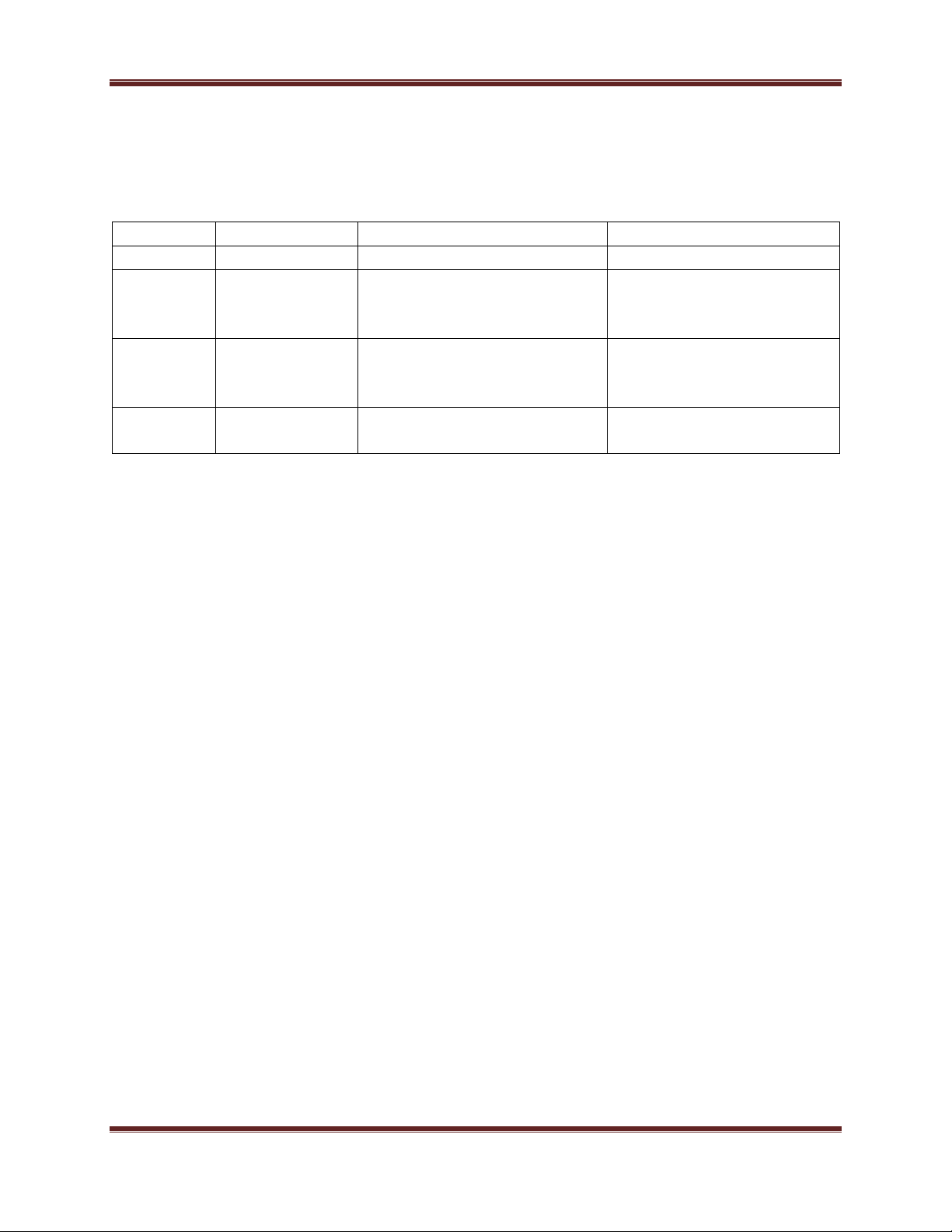
Revision
Date
Author
Change description
1.0
19-Jul-2011
ANE
Initial revision.
2.0
22-Dec-2011
ANE
1. Separated operation
mode specific
settings.
3.0
10-Jul-2012
ANE
1. Enterprise features
added
4.0
03-Oct – 2012
ANE
2. Monitoring tab
added.
Revision History
SMAC User Manual
Sify Technologies Limited, 2011 © Copyright Protected Page 2
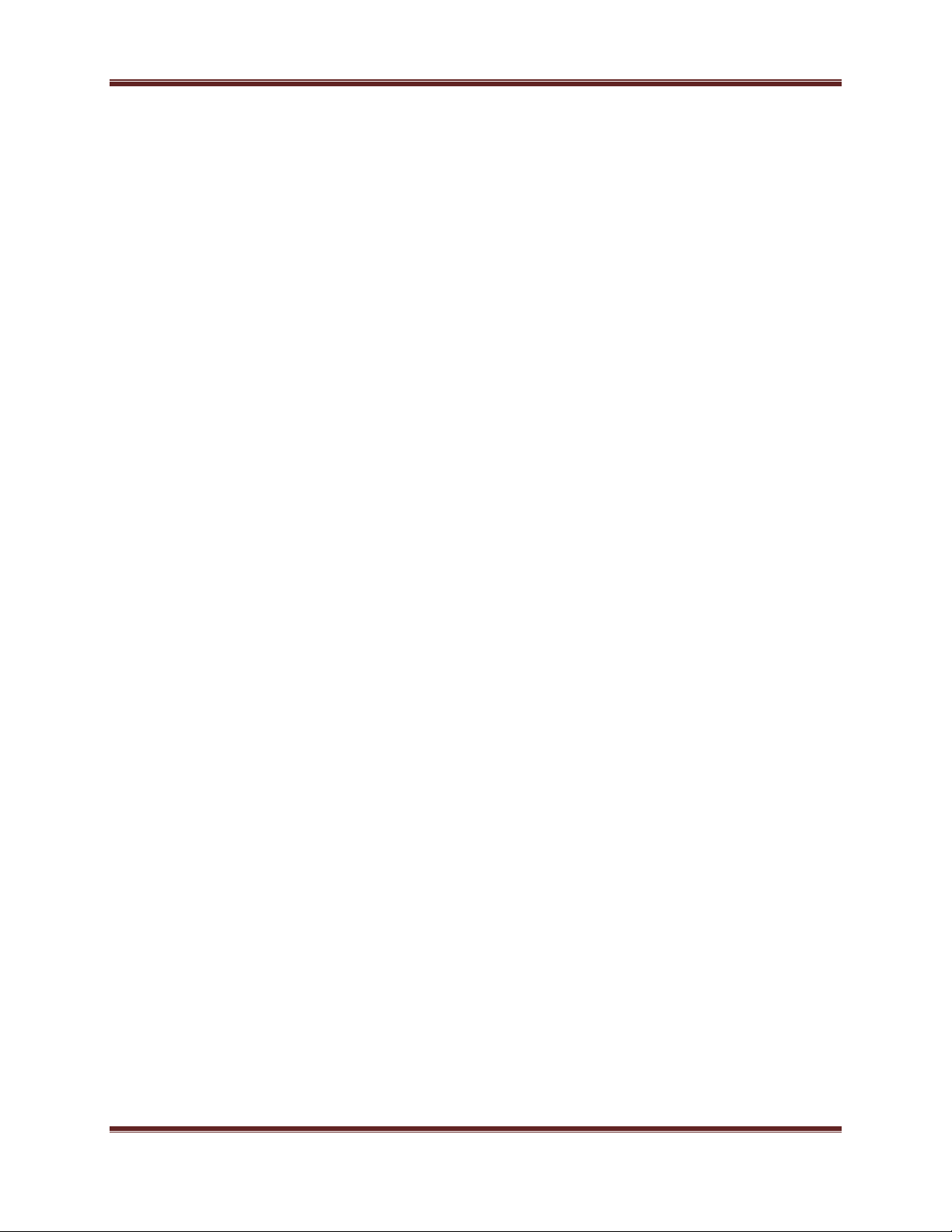
SMAC User Manual
Contents
Federal Communication Commission Interference Statement ............................................................. 6
1 Product Overview .................................................................................................................................... 8
1.1 Feature ............................................................................................................................................... 8
1.2 Package Contents ........................................................................................................................... 10
1.3 System Requirement ...................................................................................................................... 10
1.4 Hardware Overview ........................................................................................................................ 10
2 Computer Configuration Instruction .................................................................................................. 11
2.1 Assign a Static IP ............................................................................................................................ 11
2.2 Logging Method ............................................................................................................................. 12
3 Status ...................................................................................................................................................... 13
3.1 Save/Load ........................................................................................................................................ 13
3.2 Main ................................................................................................................................................. 14
3.3 Statistics ........................................................................................................................................... 15
3.4 Wireless Client List ......................................................................................................................... 15
3.5 Connection Status .......................................................................................................................... 17
4 System ..................................................................................................................................................... 18
4.1 Switching Operation Mode ........................................................................................................... 18
4.2 IP Settings: ....................................................................................................................................... 19
4.3 Ethernet Settings: ........................................................................................................................... 20
5 Wireless Configuration ......................................................................................................................... 20
5.1.0 Wireless Settings ......................................................................................................................... 20
5.1.1 Outdoor Base Mode.................................................................................................................... 20
5.1.2 Outdoor Subscriber ..................................................................................................................... 21
5.2 Wireless Security Settings ............................................................................................................. 22
5.3 Wireless MAC Filter ........................................................................................................................ 23
5.4 Wireless Advanced Settings .......................................................................................................... 24
6.0.0 Enterprise Features ...................................................................................................................... 26
6.0.1 Access VLAN mode ..................................................................................................................... 26
Sify Technologies Limited, 2011 © Copyright Protected Page 3
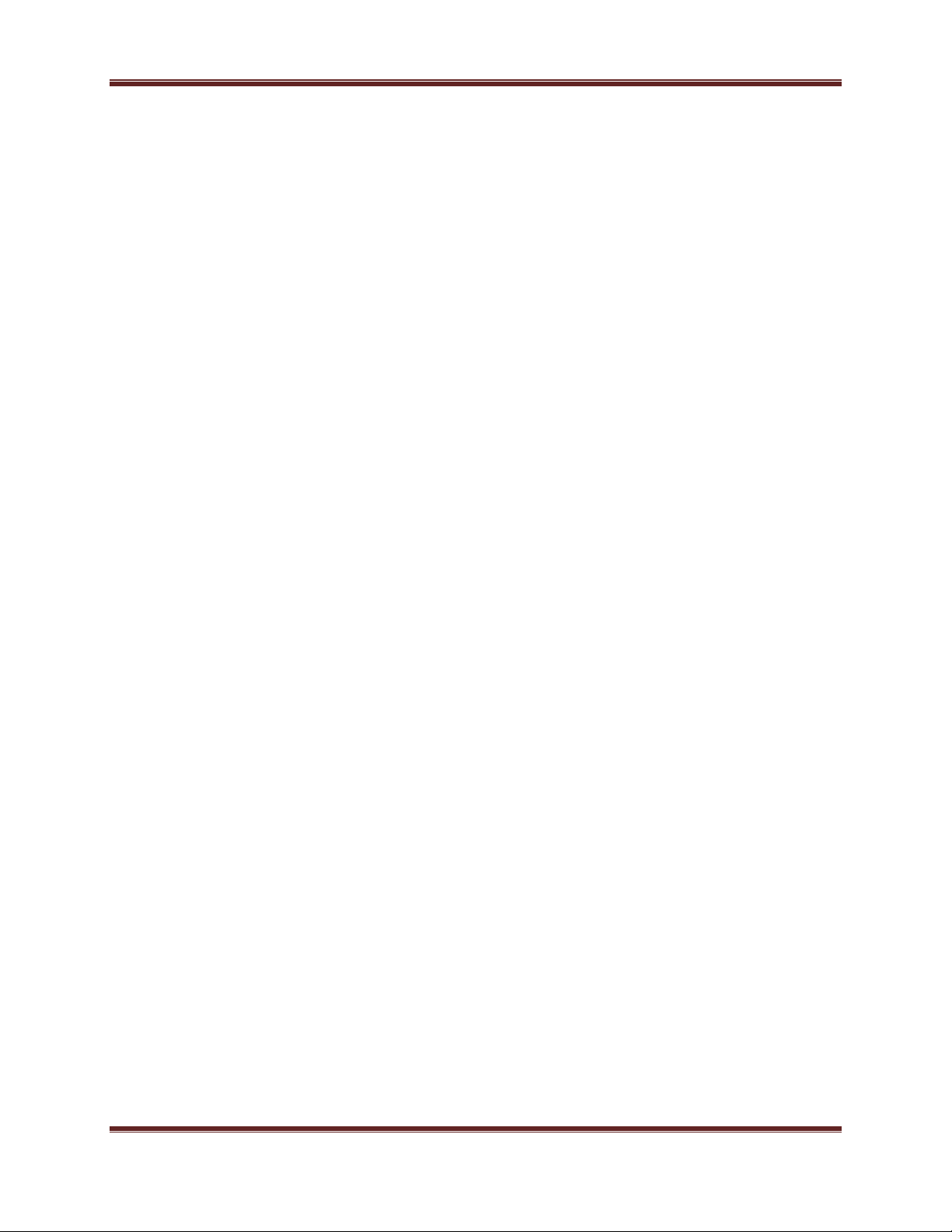
SMAC User Manual
6.0.2 Trunk mode .................................................................................................................................. 27
6.0.3 QinQ mode ................................................................................................................................... 28
7.0.0 Radius ........................................................................................................................................... 29
7.0.1 Primary Server .............................................................................................................................. 29
7.0.2 Secondary Server ......................................................................................................................... 30
7.0.3 Radius settings ............................................................................................................................. 30
8.0 Filtering ................................................................................................................................................ 31
8.0.1 Global filtering ................................................................................................................................. 31
8.0.2 IP Filtering......................................................................................................................................... 32
8.0.3 MAC Filtering ................................................................................................................................... 33
9.0 Routing ................................................................................................................................................ 33
9.0.1 Static Routing................................................................................................................................... 35
9.0.2 RIP (Routing Information Protocol) .............................................................................................. 36
9.0.3 Routing mode access VLAN ........................................................................................................... 37
10 Management Settings .................................................................................................................... 38
10.1 Administration .............................................................................................................................. 38
10.2 Management VLAN ...................................................................................................................... 40
10.3 SNMP Settings .............................................................................................................................. 41
10.4 Backup/Restore Settings ............................................................................................................. 42
10.5 Firmware Upgrade ........................................................................................................................ 42
10.6 Time Settings ................................................................................................................................ 43
10.7 Log ................................................................................................................................................. 44
10.8 Diagnostics .................................................................................................................................... 45
11. Failsafe Mode ...................................................................................................................................... 46
12. LED Indication ..................................................................................................................................... 46
12. Monitoring .......................................................................................................................................... 47
12.1 System ........................................................................................................................................... 47
12.2 Ethernet ......................................................................................................................................... 47
12.3 Wireless ......................................................................................................................................... 48
Sify Technologies Limited, 2011 © Copyright Protected Page 4
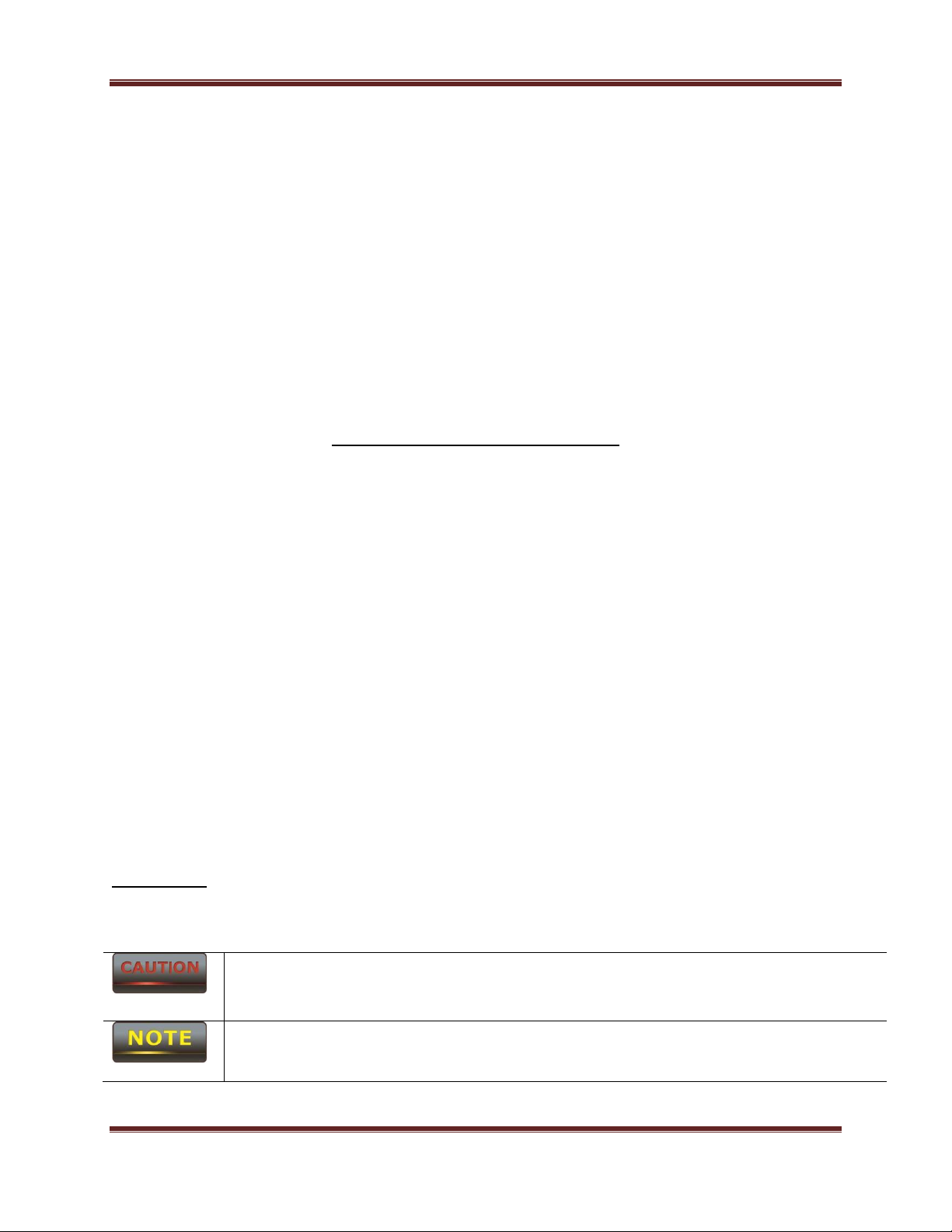
SMAC User Manual
Caution: This symbol represents the Vital message and it could be harmful for the
device or settings.
Note: This symbol represents the important message for the settings.
12.4 ARP Table ...................................................................................................................................... 49
12.5 Learn Table .................................................................................................................................... 49
About This Document
This document is written by SIFY. SIFY has rights to change any of this document without
notice and all rights reserved. This document can only be used for guiding the configuration
setup of SIFY products.
This document is to demonstrate the SIFY’s SMAC5800 Wireless Access Point & Client Bridge.
Please read the document carefully before setup the SMAC5800. If the damage is caused by the
inappropriate behaviors, the repair will not be included in the warranty. This document
applicable to following SKU/part nos.
SKU / Part No: APX-58100-D Access Point with 1-N Type connector
APX-58200-D Access Point with 2-N Type connectors
CPA-58020-S CPE with integrated Vertically polarized antenna
CPA-58020-H CPE with integrated Horizontally polarized antenna
Formats
This document uses following symbols to indicate and highlight special message.
Sify Technologies Limited, 2011 © Copyright Protected Page 5
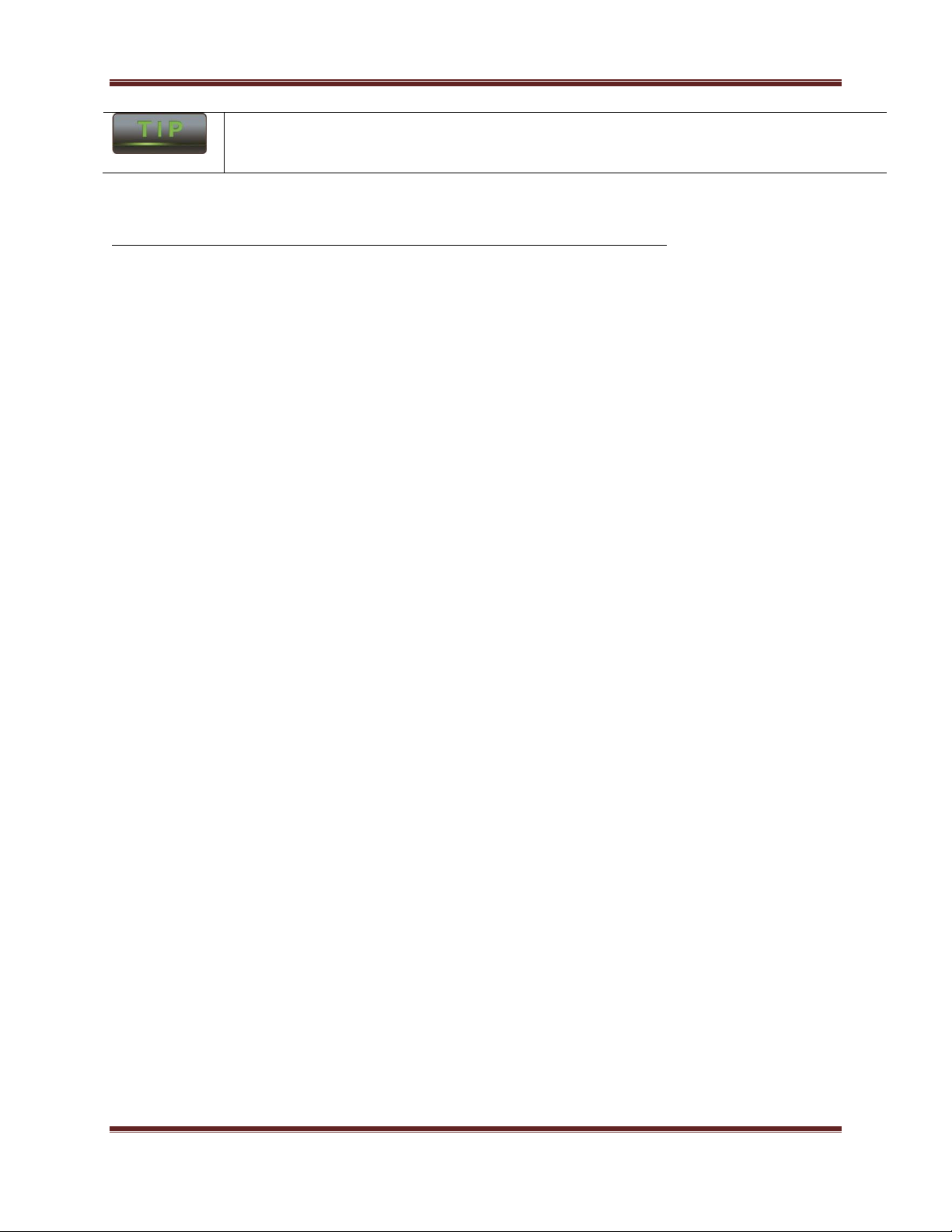
SMAC User Manual
Tip: This symbol represents the alternative choice that can save time or resources.
Before you start__________________________________________________
The following equipments are essential to setup the SMAC5800:
1. One Computer/Notebook and internet accessible.
2. Two Ethernet Cables.
3. One SIFY device – SMAC5800.
Federal Communication Commission Interference Statement
This equipment has been tested and found to comply with the limits for a Class B digital
device, pursuant to Part 15 of the FCC Rules. These limits are designed to provide
reasonable protection against harmful interference in a residential installation. This
equipment generates, uses and can radiate radio frequency energy and, if not installed
and used in accordance with the instructions, may cause harmful interference to radio
communications. However, there is no guarantee that interference will not occur in a
particular installation. If this equipment does cause harmful interference to radio or
television reception, which can be determined by turning the equipment off and on, the
user is encouraged to try to correct the interference by one of the following measures:
- Reorient or relocate the receiving antenna.
- Increase the separation between the equipment and receiver.
- Connect the equipment into an outlet on a circuit different from that
to which the receiver is connected.
- Consult the dealer or an experienced radio/TV technician for help.
Sify Technologies Limited, 2011 © Copyright Protected Page 6
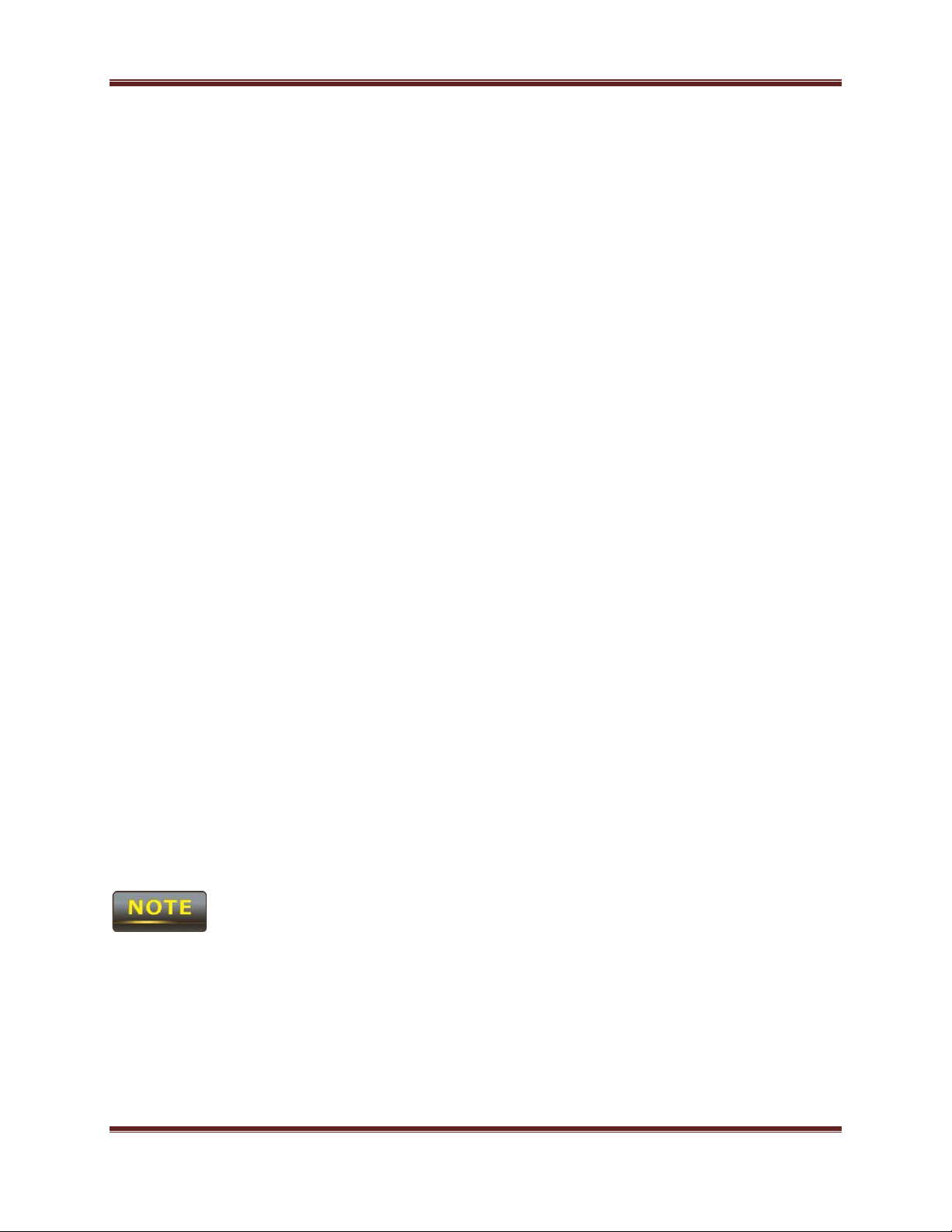
SMAC User Manual
FCC Caution: Any changes or modifications not expressly approved by the party
responsible for compliance could void the user's authority to operate this equipment.
This device complies with Part 15 of the FCC Rules. Operation is subject to the following
two conditions: (1) This device may not cause harmful interference, and (2) this device
must accept any interference received, including interference that may cause undesired
operation.
This transmitter must not be co-located or operating in conjunction with any other
antenna or transmitter.
Operations in the 5.15-5.25GHz band are restricted to indoor usage only.
IMPORTANT NOTE:
FCC Radiation Exposure Statement:
This equipment complies with FCC radiation exposure limits set forth for an uncontrolled
environment. This equipment should be installed and operated with minimum distance
31cm between the radiator & your body.
Note: The country code selection is for non-US model only and is not available to all US
model. Per FCC regulation, all WiFi product marketed in US must fixed to US operation
channels only.
The equipments listed above are only for setup the SMAC5800, you will need more
equipment to connect the internet and it is depend on your internet network structure. You may
refer to the chapter 2 for more information.
Sify Technologies Limited, 2011 © Copyright Protected Page 7
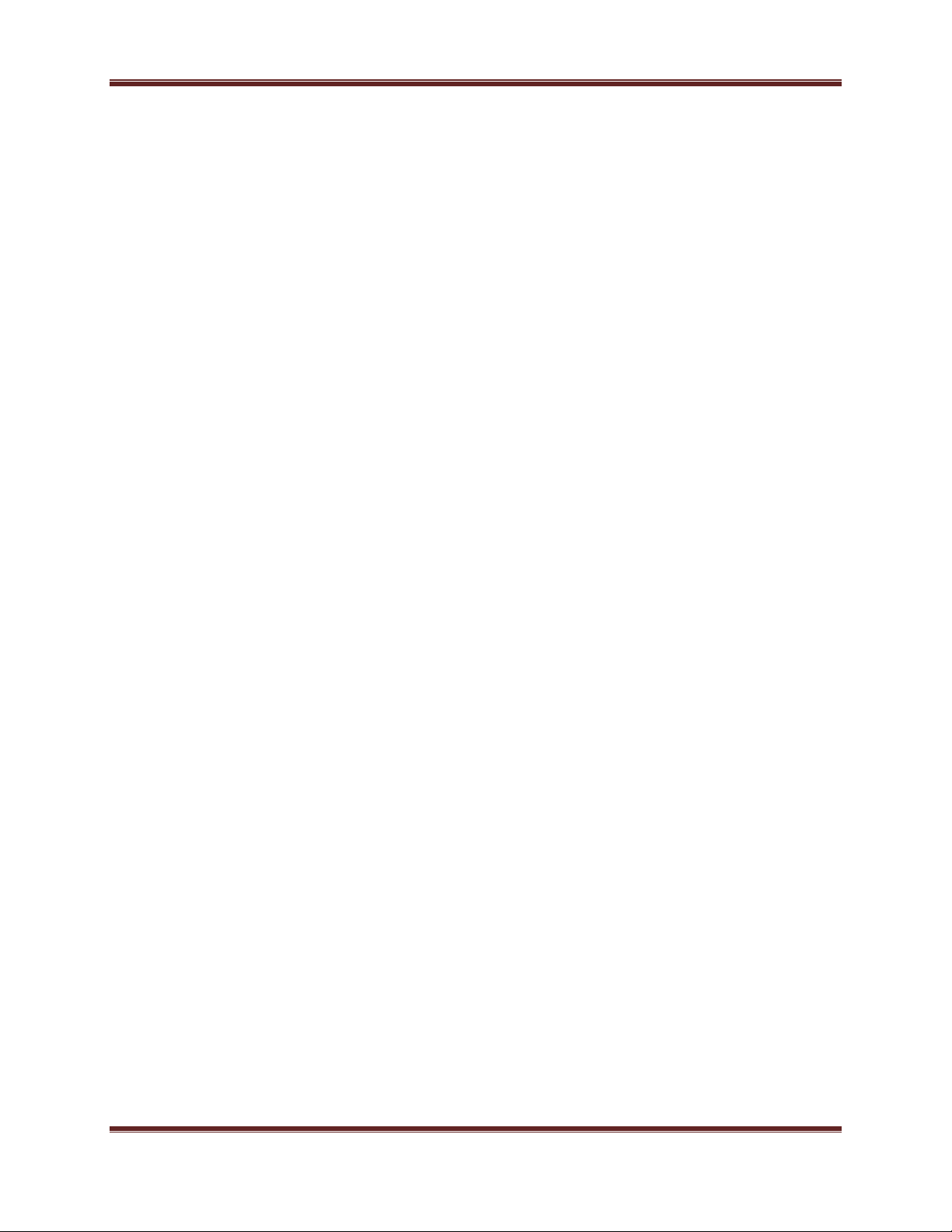
SMAC User Manual
1 Product Overview
Thank you for using SMAC5800. It is a powerful, enhanced, enterprise scale product with
functions Outdoor Base and Outdoor Subscriber.
SMAC5800 uses the latest wireless technology 802.11n standard. It has faster transmit/receive
wireless speed. SMAC5800 gives you a great advantage to save your time and cost to expend
your network. It is also compatible with 802.11a.
SMAC5800 is easily to install almost anywhere with Power over Ethernet for quick indoor
installation and regular Power by Adapter. SMAC5800 can manage power level control, Narrow
bandwidth selection, Traffic shaping and Real-time RSSI indicator. SMAC5800 is fully support of
security encryption including Wi-Fi Protected Access (WPA2-PSK), 128 bit - AES Encryption and
IEEE 802.1x with RADIUS.
1.1 Feature
The following list describes the design of the SMAC5800 made possible through the power and
flexibility of wireless LANs:
a) Difficult-to-wire environments
There are many situations where wires cannot be laid easily. Historic buildings,
older buildings, open areas and across busy streets make the installation of
LANs either impossible or very expensive.
b) Temporary workgroups
Consider situations in parks, athletic arenas, exhibition centers, disasterrecovery, temporary offices and construction sites where one wants a
temporary WLAN established and removed.
c) The ability to access real-time information
Doctors/nurses, point-of-sale employees, and warehouse workers can access
real-time information while dealing with patients, serving customers and
processing information.
d) Frequently changed environments
Show rooms, meeting rooms, retail stores, and manufacturing sites where
frequently rearrange the workplace.
e) Wireless extensions to Ethernet networks
Network managers in dynamic environments can minimize the overhead
Sify Technologies Limited, 2011 © Copyright Protected Page 8
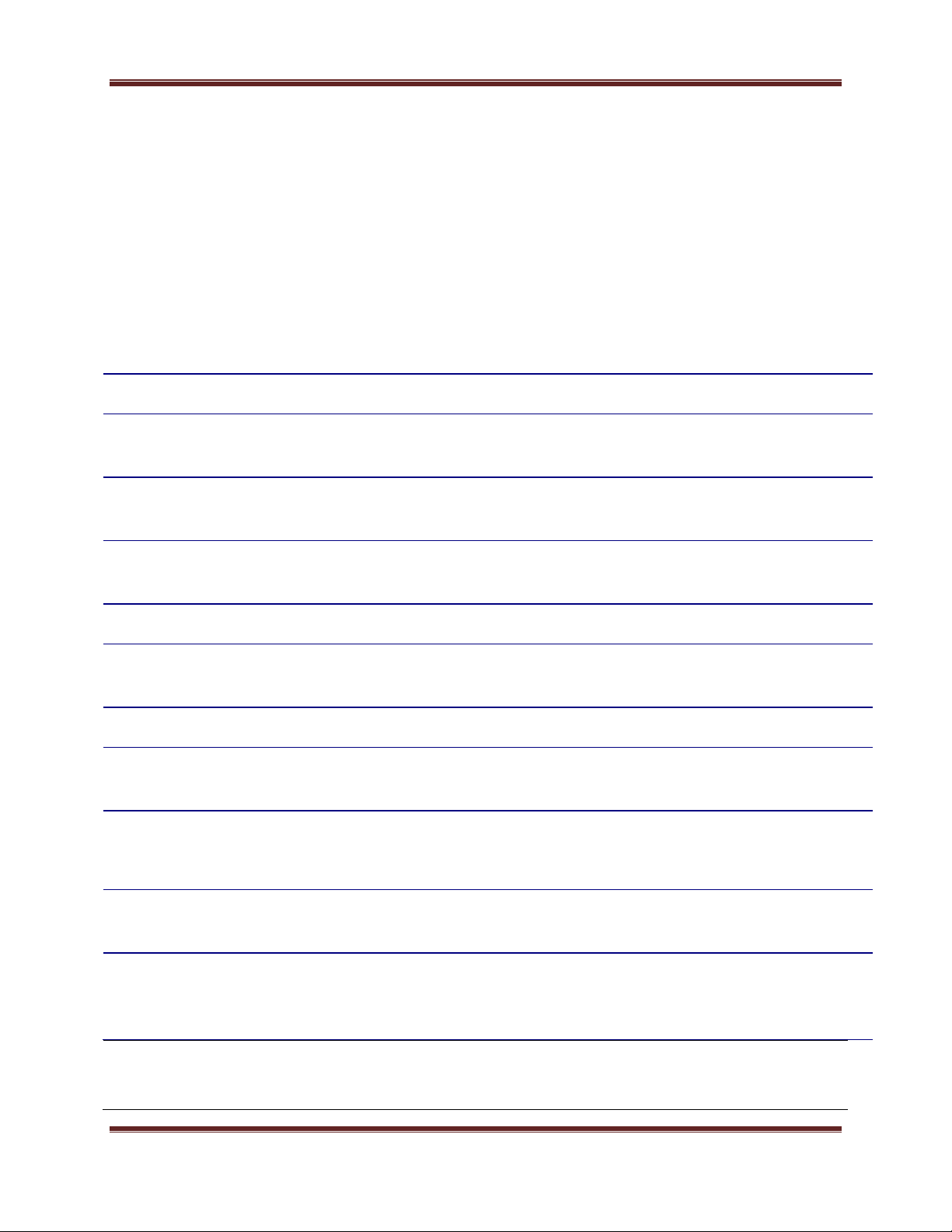
VLAN
Specify a VLAN number for each SSID to separate the services
among clients.
Benefits
High Speed Data Rate
Up to 300Mbps
Capable of handling heavy data payloads such as MPEG video
streaming
High Output Power up
to 23 dBm
Extended excellent Range and Coverage. Maximum Tx power will be
limited to 23dBm.
IEEE 802.11a/n
Compliant
Fully Interoperable with IEEE 802.11a/IEEE 802.11n compliant devices
Multi-Function
Users can use different mode in various environment
Point-to-point, Wireless
Connectivity
Let users transfer data between two buildings
Support RSSI Indicator
Users can select the best signal to connect with AP easily
Power-over-Ethernet
Flexible Access Point locations and cost savings. SMAC5800 must
uses the adapter provided in the package.
WPA2-PSK (AES)
802.1x support
support advanced encryption system
MAC address filtering in
AP mode
Ensures secure network connection
SNMP Remote
Configuration
Management
Help administrators to remotely configure or manage the Access
Point easily.
caused by moves, extensions to networks, and other changes with wireless
LANs.
f) Wired LAN backup
Network managers implement wireless LANs to provide backup for missioncritical applications running on wired networks.
g) Training/Educational facilities
Training sites at corporations and students at universities use wireless
connectivity to ease access to information, information exchanges, and
learning.
SMAC User Manual
Sify Technologies Limited, 2011 © Copyright Protected Page 9
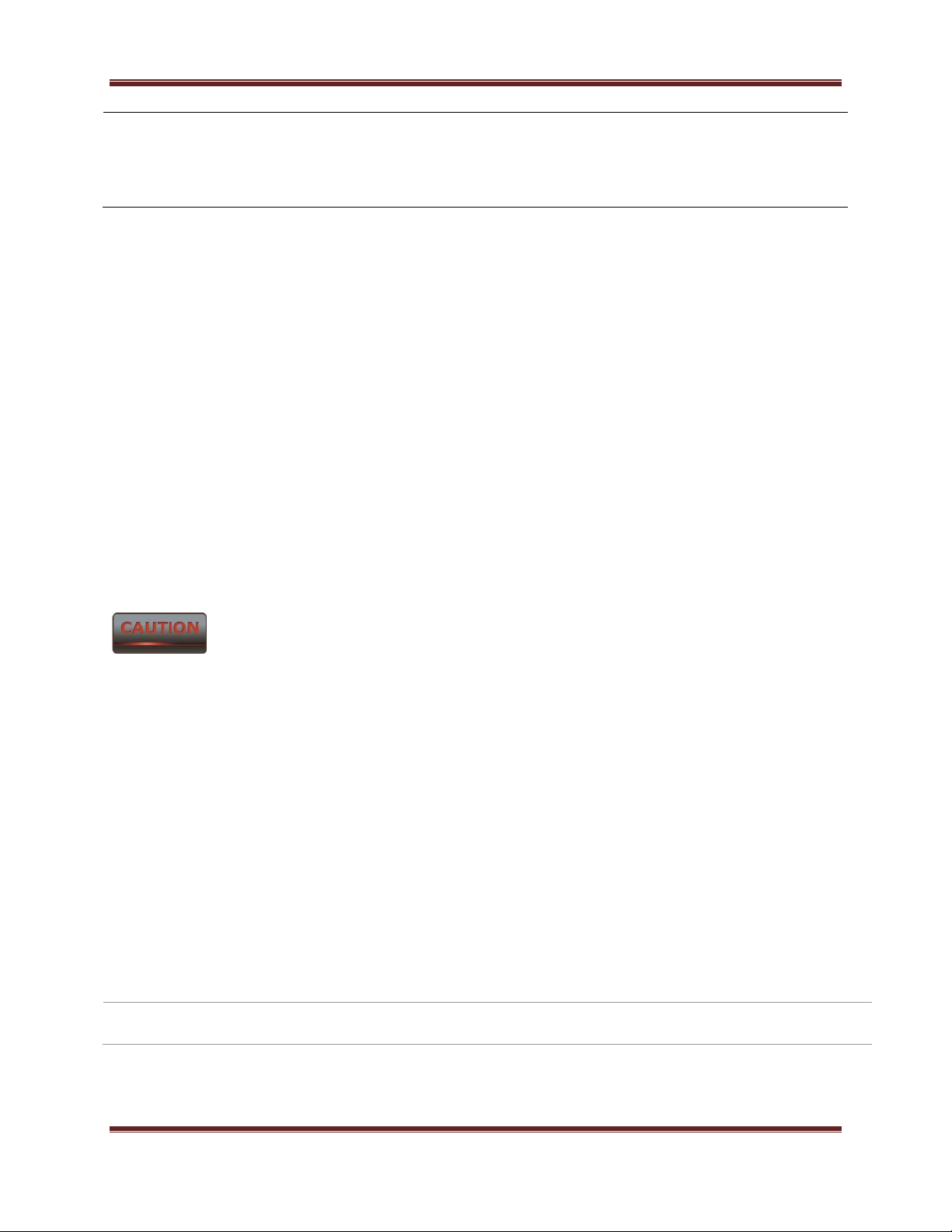
SMAC User Manual
Wi-Fi Protect Access
Wi-Fi Protect Access is a standard-based interoperable security
enhancement that increases the level of data protection and access
control for existing and future wireless LAN system.
Physical Interface
- 1 x LAN Port with PoE support
- 1 x RF port
1.2 Package Contents
Open the package carefully, and make sure that none of the items listed below are missing. Do
not discard the packing materials, in case of return; the unit must be shipped in its original
package.
1* Wireless Access Point / Client Bridge (SMAC5800)
1* Three Pin Indian type power cord
1* PoE Injector 24V/1A Power Adapter (PA1022-3T3)
1* Pole Mounting kit
1* Earthing cable with AP only
Using other Power Adapter than the one included with SMAC5800 may cause damage of the
device.
1.3 System Requirement
The following conditions are the minimum system requirement.
A computer with an Ethernet interface and operating under Windows XP, Vista, 7
or Linux.
Internet Browser that supports HTTP and JavaScript.
1.4 Hardware Overview
Sify Technologies Limited, 2011 © Copyright Protected Page 10
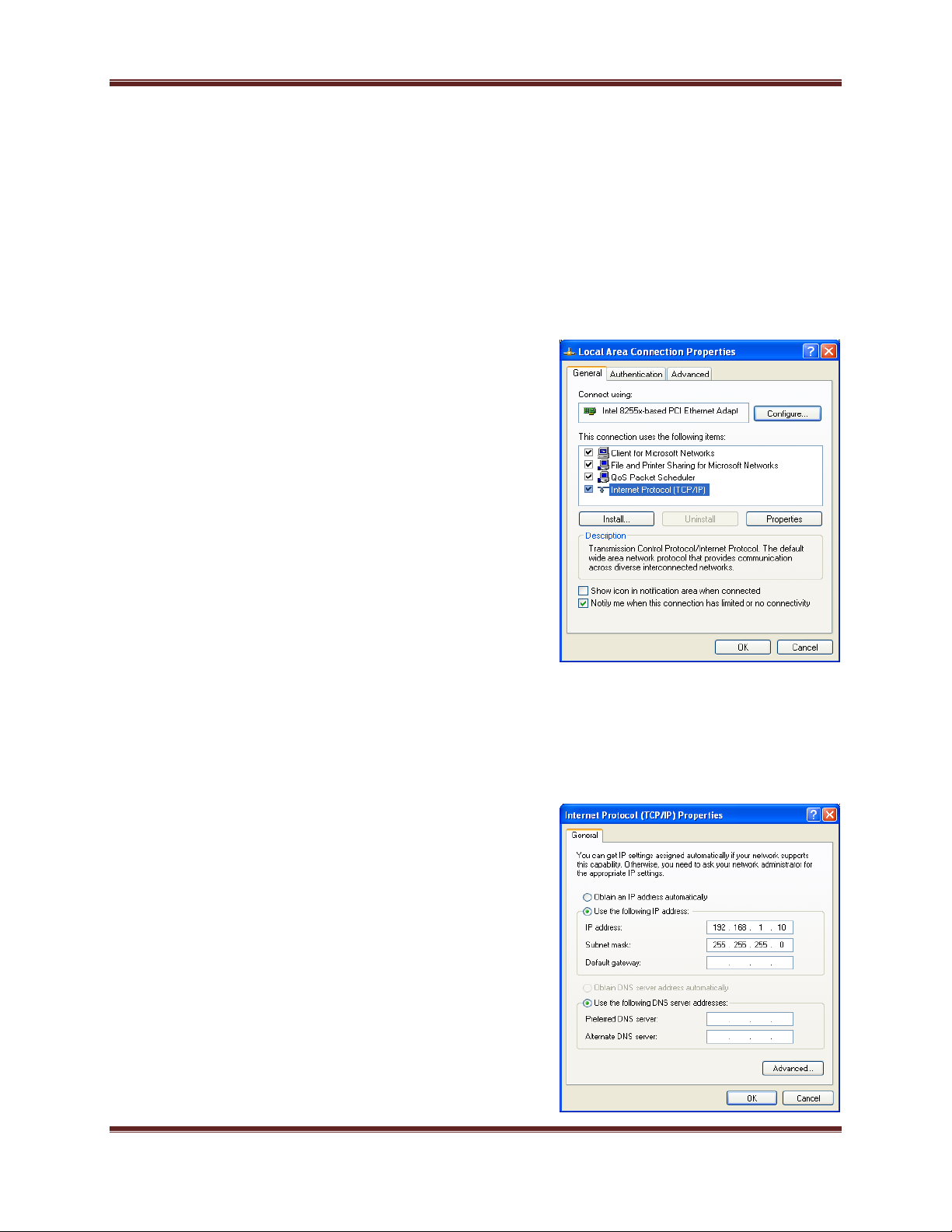
SMAC User Manual
2 Computer Configuration Instruction
The default operating mode is Outdoor Base for AP hardware and Outdoor Subscriber for SU
hardware. Device will not assign an IP address to the computer/notebook. Therefore, follow the
steps to assign an IP address to your Ethernet card.
2.1 Assign a Static IP
In order to configure SMAC5800, please follow the instruction below:
1. In the Control Panel, double click Network
Connections and then double click on the connection of
your Network Interface Card (NIC). You will then see
the following screen.
2. Select Internet Protocol (TCP/IP) and then click on
the Properties button. This will allow you to configure
the TCP/IP settings of your PC/Notebook
3. Select Use the following IP address radio button and
then enter the IP address and subnet mask. Ensure that
the IP address and subnet mask are on the same subnet
as the device.
4. Click on the OK button to close this window, and then
close LAN properties window.
Sify Technologies Limited, 2011 © Copyright Protected Page 11
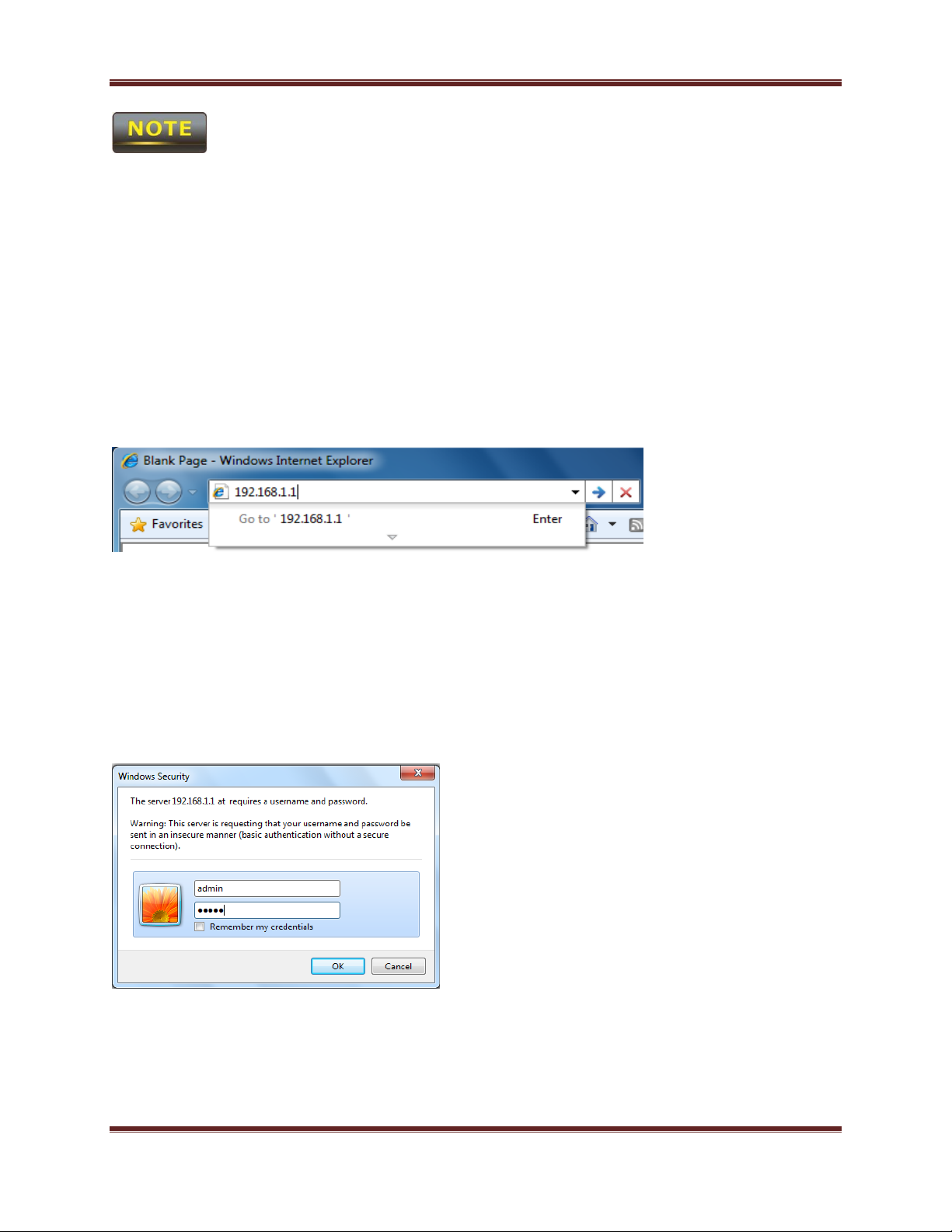
SMAC User Manual
IP Address entered in the TCP/IP Properties needs to be at the same subnet of the SMAC5800 IP
Address. For example: SMAC5800’s default IP Address is 192.168.1.1 so the IP Address in the
TCP/IP settings could be 192.168.1.10.
2.2 Logging Method
After complete the IP settings from last section, you can now access the web-based
configuration menu.
1. Open web browser
2. Enter IP 192.168.1.1 into you address filter.
Caution: If you have changed the SMAC5800 LAN IP address, make sure you enter the correct IP
Address.
3. After connected to the SMAC5800 successfully, browser will pop out a Windows Security
window. Please enter the correct Username and Password.
Sify Technologies Limited, 2011 © Copyright Protected Page 12
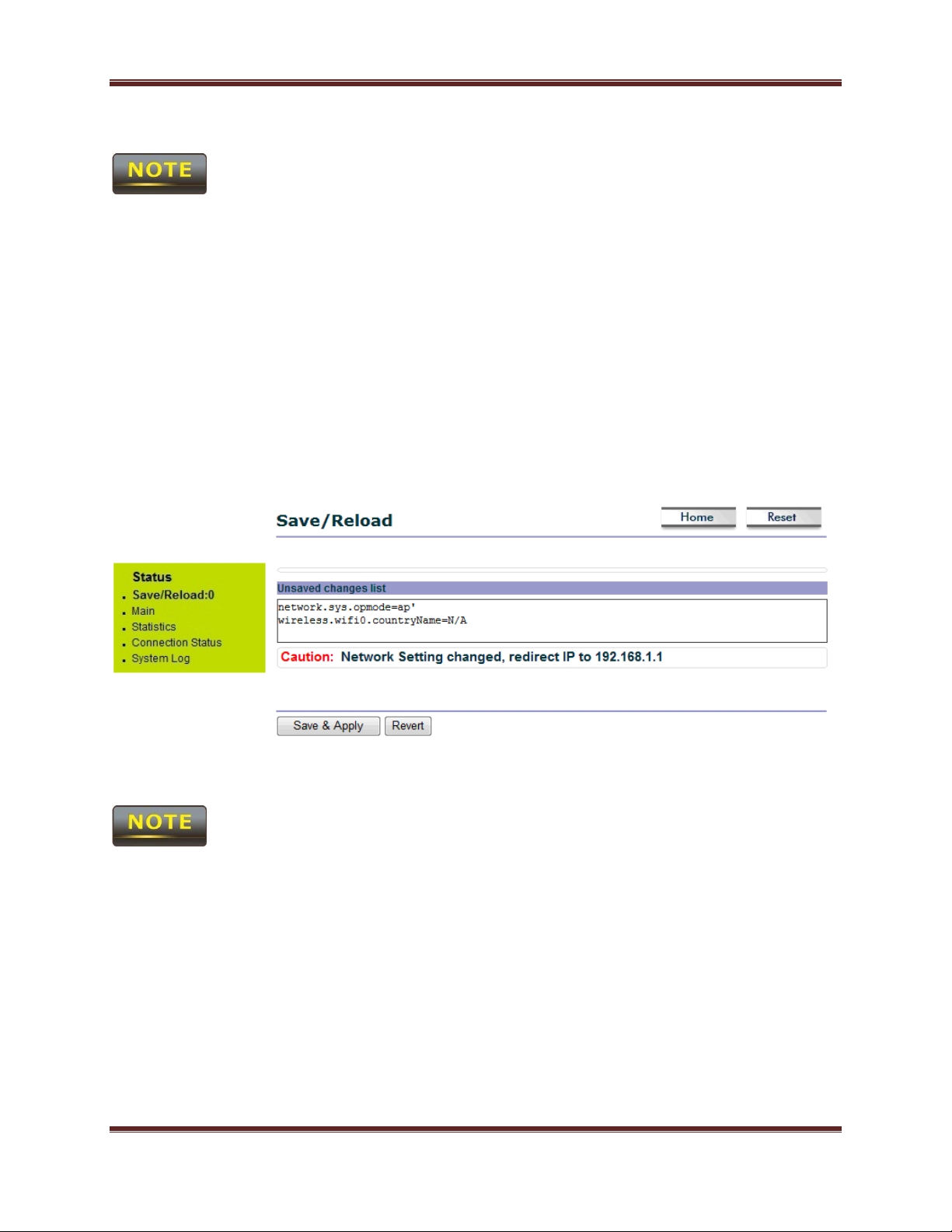
SMAC User Manual
4. The default Username and Password are both admin.
If you have changed the Username and Password, please enter your own Username
and Password. Password length should be minimum 8 and maximum 16.
3 Status
Status section is on the navigation drop-down menu. You will then see the options: Main,
Statistics, Wireless Client List, System Log and Connection Status. Each option is described in
detail below.
3.1 Save/Load
This page allows viewing the modified changes. The changes show in the Unsaved changes list
table. You can decide to cancel all the changes or to compile to the new setting.
You cannot cancel the specific settings. You can only compile all the settings or revert to the
previous settings.
Sify Technologies Limited, 2011 © Copyright Protected Page 13

SMAC User Manual
3.2 Main
Click on the Main link under the Status drop-down menu or click Home from the top-right of
the webpage. The status that is displayed corresponds with the operating mode that is selected.
Information such as operating mode, system up time, firmware version, serial number, kernel
version and application version are displayed in the ‘System’ section. LAN IP address, subnet
mask, and MAC address are displayed in the ‘LAN’ section. In the ‘Wireless section, the
frequency, channel is displayed. The details of each SSID and its security settings are displayed.
Sify Technologies Limited, 2011 © Copyright Protected Page 14
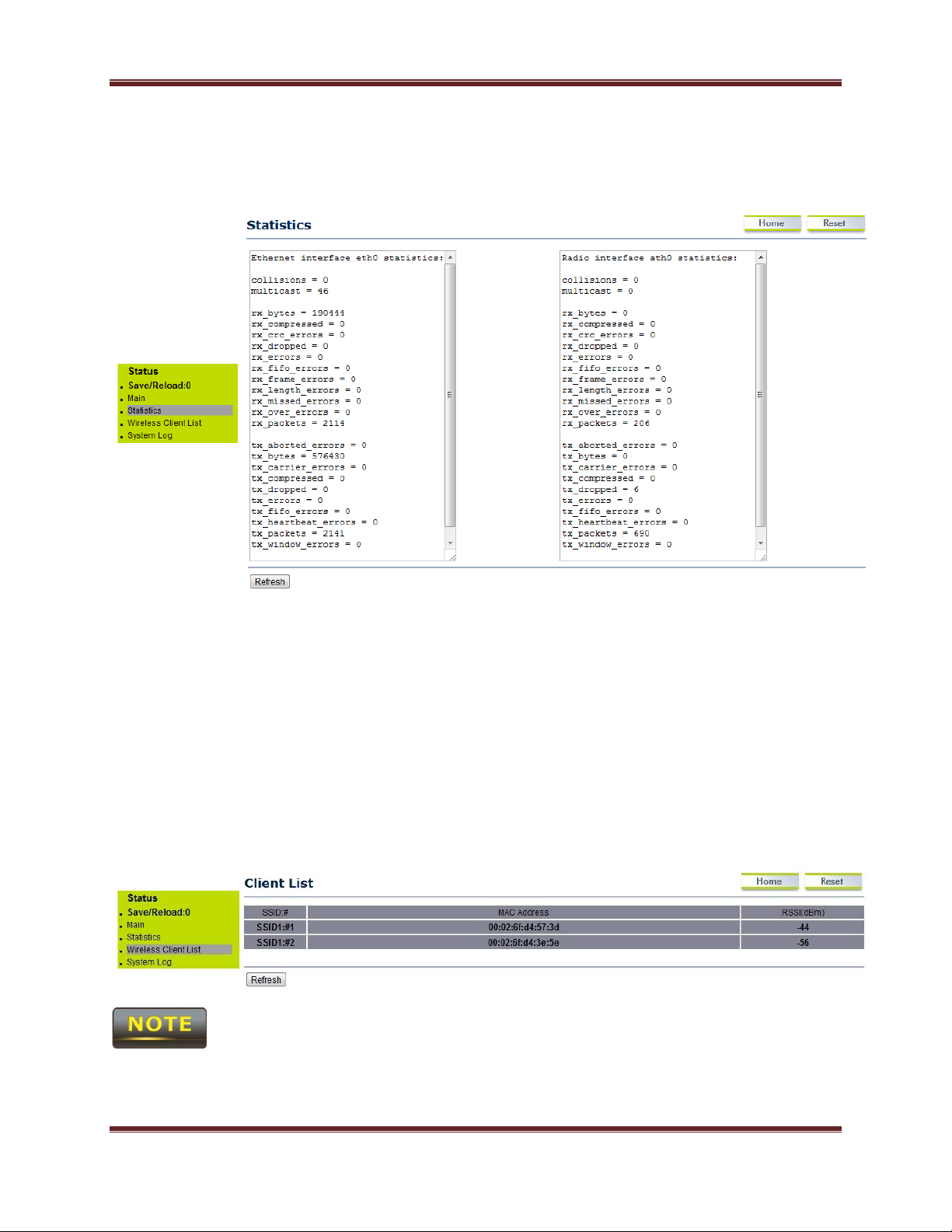
SMAC User Manual
3.3 Statistics
Under the Status drop-down menu Click Statistics we can see the Ethernet and wireless
interface statistics.
3.4 Wireless Client List
Click on the Wireless Client List link under the Status drop-down menu. This page displays the
list of Clients that are associated to the SMAC5800.
The MAC addresses and signal strength for each client is displayed. Click on the Refresh button
to refresh the client list. Default refresh time will be 10 seconds.
This will be shown in Outdoor Base mode only.
Sify Technologies Limited, 2011 © Copyright Protected Page 15
