Sify Technologies SMAC3 User Manual
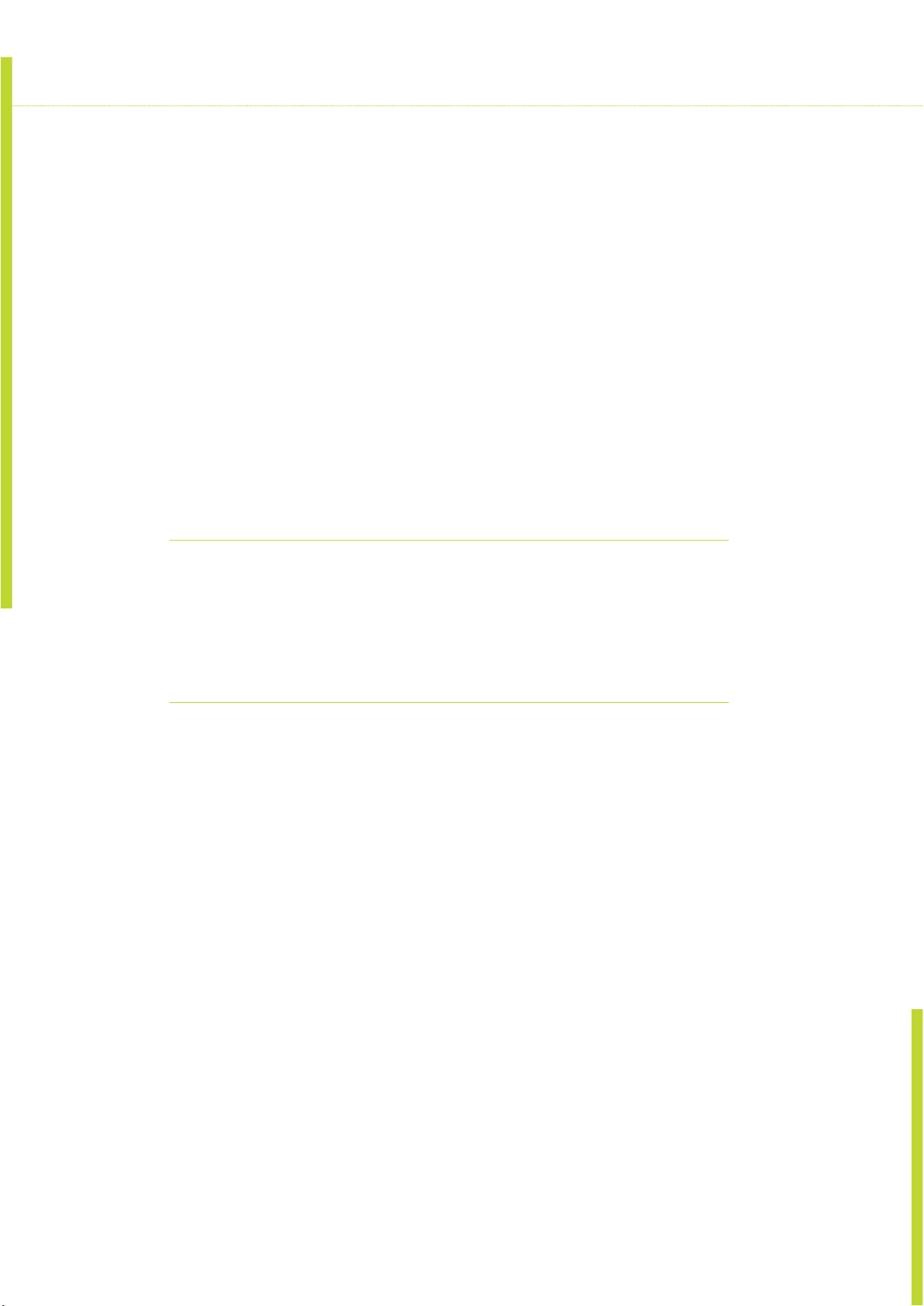
SMAC3 User Material
SMAC3
User Manual
Version 1.0
1
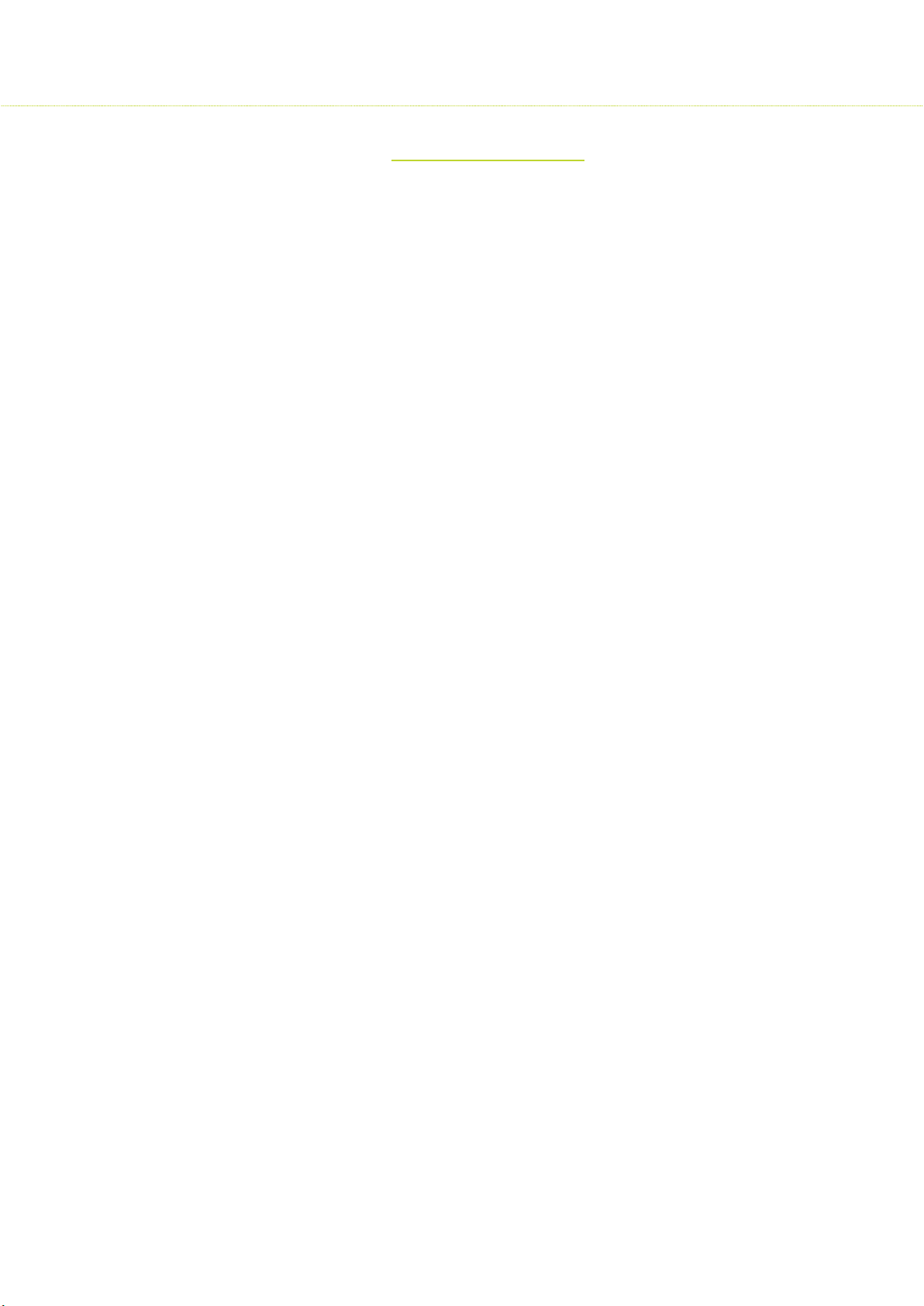
Table of Contents
1 Introduction
1.1 About This User Guide 5
1.2 FCC User Information 6
1.3 Professional Antenna Installation Instructions 7
1.4 Typical Outdoor Installation of Radios 7
1.5 Certified Antenna Gain and Tx Power values 8
1.6 Safety Precautions 10
1.7 Product Overview 11
1.8 Product Key Features 12
2 Device Configuration
2.1 Power On-Device 12
2.2 PC Configuration 13
2.3 Device Access Types 13
2.4 Login Process 14
2.5 Quick Configuration 16
2.6 Graphical User Interface 17
SMAC3 User Material
3 Quick Start
3.1 System 18
3.1.1 IP Configuration 19
3.1.2 VLAN Configuration 19
3.2 Location 21
3.3 5 GHz Radio Configuration 21
3.4 2.4 GHz Radio Configuration 23
3.5 Site Survey 23
3.6 Link Statistics 24
4 Wireless Configuration
5 GHz Radio Configuration 25
4.1 Properties 25
4.2 MIMO 27
4.3 DDRS /ATPC 27
4.4 Security 28
4.5 MAC-ACL 28
4.6 DCS (Dynamic Channel Selection) 29
2.4 GHz Configuration 30
4.7 Properties 30
4.8 Security 31
4.9 MAC-ACL 31
2
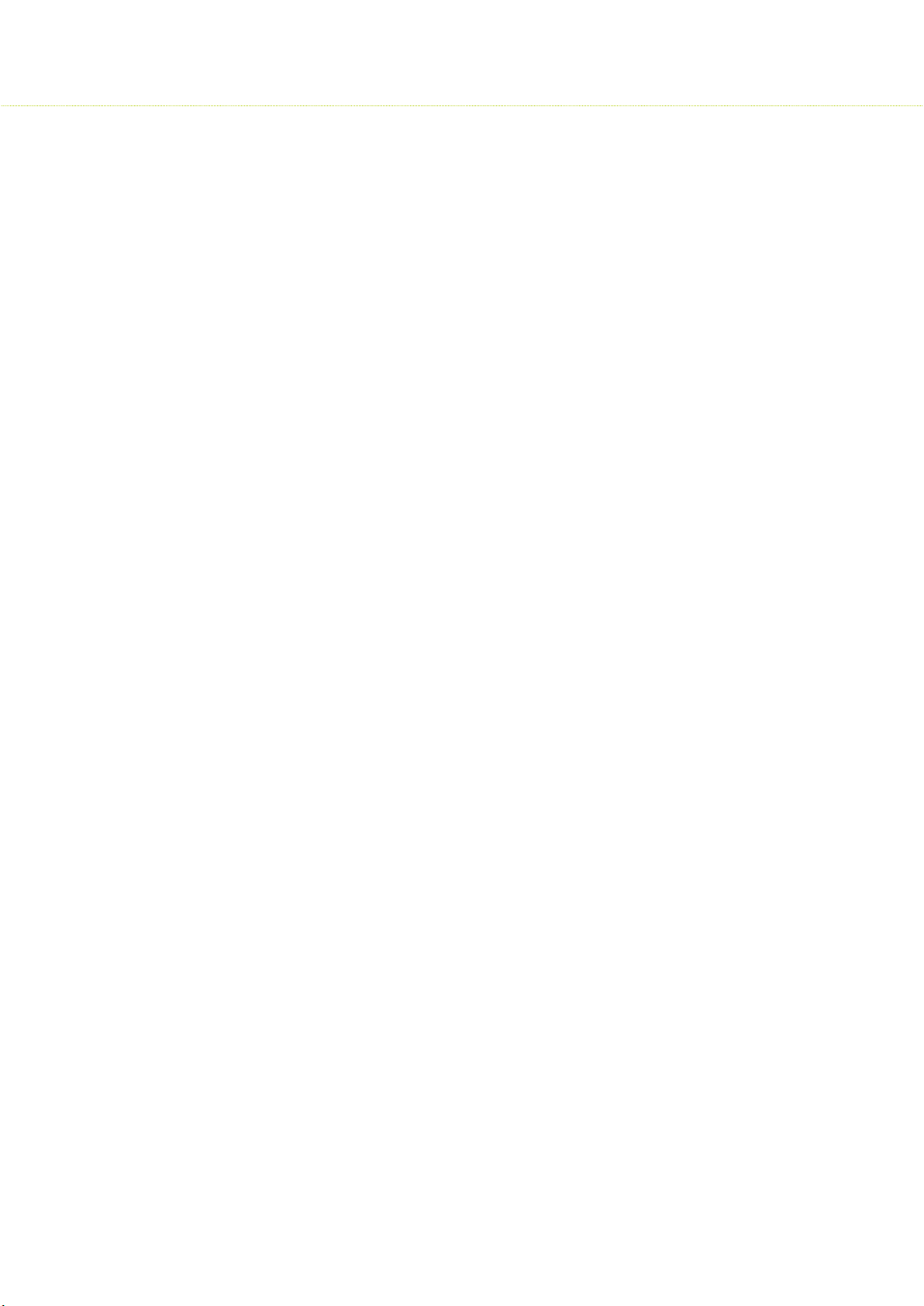
5 Network
5.1 IP Configuration 32
5.2 Radius 33
5.3 Static Routes 34
5.4 VLAN 35
5.5 Ethernet 36
5.6 DHCP Server 37
5.6.1 5 GHz Radio 37
5.6.2 2.4 GHz Radio 37
5.7 DHCP Fixed Leases 38
5.8 Filtering 38
6 Management
6.1 System Configuration 39
6.1.1 General 39
6.2 Logging 40
6.2.1 System log 40
6.2.2 Temperate log 40
6.3 Location 41
6.4 Services 41
6.4.1 HTTP 41
6.4.2 Telnet/ SSH 41
6.4.3 SNMP 41
6.5 Upgrade/Reset 42
6.5.1 HTTP 42
6.5.2 TFTP 43
6.5.3 Reset 44
SMAC3 User Material
6.1.1.1 NTP 39
6.1.1.2 GPS 39
6.1.1.3 Dying Gasp 39
6.5.1.1 Backup & Restore 42
6.5.1.2 Upgrade Firmware 42
7 Monitor
7.1 Statistics 44
7.1.1 5 GHz Radio 44
7.1.2 2.4 GHz Radio 45
7.1.3 Wireless 46
7.1.4 Ethernet 47
7.2 LAN Table 47
7.2.1 Bridge 47
7.2.2 ARP 48
7.3 Logs 48
3

SMAC3 User Material
7.3.1 Wireless 49
7.3.2 Ethernet 50
7.3.3 System 51
7.3.4 Configuration 51
7.3.5 Reboot 52
7.4 Live Traffic 52
7.4.1 Live connection 52
7.4.2 Traffic 53
7.5 Tools 53
7.5.1 Diagnostics 53
7.5.2 Site Survey 54
7.5.3 Spectrum Analyzer 55
7.6 Technical Specifications 56
4
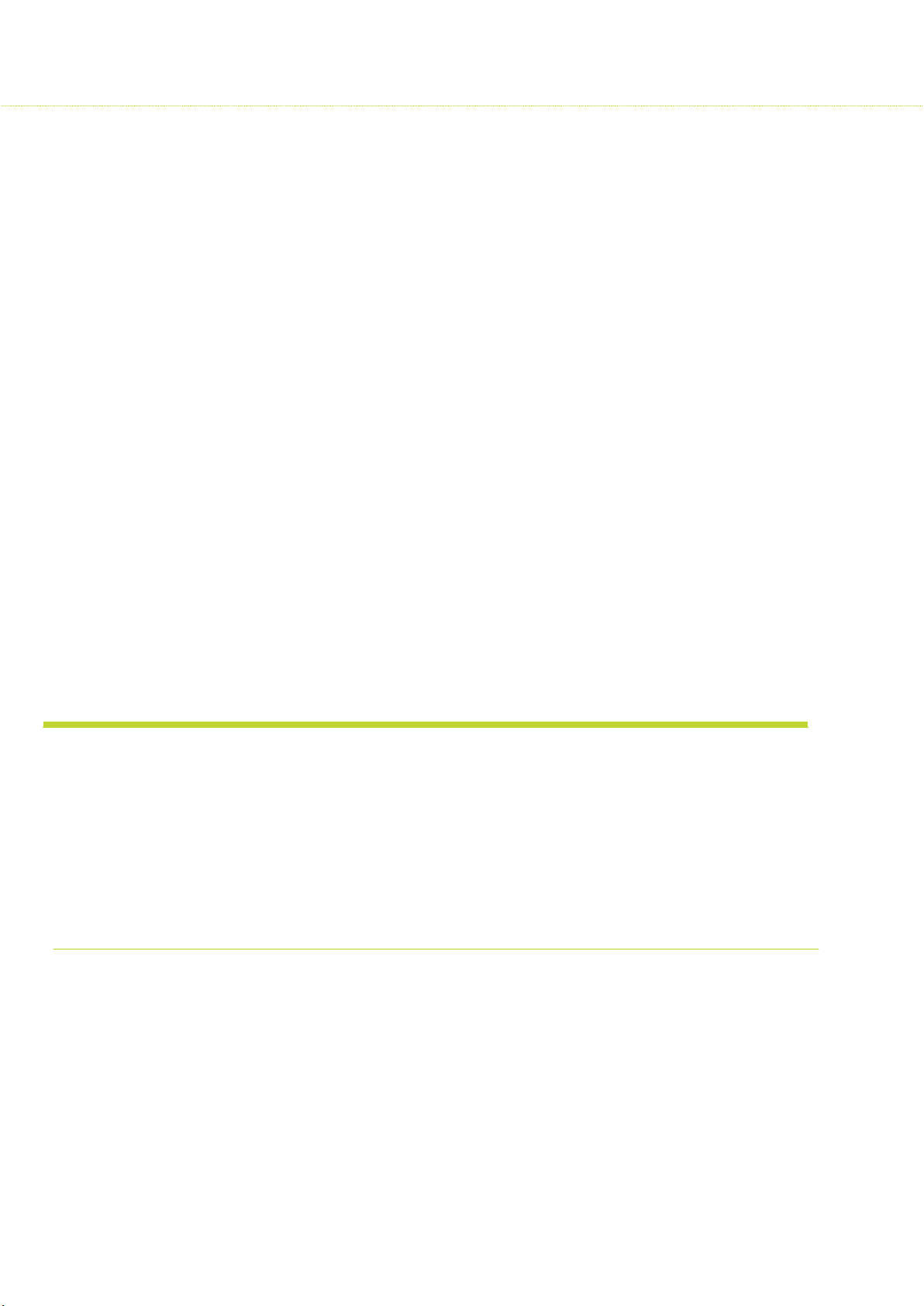
1 Introduction
1.1 About This User Guide
This guide describes the planning, installation, configuration and operation of the SIFY
Networks point-to-point and point-to-multipoint wireless radios. It covers SMAC3 KEY. It is
intended for use by the system designer, system installer and system administrator.
SMAC3 User Material
Introduction
Device Configuration
Quick Guide
Wireless
Network
Management
SIFY TECHNOLOGIES LIMITED
2nd Floor, Tidel Park
4. Rajiv Gandhi Salai, Taramani
Chennai – 600 113
Phone: +91 44 2254 0770-77
Fax: +91 44 2254 077
5
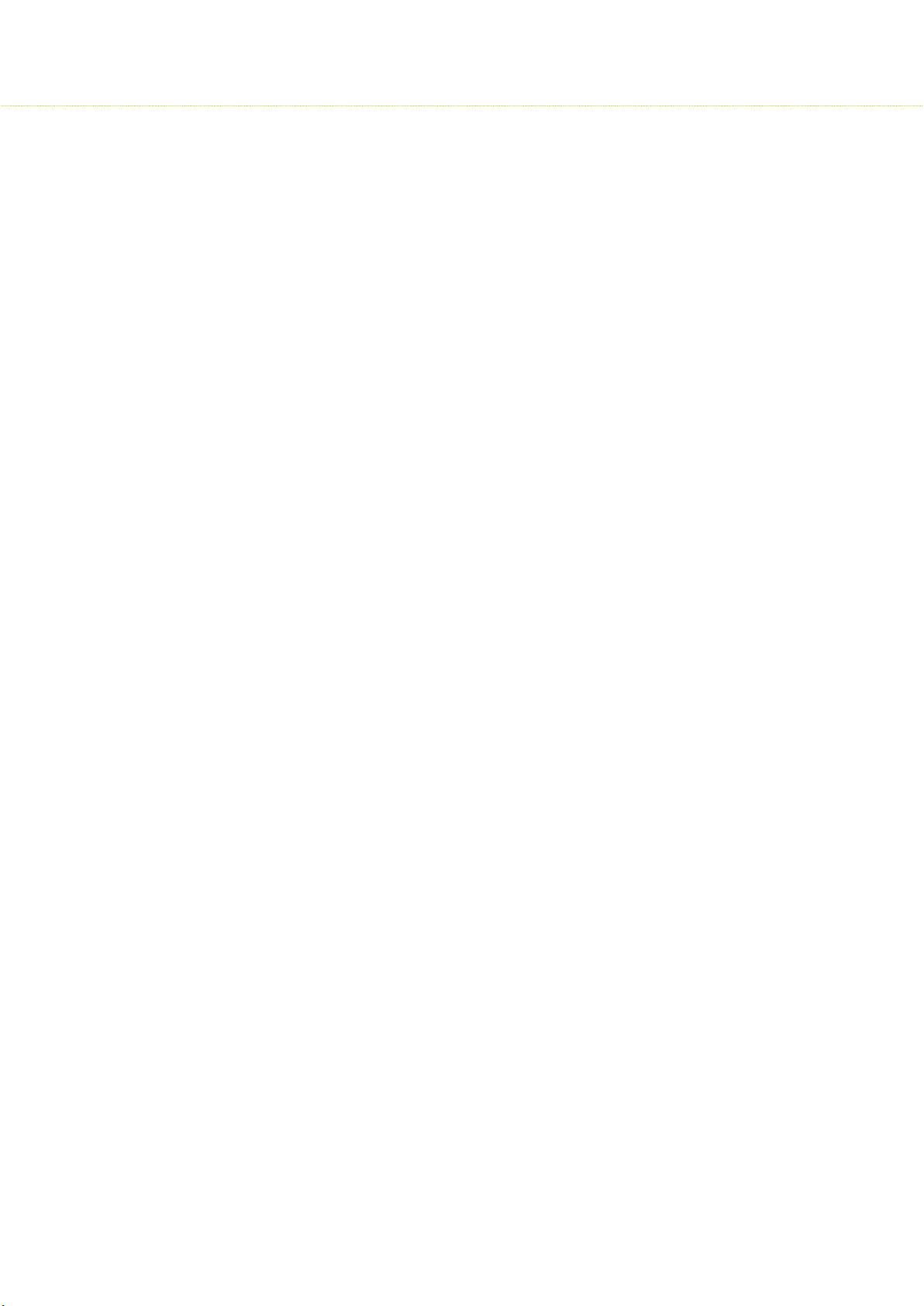
SMAC3 User Material
1.2 FCC User Information
Federal Communication Commission Interference Statement
This device complies with Part 15 of the FCC Rules. Operation is subject to the following
two conditions: (1) This device may not cause harmful interference, and (2) This device
must accept any interference received, including interference that may cause undesired
operation.
This equipment has been tested and found to comply with the limits for a Class B digital
device, pursuant to Part 15 of the FCC Rules. These limits are designed to provide
reasonable protection against harmful interference in a residential installation. This
equipment generates uses and can radiate radio frequency energy and, if not installed and
used in accordance with the instructions, may cause harmful interference to radio
communications. However, there is no guarantee that interference will not occur in a
particular installation. If this equipment does cause harmful interference to radio or
television reception, which can be determined by turning the equipment off and on, the
user is encouraged to try to correct the interference by one of the following measures:
Reorient or relocate the receiving antenna.
Increase the separation between the equipment and receiver.
Connect the equipment into an outlet on a circuit different from that to which the
receiver is connected.
Consult the dealer or an experienced radio/TV technician for help
FCC Caution: Any changes or modifications not expressly approved by the party responsible
for compliance could void the user's authority to operate this equipment. This transmitter
must not be co-located or operating in conjunction with any other antenna or transmitter.
Radiation Exposure Statement:
This equipment complies with FCC radiation exposure limits set forth for an uncontrolled
environment. This equipment should be installed and operated with minimum distance
165cm between the radiator and your body.
6
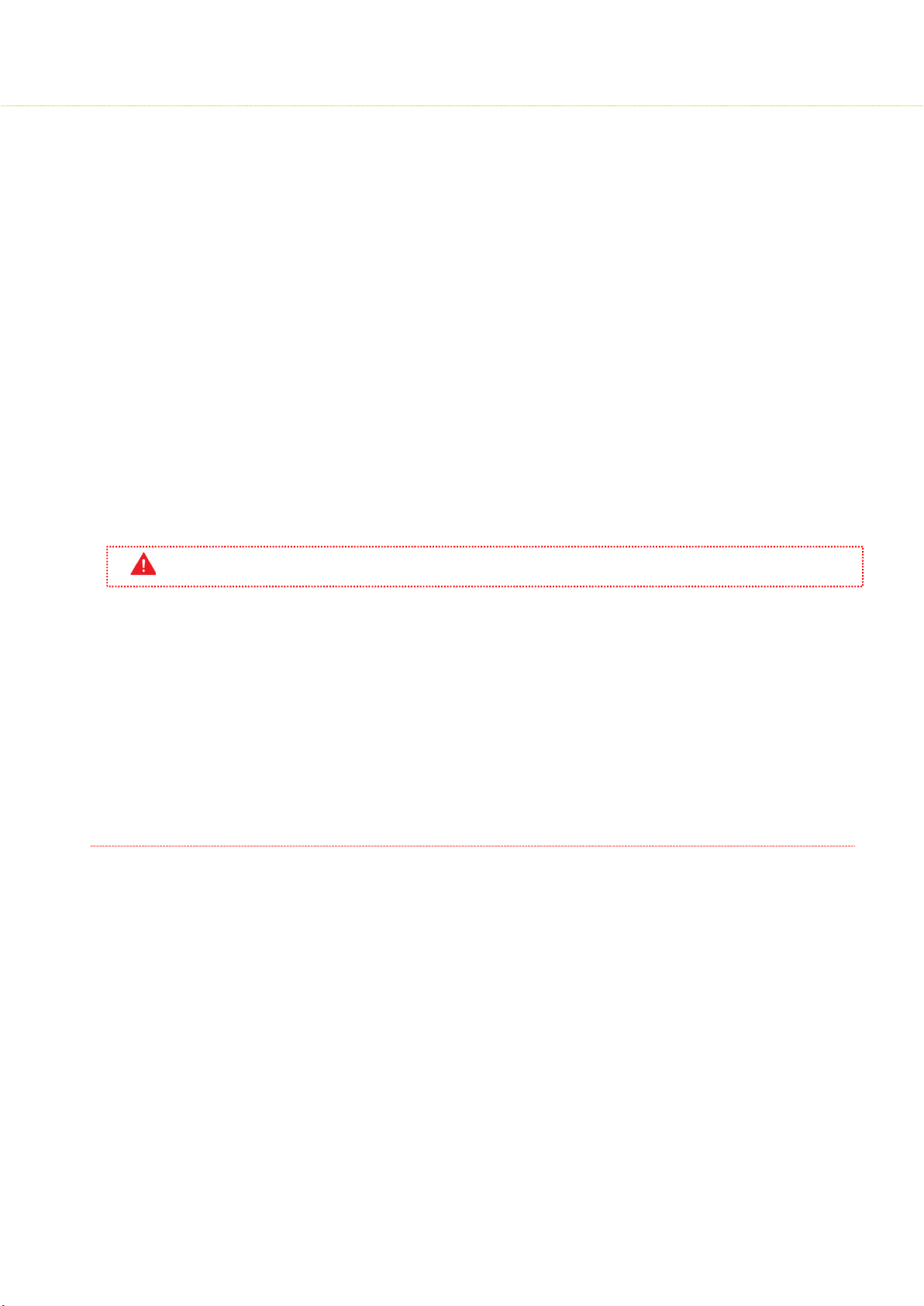
SMAC3 User Material
1.3
Professional Antenna Installation Instructions
Installation Personal
This product is designed for specific application and needs to be installed by a qualified
personal who has RF and related rule knowledge. The general user shall not attempt to install
or change the setting. For complete RF test reports and regulatory power limits, please see
documents under FCC-ID: Q5A-SMAC-5700
Installation Location
The product shall be installed at a location where the radiating antenna can be kept 165cm
from nearby person in normal operation condition to meet regulatory RF exposure
requirement.
External Antenna
Use only the antennas which have been approved in section Certified Antennas. The nonapproved antenna(s) may produce unwanted spurious or excessive RF transmitting power
which may lead to the violation of FCC limit and is prohibited.
Warning
Please carefully select the installation position and make sure that the final output power does not exceed
the limit set force in relevant rules. The violation of the rule could lead to serious federal penalty.
It is the responsibility of the installer to ensure that when configuring the radio in the United States (or
where FCC rules apply), the Tx power is set according to the values for which the product is certified. The
use of Tx power values other than those, for which the product is certified, is expressly forbidden by FCC
rules 47 CFR part 15.204.
It is the responsibility of the installer to ensure that when using the outdoor antenna kits in the United
States (or where FCC rules apply), only those antennas certified with the product are used. The use of any
antenna other than those certified with the product is expressly forbidden by FCC rules 47 CFR part 15.204.
7
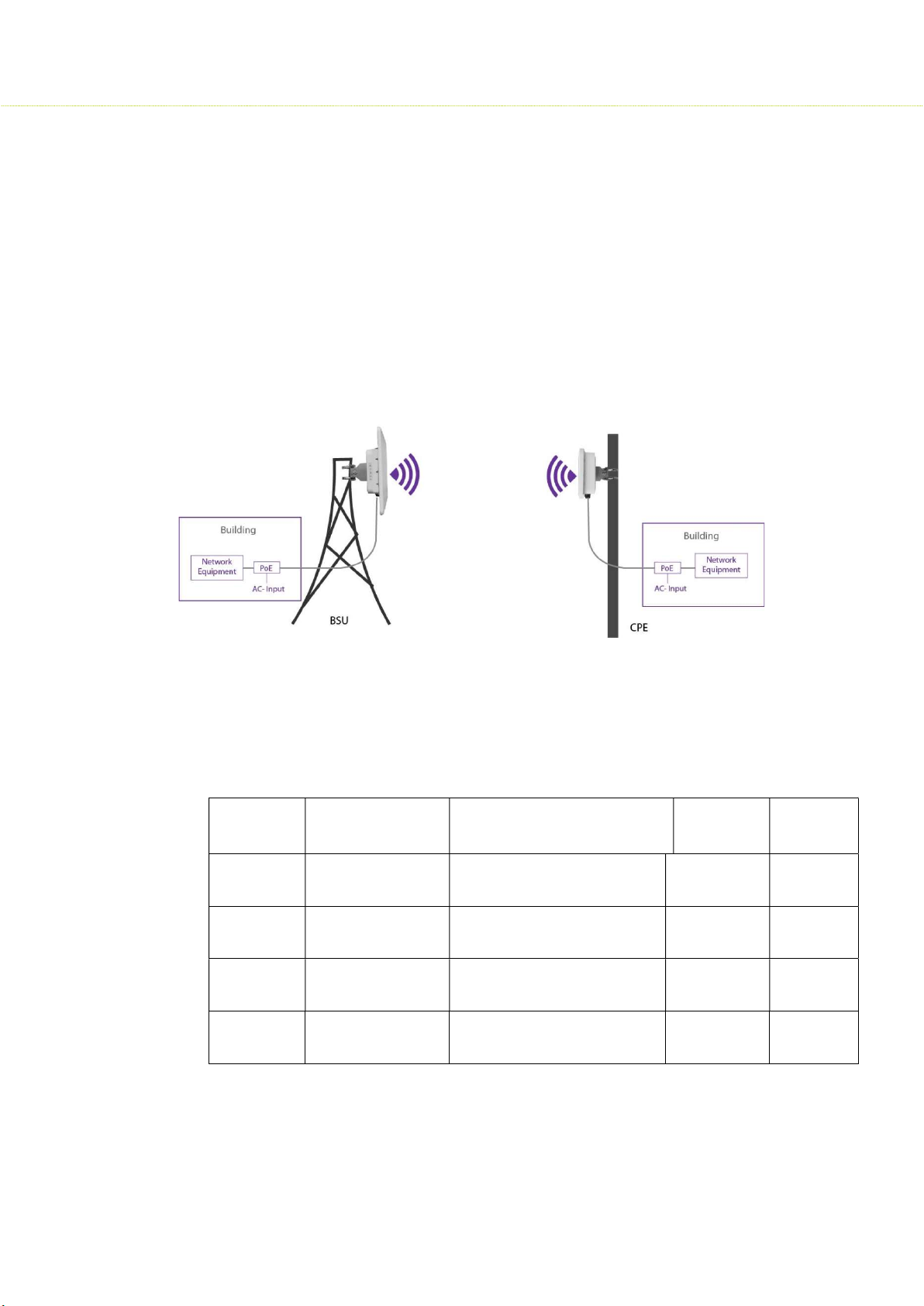
SMAC3 User Material
1.4 Typical Outdoor Installation of Radios
Sify SMAC3 Series products are all outdoor radios installed in one of the following
methods:
1. Pole/Tower Mount: Radio installation kit includes two metal hose clamps to
support pole sizes from 30mm to 60mm diameter.
2. Wall Mount: With optional wall mount kit, radios can be installed on the side of
the building or a structure without any obstruction to the radio antenna.
Please see below typical deployment.
1.5 Certified Antenna Gain & Tx Power Values
Antennas shown in the table below or antennas of the same type with lower gain are
approved for Sify Radio deployments.
Operating Frequency Band 5725 – 5850 MHz
Marketing
Model
API-18-5GAC2x2-W2
APX-EX-5GAC2x2-W2
SUI-23-5GAC2x2-W2
SUI-18-5GAC2x2-W2
Antenna P/N
MA-WC56-DP17 Integrated, dual Pol. Sector - 60° 18 14
MA-WO56-DP10
MA-WA56-DP23
MT-485053-CVH-
B_ICD_KW
External, dual pol. Omni - 11°
Integrated dual pol. Panel - 10°
Integrated dual pol. Panel - 17°
Antenna Type
Antenna
Gain (dBi)
10 22
23 23
18 23
Tx Power
Per Chain
(dBm)
8
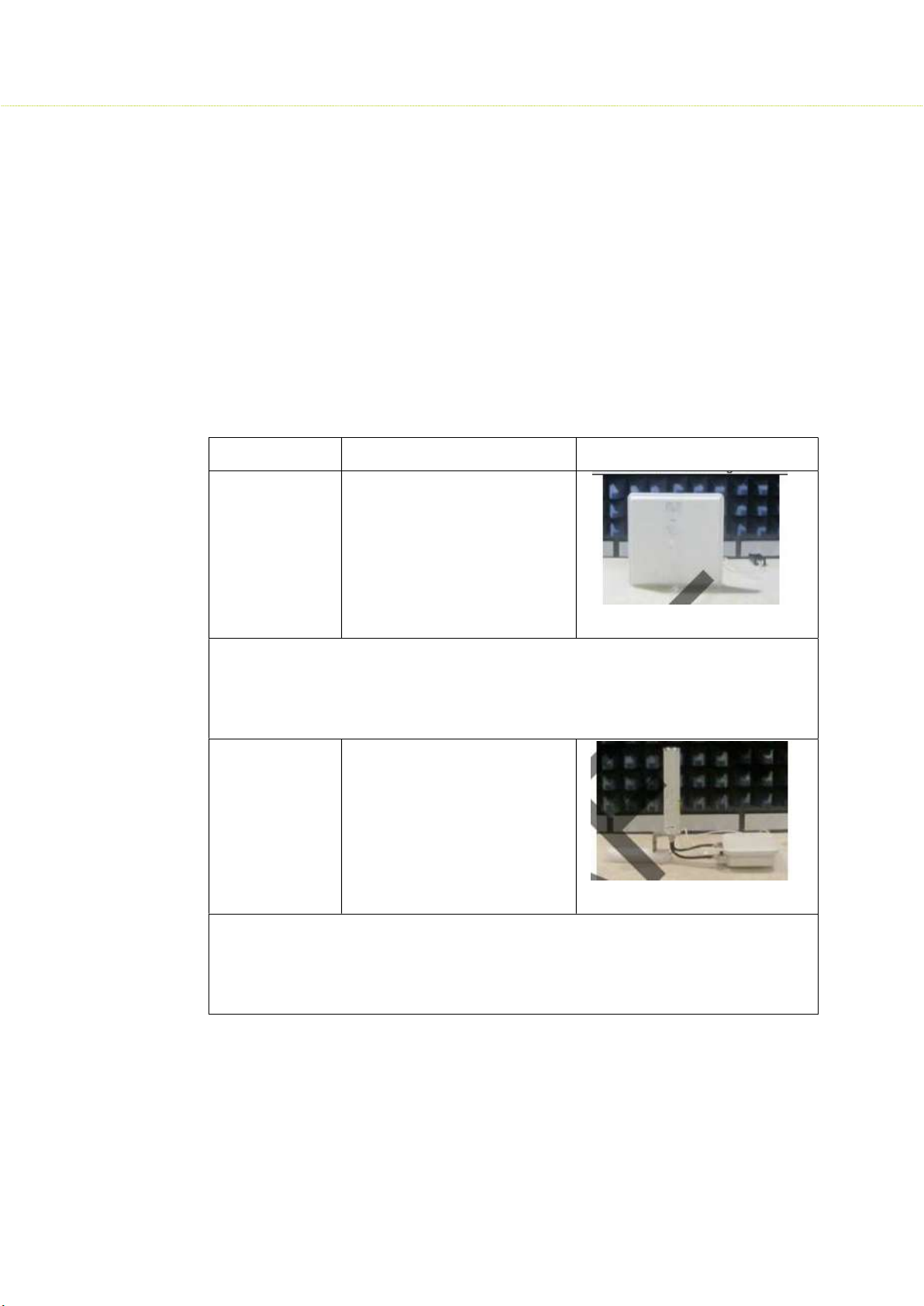
SMAC3 User Material
Due to device restrictions installation position is as above picture, thus consider above 30
Operating Frequency Band 5150 – 5250 MHz
It is the responsibility of the installer to ensure that radios operating in the band 5150-5250
MHz are installed so that they do not exceed 21 dBm EIRP at any elevation angle above 30
degrees as measured from the horizon, as specified in FCC rule 47 CFR Part 15.407 (a)(1)(i).
This compliance can be achieved through proper selection of radio with antenna, angle of
elevation, and Tx power control to provide reasonable protection for co-channel
NGSO/MSS operations.
As shown in the typical deployment above, the highest antenna gain from the horizon
above 30 degree for antenna model 1 & 2 is below. For more detail information, please
refer to antenna specifications.
Antenna No Antenna Gain Antenna Install Degree
1 0.77dBi
Due to device restrictions installation position is as above picture, thus consider above 30
degrees highest antenna gain is chosen from E-Plane antenna specification of 30-150
degrees, for H- plane antenna gain will not affect above 30 degrees from the horizon,
therefore not required for evaluation.
2 -4.88dBi
degrees highest antenna gain is chosen from E-Plane antenna specification of -60-60
degrees, for H-Plane antenna gain will not affect above 30 degrees from the horizon,
therefore not required for evaluation.
9
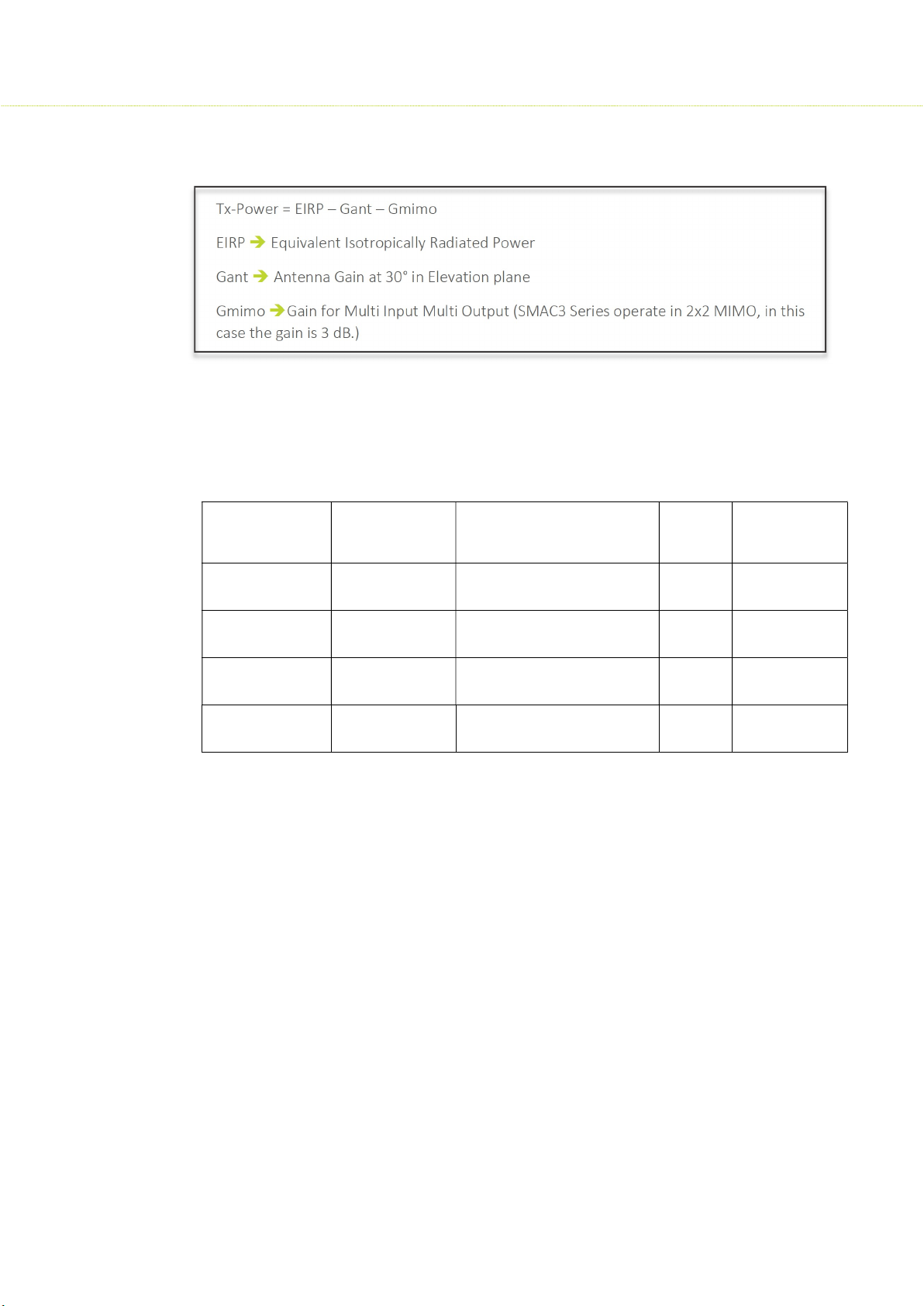
The formula used for the calculation of the Transmit Power is given below:
Tx-Power = EIRP – Gant – Gmimo
EIRP Equivalent Isotropically Radiated Power
Gant Antenna Gain at 30° in Elevation plane
Gmimo Gain for Multi Input Multi Output (SMAC3 Series operate in 2x2 MIMO, in this
case the gain is 3 dB.)
Antennas shown in the table below or antennas of the same type with lower gain are
approved for deployments in frequency band 5150-5250 MHz with corresponding Transmit
Power per chain configuration in the SMAC3 Radios using above formula.
SMAC3 User Material
Marketing
Model
Antenna P/N Antenna Type Antenna
Gain
Tx Power Per
Chain (dBm)
(dBi)
API-18-5G-
AC2x2-W2
APX-EX-5G-
AC2x2-W2
SUI-23-5G-
AC2x2-W2
SUI-18-5G-
AC2x2-W2
MA-WC56-
DP17
MA-WO56-
DP10
MA-WA56-
DP23
MT-485053-
CVH-B_ICD_KW
Integrated, dual Pol.
Sector - 60°
External, dual pol.
Omni - 11°
Integrated dual pol.
Panel - 10°
Integrated dual pol.
Panel - 17°
18 10
10 19
23 10
18 10
10
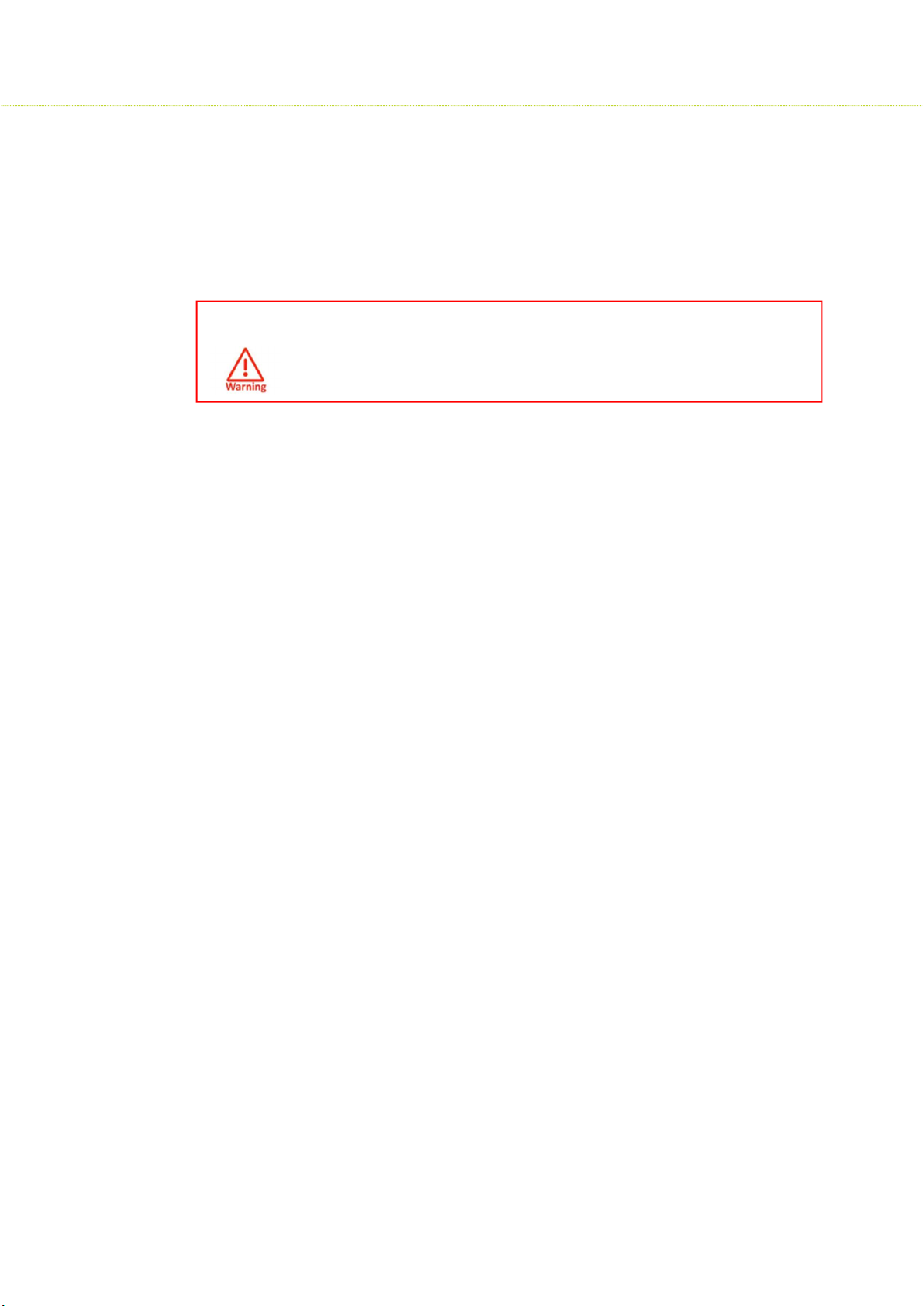
SMAC3 User Material
1.6 Safety Precautions
Safety Notices
1. Read, follow, and keep these instructions.
2. Heed all warnings.
3. Use attachments or accessories specified by the manufacturer only.
WARNING:
Do not use this product in a location that can be submerged by water.
Avoid using this product during an electrical storm. There may be a
remote risk of electric shock from lightning
Electrical Safety Information
• Compliance is required with respect to voltage, frequency, and current requirements
indicated on the manufacturer’s label. Connection to a different power source than those
specified may result in improper operation, damage to the equipment or pose a fire
hazard if the limitations are not followed.
• There are no operator serviceable parts inside this equipment. Service should be provided
only by a qualified service technician.
• This equipment is provided with a detachable power cord, which has an integral safety
ground wire intended for connection to a grounded safety outlet.
• Do not substitute the power cord with one that is not the provided approved type. Never
use an adapter plug to connect to a 2-wire outlet as this will defeat the continuity of the
grounding wire.
• The equipment requires the use of the ground wire as a part of the safety certification,
modification or misuse can provide a shock hazard that can result in serious injury or
death.
• Contact a qualified electrician or the manufacturer if there are questions about the
installation prior to connecting the equipment.
• Protective Earthling is provided by Listed AC adapter. Building installation shall provide
appropriate short-circuit backup protection.
• Protective bonding must be installed in accordance with local national wiring rules and
regulations.
11
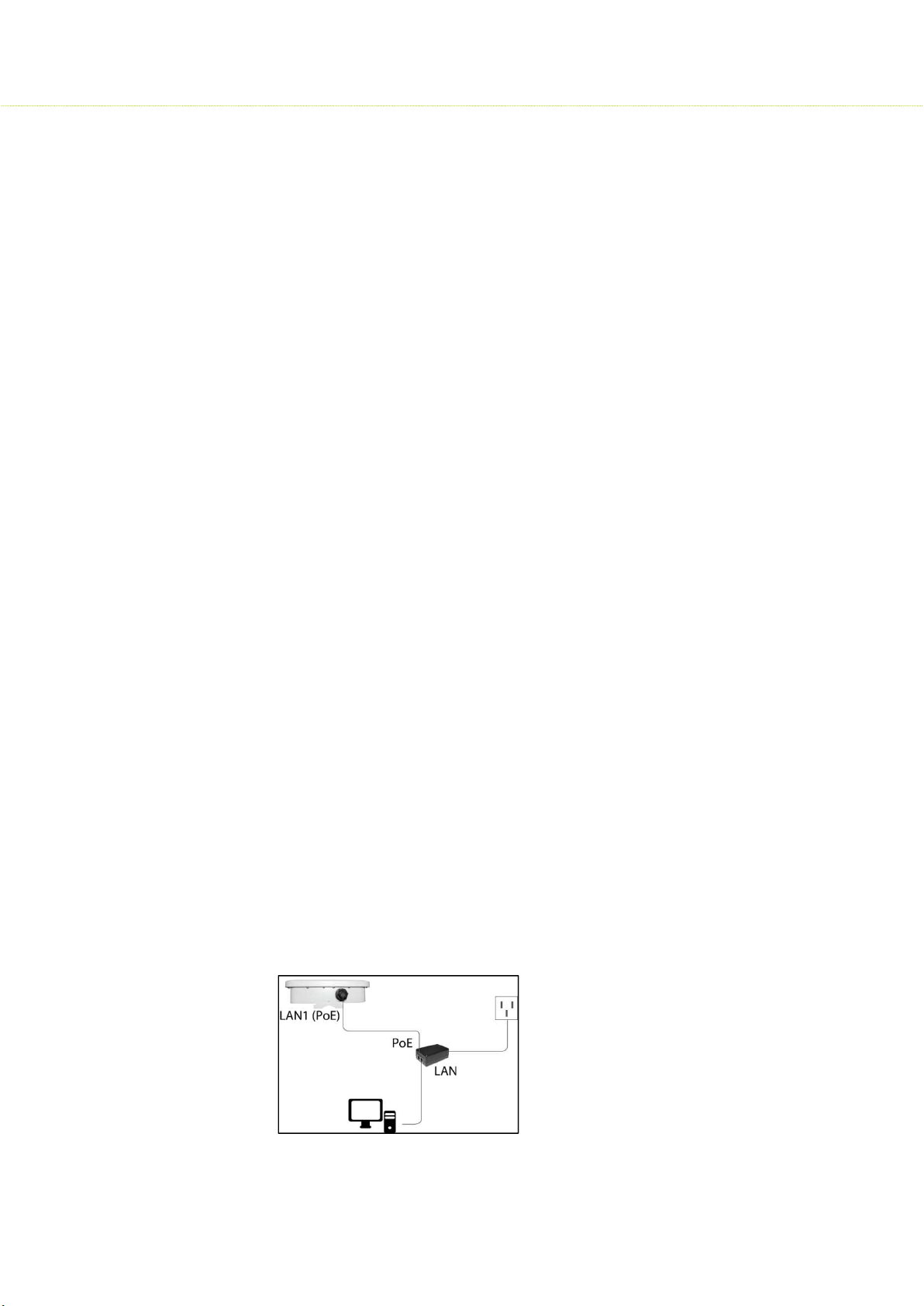
SMAC3 User Material
1.7 Product Overview
SMAC3 Series of products were tailored for Internet service providers (ISP’s) who wish to
deliver uninterrupted wireless connectivity to Enterprise campuses, Public Wi-Fi, Hospitality,
Educational institutions, Industrial campuses or just about any demanding outdoor
environment.
1.8 Product Key Features
• Supports IEEE802.11ac/a/b/g/n wireless standards with up to 867 Mbps Data rate
• Support Wave 2 MU-MIMO function on 5GHz radio
• Perform 256-QAM to enhance data rate
• Flexible RF planning with 20,40,80 MHz channel size
• Up to 23.5 dBm transmit power enabling long range connectivity
• Support Tx Beam forming to enlarge the transmitting distance
• Robust housing with IP67 enclosure rated to deploy at extreme weather
• Superior QoS with Application aware traffic shaping capability
• AES Encryption and Radius Authentication provides the most secure outdoor wireless
communication even in the unlicensed frequency spectrum
Thank you for using SMAC3 Series. It is a powerful, enhanced, enterprise scale product,
which functions as outdoor Access Point, Base Station Unit and Subscriber Units.
2 Device Configuration
2.1 Power On-Device
• Connect the PoE Injector to AC power socket using a power cord.
• Now connect PoE In to PC and PoE Out to the device.
12
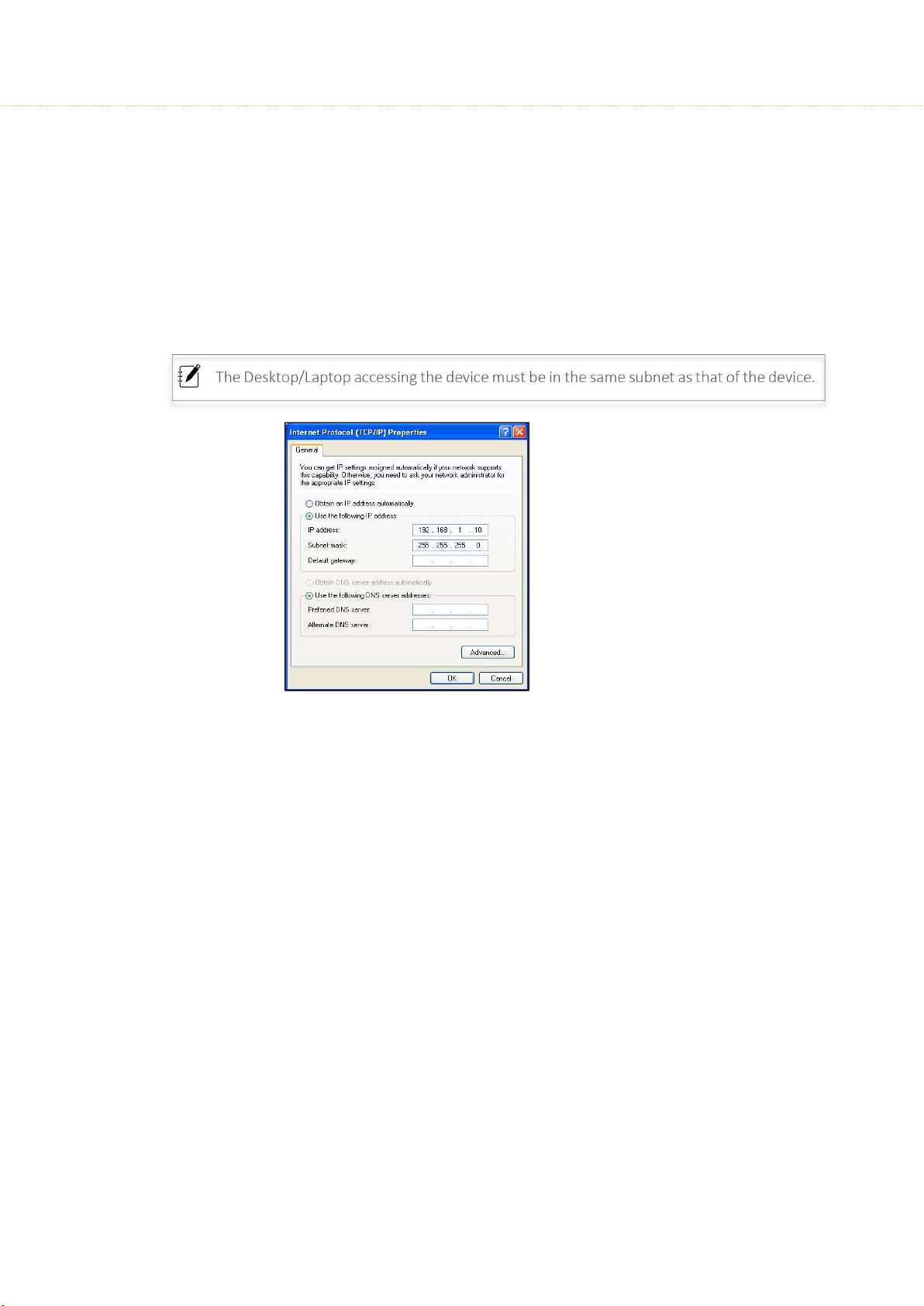
SMAC3 User Material
2.2 PC Configuration
The Desktop/Laptop accessing the device must be in the same subnet as that of the device.
Local PC IP Configuration
• Connect the Ethernet LAN cable to the Desktop/Laptop.
• Go to Control Panel> Network and Internet settings> Set up a new connection
• Configure the Desktop/Laptop with a static IP address of 192.168.1.1 and a subnet mask of
255.255.255.0
2.3 Device Access Types
The Device can be accessed in the following ways:
Access through Ethernet
During initial setup, use a Wired Ethernet connection from the computer to the
device using a PoE.
Access through 2.4GHz Radio Interface
After the basic network configuration, scan for wireless devices that are available on
the network, default SSID is SMAC3_Wi-Fi with a passphrase as sify@1234
The device can also be accessed using Sify Network Mobile App or using any laptop
wireless connection.
13
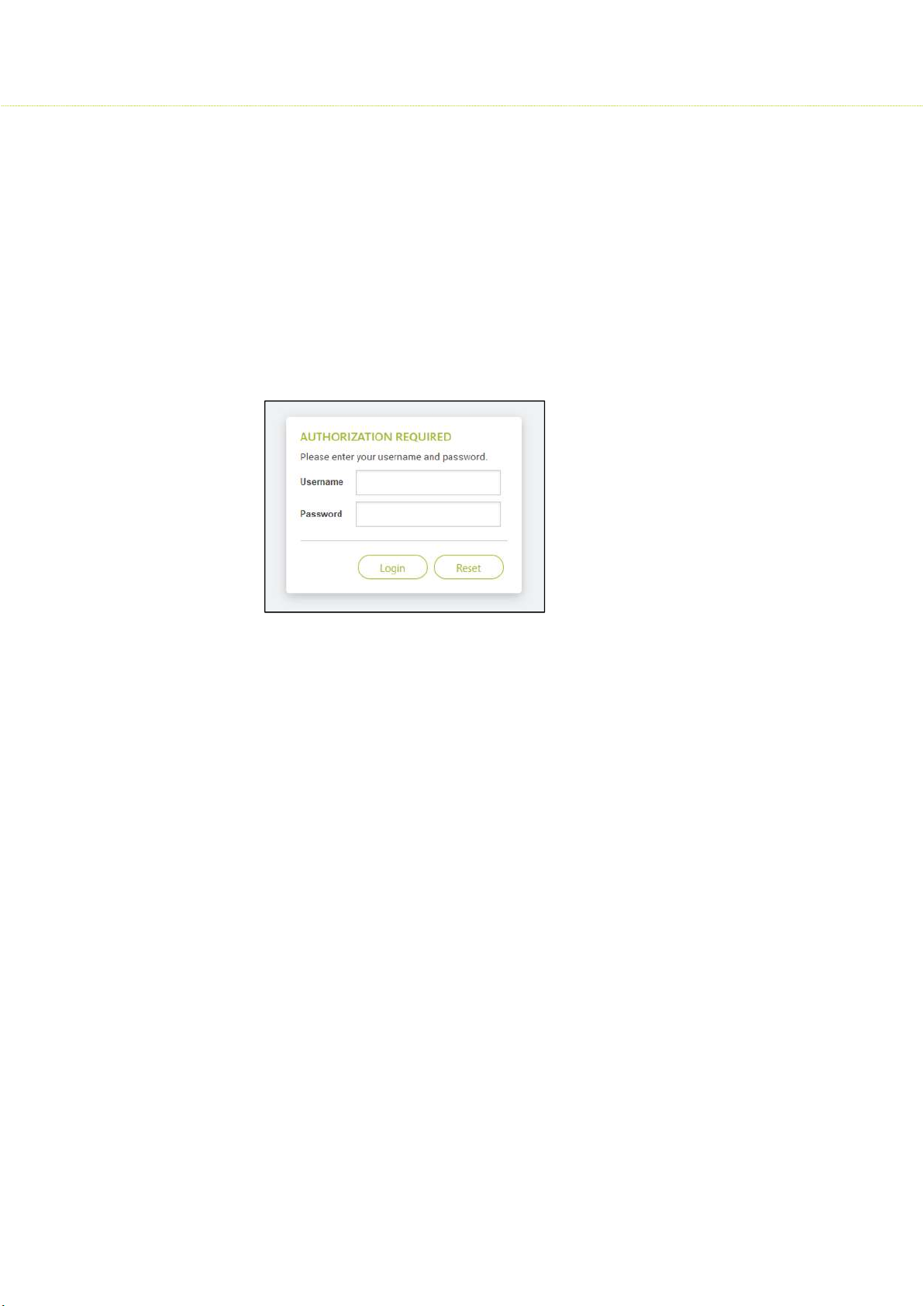
SMAC3 User Material
Access remotely over a network:
Once the wireless connection is established, the device can be accessed through a
link (PTP or PTMP) within the network.
2.4 Login Process
Launch any web browser on the PC that is connected to the device.
In the URL type 192.168.1.1 and enter the default credentials as user name: admin
and password: admin
Login and access the device settings
A Network administrator can use the following interfaces to configure, manage and
monitor the device:
HTTP / HTTPS
SNMP
Telnet
SSH
HTTP / HTTPS
The Web interface HTTP provides easy access to configure settings and network statistics
from any computer on the network. The Web interface can be accessed, through LAN,
the Internet, or with an Ethernet cable connected directly to the computer’s Ethernet
port.
HTTPS: Enabling HTTPS is to transfer and display web content securely
SNMP
The device can also be configured, managed and monitored by using Simple Network
Management Protocol (SNMP). SNMP is a networking management protocol used to
monitor network-attached devices, which will also collect errors and user statistics.
14
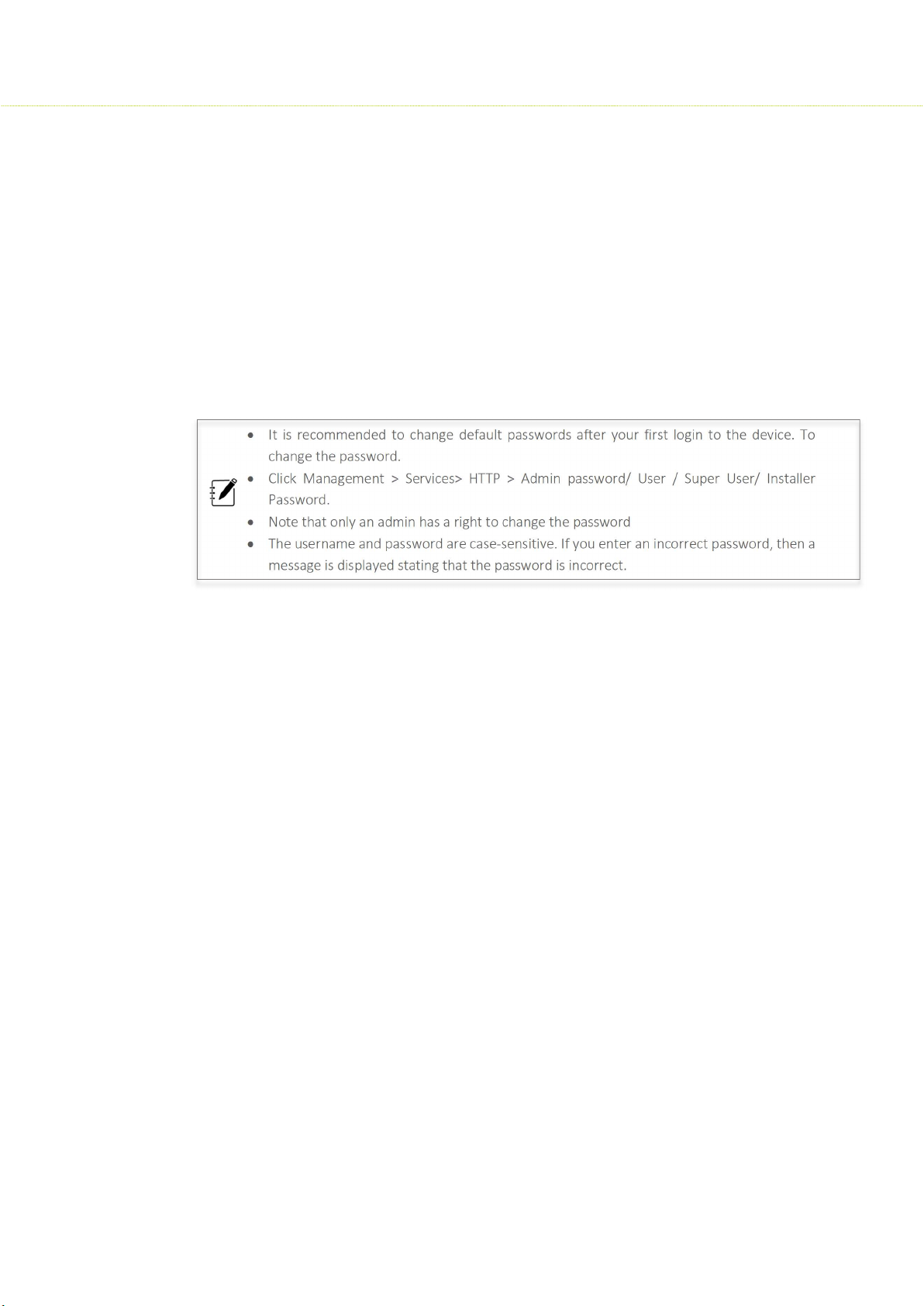
SMAC3 User Material
Telnet
The device can be accessed through CLI by using Telnet, through LAN, or even with an
Ethernet cable connected directly to the computer’s Ethernet port.
To log on to the device using telnet:
Confirm that your computer has IP connectivity with the device
Use telnet client
Log on by entering username and password. The default login credentials are:
Username: admin; Password: admin
It is recommended to change default passwords after your first login to the device. To
change the password.
Click Management > Services> HTTP > Admin password/ User / Super User/ Installer
Password.
Note that only an admin has a right to change the password
The username and password are case-sensitive. If you enter an incorrect password, then a
message is displayed stating that the password is incorrect.
SSH
Enable Secure Shell (SSH) to make secure, encrypted connections in the network. Secure
Shell is a network protocol that allows data to be exchanged using a secure channel
between two network devices. The administrators are required to provide a username,
password, port number combination for authentication.
User Credentials and Roles
The network operator can configure, manage and monitor the device using
HTTP/SNMP/Telnet/SSH protocols. For this, a set of user credentials should be predefined for read-write permissions. Based on user roles the access should be granted.
There are four types of users: The admin, super user, user and the installer.
Admin
The Admin has full access to all the parameters in the settings of the device; this further
prevents unauthorized changes in settings.
15
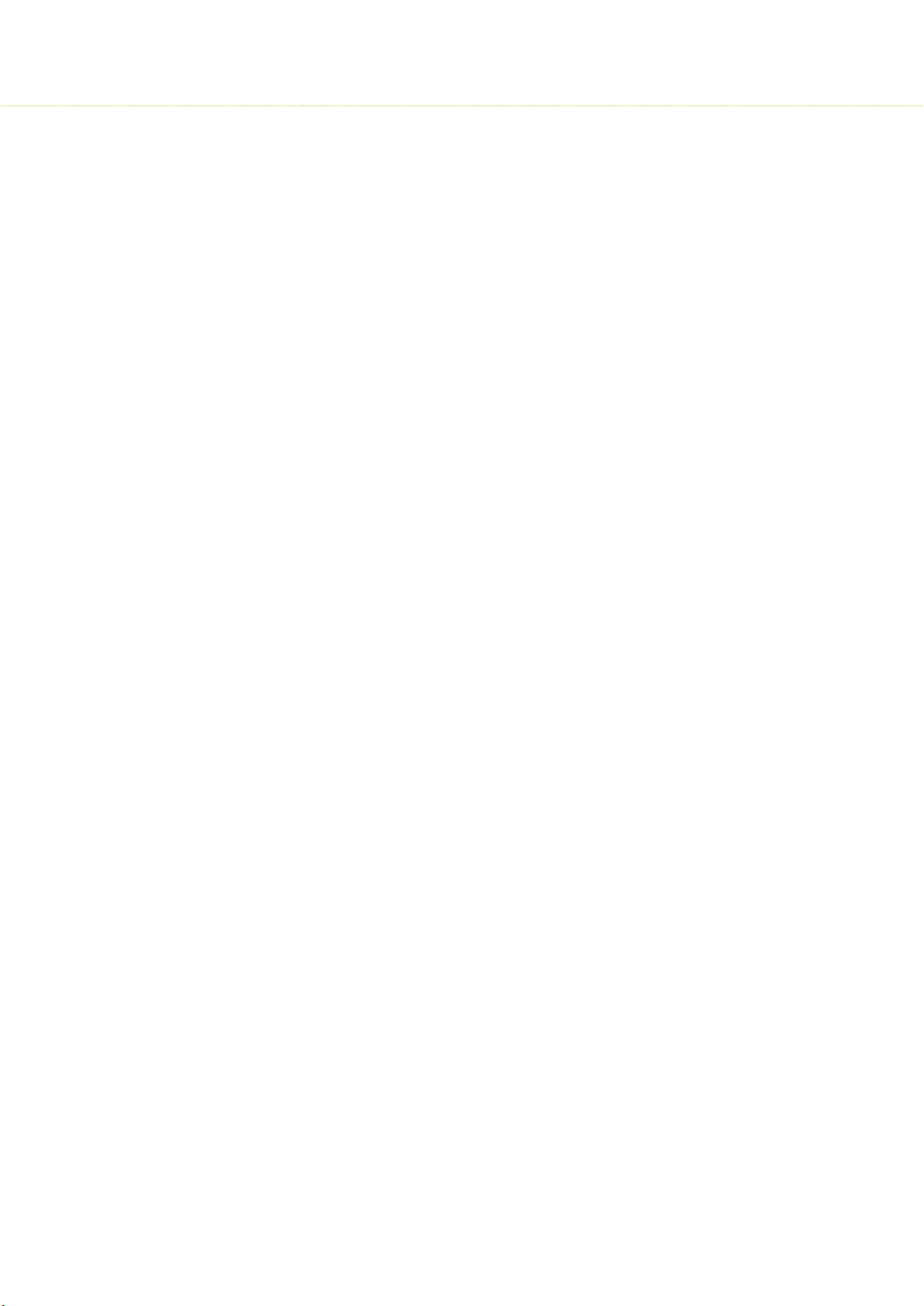
SMAC3 User Material
Super user
In case of accessing AP, the Super user has a read-only option, where he cannot create,
modify or delete any parameters.
In case of accessing SU, the Super user has read-only permission, but made few
custom- limited read-write permissions for parameters such as Ethernet Speed, VLAN
modes (Transparent and Access), Filtering, Traffic shaping, and Device Reboot.
User
While accessing AP and SU devices, the user has read-only permission, where he cannot
create, modify or delete any parameters.
Installer
The installer does not have full access to Access Point or Subscriber Unit, but he has readwrite permission for a few parameters such as IP configuration, Location parameters, and
Radio mode. The installer also can view site survey scan results (to join any AP) and observe
the link statistics status.
2.5 Quick Configuration
This section will show you how to do a quick configuration for both the outdoor Access Point
and Subscriber Units using a web-based configuration interface.
Please refer Devices Access Types or use your Ethernet port or wireless network to access
the AP/ SU and proceed.
After connecting via any one of the three-device access methods, the GUI will prompt you
to login with a password. The default username and password is "admin", and should be
changed immediately after login to protect your network since it gives the user read - write
privileges.
The password can be changed:
Click Management > Services> HTTP > Admin password/ User / Super User/ Installer
Password.
Web Configuration
Launch any web browser on the PC that is connected to the device.
In the URL type 192.168.1.1 and enter default credentials as user name: admin and
password: admin
Login and access the device settings in the GUI
16
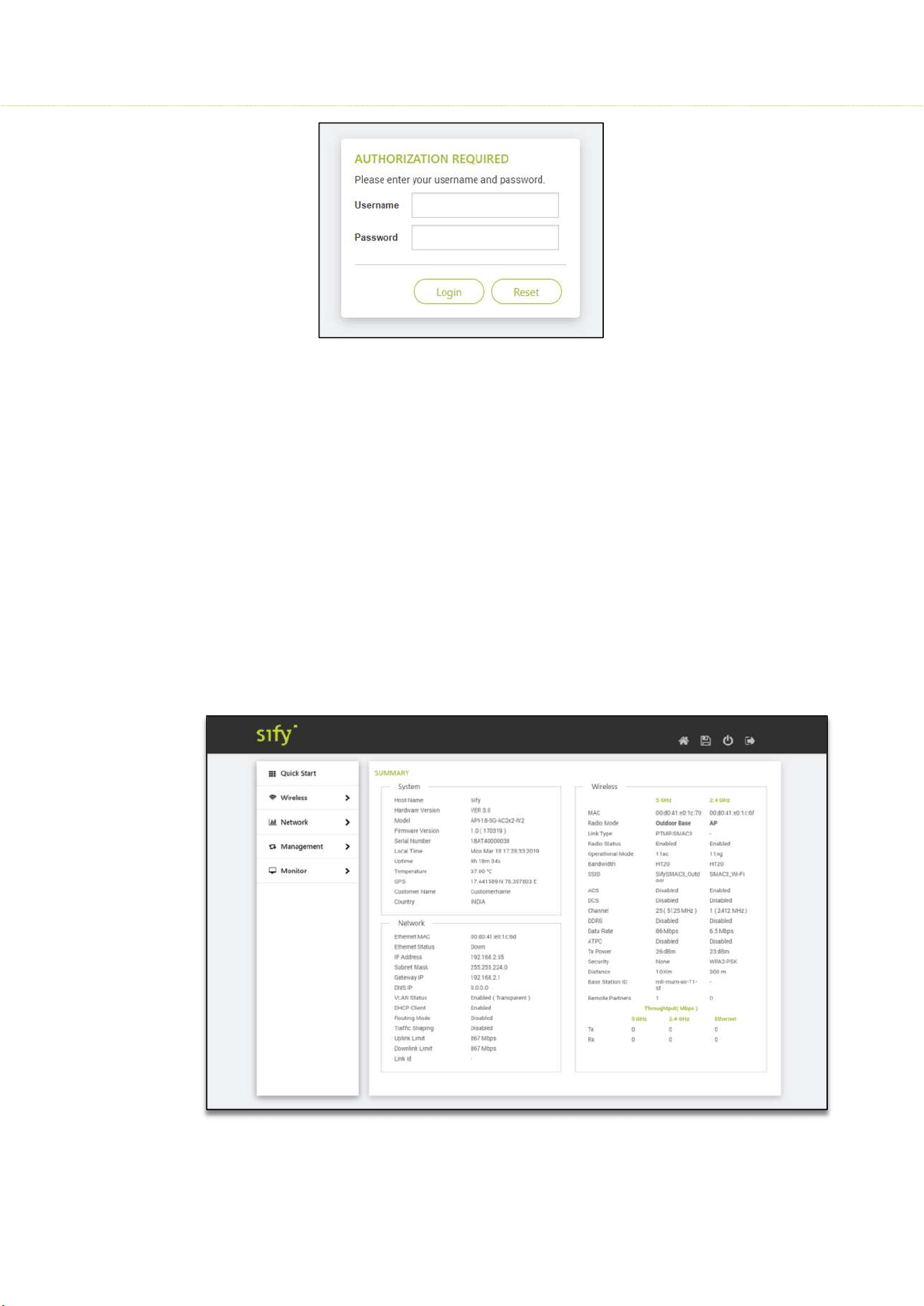
SMAC3 User Material
2.6 Graphical User Interface Overview
Power on the Radio to access the Graphical User Interface (GUI). After a successful login,
the user notices a title bar on the top, a navigation pane on the left, and a content pane in
the center. The default page shown in the content pane is the “Summary”.
Home: Click Home to return to the summary page, which displays all the key performance
parameters such as System, Network, Wireless, and Throughput.
Apply:
Reboot: Click Reboot for changes made in the configuration parameters to take effect. It
Logout: Click Logout when necessary, make sure to click Apply to save the most recent
Again, the login page is popped-out after a successful logout.
Click Apply to save all changes made to the configuration parameters
is mandatory to click Apply; before Reboot to take effect.
updates.
17
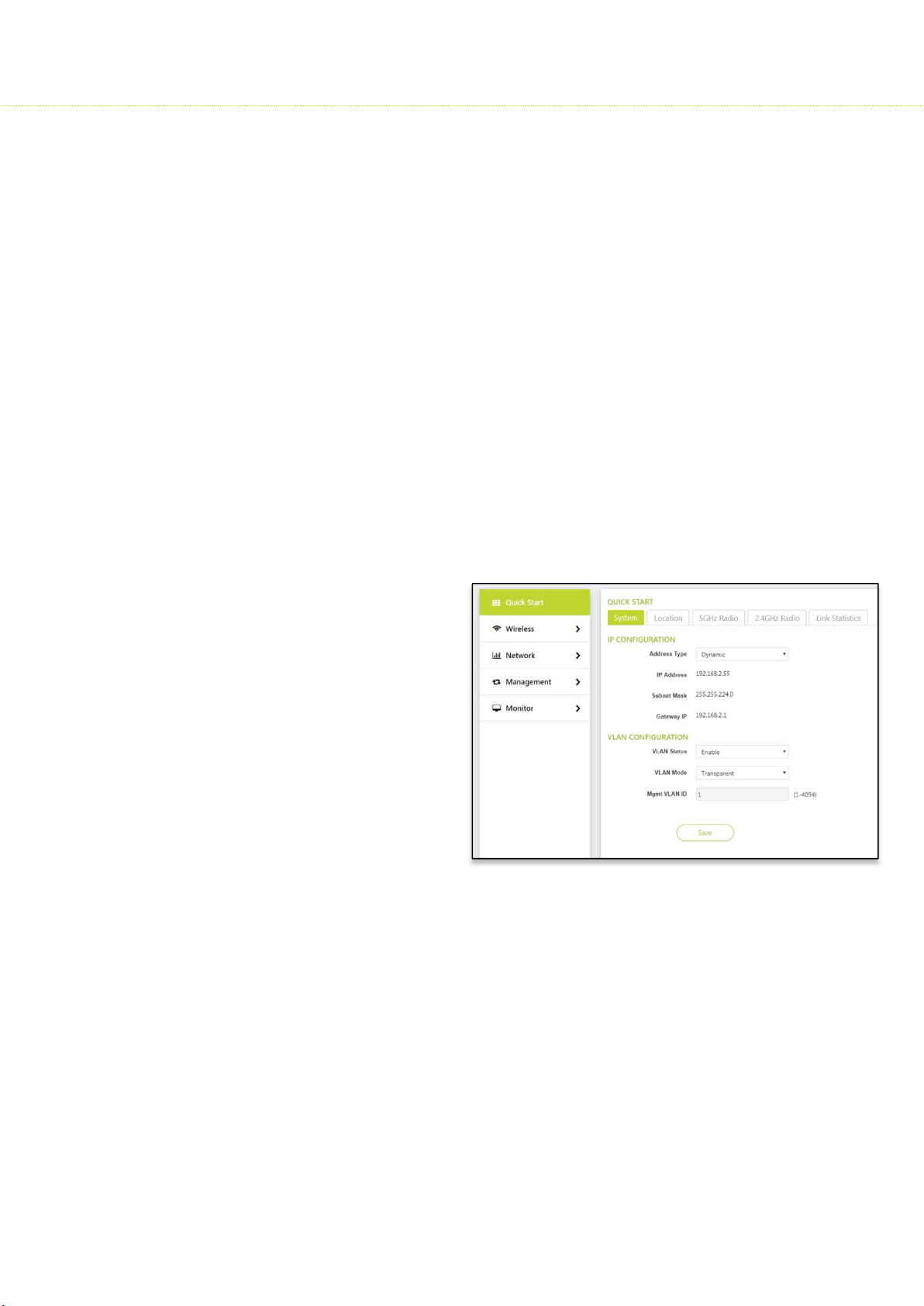
3 Quick Start
3.1 System
To configure the IP Configuration, Click Quick Start> System
Address Type: Dynamic / Static
IP Address: 192.168.1.1
Subnet Mask: 255.255.255.0
Gateway IP:
SMAC3 User Material
3.1.1 IP configuration
If Static is selected, the user should manually configure the network parameters.
If Dynamic is selected, the device obtains the IPv4 parameters from a DHCP server
automatically. According to the current software release, only IPv4 format is supported.
Represents the IP Address of the Ethernet interface
By default, the Static IP address is set to 192.168.1.1
When the Address Type is set to Dynamic, this parameter is read-only and displays the device
IP Address obtained from the DHCP server.
Subnet Mask Represents the subnet mask of the Ethernet interface.
By default, the subnet mask is 255.255.255.0.
When the address type is set to
Dynamic, this parameter is read-only
and displays the device current
subnet mask obtained from the
DHCP server.
The subnet mask will fall back to
255.255.255.0 if the device cannot
obtain the subnet mask from the
DHCP server.
Specifies the IP address of the
device gateway
When Address Type is set to
Dynamic, this parameter is read-only and displays the IP address of the device gateway. The
device will be set to the Default Gateway IP address 192.168.1.1 if it cannot obtain the
Gateway IP address from a DHCP server.
If the Address Type is set to Static then you have to enter manually the Gateway IP address.
18
