Page 1
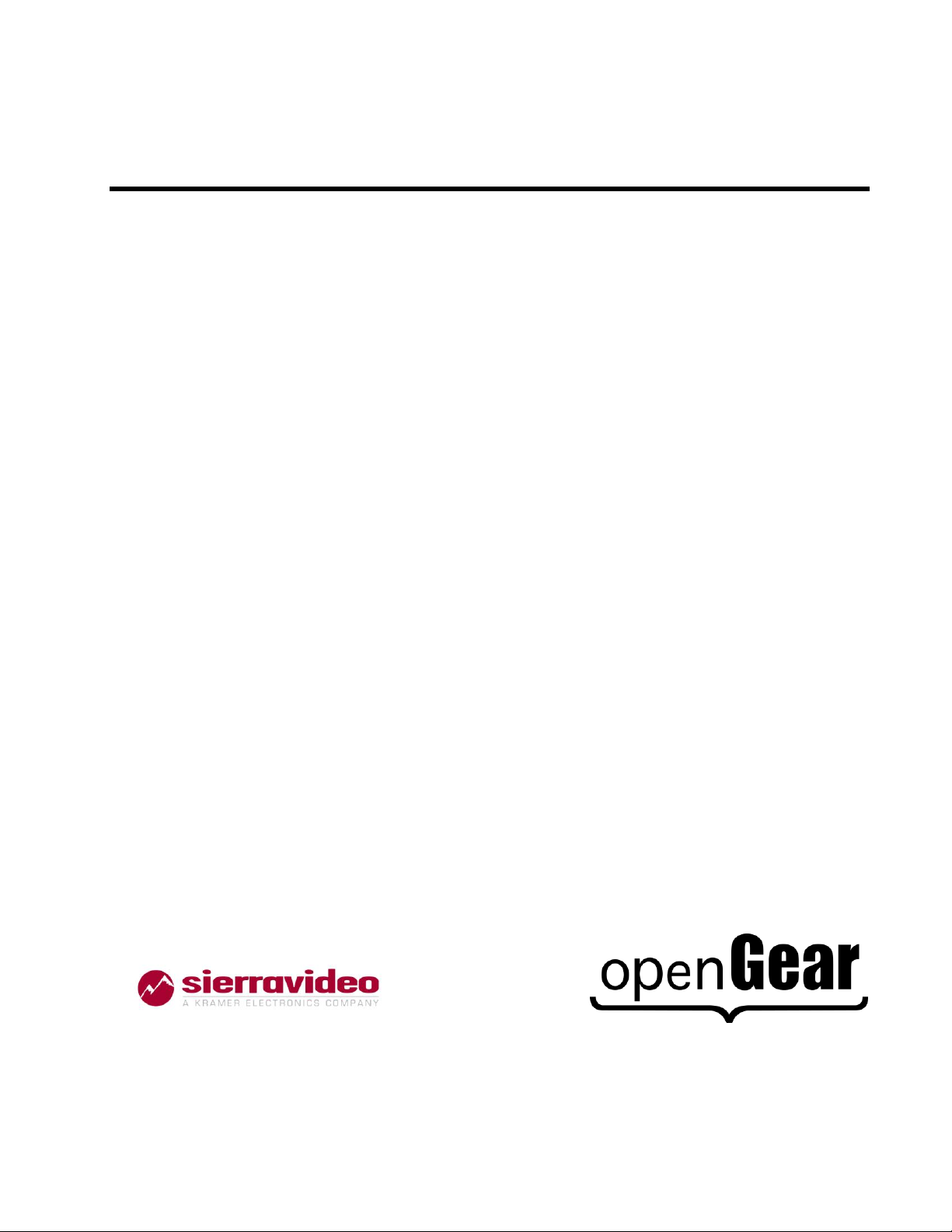
Sierra Video Systems
UDC-162-OM
Version: 1.2
UDC-162
Up/Down/Cross Format Converter,
HD/SD-SDI in and out, with Frame Sync
Owner’s Manual
Page 2
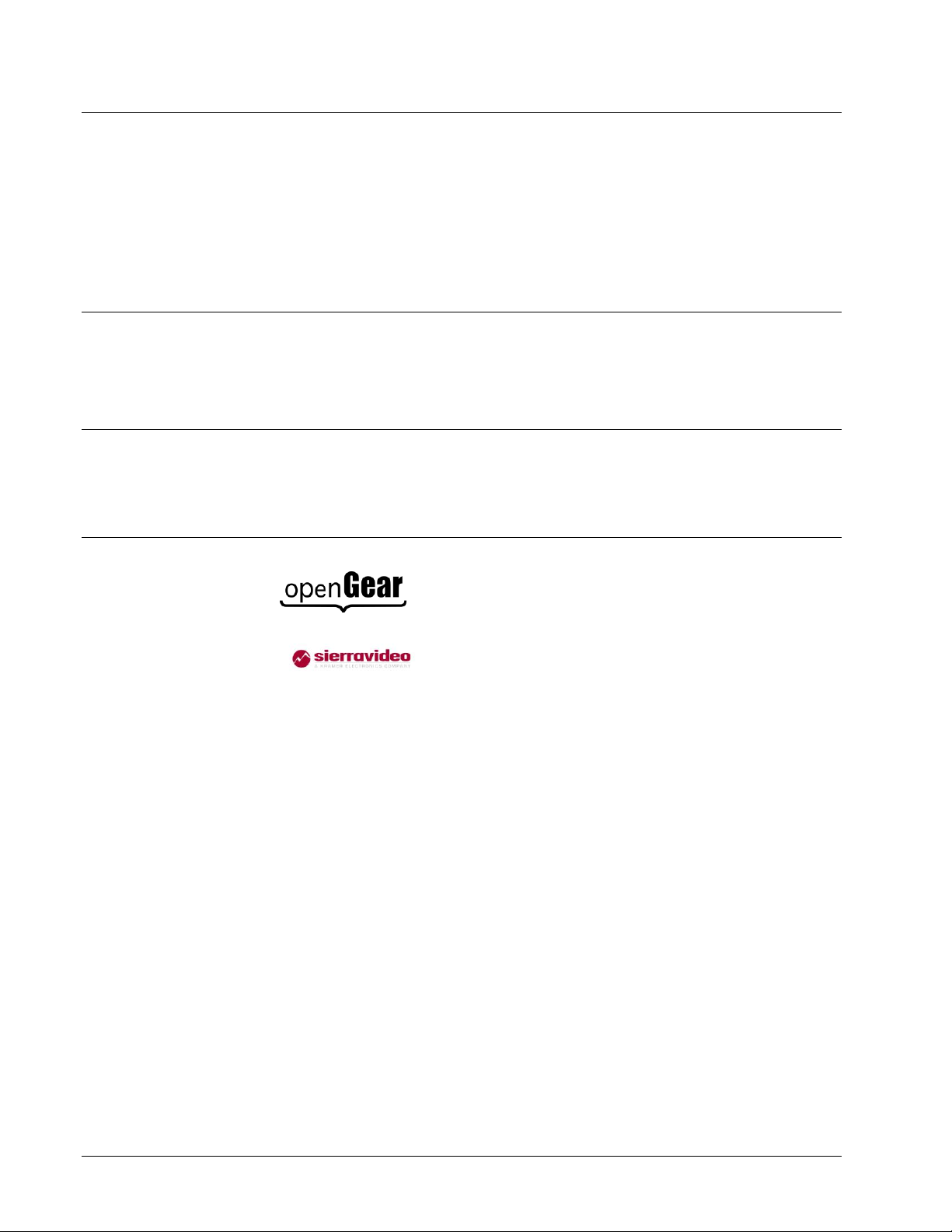
UDC-162 Up/Down/Cross Format Converter, HD/SD-SDI in and out, with Frame
Sync Owner’s Manual
Sierra Part Number: UDC-162-OM
Document Version: 1.2
Printed in the United States.
Last Author: MWB
Printing Date: 11/29/2010 8:14:00 AM
The information contained in this Owner’s Manual is subject to change without notice or obligation.
Copyright
© 2010 Sierra Video Systems All rights reserved.
Contents of this publication may not be reproduced in any form without the written permission of
Sierra Video Systems Reproduction or reverse engineering of copyrighted software is prohibited.
Notice
The material in this manual is furnished for informational use only. It is subject to change without
notice and should not be construed as a commitment by Sierra Video Systems Sierra Video Systems Inc
assumes no responsibility or liability for errors or inaccuracies that may appear in this manual.
Trademarks
is a registered trademark of Ross Video Limited.
is a registered trademark of Sierra Video Systems
All other product names and any registered and unregistered trademarks mentioned in this
manual are used for identification purposes only and remain the exclusive property of
their respective owners.
Page 2 of 32 UDC-162 Owner’s Manual (V 1.2)
Page 3
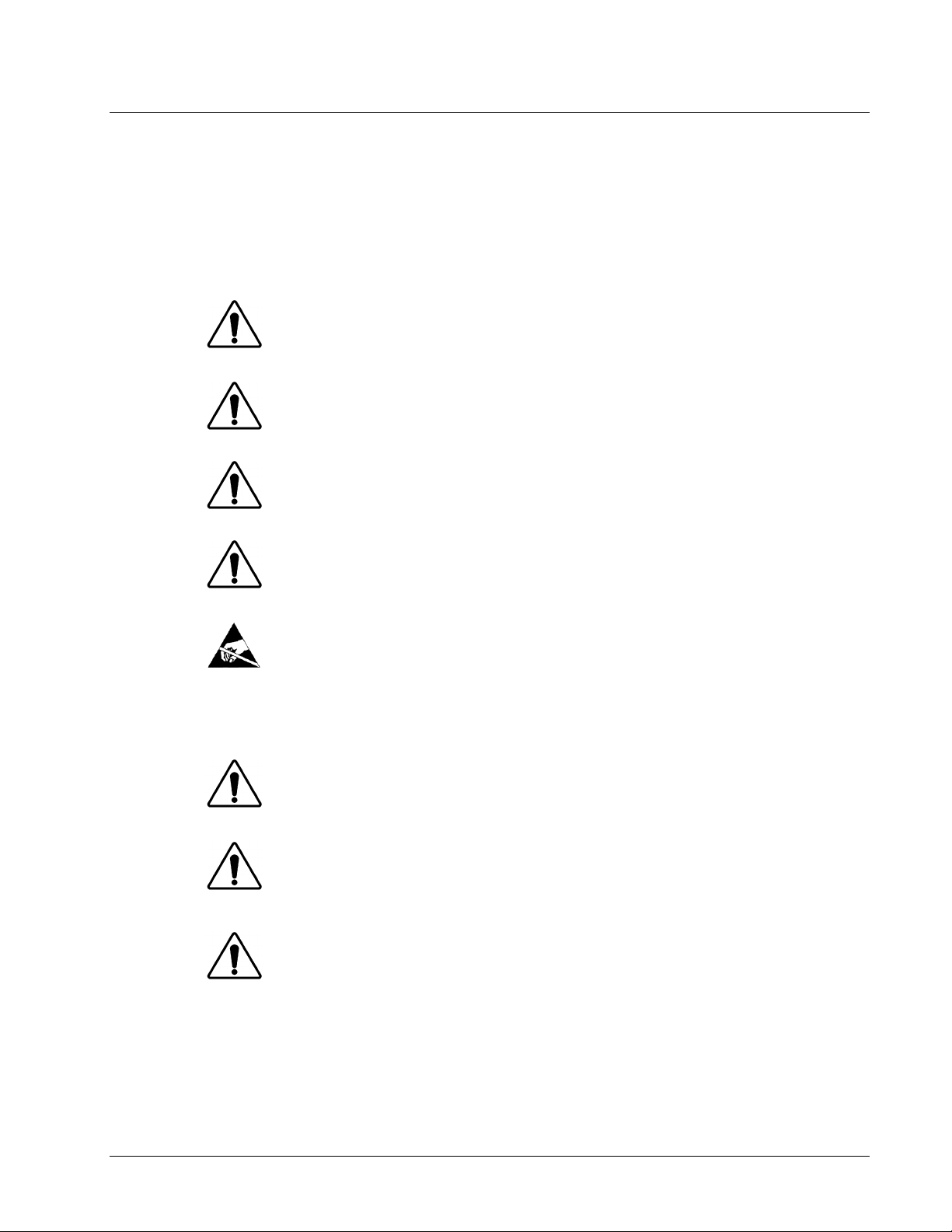
Important Regulatory and Safety Notices
This symbol on the equipment refers you to important operating and maintenance
(servicing) instructions within the Product Manual Documentation. Failure to heed
this information may present a major risk of damage or injury to persons or
equipment.
Warning
The symbol with the word “Warning” within the equipment manual indicates a
potentially hazardous situation, which if not avoided, could result in death or serious
injury.
Caution
The symbol with the word “Caution” within the equipment manual indicates a
potentially hazardous situation, which if not avoided, may result in minor or
moderate injury. It may also be used to alert against unsafe practices.
Notice
The symbol with the word “Notice” within the equipment manual indicates a
situation, which if not avoided, may result in major or minor equipment damage or a
situation which could place the equipment in a non-compliant operating state.
ESD
Susceptibility
This symbol is used to alert the user that an electrical or electronic device or
assembly is susceptible to damage from an ESD event.
Caution
This product is intended to be a component product of the openGearTM frame. Refer
to the openGearTM frame Owner’s Manual for important safety instructions regarding
the proper installation and safe operation of the frame as well as it’s component
products.
Warning
Certain parts of this equipment namely the power supply area still present a safety
hazard, with the power switch in the OFF position. To avoid electrical shock,
disconnect all A/C power cords from the chassis' rear appliance connectors before
servicing this area.
Warning
Service barriers within this product are intended to protect the operator and service
personnel from hazardous voltages. For continued safety, replace all barriers after
any servicing.
This product contains safety critical parts, which if incorrectly replaced may present
a risk of fire or electrical shock. Components contained within the product’s power
supplies and power supply area, are not intended to be customer serviced and should
be returned to the factory for repair.
To reduce the risk of fire, replacement fuses must be the same type and rating.
Only use attachments/accessories specified by the manufacturer.
Before using this product and any associated equipment, refer to the “Important Safety Instructions”
listed below so as to avoid personnel injury and to prevent product damage.
Products may require specific equipment, and /or installation procedures be carried out to satisfy
certain regulatory compliance requirements. Notices have been included in this publication to call
attention to these specific requirements.
Symbol Meanings
Important Safety Instructions
UDC-162 Owner’s Manual (V 1.2) Page 3 of 32
Page 4
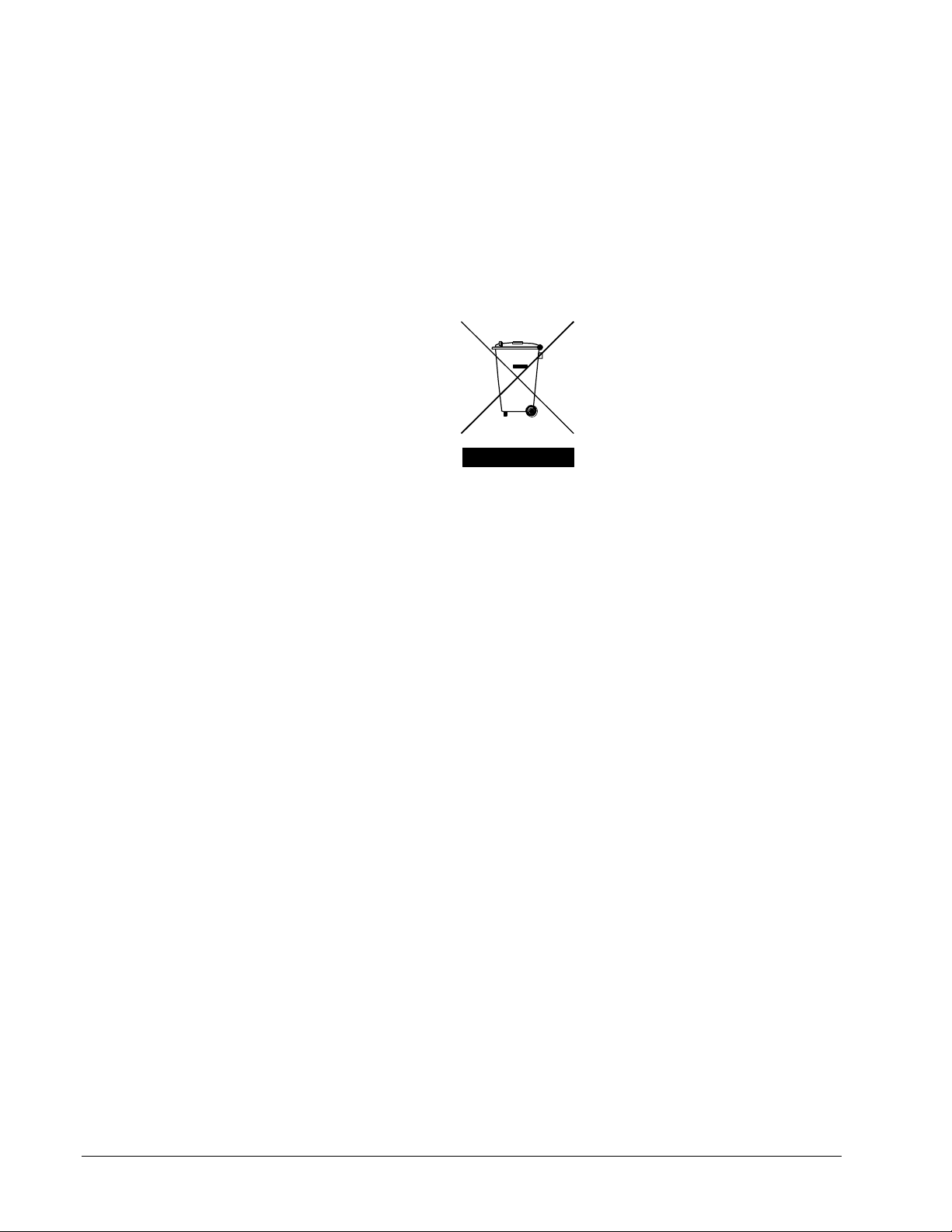
Environmental Information
The equipment that you purchased required the extraction and use of natural resources for its
production. It may contain hazardous substances that could impact health and the environment.
To avoid the potential release of those substances into the environment and to diminish the need for the
extraction of natural resources, Sierra Video Systems encourages you to use the appropriate take-back
systems. These systems will reuse or recycle most of the materials from your end-of-life equipment in
an environmentally friendly and health conscious manner.
The crossed-out wheeled bin symbol invites you to use these systems.
If you need more information on the collection, reuse, and recycling systems, please contact your local
or regional waste administration.
You can also contact Sierra Video Systems for more information on the environmental performances of
our products.
Page 4 of 32 UDC-162 Owner’s Manual (V 1.2)
Page 5
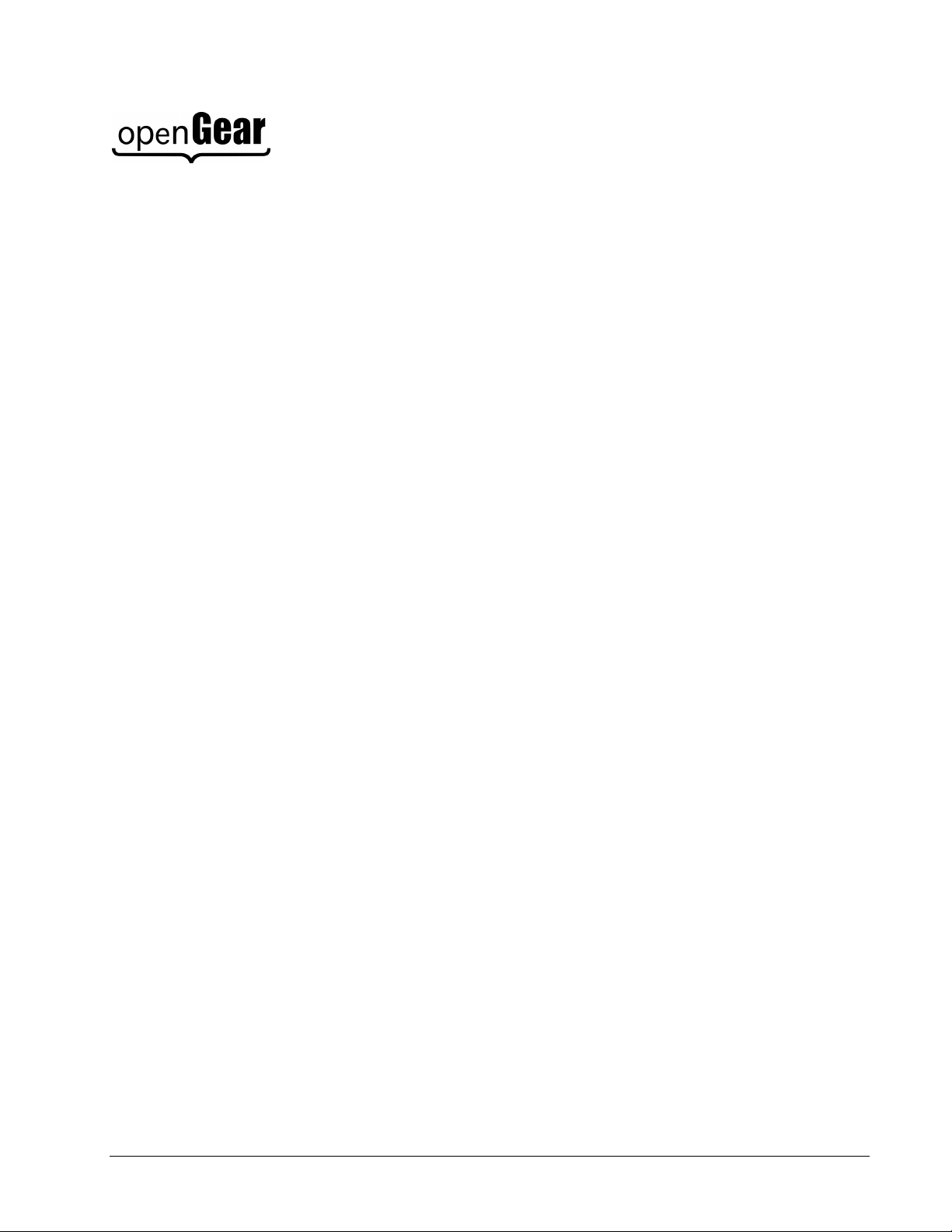
Contents
Introduction 6
In This Chapter .......................................................................................................................... 6
A Word of Thanks ..................................................................................................................... 6
Overview .................................................................................................................................... 6
Functional Block Diagram ......................................................................................................... 7
Supported Audio and Video Formats ......................................................................................... 7
Input and Output Video ............................................................................................... 7
Embedded Audio ......................................................................................................... 8
Documentation Terms ................................................................................................................ 8
Installation and Setup 9
In This Chapter .......................................................................................................................... 9
Static Discharge ......................................................................................................................... 9
Unpacking .................................................................................................................................. 9
Rear Module Installation (Optional) ........................................................................................ 10
Board Installation ..................................................................................................................... 11
Cable Connections ................................................................................................................... 11
Card Control and Status ................................................................................................ ........... 12
Card Status ................................................................................................................ 12
Menu Navigation ....................................................................................................... 12
Menu Structure ........................................................................................................................ 12
Factory Default Settings ............................................................................................ 19
Remote Control 20
In This Chapter ........................................................................................................................ 20
DashBoard Control System Software ...................................................................................... 20
Technical Specifications 25
Service Information 27
In This Chapter ........................................................................................................................ 27
Troubleshooting Checklist ....................................................................................................... 27
Warranty and Repair Policy ...................................................... Error! Bookmark not defined.
Ordering Information 28
UDC-162 and Related Products ............................................................................................... 30
Notes 31
Contact Us 32
Contact Sierra Video Systems .................................................................................................. 32
Visit us at the Sierra Video Systems website. .......................................................................... 32
UDC-162 Owner’s Manual (V 1.2) Page 5 of 32
Page 6
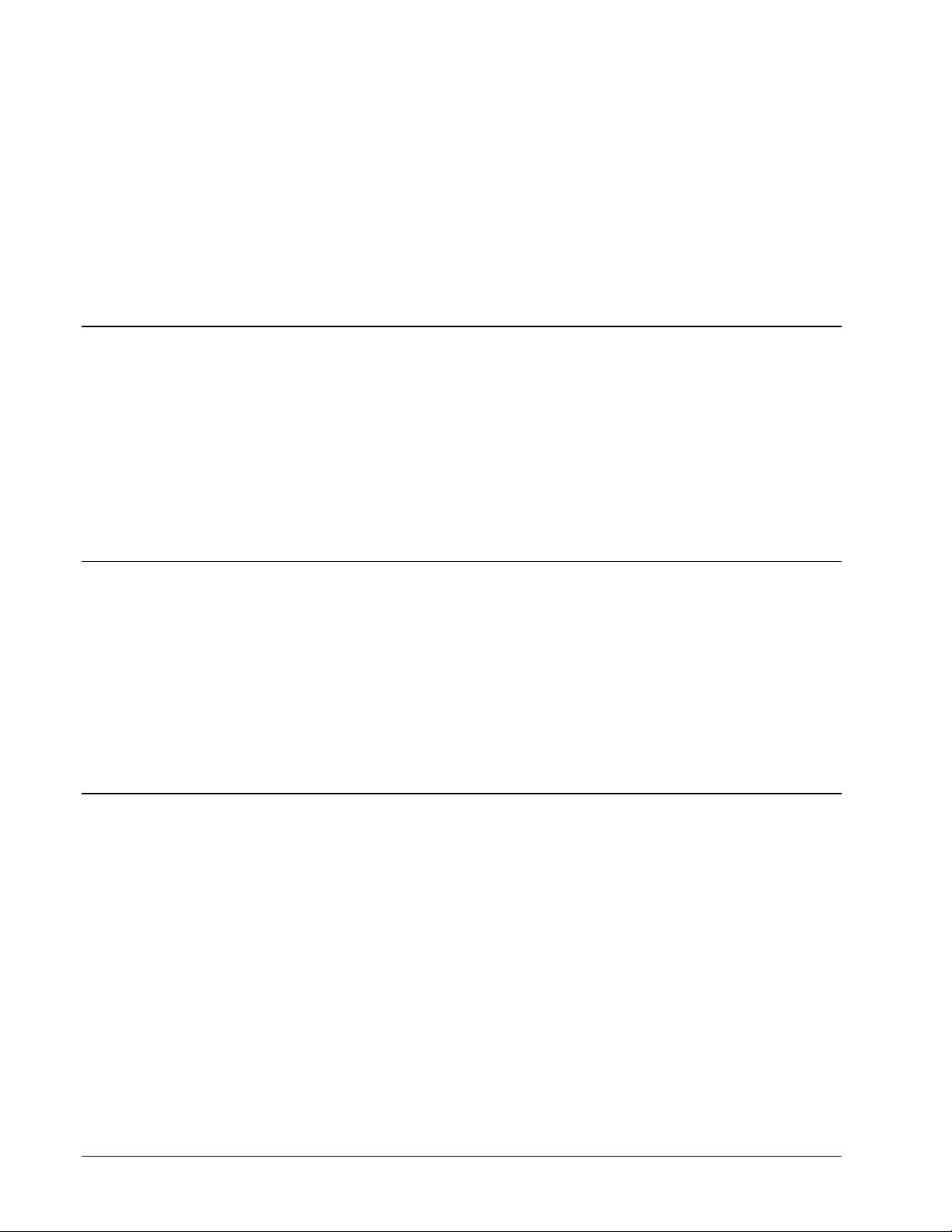
Introduction
In This Chapter
This chapter includes the following sections:
A Word of Thanks
Overview
Functional Block Diagram
Supported Audio and Video Formats
Documentation Terms
A Word of Thanks
Congratulations on choosing the openGearTM UDC-162 Up/Down/Cross Format Converter. The
UDC-162 is part of a full line of modular conversion gear for broadcast TV environments. The Sierra
Video Systems openGearTM line includes video decoders and encoders, audio embedders and deembedders, distribution amplifiers, format converters, and much more. Sierra openGearTM modular
conversion gear will meet your signal conversion needs now and well into the future.
Should you have questions pertaining to the installation or operation of your UDC-162, please contact
us at the numbers listed on the back cover of this manual. We are happy to help with any questions
regarding this or any other openGearTM card.
Overview
The UDC-162 is a universal input processing card with audio and video support. The video can be up,
down, or cross converted to a different format, and aspect ratio corrected to provide proper output
aspect. The video can be re-timed to a reference signal, and embedded audio will pass through with no
audio glitches, even on frame sync events (drops and duplicates).
The UDC-162 features a scaler card which provides the up, down, and cross conversion using deinterlacing and motion adaptation for high quality up conversions. The scaler also provides user
adjustable aspect ratio control and zoom control. Separate controls are provided for SD and HD inputs
to allow the card to flexible handle mixed input formats.
The product also provides full color processing control of the output video, with separate controls for
Luma Gain, Luma Lift, Chroma Saturation and Color Phase.
All card configuration is done with a simple front panel menu. There is a four character text display to
view and control parameters, and a toggle switch and two buttons to navigate the menu.
The input and outputs of the UDC-162 are the following:
Page 6 of 32 UDC-162 Owner’s Manual (V 1.2)
Page 7
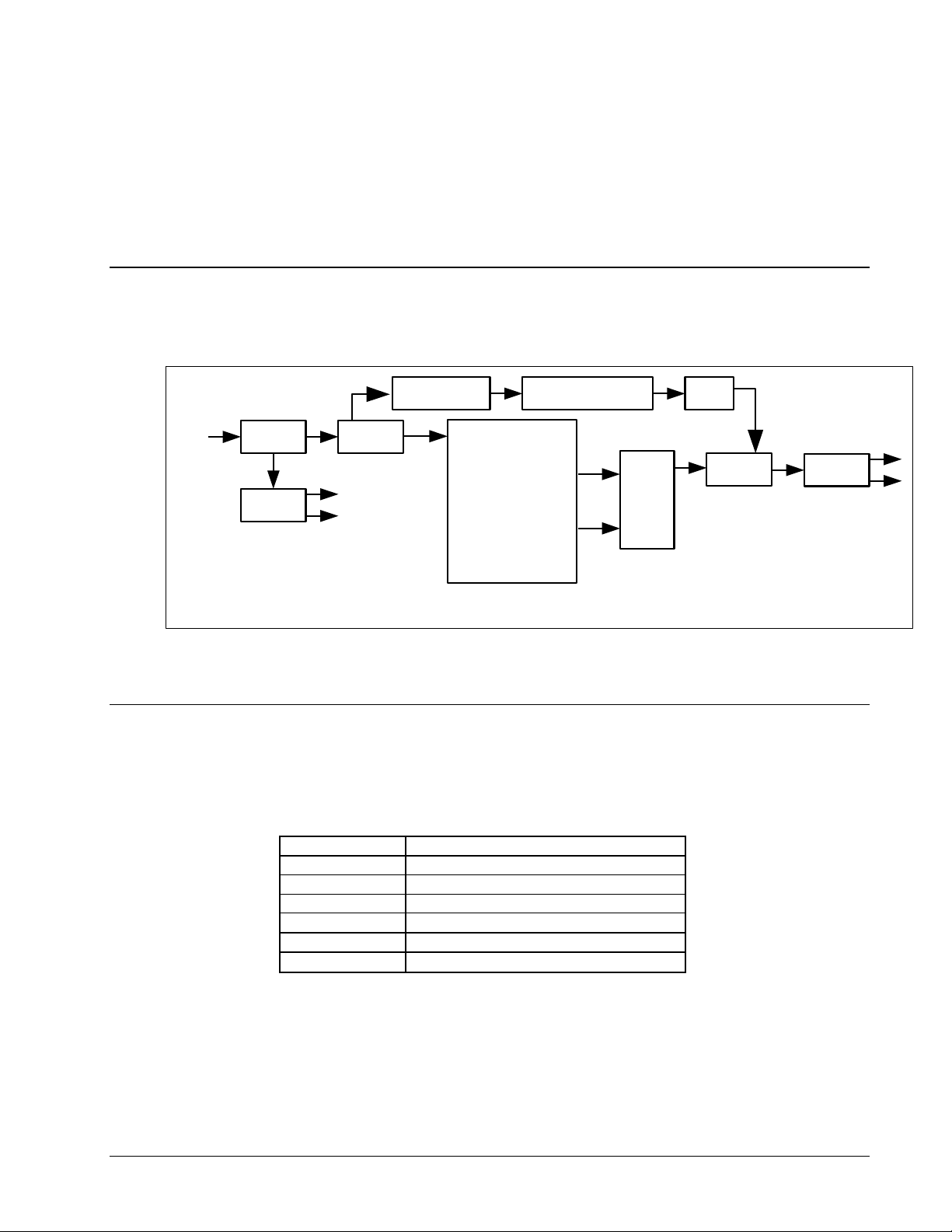
Input:
Raster structure
Frame Rate
1080psF
23.98, 24
1080p
23.98, 24
1080i1
25, 29.97, 30
720p
23.98, 24, 25, 29.97, 30, 50, 59.94, 60
486i1
29.97
575i1
25
HD/SD
SDI Input
EQ and
Deserialize
UDC-162 Block Diagram
Audio Control:
Routing
Gain
Polarity
Audio
De-embed
Audio
Embed
Video Proc:
Gain, Lift, Saturation,
Phase
Video
Video
Serializer
and Cable
Driver
Up Down Cross
Format Conversion
Frame
Sync
FS
Tracking
Delay +
User
Offset
Reclocker
and Cable
Driver
One dual-rate HD/SD-SDI video input
Outputs:
Four dual-rate HD/SD-SDI reclocked video inputs
Four dual-rate HD/SD-SDI video outputs
Functional Block Diagram
The UDC-162 has a very flexible signal flow path and feature set that combines several products into
one compact package. This section diagrams the basic signal flow of your UDC-162 product.
Figure 1. Simplified Block Diagram of UDC-162 Functions
Supported Audio and Video Formats
Input and Output Video
The UDC-162 supports the complete range of modern SMPTE standard SD and HD video formats.
Notes:
1. All rates displayed as frame rates, interlaced (“i”) field rates are two times the number shown.
UDC-162 Owner’s Manual (V 1.2) Page 7 of 32
Page 8
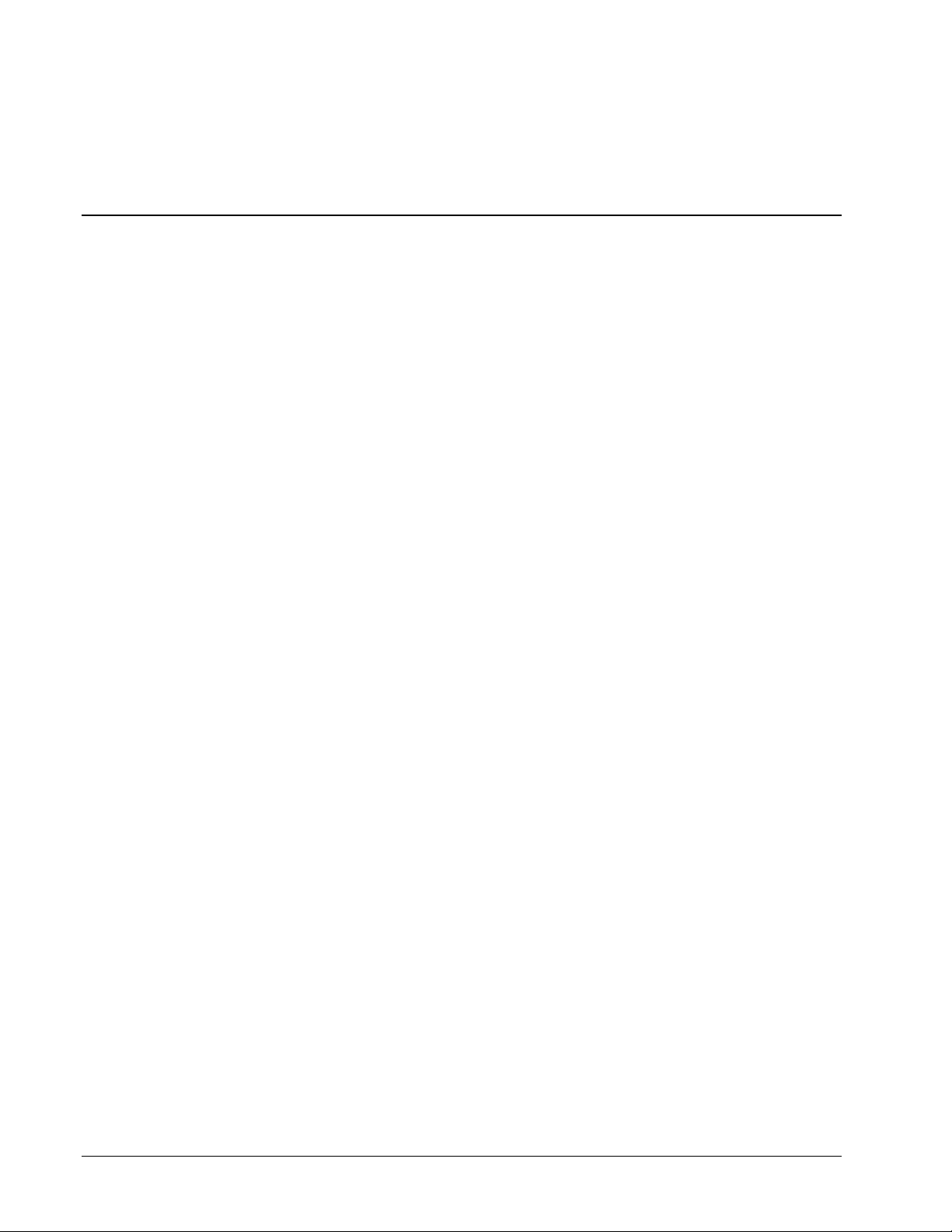
Embedded Audio
The UDC-162 supports all four groups (16 channels) of embedded audio at full 24 bit resolution in
both SD (with extended data packets) and HD.
Documentation Terms
The following terms are used throughout this guide:
“Frame” refers to the 8310 frame that houses the UDC-162 card.
“Operator” and “User” both refer to the person who uses the UDC-162.
“Board” and “Card” all refer to the UDC-162 card itself, including all components
and switches.
“System” and “Video system” refers to the mix of interconnected production and
terminal equipment in which the UDC-162 operates.
Page 8 of 32 UDC-162 Owner’s Manual (V 1.2)
Page 9
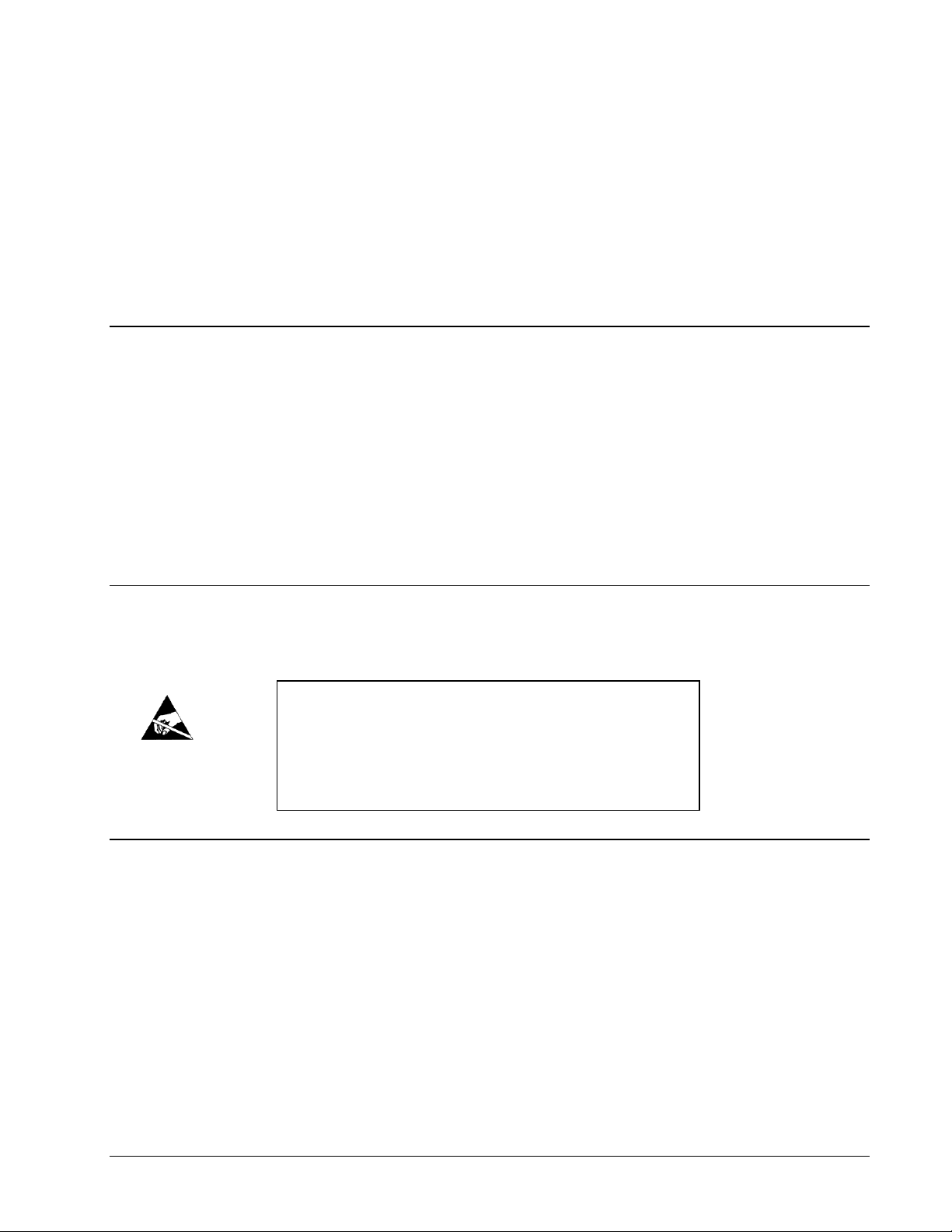
Installation and Setup
ESD
Susceptibility
Static discharge can cause serious damage to sensitive
semiconductor devices. Avoid handling circuit boards in high
static environments such as carpeted areas, and when wearing
synthetic fiber clothing. Always exercise proper grounding
precautions when working on circuit boards and related
equipment.
In This Chapter
This chapter includes the following sections:
Static Discharge
Unpacking
Rear Module Installation (Optional)
Board Installation
BNC Connections
Menu Structure
Factory Defaults
Static Discharge
Whenever handling the card and other related equipment, please observe all static discharge
precautions as described in the following note:
Unpacking
Unpack each card you received from the shipping container, and check the contents against the packing
list to ensure that all items are included. If any items are missing or damaged, contact your sales
representative or Sierra Video Systems directly.
UDC-162 Owner’s Manual (V 1.2) Page 9 of 32
Page 10
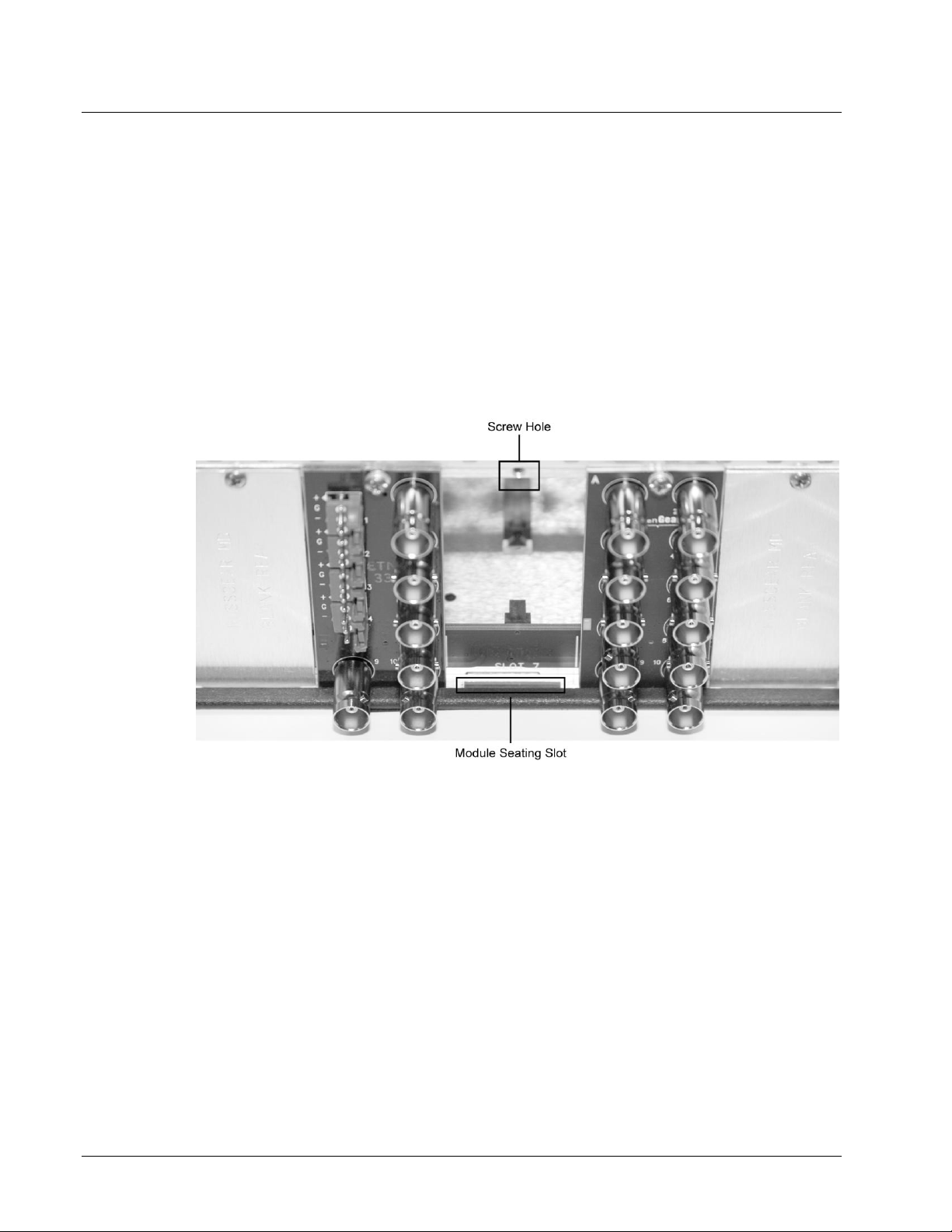
Rear Module Installation (Optional)
If you are installing the card in a 8310-C-BNC or 8310-BNC frame (one with a 100 BNC rear module
installed across the entire back plane), skip this section.
If you are installing the card into a slot with no rear module, you should have ordered and received a
8310-RM-10 Rear Module with your card. You will need to install it in your 8310 frame before you
can connect cables.
Use the following steps to install the 8310-RM-10 in an 8310 openGearTM frame:
1. Refer to the openGearTM 8310 frame Owner’s Manual, to ensure that the frame is
properly installed according to instructions.
2. On the rear of the 8310, locate the card frame slot.
3. As shown in Figure 2, seat the bottom of the 8310-RM-10 in the seating slot at the
base of the frame’s back plane.
Figure 2. Rear Module Installation
4. Align the top hole of the 8310-RM-10 with the screw hole on the top edge of the
8310 back plane.
5. Using a Phillips driver and the supplied screw, fasten the 8310-RM-10 panel to the
8310 back plane. Do not over tighten.
This completes the procedure for installing the 8310-RM-10 in an 8310 openGearTM frame.
Page 10 of 32 UDC-162 Owner’s Manual (V 1.2)
Page 11

Board Installation
Warning
Heat and power distribution requirements within a frame may dictate
specific slot placement of cards. Cards with many heat-producing
components should be arranged to avoid areas of excess heat build-up,
particularly in frames using convection cooling.
2
4
6
8
3
5
7
10
9
HD/SD-SDI Input
HD/SD-SDI
Reclock Out
HD/SD-SDI
Reclock Out
HD/SD-SDI
Reclock Out
HD/SD-SDI
Reclock Out
HD/SD SDI
Output
1
Not Connected
HD/SD SDI
Output
HD/SD SDI
Output
HD/SD SDI
Output
Use the following steps to install the card in the openGearTM 8310 frame:
1. Refer to the Owner’s Manual of the openGearTM 8310 frame to ensure that the frame
is properly installed according to instructions.
2. After selecting the desired frame installation slot, hold the card by the edges and
carefully align the card edges with the slots in the frame. Then, fully insert the card
into the frame until the rear connection plugs are properly seated on the midplane and
rear modules.
This completes the procedure for installing the card in the openGearTM 8310 frame.
Cable Connections
This section provides instructions for connecting cables to the installed BNC rear modules on the 8310
series frame backplane. Connect the input and output cables according to the following diagram. The
inputs are internally terminated with 75 Ohms. It is not necessary to terminate unused outputs.
Figure 3. BNC Designations for the Card Rear Module RM-UDC-162-A or 8310-RM-100
UDC-162 Owner’s Manual (V 1.2) Page 11 of 32
Page 12

Card Control and Status
Menu Structure
Parameter Type
Vid
Proc
Unty
Proc Unity
Gain
Proc Gain
Lift
Proc Lift
Sat
Proc Sat
Phas
Proc Phase
Dec
SDIN
Decoder SD input
HDIN
Decoder HD input
Card Status
The card indicates the status of the input signal with the four blue LEDs labeled with the different
supported formats (1080, 720, 625, 525). When the card has locked to a particular input format, that
LED will be illuminated. When the card has not locked to a particular video format, the card will
search all possible formats, and the lights will cycle rapidly.
Menu Navigation
The card can be configured from a menu system built in to the front card edge. This provides an
intuitive and easy to use method for exploring and using the features of the card.
The menu is navigated by using the toggle switch and the two push buttons. The lower button is the
“Enter” button to enter a submenu, and the upper button is the “Exit” button to exit a submenu. Moving
the toggle switch up or down moves up or down in menu choices, and pressing the buttons moves in or
out of sub menus.
The menu LEDs will illuminate from top to bottom to indicate increasing depth in the menu.
Menu Structure
Video Submenu
Proc Unity
Resets all of the proc controls to unity value.
Proc Gain
This is Luma (Y channel) gain, expressed as a percentage. It ranges from 0.0% to 200.0% in 0.1%
steps.
Proc Lift
This is Luma (Y channel) offset, expressed as an actual video value ranging from -1024 to 1024. If set
to 0 no change is made. If set to 1024 absolute black (value 004) becomes absolute white (value 3FB).
If set to –1024, absolute white becomes absolute black.
Proc Saturation
Page 12 of 32 UDC-162 Owner’s Manual (V 1.2)
This is Chroma (C channel) gain, expressed as a percentage. It ranges from 0.0% to 200.0% in 0.1%
steps.
Page 13

Proc Phase
Menu Structure
Parameter Type
Over
Safe
Actn
Enbl
Safe Action Enable
Titl
Enbl
Safe Title Enable
Colr
Safe Action/Title Color
0.75H
Actn
Enbl
0.75H Safe Action Enable
Titl
Enbl
0.75H Safe Title Enable
Colr
0.75H Safe Action/0.75H Title Color
Cros
Enbl
Center Cross Enable
Colr
Half Rate 720p
ARC
Fllw
Overlays follow ARC
This is Chroma (C channel) phase adjustment, expressed in degrees, ranging from –360 to +360 in
steps of one degree.
Overlays Submenu
Safe Action and Title Enable
Turn Safe Action Overlay and Safe Title Overlay on/off.
Safe Action/Title Color
Changes the color of the Safe Action and Safe Title Overlays between 8 selectable colors.
0.75H Safe Action and 0.75H Title Enable
Turn 0.75H Safe Action Overlay and 0.75H Safe Title Overlay on/off. This will show the 4:3 Safe area
on a 16:9 image. If the ARC and overlays follow ARC are enabled, the overlays will still be reduced
0.75H beyond the standard 4:3 safe areas.
0.75H Safe Action/0.75H Title Enable Color
Changes the color of the 0.75H Safe Action and 0.75H Safe Title Overlays between 8 selectable colors.
Center Cross Enable
Turns the Center Cross Overlay on/off.
Overlays follow ARC
When Overlays follow ARC is enabled, the Overlays will be resized along with the image according to
the ARC settings.
UDC-162 Owner’s Manual (V 1.2) Page 13 of 32
Page 14

Framesync Submenu
Menu Structure
Parameter Type
FS
Enbl
Frame Sync Enable
HOS
Horizontal Offset
VOS
Vertical Offset
LATL
Line Latency
LATF
Field Latency
ADLY
Audio Delay
RSET
Frame Sync Reset
Frame Sync Enable
Enables the frame sync. If disabled the output video timing matches the input video timing.
Horizontal Offset
Allows the user to specify an additional horizontal offset between the output video and the frame sync
reference in sample clock periods. These are sample clocks in the reference format, not the output
video format. I.e. if using SD black burst to time 720p59.94 video each sample clock is 37ns, not
13.5ns.
Vertical Offset
Allows the user to specify an additional vertical offset between the output video and the frame sync
reference in lines. These are lines in the reference format, not the output video format.
Line and Field Latency
Specifies the smallest amount of latency allowed by the frame sync. This latency measurement is in
lines and fields of the output video. The frame sync will not output a field unless the specified number
of lines and fields are captured in the buffer. Minimum latency is three lines and zero fields in all video
modes. The maximum latency is format dependent. The operational latency of the frame sync is always
between the specified minimum latency and minimum latency plus one frame (not one field).
Some examples:
Ex 1: 525i Video and Reference are co-timed precisely, Field Latency = 0, line latency =3
Output video will be exactly one frame behind input video, because input video is not leading reference
by more than the line latency amount.
Ex 2: 720p Video and Reference are co-timed precisely, Field Latency = 2, line latency =3
Output video will be exactly three frames behind input video. One frame, because input video is not
leading reference by more than the line latency amount and two additional frames because field latency
is set to two (and 720p video has one field per frame)
Ex 3: 1080i Video and Reference are co-timed precisely, Field Latency = 1, line latency =3
Output video will be exactly two frames behind input video. One frame, because input video is not
leading reference by more than the line latency amount and one additional frame because field latency
is set to two (and 1080i video has two fields per frame)
Ex 4: 525i Video is asynchronous from a 1080i59.94 reference,
Field Latency = 0, line latency =3
Page 14 of 32 UDC-162 Owner’s Manual (V 1.2)
Output video will track the reference precisely. Input to output video latency will slowly drift between
3 lines and one frame plus three lines as the video moves relative to the reference.
Page 15

Audio Delay
Menu Structure
Parameter Type
Sclr
Enbl
Scaler Enable
In
Input Format Detected
Out
Output Format Selected
SDIn
Out
SD Output Format Select
H720
Half Rate 720p
ARC
Aspect Ratio Control Preset
User H
User Def. Horizontal Aspect
User V
User Def. Vertical Aspect
HDIn
Out
HD Output Format Select
H720
Half Rate 720p
ARC
Aspect Ratio Control Preset
User H
User Def. Horizontal Aspect
User V
User Def. Vertical Aspect
Reports the amount of current audio delay. The audio delay always matches the video delay.
Reset Frame Sync
Resets the frame sync, clearing any buffered audio and video. You must reset the framesync after
manipulating the horizontal and vertical offset in order re-establish correct audio and video co-timing.
Scaler Submenu
Scaler Enable
Turns the scaler on and off.
Input Format Detected
Displays the format and rate of the input video signal.
Output Format Selected
This is the format output from the SDI BNCs after the scaler setup rules are applied.
SD Output Format Select
Selects between upconverting to 1080p, 1080i, 720p, or re-aspecting to SD when SD is the detected
input format.
HD Output Format Select
Selects between re-aspecting/cross converting to 1080p, 1080I, 720p, or down converting to SD when
HD is the detected input format.
Half Rate 720p
When enabled and the output format is 720p50, 720p60, or 720p59.94 this will divide the output rate
in half giving 720p25, 720p30, or 720p 29.97.
UDC-162 Owner’s Manual (V 1.2) Page 15 of 32
Page 16

Aspect Ratio Control
Menu Structure
Parameter Type
Aud
Embd
Grp1
Enbl
Embedded Group Enable
Ch01Ch04
(x4)
Src
Output Source
Gain
Output Gain
Pol
Output Polarity
Grp2
Enbl
Embedded Group Enable
Ch05Ch08
(x4)
Src
Output Source
Gain
Output Gain
Pol
Output Polarity
Grp3
Enbl
Embedded Group Enable
Ch09Ch12
(x4)
Src
Output Source
Gain
Output Gain
Pol
Output Polarity
Grp4
Enbl
Embedded Group Enable
Ch13Ch16
(x4)
Src
Output Source
Gain
Output Gain
Pol
Output Polarity
Tone
TG1-TG4 (x4)
Tone Frequency
Source Name
Description
EmXX
Input embedded audio channel XX (1 through 16)
TgX
Test Generator channel X (1 through 4)
Selects between common preset aspect ratios 1.33V(vertical center cut), 0.75V(letter box),
1.33H(horizontal center cut), 0.75H(pillar box), 1.0HV(no change), or “User” to enable the user
defined H and user defined V aspect ratio controls.
User Defined Horizontal Aspect Control
Allows the user to create a custom aspect ratio by setting the horizontal zoom from 50% to 200% in
increments of 0.1%.
User Defined Vertical Aspect Control
Allows the user to create a custom aspect ratio by setting the vertical zoom from 50% to 200% in
increments of 0.1%.
Audio Submenu
Embedded Group Enable
Enables or disables the embedding of a particular embedded audio group. Disabling a group preserves
the settings of the channels belonging to that group.
Output Source
Page 16 of 32 UDC-162 Owner’s Manual (V 1.2)
Because the cards audio system functions like a router, each output can be sourced from any input
channel. This parameter lets you choose from the many different sources. Here is an explanation of the
different source names:
Page 17

DbX
Dolby Decoded channel X (1 through 8)
DmX
Dolby Mixdown channel X (1 through 2)
Output Gain
Menu Structure
Parameter Type
CC
Enbl
Closed Caption Enable
SETU
Adds setup to CC in SD
HDL#
Selects line number for HD CC
Menu Structure
Parameter Type
Disp
H/V
Display Orientation
BRGT
Display Brightness
The gain of each output is adjustable from +30 dB to –100 dB in 0.1 dB steps. After –100 dB gain is
set to –Inf, which means that output is present, but muted.
Output Polarity
If set to “Norm” output polarity is the same as input polarity, if set to “Inv” the output polarity is
inverted. This can be used to correct polarity errors in the input signals fed to the card.
Tone Frequency
This sets the frequency of the test tone for each of the four tone generators. Each of the four tone
generators TG1 – TG4 can be set to a different frequency, and are available as audio sources for the
embedded or AES audio outputs. The tones can range from 50Hz to 16kHz.
CC Submenu
CC Enable
This turns closed caption support on or off.
SD Setup
This turns setup for closed caption on and off when the output is SD. Black on line 21 will either be at
a digital value of 004 with setup off, or 040 with setup on.
HD Line Number
This selects the line number where the ancillary closed caption data is stored when the output is HD.
The default is line #9.
Display Submenu
Display Orientation
This parameter lets you change the orientation of the display. “Vert” makes the characters look correct
when the cards are mounted in a 2 RU frame like the 8310. “Horz” makes the characters look right in a
horizontal frame.
UDC-162 Owner’s Manual (V 1.2) Page 17 of 32
Page 18

Display Brightness
MENU STRUCTURE
Parameter Type
Prst
Slct
Select Preset
Save
Save Settings
Load
Load Settings
Fact
Restore Factory Settings
Menu Structure
Parameter Type
Info
+POW
Positive Watts Consumed
-POW
Negative Watts Consumed
SWR#
Software Release Number
SWB#
Software Build Number
This parameter allows you to set the standard output brightness of the menu display. It is a percentage
of maximum brightness.
Preset Submenu
Select Preset
Select from one of the five saved presets.
Save Settings
In this parameter, move the toggle switch up to save the settings to the card persistent storage.
Load Settings
In this parameter, move the toggle switch up to load the saved settings and make them active.
Restore Factory Settings
In this parameter, move the toggle switch up to make the factory default settings active, and make the
stored settings equal to the factory settings.
Information Submenu
Positive Watts Consumed
A read only indication of power consumed by the card from the frames +12V rail.
Negative Watts Consumed
A read only indication of power consumed by the card from the frames +-7.5V rail.
Software Release Number
A read only indication of the software release number. A higher number is newer release of software.
Page 18 of 32 UDC-162 Owner’s Manual (V 1.2)
Software Build Number
A read only indication of the software build number. Software build number is an internal indicator
used by Sierra engineers to differentiate different software builds.
Page 19

Factory Default Settings
The factory default settings are as follows
1) The proc module has all parameters set to unity.
2) Embedded audio inputs are mapped to corresponding embedded audio outputs.
3) Audio gain is set to 0dB and polarity is set to normal on all channels.
4) The Frame Sync is disabled, reference 1, 2 or input must be chosen to enable the frame sync.
5) The Scaler is enabled and both SD and HD are set to be the same as input and half rate 720p is
turned off.
6) Aspect ratio is set to 1.0HV (No Correction)
UDC-162 Owner’s Manual (V 1.2) Page 19 of 32
Page 20

Remote Control
Menu
Item
Format
Description
Card Info
(Read-only)
Product
CDI-UDC-162
The product name
Manufacturer
Sierra Video Systems
The manufacturer of the
product
Software Release
Number
###
The release number of the
firmware in this card
Software Build
Date
###
The internal build number
of this software
Software Build
Time
###
The date and time the
software was created
+12 V Power Rail
#.## W
Positive Supply Power
-7.5 Power Rail
#.## W
Negative Supply Power
Video Input
Standard
############
Detected Video Standard
on SDI or Analog Input
Reference Standard
############
Detected standard of
selected reference.
SSN
############
Displays the Silicon Serial
Number of the card.
In This Chapter
This section provides a detailed explanation on using remote control functions with your card.
DashBoard Control System Software
The DashBoard Control System enables you to monitor and control openGearTM frames and controller
cards from a computer. The DashBoard software and manual can be downloaded from the Sierra Video
Systems website.
Using the Menus and Menu Descriptions
You must first install the DashBoard Control System software on your computer. Refer to the
DashBoard User Manual for software installation procedures and for using the DashBoard interface.
The following pages list the parameters from the menu tabs available in the DashBoard software when
connected to a UDC-162.
Page 20 of 32 UDC-162 Owner’s Manual (V 1.2)
Page 21

Menu
Item
Format
Description
Overlays
Safe Action Area
On/Off
Turns Safe Action Area
on or off.
Safe Title Area
On/Off
Turns Safe Title Area on
or off.
Color
8 Colors Selectable
Selects the color used for
the Safe Action and Safe
Title Overlays.
0.75H Safe Action
Area
On/Off
Turns 0.75H Safe Action
Area on or off.
0.75 H Safe Title
Area
On/Off
Turns 0.75H Safe Title
Area on or off.
Color
8 Colors Selectable
Selects the color used for
the 0.75H Safe Action and
0.75H Safe Title Overlays.
Center Cross
On/Off
Turns Center Cross
overlay on or off.
Color
8 Colors Selectable
Selects the color used for
the Center Cross.
Overlays Follow
ARC
On/Off
Applys 0.75H overlays
after the ARC.
Menu
Item
Format
Description
Frame Sync
Framesync Enable
On/Off
Enables the Frame Sync
Horizontal Offset
0-4125 samples
Applies additional
horizontal offset
Vertical Offset
0-1124 lines
Applies additional vertical
offset
Minimum Latency
Lines
3-1124 lines
Selects the minimum lines
of latency allowed.
Minimum Latency
Fields
0-27
Selects the minimum
fields of latency allowed.
Framesync Status
On/Off/Error
Shows the status of the FS
Reset Framesync
Confirm
Resets the FS and its
buffers. Re-establishes
audio video sync after a
adjusting the horizontal
and vertical offsets.
UDC-162 Owner’s Manual (V 1.2) Page 21 of 32
Page 22

Menu
Item
Format
Description
Embedded
Audio Group
(Groups 1-4)
Group Enable
Enable
Enables or disables the
entire group of 4 channels.
Disable
Source
(per channel)
Embedded 1-16
Chooses the source for the
embedded audio. The
source for each channel
can be chosen separately.
Dolby Ch. 1-8
Dolby Mix 1-2
Silence
Gain
(per channel)
Range (-400) – 400
Gain applied to embedded
audio output, one slider
for each channel.
Phase
(per channel)
Normal
Inverts the phase of the
embedded audio.
Invert
Menu
Item
Format
Description
Closed
Captioning
Closed Captioning
On/Off
Turns closed captioning
support on or off.
SD Setup
On/Off
Turns setup on line 21 in
SD on or off.
HD Line Number
Range 9-41
Selects the line in which
HD Closed Captioning is
placed in ancillary data.
Default is line #9.
Menu
Item
Format
Description
Tone
Generator
Tone Generator 1-4
Frequency
Range 50Hz –16KHz
Selects the frequency of
the tone generated.
Page 22 of 32 UDC-162 Owner’s Manual (V 1.2)
Page 23

Menu
Item
Format
Description
Presets
Card Name
Up to 31 ASCII
This gives the board a
unique name that will
show up in the device list.
Selected Preset
Range (1 - 5)
Loads parameters
previously saved.
Preset Name
Up to 31 ASCII
Gives a unique name to
the preset being saved.
Preset Save
Confirm
Saves the parameters as
preset selected and preset
name entered.
Preset Load
Confirm
Loads parameters of
selected preset.
Reset Current
Preset
Confirm
Will load factory presets
and overwrite the save.
Menu
Item
Format
Description
Video Proc
Video Gain
Range 0-2000
Gain applied to Y (Luma).
1000 is unity.
Video Lift
Range (-999) – 999
Lift applied to Y (Luma),
in 10 bit code value.
Color Gain
Range 0-2000
Gain applied to C
(Chroma). 1000 is unity.
Color Phase
Range (–360) – 360
Phase of C (Chroma) in
degrees.
Reset to Unity
Confirm
Resets all of the proc
controls to unity.
UDC-162 Owner’s Manual (V 1.2) Page 23 of 32
Page 24

Menu
Item
Format
Description
Scaler
Scaler enable
Scaler enabled
Enable scaler
Scaler bypassed
Disable scaler
Current input
format
Detected from input
Current output
format
As determined by
conversion settings
SD: Convert to
SD, 720p, 1080I, or
1080p
Selects the output format
when an SD input is
detected
SD: Output halfrate 720p
Yes
Outputs 720p at half rate
(720p25, 30, or 29.97).
No
SD: Aspect ratio
conversion
1.0HV, 0.75H, 1.33H,
0.75V,1.33V, or User
Defined
Selects ARC adjustment
for SD input
SD: User-defined
aspect ratio
(Horizontal)
Range (0.5 – 2.0)
Selects the amount of
horizontal zoom from half
to double original size.
SD: User-defined
aspect ratio
(Vertical)
Range (0.5 – 2.0)
Selects the amount of
vertical zoom from half to
double original size.
HD: Convert to
SD, 720p, 1080I, or
1080p
Selects the output format
when an HD input is
detected
HD: Output halfrate 720p
Yes
Outputs 720p at half rate
(720p25, 30, or 29.97).
No
HD: aspect ratio
conversion
1.0HV, 0.75H, 1.33H,
0.75V,1.33V, or User
Defined
Selects ARC adjustment
for HD input
HD: User-defined
aspect ratio
(Horizontal)
Range (0.5 – 2.0)
Selects the amount of
horizontal zoom from half
to double original size.
HD: User-defined
aspect ratio
(Vertical)
Range (0.5 – 2.0)
Selects the amount of
vertical zoom from half
to double original size.
Page 24 of 32 UDC-162 Owner’s Manual (V 1.2)
Page 25

Technical Specifications
Category
Parameter
Specification
Serial Digital
Video Input
Data Rates Supported
SMPTE 292 HD-SDI:
1.485 Gbps or 1.485/1.001 Gbps
SMPTE 259M-C SD-SDI:
270 Mbps
Frame Rates Supported
HD:
720p 23.98/24/25/29.97/30/50/59.94
1080i 25/29.97
1080p 23.98/24/25/29.97/30
1080p/sF 23.98/24
SD:
486i 29.97 NTSC, 575i 25 PAL
Impedance
75 terminating
Equalization
HD: 328ft (100 meters) Belden 1694A
SD: 1000ft (300 meters) Belden 1694A
Return Loss
>18dB at 5MHz - 1.485GHz
Category
Parameter
Specification
Serial Digital
Video Outputs
Number of Outputs
2:HD/SD-SDI BNC per IEC 60169-8 Amendment 2
Impedance
75
Return Loss
> 15 dB at 5MHz – 270MHz
> 12 dB at 270MHz – 1.485GHz
Signal Level
800 mV ±10%
DC Offset
0 Volts ±50 mV
Jitter
HD: < 0.15UI (all outputs)
SD: <0.06UI (all outputs)
Overshoot
<0.2% of amplitude
Table 4. Card - Technical Specifications
UDC-162 Owner’s Manual (V 1.2) Page 25 of 32
Page 26

Category
Parameter
Specification
Reference
Video Input
Number of Inputs
2 Terminating Frame Reference Inputs
Standards Supported
HD:
720p 24/25/29.97/30/50/59.94
1080i 25/29.97
1080p 23.98/24/25/29.97/30
1080p/sF 23.98/24
SD:
486i 29.97 NTSC, 575i 25 PAL
Signal Level
1Vp-p nominal
Signal
Analog video sync (black burst or tri-level)
Impedance
75Ω
Return Loss
> 30dB to 30MHz
Max DC on Ref Input
±1V
Other
Total Power Consumption
<17W
Warranty
Five Year Transferable
Specifications are subject to change without notice.
Page 26 of 32 UDC-162 Owner’s Manual (V 1.2)
Page 27

Service Information
In This Chapter
This chapter includes the following sections:
Troubleshooting Checklist
Warranty and Repair Policy
Troubleshooting Checklist
Routine maintenance to this openGearTM product is not required. In the event of problems with your
card, the following basic troubleshooting checklist may help identify the source of the problem. If the
module still does not appear to be working properly after checking all possible causes, please contact
your openGearTM products distributor, or the Technical Support department at the numbers listed under
the “Contact Us” section at the end of this manual.
1. Visual Review Performing a quick visual check may reveal many problems, such
as connectors not properly seated or loose cables. Check the module, the frame, and
any associated peripheral equipment for signs of trouble.
2. Power Check Check the power indicator LED on the distribution frame front
panel for the presence of power. If the power LED is not illuminated, verify that the
power cable is connected to a power source and that power is available at the power
main. Confirm that the power supplies are fully seated in their slots. If the power
LED is still not illuminated, replace the power supply with one that is verified to
work.
3. Reseat the Card in the Frame Eject the card and reinsert it in the frame.
4. Check Control Settings Refer to the Installation and Operation sections of the
manual and verify all user-adjustable component settings.
5. Input Signal Status Verify that source equipment is operating correctly and that a
valid signal is being supplied.
6. Output Signal Path Verify that destination equipment is operating correctly and
receiving a valid signal.
7. Module Exchange Exchanging a suspect module with a module that is known to
be working correctly is an efficient method for localizing problems to individual
modules.
8. Red Error Light – If the red error light is illuminated, verify that the frame sync is
set to the same reference that is being used on the back of the openGearTM frame
(REF1 LOOP or REF2 LOOP), and that the reference is properly terminated.
UDC-162 Owner’s Manual (V 1.2) Page 27 of 32
Page 28

Sierra openGear Warranty
A. General
Buyer assumes all responsibility for ascertaining the suitability of Sierra Video Systems (hereinafter "SVS") products for
Buyer's intended use. No product sold by SVS is designed or manufactured for use in any manner or under any
conditions other than those described in SVS's instruction manuals and other printed material for each particular product.
If any product is used or applied in a manner or under conditions not specifically authorized by such written materials or
if any product is used by unqualified or improperly trained personnel, Buyer agrees that SVS shall have no liability of
any kind arising from such use, and Buyer agrees to indemnify and hold SVS harmless from any claims of third parties
arising from such use, and Buyer shall provide SVS with counsel of SVS's choice to defend against such claims.
B. Limited Warranty
1. This warranty applies only to the original purchaser and is non-transferable. This warranty begins on the date of
purchase and will be in effect for five (5) years for new equipment or and for three (3) years for "Factory Refurbished"
equipment. Buyer must obtain a Return Material Authorization ("RMA") number from SVS prior to returning a product
for repair. If, in SVS' sole discretion, the product is found to be defective during the term of this warranty, SVS will at its
option: (a) provide free replacement parts, and/or (b) repair the unit at an SVS facility. During the warranty period, SVS
will make every reasonable effort to support critical emergencies by supplying no-cost loan equipment while the
defective unit is being repaired. SVS will provide replacement parts and/or factory service at no charge. Buyer bears the
cost of shipping products returned to SVS under this warranty. SVS will bear the cost of shipping repaired products or
replacement parts to the Buyer.
This limited warranty shall not apply to any of SVS's goods which have been altered or which shall have been subjected
to misuse, mishandling, improper storage or negligence. The aforementioned provisions do not extend the original
warranty period of any goods which have been replaced by SVS. This limited warranty shall not apply to any goods not
of SVS's manufacture, Buyer to be entitled only to the warranty set forth in the original manufacturer's limited warranty.
THIS LIMITED WARRANTY IS EXPRESSED IN LIEU OF ALL OTHER WARRANTIES, EXPRESS, IMPLIED
OR STATUTORY, INCLUDING WITHOUT LIMITATION THE IMPLIED WARRANTIES OF
MERCHANTABILITY AND OF FITNESS FOR A PARTICULAR PURPOSE, AND ALL OTHER OBLIGATIONS
OR LIABILITIES ON SVS'S PART.
SVS neither assumes nor authorizes any other person to assume for SVS any other liabilities in connection with the sale
of products of its own manufacture.
2. SVS's liability hereunder on any claim of any kind, except as set forth herein for any loss, injury to person or property
or damage, shall in no case exceed the price allocable to the goods which give rise to such claim.
3. In no event shall SVS be liable for any damages or injuries to person or property if any goods do not meet the
above limited warranty, including, without limitation, incidental expenses or consequential or special damages, except as
set forth in such limited warranty. The foregoing states the exclusive remedy of Buyer and the exclusive liability of SVS
for any breach of the foregoing limited warranty.
Page 28 of 32 UDC-162 Owner’s Manual (V 1.2)
Page 29

C. Cancellation
Except as provided in paragraph B immediately above, all sales are final, and Buyer may cancel this order or return
products only upon written consent of SVS.
D. General
A. In the event of a breach of any of the terms hereof, the non-breaching party shall be entitled to recover all of its
costs, fees, and expenses, including, without limitation, reasonable attorney's fees, from the breach party incurred as a
result of such breach, regardless of whether or not a suit is actually filed to enforce the terms hereof.
B. The provision hereof shall be governed by the laws of the State of California (excluding its choice of law
provisions).
C. The headings are for convenience only and do not limit or amplify the terms and provisions hereof.
D. In case any one or more of the provisions set forth herein shall be held to be invalid, illegal, or unenforceable in
any respect, the validity, legality, and enforceability of the remaining provisions contained herein shall not in any way be
affected or impaired thereby.
E. No waiver, alteration, or modification of any of the provisions hereof shall be binding unless in writing and
signed by an authorized Officer of SVS.
NOTE:
All products returned to SVS for service must have prior approval. Return authorization requests may be obtained from
your SVS dealer.
UDC-162 Owner’s Manual (V 1.2) Page 29 of 32
Page 30

Ordering Information
UDC-162 and Related Products
Your UDC-162 Up/Down/Cross Format Converter, HD/SD-SDI in and out, with Frame Sync is a
part of the openGearTM family of products. Sierra Video Systems offers a full line of openGearTM
terminal equipment including distribution, conversion, monitoring, synchronizers, encoders, decoders,
embedders, and de-embedders, as well as analog audio and video products.
Standard Equipment
UDC-162 Up/Down/Cross Format Converter, HD/SD-SDI in and out, with Frame Sync
UDC-162-OM Up/Down/Cross Format Converter, HD/SD-SDI in and out, with Frame
Sync Owner’s Manual
Optional Equipment
UDC-162-OM Up/Down/Cross Format Converter, HD/SD-SDI in and out, with Frame
Sync Owner’s Manual (additional Owner’s Manual)
8310-RM-10 openGearTM Rear Module compatible with UDC-162
(10 BNC connector)
8310-C Digital Products Frame and Power Supply with Cooling Fans
(2RU, holds 10 cards)
8310-C-BNC Digital Products Frame and Power Supply with fixed 100-BNC Rear
Module and Cooling Fans. (2RU, holds 10 cards)
MFC-8310-N Network Controller Card (Additional)
Page 30 of 32 UDC-162 Owner’s Manual (V 1.2)
Page 31

Notes
UDC-162 Owner’s Manual (V 1.2) Page 31 of 32
Page 32

Contact Us
PHONE
General Business Office
and Technical Support
530.478.1000
Fax
530.478.1105
E-MAIL
General Information
Info@sierravideo.com
Sales Information
Sales@sierravideo.com
POSTAL
SERVICE
Sierra Video Systems
2406 East University Avenue
Urbana, IL 61802 USA
Contact Sierra Video Systems
Visit us at the Sierra Video Systems website.
http://www.sierravideo.com
Page 32 of 32 UDC-162 Owner’s Manual (V 1.2)
Online catalog
Related products and full product lines
Trade show information
Dealer information
Sierra Video Systems news
