Sierra Smart-Trak IM-100 Series, M100L-L-DD-LE-5-OV1-SV1-PV2-V4-S4, C100L-L-DD-LE-5-OV1-SV1-PV1C-V1-S1 Instruction Manual
Page 1

Series 100 Instruction Manual Table of Contents
Smart-Trak® 100 Series
Mass Flow Meters & Controllers
Instruction Manual
IM-100-C 0-1
IM-100 Series
Rev. C.9, June 2010
Page 2
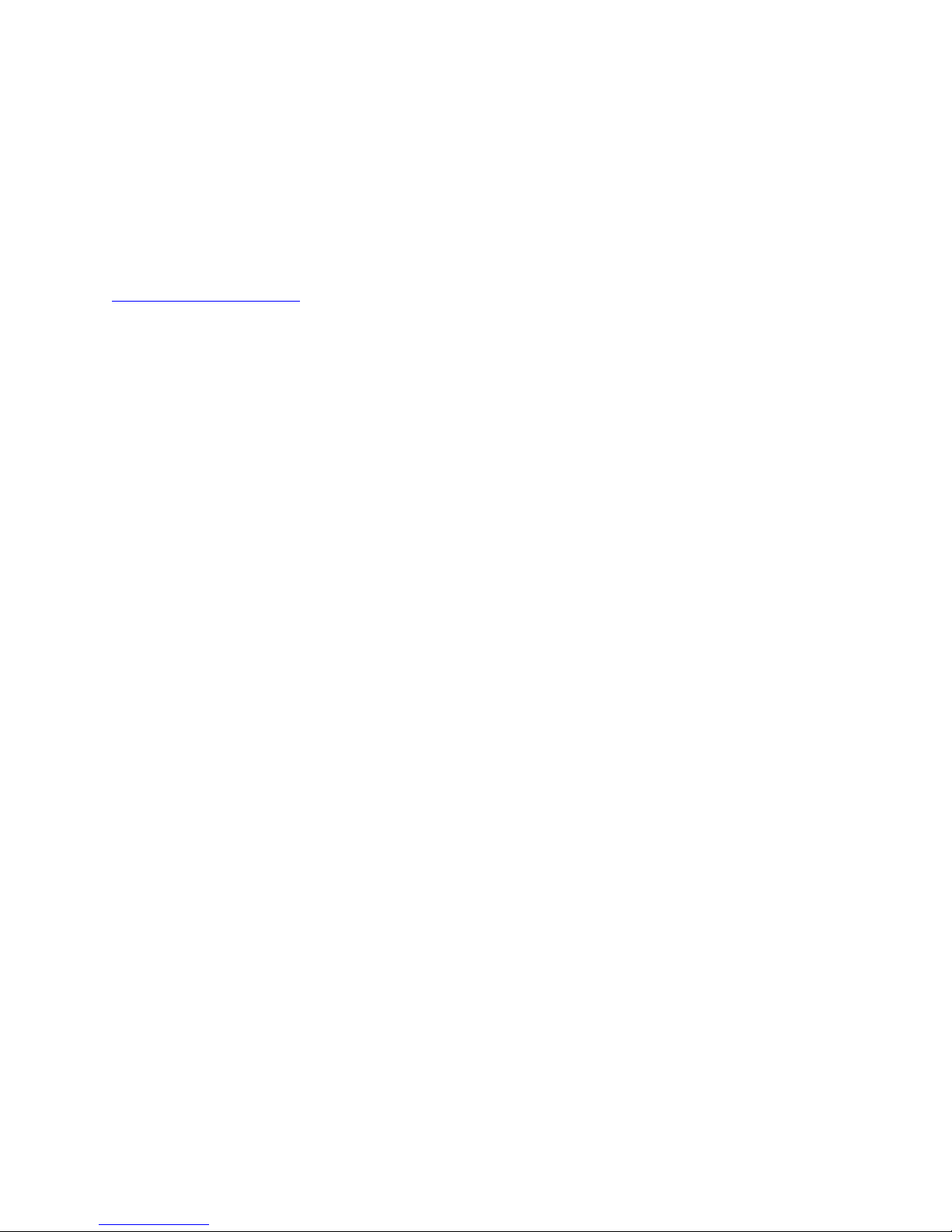
Table of Contents Series 100 Instruction Manual
GLOBAL SUPPORT LOCATIONS: WE ARE HERE TO HELP!
CORPORATE HEADQUARTERS
5 Harris Court, Building L Monterey, CA 93940
Phone (831) 373-0200 (800) 866-0200 Fax (831) 373-4402
www.sierrainstruments.com
EUROPE HEADQUARTERS
Bijlmansweid 2 1934RE Egmond aan den Hoef
The Netherlands
Phone +31 72 5071400 Fax +31 72 5071401
ASIA HEADQUARTERS
Rm. 618, Tomson Centre, Bldg A, 188 Zhang Yang Road
Pu Dong New District, Shanghai, P.R. China
Phone: + 8621 5879 8521 Fax: +8621 5879 8586
IMPORTANT CUSTOMER NOTICE: OXYGEN SERVICE
Sierra Instruments, Inc. is not liable for any damage or personal injury, whatsoever, resulting from the use of
Sierra Instruments standard mass flow meters or controllers for oxygen gas. You are responsible for determining if this mass flow meter or controller is appropriate for your oxygen application. You are responsible
for cleaning the mass flow meter or controller to the degree required for your oxygen flow application.
© COPYRIGHT SIERRA INSTRUMENTS 2010
No part of this publication may be copied or distributed, transmitted, transcribed, stored in a retrieval system,
or translated into any human or computer language, in any form or by any means, electronic, mechanical,
manual, or otherwise, or disclosed to third parties without the express written permission of Sierra Instruments. The information contained in this manual is subject to change without notice.
TRADEMARKS
Smart-Trak
product and company names listed in this manual are trademarks or trade names of their respective manu-
facturers.
®
100 Series and Dial-A-Gas™ is a Registered Trademark of Sierra Instruments, Inc. Other
0-2 IM-100-C
Page 3
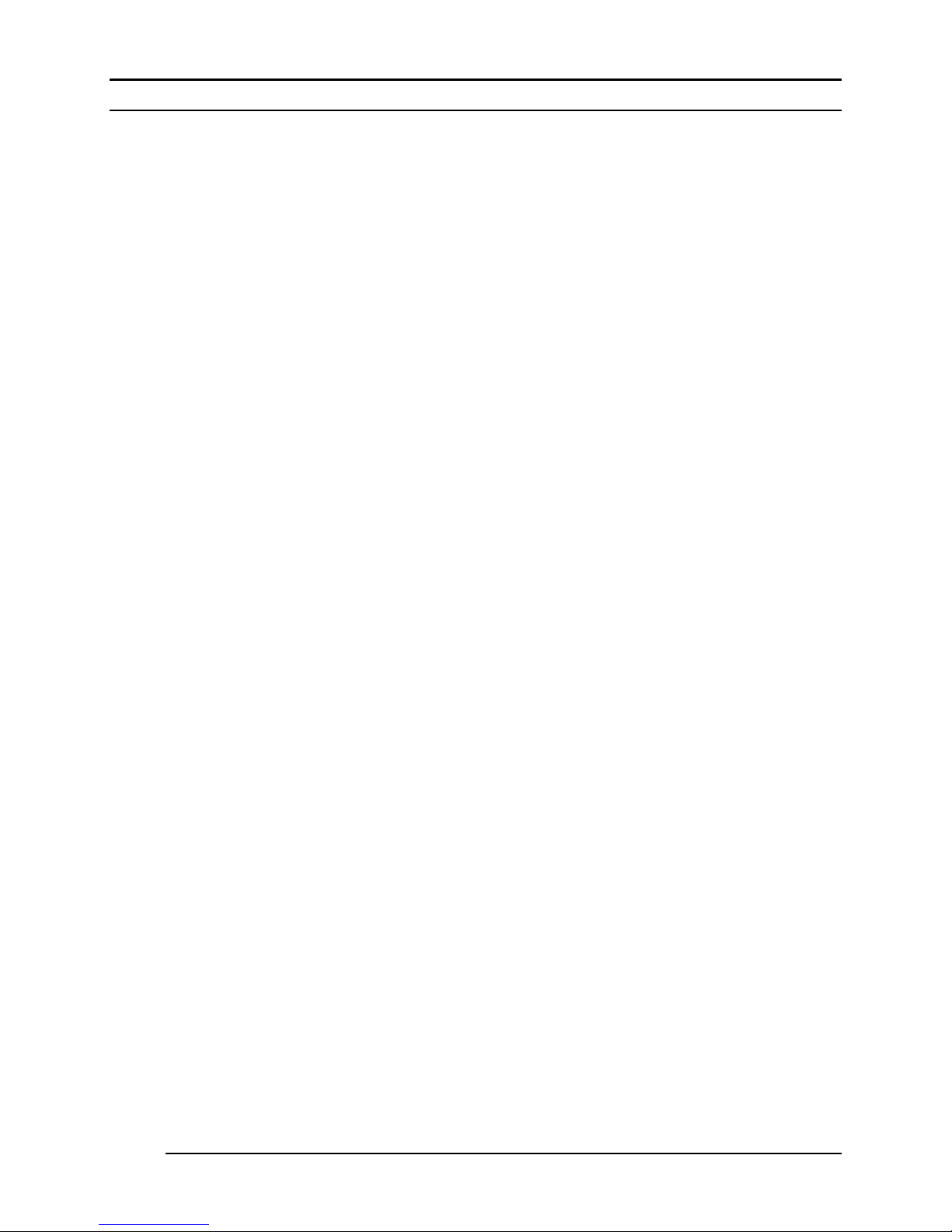
Series 100 Instruction Manual Table of Contents
TABLE OF CONTENTS
Chapter 1 Introduction
Introduction ............................................................................................. 1-1
Using this Manual ................................................................................... 1-1
Safety Information .................................................................................. 1-2
Receipt of System Components .............................................................. 1-2
Definitions Used in This Manual ............................................................ 1-3
The Smart-Trak Flow Sensing Principle ................................................ 1-4
Chapter 2 Installation
Before You Begin Installation ................................................................ 2-1
Smart-Trak Data Labels .......................................................................... 2-1
Pre-Installation Checklist ........................................................................ 2-2
Installing the Instrument-Plumbing ........................................................ 2-3
Compression Fittings ............................................................ 2-3
VCO Fittings ......................................................................... 2-4
VCR Fittings ......................................................................... 2-4
1/4-inch Female NPT Fittings ............................................... 2-4
Installing the Instrument-Mechanical Mounting .................................... 2-5
Installing the Instrument-Electrical Connections ................................... 2-6
D-connector PIN assignments .............................................. 2-7
Power Supply Requirements ................................................. 2-8
RS-232 Wiring ...................................................................... 2-9
Chapter 3 Analog Operation
Introduction ............................................................................................. 3-1
Analog Operation, Mass Flow Meters .................................................... 3-2
Analog Operation, Mass Flow Controllers ............................................. 3-2
Smart-Trak Features ............................................................................... 3-3
Setpoint Adjustment ............................................................. 3-3
Changing the Output or Setpoint Signals ............................. 3-3
Over-Range Condition .......................................................... 3-3
Manual Valve Override-Valve Close ................................... 3-4
Manual Valve Override-Valve Purge ................................... 3-4
Chapter 4 Pilot Module Operation
Introduction to the Pilot Module ............................................................. 4-1
Pilot Module Features and Capabilities .................................................. 4-2
Mass Flow Meters ................................................................................... 4-3
Mass Flow Controllers ............................................................................ 4-4
Pilot Module Menus and User Interface ................................................. 4-5
IM-100-C 0-3
Page 4
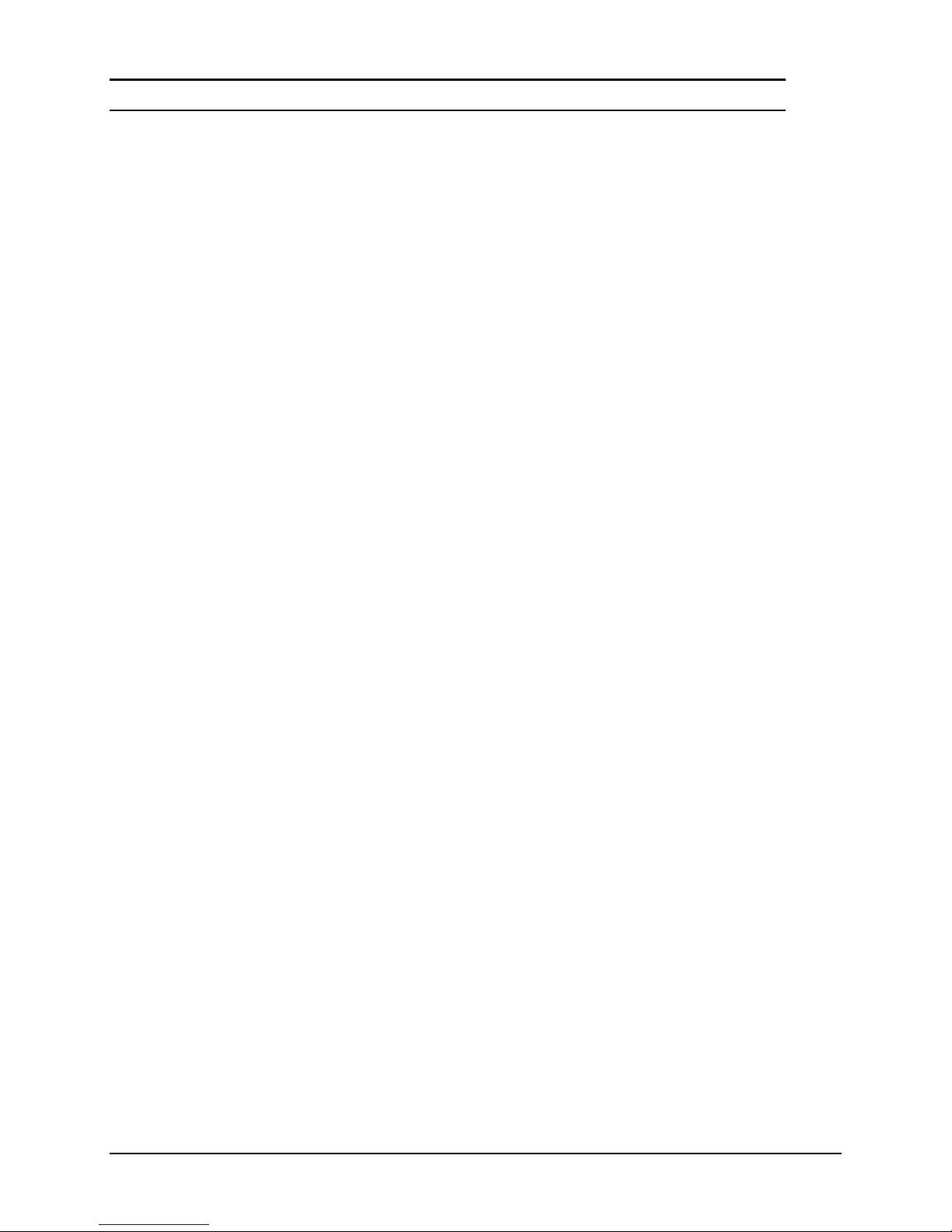
Table of Contents Series 100 Instruction Manual
Map of the User Interface ....................................................................... 4-7
Upper Screens (Display) ............................................................. 4-8
Mass Flow Screen ................................................................. 4-8
Setpoint Screen ..................................................................... 4-8
Valve Position Screen ........................................................... 4-8
Full Scale Screen .................................................................. 4-9
Lower Level Screens (Changing Parameters) .......................... 4-10
Getting to the Lower Level Screens ................................... 4-10
Password ............................................................................. 4-10
Making Changes to the the Lower Level Screens .............. 4-12
Change Setpoint Value Screen ........................................... 4-12
Change Units Screen ........................................................... 4-14
Change Gas (Dial-A-GasTM) Screen ................................... 4-15
Change Valve Operation (Close, Purge) Screen ................. 4-16
Change Setpoint Source Screen .......................................... 4-18
Change Output Signals Screen ........................................... 4-19
Change Full Scale Screen ................................................... 4-20
Change Password Screen .................................................... 4-21
Lost Password ..................................................................... 4-23
Maintenance Functions ....................................................... 4-23
Chapter 5 RS-232 Operation with Smart-Trak Software
Introduction ................................................................................. 5-1
Summary of Smart-Trak Features ............................................... 5-2
Power Up Your Instrument ......................................................... 5-3
Power Up Your Computer .......................................................... 5-3
Loading the Smart-Trak Software .............................................. 5-4
Connecting Smart-Trak to your Computer ................................. 5-4
Running the Smart-Trak Software .............................................. 5-7
Using the Smart-Trak Software ................................................ 5-10
Upper Section of Software Window ......................................... 5-10
Password Section ...................................................................... 5-11
Lower Section of Software Window ......................................... 5-11
Change Setpoint Value ....................................................... 5-12
Change Valve Operation (Close, Purge) ............................. 5-12
Change Gas (Dial-A-Gas
Change Units ....................................................................... 5-13
Change Setpoint Source ...................................................... 5-13
Change Output Signal ......................................................... 5-14
Change Full Scale ............................................................... 5-14
Change Password (Lost Passwords) ................................... 5-15
Lost Password ..................................................................... 5-16
Other Useful Features ......................................................... 5-17
Comm Port .......................................................................... 5-17
TM
) ............................................... 5-13
0-4 IM-100-C
Page 5
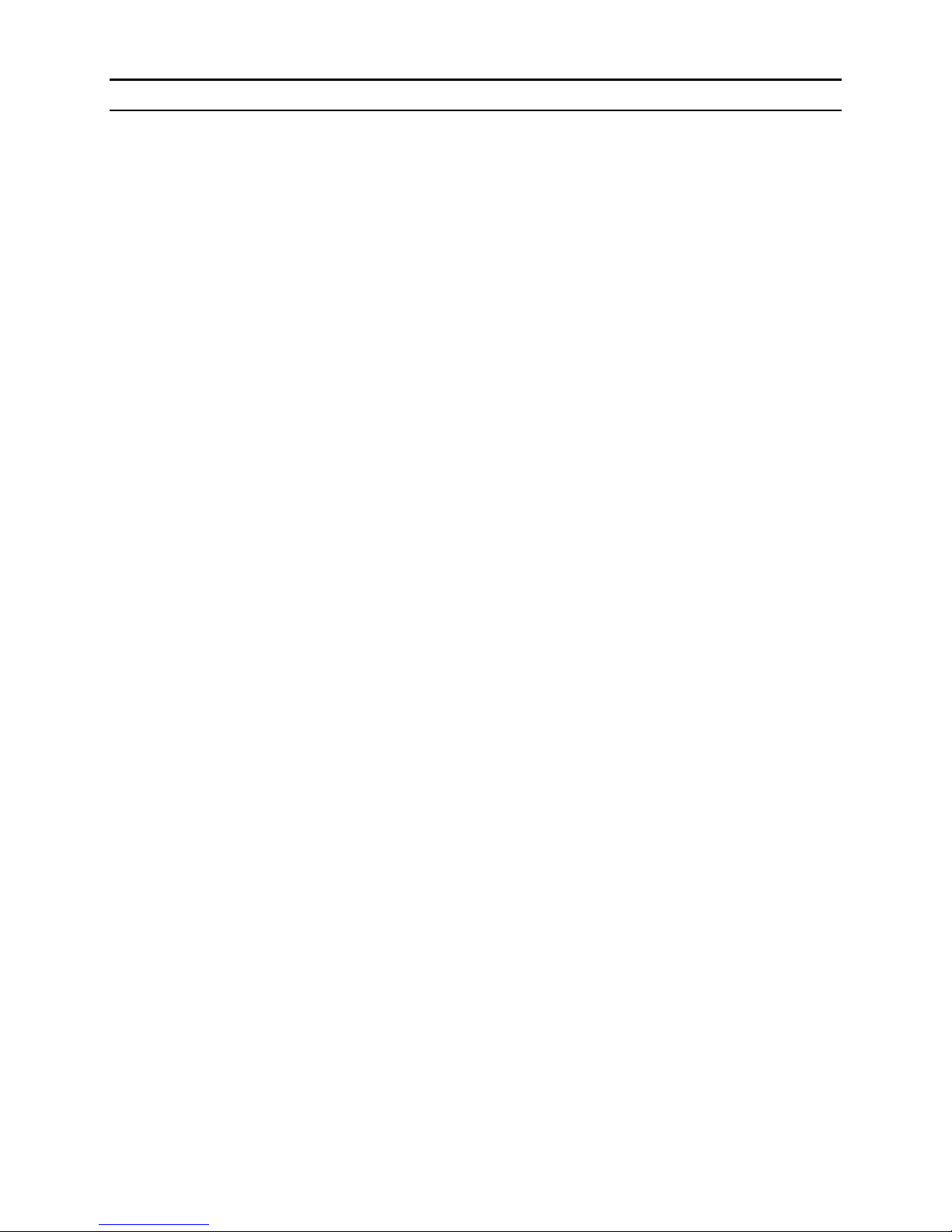
Series 100 Instruction Manual Table of Contents
Read Controller Parameters ................................................ 5-17
Chapter 6 Technical Support and Service
Technical Support...………………………………….…………..……6-1
Sierra Website ........................................................................ …6-2
Returning Equipment to the Factory………………….………..6-3
Appendix A Gas Tables
Pre-programmed gas list-Dial-A-Gas……………………………...…..A-1
K-Factor Calculations ……………………………………………...….A-1
Gas Tables with K-factors………………………………………..……A-2
Appendix B Product Specifications
Performance Specifications………………..………………… .B-1
Operating Specifications ………………………………………B-1
Physical Specifications …...…………..………………….……B-3
Optional Accessories……..………………..…………………..B-4
Appendix C Flow Chart for Pilot Module User Interface
Appendix D HD DB-15 PIN Configuration
Appendix E Dimensions and Mounting
Appendix F Micro-Trak Installation and Operation
IM-100-C 0-5
Page 6
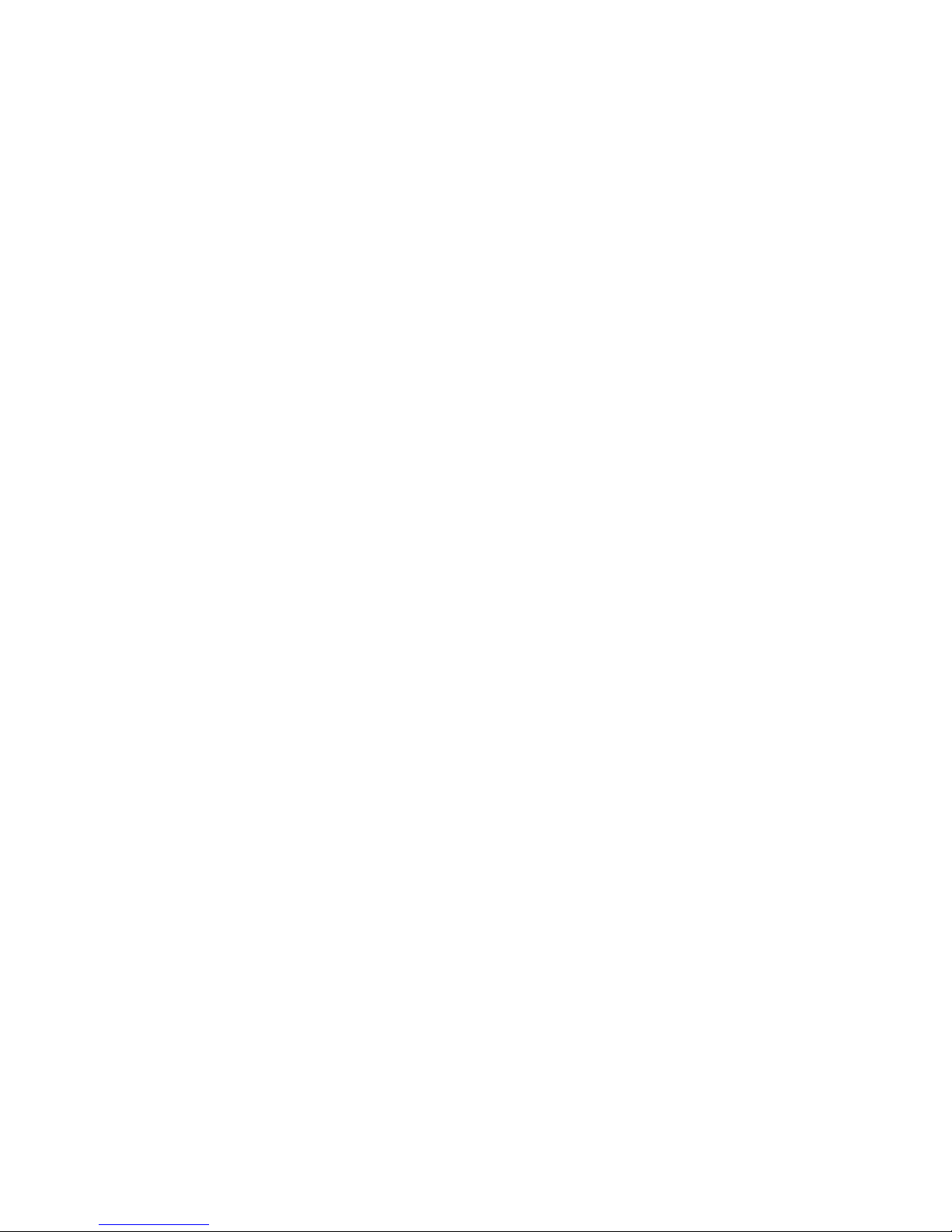
Page 7
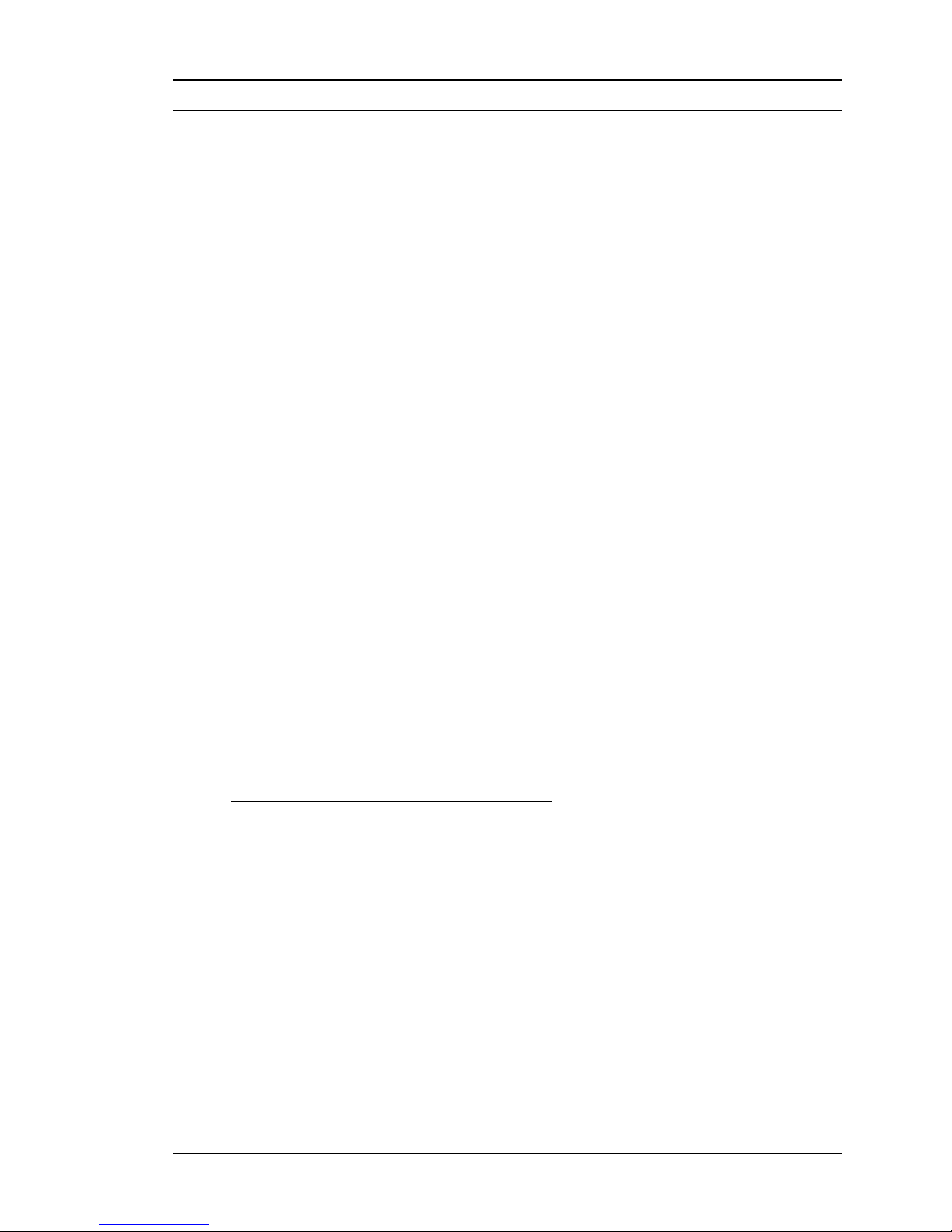
Series 100 Instruction Manual Chapter 1: Introduction
CHAPTER 1: INTRODUCTION
Welcome to the future of gas flow measurement!
The Sierra Instruments’ Smart-Trak Series 100 is an innovation from Sierra, a
company that has designed and manufactured gas mass flow measurement instruments since the early 1970’s. This manual is your guide to Smart-Trak. Vis-
it the Sierra Instruments website www.sierrainstruments.com any time for
more information about this product.
The Smart-Trak instruments offer a variety of features for ease of operation.
Among these features:
9 Dial-A-Gas: allows a user to change from among 10 gases while maintaining
accuracy.
9 The Optional Pilot Module: control electronics that offers both display and
control options at the user’s fingertips.
9 Digital Electronics: maximum performance with minimum noise plus ex-
ceptional tuning capability.
9 Choice of 4 Analog Communications Options and RS-232 with every
Smart-Trak instrument.
9 Flexible Design with many functions that can be re-configured on-site by the
user.
9 Compact Footprint that allows Smart-Trak to fit almost anywhere.
9 Wide range of sizes for gas flow from 0.1 sccm to 1000 slpm.
9 And many more…visit www.sierrasmarttrak.com
Using This Manual
This manual is organized into six chapters:
• Chapter 1: Introduction and Theory of Operation.
• Chapter 2: Installation, Plumbing & Wiring instructions.
• Chapter 3: Analog Operation.
• Chapter 4: Digital Operation with the Optional Pilot Module.
• Chapter 5: Digital Operation with RS-232 & Smart-Trak Software.
• Chapter 6: Technical Support and Service.
IM-100-C 1-1
Page 8
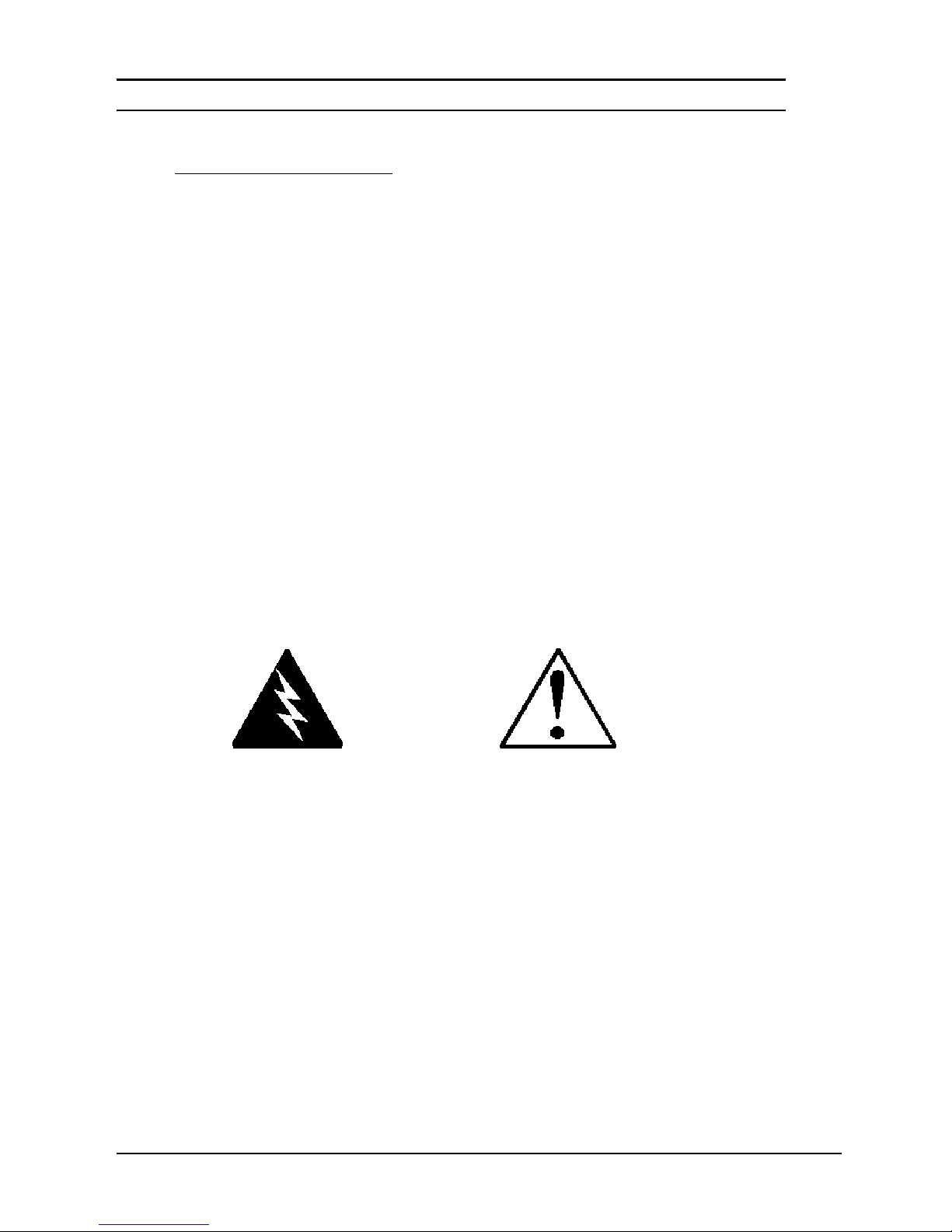
Chapter 1: Introduction Series 100 Instruction Manual
There are also 6 Appendices:
• Appendix A: Smart-Trak Pre-Programmed gases, Conversion Formula and
Gas Tables.
• Appendix B: Product Specifications, useful Optional Parts & Accessories
• Appendix C: Flowchart for the Pilot Module.
• Appendix D: PIN Configuration of the mini-D connector
• Appendix E: Dimensional Drawings & Mounting Instructions
• Appendix F: Special Instructions for Installation and Operation of the Mi-
cro-Trak ultra-low flow instruments.
Throughout this manual, we use the word instrument as a generic term to
represent all models of Sierra Instruments’ Smart-Trak Series 100 mass flow
meters and controllers.
SAFETY INFORMATION
Caution and warning statements are used throughout this book to draw your attention to important information.
Warning!
This statement appears with information that
is important to protect people and equipment
from damage. Pay very close attention to all
warnings that apply to your application.
Caution!
This statement appears with information that is
important for protecting your equipment and
performance. Read and follow all cautions that
apply to your application.
RECEIPT OF YOUR INSTRUMENT
When receiving the instrument, carefully check the outside packing carton for
damage that may have incurred during shipment. If the carton is damaged, notify
the local carrier and submit a report to the factory or distributor. Remove the
packing slip and check that all ordered components are present and match your
specifications (as ordered). Make sure any spare parts or accessories are not discarded with the packing material. Do not return any equipment to the factory
without first contacting one of Sierra’s Technical Support Centers:
1-2 IM-100-C
Page 9

Series 100 Instruction Manual Chapter 1: Introduction
USA (Headquarters) Customer Service:
TOLL FREE: 800-866-0200
PHONE: 831-373-0200
FAX: 831-373-4402
EMAIL: service@sierrainstruments.com
European Customer Service:
PHONE: +31 72 5071400
FAX: +31 72 5071401
EMAIL: service@sierra-instruments.nl
Asia Customer Service:
PHONE: + 8621 5879 8521
FAX: +8621 5879 8586
EMAIL: www.sierra-asia.com
DEFINITIONS USED IN THIS MANUAL
The following terms are used frequently in this manual. They are presented here
with their definitions for your information.
Setpoint—The command or control signal supplied to a flow controller is called
its setpoint. The controller will maintain the flow at this value.
Full scale
accuracy. It is often possible for an instrument to measure a flow beyond its full
scale value, but the accuracy of this measurement may be outside of published
specifications.
Purge—The Smart-Trak Mass Flow Controller is supplied with the ability to
open the valve far beyond the full scale position to allow them to be cleaned.
This is usually accomplished by blowing clean, dry nitrogen through the instrument. When the valve is opened to this cleaning position, it is said to be in the
Purge mode.
LFE
small fraction of the total flow to pass through the sensor capillary tube.
—The highest flow that an instrument will meter within its specified
—Laminar Flow Element (LFE) or bypass generates pressure drop forcing a
IM-100-C 1-3
Page 10
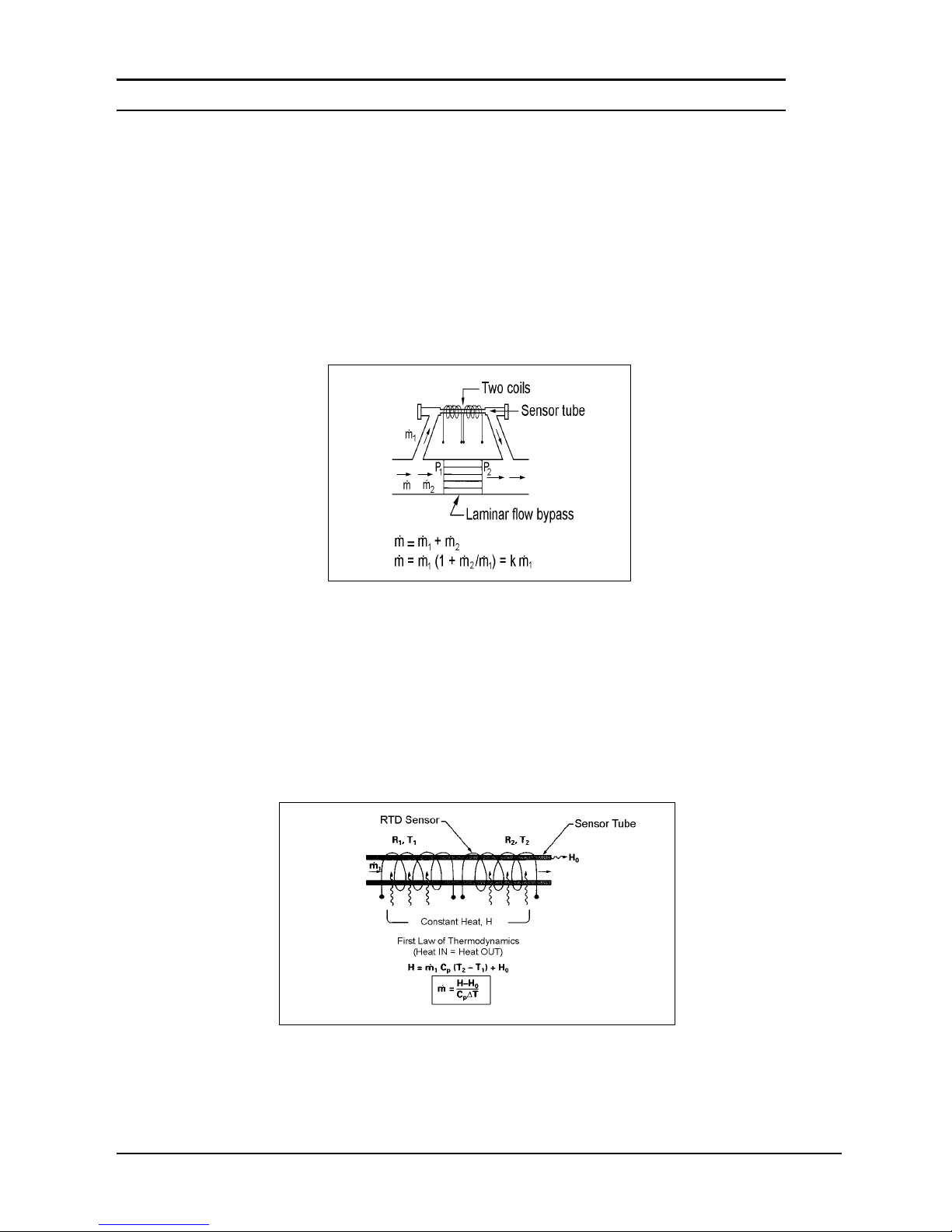
Chapter 1: Introduction Series 100 Instruction Manual
THE SMART-TRAK FLOW SENSING PRINCIPLE
The operating principle of the Smart-Trak instruments is based on heat transfer
and the first law of thermodynamics. During operation process gas enters the instrument’s flow body and divides into two flow paths, one through the sensor
tube, the other through the laminar flow bypass. The laminar flow bypass (often
called LFE which stands for “laminar flow element”) generates a pressure drop,
P1–P2, forcing a small fraction of the total flow to pass through the sensor tube
(m
).
1
Figure 1-1. Flow Paths through the Instrument
Two resistance temperature detector (RTD) coils around the sensor tube direct a
constant amount of heat (H) into the gas stream. During operation, the gas mass
flow carries heat from the upstream coil to the downstream coil. The resulting
temperature difference (∆T) is measured by the Smart-Trak microprocessor.
From this, Smart-Trak calculates the output signal. Since the molecules of the
gas carry away the heat, the output signal is linearly proportional to gas mass
flow.
Figure 1-2. Flow Measuring Principle
1-4 IM-100-C
Page 11
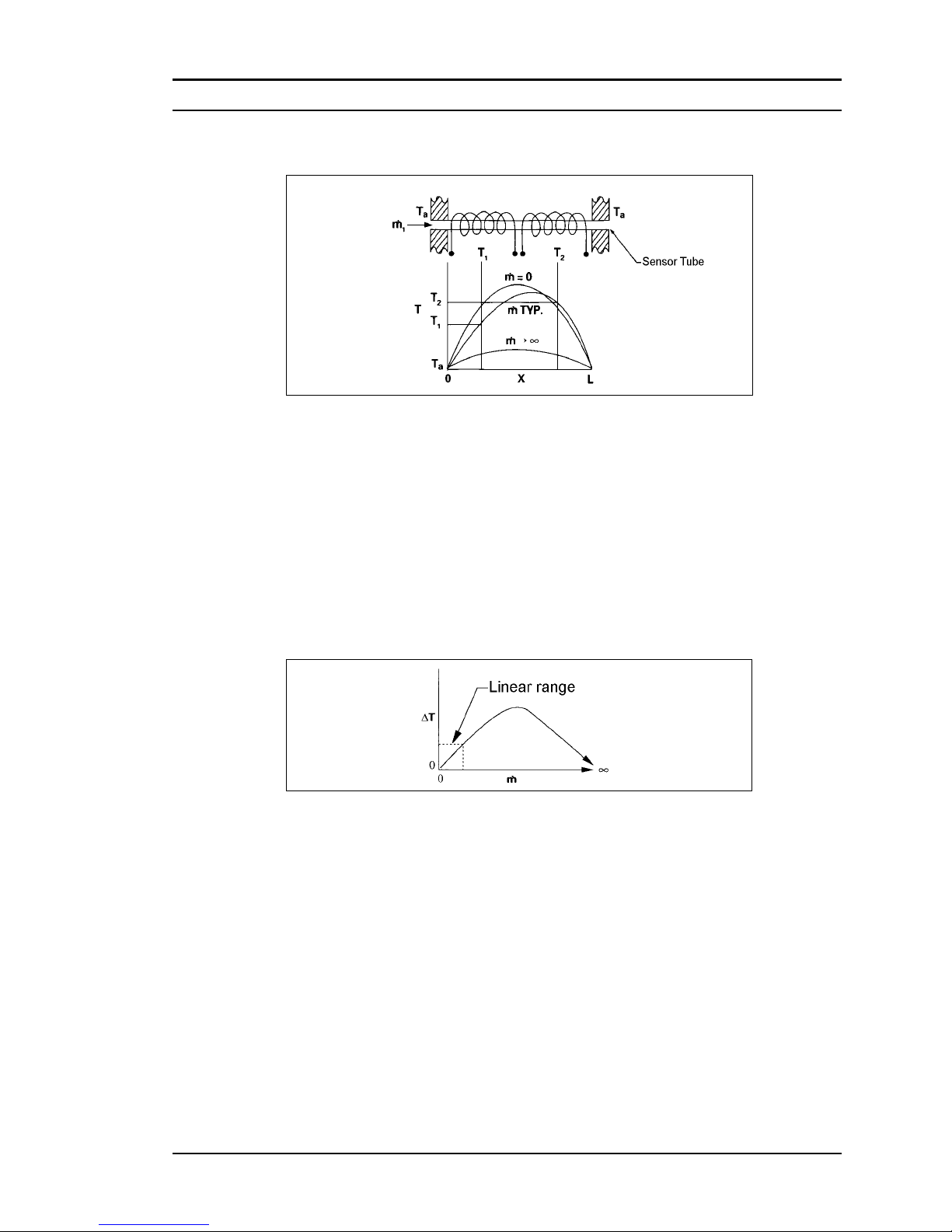
Series 100 Instruction Manual Chapter 1: Introduction
Figure 1-3. Sensor Temperature Distribution
Figures 1-2 and 1-3 show the mass flow through the sensor tube as inversely proportional to the temperature difference of the coils. The coils are legs of a bridge
circuit with an output voltage in direct proportion to the difference in the coils’ resistance; the result is the temperature difference (∆T). Two other parameters, heat
input (H) and coefficient of specific heat (Cp) are both constant. Through careful
design and attention to these parameters, this output signal is made linear over the
transducer’s normal operating range (Figure 1-4). As a result, the measured flow
through the sensor tube is directly proportional to the gas flow in the main body.
Figure 1-4. Linear Range of the Transducer’s Output Signal
In the Smart-Trak mass flow controllers, the gas which flows through the moni-
toring section is precisely regulated by the built-in electromagnetic valve. The
normally closed valve is similar to an on/off solenoid valve, except that the current to the valve coil, and hence the magnetic field, is modulated so that the ferromagnetic valve armature, or valve plug, assumes the exact height above the
valve’s orifice required to maintain the valve’s command flow (set point). The
result is excellent resolution.
IM-100-C 1-5
Page 12
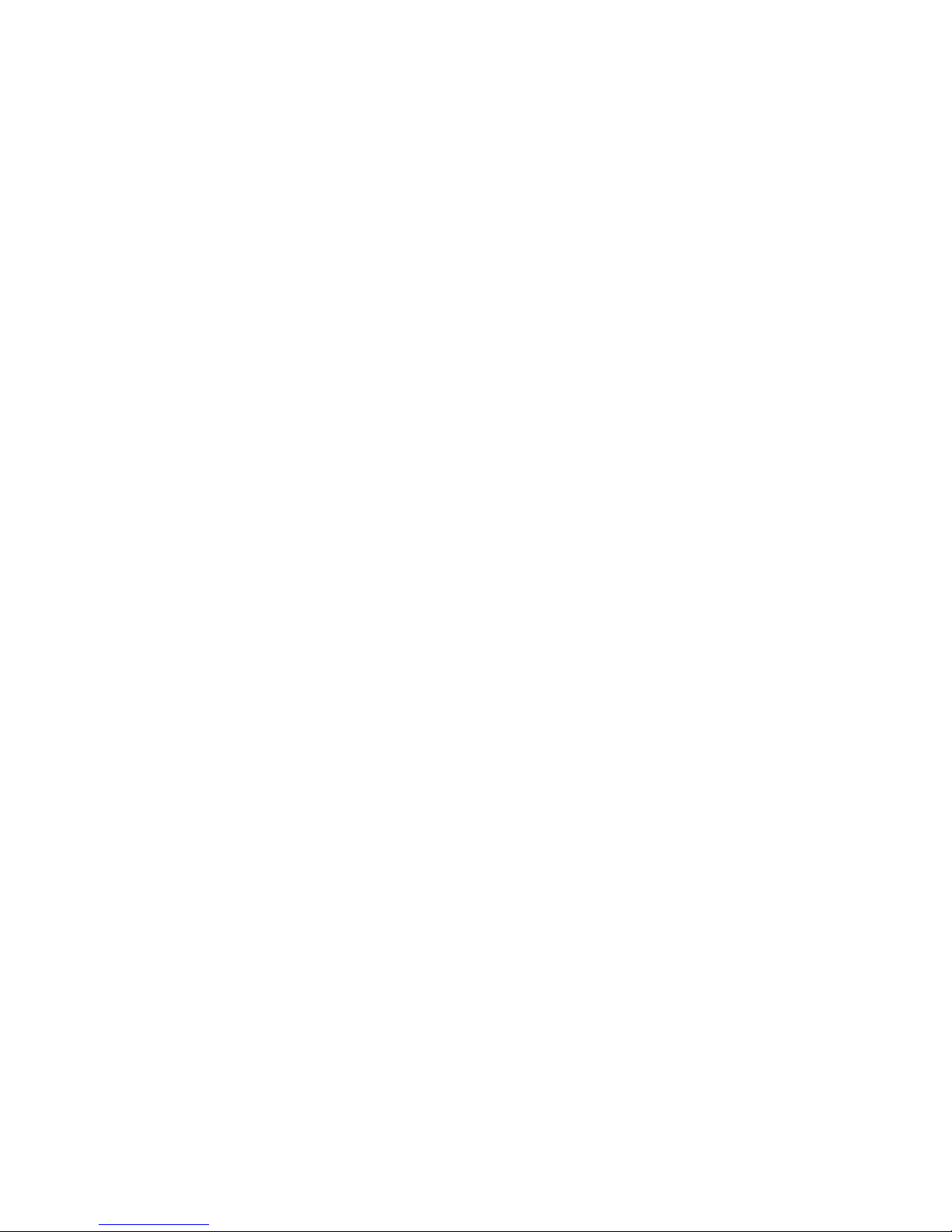
Page 13
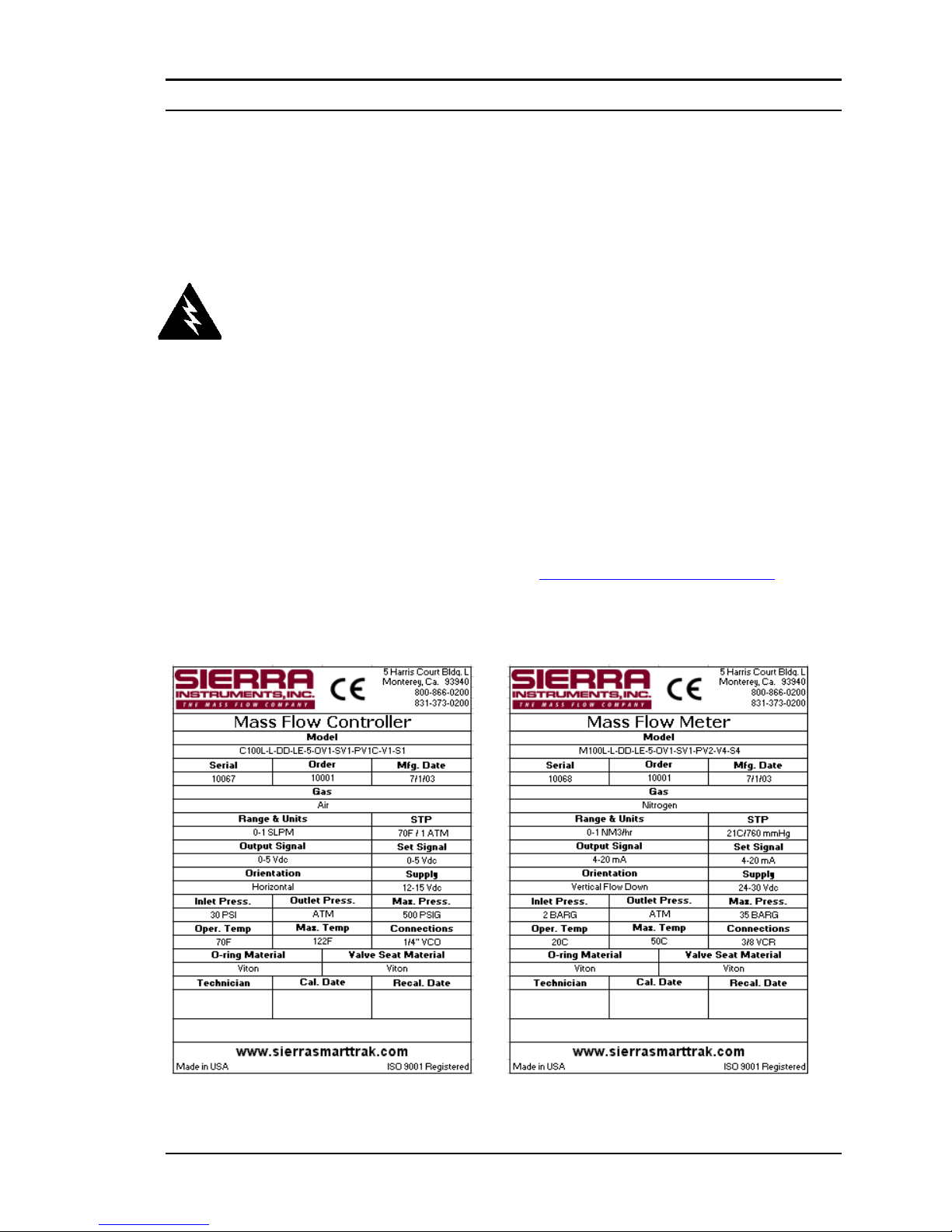
Series 100 Instruction Manual Chapter 2: Installation
CHAPTER 2 INSTALLATION
Before You Begin Installation
Before installing the instrument, ensure that the installation site conforms
to the specific operating parameters recorded on the instrument’s Data La-
Warning!
Injury can result if line
pressure exceeds the
maximum rating of
500 psig (34 barg).
Figure 2-1: Examples of Smart-Trak Data Labels
bel. The Data Label is mounted on the back of the instrument electronics
enclosure (see sample Data Labels in Figure: 2-1). This is critical because
each instrument is configured for a specific application range. Please review the gas or gases, the mounting orientation, the maximum flow
range(s), the inlet and outlet pressure(s), and the operating temperature(s).
The line pressure should not exceed 500 psig (34 barg). The temperature
should not exceed 122°F (50°C). The minimum operating temperature is
32°F (0°C) and ambient temperature is 0-50°C. If your application exceeds
any of these parameters, contact your Sierra Sales Agent before installation. You may also contact one of Sierra’s Technical Support Centers.
FACTORY USA: TOLL FREE: 800-866-0200 or PHONE: 831-373-0200
or FAX: 831-373-4402 or EMAIL: service@sierrainstruments.com
IM-100-C 2-1
Page 14
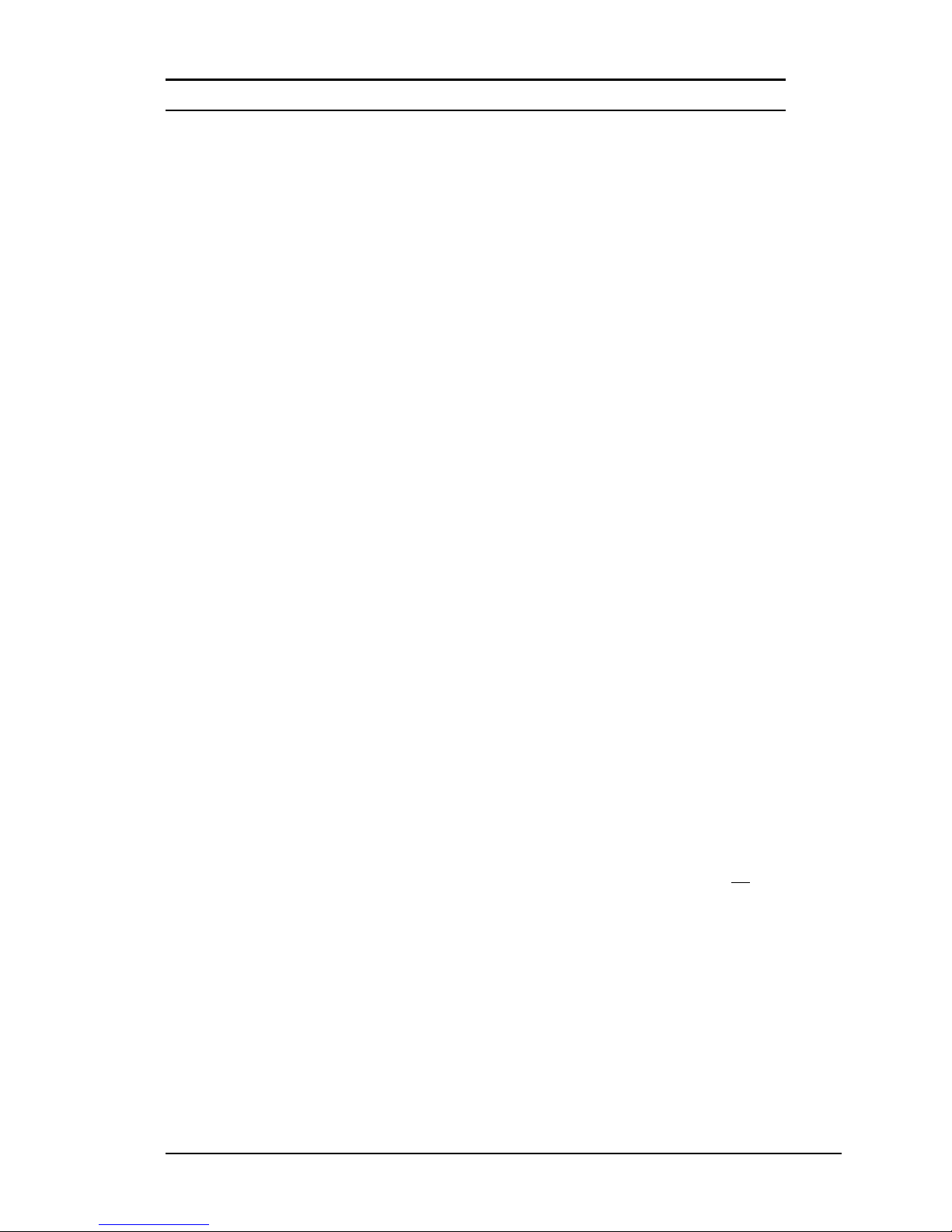
Chapter 2: Installation Series 100 Instruction Manual
Pre-Installation Check List
1. Double-check to be sure that the o-ring material used in your
instrument is compatible with the gas to be measured. The o-
ring material used in your Smart-Trak can be found in the Data
Label. See Appendix A for a table of elastomer compatibility with
a wide variety of gases.
2. Sierra strongly recommends you install an in-line filter up-
stream of the instrument. Recommended filter size: 10 micron.
A 10 micron filter is available from Sierra as an accessory. See
Appendix B or contact your local Sierra distributor.
3. Do not locate the instrument in areas subject to sudden tem-
perature changes, excessive moisture or near equipment radiating significant amounts of heat. Be sure to allow adequate
space for cable connectors and wiring.
4. For controllers, use a properly sized pressure regulator. Make
sure the pressure regulator is not too small or too big. There can be
no restrictions (such as valves, tubing or pipe internal diameters,
reducers, etc.) upstream or downstream of the controller with a
dimension that is less than the valve orifice diameter. To determine orifice diameter, consult the calibration certificate included
with your instrument.
5. Output Signals: The Smart-Trak has two analog outputs that are
linearly proportional to the gas mass flow rate. These are a 4-20
mA signal plus your choice of one voltage signal: 0-5 VDC or 010 VDC or 1-5 VDC. The voltage signal specified at time of order
will be indicated on the data label. You may change between the
current and the voltage output signal at your discretion after receipt
of the instrument using the Pilot Module or the Smart-Trak Software (see Chapters 4 & 5). Changing the voltage output has no
fluence on the instrument’s accuracy.
6. The CAT-5 connector on the side of the Smart-Trak is NOT an
Ethernet connector. It is for use with the optional Remote Pilot
Module. Do not plug an Ethernet cable here as damage may result.
7. The instrument has specific power supply requirements. See
the table later in this chapter for a complete listing of power requirements.
in-
2-2 IM-100-C
Page 15
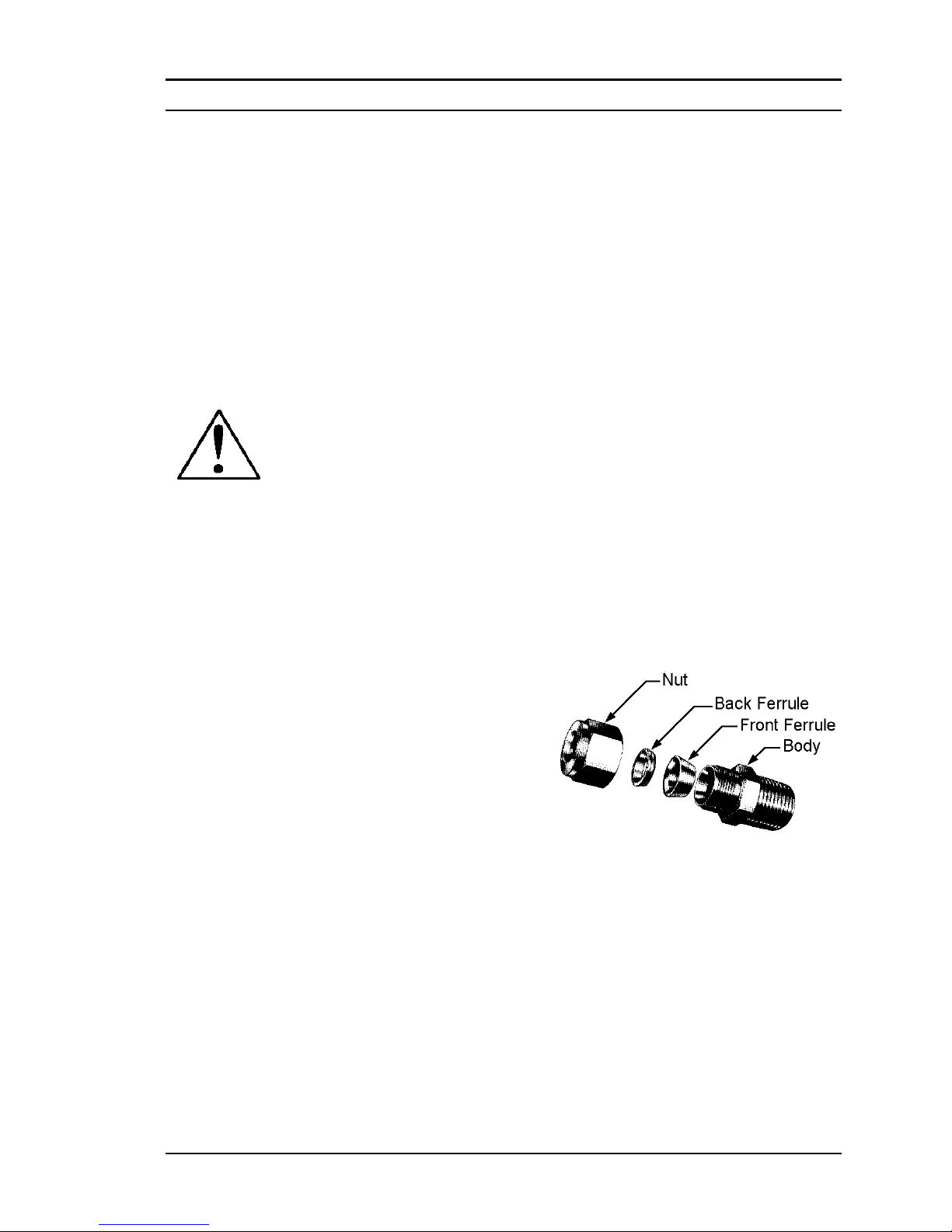
Series 100 Instruction Manual Chapter 2: Installation
Installing the Instrument—Plumbing
Smart-Trak instruments are supplied with compression, VCO®, VCR®, or
female NPT process connections. To ensure a successful installation, inlet
and outlet tubing should be in a clean state prior to plumbing the instrument into the system. The shipping caps covering the inlet/outlet fittings
should not be removed until immediately before installation.
Follow the installation instructions that are applicable to your instrument’s
process connection. Ensure that the tubing is free from burrs, or sharp rims
that may result from cutting.
CAUTION: Before use, all plumbing should be checked carefully for
leaks, especially at the connecting fittings. All instruments are leaktested prior to shipping. It is not a requirement to leak test your instrument. Do not use liquid leak detectors such as Snoop® to search for
leaks inside or outside the Smart-Trak. Instead, monitor pressure decay.
Compression Fittings
1. Position the instrument with the flow direction arrow pointing in
the direction of flow.
2. Verify the position of the
front and back ferrule. Insert the tubing into the fitting. Be sure that the tubing rests firmly on the
shoulder of the fitting and
that the nut is finger-tight.
Scribe the nut at the six
o’clock position.
3. While holding the fitting body steady with a backup wrench, tigh-
ten the nut 1-1/4 turns, watching the scribe mark make one complete revolution and continue to the nine o’clock position. For
1/16-inch, 1/8-inch and 3/16-inch (2, 3 and 4 mm) sizes, tighten
only 3/4 turns from finger-tight. Do not over-tighten!
4. If you use flexible tubing (Example: Polyflow) use an “Insert” (see
www.swagelok.com)
5. Check the system’s entire flow path thoroughly for leaks. Do not
use liquid leak detectors. Instead, monitor pressure decay. Ex-
posing the instrument to leak detector fluid may cause damage.
IM-100-C 2-3
Page 16
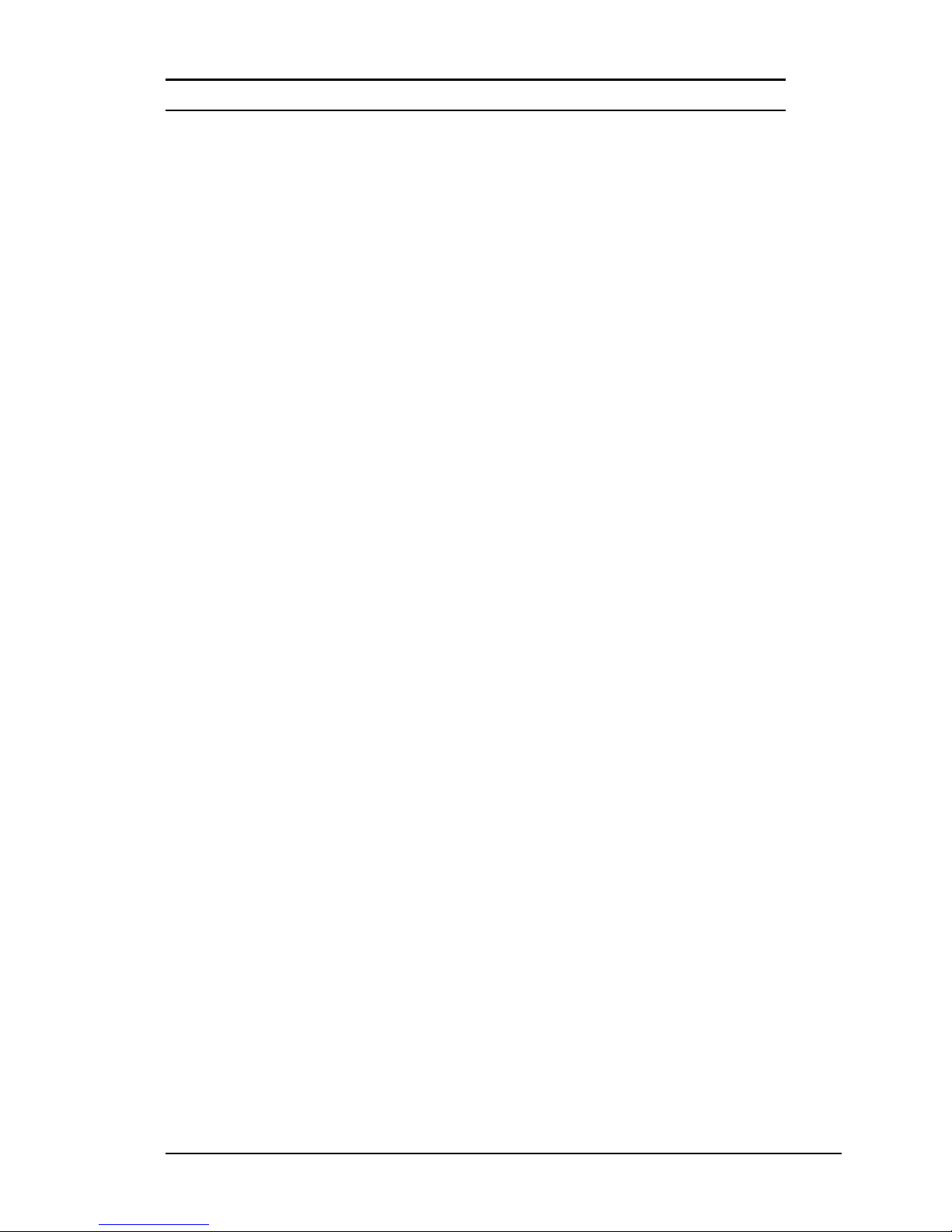
Chapter 2: Installation Series 100 Instruction Manual
VCO Fittings
1. Position the instrument with the flow direction arrow pointing in
the direction of flow.
2. Tighten the nut finger-tight, and then 1/8 turn tighter with a
wrench. Do not over-tighten!
3. Check the system’s entire flow path thoroughly for leaks. Do not
use liquid leak detectors. Instead, monitor pressure decay. Ex-
posing the instrument to leak detector fluid may cause damage.
VCR Fittings
1. Position the instrument with the flow direction arrow pointing the
direction of flow.
2. Install new gaskets that are compatible with the gas to be used.
3. Tighten the nut finger-tight, and then 1/8 turn tighter with a wrench.
Do not over-tighten!
4. Check the system’s entire flow path thoroughly for leaks. Do not
use liquid leak detectors. Instead, monitor pressure decay. Ex-
posing the instrument to leak detector fluid may cause damage.
1/4 Inch Female NPT
1. Position the transducer with the flow direction arrow pointing the
direction of flow.
2. Use a good quality Teflon tape. Apply to the male fittings. Alter-
natively, use a high quality paste pipe thread sealant suitable for
the application and gas and apply this compound to the inlet and
outlet fittings. Avoid getting the tape or the thread sealant onto the
first two threads to keep it out of your process gas.
3. Tighten each fitting by hand. Then, tighten no more than one (1)
turn. Do not over-tighten.
4. Check the system’s entire flow path thoroughly for leaks. Do not
use liquid leak detectors. Instead, monitor pressure decay. Ex-
posing the instrument to leak detector fluid may cause damage.
2-4 IM-100-C
Page 17
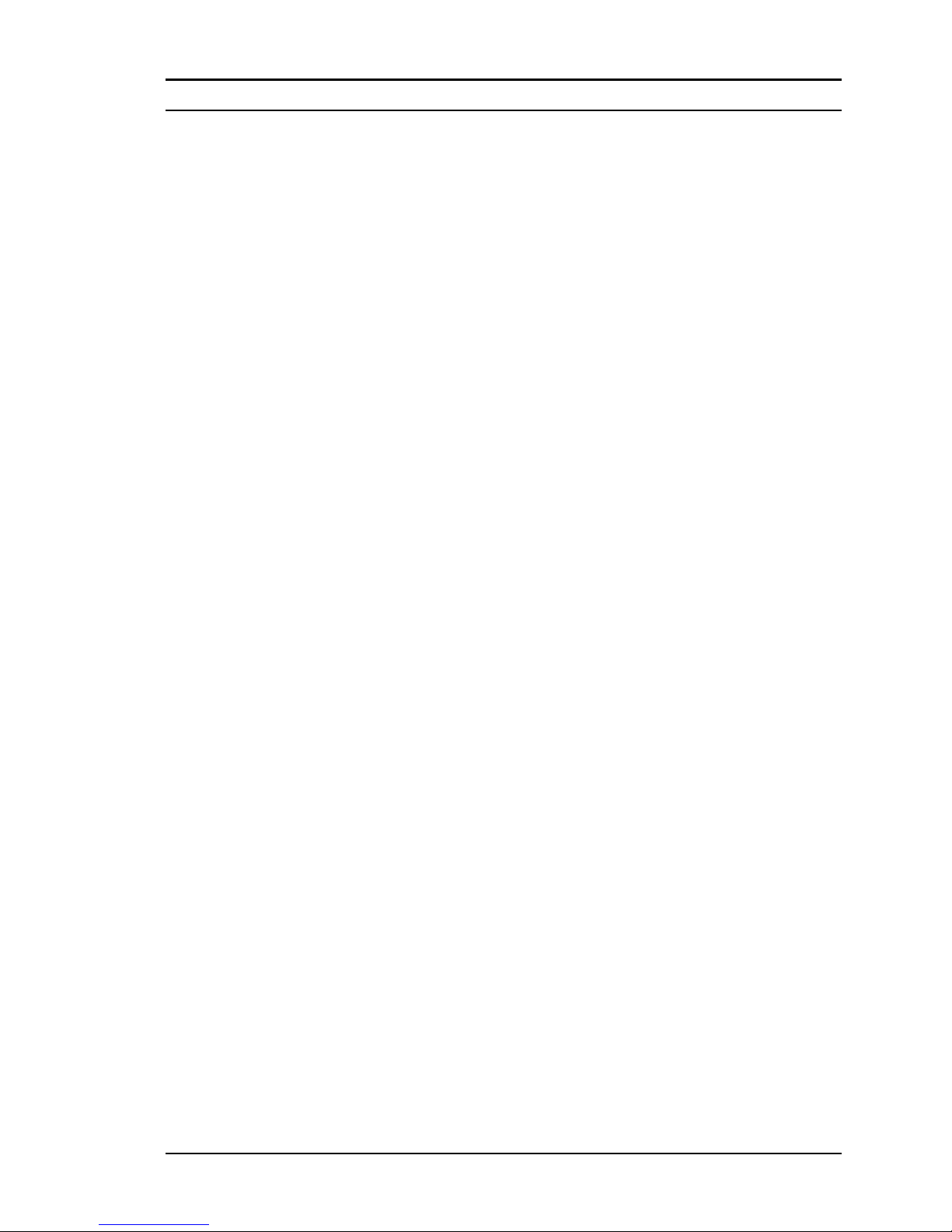
Series 100 Instruction Manual Chapter 2: Installation
Installing your Instrument—Mechanical Mounting
Mounting your Instrument
The base plate or bottom of the instrument has 4 mounting holes. Two are
SAE thread and two are metric thread. For location and dimensions, please
see Appendix E.
Your Smart-Trak instrument is made from premium quality 316 stainless
steel. As a result, it may require mounting brackets to support its weight.
Exercise caution when installing to avoid damage or injury.
Mounting the Optional Remote Pilot Module
If you have the optional Remote Pilot Module control unit, you have several mounting options.
1. Wall or Panel mounting—your Remote Pilot Module may be
mounted to a flat surface using the supplied plate and 2 special
“shoulder” screws. Simply screw the shoulder screws into the
plate. Then, attach the plate to the wall by driving 2 screws (not
included) through the 2 large central holes. MAKE SURE THE
UP ARROW IMPRINTED ON THE MOUNTING BRACKET
POINTS UPWARD. Your Remote Pilot Module will slip onto the
shoulder screws. Push against the plate and then down. To remove, push up and pull. Attach the CAT-5 cable to the socket on
the bottom of the Remote Pilot Module.
2. Rack mounting—to mount your Remote Pilot Module to a stan-
dard 19” laboratory rack, first purchase a “blank” panel from your
industrial supplier. Decide where the Remote Pilot Module will be
attached, then follow the procedure listed above for wall mounting.
When you are ready, insert the CAT-5 cable into the socket in the
Remote Pilot Module.
3. Desktop mounting—the Remote Pilot Module will sit on a desk
in a fashion that makes it convenient to view and operate. Insert
the CAT-5 cable into the socket in the back of the Module. Use
the cable as a “kickstand.” Gently bend the cable to recline the
Remote Pilot Module to an angle suitable for easy viewing. Alternately, you can lay the Remote Pilot Module on its back and insert
the CAT-5 cable into the socket in the bottom.
IM-100-C 2-5
Page 18
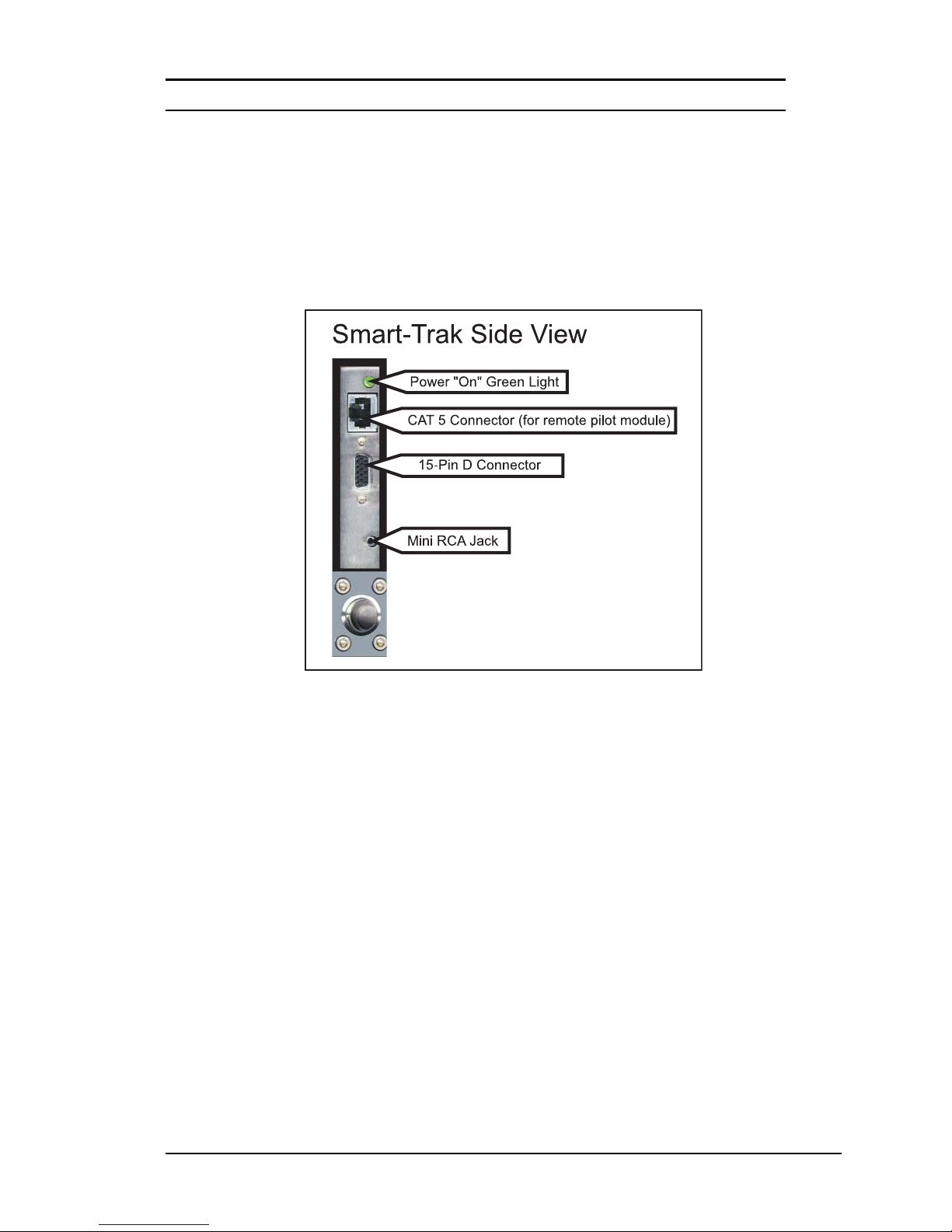
Chapter 2: Installation Series 100 Instruction Manual
Installing your Instrument—Electrical Connections
All electrical connections for your Smart-Trak instrument are
made on the left (inlet) side panel. See Figure 2-2: Smart-Trak
Connections below for the location of all connections. Note that
the CAT-5 connector is not an ethernet connector.
Figure 2-2: Smart-Trak connections
Smart-Trak is provided with a high density 15-pin D Connector called the
“HD DB-15” located on the side of the enclosure and either an empty mating connector or an optional pre-assembled communications cable (specified when ordering). See Appendix B to purchase pre-assembled communications cables from Sierra. Power must be supplied to the HD DB-15
connector. Other features may be accessed there as well. The pin numbers and assignments for the HD DB-15 connector are shown in Figure 23: HD DB-15 Connector Pin Configuration (on the instrument). The corresponding colors of the optional communication cable wires and the
functions of each are listed in Figure 2-4: Wiring Definitions for Optional
Communication Cable. The connections for input power, analog output
signal and analog input signal (controllers only) are all made at the HD
DB-15 connector. There is a second copy of these 2 figures in Appendix
D for your convenience.
2-6 IM-100-C
Page 19
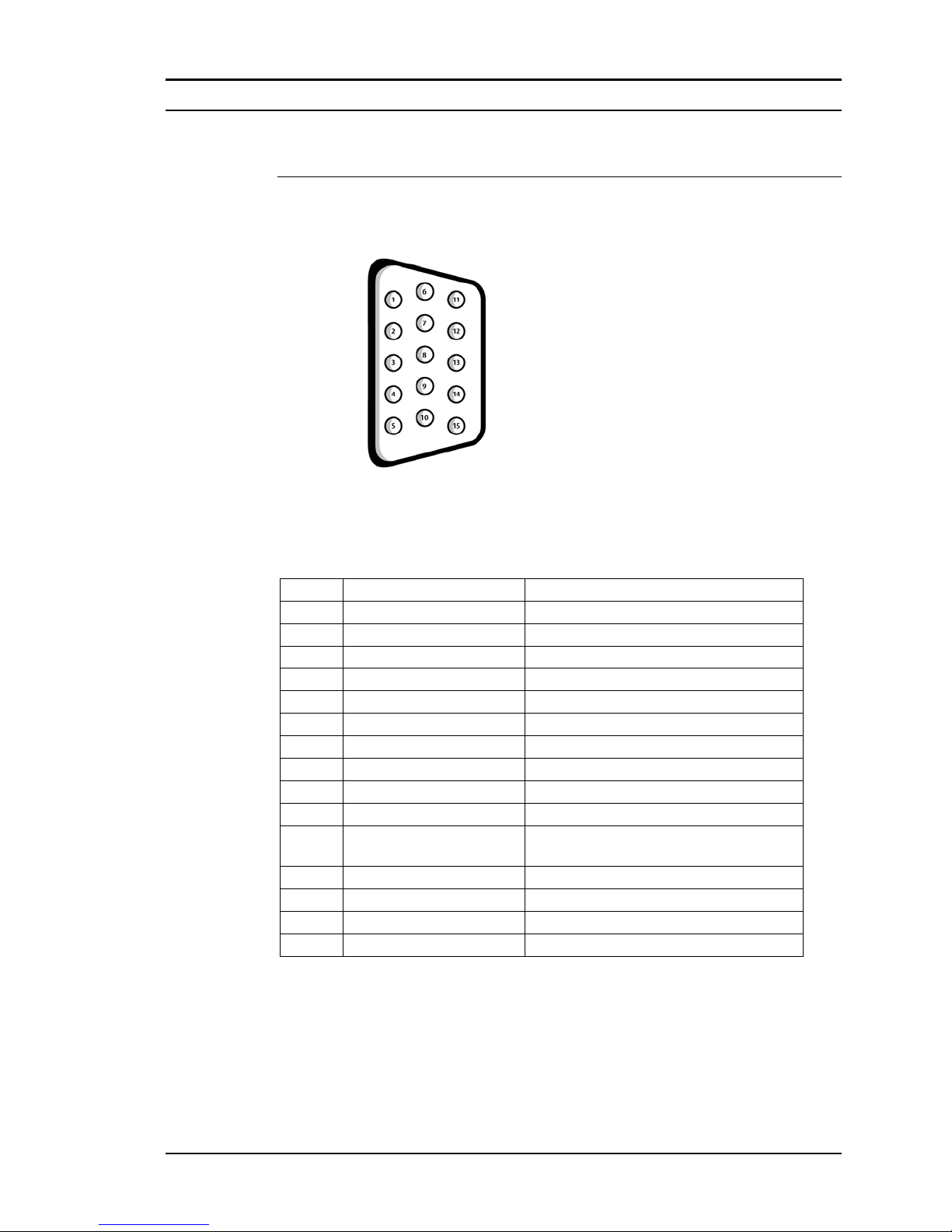
Series 100 Instruction Manual Chapter 2: Installation
Figure 2-3: HD DB-15 Connector Pin Configuration (on the instrument)
Figure 2-4: Wiring Definitions for Optional Communication Cable
Pin # Wire Color in Cable Function
1. Brown Analog Ground
2. Red 0-5 VDC Output (or 0-10, 1-5 VDC)
3. Orange Analog Ground
4. Pink Valve Override Purge
5. Yellow Power Return (-)
6. Dark Green Power Input (+)
7. Light Green RS-232 Transmit (out)
8. Blue Setpoint
9. Purple Not Used
10. Gray Analog Ground
11. White Reference Voltage
(5 VDC External Setpoint & Valve Purge)
12. Black Valve Override Close
13. Brown/white RS-232 Receive (in)
14. Red/white 4-20 mA Output
15. Red/Black Chassis (Earth) Ground
Note: Pins 1, 3, 5, and 10 are connected together inside the
instrument. Sierra recommends individual wires.
IM-100-C 2-7
Page 20
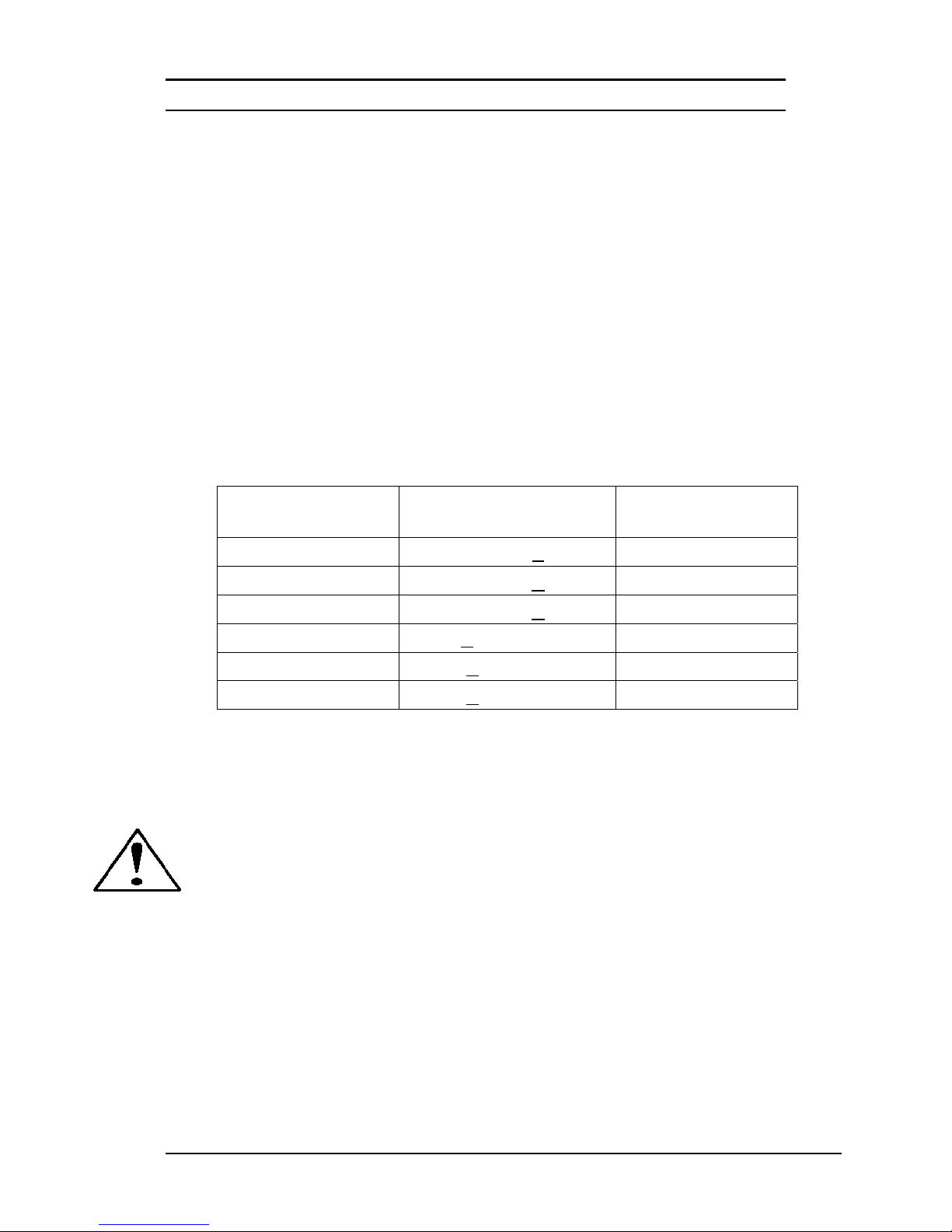
Chapter 2: Installation Series 100 Instruction Manual
For Basic Analog Installation of the Instrument:
• Instrument Power: The Smart-Trak requires a 15-24 VDC power supply.
If you are using the power supply supplied by Sierra, connect it to the 15-pin
HD DB-15 connector on the side of the instrument. If you are supplying
your own power source, it must be a regulated 15-24 VDC with ripple not to
exceed 100 mV peak-to-peak. It must be capable of producing the current
specified for the appropriate voltage shown in Figure 2-5: Power Supply Requirements. Apply power as follows: positive (+) to the green (pin 6) and
negative (-) to the yellow (pin 5) wires. The instrument is polarity sensitive.
If you reverse this wiring, the instrument will not be damaged, but it will not
function.
Figure 2-5: Power Supply Requirements
Instrument Type Recommended Input
Voltage
Minimum Current
Required (mA)
M100L Meter 15-24 VDC (+ 10%) 130
M100M Meter
M100H Meter
15-24 VDC (+
15-24 VDC (+
10%)
10%)
130
130
C100L Controller 24 + 10% VDC* 400
C100M Controller 24 + 10% VDC 700
C100H Controller 24 + 10% VDC 1260
*Note: A Smart-Trak C100L Mass Flow Controller may be powered
by less than 24 VDC if Sierra’s Multi-adapter is used (See Appendix B
for Parts and Accessories ordering information). For operation of a
C100L with 12-22 VDC, the minimum current required is 800 mA.
CAUTION: This instrument is not a loop-powered device! Do NOT apply
power to the 4-20 mA output or input connections.
• Output Signal—Voltage: Measure the voltage output signal across the red
(pin 2) wire and any of the analog grounds: brown (pin 1), orange (pin 3) or
gray (pin 10). The minimum load is 1000 Ohms.
• Output Signal—Current: Measure the current output signal, 4-20 mA or 0-
20 mA, across the red/white stripe (pin 14) wire and any of the analog
grounds: pin 1, 3, or 10. The maximum load is 500 Ohms.
2-8 IM-100-C
Page 21

Series 100 Instruction Manual Chapter 2: Installation
For Mass Flow Controllers, the following analog features are also
available at the HD DB-15 connector:
Setpoint: To transmit an analog setpoint, supply the voltage or current signal
(check the data label and/or setting) across the blue (pin 8) wire and any of the
analog grounds: pin 1, 3, or 10.
Valve Close: To force the valve closed, connect the black (pin 12) wire to one
of the analog grounds.
Purge: To force the valve to its maximum open position which we call “Purge,”
connect the pink (pin 4) wire to the white (pin 11) wire. Note that this will allow
much greater flow than the rated full-scale value.
For Digital Communication Using Your Personal Computer:
You can communicate with your instrument using the Smart-Trak Software package
and your PC running the Windows operating system. Simply connect the light green
(pin 7) wire, the brown/white stripe (pin 13) wire and one of the analog grounds (pin
1,3, or 10) to a standard DB-9 connector according to Figure 2-6: Digital Communication.
Figure 2-6: Digital Communication
RS-232 Transmit (pin7) to DB-9 pin #2
RS-232 Receive (pin 13) to DB-9 pin #3
Analog ground (pin 1,3, or10) to DB-9 pin #5
With the connections in Figure 2-6 in place, plug the DB-9 connector into an
appropriate serial port on your PC.
If you are in an environment with high RF interference, it may be necessary to shield
these wires. In this case, use a metal DB-9 connector and connect one end of the
shield to the DB-9 shell and the other end to the outer shell of the Smart-Trak HD
DB-15 connector.
For your convenience, the RS-232 communication may also be accessed using the
mini-RCA jack located on the side of the instrument below the D-connector. Use
Sierra Instruments’ cable number “CRS.” This cable is included with your instrument. Additional cables may be purchased separately from Sierra or its agents.
CAUTION: The CAT-5 connector on the side of the Smart-Trak is NOT an Ethernet
connector. It is for use with the optional Remote Pilot Module. Do not plug an
Ethernet cable here as damage may result.
IM-100-C 2-9
Page 22
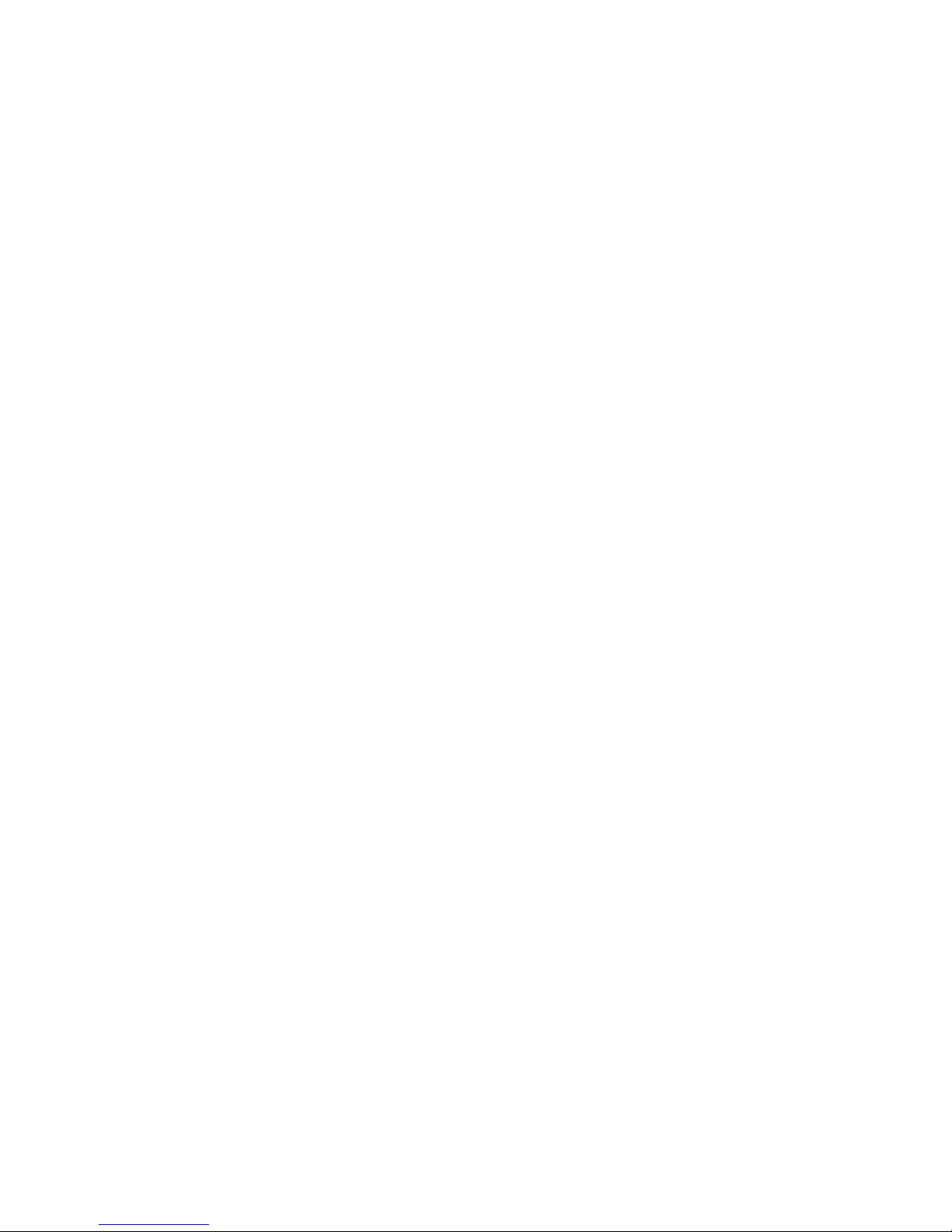
Page 23
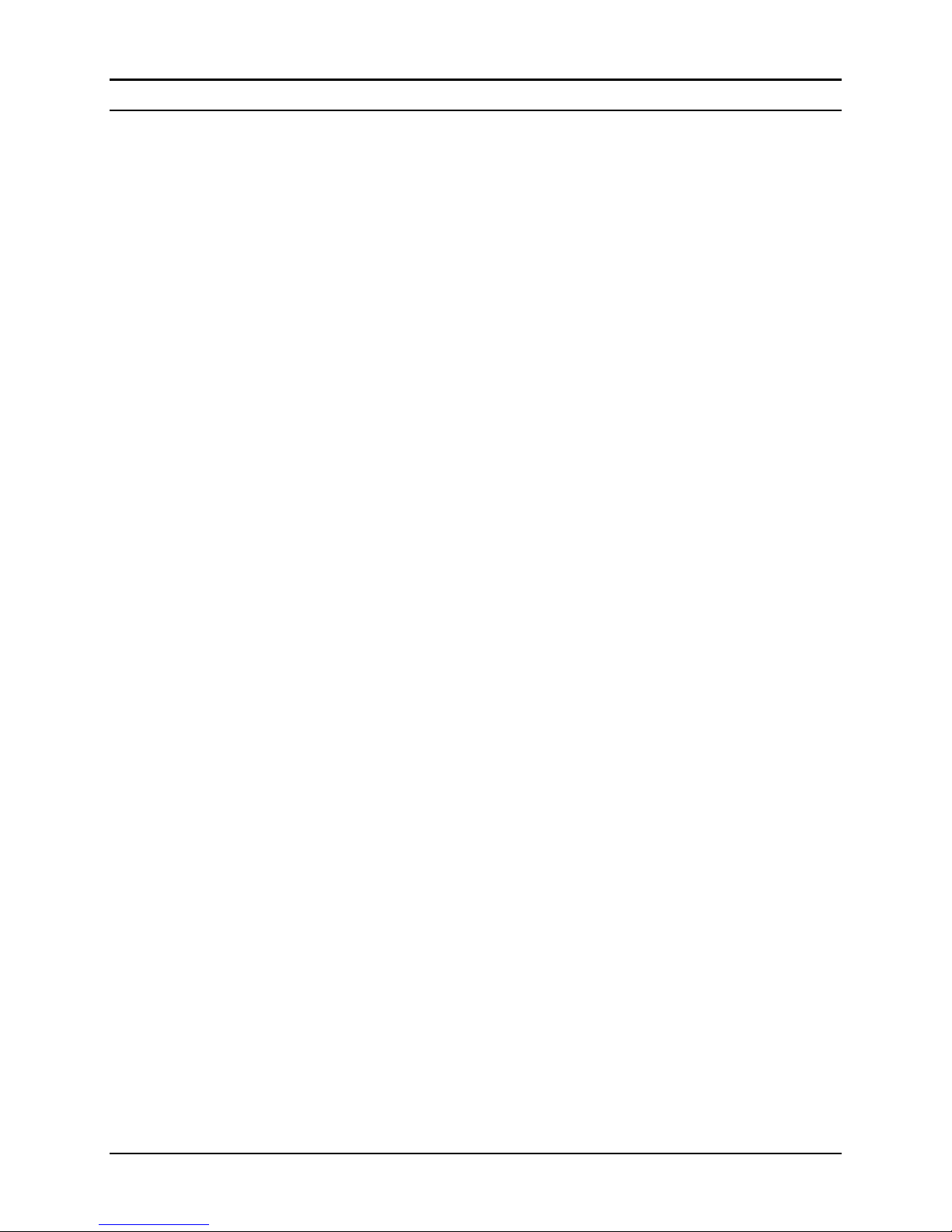
Series 100 Instruction Manual Chapter 3 Analog Operation
CHAPTER 3: ANALOG OPERATION
Your Smart-Trak instrument may be operated in three different
ways:
This chapter will discuss the first of these—Analog Operation. Please see
subsequent chapters for other options.
Regardless of control options, the standard output for all Smart-Trak instruments are two linear analog output signals corresponding to 0% to
100% of the mass flow full-scale range. Please note that one of these output
signals is always a current signal of 4-20 mA. The other is a userconfigurable voltage signal of either 0-5 VDC, 0-10 VDC or 1-5 VDC.
For mass flow controllers, one input signal of 4-20 mA, 0-5 VDC, 0-10
VDC or 1-5 VDC (selectable by user) may be chosen to set the gas mass
flow rate to any desired value within the range of the device. This input
signal must be a direct linear representation of 0% to 100% of the desired
gas mass flow full-scale value. For the location of these signals on the HD
DB-15 connector, refer to Figure 2-4: Wiring Definitions for Optional
Communication Cable in Chapter 2 or Appendix D.
THREE CONTROL OPTIONS
A. Analog Input/Output Operation (This Chapter): Using analog in-
put/output signals at the 15-pin mini-D connector.
B. Digital Operation with Pilot Module (Chapter 4): Using the optional
Pilot Module.
C. Digital Operation with RS-232 and Smart-Trak Software (Chapter 5):
Using the RS-232 link, the supplied Smart-Trak Software package
and a PC-style computer running the Windows operating system.
IM-100-C 3-1
Page 24
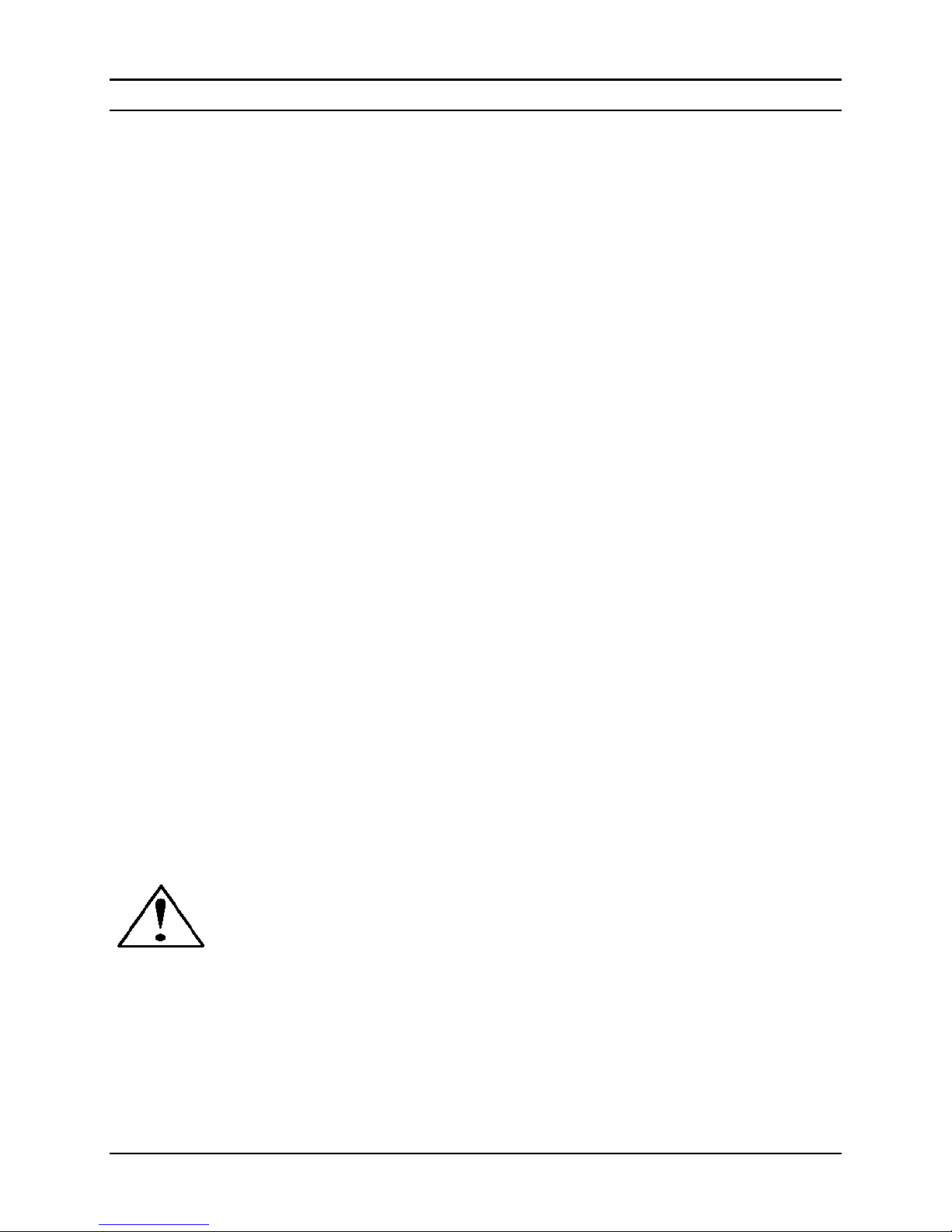
.
Chapter 3 Analog Operation Series 100 Instruction Manual
Analog Operation, Mass Flow Meter (see below for Controllers)
After your instrument is installed and the system has undergone a complete leak check as discussed in detail in Chapter 2, you are ready to
supply power.
Power Up Your Instrument: See Chapter 2, Figure 2-5: Power Supply
Requirements. Apply power using Sierra’s power supply or your own
power source. The green LED at the top of the left side will light to confirm power. If your instrument has a Pilot Module, it will begin its startup cycle. See Chapter 4 for details on Pilot Module operation. Let the instrument warm up for at least 15 minutes for optimal performance.
Your Smart-Trak instrument is now ready for use!
Analog Operation, Mass Flow Controller
After your instrument is installed and the system has undergone a complete leak check as discussed in detail in Chapter 2, follow these steps:
1. The valve will remain closed until power is supplied. See Chap-
ter 2 for wiring instructions. Remember that the valve in the
Smart-Trak is not a positive shut-off device. When power is applied, the flow control valve will operate per any instructions it
receives. When the Smart-Trak is delivered, the valve will be in
the Automatic (Normal) state and the Pilot Module or analog signal will provide the correct zero setpoint reference for the instrument. As a result, the valve will be closed. However, upon subsequent power-ups, the valve will return to the state it was in the last
time the instrument was operated.
CAUTION: If you do not know the value of the setpoint or the valve
state given to the Smart-Trak when it was last operated, you must assume that the valve will open when power is applied. Take necessary
precautions. You may use the Pilot Module or the Smart-Trak Software to check the setpoint or the valve state currently on your instrument. See Chapter 4 or Chapter 5 for information on Setpoint and
Valve State.
2. Power Up Your Instrument: See Chapter 2, Figure 2-5: Power
Supply Requirements. Apply power using Sierra’s power supply
or your own input power source. The green LED at the top of the
left side will light. If your instrument has a Pilot Module, it will
3-2 IM-100-C
Page 25
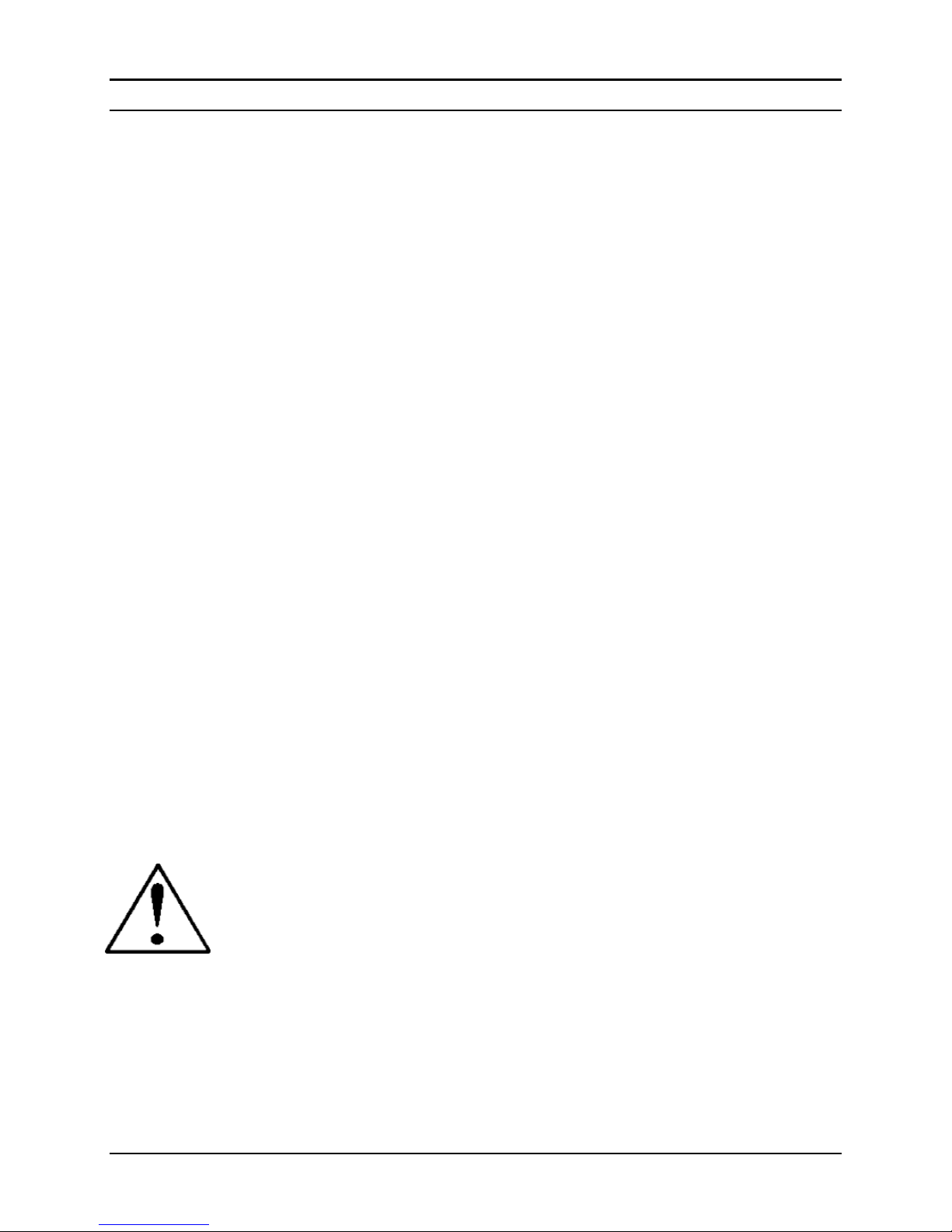
Series 100 Instruction Manual Chapter 3 Analog Operation
begin its start-up cycle. See Chapter 4 for details on Pilot Module
operation.
3. Adjust the controller setpoint to the desired flow rate by sup-
plying an appropriate signal (mA or VDC). The effective control
range of the unit is 2% to 100% of the calibrated full scale flow
range. Automatic shut-off occurs at 1.9% of the factory full scale
calibrated range unless specifically modified at time of order.
Smart-Trak will immediately begin accurately monitoring and controlling the gas mass flow rate. Let the instrument warm up for at
least 15 minutes for optimal performance.
Your Smart-Trak instrument is now ready for use!
Smart-Trak Features
Caution!
Setpoint Adjustment
The setpoint (command) input signal you supply to Smart-Trak must be a
direct linear representation of 0% to 100% of the mass flow full-scale value. Apply the setpoint signal from pin 8 to any of the analog grounds (see
Chapter 2 for wiring details). A setpoint value of 0 VDC (or 1 VDC or 4
mA) will regulate the flow to 0% and a setpoint value of 5.00 VDC (or 10
VDC or 20 mA) will adjust the flow to 100% of the instrument’s full scale
range.
When the setpoint (command) signal is applied, the flow controller will
reach the setpoint value within two seconds to within ±2% of the selected
flow rate.
CAUTION: DO NOT LEAVE A SETPOINT APPLIED FOR AN
EXTENDED PERIOD OF TIME TO A CONTROLLER WHEN THE GAS
SUPPLY IS SHUT OFF OR BLOCKED. Damage may result and the instru-
ment will become hot to the touch. Instead, see below for use of the “Valve
Close” feature which allows you to disable the valve while maintaining the
setpoint signal. This may be set by the Pilot Module, the Smart-Trak Software,
or an external analog signal.
Changing the Output or Setpoint Signals
To modify the analog output or setpoint signals (from 4-20mA to 010Vdc, for example), you must use the Pilot Module or the Smart-Trak
Software. The data label will indicate the form these signals had when the
instrument was last calibrated. We strongly recommend that you adapt the
IM-100-C 3-3
Page 26
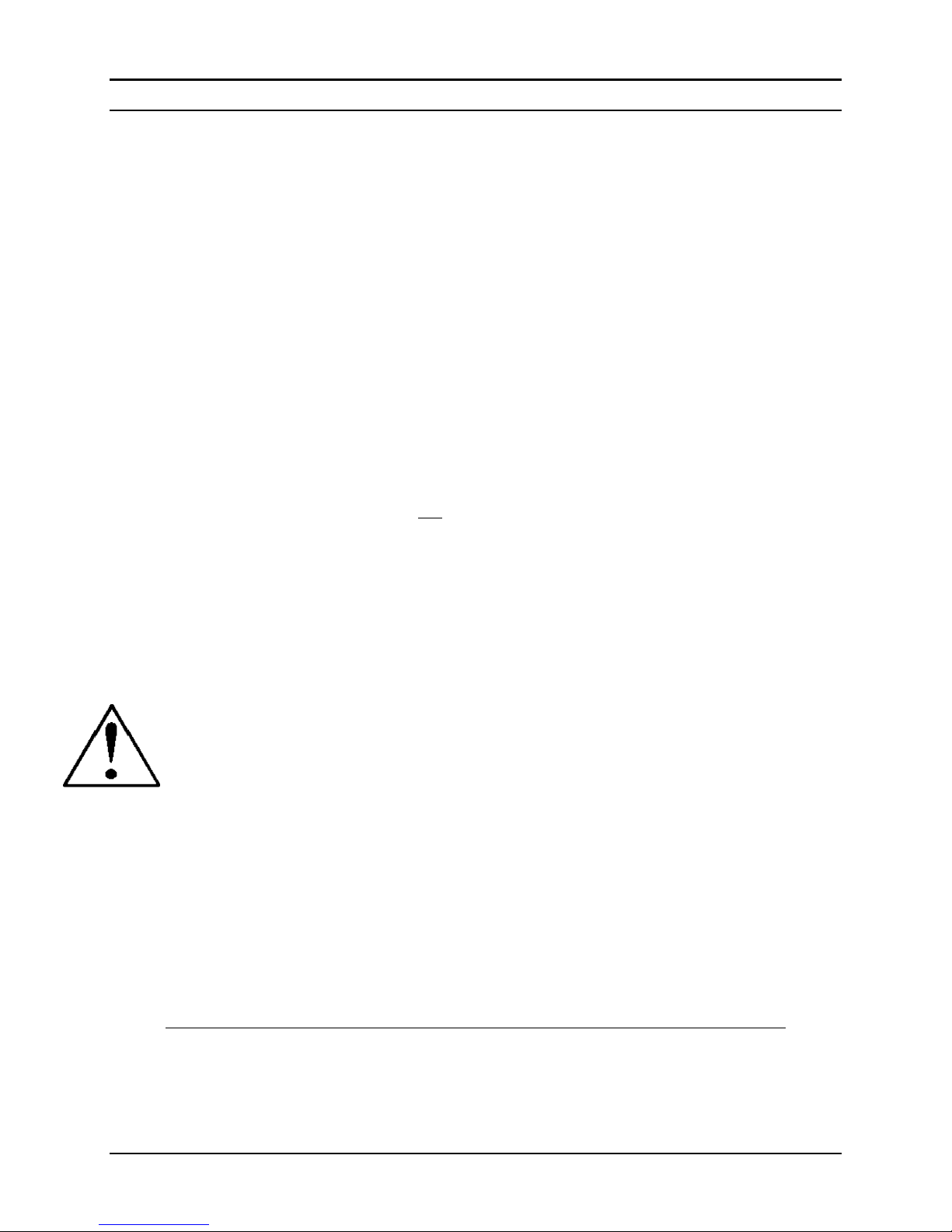
Chapter 3 Analog Operation Series 100 Instruction Manual
data label if the configuration is changed for future reference. See Chapter
4 or 5 for the necessary procedure. Remember that the Smart-Trak will
always output a current signal of 4-20mA. The other output signal and the
setpoint signal may be changed using this procedure.
Over-Range Condition
If the mass flow rate exceeds the full-scale range listed on the Smart-Trak
data label (see samples of the data label in Chapter 2, page 2-1), the output
signal will measure above full-scale. However, the device has not been
calibrated for flows in excess of the calibrated full scale value and will be
both non-linear and inaccurate if an over-range condition exists. Please be
aware that the analog outputs can exceed full scale by as much as 20%, or
more.
Once the over-range condition has been removed, it may take up to 30
seconds for the Smart-Trak to recover and resume normal operation. An
over-range condition will not harm the instrument.
Manual Valve Override—Valve Close
Manual valve override is provided for all Sierra mass flow controllers.
This feature includes both a valve close command and a valve maximum
open command (called purge). When the valve is directed to close or to
purge, it will no longer respond to a setpoint command.
FOR VALVE CLOSE: connect pin 12 to analog ground
Remember that the valve in the Smart-Trak is not a positive shut-off device.
The Controller will return to normal automatic operation about 4 seconds after
pin 12 is left floating.
Manual Valve Override—Valve Purge Function
The purge function opens the controller valve completely for the purpose
of quickly flushing unwanted gas from the flow path. When the valve is
opened for purging, it allows flows far in excess of the rated full scale of
the controller.
FOR VALVE PURGE: connect pin 4 to pin 11.
IMPORTANT NOTES ABOUT PURGING
Purging Non-Reactive Gases:
Purge your Smart-Trak with clean, dry nitrogen for a minimum of
two hours.
3-4 IM-100-C
Page 27
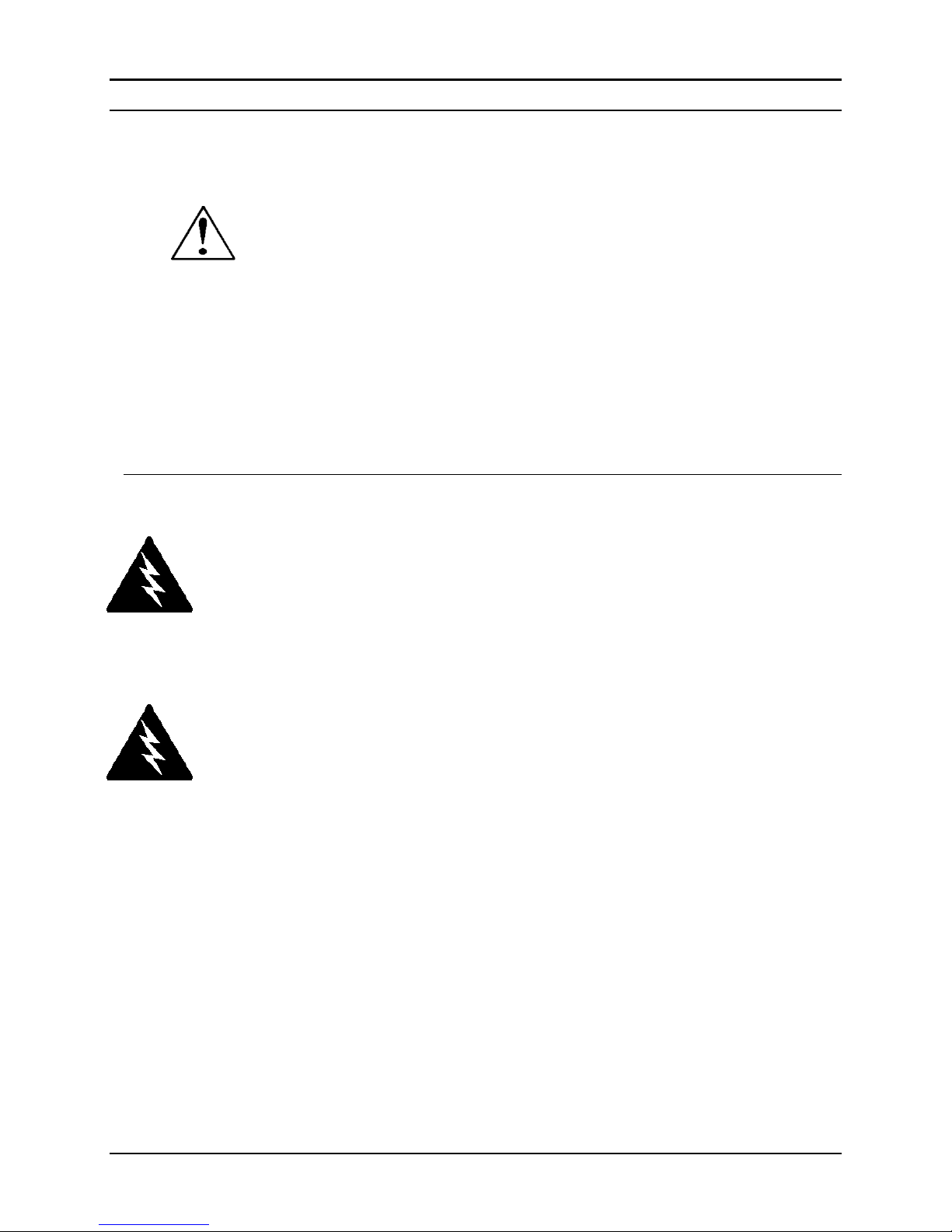
Series 100 Instruction Manual Chapter 3 Analog Operation
Purging Reactive Gases:
One of the following methods may be used:
Cycle purge. This is done by alternately evacuating and
purging the instrument for 2 to 4 hours with clean, dry ni-
Caution!
Always fully neutralize
any toxic gas trapped in-
side the instrument before
removing it from the gas
line.
trogen.
Purge the instrument with clean, dry nitrogen for 18 to 24
hours.
Evacuate the instrument for 18 to 24 hours.
IMPORTANT SAFETY NOTES ABOUT PURGING
WARNING: When toxic or corrosive gases are used,
purge unit thoroughly with inert dry gas before disconnecting from the gas line to prevent personnel
from being injured when coming in contact with the
instrument. Chapter 3 discusses how to purge your
instrument.
WARNING: If an instrument used with a toxic or corrosive gas is returned to the factory, a Material Safety
Data Sheet (MSDS) must be enclosed & attached to
the outside of the box to alert Sierra personnel of the
potential hazard. Also, make sure the inlet & outlet
are securely sealed.
IM-100-C 3-5
Page 28
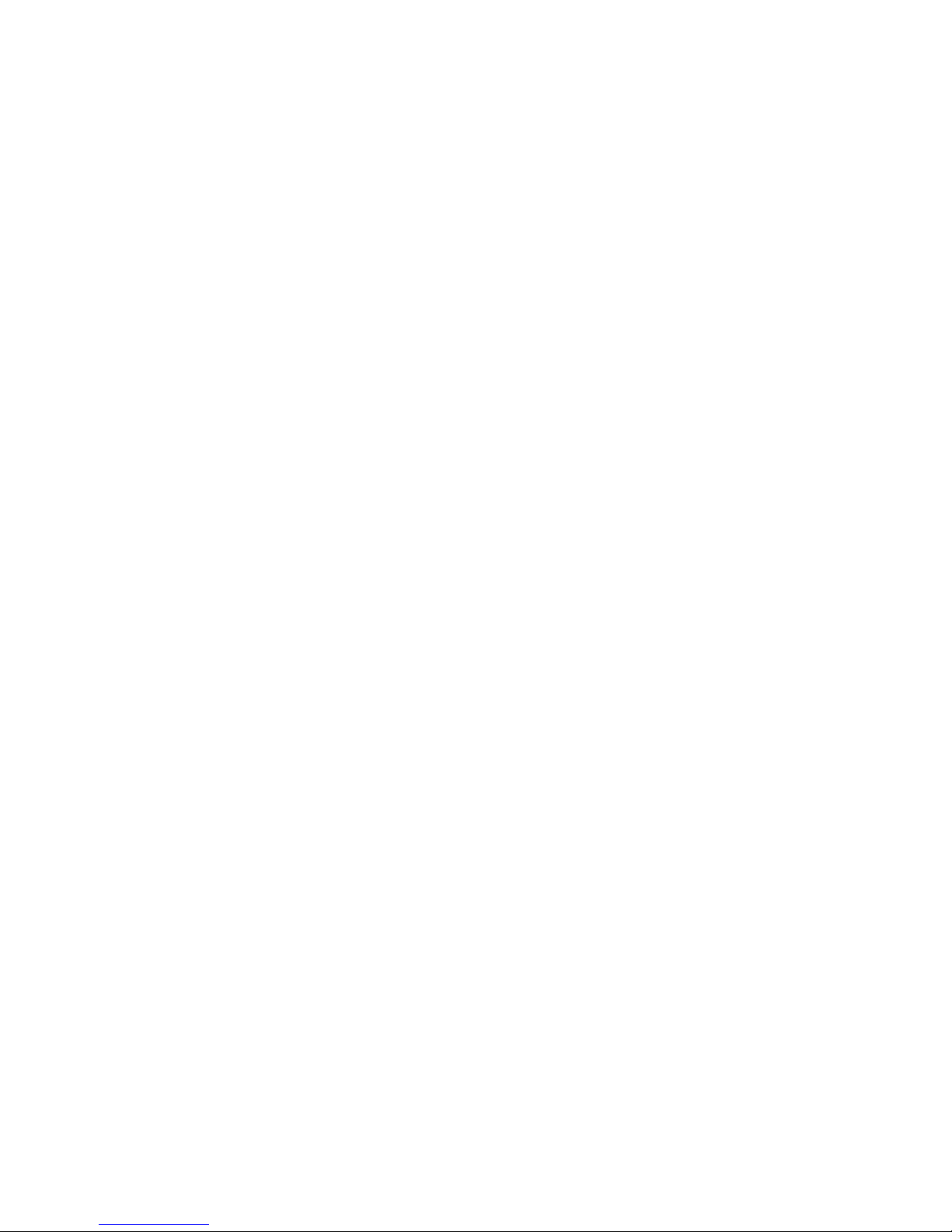
Page 29
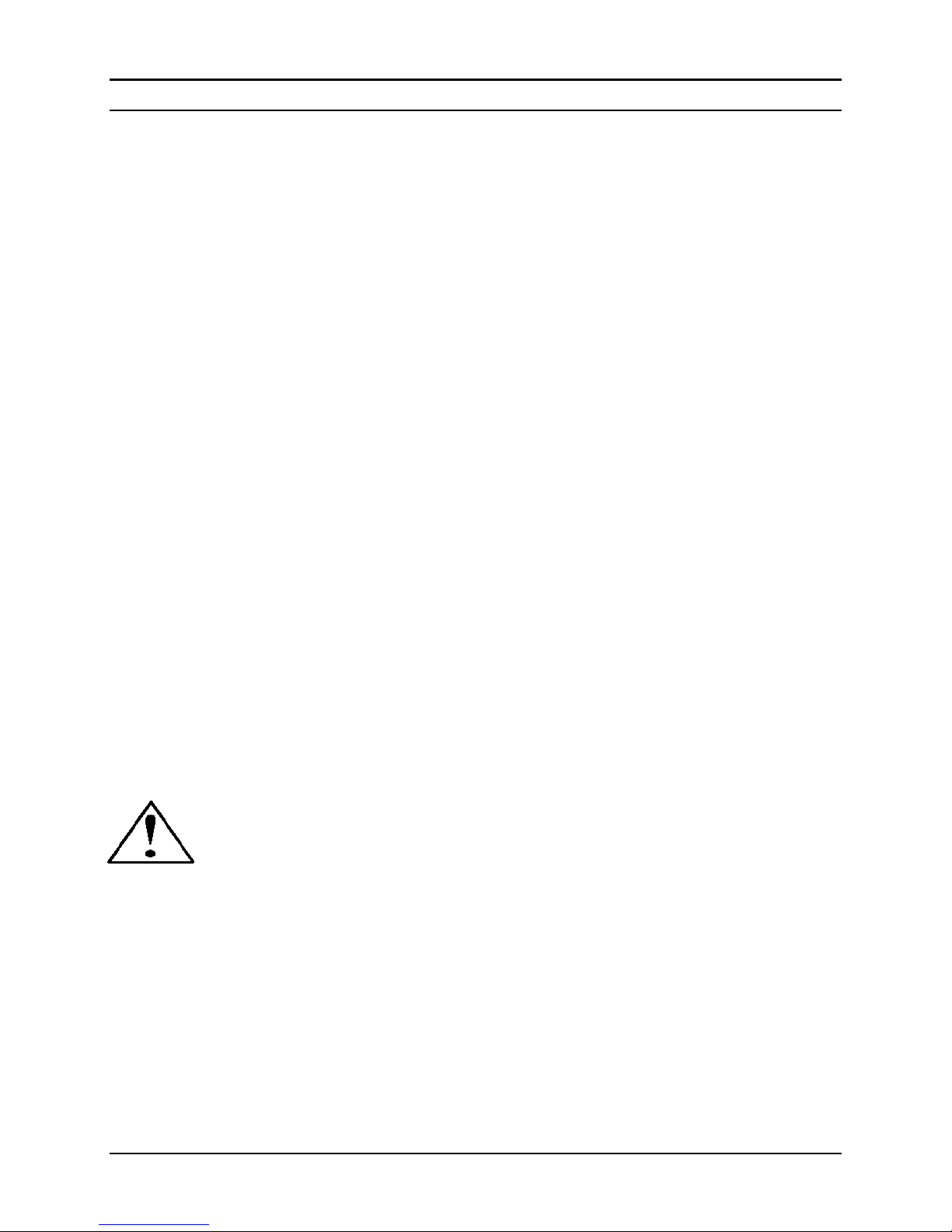
Series 100 Instruction Manual Chapter 4 Operation with Pilot Module
CHAPTER 4: Digital Operation with Pilot Module
Your Smart-Trak instrument may be operated in three different
ways:
This chapter will discuss the second of these—Digital Operation with the
optional Pilot Module. Please see alternate chapters for other options.
Although you have chosen to use the optional Pilot Module, please note
that all the Analog control functions are still available on your instrument.
Consult Chapter 3 for details on Analog operation. Also, computer control
using the RS-232 communication is available. See Chapter 5 for details on
operation with a computer.
THREE CONTROL OPTIONS
A. Analog Input/Output Operation (Chapter 3): Using analog
input/output signals at the HD DB-15 connector.
B. Digital Operation with Pilot Module (This Chapter): Using
the optional Pilot Module.
C. Digital Operation with RS-232 and Smart-Trak Software
(Chapter 5): Using the RS-232 Smart-Trak Software package and
a computer running the Windows operating system.
CAUTION—If RS-232 digital communication is to be used in conjunction with the
Pilot Module, the RCA mini-plug connection at the bottom of the inlet side of the instrument must be used with the supplied CRS cable. Do NOT use the RS-232 connections on the mini-D connector when a Pilot Module (local or remote) is functioning. DAMAGE TO THE INSTRUMENT CAN RESULT.
IM-100-C 4-1
Page 30

Chapter 4 Operation with Pilot Module Series 100 Instruction Manual
Introduction to Pilot Module Features and Capabilities
The optional Pilot Module functions as both display and a control unit for
your Smart-Trak instrument. The standard Pilot Module is available
mounted directly on the face of your instrument or as a handheld / remote
mountable control interface attached to the Smart-Trak via a detachable
cable.
If your instrument has a standard Pilot Module mounted locally on the
face of the unit, no additional set-up is required. See picture below.
On the other hand, if your instrument has a Remote Pilot Module, attach
one end of the included Category 5 (CAT 5, also called RJ-45) connecting
cable into the jack at the top of the instrument’s left side, immediately
above the HD DB-15 connector.
Next, place the other end into one of the two matching jacks on the Pilot
Module. For your convenience, Sierra has provided two jacks—one on the
back and one on the bottom of the Remote Pilot Module. You may use
whichever jack is most convenient for your application as they both have
identical functions.
The Pilot Module includes a large LCD graphic display screen and six
buttons. The LCD will show a variety of information and the buttons can
be used to view and modify this information. The convenient buttons are:
Left arrow
Right arrow
Up arrow
4-2 IM-100-C
Page 31

Series 100 Instruction Manual Chapter 4 Operation with Pilot Module
Down arrow
Enter button
Escape button
These are shown in the photo below:
Caution!
The Smart-Trak is not a
loop-powered device. Do
not apply power to the 4-
20 mA outputs.
Pilot Module Operation, Mass Flow Meter
After your instrument is installed and the system has undergone a complete leak check as discussed in detail in Chapter 2, follow these steps:
1. Power Up Your Instrument: Apply power to your instrument.
See Chapter 2, Figure 2-5: Power Supply Requirements. When
power is first applied, the Pilot Module will display:
IM-100-C 4-3
Page 32

Chapter 4 Operation with Pilot Module Series 100 Instruction Manual
Sierra Instruments
The Mass Flow
Company
Rev. XX
After 5 seconds, the LCD display will indicate that communication between the
Pilot Module and the Smart-Trak microprocessor has been established by
showing:
Smart Trak
100 Series
Waiting for Meter
Read Parameters
Assuming no gas is flowing, after another 5-10 seconds the display will read:
Mass Flow
0.000 sl/m
Air
Note: If gas is flowing the Pilot Module will immediately display the gas mass
flow rate on the LCD panel. If you have chosen alternate units or another gas,
the display will show the selected units instead of the above.
2. Open the gas supply: Smart-Trak will immediately begin to display the gas
mass flow rate. Let the instrument warm up for at least 15 minutes for optimal
performance.
Your Smart-Trak instrument is now ready for use!
Pilot Module Operation, Mass Flow Controllers
After your instrument is installed and the system has undergone a complete leak check as discussed in detail in Chapter 2, follow these steps:
1. The valve will remain closed until power is supplied. See Chapter 2 for
wiring instructions.
CAUTION: Remember that the valve in the Smart-Trak is not a positive
shut-off device.
4-4 IM-100-C
When power is applied, the flow control valve will operate per the instructions it receives from the Pilot Module. When the Smart-Trak is delivered, the valve will be in the Automatic (Normal) state and the Pilot
Page 33

Series 100 Instruction Manual Chapter 4 Operation with Pilot Module
Module will provide the correct zero setpoint reference. As a result, the
valve will be closed. However, the valve will return to the state it was in
the last time the instrument was operated.
WARNING: If you do not know the setpoint or the valve state of the Mass
Flow Controller before it was shut down, you must assume that the valve will
open when power is applied. Take necessary precautions.
2. Power Up Your Instrument: Apply power to your instrument using
Sierra’s power supply or your own input power source. See Chapter 2,
Figure 2-5: Power Supply Requirements. When power is first applied, the
Pilot Module will display:
Sierra Instruments
The Mass Flow
Company
Rev. XX
After 5 seconds, the LCD display will indicate that communication between the Pilot Module and the Smart-Trak microprocessor has been established by showing:
Smart Trak
100 Series
Waiting for Meter
Read Parameters
If no gas is flowing, after another 5-10 seconds the display will read:
Mass Flow
0.000 sl/m
Air
Note: If gas is flowing and the Pilot Module has a setpoint greater
than zero, it will immediately begin to accurately display the gas mass
flow rate on the LCD panel. If you have chosen alternate units or
another gas, the display will show the selected units instead of those
above.
3. Open the gas supply. Smart-Trak is now ready to monitor and con-
trol the gas mass flow rate. The display will show 0.000 until it is given a setpoint. Let the instrument warm up for at least 15 minutes for
optimal performance.
Your Smart-Trak instrument is now ready for use!
IM-100-C 4-5
Page 34

Chapter 4 Operation with Pilot Module Series 100 Instruction Manual
Caution!
CAUTION: DO NOT LEAVE A SETPOINT APPLIED FOR AN
EXTENDED PERIOD OF TIME TO A CONTROLLER WHEN
THE GAS SUPPLY IS SHUT OFF OR BLOCKED. Damage may re-
sult and the instrument will become hot to the touch. Instead, see below
for use of the “Valve Close” feature which allows you to disable the valve
while maintaining the setpoint signal. This may be set by the Pilot Module, the Smart-Trak Software, or an external analog signal.
Using the Pilot Module Menus & User Interface
The features of the Pilot Module can be considered in three groups:
1 Upper Level Screens: display information (no password is required to
view this information). These include:
Mass flow rate
Gas (10 options pre-programmed)
Engineering units (mass per unit time)
Current Setpoint with units
Source of Setpoint (analog or digital and type)
Valve operation mode (normal, valve close or purge)
Current meter full scale value with units (user selectable)
2 Lower Level Screens: permit changes to instrument operation. They
are password protected. These include:
Setpoint value
Engineering units
Gas
Valve operation
Source of the setpoint signal
Form of the output signals
Full scale of the instrument
Password
3 Maintenance Features:
Re-boot the Smart-Trak microprocessor
4-6 IM-100-C
Page 35

Series 100 Instruction Manual Chapter 4 Operation with Pilot Module
Map of the Pilot Module Interface
The Pilot Module user interface is presented below in a graphical format. Once
you have some familiarity with the user interface, you may find you want to make
a copy of this and keep it with the instrument for reference. You can find a larger
version of this Flow Chart in Appendix C.
Note: If you press the escape key at any time, you will immediately return to
the Mass Flow screen in the Upper Level.
IM-100-C 4-7
Page 36

Chapter 4 Operation with Pilot Module Series 100 Instruction Manual
Upper Level Screens (Display Information Only)
The four Upper Level Screens display a variety of information. You are
able to move between the screens by pressing the left or right arrows. No
password is required for the Upper Level Screens.
Mass Flow Screen
When the instrument is powered up, or whenever the escape button is
pressed, it always returns to the Mass Flow Screen. This screen displays
the mass flow rate, the engineering units and your gas choice. It looks
something like this:
Mass Flow
0.000 sl/m
Air
Setpoint Screen
Pushing the right arrow takes you to the Setpoint Screen. The Setpoint
Screen displays the current setpoint given to the controller, the engineering units and the source of the setpoint signal.
The source of the setpoint can be:
Pilot Module/RS-232
4-20 mA
1-5 Vdc
0-5 Vdc
0-10 Vdc
For operation with the Pilot Module, the display will look something like
this:
If this screen does not show “Pilot Module/RS-232” at the bottom, you
will not be able to give the controller a setpoint command from the Pilot
Module because the instrument is waiting for an analog setpoint. See section below titled “Change Setpoint Source Screen” to change the source of
the setpoint signal. Alternately, you may supply an analog setpoint to the
HD DB-15 connector (see Chapter 3).
4-8 IM-100-C
Setpoint
10.00
Pilot Module/RS-232
sl/m
Page 37

Series 100 Instruction Manual Chapter 4 Operation with Pilot Module
Valve Position Screen (Mass Flow Controllers only)
Pushing the right arrow again takes you to the Valve Position Screen, if
you have a Mass Flow Controller. This screen will display the current
state of the Smart-Trak valve.
The state of the valve can be;
1. Closed (Remember that the Smart-Trak is not a positive shut-off
device).
2. Purge--Maximum Open (recommended 120% of the calibrated full
scale value, but can be much more and can be dangerous)
3. Automatic (the normal position, where the controller responds to a
setpoint signal)
WARNING: The flow rate in Purge is much greater than the
calibrated full scale value and as a result can be dangerous.
For normal operation of the flow controller, this screen should display:
Valve
Automatic
Normal
If this is visible, the instrument will automatically control flow as soon as
a setpoint is given to it. If this screen displays Closed or Purge, the instrument has been placed into an override position and it will not respond
to any setpoint signal. The valve state may be changed using the “Change
Valve Operation” as described on page 4-16.
Full Scale Screen
Pressing the right arrow again takes you to the Full Scale Screen. This
screen displays the current
neering units. It also displays the gas. Note that this is not necessarily the
factory calibrated full scale value. The screen will display:
full scale value of the instrument with engi-
Full Scale
10.00
To change the full scale value, see the section below titled “Change Full
Scale Screen.” Pressing the right arrow again takes you back to the Mass
Flow Screen.
sl/m
Nitrogen
IM-100-C 4-9
Page 38

Chapter 4 Operation with Pilot Module Series 100 Instruction Manual
Lower Level Screens (Changing Parameters)
Getting to the Lower Level Screens:
Your instrument is password protected so that unauthorized personnel will
be unable to change the operating parameters of Smart-Trak. To enter the
Lower Level Screens at any time you must first supply the correct password.
Password Screen: By pressing the “enter” key from any of the Upper
Level Screens you will come to the Password Screen. (If you do not know
if you are in an Upper Level Screen, press escape and you always automatically go to the Mass Flow Screen in the Upper Level) The display
will show:
Enter Password
0000
The first digit will blink. At this point, you must enter the correct password to gain access to the Lower Level Screens.
9 If the instrument is being operated for the first time or if no pass-
word has ever been set on the instrument: You can use the factory
default password. The factory default password is “0000.” To proceed
to the Lower Level Screens by using the factory default password,
simply press the “enter” key a second time. If you want rapid access
to permit regular changes to your instrument and you do not desire a
password, this is the fastest way to enter the lower level.
9 If You Have a Password: If you have already set a password, enter it
now. To enter the password, push the up arrow to increase the blinking digit or the down arrow to decrease the blinking digit. To move to
the next digit, press the left or right arrow and repeat the process.
When you have selected your four digit password, press the enter key.
9 If You Want to Set a New Password: If you want to change the
password, you must first get to the Lower Level Screens. Proceed by
entering your known password or if no password has ever been set on
the instrument, us the factory default password. Follow the instructions in the “Change Password Screen” section found later in this
chapter.
If the password you have entered is correct, you will enter the Lower Level at the Change Setpoint Value Screen.
4-10 IM-100-C
Page 39

Series 100 Instruction Manual Chapter 4 Operation with Pilot Module
If the password is not correct, the display will show:
Access Denied
Press any button
To continue
When you press any button, you will return to the Mass Flow Screen in
the Upper Level. Press the “enter” key to try again.
LOST PASSWORDS & GENERAL CUSTOMER SERVICE: If you
lose your password, it will be necessary to contact one of Sierra’s Technical Support Centers.
Email Customer Service: service@sierrainstruments.com
FACTORY USA Customer Service:
TOLL FREE: 800-866-0200
PHONE: 831-373-0200
FAX: 831-373-4402
EMAIL: service@sierrainstruments.com
European Customer Service:
PHONE: +31 72 5071400
FAX: +31 72 5071401
EMAIL: service@sierra-instruments.nl
Asia Customer Service:
PHONE: + 8221 5879 8521
FAX: +8621 5879 8586
EMAIL: www.sierra-asia.com
IM-100-C 4-11
Page 40

Chapter 4 Operation with Pilot Module Series 100 Instruction Manual
Making Changes Using the Lower Level Screens:
The eight Lower Level Screens are at the heart of Dial-A-Gas, allowing
you complete control of your Smart-Trak instrument. It is possible to
make several changes on different Lower Level Screens before exiting.
For example, you could change between one of the ten pre-programmed
gases, change the engineering units, and change the setpoint all in one visit to the Lower Level Screens. The Smart-Trak will make each adjustment
as you complete it. At any time, you may press the escape button to return
to the Upper Level.
Change Setpoint Value Screen
This screen is the entry point to the Lower Level. As soon as a correct
password is entered, you will arrive here. If you are already in the Lower
Level Screens, push the right or left arrow until you reach the Change Setpoint Value screen. The display will show:
Change Setpoint
Value
00.00 sl/m
This is the position where you can change the setpoint value of the mass
flow controller. To make a change to the displayed value, press the enter
key. The first number in the display will blink. Use the up and down arrows to change the value of this digit or the left and right arrows to move
to another digit. For example, if you wish to enter a setpoint of 12.5 sl/m,
push the “up” arrow once when the first digit is blinking. You will see:
4-12 IM-100-C
Page 41

Series 100 Instruction Manual Chapter 4 Operation with Pilot Module
Change Setpoint
Value
10.00 sl/m
Next, press the “right” arrow so that the second digit blinks. Push the up
arrow twice. You will now see:
Change Setpoint
Value
12.00 sl/m
Press the right arrow again. The first digit after the decimal point will
now blink. Press the up arrow 5 times until you see:
Change Setpoint
Value
12.50 sl/m
Now that you have made your selection, press the enter key. The display
from our example will show:
Setpoint
Change to
12.50 sl/m
No
The “No” will be blinking. In this screen you must confirm that the new
setpoint is what you desire. If it is not correct, press enter and return to
the Change Setpoint Value screen. If the displayed setpoint is correct,
press any arrow key. The display will then read:
Setpoint
Change to
12.50 sl/m
IM-100-C 4-13
Yes
Page 42

Chapter 4 Operation with Pilot Module Series 100 Instruction Manual
Now, the “Yes” will blink. Press the enter key to accept your changes and
to immediately adjust the setpoint to the Mass Flow Controller.
If you are finished or wish to observe the changes you have made on the
LCD panel, press the escape key to return to the Upper Level Mass Flow
Screen.
If you prefer to make additional changes, use the left and right arrow keys
to move to other Lower Level Screens.
Note: If you enter a Setpoint that exceeds the full scale value (displayed
Caution!
The Smart-Trak will not
allow you to enter a set-
point greater than the
current full scale value
set on the instrument.
in the “Full Scale” screen in the Upper Level), the Smart-Trak will automatically modify this value to equal the current full scale value. For example, if the current full scale value of your instrument is 10 slpm and you
have entered a setpoint of 15 slpm, the Smart-Trak will modify your setpoint to 10 slpm when you implement the change. The Setpoint Value
screen will show 10 slpm, not 15 slpm.
Change Units Screen
If you are already in the Lower Level Screens, push the right or left arrow
until you reach the Change Units screen. To get to this screen at any time,
Press Escape—Press Enter—type password and Press Enter. Then, press
the Right or Left arrow until you reach the Change Units Screen.
The display will show:
Change Units
sl/m
If you wish to change the engineering units, press the enter button at this
point. The “mass units” will begin to blink. Use the up or down arrows to
select an alternate unit. You can choose from the following mass units:
sl
NL
g
kg
lb
scc
Ncc
SCF
3
NM
3
SM
4-14 IM-100-C
Page 43

Series 100 Instruction Manual Chapter 4 Operation with Pilot Module
When you are satisfied, push the left or right arrow. You will now see the
“time unit” blink. Use the up or down arrows to select your choice of time
units. You can choose from the following time units:
m (minutes)
H (hours)
S (seconds)
When you are finished, press the enter button again. You will see:
Units
Change to
XXX/x
No
And the “No” will blink. If you do not want to make the displayed
change, press enter. You will return to the Change Units screen. If you
want to make the displayed change, press any arrow. The display will
change to:
Units
Change to
XXX/x
Yes
And the “Yes” will blink. You may now press the enter key to implement
your changes. You can make additional changes by using the left and
right arrow keys to move to other Lower Level Screens. You may also
choose to press the escape key to return to the Upper Level Screens and to
observe your change.
Change Gas Screen (Dial-A-Gas)
If you are already in the Lower Level Screens, push the right or left arrow
until you reach the Change Gas screen. To get to this screen
Press Escape—Press Enter—type password and Press Enter. Then, press
the Right or Left arrow until you reach this screen
show:
. The display will
at any time:
IM-100-C 4-15
Change Gas
Nitrogen
Page 44

Chapter 4 Operation with Pilot Module Series 100 Instruction Manual
If you wish to change the gas used in the instrument, press enter. The
name of the gas will blink. Use the up and down arrows to make your selection. When you reach the desired gas, press enter. You will see:
Gas
Change to
XXXX
No
The “No” will blink. If you do not want to make the displayed change,
press enter. You will return to the Change Units screen. If you want to
make the displayed change, press any arrow. The display will change to:
Gas
Change to
XXXX
Yes
Now, the “Yes” will blink. You must now press the enter key to implement your changes. You can make additional changes by using the left
and right arrow keys to move to other Lower Level Screens. You may also choose to press the escape key to return to the Upper Level Screens and
to observe your change.
Note: your instrument comes with 10 pre-programmed standard gases.
These are listed in the Specifications in Appendix B. Smart-Trak may be
ordered with alternate gases programmed. If your device was so ordered,
you may choose from these 10 gases instead. You may see the 10 gases
programmed in your instrument by using this screen and simply scrolling
up or down.
Change Valve Operation-Close, Purge
Caution!
The Smart-Trak
valve is not a positive
shut-off device.
If you are already in the Lower Level Screens, push the right or left arrow
until you reach the Change Valve Operation screen. To get to this screen
at any time: Press Escape—Press Enter—enter password and Press Enter.
Then, press the Right or Left arrow until you reach this screen. The display will show:
From this screen you may set the valve to open all the way (“Purge”),
force the valve to remain closed until further changes are made (“Valve
4-16 IM-100-C
Change Valve
Operation
Automatic
Page 45

Series 100 Instruction Manual Chapter 4 Operation with Pilot Module
Closed”) or set the valve to control flow when it receives a setpoint from
some source (“Automatic”). To make a change to the valve operation,
press the enter key. Use the up and down arrows to make your selection.
When you are satisfied, press the enter key again. You will see:
Valve State
Change to
XXXXX
No
The “No” will blink. If you do not want to make the displayed change,
press enter. You will return to the Change Valve Operation screen. If you
want to make the displayed change, press any arrow. The display will
change to:
Valve State
Change to
XXXXX
Yes
Now, the “Yes” will blink. You must now press the enter key to implement your changes. You can make additional changes by using the left
and right arrow keys to move to other Lower Level Screens. You may also choose to press the escape key to return to the Upper Level Screens.
Note: The valve will move to the desired position immediately when you
press the enter key.
IMPORTANT SAFETY NOTES ABOUT PURGING
WARNING: When toxic or corrosive gases are used, purge unit
thoroughly with inert dry gas before disconnecting from the gas
line to prevent personnel from being injured when coming in
contact with the instrument. Chapter 3 discusses how to purge
your instrument. Always neutralize any toxic gas trapped inside
the instrument before removing it from the gas line.
WARNING: The flow rate in Purge is much greater than the
calibrated full scale value and as a result can be dangerous.
IM-100-C 4-17
Page 46

Chapter 4 Operation with Pilot Module Series 100 Instruction Manual
Change Setpoint Source Screen (mass flow controllers only)
If you are already in the Lower Level Screens, push the right or left arrow until
you reach the Change Setpoint Source screen. To get to this screen
Press Escape—Press Enter—enter password and Press Enter. Then, press the
Right or Left arrow until you reach this screen. The Change Setpoint Source
screen allows you to re-configure the location and type of the setpoint for the
Smart-Trak controller. If you intend to supply the setpoint command signal from
the Pilot Module or a computer using the RS-232 link, the display must show:
Change Setpoint
at any time:
Source
Pilot Module/RS-232
If, instead of using the Pilot Module or the RS-232 link, you prefer to supply an
analog setpoint signal to the Smart-Trak, press the enter button. “Pilot Mod-
ule/RS-232” will begin to blink. Use the up and down arrows to make your
selection from the following choices:
0-5 VDC
0-10 VDC
1-5 VDC
4-20 mA
Pilot Module/RS232
When you are satisfied, press enter. You will see:
The “No” will blink. If you do not
enter. You will return to the Change Valve Operation screen. If you want to
make the displayed change, press any arrow. The display will change to:
Now, the “Yes” will blink. You must now press the enter key to implement your changes. You can make additional changes by using the left
4-18 IM-100-C
Setpoint Source
Change to
XXXXX
No
want to make the displayed change, press
Setpoint Source
Change to
XXXXX
Yes
Page 47

Series 100 Instruction Manual Chapter 4 Operation with Pilot Module
and right arrow keys to move to other Lower Level Screens. You may also choose to press the escape key to return to the Upper Level Screens.
Caution: If you change the source of the setpoint to an analog
value, you will not be able to control your Smart-Trak mass flow
controller via the Pilot Module or the RS-232 link.
Change Output Signals Screen
If you are already in the Lower Level Screens, push the right or left arrow
until you reach the Change Output Signals screen. To get to this screen at
any time: Press Escape—Press Enter—enter password and Press Enter.
Then, press the Right or Left arrow until you reach this screen. The display will show:
Change Output
Signals
0-5 VDC/4-20 mA
Here you can re-configure the analog output signals for the instrument.
The Smart-Trak always outputs one current signal of 4-20mA but the voltage signal may be selected using this screen. Use the up and down arrows to make your selection. You can choose between:
0-5VDC and 4-20mA
0-10VDC and 4-20mA
1-5VDC and 4-20mA
When you are finished making your selection, press enter. The screen will
read:
Output
Change to
XXXXX
No
The “No” will blink. If you do not
press enter. You will return to the Change Output Signals screen. If you
want to make the displayed change, press any arrow. The display will
change to:
want to make the displayed change,
IM-100-C 4-19
Page 48

Chapter 4 Operation with Pilot Module Series 100 Instruction Manual
Output
Change to
XXXXX
Yes
Now, the “Yes” will blink. You must now press the enter key to implement your changes. You can make additional changes by using the left
and right arrow keys to move to other Lower Level Screens. You may also choose to press the escape key to return to the Upper Level Screens.
Change Full Scale Screen
If you are already in the Lower Level Screens, push the right or left arrow
until you reach the Change Full Scale screen. To get to this screen
time: Press Escape—Press Enter—enter password and Press Enter. Then,
press the Right or Left arrow until you reach this screen. The display will
show:
Change Full Scale
at any
XX.XX sl/m
Max = YY.YY
This screen allows you to re-range the outputs of your instrument. You
may select any full-scale value between 100% and 50% of the displayed
maximum value (this is the factory full-scale calibration value).
The new full-scale value that you select will re-define the analog outputs
of the instrument. The 20 mA signal and the corresponding voltage signal
(5 VDC, 1-5 VDC or 10 VDC) will now represent this new full-scale value.
Caution: Changing the full-scale value of the instrument does not affect the
accuracy.
Caution: For any instrument, if a value greater than the factory full scale
calibration value is entered on this screen, the Smart-Trak will modify the
requested value to equal the factory full scale calibration value.
4-20 IM-100-C
The accuracy is always ±1% of the original factory full-scale calibration
value.
If you choose to change the full-scale value, press the enter key. The first
digit will blink. Use the up and down arrows to adjust the value of the digit or the left and right arrows to choose another digit. When you have
completed your modification, press the enter key. The display will show:
Page 49

Series 100 Instruction Manual Chapter 4 Operation with Pilot Module
Full Scale
Change to
XX.XX
No
The “No” will blink. If you do not
press enter. You will return to the Change Full-Scale screen. If you want
to make the displayed change, press any arrow. The display will change
to:
want to make the displayed change,
Full Scale
Change to
XX.XX
Yes
Now, the “Yes” will blink. You must now press the enter key to implement your changes. You can make additional changes by using the left
and right arrow keys to move to other Lower Level Screens. You may also choose to press the escape key to return to the Upper Level Screens.
Change Password Screen
If you are already in the Lower Level Screens, push the right or left arrow
until you reach the Change Password screen. To get to this screen at any
time: Press Escape—Press Enter—enter password and Press Enter. Then,
press the Right or Left arrow until you reach this screen.
From this screen you can change the instrument password from the factory
default to any four-digit password of your choice. The display will show
the factory default password of four zero’s: “0000”. The display will
show:
To make a change, press the enter key. The first digit will begin to blink.
Use the up and down arrows to modify this digit or the left and right arrows to choose another digit. When you are satisfied, press enter. The
display will show:
IM-100-C 4-21
Change Password
0000
Page 50

Chapter 4 Operation with Pilot Module Series 100 Instruction Manual
Password
Change to
XXXX
No
The “No” will blink. If you do not want to make the displayed change,
press enter. You will return to the Change Password screen. If you want
to make the displayed change, press any arrow. The display will change
to:
Password
Change to
XXXX
Yes
Now, the “Yes” will blink. You must now press the enter key to implement your changes. You can make additional changes by using the left
and right arrow keys to move to other Lower Level Screens. You may also choose to press the escape key to return to the Upper Level Screens.
Caution: Once you change the Password, you will not be able to enter the
Lower Level without it. Be certain the new password is recorded.
4-22 IM-100-C
Page 51

Series 100 Instruction Manual Chapter 4 Operation with Pilot Module
Lost Passwords and General Customer Service
If you lose your password, it will be necessary to contact one of Sierra’s Technical Support Centers.
Email Customer Service: service@sierrainstruments.com
FACTORY USA Customer Service:
TOLL FREE: 800-866-0200
PHONE: 831-373-0200
FAX: 831-373-4402
EMAIL: service@sierrainstruments.com
European Customer Service:
PHONE: +31 72 5071400
FAX: +31 72 5071401
EMAIL: service@sierra-instruments.nl
Asia Customer Service:
PHONE: + 8221 5879 8521
FAX: +8621 5879 8586
EMAIL: www.sierra-asia.com
Maintenance Functions
Re-boot the Microprocessor
Should you ever need to reboot the Smart-Trak microprocessor, press the
left arrow, the down arrow, the enter key and the escape button simultaneously. The Smart-Trak will re-initialize its microprocessor.
IM-100-C 4-23
Page 52

Page 53

Series 100 Instruction Manual Chapter 5 Operation with RS-232 and Smart-Trak Software
CHAPTER 5: Digital Operation RS-232 & Smart-Trak Software
Your Smart-Trak instrument may be operated in three different
ways:
A. Analog Input/Output Operation (Chaper 3): Using analog input/output
B. Digital Operation with Pilot Module (Chapter 4): Using the optional Pilot
C. Digital Operation with RS-232 and Smart-Trak Software (This Chapter):
CAUTION—If RS-232 digital communication is to be used in conjunction
with the Pilot Module, the RCA mini-plug connection at the bottom of the
inlet side of the instrument must be used with the supplied CRS cable. Do
NOT use the RS-232 connections on the mini-D connector when a Pilot
Module (local or remote) is functioning. DAMAGE TO THE INSTRUMENT
CAN RESULT.
This chapter will discuss “C” above—Digital Operation with your computer via RS-232 and Smart-Trak Software. Although you have chosen to use
the RS-232 option, please note that all the Analog control functions are still
available on your instrument. Consult Chapter 3 for details on Analog operation. Also, the Pilot Module may be used so long as you make RS-232
communication with the supplied CRS cable. See Chapter 4 for details on
operation using the Pilot Module.
If you prefer to write your own software to communicate with the SmartTrak over the RS-232 link, this is certainly possible. Sierra Instruments
makes the Source Code including the Command Set available on the CD
ROM supplied with your instrument. Unfortunately, this is the limit of
software Technical Support we can extend.
THREE CONTROL OPTIONS
signals at the 15-pin mini- D connector.
Module.
Using the RS-232 Smart-Trak Software package and a PC-style computer running the Windows operating system.
IM-100-C 5-1
Page 54

Chapter 5 Operation with RS-232 and Smart-Trak Software Series 100 Instruction Manual
Summary of the Smart-Trak Features
Your Smart-Trak instrument may be easily monitored and adjusted using
the supplied Smart-Trak Software package. You should note that the
Smart-Trak Software was designed with all the same functions as the Pilot
Module. The software allows you to see all changes & parameters at a
glance and will allow you to make changes quickly and easily. For review, the features of the Smart-Trak include:
1. Top Level Screens that display information (no password is re-
quired to view this information). In our software, these screens appear as
yellow boxes. They include:
Mass flow rate
Gas (10 options pre-programmed, one must be AIR)
Engineering units (mass per unit time)
Current Setpoint with units
Source of Setpoint (analog or digital and type)
Valve operation mode (normal, valve shut or purge)
Current meter full scale value with units (user selectable)
2. Lower level Screens that permit changes to instrument operation
(this level is password protected). In our software, these screens appear as
white boxes. They include:
Setpoint value
Engineering units
Gas
Valve operation
Source of the setpoint signal
Form of the output signals
Full scale of the instrument
Password
3. Additional Features include:
Re-boot the Smart-Trak microprocessor
Change the Communication Port
Links to Sierra Instruments’ Web Site
Specifications
5-2 IM-100-C
Page 55

Series 100 Instruction Manual Chapter 5 Operation with RS-232 and Smart-Trak Software
Power Up Your Instrument
CAUTION: The Smart-Trak is not a loop-powered device. Do not apply
power to the 4-20mA outputs.
CAUTION: If you do not know the position of the valve before it was shut
down, you must assume that the valve will open when power is applied. Take
necessary precautions.
After your instrument is installed and the system has undergone a complete leak check (discussed in detail in Chapter 2), apply power using
Sierra’s power supply or your own input power source. See Chapter 2, for
power supply requirements. The green LED at the top of the left side will
light. If your instrument has a Pilot Module, it will begin its start-up
cycle. See Chapter 4 for details on Pilot Module operation.
If you have a Mass Flow Controller, the valve will remain closed until
power is supplied. Remember that the valve in the Smart-Trak controller
is not a positive shut-off device. When power is applied, the flow control
valve will operate per any instructions it receives. When the Smart-Trak
is delivered, the valve will be in the Automatic (Normal) state and the Pilot Module will provide the correct zero setpoint reference for the instrument. As a result, the valve will be closed. However, the valve will return to the state it was in the last time the instrument was operated.
Power Up Your Computer
Apply power to your computer per the manufacturer’s recommendations.
The Smart-Trak Software is compatible with any computer running the following Windows Operating Systems:
Windows 98, 2nd Edition
Windows XP
Windows XP Professional
Windows 2000
IM-100-C 5-3
Page 56

Chapter 5 Operation with RS-232 and Smart-Trak Software Series 100 Instruction Manual
Loading the Smart-Trak Software
If you are using your Smart-Trak instrument or your computer for the first
time, it is necessary to install the Smart-Trak Software into your computer.
If this software is already installed, skip this section. If you want to upgrade the Smart-Trak Software because you have a higher revision, continue below.
Each Smart-Trak order is shipped with a CD-ROM containing the Smart-
Trak Software. Locate this disk. At this point, EXIT OUT OF ANY
OPEN APPLICATIONS BEING RUN ON YOUR COMPUTER.
PROCEDURE:
1. Insert the Smart-Trak Software CD into your CD-ROM
2. Open “My Computer” on your desktop
3. Open the CD Named: “Smart-Trak” on your D-drive
4. Run “setup.exe”
5. Follow the instructions on screen
CAUTION: It is recommended that you do not change the default installa-
tion directory for this software. The default directory is:
Changing the installation directory may lead to malfunctions in the software.
C-drive:\ Program Files.
Connecting Smart-Trak to your Computer
If your computer has a serial port…
We suggest you use the supplied Sierra Instruments RS-232 communication cable (part number CRS). This pre-manufactured cable has the correct DB9 connection to mate with most computers and a mini-RCA jack
which should be connected to the connector just above the inlet fitting on
your new instrument.
With your Smart-Trak POWERED, plug the mini-RCA jack into the receptacle on the side of your Smart-Trak instrument (See Figure 5-1:
Smart-Trak Connections). Next, plug the DB-9 connector to an appropriate serial port on your computer. Note the serial port channel number, especially if there is more than one serial port available. If your computer
has only one serial port, it is often named “Comm Port 1.” You will need
to know the Comm Port number to communicate with your Smart-Trak instrument.
5-4 IM-100-C
Page 57

Series 100 Instruction Manual Chapter 5 Operation with RS-232 and Smart-Trak Software
CAUTION: The CAT-5 connector on the side of the Smart-Trak is NOT an
Ethernet connector. It is for use with the optional Remote Pilot Module. Do
not plug an Ethernet cable here as damage may result.
All electrical connections for your Smart-Trak instrument are made on the
left (inlet) side panel.
Figure 5-1: Smart-Trak Connections
If you do not have the Pilot Module display, you can connect pins 7 (serial
transmit), 13 (serial receive) and either pin 1,3 or 10 (analog ground) on
the instrument’s 15-pin mini- D Connector to an appropriate serial port using a standard DB-9 connector instead of using the supplied CRS cable
(see Chapter 2 for wiring instructions). If you use the mini-D connector
for your RS-232 communication, please shield the cable to prevent EMI
from disrupting communications.
If your computer has no serial port, but has a USB port…
Perform the identical connections as if your computer has a serial port (see
previous paragraph), but do not plug the DB-9 connector into your computer. Instead, purchase an appropriate Serial to USB converter. Plug the
DB-9 connector into your Serial to USB converter and then plug the USB
connector into your computer. Load the necessary software driver into
IM-100-C 5-5
Page 58

Chapter 5 Operation with RS-232 and Smart-Trak Software Series 100 Instruction Manual
your computer to operate the converter (software and instructions should
come with the converter).
Your computer will assign a Comm Port number to your USB adapter, but
it will probably not be “Comm Port 1.” Use the Control Panel feature of
your computer to identify which Comm Port number has been assigned to
your USB adapter.
Open “My Computer” from your desktop.
Next, open “Control Panel.”
Then, open “System.”
Click on the tab labeled “Device Manager.”
Scan down the list until you see the word “Ports,” then right double-click
to examine the available Com Ports. Record the number(s). You will
need to enter this number or one of these numbers to communicate with
your Smart-Trak instrument.
If you plan to control more than one Smart-Trak instrument from your computer…
If your computer has a number of serial ports equal to the number of instruments you wish to operate, simply plug each instrument into a separate
serial port as directed above in “If your Computer has a Serial Port…”
If you wish to operate more instruments than your computer has serial
ports, you will usually have to use USB ports instead. If the number of
USB ports in your computer equals the number of instruments, then purchase one serial to USB converter per Smart-Trak and follow the instructions above. If you have more instruments than ports, you will need to acquire an edge port device (converts one USB port into several serial ports)
or a USB hub (converts one USB port into many USB ports). Once you
have attached the necessary device and loaded the proper drivers, connect
your Smart-Trak instruments to the serial or USB ports as outlined in the
sections above. Open a separate software window for each meter and you
can monitor all of them at one time.
If connecting your computer to the Smart-Trak creates any confusion,
please contact Sierra Instruments or your IT person for assistance.
5-6 IM-100-C
Page 59

Series 100 Instruction Manual Chapter 5 Operation with RS-232 and Smart-Trak Software
Running the Smart-Trak Software
Locate the file named “Smart-Trak” and open it. You will see the following screen:
The prompt will ask you to select a serial port channel (“Comm port number”). Use the pull-down menu to choose the port number that corresponds to the serial port channel your Smart-Trak is connected to. If you
have only one serial port, select “Comm Port 1.” When finished, click on
the box marked “OK.”
Now, the Smart-Trak Master Screen will appear. There are two versions
of this screen, one for Mass Flow Meters and the other for Mass Flow
Controllers.
IM-100-C 5-7
Page 60

Chapter 5 Operation with RS-232 and Smart-Trak Software Series 100 Instruction Manual
For Mass Flow Meters, the screen will appear like this:
5-8 IM-100-C
Page 61

Series 100 Instruction Manual Chapter 5 Operation with RS-232 and Smart-Trak Software
For Mass Flow Controllers, the following screen will appear:
Establishing Communication
If the Screen appears as above with all the yellow and white boxes full
(with the exception of the password box), the Smart-Trak instrument has
established communication with your computer. Proceed to the next section.
If the screen appears, but the yellow and white boxes are all empty, you
have selected the wrong “Comm Port number.” See the section titled
“Comm Port” on page 5-16 for instructions on how to change the communication port number.
If the screen appears, but only the Mass Flow box shows a value, you are
using the correct Comm Port, but your computer is not talking to the
Smart-Trak. To begin communication, move the mouse pointer to the upper left corner of the screen and left click on the words “Read Controller
IM-100-C 5-9
Page 62

Chapter 5 Operation with RS-232 and Smart-Trak Software Series 100 Instruction Manual
Parameters.” These words will appear in the Mass Flow box for a few
seconds and then values will fill all the boxes on the screen. Communication has been established. Your computer is now able to control your
Smart-Trak instrument. See page 5-12 for additional instructions on the
“Read Controller Parameters” function. Let the instrument warm up for at
least 15 minutes for optimal performance.
Your Smart-Trak instrument is now ready for use!
Using the Smart-Trak Software
A. Upper Section of Software Window
Across the upper half of the Smart-Trak Software window you will
see 4 yellow boxes. These are titled:
Mass Flow
Setpoint (flow controllers only)
Valve State (flow controllers only)
Full Scale
These boxes display the current operating conditions of your Smart-Trak
instrument. If you have the Pilot Module, these boxes on the upper half of
the software screen are identical to the Upper Level Screens on the Pilot
Module discussed in Chapter 4. The features of these boxes are described
below.
Mass Flow
The box displays the mass flow rate, the engineering units and the gas
choice.
Setpoint
If you have a Mass Flow Meter, this box is omitted. The SetPoint
box displays the current setpoint given to the flow controller, the
engineering units and the source of the setpoint signal.
CAUTION: If this box does not show Pilot Module/RS-232 at the bottom,
you will not be able to give the controller a setpoint command from your
computer. This is because you Smart-Trak is expecting an analog setpoint at
the 15-pin mini- D-connector. To supply a setpoint from your computer, see
“Change Setpoint Source” on page 5-13.
5-10 IM-100-C
Page 63

Series 100 Instruction Manual Chapter 5 Operation with RS-232 and Smart-Trak Software
Valve State
If you have a Mass Flow Meter, this box can be bypassed. For normal operation of the flow controller, this box should display:
Automatic
If this is visible, the instrument will automatically control flow as soon as
a setpoint is given to it.
CAUTION: If this box does not display “Automatic,” it will not be possible
to control gas flow. Your valve is locked open (Purge) or closed (Closed). See
the section titled “Change Valve Operation” below for further instructions
Full Scale
This screen displays the current full-scale value of the instrument with engineering units. It also displays the gas. Over to the right, below the
Password, you can find the factory full scale maximum (maximum flow
rate for the instrument).
B. Password Section
To the right of these yellow boxes is the white password box. In order to
make a change to the Smart-Trak, including giving the instrument a setpoint, you must first enter the correct password in this box. The password
must be four digits in length. The factory default password is “0000.”
Note that this password is the same one used with the Pilot Module.
Until you enter the correct password, you will not be able to change
any of the values in the lower boxes.
IM-100-C 5-11
Page 64

Chapter 5 Operation with RS-232 and Smart-Trak Software Series 100 Instruction Manual
C. Lower Section of Software Window– Changing
Parameters
Across the bottom half of the screen you will find a section titled “Change
Meter Parameters” and you will see a number of white boxes. Each box
allows you to adjust one or more meter functions. These boxes will not
function until the appropriate password is entered (see Password section
above). The various functions are reviewed in the following section.
Change Setpoint Value (flow controllers only)
The first of the white boxes is the Change Setpoint Value box. This is the
box that allows you to change the setpoint of the mass flow controller. To
make a change to the setpoint value, move your pointer to this box and left
click. You may change a digit or delete the current setpoint and key in a
new one. When you have made your selection, press the enter key to implement it.
CAUTION: Verify your setpoint selection before you press the enter key.
Once you press enter, the Smart-Trak will change the setpoint to the new
value, even if it is not what you intended.
CAUTION: DO NOT LEAVE A SETPOINT APPLIED FOR AN
EXTENDED PERIOD OF TIME TO A CONTROLLER WHEN THE GAS
SUPPLY IS SHUT OFF OR BLOCKED. Damage may result and the instru-
ment will become hot to the touch. Instead, see below for use of the “Valve
Close” feature which allows you to disable the valve while maintaining the
setpoint signal. This may be set by the Pilot Module, the Smart-Trak Software, or
an external analog signal.
The white box will show your new setpoint value and within a few
seconds, the large yellow box above titled “Set Point” will also show your
new selection. If there is gas to the instrument, the Mass Flow box should
also show the flow increase or decrease until the new setpoint is reached.
Note: you cannot enter a setpoint greater than the value displayed in the
yellow Full Scale box. If you do so, the Smart-Trak will modify your setpoint selection so that it is equal to the Full Scale value when you press
the enter key.
5-12 IM-100-C
Page 65

Series 100 Instruction Manual Chapter 5 Operation with RS-232 and Smart-Trak Software
Change Valve Operation –Automatic, Close, Purge
This function enables or overrides any setpoint command given to the
Smart-Trak. At start-up, the box will show:
Automatic
In this normal operating position, the valve is ready to control flow when
it receives a setpoint from some source. Using this box, you may set the
valve to open well beyond its normal maximum position (“Purge”) or
force the valve to remain shut regardless of setpoint (“Closed”). Use the
pull down menu to make this change. Choose “purge” to fully open the
valve regardless of the given setpoint or choose “closed” to override any
setpoint command and close the valve.
CAUTION: Do not activate the valve state pull-down menus unless you are
ready to make this change. Once in the pull-down menu, if you click on one
of the selections, the valve operation will change immediately. Remember
that the Smart-Trak is not a positive shut-off device.
Change Gas (Dial-A-Gas
This box will display the current gas selection. If you wish to change the
gas used in the instrument, activate the pull-down menu. The 10 gases
programmed into the memory of your Smart-Trak will be displayed.
Choose the correct gas for your current application and click. The new
gas selection will appear in the box. Within a few seconds, the new gas
selection will also appear in the yellow Mass Flow and Full Scale boxes
and the values of the mass flow, setpoint and the full scale will be adjusted
for this new gas. This is normal. In some cases, where the thermal properties of one gas are very similar to another, these values may not change
very much.
TM
)
Change Units
This box will show the current engineering units. Should you wish to
change the engineering units, use the pull-down menu. Make your selection, noting that each engineering unit is available with 3 different time
constants: seconds, minutes and hours. Choose the combination of units
and time constants you desire, then click. The box will display your new
selection. Within a few seconds, the units will change in the Mass Flow,
Setpoint, and Full Scale boxes and the numerical values will be adjusted
into the new units. The maximum numerical value of this feature is 9999.
If, after making a new selection, any of the yellow boxes show “9999,”
you have exceeded the range of your instrument. Make another selection
of units or time constants until the display shows a value other than
“9999.”
IM-100-C 5-13
Page 66

Chapter 5 Operation with RS-232 and Smart-Trak Software Series 100 Instruction Manual
CAUTION: It is not recommended that you operate this instrument
with the display showing “9999.”
Change Setpoint Source (Mass flow controllers only)
In this box you can re-configure the location of the setpoint for the SmartTrak controller. If you intend to supply the setpoint command signal from
your computer using the RS-232 link or from the Pilot Module, the display
in this box should read:
Pilot Module/RS-232
If, instead of using the RS-232 link or the Pilot Module, you prefer to
supply an analog setpoint signal to the Smart-Trak, activate the pull-down
menu. You will see 5 options:
Pilot Module/RS-232
0-5 VDC
0-10 VDC
1-5 VDC
4-20 mA
Make your selection carefully and click. Your selection will appear in the
box and, after a few seconds, it will also appear in the yellow setpoint box.
CAUTION: If you change the source of the setpoint to one of the analog
values, you will not be able to control your Smart-Trak mass flow controller
with your computer or the Pilot Module because it will be looking for an
analog setpoint at the 15-pin mini- D-connector.
Change Output Signal
This box will show the two analog output signals currently selected for
your instrument. To re-configure the analog output signals, use the pulldown menu to display 6 possible combinations. Notice that there is always one current and one voltage selection. Choose 0-5 VDC, 1-5 VDC or
0-10 VDC, in addition to 4-20 mA and left click. Your selection will appear in the box. The Smart-Trak will adjust the analog output voltage signal per your instruction.
Change Full Scale
The instrument will display its current full-scale value. If your instrument
is new or this value has never been modified, the value displayed will be
5-14 IM-100-C
Page 67

Series 100 Instruction Manual Chapter 5 Operation with RS-232 and Smart-Trak Software
100% of the maximum flow rate your Smart-Trak can measure or control
without factory re-calibration. It is not a percentage of the modified fullscale value. The factory full-scale value is clearly indicated below the
white Password box on the right side of your screen:
Max Full Scale XXXX
The instrument’s maximum flow rate is also recorded on the data label (at
the back of the instrument) and on the calibration certificate.
You may select any full-scale value between 100% and 50% of the maximum full-scale value.
If you select a new full-scale value, it will re-define the analog outputs of
the instrument. The 20 mA signal and the corresponding voltage signal (5
or 10 VDC) will now represent this new full-scale value.
CAUTION: The Change Full Scale function allows you to re-range your
instrument, but it is important to be aware of the limitations of this function.
Here are some guidelines to remember if you choose to modify the Full
Scale Value:
1. Changing the full-scale value of the instrument does not affect the
accuracy of the measurement. Instrument accuracy is a percentage
of the original factory full-scale value (or it is a percentage of the
measured value combined with the factory full-scale value, if the
high accuracy calibration option was purchased).
2. If you enter a full-scale value beyond the instrument’s calibrated
maximum range, the Smart-Trak will automatically modify the
full-scale to equal the factory full-scale value.
3. Below 1% of the original factory full-scale value for a meter and
2% for a controller, your Smart-Trak is programmed to read zero
because the error in the measurement may exceed the measurement
itself.
To change the full-scale value of your device, modify one digit or erase
the current value displayed and type in your desired full-scale value.
When you are satisfied with your selection, press the enter key. The new
full-scale value will appear in the white box. A few seconds later, the
same value will appear in the yellow box in the upper half of the screen
titled “Full Scale.”
IM-100-C 5-15
Page 68

Chapter 5 Operation with RS-232 and Smart-Trak Software Series 100 Instruction Manual
Change Password
Use this box to change the instrument password from the factory default to
any four-digit password of your choice. The factory default password is
four zero’s, “0000”. The box will show:
****
To change the Password of your device, erase the four stars and type in
any four numbers of your choice. The numbers will appear in the white
box. When you are satisfied with your selection, press the enter key. The
Smart-Trak will ask you to confirm your new password and will display
your selection. Verify that the password is correct and click on “Yes.”
Now, the Password has been changed.
Caution: Once you change the Password, you will not be able to enter the
Lower Level without it. Be certain the new password is recorded.
Lost Passwords and General Customer Service
If you lose your password, it will be necessary to contact one of
Sierra’s Technical Support Centers.
Email Customer Service: service@sierrainstruments.com
FACTORY USA Customer Service:
TOLL FREE: 800-866-0200
PHONE: 831-373-0200
FAX: 831-373-4402
EMAIL: service@sierrainstruments.com
European Customer Service:
PHONE: +31 72 5071400
FAX: +31 72 5071401
EMAIL: service@sierra-instruments.nl
Asia Customer Service:
PHONE: + 8221 5879 8521
FAX: +8621 5879 8586
EMAIL: www.sierra-asia.com
5-16 IM-100-C
Page 69

Series 100 Instruction Manual Chapter 5 Operation with RS-232 and Smart-Trak Software
Other Useful Features
There are several additional features that you may utilize via the SmartTrak Software. Across the top of the Smart-Trak Master Screen, you can
see these options:
Comm Port
Read Parameters
To use any of these functions, simply place the mouse pointer onto the
name of the feature you wish and left click.
Comm Port
To change the communication port for the Smart-Trak, click on this feature. Use the pull down menu to choose the Comm Port that your SmartTrak’s serial connector is plugged into. Remember that the software asks
you to confirm your Comm Port every time you re-start. This feature is
designed for situations when you have multiple Comm Ports available and
you wish to move the Smart-Trak from one to another or you are controlling more than one Smart-Trak at one time.
Read Controller Parameters
Use this function if you believe your computer and your Smart-Trak instrument may have stopped communicating. It is essentially a re-boot
command for the Smart-Trak microprocessor. When you switch Comm
Ports, it is recommended that you use this function. If your computer requires a re-boot and you do not unplug your Smart-Trak, the communication link will be broken. Use this function to re-establish communication.
If at any time, the instrument does not appear to be sending correct information to the Smart-Trak software, try this command to ensure communication.
CAUTION: The Smart-Trak will not return to its original factory settings
when you activate this feature. It will return to the last set of instructions it
accepted just before this function is activated. If you desire to return the
instrument to the original factory settings, you must re-enter these parameters as recorded on the data label or on the Calibration Certificate.
IM-100-C 5-17
Page 70

Page 71

Sierra 100 Instruction Manual Chapter 6 Technical Support
CHAPTER 6: TECHNICAL SUPPORT & SERVICE
Technical Support
If you encounter any problem with your instrument, review the configuration information for each step of the installation, operation, and set up procedures as explained in this manual. Verify that your settings and adjustments are consistent with factory recommendations.
If the problem persists, Sierra is eager to help you. You may contact us at
any of the following Technical Support Centers. It may also help to call
your Sierra Sales Agent, who is also well trained in the operation of the
product.
IMPORTANT: When contacting Technical Support, make sure you
have included the following information:
The flow range, serial number, Sierra order number and model number
(all marked on the instrument data label).
The problem you are encountering and any corrective action taken.
Application information (gas, pressure, temperature, pipe and fitting
configuration).
CUSTOMER SERVICE AND SUPPORT INFORMATION:
Email Technical Support: service@sierrainstruments.com
Email Sales: sales@sierrainstruments.com
FACTORY USA
TOLL FREE: 800-866-0200
PHONE: 831-373-0200
FAX: 831-373-4402
EMAIL: service@sierrainstruments.com
European Sales & Service Center:
PHONE: +31 72 5071400
FAX: +31 72 5071401
EMAIL: service@sierra-instruments.nl
Asia Sales & Service Center:
PHONE: + 8221 5879 8521
FAX: +8621 5879 8586
EMAIL: www.sierra-asia.com
IM-100-C 6-1
Page 72

Chapter 6 Technical Support Sierra 100 Instruction Manual
Sierra Websites
Sierra Instruments, Inc. (USA Headquarters): www.sierrainstruments.com
Sierra Instruments b.v. (Europe): www.sierrainstruments.nl
Sierra Asia Instruments (China): www.sierra-asia.com
Smart-Trak Website: www.sierrasmarttrak.com
Vortex Multivariable Mass Flow Meter Website: www.innovamass.com
Engine Emissions Testing Systems Website: www.sierraemissions.com
6-2 IM-100-C
Page 73

Sierra 100 Instruction Manual Chapter 6 Technical Support
Returning Equipment to the Factory
Factory Calibration—All Models
Sierra Instruments maintains a fully-equipped calibration laboratory. All
measuring and test equipment used in the calibration of Sierra transducers
are traceable to NIST Standards. Sierra is ISO-9001 registered and conforms to the requirements of ANSI/NCSL-Z540 and ISO/IEC Guide 25.
Instructions for Returning Your Instrument for Service
The following information will help you return your instrument to Sierra
Instruments' Factory Service Center and will ensure that your order is
processed promptly. Prices may vary depending on the flow range, type of
gas and operating pressure of your unit. To request detailed pricing contact your local Sierra Instruments distributor or contact one of our offices
directly. Our expedite fees are: three-day turnaround 25%, two-day turnaround 40%.
Please follow these easy steps to return your instrument for factory service:
1. Obtain a Return Materials Authorization (RMA) number from
Sierra Instruments. You may obtain this from the factory by calling (800) 866 0200 between 8:00 a.m. and 5:00 p.m. PST Monday
through Friday. You may also obtain this number via e-mail by
contacting service@sierrainstruments.com.
2. Once you have obtained an RMA number, complete the RMA
form. If you require service beyond calibration, but do not know
which service(s) will be required, describe the symptoms as accurately as possible on the RMA form. Submit electronically or by
fax to (831) 373-2414.
3. Pack your instrument carefully. Use the original packaging and
foam or bubble wrap (packing peanuts NOT recommended) and
include a copy of the RMA form (complete with Sierra supplied
RMA number) with the unit(s). This is particularly important
when shipping the medium and high flow versions. Due to their
weight, they can be damaged in transit if not packed properly.
4. Ship the unit(s) to the following address:
IM-100-C 6-3
Page 74

Chapter 6 Technical Support Sierra 100 Instruction Manual
RETURN ADDRESS:
Sierra Instruments, Inc.
Attention: Factory Service Center
5 Harris Court, Building L
Monterey, CA 93940 USA
IMPORTANT SAFETY NOTE ABOUT PURGING
WARNING: When toxic or corrosive gases are used,
purge unit thoroughly with inert dry gas before disconnecting from the gas line to prevent personnel from being injured when coming in contact with the instrument.
WARNING: If an instrument used with a toxic or corrosive gas is returned to the factory, a Material Safety Data
Sheet (MSDS) must be enclosed & attached to the outside of the box to alert Sierra personnel of the potential
hazard. Also, make sure the inlet & outlet are solidly
plugged off.
6-4 IM-100-C
Page 75

Sierra 100 Instruction Manual Appendix A: Gas Tables
Appendix A: Gas Tables
Smart-Trak Pre-programmed Gases: Dial-A-Gas
The following gases have been programmed into the Smart-Trak instrument in this order. If you are using one of these gases, you may use the
Dial-A-Gas feature in either the Pilot Module or the Software Package and
the instrument will adjust the outputs automatically.
1. Air
2. Argon
3. CO2
4. CO
5. Helium
6. Hydrogen
7. Methane
8. Nitrogen
9. Nitrous Oxide
10. Oxygen
K-Factor Calculations–
Using Smart-Trak with Other Gases
If you will be using Smart-Trak with a gas not on this list, you may use the tables
below. They provide K-factors and thermodynamic properties of gases commonly
used with mass flow meters and controllers. This is particularly useful if the actual
gas is not a common gas or if it is toxic, flammable, corrosive, etc. The tables can
also be used to interpret the reading of a flow meter or flow controller that has been
calibrated with a gas other than the actual gas.
Before applying the tables, set the instrument for Air. Then, the following fundamental relationship may be used:
Q
Where:
Q = The volumetric flow rate of the gas referenced to standard
conditions of 0°C and 760 mm Hg (sccm or slm),
K = The K-factor from the following tables, referenced to Air
( )
= Refers to the “actual” gas, and
1
( ) N = Refers to the “reference” gas, Air in this case.
= K1/KN
1/QN
IM-100-C A-1
Page 76

Appendix A: Gas Tables Sierra 100 Instruction Manual
Gas Tables and K-factors
Actual Gas
Chemical
Symbol
K-factor
Relative
to Air
Cp
(Cal/g)
Density
(g/l) @
70°F
Density
(g/l) @
0°C
Elastomers*
O-ring Valve
Seat
Acetylene C2H2 .581 .4036 1.079 1.162
Air 1.000 .240 1.200 1.293
Allene (Propadiene) C
.431 .352 1.659 1.787 KR
3H4
Ammonia NH3 .732 .492 .706 .760 NEO KR/NEO
Argon Ar 1.398 .1244 1.655 1.782
Arsine AsH
.671 .1167 3.229 3.478 KR
3
Boron Trichloride BCl3 .411 .1279 4.852 5.227 800 Series Recommended
Boron Trifluoride BF3 .511 .1778 2.808 3.025 KR
Boron Tribromide Br
.381 .0647 10.378 11.18 KR
3
Bromine Br2 .812 .0539 6.619 7.130
Bromine Pentafluoride BrF5 .261 .1369 7.244 7.803 KR
Bromine Trifluoride BrF
Bromotrifloromethane
.381 .1161 5.670 6.108 KR
3
CBrF3 .371 .1113 6.168 6.644
(Freon-13 B1)
1,3-Butadiene C4H6 .321 .3514 2.240 2.413
Butane C
.261 .4007 2.407 2.593
4H10
1-Butane C4H8 .301 .3648 2.324 2.503 NEO KR
2-Butane C
2-Butane C
CIS .325 .336 2.324 2.503 NEO KR
4H8
TRANS .292 .374 2.324 2.503
4H8
Carbon Dioxide CO2 .737 .2016 1.835 1.964
Carbon Disulfide CS
.601 .1428 3.153 3.397
2
Carbon Monoxide CO 1.002 .2488 1.160 1.250
Carbon Tetrachloride CCl4 .311 .1655 6.368 6.860 KR
Carbon Tetrafluoride
CF
.421 .1654 3.645 3.926
4
(Freon-14)
Carbonyl Fluoride COF
.541 .1710 2.734 2.945
2
Carbonyl Sulfide COS .661 .1651 2.488 2.680
Chlorine CL
.862 .114 2.936 3.163 800 Series Recommended
2
Chlorine Trifluoride CIF3 .401 .1650 3.829 4.125 KR
Chlorodifluoromethane
CHClF2 .461 .1544 3.581 3.858 KR
(Freon-22)
Chloroform CHCI
Chloropentafluoroethane
.391 .1309 4.944 5.326 KR
3
C2CIF5 .241 .164 6.398 6.892 KR
(Freon-115)
Chlorotrifluromethane
CCIF
.381 .153 4.326 4.660 KR
3
(Freon-13)
Cyanogen C2N2 .611 .2613 2.156 2.322 KR
Cyanogen Chloride CICN .611 .1739 2.545 2.742
Cychlopropane C3H5 .461 .3177 1.742 1.877 KR
Deuterium D
Diborane B
1.002 .1722 1.670 1.799
2
.441 .508 1.147 1.235 KR
2H6
Dibromodifluoromethane CBr2F2 .190 .15 8.691 9.362 KR
Dibromethane .471 .075 7.204 7.76 KR
Dichlorodifluoromethane
CCI
.351 .1432 5.008 5.395 KR
2F2
(Freon-12)
Dichlorofluoromethane
CHCl2F .421 .140 4.597 4.952 KR
(Freon-21)
If no O-ring material is specified then O-ring to be used is Viton. NEO is neoprene or equivalent. KR is DuPont
Kalrez or equivalent. Valve Seat applies only to controllers.
A-2 IM-100-C
Page 77

Sierra 100 Instruction Manual Appendix A: Gas Tables
Actual Gas
Dichloromethylsilane (CH
Dichlorosilane SiH
Dichlorotetrafluoroethane
(Freon-114)
1,1-Difluoroethylene
(Freon-1132A)
Dimethylamine (CH3) 2NH .371 .366 1.867 2.011 KR
Dimethyl Ether (CH3) 2O .391 .3414 1.908 2.055 KR
2,2-Dimethylpropane C3H12 .220 .3914 2.988 3.219 KR
Ethane C
Ethanol C
EthylAcetylene C4H6 .321 .3513 2.240 2.413 KR
Ethyl Chloride C
Ethylene C
Ethylene Oxide C2H4O .521 .268 1.824 1.965 800 Series Recommended
Fluorine F
Fluoroform (Freon-23) CHF3 .501 .176 2.903 3.127 KR
Freon-11 CCI3F .331 .1357 5.690 6.129 KR
Freon-12 CCI
Freon-13 CCIF3 .381 .153 4.326 4.660 KR
Freon-13 B1 CFrF3 .371 .1113 6.168 6.644 KR
Freon-14 CF
Freon-21 CHCI2F .421 .140 4.597 4.952 KR
Freon-22 CHCIF2 .461 .1544 3.581 3.858 KR
Freon-113
Freon-114 C2Cl2F4 .220 .160 7.079 7.626 KR
Freon-115 C2ClF5 .241 .164 6398 6.892 KR
Freon-C318 C
Germane GeH4 .571 .1404 3.173 3.418
Germanium Tetrachloride GeCL4 .271 .1071 8.879 9.565 KR
Helium He 1.399 1.241 .164 .1786
Hexafluoroethane
(Freon-116)
Hexane C6H14 .180 .3968 3.569 3.845 KR
Hydrogen H2 1.001 3.419 .083 .0899
Hydrogen Bromide HBr 1.002 .0861 3.351 3.610 KR
Hydrogen Chloride HCl 1.002 .1912 1.510 1.627 800 Series Recommended
Hydrogen Cyanide HCN 1.072 .3171 1.120 1.206 KR
Hydrogen Fluoride HF 1.002 .3479 .829 .893 800 Series Recommended
Hydrogen Iodide HI 1.002 .0545 5.298 5.707 KR
Hydrogen Selenide H
Hydrogen Sulfide H2S .802 .2397 1.411 1.520 NEO KR
Iodine Pentafluoride IF
Isobutane CH(CH3)3 .271 .3872 3.335 2.593 KR
Isobutylene C4H8 .291 .3701 2.324 2.503 KR
Krypton Kr 1.456 .0593 3.471 3.739
Methane CH
Methanol CH3OH .581 .3274 1.327 1.429
Methyl Acetylene C
Methyl Bromide CH3Br .581 .1106 3.932 4.236
Methyl Chloride CH3Cl .193 2.253 2.092 KR
Methyl Fluoride CH
If no O-ring material is specified then O-ring to be used is Viton. NEO is neoprene or equivalent. KR is
DuPont Kalrez or equivalent. Valve Seat applies only to controllers.
Chemical
Symbol
SiCl
3) 2
2Cl2
C
2Cl2F4
C
2H2F2
2H6
O .391 .3395 1.908 2.055 KR
2H6
CI .391 .244 2.673 2.879 KR
2H5
2H4
.982 .1873 1.574 1.695 800 Series Recommended
2
2F2
4
CCI2FCCIF
4F8
C
2F6
Se .792 .1025 3.354 3.613 KR
2
.251 .1108 9.190 9.90 KR
5
4
3H4
F .681 .3221 1.409 1.518 KR
3
K-factor
Relative
Air
.251 .1882 5.345 5.758 KR
2
Cp
(Cal/g)
Density
(g/l) @
70°F
Density
(g/l) @
0°C
Elastomers*
O-ring Valve
Seat
.401 .150 4.183 4.506 KR
.220 .1604 7.079 7.626 KR
.185 .224 2.652 2.857 KR
.501 .4097 1.246 1.342
.601
~.358
1.161 1.251
.351 .1432 5.008 5.395 KR
.421 .1654 3.645 3.926
.200 .161 7.761 8.360 KR
2
.170 .185 7.795 8.397 NEO NEO
.241 .1834 5.716 6.157 KR
.754 .5328 .665 .715
.431 .3547 1.659 1.787 KR
IM-100-C A-3
Page 78

Appendix A: Gas Tables Sierra 100 Instruction Manual
Actual Gas
Methyl Mercaptan CH3SH .521 .2459 1.992 2.146 KR
Methyl Trichlorosilane (CH
Molybdenum Hexafluoride MoF
Monoethylamine C2H5NH2 .351 .387 1.867 2.011 KR
Monomethylamine CH3NH2 .511 .4343 1.287 1.386 KR
Neon NE 1.463 .245 .836 .900
Nitric Oxide NO .992 .2328 1.243 1.339
Nitrogen N2 1.002 .2485 1.161 1.25
Nitrogen Dioxide NO
Nitrogen Trifluoride NF3 .481 .1797 2.941 3.168 KR
Nitrosyl Chloride NOCl .611 .1632 2.711 2.920 KR
Nitrous Oxide N
Octafluorocyclobutane
(Freon-C318)
Oxygen Difluoride OF2 .631 .1917 2.234 2.406
Oxygen O
Ozone O3 .447 .3 1.990 2.144
Pentaborane B
Pentane C5HI2 .210 .398 2.988 3.219 KR
Perchloryl Fluoride CIO3F .391 .1514 4.243 4.571 KR
Perfluoropropane C
Phosgene COCl2 .441 .1394 4.101 4.418 KR
Phosphine PH3 .762 .2374 1.408 1.517 KR
Phosphorous Oxychloride POCl
Phosphorous Pentafluoride
Phosphorous Trichloride PCl5 .301 .1250 5.688 6.127 KR
Propane C
Propylene C3H6 .411 .3541 1.742 1.877
Silane SiH4 .601 .3189 1.330 1.433 KR
Silicon Tetrachloride SiCl
Silicon Tetrafluoride SiF4 .351 .1691 4.310 4.643 KR
Sulfur Hexafluoride SF6 .261 .1592 6.049 6.516
Sulfuryl Fluoride SO
Teos .090 800 Series Recommended
Tetrafluorahydrazine N
Trichlorofluormethane
(Freon-11)
Trichlorisilane SiHCl3 .331 .1380 5.610 6.043 KR
1,1,2-Trichloro-1,2,2 Trifluorethane (Freon-113)
Trisobutyl Aluminum (C4H9)Al .061 .508 8.214 8.848 KR
Titanium Tetrachloride TiCl
Trichloro Ethylene C2HCl3 .321 .163 5.523 5.95 KR
Trimethylamine (CH
Tungsten Hexasfuoride WF6 .251 .0810 12.328 13.28 800 Series Recommended
Uranium Hexafluoride UF6 .200 .0888 14.574 15.70 KR
Vinyl Bromide CH
Vinyl Chloride CH2CHCl .481 .12054 2.588 2.788 KR
Xenon Xe 1.443 .0378 5.438 5.858
If no O-ring material is specified then O-ring to be used is Viton. NEO is neoprene or equivalent.
KR is DuPont Kalrez or equivalent. Valve Seat applies only to controllers.
Chemical
Symbol
) SiCl3 .251 .164 6.191 6.669 KR
3
2
O .716 .2088 1.836 1.964
2
K-factor
Relative
Air
.210 .1373 8.695 9.366 KR
6
Cp
(Cal/g)
Density
(g/l) @
70°F
Density
(g/l) @
0°C
Elastomers*
O-ring Valve
Seat
.742 .1933 1.905 2.052 800 Series Recommended
C4F6 .170 .185 7.795 8.397 KR
.998 .2193 1.326 1.427
2
.261 .38 2.614 2.816 KR
5H9
.174 .197 7.787 8.388 KR
3F8
.361 .1324 6.352 6.843 KR
3
PH5 .301 .1610 5.217 5.620 KR
.335 .3885 1.826 1.967
3H8
.281 .1270 7.037 7.580 KR
4
.391 .1543 4.235 4.562 KR
2F2
.321 .182 4.307 4.64 KR
2F4
CCl3F .331 .1357 5.690 6.129 KR
CCl2FCClF
.200 .161 7.761 8.360 KR
2
.271 .120 7.858 8.465 KR
4
N .281 .3710 2.450 2.639 KR
3)3
CHBr .461 .1241 4.430 4.772 KR
2
A-4 IM-100-C
Page 79

Series 100 Instruction Manual Appendix B
Appendix B: Product Specifications
Performance Specifications:
Accuracy
Standard Calibration: ±1.0% of full scale at operating conditions
High Accuracy Calibration: ±0.7% of reading plus 0.3% of full scale at operating
conditions.
Dial-A-Gas: ±1.0% of full scale in all 10 gases
Repeatability
± 0.2% of full scale
Temperature Coefficient
±0.025% of full scale per °F (±0.05% of full scale per °C), or better
Pressure Coefficient
±0.01% of full scale per psi (±0.15R of full scale per bar), or better
Response Time
300 millisecond time constant--2 seconds (typical) to within ±2% of final value (includes settling time)
Operating Specifications:
Gases
All clean gases including corrosives; specify when ordering. The following 10 gases make up the standard Dial-A-Gas feature. Alternate gases may be substituted at
time of ordering. Flow rates in slpm.
GAS Maximum Flow
Low Flow Body
Air 50 300 1000
Argon 72.5 435 1450
Carbon Dioxide (CO2) 37 220 740
Carbon Monoxide (CO) 50 302 1000
Methane (CH4) 36 227 720
Helium 72.7 420 1454
Hydrogen 50 300 1000
Oxygen 50 300 1000
Nitrogen 50 300 1000
Nitrous Oxide (N2O) 35.5 215 710
IM-100-C B-1
Maximum Flow
Medium Flow Body
Max Flow Rate
High Flow Body
Page 80

Appendix B Series 100 Instruction Manual
Mass Flow Rates
101 Micro-Trak: 0 to 4 sccm
100L low flow body: 0 to 10 sccm to 0 to 50slpm
100M medium flow body: 0-20 to 0-300 slpm
100H high flow body: 0-100 to 0-1000 slpm
Flow ranges specified are for nitrogen at 760 mm Hg and 21°C (70°F) or for an equivalent; other engineering units are available (e.g., nlpm, scfh, nm
3
/h or kg/h)
Gas Pressure
500 psig (34 barg) maximum, burst tested to 750 psig (52 barg).
Pressure Drop across a Meter
Pressure must be above the values in the table below. Note that pressure increases
with flow rate.
Minimum Pressure Drop for Air, Mass Flow Meters
Flow Rate
(slpm)
Low Flow
¼ inch fittings (std)
Low Flow
3/8 inch fit-
tings (opt.)
Pressure Drop in PSI (mbar)
Medium
Flow
3/8 or ½ inch
fittings
High Flow
Small Bore (100H)
(std up to 500 slpm)
½ comp fittings
High Flow
Large Bore (H1, H2)
(std 501-1000 slpm)
3/4 comp fittings
0.1 0.36 (24.5) N/A N/A N/A N/A
0.5 0.36 (24.5) N/A N/A N/A N/A
1 0.37 (25.4) N/A N/A N/A N/A
10 0.46 (31.7) 0.41 (28.6) N/A N/A N/A
20 0.66 (45.7) 0.47 (32.7) 0.5 (34) N/A N/A
30 N/A* 0.59 (40.9) 0.5 (34) N/A N/A
40 N/A* 0.77 (53.3) 0.5 (34) N/A N/A
50 N/A* 1.00 (68) 0.5 (34) N/A N/A
100 N/A N/A 1.0 (68) 1.0 (68) 0.5 (34)
150 N/A N/A 2.0 (136) 1.2 (81.6) 0.5 (34)
200 N/A N/A 3.0 (204) 1.5 (102) 0.5 (34)
250 N/A N/A 4.0 (272) 1.8 (122.4) 0.5 (34)
300 N/A N/A 5.5 (374) 2 (136) 0.6 (408)
350 N/A N/A 7.5 (510) 2.5 (170) 0.7 (476)
400 N/A N/A 10 (680) 3 (204) 0.9 (612)
450 N/A N/A N/A 3.5 (238) 1.1 (748)
500 N/A N/A N/A 4 (272) 1.3 (884)
750 N/A N/A N/A N/A* 3.0 204)
1000 N/A N/A N/A N/A* 5.0 (340)
Note: tests performed at 21 degrees C, outlet at ambient pressure
*Larger fittings recommended for these flow rates because these fittings reduce overall
performance
B-2 IM-100-C
Page 81

Series 100 Instruction Manual Appendix B
Differential Pressure Requirement for Controllers
(lower or higher available upon request)
Optimum: 30-60 psi (2-4 bar)
Minimum: See chart below. Note that required pressure increases with flow rate.
Minimum Differential Pressure Requirement for Air, Mass Flow Controllers
Flow Rate
(slpm)
Low Flow
¼ inch fittings (std)
Low Flow
3/8 inch fit-
tings (opt.)
Pressure Drop in PSI (mbar)
Medium
Flow
3/8 or ½ inch
fittings
High Flow
Small Bore (100H)
(std up to 500 slpm)
½ comp fittings
High Flow
Large Bore (H1, H2)
(std 501-1000 slpm)
3/4 comp fittings
0.1 1 (68) 1 (68) N/A N/A N/A
1 1.5 (102) 1.28 (87) N/A N/A N/A
10 6 (408) 3.8 (258) N/A N/A N/A
20 12 (816) 6.6 (449) 1 (68) N/A N/A
30 15 (1020) * 9.4 (639) 1.2 (82) N/A N/A
40 30 (2040) * 12.2 (830) 1.6 (110) N/A N/A
50 40 (2720) * 15 (1020) 2 (136) N/A N/A
100 N/A N/A 5 (340) 1.5 (102) 1.0 (68)
150 N/A N/A 10 (680) 2 (136) 1.0 (68)
200 N/A N/A 15 (1020) 4.5 (306) 1.0 (68)
250 N/A N/A 20 (1360) 5.5 (374) 1.5 (102)
300 N/A N/A 25 (1700) 6.5 (442) 2.0 (136)
350 N/A N/A 30 (2040) 8.5 (578) 3.0 (204)
400 N/A N/A 35 (2380) 10.5 (714) 4.0 (272)
450 N/A N/A N/A 13 (884) 5.0 (340)
500 N/A N/A N/A 15 (1020) 6.0 (408)
750 N/A N/A N/A N/A* 15 (1020)
1000 N/A N/A N/A N/A* 20 (1360)
Note: tests performed at 21 degrees C, outlet at ambient pressure
*Larger fittings recommended for these flow rates because these fittings reduce overall
performance
Gas & Ambient Temperature
32 to 122°F (0 to 50°C)
Leak Integrity
5 X 10
-9
standard cc/sec of helium maximum
Power Requirements
Ripple should never exceed 100 mV peak-to-peak
For Mass Flow Meters: 15-24 ±10%, VDC, (130 mA, regulated).
For Mass Flow Controllers: C100L: 24 VDC ±10%, (400 mA, regulated)
C100M: 24 VDC ±10%, (700 mA, regulated)
C100H: 24 VDC ±10%, (1260 mA, regulated)
IM-100-C B-3
Page 82

Appendix B Series 100 Instruction Manual
Control Range
2–100% of full scale flow; automatic shut-off at 1.9%.
Output Signals--Analog:
Linear 4–20 mA, 500 ohms maximum loop resistance plus one of the following
(user selectable):
Linear 0–5 VDC, 1000 ohms minimum load resistance
Linear 0-10 VDC, 1000 ohms minimum load resistance
Linear 1-5 VDC, 1000 ohms minimum load resistance
Output Signals--Digital:
RS-232 (standard)
Pilot module (optional)
Command Signal--Analog (choice of one):
Linear 4–20 mA
Linear 0–5 VDC
Linear 0-10 VDC
Linear 1-5 VDC
Command Signal--Digital:
RS-232
Pilot module (optional)
Physical Specifications:
Wetted Materials
316 stainless steel or equivalent, 416 stainless steel, Viton® “O”-rings and valve
seat (standard). Other elastomers are available upon request.
Optional Parts & Accessories:
The following optional accessories are available from your Authorized Sierra Instruments Representative or directly from Sierra Instruments. They are provided to
improve your experience with the Smart-Trak Series 100 Mass Flow Meters and
Controllers. Call or write for current pricing and availability.
Description
Remote Pilot Module RDO
Power Supply with D-connector attached, USA plug 100 T8D
Power Supply with fly leads (bare wires), USA plug 100 T8F
Power Supply with D-connector for C100H units 100 T10D
Power Supply with fly leads (bare wires) for C100H units 100 T10F
Multi-adapter with voltage regulator (to permit operation
15 pin mini-D mating connector only C0
Order Code
with less than 24 Vdc) 100 Conv
B-4 IM-100-C
Page 83

Series 100 Instruction Manual Appendix B
Communication cable—6 inch C1
Communication cable—3 foot C3
Communication cable—10 foot C10
Communication cable—Custom length C ( ) specify length
RS-232 cable, 10 foot, with mini-jack on one end and
Standard DB-9 connector on the other CRS
10 micron filter for M100L or C100L 100L Filter
10 micron filter for M100M or C100M 100M Filter
10 micron filter for M100H or C100H 100H Filter
Ordering Parts & Accessories:
Email Customer Service: service@sierrainstruments.com
FACTORY USA:
TOLL FREE: 800-866-0200
PHONE: 831-373-0200
FAX: 831-373-4402
EMAIL: service@sierrainstruments.com
European Sales & Service Center:
PHONE: +31 72 5071400
FAX: +31 72 5071401
EMAIL: service@sierra-instruments.nl
Asia Sales & Service Center:
PHONE: + 8221 5879 8521
FAX: +8621 5879 8586
EMAIL: www.sierra-asia.com
IM-100-C B-5
Page 84

Page 85

Series 100 Instruction Manual Appendix C
Appendix C: Flow Chart for Pilot Module User Interface
Note: If you press the escape key at any time, you will immediately return to the main
Mass Flow screen in the Upper Level.
IM-100-C C-1
Page 86

Page 87

Series 100 Instruction Manual Appendix D
Appendix D: PIN Configuration
The following is the PIN configuration for the Smart-Trak mini-D connector (on the
instrument).
Wiring Definitions for Optional Communication Cable
Pin # Wire Color in Cable Function
1.
2.
3.
4.
5.
6.
7.
8.
9.
10.
11.
12.
13.
14.
15.
Brown Analog Ground
Red 0-5 VDC Output (or 0-10, 1-5 VDC)
Orange Analog Ground
Pink Valve Override (purge)
Yellow Power Return (-)
Green Power Input (+)
Light Green RS-232 Transmit (out)
Blue Setpoint
Purple Not Used
Gray Analog Ground
White Reference Voltage
(5 VDC External Setpoint & Valve Purge)
Black Valve Override (shut)
Brown/white RS-232 Receive (in)
Red/white 4-20 mA or 0-20 mA Output
Red/Black Chassis (Earth) Ground
Note: Pins 1, 3, 5, and 10 are connected together inside the instrument. Sierra
recommends individual wires.
IM-100-C D-1
Page 88

Page 89

Series 100 Instruction Manual Appendix E
Appendix E: Product Dimensions and Mounting
All dimensions are in inches with millimeters in (brackets).
Dimension “L” is listed in the Table at the end of Appendix E
IM-100-C E-1
Page 90

Appendix E Series 100 Instruction Manual
E-2 IM-100-C
Page 91

Series 100 Instruction Manual Appendix E
IM-100-C E-3
Page 92

Page 93

Series 100 Instruction Manual Appendix F
Appendix F: Micro-Trak
The information included in this section applies to the Model 101 Micro-Trak mass flow
meters and controllers only.
Introduction
The Micro-Trak series of flow instruments from Sierra are designed to measure and control ultra low flows of clean gas. Special considerations must be taken to obtain optimum
performance from your Model 101 Micro-Trak instrument.
Installation
Because the gas flows used with Micro-Trak are extremely small, the plumbing of these
instruments has a dramatic impact on their performance. Sierra recommends all installations use tubing of 1/8 inch diameter or smaller. Larger tubing may be used, but a reduction in the response time of the instruments may be noticed. It is also important to minimize large volumes within the gas systems because these will act as manifolds and introduce delays in flow measurement and control.
Micro-Trak must be securely mounted in a location away from vibrations or it may not
function normally. Periodic impacts will upset the delicate equilibrium of Micro-Trak
and should be avoided.
Any gas used with Micro-Trak must be extremely clean and dry so it does not contaminate the micro passages inside the instrument. An upstream 10 micron particle filter
coupled with water and oil traps are suggested.
Inlet gas pressure must be very well regulated for optimum performance from MicroTrak. The M101 flow meter can be over-ranged by a pressure change of 10 in H
psi or 25 mbar). The C101 flow controller can temporarily lose control over a similar
pressure fluctuation. In either case, the Micro Trak will recover within several seconds,
but a delicate process could be affected. For these reasons, caution must be taken to
maintain stable pressure to obtain the excellent performance Micro-Trak was engineered
to deliver.
Electrical installation is identical to other 100 Series instruments. See Chapter 2 for details.
Operation
Operation of Micro-Trak is similar to all other 100 Series instruments outlined in this
manual. All functions of the Smart-Trak will function with Micro-Trak and can be used
with analog or digital signals, per the instructions in Chapters 3, 4 and 5.
0 (0.36
2
IM-100-C F-1
Page 94

Appendix F Series 100 Instruction Manual
Performance Specifications—Micro-Trak
Accuracy
1% of full scale including linearity at operating conditions
+
Dial-A-Gas
+
1% of full scale in all 10 standard gases
Repeatability
+0.2% of full scale
Temp Coeff
+0.025% of full scale per ºF (+0.05% of full scale per ºC) or better
Pressure coeff
+0.01% of full scale per psi (+0.15% of full scale per bar) or better
Response Time
Governed by total volume of installation. If suggestions above are followed, response
time will be similar to all other Smart-Trak instruments.
Operating Specifications
All clean gases, including corrosives and toxics. The following 10 gases make up the
standard Dial-A-Gas feature. Alternate gases may be substituted at time of order.
Mass Flow Rates
Gas Micro-Trak Flow
Range (sccm)
Air 0.10 – 4.0
Argon 0.14 – 5.6
CO2 0.074 – 2.95
CO 0.10 – 4.0
Methane 0.075 – 3.0
Helium 0.14 – 5.6
Hydrogen 0.10 – 4.0
Oxygen 0.10 – 4.0
Nitrogen 0.10 – 4.0
N2O 0.072 – 2.9
Note: flow rates specified at 21ºC and 760 mm Hg.
Other engineering units are available.
Gas Pressure
500 psig (34 barg) maximum pressure; burst tested to 750 psig (52 barg)
Pressure Drop Across a Micro-Trak Meter
0.36 psi (24.5 mbar) with 1/8 inch compression fittings
Differential Pressure Requirement for Micro-Trak Flow Controllers
30 psi (2040 mbar) optimum
1 psi (68 mbar) minimum with 1/8 inch compression fittings
F-2 IM-100-C
Page 95

Series 100 Instruction Manual Appendix F
Leak Integrity
5 X 10-9 atm cc/sec of helium maximum
Power Requirements
For Mass Flow Meters: 12-30 VDC, (130 mA, regulated).
For Mass Flow Controllers:
24 VDC ±10% standard, (400 mA, regulated).
15-22 VDC ±10%, (800 mA) with optional regulator
Control Range
2–100% of full scale flow; automatic shut-off at 2%.
Output Signals
Analog:
• Linear 4–20 mA, 500 ohms maximum loop resistance
plus one of the following (user selectable):
• Linear 0–5 VDC, 1000 ohms minimum load resistance
• Linear 0-10 VDC, 1000 ohms minimum load resistance
• Linear 1-5 VDC, 1000 ohms minimum load resistance
Digital:
• RS-232
• Pilot module controller
Command Signal
Analog (choice of one):
• Linear 4–20 mA
• Linear 0–5 VDC
• Linear 0-10 VDC
• Linear 1-5 VDC
Digital:
• RS-232
• Pilot module controller
Physical Specifications--Wetted Materials
316 stainless steel; 416 stainless steel; synthetic ruby, Viton® “O”-rings and valve seat
standard. Other elastomers are available, consult factory.
Dimensions
Same as Model C100L, M100L. See Appendix E for details.
IM-100-C F-3
