
Commissioning a project
PRELIMINARY II
1.7.2010
8.5 Commissioning an RFID tag
4. Press "Save ID".
The ID is sent to the RFID tag and stored there. A check mark is set in the "Tag" list, if the
configured tag ID is successfully written to the RFID tag.
NOTICE
Recording the ID of the RFID tag
If you replace the RFID tag at a later date due to a defect, for example, you will always
need the ID of the RFID tag.
Therefore, record the ID of the RFID tag so that it is at hand at all times. For example,
write it on the front of the RFID tag using a permanent marker.
5. Repeat steps 2 to 4 for all RDIF tags of this effective range.
When all the RFID tags of an effective range have an ID, the selected effective range has
a check mark in the "Effective range" list.
6. Repeat steps 1 to 5 for all effective ranges.
The "Calculate" button is gray and only becomes black again, and thus enabled, when all
RFID tags have successfully been assigned an ID.
7. Press "Calculate".
Result
The CRC checksum is displayed.
8. Record the checksum or enter it immediately in "Effective ranges (RIFD)" in the
WinCC flexible editor.
9. Click "Exit" to close the dialog.
You have assigned a unique identifier to all RFID tags and determined a checksum.
Transfer the project with the added CRC checksum again to the HMI device. You can log
onto a machine and operate the machine in fail-safe mode.
See also
Wireless Teach Pendant F IWLAN V2
Operating Instructions, 08/2010, A5E02453837-01
Replacing an RFID tag (Page 202)
201
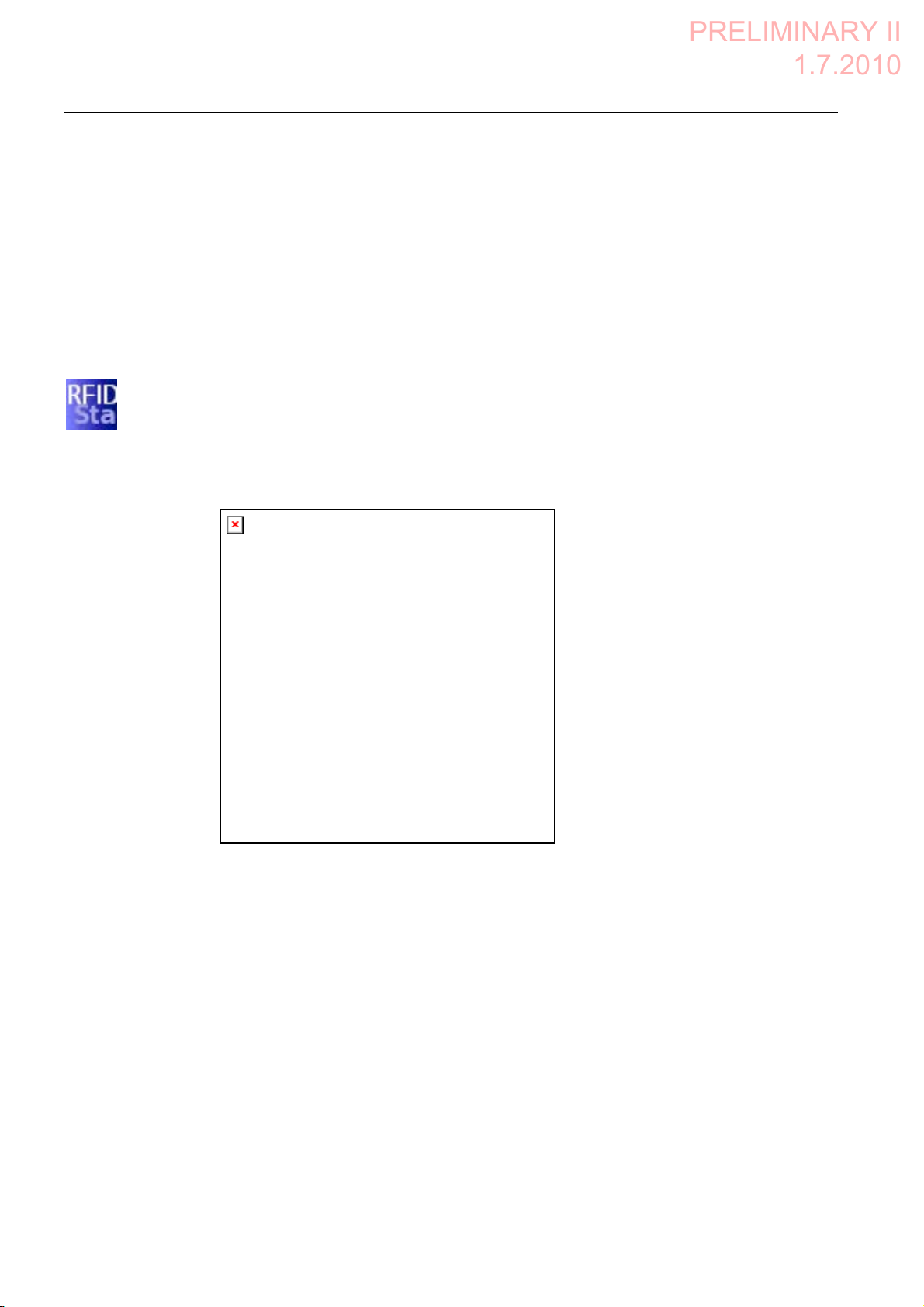
Commissioning a project
PRELIMINARY II
1.7.2010
8.6 Replacing an RFID tag
8.6 Replacing an RFID tag
If it is not possible to log onto an effective range, the HMI device or RFID tag may be
defective. This section describes the configuration work carried out after replacement of a
defective RFID tag.
Requirement
● The defective RFID tag has been replaced.
● The ID of the defective RFID tag is available.
● The project, in which the RFID tag has failed, is still on the HMI device.
Procedure
Proceed as follows:
1. Switch on the HMI device.
2. Open the Control Panel.
3. Press the "RFID Config" icon.
The following dialog appears:
4. Select the effective range ID in the "Effective range" selection box and the ID of the
5. Bring the HMI device into the effective range of the RFID tag.
6. Press "Save ID".
7. Click "Exit" to close the dialog.
8. Close the Control Panel and start the project.
9. Log the HMI device onto a machine to check the new RFID tag.
Wireless Teach Pendant F IWLAN V2
202 Operating Instructions, 08/2010, A5E02453837-01
defective RFID tag in the "Tag" selection box.
The HMI device transmits the ID to the RFID tag. The new RFID tag has the ID of the
previously used RFID tags.
– When the logon is successful, you can continue working in the project.
– If logon is not possible close the dialog and repeat steps 2 to 8.
