Page 1
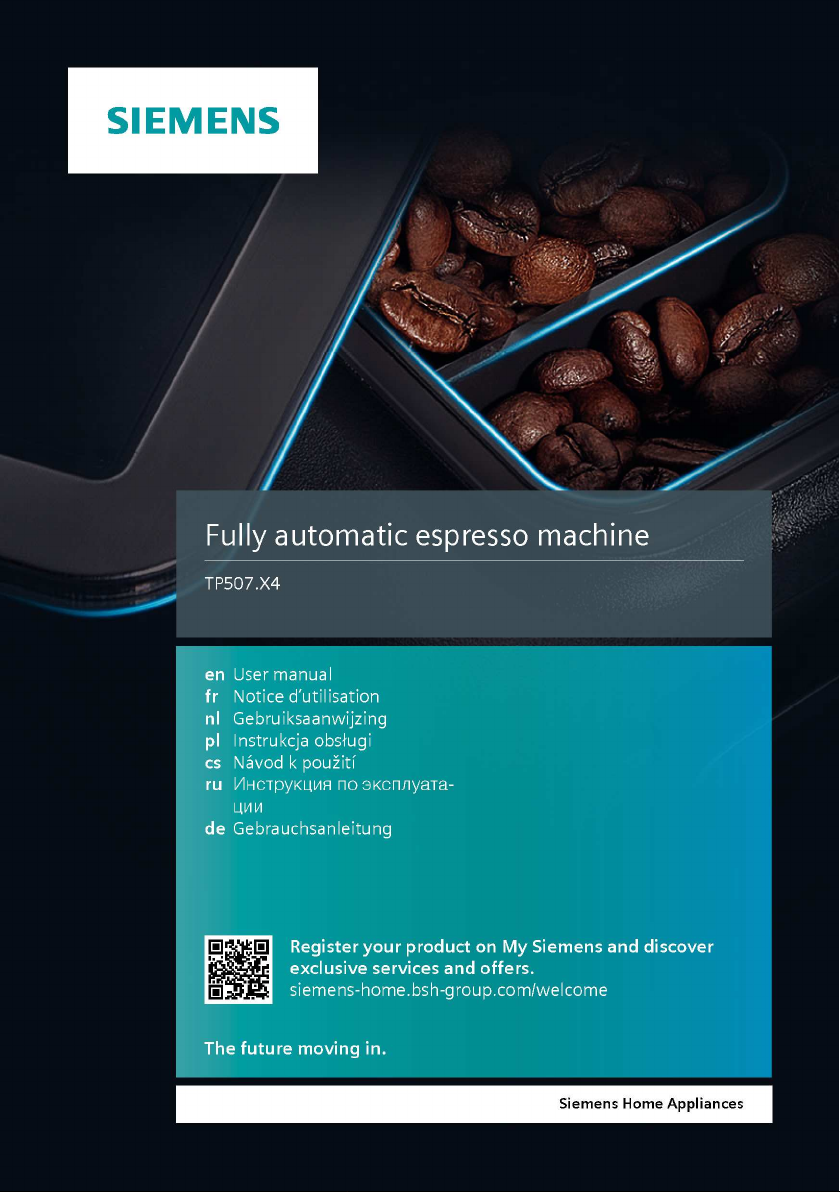
Page 2
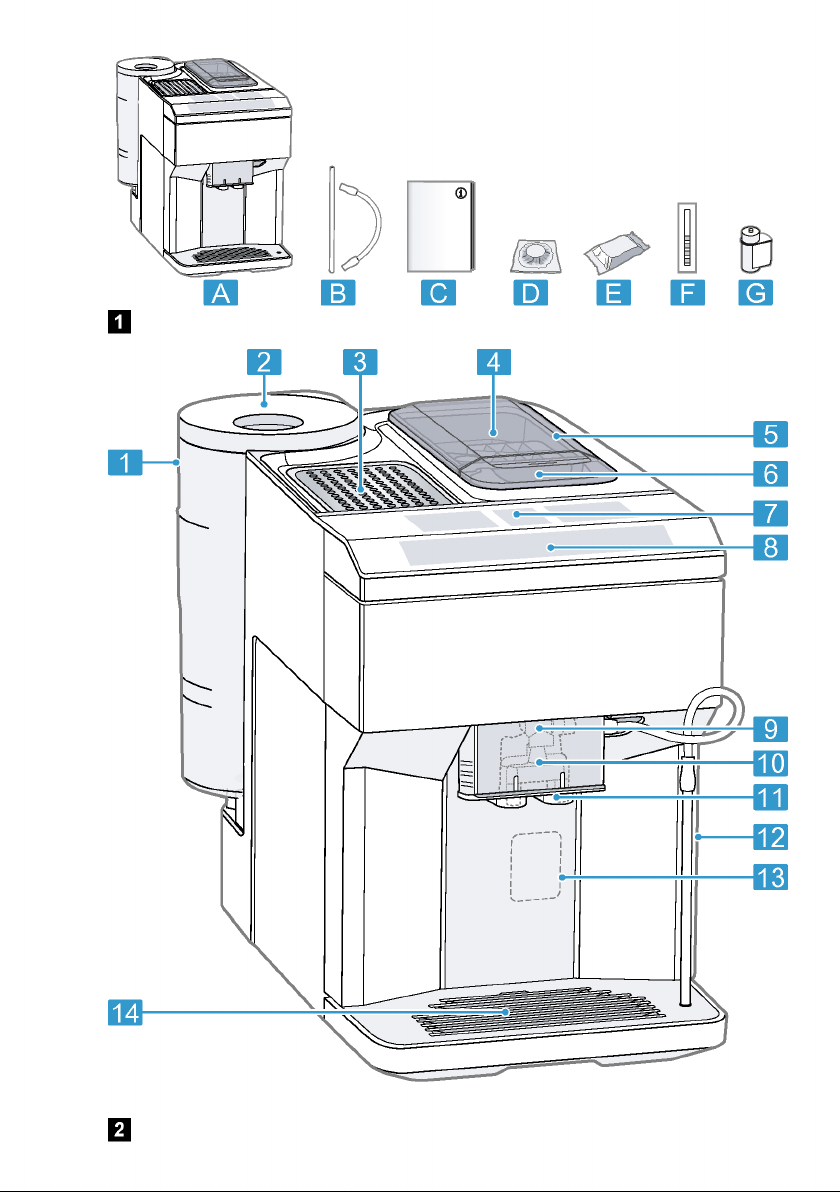
Page 3
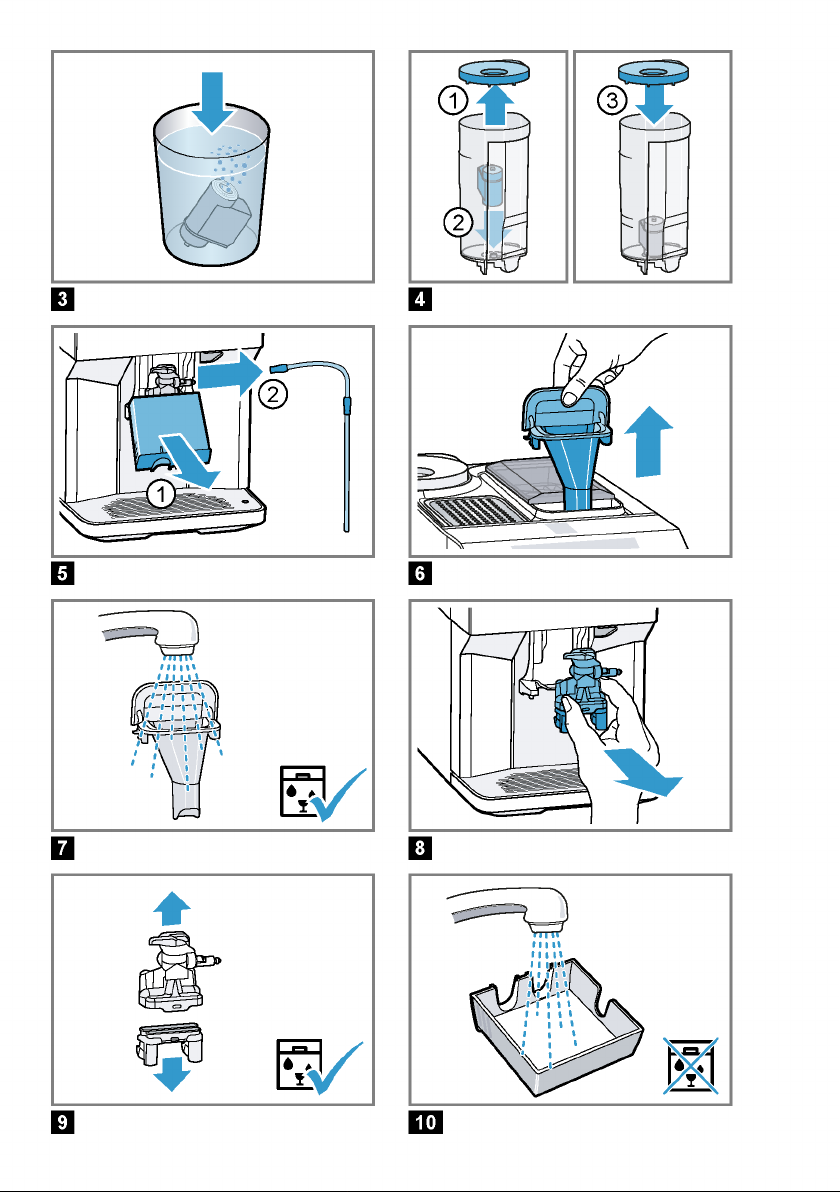
Page 4
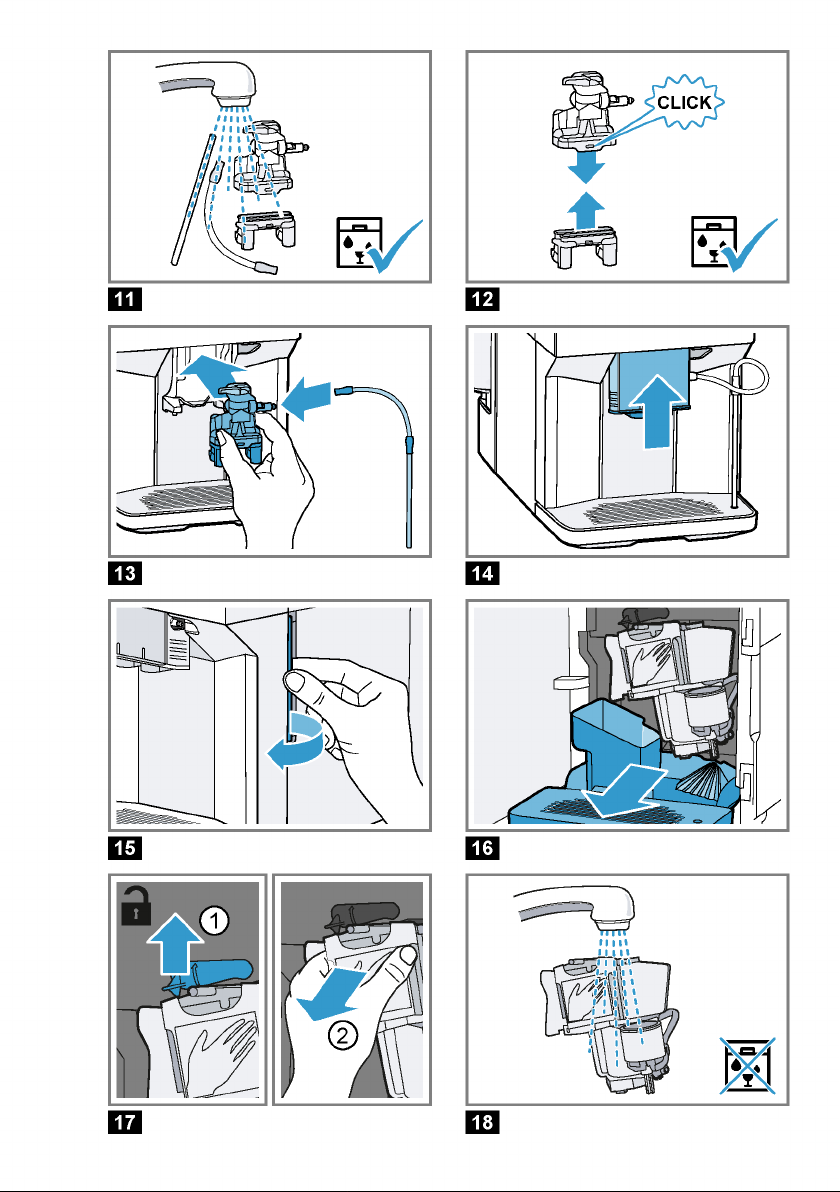
Page 5
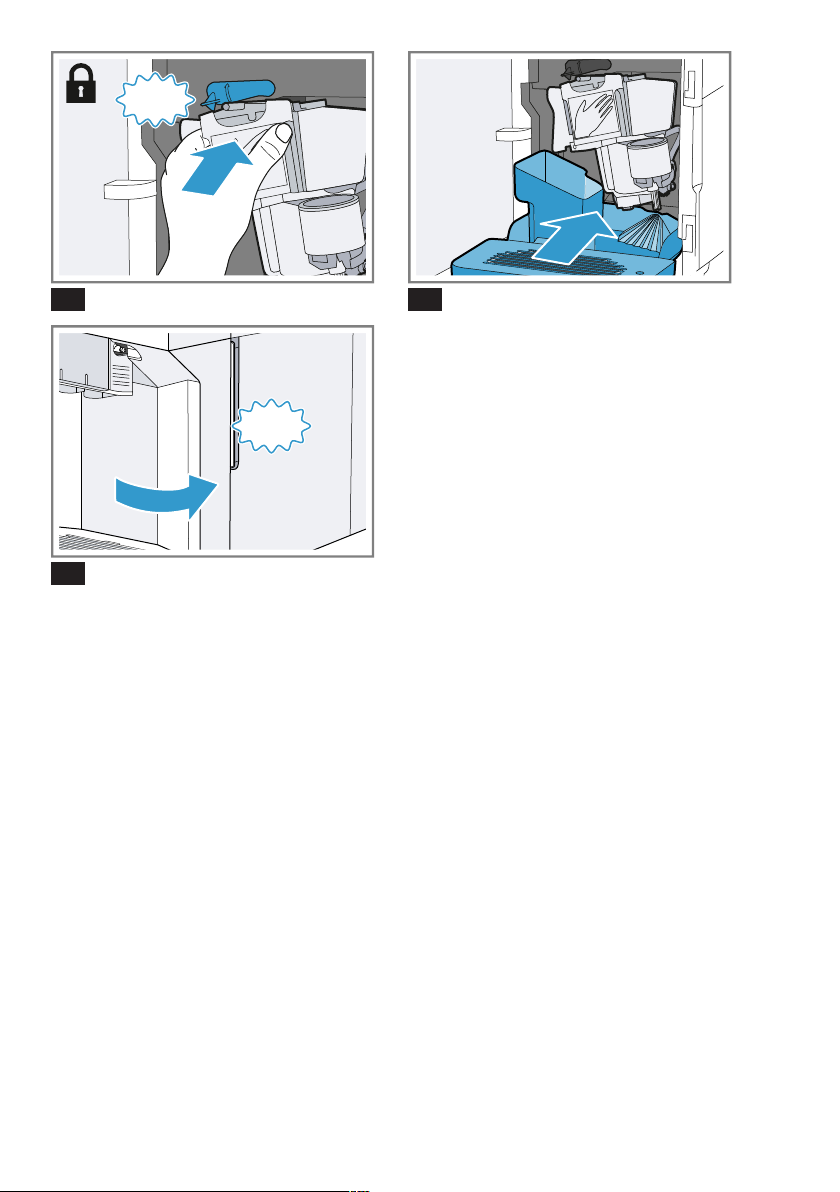
CLICK
19 20
CLICK
21
Page 6
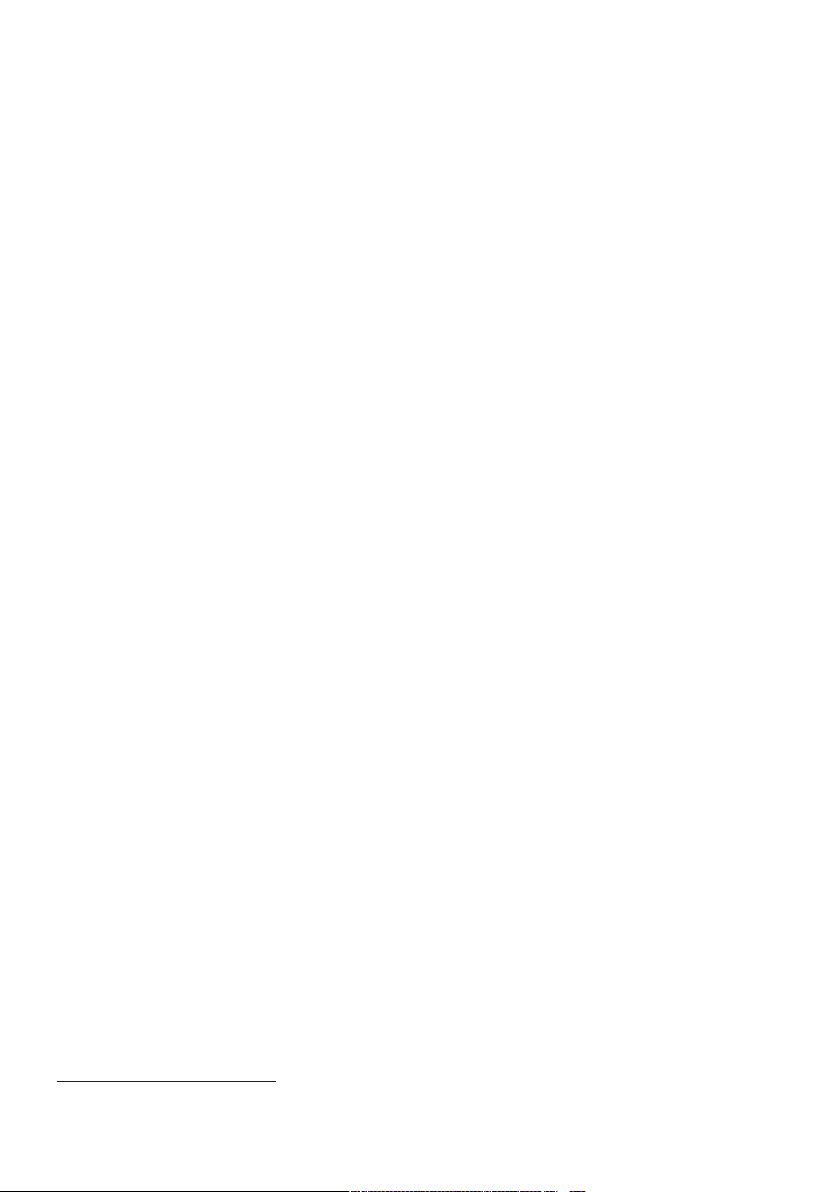
en
Table of contents
Safety ...............................................8
General information ...........................8
Intended use......................................8
Restriction on user group...................8
Safety information ..............................9
Environmental protection and
saving energy .................................12
Disposing of packaging ...................12
Tips for saving energy......................12
Installation and connection ............12
Scope of supply...............................12
Installing and connecting the ap-
pliance.............................................12
Familiarising yourself with your
appliance ........................................13
Appliance ........................................13
Controls...........................................13
Display ............................................13
Drinks overview..............................14
Accessories....................................15
Before using for the first time.........15
Perform the initial start-up ................15
Fill the water tank.............................15
Fill coffee bean container.................15
Setting the language........................16
Setting the water hardness...............16
Connecting Home Connect..............16
General information .........................17
Basic operation ..............................17
Switching the appliance on and
off....................................................17
Dispensing drinks ............................17
Dispensing a coffee drink made
from fresh beans .............................18
Dispensing a coffee drink made
from ground coffee ..........................18
Dispensing drinks with milk..............19
Dispensing coffee drink with milk.....19
Dispensing special drinks ................19
Dispensing milk froth .......................19
Dispensing hot water .......................20
Drink settings...................................20
Water filter .......................................21
Childproof lock...............................22
Activating the childproof lock ...........22
Deactivating the childproof lock .......22
Cup heater1.....................................22
HomeConnect ...............................23
Connecting appliance to WLAN
home network (Wi-Fi) with WPS
function ...........................................23
Connecting appliance to WLAN
home network (Wi-Fi) without WPS
function ...........................................24
Connecting appliance to Home
Connect app....................................24
Remote start....................................24
HomeConnect settings ...................25
Remote diagnostics .........................25
Software update...............................26
Data protection ................................26
Declaration of Conformity.................26
Basic settings.................................27
Overview of the basic settings .........27
Changing the basic settings.............28
Cleaning and servicing...................28
Dishwasher-safe components ..........28
Cleaning agent ................................28
Cleaning the appliance ....................29
Cleaning the drip tray and coffee
dregs container ...............................29
Cleaning the ground coffee com-
partment ..........................................30
1
Depending on the appliance specifications
6
Page 7
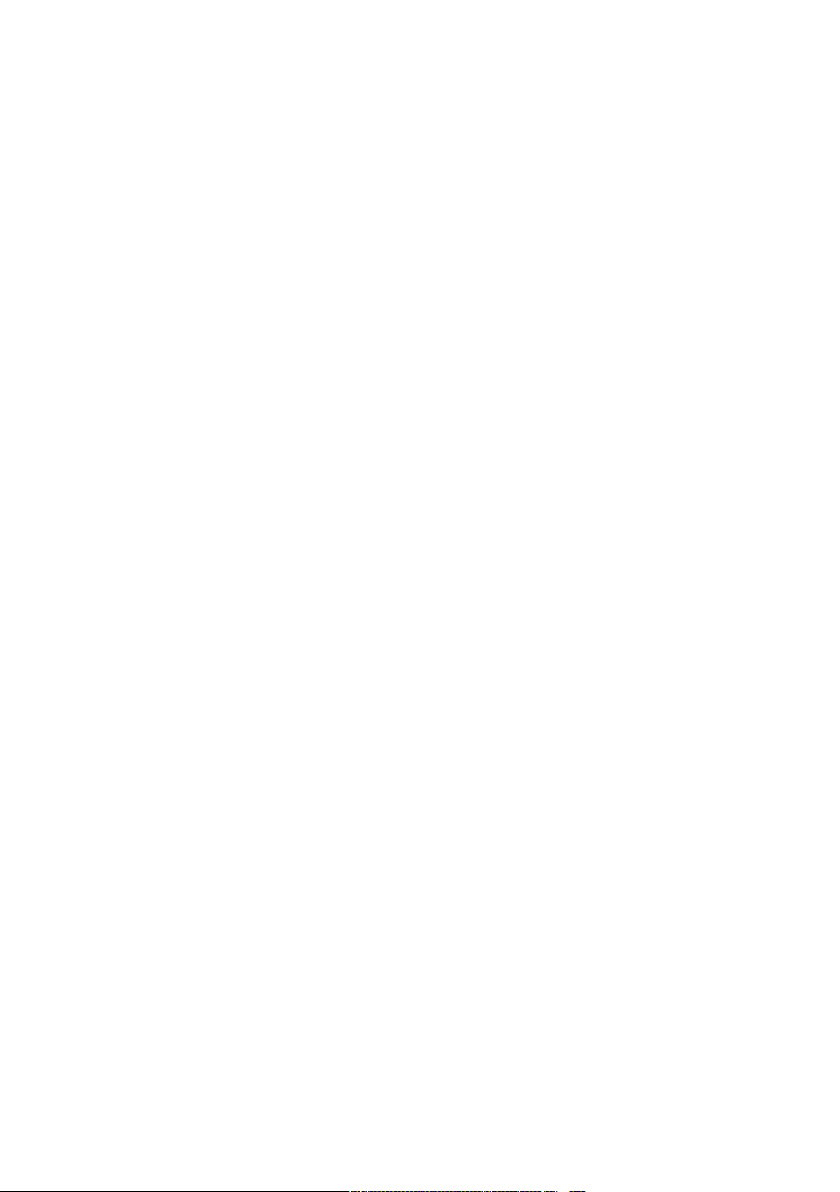
Cleaning the milk system .................30
Cleaning brewing unit ......................31
Service programmes........................31
Troubleshooting .............................35
Information on display panel ............35
Malfunctions ....................................37
Problem with results ........................38
Transportation, storage and dis-
posal...............................................41
Activate frost protection ...................41
Disposing of old appliance ..............41
Customer Service ...........................41
Product number (E-Nr.) and pro-
duction number (FD)........................42
Warranty conditions .........................42
Technical specifications.................42
en
7
Page 8
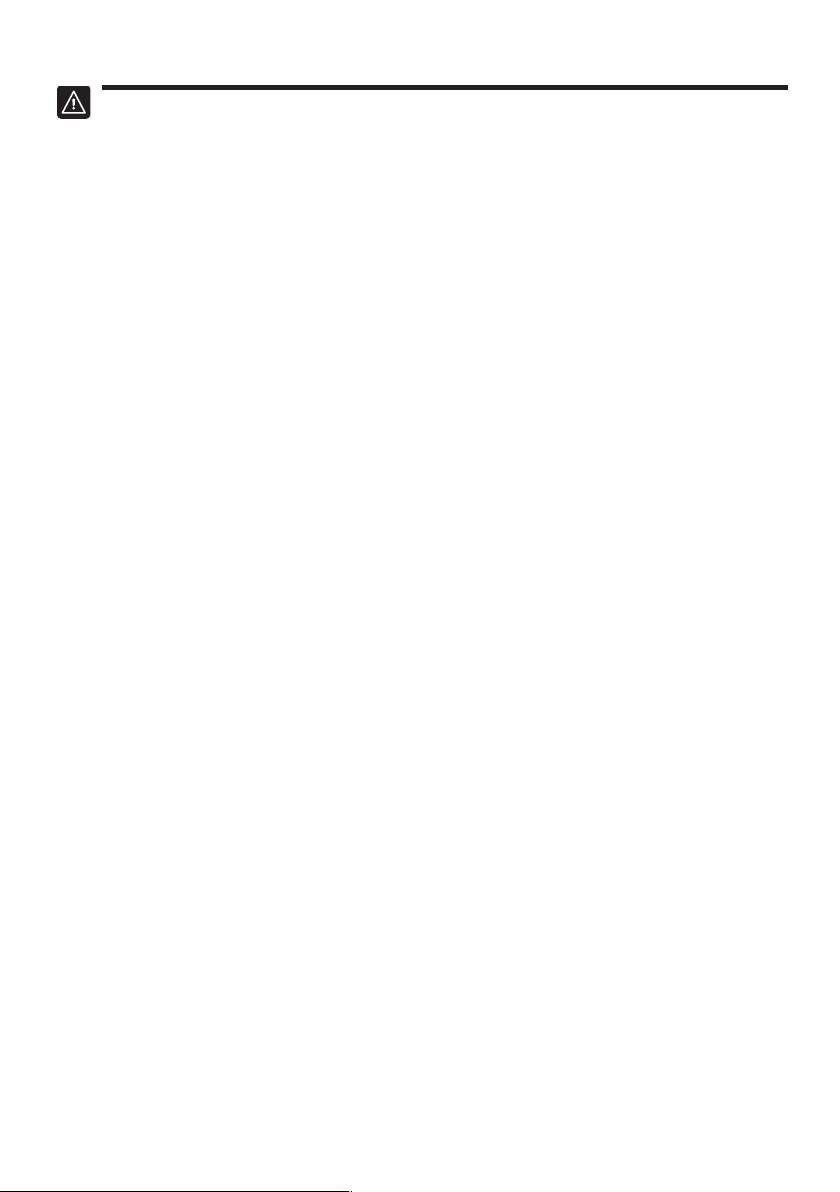
en Safety
Safety
Please read the safety information to ensure that you use the appliance safely.
General information
You can find general information about this instruction manual
here.
¡ Read this instruction manual carefully. Only this will ensure you
use the appliance safely and efficiently.
¡ This manual is intended for the user of the appliance.
¡ Follow the safety instructions and warnings.
¡ Keep the instruction manual and the product information safe
for future reference or for the next owner.
¡ Check the appliance after unpacking it. Do not connect the ap-
pliance if it has been damaged in transit.
Intended use
Please read the information on intended use to ensure you use
the appliance correctly and safely.
Only use this appliance:
¡ As specified in this instruction manual.
¡ for preparing hot drinks.
¡ In private households and in enclosed spaces in a domestic en-
vironment.
¡ Up to an altitude of max. 2000m above sea level.
Disconnect the appliance from the power supply when:
¡ cleaning the appliance.
Restriction on user group
Avoid risks to children and vulnerable persons.
8
Page 9
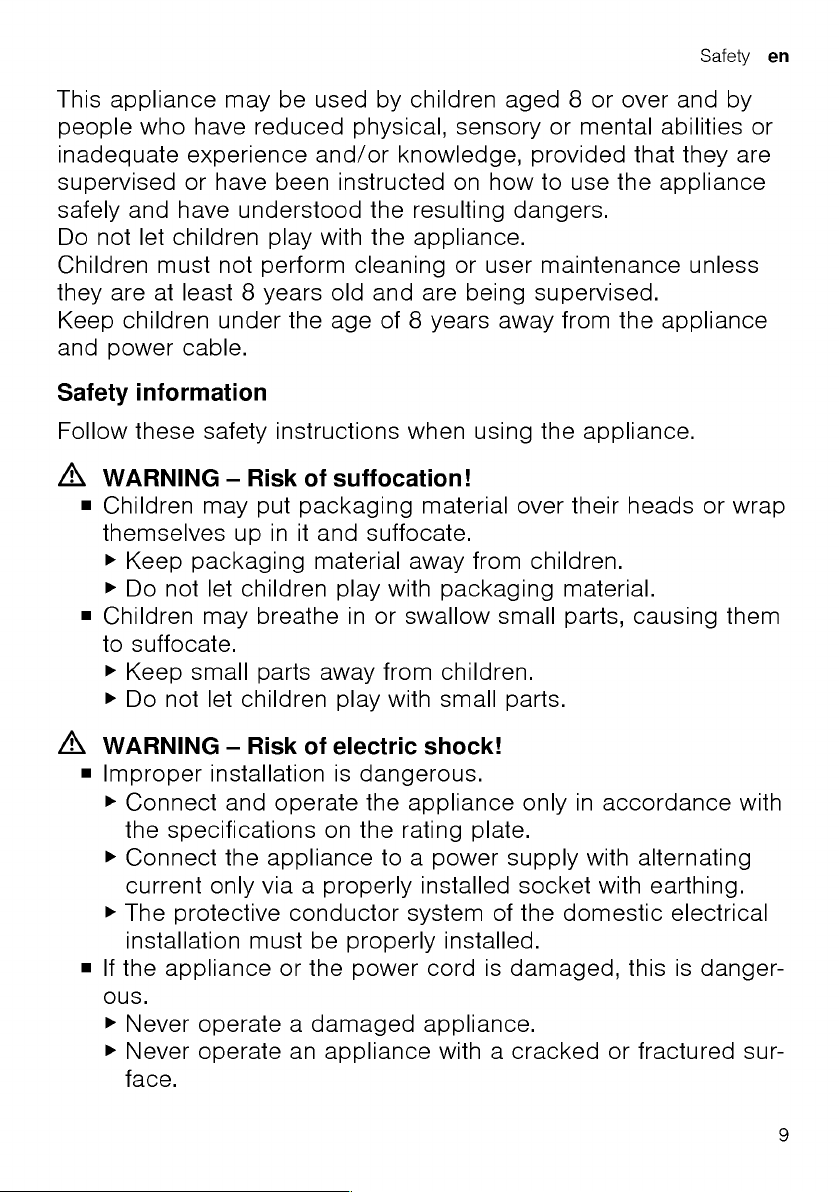
Page 10
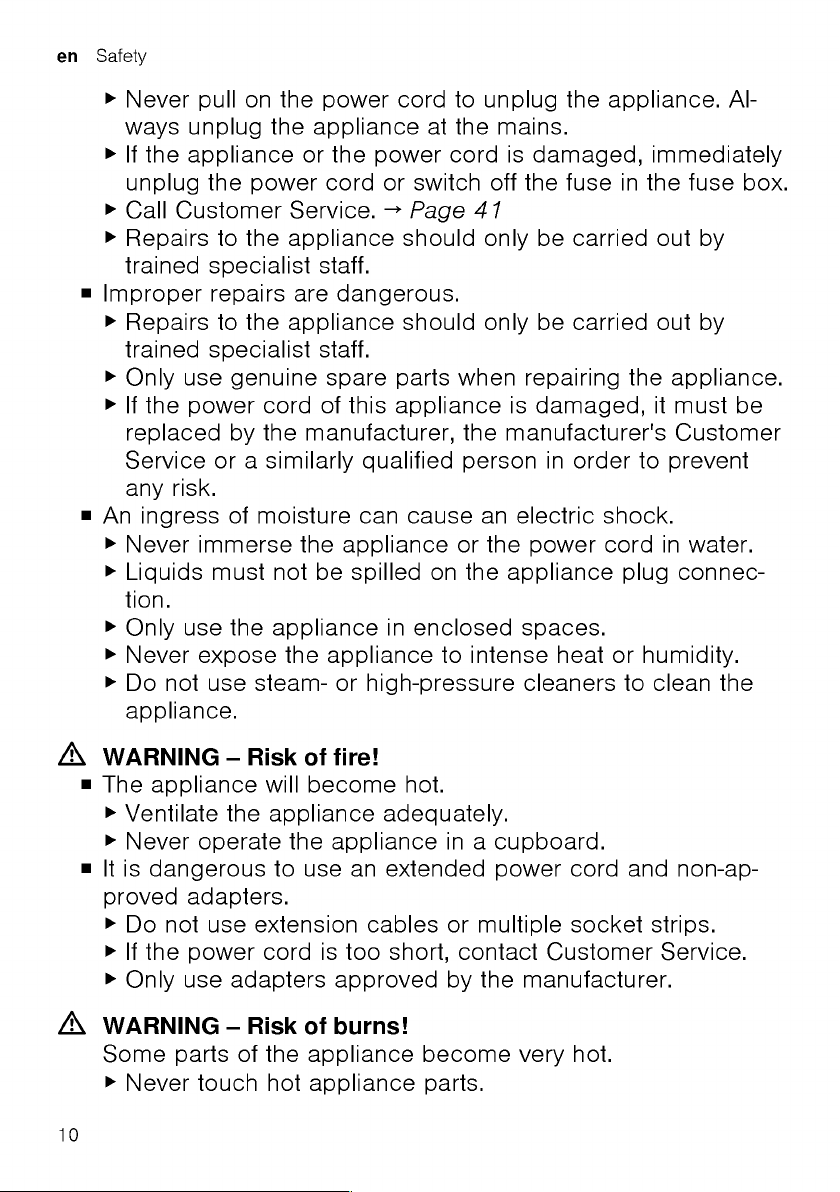
Page 11
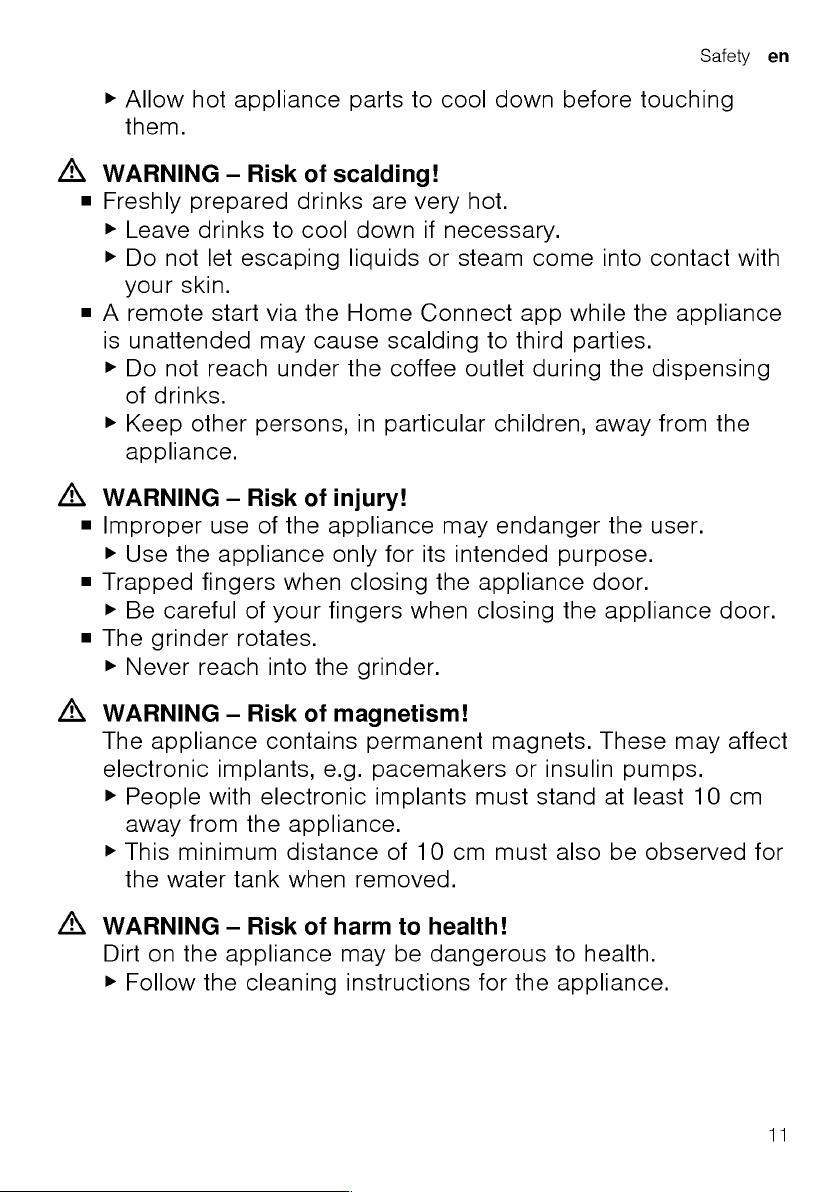
Page 12
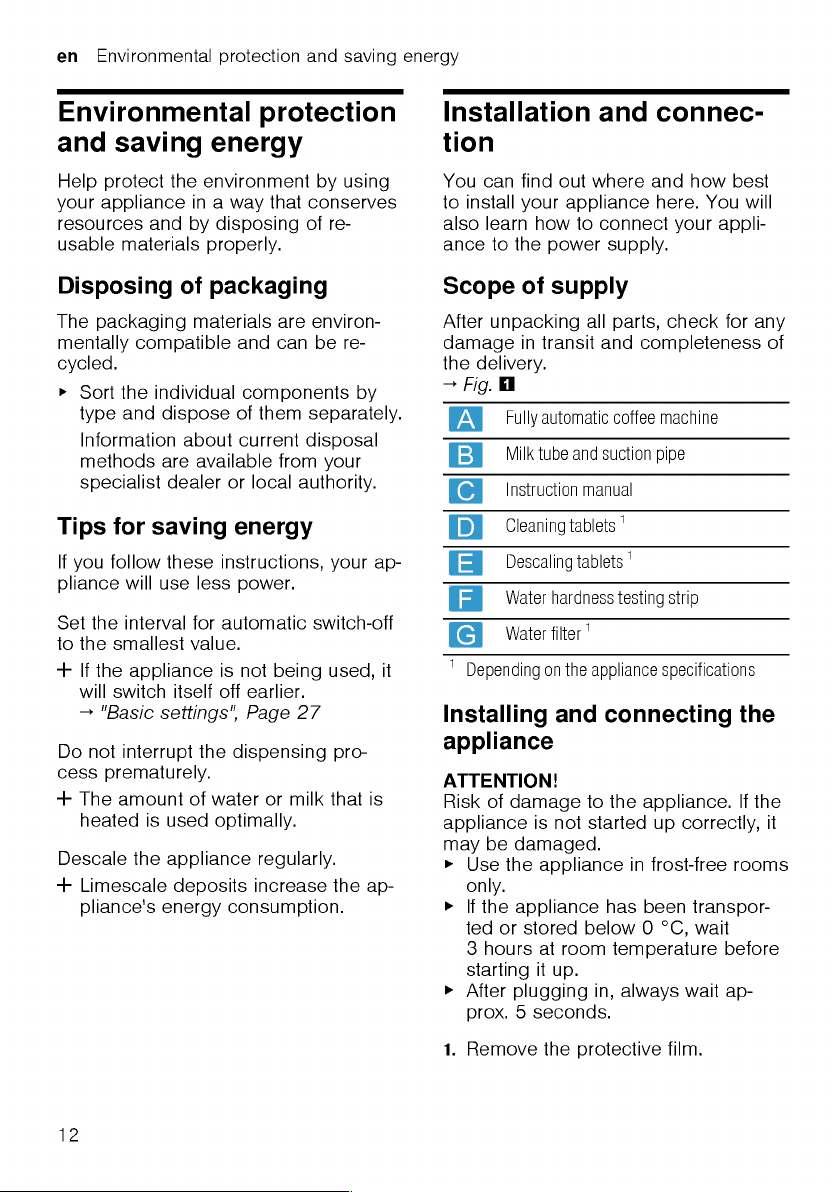
Page 13
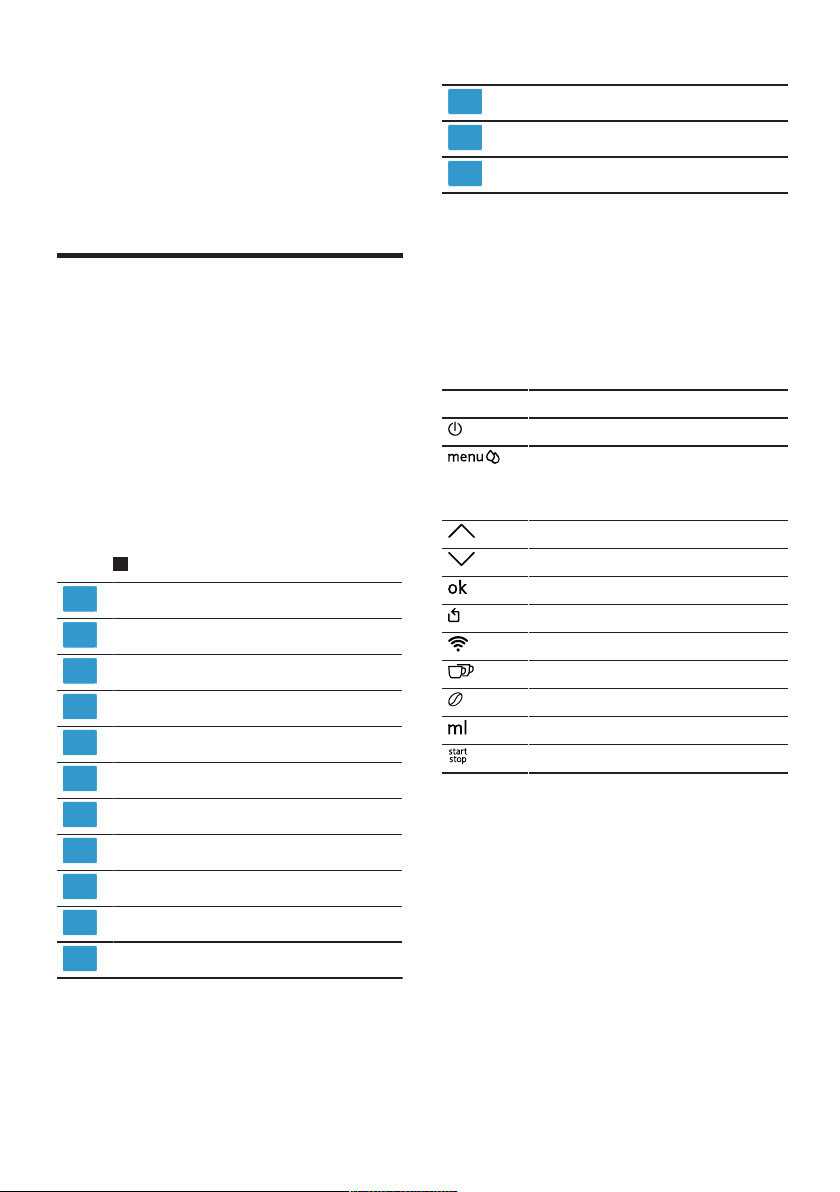
Familiarising yourself with your appliance en
1
2
3
4
5
6
7
8
9
10
11
12
13
14
2. Place the appliance on a level, wa-
ter-resistant surface that is capable
of bearing its weight.
3. Using the mains plug, connect the
appliance to an earthed socket that
has been correctly installed.
Familiarising yourself
with your appliance
Familiarise yourself with the parts of
your appliance.
Appliance
You can find an overview of the parts
of your appliance here.
Note:Individual details and colours
may differ, depending on the appliance
model.
2
→Fig.
Water tank
Cover for water tank
Cup heater
Aroma lid
Bean container
Ground coffee compartment
Display
Control panel
Cover
Milk system
Outlet system
1
Depending on the appliance specifications
1
Brewing chamber door
Rating plate
Drip tray
1
Depending on the appliance specifications
Controls
Here you can find an overview of the
symbols on your appliance. Press the
symbols to make a selection, start the
dispensing process or make/adjust a
setting.
Symbol Explanation
Switch appliance on/off
Open menu/leave menu
Note:The menu buttons are only
visible when the menu is open.
Navigate upwards in the menu
Navigate downwards in the menu
Confirm/save in the menu
Go back in the menu
WLAN
Dispense two cups
Select coffee strength
Adjusting the amount
Start/stop
Display
The display shows the selected drinks,
settings and setting options, as well as
messages about the appliance’s operating status.
The display shows additional information and action steps. The information
is hidden after a short period, or by
pressing a button. The action steps are
hidden when they have been completed.
13
Page 14
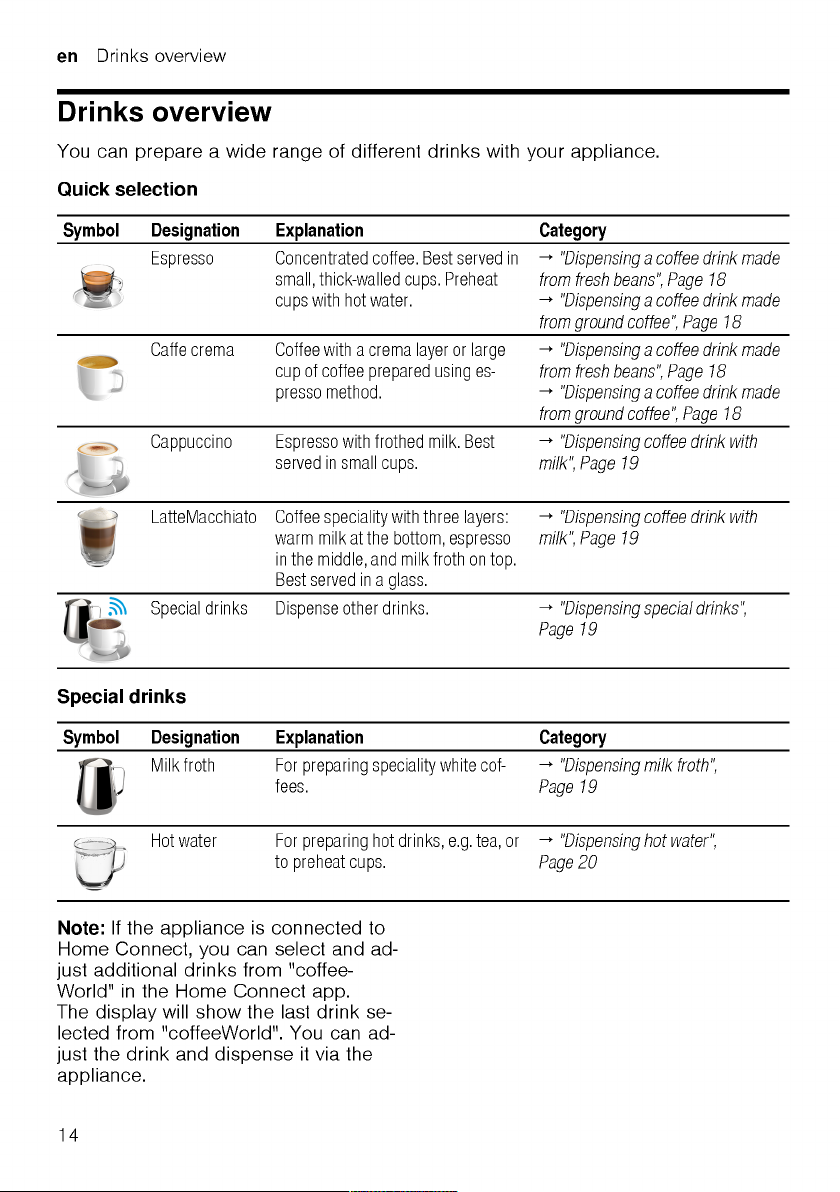
Page 15
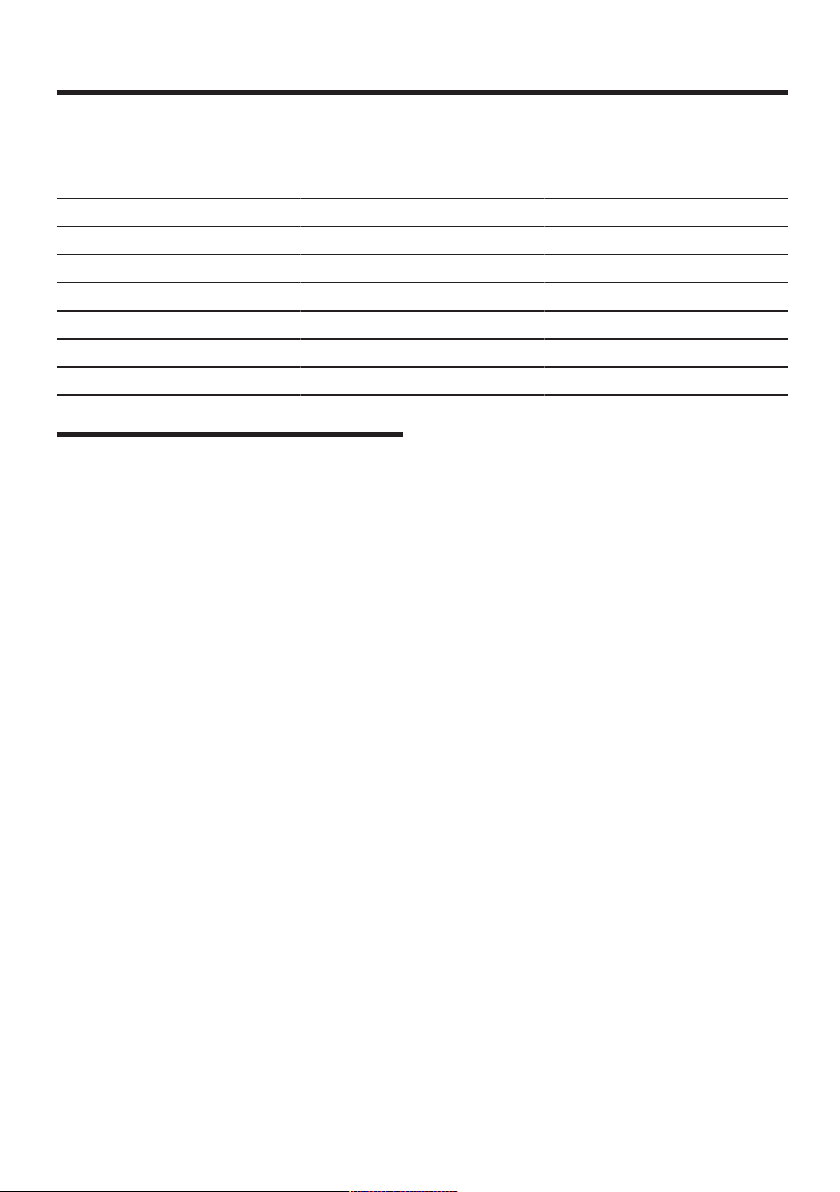
Accessories en
Accessories
Only use original accessories. These have been made especially for your appliance. Here, you can find an overview of your appliance's accessories.
Accessories Retail Customer Service
Cleaning tablets TZ80001N 00311807
Descaling tablets TZ80002N 00576693
Water filter TZ70003 00575491
Water filter pack of 3 TZ70033 Microfibre cloth - 00460770
Care set TZ80004 00576330
Before using for the
first time
Configure the basic settings. Clean the
appliance and individual parts.
Perform the initial start-up
After connecting the appliance to the
power supply, you must configure the
settings for its initial start-up. The automatic display for the language selection, water hardness selection and connection to Home Connect only appears
when the appliance is switched on for
the first time.
Fill the water tank
Fill the water tank each day with fresh,
cold, non-carbonated water.
1. Open the lid.
2. Remove the water tank using the re-
cessed grip.
3. Rinse the water tank.
4. If there is a water filter, insert the wa-
ter filter.
→"Insert water filter", Page22
5. Fill the water tank up to the "max"
mark.
6. Insert the water tank into the holder,
keeping it upright.
7. Close the lid.
Fill coffee bean container
ATTENTION!
Unsuitable beans can block up the
grinder.
▶
Only use pure, roasted bean mixes
that are suitable for use in fully automatic coffee or espresso machines.
▶
Do not use glazed coffee beans.
▶
Do not use caramelised coffee
beans.
▶
Do not use coffee beans that have
been treated with additives containing sugar.
▶
Do not add ground coffee.
1. Open the lid.
2. Fill with the coffee beans.
The appliance will adjust to the coffee beans with the next dispensing
process.
3. Close the lid.
15
Page 16
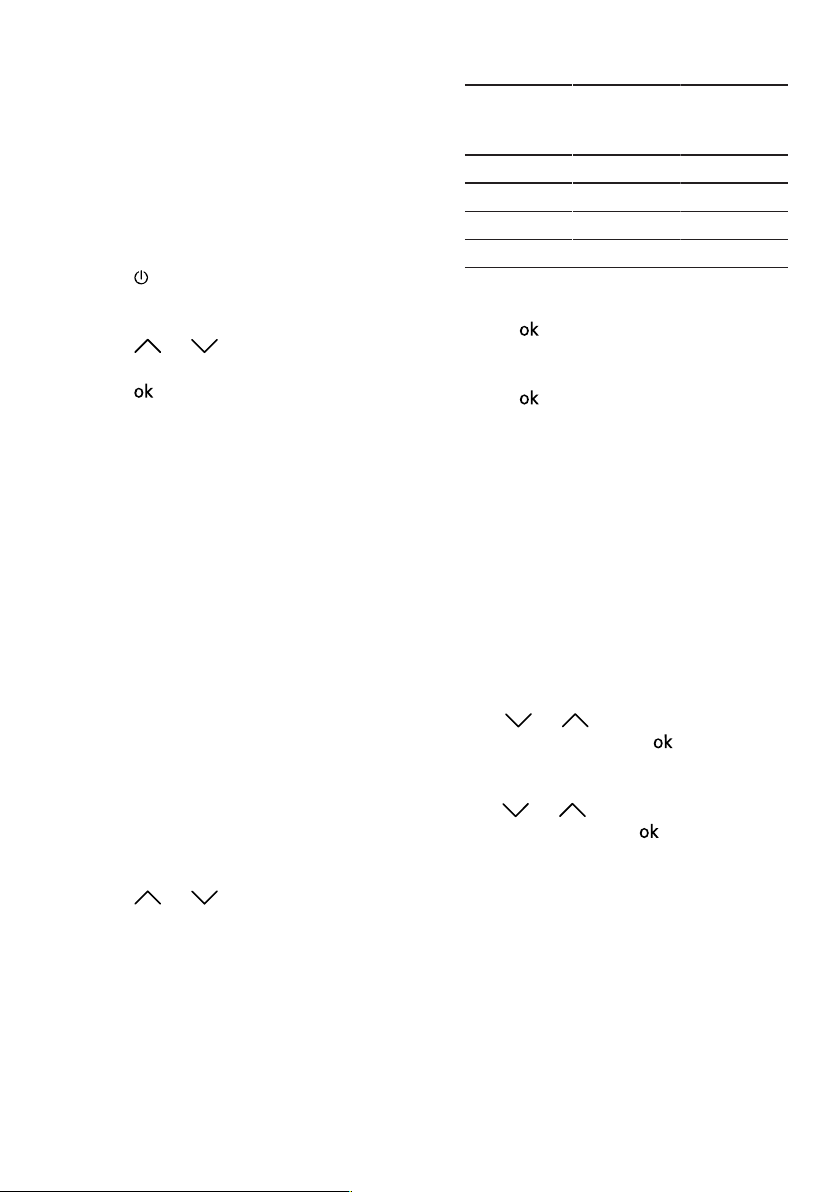
en Before using for the first time
Tip:To keep the coffee beans at their
best, store them in a sealed container
in a cool place.
You can keep the coffee beans in the
bean container for a number of days
without them losing their aroma.
Setting the language
1. Press to switch the appliance on.
a The display will show the language
that is preset.
2. Press or until the display
shows the desired language.
3. Press .
Tip:You can change the language at
any time.
→"Overview of the basic settings",
Page27
Setting the water hardness
It is important to set the water hardness
correctly, so that the appliance indicates in good time that it needs descaling. You can use the enclosed test strip
to determine the water hardness, or
ask your local water company.
1. Briefly dip the test strip in fresh tap
water.
2. Allow the water to drip off the test
strip.
a The test strip will indicate the water
hardness after 1minute.
3. If a water softening system is in-
stalled in your house, select "Softening system".
4. Press or until the display
shows the desired water hardness.
The table shows the allocation of the
levels to the different degrees of water hardness:
Level German de-
grees in °dH
Total hardness in
(mmol/l)
1 1-7 0.18 - 1.25
2 8-14 1.42 - 2.49
3 15-21 2.67 - 3.74
1
4
1
Factory setting (may vary according to
22-30 3.92 - 5.34
model)
5. Press .
6. Check whether the bean container
has been filled.
7. Press .
a The appliance now rinses itself.
a When the symbols for drink selection
and the buttons light up on the operating panel, the appliance is ready
for use.
Tip:You can change the water hardness at any time.
→"Overview of the basic settings",
Page27
Connecting Home Connect
You can now connect your appliance
with the WLAN home network.
1. Use or to select "Install now?
Press OK" and press .
If you want to connect the appliance
to the WLAN home network later on,
use or to select "Install later?
Press ←" and press .
2. Read section "Home Connect" and
proceed accordingly.
→"HomeConnect ", Page23
Tip:You can connect the appliance to
a mobile device or disconnect it at any
time.
→"Overview of Home Connect set-
tings", Page25
16
Page 17
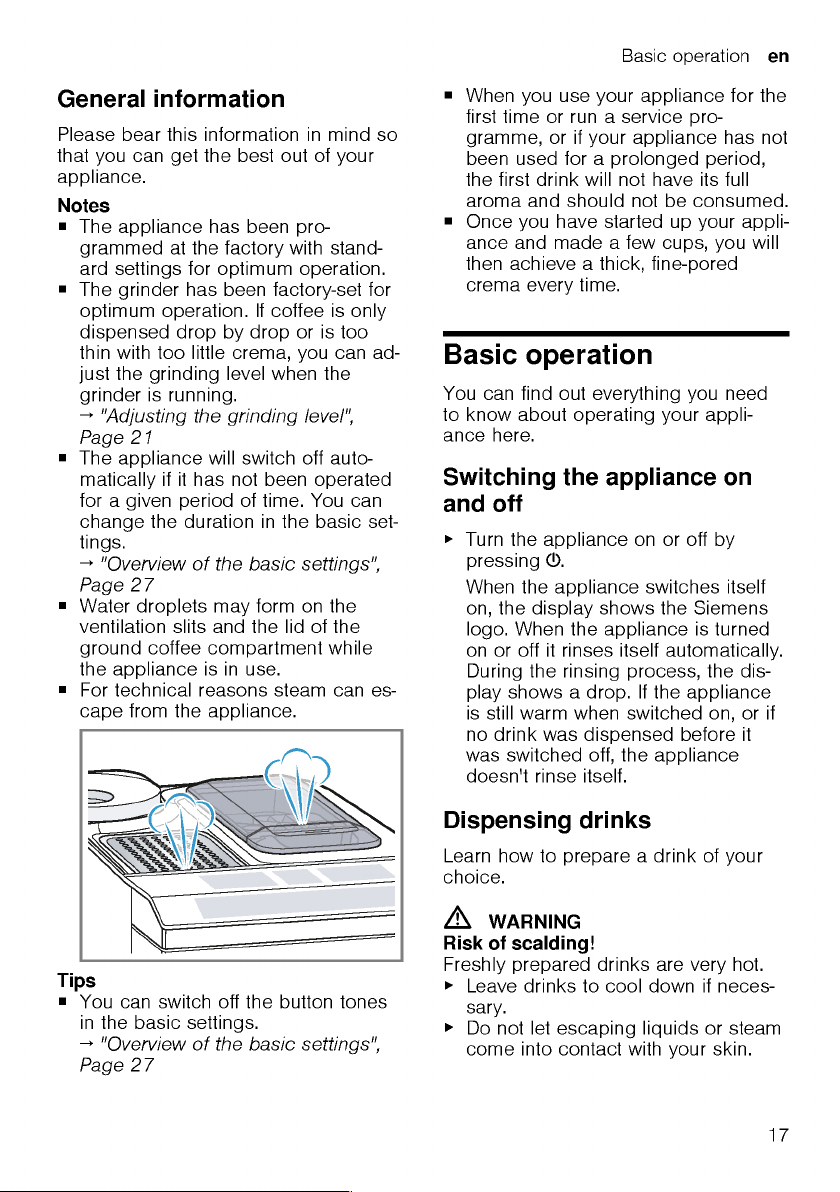
Page 18
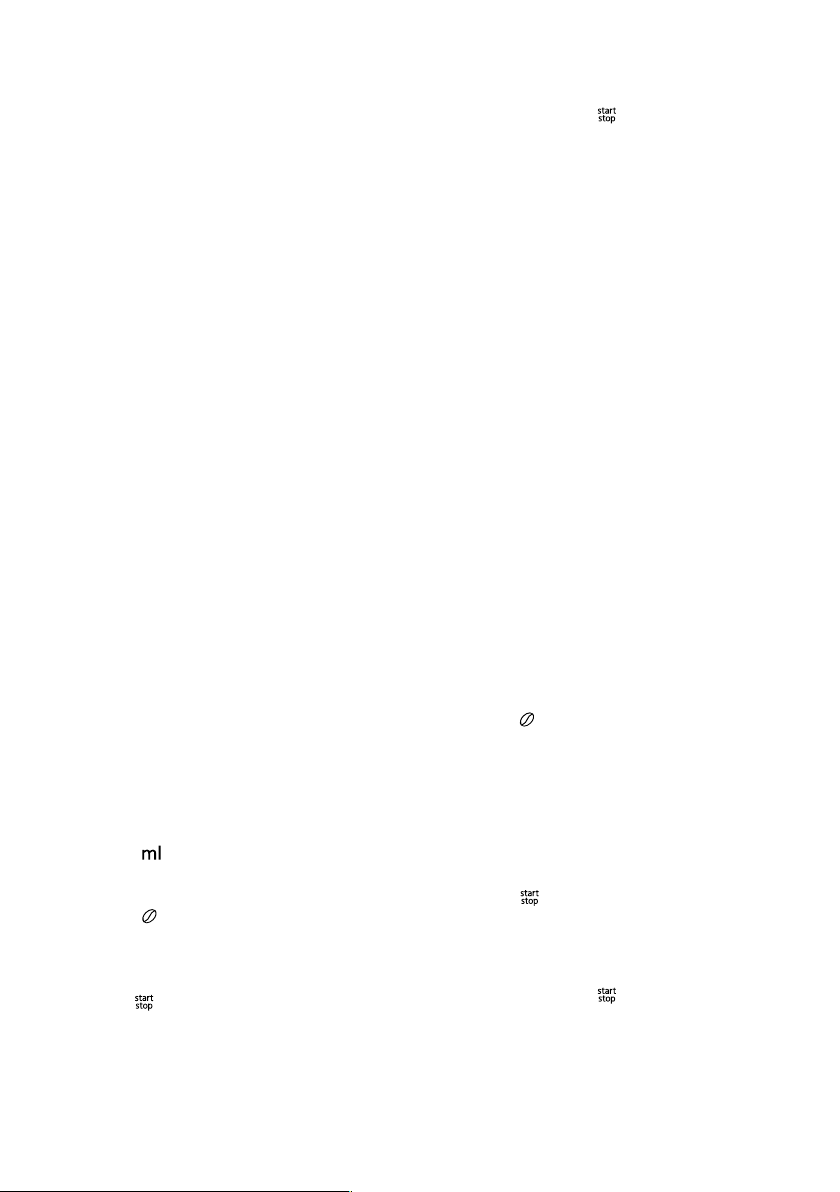
en Basic operation
Tips
¡ You can directly select the drink you
want using the quick-selection buttons. The display shows you the
drink and the current settings.
¡ Your appliance has other drinks be-
sides the ones that you can obtain
via the quick-selection buttons.
→"Dispensing special drinks",
Page19
¡ You can adapt your drink to your
personal taste.
→"Drink settings", Page20
Notes
¡ If you do not change any settings for
approx.5seconds, the appliance
will exit settings mode. The settings
will be automatically saved.
¡ With a number of settings your cof-
fee is prepared in several steps.
Wait until the process is fully completed.
Dispensing a coffee drink
made from fresh beans
1. Place your pre-warmed cup under
the outlet system.
2. Press the drinks symbol for a coffee
drink without milk.
a The display will show the drink and
your current settings.
→"Drink settings", Page20
3. Change the settings where neces-
sary:
‒ Use to adjust the amount.
→"Adjusting the amount",
Page21
‒ Use to adjust the coffee
strength.
→"Adjusting the coffee strength",
Page20
4. Press .
The coffee beans are freshly ground
for each brewing process.
a The coffee is brewed and then dis-
pensed into the cup.
Tips
¡ You can press to stop the dis-
pensing process prematurely.
¡ Find out how to make coffee drinks
with milk.
→"Dispensing drinks with milk",
Page19
Dispensing a coffee drink
made from ground coffee
ATTENTION!
The ground coffee compartment can
become blocked.
▶
Do not use coffee beans.
▶
Do not use instant coffee.
▶
Use a soft brush to gently direct the
ground coffee residue into the shaft.
Note
When using ground coffee, the
following selections are not available:
¡ Two cups at once
¡ Coffee strength
¡ "doubleshot"
1. Place your pre-warmed cup under
the outlet system.
2. Press the symbol for your desired
drink.
3. Press repeatedly until the display
shows "Gr. coffee".
4. Open the ground coffee compart-
ment.
5. Add a maximum of 2 level tea-
spoons of ground coffee, max. 12g.
6. Close the ground coffee compart-
ment.
7. Press .
a The coffee is brewed and then dis-
pensed into the cup.
Tips
¡ You can press to stop the dis-
pensing process prematurely.
¡ If you would like another drink with
ground coffee, repeat the process.
18
Page 19
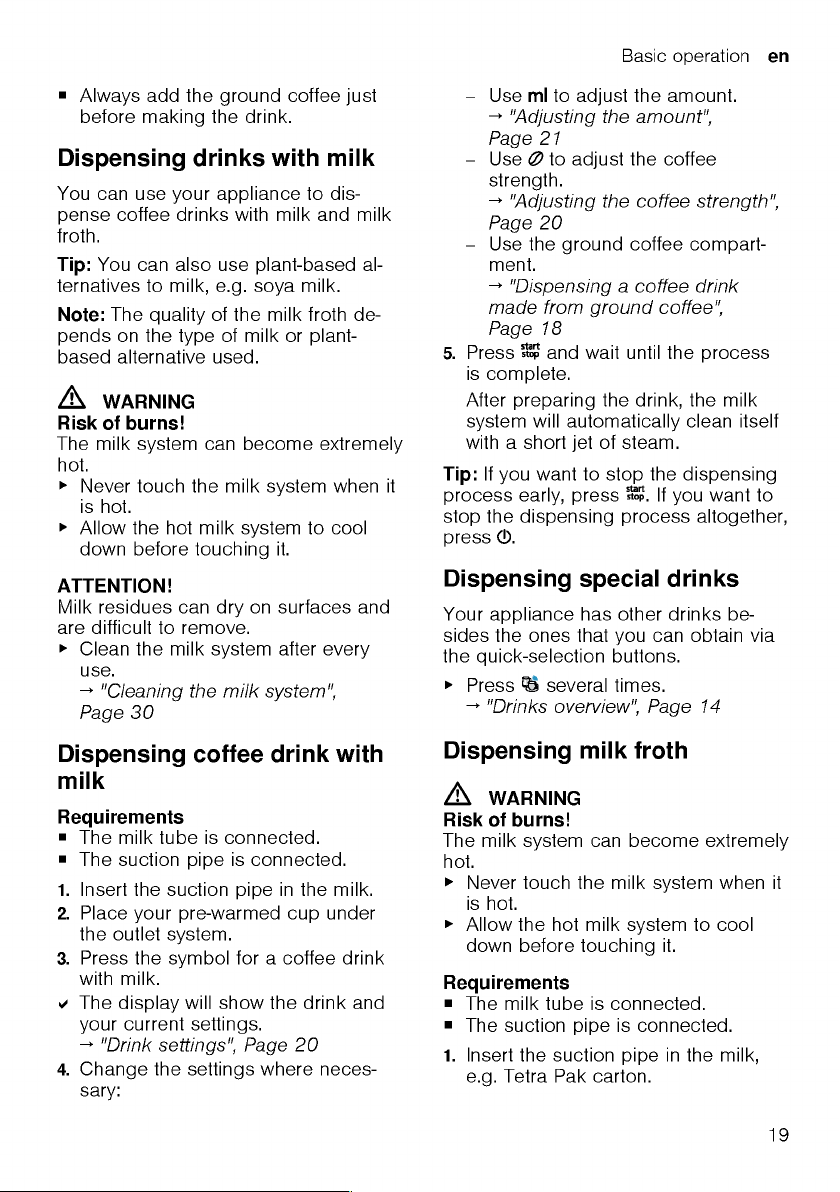
Page 20
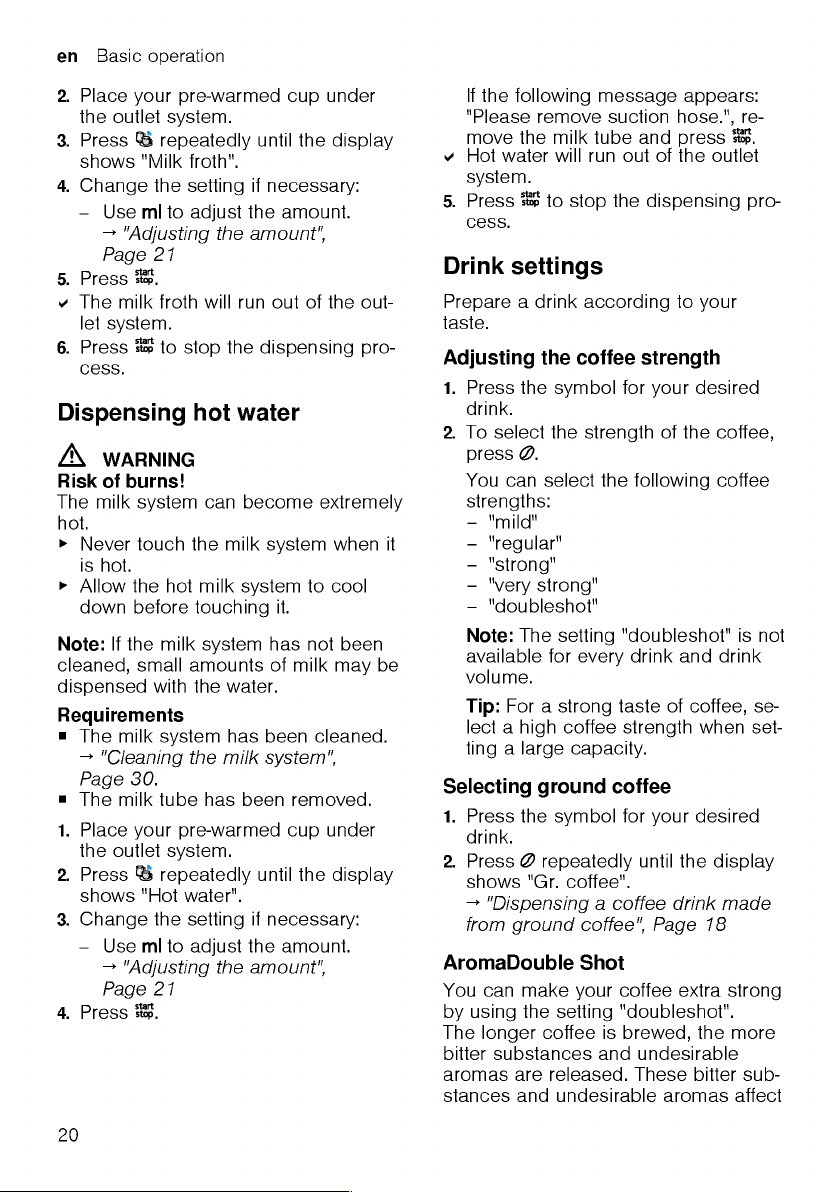
Page 21
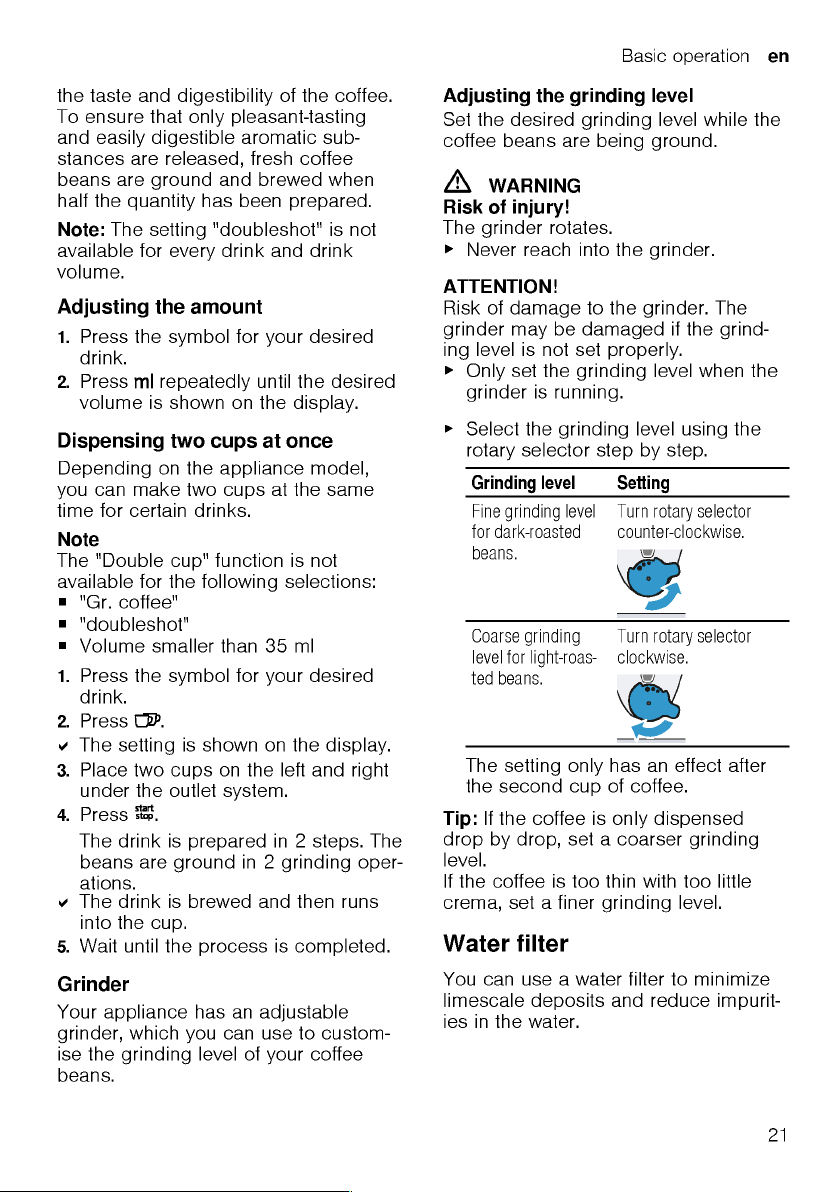
Page 22
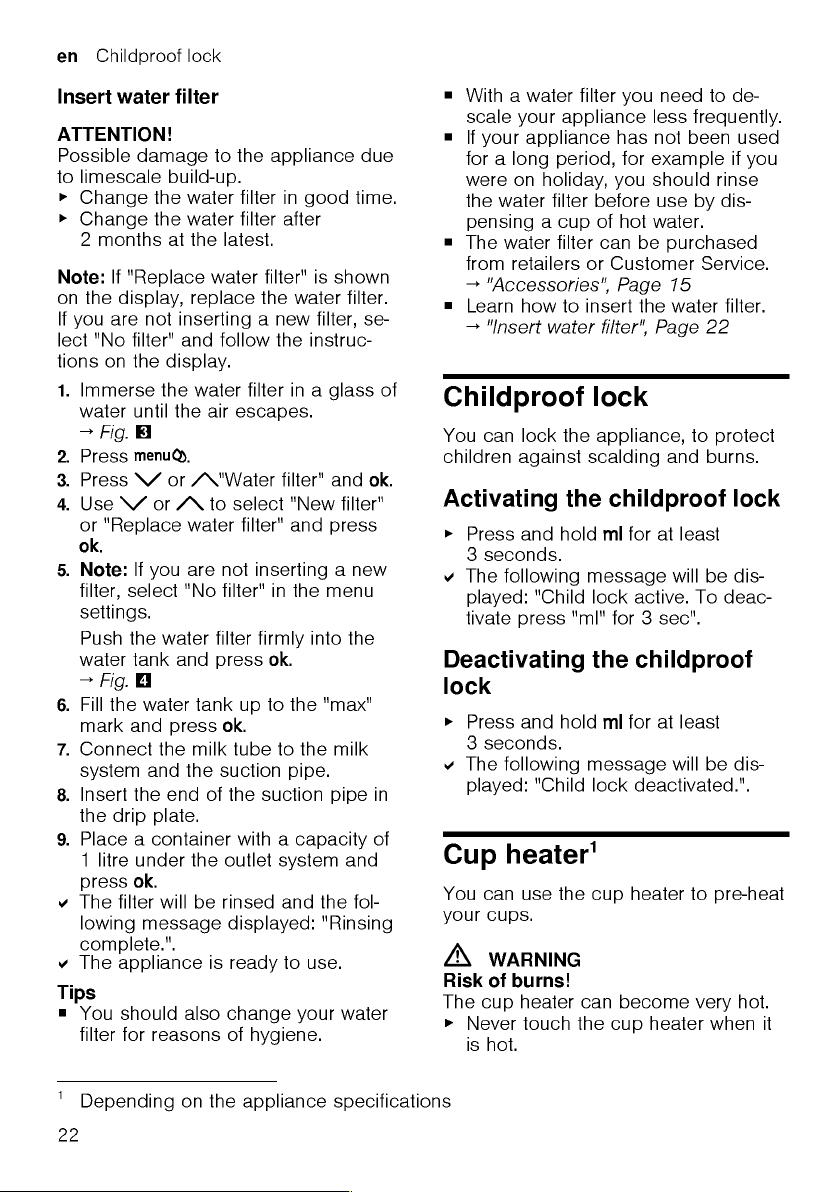
Page 23

▶
Allow the hot cup heater to cool
down before touching it.
Tips
¡ You can activate and deactivate the
cup heater in the basic settings.
→"Overview of the basic settings",
Page27
¡ Place the cups with their base on
the cup heater to heat the cups perfectly.
HomeConnect
This appliance is network-capable.
Connecting your appliance to a mobile
device lets you control its functions via
the HomeConnect app, adjust its basic
settings and monitor its operating
status.
HomeConnect services are not available in every country. The availability of
the HomeConnect function depends
on the availability of HomeConnect
services in your country. You can find
information about this at: www.homeconnect.com.
To be able to use HomeConnect, you
must first set up the connection to the
WLAN home network (Wi-Fi1) and to
the HomeConnect app.
There are various ways to connect to
your home network, depending on the
features of your appliance:
¡ →"Connecting appliance to WLAN
home network (Wi-Fi) with WPS function", Page23
¡ →"Connecting appliance to WLAN
home network (Wi-Fi) without WPS
function", Page24
The HomeConnect app will guide you
through the entire login process. Follow
the instructions in the HomeConnect
app to configure the settings.
HomeConnect en
Tips
¡ Please consult the HomeConnect
documents supplied.
¡ Please also follow the instructions in
the HomeConnect app.
Notes
¡ Please note the safety precautions in
this instruction manual and make
sure that they are also observed
when operating the appliance via the
HomeConnect app.
→"Safety", Page8
¡ Operating the appliance on the ap-
pliance itself always takes priority.
During this time it is not possible to
operate the appliance using the
HomeConnect app.
Connecting appliance to
WLAN home network (Wi-Fi)
with WPS function
Using your router's WPS function is the
simplest way of connecting the appliance to your home network.
Requirement:Your router has a WPS
button. You will find information about
this in the manual for your router.
1. Press .
2. Use or to select "Home Con-
nect" and press .
3. Use or to select "Switch on
Wi-Fi" and press .
4. Use or to select "Connect"
and press .
5. Use or to select "autoCon-
nect" and press .
a The appliance starts the connection
process.
6. Press the WPS button on the router
within the next 2 minutes.
a If "Network connection successful."
is shown on the display, the connection process is complete.
1
Wi-Fi is a registered trademark of the Wi-Fi Alliance.
23
Page 24
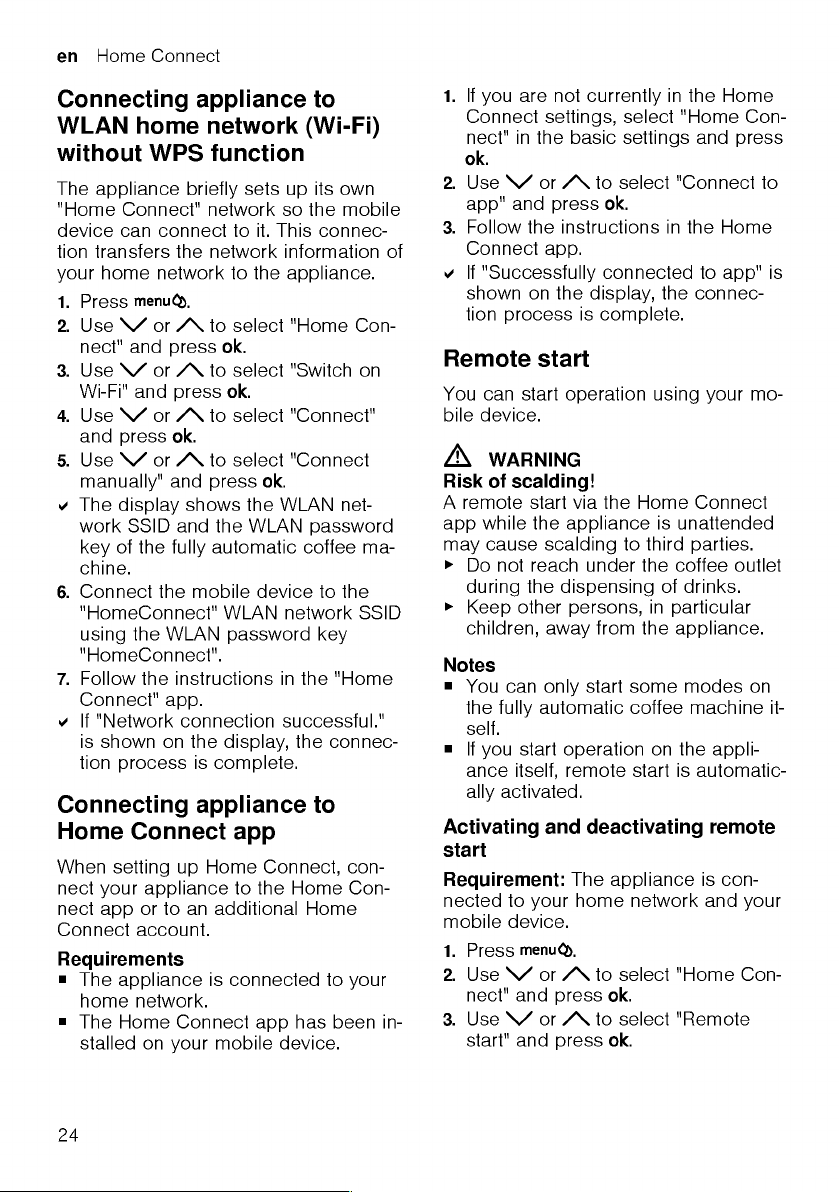
Page 25
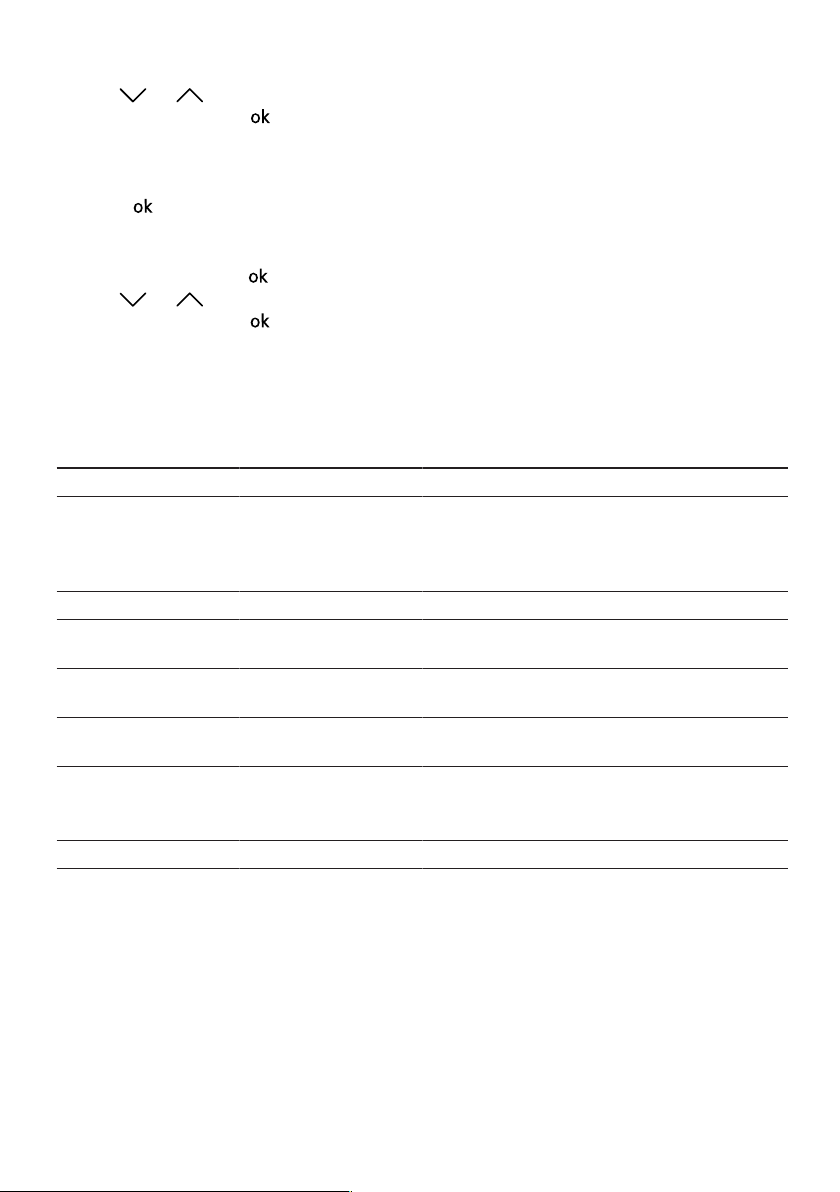
HomeConnect en
4. Use or to select "Remote
start on" and press .
a The display shows "Legal dis-
claimer".
5. Read the text right through and
press .
a The display shows "On".
6. To deactivate remote start, press
"Remote start" and again.
7. Use or to select "Remote
start off" and press .
a The appliance saves the settings.
HomeConnect settings
Adapt HomeConnect to your needs.
You can find the HomeConnect settings in the basic settings for your appliance. Which settings the display
shows will depend on whether
HomeConnect has been set up and
whether the appliance is connected to
your home network.
Overview of Home Connect settings
Here you can find an overview of "Home Connect" settings and network settings.
Basic setting Selection Description
Wi-Fi On
Off
Appliance info - Display network and appliance information
Connect to network Connect manually
Connect automatically
Disconnect from network
Connect to app - Connect the appliance to "Home Connect" or addi-
Remote start Switch on remote start
Software update - Select available software update and execute.
- Note:You cannot operate your appliance via the
Switch off remote start
Switch off the wireless module with prolonged absence or to save energy.
Note:In networked standby mode, your appliance
requires a maximum of 2W.
Reconnect the appliance to your home network.
"Home Connect" app without a network connection.
tional "Home Connect" accounts.
Switch remote start on the appliance on and off.
Note:With the "Home Connect" app only switch-off
is possible.
Remote diagnostics
Customer Service can use Remote Diagnostics to access your appliance if
you contact them, have your appliance
connected to the HomeConnect server
and if Remote Diagnostics is available
in the country in which you are using
the appliance.
Tip:For further information and details
about the availability of Remote Diagnostics in your country, please visit
the service/support section of your
local website: www.home-connect.com
25
Page 26
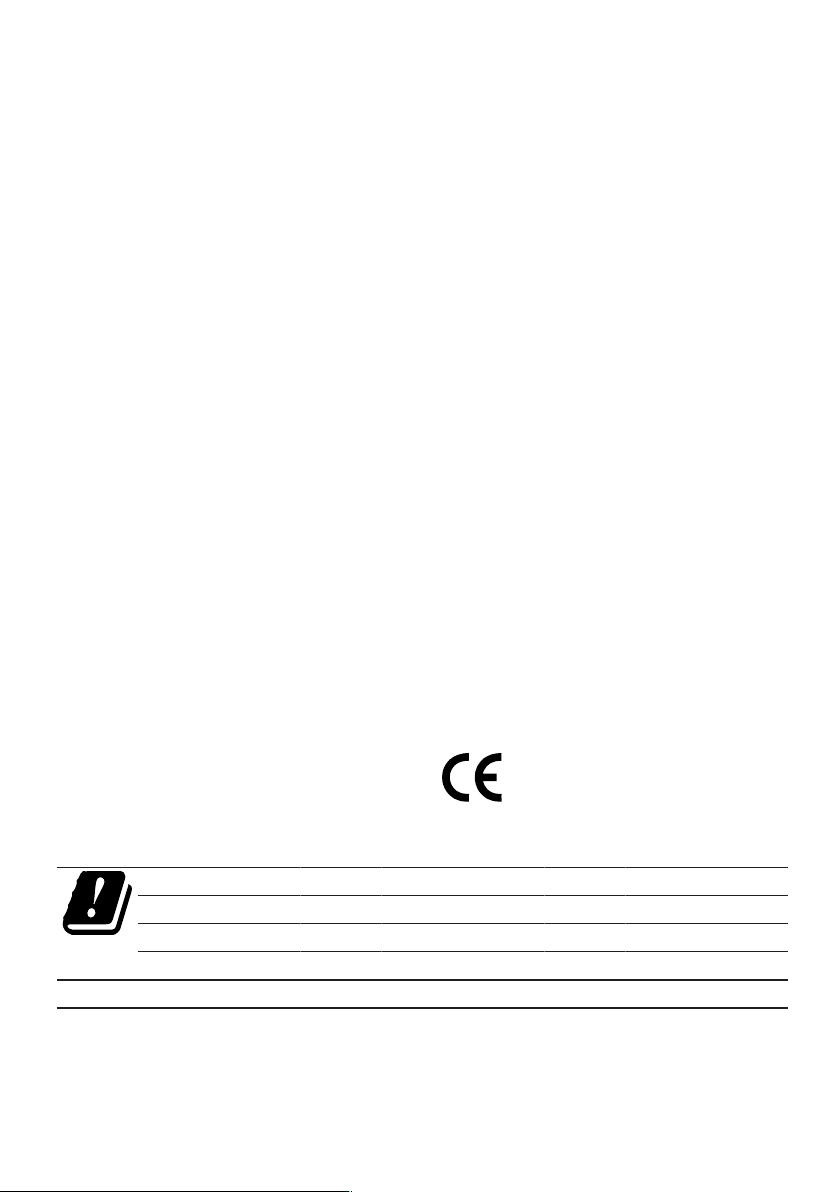
en HomeConnect
Software update
You can use this function to update the
software of your appliance, e.g. for optimisation, troubleshooting or safety-relevant updating.
The "Home Connect" app informs you
about available software updates.
Running software update
Requirements
¡ The appliance is connected to your
home network and your mobile
device.
¡ The app and the display indicate that
a software update is available.
1. Start the software update now or
later on.
2. Wait until the display shows "Soft-
ware update successful".
Data protection
Please see the information on data protection.
The first time your appliance is
registered on a home network
connected to the Internet, your
appliance will transmit the following
types of data to the HomeConnect
server (initial registration):
¡ Unique appliance identification (con-
sisting of appliance codes as well as
the MAC address of the Wi-Fi communication module installed).
¡ Security certificate of the Wi-Fi com-
munication module (to ensure a secure data connection).
¡ The current software and hardware
version of your appliance.
¡ Status of any previous reset to fact-
ory settings.
This initial registration prepares the
HomeConnect functions for use and is
only required when you want to use the
HomeConnect functions for the first
time.
Note:Please note that the HomeConnect functions can only be utilised with
the HomeConnect app. Information on
data protection can be retrieved in the
HomeConnect app.
Declaration of Conformity
BSH Hausgeräte GmbH hereby declares that the appliance with Home
Connect functionality meets the essential requirements and other relevant
provisions of the Directive 2014/53/
EU.
A detailed RED Declaration of Conformity can be found online at
www.siemens-home.bsh-group.com
among the additional documents on
the product page for your appliance.
2.4GHz band: 100mW max.
5GHz band: 100mW max.
BE BG CZ DK DE EE IE EL
ES FR HR IT CY LV LT LU
HU MT NL AT PL PT RO SI
SK FI SE UK NO CH TR
5GHz WLAN (Wi-Fi): For indoor use only.
26
Page 27
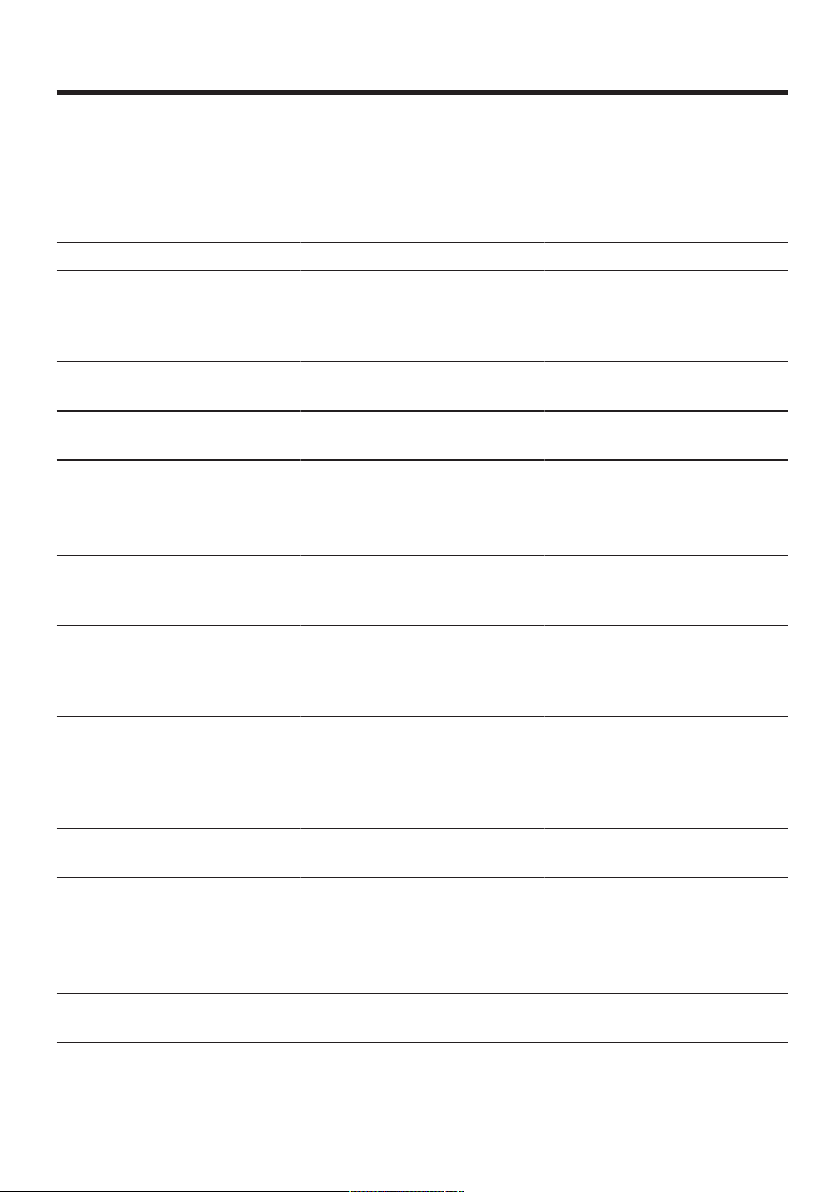
Basic settings en
Basic settings
You can configure your appliance to meet your needs and call up additional functions.
Overview of the basic settings
Setting Selection Description
Cleaning and care Milk system
Descale
Clean
calc'nClean
Cup warmer
1
Cup warmer off
2
Cup warmer on
Water filter New filter
No filter
Coffee temp. normal
high
max.
Languages See options on the appliance. Set menu language.
Autom. switch-off See options on the appliance. Set how long the appliance
Water hardness 1 (soft)
2 (medium)
3 (hard)
4 (very hard)
2
Water-softening system
Key tones Key tones on
2
Key tones off
Factory settings Full reset?
Continue: OK
Cancel: ←
1
Depending on the appliance specifications
2
Factory setting (may vary according to model)
Start service programme.
→"Service programmes",
Page31
Switch cup heater on or off.
→"Cup heater", Page22
Set use of the water filter.
Set the temperature for coffee
drinks.
Note:The setting is effective for
all preparation types.
Changes are immediately displayed.
should wait after preparing the
last drink before automatically
switching itself off.
Set the appliance to the local water hardness.
→"Setting the water hardness",
Page16
Switch the button tones on or off.
Restore settings to the factory
settings.
Note:All individual settings will
be deleted and reset to the factory settings.
27
Page 28
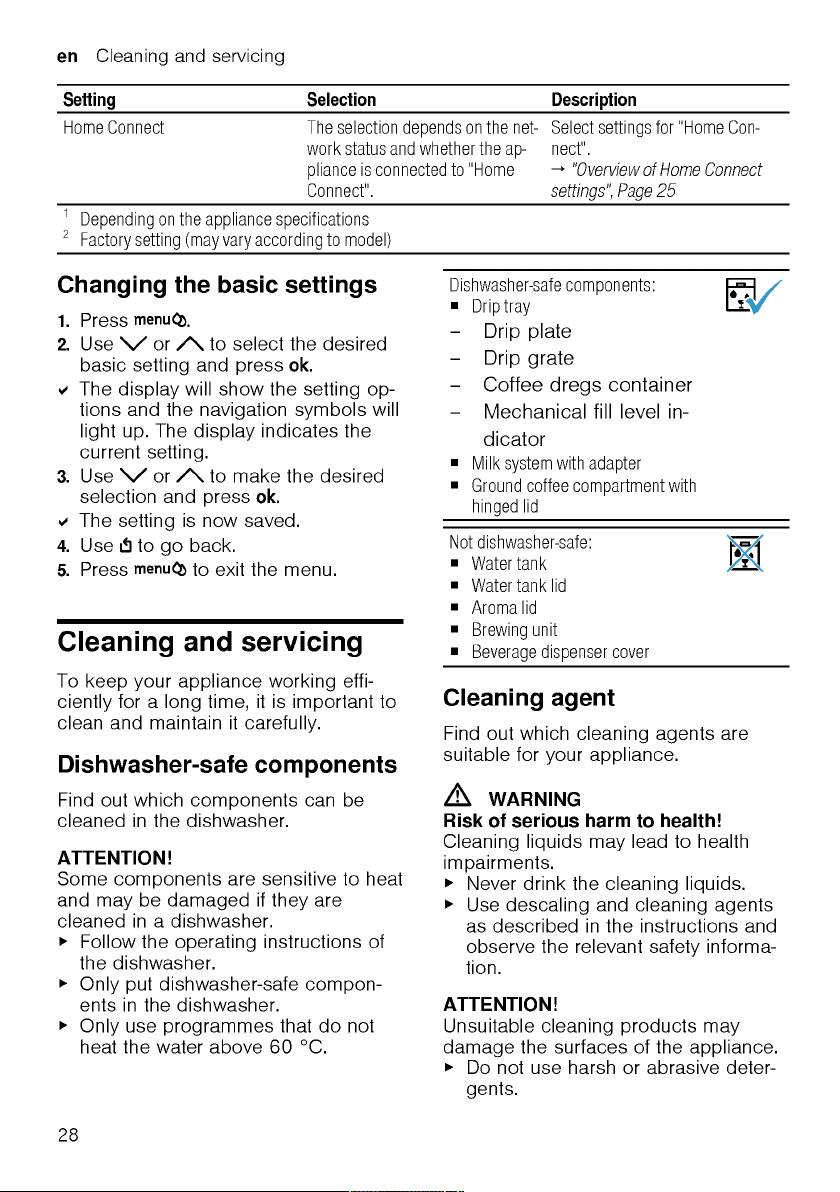
Page 29
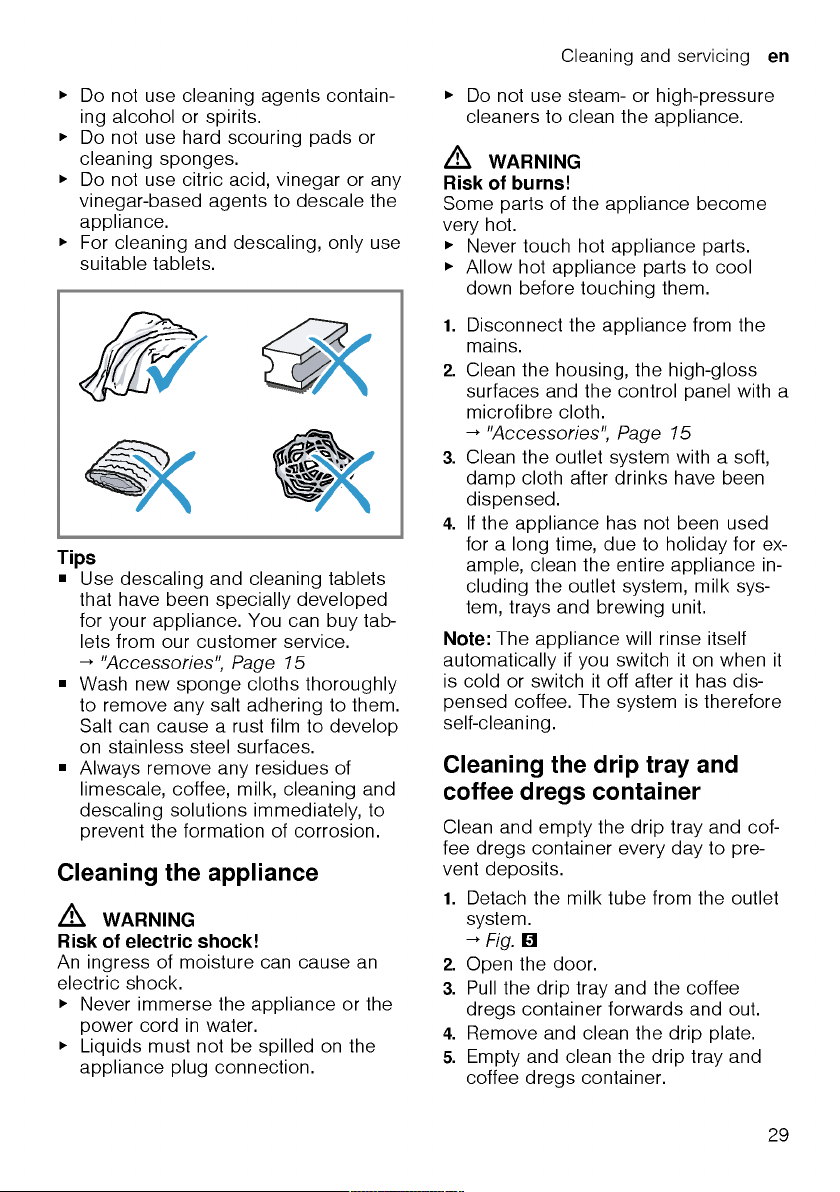
Page 30
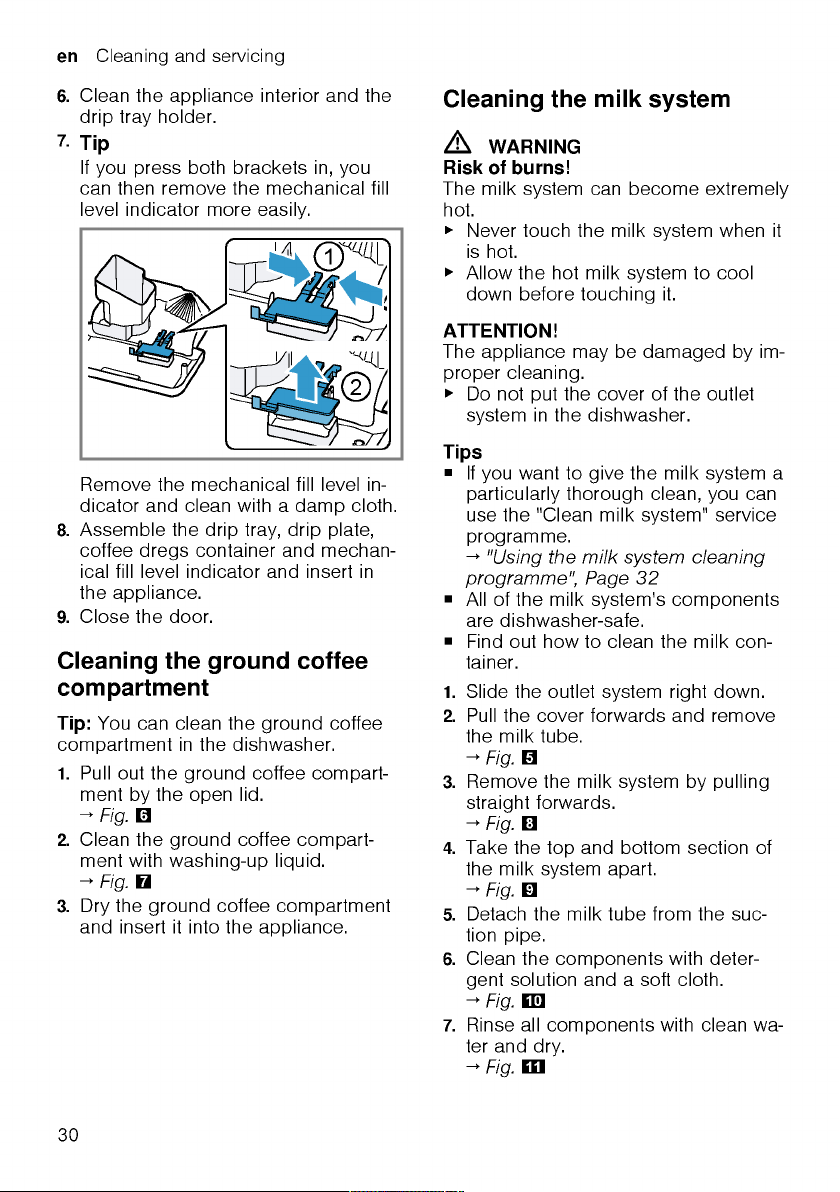
Page 31

Page 32

en Cleaning and servicing
▶
Do not put any descaling tablets or
other products into the ground coffee compartment.
Depending on the water hardness and
use of the appliance, the display will
show the following messages after
prior notification:
¡ "Please rinse milk system."
¡ "Descaling necessary. Please press
menu for 3 sec."
¡ "Cleaning necessary. Please press
menu for 3 sec."
¡ "calc'nClean nec. Please press
menu for 3 sec."
Notes
¡ The display indicates the progress of
the descaling or cleaning process.
¡ If your appliance is not descaled in
good time, the display will show the
following message: "Descaling overdue. Appliance is locked. Please
press menu for 3 sec.".
¡ If your appliance has been locked,
you can only operate it again once
the descaling process has been carried out.
¡ If you accidentally interrupt the ser-
vice programme, you must reset it.
→"Resetting service programmes",
Page32
Tips
¡ If you use a water filter, this prolongs
the time interval until a service programmes needs to be performed.
¡ You can combine the cleaning and
descaling programmes using the
calc'nClean service programme.
→"Using calc'nClean", Page33
¡ Clean your appliance with a soft,
damp cloth immediately after a service programme to remove any descaling solution residues and prevent corrosion.
Resetting service programmes
Perform the following steps if a service
programme is interrupted, e.g. due to a
power failure.
1. Rinse out the water tank.
2. Fill the water tank with fresh, non-
carbonated water up to the "max"
marking.
3. Press .
a The appliance will rinse itself for ap-
prox.2minutes.
4. Empty and clean the drip tray.
5. Insert the drip tray and close the
door.
6. Restart the service programme.
Using the milk system cleaning
programme
Rinse the milk system with water, if necessary. The rinsing process takes approx. 1minute.
1. Press .
2. Use and to select "Cleaning
and care" and press .
3. Use and to select "Milk sys-
tem" and press .
4. To start the programme, press .
a The display will guide you through
theprogramme.
5. Place an empty glass under the out-
let system and insert the end of the
suction pipe in the glass.
6. Press .
a The milk system will now clean itself
automatically.
7. Empty the glass and clean the suc-
tion pipe.
a The program has ended and the ap-
pliance is ready for operation.
Tip:If you want to clean the milk system particularly thoroughly, clean it regularly by hand.
→"Cleaning the milk system", Page30
32
Page 33

Cleaning and servicing en
Using the descaling programme
Run the descaling programme when
your appliance prompts you. The process takes approx.30minutes.
Requirement:The brewing unit is
cleaned.
→"Cleaning brewing unit", Page31
1. Press .
2. Use and to select "Cleaning
and care" and press .
3. Use and to select "Descale"
and press .
4. To start the programme, press .
a The display will guide you through
theprogramme.
5. Empty and insert the drip tray.
6. If there is a water filter, remove it.
7. Press .
8. Empty the water tank.
9. Fill a container with 0.5l lukewarm
water.
10.Add a Siemens descaling tablet to
the water and stir until the tablet is
fully dissolved.
11.Pour the descaling solution into the
water tank up to the calc mark and
press .
12.Place a container with a capacity of
min. 0.5l under the outlet system.
13.Place the end of the suction pipe in
the container and press .
a The descaling programme will run
for approx.20minutes.
14.Rinse the water tank.
15.Press .
16.If there is a water filter, insert the wa-
ter filter.
→"Insert water filter", Page22
17.Press .
18.Fill the tank with fresh water up to
the "max" mark.
19.Press .
a The descaling programme takes ap-
prox.1minute and rinses the appliance.
20.Empty and insert the drip tray.
21.Thoroughly clean the suction pipe of
the milk system.
a The program has ended and the ap-
pliance is ready for operation.
Using the cleaning programme
Run the cleaning programme when
your appliance prompts you. The process takes approx.9minutes.
Requirement:The brewing unit is
cleaned.
→"Cleaning brewing unit", Page31
1. Press .
2. Use and to select "Cleaning
and care" and press .
3. Use and to select "Clean"
and press .
4. To start the programme, press .
a The display will guide you through
theprogramme.
5. Empty and insert the drip tray.
6. Open the ground coffee compart-
ment.
7. Place one Siemens cleaning tablet
into the ground coffee compartment.
8. Close the ground coffee compart-
ment and press .
9. Place a container with a capacity of
min. 0.5l under the outlet system
and press .
a The cleaning programme takes ap-
prox. 7minutes.
10.Empty and insert the drip tray.
a The program has ended and the ap-
pliance is ready for operation.
Using calc'nClean
You can combine the cleaning and descaling programmes using the
calc'nClean service programme. Run
33
Page 34

en Cleaning and servicing
the calc'nClean programme when your
appliance prompts you. The process
takes approx.43minutes.
Requirement:The brewing unit is
cleaned.
→"Cleaning brewing unit", Page31
1. Press .
2. Use and to select "Cleaning
and care" and press .
3. Use and to select
"calc'nClean" and press .
4. To start the programme, press .
a The display will guide you through
theprogramme.
5. Empty and insert the drip tray.
6. If there is a water filter, remove it.
7. Press .
8. Empty the water tank.
9. Fill a container with 0.5l lukewarm
water.
10.Add a Siemens descaling tablet to
the water and stir until the tablet is
fully dissolved.
11.Pour the descaling solution into the
water tank up to the calc mark and
press .
12.Place a container with a capacity of
min. 0.5l under the outlet system.
13.Place the end of the suction pipe in
the container and press .
a The descaling programme will run
for approx.20minutes.
14.Rinse the water tank.
15.Press .
16.If there is a water filter, insert the wa-
ter filter.
→"Insert water filter", Page22
17.Press .
18.Fill the tank with fresh water up to
the "max" mark.
19.Press .
a The programme takes ap-
prox.1minute and rinses the appliance.
20.Empty and insert the drip tray.
21.Open the ground coffee compart-
ment.
22.Place one Siemens cleaning tablet
into the ground coffee compartment.
23.Close the ground coffee compart-
ment and press .
24.Place a container with a capacity of
min. 0.5l under the outlet system
and press .
a The cleaning programme takes ap-
prox. 7minutes.
25.Empty and insert the drip tray.
26.Thoroughly clean the suction pipe of
the milk system.
a The program has ended and the ap-
pliance is ready for operation.
34
Page 35

Page 36

en Troubleshooting
Errors Cause Troubleshooting
Display shows "Please refill
water tank" despite the fact
that the water tank is full.
Limescale deposits in the water tank are blocking the system.
1. Clean the water tank thoroughly.
2. Start the descaling programme.
→"Using the descaling programme",
Page33
Display shows "Fill the bean
container with coffee beans."
despite the fact that the ban
container is full.
The grinder is not grinding
any coffee beans despite full
Beans are too oily and are not
falling into thegrinder.
▶
Gently tap the bean container.
▶
Change the coffee variety.
Do not use oily beans.
▶
Clean the empty bean container with
a damp cloth.
bean container.
Display shows "Please clean
brewing unit, replace and
close door.".
Brewing unit is soiled.
Mechanism of brewing unit is
stiff.
Too much ground coffee in
the brewing unit.
▶
Clean the brewing unit.
→"Cleaning brewing unit", Page31
▶
Clean the brewing unit.
→"Cleaning brewing unit", Page31
▶
Use no more than 2 level measuring
spoons of ground coffee.
→"Cleaning brewing unit", Page31
Display shows "Voltage (V) incorrect.".
Display shows "Please restart
appliance.".
Voltage in the house system is
incorrect.
Brewing unit is heavily soiled
or cannot be removed.
▶
Only operate the appliance at 220240V.
▶
Restart the appliance.
▶
Clean the brewing unit.
→"Cleaning brewing unit", Page31
Appliance has a fault. 1. Pull out the mains plug and wait
10seconds.
2. Re-insert the mains plug.
Display very frequently shows
"calc'nClean".
Water is too hard. 1. Insert a new water filter.
→"Insert water filter", Page22
2. Set the corresponding water hard-
ness.
→"Setting the water hardness",
Page16
Incorrect or too little descaling agent used.
Service programme has not
been carried out in its entirety.
▶
When descaling, only use suitable
tablets.
▶
Reset the service programme.
→"Resetting service programmes",
Page32
36
Page 37

Malfunctions
Errors Cause Troubleshooting
Appliance no longer responds.
HomeConnect is not working
correctly.
Appliance only dispenses water, not coffee.
Appliance is not dispensing
milk froth.
No milk intake by the milk system.
Milk froth is too cold. Milk is too cold.
Appliance is not dispensing
hot water.
Appliance has a fault. 1. Pull out the mains plug and wait
10seconds.
2. Re-insert the mains plug.
Different causes are possible.
Empty bean container is not
▶
Go to www.home-connect.com.
▶
Pour in coffee beans.
detected by the appliance.
Coffee shaft on brewing unit is
blocked.
Beans are too oily and are not
falling into thegrinder.
▶
Clean the brewing unit.
→"Cleaning brewing unit", Page31
▶
Gently tap the bean container.
▶
Change the coffee variety.
Do not use oily beans.
▶
Clean the empty bean container with
a damp cloth.
Brewing unit is not inserted
▶
Slide the brewing unit right back.
properly.
Milk system is soiled.
▶
Clean the milk system in the dishwasher.
→"Cleaning the milk system",
Page30
Milk tube not immersed in
milk.
▶
Use more milk.
▶
Check whether the milk tube is immersed in the milk.
Heavy build-up of limescale in
the appliance.
▶
Descale the appliance.
→"Using the descaling programme",
Page33
The milk system is assembled
incorrectly.
▶
Assemble the milk system correctly.
→"Cleaning the milk system",
Page30
Milk tube not immersed in
milk.
▶
Use more milk.
▶
Check whether the milk tube is immersed in the milk.
▶
Use lukewarm milk.
Milk system is soiled.
▶
Clean the milk system in the dishwasher.
→"Cleaning the milk system",
Page30
Troubleshooting en
37
Page 38

en Troubleshooting
Errors Cause Troubleshooting
Appliance is not dispensing
drinks.
Air is in the water filter. 1. Immerse the water filter in water with
the opening facing upwards until no
more air bubbles escape.
2. Reinsert the filter.
→"Insert water filter", Page22
▶
Firmly press the water filter straight
down into the tank connection.
Residues of limescale remover are blocking the water
1. Remove the water tank.
2. Clean the water tank thoroughly.
tank.
There is dripping water on the
inner floor of the appliance.
Drip tray was removed too
soon.
▶
Wait a few seconds after the last
drink was dispensed before removing
the drip tray.
Brewing unit cannot be removed.
Appliance cannot be operated.
Change displays.
Brewing unit is not in the removal position.
Appliance is in demo mode. 1. Remove the water tank and fill with
▶
Switch the appliance back on.
fresh cold water.
2. Reinsert the water tank.
Grinder won't start. Appliance is too hot. 1. Disconnect the appliance from the
mains.
2. Wait 1hour so the appliance can cool
down.
Problem with results
Errors Cause Troubleshooting
Coffee or milk froth quality
varies widely.
Milk froth quality varies
widely.
Coffee is not dispensed or has
slowed to a trickle.
Set quantity is not reached.
38
Build-up of limescale in the appliance.
Milk froth quality depends on
the type of milk or plant-based
alternative used.
Grinding level is set too fine.
Heavy build-up of limescale in
the appliance.
Air is in the water filter. 1. Immerse the water filter in water with
▶
Descale the appliance.
→"Using the descaling programme",
Page33
▶
Optimise the result through the selection of the milk or vegetable-based
drink type.
▶
Set a coarser grinding level.
→"Adjusting the grinding level",
Page21
▶
Descale the appliance.
→"Using the descaling programme",
Page33
the opening facing upwards until no
more air bubbles escape.
Page 39

Errors Cause Troubleshooting
Coffee is not dispensed or has
slowed to a trickle.
Set quantity is not reached.
Appliance is soiled.
2. Reinsert the filter.
→"Insert water filter", Page22
▶
Clean the brewing unit.
→"Cleaning brewing unit", Page31
▶
Descale and clean the appliance.
→"Using calc'nClean", Page33
Coffee strength is set too
high.
▶
Reduce the strength of your coffee to
e.g. "regular".
→"Adjusting the coffee strength",
Page20
Coffee has no crema. Type of coffee is not optimal.
▶
Use a coffee variety with a higher proportion of Robusta beans.
▶
Use beans with a darker roast.
Beans are no longer fresh.
Grinding level is not appropri-
ate for coffee beans.
▶
Use fresh beans.
▶
Adjust the grinder to a finer setting.
→"Adjusting the grinding level",
Page21
Coffee is too acidic. Grinding level is set too
coarse.
▶
Adjust the grinder to a finer setting.
→"Adjusting the grinding level",
Page21
Type of coffee is not optimal.
▶
Use a coffee variety with a higher pro-
portion of Robusta beans.
▶
Use beans with a darker roast.
Coffee is too bitter. Grinding level is set too fine.
▶
Set a coarser grinding level.
→"Adjusting the grinding level",
Page21
Type of coffee is not optimal.
Coffee tastes burnt. Grinding level is set too fine.
▶
Change the coffee variety.
▶
Set a coarser grinding level.
→"Adjusting the grinding level",
Page21
Type of coffee is not optimal.
Coffee temperature setting is
too high.
▶
Change the coffee variety.
▶
Set the coffee temperature lower.
→"Overview of the basic settings",
Page27
Coffee grounds are not compact and are too wet.
The grinding level is not set
optimally.
▶
Adjust the grinder to a coarser or
finer setting.
→"Adjusting the grinding level",
Page21
Troubleshooting en
39
Page 40

en Troubleshooting
Errors Cause Troubleshooting
Coffee grounds are not compact and are too wet.
Too little ground coffee.
Beans are too oily.
▶
Use 2 level measuring spoons of
ground coffee.
▶
Use a different type of bean.
40
Page 41

Transportation, storage and disposal en
Transportation, storage
and disposal
You can find out here how to prepare
your appliance for transportation and
storage. You will also find out how to
dispose of old appliances.
Activate frost protection
Protect your appliance from frost during transport and storage.
ATTENTION!
Residues of liquid in the appliance may
damage it during transport or storage.
▶
Empty the pipe system before transport or storage.
Requirements
¡ The appliance is ready to use.
¡ The water tank has been filled.
1. Remove the milk container.
2. Clean the brewing unit.
→"Cleaning brewing unit", Page31
3. Place a large container under the
outlet system.
4. Press repeatedly until the display
shows "Milk froth".
5. Press repeatedly until the display
shows 240ml.
6. Press .
7. Wait until steam escapes from the
appliance.
8. Remove the water tank.
a The appliance drains itself automat-
ically.
9. If the message "Please refill water
tank" appears, ignore it.
10.Empty and clean the water tank and
drip tray.
11.Insert the water tank and drip tray.
12.Switch the appliance off and discon-
nect it from the power supply.
Disposing of old appliance
Valuable raw materials can be reclaimed by recycling.
1. Unplug the appliance from the
mains.
2. Cut through the power cord.
3. Dispose of the appliance in an envir-
onmentally friendly manner.
This appliance is labelled in accordance with European Directive
2012/19/EU concerning used
electrical and electronic appliances (waste electrical and electronic equipment - WEEE).
The guideline determines the
framework for the return and recycling of used appliances as applicable throughout the EU.
Customer Service
If you have any queries, are unable to
rectify faults on the appliance yourself
or if your appliance needs to be repaired, contact Customer Service.
You can solve many problems yourself
by consulting the information on
troubleshooting in these instructions or
on our website. If this is not the case,
contact our Customer Service.
We always find an appropriate solution.
With any warranty claims we will make
sure that your appliance is repaired by
trained Customer Service technicians
using genuine spare parts, including
after the manufacturer's warranty has
expired.
Function-relevant genuine spare parts
according to the corresponding Ecodesign Order can be obtained from
Customer Service for a period of at
least 7 years from the date on which
your appliance was placed on the market within the European Economic
Area.
41
Page 42

en Technical specifications
Note:Under the terms of the manufac-
turer's warranty the use of Customer
Service is free of charge.
Detailed information about the warranty
period and terms of warranty in your
country are available from Customer
Service, your dealer or our website.
When contacting Customer Service,
you will need the product number (ENr.) and the production number (FD) of
your appliance.
The contact details for Customer Service can be found in the Customer Service directory at the end of the manual
or on our website.
Product number (E-Nr.) and
production number (FD)
The product number (E-Nr. ) and the
production number (FD) can be found
on the rating plate of the appliance.
Make a note of your appliance's details
and the Customer Service telephone
number to find them again quickly.
Warranty conditions
Frequency 50Hz
Connection rating 1500W
Maximum static pump pres-
sure
Maximum capacity of water
tank (without filter)
Maximum capacity of bean
container
Length of the power cable 100cm
Appliance height 37.3cm
Appliance width 24.9cm
Appliance depth 42.8cm
Weight, empty 8-9kg
Type of grinder Ceramic
15bar
1.7l
270g
You can make warranty claims for your
appliance under the following conditions.
The guarantee conditions for this appliance are as defined by our representative in the country in which it is sold. Details regarding these conditions can be
obtained from the dealer from whom
the appliance was purchased. The bill
of sale or receipt must be produced
when making any claim under the
terms of this guarantee.
Technical specifications
Facts and figures for your appliance
can be found here.
Voltage 220–240V∼
42
Page 43

Table des matières
Sécurité ..........................................45
Indications générales.......................45
Utilisation conforme .........................45
Limitation du groupe d’utilisateurs....45
Consignes de sécurité .....................46
Protection de l’environnement et
économies ......................................50
Élimination de l'emballage ...............50
Économies d’énergie .......................50
Installation et branchement............50
Contenu de la livraison ....................50
Installer et raccorder l’appareil.........50
Présentation de l’appareil...............51
Appareil...........................................51
Éléments de commande ..................51
Écran...............................................51
Aperçu des boissons......................52
Accessoires....................................53
Avant la première utilisation...........53
Première mise en service.................53
Remplir le réservoir d’eau ................53
Remplir le réservoir pour café en
grains ..............................................53
Régler la langue ..............................54
Régler la dureté de l’eau..................54
Connecter Home Connect................54
Indications générales.......................55
Utilisation de base..........................55
Allumer ou éteindre l'appareil...........55
Préparation de boisson....................56
Préparer une boisson à base de
café en grains frais ..........................56
Préparer une boisson à base de
café moulu.......................................56
Préparation de boisson avec du
lait ...................................................57
fr
Préparer une boisson à base de
café avec du lait ..............................57
Préparer des boissons spéciales .....58
Préparer de la mousse de lait ..........58
Préparer de l'eau chaude.................58
Réglages des boissons ...................58
Filtre à eau ......................................60
Sécurité enfants .............................61
Activer la sécurité enfants ................61
Désactiver la sécurité enfants ..........61
Chauffage pour tasses1..................61
HomeConnect ...............................61
Connecter l’appareil au réseau
domestique WLAN (Wi-Fi) avec la
fonction WPS ...................................62
Connecter l’appareil au réseau
domestique WLAN (Wi-Fi) sans la
fonction WPS ...................................62
Connecter l'appareil à l'appli
HomeConnect ................................62
Démarrage à distance .....................63
Réglages HomeConnect.................63
Diagnostic à distance ......................64
Mise à jour du logiciel......................64
Protection des données ...................64
Déclaration de conformité................65
Réglages de base ...........................65
Aperçu des réglages de base..........66
Modifier des réglages de base ........67
Nettoyage et entretien ....................67
Lavage au lave-vaisselle ..................67
Produits de nettoyage......................67
Nettoyer l'appareil............................68
Nettoyer la cuvette d'égouttage et
le bac à marc de café......................68
Nettoyer le puits de café moulu .......69
Nettoyer le système de lait...............69
1
Selon l'équipement de l'appareil
43
Page 44

fr
Nettoyer l’unité de percolation..........70
Programmes d'entretien...................71
Dépannage .....................................75
Remarques sur le bandeau d’affi-
chage ..............................................75
Dysfonctionnements.........................77
Problème de résultat........................79
Transport, stockage et élimina-
tion .................................................81
Activer la protection contre le gel.....81
Éliminer un appareil usagé...............81
Service après-vente........................81
Numéro de produit (E-Nr) et nu-
méro de fabrication (FD)..................82
Conditions de garantie.....................82
Données techniques.......................82
44
Page 45

Sécurité fr
Sécurité
Respectez les informations relatives à la sécurité afin d’utiliser
votre appareil en toute sécurité.
Indications générales
Vous trouverez ici des informations générales sur la présente notice.
¡ Lisez attentivement cette notice. C’est en effet la seule manière
d’utiliser l’appareil de manière sûre et efficace.
¡ Cette notice d’utilisation s’adresse à l'utilisateur de l’appareil.
¡ Respectez les consignes de sécurité et les avertissements.
¡ Conservez la notice ainsi que les informations produit en vue
d’une réutilisation ultérieure ou pour un futur nouveau propriétaire.
¡ Contrôlez l’appareil après l’avoir déballé. Ne raccordez pas l’ap-
pareil si ce dernier a été endommagé durant le transport.
Utilisation conforme
Pour utiliser l’appareil correctement et en toute sécurité, respectez
les consignes d’utilisation conforme.
Utilisez l’appareil uniquement:
¡ en conformité avec la présente notice d’utilisation.
¡ pour préparer des boissons chaudes.
¡ pour un usage privé et dans les pièces fermées d’un domicile.
¡ jusqu’à une altitude maximale de 2000m.
Débranchez l’appareil du secteur lorsque:
¡ nettoyez l’appareil.
Limitation du groupe d’utilisateurs
Évitez les risques pour les enfants et les personnes à risque.
Les enfants de 8 ans et plus, les personnes souffrant d’un handicap physique, sensoriel ou mental ou ne détenant pas l’expérience et/ou les connaissances nécessaires pourront utiliser cet
45
Page 46

Page 47

Page 48

Page 49

Page 50

Page 51

Présentation de l’appareil fr
1
2
3
4
5
6
7
8
9
10
11
12
13
14
1. Retirer les films de protection.
2. Poser l’appareil sur une surface
plane solide et résistante à l’eau.
3. Brancher la fiche secteur de l’appa-
reil sur une prise de courant à
contact de protection installée dans
les règles.
Présentation de l’appareil
Découvrez les composants de votre
appareil.
Appareil
Vous trouverez ici un aperçu des composants de votre appareil.
Remarque:Des variations de détails
et de couleurs sont possibles selon le
type d’appareil.
2
→Fig.
Réservoir d'eau
Couvercle du réservoir d’eau
Chauffage pour tasses
Couvercle préservateur d’arôme
Réservoir pour café en grains
Puits de café moulu
Écran
Bandeau de commande
Couvercle
Mousseur de lait
Système verseur
Porte du compartiment de percolation
Plaque signalétique
1
Selon l'équipement de l'appareil
1
Cuvette d’égouttage
1
Selon l'équipement de l'appareil
Éléments de commande
Vous trouverez ici un aperçu des symboles de votre appareil. Appuyez sur
les symboles pour effectuer une sélection, démarrer une préparation ou procéder à un réglage.
Symbole Explication
Éteindre/allumer l'appareil
Ouvrir le menu/quitter le menu
Remarque:Les touches du menu
sont visibles uniquement lorsque le
menu est ouvert.
Se déplacer vers le haut dans le menu
Se déplacer vers le bas dans le menu
Confirmer/mémoriser dans le menu
Se déplacer en arrière dans le menu
WLAN
Préparer deux tasses
Sélectionner l'intensité du café
Adapter la quantité
Démarrer/arrêter
Écran
L'écran affiche les boissons sélectionnées, les réglages effectués et les paramètres possibles, de même que des
messages concernant l'état de fonctionnement.
L'écran affiche des informations supplémentaires et des étapes de manipulation. Les informations sont masquées
au bout d'une courte durée ou par
pression sur une touche. Les étapes de
manipulation sont masquées lorsqu'elles ont été effectuées.
51
Page 52

Page 53

Accessoires fr
Remarque:Si l'appareil est connecté à
Home Connect, vous pouvez sélectionner et adapter dans l'appli Home
Connect des boissons supplémentaires
dans "coffeeWorld".
L'écran affiche la dernière boisson sélectionnée dans "coffeeWorld". Vous
pouvez adapter la boisson sur l'appareil et la préparer.
Accessoires
Utilisez les accessoires d'origine. Ils ont été spécialement élaborés pour votre appareil. Vous trouverez ici un aperçu des accessoires disponibles pour votre appareil.
Accessoires Commerce Service après-vente
Pastilles de nettoyage TZ80001N 00311807
Pastilles de détartrage TZ80002N 00576693
Filtre à eau TZ70003 00575491
Pack de 3 filtres à eau TZ70033 Chiffon microfibres - 00460770
Kit d'entretien TZ80004 00576330
Avant la première
utilisation
Effectuez les réglages de base. Nettoyez l’appareil et ses différents composants.
Première mise en service
Après le raccordement électrique, vous
devez effectuer les réglages pour la
première mise en service de l'appareil.
L'affichage automatique pour la sélection de la langue, la sélection de la dureté de l'eau et la connexion à Home
Connect apparaît uniquement lors de la
première mise en marche.
Remplir le réservoir d’eau
Remplissez quotidiennement le réservoir d'eau fraîche froide, non gazeuse.
1. Ouvrir le couvercle.
2. Retirer le réservoir d'eau par la poi-
gnée encastrée.
3. Rincer le réservoir d'eau.
4. Si un filtre à eau est présent, mettre
le filtre à eau en place.
→"Mettre en place le filtre à eau",
Page60
5. Remplir le réservoir d’eau jusqu’au
repère «max».
6. Placer le réservoir d'eau droit dans
son support.
7. Fermer le couvercle.
Remplir le réservoir pour café
en grains
ATTENTION!
Les grains inadaptés peuvent boucher
le moulin.
▶
Utiliser exclusivement un mélange
de café en grains torréfiés pour expresso ou percolateur.
53
Page 54

fr Avant la première utilisation
▶
Ne pas utiliser de grains de café enrobés d'un glaçage.
▶
Ne pas utiliser de grains de café caramélisés.
▶
Ne pas utiliser de grains de café traités avec un additif contenant du
sucre.
▶
Ne pas utiliser de café en poudre.
1. Ouvrir le couvercle.
2. Verser les grains de café.
L'appareil se réglera sur le café en
grains lors des prochaines préparations.
3. Fermer le couvercle.
Conseil:Stockez le café en grains
dans un endroit frais, à l’abri de l’air,
pour conserver toute sa qualité.
Vous pouvez laisser le café en grains
dans le réservoir pour café en grains
plusieurs jours sans que le café ne
perde son arôme.
Régler la langue
1. Allumer l'appareil avec .
a La langue préréglée s’affiche à
l’écran.
2. Appuyer sur ou jusqu'à ce
que l'écran affiche la langue souhaitée.
3. Appuyer sur .
Conseil:Vous pouvez modifier la
langue à tout moment.
→"Aperçu des réglages de base",
Page66
Régler la dureté de l’eau
Le réglage correct de la dureté de
l’eau est important car il permet à la
machine d’indiquer le moment où un
détartrage est nécessaire. Vous pouvez
déterminer la dureté de l'eau avec la
bandelette de test jointe ou la demander à la compagnie locale de distribution d'eau.
1. Plonger brièvement la bandelette de
test dans l'eau fraîche du robinet.
2. Laisser la bandelette de test s'égout-
ter.
a La bandelette de test indique après
1minute la dureté de l'eau.
3. Si la maison est équipée d'un adou-
cisseur d'eau, sélectionner "Adoucisseur".
4. Appuyer sur ou jusqu'à ce
que l'écran indique la dureté de l'eau
souhaitée.
Le tableau indique les équivalences
entre les niveaux et les différents degrés de dureté de l’eau:
Niveau Dureté alle-
mande en
Dureté totale
en (mmol/l)
°dH
1 1-7 0.18 - 1.25
2 8-14 1.42 - 2.49
3 15-21 2.67 - 3.74
1
4
1
Réglage usine (peut varier selon le type
22-30 3.92 - 5.34
d’appareil)
5. Appuyer sur .
6. Vérifier si le réservoir pour grains de
café est plein.
7. Appuyer sur .
a L'appareil effectue un rinçage.
a L'appareil est prêt à fonctionner
lorsque les symboles de sélection
des boissons et les touches sont allumés sur le bandeau de commande.
Conseil:Vous pouvez modifier à tout
moment la dureté de l'eau.
→"Aperçu des réglages de base",
Page66
Connecter Home Connect
Vous pouvez à présent connecter votre
appareil au réseau domestique WLAN.
54
Page 55

Page 56

Page 57

Page 58

Page 59

Page 60

fr Utilisation de base
▶
Régler le degré de mouture graduellement à l'aide du sélecteur rotatif.
Degré de mouture Réglage
Degré de mouture
fin pour du café en
grains torréfié foncé.
Degré de mouture
grossier pour du
café en grains tor-
Tourner le sélecteur
dans le sens inverse
des aiguilles d’une
montre.
Tourner le sélecteur
dans le sens des aiguilles d'une montre.
réfié clair.
Le réglage du degré de mouture est
pris en compte seulement après la
seconde tasse de café.
Conseil:Si le café est distribué uniquement goutte par goutte, réglez un
degré de mouture plus grossier.
Si le café n'est pas assez corsé et s'il
présente trop peu de «crème», réglez
un degré de mouture plus fin.
Filtre à eau
Avec un filtre à eau, vous réduisez les
dépôts de tartre et les salissures dans
l'eau.
Mettre en place le filtre à eau
ATTENTION!
Endommagement possible de l'appareil
par l'entartrage.
▶
Changer le filtre à eau à temps.
▶
Remplacer le filtre à eau au plus
tard après 2mois.
Remarque:Lorsque l’écran affiche
"Remplacer le filtre", remplacez le filtre
à eau.
Si vous ne mettez pas en place un filtre
neuf, sélectionnez "Aucun filtre" et suivez les instructions affichées à l’écran.
1. Plonger le filtre à eau dans un verre
d’eau jusqu’à ce que l’air s’échappe.
3
→Fig.
2. Appuyer sur .
3. Sélectionner "Filtre à eau" avec
ou et appuyer sur .
4. Sélectionner "Nouveau filtre" ou
"Remplacer le filtre" avec ou
et appuyer sur .
5. Remarque:Si vous ne mettez pas
en place un filtre neuf, sélectionnez
"Aucun filtre" dans les réglages du
menu.
Bien enfoncer le filtre à eau dans le
réservoir à eau et appuyer sur .
4
→Fig.
6. Remplir le réservoir à eau jusqu’au
repère «max.» et appuyer sur .
7. Relier le tuyau à lait au système de
lait et au tube d'aspiration.
8. Enfoncer l'extrémité du tube d'aspira-
tion dans l'égouttoir.
9. Placer sous le système verseur un
récipient d’une capacité de 1l et appuyer sur .
a Le filtre est rincé et l’écran affiche
"Le rinçage est achevé.".
a L’appareil est prêt à l’emploi.
Conseils
¡ Changez le filtre à eau également
pour des raisons d’hygiène.
¡ Avec un filtre à eau, le détartrage de
l’appareil est moins souvent nécessaire.
¡ Rincez le filtre à eau avant utilisation
en préparant une tasse d’eau
chaude, lorsque votre appareil n’a
pas été utilisé pendant longtemps,
p.ex. pendant les vacances.
60
Page 61

Page 62

fr HomeConnect
L’appli HomeConnect vous guide à
travers tout le processus d’enregistrement. Suivez les instructions figurant
dans l’appli HomeConnect pour procéder aux réglages.
Conseils
¡ Observez les documents
HomeConnect fournis.
¡ Observez également les consignes
dans l’appli HomeConnect.
Remarques
¡ Observez les consignes de sécurité
figurant dans cette notice d’utilisation et assurez-vous qu’elles sont
également respectées lorsque vous
utilisez l’appareil via l’appli
HomeConnect.
→"Sécurité", Page45
¡ La commande au niveau de l’appa-
reil est toujours prioritaire. Pendant
ce temps, la commande via l’appli
HomeConnect n’est pas possible.
Connecter l’appareil au réseau domestique WLAN (WiFi) avec la fonction WPS
Utilisez la fonction WPS de votre routeur pour connecter facilement l’appareil au réseau domestique.
Condition préalable:Votre routeur dispose d’une touche WPS. Vous trouverez les informations à ce sujet dans le
manuel de votre routeur.
1. Appuyer sur .
2. Sélectionner "Home Connect" avec
ou et appuyer sur .
3. Sélectionner "Activer le WLAN" avec
ou et appuyer sur .
4. Sélectionner "Connecter" avec
ou et appuyer sur .
5. Sélectionner "autoConnect" avec
ou et appuyer sur .
a Le processus de connexion de l’ap-
pareil commence.
6. Appuyer sur la touche WPS du rou-
teur dans les 2minutes qui suivent.
a Lorsque l’écran affiche "Connexion
au réseau réussie.", le processus de
connexion est terminé.
Connecter l’appareil au réseau domestique WLAN (WiFi) sans la fonction WPS
L’appareil établit son propre réseau
«Home Connect» temporaire, au travers duquel il peut se connecter au terminal mobile. Les informations du réseau domestique sont transmises à
l’appareil par la connexion.
1. Appuyer sur .
2. Sélectionner "Home Connect" avec
ou et appuyer sur .
3. Sélectionner "Activer le WLAN" avec
ou et appuyer sur .
4. Sélectionner "Connecter" avec
ou et appuyer sur .
5. Sélectionner "Connex. manuelle"
avec ou et appuyer sur .
a Le réseau WLAN SSID et le mot de
passe WLAN de la machine à expresso automatique apparaissent à
l’écran.
6. Connecter le terminal mobile au ré-
seau WLAN SSID «HomeConnect»
en utilisant le mot de passe WLAN
«HomeConnect».
7. Suivre les instructions de l’appli
"Home Connect".
a Lorsque l’écran affiche "Connexion
au réseau réussie.", le processus de
connexion est terminé.
Connecter l'appareil à l'appli
HomeConnect
Connectez votre appareil durant la
configuration de Home Connect à l'appli Home Connect ou à un compte
Home Connect supplémentaire.
62
Page 63

Page 64

fr HomeConnect
Réglage de base Choix Description
Wi-Fi Marche
Arrêt
Info appareil - Affichage des informations concernant le réseau et
Se connecter au réseau Connexion manuelle
Connexion automatique
Se déconnecter du réseau
Connecter à l’appli - Connecter l'appareil à "Home Connect" ou à des
Démarrage à distance Activer démarrage à dis-
Mise à jour du logiciel - Sélectionner et exécuter une mise à jour du logiciel
- Remarque:Sans connexion au réseau, la com-
tance
Désactiver démarrage à
distance
Éteindre le module radio en cas d'absence prolongée ou pour économiser l'énergie.
Remarque:En mode disponibilité réseau, votre appareil consomme 2W max.
l’appareil
Connecter à nouveau l'appareil au réseau domes-
tique.
mande via l'appli "Home Connect" est impossible.
comptes "Home Connect" supplémentaires.
Activer et désactiver le démarrage à distance sur
l'appareil.
Remarque:Seule la désactivation est possible
avec l'appli "Home Connect".
disponible.
Diagnostic à distance
Le Service après-vente peut accéder à
votre appareil via le diagnostic à distance, si vous contactez le service
clientèle en en faisant la demande spécifique, si votre appareil est connecté
au HomeConnect serveur et si le diagnostic à distance est disponible dans le
pays où vous utilisez l'appareil.
Conseil:Pour plus d'informations et
pour connaître la disponibilité du service de diagnostic à distance dans
votre pays, veuillez consulter la section
Service/Support du site Web local:
www.home-connect.com
Mise à jour du logiciel
Avec cette fonction, vous pouvez
mettre à jour le logiciel de votre appareil, p.ex. pour des optimisations, la
suppression de défauts ou pour effectuer des mises à jour de sécurité.
64
L'appli "Home Connect" vous informe
des mises à jour du logiciel disponibles.
Effectuer une mise à jour du logiciel
Conditions préalables
¡ L'appareil est connecté au réseau
domestique et au terminal mobile.
¡ L'appli et l'écran indiquent qu'une
mise à jour du logiciel est disponible.
1. Démarrer la mise à jour du logiciel
maintenant ou plus tard.
2. Attendre que l'écran indique "Mise à
jour du logiciel nécessaire.".
Protection des données
Respectez les indications concernant la
protection des données.
Lors de la première connexion de votre
appareil à un réseau domestique relié
à Internet, votre appareil transmet les
Page 65

Réglages de base fr
catégories de données suivantes au
serveur HomeConnect (premier
enregistrement):
¡ Code d’appareil univoque (constitué
de clés d’appareil ainsi que de
l’adresse MAC du module de communication Wi-Fi intégré).
¡ Certificat de sécurité du module de
communication Wi-Fi (pour la protection technique des informations de la
connexion).
¡ Version actuelle du logiciel et du ma-
tériel de votre appareil électroménager.
¡ État d’une précédente restauration
éventuelle des réglages d’usine.
Ce premier enregistrement prépare
l’utilisation des fonctionnalités
HomeConnect et ne s’avère nécessaire qu’au moment où vous voulez utiliser les fonctionnalités HomeConnect
pour la première fois.
BE BG CZ DK DE EE IE EL
ES FR HR IT CY LV LT LU
HU MT NL AT PL PT RO SI
SK FI SE UK NO CH TR
WLAN de 5GHz (Wi-Fi): uniquement prévu pour un usage à l’intérieur.
Remarque:Veuillez noter que les fonctionnalités HomeConnect ne sont utilisables qu’en liaison avec l’appli
HomeConnect. Vous pouvez consulter
les informations sur la protection des
données dans l’appli HomeConnect.
Déclaration de conformité
Par la présente, BSH Hausgeräte
GmbH déclare que l’appareil doté de la
fonctionnalité Home Connect est en accord avec les exigences fondamentales
et les autres dispositions adaptées de
la directive 2014/53/EU.
Vous trouverez une déclaration de
conformité RED détaillée sur Internet à
l’adresse www.siemens-home.bshgroup.com , à la page Produit de votre
appareil dans les documents supplémentaires.
Bande de 2,4GHz: 100mW max.
Bande de 5GHz: 100mW max.
Réglages de base
Vous pouvez régler votre appareil en fonction de vos besoins et sélectionner des
fonctions additionnelles.
65
Page 66

fr Réglages de base
Aperçu des réglages de base
Réglage Sélection Description
Nettoyage Système de lait
Détartrer
Nettoyer
calc’nClean
Chauf. tasses
1
Chauf. tasses OFF
2
Chauf. tasses ON
Filtre à eau Nouveau filtre
Aucun filtre
Température café normale
haute
max.
Langues Voir la sélection sur l'appareil. Sélectionner la langue du menu.
Arrêt automatique Voir la sélection sur l'appareil. Régler la durée au bout de la-
Dureté de l’eau 1 (douce)
2 (moyenne)
3 (dure)
4 (très dure)
2
Adoucisseur
Tonalité touches Ton. touches ON
2
Ton. touches OFF
Réglage usine Réinitialiser tout ?
Poursuivre : OK
Annuler : ←
Home Connect La sélection dépend de l'état du
réseau et de la connexion ou non
de l'appareil à "Home Connect".
1
Selon l'équipement de l'appareil
2
Réglage usine (peut varier selon le type d’appareil)
Démarrer les programmes d'entretien.
→"Programmes d'entretien",
Page71
Activer ou désactiver le chauffage
pour tasses.
→"Chauffage pour tasses1",
Page61
Régler l'utilisation du filtre à eau.
Régler la température pour les
boissons à base de café.
Remarque:Le réglage sélectionné vaut pour toutes les préparations.
Les modifications sont immédiatement visibles à l'écran.
quelle l’appareil s’éteint automatiquement une fois la dernière préparation de boisson terminée.
Régler l'appareil sur la dureté de
l'eau locale.
→"Régler la dureté de l’eau",
Page54
Activer ou désactiver les tonalités
des touches.
Rétablir les réglages usine.
Remarque:Tous les réglages
personnels sont supprimés et les
réglages usine sont rétablis.
Effectuer les réglages pour
"Home Connect".
→"Aperçu des réglages de
Home Connect", Page63
66
Page 67

Page 68

Page 69

Page 70

Page 71

Nettoyage et entretien fr
Programmes d'entretien
Votre appareil vous recommande à intervalles de temps définis d'utiliser les
programmes d'entretien. Utilisez les
programmes d'entretien pour nettoyer
soigneusement votre appareil.
ATTENTION!
Un nettoyage ou détartrage non effectués de manière correcte ou dans les
temps peuvent endommager l’appareil.
▶
Effectuer le détartrage immédiatement après l’affichage de la
consigne.
▶
Ne jamais verser de pastilles de détartrage ou d’autres produits dans le
puits de café moulu.
Selon la dureté de l'eau et l'utilisation
de l'appareil, l'écran affiche les
messages suivants, après un préavis:
¡ "Nettoyer le système de lait."
¡ "Détartrage nécessaire. Appuyer sur
Menu pendant 3 sec."
¡ "Nettoyage nécessaire. Appuyer sur
Menu pendant 3 sec."
¡ "calc’nClean nécessaire. Appuyer
sur Menu pendant 3 sec."
Remarques
¡ L'écran indique où en est l'opération.
¡ Si votre appareil n'est pas détartré à
temps, l'écran indique "Délai détart.
dépassé. Appareil verrouillé. Appuyer sur Menu pendant 3 s.".
¡ Si l’appareil est verrouillé, il ne peut
être réutilisé qu'une fois le détartrage effectué.
¡ Si vous interrompez le programme
d'entretien par mégarde, vous devez
le réinitialiser.
→"Réinitialiser les programmes
d’entretien", Page71
Conseils
¡ Si vous utilisez un filtre à eau, la du-
rée avant l'exécution des programmes d'entretien est allongée.
¡ Vous pouvez regrouper le détartrage
et le nettoyage avec le programme
d'entretien calc'nClean.
→"Utiliser le programme
calc'nClean", Page73
¡ Après un programme d'entretien,
nettoyez immédiatement votre appareil avec un chiffon doux et humide,
afin d'éliminer les résidus de la solution de détartrage et prévenir la corrosion.
Réinitialiser les programmes
d’entretien
Si un programme d’entretien a été interrompu, p.ex. par une coupure de
courant, procédez de la manière suivante.
1. Rincer le réservoir d’eau.
2. Remplir le réservoir d’eau fraîche
non gazeuse jusqu’au repère
«max».
3. Appuyer sur .
a L'appareil est rincé pendant env.
2minutes.
4. Vider et nettoyer la cuvette d'égout-
tage.
5. Mettre la cuvette d'égouttage en
place et fermer la porte.
6. Redémarrer le programme d'entre-
tien.
Utiliser le programme de nettoyage
du système de lait
Si nécessaire, rincez le système de lait
avec de l’eau. Le rinçage dure env.
1minute.
1. Appuyer sur .
2. Sélectionner "Nettoyage" avec et
et appuyer sur .
3. Sélectionner "Système de lait" avec
et et appuyer sur .
4. Appuyer sur pour démarrer le
programme.
a L'écran vous guide à travers le pro-
gramme.
71
Page 72

fr Nettoyage et entretien
5. Placer un verre vide sous le système
verseur et introduire l'extrémité du
tube d'aspiration dans le verre.
6. Appuyer sur .
a Le système de lait se nettoie auto-
matiquement.
7. Vider le verre et nettoyer le tube
d'aspiration.
a Le programme est terminé et l'appa-
reil est prêt à fonctionner.
Conseil:Si vous souhaitez nettoyer le
système de lait à fond, nettoyez le régulièrement à la main.
→"Nettoyer le système de lait",
Page69
Utiliser le programme de détartrage
Exécutez le programme de détartrage
lorsque votre appareil vous y invite.
L’opération dure env.30minutes.
Condition préalable:L'unité de percolation est nettoyée.
→"Nettoyer l’unité de percolation",
Page70
1. Appuyer sur .
2. Sélectionner "Nettoyage" avec et
et appuyer sur .
3. Sélectionner "Détartrer" avec et
et appuyer sur .
4. Appuyer sur pour démarrer le
programme.
a L'écran vous guide à travers le pro-
gramme.
5. Vider la cuvette d’égouttage et la
mettre en place.
6. Si un filtre à eau est présent, retirer
le filtre à eau.
7. Appuyer sur .
8. Vider le réservoir à eau.
9. Remplir un récipient avec 0,5l d’eau
tiède.
10.Ajouter une pastille de détartrage
Siemens dans l’eau et mélanger jusqu’à ce que la pastille soit entièrement dissoute.
11.Verser la solution détartrante dans le
réservoir à eau jusqu’au repère calc
et appuyer sur .
12.Placer un récipient d’une capacité
d’au moins 0,5l sous le système
verseur.
13.Placer l'extrémité du tube d'aspira-
tion dans le récipient et appuyer sur
.
a Le programme de détartrage dure
env.20minutes.
14.Rincer le réservoir d'eau.
15.Appuyer sur .
16.Si un filtre à eau est présent, mettre
le filtre à eau en place.
→"Mettre en place le filtre à eau",
Page60
17.Appuyer sur .
18.Remplir d’eau fraîche jusqu’au re-
père «max».
19.Appuyer sur .
a Le programme de détartrage dure
environ1minute et rince l'appareil.
20.Vider la cuvette d’égouttage et la
mettre en place.
21.Nettoyer soigneusement le tube
d'aspiration du système de lait.
a Le programme est terminé et l'appa-
reil est prêt à fonctionner.
Utiliser le programme de nettoyage
Exécutez le programme de nettoyage
lorsque votre appareil vous y invite.
L'opération dure env. 9minutes.
Condition préalable:L'unité de percolation est nettoyée.
→"Nettoyer l’unité de percolation",
Page70
1. Appuyer sur .
2. Sélectionner "Nettoyage" avec et
et appuyer sur .
3. Sélectionner "Nettoyer" avec et
et appuyer sur .
72
Page 73

Nettoyage et entretien fr
4. Appuyer sur pour démarrer le
programme.
a L'écran vous guide à travers le pro-
gramme.
5. Vider la cuvette d’égouttage et la
mettre en place.
6. Ouvrir le puits de café moulu.
7. Placer une pastille de nettoyage Sie-
mens dans le puits de café moulu.
8. Fermer le puits de café moulu et ap-
puyer sur .
9. Placer un récipient d’une capacité
d’au moins 0,5l sous le système
verseur et appuyer sur .
a Le programme de nettoyage dure
env. 7minutes.
10.Vider la cuvette d’égouttage et la
mettre en place.
a Le programme est terminé et l'appa-
reil est prêt à fonctionner.
Utiliser le programme calc'nClean
Vous pouvez combiner les programmes de nettoyage et de détartrage avec le programme d’entretien
calc’nClean. Exécutez le programme
calc’nClean lorsque l’appareil vous y
invite. L’opération dure env.43minutes.
Condition préalable:L'unité de percolation est nettoyée.
→"Nettoyer l’unité de percolation",
Page70
1. Appuyer sur .
2. Sélectionner "Nettoyage" avec et
et appuyer sur .
3. Sélectionner "calc’nClean" avec
et et appuyer sur .
4. Appuyer sur pour démarrer le
programme.
a L'écran vous guide à travers le pro-
gramme.
5. Vider la cuvette d’égouttage et la
mettre en place.
6. Si un filtre à eau est présent, retirer
le filtre à eau.
7. Appuyer sur .
8. Vider le réservoir à eau.
9. Remplir un récipient avec 0,5l d’eau
tiède.
10.Ajouter une pastille de détartrage
Siemens dans l’eau et mélanger jusqu’à ce que la pastille soit entièrement dissoute.
11.Verser la solution détartrante dans le
réservoir à eau jusqu’au repère calc
et appuyer sur .
12.Placer un récipient d’une capacité
d’au moins 0,5l sous le système
verseur.
13.Placer l'extrémité du tube d'aspira-
tion dans le récipient et appuyer sur
.
a Le programme de détartrage dure
env.20minutes.
14.Rincer le réservoir d'eau.
15.Appuyer sur .
16.Si un filtre à eau est présent, mettre
le filtre à eau en place.
→"Mettre en place le filtre à eau",
Page60
17.Appuyer sur .
18.Remplir d’eau fraîche jusqu’au re-
père «max».
19.Appuyer sur .
a Le programme dure env.1minute et
rince l’appareil.
20.Vider la cuvette d’égouttage et la
mettre en place.
21.Ouvrir le puits de café moulu.
22.Placer une pastille de nettoyage Sie-
mens dans le puits de café moulu.
23.Fermer le puits de café moulu et ap-
puyer sur .
24.Placer un récipient d’une capacité
d’au moins 0,5l sous le système
verseur et appuyer sur .
a Le programme de nettoyage dure
env. 7minutes.
25.Vider la cuvette d’égouttage et la
mettre en place.
73
Page 74

fr Nettoyage et entretien
26.Nettoyer soigneusement le tube
d'aspiration du système de lait.
a Le programme est terminé et l'appa-
reil est prêt à fonctionner.
74
Page 75

Page 76

fr Dépannage
Défaut Cause Élimination des défauts
Le message "Remplir le réservoir d’eau." s'affiche alors que
le réservoir d'eau est plein.
Le filtre à eau contient de l'air. 1. Plongez le filtre à eau dans de l'eau,
ouverture vers le haut, jusqu'à ce que
plus aucune bulle d'air ne s'échappe.
2. Remettez le filtre en place.
→"Mettre en place le filtre à eau",
Page60
Le filtre à eau est trop vieux.
▶
Mettez en place un nouveau filtre à
eau.
Des dépôts de tartre dans le
réservoir d'eau bouchent le
système.
1. Nettoyez soigneusement le réservoir
d'eau.
2. Démarrez le programme de détar-
trage.
→"Utiliser le programme de détar-
trage", Page72
Le message "Remplir le réservoir de café en grains." s'affiche alors que le réservoir
pour café en grains est plein.
Le moulin ne moud pas de
grains alors que le réservoir
pour café en grains est plein.
Le message "Nettoyer l’unité
de percolation, la remettre en
place et fermer la porte." s'affiche.
Les grains sont huileux et ne
tombent pas dans le moulin.
L’unité de percolation est
sale.
Le mécanisme de l'unité de
percolation est grippé.
▶
Tapotez légèrement sur le réservoir
pour café en grains.
▶
Changez de variété de café.
N'utilisez pas de grains huileux.
▶
Nettoyez le réservoir pour café en
grains vide avec un chiffon humide.
▶
Nettoyez l’unité de percolation.
→"Nettoyer l’unité de percolation",
Page70
▶
Nettoyez l’unité de percolation.
→"Nettoyer l’unité de percolation",
Page70
Il y a trop de café en poudre
dans l’unité de percolation.
▶
Utilisez au maximum 2 cuillères rases
de café moulu.
→"Nettoyer l’unité de percolation",
Page70
Le message "Tension (V) incorrecte." s'affiche.
Le message "Redémarrer l’appareil." s'affiche.
La tension du réseau domestique est incorrecte.
L'unité de percolation est très
sale ou ne peut pas être retirée.
▶
Ne faites fonctionner l'appareil que
sur 220-240V.
▶
Redémarrez l’appareil.
▶
Nettoyez l’unité de percolation.
→"Nettoyer l’unité de percolation",
Page70
L'appareil présente un dérangement.
1. Débranchez la fiche secteur et atten-
dez 10secondes.
2. Branchez la fiche secteur.
76
Page 77

Défaut Cause Élimination des défauts
Le message "calc’nClean"
s'affiche très fréquemment.
L’eau est trop calcaire. 1. Mettez en place un nouveau filtre à
eau.
→"Mettre en place le filtre à eau",
Page60
2. Réglez la dureté de l'eau en consé-
quence.
→"Régler la dureté de l’eau",
Page54
Produit détartrant incorrect ou
trop peu de produit utilisé.
Programme d’entretien pas
entièrement réalisé.
▶
Pour le détartrage, utilisez exclusive-
ment les pastilles appropriées.
▶
Réinitialiser le programme d’entre-
tien.
→"Réinitialiser les programmes d’en-
tretien", Page71
Dysfonctionnements
Défaut Cause Élimination des défauts
L’appareil ne réagit plus. L'appareil présente un déran-
gement.
Home Connect ne fonctionne
pas correctement.
L'appareil délivre uniquement
de l'eau, mais pas de café.
Différentes causes sont possibles.
L’appareil ne détecte pas que
le réservoir pour café en
grains est vide.
La cuve à café de l’unité de
percolation est obstruée.
Les grains sont huileux et ne
tombent pas dans le moulin.
L’unité de percolation n’est
pas insérée correctement.
L’appareil de fournit pas de
Le système de lait est sale.
mousse de lait.
1. Débranchez la fiche secteur et atten-
dez 10secondes.
2. Branchez la fiche secteur.
▶
Allez sur www.home-connect.com.
▶
Versez du café en grains.
▶
Nettoyez l’unité de percolation.
→"Nettoyer l’unité de percolation",
Page70
▶
Tapotez légèrement sur le réservoir
pour café en grains.
▶
Changez de variété de café.
N'utilisez pas de grains huileux.
▶
Nettoyez le réservoir pour café en
grains vide avec un chiffon humide.
▶
Insérez l’unité de percolation complè-
tement vers l’arrière.
▶
Nettoyez le système de lait au lave-
vaisselle.
→"Nettoyer le système de lait",
Page69
Dépannage fr
77
Page 78

fr Dépannage
Défaut Cause Élimination des défauts
L’appareil de fournit pas de
mousse de lait.
Le tube à lait ne plonge pas
dans le lait.
▶
Utilisez plus de lait.
▶
Vérifiez si le tube à lait plonge dans le
lait.
L'appareil est fortement entar-
tré.
▶
Détartrez l’appareil.
→"Utiliser le programme de détar-
trage", Page72
Le système de lait n’aspire
pas de lait.
Le système de lait n’est pas
assemblé correctement.
▶
Assemblez correctement le système
de lait.
→"Nettoyer le système de lait",
Page69
Le tube à lait ne plonge pas
dans le lait.
▶
Utilisez plus de lait.
▶
Vérifiez si le tube à lait plonge dans le
lait.
La mousse de lait est trop
Le lait est trop froid.
▶
Utilisez du lait tiède.
froide.
L'appareil ne délivre pas d'eau
chaude.
Le système de lait est sale.
▶
Nettoyez le système de lait au lave-
vaisselle.
→"Nettoyer le système de lait",
Page69
L'appareil de délivre pas de
boisson.
Le filtre à eau contient de l'air. 1. Plongez le filtre à eau dans de l'eau,
ouverture vers le haut, jusqu'à ce que
plus aucune bulle d'air ne s'échappe.
2. Remettez le filtre en place.
→"Mettre en place le filtre à eau",
Page60
▶
Placez le filtre à eau bien droit et ap-
puyez fortement pour l’enfoncer dans
le raccordement au réservoir.
Des résidus de détartrant obs-
truent le réservoir à eau.
1. Retirez le réservoir d'eau.
2. Nettoyez soigneusement le réservoir
d'eau.
Il y a des gouttes d'eau sur le
fond de l'appareil.
La cuvette d'égouttage a été
retirée trop tôt.
▶
Attendez quelques secondes après la
préparation de la dernière boisson
avant de retirer la cuvette d’égout-
tage.
L'unité de percolation ne peut
pas être retirée.
L’unité de percolation n’est
pas en position de retrait.
▶
Rallumez l'appareil.
78
Page 79

Dépannage fr
Défaut Cause Élimination des défauts
Il est impossible de commander l'appareil.
Changer les affichages de
L’appareil est en mode Démo. 1. Retirez le réservoir à eau et remplis-
sez-le d’eau froide fraîche.
2. Remettre le réservoir à eau en place.
l'écran.
Le moulin ne démarre pas. L'appareil est trop chaud. 1. Débranchez l’appareil du secteur.
2. Attendez 1heure pour que l’appareil
refroidisse.
Problème de résultat
Défaut Cause Élimination des défauts
Qualité très variable du café
ou de la mousse de lait.
Qualité variable de la mousse
de lait.
Le café n'est pas versé ou uniquement goutte à goutte.
La quantité réglée n'est pas
atteinte.
L'appareil est entartré.
La qualité de la mousse de lait
est fonction de la nature de la
boisson végétale ou du lait utilisé.
Le degré de mouture réglé est
trop fin.
L'appareil est fortement entartré.
Le filtre à eau contient de l'air. 1. Plongez le filtre à eau dans de l'eau,
L’appareil est encrassé.
Le café est trop intense.
▶
Détartrez l’appareil.
→"Utiliser le programme de détar-
trage", Page72
▶
Optimisez le résultat par le choix du
lait ou de la boisson végétale.
▶
Réglez un degré de mouture plus
grossier.
→"Régler le degré de mouture",
Page59
▶
Détartrez l’appareil.
→"Utiliser le programme de détar-
trage", Page72
ouverture vers le haut, jusqu'à ce que
plus aucune bulle d'air ne s'échappe.
2. Remettez le filtre en place.
→"Mettre en place le filtre à eau",
Page60
▶
Nettoyez l’unité de percolation.
→"Nettoyer l’unité de percolation",
Page70
▶
Détartrez et nettoyez l’appareil.
→"Utiliser le programme
calc'nClean", Page73
▶
Réglez, p.ex., l’intensité du café sur
"normal".
→"Adapter l'intensité du café",
Page58
79
Page 80

fr Dépannage
Défaut Cause Élimination des défauts
Le café ne présente pas de
«crème».
La variété de café n'est pas
optimale.
▶
Utilisez un café contenant une pro-
portion plus importante de Robusta.
▶
Utilisez des grains de café présentant
une torréfaction plus foncée.
Les grains ne sont pas fraî-
▶
Utilisez des grains frais.
chement torréfiés.
Le degré de mouture est inadapté aux grains de café.
▶
Réglez un degré de mouture plus fin.
→"Régler le degré de mouture",
Page59
Le café est trop acide. Le degré de mouture réglé est
trop grossier.
▶
Réglez un degré de mouture plus fin.
→"Régler le degré de mouture",
Page59
La variété de café n'est pas
optimale.
▶
Utilisez un café contenant une pro-
portion plus importante de Robusta.
▶
Utilisez des grains de café présentant
une torréfaction plus foncée.
Le café est trop amer. Le degré de mouture réglé est
trop fin.
▶
Réglez un degré de mouture plus
grossier.
→"Régler le degré de mouture",
Page59
La variété de café n'est pas
▶
Changez de variété de café.
optimale.
Le café a un goût de brûlé. Le degré de mouture réglé est
trop fin.
▶
Réglez un degré de mouture plus
grossier.
→"Régler le degré de mouture",
Page59
La variété de café n'est pas
▶
Changez de variété de café.
optimale.
La température réglée du café
est trop élevée.
▶
Réduisez la température du café.
→"Aperçu des réglages de base",
Page66
Le marc de café n'est pas
compact et est trop humide.
Le degré de mouture réglé
n'est pas optimal.
▶
Réglez un degré de mouture plus
grossier ou plus fin.
→"Régler le degré de mouture",
Page59
La quantité de café moulu est
trop faible.
Les grains de café sont trop
▶
Utilisez 2 cuillères-doses rases de ca-
fé moulu.
▶
Utilisez une autre variété de grains.
huileux.
80
Page 81

Transport, stockage et élimination fr
Transport, stockage et
élimination
Apprenez comment préparer votre appareil pour le transport et le stockage.
Apprenez également comment éliminer
les appareils usagés.
Activer la protection contre le
gel
Protégez l’appareil contre le gel durant
le transport et le stockage
ATTENTION!
Les résidus de liquide risquent d’endommager l’appareil pendant le transport et le stockage.
▶
Avant le transport ou le stockage, vider le circuit.
Conditions préalables
¡ L’appareil est prêt à l’emploi.
¡ Le réservoir à eau est rempli.
1. Retirer le réservoir de lait.
2. Nettoyer l’unité de percolation.
→"Nettoyer l’unité de percolation",
Page70
3. Placer un grand récipient sous le
système verseur.
4. Appuyer à plusieurs reprises sur
jusqu’à ce que l’écran affiche
"Mousse de lait".
5. Appuyer à plusieurs reprises sur ,
jusqu’à ce que l’affichage indique
240ml.
6. Appuyer sur .
7. Attendre que la vapeur s’échappe
de l’appareil.
8. Enlever le réservoir à eau.
a L’appareil se vide automatiquement.
9. Si le message "Remplir le réservoir
d’eau." apparaît, l’ignorer.
10.Vider et nettoyer le réservoir à eau et
la cuvette d’égouttage.
11.Mettre le réservoir à eau et la cu-
vette d’égouttage en place.
12.Mettre l’appareil hors tension et le
débrancher du secteur.
Éliminer un appareil usagé
L'élimination dans le respect de l’environnement permet de récupérer de
précieuses matières premières.
1. Débrancher la fiche du cordon d’ali-
mentation secteur.
2. Couper le cordon d’alimentation sec-
teur.
3. Éliminer l’appareil dans le respect
de l’environnement.
Cet appareil est marqué selon la
directive européenne 2012/19/
UE relative aux appareils électriques et électroniques usagés
(waste electrical and electronic
equipment - WEEE).
La directive définit le cadre pour
une reprise et une récupération
des appareils usagés applicables
dans les pays de la CE.
Service après-vente
Si vous avez des questions, si vous
n’avez pas réussi à remédier par vousmême à un dérangement qui affecte
l’appareil ou si l’appareil doit être réparé, veuillez vous adresser à notre service après-vente.
Vous pouvez résoudre vous-même un
grand nombre de problèmes en
consultant l’information de dépannage
figurant dans la présente notice d’utilisation et sur notre site Web. Si ce n’est
pas le cas, veuillez vous adresser à
notre service après-vente.
Nous trouverons toujours une solution
adaptée.
81
Page 82

fr Données techniques
Pendant la période de garantie et
après expiration de la garantie du fabricant, nous nous assurons que votre
appareil est réparé avec des pièces de
rechange d’origine par des techniciens
du service après-vente.
Les pièces de rechange relatives au
fonctionnement de l’appareil et
conformes à l’ordonnance d’écoconception correspondante sont disponibles auprès de notre service-client
pour une durée d’au moins7ans à
partir de la mise sur le marché de votre
appareil dans l’Espace économique européen.
Remarque:L’intervention du service
après-vente est gratuite dans le cadre
de la garantie du fabricant.
Pour des renseignements détaillés sur
ladurée etles conditions de la garantie
dans votre pays, adressez-vous à notre
service-client ou à votre revendeur et
consulteznotre site Web.
Lorsque vous contactez le service
après-vente, vous avez besoin du numéro de produit (E-Nr.) et du numéro
de fabrication (FD) de votre appareil.
Vous trouverez les coordonnées du
service après-vente dans la liste figurant à la fin de cette notice d’utilisation
ou sur notre site Web.
Numéro de produit (E-Nr) et
numéro de fabrication (FD)
Le numéro de série ( E-Nr.) et le numéro de fabrication ( FD) sont indiqués
sur la plaque signalétique de l’appareil.
Pour retrouver rapidement les données
de votre appareil ainsi que le numéro
de téléphone du service après-vente,
notez ces données.
Les conditions de garantie applicables
sont celles publiées par notre distributeur dans le pays où a été effectué
l’achat. Le revendeur chez qui vous
vous êtes procuré l’appareil fournira les
modalités de garantie sur simple demande de votre part. En cas de recours en garantie, veuillez toujours
vous munir de la preuve d’achat.
Données techniques
Vous trouverez ici les chiffres et faits
concernant votre appareil.
Tension 220–240V∼
Fréquence 50Hz
Tension/puissance raccordée 1500W
Pression statique maximale de
la pompe
Contenance maximale du ré-
servoir d’eau (sans filtre)
Contenance maximale du ré-
servoir pour café en grains
Longueur du cordon d’alimen-
tation
Hauteur de l’appareil 37,3cm
Largeur de l’appareil 24,9cm
Profondeur de l’appareil 42,8cm
Poids à vide 8-9kg
Type de moulin Céramique
15bar
1,7l
270g
100cm
Conditions de garantie
Les conditions de garantie de votre appareil sont les suivantes.
82
Page 83

Inhoudsopgave
Veiligheid........................................85
Algemene aanwijzingen ...................85
Bestemming van het apparaat .........85
Inperking van de gebruikers.............85
Veiligheidsaanwijzingen ...................86
Milieubescherming en besparing ...90
Afvoeren van de verpakking.............90
Energie besparen ............................90
Opstellen en aansluiten..................90
Inhoud van de verpakking................90
Apparaat opstellen en aansluiten .....90
Uw apparaat leren kennen ..............91
Apparaat..........................................91
Bedieningselementen.......................91
Display ............................................91
Drankenoverzicht ...........................92
Accessoires....................................93
Voor het eerste gebruik ..................93
Eerste keer in gebruik nemen ..........93
Watertank vullen ..............................93
Bonenreservoir vullen ......................93
Taal instellen....................................94
Waterhardheid instellen....................94
Home Connect verbinden ................94
Algemene aanwijzingen ...................95
De bediening in essentie ................95
Apparaat in- of uitschakelen.............95
Drankafname ...................................95
Koffiedrank uit verse bonen afne-
men.................................................96
Koffiedrank uit gemalen koffie af-
nemen .............................................96
Drankafname met melk....................97
Koffiedrank met melk afnemen.........97
Speciale dranken afnemen ..............97
nl
Melkschuim afnemen.......................98
Heet water tappen ...........................98
Drankinstellingen .............................98
Waterfilter ......................................100
Kinderslot.....................................100
Kinderslot inschakelen...................101
Kinderslot uitschakelen ..................101
Kopjesverwarming1......................101
HomeConnect .............................101
Apparaat met WLAN-thuisnetwerk
(Wi-Fi) met WPS-functie verbinden .102
Apparaat met WLAN-thuisnetwerk
(Wi-Fi) zonder WPS-functie verbin-
den................................................102
Apparaat verbinden met de Home
Connect app..................................102
Start op afstand .............................103
HomeConnect instellingen ............103
Afstandsdiagnose ..........................104
Software-update.............................104
Bescherming persoonsgegevens ...104
Conformiteitsverklaring ..................105
Basisinstellingen..........................105
Overzicht van de basisinstellingen .105
Basisinstellingen wijzigen...............106
Reiniging en onderhoud...............107
Vaatwasserbestendigheid ..............107
Reinigingsmiddelen .......................107
Apparaat reinigen ..........................108
Lekschaal en koffiedikreservoir
reinigen .........................................108
Poederschacht reinigen .................109
Melksysteem spoelen ....................109
Zetgroep reinigen ..........................110
Serviceprogramma's ......................110
1
Afhankelijk van de apparaatuitvoering
83
Page 84

nl
Storingen verhelpen .....................114
Aanwijzingen op het display...........114
Functiestoringen ............................116
Probleem resultaat.........................117
Transporteren, opslaan en afvoe-
ren ................................................120
Vorstbeveiliging .............................120
Afvoeren van uw oude apparaat ....120
Servicedienst................................120
Productnummer (E-nr.) en produc-
tienummer (FD)..............................121
Garantievoorwaarden.....................121
Technische gegevens...................121
84
Page 85

Veiligheid nl
Veiligheid
Houd de informatie omtrent veiligheid aan, zodat u het apparaat
veilig kunt gebruiken.
Algemene aanwijzingen
Hier vindt u algemene informatie over deze gebruiksaanwijzing.
¡ Lees deze gebruiksaanwijzing zorgvuldig door. Alleen dan kunt
u het apparaat veilig en efficiënt gebruiken.
¡ Deze gebruiksaanwijzing is bestemd voor de gebruiker van het
apparaat.
¡ Neem de veiligheidsvoorschriften en waarschuwingen in acht.
¡ Bewaar de gebruiksaanwijzing en de productinformatie voor la-
ter gebruik of voor volgende eigenaren.
¡ Controleer het apparaat na het uitpakken. Sluit het apparaat in
geval van transportschade niet aan.
Bestemming van het apparaat
Om het apparaat veilig en op de juiste manier te gebruiken dient
u de aanwijzingen over het beoogd gebruik in acht te nemen.
Gebruik het apparaat uitsluitend:
¡ volgens deze gebruiksaanwijzing.
¡ om hete drank te bereiden.
¡ voor huishoudelijk gebruik en in gesloten ruimtes binnen de hui-
selijke omgeving.
¡ tot een hoogte van maximaal 2000m boven zeeniveau.
Koppel het apparaat van de stroomvoorziening los als u:
¡ het apparaat reinigt.
Inperking van de gebruikers
Voorkom risico's voor kinderen en kwetsbare personen.
Dit apparaat kan worden bediend door kinderen vanaf 8 jaar en
door personen met fysieke, sensorische of geestelijke beperkingen of met gebrekkige ervaring en/of kennis, indien zij onder toezicht staan of zijn geïnstrueerd in het veilige gebruik van het apparaat en de daaruit resulterende gevaren hebben begrepen.
85
Page 86

Page 87

Page 88

Page 89

Page 90

Page 91

Uw apparaat leren kennen nl
1
2
3
4
5
6
7
8
9
10
11
12
13
14
2. Het apparaat op een waterbestendig
horizontaal oppervlak met voldoende
draagkracht plaatsen.
3. Het apparaat met de stekker op een
reglementair geïnstalleerd geaard
stopcontact aansluiten.
Uw apparaat leren kennen
Lees meer over de onderdelen van uw
apparaat.
Apparaat
Hier vindt u een overzicht van de onderdelen van uw apparaat.
AanwijzingAfhankelijk van het apparaattype zijn kleur- en detailafwijkingen
mogelijk.
→Afb.
2
Watertank
Deksel watertank
Kopjesverwarming
Aromadeksel
Bonenreservoir
Poederschacht
Display
Bedieningspaneel
Deksel
Melksysteem
Uitloopsysteem
Deur van zetkamer
1
Afhankelijk van de apparaatuitvoering
1
Typeplaatje
Lekschaal
1
Afhankelijk van de apparaatuitvoering
Bedieningselementen
Hier vindt u een overzicht van de symbolen van het apparaat. Druk op de
symbolen om een keuze te maken, een
afname te starten of een instelling uit te
voeren.
Symbool Verklaring
Apparaat inschakelen/uitschakelen
Menu openen/menu verlaten
AanwijzingDe menutoetsen zijn alleen bij geopend menu zichtbaar.
In het menu naar boven navigeren
In het menu naar beneden navige-
ren
In het menu bevestigen/opslaan
In het menu teruggaan
WLAN
Twee kopjes afnemen
Koffiesterkte selecteren
Inhoud aanpassen
Starten/stoppen
Display
Op het display worden de geselecteerde dranken, instellingen en instelmogelijkheden, evenals meldingen over de
bedrijfstoestand weergegeven.
Het display toont extra informatie en uit
te voeren stappen. De informatie wordt
na korte tijd of na het indrukken van
een toets verborgen. De uit te voeren
stappen worden verborgen nadat deze
zijn uitgevoerd.
91
Page 92

Page 93

Accessoires nl
AanwijzingAls het apparaat met Home
Connect is verbonden, kunt u in de Home Connect app extra dranken uit de
"coffeeWorld" selecteren en aanpassen.
Het display geeft de laatst gekozen
drank uit de "coffeeWorld" weer. U kunt
op het apparaat de drank aanpassen
en afnemen.
Accessoires
Gebruik alleen originele accessoires. Deze zijn op het apparaat afgestemd. Hier
krijgt u een overzicht van de accessoires van het apparaat.
Accessoires Handel Servicedienst
Reinigingstabs TZ80001N 00311807
Ontkalkingstabs TZ80002N 00576693
Waterfilter TZ70003 00575491
Waterfilterpakket met 3 filters TZ70033 Microvezeldoekje - 00460770
Verzorgingsset TZ80004 00576330
Voor het eerste gebruik
Voer de basisinstellingen uit. Reinig het
apparaat en de onderdelen.
Eerste keer in gebruik nemen
Nadat u het apparaat op het lichtnet
hebt aangesloten, moet u de instellingen voor de eerste ingebruikneming
van het apparaat aanbrengen. De opties voor keuze van de taal, waterhardheid en verbinding met Home Connect
verschijnen alleen automatisch bij de
eerste inschakeling.
Watertank vullen
Vul de watertank dagelijks met vers,
koud water zonder koolzuur.
1. Het deksel openen.
2. De watertank aan de geïntegreerde
greep eruit nemen.
3. De watertank spoelen.
4. Als er een waterfilter aanwezig is,
dan het waterfilter aanbrengen.
→"Waterfilter plaatsen", Pagina100
5. De watertank tot de markering "max"
met water vullen.
6. De watertank recht in de houder
plaatsen.
7. Het deksel sluiten.
Bonenreservoir vullen
LET OP!
Ongeschikte bonen kunnen het maalwerk verstoppen.
▶
Alleen zuivere, gebrande espressobonen of bonenmengsels voor volautomaten gebruiken.
▶
Geen geglaceerde koffiebonen gebruiken.
▶
Geen gekarameliseerde koffiebonen
gebruiken.
▶
Geen koffiebonen gebruiken die met
suikerhoudende additieven zijn behandeld.
93
Page 94

nl Voor het eerste gebruik
▶
Het reservoir niet met gemalen koffie
vullen.
1. Het deksel openen.
2. De koffiebonen vullen.
Het apparaat stelt zich bij de volgende bereidingen in op de koffiebonen.
3. Het deksel sluiten.
Tip:Om de kwaliteit optimaal te hou-
den bewaart u de koffiebonen koel en
afgesloten.
U kunt de koffiebonen meerdere dagen
in het bonenreservoir bewaren zonder
dat het aroma verloren gaat.
Taal instellen
1. Het apparaat met inschakelen.
a Op het display verschijnt de voorin-
gestelde taal.
2. Op of drukken tot de ge-
wenste taal op het display wordt
weergegeven.
3. Op drukken.
Tip:U kunt de taal op elk moment wij-
zigen.
→"Overzicht van de basisinstellingen",
Pagina105
Waterhardheid instellen
De juiste instelling van de waterhardheid is van belang, opdat het apparaat
tijdig meldt, dat het moet worden ontkalkt. U kunt de waterhardheid bepalen
met behulp van het bijgevoegde teststrookje of opvragen bij uw waterleidingbedrijf.
1. Het teststrookje kort in schoon lei-
dingwater dopen.
2. Het teststrookje laten uitlekken.
a Het teststrookje geeft na 1minuut
de waterhardheid aan.
3. Als in het huis een wateronthardings-
inrichting is geïnstalleerd, "Onthardingssyst." instellen.
4. Op of drukken tot de ge-
wenste waterhardheid op het display
wordt weergegeven.
De tabel toont de toekenning van de
niveaus aan de graden van waterhardheid:
Stand Duitse hard-
heid in °dH
Totale hardheid in
(mmol/l)
1 1-7 0.18 - 1.25
2 8-14 1.42 - 2.49
3 15-21 2.67 - 3.74
1
4
1
Fabrieksinstelling (kan afhankelijk van het
22-30 3.92 - 5.34
apparaattype afwijken)
5. Op drukken.
6. Controleren of het bonenreservoir
gevuld is.
7. Op drukken.
a Het apparaat spoelt.
a Als op het bedieningspaneel de
symbolen voor de drankselectie en
de toetsen oplichten, is het apparaat
klaar voor gebruik.
Tip:U kunt de waterhardheid op elk
moment wijzigen.
→"Overzicht van de basisinstellingen",
Pagina105
Home Connect verbinden
U kunt uw apparaat nu verbinden met
het WLAN-thuisnetwerk.
1. Met of "Nu installeren? Op
OK drukken" selecteren en op
drukken.
Wanneer u uw apparaat later met
het WLAN-thuisnetwerk wilt verbinden, kies dan met of "Later
installeren? Druk op ←." en druk op
.
2. Lees het hoofdstuk "Home Connect"
en handel ernaar.
→"HomeConnect ", Pagina101
94
Page 95

Page 96

Page 97

Page 98

Page 99

Page 100

nl Kinderslot
Maalgraad Instelling
Grove maalgraad
voor licht gebrande
Draaiknop met de klok
mee draaien.
bonen.
De instelling van de maalgraad is
pas merkbaar vanaf het tweede kopje koffie.
Tip:Wanneer de koffie er slechts druppelend uit komt, stel de maalgraad dan
grover in.
Wanneer de koffie te dun is en te weinig crema heeft, stel de maalgraad dan
fijner in.
Waterfilter
Met een waterfilter vermindert u de
kalkafzettingen en vermindert u de verontreinigingen in het water.
Waterfilter plaatsen
LET OP!
Mogelijke apparaatschade door verkalking.
▶
Het waterfilter bijtijds vervangen.
▶
Het waterfilter uiterlijk na 2maanden
vervangen.
AanwijzingAls op het display "Waterfilter verv." wordt weergegeven, vervang
dan het waterfilter.
Als u geen nieuw filter plaatst, selecteer dan "Geen filter" en volg de aanwijzingen op het display op.
1. Het waterfilter in een glas water on-
derdompelen tot alle lucht is ontsnapt.
→Afb.
2. Op drukken.
3. Met of "Waterfilter" selecteren
en op drukken.
3
4. Met of "Nieuw filter" of "Water-
filter verv." selecteren en op drukken.
5. AanwijzingAls u geen nieuw filter
plaatst, selecteer dan "Geen filter" in
de menu-instellingen.
Het waterfilter stevig in de watertank
drukken en op drukken.
→Afb.
6. De watertank tot de markering "max"
4
met water vullen en op drukken.
7. Het melkslangetje met het melksys-
teem en het aanzuigbuisje verbinden.
8. Het einde van het aanzuigbuisje in
de lekplaat steken.
9. Een kan met een capaciteit van 1l
onder het uitloopsysteem plaatsen
en op drukken.
a Het filter wordt gespoeld en de indi-
catie "Het spoelen is voltooid." verschijnt.
a Het apparaat is klaar voor gebruik.
Tips
¡ Verwissel het waterfilter ook om hy-
giënische redenen.
¡ Met een waterfilter hoeft u het appa-
raat minder vaak te ontkalken.
¡ Spoel het geplaatste waterfilter vóór
gebruik door een kopje heet water af
te nemen, wanneer u het apparaat
bijvoorbeeld tijdens een vakantie langere tijd niet hebt gebruikt.
¡ Het waterfilter is verkrijgbaar in de
handel of via de servicedienst.
→"Accessoires", Pagina93
¡ Lees hoe u het waterfilter plaatst.
→"Waterfilter plaatsen", Pagina100
Kinderslot
Om kinderen tegen verbrandingen te
beschermen kunt u het apparaat blokkeren.
100
