Page 1

Rehm
Display
Replacements of Parts
Display
TD
18” Color TFT Monitor (SCD 1897-M)
Applicable for Part Number 30 80 991
Print No.:
Replaces: TD00-000.841.02.03.02
TD00-000.841.02.04.02
03080991
© Siemens AG
The reproduction, transmission or use
of this document or its contents is not
permitted without express written
authority. Offenders will be liable for
damages. All rights, including rights
created by patent grant or registration
of a utility model or design, are
reserved.
English
Doc. Gen. Date: 05.05
2001
Page 2
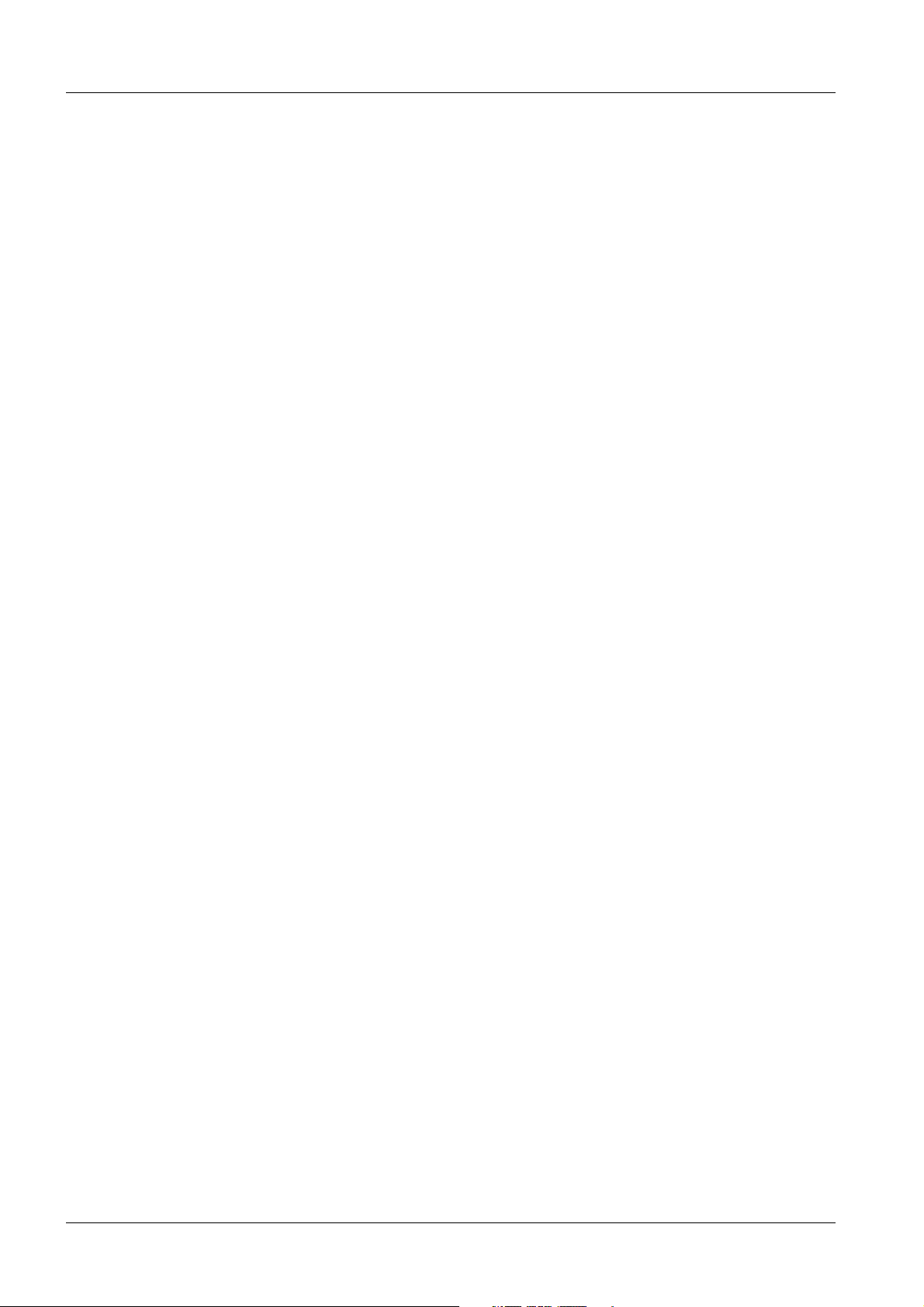
2 Revision / Disclaimer
1Revision / Disclaimer
Document revision level
The document corresponds to the version/revision level effective at the time of system
delivery. Revisions to hardcopy documentation are not automatically distributed.
Please contact your local Siemens office to order current revision levels.
Disclaimer
The installation and service of equipment described herein is to be performed by qualified
personnel who are employed by Siemens or one of its affiliates or who are otherwise
authorized by Siemens or one of its affiliates to provide such services.
Assemblers and other persons who are not employed by or otherwise directly affiliated
with or authorized by Siemens or one of its affiliates are directed to contact one of the
local offices of Siemens or one of its affiliates before attempting installation or service procedures.
Display TD00-000.841.02.04.02 Siemens AG
05.05 CSPS21
Page 2 of 22
Medical Solutions
Page 3

Table of Contents 3
1- 0Table of Contents
1 _______ General Information______________________________________________ 4
General Remarks . . . . . . . . . . . . . . . . . . . . . . . . . . . . . . . . . . . . . . . . . . . . . . . . . . . . . . . 4
Safety Information. . . . . . . . . . . . . . . . . . . . . . . . . . . . . . . . . . . . . . . . . . . . . . . . . . . . 4
Monitor Remarks. . . . . . . . . . . . . . . . . . . . . . . . . . . . . . . . . . . . . . . . . . . . . . . . . . . . . 4
Repair / Troubleshooting. . . . . . . . . . . . . . . . . . . . . . . . . . . . . . . . . . . . . . . . . . . . . . . 5
Test and Auxiliary Equipment . . . . . . . . . . . . . . . . . . . . . . . . . . . . . . . . . . . . . . . . . . . 5
Adjustment Note . . . . . . . . . . . . . . . . . . . . . . . . . . . . . . . . . . . . . . . . . . . . . . . . . . . . . 6
2 _______ System-related Adjustments ______________________________________ 7
General Remarks regarding System-related Adjustments . . . . . . . . . . . . . . . . . . . . . . . . 7
AX Application . . . . . . . . . . . . . . . . . . . . . . . . . . . . . . . . . . . . . . . . . . . . . . . . . . . . . . . . . 8
AXIOM Artis . . . . . . . . . . . . . . . . . . . . . . . . . . . . . . . . . . . . . . . . . . . . . . . . . . . . . . . . 8
Leonardo. . . . . . . . . . . . . . . . . . . . . . . . . . . . . . . . . . . . . . . . . . . . . . . . . . . . . . . . . . 10
SP Application . . . . . . . . . . . . . . . . . . . . . . . . . . . . . . . . . . . . . . . . . . . . . . . . . . . . . . . . 14
Mammomat Novation DR . . . . . . . . . . . . . . . . . . . . . . . . . . . . . . . . . . . . . . . . . . . . . 14
3 _______ Changes to Previous Version_____________________________________ 22
Siemens AG TD00-000.841.02.04.02 Display
Medical Solutions
05.05 CSPS21
Page 3 of 22
Page 4

4 General Information
1General Information
2-
General Remarks 0
Safety Information 0
DHHS Regulations (Department of Health and Human Services) skipped (no high voltage).
Assuming a complete replacement, no contact points for line power, etc. are present.
NOTE
WARNING
WARNING
WARNING
ARTD-002.732.17.. (Safety-technical Regulations for Installation
and Repair) must be observed.
Certain components inside the units are under high voltage!
If there is contact with these components, it can cause damage,
serious bodily injury or death.
¹ Do not open the monitor housing; this is not necessary
in a service situation.
A damaged power cable can lead to fire or electric shock!
If these components are operated with a damaged power cable, it
can cause damage, serious bodily injury or death.
¹ Use only power cables that are in good condition! When
disconnecting the power line, hold the power cable only
by the connector.
If objects are inserted into the housing, this can cause electrical
shock.
This can cause damage to the unit, to other damage, serious bodily injury or death.
¹ Do not insert objects into the housing!
WARNING
When handling connection cables, no contact with the patient may
be made.
This can cause damage, serious bodily injury or death of the patient.
¹ Do not connect the unit in the patient area!
Monitor Remarks 0
• The SCD 1897-M is a high-resolution 18" display (46 cm).
• Prerequisite for the adjustment is the Instruction Manual that is shipped with each dis-
play.
Display TD00-000.841.02.04.02 Siemens AG
05.05 CSPS21
Page 4 of 22
Medical Solutions
Page 5

General Information 5
• A laptop, etc. is not required; the adjustment is performed using the push-buttons on the
side of the unit and an on-screen menu.
• The display can be controlled using RGB as well as S/W.
For configuration for S/W control, see the Instruction Manual.
• For technical data, etc., see the Instruction Manual.
• Video norm:
- The display detects the video norm that is present and sets itself automatically to this
norm.
- “New” norms that have not yet been set, can (must) be set. The next time this norm is
used, the display sets the norm again automatically.
- There is separate set of parameters in the display for each norm. This means that
each norm used must be set individually (also contrast / brightness).
• Pixel drop-outs:
- Manufacturer-related pixel drop-outs are always possible; up to 15 pixels (light or
dark) are permissible.
• Backlight control:
- The backlight is automatically adjusted. This means that the maximum contrast that
is set is retained as long as the control is not set to stop.
- When set to control stop, the maximum contrast is will be less with lower emission or
luminance. For the minimum values, see the chapter “System-related Adjustments”.
If there is a drop below the “minimum value”, replace the display.
Repair / Troubleshooting 0
In a malfunction situation, the display is only replaced completely.
To adapt to the particular system, see chapter “Application-related Adjustments”.
NOTE
Every defective display must be returned with an exact description
of the error. It is virtually impossible to find sporadic and / or temperature-related errors or also system-related causes without a
description of the malfunction.
Test and Auxiliary Equipment 0
• All required settings, see the Adjustment chapter, must be performed using the
push-buttons on the side of the unit. A laptop is not required.
• "SMFit test meter" luminous density meter, see the SPC.
Siemens AG TD00-000.841.02.04.02 Display
Medical Solutions
05.05 CSPS21
Page 5 of 22
Page 6

6 General Information
Adjustment Note 0
Tab. 1 Push buttons
All required adjustments are made using the push-buttons on
the side of the unit.
The push-buttons are locked when shipped (new system).
For the function of the push-buttons, see the Instruction Manual included in the shipment.
Unlocking or locking them is done as follows:
- Press the “SET” button 1x.
- Press the “ Up” button (arrow pointing up) 3x.
Fig. 1:
NOTE
NOTE
Adjustments may be performed only after a warm-up time of 15
minutes!
As a rule, the push-buttons are not locked in replacement units
(from the E-warehouse).
They must be locked following installation.
Display TD00-000.841.02.04.02 Siemens AG
05.05 CSPS21
Page 6 of 22
Medical Solutions
Page 7

System-related Adjustments 7
2System-related Adjustments
3-
General Remarks regarding System-related Adjustments 0
NOTE
• For the function of the push-buttons, see the Instruction Manu-
al included in the shipment.
• All values listed, including the listed tolerances, are "setting
values”.
The listed tolerances are not values for the constancy check of
the display!
• The monitor must be switched on at least 20 minutes prior to
beginning the adjustment.
Siemens AG TD00-000.841.02.04.02 Display
Medical Solutions
05.05 CSPS21
Page 7 of 22
Page 8

8 System-related Adjustments
AX Application 0
AXIOM Artis 0
Size and Position
Check the size and position in the norm being used. The picture must be displayed “full
screen".
The emergency mode norm is used “only” as a display; it is displayed in reduced size.
If this is not the case, if needed, the size and position (only position is possible) must be
performed manually.
Frequency / Phase (Focus)
NOTE
This adjustment ensures that the picture is correct for the screen
size.
Incorrect adjustment is manifested as unsharp focus.
The adjustment can be performed using the SMPTE test pattern
(quick adjustment) or by generating a text page.
• Using SMPTE:
Tab. 2 SMPTE
Select the SMPTE test pattern in the
system.
The 5 high-frequency line groups must
be equally well visible!
The adjustment is performed under: =>
Menu => Other => using the sliders:
Frequency and Phase
Fig. 2:
• Using the Text Page (more exactly adjustable)
Select Explorer to specify the background color of Notepad and to select Notepad.
Select Explorer:
Display TD00-000.841.02.04.02 Siemens AG
05.05 CSPS21
Page 8 of 22
Medical Solutions
Page 9

System-related Adjustments 9
-Select <Utilities> in the Service Main menu.
-Select <Escape to OS> in the Utilities (Source) window.
-Select <NT Command Interpreter> under Command.
-Enter <explorer> under Parameters.
- Start Explorer with “Enter”.
Select Display (invert so that the highlighted elements appear on a black background):
-In “My Computer” => start “Control Panel”.
- In the window on the right => double-click on ” Display” to open it.
-Select “Appearance” in the menu bar.
-Select “Marked Elements” in display element.
-Select “black” for color.
Generate a text page with “mmmmm”:
- Open "Notepad.exe" in C/Winnt.
- Open Notepad all the way (to cover the entire screen area).
- Fill approx. 3 lines with “mmmmmmm “ => select the lines => copy => paste until the
page is filled.
- Select the entire page; when this is done, the background becomes black and the
characters are displayed white.
- Select => “Set Font..” under “Edit” => Arial / Regular / 12.
- The adjustment can now be performed using this image, a complete page full of “
m...” in white type and a black background.
- Using the sliders for frequency and phase, adjust the entire screen area for optimum
focus.
Brightness / Contrast Adjustment
NOTE
The measurement is made using the Mavo monitor.
When performing the measurement, make sure that the measuring
sensor does not exert any pressure on the panel surface.
Otherwise damage to the panel cannot be ruled out!
Siemens AG TD00-000.841.02.04.02 Display
Medical Solutions
05.05 CSPS21
Page 9 of 22
Page 10

10 System-related Adjustments
Fig. 3: Image1
• Select the test pattern (Fig.3/p.10).
Fig. 4: Image1
NOTE
- Select zoom, drag the white area to the center of the screen (Fig.4/p.10).
- Set the slider for “contrast” to the maximum.
Adjust using contrast minus so that 95% is “well” visible in the 100% field.
- Use the slider for “backlight” to adjust to 120, +/-5cd/m in the 100% field.
- Drag the black field into the center of the screen.
Contrast:
Detection of the 95% fields in the 100% field (limitation) is adjusted
using video gain (contrast).
Backlight:
The 100% field (maximum white) is adjusted using the backlight.
Brightness:
Adjustment of the black area (basic brightness and detection of
the 5% field).
- Use the slider for “brightness” to adjust to 0.5, +/-0.1cd/m in the black field.
- Alternately repeat both adjustments (backlight and brightness) until the specified values are reached.
- Final Check: All steps in the test pattern must be detectable. If not, repeat the adjustment.
The operating buttons must be locked again!
Leonardo 0
NOTE
Display TD00-000.841.02.04.02 Siemens AG
This display is operated at 1280 x 1024 pixels / 75 Hertz.
Page 10 of 22
05.05 CSPS21
Medical Solutions
Page 11

System-related Adjustments 11
Size and Position
Check the size and position in the norm being used. The picture must be displayed “full
screen".
If this is not the case, if needed, the size and position (only position is possible) must be
performed manually.
Frequency / Phase (Focus)
NOTE
This adjustment ensures that the picture is correct for the screen
size.
Incorrect adjustment is manifested as unsharp focus.
The adjustment can be performed using the SMPTE test pattern
(quick adjustment) or by generating a text page.
• Using SMPTE:
Tab. 3 SMPTE
Select the SMPTE test pattern in the
system.
The 5 high-frequency line groups must
be equally well visible!
The adjustment is performed under: =>
Menu => Other => using the sliders:
Frequency and Phase
Fig. 5: SMPTE Leonardo
• Using the Text Page (more exactly adjustable)
Select Explorer to specify the background color of Notepad and to select Notepad.
Select Explorer:
- Use the “Windows and E” buttons to open Explorer.
- Open “Control Panel” in Explorer.
Select Display (invert so that the highlighted elements appear on a black background):
- Open “ Display” => select “ Appearance” => under Items, select “ Selected Items” =>
under Color, select “ black” => accept with apply.
Generate a text page with “mmmm”:
Siemens AG TD00-000.841.02.04.02 Display
Medical Solutions
05.05 CSPS21
Page 11 of 22
Page 12

12 System-related Adjustments
- Open "Notepad.exe" in C/Winnt.
- Open Notepad all the way (to cover the entire screen area).
- Fill approx. 3 lines with “mmmmmmm “ => select the lines => copy => paste until the
page is filled.
- Select the entire page; when this is done, the background becomes black and the
characters are displayed white.
- Select => “Set Font..” under “Edit” => Arial / Regular / 12.
- The adjustment can now be performed using this image, a complete page full of “
m...” in white type and a black background.
- Using the sliders for frequency and phase, adjust the entire screen area for optimum
focus.
Brightness / Contrast Adjustment
Fig. 6: Image2
NOTE
The measurement is made using the Mavo monitor.
When performing the measurement, make sure that the measuring
sensor does not exert any pressure on the panel surface.
Otherwise damage to the panel cannot be ruled out!
Fig. 7: Image2
NOTE
Contrast:
Detection of the 95% fields in the 100% field (limitation) is adjusted
using video gain (contrast).
Backlight:
The 100% field (maximum white) is adjusted using the backlight.
Brightness:
Adjustment of the black area (basic brightness and detection of
the 5% field).
Display TD00-000.841.02.04.02 Siemens AG
05.05 CSPS21
Page 12 of 22
Medical Solutions
Page 13

System-related Adjustments 13
• Select the test pattern (Fig.6/p.12).
- Select zoom, drag the white area to the center of the screen (Fig.7/p.12).
- Set the slider for “contrast” to the maximum.
Adjust using contrast minus so that 95% is “well” visible in the 100% field.
- Use the slider for “backlight” to adjust to 120, +/-5cd/m in the 100% field.
- Drag the black field into the center of the screen.
- Use the slider for “brightness” to adjust to 0.5, +/-0.1cd/m in the black field.
- Alternately repeat both adjustments (backlight and brightness) until the specified values are reached.
- Final Check: All steps in the test pattern must be detectable. If not, repeat the adjustment.
The operating buttons must be locked again!
Siemens AG TD00-000.841.02.04.02 Display
Medical Solutions
05.05 CSPS21
Page 13 of 22
Page 14

14 System-related Adjustments
SP Application 0
Mammomat Novation DR 0
Replacing the TFT Monitor
It must be noted that the cabling on the back of the unit must be made in accordance with
the designations.
Selecting the Test Images
The test images are located under "Service\Acquisition System\Quality Tests" with the
designation "Display". Start the service software for this purpose.
• Select Service and Local Service in the menu bar under Options.
• Delete the password in the SW screen and click on OK.
Fig. 8: Mammomat Novation DR -1 Service SW
Display TD00-000.841.02.04.02 Siemens AG
05.05 CSPS21
Page 14 of 22
Medical Solutions
Page 15

System-related Adjustments 15
• Select the Acquisition System button in the Home menu.
Fig. 9: Mammomat Novation DR -2 Service SW
Pos. 1 Acquisition system
Siemens AG TD00-000.841.02.04.02 Display
Medical Solutions
05.05 CSPS21
Page 15 of 22
Page 16

16 System-related Adjustments
• Under Acquisition System, Quality Tests, select the Link Display.
Fig. 10: Mammomat Novation DR -3 Service SW
Pos. Displays
Display TD00-000.841.02.04.02 Siemens AG
05.05 CSPS21
Page 16 of 22
Medical Solutions
Page 17

System-related Adjustments 17
• Then click on the Start button.
Fig. 11: Mammomat Novation DR -4 Service SW
Pos. 1 Start button
Siemens AG TD00-000.841.02.04.02 Display
Medical Solutions
05.05 CSPS21
Page 17 of 22
Page 18

18 System-related Adjustments
• Then select the test images.
Fig. 12: Mammomat Novation DR -5 Service SW
Pos. 1 Test images
• Maximize the image (double-click on the top blue bar).
Display TD00-000.841.02.04.02 Siemens AG
05.05 CSPS21
Page 18 of 22
Medical Solutions
Page 19

System-related Adjustments 19
• The AWS test images and TFT Auto Calibration can now be used to adjust the frequen-
cy and phase.
Fig. 13: Mammomat Novation DR - 6 Service SW
Pos. 1 AWS Test Images
Pos. 2 TFT Auto Calibration
Fig. 14: Vertical bars on SMPTE
Pos. 1 Max. resolution
Siemens AG TD00-000.841.02.04.02 Display
Medical Solutions
05.05 CSPS21
Page 19 of 22
Page 20

20 System-related Adjustments
Fig. 15: Mammomat Novation DR -7 Service SW
Size / Position
The screen display must be "display filling". If this is not the case, the size and position
must be performed, manually if required (only position is possible), using the Auto Adjust
function.
Frequency/Phase
NOTE
With adjustment of the frequency and phase, it is ensured that the
display to the display screen is correct.
• The adjustment is performed using the SMPTE test pattern (Fig. 13 / p. 19).
• Begin adjustment of the phase or frequency.
The region with the lowest horizontal resolution (vertical ines) must be displayed
sharply, see (Fig. 14 / p. 19) or the green region (Fig. 15 / p. 20) must be displayed
without disturbances or artefacts.
Display TD00-000.841.02.04.02 Siemens AG
05.05 CSPS21
Page 20 of 22
Medical Solutions
Page 21

System-related Adjustments 21
• Perform Auto Adjust:
- Unlatch the keyboard on the right side of the monitor, see (Tab.1/p.6).
- Select the "Auto" position using the "Menu button".
- Press the "Up arrow" 1x.
- Select "Perform Auto" position using the "Menu" button.
- Press the "Up arrow" 1x.
Auto calibration will be performed.
• Then check the frequency and phase using the test images (Fig. 13 / p. 19),
(Fig. 15 / p. 20). If they are correctly adjusted, continue with the point (Brightness /
Contrast / p. 21).
If frequency and phase are not optimally adjusted despite "auto calibration", they are
adjusted as follows:
- Select the "Others" position using the "Menu" button.
- Press the "Up arrow" 1x.
- Select the “Phase/Frequency” position, press the “Up arrow” 1x.
- Adjust the frequency using the "Up/Down arrow" buttons and the test images.
- Select the Phase button with "Menu".
- Adjust the phase.
Brightness / Contrast
NOTE
Adjustment of brightness and contrast is performed using the SMFit test meter.
When performing the measurement, make sure that the measuring
sensor does not exert any mechanical pressure on the panel surface.
• Select the test pattern (Fig. 13 / p. 19).
- Adjust the slider for “Contrast” so that the 95% field is "well” visible in the 100% field.
- Use the slider for "backlight” to adjust to 120, +/-5cd/m in the 100% field.
- Use the slider for "brightness” to adjust to 0.5, +/-0.1cd/m in the black field.
- Alternately repeat both adjustments (backlight / brightness / contrast) until the specified values are reached.
- Final Check: All steps must be detectable in the test pattern. If not, repeat the adjustment.
• After completing the adjustments, latch the control butotns by pressing the following
buttons sequentially:
- "SET" button 1x,
- Press and hold the "Up arrow" key at least 3 sec.
Siemens AG TD00-000.841.02.04.02 Display
Medical Solutions
05.05 CSPS21
Page 21 of 22
Page 22

22 Changes to Previous Version
3Changes to Previous Version
4-
• Under System-specific Adjustments:
Chapter “ SP Application => Mammomat Novation DR “ => Note deleted and Selection
for Test Images changed.
Display TD00-000.841.02.04.02 Siemens AG
05.05 CSPS21
Page 22 of 22
Medical Solutions
