Page 1
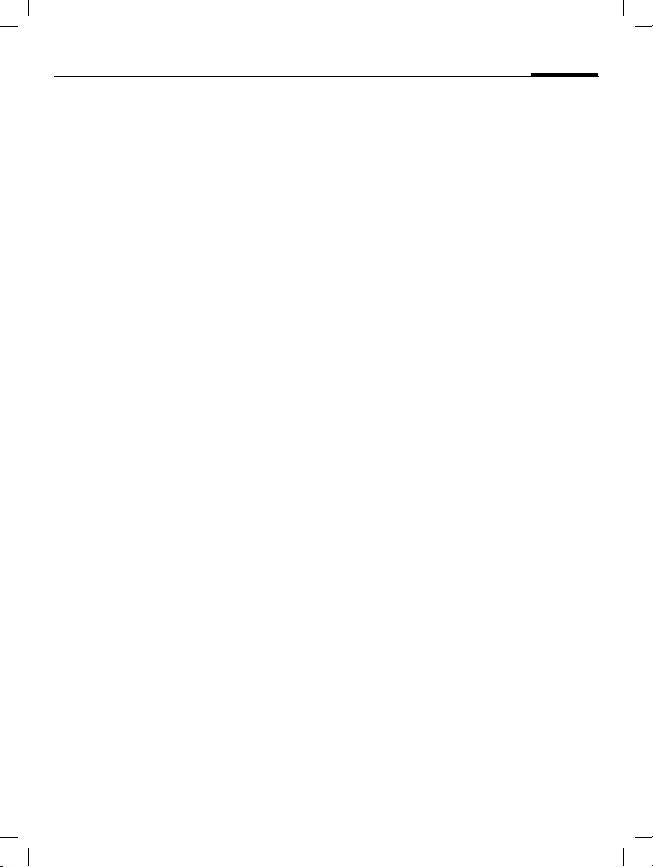
ST60 english retail, A31008-H6855-A101-1-7619 (11. December 2003,
Table of Contents
Safety precautions ..................... 3
Overview of the phone .............. 5
Display symbols (selection) ....... 7
Getting started ........................... 8
Insert SIM card/battery ............. 8
Charge battery ......................... 9
Switch on/off, PIN entry ........... 10
Copy SIM addresses ................ 10
Standby mode ........................ 10
General instructions ................. 11
User guide ............................. 11
Menu controls ........................ 11
Menu speed dialling ............... 12
Codes .................................... 12
Preventing accidental
activation ............................... 13
SIM services ........................... 14
Calling ...................................... 15
Dialling with number keys ...... 15
End call .................................. 15
Set volume ............................. 15
Redial previous numbers ........ 15
If the number is busy .............. 16
Accept call ............................. 16
Reject call .............................. 16
Swapping calls ....................... 17
Multiparty .............................. 18
Call menu .............................. 19
Control codes (DTMF) ............. 19
1
Text entry .................................20
Text entry without T9 .............20
Text entry with T9 .................. 21
Predefined text .......................23
Contacts ....................................24
Enter new contacts .................24
Change entry ..........................25
Call .........................................25
Contacts menu .......................25
SIM entries .............................26
Group .....................................27
Records .....................................28
Missed calls ............................28
Calls received ......................... 28
Calls dialled ............................28
Time/Charge .............................29
Display ...................................29
Charge settings ...................... 29
Camera .....................................30
Take photos ............................30
My photos ..............................31
Settings ..................................32
Video .....................................33
My videos ............................... 34
Surf & Fun ................................. 35
Downloads ................................38
SMS ...........................................39
Writing and sending
text messages (SMS) ...............39
Read new SMS ........................41
Lists .......................................41
SMS setup ..............................43
See also Index at the end of this User Guide
© Siemens AG 2001, I:\Mobil\ST60\retail\en\_von_itl\ST60_Retail_EN_031209\ST60IVZ.fm
Page 2
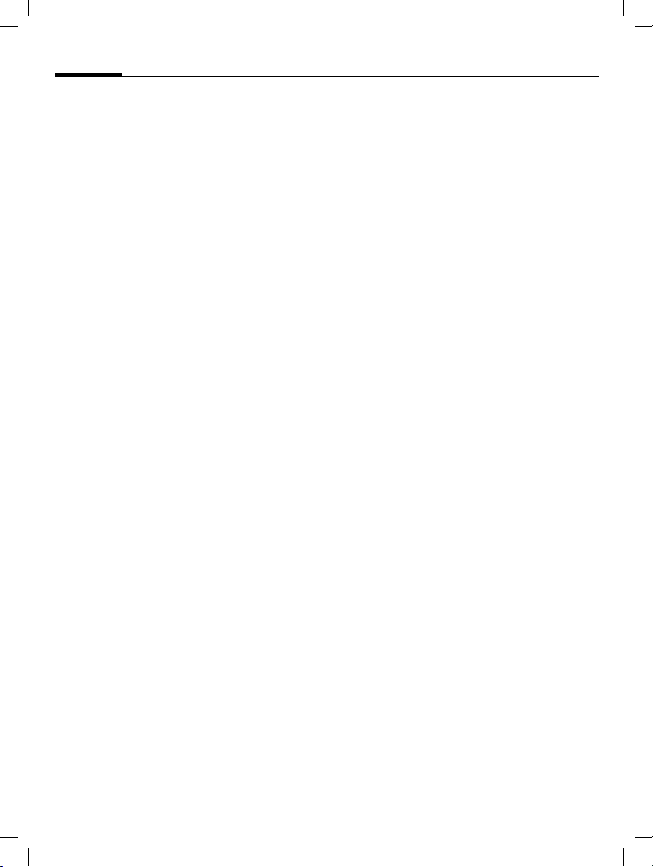
ST60 english retail, A31008-H6855-A101-1-7619 (11. December 2003,
2
MMS ......................................... 44
Writing/sending
MMS messages ...................... 44
Receive MMS .......................... 45
Lists ....................................... 45
MMS setup ............................. 46
E-mail ....................................... 48
Write new e-mail .................... 48
Receive/read e-mail ................ 48
E-mail setup ........................... 49
Voice msg./mailbox .................. 51
Cell broadcast .......................... 52
Settings .................................... 53
Audio settings ........................ 53
Device .................................... 54
During calls ............................ 56
Security ................................. 56
Network ................................. 57
Connectivity ........................... 58
Divert ....................................... 60
Barrings .................................... 62
Closed user group .................... 63
Fast access key ......................... 64
Left soft key ........................... 64
Extras ....................................... 65
General.................................. 65
Organiser ............................... 65
Clock ..................................... 67
Calculation ............................. 68
Voice control .......................... 69
Table of Contents
Customer Care ..........................72
Questions & Answers ................74
Care and maintenance .............77
Product data ............................. 78
Accessories ...............................79
Battery quality statement ........80
Guarantee certificate (UK) .......81
Guarantee certificate (IRL) .......82
SAR - European Union (RTTE) ...83
SAR - International (ICNIRP) ...... 85
Index .........................................86
See also Index at the end of this User Guide
© Siemens AG 2001, I:\Mobil\ST60\retail\en\_von_itl\ST60_Retail_EN_031209\ST60IVZ.fm
Page 3
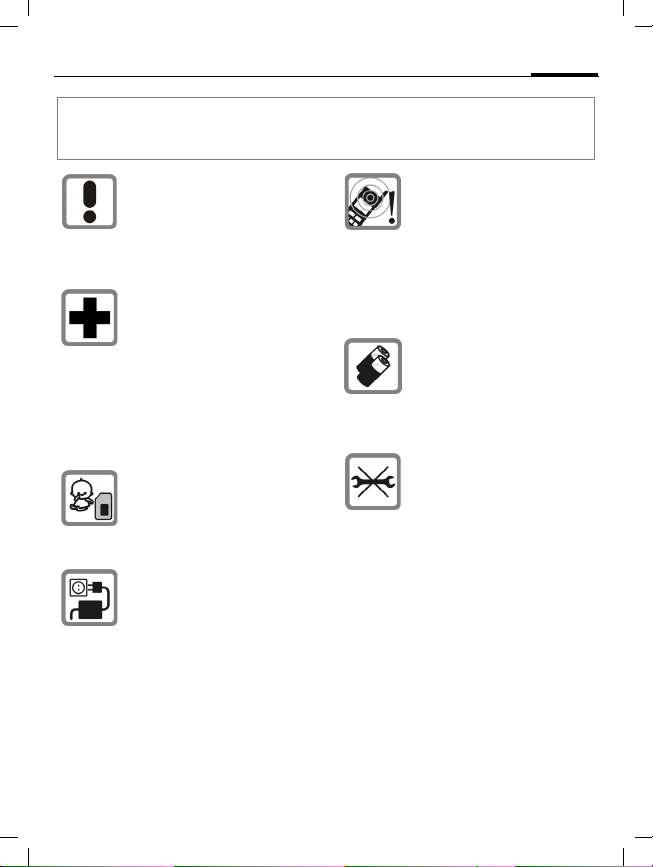
ST60 english retail, A31008-H6855-A101-1-7619 (11. December 2003,
Safety precautions
Information for parents
Please read the operating instructions and safety precautions carefully before use.
Explain the content and the hazards associated with using the phone to your children.
Remember to comply with legal
requirements and local restrictions when using the phone. For
example in aeroplanes, petrol
stations, hospitals or while
driving.
Mobile phones can interfere
with the functioning of medical
devices such as hearing aids or
pacemakers. Keep at least
20 cm/9 inches between phone
and pacemaker. When using
the mobile phone hold it to the
ear which is further away from
the pacemaker. For more information consult your doctor.
The SIM card and
MultiMediaCard may be
removed. Caution! Small parts
like this could be swallowed by
young children.
The mains voltage specified on
the power supply unit (Volt)
must not be exceeded. Otherwise the charging device may
be destroyed.
The ringtone (p. 53), info tones
and handsfree talking are reproduced through the loudspeaker.
Do not hold the phone to your
ear when it rings or when you
have switched on the handsfree
function. Otherwise you risk
serious permanent damage to
your hearing.
Only use original Siemens batteries (100 % mercury-free) and
charging devices. Otherwise
you risk serious damage to
health and property. The battery
could explode, for instance.
You may only open the phone to
replace the battery (100 % mercury-free), SIM card or
MultiMediaCard. You must not
open the battery under any
circumstances. All other
changes to this device are
strictly prohibited and will invalidate the operating licence.
3
© Siemens AG 2001, I:\Mobil\ST60\retail\en\_von_itl\ST60_Retail_EN_031209\ST60_Security.fm
Page 4
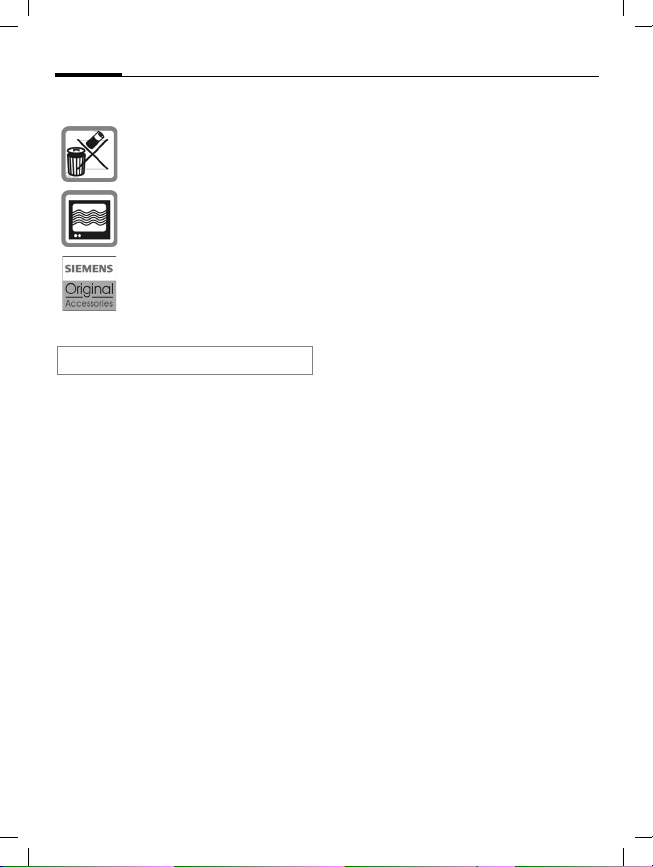
ST60 english retail, A31008-H6855-A101-1-7619 (11. December 2003,
4
Important:
Please dispose of unwanted
batteries and phones as permitted by the laws in your country.
The phone may cause interference in the vicinity of TV sets,
radios and PCs.
Use only Siemens original
accessories. This will avoid
potential risks to health or property and ensure compliance with
all relevant regulations.
Improper use will invalidate the guarantee!
Safety precautions
© Siemens AG 2001, I:\Mobil\ST60\retail\en\_von_itl\ST60_Retail_EN_031209\ST60_Security.fm
Page 5
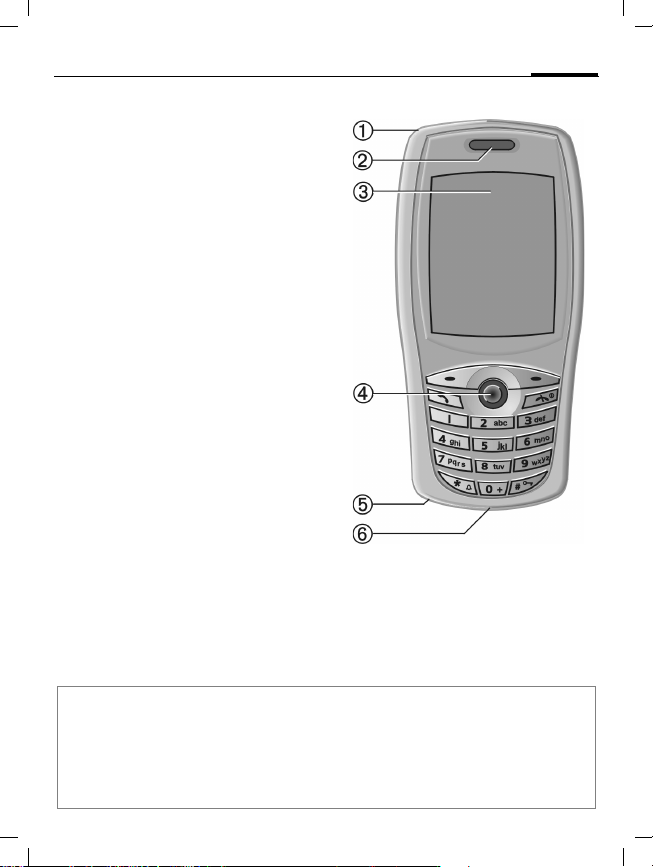
ST60 english retail, A31008-H6855-A101-1-7619 (11. December 2003,
Overview of the phone
1 Integrated antenna
Do not interfere with the phone above the
battery cover unnecessarily. This reduces
the signal quality.
2 Loudspeaker
3 Display
4 Joystick
In standby mode:
G
G
Hold down – voice control.
Press briefly – voice menu.
H Open contacts.
F Function as for soft keys.
C Open menu.
In lists and menus:
I Scroll up/down.
D Back a menu level.
E/ C Select function.
During a call:
G
H
Increase volume.
Reduce volume.
D Function as for left soft key.
E/ C Select call menu.
5 Microphone
6 Plug socket
For charger, headset etc.
5
Note
Your phone's display and the camera lens on the back of the phone are delivered with a
protective film.
Remove this film before getting started.
In rare cases static discharge may cause discoloration at the edges of the display. However
this will disappear within 10 minutes.
© Siemens AG 2001, I:\Mobil\ST60\retail\en\_von_itl\ST60_Retail_EN_031209\ST60_overview.fm
Page 6
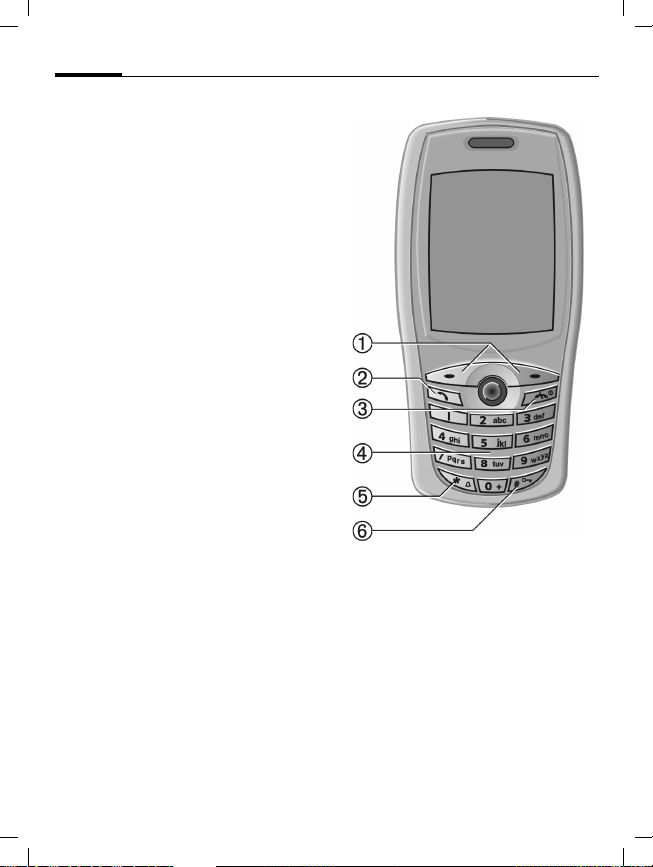
ST60 english retail, A31008-H6855-A101-1-7619 (11. December 2003,
6
Overview of the phone
1 Soft keys
The current functions of these keys are
shown in the bottom line of the display as
§text§/symbol.
2
Dial phone number/name displayed, take
calls. Show last phone numbers dialled in
standby mode.
3
• Switched off: hold down to switch on.
• During a conversation or in an application:
press briefly to finish.
• In menus: press briefly to go back a level.
Hold down to go back to standby mode.
• In standby mode: hold down to switch off
phone.
B
A
Call key
On/Off/End key
4 Input keys
Numbers, letters.
*
5
• In standby mode: switch all signal tones
on/off (except alarm).
• During call: switch mute on/off.
6
In standby mode: switch key lock on/off.
Activating the keypad lock also avoids con-
necting to the Internet unintentionally by
double clicking on the joystick.
#
Hold down
Hold down
© Siemens AG 2001, I:\Mobil\ST60\retail\en\_von_itl\ST60_Retail_EN_031209\ST60_overview.fm
Page 7

ST60 english retail, A31008-H6855-A101-1-7619 (11. December 2003,
Menu symbols
Display symbols
© Siemens AG 2001, I:\Mobil\ST60\retail\en\_von_itl\ST60_Retail_EN_031209\ST60_displaysymbols.fm
Display symbols (selection)
Ringtone only if the caller is
Contacts
Call register
SIM services
or
Audio settings
Messages
Camera
Internet
Explorer
Extras
Settings
Signal strength.
Battery charging status,
e.g., 100 %.
All calls are diverted.
Ringtone off.
Soft keys
stored in contacts or as a group
member.
Alarm clock activated.
Keypad locked.
Phone numbers/names:
On the SIM card.
On the SIM card
(PIN2 protected).
Contacts (in phone).
Text input with T9.
Registered.
Internet online.
Headset active.
Auto answer feature on.
Message received.
Voice message received.
MMS received: logo.
MMS received: ringtone.
MMS received: caller ID.
Missed call.
Missed appointment.
Missed alarm.
Open contacts.
Message memory full.
7
Page 8
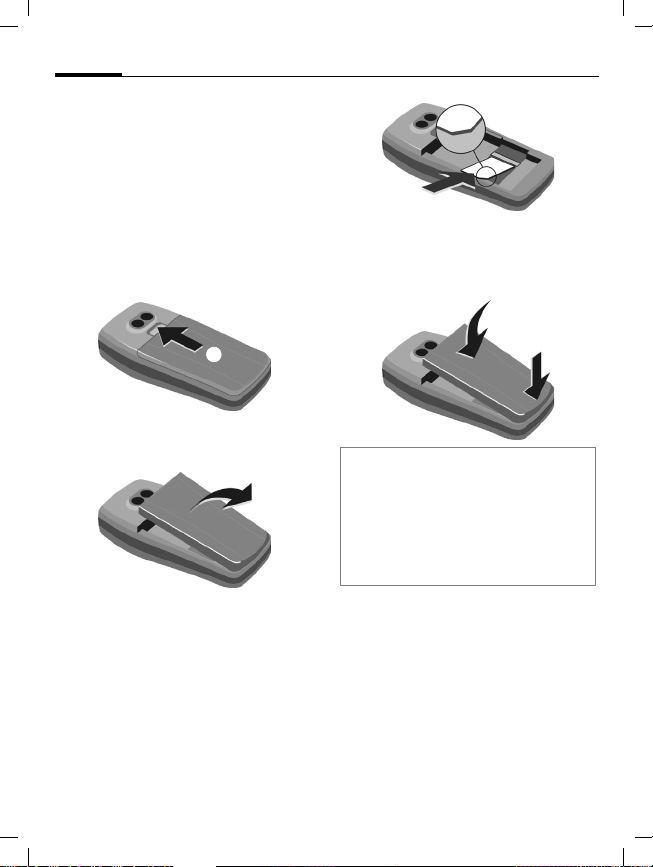
ST60 english retail, A31008-H6855-A101-1-7619 (11. December 2003,
8
Insert SIM card/battery
The service provider supplies you
with a SIM card on which all the
important data for your line is
stored. If the SIM card has been
delivered in credit-card size, snap the
smaller segment out and remove
any rough edges.
• Push the catch in the direction of
the arrow
• Remove the cover with the inte-
grated battery
• Insert the SIM card in the opening
with the contact area facing down-
wards and push gently until it
engages below the holder (make
sure the angled corner is in the
correct position)
© Siemens AG 2001, I:\Mobil\ST60\retail\en\_von_itl\ST60_Retail_EN_031209\ST60_startup.fm
1.
2.
3.
Getting started
• Insert the lugs into the openings
1
2
Additional information
Please switch off your phone before
removing the battery!
Only 3V SIM cards are supported. Please
contact your service provider if you have an
older card.
SIM card problems ............................ p. 74
Functions without SIM
Emergency number (SOS)
§SOS§ Press the soft key to make an
§Menu§ Press soft key. The f unctions are
3
4, then press the battery onto
the phone until it clicks into position.
4
emergency call on the network
without a SIM card and without
entering a PIN (not available in
all countries). Only to be used
in real emergencies!
displayed.
Page 9
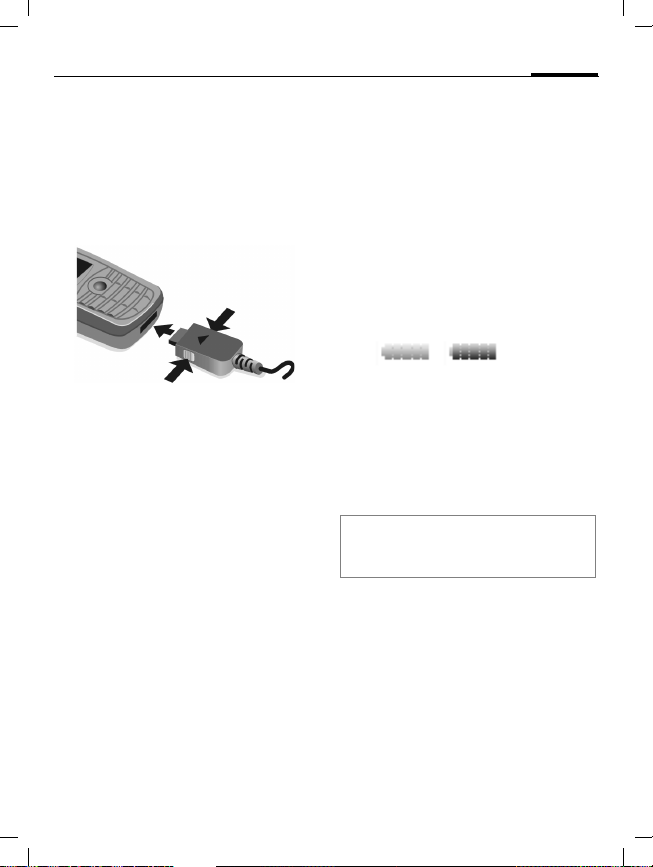
ST60 english retail, A31008-H6855-A101-1-7619 (11. December 2003,
Getting started
Charge battery
The battery is not fully charged
when delivered. Plug charger cable
into the bottom of the phone
plug the charger cable into a mains
power socket and charge for at least
2.5 hours.
1
2
To remove, push the buttons on the
side of the connector in the direction
of the arrows
Charging time
An empty battery is fully charged
after about 2.5 hours. Charging is
only possible within a temperature
range of +5 °C to +40 °C. The mains
voltage specified on the power supply unit must not be exceeded.
2.
1,
2
Charge icon not visible
If the battery has been discharged
fully the charge icon is not immediately visible when the charger is
plugged in. It will appear after up to
2 hours. In this case the battery is
fully charged after 3-4 hours.
Please only use the power supply unit
provided!
Display while in service
Charge level display during operation (empty – full):
A beep sounds when the battery is
nearly empty. The charge level of the
battery is only displayed correctly
after an uninterrupted charging/discharging cycle. You should therefore
not remove the battery unnecessarily
and where possible not finish the load-
ing process early.
Additional information
The charger heats up when used for long
periods. This is normal and not dangerous.
Operating time
A full battery will deliver up to
140 hours of standby time or
270 minutes of talktime (p. 78).
9
© Siemens AG 2001, I:\Mobil\ST60\retail\en\_von_itl\ST60_Retail_EN_031209\ST60_startup.fm
Page 10
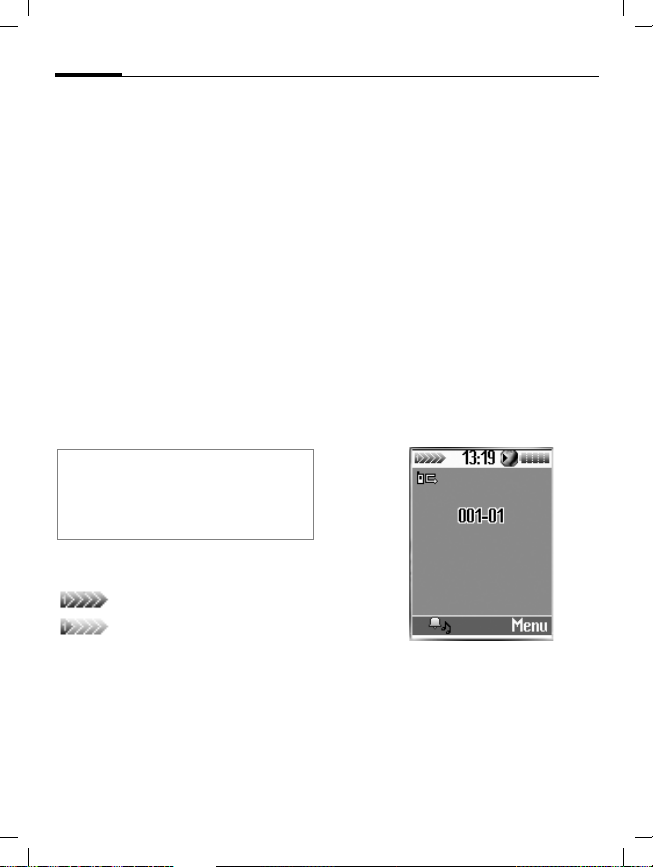
ST60 english retail, A31008-H6855-A101-1-7619 (11. December 2003,
10
Switch on/off, PIN entry
Switch on/off
A
Hold down On/Off/End key
to switch on or off.
Enter PIN
The SIM card can be protected with a
4to 8-digit PIN.
J
§OK§ Confirm entry with right
Additional information
Change PIN ......................................p. 13
Other network (roaming) ................... p. 57
Clear SIM card barring ...................... p. 13
Enter the PIN using the
number keys. The characters
nobody can read your PIN
on the display. Correct
errors with §Clear§.
soft key. Logging on to the
network will take a few
seconds.
appear to ensure
****
Signal strength
Strong receive signal.
A weak signal reduces the
call quality and may lead
to loss of the connection.
Change your location.
Copy SIM addresses
You can copy entries from the SIM
card into the phone (contacts).
Please do not interrupt this procedure.
During this time do not accept incom-
ing calls. Follow instructions in the
display.
You can also copy data from the SIM
card at a later time: Copy all function
(options menu for SIM entries,
p. 26).
Standby mode
When the name of the service provider appears on the display, the
phone is in standby mode and ready for
use.
The right soft key may have different
functions pre-assigned (p. 64).
A
Hold down the On/Off/End
key to return to standby
mode from any situation.
© Siemens AG 2001, I:\Mobil\ST60\retail\en\_von_itl\ST60_Retail_EN_031209\ST60_startup.fm
Page 11
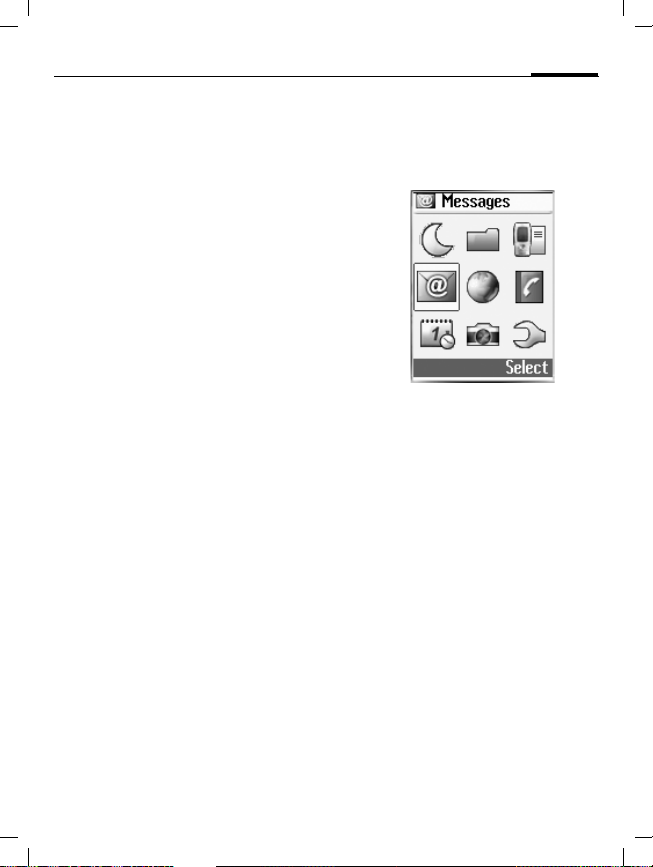
ST60 english retail, A31008-H6855-A101-1-7619 (11. December 2003,
General instructions
User guide
The following symbols are used to
explain operation:
J
A
B
<>
C
D F E
H I G
§Select§
L
Enter numbers or letters.
On/Off/End key
Call key
Soft keys
Press the joystick, e.g., to
call up the menu.
Press the joystick in the
direction indicated.
Displays a soft-key function.
Function depends on the
service provider, special
registration may be necessary.
Menu controls
The steps needed to reach a function
are shown in a condensed form in this
user guide, e.g. to call up messages
and from there call up SMS:
CMMessagesMSMS
This corresponds to:
C From standby mode click
on the joystick to open the
menu.
D Use the joystick to select
the menu item "Messages"
and confirm by clicking on
the joystick.
C
A further click on the joystick selects "New SMS".
11
© Siemens AG 2001, I:\Mobil\ST60\retail\en\_von_itl\ST60_Retail_EN_031209\ST60_startup.fm
Page 12
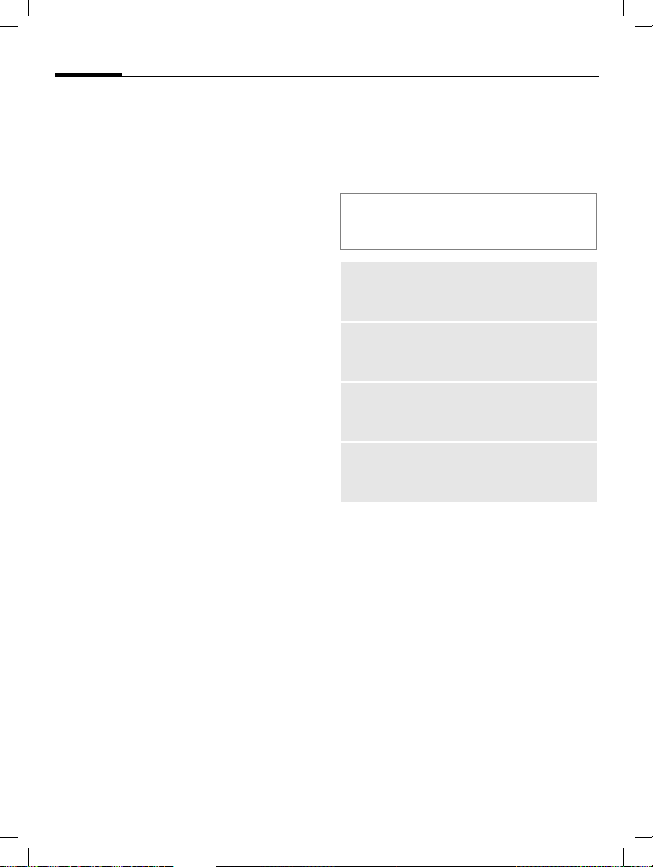
ST60 english retail, A31008-H6855-A101-1-7619 (11. December 2003,
12
General instructions
Menu speed dialling
All menu functions are numbered
internally. A function may be
selected directly by entering these
numbers in sequence.
E.g., write new SMS (from standby
mode):
C
4
Press for menu view.
for Messages
1 for SMS
1 for New SMS
Codes
The phone and SIM card are protected against misuse by several
security codes.
Keep these confidential numbers in
a safe place where you can access
them again if required.
PIN Protects your SIM card
PIN2 For setting the charge detail
PUK
PUK2
Phone
code
(personal identification
number).
display and to access additional
functions on special SIM cards.
Key code for unlocking SIM
cards after the wrong PIN has
been entered repeatedly.
Protects your phone. Must be
entered at the first security setting.
CMSettingsMSecurityMCodes
MSelect function.
PIN control
The PIN is usually requested each
time the phone is switched on. You
can deactivate this feature but you
risk unauthorised use of the phone.
Some service providers do not permit deactivating the control.
© Siemens AG 2001, I:\Mobil\ST60\retail\en\_von_itl\ST60_Retail_EN_031209\ST60_startup.fm
Page 13
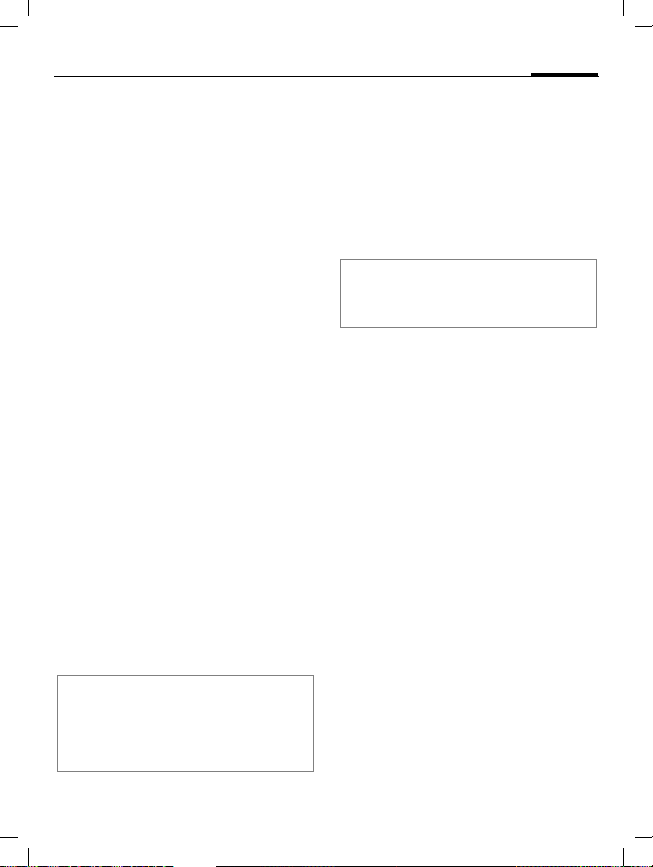
ST60 english retail, A31008-H6855-A101-1-7619 (11. December 2003,
General instructions
§Edit§ Press.
J
§OK§ Confirm input.
§Edit§ Press.
§OK§ Confirm.
Change PIN
You can change the PIN to any 4 to
8-digit number you find easier to
remember.
J
§OK§ Press.
J,
J,
Change PIN2
(Display only if PIN2 is available).
Proceed as with Change PIN.
Chg. phonecode
The phone is supplied without a
phone code. You must therefore
determine this code the first time
you call up a function that requires
a phonecode (e.g. This SIM only,
p. 57).
Following the third incorrect attempt,
access to the phone code and the
functions that use it is denied. If this
happens please contact Siemens
Service (p. 72).
Enter PIN.
Enter current PIN.
§OK§ Enter new PIN.
§OK§ Repeat new PIN.
L
13
Clear SIM card barring
If the PIN is entered incorrectly three
times, the SIM card is barred. Enter
the PUK (MASTER PIN), provided by
your service provider with the SIM
card, according to instructions. If the
PUK (MASTER PIN) has been lost,
please contact your service provider.
Additional information
Keylock..............................................p. 55
Further security settings ....................p. 56
Preventing accidental activation
Even if PIN entry is deactivated, confirmation is required to switch on the
phone.
This prevents the phone from being
switched on accidentally, e. g.,
when carried in a pocket or whilst
you are on an aircraft.
A
§OK§ Press. The phone switches
Hold down.
on.
© Siemens AG 2001, I:\Mobil\ST60\retail\en\_von_itl\ST60_Retail_EN_031209\ST60_startup.fm
Page 14
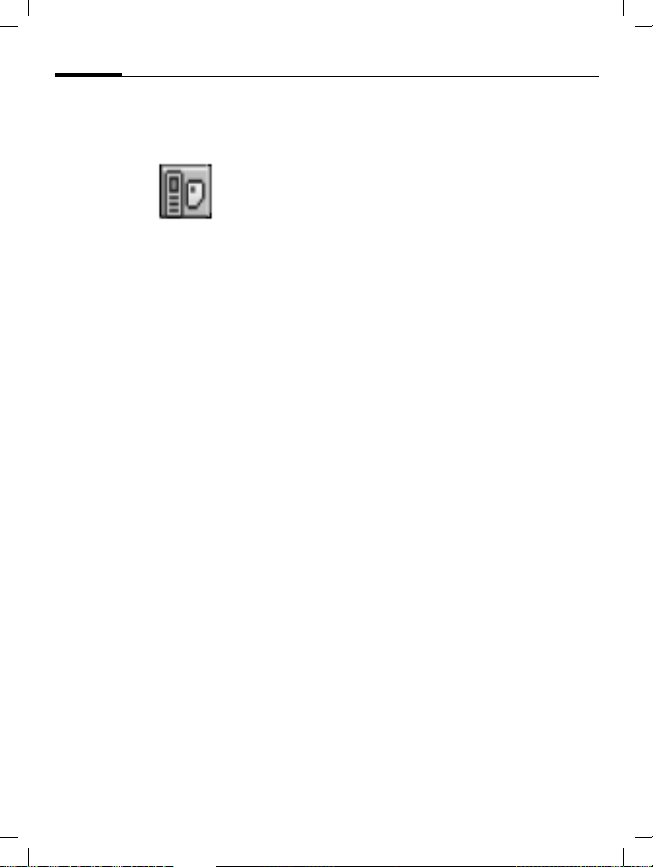
ST60 english retail, A31008-H6855-A101-1-7619 (11. December 2003,
14
SIM services
(optional)
Your service provider may offer
special applications such as mobile
banking, share prices, etc. via the
SIM card. To do this you need an
appropriate SIM card. Where there
are several applications, these are
displayed in a SIM services menu.
With the SIM services menu, your
phone is ready to support future
additions in your service provider's
user package. For further information, please contact your service provider.
If your SIM card does not offer this
function, this menu item will be
replaced by the menu item "Audio
Settings" which will give you direct
access to all the audio settings for
your phone (p. 53).
General instructions
L
© Siemens AG 2001, I:\Mobil\ST60\retail\en\_von_itl\ST60_Retail_EN_031209\ST60_startup.fm
Page 15
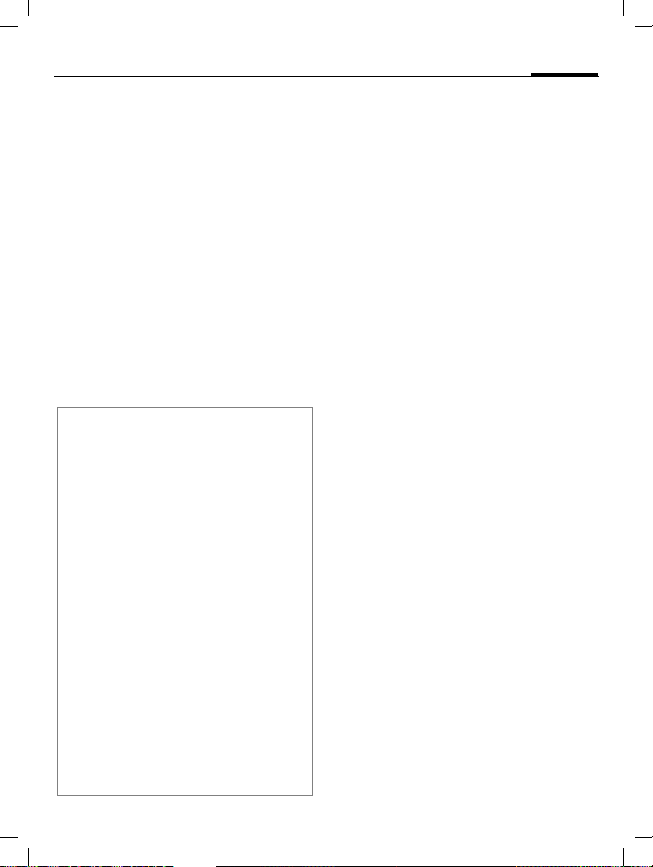
ST60 english retail, A31008-H6855-A101-1-7619 (11. December 2003,
Dialling with number keys
The phone must be switched on
(standby mode).
J
§Clear§ A short press clears the last
B
Additional information
§Save§ Save phone number in contacts/
to SIM card............................... p. 24/p. 26
§Menu§ Call menu.............................p. 19
Microphone off ..................................p. 19
Auto key lock..................................... p. 55
Control codes (DTMF) ...................... p. 19
Voice dialling.....................................p. 69
International dialling codes
In standby mode:
0
§+List§ Press and select country.
Phone number memo
You can use the keypad to enter a phone
number during a conversation. The person
to whom you are speaking can hear these
entries. When the connection has ended
you can save or dial the phone number.
© Siemens AG 2001, I:\Mobil\ST60\retail\en\_von_itl\ST60_Retail_EN_031209\ST60_phone.fm
Enter the number (always
with prefix, if necessary
with the international dialling code).
digit, a long press clears the
entire number.
Press call key. The displayed phone number is
dialled.
Press down until a "+" is
displayed.
Calling
End call
A
Press the End key briefly.
The call is ended. Press this
key even if the person on
the other end of the line
has hung up first.
Set volume
I
Use the joystick (top/bottom) to adjust the volume
(only possible during conversation).
Redial previous numbers
To redial the phone number last
called:
B
To redial other numbers that were
dialled previously:
B
I
Press Call key twice.
Press the Call key once.
Pick out the required
phone number from the
list, then press...
B
15
Page 16
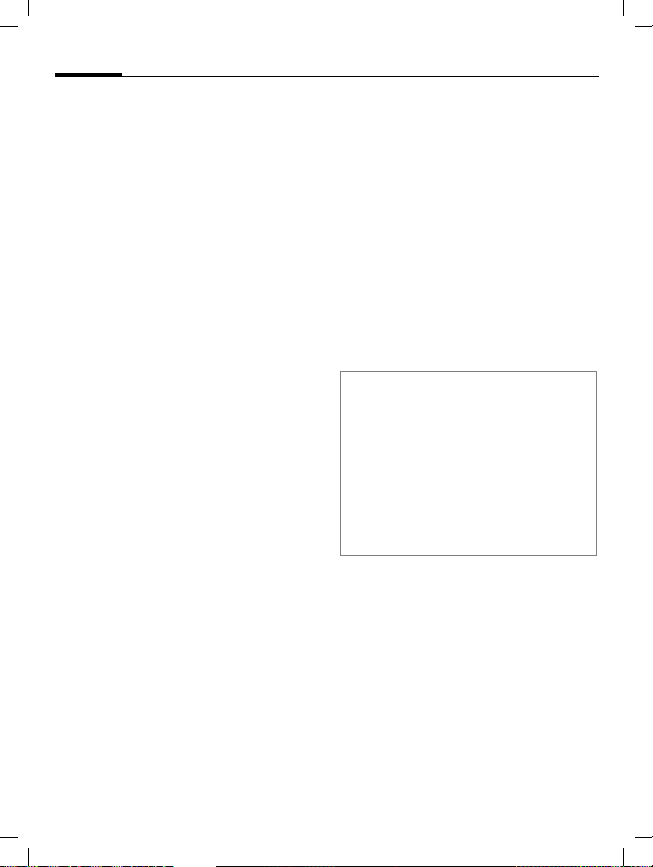
ST60 english retail, A31008-H6855-A101-1-7619 (11. December 2003,
16
Calling
If the number is busy
If the called number is busy or cannot be reached because of network
problems several options are available (depending on the service provider). An incoming call or any other
use of the phone interrupts these
functions.
Either
Auto redial
§Auto§ Press. The phone number
Or
Reminder
§Prompt§ Press. A beep reminds
is automatically dialled
ten times at increasing
time intervals. End with:
A End key.
you to redial the displayed
phone number after
15 minutes.
Accept call
The phone must be switched on
(standby mode). An incoming call
will interrupt any other use of the
phone.
§Answer§ Press.
Or
B Press.
If the phone number has been transmitted by the network, it is displayed. If the name is in contacts the
relevant name appears instead.
Warning!
Please make sure you have accepted the
call before holding the phone to your ear.
This will avoid damage to your hearing from
loud ringtones!
Additional information
Missed calls.......................................p. 28
Accept call using any key .................. p. 56
Switch off ringtone............................. p. 53
Reject call
§Reject§ Press. The call will be
Or
diverted if this has been
set previously (p. 60).
A Press briefly.
© Siemens AG 2001, I:\Mobil\ST60\retail\en\_von_itl\ST60_Retail_EN_031209\ST60_phone.fm
Page 17
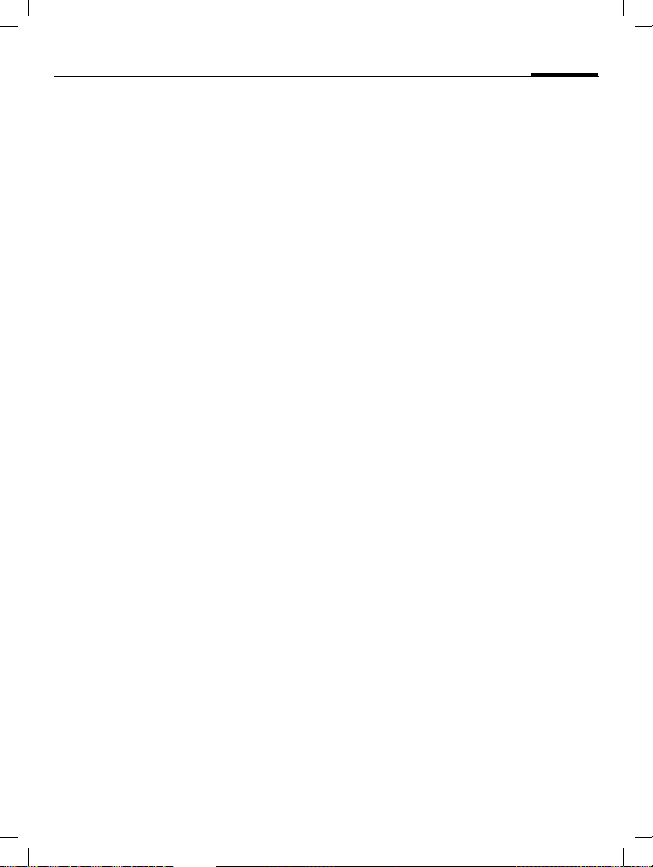
ST60 english retail, A31008-H6855-A101-1-7619 (11. December 2003,
Calling
Swapping calls
Establish a second connection
You can call another number during
a call.
§Hold§ The current call is put on
J
hold.
Now dial the new phone
number.
L
B Press. The number is
dialled.
(Swap) Swap back and forth
End current call
A
§Return§ You are now connected to
Incoming calls during a call
You may need to register for this
service with your service provider
and set your phone accordingly.
between the calls.
End the current call.
the caller.
17
During a call, you may be advised
that there is another call waiting.
You will hear a special tone during
the call. You have the following
options:
Accept the waiting call in addition to the
first.
B
Reject the waiting call
§Reject§ Reject the waiting call.
Accept the waiting call and end the
current call
A
§Answer§ Accept the new call.
Accept the waiting call,
putting the current call on
hold to do so. Always proceed as above to swap
between the two calls.
End the current call.
© Siemens AG 2001, I:\Mobil\ST60\retail\en\_von_itl\ST60_Retail_EN_031209\ST60_phone.fm
Page 18
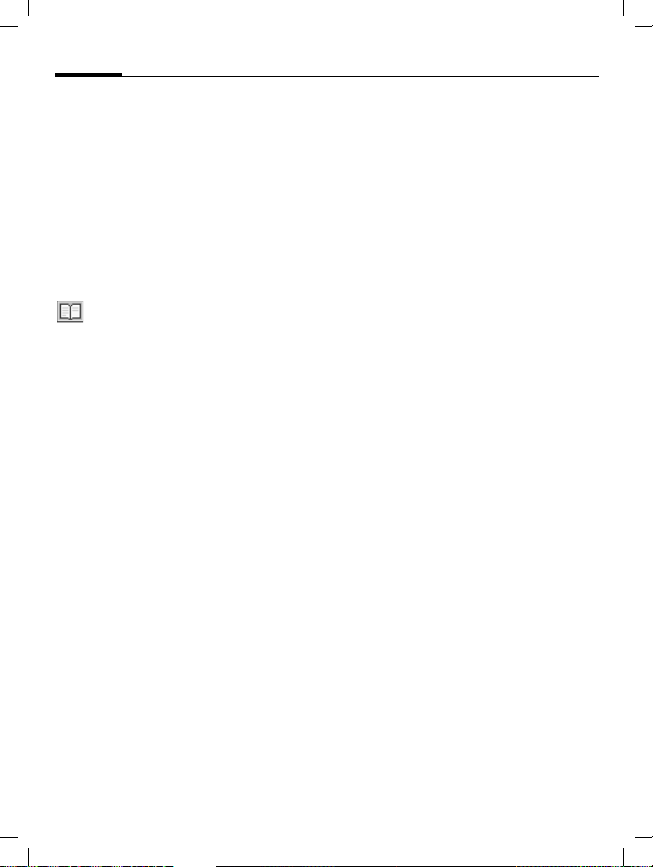
ST60 english retail, A31008-H6855-A101-1-7619 (11. December 2003,
18
Multiparty
Call up to 5 parties one by one and
link them together in a multiparty
call. Some of the functions described
may not be supported by your service provider or may have to be enabled specially. Once you have established a connection:
§Hold§ The current call is put on
§Menu§ ... open menu and select
hold.
/
Now dial a new number.
J
When the new connection
is established ...
Multiparty. The held calls
are joined for the multiparty conversation.
Calling
L
Multiparty menu
§Menu§ Open menu
Join all All held calls are joined for
Hold all All active calls are held.
Transfer The original call is joined to
End all All active calls are ended.
the multiparty conversation.
the second one. For you,
both calls are now ended.
End
A
All calls in the conference
finish simultaneously
when the End key is
pressed.
© Siemens AG 2001, I:\Mobil\ST60\retail\en\_von_itl\ST60_Retail_EN_031209\ST60_phone.fm
Page 19
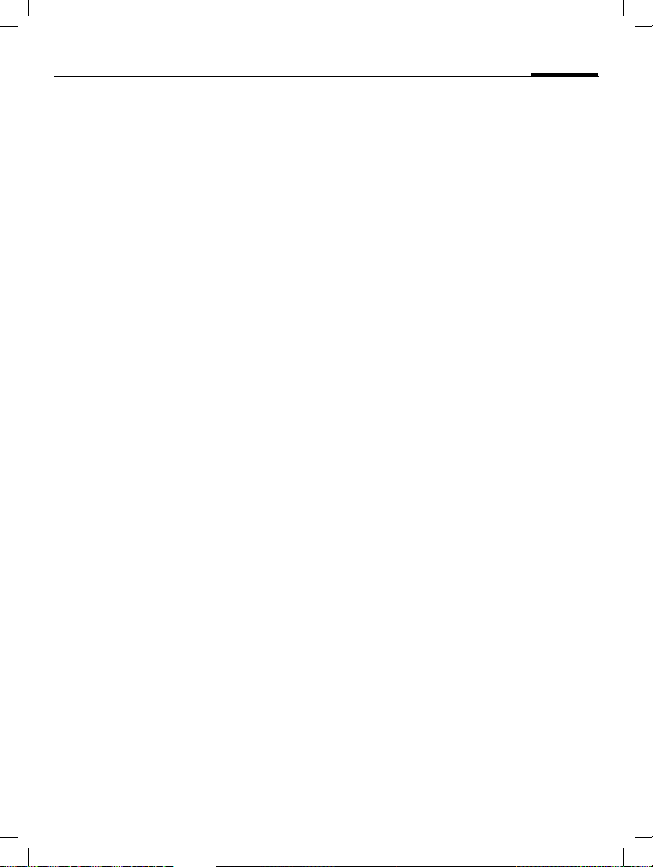
ST60 english retail, A31008-H6855-A101-1-7619 (11. December 2003,
Calling
Call menu
The following functions are only
available during a call:
§Menu§ Open menu.
Voice memo
Starts the voice recording.
Mute Switch microphone on/off.
If switched off, the person
on the other end of the
line cannot hear you (muting).
Loudspeaker
Activate/deactivate.
Volume Adjust volume during a
call.
Multiparty See Conference menu
above.
Contacts Opens contacts to select a
phone number.
Messages An SMS can be sent
(p. 39).
19
Control codes (DTMF)
Send control code
You can, for example, enter control
codes (numbers) for remote access
to an automatic answering machine
while another connection exists.
These entries are transmitted
directly as DTMF codes (control
codes).
J
Enter DTMF control code.
B Send.
Store in contacts
Store phone numbers and control
codes (DTMF codes) in the same
way as a normal entry.
J
0
J
0
J
§Save§ Press.
Enter phone number.
Press until a “+” appears in
the display (wait for the
connection to be established).
Enter DTMF codes (numbers).
If necessary, wait again for
3 seconds at a time for the
receiver to process the
entries safely.
Enter a name.
© Siemens AG 2001, I:\Mobil\ST60\retail\en\_von_itl\ST60_Retail_EN_031209\ST60_phone.fm
Page 20
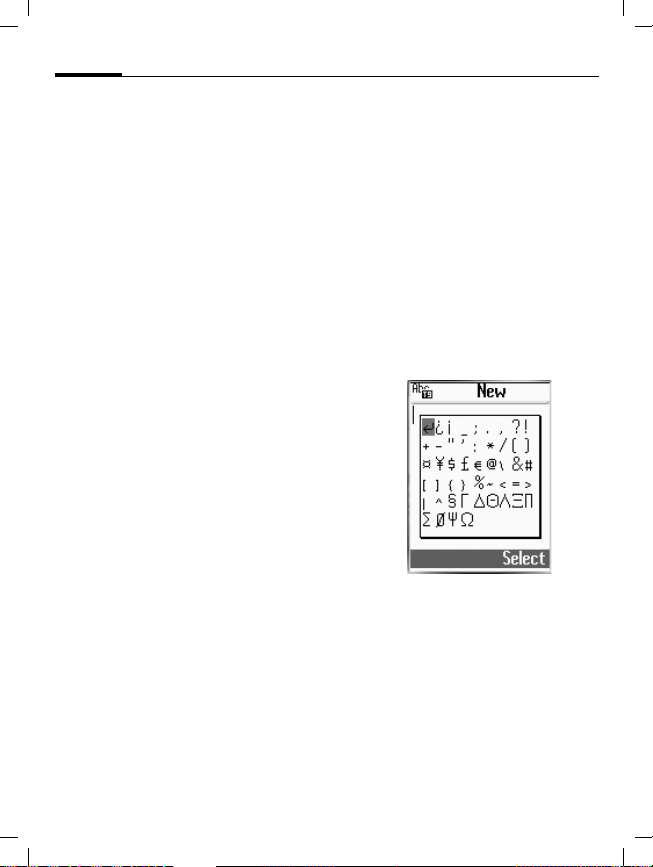
ST60 english retail, A31008-H6855-A101-1-7619 (11. December 2003,
20
Text entry
Text entry without T9
Press number key repeatedly until
the required letter appears. After a
brief interval the cursor will advance.
Example:
2
Ä, ä, 1–9 Umlauts and numbers are
Clear
§
1
F I
*
Press briefly once for a,
twice for b etc. The first letter of a name is automatically written in upper case.
Hold down once to write the
number assigned to the
key.
displayed after the relevant letters.
§ Press briefly to delete the
letter before the cursor,
hold down to erase the
whole word.
Press briefly once for a
space.
Use the joystick to guide
the cursor (forwards/back
and up/down).
Press briefly: Swap
between Abc, abc, ABC,
123. Status shown in top
line of display.
Correct a word
F Move character by charac-
ter to the left/right.
Clear
§
§ Deletes the character to
the left of the cursor.
J
Special characters
*
F I
§Select§ Press or confirm choice by
Characters are inserted at
the cursor position.
Hold down (T9 switched
off). The symbols chart is
displayed:
Navigate to the required
symbol.
clicking on the joystick.
© Siemens AG 2001, I:\Mobil\ST60\retail\en\_von_itl\ST60_Retail_EN_031209\ST60_text.fm
Page 21
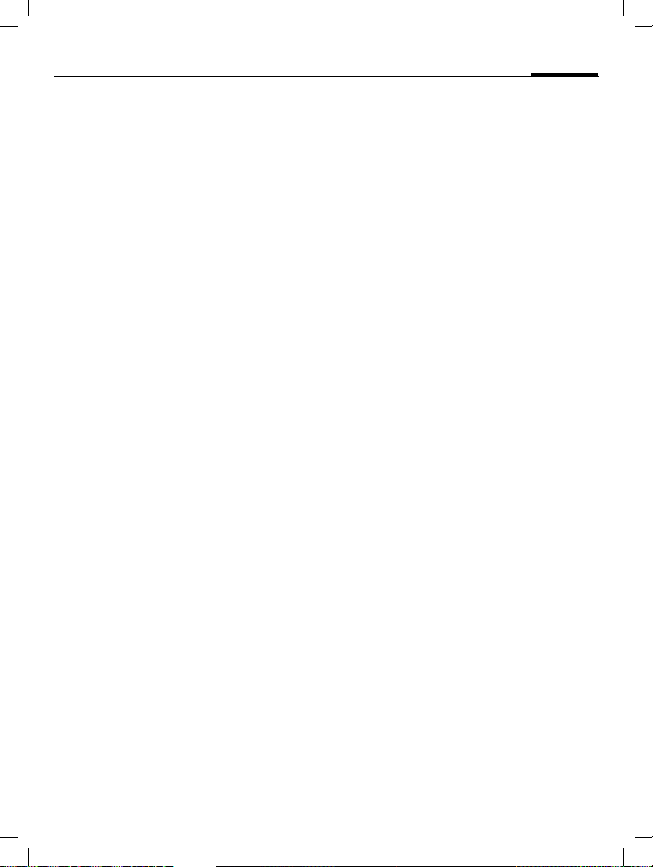
ST60 english retail, A31008-H6855-A101-1-7619 (11. December 2003,
Text entry
Text entry with T9
"T9" deduces the correct word from
the individual key entries by making
comparisons with an extensive dictionary.
T9 menu
CMSettingsMDeviceMT9 input
Select input language
Select the language in which you
want to compose your message.
T9 input language
§Select§ Confirm, the new lan-
Set T9 as standard
The T9 system is set as standard for
text entry.
T9 preferred
Briefly activate, deactivate T9
#
Select.
guage is set.
Select.
Press briefly to activate/
deactivate T9.
21
Write a word using T9
Since the display changes as you proceed, it is best if you finish a word
without looking at the display.
Simply press the keys beneath which
the relevant letter is located once
only. For "hotel", for example:
4 6 8 3 5
1
Do not use special characters such as
Ä. Use the standard characters
instead, e.g. A; T9 will do the rest for
you.
*
or
#
again. A blank ends a
word.
Press briefly: swap between
T9
Abc, T9abc, T9ABC, 123.
in the top line of the display.
Hold down: Select Entry
mode T9Abc, T9abc, T9ABC,
Abc, abc, ABC, 123 in the
window.
© Siemens AG 2001, I:\Mobil\ST60\retail\en\_von_itl\ST60_Retail_EN_031209\ST60_text.fm
Page 22
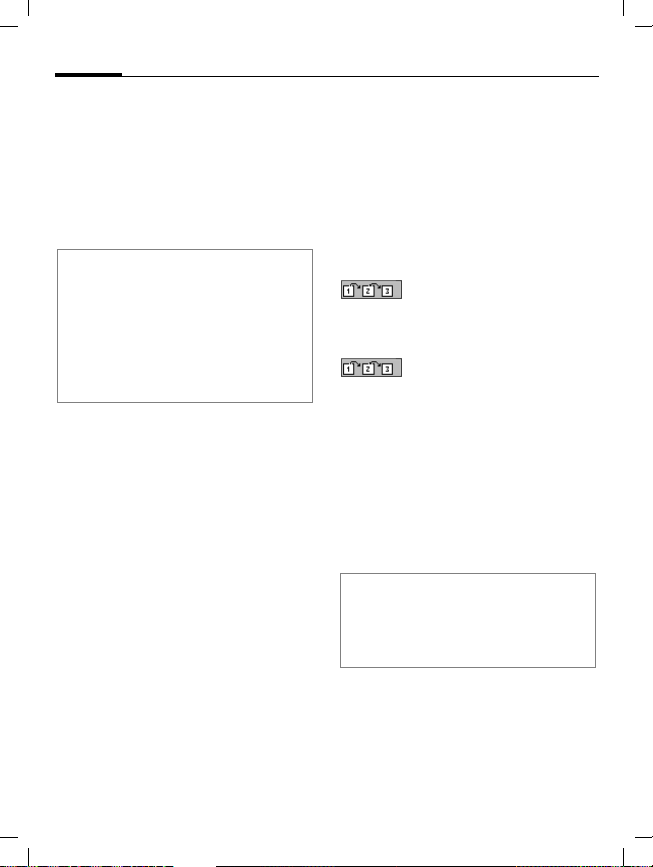
ST60 english retail, A31008-H6855-A101-1-7619 (11. December 2003,
22
Text entry
Special characters
*
F I
§Select§ Press or confirm choice by
Additional information
0
E
Hold down. The symbols
chart is displayed (p. 20).
Navigate to the required
symbol.
clicking on the joystick.
Set a full stop. A word is concluded if it is followed by a
space. Within a word, a full
stop represents an apostrophe
or hyphen:
e.g. §provider.s§ = provider’s.
Go to the right: ends a word.
Correct a word
F Move character by charac-
ter to the left/right.
§Clear§ Deletes the character to
the left of the cursor.
T9 word suggestions
If several options are found in the
dictionary for a key sequence (a
word), the most probable is displ ay ed fi rst. If the wo rd yo u w ant ha s
not been recognised, the next suggestion from T9 may be correct.
The word must be §highlighted§. Then
press
again. The displayed word
is replaced with a different
word. If this word is also
incorrect, press
again. Repeat until the correct word is displayed. If
the word is not in the dictionary, write it without T9
or add it to the dictionary.
To activate:
(Spell) Select.
The last suggestion is deleted and
the word may now be entered without T9 support. Press §Save§ to add it
automatically to the dictionary.
Additional information
Within a "T9 word", individual letters may
not be edited without first removing the T9
status. In most cases it is better to rewrite
the complete word.
© Siemens AG 2001, I:\Mobil\ST60\retail\en\_von_itl\ST60_Retail_EN_031209\ST60_text.fm
Page 23
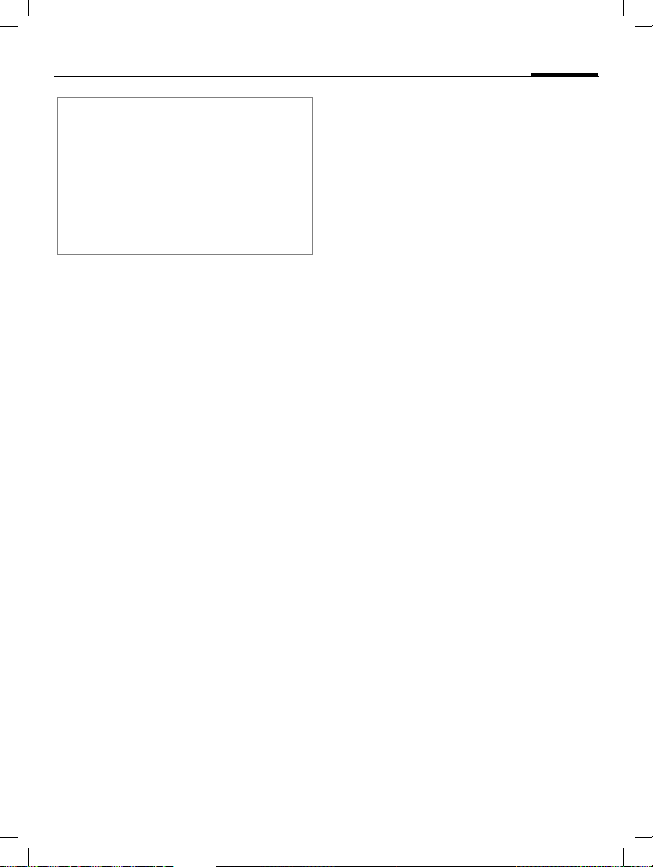
ST60 english retail, A31008-H6855-A101-1-7619 (11. December 2003,
T9® Text Input is licensed under one or more of
the following: U.S. Pat. Nos. 5,818,437,
5,953,541, 5,187,480, 5,945,928, and 6,011,554;
Canadian Pat. No. 1,331,057;
United Kingdom Pat. No. 2238414B;
Hong Kong Standard Pat. No. HK0940329;
Republic of Singapore Pat. No. 51383;
Euro.Pat. No. 0 842 463 (96927260.8)
DE/DK, FI, FR, IT, NL, PT, ES, SE, GB;
and additional patents are pending worldwide.
Predefined text
Text modules can be stored in the
phone for adding to your SMS messages.
Write text modules
CMMessagesMSMS
MPredefined text
§Edit§ Select <Empty> and save
with §OK§.
J Write text module.
Use text modules
J Write message.
§Options) Open the text menu.
H Select text modules.
H Select text module from
the list.
§Select§ Confirm. The text module
§Select§ Confirm. The text module
© Siemens AG 2001, I:\Mobil\ST60\retail\en\_von_itl\ST60_Retail_EN_031209\ST60_text.fm
is displayed.
is inserted in the message
to the right of the cursor.
Text entry
23
Page 24
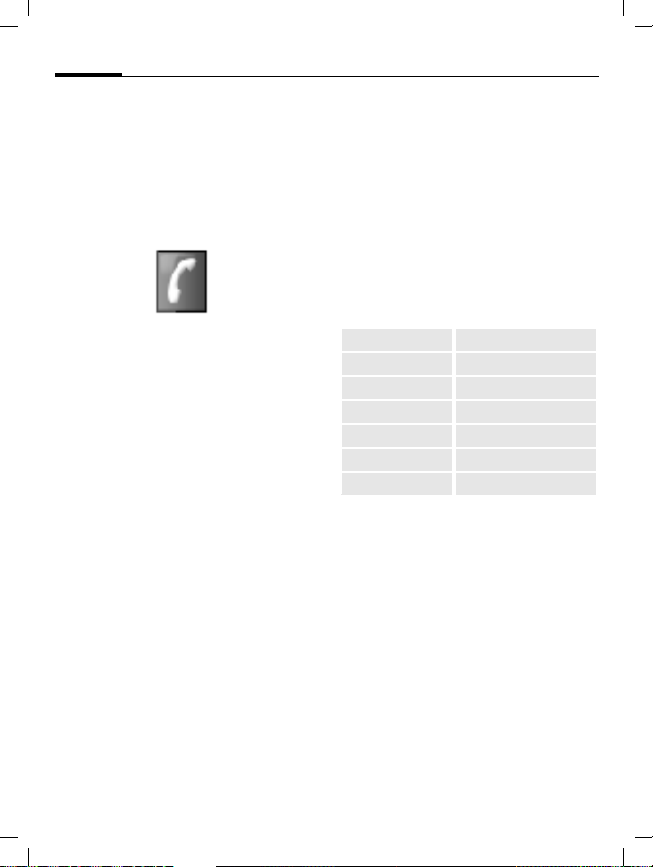
ST60 english retail, A31008-H6855-A101-1-7619 (11. December 2003,
24
the phone memory with several telephone and fax numbers and other
address details. These entries are
managed separately from the entries
on the SIM card. However, you can
exchange data between contacts
and the SIM card (p. 26).
Open contacts:
Contacts
CMContacts
You will see the entries on the SIM
card, the groups, and the list of contacts in the phone memory:
SIM entries
Group Entries can be organised
The list of contacts in the phone
memory follows next. If you have
not created any entries yet, then just
SIM entries and Group are displayed.
Select or edit phone numbers stored on the SIM card
(p. 26).
by groups (p. 27).
Enter new contacts
CMContacts
New Press.
J
J
(Save) Store the entry.
Make further entries field by field.
Tel./Office: Post code:
Tel./Mobile: City:
FAX: Country:
Caller group: URL:
Company: Caller pictures
Email: Ringtone
Street:
Enter first and/or last
name.
Always enter phone
number with dialling code.
F Select options from the
following fields:
Caller group:
Select a group (see also p. 27).
Caller pictures
Assign a picture to a contact. It is displayed if you are called by the corresponding phone number.
Ringtone
Assign a specific ringtone to a contact. It is played if you are called by
the corresponding phone number.
(Save) Save changed settings.
© Siemens AG 2001, I:\Mobil\ST60\retail\en\_von_itl\ST60_Retail_EN_031209\ST60_phonebook.fm
Page 25

ST60 english retail, A31008-H6855-A101-1-7619 (11. December 2003,
Contacts
Change entry
Open contacts (in standby mode):
CMContacts
I Select required entry.
§View§ Press.
I Select input field.
§Edit§ Open entry.
J Make changes.
§Save§ Save.
Call
Open contacts (in standby mode):
CMContacts
25
I Select name.
B The number is dialled.
If several phone numbers are stored
for one contact:
I Select phone number.
B
Contacts menu
Different functions are available,
depending on the context:
§Options)
View, Edit, New entry, Delete, Delete all,
Voice dialling (p. 69), Copy entry, Send
SMS, Capacity
Special functions:
Copy entry
Send SMS
Capacity Overview of already used/
The number is dialled.
Open menu.
Copy current entry from
contacts to the SIM card.
Use the current entry as
the recipient for an SMS.
The text entry is opened
(p. 39).
available SIM entries
( ), PIN-protected SIM
entries ( ) and entries in
the phone memory ( ).
© Siemens AG 2001, I:\Mobil\ST60\retail\en\_von_itl\ST60_Retail_EN_031209\ST60_phonebook.fm
Page 26
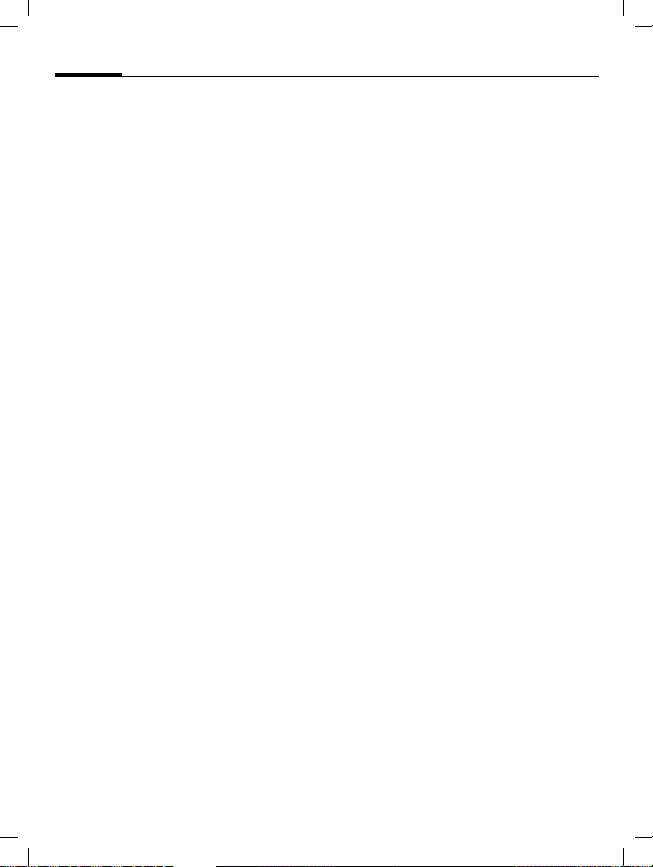
ST60 english retail, A31008-H6855-A101-1-7619 (11. December 2003,
26
Contacts
SIM entries
The entries on the SIM card are managed separately from the contacts
stored in the phone. However, you
can exchange data between the SIM
card and the contacts.
Own number
Create new entry:
Phone No.
Name Enter first and/or last
Record No.
Location: SIM
Enter own phone numbers
for information.
Always enter phone
number with dialling code.
names.
Each entry is automatically
assigned a record number.
Entries are stored on the
SIM card and so can also
be used on other GSM
phones.
Protected SIM
On special SIM cards,
phone numbers can be
stored in a protected location. PIN2 is required for
editing.
Activate with the function
Protected SIM only (p. 56).
SIM card options
Edit SIM card entry:
§Options)
View, Edit, New entry, Delete, Delete all,
Voice dialling (p. 69), Copy entry, Copy
all, Send SMS, Capacity
Copy entry
Copy all Copy all entries from the
Open menu.
Copy current entry from
the SIM card to contacts.
SIM card to contacts.
Call using record no.
Entries on the SIM card may be
dialled in standby mode by entering
the record number.
J
#
B
Enter record number.
Press.
Press.
© Siemens AG 2001, I:\Mobil\ST60\retail\en\_von_itl\ST60_Retail_EN_031209\ST60_phonebook.fm
Page 27
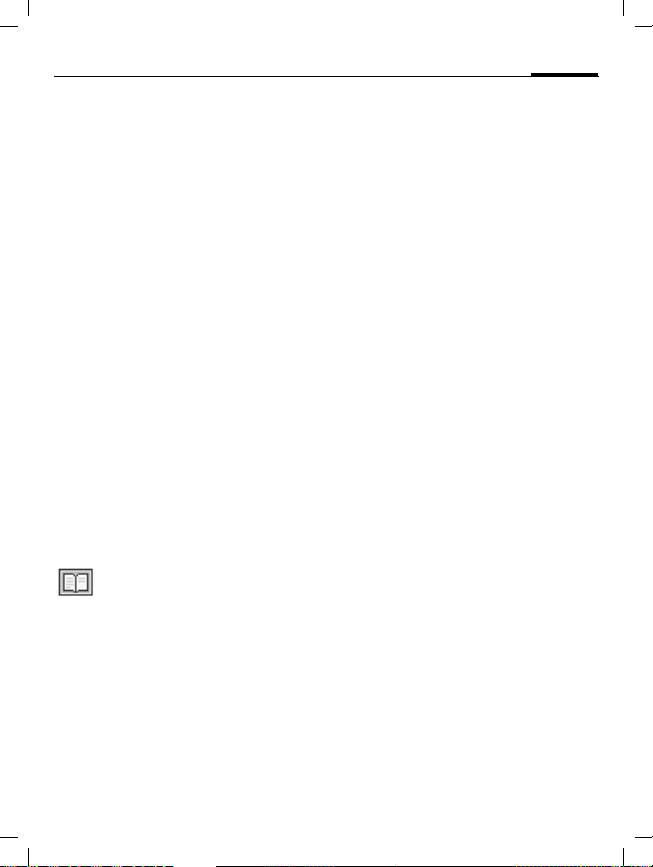
ST60 english retail, A31008-H6855-A101-1-7619 (11. December 2003,
Contacts
Group
Five groups are specified in your
phone to enable you to arrange your
contacts clearly.
Display groups
CMContactsMGroup
I
§View§ Display members of the
Add group member
I
New entry
Or
§Select§ The entry is added to the
Select group. The number
of members in the group is
shown in brackets after
the group name.
group.
Select group and, after
clicking with the joystick,
select members list.
Create new entry. Proceed
as for Contacts.
Select from contacts.
group.
27
Group options
§Options§
Edit name, View members, Remove
entries, Group image, Group melody,
SMS to group
Special functions:
Group image
Assign to a group a symbol that
appears on the display when one of
its members calls you.
Group melody
Assign to a group a ringtone that
always rings when one of its members calls.
SMS to group
Highlight members of the group to
whom an SMS is to be sent.
Open menu.
I Select entry.
§Select§ Highlight entry and select.
§OK§ Confirm, then write mes-
sage and send SMS (p. 39).
© Siemens AG 2001, I:\Mobil\ST60\retail\en\_von_itl\ST60_Retail_EN_031209\ST60_phonebook.fm
Page 28

ST60 english retail, A31008-H6855-A101-1-7619 (11. December 2003,
28
bers of calls for convenient redialling.
Records
CMCall registerMRecords
I Select record.
§Select§ Press.
I Select phone number.
B Dial phone number.
Or
(View) Display information on the
Missed calls
The phone numbers of calls that you
have received but not answered are
stored for call back purposes.
Requirement: The network supports
the "Caller Identity" feature.
phone number.
Icon for missed call (in
standby mode). When you
press the right soft key, the
phone number is displayed.
Calls dialled
Access to the last numbers dialled.
B
Fast access in standby
mode
Records menu
§Options)
The records menu can be called up if
an entry is highlighted.
§Options)
View, Correct number., Copy to, Delete,
Delete all
Special functions:
Correct number.
Copy to Store entry on SIM or in
Additional information
When copying to the SIM card a new entry
can be created with the phone number or
an existing entry can be corrected.
Open menu.
Open menu.
Load number into display
and edit it there if necessary before dialling.
contacts.
Calls received
Accepted calls are listed.
© Siemens AG 2001, I:\Mobil\ST60\retail\en\_von_itl\ST60_Retail_EN_031209\ST60_records.fm
Page 29

ST60 english retail, A31008-H6855-A101-1-7619 (11. December 2003,
Time/Charge
You can display charge details and
the duration of different types of
calls while you speak, as well as setting a unit limit for outgoing calls.
Display
I
§Select§ Display the data.
Once displayed you can:
§Reset§ Reset display.
§OK§ End display.
Select type of call:
Last call
All calls
Remain. units
Incoming calls
Outgoing calls
Charge settings
CMCall registerMCharge settings
Currency
(PIN2 required)
Enter the currency in which the
charge details are to be shown.
L
29
Cost/unit
(PIN2 required)
Enter the charges per unit/period.
Credit limit
(PIN2 required)
Special SIM cards allow you or the
service provider to define a credit or
a period after which the phone is
barred for outgoing calls.
§Edit§ Press, enter PIN 2.
Credit limit
J
§OK§ Confirm.
Then confirm the credit or reset the
counter. The status display for prepaid cards may vary, depending on
the service provider.
Switch on.
Enter number of units.
Auto display
Call duration and call charges are
automatically displayed for each call.
L
L
© Siemens AG 2001, I:\Mobil\ST60\retail\en\_von_itl\ST60_Retail_EN_031209\ST60_timecharge.fm
Page 30

ST60 english retail, A31008-H6855-A101-1-7619 (11. December 2003,
30
take photos and film videos you can
send via the Multimedia Messaging
Service or as an attachment to an
e-mail.
Photos are stored in JPEG format in
the phone and can be displayed
using most picture viewing programs. Videos are stored in the
phone in 3GP format.
Camera
Take photos
First the camera must be activated.
CMCameraMActivate
The actual picture composition is
shown in the display.
The following functions are
available:
G H Zoom in/out.
D E Adjust exposure.
C
§Yes§ Press to save the photo in
Press. The photo is stored
temporarily.
the photo album. Each
photo is saved under a
sequence number and
dated. The saved picture
can be renamed later.
© Siemens AG 2001, I:\Mobil\ST60\retail\en\_von_itl\ST60_Retail_EN_031209\ST60_camera.fm
Page 31

ST60 english retail, A31008-H6855-A101-1-7619 (11. December 2003,
Camera
Once the photo has been saved you
are immediately offered the following options:
View finder
Send via MMS,
Send via E-mail
Set to wallpaper
Go to my photos
Additional information
When you take a photo the settings are not
stored permanently.
0 Status display with information
Activate the display for a
new picture.
Send the photo as an MMS
or as an e-mail attachment.
Use the photo as a background image.
Open the photo album.
on zoom, brightness, quality,
colours, nightshot, and resolution. Press the # key to display the settings and change
them by pressing the relevant
digits.
31
My photos
CMCameraMMy photos
All saved photos are available in the
photo album.
Display photo.
I
§Options)
View Select.
You have the following options in
display mode:
§Options)
Zoom in/Zoom out, Previous, Next,
Delete, Info, Set to wallpaper
I
My photos options
Depending on the actual situation,
different functions will be displayed.
§Options)
View, Send via MMS, Send via E-mail, Set
to wallpaper, Create new album, Cut,
Copy, Delete, Delete all, Rename, Info,
Copy to
Select required photo. The
current photo is shown as
a small picture at the bottom of the display.
Open menu.
Open menu.
Scroll between the photos
in the photo album.
Open menu.
© Siemens AG 2001, I:\Mobil\ST60\retail\en\_von_itl\ST60_Retail_EN_031209\ST60_camera.fm
Page 32

ST60 english retail, A31008-H6855-A101-1-7619 (11. December 2003,
32
Special functions:
Create new album
Create a new album, give
it a name and protect its
access with a password.
Copy, Cut, Paste
Cut/copy pictures from
an album and paste into
another album.
Copy to Use picture as a back-
ground image (wallpaper)
or for identifying a caller
(p. 24).
Camera
Settings
Resolution
You can set the picture resolution
(in dpi) and the maximum zoom for
external use (e.g., on a PC) regardless of what is shown in the display
(always 118x126):
• 160X120 (max. zoom: x3)
• 320X240 (max. zoom: x2)
• 640X480 (no zoom possible)
Please note that higher resolution
requires more memory.
Quality
Set the quality (High, Medium, Low)
when taking a photograph. A higher
rate means you can take fewer pictures but of better quality.
Brightness
F Set display brightness.
Special effects
You can take photos with a colour
tint:
Normal, Mono, Sepia, Bluish
F Change the setting and
confirm with §Select§.
Nightshot
Increase the exposure time in poor
light conditions. Please note that if
the camera or object you are photographing move, the picture will be
blurred.
© Siemens AG 2001, I:\Mobil\ST60\retail\en\_von_itl\ST60_Retail_EN_031209\ST60_camera.fm
Page 33

ST60 english retail, A31008-H6855-A101-1-7619 (11. December 2003,
Camera
Video
First the video camera must be activated.
CMCameraMVideo
The actual picture composition is
shown in the display.
Record starts recording a video
sequence.
Stop ends the recording.
Pause pauses the recording.
Once you have finished recording,
use §Yes§ in the My videos directory to
save the video sequence. §No§ discards the sequence.
Play the video sequence you
have just recorded.
33
Once the video has been saved you
are immediately offered the following options:
Standby Activate the display for a
new picture.
Send via MMS,
Send via E-mail
Send the photo as an MMS
or as an e-mail attachment.
Go to my videos
Open the directory in
which your video is saved.
Full View Play back video in full
screen mode.
ô starts the playback.
ó ends the playback.
ò pauses the playback.
© Siemens AG 2001, I:\Mobil\ST60\retail\en\_von_itl\ST60_Retail_EN_031209\ST60_camera.fm
Page 34

ST60 english retail, A31008-H6855-A101-1-7619 (11. December 2003,
34
Camera
My videos
CMCameraMMy videos
All saved videos are available in the
video album.
View video
I
§Options)
View Select.
You have the following options in
display mode:
§Options)
Play Play back the selected
Full View Play back the video in full
Scroll between the videos
in the directory. Select
required video. The current video is shown as a
small picture at the bottom
of the display.
Open menu.
Open menu.
video.
screen mode; use the left
soft key to start playback.
My videos options
Depending on the actual situation,
different functions will be displayed.
§Options)
View, Send via MMS, Send via E-mail,
Create new album, Cut, Copy, Delete,
Delete all, Rename, Info
Special functions:
Create new album
Copy, Cut, Paste
Open menu.
Create a new album, give
it a name and protect its
access with a password.
Cut/copy videos from
an album and paste into
another album.
© Siemens AG 2001, I:\Mobil\ST60\retail\en\_von_itl\ST60_Retail_EN_031209\ST60_camera.fm
Page 35

ST60 english retail, A31008-H6855-A101-1-7619 (11. December 2003,
Internet (WAP)
Get the latest information from the
Internet which is specifically adapted
to the display options of your phone.
Clicking on the Internet symbol in
the main menu takes you directly to
the pre-set homepage.
MSurf & FunMHomepage
C
The browser is activated as soon as
you call up the function. The functions of the soft keys vary, depending on the internet page, for example "link" or "menu". The contents of
the option menus are also variable.
Browser menu
Click upwards to highlight
the browser menu and
confirm with .
Homepage
Favourites
Reload
© Siemens AG 2001, I:\Mobil\ST60\retail\en\_von_itl\ST60_Retail_EN_031209\ST60_internet.fm
The first WAP Internet
page displayed after the
connection has been
established (possibly determined/preset by the provider).
Display up to 15 URLs
stored in the phone for fast
access.
Update the displayed page.
Surf & Fun
Go to ...
Display URL
End
Advanced ...
End
A
Enter URL to access WAP
page directly, e.g.
wap.my-siemens.com
Select from list of most
recently visited WAP
addresses.
Shows the URL for the current page.
Close the browser and
clear down the connection.
Inbox
WAP push messages are
stored here (depending on
provider).
Restart browser
Restart session and clear
cache.
Via
Information about the WAP
browser used plus security
information.
Hold down to clear down
the connection and to
close the browser.
35
Page 36

ST60 english retail, A31008-H6855-A101-1-7619 (11. December 2003,
36
Settings
CMSurf & FunMSelect function.
Homepage
Select the homepage set. See also
below: Set WAP profiles.
Favourites
A list of 15 URLs stored in the phone
for fast access.
Start Start selection and visit
§Options)
Edit Change entry or create a
Delete Delete entry.
Delete all Delete all positions.
WAP proflies
Preparation of the phone for WAP
Internet access depends on the current service provider:
• The settings have already been
• Access profiles for a number of
• The access profile must be set
If necessary, check with your service
provider for details.
© Siemens AG 2001, I:\Mobil\ST60\retail\en\_von_itl\ST60_Retail_EN_031209\ST60_internet.fm
URL.
Open menu.
new entry.
made. You can start immediately.
providers have already been set.
Then select and activate profile.
manually.
Surf & Fun
Activate WAP profile
You can change the current profile
each time you access the Internet.
I
§Activate§
Set WAP profile
Up to 5 WAP profiles can be set (if
not barred by provider). The entries
may vary depending on the service
provider:
I Select profile.
§Edit§ Open to make settings.
Profile name
IP address
IP port Enter port number.
Homepage
Linger time
Select mode
CSD settings
Select profile.
Activate. The current profile is selected.
Enter/change name.
Enter IP address.
Enter homepage, if not set
by the service provider.
Time in seconds after
which a connection should
be ended if no input or
data exchange takes place.
Connect using GPRS or
CSD.
Select or set access profile
via CSD
Page 37

ST60 english retail, A31008-H6855-A101-1-7619 (11. December 2003,
GPRS settings
Select or set connection
profile via GPRS
WAP Push Setting
Switch on/Switch off
You can activate or deactivate the receipt of messages from your provider.
Service centre only
You will receive only WAP
push messages from a previously defined service
centre.
Surf & Fun
Additional information
WAP can be used to download applications (e.g.,
ringtones, games, pictures, animation) from the
Internet. Downloading or running applications will
not affect or change the software already installed on your Java™-enabled mobile phone.
Siemens excludes all warranty and liability claims
in respect of or in connection with any applications subsequently installed by the customer and
not included in the original delivery package. This
also applies to functions enabled subsequently at
the customer's instigation. The purchaser bears
sole risk for the loss of, damage to, and any defects arising in, this device or the applications and
for any direct damage or consequential damage
of whatever nature resulting from the use of these
applications.
For technical reasons, such applications and subsequent enabling of certain functions are lost in
the event of the device being replaced/re-supplied and may be lost if it is repaired.
In these cases the purchaser will need to download the application again or re-enable it as well.
Note that your device has Digital Rights Management (DRM) so that individual applications downloaded via WAP are protected against
unauthorised copying. These applications are only intended for your device and cannot be transmitted from this device for backup purposes.
Siemens does not warranty or guarantee or accept any liability for the customer's ability to
download, enable, or back up applications again
or to do so free of charge.
37
© Siemens AG 2001, I:\Mobil\ST60\retail\en\_von_itl\ST60_Retail_EN_031209\ST60_internet.fm
Page 38

ST60 english retail, A31008-H6855-A101-1-7619 (11. December 2003,
38
the folders for the different items
that can be downloaded such as pictures, sounds and games.
MDownloads
C
Various different items are already
located in each folder. Select the
folder you require:
Ringtones
Sounds
Pictures
Games
Wallpaper
§Select§ The folder is opened and
I
§Select§ The picture is shown or the
the contents shown as a
list.
Select the item you
require.
sound played or else the
game is started.
Downloads
Download more
At the beginning of each file you will
find the direct number for downloading additional items.
Download more
Select.
C Press.
Download options
§Options)
Different functions are available,
depending on the folder selected.
View, Send via MMS, Send via Email, Set
to wallpaper, Create new album, Cut,
Copy, Delete, Delete all, Rename, Info,
Copy to, Change password, Detail
Special functions:
Create new album
Create a new album (folder) for
downloaded items. You can protect
a new album with a password.
Change password
Change the password for an album.
Open menu.
© Siemens AG 2001, I:\Mobil\ST60\retail\en\_von_itl\ST60_Retail_EN_031209\ST60_downloads.fm
Page 39

ST60 english retail, A31008-H6855-A101-1-7619 (11. December 2003,
long text messages (up to
1520 characters) on your phone.
They are automatically composed of
up to 10 "normal" SMS messages
(note higher charges).
Additionally you can insert pictures
and sounds in an SMS.
Depending on the service provider,
e-mails and faxes can also be sent
and e-mails received via SMS
(change setting if necessary, p. 43).
Writing and sending text messages (SMS)
MMessagesMSMS
C
MNew SMS
J
Text input using "T9" (p. 21)
allows you to create longer
messages very quickly
using just a few key
strokes.
Clear
§
§ deletes letter by let-
ter.
SMS
§Options)
Send message
§OK§ Confirm. Send the SMS to
Display in the uppermost line:
abc/Abc/
ABC/123
Additional information
SMS profiles...................................... p. 43
If Message type, Validity period,
Service centre are requested...........p. 43
Enter special characters ....................p. 20
Open menu.
Select.
/
Enter phone number or
J
select from contacts.
the service centre for
transmission. The sent
SMS can be saved in the
Outbox list.
T9 active.
Lowercase/uppercase
letters and digits.
39
© Siemens AG 2001, I:\Mobil\ST60\retail\en\_von_itl\ST60_Retail_EN_031209\ST60_messages.fm
Page 40

ST60 english retail, A31008-H6855-A101-1-7619 (11. December 2003,
40
Text menu
§Options)
Send message, Store message, Message
size, Text format, Add pic.&sound, Delete
all, Predefined text, Add number
Special functions:
Text format
Add pic.&sound
Predefined text
Add number
Open menu.
Comprises the following
functions for formatting
text:
Font color
Background color
Font size
Bold text
Underline
Italic
StrikeThrough
Alignment
Line feed
See below.
Use text blocks (p. 23).
Add a phone number from
contacts.
SMS
Add pic.&sound
Insert pictures and sounds into message.
J
§Options) Open the text menu at the
Add pic.&sound
§Select§ Press. The first entry of the
Write message.
end of a word.
Select a section from the
following menu:
Pre. animation
Pre. sound
Own animation
Own pic
Own sound
selected section is displayed.
I Select entry.
§Select§
Additional information
You can attach pictures and sounds totalling up to 48 KB per message.
The selection is added to
the SMS.
© Siemens AG 2001, I:\Mobil\ST60\retail\en\_von_itl\ST60_Retail_EN_031209\ST60_messages.fm
Page 41

ST60 english retail, A31008-H6855-A101-1-7619 (11. December 2003,
Additional information
Pictures and sounds can only be played
back if the destination phone supports the
EMS standard.
In input mode, a wildcard (musical note) is
shown when a melody is selected.
SMS to group
You can send an SMS message as a
"circular" to a recipient group. See contacts
p. 27.
SMS status report
If the message cannot be transmitted to the
service centre you are offered the chance
to repeat the transmission. If this also fails,
contact your service provider.
The Delivered message only indicates
transmission to the service centre. This will
then attempt to relay the message within a
certain period.
See also Validity period, p. 43.
SMS push
This function allows you to dial an Internet
address (URL) directly from a received
SMS. Once marked, the highlighted URL is
displayed. Pressing the Call key dials the
highlighted Internet address.
SMS
Read new SMS
Arrival of a new SMS
announced on display.
>
To read the SMS, press the
right soft key below the
mail symbol.
Lists
All SMS messages are archived in
four different lists, according to their
status.
CMMessagesMSMS
M Select list.
Inbox
The list of received SMS messages is
displayed.
New, unread messages.
Read messages.
Draft
The list of the SMS messages not yet
completely transmitted is displayed.
Transmission can be restarted.
Outbox
The list of sent SMS messages is displayed.
41
© Siemens AG 2001, I:\Mobil\ST60\retail\en\_von_itl\ST60_Retail_EN_031209\ST60_messages.fm
Page 42

ST60 english retail, A31008-H6855-A101-1-7619 (11. December 2003,
42
SMS archive
The list of text messages stored in
the phone is displayed.
Messages in the archive.
Lists options
Each list offers different functions as
applicable.
I
(Read) Display SMS.
(Options) Open menu and select the
Detail, Reply, Forward, Edit, Delete,
Delete all, Extract number, Move to
archive, Extract media, Extract URL
Special functions:
Delete Deletes selected SMS.
Reply Create New.
Forward Forward SMS.
Edit Edit SMS.
Detail Shows date/time plus
Delete all Deletes all the text mes-
Move to archive
Select required SMS.
function you require:
Edit Edit received SMS.
Answer is yes/Answer is no
Answer with yes or no
only.
recipient/sender.
sages in this list.
Move SMS message to
archive.
SMS
Additional information
Message memory full. Delete
SMS messages you no longer
require or move them to the
archive.
Ringtones, logos ...
You can receive links for downloading ringtones, screen savers, animations and information about applications with an SMS.
The link contained in an SMS is highlighted
by selecting the Extract function. The WAP
connection is established after confirming
the Launch function. You can also add the
link to your bookmarks by selecting Book-
mark.
Please check that the dial-in access (p. 57)
is configured.
© Siemens AG 2001, I:\Mobil\ST60\retail\en\_von_itl\ST60_Retail_EN_031209\ST60_messages.fm
Page 43

ST60 english retail, A31008-H6855-A101-1-7619 (11. December 2003,
SMS setup
CMMessagesMSMS
MSMS setup
Up to 5 SMS profiles can be set. The
transmission characteristics of an
SMS are defined in these. The presetting depends on the SIM card
inserted.
Activate the preselected profile
I Select profile.
§Activate§ Press to activate profile.
Set/change profile
I Select profile.
§Options§ Open menu.
Edit Select.
Service centre
Enter or edit the service centre
phone numbers (you can obtain this
information from your service provider).
Message type
Manual
The message type is
requested for each message.
Normal text
Normal SMS message
(standard setting).
SMS
Transmit to other services
via SMS:
Fax, Voicemail, ERMES, Paging, X.400, Internet
Validity period
Select the period in which the service centre is to try to deliver the message:
1 day
2 days
1 week
4 weeks
6 months
Status report
You will receive confirmation as to
whether a message has been delivered successfully or not. This service
may be subject to a charge.
Direct reply
The reply to your SMS message is
handled via your service centre
when Direct Answer is activated (for
information please contact your
service provider).
SMS via GPRS
Send SMS automatically by GPRS
(if available). Requirement: GPRS is
activated. Ensure that your service
provider offers this function.
43
L
L
L
© Siemens AG 2001, I:\Mobil\ST60\retail\en\_von_itl\ST60_Retail_EN_031209\ST60_messages.fm
Page 44

ST60 english retail, A31008-H6855-A101-1-7619 (11. December 2003,
44
enables you to send texts, pictures
(also photos) and sounds in a combined message to another mobile
phone or to an e-mail address.
Depending on your phone's settings,
you will receive either the complete
message automatically or notification that an MMS has been saved in
the network, giving sender and size
details. You may then download it to
your phone to read it.
Ask your service provider whether
this service is available. You may
need to register for this service separately.
Writing/sending MMS messages
An MMS consists of the address
header and the content.
An MMS message can consist of a
series of pages, each one of which
may include a combination of text,
sounds and pictures.
Texts can be written with the help of
T9 (p. 21).
MMS
Pictures and graphics can be created
using the integrated digital camera
or selected from the standard animations and inserted into an MMS.
MMessagesMMMS
C
MNew MMS
(Insert) Press.
Insert picture
Insert a picture. The picture list is
opened for selection.
Text modules
Write a text with the help of T9.
Insert photo
Select from the photo album and
insert.
Text modules
The list of text modules is opened for
selection.
Sound
Add a sound.
Ringtone
Add a ringtone.
Insert wallpaper
The list of background images (wallpapers) is opened for selection.
Insert page
A new page is added to the MMS.
Display time
Set duration of display for individual
pages (1 second to 33 seconds).
© Siemens AG 2001, I:\Mobil\ST60\retail\en\_von_itl\ST60_Retail_EN_031209\ST60_messages.fm
Page 45

ST60 english retail, A31008-H6855-A101-1-7619 (11. December 2003,
MMS
Options for writing MMS messages
(Options) Open menu.
Send MMS
Enter recipient details:
To : Phone number/e-mail
address of recipient.
Subject : Enter MMS heading
(up to 40 characters).
Cc : E-mail address for the copy
recipient.
Bcc : E-mail address for blind
copy recipients (the
other recipients are not
shown the Bcc recipient).
Store MMS
Stores the MMS as a draft.
Delete items
Delete an item on a page, e.g.,
a picture.
Info
Information about the size of the
message.
Preview page, Preview MMS
Play back page/whole MMS in the
display. Use any key to cancel.
45
Receive MMS
Arrival of new MMS
announced on display.
>
Receive according to setting:
• complete MMS,
• notification only. To receive the
Press the right soft key to
read the MMS or notification.
complete MMS, press §View§.
Lists
All MMS messages are saved in three
different lists:
CMMessagesMMMS
M Select list.
Inbox
The list of MMS messages and notifications received is displayed.
§View§ Automatic presentation of
I
J
A End playback.
the MMS. Use any key to
cancel.
Scroll page by page with
the control key.
Call up individual pages
directly by number key.
© Siemens AG 2001, I:\Mobil\ST60\retail\en\_von_itl\ST60_Retail_EN_031209\ST60_messages.fm
Page 46

ST60 english retail, A31008-H6855-A101-1-7619 (11. December 2003,
46
Draft
The list of the MMS messages not yet
completely transmitted is displayed.
Transmission can be restarted.
Outbox
The list of sent MMS messages is displayed.
List options
The following functions are available
depending on the list selected:
§Options§ Open menu.
Reply, Reply all, Forward, Call, Delete,
Info, Extract, View again
Special functions:
Extract
Pictures
Save picture as a screensaver.
Sounds
Save sound as a ringtone.
© Siemens AG 2001, I:\Mobil\ST60\retail\en\_von_itl\ST60_Retail_EN_031209\ST60_messages.fm
MMS
MMS setup
MMessages
C
MMMSMMMS setup
I
Validity
Select the period in which the service centre is to try to deliver the message. Choose between:
1 day
2 days
1 week
4 weeks
Maximum*
* Maximum period that the service provider
Delivery report
Request delivery confirmation for
sent messages.
MMS retrieve
Choose between Auto download,
Deferred retrieve for an SMS, or reject
reception.
Allow info receiving
Only the notification is received.
Allow Spam
Permit reception of advertising SMS
(SPAM).
When roaming
Switch MMS reception on/off outside your home network. This means
that no charges are incurred for
incoming messages.
Select function.
permits.
Page 47

ST60 english retail, A31008-H6855-A101-1-7619 (11. December 2003,
MMS profile
A maximum of 5 MMS profiles can
be selected. The entries may vary
depending on the service provider:
I Select profile.
§Edit§ Open to make settings.
Profile name
Enter/change name.
IP address
Enter IP address.
IP port Enter port number.
Homepage
Enter homepage, if not set
by the service provider.
GPRS Bearer
Settings (p. 58).
MMS
Memory status
MMessagesMMMS
C
MMemory status
Display memory already used or still
available.
47
© Siemens AG 2001, I:\Mobil\ST60\retail\en\_von_itl\ST60_Retail_EN_031209\ST60_messages.fm
Page 48

ST60 english retail, A31008-H6855-A101-1-7619 (11. December 2003,
48
(client). You can use it to create and
receive e-mails.
Write new e-mail
MMessagesME-mail
C
MNew E-mail
Enter e-mail address
§Options§ Open menu and select
J
* Press briefly to write special
characters such as @ (p. 20).
T9 helps you write e-mails (p. 21).
"recipient".
To:/Cc : E-mail address of
receiver(s).
The e-mail address may be
selected from contacts by
clicking on the joystick.
Subject: Enter e-mail head-
ing (up to 255 characters).
Add attachment: See below.
Options
§Options§ Open menu.
Save Store in drafts.
Send Send e-mail.
Input text.
Add attachment
An e-mail may contain up to
four attachments (e.g., pictures).
I Attachment 1:
§Options§ Open menu.
Add pictures, photos, back-
Receive/read e-mail
C
Before an e-mail can be read, it must
be retrieved from the server. The
service provider is dialled with the
default access profile (p. 58) and all
e-mails are transmitted to the inbox
list.
Additional information
The e-mail client always receives complete
messages including header, content and, if
applicable, attachment. You can restrict the
size of the received messages (p. 50).
E-mail size is limited to 256 KB.
ground images (wallpaper), ringtones or sounds.
MMessagesME-mail
MReceive
© Siemens AG 2001, I:\Mobil\ST60\retail\en\_von_itl\ST60_Retail_EN_031209\ST60_messages.fm
Page 49

ST60 english retail, A31008-H6855-A101-1-7619 (11. December 2003,
E-mail
Lists
MMessagesME-mail
C
M Select list.
Inbox
The list of received e-mails is
displayed.
Draft
The list of e-mails not yet transmitted is displayed.
Outbox
List of e-mails already sent.
List options
The following functions are available
depending on the list selected:
§Options§ Open menu.
Reply, Reply all, Forward, Delete, Send,
Edit, Copy to, Delete all, View
49
E-mail setup
MMessagesME-mail
C
ME-mail setup
Before using this service, you must
set the server access and your e-mail
options. The data for these may
already have been entered. Otherwise your service provider will supply you with the relevant information.
Set profile
I Select profile.
§Options§ Open menu.
Edit Select.
Additional information
Your service provider must support the
following protocols for successful data
exchange with the e-mail server:
POP3 and SMTP or eSMTP.
E-mails will be MIME-encoded for trans-
mission.
Encryption of e-mail transmission (SSL,
APOP) is not possible at present.
© Siemens AG 2001, I:\Mobil\ST60\retail\en\_von_itl\ST60_Retail_EN_031209\ST60_messages.fm
Page 50

ST60 english retail, A31008-H6855-A101-1-7619 (11. December 2003,
50
E-mail
Connect using
Select mode
Automatic, CSD settings, GPRS settings
CSD settings
Select the CSD profile.
GPRS settings
Select the GPRS profile.
User name
Enter, for example, your name.
Incoming setup
Server: Enter IP address.
Port: Enter port number.
Authentication:
Account: Enter account, if not set by
Password:Your password.
Activate/deactivate.
the service provider.
Outgoing setup
See Incoming setup.
E-mail address
Your e-mail address, e.g.:
name@domain.abc
Download
Header only
Only the subject of an e-mail is
downloaded from the server (no
attachments, no e-mail text).
All
The e-mail client receives complete
messages including heading, contents, and attachment where applicable.
Memory status
MMessagesME-mail
C
MMemory status
Display memory already used or still
available.
Additional information
You can append attachments with a
totalling up to 47 KB per message.
© Siemens AG 2001, I:\Mobil\ST60\retail\en\_von_itl\ST60_Retail_EN_031209\ST60_messages.fm
Page 51

ST60 english retail, A31008-H6855-A101-1-7619 (11. December 2003,
Voice msg./mailbox
Most service providers supply an
external voice mail service. A caller
may leave a voice message for you in
this mailbox
• if your phone is switched off or
not ready to receive,
• if you do not want to answer,
• if you are making a phone call
(and if Call waiting is not active,
p. 17).
If voice mail is not part of your service provider's package, you will need
to register and settings may have to
be made manually. The following
description may vary slightly,
depending on the service provider.
Listening to message
A new voice message can be
announced as follows, depending on
the service provider:
Icon plus beep.
Or
A text message announces
a new voice message.
Or
You receive a call with an automatic
announcement.
To listen to the mailbox:
MMessagesMVoice msg.
C
(Listen) Press.
L
51
Away from your home network you
may have to dial a different mailbox
number and enter a password before
you can listen to any messages.
Settings
The service provider supplies you
with two phone numbers:
Save mailbox number
Call this phone number to listen to
the mailbox.
To change the phone number:
MMessagesMVoice msg.
C
§Edit§ Press.
J
§OK§ Confirm.
Save call divert number
Calls are diverted to this phone
number.
C
Select condition for call divert, e.g.:
Unanswered.
Set Press.
J
§OK§ Confirm.
Registering with the network starts.
Divert will be confirmed after a few
seconds. Further information on call
divert can be found on (p. 60).
Enter phone number.
MCall registerMDivert
Enter call divert number.
L
© Siemens AG 2001, I:\Mobil\ST60\retail\en\_von_itl\ST60_Retail_EN_031209\ST60_messages.fm
Page 52

ST60 english retail, A31008-H6855-A101-1-7619 (11. December 2003,
52
Some service providers offer information services (info channels), e.g.,
area code numbers, stock exchange
information. If receive has been activated you will receive messages
about the subjects that are active in
your "Topic list".
MMessagesMCell broadcast
C
Cell broadcast
Broadcast
You can switch the cell broadcast
service on and off. If the CB service
is activated, operating time for the
phone will be reduced.
Read new CB
Download current messages.
Topic list
You can add any number of topics to
this personal list. At least ten entries
may be entered using the channel
number (ID) and, if required, the
name itself. Five topics may be
active in each of the two sections:
User defined
<New entry>
Enter a topic with its channel
number and confirm with §OK§.
Current
<New entry>
Select a topic from the list.
Select.
Select.
Auto display
CB messages are displayed in
standby mode; longer messages are
scrolled automatically.
CB languages
You can specify the language in
which you wish to receive CB messages.
© Siemens AG 2001, I:\Mobil\ST60\retail\en\_von_itl\ST60_Retail_EN_031209\ST60_messages.fm
Page 53

ST60 english retail, A31008-H6855-A101-1-7619 (11. December 2003,
Settings
Audio settings
CMSettingsMAudio settings
M Select function.
Volume
I
§Edit§ Press.
Select the section for
which the volume of the
ringtone is to be set:
Any call
Alarm
Cell broadcast
F Set volume.
§Save§ Save setting.
Ringtones
Set an individual ringtone for each
section:
Any call
Alarm
Cell broadcast
Voice ringtone
You can use any individual sound
recording (voice, noise or music) as
aringtone.
53
Record Voice ringtone
The list of recordings is displayed.
§Options)
New record
§Record§ Start recording.
Stop§ End recording.
§Save§ The recording is automati-
§Play§ Play back recording before
Ringer setting
On/Off Activate/deactivate all
Beep Reduce ringtone to a short
Additional information
Silent alert
Activate/deactivate silent alert (functions in addition to ringtone).
Key tones
You can set the type of acoustic key
tone:
Click or Tone or
Open menu.
Record a new ringtone.
cally saved with a time
stamp which can be overwritten.
storing it.
ringtones.
signal (beep).
Display: ringtone off.
Off
© Siemens AG 2001, I:\Mobil\ST60\retail\en\_von_itl\ST60_Retail_EN_031209\ST60_settings.fm
Page 54

ST60 english retail, A31008-H6855-A101-1-7619 (11. December 2003,
54
Settings
Composer
You can also compose five simple
ringtones of your own.
§Options) Open menu.
Edit Select.
J
Keys 1 to 7 correspond to
the notes C, D, E, F, G, A, B.
F In the melody, to move
one note up or down.
#
*
B
0
§Options) The menu offers other
Edit, Set as ring, Rename, Info.
Raise/lower the note by a
semitone.
Increase length of notes/
rests.
Decrease length of notes/
rests.
Raise/lower the note by an
octave.
Sets a rest.
functions:
Device
CMSettingsMDevice
MSelect function.
Language
Set the language of the display text.
When Automatic is set, the language
of your service provider is used.
If a language that you do not understand happens to be set, the phone
can be reset to the language of your
home service provider with the following input:
* # 0 0 0 0 # B Display
Illumination
Switch off illumination, illuminate
display only or display plus keypad.
Contrast
Set display contrast:
I
Brightness
Set display brightness:
I
Press the joystick repeatedly at the top/bottom to
adjust up or down.
Press the joystick repeatedly at the top/bottom and
select the brightness you
require.
© Siemens AG 2001, I:\Mobil\ST60\retail\en\_von_itl\ST60_Retail_EN_031209\ST60_settings.fm
Page 55

ST60 english retail, A31008-H6855-A101-1-7619 (11. December 2003,
Settings
Wallpaper effects
Set the arrangement and effects for
the wallpaper graphics for the display.
Logo display
Activate/deactivate display of service
provider logo.
Screensaver
The screensaver shows a picture in
the display after 70 seconds of inactivity. The function is ended by an
incoming call or by pressing any key.
The screensaver may be a time display, the provider logo or a slide
show made up of your own photos.
Auto key lock
If activated, the keypad is locked
automatically if no key has been
pressed for 30 seconds in standby
mode. This prevents the phone from
being used accidentally. However,
you can still be called and you can
still make an emergency call.
Additional information
The keypad can also be directly locked and
unlocked in standby mode.
#
Hold down.
55
Own greeting
Enter greeting to be displayed
instead of animation when phone
is switched on.
J
§OK§ Confirm changes and
Checking status
Factory settings
Reset phone to default values (factory setting).
Phone identity
IMEI
The phone identity number (IMEI) is
displayed. This information may be
useful for customer service.
T9 input
T9 input language
Select language for text entry.
T9 preferred
Activate/deactivate intelligent text
entry.
Delete old greeting and
create new greeting.
switch on.
© Siemens AG 2001, I:\Mobil\ST60\retail\en\_von_itl\ST60_Retail_EN_031209\ST60_settings.fm
Page 56

ST60 english retail, A31008-H6855-A101-1-7619 (11. December 2003,
56
Settings
During calls
CMSettingsMDuring calls
M Select function.
Call screening
Only calls from numbers that are
stored as contacts or in a predefined
group are signalled audibly or by
silent alert. Other calls are only displayed.
If you do not accept these calls, they
are diverted to your mailbox (if set,
p. 60).
In standby mode: call
screening is activated.
Call waiting
If you are registered for this service,
you can check whether it is set and
you can activate or deactivate it.
Minute beep
During the call, you will hear a beep
after each minute as a reminder of
the time elapsed. The recipient does
not hear this beep.
L
Any to answer
Incoming calls can be accepted by
pressing any key (except for
A
).
Hide ID
When you make a call, your phone
number can be displayed on the
recipient's display (depending on the
service provider).
To suppress this display, you can
enable the "Hide ID" mode for all subsequent calls or just for the next call.
You may need to register separately
with your service provider for these
functions.
Security
CMSettingsMSecurity
MSelect function.
Codes
(see p. 12)
Protected SIM only
(PIN2 protected)
Dialling options are restricted to SIM-
protected phone numbers. If only
area codes are entered, relevant
phone numbers can be added to
these manually before dialling.
L
© Siemens AG 2001, I:\Mobil\ST60\retail\en\_von_itl\ST60_Retail_EN_031209\ST60_settings.fm
Page 57

ST60 english retail, A31008-H6855-A101-1-7619 (11. December 2003,
Settings
This SIM only
(Phone-code protected)
The phone can be connected to a
SIM card when the phone code is
entered. Unless the phone code is
known the phone will not operate
with a different SIM card.
If the phone is to be used with a different SIM card, enter the phone
code when requested.
Network
L
CMSettingsMNetwork
MSelect function.
Line
To use this function, two separate
phone numbers must be registered
on the phone.
Select line
Select the currently used phone
number.
Display the active line:
Block line
(Phone-code protected)
You may limit usage to one phone
number.
L
57
Configuration
Network info
The list of GSM networks currently
available is displayed.
Choose network
Network search is restarted. This is
useful if you are not on your home
network or want to register on a dif-
ferent network. The network list is
rebuilt when Auto network is set.
Auto network
If
Auto network is activated, the next
network is dialled in the order of
your
Pref. network. Otherwise a differ-
ent network can be selected manually from the list of the available GSM
networks.
Pref. network
Enter your preferred service providers here for when you leave your
home network (e.g. if there are differences in price).
Additional information
If the signal strength of the preferred network is inadequate when you switch on the
phone, the phone may register in a different
network. This can change when the telephone is next switched on or if another network is selected manually.
© Siemens AG 2001, I:\Mobil\ST60\retail\en\_von_itl\ST60_Retail_EN_031209\ST60_settings.fm
Page 58

ST60 english retail, A31008-H6855-A101-1-7619 (11. December 2003,
58
Settings
Connectivity
CMSettingsMConnectivity
MSelect function.
GPRS (General Packet Radio Service)
is a method for transmitting data
faster in the mobile network. Use
GPRS and if the network has sufficient capacity, you can be connected
to the Internet permanently. Only
the actual transmission time is
charged by the network operator.
Some service providers do not yet
support this service.
CSD (Circuit Switched Data)
Data transfer is made via a data con-
nection to a default IP address of
your network provider or service provider. This connection can be used
for exchanging data, such as, for
example, Internet access, or for
downloading games and applications as well as for using WAP services.
Shown in the display:
Registered.
GPRS connection active.
Bearer settings
For the SMS, MMS, WAP and E-mail
services at least one connection profile must be set up and activated.
You can obtain the current settings
from your service provider.
CSD settings
If it has not been pre-installed, enter
the data or enter the required settings (your service provider will supply you with information on this):
Profile name
Give the profile a name or overwrite
one that has been preselected
Call type
Select ISDN or analogue.
Dial number
Enter ISP number.
User name
Enter login name.
Password
Enter password (shown as a series of
asterisks).
DNS
Enter the IP for the domain name
server.
© Siemens AG 2001, I:\Mobil\ST60\retail\en\_von_itl\ST60_Retail_EN_031209\ST60_settings.fm
Page 59

ST60 english retail, A31008-H6855-A101-1-7619 (11. December 2003,
Settings
GPRS settings
You can activate GPRS for the profile
and change the settings here. You
can only start to use GPRS once you
have activated GPRS on your phone.
Profile name
Give the profile a name or overwrite
one that has been preselected.
GPRS APN
Enter service provider address.
Authentication
Activate/deactivate.
User name
Enter login name.
Password
Enter password (shown as a series of
asterisks).
DNS
Enter IP for the domain name system.
GPRS info
Show information about the connection (download volume/duration).
Transfer rate
Set the data transfer rate.
Additional information
Prolonged GPRS connection can cause
the temperature of the phone to rise. This
is normal and not dangerous.
59
© Siemens AG 2001, I:\Mobil\ST60\retail\en\_von_itl\ST60_Retail_EN_031209\ST60_settings.fm
Page 60

ST60 english retail, A31008-H6855-A101-1-7619 (11. December 2003,
60
You can set the conditions for which
calls are diverted to your mailbox or
other numbers.
Divert
Set up call divert (example):
The most common condition for call
divert is, for example: Unanswered
I
§Select§ Press.
Set Press.
J
§OK§ Confirm. After a short
Select Unanswered
(includes the conditions Not reachable, No
reply, Busy; see below).
Enter the phone number
to which the caller will
be diverted (if not already
done).
pause, the setting is confirmed by the network.
All calls
All calls are diverted.
Icon in the top line of the
display in standby mode.
L
L
Not reachable
Di ve rt o ccur s if ph one is sw itc hed o ff
or is out of range.
No reply
A call is only diverted after a delay
that is determined by the network.
The period can be set to a maximum
of 30 seconds in 5 second intervals.
Busy
Divert occurs if a call is in progress. If
Call waiting is activated (p. 56), you
will hear the call waiting tone during
a call.
Receiving fax
Fax calls are diverted to a number
with a fax connection.
Receiving data
Data calls are diverted to a phone
number with a PC connection.
L
L
© Siemens AG 2001, I:\Mobil\ST60\retail\en\_von_itl\ST60_Retail_EN_031209\ST60_divert.fm
Page 61

ST60 english retail, A31008-H6855-A101-1-7619 (11. December 2003,
Divert
Status check
You can check the current divert status for all conditions. After a short
pause, the current situation is transmitted by the network and displayed.
Clear all
All set diversions are cleared.
L
61
Additional information
Note that the divert is stored in the network
and not in the phone (e.g., when the SIM
card is changed).
Check condition or delete it
First select the condition.
§Select§§ Press.
Check status
Or
Deactivate
Edit phone number
Proceed as with "Set divert". When the
stored number is displayed:
§Delete§ Press. The phone number is
J
Select.
Select.
deleted.
Enter new number and confirm.
© Siemens AG 2001, I:\Mobil\ST60\retail\en\_von_itl\ST60_Retail_EN_031209\ST60_divert.fm
Page 62

ST60 english retail, A31008-H6855-A101-1-7619 (11. December 2003,
62
Barrings
L
Barring restricts the use of your SIM
card (this is not supported by all service providers). You need a 4-digit
password which your service provider will give you. You may need to
be registered separately for each
barring.
All outgoing
All outgoing calls except emergency
numbers 112 and 999 are barred.
Outgoing intern.
(International outgoing)
Only national calls can be made.
Out.int.or home
(International outgoing without
home country)
International calls are not permitted.
However you can make calls to your
home country when abroad.
Incoming
The phone is barred for all incoming
calls (forwarding all calls to the mailbox produces a similar effect).
When roaming
You do not receive calls when you
are outside your home network. This
means that no charges are incurred
for incoming calls.
Status check
Status check for network barring.
Clear all
All barrings are deleted. A password
which the service provider will give
you is needed for this function.
© Siemens AG 2001, I:\Mobil\ST60\retail\en\_von_itl\ST60_Retail_EN_031209\ST60_barrings.fm
Page 63

ST60 english retail, A31008-H6855-A101-1-7619 (11. December 2003,
Closed user group
CMCall register
MClosed user group
M Select function.
Depending on service provider,
you can create groups with this
service. These can have access to
internal (company) information, for
example, or special tariffs apply.
Please check with your service provider for details.
Closed user group
Activate/deactivate function. Closed
user group must be deactivated for
normal phone use (phone code,
p. 13).
Select group
You can select or add groups other
than preferred groups (see below).
Code numbers for the groups are
obtained from your service provider.
Outg. access
In addition to network control for a
user group, it is possible to set
whether outgoing calls outside the
group are permitted. If the function
is deactivated, only calls within the
group are permitted.
L
63
Pref. group
If activated, calls may only be made
within this standard user group
(depending on the network configuration).
© Siemens AG 2001, I:\Mobil\ST60\retail\en\_von_itl\ST60_Retail_EN_031209\ST60_closedusergroup.fm
Page 64

ST60 english retail, A31008-H6855-A101-1-7619 (11. December 2003,
64
The right soft key and the number
keys 2 to 9 (speed dialling numbers)
can each be assigned an important
phone number or a function. The
phone number can then be dialled or
the function can be started at the
touch of a button.
Fast access key
Left soft key
Assign a function/phone number to
the left soft key for fast access.
Edit
§Camera§ Press briefly.
§Edit§ Scroll to new application in
• Assign a new application (e.g.
• Special case Phone No. From con-
§Select§ Confirm setting.
Apply
The setting "Carol" is used here only
as an example.
§Carol§ Hold down.
the list.
New SMS) to the soft key.
tacts/SIM, pick out a name (e.g.
"Carol") to assign to the soft key.
Speed keys
Number keys 2 to 9 can be used as
speed dialling numbers for fast
access. Number key 1 is reserved for
the mailbox (p. 51).
Edit
J
§Set§ Press.
I
§Select§ Confirm setting.
§Edit§ See "Left soft key".
Apply
Start a stored application or dial a
phone number.
3
Press a number key in
standby mode (2–9). If the
key is not yet assigned:
Select application.
For Phone No. pick out a
name from contacts for
assignment to the key.
In standby mode, hold
down.
© Siemens AG 2001, I:\Mobil\ST60\retail\en\_von_itl\ST60_Retail_EN_031209\ST60_FastDial.fm
Page 65

ST60 english retail, A31008-H6855-A101-1-7619 (11. December 2003,
Extras
General
CMExtras
You will find the following functions
here:
Organiser, Clock, Calculation and Voice
control
Organiser
MExtrasMOrganiser
C
M Select function.
Calendar
You can enter appointments in the
calendar. Time and date must be set
for the calendar to work correctly
(p. 67).
The calendar offers a
(Month) monthly view,
(Week) weekly view.
Select the required day in
F
I
Agenda
(Agenda) Daily overview.
Enter new appointments or display
entries already recorded.
If there are appointments entered,
the appointments for the selected
day are displayed in chronological
order.
If an appointment time is reached
with the alarm set, you will hear a
signal tone.
•
<New entry>
J
Subject Describe the entry.
Start date: If necessary, change the
Start time: If necessary, change the
Status: Outstanding or Done.
• Display entry
I
(View) Display entry.
the views.
New entry
Select.
Make entries in the fields.
start date.
start time.
Select entry
65
© Siemens AG 2001, I:\Mobil\ST60\retail\en\_von_itl\ST60_Retail_EN_031209\ST60_organiser.fm
Page 66

ST60 english retail, A31008-H6855-A101-1-7619 (11. December 2003,
66
Calendar options
§Options)
View, Edit, New entry, Delete, Delete all,
Capacity
Open menu.
Extras
Appointments
All appointment entries are displayed in chronological order. If an
alarm is missed it appears in the list
of missed appointments.
<New entry>
Additional information
You can enter up to 50 appointments.
See Agenda p. 65.
Notes
Use your phone as a notepad. T9
support makes it easier to write short
notes.
•
New entry.
<New entry>
J
§Options)
Save Store entry.
Select.
Enter text, 50 characters
maximum.
Open menu.
Text entry options
§Options)
Send, Save, T9 input, Line feed, Clear text
• Display entry.
I
(View) Press.
Notes options
§Options)
View, Edit, New entry, Delete, Delete all,
Confident, Send, Capacity
Special function:
Confident (confidential)
Protect confidential notes with the
phone code (p. 12). We recommend
that you do not store any passwords
(PIN, TAN etc.) as notes.
Open menu.
Select entry
Open menu.
Missed appointments
Events with an alarm to which you
have not reacted are listed for reading.
Additional information
Missed appointment.
Missed alarm.
© Siemens AG 2001, I:\Mobil\ST60\retail\en\_von_itl\ST60_Retail_EN_031209\ST60_organiser.fm
Page 67

ST60 english retail, A31008-H6855-A101-1-7619 (11. December 2003,
Clock
CMExtrasMClock
M Select function.
Alarm Cl.
The alarm will ring at the time set by
you (even when the phone is
switched off).
(Set) Press.
I
Status:
(Edit) Switch on/off.
Time: Enter alarm call time.
F
(Edit) Press. To switch a day on/
§OK§ Confirm.
Additional information
© Siemens AG 2001, I:\Mobil\ST60\retail\en\_von_itl\ST60_Retail_EN_031209\ST60_organiser.fm
Navigate to input fields.
Set days for alarm calls.
Select day:
off.
When the alarm clock is
switched on, the display is also
in standby mode.
Extras
Countdown
A set time elapses. The last
3 seconds are indicated by a beep. At
the end a special beep sounds.
(Set) Set period of time.
§OK§ Confirm.
§Start§ Start counter.
§Stop§ Interrupt counter.
(Edit) Change period of time.
§Reset§ Reset counter to start time
World clock
Local city
Select the town for your time zone:
(Edit) Open map of the world.
I
§Select§ Confirm and indicate
Time
Set the time of day. The clock must
be set correctly once at the initial
start-up.
(after interruption).
Navigate to towns.
whether you are using
summer time.
67
Page 68

ST60 english retail, A31008-H6855-A101-1-7619 (11. December 2003,
68
Set date
Set the local date.
Time format
Select 12 hours or 24 hours.
Date format
Select the date format from
4 different modes of presentation,
e.g. DD/MM/YYYY or MM/DD/YYYY.
Auto off
The phone switches off each day at
the set time.
(Set) Press.
(Edit) Press to activate/deacti-
§OK§ Confirm.
If the battery is removed for longer than
30 seconds, the clock must be reset.
© Siemens AG 2001, I:\Mobil\ST60\retail\en\_von_itl\ST60_Retail_EN_031209\ST60_organiser.fm
vate, then enter time.
Extras
Calculation
CMExtrasMCalculation
M Select function.
Calculator
J
Enter number (up to
7 digits including decimal
separator).
I Select calculator function.
J
>
Special keys
*
#
<
Currency conv.
You may calculate the exchange
rates between two currencies.
Rate setting
Domestic Enter the rate for the
Foreign Enter the rate for the for-
§Save§ Save setting.
Compute
J
§Convert§ Start calculation. The
Repeat procedure with
other numbers.
Result is displayed.
Toggle between "+" and "–".
Set decimal point.
Delete digit to the left of the
cursor.
domestic currency
(e.g., 1).
eign currency.
Enter the sum to be converted.
result is displayed.
Page 69

ST60 english retail, A31008-H6855-A101-1-7619 (11. December 2003,
Extras
Voice control
MExtrasMVoice control
C
M Select function.
Up to 10 phone numbers or functions can be dialled or started by
stating a name. The voice dialling
entries are stored in the phone (not
on the SIM card!).
Apply
G
Now speak the name or function.
The phone number is dialled or the
function carried out.
Noisy environments may affect voice
recognition. If attempt was unsuccessful, press the side key once more and
repeat the name.
Voice dialling
(for phone numbers)
Record
<New entry>
J
§Save§ Confirm.
§Start§ Start recording.
A short signal sounds.
Press. Start voice control
(in standby mode).
Select then
enter name and phone
number.
69
Now say the name. After a second
beep and message in the display,
repeat the name. A beep confirms
the recording and all entries are displayed.
Edit
I
§View§ Display entry.
§Play§ Play recording.
Or
(Edit) Edit name or phone
Voice command
(for functions)
A list with the functions available is
displayed. Entries for which a voice
command is stored are marked with
a symbol.
Record
I
§Record§ Display function.
§Yes§ Confirm selected function.
§Start§ Start recording.
Select entry.
number.
Select function.
© Siemens AG 2001, I:\Mobil\ST60\retail\en\_von_itl\ST60_Retail_EN_031209\ST60_organiser.fm
Page 70

ST60 english retail, A31008-H6855-A101-1-7619 (11. December 2003,
70
Now speak the command for the
function. The phone will repeat it.
Carry out procedure again. A beep
confirms the recording and the list is
displayed again.
Extras
Voice ringtone
CMExtrasMVoice ringtone
Record short voice messages and
then specify them as a ringtone.
Record
Options Open menu.
§New record§
Stop§ End recording.
§Save§ The recording is automati-
Start recording.
§Save§ Save
or
§Play§ play back.
cally saved with a time
stamp.
Other functions in the options
menu:
Set as ring
Delete Deletes the selected
Delete all Deletes all voice ringtone
Rename Renames the file.
Info Gives information about
Warning!
The use of this feature may be subject to
restrictions under criminal law.
Please inform the other party to the conversation in advance if you want to record a
conversation and please keep such recordings confidential.
You may only use this feature if the other
party to the conversation agrees.
Specifies the selected
recording as the ringtone.
recording.
recordings.
file name, time created,
file type and file size.
© Siemens AG 2001, I:\Mobil\ST60\retail\en\_von_itl\ST60_Retail_EN_031209\ST60_organiser.fm
Page 71

ST60 english retail, A31008-H6855-A101-1-7619 (11. December 2003,
Play back
The list of recordings is displayed.
I
Select recording.
The selected recording is
played back automatically.
Voice for MMS
Record voices and noises and then
send them by e-mail or MMS.
Record voice
Data rate Select the required data
Shows the list of recorded
sound and plays the
selected file.
transfer rate (a higher data
transfer rate means better
quality but also takes up
more memory).
Extras
The following options are available
in the Record voice menu:
New record
Start new recording.
Play Play back selected record-
ing.
Send via MMS/Send via Email
Send selected file by MMS
or e-mail.
Send to Media Album
Download selected file
into the media album.
Delete Deletes the selected
recording.
Delete all Deletes all voice ringtone
recordings.
Rename Renames the file.
Info Gives information about
file name, time created,
file type and file size.
71
© Siemens AG 2001, I:\Mobil\ST60\retail\en\_von_itl\ST60_Retail_EN_031209\ST60_organiser.fm
Page 72

ST60 english retail, A31008-H6855-A101-1-7619 (11. December 2003,
72
Customer Care
We offer fast, individual advice! You have several options:
Our online support on the Internet:
www.my-siemens.com/customercare
We can be reached any time, any place. You are given 24 hour support on all aspects of our
products. Here you will find an interactive fault-finding system, a compilation of the most frequently asked questions and answers, plus user guides and current software updates to
download.
You will also find the most frequently asked questions and answers in the section
"Questions and answers", p. 74.
You can also get personal advice about our range of products on our Premium Hotline:
United Kingdom:
0906 9597500 (0.75 £ per minute)
When calling customer service, please have ready your receipt and the phone identity
number (IMEI, to display press
then §Info§) and if available, your Siemens Service customer number.
# 0 6 #), the software version (to display, press *# 0 6 #,
*
Qualified Siemens employees are waiting to offer you expert information about our products
and installation. In some countries repair and replace services are impossible where the
products are not sold through our authorised dealers.
If repair work is necessary, please contact one of our service centres:
Abu Dhabi .........................................0 26 42 38 00
Argentina .....................................0 80 08 88 98 78
Australia..........................................13 00 66 53 66
Austria.............................................05 17 07 50 04
Bahrain .....................................................40 42 34
Bangladesh.......................................0 17 52 74 47
Belgium.............................................0 78 15 22 21
Bolivia ...............................................0 21 21 41 14
Bosnia Herzegovina..........................0 33 27 66 49
Brazil............................................0 80 07 07 12 48
Brunei ..................................................02 43 08 01
Bulgaria................................................02 73 94 88
Cambodia ............................................12 80 05 00
Canada ........................................1 88 87 77 02 11
China ...........................................0 21 50 31 81 49
Croatia ..............................................0 16 10 53 81
Czech Republic...............................02 33 03 27 27
Denmark ..............................................35 25 86 00
Dubai ................................................0 43 96 64 33
Egypt.................................................0 23 33 41 11
Estonia.................................................06 30 47 97
Finland............................................09 22 94 37 00
France.............................................01 56 38 42 00
© Siemens AG 2001, I:\Mobil\ST60\retail\en\_von_itl\ST60_Retail_EN_031209\ST60_hotline.fm
Germany......................................0 18 05 33 32 26
Greece.........................................0 80 11 11 11 16
Hong Kong...........................................28 61 11 18
Hungary ..........................................06 14 71 24 44
Iceland ...................................................5 11 30 00
India.............................22 24 98 70 00 Extn: 70 40
Indonesia .....................................0 21 46 82 60 81
Ireland.............................................18 50 77 72 77
Italy ................................................02 24 36 44 00
Ivory Coast...........................................05 02 02 59
Jordan...............................................0 64 39 86 42
Kenya.....................................................2 72 37 17
Kuwait....................................................2 45 41 78
Latvia .....................................................7 50 11 18
Lebanon...............................................01 44 30 43
Libya ...............................................02 13 50 28 82
Lithuania ...........................................8 52 74 20 10
Luxembourg.........................................43 84 33 99
Macedonia ...........................................02 13 14 84
Malaysia....................................+ 6 03 77 12 43 04
Malta.......................................+ 35 32 14 94 06 32
Mauritius ................................................2 11 62 13
Mexico .......................................01 80 07 11 00 03
Page 73

ST60 english retail, A31008-H6855-A101-1-7619 (11. December 2003,
Customer Care
Morocco...............................................22 66 92 09
Netherlands .................................0 90 03 33 31 00
New Zealand...................................08 00 27 43 63
Nigeria ..............................................0 14 50 05 00
Norway.................................................22 70 84 00
Oman........................................................79 10 12
Pakistan..........................................02 15 66 22 00
Paraguay ..........................................8 00 10 20 04
Philippines ........................................0 27 57 11 18
Poland.............................................08 01 30 00 30
Portugal ............................................8 08 20 15 21
Qatar....................................................04 32 20 10
Romania .........................................02 12 04 60 00
Russia..........................................8 80 02 00 10 10
Saudi Arabia .....................................0 22 26 00 43
Serbia .............................................01 13 07 00 80
Singapore ............................................62 27 11 18
Slovak Republic ..............................02 59 68 22 66
Slovenia............................................0 14 74 63 36
South Africa ....................................08 60 10 11 57
Spain.................................................9 02 11 50 61
Sweden.............................................0 87 50 99 11
Switzerland .....................................08 48 21 20 00
Taiwan ............................................02 23 96 10 06
Thailand............................................0 27 22 11 18
Tunisia .................................................71 86 19 02
Turkey..........................................0 21 65 79 71 00
Ukraine ........................................8 80 05 01 00 00
United Arab Emirates........................0 43 31 95 78
United Kingdom ...........................0 87 05 33 44 11
USA .............................................1 88 87 77 02 11
Vietnam...........................................84 89 30 01 21
Zimbabwe ............................................04 36 94 24
73
© Siemens AG 2001, I:\Mobil\ST60\retail\en\_von_itl\ST60_Retail_EN_031209\ST60_hotline.fm
Page 74

ST60 english retail, A31008-H6855-A101-1-7619 (11. December 2003,
74
If you have any questions on the use of your phone, you can contact us at
www.my-siemens.com/customercare around the clock. As further help we have listed
below some frequently asked questions and answers.
Questions & Answers
Problem Possible causes Possible solution
Phone cannot
be switched on.
Standby time is
too short.
Charging error
(charge icon
not displayed).
SIM error. SIM card not inserted correctly. Check that the SIM card is inserted correctly (p. 8).
On/Off key not pressed long
enough.
Flat battery. Charge battery. Check charging indicator in the dis-
Battery contacts dirty. Clean contacts.
See also below under “Charging
error”.
Frequent use of organiser and
games.
Display illumination on. Switch off display illumination (p. 54).
Unintentional keystrokes (illumination!).
Battery totally discharged. 1) Plug in power supply unit, battery is on charge.
Temperature out of range:
+5 °C t o +40 °C.
Contact problem. Check power supply and connection to the phone.
No mains voltage. Use different mains power socket, check mains volt-
Wrong charger. Only use original Siemens accessories.
Battery faulty. Replace battery.
Dirty SIM card contacts. Clean SIM card with a dry cloth.
SIM card with wrong voltage. Use 3V SIM cards only.
SIM card damaged (e.g. broken). Carry out a visual check. Ask service provider to
Press On/Off key for at least 2 seconds.
play.
Restrict use if necessary.
Activate key lock (p. 55).
2) Charge icon appears after approx. 2 hours.
3) Continue to charge battery.
Make sure the ambient temperature is right, wait for
a while, then recharge.
Check battery contacts and plug socket, clean them if
necessary, then insert battery again.
age.
change SIM card.
© Siemens AG 2001, I:\Mobil\ST60\retail\en\_von_itl\ST60_Retail_EN_031209\ST60_faq.fm
Page 75

ST60 english retail, A31008-H6855-A101-1-7619 (11. December 2003,
Questions & Answers
Problem Possible causes Possible solution
No network connection.
Phone loses
network.
Calls not possible. Second line set. Set first line (p. 57).
Certain uses of
phone not possible.
Impossible to make
entries in contacts.
Voice message not
functioning.
SMS (text message) flashing.
Function cannot be
set.
Capacity problems
with, for example,
ringtones, pictures,
SMS archive.
No WAP access,
downloading not
possible.
Weak signal. Move to another place where the network reception is
Outside GSM range. Check service provider's coverage area.
Invalid SIM card. Complain to the service provider.
New network not authorised. Try manual selection or select a different network
Network call barring is set. Check network barrings (p. 62).
Network overloaded. Try again later.
Weak signal and the camera
is switched on.
Signal too weak. Reconnection to another service provider is automatic
New SIM card inserted. Check for new barrings.
Charge limit reached. Reset limit with PIN 2 (p. 29).
Credit used up. Load credit.
Call restrictions are in place. Barrings can be set by service provider. Check bar-
Contacts memory is full. Delete entries (p. 25).
Call divert to mailbox not set. Set call divert to mailbox (p. 60).
SMS memory is full. To free up capacity, delete (p. 42) or file (p. 42) text
Not supported by service
provider or registration
required.
Memory full. Delete files in the relevant areas.
Profile not activated, profile
settings wrong/incomplete.
better (e.g., window) or go outdoors.
(p. 57).
Switch the camera off and if necessary move to
another place.
(p. 57). Switching phone off and on again can speed
this up.
rings (p. 62).
messages (SMS).
Contact your service provider.
Activate and set WAP profile (p. 36). If necessary ask
your service provider.
75
© Siemens AG 2001, I:\Mobil\ST60\retail\en\_von_itl\ST60_Retail_EN_031209\ST60_faq.fm
Page 76

ST60 english retail, A31008-H6855-A101-1-7619 (11. December 2003,
76
Questions & Answers
Problem Possible causes Possible solution
Text message cannot
be sent.
EMS pictures and
sounds not displayed
at destination phone.
No Internet access
possible.
PIN error/
PIN2 error.
Phone code error. Three wrong entries. Contact Siemens Service (p. 72).
Service provider
Code error.
Too few/too many
menu entries.
No fax possible. Wrong settings in the PC. Check settings.
Charge meter does
not work.
Service provider does not support
this service.
Phone number for service centre not
set or incorrect.
SIM card contract does not support
this service.
Service centre overloaded. Repeat procedure.
Recipient does not have a compatible phone.
Destination phone does not support
the EMS standard.
Incorrect WAP profile set, or wrong
or incomplete settings.
Three wrong entries. Enter the PUK (MASTER PIN) supplied
No authorisation for this service. Contact your service provider.
Functions may have been added or
deleted by the service provider via
the SIM card.
No authorisation for this service. Contact your service provider.
Charge pulse is not transmitted. Contact your service provider.
Contact your service provider.
Set service centre (p. 43).
Contact your service provider.
Check.
Check settings or contact your service provider.
with the SIM card according to the instructions. If the PUK (MASTER PIN) has been
lost, contact your service provider.
Check with your service provider.
Damage
Severe shock. Remove battery and SIM and re-insert them. Do not dismantle the phone!
Phone became wet. Remove battery and SIM. Dry immediately with a cloth, but do not apply heat. Dry
connector contacts thoroughly. Stand mobile upright in an air current. Do not dismantle the phone!
© Siemens AG 2001, I:\Mobil\ST60\retail\en\_von_itl\ST60_Retail_EN_031209\ST60_faq.fm
Page 77

ST60 english retail, A31008-H6855-A101-1-7619 (11. December 2003,
Care and maintenance
Your phone has been designed and
crafted with great care and attention
and should also be treated with care.
The suggestions below will help you
to enjoy your phone for many years.
• Protect your phone from moisture
and humidity! Precipitation,
humidity and liquids contain minerals that will corrode electronic
circuits. Nevertheless, should your
phone become wet, disconnect it
immediately from the power
supply and remove the battery!
• Do not use or store the phone in
dusty, dirty areas. Its moving parts
may become damaged.
• Do not store your phone in hot
areas. High temperatures can
shorten the life of electronic
devices, damage batteries and
warp or melt certain plastics.
• Do not store your phone in cold
areas. When the phone warms up
again (to its normal ambient temperature), moisture can form
inside the phone, which may damage electronic circuit boards.
• Do not drop, knock or shake your
phone. Rough handling can damage internal circuit boards!
• Do not use harsh chemicals, clean-
ing solvents, or strong detergents
to clean the phone!
77
The suggestions given above apply
equally to your phone, battery,
charger and all accessories. If any of
these parts are not working properly,
take them to your nearest qualified
service outlet. The personnel there
will assist you and, if necessary,
repair the device.
© Siemens AG 2001, I:\Mobil\ST60\retail\en\_von_itl\ST60_Retail_EN_031209\ST60_Maintenance.fm
Page 78

ST60 english retail, A31008-H6855-A101-1-7619 (11. December 2003,
78
Product data
Declaration of conformity
Siemens Information and Communication mobile hereby declares that
the phone described in this user
guide is in compliance with the
essential requirements and
other relevant provisions of European Directive 1999/5/EC (R&TTE).
The declaration of conformity (DoC)
concerned has been signed. Please
call the company hotline if you
require a copy of the original.
Technical data
GSM class: 4
Frequency range: 880–960 MHz
GSM class: 1
Frequency range: 1710–1880 MHz
Weight: 87 g
Size: 98 x 49 x 20 (mm)
Li-ion battery: 750 mAh
Operating temp.: –10 °C to +55 °C
SIM card: 3 V
Operating time
The operating time depends upon
the respective conditions of use.
Extreme temperatures considerably
reduce the phone’s standby time.
Avoid placing the phone in the sun
or on a heater.
Standby time: up to 140 hours
Call time: up to 270 minutes
Phone ID
You will need the following details if you
lose your phone or SIM card. Please enter
here:
the number of the SIM card (on the card):
..............................................................
15 digit serial number of the phone (under
the battery):
..............................................................
the customer service number of the service
provider:
..............................................................
Lost phone
If you lose your phone or SIM card contact
your service provider immediately to prevent misuse.
© Siemens AG 2001, I:\Mobil\ST60\retail\en\_von_itl\ST60_Retail_EN_031209\ST60_data.fm
Page 79

ST60 english retail, A31008-H6855-A101-1-7619 (11. December 2003,
Accessories
Basics
Li-ion battery 750 mAh
(V30145-K1310-X268-1)
Spare battery for increased standby and call
times
Standard charger
(V39197-F5061-F842-1) Euro
(V39197-F5061-F843-1) UK
Ideal as a spare or second charger when
travelling.
Headset PTT
Headset with PTT key to accept and end
calls
(S30880-S6851-A500-*)
Original Siemens Accessories
www.siemens.com/
mobilestore
79
© Siemens AG 2001, I:\Mobil\ST60\retail\en\_von_itl\ST60_Retail_EN_031209\ST60_accessories.fm
Page 80

ST60 english retail, A31008-H6855-A101-1-7619 (11. December 2003,
80
The capacity of your mobile phone
battery will reduce each time it is
charged/emptied. Storage at too
high or low temperatures will also
result in a gradual capacity loss. As
a result the operating time of your
mobile phone may be considerably
reduced, even after a full recharge of
the battery.
Regardless of this, the battery has
been designed and manufactured so
that it can be recharged and used
for six months after the purchase of
your mobile phone. After six
months, if the battery is clearly suffering from loss of performance,
we recommend that you replace it.
Please buy only Siemens original
batteries.
Battery quality statement
© Siemens AG 2001, I:\Mobil\ST60\retail\en\_von_itl\ST60_Retail_EN_031209\ST60_Akku_Quali.fm
Page 81

ST60 english retail, A31008-H6855-A101-1-7619 (11. December 2003,
Guarantee certificate (UK)
Without prejudice to any claim the user (customer) may have in relation to the dealer or
retailer, the customer shall be granted a
manufacturer's Guarantee under the conditions set out below:
• In the case of new devices and their components exhibiting defects resulting from
manufacturing and/or material faults within
24 months of purchase, Siemens shall, at
its own option and free of charge, either replace the device with another device reflecting the current state of the art, or
repair the said device. In respect of parts
subject to wear and tear (including but not
limited to, batteries, keypads, casing), this
warranty shall be valid for six months from
the date of purchase.
• This Guarantee shall be invalid if the device defect is attributable to improper treatment and/or failure to comply with
information contained in the user manuals.
• This Guarantee shall not apply to or extend to services performed by the authorised dealer or the customer themselves
(e.g. installation, configuration, software
downloads). User manuals and any software supplied on a separate data medium
shall be excluded from the Guarantee.
• The purchase receipt, together with the
date of purchase, shall be required as evidence for invoking the Guarantee. Claims
under the Guarantee must be submitted
within two months of the Guarantee default becoming evident.
• Ownership of devices or components replaced by and returned to Siemens shall
vest in Siemens.
• This Guarantee shall apply to new devices
purchased in the European Union.
For Products sold in the United Kingdom
the Guarantee is issued by Siemens plc,
Siemens House, Oldbury, Bracknell,
Berkshire, RG12 8FZ.
© Siemens AG 2001, I:\Mobil\ST60\retail\en\_von_itl\ST60_Retail_EN_031209\ST60_guarantee_eng.fm
81
• Any other claims resulting out of or in connection with the device shall be excluded
from this Guarantee. Nothing in this Guarantee shall attempt to limit or exclude a
Customers Statutory Rights, nor the manufacturer's liability for death or personal injury resulting from its negligence.
• The duration of the Guarantee shall not be
extended by services rendered under the
terms of the Guarantee.
• Insofar as no Guarantee default exists,
Siemens reserves the right to charge the
customer for replacement or repair.
• The above provisions does not imply a
change in the burden of proof to the detriment of the customer.
To invoke this Guarantee, please contact the
Siemens telephone service. The relevant
number is to be found in the accompanying
user guide.
Page 82

ST60 english retail, A31008-H6855-A101-1-7619 (11. December 2003,
82
Without prejudice to any claim the user (customer) may have in relation to the dealer or
retailer, the customer shall be granted a
manufacturer’s Guarantee under the conditions set out below:
• In the case of new devices and their components exhibiting defects resulting from
manufacturing and/or material faults within
24 months of purchase, Siemens shall, at
its own option and free of charge, either replace the device with another device reflecting the current state of the art, or
repair the said device. In respect of parts
subject to wear and tear (including but not
limited to, batteries, keypads, casing), this
warranty shall be valid for six months from
the date of purchase.
• This Guarantee shall be invalid if the device defect is attributable to improper care
or use and/or failure to comply with information contained in the user manuals.
In particular claims under the Guarantee
cannot be made if:
• The device is opened (this is classed as
third party intervention)
• Repairs or other work done by persons not
authorised by Siemens.
• Components on the printed circuit board
are manipulated
• The software is manipulated
• Defects or damage caused by dropping,
breaking, lightning or ingress of moisture.
This also applies if defects or damage was
caused by mechanical, chemical, radio interference or thermal factors (e.g.: microwave, sauna etc.)
• Devices fitted with accessories not authorised by Siemens
• This Guarantee shall not apply to or extend to services performed by the authorised dealer or the customer themselves
(e.g. installation, configuration, software
© Siemens AG 2001, I:\Mobil\ST60\retail\en\_von_itl\ST60_Retail_EN_031209\ST60_guarantee_eng.fm
Guarantee certificate (IRL)
downloads). User manuals and any software supplied on a separate data medium
shall be excluded from the Guarantee.
• The purchase receipt, together with the
date of purchase, shall be required as evidence for invoking the Guarantee. Claims
under the Guarantee must be submitted
within two months of the Guarantee default becoming evident.
• Ownership of devices or components replaced by and returned to Siemens shall
vest in Siemens.
• This Guarantee shall apply to new devices
purchased in the European Union. For
Products sold in the Republic of Ireland the
Guarantee is issued by Siemens Ireland
Limited, Ballymoss Road, Sandyford Industrial Estate, Dublin 18 - The Republic of
Ireland.
• Any other claims resulting out of or in connection with the device shall be excluded
from this Guarantee. Nothing in this Guarantee shall attempt to limit or exclude a
Customers Statutory Rights, nor the manufacturer’s liability for death or personal injury resulting from its negligence.
• The duration of the Guarantee shall not be
extended by services rendered under the
terms of the Guarantee.
• Insofar as no Guarantee default exists,
Siemens reserves the right to charge the
customer for replacement or repair.
• The above provisions does not imply a
change in the burden of proof to the detriment of the customer.
To invoke this Guarantee, please contact the
Siemens helpdesk on 1850 777 277. This
number is also to be found in the accompanying user guide.
Page 83

ST60 english retail, A31008-H6855-A101-1-7619 (11. December 2003,
SAR - European Union (RTTE)
INFORMATION ON RF EXPOSURE /
SPECIFIC ABSORPTION RATE (SAR)
THIS MOBILE PHONE MEETS THE LIMITS SET BY THE EU (1999/519/EC)
FOR PROTECTION OF THE HEALTH
OF THE PUBLIC FROM THE EFFECTS
OF EXPOSURE TO ELECTROMAGNETIC FIELDS
These limits are part of comprehensive recommendations for the protection of the public. The recommendations were developed and
confirmed by independent scientific
organisations through periodic and
thorough evaluation of scientific studies*. The limits include a substantial safety margin designed to assure
the safety of all persons, regardless
of age and health.
Before a radio equipment may be
placed on the market, compliance
with the European laws and the respective technical limit requirements must be demonstrated. Only
then the CE mark may be affixed**.
The limit for mobile phones recommended by the Council of the European Union employs a unit of
measurement known as the Specific
Absorption Rate, or SAR. This SAR limit is 2.0 W/kg***. This corresponds
with the requirements of the International Commission for Non-Ionizing Radiation Protection ICNIRP and
was adopted into the European
Norm for Mobile Radio Equipment
EN 50360. The SAR of mobile phones is determined in accordance
© Siemens AG 2001, I:\Mobil\ST60\retail\en\_von_itl\ST60_Retail_EN_031209\ST60_SAR.fm
83
with the European Norm EN 50361.
This involves measuring the maximum value in all frequency bands of
the mobile phone with the phone
transmitting at its highest power level. The actual SAR level of the phone during normal operation may be
well below the maximum value. This
is because the phone is designed to
operate at multiple power levels so
as to use only the power required to
reach the network. In general, the
closer you are to a base station, the
lower the power output.
The highest SAR value for this model
phone when tested for compliance
against the norm is
0.47 W/kg****.
The SAR information can also be
found on the Siemens web site at
www.my-siemens.com
While there may be differences
between the SAR levels of various
phones and at various positions, all
Siemens products meet the legal
requirements.
* The World Health Organization
(WHO, CH-1211 Geneva 27, Switzerland) states that present scientific information does not indicate the
need for any special precautions for
use of mobile phones.
Further information:
www.who.int/peh-emf, www.mmfai.org,
www.my-siemens.com
Page 84

ST60 english retail, A31008-H6855-A101-1-7619 (11. December 2003,
84
** The CE mark confirms that the
product is in compliance with the legal requirements of the European
Union as a prerequisite for the placing on the market and the free movement of goods within the European internal market.
*** averaged over 10g body tissue.
**** SAR values may vary depen-
ding on national requirements and
frequency bands. SAR information
for different regions can be found at
www.my-siemens.com
SAR - European Union (RTTE)
© Siemens AG 2001, I:\Mobil\ST60\retail\en\_von_itl\ST60_Retail_EN_031209\ST60_SAR.fm
Page 85

ST60 english retail, A31008-H6855-A101-1-7619 (11. December 2003,
SAR - International (ICNIRP)
INFORMATION ON RF EXPOSURE /
SPECIFIC ABSORPTION RATE (SAR)
THIS MOBILE PHONE MEETS THE LIMITS FOR PROTECTION OF THE
HEALTH OF THE PUBLIC FROM THE
EFFECTS OF EXPOSURE TO ELECTROMAGNETIC FIELDS
Your mobile phone is a radio transmitter and receiver. It is designed
and manufactured not to exceed the
limits for exposure to radio frequency (RF) energy recommended by international guidelines from the International Commission on NonIonizing Radiation Protection (ICNIRP). These limits are part of comprehensive guidelines for the protection of the public and establish
permitted levels of RF energy for the
population. The guidelines were
confirmed by independent scientific
organisations through periodic and
thorough evaluation of scientific studies*. The limits include a substantial safety margin designed to assure
the safety of all persons, regardless
of age and health.
The exposure limit for mobile phones employs a unit of measurement
known as the Specific Absorption Rate, or SAR. The SAR limit stated in the
international guidelines is 2.0 W/
kg**. Tests for SAR are conducted in
all frequency bands using standard
operating positions with the phone
transmitting at its highest power level. The actual SAR level of the phone during operation can be well be-
© Siemens AG 2001, I:\Mobil\ST60\retail\en\_von_itl\ST60_Retail_EN_031209\ST60_SAR.fm
85
low the maximum value. This is
because the phone is designed to
operate at multiple power levels so
as to use only the power required to
reach the network. In general, the
closer you are to a base station, the
lower the power output.
The highest SAR value for this model
phone when tested for use at the ear
is
0.47 W/kg***.
SAR information can also be found at
www.my-siemens.com
While there may be differences between the SAR levels of various phones and at various positions, they all
meet the international guidelines for
safe RF exposure.
* The World Health Organization
(WHO, CH-1211 Geneva 27, Switzerland) states that present scientific information does not indicate the
need for any special precautions for
use of mobile phones.
Further information:
www.who.int/peh-emf, www.mmfai.org,
www.my-siemens.com
** averaged over 10g of tissue.
*** SAR values may vary depending
on national requirements and frequency bands. information for different regions can be found at
www.my-siemens.com
Page 86

ST60 english retail, A31008-H6855-A101-1-7619 (11. December 2003,
86
Accessories................................. 79
Agenda....................................... 65
Alarm (alarm clock)..................... 67
Alarm clock................................. 67
All calls (call time/charge) ........... 29
All calls (diversion)...................... 60
All incoming (barrings) ............... 62
Answering service (external)....... 51
Antenna ....................................... 5
Any to answer ............................ 56
Appointments............................. 66
Audio ......................................... 53
Auto display, time/charges .......... 29
Auto key lock.............................. 55
Auto. network ............................ 57
Auto. redial................................. 16
B
Barring ....................................... 62
Battery
Charge...................................... 9
Insert........................................ 8
Quality declaration.................. 80
Bearer settings............................ 58
Brightness .................................. 54
Busy number .............................. 16
C
Calculator................................... 68
Calculator functions.................... 68
Calendar..................................... 65
Call
Accept .................................... 16
Barring.................................... 62
Charges .................................. 29
Divert ..................................... 60
End......................................... 15
Hold ....................................... 17
Menu...................................... 19
Multiparty............................... 18
© Siemens AG 2001, I:\Mobil\ST60\retail\en\_von_itl\ST60_Retail_EN_031209\ST60SIX.fm
Reject ..................................... 16
Index
Call records .................................28
Call screening .............................56
Call transfer ................................18
Call waiting........................... 17, 56
Caller pictures .............................24
Calls dialled.................................28
Camera .......................................30
Care of phone .............................77
Cell broadcast ............................. 52
Charge rate.................................29
Charges ......................................29
Charging the battery .....................9
Clock ..........................................67
Codes ...................................12, 56
Composer ...................................54
Connection .................................58
Connection profile ......................58
Contacts
Dial entry ................................25
Group .....................................27
New entry ...............................24
Read/change an entry ..............25
Contrast...................................... 54
Control code (DTMF) ...................19
Countdown.................................67
Credit limit..................................29
CSD.............................................58
CSD settings................................58
Currency converter......................68
Customer Care ............................72
Customer care.............................72
D
Device.........................................54
Dialling codes .............................15
Dialling with number keys ...........15
Dial-up access (connection) .........58
Display
Display settings .......................54
Symbols .................................... 7
Divert..........................................60
Downloads..................................38
DTMF codes (control codes) ........ 19
Page 87

ST60 english retail, A31008-H6855-A101-1-7619 (11. December 2003,
E
E-mail
Attachments ........................... 48
Lists........................................ 49
Receive/read ........................... 48
Settings .................................. 49
Write ...................................... 48
Emergency number ...................... 8
F
Factory setting............................ 55
Fast access ................................. 64
Favourites .................................. 36
Forwarding (call) ........................ 18
G
Getting started ............................. 8
GPRS .......................................... 58
Group......................................... 27
Guarantee certificate .................. 81
H
Handset volume ......................... 15
Headset (Accessories) ................. 79
Hide ID ....................................... 56
Hold call ..................................... 17
Home network............................ 57
Homepage.................................. 36
Hotline Siemens ......................... 72
I
Identity number (IMEI)................ 55
Illumination display .................... 54
IMEI number............................... 55
Inbox
E-mail ..................................... 48
MMS....................................... 45
SMS........................................ 41
International dialling code .......... 15
Internet ...................................... 36
J
Joystick ........................................ 5
© Siemens AG 2001, I:\Mobil\ST60\retail\en\_von_itl\ST60_Retail_EN_031209\ST60SIX.fm
Index
K
Key tones....................................53
L
Language....................................54
Li-ion battery (accessories) ..........79
Limit (call time/charge) ...............29
Logo display................................55
Loss of phone, SIM card...............78
Loudspeaker .................................5
Lower-case/
upper-case letters .................20, 21
M
Mailbox.......................................51
Maintenance of phone ................77
Menu
Controls .................................. 11
Menu speed dialling ....................12
Message
CB ...........................................52
E-mail .....................................48
MMS .......................................44
SMS ..................................39, 41
Microphone muting .................... 19
Minute beep ...............................56
Missed calls.................................28
MMS
Lists ........................................45
Receive ...................................45
Write.......................................44
Move to archive .......................... 42
Multiparty ...................................18
Muting (microphone)..................19
N
Network
Barring ....................................62
Configuration .......................... 57
Line.........................................57
Notes..........................................66
87
Page 88

ST60 english retail, A31008-H6855-A101-1-7619 (11. December 2003,
88
O
Operating time ........................... 78
Organiser ................................... 65
Own greeting ............................. 55
P
Phone code ................................ 12
Phone data ................................. 78
Phonebook only.......................... 56
Photo album......................... 31, 34
Picture (contacts)........................ 24
PIM............................................. 65
PIN
Control ................................... 12
Edit......................................... 13
Enter ...................................... 10
Error ....................................... 76
PIN2 ........................................... 12
Predefined text ........................... 23
Preferred network....................... 57
Preventing accidental
activation ................................... 13
Product data ............................... 78
Prompt ....................................... 16
Provider logo .............................. 55
PUK, PUK2 .................................. 12
Q
Questions & Answers .................. 74
R
Receiving data ............................ 60
Receiving fax .............................. 60
Redial ......................................... 15
Reminder.................................... 16
Reset factory setting ................... 55
Ringer setting ............................. 53
Ringtones ................................... 53
© Siemens AG 2001, I:\Mobil\ST60\retail\en\_von_itl\ST60_Retail_EN_031209\ST60SIX.fm
Index
S
Safety precautions ........................3
Screensaver ................................55
Second connection......................17
Security ......................................56
Service centre (SMS) ...................43
Servicerufnummern Siemens....... 72
Set date ...................................... 68
Set time/date ..............................68
Settings
Audio ......................................53
Connection .............................58
Device.....................................54
During calls .............................56
Internet...................................36
Network..................................57
Security................................... 56
Short message (SMS) ..................39
Shown in the display .....................7
Signal strength............................10
Silent alert ..................................53
SIM card
Clear barring ........................... 13
Insert ........................................8
Problems................................. 74
SIM services ................................14
SIM services (optional) ................14
SMS
Add media...............................40
Archive....................................42
Predefined text........................23
Read........................................41
Send .......................................39
Settings...................................43
T9 input ..................................21
To group ................................. 27
Write.......................................39
SOS...............................................8
Special characters .......................20
Page 89

ST60 english retail, A31008-H6855-A101-1-7619 (11. December 2003,
Index
Speed dialling keys ..................... 64
Standby mode ............................ 10
Switch GPRS on/off ..................... 58
Switch off phone
Automatic............................... 68
Manual ................................... 10
Switch on ................................... 10
Symbols ....................................... 7
T
T9
Setting.................................... 55
Text entry ............................... 21
Word suggestions ................... 22
Take photos................................ 30
Technical data ............................ 78
Text entry without T9 ................. 20
Text module ............................... 22
This SIM only .............................. 57
Time/Charge ............................... 29
Topic list (CB) ............................. 52
89
U
Upper and lowercase
letters ...................................20, 21
User group..................................63
V
Validity .......................................43
Video ..........................................33
Voice command ..........................69
Voice control...............................69
Voice dialling ..............................69
Voice message ............................51
Voice ringtone ......................53, 70
Volume
Handset volume ......................15
Ringtone .................................53
W
Wallpaper effects ........................ 55
WAP profiles................................36
WAP Push Setting........................ 37
World clock .................................67
© Siemens AG 2001, I:\Mobil\ST60\retail\en\_von_itl\ST60_Retail_EN_031209\ST60SIX.fm
