Page 1

SIWAREX® U “Getting started”
Info
Status 08.11.2007
Page 2
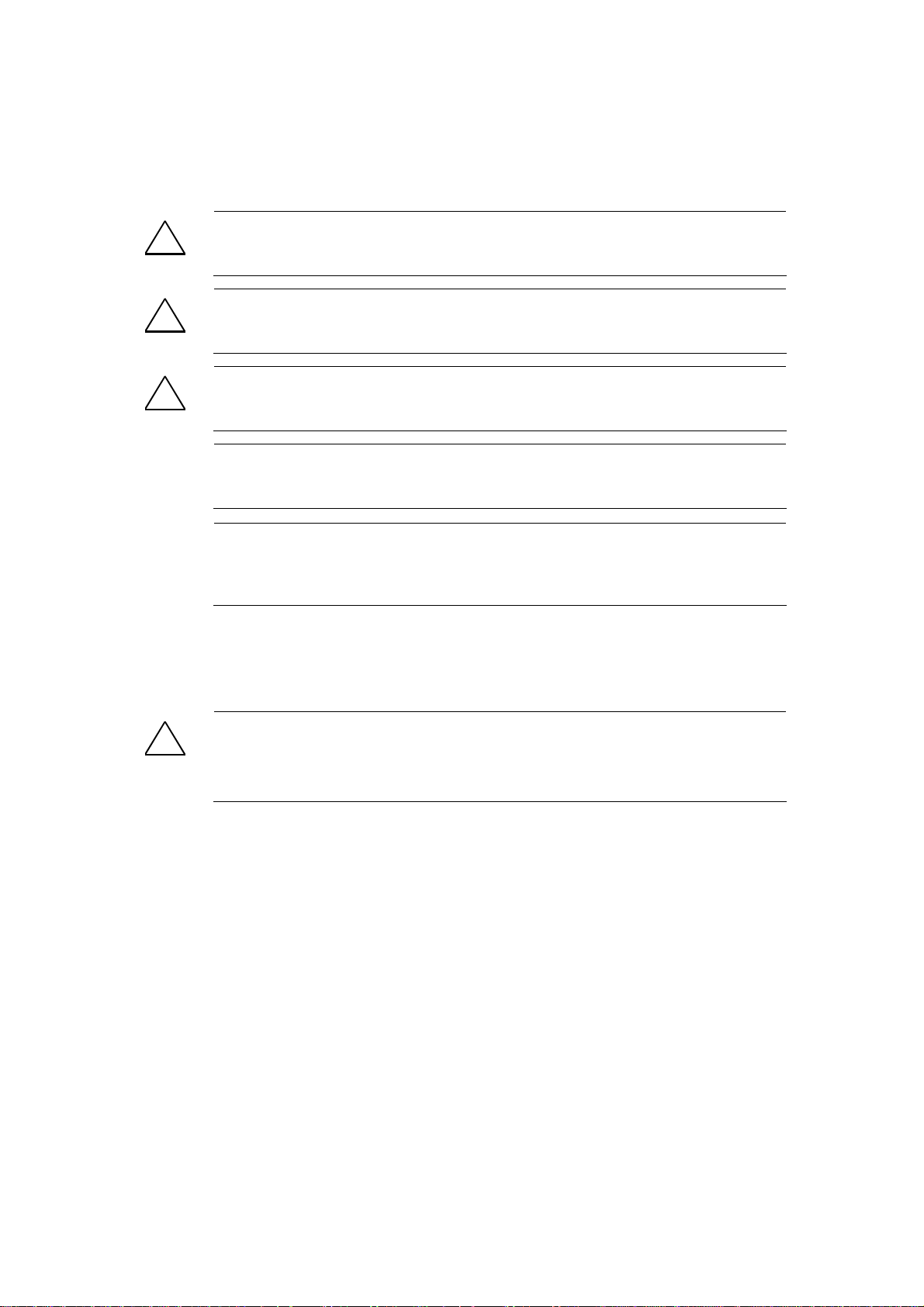
Warning and Safety Terms
This product info contains notices that are for your personal safety and to prevent material
damages. These notices are indicated by a warning triangle and are presented as follows
depending on the degree of danger:
!
Means that failure to take the necessary safety precautions will result in death,
serious injury and/or considerable property damage.
Danger
Warning
!
Means that death, severe injury or extensive damage to equipment can be
caused, if the respective safety measures are not taken.
Caution
!
Means that material damage or minor injuries can result if the corresponding
safety precautions are not followed carefully.
Caution
Means that material damage can result if the corresponding safety precautions
are not followed carefully.
Attention
Refers to important information on the product, handling of a product or a
corresponding segment of the documentation to which special attention should be
given.
Qualified Personnel
Commissioning and operation of a device may only be performed by qualified personnel. Qualified personnel, in
regards to the technical safety notices in this product information are persons, who have been assigned with the right to
operation, to ground and to certify devices, systems and power circuits according to the applicable safety standards.
Intended Utilization
Warning
!
Brand names / Trademarks
The device may only be utilized for the applications described in the catalog and the technical
description and only in conjunction with external devices and components that are approved or
recommended by Siemens.
Fault-free and safe operation of the product depend on proper transport, proper storage, assembly,
installation, operation and maintenance.
SIWAREX®, SIMATIC®, SIMATIC HMI® and SIMATIC NET® are trade marks of the Siemens
AG. The other designations in this info may be trade marks the use of which by third persons for
their own purposes might infringe proprietor rights.
Copyright
Circulation or duplication of this document, utilization and
disclosure of its contents are not permitted unless explicitly
approved. Offenders will be liable for damages. All rights
reserved, including rights created by granting of patents or
registration of a utility model or design.
Siemens AG
Automation & Drives Dept.
SIWAREX Weighing Systems
A&D SC PS1 WT
Östliche Rheinbrückenstr. 50
D-76187 Karlsruhe
©
Siemens AG 2007 All rights reserved
Disclaimer
We have tested the contents of this document for compatibility
with the hardware and software described. This does not
exclude the possibility of discrepancies, in which case we do
not guarantee the complete compatibility of this document. The
information in this document is assessed regularly and any
necessary corrections are included in the next revision.
We are grateful for any suggestions for improvement.
© Siemens AG 2007
Subject to change without notice.
iv SIWAREX U
Page 3
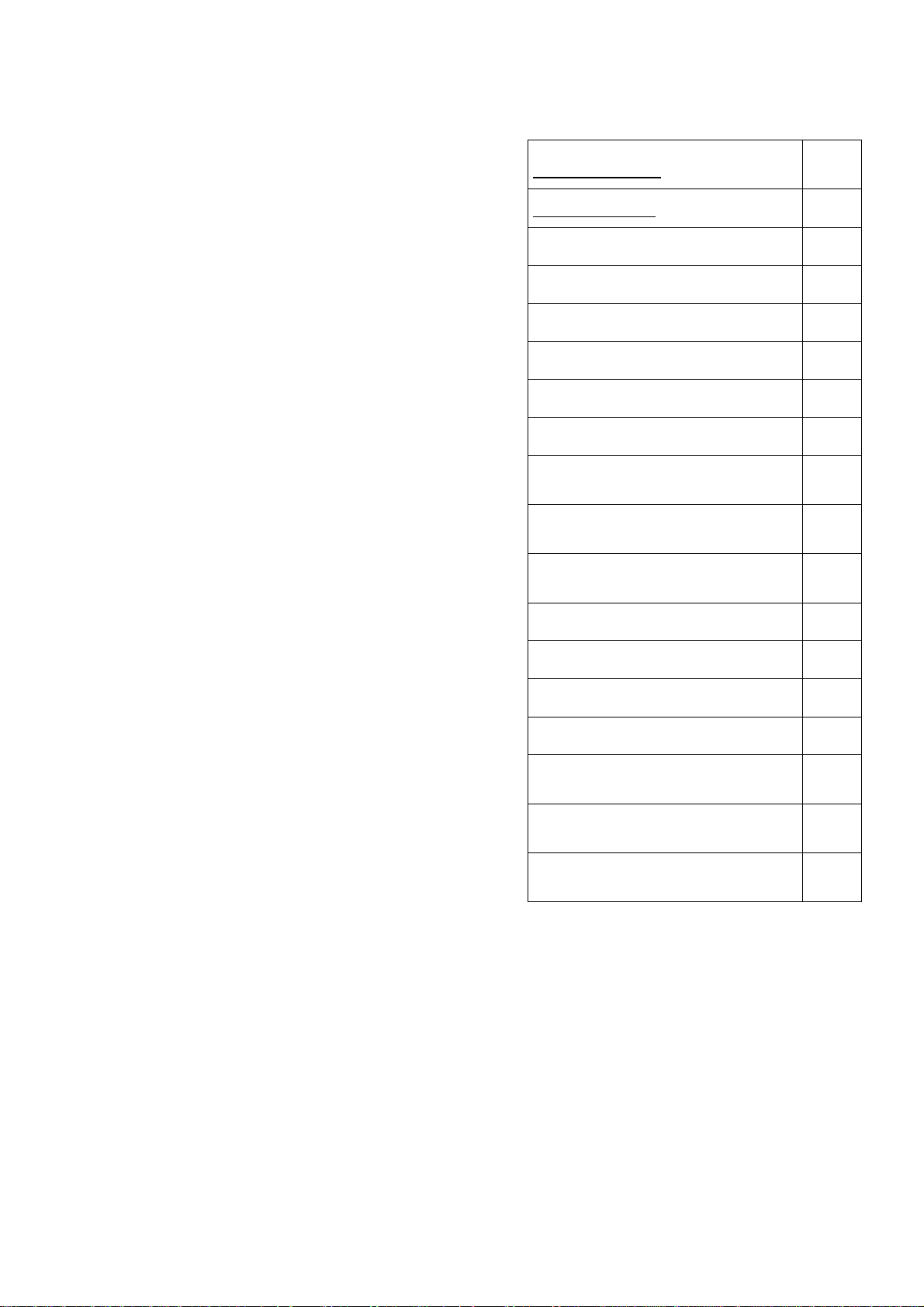
SIWAREX U
“Getting started” for SIWAREX U
Information
Safety Instructions
Table of Contents
Preface
Scope of Delivery
Overview
Operator Info
Configuring
Technical Data
1
2
3
4
5
6
Issue 11/2007
SIWAREX U v
Page 4
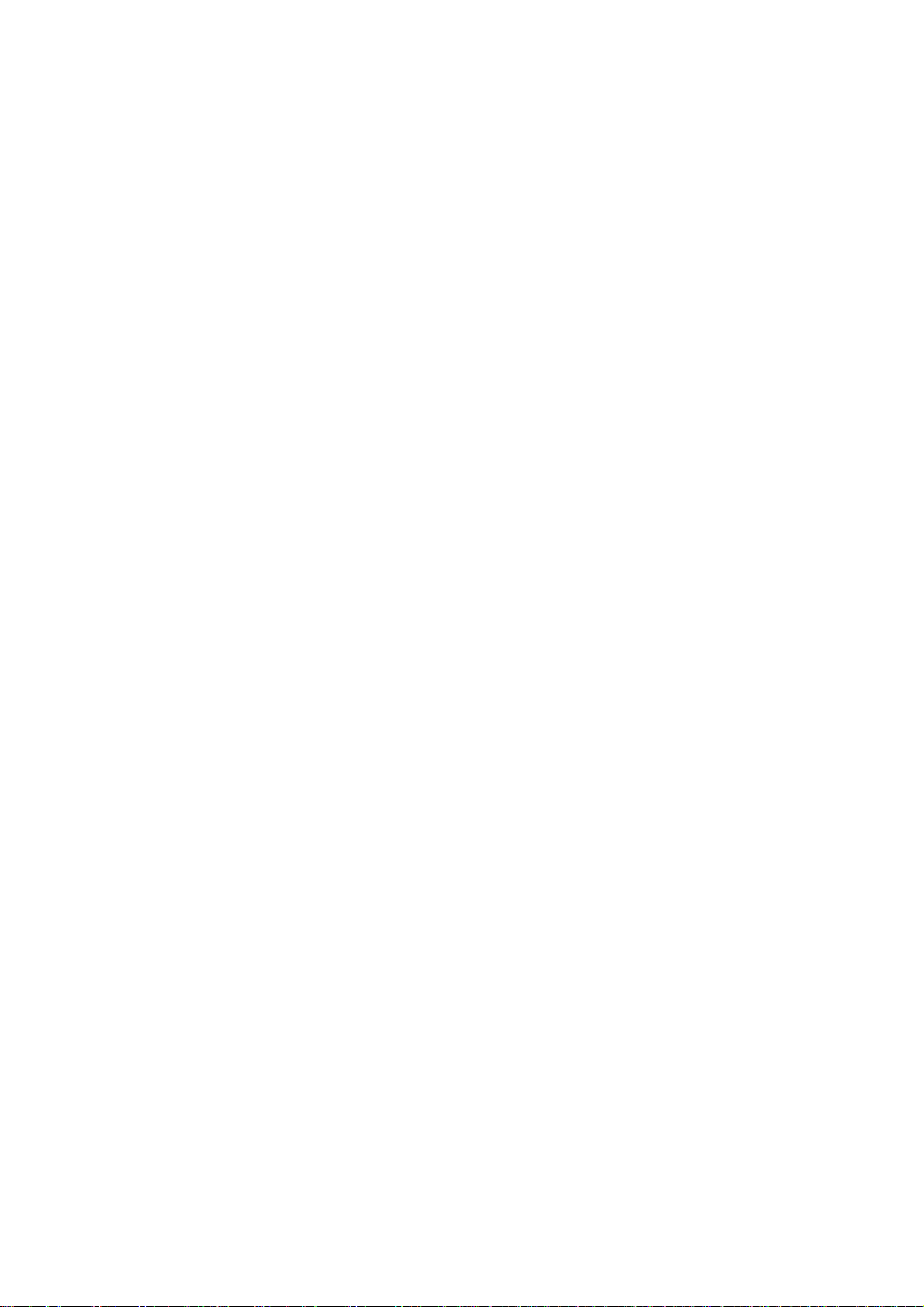
Contents
1 Preface....................................................................................................................................1-1
1.1 PURPOSE OF THE INFORMATION ................................................................................................ 1-1
1.2 PREPARATIONS FOR THE “GETTING STARTED” SOFTWARE ........................................................ 1-1
1.3 REQUIRED BASIC KNOWLEDGE................................................................................................. 1-1
1.4 FURTHER SUPPORT.................................................................................................................... 1-1
2 Scope of Delivery..................................................................................................................2-2
2.1 SYSTEM PREREQUISITES............................................................................................................ 2-2
3 Overview.................................................................................................................................3-3
3.1 GENERAL .................................................................................................................................. 3-3
3.2 BENEFITS................................................................................................................................... 3-3
3.3 APPLICATION RANGE ................................................................................................................ 3-3
3.4 STRUCTURE............................................................................................................................... 3-3
3.5 FUNCTION ................................................................................................................................. 3-4
3.6 COMMISSIONING- AND SERVICE WITH SIWATOOL U.............................................................. 3-5 U
4 Operator Info..........................................................................................................................4-6
4.1 GENERAL .................................................................................................................................. 4-6
4.2 START SCREEN.......................................................................................................................... 4-6
4.3 SCALE VIEW.............................................................................................................................. 4-6
4.4 MENU........................................................................................................................................ 4-7
4.5 SCALE ADJUSTMENT CHANNEL 1............................................................................................... 4-7
4.6 SCALE LIMIT VALUES...............................................................................................................4-10
4.7 GENERAL PARAMETERS AND MODULE INFO .............................................................................4-10
4.8 TOUCH PANEL SETTINGS...........................................................................................................4-11
4.9 MEANING OF THE FUNCTION KEYS ..........................................................................................4-12
5 Configuring..........................................................................................................................5-14
5.1 COMMAND GROUPS..................................................................................................................5-14
5.2 PROGRAM INSTALLATION IN STEP7.........................................................................................5-14
5.3 COMMAND MANAGER FC30 ....................................................................................................5-14
5.4 CALLING THE SCALE FB...........................................................................................................5-16
5.5 ALARMS ...................................................................................................................................5-16
5.6 CONFIGURING WITH WINCC FLEXIBLE ....................................................................................5-16
5.7 PROGRAM INSTALLATION IN WINCC FLEXIBLE........................................................................5-17
5.7.1 Setting up another CPU...................................................................................................5-17 U
5.7.2 Setting up another TP/OP................................................................................................5-17
6 Technical Data.....................................................................................................................6-18
6.1 PROGRAM SCOPE......................................................................................................................6-18
6.2 CYCLE TIME.............................................................................................................................6-18
Images
FIGURE 3-1 PROGRAM STRUCTURE STEP7 FOR SIWAREX U “GETTING STARTED”...... 3-4
FIGURE 3-2 INITIAL COMMISSIONING WITH SIWATOOL U................................................. 3-5 U
FIGURE 4-1 START SCREEN FOR TOUCH PANEL TP270 ........................................................ 4-6
FIGURE 4-2 SCREEN – MENU FOR SIWAREX U ....................................................................... 4-7 U
FIGURE 4-3 SCREEN – SCALE ADJUSTMENT PAGE 1............................................................. 4-7
FIGURE 4-4 SCREEN – SCALE ADJUSTMENT PAGE 2............................................................. 4-8
FIGURE 4-5 SCREEN – SCALE ADJUSTMENT PAGE 3............................................................. 4-8
FIGURE 4-6 SCREEN – SCALE ADJUSTMENT PAGE 4............................................................. 4-9
FIGURE 4-7 SCREEN – SCALE ADJUSTMENT PAGE 5............................................................. 4-9
FIGURE 4-8 SCREEN – LIMIT VALUES......................................................................................4-10
FIGURE 4-9 SCREEN - GENERAL MODULE PARAMETERS...................................................4-10
FIGURE 4-10 SCREEN – MODULE INFO.......................................................................................4-11
FIGURE 4-11 SCREEN - TOUCH PANEL SETTINGS...................................................................4-11
vi SIWAREX U
Page 5
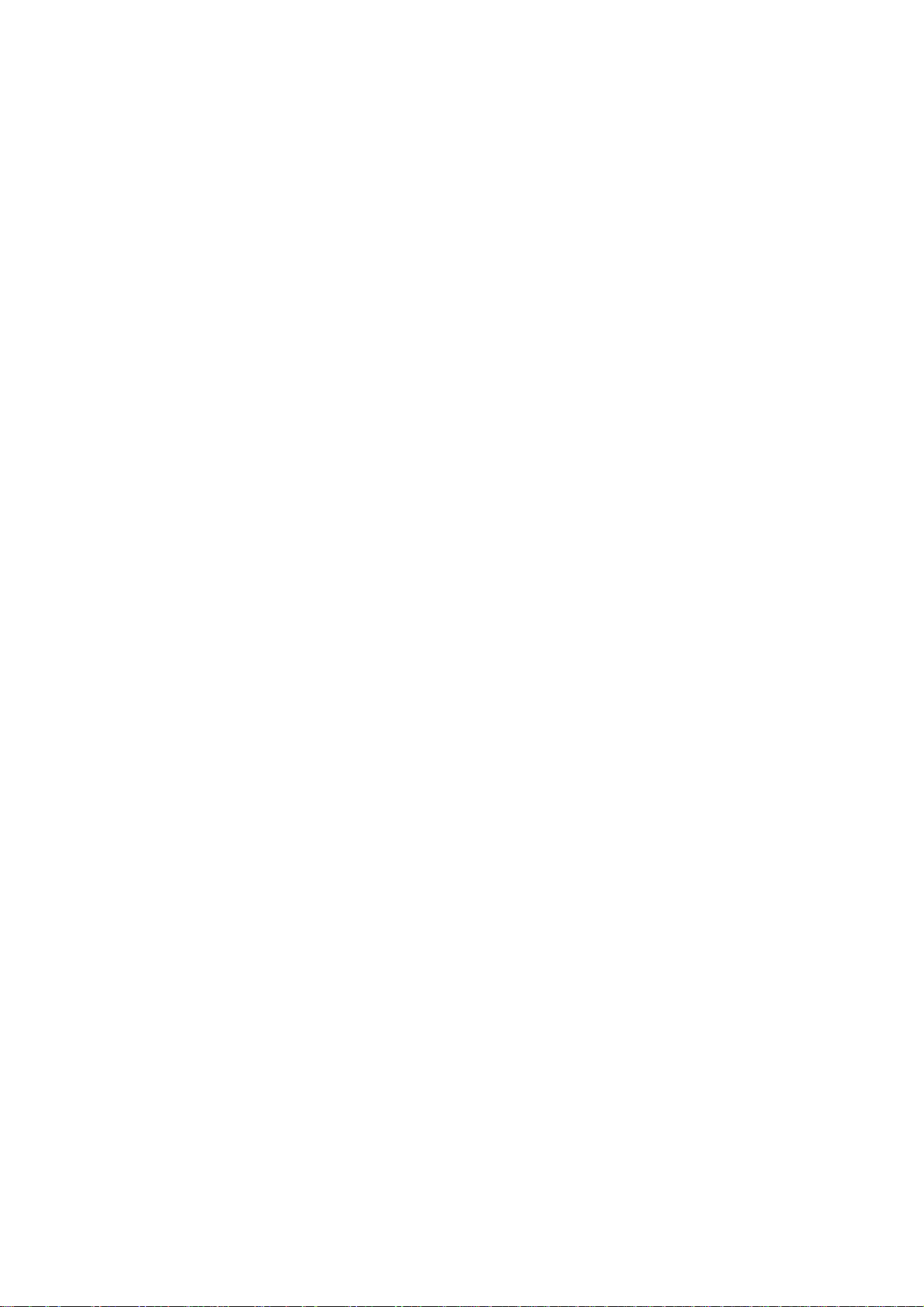
SIWAREX U
FIGURE 5-1 CALLING THE FC COMMAND MANAGER..........................................................5-15
FIGURE 5-2 STRUCTURE (UDT1) FOR COMMAND MANAGER............................................5-15
FIGURE 5-3 CALL PARAMETERS FOR FB SIWA_U.................................................................5-16
Tables
TABLE 6-1 REQUIRED MEMORY..............................................................................................6-18
TABLE 6-2 CYCLE TIME .............................................................................................................6-18
SIWAREX U vii
Page 6
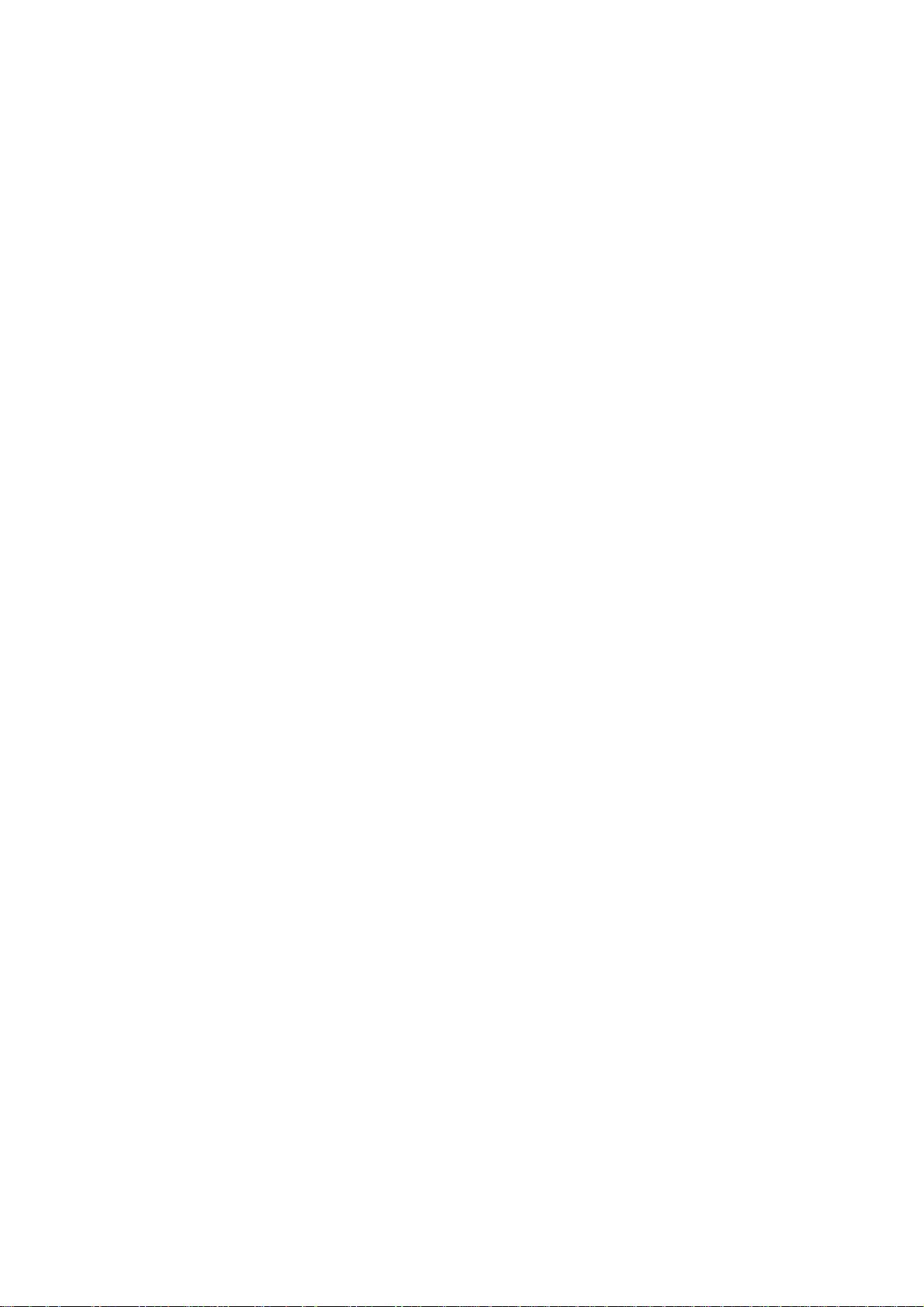
Page 7
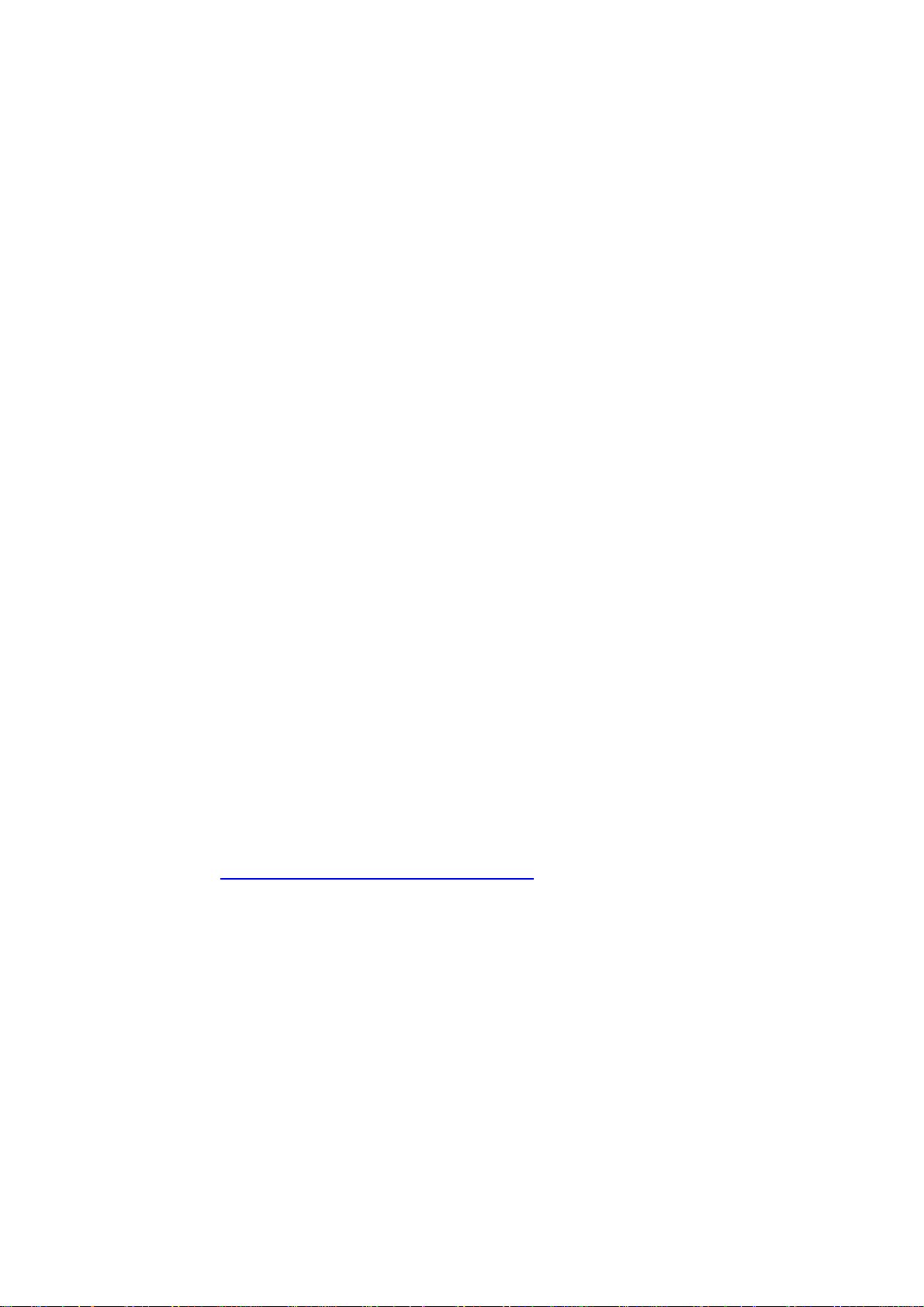
1 Preface
1.1 Purpose of the Information
All of the information required for setting up the system with SIWAREX U “Getting
started” is in this information.
1.2 Preparations for the “Getting started” software
This demo-software shows the setup work required for the SIWAREX U in
SIMATIC S7 through a set of examples. This demo-software may be changed,
copied or expanded. Any claims resulting from the use of the demo-software
are excluded.
1.3 Required Basic Knowledge
In order to understand the product information, certain knowledge concerning the
SIMATIC automation technology and SIWARIX U is required. Weighing technology
knowledge is also an asset.
1.4 Further Support
Do you have any more questions about using the SIWAREX U? Then please
contact your Siemens representative in the office or business location that is
responsible for your area or technical support for SIWAREX
Tel.: +49 (0)721 595 2811.
Updated information on SIWAREX weighing technology can be found on the
relevant Internet site.
http://www.siemens.com/weighing-technology
SIWAREX U 1-1
Page 8
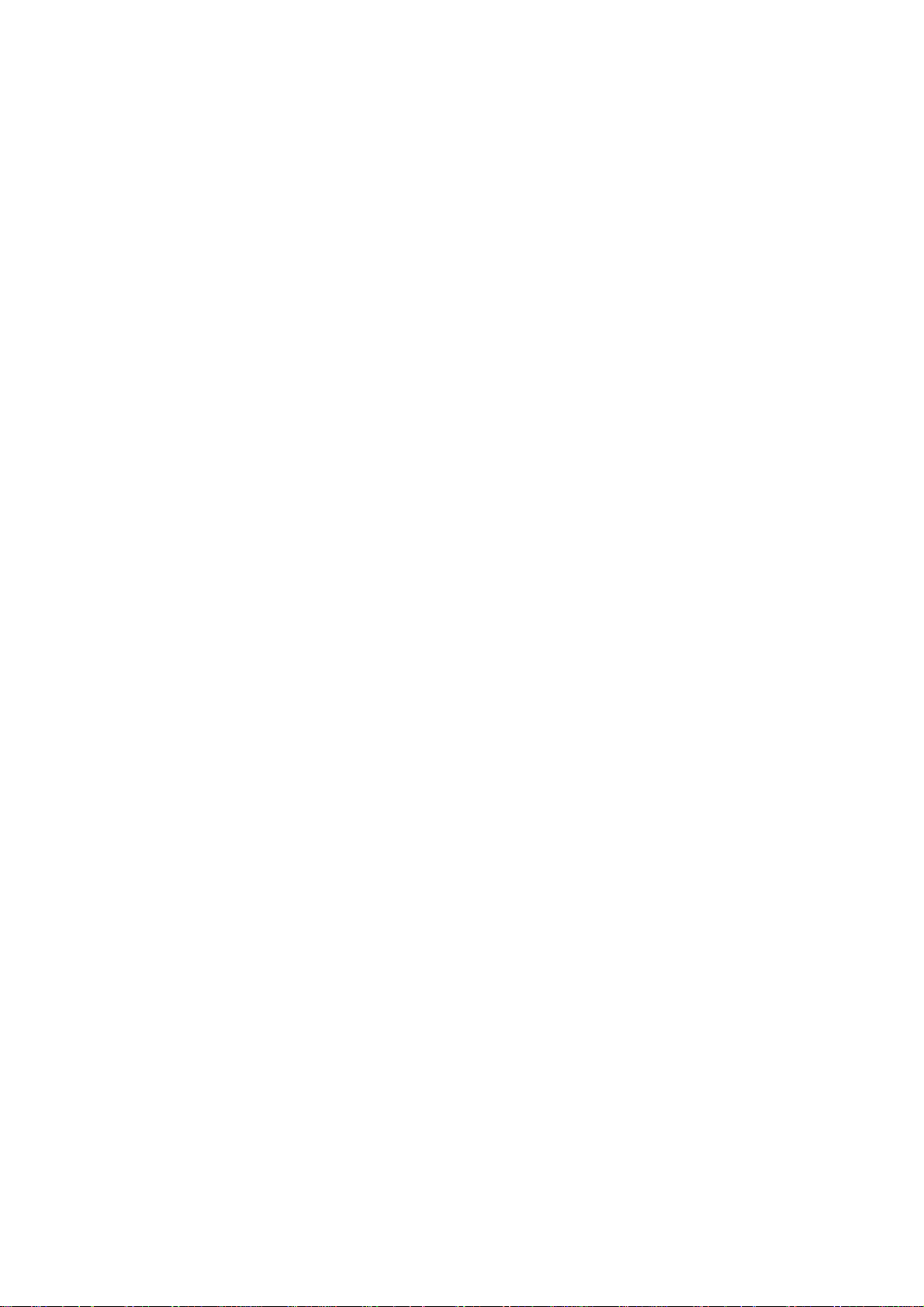
2 Scope of Delivery
2.1 System Prerequisites
The project has been created for the following automation system:
- CPU 315-2 DP
- Touch Panel TP270 (Full version)
The project is made up of two parts:
- STEP7 Software for the CPU
- WinCC flexible Software for the Touch Panel TP270.
Both parts can set up again to be used with other devices:
- STEP7 Software with all CPUs from series S7-300 and S7-400 and a head ET
200M.
- WinCC flexible Software can be converted in the HMI devices which are
available in WinCC flexible.
The basic equipment is also required for the setup work – the configuration
package SIWAREX U for SIMATIC S7 (Order number 7MH4950-1AK01). This
configuration package consists of the following:
- SIWATOOL U Commissioning program for Windows
- Hardware Update (HSP) for the SIMATIC Manager hardware catalog
- Standard function block for operating the SIWAREX U in SIMATIC S7
(included in the project “Getting started”
- Device manuals in several languages
System prerequisites for using SIWAREX U “Getting started”:
- SIMATIC STEP7 Version 5.4 and higher
- WinCC flexible 2005 Version SP1 HF7 and higher
SIWAREX U 2-2
Page 9

3 Overview
3.1 General
SIWAREX U (Compact Scale) is a versatile and flexible weighing module, which
can be used wherever static scales are to be used in the SIMATIC S7 automation
system or a force measurement is necessary.
The SIWAREX U function module (FM) takes full advantage of all the features of
the modern automation system, including the integrated communication, the
diagnostic system and the configuration tools.
The SIWAREX U “Getting started” software supports you in starting with
application setup. A scale can be controlled by the operator using a control unit
SIMATIC HMI e.g. TP270. The software is open and provided with commentary, so
that the user can change the software, expand it and easily modify it according to
customer wishes.
3.2 Benefits
SIWAREX U “Getting started” is characterized by a number of clear advantages:
o Complete solutions for a scale
o Open and prepared for project-specific extensions
o SIWAREX U – integrated messages through message bits
3.3 Application Range
SIWAREX U “Getting started” is the optimal solution anywhere that integrating
weighing technology directly into the automation system would be advantageous.
Weighing is then a component of complex processes which are controlled by the
automation system.
3.4 Structure
The project is made up of two parts:
- STEP7 software for the SIMATIC CPU
- WinCC flexible project (integrated in SIMATIC Manager)
Of course the message bits can be integrated into the customer's message
system.
SIWAREX U 3-3
Page 10

3.5 Function
Weight measurement is run completely from the weighing module as if in
separately constructed weighing electronics. The integration in SIMATIC allows
weight values to be transferred directly into the PLC program. This way, there is
sensible task distribution: the weighing functions are performed in the SIWAREX-U
module, latching and signal linking is done in the PLC.
SIWAREX U “Getting started” takes over the tasks of a standardized program in
the SIMATIC S7. In SIWAREX U “Getting started”, the FB scales are called, the
commands and adjustment values are passed on to the scales corresponding with
the progress of the process and the data from the scales is prepared for the
visualization.
Figure 3-1 Program structure STEP7 for SIWAREX U “Getting started”
3-4 SIWAREX U
Page 11

3.6 Commissioning- and Service with SIWATOOL U
SIWATOOL U is part of the scope of the delivery of the SIWAREX U configuration
package for SIMATIC S7 (Order number 7MH4950-1AK01). To perform
commissioning, the program must be installed on a PC first. The PC and
SIWAREX U are connected by the cable provided as an accessory.
Using the SIWAREX U “Getting started” program, the adjustment parameters and
limit values can be changed at a later time and the scale can be also be similarly
readjusted using a Touch Panel like with SIWATOOL U.
Figure 3-2 Initial commissioning with SIWATOOL U
SIWAREX U 3-5
Page 12

4 Operator Info
4.1 General
The description for the operator should describe the operation and monitoring of
the weighing installation. The description corresponds with the current status of the
SIWAREX U “Getting started” software. The descriptions for individual scale
parameters and scale functions can be found in the SIWAREX U and are not
explained individually in the display of the individual SIWAREX U “Getting started”
screens. All of the existing screens are shown in this product info.
4.2 Start Screen
The program starts with the scale view. The start screen can be replaced with
another image such as a customer logo.
4.3 Scale View
The operator of the scale can perform operations and monitoring from the Scale
View image. The weight is displayed in the centre of the screen. The explanation of
the function of the buttons is found in chapter: Meaning of the Function Keys
4.9.
Figure 4-1 Start screen for Touch Panel TP270
4-6 SIWAREX U
Page 13

4.4 Menu
The operator can control and observe from this menu screen or he can select the
service section for commissioning the scale.
Figure 4-2 Screen – Menu for SIWAREX U
4.5 Scale adjustment Channel 1
The following screens can be selected for scale adjustment:
Figure 4-3 Screen – Scale adjustment Page 1
SIWAREX U 4-7
Page 14

Figure 4-4 Screen – Scale adjustment Page 2
Figure 4-5 Screen – Scale adjustment Page 3
4-8 SIWAREX U
Page 15

Figure 4-6 Screen – Scale adjustment Page 4
Figure 4-7 Screen – Scale adjustment Page 5
SIWAREX U 4-9
Page 16

4.6 Scale Limit values
Figure 4-8 Screen – Limit values
4.7 General parameters and module info
Figure 4-9 Screen - General module parameters
4-10 SIWAREX U
Page 17

Figure 4-10 Screen – Module info
4.8 Touch panel settings
Figure 4-11 Screen - Touch panel settings
SIWAREX U 4-11
Page 18

4.9 Meaning of the Function Keys
The function keys have the following meaning:
View alarm buffer
Reset current alarms
Next page
Previous page
Read appropriate data record out of SIWAREX U
4-12 SIWAREX U
Page 19

Send appropriate data record to SIWAREX U
Scale zeroing
Previous screen
Quit error
SIWAREX U 4-13
Page 20

5 Configuring
5.1 Command Groups
The SIWAREX U “Getting started” software is defined for operation with a scale.
5.2 Program installation in STEP7
You can find the SIWAREX U module in SIMATIC HW catalogue by the Function
Modules (FM) of SIMATIC S7 300 group.
If you can not find SIWAREX U in the SIMATIC Manager the SIWAREX U module
must first be inserted in the HW catalogue. Select the function "Install HW updates"
from the „Tools“ menu. Then select „Install from file“. The file for updating the
SIWAREX U module is located in the HSP_FOR_SIWAREX U directory of the
SIWAREX U configuration package for S7 (Order number 7MH4950-1AK01).
If you are using the same SIMATIC CPU, as in the project, you can simply load the
software from the project into the CPU. The program can be run immediately
afterward.
If you are using a different CPU, the hardware must be planned in the HW_Konfig
first. The current CPU must be deleted and replaced with the new CPU in this
case. When asked whether the program should also be deleted, enter "No".
Then transfer the program modules (FBs, FCs, OBs, DBs but not the SDB) to the
module folder in the new CPU.
5.3 Command Manager FC30
The commands of a scale are controlled by the appropriate function FC30. Using
function FC30 the commands can be executed on the scale by three different job
slots with different priorities.
CMD1 has the highest priority, CMD3 the lowest.
Calling the command manager is done in the OB1 in network 3. The commands
are actuated through various points in the program:
- by the operator at OP/TP with priority 2
- by time OB35 with priority 3
Priority 1 is not occupied.
5-14 SIWAREX U
Page 21

CALL "Fc Execute command"
iCmdInput :="DB_SIWA_U".i_CMD_CODE_INPUT
boCmdEnable :="DB_SIWA_U".bo_CMD_EN
boCmdInProgress :="DB_SIWA_U".bo_CMD_IN_PROGRESS
boCmdFinishedOk :="DB_SIWA_U".bo_CMD_FINISHED_OK
boCmdErr :="DB_SIWA_U".bo_CMD_ERR
sCmd_1 :=DB9.DBD30
sCmd_2 :=DB9.DBD34
sCmd_3 :=DB9.DBD38
Figure 5-1 Calling the FC Command Manager
The input variable s_Cmd_1 contains the command code and the control bits for
the command handling.
If FC30 is used as a command manager, the commands may not be transferred
directly to the SIWAREX by calling FB45, but through structure CMD1, CMD2,
CMD3.
s_CMD1 STRUCT Command input 1
i_CMD1_Code INT 0 Command code
bo_CMD1_Trigger BOOL FALSE Command trigger
bo_CMD1_InProgress BOOL FALSE Command in progress
bo_CMD1_FinishedOk BOOL FALSE Command finished ok
bo_CMD1_FinishedError BOOL FALSE Command finished with error
Figure 5-2 Structure (UDT1) for command manager
SIWAREX U 5-15
Page 22

5.4 Calling the Scale FB
Calling the FB SIWA_U is done in OB1. The FB is called with the following
parameters:
CALL "SIWA_U" , DB10
ADDR :=256
DB_SCALE :=9
DB_VECTOR :=8
CMD_IN :="DB_SIWA_U".i_CMD_CODE_INPUT
CMD_INPR :="DB_SIWA_U".bo_CMD_IN_PROGRESS
CMD_FOK :="DB_SIWA_U".bo_CMD_FINISHED_OK
CMD_ERR :="DB_SIWA_U".bo_CMD_ERR
CMD_ERR_C :="DB_SIWA_U".b_CMD_ERR_CODE
REF_COUNT1 :="DB_SIWA_U".b_CYCLE_COUNT_CH1
SC_STATUS1 :="DB_SIWA_U".b_SCALE_STATUS_CH1
ASYNC_ERR1 :="DB_SIWA_U".w_OPR_ERR_MSG_CH1
GROSS1 :="DB_SIWA_U".i_GROSS_WEIGT_CH1
FLT_RAW1 :="DB_SIWA_U".w_ADC_VALUE_FILTERED_CH1
REF_COUNT2 :="DB_SIWA_U".b_CYCLE_COUNT_CH2
SC_STATUS2 :="DB_SIWA_U".b_SCALE_STATUS_CH2
ASYNC_ERR2 :="DB_SIWA_U".w_OPR_ERR_MSG_CH2
GROSS2 :="DB_SIWA_U".i_GROSS_WEIGT_CH2
FLT_RAW2 :="DB_SIWA_U".w_ADC_VALUE_FILTERED_CH2
FB_ERR :="DB_SIWA_U".bo_FB_ERR
FB_ERR_C :="DB_SIWA_U".b_FB_ERR_CODE
START_UP :="DB_SIWA_U".bo_STARTING_UP
RESTART :="DB_SIWA_U".bo_RESTART
CMD_EN :="DB_SIWA_U".bo_CMD_EN
Figure 5-3 Call Parameters for FB SIWA_U
5.5 Alarms
The message texts and help texts (German and English) are integrated in the
control unit.
Of course, the user can delete these program sections and use his own messag e
system.
5.6 Configuring with WinCC flexible
The software is for setup for showing a scale in TP270.
The conversion to other SIMATIC HMI devices is possible.
WinCC flexible offers a selection of target devices for the conversion.
5-16 SIWAREX U
Page 23

5.7 Program installation in WinCC flexible
If you are using the planned CPU and TP270, the program is ready for operation
immediately after loading into the TP270 (or Start of Runtime in WinCC flexible).
When loading with the MPI interface, use MPI-address=1 for TP270, MPIaddress=2 for the CPU.
5.7.1 Setting up another CPU
If you are using another CPU, the project must be integrated into the new
environment.
With Netpro the CPU can be connected again. Then WinCC flexible should be
opened and under menu item Communication the connections as well as the tags
should be checked. If necessary, connections have to be reimplemented and tags
reconnected with the symbols.
In the last step, the project must be loaded to the target OP/TP.
5.7.2 Setting up another TP/OP
If another SIMATIC-HMI device is used, the project must be integrated into the new
environment. With the WinCC flexible Function “Change device type…” the
requested HMI device can be selected from a list.
SIWAREX U 5-17
Page 24

6 Technical Data
6.1 Program Scope
Memory requirements in the SIMATIC CPU:
OB /FB/FC Approx. 5.5 kB
DB Approx. 0.5 kB
Program scope WinCC
flexible
Approx. 300 kB
Table 6-1 Required memory
6.2 Cycle Time
Table 6-2 Cycle time
Cycle time example:
CPU315-2 DP
Approx. 2 ms
6-18 SIWAREX U
