Page 1
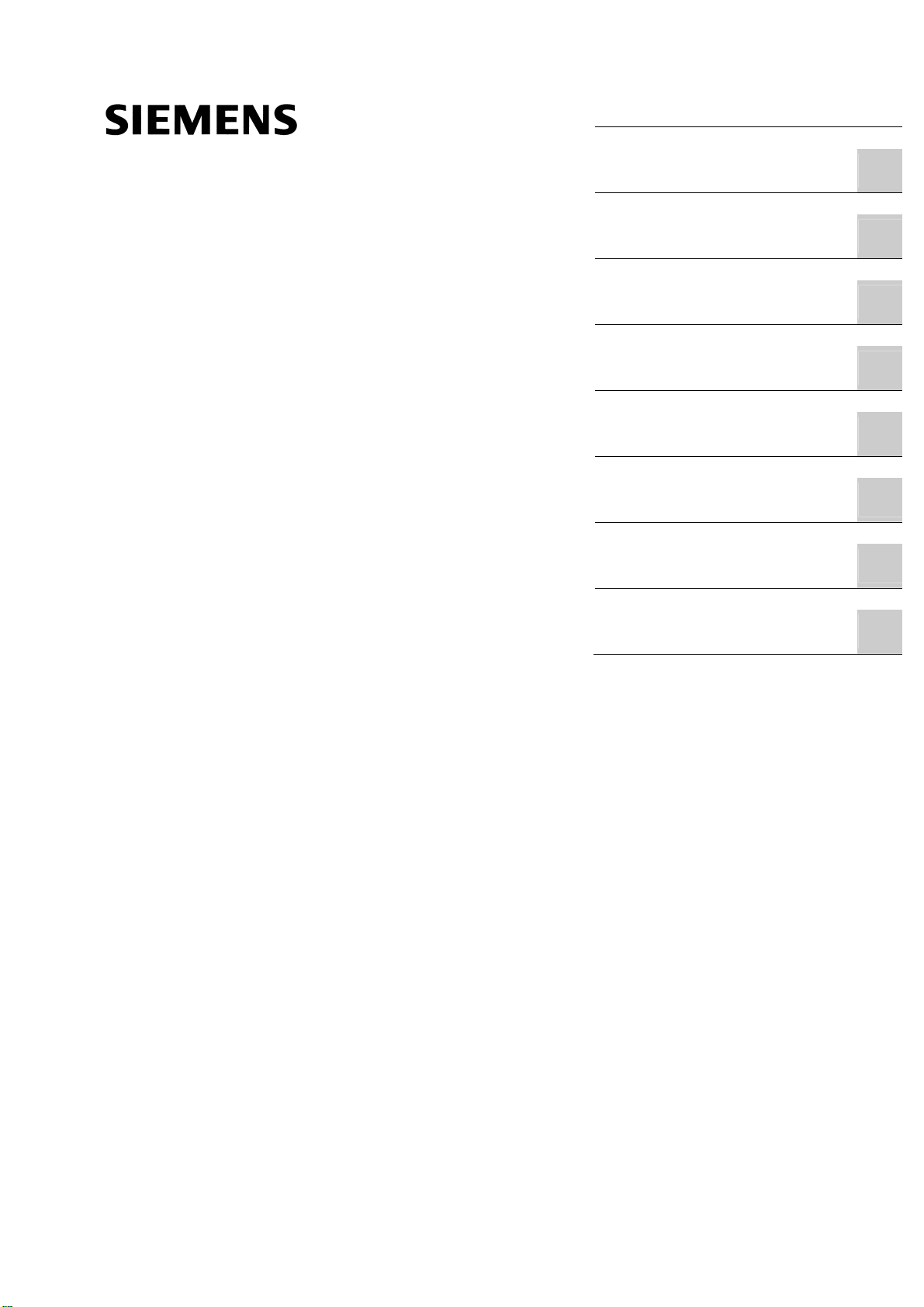
_
_
_
_
_
_
_
_
SINUMERIK SINUMERIK 802D sl Manual Machine Plus Turning
SINUMERIK
SINUMERIK 802D sl
Manual Machine Plus Turning
Programming and Operating Manual
Foreword
Description
_____________
Software interface
_____________
Turning On, Reference Point
Approach
_____________
Setting-up
_____________
Manual machining
_____________
Machining the machining
step program manually
_____________
Messages
_____________
Appendix
_____________
1
2
3
4
5
6
7
A
Valid for
Controller Software version
SINUMERIK 802D sl T/M 1.4 SP5
06/2009
6FC5398-6CP10-1BA0
Page 2
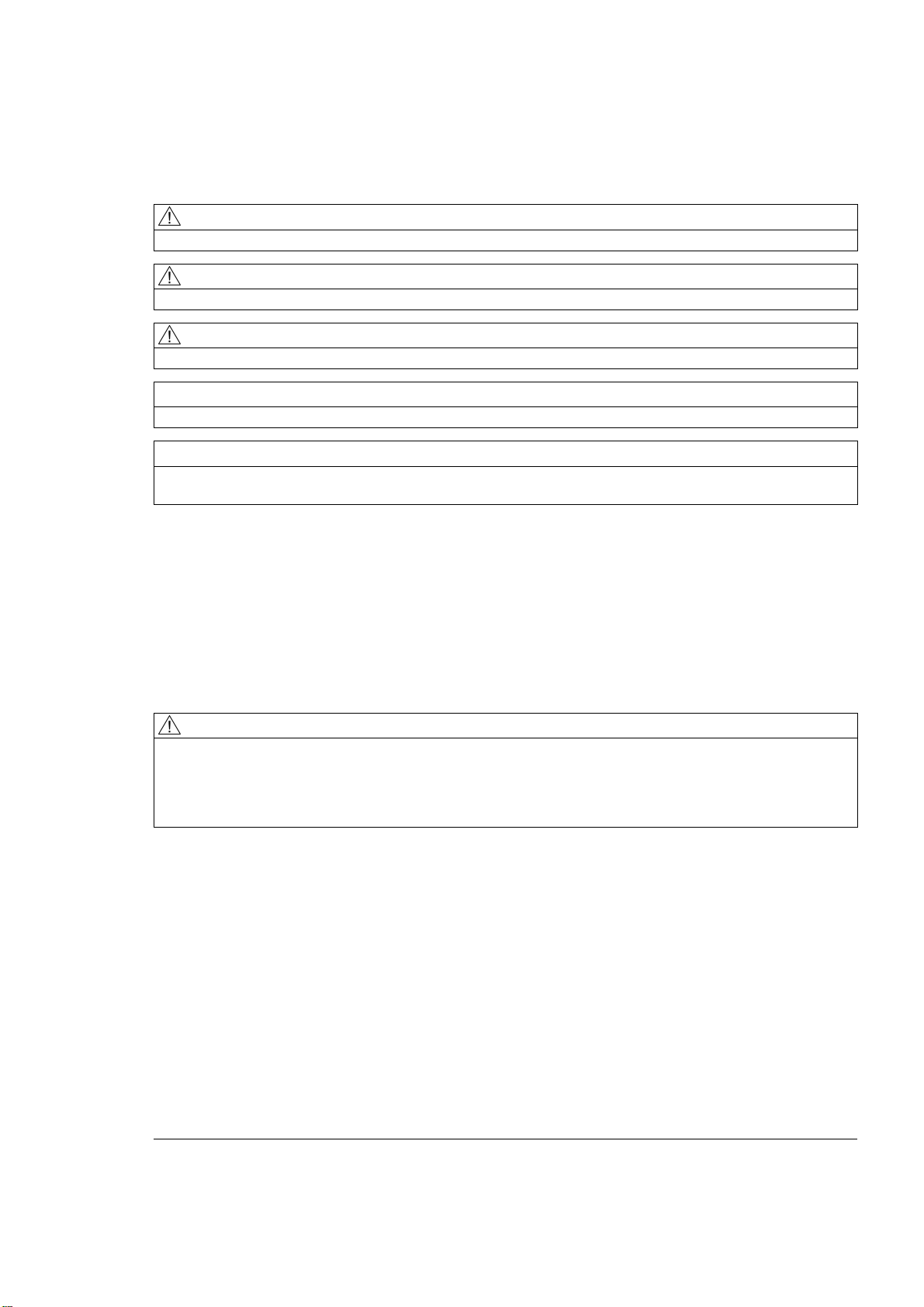
Legal information
Legal information
Warning notice system
This manual contains notices you have to observe in order to ensure your personal safety, as well as to prevent
damage to property. The notices referring to your personal safety are highlighted in the manual by a safety alert
symbol, notices referring only to property damage have no safety alert symbol. These notices shown below are
graded according to the degree of danger.
DANGER
indicates that death or severe personal injury will result if proper precautions are not taken.
WARNING
indicates that death or severe personal injury may result if proper precautions are not taken.
CAUTION
with a safety alert symbol, indicates that minor personal injury can result if proper precautions are not taken.
CAUTION
without a safety alert symbol, indicates that property damage can result if proper precautions are not taken.
NOTICE
indicates that an unintended result or situation can occur if the corresponding information is not taken into
account.
If more than one degree of danger is present, the warning notice representing the highest degree of danger will
be used. A notice warning of injury to persons with a safety alert symbol may also include a warning relating to
property damage.
Qualified Personnel
The device/system may only be set up and used in conjunction with this documentation. Commissioning and
operation of a device/system may only be performed by qualified personnel. Within the context of the safety notes
in this documentation qualified persons are defined as persons who are authorized to commission, ground and
label devices, systems and circuits in accordance with established safety practices and standards.
Proper use of Siemens products
Note the following:
WARNING
Siemens products may only be used for the applications described in the catalog and in the relevant technical
documentation. If products and components from other manufacturers are used, these must be recommended
or approved by Siemens. Proper transport, storage, installation, assembly, commissioning, operation and
maintenance are required to ensure that the products operate safely and without any problems. The permissible
ambient conditions must be adhered to. The information in the relevant documentation must be observed.
Trademarks
All names identified by ® are registered trademarks of the Siemens AG. The remaining trademarks in this
publication may be trademarks whose use by third parties for their own purposes could violate the rights of the
owner.
Disclaimer of Liability
We have reviewed the contents of this publication to ensure consistency with the hardware and software
described. Since variance cannot be precluded entirely, we cannot guarantee full consistency. However, the
information in this publication is reviewed regularly and any necessary corrections are included in subsequent
editions.
Siemens AG
Industry Sector
Postfach 48 48
90026 NÜRNBERG
GERMANY
Ordernumber: 6FC5398-6CP10-1BA0
Ⓟ 05/2009
Copyright © Siemens AG 2009.
Technical data subject to change
Page 3
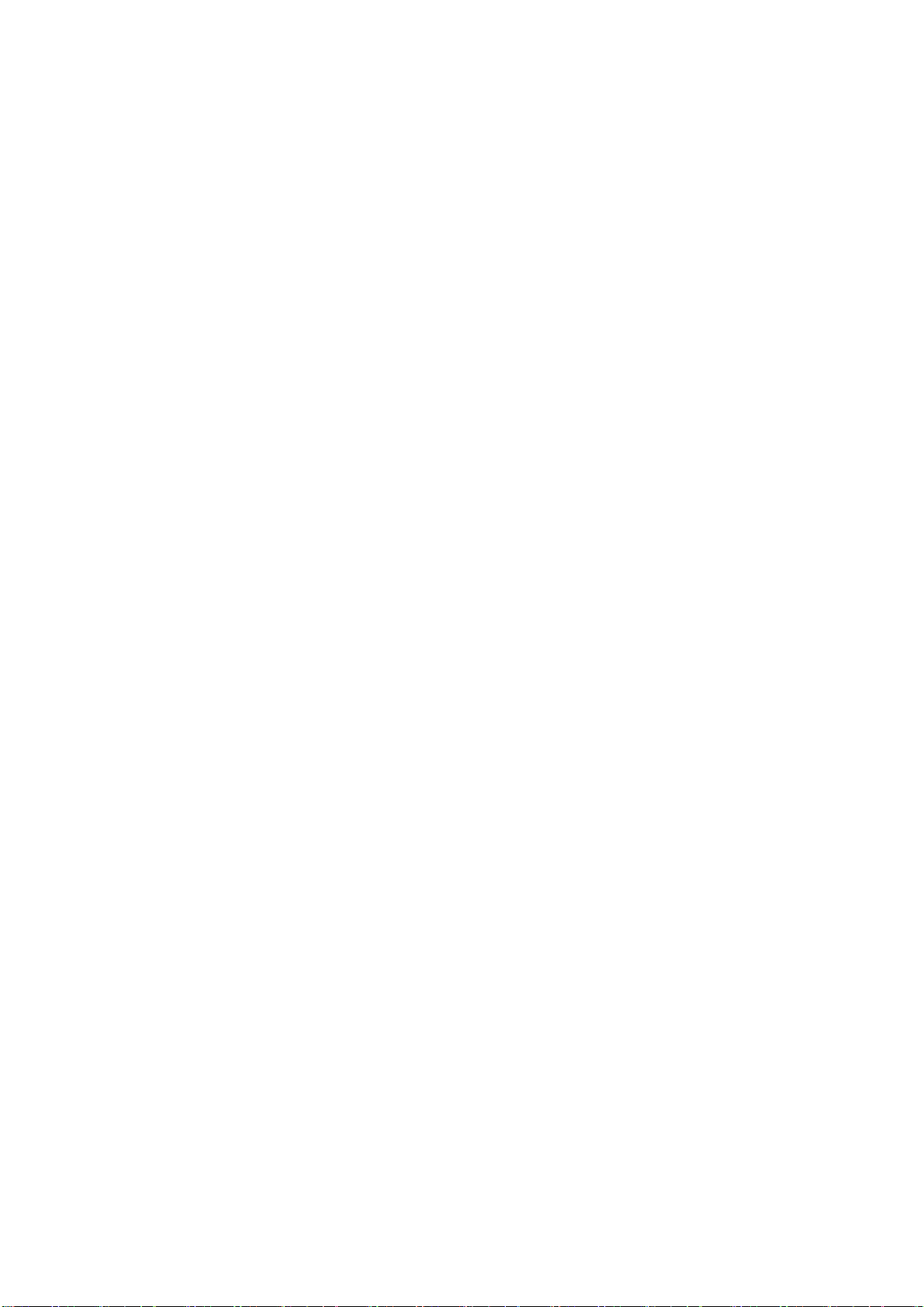
Foreword
SINUMERIK documentation
The SINUMERIK documentation is organized in 3 parts:
● General documentation
● User documentation
● Manufacturer/Service documentation
An overview of publications, which is updated monthly and also provides information about
the language versions available, can be found on the Internet at:
http://www.siemens.com/motioncontrol
Follow menu items "Support" → "Technical Documentation" → "Ordering Documentation" →
"Printed Documentation".
The Internet version of DOConCD (DOConWEB) is available at:
Target group
Benefits
Standard scope
http://www.automation.siemens.com/doconweb
Information about training courses and FAQs (Frequently Asked Questions) can be found at
the following website:
http://www.siemens.com/motioncontrol under "Support".
This publication is intended for programmers, planning engineers, machine operators and
system operators.
With the Programming and Operating Manual, the target group can develop, write, test and
debug programs and software user interfaces.
It also contains the information required for the target group to operate the hardware and
software of a product/system (generally a machine).
This documentation only describes the functionality of the standard version. Additions or
revisions made by the machine manufacturer are documented by the machine manufacturer.
Other functions not described in this documentation might be executable in the control.
However, no claim can be made regarding the availability of these functions when the
equipment is first supplied or in the event of servicing.
Further, for the sake of simplicity, this documentation does not contain all detailed
information about all types of the product and cannot cover every conceivable case of
installation, operation or maintenance.
Manual Machine Plus Turning
Programming and Operating Manual, 06/2009, 6FC5398-6CP10-1BA0
3
Page 4
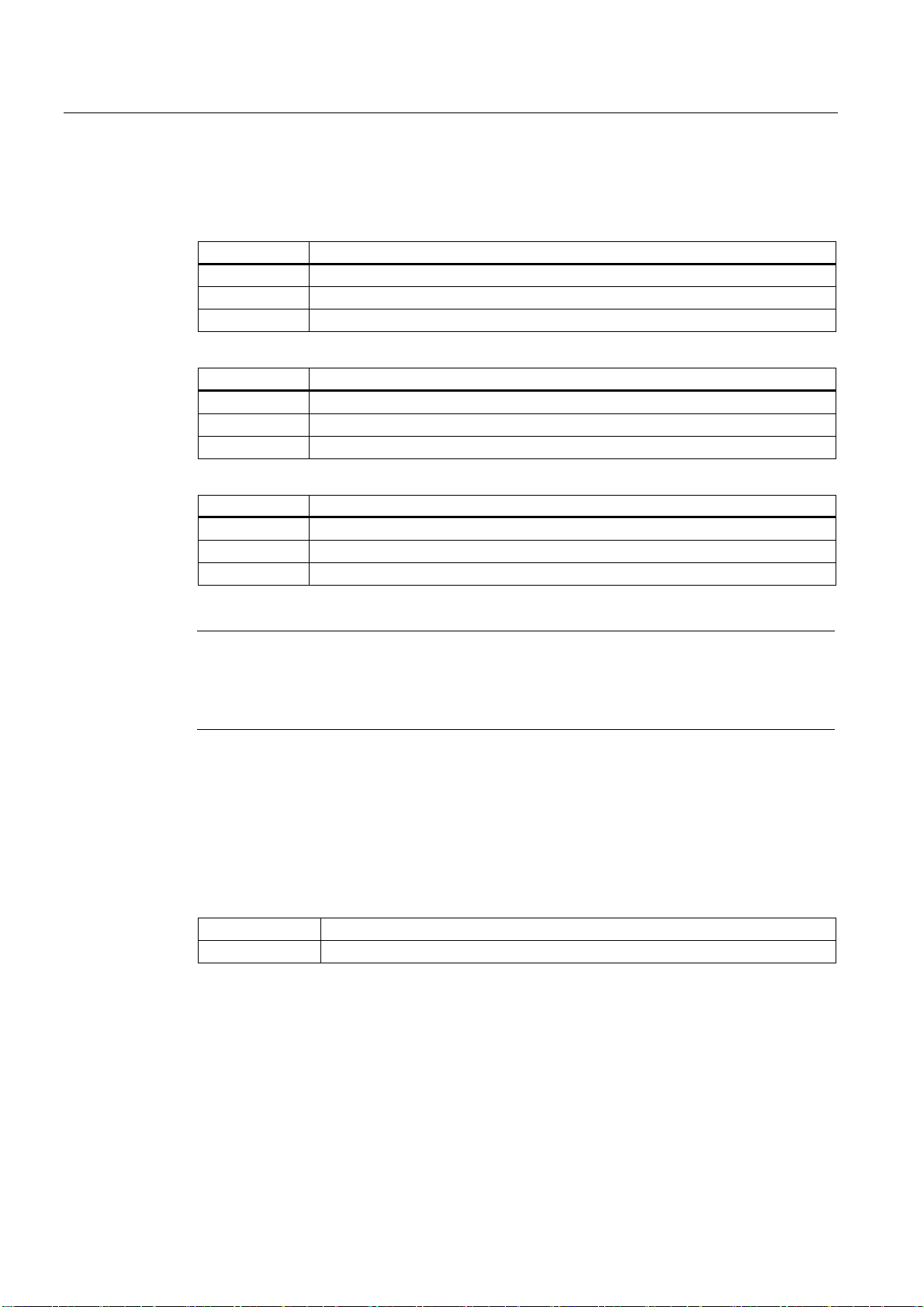
Foreword
Technical support
If you have any technical questions, please contact our hotline:
Europe / Africa
Phone +49 180 5050 222
Fax +49 180 5050 223
Internet http://www.siemens.com/automation/support-request
America
Phone +1 423 262 2522
Fax +1 423 262 2200
E-Mail mailto:techsupport.sea@siemens.com
Asia/Pacific
Phone +86 1064 719 990
Fax +86 1064 747 474
E-Mail mailto:adsupport.asia@siemens.com
Note
Country-specific telephone numbers for technical support are provided under the following
Internet address:
http://www.siemens.com/automation/service&support
Calls are subject to charge, e.g. €0.14/min from a German landline. Tariffs of other phone
providers may differ.
Questions about this documentation
If you have any queries (suggestions, corrections) regarding this documentation, please
send a fax or email to the following address:
Fax +49 9131- 98 2176
E-Mail docu.motioncontrol@siemens.com
A fax form is available in the appendix of this document.
SINUMERIK Internet address
http://www.siemens.com/sinumerik
Manual Machine Plus Turning
4 Programming and Operating Manual, 06/2009, 6FC5398-6CP10-1BA0
Page 5
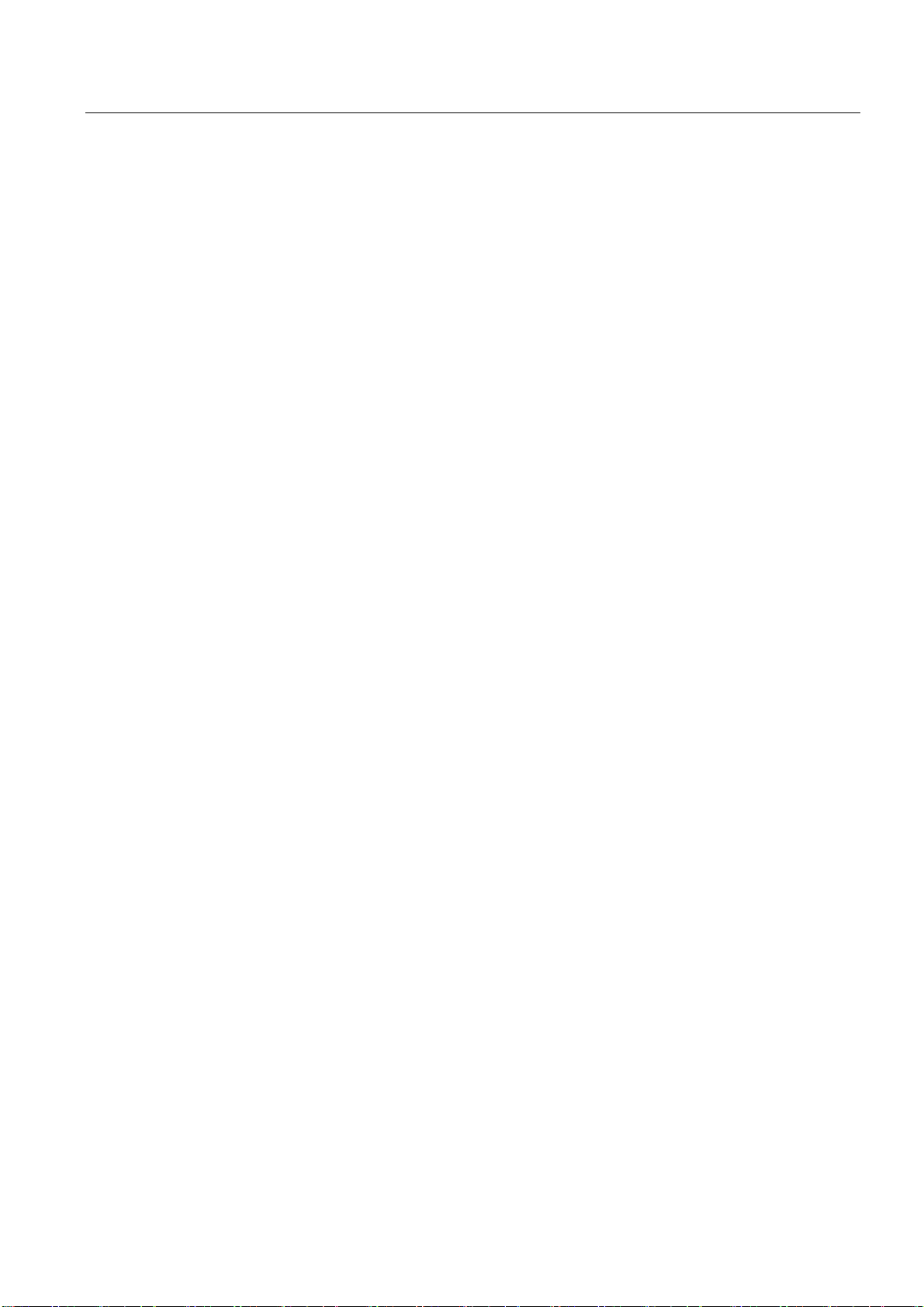
Foreword
EC Declaration of Conformity (only for hardware descriptions)
The EC Declaration of Conformity for the EMC Directive can be found/obtained:
● on the internet:
http://support.automation.siemens.com
under the product/order No. 15263595
● at the relevant regional office of the I DT MC Business Unit of Siemens AG.
Manual Machine Plus Turning
Programming and Operating Manual, 06/2009, 6FC5398-6CP10-1BA0
5
Page 6
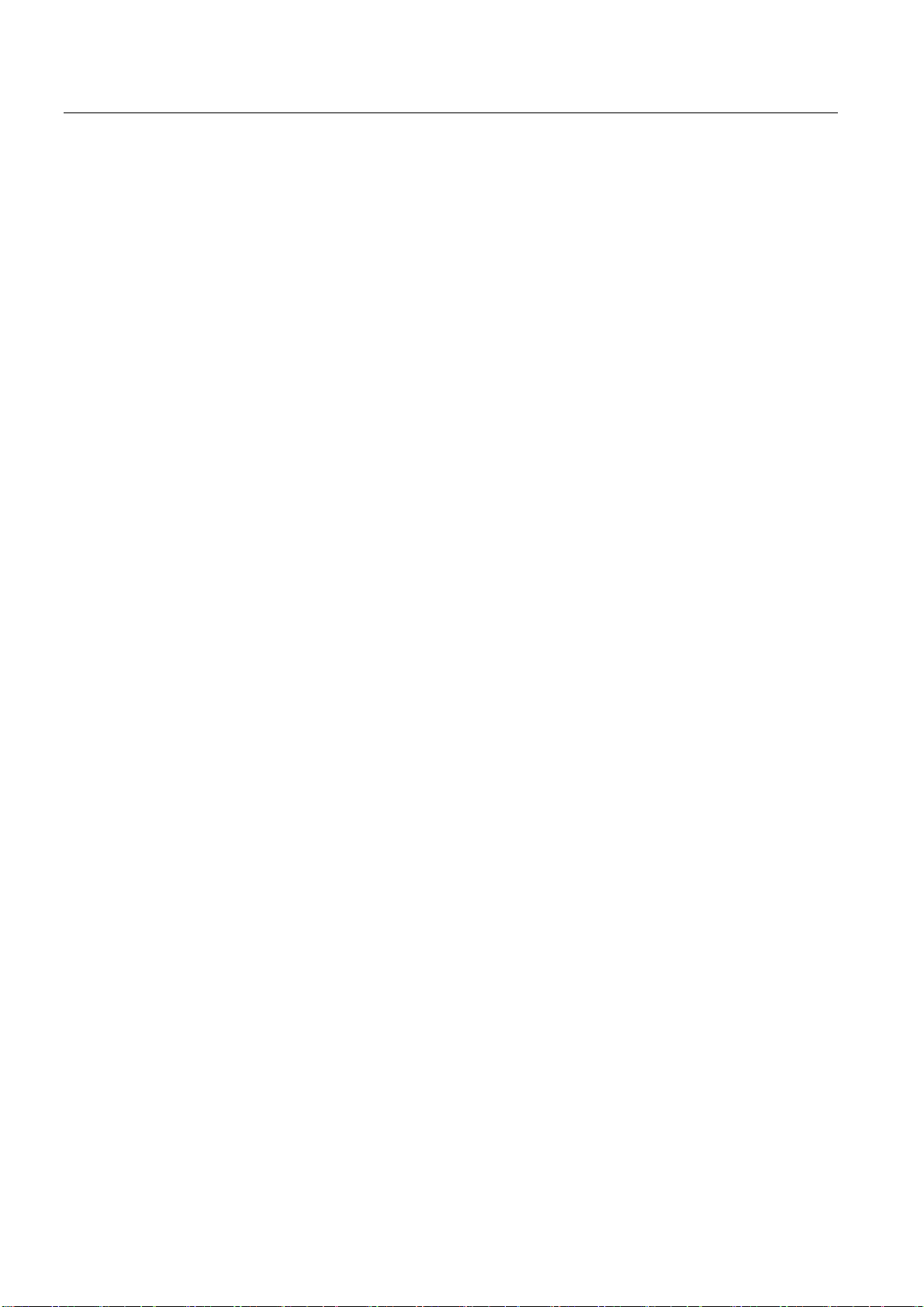
Foreword
Manual Machine Plus Turning
6 Programming and Operating Manual, 06/2009, 6FC5398-6CP10-1BA0
Page 7
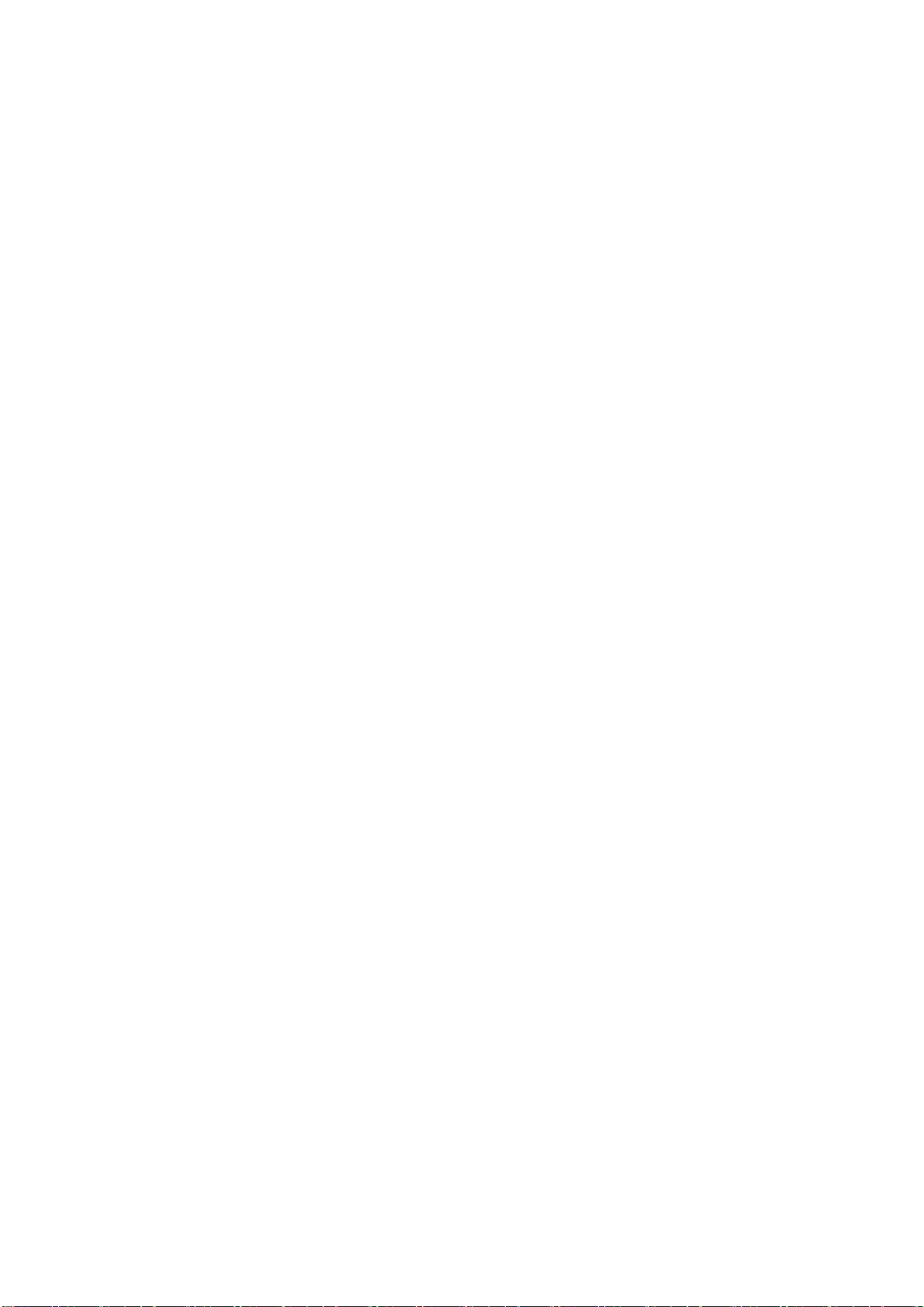
Table of contents
Foreword ...................................................................................................................................................
1 Description.................................................................................................................................................
1.1 Control and display elements.........................................................................................................
1.2 Error and status displays .............................................................................................................
1.3 Key definition of the full CNC keyboard (vertical format).............................................................
1.4 Key definition of the machine control panel .................................................................................
2 Software interface....................................................................................................................................
3 Turning On, Reference Point Approach...................................................................................................
3.1 Entry to the "Manual Machine Plus" operating area ....................................................................
3.2 Reference point approach............................................................................................................
4 Setting-up ................................................................................................................................................
4.1 Measuring tools............................................................................................................................
4.2 Limit stops ....................................................................................................................................
4.2.1 Setting and activating/deactivating limit stops .............................................................................
4.2.2 Turning against a stop .................................................................................................................
4.3 Setting the workpiece zero...........................................................................................................
5 Manual machining....................................................................................................................................
5.1 Fundamentals of manual machining............................................................................................
3
9
9
10
11
13
15
17
17
19
23
23
26
26
29
31
33
33
5.2 Display and operator control optios in the main screen for "Manual Machine Plus" ...................
5.2.1 Toggling the display .....................................................................................................................
5.2.2 Machining with the handwheels...................................................................................................
5.2.3 Setting the increment weighting for the handwheel.....................................................................
5.2.4 Machining with axis direction switch ............................................................................................
5.2.5 Spindle advance/reverse .............................................................................................................
5.2.6 Tool change .................................................................................................................................
5.2.7 Changing the feedrate/spindle value ...........................................................................................
5.2.8 Changing the feedrate/spindle type .............................................................................................
5.2.9 Change the speed limitation for constant cutting rate .................................................................
5.3 Manual machining with machining types .....................................................................................
5.3.1 Axis-parallel traversal...................................................................................................................
5.3.2 Manual taper turning ....................................................................................................................
5.3.3 Manual radius turning ..................................................................................................................
5.3.3.1 Radius turning type A...................................................................................................................
5.3.3.2 Radius turning type B...................................................................................................................
5.3.3.3 Radius turning type C ..................................................................................................................
5.4 Manual machining using cycles (functions) .................................................................................
5.4.1 Principle operating sequence.......................................................................................................
5.4.2 General parameters .....................................................................................................................
5.4.3 Manual drilling centered...............................................................................................................
5.4.4 Manual thread tapping .................................................................................................................
Manual Machine Plus Turning
Programming and Operating Manual, 06/2009, 6FC5398-6CP10-1BA0
34
38
39
39
39
40
41
43
44
46
47
47
48
49
52
52
53
54
54
58
60
62
7
Page 8
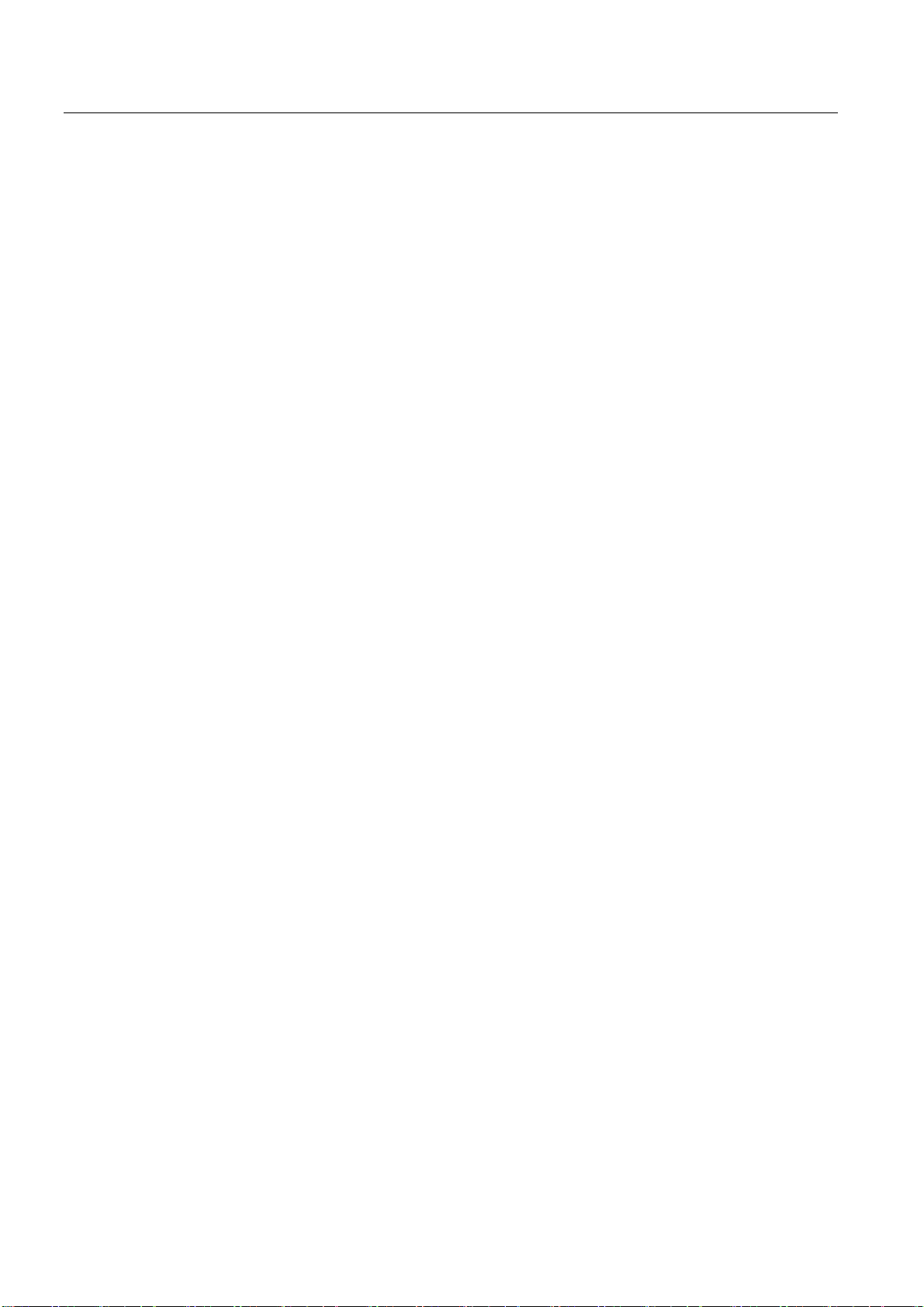
Table of contents
5.4.5 Manual grooving/parting.............................................................................................................. 65
5.4.5.1 Groove cycle - single...................................................................................................................
5.4.5.2 Groove cycle - multiple................................................................................................................
5.4.5.3 Parting cycle - single ...................................................................................................................
5.4.5.4 Multiple tapping ...........................................................................................................................
5.4.5.5 Extended grooving ......................................................................................................................
5.4.5.6 Multiple extended grooving .........................................................................................................
5.4.6 Manual thread cutting..................................................................................................................
5.4.6.1 Thread cutting .............................................................................................................................
5.4.6.2 Thread recutting ..........................................................................................................................
5.4.6.3 Thread shaving after thread cutting ............................................................................................
5.4.7 Roughing cycles..........................................................................................................................
5.4.7.1 Roughing cycle A ........................................................................................................................
5.4.7.2 Roughing cycle B ........................................................................................................................
5.4.7.3 Roughing cycle C ........................................................................................................................
5.4.7.4 Roughing cycle D ........................................................................................................................
5.4.7.5 Roughing cycle E ........................................................................................................................
5.4.7.6 Roughing cycle F ........................................................................................................................
5.4.7.7 Roughing cycle, free contour: ...................................................................................................
5.4.7.8 Execute a roughing cycle..........................................................................................................
65
68
69
70
71
75
76
77
81
83
84
85
88
91
94
97
99
101
105
6 Machining the machining step program manually..................................................................................
6.1 Tool change in the machining step program.............................................................................
6.2 Teach In ....................................................................................................................................
6.3 Simulate machining...................................................................................................................
6.4 Executing the machining step program.....................................................................................
7 Messages ..............................................................................................................................................
7.1 Messages ..................................................................................................................................
A Appendix................................................................................................................................................
A.1 Feedback on the documentation...............................................................................................
A.2 Overview of documentation.......................................................................................................
Index......................................................................................................................................................
107
111
114
117
120
123
123
125
125
127
129
Manual Machine Plus Turning
8 Programming and Operating Manual, 06/2009, 6FC5398-6CP10-1BA0
Page 9
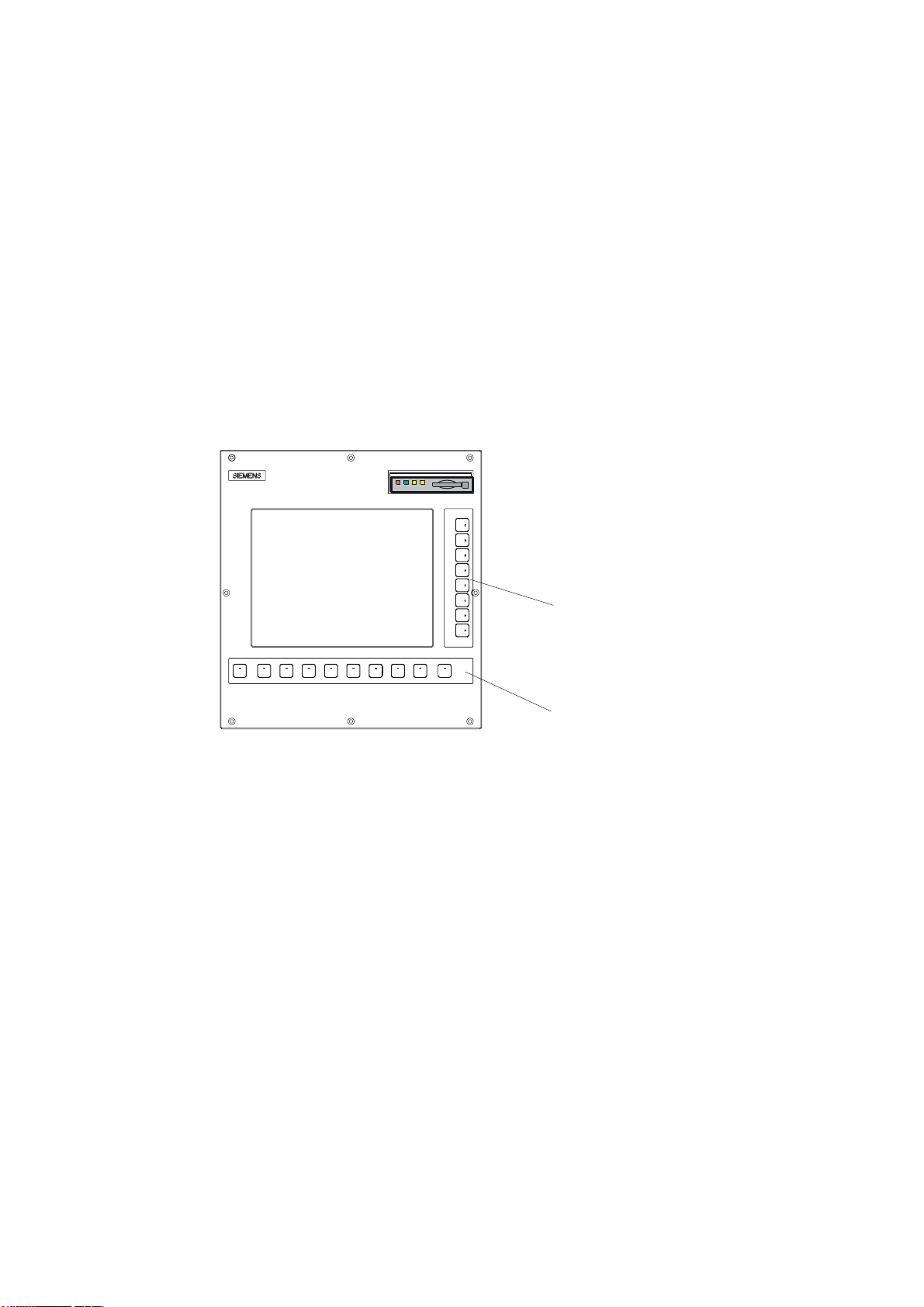
Description
1.1 Control and display elements
Operator control elements
The defined functions are called up via the horizontal and vertical softkeys. For a description,
please refer to this manual:
1
9HUWLFDOVRIWNH\V
Figure 1-1 CNC operator panel
+RUL]RQWDOVRIWNH\V
Manual Machine Plus Turning
Programming and Operating Manual, 06/2009, 6FC5398-6CP10-1BA0
9
Page 10
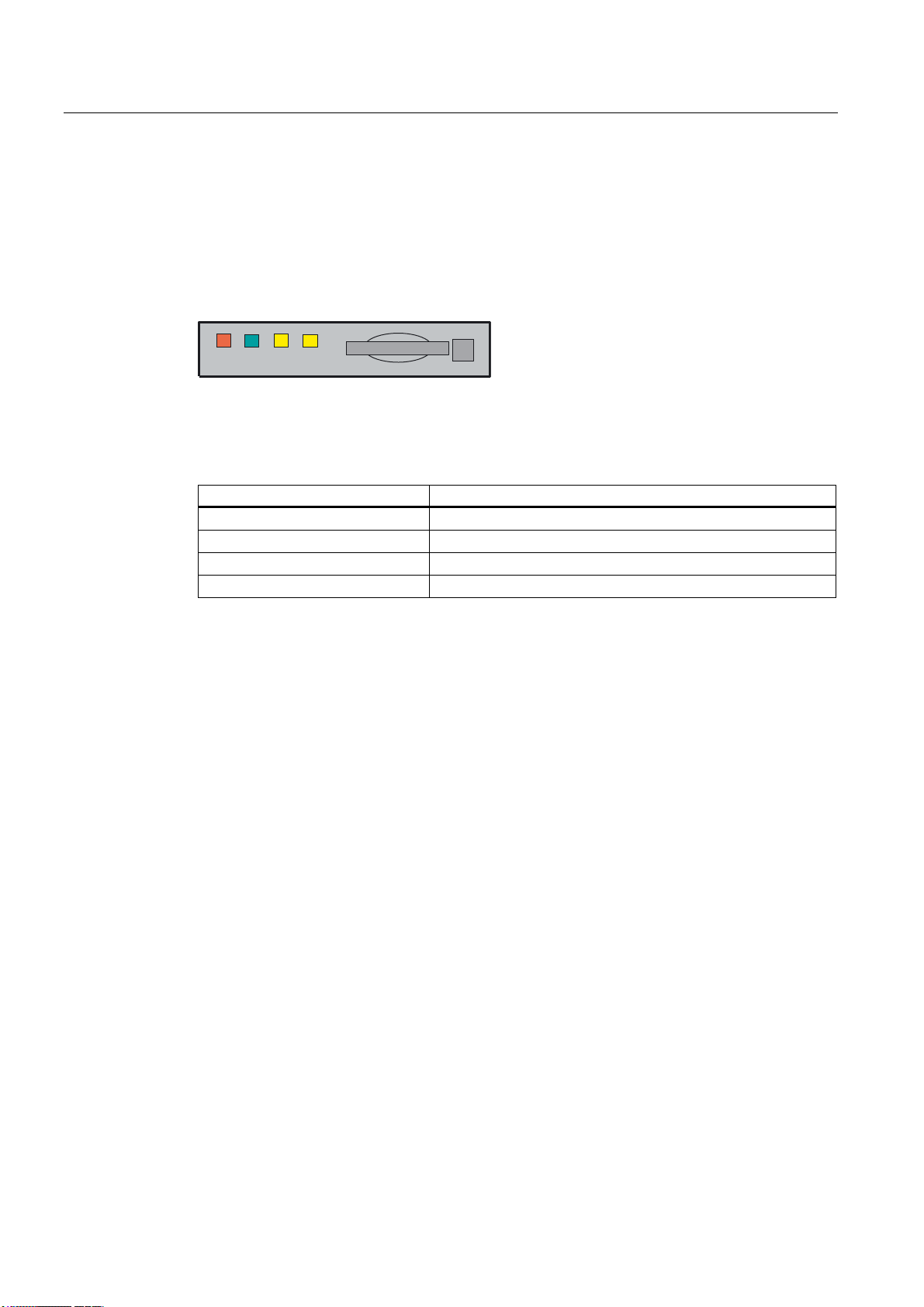
Description
1.2 Error and status displays
1.2 Error and status displays
LED displays on the CNC operator panel (PCU)
The following LEDs are installed on the CNC operator panel.
(55 5'< 1& &)
The individual LEDs and their functions are described in the table below.
Table 1- 1 Status and error displays
LED Meaning
ERR (red) Serious error, remedy through power OFF/ON
RDY (green) Ready for operation
NC (yellow) Signoflife monitoring
CF (yellow) Reading from/writing to CF card
Reference
You can find information on error description in SINUMERIK 802D sl, Diagnostics Manual
Manual Machine Plus Turning
10 Programming and Operating Manual, 06/2009, 6FC5398-6CP10-1BA0
Page 11
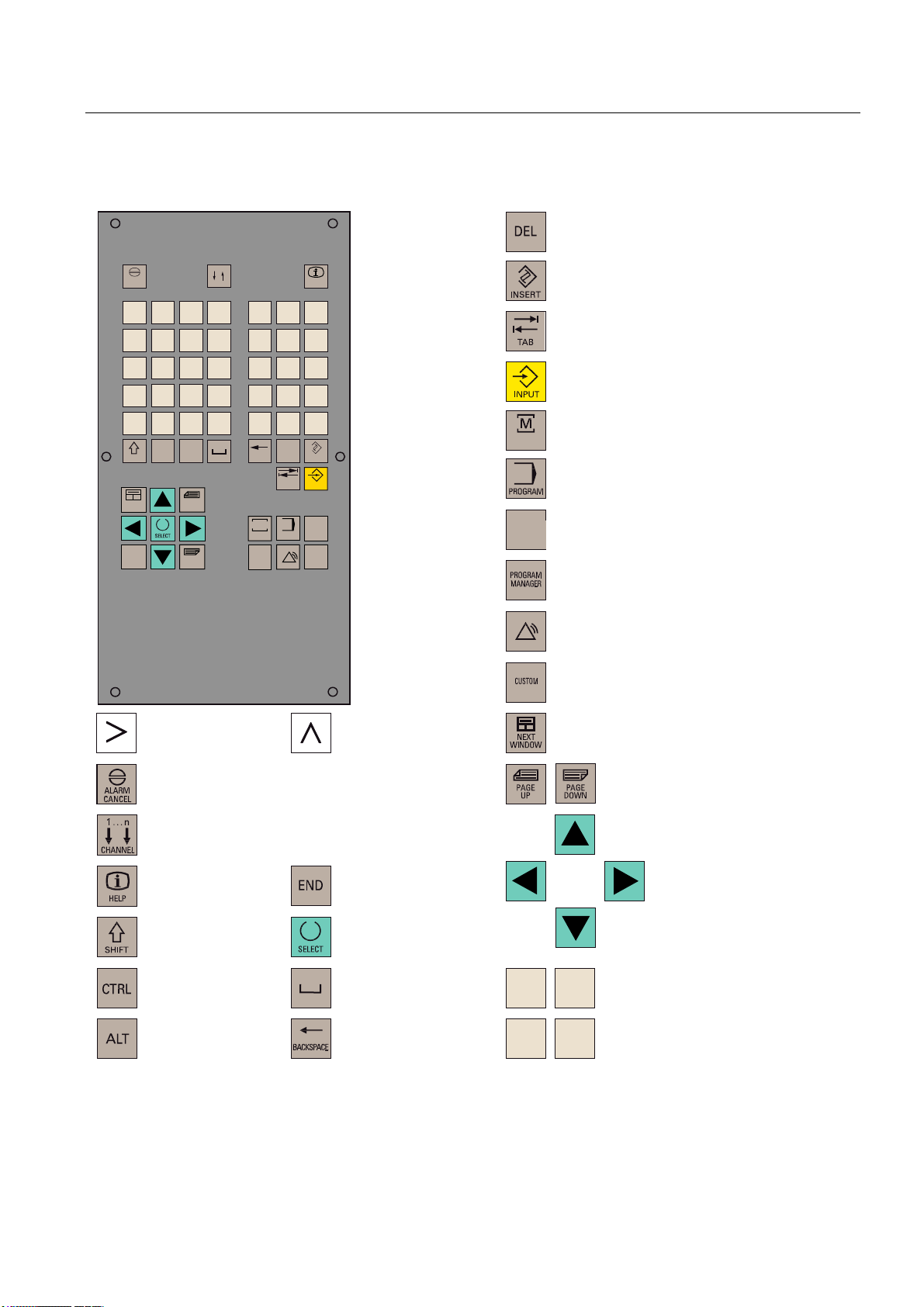
Description
1.3 Key definition of the full CNC keyboard (vertical format)
1.3 Key definition of the full CNC keyboard (vertical format)
&OHDUNH\
$/$50
&$1&(/
2
8
;
0
>
)
6+,)7
1(;7
:,1'2:
(1'
Q
&+$11(/
1
9
<
$
,
-
6
'
675*
?
(
*
:
=
ಱ
.
7
_
+
$/7
3$*(
83
3$*(
'2:1
3
4
&
@
5
/
"
%
%$&.63$&(
0
326,7,21
3URJUDP
0DQDJHU
#
'(/
7$%
352*5$0
6<67(0
$/$50
+(/3
!
,16(57
,1387
2))6(7
3$5$0
&86720
,QVHUWNH\
7DEVWRS
(17(5LQSXWNH\
326,7,21RSHUDWLQJDUHDNH\SRVLWLRQ
326,7,21
RSHUDWLQJDUHD
352*5$0RSHUDWLQJDUHDNH\
SURJUDPRSHUDWLQJDUHD
2))6(7
3$5$0
2))6(73$5$0RSHUDWLQJDUHDNH\
SDUDPHWHURSHUDWLQJDUHD
352*5$00$1$*(5RSHUDWLQJDUHDNH\
SURJUDPPDQDJHURSHUDWLQJDUHD
6<67(0
$/$50
6<67(0$/$50RSHUDWLQJDUHDNH\
V\VWHPDODUPRSHUDWLQJDUHD
(7&NH\
$FNQRZOHGJHDODUPNH\
:LWKRXWIXQFWLRQ
,QIRNH\
6KLIWNH\
&RQWURONH\
$/7NH\
5HFDOONH\
6HOHFWLRQNH\WRJJOHNH\
%ODQN63$&(
'HOHWHNH\EDFNVSDFH
1RWDVVLJQHG
6FUROONH\V
&XUVRUNH\V
$
:
=
-
$OSKDQXPHULFNH\V
'RXEOHDVVLJQPHQWRQWKHVKLIWOHYHO
1XPHULFNH\V
'RXEOHDVVLJQPHQWRQWKHVKLIWOHYHO
Manual Machine Plus Turning
Programming and Operating Manual, 06/2009, 6FC5398-6CP10-1BA0
11
Page 12
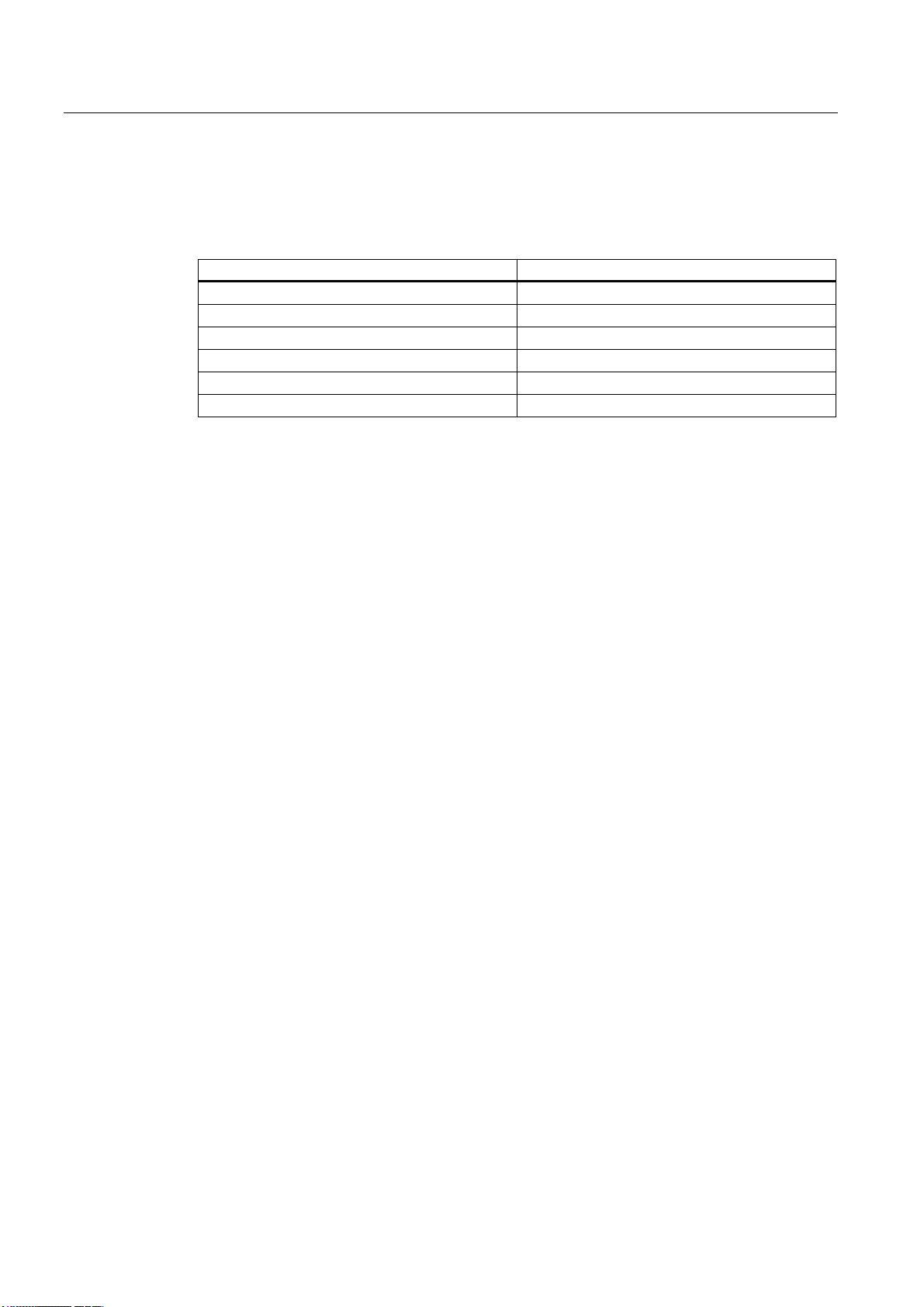
Description
1.3 Key definition of the full CNC keyboard (vertical format)
Hot keys
In the part program editor and in the input fields of the HMI, the following functions can be
carried out with certain key combinations on the full CNC keyboard:
Keystroke combination Function
<CTRL> and <C> Copy selected text
<CTRL> and <B> Select text
<CTRL> and <X> Cut selected text
<CTRL> and <V> Paste copied text
<ALT> and <L> Changeover to small letters
<ALT> and <H> or <HELP> key Call help system
Manual Machine Plus Turning
12 Programming and Operating Manual, 06/2009, 6FC5398-6CP10-1BA0
Page 13
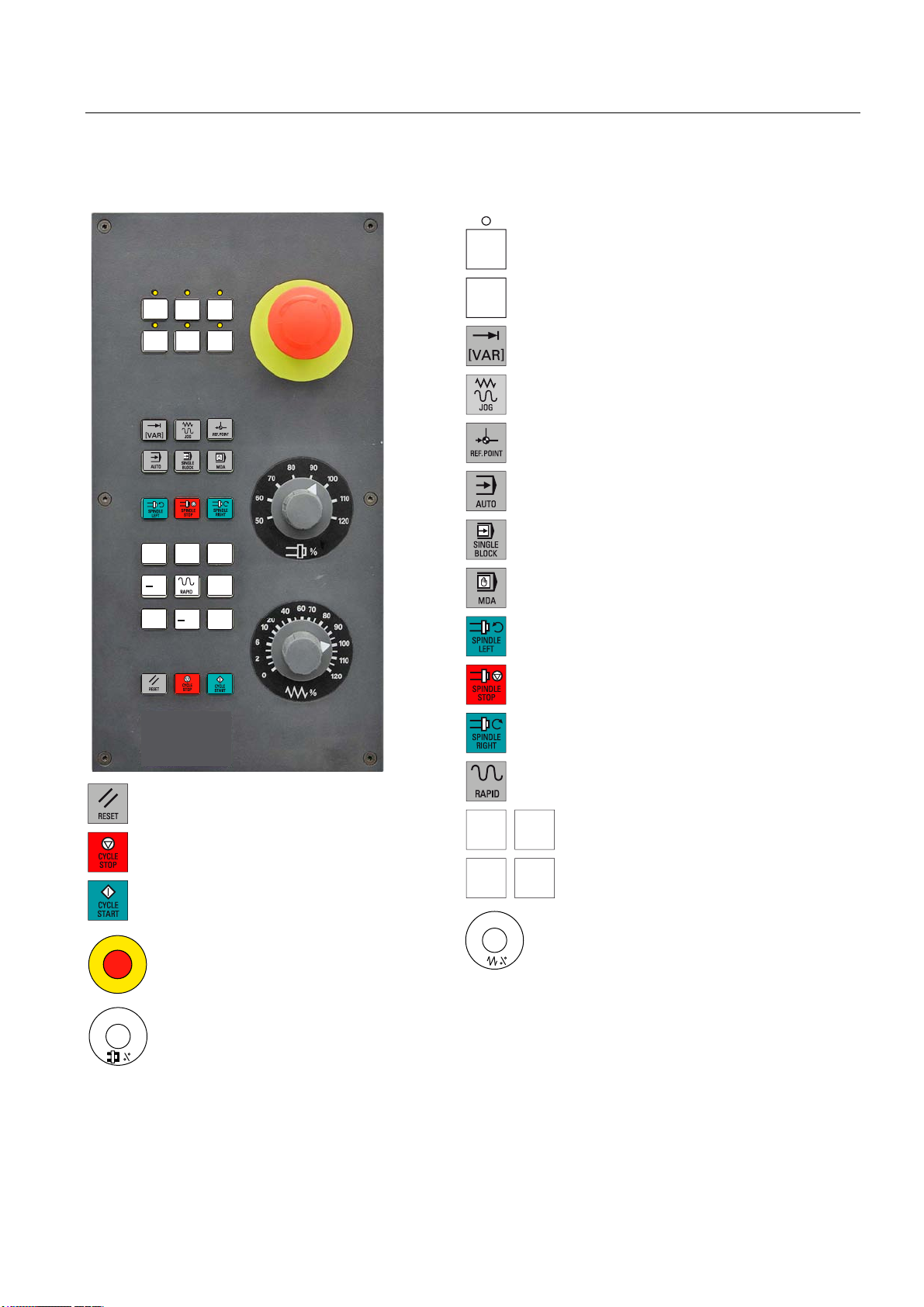
Description
1.4 Key definition of the machine control panel
1.4 Key definition of the machine control panel
8VHUGHILQHGNH\ZLWK/('
8VHUGHILQHGNH\ZLWKRXW/('
,1&5(0(17
,QFUHPHQW
-2*
5()(5(1&(32,17
5HIHUHQFHSRLQW
$8720$7,&
6,1*/(%/2&.
;
6LQJOHEORFN
=
=
;
5(6(7
&<&/(6723
1&6723
&<&/(67$57
1&67$57
(0(5*(1&<6723
;
=
;
=
0$18$/'$7$
0DQXDOLQSXW
63,1'/(67$57&&:
&RXQWHUFORFNZLVH
63,1'/(6723
63,1'/(67$57&:
&ORFNZLVH
5$3,'75$9(56(29(5/$<
5DSLGWUDYHUVHRYHUULGH
;D[LV
=D[LV
)HHGUDWHRYHUULGH
)HHGUDWHFRQWURO
6SLQGOH6SHHG2YHUULGH
6SLQGOHRYHUULGH
Manual Machine Plus Turning
Programming and Operating Manual, 06/2009, 6FC5398-6CP10-1BA0
13
Page 14
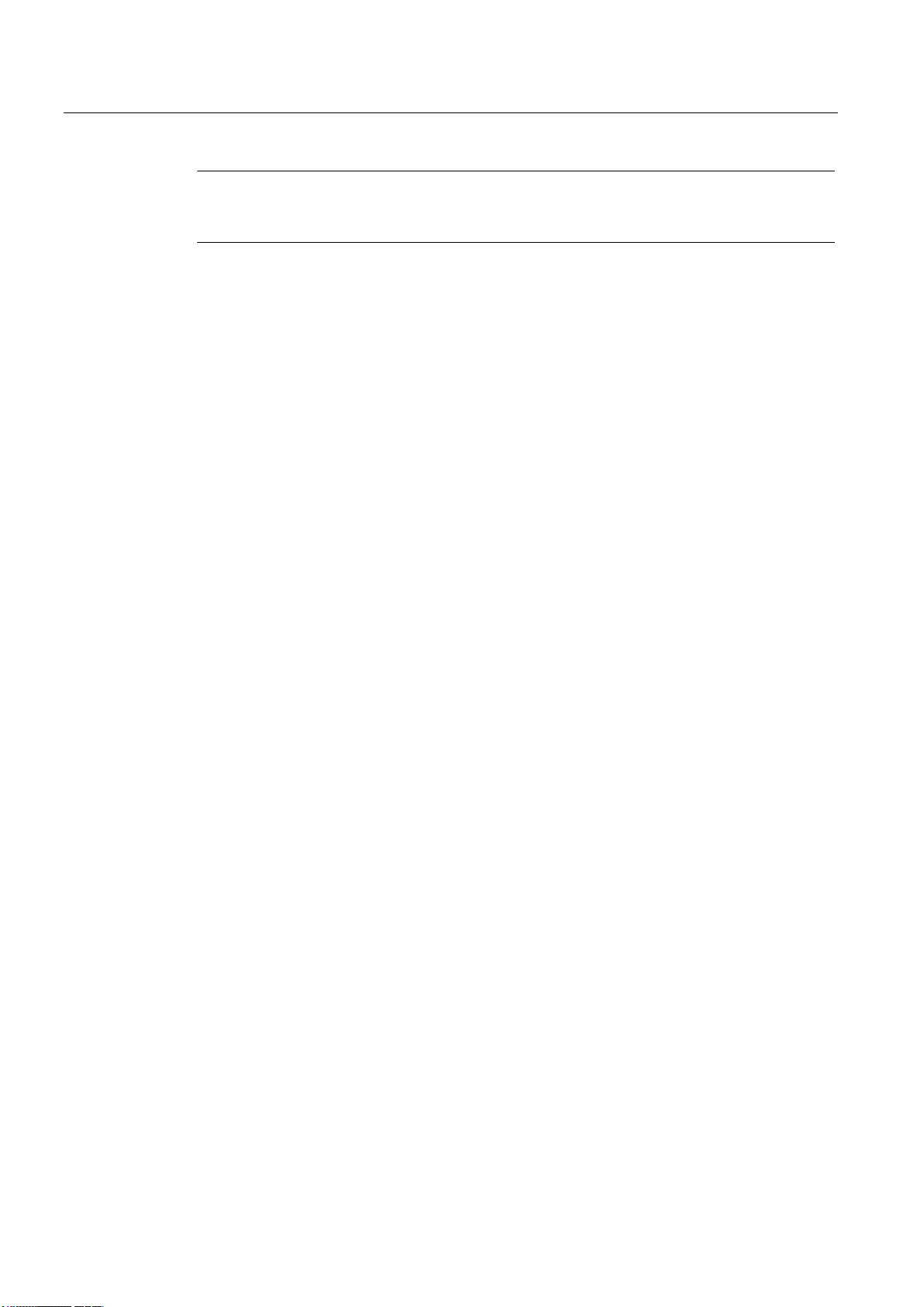
Description
1.4 Key definition of the machine control panel
Note
This documentation assumes an 802D standard machine control panel (MCP). Should you
use a different MCP, the operation may be other than described herein.
Manual Machine Plus Turning
14 Programming and Operating Manual, 06/2009, 6FC5398-6CP10-1BA0
Page 15
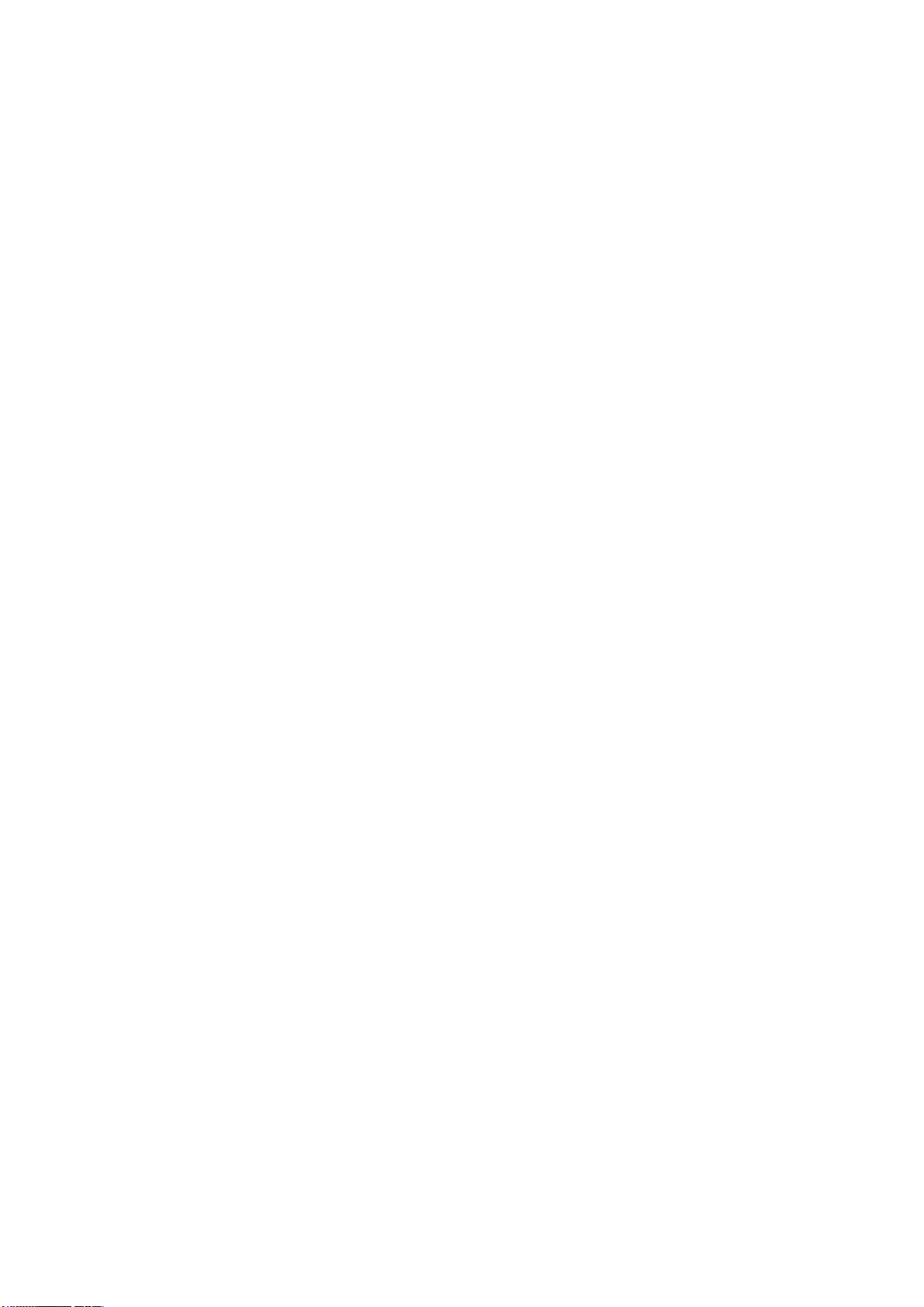
Software interface
This Programming and Operating Manual focuses primarily on the software interface of the
"Manual Machine Plus" system.
For descriptions of the software interface for the SINUMERIK 802D sl control system, please
refer to the SINUMERIK 802D sl Turning Programming and Operating Manual.
See Sections:
● Screen layout
● Standard softkeys
● Operating areas
● Help system
2
Manual Machine Plus Turning
Programming and Operating Manual, 06/2009, 6FC5398-6CP10-1BA0
15
Page 16
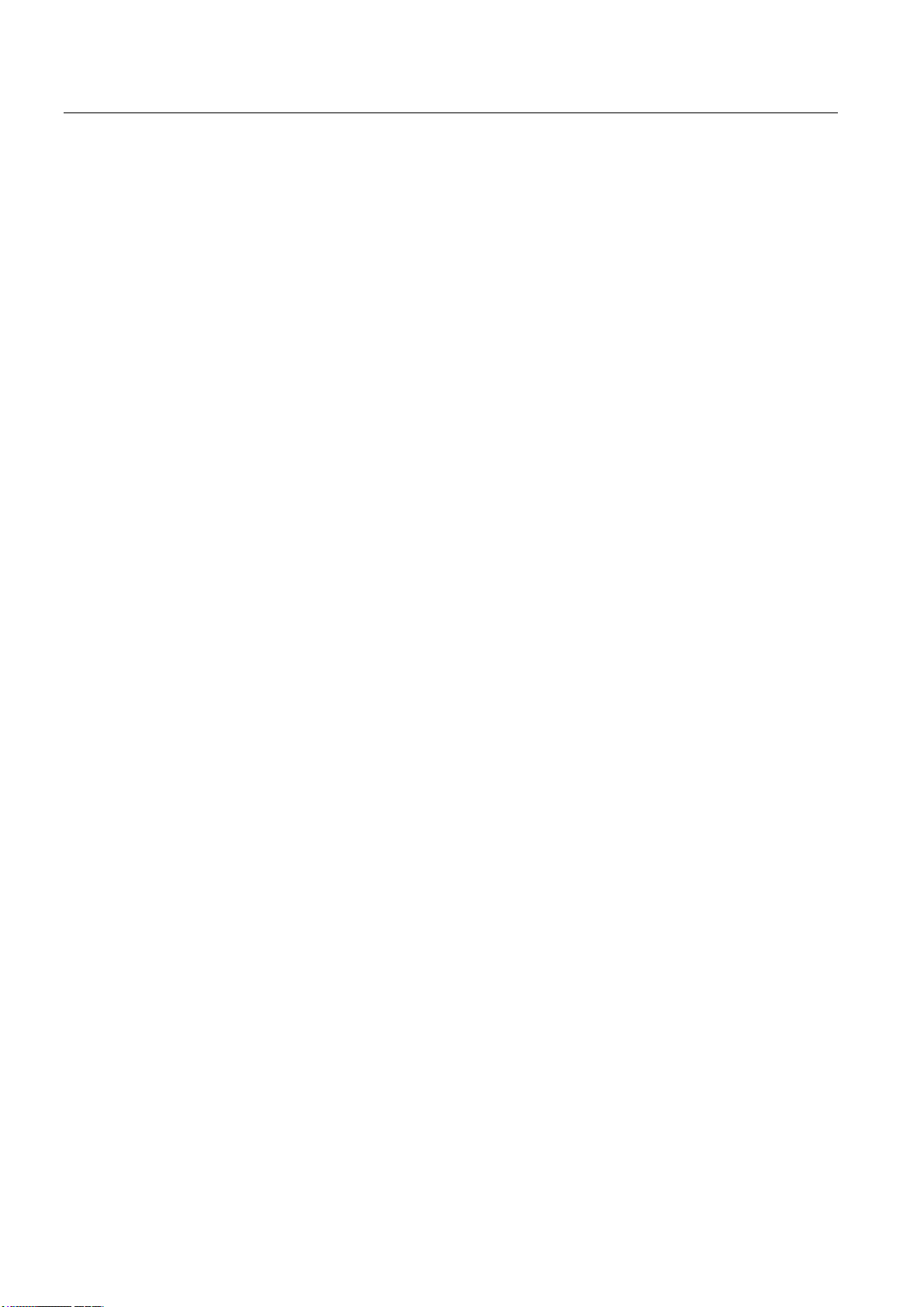
Software interface
Manual Machine Plus Turning
16 Programming and Operating Manual, 06/2009, 6FC5398-6CP10-1BA0
Page 17
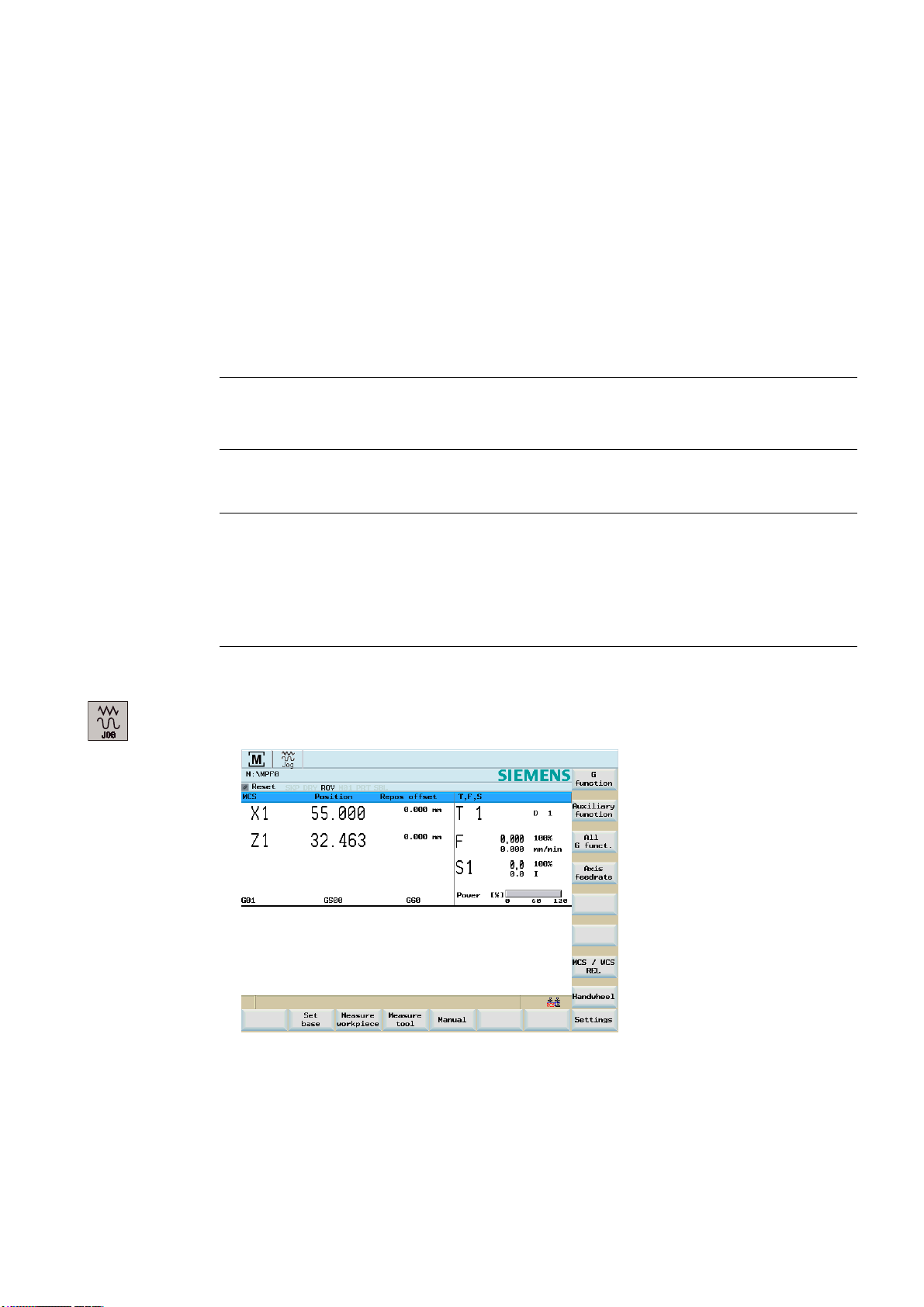
Turning On, Reference Point Approach
3.1 Entry to the "Manual Machine Plus" operating area
Operating sequences
Note
The operating area "Manual Machine Plus" runs only in Siemens mode, and not in ISO
mode.
Proceed as follows to open the "Manual Machine Plus" application:
Note
If the controller has already been preconfigured to "Manual Machine Plus" by the machine
manufacturer, items 1 to 3 can be ignored in the following description. The operating area
"Manual Machine Plus" is activated once the controller has been started up.
If you have not yet executed a reference point approach, you will be in the operating mode
Reference point approach (see Fig. Reference point approach) after start-up.
3
1. The NC boots into the JOG REF operating mode of the NC basic machine.
2. Select the JOG operating mode.
The interface can be seen in the screenshot below:
Figure 3-1 "Position" operating area
Manual Machine Plus Turning
Programming and Operating Manual, 06/2009, 6FC5398-6CP10-1BA0
17
Page 18
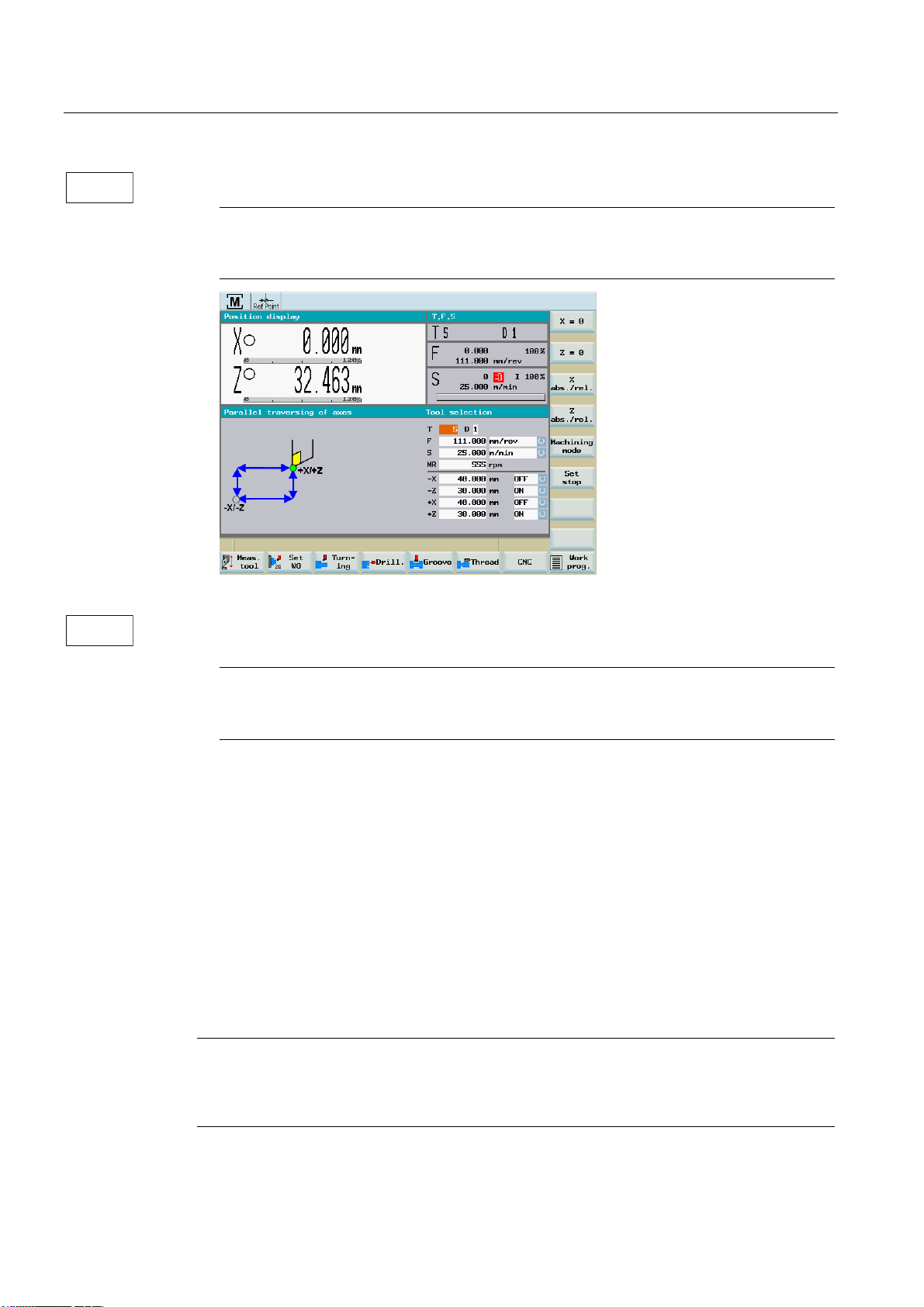
Turning On, Reference Point Approach
3.1 Entry to the "Manual Machine Plus" operating area
0DQXDOO\
&1&
3. You can access the "Manual Machine Plus" area by clicking on softkey "Manual":
Note
If you have not yet executed a reference point approach, the JOG REF operating mode
will be reselected automatically when you press the "Manual" softkey.
Figure 3-2 Reference point approach
4. The operating area "Manual Machine Plus" can be exited with the "CNC" softkey, after
which the operating area of the NC basic machine is active again.
Note
The manual machine cannot be exited in the "Execute cycles" and "Execution window"
screen forms of the stepping program.
General operating information
If a screen (e.g. for the "thread tapping" function) contains input fields, then you can edit
them as follows:
● Select the input fields using the <cursor keys>.
● Enter data using the <numeric keys>.
● Accept the data using the <INPUT key>.
● Use the <Tab key> to switch between the input fields and the selection box during the
opening and saving of files.
● If you do not want to accept an input value,then exist the corresponding field using
<Cursor key> or change the screen form. Do not press the <INPUT> key.
Manual Machine Plus Turning
18 Programming and Operating Manual, 06/2009, 6FC5398-6CP10-1BA0
Note
The pictures in the parameterization screenforms depend on the setting of the machine data
by the machine manufacturer, i.e. display of the tool position before or behind the center of
rotation with regards to the turret head.
Page 19
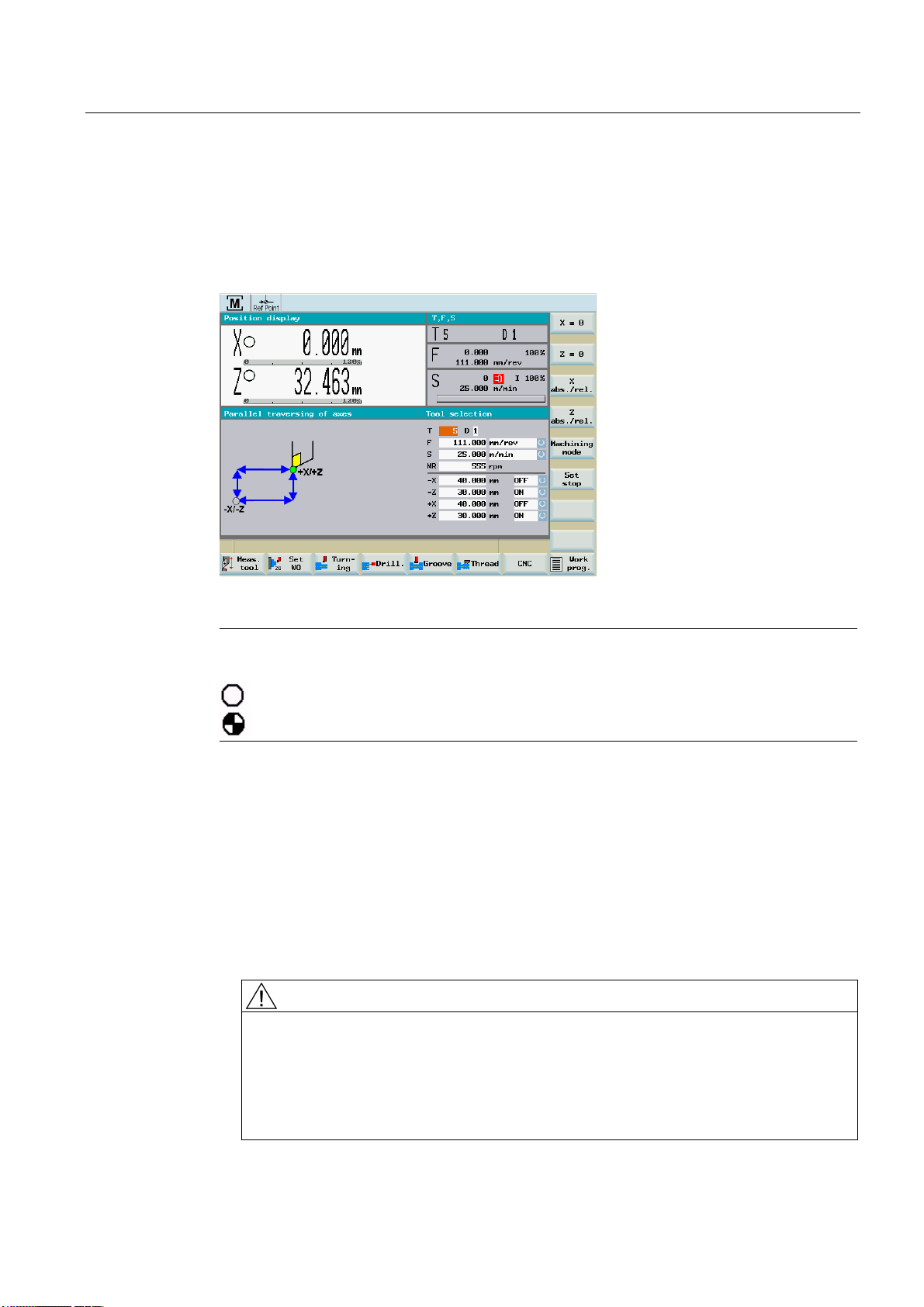
Turning On, Reference Point Approach
3.2 Reference point approach
3.2 Reference point approach
Functionality
The axes have not yet approached their reference points (see screenshot below).
Requirement
Figure 3-3 Reference point approach
Note
The meanings of the symbols in the axis display are as follows:
-> Axis still needs to be referenced.
-> Axis is referenced.
The following requirements must be fulfilled:
● There must be no NC alarms pending!
-> Clear any that are pending by pressing the "Reset" softkey.
● All machine axes must be in a position from which the reference point can be reached in
a positive traversing direction.
-> In manual mode, use the handwheels to move the axes to the appropriate position in
front of the reference point.
DANGER
Before starting the reference point approach or switching off the machine, be sure to
move the machine slide to a position from which the reference point can be approached
in a positive axis direction.
If the machine manufacturer has not fitted an axis limit switch, there is a risk of a
mechanical collision if the axis is on the wrong side of the reference cam before the start
of the reference point approach.
Manual Machine Plus Turning
Programming and Operating Manual, 06/2009, 6FC5398-6CP10-1BA0
19
Page 20
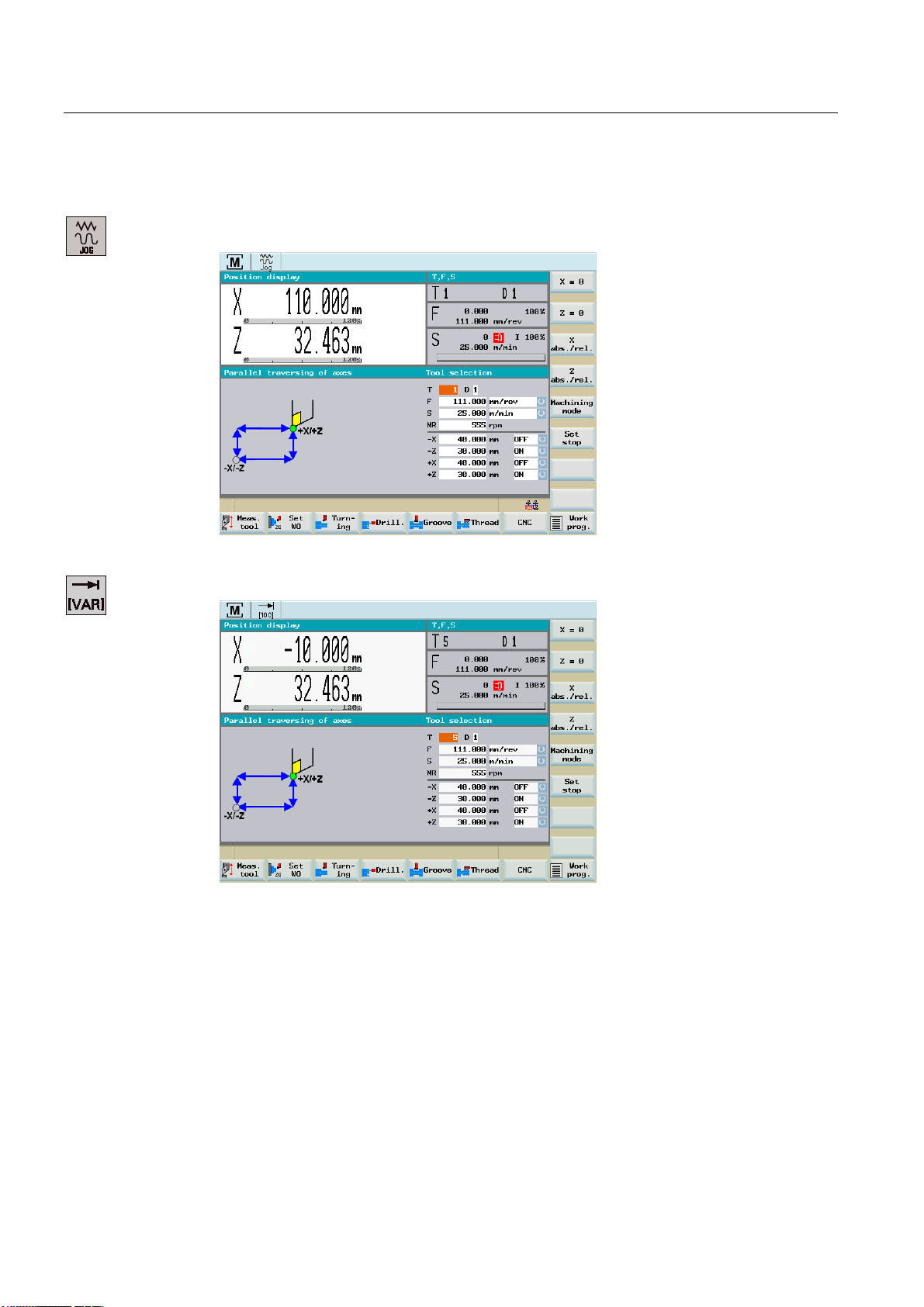
Turning On, Reference Point Approach
3.2 Reference point approach
Operating sequence
1. Select the <JOG> operating mode.
Figure 3-4 Main screen for "Manual Machine Plus"
2. Select handwheel increment weighting using the <INCREMENT> key.
Figure 3-5 Handwheel increment weighting 100 INC
The current setting will appear on the top left of the screen (e.g.: 100 INC).
Manual Machine Plus Turning
20 Programming and Operating Manual, 06/2009, 6FC5398-6CP10-1BA0
Page 21
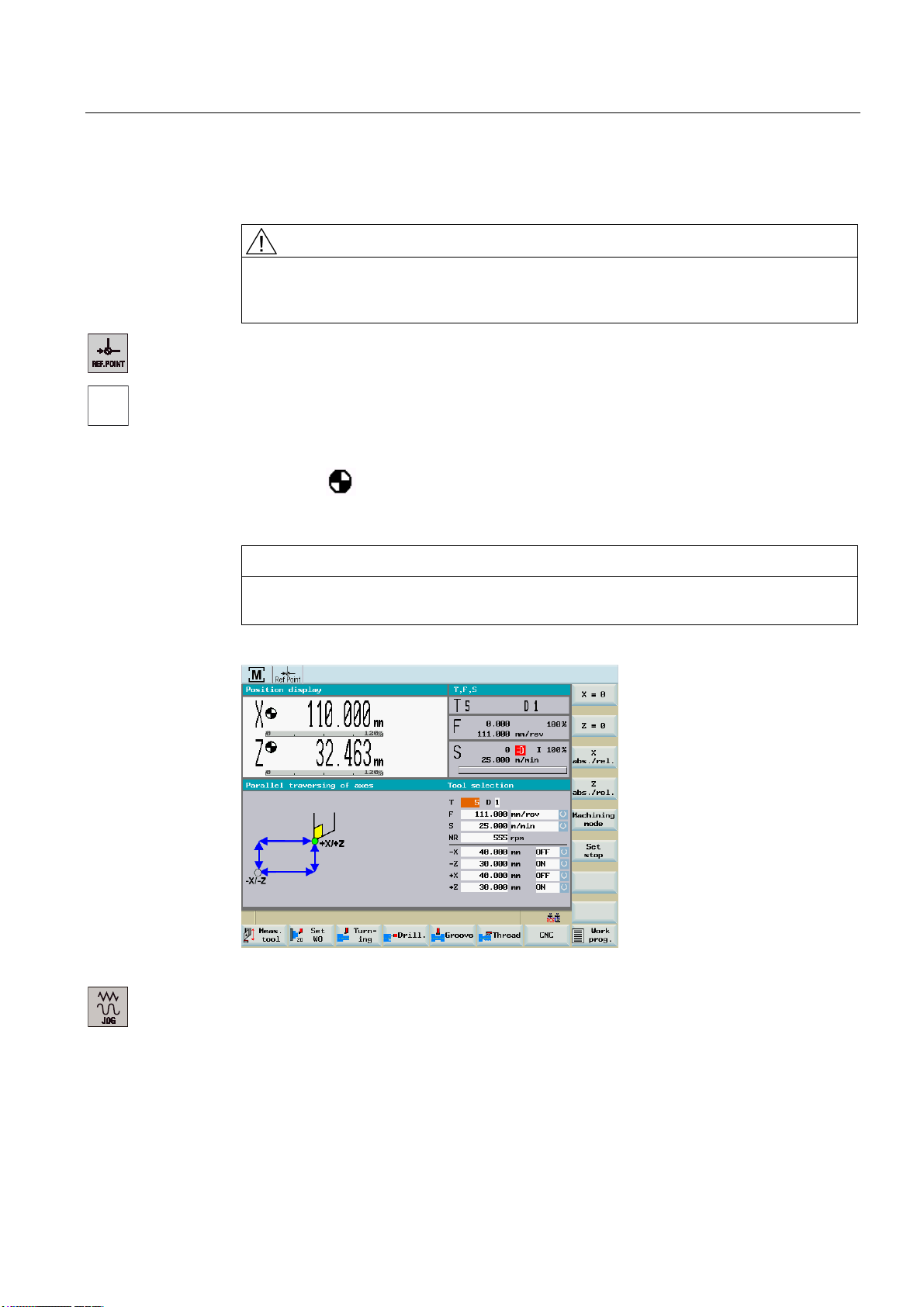
Turning On, Reference Point Approach
3.2 Reference point approach
3. Then use the handwheel to move the axes to a position from which they can approach
the reference point in a positive direction.
CAUTION
In this operating state, the axes can be moved only by means of the handwheel.
Traversing the axes using the axis traversing switch is inhibited. The spindle cannot be
started in this operating state.
4. Select the <JOG REF> operating mode.
;
5. Using the axis direction key, start the X axis in the positive direction (X+).
The reference point for the X axis is then approached automatically.
The axis stops automatically when it has completed this process.
The symbol
appears in front of the axis name in the display.
6. Repeat step 5 for the Z axis.
NOTICE
The axes must be referenced in this sequence, i.e., the X axis first, followed by the Z
axis. No other sequence will be accepted by the controller.
You have now referenced both axes.
Figure 3-6 Reference points reached
7. Select the <JOG> operating mode.
You are in the "Manual Machine Plus" operating area.
Manual Machine Plus Turning
Programming and Operating Manual, 06/2009, 6FC5398-6CP10-1BA0
21
Page 22
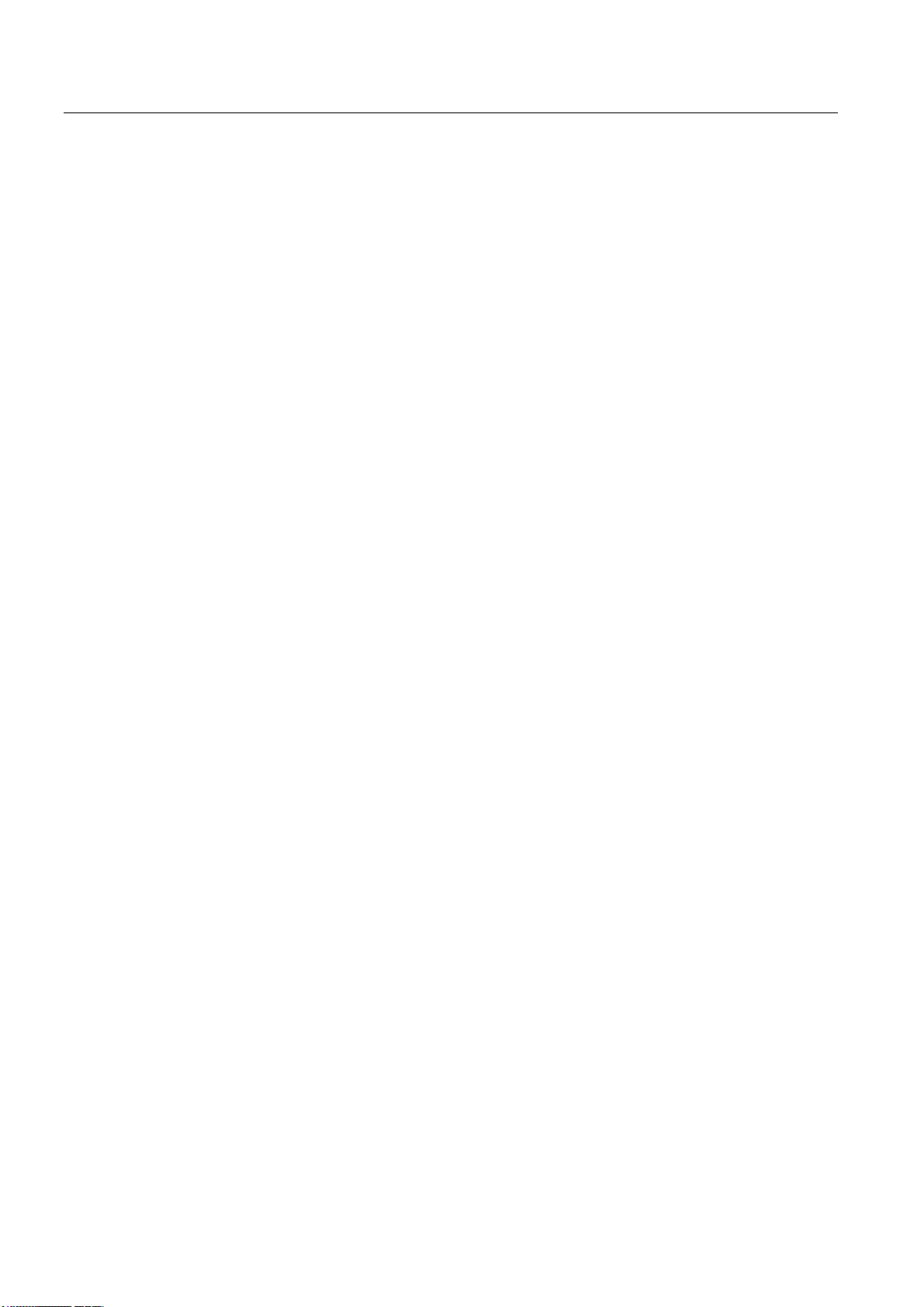
Turning On, Reference Point Approach
3.2 Reference point approach
Manual Machine Plus Turning
22 Programming and Operating Manual, 06/2009, 6FC5398-6CP10-1BA0
Page 23
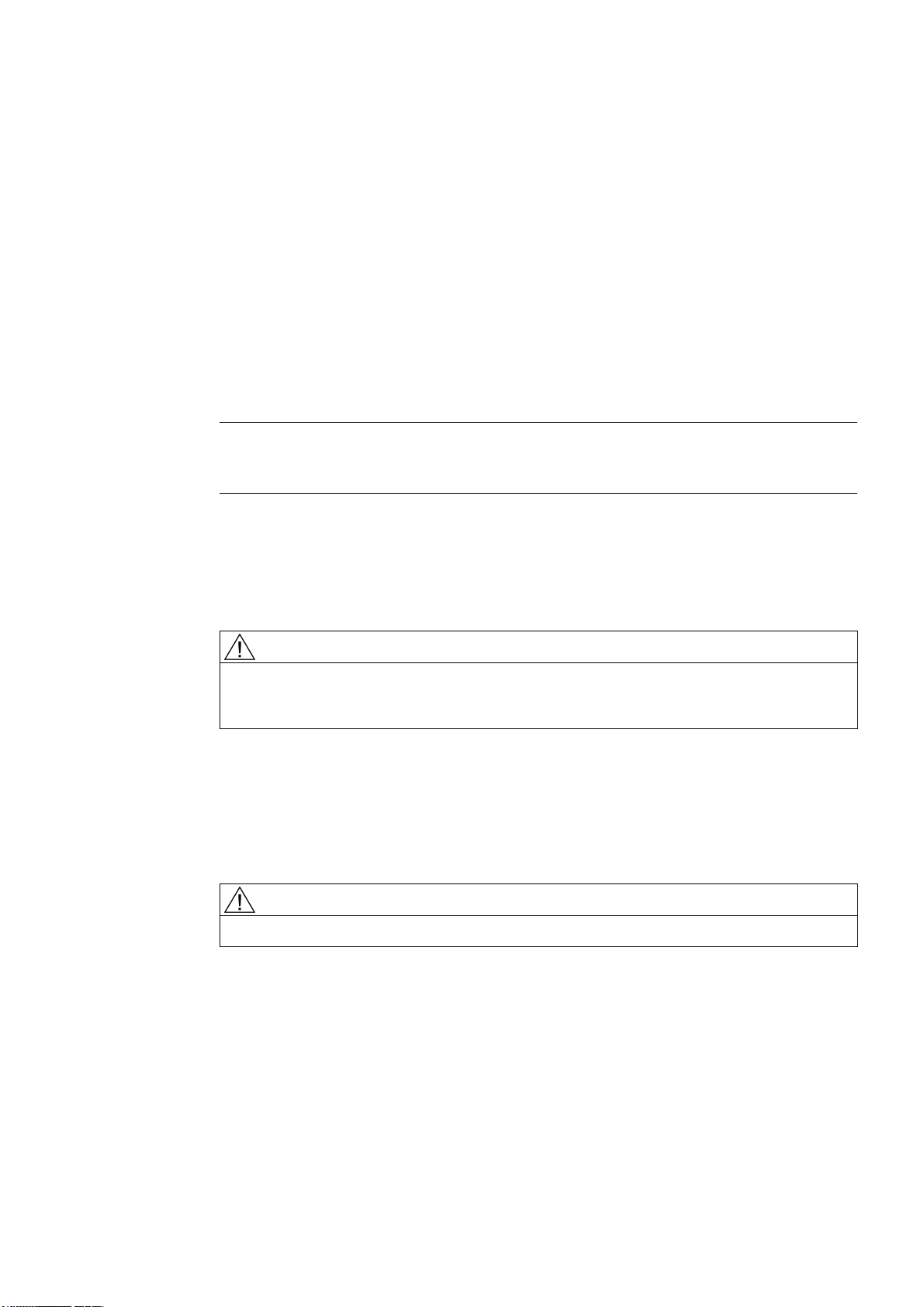
Setting-up
4.1 Measuring tools
Functionality
You can measure tools manually in the "Manual Machine Plus" operating area. In this case,
Literature
the manual tool measurement function accesses the tool list data.
Note
You can access the tool list by pressing the operating area key <OFFSET/PARAM> and
softkey "Tool list".
Further methods of handling tools and tool offsets are described in the "SINUMERIK 802D sl
Turning Programming and Operating Manual".
DANGER
Notice: An uncalibrated or incorrectly calibrated tool can lead to dimensional errors or to
incorrect cutting values. If the values entered are very different from the actual tool values,
there is a risk that the tool may break or the mechanism or workpiece may be damaged.
4
Requirement
Load the tool beforehand or enter the tool number in the "T" field. After confirming the input,
a dialog will prompt you to press the <NC Start> key. If the <NC Start> key is pressed, the
Manual Machine Plus Turning
Programming and Operating Manual, 06/2009, 6FC5398-6CP10-1BA0
tool will be changed.
CAUTION
First approach a machine position where the tool change can be performed without danger.
23
Page 24
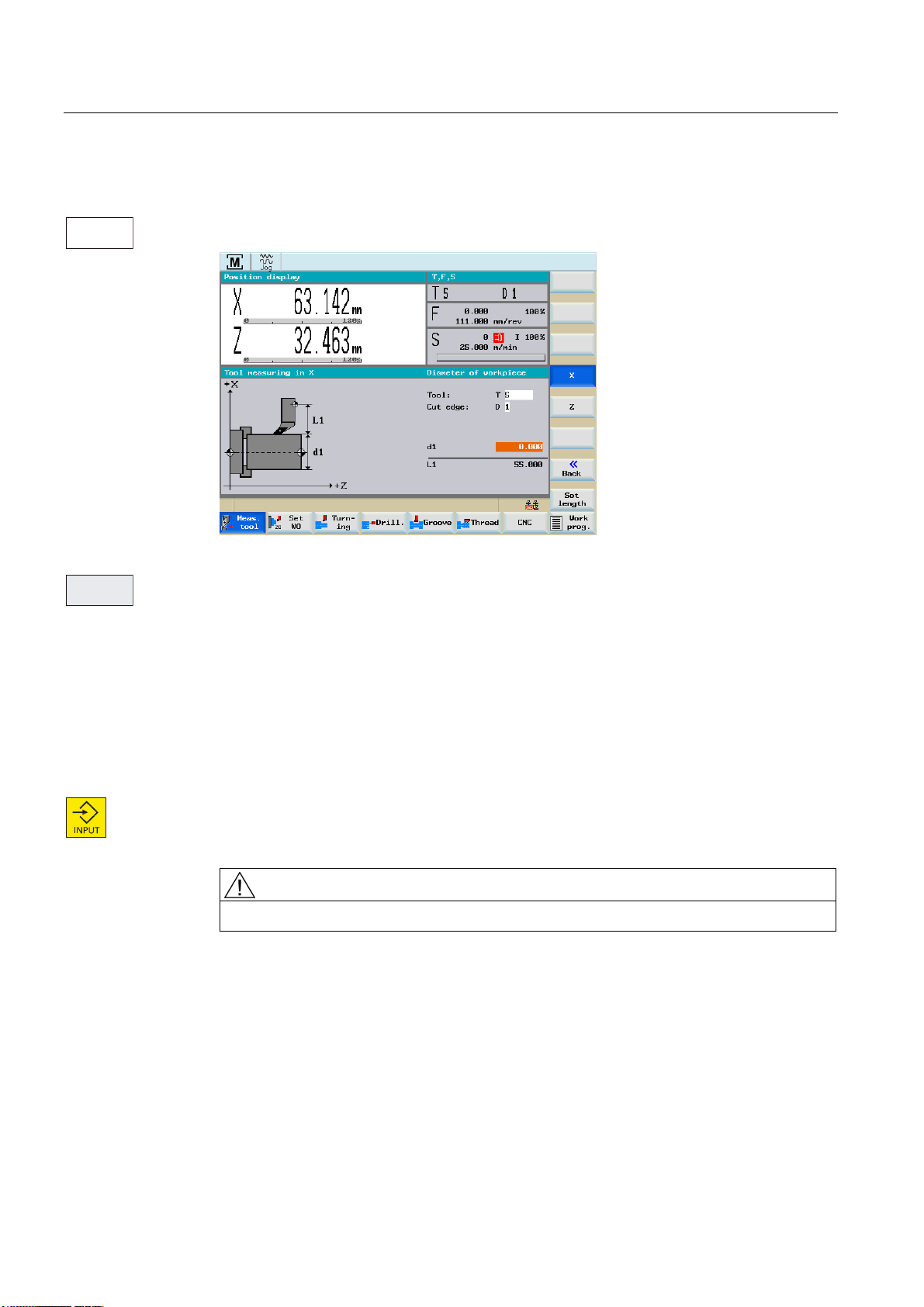
Setting-up
4.1 Measuring tools
Operating sequences
Proceed as follows to measure the tool for the X axis of the loaded turning tool.
0HDV
WRRO
1. Press the "Meas. tool" softkey. The following screen appears:
Figure 4-1 Measure a turning tool
;
2. Press the "X" softkey.
The screen for measuring the X axis (L1) appears.
3. Check that the current tool number appears in the display field for the tool, since the
calibration operation will relate to this tool.
4. Carefully "scratch" a workpiece by an X handwheel infeed when the spindle is turning.
5. Move the slide slightly (without changing the X position) along the Z axis (longitudinal
turning) with the handwheel.
6. Switch the spindle off.
7. Enter the diameter measured on the workpiece in entry field "d1".
8. Accept the value by pressing the <INPUT> key.
The controller then automatically calculates the corresponding tool offset (in the radius)
and displays this as value "L1" in the screen form.
CAUTION
If you exit the screen form at this point, the new offset will not take effect.
Manual Machine Plus Turning
24 Programming and Operating Manual, 06/2009, 6FC5398-6CP10-1BA0
Page 25
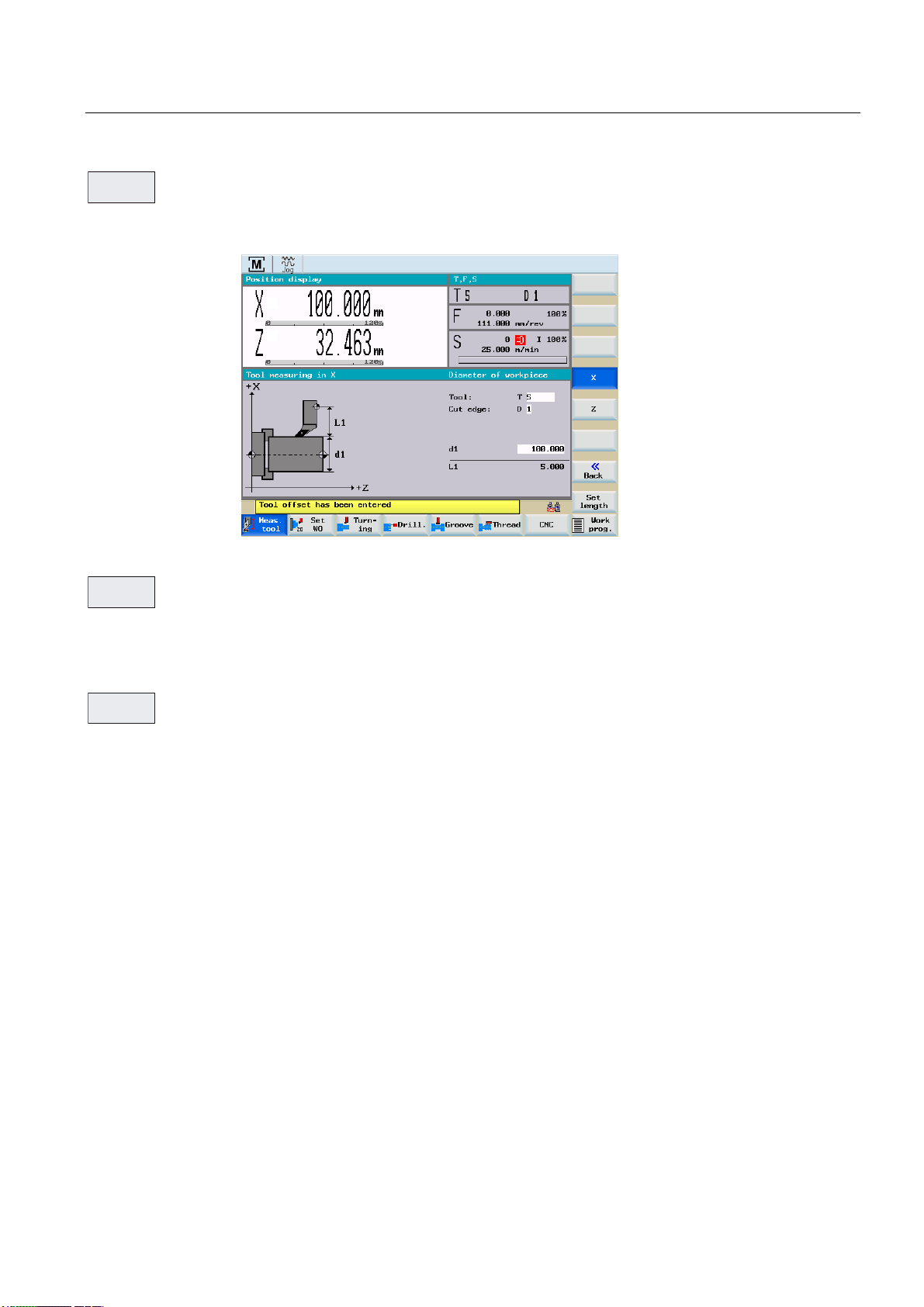
Setting-up
;
4.1 Measuring tools
6HW
OHQJWK
=
9. Press the "Set length" softkey.
The modified tool offset for the selected tool is applied in the X axis. Provided that the
"scratch position" in the X axis has not been moved, the measured diameter is now
displayed as the actual position in the position display of the tool measurement screen.
Figure 4-2 Measurement of turning tool in X axis completed
10. Press the "Z" softkey.
The screen for measuring the Z axis appears.
$ERUW
The Z axis can be measured in the same way as the X axis.
When measuring the tool in the Z axis, you may define a distance between the workpiece
and the turning tool tip in input field "a1" to avoid surface damage on the workpiece.
11. To return to the main screen for "Manual Machine Plus", select softkey "Abort".
Manual Machine Plus Turning
Programming and Operating Manual, 06/2009, 6FC5398-6CP10-1BA0
25
Page 26
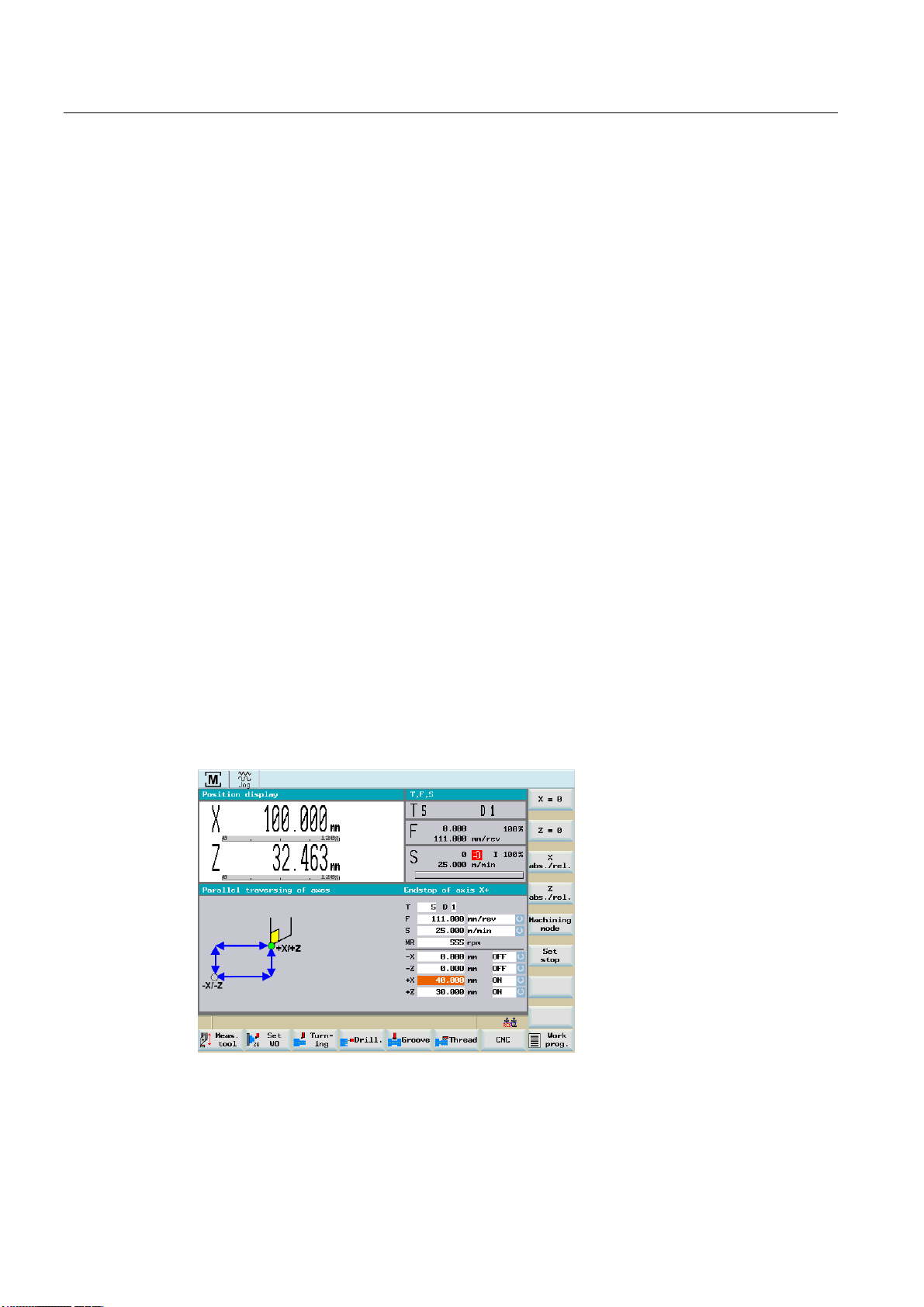
Setting-up
4.2 Limit stops
4.2 Limit stops
Functionality
Limit stops are used to stop the axes in a specific position.
If an axis stops in the limit stop position, it cannot be moved again until the triggering limit
stop is reset.
By setting the limit stops, in the "Manual Machine Plus" operating area, it is possible to turn
simple shoulders (including tapers) without the need for any further cycle parameterization.
Supplementary conditions
● The limit stop position is always an absolute dimension, which in turn always corresponds
to the position in the absolute actual value display on the "Manual Machine Plus"
interface. A relative limit stop position is not possible.
● A limit stop position can be entered/accepted only when the axes are stationary.
Otherwise, an error message appears.
4.2.1 Setting and activating/deactivating limit stops
Functionality
In the main screen "Manual Machine Plus" limit stops can be entered into the input fields "X/-Z/+X/+Z".
In the following screen, the cursor (the field has a dark background) is located in the input
field "Endstop of axis X+".
Figure 4-3 Endstop of axis X+
Manual Machine Plus Turning
26 Programming and Operating Manual, 06/2009, 6FC5398-6CP10-1BA0
Page 27
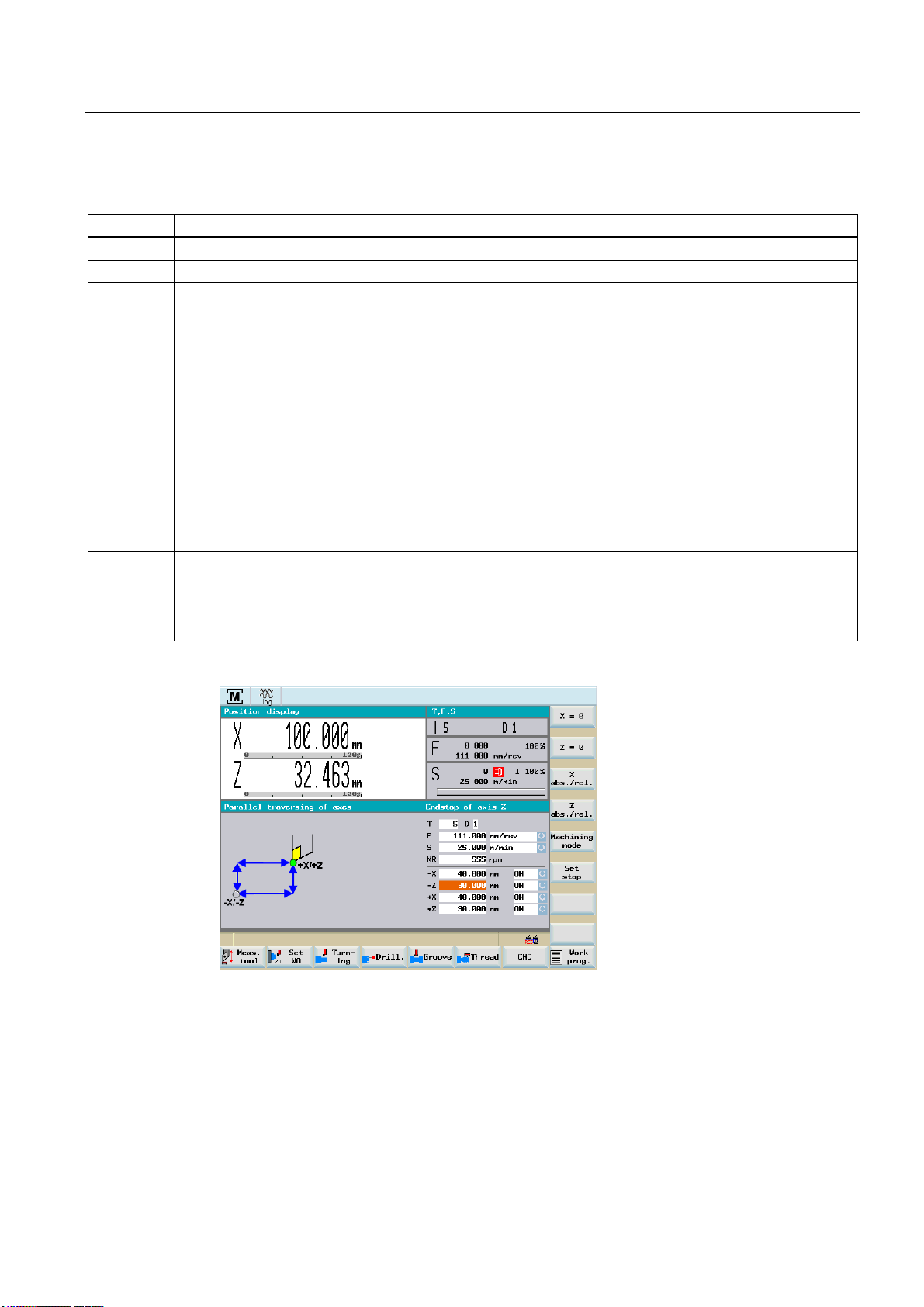
Setting-up
4.2 Limit stops
Parameter
Parameter Description
ON The limit stop is activated.
OFF The limit stop is deactivated.
- X Negative absolute position of the limit stop of the X axis.
The axis stops automatically if:
• The limit stop is active.
• The specified axis traverses in the negative direction and reaches the absolute limit stop position.
+X Positive absolute position of the limit stop of the X axis.
The axis stops automatically if:
• The limit stop is active.
• The specified axis traverses in the positive direction and reaches the absolute limit stop position.
-Z Negative absolute position of the limit stop of the Z axis.
The axis stops automatically if:
• The limit stop is active.
• The specified axis traverses in the negative direction and reaches the absolute limit stop position.
+Z Positive absolute position of the limit stop of the Z axis.
The axis stops automatically if:
• The limit stop is active.
• The specified axis traverses in the positive direction and reaches the absolute limit stop position.
All of the limit stops are set in the following screen.
Figure 4-4 All limit stops set
Manual Machine Plus Turning
Programming and Operating Manual, 06/2009, 6FC5398-6CP10-1BA0
27
Page 28
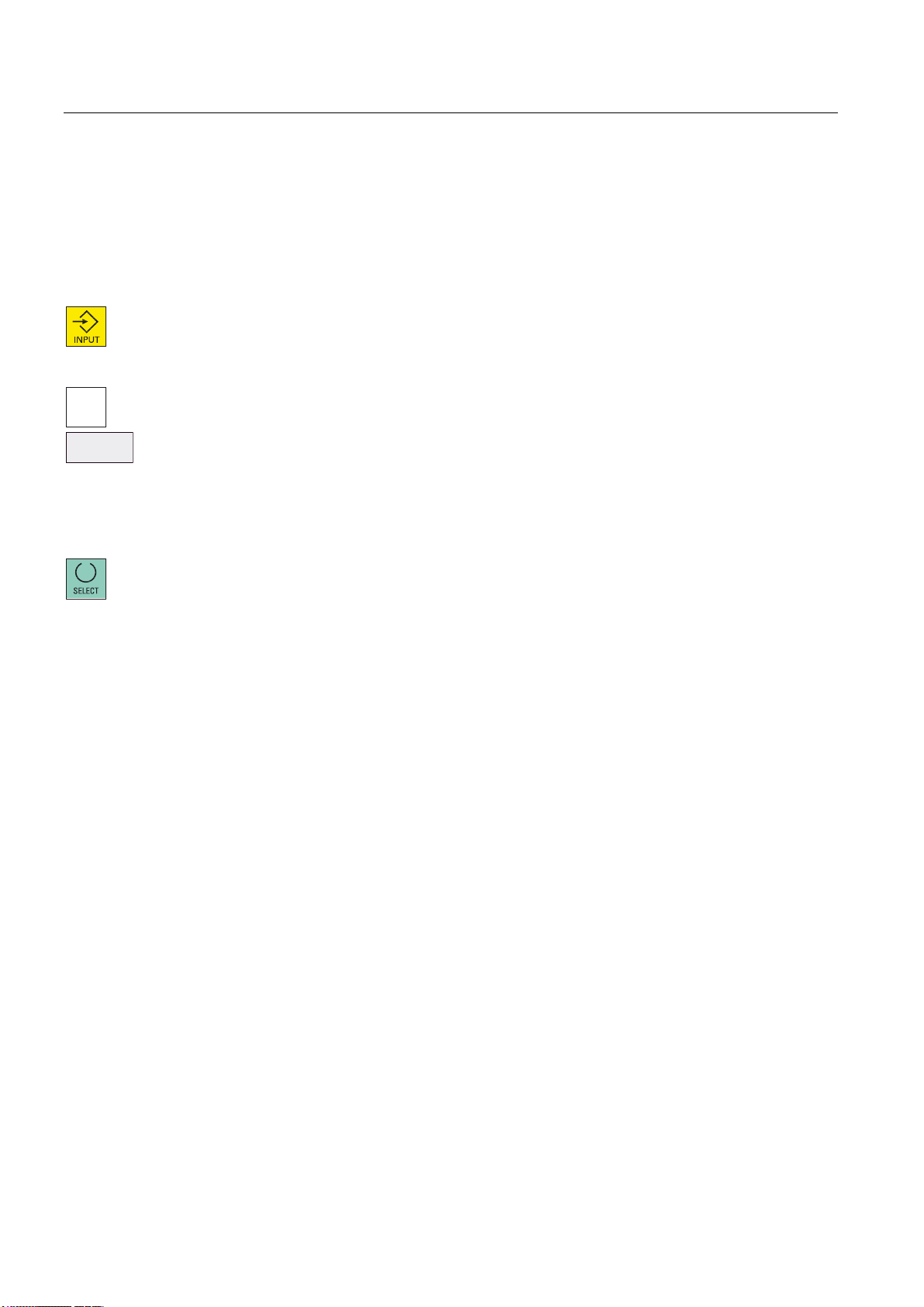
Setting-up
4.2 Limit stops
Operating sequences
You can use the following methods to enter a limit stop position:
● Direct position entry:
– Select the input field of the relevant limit stop with the <Cursor keys>.
– Now use the <Numeric keys> to enter the absolute position you require.
– Press the <INPUT> key to accept the value.
● Accepting the current actual position:
– Select the input field of the relevant limit stop with the <Cursor keys>.
=
6HW
OLPLWVWRS
X/+Z>).
– Press the "Set limit stop" softkey.
The current actual position of the relevant axis is transferred to the input field.
Activating/disabling limit stops
The limit stops are activated/de-activated individually using the <SELECT> key.
You can select between ON and OFF.
– Traverse to the required position using the axis direction switch (e.g. <-Z> or <+X/-
Manual Machine Plus Turning
28 Programming and Operating Manual, 06/2009, 6FC5398-6CP10-1BA0
Page 29
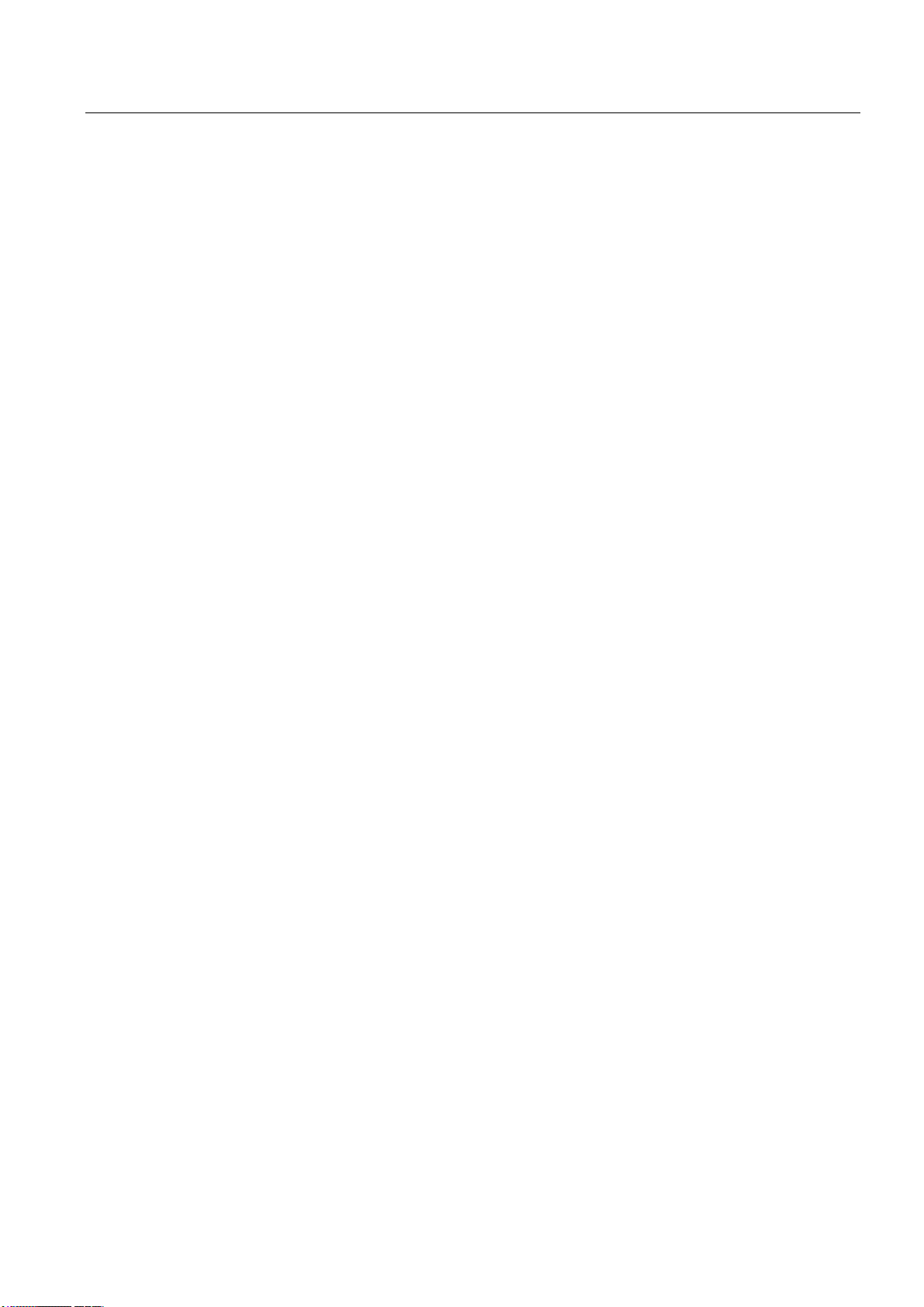
Setting-up
4.2 Limit stops
4.2.2 Turning against a stop
Example:
The following example explains the operating principle of limit stops using the axis direction
keys.
You can also use the handwheel to perform the machining operation.
Task
The following shoulder with a finishing allowance of 0.2 mm must be turned:
● 100 mm in the Z direction
● 50 mm final diameter in the X direction
The end face starts at 0 mm int he Z direction. The blank diameter is 70 mm.
Operating sequences for infeeding to stop
1. Position the axes in front of the workpiece (e.g., X +75 mm/Z +5 mm).
2. Check the machining technology data.
3. Set the following limit stops:
– -X at 50.4 mm
– -Z at –99.8 mm (due to finishing allowance)
– +Z at +5 mm
4. Delete the limit stop for +X; it is not required.
5. Start the spindle.
6. Using the handwheel, infeed to the 1st depth of cut in the X direction.
7. Start machining in the Z axis in the negative direction using the axis direction switch.
When the limit stop position in Z –99.8 mm is reached, the Z axis stops automatically.
The message "Limit stop –Z reached" is displayed.
8. Switch-out the axis direction switch.
9. Using the handwheel, retract the tool from the workpiece in the X direction.
10. Using the axis direction switch and rapid traverse override, move the tool in a positive Z
direction towards the workpiece until the axis stops.
The message "Limit stop +Z reached" is displayed.
11. Switch-out the axis direction switch.
Manual Machine Plus Turning
Programming and Operating Manual, 06/2009, 6FC5398-6CP10-1BA0
29
Page 30

Setting-up
4.2 Limit stops
12. Using the handwheel, infeed to the next depth of cut in the X direction.
13. Start machining in the Z axis in the negative direction using the axis direction switch.
Repeat the procedure until the depth of rough cut is reached.
The message "Limit stop -X reached" is displayed as the tool is fed in.
Once this cut has been completed, adjust the limit stops to the finished dimension,
provided that the axes are positioned in front of the workpiece.
Operating sequences for adjusting to finished dimension
1. Adjust the limit stops to the finished dimension: -X to 50.0 mm/-Z to –100.0 mm
2. Using the handwheel, infeed in the X direction until the "Limit stop -X reached" message
appears.
3. Start machining in the Z axis in the negative direction using the axis direction switch.
When the limit stop position in Z –100.0 mm is reached, the Z axis stops automatically.
The message "Limit stop –Z reached" is displayed.
4. Switch-out the axis direction switch in the Z direction and start in the positive X direction
(finishing the end face).
5. Switch-out the axis direction switch in the X direction as soon as the tool tip leaves the
workpiece.
Manual Machine Plus Turning
30 Programming and Operating Manual, 06/2009, 6FC5398-6CP10-1BA0
Page 31
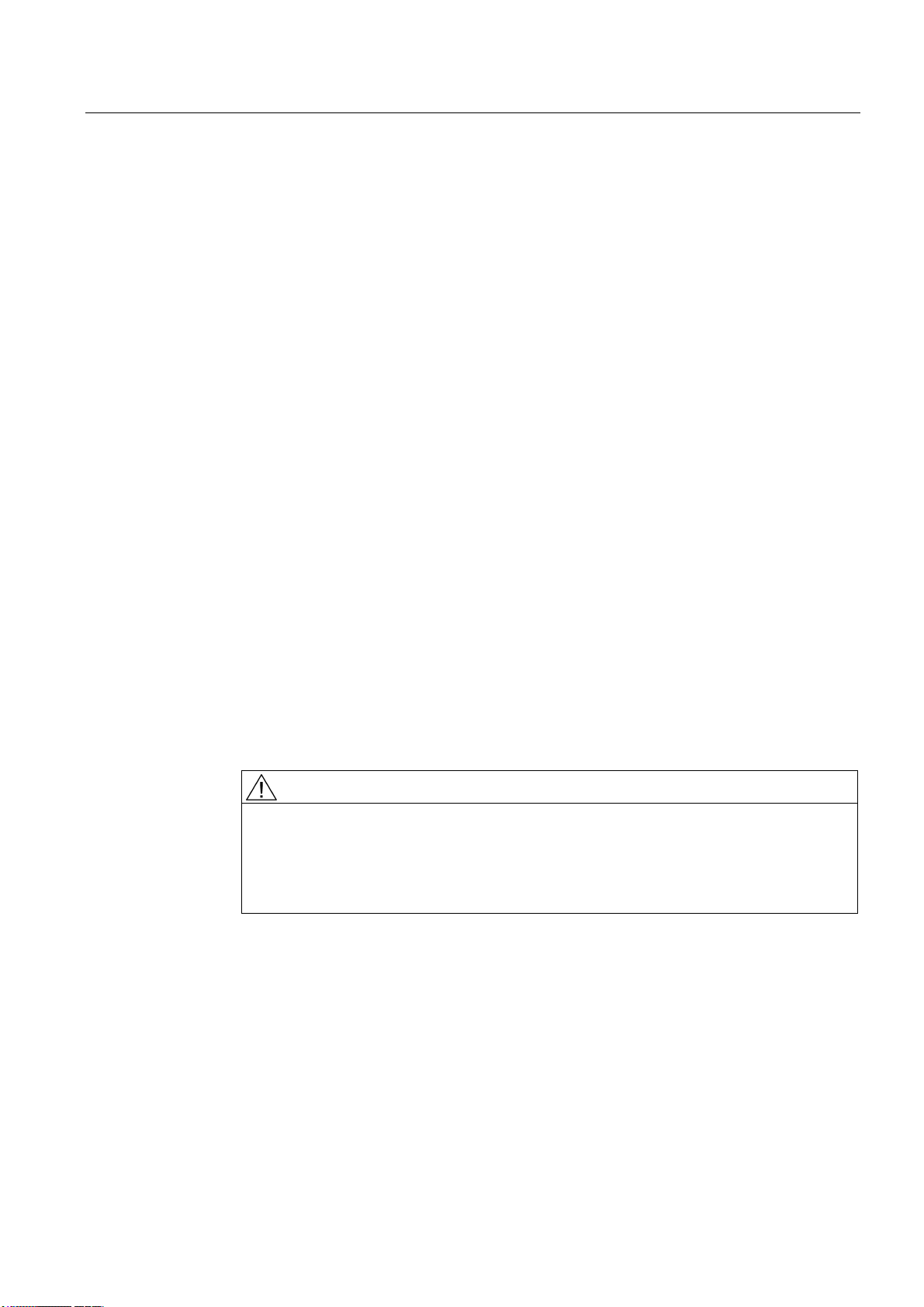
Setting-up
4.3 Setting the workpiece zero
4.3 Setting the workpiece zero
Functionality
The “Set the workpiece zero" function can be used to specify the reference point for
machining the workpiece.
Typical application/procedure:
1. Parameterize all the machining steps (cycles) for the workpiece in relation to a “virtual
zero point” (e.g., an end face).
2. Clamping the blank
3. Scratch the relevant surface which corresponds to the "virtual zero point".
4. Use the "Set WO" function, adapt the workpiece coordinate system to the parameterized
machining operation.
Make sure that the axis does not exit from the approached position.
Additional information
The following operations are performed automatically when you select softkey "Set WO":
● The work offset is automatically calculated according to the current axis position in the
longitudinal axis (Z), entered in the NC memory for the basis offset and activated.
● This will also set the position displayed for the longitudinal axis (Z) to 0.000, as this
always corresponds to the workpiece coordinate system.
● If the workpiece zero is reset, the value “0.000” will automatically be entered in the NC
memory for the basic offset. The workpiece coordinate system display will change to
reflect this.
DANGER
Notice: Setting the "workpiece zero" affects the absolute machining position of all
machining steps that have been parameterized in the controller!! -> All machining steps
will now be performed in relation to the zero point that has just been set!!
Setting/resetting the workpiece zero without due care and attention can result in serious
damage to the tool, workpiece or machine!!
Manual Machine Plus Turning
Programming and Operating Manual, 06/2009, 6FC5398-6CP10-1BA0
31
Page 32
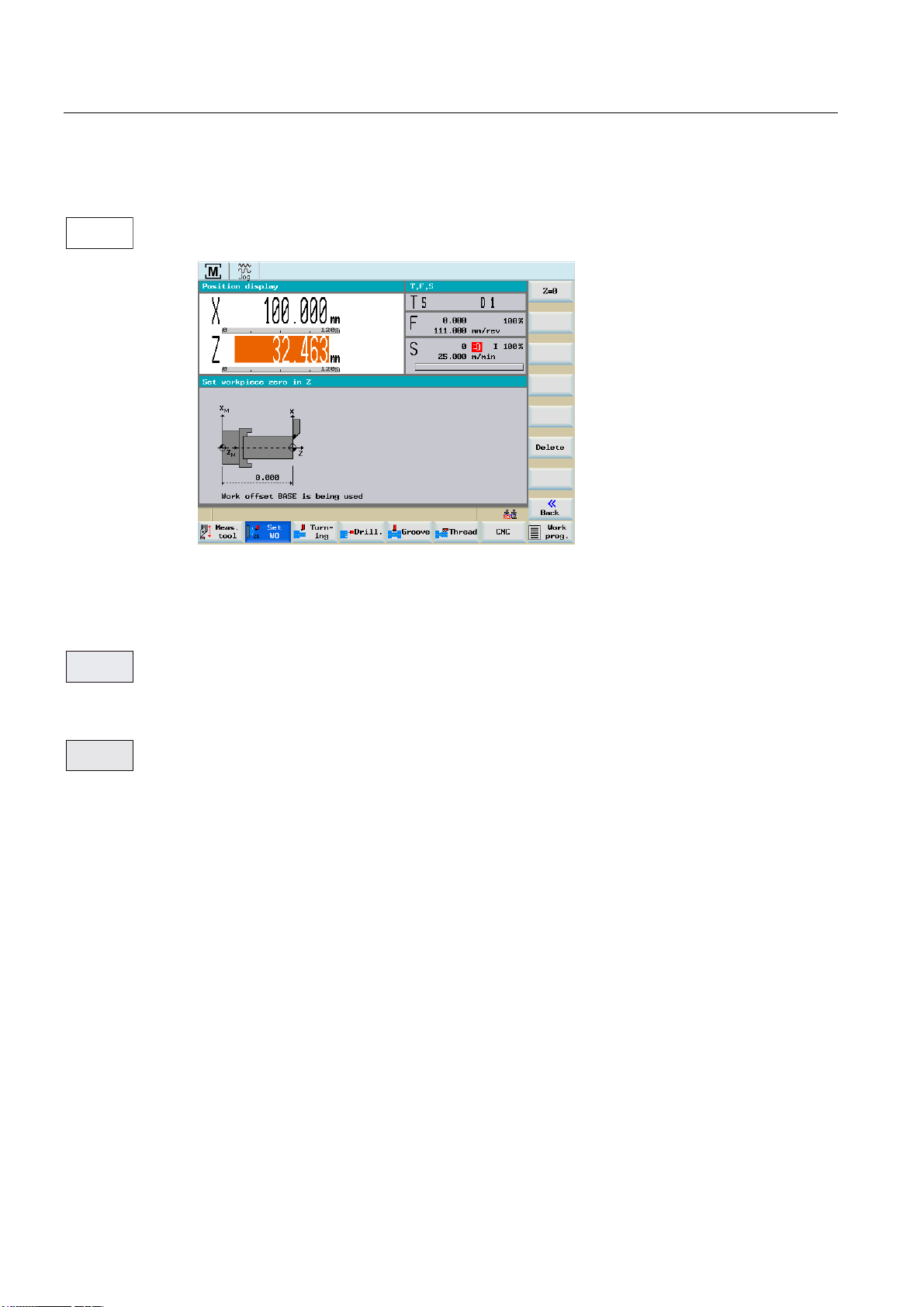
Setting-up
4.3 Setting the workpiece zero
Operating sequences
6HW
:2
Press the "Set WO" softkey in the main screen for "Manual Machine Plus".
Figure 4-5 Set workpiece zero point
=
'HOHWH
This screen displays the currently programmed Z value of the basic work offset.
The setting options in this screen are selected with softkeys. The softkey meanings are as
follows:
This function is used to set the “workpiece zero”.
The workpiece coordinate system of the longitudinal axis (Z) displays the value "0.000".
The required work offset is computed automatically and stored in the appropriate place in the
NC.
This function resets the work offset that is currently stored on the NC. -> The value “0.000” is
entered in the basic offset memory location. However, all other offsets and the active tool
offset remain unchanged.
Manual Machine Plus Turning
32 Programming and Operating Manual, 06/2009, 6FC5398-6CP10-1BA0
Page 33

Manual machining
5.1 Fundamentals of manual machining
Functionality
Note
Please refer to the SINUMERIK 802D sl operating instructions for a description of the
relevant commissioning requirements.
You can perform the following machining operations manually:
● Axis-parallel traversal
● Taper turning
● Radius turning
● Drilling - centered
● Tapping
● Groove cycles/Parting
5
Fundamentals
● Thread cutting
● Rough turning of contours
The following operations must be performed before manual machining can proceed:
● Axes referenced
● Tools measured
● Limit stops set
● Set workpiece zero point
Manual Machine Plus Turning
Programming and Operating Manual, 06/2009, 6FC5398-6CP10-1BA0
33
Page 34

Manual machining
5.2 Display and operator control optios in the main screen for "Manual Machine Plus"
5.2 Display and operator control optios in the main screen for "Manual
Machine Plus"
Functionality
Note
If the controller has already been preconfigured to "Manual Machine Plus" by the machine
manufacturer, the operating area "Manual Machine Plus" is activated once the controller has
been started up. If you have not yet executed a reference point approach, you will be in the
operating mode Reference point approach after start-up.
You can reference the axes in the Siemens standard user interface as well as in the
operating area "Manual Machine Plus".
You have referenced the axes and pressed the "Manual" softkey in the "Position" operating
area. The following screen represents the main screen of the "Manual Machine Plus"
operating area.
Figure 5-1 Main screen for "Manual Machine Plus", position display absolute
Note about the position display in the main screen for "Manual Machine Plus"
● Absolute position display active:
The position value displayed in the large-size font is the absolute position. No additional
value is shown.
● Relative position display active (see following diagram):
The position value displayed in the large-size font is the relative position. The position
value displayed next to it in the small-size font is the absolute position.
Manual Machine Plus Turning
34 Programming and Operating Manual, 06/2009, 6FC5398-6CP10-1BA0
Page 35
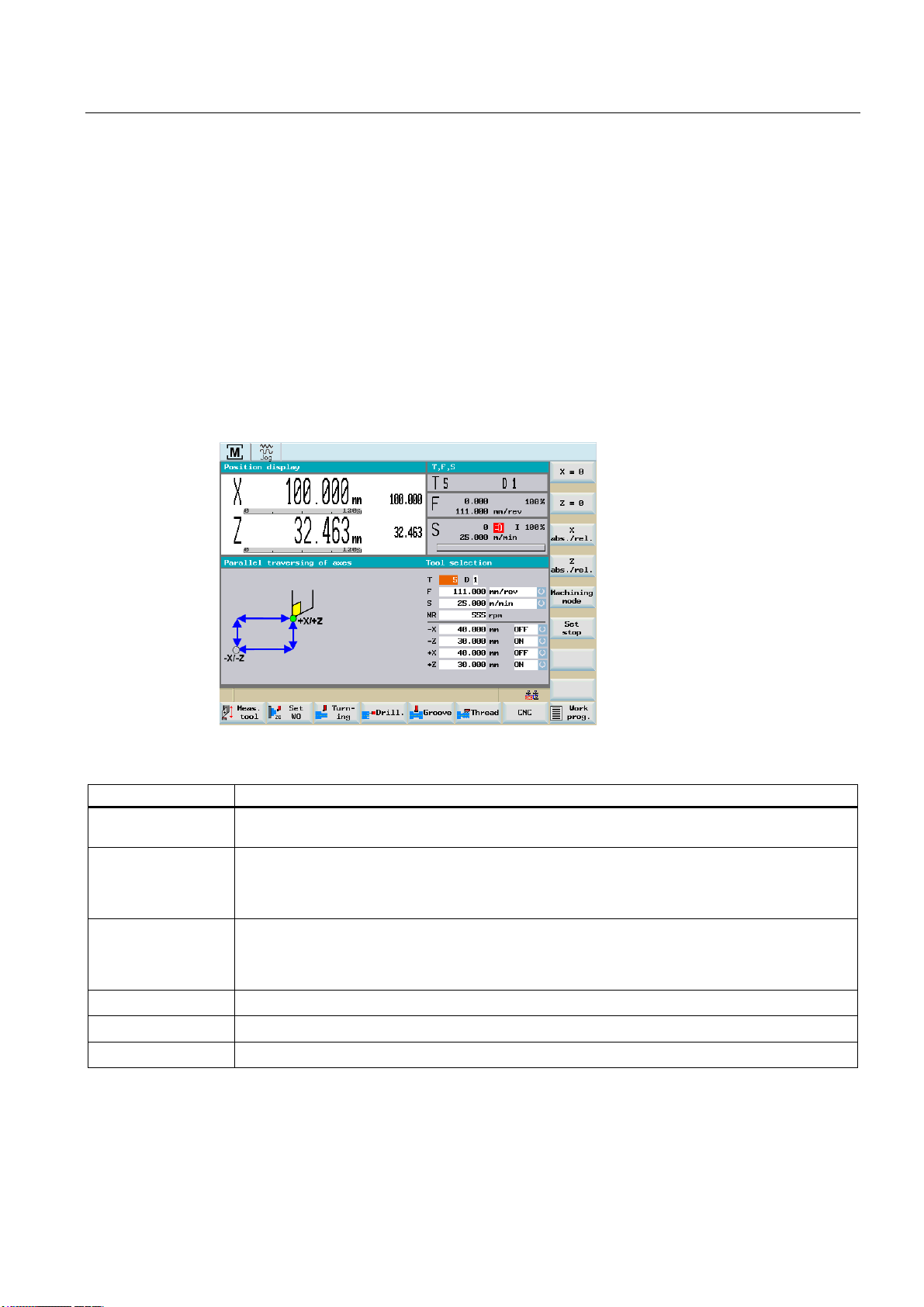
Manual machining
5.2 Display and operator control optios in the main screen for "Manual Machine Plus"
Controlling the axes and spindle
In manual machining mode, the axes and spindle can be controlled by the following
methods:
● The compound slide rest is controlled by:
–
Handwheels (Page 39) for the X and Z axes, or
–
Axis direction switch (Page 39)
● The spindle is controlled by:
–
Spindle direction of rotation switch (Page 40)
Values displayed in the position display and T, F, S
Figure 5-2 Main screen for "Manual Machine Plus", position display relative
Displayed values Meaning
In front of axis letters
+/-
S value/S type %
F value/F type %
T value
D value
INC value
• Current traversing direction of axes
• The programmed value for either the spindle speed (rev/min) or the cutting rate (m/min)
The display corresponds to the settings for the machining technology data.
• Current position of the spindle override switch in %.
• Programmed feed value
in either "m/min" or "mm/Rev", depending on the settings for the machining technology data.
• Current position of the feedrate override switch in %.
• Tool number of the tool used
• Tool offset applied
• Handwheel pulse weighting setting
Manual Machine Plus Turning
Programming and Operating Manual, 06/2009, 6FC5398-6CP10-1BA0
35
Page 36

Manual machining
5.2 Display and operator control optios in the main screen for "Manual Machine Plus"
Displayed values Meaning
• Feed stop as a result of:
– Feedrate override at position 0%.
– An alarm is active which prevents the axes from moving.
• Spindle status
– Spindle counter-clockwise
– Spindle stop
– Spindle clockwise
Machining and technology data
You must enter the machining technology data in the following input fields:
Figure 5-3 Display box from main screen "Manual Machine Plus", entry of machining technology
data
The machining technology data are as follows:
Parameter Description
T Tool number of the used tool (only for use of a manual tool-changer system)
F Feedrate with choice of units mm/min (time feed) and mm/rev (revolutional feed),
S Spindle type with choice of units rev/min (constant spindle speed) and m/min
(constant cutting rate),
MR Speed limitation for constant cutting rate
-X
-Z
+X
+Z
Positions of the limit stops, the limit stops can be activated using the toggle field
"ON/OFF"
CAUTION
Generally speaking, the relevant machining technology data must be entered before
starting manual machining.
Manual Machine Plus Turning
36 Programming and Operating Manual, 06/2009, 6FC5398-6CP10-1BA0
Page 37

Manual machining
5.2 Display and operator control optios in the main screen for "Manual Machine Plus"
DANGER
Notice: When constant cutting rate (G96) is selected, the maximum permissible spindle
speed, corresponding to the fitted tool chucking device must be entered in the input field
MR (spindle speed limitation)!
Failure to pay sufficient attention to this point can lead to serious damage as a result of the
chucking device speed being exceeded.
Manual Machine Plus Turning
Programming and Operating Manual, 06/2009, 6FC5398-6CP10-1BA0
37
Page 38

Manual machining
5.2 Display and operator control optios in the main screen for "Manual Machine Plus"
5.2.1 Toggling the display
Functionality
In the position display screen you can edit the displayed values using the vertical softkeys.
Softkeys
;
=
;
DEVUHO
=
DEVUHO
0DFKLQHG
W\SH
6HW
OLPLWVWRS
Figure 5-4 Main screen for "Manual Machine Plus"
Change the display to "relative position display" and "reset" the display in the X axis.
Change the display to "relative position display" and "reset" the display in the Z axis.
Toggle the display between "absolute position display" and "relative position display" in the X
axis.
Toggle the display between "absolute position display" and "relative position display" in the Z
axis.
Switching between the following operating modes:
● Traversing the axes parallel to the axis
● Taper turning
● Radius turning
The parameters for the machining type are displayed in the main screen of the "Manual
Machine Plus".
The current actual position of the relevant axis is transferred to the selected input field (-X/-
Z/+X/+Z).
Manual Machine Plus Turning
38 Programming and Operating Manual, 06/2009, 6FC5398-6CP10-1BA0
Page 39

Manual machining
5.2 Display and operator control optios in the main screen for "Manual Machine Plus"
5.2.2 Machining with the handwheels
Functionality
The handwheels for the X and Z axis are not mechanically connected to the feed screws.
Electronic pulse generators mounted on the handwheels generate the information needed by
the controller to execute the required traversing movement.
The handwheels are only active when the axis direction switch is in the zero position or the
individual axis control keys are disabled.
CAUTION
If the handwheel increment weighting is set to "0" or if the feedrate override weighting is in
the "0" position, the handwheels are disabled.
The distance traversed per handwheel pulse depends on the increment weighting setting.
5.2.3 Setting the increment weighting for the handwheel
Functionality
Set the increment weighting from the Increment weighting machine control panel.
If you are unable to adjust the increment weighing, it will be because the controller's internal
mode is incompatible with this process.
Press the <JOG> key once to resolve the problem.
DANGER
Notice: An incorrect increment weighting setting can result in damage to the workpiece, tool
and machine!
5.2.4 Machining with axis direction switch
Functionality
You can move the axes in the desired direction by changing over the axis direction switch.
The feedrate at which the axis is traversed depends on the settings in the “Machining
Technology Data” screen form.
Manual Machine Plus Turning
Programming and Operating Manual, 06/2009, 6FC5398-6CP10-1BA0
39
Page 40

Manual machining
5.2 Display and operator control optios in the main screen for "Manual Machine Plus"
The axis feedrate is also influenced by the feedrate override weighting setting and,
depending on the option selected in the machining technology screen (revolutional
feed/cutting speed), by the spindle override weighting.
If the <Rapid traverse override> key is also pressed, the axis is moved at the maximum
possible speed, unless the feedrate override weighting setting is used to specify a different
value.
CAUTION
If the feedrate override weighting is set to "0", any type of axis movement is blocked.
With the "Revolutional feed" and "cutting speed" settings, the feed is blocked until the
spindle reaches the setpoint speed.
5.2.5 Spindle advance/reverse
Functionality
CAUTION
Start spindle
The spindle value should be checked before starting the spindle (e.g. when changing the
tool).
The last value set is active (this depends on the machinery construction OEM).
You start the spindle in the appropriate direction (spindle advance / reverse) by changing
over the spindle direction switch:
CAUTION
The spindle cannot be started, unless the chuck guard switch is enabled. -> Close the
chuck guard!
DANGER
Notice: Do not alter or adjust the chuck guard/chuck guard switch.
When the spindle is switched off, it brakes and comes to a halt. If a spindle brake is fitted, it
is applied. If there is no spindle brake or it is switched off, the spindle can be rotated freely
once it has stopped.
The programmed spindle speed can be controlled by means of an appropriate spindle
override switch setting (e.g., 50 %).
Manual Machine Plus Turning
40 Programming and Operating Manual, 06/2009, 6FC5398-6CP10-1BA0
Page 41
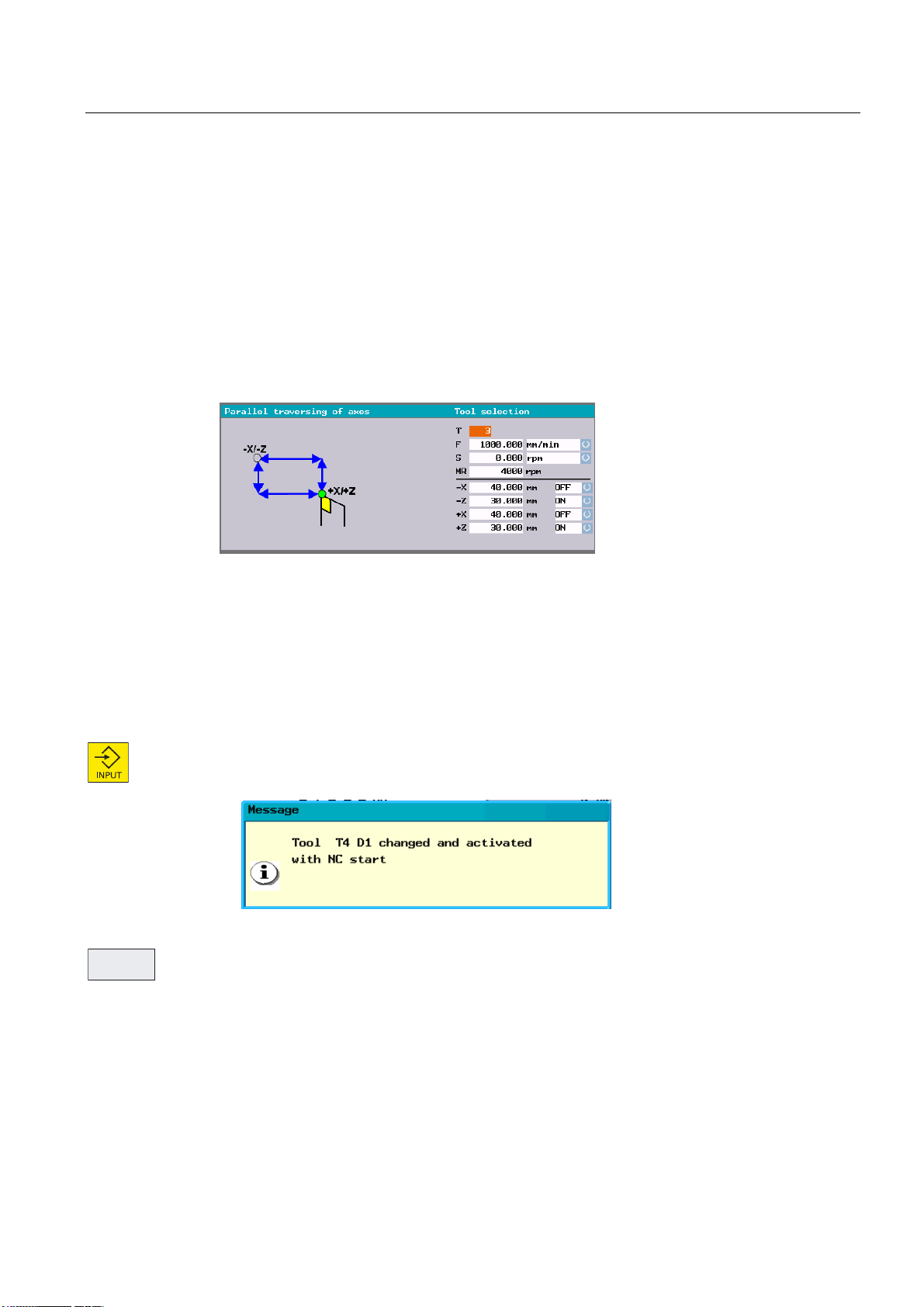
Manual machining
;
5.2 Display and operator control optios in the main screen for "Manual Machine Plus"
5.2.6 Tool change
Functionality
A basic differentiation must be made between a manual and an automatic tool-changer
system.
For an automatic system, the tool change is controlled by the PLC user program. The
currently loaded tool is displayed in the "Manual Machine Plus" main screen.
For a manual system, the required tool number is manually entered from an input screen
form.
Figure 5-5 Extract from main screen "Manual Machine Plus", entry of tool number
Operating sequences
Follow the sequence of operations below to enter the required tool number:
1. Move the cursor onto the input field for the T value.
2. Enter the tool number using the numeric keys
(the tool you wish to select must be set up in the tool list!).
3. Accept the tool number by pressing the <INPUT> key.
The following information text with the corresponding tool number is displayed:
Figure 5-6 Tool change with NC Start
$ERUW
Acknowledge this information text using the "Cancel" softkey.
Manual Machine Plus Turning
Programming and Operating Manual, 06/2009, 6FC5398-6CP10-1BA0
41
Page 42

Manual machining
5.2 Display and operator control optios in the main screen for "Manual Machine Plus"
4. Press the <NC-Start> key.
The tool change is changed.
Please note the following for a manual tool change:
● The real tool change on the machine (tool relocation) is finished.
● The appropriate tool number (tool offset) must be communicated to the control by making
a manual entry.
CAUTION
A new tool number may be selected only if all axes and the spindle are stationary.
DANGER
Notice: The tool number entered in the T value field must correspond to the tool loaded
into the machine! Otherwise, the tool will have to be recalibrated (see also section
"Measuring tools"). An uncalibrated or incorrectly calibrated tool can lead to dimensional
errors or to incorrect cutting values.
Manual Machine Plus Turning
42 Programming and Operating Manual, 06/2009, 6FC5398-6CP10-1BA0
Page 43

Manual machining
5.2 Display and operator control optios in the main screen for "Manual Machine Plus"
5.2.7 Changing the feedrate/spindle value
Changing the operating sequence, feed rate "F"/ spindle value "S"
Follow the sequence of operations below to enter the required feedrate or spindle value:
1. Position the cursor on the input field for the value (see screenshot below) in the main
screen for "Manual Machine Plus".
Figure 5-7 Extract from main screen "Manual Machine Plus", entry of feedrate value "F"
2. Edit the programmed value using the numeric keys.
3. Press the <INPUT> key.
The value is activated.
CAUTION
The F value (feed rate) or the S value (spindle) can only be changed if all axes and the
spindle are stationary.
Manual Machine Plus Turning
Programming and Operating Manual, 06/2009, 6FC5398-6CP10-1BA0
43
Page 44
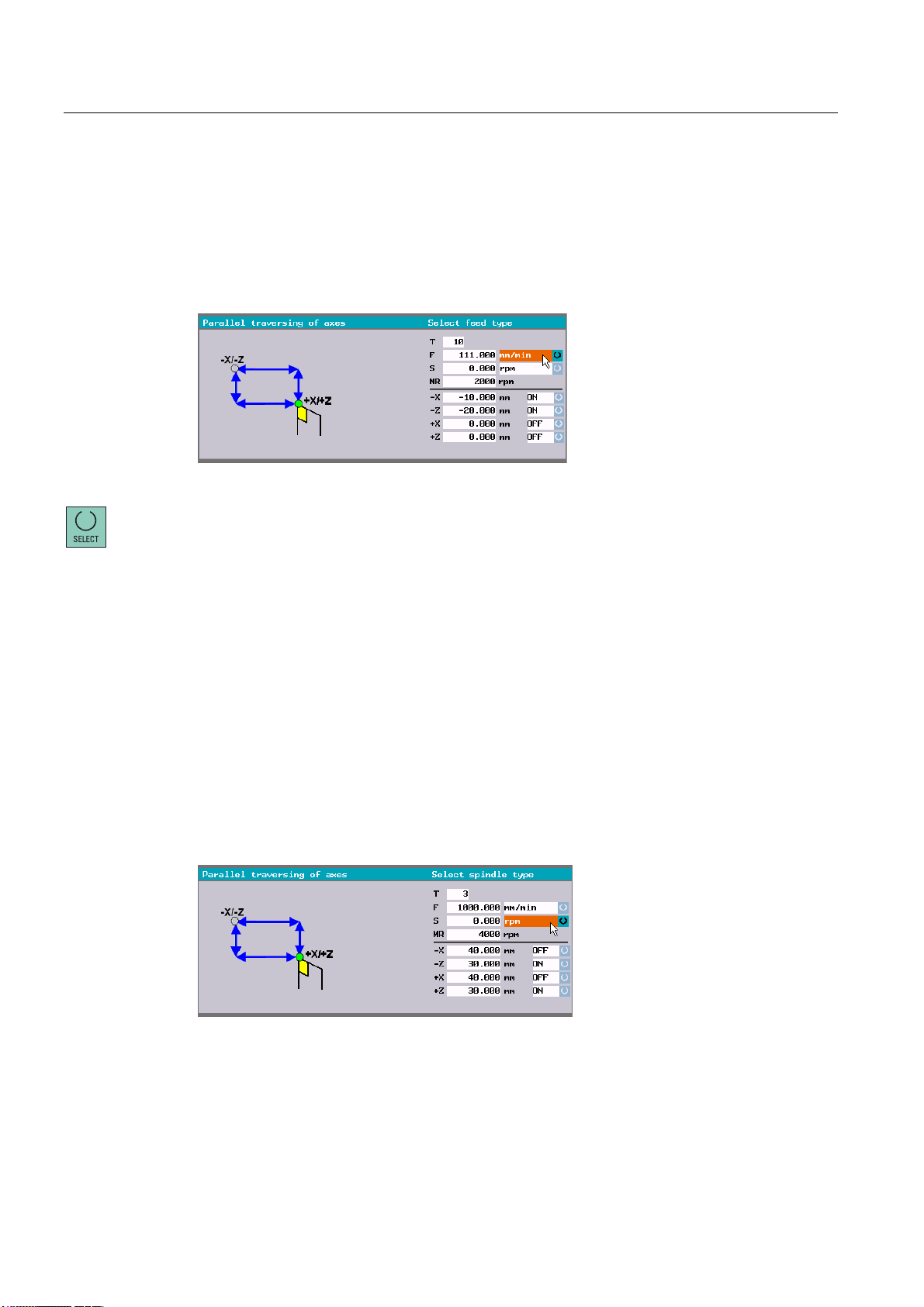
Manual machining
5.2 Display and operator control optios in the main screen for "Manual Machine Plus"
5.2.8 Changing the feedrate/spindle type
Changing the operating sequences feedrate type "F"
By pressing the <Cursor keys>, you go to the display field which contains the currently
programmed feedrate type (on dark background).
Figure 5-8 Type of feedrate
By pressing the toggle key <SELECT>, you can choose one of the following feedrate types:
● Time feed (mm/min)
If time feed is selected, the axes are moved at the speed entered in this field (mm/min)
(unless rapid traverse override is activated). It can be influenced by the feedrate override
switch setting.
The time feed is only possible for a constant spindle speed.
● Rotary feedrate (mm/rev)
In "Spindle speed + revolutional feedrate" or "Const. cutting speed + revolutional
feedrate" mode, the value entered in this field determines the axis speed (unless rapid
traverse override is activated). It is influenced directly by the feedrate override weighting
setting and indirectly by the spindle override weighting setting.
Changing the operating sequences spindle type "S"
By pressing the <Cursor keys>, you go to the display field which contains the currently
programmed spindle type (on dark background).
Figure 5-9 Spindle type
Manual Machine Plus Turning
44 Programming and Operating Manual, 06/2009, 6FC5398-6CP10-1BA0
Page 45
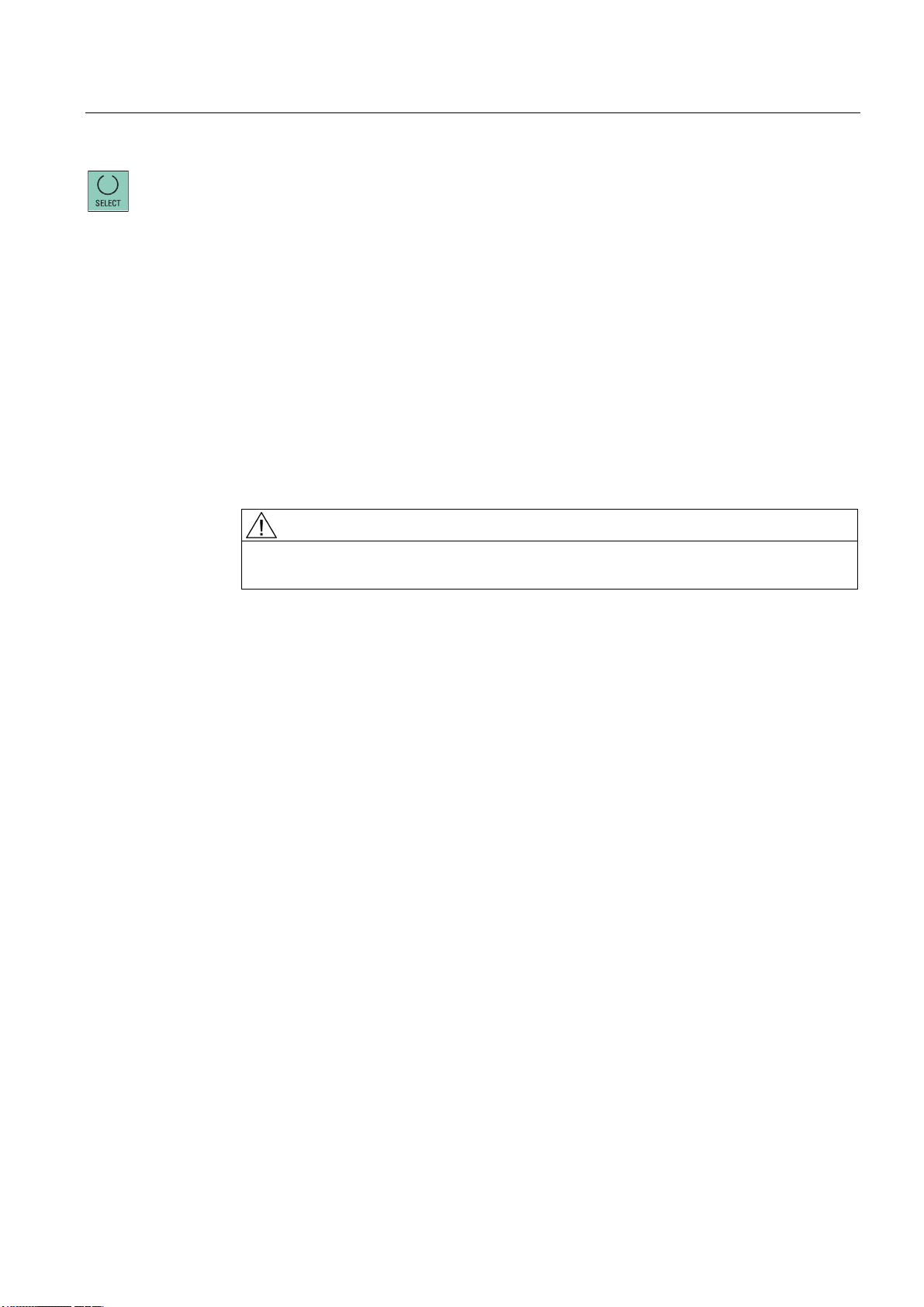
Manual machining
5.2 Display and operator control optios in the main screen for "Manual Machine Plus"
By pressing the toggle key <SELECT>, you can choose one of the following spindle types:
● Constant spindle speed (rpm)
This value defines the programmed spindle speed for machining with "Spindle speed +
Time feed" or "Spindle speed + Revolutional feedrate".
The constant spindle speed is achieved only if no speed reduction is programmed by
means of spindle override weighting or with spindle setting data.
● Constant cutting rate (m/min)
Cutting speed input value for machining with "Cutting speed + revolutional feedrate". The
spindle speed is adjusted to the machining diameter of the workpiece so that uniform
cutting conditions are achieved.
Since the spindle would (in simple mathematical terms) have to rotate at an "infinitely
high" speed at the rotational center point in this mode, this speed is limited in the spindle
setting data by the input value "MR".
The constant cutting speed can also be influenced by means of the feedrate and spindle
override weighting settings.
CAUTION
The feedrate or spindle type can only be changed if all axes and the spindle are
stationary.
Manual Machine Plus Turning
Programming and Operating Manual, 06/2009, 6FC5398-6CP10-1BA0
45
Page 46

Manual machining
5.2 Display and operator control optios in the main screen for "Manual Machine Plus"
5.2.9 Change the speed limitation for constant cutting rate
Change the speed limitation operating sequences
When a constant cutting rate (G96) is programmed, the maximum permissible spindle
speed, corresponding to the fitted tool chucking device must be entered in the input field
"MR" (spindle speed limitation)!
DANGER
Spindle speed limitation
Failure to pay sufficient attention to this point can lead to serious damage as a result of the
chucking device speed being exceeded.
1. Position the cursor on the input field for the value in the "Manual Machine Plus" main
screen.
Figure 5-10 Speed limitation input
2. Edit the programmed value using the <Numeric keys>.
3. Press the <INPUT> key.
The value is activated.
CAUTION
The value may be changed only when all axes and the spindle are stationary.
Manual Machine Plus Turning
46 Programming and Operating Manual, 06/2009, 6FC5398-6CP10-1BA0
Page 47

Manual machining
5.3 Manual machining with machining types
5.3 Manual machining with machining types
5.3.1 Axis-parallel traversal
Functionality
The axis-parallel traversal is used for the simple cutting on the workpiece or for positioning
the axes.
If you move the axis direction switch, the control then moves the X and Z axes accordingly.
Operating sequences
1. You can access the "Parallel traversing of axes" function via the main screen "Manual
Machine Plus".
0DFKLQHG
W\SH
2. If a different machining mode is active, press the "Machining mode" softkey until "Parallel
traversing of axes" is displayed.
Figure 5-11 Main screen for "Manual Machine Plus"
Manual Machine Plus Turning
Programming and Operating Manual, 06/2009, 6FC5398-6CP10-1BA0
47
Page 48
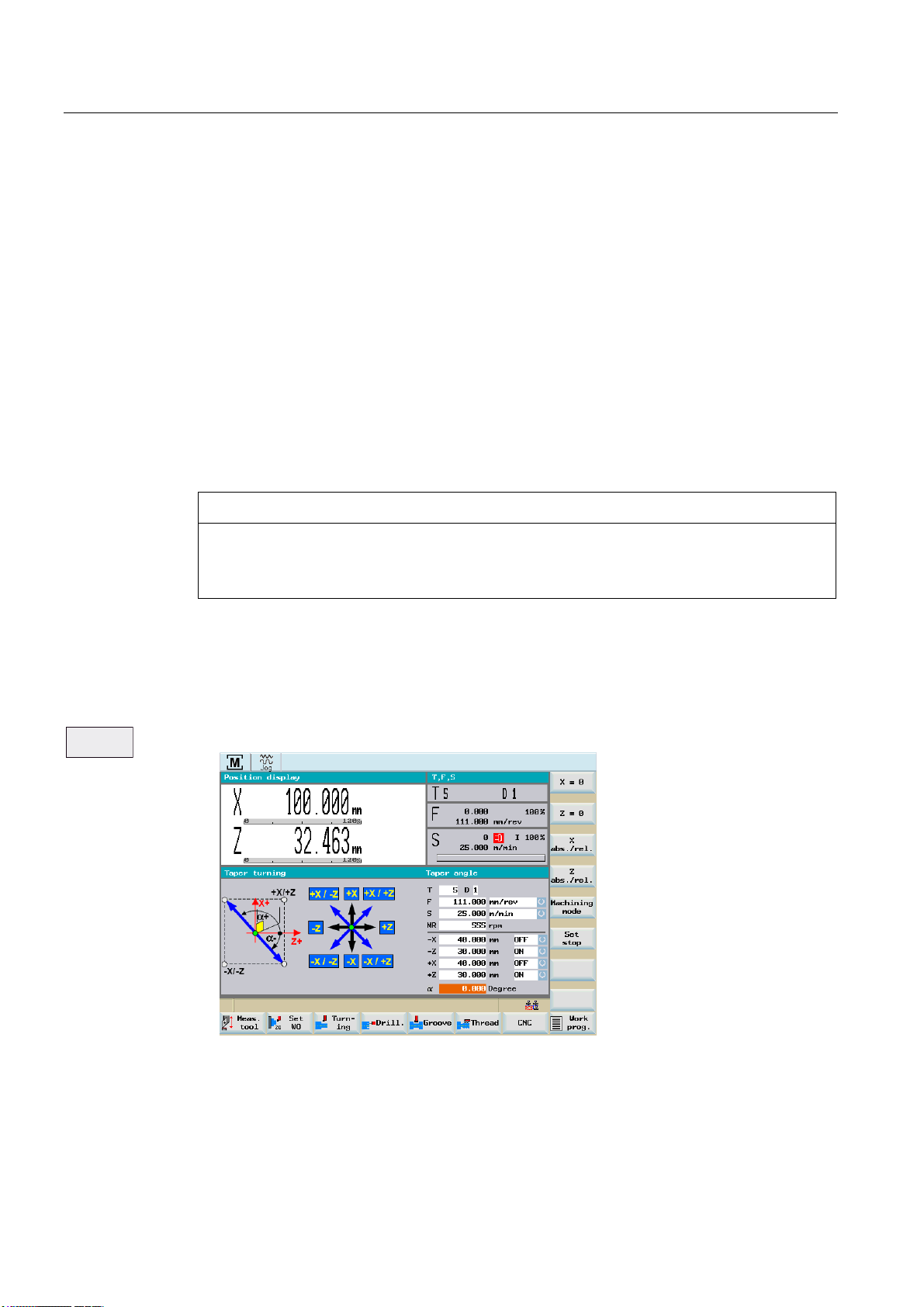
Manual machining
5.3 Manual machining with machining types
5.3.2 Manual taper turning
Functionality
The "Manual taper turning" function is intended for the simple production of tapered
workpieces.
For the machining type "Taper turning" you need to enter an angle (taper angle α). The angle
input rotates the controller’s internal coordinate system according to the angle value.
When you move the axis direction switch, the controller then uses the angle input to
interpolate (and simultaneously traverses) the X and Z axes accordingly.
The programmed axis feed then applies to the path being traversed and not to the
corresponding axis.
If tapers with defined end points are to be turned, the use of limit stops is a helpful addition to
this function.
NOTICE
The desired taper is traversed only by means of an axis direction switch or axis direction
keys of the machine control panel depending on the machine equipment.
A traversal using the handwheels is not possible!
Operating sequences
1. You can access the "Manual taper turning" function in the main screen for "Manual
Machine Plus".
0DFKLQHG
W\SH
2. Press the "Machining mode" softkey until "Taper turning" is displayed.
Figure 5-12 Taper turning
Manual Machine Plus Turning
48 Programming and Operating Manual, 06/2009, 6FC5398-6CP10-1BA0
Page 49

Manual machining
5.3 Manual machining with machining types
3. The input field for the taper angle "α" is immediately displayed on a dark background
when the machining mode is selected. You must enter the angle using the <Numeric
keys>.
A positive angle value rotates the coordinate system in traverse direction X+.
A negative angle value rotates the coordinate system in traverse direction X-.
4. The entered value is immediately accepted using the <INPUT> key.
The taper angle remains active until you exit the "Taper turning" by pressing the "Machining
mode" softkey.
5.3.3 Manual radius turning
Functionality
The "Manual radius turning" function is designed to simplify the machining of inside and
outside radii.
The positions of the axes at the time that machining is selected form the starting point for the
radii to be traversed.
When you move the axis direction switch, the control then uses the input values to
interpolate (and simultaneously traverse) the X and Z axes accordingly.
The programmed axis feed then applies to the path being traversed and not to the
corresponding axis.
NOTICE
The desired radius is traversed only by means of an axis direction switch or axis direction
keys of the machine control panel depending on the machine equipment.
A traversal using the handwheels is not possible!
Manual Machine Plus Turning
Programming and Operating Manual, 06/2009, 6FC5398-6CP10-1BA0
49
Page 50

Manual machining
5.3 Manual machining with machining types
Operating sequences
1. You can access the "Manual radius turning" function in the main screen for "Manual
Machine Plus".
0DFKLQHG
W\SH
2. Press the "Machining mode" softkey until "Taper turning" is displayed.
Figure 5-13 Radius turning
The "Radius turning" can be exited by pressing the "Machining mode" softkey.
The three types available for radius turning differ in the specification of the values for
specifying the radius.
– Type A
– Type B
– Type C
3. By pressing the <Cursor keys> you can go to the display field which contains the active
radius type (on dark background).
Figure 5-14 Radius turning type A
4. By pressing the toggle key <SELECT>, you can select the radius type.
Manual Machine Plus Turning
50 Programming and Operating Manual, 06/2009, 6FC5398-6CP10-1BA0
Page 51

Manual machining
5.3 Manual machining with machining types
DANGER
Notice: Omitting or using the wrong sign for the input values or entering the wrong arc
direction can lead to a collision and may destroy the tool or the workpiece.
Note
Any limit stops that are activated should be disabled before starting radius turning or set
to a value outside the traversing range needed for radius turning. Otherwise an error
message is transmitted by the controller which prevents the "Manual radius turning"
function being started.
Manual Machine Plus Turning
Programming and Operating Manual, 06/2009, 6FC5398-6CP10-1BA0
51
Page 52

Manual machining
5.3 Manual machining with machining types
5.3.3.1 Radius turning type A
For the radius turning type A, the radius to be machined is specified by the end point, the
radius and the machining direction.
Figure 5-15 Radius turning type A
Parameter
Parameter Description
Xf This input value describes the position of the circle end point in the X axis. The input
value is evaluated as absolute position (in the diameter).
Zf This input value describes the position of the circle end point in the Z axis. The input
value is evaluated as absolute position.
R This input value describes the radius to be traversed.
Counterclockwise/Clockwise This toggle field selects whether a circle must be traversed in the clockwise or
counterclockwise direction.
5.3.3.2 Radius turning type B
For the radius turning type B, the radius to be machined is specified by the center, the
radius, the opening angle and the machining direction.
Figure 5-16 Radius turning type B
Manual Machine Plus Turning
52 Programming and Operating Manual, 06/2009, 6FC5398-6CP10-1BA0
Page 53
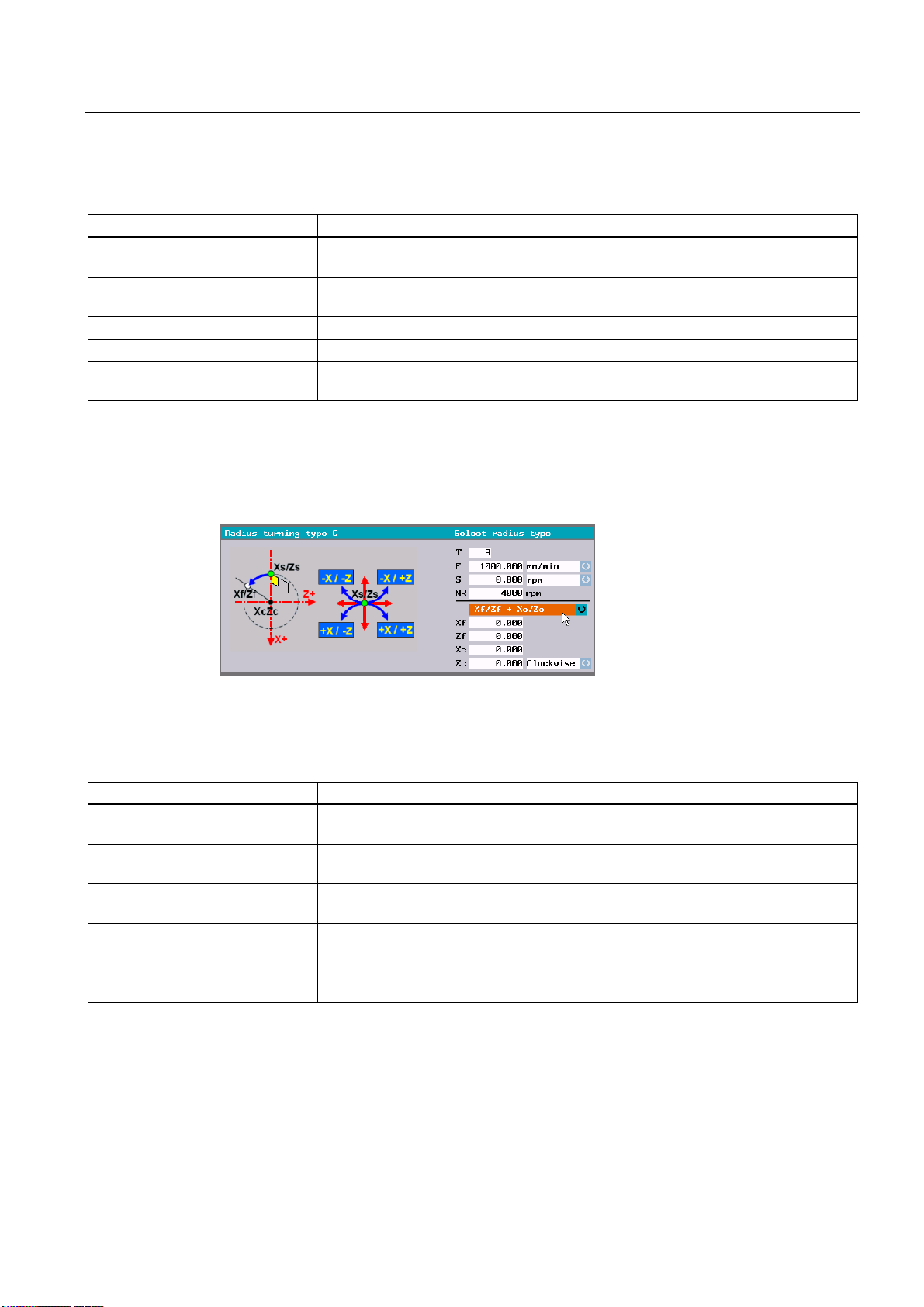
Manual machining
5.3 Manual machining with machining types
Parameter
Parameter Description
Xc This input value describes the position of the circle center in the X axis. The input
value is evaluated as absolute position (in the diameter).
Zc This input value describes the position of the circle center in the Z axis. The input
value is evaluated as absolute position.
R This input value describes the radius to be traversed.
α This input value describes the opening angle of the radius to be traversed.
Counterclockwise/Clockwise This toggle field selects whether a circle must be traversed in the clockwise or
counterclockwise direction.
5.3.3.3 Radius turning type C
For the radius turning type C, the radius to be machined is specified by the center, the end
point and the machining direction.
Figure 5-17 Radius turning type C
Parameter
Parameter Description
Xf This input value describes the position of the circle end point in the X axis. The input
value is evaluated as absolute position (in the diameter).
Zf This input value describes the position of the circle end point in the Z axis. The input
value is evaluated as absolute position.
Xc This input value describes the position of the circle center in the X axis. The input
value is evaluated as absolute position (in the diameter).
Zc This input value describes the position of the circle center in the Z axis. The input
value is evaluated as absolute position.
Counterclockwise/Clockwise This toggle field selects whether a circle must be traversed in the clockwise or
counterclockwise direction.
Manual Machine Plus Turning
Programming and Operating Manual, 06/2009, 6FC5398-6CP10-1BA0
53
Page 54

Manual machining
5.4 Manual machining using cycles (functions)
5.4 Manual machining using cycles (functions)
5.4.1 Principle operating sequence
Functionality
You can perform the following functions manually:
● Drilling centric
● Tapping
● Groove cycles/Parting
● Thread cutting
● Rough turning of contours
When manually machining these functions, the operating sequence is essentially executed in
the same way.
Requirement
The following requirements must be fulfilled before you can execute the functions:
● The spindle is rotating in the correct direction.
Note
Parts can be machined manually only by a spindle started in the correct rotational
direction. An error message is otherwise displayed.
DANGER
Notice: In machining operations, a spindle rotating in the wrong direction can cause
serious damage to the tool, workpiece or machine!
-> Check the direction of rotation of the spindle before pressing NC start!
● Any axis position from which the workpiece position to be machined can be approached
without risk of collision.
● All parameters for the cycles are correctly assigned.
Manual Machine Plus Turning
54 Programming and Operating Manual, 06/2009, 6FC5398-6CP10-1BA0
Page 55
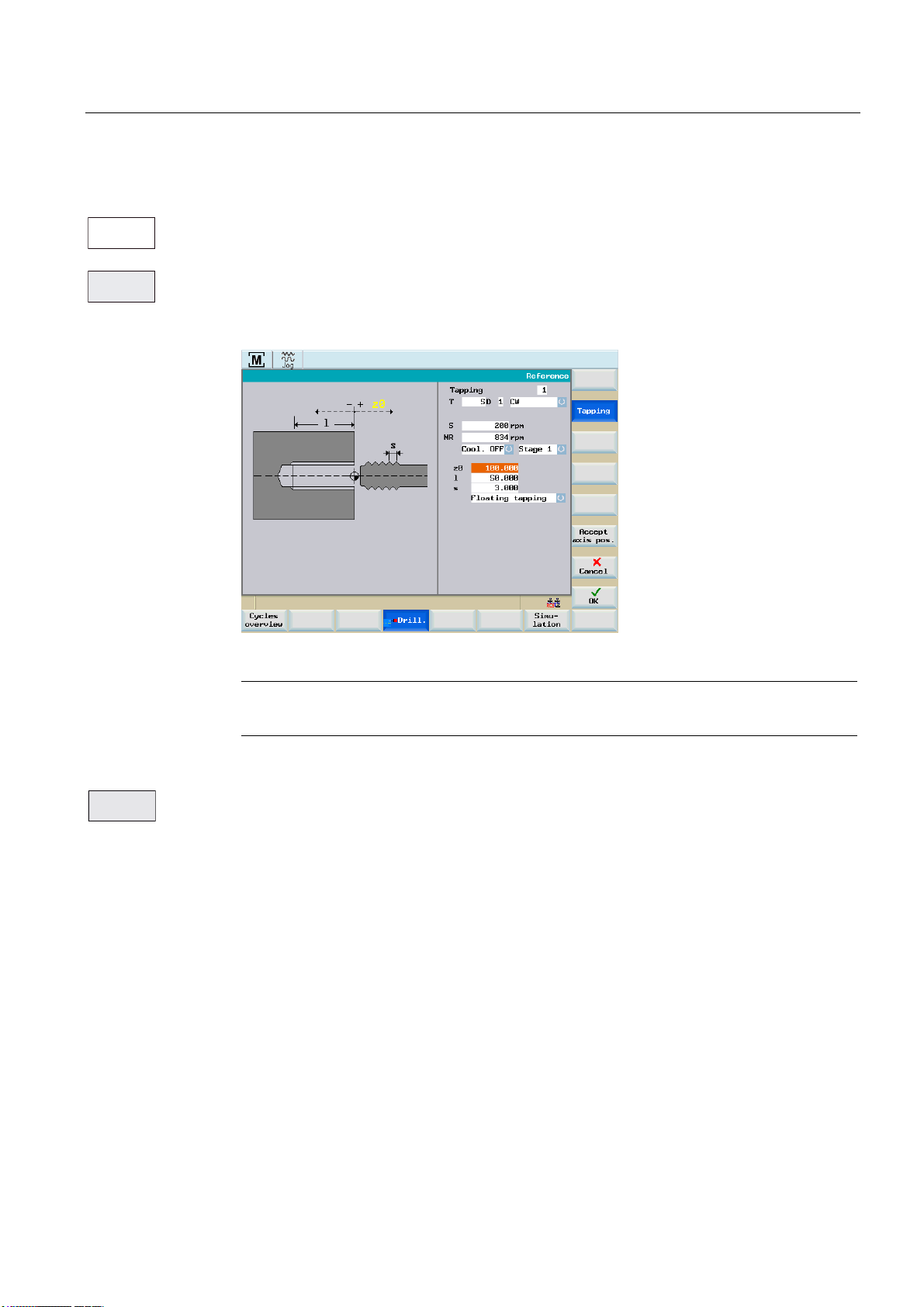
Manual machining
5.4 Manual machining using cycles (functions)
Operating sequences
'ULOOLQJ
7DSSLQJ
1. Select the function (e.g. "Drilling " > "Tapping") in the main screen of the "Manual
Machine Plus".
2. Parameterizing the function.
$FFHSW
D[LVSRV
Figure 5-18 Example of input fields
Note
A detailed parameter description of each function can be found in the relevant sections.
The following softkeys will support you with the parameterization and execution of
functions:
The actual position value of the relevant axis is transferred to the parameter input fields
when you press this softkey. The input field must be selected with the cursor keys,
otherwise the error message "This value cannot be accepted" is displayed when
accepting the axis position.
Manual Machine Plus Turning
Programming and Operating Manual, 06/2009, 6FC5398-6CP10-1BA0
55
Page 56

Manual machining
;
5.4 Manual machining using cycles (functions)
$ERUW
This softkey takes you back to the main screen.
If you have edited any values, the following prompt window appears:
Figure 5-19 Cycles prompt text
Your inputs are accepted when you press the "OK" softkey.
Your inputs are discarded when you press the "Abort" softkey.
3. The function was parameterized (e.g. thread tapping).
Activate the function using the "OK" softkey.
The following execute screen appears:
Figure 5-20 Example of executing a machining operation
The current machining status is displayed in the center of the execute screen. This status
could be one of the following:
– Machining not started
– Machining active
– Machining aborted
– Machining interrupted
– Machining finished
In the example, the text "Machining not started" is displayed.
4. Start machining using the <NC-Start> key.
The machining operation on the workpiece is executed.
Manual Machine Plus Turning
56 Programming and Operating Manual, 06/2009, 6FC5398-6CP10-1BA0
Page 57

Manual machining
;
5.4 Manual machining using cycles (functions)
$ERUW
See also
Note
Press the <NC-Stop> key if you want to interrupt the machining operation. The selected
direction of the spindle rotation continues to be activated.
By pressing the key <NC stop>, the operating mode JOG is automatically changed, i.e.
you can traverse the axes manually. By continuing the execution with <NC start>, the
interruption point is approached again and execution of the program is continued.
5. If machining was terminated (e.g. "Machining completed"), then the execution screen can
be exited using the "Cancel" softkey.
Messages (Page 123)
Manual Machine Plus Turning
Programming and Operating Manual, 06/2009, 6FC5398-6CP10-1BA0
57
Page 58

Manual machining
5.4 Manual machining using cycles (functions)
5.4.2 General parameters
General parameters
When parameterizing the particular functions, among others, the following general
parameters are available:
Parameter Description
Function name Number of the selected function
Tool T Tool number
Compensation D Tool offset number
Direction of spindle rotation Toggle field for spindle direction of rotation (clockwise/counterclockwise)
Feed value F Feed value
Type of feedrate Toggle field for feed type (mm/min or mm/rev)
Spindle speed S Spindle speed value
Spindle type Toggle field for spindle type (rev/min or m/min)
Spindle speed
limitation
Coolant Toogle field for coolant function
Machining The type of machining operation can be selected in this toggle field. The following options
Position The machining direction can be selected with the first toggle field.
Reference z0 Contour start position in the longitudinal axis (absolute position of the Z axis).
MR Speed limitation for constant cutting rate
(coolant OFF/coolant ON)
are available: “Complete machining” -> “Roughing only” -> “Finishing only”
The following options are available: "Outside right" -> "Inside right" -> "Outside left". The
diagram displayed on the screen changes to indicate which option is selected.
The cutting direction can be selected with the second toggle field.
Available selection: infeed in the longitudinal axis and roughing cut in the transverse axis
(face), or roughing cut in the longitudinal axis and infeed in the transverse axis (long.). The
current selection is shown in the form of a diagram on the screen.
Note
Additional parameter descriptions for the individual functions are provided in the
corresponding chapters.
Manual Machine Plus Turning
58 Programming and Operating Manual, 06/2009, 6FC5398-6CP10-1BA0
Page 59

Manual machining
5.4 Manual machining using cycles (functions)
Optional parameter, gear stage preselection
In the input fields for the relevant manual machining, e.g. thread tapping, it is possible to preselect the gear stage (see screenshot below).
Figure 5-21 Gear stage preselection
If a gear unit is installed on the machine, you can select the gear stage using the <SELECT>
key.
Manual Machine Plus Turning
Programming and Operating Manual, 06/2009, 6FC5398-6CP10-1BA0
59
Page 60

Manual machining
5.4 Manual machining using cycles (functions)
5.4.3 Manual drilling centered
Functionality
The "Manual drilling centered" function is designed to produce deep-hole drill holes in the
turning center. Before you start the cycle, you must position the tool in such a way that it can
approach the programmed Z initial position without risk of collision. The function itself will
position the tool on the center of rotation.
Operating sequences
'ULOOLQJ
You can access the drilling cycle overview by pressing the softkey "Drilling" in the basic
screen for "Manual Machine Plus".
Figure 5-22 Drilling cycle overview - "Center drilling" selected
Manual Machine Plus Turning
60 Programming and Operating Manual, 06/2009, 6FC5398-6CP10-1BA0
Page 61

Manual machining
5.4 Manual machining using cycles (functions)
'ULOOLQJ
FHQWULF
You can access the "Manual center drilling" function by pressing the softkey "Center drilling"
in the drilling cycle overview.
Alternatively, you can select "Center drilling" with <Cursor keys> and activate with the input
key.
Figure 5-23 Drilling centric
Parameter
Parameter Description
Reference z0 Start position for the drill hole in the longitudinal axis
(absolute position of Z axis)
Drilling depth l Enter the depth of the drill hole to be created, taking the start position for the drill hole
("Refer. z0") as the starting point. The drilling direction is always towards the chuck and
cannot be reversed.
Max. infeed Max Maximum infeed value for the first infeed in the longitudinal axis
Min. infeed Min Minimum infeed value in the longitudinal axis, which must be observed for the final infeed.
Degression factor f Degression factor: the value by which the second and all subsequent infeeds in the
longitudinal axis are multiplied. The following general rule applies: An input value greater
than 1 increases the infeed depth with each infeed, an input value of less than 1 reduces it
with each infeed. To switch off degression, enter 1 (or 0) here.
Dwell time t Dwell time on reaching the drilling depth
Return travel
distance
Chip breaking / Deswarfing With this toggle field you can select between machining with "chip breaking" or
R Return travel distance in the longitudinal axis for chip breaking. This parameter is not
displayed if "deswarfing" is selected.
"deswarfing". With "chip breaking", on reaching the corresponding infeed depth the tool is
retracted in the longitudinal axis by a defined value (chip breaking) before the next infeed.
With "deswarfing" on the other hand, the tool is withdrawn from the drill hole on reaching the
corresponding infeed depth. The next infeed then continues as usual. The current selection
is shown as a graphic in the left-hand section of the screen. If "deswarfing" is selected, no
value is shown for the "return travel".
Manual Machine Plus Turning
Programming and Operating Manual, 06/2009, 6FC5398-6CP10-1BA0
61
Page 62

Manual machining
5.4 Manual machining using cycles (functions)
Drilling
The machining sequence is as follows:
1. Starting from the current axis position, the tool is traversed to the cycle start point in the
longitudinal axis. This is calculated internally from the value for the "Reference z0"
parameter (taking into account the clearance distance).
2. The transverse axis is positioned to the center of rotation.
3. The first infeed in the axial axis (as defined in the "Infeed Max." parameter) is then
performed.
4. The subsequent traversing movement in the axial axis depends on whether "chip
breaking" or "deswarfing" has been selected. With "chip breaking" the tool is retracted in
the longitudinal axis by the value set in the "return travel" parameter; with "deswarfing"
the longitudinal axis is positioned at the cycle start point.
5. The subsequent infeeds in the longitudinal axis are always calculated in the same way:
new infeed value = last infeed value x factor + return travel value The new infeed value is
monitored to ensure that it complies with the value for the "Infeed Min." parameter. If the
infeed value is below the minimum infeed, this value is imposed, provided that the drilling
depth allows it. The calculation is followed by the infeed in the longitudinal axis.
6. Infeed motion and "chip breaking/deswarfing" then alternate until the drilling depth
specified in the "Length I" parameter is reached.
7. Once the required drilling depth is reached, the waiting time specified in the "Dwell t"
parameter begins.
8. At the end of this waiting time, the tool is traversed to the cycle start point in the
longitudinal axis.
See also
Principle operating sequence (Page 54)
General parameters (Page 58)
5.4.4 Manual thread tapping
Functionality
The "Manual thread tapping" function is designed to produce internal threads in the turning
center, either with a compensating chuck or in a rigid tapping operation.
Before you start the cycle, you must position the tool in such a way that it can approach the
programmed Z initial position without risk of collision. The function itself will position the tool
on the center of rotation.
The machining feedrate is calculated from the programmed spindle speed and the thread
pitch. This feedrate might not be the same as the programmed feedrate!
If you have selected "cutting rate" as the spindle type, the value set for the maximum spindle
speed with G96 or the value for the maximum spindle speed is applied for thread tapping.
(because the thread is tapped in the turning center, i.e. X=0)
Manual Machine Plus Turning
62 Programming and Operating Manual, 06/2009, 6FC5398-6CP10-1BA0
Page 63

Manual machining
5.4 Manual machining using cycles (functions)
Notice: If "Time feed" is selected in the “Machining technology data” screen, in order for the
pitch to be calculated correctly, the spindle override weighting must be set to "100%".
Otherwise, the tapping tool or workpiece may be damaged!!
->Prior to NC start, check that the spindle override weighting is set to 100%!
Operating sequences
'ULOOLQJ
You can access the drilling cycle overview by pressing the softkey "Drilling" in the basic
screen for "Manual Machine Plus".
DANGER
Figure 5-24 Drilling cycle overview - "Tapping" selected
Manual Machine Plus Turning
Programming and Operating Manual, 06/2009, 6FC5398-6CP10-1BA0
63
Page 64
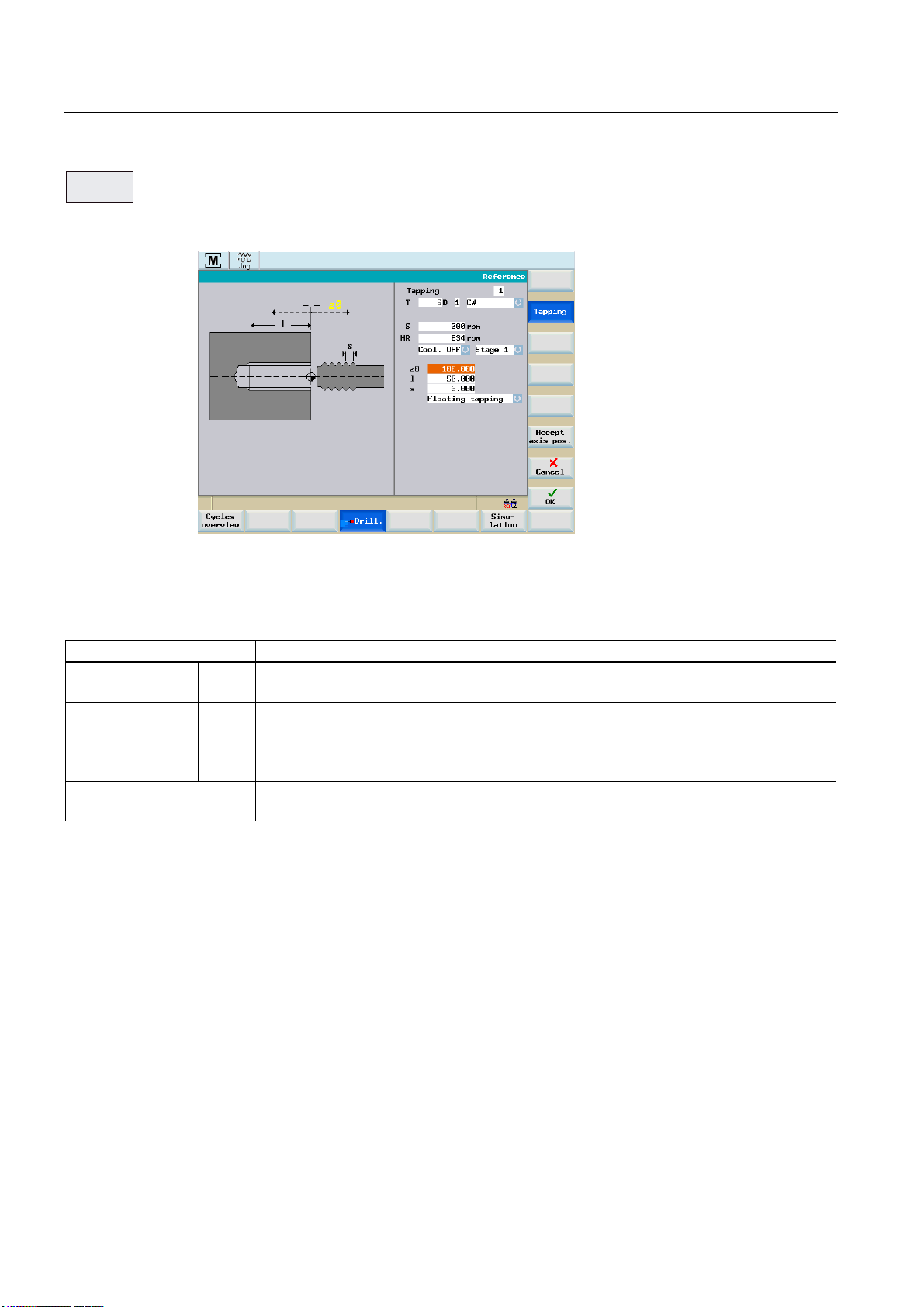
Manual machining
5.4 Manual machining using cycles (functions)
7DSSLQJ
You can access the "Manual tapping" function by pressing the softkey "Tapping" in the
drilling cycle overview.
Alternatively, you can select "Tapping" with <Cursor keys> and activate with the input key.
Figure 5-25 Tapping
Parameter
Parameter Description
Reference z0 Start position for the drill hole in the longitudinal axis
(absolute position of Z axis)
Drilling depth l Enter the thread length here. The tapping direction is always towards the chuck and cannot
be reversed. The choice of "left-hand or right-hand thread" depends on the direction of
rotation of the spindle and the thread tapping tool.
Lead s Enter the thread pitch here.
With compensating chuck /
Rigid tapping
Depending on the manufacturer, you can select as to whether the machining is carried-out
with or without compensating chuck.
Tapping operation
The machining sequence is as follows:
1. Starting from the current axis position, the tool is traversed to the cycle start point in the
longitudinal axis. This is calculated internally from the value for the "Reference z0"
parameter (taking into account the clearance distance).
2. The transverse axis is positioned to the center of rotation.
3. The controller then waits (at the cycle start point) for the next zero mark of the spindle
encoder in order to start the axis movement in the longitudinal axis (defined thread start
point).
4. When the thread length (end point) is reached, the spindle and longitudinal axis change
direction and withdraw the tapping tool from the drill hole again.
5. The longitudinal axis then stops at the cycle start point and the spindle changes direction
again. The spindle is now running in the direction in which it was originally started.
Manual Machine Plus Turning
64 Programming and Operating Manual, 06/2009, 6FC5398-6CP10-1BA0
Page 65

Manual machining
5.4 Manual machining using cycles (functions)
See also
Principle operating sequence (Page 54)
General parameters (Page 58)
5.4.5 Manual grooving/parting
Functionality
The "Manual grooving" function is suitable for producing grooves on the peripheral surface
and face end and for tapping turned parts. Groove cycles can be used to produce filleted
corners or beveled edges on surfaces.
In addition, the "Multiple execution" function can be used to produce multiple tappings and
multiple grooves with a uniform offset.
5.4.5.1 Groove cycle - single
Operating sequences
*URRYH
5HFHVV
F\FOH
You can access the grooving cycle overview by pressing the softkey "Grooving" in the basic
screen for "Manual Machine Plus".
Figure 5-26 Grooving cycle overview - "Grooving cycle" selected
You can access the "Manual grooving" function by pressing the softkey "Grooving cycle" in
the grooving cycle overview.
Alternatively, you can select "Grooving cycle" with <Cursor keys> and activate with the input
key.
Manual Machine Plus Turning
Programming and Operating Manual, 06/2009, 6FC5398-6CP10-1BA0
65
Page 66
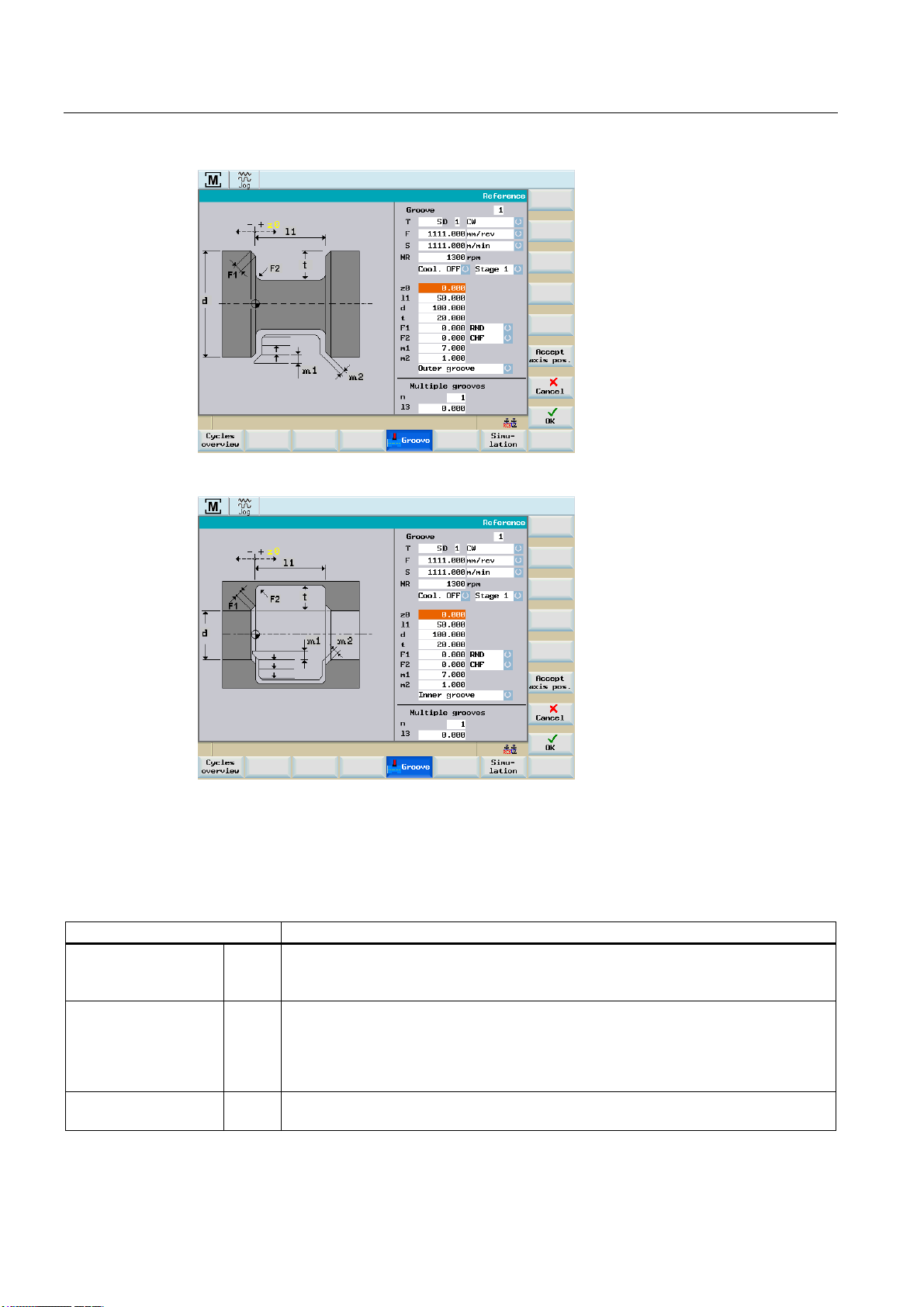
Manual machining
5.4 Manual machining using cycles (functions)
Figure 5-27 Outer groove
Figure 5-28 Inner groove
Parameter
Parameter Description
Reference z0 Starting position for the groove. The edge of the groove facing the chuck is always
specified here. The value to be entered is the absolute position in the longitudinal axis
(Z axis).
Groove width l1 This value is the groove width, which together with the value for "Reference z0"
specifies the absolute position of the edge of the groove on the side of the groove
facing away from the spindle. If the groove width setting is the same as the tool width,
and "0" is assigned to the parameters "Edge F1" and "Edge F2" (selection between
"Chamfer CHF" and "Radius RND), the tapping function is activated.
Diameter d Starting diameter for the groove. The value to be entered is the absolute position in the
transverse axis (X axis).
Manual Machine Plus Turning
66 Programming and Operating Manual, 06/2009, 6FC5398-6CP10-1BA0
Page 67

Manual machining
5.4 Manual machining using cycles (functions)
Parameter Description
Groove depth t This value is the groove depth which together with the value for "Diameter d" specifies
the absolute position of the base of the groove.
Chamfer/radius F1 Depending on the option selected, this value forms either an input radius (display
"Radius RND") or an input chamfer (display "Chamfer CHF") of less than 450 on both
sides of the groove. You can toggle between RND / CHF using the toggle key. An input
value of 0.0 switches this function off.
Chamfer/radius F2 Depending on the option selected, this value forms either a radius (display "Radius
RND") or a chamfer (display "Chamfer CHF") of less than 450 on both sides of the
groove as the transition to the base of the groove. You can toggle between RND / CHF
using the toggle key. An input value of 0.0 switches this function off.
Max. infeed depth m1 Enter the maximum infeed depth for roughing during grooving. The cycle’s internal
infeed calculation ensures that this input value is not exceeded during machining.
Finishing allowance m2 Finishing allowance perpendicular to the contour.
Outer groove/inner
groove
In this toggle field you can select whether an internal or an external groove is required.
The selection is indicated by a diagram on the screen.
Groove cycle - single
The machining sequence is as follows:
1. Starting from the current axis position, the first calculated groove position is approached
(diagonally) in both axes, taking into account the clearance distance and finishing
allowance.
2. Execute the depth infeeds as a roughing motion in the transverse axis (X axis): each
infeed depth is calculated internally so that firstly the setting "m1" is not exceeded and
secondly the infeed distance is kept uniform until the base of the groove is reached
(taking into account the final machining allowance). After each infeed, the tool is retracted
by the clearance distance for chip breaking.
3. When the base of the groove is reached for the first time, the tool is withdrawn from the
material at the programmed feedrate.
4. This is followed by the width infeed in the longitudinal axis: the width offset is calculated
internally, taking into account the tool width (length "l2") and the groove width (length "l1")
so that the machining is as uniform as possible.
5. Depth infeeds are then alternated as roughing motion and width offset until the entire
groove contour has been cleared. The only difference between the first depth infeed and
the others is that when the base of the groove is reached, the tool is retracted by the
clearance distance and then moved out of the groove in rapid traverse.
6. Finishing is started immediately after the roughing operation. The entire contour is
traversed from both sides to the center of the base of the groove at the feedrate specified
in the “Technology Data” screen before the start of the cycle.
7. Finally, the original position of the axes before the start of machining is approached
diagonally.
See also
Principle operating sequence (Page 54)
General parameters (Page 58)
Manual Machine Plus Turning
Programming and Operating Manual, 06/2009, 6FC5398-6CP10-1BA0
67
Page 68

Manual machining
5.4 Manual machining using cycles (functions)
5.4.5.2 Groove cycle - multiple
Functionality
Note
The "Multiple groove" function supplements the "Single groove" option. This function can be
used only if all the parameters for the "Groove cycle - single" function have been assigned!
As soon as you position the cursor in any of the input fields in the multiple grooves area of
the screen, the display changes from single groove to multiple grooves:
Figure 5-29 Groove cycle - multiple
Parameter
Parameter Description
Distance l3 Groove offset in the longitudinal axis (Z axis): This input value determines the offset
between several identical grooves during production. The direction of the groove offset
between the individual grooves is always towards the chuck.
Number n Number of grooves to be produced. Entering "0" or "1" here has the same effect: A single
groove is produced. When you enter a value of ">1", the appropriate number of grooves is
machined. The input value in parameter "Length I3" defines the necessary offset.
Manual Machine Plus Turning
68 Programming and Operating Manual, 06/2009, 6FC5398-6CP10-1BA0
DANGER
Notice:When you are machining multiple grooves, make sure that there is sufficient
clearance from the spindle as measured from starting position "Reference z0" to allow all
parameterized grooves to be machined. There is otherwise a risk of collision between the
tool and the chuck!
-> Check the plausibility of the input values before pressing NC start!
Page 69

Manual machining
5.4 Manual machining using cycles (functions)
Multiple grooves
The machining sequence is as follows:
1. Starting from the current axis position, the first groove is produced as described under
"Groove cycle - single".
2. The starting point for the next groove is then approached in the longitudinal axis (X axis),
taking into account the clearance distance. The offset is always in the direction of the
spindle (chuck).
3. Another complete groove is then machined (as described under "Groove cycle - single").
4. Groove machining and offset in the axial axis then alternate until the number of grooves
specified in the "Number n" parameter has been produced.
5. On completion of the final groove, the original position of the axes before the start of
machining is approached diagonally.
See also
General parameters (Page 58)
Principle operating sequence (Page 54)
5.4.5.3 Parting cycle - single
Functionality
The "Single parting" function is a subfunction of the "Groove cycle - single" function
Operating sequences
You activate the "Single parting" function by assigning the following parameters in the screen
for "Groove cycle - single":
Parameter Description
Groove width l1 Groove width "I1" must be identical to the tool width for the parting function.
Chamfer/radius F1 This value must be deactivated with a setting of 0.0 for parting.
Chamfer/radius F2 This value must be deactivated with a setting of 0.0 for parting.
Note
The chamfer/radius parameters must be set to "0", otherwise the cycle cannot calculate the
contour and displays an error message ("Groove form not defined correctly").
Manual Machine Plus Turning
Programming and Operating Manual, 06/2009, 6FC5398-6CP10-1BA0
69
Page 70
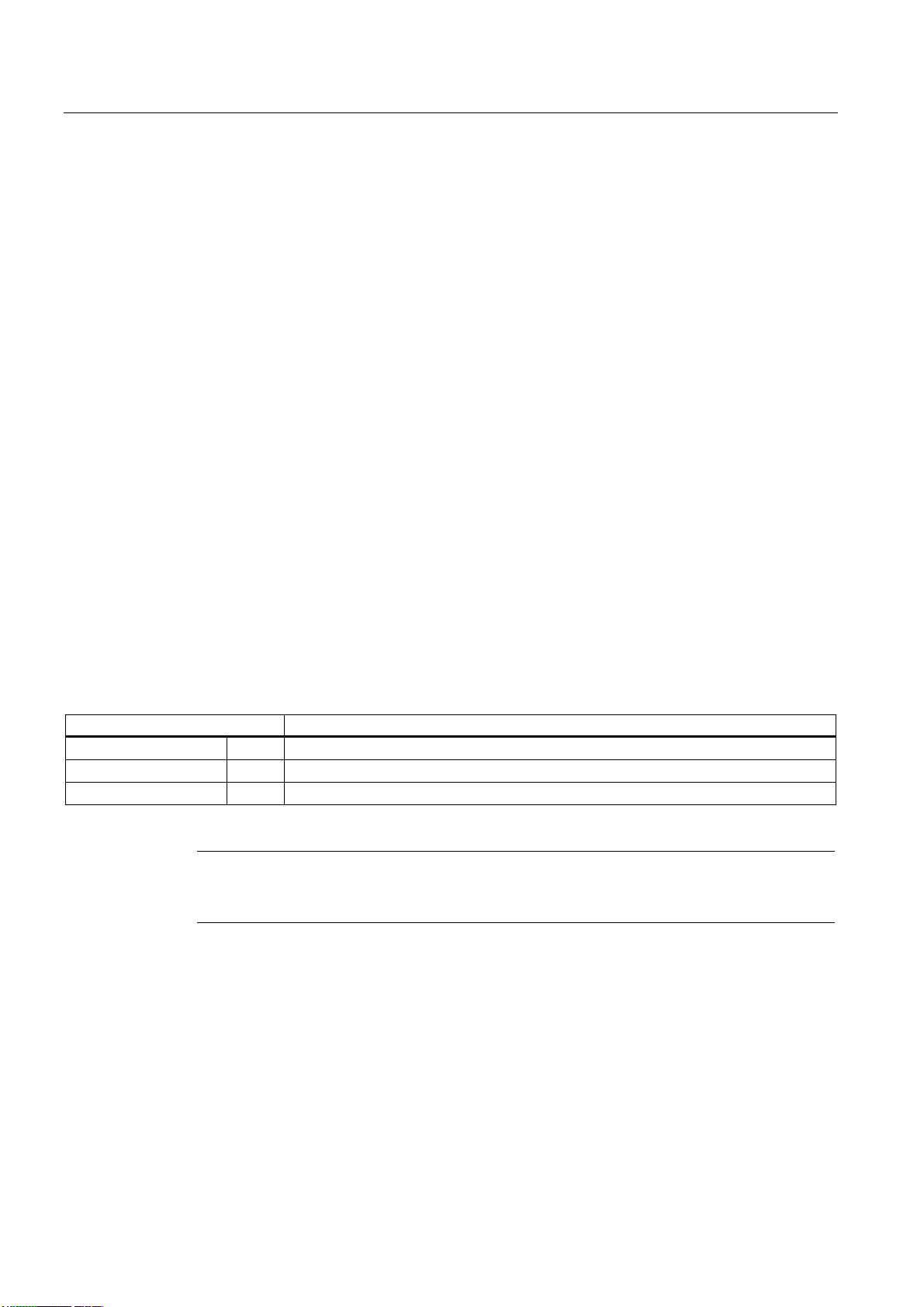
Manual machining
5.4 Manual machining using cycles (functions)
Parting
The machining sequence is as follows:
1. Starting from the current axis position, the first calculated parting position is approached
(diagonally) in both axes, taking into account the clearance distance.
2. Execute the depth infeeds as a roughing motion in the transverse axis (X axis): each
infeed depth is calculated internally so that firstly the setting "m1" is not exceeded and
secondly the infeed distance is kept uniform until the base of the groove (parting depth) is
reached. After each infeed, the tool is retracted by the clearance distance for chip
breaking.
3. When the base of the groove is reached, the tool is withdrawn from the material at the
programmed feedrate.
4. Finally, the original position of the axes before the start of machining is approached
diagonally.
5.4.5.4 Multiple tapping
Functionality
The "Multiple parting" function is a subfunction of the "Groove cycle - multiple" function.
Operating sequences
You activate the "Multiple parting" function by assigning the following parameters in the
screen for "Groove cycle - multiple":
Parameter Description
Groove width l1 Groove width "I1" must be identical to the tool width for the "multiple parting" function.
Chamfer/radius F1 This value must be deactivated with a setting of 0.0 for "multiple parting".
Chamfer/radius F2 This value must be deactivated with a setting of 0.0 for "multiple parting".
Note
The chamfer/radius (CHF/RND) parameters must be set to "0", otherwise the cycle cannot
calculate the contour and displays an error message ("Groove form not defined correctly").
Manual Machine Plus Turning
70 Programming and Operating Manual, 06/2009, 6FC5398-6CP10-1BA0
Page 71

Manual machining
5.4 Manual machining using cycles (functions)
Multiple tapping
DANGER
Notice: When multiple parting is selected, make sure that there is sufficient clearance from
the spindle as measured from starting position "Reference z0" to allow all parameterized
parting operations to be performed. There is otherwise a risk of collision between the tool
and the chuck!
-> Check the plausibility of the input values before pressing NC start!
The machining sequence is as follows:
1. Machining takes place in the same way as for machining of "multiple grooves". The only
difference lies in the fact that this is a "parting" rather than a "grooving" operation.
2. Finally, the original position of the axes before the start of machining is approached
diagonally.
5.4.5.5 Extended grooving
Operating sequences
*URRYH
You can access the grooving cycle overview by pressing the softkey "Grooving" in the basic
screen for "Manual Machine Plus".
Figure 5-30 Grooving cycle overview - "Extended groove" selected
Manual Machine Plus Turning
Programming and Operating Manual, 06/2009, 6FC5398-6CP10-1BA0
71
Page 72

Manual machining
5.4 Manual machining using cycles (functions)
([WHQGHG
5HFHVV
You can access the "Extended grooving" function by pressing the softkey "Extended groove"
in the grooving cycle overview.
Alternatively, you can select "Extended groove" with <Cursor keys> and activate with the
input key.
Figure 5-31 Extended external groove
Figure 5-32 Extended internal groove
Manual Machine Plus Turning
72 Programming and Operating Manual, 06/2009, 6FC5398-6CP10-1BA0
Page 73

Manual machining
5.4 Manual machining using cycles (functions)
Figure 5-33 Face groove
Parameter
Parameter Description
Reference z0 Starting position for the groove. The edge of the groove facing the chuck is always
specified here. The value to be entered is the absolute position in the longitudinal axis
(Z axis).
Groove width l1 This value is the groove width, which together with the value for "Reference z0"
specifies the absolute position of the edge of the groove on the side of the groove
facing away from the spindle. If the groove width setting is the same as the tool width,
and "0" is assigned to the parameters "Edge F1" and "Edge F2" (selection between
"Chamfer CHF" and "Radius RND), the tapping function is activated.
Diameter d Starting diameter for the groove. The value to be entered is the absolute position in the
transverse axis (X axis).
Groove depth t This value is the groove depth which together with the value for "Diameter d" specifies
the absolute position of the base of the groove.
Chamfer/radius F1 Depending on the option selected, this value forms either an input radius (display
"Radius RND") or an input chamfer (display "Chamfer CHF") on the first side of the
groove. You can toggle between RND / CHF using the toggle key. An input value of 0.0
switches this function off.
Chamfer/radius F2 Depending on the option selected, this value forms either a radius (display "Radius
RND") or a chamfer (display "Chamfer CHF") on the first side of the groove as the
transition to the base of the groove. You can toggle between RND / CHF using the
toggle key. An input value of 0.0 switches this function off.
Chamfer/radius F3 Depending on the option selected, this value forms either a radius (display "Radius
RND") or a chamfer (display "Chamfer CHF") on the second side of the groove as the
transition to the base of the groove. You can toggle between RND / CHF using the
toggle key. An input value of 0.0 switches this function off.
Chamfer/radius F4 Depending on the option selected, this value forms either an input radius (display
"Radius RND") or an input chamfer (display "Chamfer CHF") on the second side of the
groove. You can toggle between RND / CHF using the toggle key. An input value of 0.0
switches this function off.
Max. infeed depth m1 Enter the maximum infeed depth for roughing during grooving. The cycle’s internal
infeed calculation ensures that this input value is not exceeded during machining.
Manual Machine Plus Turning
Programming and Operating Manual, 06/2009, 6FC5398-6CP10-1BA0
73
Page 74

Manual machining
5.4 Manual machining using cycles (functions)
Parameter Description
Finishing allowance m2 Finishing allowance perpendicular to the contour.
External
groove/internal
groove/planar to
chuck/planar from
chuck
Contour angle A0 This input value specifies the angle of the incline where the groove is to be executed.
Flank angle 1 A1 This input value determines the inclination of the first groove flank.
Flank angle 2 A2 This input value determines the inclination of the second groove flank.
Dwell time at recess
base
In this toggle field you can select the type of groove machining required whereby the
respective selection is displayed in a diagram on the screen.
dt Here you can enter the dwell time of the tool on the groove base.
Extended grooving
The machining sequence is as follows:
1. Starting from the current axis position, the first calculated groove position is approached
(diagonally) in both axes, taking into account the clearance distance and finishing
allowance.
2. Executing the depth infeeds in the form of a roughing movement: each infeed depth is
calculated internally so that firstly the setting "m1" is not exceeded and secondly the
infeed distance is kept uniform until the base of the groove is reached (taking into
account the final machining allowance). After each infeed, the tool is retracted by the
clearance distance for chip breaking.
3. When the base of the groove is reached for the first time, the tool is withdrawn from the
material at the programmed feedrate.
4. Now the width infeed is executed: the width offset is calculated cycle-internally, taking
into account the tool width and the groove width (length "l1") so that the machining is as
uniform as possible.
5. Depth infeeds are then alternated as roughing motion and width offset until the entire
groove contour has been cleared. The only difference between the first depth infeed and
the others is that when the base of the groove is reached, the tool is retracted by the
clearance distance and then moved out of the groove in rapid traverse.
6. Finishing is started immediately after the roughing operation. The entire contour is
traversed from both sides to the center of the base of the groove at the feedrate specified
in the “Technology Data” screen before the start of the cycle.
7. Finally, the original position of the axes before the start of machining is approached
diagonally.
Manual Machine Plus Turning
74 Programming and Operating Manual, 06/2009, 6FC5398-6CP10-1BA0
Page 75

Manual machining
5.4 Manual machining using cycles (functions)
5.4.5.6 Multiple extended grooving
Functionality
Note
The "Multiple extended grooving" function supplements the "Extended grooving" option. This
function can be used only if all the parameters for the "Extended grooving" function have
been assigned!
As soon as you position the cursor in any of the input fields in the multiple grooves area of
the screen, the display changes from single groove to multiple grooves:
Figure 5-34 Multiple extended grooving
Figure 5-35 Face groove
Manual Machine Plus Turning
Programming and Operating Manual, 06/2009, 6FC5398-6CP10-1BA0
75
Page 76
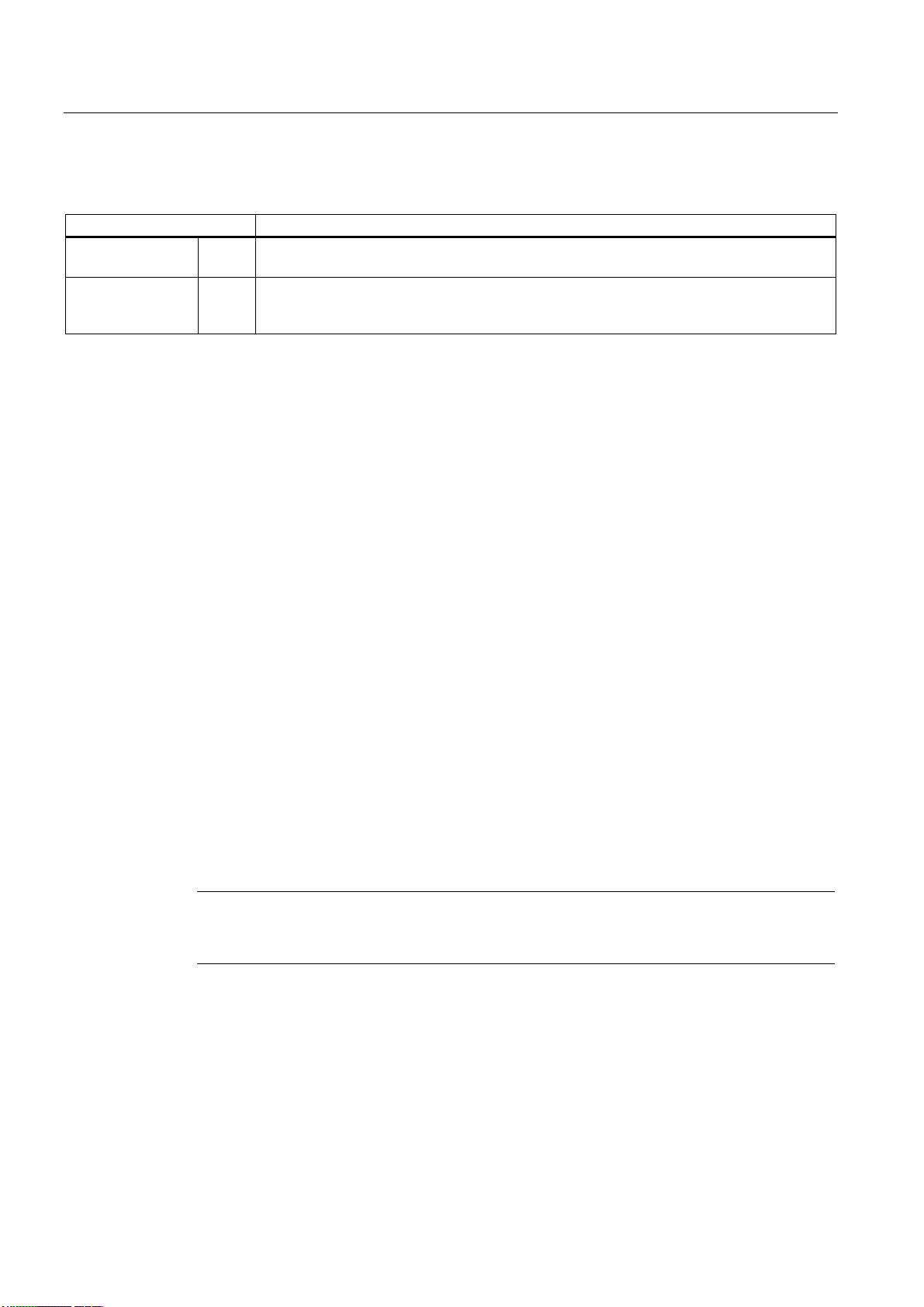
Manual machining
5.4 Manual machining using cycles (functions)
Parameter
Parameter Description
Distance l3 Groove offset: This input value determines the offset between several identical grooves
during production.
Number n Number of grooves to be produced. Entering "0" or "1" here has the same effect: A single
groove is produced. When you enter a value of ">1", the appropriate number of grooves is
machined. The input value in parameter "Length I3" defines the necessary offset.
Multiple grooves
The machining sequence is as follows:
1. Starting from the current axis position, the first groove is produced as described under
"Extended grooving".
2. The starting point for the next groove is then approached taking into account the
clearance distance.
3. Another complete grooving cycle is then executed (as described under "Extended
grooving").
4. Groove machining and offset then alternate until the number of grooves specified in the
"Number n" parameter has been executed.
5. On completion of the final groove, the original position of the axes before the start of
machining is approached diagonally.
5.4.6 Manual thread cutting
Functionality
The "Manual thread cutting" function provides a wide range of options for producing,
remachining and recutting longitudinal, tapered and face threads.
They can be single-start or multiple-start threads.
Note
Any limit stops that are activated should be disabled before starting thread cutting or set to a
value outside the traversing range needed for thread cutting.
Manual Machine Plus Turning
76 Programming and Operating Manual, 06/2009, 6FC5398-6CP10-1BA0
Page 77

Manual machining
5.4 Manual machining using cycles (functions)
5.4.6.1 Thread cutting
Operating sequences
7KUHDG
You can access the "Manual thread cutting" function by pressing the softkey "Thread" in the
main screen for "Manual Machine Plus".
Figure 5-36 Longitudinal external thread
Figure 5-37 Longitudinal internal thread
Manual Machine Plus Turning
Programming and Operating Manual, 06/2009, 6FC5398-6CP10-1BA0
77
Page 78

Manual machining
5.4 Manual machining using cycles (functions)
Figure 5-38 Face thread
Figure 5-39 Taper external thread
Figure 5-40 Taper internal thread
Manual Machine Plus Turning
78 Programming and Operating Manual, 06/2009, 6FC5398-6CP10-1BA0
Page 79

Manual machining
5.4 Manual machining using cycles (functions)
Parameter
Parameter Description
Reference z0 Start position for the thread in the longitudinal axis (absolute position of the Z axis).
Thread length l Enter the length of the thread to be created, taking the start position for the thread
("Reference z0") as the starting point. The thread cutting direction is selected by pressing
the "Feed direction" softkey and is indicated in the diagram by means of an arrow. The
choice of whether to produce a left-hand or a right-hand thread depends purely on the
starting direction for the spindle.
Diameter Start d1 Start position for the thread in the transverse axis (absolute position of the X axis in the
diameter). This value applies in the reference point.
Diameter End d2 End position for the thread in the transverse axis (absolute position of the X axis in the
diameter).
Lead s Enter the required pitch in mm/rev.
Depth t This parameter is used to set the thread depth. The infeed direction and infeed depth
depend on other parameters ("Intern Extern." and "Linear Degres." softkeys; "Angle"
parameter).
Note:
If the value of the displayed machine date 1108 equals 1 (requirement for automatically
calculating the thread depth) and the input field "t" equals 0, then the thread depth "t" will be
automatically calculated and entered when you enter the pitch value.
The following applies to all male threads:
• a thread pitch of 1 mm results in a thread depth of 0.613 mm
The following applies to all female threads:
• a thread pitch of 1 mm results in a thread depth of 0.541mm
The thread depth is adjusted according to an increase or reduction in the pitch value.
Infeed angle w Infeed angle; this specifies the angle of infeed during machining. A negative value causes
an alternating infeed.
Max. infeed depth
Min. infeed depth
Finishing
allowance
Longitudinal internal thread/
longitudinal external thread/
face thread/
taper external thread/
taper internal thread
To chuck/
From chuck
m1 Enter here the maximum or minimum infeed depth for roughing. The cycle-internal infeed
calculation ensures that this entry value is not exceeded or falls short during thread cutting.
Input of a minimum infeed depth is possible only with degressive infeed.
Note:
The input field for the minimum infeed depth is displayed only if you have selected
"Degressive infeed".
m2 Finishing allowance
In this toggle field you can select whether an internal or an external thread is required. The
selection is indicated by a diagram on the screen.
You can select the machining direction of the thread using this toggle field.
Manual Machine Plus Turning
Programming and Operating Manual, 06/2009, 6FC5398-6CP10-1BA0
79
Page 80

Manual machining
5.4 Manual machining using cycles (functions)
Parameter Description
Linear infeed/
Degressive infeed
Number of thread starts The number of thread starts is defined here.
This function key is used to switch between "linear infeed" and "degressive infeed". "Linear
infeed" means that roughing always takes place at a constant depth of cut, and the internal
infeed calculation is designed so that the value for the "max. infeed depth" (m1) is not
exceeded during the entire thread cutting operation. "Degressive infeed" on the other hand
means that the volume of cut is kept constant throughout the entire thread cutting operation.
In this case too, the value for "max. infeed depth" (m1) is observed throughout the entire
operation.
Softkey
7KUHDG
UHFXWWLQJ
This softkey is used to select remachining or thread recutting (thread repair).
Thread cutting
The machining sequence is as follows:
1. Starting from the current axis position, the start position for the thread (d1/z0) is
approached in rapid traverse.
See also
2. This is followed by infeed by the first depth of cut.
3. The controller then waits for the next zero mark from the spindle encoder in order to start
the axis movements (longitudinal axis and/or transverse axis) (depending on the thread
geometry).
4. Once the end position for the thread has been reached in both axes, the tool is withdrawn
from the workpiece in rapid traverse.
5. The start position for the thread is then approached in the longitudinal and transverse
axis in rapid traverse, observing a clearance distance.
6. Infeed to the next depth of cut.
7. Wait for the next marker pulse from the spindle encoder to start the axes...
This process continues until all cuts have been completed. An additional finishing cut to
smooth the thread is then performed and the start position for the thread is approached in
the longitudinal and transverse axes.
8. There is now a choice of 2 options:
– Machining is now complete and the "Execute" screen can be closed with the "Abort"
softkey.
– If you wish to continue machining the thread, e.g. if thread finishing is required, press
NC Start again.
Principle operating sequence (Page 54)
General parameters (Page 58)
Manual Machine Plus Turning
80 Programming and Operating Manual, 06/2009, 6FC5398-6CP10-1BA0
Page 81
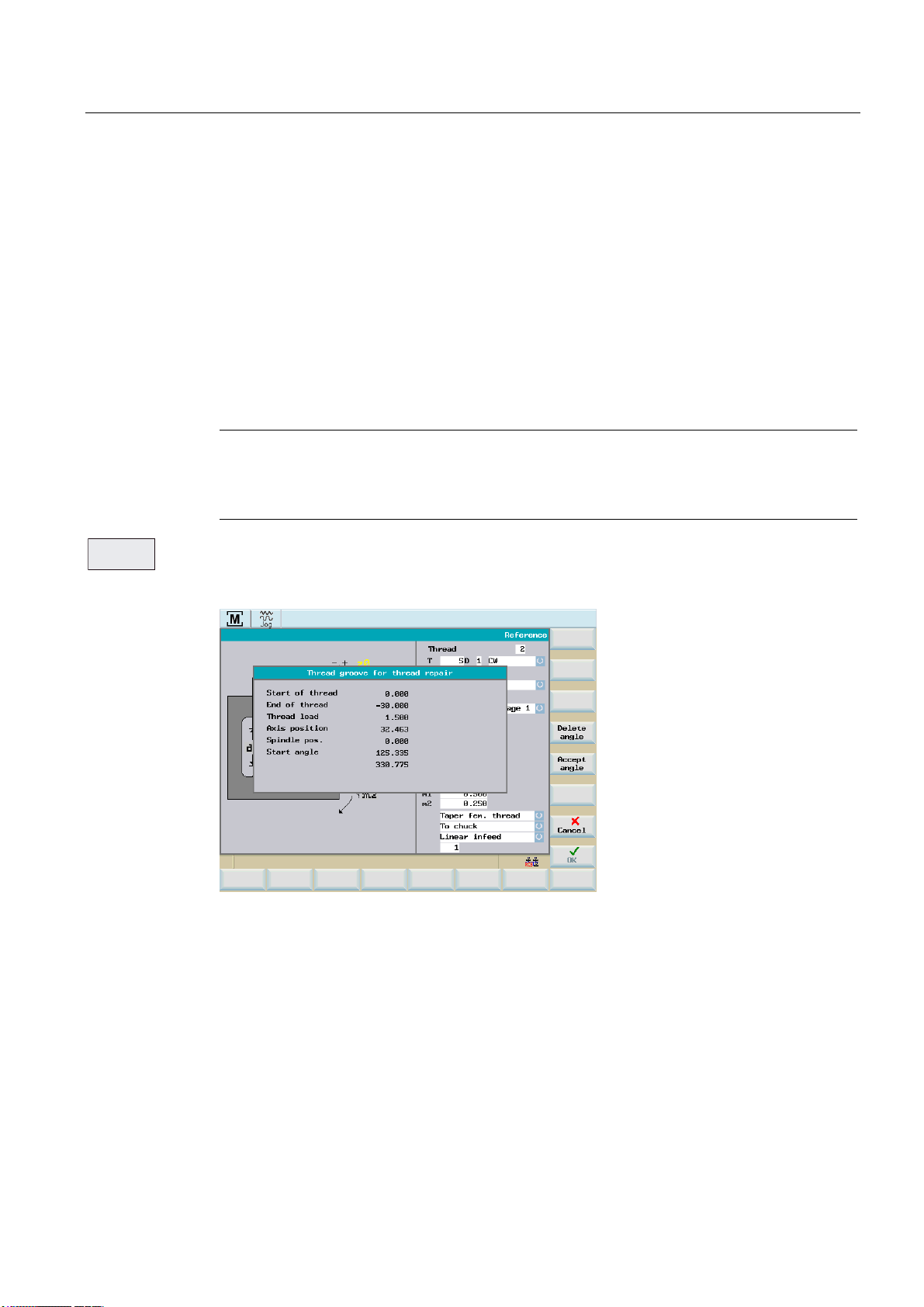
Manual machining
5.4 Manual machining using cycles (functions)
5.4.6.2 Thread recutting
Functionality
The "Thread recutting" function is a subfunction of "Manual thread cutting". It can be used to
recut a thread or to continue machining the thread on a workpiece that has been unclamped
in between.
In order for "Thread recutting" to proceed correctly, the appropriate values have to be
entered in the "Thread Cutting" screen form.
Operating sequences
7KUHDG
UHFXWWLQJ
Note
The "Thread recutting" function uses the entry values from the "Thread Cutting" screen form.
This screen form must therefore have been completed in order for thread cutting to proceed
correctly.
You can call the thread recutting function with softkey "Thread repair".
The following screen form appears:
Figure 5-41 Thread recutting
The values displayed for start of thread, end of thread and axis position relate to the type of
thread selected.
Longitudinal and taper thread ≤ 45° (Z axis)
Face and taper thread ≤ 45° (X axis)
All values displayed on this screen form are for information only; it is not, therefore, possible
to alter them directly.
Manual Machine Plus Turning
Programming and Operating Manual, 06/2009, 6FC5398-6CP10-1BA0
81
Page 82

Manual machining
5.4 Manual machining using cycles (functions)
Execute thread recut
The following requirements must be fulfilled before you can recut a thread:
● Appropriate values must already have been entered in the "Thread Cutting" screen form
at this point.
● The screen above is displayed.
● The spindle must be stationary (switched off) and must already have been synchronized,
in other words, it must have been turned through at least one full revolution since the
controller was last powered up. Otherwise, an error message appears when the thread
angle is accepted.
● Now use the handwheels to traverse the axes until the thread cutting tool can be
threaded into the existing thread.
● Carefully introduce the tool into the thread. The "Axis position" shown on the screen must
be between the values for "Thread initial p." and "Thread end point".
$FFHSW
DQJOH
● Press the softkey "Accept angle". The current spindle angle is now converted into the
appropriate starting angle offset for thread cutting. The starting angle that is now
displayed corresponds to the angle that will subsequently be used as the starting angle
offset for machining a right-hand or left-hand thread.
● Using the handwheels, move the axes into a position from which the start of the thread
can be approached safely.
● Press the softkey "OK" and the following screen appears:
Figure 5-42 Execute thread recut
The rest of the thread cutting process is exactly the same as that described for "Manual
thread cutting".
The only difference is that thread cutting is not started with the marker pulse from the spindle
encoder but with the angle that was calculated in the previous screen for "thread repair"
(thread recutting) as the "start angle offset".
Manual Machine Plus Turning
82 Programming and Operating Manual, 06/2009, 6FC5398-6CP10-1BA0
Page 83

Manual machining
;
;
5.4 Manual machining using cycles (functions)
5.4.6.3 Thread shaving after thread cutting
Functionality
At the end of each thread cutting operation, you can choose to continue machining the
thread, i.e., to perform shaving. Thread shaving can be performed either with or without an
additional infeed, in which case it is merely a "smoothing cut".
Operating sequences
The following query is displayed at the thread end:
"Should the threads be recut?"
Softkeys
$ERUW
:LWKRXW
)HHG
:LWK
)HHG
9DOI
)HHG
If no thread recut is necessary, confirm the prompt with "Cancel".
To perform a thread recut, confirm with "OK".
You can then select the infeed type using the following softkeys:
Pressing this softkey means that an additional cut is executed at the same infeed depth as
the previous cut when you press <NC-Start> (additional "thread smoothing").
When this softkey is selected, the tool will be fed in by the amount entered in the "Val. f.
Feed" field next time the NC Start key is pressed. The thread is machined accordingly in the
next cut.
This softkey is used to enter the infeed value for subsequent machining. On pressing the
key, the corresponding entry field (already on dark background) is displayed in the screen
form shown below to enable you to enter the value.
Press the <INPUT> key as usual to accept the value.
Figure 5-43 Enter infeed
After pressing the "With Feed" or "Without Feed" softkey, press NC Start to start machining
an additional cut.
$ERUW
Manual Machine Plus Turning
Programming and Operating Manual, 06/2009, 6FC5398-6CP10-1BA0
If you do not wish to do this, exit the "Execute Thread" screen by selecting softkey "Abort"
without executing an NC start.
83
Page 84

Manual machining
5.4 Manual machining using cycles (functions)
5.4.7 Roughing cycles
Functionality
The roughing cycles (integrated in the control) are the easiest way of producing common
paraxial cutting contours. They are defined by setting particular input parameters in the
appropriate screen forms.
The contour can be machined using the following position of the contour:
● "Outside right"
● "Inside right"
● "Outside left"
Roughing either be "Longitudinal" or "Face".
Operating sequences
7XUQLQJ
Starting from the main menu for "Manual Machine Plus" you can reach the roughing cycle
functions via softkey menu "Turning".
Figure 5-44 Turning cycle overview - Roughing cycle A selected
The following roughing cycles can be used via the vertical softkey bar or by selecting via
<Cursor keys>:
● Roughing cycle A - simple stepped contour
● Roughing cycle B - expanded stepped contour with beveled edges
● Roughing cycle C - expanded stepped contour with rounding
● Roughing cycle D - single radius
● Roughing cycle E - single taper
● Roughing cycle F - Face and longitudinal turning
● Roughing cycle - free contour
Manual Machine Plus Turning
84 Programming and Operating Manual, 06/2009, 6FC5398-6CP10-1BA0
Page 85

Manual machining
5.4 Manual machining using cycles (functions)
5.4.7.1 Roughing cycle A
Functionality
The function "Roughing A" is used to produce a simple stepped contour (step), with the
option of working the transitions to adjacent faces as a radius or chamfer.
Operating sequences
7XUQLQJ
5RXJKLQJ
F\FOH$
You can access the turning cycle overview by pressing the softkey "Turning" in the basic
screen for "Manual Machine Plus".
In the softkey menu "Turning", press the softkey "Roughing cycle A".
Alternatively, you can select "Roughing cycle A" from the turning cycle overview with
<Cursor keys> and activate with the input key.
Figure 5-45 Roughing cycle A, position "Outside right"
Input fields
The input fields in the "Roughing A" screen form have the following meanings:
Parameter Description
Length l Enter the length of the "step" to be produced, taking the contour start position
("Reference z0") in the axial axis (Z axis) as the starting point.
Diameter d1 Outside diameter of the "step" to be machined in the radial axis (absolute position
of the X axis in the diameter).
Diameter d2 Inside diameter of the "step" to be machined in the radial axis (absolute position of
the X axis in the diameter).
Manual Machine Plus Turning
Programming and Operating Manual, 06/2009, 6FC5398-6CP10-1BA0
85
Page 86

Manual machining
5.4 Manual machining using cycles (functions)
Parameter Description
Chamfer/radius F1 Depending on the option selected, this value forms either a transition radius
(display "RND") or a transition chamfer (display "Chamfer CHR" or "Chamfer CHF")
of less than 450 between the end face and the inside diameter of the "step". You
can toggle between RND / CHR / CHF using the toggle key. An input value of 0.0
switches this function off.
Two types of dimensioning are possible with the chamfers:
• in the case of chamfer CHR, the value specifies the width of the chamfer in the
direction of the movement,
• in the case of chamfer CHF, the value corresponds with the length of the
chamfer.
Chamfer/radius F2 Depending on the option selected, this value forms either a transition radius
(display "RND") or a transition chamfer (display "Chamfer CHR" or "Chamfer CHF")
of less than 450 between the end face and the inside diameter of the "step". You
can toggle between RND / CHR / CHF using the toggle key. An input value of 0.0
switches this function off.
Two types of dimensioning are possible with the chamfers:
• in the case of chamfer CHR, the value specifies the width of the chamfer in the
direction of the movement,
• in the case of chamfer CHF, the value corresponds with the length of the
chamfer.
Chamfer/radius F3 Depending on the option selected, this value forms either a transition radius
(display "RND") or a transition chamfer (display "Chamfer CHR" or "Chamfer CHF")
of less than 450 between the end face and the inside diameter of the "step". You
can toggle between RND / CHR / CHF using the toggle key. An input value of 0.0
switches this function off.
Two types of dimensioning are possible with the chamfers:
• in the case of chamfer CHR, the value specifies the width of the chamfer in the
direction of the movement,
• in the case of chamfer CHF, the value corresponds with the length of the
chamfer.
Max. infeed depth m1 Enter the maximum infeed depth for roughing. The internal infeed calculation
ensures that the infeed is as uniform as possible throughout the roughing operation.
This entry value represents the maximum value possible and is therefore not
exceeded.
Finishing allowance m2 Finishing allowance in the X axis (m2x)
Finishing allowance in the Z axis (m2z)
The following possibilities exist for the position of the geometry:
Manual Machine Plus Turning
86 Programming and Operating Manual, 06/2009, 6FC5398-6CP10-1BA0
Page 87

Manual machining
5.4 Manual machining using cycles (functions)
Figure 5-46 Roughing cycle A, position "Inside right"
Figure 5-47 Roughing cycle A, position "Outside left"
See also
General parameters (Page 58)
Principle operating sequence (Page 54)
Manual Machine Plus Turning
Programming and Operating Manual, 06/2009, 6FC5398-6CP10-1BA0
87
Page 88

Manual machining
5.4 Manual machining using cycles (functions)
5.4.7.2 Roughing cycle B
Functionality
The function "Roughing B" is used to produce a simple cutting contour, with an additional
interpolation point allowing beveled or tapered contours. Transitions to adjacent faces can
again be worked as a radius or chamfer.
Operating sequences
7XUQLQJ
5RXJKLQJ
F\FOH%
You can access the turning cycle overview by pressing the softkey "Turning" in the basic
screen for "Manual Machine Plus".
In the softkey menu "Turning", press the softkey "Roughing cycle B".
Alternatively, you can select "Roughing cycle B" from the turning cycle overview with
<Cursor keys> and activate with the input key.
Figure 5-48 Roughing cycle B, position "Outside right"
Manual Machine Plus Turning
88 Programming and Operating Manual, 06/2009, 6FC5398-6CP10-1BA0
Page 89
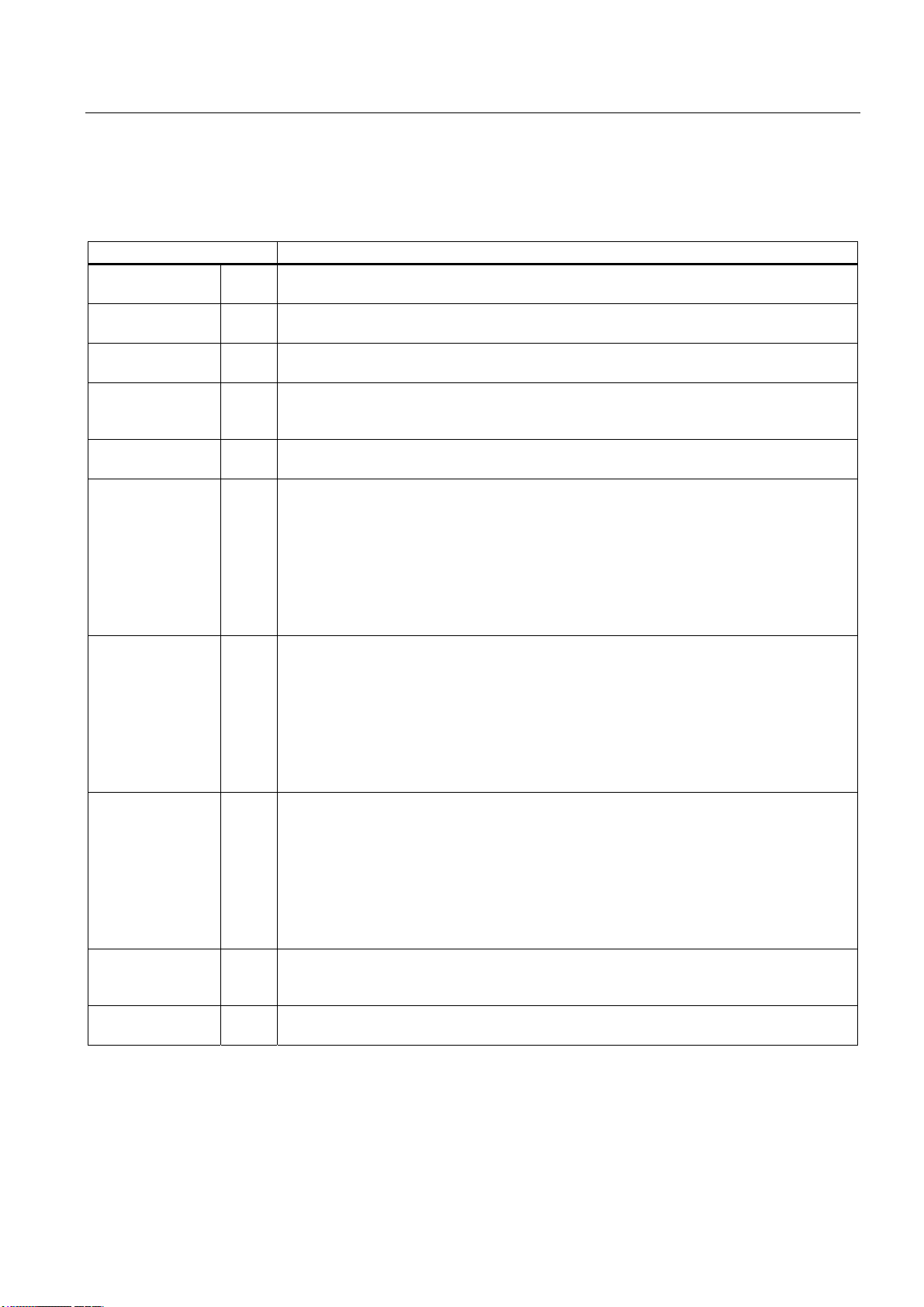
Manual machining
5.4 Manual machining using cycles (functions)
Input fields
The input fields in the "Roughing B" screen form have the following meanings:
Parameter Description
Length l1 Enter the length of the "step" to be produced, taking the contour start position ("Reference
z0") in the axial axis (Z axis) as the starting point.
Length l2 Interpolation point position, which defines the position of the additional contour interpolation
point in the longitudinal axis (Z axis).
Diameter d1 Outside diameter of the "step" to be machined in the radial axis (absolute position of the X
axis in the diameter).
Diameter d2 Interpolation point diameter, which together with the "Interpolation point position l2"
parameter defines the position of the interpolation point in the radial axis (absolute position
of the X axis in the diameter), allowing beveled faces to be produced within a "step".
Diameter d3 Inside diameter of the "step" to be machined in the radial axis (absolute position of the X
axis in the diameter).
Chamfer/radius F1 Depending on the option selected, this value forms either a transition radius (display "RND")
or a transition chamfer (display "Chamfer CHR" or "Chamfer CHF") of less than 45
between the end face and the inside diameter of the "step". You can toggle between RND /
CHR / CHF using the toggle key. An input value of 0.0 switches this function off.
Two types of dimensioning are possible with the chamfers:
• in the case of chamfer CHR, the value specifies the width of the chamfer in the direction
of the movement,
• in the case of chamfer CHF, the value corresponds with the length of the chamfer.
0
Chamfer/radius F2 Depending on the option selected, this value forms either a transition radius (display "RND")
or a transition chamfer (display "Chamfer CHR" or "Chamfer CHF") of less than 450
between the end face and the inside diameter of the "step". You can toggle between RND /
CHR / CHF using the toggle key. An input value of 0.0 switches this function off.
Two types of dimensioning are possible with the chamfers:
• in the case of chamfer CHR, the value specifies the width of the chamfer in the direction
of the movement,
• in the case of chamfer CHF, the value corresponds with the length of the chamfer.
Chamfer/radius F3 Depending on the option selected, this value forms either a transition radius (display "RND")
or a transition chamfer (display "Chamfer CHR" or "Chamfer CHF") of less than 45
between the end face and the inside diameter of the "step". You can toggle between RND /
CHR / CHF using the toggle key. An input value of 0.0 switches this function off.
Two types of dimensioning are possible with the chamfers:
• in the case of chamfer CHR, the value specifies the width of the chamfer in the direction
of the movement,
• in the case of chamfer CHF, the value corresponds with the length of the chamfer.
Max. infeed depth m1 Enter the maximum infeed depth for roughing. The internal infeed calculation ensures that
the infeed is as uniform as possible throughout the roughing operation. This entry value
represents the maximum value possible and is therefore not exceeded.
Finishing
allowance
m2 Finishing allowance in the X axis (m2x)
Finishing allowance in the Z axis (m2z)
0
Manual Machine Plus Turning
Programming and Operating Manual, 06/2009, 6FC5398-6CP10-1BA0
89
Page 90

Manual machining
5.4 Manual machining using cycles (functions)
The following possibilities exist for the position of the geometry:
Figure 5-49 Roughing cycle B, position "Inside right"
Figure 5-50 Roughing cycle B, position "Outside left"
See also
General parameters (Page 58)
Principle operating sequence (Page 54)
Manual Machine Plus Turning
90 Programming and Operating Manual, 06/2009, 6FC5398-6CP10-1BA0
Page 91
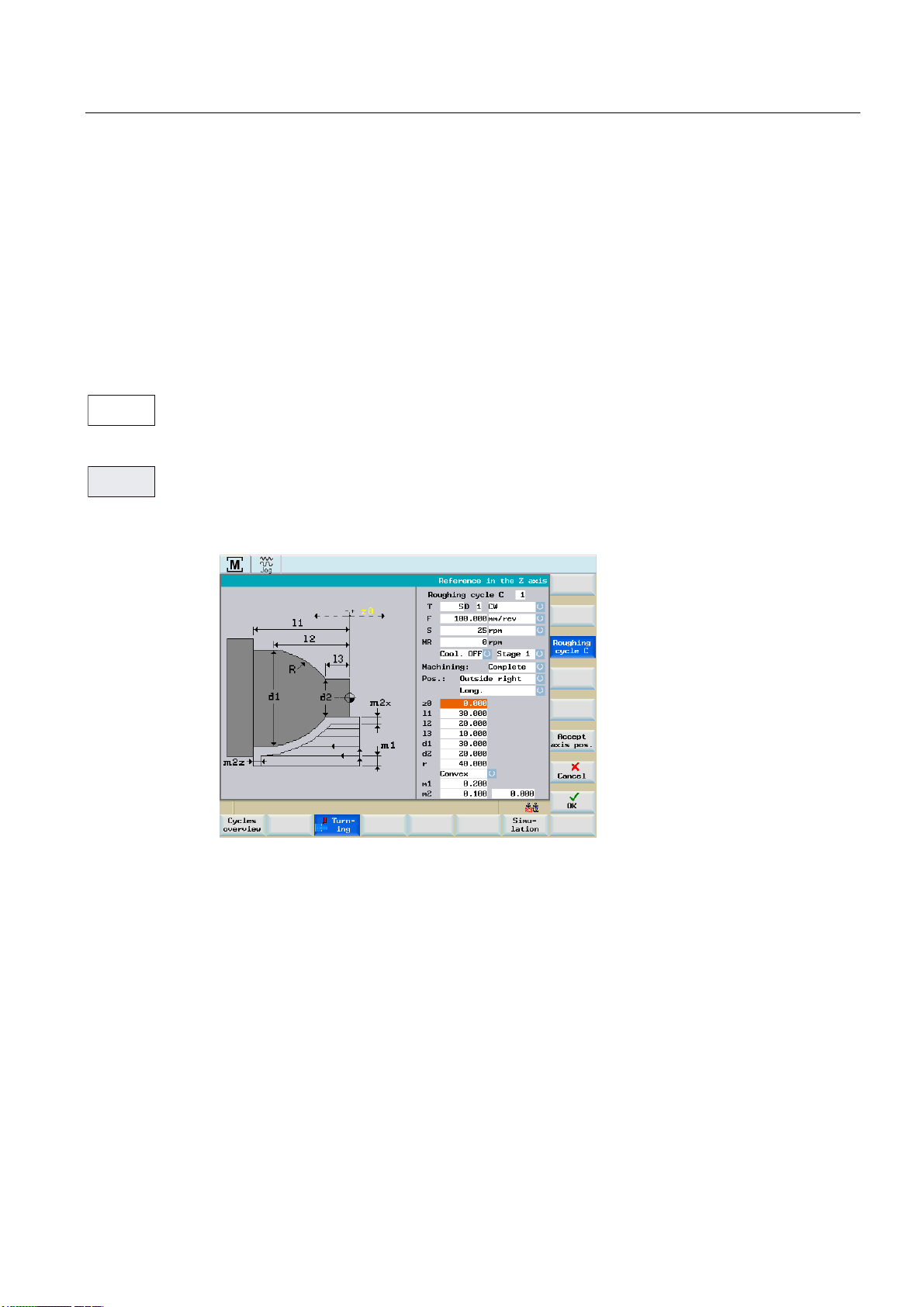
Manual machining
5.4 Manual machining using cycles (functions)
5.4.7.3 Roughing cycle C
Functionality
The function "Roughing C" is used to produce a special cutting contour, with a filleted
transition between the inside and outside diameter of the contour. Other chamfers or radii
cannot be included.
Operating sequences
7XUQLQJ
5RXJKLQJ
F\FOH&
You can access the turning cycle overview by pressing the softkey "Turning" in the basic
screen for "Manual Machine Plus".
In the softkey menu "Turning", press the softkey "Roughing cycle C".
Alternatively, you can select "Roughing cycle C" from the turning cycle overview with
<Cursor keys> and activate with the input key.
Figure 5-51 Roughing cycle C, position "Outside right"
Manual Machine Plus Turning
Programming and Operating Manual, 06/2009, 6FC5398-6CP10-1BA0
91
Page 92
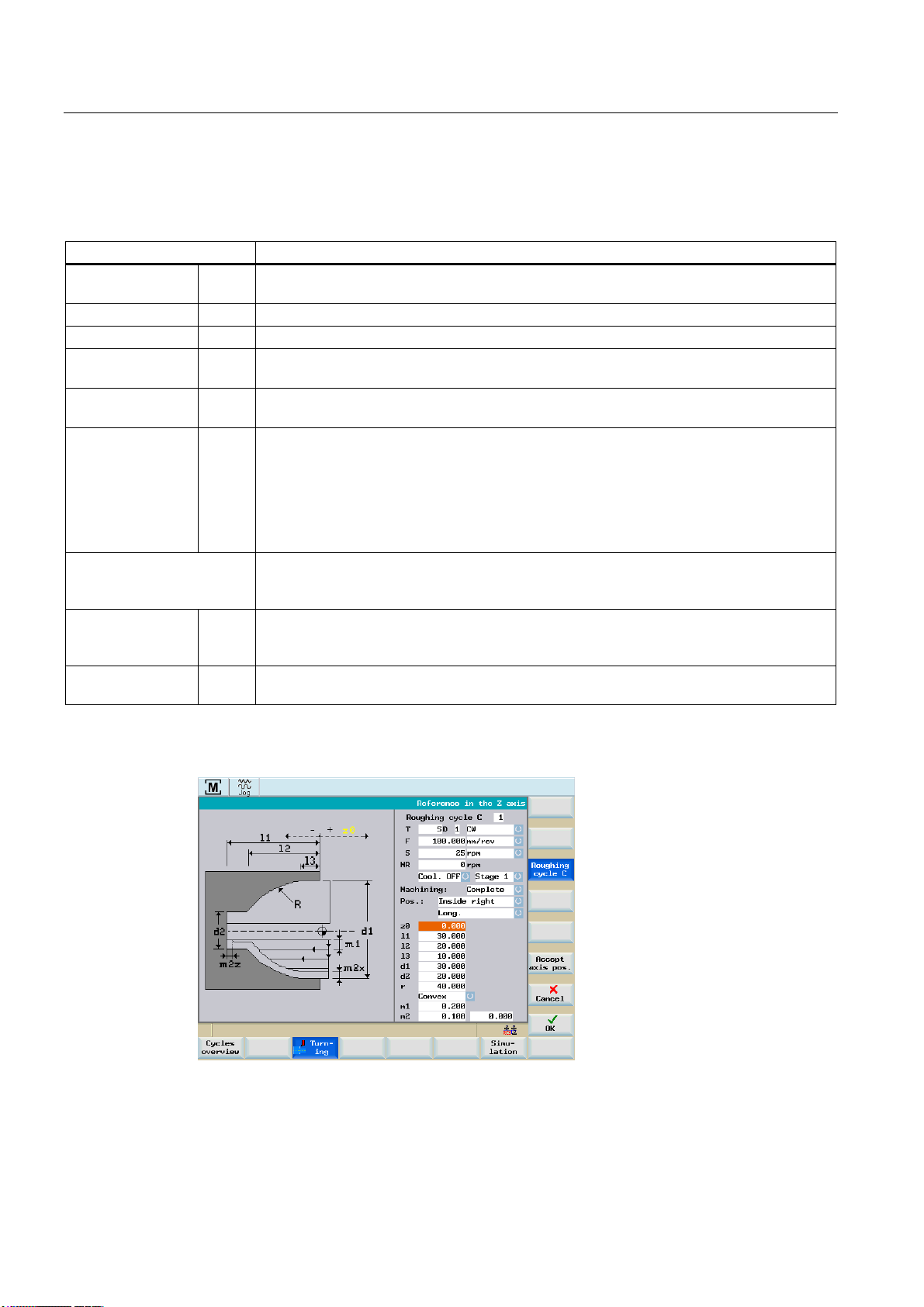
Manual machining
5.4 Manual machining using cycles (functions)
Input fields
The input fields in the "Roughing C" screen form have the following meanings:
Parameter Description
Length l1 Enter the end point of the contour in the axial axis here, taking the contour start position
("Reference z0") in the axial axis (Z axis) as the starting point.
Length l2 End point of filleting in the longitudinal axis (Z axis).
Length l3 Start point of filleting in the longitudinal axis (Z axis).
Diameter d1 Outside diameter of the "step" to be machined in the radial axis (absolute position of the X
axis in the diameter).
Diameter d2 Inside diameter of the "step" to be machined in the radial axis (absolute position of the X
axis in the diameter).
Radius r This entry value determines the size of the filleting, the center of the circle being calculated
internally. It is located on the imaginary line that is central and "normal" (90o) to the
imaginary connecting line between points "l2/d1" and "l3/d2". The choice of whether the
center point is on the side of the contour facing towards or away from the turning center is
determined by the "convex/concave" function key setting. If the radius entered is too small,
an error message will be displayed during machining (after NC start) since the contour
cannot be produced in this case.
Convex/concave This toggle key is used to specify on which side of the contour the circle center point should
be located. The circular machining direction, and hence the appearance of the finished
contour, is adjusted accordingly.
Max. infeed depth m1 Enter the maximum infeed depth for roughing. The internal infeed calculation ensures that
the infeed is as uniform as possible throughout the roughing operation. This entry value
represents the maximum value possible and is therefore not exceeded.
Finishing
allowance
m2 Finishing allowance in the X axis (m2x)
Finishing allowance in the Z axis (m2z)
The following possibilities exist for the position of the geometry:
Figure 5-52 Roughing cycle C, position "Inside right"
Manual Machine Plus Turning
92 Programming and Operating Manual, 06/2009, 6FC5398-6CP10-1BA0
Page 93

Manual machining
5.4 Manual machining using cycles (functions)
Figure 5-53 Roughing cycle C, position "Outside left"
See also
General parameters (Page 58)
Principle operating sequence (Page 54)
Manual Machine Plus Turning
Programming and Operating Manual, 06/2009, 6FC5398-6CP10-1BA0
93
Page 94

Manual machining
5.4 Manual machining using cycles (functions)
5.4.7.4 Roughing cycle D
Functionality
The function "Roughing D" allows a single radius contour to be machined, supported by
cycles.
Operating sequences
7XUQLQJ
5RXJKLQJ
F\FOH'
You can access the turning cycle overview by pressing the softkey "Turning" in the basic
screen for "Manual Machine Plus".
In the softkey menu "Turning", press the softkey "Roughing cycle D".
Alternatively, you can select "Roughing cycle D" from the turning cycle overview with
<Cursor keys> and activate with the input key.
Figure 5-54 Roughing cycle D, position "Outside right"
Manual Machine Plus Turning
94 Programming and Operating Manual, 06/2009, 6FC5398-6CP10-1BA0
Page 95

Manual machining
5.4 Manual machining using cycles (functions)
Input fields
The input fields in the "Roughing D" screen form have the following meanings:
Parameter Description
Length l1 Enter the end point of the contour in the axial axis here, taking the contour start position
("Reference z0") in the axial axis (Z axis) as the starting point.
Diameter d1 Outside diameter of the contour to be machined in the transverse axis (absolute position of
the X axis in the diameter).
Diameter d2 Inside diameter of the "radius" to be machined in the radial axis (absolute position of the X
axis in the diameter).
Radius R This input value determines the size of the radius, the center of the circle being calculated
internally. It is located on the imaginary line that is central and "normal" (90
imaginary connecting line between points "(Z0-l1)/d1" and "Z0/d2". The choice of whether
the center point is on the side of the contour facing towards or away from the turning center
is determined by the "convex/concave" function key setting. If the radius entered is too
small, an error message will be displayed during machining (after NC start) since the
contour cannot be produced in this case.
Convex/concave This toggle key is used to specify on which side of the contour the circle center point should
be located. The circular machining direction, and hence the appearance of the finished
contour, is adjusted accordingly.
Max. infeed depth m1 Enter the maximum infeed depth for roughing. The internal infeed calculation ensures that
the infeed is as uniform as possible throughout the roughing operation. This entry value
represents the maximum value possible and is therefore not exceeded.
Finishing
allowance
m2 Finishing allowance in the X axis (m2x)
Finishing allowance in the Z axis (m2z)
0
) to the
The following possibilities exist for the position of the geometry:
Figure 5-55 Roughing cycle D, position "Inside right"
Manual Machine Plus Turning
Programming and Operating Manual, 06/2009, 6FC5398-6CP10-1BA0
95
Page 96

Manual machining
5.4 Manual machining using cycles (functions)
Figure 5-56 Roughing cycle D, position "Outside left"
See also
General parameters (Page 58)
Principle operating sequence (Page 54)
Manual Machine Plus Turning
96 Programming and Operating Manual, 06/2009, 6FC5398-6CP10-1BA0
Page 97

Manual machining
5.4 Manual machining using cycles (functions)
5.4.7.5 Roughing cycle E
Functionality
The function "Roughing E" allows a single taper contour to be machined, supported by
cycles.
Operating sequences
7XUQLQJ
5RXJKLQJ
F\FOH(
You can access the turning cycle overview by pressing the softkey "Turning" in the basic
screen for "Manual Machine Plus".
In the softkey menu "Turning", press the softkey "Roughing cycle E".
Alternatively, you can select "Roughing cycle E" from the turning cycle overview with
<Cursor keys> and activate with the input key.
Figure 5-57 Roughing cycle E, position "Outside right"
Input fields
The input fields in the "Roughing E" screen form have the following meanings:
Parameter Description
d1, d2,... The dimensioning type can be selected in this toggle field.
The following options are available:
"d1,d2,l1" -> "d1,l1,angle" -> "d2,l1,angle" -> "d1,d2,angle(d1)" -> "d1,d2,angle(d2)"
The selection is indicated in the diagram displayed on the screen.
Length l1 Enter the length of the taper to be produced, taking the contour start position ("Reference
z0") in the axial axis (Z axis) as the starting point.
Diameter d1 Outside diameter of the taper to be machined in the transverse axis (absolute position of the
X axis in the diameter).
Diameter d2 Inside diameter of the taper to be machined in the transverse axis (absolute position of the
X axis in the diameter).
Manual Machine Plus Turning
Programming and Operating Manual, 06/2009, 6FC5398-6CP10-1BA0
97
Page 98

Manual machining
5.4 Manual machining using cycles (functions)
Parameter Description
Angle α Angle of the taper to be machined.
The reference point is either d1 or d2 depending on which dimensioning type is selected.
Max. infeed depth m1 Enter the maximum infeed depth for roughing. The internal infeed calculation ensures that
the infeed is as uniform as possible throughout the roughing operation. This entry value
represents the maximum value possible and is therefore not exceeded.
Finishing
allowance
m2 Finishing allowance in the X axis (m2x)
Finishing allowance in the Z axis (m2z)
The following possibilities exist for the position of the geometry:
See also
Figure 5-58 Roughing cycle E, position "Inside right"
Figure 5-59 Roughing cycle E, position "Outside left"
General parameters (Page 58)
Principle operating sequence (Page 54)
Manual Machine Plus Turning
98 Programming and Operating Manual, 06/2009, 6FC5398-6CP10-1BA0
Page 99

Manual machining
5.4 Manual machining using cycles (functions)
5.4.7.6 Roughing cycle F
Functionality
The function "Roughing F" allows cycle-supported production of an end face (cutting
direction "Planar") or of a peripheral surface (cutting direction "Longitudinal").
Operating sequences
7XUQLQJ
&XWWLQJ
F\FOH)
You can access the turning cycle overview by pressing the softkey "Turning" in the basic
screen for "Manual Machine Plus".
In the softkey menu "Turning", press the softkey "Roughing cycle F".
Alternatively, you can select "Roughing cycle F" from the turning cycle overview with <Cursor
keys> and activate with the input key.
Figure 5-60 Roughing cycle F, position "Outside right"
Manual Machine Plus Turning
Programming and Operating Manual, 06/2009, 6FC5398-6CP10-1BA0
99
Page 100
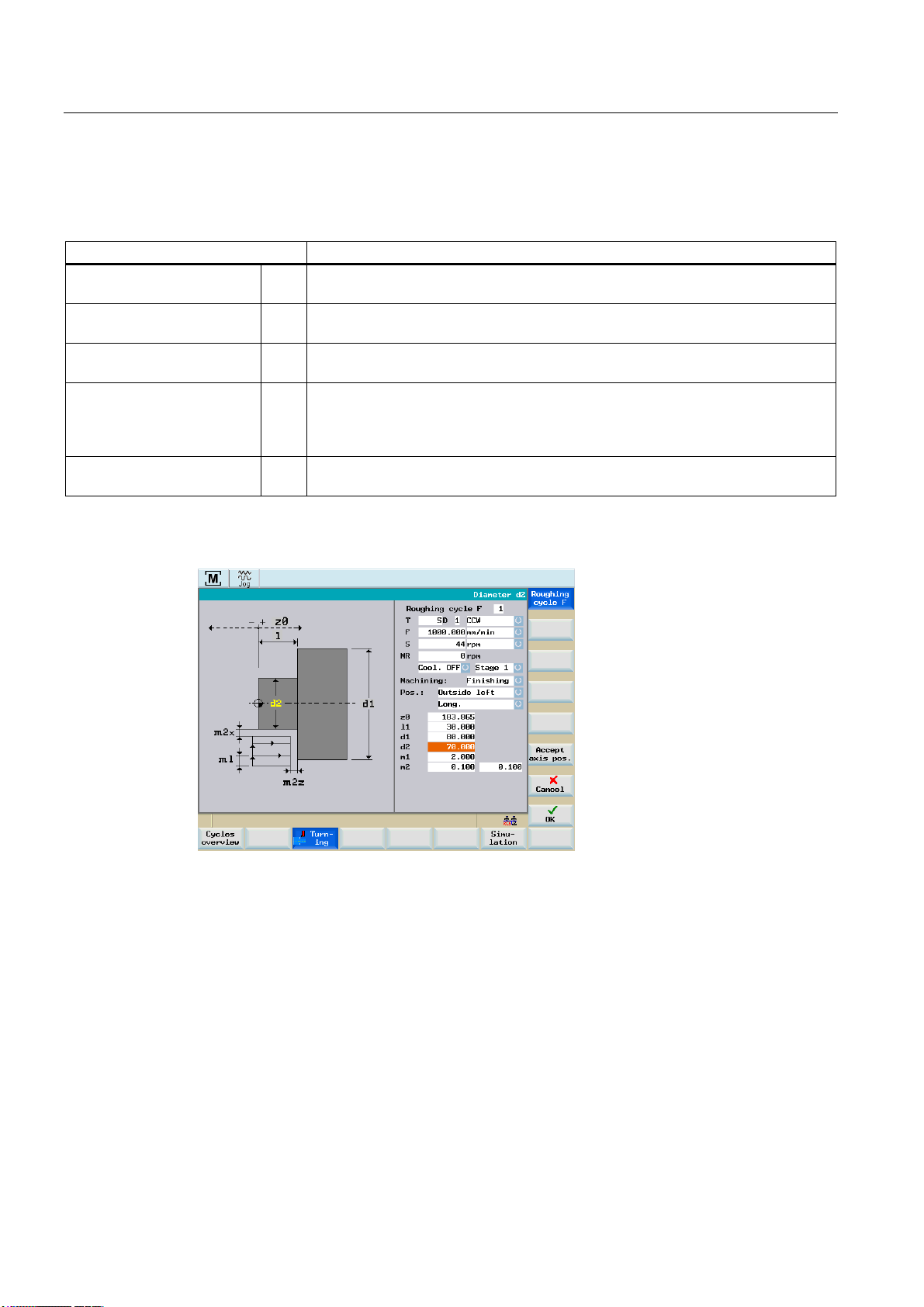
Manual machining
5.4 Manual machining using cycles (functions)
Input fields
The input fields in the "Roughing F" screen form have the following meanings:
Parameter Description
Length l Enter here the length of the end face to be cut, taking the contour start position
("Reference z0") in the longitudinal axis (Z axis) as the starting point.
Diameter d1 External diameter of the end face to be cut (absolute position of the X axis in the
diameter).
Diameter d2 Internal diameter of the end face to be cut (absolute position of the X axis in the
diameter).
Max. infeed depth m1 Enter the maximum infeed depth for roughing. The internal infeed calculation
ensures that the infeed is as uniform as possible throughout the roughing operation.
This entry value represents the maximum value possible and is therefore not
exceeded.
Finishing allowance m2 Finishing allowance in the X axis (m2x)
Finishing allowance in the Z axis (m2z)
The following option is available for the position of the geometry:
Figure 5-61 Roughing cycle F, position "Outside left"
Manual Machine Plus Turning
100 Programming and Operating Manual, 06/2009, 6FC5398-6CP10-1BA0
