Siemens SINEMA Remote Connect, SINEMA Remote Connect 64, SINEMA Remote Connect 256, SINEMA Remote Connect 1024 Operating Instructions Manual
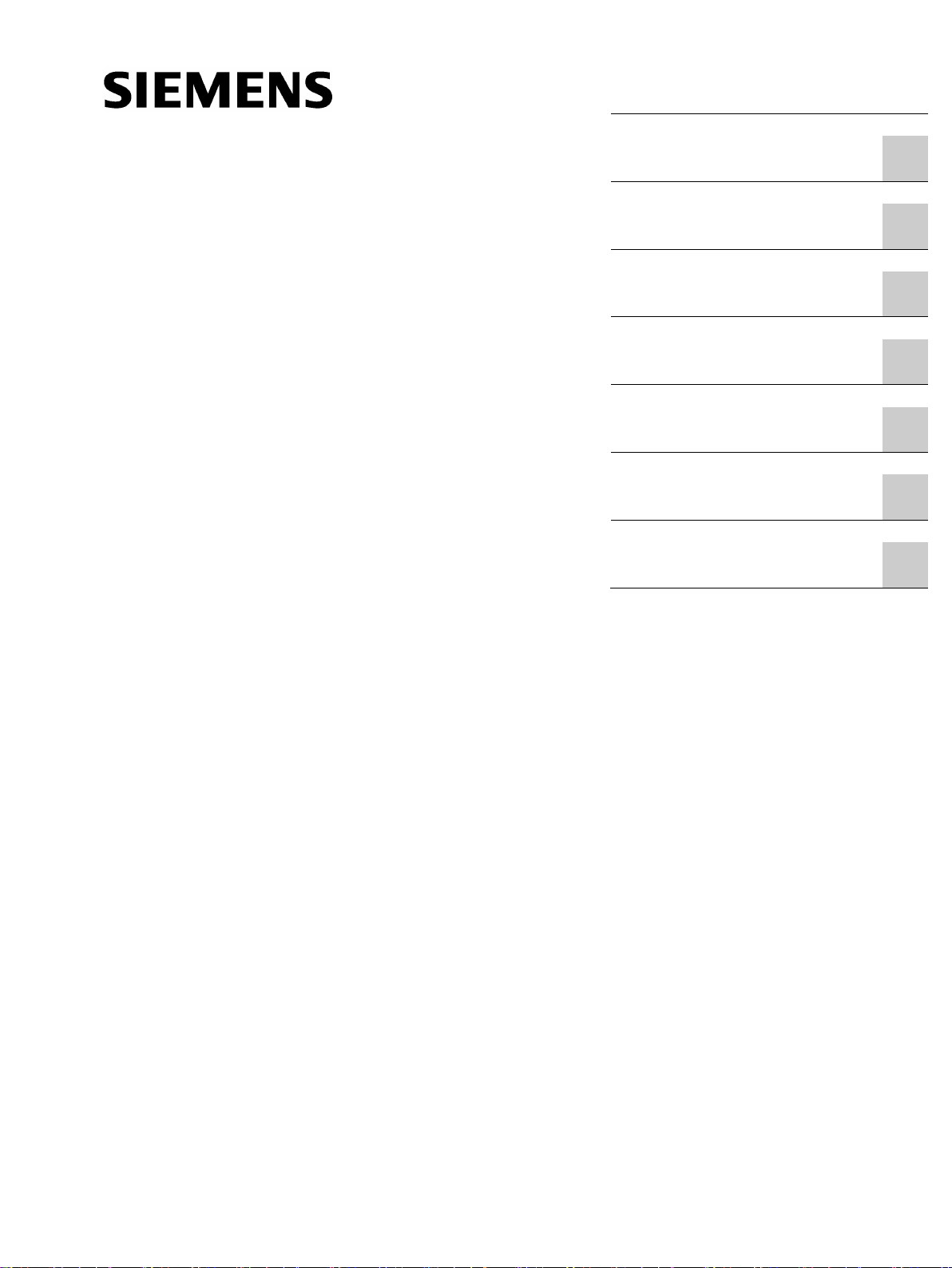
___________________
___________________
___________________
___________________
___________________
___________________
___________________
___________________
SIMATIC NET
Industrial Remote Communication Remote Networks
SINEMA Remote Connect - Server
Operating Instructions
11/2017
C79000
Preface
Application and properties
1
Requirements for operation
2
Installation and
commissioning
3
Configuring with Web Based
Management
4
Upkeep and maintenance
5
Appendix A
A
Appendix B
B
-G8976-C383-04
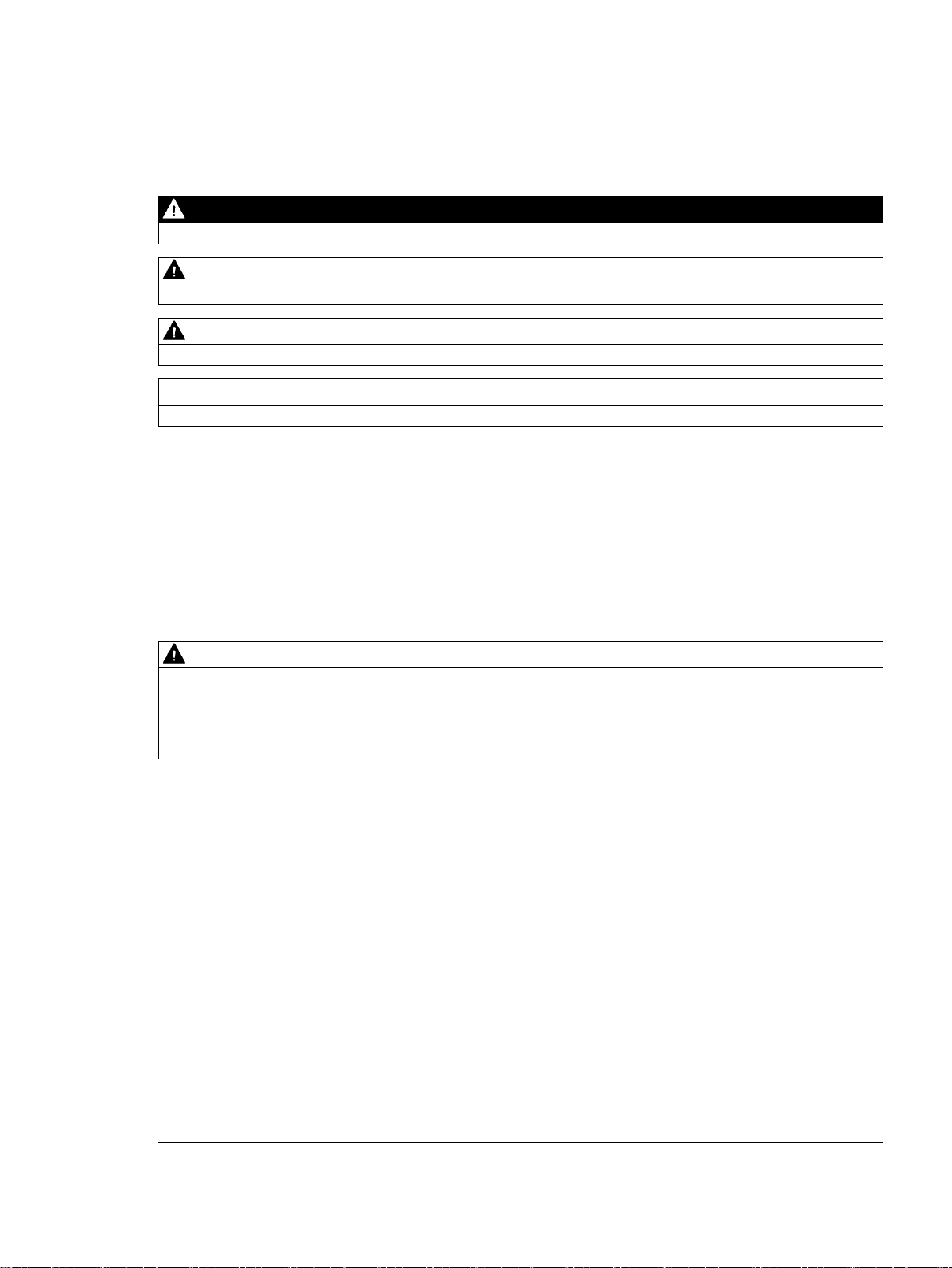
Siemens AG
Division Process Industries and Drives
Postfach 48 48
90026 NÜRNBERG
GERMANY
C79000-G8976-C383-04
Ⓟ
Copyright © Siemens AG 2014 - 2017.
All rights reserved
Legal information
Warning notice system
DANGER
indicates that death or severe personal injury will result if proper precautions are not taken.
WARNING
indicates that death or severe personal injury may result if proper precautions are not taken.
CAUTION
indicates that minor personal injury can result if proper precautions are not taken.
NOTICE
indicates that property damage can result if proper precautions are not taken.
Qualified Personnel
personnel qualified
Proper use of Siemens products
WARNING
Siemens products may only be used for the applications described in the catalog and in the relevant technical
maintenance are required to ensure that the products operate safely and without any problems. The permissible
ambient conditions must be complied with. The information in the relevant documentation must be observed.
Trademarks
Disclaimer of Liability
This manual contains notices you have to observe in order to ensure your personal safety, as well as to prevent
damage to property. The notices referring to your personal safety are highlighted in the manual by a safety alert
symbol, notices referring only to property damage have no safety alert symbol. These notices shown below are
graded according to the degree of danger.
If more than one degree of danger is present, the warning notice representing the highest degree of danger will
be used. A notice warning of injury to persons with a safety alert symbol may also include a warning relating to
property damage.
The product/system described in this documentation may be operated only by
task in accordance with the relevant documentation, in particular its warning notices and safety instructions.
Qualified personnel are those who, based on their training and experience, are capable of identifying risks and
avoiding potential hazards when working with these products/systems.
Note the following:
documentation. If products and components from other manufacturers are used, these must be recommended
or approved by Siemens. Proper transport, storage, installation, assembly, commissioning, operation and
All names identified by ® are registered trademarks of Siemens AG. The remaining trademarks in this publication
may be trademarks whose use by third parties for their own purposes could violate the rights of the owner.
We have reviewed the contents of this publication to ensure consistency with the hardware and software
described. Since variance cannot be precluded entirely, we cannot guarantee full consistency. However, the
information in this publication is reviewed regularly and any necessary corrections are included in subsequent
editions.
for the specific
12/2017 Subject to change
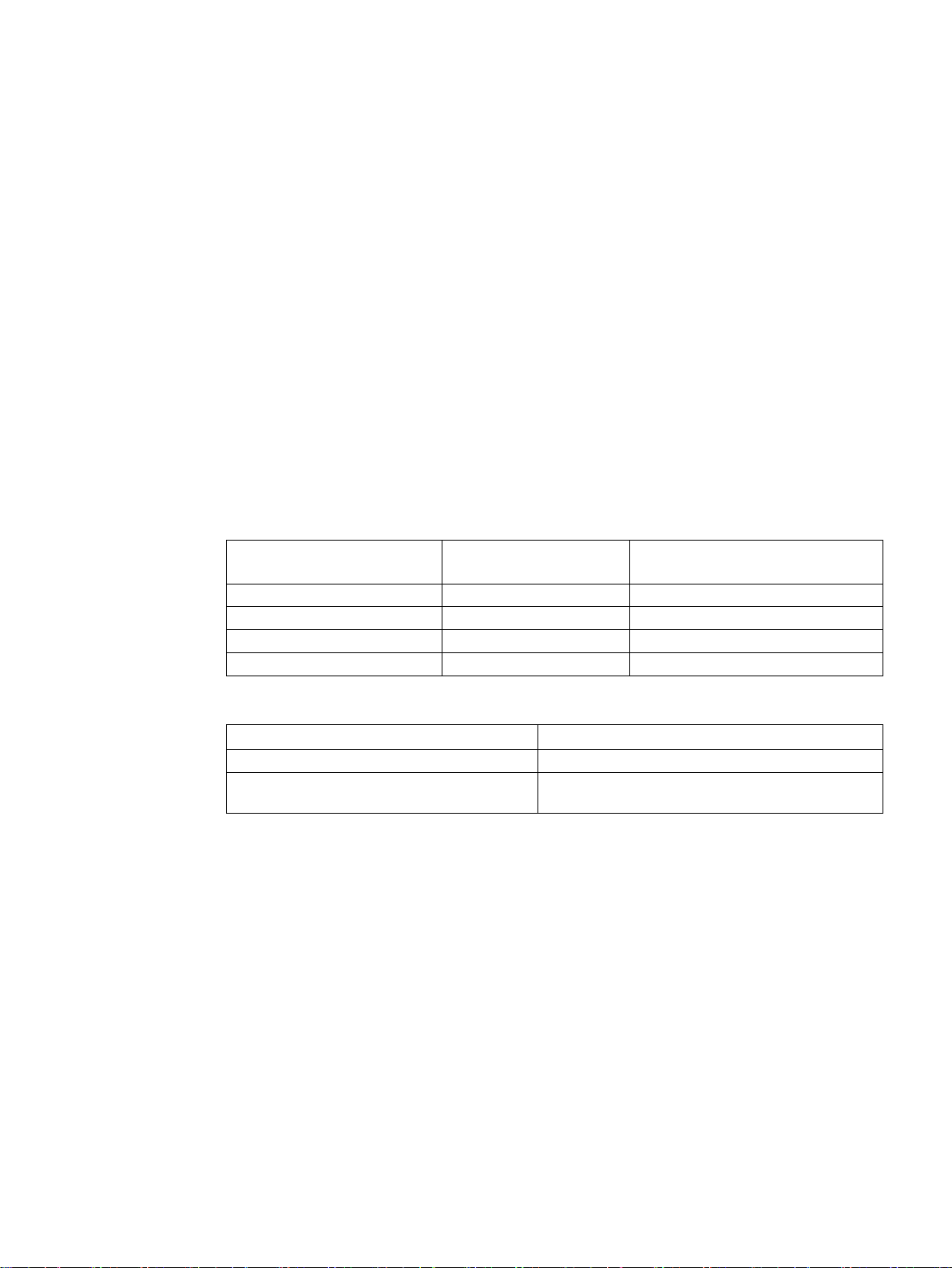
Preface
Purpose of this documentation
Validity of this documentation
Article numbers - licenses
Product name
Article number
Number of configurable participants
(users and devices)
SINEMA Remote Connect
6GK1720-1AH01-0BV0
4
SINEMA Remote Connect 64
6GK1722-1JH01-0BV0
+64
SINEMA Remote Connect 1024
6GK1722-1QH01-0BV0
+1024
Product name
Article number
SINEMA Remote Connect Client
6GK1721-1XG01-0AA0
SCALANCE S615)
This manual supports you when installing, configuring and operating the application SINEMA
RC Server.
This manual is valid for the following software version:
● SINEMA Remote Connect as of version V1.3
The following licenses are available for the product:
SINEMA Remote Connect 256 6GK1722-1MH01-0BV0 +256
Also available for enabling connection to the SINEMA Remote Connect server:
KEY-PLUG SINEMA RC (SCALANCE M-800,
6GK5908-0PB00
SINEMA Remote Connect - Server
Operating Instructions, 11/2017, C79000-G8976-C383-04
3
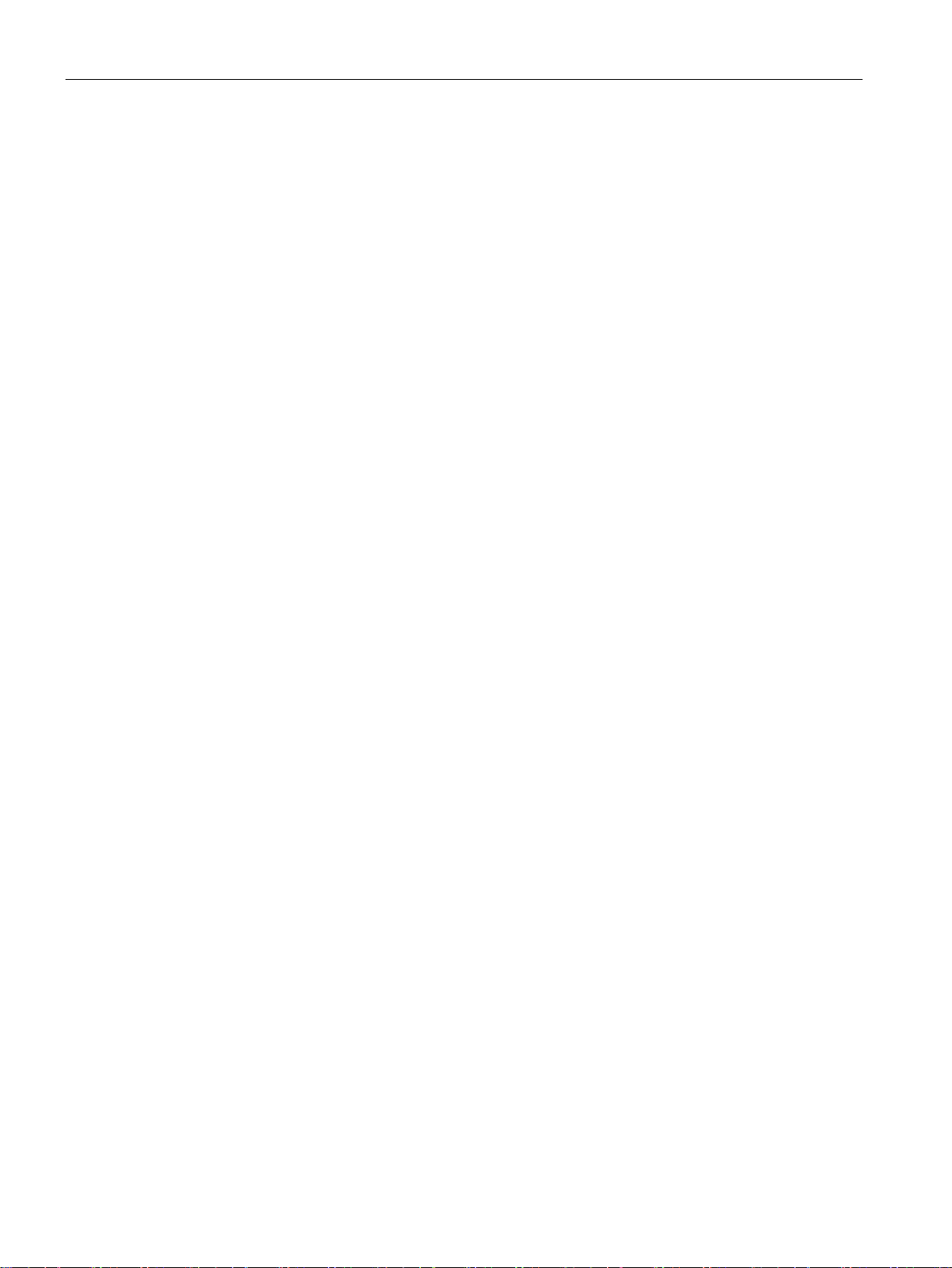
Preface
Supported products
Abbreviations/acronyms and terminology
SINEMA RC
SCALANCE M-800
New in this release
Replaced documentation
The following products are suitable for connecting to the SINEMA RC Server:
● SCALANCE M-800
● SCALANCE S615
● SINEMA RC Client
● SCALANCE S602, SCALANCE S612, SCALANCE S623, SCALANCE S627-2M
● SCALANCE SC632-2C, SCALANCE SC636-2C, SCALANCE SC642-2C, SCALANCE
SC646-2C
In the section "Connectable nodes (Page 19)" you will find information about which product
versions and SINEMA RC versions are compatible with each other.
● RTU3030C
● CP1243-1
● CP1543-1
●
In the remainder of the manual, the "SINEMA Remote Connect" software is abbreviated
to "SINEMA RC".
●
This abbreviation applies to the following devices if the content of the description applies
equally to these devices in the relevant context:
– SCALANCE M874-2
– SCALANCE M874-3
– SCALANCE M876-3
– SCALANCE M876-4
– SCALANCE M812
– SCALANCE M816
● Smartcard authentication (PKI, 2-factor authentication)
● Debug login
● Variable fallback port - port for automatic renewal of the certificates via the function
"Autoenrollment"
None
SINEMA Remote Connect - Server
4 Operating Instructions, 11/2017, C79000-G8976-C383-04
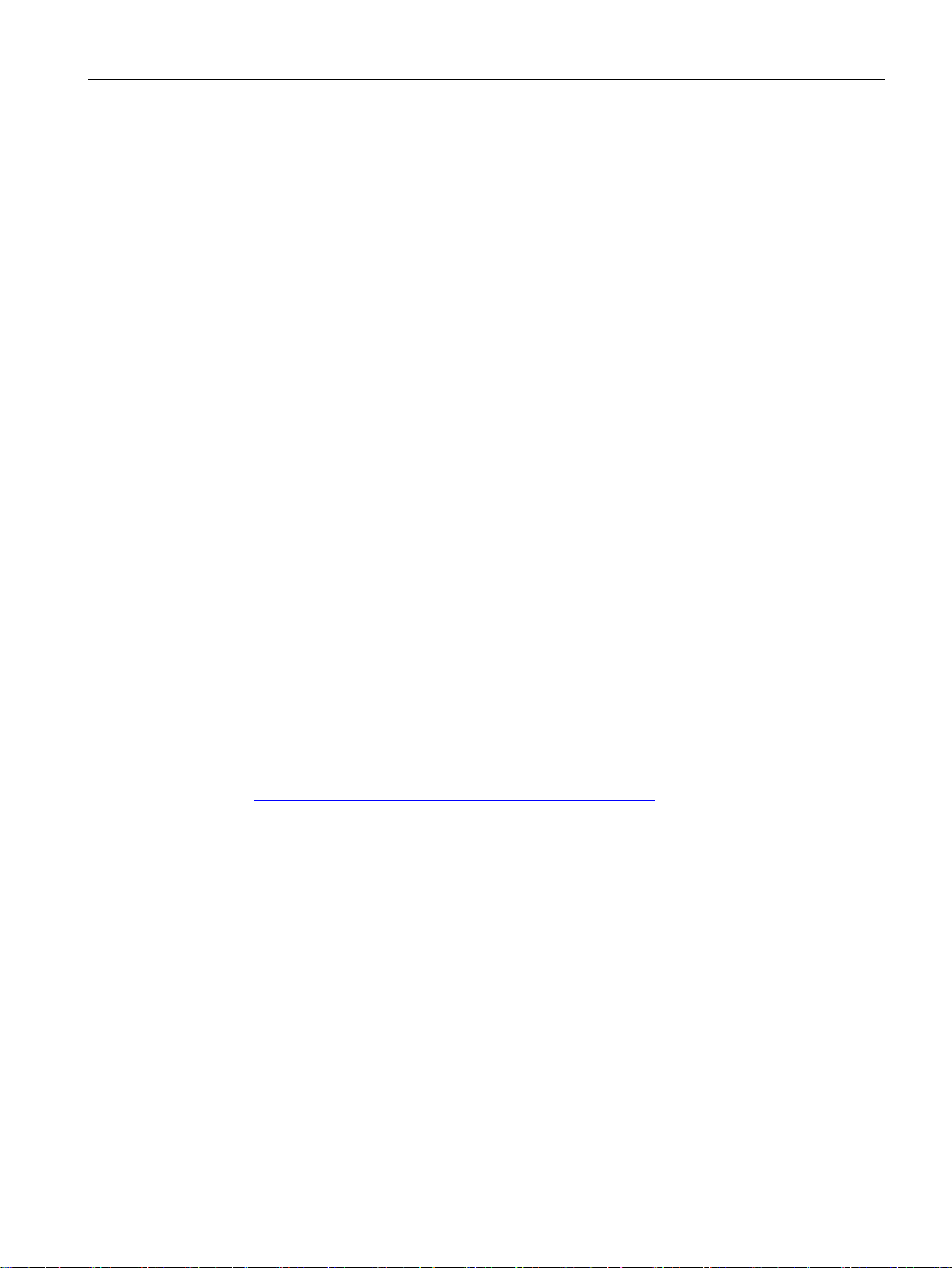
Preface
Required experience
Further documentation
Current manuals and further information
To be able to configure and operate the system described in this document, you require
experience of the following products, systems and technologies:
● SIMATIC NET - Remote Networks
● IP-based communication
● STEP 7 Basic / Professional
● SIMATIC S7
● Operating instructions "SINEMA Remote Connect Client"
This manual supports you when installing, configuring and operating the application
SINEMA RC Client.
● Getting Started "SINEMA Remote Connect"
Based on an example, the configuration of SINEMA Remote Connect is shown.
You will find the current manuals and further information on remote networks products on the
Internet pages of Siemens Industry Online Support:
● Using the search function:
Link to Siemens Industry Online Support
(http://support.automation.siemens.com/WW/view/en
Enter the entry ID of the relevant manual as the search item.
● via the navigation in the "Remote Networks" area:
Link to the "Remote Networks" area
(https://support.industry.siemens.com/cs/ww/en/ps/21778
Go to the required product group and make the following settings:
"Entry list" tab, Entry type "Manuals"
You will find the documentation for the products relevant here on the data storage medium
that ships with some products:
● Product CD / product DVD
● SIMATIC NET Manual Collection
)
)
SINEMA Remote Connect - Server
Operating Instructions, 11/2017, C79000-G8976-C383-04
5
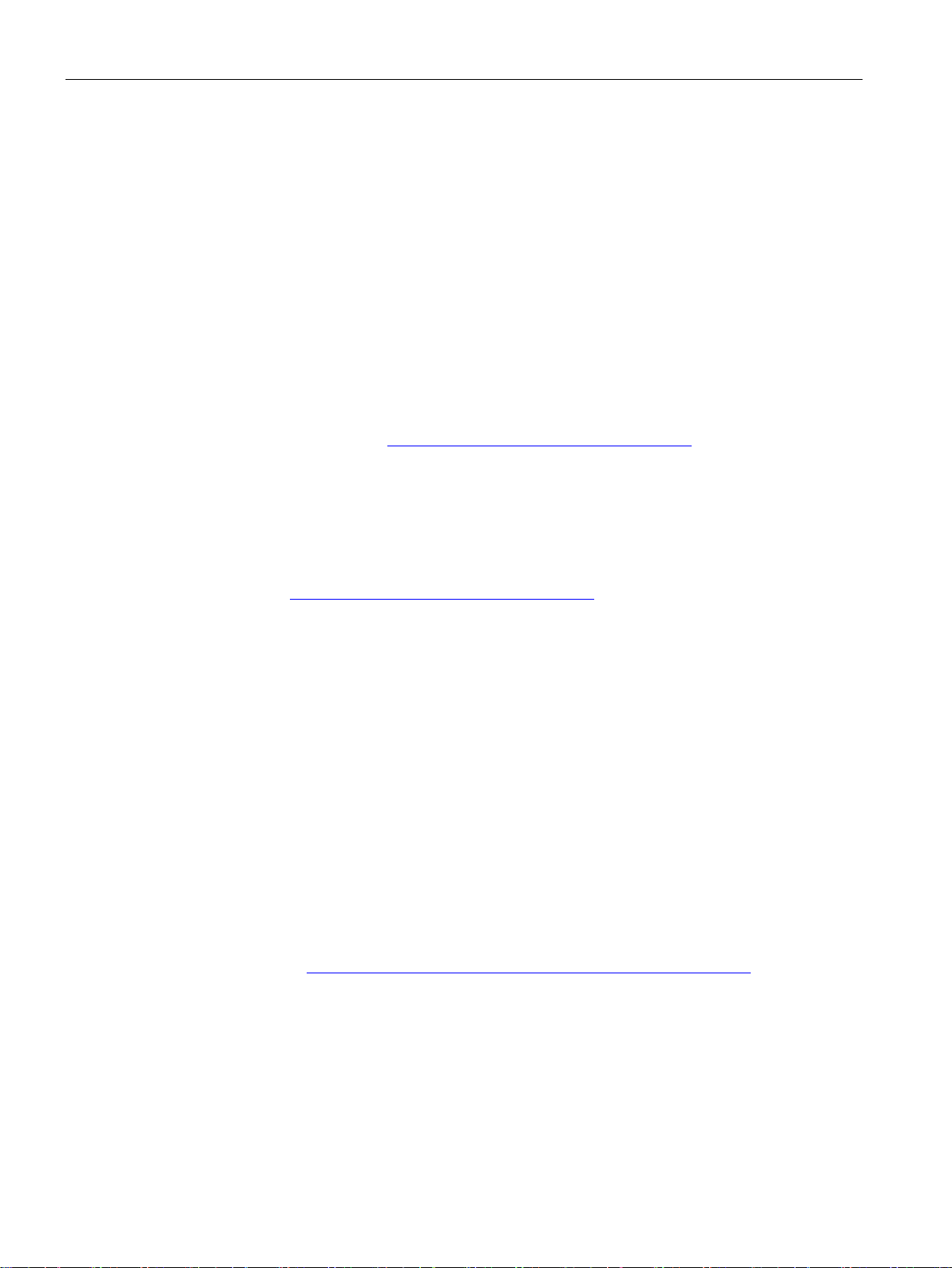
Preface
Security information
Training, Service & Support
SIMATIC NET glossary
Trademarks
Siemens provides products and solutions with industrial security functions that support the
secure operation of plants, systems, machines and networks.
In order to protect plants, systems, machines and networks against cyber threats, it is
necessary to implement – and continuously maintain – a holistic, state-of-the-art industrial
security concept. Siemens’ products and solutions constitute one element of such a concept.
Customers are responsible for preventing unauthorized access to their plants, systems,
machines and networks. Such systems, machines and components should only be
connected to an enterprise network or the internet if and to the extent such a connection is
necessary and only when appropriate security measures (e.g. firewalls and/or network
segmentation) are in place.
Additionally, Siemens’ guidance on appropriate security measures should be taken into
account. For additional information on industrial security measures that may be
implemented, please visit https://www.siemens.com/industrialsecurity
Siemens’ products and solutions undergo continuous development to make them more
secure. Siemens strongly recommends that product updates are applied as soon as they are
available and that the latest product versions are used. Use of product versions that are no
longer supported, and failure to apply the latest updates may increase customers’ exposure
to cyber threats.
To stay informed about product updates, subscribe to the Siemens Industrial Security RSS
Feed under https://www.siemens.com/industrialsecurity
You will find information on Training, Service & Support in the multi--language document
"DC_support_99.pdf" on the data medium supplied with the documentation.
Explanations of many of the specialist terms used in this documentation can be found in the
SIMATIC NET glossary.
You will find the SIMATIC NET glossary here:
● SIMATIC NET Manual Collection or product DVD
The DVD ships with certain SIMATIC NET products.
● On the Internet under the following entry ID:
50305045 (http://support.automation.siemens.com/WW/view/en/50305045
)
The following and possibly other names not identified by the registered trademark sign ® are
registered trademarks of Siemens AG:
SINEMA, SCALANCE
SINEMA Remote Connect - Server
6 Operating Instructions, 11/2017, C79000-G8976-C383-04
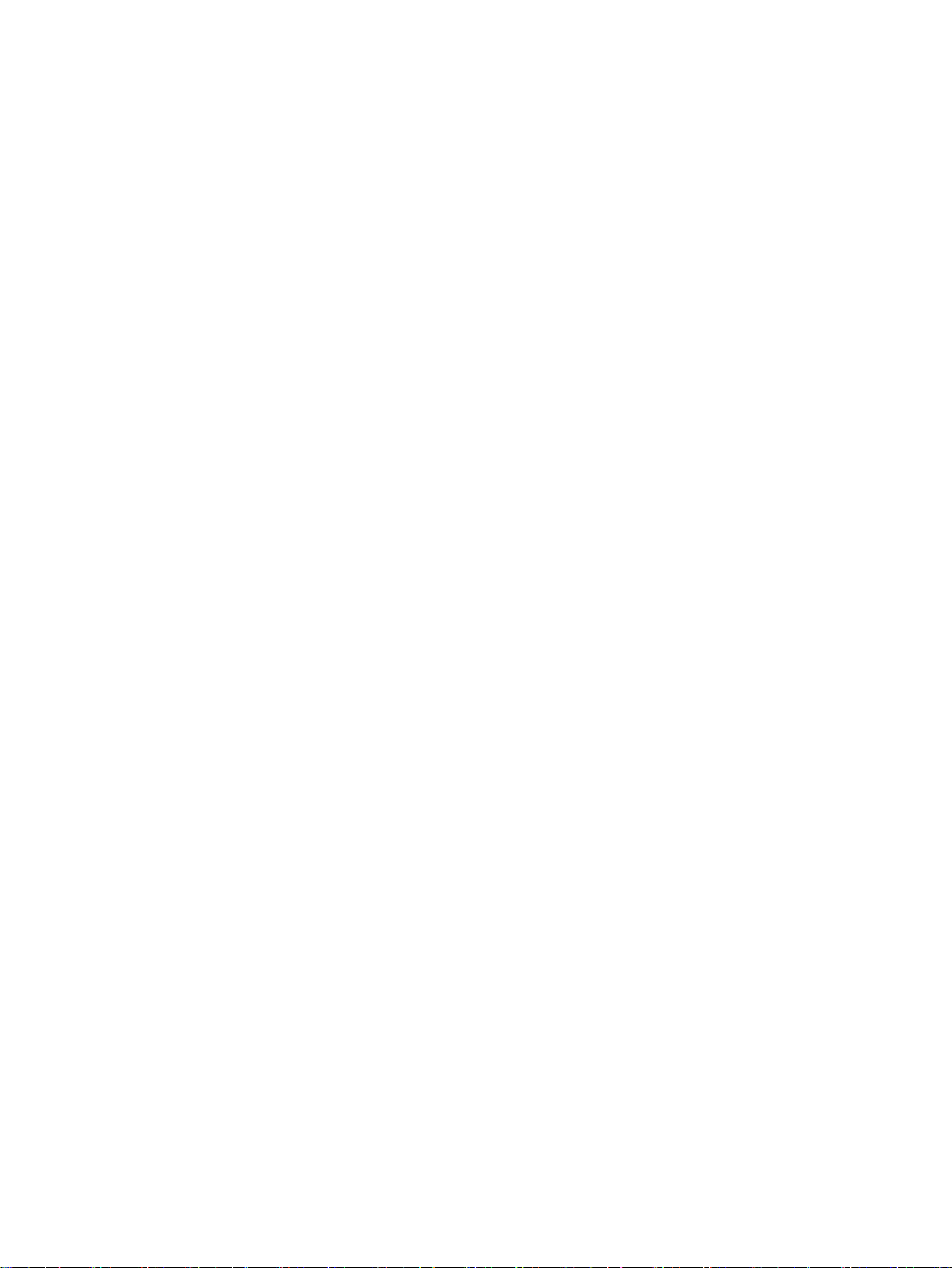
Table of contents
Preface ................................................................................................................................................... 3
1 Application and properties ..................................................................................................................... 11
2 Requirements for operation ................................................................................................................... 17
3 Installation and commissioning .............................................................................................................. 23
4 Configuring with Web Based Management ............................................................................................ 35
1.1 Application .............................................................................................................................. 11
1.2 Overview of functions.............................................................................................................. 12
1.3 User concept ........................................................................................................................... 13
1.4 Configuration example ............................................................................................................ 15
1.4.1 TeleControl with SINEMA RC ................................................................................................. 15
2.1 Requirements .......................................................................................................................... 17
2.2 Connectable nodes ................................................................................................................. 19
2.3 License information ................................................................................................................. 20
2.4 Permitted characters ............................................................................................................... 21
2.5 Performance data ................................................................................................................... 22
3.1 Security recommendations ..................................................................................................... 23
3.2 Installing SINEMA RC Server ................................................................................................. 26
3.3 Initial commissioning of end devices using the WBM ............................................................. 33
4.1 Opening Web Based Management ......................................................................................... 35
4.2 Starting the WBM .................................................................................................................... 36
4.2.1 Logon with user name and password ..................................................................................... 36
4.2.2 Logon with the Smartcard / user certificates .......................................................................... 37
4.3 Layout of the window .............................................................................................................. 42
4.4 Start page of the Web user interface ...................................................................................... 45
4.5 Language selection ................................................................................................................. 46
4.6 System .................................................................................................................................... 47
4.6.1 Log .......................................................................................................................................... 47
4.6.1.1 Log messages ......................................................................................................................... 47
4.6.1.2 Log archives ............................................................................................................................ 48
4.6.2 Network configuration ............................................................................................................. 49
4.6.2.1 Interfaces ................................................................................................................................ 49
4.6.2.2 DNS......................................................................................................................................... 51
4.6.2.3 Web server settings ................................................................................................................ 52
4.6.3 Date and time settings ............................................................................................................ 52
4.6.4 SMS messages and e-mails ................................................................................................... 53
SINEMA Remote Connect - Server
Operating Instructions, 11/2017, C79000-G8976-C383-04
7
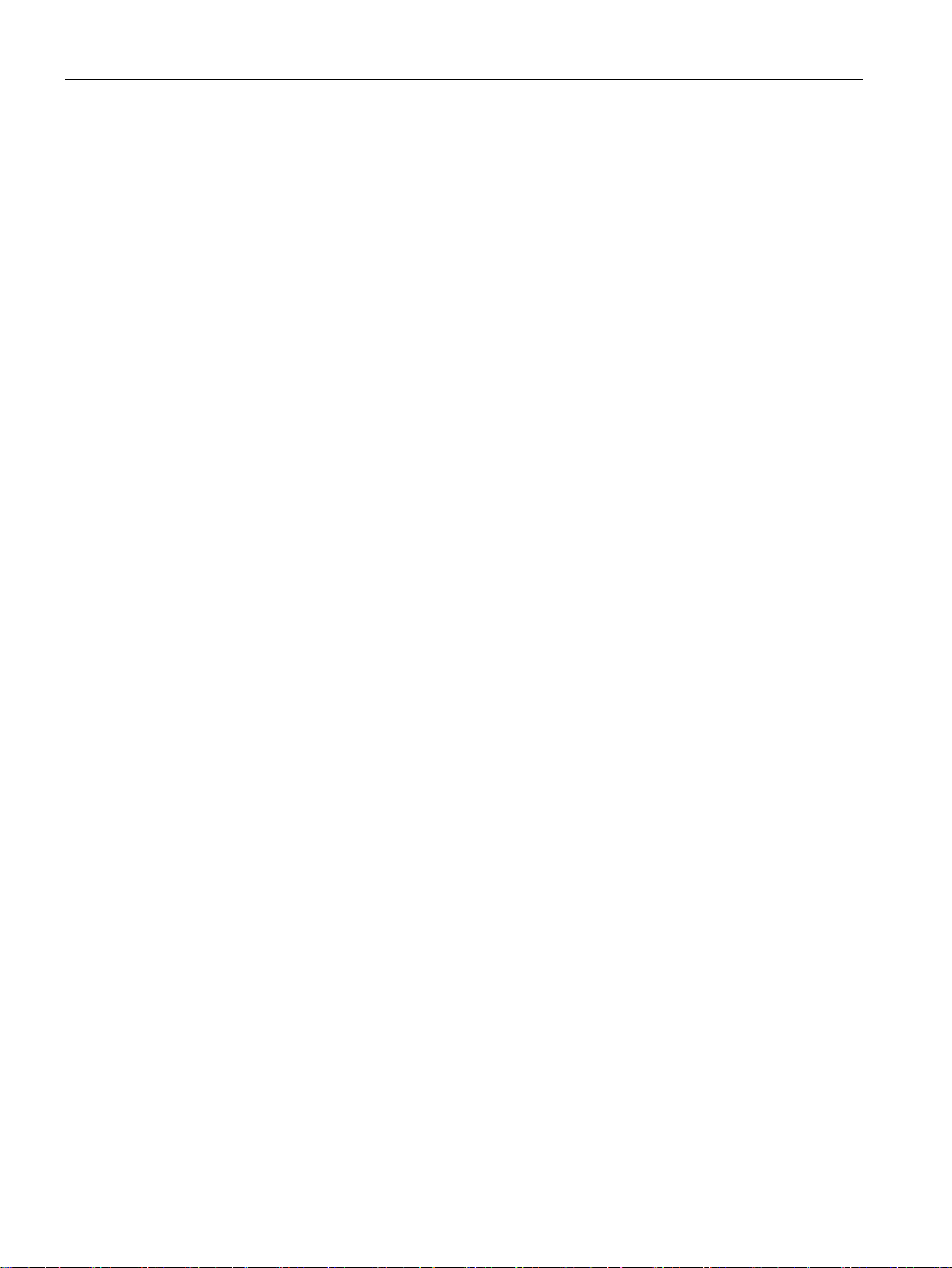
Table of contents
5 Upkeep and maintenance .................................................................................................................... 107
A Appendix A .......................................................................................................................................... 111
4.6.4.1 SMS ....................................................................................................................................... 53
4.6.4.2 Settings .................................................................................................................................. 55
4.6.5 Managing licenses ................................................................................................................. 57
4.6.6 Update .................................................................................................................................... 59
4.6.7 Server upload ......................................................................................................................... 60
4.6.8 Backing up & restoring ........................................................................................................... 61
4.6.9 Debug login ............................................................................................................................ 64
4.7 Remote connections .............................................................................................................. 65
4.7.1 Managing devices .................................................................................................................. 65
4.7.1.1 Overview of device management........................................................................................... 65
4.7.1.2 Create new device ................................................................................................................. 68
4.7.1.3 Creating several new devices ................................................................................................ 72
4.7.1.4 Updating devices.................................................................................................................... 73
4.7.2 Address spaces...................................................................................................................... 74
4.7.2.1 Network address space ......................................................................................................... 74
4.7.2.2 VPN address spaces ............................................................................................................. 74
4.7.3 Creating node groups ............................................................................................................ 75
4.7.4 Specifying communications relations between node groups ................................................. 77
4.7.5 Assigning a node to a group .................................................................................................. 77
4.8 User accounts ........................................................................................................................ 78
4.8.1 Overview of the user accounts ............................................................................................... 78
4.8.2 Managing roles and rights ...................................................................................................... 80
4.8.3 Create a new user ..................................................................................................................
83
4.8.4 User agreement ..................................................................................................................... 86
4.9 Security .................................................................................................................................. 87
4.9.1 Managing certificates ............................................................................................................. 87
4.9.1.1 Overview of certificate management...................................................................................... 87
4.9.1.2 Certificate overview ................................................................................................................ 89
4.9.1.3 CA certificate .......................................................................................................................... 90
4.9.1.4 Server certificate .................................................................................................................... 91
4.9.1.5 Importing the Web server certificate ...................................................................................... 92
4.9.1.6 Making settings for certificates ............................................................................................... 94
4.9.1.7 Device certificate .................................................................................................................... 95
4.9.1.8 PKI CA certificate ................................................................................................................... 96
4.9.1.9 Locking out Smartcard / user certificate ................................................................................ 96
4.9.2 VPN connections.................................................................................................................... 99
4.9.2.1 Making VPN basic settings .................................................................................................... 99
4.9.2.2 Making OpenVPN settings ..................................................................................................... 99
4.9.2.3 Making the IPsec settings .................................................................................................... 101
4.9.2.4 IPsec profiles ........................................................................................................................ 101
4.9.2.5 Creating IPsec profiles ......................................................................................................... 102
4.10 My account ........................................................................................................................... 104
4.10.1 User certificate ..................................................................................................................... 104
4.10.2 Changing the current password ........................................................................................... 105
5.1 Backing up and restoring the system configuration ............................................................. 107
A.1 OpenVPN connection to an iOS device ............................................................................... 111
SINEMA Remote Connect - Server
8 Operating Instructions, 11/2017, C79000-G8976-C383-04
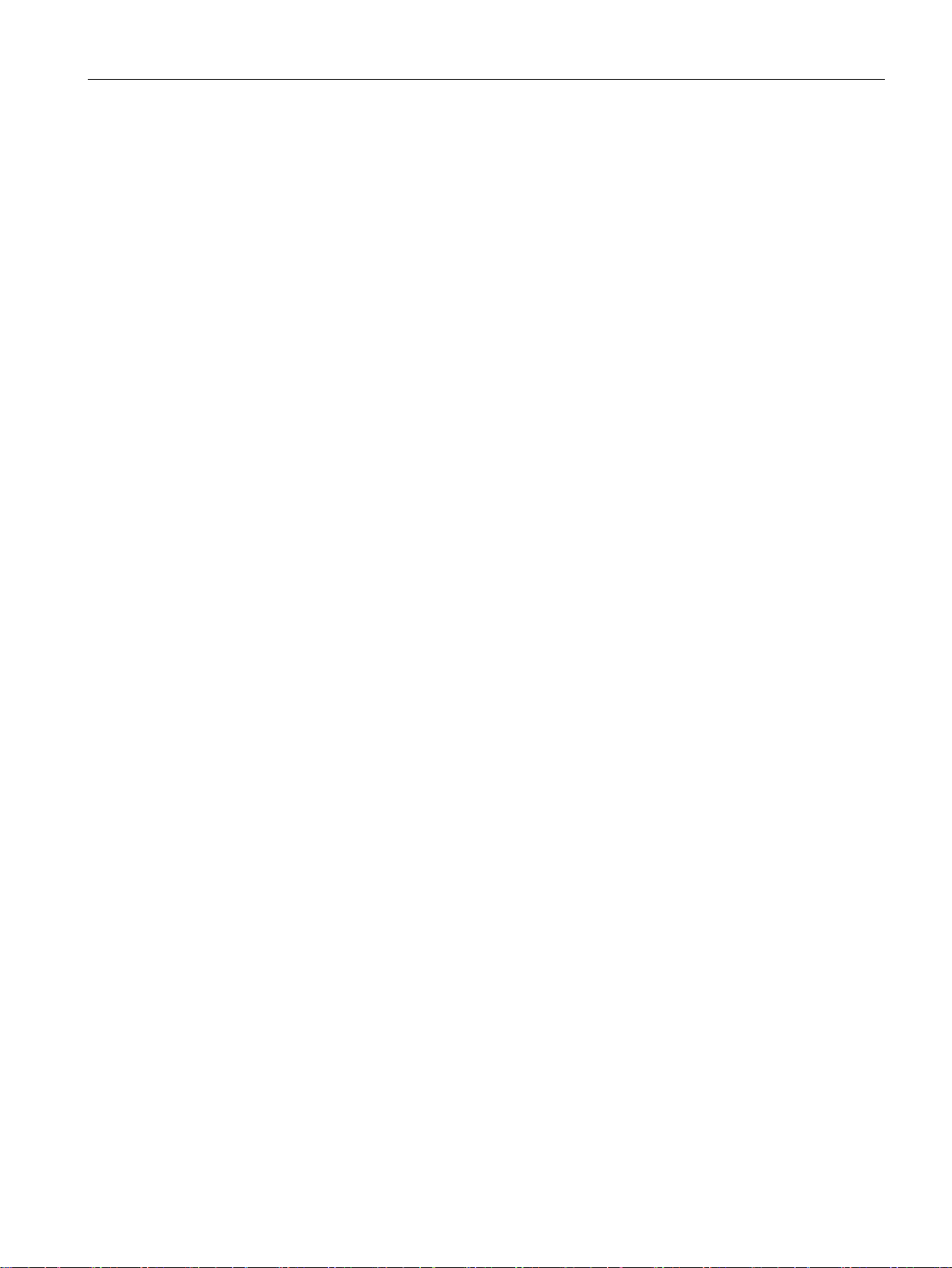
Table of contents
B Appendix B ......................................................................................................................................... 115
Index................................................................................................................................................... 119
A.2 Using a "virtual machine" ...................................................................................................... 114
B.1 Enabling the e-mail address ................................................................................................. 115
B.2 Monitoring and time response of wake-up SMS messages ................................................. 116
B.3 Structure of the csv file ......................................................................................................... 116
SINEMA Remote Connect - Server
Operating Instructions, 11/2017, C79000-G8976-C383-04
9
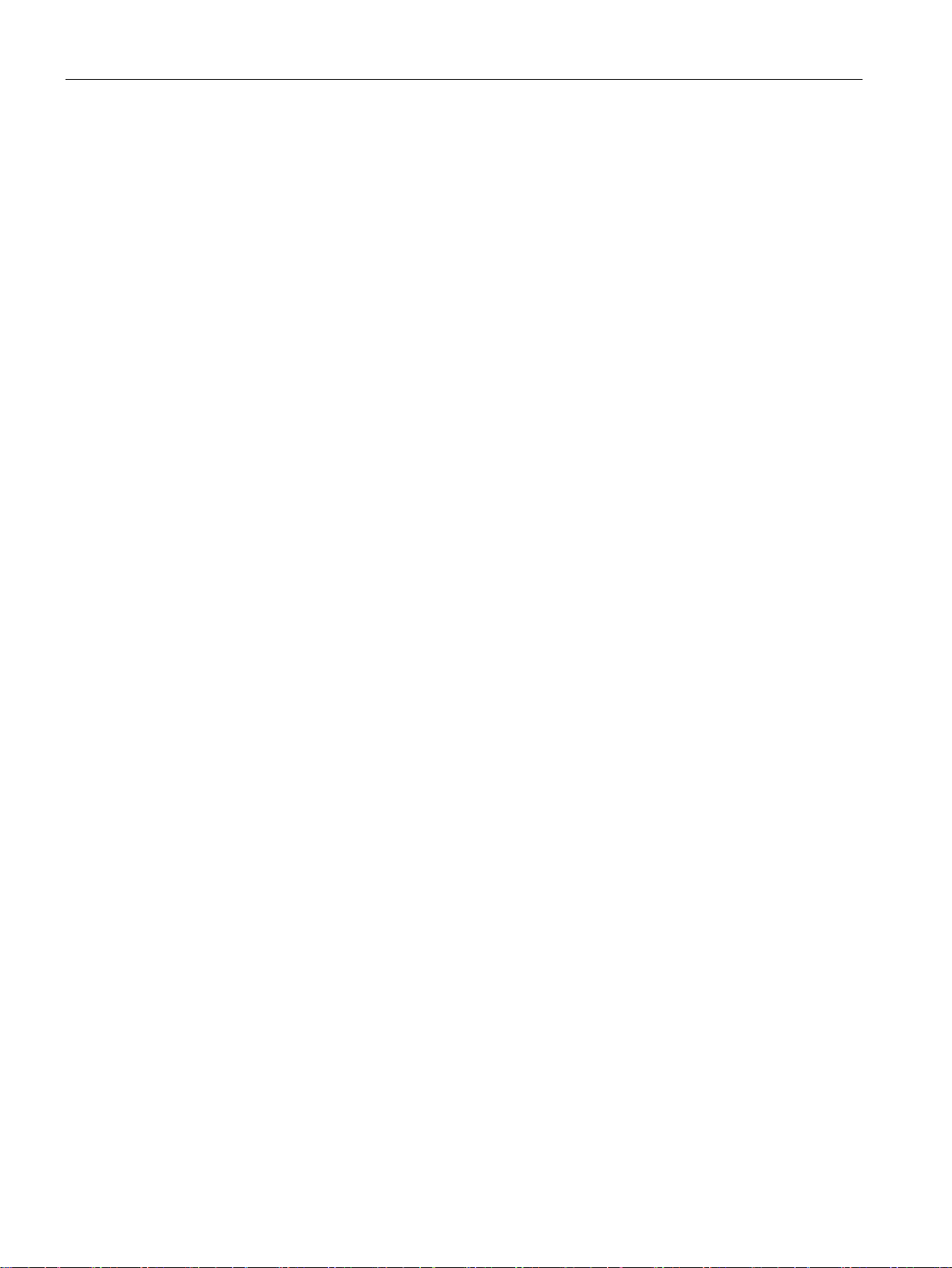
Table of contents
SINEMA Remote Connect - Server
10 Operating Instructions, 11/2017, C79000-G8976-C383-04
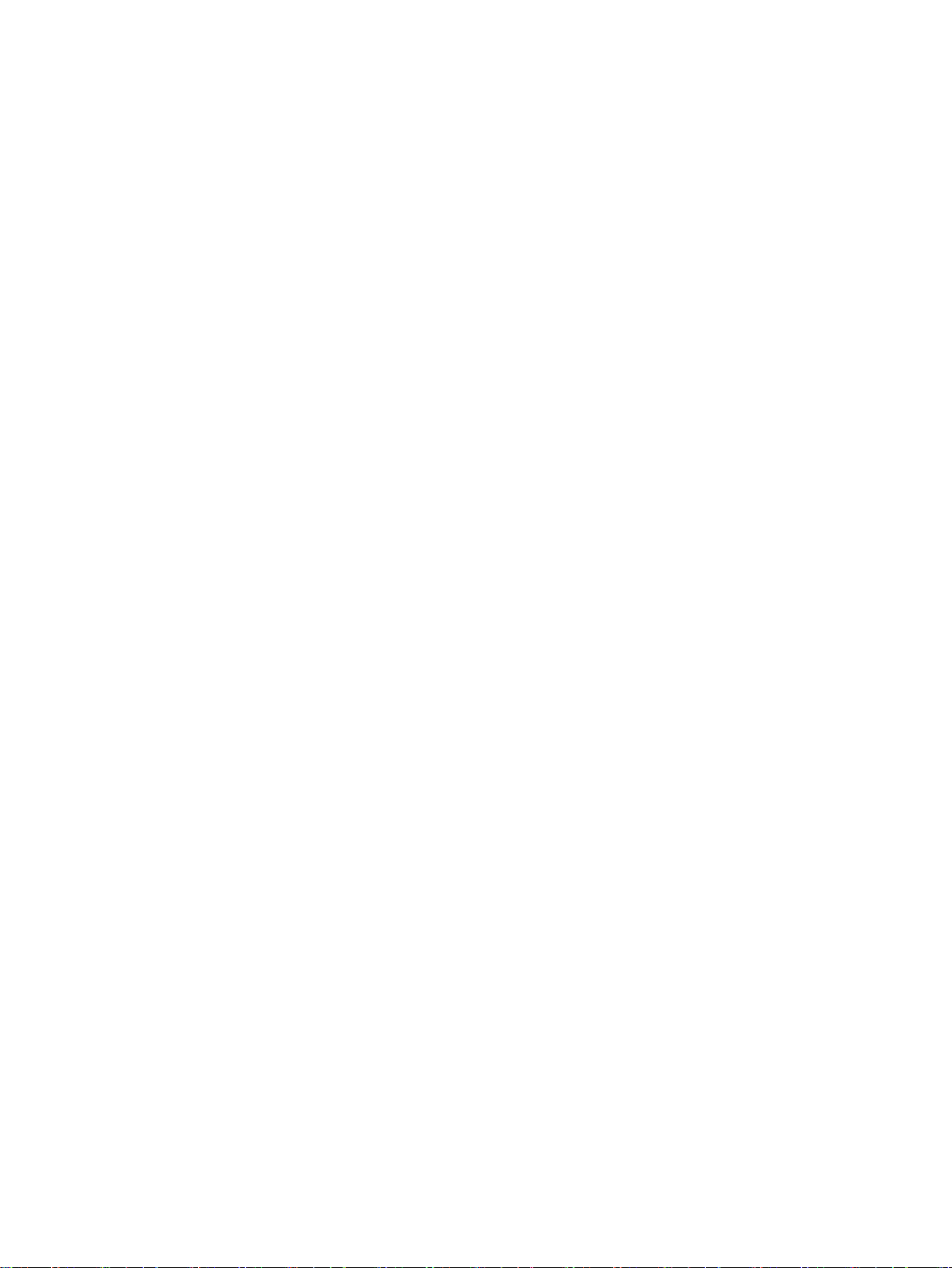
1
1.1
Application
Use of the SINEMA Remote Connect server
Supported products
Protection concept
The SINEMA RC Server provides end-to-end connection management of distributed
networks via the Internet. This also includes secure remote access to underlying networks
for maintenance, control and diagnostics purposes. The communication between SINEMA
RC Server and the remote participants is via a VPN tunnel taking into account the stored
access rights. The connection is established encoded using IPsec or OpenVPN.
The SINEMA RC Server can be configured via the Web Based Management (WBM).
The connection via the Internet/WAN to the WBM uses the HTTPS protocol. To establish a
connection to the WBM of the server, users must log on by entering a user name and
password or with a Smartcard.
The following products are suitable for connecting to the SINEMA RC Server:
● SCALANCE M-800
● SCALANCE S615
● SINEMA RC Client
● SCALANCE S602, SCALANCE S612, SCALANCE S623, SCALANCE S627-2M
In the section "Connectable nodes (Page 19)" you will find information about which product
versions and SINEMA RC versions are compatible with each other.
To protect the SINEMA RC Server from unauthorized access, system access is protected in
several ways:
● Authentication
● User rights and roles
– Access is password protected by entering the user name and password, see section
Create a new user (Page 83).
– Access is achieved using a Smartcard with a PIN procedure (Personal Identification
Number). To check the identity a certificate is used.
The task-dependent access rights are specified using roles and user rights. For more
detailed information, refer to the section Managing roles and rights (Page 80).
SINEMA Remote Connect - Server
Operating Instructions, 11/2017, C79000-G8976-C383-04
11
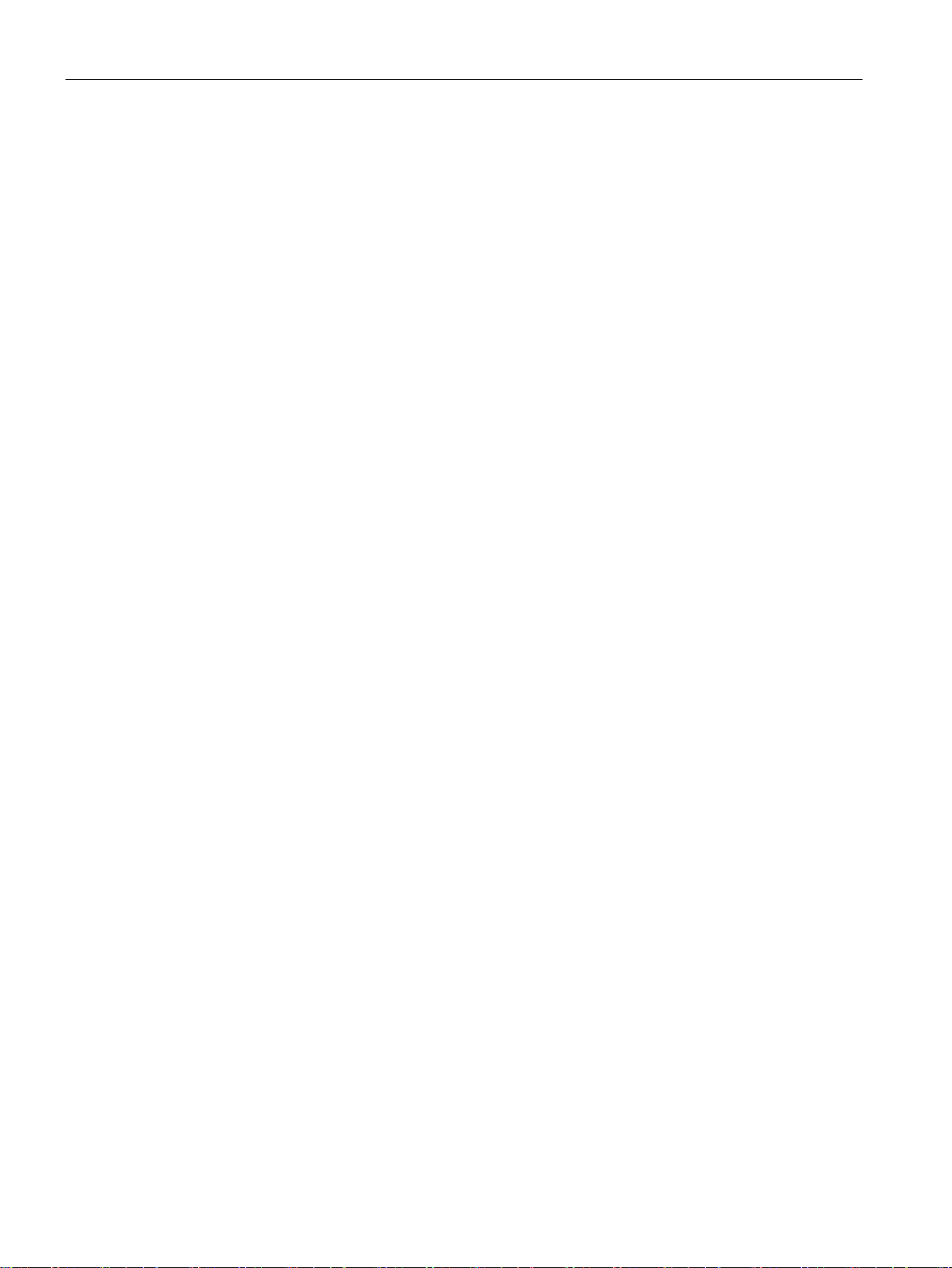
Application and properties
1.2
Overview of functions
Configuring the SINEMA Remote Connect server
Configuration of the SINEMA RC Server
Commissioning/configuration of end devices
Management of the server
Connection management
1.2 Overview of functions
The SINEMA RC Server can be configured via a Web Based Management (WBM).
In the WBM, you can use the following functions:
● Basic settings of the system
– Settings of the system and address parameters
– Language of the WBM
● Specifying users, groups and their rights
– Creation of users and devices including password assignment
– Creation and assignment of roles and rights
– Assignment of participant groups
● Configuration of connections
– Creation of communication relations between the participant groups
● You can create partial configurations globally for the end devices. This includes, for
example, configuration of NAT etc.
● Via the server, configuration information can be loaded on the end device.
● Changing settings of the system or participants
● Activating / deactivating connections between participants
● Display of all connections available online and offline
● Connection configuration with creation of certificates
● Establishment and termination of connections
● Sending a wake-up SMS message to a device, for example to establish a secure
connection
SINEMA Remote Connect - Server
12 Operating Instructions, 11/2017, C79000-G8976-C383-04
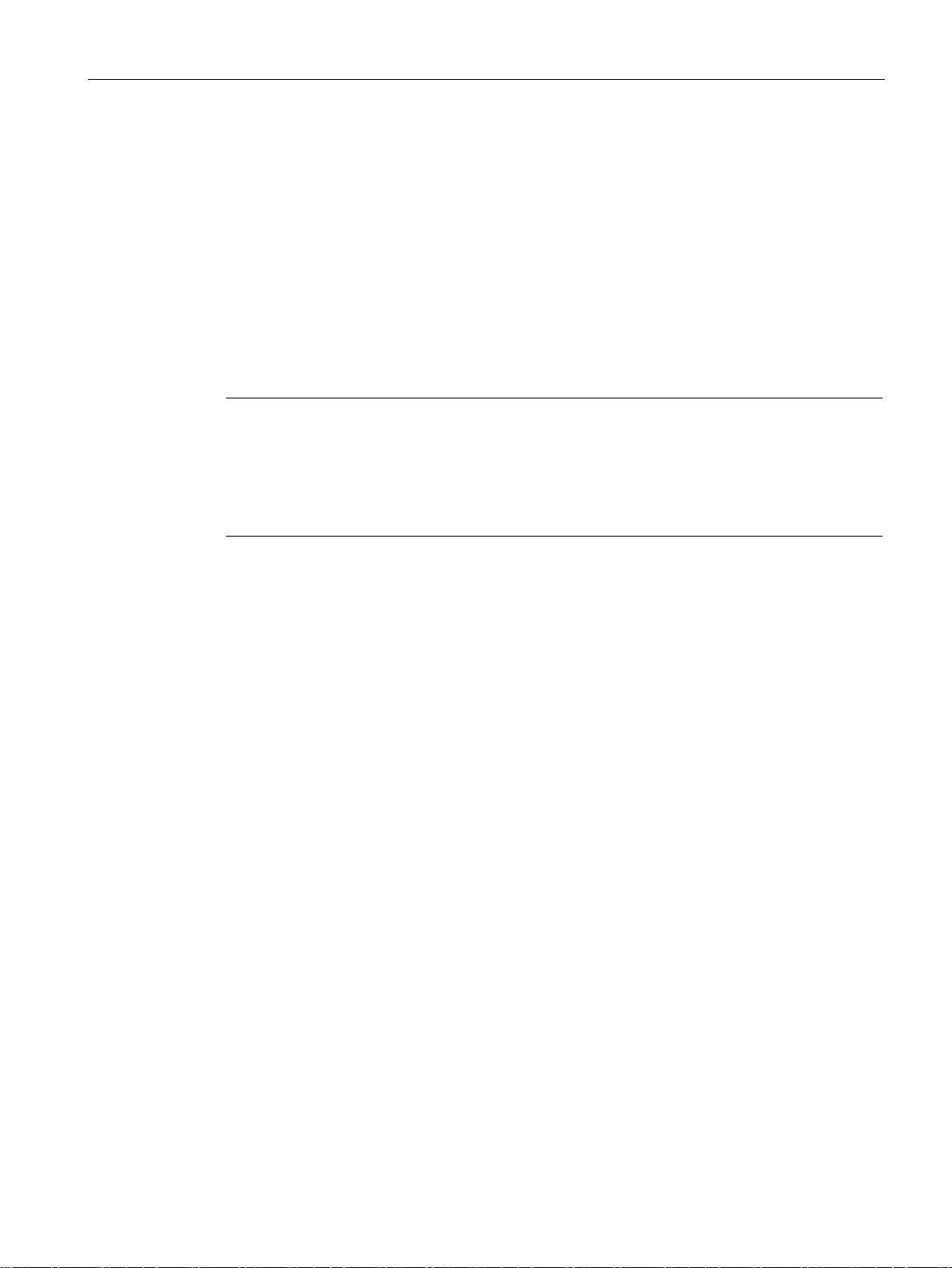
Application and properties
1.3
User concept
Note
The management of rights is one of the most important tasks of an administrator
This should therefore be planned and configured to meet the specific requirements while
taking into account security
with the user and roles concept of SINEMA RC Server. New or
always be checked in terms of their intended effect.
Basics
1.3 User concept
SINEMA RC Server has an extensive system of access rights. This system allows the
administrator to grant or deny user access to certain program objects individually and
according to need. During configuration, you should take into account the following criteria in
the role:
● Network security
● IT experience of the users
● The necessity for certain functions
● User friendliness
-relevant aspects. We strongly advise you to familiarize yourself
modified settings should
The access rights in SINEMA RC are specified using the following objects:
● Users
● Roles
● Rights
● Participant groups
In principle, the following applies:
Every user can be assigned certain rights.
Every role can be assigned various rights that are transferred automatically to all its
members (users, participant groups).
Each user can have several roles and be a member of several participant groups.
SINEMA Remote Connect - Server
Operating Instructions, 11/2017, C79000-G8976-C383-04
13
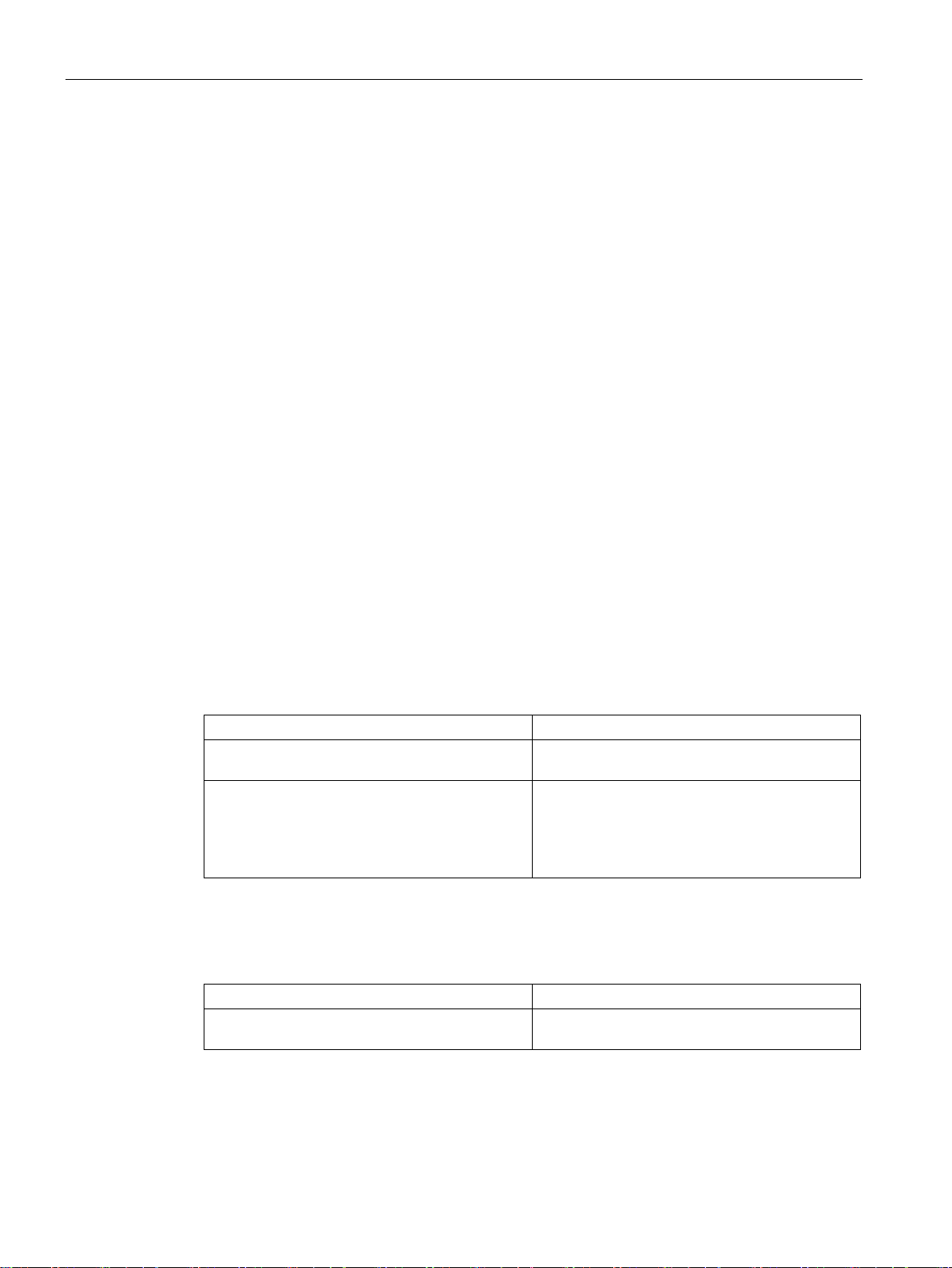
Application and properties
Users
"admin" user
Logging on
Roles
Standard role
Description
long to a participant group.
vpn_user_group.
Participant group
Standard participant group
Description
permitted.
1.3 User concept
So that a created user can create and manage other users, the user must have the user right
"Manage users" assigned.
As default, after the installation the predefined user "admin" is available. With this user name
you can log on once after the installation. After this you will be prompted to create a new
user. The "admin" role is assigned to this user automatically.
This administrator has the right to access all functions and can set up the system. This
includes creating users and assigning roles and rights to them. For more detailed
information, refer to the section "Managing roles and rights (Page 80)".
This administrator is listed with the user accounts and can neither be edited or deleted. The
"admin" user is no longer available.
The following options are available:
● Logon with user name and password
● Logon with the Smartcard
● Logon with PKI certificate
In SINEMA Server, there are two predefined roles available with corresponding access
rights.
admin The role has all access rights and does not be-
vpn_user The role has no access rights and is assigned to
the participant group automatically.
The role may only establish VPN connections to
the nodes that belong to the participant group
in SINEMA RC Server, there is a predefined participant group available.
vpn_user_group The communication between the nodes is not
SINEMA Remote Connect - Server
14 Operating Instructions, 11/2017, C79000-G8976-C383-04
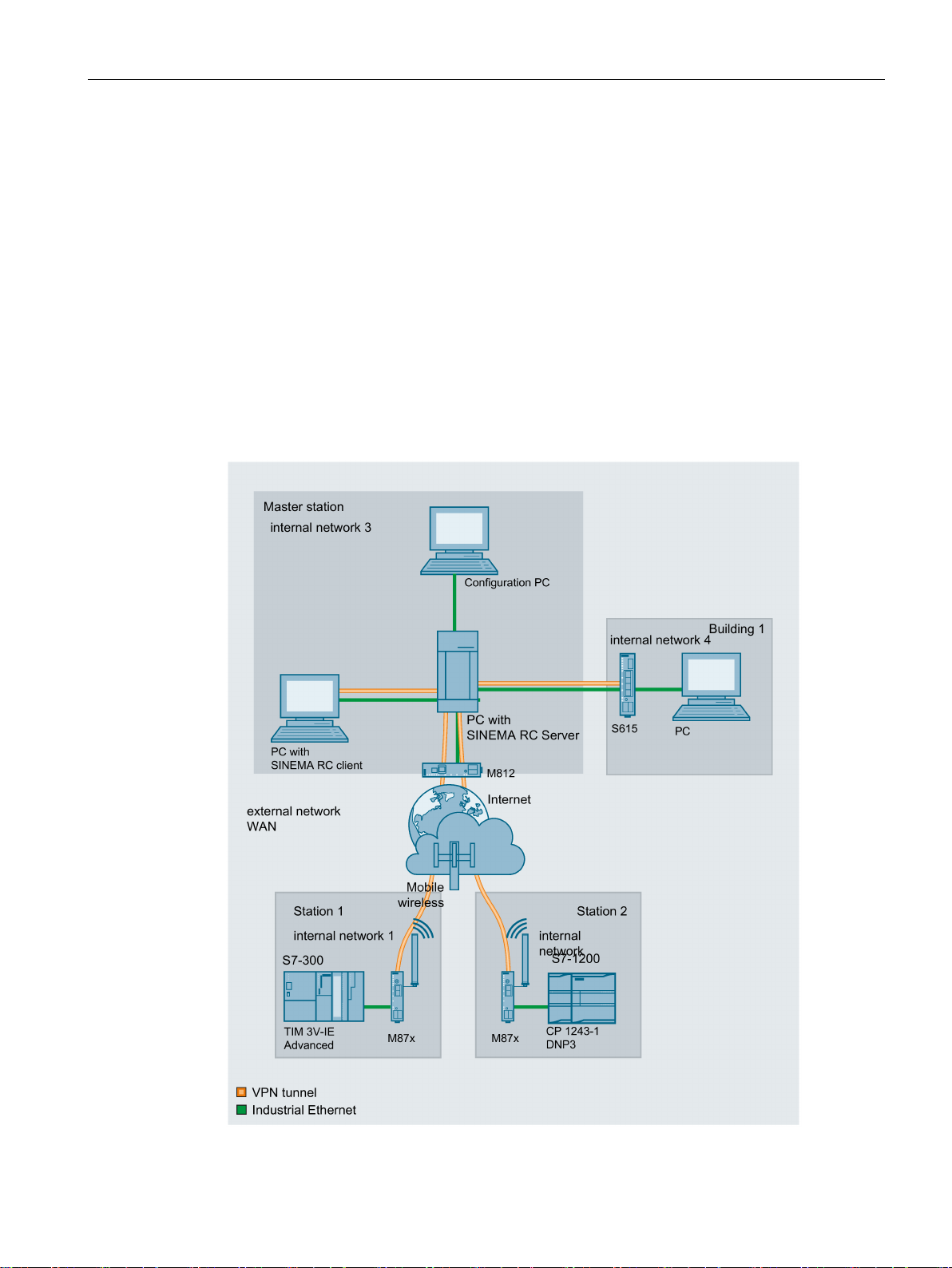
Application and properties
1.4
Configuration example
1.4.1
TeleControl with SINEMA RC
1.4 Configuration example
In this configuration, the remote maintenance master station is a connected to the
Internet/intranet via the SINEMA RC Server. The plants communicate via SCALANCE M or
the SCALANCE S615 that establish a VPN tunnel to the SINEMA RC Server. In the master
station, the SINEMA RC Client establishes a VPN tunnel to the SINEMA RC Server. To
establish the VPN tunnel, OpenVPN is used.
The devices must log on to the SINEMA RC server. For this, a WBM is available. The VPN
tunnel between the device and the SINEMA RC Server is established only after successful
authentication. Depending on the configured communication relations and the security
settings, the SINEMA RC server connects the individual VPN tunnels.
SINEMA Remote Connect - Server
Operating Instructions, 11/2017, C79000-G8976-C383-04
15
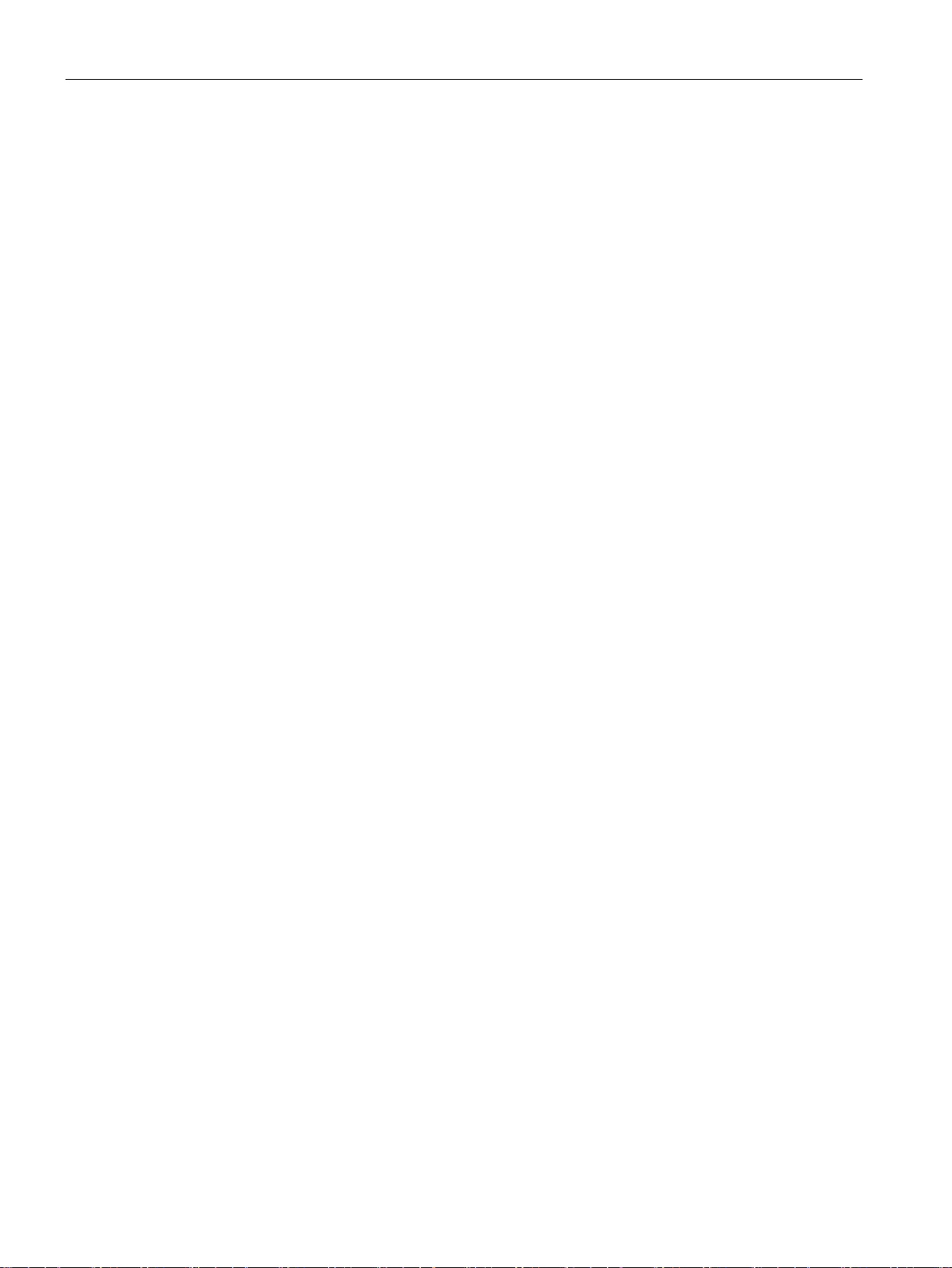
Application and properties
Procedure
1.4 Configuration example
To be able to access a plant via a remote maintenance master station, follow the steps
below:
1. Establish the Ethernet connection between the device and the connected configuration
PC.
2. Establish a connection to the WAN.
3. Log the new device on to the SINEMA RC Server.
4. Set up the connection to the SINEMA RC Server on the device.
5. Put the new device into operation.
You will find instructions on the procedure in the Getting Started for SINEMA Remote
Connect.
SINEMA Remote Connect - Server
16 Operating Instructions, 11/2017, C79000-G8976-C383-04
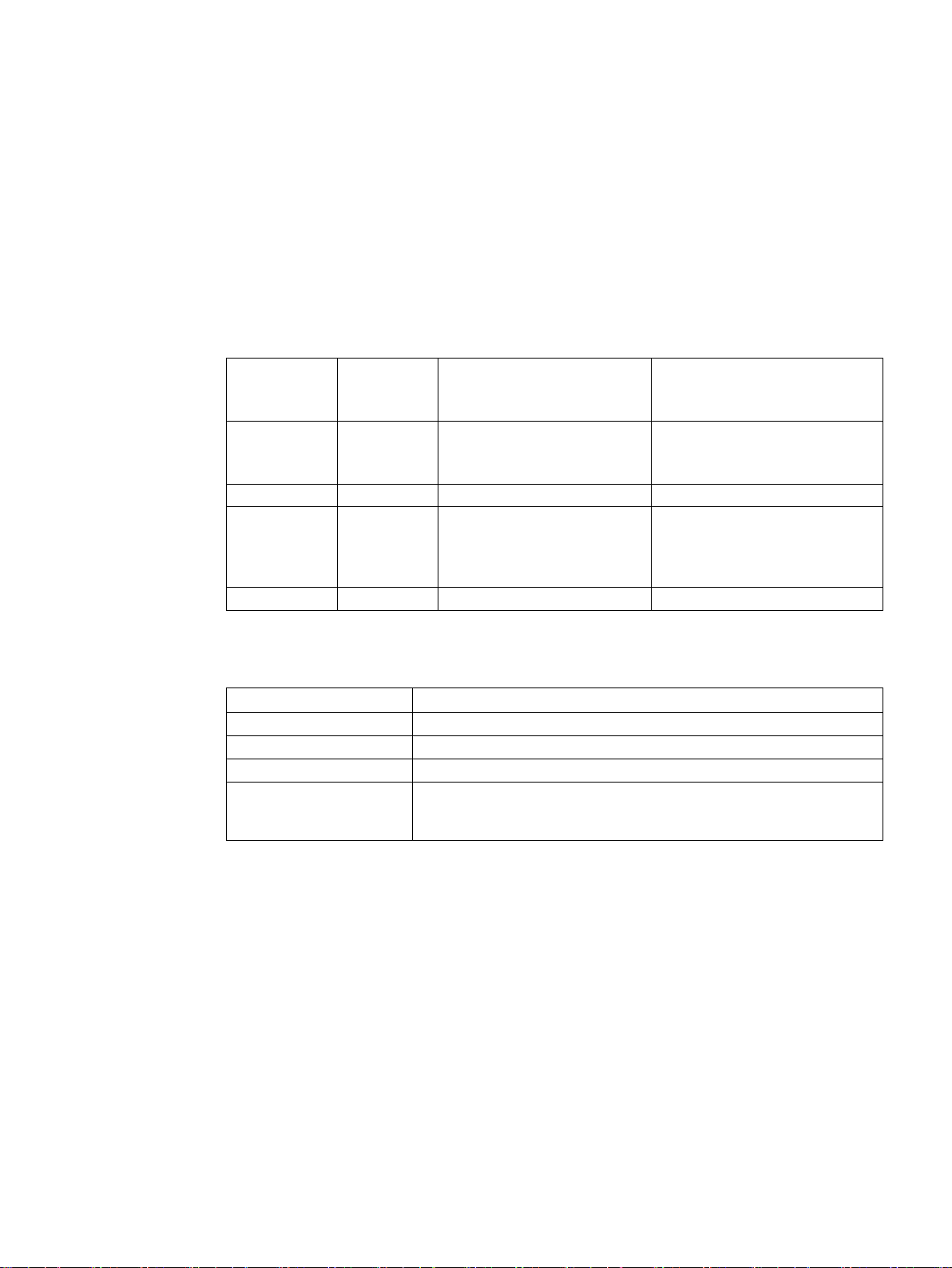
2
2.1
Requirements
Hardware requirements
Component
Minimum
requirements
Recommended requirements
Recommended requirements for
the maximum quantity structure
(see below)
RAM
2 GB
4 GB
8 GB
Note:
adapters.
Note:
Hard disk
> 60 GB
> 60 GB
250 GB SSD
Used hardware of the vSphere Server (ESXi 5.5)
Component
PC 847D (6AG4114-2KV83-0XX6)
Processor
Xeon E3-1268L v3 (4C/8T, 2.3 (3.3) GHz, 8 MB cache, VT-d, AMT)
RAM
32 GB DDR3 SDRAM (4X 8GB)
Network adapter
2x Gbit Ethernet (IE/PN)
RAID5, 2 TB(3x 1 TB HDD SAS, Stripping with Parity), in the removable
drive bay
Processor Dual Core
CPU 2.4 GHz
Network
adapter
1 1
Quad Core CPU 2.66 GHz Quad Core CPU 3.6 GHz
supports up to four network
Hard disk
drive bay, hot swap; and 1 TB HDD SAS as hot spare in the removable
SINEMA RC Server
4 threads and hyperthreading
disabled
1x Gbps Ethernet
SINEMA RC Server sup-
ports up to four network adapters.
SINEMA Remote Connect - Server
Operating Instructions, 11/2017, C79000-G8976-C383-04
17

Requirements for operation
Maximum configuration limits
1024
See also
2.1 Requirements
Maximum overall data transfer for all devices: 800 Mbps
Maximum number of devices and users connected simultaneously for one subnet per device:
User/device combinations can be freely selected up to the maximum overall quantity
structure.
As the number of subnets is also dependent on the communication relationships permitted
among one another, for example, these must be checked/questioned and restricted, where
necessary. If devices do not need to communicate with one another, this function should be
disabled to ensure optimum device behavior.
Using a "virtual machine" (Page 114)
SINEMA Remote Connect - Server
18 Operating Instructions, 11/2017, C79000-G8976-C383-04
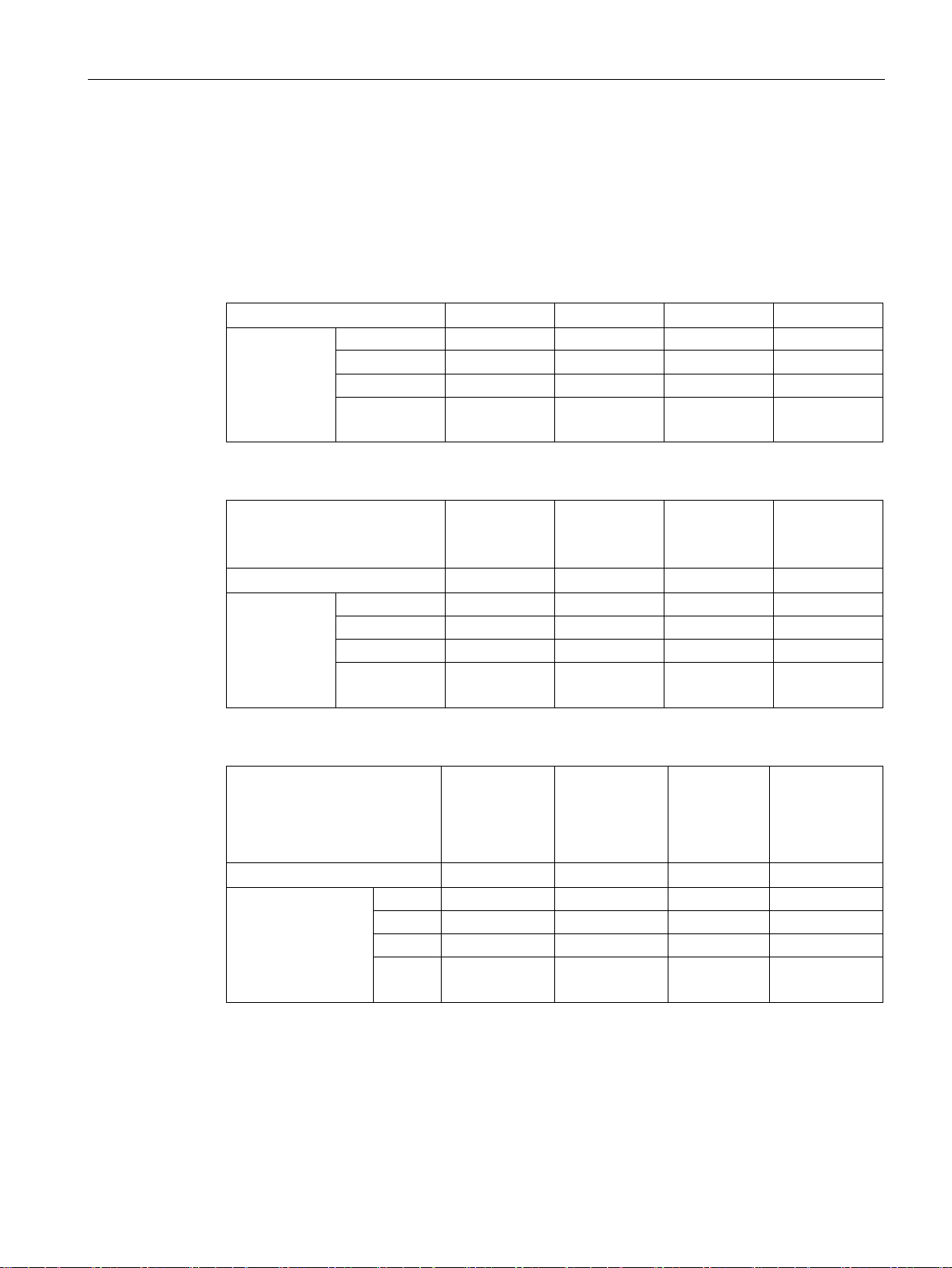
Requirements for operation
2.2
Connectable nodes
SINEMA RC client
Version
1.0
1.0 SP1
1.0 SP2
1.0 SP3
SINEMA RC
version
1.0 ✓ - - -
1.2 - - ✓ -
SCALANCE M-800 / S615
S615
S615
M874-x
M876-x
S615
M-800
S615
M-800
Version
V4.0
V4.1
V4.2
V4.3
SINEMA RC
version
1.0 ✓ - - -
1.1 ✓ - -
1.2 - - ✓ -
SCALANCE S-600 * / SC-600
S612
S623
S627-2M
SC632-2C
SC636-2C
SC642-2C
SC646-2C
Version
as of 4.0.1.1
as of 4.0.1.1
as of 4.0.1.1
as of 1.0
SINEMA RC version
1.0 - - - -
1.1 - - - -
1.2 ✓ ✓ ✓ -
*
functions.
2.2 Connectable nodes
The connection to SINEMA RC can be established via various media such as mobile
wireless, DSL or existing private network infrastructures.
For connecting to SINEMA RC, the following SCALANCE products were tested.
1.1 ✓ - -
1.3
- - - ✓
1.3
- - - ✓
SINEMA Remote Connect - Server
Operating Instructions, 11/2017, C79000-G8976-C383-04
1.3
SCALANCE S-600 VPN to SINEMA RC: In contrast to SCALANCE M-800 , S615 and SC-600 the
Configuration is performed with autoenrollment (OpenVPN) via SCT (IPsec) with export/import
✓ ✓ ✓ ✓
19
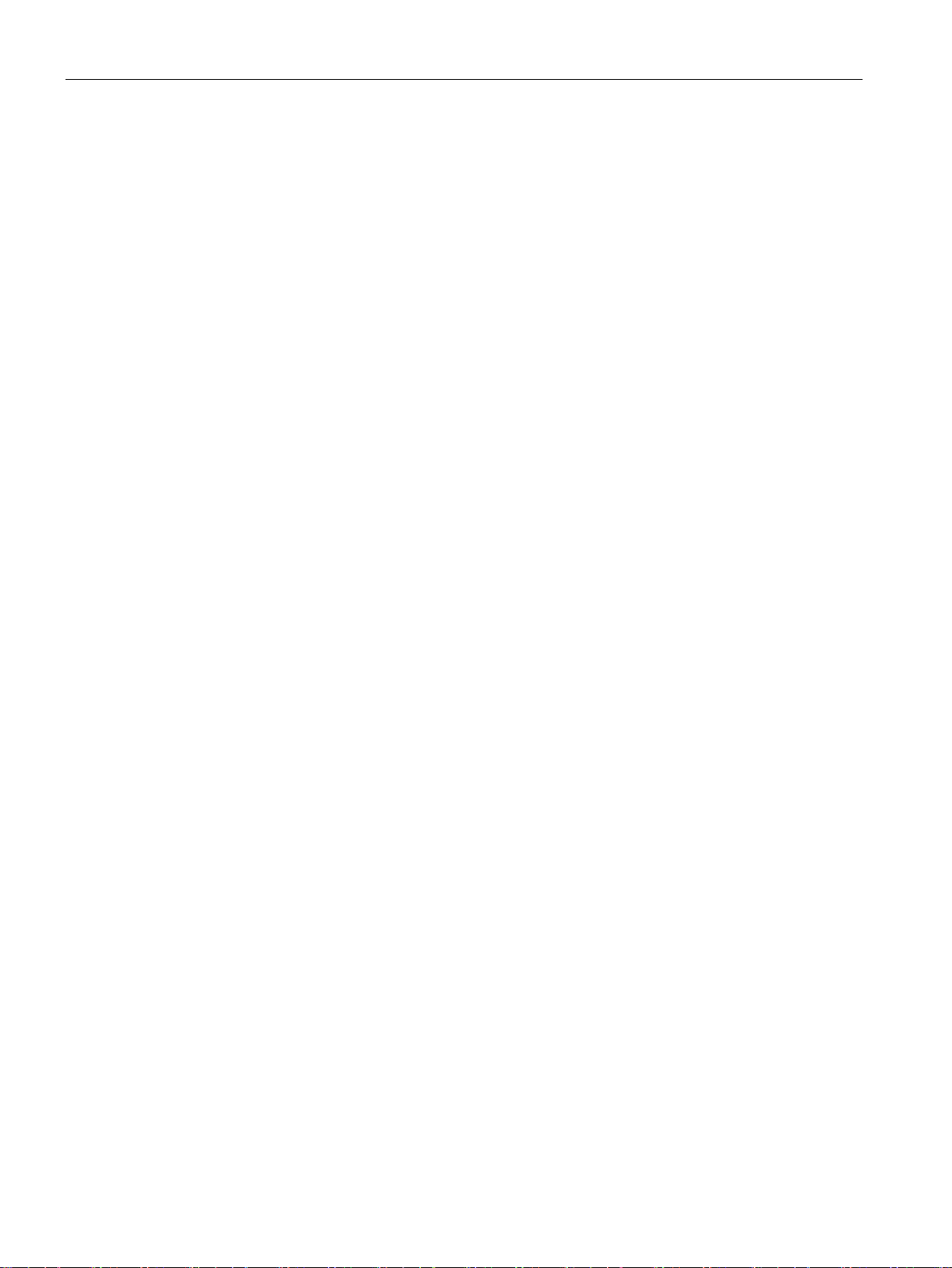
Requirements for operation
2.3
License information
Licenses
License update
2.3 License information
To run the SINEMA RC Server application, you require a license for the product SINEMA
RC.
The license SINEMA Remote Connect is already included in the installation of the SINEMA
RC Server. With this license you can configure up to 4 participants. The number of
participants can be increased with the following licenses.
● SINEMA Remote Connect 64: This license supports up to +64 participants.
● SINEMA Remote Connect 256: This license supports up to +256 participants.
● SINEMA Remote Connect 1024: This license supports up to +1024 participants.
To expand the license to a higher number of participants, you require an update to a new
license. To be able to make a license update, you need to obtain a new license key and
enter the corresponding license number in the WBM.
The procedure for activating the license in the WBM is described in the section "Managing
licenses (Page 57)".
License types 64/256/1024 can be combined. The license type is expanded according to the
addition.
How many connections can actually be established simultaneously depends on the
performance of the server platform.
SINEMA Remote Connect - Server
20 Operating Instructions, 11/2017, C79000-G8976-C383-04
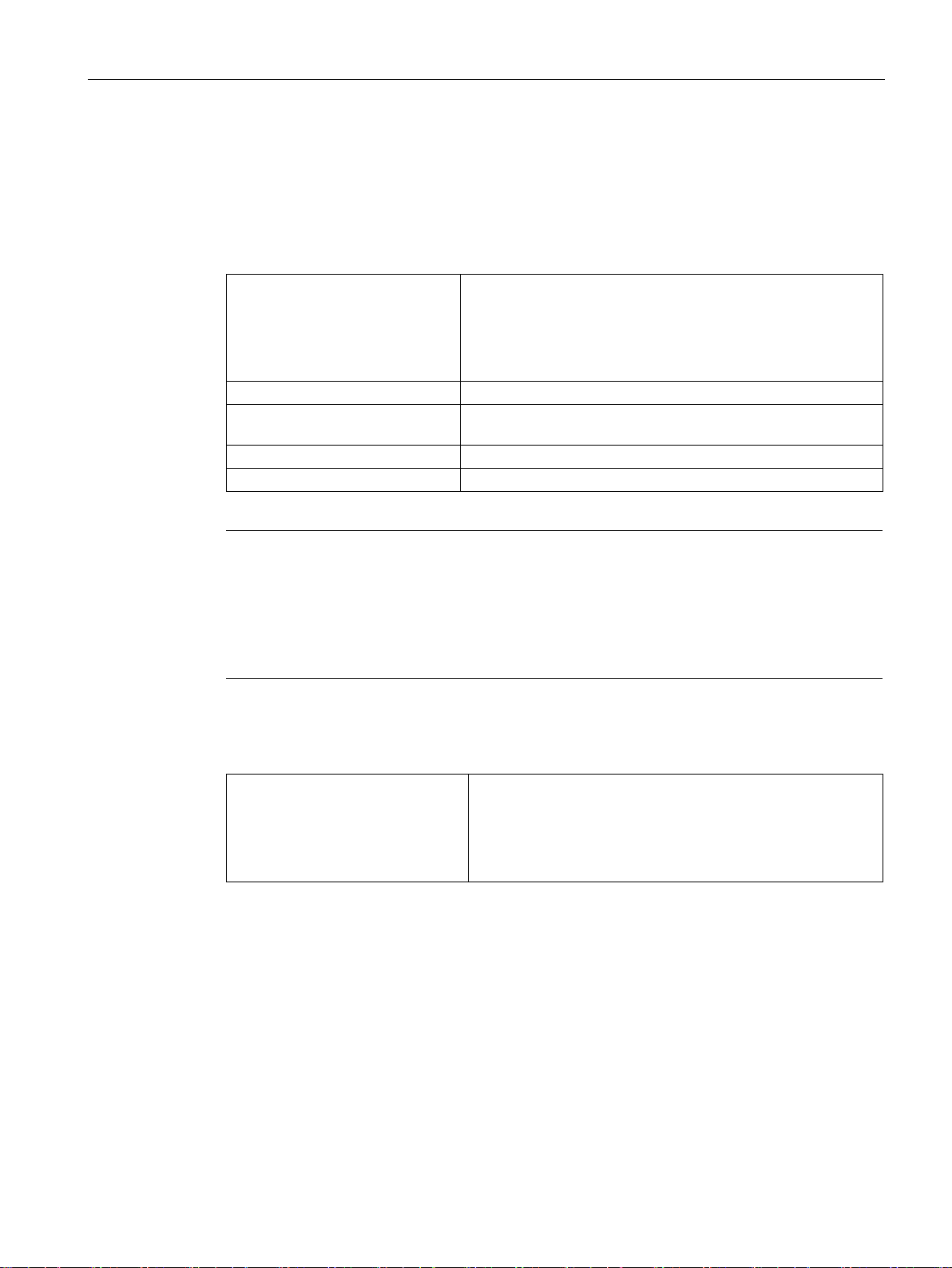
Requirements for operation
2.4
Permitted characters
User names, passwords
1986 character set
!#$%&()*+,-./:;<=>?@[\]_{|}~^
Characters not allowed
" ' `
group name
Length of the role name
1 to 80 characters
Length of the password
at least 8 characters and maximum 128 characters
Note
User names and passwords
As an important measure to increase security, make sure that user names and passwords
are as long as
Passwords must be at least 8 characters long and contain special characters, upper and
lowercase characters as well as numbers.
Hostname
2.4 Permitted characters
When creating or changing, remember the following rules:
Permitted characters
The following characters from the ANSI X 3.4-
are permitted:
0123456789
A...Z a...z
Length of the device, user or
1 to 30 characters
possible.
Permitted characters The following characters from the ANSI X 3.4-1986 character
set are permitted:
0123456789
A...Z a...z
-.
SINEMA Remote Connect - Server
Operating Instructions, 11/2017, C79000-G8976-C383-04
21
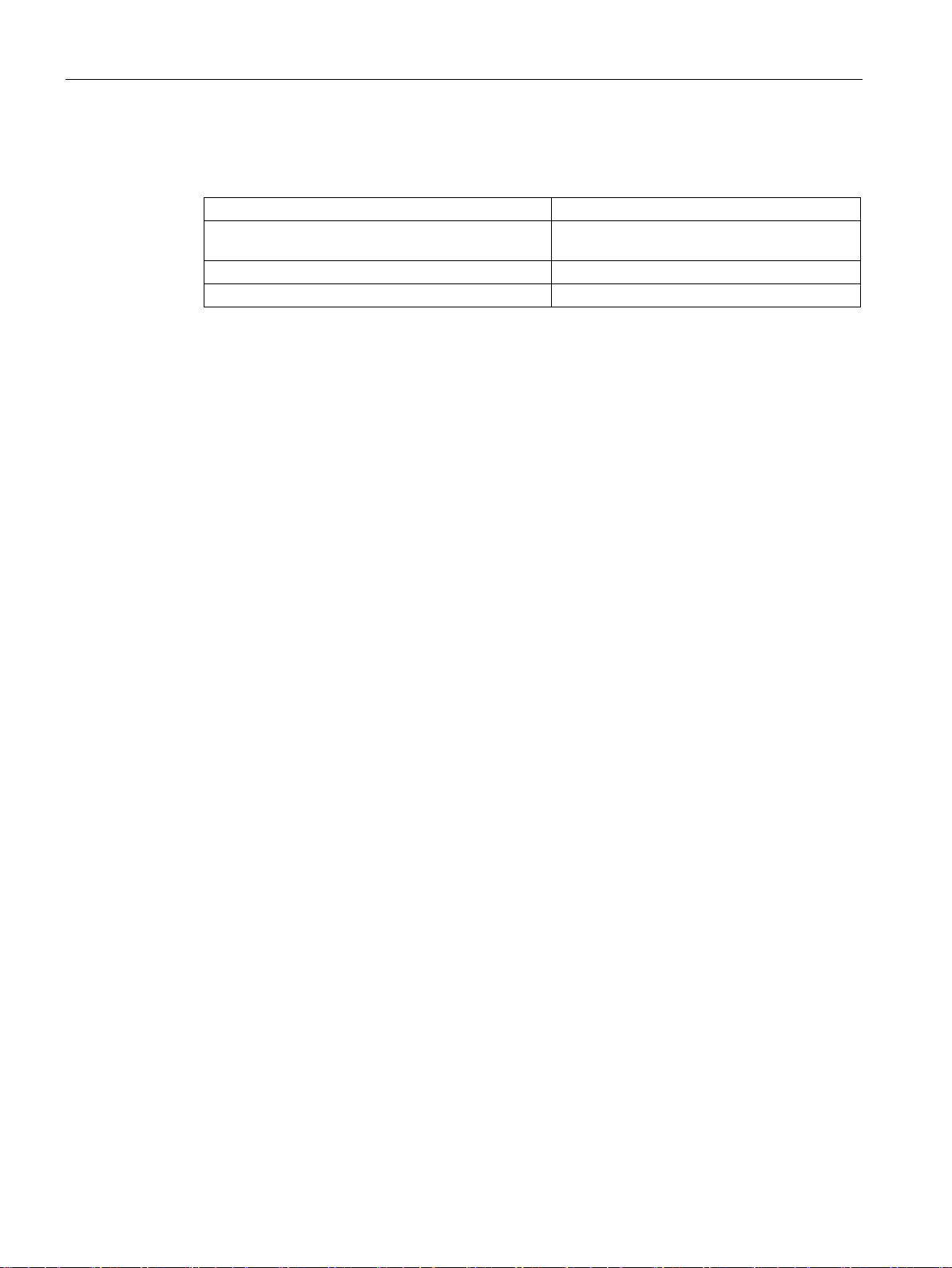
Requirements for operation
2.5
Performance data
Maximum number of participant groups
Unlimited
group
Maximum number of log archives
100
2.5 Performance data
Maximum number of participants per participant
Maximum number of local backup copies 30
Unlimited
SINEMA Remote Connect - Server
22 Operating Instructions, 11/2017, C79000-G8976-C383-04
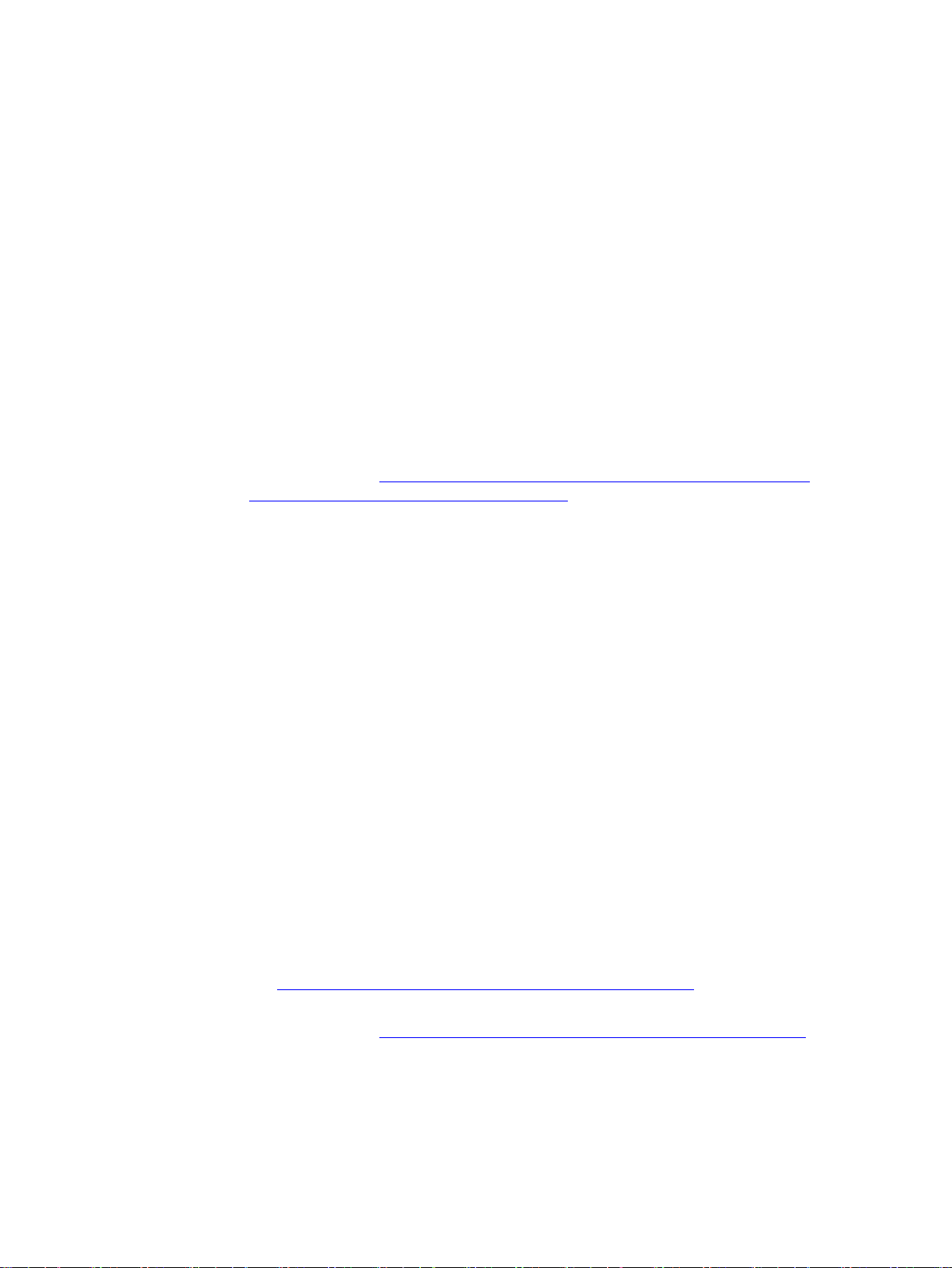
3
3.1
Security recommendations
General
Access to the server
Physical access
Security functions of the software
Keep to the following security recommendations to prevent unauthorized access to the
system.
● You should make regular checks to make sure that the device meets these
recommendations and other internal security guidelines if applicable.
● Evaluate your plant as a whole in terms of security. Use a cell protection concept with
suitable products (
security/network-security/Pages/Default.aspx).
● Do not connect the device directly to the Internet. Operate the device within a protected
network area.
https://www.industry.siemens.com/topics/global/en/industrial-
● Restrict physical access to the SINEMA RC Server to qualified personnel.
The SINEMA RC Server has an extensive system of access rights. This system allows
you to grant or deny access to certain program objects individually and according to
need.
● Restrict physical access to the device to qualified personnel. Use the security
mechanisms of the operating system.
● Protect SINEMA RC Server from unauthorized access by installing it in lockable racks / in
lockable cabinets / control rooms.
● Keep the software up to date.
– Check regularly for security updates for the product. You will find information on this at
(https://support.industry.siemens.com/cs/ww/en/ps/21713/dl
– Inform yourself regularly about security recommendations by published by Siemens
ProductCERT (http://www.siemens.com/cert/en/cert-security-advisories.htm
● The SINEMA RC Server includes an automatic logging function. Check this information
regularly for unauthorized access.
):
).
SINEMA Remote Connect - Server
Operating Instructions, 11/2017, C79000-G8976-C383-04
23

Installation and commissioning
Passwords
Keys and certificates
Available protocols
3.1 Security recommendations
● Define rules for the use of devices and assignment of passwords.
● Regularly update the passwords to increase security.
● Only use passwords with a high password strength. Avoid weak passwords for example
"password1", "123456789" or similar.
● Make sure that all passwords are protected and inaccessible to unauthorized personnel.
● Do not use one password for different users and systems.
This section deals with the security keys and certificates you require to establish a
connection.
● We recommend that you use certificates with a key length of 4096 bits.
● The product supports RSA 1024 - 8192 bits key length.
The following list provides you with an overview of all used services of the product.
Keep this in mind when configuring a firewall.
The table includes the following columns:
● Protocol
● Port number
● Port status
All protocols that the device supports
Port number assigned to the protocol
– Open, authentication required
The port is always open and cannot be closed. To use it, authentication is necessary.
– Open (when configured), authentication necessary
The port is open if it has been configured. To use it, authentication is necessary.
SINEMA Remote Connect - Server
24 Operating Instructions, 11/2017, C79000-G8976-C383-04
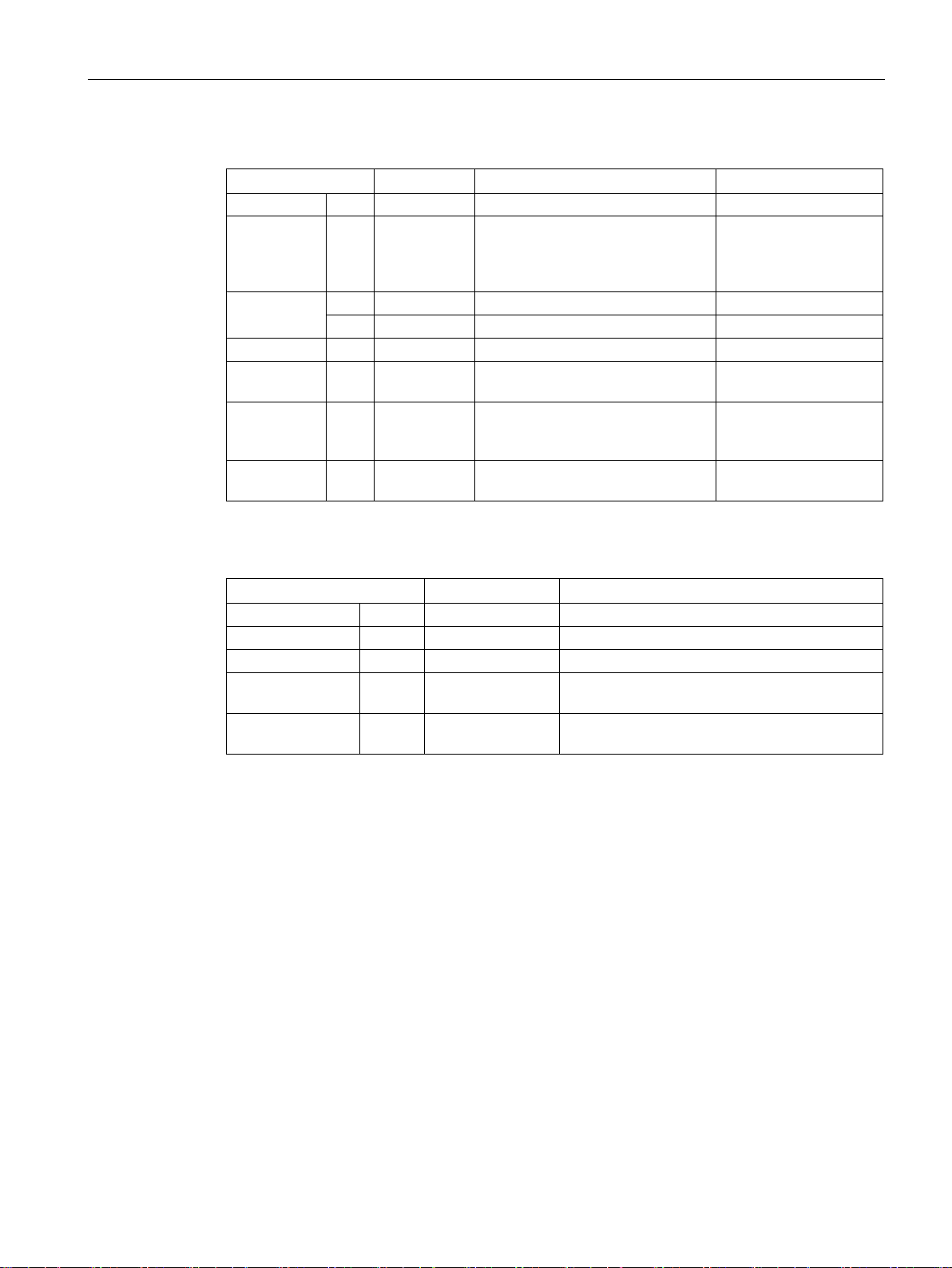
Installation and commissioning
Protocol
Port number
Port status
Port changeable
HTTPS
TCP
443
Open, authentication required
yes
ment
UDP
1194
Open, authentication required
yes
TCP
5443
Open, authentication required
yes
IPsec
ESP
n/a
Open, authentication required
no
sulated
NAPT
cation necessary
Protocol
Port number
Port status
NTP
UDP
123
Outgoing when configured
DNS
TCP
53
Outgoing when configured
E-mail client
TCP
25 or other
Outgoing
retrieval
activation
3.1 Security recommendations
Table 3- 1 Services available
HTTPS for
TCP 6220 Open, authentication required yes
certificate
auto enroll-
OpenVPN
IPsec encap-
IPsec encap-
UDP 500 Open, authentication required no
UDP 4500 Open, authentication required no
sulated
SSH TCP 22 Open (when configured), authenti-
yes
Table 3- 2 Services used
HTTPS - CRL
TCP according to URL Outgoing
HTTPS - license
SINEMA Remote Connect - Server
Operating Instructions, 11/2017, C79000-G8976-C383-04
TCP 443 Activating the product
25
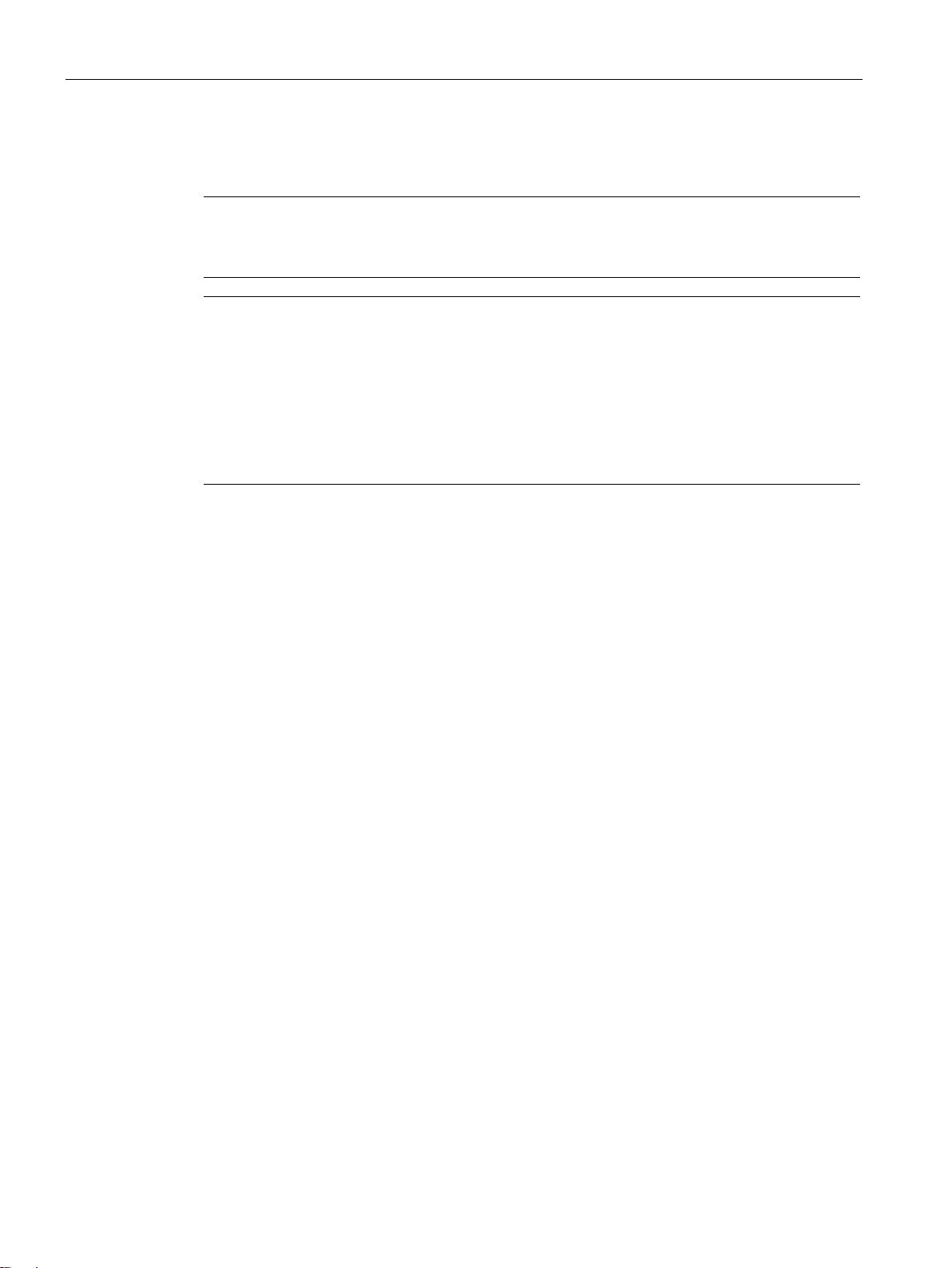
Installation and commissioning
3.2
Installing SINEMA RC Server
Note
Keyboard layout during installation
During installation the keyboard layout "English (USA, International)" is set.
Note
To install SINEMA RC V1.3 Server, note the following:
•
•
installed: Perform an update using the DVD for SINEMA RC
•
Requirement
3.2 Installing SINEMA RC Server
No system installed: Perform a new installation.
SINEMA RC Server V1.2 pre-
Server, see section "System update V1.2 > V1.3".
SINEMA RC Server V1.0 or V1.1 pre-installed: First, update the version of SINEMA RC
Server to V1.2 from the "
the DVD. The update must be performed in the correct order: V1.0 > V1.1 > V1.2 > V1.3
System update (Page 59)" WBM page and to version 1.3 using
● In the startup order, the CD/DVD is set as the first boot medium.
● The hardware requirements are met.
SINEMA Remote Connect - Server
26 Operating Instructions, 11/2017, C79000-G8976-C383-04
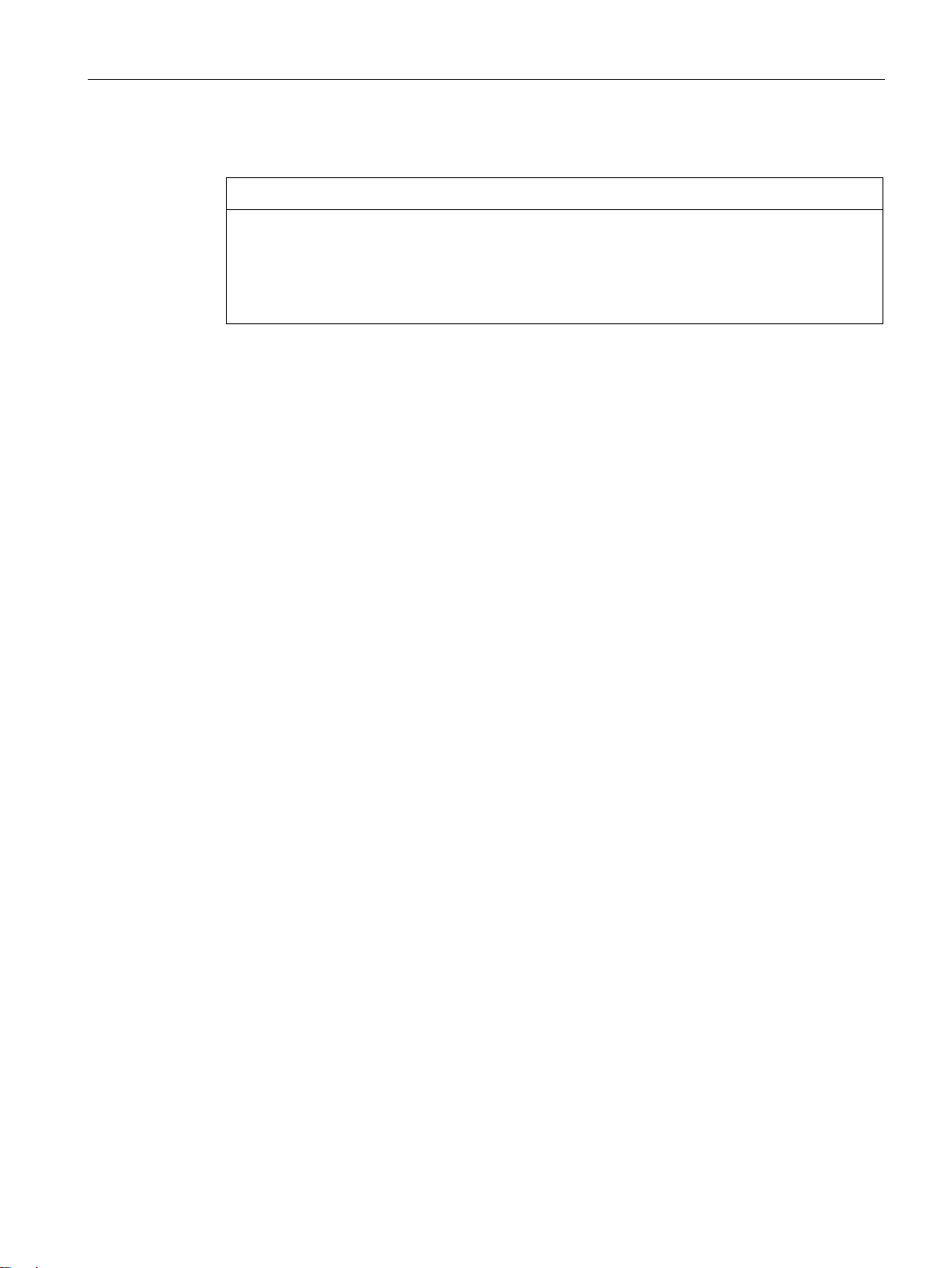
Installation and commissioning
New installation
NOTICE
Re-installation formats the hard disk
Result
3.2 Installing SINEMA RC Server
The re-installation of the SINEMA RC Server includes its own operating system. If you use
a PC on which an operating system already exists, the hard disk will be formatted. This
means that existing data is lost. Make sure that all important data on the PC has been
backed up.
1. Insert the data medium in the drive. Installation starts automatically.
2. Switch on the PC or restart the server. Installation starts automatically.
3. In the following dialog, select the entry "Install/Update SINEMA Remote Connect Server".
Press <Return> to confirm the selection.
If SINEMA RC Server V1.2 is already installed, in the following dialog select "Install Fresh installation". The previous configurations of the SINEMA RC Server are not
adopted.
4. Follow the further instructions on the screen.
During the installation, make the following settings for the WAN interface:
– IP address
– Network mask
– Gateway
The SINEMA RC Server V1.3 is installed. Login with the predefined user "admin".
Before you can configure further settings with the WBM, you will be requested to create a
new user and to check the network configuration.
SINEMA Remote Connect - Server
Operating Instructions, 11/2017, C79000-G8976-C383-04
27
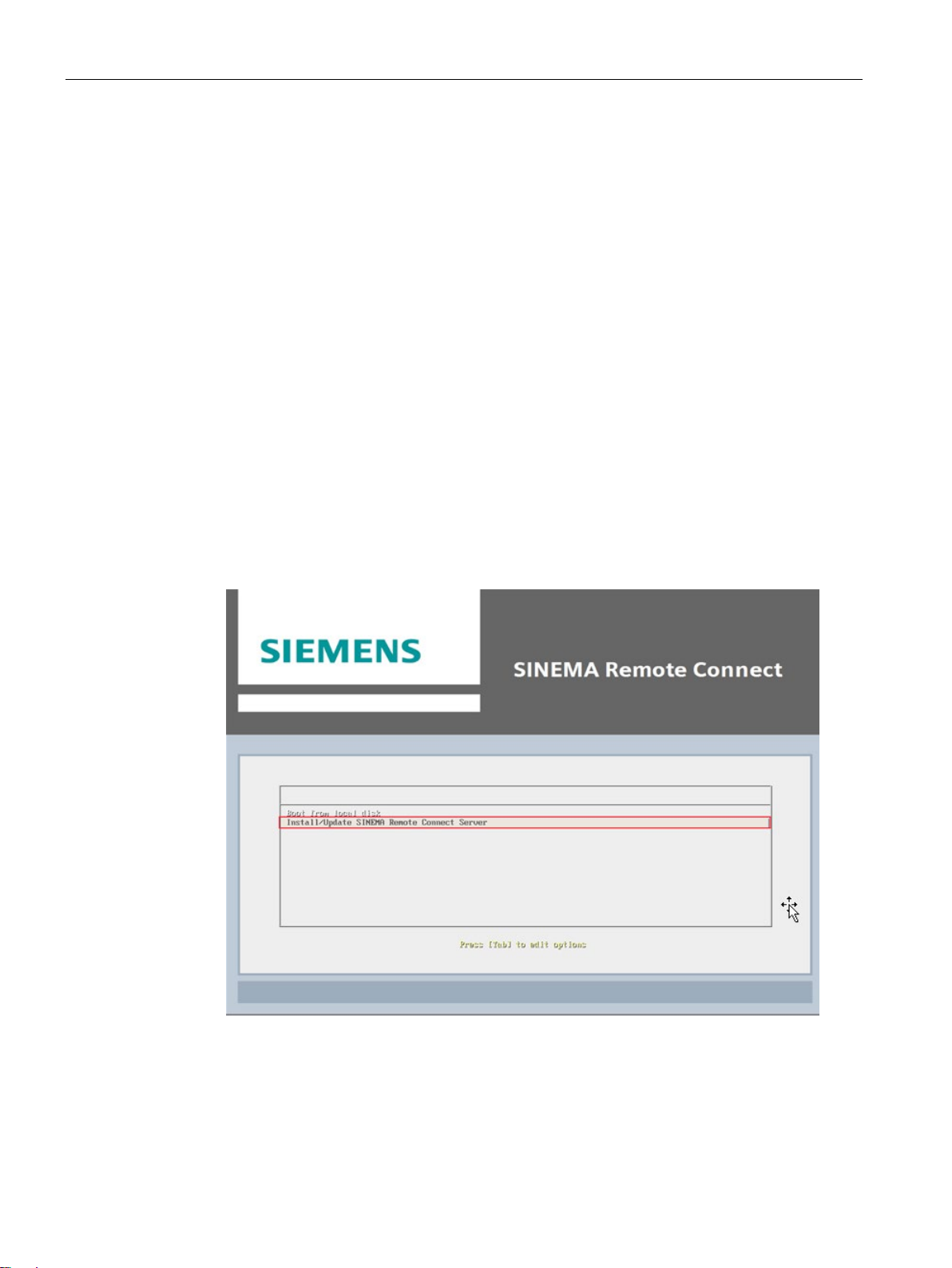
Installation and commissioning
System update V1.2 > V1.3
Check the firmware version of the devices
Check the SINEMA RC Client version
Procedure
3.2 Installing SINEMA RC Server
●
Before updating the server, ensure that the firmware versions of the connected
SCALANCE M-800 / S615 devices are compatible.
●
Before updating the server, check the version of the SINEMA RC Client. Click "?" in the
selection area and select the menu command "Info".
A SINEMA RC Client with a version < V1.0 SP3 cannot connect to a SINEMA RC Server
>= V1.3. Update the SINEMA RC Client.
1. Back up your configuration using SINEMA RC Server V1.2 WBM and export this backup
file to your PC or SFTP server. You can find more detailed information on this in the
sections "Backup & Restore (Page 61)" and "Server upload (Page 60)".
2. Insert the V1.3 data medium into the drive.
3. Perform a restart from the "Energy Management (Page 59)" WBM page. Installation starts
automatically.
4. Select the "Install/Update SINEMA Remote Connect Server" entry in the following dialog.
Confirm the selection with the Enter key.
SINEMA Remote Connect - Server
28 Operating Instructions, 11/2017, C79000-G8976-C383-04
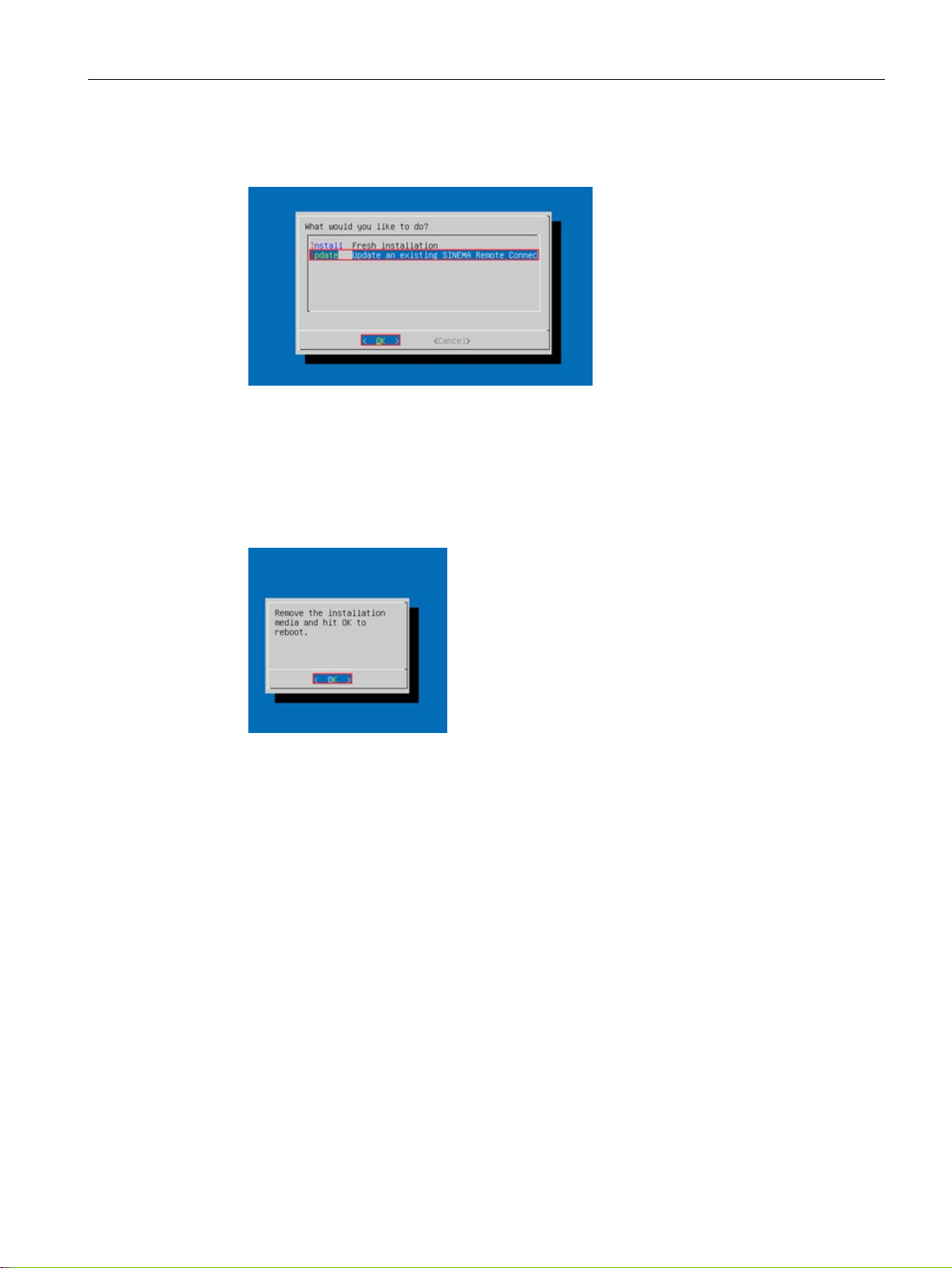
Installation and commissioning
3.2 Installing SINEMA RC Server
5. Select the "Update - Update an existing SINEMA Remote Connect" entry in the following
dialog.
The SINEMA RC Server was updated to version 1.3. After this update installation, two
boot partitions are available. One partition also contains your operational V1.2 server
version. The other partition now contains an operational V1.3 server version with the
same server configuration including devices, users and certificates. Your SINEMA RC
Server license has not been automatically transferred to V1.3. The license has to be
released in the V1.2 version in order to activate it on your new V1.3 server.
6. Remove the V1.3 data medium from the drive and press OK. Restart the server.
SINEMA Remote Connect - Server
Operating Instructions, 11/2017, C79000-G8976-C383-04
29
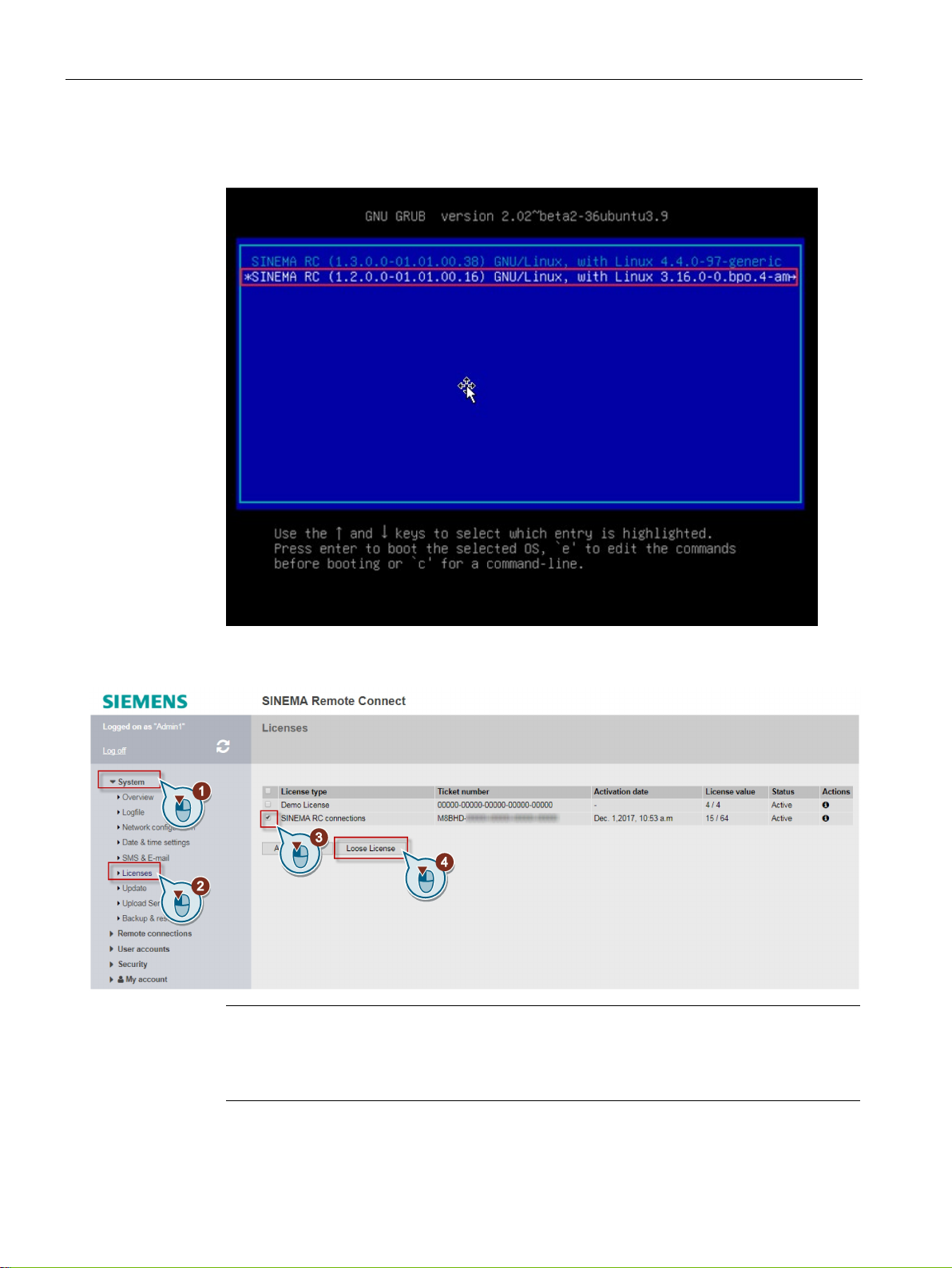
Installation and commissioning
Note
If it is not possible to deactivate the license in the WBM (for example, there is no
connection to the license server), you need to conta
renewed activation of the license will then be coordinated with the hotline.
3.2 Installing SINEMA RC Server
7. In the boot menu you can see the partitions of both server versions, V1.2 and V1.3.
Select the far entry "SINEMA RC (1.2.0)" and confirm by pressing the Enter key.
8. Log on with your user credentials and select "System > Licenses (Page 57)" in the
navigation. Release the licenses to reactivate them in V1.3.
ct our hotline. All further steps for a
SINEMA Remote Connect - Server
30 Operating Instructions, 11/2017, C79000-G8976-C383-04
