Siemens SIMATIC Box PC 620 User Manual
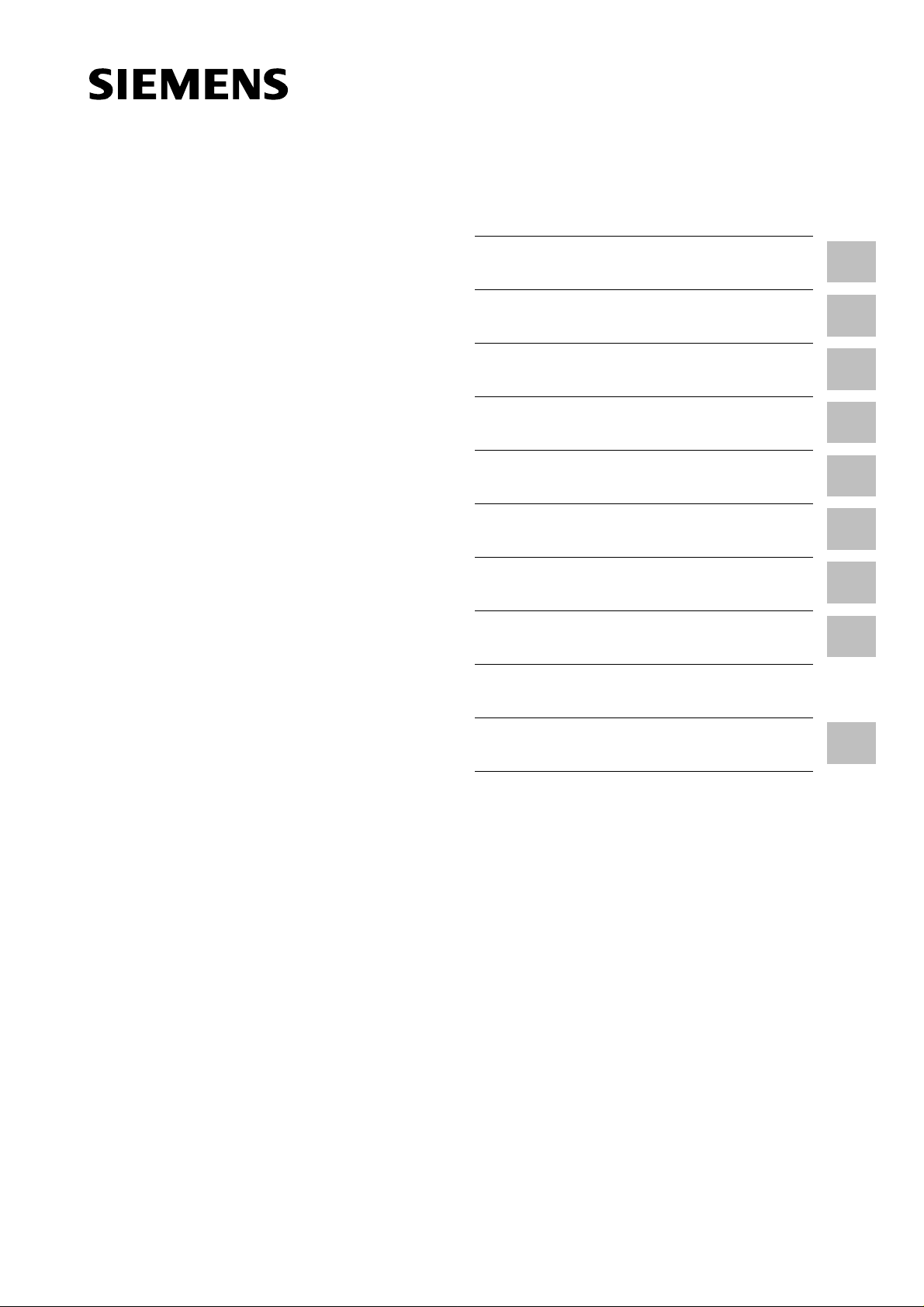
Preface, Table of Contents
SIMATIC
SIMATIC Box PC 620
Manual
Product Overview
Commissioning the SIMATIC Box
PC 620
Welcome to the SIMATIC Box PC 620
Setting-up and Operating
the SIMATIC Box PC 620
SIMATIC Box PC 620 Expansions
Configuring the SIMATIC Box PC 620
Error Diagnosis
Hardware Information
Appendix
1
2
3
4
5
6
7
8
Edition 08/2001
C79000-G7076-C639-04
Guidelines for ESD
Glossary, Index
A

Safety information
This manual contains information which you must observe for your personal safety and to
prevent material damage. The information is denoted by a warning triangle and is represented
as follows, depending on the degree of endangerment:
Warning
!
!
Qualified personnel
means that death, serious injury or considerable material damage can result, if the appropriate
safety precautions are not taken.
Caution
means that slight injury or material damage can result, if the respective safety precautions are
not taken.
Note
is an important piece of information about the product, the handling of the product or the
respective part of the documentation which should be noted in particular.
Only qualified personnel may make changes to the device on the basis of the technical
description. Qualified personnel are persons, who have the authorisation to install, ground and
label, devices, systems and circuits in accordance with the standards of safety engineering.
As directed use
Please note the following:
Warning
!
Trademarks
The device may only be used for the application cases specified in the catalogue and the
technical description and may only be used in combination with extraneous equipment and
components recommended or approved by Siemens.
Appropriate transport, appropriate storage, installation and assembly as well as careful
operation and maintenance are required to ensure that the product operates perfectly and
safely.
SIMATIC, SIMATIC HMI and SIMATIC NET are registered trademarks of Siemens AG.
The remaining marks in this publication may be trademarks, whose use by third parties for their
own purposes could violate the rights of the owner.
Exclusion of liabilityCopyright Siemens AG 2000 All rights reserved
The transmission and reproduction of this documentation and the
exploitation and communication of its contents are not allowed,
unless expressly granted. Contraventions are liable to
compensation for damage. All rights reserved, especially in the case
of the granting of a patent or registration by GM.
Siemens AG
Bereich Automatisierungs- und Antriebstechnik
Geschäftsgebiet Industrie-Automatisierungssysteme
Postfach 4848, D- 90327 Nürnberg
Siemens Aktiengesellschaft C79000-G7076-C639
We have checked the content of this publication for compliance with the
described hard- and software. However, discrepancies cannot be
excluded, with the result that we assume no guarantee for total
compliance. The information in this publication is checked regularly, and
any necessary corrections are included in the following editions. We
would be grateful for any suggestions for improvement
Siemens AG 2000
Subject to technical change.
.

Preface
What this Manual is About
This manual contains all the information you need for working with the SIMATIC
Box PC 620 programming device. You can use it to
unpack the programming device and power it up.
familiarize yourself with the functions and settings of the various components
(display, keyboard, programming facilities etc.).
connect the programming device up to other units of equipment (programmable
controllers, other programming devices).
expand your system, provided you comply with the necessary conditions.
analyze and eliminate simple faults.
Who is the Manual Intended For?
The following persons require the manual:
Users commissioning the programming device themselves or working with it
(editing, programming or debugging).
System administrators operating the programming device in a network.
Service and maintenance personnel using the SIMATIC Box PC 620 for system
expansion purposes or error/fault analysis.
Scope of the manual
The content of this manual describes the as delivered condition of the
SIMATIC Box PC 620 for January 2000. You will find the currently valid technical
data for your device in the operating manual which is supplied with the device.
Approvals
You will find the approvals, certificates and certifications valid for your device in
Chapter 1 of the operating manual.
Product name SIMATIC Box PC 620
The abbreviation PC is also used in this publication for the product name
SIMATIC Box PC 620.
SIMATIC Box PC 620 Manual
C79000-G7076-C639-04
iii
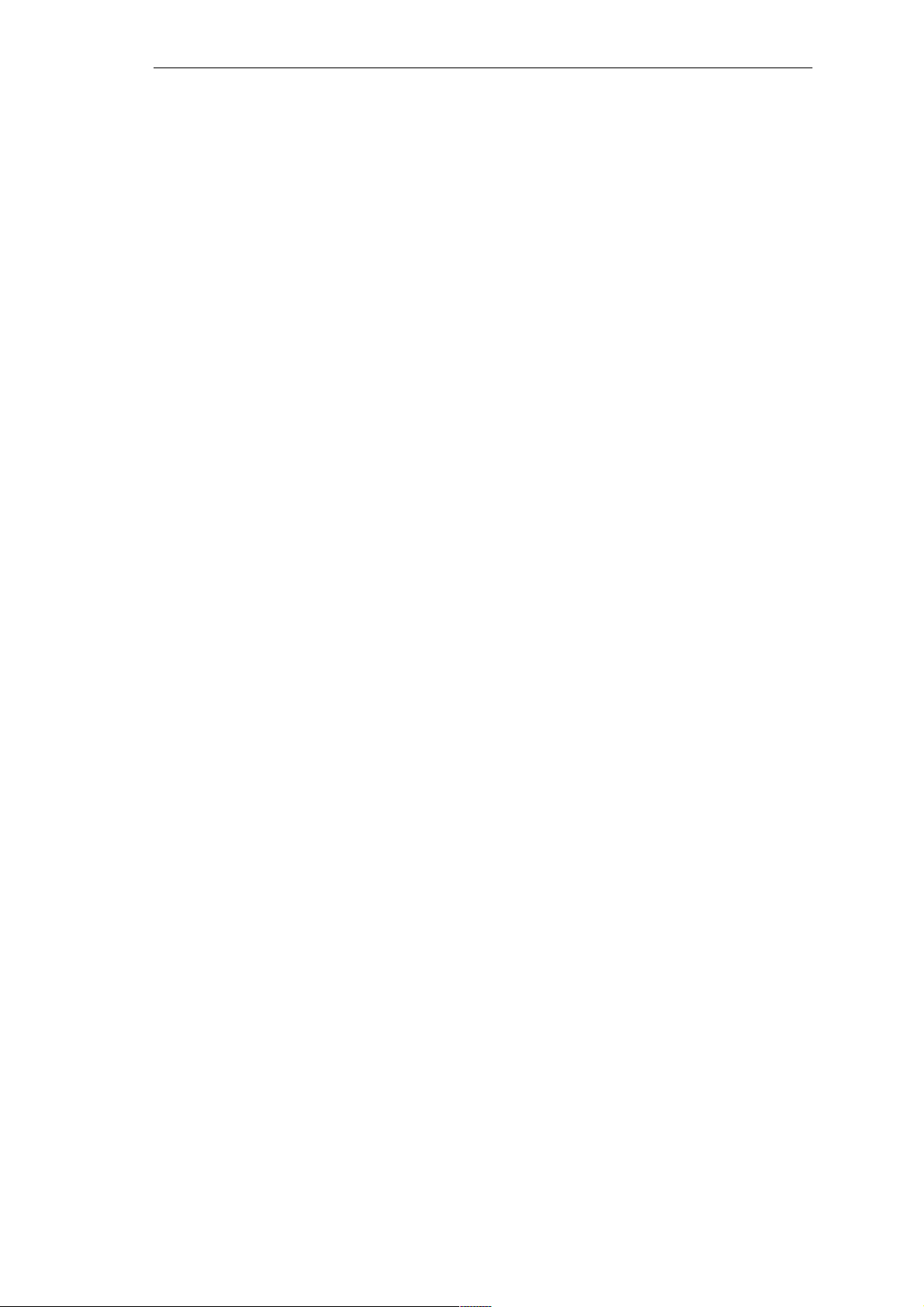
Preface
Information Classification
The following publication is enclosed with your SIMATIC Box PC 620 which
enables you to carry out initial installation and commissioning:
The operating manual of the SIMATIC Box PC 620 with the applicable
technical data and software.
Please refer to the associated manuals for further directions for handling the software.
Pointers through the Manual
The manual contains in the Chapters 1 to 4 the most important instructions for
starting up and using the programming device of the SIMATIC BOX PC 620.
Chapters 5 to 8 are reference sections you will require only in special cases.
Installation
Before you use the SIMATIC BOX PC 620 for the first time, read Chapter 2 about
the possibilities for assembly and installation on the SIMATIC Box PC 620’s
components and functionality.
Start up
Chapter 4 describes the basics steps necessary for starting up the
SIMATIC BOX PC 620.
Expansion
Chapter 4 describes how to expand your SIMATIC BOX PC 620 (e.g. installation of
memory expansions). Please observe the safety notes.
Configuration
Modifications to the system hardware may make it necessary for you to adapt the
original hardware configuration. Chapter 6 tells how to proceed in this case.
Error/Fault Dignostics
Chapter 7 will tell you how to deal with simple faults that you can diagnose and, in
some cases, eliminate yourself.
Reference Data
Chapter 8 contains hardware addresses, interrupt assignments and information on
connecting cables.
ESD instructions
The instructions for handling electrostatic sensitive devices are of particular importance for service and maintenance engineers who install expansions or carry out
error analysis with the SIMATIC Box PC 620.
Glossary
The glossary explains important terms.
SIMATIC Box PC 620 Manual
iv
C79000-G7076-C639-04
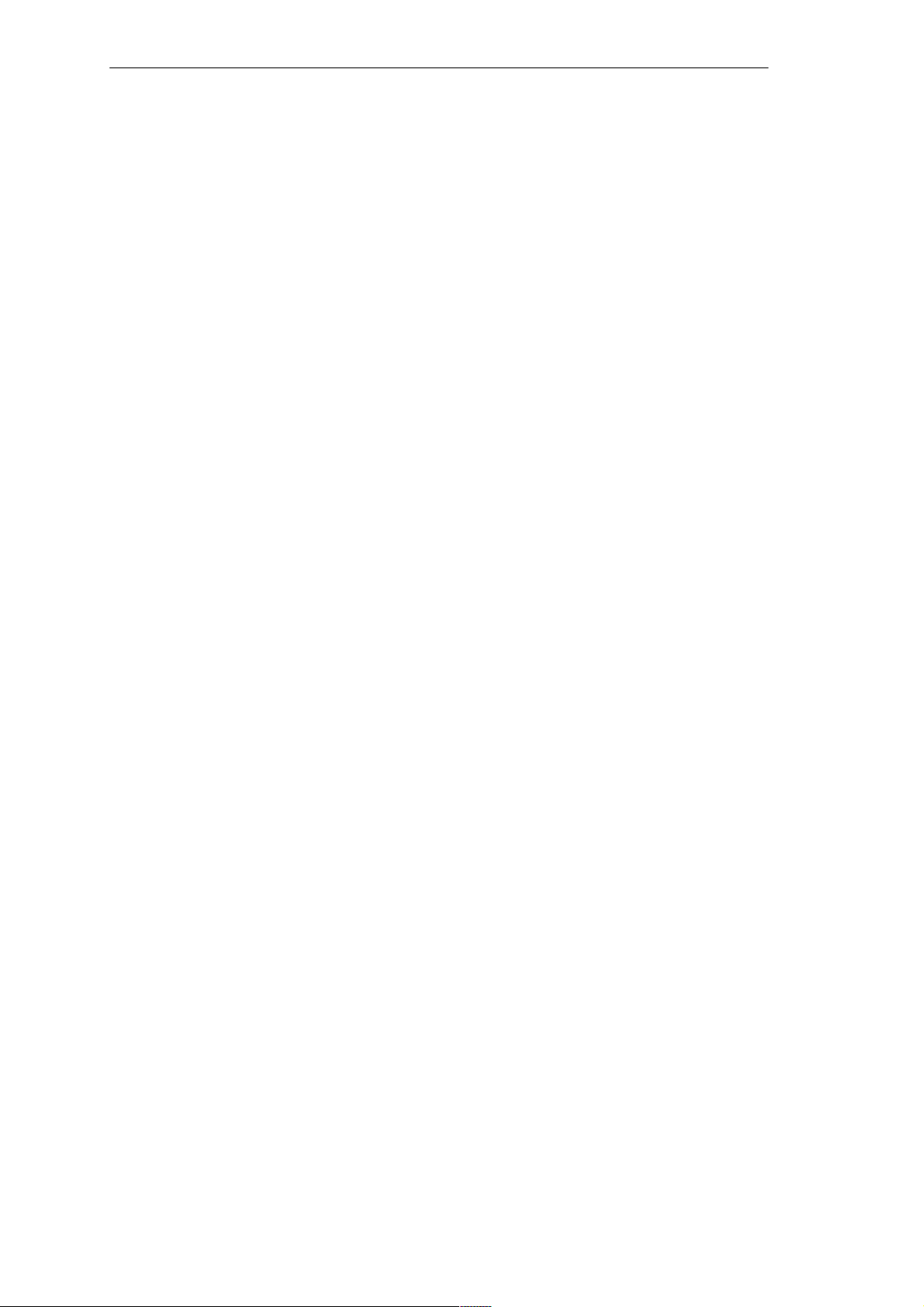
Alphbetical Index
The index will enable you to quickly find passages in the text pertaining to
important keywords.
Further support
Please contact your Siemens contact person at a maintenance and repair location
or the SIMATIC hotline iif you have any questions about using the
SIMATIC Box PC 620 which are not answered in the manual. You will find the
addresses in the operating manual.
Preface
SIMATIC Box PC 620 Manual
C79000-G7076-C639-04
v

Preface
SIMATIC Box PC 620 Manual
vi
C79000-G7076-C639-04
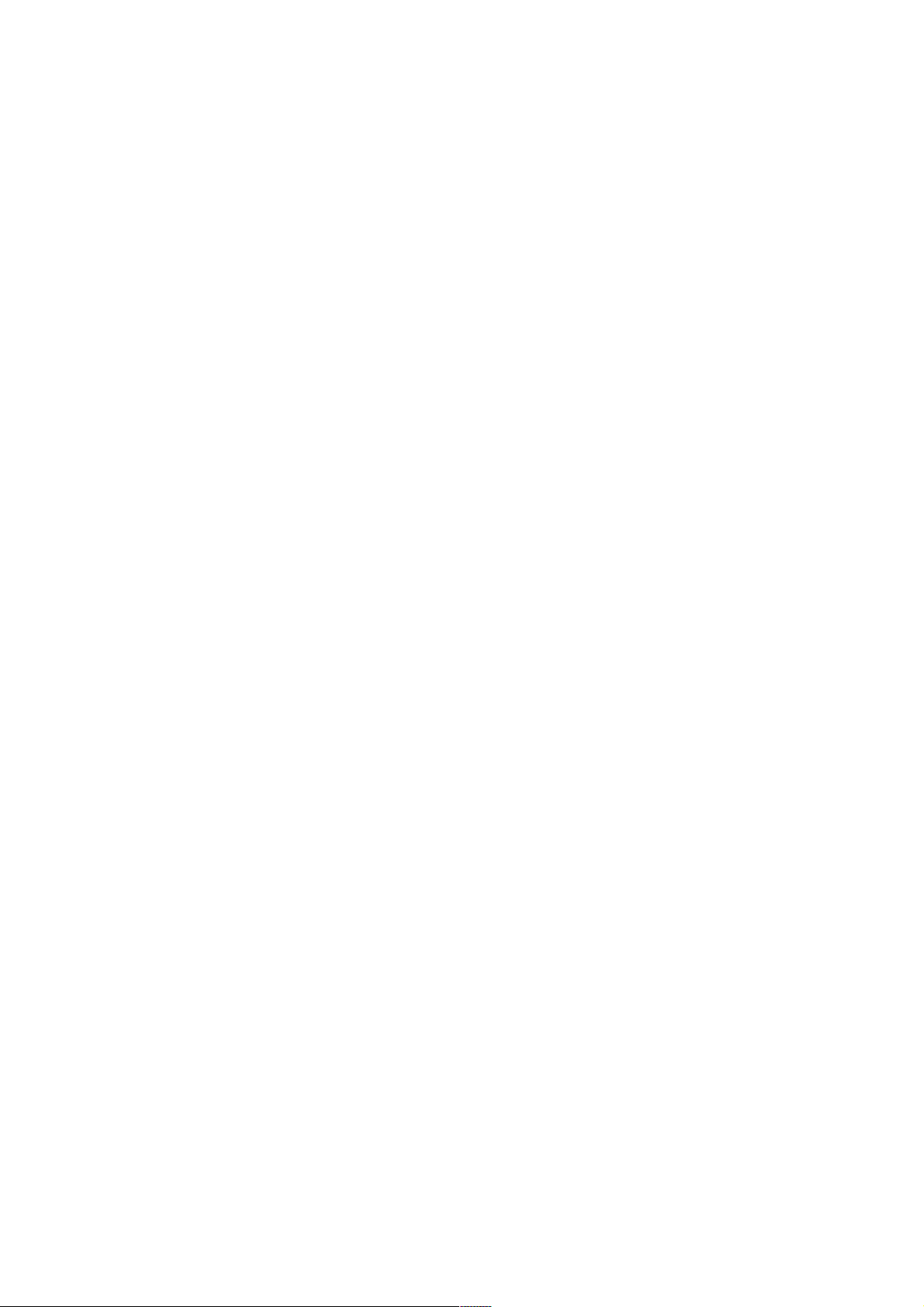
Table of contents
Preface iii. . . . . . . . . . . . . . . . . . . . . . . . . . . . . . . . . . . . . . . . . . . . . . . . . . . . . . . . . . . . . . . .
1 Product Overview 1-1. . . . . . . . . . . . . . . . . . . . . . . . . . . . . . . . . . . . . . . . . . . . . . . . . . . . . .
2 Commissioning the SIMATIC Box PC 620 2-1. . . . . . . . . . . . . . . . . . . . . . . . . . . . . . . . .
2.1 Unpacking and Checking the Scope of Delivery 2-2. . . . . . . . . . . . . . . . . . . . .
2.2 Installing the SIMATIC Box PC 620 2-3. . . . . . . . . . . . . . . . . . . . . . . . . . . . . . . .
2.3 Preparing for Operation 2-9. . . . . . . . . . . . . . . . . . . . . . . . . . . . . . . . . . . . . . . . . .
2.4 Transport 2-11. . . . . . . . . . . . . . . . . . . . . . . . . . . . . . . . . . . . . . . . . . . . . . . . . . . . . . .
3 Welcome to the SIMATIC Box PC 620 3-1. . . . . . . . . . . . . . . . . . . . . . . . . . . . . . . . . . . .
3.1 Right-Hand Side of the Device (Port Side) 3-2. . . . . . . . . . . . . . . . . . . . . . . . . .
3.2 Left-Hand Side of the Device (Drive Side) 3-4. . . . . . . . . . . . . . . . . . . . . . . . . .
3.3 Ports 3-5. . . . . . . . . . . . . . . . . . . . . . . . . . . . . . . . . . . . . . . . . . . . . . . . . . . . . . . . . .
3.4 PC Card Port 3-7. . . . . . . . . . . . . . . . . . . . . . . . . . . . . . . . . . . . . . . . . . . . . . . . . . .
3.5 Drives 3-9. . . . . . . . . . . . . . . . . . . . . . . . . . . . . . . . . . . . . . . . . . . . . . . . . . . . . . . . .
3.5.1 Disk Drive (Depending on the Device Configuration) 3-9. . . . . . . . . . . . . . . . .
3.5.2 LS 120 Drive (Depending on Device Configuration) 3-10. . . . . . . . . . . . . . . . . .
3.5.3 Hard Disk Drive 3-11. . . . . . . . . . . . . . . . . . . . . . . . . . . . . . . . . . . . . . . . . . . . . . . . .
3.5.4 CD-ROM Drive (Depending on the Device Equipment) 3-11. . . . . . . . . . . . . . .
3.6 Backup Battery 3-14. . . . . . . . . . . . . . . . . . . . . . . . . . . . . . . . . . . . . . . . . . . . . . . . .
4 Setting Up and Operating the SIMATIC Box PC 620 4-1. . . . . . . . . . . . . . . . . . . . . . .
4.1 Connecting the SIMATIC Box PC 620 to the Power Supply 4-2. . . . . . . . . . .
4.2 Connecting Peripheral Devices 4-5. . . . . . . . . . . . . . . . . . . . . . . . . . . . . . . . . . . .
4.3 Working with PC Cards 4-10. . . . . . . . . . . . . . . . . . . . . . . . . . . . . . . . . . . . . . . . . .
4.4 Connecting the SIMATIC Box PC 620 to other SIMATIC S5 4-13. . . . . . . . . . .
4.5 Connecting the SIMATIC Box PC 620 to a SIMATIC S7 Network
(MPI/DP) 4-18. . . . . . . . . . . . . . . . . . . . . . . . . . . . . . . . . . . . . . . . . . . . . . . . . . . . . . .
4.6 Networking the SIMATIC Box PC 620 with Other Stations on PROFIBUS 4-20
4.7 Networking the SIMATIC Box PC 620 and Other Computers on
Industrial Ethernet 4-21. . . . . . . . . . . . . . . . . . . . . . . . . . . . . . . . . . . . . . . . . . . . . . .
4.8 Connection under Windows 4-21. . . . . . . . . . . . . . . . . . . . . . . . . . . . . . . . . . . . . . .
SIMATIC Box PC 620 Manual
C79000-G7076-C639-04
vii
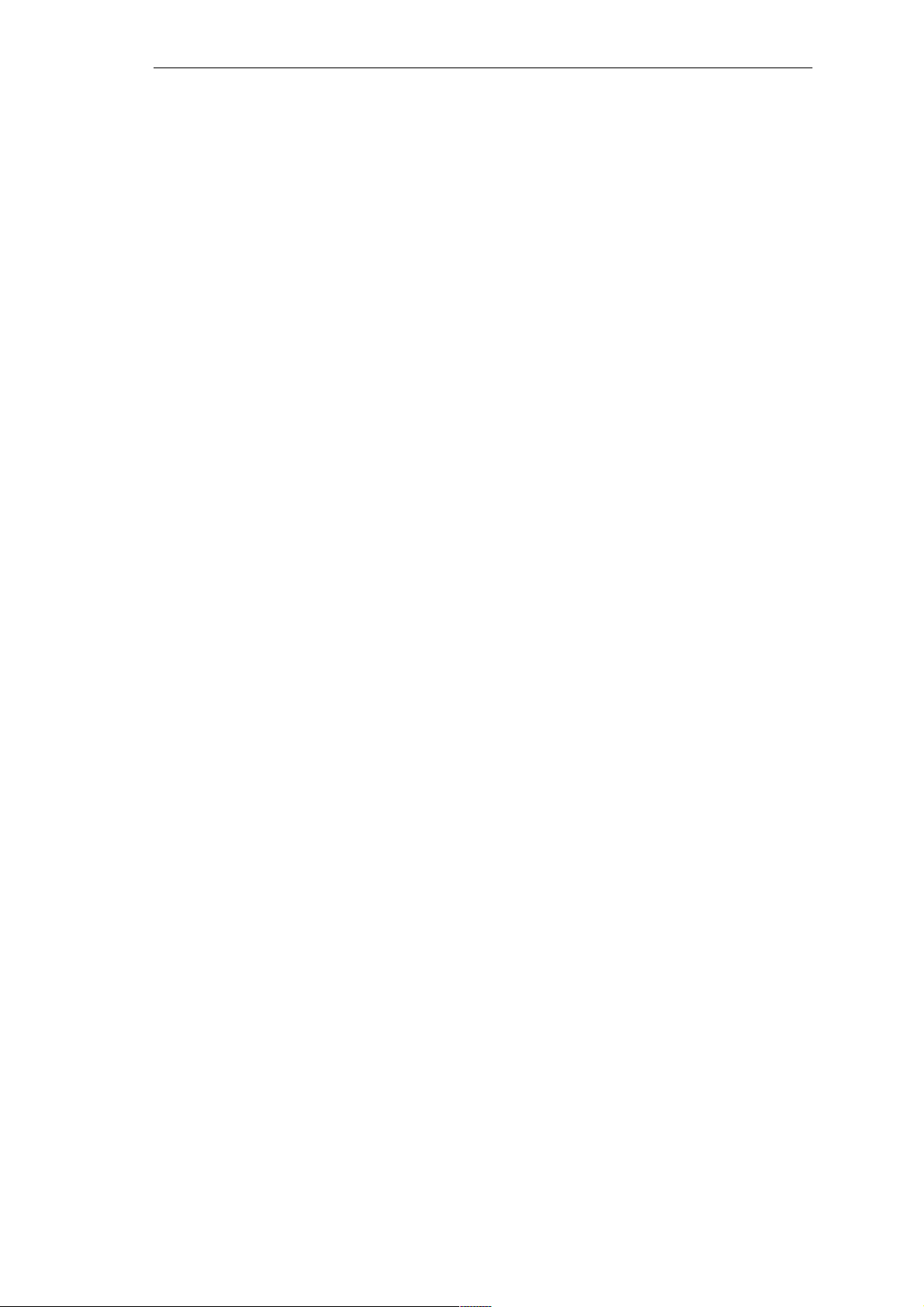
Table of contents
5 SIMATIC Box PC 620 Expansions 5-1. . . . . . . . . . . . . . . . . . . . . . . . . . . . . . . . . . . . . . . .
5.1 Opening the Unit 5-2. . . . . . . . . . . . . . . . . . . . . . . . . . . . . . . . . . . . . . . . . . . . . . . .
5.1.1 Prerequisites 5-2. . . . . . . . . . . . . . . . . . . . . . . . . . . . . . . . . . . . . . . . . . . . . . . . . . .
5.1.2 Opening the SIMATIC BOX PC 620 5-4. . . . . . . . . . . . . . . . . . . . . . . . . . . . . . . .
5.1.3 Components Visible After Opening the Unit 5-5. . . . . . . . . . . . . . . . . . . . . . . . .
5.1.4 Block Diagram of the Motherboard 5-6. . . . . . . . . . . . . . . . . . . . . . . . . . . . . . . . .
5.1.5 The Motherboard 5-7. . . . . . . . . . . . . . . . . . . . . . . . . . . . . . . . . . . . . . . . . . . . . . . .
5.2 Installing Memory Expansion Submodules 5-9. . . . . . . . . . . . . . . . . . . . . . . . . .
5.3 Replacing the Backup Battery 5-11. . . . . . . . . . . . . . . . . . . . . . . . . . . . . . . . . . . . .
5.4 Installation of Expansion Cards 5-13. . . . . . . . . . . . . . . . . . . . . . . . . . . . . . . . . . . .
5.4.1 Removal and Installation of the Device for Holding Down the modules 5-15. .
5.4.2 Removal and Installation of an Expansion Card 5-17. . . . . . . . . . . . . . . . . . . . . .
5.5 Removal and Installation of Drives 5-18. . . . . . . . . . . . . . . . . . . . . . . . . . . . . . . . .
5.5.1 Removal and Installation of the Hard Disk Drive 5-18. . . . . . . . . . . . . . . . . . . . .
5.5.2 Removal and Installation of a CD-ROM Drive 5-20. . . . . . . . . . . . . . . . . . . . . . .
5.5.3 Removal and Installation of the Floppy Drive 5-21. . . . . . . . . . . . . . . . . . . . . . . .
5.5.4 Removal and Installation of the LS 120 Drive 5-22. . . . . . . . . . . . . . . . . . . . . . . .
5.6 Removal and Installation of the Power Supply Unit 5-23. . . . . . . . . . . . . . . . . . .
5.7 Removal and Installation of the Bus Board 5-24. . . . . . . . . . . . . . . . . . . . . . . . . .
5.7.1 Removal and Installation of the Motherboard 5-25. . . . . . . . . . . . . . . . . . . . . . . .
5.8 Removal and Installation of the Fan 5-26. . . . . . . . . . . . . . . . . . . . . . . . . . . . . . . .
5.9 Processor Upgrade 5-27. . . . . . . . . . . . . . . . . . . . . . . . . . . . . . . . . . . . . . . . . . . . . .
5.10 Switch Settings / Jumpers 5-28. . . . . . . . . . . . . . . . . . . . . . . . . . . . . . . . . . . . . . . .
5.11 Reset Button 5-29. . . . . . . . . . . . . . . . . . . . . . . . . . . . . . . . . . . . . . . . . . . . . . . . . . .
6 Configuring the SIMATIC Box PC 620 6-1. . . . . . . . . . . . . . . . . . . . . . . . . . . . . . . . . . . .
6.1 Changing the Device Configuration with SETUP 6-2. . . . . . . . . . . . . . . . . . . . .
6.1.1 The Main Menu 6-5. . . . . . . . . . . . . . . . . . . . . . . . . . . . . . . . . . . . . . . . . . . . . . . . .
6.1.2 The Advanced Menu 6-15. . . . . . . . . . . . . . . . . . . . . . . . . . . . . . . . . . . . . . . . . . . . .
6.1.3 The Security Menu 6-23. . . . . . . . . . . . . . . . . . . . . . . . . . . . . . . . . . . . . . . . . . . . . .
6.1.4 The Power Menu 6-25. . . . . . . . . . . . . . . . . . . . . . . . . . . . . . . . . . . . . . . . . . . . . . . .
6.1.5 The Boot Sequence Menu 6-27. . . . . . . . . . . . . . . . . . . . . . . . . . . . . . . . . . . . . . . .
6.1.6 The Version Menu 6-29. . . . . . . . . . . . . . . . . . . . . . . . . . . . . . . . . . . . . . . . . . . . . . .
6.1.7 The Exit Menu 6-30. . . . . . . . . . . . . . . . . . . . . . . . . . . . . . . . . . . . . . . . . . . . . . . . . .
6.1.8 Default Setup Settings 6-31. . . . . . . . . . . . . . . . . . . . . . . . . . . . . . . . . . . . . . . . . . .
6.2 Configuring the PC Card 6-34. . . . . . . . . . . . . . . . . . . . . . . . . . . . . . . . . . . . . . . . .
7 Error Diagnosis 7-1. . . . . . . . . . . . . . . . . . . . . . . . . . . . . . . . . . . . . . . . . . . . . . . . . . . . . . . .
7.1 Diagnosing Errors 7-2. . . . . . . . . . . . . . . . . . . . . . . . . . . . . . . . . . . . . . . . . . . . . . .
7.2 Self-Test of the SIMATIC Box PC 620 before Booting 7-3. . . . . . . . . . . . . . . .
SIMATIC Box PC 620 Manual
viii
C79000-G7076-C639-04
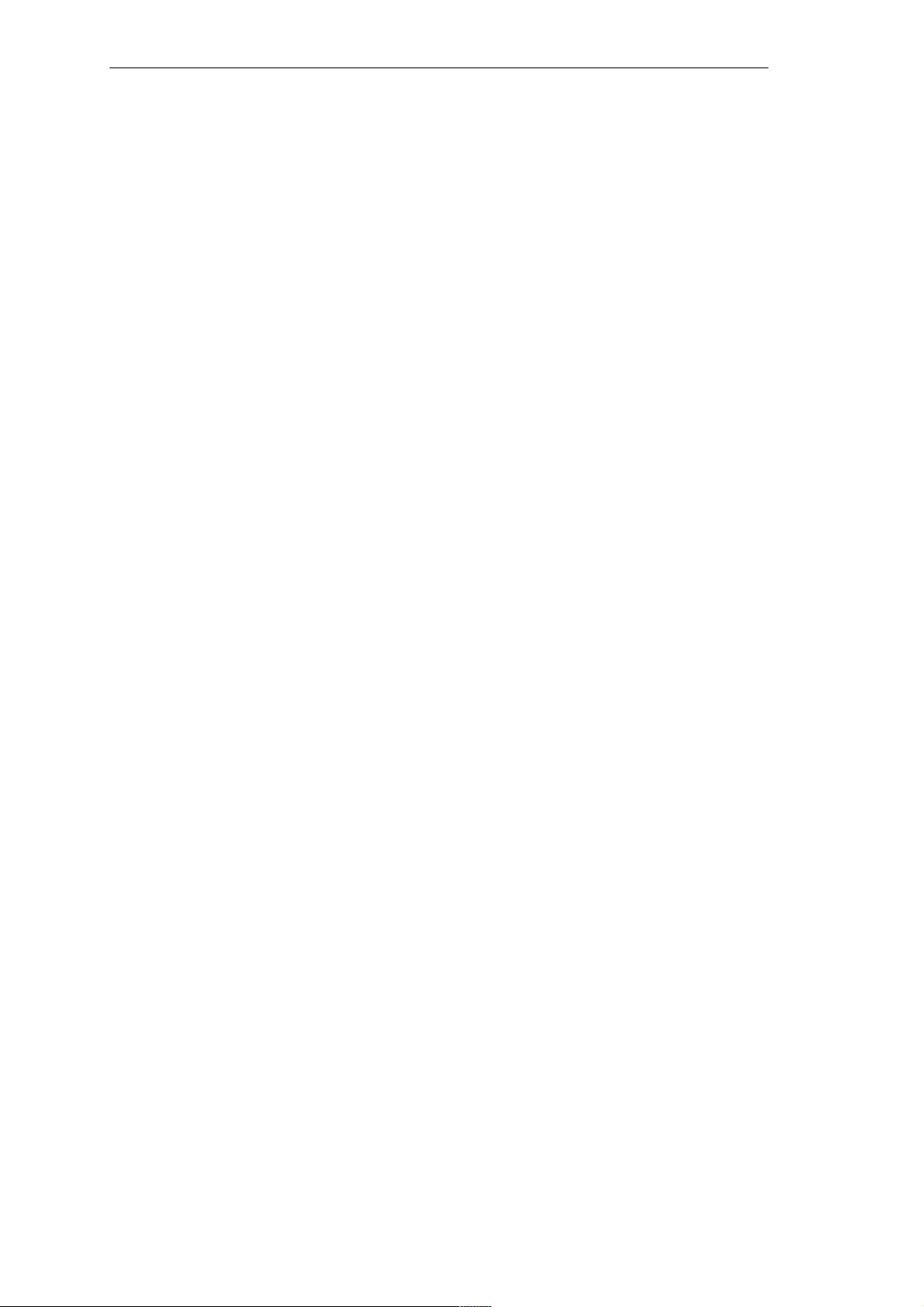
Table of contents
8 Hardware Information 8-1. . . . . . . . . . . . . . . . . . . . . . . . . . . . . . . . . . . . . . . . . . . . . . . . . . .
8.1 Current Requirement of the Components (Maximum Values) 8-2. . . . . . . . . .
8.2 Overview of the Components and Ports 8-3. . . . . . . . . . . . . . . . . . . . . . . . . . . .
8.3 Hardware Address Table 8-4. . . . . . . . . . . . . . . . . . . . . . . . . . . . . . . . . . . . . . . . .
8.4 Interrupt Assignments 8-8. . . . . . . . . . . . . . . . . . . . . . . . . . . . . . . . . . . . . . . . . . . .
8.5 Video Modes 8-10. . . . . . . . . . . . . . . . . . . . . . . . . . . . . . . . . . . . . . . . . . . . . . . . . . .
8.6 Monitoring functions 8-11. . . . . . . . . . . . . . . . . . . . . . . . . . . . . . . . . . . . . . . . . . . . .
8.6.1 Overview 8-11. . . . . . . . . . . . . . . . . . . . . . . . . . . . . . . . . . . . . . . . . . . . . . . . . . . . . . .
8.6.2 Signals on the Front Interface 8-11. . . . . . . . . . . . . . . . . . . . . . . . . . . . . . . . . . . . .
8.6.3 Temperature Monitoring/Indication 8-12. . . . . . . . . . . . . . . . . . . . . . . . . . . . . . . . .
8.6.4 Watchdog (WD) 8-13. . . . . . . . . . . . . . . . . . . . . . . . . . . . . . . . . . . . . . . . . . . . . . . . .
8.7 Ports 8-14. . . . . . . . . . . . . . . . . . . . . . . . . . . . . . . . . . . . . . . . . . . . . . . . . . . . . . . . . .
8.7.1 External Ports 8-14. . . . . . . . . . . . . . . . . . . . . . . . . . . . . . . . . . . . . . . . . . . . . . . . . .
8.7.2 Assignment of the Front Ports on the Motherboard 8-25. . . . . . . . . . . . . . . . . . .
8.7.3 Assignment of the Internal Ports on the Motherboard 8-30. . . . . . . . . . . . . . . . .
8.8 Bus Board 8-38. . . . . . . . . . . . . . . . . . . . . . . . . . . . . . . . . . . . . . . . . . . . . . . . . . . . . .
8.8.1 Design and Mode of Operation 8-38. . . . . . . . . . . . . . . . . . . . . . . . . . . . . . . . . . . .
8.8.2 Interface to the Motherboard 8-39. . . . . . . . . . . . . . . . . . . . . . . . . . . . . . . . . . . . . .
8.9 CD-ROM Drive 8-44. . . . . . . . . . . . . . . . . . . . . . . . . . . . . . . . . . . . . . . . . . . . . . . . . .
8.10 Power Supply (AC) 8-46. . . . . . . . . . . . . . . . . . . . . . . . . . . . . . . . . . . . . . . . . . . . . .
8.11 Power Supply (DC) 8-47. . . . . . . . . . . . . . . . . . . . . . . . . . . . . . . . . . . . . . . . . . . . . .
8.12 Connecting Cables 8-48. . . . . . . . . . . . . . . . . . . . . . . . . . . . . . . . . . . . . . . . . . . . . .
A Guidelines for handling electrostatic sensitive devices (ESD) A-1. . . . . . . . . . . .
A.1 What does ESD mean? A-2. . . . . . . . . . . . . . . . . . . . . . . . . . . . . . . . . . . . . . . . . .
A.2 Electrostatic charging A-3. . . . . . . . . . . . . . . . . . . . . . . . . . . . . . . . . . . . . . . . . . . .
A.3 Basic protective measures against discharge of static electricity A-4. . . . . . .
Glossary Glossar-1. . . . . . . . . . . . . . . . . . . . . . . . . . . . . . . . . . . . . . . . . . . . . . . . . . . . . . . . . .
Index Index-1. . . . . . . . . . . . . . . . . . . . . . . . . . . . . . . . . . . . . . . . . . . . . . . . . . . . . . . . . . . . .
SIMATIC Box PC 620 Manual
C79000-G7076-C639-04
ix
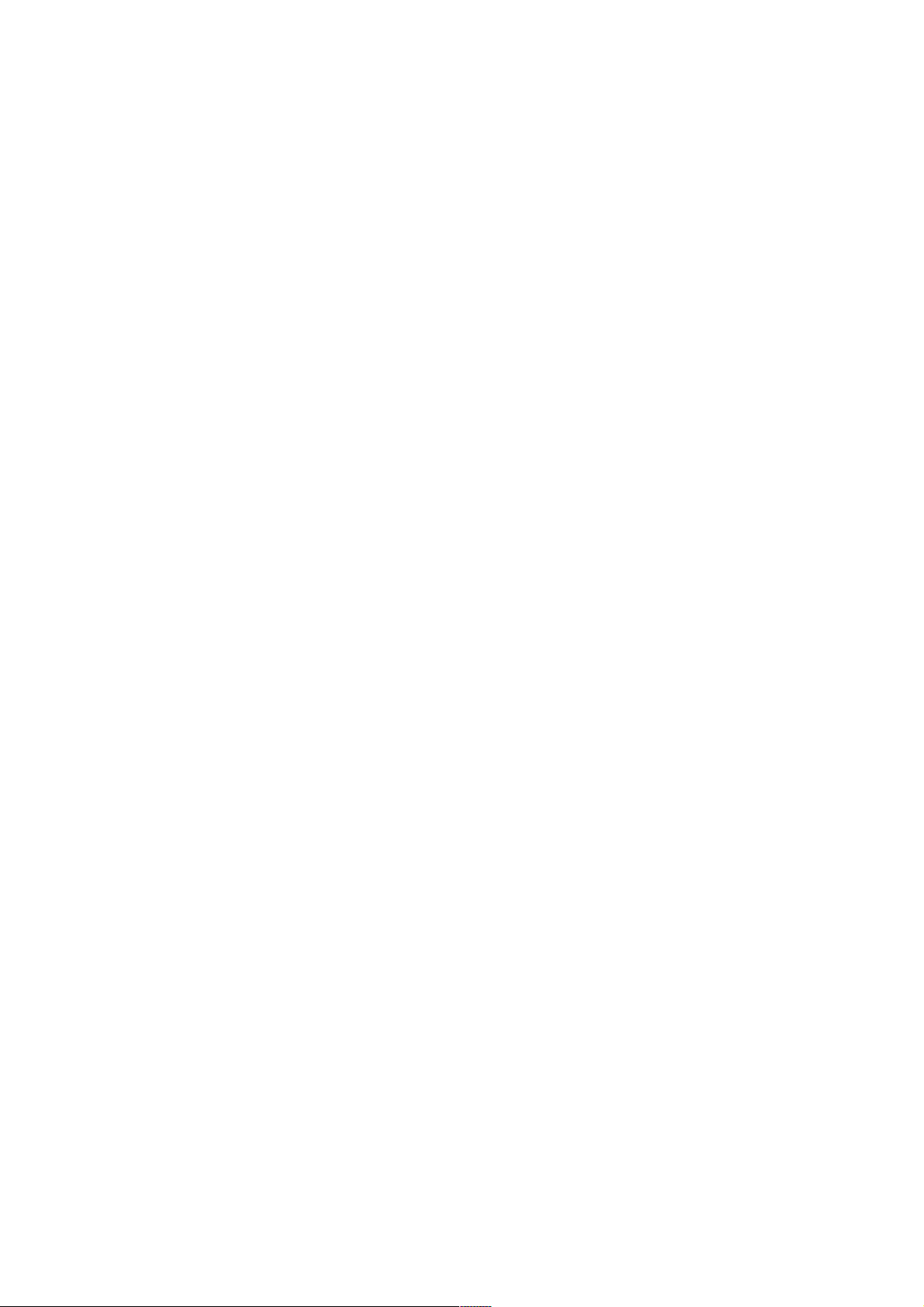
Table of contents
SIMATIC Box PC 620 Manual
x
C79000-G7076-C639-04
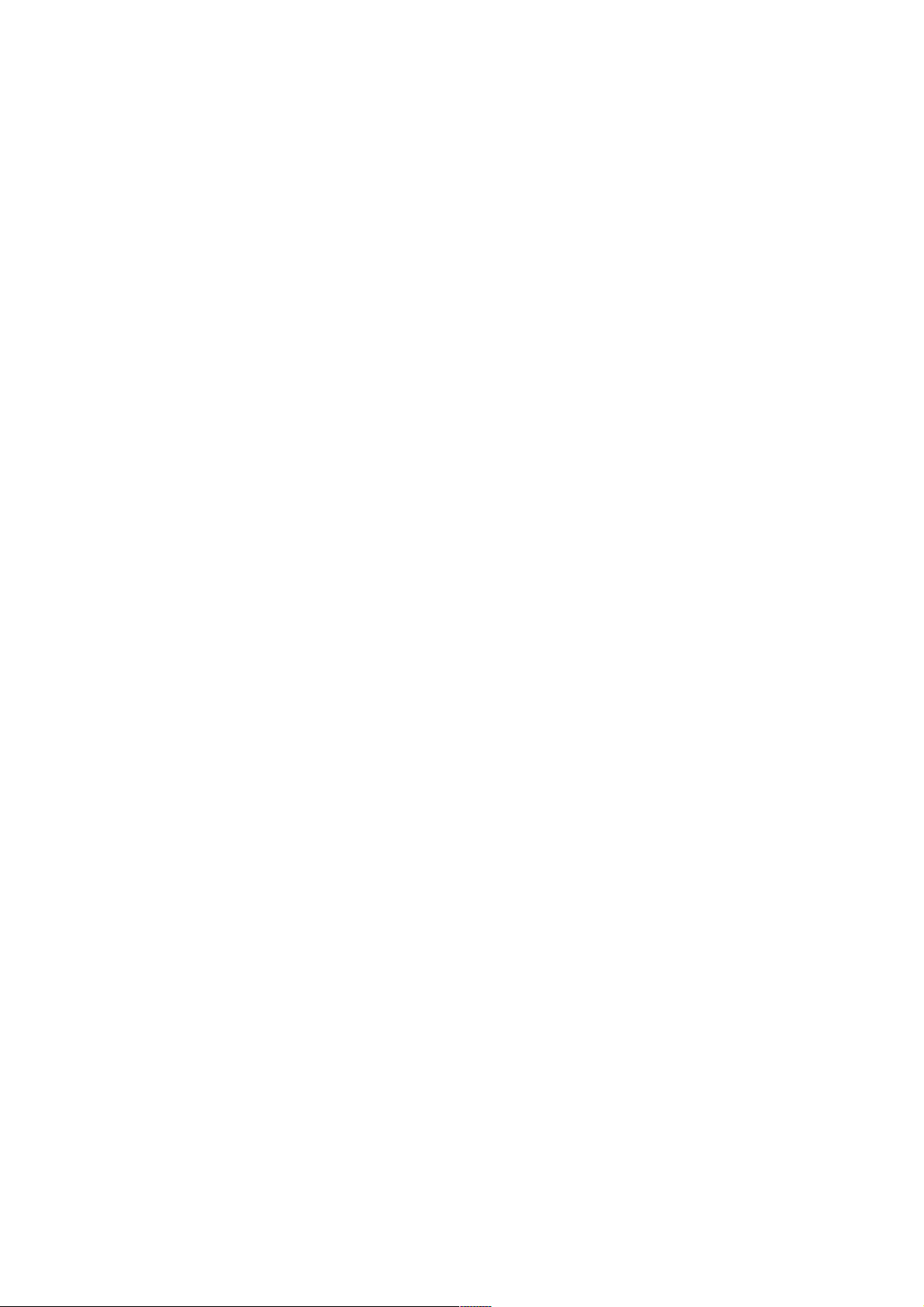
Product Overview
Overview
The SIMATIC Box PC 620 serves as an entry level system for PC-based
automation, a basic component for PC-based HMI devices (Panel PC), a basic
component for PC-based machine control panels (OP031, OP032S, OP032L) and
in special configurations as a basis for devices with a customised construction.
The SIMATIC Box PC 620 is intended for use in the industrial sector as well as in
residential and commercial areas and small businesses. In addition to the industrial
applications, it can also be used in building services automation or in facilities open
to the public.
Features
The SIMATIC Box PC 620 is a compact box computer with Pentium II mobile
technology.
The SIMATIC Box PC 620 is a particularly powerful industrial PC for installation as
a box system. It is flat, ruggedized and designed for continuous operation. On
account of its low dimensions, it can be fitted into areas where little space is
available.
1
Quality
The SIMATIC Box PC 620 has a high quality standard. For example:
Extensive climate, vibration and shock tests to guarantee industrial
compatibility;
Electromagnetic compatibility according to CE and FCC;
UL-/CSA-approval;
Hotline, Service, spare parts;
Quality assurance in accordance with ISO 9001.
SIMATIC Box PC 620 Manual
C79000-G7076-C639-04
1-1
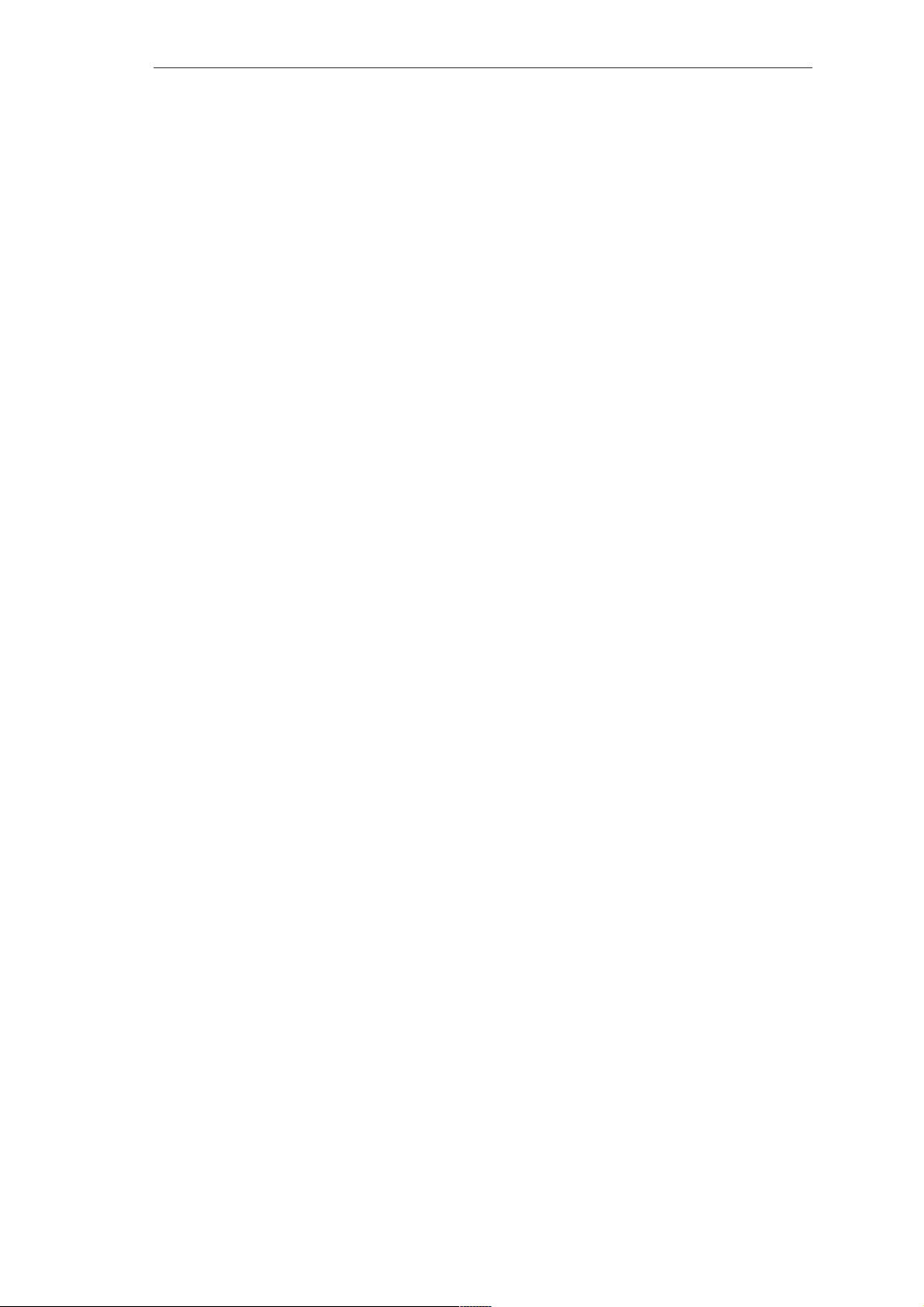
Product Overview
Range of Application
The SIMATIC Box PC 620 is a basic device for high performance automation
solutions. It meets the highest requirements through:
compliance with the requirements for a fire enclosure to EN60950/UL508
(device with AC power supply), i.e. it may be used without an additional fire
enclosure,
extremely compact dimensions,
suitability for continuous 24 hour operation,
serviceability in a wide ambient temperature range,
high robustness,
a design which is extremely easy to service and maintain.
Fitting Option
The SIMATIC Box PC 620 can be installed in all the usual positions.
Functions
There are anchorage points on both of the long sides for securing the box.
Mounting brackets can be screwed on to these anchorage points.
The SIMATIC Box PC 620 is equipped with software that allows it to be used
universally. The following software packages are available:
Operating system Windows NT Server or Workstation;
or
Operating system Windows 98
or
Operating system Windows 2000
Due to its hardware, the SIMATIC Box PC 620 additionally allows the use of:
SIMATIC supplementary software
Software from the entire world of automation
Software from the PC world
Further Areas of Application:
The SIMATIC Box PC 620 can also be used in other areas of automation
(SIMATIC HMI; TELEPERM; SINUMERIK; SIROTEC etc.).
1-2
SIMATIC Box PC 620 Manual
C79000-G7076-C639-04
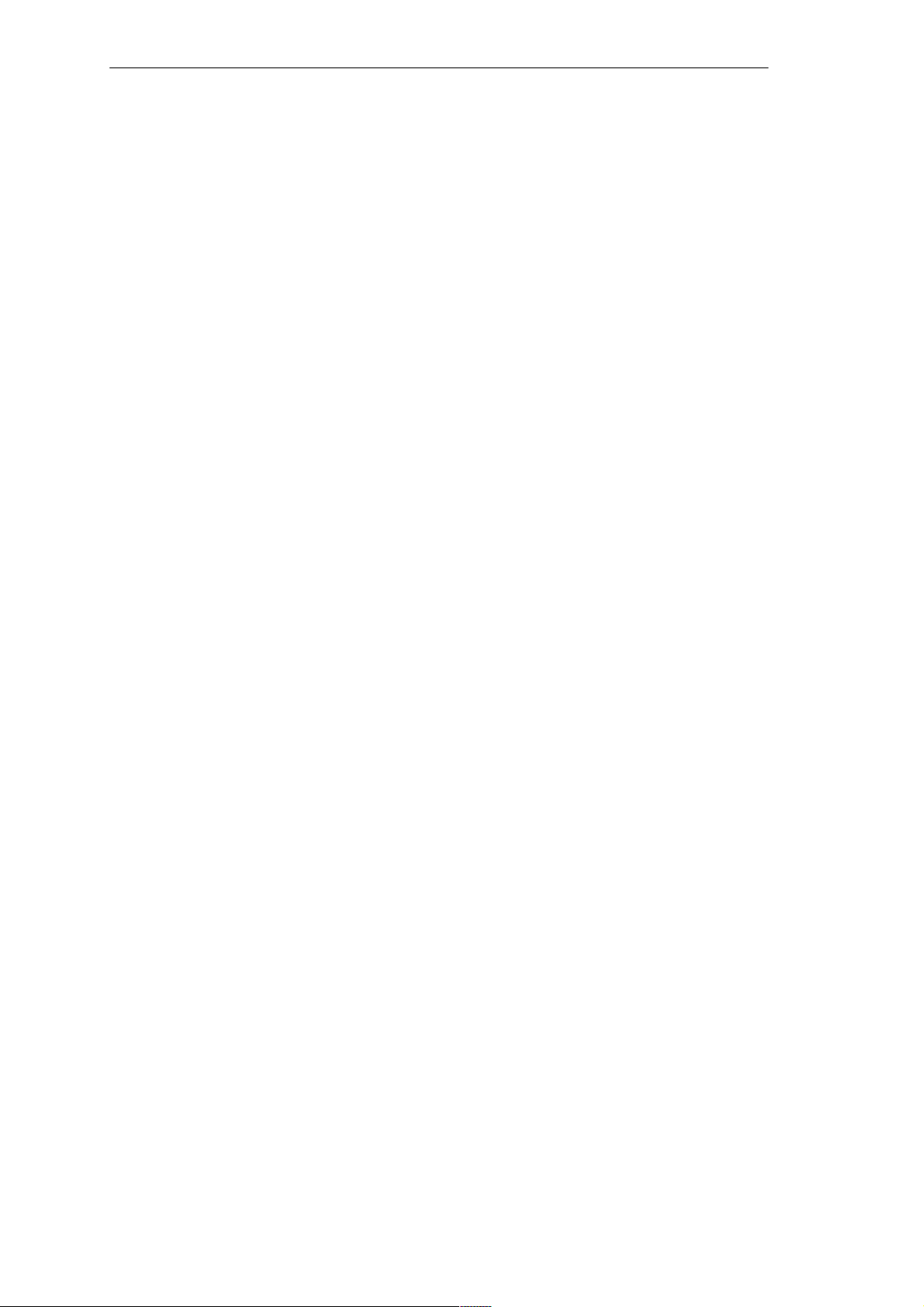
Advantages of the SIMATIC Box PC 620
The rugged design and functionality of the SIMATIC Box PC 620 make it
particularly suitable for use on site under hostile industrial conditions. The
SIMATIC Box PC 620 meets the specific requirements of industrial
environments, such as noise immunity, compliance with the relevant standards,
ruggedness, simple transportation, and startup.
The SIMATIC Box PC 620 can be set up and operated in a large number of
different ways and positions, and can therefore be used practically everywhere
it is needed.
The SIMATIC Box PC 620 has all the integral ports necessary for connecting it
to SIMATIC automation devices:
– Parallel port (LPT1)
– Serial ports (1x V.24, 1x V.24/TTY)
Without TTY for the basic variant of the Box PC
– PS/2 keyboard port (supports PG720/740 keyboard with track ball
Product Overview
– PS/2 mouse port
– USB port (1x internal, 1x external)
– MPI/L2-DP (max 12 MBaud)
Not available for the basic variant of the Box PC
– PC Card port, 1 slot (type III)
– Ethernet port (RJ45)
– VGA port for external monitor
– LVDS port for flat display
The SIMATIC Box PC 620 is suppplied with the Windows NT or Windows 98 or
Windows 2000 operating system preinstalled on the hard disk.
SIMATIC Box PC 620 Manual
C79000-G7076-C639-04
1-3

Product Overview
1-4
SIMATIC Box PC 620 Manual
C79000-G7076-C639-04
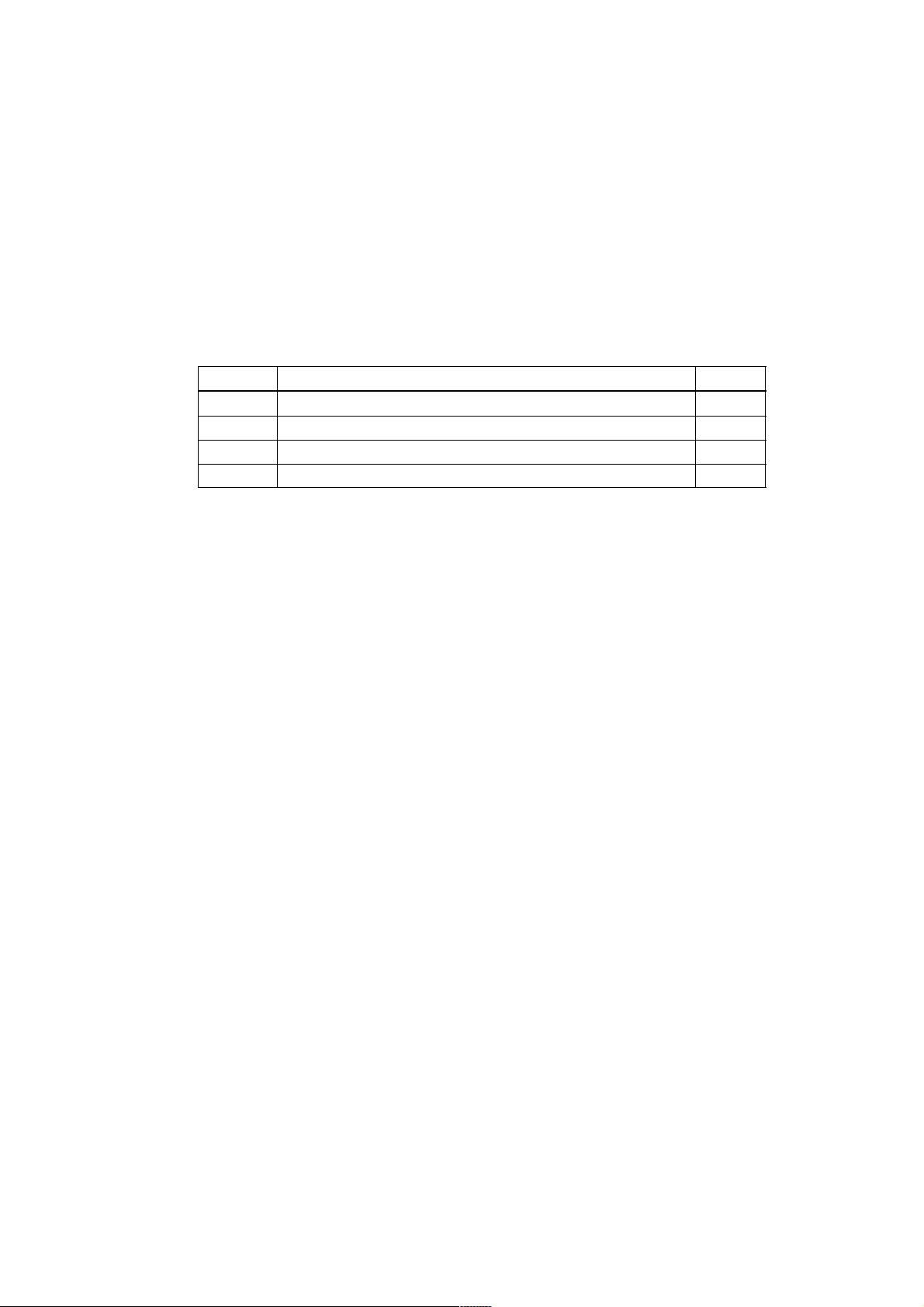
Commissioning the SIMATIC Box PC 620
Overview of Chapter
In chapter you will find on page
2.1 Unpacking and Checking the Scope of Delivery 2-2
2.2 Installing the SIMATIC Box PC 620 2-3
2.3 Preparing for Operation 2-9
2.4 Transport 2-11
2
SIMATIC Box PC 620 Manual
C79000-G7076-C639-04
2-1

Commissioning the SIMATIC Box PC 620
2.1 Unpacking and Checking the Scope of Delivery
Unpacking the SIMATIC Box PC 620
Unpack your SIMATIC Box PC 620 programming device as follows:
1. Remove the packing.
2. Do not throw the original packing away. Keep it in case you have to transport
the unit again sometime in the future.
3. Please keep the documentation in a safe place. It is required during the initial
start up (see Section 5.2) and is part of the device.
4. Check the packing and its contents for any shipping or transport damage.
5. Check with the packing list to make sure no components are missing. Also
check the accessory parts, which you can order separately.
6. Please inform your local dealer of any shipping or transport damages and of
outstanding items indicated on the packing list.
Recording the Serial Number
Enter the serial no. of your SIMATIC Box PC 620 in the table. It is on the name
plate above the floppy disk drive.
If a programming device is stolen and subsequently submitted for repair, the repair
center will be able to identify it by the serial number (F-No).
F-No.
MLFB-No.
2-2
SIMATIC Box PC 620 Manual
C79000-G7076-C639-04
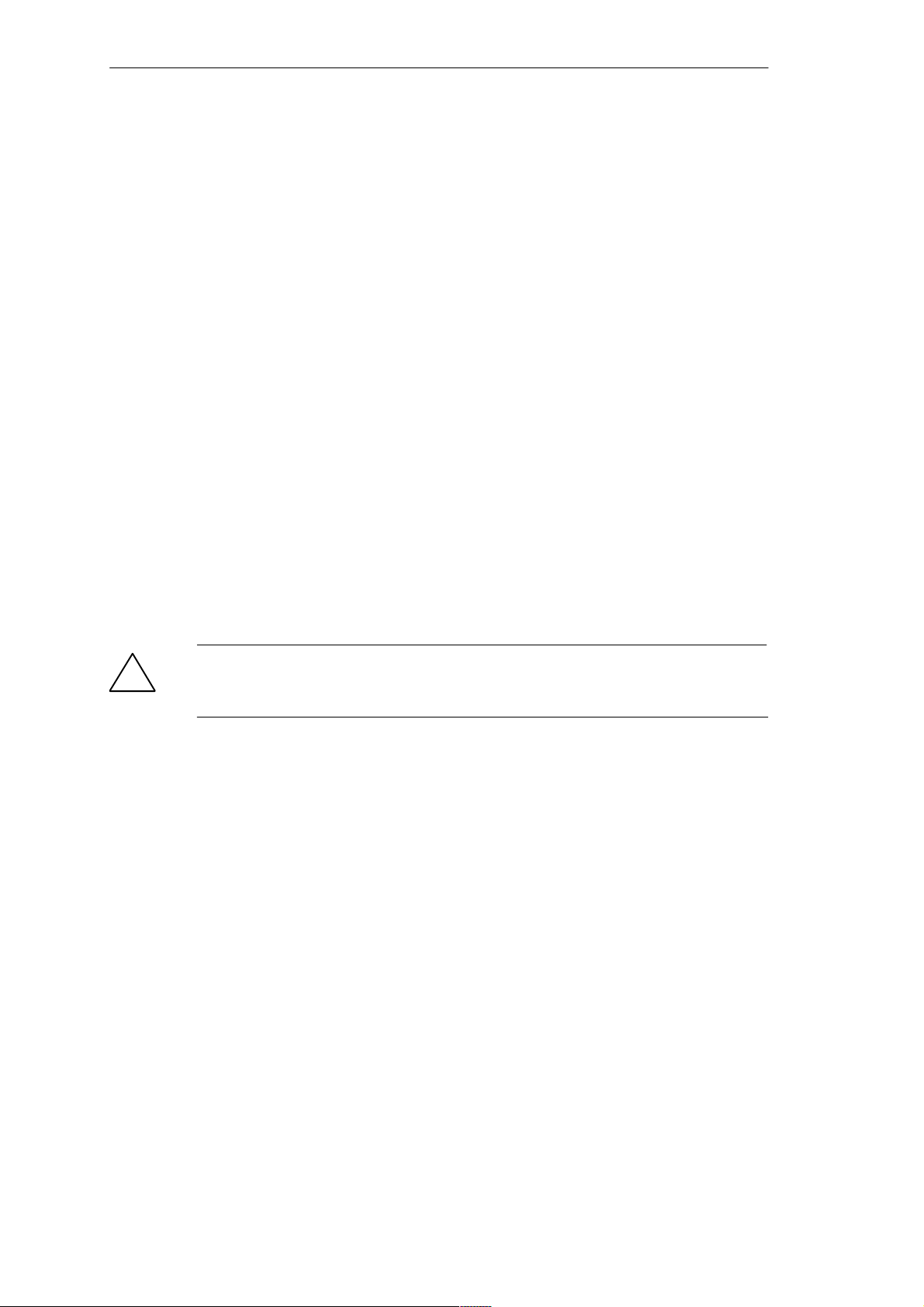
Commissioning the SIMATIC Box PC 620
2.2 Installing the SIMATIC Box PC 620
The SIMATIC Box PC 620 can be operated in all the usual fitting positions. It is
particularly suitable for fitting in consoles, switch boards and control panels.
The SIMATIC Box PC 620 with AC power supply meets the requirements for a
fire enclosure to EN60950. it can therefore be fitted without an additional fire
enclosure.
The SIMATIC Box PC 620 with DC power supply is an open device (right device
side); therefore the mounting must meet the requirements of a fire enclosure.
Please note the following points when installing the PC:
Avoid extreme ambient conditions as far as possible. Protect your PC from
dust, moisture, and heat.
Keep the PC out of direct sunlight.
Mount the PC as safely as possible to prevent any danger (for example, by
falling over).
The clearance around the housing must be at least 100 mm at the front and
rear, so that the PC is sufficiently ventilated.
Make certain that the ventilation slots for the housing are not covered.
Observe the permissible fitting positions without fail when installing the
systems.
Warnung
!
If the systems are installed in a non-permissible fitting position, the approvals
pursuant to UL 1950, UL 508 and EN60950 are no longer valid!
SIMATIC Box PC 620 Manual
C79000-G7076-C639-04
2-3
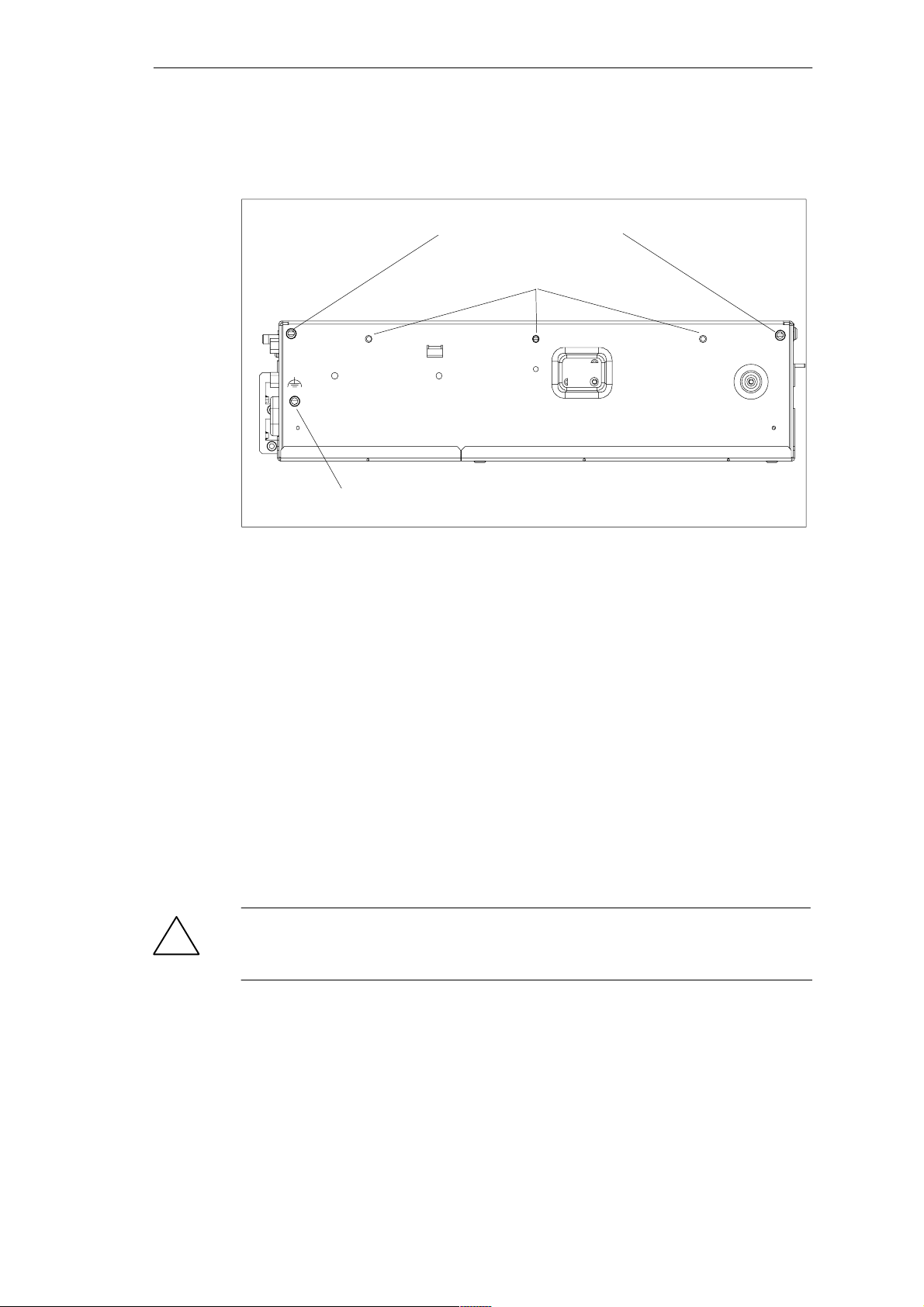
Commissioning the SIMATIC Box PC 620
Depending on the configuration of the device, two mounting brackets are included
in the scope of delivery. You can attach these to the housing with 6 screws (M3x6).
M4 thread, max. depth of engagement 5 mm
M3 thread, max. depth of engagement 5 mm
Equipotential grounding connection
Figure 2-1 Screw Connection Points for Mounting Brackets (Cover Side Downwards)
Instructions for wall and ceiling mounting
To install the SIMATIC Box PC 620 in a concrete wall or ceiling proceed as follows:
1. Fix the mounting brackets at the housing of the PC.
2. Drill four holes of 8 mm diameter and 60 mm depth into the wall or ceiling. You
will find the required dimension drawings on the following pages.
3. Insert the concrete plugs (8 mm diameter and 50 mm long) into the drill holes.
4. Fix the PC with four screws (4 mm diameter and 50 mm long).
In a plasterboard wall or ceiling (min. 13 mm thick), drill holes of 14 mm diameter
and fasten the PC with four anchors (4 mm diameter and 50 mm long).
In a metal sheet wall or eiling (min. 2 mm thick), drill holes of 5 mm diameter and
fasten the PC with four screws (4 mm diameter and min. 15 mm long).
Warnung
!
The installer must verify that the wall or ceiling can support four times the full load
of the SIMATIC Box PC 620 (with mounting brackets and Add-On-Cards).
2-4
SIMATIC Box PC 620 Manual
C79000-G7076-C639-04
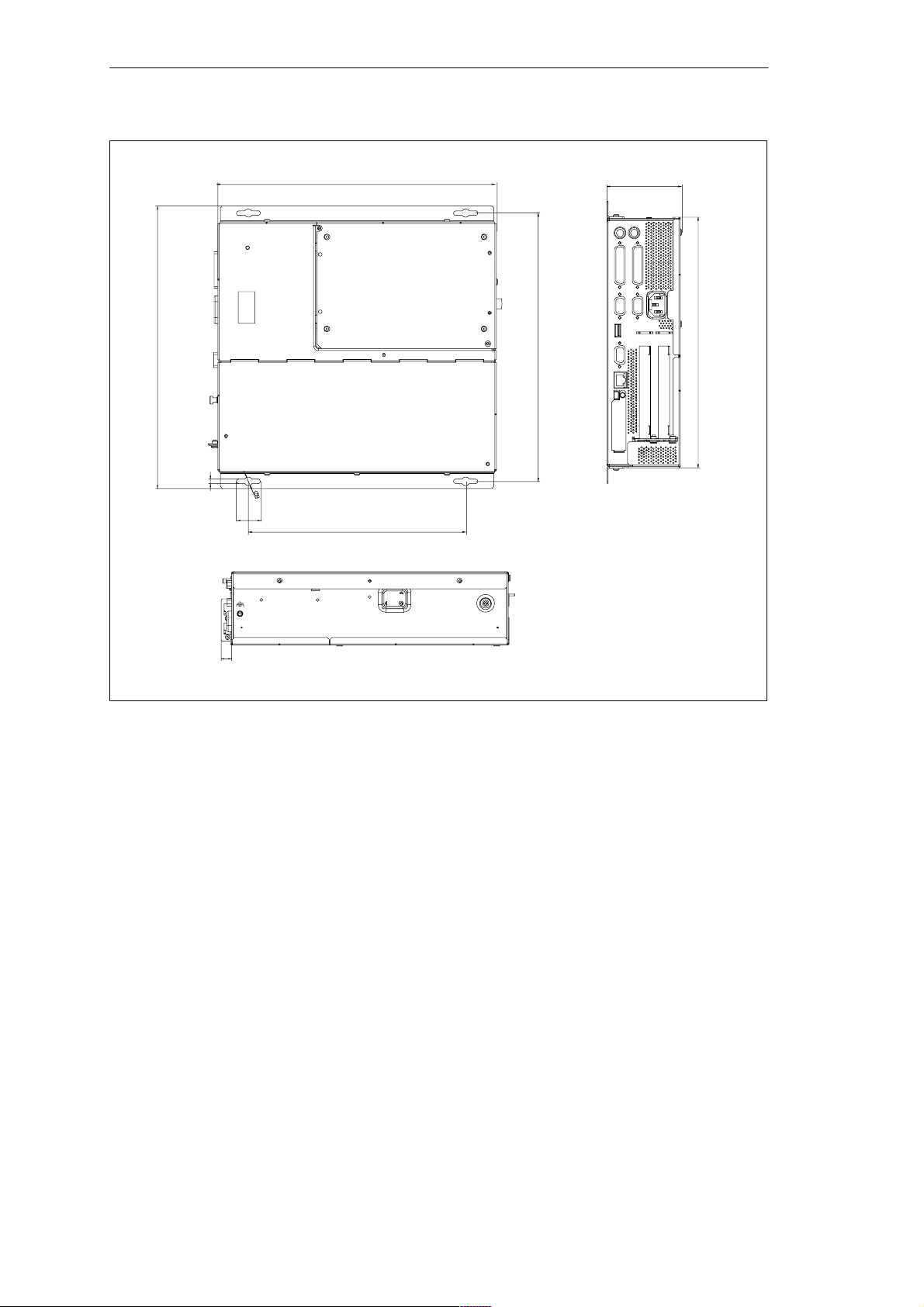
Commissioning the SIMATIC Box PC 620
301 mm
11.85 “
5 mm
297.2 mm
11.701 ”
286 mm
0.197 “
232 mm
9.134 “
26 mm
1.024 “
79.5 mm
3.13 “
267 mm
11.26 “
10.512 “
11.2 mm
0.441 “
Figure 2-2Dimension Drawings for Fitting in Control Panel with Installation Angle (Device without CD-ROM
Drive)
SIMATIC Box PC 620 Manual
C79000-G7076-C639-04
2-5
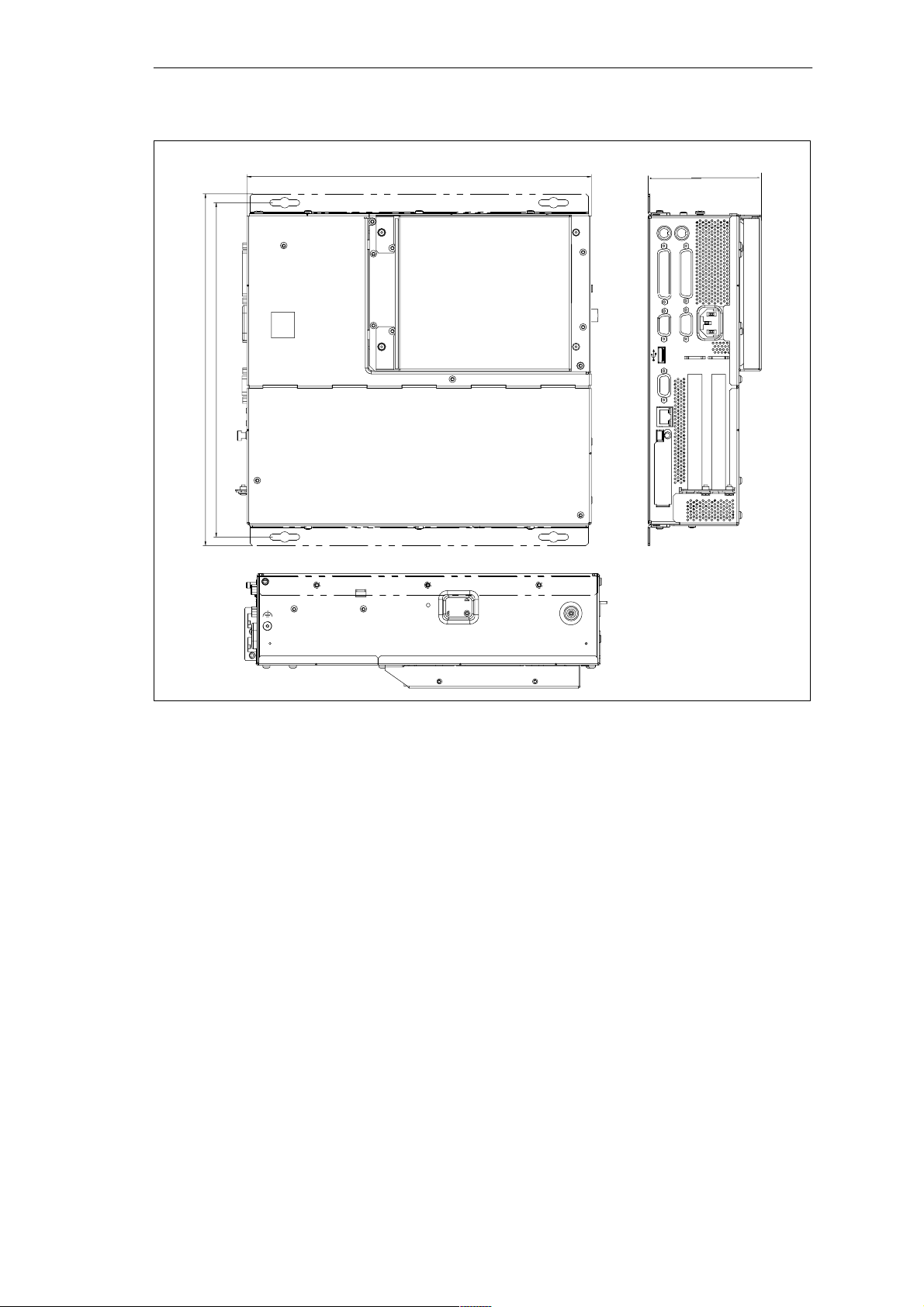
Commissioning the SIMATIC Box PC 620
301 mm
11.85 “
297.2 mm
11.701 ”
100 mm
3.94 “
Figure 2-3 Dimension Drawings for Fitting in Control Panel with Installation Angle (Device with CD–ROM
Drive)
2-6
SIMATIC Box PC 620 Manual
C79000-G7076-C639-04
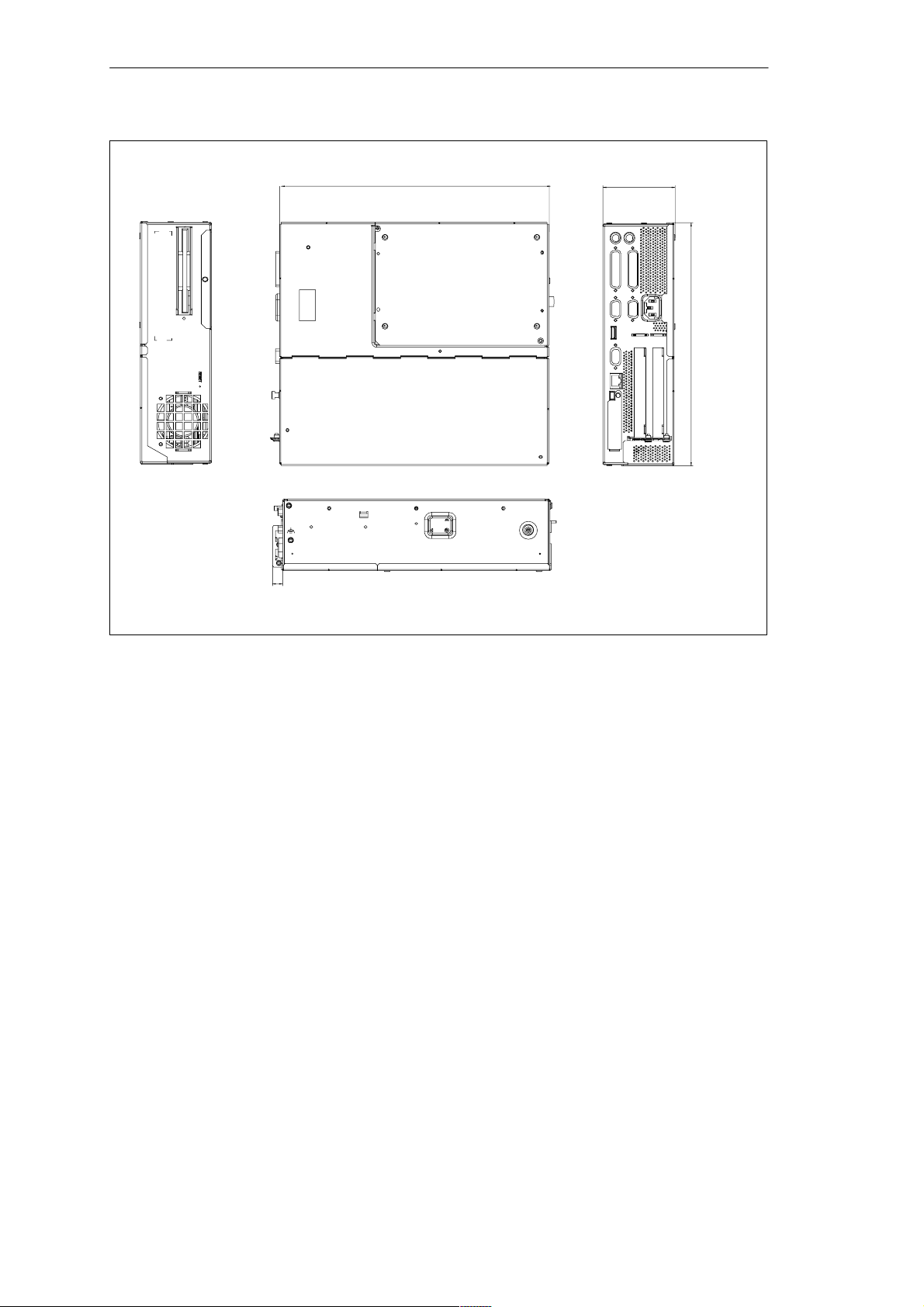
Commissioning the SIMATIC Box PC 620
11.2 m m
0.441 “
267.2 mm
10.52 “
79.5 mm
3.13 “
267 mm
10.512 “
Figure 2-4Dimension Drawings for Fitting in Control Panel without Installation Angle
SIMATIC Box PC 620 Manual
C79000-G7076-C639-04
2-7
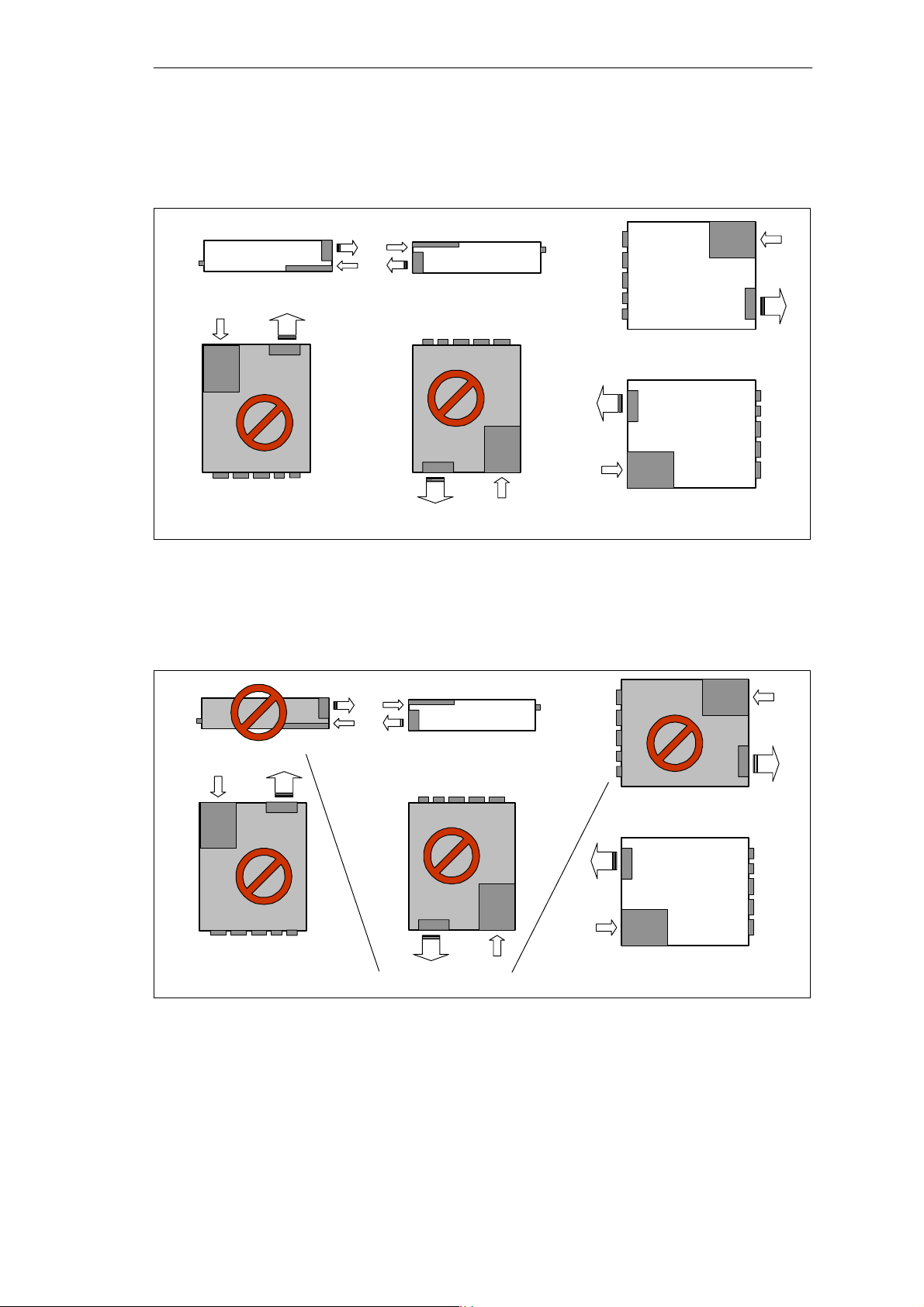
Commissioning the SIMATIC Box PC 620
Permissible Fitting Positions of the PC with Floppy Disk Drive
An inclined position of ± 20 is allowed in each of the permissible fitting positions.
Fan
Ports
FDD
Ports
This fitting position is permissible in devices without an FDD
FDD
Fan
FDD
Fan
Ports
Fan
Ports
FDD
Figure 2-5 Permissible Fitting Positions of the PC with Floppy Disk Drive
Permissible Fitting Positions of the PC with LS120
An inclined position of ±15 is allowed in each of the permissible fitting positions.
FDD
Ports
Fan
Fan
FDD
Preferred position
Ports
Ports
LS120
Ports
LS120
Ports
Fan
Fan
LS120
LS120
Fan
Ports
Fan
These fitting positions are permissible in devices with LS120
Figure 2-6 Permissible Fitting Positions of the PC with LS120
LS120
Ports
Fan
Fan
Ports
LS120
Preferred position
2-8
SIMATIC Box PC 620 Manual
C79000-G7076-C639-04
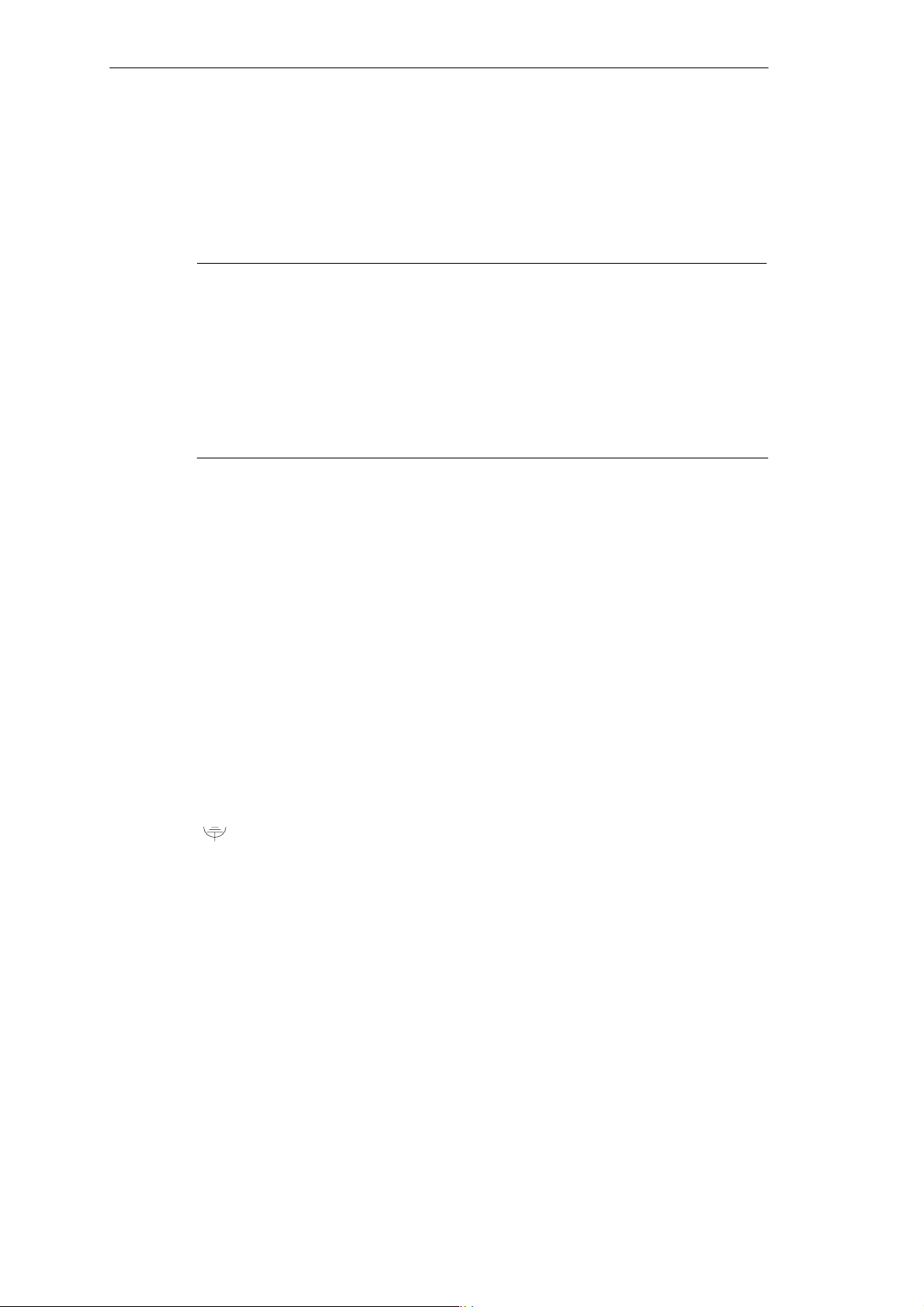
2.3 Preparing for Operation
Connection to the Power Supply Unit
Note
The SIMATIC Box PC 620 is equipped with a safety-tested mains cable and may
only be connected to a grounded grounding outlet.
Make sure that the socket on the device or the grounding outlet of the building
installation is easily accessible and as near as possible to the device.
The SIMATIC Box PC 620 has no mains switch. The mains plug must be pulled
out for complete mains separation. This point must be easily accessible.
If the PC is installed in a cabinet, there must be a central mains disconnector.
Commissioning the SIMATIC Box PC 620
The standard power supply unit of the SIMATIC Box PC 620 is designed for
115/230V systems.
The power supply unit has automatic mains voltage changeover. It is not
necessary to adjust the voltage span.
Equipotential Measures
Low-impedance ground connections ensure that faults arising from external power
supply cables, signalling cables or cables to peripheral units are diverted.
Therefore connect the equipotential grounding connection on the system housing
to the central earth terminal of the cabinet or the unit, into which the computer is
fitted, in such a way that it has low impedance (large surface area, large contacts).
The minimum cross section should not be less than 5 mm2.
The connection is on the side of the device and is identified by the symbol:
SIMATIC Box PC 620 Manual
C79000-G7076-C639-04
2-9
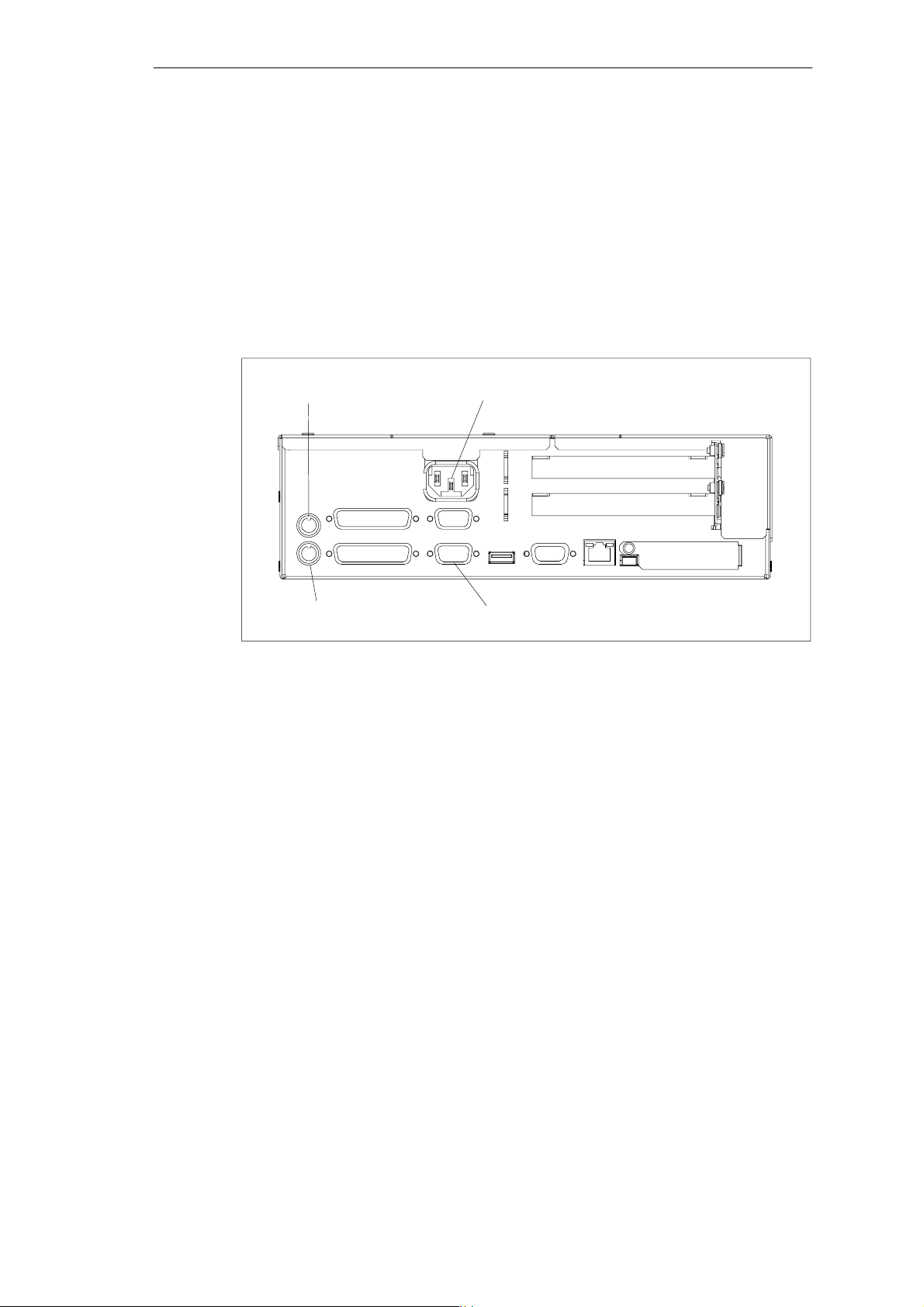
Commissioning the SIMATIC Box PC 620
Connecting and Switching on the SIMATIC Box PC 620
Before you connect the SIMATIC Box PC 620 to the mains, the keyboard, mouse
and display or monitor must be connected.
1. Insert the connector cable of these peripheral units into the corresponding
sockets on the port side of the SIMATIC Box PC 620
(see Section 4.2.)
2. Once the peripheral units have been connected, the device is ready for
operation from the power supply. Connect the device to the mains. The
SIMATIC Box PC 620 is now in service.
Device socket for non-heating appliances with AC
PS/2 mouse
supply or terminal screw with DC supply
Keyboard
Figure 2-7 Connecting and Switching on the SIMATIC Box PC 620
VGA port for monitor
Switching off the SIMATIC Box PC 620
The SIMATIC Box PC 620 has no mains switch and is switched off after only
disconnection from the mains.
2-10
SIMATIC Box PC 620 Manual
C79000-G7076-C639-04

2.4 Transport
Transporting
Despite the fact that the SIMATIC Box PC 620 is of rugged design, its internal
components are sensitive to severe vibrations or shock. You must therefore protect
the PC from severe mechanical stress when transporting it.
Use the original packing material if you have to ship the SIMATIC Box PC 620
from one location to another.
Caution
!
Risk of damage!
When transporting the PC in cold weather, when it may be submitted to extreme
variations in temperature, make sure that there is no moisture (condensation) on
or in the PC.
Commissioning the SIMATIC Box PC 620
The PC must be allowed to reach room temperature slowly before you switch it on.
If condensation has formed, you should wait approximately 4 hours before switching on the PC.
SIMATIC Box PC 620 Manual
C79000-G7076-C639-04
2-11
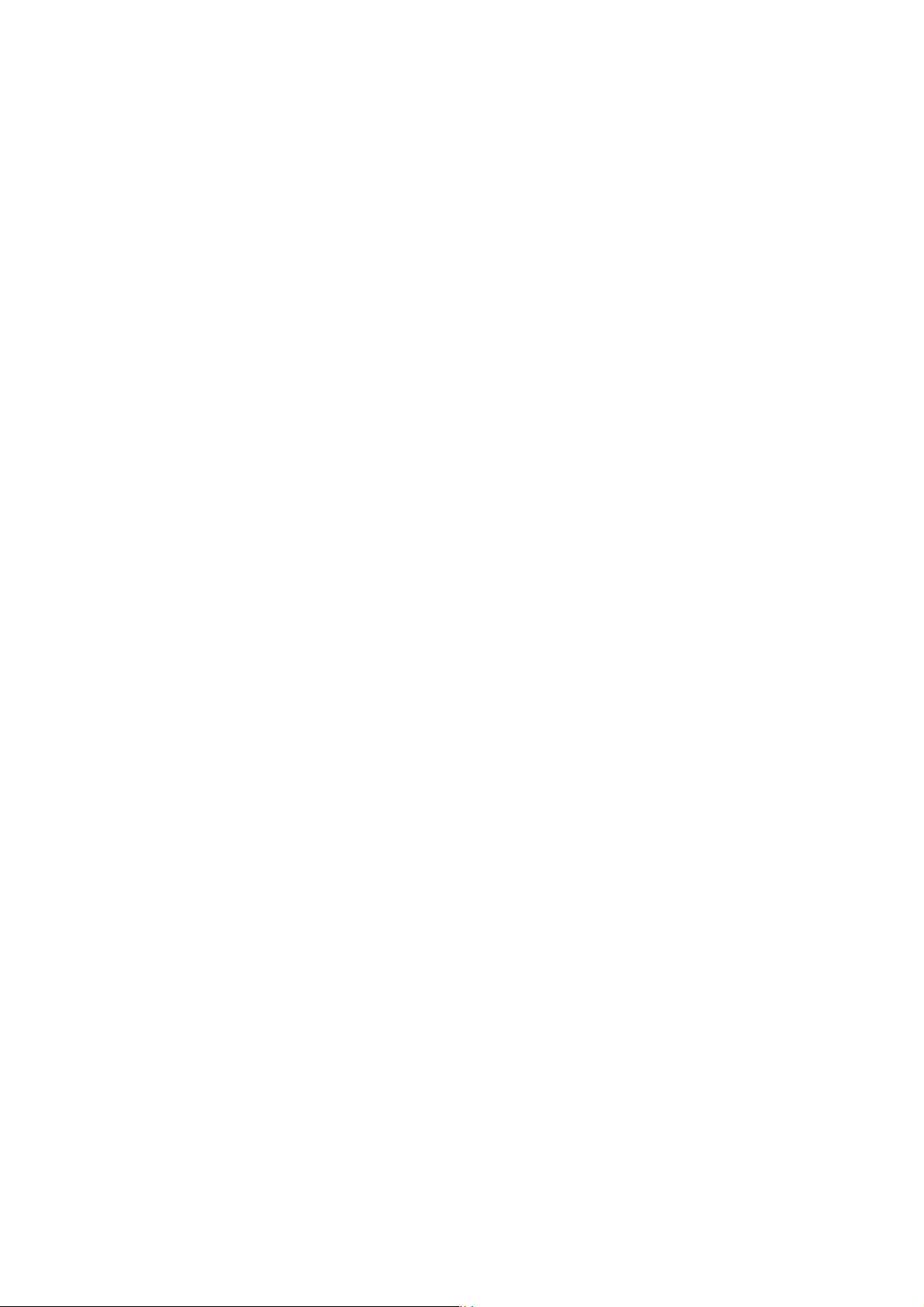
Commissioning the SIMATIC Box PC 620
2-12
SIMATIC Box PC 620 Manual
C79000-G7076-C639-04
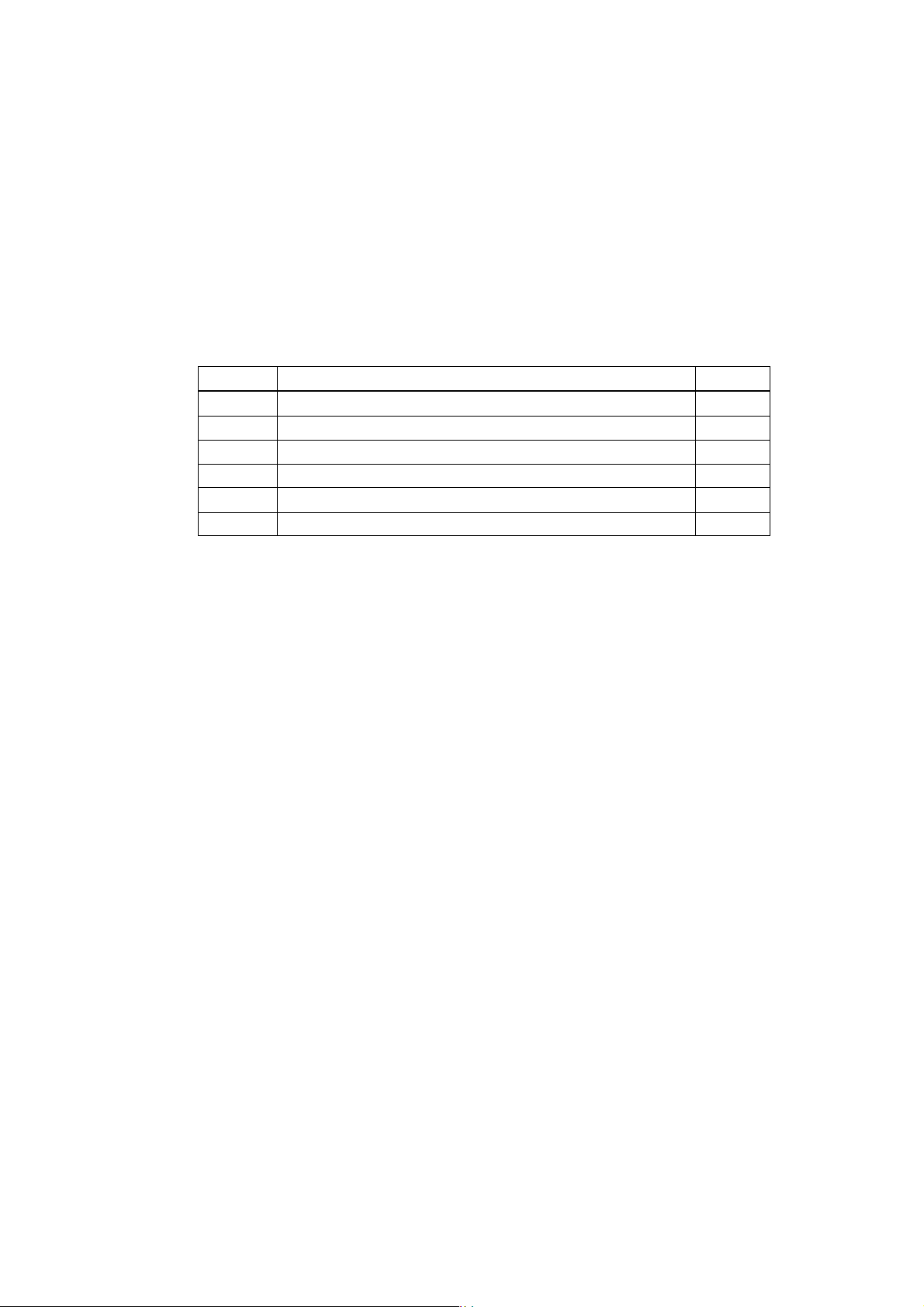
Welcome to the SIMATIC Box PC 620
Overview of Chapter
In chapter you will find on page
3.1 Right-Hand Side of the Device (Port Side) 3-2
3.2 Left-Hand Side of the Device (Drive Side) 3-4
3.3 Ports 3-5
3.4 PC Card Port 3-7
3.5 Drives 3-9
3.6 Backup Battery 3-14
3
SIMATIC Box PC 620 Manual
C79000-G7076-C639-04
3-1
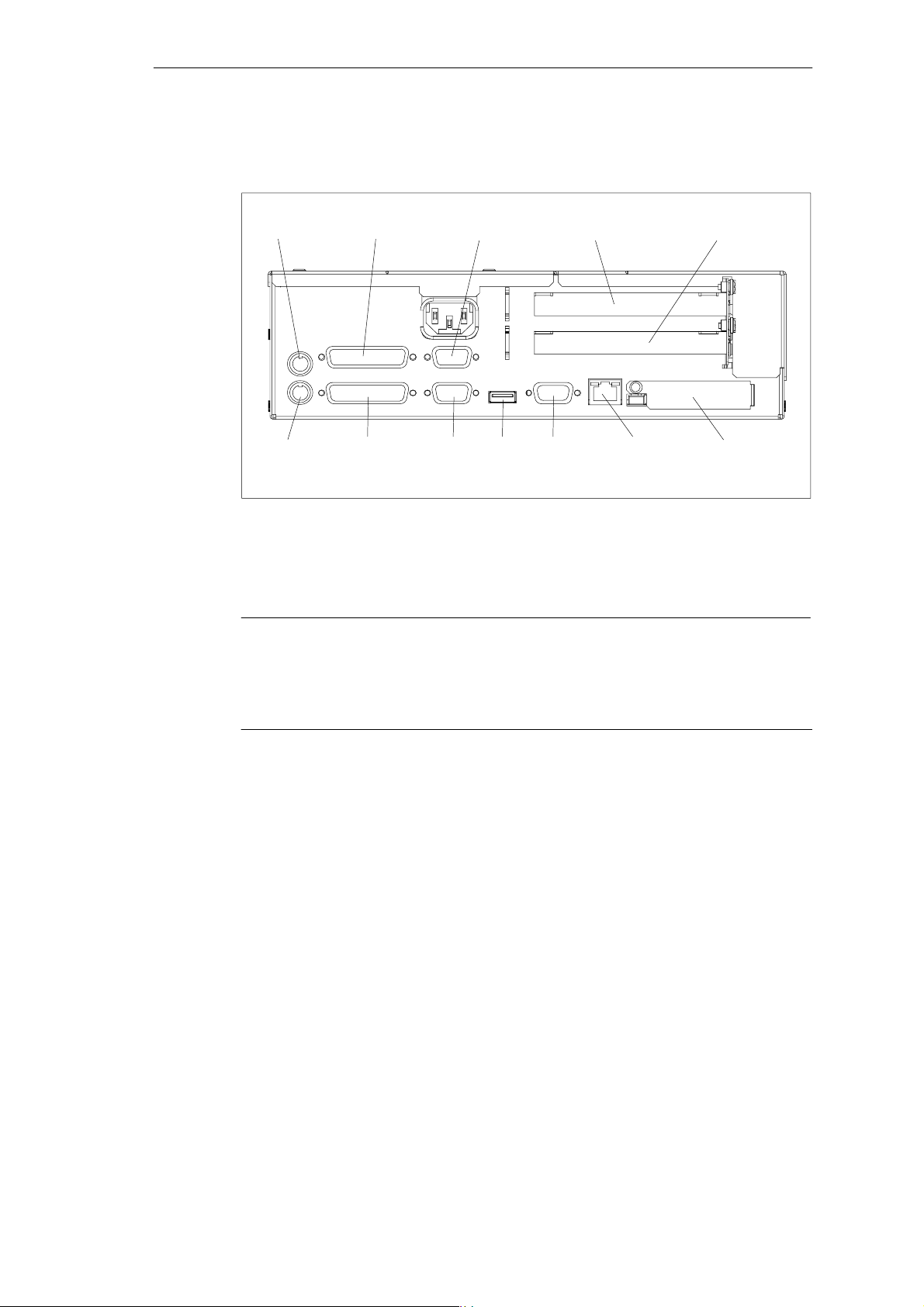
Welcome to the SIMATIC Box PC 620
3.1 Right-Hand Side of the Device (Port Side)
1
Mouse COM1/V24/AG COM2 PCI-Slot PCI/ISA-Slot
*
2
*
PC-CardKeyboard EthernetMPI/DPUSBVGALPT1/Printer
Figure 3-1 Right-Hand Side of the Device with Ports
*1Without TTY for the basic variant of the Box PC
*2Not available for the basic variant of the Box PC
Note
Ensure that you use shielded cables and metal plugs to connect the peripheral
units; if this is not done, the approval for operation will be invalid! Screw down the
plugs of the interface cables to the PC housing by means of a screwdriver. You
thereby improve the electrical shielding.
3-2
SIMATIC Box PC 620 Manual
C79000-G7076-C639-04
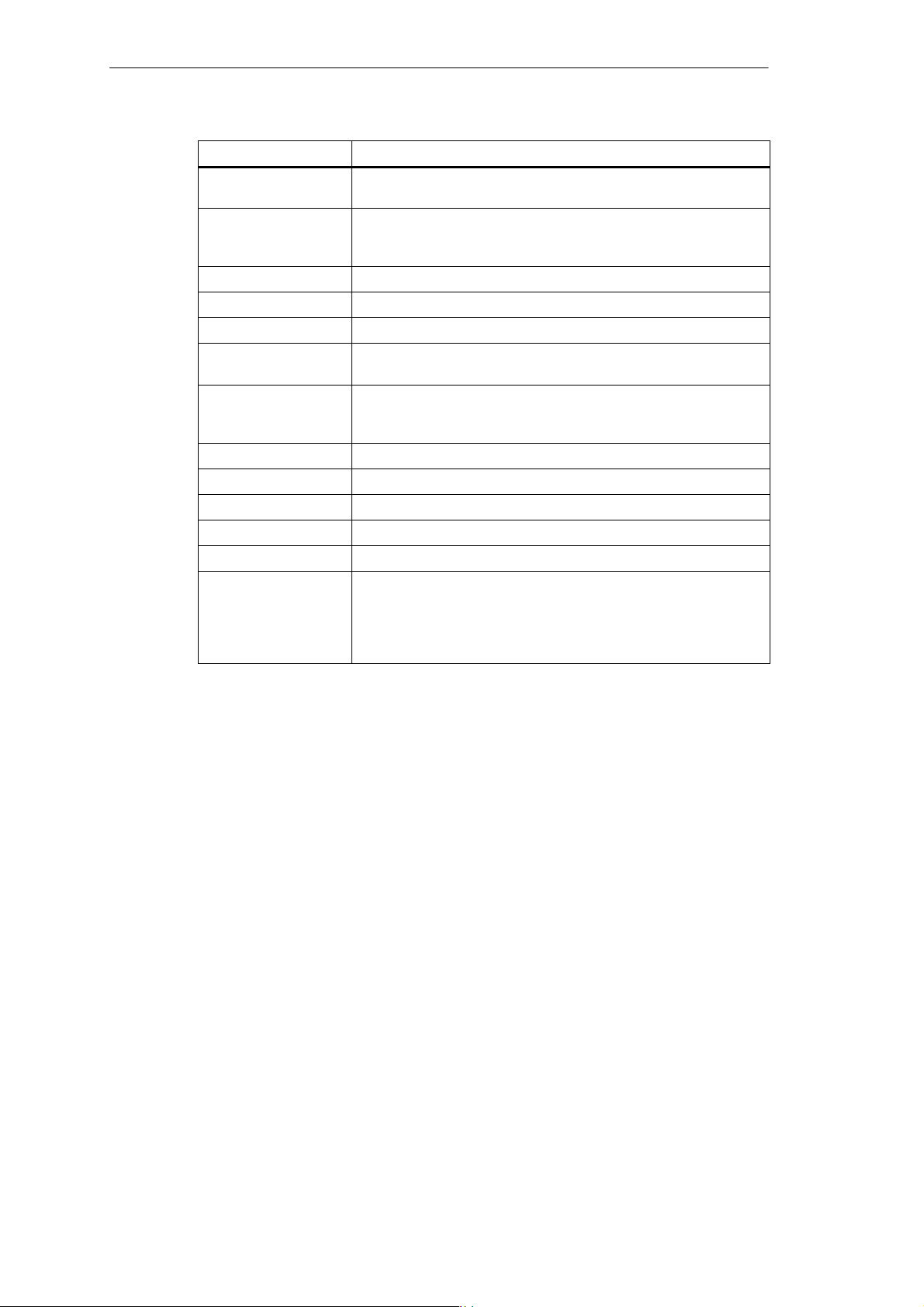
Welcome to the SIMATIC Box PC 620
Connections Function
VGA VGA port for connecting an external monitor, 15 pins,
subminiature Cannon connector, sockets
COM1/V24/AG *
COM2 Serial port 2 (V24) 9 pins, subminiature Cannon connector, pins
Mouse PS/2 mouse connector
Keyboard *
LPT1/Printer Parallel port, connection for devices with parallel interface (e.g.
MPI/DP
(RS 485) *
Ethernet Connection for local network (LAN), RJ45
USB Connection for Universal Serial Bus
PC-Card Connection for PC cards Type I/II/III
PCI slot Internal slot for expansion modules
PCI/ISA slot Internal slot for expansion modules
Device socket for
non-heating
appliances with AC
supply or terminal
screw with DC supply
3
1
2
Serial port 1 (V24, via BIOS-Setup can be switched to TTY)
25pin), 25 pins, subminiature Cannon
connector, sockets
PS/2 keyboard connection
printer), 25 pins, subminiature Cannon connector, sockets
Multi-Point interface / Profibus DP connection
Connection of an S7 programmable controller, 9 pins,
subminiature Cannon connector, socket
Power suppply
If expansion modules have been inserted in the PC, there are additional ports.
Please refer to the description of the respective module for their purpose.
*1Keyboards with an integrated track ball (e.g. PG 720 or PG 740) can be
connected.
*2Electrical isolation through an extra-low voltage safety circuit (SELV).
MPI/DP is not available for the basic variant of the Box PC.
*3You change the connection into a male connector by attaching the gender
changer (constituent part of the source material package.
Without TTY for the basic variant of the Box PC.
SIMATIC Box PC 620 Manual
C79000-G7076-C639-04
3-3
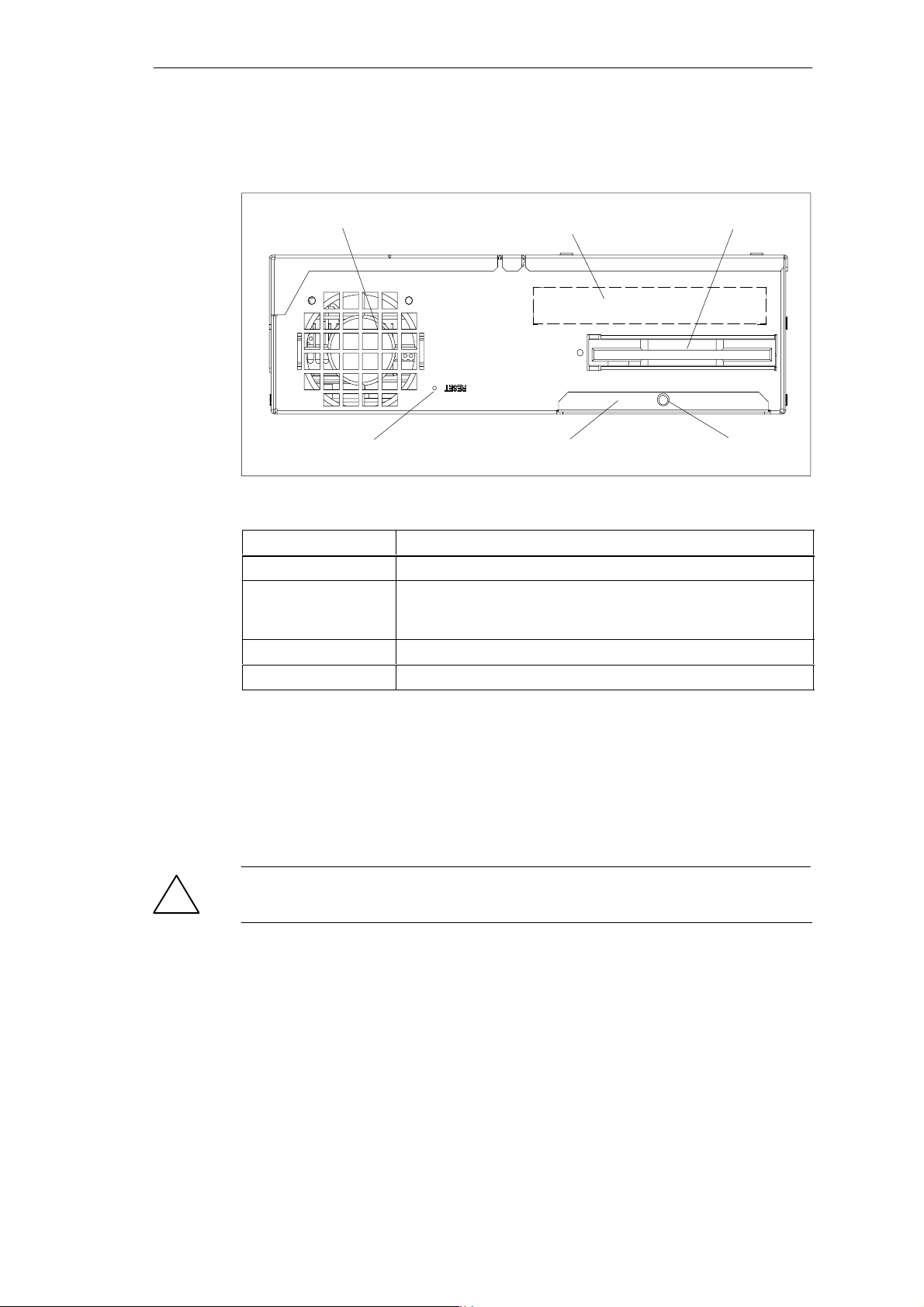
Welcome to the SIMATIC Box PC 620
3.2 Left-Hand Side of the Device (Drive Side)
Fan
Reset Button
Figure 3-2 Left-hand Side of the device
Connections Function
Fan Cooling
Floppy disk drive with
ejector
(LS120 as an option)
Front ports Connection of front elements
Reset button Reset of the SIMATIC Box PC 620 (cold start)
Use of 3,5” diskettes
Name plate
Cover for front ports
Floppy disk drive
Plastic rivet
Reset Button
The reset button can be actuated with a pointed object (e.g. an opened up paper
clip).
If you actuate, the button, a hardware reset is triggered. The PC restarts.
Caution
!
Data loss is possible with a hardware reset.
3-4
SIMATIC Box PC 620 Manual
C79000-G7076-C639-04
