Page 1
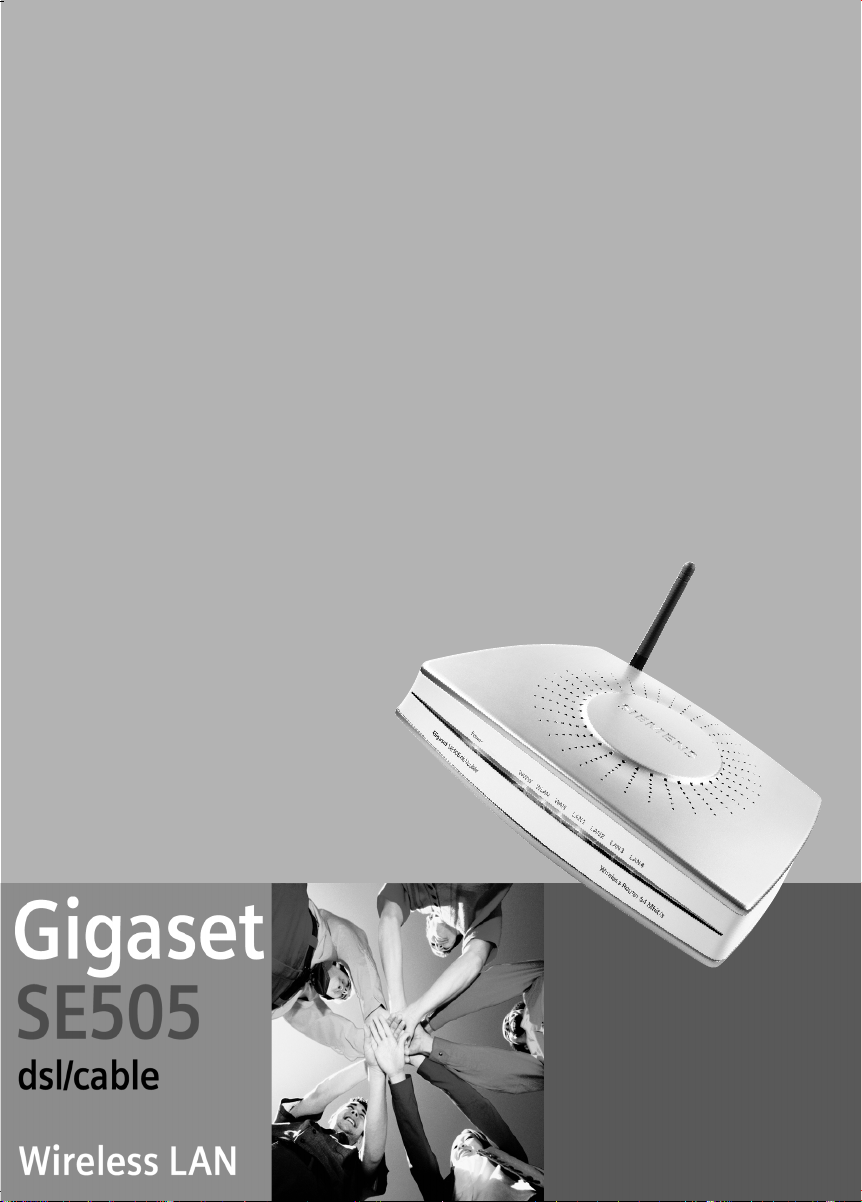
s
Be inspired
Page 2
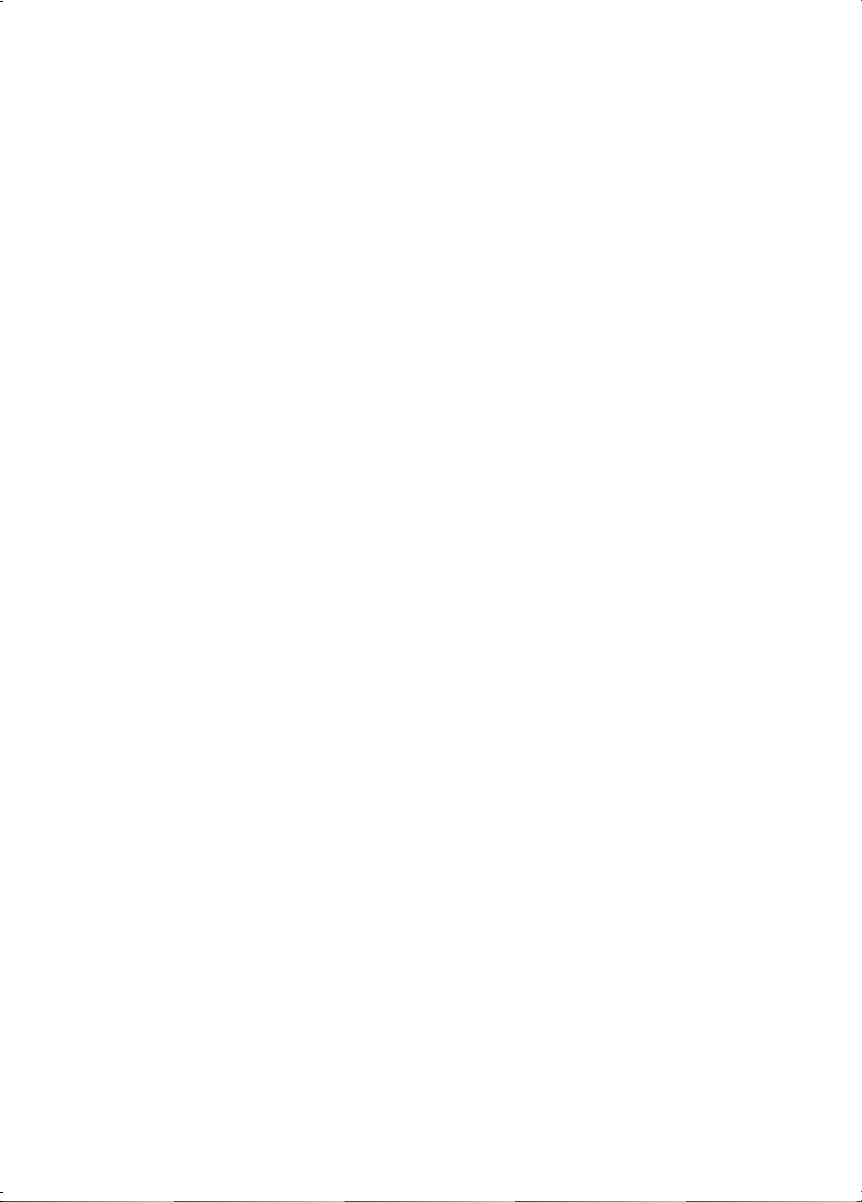
Contents
Contents
Safety precautions . . . . . . . . . . . . . . . . . . . . . . . . . . . 4
The Gigaset SE505 dsl/cable . . . . . . . . . . . . . . . . . . . 5
Features and applications . . . . . . . . . . . . . . . . . . . . . . . . . . . . . . . . . . . . . . . . . . . . . . . 6
Procedure for installation and configuration . . . . . . . . . . . . . . . . . . . . . . . . . . . . . . . . 8
First Steps . . . . . . . . . . . . . . . . . . . . . . . . . . . . . . . . . . 9
System requirements . . . . . . . . . . . . . . . . . . . . . . . . . . . . . . . . . . . . . . . . . . . . . . . . . . . 9
Package contents . . . . . . . . . . . . . . . . . . . . . . . . . . . . . . . . . . . . . . . . . . . . . . . . . . . . . . 9
Operating displays and connections . . . . . . . . . . . . . . . . . . . . . . . . . . . . . . . . . . . . . . 10
Front panel . . . . . . . . . . . . . . . . . . . . . . . . . . . . . . . . . . . . . . . . . . . . . . . . . . . . . . 10
Back panel . . . . . . . . . . . . . . . . . . . . . . . . . . . . . . . . . . . . . . . . . . . . . . . . . . . . . . . 11
Setting up the Gigaset SE505 dsl/cable . . . . . . . . . . . . . . . . . . . . . . . . . . . . . . . . . . . . 13
Installing the Gigaset SE505 dsl/cable . . . . . . . . . . . . . . . . . . . . . . . . . . . . . . . . . . . . 13
Connecting a DSL or cable modem to the router . . . . . . . . . . . . . . . . . . . . . . . . . 14
Creating a LAN connection . . . . . . . . . . . . . . . . . . . . . . . . . . . . . . . . . . . . . . . . . . 15
Activating . . . . . . . . . . . . . . . . . . . . . . . . . . . . . . . . . . . . . . . . . . . . . . . . . . . . . . . . 17
Configuring the local network . . . . . . . . . . . . . . . 18
Network configuration for Windows 98, 98 SE, ME . . . . . . . . . . . . . . . . . . . . . . . . . . 19
Setting up a PC as a Client for Microsoft Networks . . . . . . . . . . . . . . . . . . . . . . . . 19
Selecting a computer name and workgroup . . . . . . . . . . . . . . . . . . . . . . . . . . . . . 20
Installing the TCP/IP protocol. . . . . . . . . . . . . . . . . . . . . . . . . . . . . . . . . . . . . . . . . 21
TCP/IP protocol settings . . . . . . . . . . . . . . . . . . . . . . . . . . . . . . . . . . . . . . . . . . . . . 22
Deactivating the http proxy . . . . . . . . . . . . . . . . . . . . . . . . . . . . . . . . . . . . . . . . . . 26
Synchronising the TCP/IP settings with the Gigaset SE505 dsl/cable . . . . . . . . . . 27
Network configuration with Windows XP . . . . . . . . . . . . . . . . . . . . . . . . . . . . . . . . . . 28
Configuring the network . . . . . . . . . . . . . . . . . . . . . . . . . . . . . . . . . . . . . . . . . . . . 28
Selecting a computer name and workgroup . . . . . . . . . . . . . . . . . . . . . . . . . . . . . 30
Checking the network settings and completing the installation procedure . . . . . 30
TCP/IP protocol settings . . . . . . . . . . . . . . . . . . . . . . . . . . . . . . . . . . . . . . . . . . . . . 31
Deactivating the http proxy . . . . . . . . . . . . . . . . . . . . . . . . . . . . . . . . . . . . . . . . . . 34
Synchronising the TCP/IP settings with the Gigaset SE505 dsl/cable . . . . . . . . . . 35
Network configuration with Windows 2000 . . . . . . . . . . . . . . . . . . . . . . . . . . . . . . . . 36
Installing network services . . . . . . . . . . . . . . . . . . . . . . . . . . . . . . . . . . . . . . . . . . 36
Selecting a computer name and workgroup . . . . . . . . . . . . . . . . . . . . . . . . . . . . . 37
Installing the TCP/IP protocol. . . . . . . . . . . . . . . . . . . . . . . . . . . . . . . . . . . . . . . . . 38
TCP/IP protocol settings . . . . . . . . . . . . . . . . . . . . . . . . . . . . . . . . . . . . . . . . . . . . . 40
Deactivating the http proxy . . . . . . . . . . . . . . . . . . . . . . . . . . . . . . . . . . . . . . . . . . 42
Synchronising the TCP/IP settings with the Gigaset SE505 dsl/cable . . . . . . . . . . 43
Checking the connection to the Gigaset SE505 dsl/cable . . . . . . . . . . . . . . . . . . . . . . 44
1
Page 3
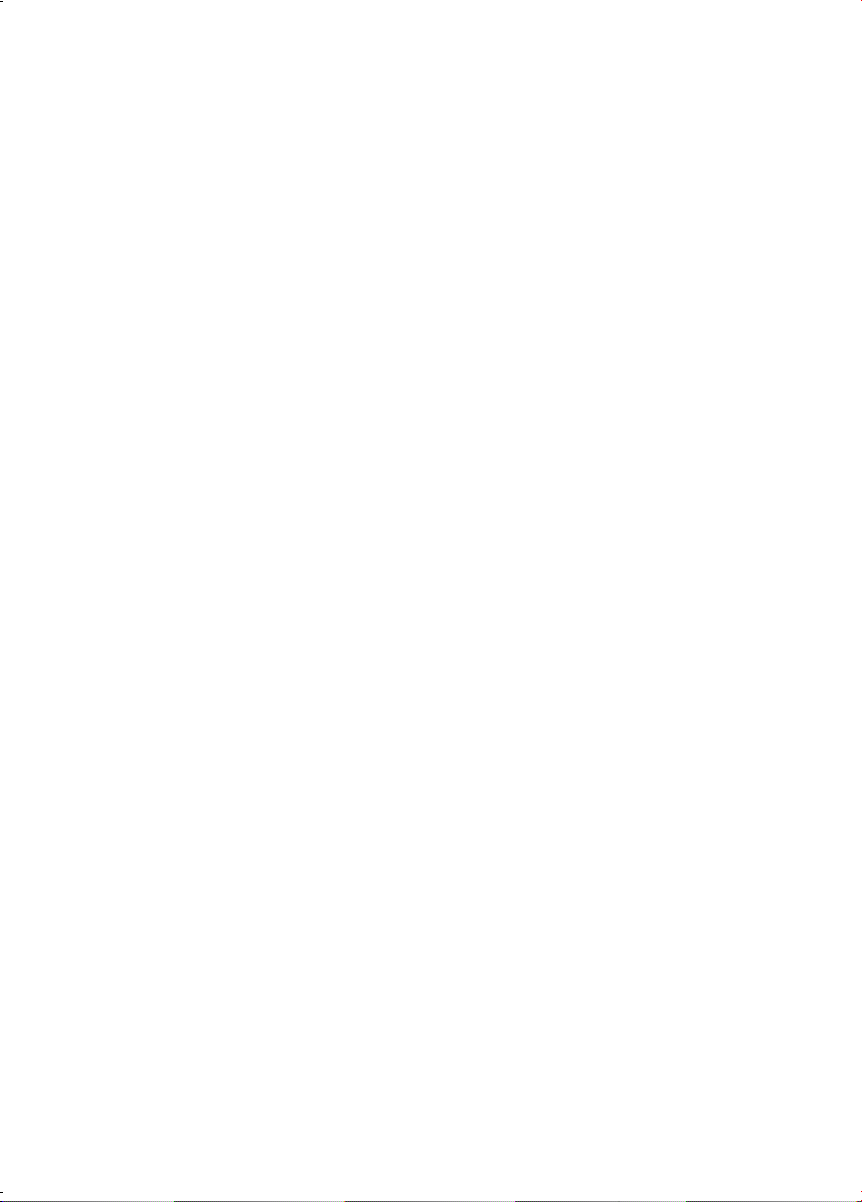
Contents
The user interface . . . . . . . . . . . . . . . . . . . . . . . . . . 45
Launching the user interface . . . . . . . . . . . . . . . . . . . . . . . . . . . . . . . . . . . . . . . . . . . . 45
Selecting the language . . . . . . . . . . . . . . . . . . . . . . . . . . . . . . . . . . . . . . . . . . . . . . . . 46
The start page . . . . . . . . . . . . . . . . . . . . . . . . . . . . . . . . . . . . . . . . . . . . . . . . . . . . . . . 48
UI elements . . . . . . . . . . . . . . . . . . . . . . . . . . . . . . . . . . . . . . . . . . . . . . . . . . . . . . . . . 50
General configuration with Basic Setup . . . . . . . . 52
Select Country . . . . . . . . . . . . . . . . . . . . . . . . . . . . . . . . . . . . . . . . . . . . . . . . . . . . . . . 52
Configuring Internet access . . . . . . . . . . . . . . . . . . . . . . . . . . . . . . . . . . . . . . . . . . . . . 53
Internet Service Providers T-Online and 1&1 . . . . . . . . . . . . . . . . . . . . . . . . . . . . . 53
Other Internet Service Providers . . . . . . . . . . . . . . . . . . . . . . . . . . . . . . . . . . . . . . 56
Testing the WAN connection and completing the configuration . . . . . . . . . . . . . . . . 61
Configuring security measures . . . . . . . . . . . . . . . 63
Assign password . . . . . . . . . . . . . . . . . . . . . . . . . . . . . . . . . . . . . . . . . . . . . . . . . . . . . . 63
Setting the SSID and making it invisible . . . . . . . . . . . . . . . . . . . . . . . . . . . . . . . . . . . 65
Setting the Encryption . . . . . . . . . . . . . . . . . . . . . . . . . . . . . . . . . . . . . . . . . . . . . . . . . 67
Allowing selected PC's access your local network . . . . . . . . . . . . . . . . . . . . . . . . . . . . 68
Saving the router configuration and completing the setup . . . . . . . . . . . . . . . . . . . . 69
Configuration with Advanced Setup . . . . . . . . . . . 70
Configuring wireless connections . . . . . . . . . . . . . . . . . . . . . . . . . . . . . . . . . . . . . . . . 71
Basic Settings . . . . . . . . . . . . . . . . . . . . . . . . . . . . . . . . . . . . . . . . . . . . . . . . . . . . . 71
Setting the Encryption . . . . . . . . . . . . . . . . . . . . . . . . . . . . . . . . . . . . . . . . . . . . . . 74
Access control to local network . . . . . . . . . . . . . . . . . . . . . . . . . . . . . . . . . . . . . . . 75
LAN Configuration . . . . . . . . . . . . . . . . . . . . . . . . . . . . . . . . . . . . . . . . . . . . . . . . . . . . 76
Defining the router's private IP address . . . . . . . . . . . . . . . . . . . . . . . . . . . . . . . . . 76
Using the universal plug and play function . . . . . . . . . . . . . . . . . . . . . . . . . . . . . . 77
Configuring the DHCP server . . . . . . . . . . . . . . . . . . . . . . . . . . . . . . . . . . . . . . . . . 78
WAN Configuration . . . . . . . . . . . . . . . . . . . . . . . . . . . . . . . . . . . . . . . . . . . . . . . . . . . 80
Filtering Internet access . . . . . . . . . . . . . . . . . . . . . . . . . . . . . . . . . . . . . . . . . . . . . . . . 84
Preventing ping attacks from the Internet . . . . . . . . . . . . . . . . . . . . . . . . . . . . . . . 84
Restricting access of local PC's to the Internet . . . . . . . . . . . . . . . . . . . . . . . . . . . . 84
Restricting access to certain Internet domains and sites . . . . . . . . . . . . . . . . . . . . 85
Setting up the router as a virtual server . . . . . . . . . . . . . . . . . . . . . . . . . . . . . . . . . . . 86
Opening the firewall for selected PC's (DMZ) . . . . . . . . . . . . . . . . . . . . . . . . . . . . 87
Port Forwarding . . . . . . . . . . . . . . . . . . . . . . . . . . . . . . . . . . . . . . . . . . . . . . . . . . . 88
Activating dynamic DNS . . . . . . . . . . . . . . . . . . . . . . . . . . . . . . . . . . . . . . . . . . . . . 89
2
Page 4
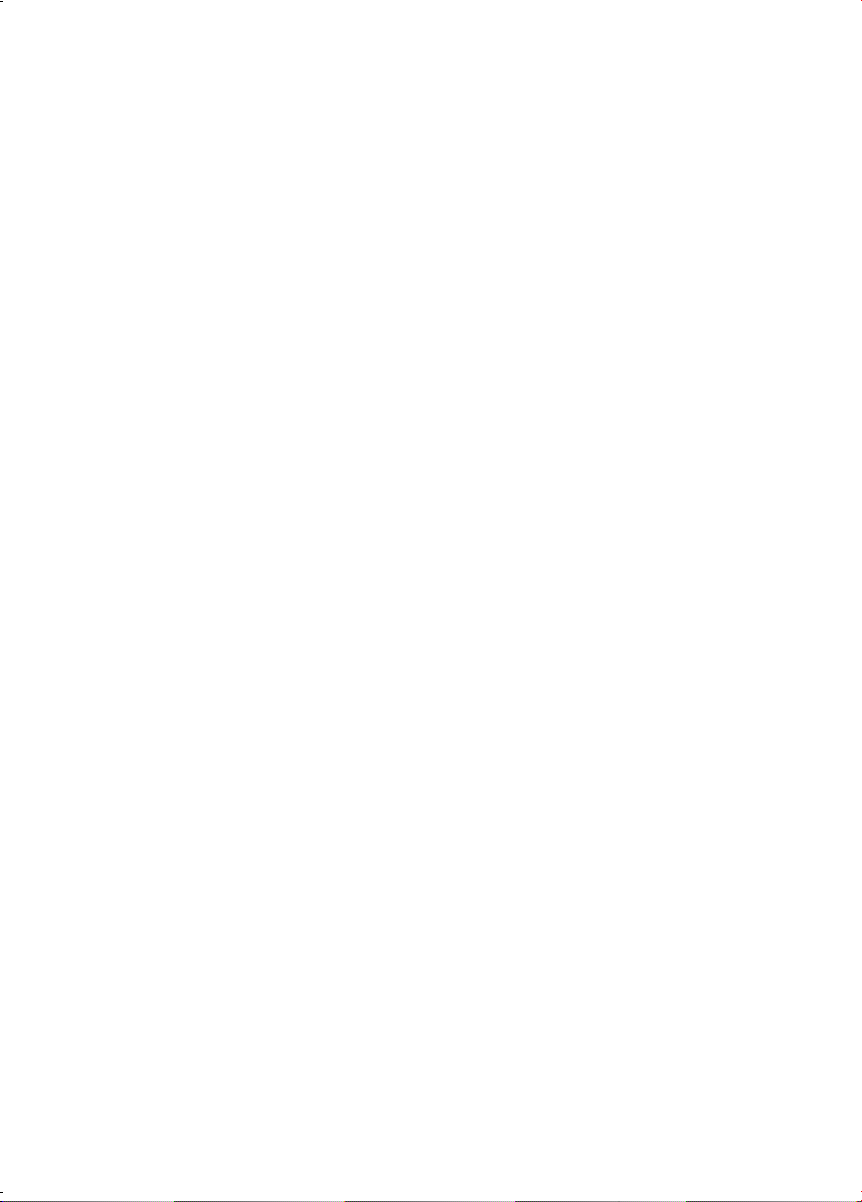
Contents
Administration of the Gigaset SE505 dsl/cable . . 91
Manually open or close an Internet connection . . . . . . . . . . . . . . . . . . . . . . . . . . . . . 91
Setting the time and time zone . . . . . . . . . . . . . . . . . . . . . . . . . . . . . . . . . . . . . . . . . . 92
Set the time . . . . . . . . . . . . . . . . . . . . . . . . . . . . . . . . . . . . . . . . . . . . . . . . . . . . . . 92
Setting the Time Zone . . . . . . . . . . . . . . . . . . . . . . . . . . . . . . . . . . . . . . . . . . . . . . 93
Router management . . . . . . . . . . . . . . . . . . . . . . . . . . . . . . . . . . . . . . . . . . . . . . . . . . 94
Assign password . . . . . . . . . . . . . . . . . . . . . . . . . . . . . . . . . . . . . . . . . . . . . . . . . . 94
Setting the Remote Management . . . . . . . . . . . . . . . . . . . . . . . . . . . . . . . . . . . . . 95
Restart the router . . . . . . . . . . . . . . . . . . . . . . . . . . . . . . . . . . . . . . . . . . . . . . . . . 95
Firmware Upgrade . . . . . . . . . . . . . . . . . . . . . . . . . . . . . . . . . . . . . . . . . . . . . . . . . . . . 96
Saving and restoring a configuration . . . . . . . . . . . . . . . . . . . . . . . . . . . . . . . . . . . . . 98
Displaying the router's Status . . . . . . . . . . . . . . . . . . . . . . . . . . . . . . . . . . . . . . . . . . . 99
Overview . . . . . . . . . . . . . . . . . . . . . . . . . . . . . . . . . . . . . . . . . . . . . . . . . . . . . . . 100
Wireless . . . . . . . . . . . . . . . . . . . . . . . . . . . . . . . . . . . . . . . . . . . . . . . . . . . . . . . . 101
PC's in the Local Network . . . . . . . . . . . . . . . . . . . . . . . . . . . . . . . . . . . . . . . . . . 102
Internet . . . . . . . . . . . . . . . . . . . . . . . . . . . . . . . . . . . . . . . . . . . . . . . . . . . . . . . . 103
Log File . . . . . . . . . . . . . . . . . . . . . . . . . . . . . . . . . . . . . . . . . . . . . . . . . . . . . . . . . 104
Appendix . . . . . . . . . . . . . . . . . . . . . . . . . . . . . . . . 105
Fault tracing . . . . . . . . . . . . . . . . . . . . . . . . . . . . . . . . . . . . . . . . . . . . . . . . . . . . . . . . 105
Restoring the Router's factory settings . . . . . . . . . . . . . . . . . . . . . . . . . . . . . . . . . . . 108
Specifications . . . . . . . . . . . . . . . . . . . . . . . . . . . . . . . . . . . . . . . . . . . . . . . . . . . . . . 109
Service (Customer Care) . . . . . . . . . . . . . . . . . . . . . . . . . . . . . . . . . . . . . . . . . . . . . . 110
Glossary . . . . . . . . . . . . . . . . . . . . . . . . . . . . . . . . . 124
Index . . . . . . . . . . . . . . . . . . . . . . . . . . . . . . . . . . . 134
3
Page 5
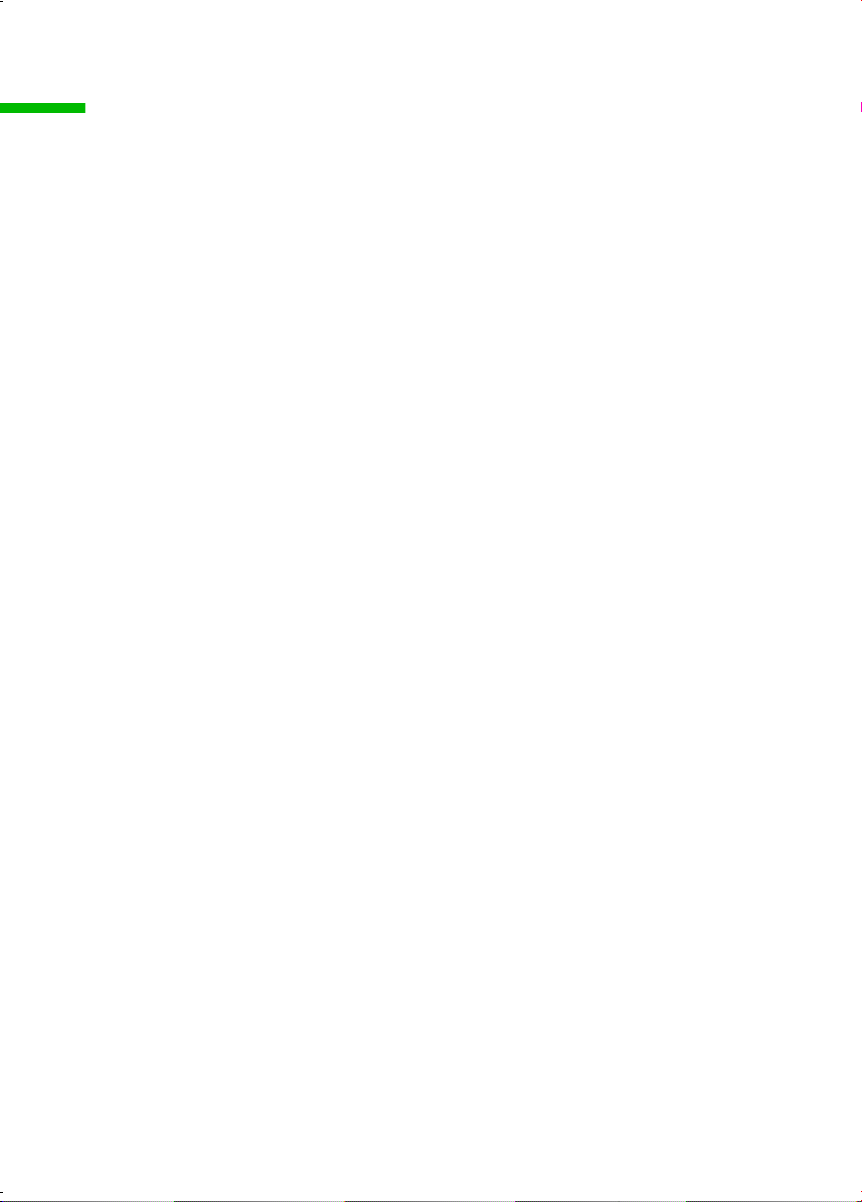
Safety precautions
Safety precautions
◆ Only use the mains adapter (12V 1A) that is supplied with the Gigaset SE505 dsl/
cable. Comply with the connection values and ratings when connecting the device
to the mains.
◆ Protect the equipment from moisture.
◆ Never open the device. For electrical safety reasons it may only be opened by
authorised service technicians.
◆ The router may affect medical equipment. Take account of the technical conditions
in the relevant environment.
◆ Make sure you include these operating instructions when you pass on your Gigaset
SE505 dsl/cable to someone else.
◆ Please dispose of the Gigaset SE505 dsl/cable in an environmentally friendly
manner.
Tra demar ks
Microsoft, Windows 98, Windows 98 SE, Windows ME, Windows 2000, Windows XP and
Internet Explorer are registered trademarks of the Microsoft Corporation.
Netscape, Netscape Navigator and Netscape Communicator are registered trademarks
of the Netscape Communications Corporation.
4
Page 6
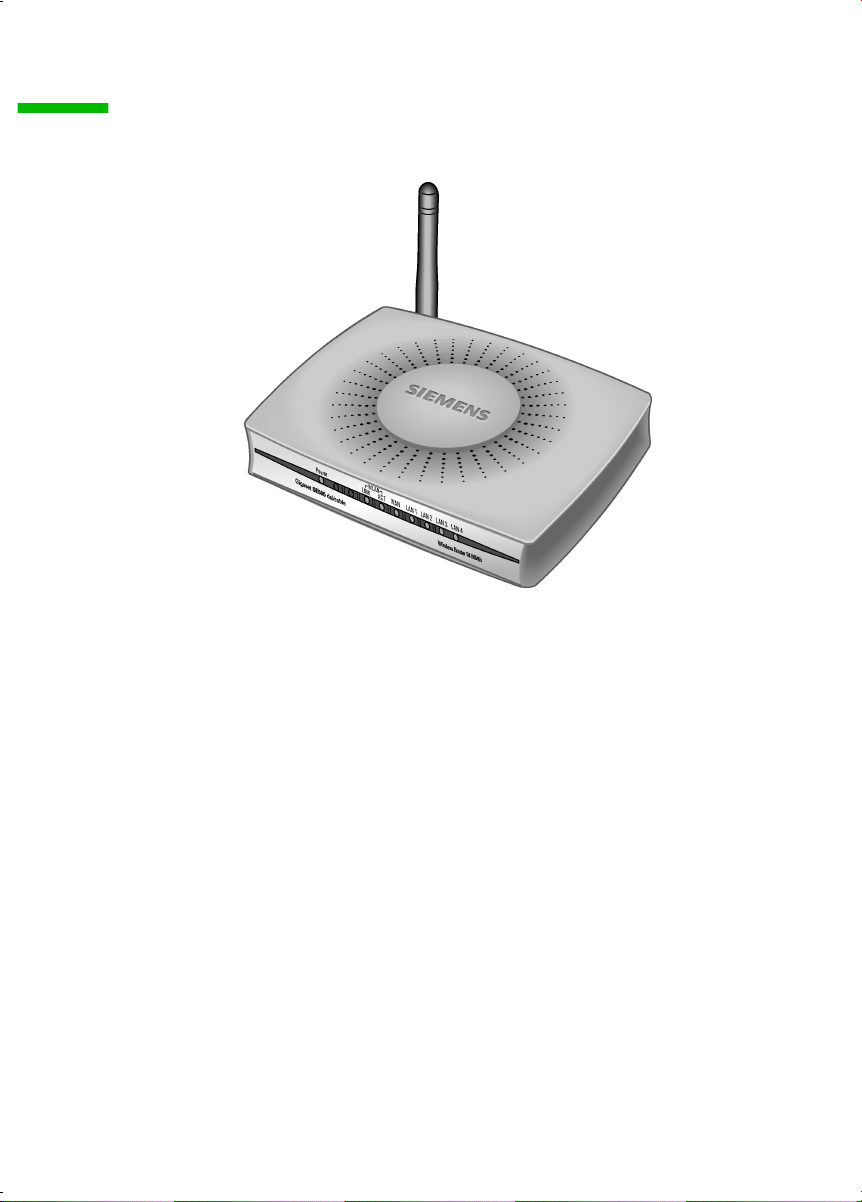
The Gigaset SE505 dsl/cable
The Gigaset SE505 dsl/cable
The Siemens Gigaset SE505 dsl/cable is a powerful but simple communications device
for connecting your PC or local network (LAN) to the Internet (WAN).
The Gigaset SE505 dsl/cable permits Internet access for several users. A single user
account can be shared, if your Internet Service Provider permits this. If you want to surf
the Internet at the lowest possible cost, then the Gigaset SE505 dsl/cable is a convenient
and effective solution.
You can connect either a DSL or cable modem to the WAN socket of your Gigaset SE505
dsl/cable.
The Gigaset SE505 dsl/cable is programmed with numerous functions and is simple to
handle. It can be configured and operational within a few minutes.
5
Page 7
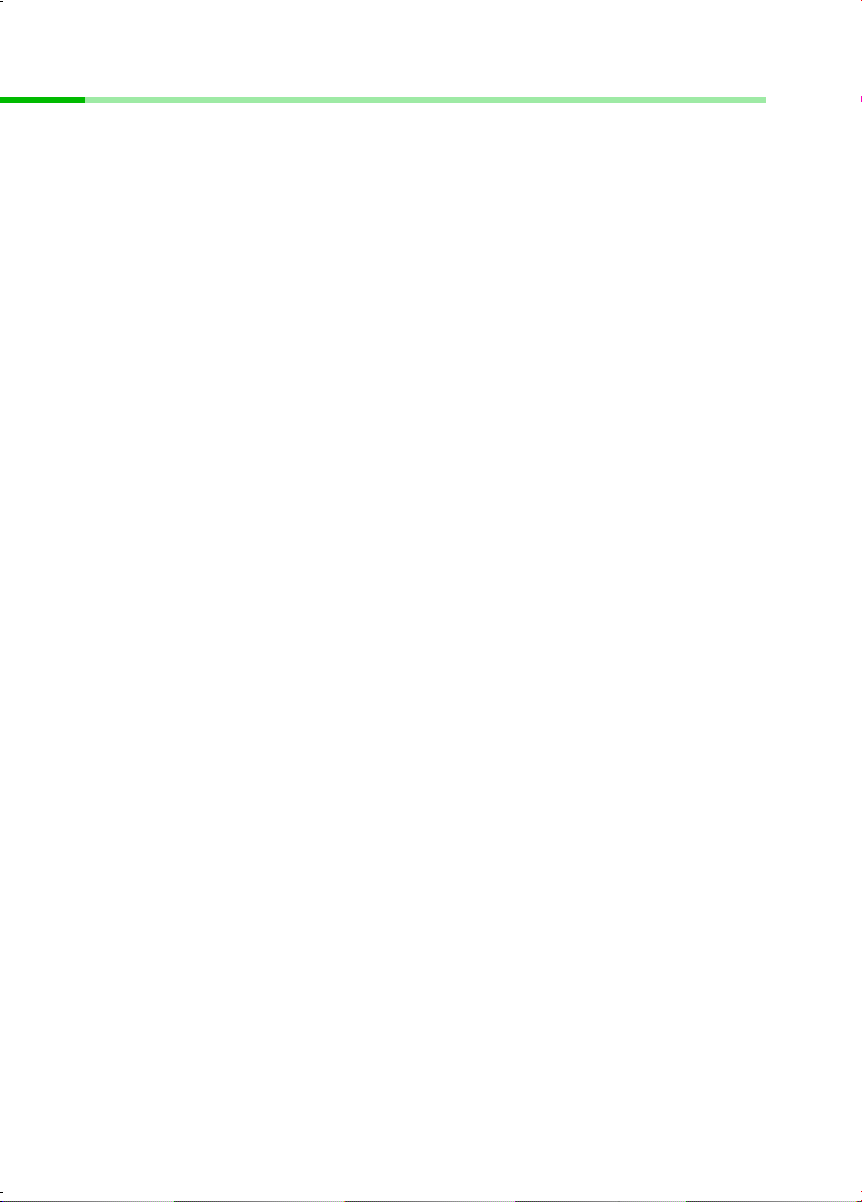
The Gigaset SE505 dsl/cable
Features and applications
The Gigaset SE505 dsl/cable's wide range of features make it ideal for a large number of
applications, such as:
◆ Setting up a local network
The Gigaset SE505 dsl/cable provides connections
– for four devices via Ethernet ports with a transmission speed of 10 or 100 Mbps.
– for up to 253 mobile terminals via a wireless interface with a transmission speed
of 54 Mbps. Here it complies with Standard IEEE 802.11g – i.e. the router can be
used together with products of several other manufacturers.
Using a Gigaset SE505 dsl/cable makes it easy to set up a network at home or in small
offices. For example, users can exchange data or share resources on the network,
such as a file server or printer.
With the Gigaset devices for wireless networks you can operate a LAN – as envisaged
in Standard IEEE 802.11 – in Ad-hoc mode and in Infrastructure mode.
The Gigaset SE505 dsl/cable supports DHCP for dynamic IP configuration of the local
network and DNS for Domain name mapping.
◆ Internet access
The Gigaset SE505 dsl/cable permits Internet access via a WAN socket with a
transmission speed of 10 or 100 Mbps. You can connect a DSL or cable modem to
this socket.
– Since many DSL providers permit communication with end users with the PPPoE
protocol, the Gigaset SE505 dsl/cable has an integrated Client for this protocol, so
you no longer have to install this service on your computer.
– Shared IP address
If your Internet Service Provider permits this, the Gigaset SE505 dsl/cable can
make do with a single IP address for up to 253 users. Several users on your
network can then surf the Internet at the same time using only one Internet
Service Provider account.
◆ Virtual Private Network (VPN)
The Gigaset SE505 dsl/cable supports three of the most common Protocols for
setting up a Virtual Private Network: PPTP, L2TP and IPSec. This allows you to
connect devices at different locations via the Internet securely, if your Internet
Service Provider offers this service.
6
Page 8
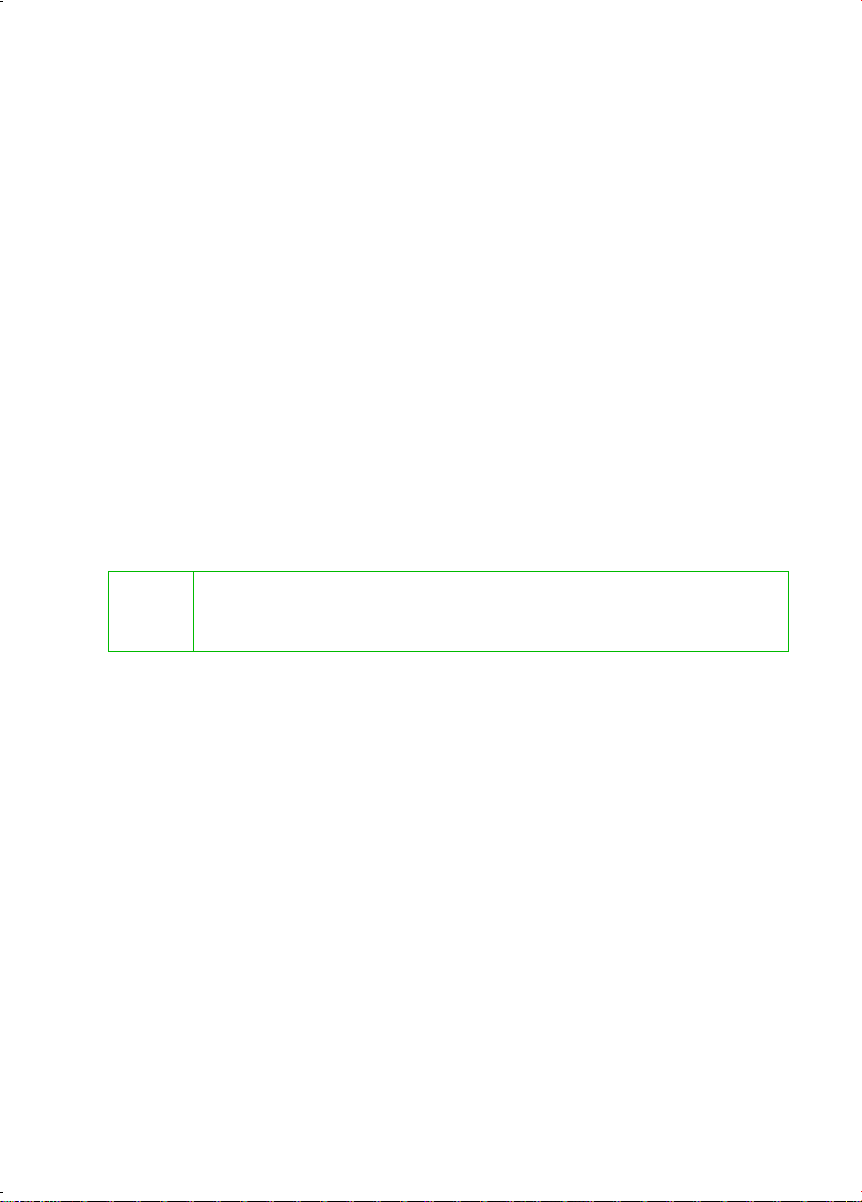
The Gigaset SE505 dsl/cable
◆ Protection against unauthorised access from the Internet
The Gigaset SE505 dsl/cable offers comprehensive security measures such as:
– Firewall
All the PC's in the local network use the router's Public IP address for their Internet
connections, which makes them 'invisible' on the Internet. The router only allows
access from the Internet if it has been requested from the local network.
– With its firewall, the Gigaset SE505 dsl/cable also offers comprehensive
protection from attack by hackers.
◆ Offering your own services on the Internet
– If you want to offer your own services on the Internet, you can configure the
router as a virtual server without permitting further access to the local network.
– DMZ
This allows you to release a PC on your local network for unrestricted access from
the Internet without compromising the security of the other PC's.
◆ Restricting Internet access
You can configure the Gigaset SE505 dsl/cable so that Internet access is blocked or
limited for various users. You can also use filters to control which PC's are able to use
which Internet services, and you can disable access to certain Internet domains and
sites.
Important information:
On the CD supplied you will find a document entitled "Practical Tips and
i
Configuration Examples" which describes many of the uses of the Gigaset
SE505 dsl/cable in full detail together with their configuration settings.
7
Page 9
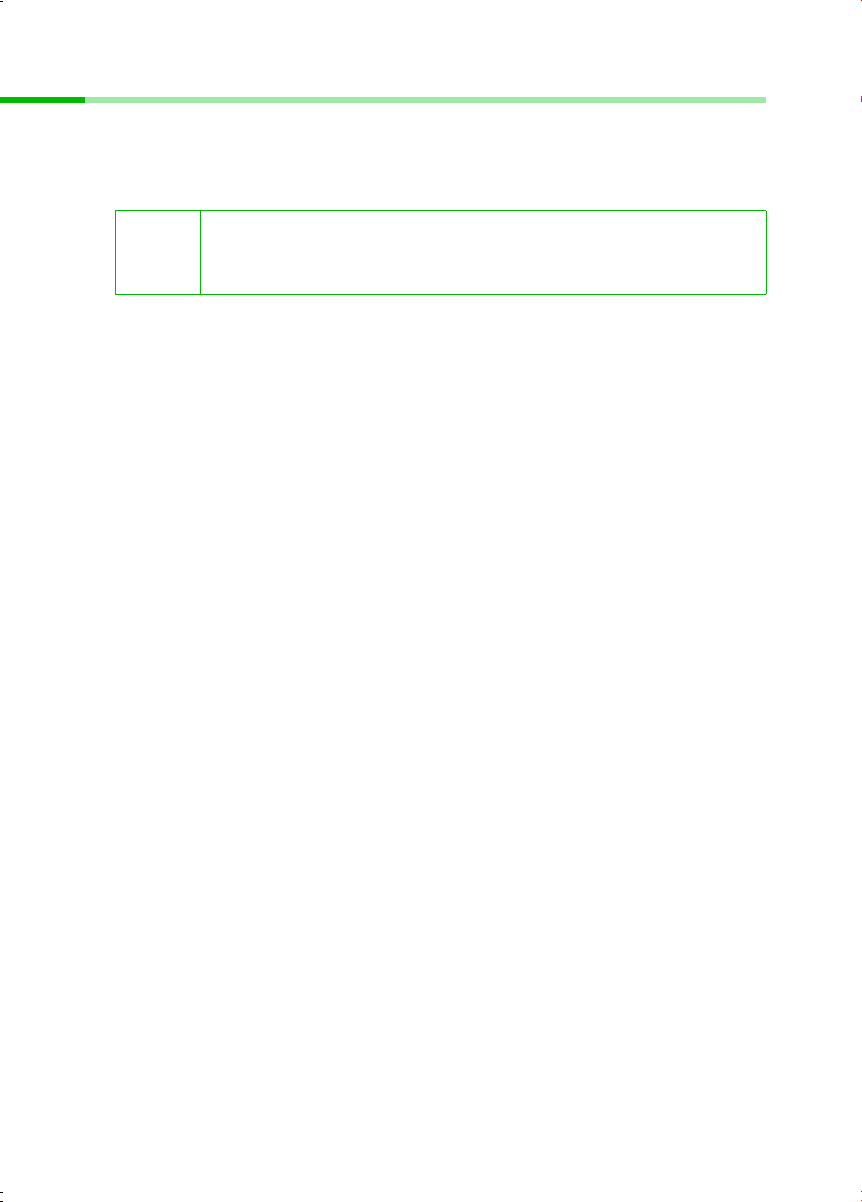
The Gigaset SE505 dsl/cable
Procedure for installation and configuration
1. First install an Ethernet network card or a wireless Network adapter such as the
Gigaset PCI Card 54 or Gigaset PC Card 54 in the PC's you want to connect with the
Gigaset SE505 dsl/cable. The installation procedure can be found in the product's
User Guide.
When installing wireless network adapters you should note the
i
2. Now install the router (refer to the section entitled "Installing the Gigaset SE505 dsl/
cable" on page 13).
3. Before the PC's can communicate with the router and with each other in a local
network, you have to change their network settings. Configure these network
settings on one PC first so that it can establish a connection to the router. You can
then use that PC to configure the router. To find out how to do this, refer to
"Configuring the local network" on page 18.
4. In a wireless connection you establish the link from the PC's wireless network
adapter to the router. This is described in the network adapter's operating
instructions.
5. Now configure the router to activate the router's Internet access (refer to the section
"General configuration with Basic Setup" on page 52).
This will require the access data from your Internet Service Provider.
6. If you want to connect more PC's to the router, configure their network settings to
set up the local network (refer to the section entitled "Configuring the local network"
on page 18).
7. If you wish to use the router's other functions, e.g. the comprehensive security
features, use the router's Security Setup (see page 63) or Advanced Setup (see
page 70).
following:
The default SSID of the Gigaset SE505 dsl/cable is ConnectionPoint.
8
Page 10
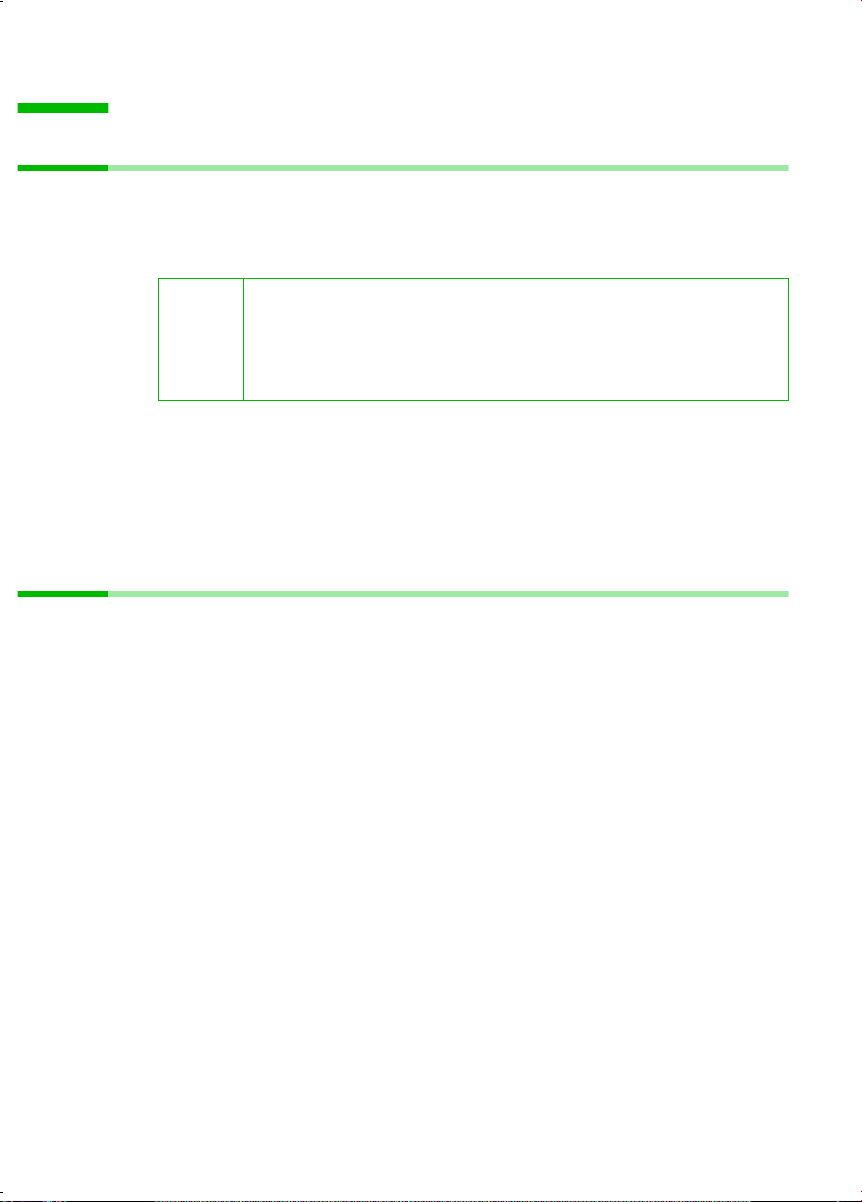
First Steps
First Steps
System requirements
To operate your Gigaset SE505 dsl/cable you need
◆ a PC with
– a Gigaset PCI Card 54, a Gigaset PC Card 54 or other 802.11g-compatible wireless
Network adapter
You can also use an 802.11b-compatible network adapter such as
the Gigaset PC Card 11 or Gigaset USB Adapter 11. However you
i
or
–an Ethernet network card
◆ a Web browser, such as Microsoft Internet Explorer 5.0 or higher, Netscape
Navigator 6.2 or higher for configuring your router
◆ for Internet access: a DSL or cable modem and the access data of your Internet
Service Provider.
Package contents
The package contains the following items:
◆ the Gigaset SE505 dsl/cable
◆ a mains adapter (12V 1A)
◆ an Ethernet cable (CAT-5)
◆ the Installation CD including these operating instructions and the document
"Practical Tips and Configuration Examples"
◆ a quick installation guide
will not be able to use the full transmission speed of the Gigaset
SE505 dsl/cable of 54 Mbps. The 802.11b-compatible products
have a maximum transmission speed of 11 Mbps.
9
Page 11
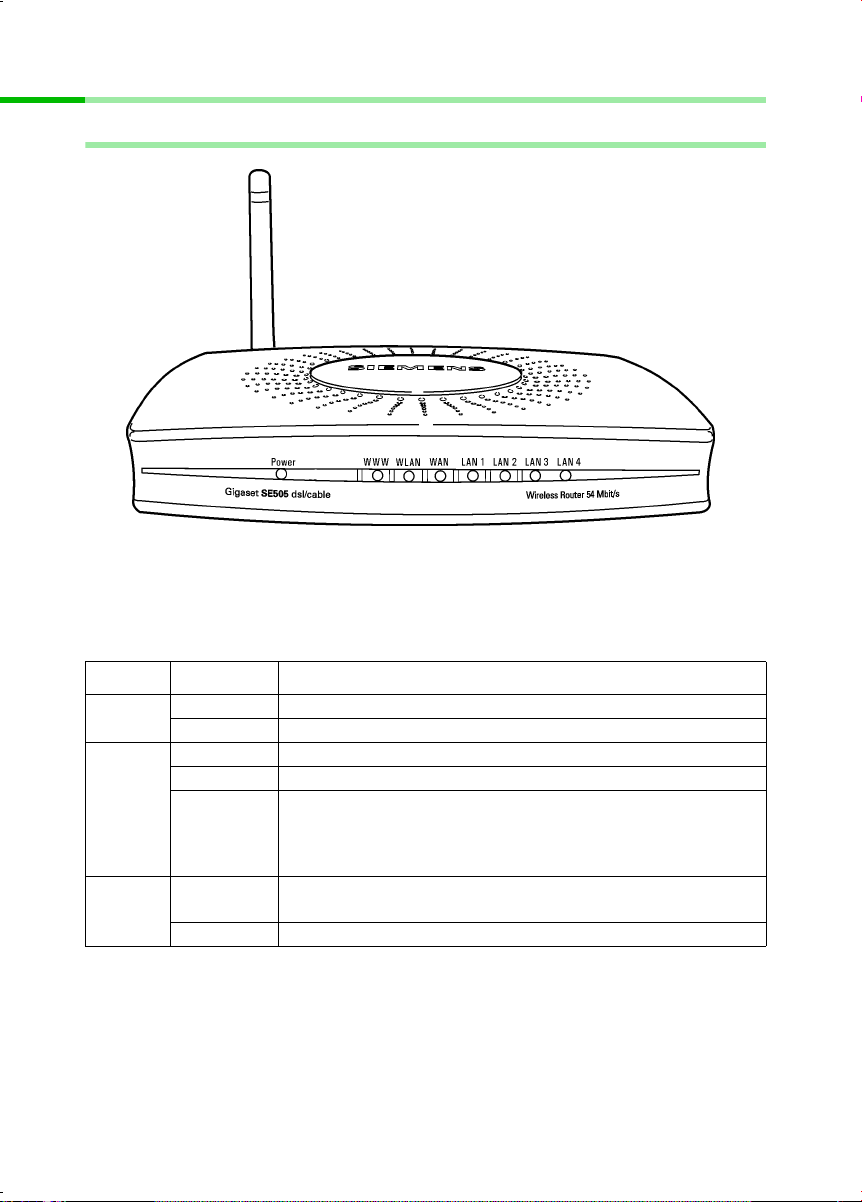
First Steps
Operating displays and connections
Front panel
LED displays
The front panel of the Gigaset SE505 dsl/cable contains LED displays that show the
operating state and simplify installation and fault finding in the network.
The LED's show the following:
LED State Status
Power
WWW
WLAN
On The Gigaset SE505 dsl/cable is on.
Off The Gigaset SE505 dsl/cable is off.
On There is an Internet connection.
Off There is no Internet connection.
The WWW LED indicates the correct status when the
!
Flashing The Gigaset SE505 dsl/cable is sending or receiving data on its
Off The wireless interface is not active.
connection is opened or closed directly by the router. This
happens when the DSL connection is configured with the
PPPoE or PPTP protocol in the Gigaset SE505 dsl/cable.
wireless interface.
10
Page 12
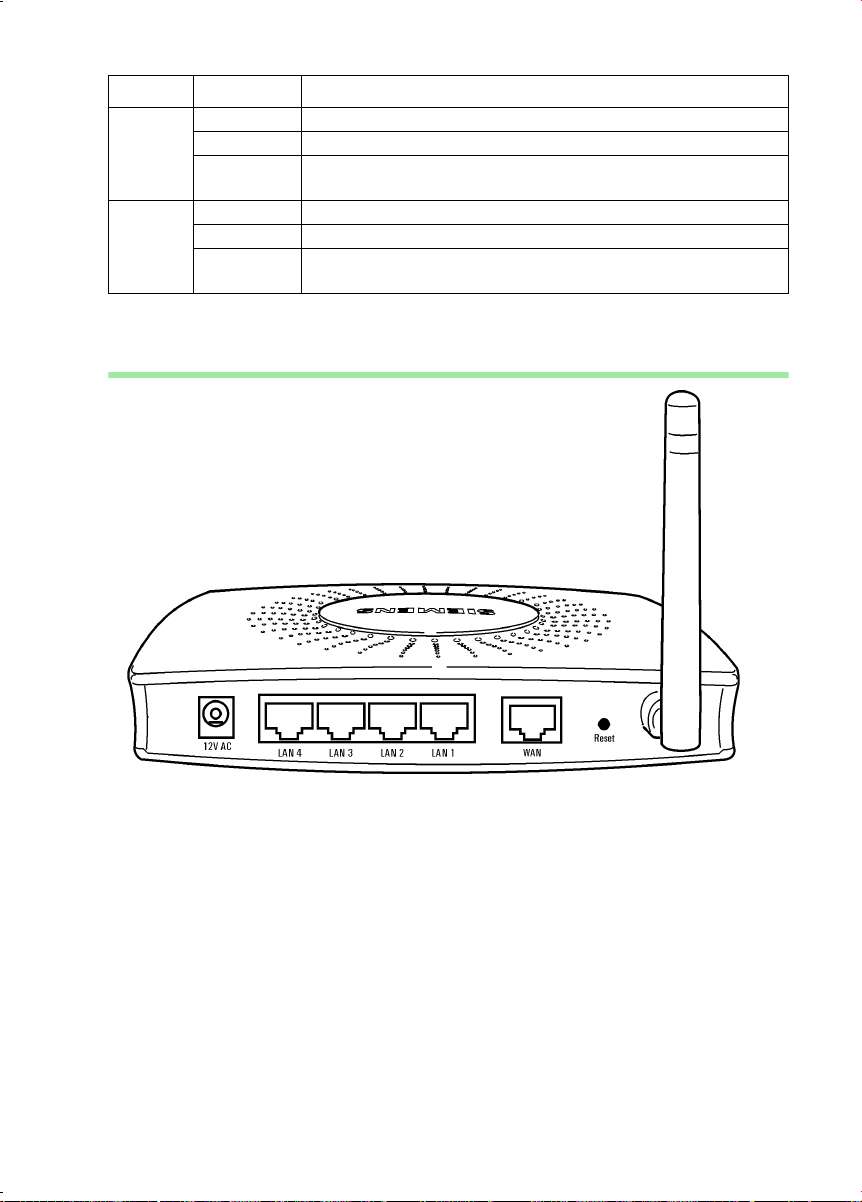
LED State Status
On A DSL or cable modem is connected.
WAN
LAN1 LAN4
Flashing The WAN port is sending or receiving data (traffic).
Off There is no modem connected, or the Gigaset SE505 dsl/cable
is off.
On A device is connected to the relevant LAN port.
Flashing The LAN port is sending or receiving data (traffic).
Aus There is no device connected, or the Gigaset SE505 dsl/cable
is off.
Back panel
First Steps
11
Page 13
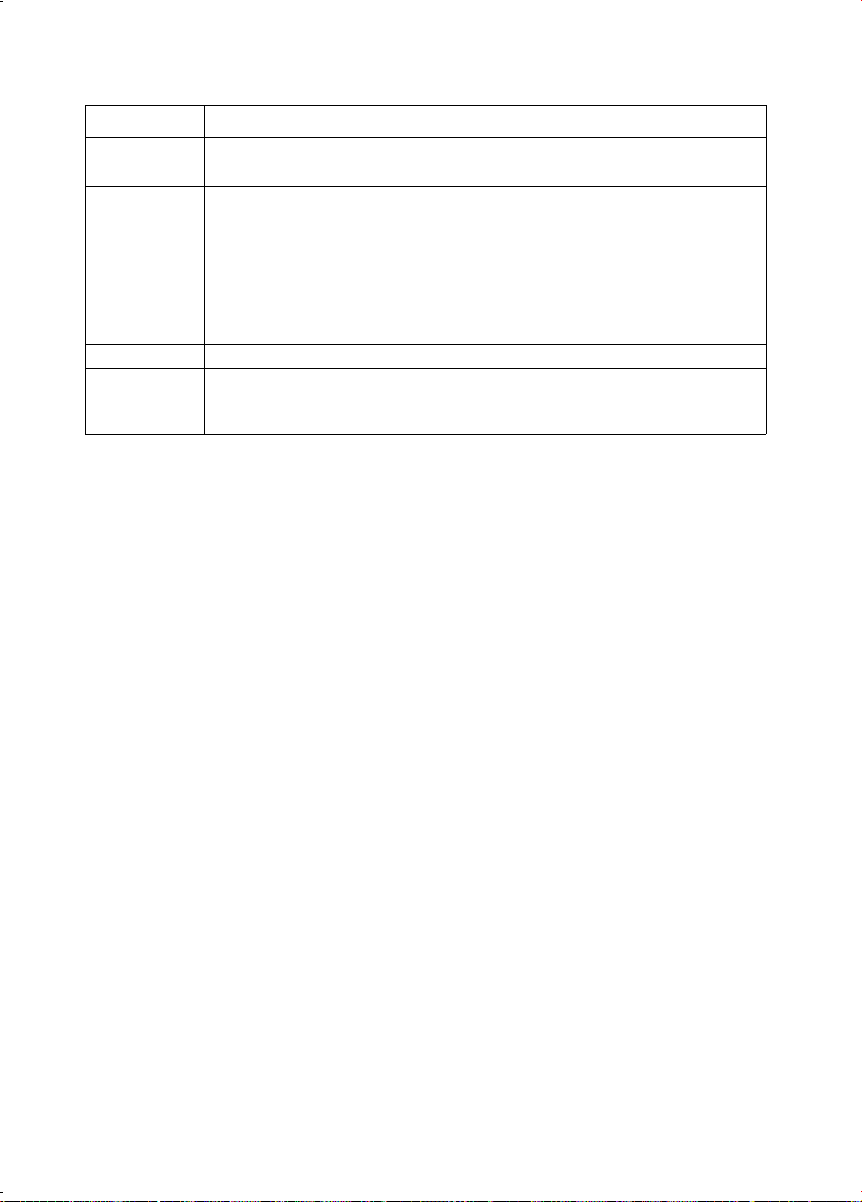
First Steps
The back panel of the Gigaset SE505 dsl/cable houses the various sockets.
Element Description
12V AC Socket for the mains adapter supplied.
Warning: Using the wrong power supply unit may damage the router.
Reset Reset function. Use this button to
◆ boot the router.
To do this hold the button down for one second.
◆ reset all settings to the factory default settings (see page 108).
Warning: This will clear all the configuration settings you have
made.
Updated firmware will not be affected.
WAN WAN socket (RJ-45) for a DSL or cable modem.
LAN1 - LAN4 Four 10/100 Mbps switch sockets with automatic recognition (RJ-45).
You can connect up to four Ethernet devices (such as PCs, a Hub or
Switch).
12
Page 14
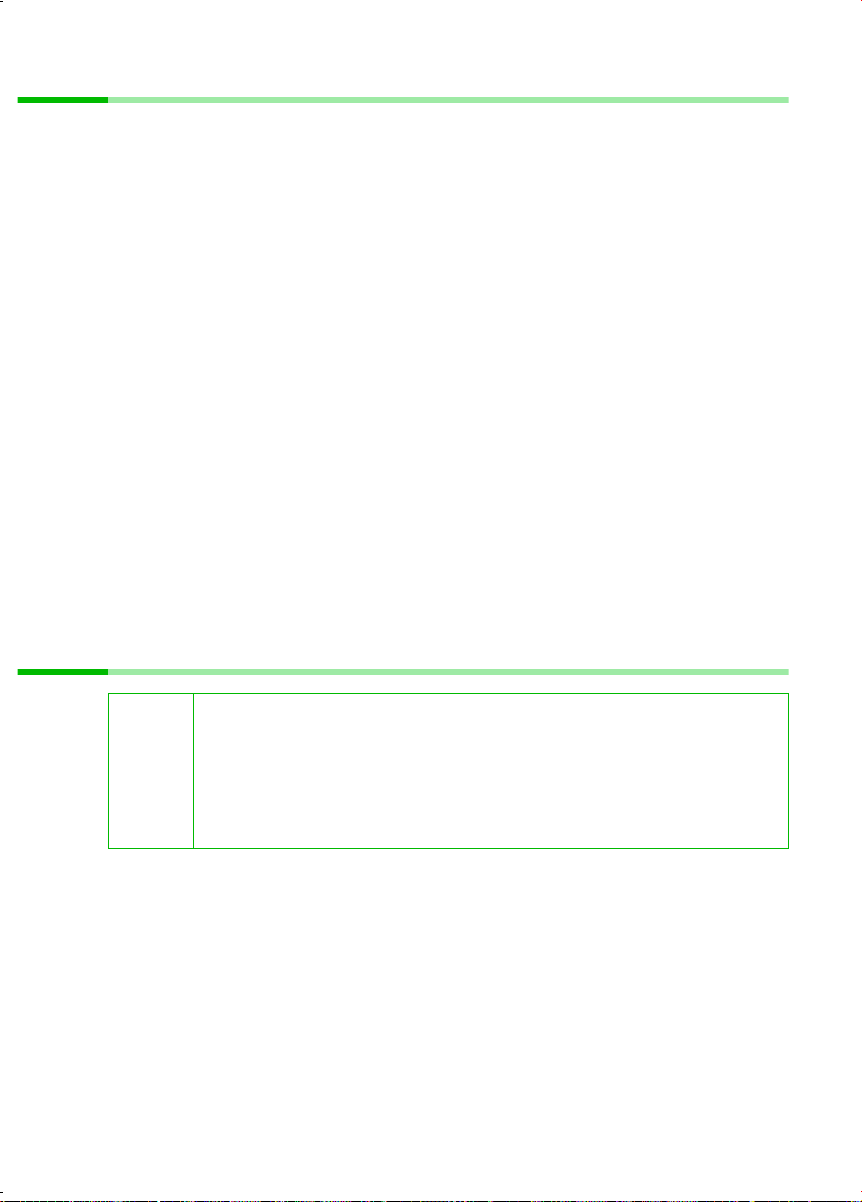
First Steps
Setting up the Gigaset SE505 dsl/cable
The Gigaset SE505 dsl/cable can be set up in any suitable location in the home or office.
You do not need any special wiring. However you should comply with the following
guidelines:
◆ Operate the Gigaset SE505 dsl/cable only indoors within a temperature range of
+5 to +40 °C. Do not position the Gigaset SE505 dsl/cable near a heat source. Do not
cover the ventilation slots. High temperatures will reduce the transmitter range.
◆ A mains socket for 220/230V~ and a connection socket for the DSL modem, cable
modem or LAN must be available where you set up the Gigaset SE505 dsl/cable.
◆ Do not site the router in the immediate vicinity of stereo equipment, TV sets or
microwave ovens as this may cause interference.
◆ Position the Gigaset SE505 dsl/cable so that it is as near to the centre of your wireless
network as possible. The general rule is: The higher you place the antenna, the
better the performance. Make sure that where you position the Gigaset SE505 dsl/
cable has optimum reception throughout the house or office.
◆ Position the Gigaset SE505 dsl/cable on a non-slip surface.
The router feet do not normally leave any traces on the surface they are on.
However, some furniture surfaces may contain substances that attack and soften
the router's plastic feet. Then the feet may well mark the furniture surface.
◆ Position the Gigaset SE505 dsl/cable so that it cannot fall down and damage the
antenna.
◆ Lay the cables so that nobody can trip over them. You should not cover the cables
with anything.
◆ Protect the Gigaset SE505 dsl/cable from moisture.
Installing the Gigaset SE505 dsl/cable
◆ Only use the router with the mains adapter (12V 1A) that is supplied.
◆ Do not plug any phone jack connectors into the router WAN and LAN
!
Before you start connecting PC's to your Gigaset SE505 dsl/cable make sure that
◆ a wired or wireless Network adapter is connected to the PC. Please read the
operating instructions that came with the adapter. The latest PC's and Notebooks
have wired adapters built in at the factory.
◆ ConnectionPoint has been entered as SSID on the network adapter.
sockets.
◆ Use standard network cables for all connections (CAT-5) for the WAN
and LAN connections.
◆ An Ethernet cable must not be longer than 100 metres.
13
Page 15
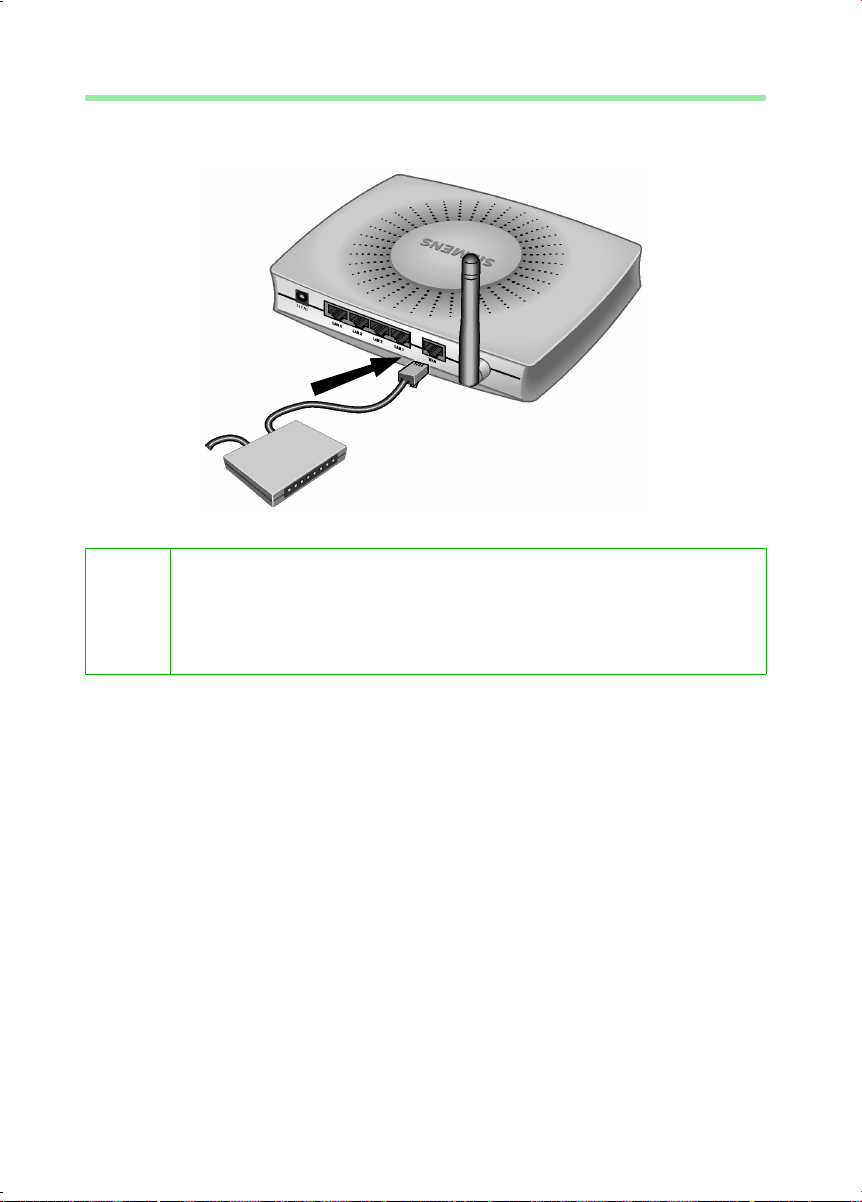
First Steps
Connecting a DSL or cable modem to the router
Connect the socket on the back of the router marked WAN and your DSL or cable
modem with an Ethernet cable.
Gigaset SE505 dsl/cable
DSL or cable modem
Use a 100-Ohm shielded or unshielded 3, 4 or 5 category Ethernet cable
with RJ-45 jacks on both ends for all connections.
i
Please bear in mind that the cable you use must be the right one for the
modem (either straight or crossed wiring). Please consult your modem
operating instructions. The Ethernet cable supplied has straight wiring.
14
Page 16

First Steps
Creating a LAN connection
You can connect PC's to your router in wireless or wired mode and so set up a local area
network (LAN).
Wireless
A wireless connection is established by a wireless network adapter installed in your PC.
This can be a Gigaset PCI Card 54, Gigaset PC Card 54 or other 802.11g or 802.11b
compatible wireless network adapter.
You define a Wireless network by assigning all the devices an identical SSID. Assign the
router's SSID to the network adapters. The factory setting for the router's SSID is
ConnectionPoint.
If the correct SSID has been entered in your PC's wireless network adapter, the wireless
link will be established automatically once you connect your router to the mains power
supply (see page 17).
PC with
Gigaset PCI
Card 54
Notebook
with Gigaset
PC Card 54
15
Page 17
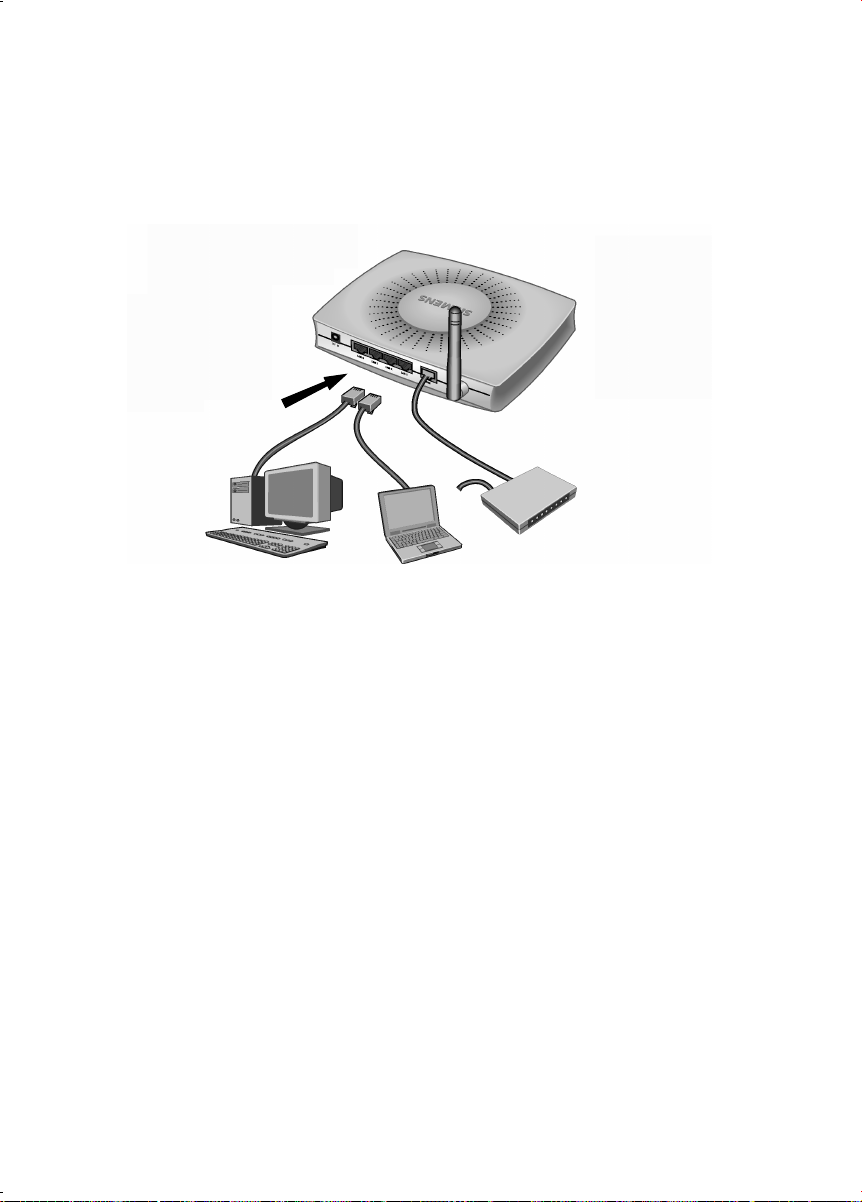
First Steps
Wired
Insert one end of the supplied Ethernet cable in one of the LAN sockets (LAN1 - LAN4)
on the back of the router and the other end in the PC's Ethernet network card. The four
LAN sockets can automatically set the transmission speed to 10 Mbps Ethernet or
100 Mbps Fast Ethernet and the transmissions mode to Half duplex or Full duplex
depending on the performance of the network adapter in your PC.
PC with
Ethernet card
Notebook
with Ethernet card
16
Page 18
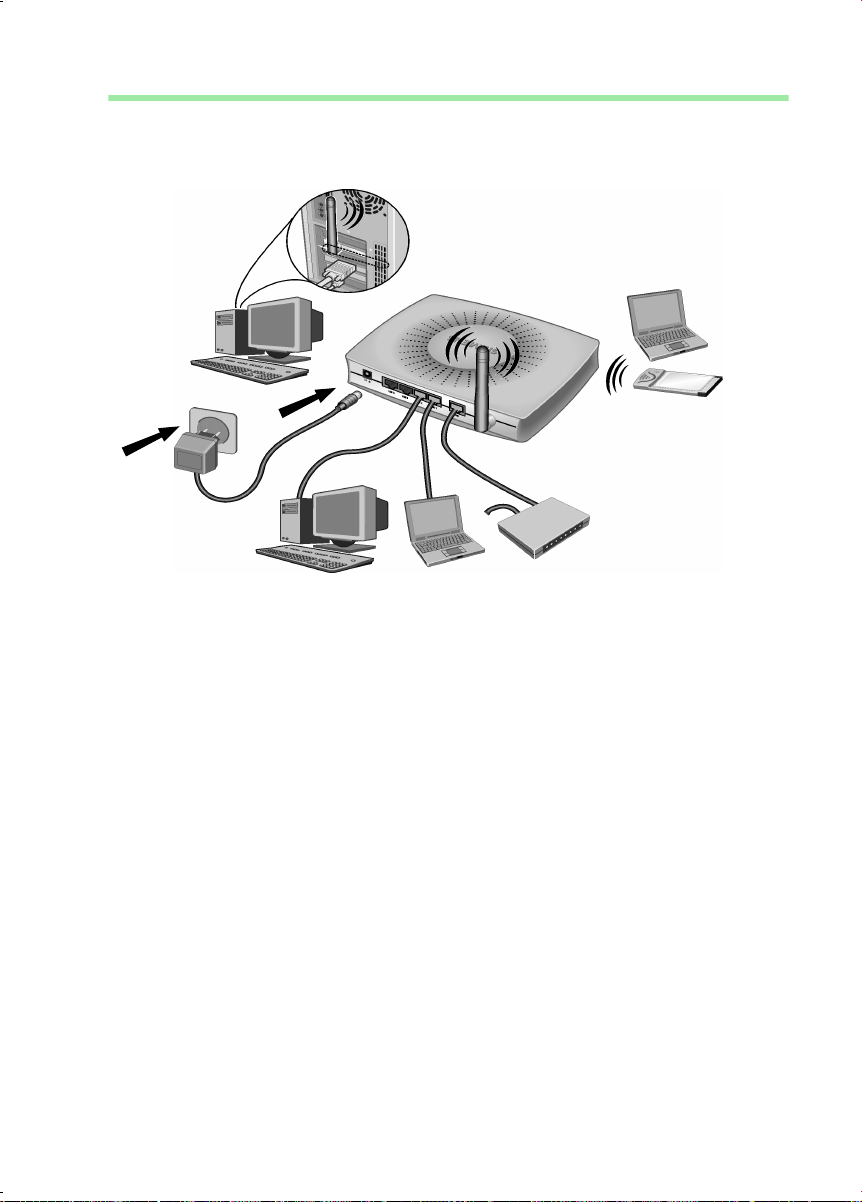
First Steps
Activating
Connect the mains adapter cable to the 12V 1A socket on the router. Plug the mains
adapter into a mains socket.
This activates the Gigaset SE505 dsl/cable. The power LED on the front lights up and the
WAN LED flashes, indicating that a modem is connected.
Flashing LAN LED's indicate when a device is connected to the corresponding LAN
connection.
The WLAN/ACT LED lights up, indicating that the wireless interface of the Gigaset SE505
dsl/cable has been activated.
The wireless link to the PC's connected via a wireless network adapter will be established
automatically if their network adapters have been configured with the same SSID as the
router (see page 15). It can take a few seconds for the wireless connection to be
established. The WLAN/LINK LED flashes to indicate when devices are connected with
the wireless interface.
If this is not the case, please turn to "Fault tracing" on page 105.
17
Page 19
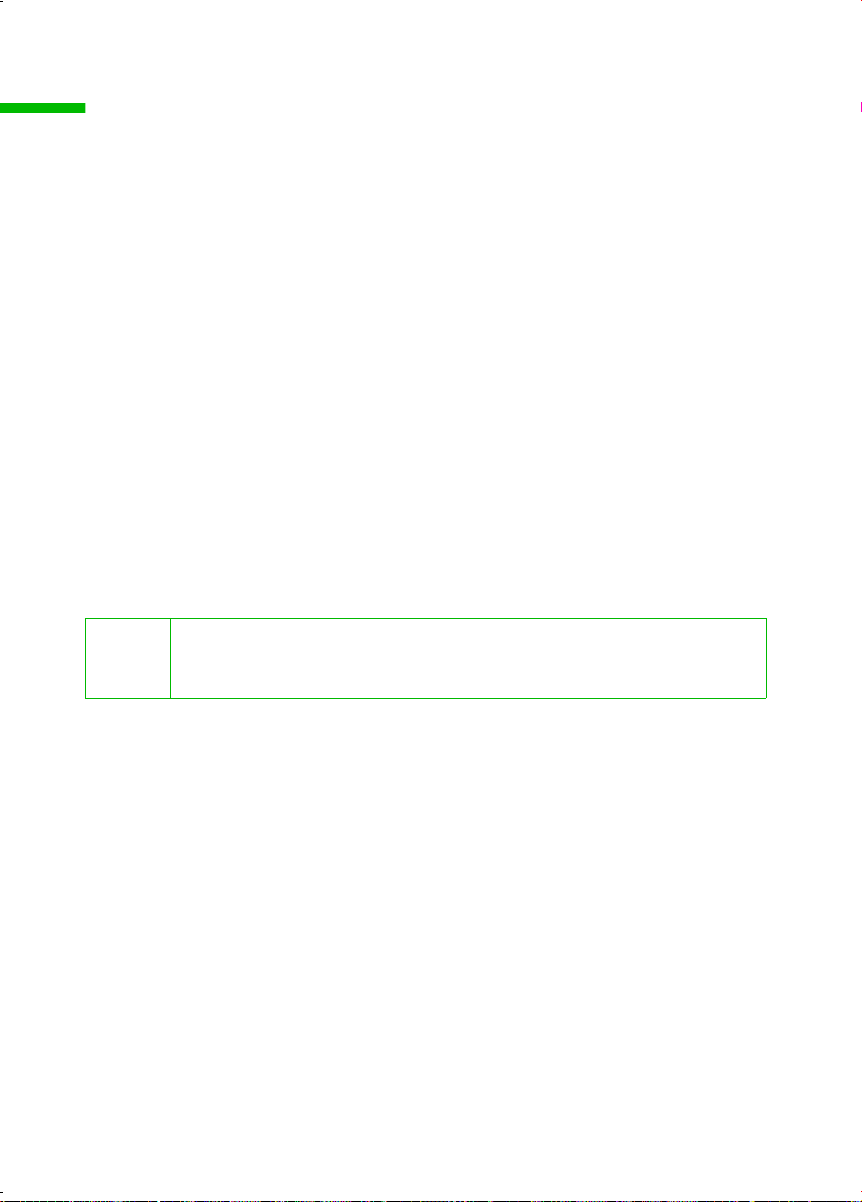
Configuring the local network
Configuring the local network
Once you have set up the hardware and connected all the devices, you have to configure
the network settings of all the PC's that will communicate with each other via the
Gigaset SE505 dsl/cable.
The LAN is set up as a TCP/IP network. You will have to make certain choices during the
configuration procedure. The most important decision is whether you want to use the
router's DHCP service or not. The router uses DHCP (Dynamic Host Configuration
Protocol) to assign Dynamic IP addresses for the network components, i.e. it
automatically assigns a PC that logs in an IP address from a defined address block. The
ne xt t ime the PC lo gs on it may wel l be ass ign ed a diff erent IP a ddr ess. How to c onf igu re
the router's dynamic address assignment is described on page 76 of the section "LAN
Configuration".
In this chapter we assume that you will use the router's DHCP service. This is also the
router's default setting.
In many cases however it is advisable to assign Static (fixed) IP addresses, e.g. if you
wish to run a wireless network in Ad-hoc mode. How to assign fixed IP addresses is
described in "Practical Tips and Configuration Examples" on the CD supplied.
If your network has already been set up you can read on from page 45 in the chapter
"The user interface".
The network configuration varies depending on the Windows operating system you are
using. You will find the procedure described below for Windows 98 from page 19, for
Windows XP from page 28 and for Windows 2000 from page 36.
Have your Windows Installation CD to hand. You may be prompted to insert it.
18
The Windows user interfaces depicted in this guide may differ from those
i
on your screen because of the settings you have made. The illustrations
always reflect the state after immediate installation.
Page 20
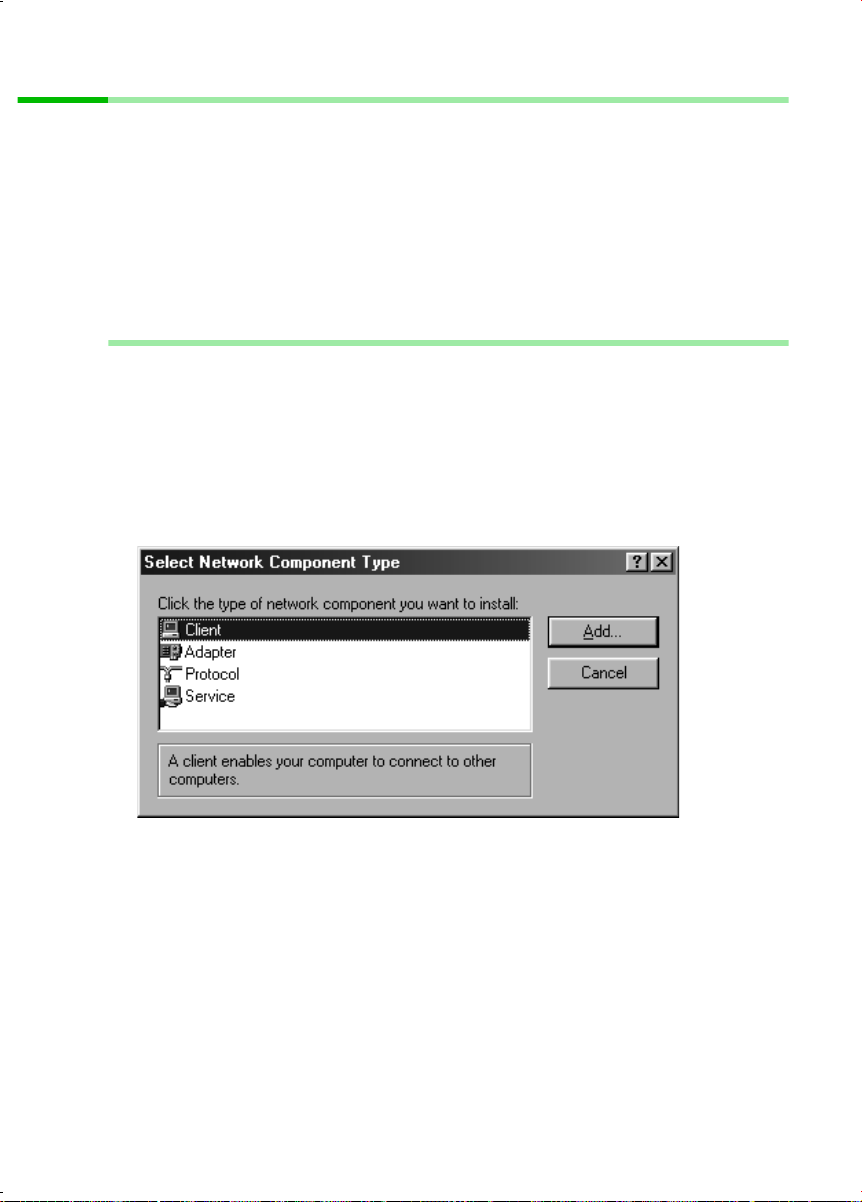
Configuring the local network
Network configuration for Windows 98, 98 SE, ME
To integrate a PC with Windows 98, 98 SE or ME in a local network, you must carry out
the following steps:
1. Set up the PC as the Client for Microsoft Networks (see below).
2. Select computer names and workgroup (see page 20).
3. Install the TCP/IP protocol (see page 21).
4. Make TCP/IP protocol settings (see page 22).
5. Deactivate the http proxy (see page 26).
6. Synchronise the TCP/IP settings to the Gigaset SE505 dsl/cable (see page 27).
Setting up a PC as a Client for Microsoft Networks
Before the PC's on your network can work together, you have to configure them as
Microsoft Network Clients. This is done as follows:
◆ Click on Start – Settings – Control Panel.
◆ Double click on the Network icon and open the Configuration tab in the Network
window.
◆ Check whether the list of components contains the entry Client for Microsoft
Networks.
◆ If it is not there click on Add.
◆ Select Client as the network component type and click on Add.
19
Page 21
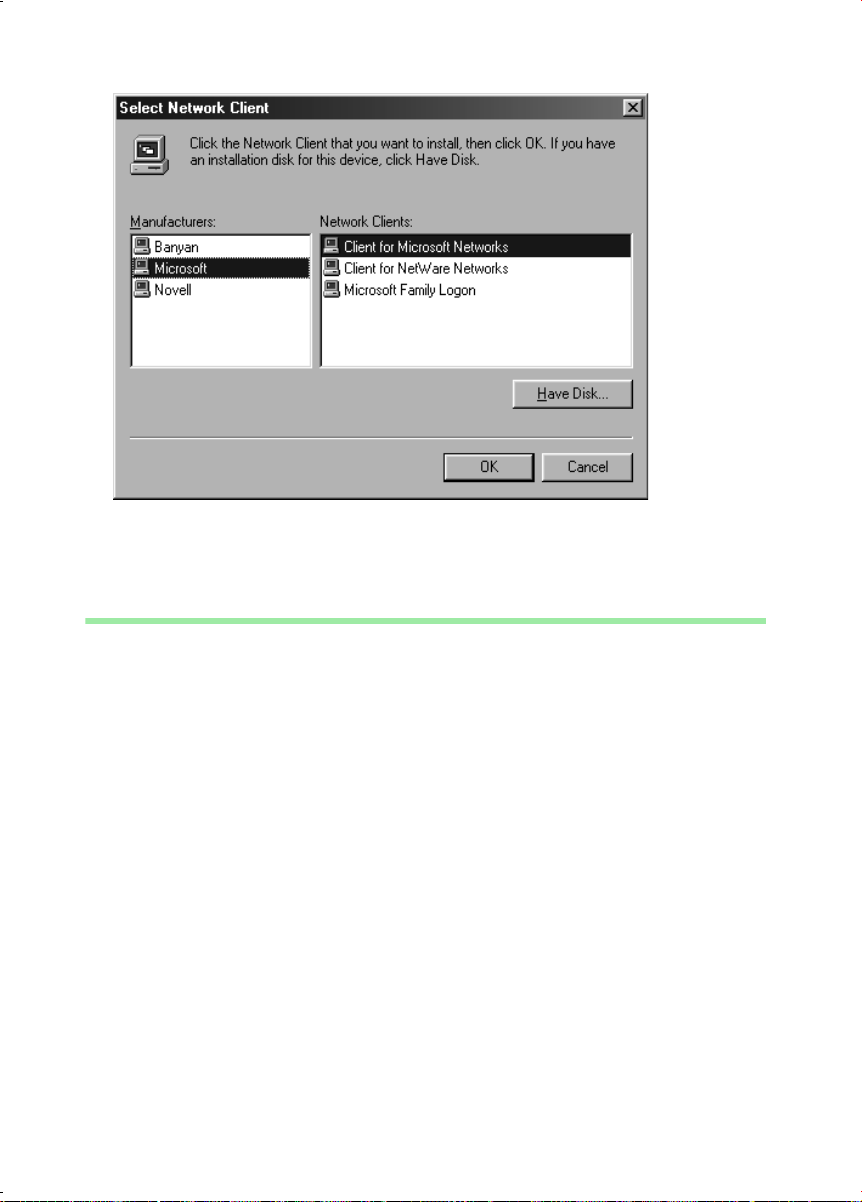
Configuring the local network
◆ Select in Manufacturers the entry Microsoft and in Network clients the entry
Client for Microsoft Networks.
◆ Confirm this with OK.
Selecting a computer name and workgroup
You now have to specify a name for the PC and assign it to a workgroup.
◆ In the Network window move from the Configuration tab to the Identification tab.
◆ In the Computer Name box, enter the name the PC is to appear under in the
network. This name must be unique within the network.
◆ In the Workgroup b ox, typ e a n ame for the wor kgro up. Thi s nam e mu st b e the same
for all the PC's in the network.
◆ The Description box can be left empty.
20
Page 22
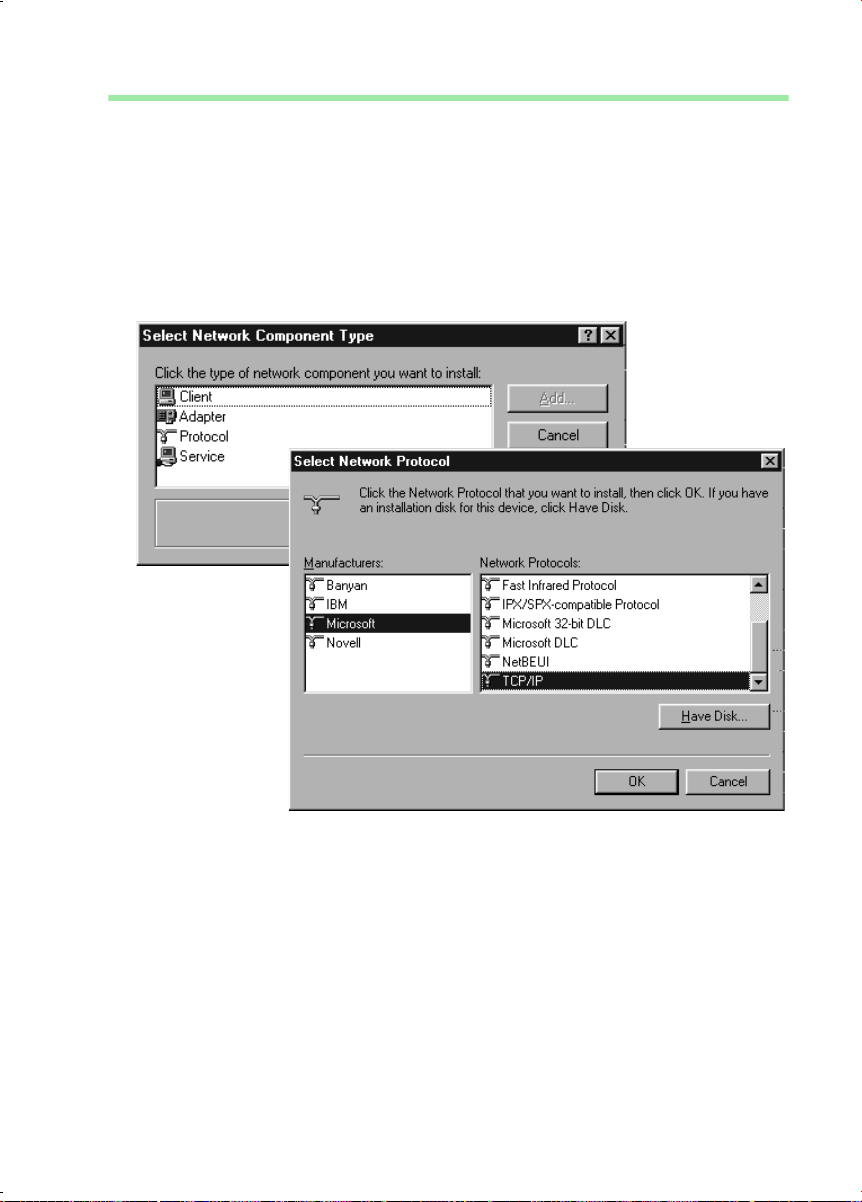
Configuring the local network
Installing the TCP/IP protocol.
The TCP/IP protocol ensures that the PC's in the network can communicate with each
other. You must first install this Protocol for the network adapter that establishes the
connection to the Gigaset SE505 dsl/cable.
◆ In the Network window move from the Identification tab to the Configuration tab.
◆ In the Network window, check that there is a TCP/IP -> entry for your network card
or network adapter in the list of components. If you are using a Gigaset PCI Card 54
as the wireless network adapter for example, then there must be an entry called
TCP/IP -> Siemens Gigaset PCI Card 54.
◆ If the entry does not exist, click on Add.
◆ Select Protocol as the network component type and click on Add.
◆ In Manufacturers select Microsoft and in Network Protocols select TCP/IP before
confirming with OK.
21
Page 23
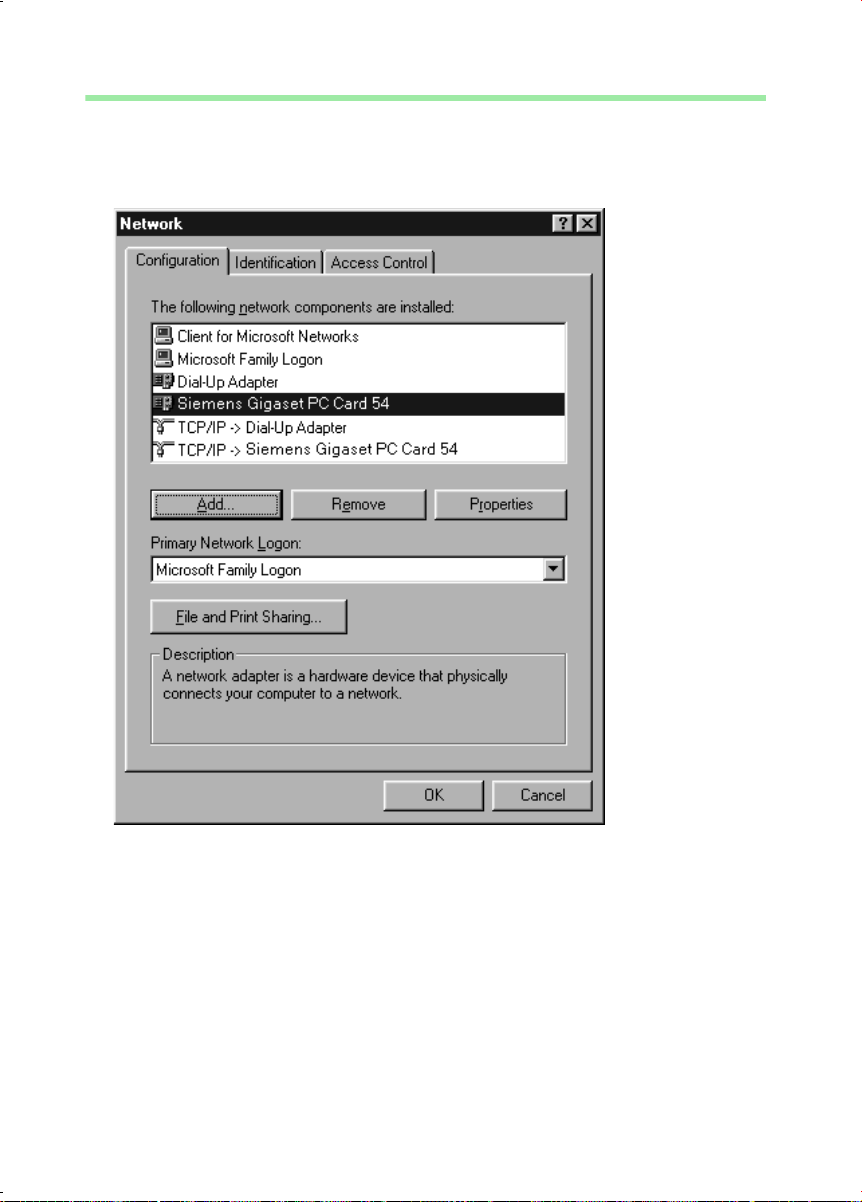
Configuring the local network
TCP/IP protocol settings
The TCP/IP protocol requires certain settings which you will now make so that it can
function smoothly.
◆ To do this, open the Configuration tab in the Network window.
◆ Select the TCP/IP > entry for your network card.
◆ Click on Properties.
22
Page 24
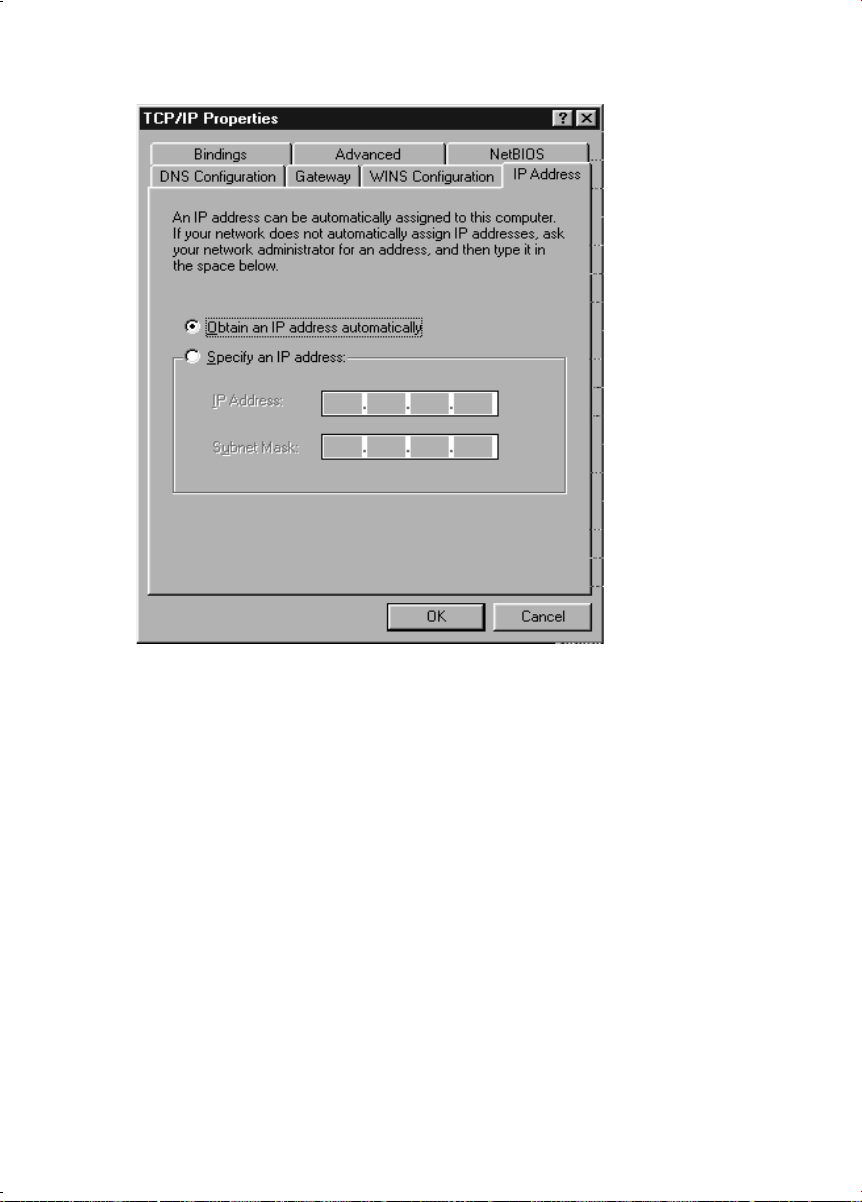
◆ Open the IP Address.tab.
Configuring the local network
◆ If Obtain an IP address automatically has already been activated, your PC is
already configured for DHCP. Click on Cancel and close the next windows with OK
to run network configuration.
You may be prompted to insert your Windows Installation CD. Follow the
instructions in the installation procedure.
Once the copying procedure is completed, you will be prompted to reboot your
system. Click on Yes. The computer will then be rebooted.
Then read on from page 26.
◆ If Obtain an IP address automatically has not been activated, activate this option
now.
23
Page 25
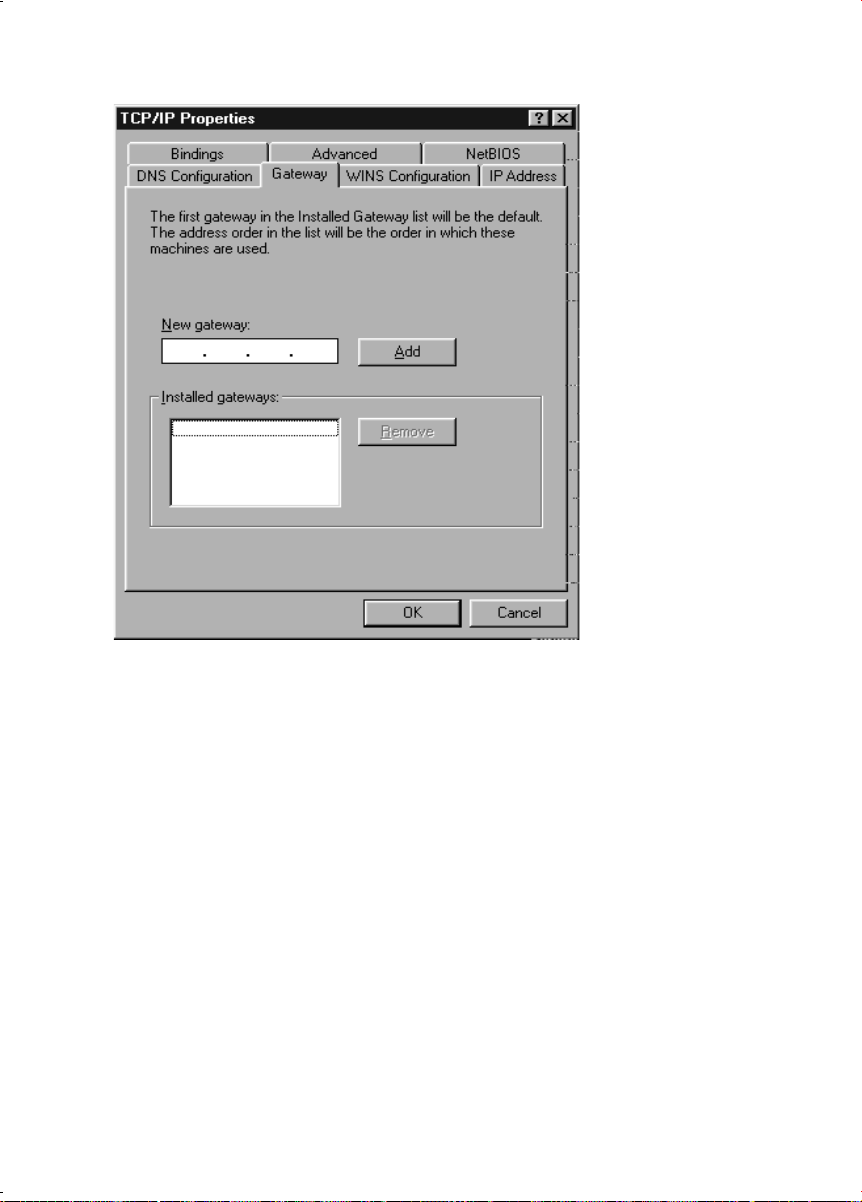
Configuring the local network
◆ Open the Gateway tab and remove any entries from the Installed Gateways list.
24
Page 26
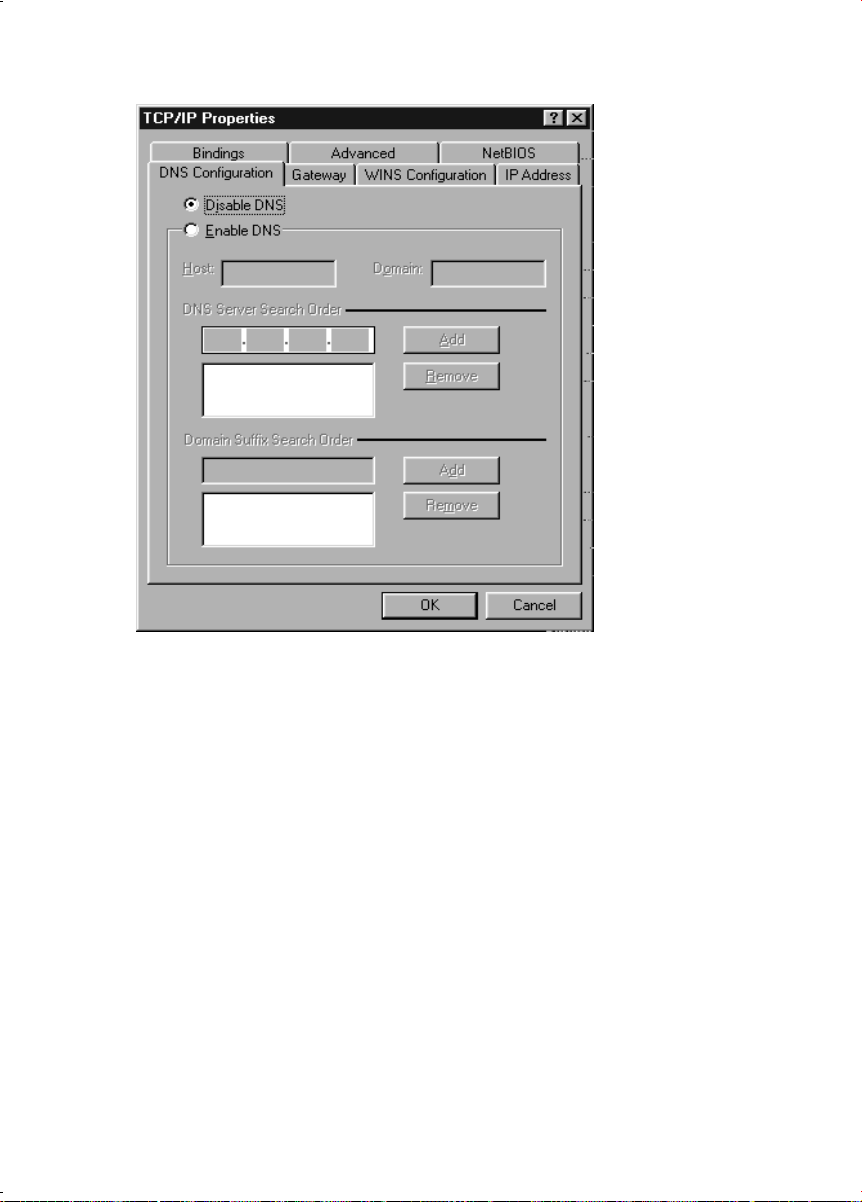
Configuring the local network
◆ Open the DNS Configuration tab. Select Deactivate DNS.
◆ Click on OK.
◆ Finish the network configuration with OK.
You may be prompted to insert your Windows Installation CD. Follow the
instructions in the installation procedure.
Once the copying procedure is completed, you will be prompted to reboot your
system. Click on Yes. The computer will then be rebooted.
25
Page 27
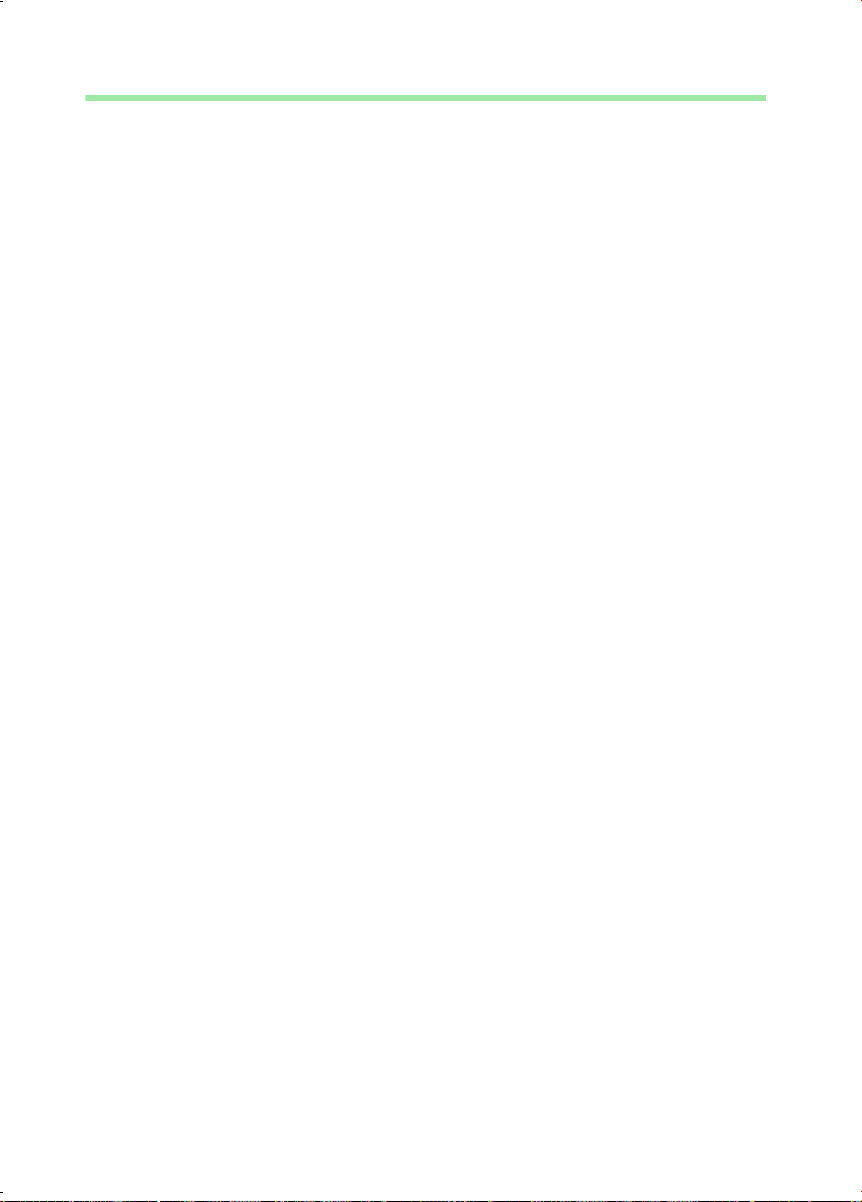
Configuring the local network
Deactivating the http proxy
Make sure that the http proxy in your Web browser is deactivated. This function must be
deactivated so that your Web browser can access your Gigaset SE505 dsl/cable's
configuration pages.
The following section describes the procedure for Internet Explorer and Netscape. First
decide which browser you are using and then follow the appropriate steps.
Internet Explorer
◆ Open Internet Explorer. Click on Extras – Internet Options.
◆ In the Internet Options window click on the Connections tab.
◆ Click on LAN Settings.
◆ Clear all the check boxes in the Local Area Network (LAN) settings window and
click on OK.
◆ Click on OK again to close the Internet Options window.
Netscape
◆ Open Netscape. Click on Edit and then Settings.
◆ Double click on Advanced Category in the Settings windows and then click on
Proxies.
◆ Select Direct Connection to Internet.
◆ Click on OK to finish.
26
Page 28
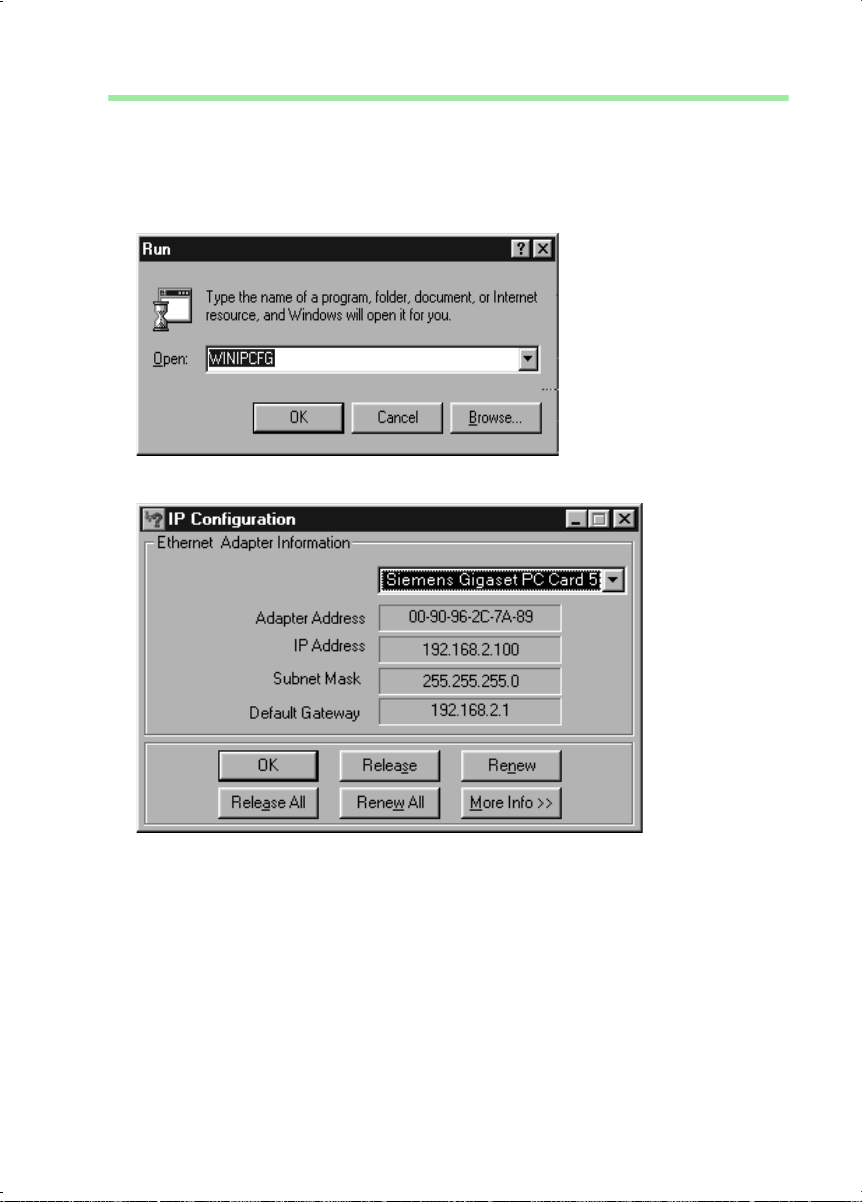
Configuring the local network
Synchronising the TCP/IP settings with the Gigaset SE505 dsl/cable
You have now configured your PC so that it is ready to be connected to the Gigaset
SE505 dsl/cable. You now have to release the old TCP/IP settings and match them to the
settings of your Gigaset SE505 dsl/cable.
◆ Click on Start – Run.
◆ Type WINIPCFG and click on OK.
There may be a slight delay before the IP Configuration appears.
◆ Select your network adapter from the selection list.
◆ Click on Release and then Update.
If the router's default IP address (192.168.2.1) was not changed, the IP address
should now read 192.168.1.x (x being a number between 2 and 254). The Subnet
Mask must always be 255.255.255.0 and the Default Gateway must have the
router's IP address (192.168.2.1). These values confirm that your Gigaset SE505 dsl/
cable is working.
◆ Click on OK to close the IP Configuration window.
27
Page 29
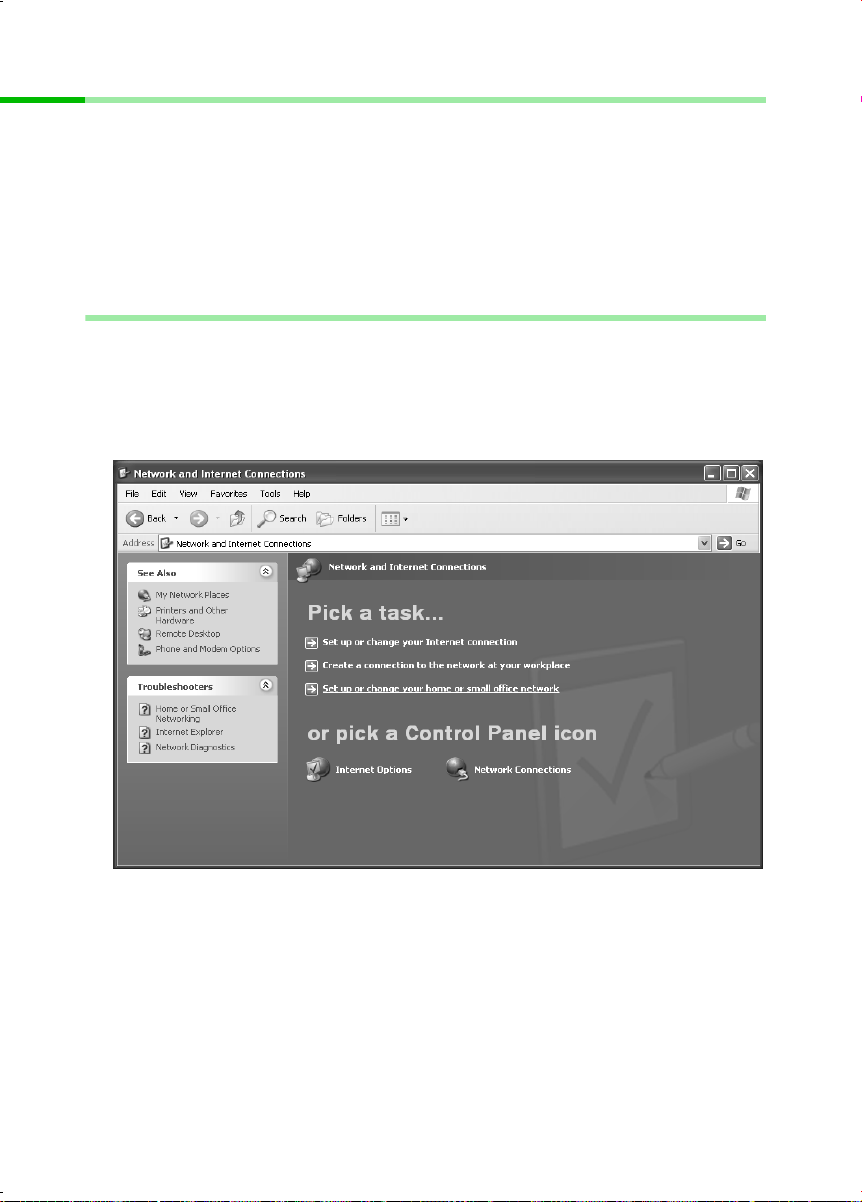
Configuring the local network
Network configuration with Windows XP
To integrate a PC with Windows XP into a network that is configured with a Gigaset
SE505 dsl/cable:
1. Configure the network (see below).
2. Select computer names and workgroup (see page 30).
3. Check the network settings and complete the installation procedure (see page 30).
4. Make TCP/IP protocol settings (see page 31).
5. Deactivate the http proxy (see page 34).
Configuring the network
Configuring the network in this case means selecting Internet connection as the
connection method. You can do this with the network wizard.
◆ Select Start – Control Panel.
◆ Select Network and Internet connections.
◆ Now select Set up or modify home network or small office network.
This launches the network wizard.
◆ Skip the welcome screen and the checklist by clicking on Next each time.
28
Page 30
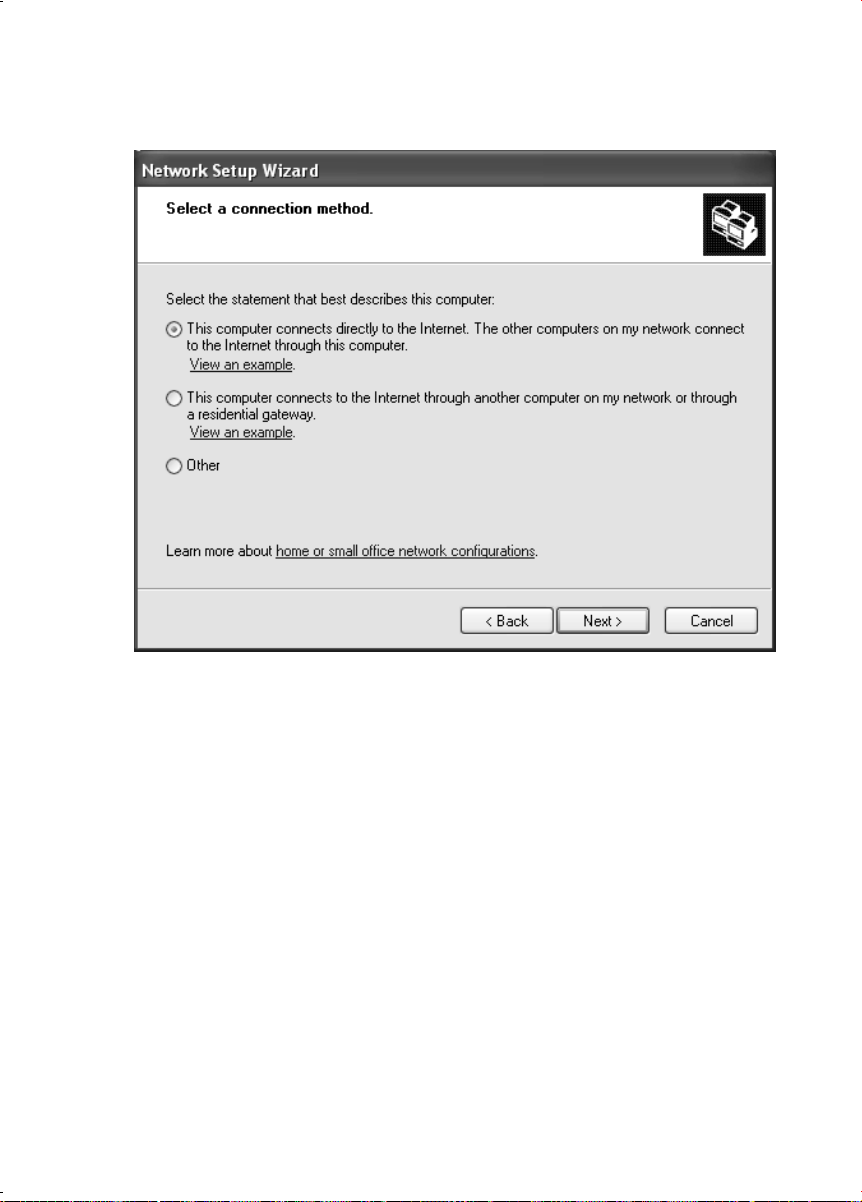
Configuring the local network
You will be prompted to select a connection method.
◆ Select Other Method and confirm with Next.
You will now see a screen listing various connection methods.
◆ Select This computer connects directly to the Internet. The other computers on
my network connect to the Internet through this computer. and click on Next.
◆ In the next window select your network adapter and click on Next.
◆ Skip the message "This network configuration is not advisable" with Next.
29
Page 31

Configuring the local network
Selecting a computer name and workgroup
You now have to specify a name for the PC and assign it to a workgroup.
◆ Enter the name the PC is to appear under in the network. This name must be unique
within the network. You can complete the Computer description box or leave it
empty. Then click on Next.
◆ Enter a name for the workgroup the computer is to belong to. This name must be
identical for all the PC's in the network. Continue with Next.
Checking the network settings and completing the installation procedure
You will now see a screen in which you can check the settings you have made and make
any changes you want.
◆ Click on Back if you want to make any changes or click on Next, if you want to leave
them unchanged.
If you do not want to install any more PC's:
◆ Select Only finish the wizard, as it is not run on other computers and confirm
twice with Next.
◆ Answer the prompt Do you want to restart your computer now? with Yes.
If you want to set up a network on other PC's with Windows XP, you can now create a
network installation disk.
◆ Select Create a network installation disk and click on Next.
◆ Follow the screen instructions and insert a disk. The necessary data will now be
copied. Now label the disk as Network installation.
◆ Confirm the next two screens with Next and complete the installation procedure by
rebooting the PC.
After this your "home network" will have been installed.
To set up the network on the other PC's with the same settings, insert the disk in the
drive and run Netsetup with a double click.
30
Page 32

Configuring the local network
TCP/IP protocol settings
The TCP/IP-Protocol requires certain settings which you should now make or check so
that it can function smoothly.
◆ Click on Start and select Control Panel.
◆ Select Network and Internet connections and then click on the Network
connections icon.
◆ Double click on the LAN connection with which you are connected to the router.
31
Page 33

Configuring the local network
◆ Click on Properties.
◆ Select Internet protocol (TCP/IP) and click on Properties.
32
Page 34

Configuring the local network
◆ If the Obtain an IP address automatically and Obtain DNS server address
automatically options have already been activated, your PC is already configured
for DHCP. Click on Cancel and close the next windows with OK to save your network
configuration.
◆ If the Obtain an IP address automatically and Obtain DNS server address
automatically options have not been activated, activate them now and click on OK.
Close the following screens.
33
Page 35

Configuring the local network
Deactivating the http proxy
Make sure that the http proxy in your Web browser is deactivated. This function must be
deactivated so that your Web browser can access your Gigaset SE505 dsl/cable's
configuration pages.
The following section describes the procedure for Internet Explorer and Netscape. First
decide which browser you are using and then follow the appropriate steps.
Internet Explorer
◆ Open Internet Explorer and click on Stop. Click on Extras and then Internet
Options.
◆ In the Internet Options window click on the Connections tab.
◆ Click on Settings.
◆ Clear all the check boxes in the Local Area Network (LAN) settings window.
◆ Click on OK and then OK again to close the Internet Options window.
Netscape
◆ Open Netscape. Click on Edit and then Settings.
◆ Double click on Advanced Category in the Settings window and then click on
Proxies.
◆ Select Direct Connection to Internet.
◆ Click on OK to finish.
34
Page 36

Configuring the local network
Synchronising the TCP/IP settings with the Gigaset SE505 dsl/cable
You have now configured your computer so that it is ready to be connected to the
Gigaset SE505 dsl/cable. You now have to release the old TCP/IP settings and
synchronise them with the settings of your Gigaset SE505 dsl/cable.
◆ Click on Start on the Windows Desktop and then Programs, followed by
Accessories and finally Command prompt.
◆ In the Command prompt window enter the ipconfig /release command and
press the ENTER KEY.
◆ Then enter the IPCONFIG /RENEW command and press the ENTER KEY.
If the router's default IP address (192.168.2.1) was not changed, the IP address
should now read 192.168.1.x (x being a number between 2 and 254). The Subnet
Mask must always be 255.255.255.0 and the Default Gateway must have the
router's IP address (192.168.2.1). These values confirm that your Gigaset SE505 dsl/
cable is working.
◆ Enter EXIT and press the Enter Key to close the Command prompt window.
35
Page 37

Configuring the local network
Network configuration with Windows 2000
To integrate a PC with Windows 2000 into a network that is configured with a Gigaset
SE505 dsl/cable:
1. Install the network services (see below).
2. Select computer names and workgroup (see page 37).
3. Install the TCP/IP protocol (see page 38).
4. Make TCP/IP protocol settings (see page 40).
5. Deactivate the http proxy (see page 42).
6. Synchronise the TCP/IP settings to the Gigaset SE505 dsl/cable (see page 43).
Installing network services
You have to install the network services before the PCs in your network can access
shared resources. This is done as follows:
1. Click on Start – Settings – Control Panel.
◆ Double click on the Network and dial-up connections icon.
◆ In the left-hand pane click on Add Network Components.
36
Page 38

Configuring the local network
◆ Select Networking Services and click on Next.
◆ You will now be prompted for the Windows installation CD. Insert the WIN2000 CD
and click on the OK button to install all the required components.
Selecting a computer name and workgroup
You now have to specify a name for the PC and assign it to a workgroup.
◆ In the left-hand pane click on Network Identification and then Properties.
◆ In the Computer Name box, enter the name the PC is to appear under in the
network. This name must be unique within the network.
◆ In the Workgroup box , ty pe a nam e for th e wo rkgro up. This nam e mu st be the sam e
for all the PC's in the network.
◆ Confirm this with OK.
37
Page 39

Configuring the local network
Installing the TCP/IP protocol.
The TCP/IP protocol ensures that the PC's in the network can communicate with each
other. You now have to install this Protocol.
◆ Right click to open Local Area Connection.
◆ In the next window click on Properties.
◆ Click on Install.
38
Page 40

Configuring the local network
◆ Select Protocol and click on Add.
◆ In the Network Protocols list, select the entry Internet protocol (TCP/IP).
◆ Click on OK.
You will now see the TCP/IP protocol in the Local Area Connection Properties
window.
39
Page 41

Configuring the local network
TCP/IP protocol settings
The TCP/IP protocol requires certain settings which you will now make or check so that
it can function smoothly.
◆ Select Internet protocol (TCP/IP) and click on Properties.
40
Page 42

Configuring the local network
◆ If the Obtain an IP address automatically and Obtain DNS server address
automatically options have already been activated, your PC is already configured
for DHCP. Click on Cancel and close the next windows with OK to save your network
configuration.
◆ If the Obtain an IP address automatically and Obtain DNS server address
automatically options have not been activated, activate them now and click on OK.
Close the following screens.
41
Page 43

Configuring the local network
Deactivating the http proxy
Make sure that the http proxy in your Web browser is deactivated. This function must be
deactivated so that your Web browser can read your Gigaset SE505 dsl/cable's
configuration pages.
The following section describes the procedure for Internet Explorer and Netscape. First
decide which browser you are using and then follow the appropriate steps.
Internet Explorer
◆ Open Internet Explorer. Click on Extras – Internet Options.
◆ In the Internet Options window click on the Connections tab.
◆ Click on LAN Settings.
◆ Clear all the check boxes in the Local Area Network (LAN) settings window.
◆ Click on OK and then OK again to close the Internet Options window.
Netscape
◆ Open Netscape. Click on Edit and then Settings.
◆ Double click on Advanced Category in the Settings window and then click on
Proxies.
◆ Select Direct Connection to Internet.
◆ Click on OK to finish.
42
Page 44

Configuring the local network
Synchronising the TCP/IP settings with the Gigaset SE505 dsl/cable
You have now configured your computer so that it is ready to be connected to the
Gigaset SE505 dsl/cable. You now have to release the old TCP/IP settings and
synchronise them with the settings of your Gigaset SE505 dsl/cable.
◆ Click on Start – Programs – Accessories – Command prompt in Windows Desktop.
◆ In the Command prompt window enter the ipconfig /release command and
press the ENTER KEY.
◆ Then enter the ipconfig /renew command and press the ENTER KEY.
If the router's default IP address (192.168.2.1) was not changed, the IP address
should now read 192.168.1.x (x being a number between 2 and 254). The Subnet
Mask must always be 255.255.255.0 and the Default Gateway must have the
router's IP address (192.168.2.1). These values confirm that your Gigaset SE505 dsl/
cable is working.
◆ Enter exit and press the ENTER KEY.
43
Page 45

Configuring the local network
Checking the connection to the Gigaset SE505 dsl/cable
Once the network has been set up on a PC, you can check whether the PC has been
successfully connected to the Gigaset SE505 dsl/cable. This can be done as follows:
◆ Open Command prompt. This can be done by clicking on Start – Programs –
Command prompt.
◆ Enter the command ping 192.168.2.1.
i
The ping command sends data packets to the router with the specified IP address and
checks whether the router responds. If this is the case, the command presents statistics
about the connection, e.g. how many data packets were sent, how many received, how
long the transfer took, etc. If you can see this information then the connection to the
router is functioning properly.
If the command does not return any statistics, but ends with a time-out, then this means
that the components cannot communicate with each other. Check the following points:
1. Is the Ethernet cable between the Gigaset SE505 dsl/cable and the PC properly
connected, or is there a wireless connection via a wireless network adapter?
The LED display for the LAN connections on the Gigaset SE505 dsl/cable and link
display for the network card in your PC must light up. For wireless connections the
Gigaset WLAN Adapter Monitor must display connection information.
2. Has TCP/IP been properly configured on your computer?
If the Gigaset SE505 dsl/cable has IP address 192.168.2.1, your PC's IP address must
be between 192.168.1.2 and 192.168.1.254, the default gateway must have the
address 192.168.2.1.
If you can successfully address the Gigaset SE505 dsl/cable with the ping command,
then the PC has been configured properly.
If the router's IP address was changed, enter the new IP address.
44
Page 46

The user interface
The user interface
Once you have configured the network settings on a PC in your local network, you can
then use that PC to configure the Gigaset SE505 dsl/cable with the router's user
interface. The Gigaset SE505 dsl/cable can be configured using any browser that
supports Java, e.g. Microsoft Internet Explorer 5.5 or higher, Netscape Communicator
6.0 or higher.
Launching the user interface
To access the Gigaset SE505 dsl/cable's user interface:
◆ Launch your Web browser.
◆ Enter the router IP address in the Web browser address bar.
http://192.168.2.1
You will then see a login window:
◆ Click on LOGIN (the default is no password).
i
For security reasons you should assign a password at a later stage (see
page 63).
45
Page 47

The user interface
You will now see the start page.
Selecting the language
The first time you launch the user interface it will appear in English. If you do not want
to change the language, you can skip this section.
◆ If you wish to change the user interface language to German, French, Italian,
Spanish or Dutch, select the required language from the Select your language pick
list.
◆ If the language you require is pre-installed, the user interface will now be displayed
in this language.
i
◆ If the required language is not pre-installed, you must run a firmware upgrade. You
will see a prompt - click on OK to confirm. This opens the Firmware screen.
English and German are pre-installed at the factory.
46
Page 48

The user interface
◆ Load the installation CD supplied into your CD-ROM drive and click on Browse.
◆ Select your language file in the file selection screen and click on Open.
The file you want is on the CD-ROM in the directory for the corresponding country,
and has the format siemens_nn.x.yy.zz, nn being the symbol for the required
language:
de Germany
fr France
it Italy
nl Netherlands
sp Spain
x.yy.zz for the version number of the firmware, e.g.
siemens_fr_0.00.13.
◆ Click on Upgrade.
– A window now opens in which you must confirm the firmware upgrade. Click on
OK.
– The next screen advises you that the router will be unavailable for approximately
1 minute during the upgrade procedure. Acknowledge this message quickly by
clicking on OK.
The firmware will now be upgraded.
! Do not switch off the router during the firmware upgrade.
The router is automatically restarted after a successful upgrade. All LED's go out
when this happens. The power LED lights up again when the upgrade is complete.
The browser displays the router's logon screen.
◆ Now log on to the router again and select your required language. The user interface
will now appear in your selected language.
◆ If a new firmware version is available when you wish to change the
i
user interface language, you can download it from the Internet.
Please read the description on page 108 to find out how to do this.
47
Page 49

The user interface
The start page
The start page is the starting point for all configuration and administration activities.
In the start screen you can
◆ select the language for the user interface (see page 46),
◆ open or close an Internet connection (see page 91),
◆ view Status information about the router (see page 99),
◆ make configuration settings for the router with the Basic Setup, Security Setup or
Advanced Setup.
48
Page 50

The user interface
Basic Setup Use Basic Setup for the settings required for connecting to the
Internet via a DSL or cable modem. This is described from page 52
on.
Security Setup The Security Setup allows you to take precautions against
unauthorised access to your router and LAN. For example, you can
assign a password and set up encryption for wireless
transmissions. This is described from page 63 on. For the
protection of your network we recommend that you carry out this
setup.
Advanced Setup Advanced Setup provides additional functions. For example, you
can back up and restore your configuration data, set up your
router as a virtual server for your network, and much more. These
configuration steps are optional and can be carried out at a later
stage. This is described from page 70 on.
49
Page 51

The user interface
UI elements
The UI pages contain the following elements:
Title bar
Navigation
bar
Working area
Buttons
Title bar
The title bar indicates whether you are in Basic Setup, Security Setup or Advanced Setup,
or whether a status page is open.
Navigation bar
The navigation bar always displays Home. It finishes the setup or closes the status
screen and returns to the start screen.
In Advanced Setup, the navigation bar also lists the configuration options of the Gigaset
SE505 dsl/cable. Clicking on an option opens a menu in which you can select the
function you want.
If you have opened the router's status screen, the navigation bar lists all of the topics on
which you can view information. Click on the topic you require and the page with the
information opens.
Working area
Use the working area for configuration.
With configurable parameters you will see a dialog box or selection list with default
settings. There may be some limitations on the possible entries, e.g. entering special
characters or certain value ranges. If your entry does not meet the rules for the box in
question, you will see an error message. You can then repeat the input.
If you need information about a screen, click on HELP to view help about the displayed
screen.
50
Page 52

The user interface
As soon as you have changed the configuration in a screen, you can activate the new
setting by clicking on APPLY or NEXT at the bottom of the screen.
Please read the following information if you are using Internet
Explorer 5.0.
Once you have entered the command, the screen will be properly
i
Buttons
updated if you have configured Internet Explorer as follows:
In Extras – Internet Options – General – Temporary Internet Files –
Settings the setting for Check Newer Versions should be set to Every
Visit.
Basic Setup
and
Security
Setup:
Advanced
Setup:
Other buttons may be visible depending on the function in question. These are
described in the relevant sections.
NEXT Opens the screen for the next configuration step.
BACK Returns to the previous configuration step.
CANCEL Clears all the entries on a screen since the last time it was
opened.
FINISH Transfers the settings you have made to the router
configuration.
HELP Displays help information about the current screen.
APPLY Transfers the settings you have made to the router
configuration.
CANCEL Deletes all the entries in a screen since the last time APPLY
was run.
HELP Displays help information about the current screen.
51
Page 53

General configuration with Basic Setup
General configuration with Basic Setup
Use Basic Setup for the general configuration of the Gigaset SE505 dsl/cable. This
includes the settings for the WAN interface.
The router's WAN interface is used to provide a connection to the Internet for all the PC's
connected to the router. For the setup you will need the access data you have received
from your Internet Service Provider. Please have this data to hand.
Remember that configuration saves the access data in the router. Before
passing your router on to somebody else or having your dealer replace it,
i
The router user interface guides you through configuration step by step. Once you have
completed a screen, click on NEXT. If you want to make any changes or check your
entries, click on BACK.
Select Basic Setup in the start screen to launch the configuration.
Select Country
The first step of the Basic Setup is to select the Country in which you wish to operate
your router.
you should first restore the factory settings. Otherwise unauthorised
persons may use your Internet access data at your expense. You will find
information about resetting the router on page 108.
◆ Select your Country from the pick list.
◆ Click on NEXT.
Selecting the country automatically selects the time zone as well. If
i
necessary, you can set the time zone separately using Advanced Setup
(see page 93).
52
Page 54

General configuration with Basic Setup
Configuring Internet access
In the next step you have to enter the data for your Internet connection. You will have
received the necessary information from your Internet Service Provider (ISP).
If you have chosen Germany as your country, please read the next section. If you have
chosen a different country, please turn to page 56.
Internet Service Providers T-Online and 1&1
If you have set Germany as your country, select your ISP in the next step. You can
choose between T-Online and 1&1.
◆ If you use T-Online or 1&1, select the appropriate option from the pick list.
◆ If you want to use a different ISP, select Other Provider from the list. Then read on
from page 56.
◆ Click on NEXT.
53
Page 55

General configuration with Basic Setup
T-Online
◆ Enter the access data you have been given by T-Online.
Select manual connect if you always wish to connect manually to the
Internet. This can save connection charges if you use a time-base rate.
Manually opening and closing a connection is detailed on page 91.
!
Select auto connect if you want to allow applications such as a Web
browser or an e-mail program to connect to the Internet automatically.
In either case a connection is automatically terminated after a certain
period of inactivity (the default is 5 minutes).You can change this default
in the Advanced Setup (see page 82).
◆ When you have entered the data, click on NEXT.
!
◆ You can change your settings later on with Advanced Setup. To do this
open WAN – PPPoE.
54
Page 56

General configuration with Basic Setup
1&1
◆ Enter the access data you have been given by 1&1.
Select manual connect if you always wish to connect manually to the
Internet. This can save connection charges if you use a time-base rate.
Manually opening and closing a connection is detailed on page 91.
!
Select auto connect if you want to allow applications such as a Web
browser or an e-mail program to connect to the Internet automatically.
In either case a connection is automatically terminated after a certain
period of inactivity (the default is 5 minutes). You can change thi s default
in the Advanced Setup (see page 82).
◆ When you have entered the data, click on NEXT.
!
◆ You can cha nge your se tti ngs lat er on wit h Ad van ced Setup. To do this
open WAN – PPPoE.
55
Page 57

General configuration with Basic Setup
Other Internet Service Providers
First select the type of your Internet connection. The options are:
◆ PPPoE (see page 57)
Standard connection type for connections using DSL modem.
◆ Dynamic (see page 58)
Connection type for connections with dynamic IP address.
◆
Static IP address
Connection type for connections with fixed IP address.
◆ PPTP (see page 60)
Special connection type for connections using DSL modem with secure transmission
(Tunneling).
You will find information about the connection type and the access data you need for
further configuration in the paperwork you received from your Internet Service
Provider.
◆ Click on the connection type you are using.
◆ Click on NEXT.
Depending on the connection type, you will see another screen in which you should
enter the connection data.
56
Page 58

General configuration with Basic Setup
Configure connection for DSL modem with PPPoE
Complete this screen if you dial up the Internet with a DSL modem with PPPoE.
◆ Enter the User name and the Password which you have be en g iven by your Internet
Service Provider.
◆ Type the password again in the Retype password window.
Select manual connect if you always wish to connect manually to the
Internet. This can save connection charges if you use a time-base rate.
Manually opening and closing a connection is detailed on page 91.
!
Select auto connect if you want to allow applications such as a Web
browser or an e-mail program to connect to the Internet automatically.
In either case a connection is automatically terminated after a certain
period of inactivity (the default is 5 minutes). You can change this default
in the Advanced Setup (see page 82).
◆ When you have entered the data, click on NEXT.
57
Page 59

General configuration with Basic Setup
Configure connection with dynamic IP address
Complete this screen if your Internet Service provider has given you a Dynamic IP
address for your Internet connection. In this case your router is a DHCP Client.
◆ If you have been given a host name by your Internet service provider, please enter it
in the Host name window.
◆ If your Internet Service Provider has given you a Domain name, enter in the Domain
name window.
◆ The MAC address is set by default to the hardware address of the router's WAN port.
Do not change this unless required to do so by your Internet Service Provider.
◆ When you have entered the data, click on NEXT.
58
In this connection type your router is assigned a Dynamic IP address by
i
the Internet Service Provider.
If you want to use a PC in your network as a server, you can use the
router's DynDNS service (see page 89).
Page 60

General configuration with Basic Setup
Configure IP address connection
Complete this screen if your Internet Service provider has given you a Static (fixed) IP
address for your router.
◆ Enter the data which you have received from your Internet Service Provider in the IP
Address, Subnet Mask and Default Gateway dialog boxes.
◆ You can specify the IP address of a preferred DNS server in the DNS (optional) box.
If you leave this box blank then your ISP will use his default DNS server.
◆ When you have entered the data, click on NEXT.
59
Page 61

General configuration with Basic Setup
Configure connection with PPTP
Complete this screen if you connect to the Internet using a DSL modem with the Pointto-Point Tunneling Protocol (PPTP).
◆ If your Internet Service Provider has given you a Static (fixed) IP address for your
router, select the manually option next to Receipt of IP address and enter the IP
address and the subnet mask you have been given.
◆ If the router receives its IP address automatically (by DHCP), select automatically
beside Receipt of IP address.
◆ Enter the other access data, the IP address of the PPTP server and the User name
and Password in the appropriate boxes.
◆ Type the password again in the Retype password window.
Select manual connect if you always wish to connect manually to the
Internet. This can save connection charges if you use a time-base rate.
Manually opening and closing a connection is detailed on page 91.
!
◆ When you have entered the data, click on NEXT.
Select auto connect if you want to allow applications such as a Web
browser or an e-mail program to connect to the Internet automatically.
In either case a connection is automatically terminated after a certain
period of inactivity (the default is 5 minutes). You can change this default
in the Advanced Setup (see page 82).
60
Page 62

General configuration with Basic Setup
Testing the WAN connection and completing the configuration
In the next step you can test whether your Internet access is working correctly.
◆ To start the connection test, click on Start test.
This opens a window in which you will see the test steps and the test result.
If the test fails, check that
– all the necessary cables are connected
– the various devices are connected to the power supply
– the necessary LED's light up
If you cannot find any hardware problems, check your settings again. To do this click
BACK.
61
Page 63

General configuration with Basic Setup
◆ Close the test window.
◆ If the test is successful, click on NEXT.
◆ In the next screen, click FINISH to complete your setup.
Your router will now try to open a connection to the Internet. A successful Internet
connection is indicated on the router's start screen by a revolving world icon and the
word Connected.
Your router is now configured and ready to use.
62
Page 64

Configuring security measures
Configuring security measures
In the Security Setup you can configure additional settings that will enhance your
network's security. You can
◆ set a password for your router's configuration (see below),
◆ change the default SSID (see page 65),
◆ set Encryption for wireless transmissions (see page 67),
◆ restrict access to your LAN to certain PC's (see page 68),
◆ backup your router's configuration in a file (see page 69).
The router's user interface will guide you through the security configuration step by
step. Once you have completed a screen, click on NEXT. If you want to make any
changes or check your entries, click on BACK.
Select Security Setup in the start screen to launch the security configuration.
Assign password
You can set a password in the first step of the Security Setup. After installation, your
router configuration is not yet protected with a password. To prevent unauthorised
changes to the configuration, you should set a password and change this password from
time to time.
◆ Enter a password in the Enter New Password box and type it again in the box
Confirm New Password.
The password can be up to 32 alphanumerical characters long. It is not case
sensitive. Avoid proper names and all too obvious words. Mix letters and numbers
together.
If you ever forget the password you will have to reset your router (see
i
◆ To go to the next step in the Security Setup, click on NEXT.
page 108). Please bear in mind that this will restore all the settings to
the factory configuration. No password will be active either
63
Page 65

Configuring security measures
Setting the SSID and making it invisible
Before the wireless network components can communicate with each other, you must
use the same SSID (Service Set Identifier).
The Gigaset SE505 dsl/cable comes supplied with the SSID configured as
ConnectionPoint. For security reasons you should change this SSID and deactivate the
broadcast function (SSID visible).
◆ Service Set ID (SSID)
Enter a character string of your choice. It is not case sensitive. It can be up to
32 alphanumerical characters long.
◆ Remember that after you have completed the Security Setup the
connection to the wireless network adapters will be interrupted
i
until the new SSID has been entered in them as well.
◆ You will find a detailed example of how to change the SSID in
"Practical Tips and Configuration Examples" on the CD supplied.
64
Page 66

Configuring security measures
◆ SSID visible
If you have selected this option the Gigaset SE505 dsl/cable will send the SSID in all
data transmissions. In this case eavesdroppers could use the SSID to gain access to
your network. Your router's SSID will also be displayed on PC's with a wireless
network adapter.
If you have deselected this option, wireless network components that want to
connect to the LAN must know the SSID. This offers a certain degree of protection
against unauthorised access.
◆ To go to the next step in the Security Setup, click on NEXT.
Setting the Encryption
If you are sending sensitive data over wireless channels, we recommend that you
activate WEP-Encryption on your wireless network components.
Wired Equivalent Privacy (WEP) protects data transmitted between
i
wireless nodes. However WEP does not protect transmission on your
wired network or over the Internet.
To activate WEP encryption on your wireless network components:
1. Activate Web encryption on your Gigaset SE505 dsl/cable and generate a 64 or
128 bit key. Make a note of the generated key.
2. Activate WEP encryption on the wireless network adapters and enter the generated
64 or 128 bit key.
You can choose either the standard 64 bit key or the more robust 128 bit key for
encryption. The keys are generated in hexadecimal format or in the ASCII format. You
must use the same keys for encryption and decryption for the Gigaset Router and all
your wireless network adapters.
i
◆ To go to the next step in the Security Setup, click on NEXT.
You will find a detailed example of how to set up WEP encryption in
"Practical Tips and Configuration Examples" on the CD supplied.
65
Page 67

Configuring security measures
Allowing selected PC's access your local network
In this next step you can specify up to 32 PC's that are allowed to access your LAN. All
other computers will be denied access. Access control is based on the MAC address of
the specified PC's.
The access control is disabled by default. This means that all PC's that use the correct
SSID can log in. If you wish to keep this setting, click on NEXT.
If you wish to use the access control, select MAC access control list. The access control
list that was last defined is displayed and enabled. Now only these PC's can log in to your
router.
When you activate the MAC access control you should at least enter the
PC from which you configure the router, otherwise you will no longer be
able to access the router's user interface and will see an error message to
this effect.
If you have denied all your PC's access to the router by mistake, you have
!
i
◆ To go to the next step in the Security Setup, click on NEXT.
two options:
◆ You can completely reset the router (see page 108).
◆ You can connect one PC to the router by one of the LAN connections.
Because the MAC access control only applies to PC's that are connected 'wirelessly', you can use this PC to change the router's configuration.
You will find a detailed example of how to generate a MAC access
control list in "Practical Tips and Configuration Examples" on the supplied
CD.
66
Page 68

Configuring security measures
Saving the router configuration and completing the setup
In the last step of the Security Setup you can backup the current settings of your router
in a file and save them on your PC or other data medium. You can then use that file to
restore the current configuration of your router if necessary. The backed up data are
restored in the Advanced Setup with Administration – Backup and Restore.
◆ To backup the current settings, select Save configuration to PC.
◆ If you do not want to backup the current configuration, deselect Save
configuration to PC.
◆ Click on FINISH to finish the Security Setup.
If you have selected Save configuration to PC, you must now specify where you wish
to save the file and give it a name.
The settings will now be active on your router.
Next, you must configure the same SSID and the WEP key for your PC's
i
wireless network adapter, if this has been configured with other values.
Once you have done this you can log on to your router once more.
67
Page 69

Configuration with Advanced Setup
Configuration with Advanced Setup
In Advanced Setup you can configure all the Gigaset SE505 dsl/cable options. If you
want, you can also make changes to the settings which you made in Basic Setup or
Security Setup. The following table shows the options available in Advanced Setup.
Menu Description
Wireless Settings Here you can configure the options for wireless communication
(channel, SSID and encryption) and restrict access to the router
(see page 71).
LAN This option lets you change the router's Private IP address and
configure dynamic address assignment (see page 76). You can
also activate and deactivate the router's universal plug and play
function (UPnP) (see page 77).
WAN Here you can check and change the configuration of your router's
Internet access or select the operating state (Router or Bridge)
(see page 80).
Filter Here you can configure a number of security and special
functions, e.g. access control for local PCs to the Internet or
preventing hacker attacks (see page 84).
Virtual server In this option you can make the settings needed to provide your
own services on the Internet (see page 86).
Administration Here you can perform a number of administration tasks such as
backing up your router's configuration, assigning a password or
setting the router's time zone (see page 91).
68
Page 70

Configuration with Advanced Setup
Configuring wireless connections
If you want to connect PC's together in wireless mode with the Gigaset SE505 dsl/cable,
then you must configure the router as the Access point of a wireless network (WLAN).
You should also take steps to enhance the security of your wireless network. Use
Wireless Settings for this configuration. Here you can
◆ activate the router's wireless module and make a number of basic settings (see
below),
◆ set Encryption for wireless transmissions (see page 74), and
◆ restrict access to the router's LAN (see page 75).
Basic Settings
Use this screen to configure your router as the Access point for a wireless LAN. You can
enable or disable the wireless module and make other settings for wireless operation.
◆ In the Wireless Settings menu, select Basic Settings.
◆ Wireless network
Wireless devices cannot log in to your router unless its wireless module has been
activated. You should therefore enable this option.
69
Page 71

Configuration with Advanced Setup
◆ SSID
Before the wireless network components can communicate with each other, you
must use the same SSID (Service Set Identifier).
The Gigaset SE505 dsl/cable comes supplied with the SSID configured as
ConnectionPoint. You should change this SSID for security reasons.
Enter a character string of your choice. The SSID is case sensitive. It can be up to
32 alphanumerical characters long.
◆ Remember that the connection to the wireless network adapters
i
◆ SSID visible
If this option is enabled, the Gigaset SE505 dsl/cable will send the SSID in all data
transmissions, and your router's SSID will be displayed on PC's that have a wireless
network adapter. In this case eavesdroppers could use the SSID to gain access to your
network.
Your router's SSID will not be displayed if you disable the SSID option. This will
increase protection against unauthorised access to your wireless network. Make a
note of the SSID however - you will need it to log your PC onto your router.
◆ Wireless Channel
Channel used by the Gigaset SE505 dsl/cable to communicate with other wireless
network components. You must use a common channel so that the wireless network
components can communicate with one another.
will be interrupted until you enter the new SSID on them as well.
◆ You will find a detailed example of how to change the SSID in
"Practical Tips and Configuration Examples"on the CD supplied.
The available channel settings are governed by your country's
regulations. They define the number of available channels. The
i
◆ Access point name
You can enter a name for your router here. This name will be used if you want to do
Roaming with your router. If you do not need Roaming, you leave the default name
as it is.
◆
BSSID
The router's BSSID is displayed here. This is for information only – it cannot be
changed.
default setting is determined by the country setting (see page 52).
You should not change this setting unless you have a good reason to
do so.
70
Page 72

Configuration with Advanced Setup
◆
Transmission mode
The transmission mode indicates whether the wireless transmission complies with
IEEE Standard 802.11b or IEEE 802.11g, or whether both transmission modes are
possible (Mixed mode). The main difference between the two standards is the
Transmission rate: IEEE 802.11b – maximum 11 Mbps, IEEE 802.11g – maximum
54 Mbps. If the units use different standards in the wireless network, then you
should leave the default Mixed mode.
◆
Transmission rate
The transmission rate depends on the selected transmission mode. The possible
transmission rates are shown in the pick list. You should leave the default set to
Auto.
◆ Click on APPLY to apply the settings.
Setting the Encryption
If you are sending sensitive data over wireless channels, we recommend that you
activate WEP-Encryption on your wireless network components.
Wired Equivalent Privacy (WEP) protects data transmitted between
i
To activate WEP encryption on your wireless network components:
1. Activate Web encryption on your Gigaset SE505 dsl/cable and generate a 64 or 128
bit key. Make a note of the generated key.
2. Activate WEP encryption on the wireless network adapters and enter the generated
64 or 128 bit key.
You can choose either the standard 64 bit key or the more robust 128 bit key for
encryption. The keys are generated in hexadecimal format. You must use the same keys
for encryption and decryption for the Gigaset Router and all your wireless network
adapters.
wireless nodes. However WEP does not protect transmission on your
wired network or over the Internet.
i
You will find a detailed example of how to set up WEP encryption in
"Practical Tips and Configuration Examples" on the CD supplied.
71
Page 73

Configuration with Advanced Setup
Access control to local network
In this screen you can specify which PC's will have access to your router and hence to
your LAN.
◆ In the Wireless Settings menu, select Access control.
The default setting for access control is disabled. This means that all PC's that use the
correct SSID can log in.
Access control is based on the MAC addresses of the network adapters of the PC's. If you
wish to use access control, you must put the PC's that will be allowed access on the
access control list.
72
When you activate the MAC access control you should at least enter the
PC from which you configure the router, otherwise you will no longer be
able to access the router's user interface and will see an error message to
this effect.
If you have denied all your PC's access to the router by mistake, you have
!
i
two options:
◆ You can completely reset the router (see page 108).
◆ You can connect one PC to the router by one of the LAN connections.
Because the MAC access control only applies to PC's that are connected 'wirelessly', you can use this PC to change the router's configuration.
You will find a detailed example of how to create an access control list in
"Practical Tips and Configuration Examples" on the CD supplied.
Page 74

Configuration with Advanced Setup
LAN Configuration
You can use LAN configuration to
◆ define an IP address for the router (see below),
◆ enable or disable the router's UPnP functionality (see page 77) and
◆ configure the router's DHCP server (see page 78).
Defining the router's private IP address
You can change the router's IP address in this screen. The default IP address for the
router is 192.186.1.1. This is the router's Private IP address. This is the address under
which the router can be reached on the local network. It can be freely assigned from the
block of available addresses. The IP address under which the router can be reached from
outside is assigned by the Internet Service Provider.
◆ In the LAN menu, select Private IP address.
◆ If you want to assign the router a different IP address, enter it in IP Address.
i
◆ The Subnet mask is 255.255.255.0 by default. We advise that you do not change
this setting.
◆ Click on APPLY to apply the settings.
We recommend using an address from a block that is reserved for
private use. This address block is 192.168.2.1 - 192.168.255.254.
73
Page 75

Configuration with Advanced Setup
Using the universal plug and play function
PCs with UPnP (Universal Plug & Play) can offer their own network services and
automatically use services offered on the network.
The PC must have Windows ME or Windows XP as its operating system.
Check whether the UPnP function has been installed in your PC's
i
Once you have installed UPnP in a PC's operating system and activated it on the router,
applications on that PC (e.g. Microsoft Messenger) can communicate over the Internet
without you having to specifically permit this. In this case the router performs automatic
Port Forwarding (see page 88), thereby facilitating communication over the Internet.
Once you have activated UPnP on the router you will see an icon for your Gigaset SE505
dsl/cable on the task bar of the PC's on which UPnP is installed. Windows XP systems will
also include the icon under network connections. Clicking on this icon opens the
Gigaset SE505 dsl/cable's configuration screens.
To activate the router's UPnP function:
◆ In the LAN menu, select UPnP.
operating system. It may be necessary to retrospectively install the UPnP
components even on Windows XP or Windows ME systems. Please
consult your PC's operating instructions.
◆ Activate UPnP.
◆ Click on APPLY.
◆ Aktivieren Sie UPnP.
When the UPnP function is active, external system applications can assign
i
PC's on which a UPnP application is currently running and the ports that are opened by
the application are entered in the UPnP Port Forwarding list.
◆ To view this list, select the Port Forwarding option on the Virtual server menu. The
list is displayed in then bottom half of the screen.
and use Ports on a PC. This may pose a security threat so you should
disable the UPnP function if you do not wish to use it.
74
Page 76

Configuration with Advanced Setup
Configuring the DHCP server
The router has a DHCP Server, whose factory setting is active. As a result, the IP
addresses of the PC's are automatically assigned by the router. If you want to assign
static IP addresses for the PCs, you will have to deactivate the DHCP server.
◆ If the router's DHCP server is active, configure the network settings of
your PC's so that the Obtain an IP address automatically option is
checked. To find out how to do this, please turn to the chapter entitled
i
◆ In the LAN menu, select DHCP Server.
"Configuring the local network" which starts on page 18.
◆ If you deactivate the router's DHCP server, you will have to assign a
static IP address for the PC's using the network settings. This is
described in "Practical Tips and Configuration Examples" on the CD
supplied.
◆ Select DHCP Server.
75
Page 77

Configuration with Advanced Setup
◆ IP Pool Range
In IP Pool Range enter the range of IP addresses which the router should use for
automatically assigning IP addresses to the PC's.
Enter the first and last addresses.
The first three fields of the first and last IP address always have the
first three fields of the router's IP address as their default setting
i
In the bottom half of the screen you can create a list of PC's to which the DHCP server
will always assign the same IP address. This function is useful when you wish to define
filter rules for certain PC's or forward ports to certain PC's (refer to "Filtering Internet
access" on page 84 or "Port Forwarding" on page 88). The relevant PC must always have
the same IP address.
You can create the list of PC's in two ways:
◆ From the list of logged-in PC's.
You should use this option when the appropriate PC's are logged on.
– To do this, select the List of logged on PC's option in the Define New Entry
window.
– From the list, select the PC's you wish to add to the list, then click on Add to list.
◆ By entering their MAC address
You should use this option when the PC's you wish to add to the list are not currently
logged onto the router.
Note: You can find out the MAC addresses of the wireless network adapters of the
PC's with the command ipconfig /all on the relevant PC's.
–In the Define New Entry window, select MAC Address.
– Now enter the MAC addresses of the PC's you wish to add to the list. To improve
clarity, type in a name for the PC, then click on Add to list.
◆ To remove an entry from the list, click on Delete in the right hand column of the list
entry.
because the subnet mask is always 255.255.255.x. This means that
the first three address segments for all network components must be
identical.
◆ Click on APPLY to apply the settings.
76
Page 78

Configuration with Advanced Setup
WAN Configuration
Once you have configured your router with the Basic Setup, you have already
configured the WAN connection (Internet access) of your router. Use the WAN
configuration option in Advanced Setup to check and change these settings.
You can also change the operating mode of the Gigaset SE505 dsl/cable. The Gigaset
SE505 dsl/cable is supplied as Router but you can also use it as a Bridge.
i
To edit the router's WAN settings:
◆ Select the WAN menu.
◆ Select the desired operating mode Router or Bridge.
Configuring as a Bridge
If you select Bridge for the router, it can be used as a link between its local network
(LAN) and other LAN segments.
i
In Bridge mode, the WAN connection is configured as a connection with
other LAN's and cannot be used for Internet access.
You must select Bridge mode if you wish to use the Roaming function
with your Gigaset SE505 dsl/cable. In this case you should connect it up
to an Ethernet with the WAN connection.
◆ Click on APPLY to apply the setting.
77
Page 79

Configuration with Advanced Setup
Configuring as a Router
When you select Router mode, the various WAN connection types are shown.
◆ Click on the connection type you are using.
You will now see the corresponding configuration parameters (PPPoE in this
example).
78
Page 80

Configuration with Advanced Setup
The following connection types are available:
◆ Select PPPoE, if you use PPP over Ethernet (PPPoE) for your WAN connection (e. g.
for T-DSL (T-Online)). Configuration is similar to Basic Setup, as described on
page 57.
You can now make the following settings in addition to the parameters available in
the Basic Setup:
– Maximum idle time
This is the period of time after which the Internet connection is closed down
automatically if no data is transmitted.
–If you select Keep Alive the Internet connection will be on continuously. This can
lead to high charges if you are using a time-based pricing system!
– You should not normally have to change the settings for MRU and MTU.
◆ Select PPTP, if you use the Point-to-Point Tunneling Protocol (PPTP) for your WAN
connection. Configuration is similar to Basic Setup, as described on page 60.
You can now make the following settings in addition to the parameters available in
the Basic Setup:
– Maximum idle time
This is the period of time after which the Internet connection is closed down
automatically if no data is transmitted.
–If you select Keep Alive the Internet connection will be on continuously. This can
lead to high charges if you are using a time-based pricing system!
◆ Select Static, if the router's WAN connection is assigned a Static (fixed) IP address by
your Internet Service Provider. Configuration is similar to Basic Setup, as described
on page 59.
You can now make the following settings in addition to the parameters available in
the Basic Setup:
– DNS Server
Enter the IP addressed of your preferred DNS servers. If you do not specify a DNS
server, your Internet Service Provider will use his default DNS server.
–Domain name
Enter your router's domain name if your ISP has given you one.
◆ Select Dynamic, if the router's WAN connection is assigned a Dynamic IP address by
your Internet Service Provider. Configuration is similar to Basic Setup, as described
on page 58.
If your Internet Service Provider used the MAC address of one of
your PC's for registration when setting up your Internet access,
only connect the PC with the registered MAC address to the router
i
◆ Once you have entered the access data and parameters, launch the connection test
by clicking on Te st.
and click on Clone MAC Address. This will replace the router's
current MAC address by the already registered MAC address of the
PC. If you are not sure which PC was used as the identifier, have
your Internet Service Provider register a new MAC address for your
account. Then use this MAC address for the router.
79
Page 81

Configuration with Advanced Setup
This opens a window in which you will see the test steps and the test result (see
page 61).
If the test fails, check that
– all the necessary cables are connected
– the various devices are connected to the power supply
– the necessary LED's light up
If you cannot find any hardware problems, check your settings again.
◆ Close the test window.
◆ Click on APPLY to apply the setting.
Remember that configuration saves the access data for your WAN
connection in the router. Before passing your router on to somebody else
i
or having your dealer replace it, you should first restore the factory
settings. Otherwise unauthorised persons may use your Internet access
data at your expense. Turn to page 108 to find out how to reset your
router.
80
Page 82

Configuration with Advanced Setup
Filtering Internet access
You can use the Filter menu to make settings that will enhance the security of your
network. You can
◆ protect your LAN against ping attacks from the Internet (see below),
◆ restrict Internet access to selected PC's and for selected services (see below), and
◆ restrict access by members of your LAN to selected websites (see page 85).
Preventing ping attacks from the Internet
Ping is a command which can be used on the Internet to find out the existence of
network members. If your router is 'visible' on the Internet, it may be an easy target for
attack by hackers. You should therefore deselect this option.
For test purposes, trouble-shooting etc. it may be useful to reply to a ping, and you can
enable the option temporarily in this case.
◆ In the Filter menu, select Internet Services.
◆ Select or deselect WAN Port Ping Reply.
◆ Click on APPLY to apply the setting.
Restricting access of local PC's to the Internet
By default, your router is set up to allow all PC's that are logged on to it to use all Internet
services.
You can use the filter function to specify which PC's are allowed to use which service,
and so enhance the security of your LAN. To do this, use the Filter screen shown above.
i
You will find an example of how to create an Internet filter in "Practical
Tips and Configuration Examples" on the CD supplied.
81
Page 83

Configuration with Advanced Setup
Restricting access to certain Internet domains and sites
You can prevent members of your LAN accessing certain Internet domains and sites by
defining a filter for URL's. Filtering a URL means that the specified URL and all of the
URL's downstream of it are blocked for access. Specifying a domain name blocks the
complete domain with all of its dependent URL's.
◆ In the Filter menu, select URL Filter.
i
You will find a detailed example of how to set up URL blocks in "Practical
Tips and Configuration Examples" on the CD supplied.
Setting up the router as a virtual server
If you want to offer files or Web services that are on a PC in your local network to other
Internet users, set the PC up as a server (e. g. as FTP or HTTP server). However the
router's Firewall function does not normally allow PC's in the LAN to be accessed from
"outside". To make services that are provided by local PC's available on the Internet
therefore, you should
◆ either put the PC on which the server application is running in a so-called
demilitarised zone (DMZ) (see page 87) or
◆ set up the router as a virtual server. In this case, Port Forwarding will forward
requests for the service which the router receives from the Internet to the PC that
provides the service (see page 88).
If your router gets a Dynamic IP address from your ISP, you must make sure that the
service is always available despite the router's changing IP address. You can use the
router's DynDNS function for this (see page 89).
i
You will find a detailed example of how to set up URL blocks in "Practical
Tips and Configuration Examples" on the CD supplied.
82
Page 84

Configuration with Advanced Setup
Opening the firewall for selected PC's (DMZ)
PC's inside th e LAN cannot be acce ssed from the Inter net by default. The router protects
the LAN by its Firewall. Some applications do not work properly behind a firewall
because they require unrestricted data flow in both directions. In this case you can
define a so-called demilitarised zone (DMZ) for a PC running such applications. When
you create a DMZ, all requests for a service that come from the Internet will be
forwarded to that PC unless the service has already been forwarded to another PC by
Port Forwarding (see page 88).
Please bear in mind that the demilitarised PC is no longer protected
!
◆ To create a DMZ for a PC, select DMZ in the Virtual server menu.
against unauthorised access from the Internet and as such could be a
security risk for your network. You should use this option only in
emergency situations.
i
You will find an example of how to create a DMZ in "Practical Tips and
Configuration Examples" on the CD supplied.
83
Page 85

Configuration with Advanced Setup
Port Forwarding
Port Forwarding (the forwarding of requests to particular ports) is needed when you
wish to operate Server services for the Internet on a PC in your LAN. For example, on
one of your PC's you could run a Web server which provides HTML pages. In this case the
router acts as the Virtual server, forwarding requests for an HTML page from the
Internet to the designated PC on which the Web server is running. Externally the router
takes on the role of the server. It receives requests from remote users under its public IP
address and automatically redirects them to local PC's. The private IP addresses of the
servers on the local network remain protected.
Internet services are addressed by defined Ports. The router needs a mapping table of
the port numbers to redirect the service requests to the server that actually provides the
service. You must create this mapping table.
◆ To set up Port Forwarding for a service, select Port Forwarding in the Virtual server
menu.
84
i
You will find an example of Port Forwarding in "Practical Tips and
Configuration Examples" on the CD supplied.
Page 86

Configuration with Advanced Setup
Activating dynamic DNS
A service which you wish to provide on the Internet can be accessed by a Domain name.
Your router's Public IP address is assigned to this Domain name. If your Internet Service
Provider assigns the IP address for your local network's WAN connection dynamically,
then the IP address of the router may change. The assignment to the Domain name will
no longer be valid and your service will no longer be available.
In this case you must ensure that the assignment of the IP address to the Domain name
is regularly updated. This is handled by the dynamic DNS Service (DynDNS). You can use
the DynDNS service to assign your Gigaset Router an individual static Domain name on
the Internet even if it does not have a static IP address.
There are various providers on the Internet offering free DynDNS Service. The Gigaset
SE505 dsl/cable uses the DynDNS Service from DynDNS.org (http://www.DynDNS.org)
If you use the service of this DynDNS provider, then your service can be reached on the
Internet as a subdomain of one of the DynDNS.org domains.
If you have activated the router's DynDNS function, it will monitor its public IP address.
When this changes, it will open a connection to DynDNS.org and update its IP address
there.
You have to open an account with DynDNS.org before you can use the
i
◆ To use the router's DynDNS function, select Dynamic DNS in the Virtual server
menu.
router's DynDNS function. Follow the instructions on the DynDNS.org
website. Then enter the account user data when configuring the router.
.
◆ Enter the User name, Password and Domain name. You will have received these
from DynDNS.org when you registered. A typical domain name might be:
my_domain.dyndns.org
◆ Click on APPLY to apply the settings.
85
Page 87

Administration of the Gigaset SE505 dsl/cable
Administration of the Gigaset SE505 dsl/cable
The Gigaset SE505 dsl/cable user interface includes several helpful functions for
administering your router. You can
◆ open and close an Internet connection manually (see below),
◆ set the router's time and time zone (see page 92),
◆ set or change a configuration password (see page 94),
◆ assign a PC for Remote Management (see page 95),
◆ restart the router (see page 95),
◆ upgrade the router firmware (see page 96),
◆ save, and if necessary restore, the router's configuration settings (see page 98),
◆ view information about the router configuration and status (see page 99).
Manually open or close an Internet connection
You can open or close an Internet connection manually. If for example you deactivated
Auto Connect when you configured your Internet access, Internet applications (such as
your browser or email application) will not automatically open a connection when they
are launched. In this case, you will have to open the connection manually when it is
required and also close it again when you are finished with it.
Opening and closing an Internet connection manually:
◆ Open the router's start screen as described on page 45.
If you have already started the configuration environment, click on Home on the
navigation bar.
If you have not yet started the configuration environment, start it now and log on.
◆ Click on Connect to open a connection to the Internet.
Click on Disconnect to close an Internet connection.
91
Page 88

Administration of the Gigaset SE505 dsl/cable
Setting the time and time zone
To set the time or the time zone on your router, proceed as follows:
◆ In the Administration menu, select Time.
Set the time
You can set the time on your router in one of two ways:
◆ Manually
To do this, select the manual option in the Set Time By window.
You will now see boxes in which you can enter the year, month, day, hours and
minutes.
◆ Automatically
To do this, select the Time Server option in the Set Time By window.
◆ Enter the name or IP address of a Time Server in the Time Server window.
Possible time servers include:
◆ ptbtime1.ptb.de
i
◆ Click on Refresh to obtain the current time from the Time Server.
◆ Click on APPLY to apply the settings.
◆ ntp.curie.fr
◆ tempo.cstv.to.cnr.it
◆ ntp0.nl.net
◆ chronos.csr.net
92
Page 89

Administration of the Gigaset SE505 dsl/cable
Setting the Time Zone
Information about the time zone is important for various time-dependent operations on
the Internet. For example, the data packets sent in a particular country have to be sorted
in the correct chronological order in the receiver's country. Access control to particular
services can also be defined using time-based rules.
If you have configured your router with Basic Setup, then the time zone was
automatically defined according to your setting for the Country. You can change the
setting here.
◆ Select your time zone from the selection list.
◆ If your time zone has summer and winter time, select Daylight Saving and use the
pick lists to specify the start and end of summer time (daylight saving).
◆ Click on APPLY to apply the settings.
93
Page 90

Administration of the Gigaset SE505 dsl/cable
Router management
You can use the administration functions of your router
◆ to set a password for your router's configuration environment,
◆ to select a PC for Remote Management and
◆ to restart the router.
This is done as follows:
◆ In the Administration menu, select Management.
Assign password
After installation, your router configuration is not yet protected with a password. To
prevent unauthorised changes to the configuration, you should set a password and
change this password from time to time. You may have already set a password in the
security setup. If so, you can change it here.
◆ Type a password in the New password window.
94
Page 91

Administration of the Gigaset SE505 dsl/cable
◆ Type the password again in the Reenter new password window.
The password may contain up to 32 characters. It is not case sensitive. Avoid proper
names and all too obvious words. Use a combination of letters, numbers and special
characters.
If you ever forget the password you will have to reset your router (see
i
◆ Click on APPLY to apply the settings.
page 108). Please bear in mi nd that this will restore all the settings to the
factory configuration. No password will be active either.
Setting the Remote Management
Remote Management enables a PC that is not on your local network to be used to
configure the Gigaset SE505 dsl/cable with a standard Web browser.
◆ Select Remote Management.
◆ In Host address enter the IP address of the PC that is to have access to the router's
user interface from outside your local network.
◆ Remember that the Internet Service Provider may assign a
dynamic IP address to the PC and so that it will change. Make sure
i
that the PC always has the same IP address.
◆ If you use the IP address 0.0.0.0, any PC can be used to manage
the Gigaset SE505 dsl/cable.
◆ Click on APPLY to apply the settings.
Restart the router
You can reboot your router if it no longer functions properly. It should then be ready for
use again.
◆ To do this, click on Reboot.
Rebooting the router takes a few seconds.
i
You can also reboot the router by unplugging the power lead and then
plugging it in again.
95
Page 92

Administration of the Gigaset SE505 dsl/cable
Firmware Upgrade
You should perform a firmware upgrade when
◆ Siemens issues a new firmware release or
◆ you wish to use a language that is not preset in the router (the preset languages are
English and German). Please refer to the description on page 46.
If you wish to load the latest firmware on your router you will first need the new firmware release. You will find this on the Siemens website www.my-siemens.com/se505.
Download the new firmware from the Siemens website and save it on your PC.
Now proceed as follows:
◆ Close down all network activities on your local network.
◆ In the Administration menu, select Firmware Upgrade.
◆ Click on Browse and from your file system select the file you have downloaded from
the Internet. The required file has the format siemens_nn.x.yy.zz., nn being
the symbol for the required language:
de Germany
fr France
it Italy
nl Netherlands
sp Spain
x.yy.zz stands for the release number of the firmware, e.g.
siemens_fr_0.00.13.
i
◆ Click on Upgrade.
◆ A window will appear prompting you to confirm that you want to update the
firmware. Click on OK.
Each of the above language versions loads the English firmware on
the router at the same time.
96
Page 93

Administration of the Gigaset SE505 dsl/cable
◆ The next window will warn you that the router will not be available for about a
minute during the upgrade procedure. Acknowledge this message promptly with
OK.
!
The firmware will now be updated.
Some browsers abort the upgrade process if you do not click on OK
immediately.
! Do not switch the router off during the upgrade procedure.
After successful upgrading, the router is automatically rebooted. All the LED's will go
out. The power LED will light up again when the process is complete. The browser will
show the router login screen.
The Status display on the Overview screen tells you whether the upgrade
i
was actually successful (see page 100). Here you should see the latest
firmware version for your router.
97
Page 94

Administration of the Gigaset SE505 dsl/cable
Saving and restoring a configuration
Once you have configured your router, it is advisable to back up the settings. Then you
can restore them at any time, should they be accidentally deleted or overwritten.
◆ In the Administration menu, select Backup and Restore.
Save configuration data
◆ Click on Backup.
◆ Your browser opens a file selection window where you can specify the file you wish
to store in the backup file. On your local PC select a directory where you wish to store
the configuration file, and enter a name for the file.
Once the procedure has been completed, the current configuration data of your router
will have been backed up in the specified file.
Restoring the back-up
◆ Click on Browse and in your file system select the backup file with which you wish
to restore the configuration.
◆ Click on Restore.
◆ A window will appear prompting you to confirm the restore. Click on OK.
◆ The next window will warn you that the router will not be available for about a
minute during the restore procedure. Click on OK to close this message.
The configuration will now be updated.
98
Page 95

Administration of the Gigaset SE505 dsl/cable
Displaying the router's Status
The Status screens show information about the router's configuration and connection
status. You can view the following status screens:
◆ Overview (see page 100)
◆ Wireless (see page 101)
◆ PC's in the Local Network (see page 102)
◆ Internet (see page 103)
◆ Log File (see page 104)
To view a Status screen, proceed as follows:
◆ Select Status on the main screen.
◆ On the navigation bar, select the option with the information you require.
99
Page 96

Administration of the Gigaset SE505 dsl/cable
Overview
The Overview screen displays the following information:
Service Set
Identifier (SSID)
Internet
Connection
System Time Shows the current date and the current time.
Firmware Version Shows the firmware version of your router. You should be able to
Your router is identified in the wireless local network by this
identifier. You must use this SSID for all additional PC's which you
wish to log on to your router.
Indicates the type of Internet access.
PPPoE Connected by Point to Point Protocol over Ethernet
PPTP Connected by Point to Point Tunneling Protocol
Static Connection with fixed IP address
Dynamic Connection with dynamic IP address (DHCP Client)
It also shows whether you are currently connected to the Internet or
not.
You can set the system time in the Advanced Setup with the
Administration - Time option.
quote the firmware version when getting help on the Siemens
Hotline.
100
Page 97

Administration of the Gigaset SE505 dsl/cable
Wireless
The Wireless screen displays the following information:
Service Set
Identifier (SSID)
Channel Number The channel on which your router communicates with the PC's
DHCP Server The DHCP Server of the router automatically assigns dynamic IP
Internal Router IP
Address
Subnet Mask Indicates the router's Subnet mask. All PC's that are connected to
Your router is identified in the wireless local network by this
identifier. You must use this SSID for all additional PC's which you
wish to log on to your router.
You can change this ID in the Advanced Setup using the Wireless
Settings - Basic Settings option.
which are connected to it wirelessly. You can set the channel
number in the Advanced Setup with the Wireless Settings -
Basic Settings option.
addresses to the PC's in the local network when it is activated.
This shows whether the DHCP Server is enabled or disabled.
You can change this setting in the Advanced Setup with the LAN
- DHCP Server option.
Shows the Private IP address of your router in the local network.
This is different from the IP address which your router has on the
Internet (Public IP address). The default internal IP address for the
router is 192.168.2.1.
You can change this setting in the Advanced Setup with the LAN
- Private IP address option.
the router must use this subnet mask.
101
Page 98

Administration of the Gigaset SE505 dsl/cable
PC's in the Local Network
You will find information about the PC's currently logged on to the router on the page
entitled PC's in the Local Network.
PC Name Name of the PC (if any), e.g. (MyWindowsPC).
IP Address IP address of the PC in the local network.
MAC address The hardware address of the network adapter with which the PC
is connected to the router.
102
Page 99

Administration of the Gigaset SE505 dsl/cable
Internet
The Internet screen displays the following information:
Router Operating
Mode
Internet Access
Protocol
Your router can be used as a router for Internet connections or as a
bridge to connect the wireless local network to other local
networks (e.g. Ethernet).
You can change this setting in the Advanced Setup with the WAN
option.
The Protocol that is used for Internet access will depend on your
ISP.
PPPoE Connected by Point to Point Protocol over Ethernet
PPTP Connected by Point to Point Tunneling Protocol
Static Connection with fixed IP address
Dynamic Connection with dynamic IP address (DHCP Client)
103
Page 100

Administration of the Gigaset SE505 dsl/cable
IP Address Shows the IP address of your router on the Internet (Public IP
address). This is different from the IP address which your router has
in the local network (Private IP address). The public IP address is
assigned to the router by your ISP.
Subnet Mask Indicates the router's Subnet mask on the Internet. This subnet
mask is assigned by your ISP.
Default Gateway This is the IP address to which your router sends outgoing data
packets first.
DNS Server This is the IP address of the DNS Server.
Host Name The name of the router on the Internet, if a host name has been
configured.
Domain Name This is the Domain name of the router on the Internet, if a domain
name has been configured.
MAC Address This is the physical address of the WAN connection of your router.
Log File
The log file of Internet connections is shown on the Log File screen. This file logs
information about all the Internet connections and connection attempts. If you
experience problems accessing the Internet, then this data may be useful when getting
help on the Siemens Hotline.
◆ To clear the log file, click on Delete. Now the events that occur from this time on will
be displayed.
104
i
The log file has a maximum length. The oldest entries are deleted
automatically.
