Page 1
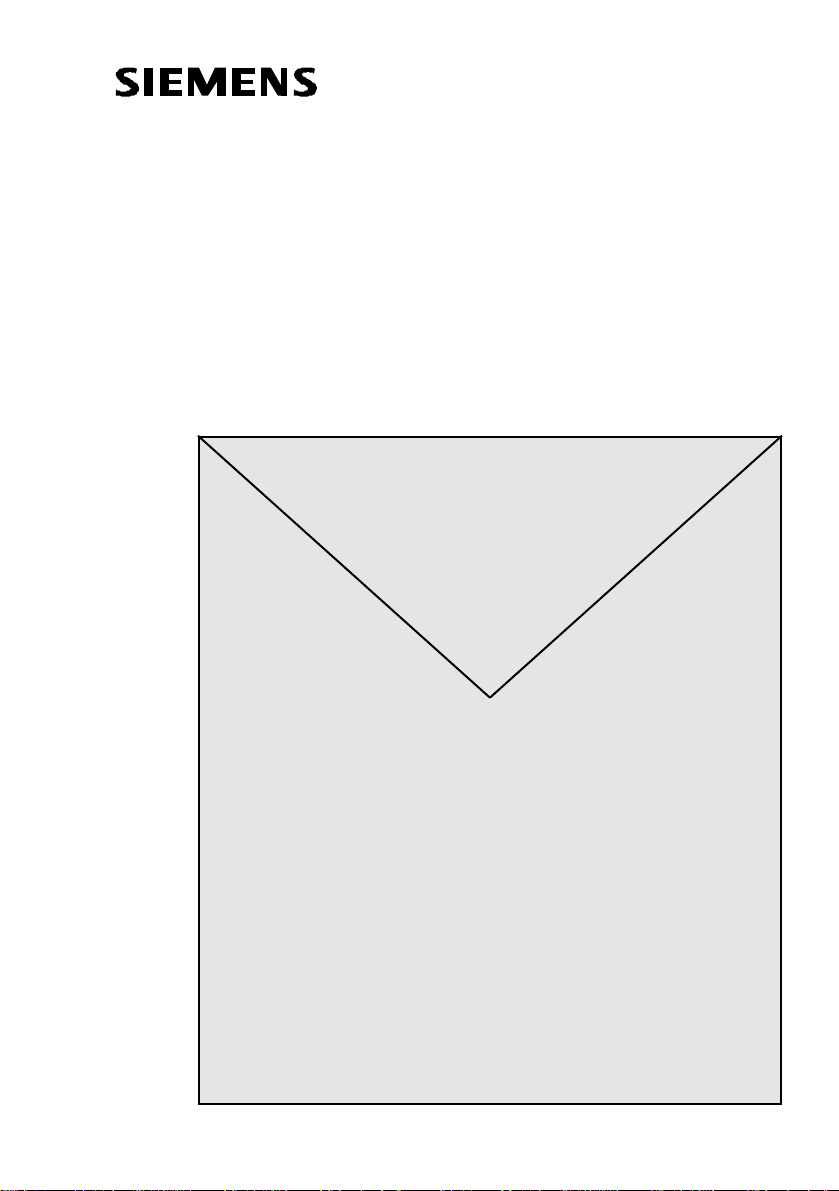
Hicom 300
Operating Instructions
Voice
Mail
System
Page 2
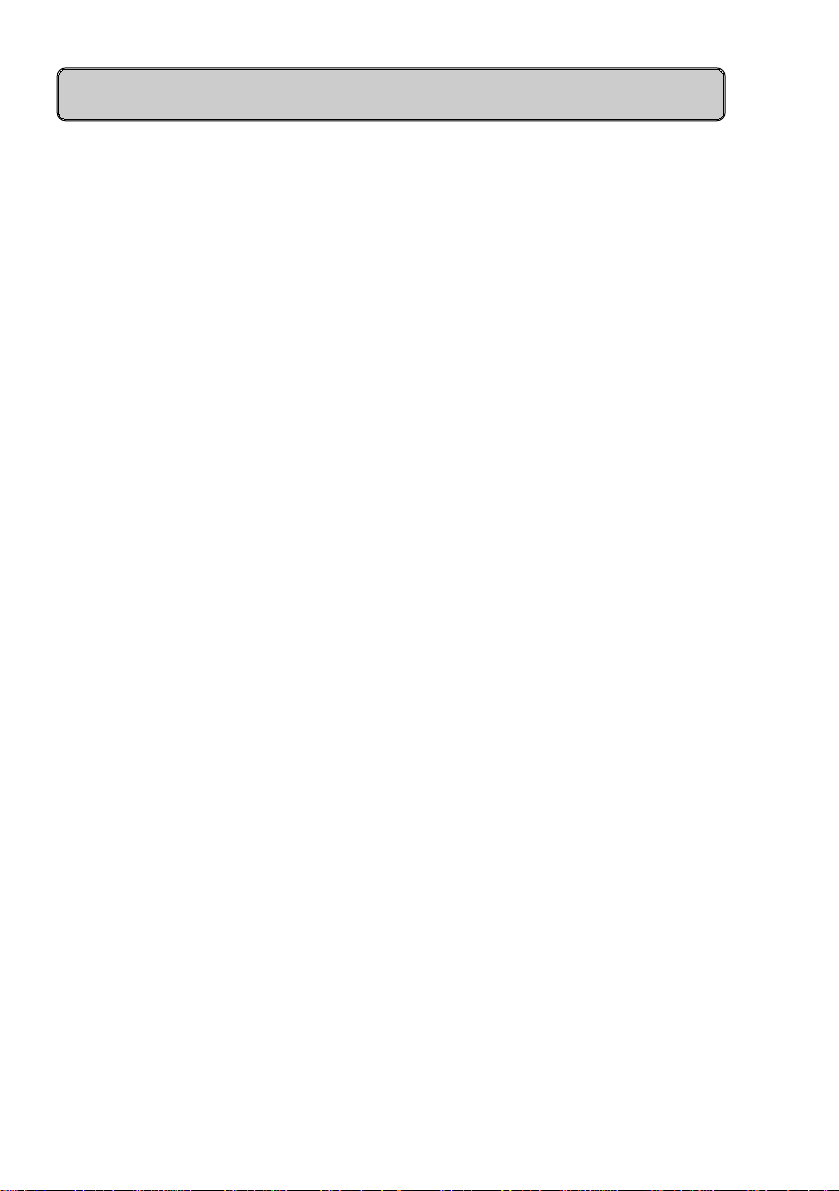
Hicom 300 Voice Mail System
GENERAL INFORMATION ........................................................................ 5
User notes..............................................................................................5
QUICK HELP REFERENCE ....................................................................... 6
MAIN MENU ............................................................................................... 6
PERSONALISING YOUR MAILBOX .......................................................... 7
Recording your name .............................................................................7
Recording your personal announcements (greetings)............................7
Selecting a prerecorded personal announcement ..................................7
Selecting separate personal announcements for external and internal
calls........................................................................................................8
Deleting a personal announcement........................................................8
Selected announcements not activated..................................................8
SENDING A MESSAGE .............................................................................9
Direct access to other mailbox ...............................................................9
Calling an extension first ........................................................................9
Routing directly to other mailbox ............................................................9
Routing to another extension..................................................................9
TRANSFERRING CALL TO MAILBOX....................................................10
RETRIEVING MESSAGES FROM YOUR MAILBOX ...............................11
Retrieve messages from an Analogue telephone .................................11
Retrieve messages from a Digital T24/25 telephone...........................11
Scroll through messages......................................................................11
Listen to message currently on screen.................................................12
2
Page 3
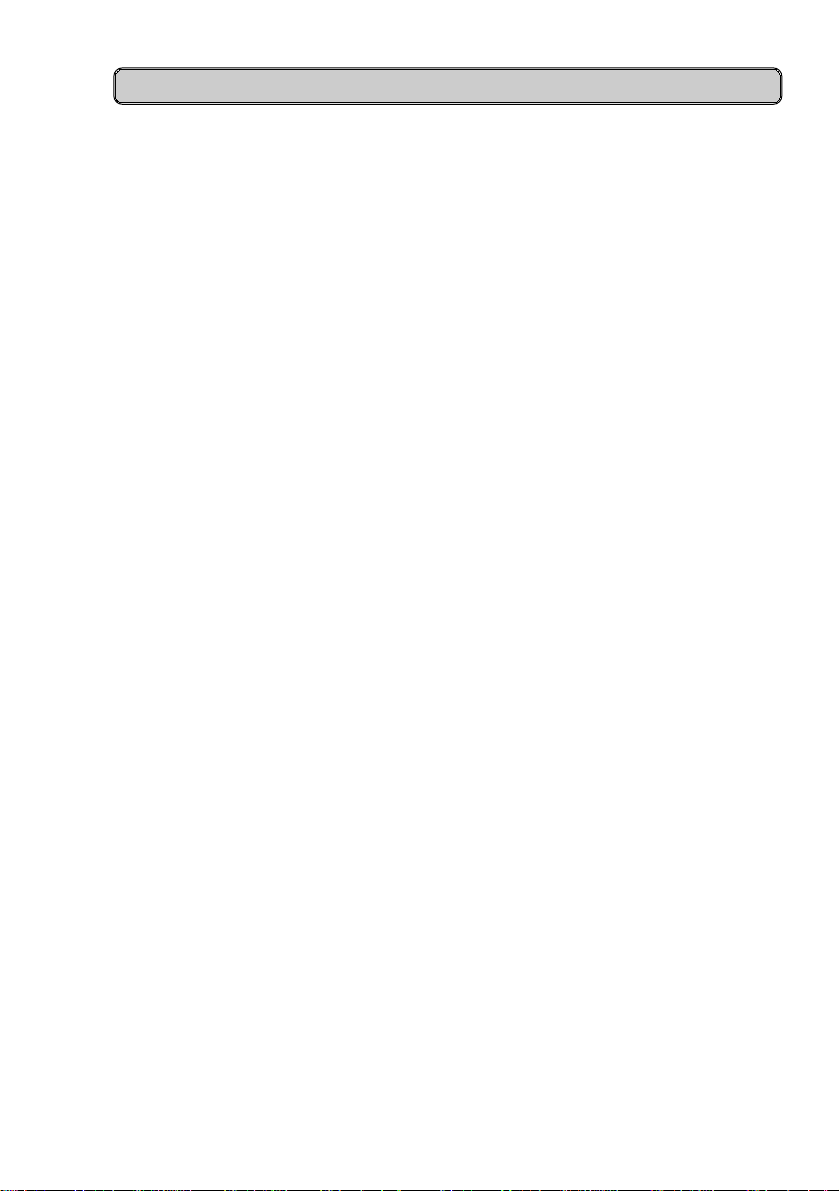
CONTENTS - Cont’d
DISTRIBUTION GROUPS ........................................................................ 13
Setup a distribution group ....................................................................13
Scan for existing distribution groups.....................................................13
Send a message to a distribution group............................................... 14
Send a message to a temporary group ................................................14
Message status.................................................................................... 14
Scan existing distribution message lists ...............................................15
Delete messages.................................................................................. 15
NOTIFICATION......................................................................................... 16
Access Notification............................................................................... 16
Setup destination.................................................................................. 16
Setup date and time .............................................................................16
Option 1 - Immediate (24 hours) ..........................................................16
Delete entry..........................................................................................16
Option 2 - Immediate (restricted date and time)...................................17
Option 3 - Predetermined time (daily) ..................................................17
Activate / Deactivate Notification..........................................................17
PASSWORD .............................................................................................18
Securing your mailbox (with optional password)...................................18
ACCESS FROM OUTSIDE YOUR COMPANY ......................................... 19
Access Voice Mail System - Own Mailbox............................................ 19
Access Voice Mail System - Other Mailbox.......................................... 19
CALL FORWARDING TO VOICE MAIL SYSTEM
- ANALOGUE TELEPHONES - ................................................................ 20
Preset Call Forwarding to your mailbox................................................20
Deactivate Call Forwarding................................................................... 20
Reactivate Call Forwarding................................................................... 20
Variable Call Forwarding to your mailbox..............................................20
Cancel Call Forwarding Variable...........................................................20
3
Page 4
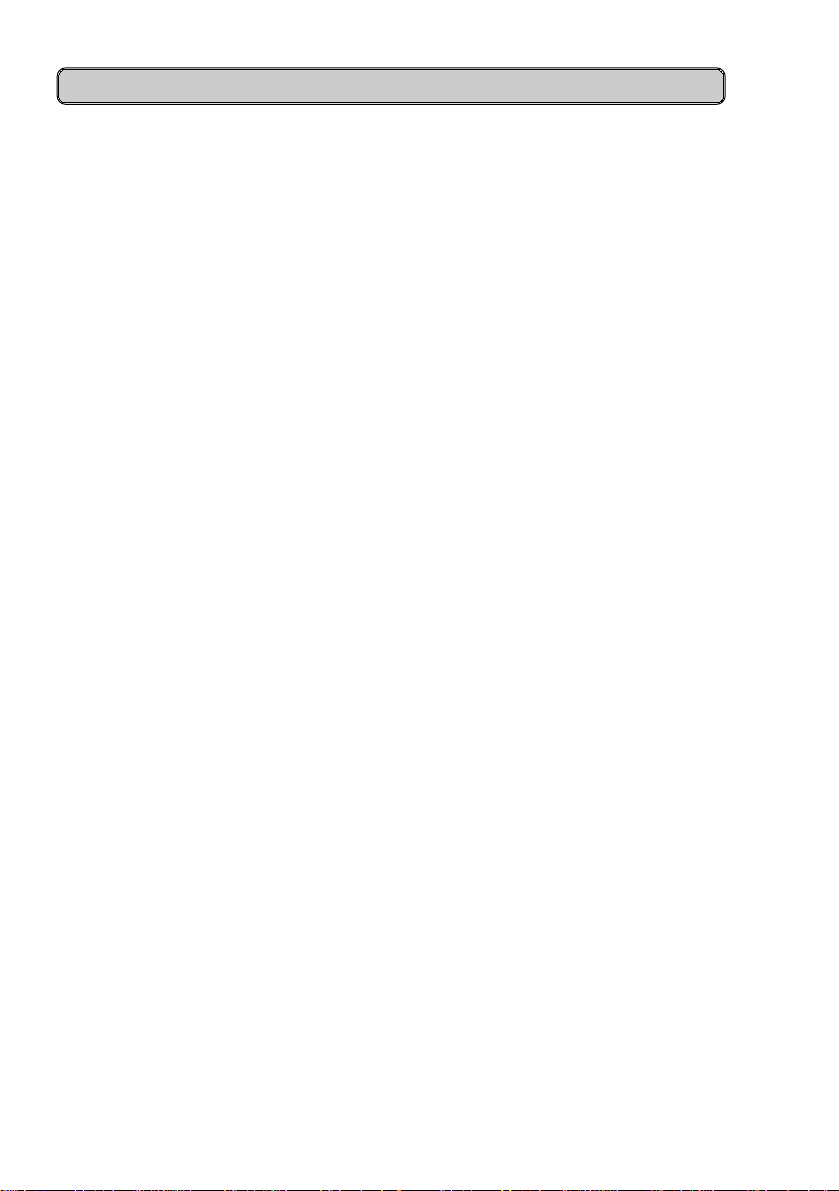
CONTENTS - Cont’d
CALL FORWARDING TO VOICE MAIL SYSTEM
- DIGITAL TELEPHONES - ...................................................................... 21
Preset Call Forwarding to your mailbox................................................21
Deactivate Call Forwarding...................................................................21
Reactivate Call Forwarding...................................................................22
Variable Call Forwarding to your mailbox..............................................22
Cancel Variable Call Forwarding...........................................................22
PERSONAL ANNOUNCEMENT SUGGESTIONS ................................... 23
4
Page 5
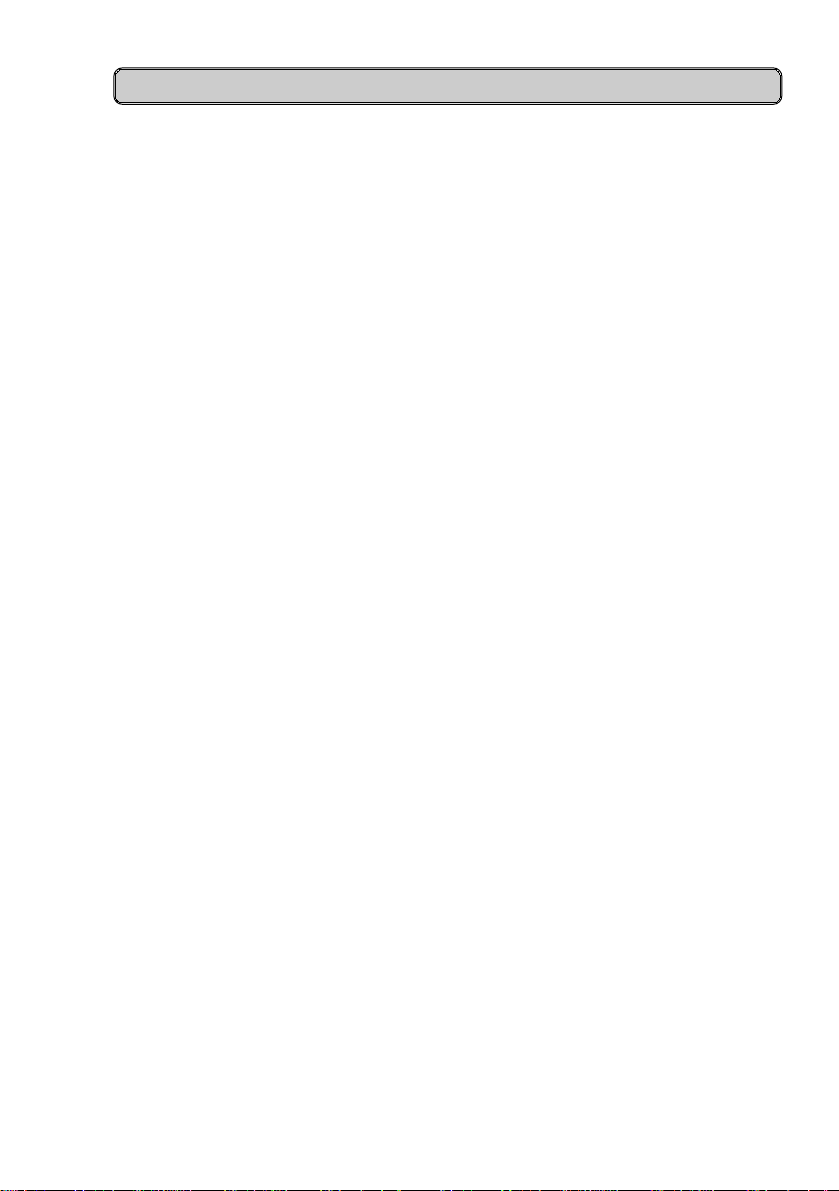
GENERAL INFORMATION
User notes
Spoken user prompts in the Hicom 300 Voice Mail System (VMS) will guide you
step by step through the various operations and menu’s
Each time you hear a single “bleep” tone you can proceed to the next input the spoken announcement will be stopped.
A triple bleep tone means you have made an incorrect entry or the function is
not possible.
A PIN (personal identification number) will be supplied to you by the System
Administrator to allow access to various features.
As an additional safeguard a personal password may be entered by yourself.
When you are uncertain of your position in any one of the menu’s then return
to the main starting menu by keying 0 *
Although access codes have been detailed throughout these instructions they
may not be required where certain features have been preprogrammed on the
T24/25 Digital telephones for easy operation.
Terminology
Infobox number = Address = Mailbox number = Extension number.
ID number = PIN (personal identification number).
7/7/95
5
Page 6
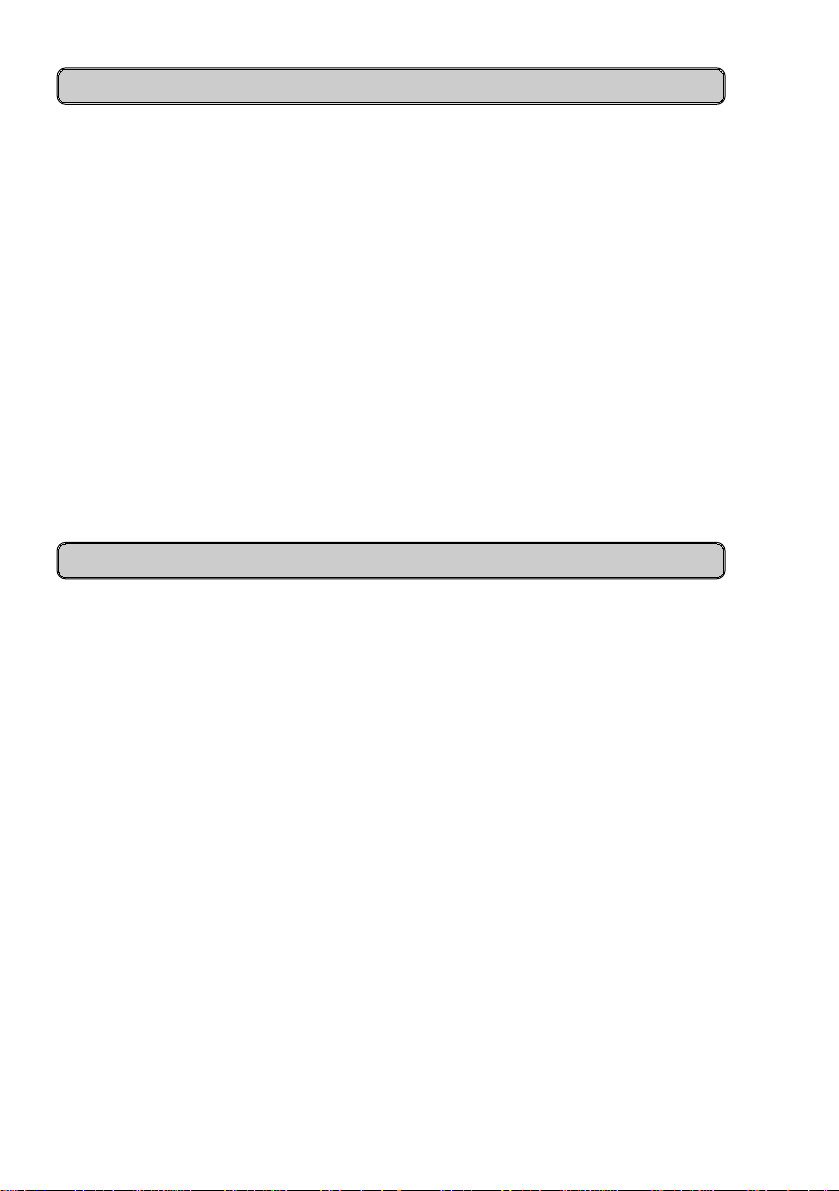
QUICK HELP REFERENCE
# Delete
* Save / End / Scan
1 Record
3 Listen / Pause
4 Go back 10 seconds to listen
6 Go forward 10 seconds to listen
7 Reply to Message (connect to sender’s mailbox)
07 Connect to caller (connect to sender’s extension)
8 Redirect message (transfer message to other mailbox/es with
comments)
02 Connect to an extension
0* Return to main menu
MAIN MENU
1 To send to a distribution group (record and send distribution
messages)
2 To send a message (send a message to a mailbox within the
Voice Mail System)
5 Distribution groups (create and change distribution groups)
7 Personal announcements (select a prerecorded
announcement)
8 Special functions (personalise your mailbox with prerecorded
announcements and passwords)
02 To transfer to a user (break out of Voice Mail System to an
extension)
6
Page 7
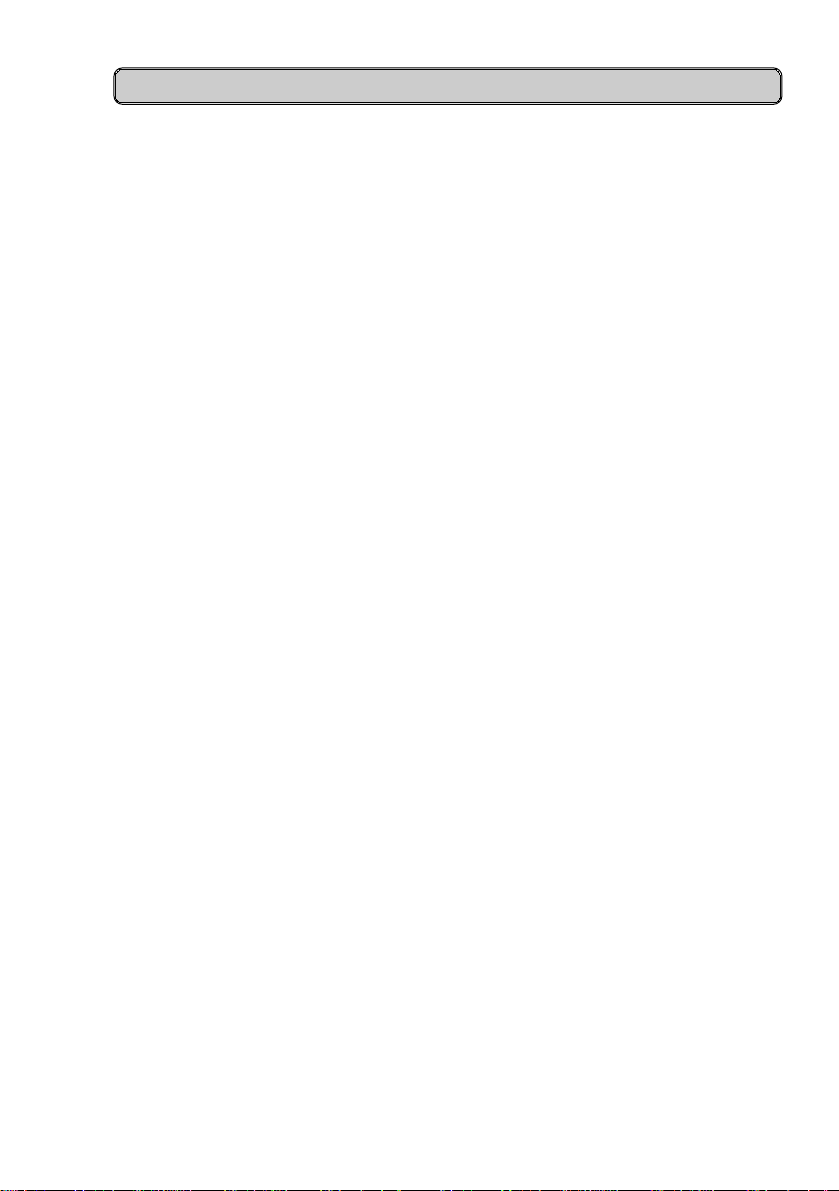
PERSONALISING YOUR MAILBOX
The first step in personalising your mailbox is to replace your extension number
with your own name.
Recording your name
*75 Access to Voice Mail System
ID No. PIN number to access own mailbox
*
8 Special functions
7 Personal announcements
0 Location 0 for recording your name only
1 Record name only followed immediately by
* Name stored
Recording your personal announcements (greetings)
(max. of 9 separate announcements depending on system configuration)
*75 Access to Voice Mail System
ID No. PIN number to access own mailbox
*
8 Special functions
7 Personal announcements
1 (or any other location from 2-9)
1 Record announcement followed immediately by
* Announcement stored
Selecting a prerecorded personal announcement
*75 Access to Voice Mail System
ID No. PIN number to access own mailbox
*
7 Personal announcements
1 (or any other location from 2-9)
* Selected announcement stored
7
Page 8

PERSONALISING YOUR MAILBOX - Cont’d
Selecting separate personal announcements for external and internal calls
*75 Access to Voice Mail System
ID No. PIN number to access own mailbox
*
8 Special functions
8 Personal announcements
9 External callers
111 Announcement No 1 (or any other location from 112-119)
7 Internal callers
112 Announcement No 2 (or any other location from 113-119)
* Selected announcements stored
Deleting a personal announcement
*75 Access to Voice Mail System
ID No. PIN number to access own mailbox
*
8 Special functions
7 Personal announcements
1 (or any other location from 2-9)
#Announcement erased
Selected announcements not activated
Should you find that after recording and selecting an announcement it is not
heard when calls are forwarded to your mailbox it may be necessary to reset
your announcement options.
*75 Access to Voice Mail System
ID No. PIN number to access own mailbox
8881* Calls will now be forwarded to selected announcements
8
Page 9

SENDING A MESSAGE
Direct access to other mailbox
*79 Access internal Voice Mail System
XXXX Enter required extension number
* Connect to selected mailbox
1 Record message
* Store message
Calling an extension first
You have called an extension which is busy or received no reply
*79 Access internal Voice Mail System
1 Record message
* Store message
Routing directly to other mailbox
You have called an extension which has been forwarded to the Voice Mail
System
1 Record message
* Store message
Routing to another extension
You have listened to a message and now wish to contact another extension.
02 Connect to extension
XXXX Enter required extension number
* Listen for music on hold or message
9
Page 10

TRANSFERRING CALL TO MAILBOX
An external caller wishes to leave a message in another mailbox.
R Press Transfer key
XXXX Dial required mailbox / extension number
*79 Access internal Voice Mail System
Replace handset
Caller will be prompted to record a message.
10
Page 11

RETRIEVING MESSAGES FROM YOUR MAILBOX
You will be notified of messages waiting for retrieval by a voice announcement
on your extension when lifting your handset.
Retrieve messages from an Analogue telephone
*75 Access to Voice Mail System
ID No. PIN number to access own mailbox
* To receive messages
3 Number of messages
* Scroll through message detail
3 Listen to message
#Delete message
or
* Save message
or
7 Reply to message (connect to sender’s mailbox)
07 Connect to caller (connect to sender’s extension)
8 Redirect message (transfer message to other mailbox with
comments)
02 Connect to an extension
0* Return to main menu
Retrieve messages from a Digital T24/25 telephone
You will be notified of messages waiting for retrieval by the MESSAGE
WAITING light and a voice announcement on your extension.
Scroll through messages
- Press MESSAGE WAITING key
- Display shows - SMITH B 5VN
WED 18:01 19:12
or
- Display shows - EXTERNAL 6VN
WED 18:01 19:15
11
Page 12

RETRIEVING MESSAGES - Cont’d
Listen to message currently on screen
- Press MESSAGE RETRIEVE key
- Listen to message
#Delete message
or
* Save message / Scroll
3 Listen to next message
or
7 Reply to message (connect to sender’s mailbox)
07 Connect to caller (connect to sender’s extension)
8 Redirect message (transfer message to other mailbox with
comments)
02 Connect to an extension
0* Return to main menu
Saved messages, which are no longer required, should be deleted at periodic
intervals to avoid congestion of the Voice Mail System.
12
Page 13

DISTRIBUTION GROUPS
Messages may be sent to a predetermined group of extensions.
This feature must be allocated in your class of service.
Setup a distribution group
*75 Access to Voice Mail System
ID No. PIN number to access own mailbox
*
5 Distribution groups
7 Personal distribution group
1 New group
800 (or 801-809)
*
XXXX’s Required extension numbers followed by * (max 50)
* Group entered
Scan for existing distribution groups
*75 Access to Voice Mail System
ID No. PIN number to access own mailbox
*
5 Distribution groups
7 Personal distribution group
* Scan group
3 Listen to extension numbers in group
* Next extension
3 End output
13
Page 14

DISTRIBUTION GROUPS - Cont’d
Send a message to a distribution group
*75 Access to Voice Mail System
ID No. PIN number to access own mailbox
*
1 Distribution groups
1 Distribute messages
800* Enter group number/s (or 801-809)
* End
1 Record message
* End message
Send a message to a temporary group
*75 Access to Voice Mail System
ID No. PIN number to access own mailbox
*
1 Distribution groups
1 Distribute messages
XXXX’s Required extension numbers separated by * (max 50)
*
1 Record message
* End message
Message status
*75 Access to Voice Mail System
ID No. PIN number to access own mailbox
*
1 Distribution groups
* Scan messages
5 Status of messages received or retrieved
14
Page 15

DISTRIBUTION GROUPS - Cont’d
Scan existing distribution message lists
*75 Access to Voice Mail System
ID No. PIN number to access own mailbox
*
1 Distribution groups
* Scan messages
3 Listen to message
#Delete message
Delete messages
From time to time it is essential to delete messages, which you have sent, from
the Voice Mail System. This will not delete the messages delivered to the
extensions.
*75 Access to Voice Mail System
ID No. PIN number to access own mailbox
*
1 Distribution groups
* Scan messages
5 Status of messages received or retrieved
#Delete selected message
15
Page 16

NOTIFICATION
The Voice Mail System is able to notify you immediately, or at a predetermined
time daily, of messages awaiting delivery to you at a selected destination.
This feature must be allocated in your class of service.
Access Notification
*75 Access to Voice Mail System
ID No. PIN number to access own mailbox
*
8 Special functions
5 Notification
Setup destination
2 Change or view required destination number
XXXX Internal or external number (preceded by "0" for external no's)
* Destination recorded
Setup date and time
Option 1 - Immediate (24 hours)
4 Enter *
6 Enter *
Notification on 24 hour basis as and when messages received.
If a previous entry already exists i.e. restricted date and time or predetermined
time, then it must first be deleted.
Delete entry
4 Enter #
6 Enter #
16
Page 17

NOTIFICATION - Cont’d
Option 2 - Immediate (restricted date and time)
4 Enter start date and time e.g. 31081200
6 Enter end date and time e.g. 15091800
Notification between 1200 and 1800 from 31 Aug. - 15 Sept. as and when
messages received.
Option 3 - Predetermined time (daily)
4 Enter start time e.g. 2000
6 Enter end time e.g. 2015
Notification on a daily basis between the selected start and end times.
The Voice Mail System will attempt notification every 5 minutes if busy or no
reply received.
Activate / Deactivate Notification
* Notification on
#Notification off
If activated you will be advised that Notification is on when accessing the Voice
Mail System
.
17
Page 18

PASSWORD
Securing your mailbox (with optional password)
*75 Access to Voice Mail System
ID No. PIN number
*
8 Special functions
4 Password
#Delete existing password
or
XXXX Enter a 1-6 digit password of your choice
* Password entered
18
Page 19

ACCESS FROM OUTSIDE YOUR COMPANY
The Voice Mail System may be accessed from outside the company to allow
you to send and retrieve messages and change various features on your
mailbox.
This feature is only available when you are using a DTMF (Dual Tone MultiFrequency) telephone instrument.
The access numbers for the Voice Mail System for your company should be
obtained from your Operator or System Administrator.
Note There are 2 Company access numbers. One for Own Mailbox and one
for Other Mailboxes
Access Voice Mail System - Own Mailbox
Retrieve your messages or make changes
XXX-XXXX Dial your company access number
ID No. PIN number to access own mailbox
*
Listen to voice prompts for further actions
Access Voice Mail System - Other Mailbox
Send messages to other mailboxes (extensions)
XXX-YYYY Dial your company access number
NNNN Enter required mailbox or extension number
*
Listen to voice prompts for further actions
19
Page 20

CALL FORWARDING TO VOICE MAIL SYSTEM
- ANALOGUE TELEPHONES -
Incoming calls may be directed to your mailbox by using CALL FORWARD
PRESET or CALL FORWARD VARIABLE.
Preset Call Forwarding to your mailbox
*11 *75 Incoming calls directed to your mailbox immediately
Call forwarding to voice mail is activated
The Voice Mail System access code has now been programmed permanently
(until cancelled by #11) and all calls will be forwarded directly to your mailbox.
Deactivate Call Forwarding
#10 Calls as normal to your extension
When Preset Call Forwarding has been deactivated it will serve as Call
Forward Busy or Call Forward No-Answer. i.e. If your extension rings for longer
than a predetermined time (normally 25 seconds), or is busy, calls will be
diverted to your mailbox.
Reactivate Call Forwarding
*10 Incoming calls directed to your mailbox
Variable Call Forwarding to your mailbox
*10 *75 Incoming calls directed to your mailbox
Note - If Preset Call Forwarding has been activated then enter only *10
Cancel Call Forwarding Variable
#10 Calls as normal to your extension
20
Page 21

CALL FORWARDING TO VOICE MAIL SYSTEM
- DIGITAL TELEPHONES -
Incoming calls may be directed to your mailbox by using CALL FORWARD
PRESET or CALL FORWARD VARIABLE.
Preset Call Forwarding to your mailbox
- Press PROGRAMME key
- Press CALL FORWARD key twice
- Dial *75
- Press PROGRAMME key
- CALL FORWARD led is on
and / or
- Display shows - FORWARDING TO
*75 VOICE MAIL
The Voice Mail System access code has now been programmed permanently
and all calls will be forwarded directly to your mailbox.
Deactivate Call Forwarding
- CALL FORWARD led is on
and / or
- Display shows - FORWARDING TO
*75 VOICE MAIL
- Press CALL FORWARD key
- CALL FORWARD led is off
and / or
- Display shows - FORWARDING
DEACTIVATED
Calls will now ring as normal to your extension.
When Preset Call Forwarding has been deactivated it will serve as Call
Forward Busy or Call Forward No-Answer. i.e. If your extension rings for longer
than a predetermined time (normally 25 seconds), or is busy, calls will be
diverted to your mailbox.
21
Page 22

CALL FORWARDING - Cont’d
Reactivate Call Forwarding
- CALL FORWARD led is off
- Press CALL FORWARD key
- CALL FORWARD led is on
and / or
- Display shows - FORWARDING TO
*75 VOICE MAIL
Calls will now be forwarded directly to your mailbox.
Variable Call Forwarding to your mailbox
- Press PROGRAMME key
- Press CALL FORWARD key once only
- Dial *75
- Press PROGRAMME key
- CALL FORWARD led is on
All calls will be forwarded directly to your mailbox.
Cancel Variable Call Forwarding
- CALL FORWARD led is on
and / or
- Display shows - FORWARDING TO
*75 VOICE MAIL
- Press CALL FORWARD key
- CALL FORWARD led is off
and / or
- Display shows - FORWARDING
DEACTIVATED
Calls will now ring as normal to your extension
22
Page 23

PERSONAL ANNOUNCEMENT SUGGESTIONS
Advise the callers that they have reached the correct destination
You have reached the answering service of....................
Supply the callers with the following information:-
I will be in a meeting from...........to...........
and will return your call after..........o’clock
or
I will be out of town from..........to...........
or
I will be on leave from...........to............
or
I am busy with a call at the moment and will return your call as soon as possible
Invite the callers to leave a message
After the tone please leave your - Name & Number
and a short message
Provide the callers with an alternate number if immediate assistance is
required
If you have a touch tone telephone...dial - 02 followed by XXXX & *
to reach...............
or
If you need urgent assistance, I can be reached on XXX-XXXX
Thank you
Goodbye
Put a
smile in
your voice
23
