Page 1
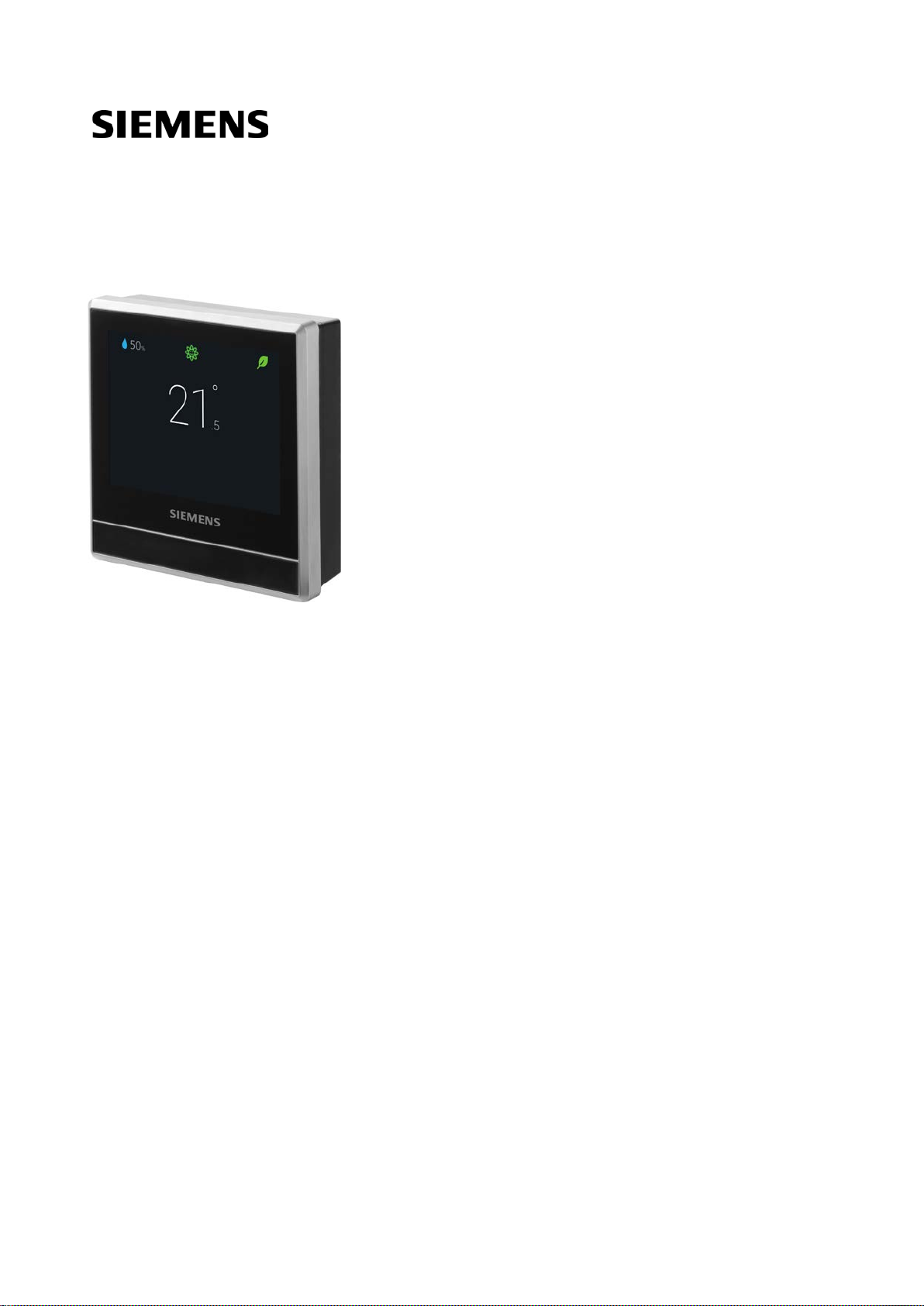
RDS110.R
Smart Thermostat Wireless
User Guide
A6V11562455_en
2019
--_a
-09-19
Smart Infrastructure
Page 2
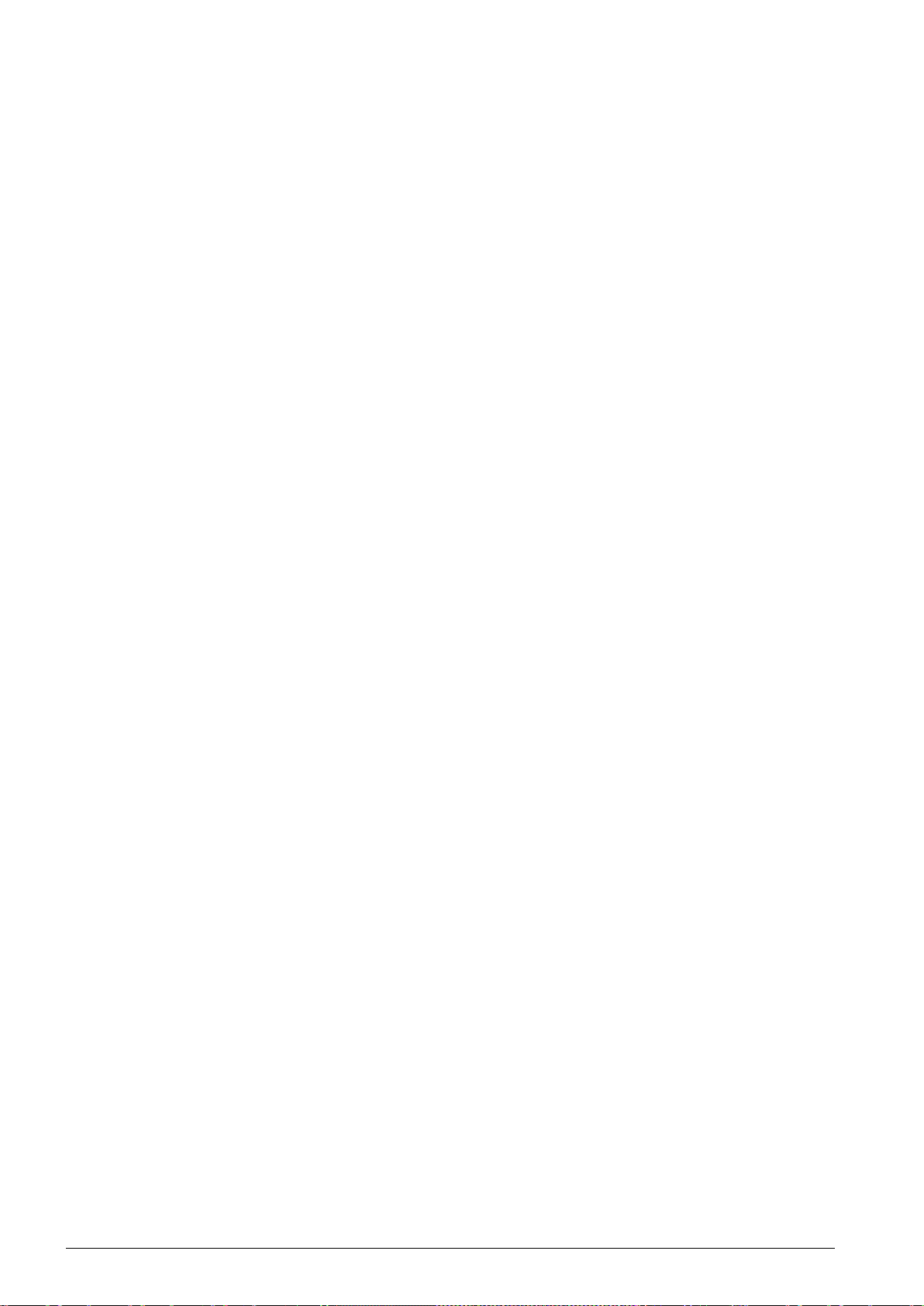
2
Table of Contents
1 About this User guide .................................................................................. 5
1.1 Revision history ............................................................................................... 5
1.2 Reference documents ..................................................................................... 5
1.3 Before you start ............................................................................................... 5
2 Summary ..................................................................................................... 7
2.1 Brief description ............................................................................................... 7
2.2 Inbox items ...................................................................................................... 8
2.3 Equipment combinations ................................................................................. 8
3 Mounting and installation ........................................................................... 11
4 Getting started with your thermostat........................................................... 13
4.1 Setup wizard .................................................................................................. 13
4.2 Thermostat display overview ......................................................................... 14
4.3 Home screen icon overview .......................................................................... 16
5 Connecting to wireless devices .................................................................. 17
5.1 Overview of connected devices .................................................................... 17
5.2 Connecting to Smart Thermostat receivers ................................................... 18
5.3 Connecting to wireless valve actuators ......................................................... 18
6 Operating the thermostat on the device...................................................... 20
6.1 Temperature control ...................................................................................... 20
6.2 Operating modes ........................................................................................... 20
6.3 WLAN connection .......................................................................................... 22
6.4 Screen lock protection ................................................................................... 24
6.5 Turning on/off the supply of domestic hot water ........................................... 25
6.6 Turning on humidifier/dehumidifier ................................................................ 26
6.7 Basic settings ................................................................................................ 26
6.8 Advanced settings ......................................................................................... 27
6.9 Software updates .......................................................................................... 38
7 Green leaf indication .................................................................................. 39
8 Air quality display ....................................................................................... 40
9 Operating the thermostat with the mobile application ................................. 41
9.1 Downloading the application ......................................................................... 41
9.2 Exploring the app using demo mode ............................................................. 41
9.3 Account creation and association ................................................................. 42
9.4 Widget overview ............................................................................................ 43
9.5 Temperature control ...................................................................................... 48
9.6 Scheduling options ........................................................................................ 49
9.7 Notifications ................................................................................................... 51
9.8 Turning on/off the supply of domestic hot water ........................................... 52
9.9 Switching between Away and At home ......................................................... 52
9.10 Switching between heating and OFF modes ................................................ 52
9.11 Changing background color .......................................................................... 52
9.12 Managing the information about your thermostat remotely........................... 52
| 60 A6V11562455_en--_a
Page 3
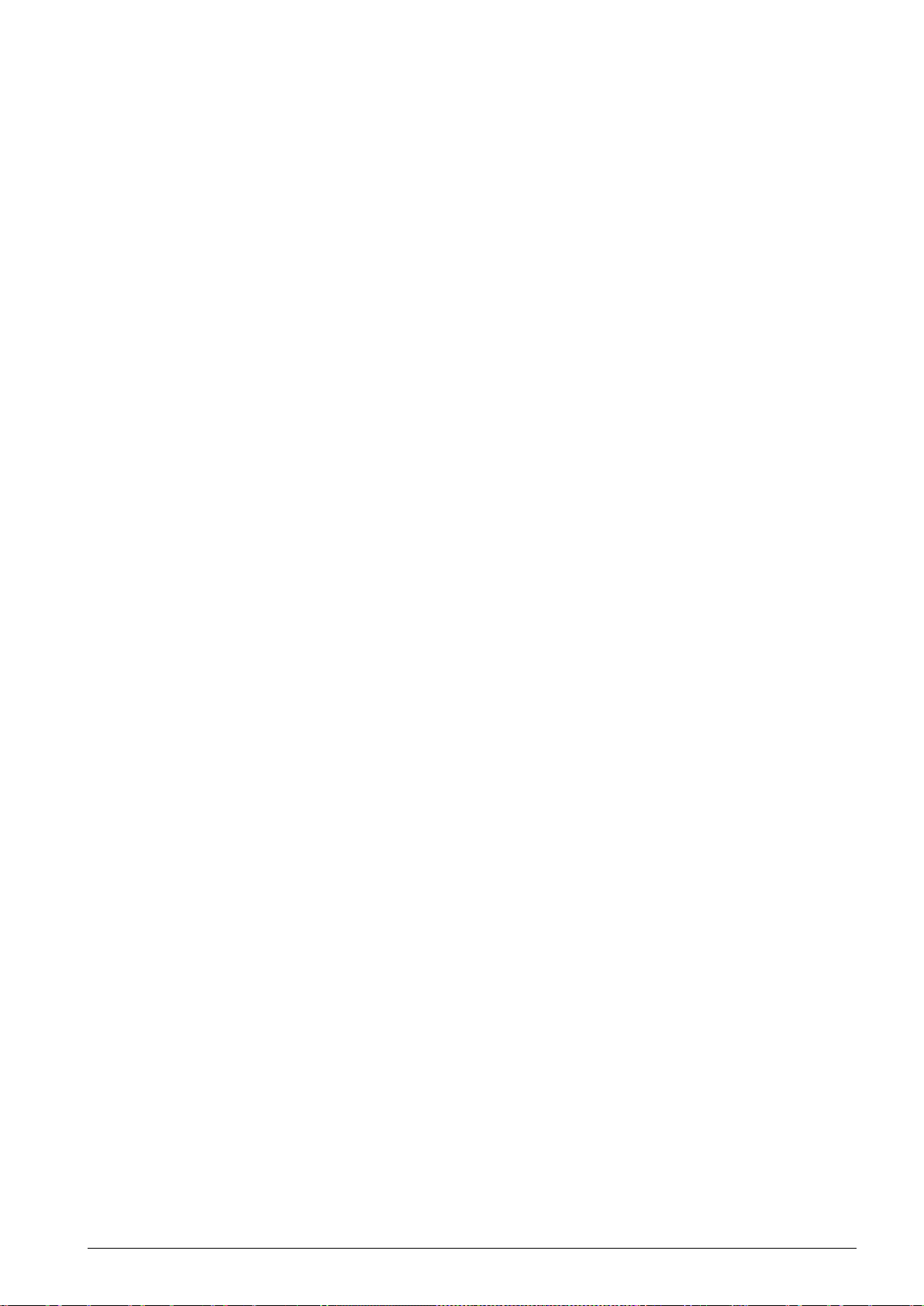
A6V11562455_en
10 Disassembly and disposal ......................................................................... 54
11 Appendices ............................................................................................... 55
11.1 Frequently asked questions .......................................................................... 55
11.2 Technical specifications ................................................................................ 58
11.3 Cyber security disclaimer .............................................................................. 58
11.4 Limited warranty ............................................................................................ 59
--_a
3 | 60
Page 4
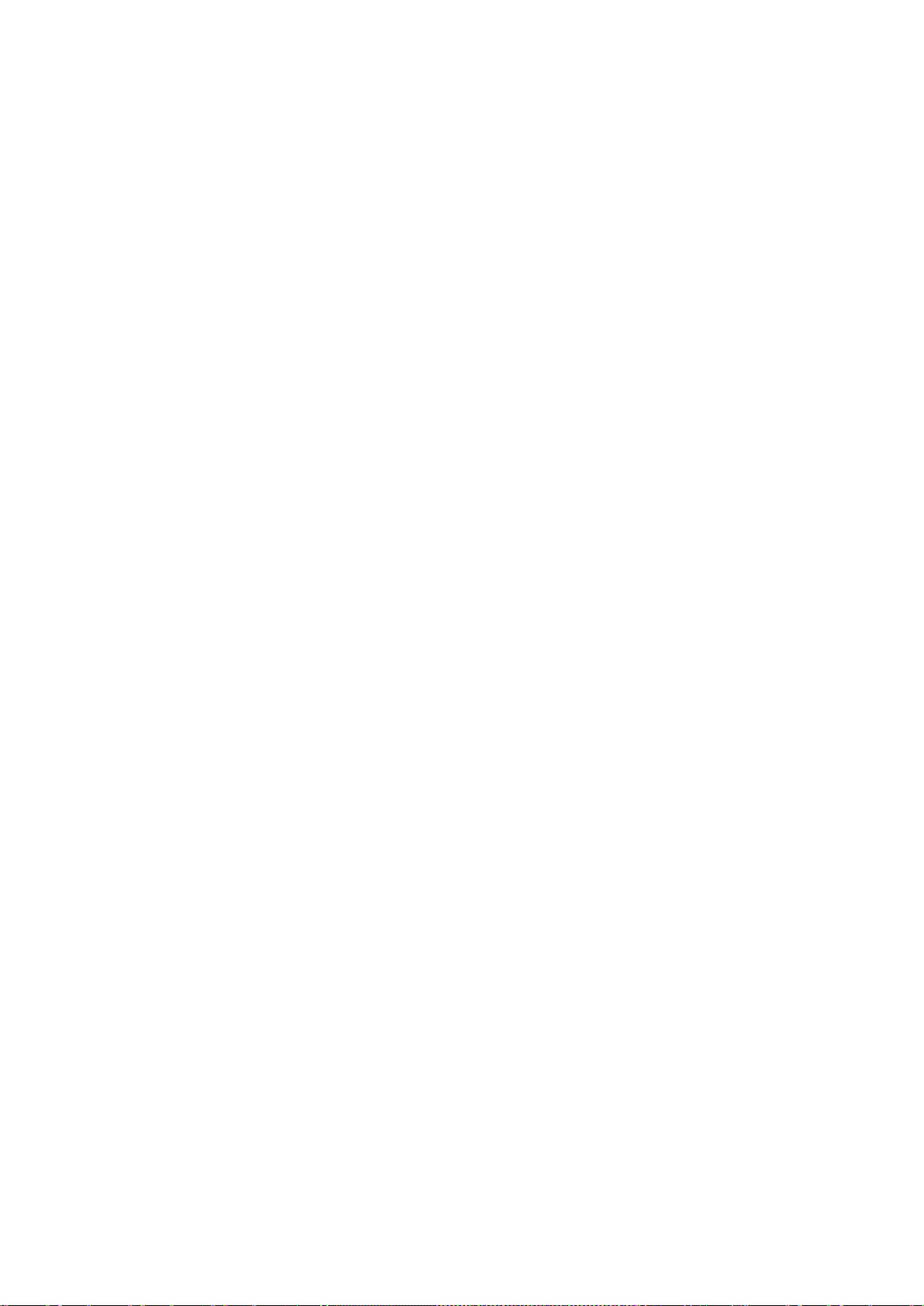
Page 5
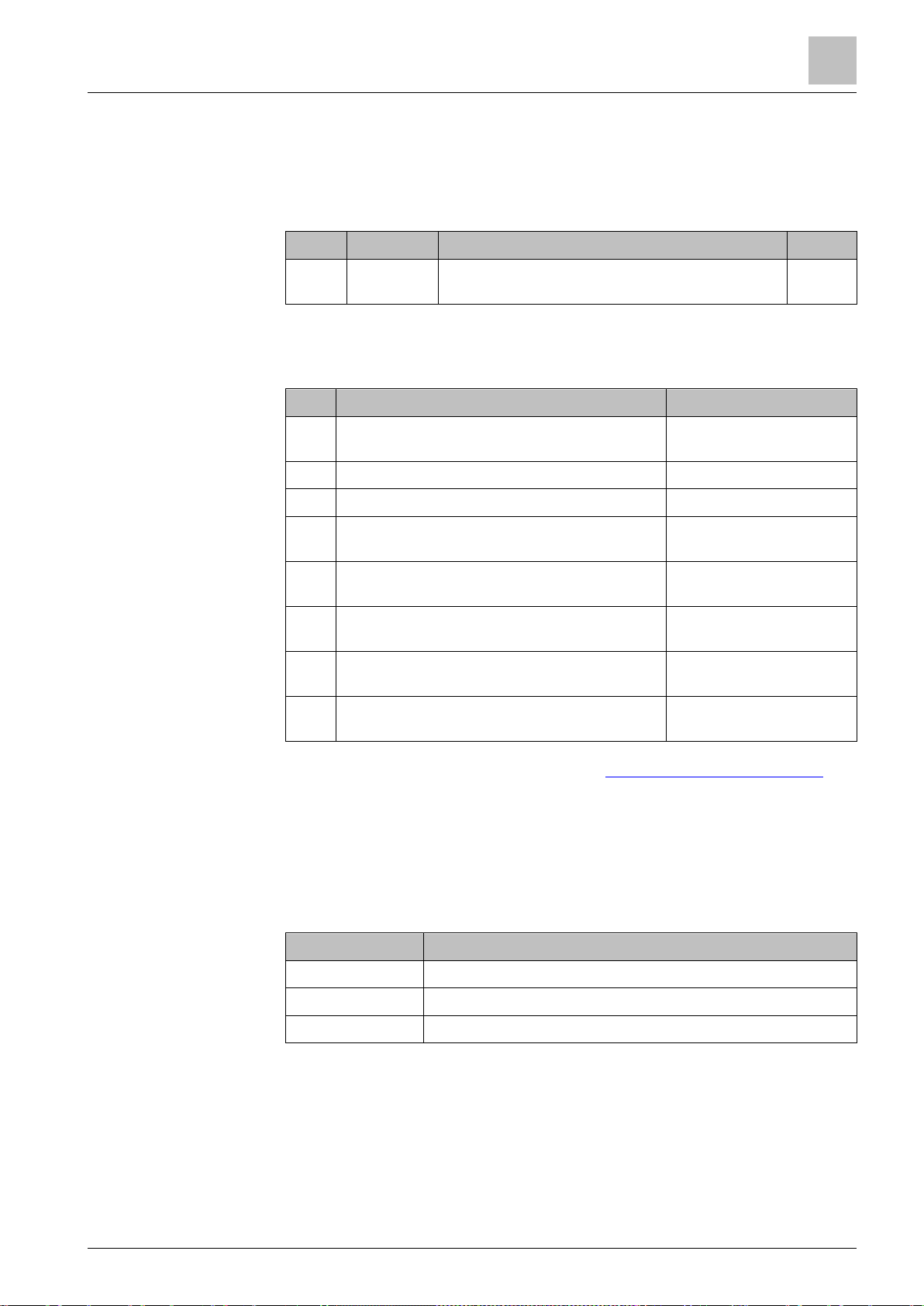
About this User guide
Revision history
1
A6V11562455_en
Edition
Date
Changes
Section
Ref.
Document title
Document number
Trademarks
Legal owner
Trademarks
Copyright
Quality assurance
1 About this User guide
1.1 Revision history
1 September
2019
First edition. Thermostat software version
45.4.44.
All
1.2 Reference documents
[1]
[2] Smart Thermostat RDS110.R Quick guide A6V11562445
[3] Smart Thermostat RDS110.R Datasheet A6V11562461
[4] Smart Thermostat Receiver RCR114.1
[5]
[6] Smart Thermostat Receiver RCR114.1
[7] Wireless Radiator Valve SSA911.01TH
[8]
You can download the above documents from http://siemens.com/bt/download by
searching the document numbers listed above.
Smart Thermostat RDS110.R
Mounting instructions
Mounting instructions
Smart Thermostat Receiver RCR114.1
Quick guide
Datasheet
Datasheet
Wireless Radiator Valve SSA911.01TH Quick
start guide
A6V11562441
A6V11562443
A6V11562447
A6V11562464
A6V11739247
A6V11742417
1.3 Before you start
The table below lists the third-party trademarks used in this document and their
legal owners. The use of trademarks is subject to international and domestic
provisions of the law.
App Store® Apple Inc.
Google Play™ Google Inc.
Wi-Fi® Wi-Fi Alliance
All product names listed in the table are registered (®) or not registered (™)
trademarks of the owner listed in the table. We forgo the labeling (e.g. using the
symbols ® and ™) of trademarks for the purposes of legibility based on the
reference in this section.
This document may be duplicated and distributed only with the express permission
of Siemens.
These documents were prepared with great care.
--_a
5 | 60
Page 6
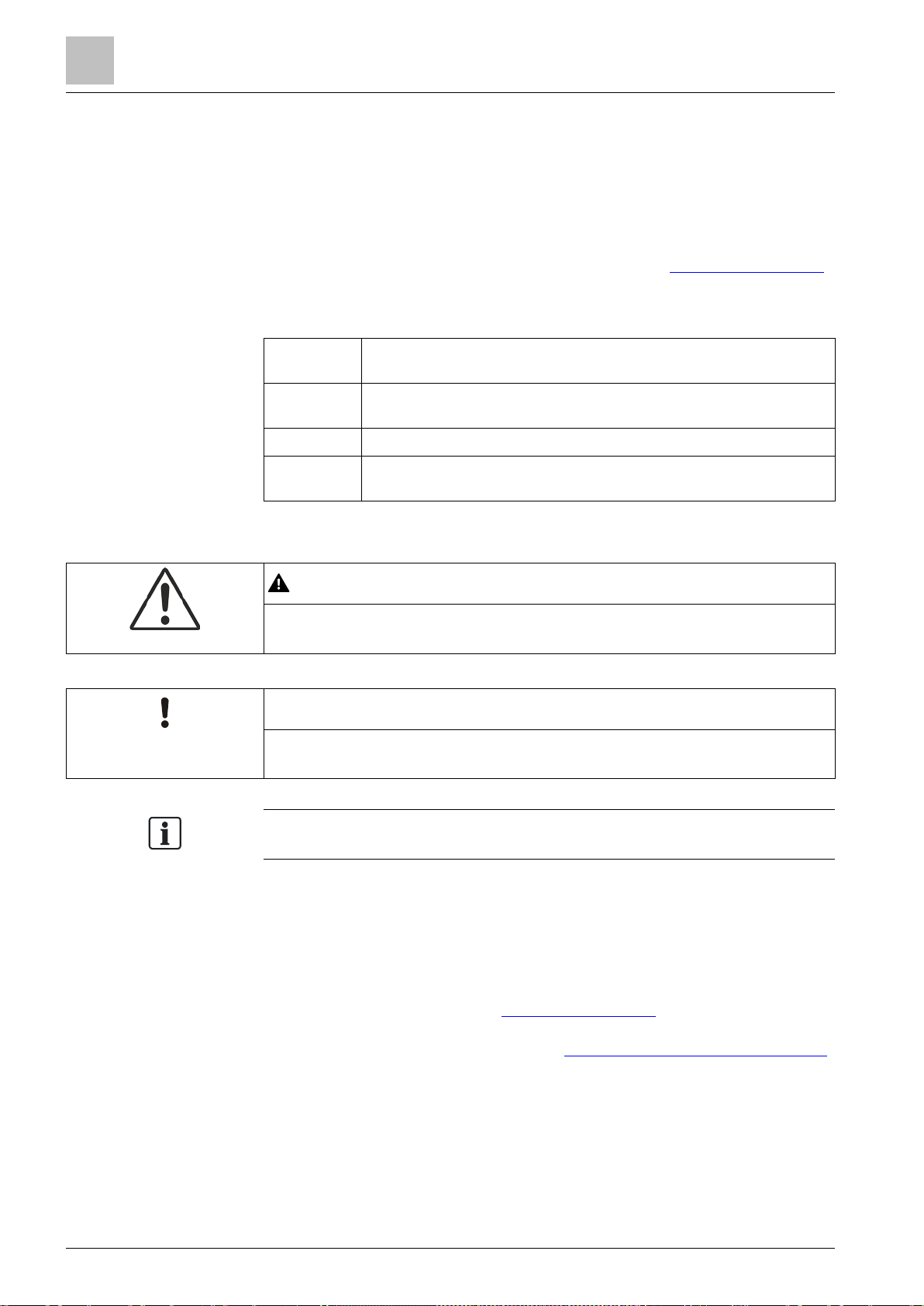
About this User guide
Before you start
1
6
Relation sign and for identification between steps in a sequence, for
Menu bar
Help
Help topics
WARNING
This is the symbol for hazard. It warns you of Risks of injury. Comply with all
NOTICE
This symbol identifies an important notice that you should be aware of when you
The 'i' symbol identifies supplementary information and tips for an easier way of
Conventions for text
marking
Document use/ request to
the reader
● The content of all documents is checked at regular intervals.
● All necessary corrections are included in subsequent versions.
● Documents are automatically amended as a consequence of modifications and
corrections to the products described.
Please make sure that you are aware of the latest document revision date.
If you find any lack of clarity while using this document, or if you have any criticisms
or suggestions, please contact your local point of contact (POC) at the nearest
branch office. Addresses for Siemens RCs are available at www.siemens.com/sbt
.
Markups
Special markups are shown in this document as follows:
⊳ Specifies the requirements that must be met before performing this
procedure.
1.
Procedures must be performed in the specified order.
2.
[➙ X] Reference to a page number
>
example,
>
>
.
Symbol identifications
measures designated by this symbol to prevent injury or death.
are using the product.
working.
Before using products from Siemens Industry, Inc., it is important that you read the
documents supplied with or ordered at the same time as the products (equipment,
applications, tools, and so on) carefully and in full.
Before you get started, make sure you have an internet connection, a valid Email
address and a smartphone in hand.
Additional information on products and applications is available:
● At your Siemens branch office www.siemens.com/sbt
or at your system
suppliers.
● From the support team at headquarters fieldsupport-zug.ch.sbt@siemens.com
if there is no local point of contact.
Siemens assumes no liability to the extent allowed under the law for any losses
resulting from a failure to comply with the aforementioned points or for the
improper compliance of the same.
| 60
A6V11562455_en--_a
Page 7
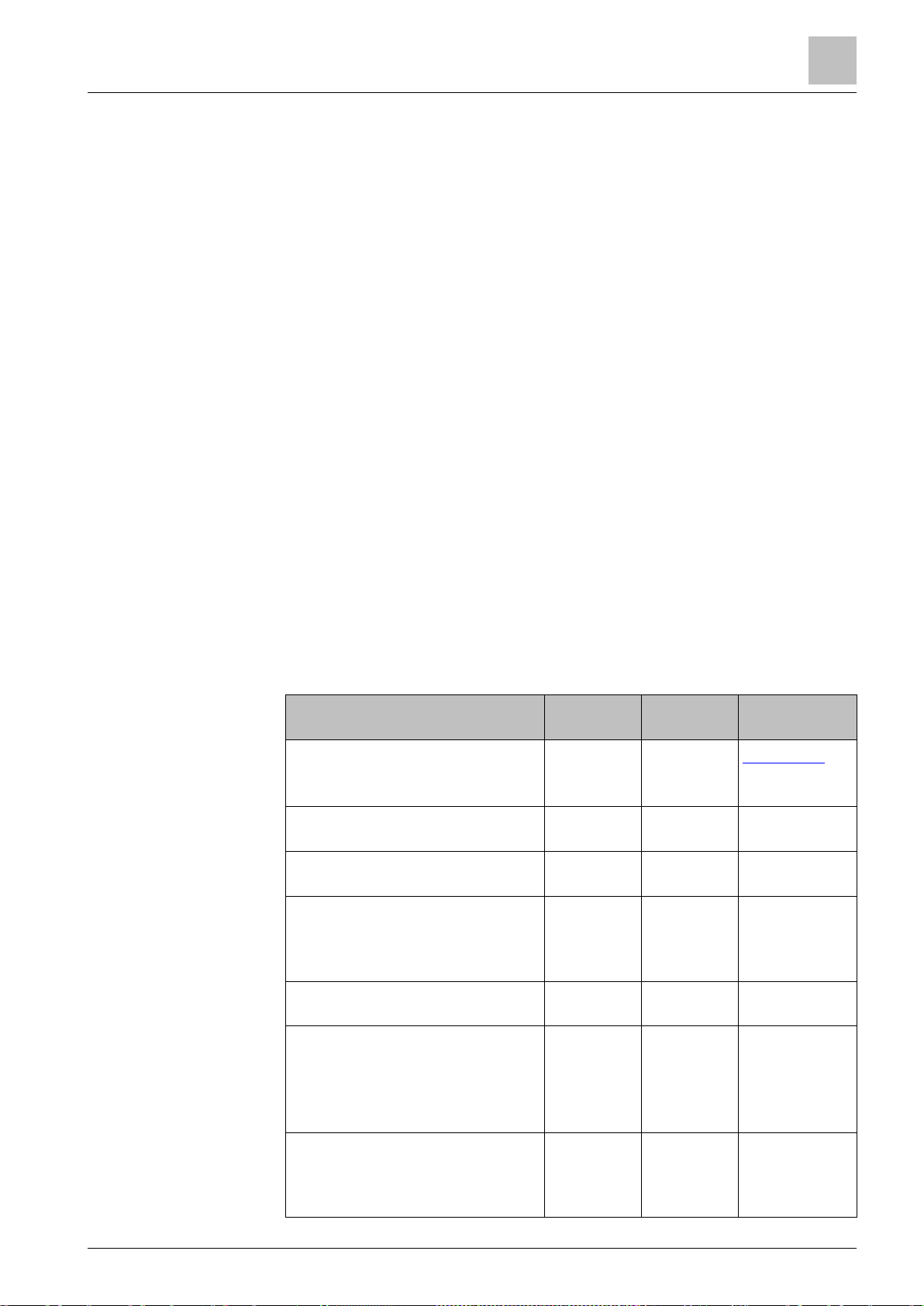
Summary
Brief description
2
A6V11562455_en
Operations
Thermostat
Mobile
application
Sections/links
➙
➙
➙
Heat
OFF
➙
➙
At home
AWAY
➙
2 Summary
2.1 Brief description
Smart Thermostat RDS110.R is designed to control your heating system in
apartments, single family homes, dormitories and other types of residences as well
as light commercial spaces. It controls your heating system wirelessly by
connecting to the smart receiver (RCR114.1) or smart valve actuator
(SSA911.01TH).
As a smart thermostat, the RDS110.R can be controlled locally and remotely, via a
mobile application on your smartphone. The mobile application offers additional
features such as intuitive schedules, temperature trends. and location-based
services (
at the right times.
2.1.1 Operation overview
You can control the heating system using the thermostat or mobile application.
Some control operations can be performed from both ends, whereas others are
limited to either the thermostat or the mobile application:
● Configuration of the thermostat is possible only on the thermostat itself, such
● Daily operation is possible both on the thermostat and with the mobile
● Advanced operation is possible with the mobile application, for example,
geo-fencing) to ensure that your home is comfortable and saving energy
as selecting the settings of the heating applications and connecting the
thermostat to the wireless accessories (smart receiver or valve actuator)
application, for example, changing the temperature setpoint, switching the
thermostat on or off
creating the time schedule, viewing energy trends, and switching geo-fencing
on or off
--_a
Setting up the thermostat
Connecting with wireless devices
(RCR114.1 or SSA911.01TH)
Changing application settings √ Section 6.7.2
Switching the thermostat to
mode
Green leaf function √ √ Section 7
Switching the thermostat to
or
Temperature control √ √ Section 6.1
mode
√ Quick guide
Section 6.7.3
[
√ Section 5
[
[
or
√ √
√ √ Section 6.2.1
Section 6.2.1
[➙ 20]
Section
[
[
[➙ 20]
Section 9.9
[➙ 52]
[➙ 20]
Section
[
35]
17]
27]
52]
39]
48]
9.10
9.5
7 | 60
Page 8
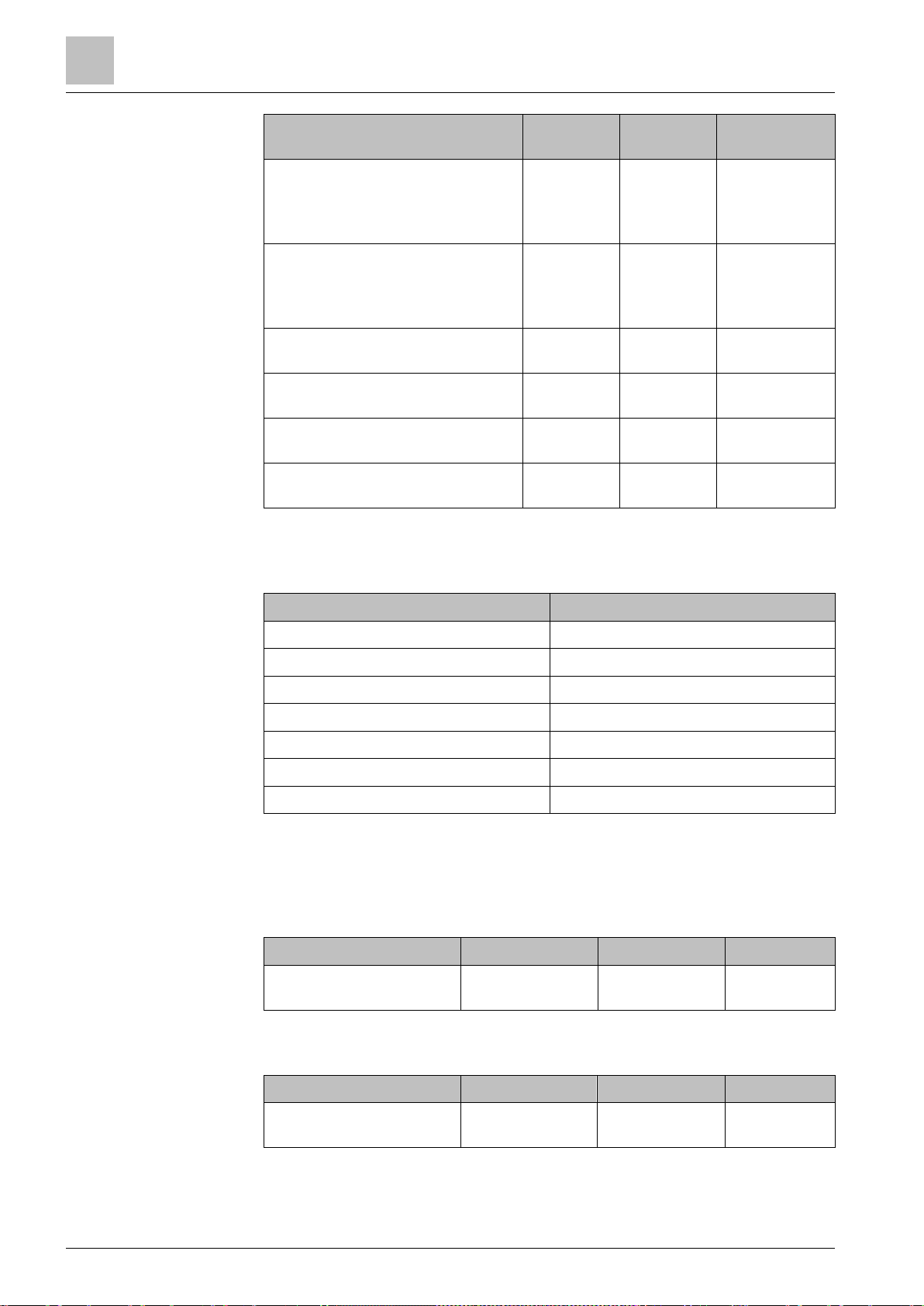
Summary
Inbox items
2
8
Operations
Thermostat
Mobile
application
Sections/links
➙
➙
➙
➙
➙
➙
Items
Quantity
Type of unit
Product number
Stock number
Datasheet*
Type of unit
Product number
Stock number
Datasheet*
Turning on/off the supply of
domestic hot water
Changing the preset temperature
setpoints
√ √ Section 6.5
[➙ 25]
Section
[
9.8
52]
√ √ Section 6.7.2
[➙ 27]
Section
[
9.5.1
49]
Setting time-based schedules √ Section 9.6.1
49]
[
Setting location-based comfort
controls
Turning on/off monitoring functions √
√ Section 9.6.2
50]
[
Section
[
9.7
51]
Checking energy consumption √ Section 9.4.4
48]
[
2.2 Inbox items
Thermostat (front and rear) 1
Metallic mounting plate 1
Set of screws and plastic insert 1
Quick guide 1
Mounting instructions 1
Activation code sticker 1
Wiring sticker 1
2.3 Equipment combinations
Receiver
Smart Thermostat
Receiver
Actuator
RCR114.1 S55772-T104 A6V11562464
| 60
Radiator valve act.
THREAD
SSA911.01TH S55181-A101 A6V11739247
A6V11562455_en--_a
Page 9
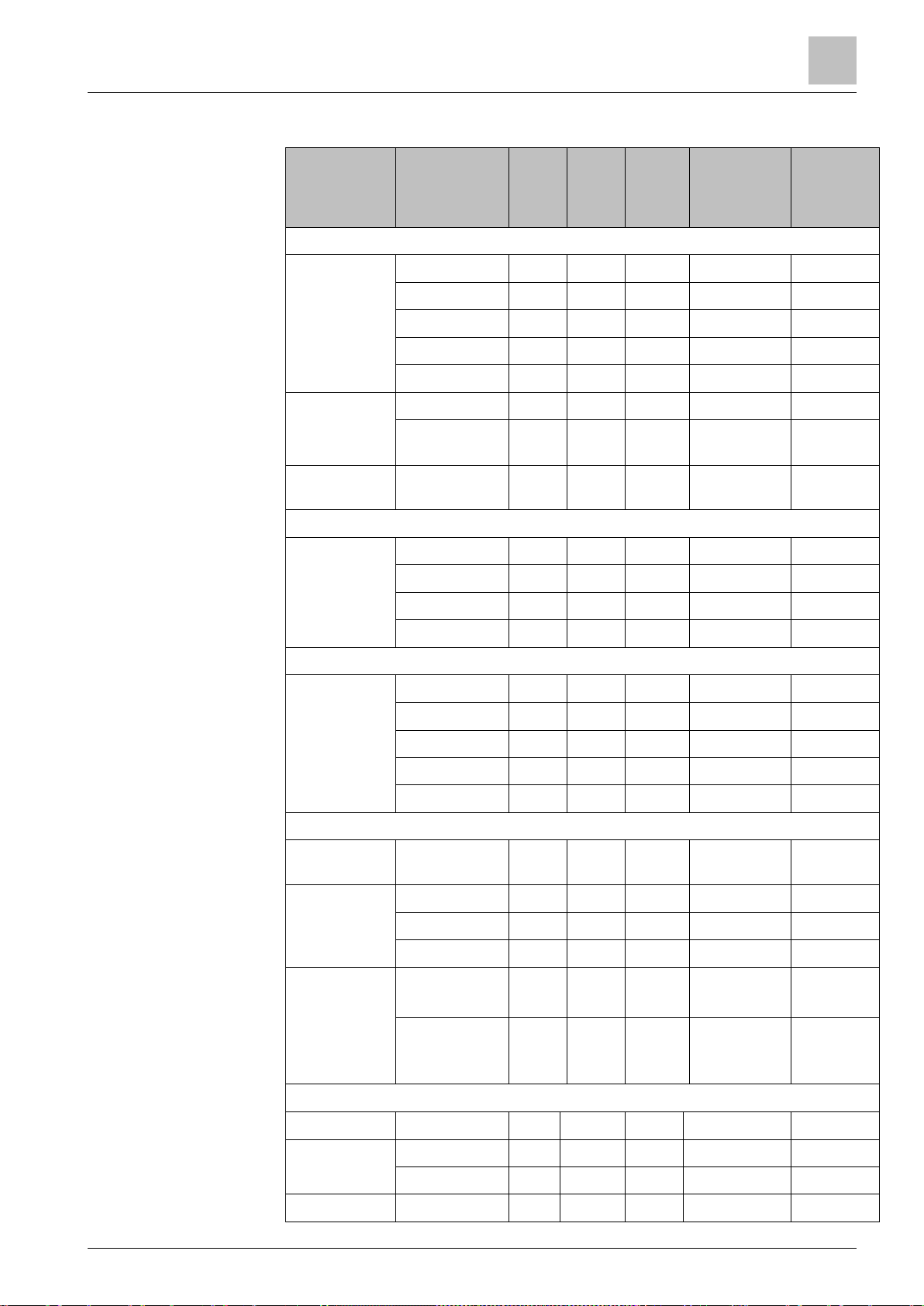
Summary
Equipment combinations
2
A6V11562455_en
Type of unit
Product no.
LGNi100
0 at
0 °C
Pt1000
at 0 °C
NTC
10k at
25 °C
DC 0…10 V
Datasheet*
Remote sensors
Room temperature sensors
- Wall-
mounted
QAA24 x
QAA2012 x CE1N1745
CM1N1721
QAA2030 x CE1N1745
QAA2061 x CE1N1749
QAA2061D2) x CE1N1749
- Flush-
mounted
1)
- Concealed QAA64
AQR2531ANW x CE1N1408
AQR2532NNW x CE1N1411
x CM1N1722
(vandal-proof)
Outdoor temperature sensors
QAC22 x CE1N1811
QAC2012 x CE1N1811
QAC2030 x CE1N1811
QAC3161 x CE1N1814
Cable temperature sensors
QAP21.3 x CE1N1832
QAP22 x CE1N1831
QAP21.3/8000 x CE1N1832
QAP2012.150 x CE1N1831
QAP1030.200 x CE1N1831
Room humidity sensors
- Wall-
QFA2000 x CE1N1857
mounted
- Wall-
mounted
including
temperature
- Flush-
mounted
1)
QFA2020 x (T) x (r.h.) CE1N1857
QFA2060 x (T+r.h.) CE1N1857
QFA2060D2) x (T+r.h.) CE1N1857
AQR2534ANW
+ AQR2540Nx
x (T) x (r.h.) CE1N1410
including
temperature
AQR2535NN
x (T+r.h.) CE1N1410
W
+ AQR2540Nx
Indoor air quality sensors
- CO2 QPA2000 x 149-910
- VOC + CO2 QPA2002 x 149-910
QPA2002D1) x 149-910
--_a
- CO2
QPA2060 x(CO
+T) 149-910
2
9 | 60
Page 10
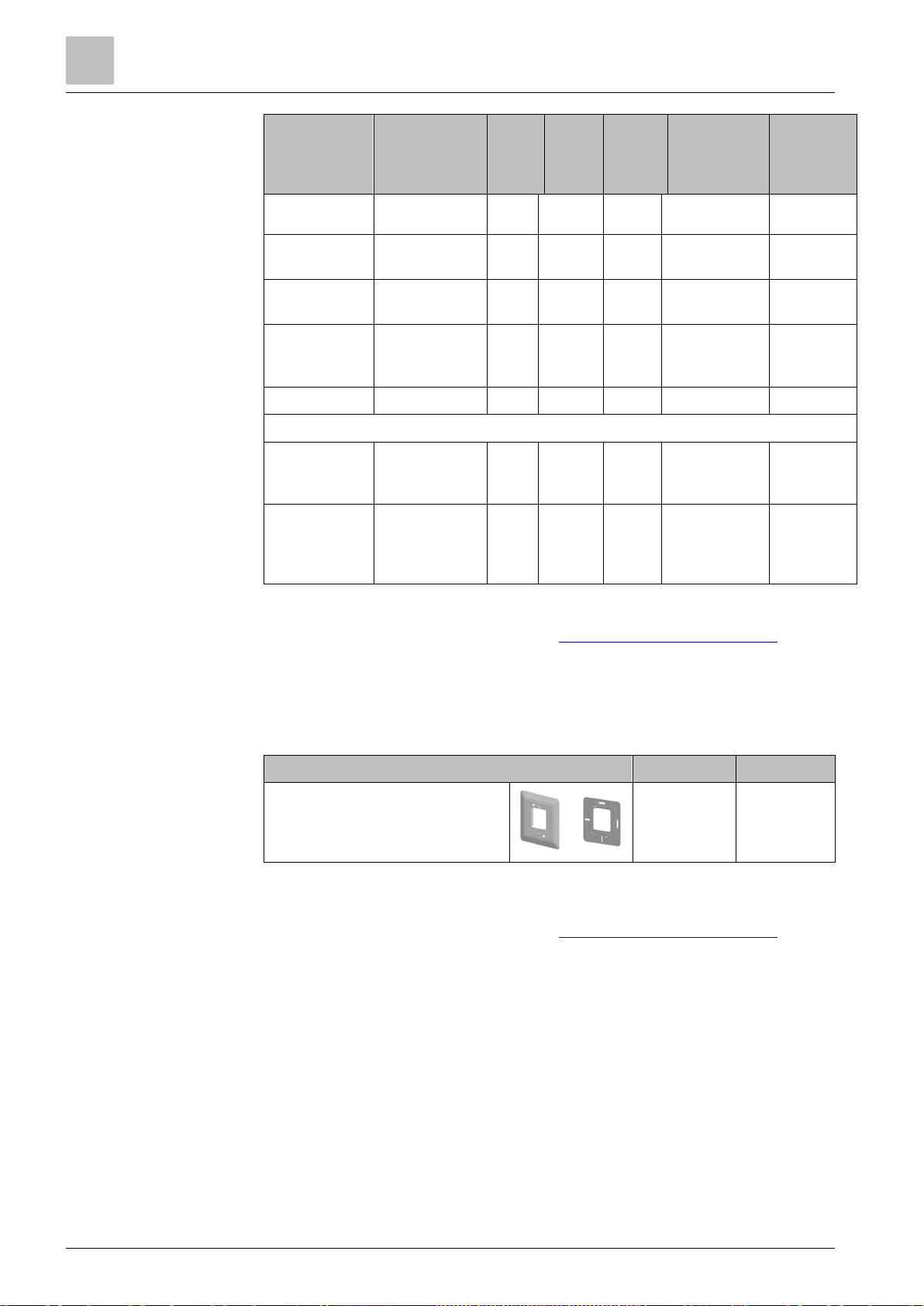
Summary
Equipment combinations
2
10
Type of unit
Product no.
LGNi100
0 at
0 °C
Pt1000
at 0 °C
NTC
10k at
25 °C
DC 0…10 V
Datasheet*
including
Type of unit
Product no.
Datasheet*
temperature
QPA2060D1) x(CO2+T) 149-910
- Duct-mount
CO
2
- Duct-mount
VOC + CO
- Duct-mount
including
CO
2
QPM2100 x 149-909
QPM2102 x 149-909
2
QPM2160 x(CO
+T) 149-909
2
temperature
- VOC QPA1000 x CE1N1961
Condensation monitors
-
Condensation
QXA2100
A6V10741
072
monitor
-
Condensation
QXA2101 A6V10741
072
monitor with
offset sensor
* The documents can be downloaded from http://siemens.com/bt/download
by
specifying the product number as shown in the above table.
1) Requires a mounting plate and/or design frames.
2) With digital display.
Accessories (Optional)
White decorative frame and
metallic mounting plate for
ARG100.01
S55772-T102
installation on rectangular conduit
box (1 set)
Note: Accessories are not included with the units and should be ordered
separately.
* The documents can be downloaded from http://siemens.com/bt/download by
specifying the product number as shown in the above table.
A6V1119064
0
| 60
A6V11562455_en--_a
Page 11
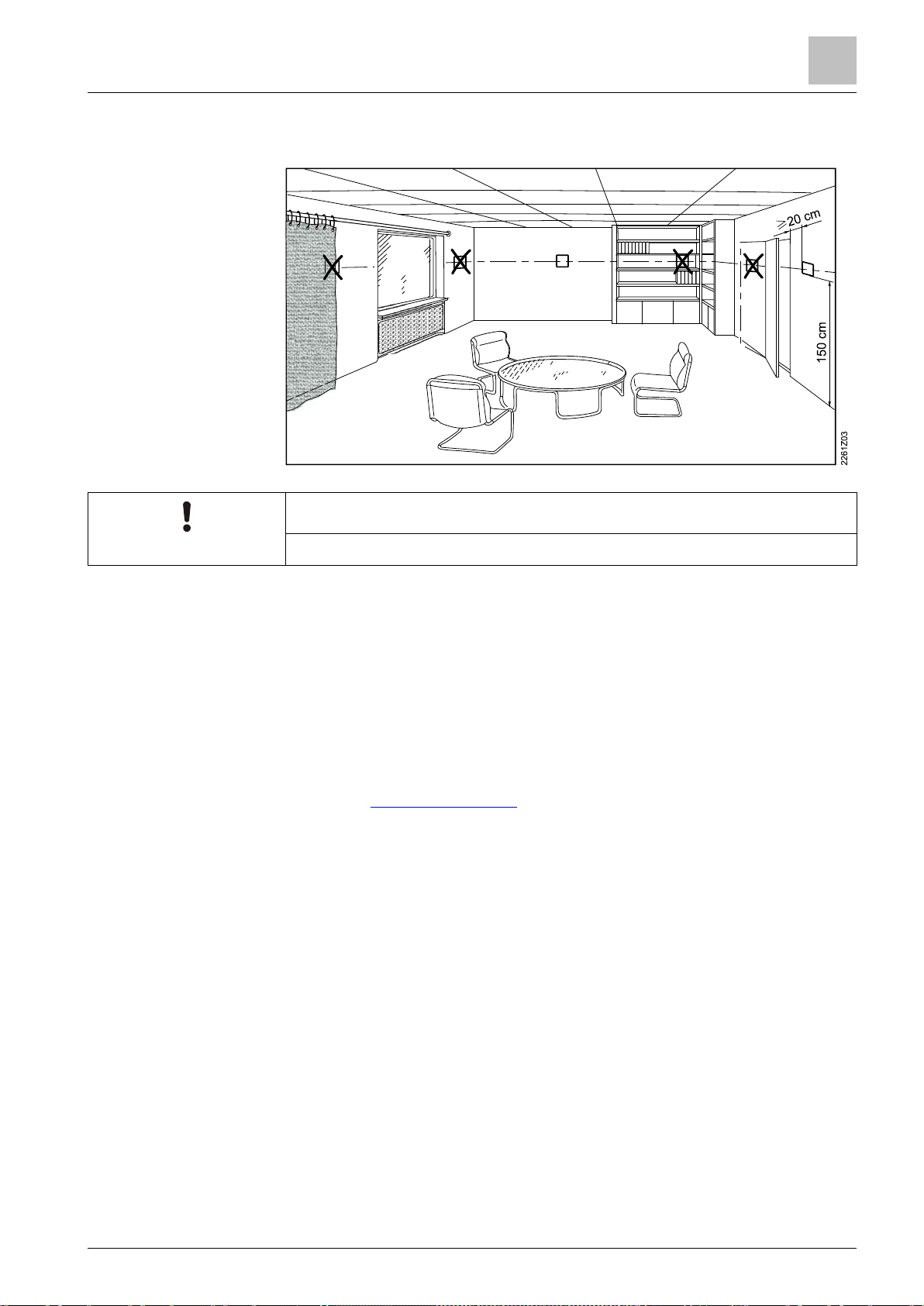
Mounting and installation
3
A6V11562455_en
NOTICE
We recommend hiring licensed installers to mount and install the thermostat.
Mounting
Installing your thermostat
3 Mounting and installation
● The thermostat is suitable for wall mounting.
● The recommended height is 1.50 m above the floor.
● Do not mount the thermostat in recesses, shelves, behind curtains or doors, or
above or near heat sources.
● Avoid direct solar radiation and drafts.
● Seal the conduit box or the installation tube if any, as air currents can affect
sensor readings.
● Adhere to allowed ambient conditions.
In addition to the following instructions, a step-by-step graphical instruction
showing how to assemble different components and mount the thermostat can be
found in the Mounting instructions
. The following part only gives textual instructions
so as to assist you with safe and successful mounting.
1. Switch off power to your heating system and old thermostat by using your
home’s breaker box.
2. Remove the cover of your old thermostat.
3. Label the wires according to your old thermostat terminal designations, using
the stickers provided together with the thermostat. It is also helpful if you take a
picture of the current wire connections for reference later on.
4. Disconnect all the labeled wires and then remove your old thermostat.
NOTICE! Do not dispose of your old thermostat as part of household waste if it
contains mercury in a sealed tube. Contact a thermostat recycling organization,
for example, www.thermostat-recycle.org, for safe disposal of your old
thermostat.
5. Determine if you need to have more wires connected to the power unit to be
installed. If so, prepare the wires and label them accordingly. We strongly
recommend hiring installers to connect the wires.
6. Seal the conduit box or the installation tube to prevent entry of cold or hot air
and make sure the temperature readings of the internal sensor are correct.
--_a
11 | 60
Page 12
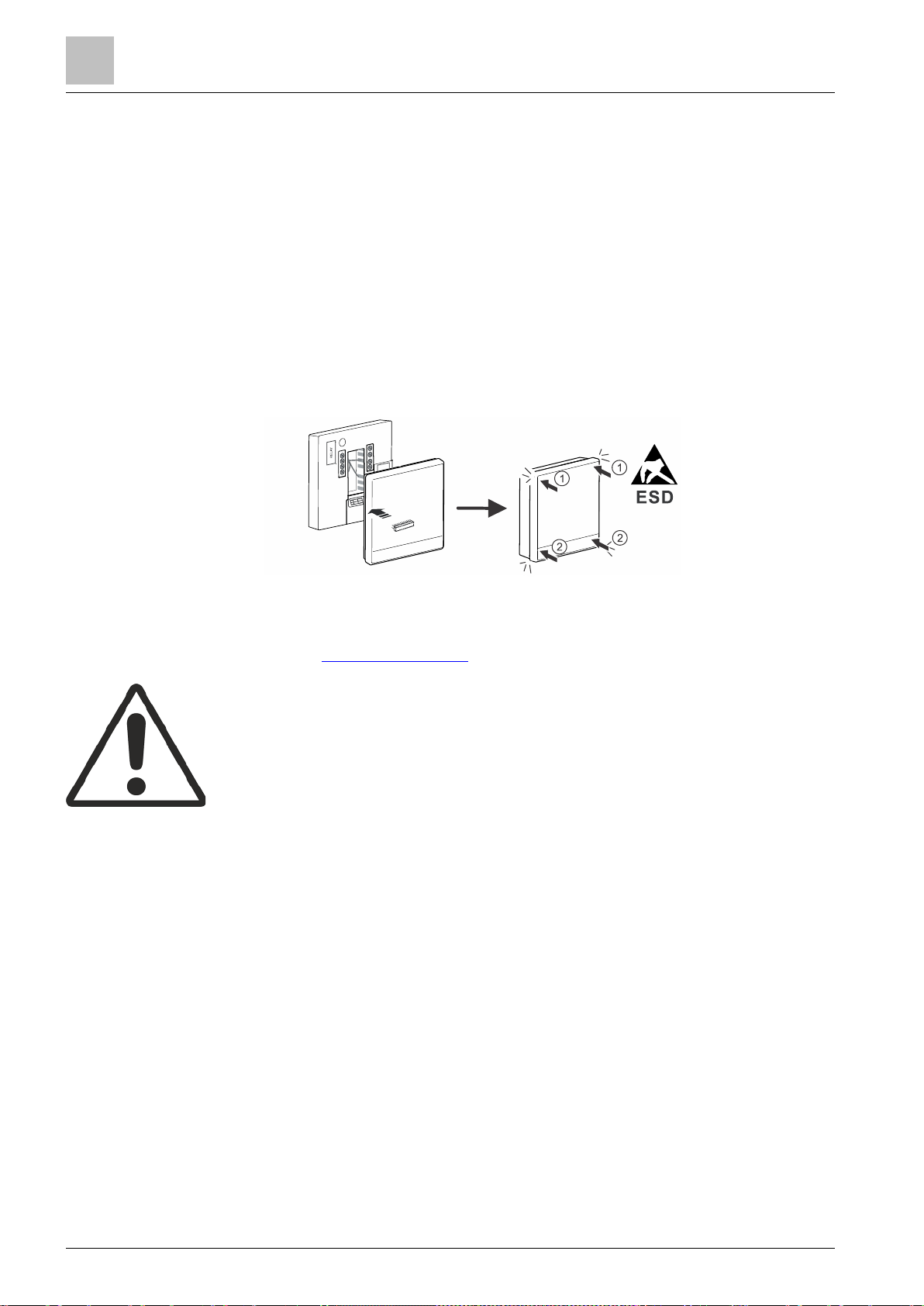
Mounting and installation
3
12
Wiring
7. Screw the mounting plate tightly on the conduit box using a screwdriver,
making sure the mounting plate is placed correctly (the part with the upward
arrow placed on the top).
8. Connect the labeled wires to the terminals following the thermostat terminal
designations. Use a screwdriver to tighten down the screws to secure the
inserted wires.
NOTICE! There are four pairs of L and N terminals on the power unit. However,
you can combine any L with any N terminal.
9. Screw the power unit on the mounting plate tightly.
10. Attach the front module horizontally. Ensure that each side of the front module
aligns with the power unit and press the corners in the order illustrated below:
Top (1); bottom (2) until each corner clicks in place. Note: You must discharge
static electricity from your body before mounting the front module. For example,
touching the wall can help discharge static electricity.
11. Switch the power back on to your heating system and thermostat by using your
home’s breaker box.
See the Mounting instructions for more information.
● Comply with local regulations to wire, fuse and earth the thermostat. Connect
the conduit box to earth (safety ground).
● Adapt the line diameters as per local regulations to the rated value of the
installed overcurrent protection device.
● The line voltage cables and signal cables must be arranged separately.
● X1, M and X2 wires operate at SELV (Safety Extra Low Voltage) level. Do not
insert cables with AC 230 V mains voltage into terminals X1, M and X2 and
vice versa.
● Isolate the cables of inputs X1, M and X2 from AC 230 V mains voltage.
● The AC 230 V mains supply line must have an external circuit breaker with a
rated current of no more than 10 A.
● Screw down all terminals regardless of whether cables are connected or not.
● Properly size the cables to the thermostat.
● Screw down the cables tightly and make sure no bare copper is exposed.
● Disconnect from power supply before removing the front module and the
mounting plate.
● Use a cable lug to avoid touching of mains and neutral wires, if the power cable
is made of RVS wires.
| 60
A6V11562455_en--_a
Page 13
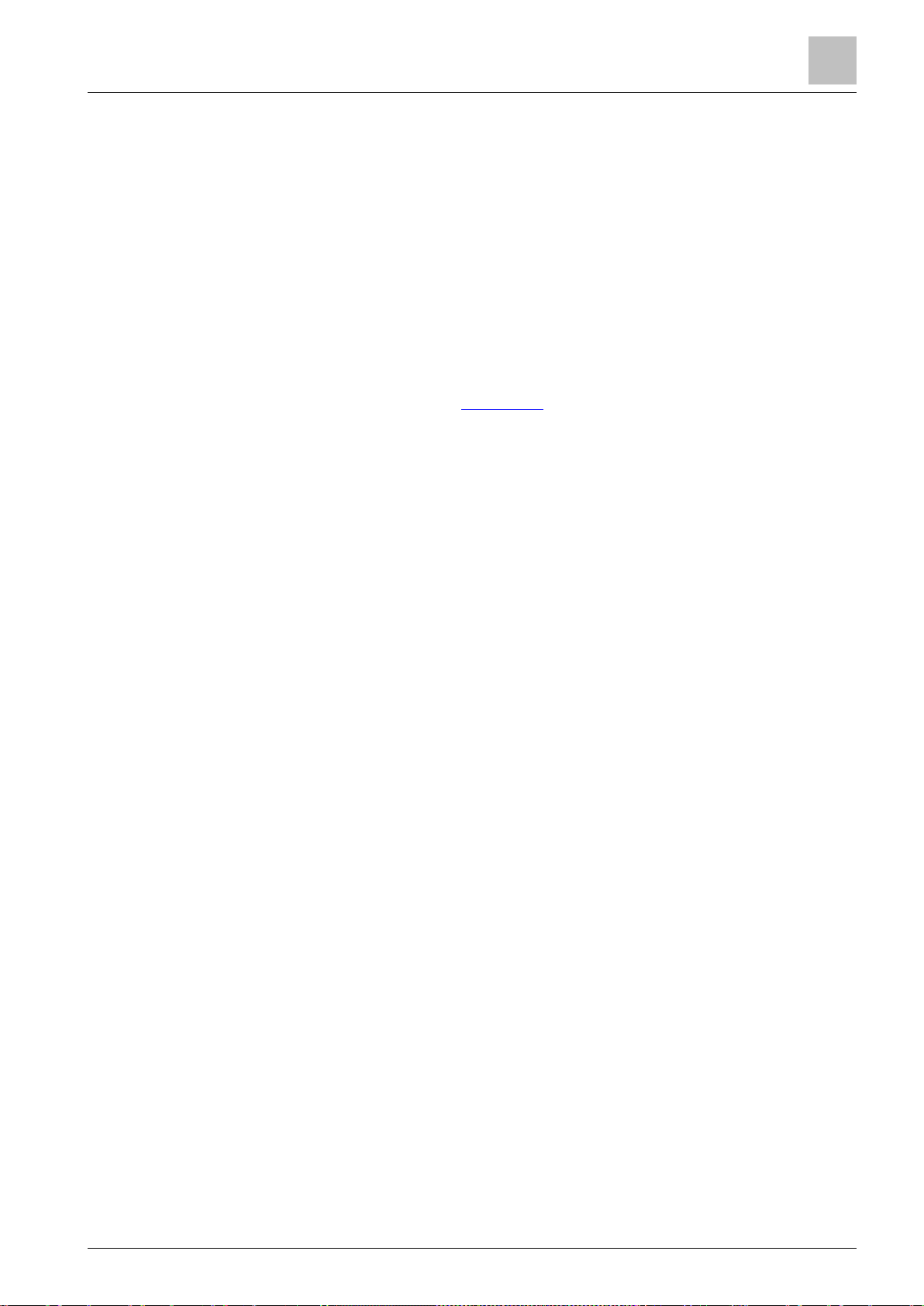
Getting started with your thermostat
Setup wizard
4
A6V11562455_en
4 Getting started with your thermostat
4.1 Setup wizard
When your thermostat is powered up for the first time, a setup wizard displays to
guide you through the following procedures:
● Setting a display language
● Setting an administrator password
● Setting up a network connection and choosing the network connection type
● Selecting an equipment type and setting up the details
● Configuring time and date
● Specifying a name to the location where the thermostat is installed
For more details, see the Quick guide
.
--_a
13 | 60
Page 14
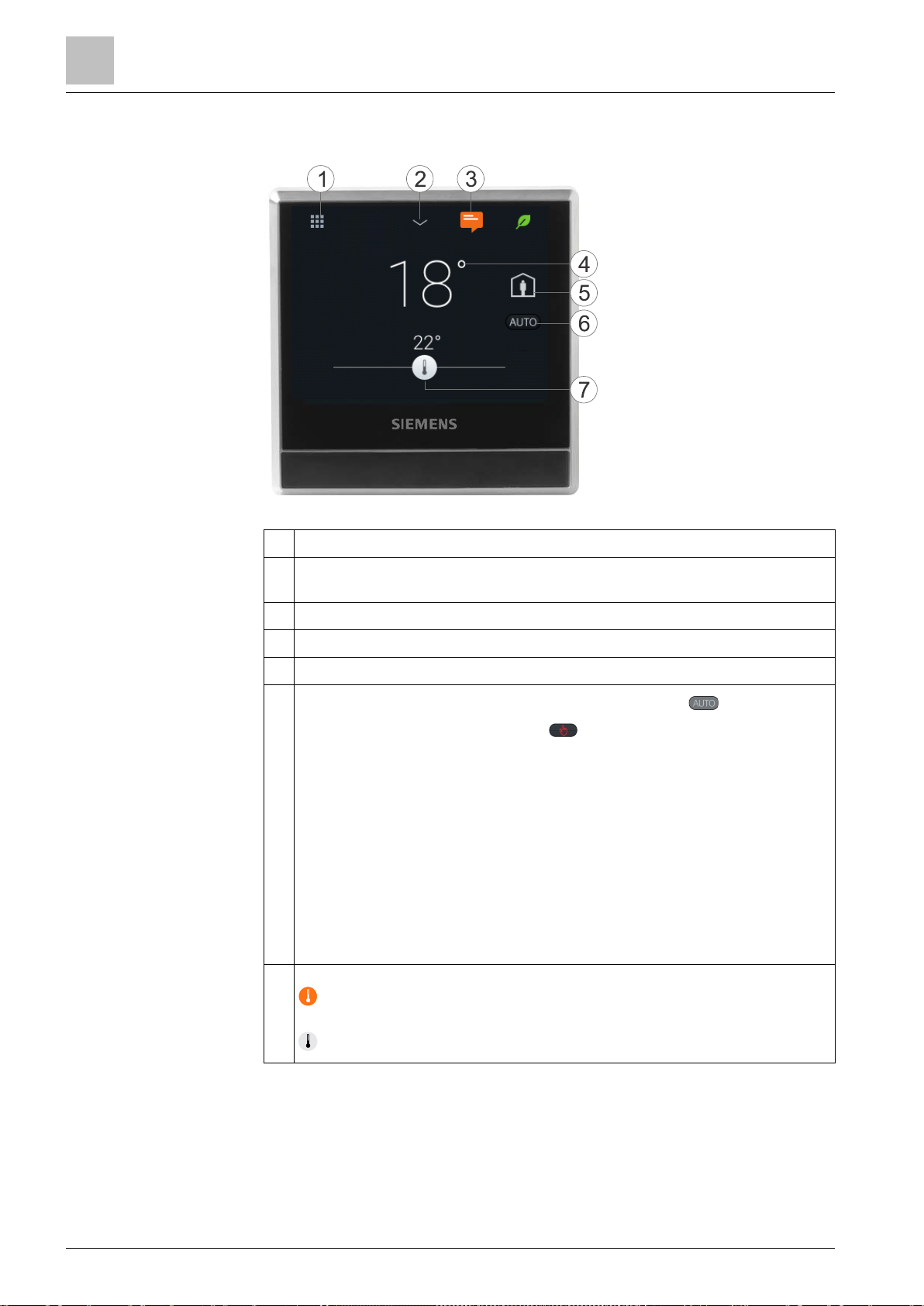
Getting started with your thermostat
Thermostat display overview
4
14
At home
AWAY
Comfort
Normal display
1 Tap to display detailed information and additional settings.
2 Tap to display additional measurements, for example, outside air
temperature. (Only if external sensor is connected)
4.2 Thermostat display overview
3 Tap to display notifications (only visible if any)
4 Room temperature
5 Tap to toggle between
6
Displays whether the thermostat is following a schedule ( ) or following
and
.
your setpoint changes permanently ( ). Following a schedule can mean
the following:
● If there is a network connection and you’ve also set your schedule, the
thermostat follows your schedule. Your temporary change of the
temperature setpoint only takes effect during the currently scheduled
mode.
● If the network is connected but no schedule set, the thermostat applies
the system’s default schedule. For more information on the default
schedule, see Time-based schedules [➙ 49].
● Without network connection or valid time, the thermostat cannot retrieve
schedule information from the Cloud. It always works in the
mode.
7 Tap or slide to change the room temperature setpoint. *
The thermostat is in heating mode – at some point, the relay will be
energized, depending on the heating demand and application type.
The thermostat is not in heating mode.
NOTICE! * There is a few seconds’ delay between the color change in the
temperature bar and the reaction of the relays.
| 60
A6V11562455_en--_a
Page 15
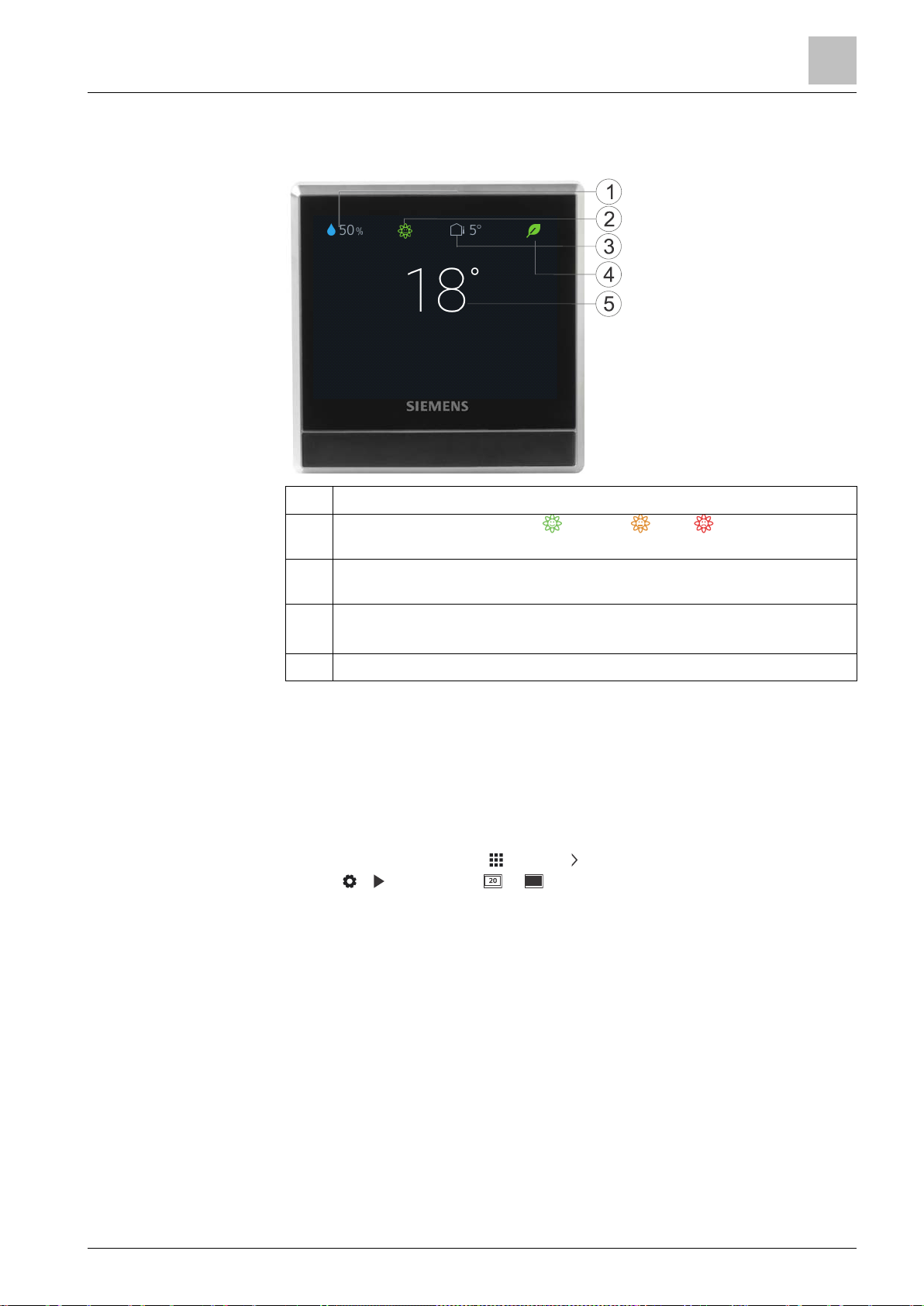
Getting started with your thermostat
Thermostat display overview
4
A6V11562455_en
Idle display
The RDS110.R screen switches to idle mode after 2 minutes of inactivity. The idle
screen of the RDS110.R can be displayed as a simple screen with basic room
values, or as a blank, black screen. The simple screen is the default setting.
1 Relative room humidity
2
Room air quality status: good , average , poor . (Displayed only if
an external air quality sensor is connected to the thermostat)
3 Outside air temperature (displayed only if an external temperature sensor
is connected to the thermostat)
4 Green leaf: Energy-optimized mode.
Red leaf: Tap to restore the energy-optimized mode.
5 Room temperature
NOTE: The icons displayed in idle mode may differ if you’ve connected external
sensors to your thermostat. For example, the idle screen may display room air
quality status or outside air temperature if a related external sensor is connected to
the thermostat. However, the relative room humidity value and green leaf indication
are always displayed on the idle screen.
To set idle display
1. On the Home screen, tap , then tap until the Settings page displays.
2. Tap > , and then tap or to set the idle screen as pure blank or with
values.
--_a
15 | 60
Page 16
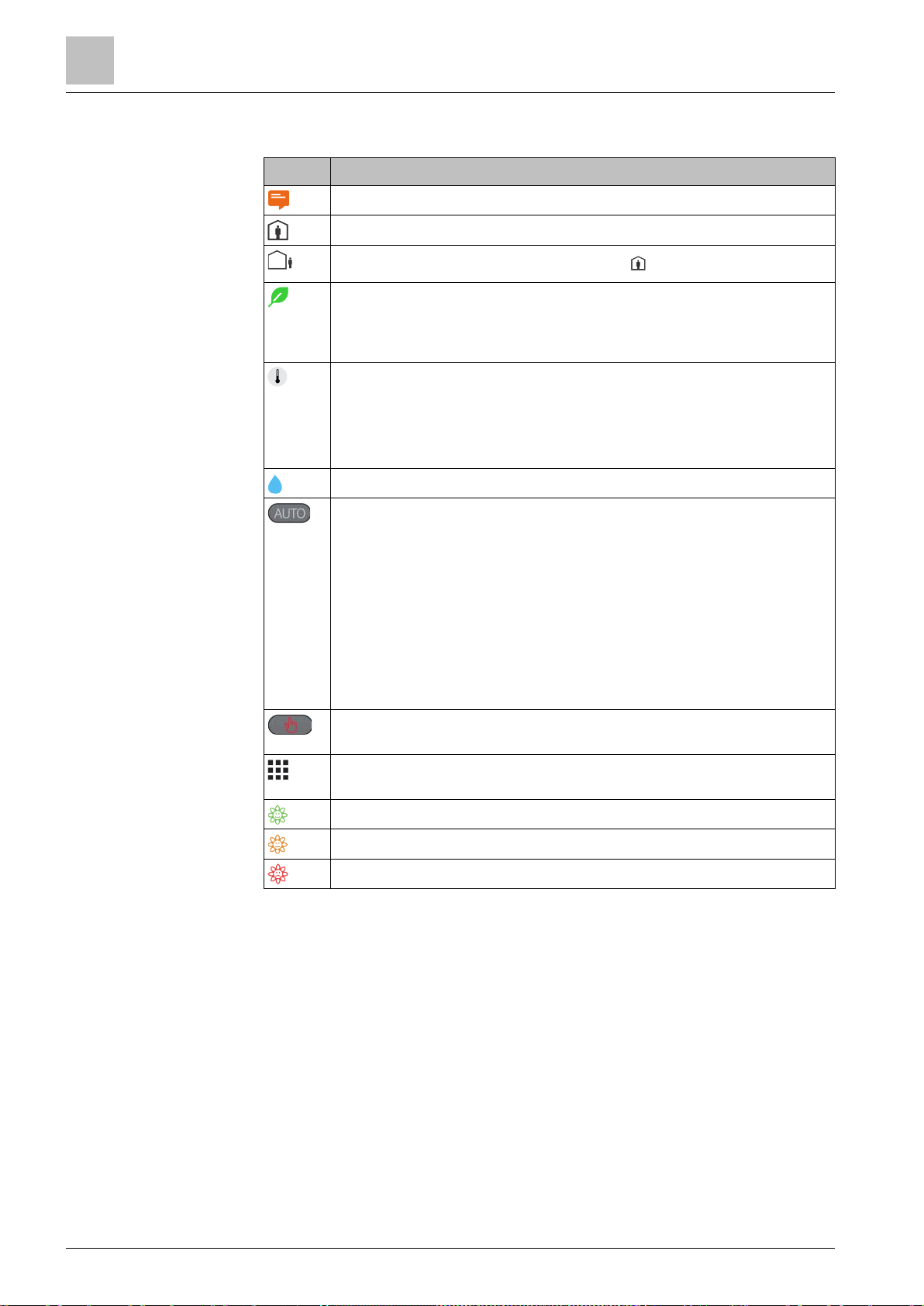
Getting started with your thermostat
Home screen icon overview
4
16
Icon
Description
At home
AWAY
Advanced
Settings
Optimization
NOTE:
Comfort
Operating mode, Settings
Advanced Settings
4.3 Home screen icon overview
Indicates there are notifications.
mode is on.
mode is on. You must manually tap to activate this mode.
Displays when the system works in an energy-optimized mode. If the
leaf is red, it means that some pre-defined settings have been changed.
You can tap the red leaf to restore to the energy-saving mode. The leaf
turns green again.
Temperature setpoint slider. The background color of this icon changes
along with major changes to the setpoints:
● If you increase the setpoint by dragging the slider to the right to
warm up the room, the slider color changes to orange.
● If no heating occurs, the slider color changes to white.
Relative room humidity
The thermostat works following a schedule. If you haven’t set one, the
thermostat works following a default schedule. This default schedule
could be set by the system, or specified by yourself if you have changed
the default setpoints of some operating modes under
>
.
When this icon is toggled on, temperature setpoint changes can only be
maintained within the current scheduled mode and will be overridden to
the scheduled setpoint when the next scheduled mode starts.
If the thermostat has never been connected to a WLAN network,
it cannot read the real time from the network and thus cannot follow a
schedule. In this case, it always works under the
mode.
The thermostat doesn’t work following a schedule. All of your temporary
setpoint changes work continuously if this icon is toggled on.
Tap to display options, such as
.
and
Indicates that room air quality is good.
Indicates that room air quality is okay.
Indicates that room air quality is poor.
| 60
A6V11562455_en--_a
Page 17
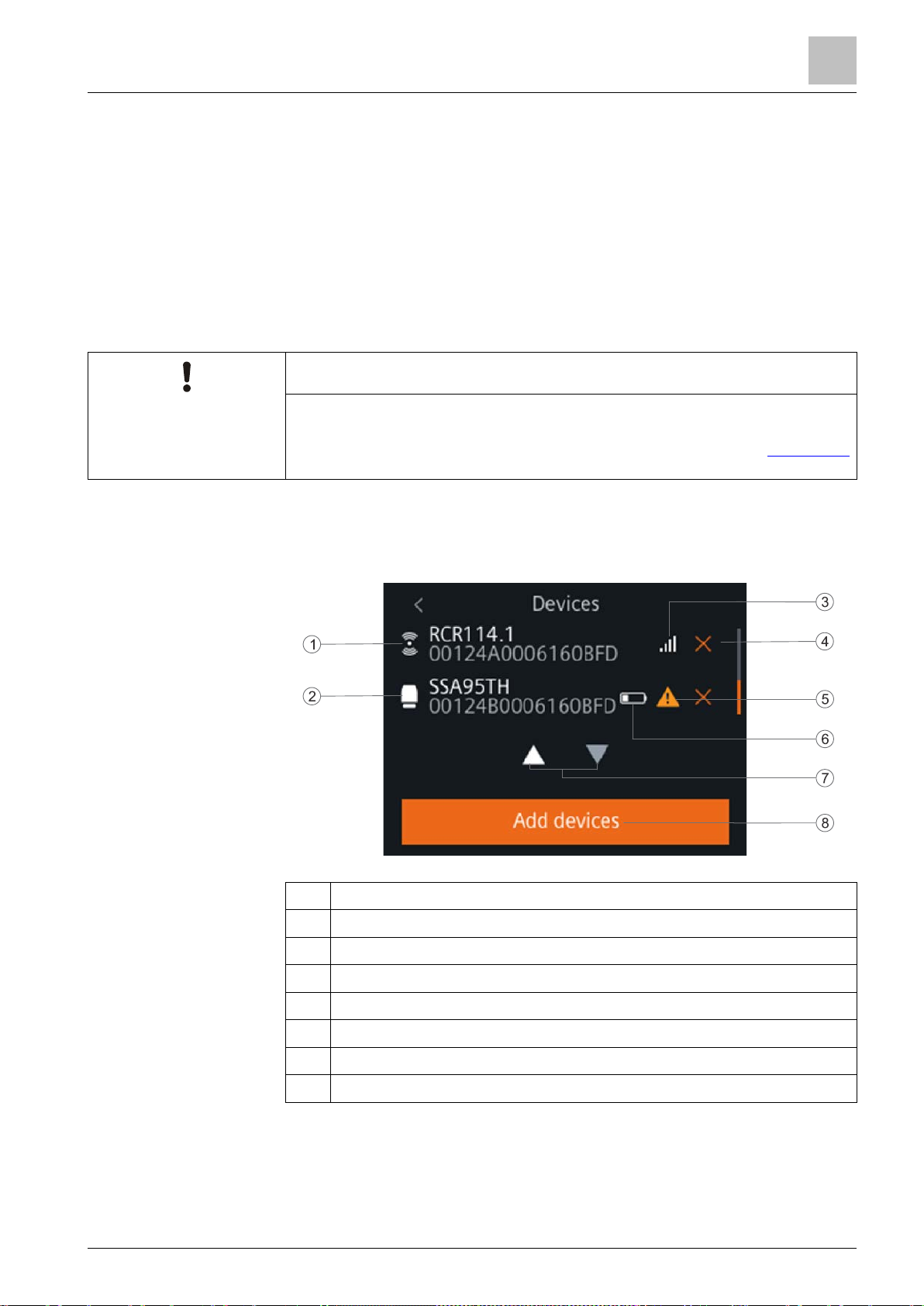
Connecting to wireless devices
Overview of connected devices
5
A6V11562455_en
NOTICE
● You cannot manually turn ON/OFF RCR114.1.
of RCR114.1 for information about how to configure it as a repeater.
5 Connecting to wireless devices
Acting as a Thread router, the thermostat can connect to a maximum of six
wireless relays (RCR114.1) or valve actuators (SSA911.01TH) to control your
heating system remotely. If a relay or actuator fails to connect to the thermostat
due to low signal strength (distance or blockades [walls, and so on.]), you can
install a maximum of three wireless repeaters (RCR114.1) in between to extend
the reach of the RDS110.R control signals.
Once the connection between the thermostat and the wireless devices has been
established, no manual re-connection is needed, even if a power supply
interruption should occur.
● RCR114.1 and SSA911.01TH cannot be connected to the thermostat at the
same time unless RCR114.1 is configured as a repeater. See the Quick guide
5.1 Overview of connected devices
1 Wireless repeater (RCR114.1 only)
2 Relay or actuator (RCR114.1 or SSA911.01TH)
3 Signal strength of the connected device
4 Tap to remove a device.
5 Communication failure
6 Low battery (SSA911.01TH only)
7 Tap to view all devices.
8 Tap to add more devices.
--_a
17 | 60
Page 18
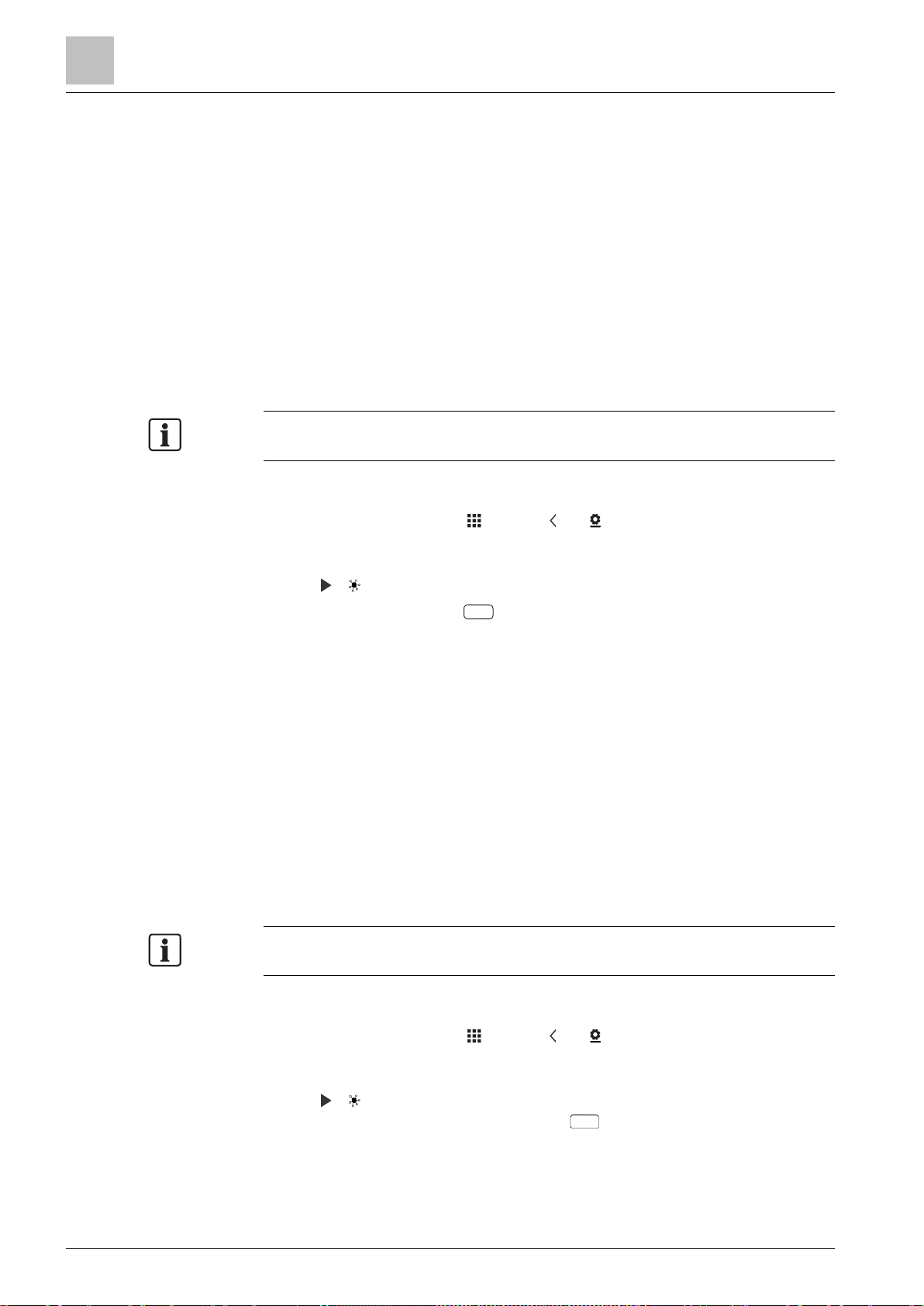
Connecting to wireless devices
Connecting to Smart Thermostat receivers
5
18
See Changing system setup [➙ 35] for more information about heating
See Changing system setup [➙ 35] for more information about heating
5.2 Connecting to Smart Thermostat receivers
The thermostat can connect to a maximum of six Smart Thermostat receivers
(RCR114.1 as a relay) to control the following heating equipment:
● Gas boiler
● Radiator with pump
● Electric floor heating
● Fan with electric heating
● Floor heating with valve
● Floor heating with pump
● Electric radiator
● Electric boiler
● Generic heating device
equipment.
To initiate the connection with RCR114.1 Smart Thermostat Receiver
1. On the Home screen, tap , then tap and .
2. If prompted, enter the administrator password.
3. Tap > , and then tap Pair new devices.
4. On RCR114.1, press the button. The LED flashes green.
5. Perform the above action on all receivers if you have more than one RCR114.1
on hand.
On RCR114.1, the LED flashes green during connection establishment and
turns to green when it succeeds. If the connection fails, the LED is solid
yellow. Try to connect again.
The thermostat displays information about successful pairing.
6. Tap Done on the thermostat. All the added devices are displayed on the
Devices page.
5.3 Connecting to wireless valve actuators
The thermostat can connect to a maximum of six wireless valve actuators
(SSA911.01TH) to control Radiator with valve.
equipment.
To initiate the connection with a wireless valve actuator
1. On the Home screen, tap , then tap and .
2. If prompted, enter the administrator password.
3. Tap > , and then tap Pair new devices.
4. On SSA911.01TH, press and hold down for more than two seconds. The
THREAD network symbol on the display of SSA911.01TH blinks.
| 60
A6V11562455_en--_a
Page 19

Connecting to wireless devices
Connecting to wireless valve actuators
5
A6V11562455_en
5. Perform the above action on all valve actuators if you have more than one
SSA911.01TH on hand.
On SSA911.01TH, the THREAD network symbol blinks during connection
establishment.
Information about successful pairing is displayed on the thermostat.
6. Tap Done on the thermostat. All the added devices are displayed on the
Devices page.
--_a
19 | 60
Page 20

Operating the thermostat on the device
Temperature control
6
20
6 Operating the thermostat on the device
6.1 Temperature control
The thermostat acquires the room temperature using the built-in sensor and/or the
external room temperature sensor, and maintains the setpoint by delivering control
commands to heating and/or cooling equipment. On the home screen, the current
room temperature is displayed and the temperature setpoint can be changed as
desired. The temperature unit can be switched between °C and °F.
To adjust the temperature setpoint on the home screen
● On the Home screen, drag the temperature slider to the right to increase the
temperature setpoint, or to the left to decrease the temperature setpoint.
To change the temperature unit
1. On the Home screen, tap , and then tap .
2. Tap , then tap to change from Celsius to Fahrenheit, or tap to change
from Fahrenheit to Celsius.
6.2 Operating modes
The thermostat can operate in different modes:
● OFF vs. HEAT. If the space is not occupied for a long time, you can switch the
● At home vs. AWAY. Use AWAY when the space is not occupied for a few days.
● Auto ( ) vs. manual ( ). Use to ensure optimal comfort with
thermostat to
mode. The thermostat will only ensure that the room temperature does not drop
below the protection temperature setpoint.
The thermostat will always maintain the
maximum energy savings by using your own time schedule.
OFFinstead of keeping the thermostat running under the HEAT
Unoccupied temperature setpoint.
| 60
A6V11562455_en--_a
Page 21

Operating the thermostat on the device
Operating modes
6
A6V11562455_en
Operating
mode
Description
Unoccupied
Heating
only
6.2.1 Operating modes with manual switchover
Operating mode overview
You can manually switch to the following operating modes on the thermostat or in
the mobile application.
At home
You can use this mode when you stay at home or inside the
room where the thermostat is located.
When the thermostat operates under this mode, you can toggle
to to let the thermostat run automatically following a
schedule, or toggle to to let the thermostat operate at a
specified setpoint permanently. See Thermostat display overview
[➙ 14] for more detailed information about how the thermostat
works when or is toggled on.
AWAY This mode helps save energy. You can use this mode when you
are away from home or outside the room where the thermostat is
located.
The temperature setpoint maintained under this mode is the
same with that scheduled in
mode using the mobile
application. Deactivation of this mode switches the thermostat to
the schedule you’ve set (if you haven’t set one, the thermostat
works following a default schedule).
HEAT ( )
OFF
Puts thermostat and the controlled heating system into
operation.
You can use this mode to save energy when the space is not
occupied for a long time, for example, when you are taking a long
vacation.
Depending on how you’ve set up the thermostat, this mode can
mean one of the following:
● Your heating equipment turns off completely.
● Your thermostat only works to maintain the system’s
protection setpoint so that your heating equipment is not
destroyed if the room air temperature is too low, or if the air is
too humidified or dry. For more information about the
protection setpoint, see Managing application settings [➙ 27]
.
Deactivation of this mode switches the thermostat to the
schedule you’ve set (if you haven’t set one, the thermostat
follows a default schedule).
--_a
To switch between At home and AWAY modes
● On the Home screen, tap to switch from At home to AWAY.
● Tap to switch from AWAY to At home.
● If you want to do it from the mobile application, see Switching between Away
At home [➙ 52].
and
To switch between HEAT and OFF modes
● On the Home screen, tap , and then tap OFF or HEAT ( ) on the Operating
mode page.
● If you want to do it from the mobile application, see Switching between heating
and OFF modes [➙ 52].
NOTE: To awake your thermostat from the OFF mode, tap the thermostat screen
or switch back to
Heat in the mobile application.
21 | 60
Page 22

Operating the thermostat on the device
WLAN connection
6
22
Operating mode
Description
To change the thermostat behavior under the OFF mode
1. On the Home screen, tap , then tap and .
2. If prompted, enter the administrator password.
3. Tap > , and then tap Off/protection configuration.
4. Tap either Off or Protection.
6.2.2 Operating modes in a schedule
Operating mode overview
You can only set the following operating modes in the mobile application. You can
set a maximum of 8 operating modes in a day. If more modes are added, you will
be prompted with a message
Comfort Maintains comfortable settings in controlled space during
occupancy and activities.
Max. number of entries reached.
Economy Using set back (set up) settings, maintains balance in comfort
during night time or inactivity and reduces energy
consumption.
Unoccupied Saves energy when space is unoccupied for extended
periods.
These operating modes have different temperature, humidification,
dehumidification and air quality setpoints. These setpoints can be changed by
choosing
Advanced Settings > Optimization. Unlike the humidification setpoint or
dehumidification setpoint, the temperature setpoint can be adjusted directly from
the thermostat home screen or using the mobile application.
Time scheduling of these operating modes (Comfort, Economy and Unoccupied)
can only be done on the mobile application but the schedule can be initiated on the
thermostat itself. If a setpoint is overridden during a time schedule period, that
change will revert to the scheduled setting during the next transition. Override
information is visible on both the thermostat screen and the mobile application.
NOTE: See Scheduling options [➙ 49] for more details of scheduling.
To switch the thermostat to work following a schedule
● From the Home screen, tap if is not displayed on the screen.
NOTE: Unlike when a schedule is running, all the changes hold indefinitely if is
toggled on.
6.3 WLAN connection
| 60
Connecting to a WLAN network allows you to connect to the cloud server and
control your thermostat from a smartphone. Two network connection types are
available for you to choose in the setup wizard:
● If the thermostat is installed at your own space, Private WLAN is
recommended. Choosing it means that the thermostat is connected to your
own WLAN network. You need to choose and manage your password. In the
thermostat, you need to go to
Settings for WLAN connection management.
● If the thermostat is installed in a public space, Administrated WLAN * is
recommended. Choosing it means that the thermostat is connected to the
facility WLAN network. The password is provided by the facility managers and
is under their control. In the thermostat, go to
Advanced Settings for WLAN
connection management.
A6V11562455_en--_a
Page 23

Operating the thermostat on the device
WLAN connection
6
A6V11562455_en
See the Quick guide for guidance to the setup wizard. You must perform a factory
for information about how to perform a factory
reset if you want to change the network connection type after you’ve set up the
thermostat following the wizard. Note that a factory reset erases all user data.
See
Changing system setup [➙ 35]
reset.
To connect to a network
1. If the thermostat is selected for commercial use, do the following:
– On the Home screen, tap , then tap . The Advanced Settings page
displays.
– If required, enter your administrator password.
– Tap > , and then wait for the thermostat to discover the networks
nearby.
2. If the thermostat is selected for home use, do the following:
– On the Home screen, tap , and then tap until the Settings page displays.
– Tap > > , and then wait for the thermostat to discover the networks
nearby.
3. Tap your desired network. If necessary, tap or to scroll through the
networks to select one.
4. For secured networks, enter the relevant password, and then tap Connect.
Note: For more information about the administrator password, see Creating an
administrator password [➙ 25].
To add a network manually
1. If the thermostat is selected for commercial use:
– On the Advanced Settings page, tap > , and then tap to scroll down
to find and tap
2. If the thermostat is selected for home use:
– On the Settings page, tap > > , and then tap to scroll down to find
and tap
3. Enter the Network name (SSID) information.
4. To select a security type, tap the Security field.
5. Tap Connect.
6. If prompted, enter the relevant password, and then tap Connect.
Add Network.
Add Network.
To configure your current network settings
1. If the thermostat is selected for commercial use:
– On the Advanced Settings page, tap > . Your current network displays
on the screen.
2. If the thermostat is selected for home use:
– On the Settings page, tap > > . Your current network displays on the
screen.
3. Tap Network Settings. The default DHCP (Dynamic host configuration protocol)
setting page displays on the screen.
– Tap to scroll through and view other network DHCP settings like
Preferred DNS.
– Note: To customize the current network settings, tap Manual, select a field,
--_a
or tap or to scroll to the desired field, and then enter a new setting.
23 | 60
Page 24

Operating the thermostat on the device
Screen lock protection
6
24
– Tap again to enter Advanced Bacnet setting page. You can manually
change the BACnet ID or enable/disable a foreign device. You can also
modify BBMD related information if a foreign device is enabled.
Connecting to a network via push button
If you have little knowledge about wireless security, using the push button method
makes it easy for you to establish a secure wireless network connection. If you
want to use this method, you must have a WPS (Wi-Fi Protected Setup) compatible
router.
To connect to a network using the push button
1. If the thermostat is selected for commercial use:
– On the Advanced Settings page, tap > , then tap until you see Push
Button Setup.
2. If the thermostat is selected for home use:
– On the Settings page, tap > > , then tap until you see Push
Button Setup.
3. Tap Push Button Setup, and then press the WPS button on your WPS-
supported router to start the discovery of your thermostat.
4. On the thermostat, tap > Connect.
5. Tap OK once the thermostat is successfully connected to the network.
6.4 Screen lock protection
6.4.1 Locking the home screen
Whether the thermostat is selected for commercial or home use, you can set a
numeric screen code to lock the home screen and prevent misuse of the
thermostat.
Apart from using the screen code to unlock the screen, you can also use an
administrator password (if you've set one) to unlock the screen.
To create a screen lock code
1. On the Home screen, tap , then tap .
2. Tap > > Activate. Enter a code consisting of six numbers, and then tap OK.
3. Tap OK again to confirm.
| 60
To unlock the home screen
● On the Home screen, enter the screen lock code directly and then tap OK.
● If you’ve set an administration password, tap the question mark on the screen,
and then tap
NOTE: There is no limit of attempts to enter the numeric code. If you cannot
remember the screen lock code, you can use the administrator password (if you’ve
set one) to unlock the screen. For more information, see
the screen lock code? [➙ 55]
Log in as administrator.
What should I do if I forget
To modify screen lock password
1. On the Settings page, tap .
2. Tap > Change, specify a new numeric lock of six numbers, and then tap OK.
3. Tap OK to confirm.
A6V11562455_en--_a
Page 25

Operating the thermostat on the device
Turning on/off the supply of domestic hot water
6
A6V11562455_en
NOTICE
If your thermostat is selected for home use, it is recommended that you don't
If your thermostat is selected for home use, options related to WLAN connection
Settings
Advanced Settings
To remove screen lock password
1. On the Settings page, tap .
2. Tap > Deactivate, then tap OK to confirm.
6.4.2 Creating an administrator password
create an administrator password because there is no way to change it to a new
password if you’ve lost or cannot remember it. If you’ve created a password but
lost it, contact the product supplier or the agency for support.
If your thermostat is selected for commercial use, setting an administrator
password can help you prevent unauthorized access to
installed in a public place. You can create the password in the setup wizard when
you use your thermostat for the first time. You can also create, modify or deactivate
it later under
Compared to a numeric screen lock, an administrator password is used to protect
the following settings:
● Checking the basic information about the thermostat.
● Viewing/Using the activation code of the thermostat.
● Changing or deactivating the administrator password.
● Setting up WLAN connection.
● Changing date and time.
● Changing application settings.
● Changing basic/extended configurations and doing factory resets.
If you cannot remember the created administrator password, turn to the product
supplier or agency for support.
Advanced Settings.
Advanced Settings if it is
is accessible from
instead of
To create/activate an administrator password under Advanced
Settings
1. On the Home screen, tap , then tap . The Advanced Settings page displays.
2. Tap > Password > Activate.
3. View the password policy on the screen, and then tap .
4. Enter a strong password required by the password policy, and then tap OK.
5. Tap OK.
To manage your administrator password
1. On the Advanced Settings page, tap > Password.
2. Modify or deactivate the administrator password.
6.5 Turning on/off the supply of domestic hot water
Use your thermostat to manage the supply of DHW (Domestic Hot Water) if
corresponding external equipment is connected to your thermostat and you’ve also
configured the thermostat output as a domestic hot water boiler. You can turn on or
--_a
.
25 | 60
Page 26

Operating the thermostat on the device
Turning on humidifier/dehumidifier
6
26
off the supply of domestic hot water, or let the thermostat automatically adjust
whether and when to turn it on.
To turn on/off the supply of domestic hot water
1. On the Home screen, tap , then tap > .
2. Tap either ON, OFF or AUTO.
6.6 Turning on humidifier/dehumidifier
Use your thermostat to manage the supply of humidifier/dehumidifer if
corresponding external equipment is connected to your thermostat and you’ve also
configured the thermostat output as a domestic humidifier/dehumidifier. You can
turn on the humidifier/dehumidifier, or let the thermostat automatically adjust
whether and when to turn it on.
To turn on/off the supply of domestic hot water
1. On the Home screen, tap , then tap > / .
2. Tap either ON or AUTO.
6.7 Basic settings
Under basic settings, you can:
● Lock/Unlock the home screen
● Change the temperature unit
● Connect to a WLAN network if the thermostat is selected for home use
● Turn on/off the touch sound
● Change the display language
● Specify a room name
The first three options are described in separate sections. This section only
describes the last three options.
6.7.1 Turning on/off the touch sound
You can adjust whether the thermostat responds to your touching actions with
sounds.
To turn on/off the touch sound
1. On the Home screen, tap , then tap until the Settings page displays.
2. Tap , and then tap or to turn on or off the touch sound.
6.7.2 Changing the display language
6.7.3 Naming a room
| 60
To change the display language
1. On the Settings page, tap > .
2. Tap the new language that you want to change to. If necessary, tap to scroll
to the desired language.
You can give a unique name to a room where your thermostat is installed. Doing
so helps you easily recognize the room when you are remotely controlling the
thermostat.
A6V11562455_en--_a
Page 27

Operating the thermostat on the device
Advanced settings
6
A6V11562455_en
To name a room
1. On the Settings page, tap > .
2. Tap the text field, and then enter a room name as desired, or tap to select a
name from the pre-set list.
3. Tap OK once you’ve entered the room name.
6.8 Advanced settings
NOTE: It is recommended that only installers or experts with detailed know-how
about the thermostat change advanced settings.
Under Advanced settings, you can:
● Manage the administrator password
● Connect to a WLAN network if the thermostat is selected for commercial use
● Scan the QR code of the activation code
● Change a time zone
● Adjust different application settings
● Re-set up the thermostat
● Check the basic information about your thermostat
The first three options are described in separate sections. This section describes
the remaining options.
6.8.1 Changing a time zone
When there is internet connection, the thermostat automatically detects the time
zone for you. However, you can also change it manually.
To change the time zone
1. On the Home screen, tap , then tap and .
2. If prompted, enter the administrator password.
3. Tap > > Adapt, and then select an area on the map.
4. Tap or to scroll to a desired time zone, tap to select it and then tap .
5. If it is connecting to the cloud, the thermostat detects the date and time
automatically for you based on your previously-selected time zone. If it is not
connecting to the cloud, follow the on-screen instructions to set the year, month
and date manually.
6.8.2 Managing application settings
You can manage application settings by turning on/off a specific function or change
setting values. It is strongly recommended that only installers or experts with
detailed know-how about the thermostat modify the application settings.
NOTE:
● Parameter availability depends on your selected application for your
thermostat.
● Numbers marked in the above table are only for easy readability in this
document. They don't represent the parameter numbers in the local hardware
unit.
--_a
27 | 60
Page 28

Operating the thermostat on the device
Advanced settings
6
28
No.
Application
settings
Descriptions
Factory
settings
Range
Dependencies
sensor must be
sensor must be
temperature,
sensor must be
temperature,
sensor must be
sensor must be
Multi-functional inputs
1. Room
temperature
1, 0 V value
2. Room
temperature
1, 10 V
value
Room
3.
temperature
2, 0 V value
4. Room
temperature
2, 10 V
value
Outside air
5.
0 V value
6. Outside air
10 V value
Room temperature at
0 V of the 0-10 V
input in terminal X1
Room temperature at
10 V of the 0-10 V
input in terminal X1
Room temperature at
0 V of the 0-10 V
input in terminal X2
Room temperature at
10 V of the 0-10 V
input in terminal X2
Outside air
temperature at 0 V of
the 0-10 V input
Outside air
temperature at 10 V
of the 0-10 V input
0 °C 0…50 °C
50 °C 0…50 °C
0 °C 0…50 °C
50 °C 0…50 °C
-50 °C -50…80 °C
80 °C -50…80 °C
A DC 0…10 V
external room
temperature
connected to
the thermostat
using terminal
X1.
A DC 0…10 V
external room
temperature
connected to
the thermostat
using terminal
X2.
A DC 0…10 V
external
outside air
temperature
connected.
Floor
7.
temperature
1, 0 V value
8. Floor
temperature
1, 10 V
Floor temperature at
0 V of the 0-10 V
input in terminal X1
Floor temperature at
10 V of the 0-10 V
input in terminal X1
-50 °C -50…80 °C
80 °C -50…80 °C
value
9. Floor
temperature
2, 0 V value
Floor
10.
temperature
2, 10 V
Floor temperature at
0 V of the 0-10 V
input in terminal X2
Floor temperature at
10 V of the 0-10 V
input in terminal X2
-50 °C -50…80 °C
80 °C -50…80 °C
value
A DC 0…10 V
external floor
temperature
connected
using terminal
X1.
A DC 0…10 V
external floor
temperature
connected
using terminal
X2.
| 60
A6V11562455_en--_a
Page 29

Operating the thermostat on the device
Advanced settings
6
A6V11562455_en
No.
Application
settings
Descriptions
Factory
settings
Range
Dependencies
Comfort
Economy
Unoccupied
Unoccupied
OFF
Operating mode
valid only if you
OFF. If it is
OFF
setpoint is valid
Heating setpoints
11. Comfort
heating
setpoint
The default heating
setpoint for
defined in a schedule.
21 °C 0…50 °C N/A
This setpoint must be
higher than that for
protection.
12. Economy
heating
setpoint
The default heating
setpoint for
defined in a schedule.
19 °C 0…50 °C N/A
This setpoint must be
higher than that for
protection.
13.
heating
setpoint
The default heating
setpoint for
mode.
15 °C 0…50 °C N/A
This setpoint must be
higher than that for
protection.
14. Protection
heating
setpoint
The default minimum
heating setpoint to
maintain when you
switch the thermostat
to
under >
.
12 °C 0…50 °C This setpoint is
keep the
default
Protection
option for
Application
setting No. 35.
15.
Max.
heating
setpoint
The default maximum
heating setpoint if the
thermostat is not
switched to
, the maximum
heating setpoint is
then the heating
protection setpoint.
35 °C 0…50 °C
The heating
protection
only if you
keep the
default
Protection
option for
Application
setting No. 35.
--_a
29 | 60
Page 30

Operating the thermostat on the device
Advanced settings
6
30
No.
Application
settings
Descriptions
Factory
settings
Range
Dependencies
Comfort
Humidifier (no
fan)
Economy
Unoccupied
when you switch the
OFF
Operating mode
displays only if
Humidifier (no
fan)
Humidification setpoints
16. Rel.room
humidity
setpoint for
comfort
The humidification
setpoint for
. This
setpoint must be
40 % RH 0…100 % RH Displays only
if you’ve
configured the
output as
higher than the
humidification
.
setpoint for
protection.
17.
Rel.room
humidity
setpoint for
economy
The humidification
setpoint for
. This
setpoint must be
40 % RH 0…100 % RH
higher than the
humidification
setpoint for
protection.
Rel.room
18.
humidity
setpoint
f.unoccupied
The humidification
setpoint for
. This
setpoint must be
30 % RH 0…100 % RH
higher than the
humidification
setpoint for
protection.
19. Rel.room
humidity
setp.for
protection
The humidification
setpoint to maintain
thermostat to
under >
30 % RH 0…100 % RH This setting
you’ve
configured the
output as
.
This setpoint must
be lower than the
dehumidification
setpoint for
protection.
.
This setpoint
is valid only if
you keep the
default
Protection
option for
Application
setting No. 35.
NOTE: Humidification control works with a PID algorithm. The algorithm
continuously monitors the difference between the humidity setpoint for
humidification and the measured relative air humidity in the room and switches the
humidifier ON and OFF to keep the humidity above the setpoint. The humidifier
cannot manually be switched on and off. Changes to the setpoint impact
humidification control, thereby verifying functionality.
| 60
A6V11562455_en--_a
Page 31

Operating the thermostat on the device
Advanced settings
6
A6V11562455_en
No.
Application
settings
Descriptions
Factory
settings
Range
Dependencies
dehmdf.setpoint
Comfort
Displays only if
Dehumidifier
(no fan)
dehmdf.setpoint
Economy
dehmdf.setpoint
Unoccupied
dehmdf.setpoint
OFF
Operating mode
Dehumidifier
(no fan)
This setpoint is
Dehumidification setpoints
20. Rel.room
for comfort
The
dehumidification
setpoint for
. This
60 % RH 0…100 % RH
you’ve
configured the
output as
setpoint must be
lower than the
.
dehumidification
setpoint for
protection.
21. Rel.room
The
60 % RH 0…100 % RH
dehumidification
for economy
setpoint for
. This
setpoint must be
lower than the
dehumidification
setpoint for
protection.
22. Rel.room
The
70 % RH 0…100 % RH
dehumidification
for unoccupied
setpoint for
.
This setpoint
must be lower
than the
dehumidification
setpoint for
protection.
23. Rel.room
for protection
The
dehumidification
setpoint to
maintain when
you switch the
70 % RH 0…100 % RH This setting
displays only if
you’ve
configured the
output as
thermostat to
under >
.
.
This setpoint
must be lower
than the
dehumidification
setpoint for
protection.
valid only if
you keep the
default
Protection
option for
Application
setting No. 35.
NOTE: Dehumidification control works with a PID algorithm. The algorithm
continuously monitors the difference between the humidity setpoint for
dehumidification and the measured relative air humidity in the room and switches
the dehumidifier ON and OFF to keep the room humidity below the setpoint. The
dehumidifier cannot manually be switched on and off. Changes to the setpoint
impact dehumidification control, thereby verifying functionality.
--_a
31 | 60
Page 32

Operating the thermostat on the device
Advanced settings
6
32
No.
Application
settings
Descriptions
Factory
settings
Range
Dependencies
equipment type
Comfort
Unoccupied
sensor must be
No.
Application
settings
Descriptions
Factory
settings
Range
Dependencies
Functions
Temperature offsets
24. Kick cycle A circle kicked in to
turn on a constantly
idle pump or valve for
a minimum period of
time to protect the
500 h 1…8760 h Application
setting No. 38;
This function
displays only if
you select the
pump or valve from
being locked up. You
can set the kick-in
time interval by
yourself; however, the
minimum time period
the pump or valve is
switched ON depends
on what heating
controllers setting
you’ve selected.
as one of the
following in
Changing
system setup
[➙ 35]:
Radiator with
valve,
Radiator with
pump, Floor
heating with
valve or Floor
heating with
pump.
25. Presence
detector
Allows switching to
automatically
if an unoccupied room
Inactive N/A An external
presence
detector
is detected to be
occupied when a
scheduled
mode is running.
connected to
the thermostat
using terminal
X1or X2.
26. Built-in
temp.
sensor adj.
27. Room
temp.1,
measured
value adj.
28. Room
temp.2,
measured
value adj.
Temperature offset
value for the built-in
room temperature
sensor.
Temperature offset
value for the room
temperature sensor
connected in terminal
X1.
Temperature offset
value for the room
temperature sensor
connected in terminal
X2.
0 K -5…5 K Valid only if the
built-in
temperature
sensor is used
to measure the
temperature.
0 K -5…5 K Valid only if an
external room
temperature
sensor is
connected
using X1.
0 K -5…5 K Valid only if an
external room
temperature
sensor is
connected
using X2.
| 60
A6V11562455_en--_a
Page 33

Operating the thermostat on the device
Advanced settings
6
A6V11562455_en
No.
Application
settings
Descriptions
Factory
settings
Range
Dependencies
Humidifier (no
fan)
Dehumidifier
(no fan)
Hot
water
Minimum switchover time
adjustment
29. Humidify
(no fan)
min. ON
time
The minimum working
time of a standalone
humidifier. This
minimum limitation
3 min 0…60 min
You’ve
configured the
thermostat
output as
protects the humidifier
in
Changing
system setup
[➙ 35].
30.
Humidify
(no fan)
min. OFF
time
from being destroyed
by frequent
switchovers.
The minimum OFF
time of a standalone
humidifier. This
minimum limitation
3 min 0…60 min
protects the humidifier
from being destroyed
by frequent
switchovers.
Dehum. (no
31.
fan) min.
ON time
The minimum working
time of a standalone
dehumidifier. This
minimum limitation
3 min 0…60 min
You’ve
configured the
thermostat
output as
protects the
in
32. Dehum. (no
fan) min.
OFF time
dehumidifier from
being destroyed by
frequent switchovers.
The minimum OFF
time of a standalone
dehumidifier. This
3 min 0…60 min
Changing
system setup
[➙ 35].
minimum limitation
protects the
dehumidifier from
being destroyed by
frequent switchovers.
33. DHW min.
ON time
34. DHW min.
OFF time
The minimum working
time of the domestic
hot water boiler. This
minimum limitation
protects the boiler
from being destroyed
by frequent
switchovers.
The minimum OFF
time of the domestic
hot water boiler. This
minimum limitation
protects the boiler
from being destroyed
by frequent
switchovers.
3 min 0…60 min
3 min 0…60 min
You’ve
configured the
thermostat
output as
in
Changing
system setup
[➙ 35].
--_a
33 | 60
Page 34

Operating the thermostat on the device
Advanced settings
6
34
No.
Application
settings
Descriptions
Factory
settings
Range
Dependencies
OFF
equipment type
Electric floor
heating
➙
Warm-up
gradient
Self-adaptive
Other settings
35. Off/protection
configuration
Configures whether
the thermostat goes
Protection Off
Protection
N/A
to the protection
mode or completely
turns off in
mode.
36. Heating
control loop
Indicates a different
time for PWM
(Pulse Width
Modulation) pulse
periods. You can
select the default
setting to let the
system configure
the most suitable
Default Slow
Medium
Default
Fast
2-position
Self-
adaptive
N/A
heating controller
settings based on
your selected
equipment type.
37. Floor
temperature
limit
Floor temperature
limit for electric floor
heating
40 °C 35…60 °C Valid only if
you’ve
selected the
38. Optimum start
control
Pre-heats the room
in an optimum way
so that you can get
the scheduled
temperature
setpoint at your
scheduled occupied
time. You can
choose
to manually
define the warm-up
speed, or choose
to let
the thermostat learn
and decide the
warm-up speed.
Warm-up
gradient
Warm-up
gradient
Selfadaptive
as
and
enabled the
floor
temperature
input in
Changing
system setup
35].
[
Visible only if
you’ve
activated the
optimum start
control settings
in Changing
system setup
[➙ 35].
| 60
A6V11562455_en--_a
Page 35

Operating the thermostat on the device
Advanced settings
6
A6V11562455_en
No.
Application
settings
Descriptions
Factory
settings
Range
Dependencies
Warm-up
gradient
See the Quick guide for guidance to the setup wizard.
Changing basic
configurations
39. Warm-up
gradient
The warm-up speed
that you set to preheat the room.
30 min/K 0…120 mi
n/K
Valid only if
you’ve
activated the
optimum start
control settings
in Changing
system setup
and
[➙ 35]
selected
for
Application
setting No.38
To manage application settings
1. On the Home screen, tap , then tap and .
2. If prompted, enter the administrator password.
3. Tap > , and then scroll to the specific setting that you want to turn on/off or
change to a desired Value.
4. Tap to change the setting as desired.
6.8.3 Changing system setup
If you want to change any of your initial setup options that you’ve already
configured during the setup wizard, you can change them later under
Settings. You can also change some other default system setup options to suit
your own needs. However, we recommend that only installers or experts with
detailed know-how about your thermostat modify the setup options.
Advanced
Changing basic configurations of the thermostat allows you to change the
equipment type that your thermostat is working together with. The equipment could
be one of the following:
● Gas boiler
● Radiator with valve
● Radiator with pump
● Electric floor heating
● Fan with electric heating
● Floor heating with valve
● Floor heating with pump
● Electric radiator
● Electric boiler
● Generic heating device
If the selected equipment is related to a pump or valve, you can decide whether to
run the pump or valve periodically.
--_a
35 | 60
Page 36

Operating the thermostat on the device
Advanced settings
6
36
NOTICE
When selecting the gas boiler application, ensure a hydronic heating is used. The
Changing extended
configurations
RDS110.R is not calibrated for use in combination with a gas-fired ducted heating
system.
To change basic configuration
1. On the Home screen, tap , then tap and .
2. If prompted, enter the administrator password.
3. Tap > .
4. Tap OK to stop all of your thermostat’s applications. Your thermostat restarts.
5. After the restart is completed, tap Equipment > Adapt.
6. If necessary, tap to scroll through all the listed equipment types and then
choose one as desired.
7. If the equipment is a pump or valve, choose whether to run the pump or valve
periodically by dragging the slider on the screen.
By changing extended configurations, you can:
● Change input assignments. Before you configure or change to another input, it
is strongly recommended that you’ve connected corresponding peripheral
devices to terminal X1 or X2. The input can be:
– Room temperature
– Operating mode switch
The thermostat switches to the OFF mode if you’ve configured the input as
Normally open. For example, if a thermostat in a hotel is configured to
Normally open for this input, when a hotel guest pulls out the room card, it
activates
Normally open. The thermostat switches to the OFF mode. Once
the room card is inserted again, the thermostat restarts the previously
running mode.
If X1 or X2 were assigned as Operating mode switch and the input
configured as
to the related field devices, the thermostat may switch to the
Normally open but physically terminal X1/X2 is not connected
OFF mode
and no longer functions normally unless changed to another input.
– Universal contact. A notification shows up in the mobile application when
the input status switches to
the status switches to
Normally closed (the circuit is closed). When
Normally open (the circuit is open), the notification
disappears.
– Floor temperature. This input is selectable only if you’ve configured the
equipment type as
Electric floor heating.
– Outside air temperature
– Room air humidity
– Presence detector
– Condensation monitor. If you’ve configured a condensation monitor as an
input, the condensation monitor detects the formulation of condensation on
chilled ceilings or at critical spots of heating or ventilation systems. If there
is a threat of condensation, the thermostat sends a warning signal for your
control actions. The same signal is also sent to the mobile application if the
Condensation monitor function is activated in the application.
● Change input signal types based on the input type you’ve assigned. The
following signal types are supported:
NOTICE! If you haven’t configured the corresponding application, some inputs
may not be selectable.
| 60
A6V11562455_en--_a
Page 37

Operating the thermostat on the device
Advanced settings
6
A6V11562455_en
Resetting the thermostat
– Digital input, normally open or closed
– LG-Ni1000
– Pt1000 (EU)
– Pt1000 (NA)
– NTC 10k
– 0…10 V*
● Set the sensor evaluation mode if an external sensor is connected to either
terminal X1 or X2. You can use either the built-in and external sensors, or the
external sensors, for controlling and monitoring. The former is selected by
default. However, if no physical external sensors are connected to any control
inputs or if the input values are invalid, only the built-in sensors are used to
provide values for the thermostat. If an external temperature or humidity sensor
is connected and can provide valid values with the built-in sensors, the
thermostat displays the average value.
● If you’ve configured the equipment type as Electric floor heating, choose to
activate or deactivate the floor temperature input.
● Configure the output as a humidifier free-standing, a dehumidifier free-standing
or a domestic hot water boiler.
● Activate or deactivate the optimum start settings for heating. Activating the
optimum start settings allows unoccupied space (a scheduled
Unoccupied
mode is running) to be pre-heated so that you can get the scheduled
temperature setpoint at your scheduled occupied time (the thermostat enters
Comfort mode).
into
*) If you’ve selected 0…10 V as the signal type, you must connect a DC 0..10 V
active sensor with the thermostat. Otherwise, the calculated value may not be
accurate.
To change extended configurations
1. On the Advanced Settings page, tap .
2. If prompted, enter the administrator password.
3. Tap > .
4. Tap OK to stop all the thermostat’s applications. The thermostat restarts.
5. After the restart is completed, tap I/O > Adapt.
6. Change the settings as desired.
You can reset the thermostat to its original factory settings. However, all user data
will be erased after the factory resetting.
To perform a factory reset
1. On the Advanced Settings page, tap .
2. If prompted, enter the administrator password.
3. Tap > .
4. Tap OK to stop all of your thermostat’s applications. Your thermostat restarts.
5. After the restart is completed, tap Factory Reset.
6. Tap Reset. The thermostat is reset and restarted.
NOTE: After the thermostat is restarted, the setup wizard appears for easy
commissioning. Refer to the
Quick guide for the detailed setup information.
6.8.4 Checking the basic information about your thermostat
You can check the following information about your thermostat:
--_a
37 | 60
Page 38

Operating the thermostat on the device
Software updates
6
38
● Model name
● Activation code and serial number of the thermostat
● Software and hardware version
● MAC and IP address
● Application used in the thermostat
To check the basic information about your thermostat
1. On the Home screen, tap , then tap and .
2. If prompted, enter the administrator password.
3. Tap > . Detailed information about your thermostat displays.
6.9 Software updates
The thermostat receives updates to get the latest functionality, enhancements and
bug fixes so that it has optimal performance. Normally, the updates occur
automatically through WLAN connection. It works in the background and doesn’t
affect your normal usage on the thermostat.
NOTE: During software updates, the system reboot(s) occurs automatically,
however, no previous settings are changed.
| 60
A6V11562455_en--_a
Page 39

Green leaf indication
7
A6V11562455_en
7 Green leaf indication
The Green leaf indication informs you that the system has an energy-optimized
operation. When the heating output is energized, if the thermostat detects that the
room air temperature is 2 K higher than the default heating setpoint for
Economy, the leaf icon turns to red . Touch the red leaf on either the
thermostat's home screen or the temperature control widget of the mobile
application to switch the setting back to an energy-optimized operation:
● Control the temperature according to Green Leaf default setpoints for heating.
● Operate an actuator, boiler or compressor automatically based on a schedule.
● Switch to follow a schedule with a pre-set setpoint that you’ve defined under
Advanced Settings > Optimization in the thermostat.
Comfort or
--_a
39 | 60
Page 40

Air quality display
8
40
Symbol on the
local idle screen
Text in the
mobile app
Description
VOC level
[% of the output
range]
In order to ensure that the room air quality is measured accurately when the room
8 Air quality display
By connecting to an external VOC (Volatile Organic Compounds) sensor or CO2
sensor, your thermostat shows the room air quality via three status symbols on the
local idle screen. In the mobile app, the status is indicated by text instead.
is closed for a long time, it is recommended to force air circulation such as
Good The room air quality is
good
Okay The room air quality is
okay
Poor
The room air quality is
poor
<50%
50% ~ 80%
>80%
opening a window.
| 60
A6V11562455_en--_a
Page 41

Operating the thermostat with the mobile application
Downloading the application
9
A6V11562455_en
‘Stop demo
9 Operating the thermostat with the mobile
application
Once the thermostat is associated with a created account in the mobile application,
you can control it from your phone and remotely make changes in temperature and
scheduling settings. The mobile application also allows you to switch on geofencing to further enhance your room comfort and energy savings. This is
especially helpful if you have an irregular schedule.
Apart from remote control, the mobile application also allows you to check
temperature and humidity trends as well as energy consumption.
9.1 Downloading the application
You can download the Siemens Smart Thermostat RDS application from Google
Play or App Store.
9.2 Exploring the app using demo mode
Before controlling the thermostat using the downloaded mobile application, you can
check the demo mode of the mobile application to see how it looks and works. You
can change whatever you want in the demo mode, but none of your changes will
be reflected in the local thermostats. The application restores every value after you
exit the demo mode.
--_a
1 Tap to go to the demo mode. You are redirected to the screen on the right
2 Tap to expand the menu options under the demo mode. You can decide to
exit from the demo mode by tapping
in the expanded menu.
41 | 60
Page 42

Operating the thermostat with the mobile application
Account creation and association
9
42
9.3 Account creation and association
Create an account and associate it with thermostat(s) to control the thermostat(s)
wirelessly.
To create an account and associate it with the thermostat(s)
The thermostat is connected to a network.
1. Open the application in your smartphone.
2. Enter a valid email address.
3. On the home screen of the thermostat, tap and , and then tap and . The
activation code and the QR code display.
4. In the application, scan the QR code using the built-in scanner or enter the
activation code manually.
5. Agree to the terms of use, and then tap Create. You will receive a confirmation
email.
6. Enter the code enclosed in the confirmation email, set a password for the
account, then tap
7. To associate additional thermostats with the account, tap > Devices > Add
device and then add devices by scanning the corresponding QR codes.
Activate.
| 60
A6V11562455_en--_a
Page 43

Operating the thermostat with the mobile application
Widget overview
9
A6V11562455_en
If you’ve reconfigured the thermostat, you must log out and then log into the
application again to to initiate new changes.
To manage account information in the application
1. In the application, tap > Account.
2. Manage your account information. For example, change the user name, modify
the password, or choose another display language.
9.4 Widget overview
The mobile application has four widgets: Temperature Control widget, Domestic
Hot Water widget (if applicable), Trend widget and Heating Demand. Swipe to the
left or right to switch over among widgets.
If the thermostat output is not configured as domestic hot water boiler, the
domestic hot water widget is not displayed in the application.
The Heating Demand widget displays the heating consumption during a specific
period of time. It displays only if
information on how to switch to the
Heat is enabled. See Operation overview [➙ 7] for
Heat mode.
To access widgets
1. Open the application, and then select an associated device if you’ve added
several to your account. If your account is associated with only one thermostat,
the system automatically brings you to the temperature control widget.
2. If necessary, swipe to the right or left to view all the widgets.
--_a
43 | 60
Page 44

Operating the thermostat with the mobile application
Widget overview
9
44
9.4.1 Temperature Control widget overview
1 Entry to the Options menu.
2 Displays the room name that you’ve selected to view and control the
thermostat settings.
3 Displays more detailed settings.
4 Displays the room humidity, outside air temperature and air quality.
Informs you that the system has an energy-optimized operation. If the
5
thermostat is not running in an energy-saving mode, the leaf icon turns red.
Touch the red leaf to switch the setting back to an energy-optimized
operation.
6 Displays whether the thermostat is operating following a schedule or not.
means the schedule is running, while means the schedule is not
activated. Tap on the icon area to toggle between the two modes. These two
modes are also available on the Home screen of the local hardware unit.
7 Displays the current room temperature.
8 Temperature setpoint slider. Dragging it over the temperature setpoint line
can change the temperature setpoint. The temperature setpoint value shown
above the line changes accordingly.
| 60
A6V11562455_en--_a
Page 45

Operating the thermostat with the mobile application
Widget overview
9
A6V11562455_en
At home
Away
➙
9 Tap to decrease or increase the temperature setpoint.
10 Displays the current scheduled operating mode. Only displays when the icon
displays on the same screen. If you’ve changed the temperature
setpoint, information about temporary override displays in this area.
11 Displays the next scheduled operating mode and when it starts.
Toggle to switch between
12
and
. These two modes are also
available on the Home screen of the local hardware unit. For more
information about the two modes, see
switchover [
20].
Operating modes with manual
9.4.2 Domestic Hot Water widget overview
--_a
45 | 60
Page 46

Operating the thermostat with the mobile application
Widget overview
9
46
1 Toggle to decide whether to turn on or off the domestic hot water following a
schedule. means the schedule is running, while means you must
manually turn it on or off.
Displays whether the domestic hot water is turned on or not. You can toggle
2
the icon to switch from to and then turn on or off the domestic hot
water under the manual mode.
3 Displays whether the domestic hot water is currently turned on or off. You can
see from the adjacent text when the status will be switched if you’ve set a
schedule for the supply of the domestic hot water.
NOTE: If you haven’t configured the thermostat output as a domestic hot water
boiler, the domestic hot water widget doesn’t appear in the app.
9.4.3 Trend widget overview
You can swipe to the Trend widget to view the trends of room temperature
setpoints, room temperatures and humidity of the current day, week or month. The
widget can be viewed vertically (in portrait mode) and horizontally (in landscape
mode). When viewed horizontally, the widget also allows you to scroll among
available pages.
Figure 1: Portrait view mode
| 60
A6V11562455_en--_a
Page 47

Operating the thermostat with the mobile application
Widget overview
9
A6V11562455_en
room temperature setpoints
relative room humidity values
room temperature values
NOTICE
If lines are not continuous but have gaps in the chart, it means that the thermostat
Figure 2: Landscape view mode
1 Legend: the orange color in the chart represents
.
Tap the rectangle or the label to the right to switch on or off the data curve in
the chart. The curve is hidden by default.
2 Legend: the blue color in the chart represents
.
Tap the rectangle or the label to the right to switch on or off the data curve in
the chart. The curve is visible by default.
3 Legend: the green color in the chart represents
.
Tap the rectangle or the label to the right to switch on or off the data curve in
the chart. The curve is visible by default.
Tap to switch to a different view mode. The default mode is the day view. It
4
shows the data of room temperatures, room temperature setpoints and
relative room humidity of the current day in a line chart. Switching to the week
or month view allows you to present in the chart the data within a week or
month.
5 Measurement unit of relative room humidity values.
6 Measurement unit of room temperatures and room temperature setpoints.
7 Tap anywhere in the chart to pop up all visible data for a specific time or day.
8 Rotation icon. Indicates that the Trend widget can display horizontally if you
rotate the phone from vertical to horizontal. Note that the screen doesn't reorient if you’ve disabled the auto-rotation function of your phone.
9 Tap to scroll one page forward.
Indicates the currently selected time period. Tap anywhere in the framed area
10
to view the corresponding data in the chart.
11 Tap to scroll one page backward.
is not connecting to the cloud server. Check if the thermostat is powered on and
has a functional network connection.
--_a
47 | 60
Page 48

Operating the thermostat with the mobile application
Temperature control
9
48
9.4.4 Heating Demand widget overview
1 Seven-day view by default, showing the heating hours of each week day
counting down from the current day.
2 Tap to switch to the four-week view.
3 Tap to switch to the 12-month view.
4 Indication of heating running hours
5 The current day/month
6 The current month/year
Note: All recorded heating hours will be erased if you remove and re-add a device
to your account.
9.5 Temperature control
You can change the temperature setpoint whenever you want. If a schedule is
running, your change is only effective within the current scheduled mode. When
the next scheduled mode starts, the scheduled setpoint overrides your change. If
no schedule is running, your change is always effective unless you make changes
again.
| 60
A6V11562455_en--_a
Page 49

Operating the thermostat with the mobile application
Scheduling options
9
A6V11562455_en
Days
Time periods when
Comfort mode is on
Time periods when
Unoccupied mode is on
Time periods when
Economy mode is
on
See Operating modes in a schedule [➙ 22] for more information about operating
The temperature value can be in ℃ or ℉. You can change the temperature unit
Account.
under
NOTE: For more information about schedules, see Scheduling options [➙ 49].
To adjust the temperature setpoint
Do one of the following:
● On the temperature control widget, drag the temperature knob over the
temperature line as desired.
● Tap the minus or plus icon on the widget.
To change the temperature unit
1. In the app, tap and then tap Account.
2. Expand the Unit field, and then change the temperature unit.
9.5.1 Changing the preset temperature setpoints
The thermostat comes with some preset temperature setpoints for different working
modes as described in Managing application settings [➙ 27]. You can easily
change them in the mobile application to meet your needs.
To change the preset setpoints for different operating modes
1. On the temperature control widget screen, tap .
2. Tap any of the working modes, for example, Unoccupied, to expand the preset
setpoints.
3. Drag the temperature slider to the setpoint as desired. If you’ve adjusted to a
new heating setpoint that is higher than the current room temperature, the
system turns on heating.
9.6 Scheduling options
9.6.1 Time-based schedules
If you’ve set the thermostat to operate automatically following a schedule, the
schedule can be following (default), or one you set for your daily schedule.
Monday
through
6:00 – 8:00
17:00 – 22:00
8:00 – 17:00 22:00 – 6:00
Friday
Saturday
7:00 – 22:00 22:00 – 7:00
and Sunday
When setting your own schedule, increase or decrease time length for Comfort,
Economy and Unoccupied based on time of day or day of the week. If the
thermostat is configured to control the domestic hot water, you can also decide
when to turn the domestic hot water on or off. After you’ve finished setting your
schedule for one day, you can easily copy it to other days.
modes.
--_a
49 | 60
Page 50

Operating the thermostat with the mobile application
Scheduling options
9
50
To switch the thermostat to work following a schedule
● From the Home screen of either the local hardware unit or the mobile
application, tap if is not displayed on the screen.
To set time length for different operating modes
1. On the temperature control widget screen, tap > Thermostat schedule.
2. Select which day of the week you want to set schedules for. By default, the
system uses the current day.
3. On the vertical timeline, tap a specific time point to set a switching point. A
switching point marker displays beside the time point. If you want to fine tune
the switching point, drag the switching point marker to the desired time.
4. Tap the switching point marker, and then select Comfort, Economy or
Unoccupied from the drop-down list.
5. Repeat Steps 3 and 4 to set other switching points.
NOTE: You can set a maximum of five switching points per day. If you want to
delete one, tap on the switching point marker.
To set time length for the supply of domestic hot water
1. Verify that you have set the function to control the supply of domestic hot
water.
2. On the domestic hot water widget screen, tap > Hot water schedule.
3. Select which day of the week you want to set schedules for. By default, the
system uses the current day.
4. On the vertical timeline, tap a specific time point to set a switching point. A
switching point marker displays beside the time point. If you want to fine tune
the switching point, drag the switching point marker to the desired time.
5. Tap the switching point marker, and then select On or Off from the drop-down
list.
6. Repeat Steps 3 and 4 to set other switching points.
NOTE: You can set a maximum of five switching points per day. If you want to
delete one, tap on the switching point marker.
To copy one day’s schedule to other days
1. On the temperature control or domestic hot water widget screen (if you’ve set
the function to control the domestic hot water supply), tap .
2. Tap Thermostat schedule or Hot water schedule as desired.
3. Specify which day’s schedule you want to copy from.
4. Tap Copy, and then select which days you want to copy the schedule to.
5. Tap Paste. The schedule is pasted.
9.6.2 Location-based control
Using the Geofencing technology, Siemens Smart Thermostat RDS knows if you
are within your set Geofence area and then informs the thermostat of different
reactions via Cloud. Geo-fencing works only when the thermostat is in
mode.
| 60
AUTO
A6V11562455_en--_a
Page 51

Operating the thermostat with the mobile application
Notifications
9
A6V11562455_en
● If you enter the Geofence area,
– The thermostat switches to Comfort until the next scheduled mode starts if
a scheduled
– No change will be made, if a scheduled Economy mode is running, to avoid
heating when someone else is asleep at home.
– If more than one smartphone connects to the thermostat, the thermostat
reacts when the first smartphone appears in the Geofence area.
● If you leave the Geofence area,
– The thermostat switches to Unoccupied until the next scheduled mode
starts if a scheduled
– If more than one smartphone connects to the thermostat, the thermostat
reacts when the last smartphone disappears from the Geofence area.
Unoccupied mode is running.
Comfort or Economy mode is running.
9.7 Notifications
The mobile application notifies you of condensation risks and universal contact
status changes. If there are notifications, a red indicator appears on the upper right
corner of the menu icon, . Expanding displays the exact number of
notifications.
By default, the mobile application can receive condensation and universal contact
notifications. You can turn the notifications off as needed.
To view notifications
● Tap > Notifications.
9.7.1 Turning on/off the condensation monitoring function
If you’ve configured a condensation monitor as an input in the local thermostat, the
condensation monitor detects the formation of condensation on chilled ceilings or
at critical spots of heating or ventilation systems. If there is a risk of condensation,
the thermostat sends a warning signal for your control actions. The same signal
can also be sent to the mobile application if the related function is activated.
For more information about how to configure a condensation monitor input, see
Changing system setup [➙ 35].
To turn on/off the condensation monitoring function
1. Tap > Devices.
2. Select the device that you want to turn on or off the condensation monitoring
function for.
3. Drag the slider to the right or left to turn it on or off. The function is on by
default.
9.7.2 Turning on/off the universal contact monitoring function
If you’ve configured a universal contact as an input in the local thermostat, you can
use the mobile application to see if it is switched on or off if the universal contact
monitoring function is turned on.
For more information about how to configure a universal contact input, see
Changing system setup [➙ 35].
--_a
51 | 60
Page 52

Operating the thermostat with the mobile application
Turning on/off the supply of domestic hot water
9
52
To turn on/off the universal contact monitoring function
1. Tap > Devices.
2. Select the device that you want to turn on or off the universal contact
monitoring function for.
3. Drag the slider to the right or left to turn it on or off. The function is on by
default.
9.8 Turning on/off the supply of domestic hot water
To turn on/off the domestic hot water manually
1. On the domestic hot water widget, tap to switch to , if is not
displayed on the screen.
2. If you want the domestic hot water to be always on, ensure that On displays on
the screen. If you want to turn off the domestic hot water, tap the domestic hot
water tap icon.
To turn on/off the domestic hot water following a scheduled time
● On the domestic hot water widget, tap to switch to , if is not
displayed on the screen. The thermostat then controls the domestic hot water
following your schedule.
NOTE: For more information about schedules, see Scheduling options [➙ 49].
9.9 Switching between Away and At home
You can set your thermostat to the Away mode to avoid energy waste, or the At
home mode for a comfortable room temperature.
To switch between Away and At home
● Tap At home or Away at the bottom of any widget.
9.10 Switching between heating and OFF modes
To switch between Heat and Off
1. On any widget screen, tap , and then expand the drop-down list beside
Thermostat mode.
2. Select Heat or Off.
9.11 Changing background color
You can change the mobile application’s background color from dark to light or vice
versa.
To change the theme color
1. In the app, tap > Account.
2. Expand the Theme field and select any background color.
9.12 Managing the information about your thermostat
remotely
Once a thermostat is added to the mobile application, you can view its detailed
information such as its current connection status (online, offline or upgrading). You
| 60
A6V11562455_en--_a
Page 53

Operating the thermostat with the mobile application
Managing the information about your thermostat remotely
9
A6V11562455_en
Online
Offline
Upgrading
The device’s connection
status
Managing thermostat
details
can also modify the controlled room name or disconnect the thermostat from the
mobile application.
The thermostat is connecting to the cloud server.
The thermostat is not connecting to the cloud server. Several
reasons may lead to such disconnection:
● The thermostat is powered off.
● The thermostat is not connected to the internet.
When a device is offline, you can only perform the following
operations:
● Sign up, sign in or sign out.
● Change and recover a password.
● Change user account settings.
● Delete device.
The thermostat is upgrading to a new software version.
To view device connection status
● Tap > Devices. The connection status displays for each connected
thermostat.
To change a room name
1. Tap > Devices.
2. Select the device that you want to change the room name for.
3. Tap the Room field, and then enter the new room name.
To disconnect a thermostat from the mobile app
1. Tap > Devices.
2. Select the thermostat that you want to delete.
3. Tap Remove device > Yes.
--_a
53 | 60
Page 54

Disassembly and disposal
10
54
Disassembly
Disposal
10 Disassembly and disposal
Your thermostat is designed for maintenance-free operations. Disassembling
should only be done after the power supply is off and is only limited to the licensed
installers only for disposal purpose. Siemens doesn’t guarantee the user’s safety if
the disassembly process is managed by any unlicensed installers.
Turn off the power supply and then use a screw driver to pry the front module
off from the hole at the top of the thermostat.
If needed, disconnect the cables or detach the rear module by unscrewing the
screws anticlockwise. Or, if there is decoration frame, detach it as well by
unscrewing the screws.
The device is considered an electronic device for disposal in
accordance with the European Guidelines and may not be disposed
of as domestic garbage.
● Dispose of the device through channels provided for this
purpose.
● Comply with all local and currently applicable laws and
regulations.
| 60
A6V11562455_en--_a
Page 55

Appendices
Frequently asked questions
11
A6V11562455_en
11 Appendices
11.1 Frequently asked questions
11.1.1 What should I do if I forget the screen lock code?
Try using the administrator password to unlock the screen.
To unlock the screen using the administrator password
1. On the hardware unit screen indicating that the screen lock code is incorrect,
tap the question mark >
2. Input the administrator password, and then tap OK.
11.1.2 What if two users change the same setting at the same
Log in.
time?
The last command received by the server takes effect.
11.1.3 Will the thermostat work if the connection to the cloud is
lost?
Yes, the thermostat (hardware unit) works with or without the network connection:
● If there is network connection to the cloud and you’ve also set your schedule,
the thermostat works following your schedule. Your temporary change of the
temperature setpoint only takes effect during the current scheduled mode.
● If there is network connection but you haven’t set a schedule, the thermostat
works following the default schedule set by the system). For more information
about the default schedule, see Time-based schedules [➙ 49].
● If there is no network connection or valid time, the thermostat cannot get
schedule information from the Cloud. It always works under the
Comfort mode.
11.1.4 What is the difference between Administrated WLAN and
Private WLAN?
Administrated WLAN * is supposed to connect to an infrastructure network
managed by facility managers;
to connect to a home network. Selecting the WLAN connection type differently only
affects the entry to WLAN management:
● If you’ve selected Administrated WLAN *, you can only manage WLAN under
Advanced Settings.
● If you’ve selected Private WLAN, you can manage WLAN under either Settings
Advanced Settings.
or
NOTE: In order to differentiate institutional use from home use, this document
recommends only
Settings for home users to manage the WLAN connection.
Private WLAN fits for owner cases and is supposed
11.1.5 What if the WLAN network is down during software
updates?
Reconnecting to the network resumes the updating process. However, if the
network can’t be reconnected within a short time and you want the thermostat to
work normally during the disconnection period, tap and hold down the warning icon
displayed on the screen for at least ten seconds. You are then directed to the
Setup page where you can check the previous settings, perform factory resetting or
do nothing but return to the normal home screen.
--_a
55 | 60
Page 56

Appendices
Frequently asked questions
11
56
11.1.6 Can I change the Green leaf settings?
No, you can’t. The Green leaf settings are defined by the system and are not
changeable from user side.
For more information about Green leaf, see Green leaf indication.
11.1.7 Where can I check the current time on the thermostat?
You can check the time under Advanced Settings > Time.
● If the thermostat has WLAN connection now and hasn't been powered off for
more than three minutes, the time is displayed validly and correctly.
● If the thermostat has WLAN connection now but has been powered off for more
than three minutes, the time may be displayed invalidly temporarily but will be
synchronized with the server within 24 hours. Once the synchronization is
done, the time will be displayed correctly again.
● If the thermostat doesn't have WLAN connection now, see more information in
this section: Can the thermostat display the time correctly if there is no WLAN
connection? [➙ 56]
NOTE: To display the time correctly, it is important to set the time zone correctly.
Changing a time zone [➙ 27] for more information.
See
11.1.8 Can the thermostat display the time correctly if there is no
WLAN connection?
If there is no WLAN connection, the thermostat displays the time correctly only
when:
● The thermostat connected to a WLAN network once and could display time
correctly.
● The thermostat hasn't been powered off for more than three minutes.
Lacking either of the above conditions may result in incorrect time display.
11.1.9 Can I set the time manually?
No, you can’t. The thermostat gets the time automatically after you've added the
thermostat to a WLAN network and set a correct time zone.
11.1.10 Why is the time displayed incorrectly even though the
thermostat is added to a WLAN network?
Maybe it is because the synchronization with the server hasn't started yet, or
because the time zone is not selected correctly. Normally the server synchronizes
the time at a fixed time of each day.
11.1.11 What does the Kick cycle function mean?
It means whether to run a constantly idle pump or valve periodically to protect it
from seizure. If one of the following equipment is selected as the heating system,
Kick cycle is available and you can decide whether to activate the function or not.
● Radiator with valve
● Radiator with pump
● Floor heating with valve
● Floor heating with pump
For more information about equipment selection and activation of the Kick cycle
function, see
interval of running the pump or valve forcibly, see Parameter 24 in Managing
application settings [➙ 27].
Changing system setup [➙ 35]. For more information about the
| 60
A6V11562455_en--_a
Page 57

Appendices
Frequently asked questions
11
A6V11562455_en
11.1.12 I've registered an account but cannot log in.
Check your email and ensure that you received an activation email. Follow the
instructions to activate your account and then log in to the mobile app.
11.1.13 I've signed up but have not received a confirmation email.
Check for the email in your Junk or Deleted folder. If there is no email in the Junk
or Deleted folder, request the confirmation email again.
11.1.14 Can I create more than one user account in the mobile
app?
Yes, you can, but you cannot log into different accounts at the same time. Besides,
it is normally unnecessary to do so if you want to manage more than one
thermostat using the app, because one user account can associate with a
maximum of 12 thermostats. However, one thermostat can only be associated with
one user account. If your family members or colleagues want to manage the
thermostats, you can share the account info with them.
See Account creation and association [➙ 42] for more information about account
creation.
11.1.15 What should I do if I forget my account’s password?
You must reset the password following the on-screen instructions in the app.
11.1.16 Can I change the air quality measurement standard?
No, you can’t. The thermostat decides the air quality status using the VOC levels
that are defined by the system and not changeable from user side.
For more information about air quality, see Air quality display [➙ 40].
11.1.17 How long are date and time valid, if power fails and the
thermostat has no connection to the cloud?
If the power fails and thermostat powers up within five minutes, date and time are
correct. Following power failure and thermostat restarts after five or more minutes,
time is displayed only after synchronization is completed. The date is displayed as
normal.
The date and time will be synchronized automatically once power is resumed and
internet is connected.
11.1.18 How does Optimum start control work?
With Optimum start control, the thermostat determines when to preheat the room
as per room temperature and scheduled temperature setpoint.
Optimum start control can be influenced by entering Warm-up gradient to define
warm-up speed. For example, the factory setting of
When the room temperature is 1 °C lower than the setpoint, thermostat will start
pre-heating the room 30 minutes earlier.
See Managing application settings [➙ 27] for more information about Optimum
start control and Warm-up gradient.
Warm-up gradient is 30 min/K.
11.1.19 How does Adaptive gain control work?
With adaptive gain control, the thermostat automatically adjusts the gain to a better
PID algorithm control value based on room temperature and temperature setpoint.
The gain cannot be manually changed.
--_a
57 | 60
Page 58

Appendices
Technical specifications
11
58
11.1.20 How long are settings saved in the thermostat if power
fails?
User settings on the thermostat are not affected by power failure and remain until
users change the original settings.
11.1.21 How does self-heating compensation work?
Self-heating compensation includes two parts: self-heating compensation for relay
and device self-heating compensation. Compensation works from the time the
device is powered on.
Self-heating compensation for relay can be affected by changes to the load current
of the relay. But the device self-heating compensation cannot be directly influenced
by user.
11.1.22 How does the thermostat adapt start optimization of
outside temperature?
The outside temperature is not involved with logical operation.
11.1.23 How does the temperature switching differential work?
The temperature switching differential can be controlled by PID algorithm and 2position. You can check the option under Advanced Settings> Optimization>
Heating control loop.
The differential is controlled by PID algorithm based on heating request.
The differential is controlled by 2-position. The hysteresis value is 0.5 °C. When the
room temperature is 0.5 °C above the setpoint, the thermostat stops heating. When
the room temperature is 0.5 °C below the setpoint, the thermostat starts heating.
The temperature switching differential work cannot be directly influenced by the
user.
11.2 Technical specifications
Please refer to the datasheet of this product for technical specification details.
11.3 Cyber security disclaimer
Siemens provides a portfolio of products, solutions, systems and services that
includes security functions that support the secure operation of plants, systems,
machines and networks. In the field of Building Technologies, this includes building
automation and control, fire safety, security management as well as physical
security systems.
In order to protect plants, systems, machines and networks against cyber threats, it
is necessary to implement – and continuously maintain – a holistic, state-of-the-art
security concept. Siemens’ portfolio only forms one element of such a concept.
You are responsible for preventing unauthorized access to your plants, systems,
machines and networks which should only be connected to an enterprise network
or the internet if and to the extent such a connection is necessary and only when
appropriate security measures (e.g. firewalls and/or network segmentation) are in
place. Additionally, Siemens’ guidance on appropriate security measures should be
taken into account. For additional information, please contact your Siemens sales
representative or visit
areas/future-of-manufacturing/industrial-security.html.
Siemens’ portfolio undergoes continuous development to make it more secure.
Siemens strongly recommends that updates are applied as soon as they are
available and that the latest versions are used. Use of versions that are no longer
supported, and failure to apply the latest updates may increase your exposure to
https://www.siemens.com/global/en/home/company/topic-
| 60
A6V11562455_en--_a
Page 59

Appendices
Limited warranty
11
A6V11562455_en
cyber threats. Siemens strongly recommends to comply with security advisories on
the latest security threats, patches and other related measures, published, among
others, under https://www.siemens.com/cert/en/cert-security-advisories.htm
.
11.4 Limited warranty
The software included in this product is licensed for use subject to the Siemens
end-user license agreement (EULA) posted at www.siemens.com/smart-thermostat
or this software identified by product model or part number on the website. The
open source software (OSS) information about the software can also be found from
the same website.
--_a
59 | 60
Page 60

© Siemens Switzerland Ltd, 2019
Issued by
Siemens Switzerland Ltd
Smart Infrastructure
Global Headquarters
Theilerstrasse 1a
CH-6300 Zug
+41 58 724 2424
www.siemens.com/buildingtechnologies
A6V11562455_en--_a
Technical specifications and availability subject to change without notice.
