Siemens OpenScape Voice OpenStage 20 E SIP, OpenScape Voice OpenStage 20/20 G SIP, OpenStage 20 E SIP, OpenStage 20 SIP, OpenStage 20 G SIP User Manual
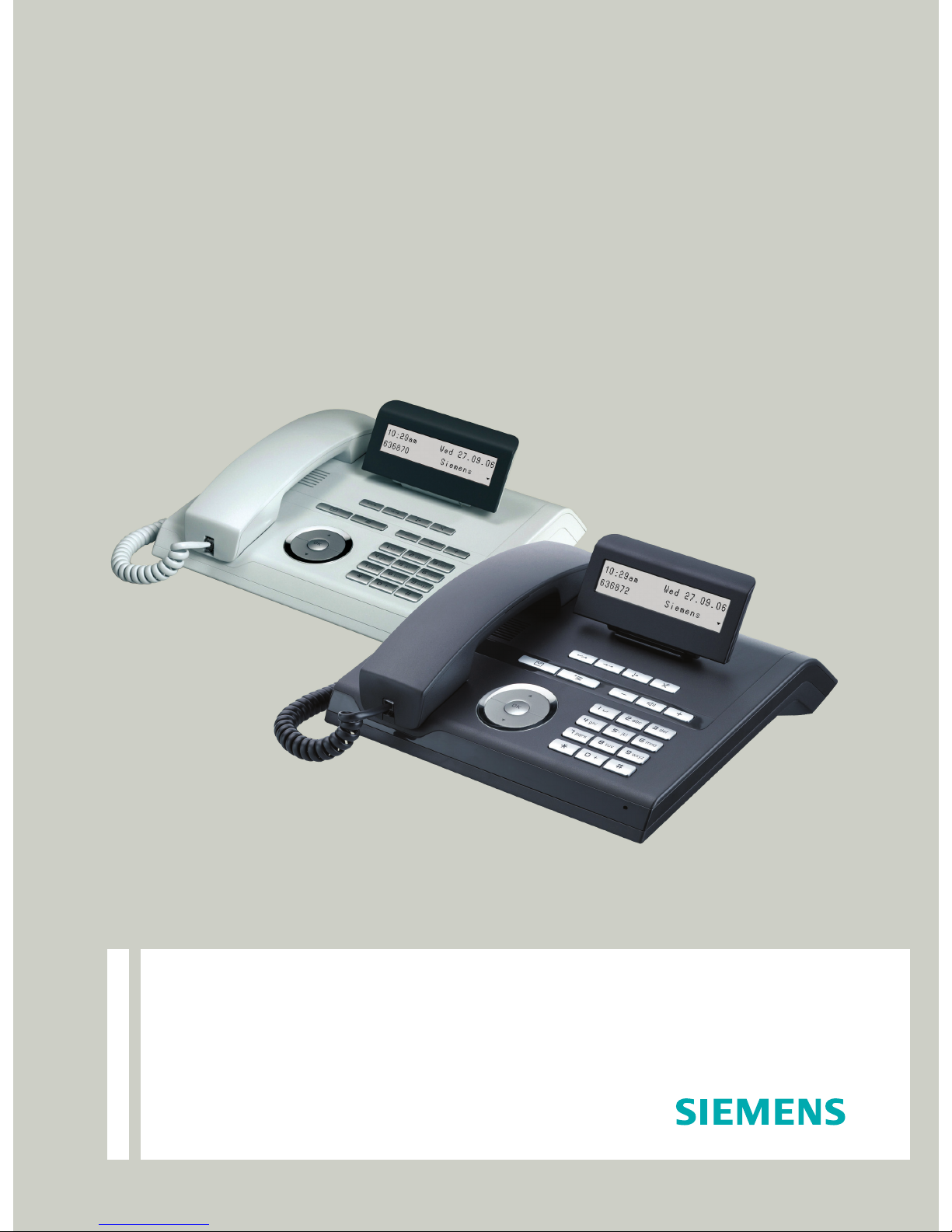
Documentation
OpenScape Voice
OpenStage 20 E SIP, OpenStage 20/20 G SIP
User Guide
Siemens Enterprise Communications
www.siemens-enterprise.com
V1 R3.x
V1 R4.x
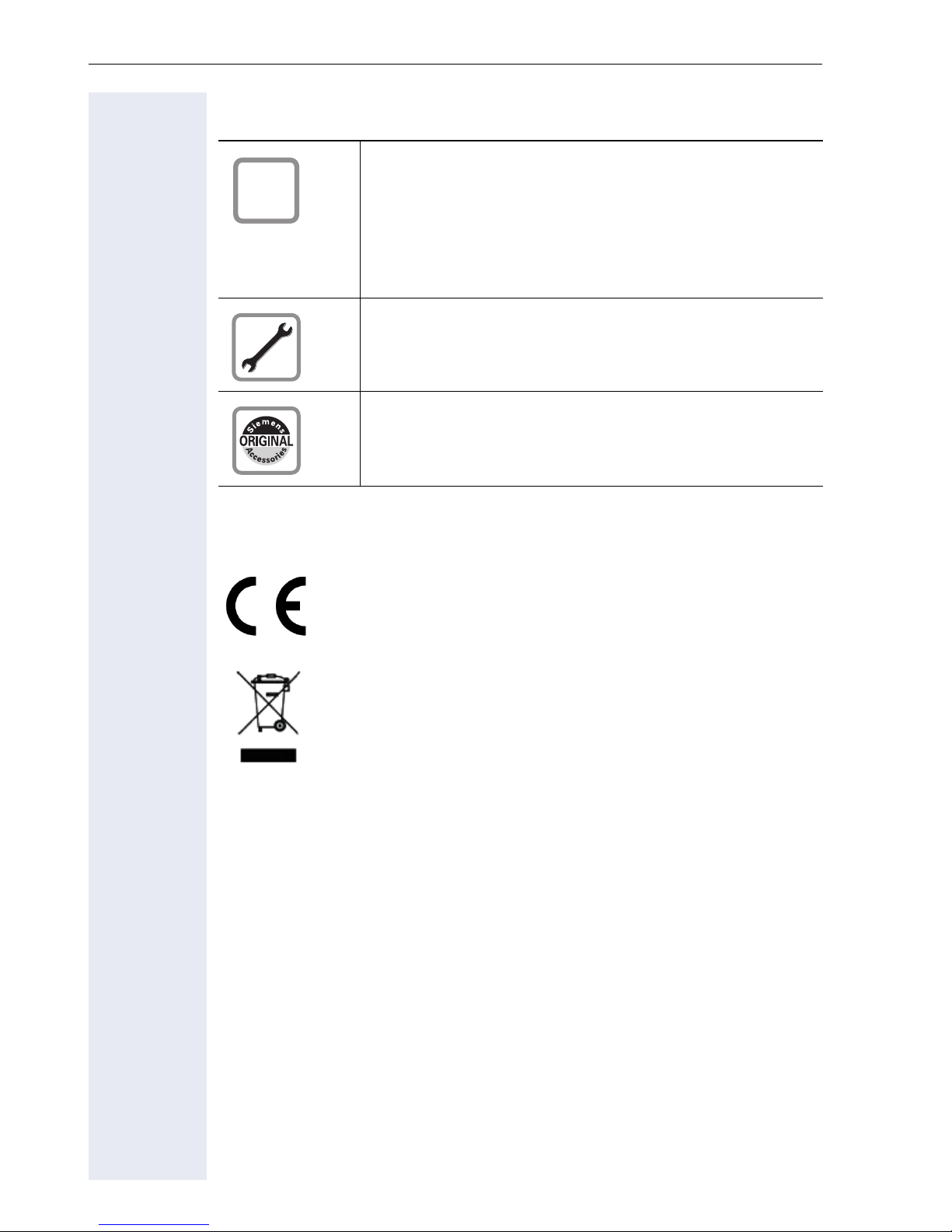
Important information
Important information
Q
For safety reasons, the telephone should only be supplied with power:
• using the original power supply unit.
Part number: L30250-F600-C14x (x: 1=EU, 2=US,
3=UK) or
• in a LAN with PoE (Power over Ethernet), which
complies with the IEEE 802.3af standard.
Never open the telephone or a key module. Should you
encounter any problems, contact the responsible administrator.
Use only original Siemens accessories. The use of other accessories may be hazardous and will render the
warranty, extended manufacturer’s liability and the CE
marking invalid.
Trademarks
The device conforms to the EU directive 1999/5/EC as attested by the CE marking.
All electrical and electronic products should be disposed of
separately from the municipal waste stream via designated
collection facilities appointed by the government or the local
authorities.
Proper disposal and separate collection of your old appliance will help prevent potential damage to the environment
and human health. It is a prerequisite for reuse and recycling
of used electrical and electronic equipment.
For more detailed information about disposal of your old appliance, please contact your city office, waste disposal service, the shop where you purchased the product or your
sales representative.
The statements quoted above are only fully valid for equipment which is installed and sold in the countries of the European Union and is covered by the directive 2002/96/EC.
Countries outside the European Union may impose other
regulations regarding the disposal of electrical and electronic equipment.
2
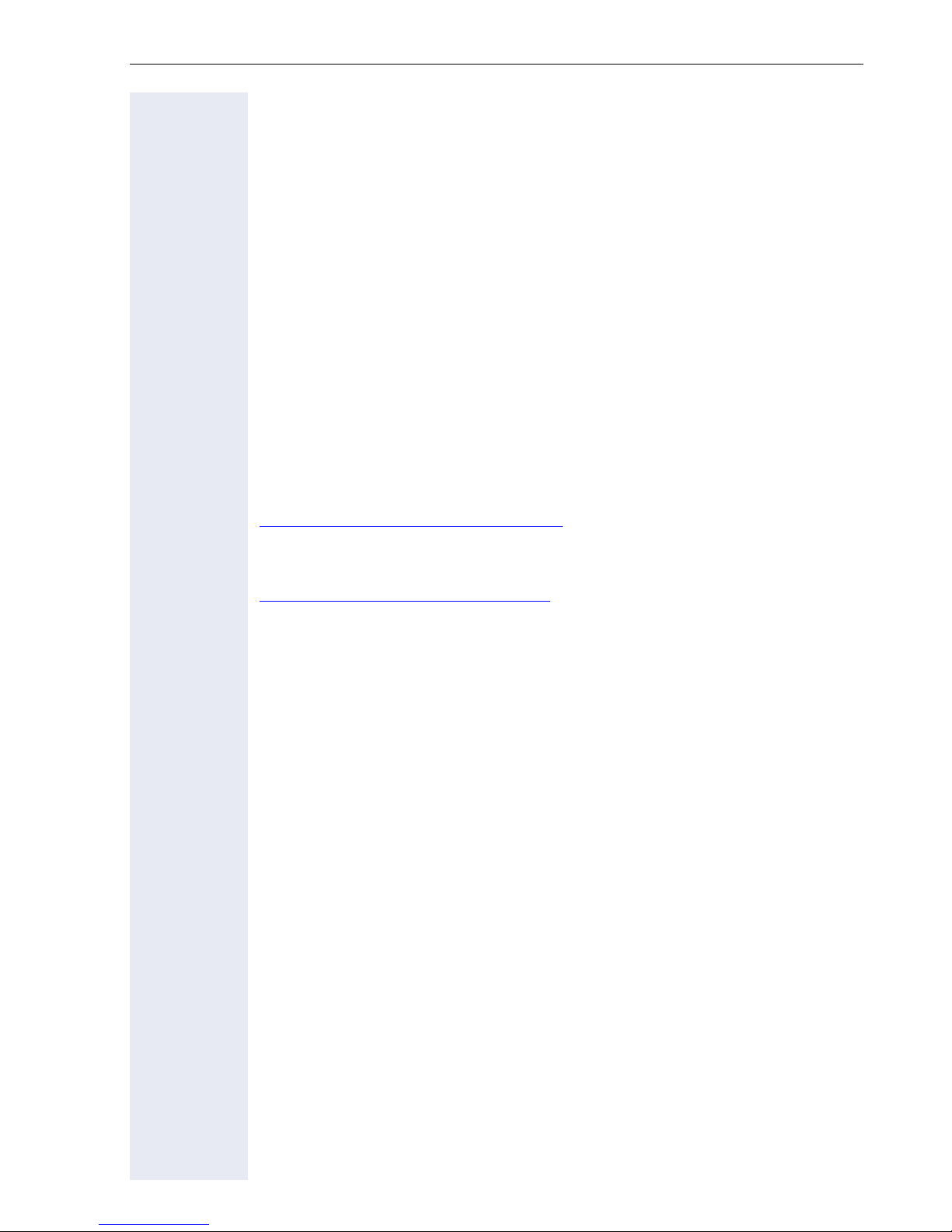
Important information
Location of the telephone
• The telephone should be operated in a controlled environment with an
ambient temperature between 5°C and 40°C.
• To ensure good speakerphone quality (OpenStage 20/20 G only), the
area in front of the microphone (front right) should be kept clear. The
optimum speakerphone distance is 50 cm.
• Do not install the telephone in a room where large quantities of dust
accumulate; this can considerably reduce the service life of the telephone.
• Do not expose the telephone to direct sunlight or any other source of
heat, as this is liable to damage the electronic components and the
plastic casing.
• Do not operate the telephone in damp environments such as bathrooms.
Product support on the internet
Information and support for our products can be found on the Internet at:
http://www.siemens-enterprise.com/
Technical notes, current information about firmware updates, frequently
asked questions and lots more can be found on the Internet at:
http://wiki.siemens-enterprise.com/.
.
3
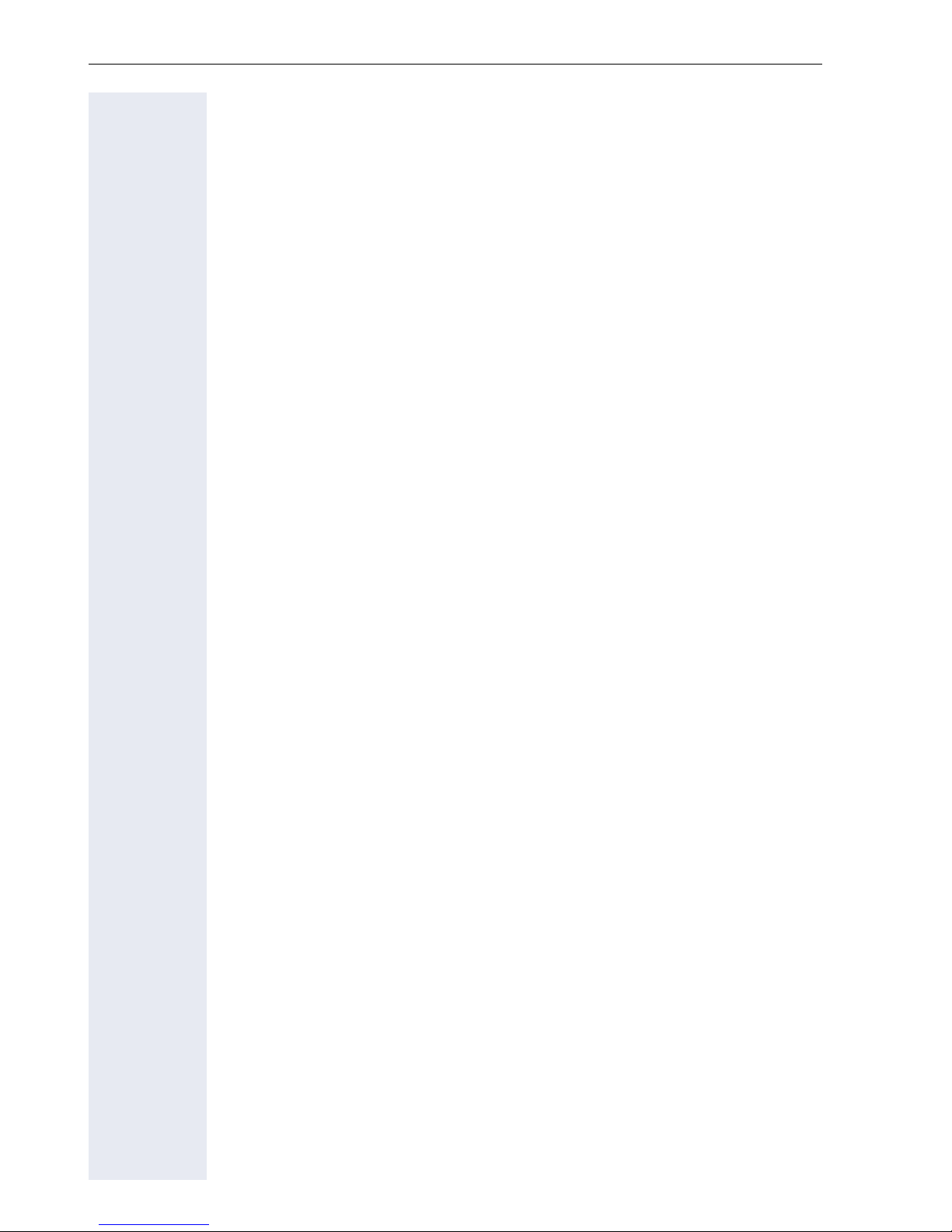
Contents
Important information . . . . . . . . . . . . . . . . . . . . . . . . . .2
Trademarks . . . . . . . . . . . . . . . . . . . . . . . . . . . . . . . . . . . . . . . . . . . . . . . 2
Location of the telephone . . . . . . . . . . . . . . . . . . . . . . . . . . . . . . . . . . . . 3
Product support on the internet . . . . . . . . . . . . . . . . . . . . . . . . . . . . . . . 3
General information. . . . . . . . . . . . . . . . . . . . . . . . . . .10
About this manual . . . . . . . . . . . . . . . . . . . . . . . . . . . . . . . . . . . . . . . . . 10
Symbols used in the manual . . . . . . . . . . . . . . . . . . . . . . . . . . . . . . 10
Service. . . . . . . . . . . . . . . . . . . . . . . . . . . . . . . . . . . . . . . . . . . . . . . . . . 11
Intended use . . . . . . . . . . . . . . . . . . . . . . . . . . . . . . . . . . . . . . . . . . . . . 11
Telephone type . . . . . . . . . . . . . . . . . . . . . . . . . . . . . . . . . . . . . . . . . . . 11
Speakerphone quality and display legibility . . . . . . . . . . . . . . . . . . . . . . 11
Getting to know your OpenStage phone . . . . . . . . .12
The user interface of your OpenStage 20 E/20/20 G SIP . . . . . . . . . . . 12
Ports on the underside of the phone. . . . . . . . . . . . . . . . . . . . . . . . . . . 13
Using network ports more efficiently . . . . . . . . . . . . . . . . . . . . . . . 14
Keys. . . . . . . . . . . . . . . . . . . . . . . . . . . . . . . . . . . . . . . . . . . . . . . . . . . . 15
Function keys. . . . . . . . . . . . . . . . . . . . . . . . . . . . . . . . . . . . . . . . . . 15
Audio keys . . . . . . . . . . . . . . . . . . . . . . . . . . . . . . . . . . . . . . . . . . . . 15
3-way navigator . . . . . . . . . . . . . . . . . . . . . . . . . . . . . . . . . . . . . . . . 16
Keypad. . . . . . . . . . . . . . . . . . . . . . . . . . . . . . . . . . . . . . . . . . . . . . . 17
Display. . . . . . . . . . . . . . . . . . . . . . . . . . . . . . . . . . . . . . . . . . . . . . . . . . 19
Idle mode. . . . . . . . . . . . . . . . . . . . . . . . . . . . . . . . . . . . . . . . . . . . . 19
Records . . . . . . . . . . . . . . . . . . . . . . . . . . . . . . . . . . . . . . . . . . . . . . . . . 22
Messages . . . . . . . . . . . . . . . . . . . . . . . . . . . . . . . . . . . . . . . . . . . . 22
Calls . . . . . . . . . . . . . . . . . . . . . . . . . . . . . . . . . . . . . . . . . . . . . . . . . 22
Program/Service menu . . . . . . . . . . . . . . . . . . . . . . . . . . . . . . . . . . . . . 23
User settings . . . . . . . . . . . . . . . . . . . . . . . . . . . . . . . . . . . . . . . . . . 23
Administration . . . . . . . . . . . . . . . . . . . . . . . . . . . . . . . . . . . . . . . . . 25
Control and monitoring function . . . . . . . . . . . . . . . . . . . . . . . . . . . . . . 25
4
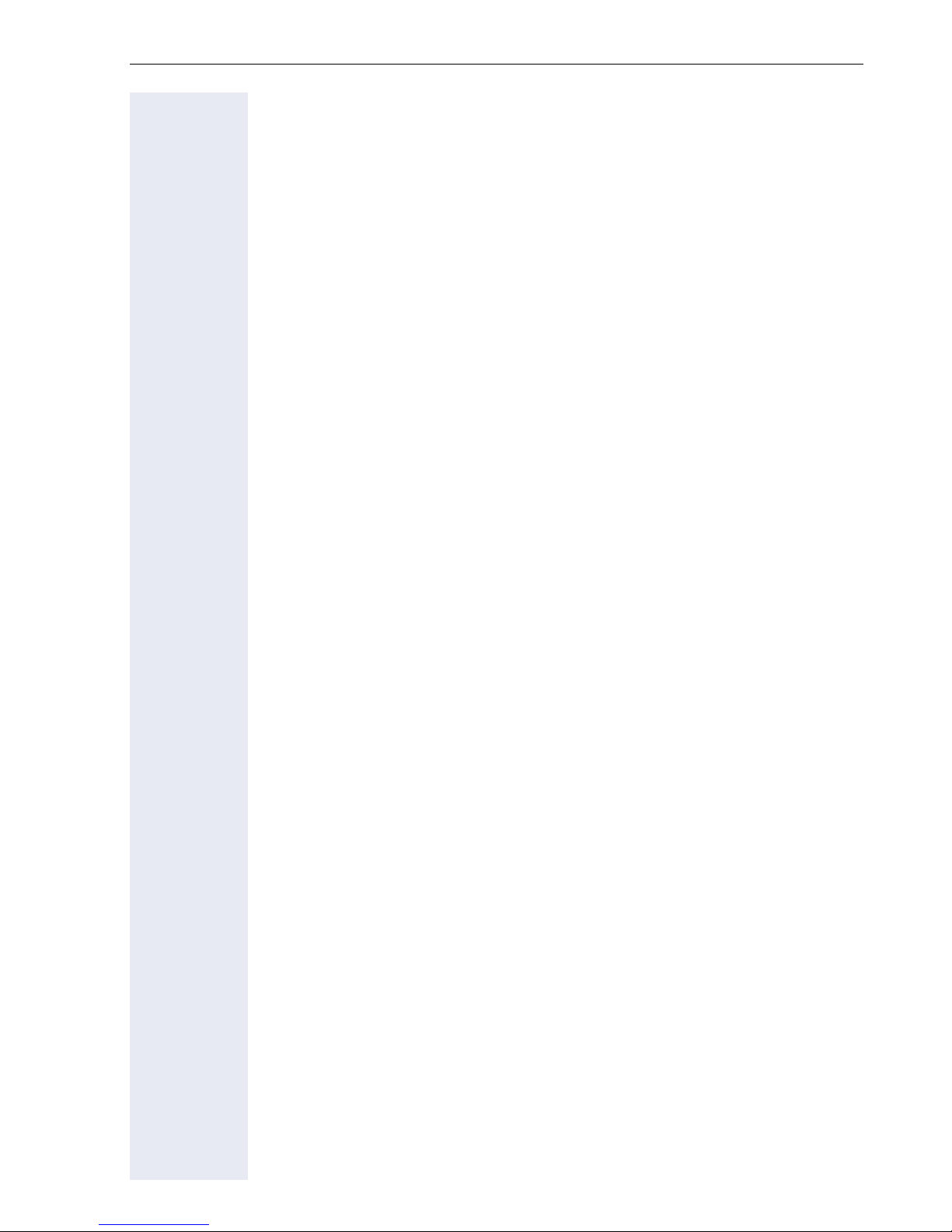
Basic functions . . . . . . . . . . . . . . . . . . . . . . . . . . . . . . 27
Secure voice transmission. . . . . . . . . . . . . . . . . . . . . . . . . . . . . . . . . . . 27
Answering a call . . . . . . . . . . . . . . . . . . . . . . . . . . . . . . . . . . . . . . . . . . 27
Answering a call via the handset . . . . . . . . . . . . . . . . . . . . . . . . . . . 28
Answering a call via the loudspeaker (speakerphone mode). . . . . . 28
Directed pickup . . . . . . . . . . . . . . . . . . . . . . . . . . . . . . . . . . . . . . . . . . . 29
Accept call . . . . . . . . . . . . . . . . . . . . . . . . . . . . . . . . . . . . . . . . . . . . 29
Picking up the held call: . . . . . . . . . . . . . . . . . . . . . . . . . . . . . . . . . . 30
Switching from handset to speakerphone mode . . . . . . . . . . . . . . . . . 31
Switching from speakerphone mode to the handset . . . . . . . . . . . . . . 32
Open listening . . . . . . . . . . . . . . . . . . . . . . . . . . . . . . . . . . . . . . . . . . . . 32
Activating/deactivating the microphone . . . . . . . . . . . . . . . . . . . . . . . . 33
Ending a call. . . . . . . . . . . . . . . . . . . . . . . . . . . . . . . . . . . . . . . . . . . . . . 33
Group call. . . . . . . . . . . . . . . . . . . . . . . . . . . . . . . . . . . . . . . . . . . . . . . . 34
Listening to voicemail . . . . . . . . . . . . . . . . . . . . . . . . . . . . . . . . . . . . . . 36
Making calls. . . . . . . . . . . . . . . . . . . . . . . . . . . . . . . . . . . . . . . . . . . . . . 37
Off-hook dialing . . . . . . . . . . . . . . . . . . . . . . . . . . . . . . . . . . . . . . . . 37
On-hook dialing . . . . . . . . . . . . . . . . . . . . . . . . . . . . . . . . . . . . . . . . 38
Immediate dialing. . . . . . . . . . . . . . . . . . . . . . . . . . . . . . . . . . . . . . . 39
Dialing using the hot or warm line function . . . . . . . . . . . . . . . . . . . 40
Redial. . . . . . . . . . . . . . . . . . . . . . . . . . . . . . . . . . . . . . . . . . . . . . . . . . . 41
Consulting a second party . . . . . . . . . . . . . . . . . . . . . . . . . . . . . . . . . . . 42
Ending a consultation call. . . . . . . . . . . . . . . . . . . . . . . . . . . . . . . . . 42
Switching to the held party (alternating) . . . . . . . . . . . . . . . . . . . . . 43
Connecting parties. . . . . . . . . . . . . . . . . . . . . . . . . . . . . . . . . . . . . . 44
Call forwarding. . . . . . . . . . . . . . . . . . . . . . . . . . . . . . . . . . . . . . . . . . . . 45
Activate or deactivate immediate call forwarding . . . . . . . . . . . . . . 46
Saving destination phone numbers for call forwarding . . . . . . . . . . 47
Activate/deactivate call forwarding . . . . . . . . . . . . . . . . . . . . . . . . . 49
Call forwarding chain . . . . . . . . . . . . . . . . . . . . . . . . . . . . . . . . . . . . 51
Callback . . . . . . . . . . . . . . . . . . . . . . . . . . . . . . . . . . . . . . . . . . . . . . . . . 52
Requesting callback . . . . . . . . . . . . . . . . . . . . . . . . . . . . . . . . . . . . . 52
Responding to a callback . . . . . . . . . . . . . . . . . . . . . . . . . . . . . . . . . 53
Allow callback . . . . . . . . . . . . . . . . . . . . . . . . . . . . . . . . . . . . . . . . . 54
Calling back missed calls . . . . . . . . . . . . . . . . . . . . . . . . . . . . . . . . . . . . 55
5
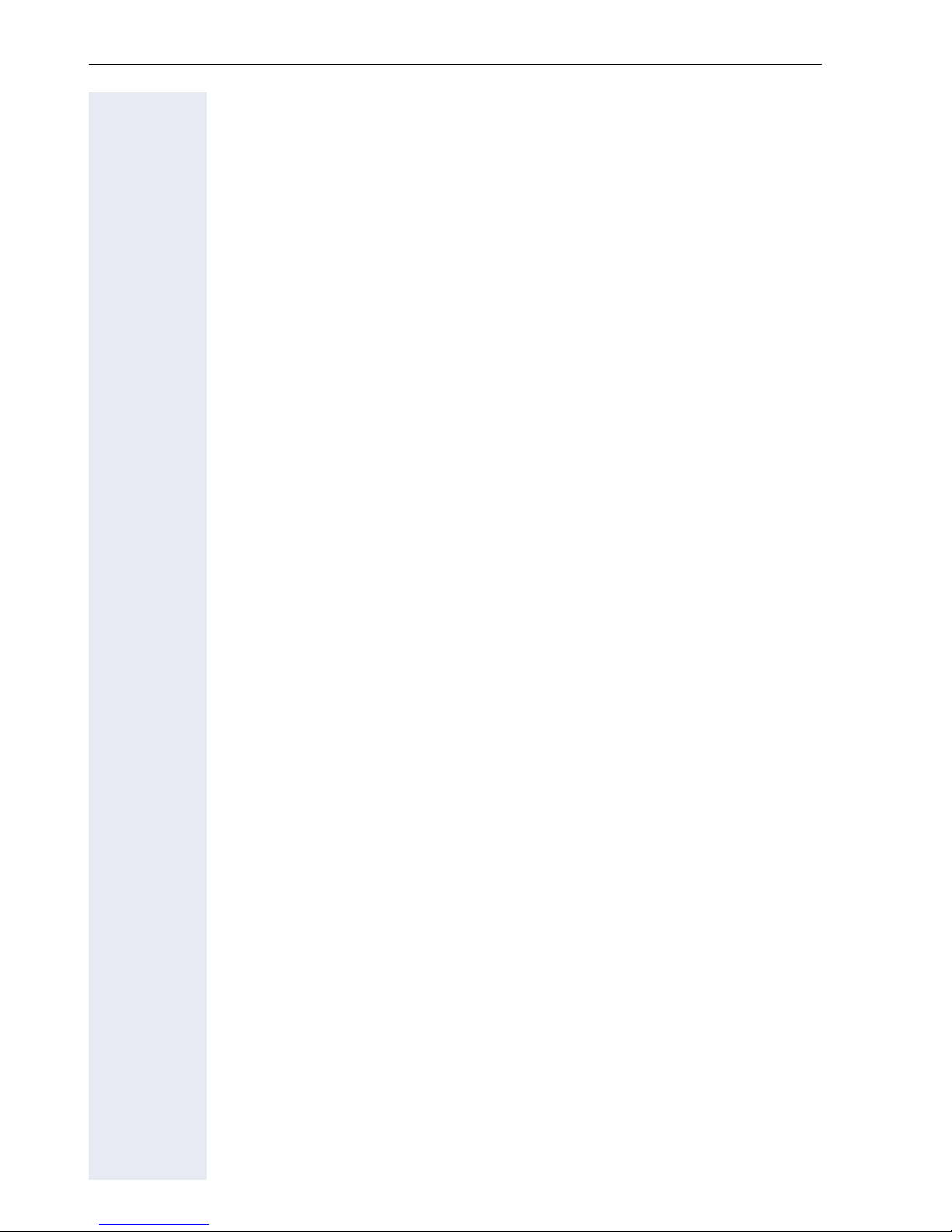
Enhanced phone functions. . . . . . . . . . . . . . . . . . . . .56
Incoming calls . . . . . . . . . . . . . . . . . . . . . . . . . . . . . . . . . . . . . . . . . . . . 56
Deflecting a call . . . . . . . . . . . . . . . . . . . . . . . . . . . . . . . . . . . . . . . . 56
Rejecting a call. . . . . . . . . . . . . . . . . . . . . . . . . . . . . . . . . . . . . . . . . 57
Configuring call forwarding . . . . . . . . . . . . . . . . . . . . . . . . . . . . . . . 58
Placing a call on hold . . . . . . . . . . . . . . . . . . . . . . . . . . . . . . . . . . . . 59
Call waiting (second call) . . . . . . . . . . . . . . . . . . . . . . . . . . . . . . . . . 64
Transferring a call. . . . . . . . . . . . . . . . . . . . . . . . . . . . . . . . . . . . . . . 69
CTI calls . . . . . . . . . . . . . . . . . . . . . . . . . . . . . . . . . . . . . . . . . . . . . . 72
Making calls. . . . . . . . . . . . . . . . . . . . . . . . . . . . . . . . . . . . . . . . . . . . . . 74
Dialing a phone number from a list . . . . . . . . . . . . . . . . . . . . . . . . . 74
Using autodial delay. . . . . . . . . . . . . . . . . . . . . . . . . . . . . . . . . . . . . 75
Conference . . . . . . . . . . . . . . . . . . . . . . . . . . . . . . . . . . . . . . . . . . . . . . 78
Local conference . . . . . . . . . . . . . . . . . . . . . . . . . . . . . . . . . . . . . . . 78
System-based conference. . . . . . . . . . . . . . . . . . . . . . . . . . . . . . . . 81
Call lists . . . . . . . . . . . . . . . . . . . . . . . . . . . . . . . . . . . . . . . . . . . . . . . . . 83
Dial entry . . . . . . . . . . . . . . . . . . . . . . . . . . . . . . . . . . . . . . . . . . . . . 83
Delete all entries . . . . . . . . . . . . . . . . . . . . . . . . . . . . . . . . . . . . . . . 83
Activating/deactivating the call journal. . . . . . . . . . . . . . . . . . . . . . . 84
Privacy/security . . . . . . . . . . . . . . . . . . . . . . . . . . . . . .85
Deactivating the ringer . . . . . . . . . . . . . . . . . . . . . . . . . . . . . . . . . . . . . 85
Do not disturb . . . . . . . . . . . . . . . . . . . . . . . . . . . . . . . . . . . . . . . . . . . . 85
Activating/deactivating "Do not disturb". . . . . . . . . . . . . . . . . . . . . . 85
Allowing "Do not disturb" . . . . . . . . . . . . . . . . . . . . . . . . . . . . . . . . . 86
Security . . . . . . . . . . . . . . . . . . . . . . . . . . . . . . . . . . . . . . . . . . . . . . . . . 87
User password. . . . . . . . . . . . . . . . . . . . . . . . . . . . . . . . . . . . . . . . . 87
Phone locking . . . . . . . . . . . . . . . . . . . . . . . . . . . . . . . . . . . . . . . . . 90
Mobility . . . . . . . . . . . . . . . . . . . . . . . . . . . . . . . . . . . . .92
Mobility scenarios . . . . . . . . . . . . . . . . . . . . . . . . . . . . . . . . . . . . . . . . . 92
Logging on and off at the same phone . . . . . . . . . . . . . . . . . . . . . . 92
Logging on and off at different phones . . . . . . . . . . . . . . . . . . . . . . 92
Logging on and off at the same phone . . . . . . . . . . . . . . . . . . . . . . . . . 93
Logging on to the phone . . . . . . . . . . . . . . . . . . . . . . . . . . . . . . . . . 93
Logging off from the phone. . . . . . . . . . . . . . . . . . . . . . . . . . . . . . . 94
Logging on at different telephones . . . . . . . . . . . . . . . . . . . . . . . . . . . . 95
Logging on with forced logoff at a remote phone . . . . . . . . . . . . . . 95
Logging on with forced, delayed logoff at a remote phone . . . . . . 96
6
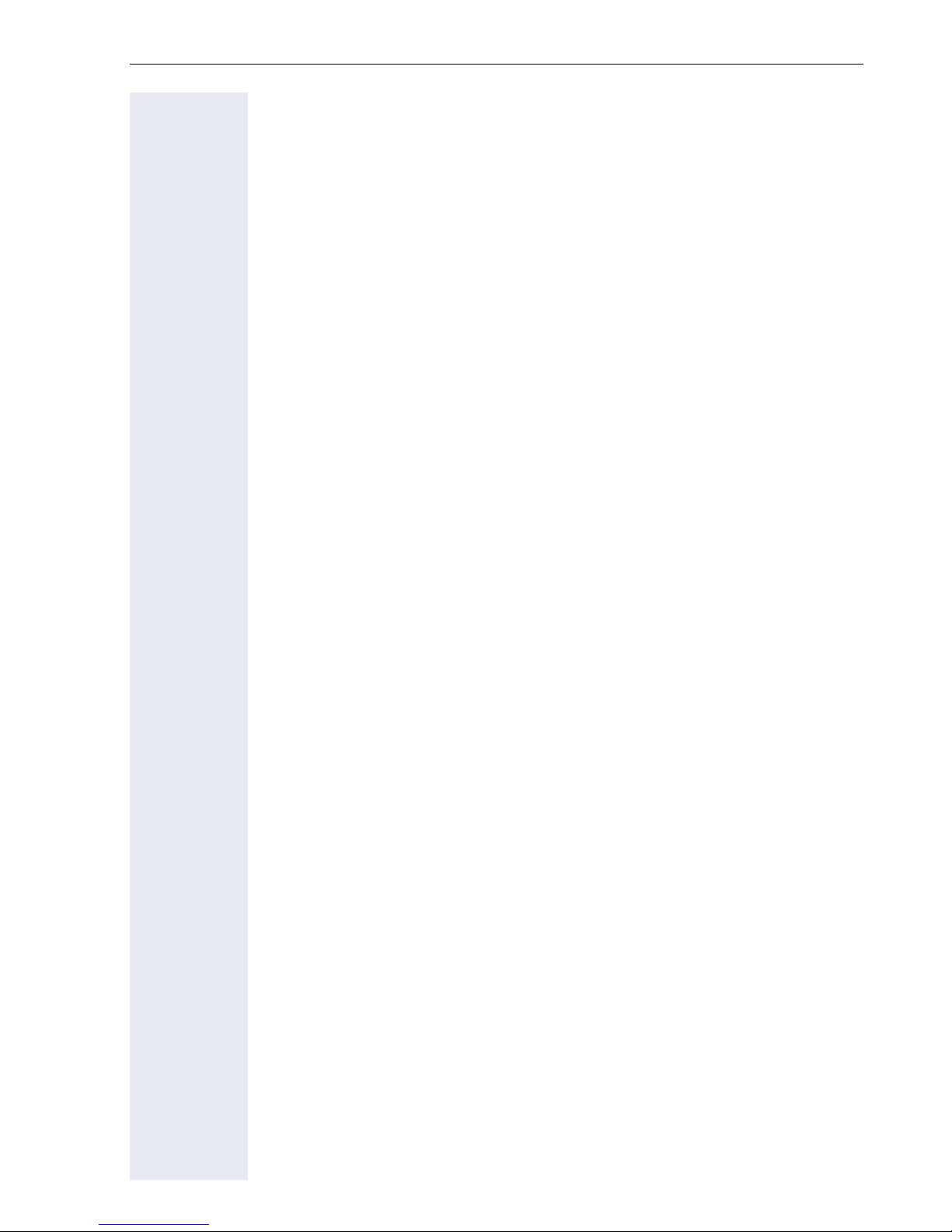
OpenScape Voice functions . . . . . . . . . . . . . . . . . . . 97
Making anonymous calls . . . . . . . . . . . . . . . . . . . . . . . . . . . . . . . . . . . . 97
Deactivating . . . . . . . . . . . . . . . . . . . . . . . . . . . . . . . . . . . . . . . . . . . 97
Activating . . . . . . . . . . . . . . . . . . . . . . . . . . . . . . . . . . . . . . . . . . . . . 98
Temporarily activating anonymous calling for the next call . . . . . . . 98
Temporarily deactivating anonymous calling for the next call . . . . . 99
Creating a list for selective calls . . . . . . . . . . . . . . . . . . . . . . . . . . . . . 100
For call acceptance . . . . . . . . . . . . . . . . . . . . . . . . . . . . . . . . . . . . 100
For call rejection. . . . . . . . . . . . . . . . . . . . . . . . . . . . . . . . . . . . . . . 101
Anonymous calls . . . . . . . . . . . . . . . . . . . . . . . . . . . . . . . . . . . . . . . . . 102
Rejecting . . . . . . . . . . . . . . . . . . . . . . . . . . . . . . . . . . . . . . . . . . . . 102
Accepting. . . . . . . . . . . . . . . . . . . . . . . . . . . . . . . . . . . . . . . . . . . . 102
Using abbreviated dialing. . . . . . . . . . . . . . . . . . . . . . . . . . . . . . . . . . . 103
Call tracing . . . . . . . . . . . . . . . . . . . . . . . . . . . . . . . . . . . . . . . . . . . . . . 103
Hunt group functions. . . . . . . . . . . . . . . . . . . . . . . . . . . . . . . . . . . . . . 104
Making a line busy . . . . . . . . . . . . . . . . . . . . . . . . . . . . . . . . . . . . . 104
Marking the last line in the hunt group chain. . . . . . . . . . . . . . . . . 105
Reachability . . . . . . . . . . . . . . . . . . . . . . . . . . . . . . . . . . . . . . . . . . . . . 106
Serial call . . . . . . . . . . . . . . . . . . . . . . . . . . . . . . . . . . . . . . . . . . . . 106
Parallel call . . . . . . . . . . . . . . . . . . . . . . . . . . . . . . . . . . . . . . . . . . . 107
Parking a call . . . . . . . . . . . . . . . . . . . . . . . . . . . . . . . . . . . . . . . . . . . . 109
Call park . . . . . . . . . . . . . . . . . . . . . . . . . . . . . . . . . . . . . . . . . . . . . 109
Unparking. . . . . . . . . . . . . . . . . . . . . . . . . . . . . . . . . . . . . . . . . . . . 109
Silent Monitoring . . . . . . . . . . . . . . . . . . . . . . . . . . . . . . . . . . . . . . . . . 110
Active silent monitoring . . . . . . . . . . . . . . . . . . . . . . . . . . . . . . . . . 110
Muted silent monitoring. . . . . . . . . . . . . . . . . . . . . . . . . . . . . . . . . 111
One-way Intercom and Two-way Intercom function . . . . . . . . . . . . . . 112
One-way Intercom . . . . . . . . . . . . . . . . . . . . . . . . . . . . . . . . . . . . . 113
Two-way Intercom (not for OpenStage 20 E) . . . . . . . . . . . . . . . . 113
Announcing the local phone number. . . . . . . . . . . . . . . . . . . . . . . . . . 114
Dialling the last caller. . . . . . . . . . . . . . . . . . . . . . . . . . . . . . . . . . . . . . 115
Retrieving and dialling the last answered caller. . . . . . . . . . . . . . . 115
Retrieving and dialling the phone number of the last caller dialled 115
Picking up out-of-hours calls . . . . . . . . . . . . . . . . . . . . . . . . . . . . . . . . 116
Code table for OpenScape Voice functions. . . . . . . . . . . . . . . . . . . . . 117
7
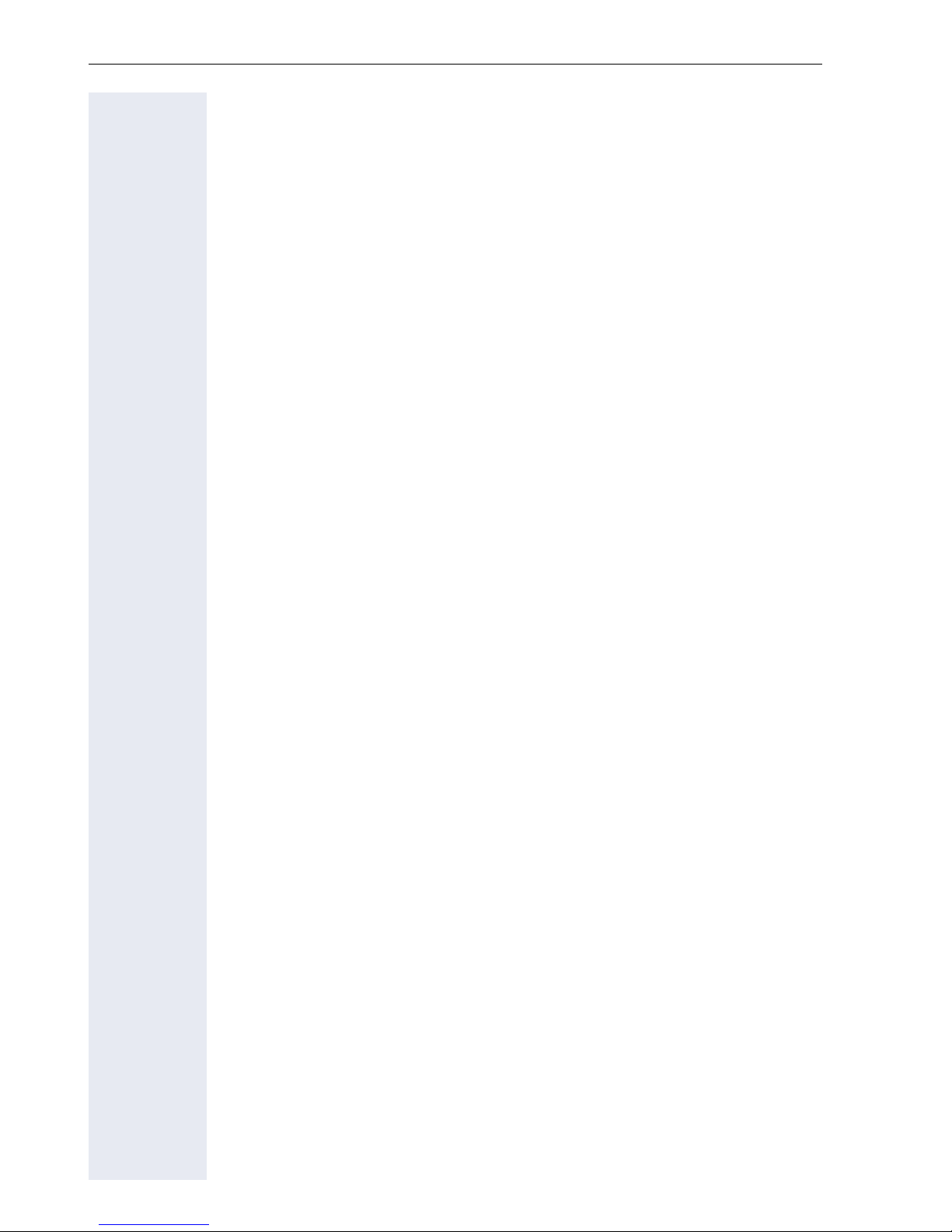
Individual phone configuration . . . . . . . . . . . . . . .118
Display. . . . . . . . . . . . . . . . . . . . . . . . . . . . . . . . . . . . . . . . . . . . . . . . . 118
Adjusting the display to a comfortable reading angle . . . . . . . . . . 118
Setting contrast . . . . . . . . . . . . . . . . . . . . . . . . . . . . . . . . . . . . . . . 118
Date and time . . . . . . . . . . . . . . . . . . . . . . . . . . . . . . . . . . . . . . . . . . . 119
Setting the time . . . . . . . . . . . . . . . . . . . . . . . . . . . . . . . . . . . . . . . 119
Setting the date . . . . . . . . . . . . . . . . . . . . . . . . . . . . . . . . . . . . . . . 119
Setting daylight saving time. . . . . . . . . . . . . . . . . . . . . . . . . . . . . . 120
Automatic daylight saving time . . . . . . . . . . . . . . . . . . . . . . . . . . . 121
Time display format . . . . . . . . . . . . . . . . . . . . . . . . . . . . . . . . . . . . 121
Date display format . . . . . . . . . . . . . . . . . . . . . . . . . . . . . . . . . . . . 122
Audio . . . . . . . . . . . . . . . . . . . . . . . . . . . . . . . . . . . . . . . . . . . . . . . . . . 123
Volumes. . . . . . . . . . . . . . . . . . . . . . . . . . . . . . . . . . . . . . . . . . . . . 123
Settings . . . . . . . . . . . . . . . . . . . . . . . . . . . . . . . . . . . . . . . . . . . . . 124
Tone and indication with an unsecured voice connection . . . . . . . 127
Key click. . . . . . . . . . . . . . . . . . . . . . . . . . . . . . . . . . . . . . . . . . . . . . . . 128
Setting the language and country . . . . . . . . . . . . . . . . . . . . . . . . . . . . 129
Selecting a language . . . . . . . . . . . . . . . . . . . . . . . . . . . . . . . . . . . 129
Locality. . . . . . . . . . . . . . . . . . . . . . . . . . . . . . . . . . . . . . . . . . . . . . 131
Network information . . . . . . . . . . . . . . . . . . . . . . . . . . . . . . . . . . . . . . 132
Resetting user data . . . . . . . . . . . . . . . . . . . . . . . . . . . . . . . . . . . . . . . 133
Initiating the reset . . . . . . . . . . . . . . . . . . . . . . . . . . . . . . . . . . . . . 133
Call recording . . . . . . . . . . . . . . . . . . . . . . . . . . . . . . .134
Recording modes . . . . . . . . . . . . . . . . . . . . . . . . . . . . . . . . . . . . . . . . 134
Explanations of recording . . . . . . . . . . . . . . . . . . . . . . . . . . . . . . . . . . 135
Recordable calls. . . . . . . . . . . . . . . . . . . . . . . . . . . . . . . . . . . . . . . 135
Non-recordable calls . . . . . . . . . . . . . . . . . . . . . . . . . . . . . . . . . . . 135
Enhanced functions: . . . . . . . . . . . . . . . . . . . . . . . . . . . . . . . . . . . 136
The following features are not supported:. . . . . . . . . . . . . . . . . . . 136
Recording tips . . . . . . . . . . . . . . . . . . . . . . . . . . . . . . . . . . . . . . . . 136
Recording calls . . . . . . . . . . . . . . . . . . . . . . . . . . . . . . . . . . . . . . . . . . 136
Using voice recording . . . . . . . . . . . . . . . . . . . . . . . . . . . . . . . . . . 136
Automatic call recording . . . . . . . . . . . . . . . . . . . . . . . . . . . . . . . . 137
Manual call recording. . . . . . . . . . . . . . . . . . . . . . . . . . . . . . . . . . . 137
Call recording with AutoStart. . . . . . . . . . . . . . . . . . . . . . . . . . . . . 137
Controlling call recording . . . . . . . . . . . . . . . . . . . . . . . . . . . . . . . . 138
Consultation during call recording . . . . . . . . . . . . . . . . . . . . . . . . . 139
Second call during call recording . . . . . . . . . . . . . . . . . . . . . . . . . . 139
Call recording while alternating . . . . . . . . . . . . . . . . . . . . . . . . . . . 140
Your call is paused and reconnected during the recording. . . . . . . 140
Setting up a conference during recording . . . . . . . . . . . . . . . . . . . 141
Adding conference participants during the recording . . . . . . . . . . 141
Your call is included in a conference during the recording. . . . . . . 142
Diagnostic Information . . . . . . . . . . . . . . . . . . . . . . . . . . . . . . . . . . . . 143
8
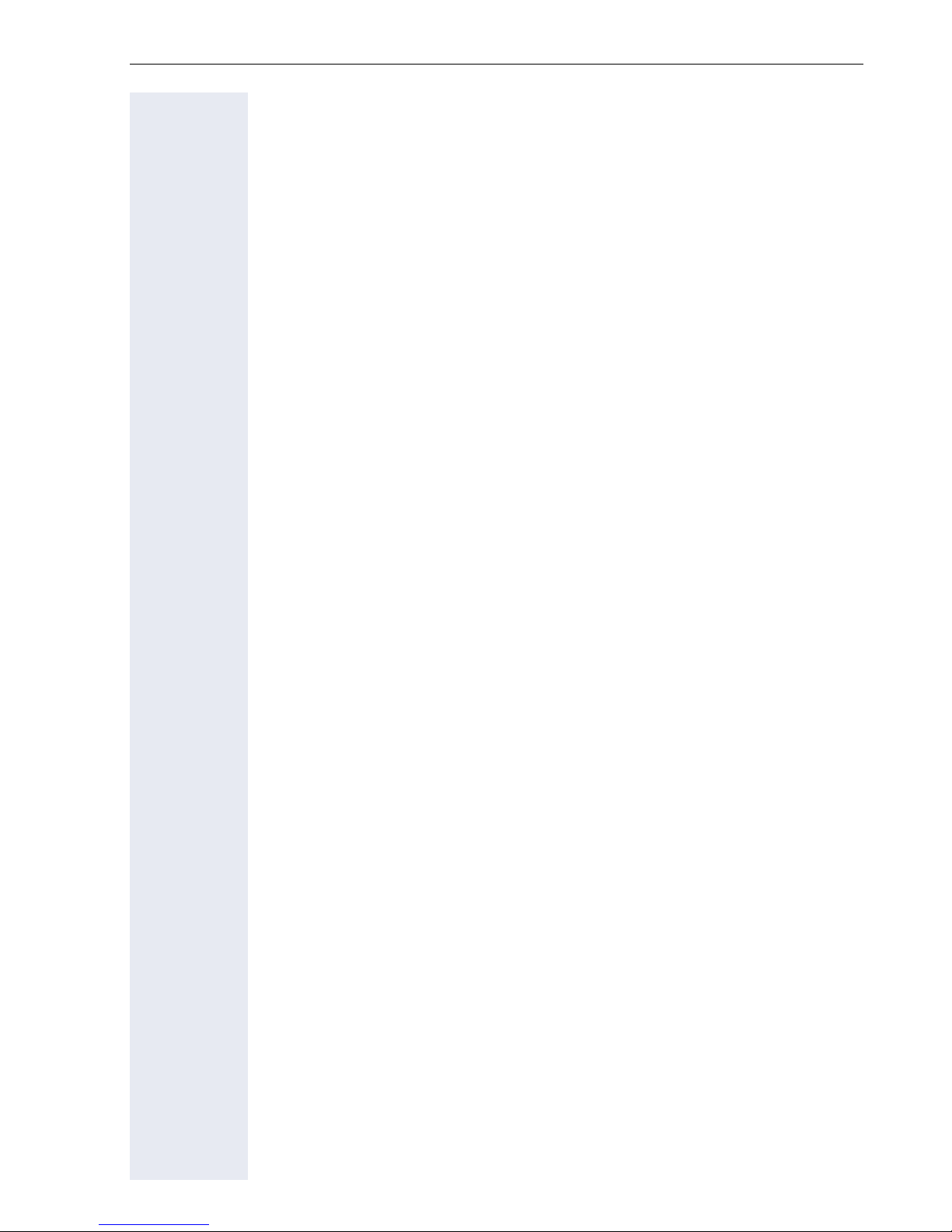
Web interface. . . . . . . . . . . . . . . . . . . . . . . . . . . . . . . 145
General . . . . . . . . . . . . . . . . . . . . . . . . . . . . . . . . . . . . . . . . . . . . . . . . 145
Calling up the Web interface . . . . . . . . . . . . . . . . . . . . . . . . . . . . . . . . 145
Administrator Pages. . . . . . . . . . . . . . . . . . . . . . . . . . . . . . . . . . . . 145
User pages. . . . . . . . . . . . . . . . . . . . . . . . . . . . . . . . . . . . . . . . . . . 146
User menu . . . . . . . . . . . . . . . . . . . . . . . . . . . . . . . . . . . . . . . . . . . 147
Fixing problems . . . . . . . . . . . . . . . . . . . . . . . . . . . . . 149
Caring for your telephone . . . . . . . . . . . . . . . . . . . . . . . . . . . . . . . . . . 149
Troubleshooting. . . . . . . . . . . . . . . . . . . . . . . . . . . . . . . . . . . . . . . . . . 149
Contact partner in the case of problems . . . . . . . . . . . . . . . . . . . . . . . 149
Local user menu . . . . . . . . . . . . . . . . . . . . . . . . . . . . 150
Opening the user menu on the phone . . . . . . . . . . . . . . . . . . . . . . . . 150
User menu display. . . . . . . . . . . . . . . . . . . . . . . . . . . . . . . . . . . . . . . . 150
Index . . . . . . . . . . . . . . . . . . . . . . . . . . . . . . . . . . . . . . 157
9
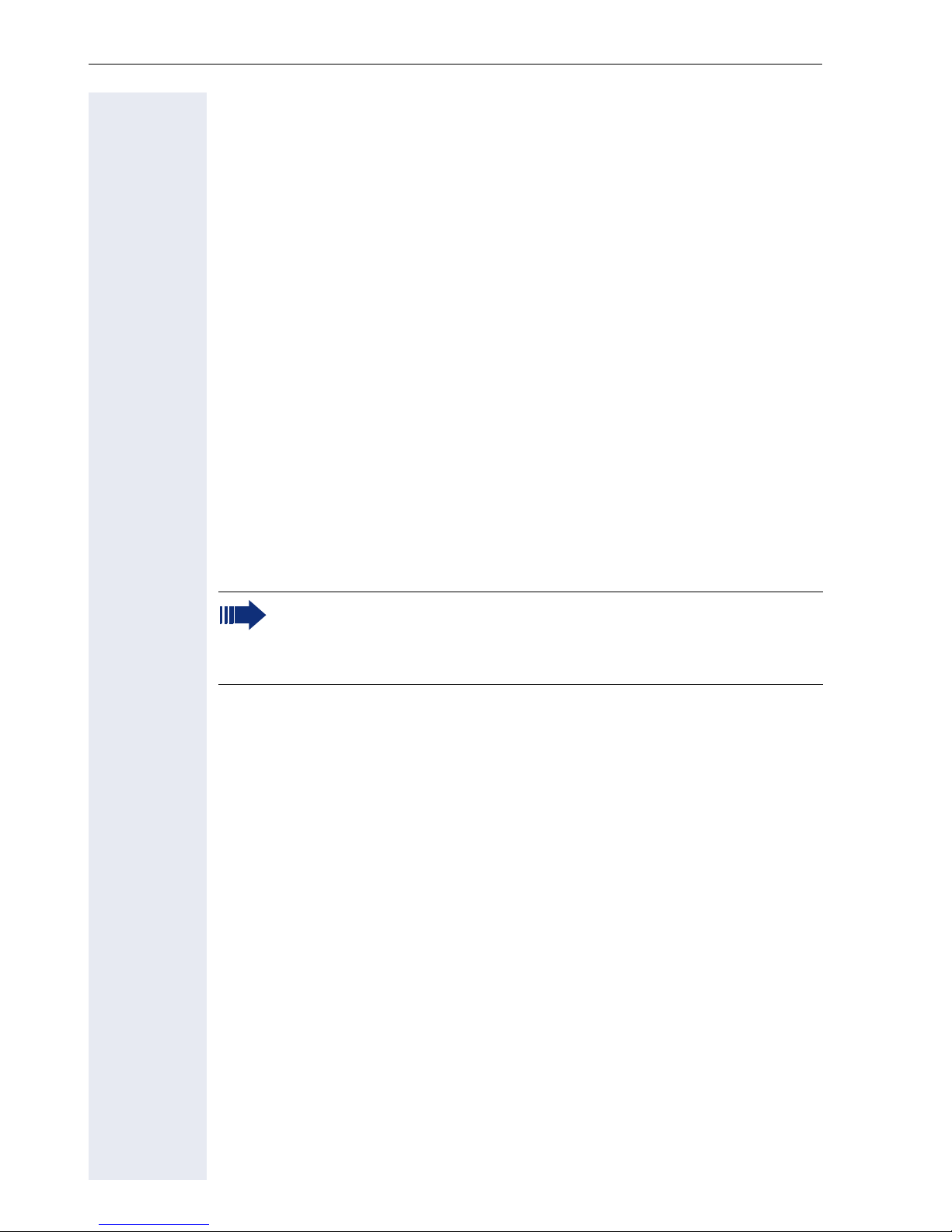
General information
General information
About this manual
This document contains general descriptions of the technical options,
which may not always be available in individual cases. The respective features must therefore be individually defined in the terms of the contract.
If a particular function on your phone is not available to you, this may be
due to one of the following reasons:
• The function is not configured for you or your telephone. Please con-
• Your communications platform does not feature this function. Please
This user guide is intended to help you familiarize yourself with OpenStage
and all of its functions. It contains important information on the safe and
proper operation of your OpenStage phone. These instructions should be
strictly complied with to avoid operating errors and ensure optimum use of
your multifunctional telephone in the network.
tact your system support representative.
contact your Siemens sales partner for information on how to upgrade.
These instructions should be read and followed by every person installing,
operating or programming an OpenStage phone.
For your own protection, please read the section dealing with safety
in detail. Follow the safety instructions carefully in order to avoid endangering yourself or other persons and to prevent damage to the
unit.
This user guide is designed to be simple and easy to understand, providing
clear step-by-step instructions for operating your OpenStage phone.
Administrative tasks are dealt with in a separate manual. The Quick Reference Guide contains quick and reliable explanations of frequently used
functions.
Symbols used in the manual
Settings
Operations and settings that can be made both at the phone and over the
Web interface are indicated by an icon and page reference.
V is a reference to an operation or setting performed directly on the
phone
z is a reference to an operation or setting performed via the Web-in-
terface
10
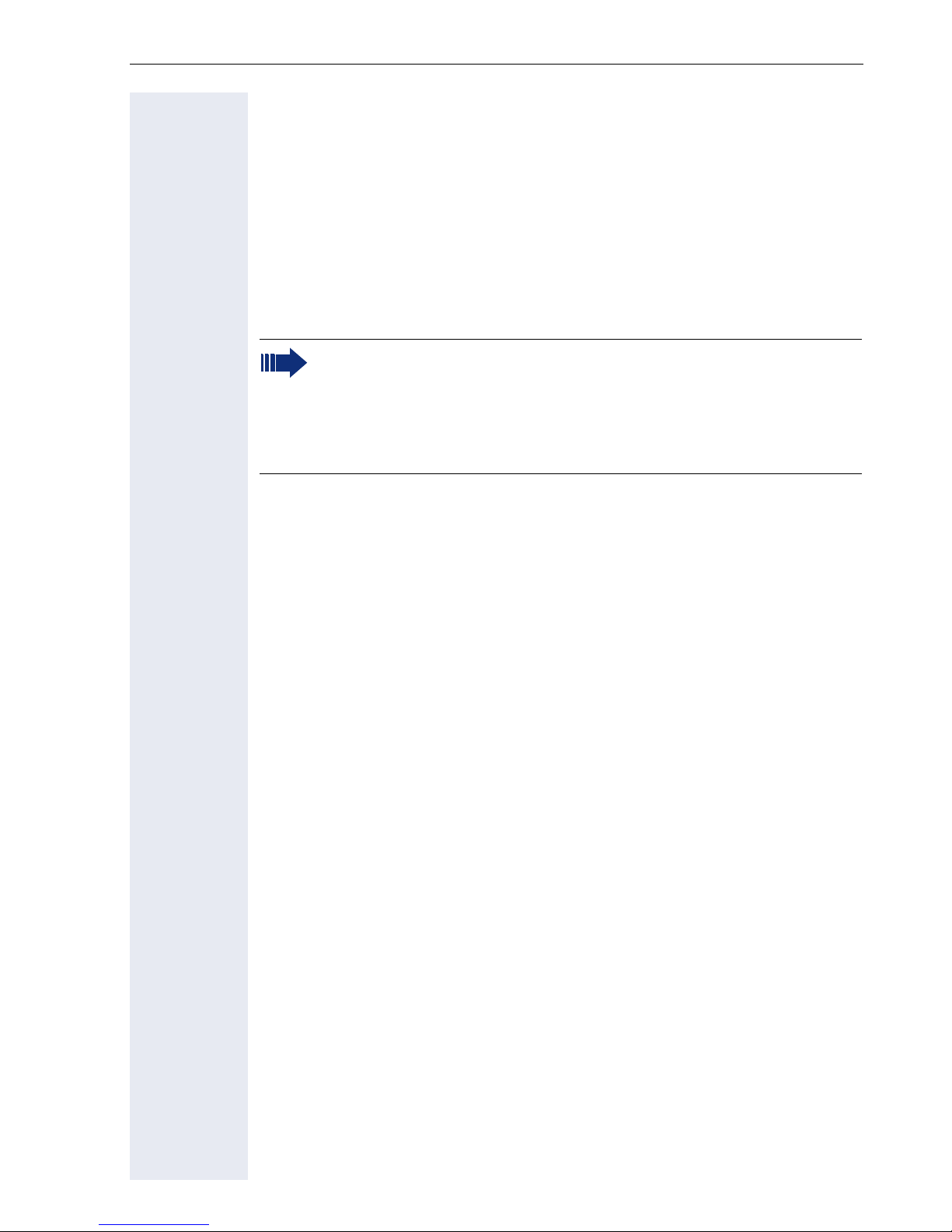
General information
Call recording
. Switch on recorder (standby mode)
~ Switch off recorder
/ Start recording
@ Stop recording
Service
The Siemens service department can only help you if you experience problems or defects with the phone.
Should you have any questions regarding operation, your specialist
retailer or network administrator will gladly help you.
For queries regarding connection of the telephone, please contact
your network provider.
If you experience problems or defects with the phone, please dial the service number for your country.
Intended use
The OpenStage phone is a desktop unit designed for voice transmission
and for connection to the LAN. It can also be used as a workstation device.
Any other use is regarded as unauthorized.
Telephone type
The phone name data can be found on the name plate on the base of the
device; The exact product name and serial number are specified here. Specific details concerning your communications platform can be obtained
from your service technician.
Please have this information ready when you contact our service department regarding faults or problems with the product.
Speakerphone quality and display legibility
• To ensure good speakerphone quality (OpenStage 20/20 G only), the
area in front of the telephone (front right) should be kept clear. The optimum distance is approx. 50 cm.
• Proceed as follows to optimize display legibility:
– Turn the phone to tilt the display. This ensures you have a frontal view
of the display while eliminating light reflexes.
– Adjust the contrast as required page 118.
11
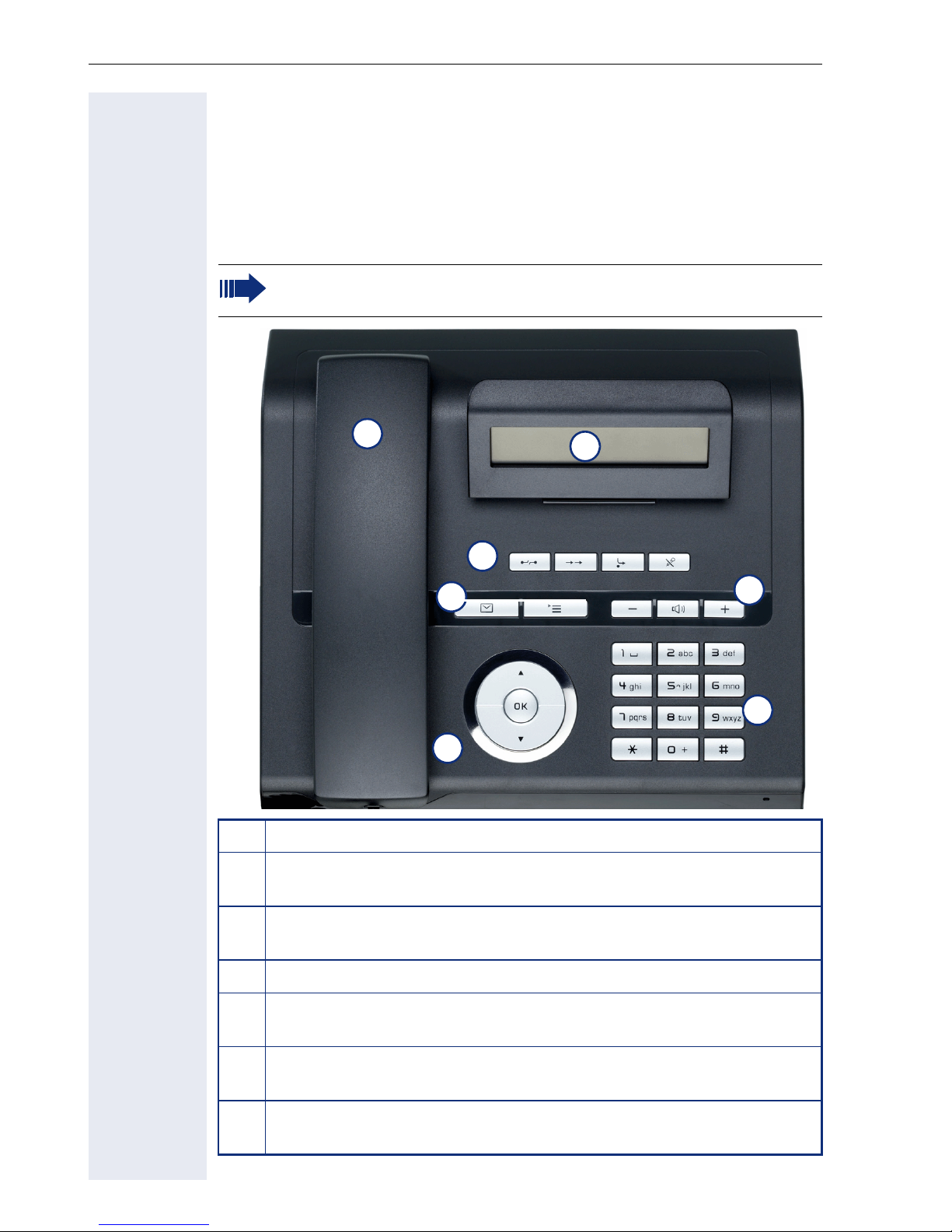
Getting to know your OpenStage phone
Getting to know your OpenStage phone
The following sections describe the most frequently used operating elements and the displays on your OpenStage phone.
The user interface of your OpenStage 20 E/20/20 G SIP
OpenStage 20 E and OpenStage 20/20 G are identical apart from
the additional speakerphone mode offered by OpenStage 20/20 G.
1
3
4
6
1 You can make and receive calls as normal using the handset.
The tilt-and-swivel display provides intuitive support for telephone
2
operation (two lines with up to 33 characters each).
2
5
7
The function keys allow you to call up the most frequently used
3
functions during a call (e.g. Disconnect) page 15.
4 O mailbox key and N menu key.
Audio keys are also available, allowing you to optimally configure
5
the audio features on your telephone page 15.
Using the 3-way navigator, you can conveniently navigate through
6
the applications on your telephone page 16.
The keypad can be used to enter phone numbers and text
7
page 17.
12
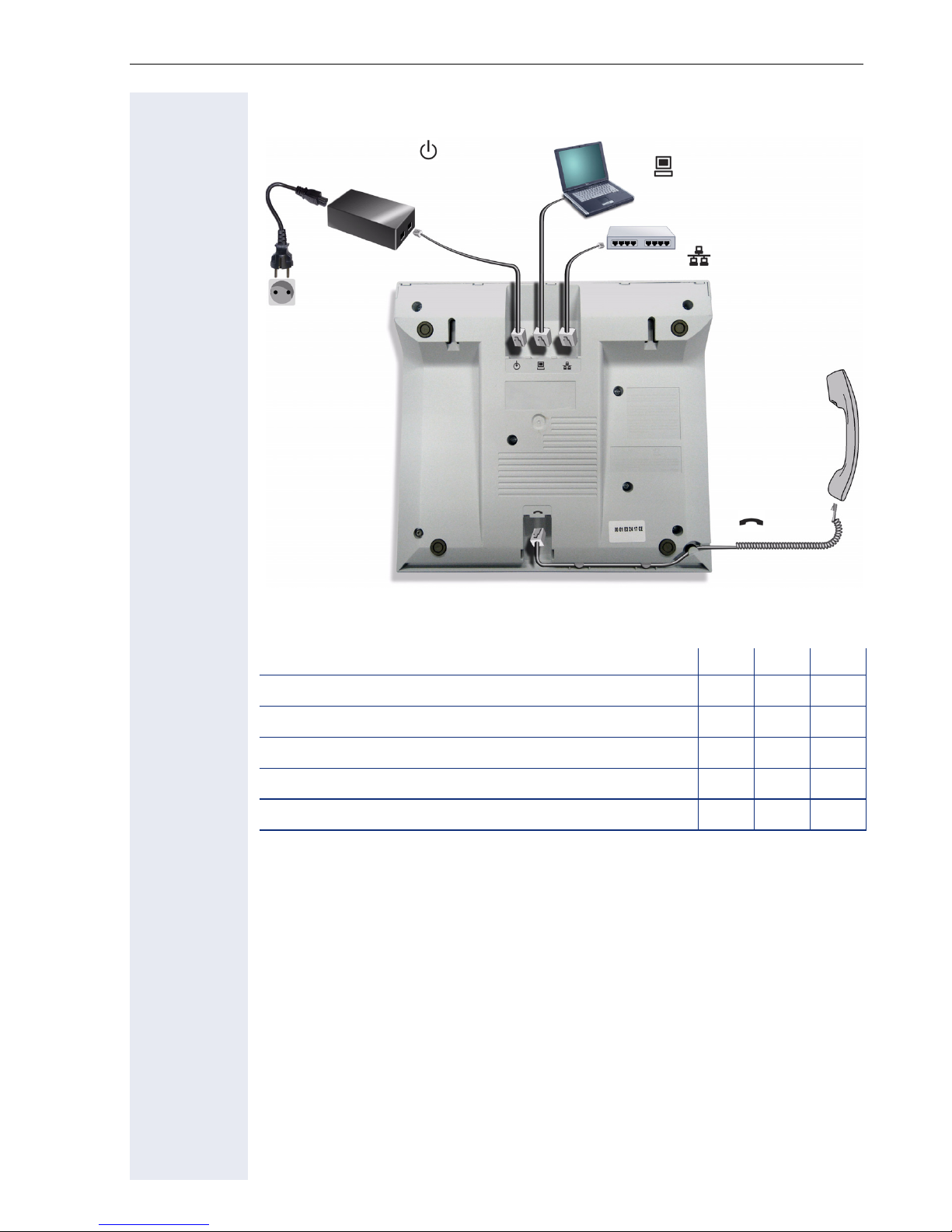
Getting to know your OpenStage phone
Ports on the underside of the phone
Power supply unit
(if necessary)
Local
cable type
PC
Network switch
Properties of your OpenStage 20 E/20/20 G SIP
OpenStage 20 E 20 20 G
LCD display, 24 x 2 characters
Full-duplex speakerphone function -
10/100 Mbps Ethernet switch page 14
1000 Mbps Ethernet switch page 14
Wall mounting
Handset
;;;
;;
;;
--
-
;
;;;
13
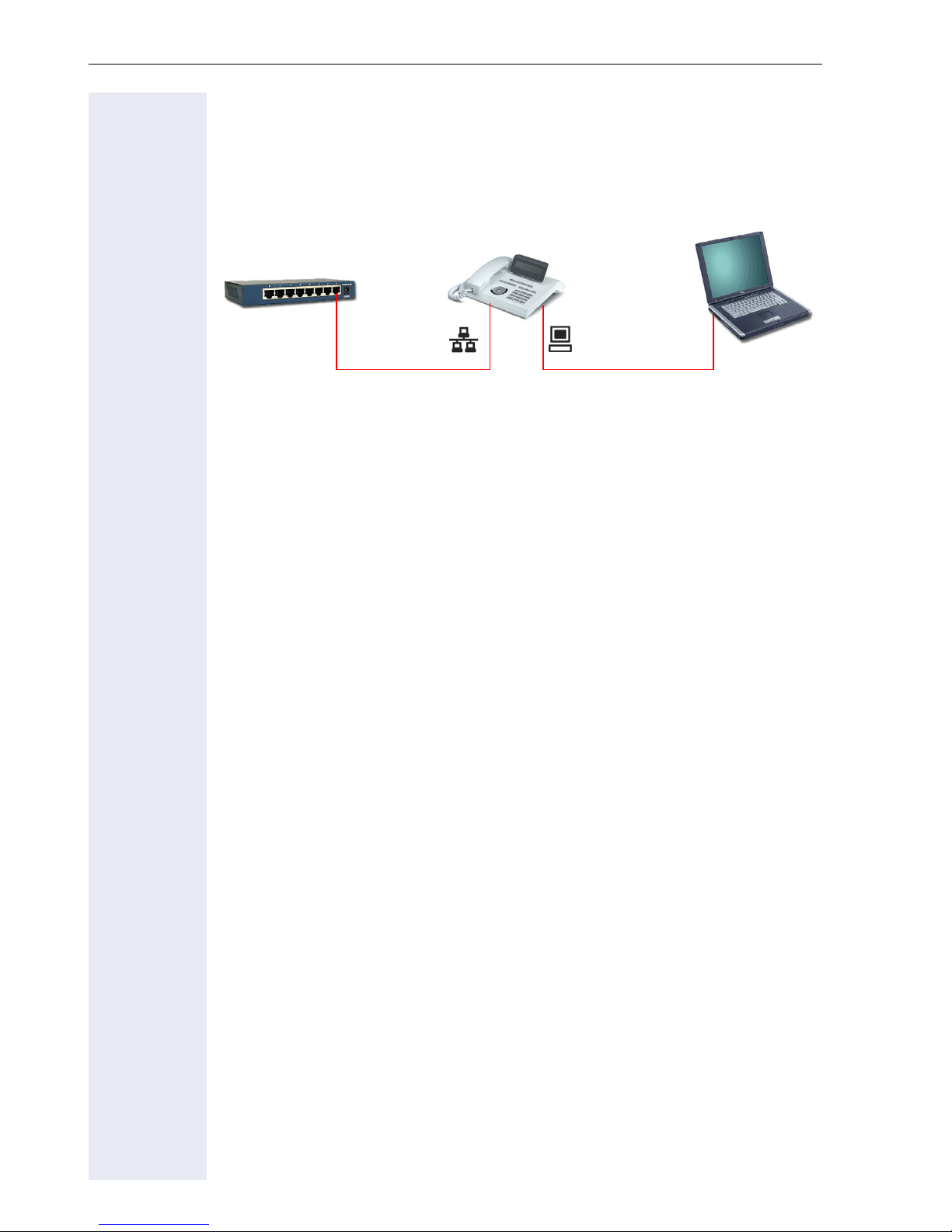
Getting to know your OpenStage phone
Using network ports more efficiently
OpenStage 20 E/20 has a built-in 10/100 Mbps Ethernet switch. The
OpenStage 20 G has a 1000 Mbps Ethernet switch.This means that you
can connect a PC to the LAN directly via the phone. The telephone-PC connection option must first be activated on the telephone by administrator.
Using this connection option saves one network port for each switch used
and requires fewer or shorter network cables when arranged correctly.
OpenStage 20 E/20/20 G SIPNetwork switch PC
14
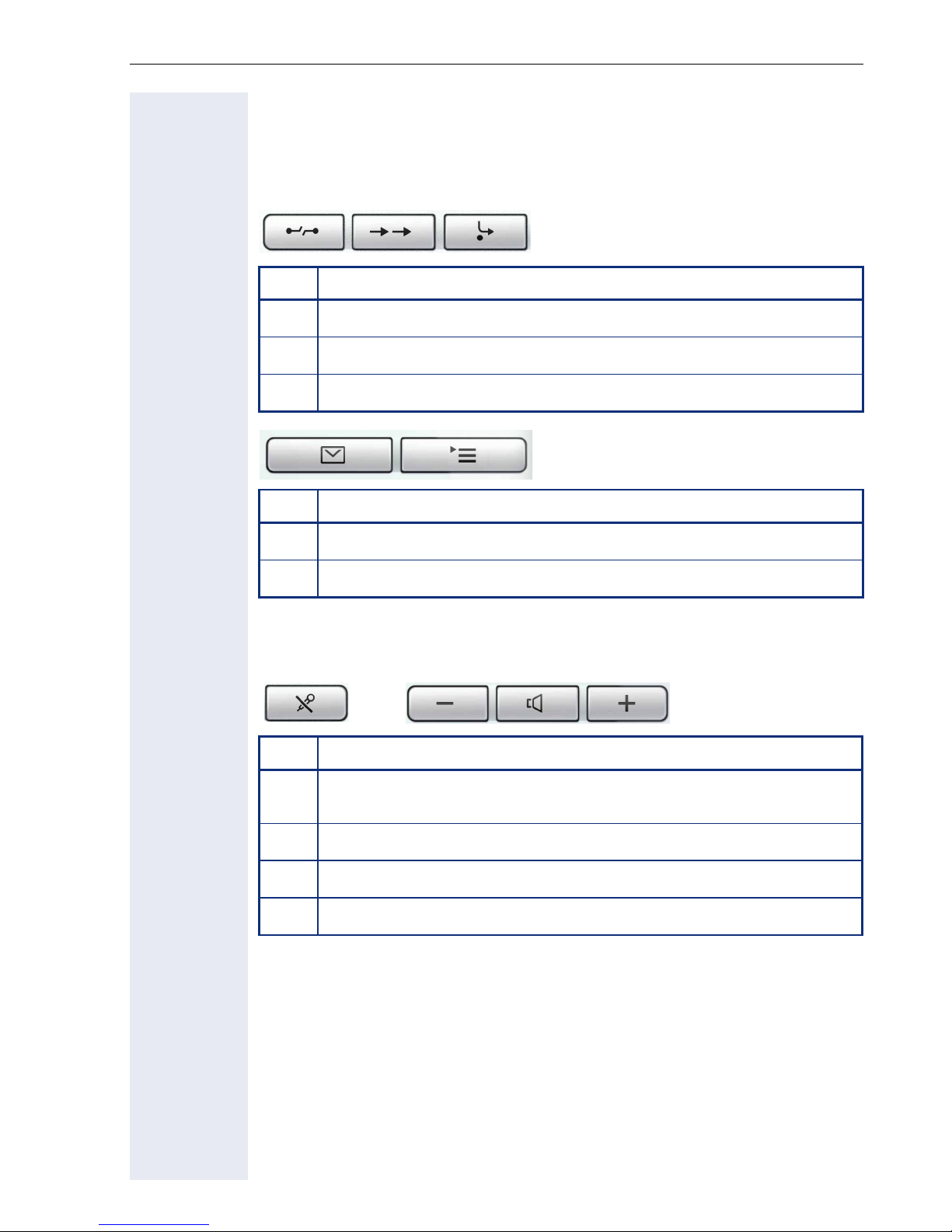
Keys
Function keys
Key Function when key is pressed
Getting to know your OpenStage phone
s
,
r
Key Function when key is pressed
N
O
End (disconnect) call.
Saved number redial (last number dialed).
Button for fixed call forwarding (with red LED key).
Open the phone’s main menu (with red LED key).
Open the menu for voicemail or missed calls (with red LED key).
Audio keys
Key Function when key is pressed
p
n
+
Activate/deactivate the microphone (OpenStage 20/20 G only;
also for speakerphone mode/with red LED).
Set volume lower and contrast brighter.
Turn speaker on/off (with red LED key).
Set volume louder and contrast darker.
15
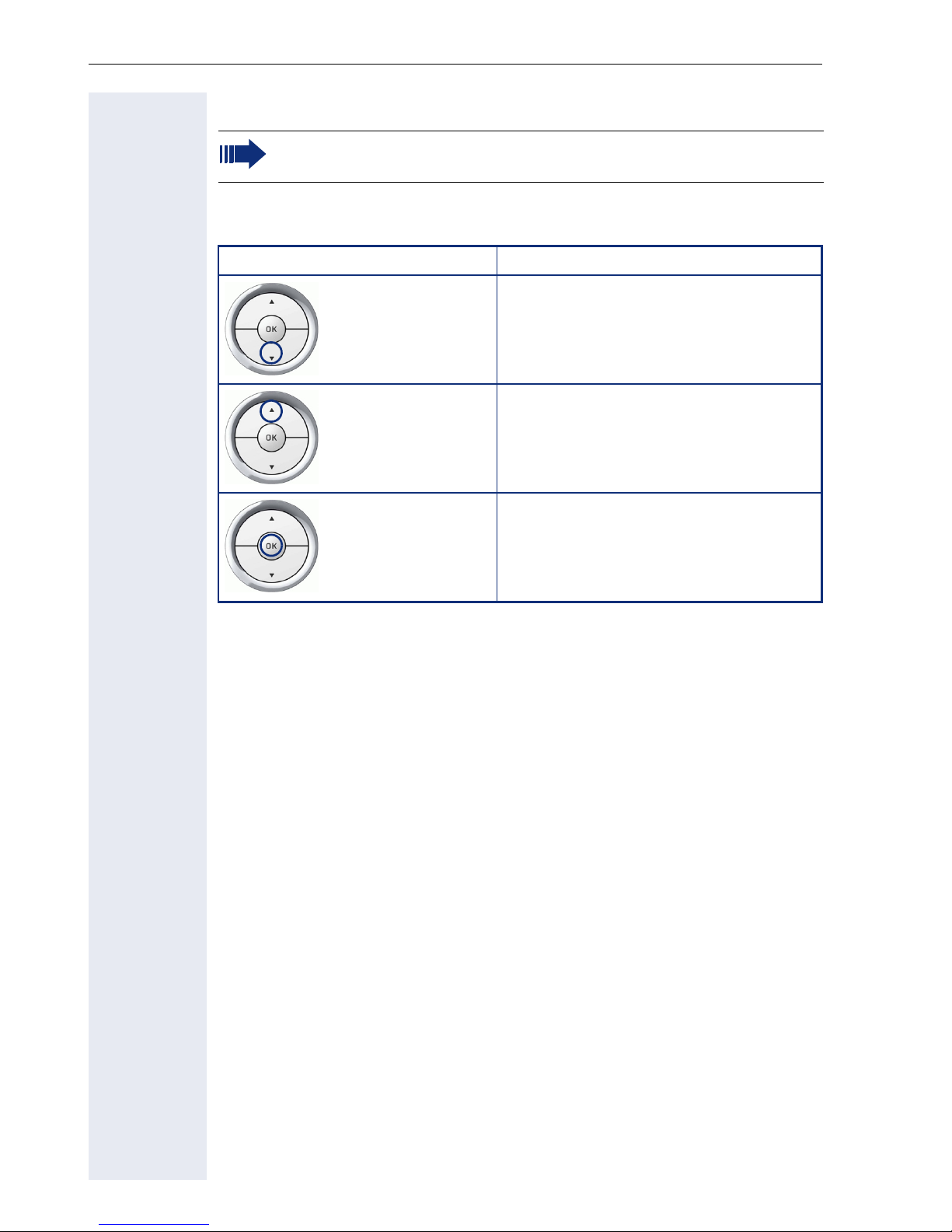
Getting to know your OpenStage phone
3-way navigator
Remove the protective film from the ring around the 3-way navigator
before using the phone.
With this control, you can manage most of your phone’s functions, as well
as its displays.
Operation Functions when key is pressed
Press the $ key.
Press the
% key.
In idle mode:
• Open the idle menu page 19
In lists and menus:
•Scroll down
In lists and menus:
• Scroll up
Press the
i key.
• Confirm input
• Perform action
16
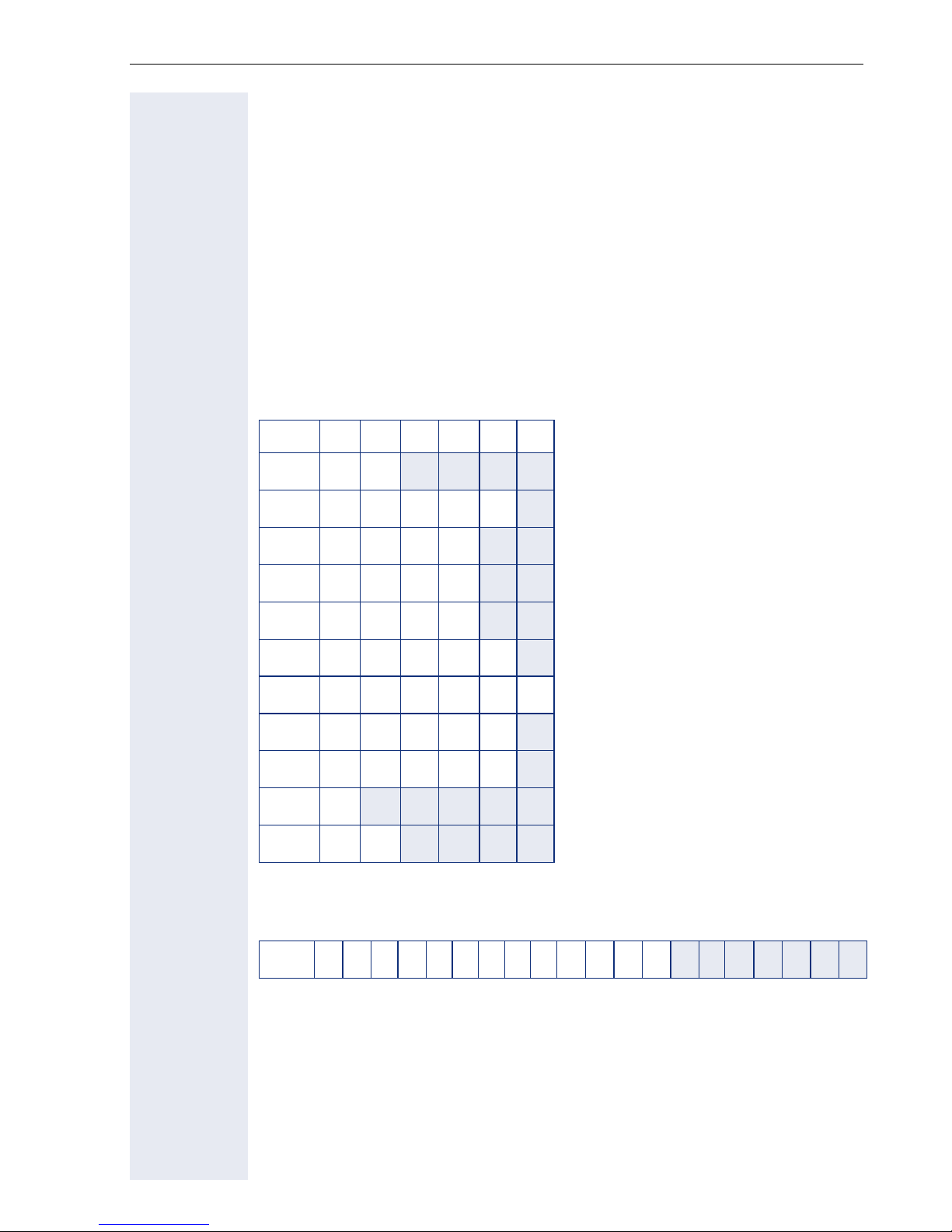
Getting to know your OpenStage phone
Keypad
You can only use the digits 1 to 9 and 0 as well as the * and # characters
when dialing a number. To delete digits, select the "back" function on the
navigator, and confirm with i.
In situations where text input is possible, for example, when entering the
user password, you can also use the dial keys to enter text in addition to
the digits and special characters mentioned. To do this, press the numerical keys repeatedly.
Example: To enter the letter "h", press the number 4 key on the keypad
twice. When entering text, all characters available for the key pressed and
the character selected are briefly displayed.
Character overview (depends on the current language setting)
Key 1x 2x 3x 4x 5x 6x
1
2
3
4
5
6
7
8
9
0
(
[1] Next letter in upper case (active for maxi-
mum one second)
[2] Switch to digit input
] 1
a b c 2 ä
d e f 3
g h i 4
j k l 5
m n o 6 ö
p q r s 7 ß
t u v 8 ü
w x y z 9
0
[1]
[2]
)
. , ? ! ’ " - ( ) @ / : _
17
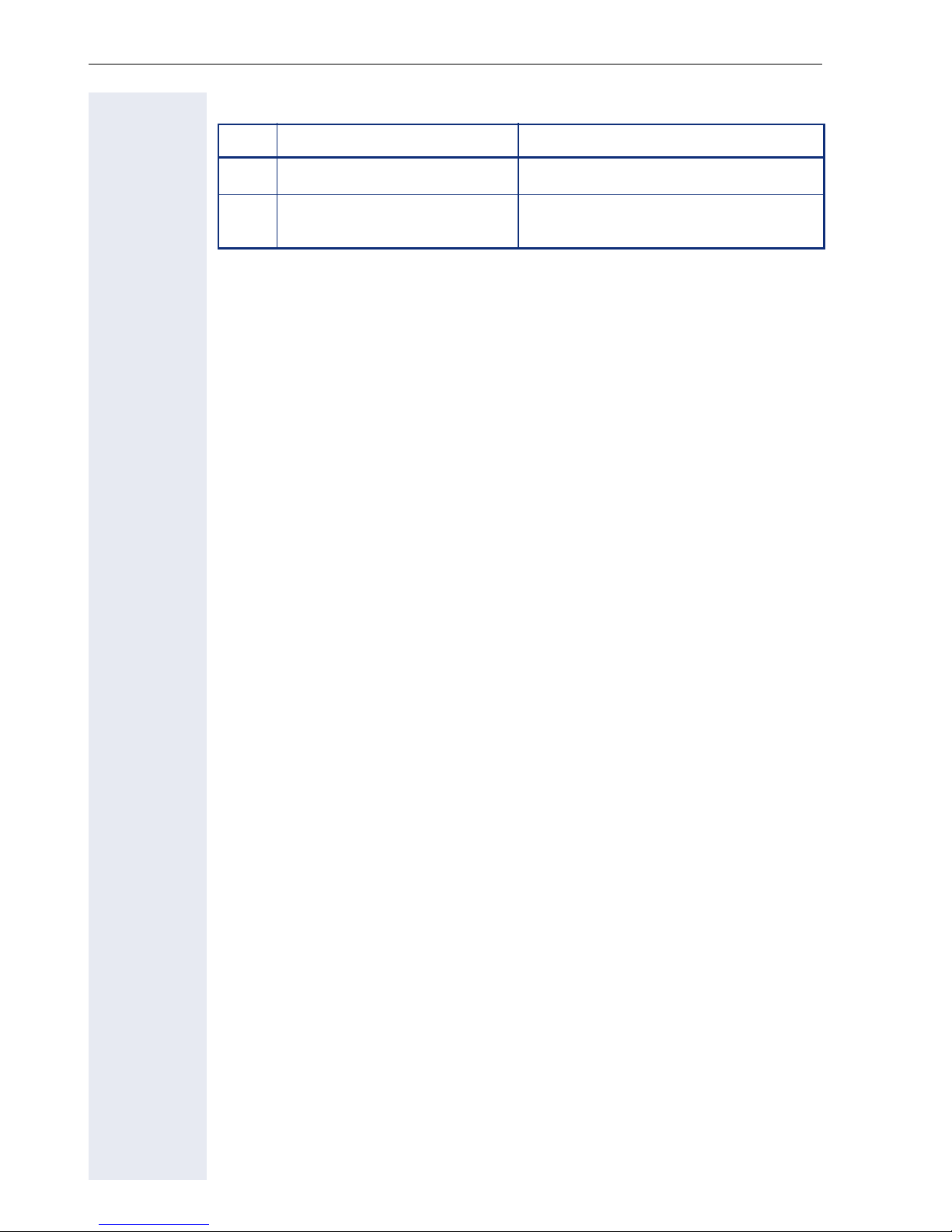
Getting to know your OpenStage phone
Multi-function keys
Key Function during text input Function when held down
)
(
Alphabetic labeling of dial keys is also useful when entering vanity numbers (letters associated with the phone number’s digits as indicated on the
telephone spell a name, e.g. 0700 - PATTERN = 0700 - 7288376).
Text editor
Additional options are available in the text editor. This is used when programming a forwarding destination, for example. In this way, you can,
for example, move the cursor freely and copy or insert text.
You can select further editor functions via the click wheel, and confirm
each one using
• OK: Applies changes and closes the editor
• Delete: Deletes characters from right to left
• Cancel: Discards changes and exits the editor
• Mode (here ( can also be used to switch):
• Move cursor left: Moves the cursor to the left
• Move cursor right: Moves the cursor to the right
• Copy: Copies the entire content to the clipboard
• Paste: Inserts the entire content from the clipboard to the cursor posi-
Write special characters. Activate/deactivate ringtone.
Switch between upper and
lower case
Activate the telephone lock.
i:
– 123: Digits only
– ABC: Upper-case letters only
– Abc: First letter in upper case, subsequent letters in lower case
– abc: Lower case letters only
tion
18
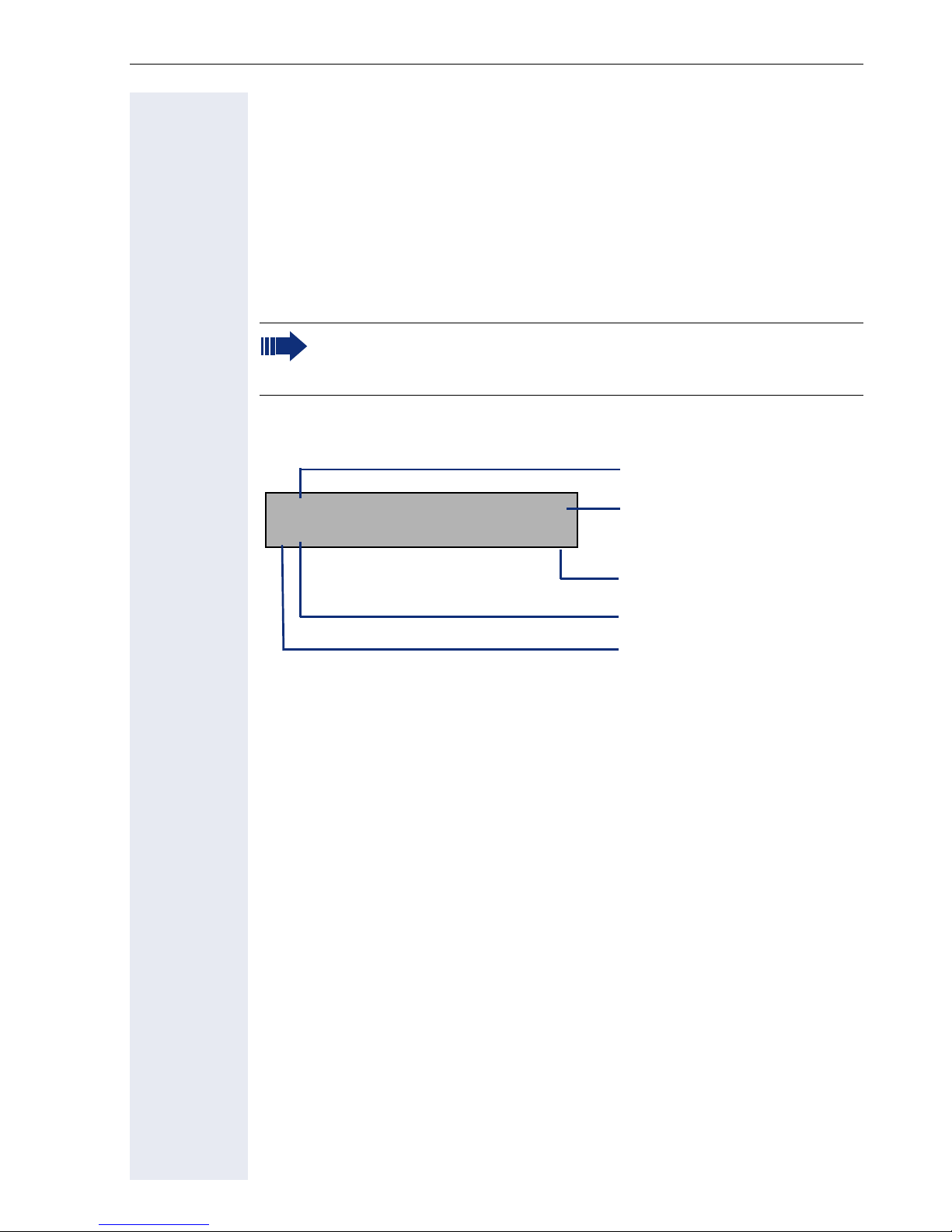
Getting to know your OpenStage phone
Display
Your OpenStage 20 E/20/20 G SIP comes with a tilt-and-swivel black-andwhite LCD display. Adjust the tilt and contrast to suit your needs
( page 118).
Idle mode
If there are no calls taking place or settings being made, your
OpenStage 20 E/20/20 G SIP is in idle mode.
Press the
from a call list ( page 22). To return to the idle display again from
the Service menu ( page 23), press the
Example:
10:29 SO . . :
220870 l
B
Idle menu
When in idle mode, press a key on the 3-way navigator page 16 to display the idle menu. You can call up various functions here. Entries may vary.
The idle menu may contain the following entries:
• Redial?
• Ringer off?
• Do not disturb on?
• Mobile logon?
• Cancel callbacks?
• Directed pickup
•Back?
key to return to the idle display again, for example,
O
N key.
Time
05 08.07
Date
Open the idle menu
Own phone number
Message icon
19
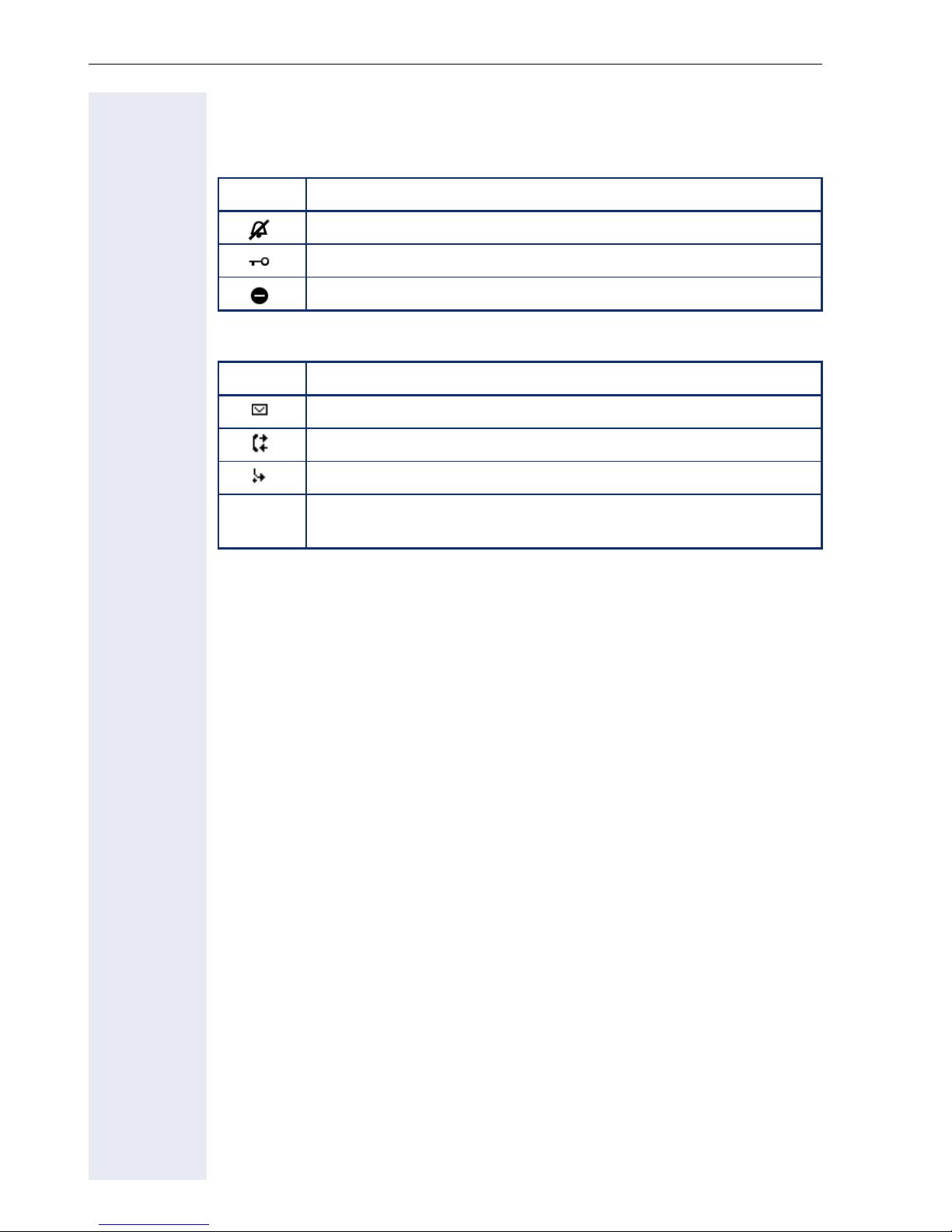
Getting to know your OpenStage phone
Icons in the idle display
In the first line, the time, weekday, and date are displayed in addition to
icons for different situations and switches:
Icon Explanation
The ring tone is deactivated.
The phone lock is activated.
The "Do not disturb" function is activated.
Your attention will be drawn to events in the second line:
Icon Explanation
You received new voice messages.
New entries have been added to the call lists.
Local call forwarding is active.
B
An advisory icon in front of own phone number (replaced, for
example, by call forwarding or mobility icon).
20
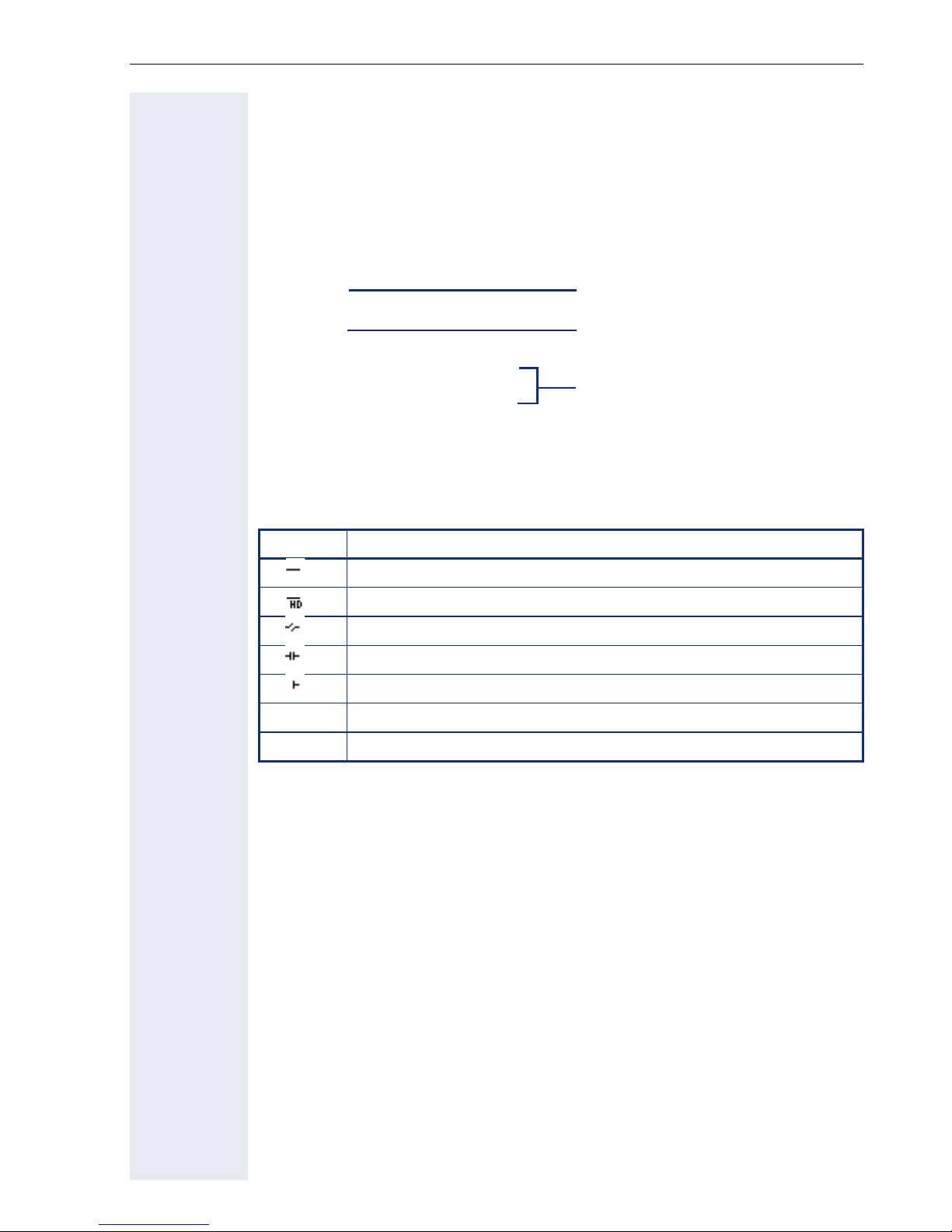
Getting to know your OpenStage phone
Functions during a call
In many operating situations you are offered appropriate functions or advisories in the second line of the display. Other available functions remain hidden and can be selected using Navigation key
$
or %:
Example: You set up a consultation call. The second line displays the first
of three dependant functions. Select the appropriate function and confirm
this with i.
012345
Dial
First display line
Second display line
(current option)
Redial {1}
Other possible menu options
Retrieve held call
(hidden)
The menu with the functions closes automatically after you have executed
an action. To delete info-only messages, press Navigation key i.
Icons during a call
Icon Meaning
The call is active.
High-quality voice connection (G.722).
The call has been disconnected.
You have placed the call on hold (e.g. consultation hold).
Your call partner has placed the call on hold.
{
The voice connection is secure.
}
The voice connection is not secure.
21
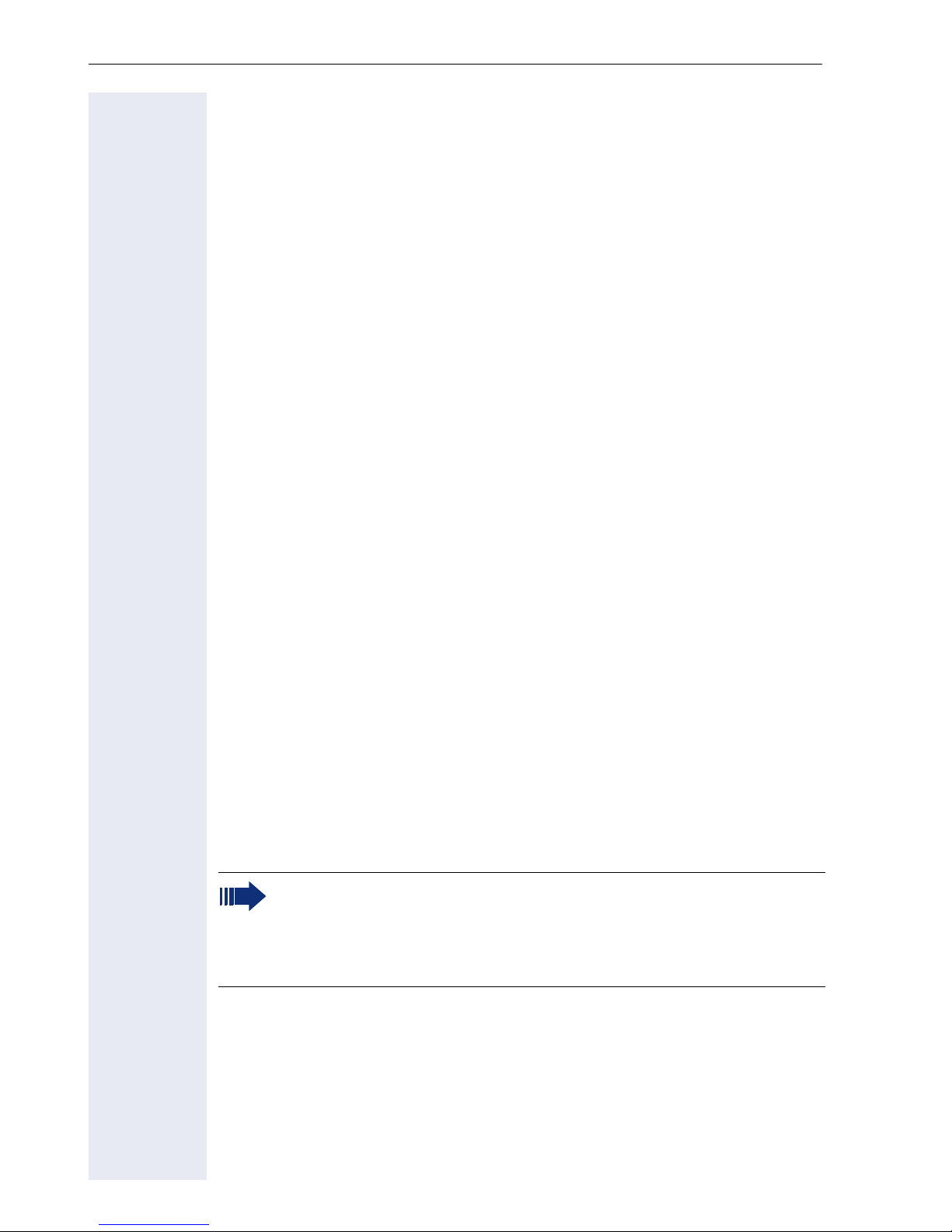
Getting to know your OpenStage phone
Records
Entries in the call list and messages in your mailbox system (if configured)
are known as records.
The LED on the
page 15.
Press the O key and use the click wheel to select the required submenu.
•Messages
• Calls
You can use the click wheel to navigate through the menus as described
on page 16.
O key flashes to signal new missed calls or messages
Messages
If configured (contact the relevant administrator), this provides you with access to your mailbox system e.g. HiPath Xpressions.
If your system is appropriately configured, activating this function opens
the menu for voicemail page 36.
Calls
This list appears as soon as you receive new missed calls if you select the
option Calls in the Records menu. You can then scroll up or down to reach
the Calls menu. The following calls or call attempts are logged as call lists:
• Missed: Missed calls
• Dialed: Dialed calls (with or without connection)
• Received: Answered calls
• Forwarded: Forwarded calls
The number of missed calls and unchecked calls is shown on the idle display. Missed calls are not saved and displayed if the call journal is disabled
page 84
Call lists
The call journal function must be activated in order to display call
lists page 84. The call journal must also be activated for the
customary last number redial function. If the call journal is not activated, you are simply shown the voicemail selection when you
press the O key.
Each call list may contain up to 30 entries. Once this limit is reached, the
oldest entry in the log is deleted. Multiple calls from the same number are
only listed once.
The following data is saved, e.g. for missed calls:
• Phone number/name depending on available data.
• Number of call attempts.
• The date and time of the last call attempt from each user listed.
22
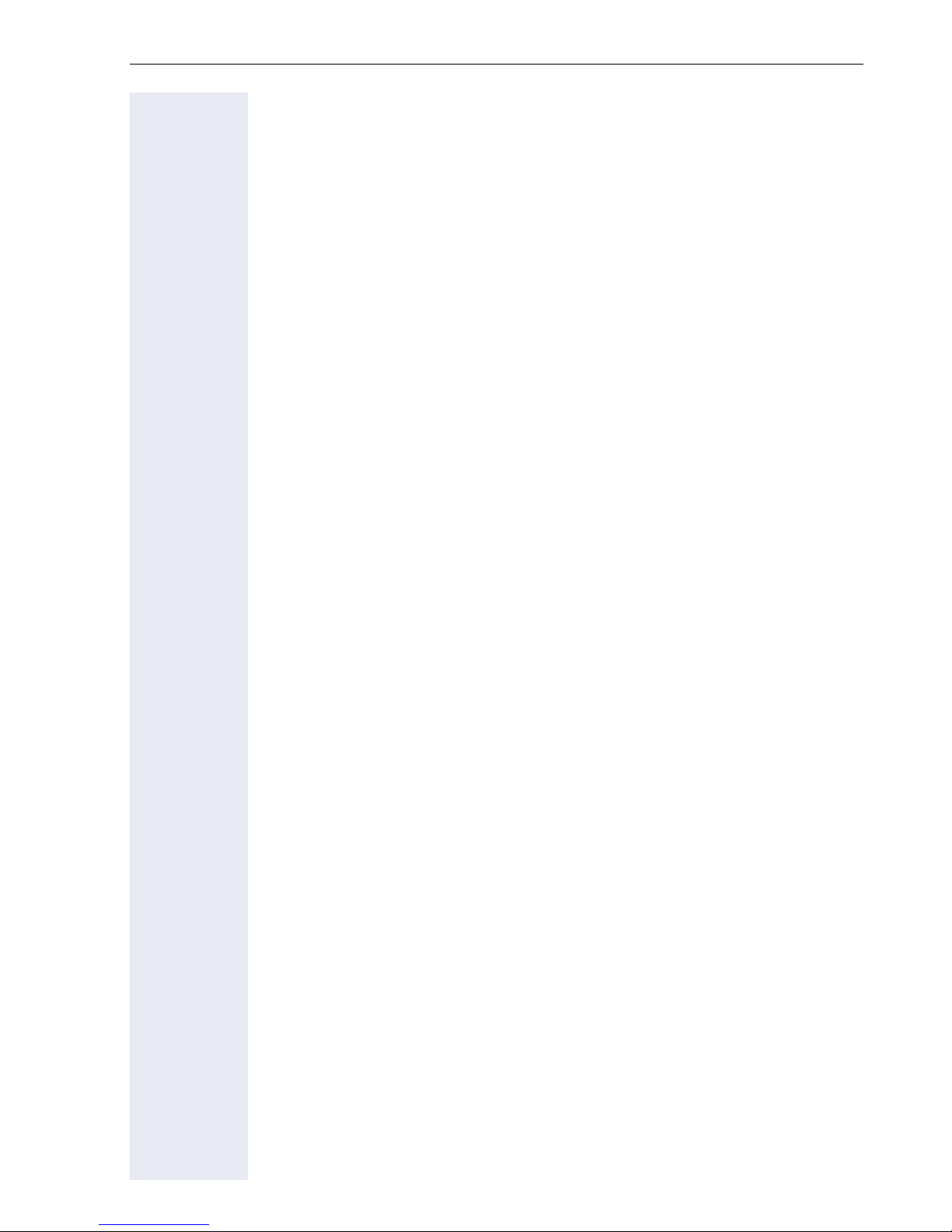
Getting to know your OpenStage phone
The administrator may have made special settings for missed calls. To indicate new missed calls,
• the LED on the O key flashes and you are shown a message on the
display,
• or you may simply receive a message on the display.
Missed calls are not signaled if the call journal is disabled page 84.
Entries can only be saved if the caller ID is displayed as a name, number
or both. If the caller ID is not transferred, the call is saved as "Unknown".
You can delete all the entries from the respective call list page 83. After
selecting an entry, you can dial it immediately by confirming page 74.
Program/Service menu
You can make local settings here. Press the N key and confirm the User
menu. If configured, enter and confirm your personal user password.
You can use the click wheel to navigate through the menus as described
on page 16. Once the admin password has been entered, the Admin
menu is available to the relevant administrator.
User settings
In the User menu, settings options are provided that allow you to adapt the
telephone to your individual requirements.
Select one of the following menus with the click wheel:
• "Date and time" page 119
•"Audio" page 123
• "Configuration" e.g. page 86 or page 56
• "Phone" page 118
• "Locality" page 123
• "Security" page 87 or page 90
• "Network information" page 132
• "Diagnostic information" page 143
• "Reset" page 133
If you are in one of these menus or submenus, depending on the situation,
you have the following options to leave the menus:
• Save & Exit (If you have made a setting and want to keep it)
• Exit (Discard Changes) (If you have made a setting which you do not
want to use after all or if you do not want set any of the options)
• Back (If you want to leave the main menu or submenu)
• Press and hold the $ key to access the option to leave the menu.
• You exit the menu by pressing the N key and return to idle mode
page 19.
23
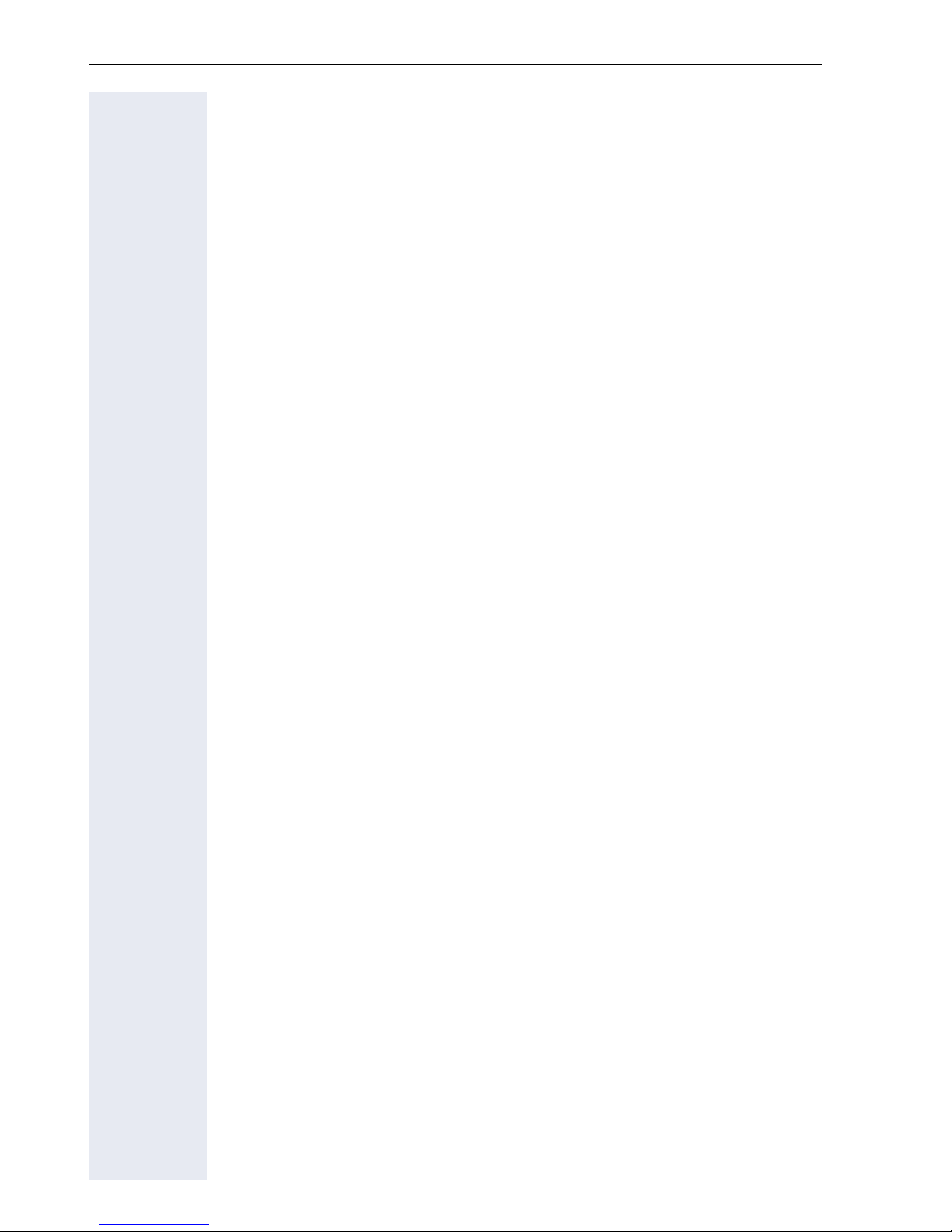
Getting to know your OpenStage phone
Interrupting editing in the menu
You can interrupt editing in the menu, for example, to call someone or to
answer a call. Then press the N key. This takes you back to the point in
the menu from which you exited.
This is however only possible for a limited period which is by administrator
using the inactivity timeout setting. If the configured time expires, you
need to reenter your password when opening the menu and manually go
to the required point in the menu.
Interrupting the editing:
• By pressing the N key you interrupt the editing, leave the menu and
return to idle mode page 19.
• If you receive a call during editing and you answer it, you automatically
change to the call view.
To go back to editing mode in the menu, press the N key again.
24
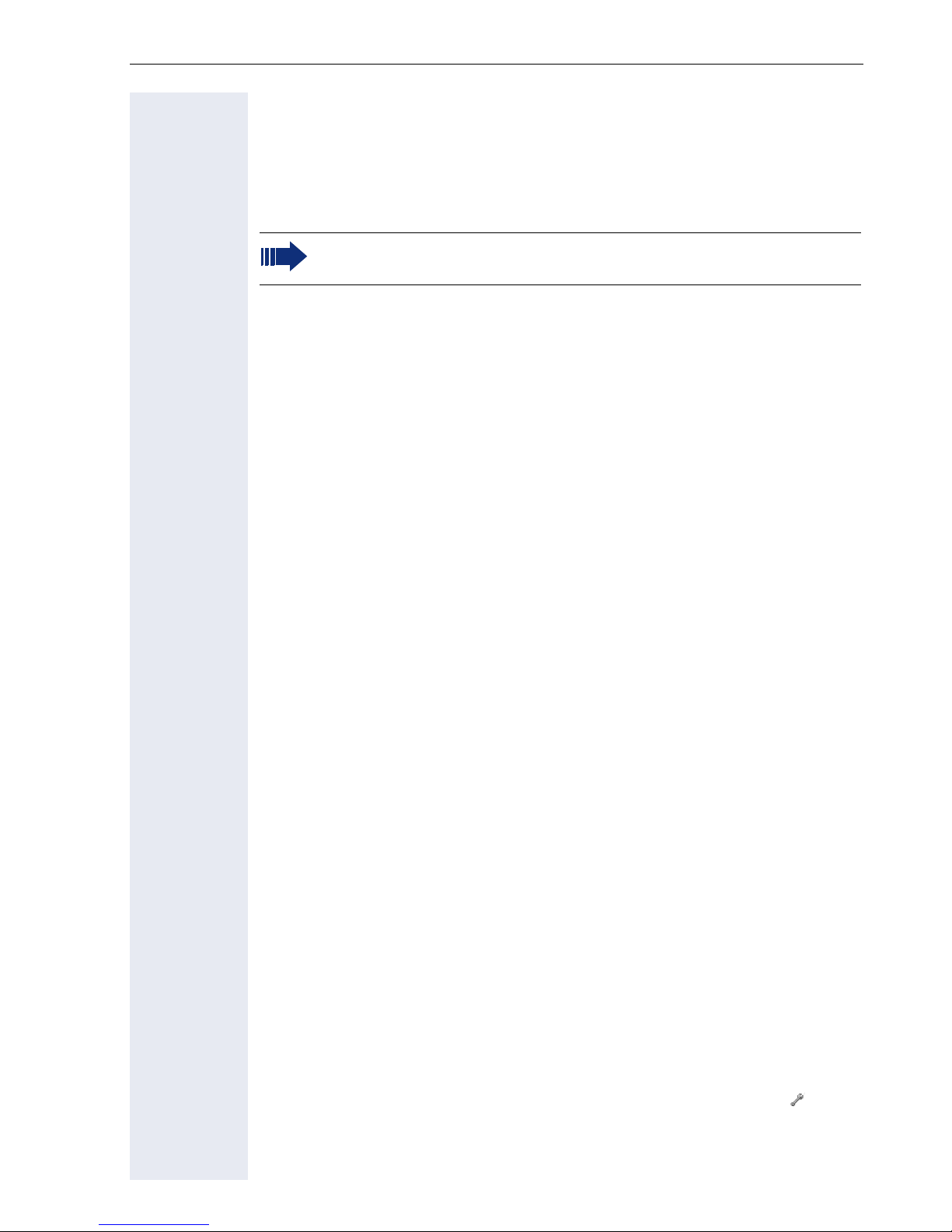
Getting to know your OpenStage phone
Network information
Information about the IP address or name which was assigned to the
phone in the network and therefore the HTML address of the web interface.
V
V
V
View information on the phone page 132
Contact your administrator or refer to the OpenStage Administration Manual for more on the network information values listed here.
Diagnostic Information
Provides information on all the main settings for the telephone. Can provide valuable help in support situations page 143.
Perform reset
Personal settings made via the telephone menu or the web interface can
be reset to factory settings page 133.
Administration
You can access the administration area via the "Admin" function and by entering the administration password.
Refer to the administration manual supplied with your phone for more detailed information on this topic.
Control and monitoring function
A control or monitoring function can be activated on your phone for service
purposes by remote maintenance.
Control function
The dministrator has the option to activate and deactivate features of the
phone via remote maintenance. During maintenance the handset, microphone, loudspeaker and headset are deactivated. You are additionally informed on the display that the control function is active.
Monitoring function
In order to detect malfunctioning of a phone for example, the administrator
installs a monitoring function. You can use your phone as normal during
monitoring. However you will first be informed about the operation with a
message on the display and prompted to allow monitoring.
If administrator has activated a function on your phone, which continuously
transmits operating data to a server, you will see the flashing icon in the
upper display line.
25
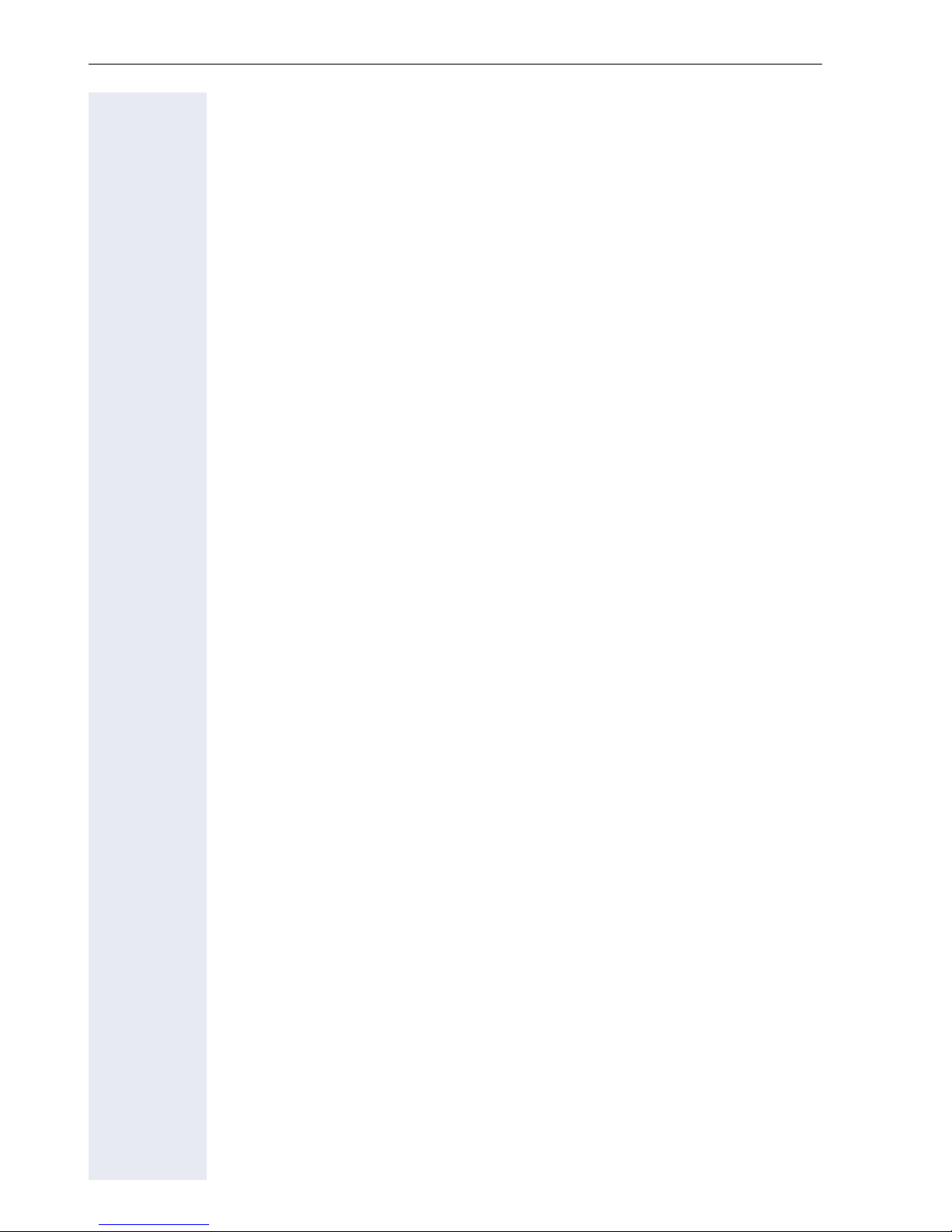
Getting to know your OpenStage phone
Activating a diagnostic call
In the event of connection problems with a specific destination, the administrator may ask you to enter an activation code before the number of the
subscriber, which can be used to initiate tracing of the call data on the phone. The activation code, which must be provided to you by the administrator and which comprises a leading asterisk, followed by three digits and
the hash sign as the terminating character, must be entered before the actual phone number. At the end of the call, the call-related data is sent for
further analysis to the DLS server, which then passes it to the "OpenScape
Voice Trace Manager".
26
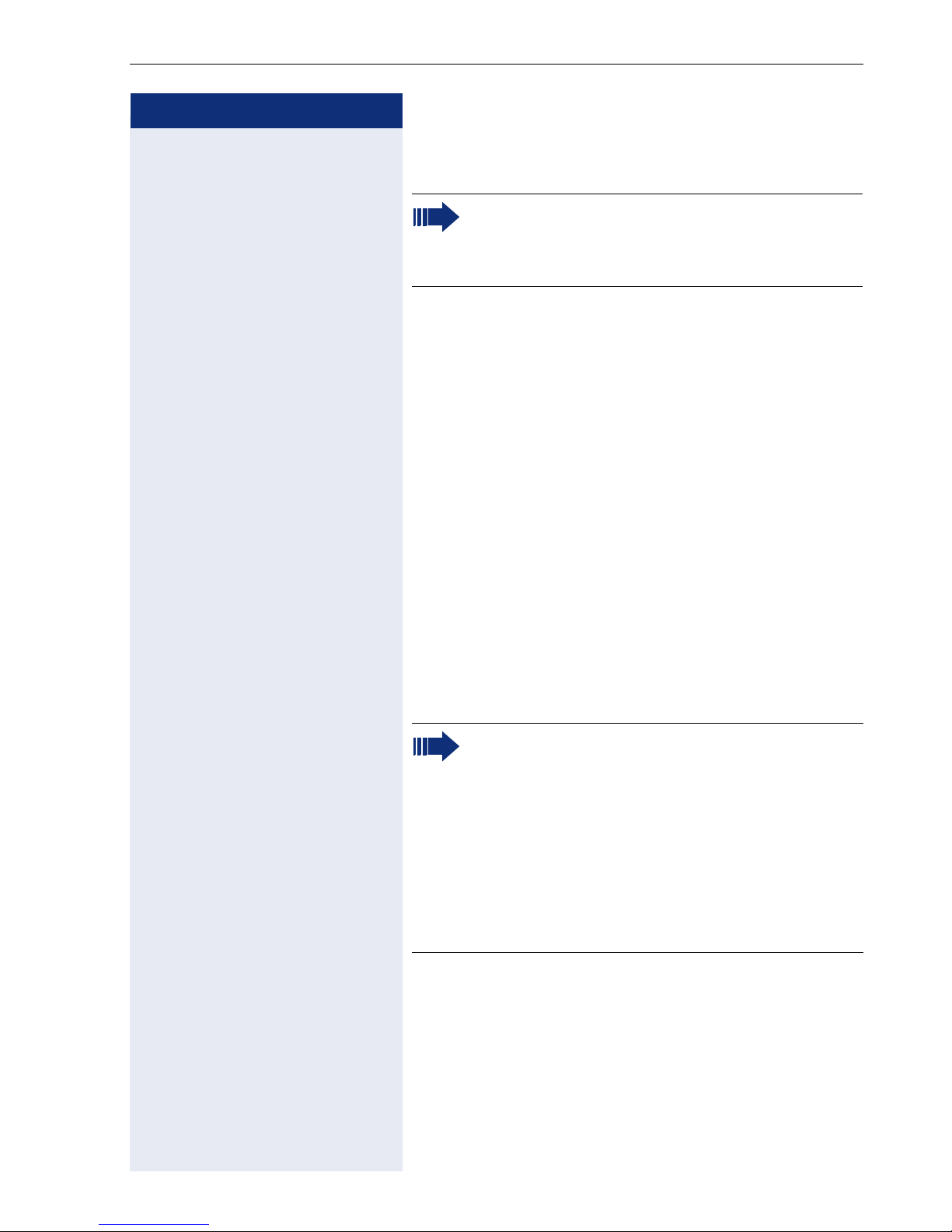
Step by step
Basic functions
Basic functions
Please read carefully the introductory chapter
"Getting to know your OpenStage phone"
page 12 before performing any of the steps
described here on your phone.
Secure voice transmission
Prerequisite: The secure voice communication option
must be activated by your administrator.
If you call a party or receive a call from a party over a secure connection, a padlock icon1 appears on the other
party’s row on your graphic display. You can opt to have
voice connections that are no longer secure indicated
by a brief alerting tone and a window with the message
"Unencrypted call" (see page 127).
Answering a call
Your OpenStage phone rings with the tone signal set
when an incoming call is received.
If transmitted, calling party information (name, phone
number) appears on the display.
If you have set a pattern melody page 124 or
a ringtone page 124 on your phone, it is possible that the administrator presets a different ringtone or deactivates the ringtone, regardless of
the call type (e.g. an external or internal call).
An incoming call will interrupt any ongoing telephone setting operations. When the call ends,
you can press the N key to return to the point
in the menu structure where you were interrupted.
1. Closed for secure or open for nonsecure voice communication
27
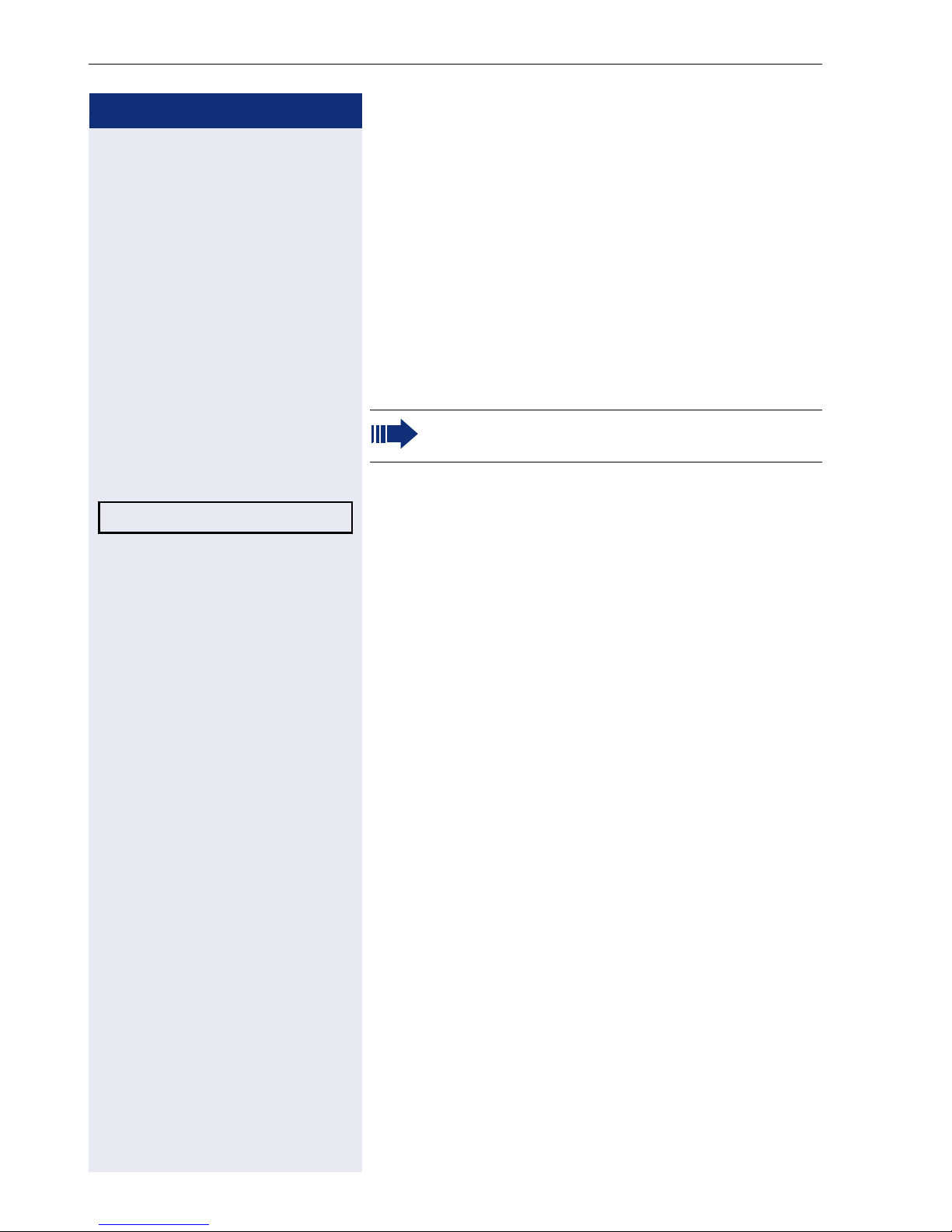
Basic functions
Step by step
Answering a call via the handset
The phone is ringing. The caller is displayed.
^ Lift the handset.
if nec.
Accept? l
+ or - Set the call volume.
n Press the key shown. The key lights up. The speaker-
if nec.
+ or - Set the call volume.
Answering a call via the loudspeaker
(speakerphone mode)
Speakerphone mode is only available in
OpenStage 20/20 G.
The phone is ringing. The caller is displayed.
Confirm. The n key lights up.
or
phone function is activated.
Suggestions for using speakerphone mode:
• Tell the other party that speakerphone mode is active.
• Adjust the call volume while speakerphone mode is
active.
• The ideal distance between the user and the phone
in speakerphone mode is about 50 cm.
28
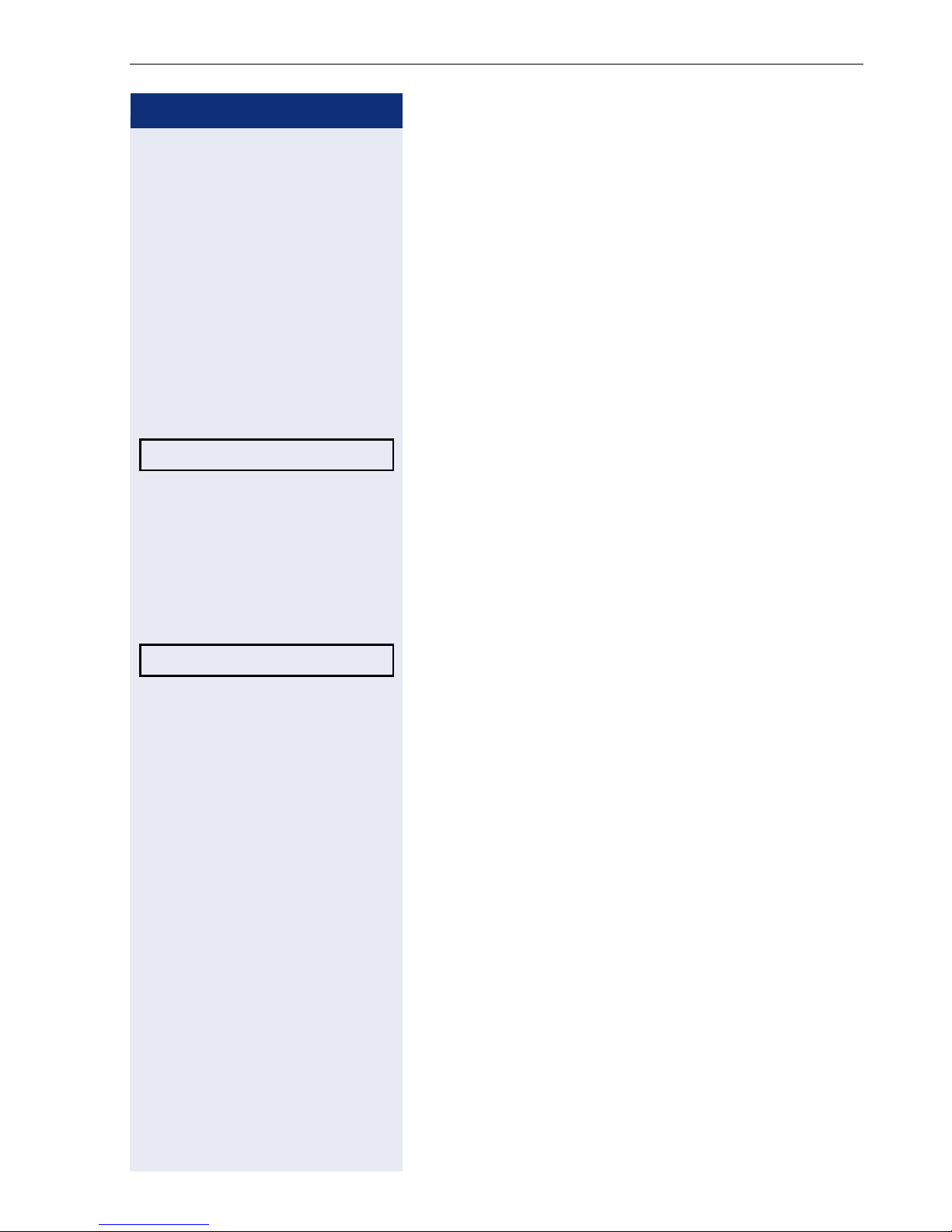
Step by step
Directed pickup?
Basic functions
Directed pickup
You can pick up a call signaled at an absent coworker’s
phone. If a colleague has placed a call on hold on their
multi-line phone you can also pick up this call.
Accept call
Prerequisite: You know the coworker’s internal phone
number and the function is configured for you in
OpenScape Voice.
A coworker’s phone rings.
Select and confirm the option shown in the idle phone’s
f
context menu.
^ Lift the handset.
n Press the key shown.
Directed pickup? f
or.
or
Select and confirm the option shown.
j Enter and confirm the relevant phone’s internal number.
You are connected to the calling party either via the
handset or in speakerphone mode.
29
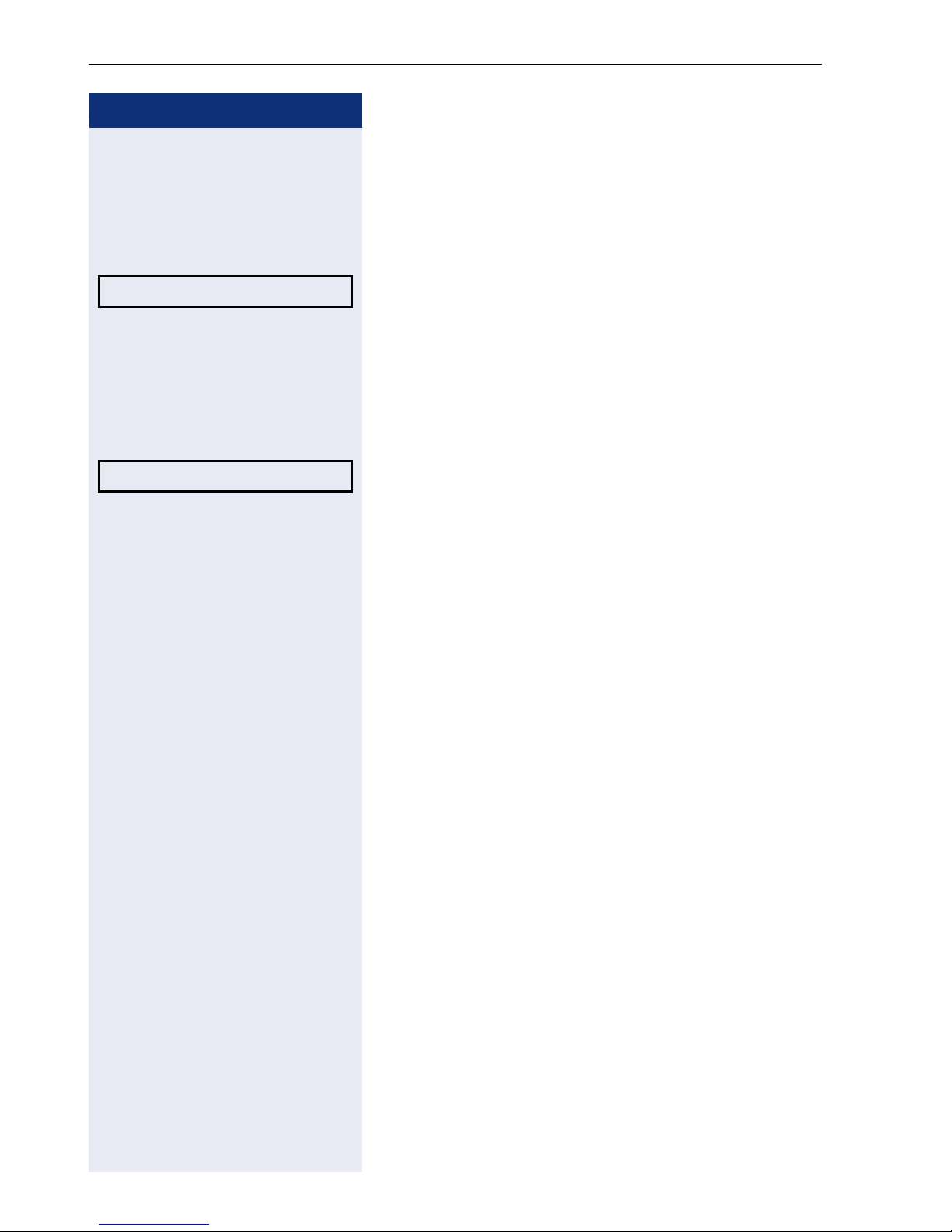
Basic functions
Step by step
Picking up the held call:
Prerequisite: Your colleague has placed a call on "hold"
on their multi-line phone. You know the coworker’s internal phone number and the function is configured for
you in OpenScape Voice.
Directed pickup?
^ Lift the handset.
n Press the key (only OpenStage 20/20 G).
Directed pickup? f
Select and confirm the option shown.
f
or.
or
Select and confirm the option shown.
j Enter and confirm the relevant phone’s internal number.
You are connected to your colleague’s held call either via
the handset or in speakerphone mode.
30
