Siemens OpenScape Voice, OpenStage 40 G, OpenStage 40 G SIP, OpenStage Key Module 40, OpenStage 40 SIP User Manual
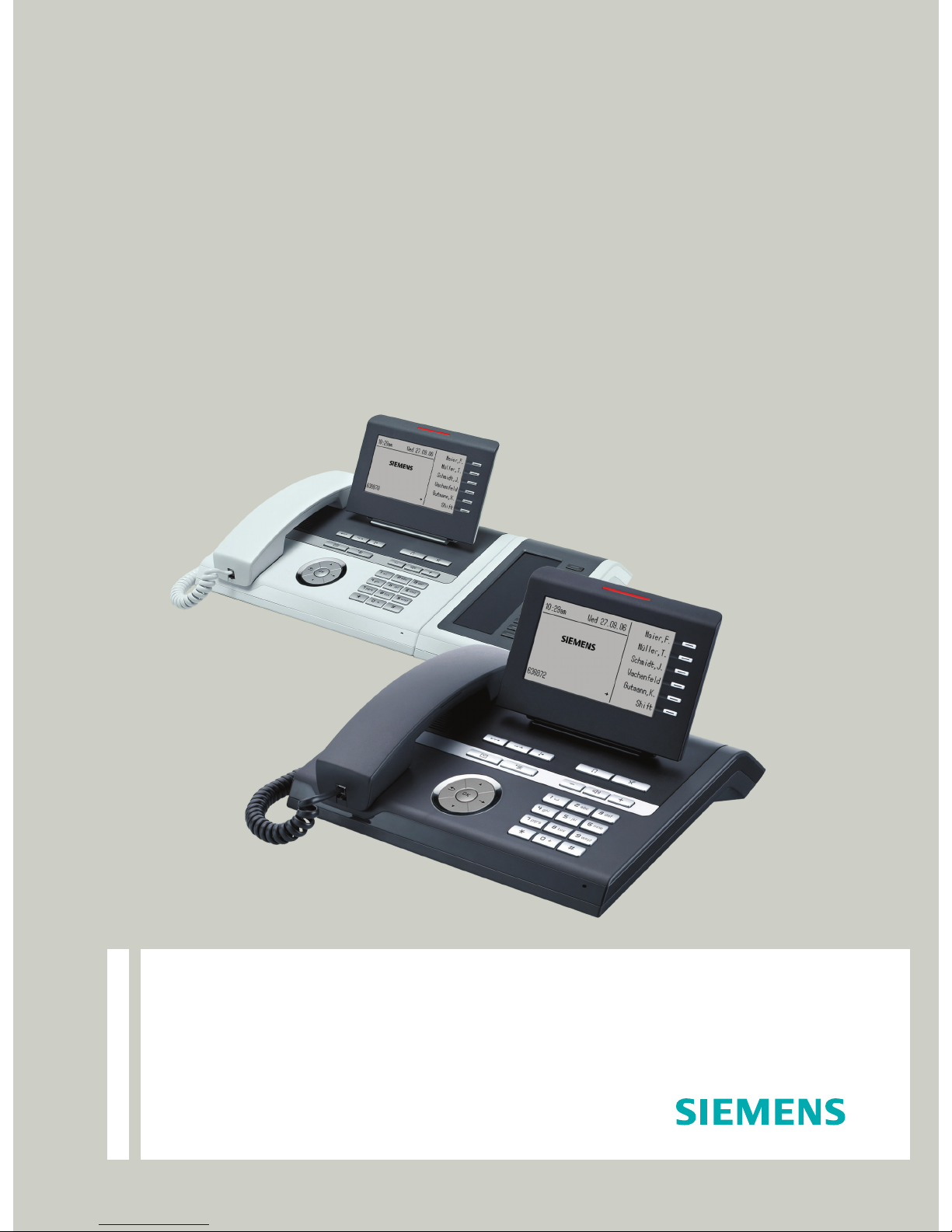
Documentation
OpenScape Voice
OpenStage 40 SIP, OpenStage 40 G SIP
OpenStage Key Module 40
User Guide
Communication for the open minded
Siemens Enterprise Communications
www.siemens-enterprise.com
V1 R3.x
V1 R4.x
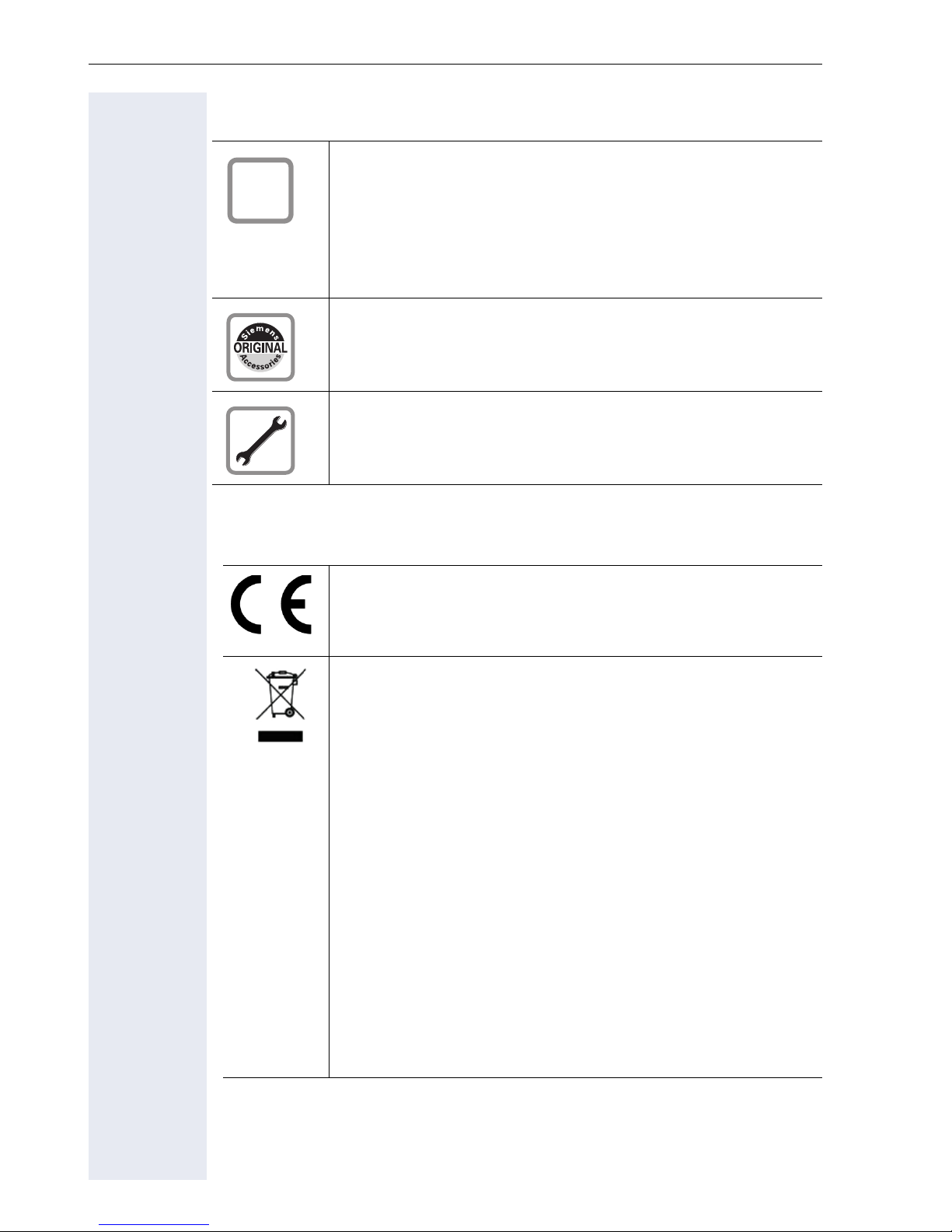
Important information
Important information
Q
For safety reasons, the telephone should only be supplied
with power:
• using the original power supply unit.
Part number: L30250-F600-C14x (x: 1=EU, 2=US,
3=UK) or
• in a LAN with PoE (Power over Ethernet), which complies with the IEEE 802.3af standard.
Use only original Siemens accessories. The use of other accessories may be hazardous and will render the warranty
and the CE marking invalid.
Never open the telephone or a key module. Should you encounter any problems, contact your service personnel.
Trademarks
The device conforms to the EU directive 1999/5/EC as attested by the CE marking.
All electrical and electronic products should be disposed of
separately from the municipal waste stream via designated
collection facilities appointed by the government or the local authorities.
Proper disposal and separate collection of your old appliance will help prevent potential damage to the environment
and human health. It is a prerequisite for reuse and recycling of used electrical and electronic equipment.
For more detailed information about disposal of your old appliance, please contact your city office, waste disposal service, the shop where you purchased the product or your
sales representative.
The statements quoted above are only fully valid for equipment which is installed and sold in the countries of the European Union and is covered by the directive 2002/96/EC.
Countries outside the European Union may impose other
regulations regarding the disposal of electrical and electronic equipment.
2
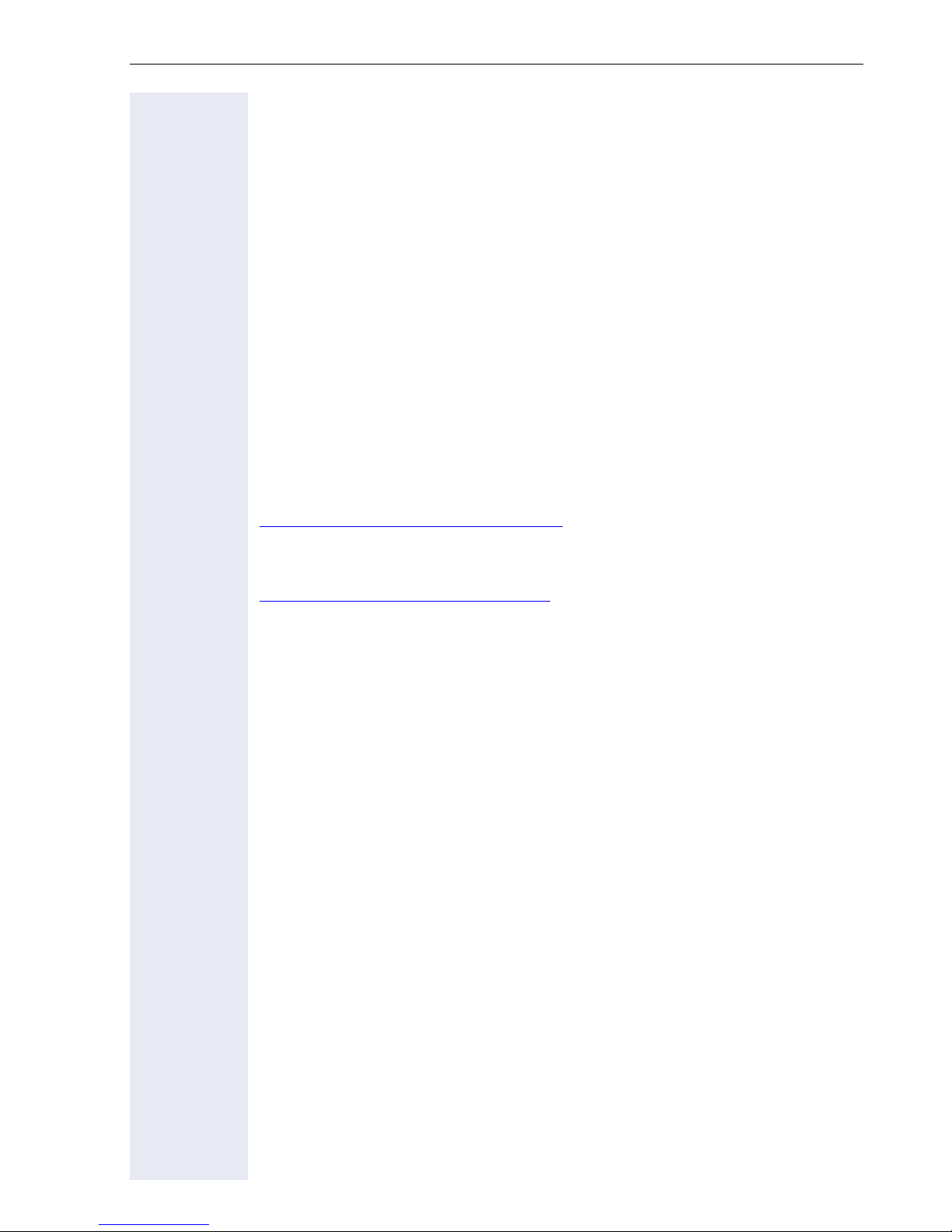
Important information
Location of the telephone
• The telephone should be operated in a controlled environment with an
ambient temperature between 5°C and 40°C.
• To ensure good speakerphone quality, the area in front of the microphone (front right) should be kept clear. The optimum speakerphone
distance is 50 cm.
• Do not install the telephone in a room where large quantities of dust
accumulate; this can considerably reduce the service life of the telephone.
• Do not expose the telephone to direct sunlight or any other source of
heat, as this is liable to damage the electronic components and the
plastic casing.
• Do not operate the telephone in damp environments such as bathrooms.
Product support on the internet
Information and support for our products can be found on the Internet at:
http://www.siemens-enterprise.com/
Technical notes, current information about firmware updates, frequently
asked questions and lots more can be found on the Internet at:
http://wiki.siemens-enterprise.com/.
.
3
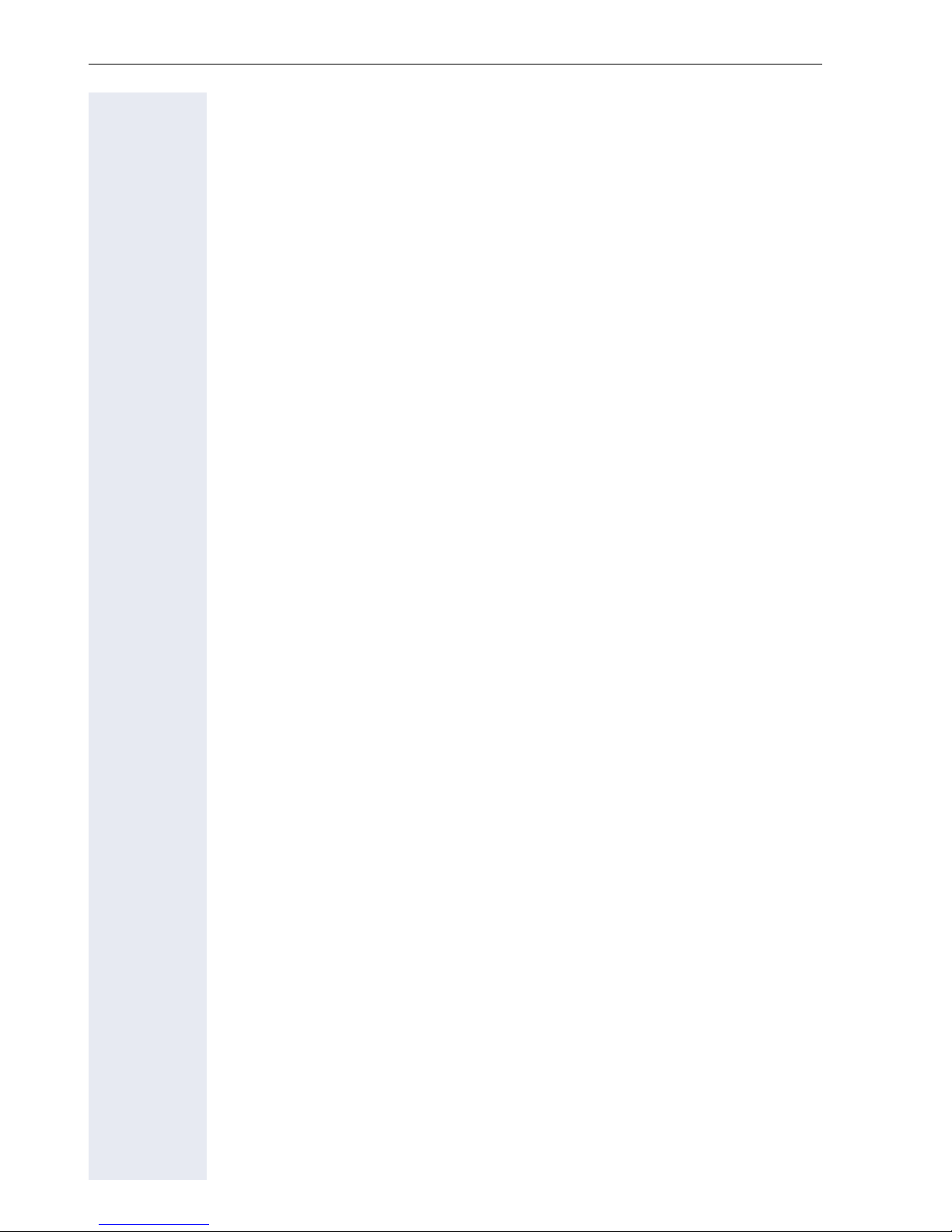
Contents
Important information . . . . . . . . . . . . . . . . . . . . . . . . . .2
Trademarks . . . . . . . . . . . . . . . . . . . . . . . . . . . . . . . . . . . . . . . . . . . . . . . 2
Location of the telephone . . . . . . . . . . . . . . . . . . . . . . . . . . . . . . . . . . . . 3
Product support on the internet . . . . . . . . . . . . . . . . . . . . . . . . . . . . . . . 3
General information. . . . . . . . . . . . . . . . . . . . . . . . . . .11
About this manual . . . . . . . . . . . . . . . . . . . . . . . . . . . . . . . . . . . . . . . . . 11
Symbols used in the manual . . . . . . . . . . . . . . . . . . . . . . . . . . . . . . 11
Service. . . . . . . . . . . . . . . . . . . . . . . . . . . . . . . . . . . . . . . . . . . . . . . . . . 12
Intended use . . . . . . . . . . . . . . . . . . . . . . . . . . . . . . . . . . . . . . . . . . . . . 12
Telephone type . . . . . . . . . . . . . . . . . . . . . . . . . . . . . . . . . . . . . . . . . . . 12
Speakerphone quality and display legibility . . . . . . . . . . . . . . . . . . . . . . 12
Single-line telephone/multi-line telephone. . . . . . . . . . . . . . . . . . . . . . . 13
Getting to know your OpenStage phone . . . . . . . . .14
The user interface of your OpenStage 40/40 G. . . . . . . . . . . . . . . . . . . 14
Ports on the underside of the phone. . . . . . . . . . . . . . . . . . . . . . . . . . . 15
Using network ports more efficiently . . . . . . . . . . . . . . . . . . . . . . . 16
Key Module . . . . . . . . . . . . . . . . . . . . . . . . . . . . . . . . . . . . . . . . . . . . . . 17
OpenStage Key Module. . . . . . . . . . . . . . . . . . . . . . . . . . . . . . . . . . 17
OpenStage Key Module 15 . . . . . . . . . . . . . . . . . . . . . . . . . . . . . . . 18
Keys. . . . . . . . . . . . . . . . . . . . . . . . . . . . . . . . . . . . . . . . . . . . . . . . . . . . 19
Function keys. . . . . . . . . . . . . . . . . . . . . . . . . . . . . . . . . . . . . . . . . . 19
Audio keys . . . . . . . . . . . . . . . . . . . . . . . . . . . . . . . . . . . . . . . . . . . . 19
Navigator . . . . . . . . . . . . . . . . . . . . . . . . . . . . . . . . . . . . . . . . . . . . . 20
Programmable sensor keys . . . . . . . . . . . . . . . . . . . . . . . . . . . . . . . 21
Trunk keys (on multi-line phones only). . . . . . . . . . . . . . . . . . . . . . . 22
Keypad. . . . . . . . . . . . . . . . . . . . . . . . . . . . . . . . . . . . . . . . . . . . . . . 24
Display. . . . . . . . . . . . . . . . . . . . . . . . . . . . . . . . . . . . . . . . . . . . . . . . . . 26
Idle mode. . . . . . . . . . . . . . . . . . . . . . . . . . . . . . . . . . . . . . . . . . . . . 26
Idle-display view and icons . . . . . . . . . . . . . . . . . . . . . . . . . . . . . . . 26
Context-dependent displays . . . . . . . . . . . . . . . . . . . . . . . . . . . . . . 27
Telephony interface. . . . . . . . . . . . . . . . . . . . . . . . . . . . . . . . . . . . . . . . 29
Single-line view . . . . . . . . . . . . . . . . . . . . . . . . . . . . . . . . . . . . . . . . 29
Multi-line view . . . . . . . . . . . . . . . . . . . . . . . . . . . . . . . . . . . . . . . . . 30
Phonebooks. . . . . . . . . . . . . . . . . . . . . . . . . . . . . . . . . . . . . . . . . . . . . . 32
Personal phonebook . . . . . . . . . . . . . . . . . . . . . . . . . . . . . . . . . . . . 32
LDAP directory. . . . . . . . . . . . . . . . . . . . . . . . . . . . . . . . . . . . . . . . . 33
Messages . . . . . . . . . . . . . . . . . . . . . . . . . . . . . . . . . . . . . . . . . . . . . . . 34
Voice Mail . . . . . . . . . . . . . . . . . . . . . . . . . . . . . . . . . . . . . . . . . . . . 34
Calls . . . . . . . . . . . . . . . . . . . . . . . . . . . . . . . . . . . . . . . . . . . . . . . . . 35
4
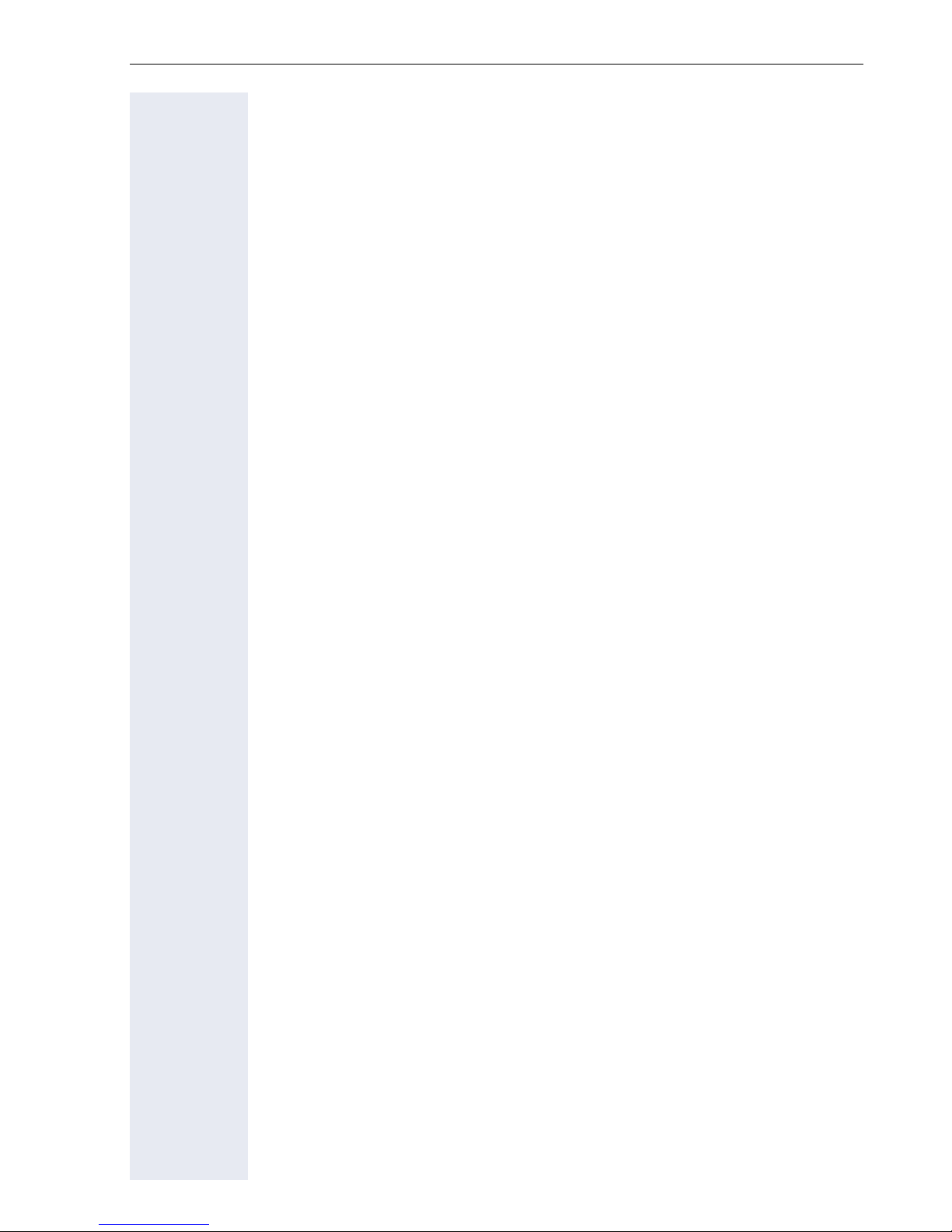
Telephone menu . . . . . . . . . . . . . . . . . . . . . . . . . . . . . . . . . . . . . . . . . . 37
Program/Service menu . . . . . . . . . . . . . . . . . . . . . . . . . . . . . . . . . . 37
User settings . . . . . . . . . . . . . . . . . . . . . . . . . . . . . . . . . . . . . . . . . . 37
Administration . . . . . . . . . . . . . . . . . . . . . . . . . . . . . . . . . . . . . . . . . 38
Control and monitoring function . . . . . . . . . . . . . . . . . . . . . . . . . . . . . . 38
Contributing to environmental protection by saving energy . . . . . . . . . 39
Basic functions . . . . . . . . . . . . . . . . . . . . . . . . . . . . . . 40
Secure voice transmission. . . . . . . . . . . . . . . . . . . . . . . . . . . . . . . . . . . 40
Answering a call . . . . . . . . . . . . . . . . . . . . . . . . . . . . . . . . . . . . . . . . . . 40
Answering a call via the handset . . . . . . . . . . . . . . . . . . . . . . . . . . . 41
Answering a call via the loudspeaker (speakerphone mode). . . . . . 41
Answering a call via the headset . . . . . . . . . . . . . . . . . . . . . . . . . . . 42
Directed pickup . . . . . . . . . . . . . . . . . . . . . . . . . . . . . . . . . . . . . . . . . . . 43
Accept call . . . . . . . . . . . . . . . . . . . . . . . . . . . . . . . . . . . . . . . . . . . . 43
Picking up the held call . . . . . . . . . . . . . . . . . . . . . . . . . . . . . . . . . . 44
Switching from handset to speakerphone mode . . . . . . . . . . . . . . . . . 45
Switching from speakerphone mode to the handset . . . . . . . . . . . . . . 45
Switching from headset to speakerphone mode . . . . . . . . . . . . . . . . . 46
In standard mode. . . . . . . . . . . . . . . . . . . . . . . . . . . . . . . . . . . . . . . 46
In U.S. mode . . . . . . . . . . . . . . . . . . . . . . . . . . . . . . . . . . . . . . . . . . 46
Open listening . . . . . . . . . . . . . . . . . . . . . . . . . . . . . . . . . . . . . . . . . . . . 46
Activating/deactivating the microphone . . . . . . . . . . . . . . . . . . . . . . . . 47
Ending a call. . . . . . . . . . . . . . . . . . . . . . . . . . . . . . . . . . . . . . . . . . . . . . 47
Group call. . . . . . . . . . . . . . . . . . . . . . . . . . . . . . . . . . . . . . . . . . . . . . . . 48
Call control. . . . . . . . . . . . . . . . . . . . . . . . . . . . . . . . . . . . . . . . . . . . . . . 51
Two calls simultaneously. . . . . . . . . . . . . . . . . . . . . . . . . . . . . . . . . 51
While dialling . . . . . . . . . . . . . . . . . . . . . . . . . . . . . . . . . . . . . . . . . . 51
Making calls. . . . . . . . . . . . . . . . . . . . . . . . . . . . . . . . . . . . . . . . . . . . . . 53
Off-hook dialing . . . . . . . . . . . . . . . . . . . . . . . . . . . . . . . . . . . . . . . . 53
On-hook dialing . . . . . . . . . . . . . . . . . . . . . . . . . . . . . . . . . . . . . . . . 54
Immediate dialing. . . . . . . . . . . . . . . . . . . . . . . . . . . . . . . . . . . . . . . 55
Dialing using the hot or warm line function . . . . . . . . . . . . . . . . . . . 56
Redial. . . . . . . . . . . . . . . . . . . . . . . . . . . . . . . . . . . . . . . . . . . . . . . . . . . 57
Consulting a second party . . . . . . . . . . . . . . . . . . . . . . . . . . . . . . . . . . . 58
Ending a consultation call. . . . . . . . . . . . . . . . . . . . . . . . . . . . . . . . . 59
Switching to the held party (alternating) . . . . . . . . . . . . . . . . . . . . . 60
Putting on hold and retrieving successively or simultaneously . . . . 61
Connecting parties. . . . . . . . . . . . . . . . . . . . . . . . . . . . . . . . . . . . . . 62
Call forwarding. . . . . . . . . . . . . . . . . . . . . . . . . . . . . . . . . . . . . . . . . . . . 63
Activate or deactivate immediate forwarding . . . . . . . . . . . . . . . . . 64
Saving destination phone numbers for call forwarding . . . . . . . . . . 65
Activate/deactivate call forwarding . . . . . . . . . . . . . . . . . . . . . . . . . 67
Call forwarding chain . . . . . . . . . . . . . . . . . . . . . . . . . . . . . . . . . . . . 69
5
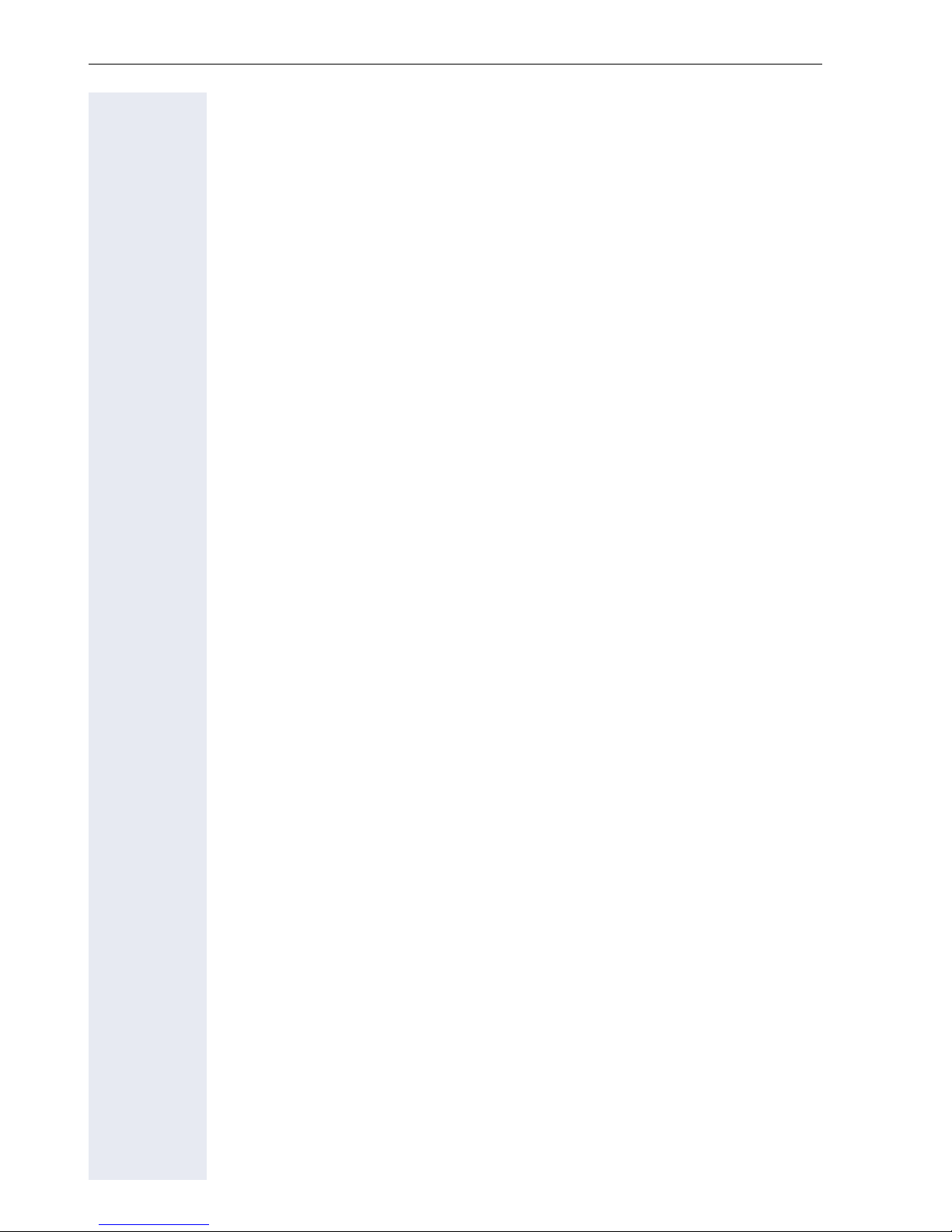
Callback . . . . . . . . . . . . . . . . . . . . . . . . . . . . . . . . . . . . . . . . . . . . . . . . . 70
Requesting callback . . . . . . . . . . . . . . . . . . . . . . . . . . . . . . . . . . . . . 70
Responding to a callback . . . . . . . . . . . . . . . . . . . . . . . . . . . . . . . . . 71
Allow callback . . . . . . . . . . . . . . . . . . . . . . . . . . . . . . . . . . . . . . . . . 72
Calling back missed calls. . . . . . . . . . . . . . . . . . . . . . . . . . . . . . . . . . . . 73
Programmable sensor keys . . . . . . . . . . . . . . . . . . . .74
List of available functions . . . . . . . . . . . . . . . . . . . . . . . . . . . . . . . . . . . 74
Programming sensor keys. . . . . . . . . . . . . . . . . . . . . . . . . . . . . . . . . . . 75
Beginning programming . . . . . . . . . . . . . . . . . . . . . . . . . . . . . . . . . 75
Beginning programming . . . . . . . . . . . . . . . . . . . . . . . . . . . . . . . . . 76
Programming enhanced functions. . . . . . . . . . . . . . . . . . . . . . . . . . . . . 76
Repertory dial. . . . . . . . . . . . . . . . . . . . . . . . . . . . . . . . . . . . . . . . . . 76
Feature toggle . . . . . . . . . . . . . . . . . . . . . . . . . . . . . . . . . . . . . . . . . 78
Forwarding. . . . . . . . . . . . . . . . . . . . . . . . . . . . . . . . . . . . . . . . . . . . 79
Using sensor keys . . . . . . . . . . . . . . . . . . . . . . . . . . . . . . . . . . . . . . . . . 80
Example 1: Calling saved number . . . . . . . . . . . . . . . . . . . . . . . . . . 80
Example 2: Call Waiting toggle Activating/deactivating . . . . . . . . . . 80
Example 3: Immediate ring . . . . . . . . . . . . . . . . . . . . . . . . . . . . . . . 80
Resetting sensor keys. . . . . . . . . . . . . . . . . . . . . . . . . . . . . . . . . . . . . . 81
Enhanced phone functions. . . . . . . . . . . . . . . . . . . . .82
Incoming calls . . . . . . . . . . . . . . . . . . . . . . . . . . . . . . . . . . . . . . . . . . . . 82
Accepting calls via the headset . . . . . . . . . . . . . . . . . . . . . . . . . . . . 82
Deflecting a call . . . . . . . . . . . . . . . . . . . . . . . . . . . . . . . . . . . . . . . . 82
Rejecting a call. . . . . . . . . . . . . . . . . . . . . . . . . . . . . . . . . . . . . . . . . 84
Configuring call forwarding . . . . . . . . . . . . . . . . . . . . . . . . . . . . . . . 84
Placing a call on hold . . . . . . . . . . . . . . . . . . . . . . . . . . . . . . . . . . . . 86
Call waiting (second call) . . . . . . . . . . . . . . . . . . . . . . . . . . . . . . . . . 90
Transferring a call. . . . . . . . . . . . . . . . . . . . . . . . . . . . . . . . . . . . . . . 94
CTI calls . . . . . . . . . . . . . . . . . . . . . . . . . . . . . . . . . . . . . . . . . . . . . . 97
Making calls. . . . . . . . . . . . . . . . . . . . . . . . . . . . . . . . . . . . . . . . . . . . . . 99
Dialing with the DDS key. . . . . . . . . . . . . . . . . . . . . . . . . . . . . . . . . 99
Dialing from the local phonebook . . . . . . . . . . . . . . . . . . . . . . . . . . 99
Dialing from the LDAP database . . . . . . . . . . . . . . . . . . . . . . . . . . . 99
Dialing a phone number from a list . . . . . . . . . . . . . . . . . . . . . . . . 100
Using autodial delay. . . . . . . . . . . . . . . . . . . . . . . . . . . . . . . . . . . . 101
Conference . . . . . . . . . . . . . . . . . . . . . . . . . . . . . . . . . . . . . . . . . . . . . 104
Local conference . . . . . . . . . . . . . . . . . . . . . . . . . . . . . . . . . . . . . . 104
System-based conference. . . . . . . . . . . . . . . . . . . . . . . . . . . . . . . 107
6
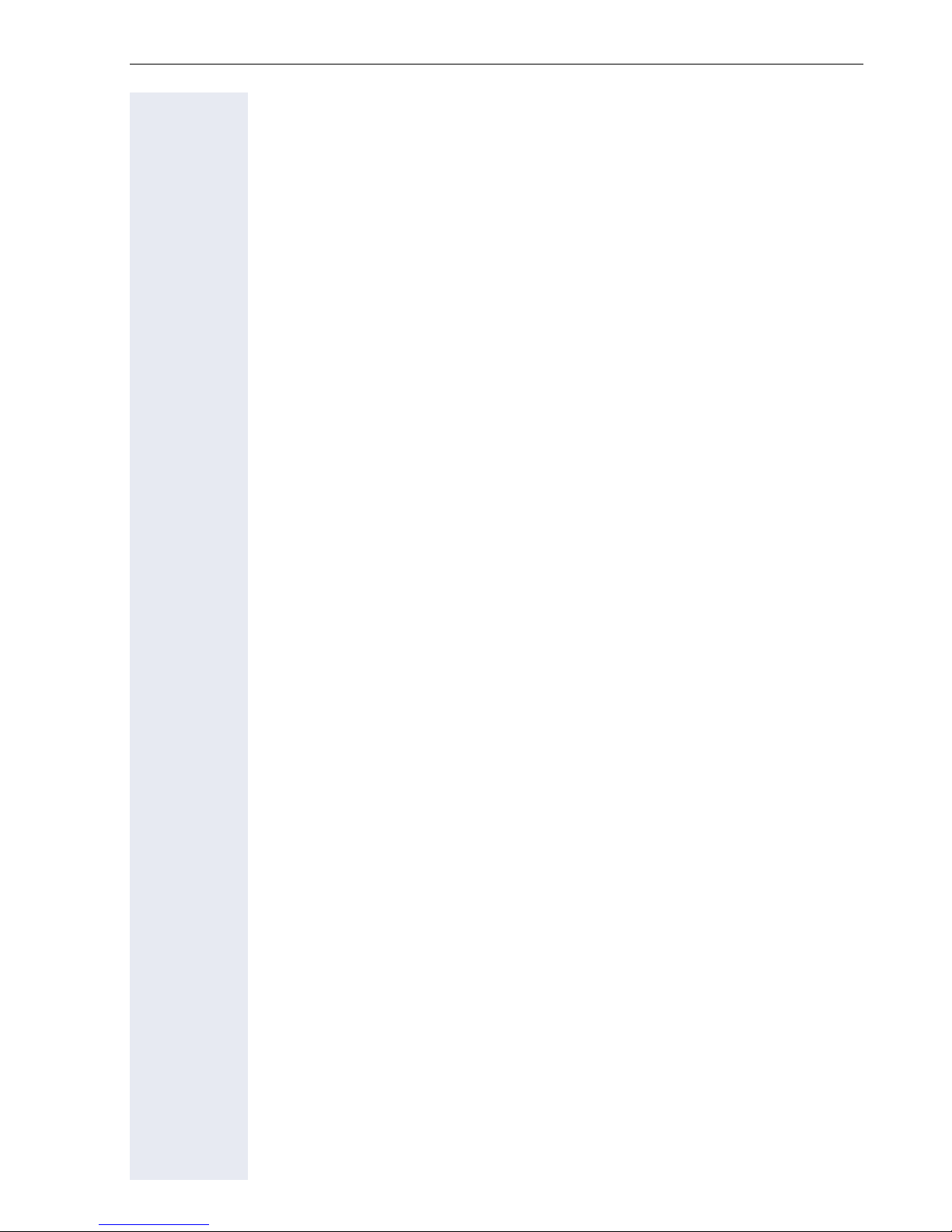
Phonebooks and call lists . . . . . . . . . . . . . . . . . . . . 109
Local phonebook . . . . . . . . . . . . . . . . . . . . . . . . . . . . . . . . . . . . . . . . . 109
Creating a new contact . . . . . . . . . . . . . . . . . . . . . . . . . . . . . . . . . 109
Editing a contact . . . . . . . . . . . . . . . . . . . . . . . . . . . . . . . . . . . . . . 109
Deleting a contact . . . . . . . . . . . . . . . . . . . . . . . . . . . . . . . . . . . . . 110
Deleting all contacts. . . . . . . . . . . . . . . . . . . . . . . . . . . . . . . . . . . . 110
Searching for a contact . . . . . . . . . . . . . . . . . . . . . . . . . . . . . . . . . 111
LDAP database . . . . . . . . . . . . . . . . . . . . . . . . . . . . . . . . . . . . . . . . . . 112
Finding an LDAP entry. . . . . . . . . . . . . . . . . . . . . . . . . . . . . . . . . . 112
Extended LDAP editing . . . . . . . . . . . . . . . . . . . . . . . . . . . . . . . . . 113
Quick search . . . . . . . . . . . . . . . . . . . . . . . . . . . . . . . . . . . . . . . . . 114
Call lists . . . . . . . . . . . . . . . . . . . . . . . . . . . . . . . . . . . . . . . . . . . . . . . . 115
Editing entries . . . . . . . . . . . . . . . . . . . . . . . . . . . . . . . . . . . . . . . . 115
Delete all entries . . . . . . . . . . . . . . . . . . . . . . . . . . . . . . . . . . . . . . 115
Making calls with multiple lines . . . . . . . . . . . . . . 116
Incoming calls . . . . . . . . . . . . . . . . . . . . . . . . . . . . . . . . . . . . . . . . . . . 116
Accepting calls for the primary line . . . . . . . . . . . . . . . . . . . . . . . . 116
Accepting calls for secondary lines . . . . . . . . . . . . . . . . . . . . . . . . 116
Making calls. . . . . . . . . . . . . . . . . . . . . . . . . . . . . . . . . . . . . . . . . . . . . 117
Manual trunk seizure . . . . . . . . . . . . . . . . . . . . . . . . . . . . . . . . . . . 117
Automatic trunk seizure. . . . . . . . . . . . . . . . . . . . . . . . . . . . . . . . . 118
Dialing the last dialed number . . . . . . . . . . . . . . . . . . . . . . . . . . . . 118
Forwarding calls on primary line . . . . . . . . . . . . . . . . . . . . . . . . . . 118
During calls . . . . . . . . . . . . . . . . . . . . . . . . . . . . . . . . . . . . . . . . . . . . . 119
Making and receiving calls on a single line . . . . . . . . . . . . . . . . . . 119
Making and receiving calls with multiple lines. . . . . . . . . . . . . . . . 119
Putting a line on hold . . . . . . . . . . . . . . . . . . . . . . . . . . . . . . . . . . . 120
Lines with hot or warm line function . . . . . . . . . . . . . . . . . . . . . . . 121
Busy override. . . . . . . . . . . . . . . . . . . . . . . . . . . . . . . . . . . . . . . . . 122
Direct station selection keys . . . . . . . . . . . . . . . . . . . . . . . . . . . . . . . . 123
Calling a station directly . . . . . . . . . . . . . . . . . . . . . . . . . . . . . . . . . 123
Call pickup . . . . . . . . . . . . . . . . . . . . . . . . . . . . . . . . . . . . . . . . . . . 124
Deflecting a call to a DSS station . . . . . . . . . . . . . . . . . . . . . . . . . 125
LED display on DSS keys. . . . . . . . . . . . . . . . . . . . . . . . . . . . . . . . 125
Making calls in an executive-secretary team. . . . . . . . . . . . . . . . . . . . 126
Sample scenarios. . . . . . . . . . . . . . . . . . . . . . . . . . . . . . . . . . . . . . 126
Accepting a call . . . . . . . . . . . . . . . . . . . . . . . . . . . . . . . . . . . . . . . 127
Connecting a call . . . . . . . . . . . . . . . . . . . . . . . . . . . . . . . . . . . . . . 128
DSS keys can be used. . . . . . . . . . . . . . . . . . . . . . . . . . . . . . . . . . 130
Using line overview . . . . . . . . . . . . . . . . . . . . . . . . . . . . . . . . . . . . 130
7
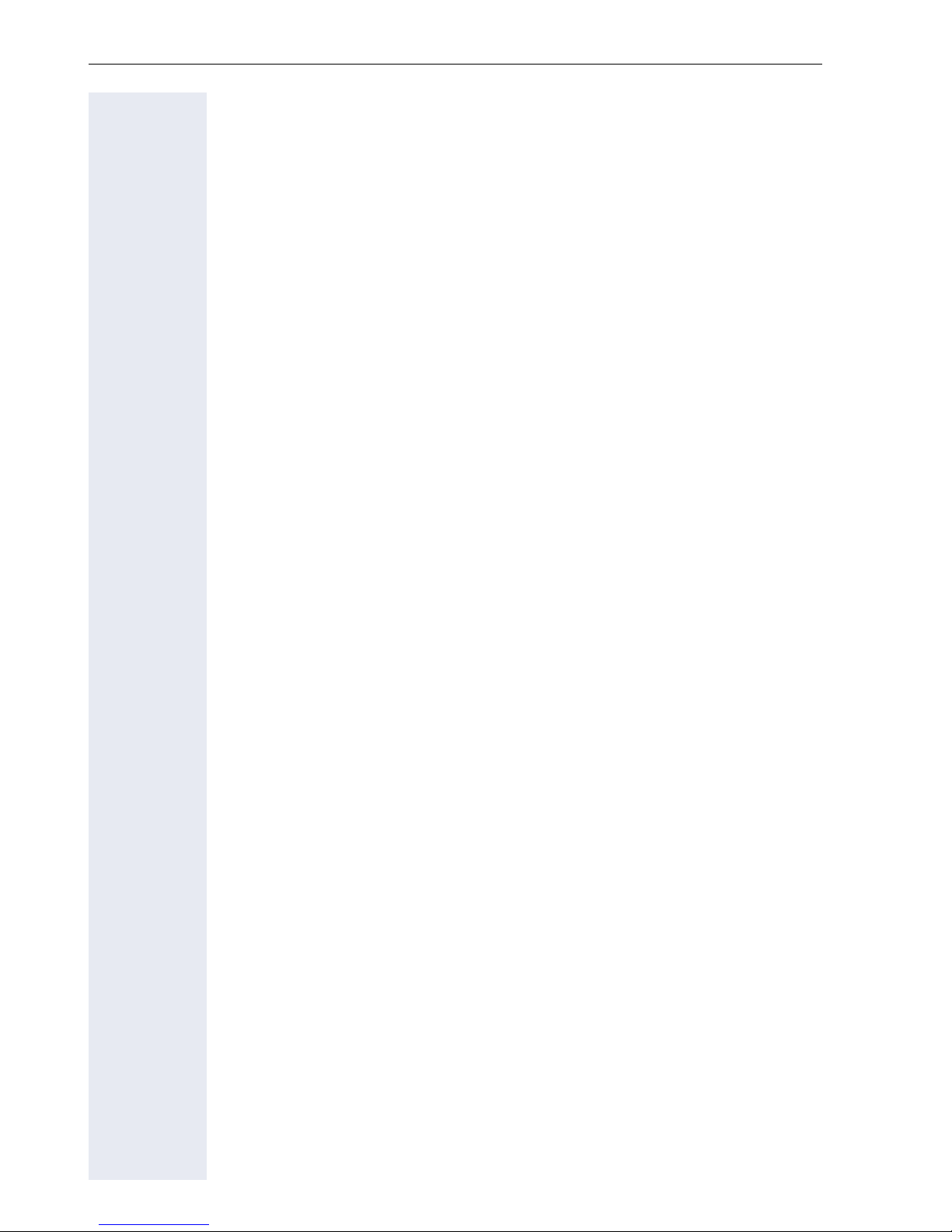
Settings for MultiLine (keyset) . . . . . . . . . . . . . . . . . . . . . . . . . . . . . . 131
Displaying the line in the "Overview" tab . . . . . . . . . . . . . . . . . . . . 131
Setting the time for a delayed ringer . . . . . . . . . . . . . . . . . . . . . . . 132
Configuring the "Overview" tab display . . . . . . . . . . . . . . . . . . . . . 133
Line preview . . . . . . . . . . . . . . . . . . . . . . . . . . . . . . . . . . . . . . . . . 134
Rollover for a line . . . . . . . . . . . . . . . . . . . . . . . . . . . . . . . . . . . . . . 135
Privacy/security . . . . . . . . . . . . . . . . . . . . . . . . . . . . .136
Deactivating the ringer . . . . . . . . . . . . . . . . . . . . . . . . . . . . . . . . . . . . 136
Do not disturb . . . . . . . . . . . . . . . . . . . . . . . . . . . . . . . . . . . . . . . . . . . 137
Enabling do not disturb via a key . . . . . . . . . . . . . . . . . . . . . . . . . . 137
Enabling do not disturb via the idle menu . . . . . . . . . . . . . . . . . . . 137
Allowing "Do not disturb" . . . . . . . . . . . . . . . . . . . . . . . . . . . . . . . . 138
Security . . . . . . . . . . . . . . . . . . . . . . . . . . . . . . . . . . . . . . . . . . . . . . . . 139
User password. . . . . . . . . . . . . . . . . . . . . . . . . . . . . . . . . . . . . . . . 139
Phone locking . . . . . . . . . . . . . . . . . . . . . . . . . . . . . . . . . . . . . . . . 142
Mobility . . . . . . . . . . . . . . . . . . . . . . . . . . . . . . . . . . . .144
Mobility scenarios . . . . . . . . . . . . . . . . . . . . . . . . . . . . . . . . . . . . . . . . 144
Logging on and off at the same phone . . . . . . . . . . . . . . . . . . . . . 144
Logging on and off at different phones . . . . . . . . . . . . . . . . . . . . . 144
Logging on and off at the same phone . . . . . . . . . . . . . . . . . . . . . . . . 145
Logging on to the phone . . . . . . . . . . . . . . . . . . . . . . . . . . . . . . . . 145
Logging off from the phone. . . . . . . . . . . . . . . . . . . . . . . . . . . . . . 146
Logging on at different telephones . . . . . . . . . . . . . . . . . . . . . . . . . . . 147
Logging on with forced logoff at a remote phone . . . . . . . . . . . . . 147
Logging on with forced, delayed logoff at a remote phone. . . . . . 148
OpenScape Voice functions. . . . . . . . . . . . . . . . . . .149
Feature toggle key. . . . . . . . . . . . . . . . . . . . . . . . . . . . . . . . . . . . . . . . 149
Making anonymous calls . . . . . . . . . . . . . . . . . . . . . . . . . . . . . . . . . . . 150
Deactivating . . . . . . . . . . . . . . . . . . . . . . . . . . . . . . . . . . . . . . . . . . 150
Activating . . . . . . . . . . . . . . . . . . . . . . . . . . . . . . . . . . . . . . . . . . . . 150
Temporarily activating anonymous calling for the next call . . . . . . 151
Temporarily deactivating anonymous calling for the next call . . . . 151
Creating a list for selective calls . . . . . . . . . . . . . . . . . . . . . . . . . . . . . 152
For call acceptance . . . . . . . . . . . . . . . . . . . . . . . . . . . . . . . . . . . . 152
For call rejection. . . . . . . . . . . . . . . . . . . . . . . . . . . . . . . . . . . . . . . 153
Anonymous calls . . . . . . . . . . . . . . . . . . . . . . . . . . . . . . . . . . . . . . . . . 154
Rejecting . . . . . . . . . . . . . . . . . . . . . . . . . . . . . . . . . . . . . . . . . . . . 154
Accepting. . . . . . . . . . . . . . . . . . . . . . . . . . . . . . . . . . . . . . . . . . . . 154
Using abbreviated dialing . . . . . . . . . . . . . . . . . . . . . . . . . . . . . . . . . . 155
Call tracing. . . . . . . . . . . . . . . . . . . . . . . . . . . . . . . . . . . . . . . . . . . . . . 155
8
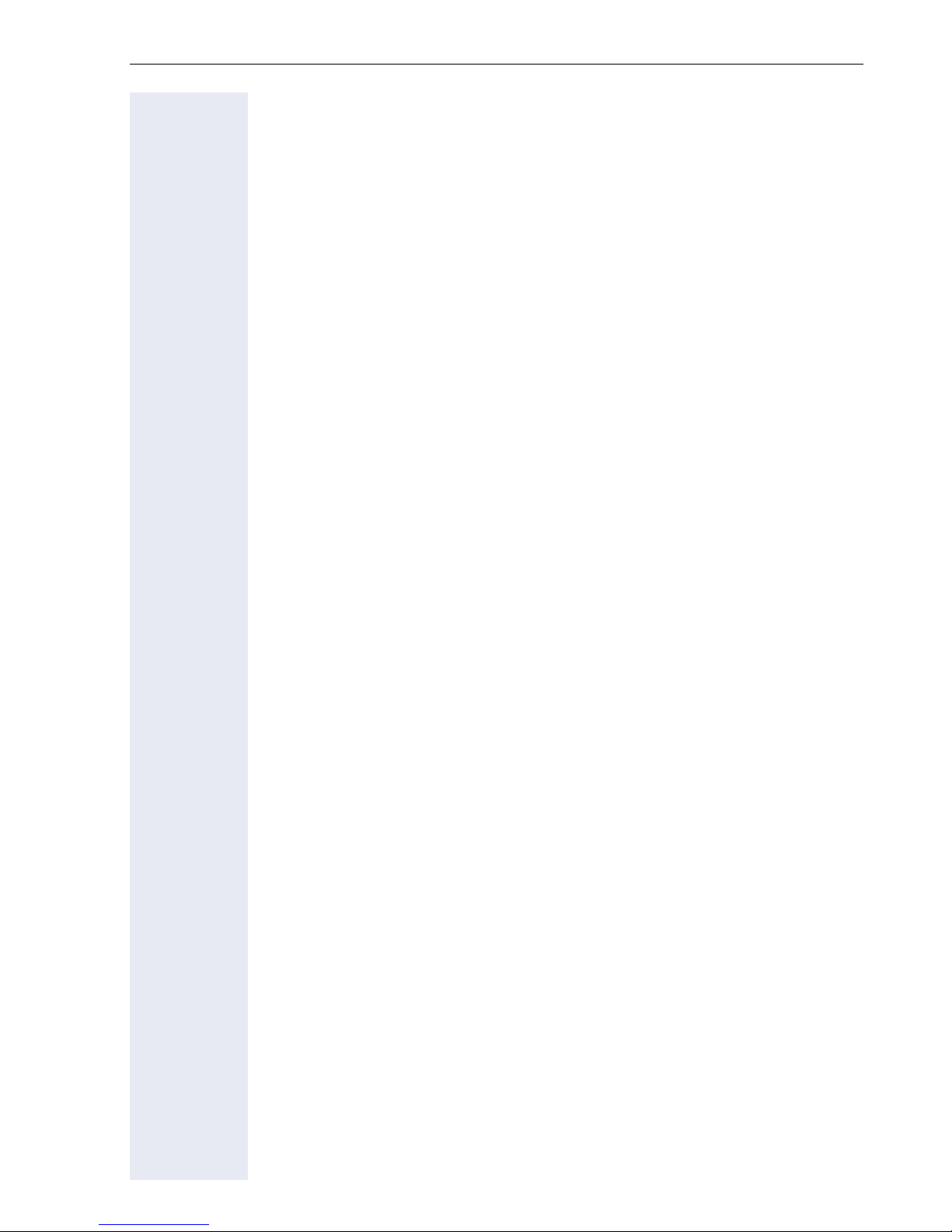
Hunt group functions. . . . . . . . . . . . . . . . . . . . . . . . . . . . . . . . . . . . . . 156
Making a line busy . . . . . . . . . . . . . . . . . . . . . . . . . . . . . . . . . . . . . 156
Marking the last line in the hunt group chain. . . . . . . . . . . . . . . . . 157
Reachability . . . . . . . . . . . . . . . . . . . . . . . . . . . . . . . . . . . . . . . . . . . . . 158
Serial call . . . . . . . . . . . . . . . . . . . . . . . . . . . . . . . . . . . . . . . . . . . . 158
Parallel call . . . . . . . . . . . . . . . . . . . . . . . . . . . . . . . . . . . . . . . . . . . 159
Parking a call . . . . . . . . . . . . . . . . . . . . . . . . . . . . . . . . . . . . . . . . . . . . 161
Call park . . . . . . . . . . . . . . . . . . . . . . . . . . . . . . . . . . . . . . . . . . . . . 161
Unparking. . . . . . . . . . . . . . . . . . . . . . . . . . . . . . . . . . . . . . . . . . . . 161
Silent Monitoring . . . . . . . . . . . . . . . . . . . . . . . . . . . . . . . . . . . . . . . . . 162
Active silent monitoring . . . . . . . . . . . . . . . . . . . . . . . . . . . . . . . . . 162
Muted silent monitoring. . . . . . . . . . . . . . . . . . . . . . . . . . . . . . . . . 163
Code table for OpenScape Voice functions. . . . . . . . . . . . . . . . . . . . . 164
Individual phone configuration . . . . . . . . . . . . . . . 165
Display. . . . . . . . . . . . . . . . . . . . . . . . . . . . . . . . . . . . . . . . . . . . . . . . . 165
Adjusting the display to a comfortable reading angle . . . . . . . . . . 165
Setting contrast . . . . . . . . . . . . . . . . . . . . . . . . . . . . . . . . . . . . . . . 165
Background lighting . . . . . . . . . . . . . . . . . . . . . . . . . . . . . . . . . . . . 165
Contrast for the OpenStage Key Module. . . . . . . . . . . . . . . . . . . . 166
Date and time . . . . . . . . . . . . . . . . . . . . . . . . . . . . . . . . . . . . . . . . . . . 167
Setting the time . . . . . . . . . . . . . . . . . . . . . . . . . . . . . . . . . . . . . . . 167
Setting the date . . . . . . . . . . . . . . . . . . . . . . . . . . . . . . . . . . . . . . . 167
Setting daylight saving time. . . . . . . . . . . . . . . . . . . . . . . . . . . . . . 168
Automatic daylight saving time . . . . . . . . . . . . . . . . . . . . . . . . . . . 169
Time display format . . . . . . . . . . . . . . . . . . . . . . . . . . . . . . . . . . . . 170
Date display format . . . . . . . . . . . . . . . . . . . . . . . . . . . . . . . . . . . . 170
Audio . . . . . . . . . . . . . . . . . . . . . . . . . . . . . . . . . . . . . . . . . . . . . . . . . . 171
Volumes. . . . . . . . . . . . . . . . . . . . . . . . . . . . . . . . . . . . . . . . . . . . . 171
Settings . . . . . . . . . . . . . . . . . . . . . . . . . . . . . . . . . . . . . . . . . . . . . 172
Tone and indication with an unsecured voice connection . . . . . . . 177
Key click. . . . . . . . . . . . . . . . . . . . . . . . . . . . . . . . . . . . . . . . . . . . . . . . 178
Setting the language and country . . . . . . . . . . . . . . . . . . . . . . . . . . . . 179
Selecting a language . . . . . . . . . . . . . . . . . . . . . . . . . . . . . . . . . . . 179
Country-specific setting . . . . . . . . . . . . . . . . . . . . . . . . . . . . . . . . . 181
Context menu . . . . . . . . . . . . . . . . . . . . . . . . . . . . . . . . . . . . . . . . . . . 182
Activating/deactivating automatic menu display . . . . . . . . . . . . . . 182
Setting the display time . . . . . . . . . . . . . . . . . . . . . . . . . . . . . . . . . 182
Network information . . . . . . . . . . . . . . . . . . . . . . . . . . . . . . . . . . . . . . 183
Resetting user data . . . . . . . . . . . . . . . . . . . . . . . . . . . . . . . . . . . . . . . 184
Initiating the reset . . . . . . . . . . . . . . . . . . . . . . . . . . . . . . . . . . . . . 184
9
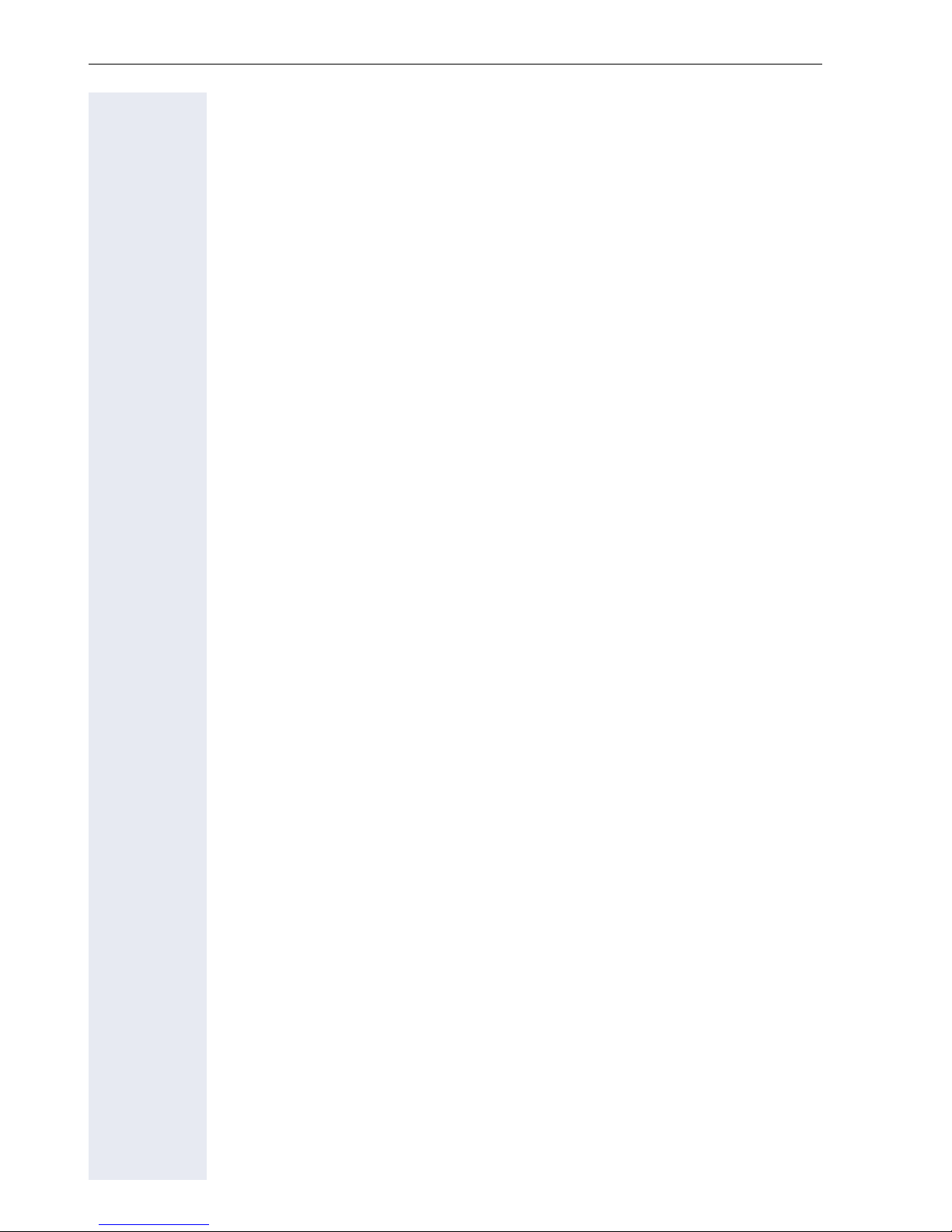
Call recording . . . . . . . . . . . . . . . . . . . . . . . . . . . . . . .185
Call recording modes . . . . . . . . . . . . . . . . . . . . . . . . . . . . . . . . . . . 185
Explanations of recording . . . . . . . . . . . . . . . . . . . . . . . . . . . . . . . . . . 186
Recordable calls. . . . . . . . . . . . . . . . . . . . . . . . . . . . . . . . . . . . . . . 186
Non-recordable calls . . . . . . . . . . . . . . . . . . . . . . . . . . . . . . . . . . . 186
Enhanced functions: . . . . . . . . . . . . . . . . . . . . . . . . . . . . . . . . . . . 187
The following features are not supported:. . . . . . . . . . . . . . . . . . . 187
Recording tips . . . . . . . . . . . . . . . . . . . . . . . . . . . . . . . . . . . . . . . . 187
Multiline . . . . . . . . . . . . . . . . . . . . . . . . . . . . . . . . . . . . . . . . . . . . . 187
Recording calls . . . . . . . . . . . . . . . . . . . . . . . . . . . . . . . . . . . . . . . . . . 188
Using the call recording feature. . . . . . . . . . . . . . . . . . . . . . . . . . . 188
Automatic call recording . . . . . . . . . . . . . . . . . . . . . . . . . . . . . . . . 188
Manual call recording. . . . . . . . . . . . . . . . . . . . . . . . . . . . . . . . . . . 189
Call recording with AutoStart. . . . . . . . . . . . . . . . . . . . . . . . . . . . . 189
Controlling call recording . . . . . . . . . . . . . . . . . . . . . . . . . . . . . . . . 190
Consultation during call recording . . . . . . . . . . . . . . . . . . . . . . . . . 191
Second call during call recording . . . . . . . . . . . . . . . . . . . . . . . . . . 191
Call recording while alternating . . . . . . . . . . . . . . . . . . . . . . . . . . . 192
Your call is paused and reconnected during the recording. . . . . . . 192
Setting up a conference during recording . . . . . . . . . . . . . . . . . . . 193
Adding conference participants during the recording . . . . . . . . . . 193
Your call is included in a conference during the recording. . . . . . . 194
Putting a line on hold manually during the recording. . . . . . . . . . . 194
Diagnostic information. . . . . . . . . . . . . . . . . . . . . . . . . . . . . . . . . . . . . 196
Web interface (WBM) . . . . . . . . . . . . . . . . . . . . . . . .198
General . . . . . . . . . . . . . . . . . . . . . . . . . . . . . . . . . . . . . . . . . . . . . . . . 198
Calling up the Web interface . . . . . . . . . . . . . . . . . . . . . . . . . . . . . . . . 198
Administrator Pages . . . . . . . . . . . . . . . . . . . . . . . . . . . . . . . . . . . 198
User pages. . . . . . . . . . . . . . . . . . . . . . . . . . . . . . . . . . . . . . . . . . . 199
User menu . . . . . . . . . . . . . . . . . . . . . . . . . . . . . . . . . . . . . . . . . . . 200
Fixing problems . . . . . . . . . . . . . . . . . . . . . . . . . . . . .204
Caring for your telephone . . . . . . . . . . . . . . . . . . . . . . . . . . . . . . . . . . 204
Troubleshooting. . . . . . . . . . . . . . . . . . . . . . . . . . . . . . . . . . . . . . . . . . 204
Contact partner in the case of problems . . . . . . . . . . . . . . . . . . . . . . . 205
Labeling keys. . . . . . . . . . . . . . . . . . . . . . . . . . . . . . . . . . . . . . . . . . . . 205
Local user menu . . . . . . . . . . . . . . . . . . . . . . . . . . . .206
Opening the user menu on the phone . . . . . . . . . . . . . . . . . . . . . . . . 206
User menu display. . . . . . . . . . . . . . . . . . . . . . . . . . . . . . . . . . . . . . . . 206
Key functions . . . . . . . . . . . . . . . . . . . . . . . . . . . . . . . . . . . . . . . . . 214
Index. . . . . . . . . . . . . . . . . . . . . . . . . . . . . . . . . . . . . . .216
10
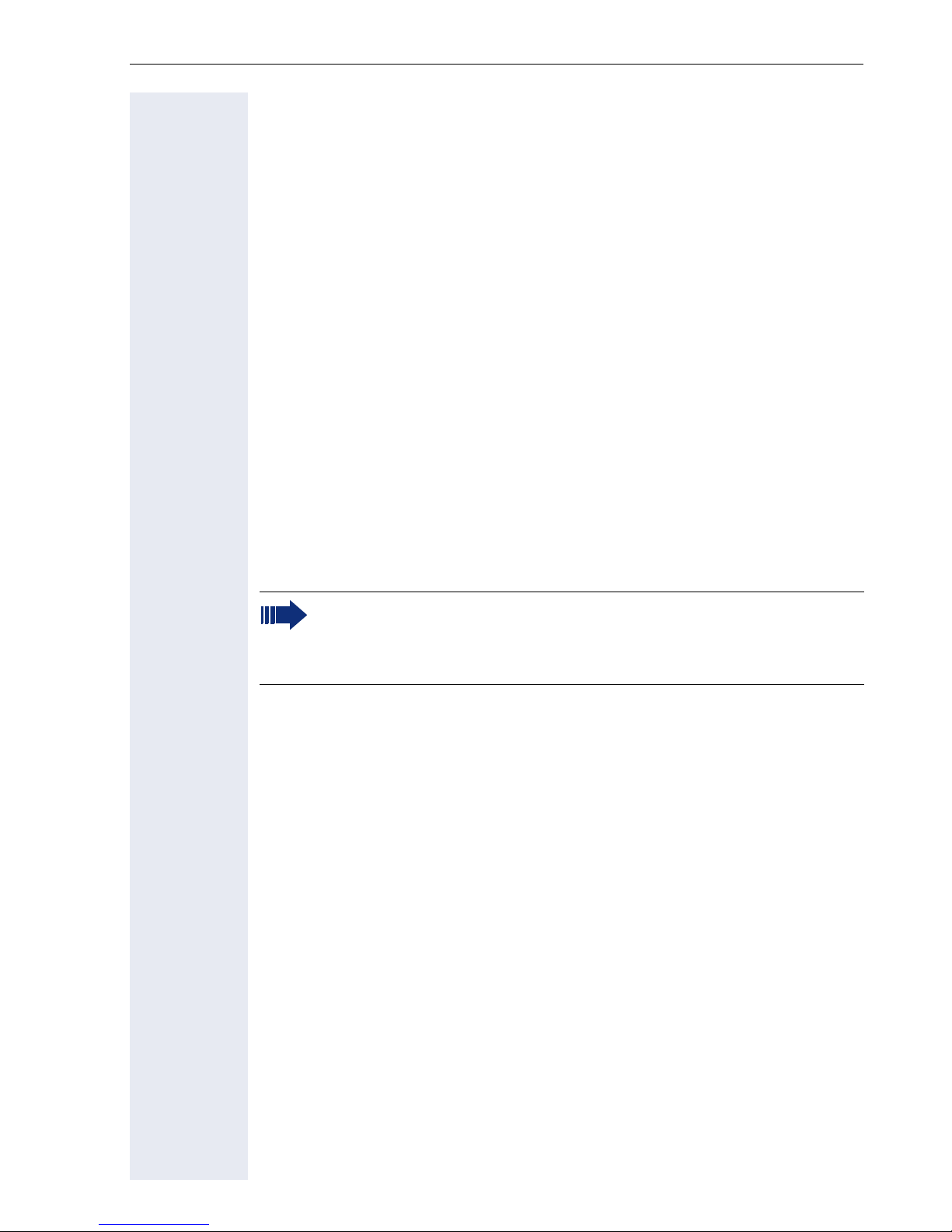
General information
General information
About this manual
This document contains general descriptions of the technical options,
which may not always be available in individual cases. The respective features must therefore be individually defined in the terms of the contract.
If a particular function on your phone is not available to you, this may be
due to one of the following reasons:
• The function is not configured for you or your telephone. Please con-
tact your system support representative.
• Your communications platform does not feature this function. Please
contact your Siemens sales partner for information on how to upgrade.
This user guide is intended to help you familiarize yourself with OpenStage
and all of its functions. It contains important information on the safe and
proper operation of your OpenStage phone. These instructions should be
strictly complied with to avoid operating errors and ensure optimum use of
your multifunctional telephone in the network.
These instructions should be read and followed by every person installing,
operating or programming an OpenStage phone.
For your own protection, please read the section dealing with safety
in detail. Follow the safety instructions carefully in order to avoid endangering yourself or other persons and to prevent damage to the
unit.
This user guide is designed to be simple and easy to understand, providing
clear step-by-step instructions for operating your OpenStage phone.
Administrative tasks are dealt with in a separate manual. The Quick Reference Guide contains quick and reliable explanations of frequently used
functions.
Symbols used in the manual
Settings
Operations and settings that can be made both at the phone and over the
Web interface are indicated by an icon and page reference.
V is a reference to an operation or setting performed directly on the
phone
z is a reference to an operation or setting performed via the Web in-
terface
11
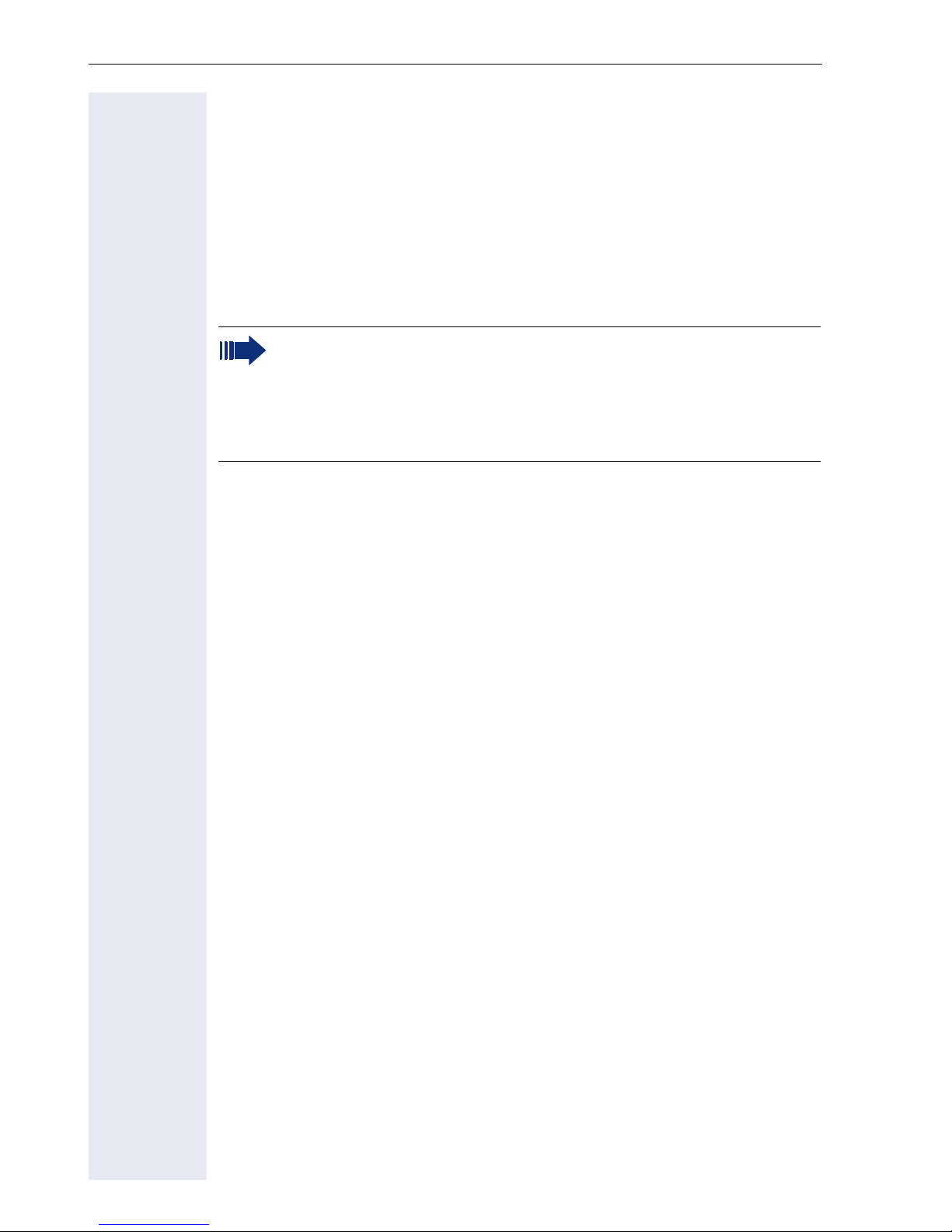
General information
Call recording
. Switch on recorder (standby mode)
~ Switch off recorder
/ Start recording
@ Stop recording
Service
If you experience problems or defects with the phone, please dial the service number for your country.
The Siemens service department can only help you if you experience problems or defects with the phone.
Should you have any questions regarding operation, your specialist
retailer or network administrator will gladly help you.
For queries regarding connection of the telephone, please contact
your network provider.
Intended use
The OpenStage phone is a desktop unit designed for voice transmission
and for connection to the LAN. It can also be used as a workstation device.
Any other use is regarded as unauthorized.
Telephone type
The phone name data can be found on the name plate on the base of the
device; The exact product name and serial number are specified here. Specific details concerning your communications platform can be obtained
from your service technician.
Please have this information ready when you contact our service department regarding faults or problems with the product.
Speakerphone quality and display legibility
• To ensure good speakerphone quality, the area in front of the telephone
(front right) should be kept clear).
The optimum handsfree distance is 20 in. (50 cm).
• Proceed as follows to optimize display legibility:
– Turn the phone to tilt the display. This ensures you have a frontal view
of the display while eliminating light reflexes.
– Adjust the contrast as required ! page 165.
12
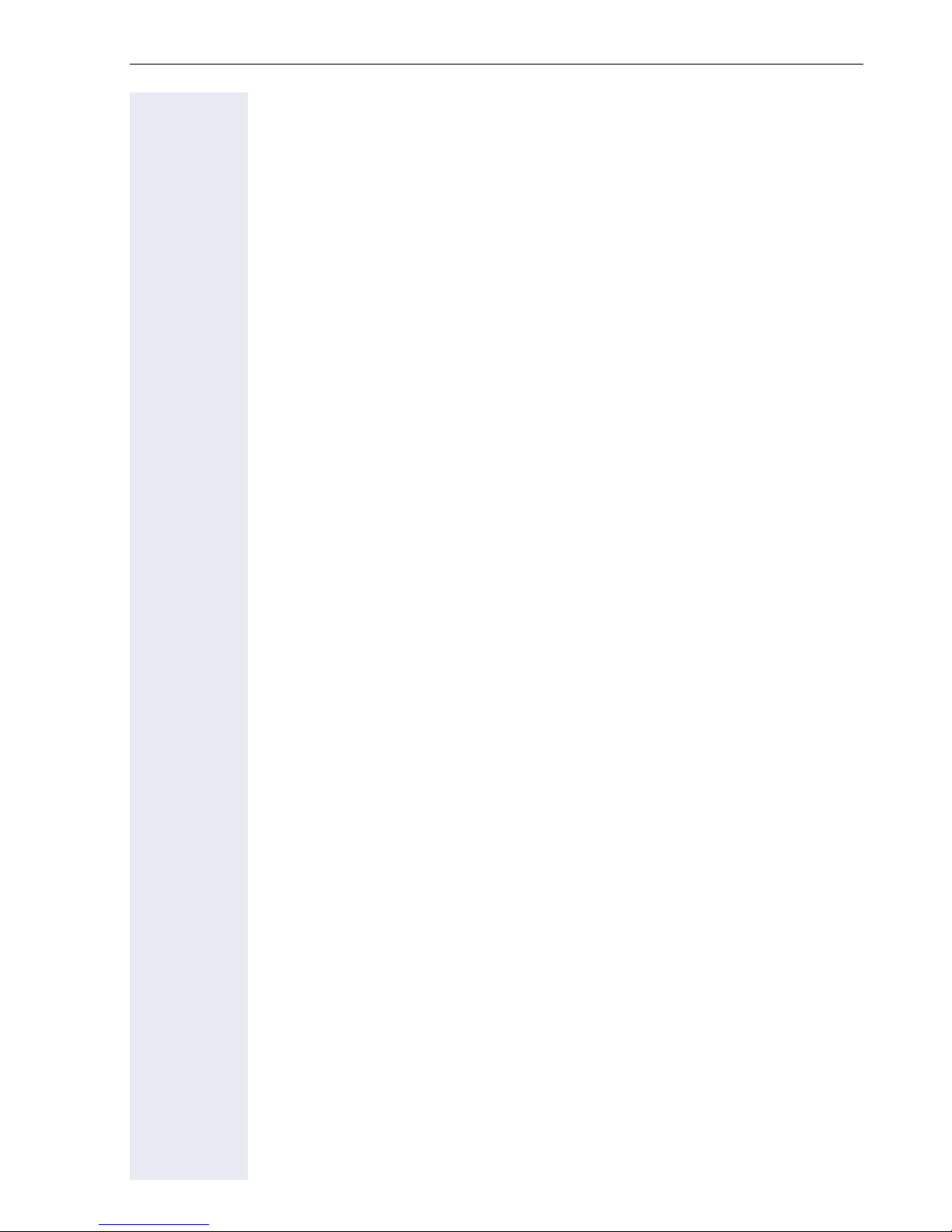
General information
Single-line telephone/multi-line telephone
Your OpenStage 40 is a "multi-line telephone". This means that multiple
lines can be configured, which is not the case with single-line phones.
Each line is assigned an individual phone number which you can use to
make and receive calls.
The programmable sensor keys function as line keys on multi-line phones
! page 22.
The "Overview" tab on the telephony interface provides information about
the lines configured on your phone and the current status of each line
! page 30.
A number of specific features must be considered when using a multi-line
phone to make and receive calls ! page 116.
13
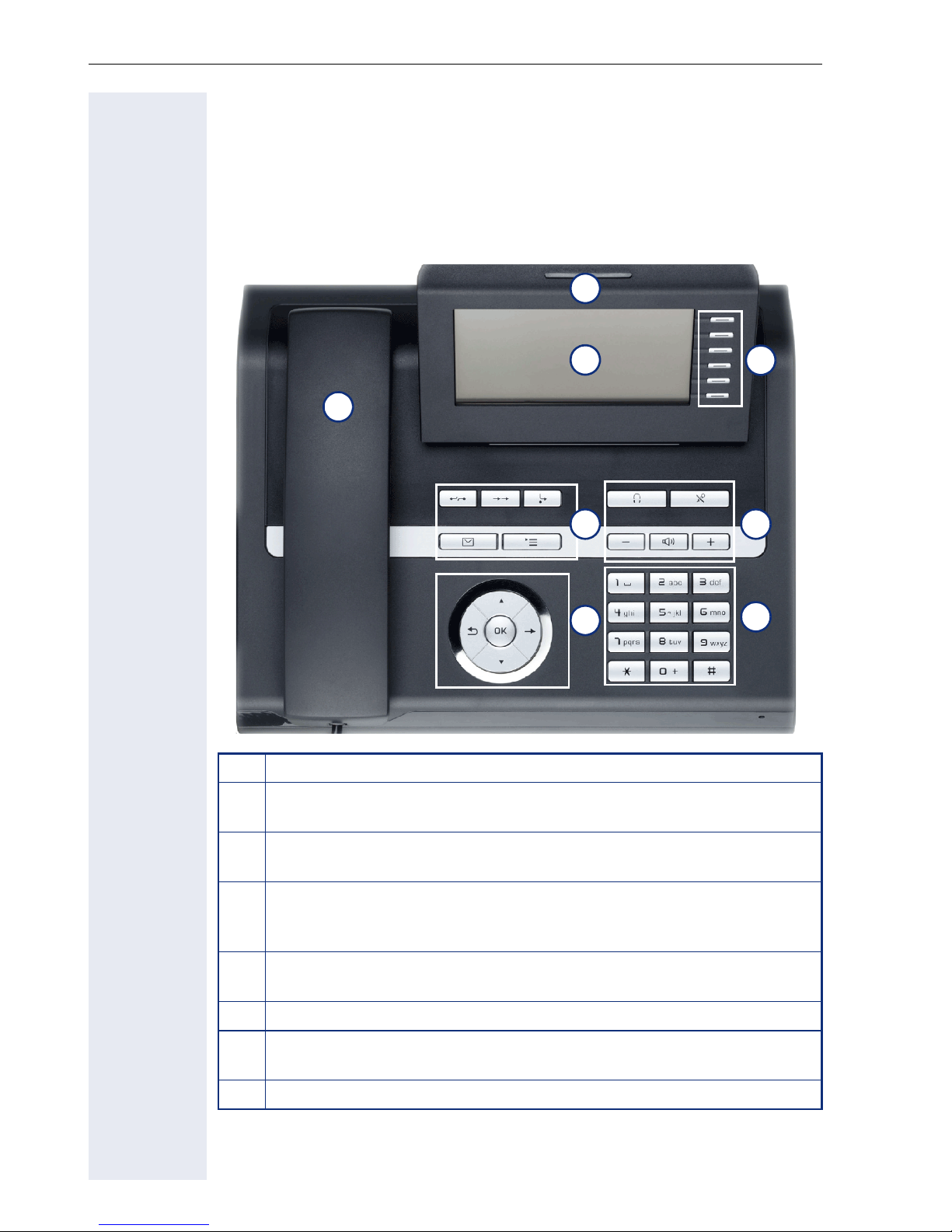
Getting to know your OpenStage phone
Getting to know your OpenStage phone
The following sections describe the most frequently used operating elements and the displays on your OpenStage phone.
The user interface of your OpenStage 40/40 G
8
2
1
4
6
1 You can make and receive calls as normal using the handset.
The graphic display permits intuitive operation of the phone
2
! page 26.
3
5
7
You can customize your telephone by assigning phone numbers and
3
functions to the programmable sensor keys ! page 26.
You can use function keys when conducting a call to access fre-
4
quently used functions (such as, Disconnect) or to open the Program/Service menu and mailbox ! page 19.
Audio keys are also available, allowing you to optimally configure
5
the audio features on your telephone ! page 19.
6 The 5-way navigator is a convenient navigation tool ! page 20.
The keypad can be used to enter phone numbers and text
7
! page 24.
8 Incoming calls are visually signaled via the call display.
14
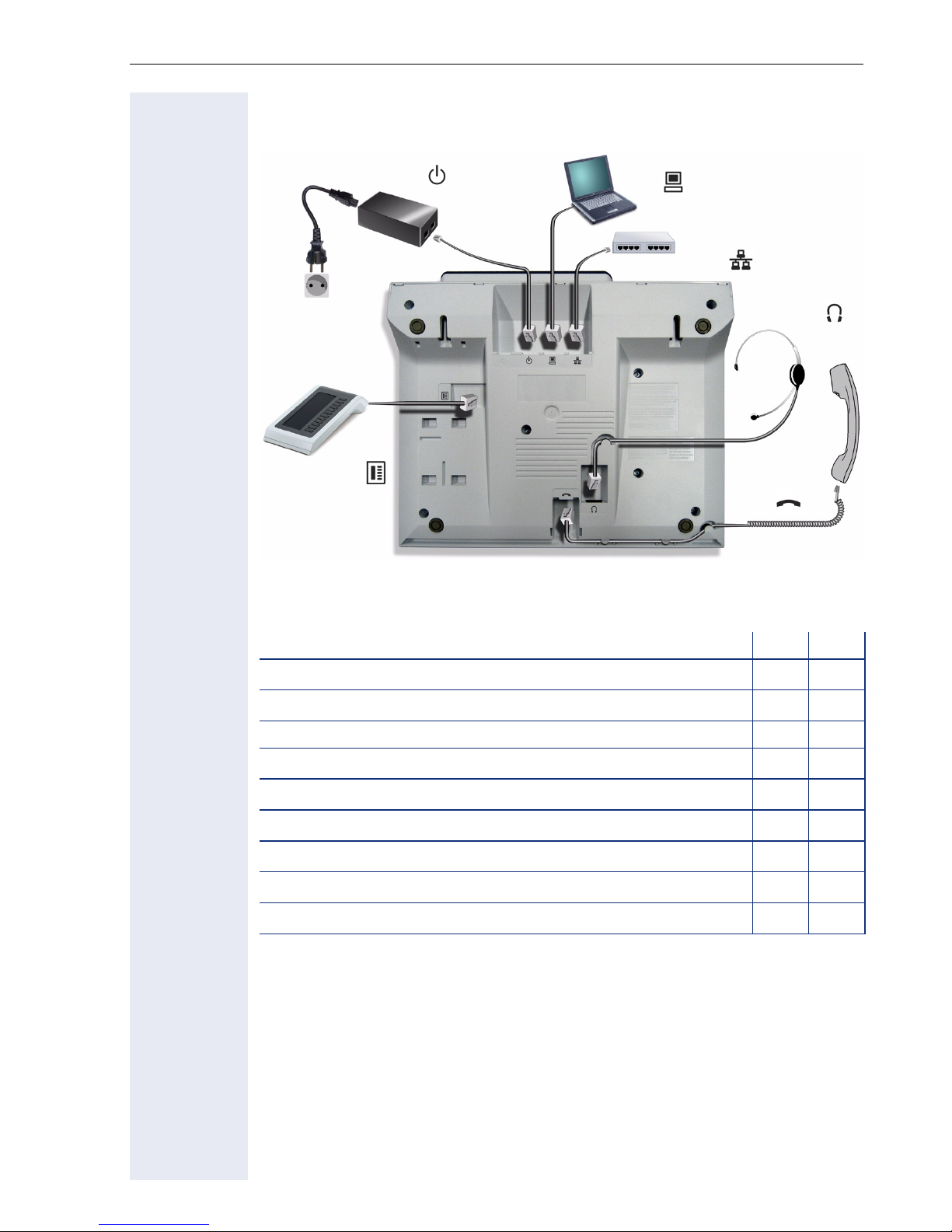
Getting to know your OpenStage phone
Ports on the underside of the phone
Power supply unit (if required)
Countryspecific
cable
Key Module
Properties of your OpenStage 40/40 G
PC
Network switch
Headset
Handset
OpenStage 40 40 G
LCD display, 40 x 6 characters
Illuminated display
Programmable sensor keys 6 6
Full-duplex speakerphone function
Headset
10/100 Mbps Ethernet switch ! page 16
1000 Mbps Ethernet switch ! page 16
Interface for key modules
Wall mounting
;;
;;
;;
;;
;
-
;
;;
;;
-
15

Getting to know your OpenStage phone
Using network ports more efficiently
OpenStage 40 has a built-in 10/100 Mbps Ethernet switch.
OpenStage 40 G has a 1000 Mbps Ethernet switch. This means that you
can connect a PC to the LAN directly via the phone. The telephone-PC connection option must first be activated on the telephone by service personnel.
Using this connection option saves one network port for each switch used
and requires fewer or shorter network cables when arranged correctly.
OpenStage 40/40 GNetwork switch PC
16
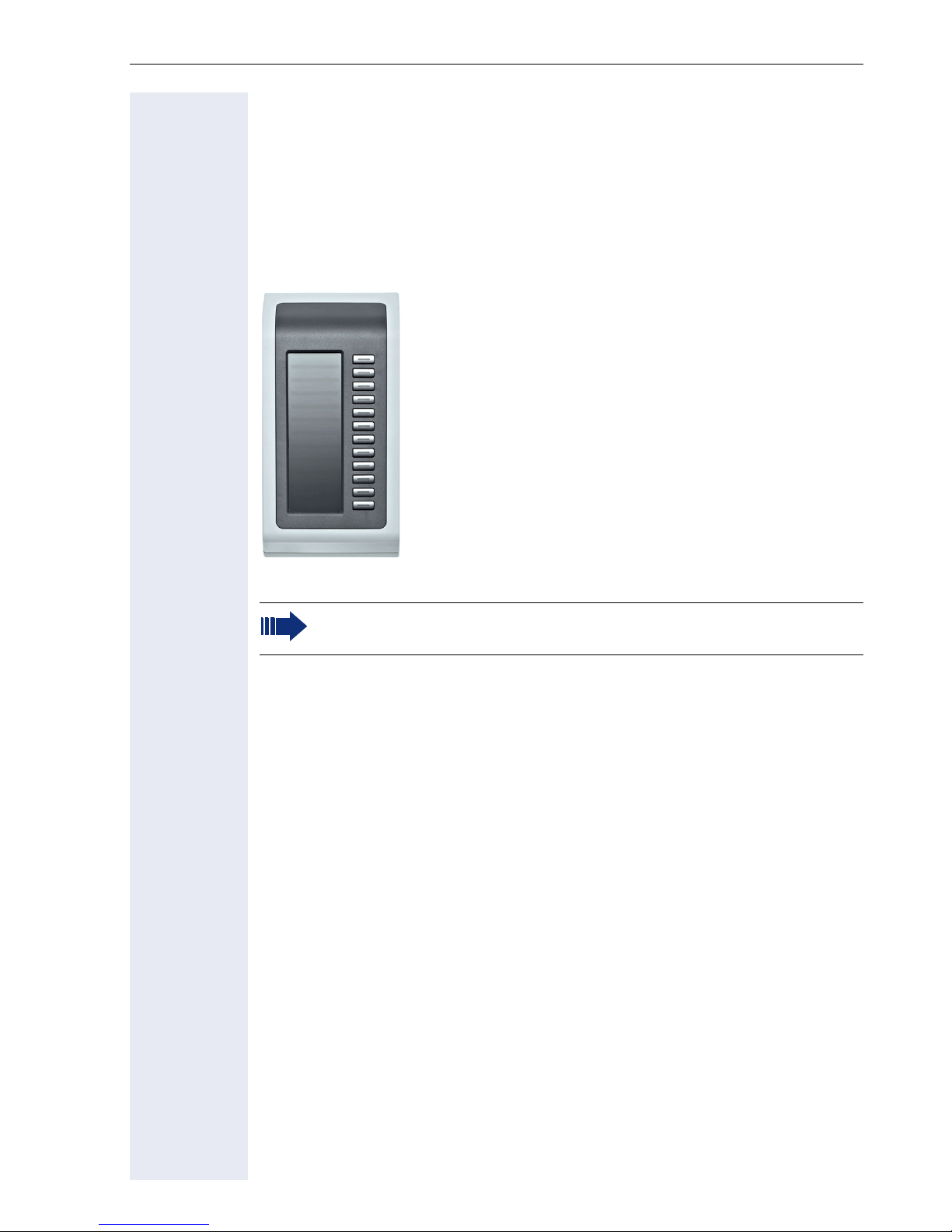
Getting to know your OpenStage phone
Key Module
OpenStage Key Module
The OpenStage Key Module is a key module attached to the side of the
phone that provides 12 additional illuminated, programmable keys.
Like keys on the phone, these keys can be programmed and used according to your needs ! page 21.
You can attach up to two OpenStage Key Modules to your OpenStage 40.
To operate an OpenStage Key Module, you always require a power
supply unit ! page 2.
17
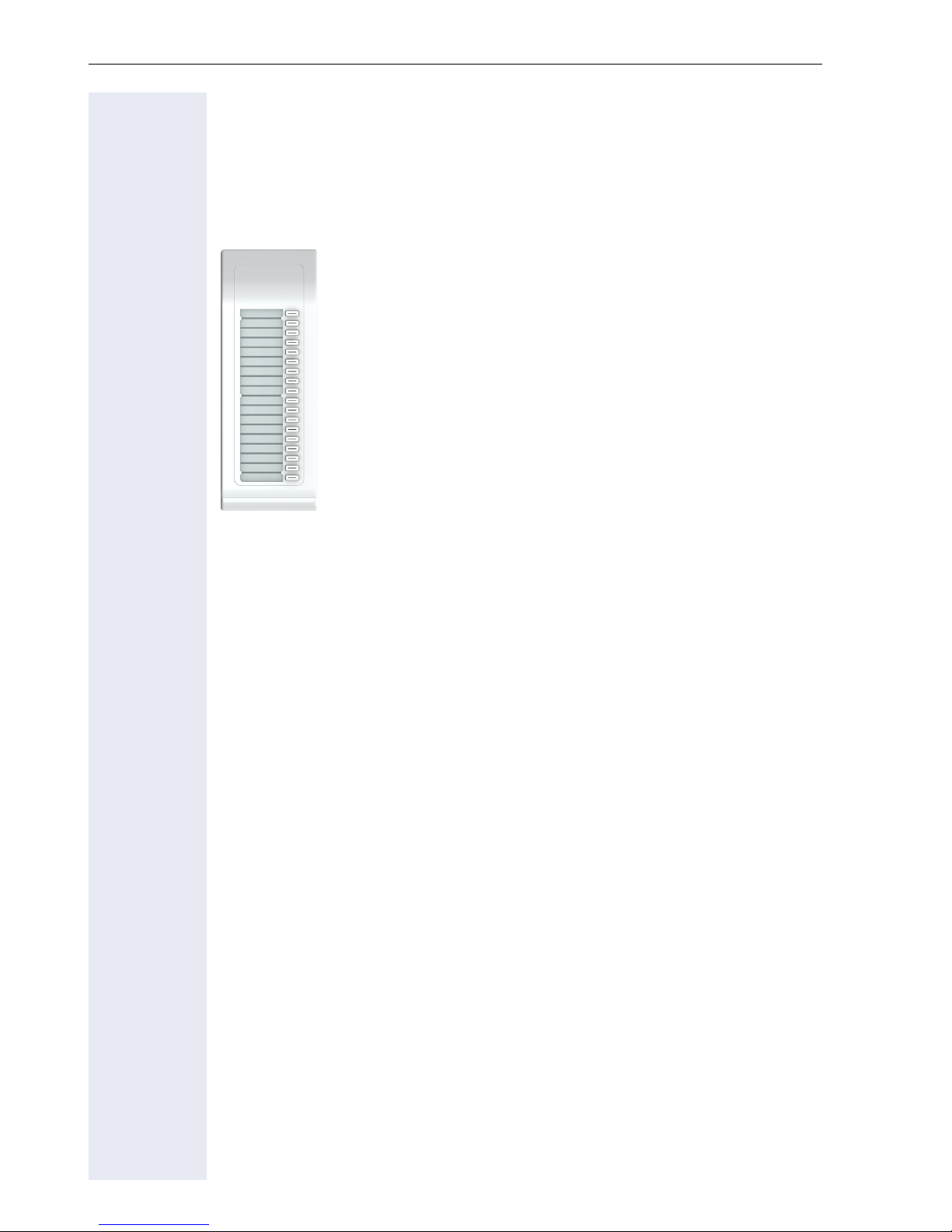
Getting to know your OpenStage phone
OpenStage Key Module 15
The OpenStage Key Module 15 is a key module attached to the side of the
phone that provides an additional 18 illuminated, programmable sensor
keys.
Like keys on the phone, these keys can be programmed and used according to your needs. Labeling keys see ! page 205.
You can only attach one OpenStage Key Module 15 to your OpenStage 40.
You cannot combine the OpenStage Key Module 15 with the
OpenStage Key Module.
18
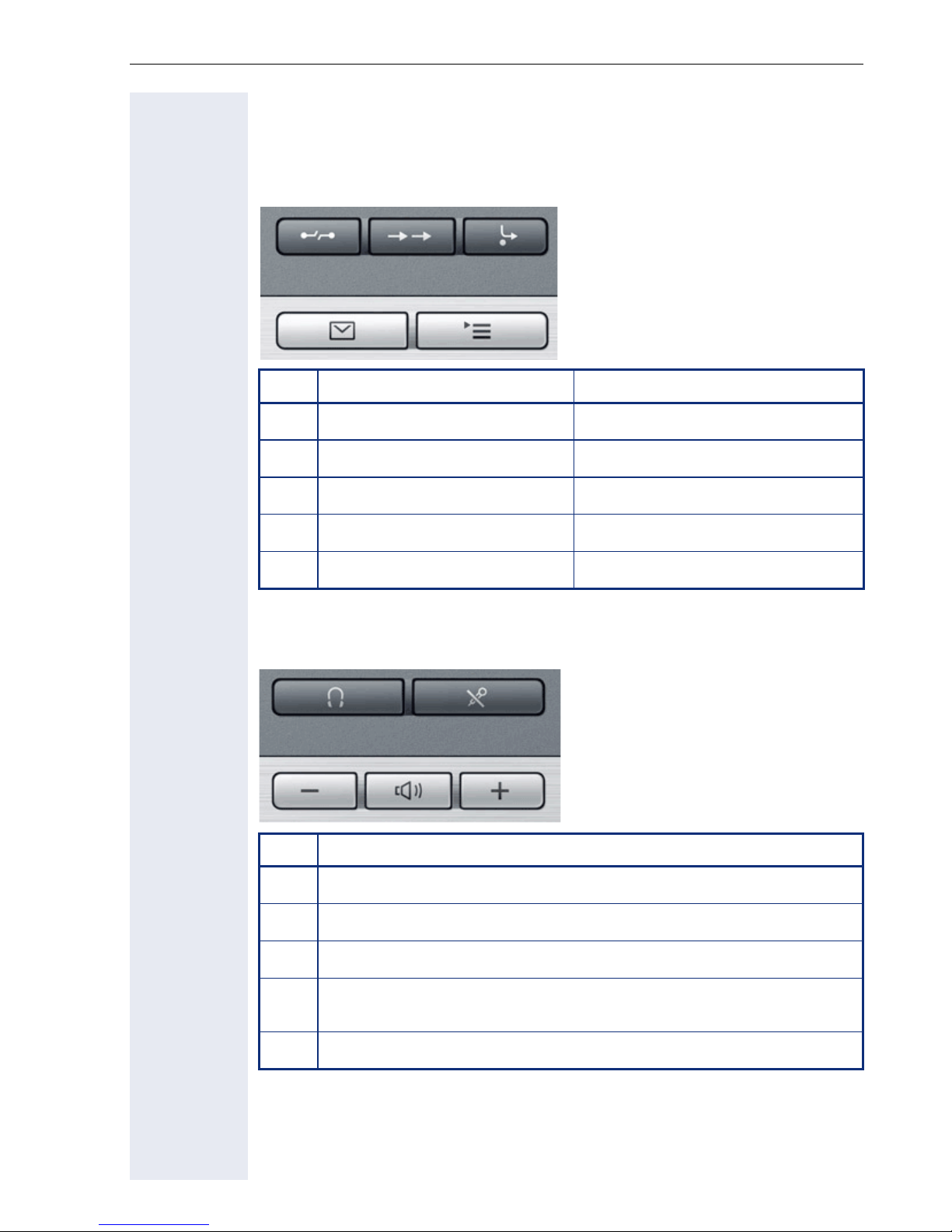
Getting to know your OpenStage phone
Keys
Function keys
Key Function when key is pressed LED display
s
,
r
N
O
End (disconnect) call. none
Open redial list none
Activate/deactivate forwarding Red: Call forwarding is activated
Open phone menu ! page 37 Red: Menu is active
View messages ! page 34 Red: New voicemail or missed calls
Audio keys
Key Function when key is pressed
p
o
n
+
Activate/deactivate microphone (also for speakerphone mode)
Activate/deactivate the headset.
Decrease the ring, handset, and loudspeaker volume.
Activate/deactivate loudspeaker for speakerphone mode and open
listening
Increase the ring, handset, and loudspeaker volume.
19
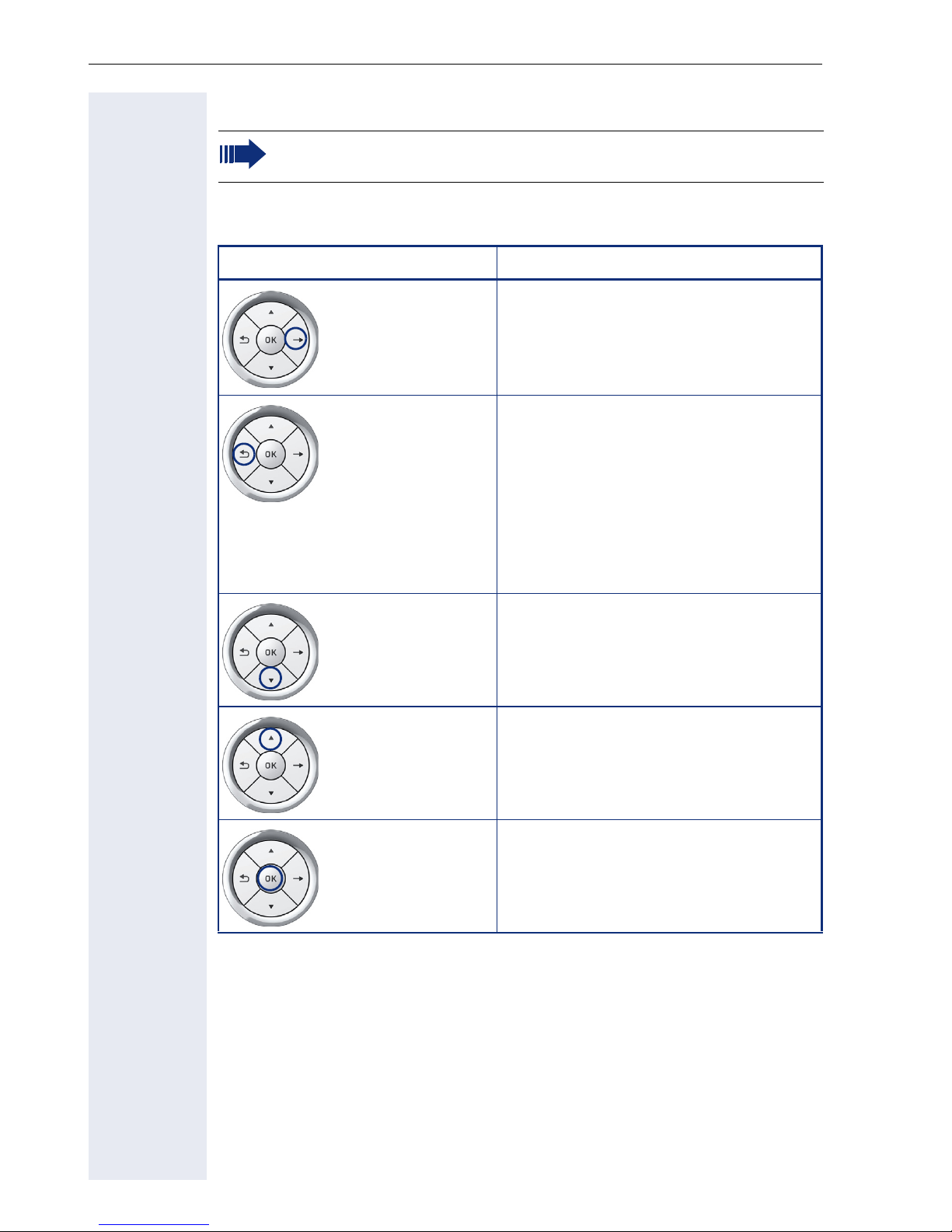
Getting to know your OpenStage phone
Navigator
Before using the telephone, remove the protective covering from
the navigator surface.
With this control, you can manage most of your phone’s functions, as well
as its displays.
Operation Functions when key is pressed
Press the
Press the
c key.
a key.
• Call up the context menu
• Perform action
• Go down a level
• Call up the context menu in the idle
display
• Short press: One level back
• Long press (held down): Go back to
the first level of the settings menu
• Cancel function
• Quit the context menu
• In input fields:
Delete character to the left of the
cursor
• Open line overview in idle mode
Press the
Press the
Press the
d key.
b key.
i key.
• Scroll downwards
• Select element below
• Long press (held down): Jump to
the end of the list/menu
• Scroll upwards
• Select element above
• Long press (held down): Jump to
the start of the list/menu
• Confirm input
• Perform action
• Call up the context menu
20
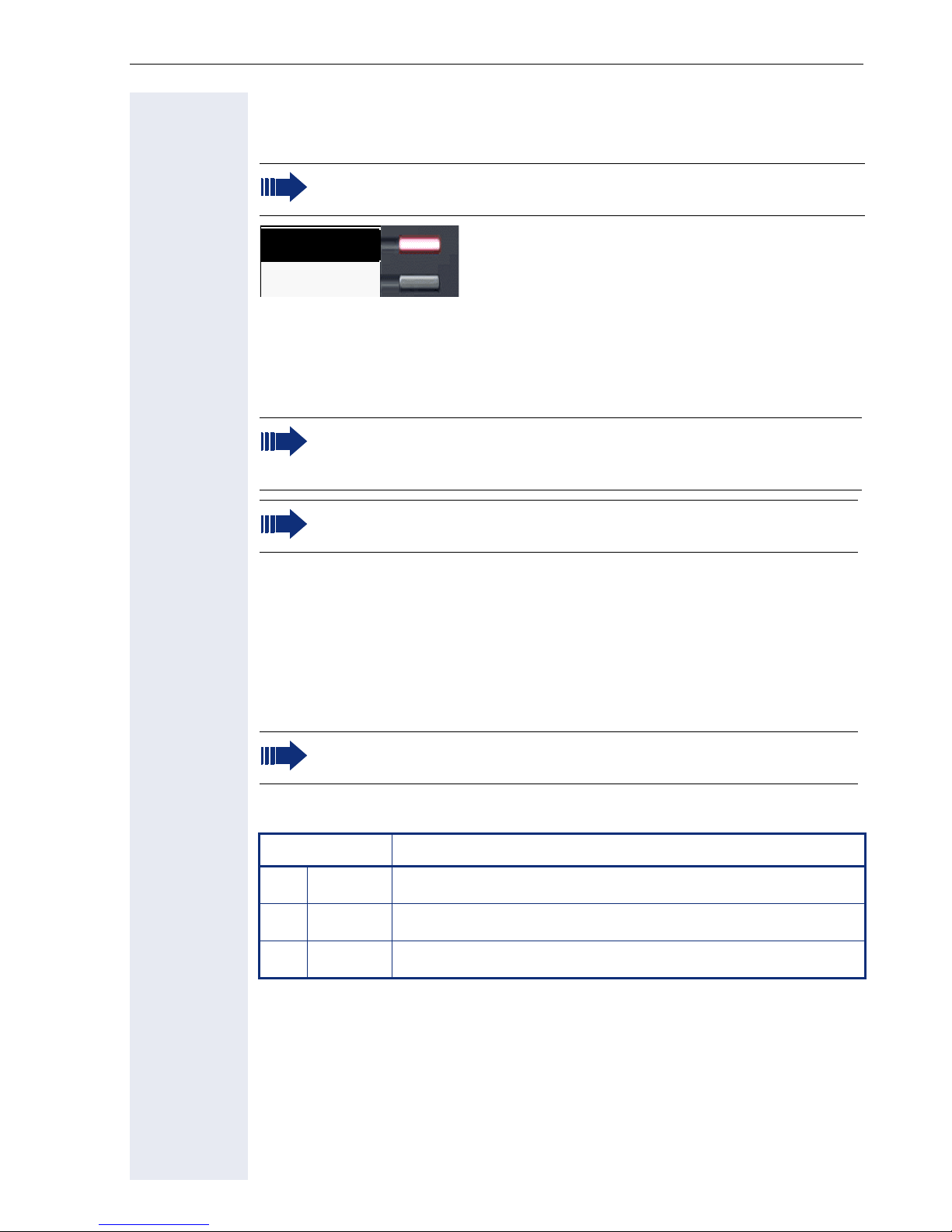
Getting to know your OpenStage phone
Programmable sensor keys
Your OpenStage 40 telephone features six programmable lit sensor keys.
Increase the number of programmable sensor keys by connecting a
key module ! page 17.
Mirea, Ch.
Level 2
Touch the key briefly to activate the programmed function or dial the stored
number ! page 80.
If you hold the key pressed, you are prompted as to whether to start programming this function key.
If the prompt is not displayed or a programmed function is not executed, then you can only launch key programming via the user menu
! page 75 (ask your service personnel about the current setting).
Only for repdial keys can you also program the second level for direct destination selection.
You can label these keys with internal and external phone numbers or frequently used functions (platform-dependent; please contact the responsible service personnel).
The configured phone number or function name is displayed next to the
key.
The status of a function is shown by the LED on the corresponding sensor
key.
Line and DDS keys can only be programmed by service personnel
via the service menu.
Meaning of LED displays on function keys
LED Meaning of function key
S
T
R
Off The function is deactivated.
Flashing
1
Indicates the function status.
On The function is activated.
[1] In this manual, flashing sensor keys are identified by this icon, regardless of the flashing in-
terval. The flashing interval represents different statuses, which are described in detail in
the corresponding sections of the manual.
21
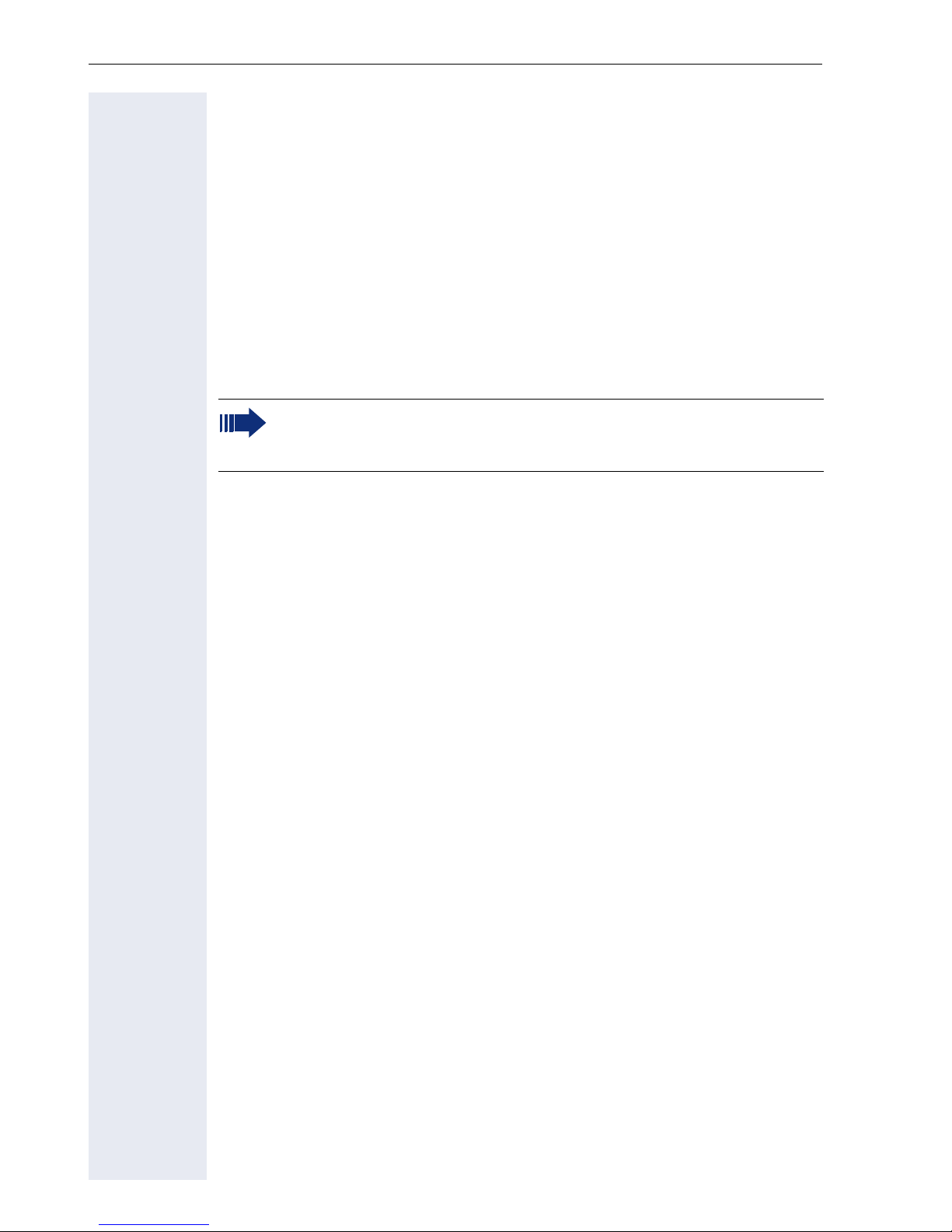
Getting to know your OpenStage phone
Trunk keys (on multi-line phones only)
The programmable sensor keys on multi-line phones function as trunk
keys. Each key programmed with the "Line" function is handled as a line.
This means up to five lines can be configured.
A distinction is drawn here between primary, secondary and phantom
lines. Each of these line types can be used on a private or shared basis
! page 22.
Primary line
All multi-line telephones have a primary line. This line can be reached in the
usual manner via your public phone number. Incoming calls are signaled on
this line.
To avoid conflict between individual multi-line phones, the functions
"Do not disturb" and "Call forwarding" can only be used for the primary line.
Secondary line
The secondary line on your phone is used as a primary line by another subscriber of the line trunk group. Your primary line, which is configured on another telephone in the line trunk group, simultaneously functions as the
secondary line on that telephone.
Phantom line
Phantom lines are not used as primary lines by any telephones in the line
trunk group. Phantom lines are established when the number of lines provided by a communications system exceeds the number of available
telephones.
Line utilization
• Private line: A line that is used by a single telephone. This line cannot
be used as a secondary line by another telephone.
• Shared line: A line that is configured on multiple telephones. The line
status (if configured) is displayed in the "Overview" tab for all telephones that share this line. If, for example, a shared line is being used
by a telephone, a status message indicating that this line is busy is displayed on all other telephones.
• Direct call line: A line with a direct connection to another telephone.
The line status is indicated by the LED in addition to the display in the
"Overview" tab ! page 30.
22
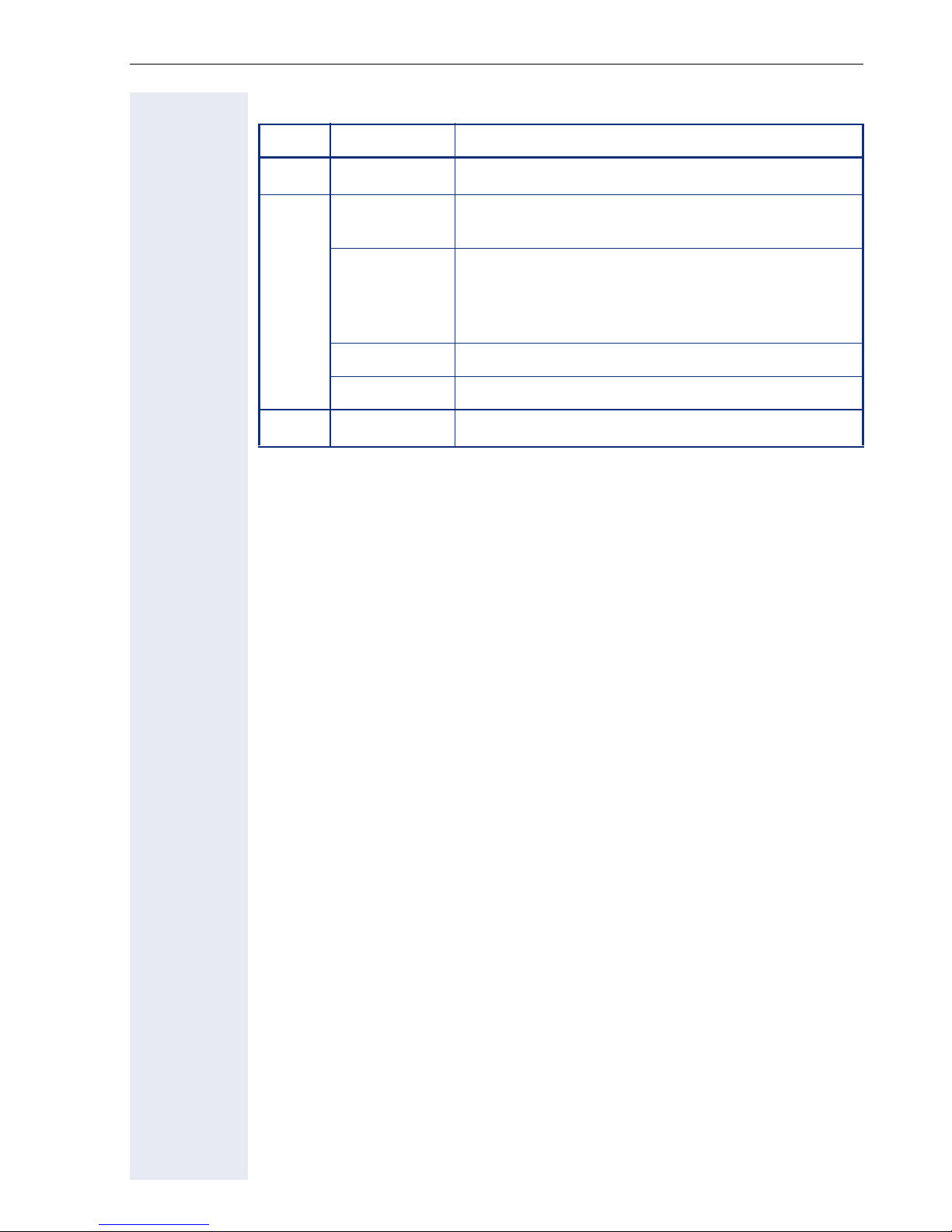
LED display
LED Explanation
Getting to know your OpenStage phone
S
T
R
Not lit The phone is in idle mode.
Flashing
Flickering
Fast blinking The line is on "Hold"
Blinking Call forwarding is activated
Illuminated The line is busy
• Incoming call on the line (! page 116)
• "Hold reminder" is activated (! page 87)
• Outgoing call on the line
• The incoming call was prioritized and selected in accordance with the "Automatic line selection for incoming calls" option
23
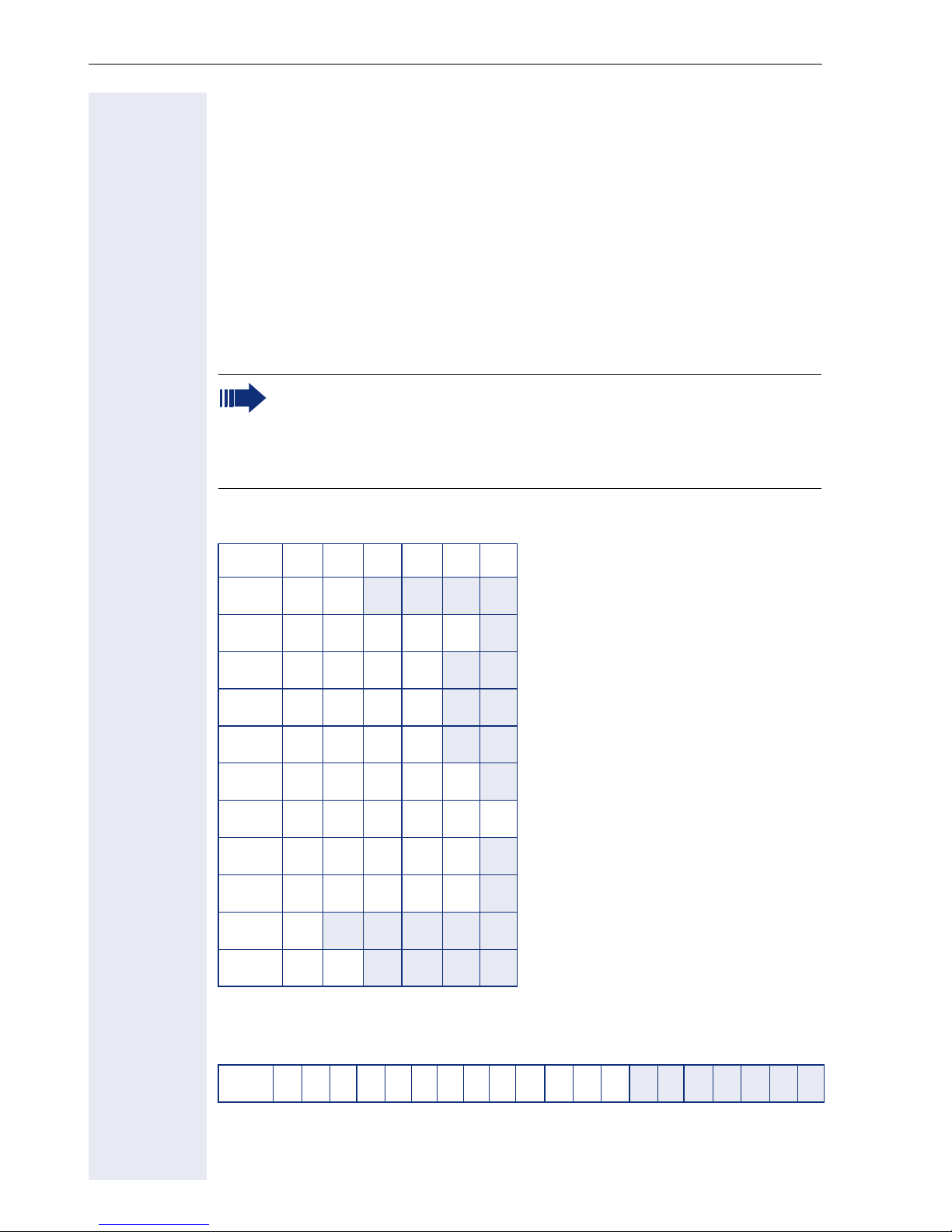
Getting to know your OpenStage phone
Keypad
You can only use the digits 1 to 9 and 0 as well as the * and # characters
when dialing a number. The h navigation key is used to delete from right
to left.
In cases where text input is possible, you can use the keypad to input text,
punctuation and special characters in addition to the digits 0 to 9 and the
hash and asterisk symbols. To do this, press the numerical keys repeatedly.
Example: To enter the letter "h", press the number 4 key on the keypad
twice. When entering the text, all available characters for this key are displayed. After a short while, the character in focus is displayed in the input
field.
To speed up the input, you can confirm your entry by pressing "g"
on the navigator after you have selected the required character.
To enter a digit in an alphanumerical input field, press the relevant
key and hold it down. You no longer need to scroll through the entire
list of possible characters.
Character overview (depends on the current language setting)
Key 1x 2x 3x 4x 5x 6x
1
2
3
4
5
6
7
8
9
0
(
] 1
a b c 2 ä
d e f 3
g h i 4
j k l 5
m n o 6 ö
p q r s 7 ß
t u v 8 ü
w x y z 9
0
[1]
[2]
[1] Next letter in upper case (active for maxi-
mum one second)
[2] Switch to digit input
)
24
. , ? ! ’ " - ( ) @ / : _
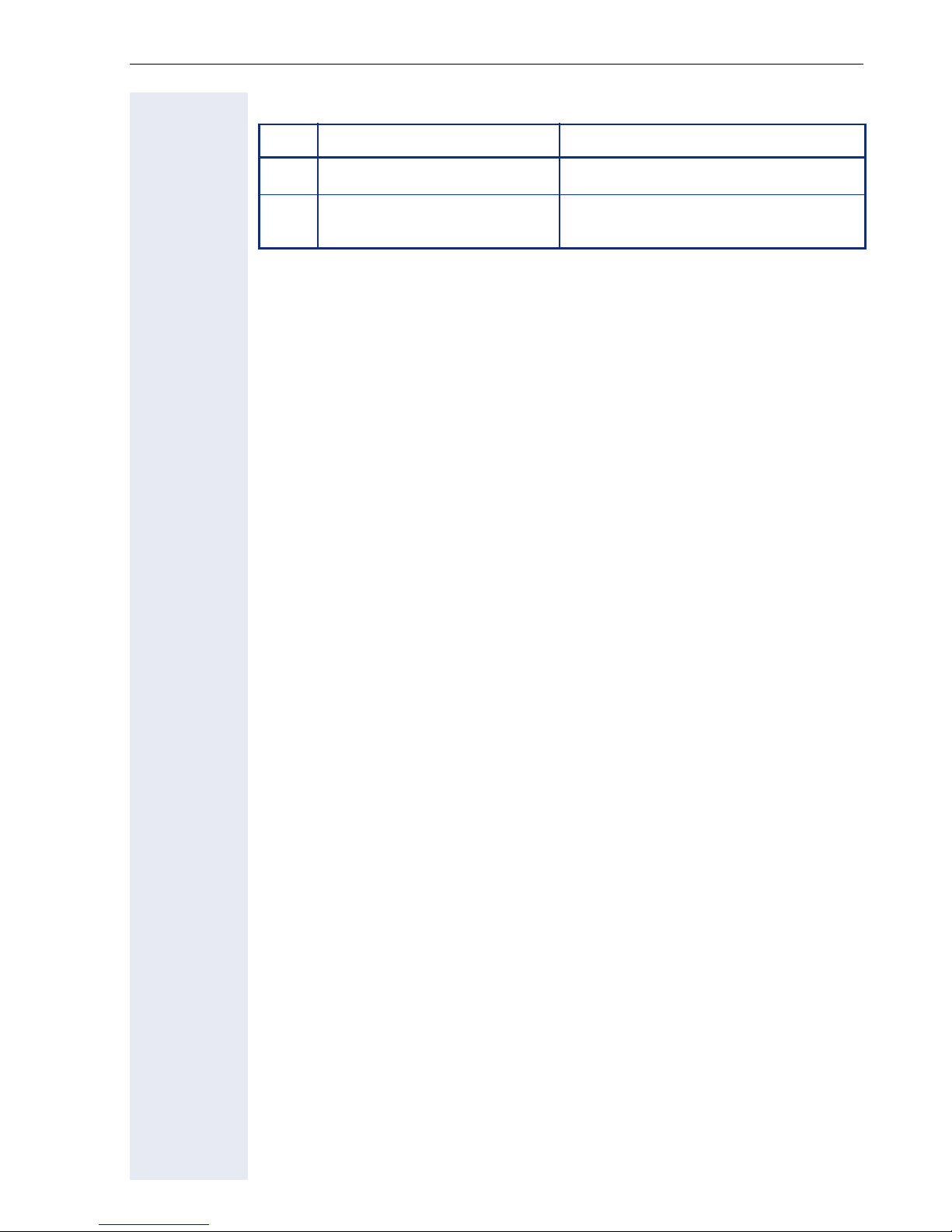
Getting to know your OpenStage phone
Multi-function keys
Key Function during text input Function when held down
)
(
Write special characters. Deactivate the ring tone
Switch between upper and
lower case
Activate the telephone lock.
Alphabetic labeling of dial keys is also useful when entering vanity numbers (letters associated with the phone number’s digits as indicated on the
telephone spell a name, e.g. 0700 - PATTERN = 0700 - 7288376).
Text editor
A function menu appears under the character selection field in certain situations (such as, when labeling programmable sensor keys). You can enter
punctuation marks and special characters and switch between the entry of
alphanumeric characters in lower and upper case and straightforward digit
entry.
You can select further editor functions via the navigator:
• OK – Confirm and terminate the entire input
• Cancel – Cancel your entries without saving
• Mode Configuration via the key
(
– 123 (# -> ABC) – Numerical entry
– ABC (# -> Abc) – Upper-case characters
– Abc (# -> abc) – Initial character upper case
– abc (# -> 123) – Lower-case characters
• Move cursor left to add or delete characters
• Move cursor right to add or delete characters
• Copy – Copy a visible character string
• Paste – Insert a copied a character string at a cursor position
25
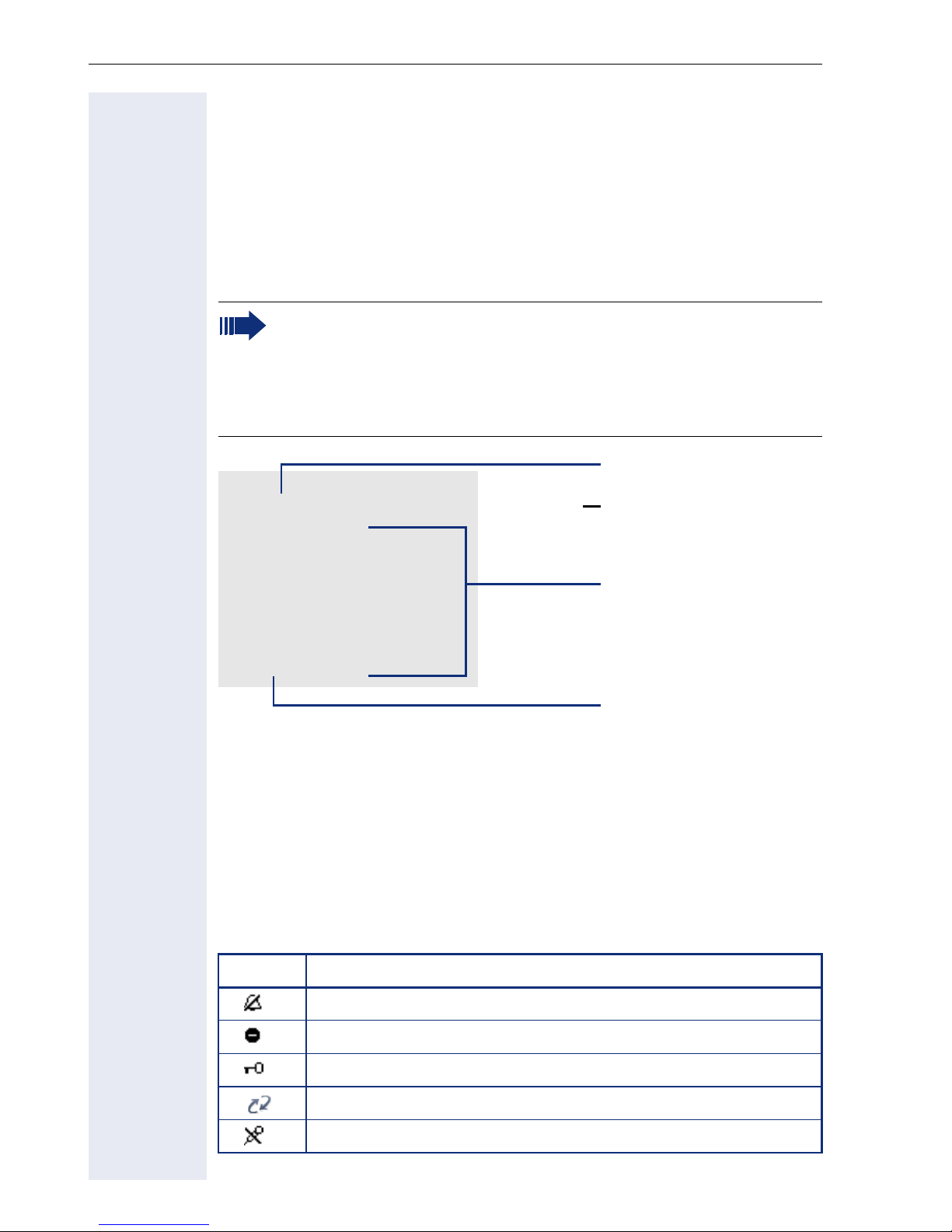
Getting to know your OpenStage phone
Display
Your OpenStage 40 comes with a tilt-and-swivel black-and-white LCD display. Adjust the tilt and contrast to suit your needs (! page 165).
Idle mode
If there are no calls taking place or settings being made, your
OpenStage 40 is in idle mode.
Press the
from a call list (! page 34). To return to the idle display again from
the phonebook (! page 37) or the Service menu (! page 37),
press the
screen" function however for both cases (see ! page 74) to return
to the idle mode screen again.
10:29 am Mon 17.11.06
S
07
01234567
The left area contains the status bar on the first line and is followed by a
five-line field for comprehensive context-specific displays. The right area is
used for labeling the programmable sensor keys.
key to return to the idle display again, for example,
O
N key. You can also configure a "Show telephone
Status bar
Level 2
Mirea, Ch.
Toussaint.
Rüscher
Stahl, Ing
Iller, Zin
Programmable sensor
key list ! page 26
Context-dependent
displays ! page 27
Own phone number
Idle-display view and icons
The time, weekday, and date are displayed in the status bar.
In addition, different icons represent different situations and switches:
Icon Explanation
The ring tone is deactivated.
The "Do not disturb" function is activated.
The phone lock is activated.
A mobile user is logged on to the telephone.
The microphone is deactivated.
26
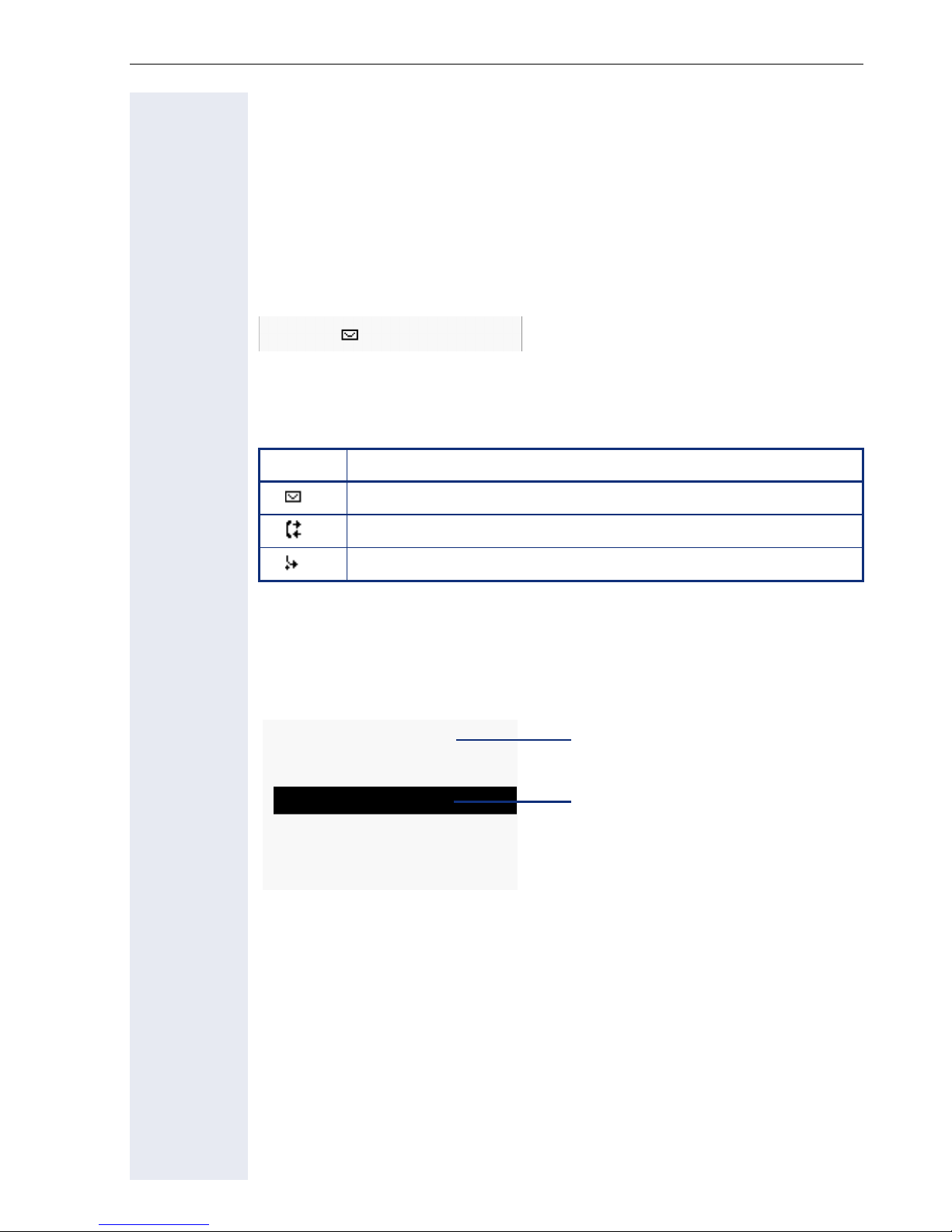
Getting to know your OpenStage phone
Context-dependent displays
Depending on the situation at hand, the graphic display on your OpenStage
phone displays different content, to which you can respond intuitively.
Information on actual events
The following icons appear centered on the display when your phone is idle
and signal current properties or events.
Example: You missed two calls in your absence.
02
You have two new voice messages that you can open by pressing O
! page 34.
Icons for events
Icon Explanation
You received new voice messages.
New entries have been added to the call lists.
Local call forwarding is active.
Context menus
An arrow beside a selected entry indicates the existence of a context
menu that you can open by pressing the i or g buttons on the navigator
(! page 20). The range of functions available is situation-specific.
Consultation
Hold
Blind transfer call
Disconnect
After a connection is set up – you are called or you make call – the context
menu appears automatically under the current connection for the configured time (e.g. 20 seconds).
1st entry
(selected on callup)
Selected entry
You can define how long the context menu should be displayed. You can
deactivate the automatic display so that the g key on the navigator must
be pressed to see the context menu of the connection ! page 182.
27
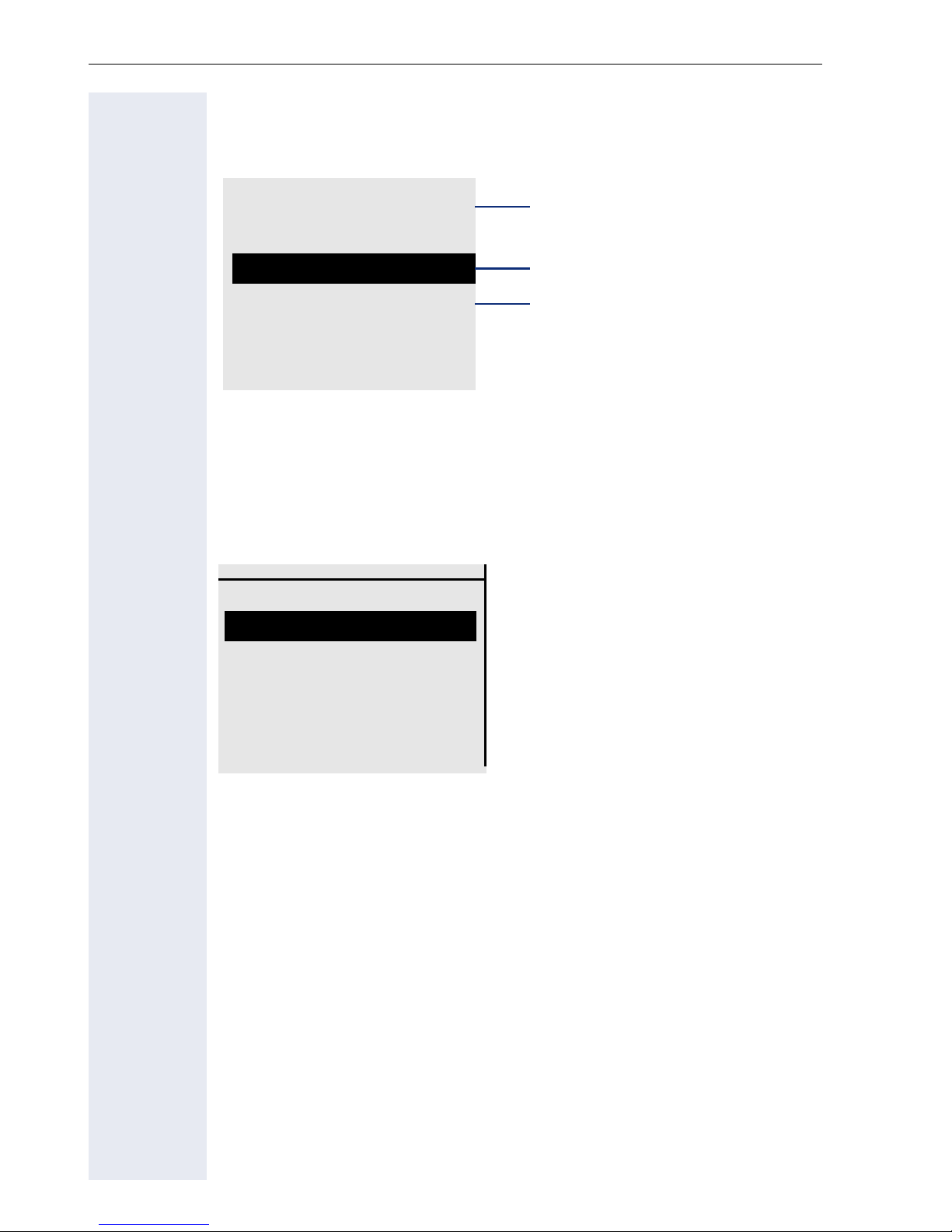
Getting to know your OpenStage phone
Idle display context menu
The following functions (where released) can be accessed by pressing the
right key on the navigator:
Redial {1} 1234
First entry (selected when you call
up the menu, if you have already
Ringer off
Do not disturb off
Mobile logon
Cancel call backs
dialed a phone number)
Selected entry
Only available when configured to support mobility
Directed pickup
Pop-up menus
In many operating situations, suitable functions or information is offered in
an automatic pop-up window.
Example: You set up a consultation call. The pop-up menu opens and offers
suitable functions for selection with the navigator.
012345|
Dial
Level 2
Mirea, Ch.
Redial {1}
Retrieve held call
Toussaint.
Rüscher
Stahl, Ing
Iller, Zin
A pop-up window automatically closes as soon as you have performed an
action.
To suppress information pop-up windows, press i on the navigator.
28
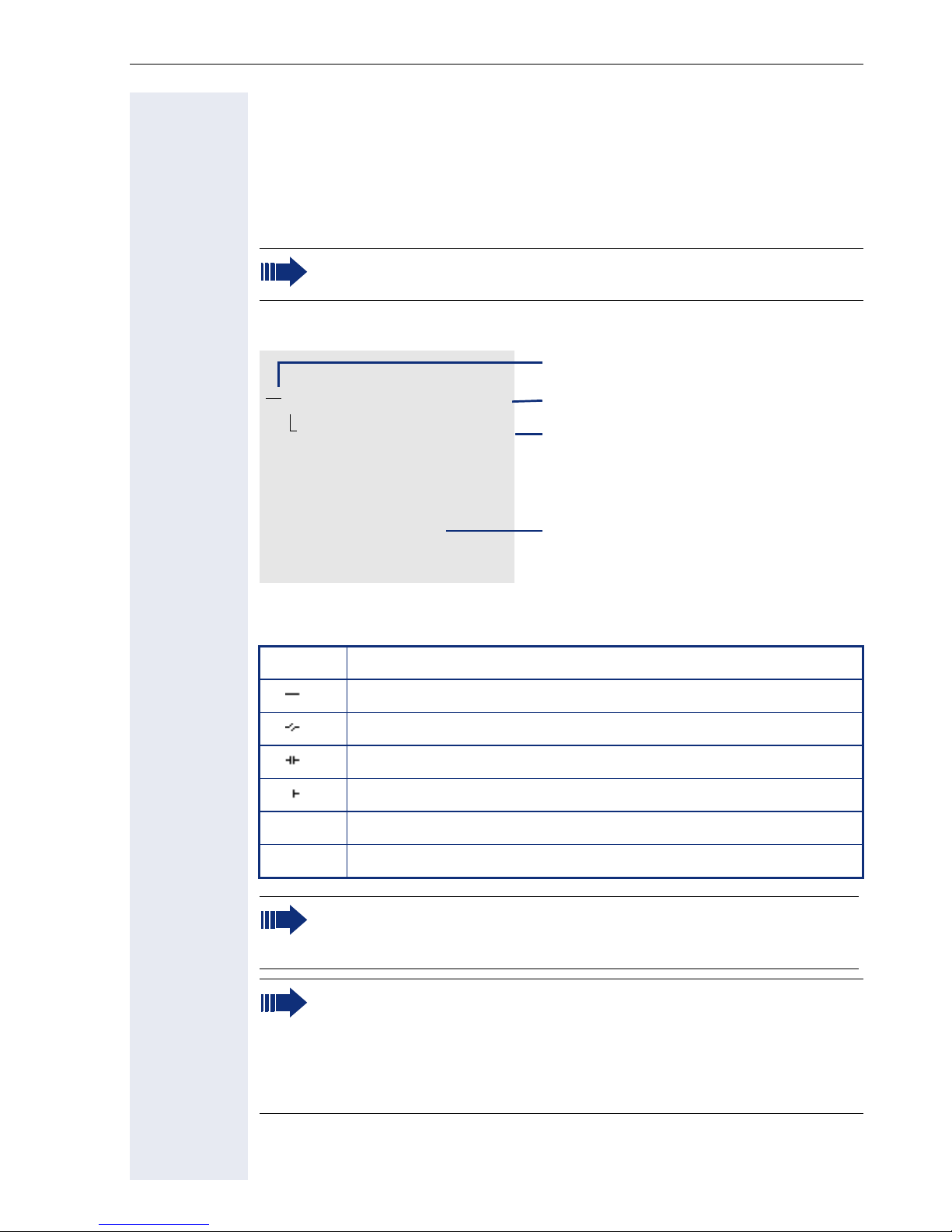
Getting to know your OpenStage phone
Telephony interface
Single-line view
Additional information is displayed in the telephony interface when your
phone rings, when you dial a number or during a call, for instance.
The same information is available on multi-line telephones for the
selected line in the line overview.
Example:
Icon indicating call status
Smith Michael
08912345678
Consultation
Hold
Blind transfer call
Disconnect
Icons for frequent call states
Icon Explanation
The call is active
The call has been disconnected
You have placed the call on hold (e.g. consultation hold).
Your call partner has placed the call on hold
{
The voice connection is secure.
{
3:16
Call duration
Current call(s)
Context menu with situation-specific
options
}
Detailed descriptions of the various functions can be found in the
sections "Basic phone functions" ! page 40 and "Enhanced phone
functions" ! page 82.
Press the
example, from a call list (! page 34). To return to the telephony
interface again from the phonebook (! page 37) or the Service
menu (! page 37), press the
"Show telephone screen" function however for both cases (see
! page 74) to return to the telephony interface screen again.
The voice connection is not secure.
key to return to the telephony interface again, for
O
N key. You can also configure a
29
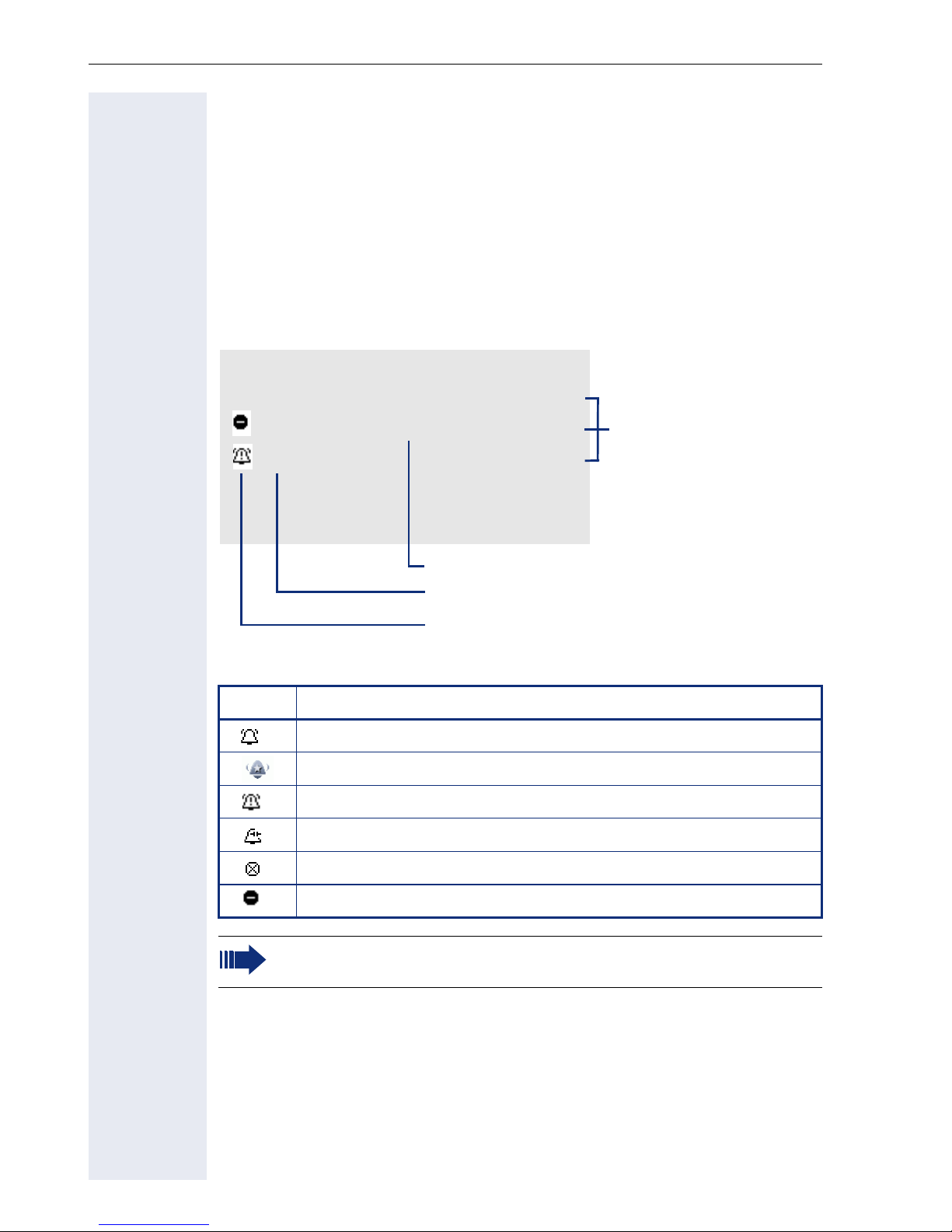
Getting to know your OpenStage phone
Multi-line view
You can use the h key to switch between two tabs on the telephony in-
terface:
• "[My phone]" tab - represents the primary line or the line view of a selected line ! page 29
• "Overview" tab - configurable overview of the secondary lines
! page 22
In idle mode: Press the h key:
Example:
Overview
[My phone] gBohr, Niels
Line 1 Line busy
Line 2
Line status
Line name
Status icon
The status icons provide information about the state of the relevant line.
Icon Explanation
Call for the corresponding line.
Call from a DSS line.
Call for a line with suppressed ring tone ! page 135.
Level 2
My phone
Line 1
Line 2
Line key labeling
! page 22
"Hold reminder" is activated ! page 87.
The line is currently not available.
The line is busy.
Please note the LED displays for the line keys ! page 23.
30
