Page 1

ss
Issued by
BenQ Mobile GmbH & Co. OHG
Haidenauplatz 1
D-81667 Munich
© BenQ Mobile GmbH & Co. OHG 2005
All rights reserved. Subject to availability.
Rights of modification reserved.
Manufactured by BenQ Mobile GmbH & Co. OHG
under trademark license of Siemens AG
www.siemens.com/me75
Designed for life
ME75
Page 2

Table of Contents 1
Safety precautions ..................... 2
Display symbols ......................... 4
Overview of phone .................... 5
Getting started ........................... 7
Switching on/off/
entering PIN ............................. 10
General instructions ................ 11
Standard functions .................. 13
Security .................................... 14
Text entry ................................. 16
Calling ...................................... 18
Default book ............................ 20
Addressbook ............................ 21
Phonebook ............................... 23
Call records .............................. 25
Camera ..................................... 26
Message list ............................. 28
SMS .......................................... 29
MMS ......................................... 32
Email ......................................... 36
Voice message/CB ..................... 38
Surf & fun .................................39
Setup ........................................ 42
Fast access key .........................52
Organizer .................................. 53
Extras ........................................ 55
My stuff .................................... 58
Customer Care .......................... 59
Care and maintenance ............. 61
Product data ............................. 62
SAR ........................................... 64
Limited Manufacturer’s
Guarantee .................................65
Sınırlı Üretici Garantisi .............66
License Agreement ...................67
Index ......................................... 70
This is a summarised version of the Operating Manual. The
complete version can be found in the Internet at this address:
www.siemens.com/me75
Page 3

Safety precautions2
Safety precautions
Information for parents
Please read the operating instructions and safety precautions carefully before use.
Explain the content to your children and the hazards associated with using the phone.
Remember to comply with
legal requirements and local
restrictions when using the
phone. For example, in aeroplanes, petrol stations, hospitals or while driving.
Mobile phones can interfere
with the functioning of medical
devices such as hearing aids
or pacemakers. Keep at least
20 cm/9 inches between
phone and pacemaker. When
using the mobile phone hold it
to the ear which is further away
from the pacemaker. For more
information consult your doctor.
Small parts such as the SIM
card, sealing stop, lens ring
and lens cap can be dismantled and swallowed by small
children. The phone must
therefore be stored out of the
reach of small children.
Do not place the phone near to
electromagnetic data carriers
such as credit cards and floppy
disks. Information stored on
them could be lost.
Do not look at the LED (e.g. activated infrared port, flash LED)
with optical magnifiers because of radiation. This product complies with IEC/EN
60825-1 “Safety of Laser
Products” for LED Class 1M
products; such products are
safe under reasonably foreseeable operating conditions.
The mains voltage specified on
the power supply unit (V) must
not be exceeded. Otherwise
the charging device may be
destroyed.
The power supply must be
plugged into an easily accessible AC mains power socket
when charging the battery. The
only way to turn off the charging device after charging the
battery is to unplug it.
Ringtones (page 44), info
tones (page 46) and handsfree
talking are reproduced through
the loudspeaker. Do not hold
the phone to the ear when it
rings or when you have
switched on the handsfree
function (page 18). Otherwise
you risk serious permanent
damage to your hearing.
Page 4

3Safety precautions
Only use original Siemens batteries (100% mercury-free)
and charging devices. Otherwise you risk serious damage
to health and property. The
battery could explode, for
instance.
You may only open the phone
to replace the battery (100%
mercury-free) or SIM card. You
must not open the battery under any circumstances. All other changes to this device are
strictly prohibited and will invalidate the guarantee.
Please dispose of unwanted
batteries and phones as permitted by the laws in your
country.
The phone may cause interference in the vicinity of TV sets,
radios and PCs.
Use only Siemens original accessories. This will avoid potential risks to health or
property and ensure compliance with all relevant
regulations.
Improper use will invalidate the guarantee!
These safety instructions also apply to
Siemens original accessories.
This mobile phone offers various functions
and can therefore be used in various positions other than being held to the ear, e.g.
elsewhere on the body. In this case, a
minimum distance of 1.5 cm must be kept
between your body and phone to enable
data transfer (GPRS).
Page 5

Display symbols4
Display symbols
Display symbols (selection)
Signal strength
Z
Battery charge level, e.g. 50%
W
Phonebook/Addressbook
L
Call records
P
Surf & fun/Service supplier portal
O
Organizer
Q
Messages
M
Camera
R
Extras
S
My stuff
N
Setup
T
All calls are diverted
Ç
Ringing tone off
¿
Short ring (beep) only
¾
Ringtone only if the caller is
¼
stored in the Phonebook
Alarm set
¹
Keypad locked
Ä
Auto answer feature on
Å
Activated and available
£
Browser connecting
²
Infrared transmission
®
Events (selection)
SIM card memory full
ã
MMS memory full
ä
Phone memory full
å
No network access
Æ
Missed call
Â
Delete assistant
Ê
Message symbols (selection)
Unread
p
Read
q
Sent
s
MMS received
w
MMS with DRM contents
y
(page 11)
E-mail forwarded
z
{
E-mail with attachment
À
Voice mail received
Page 6

Overview of phone
Joystick
1
Press the joystick down vertically
C
to start an application or function
(page 12).
In standby mode
Open main menu.
C
Open user profiles.
G
Open Phonebook/Addressbook.
H
Open Inbox.
E
Start the camera.
D
In lists, messages and menus
I
Scroll up and down.
Back one level.
D
During a call
Set volume.
I
Call options.
E
A Call key
2
Dial phone number/name displayed/
highlighted, take calls. Show last phone
numbers dialled in standby mode.
On/Off/End key
B
3
• Switched off: Press and hold to
switch on.
• During a conversation or in an appli-
cation: press briefly to finish.
• In menus: Press briefly to go back
a level. Press and hold to go back to
standby mode.
• In standby mode: Press and hold to
switch off phone.
Z
Service provider
01.12.2005 10:10
NewMMS
£
í
Ï
X
5Overview of phone
Page 7

Overview of phone6
Integrated antenna
1
Do not obstruct the phone above the
battery cover unnecessarily. This reduces the signal quality.
Loudspeaker
2
Display
3
Infrared interface
4
Softkeys
5
The current functions of this key are
shown in the bottom line of the display
as §Text§/symbol (e.g. p).
Key lock
#
6
Press and hold in standby mode:
Switch key lock on/off.
* Ringtone
7
• Press and hold in standby mode:
Switch all audible signals on/off
(except alarm).
• Press and hold on incoming call:
Switch off ringtone for this call only.
Connection socket
8
For charger, headset, flash, etc.
Car kit holder
9
Connection for external antenna
:
Camera lens
*
Z
Service provider
01.12.2005 10:10
NewMMS
£
í
Ï
X
Page 8

Getting started
7Getting started
Inserting the SIM card/ battery
The service provider supplies you
with a SIM card on which all the important data for your line is stored. If
the SIM card has been delivered in
credit-card size, snap the smaller
segment out and remove any rough
edges.
Additional information
Please switch off your phone before removing the battery!
1.8- and 3-V SIM cards are supported.
Please contact your service provider if you
have an older SIM card.
• Place the SIM card in front of the
slot with the contact surface facing downwards. Then push the SIM
card in using gentle pressure
(ensure that the chamfered corner
is in the correct position).
1
1
• Insert the battery sideways into
the phone
ward
move, press the retaining tab on
the side of the battery, then lift
the battery out).
• Push the cover forwards until the
two lugs engage in the openings
, then push it down until it
4
clicks into place
, then press down-
2
, until it engages (to re-
3
2
3
5
.
5
4
Page 9
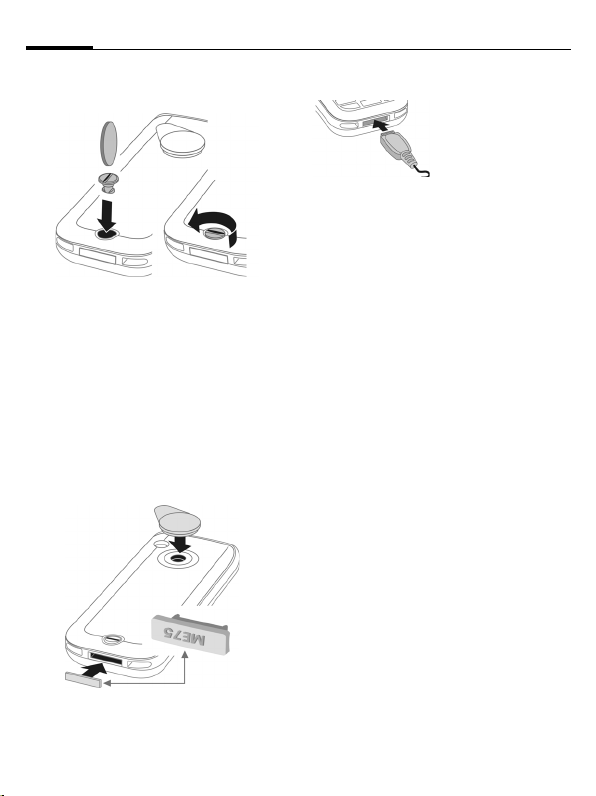
Getting started8
• Insert the locking screw 6 and
turn it ninety degrees to lock
7
67
• To remove the cover, undo the
locking screw by turning it back
ninety degrees, then use the
opening lip to pull off the cover.
Dust and splash-proof seals
•Position the cover 1 correctly in
the connection socket.
• The camera lens and antenna
socket are protected by the lens
cap
.
2
2
1
Charging the battery
.
tom of the phone, plug the power
supply unit into a mains power socket and charge for at least three hours.
As an alternative, the battery can be
charged via the USB port (see Accessories: USB data cable).
Y
The battery is not
fully charged
when delivered.
Plug the charger
cable into the bot-
Display during charging.
Charging time
An empty battery is fully charged after approx. 3 hours. Charging is only
possible within a temperature range
of +5 °C to +45 °C. If the temperature
rises/falls 5 °C above/below this, the
charge symbol flashes a warning.
The mains voltage specified on the
power supply unit must not be
exceeded.
Operating time
The operating time depends upon
the respective conditions of use. Extreme temperatures reduce the
phone’s standby time. Do not leave
the phone in direct sunlight or on a
radiator.
Talktime: 3 to 8 hours
Standby time: 270 to 450 hours
Page 10
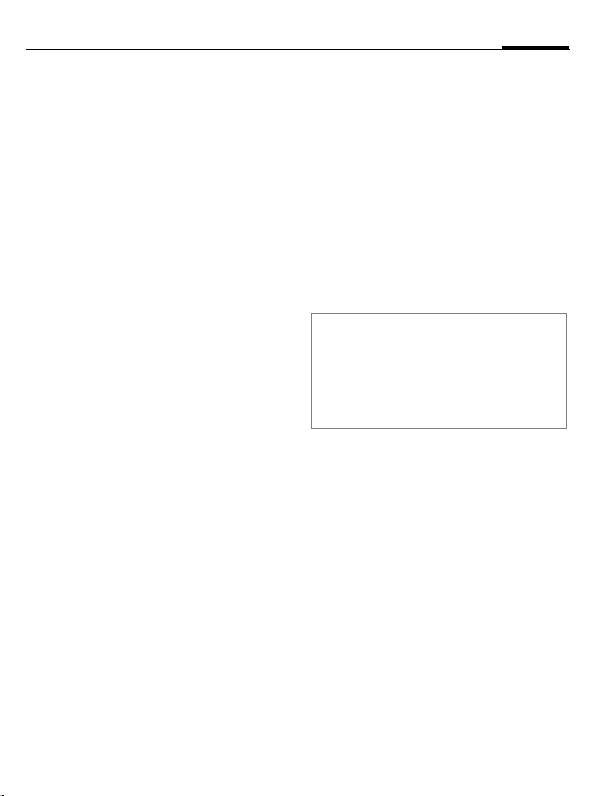
9Getting started
Charge icon not visible
If the battery has been discharged
fully, the charge icon is not immediately visible when the power supply
is plugged in. It will appear after up
to two hours. In this case the battery
is fully charged after 3 to 4 hours.
Only use the plug-in power supply
included in delivery!
Display while in service
Charge level display during operation (empty–full):
A beep sounds when the battery is
V W X
nearly empty. The charge level of the
battery is only displayed correctly after an uninterrupted charging/discharging cycle. You should therefore
not remove the battery unnecessarily
and where possible not finish the
charging process prematurely.
Additional information
The power supply unit heats up when used
for long periods. This is normal and not
dangerous.
If the battery is removed for longer than
30 seconds, the clock must be reset.
Page 11

Switching on/off/entering PIN10
Switching on/off/entering PIN
Switching phone on
and off
B
Press and hold the On/Off/
End key.
Enter PIN
The SIM card can be protected with
a 4 to 8-digit PIN.
J
§OK§ Confirm. Logging on to
Additional information
Change PIN..................................page 14
Clear SIM card barring.................page 15
Emergency number (SOS)
Only to be used in real emergencies!
By pressing the softkey §SOS§ you can
make an emergency call on any network without a SIM card and without
entering a PIN (not available in all
countries).
Enter the PIN using the
number keys. The characters
sure nobody can read
your PIN on the display.
Correction with
the network will take a
few seconds.
appear to en-
****
].
Switching on your phone
for the first time
Time/date
During commissioning, set the clock
so that it displays the correct time.
You will not have to make this setting again.
C
J
C
Time zones
F
I
§Options§ Use Set time zone to save.
Copying SIM addresses
The first time the SIM card is inserted, the entries on it can be copied to
the Addressbook. Please do not inter-
rupt this procedure. During this time,
do not accept incoming calls. Follow
the instructions in the display.
You can also copy data from the
SIM card at a later time (page 24).
Press this key, then select
§Change§.
First enter the date (day/
month/year), then the
time (24 hours, including
seconds).
Press this key. The time
and date are updated.
Set the time zone you
are in.
Select the city in the desired time zone.
Page 12
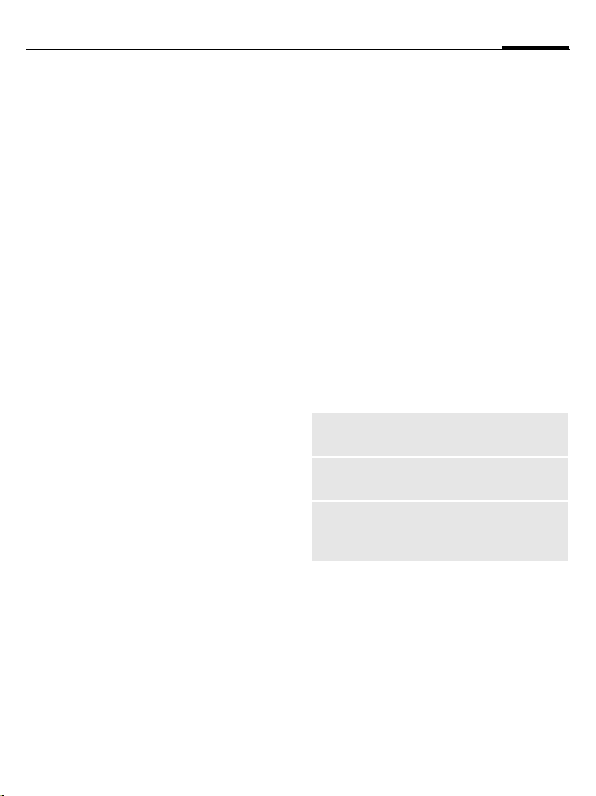
General instructions
11General instructions
Standby mode
The phone is in standby mode and is
ready for use when the name of the
service provider appears on the
display.
B
By pressing and holding,
you can return to standby
mode from any situation.
Signal strength
Z
[
Strong receive signal.
A weak signal reduces the
call quality and may lead
to loss of the connection.
Change your location.
Digital Rights Mgmt. (DRM)
Remember that you telephone has
digital rights management. The use
of downloaded pictures, tones or appliations can be restricted by the
suppliers, e.g. copy protection, use
for a limited period of time only,
number of times it can be used etc.
Main menu
The main menu is displayed graphically with symbols:
C
F
C
Main menu options
§Options§
Different functions are available depending on the context:
Big letters
Illumination
Search
Call up from standby
mode.
Select the application
/
I
symbols.
Start an application.
Open menu.
Selection between two
font sizes.
Set display light brighter/
darker.
List output of the menu.
Entering letters will access a function directly.
Page 13
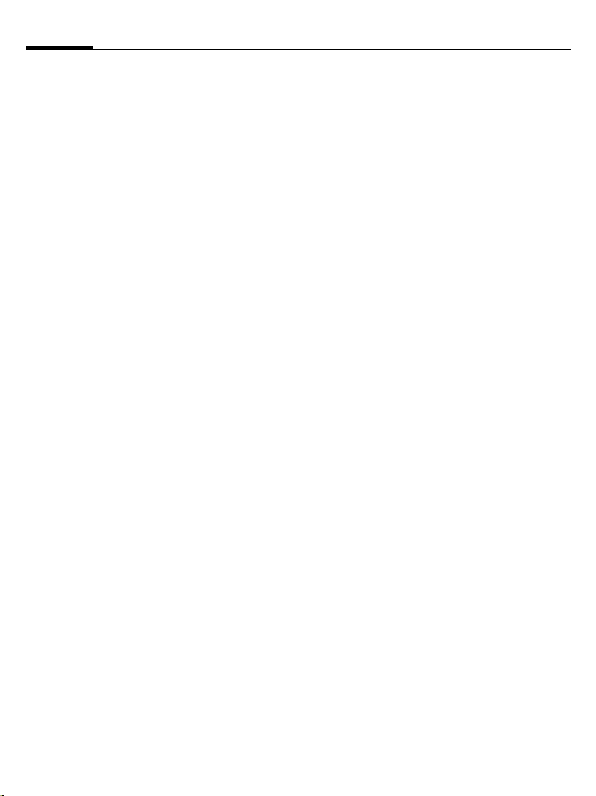
General instructions12
User guide
Menu controls
The steps needed to reach a function
are shown in a condensed form in the
user guide, e. g. to display call list for
missed calls in condensed form:
¢P¢Missed calls
C
This comprises the following steps:
C
G
§Select§ Press to confirm.
Menu speed dialling
All menus are numbered so that a
function (such as writing a new SMS)
can be selected directly from standby mode by entering a number:
C
5
1
1
Open main menu.
Select P, then select
function Missed calls.
Press this key to display
the main menu.
Press this key for
Messages.
Press this key for
Write message.
Press this key for SMS.
Symbols
The following symbols are used to
explain operation:
J
B
A
<
§Menu§
C
D F E
I
H
=
C
The symbol in the centre of the lower line of the display shows the current function when the joystick is
pressed down vertically, e.g.:
Enter numbers/letters
On/Off/End key
Call key
Softkeys
Displays a soft-key
function.
Press the joystick vertically,
e.g., to call up the menu.
Press the joystick in the direction indicated.
G
Function dependent on
service provider, special
registration may be required.
Press joystick
í Display menu
î Take photos
ï Zoom
ð Call, accept call
ì OK
Page 14

Standard functions
13Standard functions
Option menus
List of functions repeatedly appearing in options menus.
§Options§ Open menu.
Edit
View
Delete/
Delete all
New entry
Send...
Reply/
Reply to all
Save
Save to 9
Sort
Text input
(page 16)
Open the entry to edit.
Display entry.
Delete entry/delete all en-
tries after confirmation.
Create new entry.
Select transmission service
and medium for sending.
The sender becomes the
recipient, "Re" is placed in
front of the subject matter
and the received text is
transferred into the new
message.
Store entry.
Save recipients in the cur-
rent address directory.
Set sort criteria (alphabeti-
cal, type, time).
T9 preferred: Activate/de-
activate T9 input.
Input language: Select
language for text.
Rename
Capacity
Attributes
Help
Rename selected entry.
Display memory capacity
Display properties of the
highlighted object
Display help text.
Highlighting mode
Highlight one or more entries in order to perform a function on it/them.
§Options§
Mark Activate mode.
I
C
§Mark§ Highlight a non-highlighted
§Unmark§ Remove the highlighting
Additional highlighting functions:
§Options§
Mark all
Unmark all
Delete marked
Open menu.
Select entry/entries.
Highlight or delete
highlighting.
entry.
from a highlighted entry.
Open menu.
Highlight all entries.
Delete highlighting on
all marked entries.
All selected entries are
deleted.
Page 15

Security14
Security
The phone and SIM card are protected against misuse by several security
codes.
Keep these confidential numbers in
a safe place where you can access them
again if required.
PIN codes
PIN
PIN2
PUK
PUK2
Phone
code
Protects your SIM card (personal identification number).
This is needed to set the
charge detail display and to
access additional functions on
special SIM cards.
Key code. Used to unlock SIM
cards after the wrong PIN has
been entered repeatedly.
Protects your phone. Must be
entered at the first security
setting.
¢T¢Security¢PIN codes
C
¢Select function.
PIN control
The PIN is usually requested each
time the phone is switched on. You
can deactivate this feature but you
risk unauthorised use of the phone.
Some service providers do not permit deactivating the control.
§Change§ Press this key.
J
C
Enter PIN.
Confirm input.
Change PIN
You can change the PIN to any
4 to 8-digit number you find easier
to remember.
§Select§ Press this key.
J
C
J
J
Enter current PIN.
Confirm input.
C Enter new PIN.
,
C Re-enter new PIN.
,
Page 16

¢T¢Security¢PIN codes
C
¢Select function.
Change PIN2
(Display only if PIN2 is available)
Proceed as with Change PIN.
Chg.phonecode
(Change phone code)
You define the phone code (4–8 digits) when you call up a phone-code
protected function for the first time
(e.g. Direct call, page 49). It is then
valid for all phone-code protected
functions.
Following the third unsuccessful attempt, access to the phone code and
the functions that use it is denied. If
this occurs, contact the Siemens
Service (page 59).
Clearing SIM card barring
If the PIN is entered incorrectly three
times, the SIM card is barred. Enter
the PUK (MASTER PIN) provided by
your service provider with the SIM
card in accordance with the instructions. If the PUK (MASTER PIN) has
been lost, please contact your
service provider.
Preventing accidental activation
Even if PIN use is deactivated
(page 14) confirmation is required
to switch on the phone.
This prevents accidental activation
of the phone, e.g. when you are
carrying it in a bag or when you are
travelling in an aircraft.
B
§OK§ Press this key. The phone
§Cancel§ Press this key or take no
Press and hold.
switches on.
action. The phone does
not switch on.
Connecting to PCs
You can connect the phone to a PC
via infrared or a data cable (accessories). With the MPM program
(Mobile Phone Manager) you can
save data from the phone onto your
PC. Copying your addressbook entries from Outlook®, Lotus Notes™
and other Siemens phones (including Gigasets) is also supported. You
can download Mobile Phone Manager from the following website:
www.siemens.com/me75
15Security
Page 17

Text entry16
Text entry
Text entry without T9
Press number key repeatedly until
the required letter appears.
Example:
2
]
F
#
*
0
1
Press once briefly to type
the letter a, twice to
type b etc. Press and hold
to write the number.
Press briefly to delete the
letter before the cursor,
press and hold to erase the
whole word.
Move the cursor.
Press briefly: Swap be-
tween abc, Abc,
T9
Abc, 123.
Press and hold: All inputvariants are displayed.
Press briefly: Special characters are shown.
Press and hold: Open input
menu.
Press once/repeatedly:
. , ? ! ’ " 0 + - ( ) @ / : _
Press and hold: Writes 0.
Writes blank.
Press twice = line break.
T9
abc,
Special characters
*
1
) ¿¡_; .,?!
+-"’ :
¤¥$£€@\&#
[]{}%~<=>
| ^`§ Γ ∆ Θ Λ Ξ
Π Σ Φ Ψ Ω
1
) Line break
I
§Select§ Press.
Press briefly.
,
Navigate to characters.
F
*/()
Text entry menu
*
Text format (SMS only), Input language,
Mark, Copy/Insert
Press down:
Text input with T9
"T9" combines the correct value from
the various key inputs.
#
Select input language
§Options§ Open text menu.
§Select§ Confirm.
Activate, deactivate T9.
Input language, then select
language.
Page 18

17Text entry
Write with T9
it is best if you finish a word without
looking at the display.
You simply press the keys where the
relevant letter is located once only.
/EA blank space or moving
1
Do not use special characters such as
Ä. Instead use the standard characters such as A and T9 will do the rest
for you.
to the right ends the
word.
T9 word suggestions
If several options are found in the
dictionary for a word, the most probable is displayed first.
^
^
Add a new word to the dictionary:
§Spell§ Select and enter word
Press this key. If this word
is also incorrect, press the
key again.
Press this key until the
correct word is displayed.
without T9. Then §Save§.
Correct a word
Words written with T9:
F
Move left or right,
word by word, until
the required word is
§highlighted§.
^
]
Additional information
#
*
T9®Text Input is licensed under one or more
of the following:
U.S. Pat. Nos. 5,187,480, 5,818,437, 5,945,928,
5,953,541, 6,011,554, 6,286,064, 6,307,548,
6,307,549, and 6,636,162, 6,646,573;
Australian Pat. Nos. 727539, 746674, and
747901;
Canadian Pat. Nos. 1,331,057, 2,302,595, and
2,227,904;
Japan Pat. No. 3532780, 3492981;
United Kingdom Pat. No. 2238414B;
Hong Kong Standard Pat. No. HK1010924;
Republic of Singapore Pat. No. 51383, 66959,
and 71979;
European Pat. Nos. 0 842 463 (96927260.8),
1 010 057 (98903671.0), 1 018 069
(98950708.2);
Republic of Korea Pat. Nos. KR201211B1 and
KR226206B1.
People’s Republic of China Pat. Application Nos.
98802801.8, 98809472.X and 96196739.0;
Mexico Pat. No. 208141;
Russian Federation Pat. No. 2206118;
and additional patents are pending worldwide.
Scroll through the T9
word suggestions again.
Deletes the character to
the left of the cursor and
displays a new possible
word!
Press briefly: Switch between: abc, Abc, T9abc,
T9
Abc, 123.
Press and hold: All input
modes are displayed.
Press and hold: Open input
menu (page 16).
Page 19
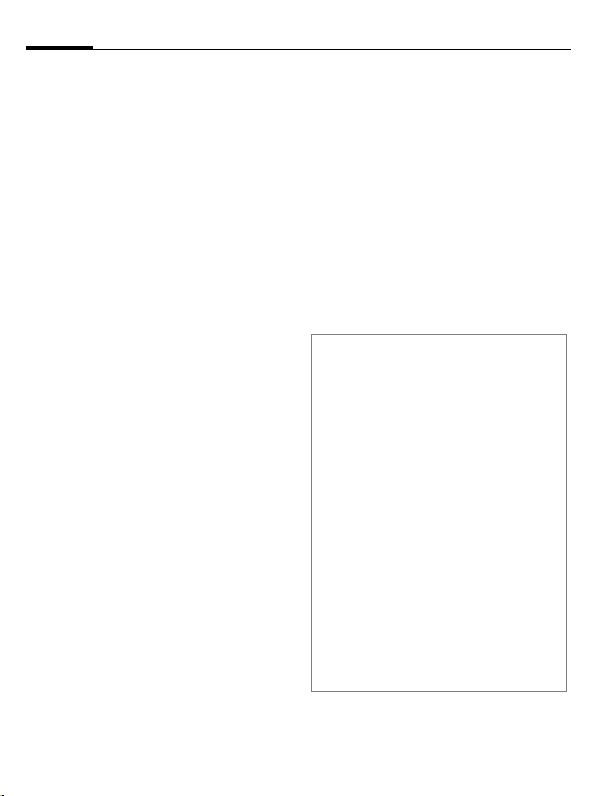
Calling18
Calling
J
A
End call
B
Set volume
I
Redial previous numbers
A
Call up the redial list:
A
I
A
Auto redial
§Auto dial§ The phone number is di-
Enter the number (always
with prefix/international
dialling code).
] A short press clears the
last digit, a long press
clears the entire phone
number.
Dial phone number.
Press the End key briefly.
Press upwards/downwards in order to regulate
the volume.
Twice press. To redial the
phone number last called:
Once press.
Pick out a phone number,
then to select it …
… press this key.
alled ten times at increasing time intervals.
Reminder
§Prompt§ A beep reminds you to re-
dial the displayed phone
number after 15 minutes.
Accept call
A
Press.
Reject call
B
Additional information
Accept the call before bringing the telephone to your ear in order to avoid ear
damage caused by the ringing tones.
Ð
§Handsfr.§ Playback via loudspeaker
*
International dialling codes
0
§Country§ Select country.
Press briefly.
Store phone number in the addressbook/phonebook.
(hands-free calling).
Always switch off "handsfree
talking" before holding the
phone to your ear! Otherwise,
you might damage your
hearing!
Press and hold to switch microphone off.
Press and hold until a "+" is
displayed.
Page 20

19Calling
Call options
§Options§ Functions which are only
available during the call
are offered.
Swapping between
2 calls
Establish a second connection
§Options§ Open the menu
Hold Hold current call, then di-
§Options§ Open menu.
Swap Swapping between calls.
Incoming calls during a call
You will hear a "knocking tone" and
you can now:
• Accept the waiting call in addition
§Swap§ Accept the call and put
• Reject the waiting call
§Reject§ Reject the call, or via
• Accept the waiting call and end the
B
C
al the new phone
number.
to the first
the current call on hold.
§Divert§ divert it to the
mailbox.
current call
End call.
Accept new call.
b
End call(s)
B
§Yes§
§No§ End all calls.
Press the End key.
Take call on hold.
Conference b
You call 5 up to conference particicpants one after the other. Once
you have established a connection:
§Options§ Open menu and select
J
§Options§ … open menu and select
End
B
Hold. The current call is
put on hold.
Now dial a new number.
When the new connection is established …
Conference. Repeat until
all participants are connected.
When the End key is
pressed, all calls in the
multiparty conversation
are ended.
Tone sequences (DTMF)
Enter tone sequences (numbers) for
remote inquiries to an answering
machine.
§Options§ Open menu and select
Send DTMF.
Page 21

Default book20
Default book
C
¢L¢Select function.
Show entries
The entries in the standard directory
(Addressbook or Phonebook) are
shown.
Select a name with the
/
J
I
first letter and/or scroll.
New entry
Create new entry.
Addressbook (see also page 21)
Phonebook (see also page 23)
Default book
You can set a particulary directory
as your preferred one to use.
The selected standard book is
opened in standby mode with the
joystick.
H
Addressbook
In the address book, a lot of data can
be recorded for each entry and additional functions such as pictures,
birthdays, Inst. Message can be
used.
Open Phonebook or
Addressbook.
Phonebook
The Phonebook is located on the
SIM card. Only one phone number
can be entered per entry. The Phonebook on the SIM card can easily be
transferred into a different phone.
Business card
Create your own business card to
sent to a different GSM-phone. If no
business card has been created yet,
you will be asked for your input.
H
§Save§ Press.
Additional information
The content of the business card corresponds to international standards (vCard).
Ï
Move from field to field to
put in your details.
Copy numbers from Addressbook/Phonebook
Groups
See page 22.
<Info numbers>
See page 24.
Page 22
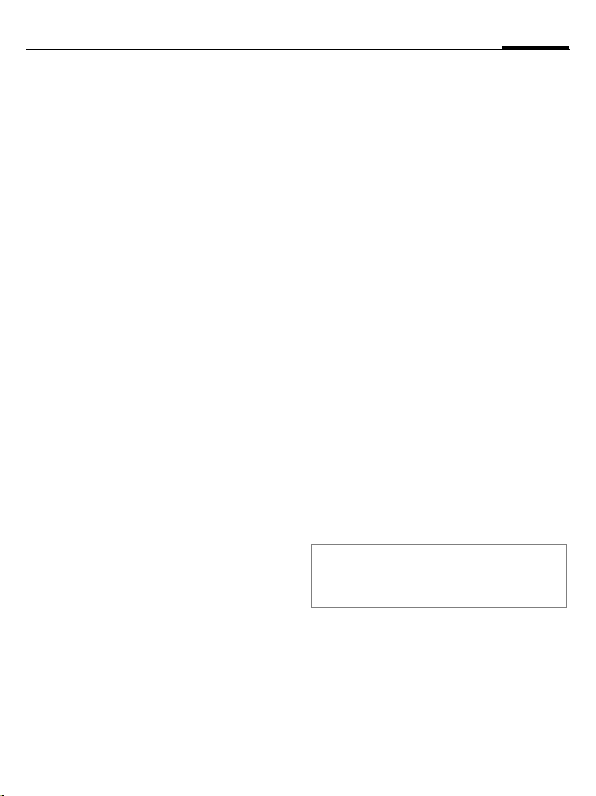
Addressbook
The Addressbook can store up to
1000 entries, each with a variety of
telephone and fax numbers as well
as additional address details. These
entries are managed separately from
those in the Phonebook in the phone
memory.
New entry
The address book is set as standard:
H
C
I
J
Special input fields
Group: Allocation to a group
Address: Extension to enter the
Open Addressbook
(in standby mode)
Display input fields.
Select required input
fields.
Fill in input fields.
At least one name must
be entered. Always enter
phone number with
prefix.
(page 22).
complete address: Street:,
Post code:, City:, Country:
Com. services
Birthday: After activation, you can
Picture: Assign a picture to the en-
All fields/Reduced fields
§Save§ Save the entry.
Additional information
Î
Information if the entry is
being used as an inst.
message contact
(page 28):
Nickname:, WV user ID:,
ICQ number:,
AIM screen name:
enter the date of birth.
Reminder: The telephone
reminds you one day before the birthday at the
time entered.
try. It is displayed if you
are called by a corresponding phone number.
Display of number of input fields.
Temporary switch to
Phonebook.
21Addressbook
Page 23
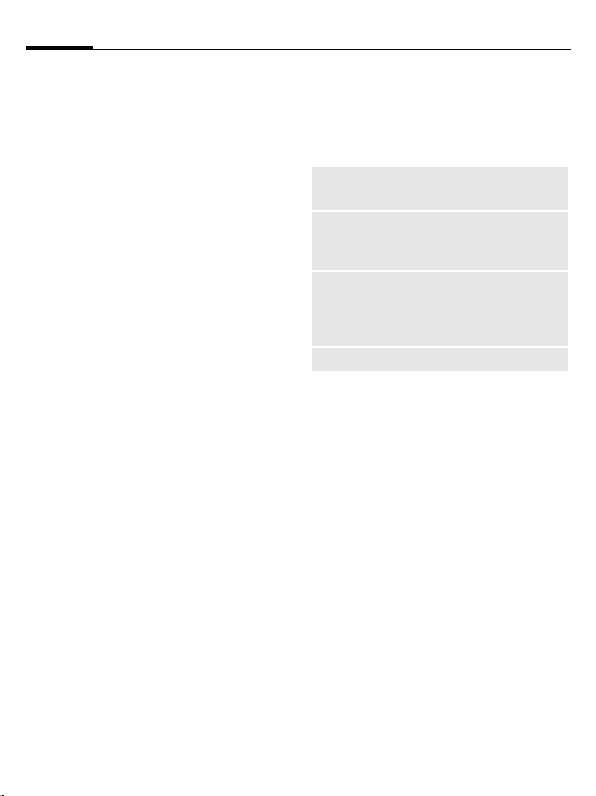
Addressbook22
Display/find entry
H
I
C
Display options
§Options§ Display of functions for
Open Addressbook
(in standby mode).
Select required entry.
Display.
the selected input field.
Change entry
H
I
I
J
Open Addressbook
(in standby mode).
Select entry and
press §Edit§.
Select input field.
Make changes. If necessary, delete or overwrite
entry, then §Save§.
Calling an entry
H
J
A
If there are several numbers in the
address book entry, these are offered for selection.
Open Addressbook
(in standby mode).
Select a name with the
/
I
first letter and/or scroll.
The number is dialled.
Addressbook options
Different functions are available, depending on the context:
§Options§ Open menu.
Move to ...
Copy to SIM
Import
(For standard functions see page 13)
Allocates current or highlighted entries to a group.
Copies name and number
to the SIM card (Phonebook).
Set up readiness to receive
for an address book entry
via Infrared (page 48) or
SMS (page 29).
Groups
Nine groups are specified in your
phone to enable you to arrange your
Addressbook entries clearly. You can
rename seven groups.
H
<Groups> Select (the number of en-
I
Ringing tone for group
See page 44.
Open Addressbook
(in standby mode).
tries is listed behind the
group name).
Select group.
Page 24

Phonebook
Entries in the Phonebook (on the SIM
card) are managed separately from
those in the Addressbook.
New entry
If the Phonebook has been selected
as standard:
H
H
C
I
Number:
Always enter phone number with
prefix. An entry is not saved without
a phone number.
Name:
Enter first and/or last names.
Group:
Default No group
Important phone numbers can be
combined together in a group (VIP).
This is independent of the Addressbook groups.
Open Phonebook
(in standby mode).
Select <New entry>.
Display input fields.
Navigate between and fill
in the input fields.
Location:
Default SIM
Special SIM cards can save phone
numbers in a protected area
(Protected SIM) (PIN2 required).
Record number:
Is automatically allocated to every
entry. The phone number can be dialled with your record number.
§Save§ Press to store the new
Additional information
Î
§Country§
International dialling code .............page 18
entry.
Temporary switch to
Addressbook.
Call (search for an entry)
H
J
A
Open Phonebook.
Select a name with the
/
I
first letter and/or scroll.
Number is dialled.
23Phonebook
Page 25
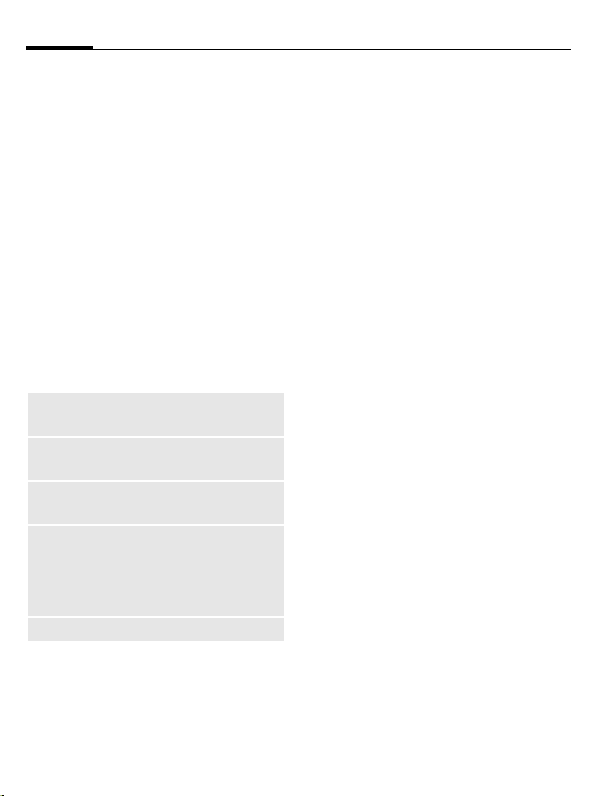
Phonebook24
Change entry
I
§Edit§ Press this key.
I
J
§Save§ Press.
Select entry in
Phonebook.
Select desired input field.
Make changes.
Phonebook options
The following functions are available, depending on the current
situation.
§Options§
Copy into 9
Copy all to 9
Delete all
Import
(For standard functions see page 13)
Open menu.
Copy all highlighted entries to the Addressbook.
Copy all entries to the
Addressbook.
Delete entire Phonebook.
PIN-protected
Set up readiness to receive for a Phonebook
entry via Infrared
(page 48) or SMS
(page 29).
<Special books>
H
<Own numbers>
Enter "own" phone numbers
in Phonebook (e.g., fax) for
information.
<VIP numbers>
Display the phone numbers saved in
the VIP group.
<SIM phonebook>
Entries stored in the Phonebook on
the S IM car d can a lso b e used on oth er GSM phones.
<Protected SIM> b
On special SIM cards, phone numbers can be stored in a protected location. PIN2 is required for editing.
<Service nos.>/<Info numbers>
There might be phone numbers
saved in your Phonebook that have
been provided by your service
provider.
Open Phonebook and
select <Special books>.
Page 26
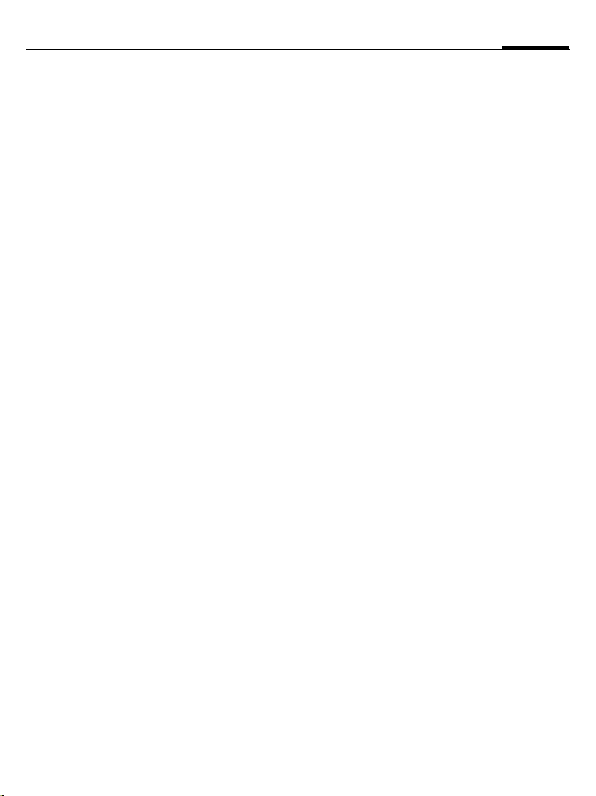
Call records
Phone numbers are saved to make it
easier to redial them.
P
C ¢
I
C
I
A
Up to 500 entries are stored in the
records:
Missed calls
The phone numbers of calls that you
have received but not answered are
stored for call back purposes.
Â
Calls received
Accepted calls are listed.
Calls dialled
Access to the last numbers dialled
by you.
A
Delete records
The records are deleted.
Select record.
Open call list.
Select phone number.
Dial phone number.
b
Missed call.
Fast access in standby
mode.
Durat/charges
P
C ¢
Last call, All outg. calls, All incom.calls,
Remain. units, Charge sett.
I
C
§Reset§ Reset the selected report.
Charge sett.
C
Currency
Edit your currency.
Personal rate
Enter the currency as well as the
charge per unit and time.
Account limit
Special SIM cards allow you or the
service provider to define a credit or
a period after which the phone is
barred for outgoing calls.
Auto display
Call duration and charges are
automatically displayed.
¢Durat/charges
Select.
Open report or settings.
Open menu.
25Call records
Page 27

Camera26
Camera
You can view photos/videos recorded on the integrated camera immediately and,
• use the photo as a background image, logo, a switch on/off animation or a screensaver
• send the photo/video via MMS or
e-mail.
Switch on
R
¢
C
Or
D
Ñ
Ò and video recording.
The current (preview) image is displayed. You will see the following in
the first line from left to right:
Ù Brightness
Ú Zoom factor.
Û White balance.
× Flash connected.
In the top right-hand corner of the
preview image, the number of photos which can still be taken in the selected resolution is displayed. This
number varies considerably from
motif to motif (storage space
required).
Starts camera in standby
mode.
Switch over to single
image
Beneath the preview image, you will
find a reference to the selected resolution. In video mode, the recording
time already used and the maximum
recording time still available is
shown here.
Photo mode
C
C
The photo is saved with a name, the
date and the time. To enter the
name, see Setup in the options menu
(page 27).
Settings prior to taking a photo:
F
I
Image resolution
A setting can be made for the quality
of the image regardless of the preview image resolution.
Premium: 640 × 480 (VGA)
High: 320 × 240 (QVGA)
Medium: 160 × 120 (QQVGA)
Wallpaper: 132 × 176
The resolution may decrease depending on the selected digital
zoom.
Takes a photo.
Displays the preview im-
age of the next photo.
Sets the brightness.
Sets the zoom factor.
Page 28
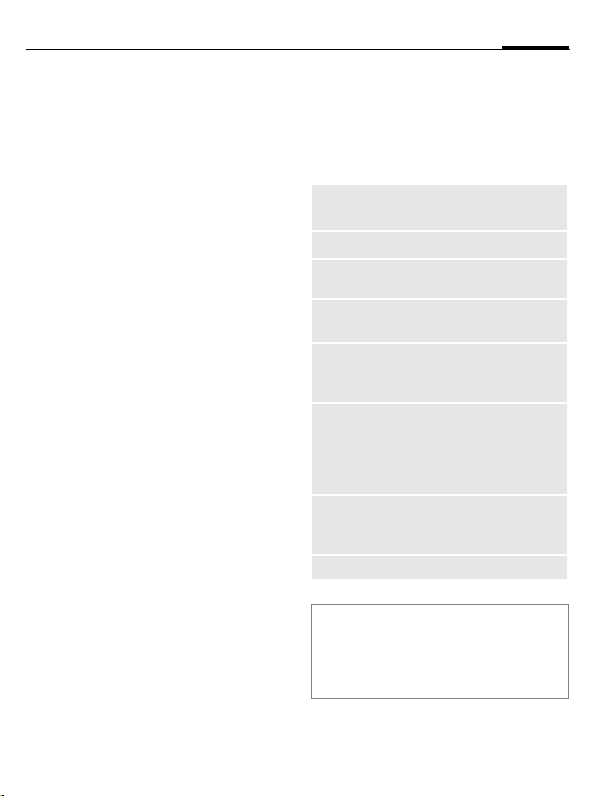
27Camera
Video mode
The video mode resolution is the
same as the preview image
resolution.
C
C
A red point appears in the top right
in the display while the video recording is being made.
§Play§ Plays the video recording.
Start the video recording.
Terminate the video
recording.
Flash (Accessories)
If the flash is active, this is shown by
a symbol in the display. The flash is
constantly loaded while connected
to the telephone. This reduces the
stand-by time.
×
Seettings, see options menu.
This symbol flashes when
the flash is being loaded.
Camera options
The following functions are available, depending on the current
situation.
§Options§ Open menu.
Settings
Pictures
Other
videos
Micro-
phone on
Use flash
Self timer
White
balance
(For standard functions see page 13)
Additional information
Ê
• Name for recordings
• Image resolution.
Displays list of photos.
Displays list of videos.
Switches the microphone
on or off.
Choose between:
Automatic, Off,
Red eye red.
The photo is taken approx.
15 seconds after triggering.
For the last 5 seconds, you
will hear a signal tone each
second.
Choose between:
Automatic, Indoor,
Outdoor
There is insufficient storage
space available. Start the
storage assistant to delete
specific data (page 47).
Page 29

Message list28
Message list
Inbox
The central input folder contains
all messages which have been received. The entries are marked with
a symbol to indicate their type and
status (page 4).
To call up the central input folder,
e.g. if a new SMS has been received:
p
When you open an entry, the relevant application also starts. After a
set time span, entries which have already been read and opened are only
displayed in the (§Options§) messagerelated incoming lists.
In the central input folder, you will
find the following message types:
SMS, MMS, Email
System messages
Message about MMS, Missed alarm,
Missed appts., Missed calls, WAP push,
Voice message
Data objects
Ringtones, Pictures and Video, calen-
dar entries, Notes and Business card
Press the softkey beneath
the symbol.
Lists
All SMS, MMS and Email are each
displayed infour separate lists:
¢M
C
or Sent
§Options§ Call up the function menu
Inbox or Draft or Unsent
¢
Select message type.
¢
to process the messages.
Inst. message b
This function is not offered by all
service providers. Please contact
your service provider for more information. You will find a description in
the comprehensive operating instructions on the Internet at this
address:
www.siemens.com/me75
Text modules
C ¢M¢Text modules
Text modules can be stored in the
phone for adding to your messages
(SMS, MMS, e-mail).
Page 30
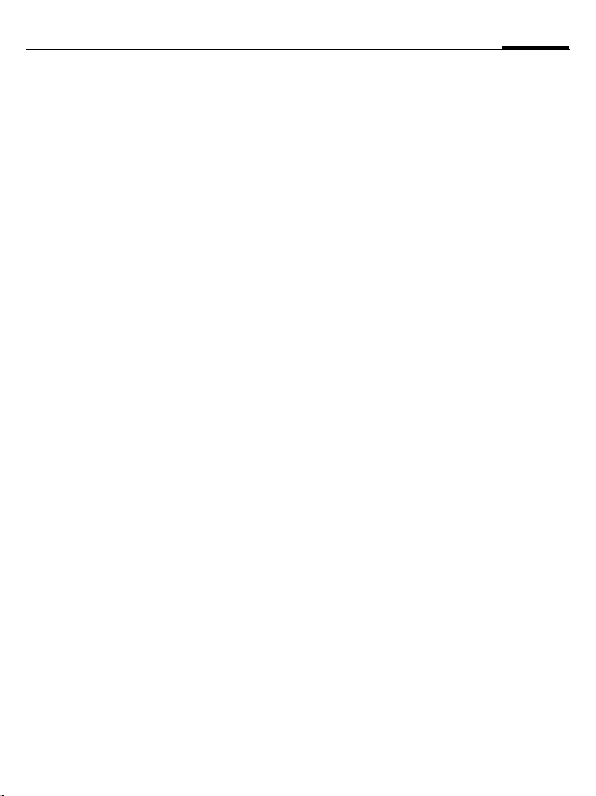
SMS
You can send and receive very long
messages (up to 760 characters) on
your phone. These long text messages are automatically composed of
"normal" SMS messages (note higher
charges). The maximum possible
length of an SMS is reduced if you
use special letters from some languages. If you do not wish to use
these letters then change the input
language in the options menu. Additionally, you can insert pictures and
sounds in an SMS.
Write/send
¢M¢Create new
C
¢SMS text
J
A
Ï
C
Enter text
(see also page 16).
§Options§ Text creation
functions.
Start sending procedure.
Select phone number
/
J
from the Phonebook/
Addressbook or enter it.
The SMS is transmitted to
the service centre to be
sent.
Special functions
Picture&sound
Send the pictures and tones with or
without accompanying text. Remember that these may be protected (DRM, page 11).
The text input field is open:
§Options§ Open menu.
I
I
C
I
For Fix animations/Fix sounds:
C
For Own animat., Own pictures,
Own sounds:
C
C
Select Picture&sound.
The menu contains:
Fix animations, Fix sounds,
Own animat., Own pictures,
Own sounds
Select area.
Confirm. The first entry of
the selected section is
displayed.
Scroll to entry required.
The selection is added to
the SMS.
The selection is displayed/
played back.
The selection is added to
the SMS.
29SMS
Page 31

SMS30
SMS archive
¢M¢SMS archive
C
The list of SMS messages stored in
the phone is displayed.
SMS to group
You can send an SMS message as
a "circular" to a recipient group.
A
§Group§ The Addressbook is
<Groups> The list of groups is
I
C
C
Start sending procedure.
opened.
displayed.
Select group.
Open group and highlight
all/individual entries.
Sending is started after
a safety inquiry.
Read
p
The Inbox is opened. It offers you a
quick overview of the messages currently received.
C
I
ã
Reply
You can answer the SMS now open
immediately. The new additional
text is placed above the received
text.
C
Arrival of a new SMS announced in the display.
To read the SMS, press the
joystick.
Scroll through message
line by line.
If this symbol flashes, the
SIM memory is full. Delete or
file messages.
Reply immediately.
Page 32

Setting
SMS signature
¢M¢Message setup
C
¢SMS setup¢SMS signature
You can enter a "signature" with
a maximum of 16 characters. This
signature will then be attached to
each SMS except §Reply§ and when
changes are made to an existing
SMS.
SMS profiles
¢M¢Message setup
C
¢SMS setup¢SMS profiles
Up to 5 SMS profiles can be set. The
transmission characteristics of an
SMS are defined in these.
Activate profile
I
C
Set profile
I
Select profile.
Activate.
Select profile and open
with §Edit§ to process it.
31SMS
Page 33

MMS32
MMS
The Multimedia Messaging Service
enables you to send texts, pictures/
videos and sounds in a combined
message to another mobile phone or
to an e-mail address.
Depending on your telephone setting, you will either receive the complete message or only a notification
with sender details and size. The actual MMS can then be downloaded
manually later.
Create
An MMS consists of the address
header and the content. This may
consist of a series of pages. Each
page may contain a text, a picture
and a sound. Remember that pictures and sounds may be protected
(DRM, page 11).
Create standard MMS
¢M¢Create new¢MMS
C
First select an object for processing
to be added to the first page of the
MMS:
C
Display picture/video
functions: Insert picture,
Insert video, Camera
SOUND Select.
C
TEXT Select.
C
Display sound functions:
Insert sound, Record
Display text functions
(see also page 16).
Options
§Options§ Open menu.
Send
Preview
Picture...
Sound...
Text...
Page...
Msg. details
Save as
templ.
Send MMS.
Play entire MMS on the
display.
See above.
See above.
See above.
Add page: Insert new page
behind current one.
Delete page: Delete cur-
rent page.
Page list: Display available
pages.
Timing: Enter the lifespan
of a page in seconds.
Enter sending parameters
(see next chapter).
After creating MMS, save it
as a template. See also
below:
Page 34

33MMS
Layout
Colour...
(For standard functions see page 13)
Select one of four possible
layouts:
Text above, beneath, beside (on left or right) of picture.
Select the colours for:
• Picture backg.
• Text backg.
• Text colour
Templates
C ¢M¢MMS templates
MMS templates are saved MMS with
not address. They can be sent as new
MMS or used as part of a new MMS.
A maximum of 10 templates can be
saved.
Create templates by writing a new
MMS or using an MMS which you
have already received.
§Options§ Open menu and select
Save as templ.
Send
The page(s) of the new MMS is (are)
already created. The MMS is
displayed.
A
Subject: Enter a brief description
Send to: Enter one or more
Size: Display the MMS size.
Attachments:
A
C
More: Provide additional ad-
Open address entry.
ç MMS
Subject:
Greetings from London
To:
+1234567654321
Size:
85 KB
|
Þßá
ì Options
]
of the MMS.
phone number(s)/
e-mail address(es).
Insert attachments.
Start sending procedure.
The MMS is sent after
confirmation.
dress fields.
Page 35

MMS34
Sending options
§Options§ Open menu.
Send
Play
Edit
Add
recipient
Delete
recip.
Add
attachm.
Page list
Save as
templ.
(For standard functions see page 13)
Send MMS.
Play entire MMS on the
display.
Object selection to change
an object.
Add recipient from the cur-
rent address directory.
Delete individual recipient.
Add attachment:
• Business card
• Appointments
• Picture
• Video
• Sound
• File
Display MMS pages for
viewing and/or changing.
After creating MMS, save it
as a template.
Receive
p/w
Arrival of new MMS/notification announced on
display
.
<
In order to receive the complete
MMS subsequently, the message
must be opened.
§Receive§ Start transfer.
Start reception. Depending on the setting
(page 35), the MMS/message is transferred into
the central incoming message list (Inbox).
Read
An MMS has been fully received.
C Start playback.
Key functions for playback:
E
D
I
C/
When the MMS is complete, the
message details are displayed.
Subject: Description of the MMS.
From: Information about the
Size: Size of the MMS in KB.
More: Additional input fields.
To the next page.
Press briefly once to return
to the start of the current
page; press briefly twice to
return to the start of the
previous page.
Set volume.
Terminate.
B
sender.
Page 36

35MMS
Setting
¢M¢Message setup
C
¢MMS setup
¢Select function.
Connection profile:
Six MMS profiles can be set. The
sending properties are specified in
these profiles. If the setting has not
yet been set, you will receive the
necessary data from the service provider or via the "Setting Configurator" at:
www.siemens.com/
mobilephonescustomercare
F
§OK§ Profile is activated.
Set profile
§Change§ Display list of profiles.
I
§Edit§ Press. Make settings.
User settings
Set the MMS dispatch to suit your
requirements:
Delivery
report:
Default
priority:
Select profile.
Select profile.
Request delivery confirmation for sent messages.
Send priority:
Normal, High, Low
Expiry time:
Page
duration:
Retrieval:
Creation
mode:
Size
indication:
=
Select the period in which
the service centre is to try
to deliver the message:
Manual, 1 hour, 3 hours,
6 hours, 1 day, 1 week,
Maximum*
* Maximum period that the
service provider permits.
Enter the lifespan of a page
in seconds (standard
requirement).
Scroll forward in Manual or
Automatic mode.
Receive complete MMS or
only notification of arrival.
Automatic
Receive complete MMS
immediately.
Auto.homenet
Receive complete MMS immediately in home network
Manual
Only receive the
notification.
Free, Restricted, Warning
May be used to receive a
warning message or to limit
the size of a message.
Set max. message size and
message handling.
Page 37
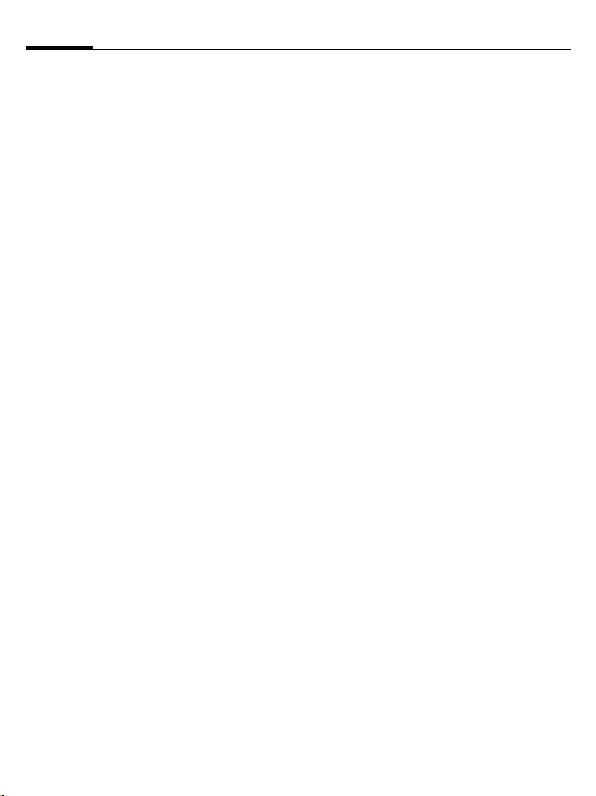
Email36
Your telephone has an e-mail program (Client) with which you can
write and receive e-mails.
Write/send
¢M¢Create new¢Email
C
Enter address data:
To: Enter one or more
Subject: Enter the title of the
Text: Enter text.
Expanded address fields
More: Opens additional input
Cc: Address(es) of copy
Bcc: Address(es) of copy
Attachments:
To send:
A Press.
e-mail address(es).
e-mail.
fields.
recipient(s).
recipient(s) who are not
visible to the other
recipients.
Adds attachments such as
images and sounds.
Receive/read
C
¢M¢Inbox
¢Select function.
Before an e-mail can be read, it must
be retrieved from the server.
Retr. e-mail Only the message header
§Options§ Open menu and select
Send/rec. mail
is sent.
Retrieve body.
All e-mails are sent into
Inbox and all completed
e-mails from the Unsent
list are sent.
Page 38

37Email
Setting
C
¢M¢Message setup
¢Email setup
¢Select function.
Accounts
Before using this service you must
set the server access (account) and
your e-mail parameters. You will receive the necessary data from the
service provider.
I
Select account.
Activate access
C
Set access
§Edit§ Start editing. Fill in the da-
Activate an account that
has already been created.
ta fields as specified by
your service provider.
Page 39

Voice message/CB38
Voice message/CB
Voice message
¢M¢Setup
C
¢Voice message
If you have a mailbox, a caller can
leave a voice message for you
• if your phone is switched off or
not ready to receive,
• if you do not want to answer,
• or if you are making a phone call.
You may have to register for this
function and make manual settings.
Setup b
The service provider supplies you
with two phone numbers:
Save mailbox number
Call this phone number to listen to
your voice messages.
¢M¢Setup
C
¢Voice message
Enter phone number and confirm
with §OK§.
Save call divert number
Calls are diverted to this phone
number.
C ¢T¢Call setup¢Divert
¢
e. g. Unanswered¢Set
Enter phone number and register it
at the network with §OK§.
Listening to message b
A new voice message can be announced as follows, depending
on the service provider:
À
Or
p
Or
You receive a call with an automatic
announcement.
Call your mailbox and play the message(s) back.
1
CB services
C
Some service providers offer information services (info channels, Cell
Broadcast). If reception is activated,
your Topic list will supply you with
messages on the activated topics.
Icon plus beep.
Notification via SMS.
Press and hold (if necessary enter mailbox
number once only).
Confirm with §OK§ and
§Mailbox§ depending on
your service provider.
¢M¢Setup¢CB services
Page 40

Surf & fun
Get the latest information from the
Internet that is specifically adapted
to the display options of your phone.
In addition, you can download
games and applications to your
phone. Internet access may require
registration with the service
provider.
Internet
O
C ¢
The browser is activated with the
pre-set option as soon as you call up
the function (Browser settings,
page 40; may be specified/preassigned by service provider).
Browser menu
§Options§ Open menu.
Homepage
Bookmarks
Go to...
Reload
¢Internet
Call up the pre-set
homepage or the current
profile (page 40).
Display bookmarks stored
in the phone; save bookmark.
Enter a URL.
Reload current page.
Show URL
History
Disconnect
File
Setup
Exit browser
Display the URL of the
page currently loaded for
sending via SMS/MMS/
e-mail.
Display last Internet sites
to be visited.
Disconnect the Internet.
Save object on the current
page or save the complete
page, display saved
pages.
Browser settings
(page 40).
Close the browser.
End connection
B
Press and hold to clear
down the connection and
close the browser.
Navigation in the browser
• Select a link.
C
• Settings, status on/off.
•Press briefly: back a page.
B
• One input field/link forward/back.
I
• Scroll one line.
39Surf & fun
Page 41

Surf & fun40
Display symbols in the browser
²
±
Connecting
Offline
´
³
No network
GPRS
online
Enter special characters
,
*
0Select important special
characters.
Browser settings
C ¢O¢Internet
§Options§ Open menu.
Setup Select.
Browser
Profiles
Protocol
parameters
Security
Context
Set start option as well as
handling of pictures and
tones and send options.
The list of profiles is displayed for activation/setting
(see below).
Set protocol parameters,
push messages and abort
time as well as handling of
Cookies.
Set encryption.
Reset session; delete
cache, history and Cookies.
Profiles
Preparation of the phone for Internet
access depends on the service provider concerned:
Profile pre-set
In most cases, access profiles have
already been created for one or more
service provider(s).
I
C
Set profile manually
You will receive the necessary data
from the service provider or via the
"Setting Configurator" at:
www.siemens.com/
mobilephonescustomercare
Select profile.
Activate profile.
Bookmarks
C ¢O¢Bookmarks
URLs stored in the phone are displayed. New bookmarks can be
saved. It is possible to process or
manage bookmarks in files.
Your Internet browser is licensed by:
Page 42
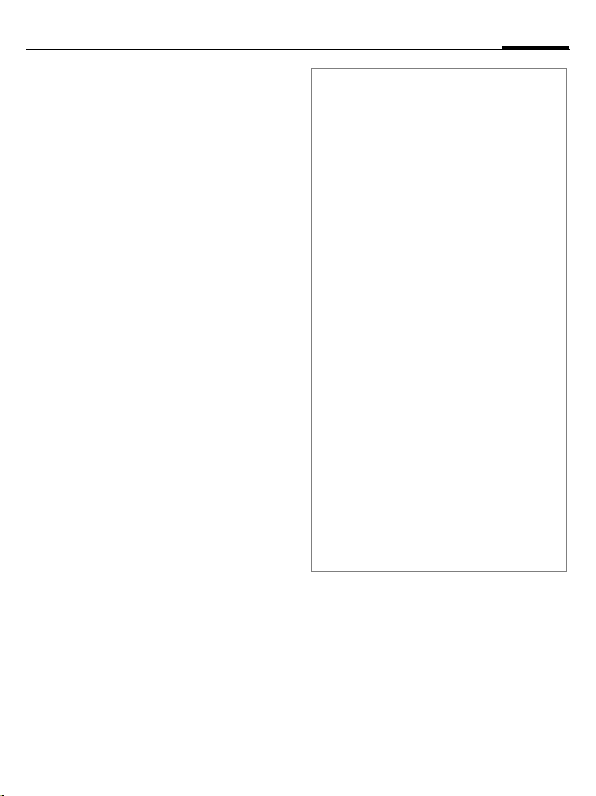
41Surf & fun
Games and Applications
Games and applications are offered
on the Internet. Once downloaded,
these are available to you via the
telephone. Most applications include instructions. Some applications and games are already pre-installed on your telephone. You will
find these listed here:
www.siemens.com/me75
Requirements
WAP profile (page 40) and the access (page 48) must be configured.
Download
Select the correct access depending
on whether you are loading games
or applications:
C ¢O¢Games
Or
C ¢O¢Applications
Load or start games, or else start
applications or reload them with
Downl. assist.
Additional information
You can use the browser to download applications (e.g. ringtones, games, pictures, animations) from the Internet.
Siemens excludes all warranty and liability claims
in respect of or in connection with any applications subsequently installed by the customer and
any software not included in the original delivery
package. This also applies to functions enabled
subsequently at the customer's instigation. The
purchaser bears sole risk for the loss of, damage
to, and any defects arising in, this device or the
applications and for any direct damage or consequential damage of whatever nature resulting
from the use of this application. For technical reasons, such applications and subsequent enabling
of certain functions are lost in the event of the device being replaced/re-supplied and may be lost if
it is repaired. In such cases, the buyer is required
to download or enable the application again.
Please ensure that your phone has Digital Rights
Management (DRM) so that downloaded applications are protected from unauthorised reproduction. These applications are then exclusively
intended for your phone and cannot be transferred from this even to create a backup.
Siemens offers no warranty or guarantee nor
does it accept any liability for the customer's ability to download or enable applications again or to
do so free of charge. We recommend that you
carry out a backup from time to time of the applications on your PC using the "Mobile Phone
Manager" (www.siemens.com/me75).
Downl. assist.
O
C ¢
You will not be left on your own
during the download!
¢Downl. assist.
Page 43

Setup
Setup42
Profiles
C ¢T¢Profiles
Several settings can be stored in
a phone profile in order, for example, to adapt the phone to the surrounding level of noise.
• Five standard profiles are provided
with default settings. They can be
changed however: Normal
environment, Quiet environment,
Noisy environment, Car Kit, Headset.
• You can set two personal profiles
(<Name>).
• The special profile Aircraft mode is
fixed and cannot be changed.
Profile settings
Edit a default profile or create a new
personal profile:
I
§Options§ Open menu and select
The list of available functions is displayed. When you have finished setting a function, you return to the
profile menu where you can change
a further setting.
Select profile.
Change sett.
Car Kit
If an original Siemens Car Kit is used,
the profile is switched on automatically as soon as the phone is inserted
into the cradle.
Headset
The profile is only switched on automatically if an original Siemens
headset is used.
Aircraft mode
All alarms (appointments, alarm
clock) are deactivated. This profile
cannot be modified.
Switch on
H
C
C
Normal mode
When you switch on your phone
again, the previously set profile will
be reactivated automatically.
Scroll to Aircraft mode.
Confirm selection.
Confirm safety inquiry
again in order to activate
the profile. The phone
switches itself off automatically.
Page 44
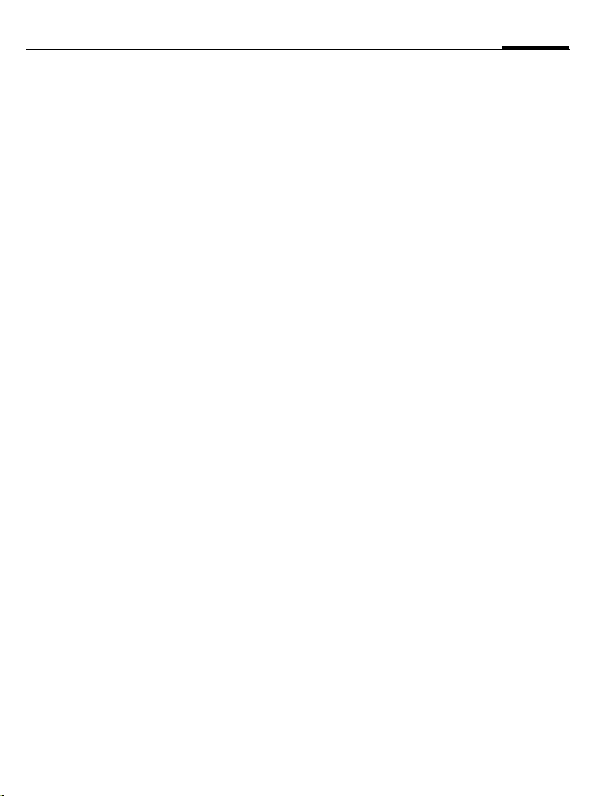
43Setup
Themes
¢T¢Themes
C
Load a completely new user interface in your telephone. At the press
of a button, various functions are rearranged thematically, e.g. start up/
shutdown animation, Wallpaper,
Screensaver, start-up/shutdown
melody, additional animations.
It is possible that the existing settings could be overwritten.
Topic files are compressed to save
memory space. After a download or
a call from My stuff, these are automatically unzipped when activated.
Activate new topic
I
C
C
Select topic.
Activate new theme.
Confirm.
Display
¢T¢Display
C
¢Select function.
Language
Set the language of the display text.
When "automatic" is set, the language of your home service provider
is used.
If a language that you do not understand happens to be set, the phone
can be reset to the language of your
service provider with the following
input (in standby mode):
# 0 0 0 0 # A
*
Text input
T9 preferred
Input language
Wallpaper
Set wallpaper graphic for display.
Logo
Choose picture to be displayed instead of the provider logo.
Activate/deactivate intelligent text entry.
Select language for text
entry.
Colour skin
Select colour scheme, incl. background image for the entire user
interface.
Page 45
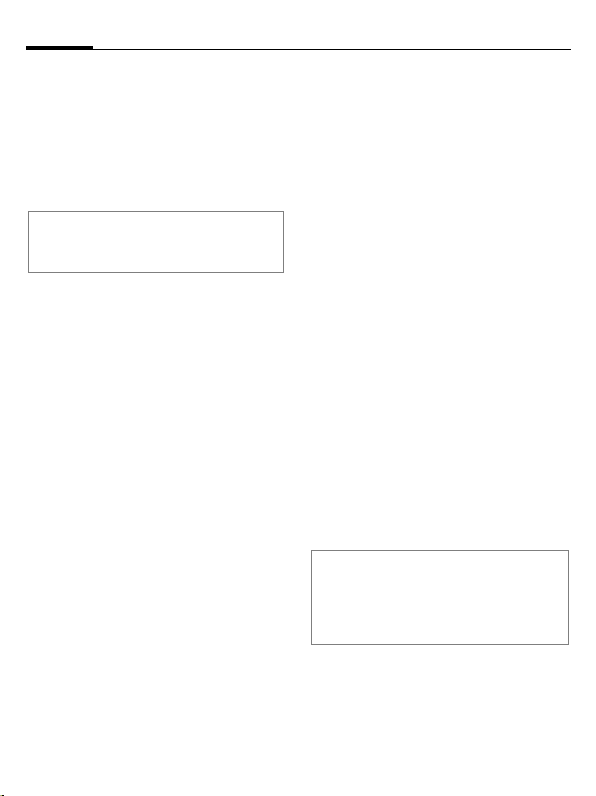
Setup44
Screensaver
The screensaver shows a picture in
the display when a period of time set
by you has elapsed. An incoming call
and pressing any key will end the
function except if the safety function
is activated.
Note
The Digital clock screensaver reduces the
phone standby time.
Startup anim.
Shown when the phone is
switched on.
Shutdn anim.
Shown when the phone is
switched off.
Own greeting
Is displayed instead of an animation
when you switch on the phone.
Big letters
You can choose between two font
sizes for the display.
Illumination
Set display light brighter/darker.
Ringtones
¢T¢Ringtones
C
¢Select function.
Set the tones on the telephone to
suit your requirements.
Ringer setting
Activate/deactivate the ringer or reduce it to a short beep.
Silent alert
To avoid the disturbance caused by a
ringing phone, you can activate the
silent alert function as an alternative. The vibration alarm can be
switched on in addition to the ring
tone. This function is deactivated
when the battery is being loaded
and accessories are connected
(except the headset).
Volume
Set different volumes for types of
call/functions.
Additional information
Please make sure you have accepted the
call before holding the phone to your ear.
This will avoid damage to your hearing from
loud ringtones.
Allocate ringtone
A ringtone which has already been
selected will be played or the list of
possible ringtones will be displayed
for selection.
Page 46
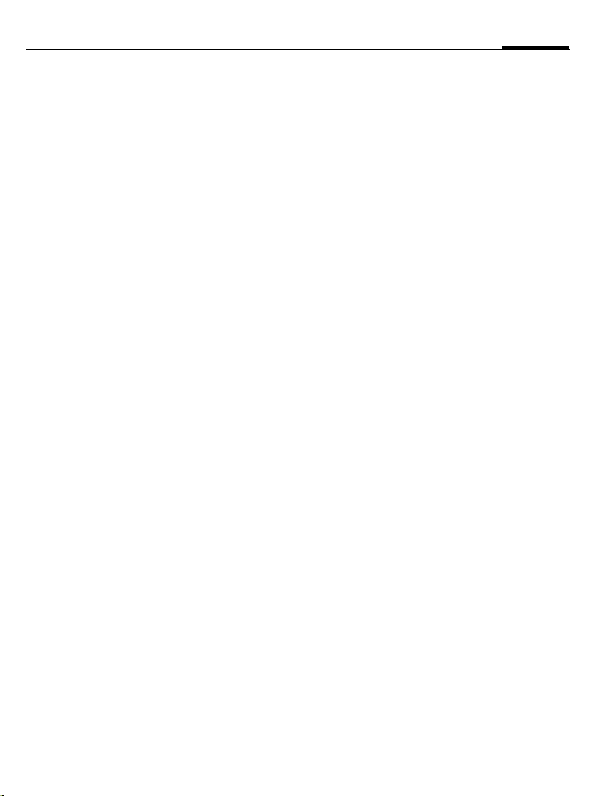
45Setup
Phone Pilot b
¢T¢Phone Pilot
C
¢Select function.
Your Phone Pilot accompanies you
with instructions for many actions
you can perform with your phone. It
reminds you of important deadlines
or birthdays.
A Phone Pilot is in the phone by default and cannot be deleted.
Activate/deactivate
Off You can deactivate
Standard Select the included
If you have additional figures downloaded, you can also install, activate,
or delete them:
Phone Pilot function.
"standard figure".
I Select entry.
C
Install
You can download additional figures
on the Internet.
I
J
§Yes§ Activate.
Activate.
Select entry in the list or
Inbox.
When installing a new
Phone Pilot you can give it
its own name.
Call setup
¢T¢Call setup
C
¢Select function.
Hide ID b
If activated, your phone number will
not appear on the other party’s display (depending on the service
providers).
Call waiting b
If you are registered for this service,
you can check whether it is set and
you can activate/deactivate it.
Divert
You can specify when calls should be
diverted to your mailbox or other
numbers.
Set up call divert (example)
Unanswered
I
C
§OK§ Confirm. The network set-
Select Unanswered.
(Includes the conditions
Not reachable, No reply,
Busy, see below.)
Confirm and select Set,
then enter the phone
number to which the call
will be diverted.
ting confirms.
b
Page 47
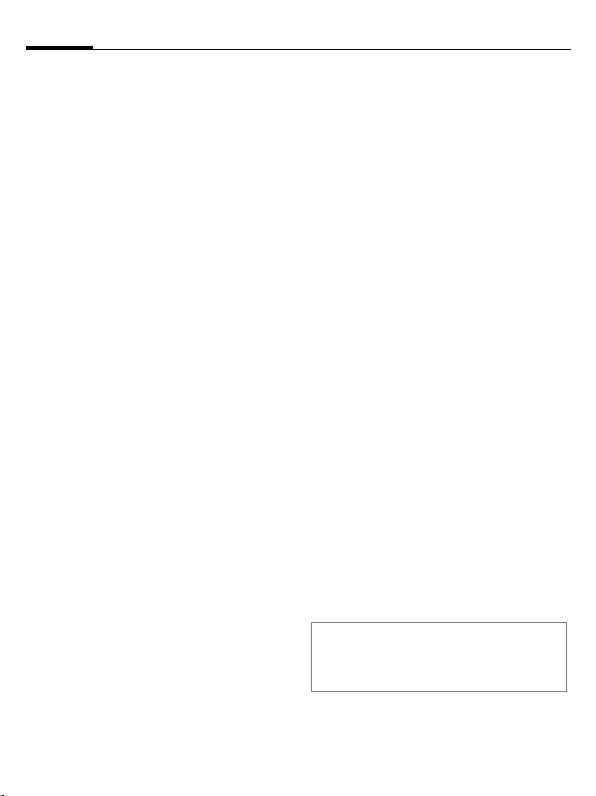
Setup46
All calls b
All calls are diverted.
Ç
Other possibilities for divert:
Not reachable, No reply, Busy,
Receiving fax, Receiving data
Icon in the top line of the
display in standby mode.
Call screening
Only calls from phone numbers that
are in the Phonebook/Addressbook
or in a group are signalled. Other
calls are only displayed.
Any key answ.
Incoming calls can be accepted by
pressing any key (except for B).
Minute beep
During the call, you (and only you!)
will hear a beep after each minute as
a reminder of the time elapsed.
Phone setup
¢T¢Phone setup
C
¢Select function.
Key tones
Set the type of acoustic key acknowledgement.
Info tones
Set service and alarm tones.
Auto off
The phone switches off each day at
the set time.
Phone identity
The phone identity number (IMEI) is
displayed. This information may be
useful for customer service.
§More§ Press several times to dis-
Device check
After the last information page,
a self-test as well as individual test
are offered. If you select Selftest, all
individual test are carried out.
Software version
Display in standby mode:
# 0 6 #, then press §More§.
*
play additional information about the device.
Page 48

47Setup
Memory assis.
The memory assistant will help you if
there is insufficient phone memory.
File system
Format
(Phone-code protected)
The telephone memory is formatted
and all saved data such as ringtones,
pictures, games, etc. is deleted. Formatting can last longer than one
minute.
Clean up
Create more memory by deleting
temporary files no longer required.
Master reset
Reset phone to default values (factory setting). This does not affect the
SIM card or the network settings.
Alternatively enter in standby mode:
# 9 9 9 9 #
*
A
Clock
¢T¢Clock
C
¢Select function.
Time/date
§Change§ First enter the date, then
Time zones
World map
Display of the world time zones.
F
City list
List of world cities.
I
Date format
Select the display format for the
date.
Time format
Select 24h or 12h.
Buddhist year b
Switch over to the Buddhism date.
Show clock
Activate/deactivate time display.
the time.
Select a time zone.
Select a city in the selected time zone.
Auto time b
The time setting is made automatically in the GSM network.
Page 49
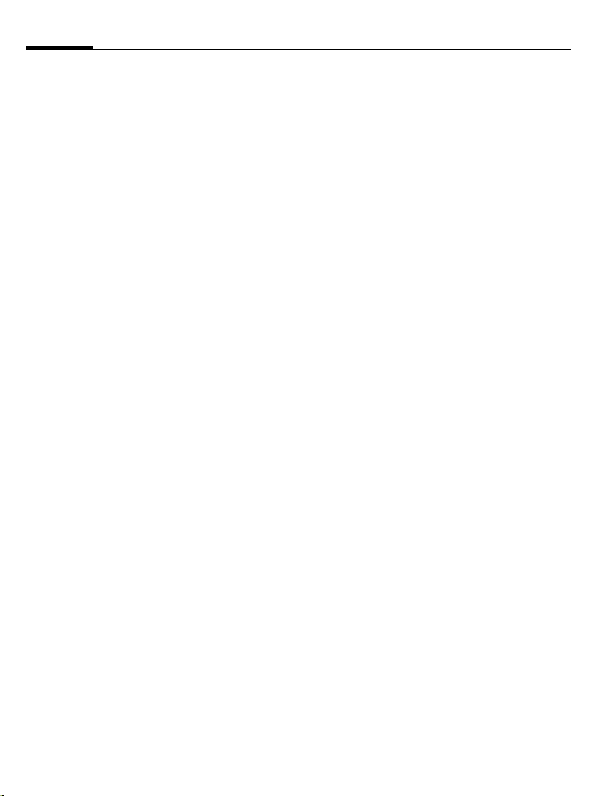
Setup48
Connectivity
¢T¢Connectivity
C
¢Select function.
GPRS b
(General Packet Radio Service)
GPRS is a new method for transmit-
ting data faster in the mobile network. Symbols in the display,
seepage4.
GPRS info
Display connection information.
IrDA
Your phone has an infrared interface. The distance between the two
devices must not exceed 30 cm. The
infrared windows in both appliances
must be aligned as accurately as possible with each other. Symbols in the
display, see page 4.
Data services
Default setting and activation of the
connection profiles for the applications MMS, WAP. The phone default
setting varies from service provider
to service provider: You will receive
any data necessary from the service
provider or via the "Setting Configurator" at:
www.siemens.com/
mobilephonescustomercare
HTTP profile
The phone default setting varies
from service provider to service provider. Consult your service provider
or go to this address in the Internet
for more information
www.siemens.com/
mobilephonescustomercare
Authentication
Activate or deactivate encrypted
WAP dial-up (CSD connections only).
Fax/data
Send voice/fax b
Set this function on the phone before
transmission so that you can switch
from voice mode to fax mode.
Rec. voice/fax b
Start the required communication
program on your PC and select the
function on the phone during the
call (the PC will take over the
connection).
Rec. fax/data
The call is signalled by a special ringtone and the type of call (fax or data)
is displayed. Now start the communication program in your PC to receive the fax/data.
b
Page 50

49Setup
Security
¢T¢Security
C
¢Select function.
Auto key lock
If activated, the keypad is locked automatically if no key has been
pressed for one minute in standby
mode. This prevents the phone from
being used accidentally. However,
you can still be called and you can
still make an emergency call.
Additional information
Block/unblock in standby mode. In each
case:
#
Direct call
Only one phone number can be dialled. The required phone code (4 to
8 digits) is set by you and entered at
the first security setting.
#
Only ‚ b
Restrict calls to SIM-protected numbers in the Phonebook.
This SIM only b
Your phone is prevented from being
used with a different SIM card.
Press and hold.
To switch off, press and
hold, then enter the telephone code.
PIN codes
Description, see page 14:
PIN control, Change PIN, Change PIN2,
Chg.phonecode
Barrings b
Network barring restricts the use of
your SIM card.
All outgoing
All outgoing calls except emergency
numbers are barred.
Outgoing intl.
(International outgoing)
Only national calls can be made.
Out.int.x.home
(International outgoing
without home country)
No international calls, only calls to
the home country.
All incoming
The phone is barred for all incoming
calls.
When roaming
You will not receive calls when outside your home network.
Status check
Status check for network barring
Clear all
Clear all barrings.
Page 51
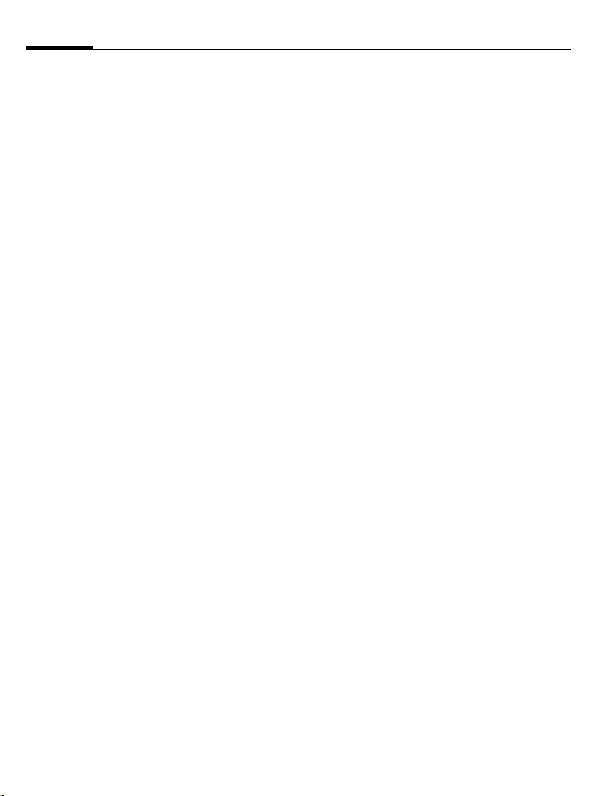
Setup50
Network
¢T¢Network
C
¢Select function.
Line b
Two independent phone numbers
must be registered.
Network info
The list of GSM networks currently
available is displayed.
Choose netwrk
Network search is restarted.
Auto network
If activated, the next network is dialled in the order of your "preferred
networks".
Pref. network
Set the service providers you prefer
when you leave your home network.
Band selection b
Select either GSM 900, GSM 1800 or
GSM 1900. Make sure that your service provider supports the selected
band.
Fast search
Network reconnection is speeded up.
User group b
Depending on service provider, you
can create groups with this service.
These can have access to internal
(company) information, for example, or special tariffs apply. Please
check with your service provider for
details.
Page 52

51Setup
Accessories
¢T¢Accessories
C
¢Select function.
Car Kit
Only in combination with an original
Siemens handsfree car kit. The car kit
profile is activated automatically as
soon as the phone is inserted into
the cradle.
Auto answer
(factory default: off)
Calls are accepted automatically
after a few seconds. Eavesdropping
is possible!
Automatic switch off
(factory default: 2 hours)
The phone is powered by the car's
power supply. Set the time which
must elapse after the ignition has
been switched off and before the
telephone is automatically switched
off.
Car loudspk.
Improves playback in certain circumstances.
Headset
Only in conjunction with an original
Siemens headset. If an original
Siemens Headset is used the profile
is automatically activated when the
headset is plugged in.
Auto answer
(factory default: off)
Calls are accepted automatically after a few seconds (except where the
ringer is switched off or set to beep).
You should therefore be wearing the
headset.
Auto answer
If you do not notice that you phone has accepted a call, there is the danger that the
caller may eavesdrop.
Page 53

Fast access key52
Fast access key
Softkeys
Assign one phone number or function to each of the two softkeys.
Change
For example, the Internet function is
assigned to the softkey. To change
this (in standby mode):
§Internet§ Briefly press, then §Change§.
Select a new function
from the list and confirm
C
.
with
Apply
The "Internet" is just used as an example here.
§Internet§ Press and hold, the appli-
cation is started.
Speed keys
Assign one phone number of function to each of the keys from 2 to 9.
Number key 1 is reserved for the
mailbox.
Assigning functions
3
Press a number key
(e.g. key 3) briefly,
then press §Set§. Select a
new function to be assigned from the list and
confirm with
C
.
Apply
Select a stored phone number
or start a stored application
(e. g. Calendar).
In standby mode:
3
Press and hold.
My menu
C
§My menu§ Press.
Set up your own menu. The list of
10 entries is preset, but can be
changed.
Change menu
You can replace each entry (1–10)
with another entry from the selection list.
I
§Change§
I
C
Reset all
§Reset all§ Select. After a security-
Press.
Select entry.
Open the function list
opened for selection.
Select the new entry from
the list.
Confirm. The entry is
saved.
query, the default setting
is reset.
Page 54
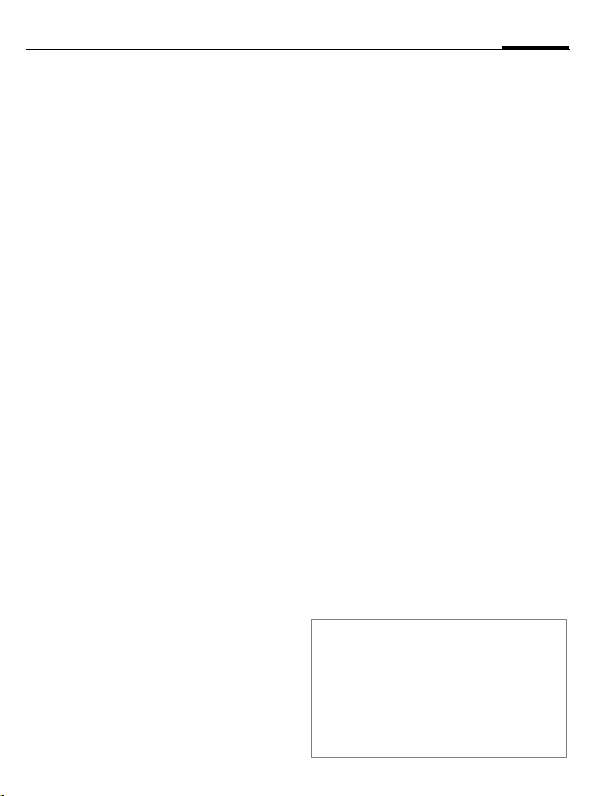
Organizer
¢Q¢Select function.
C
Calendar
You can enter appointments in the
calendar. Time and date must be set
correctly.
The calendar offers you three views:
monthly view, weekly view, daily
view.
The various entries are colour-coded. Appointments are shown as a
horizontal colour bar on the vertical
hour division.
Navigation:
Scroll between weeks/
/
F
I
days/hours.
Calendar setup
Start of day:
Hour when the working day begins.
Start of week:
Weekday on which the monthly and
weekly view on the left starts
Set weekend
Set the days for the weekend.
Show birthdays:
Yes/No.
Appointments
Appointments are displayed in
chronological order in a list.
Enter new appointment
<New entry>
Category:
c
d
e
f
g
h
Different input/selection fields are
displayed depending on the type.
The number of fields can be restricted, see Standard at the end of the list.
Additional information
¹
»
An alarm sounds even when the phone is
switched off (except in Aircraft mode,
page 42). The phone does not go to standby mode. To deactivate it press any key.
Select.
Memo: Text input for de-
scription
Voice memo: Enter voice
memos.
Call: Enter phone number.
Shown with alarm.
Meeting: Text input for de-
scription.
Holiday: Enter start and
end date.
Birthday: Enter name and
date.
Alarm clock, alarm set.
Appointment, alarm set.
53Organizer
Page 55

Organizer54
¢Q¢Select function.
C
Tasks
A task is displayed like an appointment in the agenda of the selected
day. However, unlike an appointment it does not require a time.
When no time is entered the task appears at the top of the list every day
until it is marked as completed. The
entries are made in the same was as
Appointments (see "Appointments").
Notes
T9-support (page 16) makes writing
short notes such as shopping lists
easier. Save confidential notes with
the phone code.
Missed appts.
Events with an alarm (Appointments,
Tasks) to which you have not reacted
are listed for reading.
Dictat.machine
Use the dictating machine to record
short voice memos.
New recording
<Record new>
Select.
C
C
D
After a brief beep, say the
text.
Pause/recording
alternately.
End recording. The recording is automatically
saved with a time stamp.
Rename with §Options§.
Playback
I
C
D/E
Warning!
The use of this feature may be subject to
restrictions under criminal law.
Please inform the other party to the conversation in advance if you want to record the
conversation and please keep such recordings confidential.
You may only use this feature if the other
party to the conversation agrees.
Select the desired
recording.
Playback/pause,
alternately.
Press and hold rapid rewind and fast forward.
Time zones
See page 47.
Page 56
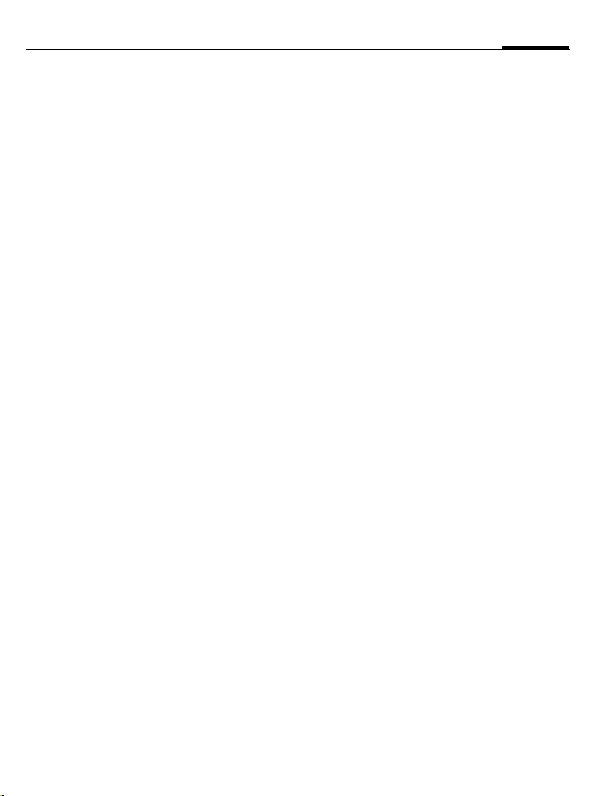
Extras
C
¢S¢Select function.
SIM services (optional)
Your service provider may offer applications such as mobile banking,
share prices, etc. via the SIM card.
U
For further information, please contact your service provider.
Alarm clock
The alarm will ring at the time set by
you, even when the phone is
switched off.
§Edit§ Press to set.
F
J
F
C
C
§OK§ Confirm setting.
You can set the alarm to repeat with
Snooze.
Symbol for SIM services.
Activate/deactivate the
alarm.
Set the time for the alarm
call (hh:mm).
Navigate to the various
days.
Display options: alarm call
time and days.
Set days for alarm calls.
Press and hold to highlight/unhighlight all the
days.
Sound recorder
Use the sound recorder to record noises and tones for use as ringtones.
New recording
Start from main menu
¢S¢Sound recorder
C
or also start from another
application:
<Record new>
C
C
D
If starting from another application,
e.g. create MMS:
§Insert§ Transfer the recording in-
Select. The remaining
time available, as well as
the recording time, are
shown in the display.
A brief beep sounds when
the recording starts.
Switch between pause/
record.
End recording.
The recording is saved
with a timestamp in the
folder Sounds. Rename
with §Options§.
to the application.
55Extras
Page 57
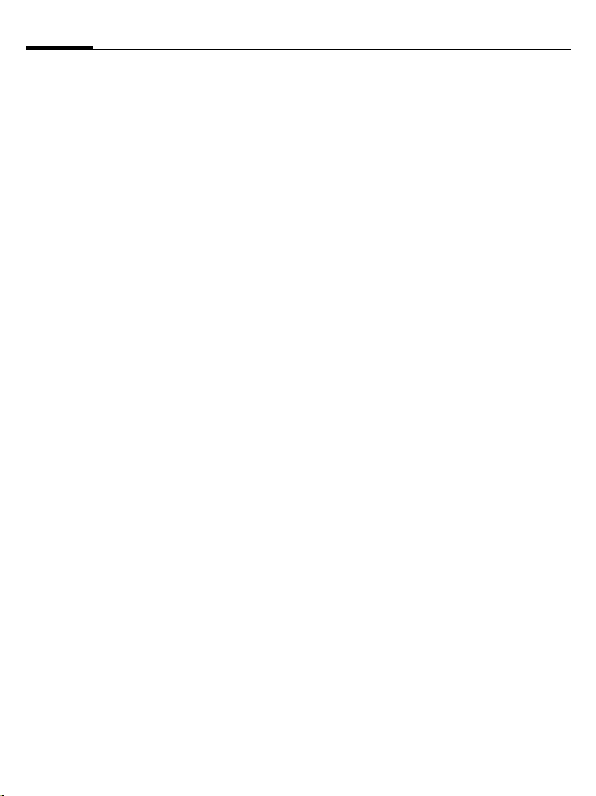
Extras56
Playback
I
C
D
Select the desired
recording.
Switch between playback/
pause.
/ EPress and hold for rapid re-
wind and fast forward.
Calculator
C
¢S¢Calculator
The calculator can be used in a basic
version or with an extended range of
functions (§Options§).
J
F
Enter digits(s).
/ INavigate functions.
C Use function.
J
C
Enter digits(s).
Use function. The result is
calculated and displayed
immediately.
C
¢S¢Select function.
Unit converter
You can convert various measurement units into other measurement
units.
F
F
Special key functions:
*
#
Currency
When you call up the function the
first time, enter the basic currency.
J
Select the source unit/currency, then enter the
quantity.
Select the target measurement unit/currency.
The result is displayed.
Set decimal point.
Change sign.
Enter currency (e.g. euro)
and press §Save§ to save
the entry. Now enter the
name and exchange rate
of the currency to be
converted.
Stopwatch
Two intermediate times can be recorded and saved.
C
§Reset§ Reset to zero.
Start/stop.
Page 58

¢S¢Select function.
C
Countdown
A set time elapses. The last 3 seconds are indicated by a beep. At the
end a special beep sounds.
Remote synchronisation
Synchronise externally saved data
(addresses, calendar etc.) with data
on the phone.
Synchronise
§Sync§ Select computer, start
§Next§ Scroll through the various
Sync. Setting
You can choose between 5 profiles.
synchronisation.
displays.
57Extras
Device manag.
If you were informed about software
updates by a push message, you can
establish a connection to the provider's server, so you can download
them.
Page 59

My stuff58
My stuff
To organise your files, you can use
the file system like a PC file manager.
There are some folders in My stuff for
the various data types for this purpose. If, for example, you want to
download new pictures or sounds,
the download function is contained
in the relevant folder.
Remember that pictures and sounds
may be protected (DRM, page 11).
¢N
C
The list of the folders and files is
displayed.
Navigation
I
F
C
§Options§ Access to various adminis-
Mobile Phone Manager (MPM)
MPM (Mobile Phone Manager) enables
you to use extended phone functions from
your PC. The phone and PC communicate
via Infrared or a data cable (Accessories).
You can download the newest version of
MPM from the internet:
www.siemens.com/me75
Please consult the online help for further information on the functions and use of
MPM.
Select file/folder in lists.
/ IThe cursor can be moved
freely in the preview.
Open folder or start file
with related application.
tration functions.
Media player
When you are viewing a picture/video or listening to a melody, the application starts a media playback.
F
0–9
Pictures
C
5
#
§Send§ Send via MMS or e-mail,
Melodies/video
C
*
I
B
Picture processing
§Options§ Open menu and select
Scroll to the next
media file.
Switch on display
illumination.
Zoom. The two softkeys
(+/–) enlarge/reduce the
picture. The joystick
moves the picture detail.
Centre the picture.
Switch to full screen
mode and back again.
for example.
Play or pause, depending
on the situation.
Switch to mute.
Set volume.
End playback.
Edit.
Page 60
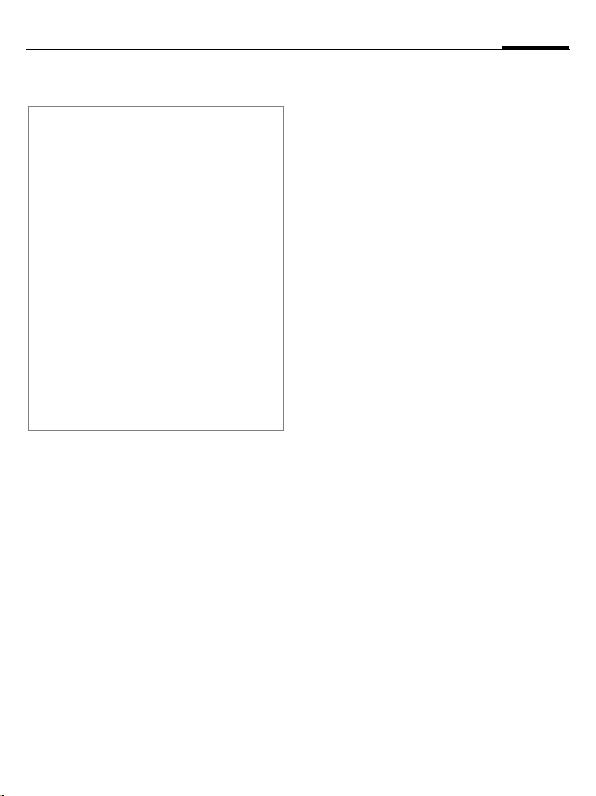
Customer Care
We offer fast, individual advice! You have
several options:
Our online support on the Internet:
www.siemens.com/
mobilephonescustomercare
We can be reached any time, any place.
You are given 24 hour support on all aspects of our products. Here you will find an
interactive fault-finding system, a compilation of the most frequently asked questions and answers, plus user guides and
current software updates to download.
When calling customer service, please
have ready your receipt and the phone
identity number (IMEI, to display press
#06#), the software version (to display,
*
press *#06#, then §More§) and if available,
your Siemens Service customer number.
Qualified Siemens employees are waiting to
offer you expert information about our
products and installation.
In some countries repair and replace services are impossible where the products are
not sold through our authorised dealers.
If repair work is necessary, please contact
one of our service centres:
Abu Dhabi .........................................0 26 42 38 00
Argentina .....................................0 81 02 22 66 24
Australia..........................................13 00 66 53 66
Austria.............................................05 17 07 50 04
Bahrain .................................................... 40 42 34
Bangladesh.......................................0 17 52 74 47
Belgium.............................................0 78 15 22 21
Bolivia ...............................................0 21 21 41 14
Bosnia Herzegovina..........................0 33 27 66 49
Brunei ..................................................02 43 08 01
Bulgaria................................................02 73 94 88
Cambodia ............................................12 80 05 00
Canada ........................................1 88 87 77 02 11
Chile..................................................8 00 53 06 62
China ..............................................40 08 88 56 56
Colombia....................................01 80 07 00 66 24
Croatia ..............................................0 16 10 53 81
Czech Republic.................................2 33 03 27 27
Denmark ............................................. 35 25 86 00
Dubai ................................................0 43 96 64 33
Ecuador ..........................................18 00 10 10 00
Egypt.................................................0 23 33 41 11
Estonia.................................................. 6 30 47 97
Finland ............................................09 22 94 37 00
France.............................................01 56 38 42 00
Germany ......................................0 18 05 33 32 26
Greece ............................................80 11 11 11 16
Hong Kong.......................................... 28 61 11 18
Hungary ..........................................06 14 71 24 44
Iceland .................................................. 5 11 30 00
India.............................22 24 98 70 00 Extn: 70 40
Indonesia .....................................0 21 46 82 60 81
Ireland.............................................18 50 77 72 77
Italy .................................................02 24 36 44 00
Ivory Coast.......................................... 05 02 02 59
Jordan...............................................0 64 39 86 42
Kenya.................................................... 2 72 37 17
Kuwait ................................................... 2 45 41 78
Latvia .................................................... 7 50 11 18
Lebanon.............................................. 01 44 30 43
Libya ...............................................02 13 50 28 82
Lithuania ...........................................8 70 07 07 00
Luxembourg........................................ 43 84 33 99
Macedonia ........................................0 23 13 14 84
Malaysia....................................+ 6 03 77 12 43 04
Malta .......................................+ 35 32 14 94 06 32
Mauritius ............................................... 2 11 62 13
Mexico .......................................01 80 07 11 00 03
Morocco .............................................. 22 66 92 09
Netherlands .................................0 90 03 33 31 00
New Zealand...................................08 00 27 43 63
Nigeria ..............................................0 14 50 05 00
Norway................................................ 22 70 84 00
Oman ....................................................... 79 10 12
Pakistan ..........................................02 15 66 22 00
Paraguay ..........................................8 00 10 20 04
59Customer Care
Page 61
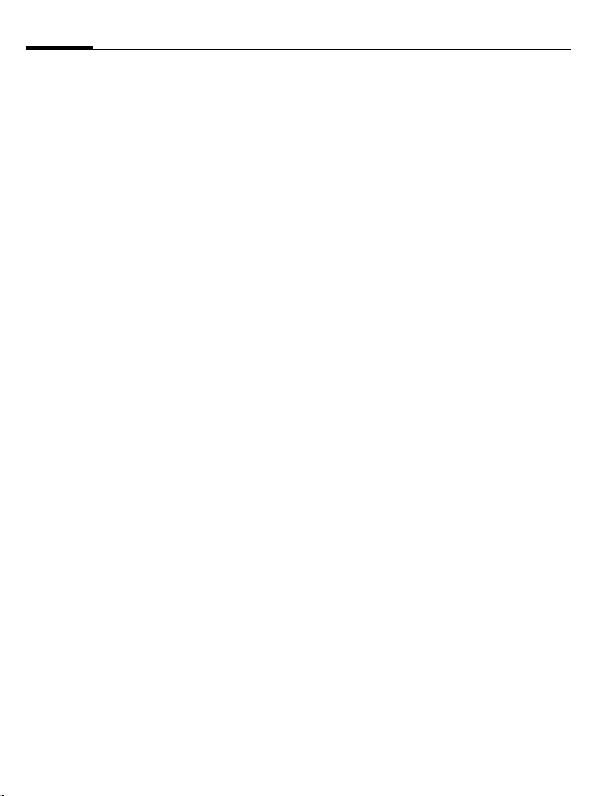
Customer Care60
Peru ..................................................0 80 05 24 00
Philippines ........................................0 27 57 11 18
Poland.............................................08 01 30 00 30
Portugal ............................................8 08 20 15 21
Qatar....................................................04 32 20 10
Romania .........................................02 12 09 99 66
Russia..........................................8 80 02 00 10 10
Saudi Arabia .....................................0 22 26 00 43
Serbia .............................................01 13 07 00 80
Singapore ............................................62 27 11 18
Slovak Republic ..............................02 59 68 22 66
Slovenia............................................0 14 74 63 36
South Africa ....................................08 60 10 11 57
Spain.................................................9 02 11 50 61
Sweden.............................................0 87 50 99 11
Switzerland .....................................08 48 21 20 00
Taiwan ............................................02 23 96 10 06
Thailand............................................0 27 22 11 18
Tunisia .................................................71 86 19 02
Turkey..........................................0 21 64 59 98 98
Ukraine ........................................8 80 05 01 00 00
United Arab Emirates........................0 43 66 03 86
United Kingdom ...........................0 87 05 33 44 11
USA .............................................1 88 87 77 02 11
Venezuela....................................0 80 01 00 56 66
Vietnam...........................................84 89 20 24 64
Zimbabwe ............................................04 36 94 24
Page 62

Care and maintenance
Your phone has been designed and manufactured to the highest of standards and
should be treated with great care. The suggestions below will help you to enjoy your
phone for many years.
• Protect your phone from moisture and hu-
midity. Precipitation, humidity and liquids
contain minerals that will corrode electronic circuits. Nevertheless, should your
phone become wet, disconnect it immediately from the power supply to avoid electric shock. Do not place your phone (even
to dry it) on/in a source of heat such as a
microwave oven, oven or radiator. The
phone may become overheated and
possibly explode.
• Do not use or store the phone in dusty,
dirty areas. Its moving parts may be
damaged and the casing may become
deformed and discoloured.
• Do not store your phone in hot environ-
ments (e.g. vehicle instrument panel in the
summer). High temperatures can shorten
the life of electronic devices, damage batteries and warp or melt certain plastics.
• Do not store your phone in cold environ-
ments. When the phone warms up again
(to its normal ambient temperature), moisture can form inside the phone, which may
damage electronic circuit boards.
• Do not drop, knock or shake your phone.
Rough handling can damage internal circuit boards!
• Do not use harsh chemicals, cleaning
solvents, or strong detergents to clean the
phone!
• The phone has better protection against
splashes, dust and knocks if the supplied
seals are used.
The suggestions given above apply equally
to your phone, battery, charger and all accessories. If any of these parts is not working
properly, obtain fast and reliable help at our
service centres.
Battery quality statement
The capacity of your mobile phone battery
will reduce each time it is charged/emptied.
Storage at too high or low temperatures will
also result in a graduly capacity loss. As
a result the operating time of your mobile
phone may be considerably reduced, evan
after a rull recharge of the battery.
Regardless of this, the battery has been designed and manufactured so that it can be
recharged and used for six months after the
purchase of your mobile phone. After six
months, if the battery is clearly suffering from
loss of performance, we recommend that
your replace it. Please buy only Siemens
original batteries.
Display quality declaration
For technological reasons, a few small dots
with different colours may appear in the display in exceptional cases.
Just remember that the appearance of
brighter or darker dots generally does not
mean that a fault has occurred.
61Care and maintenance
Page 63
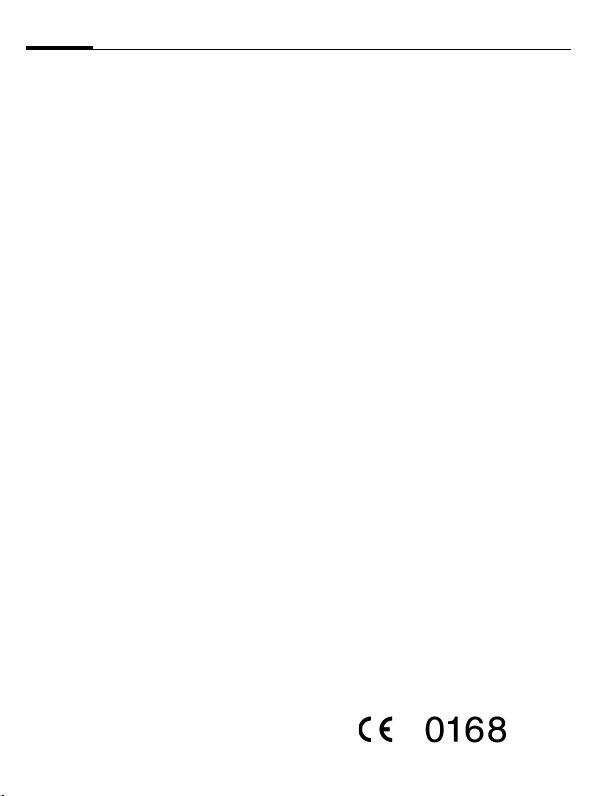
Product data62
Product data
Declaration of conformity
BenQ Mobile hereby declares that the phone
described in this user guide is in compliance
with the essential requirements and other
relevant provisions of European Directive
1999/5/EC (R&TTE). The declaration of conformity (DoC) concerned has been signed.
Please call the company hotline if you require a copy of the original, or:
www.siemens.com/mobiledocs
Uygunluk bildirimi
BenQ Mobile, bu kullanım kılavuzunda sözü
edilen mobil telefonun 1999/5/EC (R&TTE)
tarih ve başlıklı yönergede yer alan hüküm-
lerine ve temel taleplerine uygun olduğunu
beyan eder. İlgili uygunluk bildirimi (DoC)
imzalanmıştır. Gerekirse aslının bir kopyası,
şirket yardım hattı üzerinden talep edebilirs-
iniz veya İnternet'te bkz.:
www.siemens.com/mobiledocs
Manufacturer and
Conformity Information
Manufacturer
BenQ Mobile GmbH & Co. OHG
Haidenauplatz 1
D-81667 München
Germany
Telefon: +49 89 722 0
Fax: +49 89 722 913 311
www.siemens.com/
mobilephonescustomercare
Importer
Siemens Sanayi ve Ticaret A. Ş.
Yakacık Yolu No: 111
34861 Kartal
ISTANBUL
Telefon: 0216 - 459 2000
www.siemens.com.tr
Notified Body
BABT
Clarmemont House,
34 Molesey Road
Walton-on-Thames
Surrey KT12 4RQ
United Kingdom
Telefon: +44 1932 251 251
Fax: +44 1932 251 252
e-mail: Customer.Services@babt.com
This product has a 7 year lifetime.
Page 64
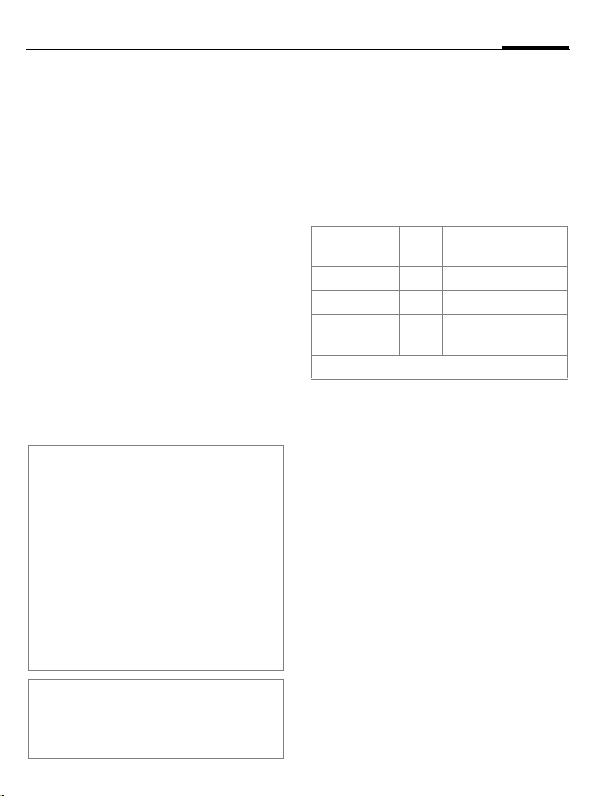
Technical data Operating time
GSM class: 4 (2 watt)
Frequency range: 880 … 960 MHz
GSM class: 1 (1 watt)
Frequency range: 1,710 … 1,880 MHz
GSM class: 1 (1 watt)
Frequency range: 1,850 … 1,990 MHz
Weight: 85 g
Weight of power
supply unit: 54 g
Size: 103 × 44 × 17 mm
Li-Ion battery: 1000 mAh
Operating
temperature: –10 °C … + 55 °C
SIM card: Plug-In 1.8 V/3.0 V
Phone ID
You will need the following details if you
lose your phone or SIM card:
The number of the SIM card (on the card):
..............................................................
15-digit serial number of the phone
(under the battery):
..............................................................
The customer service number of the
service provider:
..............................................................
Lost phone
If you lose your phone or SIM card contact
your service provider immediately to
prevent misuse.
(70 ccm)
The operating time depends upon the respective conditions of use: Extreme temperatures considerably reduce the phone’s
standby time. Avoid placing the phone in the
sun or on a heater.
Talktime: 3 to 8 hours
Standby time: 270 to 450 hours
Action taken Time
Calling 1 30 –90 minutes
Light * 1 40 minutes
Network
search 1 5 –10 minutes
* Key input, games, organiser etc.
(min)
63Product data
Reduction of standby time by
Page 65
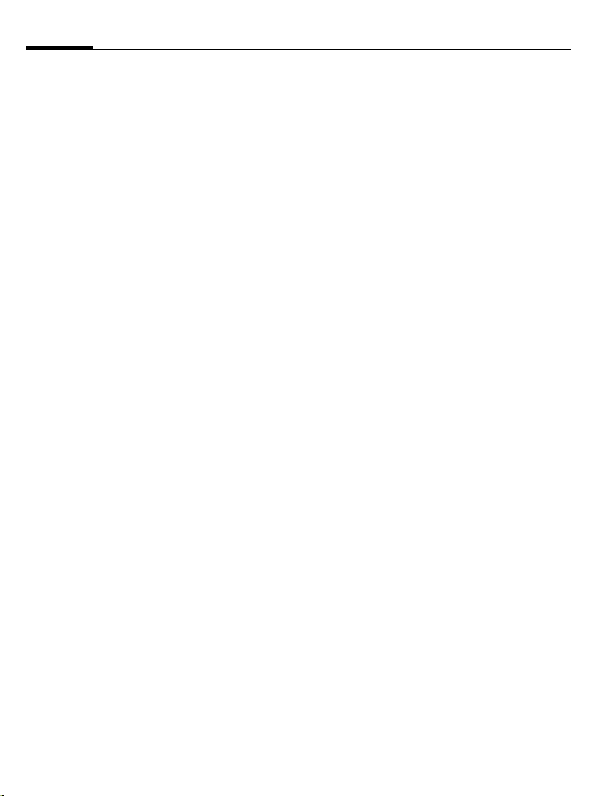
SAR
SAR64
European Union (RTTE) and
international (ICNIRP)
INFORMATION ON RF EXPOSURE/
SPECIFIC ABSORPTION RATE (SAR)
THIS MODEL MEETS INTERNATIONAL
GUIDELINES FOR EXPOSURE TO RADIO
WAVES.
Your mobile device is a radio transmitter and
receiver. It is designed not to exceed the limits for exposure to radio waves recommended by international guidelines. These
guidelines were developed by the independent scientific organization ICNIRP and include safety margins designed to assure the
protection of all persons, regardless of age
and health.
The guidelines use a unit of measurement
known as the Specific Absorption Rate, or
SAR. The SAR limit for mobile devices is
2 W/kg and was adopted into the European
Standard EN 50360 and into other national
standards. The CE mark demonstrates that
the EU requirements are met.
The highest SAR value for this device when
tested at the ear was 0.53 W/kg
devices offer a range of functions, they can
be used in positions other than the head,
such as on the body. In this case, at data
transfer (GPRS) a separation distance of
1.5 cm is required.
1
. As mobile
As SAR is measured utilizing the device’s
highest transmitting power, the actual SAR
of this device while operating is typically below that indicated above. This is due to automatic changes to the power level of the
device to ensure it only uses the minimum
level required to reach the network.
The World Health Organization has stated
that present scientific information does not
indicate the need for any special precautions
for the use of mobile devices. They note that
if you nevertheless want to reduce your exposure then you can do so by limiting the
length of calls or using a ‘hands-free’ device
to keep the mobile phone away from the
head and body.
Additional Information can be found on the
websites of the World Health Organization
(www.who.int/emf) or Siemens
(www.siemens.com/mobilephones).
1 The tests are carried out in accordance with
international guidelines for testing.
Page 66

Limited Manufacturer’s Guarantee
Without prejudice to any claim the user (customer) may have in relation to the dealer or
retailer, the customer shall be granted a limited manufacturer’s Guarantee under the
conditions set out below:
• In the case of new devices and their com-
ponents exhibiting defects resulting from
manufacturing and/or material faults within
12 months of purchase, SIEMENS shall, at
its own option and free of charge, either replace the device with another device reflecting the current state of the art, or repair the said device.
• This Guarantee shall be invalid if the de-
vice defect is attributable to improper treatment and/or failure to comply with information contained in the user manuals.
• This Guarantee shall not apply to or ex-
tend to services performed by the authorised dealer or the customer themselves
(e.g. installation, configuration, software
downloads). User manuals and any software supplied on a separate data medium
shall be excluded from the Guarantee.
• The purchase receipt, together with the
date of purchase, shall be required as evidence for invoking the Guarantee.
• Ownership of devices or components re-
placed by and returned to Siemens shall
vest in Siemens.
• This Guarantee shall apply to new devices
purchased in the European Union and
Turkey. For Products sold in Turkey that
are imported by SIEMENS Sanayi ve
Ticaret A.Ş., a separate importer’s warranty is issued by SIEMENS Sanayi ve Ticaret
A.Ş. Yakacık Caddesi No: 111 KARTAL
ISTANBUL.
• Any other claims resulting out of or in connection with the device shall be excluded
from this Guarantee. Nothing in this Guarantee shall attempt to limit or exclude a
Customers Statutory Rights, nor the manufacturer’s liability for death or personal injury resulting from its negligence.
• The duration of the Guarantee shall be extended by the time period used for services rendered under the terms of the
Guarantee.
• Insofar as no Guarantee default exists,
Siemens reserves the right to charge the
customer for replacement or repair.
• The above provisions do not imply a
change in the burden of proof to the detriment of the customer.
To invoke this Guarantee, please contact the
Siemens telephone service. The relevant
number is to be found in the accompanying
user guide.
65Limited Manufacturer’s Guarantee
Page 67

Sınırlı Üretici Garantisi66
Sınırlı Üretici Garantisi
Kullanıcının (müşterinin) satıcı veya
perakendeci ile ilgili herhangi bir tazminat
talebine dokunmaksı zın, müşteriye aşağıda
belirtilen koşullar altında bir sınırlı Üretici
Garantisi verilecektir:
• Yeni cihazların ve parçalarının satın alma
tarihinden itibaren 12 ay içinde imalat ve/
veya malzeme hatalarından dolayı kusurlu
çıkmaları durumunda, SIEMENS kendi
seçimine kalmış bir şekilde ve bedelsiz
olarak cihazı mevcut teknolojiyi yansıtan
başka bir cihazla değiştirecek veya
sözkonusu cihazı tamir edecektir.
•Eğer cihazdaki kusur yanlış kullanımdan
veya kullanıcı kılavuzlarındaki bilgilere
uyulmamasından kaynaklanıyorsa bu
Garanti geçersiz olacaktır.
• Bu garanti, yetkili satıcı veya müşterinin
kendisi tarafından gerçekleştirilen
servisler (örn. Kurulum, yapılandırma,
yazılım indirme) için uygulanmayacak
veya bunları kapsayamayacaktır. Kullanıcı
kılavuzları veya ayrı bir veri aracı üzerinde
temin edilen yazılımlar Garanti
kapsamında yer almayacaklardır.
• Garanti talebinde bulunmak için kanıt
olarak satın alma tarihini içeren satın alma
makbuzuna gerek olacaktır.
•Siemens tarafından değiştirilen ve
Siemens’e iade edilen cihazların veya
parçaların mülkiyeti Siemens’e ait
olacaktır.
•Bu Sınırlı Üretici Garantisi Avrupa Birliği
ülkelerinde ve Türkiye’de geçerli olacaktır.
Türkiye’de satılan SIEMENS Sanayi ve
Ticaret A.Ş. ithalatı ürünler için ayrıca
SIEMENS Sanayi ve Ticaret A.Ş. Yakacık
Caddesi No: 111 KARTAL ISTANBUL
tarafından ithalatçı Garanti belgesi
düzenlenmektedir.
• Cihazdan kaynaklanan veya onunla
bağlantılı diğer talepler bu Garanti
kapsamı dışında olacaklardır. Bu
Garantide yer alan hiçbir şey, Müşterinin
Yasal Haklarını veya imalatçının
ihmalinden dolayı meydana gelen ölüm
veya yaralanma bakımından imalatçının
yükümlülüğünü sınırlandırmayacak veya
kapsam dışı bırakmayacaktır.
• Garantinin süresi, Garantinin koşulları
altında verilen hizmetler için kullanılan
sure kadar uzatılacaktır.
• Garanti kapsamında herhangi bir kusur
mevcut olmadıkça, Siemens değiştirme
veya tamir için müşteriye fatura
düzenleme hakkını saklı tutmaktadır.
•Yukarıdaki hükümler, kanıtlama
yükümlülüğünde müşterinin zararına
olarak bir değişiklik getirmemektedirler.
Bu Garanti kapsamında talepte bulunmak
için, lütfen Siemens Mobil Ürünler Çağrı
Merkeziyle irtibata geçiniz. İlgili telefon
numarasını, ekli kullanım kılavuzunda
bulabilirsiniz.
Page 68

License Agreement
This License Agreement ("Agreement") is between You and Siemens Aktiengesellschaft
("Siemens"). The Agreement authorizes You to
use the Licensed Software, speci-fied in Clause
1 below, which may be included in your phone,
stored on a CD-ROM, sent to You by electronic
mail or over the air, downloaded from Siemens
Web pages or servers or from other sources under the terms and conditions set forth below.
Read this Agreement carefully before using your
phone. By using your phone or installing, copying, and/or using the Licensed Software, You
acknowledge that You have read and understood the Agreement and agree to be bound by
all of the terms and conditions stated below. You
further agree that if Siemens or any licensor of
Siemens ("Licensor") is required to engage in
any proceeding, legal or otherwise, to enforce
their rights under this Agreement, Siemens and/
or its Licensor shall be entitled to recover from
You, in addition to any other sums due, reasonable attorney's fees, costs and disbursements. If
You do not agree to all of the terms and conditions of this Agreement, do not install or use the
Licensed Software. This Agreement governs
any Updates, releases, revisions, or enhancements to the Licensed Software.
1. LICENSED SOFTWARE. As used in this
Agreement, the term "Licensed Software"
means collectively: all the software in Your
phone, all of the contents of the disk(s),
CD-ROM(s), electronic mail and its file attachments, or other media with which this Agreement is provided and includes any related
Siemens or third party software and upgrades,
modified versions, updates, additions and copies of the Licensed Software, if any, distributed
over the air, downloaded from Siemens Web
pages or servers or from other sources.
2. COPYRIGHT. The Licensed Software
and all related rights, without limitation including proprietary rights therein, are owned
by Siemens, its Licensors or affiliates and
are protected by international treaty provisions and all applicable national laws. This
Agreement does not convey to You nor allow
You to acquire any title or ownership interest
in the Licensed Software or rights therein.
The structure, organization, data and code
of the Licensed Software are the valuable
trade secrets and confidential information of
Siemens, its Licensors or affiliates. You
must reproduce and include the copyright
notices with any permitted copies You make
of the Licensed Software.
3. LICENSE AND USE. Siemens grants to
You a non-exclusive, non-transferable end user
right to install the Licensed Software or use the
Licensed Software installed on the phone. The
Licensed Software is licensed with the phone
as a single integrated product and may be used
with the phone only as set forth in these licensing terms.
4. LIMITATIONS ON LICENSE. You may not
copy, distribute, or make derivative works of the
Licensed Software except as follows:
(a) You may make one copy of the Licensed
Software, excluding the documentation, as an
archival backup copy of the original. Any other
copies You make of the Licensed Software are
in violation of this Agreement.
(b) You may not use, modify, or transfer the
right to use the Licensed Software other than
together with the accompanying hardware or
copy the Licensed Software except as expressly provided in this Agreement.
(c) You may not sublicense, rent or lease the
Licensed Software.
67License Agreement
Page 69

License Agreement68
(d) You may not reverse engineer, decompile,
modify, or disassemble those Licensed Software programs except and only to the extent
that such activity is ex-pressly permitted by applicable law notwithstanding this limitation.
Parts of the Licensed Software may be supplied
by third parties and may be subject to separate
license terms. Such terms are set out within the
documentation.
5. MISUSE OF THE LICENSED SOFTWARE OR DATA GENERATED BY THE LICENSED SOFTWARE IS STRICTLY
PROHIBITED BY SIEMENS, MAY VIOLATE
GERMAN, U.S. AND OTHER LAWS AND MAY
SUBJECT YOU TO SUBSTANTIAL LIABILITY.
You are solely responsible for any misuse of the
Licensed Software under this Agreement and
for any liability or damage related in any way to
your use of the Licensed Software in violation of
this Agreement. You are also responsible for
using the Licensed Software in accordance with
the limitations of this Agreement.
6. TERMINATION. This Agreement is effective from the first date You install, copy or otherwise use the Licensed Software. You may
terminate this license at any time by deleting or
destroying the Licensed Software, all back up
copies and all related materials provided to You
by Siemens. Your license rights terminate automati-cally and immediately without notice if
You fail to comply with any provision of this
Agreement. The rights and obligations under
sections 2, 5, 6, 7, 9, 12 and 13 of this Agreement
shall survive the termination of this Agreement.
7. YOU ACKNOWLEDGE THE LICENSED
SOFTWARE IS PROVIDED "AS IS" AND NEITHER SIEMENS NOR ANY OF ITS LICENSORS MAKE ANY REPRESENTATIONS OR
WARRANTIES, EXPRESS OR IMPLIED, INCLUDING BUT NOT LIMITED TO THE WARRANTIES OF MERCHANTABILITY OR
FITNESS FOR A PARTICULAR PURPOSE
OR THAT THE LICENSED SOFTWARE WILL
NOT INFRINGE ANY THIRD PARTY PATENTS, COPYRIGHTS, TRADEMARKS OR
OTHER RIGHTS. THERE IS NO WARRANTY
BY SIEMENS OR ITS LICENSORS OR BY
ANY OTHER PARTY THAT THE FUNCTIONS
CONTAINED IN THE LICENSED SOFTWARE
WILL MEET YOUR REQUIREMENTS OR
THAT THE OPERATION OF THE LICENSED
SOFTWARE WILL BE UNINTERRUPTED OR
ERROR-FREE AND SIEMENS AND ITS LICENSORS HEREBY DISCLAIM ANY AND
ALL LIABILITY ON ACCOUNT THEREOF. NO
ORAL OR WRITTEN INFORMATION OR ADVICE GIVEN BY A SIEMENS REPRESENTATIVE SHALL CREATE A WARRANTY OR IN
ANY WAY AFFECT THIS DISCLAIMER. YOU
ASSUME ALL RESPONSIBILITY TO
ACHIEVE YOUR INTENDED RESULTS AND
FOR THE INSTALLATION, USE, AND RESULTS OBTAINED FROM IT.
8. NO OTHER OBLIGATIONS. This Agree-
ment creates no obligations on the part of
Siemens other than as specifically set forth
herein.
9. LIMITATION OF LIABILITY. IN NO
EVENT SHALL SIEMENS, ITS EMPLOYEES,
LICENSORS, AFFILIATES OR AGENTS BE
LIABLE FOR ANY DIRECT DAMAGES, LOST
PROFITS, DATA OR BUSINESS, OR COSTS
OF PROCUREMENT OF SUBSTITUTE
GOODS OR SERVICES, PROPERTY DAMAGE, INTERRUPTION OF BUSINESS OR
FOR ANY SPECIAL, INDIRECT, INCIDENTAL,
EXEMPLARY, ECONOMIC, PUNITIVE OR
CONSEQUENTIAL DAMAGES, HOWEVER
CAUSED, AND WHETHER ARISING UNDER
CONTRACT, TORT, NEGLIGENCE, OR OTHER THEORY OF LIABILITY, OR ARISING OUT
OF THE USE OF OR INABILITY TO USE THE
LICENSED SOFTWARE, EVEN IF SIEMENS
IS ADVISED OF THE POSSIBILITY OF SUCH
DAMAGES. THE LIMITATION OF LIABILITY
SHALL NOT APPLY IF AND TO THE EXTENT
SIEMENS´ LIABILITY IS MANDATORY
Page 70

69License Agreement
UNDER THE APPLICABLE LAW E.G. ACCORDING TO PRODUCT LIABILITY LAW OR
IN THE EVENT OF INTENTIONAL MISCONDUCT, PERSONAL INJURY OR DEATH.
10. TECHNICAL SUPPORT. Siemens has
and its Licensors have no obligation to furnish
You with technical support unless separately
agreed in writing between You and Siemens or
the applicable Licensor.
Siemens and where applicable its Licensors in
the Licensed Software shall be free to use any
feedback received from You resulting from your
access to and use of the Licensed Software for
any purpose including (without limitation) the
manufacture, marketing and maintenance or
support of products and services.
11. EXPORT CONTROL. The Licensed Software may include technical data and cryptographic software and is subject to German,
European Union and U.S. export controls and
may be subject to import or export controls in
other countries. You agree to strictly comply
with all applicable import and export laws and
regulations. Specifically, You agree, to the extent required by U.S. Export Administration
Regulations, that You shall not disclose or otherwise export or re-export the Licensed Software or any part thereof delivered under this
Agreement to (a) Cuba, Iran, Iraq, Libya, North
Korea, Sudan, Syria or any other country (including a national or resident of such country) to
which the U.S. has restricted or prohibited the
export of goods or services.
12. APPLICABLE LAW AND FORUM. The
laws of Germany govern this Agreement. No
choice of law rules of any jurisdiction will apply.
The courts in Munich shall settle any disputes
arising out of or relating to this Agreement provided you are a merchant.
13. MISCELLANEOUS. This Agreement rep-
resents the entire agreement between You and
Siemens relating to the Licensed Software and
(i) supersedes all prior or contemporaneous
oral or written communications, proposals, and
representations with respect to its subject matter; and (ii) prevails over any conflicting or additional terms of any acknowledgement or similar
communication between the parties during the
term of this License. Notwithstanding the foregoing, some products of Sie-mens may require
You to agree to additional terms through an online "click-wrap" license, and such terms shall
supplement this Agreement. If any provision of
this Agreement is held invalid, all other provisions shall remain valid unless such validity
would frustrate the purpose of this Agreement,
and this Agreement shall be en-forced to the full
extent allowable under applicable law. No modification to this Agreement is binding, unless in
writing and signed by a duly authorized representative of each party. This Agreement shall
be binding on and shall inure to the benefit of
the heirs, successors, and assigns of the parties hereto. The failure of either party to enforce
any right resulting from the breach of any provision of this Agreement by the other party will not
be deemed a waiver of any right related to a
subsequent breach of such provision or any
other right hereunder. Notwithstanding anything to the contrary in this Agreement,
Siemens and/or its licensors may enforce its
rights, including but not limited to copyright,
trademark or trade names, in accordance with
the rules of law in each country.
Page 71

Index70
Index
A
Additional books.................................24
Addressbook.......................................21
Aircraft mode......................................42
Alarm (alarm clock).............................55
Alarm clock.........................................55
All calls (diversion)..............................46
All incoming (barrings) .......................49
Answering service (external)............... 38
Any to answer.....................................46
Appointments.....................................53
Auto display
Clock.............................................. 47
Duration/charges............................25
Auto key lock......................................49
Auto. Network selection...................... 50
Auto. redial.........................................18
B
Band selection ....................................50
Battery
Charging ..........................................8
Insert................................................7
Operating time ...............................63
Operating times................................ 8
quality declaration.......................... 61
Big letters ...........................................44
Bookmarks..........................................40
Browser ..............................................39
Buddh. Date........................................47
Business card......................................20
C
Calculator...........................................56
Calendar.............................................53
Call divert ...........................................45
Call waiting.........................................45
Calling................................................18
Calls dialled (call list)........................... 25
Calls received (call list)........................ 25
Camera............................................... 26
Car kit (setting)...................................51
Care of phone.....................................61
Cell Broadcast (CB).............................. 38
Central input....................................... 28
Charge rate.........................................25
Charging the battery ............................ 8
Cihaz bilgileri...................................... 62
Clock.................................................. 47
Codes................................................. 14
Colour scheme ................................... 43
Conference ........................................ 19
Control code (DTMF) .......................... 19
Converter........................................... 56
Countdown ........................................ 57
Credit limit ......................................... 25
Currency converter............................. 56
D
Data connection................................. 48
Date format........................................ 47
Default book ...................................... 20
Device manag. ................................... 57
Dialling code ...................................... 18
Dialling with number keys .................. 18
Dictating machine .............................. 54
Display
Illumination ................................... 44
Language....................................... 43
Symbols........................................... 4
Divert................................................. 45
DRM................................................... 11
DTMF codes (tone sequences) ............ 19
Duration/charges................................ 25
E
E-mail................................................. 36
Emergency number ............................ 10
Extras................................................. 55
F
Factory settings.................................. 47
Fast access ......................................... 52
Fast search......................................... 50
Filter .................................................. 46
Formatting (telephone memory)......... 47
Frequency range ................................ 50
G
Games and applications...................... 41
GPRS .................................................. 48
Groups............................................... 22
Page 72

71Index
H
Handsfree talking................................18
Headset (setting) ................................ 51
Hide ID ...............................................45
Highlighting mode..............................13
Hold call .............................................19
Hotline ...............................................59
I
Identity number (IMEI)........................ 46
IMEI number.......................................46
Info tones...........................................46
Information services (CB)....................38
Infrared ..............................................48
Input language (T9) ............................16
Inst. Message......................................28
International dialling code ..................18
Internet ..............................................39
K
Key tones............................................46
L
Language ...........................................43
License Agreement .............................67
Limit (call time/charge) .......................25
Logo...................................................43
Loss of phone, SIM card ......................63
M
Mailbox ..............................................38
Maintenance of phone........................61
Media player.......................................58
Menu
Controls .........................................12
My menu........................................52
Speed dialling................................. 12
Message
CB ..................................................38
E-mail.............................................36
Lists................................................28
MMS .............................................. 32
SMS..........................................29
Microphone on/off..............................27
Minute beep .......................................46
Missed appointments..........................54
Missed calls (call list)...........................25
MMS...................................................32
Mobile Phone Manager (MPM) ............ 58
Muting (microphone)..........................27
My stuff..............................................58
, 30
N
Network............................................. 50
Notes ................................................. 54
O
Only ‚............................................. 49
Only this SIM...................................... 49
Operating times (battery) ............... 8
Organiser ........................................... 53
Own (phone) numbers ....................... 24
P
PC connection .................................... 15
Phone code ........................................ 14
Phone data......................................... 63
Phone identity number (IMEI) ............. 46
Phone number transmission ............... 45
Phone Pilot......................................... 45
Phonebook......................................... 23
Pictures & sounds (SMS) ..................... 29
PIN
Change .......................................... 14
Control .......................................... 14
Enter.............................................. 10
PIN2................................................... 14
Preferred network .............................. 50
Profiles (telephone) ............................ 42
Provider logo...................................... 43
PUK, PUK2.......................................... 14
R
Records .............................................. 25
Remote synchronisation ..................... 57
Ringtones.....................................44
S
Safety precautions................................ 2
SAR .................................................... 64
Screensaver........................................ 44
Security.............................................. 14
Service tones...................................... 46
Set time/date...................................... 47
Settings.............................................. 42
Shut down animation ......................... 44
Signal strength................................... 11
Silent alert.......................................... 44
SIM card
Clear barring .................................. 15
Insert ............................................... 7
SMS ................................................... 29
SMS push ........................................... 28
, 63
, 45
Page 73
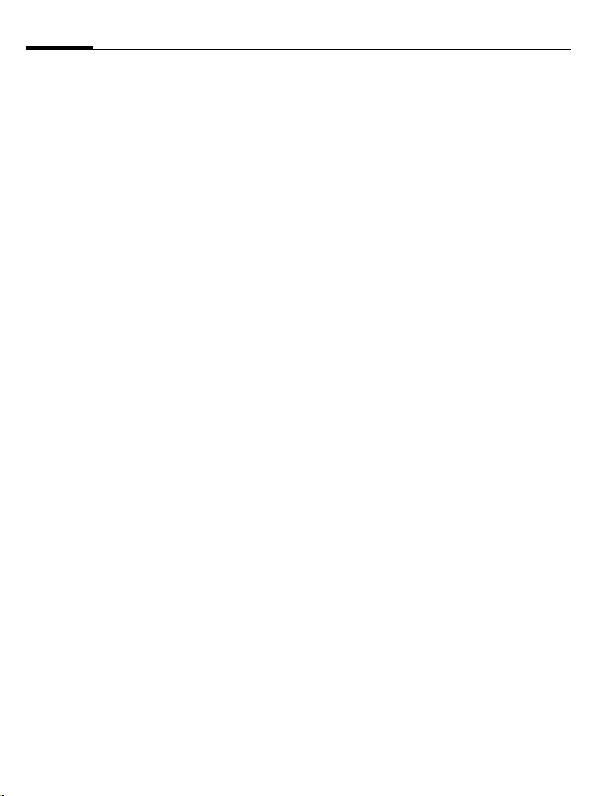
Index72
A31008-H6980-A81-1-7619
SOS ....................................................10
Sound recorder...................................55
Speech time (battery) .........................63
Speed dialling keys .............................52
Standard functions..............................13
Standby mode .................................... 11
Standby time ........................................8
Start up animation..............................44
Stopwatch ..........................................56
Surf & fun...........................................39
Swap ..................................................19
Switch off phone
Automatic ......................................46
Manually ........................................10
Switch on phone.................................10
Synchronisation..................................57
T
T9, Text entry .....................................16
Tasks ..................................................54
Technical data ....................................63
Text module .......................................28
Time zones ...................................10
, 47
U
Upper and lowercase letters ............... 16
User group ......................................... 50
V
Volume
Handset volume............................. 18
Profiles........................................... 42
ringtone......................................... 44
W
Wallpaper (display)............................. 43
