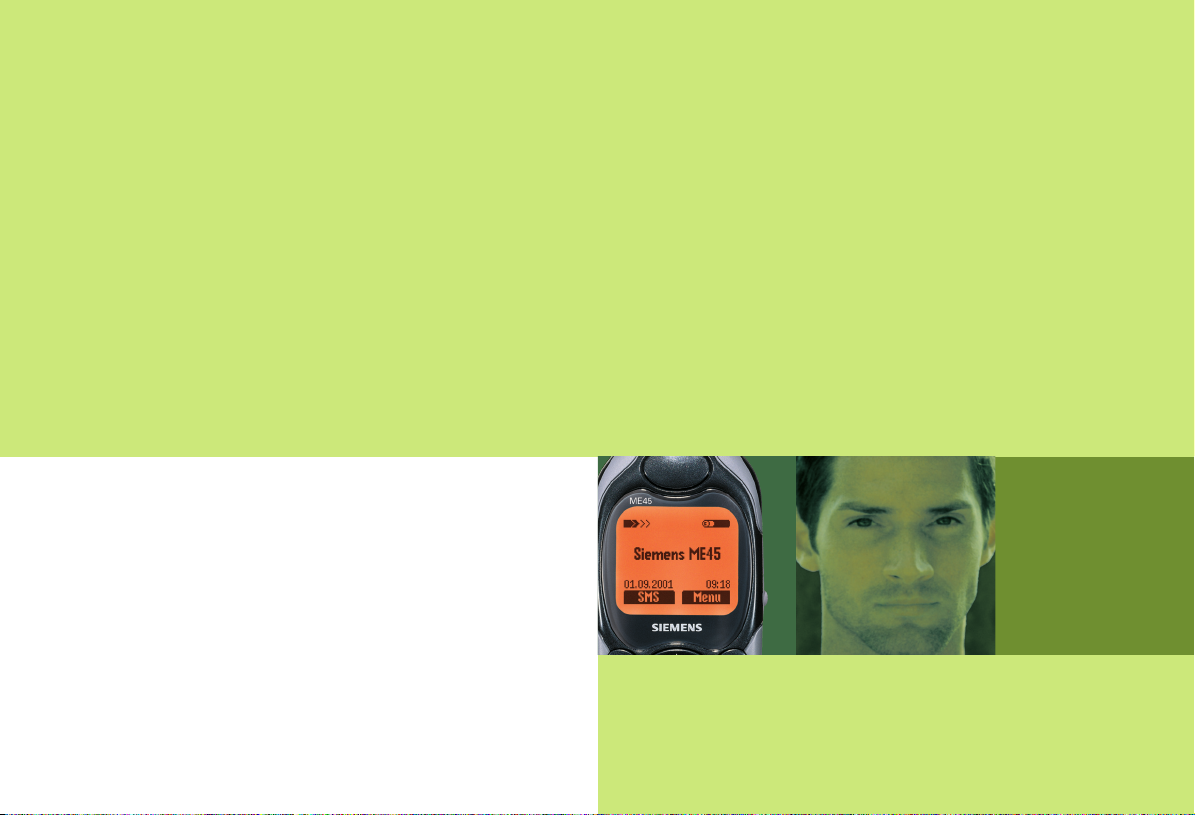
M
E
4
5
Issued by
Information and Communication mobile
Haidenauplatz 1
D-81667 Munich
© Siemens AG 2002
All rights reserved. Subject to availability.
Rights of modification reserved.
Siemens Aktiengesellschaft
www.my-siemens.com
Be inspired
s
M
4
E
5
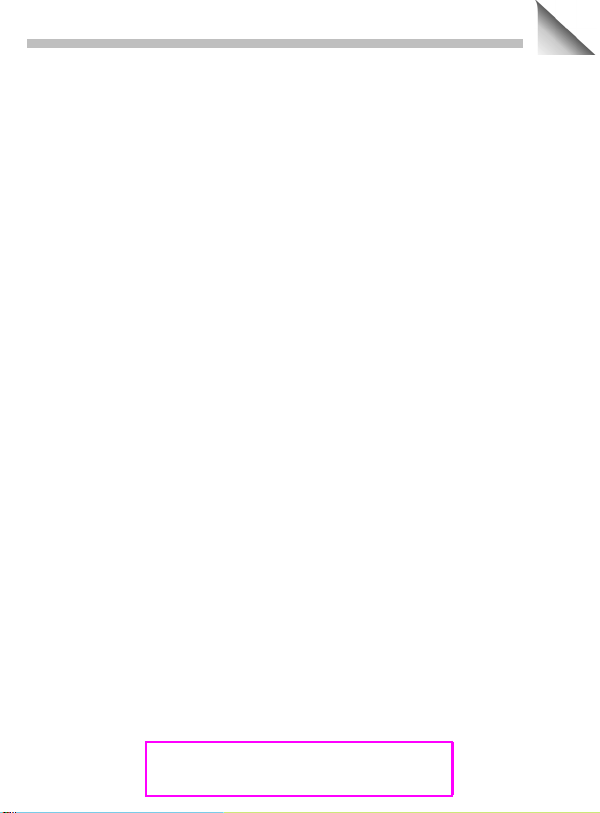
Contents
1
Safety precautions ................................ 3
Overview of the phone.......................... 4
General instructions ............................. 6
The User Guide........................ 6
Menu control ........................... 6
Getting Started ...................................... 7
Insert SIM card/battery ........... 8
Charge battery ......................... 9
Switch on, off/PIN entry....................... 10
Security................................................. 12
Making a phone call............................. 13
Dialling with number keys ...... 13
End call ................................... 13
Accept call .............................. 13
Reject call ............................... 13
When a number is busy.......... 14
Redial previous numbers ........ 14
During a call ............................ 15
Swap/Conference .................. 16
Handsfree ............................... 17
Send DTMF ........................... 17
Babysitter ............................... 18
Addressbook........................................ 19
New entry............................... 19
Read/change an entry............. 20
Making a call........................... 21
Search for an entry ................. 21
Addressbook Menu ................ 21
Store control code .................. 22
Phonebook ........................................... 23
New entry............................... 23
Location: ................................. 24
Record no.: ............................. 24
Store control code .................. 25
Voice control......................................... 26
Message (SMS) ..................................... 28
Read Messages ...................... 28
Inbox/Outbox .......................... 29
Archive.................................... 29
Use SMS sample .................... 30
Compose a message .............. 30
Picture & Sound (EMS) ........... 32
Text entry with "T9"................. 33
Setup ...................................... 35
Bitmap viewer ...................................... 36
Receive graphic ...................... 36
Load graphic ........................... 36
Save graphic ........................... 36
WAP....................................................... 37
Internet access ....................... 37
Browser Menu ....................... 38
Setup ..................................... 39
Profiles ................................... 39
Operating instructions ............ 41
Voice message/Mailbox ....................... 42
Cell broadcast....................................... 43
SIM services (optional)............ 44
Records ................................................. 45
Missed calls ............................ 45
Calls received.......................... 45
Calls dialled ............................. 45
Duration/charges.................................. 46
Display .................................... 46
Charge settings....................... 46
Divert ..................................................... 47
Dictating machine ................................ 49
See also Index
at the end of this User Guide
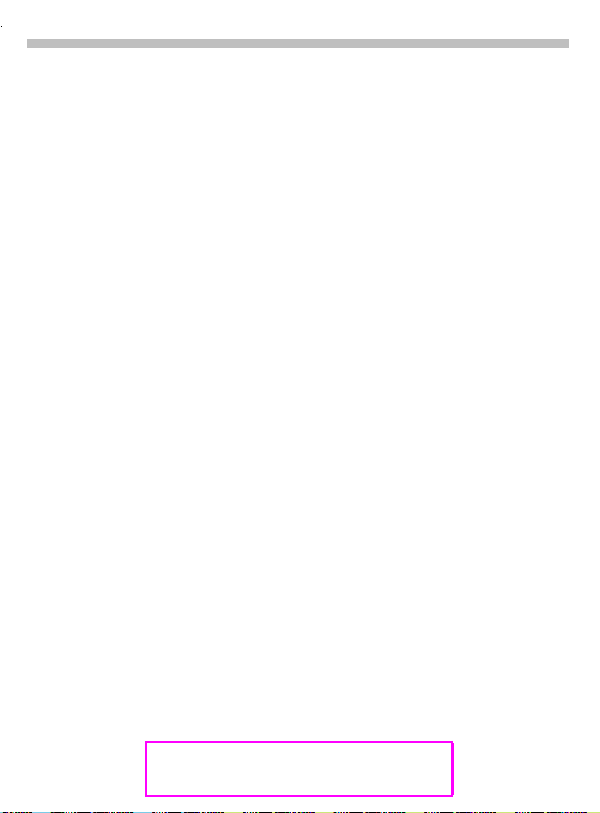
2
Contents
Organiser .............................................. 51
Calendar.................................. 51
Appointments......................... 52
Tasks ...................................... 53
Alarm clock ............................ 54
Missed alarms ........................ 54
Notes ...................................... 55
Businesscard........................................ 56
Calculator.............................................. 57
Currency conv. ..................................... 58
Time zones............................................ 59
Time/date................................ 59
Format date ............................ 59
Auto phone off........................ 59
Stopwatch/Countdown........................ 60
Games ................................................... 61
Profiles.................................................. 62
Setup ...................................... 62
Car Kit ..................................... 63
Headset .................................. 63
Aircraft mode.......................... 63
Favourites ............................................. 64
Fast access key.................................... 65
Left soft key ........................... 65
Speed dialling numbers .......... 66
Quick menu selection............. 66
Audio..................................................... 67
Ringer setting ......................... 67
Volume ................................... 67
Silent alert............................... 67
Call screening ........................ 67
Information tones ................... 67
Key tones................................ 67
See also Index
at the end of this User Guide
1 minute beep......................... 68
Melodies ................................. 68
Melody manager..................... 68
Compose melody.................... 69
Setup ..................................................... 70
Device..................................... 70
Security................................... 72
Network .................................. 73
User group .............................. 75
During calls ............................. 76
Connectivity ............................ 77
Time/date................................ 78
Accessories ............................ 79
Explorer................................................. 80
Data Exchange Software ..................... 81
Siemens Quick Sync ............................ 82
Fax/Data mode using a PC .................. 83
Send/Print.../Import.............................. 84
Display symbols (selection) ................ 85
Troubleshooting................................... 86
Siemens Service................................... 89
Specifications ....................................... 90
Maintenance.......................................... 91
Accessories .......................................... 92
Basics ..................................... 92
Car Solutions........................... 92
Data/Applications .................... 93
Innovations.............................. 93
City portal................................ 94
Menu tree .............................................. 95
SAR..................................................... 100
Index ................................................... 102
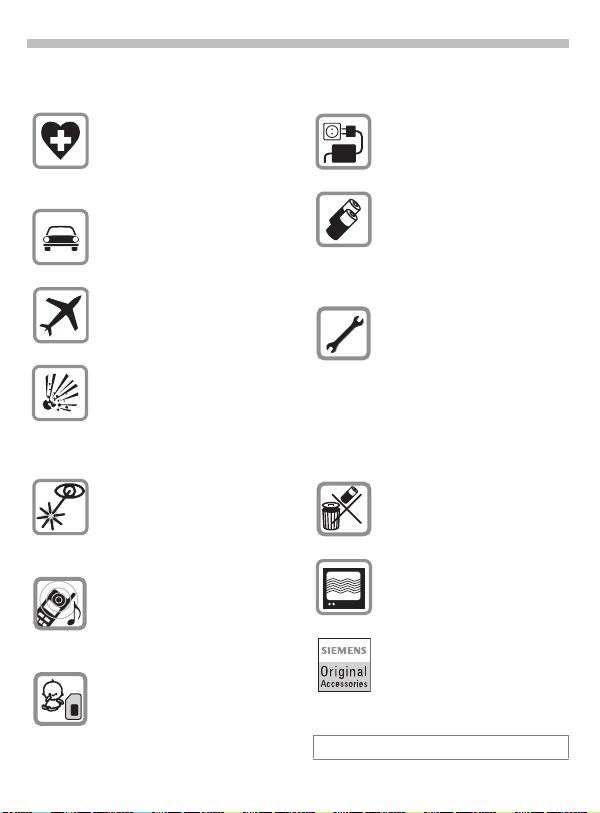
Safety precautions
All radio transmitters are subject to
restrictions such as:
Switch off in hospitals or in the
vicinity of medical devices, e.g.
pacemakers or hearing aids.
Mobile phones can interfere with
the function of these devices.
Always use the handsfree kit for
calls while driving (p. 92)!
Mobile phones must be switched
off at all times in an aircraft.
Prevent accidental activation
(p. 63).
Switch off near petrol stations,
fuel depots, chemical plants or
blasting operations.
Mobile phones can interfere with
the operation of technical
installations.
Do not examine the active infrared interface [Class 1 LED product (classified according to
IEC 60825-1)] using optic magnification devices.
The ring tone is reproduced
through the earpiece. To avoid
damage to hearing, first accept
the call, then hold the phone to
the ear.
SIM card may be removed.
Caution: small parts could be
swallowed by children.
The mains voltage specified on
the power supply unit must not be
exceeded.
We recommend you use only
original Siemens batteries
(100% mercury-free) and charging devices. Otherwise considerable health risks and damage to
the product cannot be excluded.
Neither the phone nor the battery
(100% mercury-free) may be
opened under any circumstances. Changes to this device are
strictly prohibited, as they will invalidate the type approval criteria
required for operation of the unit.
Please note:
Improper use invalidates the warranty!
Dispose of used batteries and
phones according to the legal
regulations.
Mobile phones can interfere with
the operation of nearby TVs,
radios, PCs.
We recommend you use only
original Siemens accessories to
avoid possible damage and to
comply with the existing regulations.
3
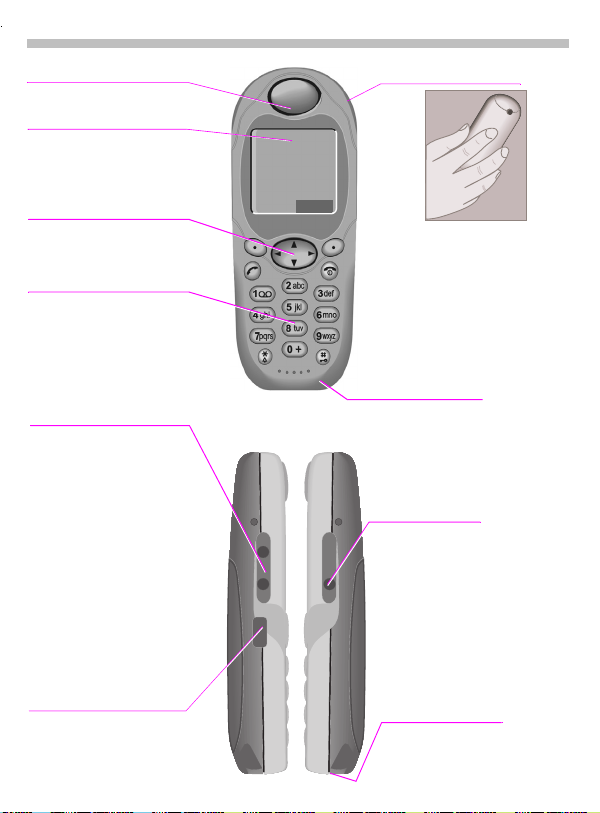
4
Loudspeaker
Overview of the phone
Integrated antenna
Display indicators
Signal strength/
battery level.
Menu navigation key
see (p. 5)
Enter keys
Digits, letters.
- Keys
D E
• During a call:
Volume loud - quiet.
• In menus and lists:
Scroll up and down.
• In standby mode:
displays current
D
profile.
Hold down: voice
E
control.
< a
Service Provider
02.05.2002 12:30
Menu
¸
Do not interfere with the
phone above the battery
cover unnecessarily.
The signal strength will
be reduced
(integrated antenna).
Microphone
Dictation key
Hold down:
Start the recording.
Press briefly:
Play back the recording.
Infrared interface
(IrDA e.g. for PC/PDA
communication).
Device interface
Connection for charger,
headset etc.
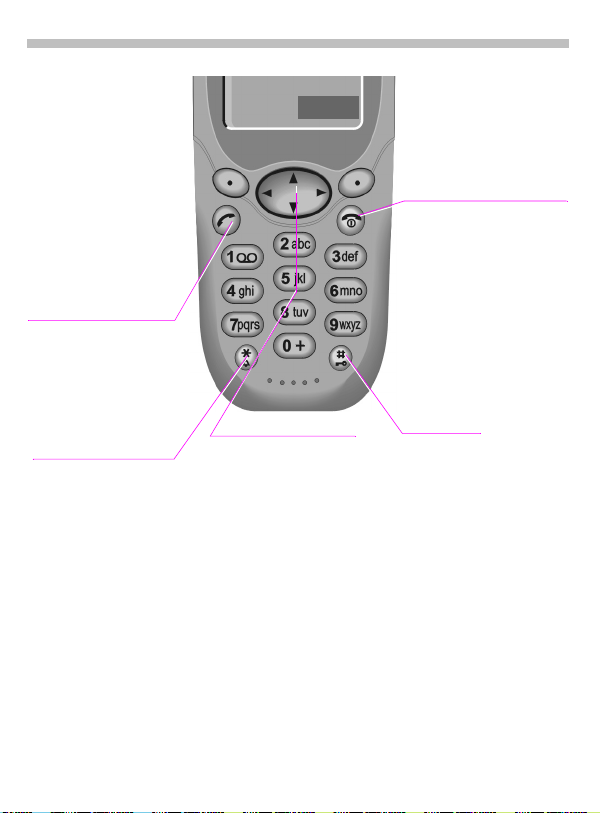
Soft keys
The current functions of
these keys are displayed
in the grey fields as text or
icons. These keys display
the “quick selection“ in
standby mode (factory
default:
(SIM service) and Menu.
Call key
Select displayed phone
number or name, accept
calls. Display last calls in
standby mode.
) or e.g. p
¸
A
Overview of the keys
¸
Menu
On/Off/End key
S
Press briefly:
End call/application or return to standby mode.
In menus: menu level back.
Hold down:
Switch on/off phone
(in standby mode).
5
Ј
Hold down.
In standby mode
Switches signal tones on
and off (except alarm).
For text entry
Language: Select T9 language.
abc/Abc/ABC/123: enter
lowercase or UPPERCASE, letters/digits.
Menu navigation key
In standby mode
Addressbook or
Д
Phonebook.
Voice control (long).
Ь
Menu.
§
GPRS Info-Menu.
Ґ
In lists and menus
Scroll.
Ц
Select a function.
§
Menu level back.
Ґ
SMS and Calendar
Move cursor.
¦
Scroll.
Ц
Key lock
To switch on and off:
¤
Hold down.
§OK§ Confirm (switching
off only).
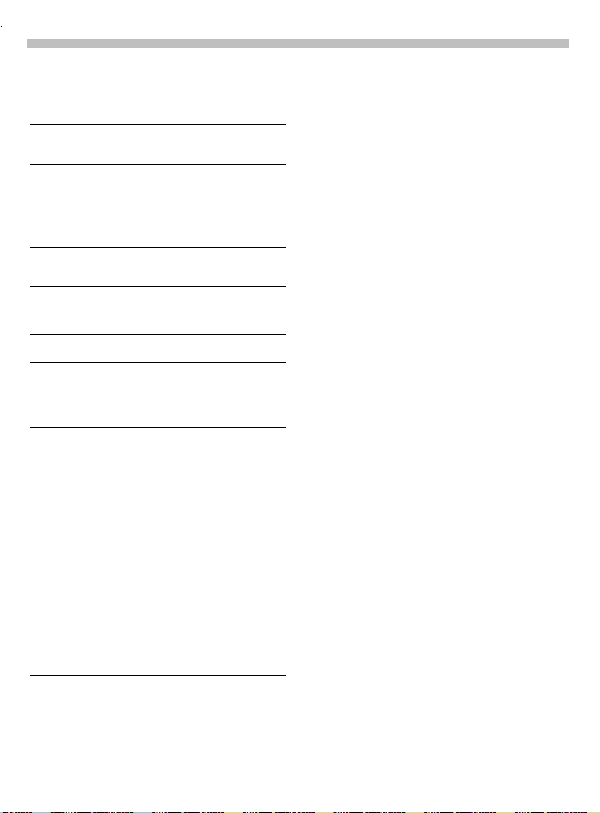
6
General instructions
The User Guide
The following symbols are used:
Enter numbers or letters.
J
On/Off/End key.
S
Hold down key: Go back to
standby mode. In standby
mode, switch off device.
Call key.
A
Press menu navigation key on
§
the side indicated.
Displays a soft key function.
§Menu
Function depends on the serv-
~
ice provider, special registration
may be necessary.
Steps for menu access in the user guide,
e.g.:
f
§Menu§
The procedure above corresponds to:
§Menu§ Press soft key.
Д
§
Д
§
AudiofVolume
Scroll to Audio.
Select Audio.
Scroll to Volume.
Select Volume.
Menu control
The menus provide access to functions, network services and individual settings.
Main menu
To reach the main menu from standby mode at any time, press:
§Menu§ right soft key
or
right menu navigation
§
key.
Menu control
Use the menu navigation
Ц
key to scroll through the
menus.
Select a submenu or a
§
function.
Go back one menu level
Ґ
(or press
Option menu
In other situations (e.g. when the
Addressbook/Phonebook is open), a
corresponding option menu appears:
§Options§ Press.
S
briefly).
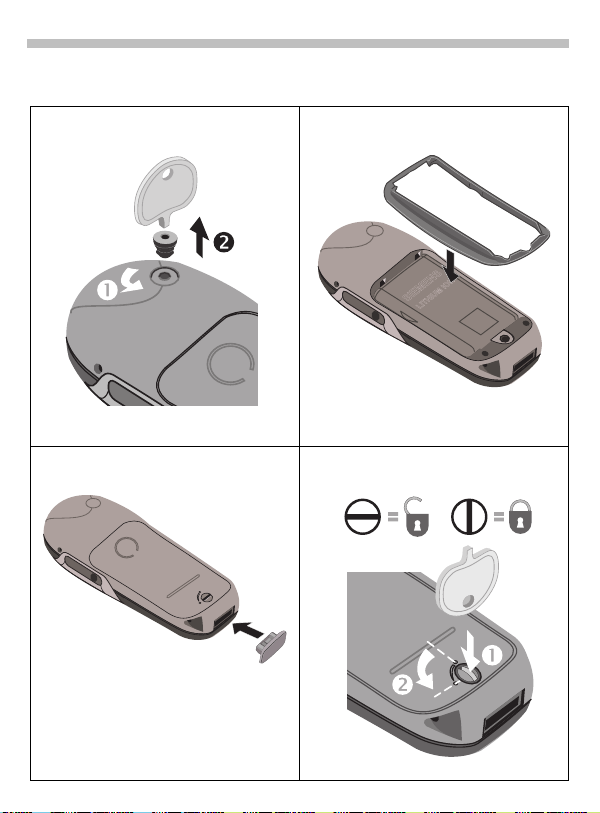
Getting Started
7
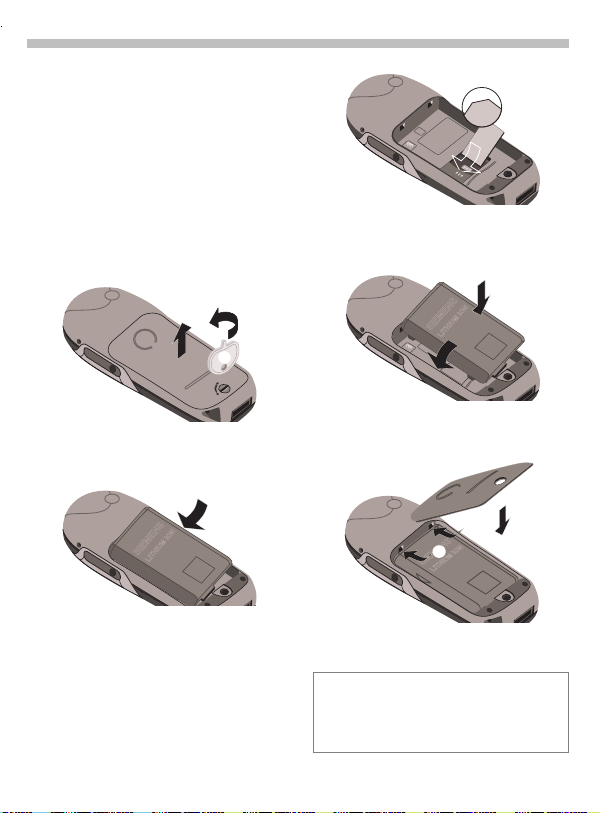
8
Getting Started
Insert SIM card/battery
The service provider supplies you
with a SIM card on which all the important data for your line is stored. If
the SIM card has been delivered in
credit card size, snap the smaller
segment out and remove any rough
edges.
• Use the enclosed disc to unscrew
the cover
cover
• Lift battery at the cutout on the
side of the phone
wards and remove.
• Insert SIM card in the opening and
push gently until it engages
(make sure the angled corner is in
the correct position
pointing downwards).
.Then remove the
.
, then tilt up-
, contacts
• Insert battery into the phone sideways
, then press downwards
, until it engages.
• Insert cover as shown
press downwards, until it engages
.
. Then
Screw the cover back on with a quarter turn
Only 1.8V and 3 V SIM cards are supported. Older SIM cards (5V technology) cannot be used. Please contact your service
provider if you have an older card.
.
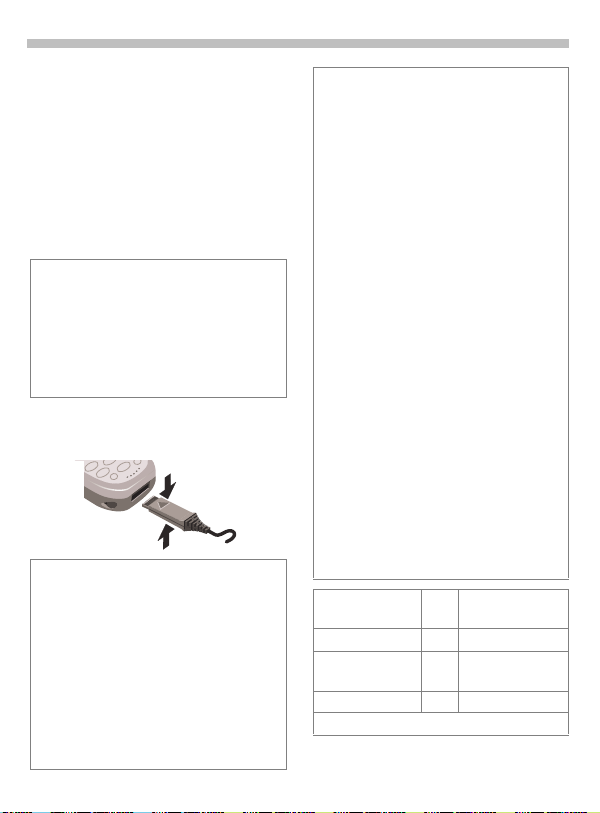
Getting Started
9
Charge battery
The battery is not fully charged
when delivered, so:
• Plug in charger cable at the bottom of the phone and plug in the
power supply unit to the mains
power socket (only use the charger supplied; charge for at least
two hours).
If the battery is totally discharged, no
charge icon is displayed at the beginning of
the charging process.
If this is the case, leave the charger cable
plugged in. The charge icon will appear after a maximum of 2 hours. The battery is
then automatically charged.
• Push the sides of the charger cable plug together and pull to remove it.
Functions without SIM card
The phone is switched on without
the SIM card:
§Menu§ Press soft key.
All the functions that can be used
without the SIM card are displayed.
You will find a description of the
functions in this user guide.
§SOS§ Emergency number,
SOS (page 10).
Charging
The following is shown at the top of the display:
d
e
An empty battery is fully charged after
about 2 hours. Charging is only possible in
an ambient temperature of 5 °C to 40 °C
(the charge icon flashes as a warning when
the temperature is 5 °C above/below).
The voltage specified on the power supply
unit must not be exceeded.
Standby time
A fully charged battery provides 60 to 300
hours of standby time or 100 to 360 minutes
of talk time. The standby times/talk times
are average values and depend on the operating conditions (see table below).
Charge level display:
Fully
charged
A beep sounds when the battery is nearly
empty.
Quality declaration for batteries page 91.
Operation carried
out
Calling 1 30 to 60 minutes
Display back
light *
Network search 1 5 to 10 minutes
* key input, games, organiser etc.
When charging is in progress.
End of charging.
a b c
Time
Decrease of
(min)
standby time
1 30 minutes
Empty
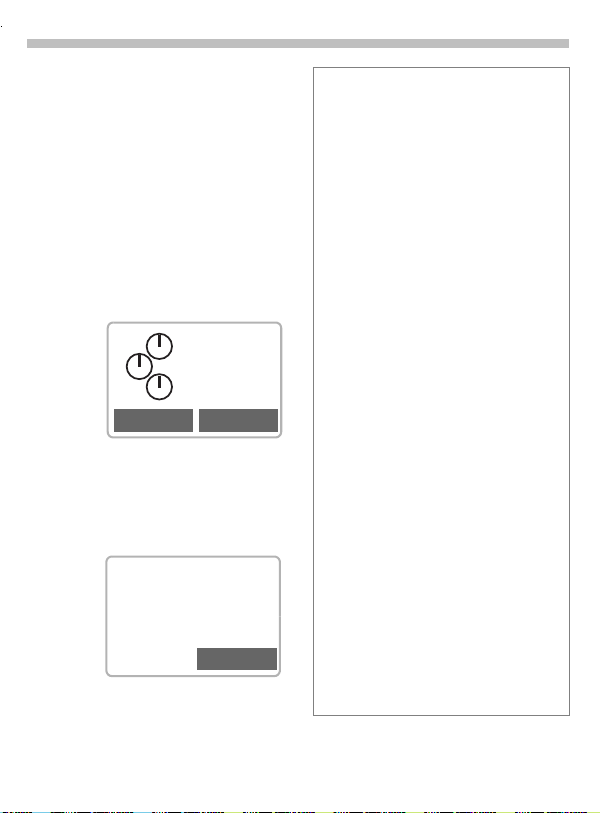
10
Switch on, off/PIN entry
Switch on, off
Hold down On/Off/End
S
key to switch on or off.
Enter PIN
The SIM card can be protected with
a 4 - 8 digit PIN.
Enter your PIN code us-
J
ing the digit keys (shown
as a series of asterisks; if
you make a mistake,
press §Clear§).
Please enter
your PIN:
* * * *
Clear OK
§OK§ Confirm input with the
right soft key.
Logging on to the net-
work will take a few
seconds.
< a
Service Provider
¸
When the name of the service provider appears on the display, the
phone is in standby mode and
ready for use.
Menu
Set the display contrast
You may be prompted to adjust (page 70)
the display contrast when switching on your
phone for the first time.
Emergency number (SOS)
By pressing the left soft key §SOS§, you can
make an emergency call on any network
without a SIM card and without entering a
PIN. This must only be used in real
emergencies!
PIN problems
If the PIN is entered incorrectly three times,
the SIM card is barred (page 88).
Activate, deactivate PIN control or change
PIN (page 12).
SIM problems
If "Please insert your SIM card" is displayed, check for faults (page 86).
Setting: Phonebook or Addressbook
¿
You can choose whether you want to use
the Phonebook on the SIM card or the internal Adressbook as standard.
You can copy the SIM card Phonebook to
the Addressbook on the phone. Please do
not interrupt this procedure. Do not accept
incoming calls at this time. Follow the instructions on the display.
To copy the data on the SIM card later, use
the Copy all to9 function in the
Phonebook menu (page 23).
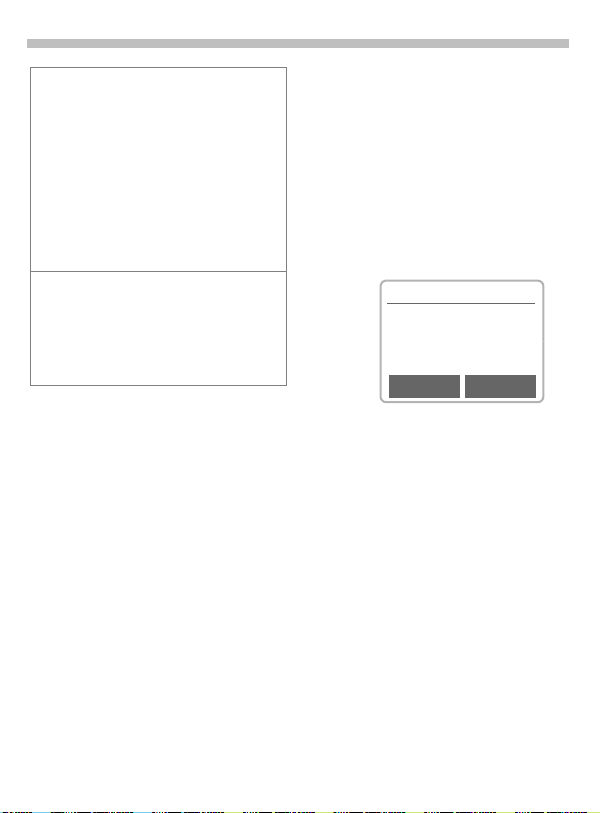
Switch on, off/PIN entry
11
Network connection
<
>
If you are outside your "home network" your
phone automatically selects a different
GSM network (page 74).
SIM services
p
Strength of incoming signal.
A weak signal reduces the call
quality and may lead to loss of
the connection. Change your location.
Symbol for special applications
on the SIM card (page 44),
e.g. banking (depending on the
service provider).
Aircraft check
If you have deactivated the PIN
check (see page 72), you must confirm that you want to switch on the
phone.
This is to prevent the phone from being switched on inadvertently, for example while you are in an aircraft.
long press.
S
Aircraft check
Please confirm switch on
OK
Select:
The telephone switches
itself on.
Cancel
Select or no action:
The power-on operation
is cancelled and the
phone does not switch itself on.
OK Cancel
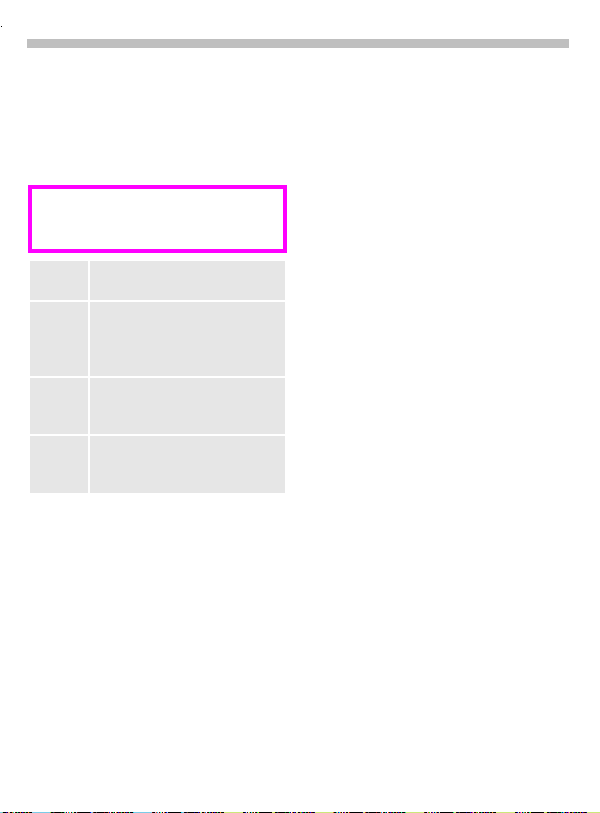
12
Security
The phone and SIM card are protected against misuse by several security codes and should be treated with
the same care as a cheque guarantee card.
For further details see also page 72.
Keep these confidential numbers in a
safe place where you can access them
again if required.
PIN Protects your SIM card (personal
identification number).
PIN 2 This is needed to set the charge
detail display and to access additional functions on special SIM
cards.
PUK Key code. Used to unlock SIM
cards after the wrong PIN has
been entered.
Phone
Protects your phone. Must be en-
code
tered at the first security setting
(4 - 8 digits).
§Menu§
SetupfSecurity
f
then select a function:
f
Codes
PIN control
The PIN is usually requested each
time the phone is switched on. You
can deactivate this feature but you
risk unauthorised use of the phone.
Some service providers do not permit this function.
Change PIN
You can change the PIN to any 4 8 digit number (i.e. a number you
may find easier to remember).
Enter old PIN.
J
§OK§ Press.
§OK§ Enter new PIN.
J
,
§OK§ Repeat new PIN.
,
J
Change PIN2
You can change the PIN 2 to any 4 8 digit number (displayed only if
PIN 2 is available).
Proceed as with PIN.
Chg.phonecode
You define and enter the phone code
when you call up a phone code protected function for the first time. It is
then valid for all functions.
You can change it to any 4 - 8 digit
number.
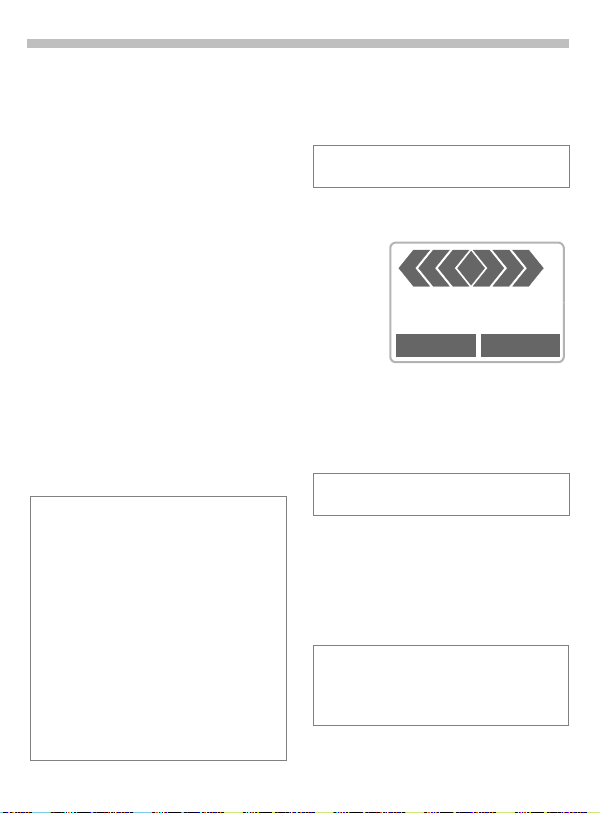
Making a phone call
13
Dialling with number keys
The phone must be switched on
(standby mode).
Enter the number
J
(always with prefix, if
necessary with the international dialling code).
§Clear§ A short press
clears the last digit, a
long press clears the entire number.
Store phone
º
number in the
Addressbook (page 19)/
Phonebook (page 23).
Press the call key. The
A
phone number displayed
is dialled.
International dialling codes
Many international dialling codes are stored
in your phone:
Hold down until a "+" symbol
}
appears. This replaces the
first two digits of the international dialling code.
§+List§ Press.
Select the required country. The international dialling code is displayed. Now add the
national number (in many countries without
the first digit if it is a zero) and press the Call
key.
End call
Press the End key brief-
S
ly. The call is ended.
Press this key even if the person on the
other end of the line has hung up first.
Accept call
+
+498912345
Reply Reject
The phone must be switched on
(standby mode).
§Reply§ Press or
press.
A
Calls can also be accepted by pressing any
key (page 71).
Reject call
§Reject§ Press or
press briefly.
S
§Divert§ Diverts the caller e.g. to the
mailbox if Busy is set
(page 47) and "call waiting"
(page 15) has been activated.
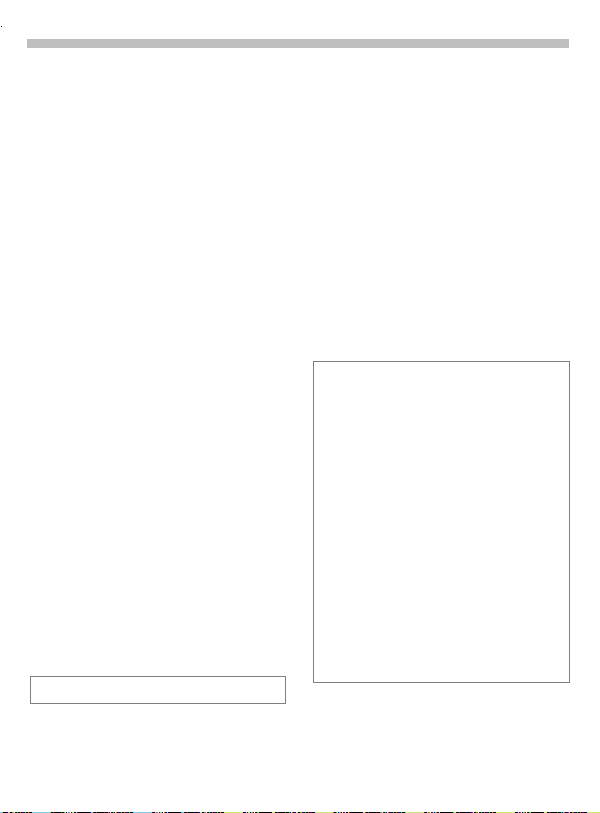
14
Making a phone call
When a number is busy
If the number called is b usy or it cannot be reached because of network
problems, the following options are
available (depending on the service
provider):
Either
Auto redial previous numbers
§Auto dial§ Press. The number is
or
Call back
§Call back§ Press. Your phone rings
Reminder
§Prompt§ Press.
Any other call ends the function.
automatically dialled for
up to 15 minutes at increasing intervals.
During this period, no
other number can be
dialled. To end:
End key.
S
~
when the busy number
is available. The number
is dialled with the Call
key.
A beep reminds you to
redial the phone number
after 15 minutes.
Redial previous numbers
To redial the phone number last
called:
Press the Call key
A
twice.
To redial other numbers that were dialled previously:
Press the Call key once.
A
Pick out the required
Ц
phone number from the
list, then press ...
... to dial.
A
§Options§ Call lists (page 45).
Store phone number in the
º
Addressbook (page 19)/
Phonebook (page 23).
The numbers of calls that have been received, dialled or missed are stored for call
back purposes (page 45).
An incoming call will interrupt any other use
of the phone.
Functions during the call (page 15).
Switch off ringer for the current call (but not
if "Any key answer", page 71, is active):
Hold down.
Ј
The call is displayed. The caller hears the
dialling tone.
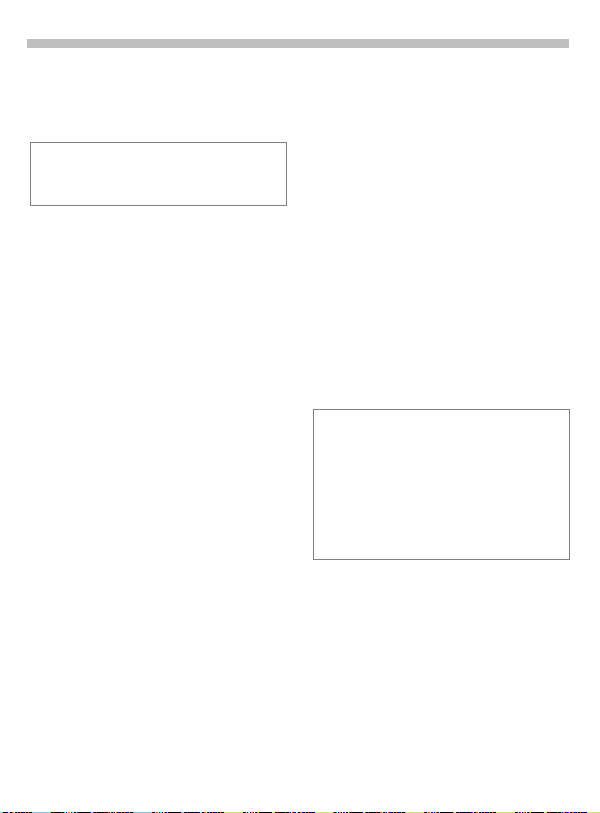
Making a phone call
15
During a call
Call waiting
You may need to register for this service
with your service provider and set your
phone accordingly (page 76).
During a call, you may be advised
that there is another call waiting. You
will hear a special tone during the
call. You have the following options:
Swap
§Swap§ Accept the waiting call
and place the current call
on hold.
To swap between the
two calls, press §Swap
each time.
Reject
§Reject§ Reject the waiting call.
The caller will hear the
busy tone
or
§Divert§ if this is set, the caller
will be diverted to the
mailbox for example
(page 47).
End current call
End the current call.
S
§Reply§ Accept the new call.
~
Set volume
D E
If a car kit is used, its volume setting
does not affect the usual setting on
the phone.
Yo u c an adjust the handset volume with the keys
on the left-hand side of
the phone.
Dictating mach.
To play back a recording (the person
on the other end of the line also
hears it), press the key on the right-
hand side of the phone briefly.
To record the call (page 49), hold
down the key on the right-hand
side of the phone.
The use of this feature may be subject to
restrictions under criminal law or other legal
provisions. Please inform the other party to
the conversation in advance if you intend to
record the conversation and please keep
such recording confidential. You may only
use this feature if the other party to the
conversation agrees.
Phone number memo
You can enter a number with the
keypad during a call. The person on
the other end of the line can hear the
number being entered. It can be
stored or contacted after the current
call has ended.
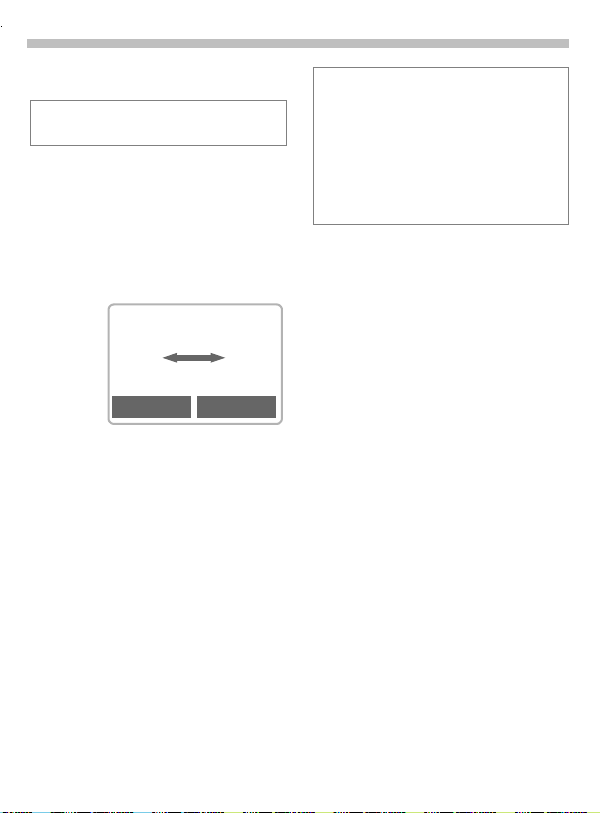
16
Making a phone call
~
Swap/Conference
Some functions may not be supported by
your service provider.
You can call another number during a
call.
You can swap back and forth between both calls or link all callers together in a conference.
During a call, inform the other party
of your intention, then:
< a
i i
Hold
§Hold§ Put the current call on
hold.
You can now dial a new number.
When the connection is established,
you have the following options:
Swap
§Swap§ Swap back and forth be-
tween the two calls.
A
Menu
End the current call.
S
The following query is displayed:
"Return to call on hold?"
§Yes§ Return to the held call
or
§No§ The held call is ended.
Conference
; menu§ Open call menu and
A held call is added (conference call
with up to 5 subscribers).
To end :
Call transfer
; menu§ Open call menu and
The original call is joined to the second one. For you, both calls are now
ended. Note: Not yet supported by
all service providers.
select Conference.
All calls are ended simul-
S
taneously when the End
key is pressed.
select Call transfer.
~
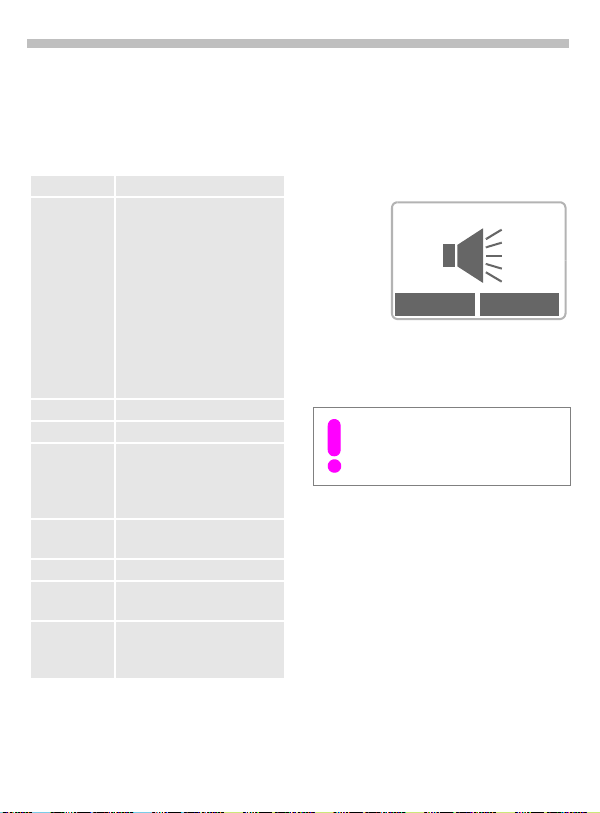
Making a phone call
17
Call menu
The following functions are only
available during a call:
; menu§§ Open menu.
Handsfree See right.
Microphone onSwitch the microphone on or
Vol ume Adjust handset volume.
Conference (page 16)
Duration/
charges
Send DTMF
tones
Call transfer (page 16)
Main menu Direct access to the main
Call status List all held and active calls
off. If switched off, the person on the other end of the
line cannot hear you. DTMF
signals, however, can be
heard.
Alternatively:
Ј
Hold down.
You will hear a DTMF key
tone.
While the connection continues, the call duration and
(if set, page 46) the call
charges are displayed.
Send DTMF tones, see right.
menu.
(e.g. participants in a conference).
Handsfree
Activate, deactivate via the call
menu see left.
You can put the phone aside during a
call. You then hear the caller via the
loudspeaker.
< a
Hold
D E
Yo u c an adjust the handset volume with the keys
on the left-hand side of
the phone.
To avoid damage to hearing, always
deactivate the Handsfree function
before holding the phone to your ear!
A
Menu
Send DTMF
Activate via the call menu, see left.
You can enter control codes (digits)
during a call so that an answering
machine can be controlled remotely.
These digits are directly transmitted
as DTMF signals.
Control codes (DTMF tones) stored
in the Addressbook (page 19)/
Phonebook (page 23), can also be
entered.
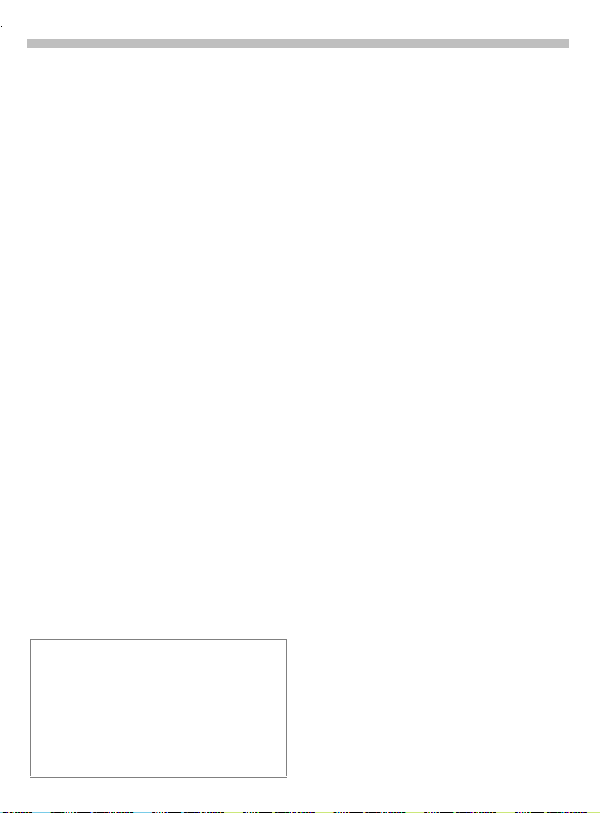
18
Making a phone call
Babysitter
Calls are made to only one phone
number that is dialled by holding
down the right soft key.
Switch on
f
§Menu§
SetupfSecurity
Babysitter
§Select§ Press.
Enter phone code (see
J
instructions below).
§OK§ Confirm input.
§Edit§ Press.
/JSelect number from the
@
Addressbook (page 19)/
Phonebook (page 23) or
enter a new one (with
name). The babysitter is
now active.
Switch off
Hold down.
¤
Enter phone code.
J
§Edit§ Press.
§OK§ Confirm input.
Phonecode
When first prompted, you define and enter
the Phonecode (4 - 8 digits)
(e.g. for Babysitter)
Please do not forget this code!
It applies to other functions as well but it
may be changed at any time (page 12).
f
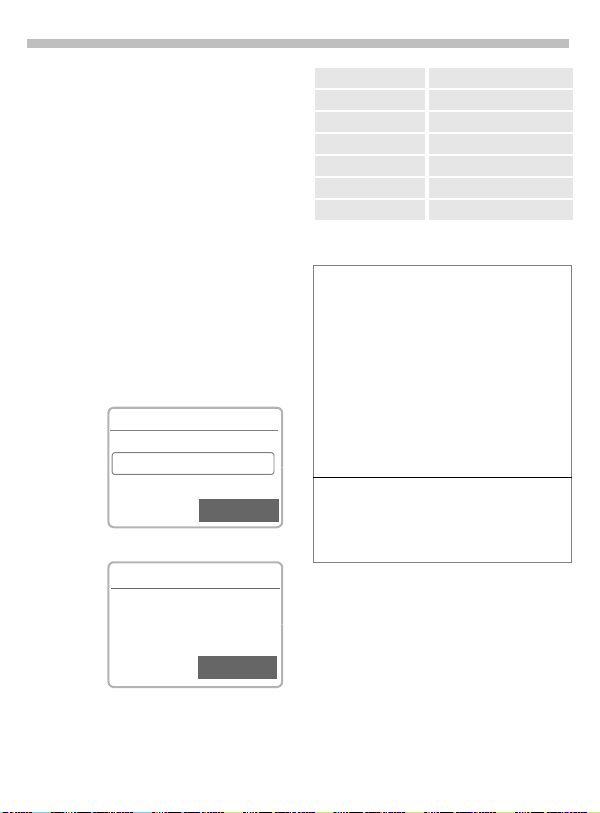
Addressbook
19
You can store up to 500 entries,
each with 3 phone numbers and one
fax number, and additional address
information in the Addressbook.
These entries are managed separately from those in the Phonebook.
However you can exchange data between the Addressbook and the
Phonebook.
New entry
f
§Menu§
or if the Addressbook has
OfficefAddressbook
been selected (page 10)
as standard:
Open the Addressbook
Д
(in standby mode).
Addressbook
¹
<New entry>
<Businesscard>
Carol
º
<New entry> Select.
§
Abc Addressbook
ß
Last name:
|
First name:
@
Enter the first or last
J
name and a phone
number (page 20).
Make further entries
Д
field by field.
Q
Select
Save
Last name: Fax:
First name: Street:
Company: Post code:
E-mail: City:
Phone: Country:
Phone/office: URL: (Internet address)
Phone/mobile: Group: (VIP, see below)
§Save§ Store the entry.
Group: (VIP)
You should only assign important entries to
the VIP group.
You may display VIP entries at the top of the
Addressbook (page 21).
You can set your phone so that the ringer
sounds only for calls from numbers in the
VIP group (page 67).
A call from a VIP entry can be announced by
a special melody (page 68).
Switch between the address
º
book and the phonebook.
Copy data from a different
@
Addressbook entry.
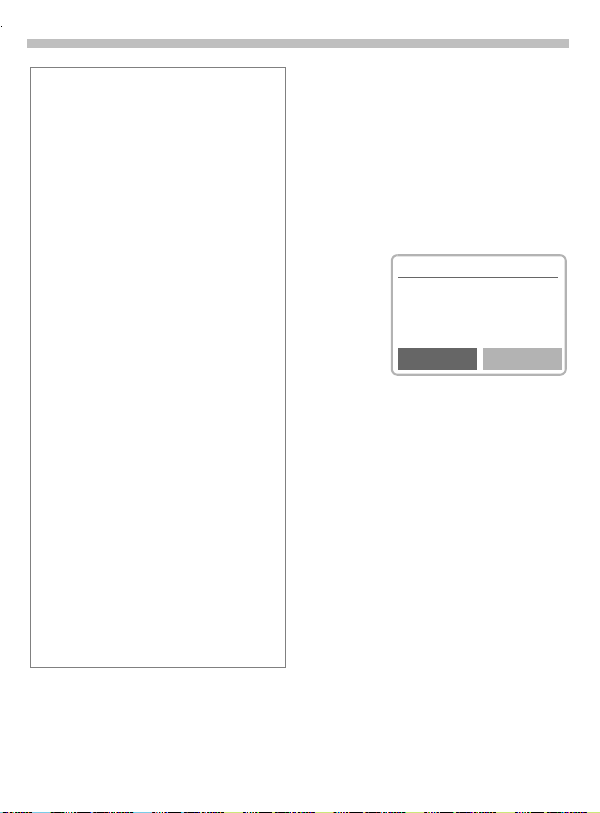
20
Addressbook
Phone number
Always enter phone number with prefix, if
necessary with the international dialling
code (page 13).
Text entry
Press digit key repeatedly until the required
letter is displayed. The relevant characters
are shown in the display. The cursor advances after a short delay.
Press once for A, twice for B
u
etc. The first letter in each
name is automatically written
in UPPERCASE.
Ä,ä/1- 9 Umlauts and numbers are dis-
played after the relevant letter.
§Clear§ Press briefly to delete the let-
ter before the cursor, hold
down to erase the whole
name.
Move the cursor.
¦
Switch between
Ј
UPPERCASE, lowercase and
digits.
¤
Switch T9 on and off.
Write: . , ? ! 0 + - :
}
Space.
t
Special characters
&, @, ... Special characters (page 33).
Read/change an entry
You can access all entries via the address list.
Open the Addressbook
Д
(in standby mode).
Select required entry.
Ц
§View§ Press to display the en-
try.
Addressbook
¹
Last name:
Newton
First name:
Edit
§Edit§ The entry is opened for
changes.
Make the required
J
changes.
§OK§ Save the setting.
Right soft key
When you jump from line to line
while you are reading, the right soft
key changes depending on the type
of data:
Phone, fax number:
URL: §Link§ (page 37)
Activate the relevant application
with the soft key.
§VoiceDial§ (page 26)
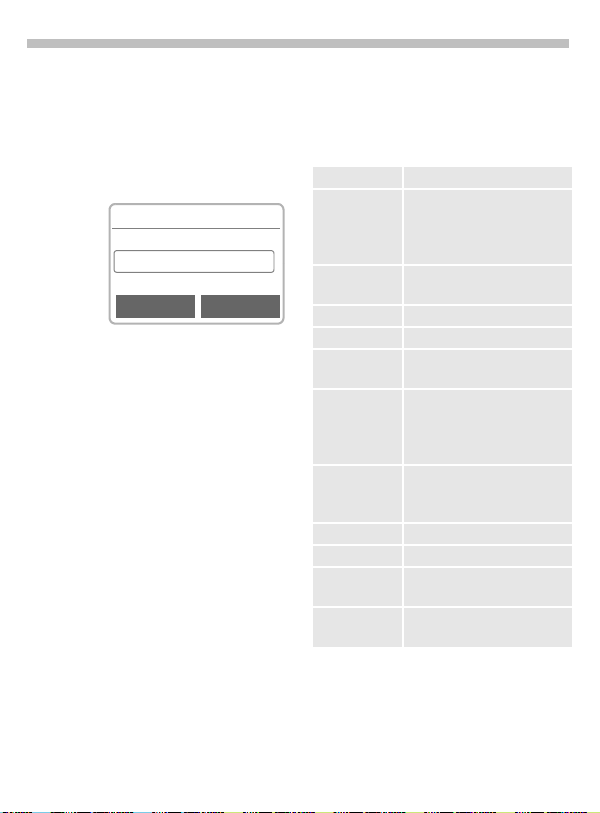
Addressbook
21
Making a call
Open the Addressbook
Д
(in standby mode).
Select a name by enter-
/
Ц
J
If several numbers are stored in this
entry, they are displayed in a list.
ing the first letter and/or
scroll.
Addressbook
¹
<New entry>
Carol
Daniel
View Options
Press. The highlighted
A
number is dialled.
Select the required
Ц
phone number.
Press.
A
Q
Search for an entry
You can search efficiently through
large Addressbooks. When the Addressbook is open, simply type the
first couple of letters of the name required.
The first entry that begins with
these letters is displayed.
The search letters appear in the upper right-hand corner of the display
next to the magnifying glass icon.
Addressbook Menu
The following functions are available
depending on the current situation:
§Options§
View (page 20)
Group
sorting
Edit Display the entry for
New entry (page 19)
Delete Delete entry.
Delete all Delete all entries after confir-
Copy to SIM Highlighted entries are cop-
Phonebook Switch to the Phonebook
Send/Print... (see page 84)
Import (see page 84)
Voicedialling Start the recording for voice-
Capacity Display the capacity used
Open menu.
Show the Addressbook as
an alphabetical list or with
the entries of the VIP displayed at the top (page 19).
changes.
mation.
ied with name and the selected phone number to the
SIM card.
(page 23) and insert them as
standard.
dialling.
and available.
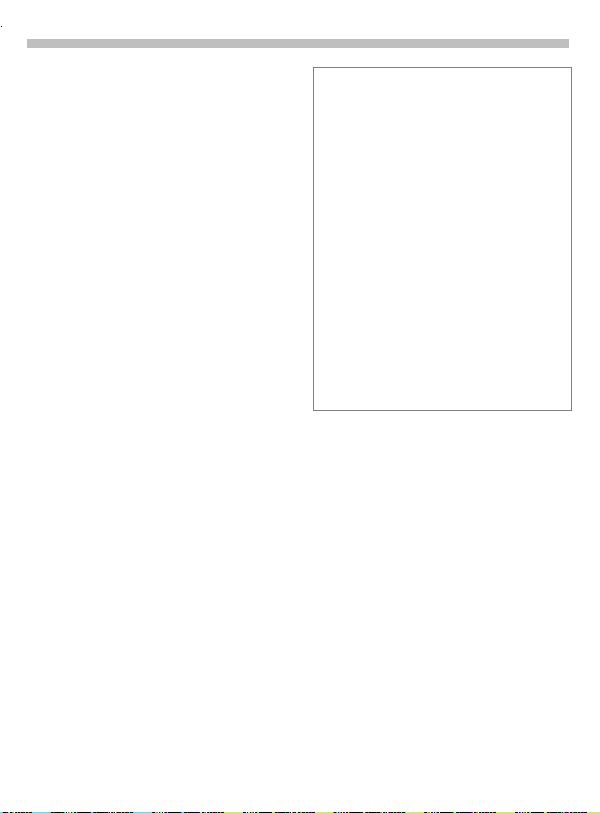
22
Addressbook
Store control code
You can store phone numbers and
control codes (DTMF signals) in the
Addressbook as standard Addressbook entries, e.g. for operating an
answering machine by remote control.
Dial number.
J
Hold down until a "+" ap-
}
pears on the display
(pause for connection
setup).
Enter DTMF signals
J
(digits).
If necessary enter other
}
pauses of 3 seconds to
ensure correct processing at the destination.
Press to copy to the
º
Addressbook and if
required assign a name
to it.
§Save§ Press.
You can also store the DTMF signals
(digits) like a phone number and
send (page 17) them during a call.
Extending numbers
Using an external PC program such as
®
Outlook
, parts of a phone number can be
replaced by "?" and then transferred to the
Addressbook (for PABXs for example).
To c al l:
Open the Addressbook and
Д
select (part of) the phone
number.
Press.
A
Replace "?" with digits.
J
Dial number.
A
Synchronising with Outlook
You can synchronise your Addressbook
with your Outlook
Siemens Quick Sync (page 82).
®
database using
®
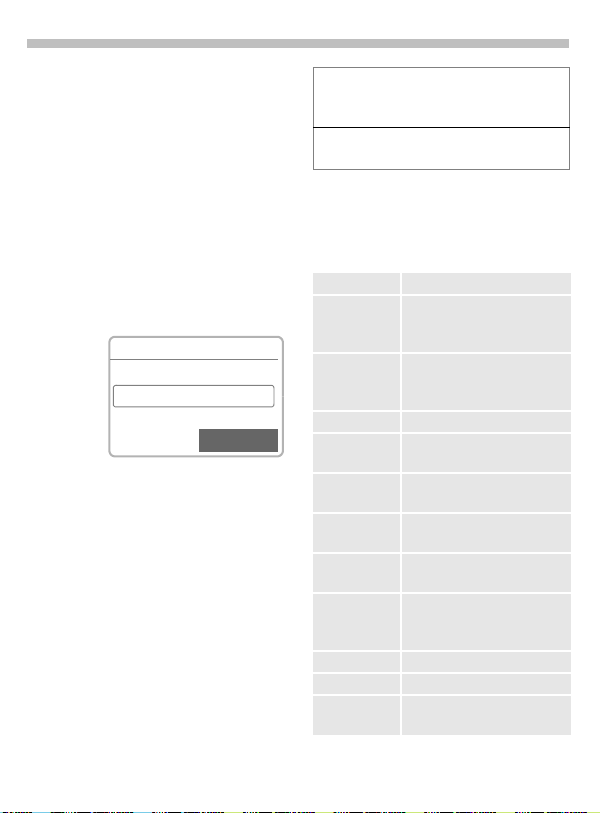
Phonebook
23
The entries in the Phonebook (SIM
card) are managed separately from
those in the Addressbook. You can,
however, exchange data between
the Phonebook and the Addressbook.
New entry
f
§Menu§
or if the Phonebook is
<New entry> Select.
OfficefPhonebook
standard (page 10) ...
... open Phonebook
Д
(in standby mode):
Phonebook
¹
<Own numbers>
<New entry>
Carol
º
Activate input fields.
Ц
Make the following
J
entries:
Number: (with prefix)
Name:
Group:
Location: (page 24)
Record no.: (page 24)
§Save§ Press to store.
Q
Select
If entries are copied from the Phonebook to
the Addressbook, further data (page 20)
can be added to them subsequently.
Switch between the address
º
book and the phonebook.
Phonebook Menu
Select entry.
Ц
§Options§
View Display the selected entry.
Edit entry Change first names and/or
New entry Enter first and/or name,
Delete Delete the selected entry.
Delete all Delete all entries after confir-
Voicedialling Use voice dialling to make an
Copy into 9 Copy selected entry to the
Copy all
to9
Addressbook
Send/Print... (see page 84)
Import (see page 84)
Capacity Display the capacity used
Open menu.
name, phone number and
storage location.
phone number and storage
location.
mation.
entry (page 26).
Addressbook.
Copy all Phonebook entries
to the Addressbook.
Switch to the Addressbook
(page 19) and set them as
standard.
and available.
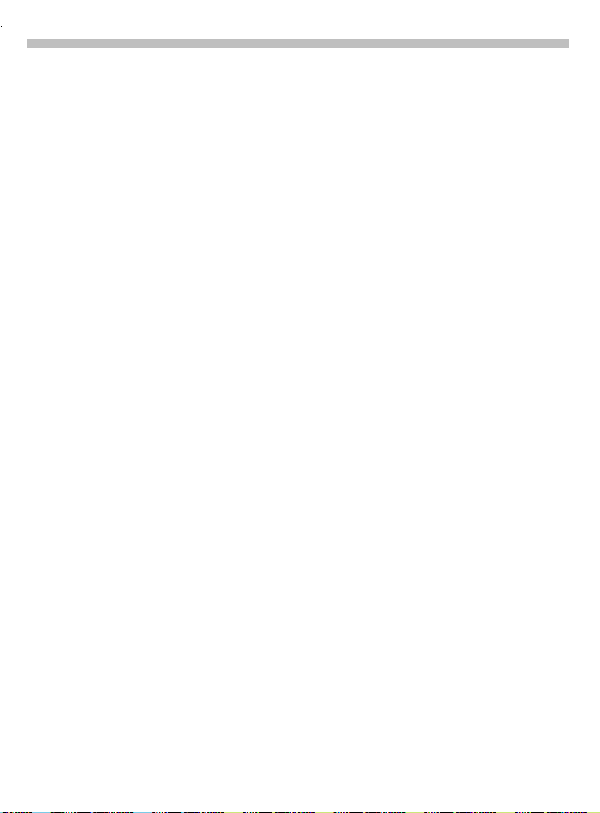
24
Phonebook
Location:
In the open Phonebook:
Select entry.
Ц
§Options§ Open the menu and
An entry can be moved from the
Phonebook to the other storage locations.
SIM (standard)
Numbers that are stored in the
Phonebook on the SIM card can also
be used on another GSM Phone.
Mobile (phone memory)
Phonebook/Addressbook entries are
stored here if the SIM card memory
is full.
Protected SIM
With a special SIM card, dialling can
be limited to phone numbers that
are "permanently" set on this SIM
card. PIN 2 is required for editing
(page 12).
select Edit entry.
Go to the input field
Д
Location:.
I
,
[
Record no.:
A record number is automatically assigned to every new entry in the
Phonebook. You can also dial with
this record number.
Making a call
Enter record number.
J
Press.
¤
Press.
A
Edit
In the open Phonebook:
Select entry.
Ц
§Options§ Open the menu and
select Edit entry.
Go to the input field
Д
"Record no.:".
Enter the new number
J
and confirm with §Save§.
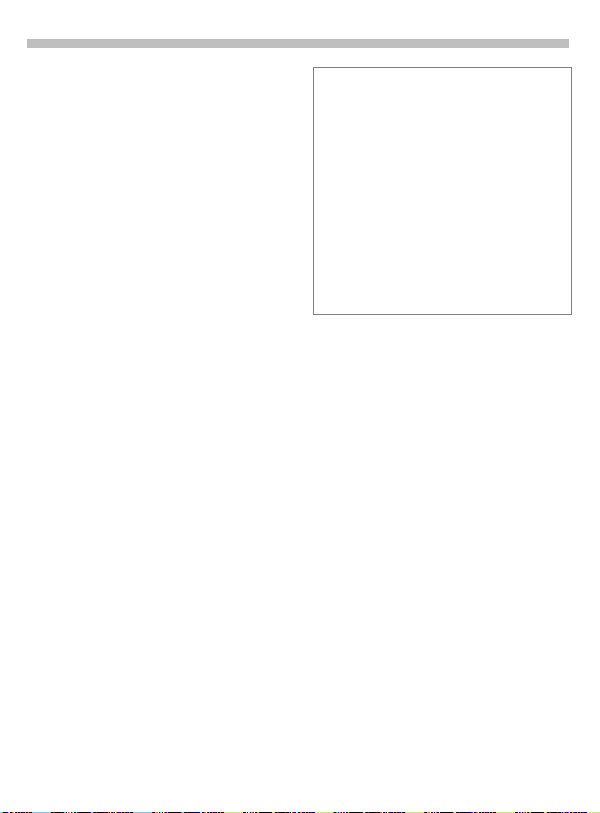
Phonebook
25
Store control code
You can store phone numbers and
control codes (DTMF signals) in the
Phonebook as standard Phonebook
entries, e.g. for operating an answering machine by remote control.
Dial number.
J
Press until "+" appears
}
on the display (pause for
connection setup).
Enter DTMF signals
J
(digits).
If necessary enter other
}
pauses of 3 seconds to
ensure correct processing at the destination.
Press to copy to the
º
Phonebook and if required to assign a name
to it.
§OK§ Press.
You can also store the DTMF signals
(digits) like a phone numbe and send
(page 17) them during a call.
Service numbers
Numbers that have been provided by your
service provider may be stored. With these
numbers you can call local or nationwide information services or use services of the
service provider.
Protected phone numbers
Please note that the use of your Phonebook
may be restricted (usual for some business
applications), e.g. incomplete phone numbers may be indicated by a "?". These can
be completed before dialling.
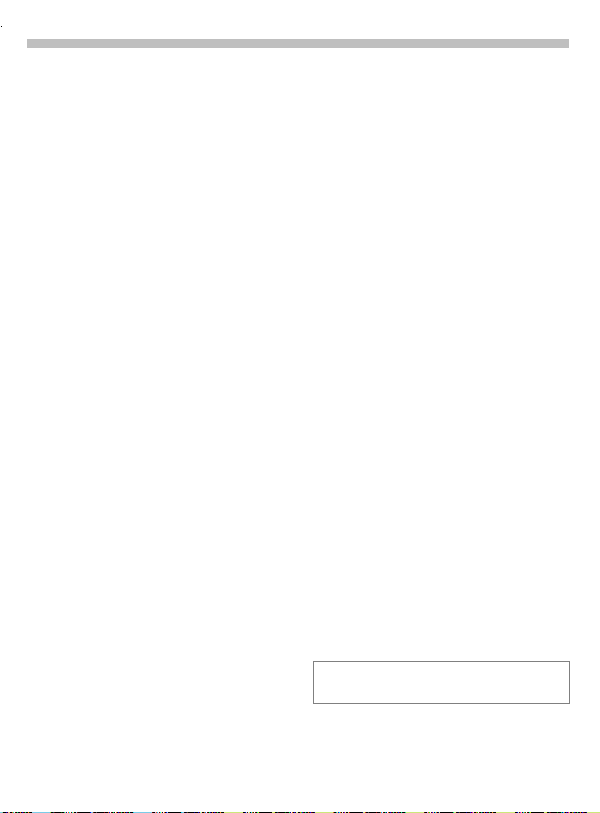
26
Voice control
Up to 20 phone numbers or functions can be selected or started by
simply saying a name. Voice dialling
entries are stored in the phone
(not on the SIM card!).
Record
Voicedialling
(for phone numbers)
f
§Menu§
A l ist w ith entrie s is disp layed . In the
list select ...
New record, then
or
A short signal sounds. Now say the
name and repeat it when prompted.
A beep confirms the recording and
all entries are displayed.
OfficefVoice con trol
Voicedialling
enter name and phone
J
number
retrieve from the
@
Addressbook/Phonebook.
§Save§ Confirm.
§Start§ Start the recording.
f
Voice command
(for functions)
f
§Menu§
A list with 20 functions is displayed.
Ц
§Record§ Press.
§Yes§ Confirm selected func-
§Start§ Start the recording.
A short signal sounds. Now say the
command corresponding to the
function and repeat it when
prompted.
f
Office
Voice control
Voice command
Select a function.
tion.
f
Apply
Hold down. Start Voice
Ь
control (in standby
mode).
Now say the name or the function.
The number is dialled or the function
is carried out.
You can also start voice control by
holding down the bottom button on
the left-hand side.
Loud noises may affect the ability of the
phone to recognise your voice.
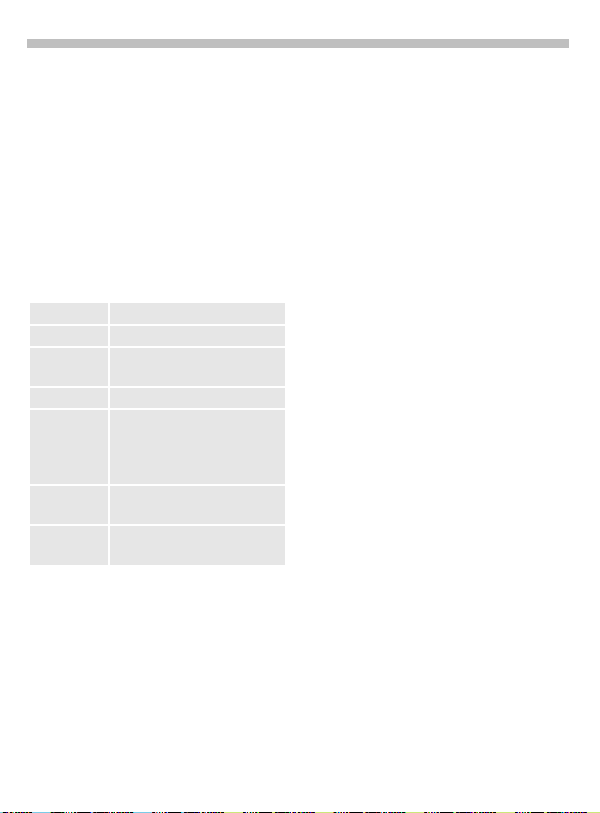
Voice control
Voice control-Menu
f
§Menu§
Ц
§Options§
Different functions are displayed
depending on the voice control
selected
View Display selected entry.
New record Start a new recording.
New sample Redo the (voice) recording of
Delete Delete entry.
Edit Change name and phone
Delete all Delete all entries after
Play Play back the recording
f
Office
Voice control
Voicedialling or
Voice command
Highlight required entry.
Open menu.
an entry.
number (voice dialling only).
Then redo recording if
necessary.
confirmation.
belonging to the entry.
f
27
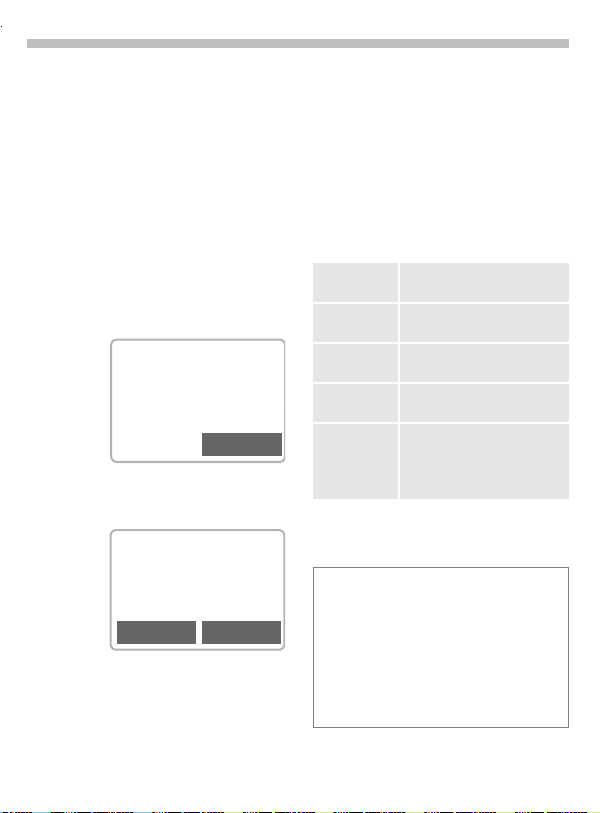
28
Message (SMS)
You may transmit and receive extra
long messages on your phone (up to
760 characters plus pictures and
tones) (page 31).
Depending on your service provider,
e-mails and faxes can also be transmitted via SMS (change settings if
necessary, page 35) and e-mails can
also be received as SMS messages.
Read Messages
Display indicates a new
©
message.
< a
(Service Provider)
02.05.2002 23:45
©
Press the key underneath the letter
symbol to read the message.
Date/time
Number/
sender
Message
Scroll through the message
(depending on length of the text).
Ц
DE
02.05.2002 15:36
02079898767
Do we meet at 18.00 in the
hotel tomorrow?
Reply Options
Line by line using the
menu navigation key.
Page by page using the
side keys.
Menu
§Reply§ Reply menu see below.
§Options§ Inbox/outbox menu
(page 29).
The archive function is
.
displayed at the end of a
message. This moves
the message to the archive (page 29).
Reply menu
Write message
Edit Edit message received or
Answer is
YES
Answer is NOAdd NO to the message.
Please call
back
Delay
Thank you
When the message has been edited
in the editor, it can be stored or sent
with §Options§.
І
sage symbol flashes. No more SMS messages can be received or written. Delete or
save (page 29) messages.
Numbers highlighted in the message can
be dialled (Dial key), stored (page 19)
(page 19) in the Addressbook/Phonebook
or used as the address for a reply.
Create (page 30) a new reply text.
assign a new text to it.
Add YES to the message.
Add an appropriate standard
text to the message.
The memory is full when the mes-
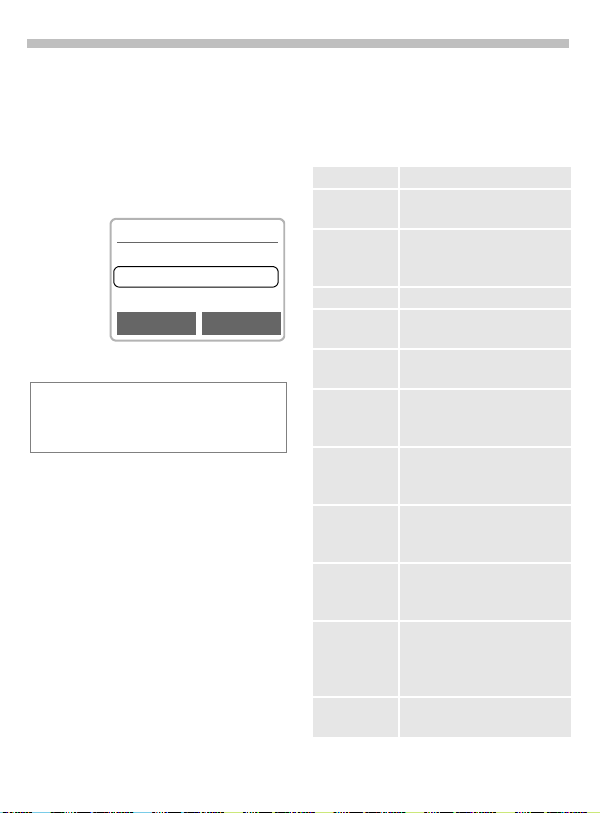
Message (SMS)
29
Inbox/Outbox
f
§Menu§
The list of saved messages is
shown.
Symbol Inbox Outbox
Messages
Inbox or Outbox
SMS
§Options§ See right.
Є
©
f
f
¬
Inbox
Є
Barbara
©
Carol
View Options
Read Not sent
Unread Sent
Archive
f
§Menu§
The list of messages recorded on
the device is shown.
Messages
Inbox or Outbox
Archive
§Options§ See right.
f
f
Lists/Archive Menu
Depending on the situation,
different functions are available
§Options§ Open the list menu.
View Read entry.
Reply When an SMS arrives
Send Dial number or select from
Edit Open editor for changes.
Delete Delete the message
Delete all Delete all entries after confir-
Capacity Display number of saved
Mark as unread
Status report ~(Outbox list only)
Save no. to 9Copy the phone number se-
Move to
archive
Print via
IrDA
answer at once.
Addressbook/Phonebook,
then send.
selected.
mation.
messages and the capacity
available.
(Inbox list only)
Marks the message as unread.
Request delivery confirmation for messages sent.
lected to the Addressbook/
Phonebook.
The archive function is displayed at the end of a message. This moves the message to the archive.
(see page 84)
