Siemens GIGASET C470 IP Operating Manual

EN Dear Customer,
Gigaset Communications GmbH is the legal successor to
Siemens Home and Office Communication Devices GmbH &
Co. KG (SHC), which in turn continued the Gigaset business
of Siemens AG. Any statements made by Siemens AG or
SHC that are found in the user guides should therefore be
understood as statements of Gigaset Communications
.
GmbH
We hope you enjoy your Gigaset.
DE Sehr geehrte Kundin, sehr geehrter Kunde,
FR Chère Cliente, Cher Client,
IT Gentile cliente,
NL Geachte klant,
ES Estimado cliente,
PT SCaros clientes,
die Gigaset Communications GmbH ist Rechtsnachfolgerin
der Siemens Home and Office Communication Devices
GmbH & Co. KG (SHC), die ihrerseits das Gigaset-Geschäft
der Siemens AG fortführte. Etwaige Erklärungen der
Siemens AG oder der SHC in den Bedienungsanleitungen
sind daher als Erklärungen der Gigaset Communications
GmbH zu verstehen.
Wir wünschen Ihnen viel Freude mit Ihrem Gigaset.
la société Gigaset Communications GmbH succède en droit
à Siemens Home and Office Communication Devices GmbH
& Co. KG (SHC) qui poursuivait elle-même les activités Gigaset de Siemens AG. Donc les éventuelles explications de Siemens AG ou de SHC figurant dans les modes d’emploi
doivent être comprises comme des explications de Gigaset
Communications GmbH.
Nous vous souhaitons beaucoup d’agrément avec votre
Gigaset.
la Gigaset Communications GmbH è successore della Siemens Home and Office Communication Devices GmbH &
Co. KG (SHC) che a sua volta ha proseguito l’attività della
Siemens AG. Eventuali dichiarazioni della Siemens AG o
della SHC nei manuali d’istruzione, vanno pertanto intese
come dichiarazioni della Gigaset Communications GmbH.
Le auguriamo tanta soddisfazione con il vostro Gigaset.
Gigaset Communications GmbH is de rechtsopvolger van
Siemens Home and Office Communication Devices GmbH &
Co. KG (SHC), de onderneming die de Gigaset-activiteiten
van Siemens AG heeft overgenomen. Eventuele uitspraken
of mededelingen van Siemens AG of SHC in de gebruiksaanwijzingen dienen daarom als mededelingen van Gigaset
Communications GmbH te worden gezien.
Wij wensen u veel plezier met uw Gigaset
la Gigaset Communications GmbH es derechohabiente de la
Siemens Home and Office Communication Devices GmbH &
Co. KG (SHC) que por su parte continuó el negocio Gigaset
de la Siemens AG. Las posibles declaraciones de la
Siemens AG o de la SHC en las instrucciones de uso se
deben entender por lo tanto como declaraciones de la Gigaset Communications GmbH.
Le deseamos que disfrute con su Gigaset.
Gigaset Communications GmbH é a sucessora legal da Siemens Home and Office Communication Devices GmbH &
Co. KG (SHC), que, por sua vez, deu continuidade ao sector
de negócios Gigaset, da Siemens AG. Quaisquer declarações por parte da Siemens AG ou da SHC encontradas nos
manuais de utilização deverão, portanto, ser consideradas
como declarações da Gigaset Communications GmbH.
Desejamos que tenham bons momentos com o seu Gigaset.
DA Kære Kunde,
FI Arvoisa asiakkaamme,
SV Kära kund,
NO Kjære kunde,
EL Αγ α πητή πελάτισσα, αγαπητέ πελάτη,
HR Poštovani korisnici,
.
SL Spoštovani kupec!
Gigaset Communications GmbH er retlig efterfølger til Siemens Home and Office Communication Devices GmbH &
Co. KG (SHC), som fra deres side videreførte Siemens AGs
Gigaset-forretninger. Siemens AGs eller SHCs eventuelle
forklaringer i betjeningsvejledningerne skal derfor forstås
som Gigaset Communications GmbHs forklaringer.
Vi håber, du får meget glæde af din Gigaset.
Gigaset Communications GmbH on Siemens Home and
Office Communication Devices GmbH & Co. KG (SHC)-yri-
tyksen oikeudenomistaja, joka jatkoi puolestaan Siemens
AG:n Gigaset-liiketoimintaa. Käyttöoppaissa mahdollisesti
esiintyvät Siemens AG:n tai SHC:n selosteet on tämän
vuoksi ymmärrettävä Gigaset Communications GmbH:n
selosteina.
Toivotamme Teille paljon iloa Gigaset-laitteestanne.
Gigaset Communications GmbH övertar rättigheterna från
Siemens Home and Office Communication Devices GmbH &
Co. KG (SHC), som bedrev Gigaset-verksamheten efter Siemens AG. Alla förklaringar från Siemens AG eller SHC i
användarhandboken gäller därför som förklaringar från
Gigaset Communications GmbH.
Vi önskar dig mycket nöje med din Gigaset.
Gigaset Communications GmbH er rettslig etterfølger etter
Siemens Home and Office Communication Devices GmbH &
Co. KG (SHC), som i sin tur videreførte Gigaset-geskjeften i
Siemens AG. Eventuelle meddelelser fra Siemens AG eller
SHC i bruksanvisningene er derfor å forstå som meddelelser
fra Gigaset Communications GmbH.
Vi håper du får stor glede av din Gigaset-enhet.
η Gigaset Communications GmbH είναι η νομική διάδοχος της
Siemens Home and Office Communication Devices GmbH &
Co. KG (SHC), η οποία έχει αναλάβει την εμπορική
δραστηριότητα Gigaset της Siemens AG. Οι δηλώσεις της
Siemens AG ή της SHC στις
επομένως δηλώσεις της Gigaset Communications GmbH.
Σας ευχόμαστε καλή διασκέδαση με τη συσκευή σας Gigaset.
Gigaset Communications GmbH pravni je sljednik tvrtke
Siemens Home and Office Communication Devices GmbH &
Co. KG (SHC), koji je nastavio Gigaset poslovanje tvrtke
Siemens AG. Zato sve izjave tvrtke Siemens AG ili SHC koje
se nalaze u uputama za upotrebu treba tumačiti kao izjave
tvrtke Gigaset Communications GmbH.
Nadamo se da sa zadovoljstvom koristite svoj Gigaset
uređaj.
Podjetje Gigaset Communications GmbH je pravni naslednik
podjetja Siemens Home and Office Communication Devices
GmbH & Co. KG (SHC), ki nadaljuje dejavnost znamke
Gigaset podjetja Siemens AG. Vse izjave podjetja Siemens
AG ali SHC v priročnikih za uporabnike torej veljajo kot izjave
podjetja Gigaset Communications GmbH.
Želimo vam veliko užitkov ob uporabi naprave Gigaset.
οδηγίες χρήσ
ης αποτ
ελούν
Issued by
Gigaset Communications GmbH
Schlavenhorst 66, D-46395 Bocholt
Gigaset Communications GmbH is a trademark
licensee of Siemens AG
© Gigaset Communications GmbH 2008
All rights reserved.
Subject to availability. Rights of modifications
reserved.
www.gigaset.com
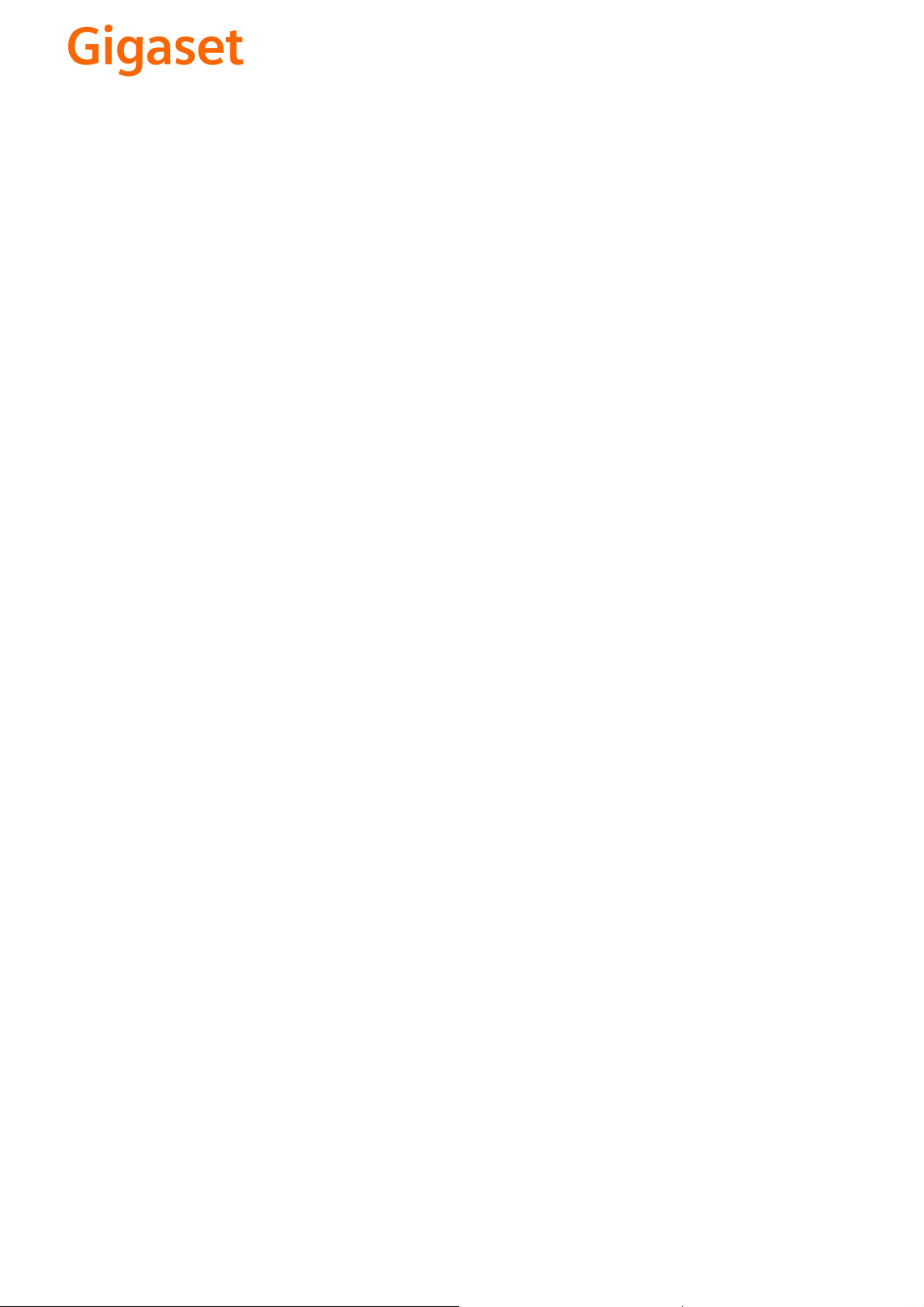
CS Vážení zákazníci,
společnost Gigaset Communications GmbH je právním
nástupcem společnosti Siemens Home and Office
Communication Devices GmbH & Co. KG (SHC), která dále
přejala segment produktů Gigaset společnosti Siemens AG.
Jakékoli prohlášení společnosti Siemens AG nebo SHC, které
naleznete v uživatelských příručkách, je třeba považovat za
prohlášení společnosti Gigaset Communications GmbH.
Doufáme, že jste s produkty Gigaset spokojeni.
SK Vážený zákazník,
Spoločnosť Gigaset Communications GmbH je právnym
nástupcom spoločnosti Siemens Home and Office
Communication Devices GmbH & Co. KG (SHC), ktorá zasa
pokračovala v činnosti divízie Gigaset spoločnosti Siemens
AG. Z tohto dôvodu je potrebné všetky vyhlásenia
spoločnosti Siemens AG alebo SHC, ktoré sa nachádzajú v
používateľských príručkách, chápať ako vyhlásenia
spoločnosti Gigaset Communications GmbH.
Veríme, že budete so zariadením Gigaset spokojní.
PL Szanowny Kliencie,
Firma Gigaset Communications GmbH jest spadkobiercą
prawnym firmy Siemens Home and Office Communication
Devices GmbH & Co. KG (SHC), która z kolei przejęła
segment produktów Gigaset od firmy Siemens AG. Wszelkie
oświadczenia firm Siemens AG i SHC, które można znaleźć
w instrukcjach obsługi, należy traktować jako oświadczenia
firmy Gigaset Communications GmbH.
Życzymy wiele przyjemności z korzystania z produktów
Gigaset.
TR Sayın Müşterimiz,
Gigaset Communications GmbH, Siemens AG'nin Gigaset
işletmesini yürüten Siemens Home and Office
Communication Devices GmbH & Co. KG (SHC)'nin yasal
halefidir. Kullanma kılavuzlarında bulunan ve Siemens AG
veya SHC tarafından yapılan bildiriler Gigaset
Communications GmbH tarafından yapılmış bildiriler olarak
algılanmalıdır.
Gigaset'ten memnun kalmanızı ümit ediyoruz.
RO Stimate client,
Gigaset Communications GmbH este succesorul legal al
companiei Siemens Home and Office Communication
Devices GmbH & Co. KG (SHC), care, la rândul său, a
continuat activitatea companiei Gigaset a Siemens AG.
Orice afirmaţii efectuate de Siemens AG sau SHC şi incluse
în ghidurile de utilizare vor fi, prin urmare, considerate a
aparţine Gigaset Communications GmbH.
Sperăm ca produsele Gigaset să fie la înălţimea dorinţelor
dvs.
SR Poštovani potrošaču,
Gigaset Communications GmbH je pravni naslednik
kompanije Siemens Home and Office Communication
Devices GmbH & Co. KG (SHC), kroz koju je nastavljeno
poslovanje kompanije Gigaset kao dela Siemens AG. Stoga
sve izjave od strane Siemens AG ili SHC koje se mogu naći u
korisničkim uputstvima treba tuma
Gigaset Communications GmbH.
Nadamo se da ćete uživati u korišćenju svog Gigaset
uređaja.
BG Уважаеми потребители,
Gigaset Communications GmbH е правоприемникът на
Siemens Home and Office Communication Devices GmbH
& Co. KG (SHC), която на свой ред продължи бизнеса на
подразделението Siemens AG. По тази причина
всякакви изложения, направени от Siemens AG или
SHC, които се намират в ръководствата за
потребителя, следва да се разбират като изложения на
Gigaset Communications GmbH.
Надяваме се да ползвате с удоволствие вашия Gigaset.
izjave kompanije
čiti kao
RU Уважаемыи покупатель!
Компания Gigaset Communications GmbH является
правопреемником компании Siemens Home and Office
Communication Devices GmbH & Co. KG (SHC), которая,
ою очередь, приняла подразделение Gigaset в свое
в св
управление от компании Siemens AG. Поэтому любые
заявления, сделанные от имени компании Siemens AG
или SHC и встречающиеся в руководствах
пользователя, должны восприниматься как заявления
компании Gigaset Communications GmbH.
Мы надеемся, что продукты Gigaset удовлетворяют
вашим требованиям.
HU T
isztelt Vásárló!
A Siemens Home and Communication Devices GmbH & Co.
KG (SHC) törvényes jogutódja a Gigaset Communications
GmbH, amely a Siemens AG Gigaset üzletágának utódja.
Ebből következően a Siemens AG vagy az SHC felhasználói
kézikönyveiben található bármely kijelentést a Gigaset
Communications GmbH kijelentésének kell tekinteni.
Reméljük, megelégedéssel használja Gigaset készülékét.
Issued by
Gigaset Communications GmbH
Schlavenhorst 66, D-46395 Bocholt
Gigaset Communications GmbH is a trademark
licensee of Siemens AG
© Gigaset Communications GmbH 2008
All rights reserved.
Subject to availability. Rights of modifications
reserved.
www.gigaset.com

s
Gigaset C470 IP / C475 IP
Gigaset
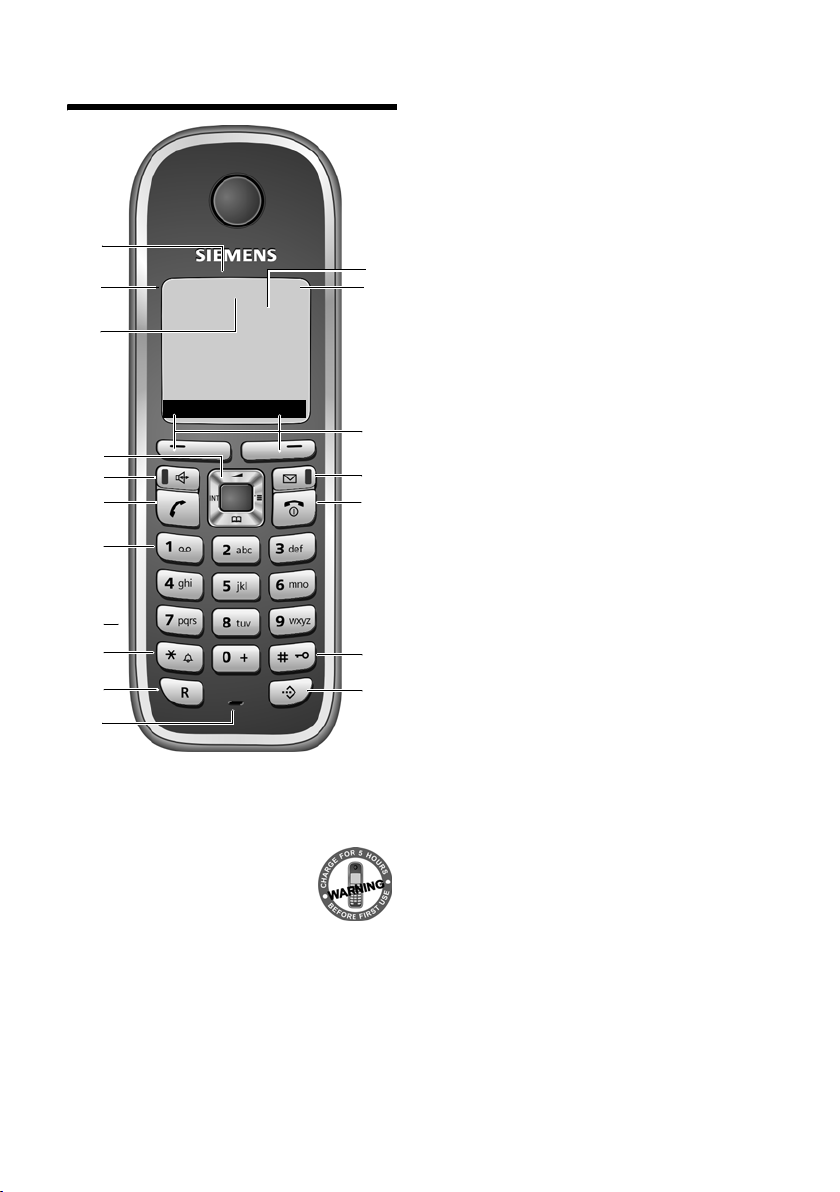
The handset at a glance
The handset at a glance
18
17
16
15
14
13
12
11
10
9
8
Handset keys
1 Display in idle status (example)
2 Charge status of the batteries
e V U (1/3 charged to
fully charged)
= flashes: batteries almost
flat
e V U
flashes: batteries charging
3 Display keys (page 38)
4 Message key
Opens calls and message lists
Flashes: new message or new call
нÃV
INT 1
15.01.08 09:45
INT SMS
5 End call key, On/Off key
End call, cancel function, go back one menu
level (press briefly), back to idle status (press
and hold), activate/deactivate handset
(press and hold in idle status)
6 Hash key
Keypad lock on/off (press and hold,
page 37)
Switch between upper/lower case letters
and digitsfor text input (page 177)
1
2
3
4
5
6
7
7 Call-by-call list key (not for VoIP)
Open call-by-call list
8 Microphone
9 Recall key
Fixed line network:
enter flash (press briefly)
insert a pause (press and hold)
VoIP: enter Flash (adjustable, page 147)
10 Star key
Idle status: ringer tones on/off (press and
hold)
Fixed line network: switch between dial
pulsing/touch tone dialling
Editor: open special characters table
11 Connection socket for headset (page 24)
12 Key 1 (press and hold)
Answer machine (Gigaset C475 IP only)/
call network mailbox
13 Tal k ke y
Accept call, open last number redial list
(press briefly in idle status), select connec-
tion type and start dialling (press briefly/
press and hold after entering the number,
page 30)
SMS editor: send SMS
14 Handsfree key
Change between speaker/handsfree mode
Lights up: handsfree talking activated
Flashes: incoming call
15 Control key (page 37)
16 Answer machine icon
(Gigaset C475 IP)
Answer machine switched on;
Flashes: answer machine is recording a
message or is being operated by another
internal party
17 Signal strength
Ò Ñ i (low to high)
| flashes: no reception
18 Eco mode activated (page 24)
Siemens Gigaset contact numbers:
For personal advice on our range of products and for repairs or guarantee/warranty claims call:
Service Centre UK: 08453 6708 12
(local call cost charge)
Please have your proof of purchase ready when calling.
1
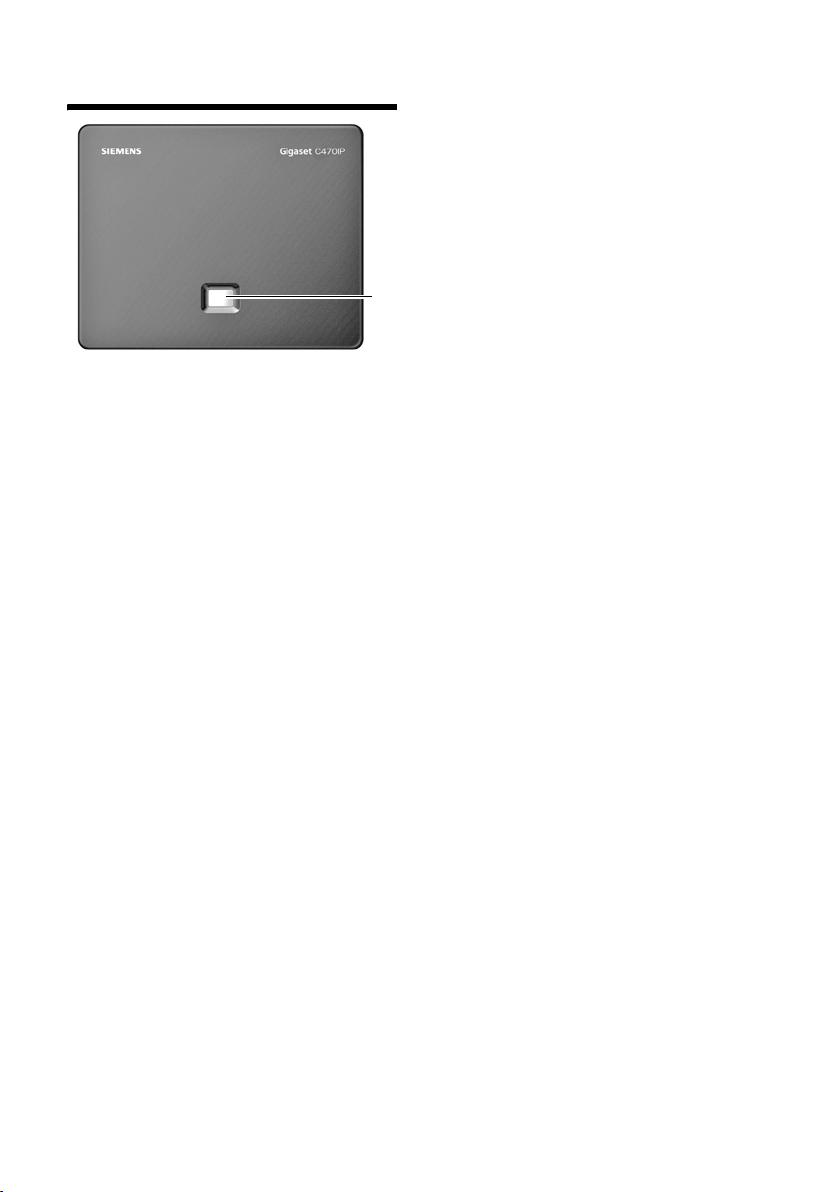
The base station at a glance
The base station at a glance
1
Base station key
1 Paging key
Lights up:
LAN connection active (phone is connected
to router)
Flashes:
data transfer to LAN connection
Press briefly:
start paging (page 99), display IP address on
handset
Press and hold:
set base station to registration mode
(page 98)
2
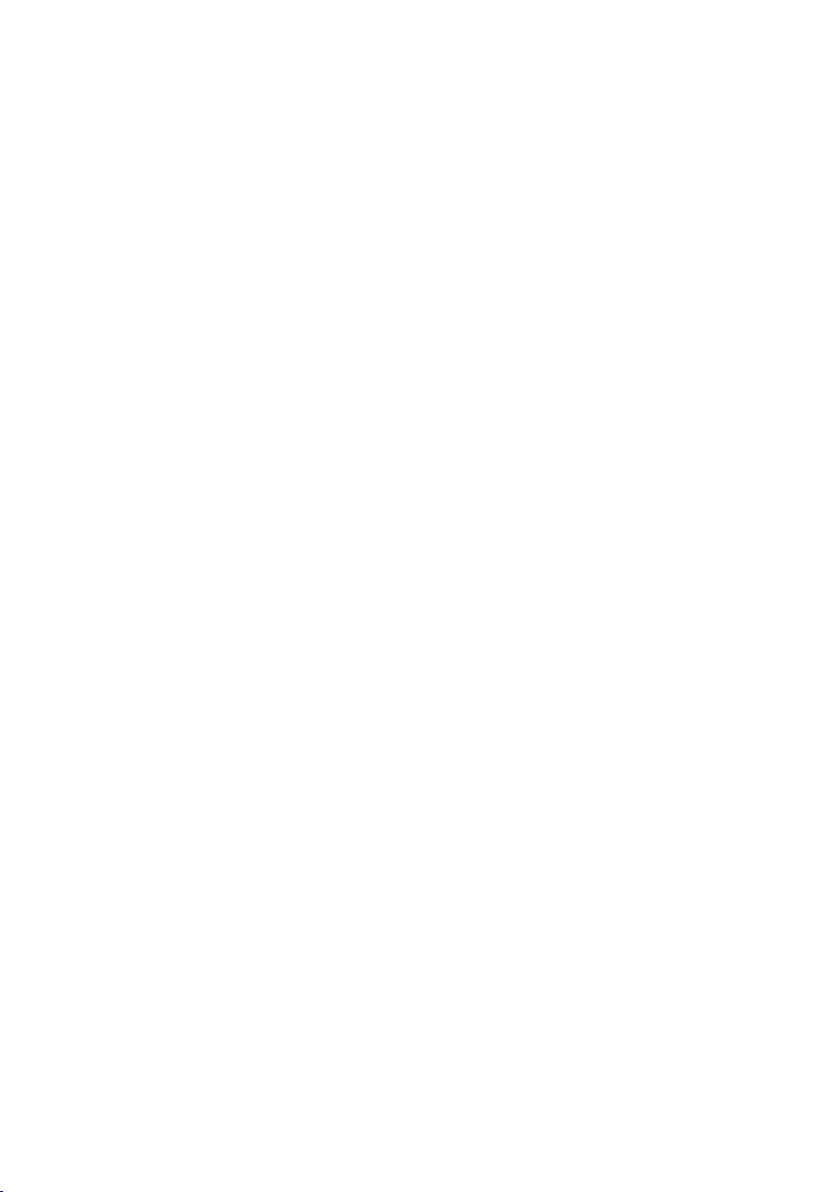
Contents
Contents
The handset at a glance . . . . . . . . . . . . . . . . . . . . . . . . . . . . . . . . . . . . . . . . . . 1
The base station at a glance . . . . . . . . . . . . . . . . . . . . . . . . . . . . . . . . . . . . . . 2
Safety precautions . . . . . . . . . . . . . . . . . . . . . . . . . . . . . . . . . . . . . . . . . . . . . . 7
Gigaset C470 IP/C475 IP – More than just a telephone . . . . . . . . . . . . . . . . . 9
VoIP – making calls via the Internet . . . . . . . . . . . . . . . . . . . . . . . . . . . . . . . 10
First steps . . . . . . . . . . . . . . . . . . . . . . . . . . . . . . . . . . . . . . . . . . . . . . . . . . . . . 11
Pack contents . . . . . . . . . . . . . . . . . . . . . . . . . . . . . . . . . . . . . . . . . . . . . . . . . . . . . . . . . . 11
Setting up the handset for use . . . . . . . . . . . . . . . . . . . . . . . . . . . . . . . . . . . . . . . . . . . . . 11
Installing the base station . . . . . . . . . . . . . . . . . . . . . . . . . . . . . . . . . . . . . . . . . . . . . . . . 14
Connecting the base station . . . . . . . . . . . . . . . . . . . . . . . . . . . . . . . . . . . . . . . . . . . . . . 15
Making settings for VoIP telephony . . . . . . . . . . . . . . . . . . . . . . . . . . . . . . . . . . . . . . . . . 18
Belt clip and headset . . . . . . . . . . . . . . . . . . . . . . . . . . . . . . . . . . . . . . . . . . . . . . . . . . . . 23
ECO DECT: Reducing the power consumption and transmission power
of the base station . . . . . . . . . . . . . . . . . . . . . . . . . . . . . . . . . . . . . . . . . . . . . 24
Menu trees . . . . . . . . . . . . . . . . . . . . . . . . . . . . . . . . . . . . . . . . . . . . . . . . . . . . 25
Phone menu . . . . . . . . . . . . . . . . . . . . . . . . . . . . . . . . . . . . . . . . . . . . . . . . . . . . . . . . . . . 25
Web configurator menu . . . . . . . . . . . . . . . . . . . . . . . . . . . . . . . . . . . . . . . . . . . . . . . . . . 29
Making calls with VoIP and the fixed line network . . . . . . . . . . . . . . . . . . . 30
Making an external call . . . . . . . . . . . . . . . . . . . . . . . . . . . . . . . . . . . . . . . . . . . . . . . . . . 30
Ending a call . . . . . . . . . . . . . . . . . . . . . . . . . . . . . . . . . . . . . . . . . . . . . . . . . . . . . . . . . . . 32
Accepting a call . . . . . . . . . . . . . . . . . . . . . . . . . . . . . . . . . . . . . . . . . . . . . . . . . . . . . . . . 33
Calling Line Identification . . . . . . . . . . . . . . . . . . . . . . . . . . . . . . . . . . . . . . . . . . . . . . . . 33
Handsfree talking . . . . . . . . . . . . . . . . . . . . . . . . . . . . . . . . . . . . . . . . . . . . . . . . . . . . . . . 36
Muting the handset . . . . . . . . . . . . . . . . . . . . . . . . . . . . . . . . . . . . . . . . . . . . . . . . . . . . . 36
Operating the handset . . . . . . . . . . . . . . . . . . . . . . . . . . . . . . . . . . . . . . . . . . 37
Activating/deactivating the handset . . . . . . . . . . . . . . . . . . . . . . . . . . . . . . . . . . . . . . . . 37
Activating/deactivating the keypad lock . . . . . . . . . . . . . . . . . . . . . . . . . . . . . . . . . . . . . 37
Control key . . . . . . . . . . . . . . . . . . . . . . . . . . . . . . . . . . . . . . . . . . . . . . . . . . . . . . . . . . . . 37
Display keys . . . . . . . . . . . . . . . . . . . . . . . . . . . . . . . . . . . . . . . . . . . . . . . . . . . . . . . . . . . 38
Reverting to idle status . . . . . . . . . . . . . . . . . . . . . . . . . . . . . . . . . . . . . . . . . . . . . . . . . . . 38
Menu guidance . . . . . . . . . . . . . . . . . . . . . . . . . . . . . . . . . . . . . . . . . . . . . . . . . . . . . . . . 39
Correcting incorrect entries . . . . . . . . . . . . . . . . . . . . . . . . . . . . . . . . . . . . . . . . . . . . . . . 39
VoIP telephony via Gigaset.net . . . . . . . . . . . . . . . . . . . . . . . . . . . . . . . . . . . 40
Search for subscribers in the Gigaset.net directory . . . . . . . . . . . . . . . . . . . . . . . . . . . . . 40
Entering, editing and deleting own entry . . . . . . . . . . . . . . . . . . . . . . . . . . . . . . . . . . . . 43
Calling a Gigaset.net subscriber . . . . . . . . . . . . . . . . . . . . . . . . . . . . . . . . . . . . . . . . . . . . 43
Network services . . . . . . . . . . . . . . . . . . . . . . . . . . . . . . . . . . . . . . . . . . . . . . . 44
Anonymous calling – withholding caller ID . . . . . . . . . . . . . . . . . . . . . . . . . . . . . . . . . . . 44
Further network services for fixed line networks . . . . . . . . . . . . . . . . . . . . . . . . . . . . . . 45
Further network services for VoIP . . . . . . . . . . . . . . . . . . . . . . . . . . . . . . . . . . . . . . . . . . 47
3
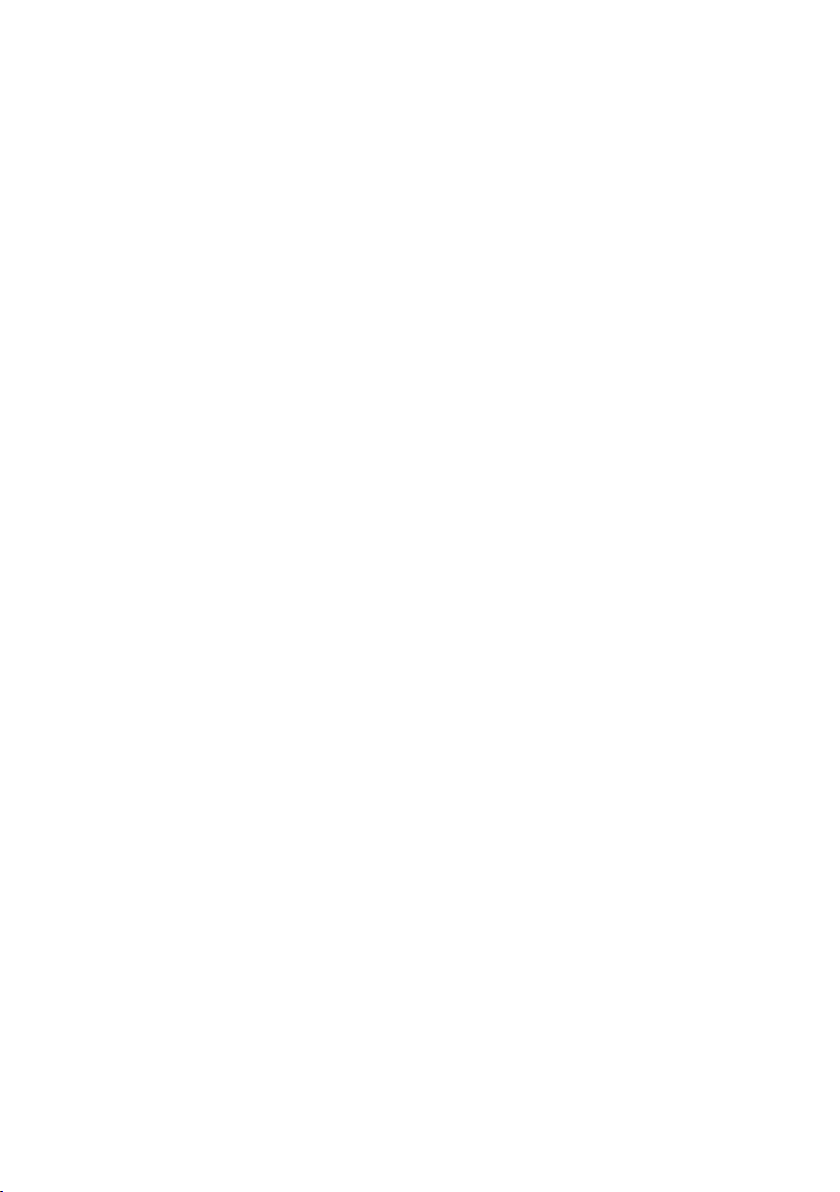
Contents
Using the directory and lists . . . . . . . . . . . . . . . . . . . . . . . . . . . . . . . . . . . . . 49
Directory/call-by-call list . . . . . . . . . . . . . . . . . . . . . . . . . . . . . . . . . . . . . . . . . . . . . . . . . . 49
Using online directories . . . . . . . . . . . . . . . . . . . . . . . . . . . . . . . . . . . . . . . . . . . . . . . . . . 53
Last number redial list . . . . . . . . . . . . . . . . . . . . . . . . . . . . . . . . . . . . . . . . . . . . . . . . . . . 56
Opening lists with the message key . . . . . . . . . . . . . . . . . . . . . . . . . . . . . . . . . . . . . . . . 57
Making cost-effective calls . . . . . . . . . . . . . . . . . . . . . . . . . . . . . . . . . . . . . . 60
SMS (text messages) . . . . . . . . . . . . . . . . . . . . . . . . . . . . . . . . . . . . . . . . . . . . 61
Writing/sending an SMS . . . . . . . . . . . . . . . . . . . . . . . . . . . . . . . . . . . . . . . . . . . . . . . . . . 62
Receiving an SMS . . . . . . . . . . . . . . . . . . . . . . . . . . . . . . . . . . . . . . . . . . . . . . . . . . . . . . . 64
Notification by SMS . . . . . . . . . . . . . . . . . . . . . . . . . . . . . . . . . . . . . . . . . . . . . . . . . . . . . 66
SMS mailboxes . . . . . . . . . . . . . . . . . . . . . . . . . . . . . . . . . . . . . . . . . . . . . . . . . . . . . . . . . 67
Setting SMS centres . . . . . . . . . . . . . . . . . . . . . . . . . . . . . . . . . . . . . . . . . . . . . . . . . . . . . 68
SMS on a PABX . . . . . . . . . . . . . . . . . . . . . . . . . . . . . . . . . . . . . . . . . . . . . . . . . . . . . . . . . 69
Activating/deactivating SMS function . . . . . . . . . . . . . . . . . . . . . . . . . . . . . . . . . . . . . . . 69
SMS troubleshooting . . . . . . . . . . . . . . . . . . . . . . . . . . . . . . . . . . . . . . . . . . . . . . . . . . . . 69
Operating the base station answer machine . . . . . . . . . . . . . . . . . . . . . . . . 71
Operation via the handset . . . . . . . . . . . . . . . . . . . . . . . . . . . . . . . . . . . . . . . . . . . . . . . . 71
Activating/deactivating call screening . . . . . . . . . . . . . . . . . . . . . . . . . . . . . . . . . . . . . . . 77
Setting up the answer machine . . . . . . . . . . . . . . . . . . . . . . . . . . . . . . . . . . . . . . . . . . . . 77
Assigning the answer machine to key 1 for fast access . . . . . . . . . . . . . . . . . . . . . . . . . . 78
Operating when on the move (remote operation) . . . . . . . . . . . . . . . . . . . . . . . . . . . . . 79
E-mail notifications . . . . . . . . . . . . . . . . . . . . . . . . . . . . . . . . . . . . . . . . . . . . . 81
Opening the incoming mail list . . . . . . . . . . . . . . . . . . . . . . . . . . . . . . . . . . . . . . . . . . . . 81
View the message header of an e-mail . . . . . . . . . . . . . . . . . . . . . . . . . . . . . . . . . . . . . . 83
View e-mail sender's address . . . . . . . . . . . . . . . . . . . . . . . . . . . . . . . . . . . . . . . . . . . . . . 83
Messenger . . . . . . . . . . . . . . . . . . . . . . . . . . . . . . . . . . . . . . . . . . . . . . . . . . . . 84
Establishing a connection, going online . . . . . . . . . . . . . . . . . . . . . . . . . . . . . . . . . . . . . 85
Changing/checking your personal status, going offline . . . . . . . . . . . . . . . . . . . . . . . . . 86
Opening the buddy list . . . . . . . . . . . . . . . . . . . . . . . . . . . . . . . . . . . . . . . . . . . . . . . . . . . 87
Receiving messages . . . . . . . . . . . . . . . . . . . . . . . . . . . . . . . . . . . . . . . . . . . . . . . . . . . . . 89
Writing and sending messages . . . . . . . . . . . . . . . . . . . . . . . . . . . . . . . . . . . . . . . . . . . . 91
Calling a buddy . . . . . . . . . . . . . . . . . . . . . . . . . . . . . . . . . . . . . . . . . . . . . . . . . . . . . . . . . 92
Self-help with errors . . . . . . . . . . . . . . . . . . . . . . . . . . . . . . . . . . . . . . . . . . . . . . . . . . . . . 93
Using the network mailbox . . . . . . . . . . . . . . . . . . . . . . . . . . . . . . . . . . . . . . 94
Activating/deactivating network mailbox, entering numbers . . . . . . . . . . . . . . . . . . . . . 94
Configuring the (network) mailbox for fast access . . . . . . . . . . . . . . . . . . . . . . . . . . . . . 95
Listening to messages on the network mailbox . . . . . . . . . . . . . . . . . . . . . . . . . . . . . . . 96
Using several handsets . . . . . . . . . . . . . . . . . . . . . . . . . . . . . . . . . . . . . . . . . . 98
Registering handsets . . . . . . . . . . . . . . . . . . . . . . . . . . . . . . . . . . . . . . . . . . . . . . . . . . . . 98
De-registering handsets . . . . . . . . . . . . . . . . . . . . . . . . . . . . . . . . . . . . . . . . . . . . . . . . . . 99
Locating a handset ("paging") . . . . . . . . . . . . . . . . . . . . . . . . . . . . . . . . . . . . . . . . . . . . . 99
Changing a handset's internal number . . . . . . . . . . . . . . . . . . . . . . . . . . . . . . . . . . . . . 100
Changing the name of a handset . . . . . . . . . . . . . . . . . . . . . . . . . . . . . . . . . . . . . . . . . . 100
Making internal calls . . . . . . . . . . . . . . . . . . . . . . . . . . . . . . . . . . . . . . . . . . . . . . . . . . . 101
4
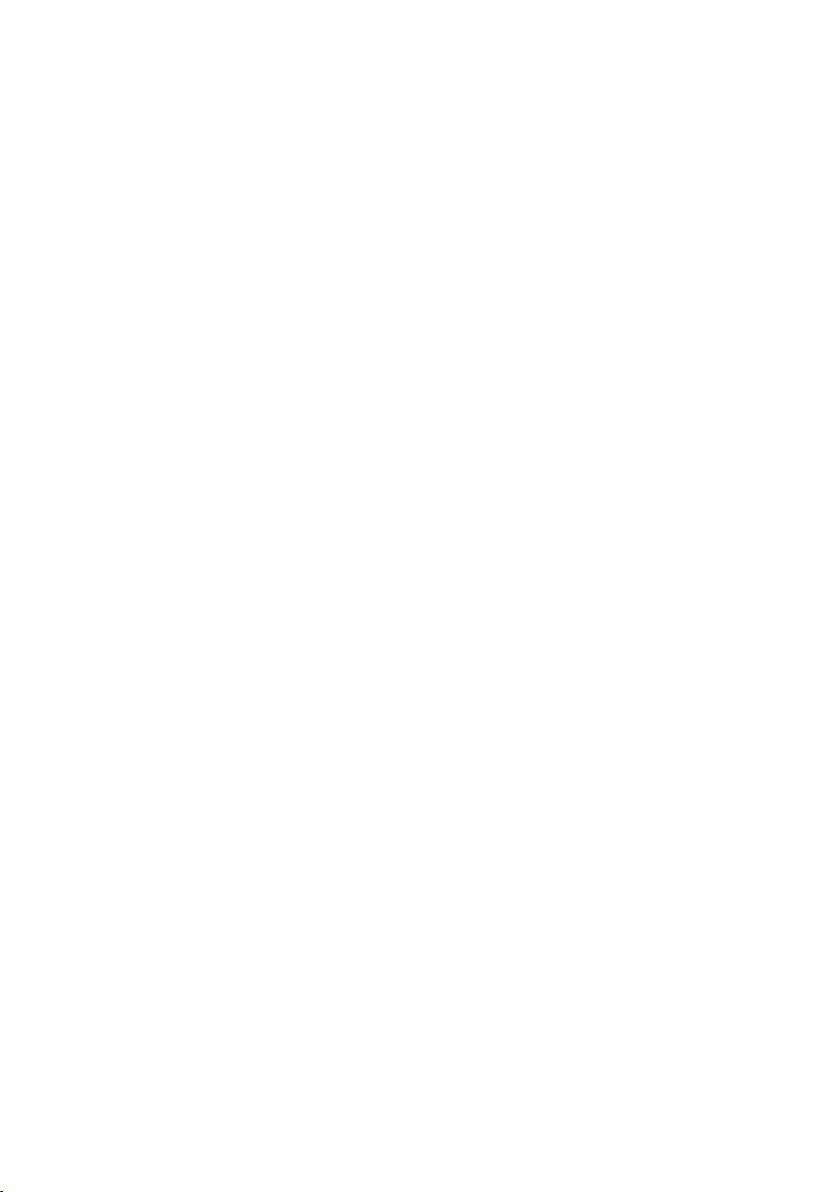
Contents
Listening in to an external call . . . . . . . . . . . . . . . . . . . . . . . . . . . . . . . . . . . . . . . . . . . . 103
Using a handset as a room monitor . . . . . . . . . . . . . . . . . . . . . . . . . . . . . . . . . . . . . . . . 104
Handset settings . . . . . . . . . . . . . . . . . . . . . . . . . . . . . . . . . . . . . . . . . . . . . . 106
Changing the display language . . . . . . . . . . . . . . . . . . . . . . . . . . . . . . . . . . . . . . . . . . . 106
Setting the display . . . . . . . . . . . . . . . . . . . . . . . . . . . . . . . . . . . . . . . . . . . . . . . . . . . . . 106
Setting the screen picture . . . . . . . . . . . . . . . . . . . . . . . . . . . . . . . . . . . . . . . . . . . . . . . 107
Setting the display backlight . . . . . . . . . . . . . . . . . . . . . . . . . . . . . . . . . . . . . . . . . . . . . 107
Quick access to functions . . . . . . . . . . . . . . . . . . . . . . . . . . . . . . . . . . . . . . . . . . . . . . . . 108
Activating/deactivating auto answer . . . . . . . . . . . . . . . . . . . . . . . . . . . . . . . . . . . . . . . 109
Changing the handsfree/earpiece volume . . . . . . . . . . . . . . . . . . . . . . . . . . . . . . . . . . . 109
Changing ringer tones . . . . . . . . . . . . . . . . . . . . . . . . . . . . . . . . . . . . . . . . . . . . . . . . . . 110
Activating/deactivating advisory tones . . . . . . . . . . . . . . . . . . . . . . . . . . . . . . . . . . . . . 111
Setting the alarm clock . . . . . . . . . . . . . . . . . . . . . . . . . . . . . . . . . . . . . . . . . . . . . . . . . . 112
Restoring the handset to the factory settings . . . . . . . . . . . . . . . . . . . . . . . . . . . . . . . . 113
Base station settings . . . . . . . . . . . . . . . . . . . . . . . . . . . . . . . . . . . . . . . . . . . 114
Protecting against unauthorised access . . . . . . . . . . . . . . . . . . . . . . . . . . . . . . . . . . . . . 114
Restoring the base station to the factory settings . . . . . . . . . . . . . . . . . . . . . . . . . . . . . 114
Activating/deactivating music on hold . . . . . . . . . . . . . . . . . . . . . . . . . . . . . . . . . . . . . . 115
Activating/deactivating repeater mode . . . . . . . . . . . . . . . . . . . . . . . . . . . . . . . . . . . . . 115
Setting the default connection . . . . . . . . . . . . . . . . . . . . . . . . . . . . . . . . . . . . . . . . . . . 116
Updating the base station firmware . . . . . . . . . . . . . . . . . . . . . . . . . . . . . . . . . . . . . . . 116
Making VoIP settings . . . . . . . . . . . . . . . . . . . . . . . . . . . . . . . . . . . . . . . . . . 118
Using the connection assistant . . . . . . . . . . . . . . . . . . . . . . . . . . . . . . . . . . . . . . . . . . . 118
Changing settings without the connection assistant . . . . . . . . . . . . . . . . . . . . . . . . . . 118
Setting the phone's IP address in LAN . . . . . . . . . . . . . . . . . . . . . . . . . . . . . . . . . . . . . . 120
Activating/deactivating display of VoIP status messages . . . . . . . . . . . . . . . . . . . . . . . . 121
Checking the base station MAC address . . . . . . . . . . . . . . . . . . . . . . . . . . . . . . . . . . . . 121
Operating the base station on the PABX . . . . . . . . . . . . . . . . . . . . . . . . . . 122
Changing the dialling mode . . . . . . . . . . . . . . . . . . . . . . . . . . . . . . . . . . . . . . . . . . . . . . 122
Setting recall . . . . . . . . . . . . . . . . . . . . . . . . . . . . . . . . . . . . . . . . . . . . . . . . . . . . . . . . . . 122
Setting pauses . . . . . . . . . . . . . . . . . . . . . . . . . . . . . . . . . . . . . . . . . . . . . . . . . . . . . . . . 122
Switching temporarily to touch tone dialling (DTMF) . . . . . . . . . . . . . . . . . . . . . . . . . . 123
Web configurator – configuring the telephone via a PC . . . . . . . . . . . . . 124
Connect the PC with the telephone's Web configurator . . . . . . . . . . . . . . . . . . . . . . . . 124
Logging in, setting the Web configurator language . . . . . . . . . . . . . . . . . . . . . . . . . . . 125
Logging off . . . . . . . . . . . . . . . . . . . . . . . . . . . . . . . . . . . . . . . . . . . . . . . . . . . . . . . . . . . 126
Structure of the Web pages . . . . . . . . . . . . . . . . . . . . . . . . . . . . . . . . . . . . . . . . . . . . . . 126
Opening Web pages . . . . . . . . . . . . . . . . . . . . . . . . . . . . . . . . . . . . . . . . . . . . . . . . . . . . 128
Setting phone with Web configurator . . . . . . . . . . . . . . . . . . . . . . . . . . . . . . . . . . . . . . 129
IP Configuration . . . . . . . . . . . . . . . . . . . . . . . . . . . . . . . . . . . . . . . . . . . . . . . . . . . . . . . 130
Configuring telephone connections . . . . . . . . . . . . . . . . . . . . . . . . . . . . . . . . . . . . . . . 132
Optimising voice quality for VoIP connections . . . . . . . . . . . . . . . . . . . . . . . . . . . . . . . 140
Setting the telephone default connection . . . . . . . . . . . . . . . . . . . . . . . . . . . . . . . . . . . 144
Assigning send and receive numbers to handsets . . . . . . . . . . . . . . . . . . . . . . . . . . . . . 144
Assigning answer machine receive numbers (Gigaset C475 IP) . . . . . . . . . . . . . . . . . . 145
5
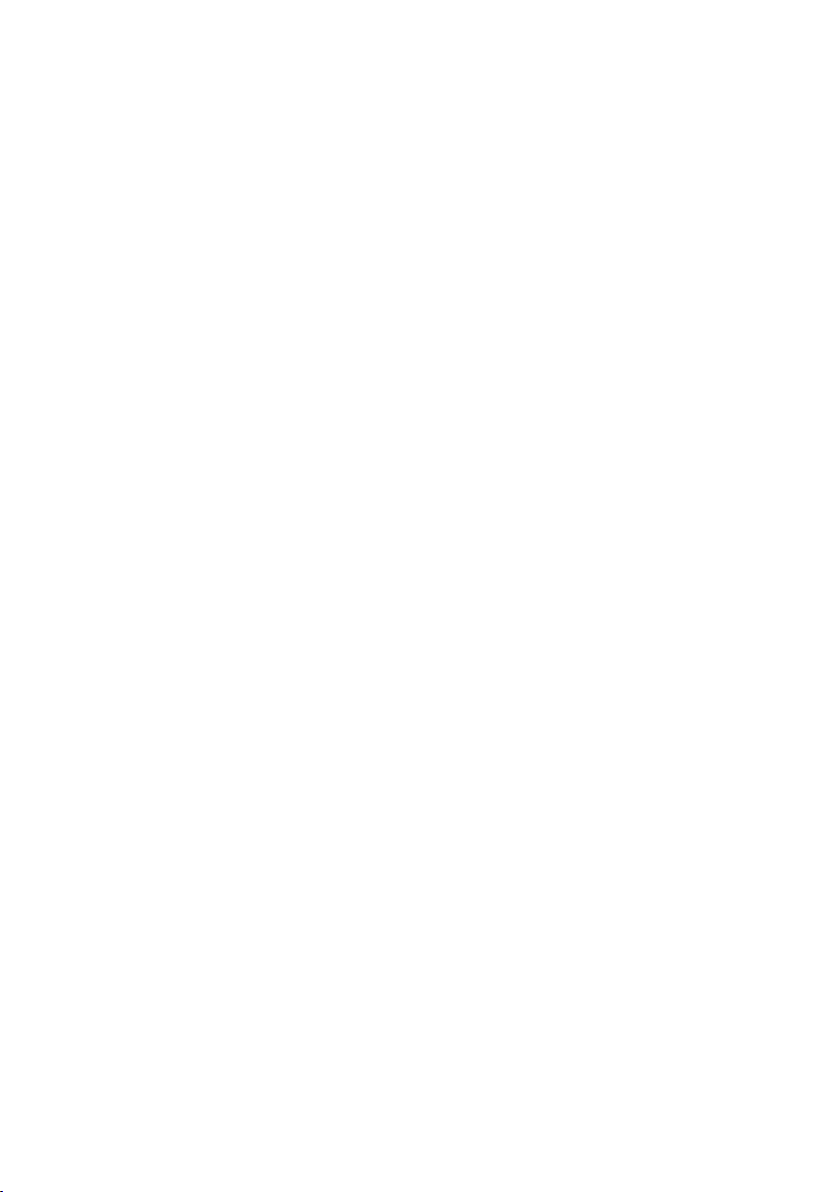
Contents
Call Forwarding to activate VoIP connections . . . . . . . . . . . . . . . . . . . . . . . . . . . . . . . . 146
Setting DTMF signalling for VoIP . . . . . . . . . . . . . . . . . . . . . . . . . . . . . . . . . . . . . . . . . . 146
Defining recall key functions for VoIP (hook flash) . . . . . . . . . . . . . . . . . . . . . . . . . . . . 147
Defining local communication ports for VoIP . . . . . . . . . . . . . . . . . . . . . . . . . . . . . . . . 147
Configuring call forwarding via VoIP . . . . . . . . . . . . . . . . . . . . . . . . . . . . . . . . . . . . . . . 148
Setting area code predialling . . . . . . . . . . . . . . . . . . . . . . . . . . . . . . . . . . . . . . . . . . . . . 148
Defining dialling plans – cost control . . . . . . . . . . . . . . . . . . . . . . . . . . . . . . . . . . . . . . 149
Activating/deactivating network mailbox, entering numbers . . . . . . . . . . . . . . . . . . . . 151
Saving messenger access data . . . . . . . . . . . . . . . . . . . . . . . . . . . . . . . . . . . . . . . . . . . . 152
Making e-mail settings . . . . . . . . . . . . . . . . . . . . . . . . . . . . . . . . . . . . . . . . . . . . . . . . . . 154
Activating/deactivating info services . . . . . . . . . . . . . . . . . . . . . . . . . . . . . . . . . . . . . . . 155
Selecting and registering online directories for access . . . . . . . . . . . . . . . . . . . . . . . . . 155
Changing internal handset numbers and names . . . . . . . . . . . . . . . . . . . . . . . . . . . . . 156
Loading and deleting handset directories to/from the PC . . . . . . . . . . . . . . . . . . . . . . . 157
Activating VoIP status message display . . . . . . . . . . . . . . . . . . . . . . . . . . . . . . . . . . . . . 159
Starting a firmware update . . . . . . . . . . . . . . . . . . . . . . . . . . . . . . . . . . . . . . . . . . . . . . 159
Activating/deactivating the automatic version check . . . . . . . . . . . . . . . . . . . . . . . . . . 161
Copy date and time from time server . . . . . . . . . . . . . . . . . . . . . . . . . . . . . . . . . . . . . . 161
Querying the phone status . . . . . . . . . . . . . . . . . . . . . . . . . . . . . . . . . . . . . . . . . . . . . . 162
Appendix . . . . . . . . . . . . . . . . . . . . . . . . . . . . . . . . . . . . . . . . . . . . . . . . . . . . 163
Care . . . . . . . . . . . . . . . . . . . . . . . . . . . . . . . . . . . . . . . . . . . . . . . . . . . . . . . . . . . . . . . . 163
Contact with liquid . . . . . . . . . . . . . . . . . . . . . . . . . . . . . . . . . . . . . . . . . . . . . . . . . . . . 163
Questions and answers . . . . . . . . . . . . . . . . . . . . . . . . . . . . . . . . . . . . . . . . . . . . . . . . . 163
Checking service information . . . . . . . . . . . . . . . . . . . . . . . . . . . . . . . . . . . . . . . . . . . . 171
Service (Customer Care) . . . . . . . . . . . . . . . . . . . . . . . . . . . . . . . . . . . . . . . . . . . . . . . . 172
Authorisation . . . . . . . . . . . . . . . . . . . . . . . . . . . . . . . . . . . . . . . . . . . . . . . . . . . . . . . . . 172
Guarantee Certificate
United Kingdom . . . . . . . . . . . . . . . . . . . . . . . . . . . . . . . . . . . . . . . . . . . . . . . . . . . . . . . 173
Specifications . . . . . . . . . . . . . . . . . . . . . . . . . . . . . . . . . . . . . . . . . . . . . . . . . . . . . . . . . 174
Icons . . . . . . . . . . . . . . . . . . . . . . . . . . . . . . . . . . . . . . . . . . . . . . . . . . . . . . . . . . . . . . . . 175
Example of a menu input . . . . . . . . . . . . . . . . . . . . . . . . . . . . . . . . . . . . . . . . . . . . . . . . 176
Example of multiple line input . . . . . . . . . . . . . . . . . . . . . . . . . . . . . . . . . . . . . . . . . . . . 176
Writing and editing text . . . . . . . . . . . . . . . . . . . . . . . . . . . . . . . . . . . . . . . . . . . . . . . . . 177
Gigaset C470 IP/C475 IP – Free software . . . . . . . . . . . . . . . . . . . . . . . . . . . . . . . . . . . . 179
Accessories . . . . . . . . . . . . . . . . . . . . . . . . . . . . . . . . . . . . . . . . . . . . . . . . . . 186
Glossary . . . . . . . . . . . . . . . . . . . . . . . . . . . . . . . . . . . . . . . . . . . . . . . . . . . . . 189
Index . . . . . . . . . . . . . . . . . . . . . . . . . . . . . . . . . . . . . . . . . . . . . . . . . . . . . . . . 202
Mounting the charging cradle to the wall, connecting
the charging cradle . . . . . . . . . . . . . . . . . . . . . . . . . . . . . . . . . . . . . . . . . . . . 214
Mounting the base station to the wall . . . . . . . . . . . . . . . . . . . . . . . . . . . . 215
6
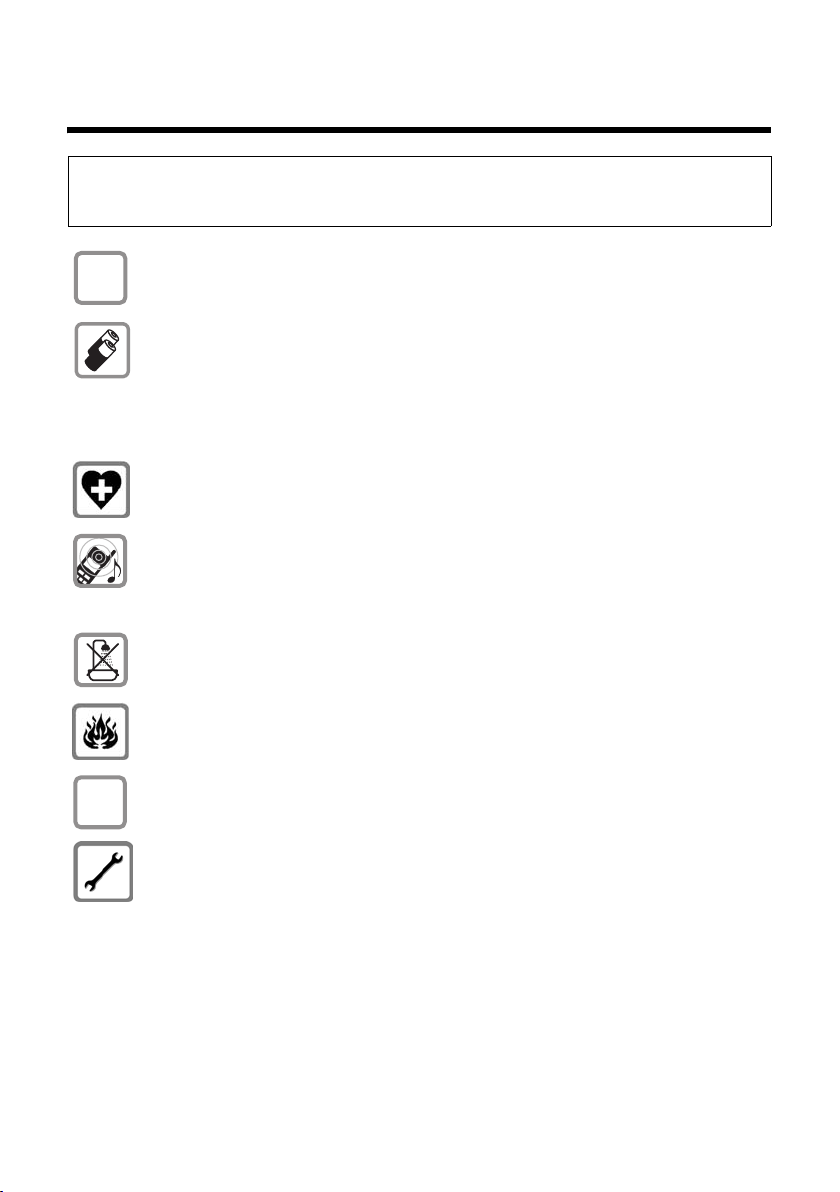
Safety precautions
Safety precautions
Warning:
Read the safety precautions and the user guide before use.
Explain their contents and the potential hazards associated with using the telephone to your children.
Only use the mains adapter supplied, as indicated on the underside of the base
$
station or charging cradle.
Only use the recommended, rechargeable batteries (page 174), i.e. never
use a conventional (non-rechargeable) battery or other battery types as this
could result in significant health risks and personal injury.
Batteries should not be disposed of in general household waste. Observe the
local waste disposal regulations, details of which can be obtained from your
local authority or the dealer you purchased the product from.
The operation of medical appliances may be affected. Be aware of the technical
conditions in your particular environment, e.g. doctor's surgery.
Do not hold the rear of the handset to your ear when it is ringing or when the
handsfree function is activated. Otherwise you risk serious and permanent damage to your hearing.
The handset may cause an unpleasant humming noise in hearing aids.
Do not install the base station or charging cradle in bathrooms or shower rooms.
The handset, base station and charging cradle are not splashproof (page 163).
ƒ
Do not use the phone in environments with a potential explosion hazard,
e.g. paint shops.
If you give your Gigaset to someone else, make sure you also give them the user
guide.
Please remove faulty base stations from use or have them repaired by Siemens
Service, as they could interfere with other wireless services.
7
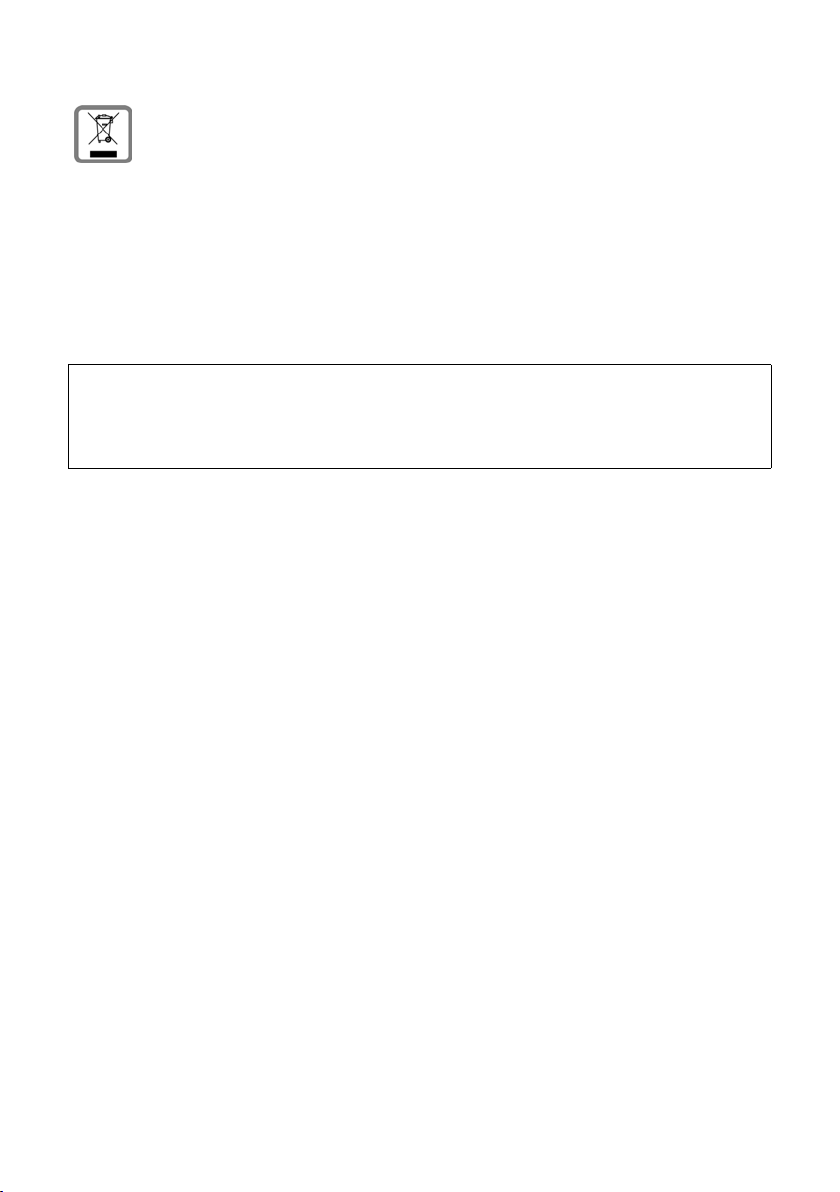
Safety precautions
All electrical and electronic products should be disposed of separately from the
municipal waste stream via designated collection facilities appointed by the
government or the local authorities.
This crossed-out wheeled bin symbol on the product means the product is covered by the European Directive 2002/96/EC.
The correct disposal and separate collection of your old appliance will help prevent potential negative consequences for the environment and human health.
It is a precondition for reuse and recycling of used electrical and electronic
equipment.
For more detailed information about disposal of your old appliance, please
contact your local council refuse centre or the original supplier of the product.
Warning:
When the keypad lock is active, you cannot call emergency numbers.
Please note:
Not all of the functions described in this user guide are available in all countries.
8

Gigaset C470 IP/C475 IP – More than justa telephone
Gigaset C470 IP/C475 IP – More than just a telephone
Your phone lets you make calls both via the fixed line network and (cost effectively) via the
Internet (VoIP) without using a PC. – Your phone can do much more besides:
u Press a button each time you make a call to indicate whether you want to call via the
fixed line network or the Internet (page 30).
u Register up to six handsets on your base station. With your base station, you can simul-
taneously conduct two calls via VoIP and one call via the fixed line network.
u Multiline: Create up to six VoIP accounts with different VoIP providers. Together with
your fixed line number and the Gigaset.net number, your phone can then be reached
via up to eight different phone numbers.
u Assign each handset its own VoIP number as a send and receive number. If a member
of your family is called on their VoIP number, only their handset will ring (page 144).
u You can also use the VoIP accounts with different providers for cost control purposes.
When dialling, specify the VoIP connection/the VoIP account you want to use for its
lower rates (page 31).
u Setting dialling plans for phone numbers or area codes enables you to automate the
selection of the most cost-effective VoIP connection (page 149).
u Determine which of your phone numbers should be answered by the Gigaset C475 IP
answer machine (page 145).
u Use Gigaset.net for VoIP calls. Connect your phone to the mains power supply and the
Internet, and enjoy free phone calls on Gigaset.net – without making any further settings (page 40).
u Configure the phone connection for VoIP without a PC. Your phone's connection assist-
ant downloads general data about your VoIP provider from the Internet and guides you
through entering your personal data (VoIP/SIP account). This makes it easy for you to
start using VoIP (page 19).
u If necessary, make any further VoIP settings on a PC. The phone features a Web interface
(Web configurator) that can be accessed via your PC's Web browser (page 124).
u Use instant messaging on your handset. Go online and see which of your messenger
contacts (buddies) are also online. Exchange SMS messages with your buddies or simply
give them a call (page 84). A free messenger account is already set up for you on the
Gigaset.net Jabber server (page 153).
u Let your phone tell you, without requiring a PC, about new e-mail messages in your
mailbox (page 81). Use your handset to delete old e-mail messages from your mailbox.
u Make sure your phone is always up-to-date. Keep yourself informed about firmware
updates on the Internet and download them onto your phone (page 116).
u You can reduce the transmission power by activating eco mode (page 24).
Your Gigaset C470 IP/C475 IP has a protected operating system that offers increased security
against viruses from the Internet.
Enjoy using your new phone!
9
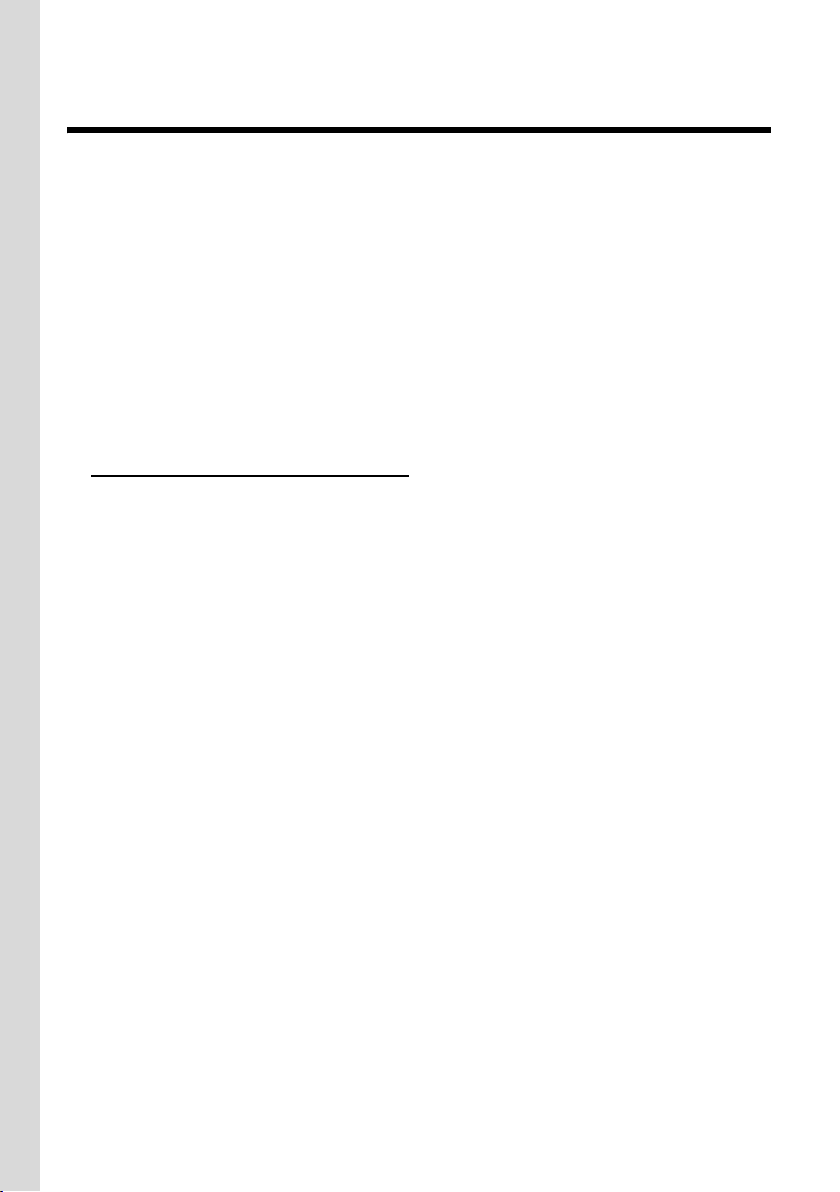
VoIP – making calls via theInternet
VoIP – making calls via the Internet
With VoIP (Voice over Internet Protocol), your calls are not made via a fixed connection as
in the telephone network, but rather they are transmitted via the Internet in the form of
data packets.
You can take advantage of all the benefits of VoIP with your phone:
u You can make cost-effective calls in high voice quality with callers on the Internet, the
fixed line network or the mobile phone network.
u VoIP providers will give you personal numbers, with which you can be reached from the
Internet, the fixed line network and any mobile phone network.
To be able to use VoIP, you need the following:
u A broadband Internet connection (e.g. DSL) with flat rate (recommended) or volume-
based price.
u Internet access, i.e. you need a router that will connect your phone to the Internet.
You can find a list of recommended routers on the Internet at:
www.siemens.com/gigasetcustomercare
Once you are on the Web page, open the FAQ page and select "Gigaset C470 IP" or
"Gigaset C475 IP". Search for "Router", for example.
u Access to the services of a VoIP provider. You can open up to six accounts with different
VoIP providers.
10
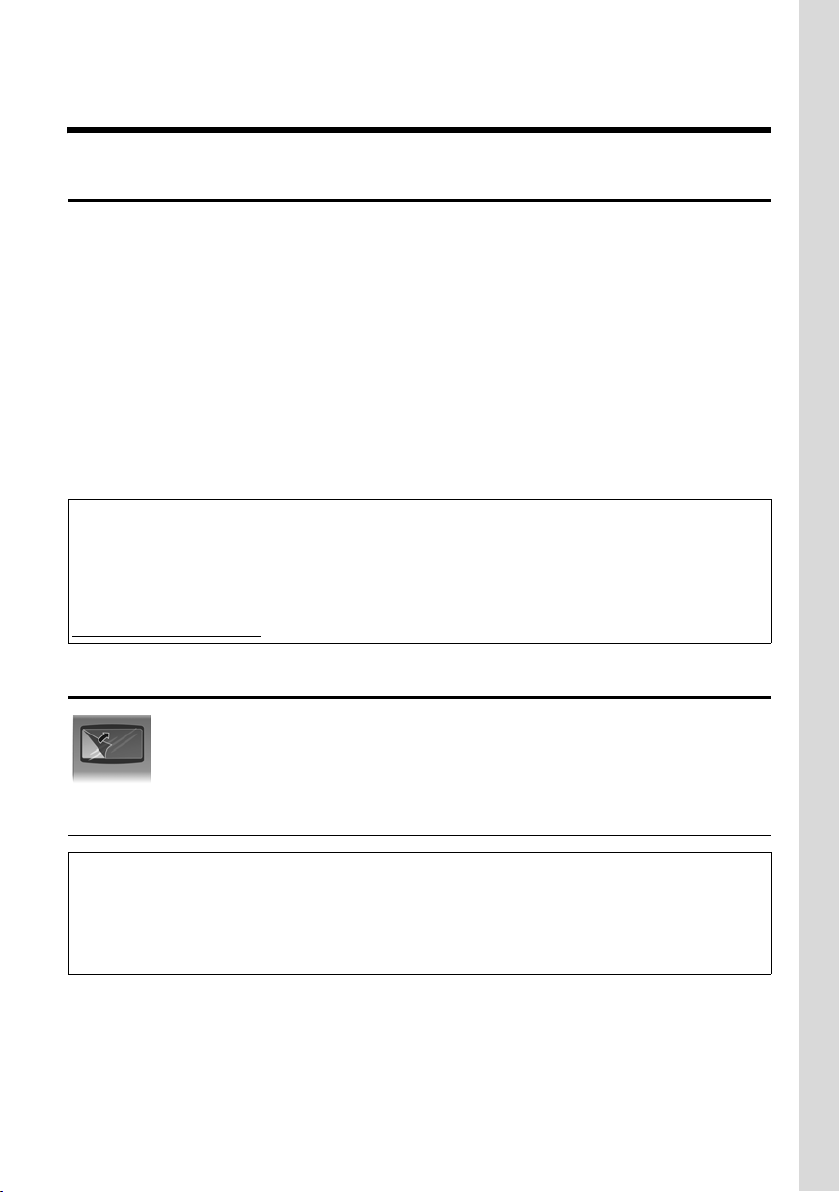
First steps
Pack contents
First steps
Pack contents
The pack contains:
u one Gigaset C470 IP/C475 IP base station
u one Gigaset C47H handset
u one mains adapter for the base station
u one charging cradle incl. mains adapter
u one phone cable
u one Ethernet cable (LAN cable)
u two batteries
u one battery cover
u one belt clip
u one quick guide
Firmware updates:
Your telephone is supplied with the firmware version 097 of higher.
Whenever there are new or improved functions for your Gigaset C470 IP/C475 IP, base station
firmware updates will be made available for you to download to your phone (page 116). If this results
in operational changes to your phone, a new version of this user guide will be published on the Internet at
www.siemens.com/gigaset
Setting up the handset for use
The display is protected by a plastic film. Please remove the protective film!
Inserting the batteries
Warning:
Only use rechargeable batteries (page 174) recommended by Siemens Home and Office Communication Devices GmbH & Co. KG. Never use a conventional (non-rechargeable) battery or other battery
types as this could result in significant health risks and personal injury. For example, the batteries
could explode. The phone could also malfunction or be damaged as a result of using batteries that
are not of the recommended type.
11
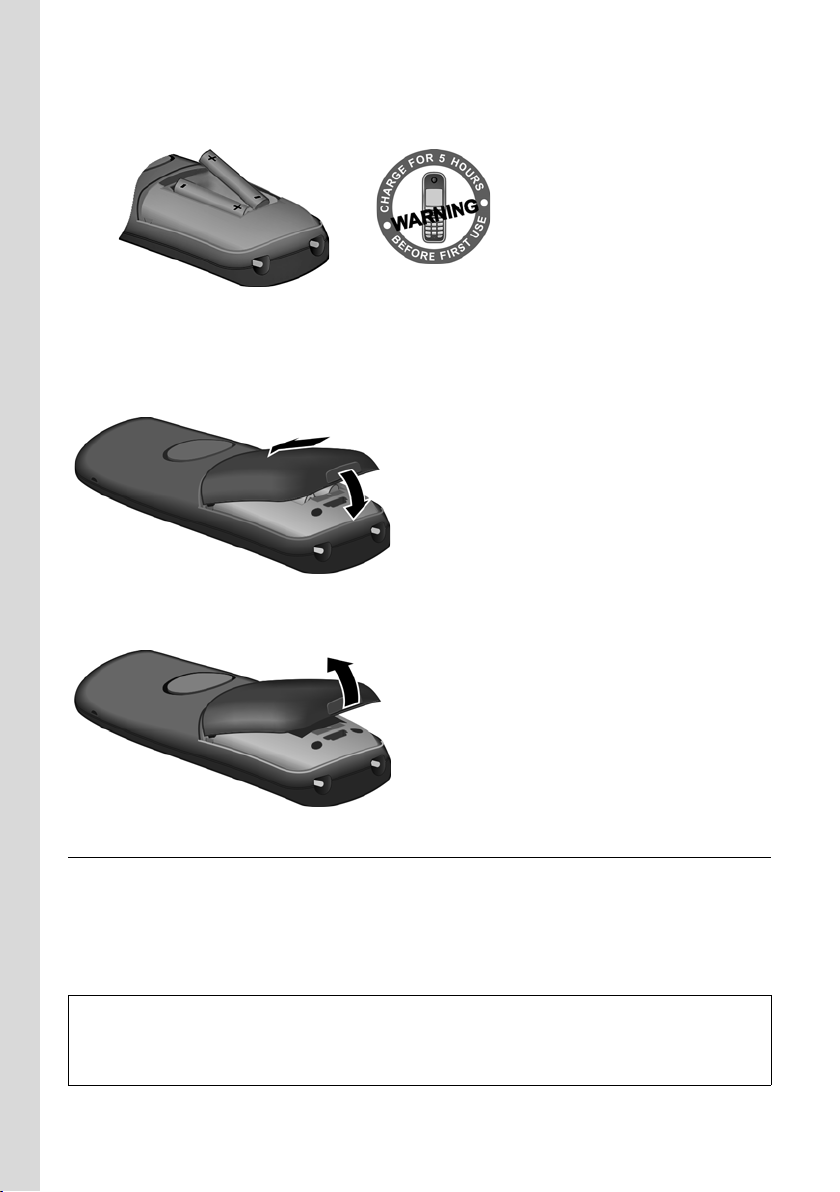
First steps
Setting up the handset for use
¤ Insert the batteries the right way round (see figure).
The polarity is indicated in/on the battery compartment.
The handset switches on automatically. You will hear a confirmation tone.
Closing the battery cover
¤ First insert the battery cover at the top.
¤ Then press the cover until it clicks into place.
Opening the battery cover
¤ Place your fingertip in the cavity on the casing and pull the battery cover upwards.
Connecting the charging cradle
The charging cradle is designed to be operated in enclosed, dry areas at temperatures
ranging from +5 °C to +45 °C.
Instructions on how to connect the charging cradle and mount it on the wall (if required)
can be found on page 214.
¤ To charge the batteries, leave the handset in the charging cradle.
Please note:
– Only place the handset in the charging cradle that is intended for it.
– If the handset has turned itself off because the batteries are flat and is then placed in the charging
cradle, it will turn itself on automatically.
For questions and problems see page 163.
12
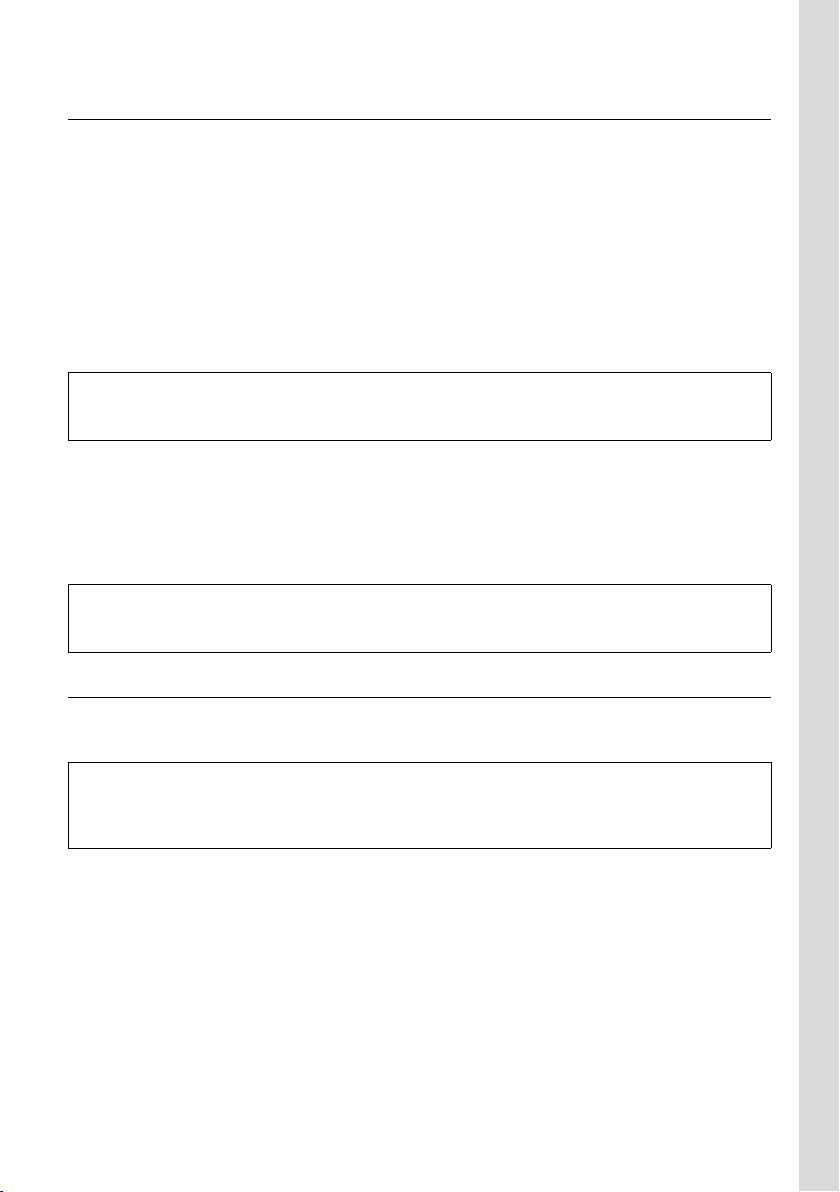
First steps
Setting up the handset for use
Initial charging and discharging of batteries
If the handset is activated, the flashing battery icon e in the top right of the display indicates that the batteries are being charged.
During handset operation, the battery icon indicates the charge status of the batteries
(page 1).
The correct charge status can only be displayed if the batteries are first fully charged and
discharged through use.
¤ To do this, leave the handset in the charging cradle without interruption until the bat-
tery icon stops flashing in the display (around 5 hours).
¤ Once the batteries are fully charged, remove the handset from the charging cradle and
do not put it back again until the batteries are fully discharged.
Please note:
After the first battery charge and discharge, you may place your handset in the charging cradle after
every call.
Please note:
u Always repeat the charging and discharging procedure if you remove the batteries from
the handset and reinsert them.
u The batteries may warm up during charging. This is not dangerous.
u After a while the charge capacity of the batteries will decrease for technical reasons.
Please note:
You will find explanations for the symbols and typographical conventions used in this user guide in
the appendix, page 175.
Setting the date and time
The date and time must be set in order to have the correct time for incoming calls and to
be able to use the alarm clock and calendar.
Please note:
The address of a time server on the Internet is stored on your telephone. The date and time are taken
from this time server provided that the base station is connected to the Internet and synchronisation
with the time server is activated (page 161). Manual settings are overwritten in this case.
If the date and time on the phone have not yet been set, the
§Time§ display key will appear.
Manual setting:
You can use the menu at a later point to enter the date and time.
¤ Press §Time§ or open the v ¢ Ð Settings ¢ Date/Time menu.
¤ Change multiple line input:
Date:
Enter the day, month and year in 6-digit format, e.g. Q M Q QN for
07/01/2008.
13
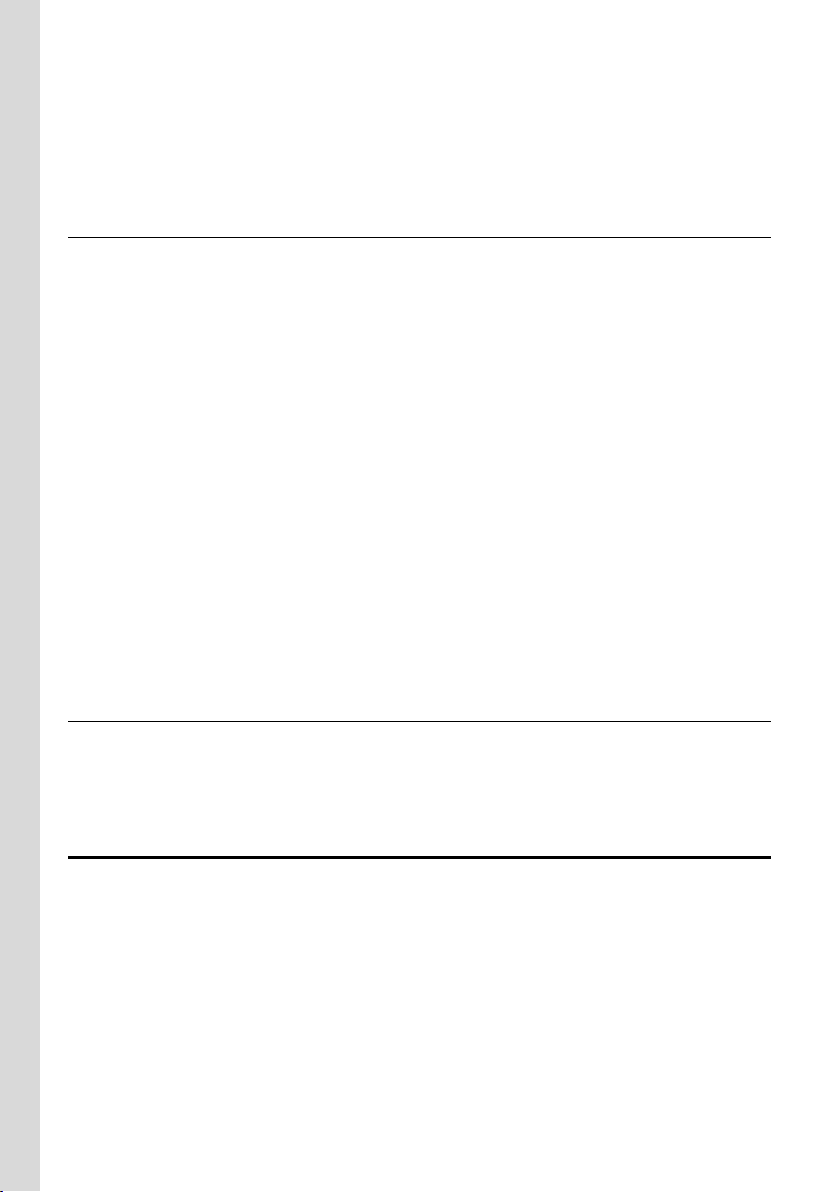
First steps
Installing the base station
Time:
Enter hours and minutes as 4 digits, e.g. Q M 5 for 07:15 a.m.
§Save§ Press the display key
The date and time are shown in the handset's idle display (page 1).
Setting the area codes
To be able to call back a caller using the calls list (page 58), the area code ("local area
code") in which your phone is being used must be stored. If your phone is in a "multiple
area code" area, the extra codes for this area must also be stored.
Area Code
v ¢ Ð Settings ¢ Telephony ¢Area Code
~ Enter the local area code.
§Save§ Press the display key.
a Press and hold (idle status).
Extra Codes
v ¢ Ð Settings ¢ Telephony ¢Extra Codes
q Select an entry and press §Edit§.
~ Enter the extra code.
§Save§ Press the display key.
Repeat the above steps until all extra codes for your area have been entered. A maximum
of 5 extra codes can be stored.
a Press and hold (idle status).
Registering the handset to the base station
Your handset is registered to the base station by default.
Instructions on how to register additional handsets with the base station and make free
internal calls can be found from page 98.
Installing the base station
The base station is designed for use in closed, dry rooms with a temperature range of +5 °C
to +45 °C.
¤ Place or hang the base station in a central position in your flat or house.
Instructions for mounting the base station on the wall can be found page 215.
Please note:
u Never expose the telephone to heat sources, direct sunlight or other electrical appli-
ances.
u Protect your Gigaset from moisture, dust, corrosive liquids and vapours.
14
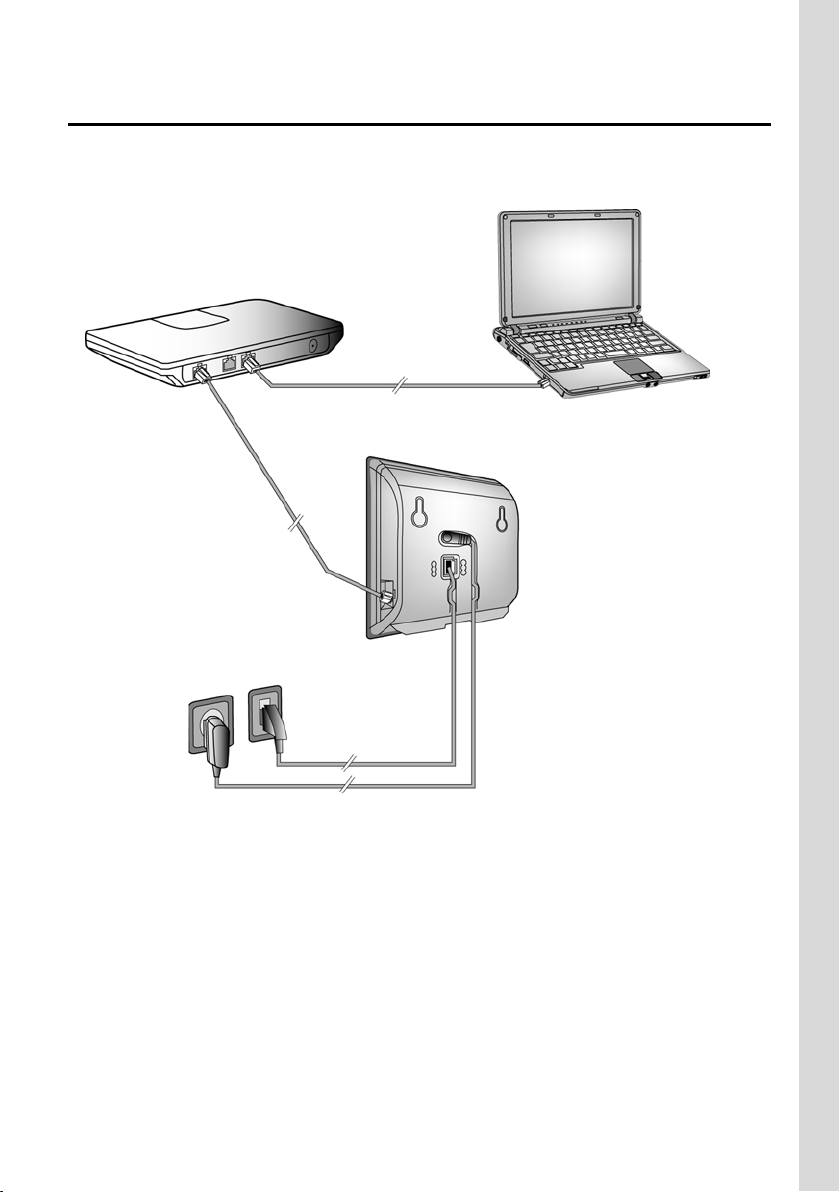
First steps
Connecting the base station
Connecting the base station
In order to be able to make calls with your phone via the fixed line network and via VoIP,
you must connect the base station to the fixed line and the Internet, see Figure 1.
4
3
1
2
Figure 1 Connecting the phone to the fixed line and the Internet
Follow the steps in the order given below (see Figure 1):
1. Connect the phone cord and power lead to the base station.
2. Connect the base station to the fixed line network and the mains power supply.
3. To connect the base station to the Internet, first connect the base station to the router
(connection via router and modem or via router with integrated modem).
4. Connect the PC and router (optional) – for advanced configuration of the base station
(see page 124).
15
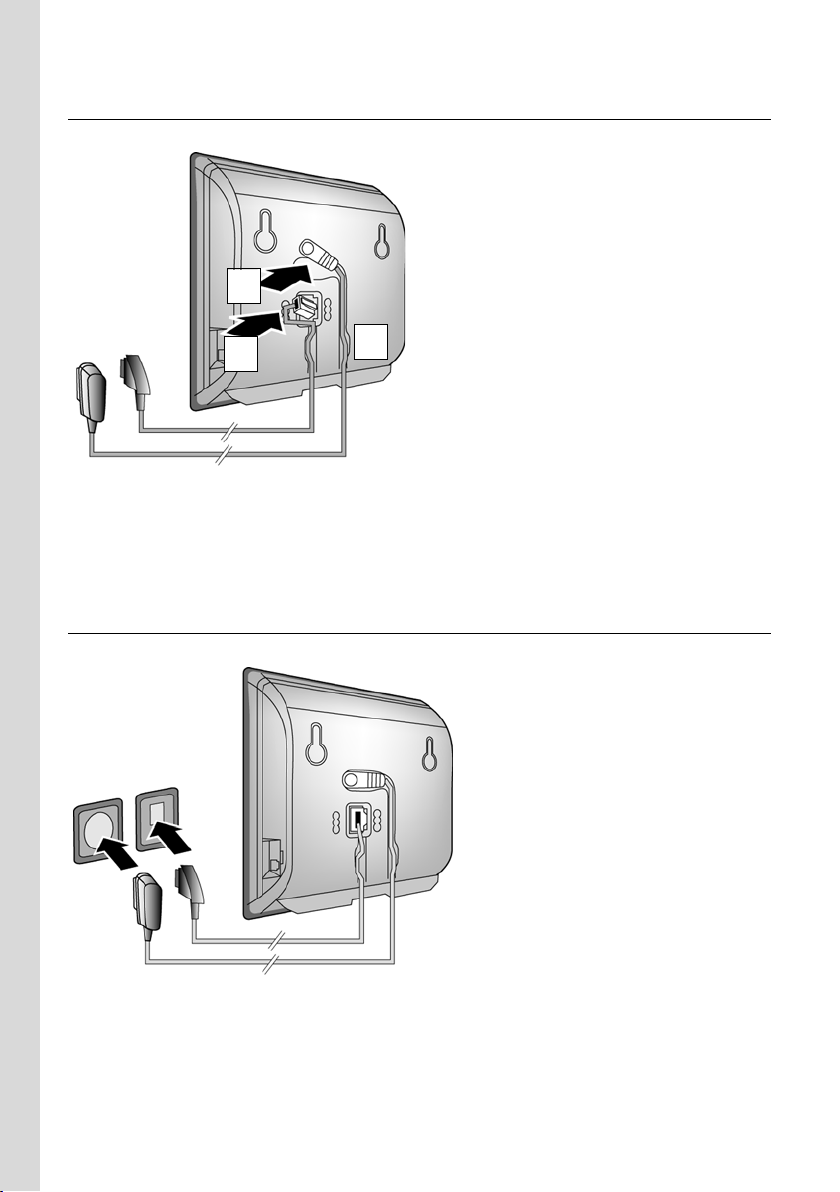
First steps
Connecting the base station
1. Connect the phone cord and power lead to the base station
2
1
1. Insert the phone cord into the lower connection socket at the rear of the base station.
2. Insert the power lead of the mains adapter into the upper connection socket at the rear
of the base station.
3. Push both cables into the appropriate cable channels.
3
2. Connect the base station to the fixed line network and the mains power supply
2
1
1. Insert the phone cord into the fixed line network connection socket.
2. Then insert the mains adapter into the mains socket.
16
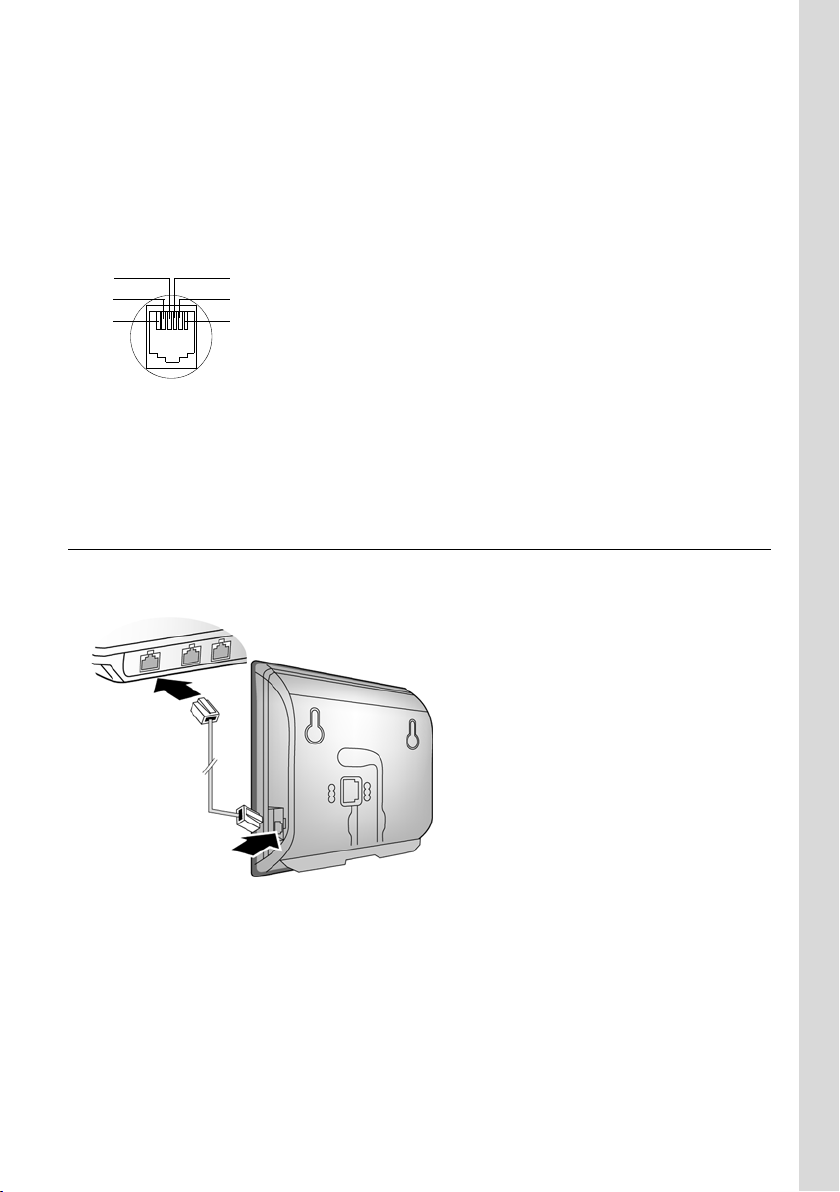
First steps
Connecting the base station
Please note:
u Keep the mains adapter plugged in at all times for operation, as the phone does not
work without mains connection.
u Only use the mains adapter and phone cord supplied.
u If you buy a replacement phone cord from a retailer, pay attention to the wiring of the
phone jack.
Correct phone jack assignment
1unused
3
2
1
4
5
6
2unused
3a
4b
5unused
6unused
You can now use your phone to make calls via the fixed line network and can be reached
on your fixed line number.
The answer machine on the Gigaset C475 IP has a standard announcementwhen recording
mode is active (page 71).
3. Connect the base station with the router (Internet)
For Internet access you need a router connected to the Internet via a modem (this may be
integrated in the router).
2
1
1. Connect one Ethernet cable plug into the LAN socket at the side of the base station.
2. Then insert the second Ethernet cable plug into a LAN socket on the router.
17
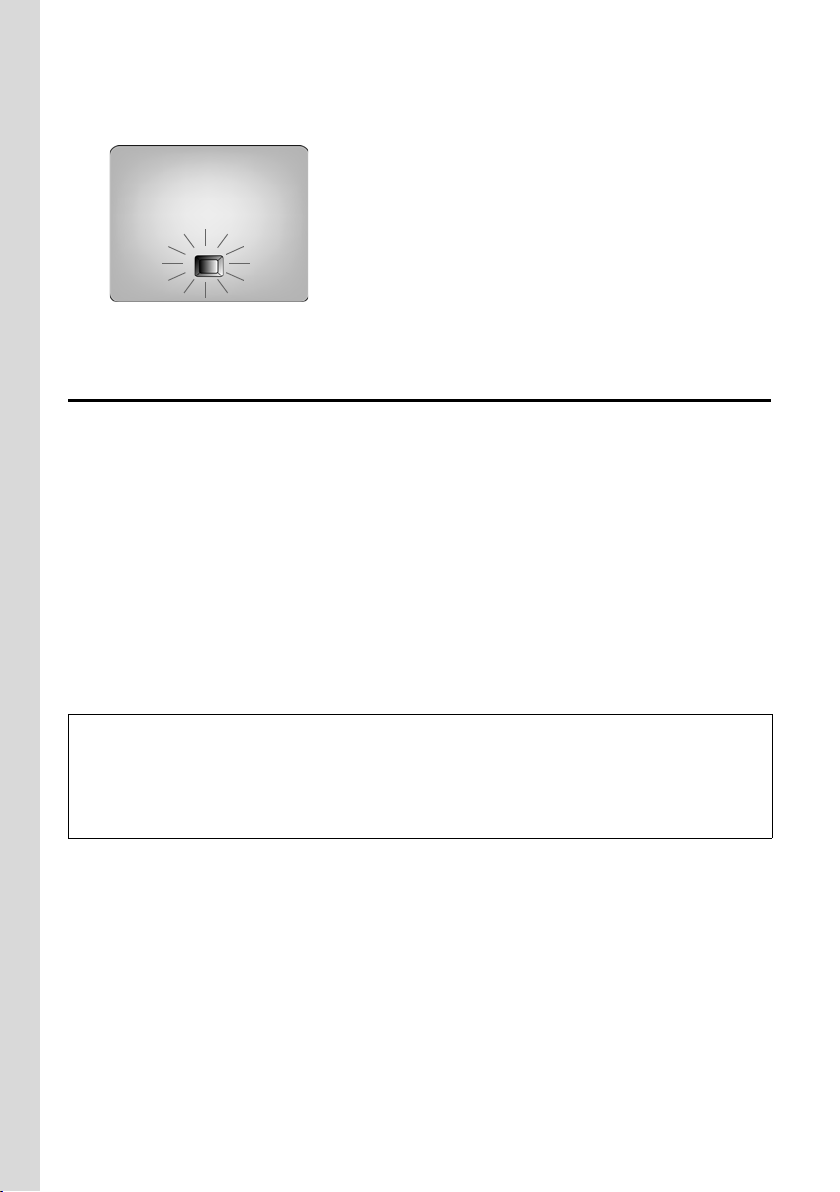
First steps
Making settings for VoIP telephony
As soon as the cable connecting the phone and router is plugged in, the key lights up on
the front of the base station (paging key).
You can now establish VoIP connections within Gigaset.net (page 40).
Making settings for VoIP telephony
Before you can use the Internet (VoIP) to phone any other numbers on the Internet, the
fixed line network or the mobile phone network, you need the services of a VoIP provider
who supports the VoIP SIP standard.
Precondition: You have registered with such a VoIP provider (e.g. via your PC) and set up
at least one VoIP account.
The following phone settings are necessary in order for you to use VoIP. You can obtain the
following information from your VoIP provider:
u Your user name with the VoIP provider, if this is required by the VoIP provider
u You r registr a tion name
u Your password with the VoIP provider
u VoIP provider general settings
The connection assistant will help you with the settings.
Automatic configuration:
If your provider supports "automatic configuration", you will receive an "auto configuration code"
from your provider instead of an authentication name and password.
You will need to set the VoIP configuration with the auto-configuration code via the Web configurator
on the base station (see page 124 "Connect the PC with the telephone's Web configurator" and
page 133 "Configuring the VoIP connection")
18
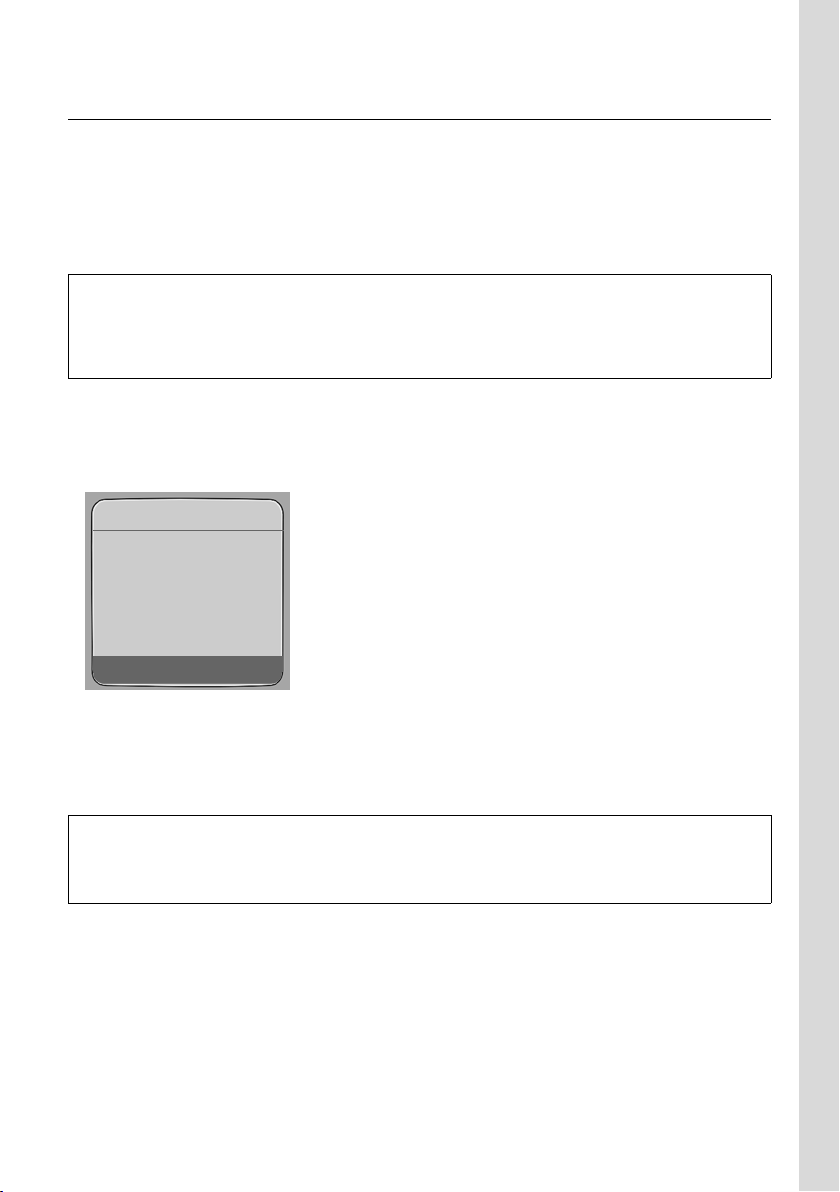
First steps
Making settings for VoIP telephony
Starting the connection assistant
Precondition: The base station is connected to the mains power supply and a router. Your
router is connected to the Internet (page 17).
Tip: Leave VoIP activated as the default connection for your telephone (default setting,
page 116). The telephone then attempts to establish a connection directly to your VoIP provider's server after the connection assistant is closed. If incorrect/incomplete information
means that the connection cannot be established, messages will be displayed (page 22).
Please note:
Your phone is preconfigured for dynamic assi gnmen t of th e IP ad dres s. In order for y our router to "recognise" the phone, dynamic IP address assignment must also be activated on the router, i. e. the
router's DHCP server is activated. Turn to page 120 to find out how to assign your phone a static IP
address if necessary.
As soon as the handset battery is sufficiently charged, the message key f on the handset
will flash (approx. 20 minutes after you have put the handset in the charging cradle). Press
the message key f to start the connection assistant.
You will see the following display:
Connection Assist.
Start assistant
for entry of VoIP
connection data?
No Yes
§Yes§ Press the display key to start the connection assistant.
~ Enter the system PIN (default is 0000) and press §OK§.
If you press §No§, the procedure that follows is described under "Entering your name in the
Gigaset.net directory" on page 21.
Please note:
The connection assistant will also start automatically if you try to establish a connection via the Internet before you have made the necessary settings.
You can also call up the connection assistant at any time via the menu (page 118).
19
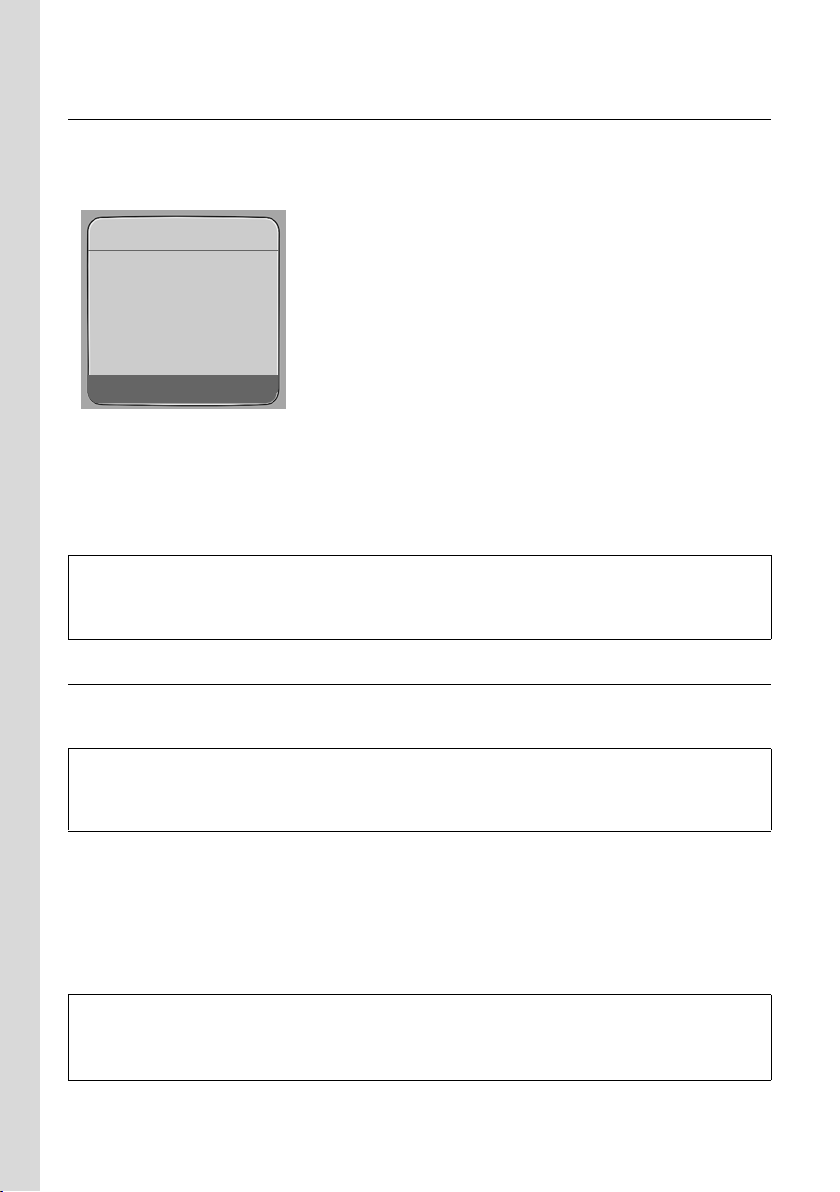
First steps
Making settings for VoIP telephony
Downloading VoIP provider data
The phone establishes a connection with the Siemens server on the Internet. Various profiles with general access data for different VoIP providers can be downloaded here.
After a brief period you will see the following display:
Select Country
Germany
England
France
Netherlands, the
Ý OK
q Select country (press up/down on the control key) and press
§OK§. VoIP providers
for which VoIP profiles are available will be displayed.
q Select your VoIP provider and press
§OK§.
The necessary general access data for your VoIP provider will be downloaded and saved on
the phone.
If the data for your VoIP provider is not available for download, press the ” display key twice. You
can then carry out the following steps with the connection assistant.
You must then make the settings needed for the VoIP provider using the Web configurator
(page 133). Your VoIP provider will supply you with this data.
Entering user data for your first VoIP account
Enter the VoIP user data for the first VoIP account. Your VoIP provider will supply you with
this data.
You can enter five additional VoIP accounts (VoIP phone numbers) via the Web configurator at a later
stage (page 132). Your phone (together with your fixed line number) can then be reached on up to
seven different phone numbers. You can assign the phone numbers to the individual handsets that
are registered with the base station as send and receive numbers (page 144).
Username:
Enter the user name and press
Authent. Name:
Enter the registration name and press
Authent. Password:
Enter password and press
Please note:
When making these entries, please remember the VoIP user data is case sensitive. When you enter
text, the first letter is capitalised by default. If necessary, press and hold the # key to switch
between upper and lower case and numbers.
§OK§ if this is required by your provider.
§OK§.
§OK§.
20
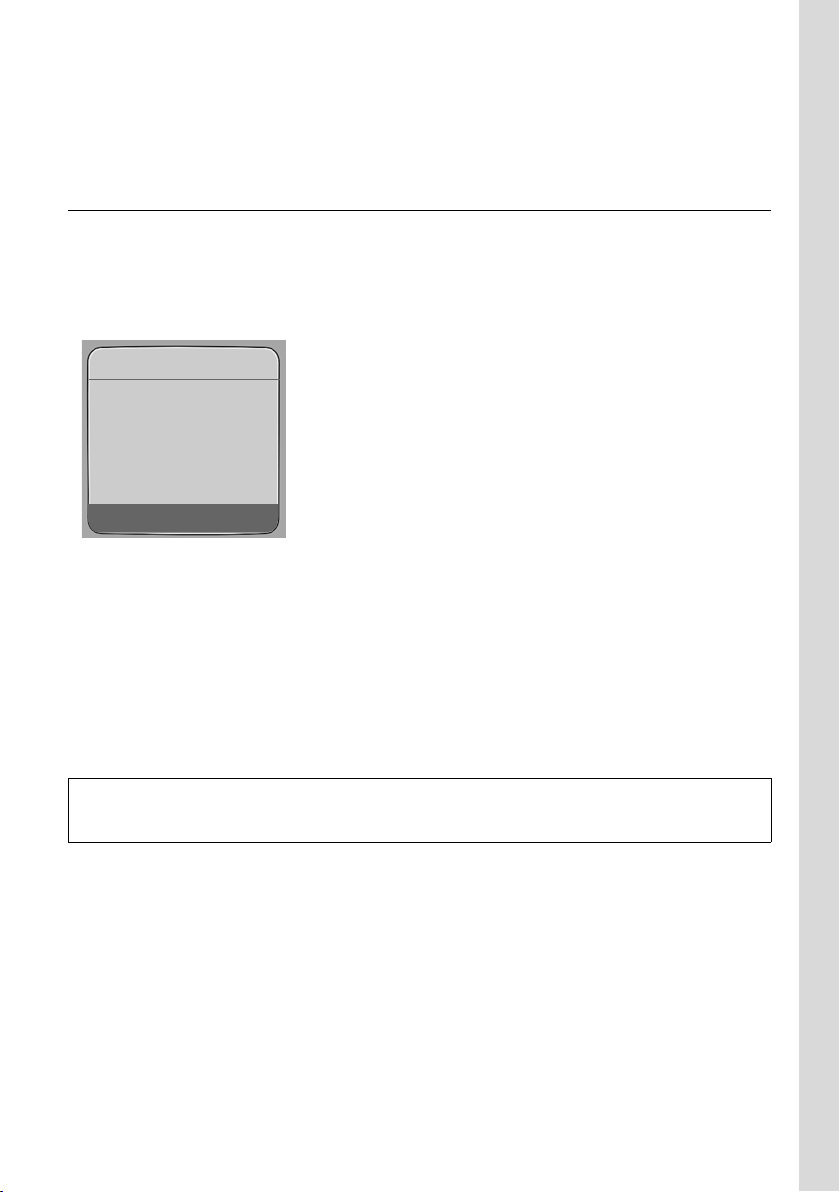
First steps
Making settings for VoIP telephony
If you have made all the required entries, the message "Connection data complete" will appear
on the display.
Then the Gigaset.net assistant is started.
Entering your name in the Gigaset.net directory
With Gigaset.net you can call other Gigaset.net users directly over the Internet free of
charge, without setting up an account with a VoIP provider and without making any further
settings. You can find Gigaset.net subscribers by carrying out a name search in the
Gigaset.net directory (page 40).
The following appears in the handset's display:
Connection Assist.
Start assistant
for Gigaset.net?
No Yes
§Yes§ Press the display key.
Enter your Gigaset.net name:
Enter the name that you would like to be listed under in the Gigaset.net direc-
tory and press
A connection to the Gigaset.net server is established.
If there is already an entry under this name, you will receive a message to this effect and
you will be asked to enter a name again.
If an entry in the Gigaset.net directory is successful, the message "Your user name is success-
fully added to Gigaset.net!" is displayed briefly.
§OK§. The name may contain up to 25 characters.
If the attempt to create the entry fails (e.g. because the phone is not connected to the Internet), a
message to this effect is displayed briefly (see page 22). You can then create the entry later via the
Gigaset.net directory (see page 43).
21
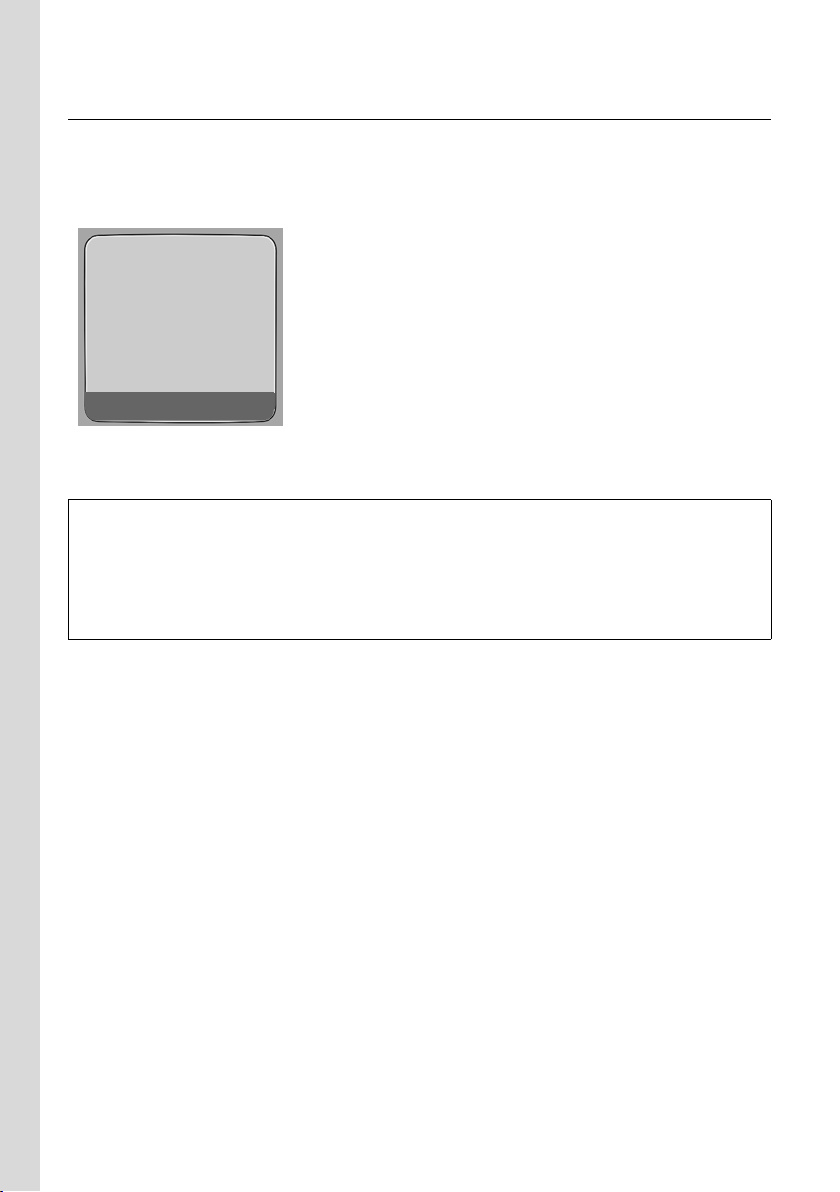
First steps
Making settings for VoIP telephony
Completing the VoIP settings
After the entries have been completed, the handset reverts to idle status.
If all the settings are correct and if the phone can establish a connection to the VoIP server,
then the internal name of the handset will be displayed (example):
ÐÃ V
INT 1
INT SMS
You can now use your phone to make calls via the fixed line network and the Internet.
Callers can reach you on your fixed line number and your VoIP number.
Please note:
– To ensure that you can always be reached via the Internet, the router must be permanently con-
nected to the Internet.
– If you try to make a call via a VoIP connection that is not configured correctly, the following VoIP
status message will appear on the display: IP configuration error: xxx or VoIP config.error: xxx (xxx =
VoIP status code). The various status codes and their respective meanings can be found on
page 168.
No connection to the Internet/VoIP server
If one of the following messages is displayed instead of the internal name after the connection assistant is closed, errors have occurred:
u Server not accessible!
u Provider registration failed!
Below you will find possible causes and measures you can take.
Server not accessible!
The phone has no connection to the Internet.
¤ Check the cable connection between the base station and the router (the LED on the
base station must light up) and the connection between the router and the Internet connection.
¤ Check whether the phone is connected to the LAN.
– It may not have been possible to dynamically assign an IP address to the phone
or
– You have assigned a static IP address to the phone that has either already been
assigned to another LAN subscriber or does not belong to the router's address block.
¤ Press the paging key on the base station. The IP address appears on the handset dis-
play.
¤ Press the talk key on the handset to end paging call.
22
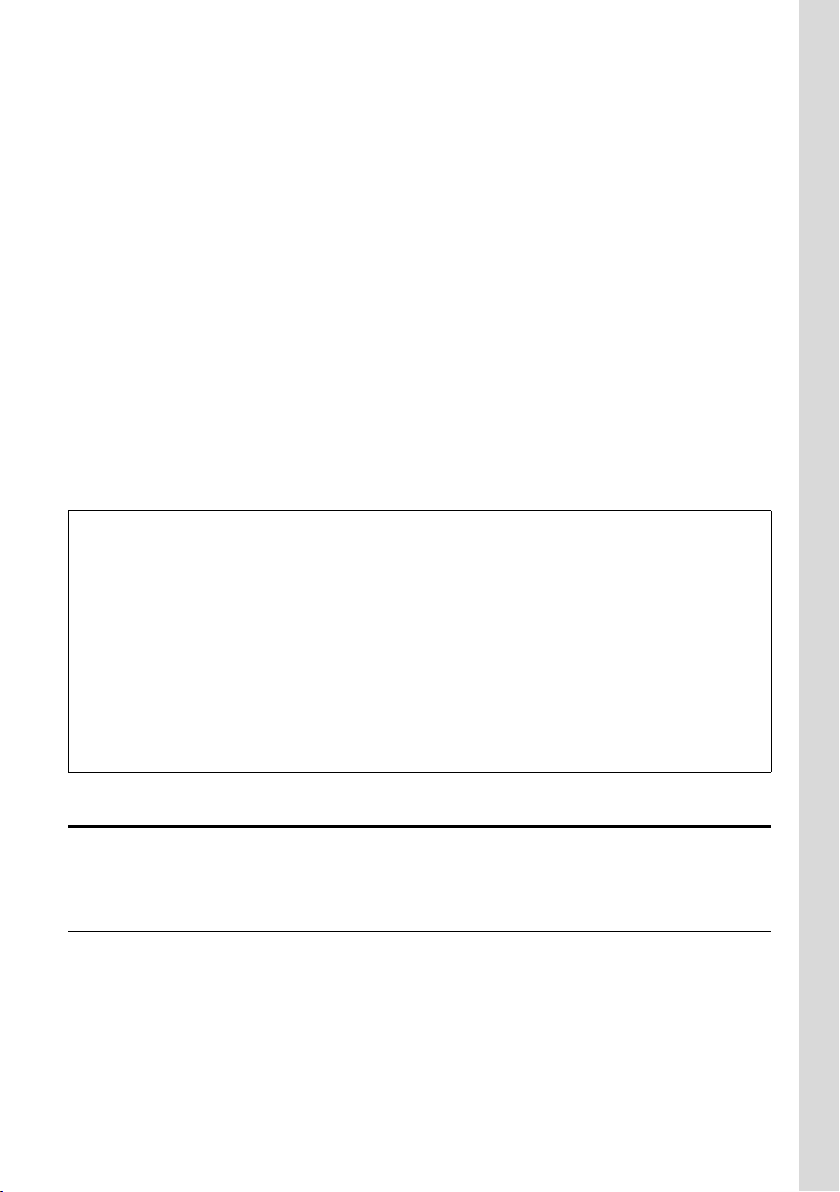
First steps
Belt clip and headset
¤ Start the Web configurator with the IP address.
¤ If no connection can be established, change the settings on the router (activate DHCP
server) or the phone's IP address.
Provider registration failed!
u Your personal data for registering with the VoIP provider may have been entered incom-
pletely or incorrectly.
¤ Check your entries for Username, Authent. Name and Authent. Password. In particular,
check your use of upper and lower case.
To do this, open the following menu on your handset:
¢ Ð Settings ¢ Telephony ¢ VoI P (Enter system PIN) ¢ Provider Registr.
v
(see page 119)
u The server address for the VoIP server has not yet been entered, or has been entered
incorrectly.
¤ Start the Web configurator.
¤ Open the following Web page: Settings ¢ Telephony ¢ Connections.
¤ Click the Edit button next to the first VoIP connection.
¤ Edit the server address where necessary.
Please note:
If port forwarding is activated on your router for the ports that have been registered as the SIP port
(Standard 5060) and the RTP port (Standard 5004), it is advisable to deactivate DHCP and assign the
phone a static IP address (otherwise you may not be able to hear the other party during VoIP calls):
– Assign IP address via the handset menu:
v
£ Ð Settings £ Base £ Local Network
Or
– Assign IP address via the Web configurator:
¥ Open the following Web page: Settings £IP Configuration.
¥ Select IP address type.
Please note that the IP address and subnet mask depend on the router's address block.
You must also enter the standard gateway and DNS server. The IP address for the router is generally
entered here.
Belt clip and headset
By using a belt clip and headset (optional) you can easily make your handset a constant
companion both inside the building and in its immediate vicinity.
Attaching the belt clip
The handset has notches at the top and on each side (level with the loudspeaker) for
attaching the belt clip.
¤ Press the belt clip onto the back of the handset so that the protrusions on the belt clip
engage with the notches.
23
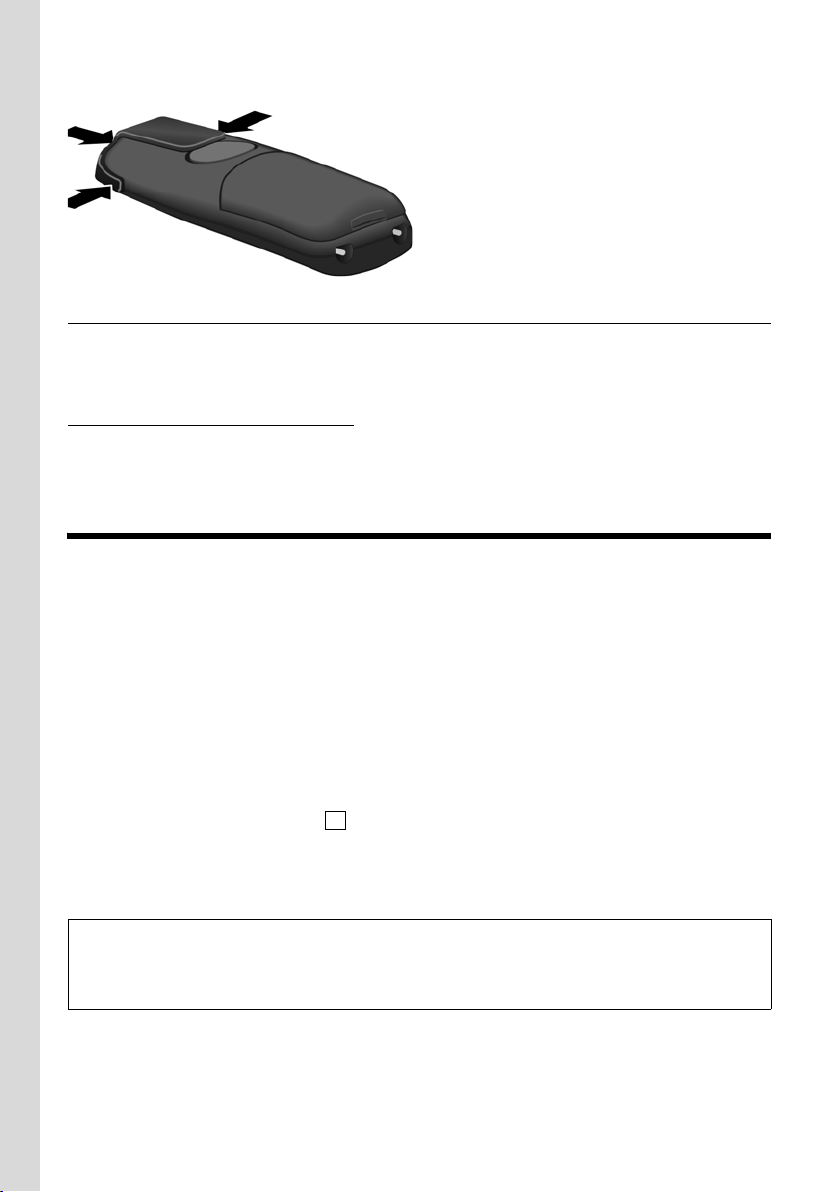
ECO DECT: Reducing the power consumption and transmission power ofthe base station
Belt clip and headset
Connection socket for headset
You can connect various headset types (with 2.5 mm jack connector), including HAMA
Plantronics M40, MX100 and MX150.
A compatibility list of tested headsets is available on the Internet at:
www.plantronics.com/productfinder
ECO DECT: Reducing the power consumption and
transmission power of the base station
The base station of your phone is an ECO DECT base station, this means that:
u The base station uses less power because it is equipped with a power-saving mains
adaptor.
u The reduction of the handset's transmission power is dependent on the handset's prox-
imity to the base station.
u The base station can also be switched to eco mode. Eco mode reduces the transmission
power and power consumption of the base station. This can be set on your handset.
Activating/deactivating eco mode
Precondition: Repeater support must be deactivated.
v ¢ Ð Settings ¢ Base ¢ Add. Features
Eco Mode Select and press §OK§ (=on).
Eco mode enables an additional reduction in the transmission power of the Gigaset C47H
handset. If, with eco mode activated, the transmission power of both the base station and
the handset is reduced, the ½ icon is shown in the top line of the display.
‰
Please note:
– Activating eco mode reduces the range of the base station.
– Eco mode and repeater support cancel each other out, i.e. both functions cannot be used at the
same time.
24
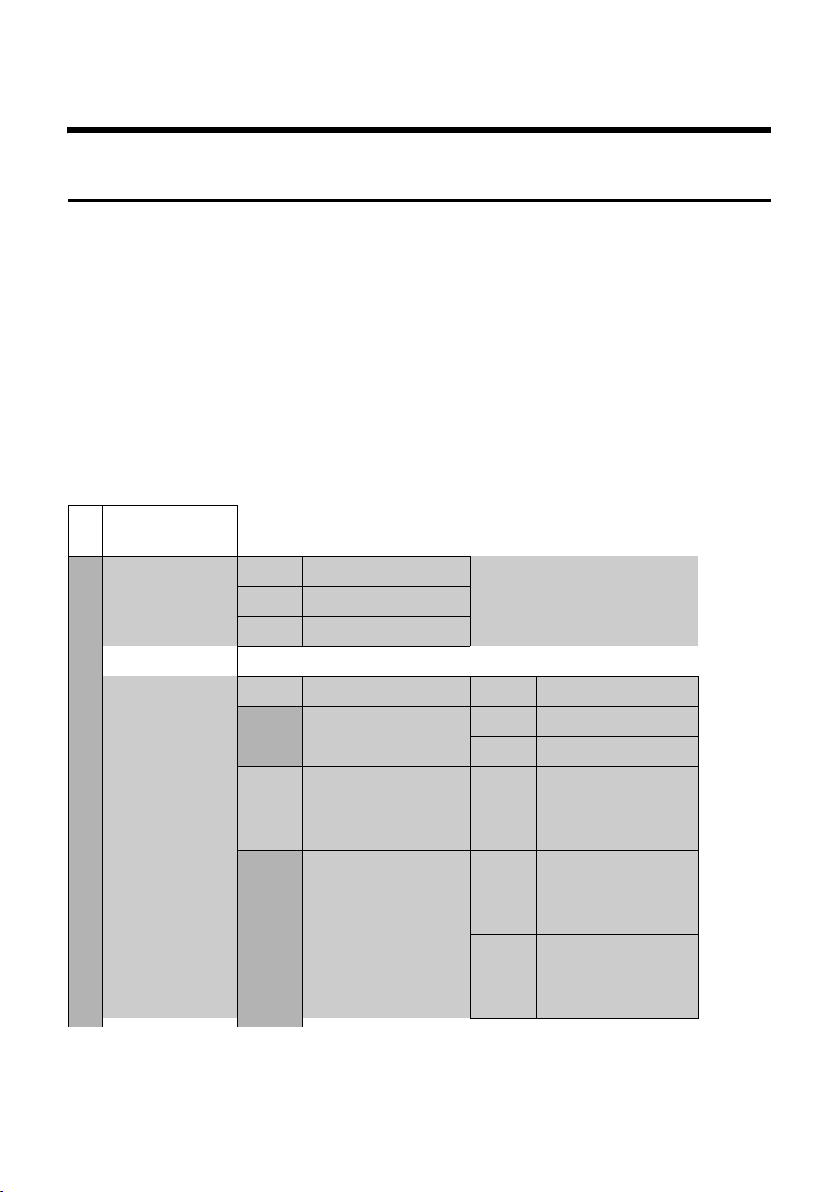
Menu trees
Phone menu
Menu trees
Phone menu
Open the main menu on your phone by right-clicking the control key when the handset is
in idle status: v.
There are two ways to select a function:
Using number combinations ("shortcut")
¤ Enter the number combination that is in front of the function in the menu tree.
Example: v 54 for "Set handset language".
Scrolling through the menus
¤ Scroll to the function with the control key q (press up or down) and press §OK§.
1 î Messaging
1-1 SMS An SMS mailbox (general or private) activated without
a PIN
1-1-1 New SMS
1-1-2 Incoming (0)
1-1-3 Outgoing (0)
An SMS mailbox activated with a PIN or 2-3 mailboxes
1-1-1 Mailbox 1-1-1-1 New SMS
1-1-1-2 Incoming (0)
1-1-1-3 Outgoing (0)
1-1-2
to
1-1-4
Mailbox 1
Mailbox 2
Mailbox 3
1-1-2-1
to
1-1-4-1
1-1-2-2
to
1-1-4-2
1-1-2-3
to
1-1-4-3
New SMS
Incoming (0)
Outgoing (0)
page 61
page 62
page 64
page 63
page 62
page 64
page 63
page 62
page 64
page 63
25
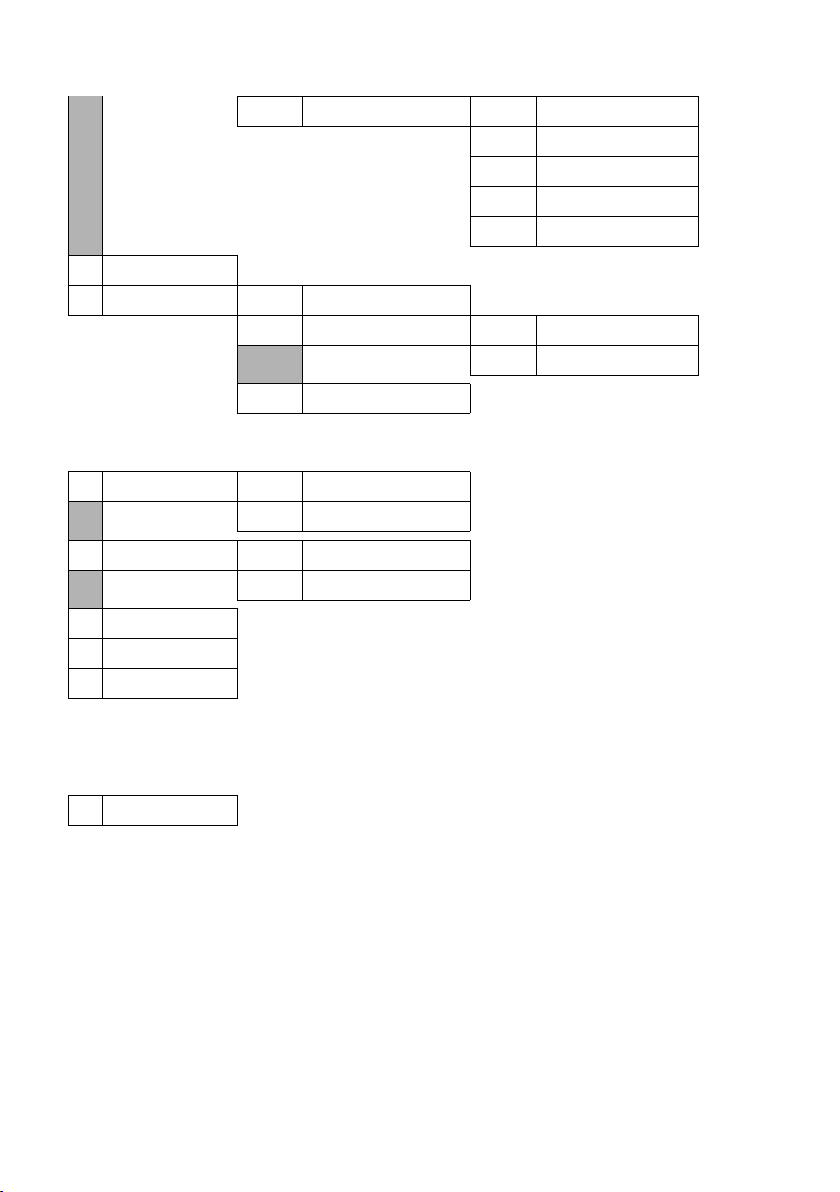
Menu trees
Phone menu
1-1-6 Settings 1-1-6-1 Service Centres
1-2 E-mail
1-3 Messenger 1-3-1 Buddies
1-3-2 User Status 1-3-2-1 Change Status
1-3-3 Messages
2 ê Sel. Services
2-1 VoIP 2-1-6 Call Divert
2-1-7 Call Waiting
2-2 Fixed Line 2-2-6 Call Divert
2-2-7 Call Waiting
2-3 Ringback Off
2-4 Always anon.
2-5 Next Call
1-1-6-2 SMS Mailboxes
1-1-6-3 Notify Number
1-1-6-4 Notify Type
1-1-6-6 Subscribe to SMS
1-3-2-2 Info
page 68
page 67
page 66
page 66
page 62
page 81
page 87
page 87
page 87
page 89
page 47
page 47
page 45
page 45
page 46
page 46
page 46
3 ì Alarm Clock
4 í Add. Features
4-3 Room Monitor
26
page 112
page 104
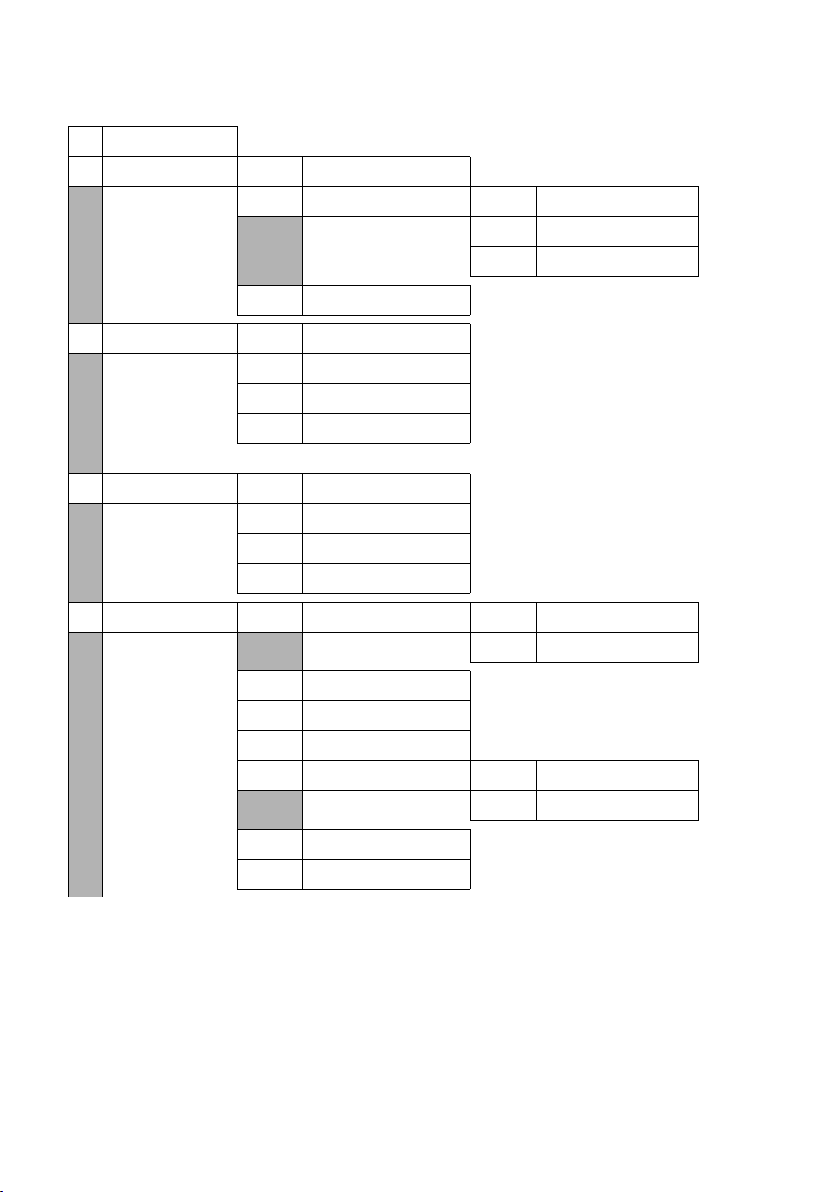
5 Ð Settings
5-1 Date/Time
5-2 Audio Settings 5-2-1 Handset Volume
5-2-2 Ringer Settings 5-2-2-1 Ext. Calls
Menu trees
Phone menu
page 13
page 110
5-2-2-2 Internal Calls
5-2-2-3 All
5-2-3 Advisory Tones
5-3 Display 5-3-1 Screen Picture
5-3-2 Colour Scheme
5-3-3 Contrast
5-3-4 Backlight
5-4 Handset 5-4-1 Language
5-4-2 Auto Answer
5-4-3 Register H/Set
5-4-4 Reset Handset
5-5 Base 5-5-1 Calls List Type 5-5-1-1 Missed Calls
5-5-1-2 All Calls
5-5-2 Music on hold
5-5-3 System PIN
5-5-4 Base Reset
5-5-5 Add. Features 5-5-5-1 Repeater Mode
5-5-5-4 Eco Mode
5-5-6 Local Network
5-5-8 Software Update
page 111
page 107
page 106
page 106
page 107
page 106
page 109
page 98
page 113
page 58
page 115
page 114
page 114
page 115
page 24
page 120
page 116
27
