Page 1
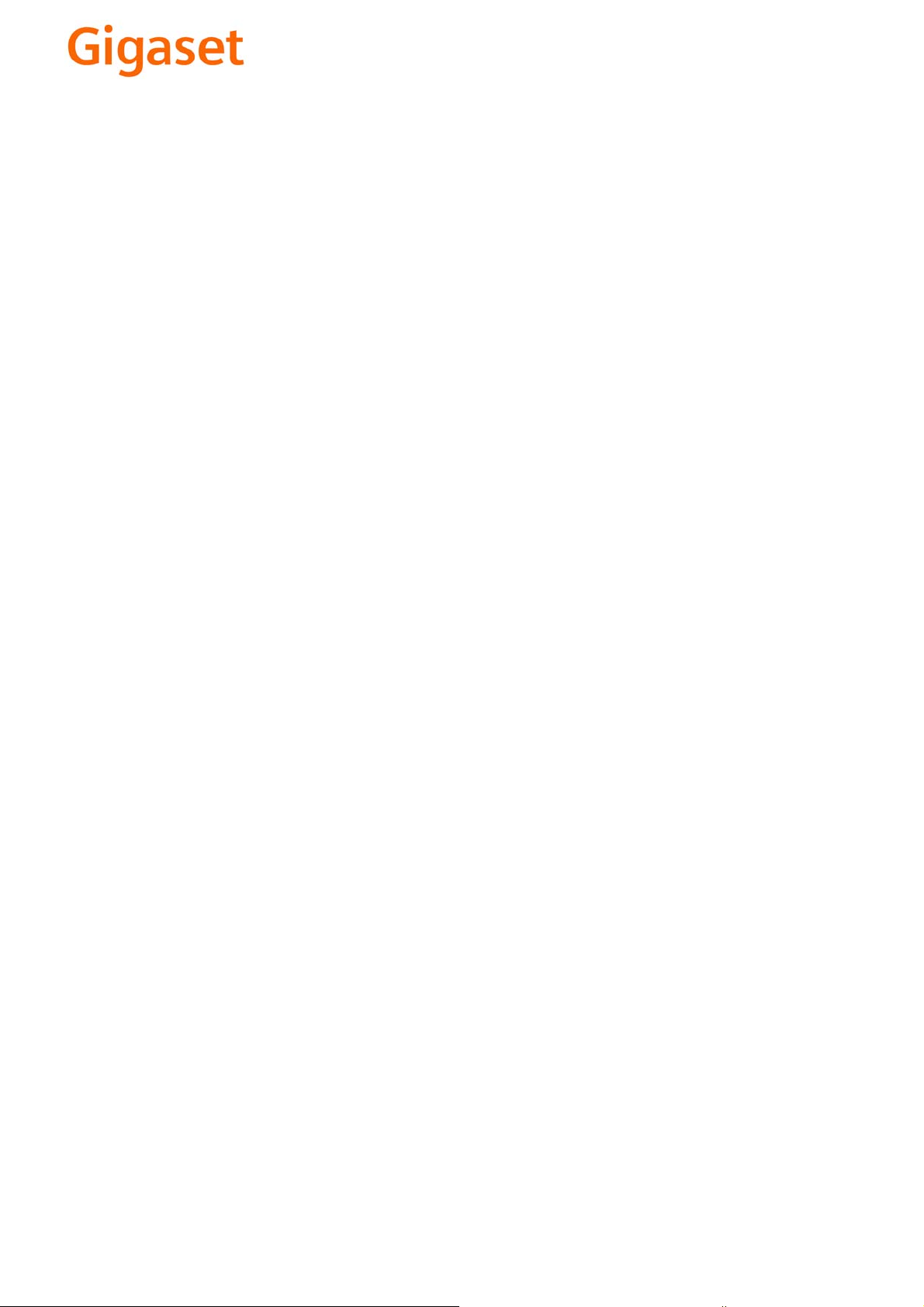
EN Dear Customer,
Gigaset Communications GmbH is the legal successor to
Siemens Home and Office Communication Devices GmbH &
Co. KG (SHC), which in turn continued the Gigaset business
of Siemens AG. Any statements made by Siemens AG or
SHC that are found in the user guides should therefore be
understood as statements of Gigaset Communications
.
GmbH
We hope you enjoy your Gigaset.
DE Sehr geehrte Kundin, sehr geehrter Kunde,
FR Chère Cliente, Cher Client,
IT Gentile cliente,
NL Geachte klant,
ES Estimado cliente,
PT SCaros clientes,
die Gigaset Communications GmbH ist Rechtsnachfolgerin
der Siemens Home and Office Communication Devices
GmbH & Co. KG (SHC), die ihrerseits das Gigaset-Geschäft
der Siemens AG fortführte. Etwaige Erklärungen der
Siemens AG oder der SHC in den Bedienungsanleitungen
sind daher als Erklärungen der Gigaset Communications
GmbH zu verstehen.
Wir wünschen Ihnen viel Freude mit Ihrem Gigaset.
la société Gigaset Communications GmbH succède en droit
à Siemens Home and Office Communication Devices GmbH
& Co. KG (SHC) qui poursuivait elle-même les activités Gigaset de Siemens AG. Donc les éventuelles explications de Siemens AG ou de SHC figurant dans les modes d’emploi
doivent être comprises comme des explications de Gigaset
Communications GmbH.
Nous vous souhaitons beaucoup d’agrément avec votre
Gigaset.
la Gigaset Communications GmbH è successore della Siemens Home and Office Communication Devices GmbH &
Co. KG (SHC) che a sua volta ha proseguito l’attività della
Siemens AG. Eventuali dichiarazioni della Siemens AG o
della SHC nei manuali d’istruzione, vanno pertanto intese
come dichiarazioni della Gigaset Communications GmbH.
Le auguriamo tanta soddisfazione con il vostro Gigaset.
Gigaset Communications GmbH is de rechtsopvolger van
Siemens Home and Office Communication Devices GmbH &
Co. KG (SHC), de onderneming die de Gigaset-activiteiten
van Siemens AG heeft overgenomen. Eventuele uitspraken
of mededelingen van Siemens AG of SHC in de gebruiksaanwijzingen dienen daarom als mededelingen van Gigaset
Communications GmbH te worden gezien.
Wij wensen u veel plezier met uw Gigaset
la Gigaset Communications GmbH es derechohabiente de la
Siemens Home and Office Communication Devices GmbH &
Co. KG (SHC) que por su parte continuó el negocio Gigaset
de la Siemens AG. Las posibles declaraciones de la
Siemens AG o de la SHC en las instrucciones de uso se
deben entender por lo tanto como declaraciones de la Gigaset Communications GmbH.
Le deseamos que disfrute con su Gigaset.
Gigaset Communications GmbH é a sucessora legal da Siemens Home and Office Communication Devices GmbH &
Co. KG (SHC), que, por sua vez, deu continuidade ao sector
de negócios Gigaset, da Siemens AG. Quaisquer declarações por parte da Siemens AG ou da SHC encontradas nos
manuais de utilização deverão, portanto, ser consideradas
como declarações da Gigaset Communications GmbH.
Desejamos que tenham bons momentos com o seu Gigaset.
DA Kære Kunde,
FI Arvoisa asiakkaamme,
SV Kära kund,
NO Kjære kunde,
EL Αγ α πητή πελάτισσα, αγαπητέ πελάτη,
HR Poštovani korisnici,
.
SL Spoštovani kupec!
Gigaset Communications GmbH er retlig efterfølger til Siemens Home and Office Communication Devices GmbH &
Co. KG (SHC), som fra deres side videreførte Siemens AGs
Gigaset-forretninger. Siemens AGs eller SHCs eventuelle
forklaringer i betjeningsvejledningerne skal derfor forstås
som Gigaset Communications GmbHs forklaringer.
Vi håber, du får meget glæde af din Gigaset.
Gigaset Communications GmbH on Siemens Home and
Office Communication Devices GmbH & Co. KG (SHC)-yri-
tyksen oikeudenomistaja, joka jatkoi puolestaan Siemens
AG:n Gigaset-liiketoimintaa. Käyttöoppaissa mahdollisesti
esiintyvät Siemens AG:n tai SHC:n selosteet on tämän
vuoksi ymmärrettävä Gigaset Communications GmbH:n
selosteina.
Toivotamme Teille paljon iloa Gigaset-laitteestanne.
Gigaset Communications GmbH övertar rättigheterna från
Siemens Home and Office Communication Devices GmbH &
Co. KG (SHC), som bedrev Gigaset-verksamheten efter Siemens AG. Alla förklaringar från Siemens AG eller SHC i
användarhandboken gäller därför som förklaringar från
Gigaset Communications GmbH.
Vi önskar dig mycket nöje med din Gigaset.
Gigaset Communications GmbH er rettslig etterfølger etter
Siemens Home and Office Communication Devices GmbH &
Co. KG (SHC), som i sin tur videreførte Gigaset-geskjeften i
Siemens AG. Eventuelle meddelelser fra Siemens AG eller
SHC i bruksanvisningene er derfor å forstå som meddelelser
fra Gigaset Communications GmbH.
Vi håper du får stor glede av din Gigaset-enhet.
η Gigaset Communications GmbH είναι η νομική διάδοχος της
Siemens Home and Office Communication Devices GmbH &
Co. KG (SHC), η οποία έχει αναλάβει την εμπορική
δραστηριότητα Gigaset της Siemens AG. Οι δηλώσεις της
Siemens AG ή της SHC στις
επομένως δηλώσεις της Gigaset Communications GmbH.
Σας ευχόμαστε καλή διασκέδαση με τη συσκευή σας Gigaset.
Gigaset Communications GmbH pravni je sljednik tvrtke
Siemens Home and Office Communication Devices GmbH &
Co. KG (SHC), koji je nastavio Gigaset poslovanje tvrtke
Siemens AG. Zato sve izjave tvrtke Siemens AG ili SHC koje
se nalaze u uputama za upotrebu treba tumačiti kao izjave
tvrtke Gigaset Communications GmbH.
Nadamo se da sa zadovoljstvom koristite svoj Gigaset
uređaj.
Podjetje Gigaset Communications GmbH je pravni naslednik
podjetja Siemens Home and Office Communication Devices
GmbH & Co. KG (SHC), ki nadaljuje dejavnost znamke
Gigaset podjetja Siemens AG. Vse izjave podjetja Siemens
AG ali SHC v priročnikih za uporabnike torej veljajo kot izjave
podjetja Gigaset Communications GmbH.
Želimo vam veliko užitkov ob uporabi naprave Gigaset.
οδηγίες χρήσ
ης αποτ
ελούν
Issued by
Gigaset Communications GmbH
Schlavenhorst 66, D-46395 Bocholt
Gigaset Communications GmbH is a trademark
licensee of Siemens AG
© Gigaset Communications GmbH 2008
All rights reserved.
Subject to availability. Rights of modifications
reserved.
www.gigaset.com
Page 2
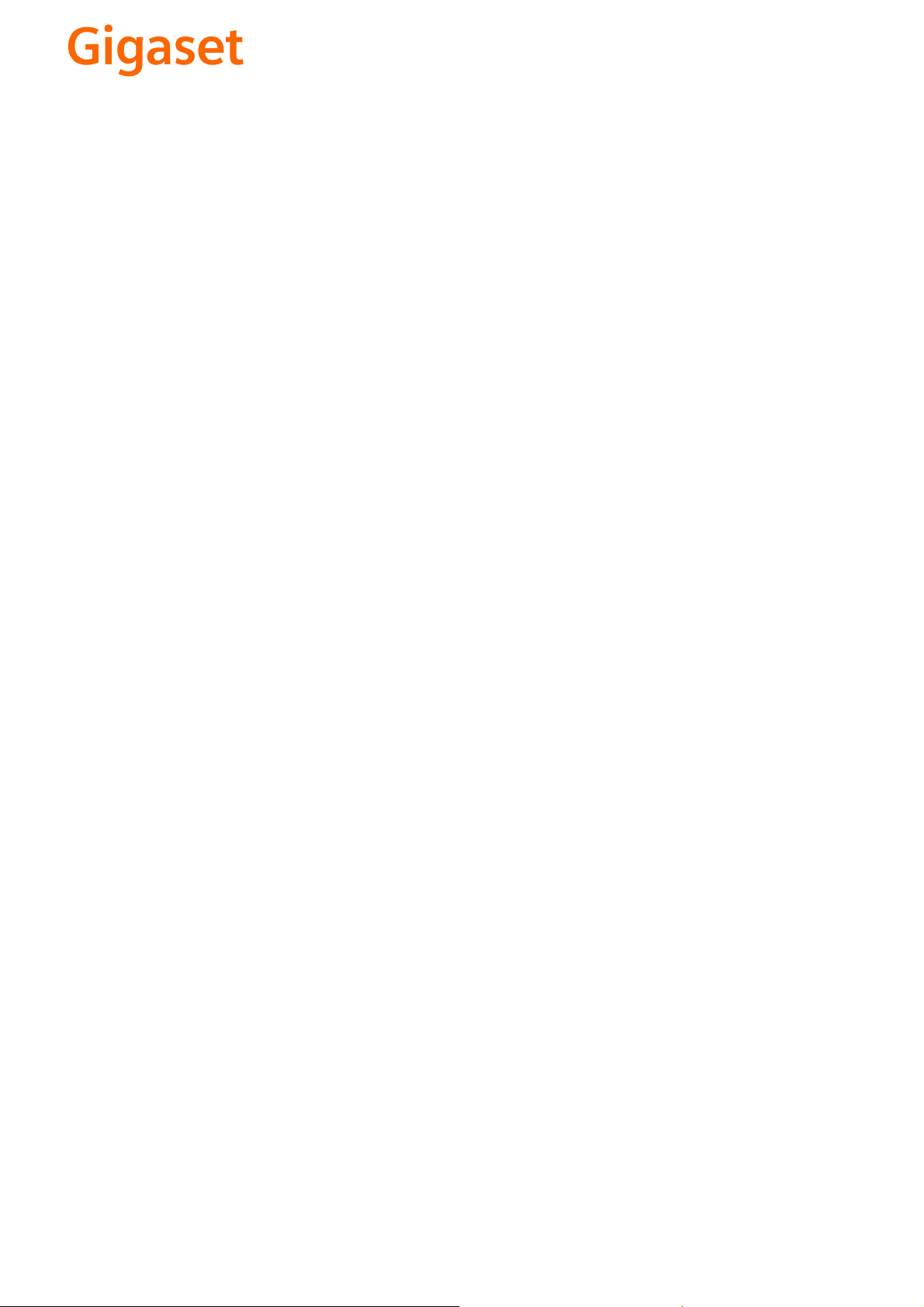
CS Vážení zákazníci,
společnost Gigaset Communications GmbH je právním
nástupcem společnosti Siemens Home and Office
Communication Devices GmbH & Co. KG (SHC), která dále
přejala segment produktů Gigaset společnosti Siemens AG.
Jakékoli prohlášení společnosti Siemens AG nebo SHC, které
naleznete v uživatelských příručkách, je třeba považovat za
prohlášení společnosti Gigaset Communications GmbH.
Doufáme, že jste s produkty Gigaset spokojeni.
SK Vážený zákazník,
Spoločnosť Gigaset Communications GmbH je právnym
nástupcom spoločnosti Siemens Home and Office
Communication Devices GmbH & Co. KG (SHC), ktorá zasa
pokračovala v činnosti divízie Gigaset spoločnosti Siemens
AG. Z tohto dôvodu je potrebné všetky vyhlásenia
spoločnosti Siemens AG alebo SHC, ktoré sa nachádzajú v
používateľských príručkách, chápať ako vyhlásenia
spoločnosti Gigaset Communications GmbH.
Veríme, že budete so zariadením Gigaset spokojní.
PL Szanowny Kliencie,
Firma Gigaset Communications GmbH jest spadkobiercą
prawnym firmy Siemens Home and Office Communication
Devices GmbH & Co. KG (SHC), która z kolei przejęła
segment produktów Gigaset od firmy Siemens AG. Wszelkie
oświadczenia firm Siemens AG i SHC, które można znaleźć
w instrukcjach obsługi, należy traktować jako oświadczenia
firmy Gigaset Communications GmbH.
Życzymy wiele przyjemności z korzystania z produktów
Gigaset.
TR Sayın Müşterimiz,
Gigaset Communications GmbH, Siemens AG'nin Gigaset
işletmesini yürüten Siemens Home and Office
Communication Devices GmbH & Co. KG (SHC)'nin yasal
halefidir. Kullanma kılavuzlarında bulunan ve Siemens AG
veya SHC tarafından yapılan bildiriler Gigaset
Communications GmbH tarafından yapılmış bildiriler olarak
algılanmalıdır.
Gigaset'ten memnun kalmanızı ümit ediyoruz.
RO Stimate client,
Gigaset Communications GmbH este succesorul legal al
companiei Siemens Home and Office Communication
Devices GmbH & Co. KG (SHC), care, la rândul său, a
continuat activitatea companiei Gigaset a Siemens AG.
Orice afirmaţii efectuate de Siemens AG sau SHC şi incluse
în ghidurile de utilizare vor fi, prin urmare, considerate a
aparţine Gigaset Communications GmbH.
Sperăm ca produsele Gigaset să fie la înălţimea dorinţelor
dvs.
SR Poštovani potrošaču,
Gigaset Communications GmbH je pravni naslednik
kompanije Siemens Home and Office Communication
Devices GmbH & Co. KG (SHC), kroz koju je nastavljeno
poslovanje kompanije Gigaset kao dela Siemens AG. Stoga
sve izjave od strane Siemens AG ili SHC koje se mogu naći u
korisničkim uputstvima treba tuma
Gigaset Communications GmbH.
Nadamo se da ćete uživati u korišćenju svog Gigaset
uređaja.
BG Уважаеми потребители,
Gigaset Communications GmbH е правоприемникът на
Siemens Home and Office Communication Devices GmbH
& Co. KG (SHC), която на свой ред продължи бизнеса на
подразделението Siemens AG. По тази причина
всякакви изложения, направени от Siemens AG или
SHC, които се намират в ръководствата за
потребителя, следва да се разбират като изложения на
Gigaset Communications GmbH.
Надяваме се да ползвате с удоволствие вашия Gigaset.
izjave kompanije
čiti kao
RU Уважаемыи покупатель!
Компания Gigaset Communications GmbH является
правопреемником компании Siemens Home and Office
Communication Devices GmbH & Co. KG (SHC), которая,
ою очередь, приняла подразделение Gigaset в свое
в св
управление от компании Siemens AG. Поэтому любые
заявления, сделанные от имени компании Siemens AG
или SHC и встречающиеся в руководствах
пользователя, должны восприниматься как заявления
компании Gigaset Communications GmbH.
Мы надеемся, что продукты Gigaset удовлетворяют
вашим требованиям.
HU T
isztelt Vásárló!
A Siemens Home and Communication Devices GmbH & Co.
KG (SHC) törvényes jogutódja a Gigaset Communications
GmbH, amely a Siemens AG Gigaset üzletágának utódja.
Ebből következően a Siemens AG vagy az SHC felhasználói
kézikönyveiben található bármely kijelentést a Gigaset
Communications GmbH kijelentésének kell tekinteni.
Reméljük, megelégedéssel használja Gigaset készülékét.
Issued by
Gigaset Communications GmbH
Schlavenhorst 66, D-46395 Bocholt
Gigaset Communications GmbH is a trademark
licensee of Siemens AG
© Gigaset Communications GmbH 2008
All rights reserved.
Subject to availability. Rights of modifications
reserved.
www.gigaset.com
Page 3
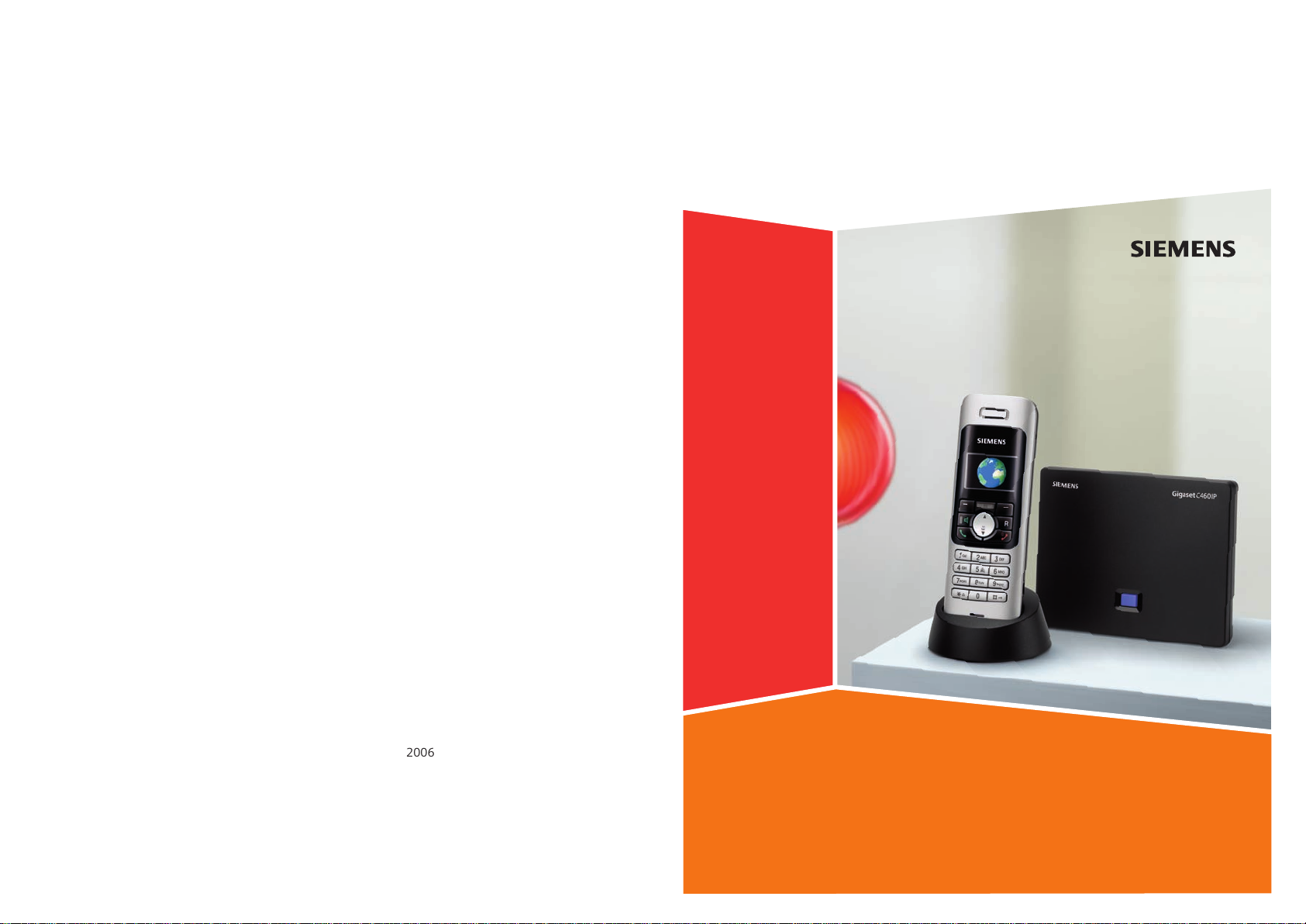
Issued by
2007
Siemens Home and Office Communication Devices GmbH & Co. KG
Schlavenhorst 66
D-46395 Bocholt
© Siemens Home and Office Communication Devices GmbH & Co. KG 2006
All rights reserved. Subject to availability.
Rights of modification reserved.
Gigaset
www.siemens.com/gigaset
C460 IP
Page 4
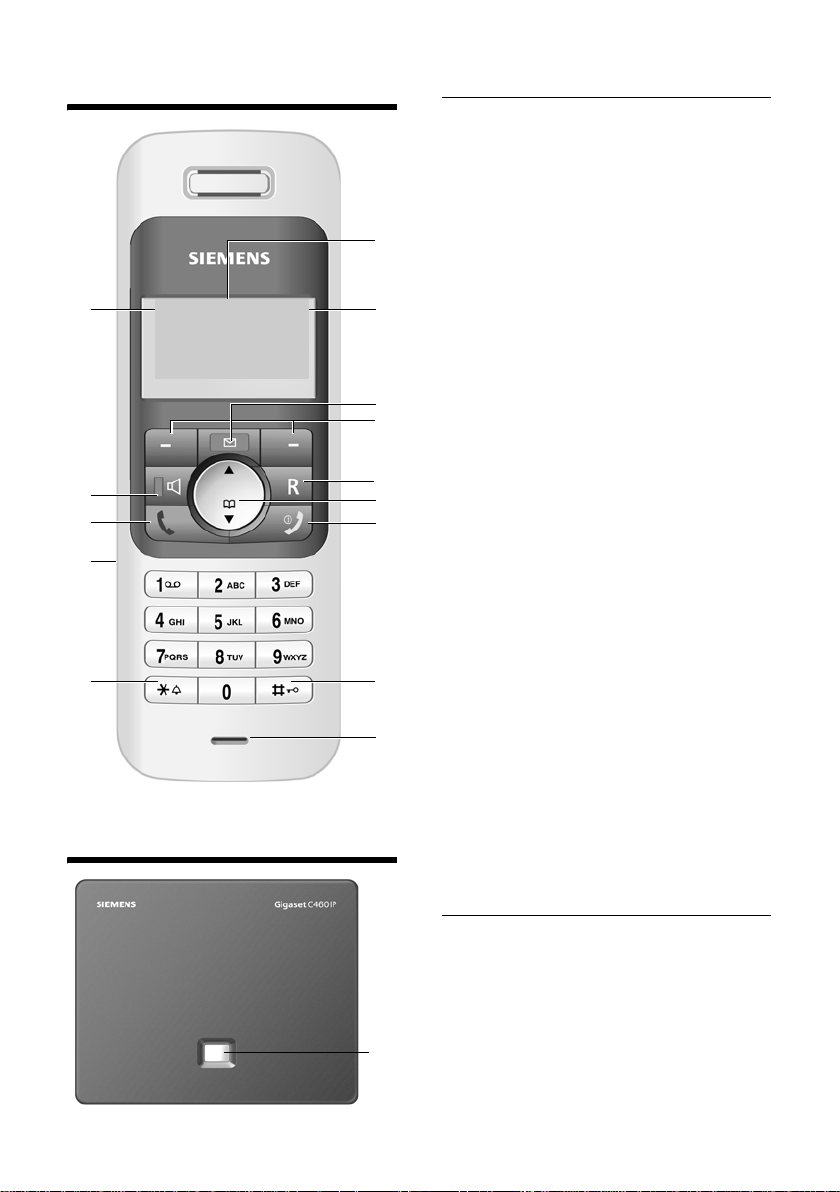
The handset at a glance
The handset at a glance
14
13
12
11
10
¨ V
11.11 .06 11:56
§§§§§§INT§§§§§ §§§Menu§§
Base station at a glance
Handset keys
1 Display in idle status (example)
2 Battery charge level
e V U (1/3 charged to fully charged)
= flashes: battery almost flat
e V U flashes: battery charging
3 Message key
1
2
3
4
5
6
7
8
9
Opens calls and message lists
Flashes: new message or new call
4 Display keys (page 19)
5 Recall key
Enter flash (press briefly)
Insert a pause (press and hold)
6 Control key (page 18)
7 End call key, On/Off key
End call, cancel function, go back one menu
level (press briefly), back to idle status
(press and hold), activate/deactivate handset (press and hold in idle status)
8 Hash key
Keypad lock on/off (press and hold,
page 18)
Toggle between upper/lower case letters
and digits for text entry
9 Microphone
10 Star key
Ringer tones on/off (press and hold in idle
status),
11 Connection socket for headset
12 Tal k ke y
Answer a call, open last number redial list
(press briefly), start dialling (press and hold)
13 Handsfree key
Switch between earpiece and handsfree
mode
Lights up: handsfree activated
Flashes: incoming call
14 Signal strength
¦ § ¨ (low to high)
¥ flashes: no reception
Base station key
1 Paging key
Lights up: LAN connection active (phone is
connected to router)
Flashes: data transfer to LAN connection
Press briefly: start paging
Press and hold: set base station to registra-
1
tion mode
1
Page 5
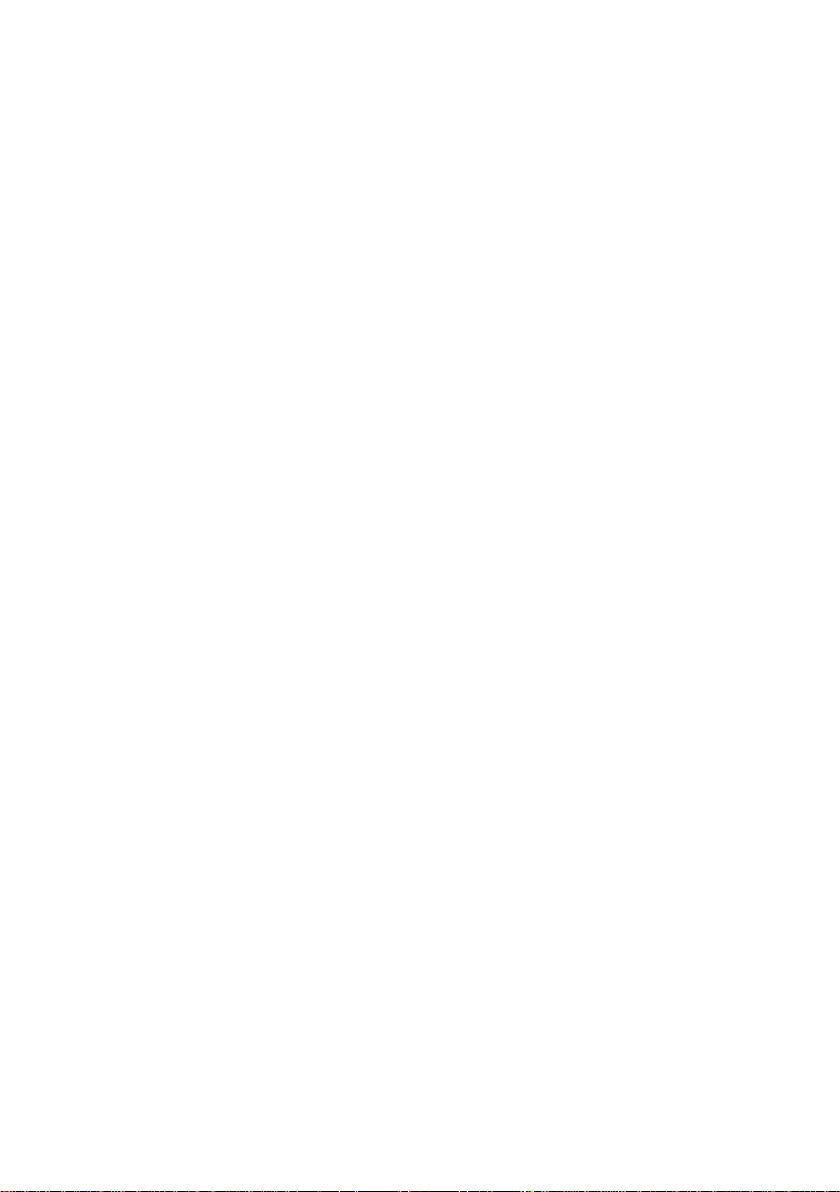
Contents
Contents
The handset at a glance . . . . . . . . 1
Base station at a glance . . . . . . . . 1
Safety precautions . . . . . . . . . . . . 3
Gigaset C460 IP –
more than just making calls . . . . . 4
VoIP – Making calls via the
Internet . . . . . . . . . . . . . . . . . . . . . 5
First Steps . . . . . . . . . . . . . . . . . . . . 5
Pack contents . . . . . . . . . . . . . . . . . . . . 5
Setting up the handset for use . . . . . . . 6
Installing the base station . . . . . . . . . . 8
Connecting the base station . . . . . . . . 9
Making settings for VoIP telephony . . 11
Menu tree . . . . . . . . . . . . . . . . . . 14
Making calls with VoIP and the
fixed network . . . . . . . . . . . . . . . 17
Making an external call . . . . . . . . . . . 17
Ending a call . . . . . . . . . . . . . . . . . . . . 17
Answering a call . . . . . . . . . . . . . . . . . 17
Switching between earpiece and
handsfree mode . . . . . . . . . . . . . . . . . 17
Setting and dialling emergency
numbers . . . . . . . . . . . . . . . . . . . . . . . 18
Operating the handset . . . . . . . . 18
Switching the handset on/off . . . . . . . 18
Activating/deactivating the
keypad lock . . . . . . . . . . . . . . . . . . . . . 18
Control key . . . . . . . . . . . . . . . . . . . . 18
Display keys . . . . . . . . . . . . . . . . . . . . 19
Returning to idle status . . . . . . . . . . . 19
VoIP telephony via the
Gigaset.net . . . . . . . . . . . . . . . . . 19
Calling up the Gigaset.net directory . 20
Entering your own name . . . . . . . . . . 20
Using the directory and lists . . . 21
Directory . . . . . . . . . . . . . . . . . . . . . . . 21
Last number redial list . . . . . . . . . . . . 21
Opening lists with the message key . 22
Dialling with directory/list . . . . . . . . . 22
SMS (text messages) . . . . . . . . . 23
Writing/sending/saving SMS . . . . . . . . 23
Receiving/reading SMS . . . . . . . . . . . . 23
Managing SMS lists . . . . . . . . . . . . . . . 23
Setting handset/base station . . 24
Adjusting the loudspeaker volume . . . 24
Setting the ringer volume . . . . . . . . . . 24
Activating/deactivating advisory
tones . . . . . . . . . . . . . . . . . . . . . . . . . . 24
Using the handset as an
alarm clock . . . . . . . . . . . . . . . . . . . . . 25
Changing the base station
system PIN . . . . . . . . . . . . . . . . . . . . . . 25
Restoring the handset default
settings . . . . . . . . . . . . . . . . . . . . . . . . 25
Restoring the base station to
factory settings . . . . . . . . . . . . . . . . . . 26
Setting the default connection . . . . . . 26
Assigning the phone
a fixed IP address . . . . . . . . . . . . . . . . 26
Web configurator . . . . . . . . . . . . 27
Connecting your PC to the Web
configurator . . . . . . . . . . . . . . . . . . . . 27
De-registering . . . . . . . . . . . . . . . . . . . 27
Web configurator functions . . . . . . . . 27
Appendix . . . . . . . . . . . . . . . . . . 29
Care . . . . . . . . . . . . . . . . . . . . . . . . . . . 29
Contact with liquid . . . . . . . . . . . . . . . 29
Questions and answers . . . . . . . . . . . . 29
Service (Customer Care) . . . . . . . . . . . 29
Approval . . . . . . . . . . . . . . . . . . . . . . . 30
Guarantee Certificate
United Kingdom . . . . . . . . . . . . . . . . . 30
Specifications . . . . . . . . . . . . . . . . . . . 31
Gigaset C460 IP – Free software . . . . . 32
2
Page 6
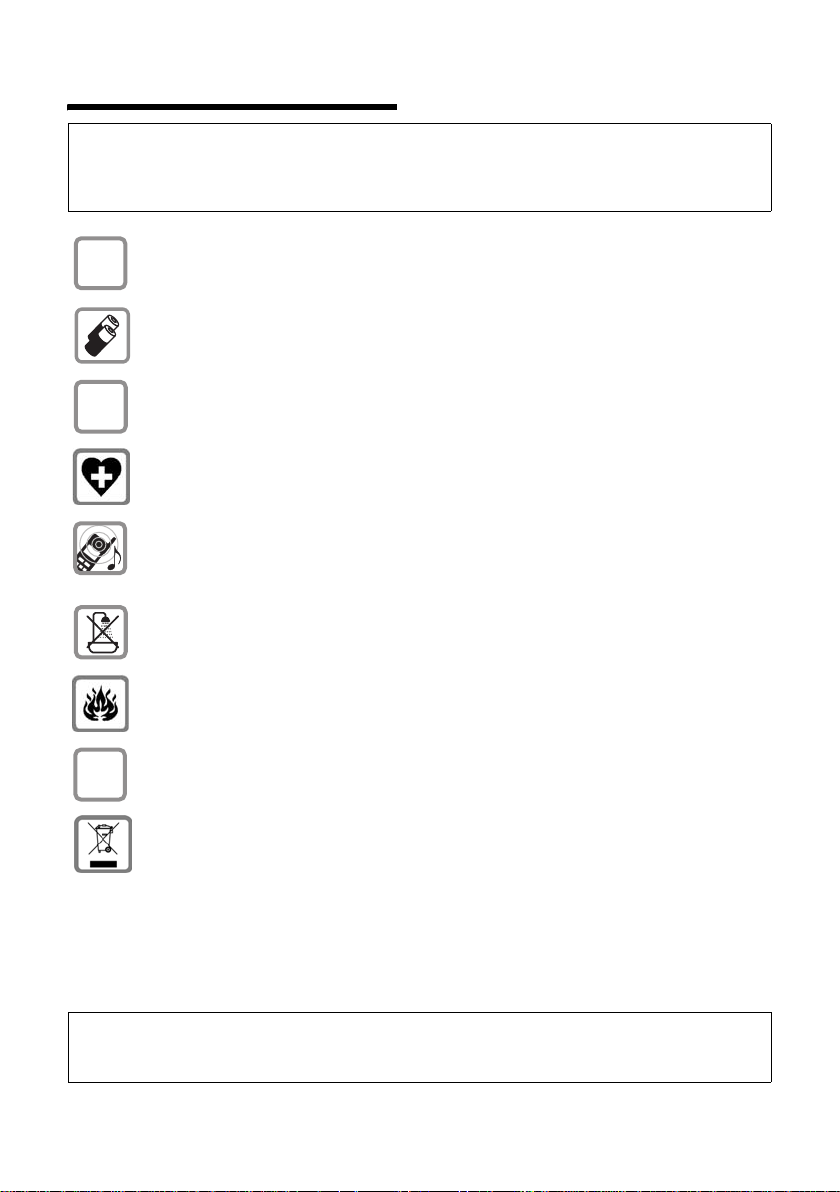
Safety precautions
Safety precautions
Caution:
Read the safety precautions and the user guide before use.
Explain their contents to your children, and the potential hazards associated with using the telephone.
Only use the mains adapter supplied, as indicated on the underside of the base station.
$
Fit only the recommended rechargeable batteries (page 31) of the same type! This
means that you must never use any other battery type or non-rechargeable batteries as
this could result in significant health risks and personal injury.
‹
Œ
ƒ
Insert rechargeable batteries with the correct polarity, and use them according to this user
guide (polarity symbols can be seen in the handset's battery compartment, page 6).
The operation of medical appliances may be affected. Be aware of the technical conditions
in your particular environment, e.g. doctor's surgery.
Do not hold the rear side of the handset to the ear when it rings or when you have activated on the handsfree function. Otherwise you risk serious and permanent damage to
your hearing.
The handset may cause an unpleasant humming noise in hearing aids.
Do not install the base station in bathrooms or shower rooms. The handset and base sta-
tion are not splashproof (page 29).
Do not use your phone in environments subject to explosion hazard, e.g. paint shops).
If you give your Gigaset to someone else, make sure you also give them the user guide.
All electrical and electronic products should be disposed of separately from the municipal
waste stream via designated collection facilities appointed by the government or the local
authorities.
This crossed-out wheeled bin symbol on the product means the product is covered by the
European Directive 2002/96/EC.
The correct disposal and separate collection of your old appliance will help prevent potential negative consequences for the environment and human health. It is a precondition for
reuse and recycling of used electrical and electronic equipment.
For more detailed information about disposal of your old appliance, please contact your
city office, waste disposal service or the shop where you purchased the product.
Please note:
Emergency numbers cannot be dialled if the key lock is activated!
Not all of the functions described in this user guide are available in all countries.
3
Page 7
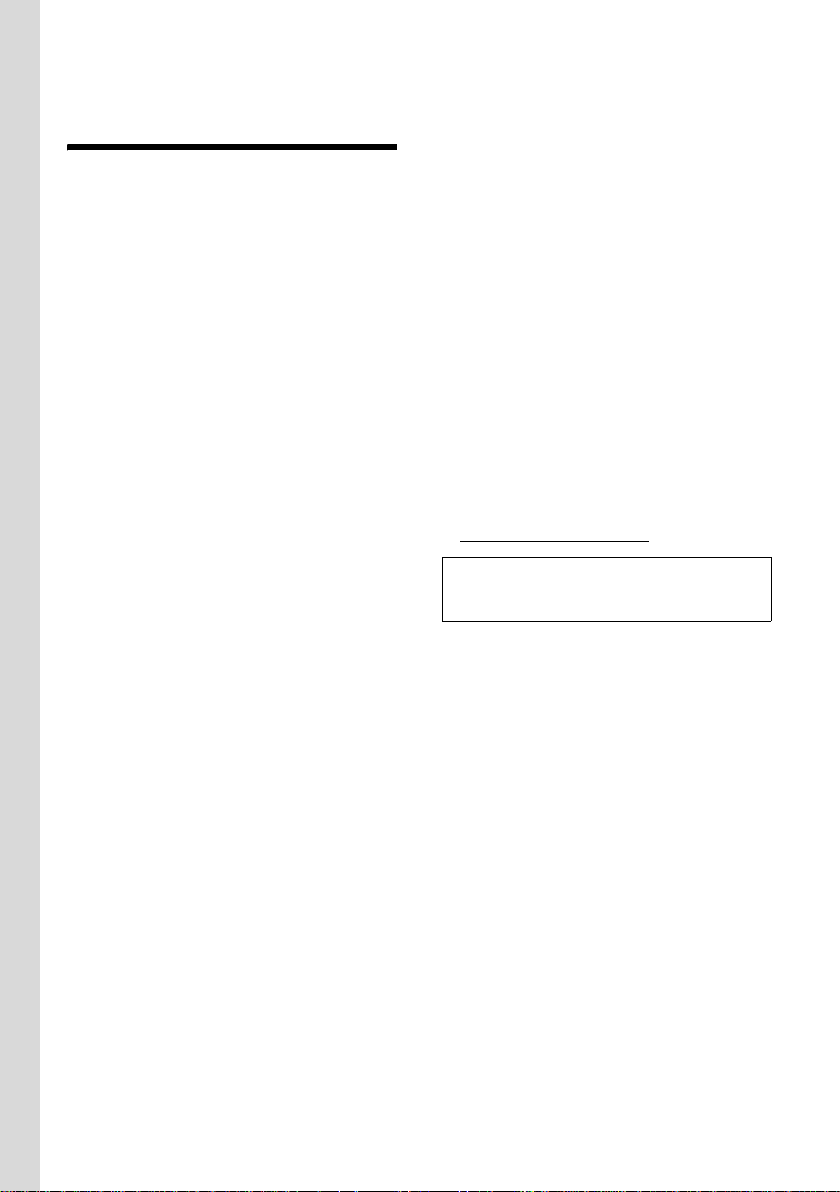
Gigaset C460 IP – more than just making calls
Gigaset C460 IP –
more than just making calls
Your phone lets you make calls both via
the fixed network and (cost effectively) via
the Internet (VoIP) without using a PC.
And your phone can do much more:
u Press a button each time you make a
call to indicate whether you want to
make a call via the fixed network or via
the Internet (page 17).
u Register up to six handsets on your
base station. Your base station allows
you to use one handset to make a call
via the fixed network and another to
make a call via the Internet at the same
time.
u Use the Gigaset.net for VoIP calls. Con-
nect your phone to the power supply
and the Internet, and enjoy free phone
calls on the Gigaset.net – no need to
make any other settings (page 19).
u Configure the phone connection for
VoIP without a PC. Your phone's connection wizard downloads general data
about your VoIP provider from the
Internet and guides you through entering your personal data (account). This
makes it easy for you to start using VoIP
(page 11).
u Establish any further required VoIP
settings on a PC. The phone has a
Web interf ace (Web c onfigu rator) that
can be accessed via your PC's Web
browser (page 27).
u Assign your own password (system
PIN) to protect your device and the Web
configurator from unauthorised access
(page 25).
u Send and receive SMS messages via the
fixed network (page 23).
u Save 100 phone numbers on your
handset (page 21).
u You can programme the keys of your
phone with important phone numbers.
The phone number is then dialled by
simply pressing the respective key
(page 21).
u Keep your hands free when making a
call. Use the handsfree function on
your handset (page 17) or use the convenient headset to make calls (accessory: not included in the scope of delivery).
u Make sure your phone is always up-to-
date. Arrange to be informed about
firmware updates on the Internet and
download these onto your phone.
u Use your handset as an alarm clock
(page 25).
For more information, please see the full user
guide for your Gigaset C450 IP on the Internet
at www.siemens.com/gigaset
Your Gigaset C450 IP has a protected operating
system that offers increased security against
viruses from the Internet.
.
Have fun using your new telephone!
4
Page 8
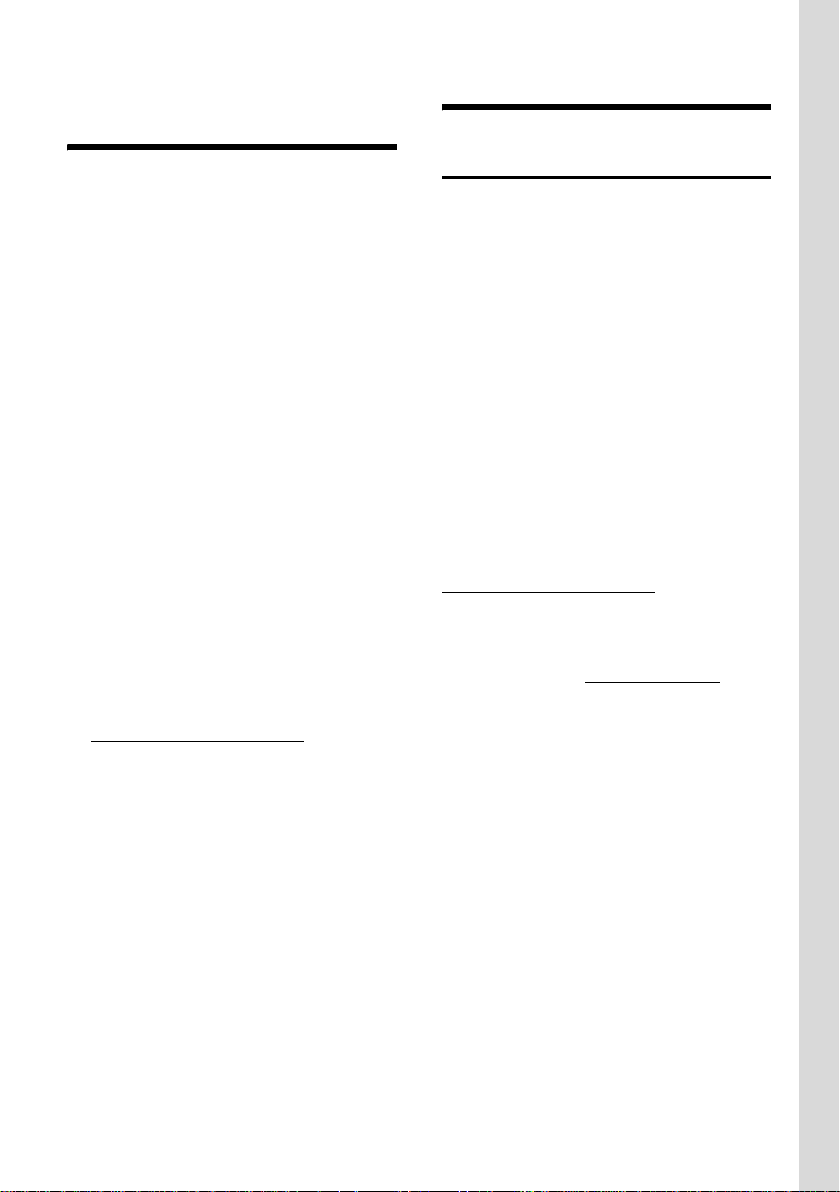
VoIP – Making calls via the Internet
VoIP – Making calls via the
Internet
With VoIP (Voice over Internet Protocol),
your calls are not made via a fixed connection as in the telephone network, but
rather they are transmitted via the Internet in the form of data packets.
You can take advantage of all the benefits
of VoIP with your phone:
u You can make cost-effective calls with
high voice quality with subscribers on
the Internet, the fixed network or the
mobile phone network.
u Your VoIP provider will give you a per-
sonal number, with which you can be
reached from the Internet, the fixed
network and any mobile phone network.
To be able to use VoIP, you need the following:
u A broadband Internet connection
(e.g. DSL) with flat rate or volumebased price.
u Internet access, i.e. you need a router
that will connect your phone to the
Internet. You can find a list of recommended routers on the Internet at:
http://siemens.com/gigaset
u Access to the services of a VoIP pro-
vider. Open an account with a VoIP provider.
First Steps
Pack contents
The pack contains:
u one Gigaset C460 IP base station
u one Gigaset C46 handset
u one mains adapter for the base station
u one charging cradle incl. mains adapter
u one phone cord
u one Ethernet cable (LAN cable)
u two batteries
u one battery cover
u one belt clip
u one quick guide
Documentation
A more detailed description of your
Gigaset C460 IP and your Web configurator is available on the Internet at:
www.siemens.com/gigaset
This full description is in PDF format. You
will need Adobe® Reader® to view these
documents. Adobe® Reader® is available
on the Internet at www.adobe.com
.
5
Page 9
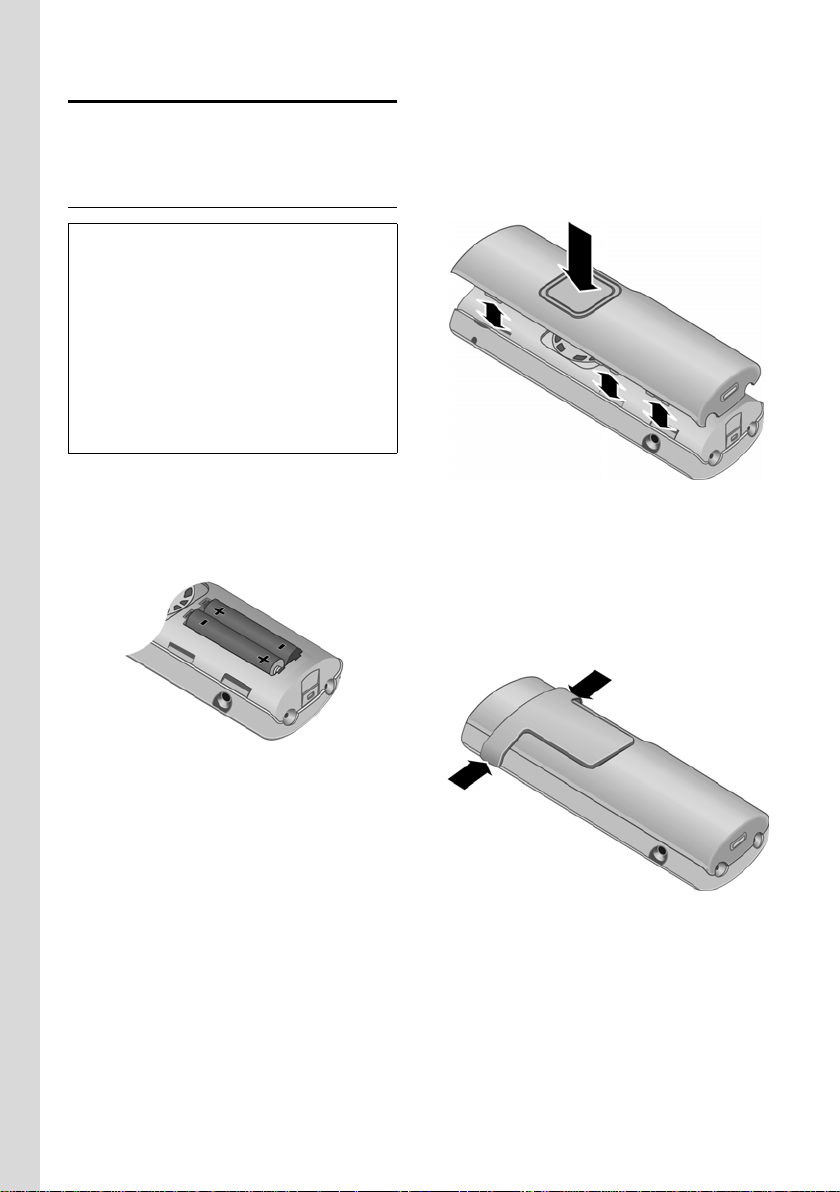
First Steps
Setting up the handset for use
The display is protected by a plastic film.
Please remove the protective film!
Inserting the batteries
Caution:
Use only the rechargeable batteries recommended by Siemens on page 31! This means
that you must never use conventional (nonrechargeable) or other battery types as this
could result in significant health risks and
damage to property. For example, the outer
casing of the batteries could be destroyed or
the batteries could explode. The phone could
also malfunction or be damaged as a result of
using batteries that are not of the recommended type.
¤ Fit the batteries with the correct polar-
ity (see diagram).
The polarity is indicated in/on the battery
compartment.
Closing the battery cover
¤ First align the notches on the side of
the battery cover with the lugs on the
inside of the casing.
¤ Then press the cover so that it clicks
into place.
Attaching the belt clip
There are notches for attaching the belt
clip on the side of the handset at the same
height as the display.
¤ Press the belt clip onto the back of the
handset so that the protrusions on the
belt clip engage with the notches.
6
Page 10
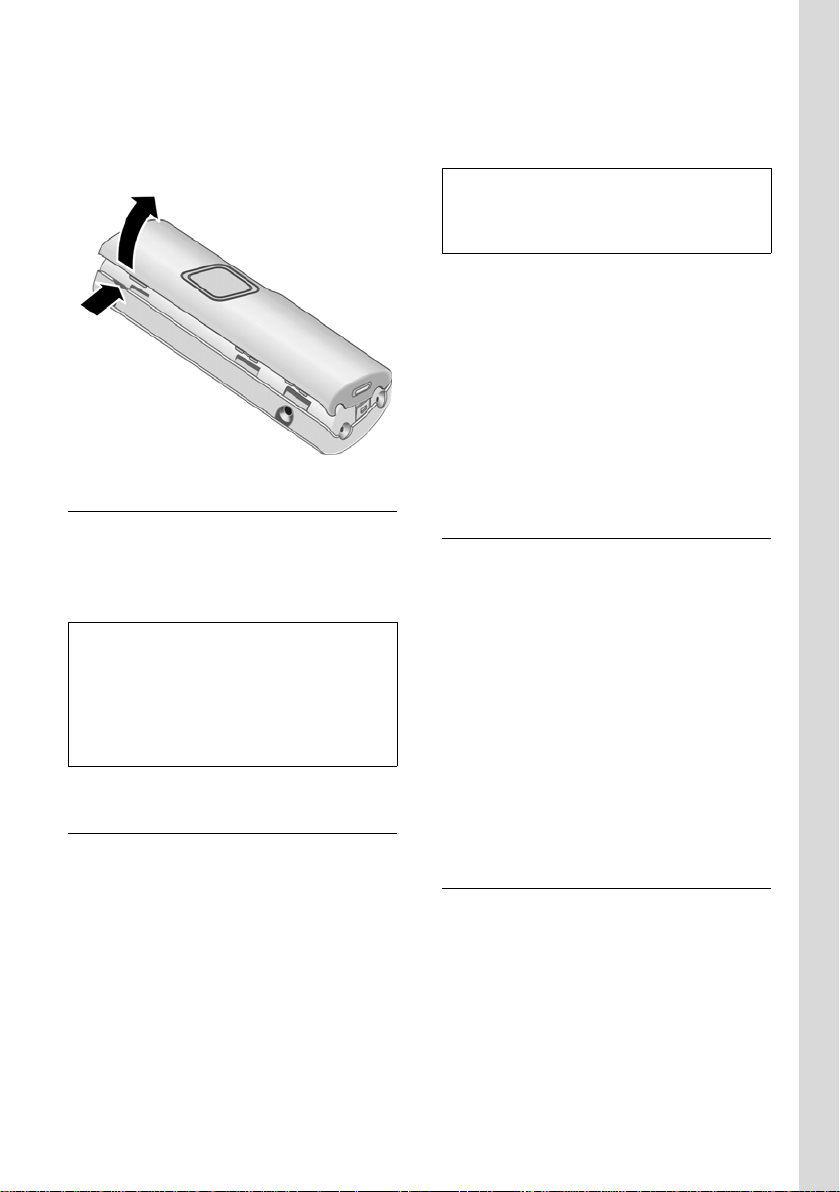
First Steps
Opening the battery cover
¤ If fitted, remove belt clip.
¤ Insert a fingernail into the headset
socket cavity and pull the battery cover
upwards.
Connecting the charging cradle
Connecting the charging cradle is
described at the end of this user guide.
¤ To charge the batteries, leave the hand-
set in the charging cradle.
Please note:
– Only place the handset in the charging cra-
dle that is intended for it.
– If the handset has switched itself off
because the batteries are flat and if it is
then placed in the charging cradle, it will
switch itself on automatically.
Initial charging and discharging of batteries
Battery charging is indicated in the top
right of the display by a flashing battery
icon e, V or U. During handset
operation, the battery icon indicates the
charge status of the batteries (page 1).
The correct charge status can only be displayed when the batteries are first fully
charged and discharged through use.
¤ To do this, leave the handset in the
charging cradle without interruption
until the battery icon stops flashing in
the display (approx. 13 hours).
¤ Once the batteries are fully charged,
remove the handset from the charging
cradle and do not put it back again until
the batteries are fully discharged.
Please note:
After the first battery charge and discharge,
you may replace your handset in the charging
cradle after every call.
Please note:
u Always repeat the charging and dis-
charging procedure if you remove the
batteries from the handset and insert
them in again.
u The batteries may warm up as they are
charging. This is not dangerous.
u After a while the charge capacity of the
batteries will decrease for technical reasons.
Setting the date and time
§Menu§ ¢ Settings ¢ Date/Time
~ Enter the day, month and year
with 6 digits and press
Use q to move between the
fields.
~ Enter hours and minutes with
4 digits (e.g. 0 7 1 5 for
07.15 hrs) and press
Use q to move between the
fields.
The date and time are shown in the handset's idle display (page 1).
Registering the handset to the base station
Your handset is registered to the base station by default.
For how to register other handsets to the
base station and make internal calls free of
charge, please see the full user guide
(page 5).
§OK§.
§OK§.
7
Page 11
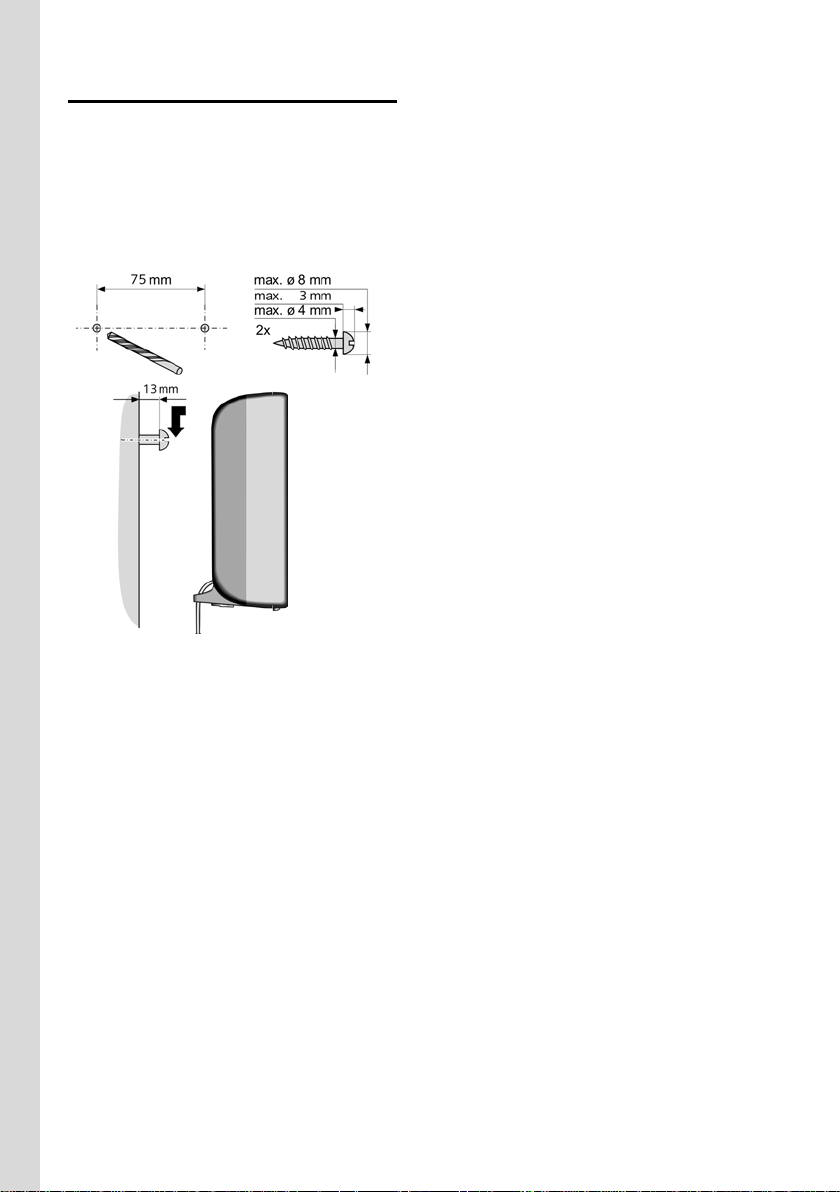
First Steps
Installing the base station
The base station is designed for use in
closed, dry rooms with a temperature
range of +5 °C to +45 °C.
¤ Install/hang your base station at a cen-
tral point in the house.
Mounting the base station on a wall
Please note:
u Never expose the telephone to heat
sources, direct sunlight or other electrical appliances.
u Protect your Gigaset from moisture,
dust, corrosive liquids and vapours.
8
Page 12
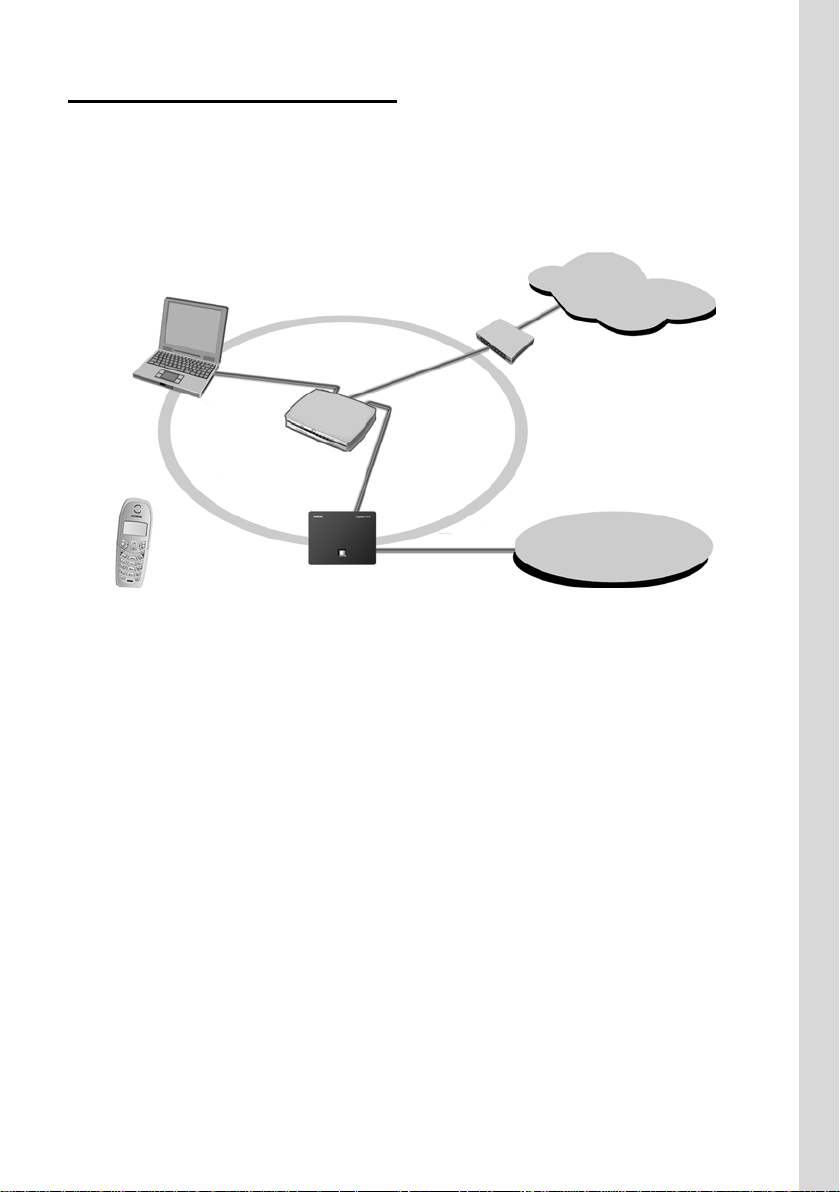
Connecting the base station
In order to be able to make calls with your
phone via the fixed network and via VoIP,
you must connect the base station to the
fixed network and the Internet,
see Figure 1.
4
First Steps
Internet
LAN
1
3
2
1
Fixed network
Figure 1Connecting the phone to the fixed network and the Internet
1 Internet connection:
Router with integrated modem or
router and modem
2 Gigaset C460 IP base station
3 Gigaset C46 handset
4PC in LAN
Follow the steps in the order given below:
1. Connect the base station with the fixed
network phone connection
2. Connect the base station with the
mains power supply
3. Connect the base station with the
router
9
Page 13
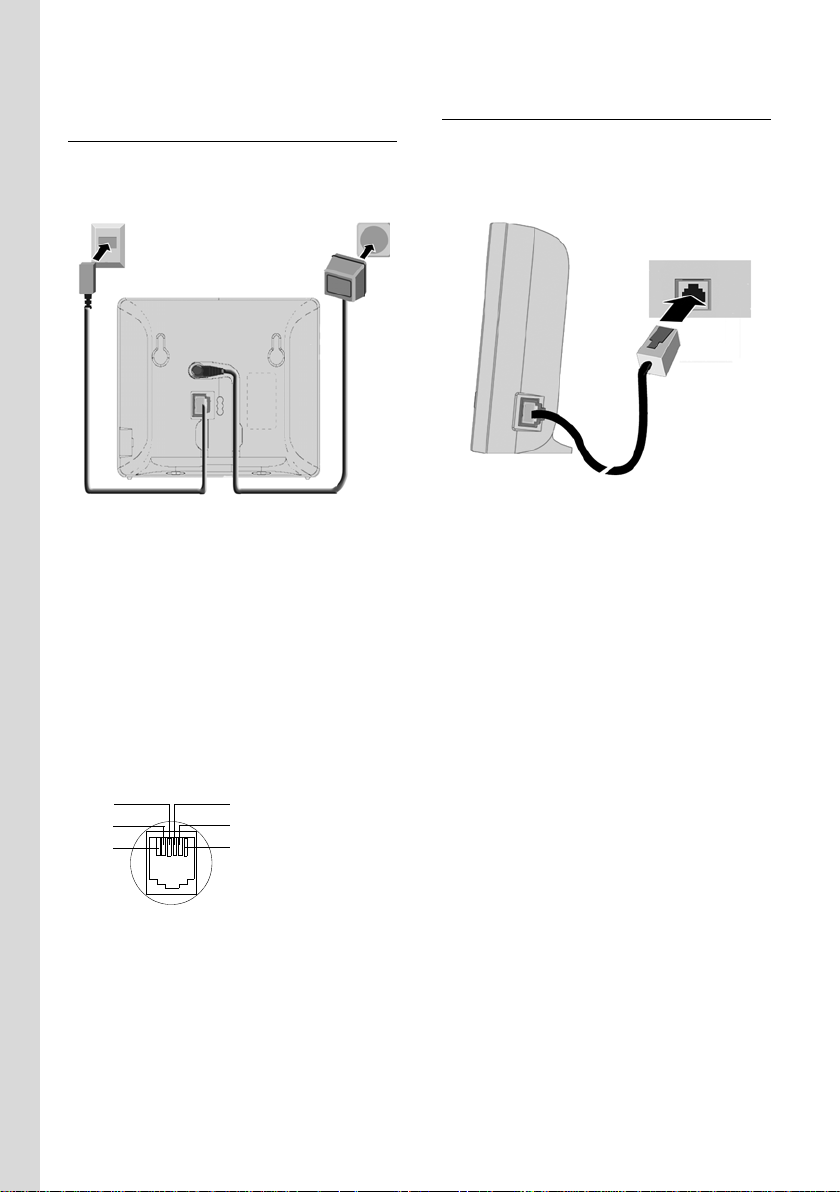
First Steps
Connecting the base station with the fixed network and the mains power supply
¤ Please first connect the phone jack
and then the mains adapter, as shown
below.
1
2
1 Phone jack with phone cord
2 Underside of the base station
3 Mains adapter 230 V
Please note:
u Keep the mains adapter plugged in at
all times for operation, as the phone
does not work without mains connection.
u If you buy a replacement phone cord
from a retailer, ensure that the phone
jack is connected correctly.
3
Connecting the base station with the router
For Internet access you need a router,
connected to the Internet via a modem
(if necessary, this can be integrated in the
router).
3
1
2
1 Side view of the base station
2 Network plug (LAN) with network cable
3 Router network plug
As soon as the cable connecting the
phone and router is plugged in, the paging
key lights up on the front of the base
station.
You are now able to make VoIP
connections within the Gigaset.net
(page 19).
3
Correct phone jack assignment
1unused
3
2
1
4
5
6
2unused
3a
4b
5unused
6unused
You can now use your phone to make calls
via the fixed network and can be reached
at your fixed network number!
10
Page 14

First Steps
Making settings for VoIP telephony
Before you can use the Internet (VoIP) to
phone any other users on the Internet, the
fixed network or the mobile phone network, you need the services of a VoIP provider who supports the VoIP SIP standard.
Precondition: You have registered with a
VoIP provider (e.g. via your PC) and set up
an account.
The following phone settings are necessary in order for you to use VoIP. You will
receive all information from your VoIP provider.
u Your user name with the VoIP provider,
if this is required by the VoIP provider
u Your registration name
u Your password with the VoIP provider
u VoIP provider general settings
The connection wizard will help you with
the settings.
Starting the connection wizard
Precondition: The base station is connected to the mains power supply and the
router. Your router is connected to the
Internet.
Tip: If VoIP (IP) is activated as the default
connection for your phone (default setting page 26), the phone will attempt to
make a direct connection to the server
belonging to your VoIP provider after the
connection wizard is closed. If incorrect/
incomplete information means that the
connection cannot be made, messages
will be displayed (page 13).
Once the handset battery is sufficiently
charged, the message key f on the handset will flash (around 20 minutes after you
have put the handset in the charging cradle).
¤ Press the message key f.
You will see the following display:
Start VoIP
Connection
Assistant?
§§§§No§§§§ §§§§§Yes§§§§
§Yes§ Press the display key to start
the connection wizard.
~ Enter the system PIN of the
base station (the default is
0000) and press
Please note:
The connection wizard will also start automatically if you try to establish a connection via
the Internet, before you have made the necessary settings.
You can also call up the connection wizard at
any time via the menu (page 16).
§OK§.
Note:
Your phone is preconfigured for dynamic
assignment of the IP address. In order for your
router to "recognise" the phone, dynamic IP
address assignment (the router's DHCP server)
must also be activated on the router.
11
Page 15

First Steps
Downloading VoIP provider data
The phone establishes a connection with
the Siemens server on the Internet. Profiles with general access data for various
VoIP providers can be downloaded here.
The message Select country is displayed.
After changing the display:
q Select country and press
§OK§.
Select provider is displayed.
After changing the display:
q Select VoIP provider and press
§OK§.
The necessary data for your VoIP provider
is downloaded and saved on the phone.
Note:
If the data for your VoIP provider is not available for download, you must make the necessary settings with the Web configurator at a
later stage (page 27).
Press the display key §Back§ to carry out the following steps of the connection wizard
(see "Entering VoIP user data").
Entering VoIP user data
Depending on the VoIP provider, the following information will be requested in
sequence:
Username:
If this is required by your provider, enter name and press
§OK§.
Authentication Name:
Enter name and press
Authentication Password:
Enter password and press
§OK§.
§OK§.
If you have made all the necessary entries,
the Gigaset.net wizard is started. You have
the option of entering yourself in the
Gigaset.net online directory with a name.
This step is only carried out when you are
getting started (when the connection assistant
is started up for the first time). You can also
create the entry via the Gigaset.net directory
(page 20).
For more information on this, please see
the full user guide on the Internet at:
www.siemens.com/gigaset
.
Completing the VoIP settings
Once all the necessary entries have been
made, the handset reverts to idle status.
If all the settings are correct and if the
phone can make a connection to the VoIP
server, then the internal name of the
handset will be displayed:
¨ V
INT 1
11.07.06
§§§§§§INT§§§§§ §§§§Menu§
You can now use your phone to make calls
via the fixed network and the Internet!
Callers can reach you on your fixed
network number and your VoIP number!
Please note:
To ensure that you can always be reached via
the Internet, the router should be permanently
connected to the Internet.
11:56
Note:
Please note when making these entries that
the VoIP user data is case sensitive. Press and
hold the
between upper/lower case text and numerical
entry.
12
# key if necessary to switch
Page 16

First Steps
No connection to the Internet/VoIP server
If one of the following messages is displayed instead of the internal name after
the connection wizard is closed, then
either a fault has occurred or your information was incomplete:
Server not accessible!
The phone has no connection to the Internet.
¤ Check the cable connection between
the base station and the router (the
LED on the base station must light up)
and the connection between the router
and the modem/Internet connection.
¤ Check whether the phone is connected
to the LAN.
– It may not have been possible to
dynamically assign an IP address to
the phone
or
– You have assigned a static IP address
to the phone that has either already
been assigned to another LAN sub-
scriber or does not belong to the
router's address block.
¤ Find the IP address using the hand-
set menu:
§Menu§ ¢ Settings ¢ Base
¢ Local Network ¢ (enter system
¢ IP Address
PIN)
¤ Start the Web configurator with the
IP address (page 27).
¤ If no connection can be established:
change the settings on the router
(activate DHCP server) or the
phone's (static) IP address.
SIP registration failed!
u Your personal data for registering with
the VoIP provider may have been
entered incompletely or incorrectly.
¤ Check your entries for Username,
Authentication Name and Authentication Password. Particularly check your
use of upper and lower case.
To do this, open the following menu
on your handset:
§Menu§ ¢ Settings ¢ Base
¢ Telephony ¢ VoIP
u The server address for the VoIP server
has not yet been entered, or has been
entered incorrectly.
¤ Start the Web configurator.
¤ Open Settings ¢ Telephony ¢ Vo IP
Web page.
¤ Edit the server address where neces-
sary.
Note:
If port forwarding is activated on your router
for the ports that have been registered as the
SIP port (Standard 5600) and the RTP port
(Standard 5004), then it makes sense to switch
off DHCP and assign the phone a static IP
address (otherwise you may not be able to
hear the other party during VoIP calls), see
page 26.
Please note that the IP address and subnet
mask depend on the router's address block.
You must also enter the default gateway and
DNS server via the Web configurator
(page 27). The IP address for the router is generally entered here.
13
Page 17

Menu tree
Menu tree
There are two ways to select a function:
u Using the number combinations in the following menu tree ("shortcut")
¤ Example: §Menu§ 422 for "Set handset language".
u Scrolling through the menus
¤ Press §Menu§, scroll to the function with the control key s and press §OK§
1 SMS
1-1 Write Message
1-2 Incoming 00+00
1-3 Outgoing
1-6 Settings 1-6-1 Service Centres 1-6-1-1 Service Centre 1
… [to]
1-6-1-4 Service Centre 4
1-6-3 Register to Service
Centres
2 Alarm Clock
2-1 Activation
2-2 Wake up time
3 Audio Settings
3-1 Ringer Volume
3-2 Ringer Melody 3-2-1 External Calls
3-2-2 Internal Calls
3-2-3 Alarm Clock
3-3 Advisory Tones
3-4 Battery Low 3-4-1 Off
3-4-2 On
3-4-3 During Call
14
Page 18

4 Settings
4-1 Date/Time
4-2 Handset 4-2-1 Display 4-2-1-1 Screensaver
4-2-1-2 Colour Scheme
4-2-1-3 Contrast
4-2-1-4 Backlight
4-2-2 Language
4-2-3 Auto Answer
4-2-4 Register Handset
4-2-5 Reset Handset
4-3 Base 4-3-2 Music on hold
4-3-3 System PIN
4-3-4 Base Reset
4-3-5 Additional Features 4-3-5-1 Repeater Mode
4-3-6 Local Network 4-3-6-1 dynamic IP address
4-3-6-2 IP Address
4-3-6-3 Subnet Mask
4-3-6-4 DNS Server
4-3-6-5 Default Gateway
Menu tree
4-3-7 Telephony
4-3-8 Firmware Update
5 Voice Mail
5-1 Set Key 1 5-1-1 Network Mailbox
Submenu see page 16
15
Page 19

Menu tree
6 Select Services *
6-1 VoIP 6-1-6 For All Calls 6-1-6-1 Call Divert
6-2 Fixed line 6-2-3 Withhold Number
6-2-6 For All Calls 6-2-6-1 Call Divert
6-2-6-3 Call Waiting
6-2-7 Cancel Ringback
* Please note: Following a firmware update, the network services are only displayed
if you de-register and then reregister your handset.
Submenu "Settings ¢ Base ¢ Telephony" 4-3-7
4-3-7 Telephony 4-3-7-1 Default Line Type 4-3-7-1-1 IP
4-3-7-1-2 fixed line
4-3-7-2 Connection Assistant
4-3-7-6 Fixed line 4-3-7-6-1 Dialling Mode
4-3-7-6-2 Recall
4-3-7-7 VoIP 4-3-7-7-1 Status on HS
4-3-7-7-2 Select VoIP Provider
4-3-7-7-3 Username
4-3-7-7-4 Authentication Name
4-3-7-7-5 Authentication
Password
Not all menu points are described in this quick guide. For a comprehensive description,
see the full user guide for your Gigaset C450 IP on the Internet at
www.siemens.com/gigaset.
16
Page 20

Making calls with VoIP and the fixed network
Making calls with VoIP and
the fixed network
Making an external call
External calls are those that are made via
the public telephone network (fixed network) or the Internet (VoIP). You can use
the talk key c when dialling to select
what type of connection you want to use
(fixed network or VoIP). One particular
connection type is set as the standard connection for your phone. The default is VoIP
(this can be changed like other settings if
required, see page 26).
¤ Enter the required number/IP address
using the keypad.
¤ Briefly press the talk key c if you want
to make a call via this default
connection.
or:
¤ Press and hold the talk key c if you
want to make the call via the other connection type.
Please note:
– To make a call in handsfree mode, you can
also press briefly/press and hold the handsfree key
d instead of the talk key c.
– If you use a different GAP-compatible hand-
set to the Gigaset C45, all calls will be made
via the standard connection, even if you
press and hold the talk key
to use the non-standard connection to
make a call, enter a star (*) at the end of
the number.
– If you use VoIP to make a call to the fixed
network, you may also have to dial the area
code for local calls (depending on the VoIP
provider). You can avoid this by entering
the area code in the configuration of the
base station (via the Web configurator). It
will then be inserted automatically for local
calls.
c. If you want
Cancelling the dialling operation
You can cancel the dialling operation with
the end call key a.
Entering an IP address
Via VoIP you can also dial an IP address
instead of a phone number.
¤ Press the star key P to separate the IP
address number blocks from each other
(e.g. 149*246*122*28).
¤ If necessary, press the hash key # to
attach the SIP port number of the person you are calling to the IP address
(e.g. 149*246*122*28#5060).
Ending a call
a Press the end call key.
Answering a call
The handset indicates an incoming call in
three ways: by ringing, by a display on the
screen and by the flashing handsfree
key d.
You can answer the call by:
¤ Pressing the talk key c.
¤ Pressing the handsfree key d.
If the handset is in the charging cradle and
the Auto Answer function is activated
(page 15), the handset will take a call
automatically when you lift it out of the
charging cradle.
Switching between earpiece and handsfree mode
¤ Press the handsfree key d to activate/
deactivate handsfree talking during a
call.
If you wish to place the handset in the
charging cradle during a call:
¤ Hold down the handsfree key d while
placing the handset in the charging cradle. If the handsfree key d does not
light up, press the key again.
17
Page 21

Operating the handset
Setting and dialling emergency numbers
You can save up to five emergency numbers on your phone. The default setting
for your phone is that these emergency
numbers are always dialled via the fixed
network – irrespective of which connection type you select. The fixed network
always supports general emergency numbers (e.g. establishing connection to the
local police emergency number).
You can deactivate the setting for emergency numbers to always be dialled via
the fixed network (Dialing Plans, page 28).
However, you should ask beforehand,
whether your VoIP provider supports
emergency numbers (e.g. the local police
emergency number).
You can enter or change emergency numbers in the Web configurator on the Dialing
Plans Web page.
¤ Open the following Web page:
Settings
¢ Telephony ¢ Dialing Plans.
¤ Enter your emergency numbers in the
appropriate boxes in the Emergency
Numbers section. Change emergency
numbers that have already been
entered.
¤ Click on Set to save the settings.
Please note:
– You can use the Web configurator to display
whether any emergency numbers are
saved on your phone and, if so, which
numbers.
– Please note: If you have used Web config-
urator to deactivate Emergency calls always
via fixed line the function and then entered
an automatic local area code for VoIP calls
(Settings
then the local area code will also be
inserted before emergency numbers if they
are dialled using VoIP.
£ Tele phon y £ Dialing Plans),
Operating the handset
Switching the handset on/off
a Press and hold the end call
key.
You will hear the confirmation tone.
Activating/deactivating the keypad lock
# Press and hold the hash key.
You will hear the confirmation tone. The
Ø icon appears in the display when the
keypad lock is activated.
Control key
1
1 Control key
In this user guide, the side of the control
key that you must press in the given operating situation is shown in black (top, bottom). Example: t for "press the top of
the control key".
The control key has a number of different
functions:
When the handset is in idle status
s Open the directory.
t Adjust the ringer volume of
the handset (page 24).
In lists and menus
t / s Scroll up/down line by line.
18
Page 22

VoIP telephony via the Gigaset.net
In an input field
t / s Move the cursor left or right.
During an external call
s Open the directory.
t Adjust loudspeaker volume for
earpiece and handsfree mode.
Display keys
The current display functions are shown in
the bottom display line in reversed highlights. The function of the display keys
changes depending on the particular
operating situation.
Example:
§§§§INT§§§ §§Menu
1 Current display key functions
2 Display keys
1
2
Returning to idle status
You wish to return to idle status from anywhere in the menu:
¤ Press the end call key a and hold.
Changes that you have not confirmed/
saved by pressing
§OK§ will be rejected.
VoIP telephony via the
Gigaset.net
You can use the Gigaset.net to make free
phone calls via the Internet directly to
other Gigaset.net users, without having to
set up an account with a VoIP provider or
make any further settings! You simply
have to connect your phone to the power
supply and the Internet connection and,
if necessary, enter yourself in the
Gigaset Net online directory under a name
of your choice.
Gigaset.net is a VoIP service from
Siemens Home and Office Communication Devices GmbH und Co KG, which all
users of a VoIP phone that supports
Gigaset.net can use.
Every Gigaset VoIP device is automatically
assigned a Gigaset.net phone number.
Exclusion of liability
Gigaset.net is a voluntary service provided by
Siemens Home and Office Communication
Devices GmbH & Co KG with no liability or
warranty for the availability of the network.
This service can be terminated at any time
with a notice period of three months.
For additional information on using your
Gigaset C460 IP, please see the full user
guide (page 5).
19
Page 23

VoIP telephony via the Gigaset.net
Calling up the Gigaset.net directory
Your handset is in idle status.
¤ Open the directory with the s button.
¤ Select the <Gigaset.net> entry and press
the talk key c.
For information on how to find and call up
phone numbers in the Gigaset.net directory, please see the full user guide on the
Internet.
Please note:
– Calls to the Gigaset.net directory are always
free of charge.
–If the <Gigaset.net> entry has been acciden-
tally deleted from your handset directory,
dial 1188#9 (the Gigaset.net directory
phone number) and press the talk key
Or create a new directory entry with this
number.
c.
Entering your own name
You are connected to the Gigaset.net
directory:
¤ Select §Menu§ ¢ Own information and
§OK§.
press
Your Gigaset.net number and, where
applicable, your currently entered name
are displayed.
§Edit§ Press the display key.
~ Enter/edit the name and press
§OK§.
20
Page 24

Using the directory and lists
Using the directory and lists
The options are:
u Directory
u Last number redial list
u SMS list
u Caller list
Directory
¤ With the handset in idle status, open
the directory by pressing the s key.
You can save 100 entries in the directory.
Length of an entry
Number: max. 32 digits
Name: max. 16 characters
Please note:
– You may also have to enter the phone
number with the local area code for local
calls when making VoIP calls to the fixed
network (depending on the VoIP provider).
You should therefore always save phone
numbers in the directory with the area
code.
Alternatively, you can also use Web configurator to define an area code, which is
automatically inserted in front of all numbers that are dialled without an area code
for calls made via VoIP.
– You can assign a number from the directory
to a key for speed dialling.
To dial the number, press and hold the
appropriate quick dial key.
If there is a star (*) at the end of the
assigned number in the directory, then the
number will be dialled via the non-standard connection; otherwise the standard
connection that has been set will always
be used (page 26).
Managing directory entries
You can use the directory menu to, e.g.:
u Change or delete entries or send them
to another of the base station's handsets
u Delete the directory or send it to
another handset
¤ Select a directory entry and press §Menu§
to open the menu.
For additional information, please see the
full user guide for your Gigaset C450 IP
on the Internet at
www.siemens.com/gigaset.
Last number redial list
The last number redial list contains the ten
numbers last dialled with the handset.
¤ Briefly press the talk key c to open the
last number redial list.
Storing a number in the directory
s ¢ §Menu§ ¢ New Entry
~ Enter number and press §OK§.
If you add a star (*) at the end
of the number, then the number will always be dialled via
the non-standard connection
(page 26).
~ Enter the name and press
Assigning a key
§Menu§ ¢ Shortcut
Assign the current entry for quick dial
to Q or one of the keys from 2 to O.
§OK§.
21
Page 25

Using the directory and lists
Opening lists with the message key
You can use the message key f to open
the following lists:
u SMS list
u Network mailbox
If your network provider supports this
function and the network mailbox is
configured for fast access via key 1
(page 15).
u Calls list (precondition: Calling Line
Identification enabled)
The numbers of the last 30 incoming
calls are saved. Multiple calls from the
same number are all saved.
An advisory tone sounds as soon as a new
message arrives in a list. The message key
f flashes. A message appears in the
display.
If you press the flashing f key, you will
see all the lists that contain new messages. If only one list contains new messages, this will be opened automatically.
Please note:
If calls are saved in the network answering
machine you will receive a message if the
appropriate settings have been made (see the
network mailbox instructions of your network
provider).
Dialling with directory/list
¤ Open directory/list.
¤ Select entry with q.
¤ Briefly press/press and hold the talk
key c (page 17).
Please note:
You can only dial IP addresses via VoIP.
Opening list
f ¢ If necessary, select list
q Select entry.
For additional information on the lists,
please see the full user guide for your
Gigaset C460 IP (page 5).
22
Page 26

SMS (text messages)
SMS (text messages)
Your unit is supplied ready for you to send
SMS messages immediately.
When an SMS is sent, the base station
automatically establishes a connection via
the fixed network.
Requirements:
u Calling Line Identification (CLIP) has
been enabled for your telephone connection.
u Your network provider supports SMS in
the fixed network (information on this
can be obtained from your network
provider).
u You are registered with your service
provider to send and receive SMS.
Please note:
When you call up the SMS menu for the first
time, you are automatically registered with
accessible SMS centres whose number you
have entered. You can then receive SMS from
these SMS centres.
You can enter further SMS centres and register
with them with the help of the registration
wizard. To find out how to do this, please read
the full user guide for your Gigaset C460 IP
(page 5).
Writing/sending/saving SMS
An SMS may contain up to 160 characters.
§Menu§ ¢ SMS ¢ Write Message
~ Write an SMS.
§Menu§ Send Text
Select and press
s / ~ Enter the number with dialling
code (including your local area
code) from the directory or key
it in manually, and press
For SMS to an SMS mailbox:
put the mailbox ID at the end
of the number.
The SMS is sent.
§OK§.
§OK§.
Or:
§Menu§ ¢ Save Text
Select and press
The SMS is saved in the draft
message list. You can later edit
and send it.
Opening the draft message
§Menu§ ¢ SMS ¢ Outgoing.
list:
.
Please note:
If you are interrupted by an external call whilst
writing the SMS, it is automatically saved in
the draft message list.
§OK§.
Receiving/reading SMS
All received SMS messages are saved in
the message list. Linked SMS messages
are divided into individual SMS messages
with a maximum of 153 characters, and
saved as such in the incoming message
list.
New SMS messages are signalled on all
Gigaset C46 handsets by a message in the
display, the flashing message key f and
an advisory tone.
Reading a text message
¤ Open the incoming message list with
the message key f (page 22) or via
Menu§ ¢ SMS ¢ Incoming 01+05.
¤ Select SMS
¤ Select Menu§ ¢ Read SMS and press OK§.
Managing SMS lists
You can use the incoming message and
draft message lists to, e.g.:
u Delete individual SMS or the entire list
u Forward or reply to an SMS
¤ Select SMS and press §Menu§ to open the
menu.
For additional information, please see the
full user guide for your Gigaset C450 IP
on the Internet at
www.siemens.com/gigaset.
23
Page 27

Setting handset/base station
Setting handset/base
station
The handset and base station are preset,
but you can change these settings to suit
your individual requirements. You will find
the relevant functions in the submenus
§Menu§ ¢ Settings and §Menu§ ¢ Audio Set-
tings (page 14).
The base station settings are carried out
using a registered Gigaset C46 handset.
Adjusting the loudspeaker volume
You can set the loudspeaker volume for
handsfree talking to five different levels
and the earpiece volume to three different
levels. You can only adjust the loudspeaker volume during a call.
You are conducting an external call.
t Press the control key.
q Adjust the volume and press
§OK§.
Please note:
The handsfree volume can only be adjusted
when this function is set.
If t is assigned a different function, e.g.
toggling:
§Menu§ Open menu.
Vol ume Select and press
Make settings (see above).
§OK§.
Setting the ringer volume
The ringer volume is the same for all types
of ring.
§Menu§ ¢ Audio Settings ¢ Ringer Volume
Or in idle status:
t Press briefly.
Then:
q Adjust the volume and press
§OK§.
a Press and hold (idle status).
Activating/deactivating the ringer tone
You can turn off the ringer tone on your
handset before you take a call or while the
phone is in idle status. You can take a call
as long as it is displayed on the screen.
Deactivating the ringer tone
P Press the star key and hold
until the Ú icon appears in the
display.
Re-activating the ringer tone
P Press and hold the star key in
idle status.
Activating/deactivating advisory tones
§Menu§ ¢ Audio Settings ¢ Advisory Tones
Select and press
All advisory tones are activated or deactivated.
§OK§ (‰ =on).
24
Page 28

Setting handset/base station
Using the handset as an alarm clock
Activating/deactivating the alarm clock
§Menu§ ¢ Alarm Clock ¢ Activation
(‰ =on)
After you activate the alarm clock, the
menu for setting the wake up time opens
automatically (page 25).
Setting the wake up time
§Menu§ ¢ Alarm Clock ¢ Wake up time
¤ Enter the wake up time in hours and
minutes, then press
When the alarm clock rings…
Alarm repeat after 5 minutes
§Snooze§ Press the display key or any
key.
If you press
clock switches off for 24 hours.
Switching off the alarm clock for 24 hours
§Off§ Press the display key.
§Snooze§ three times the alarm
§OK§.
Changing the base station system PIN
You can change the base station's 4-digit
default system PIN ("0000") to a 4-digit
PIN known only to yourself.
§Menu§ ¢ Settings ¢ Base ¢System PIN
~ Enter current system PIN and
§OK§.
press
~ Enter your new system PIN
and press
~ Now re-enter the new system
PIN and press
For security reasons, "
instead of the numbers entered.
a Press and hold (idle status).
§OK§.
§OK§.
" is displayed
****
Restoring the handset default settings
Each individual handset setting is reset, in
particular the language, display, volume,
ringer tone, advisory tones and alarm
clock settings (page 24).
The last number redial list is cleared.
Entries in the directory, the date and time,
the calls list and the handset's registration
to the base station will be retained.
§Menu§ ¢ Settings ¢ Handset
¢ Reset Handset
§OK§ Press the display key to
confirm.
a Press and hold (idle status).
Cancel the reset with a.
25
Page 29

Setting handset/base station
Restoring the base station to factory settings
Resetting the base station via the menu
Each individual setting is reset, in particular:
u VoIP settings such as VoIP provider and
account data and DTMF settings
u Settings for the local network
(page 26)
u Default connection (page 26)
u The names of the handsets
u SMS settings (e.g.SMS centres)
u PABX connection settings.
SMS lists and calls lists are deleted.
The date and time and the system PIN are
retained. The handsets are still registered.
§Menu§ ¢ Settings ¢ Base ¢Base Reset
§OK§ Press the display key to
confirm.
Resetting the base station using a key on the base station
As with resetting the base station via the
menu, all individual settings are reset. The
system PIN will also be reset to "0000" and
all handsets registered above and
beyond the delivery scope are deregistered.
Please note:
For information on how to reregister the handset after resetting it, where applicable, please
see the full user guide for your Gigaset C450 IP
on the Internet.
¤ Remove the cable connections from
the base station to the router and fixed
network.
¤ Remove the base station mains unit
from the socket.
¤ Press and hold the registration/paging
key (page 1).
¤ Plug the mains unit back into the power
socket.
¤ Keep holding the registration/paging
key (at least 10 sec.).
¤ Release the registration/paging key.
The base station has now been reset.
Setting the default connection
You can make settings according to
whether you want to make calls via VoIP or
fixed network by default.
§Menu§ ¢ Settings ¢ Base ¢Telephony
¢ Default Line Type
IP / fixed line
Select and press
For additional information on the phone
and VoIP settings, please see the full user
guide for your Gigaset C450 IP on the
Internet at www.siemens.com/gigaset.
Assigning the phone a fixed IP address
If DHCP is dis abled on t he rout er, yo u must
assign the phone a fixed IP address and
generally enter the router as the gateway
to the Internet and DNS server.
§Menu§ ¢ Settings ¢ Base ¢Local Network
~ Enter the system PIN and press
§OK§.
dynamic IP address (‰ =on)
Select and press
IP Address Select and press §OK§.
~ Enter the IP address and press
§OK§. 192.168.2.2 has been
preset by default.
§OK§ (‰ =on).
§OK§.
26
Page 30
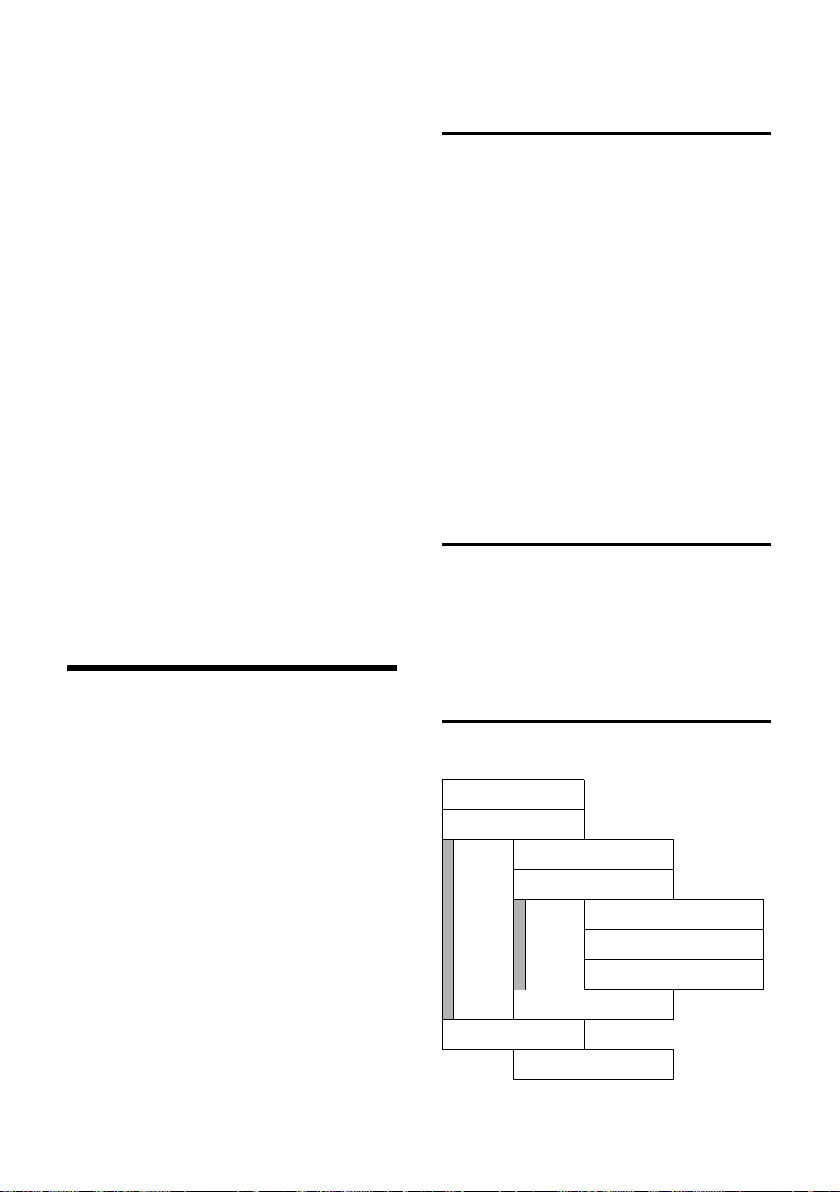
Web configurator
Subnet Mask
Select and press
~ If necessary, enter the subnet
mask and press
The default setting is:
255.255.255.000.
DNS Server Select and press
~ Enter the IP address of your
preferred DNS server and
§OK§. This is generally the
press
local IP address of your router.
192.168.2.1 has been preset.
Default Gateway
Select and press
~ Enter the IP address gateway
to the Internet and press
This is generally the local
IP address of your router.
192.168.2.1 has been preset.
§OK§.
§OK§.
§OK§.
§OK§.
§OK§.
For more information on the phone and
VoIP settings, please see the full user
guide for your Gigaset C450 IP on the
Internet.
Web configurator
Connecting your PC to the Web configurator
¤ Launch the Web browser on your PC.
Precondition: The Firewall settings on
your PC allow the PC and the phone to
communicate with each other.
¤ Enter the phone's IP address in the
address field of the Web browser,
e.g. http://192.168.1.10.
You can check the phone's current
IP address on the handset:
§Menu§ ¢ Settings ¢ Base
¢ Local Network ¢ (enter System PIN)
¢ IP Address.
¤ Press the return key.
A connection is established to the phone's
Web configurator.
De-registering
In the menu bar at the top right of every
Web page in the Web configurator, you
will see the command Log Off. Click on Log
Off to de-register from the Web configura-
tor.
The Web configurator is the Web interface
for your handset. It allows you to make the
settings for your phone's base station via
your PC's Web browser.
Requirements:
u A standard Web browser is installed on
the PC, e.g. Internet Explorer version
6.0 or higher, or Firefox version 1.0.4 or
higher.
u The phone and PC are connected to
each other via a router or a switch.
Web configurator functions
Menu tree
Home
Settings
IP Configuration
Tel eph ony
Miscellaneous
Status
Device
(Function overview)
Connections
Dialing Plans
Advanced Settings
(Phone information)
27
Page 31

Web configurator
Settings
With the Web configurator on your phone
you have the following options:
u IP Configuration
Configure your phone access to the
local network (IP address, gateway to
the Internet).
You must enter the gateway and DNS
server via the Web configurator, in particular when assigning your phone a
static IP address. This is generally your
router.
u Telephony ¢ Connections
Configure your phone for VoIP.
Download your VoIP provider's general
access data from the Internet to your
phone or enter the data yourself.
Enter the personal access data of your
VoIP account (VoIP phone number)
with this VoIP provider.
Activate/deactivate this VoIP phone
number as required.
The phone registers with the VoIP
server using the activated VoIP phone
number and can be reached at this
number.
Please note:
For Gigaset C450IP base stations manufactured before June 2006, "
instead of "
update.
Connections" after a firmware
VoI P" is displayed
u Telephony ¢ Dialing Plans
You can activate and deactivate the following dialling plans.
– In VoIP calls, all numbers that do not
begin with 0 are automatically
assigned an area code.
Define this area code.
– The saved emergency numbers are
always dialled via the fixed network.
The saved emergency numbers are
displayed. You can enter a phone
number of your own.
u Telephony ¢ Advanced Settings
– Specify port numbers that the
phone should use for VoIP
telephony.
– For VoIP, specify how DTMF signals
are to be transferred and/or converted: either in voice packets or in
SIP info packets. DTMF signalling
isrequired for playing and controlling some network mailboxes, for
example. Ask your VoIP provider
which type of DTMF signalling is
supported.
u Miscellaneous
Specify whether you want to be
informed about new firmware versions
on the Internet.
For the following firmware update, you
can specify the server/PC by which the
update should be carried out, and you
can also load new firmware to your
phone.
To diagnose VoIP connection problems,
display the VoIP status codes on your
handset.
28
You will find information on the
Web configurator in the full user guide for
your Gigaset C450 IP on the Internet at
www.siemens.com/gigaset.
Page 32

Appendix
Appendix
Care
¤ Wipe the base station and handset with
a damp cloth (do not use solvent) or an
antistatic cloth.
Never use a dry cloth. This can cause
static.
Contact with liquid
If the handset has come into contact with
liquid:
¤ Switch the handset off and remove
the batteries immediately.
¤ Allow the liquid to drain from the hand-
set.
¤ Pat all parts dry, then place the handset
with the battery compartment open
and the keypad facing down in a dry,
warm place for at least 72 hours (not
in a microwave, oven etc.).
¤ Do not switch on the handset again
until it is completely dry.
When it has fully dried out, you will normally be able to use it again.
!
Service (Customer Care)
We offer you support that is fast and tailored to your specific needs!
Our Online Support on the Internet can be
reached any time from anywhere.
http://www.siemens.com/gigasetcustomercare
It provides you with 24/7 support for all
our products. It also provides a list of FAQs
and answers plus user guides and current
software updates (if available for the product) for you to download.
You will also find frequently asked questions and answers in the detailed user
guide on the enclosed CD or in the Internet at http://www.siemens.com/gigaset
For personal advice on our range of products and assistance with repairs or guarantee/warranty claims you can contact us
on:
UK helpdesk: 0 84 53 67 08 12.
Please have your proof of purchase ready
when calling with regard to guarantee/
warranty claims.
Replacement or repair services are not
offered in countries where our product is
not sold by authorised dealers.
.
Questions and answers
If you have any queries about the use of
your phone, you can contact us any time
at
www.siemens.com/gigasetcustomercare
You can also find information on common
problems and possible solutions in the full
user guide.
Please address any questions about DSL
access and VoIP access to the respective
service provider.
.
29
Page 33

Appendix
Approval
Authorisation
This device is intended for analogue
phone lines in the UK.
Voice over IP telephony is possible via the
LAN interface if an additonal modem has
been connected.
Country-specific requirements have been
taken into consideration.
We, Siemens Home and Office
Communication Devices GmbH & Co. KG,
declare that this device meets the
essential requirements and other relevant
regulations laid down in Directive 1999/5/
EC.
A copy of the 1999/5/EC Declaration of
Conformity is available at this Internet
address:
http://www.siemens.com/gigasetdocs
.
Guarantee Certificate United Kingdom
Without prejudice to any claim the user
(customer) may have in relation to the
dealer or retailer, the customer shall be
granted a manufacturer's Guarantee
under the conditions set out below:
u In the case of new devices and their
components exhibiting defects resulting from manufacturing and/or material faults within 24 months of purchase, Siemens shall, at its own option
and free of charge, either replace the
device with another device reflecting
the current state of the art, or repair the
said device. In respect of parts subject
to wear and tear (including but not limited to, batteries, keypads, casing), this
warranty shall be valid for six months
from the date of purchase.
u This Guarantee shall be invalid if the
device defect is attributable to
improper treatment and/or failure to
comply with information contained in
the user guides.
u This Guarantee shall not apply to or
extend to services performed by the
authorised dealer or the customer
themselves (e. g. installation, configuration, software downloads). User
guides and any software supplied on a
separate data medium shall be
excluded from the Guarantee.
u The purchase receipt, together with the
date of purchase, shall be required as
evidence for invoking the Guarantee.
Claims under the Guarantee must be
submitted within two months of the
Guarantee default becoming evident.
u Ownership of devices or components
replaced by and returned to Siemens
shall vest in Siemens.
u This Guarantee shall apply to new
devices purchased in the European
Union. For Products sold in the United
Kingdom the Guarantee is issued by:
Siemens Home and Office Communication Devices GmbH & Co. KG, Schlavenhorst 66, D-46395 Bocholt, Germany.
u Any other claims resulting out of or in
connection with the device shall be
excluded from this Guarantee. Nothing
in this Guarantee shall attempt to limit
or exclude a Customers Statutory
Rights, nor the manufacturer's liability
for death or personal injury resulting
from its negligence.
u The duration of the Guarantee shall not
be extended by services rendered
under the terms of the Guarantee.
u Insofar as no Guarantee default exists,
Siemens reserves the right to charge
the customer for replacement or repair.
u The above provisions does not imply a
change in the burden of proof to the
detriment of the customer.
To invoke this Guarantee, please contact
the Siemens telephone service. The rele-
30
Page 34

Appendix
vant number is to be found in the accompanying user guide.
Specifications
Recommended rechargeable batteries
(Valid at the time of going to press)
Nickel-metal-hydride (NiMH):
u Sanyo Twicell 650
u Sanyo Twicell 700
u Sanyo NiMH 800
u Panasonic 700 mAh "for DECT"
u GP 550mAh
u GP 700mAh
u GP 850mAh
u Yuasa Technology AAA Phone 600
u Yuasa Technology AAA Phone 700
u Yuasa Technology AAA 800
u VARTA Phone Power AAA 700mAh
The handset is supplied with two recommended batteries.
Handset operating times/charging times
The following information relates to batteries with a capacity of 650 mAh.
Standby time around 125 hours (5 days)
Talktime around 13 hours
Charging time around 7.5 hours
The operating and charging times apply
only when using the recommended batteries.
Base station power consumption
Depending on current status, around
2.5 W.
General specifications
Interfaces Fixed network, Ethernet
DECT standard is supported
GAP standard is supported
No. of channels 60 duplex channels
Radio frequency
range
Duplex method Time multiplex,
Channel grid 1728 kHz
Bit rate 1152 kbit/s
Modulation GFSK
Language code 32 kbit/s
Transmission
power
Range up to 300 m outdoors,
Base station
power supply
Environmental
conditions for
operation
Dialling mode DTMF (touch tone dial-
Flash time 250 ms
Codecs G711, G726, G729AB with
Quality of Service TOS, DiffServ
Protocols DECT, SIP, RTP, DHCP, NAT
Base station
dimensions
Dimensions,
handset
Base station
weight
Weight of handset
with battery
1880–1900 MHz
10 ms frame length
10 mW,
average power per channel
up to 50 m indoors
230 V ~/50 Hz
+5 °C to +45 °C;
20% to 75% relative
humidity
ling)/DP (dial pulsing)
VAD/CNG
Traversal (STUN)
105 x 132 x 46 mm
(L x W x D)
141 x 53 x 31mm
(L × W × H)
130 g
116 g
31
Page 35

Appendix
Gigaset C460 IP – Free software
Your Gigaset C460 IP's firmware contains,
amongst other things, free software that
is licensed under the GNU Lesser General
Public License. This free software was
developed by a third party and is protected
by copyright. You will find the licence text
in its original English version on the pages
that follow.
The software is provided free of charge.
You are authorised to use this free software in accordance with the above-mentioned licence conditions. In the event of
contradictions between these licence conditions and the licence conditions that
apply for the software according to
Siemens Home and Office Communication Devices GmbH & Co. KG, the abovementioned licence conditions shall take
precedence for the free software.
The GNU Lesser General Public License
(LGPL) is supplied with this product. You
can also download the licence conditions
from the Internet:
u The LGPL is available on the Internet at:
http://www.gnu.org/copyleft/
lesser.html
u The source text, including copyright
notices for free software, is currently
available on the Internet at:
http://www.siemens.com/developer/
c455ip
For more information and Internet links to
the source text of the free software, see
the Online Support pages on the Internet
at:
www.siemens.com/gigasetcustomercare
If it is not already supplied with the
product, you can request the source text,
including copyright notices, from Siemens
Home and Office Communication Devices
GmbH & Co.KG. There is a charge to cover
the cost of copying and postage. Please
submit this request by Email or fax to the
following address or fax number within
3 years of purchasing this product. Please
state the exact device type plus the version number of the installed device software.
Small Parts Dispatch Com Bocholt
Email: kleinteileversand.com@siemens.com
Fax: +49 2871 913029
Use of the free software contained in this
product extending beyond the program
sequence intended by Siemens Home and
Office Communication Devices GmbH &
Co. is at the user's own risk – i.e. there
shall be no claims for liability for defects
against Siemens Home and Office
Communication Devices GmbH & Co. KG.
The GNU Lesser General Public License
contains notes regarding the author's liability for defects or other proprietors of the
free software.
You shall have no right to assert a claim
against Siemens Home and Office
Communication Devices GmbH & Co. KG
based on liability for defects, if a defect in
the product is or could be due to changes
you have made to the programs or their
configuration. Furthermore, you shall
have no right to assert a claim against
Siemens Home and Office
Communication Devices GmbH & Co. KG
based on liability for defects if the free
software violates the copyright of third
parties.
Siemens Home and Office
Communication Devices GmbH & Co. KG
shall not provide technical support for the
software, including the free software
included within it, if it has been changed.
32
Page 36

Appendix
GNU LESSER GENERAL PUBLIC LICENSE
Version 2.1, February 1999
Copyright (C) 1991, 1999 Free Software
Foundation, Inc., 59 Temple Place, Suite 330,
Boston, MA 02111-1307 USA
Everyone is permitted to copy and distribute
verbatim copies of this license document, but
changing it is not allowed.
[This is the first released version of the Lesser
GPL. It also counts as the successor of the GNU
Library Public License, version 2, hence the
version number 2.1.]
Preamble
The licenses for most software are designed to
take away your freedom to share and change it.
By contrast, the GNU General Public Licenses
are intended to guarantee your freedom to
share and change free software--to make sure
the software is free for all its users.
This license, the Lesser General Public License,
applies to some specially designated software
packages--typically libraries--of the Free Software Foundation and other authors who decide
to use it. You can use it too, but we suggest you
first think carefully about whether this license
or the ordinary General Public License is the
better strategy to use in any particular case,
based on the explanations below.
When we speak of free software, we are referring to freedom of use, not price. Our General
Public Licenses are designed to make sure that
you have the freedom to distribute copies of
free software (and charge for this service if you
wish); that you receive source code or can get it
if you want it; that you can change the software
and use pieces of it in new free programs; and
that you are informed that you can do these
things.
To protect your rights, we need to make restrictions that forbid distributors to deny you these
rights or to ask you to surrender these rights.
These restrictions translate to certain responsibilities for you if you distribute copies of the
library or if you modify it.
For example, if you distribute copies of the
library, whether gratis or for a fee, you must
give the recipients all the rights that we gave
you. You must make sure that they, too, receive
or can get the source code. If you link other
code with the library, you must provide complete object files to the recipients, so that they
can relink them with the library after making
changes to the library and recompiling it. And
you must show them these terms so they know
their rights.
We protect your rights with a two-step method:
(1) we copyright the library, and (2) we offer
you this license, which gives you legal permission to copy, distribute and/or modify the
library.
To protect each distributor, we want to make it
very clear that there is no warranty for the free
library. Also, if the library is modified by someone else and passed on, the recipients should
know that what they have is not the original
version, so that the original author's reputation
will not be affected by problems that might be
introduced by others.
Finally, software patents pose a constant threat
to the existence of any free program. We wish
to make sure that a company cannot effectively
restrict the users of a free program by obtaining
a restrictive license from a patent holder. Therefore, we insist that any patent license obtained
for a version of the library must be consistent
with the full freedom of use specified in this
license.
Most GNU software, including some libraries, is
covered by the ordinary GNU General Public
License. This license, the GNU Lesser General
Public License, applies to certain designated
libraries, and is quite different from the ordinary General Public License. We use this license
for certain libraries in order to permit linking
those libraries into non-free programs.
When a program is linked with a library,
whether statically or using a shared library, the
combination of the two is legally speaking a
combined work, a derivative of the original
library. The ordinary General Public License
therefore permits such linking only if the entire
combination fits its criteria of freedom. The
Lesser General Public License permits more lax
criteria for linking other code with the library.
We call this license the "Lesser" General Public
License because it does Less to protect the
user's freedom than the ordinary General Public
License. It also provides other free software
developers Less of an advantage over competing non-free programs. These disadvantages
are the reason we use the ordinary General
Public License for many libraries. However, the
Lesser license provides advantages in certain
special circumstances.
For example, on rare occasions, there may be a
special need to encourage the widest possible
use of a certain library, so that it becomes a defacto standard. To achieve this, non-free programs must be allowed to use the library. A
more frequent case is that a free library does
the same job as widely used non-free libraries.
In this case, there is little to gain by limiting the
33
Page 37

Appendix
free library to free software only, so we use the
Lesser General Public License.
In other cases, permission to use a particular
library in non-free programs enables a greater
number of people to use a large body of free
software. For example, permission to use the
GNU C Library in non-free programs enables
many more people to use the whole GNU operating system, as well as its variant, the GNU/
Linux operating system.
Although the Lesser General Public License is
Less protective of the users' freedom, it does
ensure that the user of a program that is linked
with the Library has the freedom and the
wherewithal to run that program using a modified version of the Library.
The precise terms and conditions for copying,
distribution and modification follow. Pay close
attention to the difference between a "work
based on the library" and a "work that uses the
library". The former contains code derived from
the library, whereas the latter must be combined with the library in order to run.
GNU LESSER GENERAL PUBLIC LICENSE
TERMS AND CONDITIONS FOR COPYING, DISTRIBUTION AND MODIFICATION
0. This License Agreement applies to any soft-
ware library or other program which contains a
notice placed by the copyright holder or other
authorized party saying it may be distributed
under the terms of this Lesser General Public
License (also called "this License"). Each licensee is addressed as "you".
A "library" means a collection of software functions and/or data prepared so as to be conveniently linked with application programs (which
use some of those functions and data) to form
executables.
The "Library", below, refers to any such software library or work which has been distributed
under these terms. A "work based on the
Library" means either the Library or any derivative work under copyright law: that is to say, a
work containing the Library or a portion of it,
either verbatim or with modifications and/or
translated straightforwardly into another language. (Hereinafter, translation is included
without limitation in the term "modification".)
"Source code" for a work means the preferred
fo rm o f the w ork for mak ing mod ifi cat ion s to it.
For a library, complete source code means all
the source code for all modules it contains, plus
any associated interface definition files, plus
the scripts used to control compilation and
installation of the library.
Activities other than copying, distribution and
modification are not covered by this License;
they are outside its scope. The act of running a
program using the Library is not restricted, and
output from such a program is covered only if
its contents constitute a work based on the
Library (independent of the use of the Librar y in
a tool for writing it). Whether that is true
depends on what the Library does and what the
program that uses the Library does.
1. You may copy and distribute verbatim copies
of the Library's complete source code as you
receive it, in any medium, provided that you
conspicuously and appropriately publish on
each copy an appropriate copyright notice and
disclaimer of warranty; keep intact all the
notices that refer to this License and to the
absence of any warranty; and distribute a copy
of this License along with the Library.
You may charge a fee for the physical act of
transferring a copy, and you may at your option
offer warranty protection in exchange for a fee.
2. You may modify your copy or copies of the
Library or any portion of it, thus forming a work
based on the Library, and copy and distribute
such modifications or work under the terms of
Section 1 above, provided that you also meet all
of these conditions:
a) The modified work must itself be a software
library.
b) You must cause the files modified to carry
prominent notices stating that you changed the
files and the date of any change.
c) You must cause the whole of the work to be
licensed at no charge to all third parties under
the terms of this License.
d) If a facility in the modified Library refers to a
function or a table of data to be supplied by an
application program that uses the facility, other
than as an argument passed when the facility is
invoked, then you must make a good faith
effort to ensure that, in the event an application does not supply such function or table, the
facility still operates, and performs whatever
part of its purpose remains meaningful.
(For example, a function in a library to compute
square roots has a purpose that is entirely welldefined independent of the application. Therefore, Subsection 2d requires that any application-supplied function or table used by this
function must be optional: if the application
does not supply it, the square root function
must still compute square roots.)
These requirements apply to the modified work
as a whole. If identifiable sections of that work
are not derived from the Library, and can be
reasonably considered independent and sepa-
34
Page 38

Appendix
rate works in themselves, then this License, and
its terms, do not apply to those sections when
you distribute them as separate works. But
when you distribute the same sections as part
of a whole which is a work based on the Library,
the distribution of the whole must be on the
terms of this License, whose permissions for
other licensees extend to the entire whole, and
thus to each and every part regardless of who
wrote it.
Thus, it is not the intent of this section to claim
rights or contest your rights to work written
entirely by you; rather, the intent is to exercise
the right to control the distribution of derivative
or collective works based on the Library.
In addition, mere aggregation of another work
not based on the Library with the Library (or
with a work based on the Library) on a volume
of a storage or distribution medium does not
bring the other work under the scope of this
License.
3. You may opt to apply the terms of the ordinary GNU General Public License instead of this
License to a given copy of the Library. To do
this, you must alter all the notices that refer to
this License, so that they refer to the ordinary
GNU General Public License, version 2, instead
of to this License. (If a newer version than version 2 of the ordinary GNU General Public
License has appeared, then you can specify that
version instead if you wish.) Do not make any
other change in these notices.
Once this change is made in a given copy, it is
irreversible for that copy, so the ordinary GNU
General Public License applies to all subsequent
copies and derivative works made from that
copy.
Th is op ti on i s u se fu l wh en yo u wish to co py p ar t
of the code of the Library into a program that is
not a library.
4. You may copy and distribute the Library (or a
portion or derivative of it, under Section 2) in
object code or executable form under the terms
of Sections 1 and 2 above provided that you
accompany it with the complete corresponding
machine-readable source code, which must be
distributed under the terms of Sections 1 and 2
above on a medium customarily used for software interchange.
If distribution of object code is made by offering
access to copy from a designated place, then
offering equivalent access to copy the source
code from the same place satisfies the requirement to distribute the source code, even
though third parties are not compelled to copy
the source along with the object code.
5. A program that contains no derivative of any
portion of the Library, but is designed to work
with the Library by being compiled or linked
with it, is called a "work that uses the Library".
Such a work, in isolation, is not a derivative
work of the Library, and therefore falls outside
the scope of this License.
However, linking a "work that uses the Library"
with the Library creates an executable that is a
derivative of the Library (because it contains
portions of the Library), rather than a "work
that uses the library". The executable is therefore covered by this License.
Section 6 states terms for distribution of such
executables.
When a "work that uses the Library" uses material from a header file that is part of the Library,
the object code for the work may be a derivative
work of the Library even though the source
code is not.
Whether this is true is especially significant if
the work can be linked without the Library, or if
the work is itself a library. The threshold for this
to be true is not precisely defined by law.
If such an object file uses only numerical
parameters, data structure layouts and accessors, and small macros and small inline functions (ten lines or less in length), then the use
of the object file is unrestricted, regardless of
whether it is legally a derivative work. (Executables containing this object code plus portions
of the Library will still fall under Section 6.)
Otherwise, if the work is a derivative of the
Library, you may distribute the object code for
the work under the terms of Section 6.
Any executables containing that work also fall
under Section 6, whether or not they are linked
directly with the Library itself.
6. As an exception to the Sections above, you
may also combine or link a "work that uses the
Library" with the Library to produce a work containing portions of the Library, and distribute
that work under terms of your choice, provided
that the terms permit modification of the work
for the customer's own use and reverse engineering for debugging such modifications.
You must give prominent notice with each copy
of the work that the Library is used in it and that
the Library and its use are covered by this
License. You must supply a copy of this License.
If the work during execution displays copyright
notices, you must include the copyright notice
for the Library among them, as well as a reference directing the user to the copy of this
License. Also, you must do one of these things:
a) Accompany the work with the complete corresponding machine-readable source code for
35
Page 39

Appendix
the Library including whatever changes were
used in the work (which must be distributed
under Sections 1 and 2 above); and, if the work
is an executable linked with the Library, with
the complete machine-readable "work that uses
the Library", as object code and/or source code,
so that the user can modify the Library and then
relink to produce a modified executable containing the modified Library. (It is understood
that the user who changes the contents of definitions files in the Library will not necessarily
be able to recompile the application to use the
modified definitions.)
b) Use a suitable shared library mechanism for
linking with the Library. A suitable mechanism
is one that (1) uses at run time a copy of the
library already present on the user's computer
system, rather than copying library functions
into the executable, and (2) will operate properly with a modified version of the library, if the
user installs one, as long as the modified version is interface-compatible with the version
that the work was made with.
c) Accompany the work with a written offer,
valid for at least three years, to give the same
user the materials specified in Subsection 6a,
above, for a charge no more than the cost of
performing this distribution.
d) If dis trib ut ion of th e wor k i s ma de by of fer ing
access to copy from a designated place, offer
equivalent access to copy the above specified
materials from the same place.
e) Verify that the user has already received a
copy of these materials or that you have already
sent this user a copy.
For an executable, the required form of the
"work that uses the Library" must include any
data and utility programs needed for reproducing the executable from it. However, as a special exception, the materials to be distributed
need not include anything that is normally distributed (in either source or binary form) with
the major components (compiler, kernel, and
so on) of the operating system on which the
executable runs, unless that component itself
accompanies the executable.
It may happen that this requirement contradicts
the license restrictions of other proprietary
libraries that do not normally accompany the
operating system. Such a contradiction means
you cannot use both them and the Library
together in an executable that you distribute.
7. You may place library facilities that are a
work based on the Library side-by-side in a single library together with other library facilities
not covered by this License, and distribute such
a combined library, provided that the separate
distribution of the work based on the Library
and of the other library facilities is otherwise
permitted, and provided that you do these two
things:
a) Accompany the combined library with a copy
of the same work based on the Library, uncombined with any other library facilities. This must
be distributed under the terms of the Sections
above.
b) Give prominent notice with the combined
library of the fact that part of it is a work based
on the Library, and explaining where to find the
accompanying uncombined form of the same
work.
8. You may not copy, modify, sublicense, link
with, or distribute the Library except as
expressly provided under this License. Any
attempt otherwise to copy, modify, sublicense,
link with, or distribute the Library is void, and
will automatically terminate your rights under
this License. However, parties who have
received copies, or rights, from you under this
License will not have their licenses terminated
so long as such parties remain in full compliance.
9. You are not required to accept this License,
since you have not signed it. However, nothing
else grants you permission to modify or distribute the Library or its derivative works. These
actions are prohibited by law if you do not
accept this License. Therefore, by modifying or
distributing the Library (or any work based on
the Library), you indicate your acceptance of
this License to do so, and all its terms and conditions for copying, distributing or modifying
the Library or works based on it.
10. Each time you redistribute the Library (or
any work based on the Library), the recipient
automatically receives a license from the original licensor to copy, distribute, link with or
modify the Library subject to these terms and
conditions. You may not impose any further
restrictions on the recipients' exercise of the
rights granted herein.
You are not responsible for enforcing compliance by third parties with this License.
11. If, as a consequence of a court judgment or
allegation of patent infringement or for any
other reason (not limited to patent issues), conditions are imposed on you (whether by court
order, agreement or otherwise) that contradict
the conditions of this License, they do not
excuse you from the conditions of this License.
If you cannot distribute so as to satisfy simultaneously your obligations under this License and
any other pertinent obligations, then as a consequence you may not distribute the Library at
36
Page 40

Appendix
all. For example, if a patent license would not
permit royalty-free redistribution of the Library
by all those who receive copies directly or indirectly through you, then the only way you could
satisfy both it and this License would be to
refrain entirely from distribution of the Library.
If any portion of this section is held invalid or
unenforceable under any particular circumstance, the balance of the section is intended to
apply, and the section as a whole is intended to
apply in other circumstances.
It is not the purpose of this section to induce
you to infringe any patents or other property
right claims or to contest validity of any such
claims; this section has the sole purpose of protecting the integrity of the free software distribution system which is implemented by public
license practices. Many people have made generous contributions to the wide range of software distributed through that system in reliance on consistent application of that system; it
is up to the author/donor to decide if he or she
is willing to distribute software through any
other system and a licensee cannot impose that
choice.
This section is intended to make thoroughly
clear what is believed to be a consequence of
the rest of this License.
12. If the distribution and/or use of the Library
is restricted in certain countries either by patents or by copyrighted interfaces, the original
copyright holder who places the Library under
this License may add an explicit geographical
distribution limitation excluding those countries, so that distribution is permitted only in or
among countries not thus excluded. In such
case, this License incorporates the limitation as
if written in the body of this License.
13. The Free Software Foundation may publish
revised and/or new versions of the Lesser General Public License from time to time. Such new
versions will be similar in spirit to the present
version, but may differ in detail to address new
problems or concerns.
Each version is given a distinguishing version
number. If the Library specifies a version
number of this License which applies to it and
"any later version", you have the option of following the terms and conditions either of that
version or of any later version published by the
Free Software Foundation. If the Library does
not specify a license version number, you may
choose any version ever published by the Free
Software Foundation.
14. If you wish to incorporate parts of the
Library into other free programs whose distribution conditions are incompatible with these,
write to the author to ask for permission. For
software which is copyrighted by the Free Software Foundation, write to the Free Software
Foundation; we sometimes make exceptions
for this. Our decision will be guided by the two
goals of preserving the free status of all derivatives of our free software and of promoting the
sharing and reuse of software generally.
NO WARRANTY
15. BECAUSE THE LIBRARY IS LICENSED FREE OF
CHARGE, THERE IS NO WARRANTY FOR THE
LIBRARY, TO THE EXTENT PERMITTED BY APPLICABLE LAW.
EXCEPT WHEN OTHERWISE STATED IN WRITING
THE COPYRIGHT HOLDERS AND/OR OTHER PARTIES PROVIDE THE LIBRARY "AS IS" WITHOUT
WARRANTY OF ANY KIND, EITHER EXPRESSED
OR IMPLIED, INCLUDING, BUT NOT LIMITED TO,
THE IMPLIED WARRANTIES OF MERCHANTABILITY AND FITNESS FOR A PARTICULAR PURPOSE.
THE ENTIRE RISK AS TO THE QUALITY AND PERFORMANCE OF THE LIBRARY IS WITH YOU.
SHOULD THE LIBRARY PROVE DEFECTIVE, YOU
ASSUME THE COST OF ALL NECESSARY SERVICING, REPAIR OR CORRECTION.
16. IN NO EVENT UNLESS REQUIRED BY APPLICABLE LAW OR AGREED TO IN WRITING WILL
ANY COPYRIGHT HOLDER, OR ANY OTHER
PARTY WHO MAY MODIFY AND/OR REDISTRIBUTE THE LIBRARY AS PERMITTED ABOVE, BE LIABLE TO YOU FOR DAMAGES, INCLUDING ANY
GENERAL, SPECIAL, INCIDENTAL OR CONSEQUENTIAL DAMAGES ARISING OUT OF THE USE
OR INABILITY TO USE THE LIBRARY (INCLUDING
BUT NOT LIMITED TO LOSS OF DATA OR DATA
BEING RENDERED INACCURATE OR LOSSES SUSTAINED BY YOU OR THIRD PARTIES OR A FAILURE
OF THE LIBRARY TO OPERATE WITH ANY OTHER
SOFTWARE), EVEN IF SUCH HOLDER OR OTHER
PARTY HAS BEEN ADVISED OF THE POSSIBILITY
OF SUCH DAMAGES.
END OF TERMS AND CONDITIONS
37
Page 41

Appendix
How to Apply These Terms to Your New
Libraries
If you develop a new library, and you want it to
be of the greatest possible use to the public, we
recommend making it free software that everyone can redistribute and change. You can do so
by permitting redistribution under these terms
(or, alternatively, under the terms of the ordinary General Public License).
To apply these terms, attach the following
notices to the library. It is safest to attach them
to the start of each source file to most effectively convey the exclusion of warranty; and
each file should have at least the "copyright"
line and a pointer to where the full notice is
found.
<one line to give the library's name and a brief
idea of what it does.>
Copyright (C) <year> <name of author>
This library is free software; you can redistribute it and/or modify it under the terms of the
GNU Lesser General Public License as published by the Free Software Foundation; either
version 2.1 of the License, or (at your option)
any later version.
This library is distributed in the hope that it will
be useful, but WITHOUT ANY WARRANTY;
without even the implied warranty of MERCHANTABILITY or FITNESS FOR A PARTICULAR
PURPOSE. See the GNU Lesser General Public
License for more details.
You should have received a copy of the GNU
Lesser General Public License along with this
library; if not, write to the Free Software Foundation, Inc., 59 Temple Place, Suite 330, Boston, MA 02111-1307 USA
Also add information on how to contact you by
electronic and paper mail.
You should also get your employer (if you work
as a programmer) or your school, if any, to sign
a "copyright disclaimer" for the library, if necessary. Here is a sample; alter the names:
Yoyodyne, Inc., hereby disclaims all copyright
interest in the library `Frob' (a library for
tweaking knobs) written by James Random
Hacker. <signature of Ty Coon>, 1 April 1990
Ty Coon, President of Vice
38
Page 42

39
