
Gi
C340 / CHIN
A31008-M1621-Y101-1-7619 /
05
gaset
eng /
overview.fm / 14.9.
Handset at a glance
Handset at a glance
V
INT 1
05.08.16 14:30
§§§§INT§§§ §§Menu
12
11
10
9
8
1 Display in idle status
2 Battery charge condition
=eVU (empty to full)
= flashes: battery nearly empty
eVU flashes: battery charging
3 Control key (page 8)
4 Message key
Opens calls lists.
Flashes: New call.
1
2
3
4
5
6
7
5 End call key, On/Off key
End call, cancel function, go back one menu
level (short press), back to idle status (long
press), activate/deactivate handset (long
press in idle status)
6 Hash key
Keypad lock on/off (long press, page 7)
7 Microphone
8 Recall key
Enter recall (long press)
9 Star key
Ringers on/off (long press in idle status),
Enter dial pause (long press when dialling),
Switch between upper/lower case letters
and digits for text entry (page 28)
10 Tal k key
Answer a call, open last number redial list
(short press), start dialling (long press)
11 Handsfree Key
Switch between earpiece and handsfree
mode;
Lights up: handsfree activated;
Flashes: incoming call
12 Timer key (page 23)
Start and end timer
1
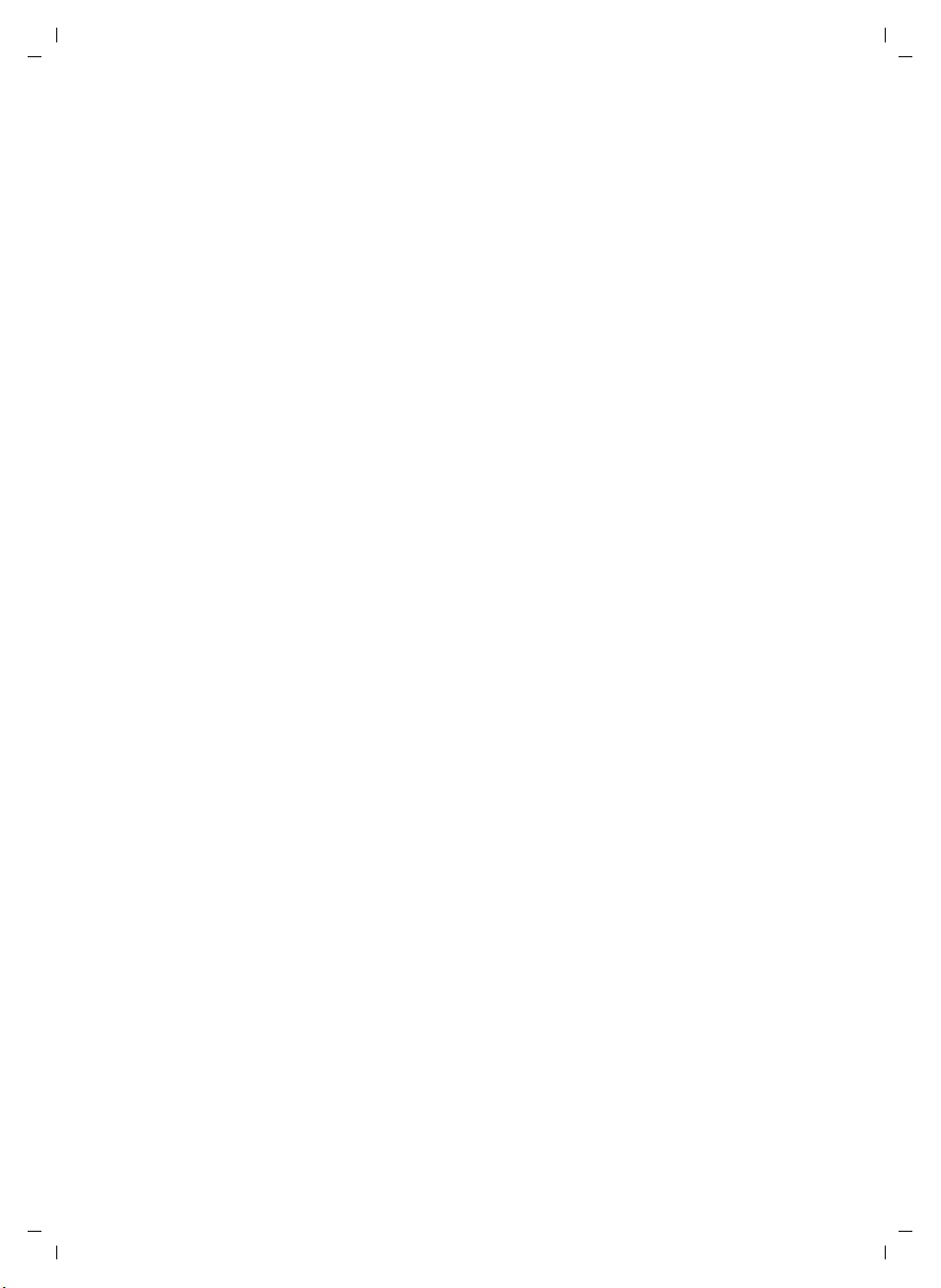
Gi
C340 / CHIN
A31008-M1621-Y101-1-7619 / C340_l
IVZ.fm / 14.9.05
gaset
Contents
eng /
aender_
Contents
Handset at a glance . . . . . . . . . . . 1
Safety precautions . . . . . . . . . . . . 4
Gigaset M56 – More than just a
telephone . . . . . . . . . . . . . . . . . . . 5
Preparing to use the phone . . . . . 5
Installing the base . . . . . . . . . . . . . . . . 5
Range . . . . . . . . . . . . . . . . . . . . . . . . . . 5
Connecting the base station . . . . . . . . 5
Setting up the handset for use . . . . . . . 6
Activating/deactivating the handset . . 7
Activating/deactivating
the keypad lock . . . . . . . . . . . . . . . . . . 7
Setting the date and time . . . . . . . . . . 7
Handset operation . . . . . . . . . . . . 8
Control key on the handset . . . . . . . . . 8
Return to idle status . . . . . . . . . . . . . . . 8
Menu management . . . . . . . . . . . . . . . 8
Correcting wrong inputs . . . . . . . . . . . 9
Operating information . . . . . . . . . 9
Symbols . . . . . . . . . . . . . . . . . . . . . . . . 9
Step-by-step instructions . . . . . . . . . . . 9
Making calls . . . . . . . . . . . . . . . . 10
Making an external call . . . . . . . . . . . 10
Ending a call . . . . . . . . . . . . . . . . . . . . 10
Accepting a call . . . . . . . . . . . . . . . . . 10
Caller ID . . . . . . . . . . . . . . . . . . . . . . . 10
Handsfree talking . . . . . . . . . . . . . . . . 11
Muting . . . . . . . . . . . . . . . . . . . . . . . . 11
Using the directory and lists . . . 12
Directory . . . . . . . . . . . . . . . . . . . . . . . 12
Last number redial list . . . . . . . . . . . . 14
Opening caller lists with
the message key . . . . . . . . . . . . . . . . . 14
Using IP . . . . . . . . . . . . . . . . . . . . . . . . 16
Using several handsets . . . . . . . 17
Registering handsets . . . . . . . . . . . . . . 17
De-registering handsets . . . . . . . . . . . 17
Looking for a handset ("paging") . . . . 18
Making internal calls . . . . . . . . . . . . . . 18
Barging-in to an external call . . . . . . . 19
Changing the name of a handset . . . . 19
Changing a handset's
internal number . . . . . . . . . . . . . . . . . 19
Using a handset as a room monitor . . 19
Handset settings . . . . . . . . . . . . . 21
Changing the display language . . . . . 21
Setting/changing the screen picture . 21
Activating/deactivating Auto talk . . . . 21
Adjusting the loudspeaker volume . . . 21
Changing ringer tones . . . . . . . . . . . . 21
Activating/deactivating the
suppression of the first ring tone . . . . 22
Activating/deactivating
advisory tones . . . . . . . . . . . . . . . . . . . 22
Using the timer . . . . . . . . . . . . . . . . . . 23
Restoring the handset
default settings . . . . . . . . . . . . . . . . . . 23
Base station settings . . . . . . . . . 23
Access control . . . . . . . . . . . . . . . . . . . 23
Repeater support . . . . . . . . . . . . . . . . 24
Restoring the base default settings . . 24
Connecting the base unit
to a PABX . . . . . . . . . . . . . . . . . . . 25
Dialling mode and recall (flash) . . . . . 25
Setting pauses . . . . . . . . . . . . . . . . . . . 25
Switching temporarily to
tone dialling (DTMF) . . . . . . . . . . . . . . 25
Appendix . . . . . . . . . . . . . . . . . . . 26
Care . . . . . . . . . . . . . . . . . . . . . . . . . . . 26
Contact with liquid . . . . . . . . . . . . . . . 26
Questions and answers . . . . . . . . . . . . 26
Specifications . . . . . . . . . . . . . . . . . . . 27
2
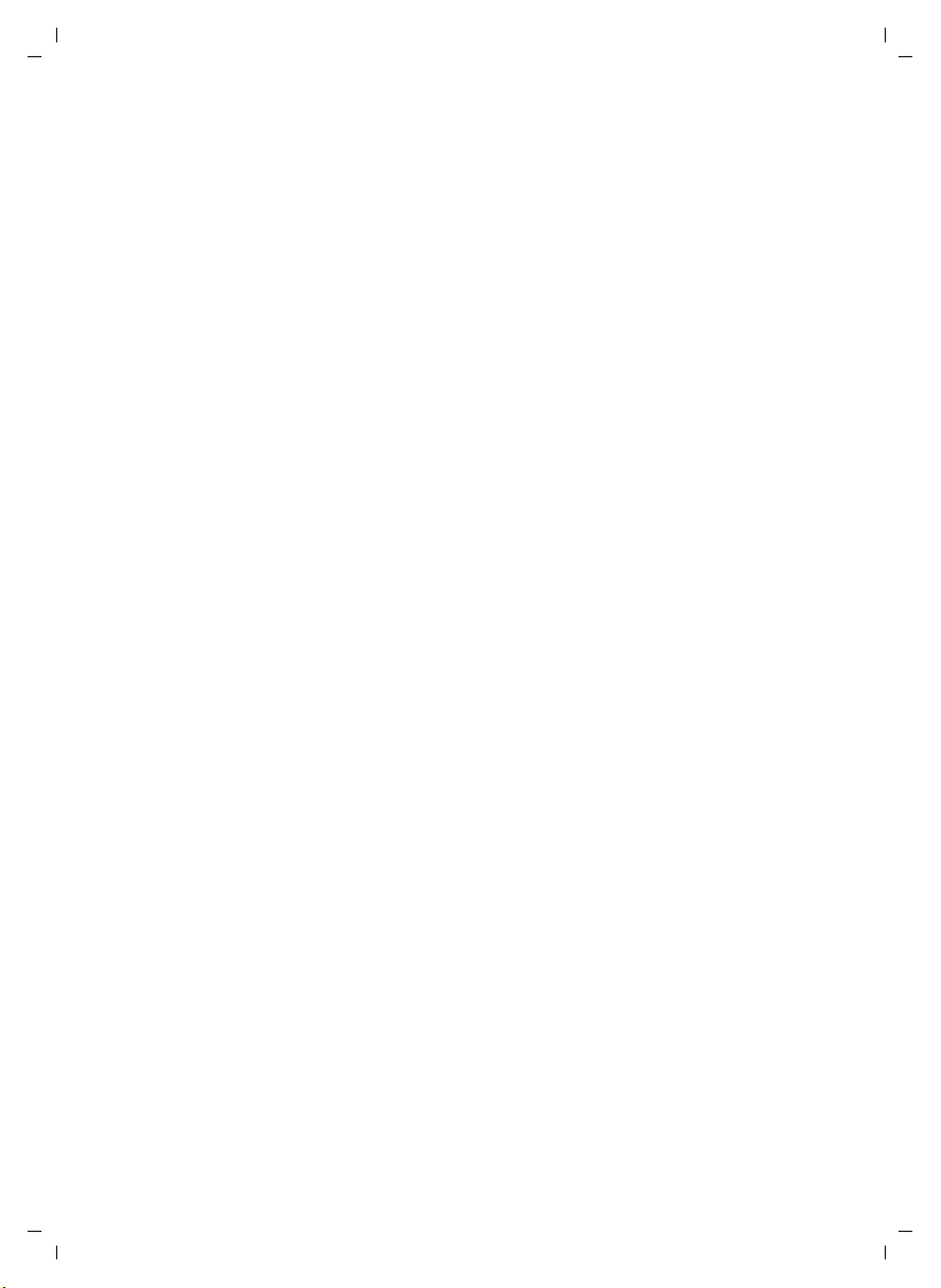
Gi
C340 / CHIN
A31008-M1621-Y101-1-7619 / C340_l
IVZ.fm / 14.9.05
gaset
Default settings . . . . . . . . . . . . . . . . . 28
Writing and editing text . . . . . . . . . . . 28
eng /
Menu tree . . . . . . . . . . . . . . . . . . 30
Index . . . . . . . . . . . . . . . . . . . . . . 32
aender_
Contents
3
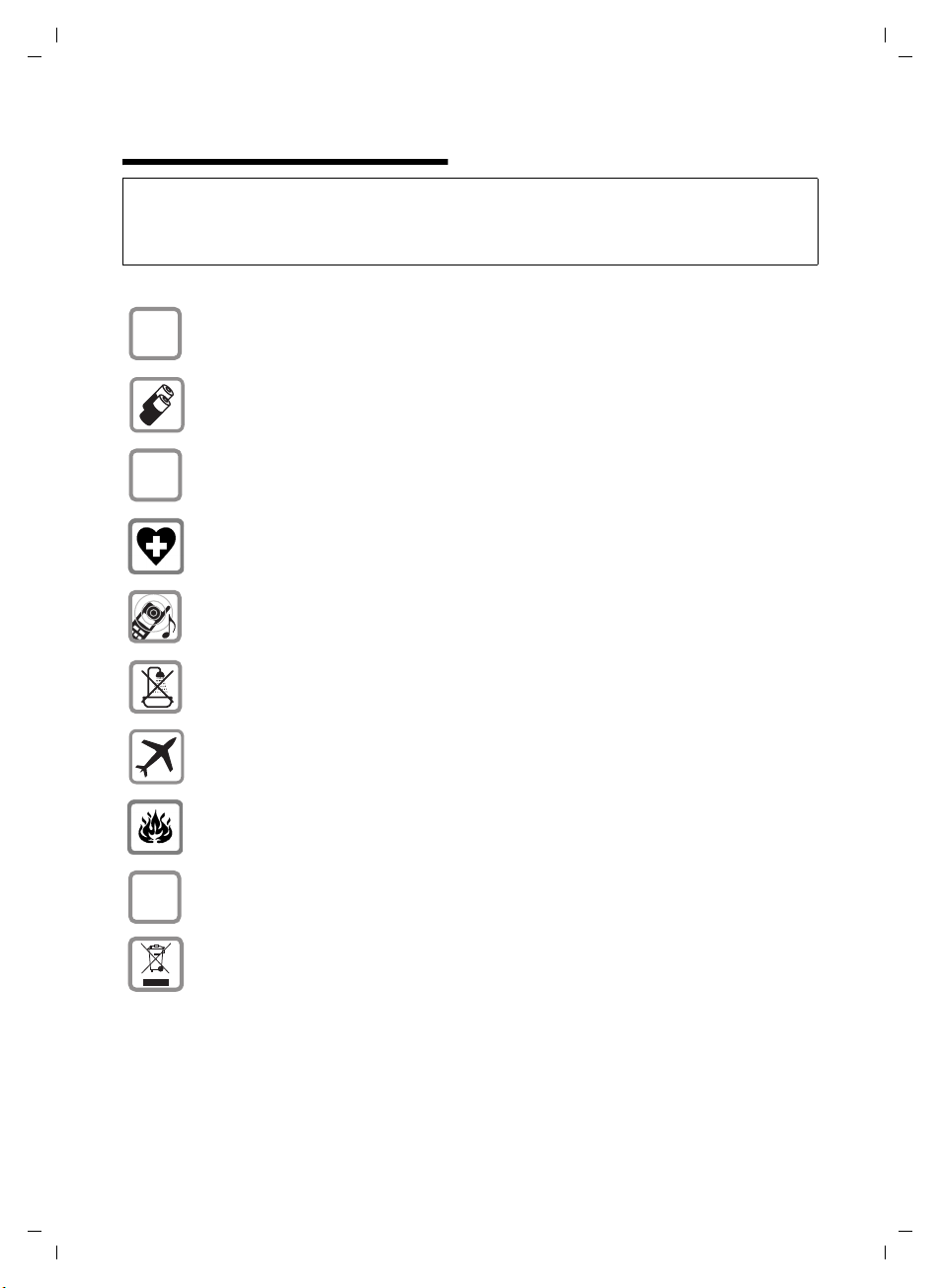
Gi
C340 / CHIN
A31008-M1621-Y101-1-7619 /
05
gaset
Safety precautions
eng /
starting.fm / 14.9.
Safety precautions
Caution:
Read the safety precautions and the operating instructions before use.
Explain their contents to your children, and the potential hazards associated with using the telephone.
Only use the main adapter supplied.
$
Fit only the recommended rechargeable batteries (page 27) of the same
type! Do not use any other battery type or non-rechargeable batteries as this
could result in significant health risks and personal injury.
‹
Œ
Insert rechargeable batteries as indicated by their polarity symbols, and use
them according to these instructions (polarity symbols can be seen in the handset's battery compartments).
The operation of medical appliances may be affected. Be aware of the technical
conditions in your particular environment, e.g. operation rooms.
The handset may cause an unpleasant humming noise in hearing aids.
4
ƒ
Do not install the base station in bathrooms or showers. The handset and base
are not waterproof (page 26).
Switch off your phone when onboard aircraft. Ensure that it cannot be switched
on again accidentally.
Do not use your phone in environments with a potential explosion hazard,
e.g. auto paint shops.
If you give your Gigaset to someone else, make sure you also give them the
operating manual.
Dispose of the batteries and phone in accordance with environmental regulations.
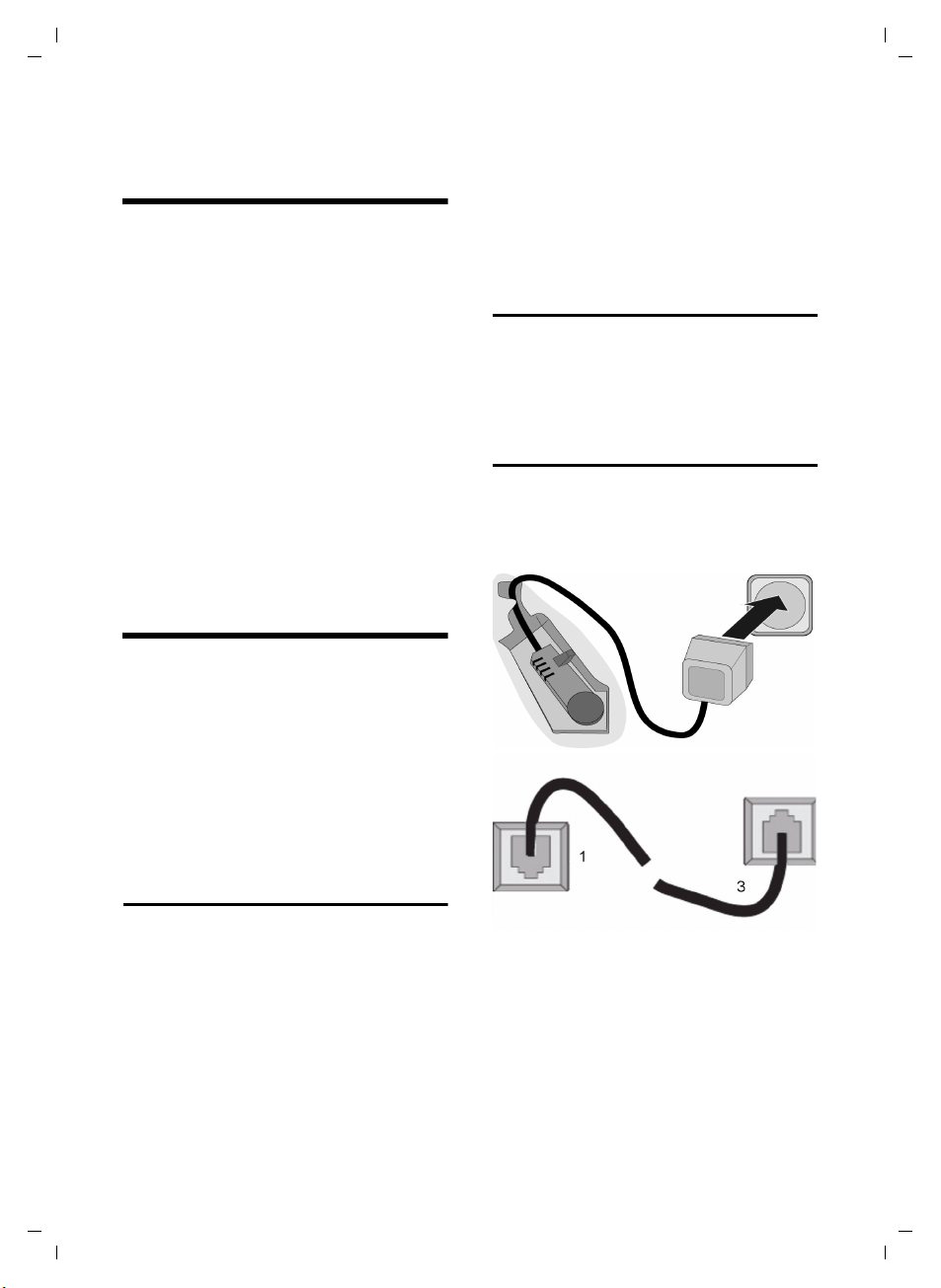
Gi
C340 / CHIN
A31008-M1621-Y101-1-7619 /
05
gaset
eng /
starting.fm / 14.9.
Gigaset M56 – More than just a telephone
Gigaset M56 – More than
just a telephone
Your phone not only lets you send and
receive text messages over the fixed network and store up to 100 telephone numbers (page 12) – it can do much, much
more:
u You can programme the keys of your
phone with important numbers so you
can dial at the touch of a button
(page 13).
u You can designate important people as
VIPs so you can tell important calls from
the ring tone (page 12).
u You can store birthdays (page 13) in
your phone and it will remind you of
them in advance.
Have fun using your new phone!
Preparing to use the phone
The pack contains:
u one Gigaset M56 base station,
u one Gigaset M56 handset,
u one power supply unit,
u one telephone cord,
u two batteries
u one battery cover
u one set of operating instructions.
Please note:
u Never expose the phone to the follow-
ing: heat sources, direct sunlight, other
electrical appliances.
u Protect your Gigaset from moisture,
dust, corrosive liquids and vapours.
Range
Range:
u Outdoors: up to 300 m
u Indoors: up to 50 m
Connecting the base station
¤ Please connect the mains unit first and
then connect the phone jack as shown
below, placing the cords in the cord
recesses.
2
1
1
3
Installing the base
The base is designed to be operated in
enclosed, dry areas at temperatures ranging from +5 °C to +45 °C.
¤ Set up the base at a central position
within the home.
1
1
1 Underside of the base unit (partial view)
2 220 V mains unit
3 Phone jack with phone cord
Please note:
u The mains unit must be left plugged
in at all times because the phone will
not operate without a mains power
supply.
5
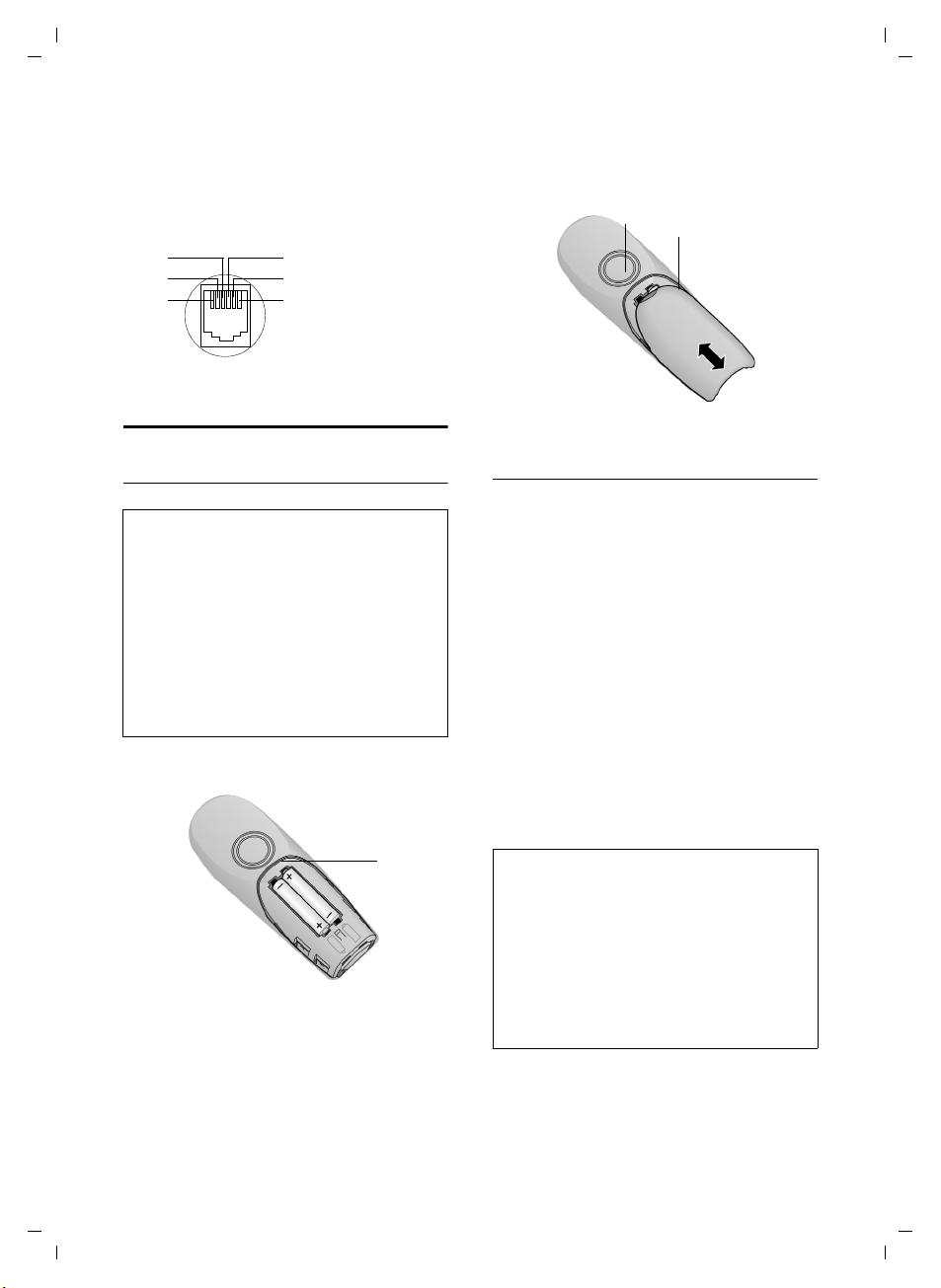
Gi
C340 / CHIN
A31008-M1621-Y101-1-7619 /
05
gaset
Preparing to use the phone
eng /
starting.fm / 14.9.
u If you buy a replacement phone cord in
the shops make sure that the phone
jack has the correct type of wiring.
Correct phone jack wiring
1unused
3
2
1
4
5
6
2unused
3a
4b
5unused
6unused
Setting up the handset for use
Inserting the batteries
Caution:
Use only the rechargeable batteries recommended by Siemens on page 27! Under no circumstances should you use a conventional
(non rechargeable) battery or other battery
types as this could cause significant damage to
health and property, e.g. the outer casing of
the batteries could be destroyed or the batteries could explode. The phone could also malfunction or be damaged as a result of using
batteries that are not of the recommended
type.
¤ Fit the batteries with the correct
polarity.
1
¤ Position the battery cover against the
edge 1 and push down until it clicks
home.
Opening the battery cover
¤ Push the catch 2 away from the loud-
speaker 1 and lift the cover up.
1
2
Placing the handset in the base and
registering it
¤ Place the handset in the charging cra-
dle of the base unit with its display facing forward.
The handset registers automatically. Registration takes around 1 minute. While this
is happening, Registering appears in the
display and the name of the base, Base 1,
flashes. The handset is given the lowest
available internal number (1–4). When
the handset has registered, this number
appears in the display, e.g. INT 1. This
means that the handset has been allocated the first internal number. If all internal numbers 1–4 have been assigned
(four handsets are registered on a base),
the number 4 is overwritten if that handset is in idle status.
Notes:
– Automatic registration is not possible when
the base on which you wish to register the
handset is being used to make a call.
– A key press cancels automatic registration.
– If automatic registration does not work the
handset will have to be registered manually
(page 17).
– The name of the handset can be changed
(page 19).
6
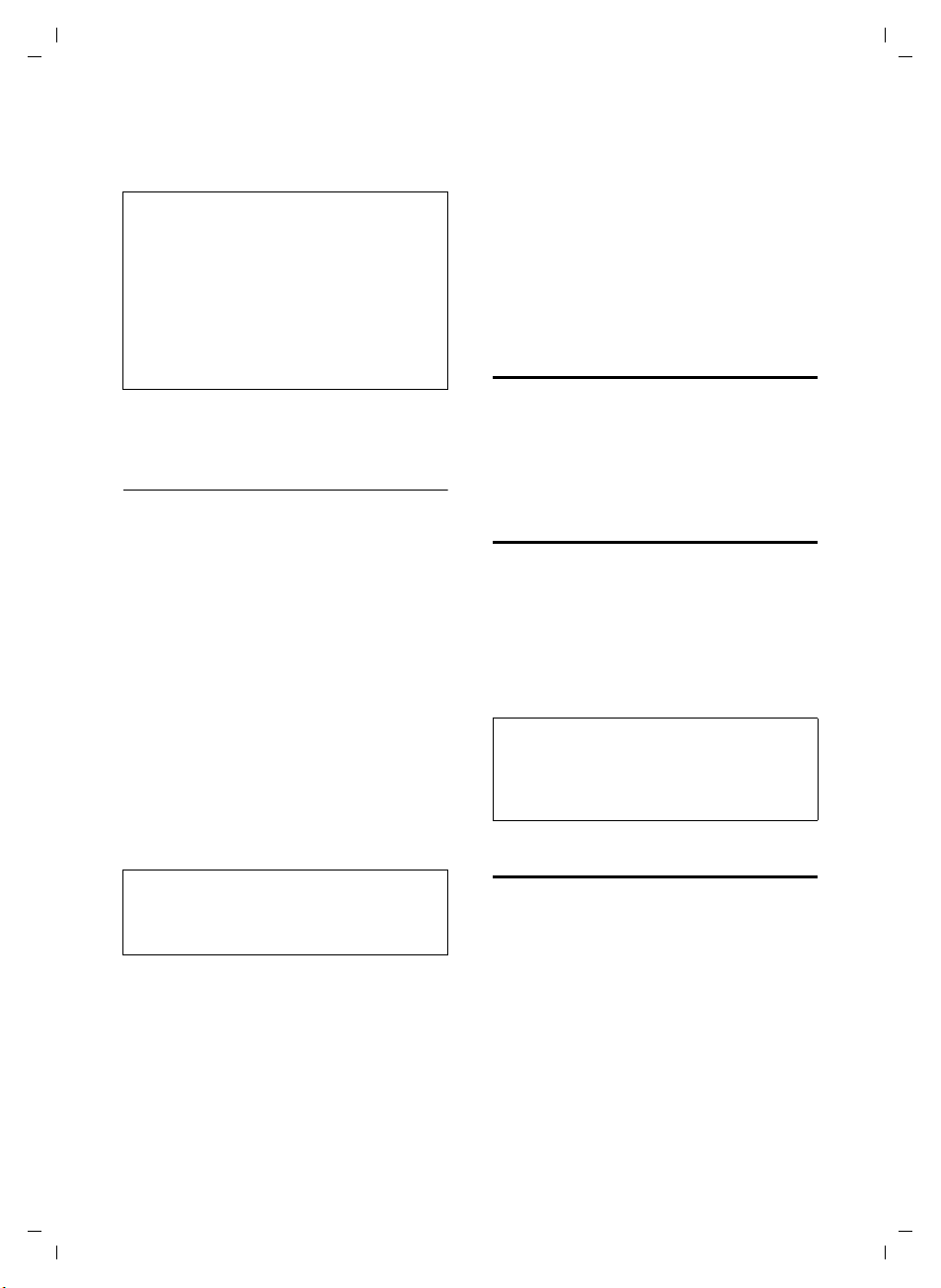
Gi
C340 / CHIN
A31008-M1621-Y101-1-7619 /
05
gaset
eng /
starting.fm / 14.9.
Preparing to use the phone
¤ Leave the handset in the charging cra-
dle in the base to charge up the
batteries.
Notes:
– The handset may only be placed in the base
provided for it.
– When the handset is in the base, it charges
even if it is switched off. You will see the
charge status in the display.
– If the handset has switched itself off
because the batteries are flat and if it is
then placed in the base, it will switch itself
on automatically.
If you have any questions or problems see
page 26.
First battery charge and discharge
Battery charging is indicated in the top
right of the display by a flashing battery
icon e, V or U. During handset operation, the battery icon indicates the
charge status of the batteries (page 1).
The correct charge status can only be displayed when the batteries are first fully
charged and discharged through use.
¤ To do this, leave the handset in the
base without interruption until the
battery icon stops flashing in the display (approx. 6h). Your handset need
not be switched on for it to charge.
¤ Once the batteries are fully charged,
remove the handset from the base and
do not put it back again until the batteries are fully discharged.
Note:
After the first battery charge and discharge
you may replace your handset in its base after
every call.
Please note:
u Always repeat the charging and dis-
charging procedure if you remove the
batteries from the handset and insert
them in again.
u The batteries may warm up as they are
charging. This is not dangerous.
u After a while the charge capacity of the
batteries will decrease for technical reasons.
Your telephone is now ready for use
¤ Set the date and time (page 7) to
ensure that incoming calls are logged
with the correct time.
Activating/deactivating
the handset
a Press the end call key and
hold. You hear the confirmation beep.
Activating/deactivating
the keypad lock
# Press the hash key long.
You hear the confirmation beep. The icon
Ø appears in the display when the keypad
lock is activated.
The keypad lock deactivates automatically
when you receive a call and activates
again after the call.
Note:
The handset displays an advisory message if
you press a key by accident while the keypad
lock is on. To deactivate the keypad lock, press
the hash key
Setting the date and time
§Menu§ ¢ Settings ¢Date/Time
~ Enter the year, month and day-
~ Enter hours and minutes with
# long.
with 6 digits and press
Use q to move between the
fields.
4 digits (e.g. Q M 1 5
for 07:15) and press
q to move between the
fields.
§OK§.
§OK§. Use
7
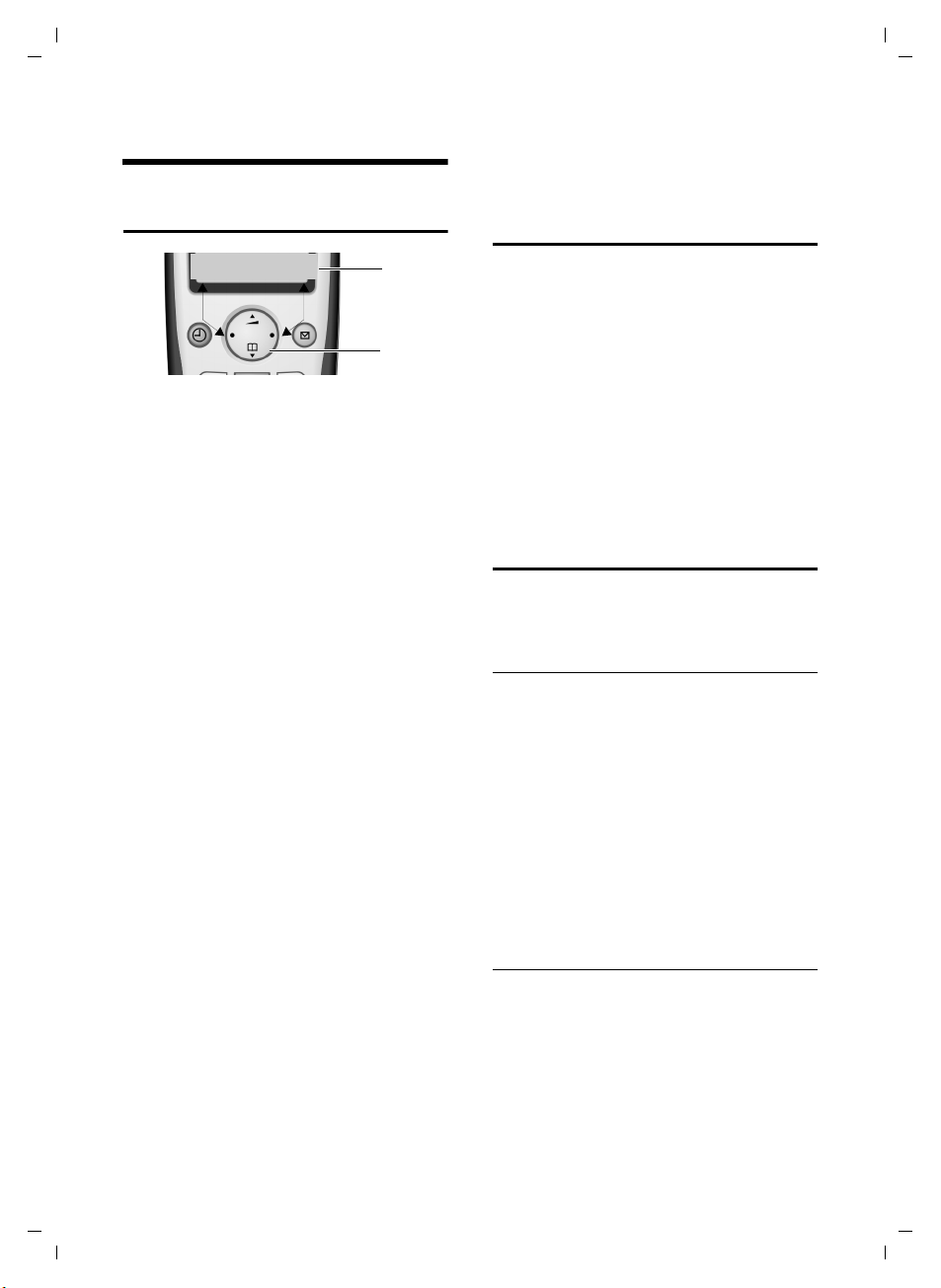
Gi
C340 / CHIN
A31008-M1621-Y101-1-7619 /
05
gaset
Handset operation
eng /
starting.fm / 14.9.
Handset operation
Control key on the handset
§§§§INT§§§ §§Menu
1Display functions
2Control key
In these instructions, the side of the control key that you must press in the given
operating situation is shown in black (top,
bottom, right, left). Example: t for "press
the top of the control key".
The control key has a number of different
functions:
When the handset is in the idle state
s Open the directory.
t Adjust the ringer melody vol-
ume of the handset (page 22).
In lists
t / s Scroll up/down line by line.
In menus
t / s Scroll up/down line by line.
In an input field
t / s Move the cursor left or right.
During an external call
s Open the directory.
t Adjust loudspeaker volume for
earpiece and handsfree mode.
Using display functions
The current display functions are shown
reverse highlighted in the bottom display
line.
u / v Launch left / right display func-
tion.
1
2
You can use the display icon — to
delete text in input fields one character at
a time, moving from right to left.
Return to idle status
You wish to return to idle status from anywhere in the menu:
¤ Press the end call key a long.
Or:
¤ Press no key: After 2 minutes the dis-
play will return automatically to its idle
status.
Changes which you have not confirmed/
stored by pressing
For an example of the display in idle status, see page 1.
§OK§ will be rejected.
Menu management
Your telephone's functions are accessed
from a menu with a number of levels.
Main menu (first menu level)
¤ To open the main menu, press §Menu§
with the handset in idle status.
Accessing a function
¤ Scroll to the required function with the
control key and press
Or:
§OK§.
¤ Enter the number that is in front of the
function in the menu tree (page 30).
The corresponding submenu (the next
menu level) is opened.
Submenus
The functions in the submenus are displayed as lists.
Accessing a function:
¤ Scroll to the function with the control
key q and press
§OK§.
8
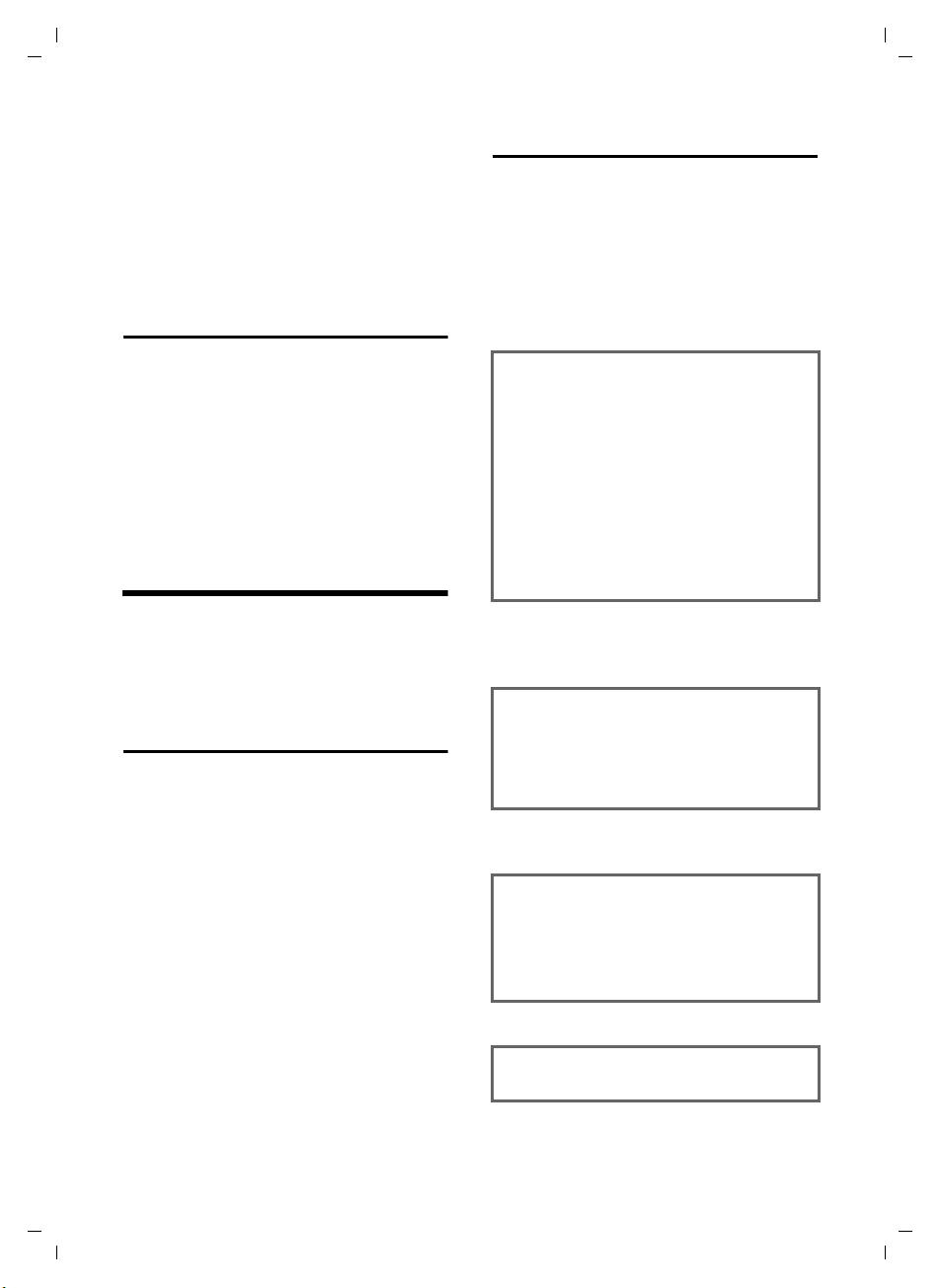
Gi
C340 / CHIN
A31008-M1621-Y101-1-7619 /
05
gaset
eng /
starting.fm / 14.9.
Operating information
Or:
¤ Enter the number combination that is
in front of the function in the menu
tree (page 30).
A short press on the end call key a
returns you to the previous menu level /
cancels the operation.
Correcting wrong inputs
u Navigate to the wrong input with the
control key if T is displayed.
u Press — to delete the character to
the left of the cursor.
u Insert characters to the left of the cur-
sor.
u When entering the time and date etc.,
overwrite the (flashing) character.
Operating information
This section explains the meaning of certain symbols and typographical conventions that are used in these operating
instructions.
Symbols
~ Enter digits or letters.
§Menu§ The display functions currently
in the bottom display line are
shown reverse highlighted.
Press the corresponding side
of the control key to launch
the function.
q Press the top or bottom of the
control key, e.g. when scrolling.
c / Q / P etc.
Press the matching key on the
handset.
External Calls / Internal Calls (example)
Select one of the menu functions (External Calls or Internal
Calls) from the list.
Step-by-step instructions
In these operating instructions, sequences
of symbols are used to show you which
steps you must carry out. This system is
explained below using the example of
"setting the ringer melody". The things
you have to do are explained in the boxes.
§Menu§ ¢ Audio Settings ¢ Ringer Melody
¤ With the handset in idle status, press
on the right of the control key to open
the main menu.
¤ With the control key, select q Audio
Settings and press on the right of the
control key to confirm your selection
§OK§.
with
¤ With the control key, select q Ringer
Melody and press on the right of the
control key to confirm your selection
§OK§.
with
q Select External Calls / Internal
Calls and press
§OK§.
¤ Press the bottom of the control key
repeatedly until External Calls or Internal
Calls is selected.
¤ Press OK§ (control key right) to confirm
your selection.
q Select melody (‰ =on) and
§OK§.
press
¤ Press the top or bottom of the control
key to select a melody.
¤ Press OK§ (control key right) to confirm
your selection.
The selected melody is indicated by a ‰.
a Long press (idle status).
¤ Press the end call key and hold until the
handset returns to idle status.
9
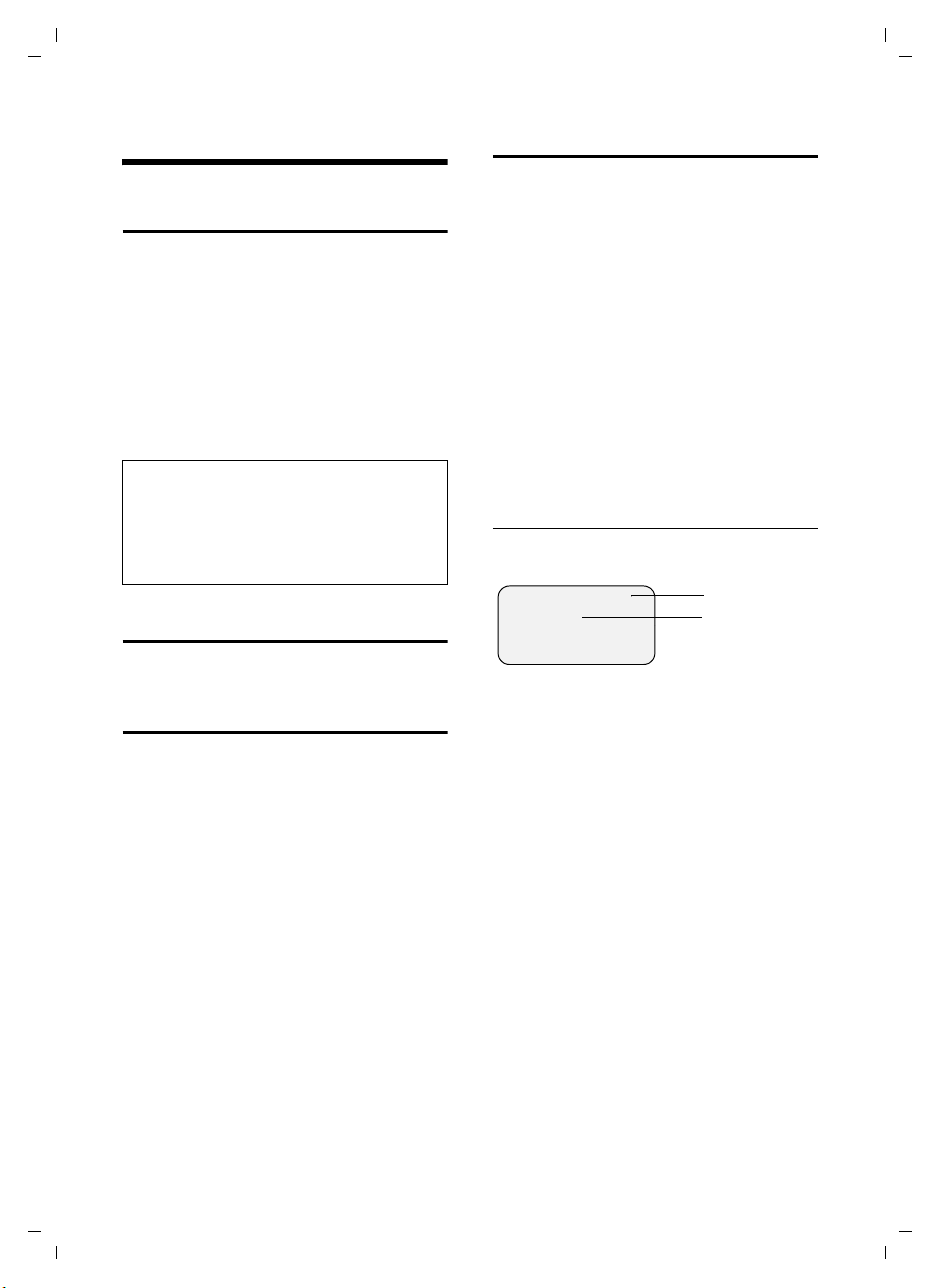
Gi
C340 / CHIN
A31008-M1621-Y101-1-7619 /
05
gaset
Making calls
eng /
telephony.fm / 14.9.
Making calls
Making an external call
External calls are calls using the public telephone network.
~c Enter the number and press
the talk key.
Or:
c~ Press the talk key c long and
then enter the number.
You can cancel the dialling operation with
the end call key a.
Notes:
– Dialling with the directory (page 12) or last
number redial list (page 14) saves repeated
keying of phone numbers.
– You can assign a number from the directory
to a key for speed dialling (page 13).
Ending a call
a Press the end call key.
Accepting a call
The handset indicates an incoming call in
three ways: it rings, there is a display on
the screen and the handsfree key d
flashes.
To accept an incoming call:
¤ Press the talk key c.
¤ Press the handsfree key d.
If the handset is in the base and the Auto
Answer function is activated (page 21), the
handset will take a call automatically
when you lift it out of the base.
Caller ID
When you get a call, the caller's number is
shown in the display provided the following conditions are met:
u Your network provider supports CLIP,
CLI.
– CLI (Calling Line Identity): The
caller's number is transmitted
– CLIP (Calling Line Identity Presenta-
tion): The caller's number is displayed
u You have requested CLIP from your net-
work provider.
u The caller has requested CLI from his
network provider.
Call display with CLIP/CLI
If the caller's number is stored in your
directory, you see his name.
®
1234567890
§Menu
1 Ringer icon
2 Caller's number or name
Instead of the number, you see:
u External Call, if no number is
transmitted.
u Withheld, if the caller withholds his ID.
u Unavailable, if the caller has not
requested caller ID.
1
2
10
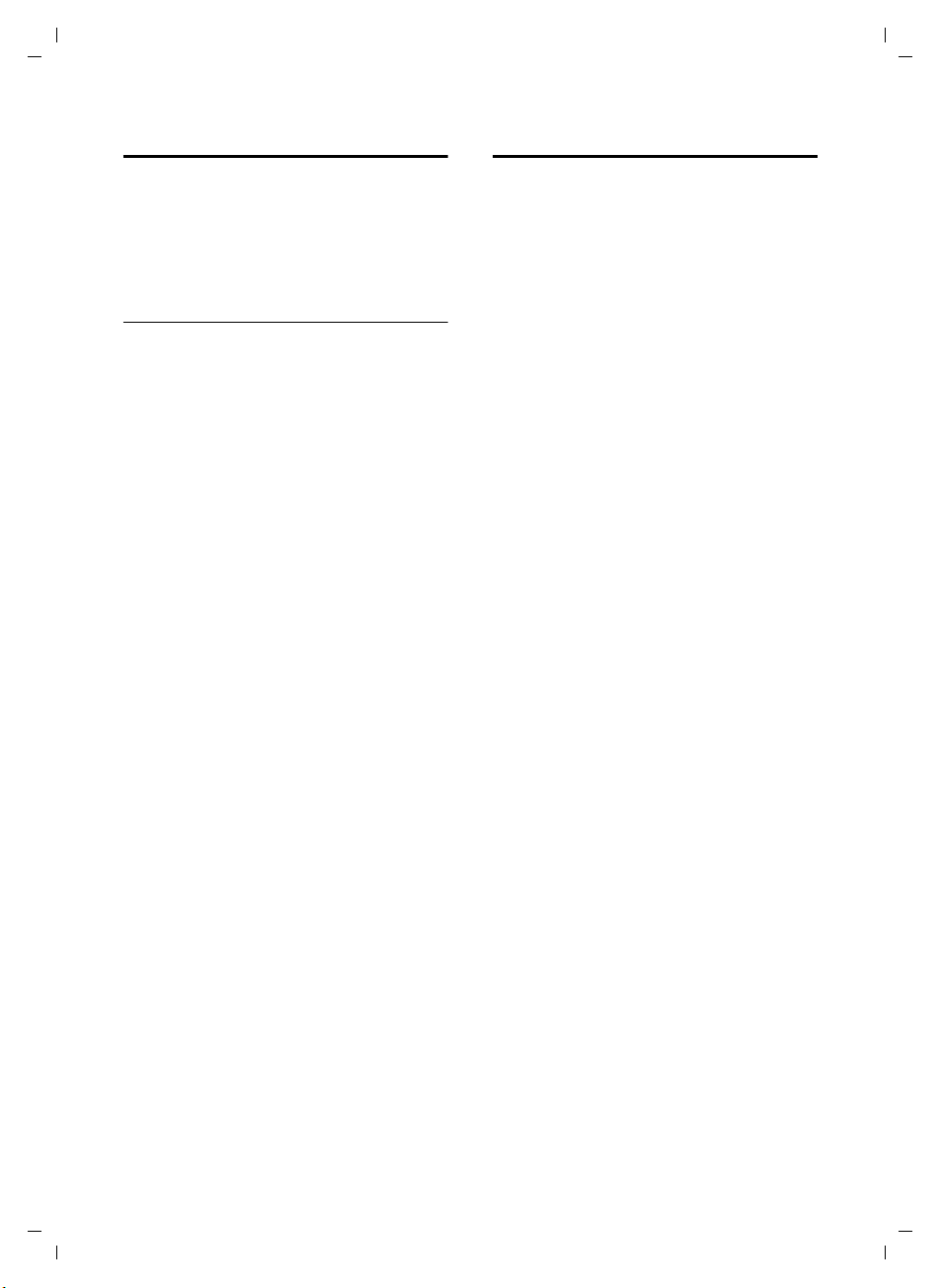
Gi
C340 / CHIN
A31008-M1621-Y101-1-7619 /
05
gaset
eng /
telephony.fm / 14.9.
Making calls
Handsfree talking
With handsfree talking, instead of holding
the handset to your ear you can put it
down, e.g. on the table in front of you, to
allow others to listen and speak to the
caller.
Activating/deactivating handsfree
Activating while dialling
~d Enter the number and press
the handsfree key.
¤ You should inform your caller before
you use the handsfree function so that
they know someone else is listening.
Switching between earpiece and
handsfree mode
d Press the handsfree key.
Switch handsfree on and off during a call.
If you wish to place the handset in the
base during a call:
¤ Press the handsfree key d and hold it
while placing the handset in the base.
If handsfree key d does not light up,
press the key again.
To find out how to adjust the volume, see
page 21.
Muting
You can deactivate the microphone in
your handset during an external call.
Muting the handset
§INT§ Press the control key.
Cancelling muting
a Briefly press the end call key.
11
