Page 1
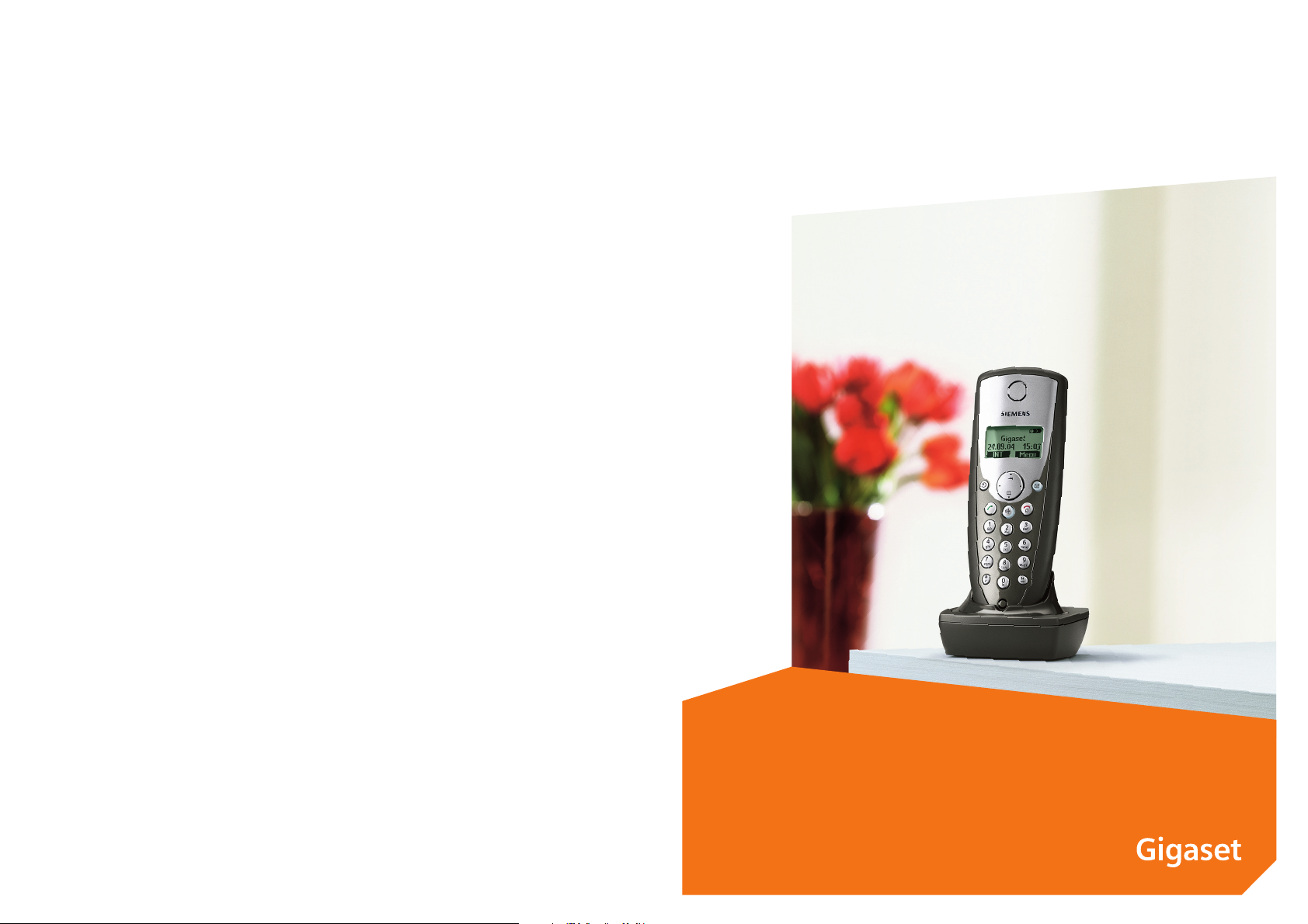
s
mobile
Issued by
Information and Communication mobile
Haidenauplatz 1
D-81667 Munich
© Siemens AG 2004
All rights reserved. Subject to availability.
Rights of modification reserved.
Siemens Aktiengesellschaft
www.siemens-mobile.com
Gigaset C34
Page 2
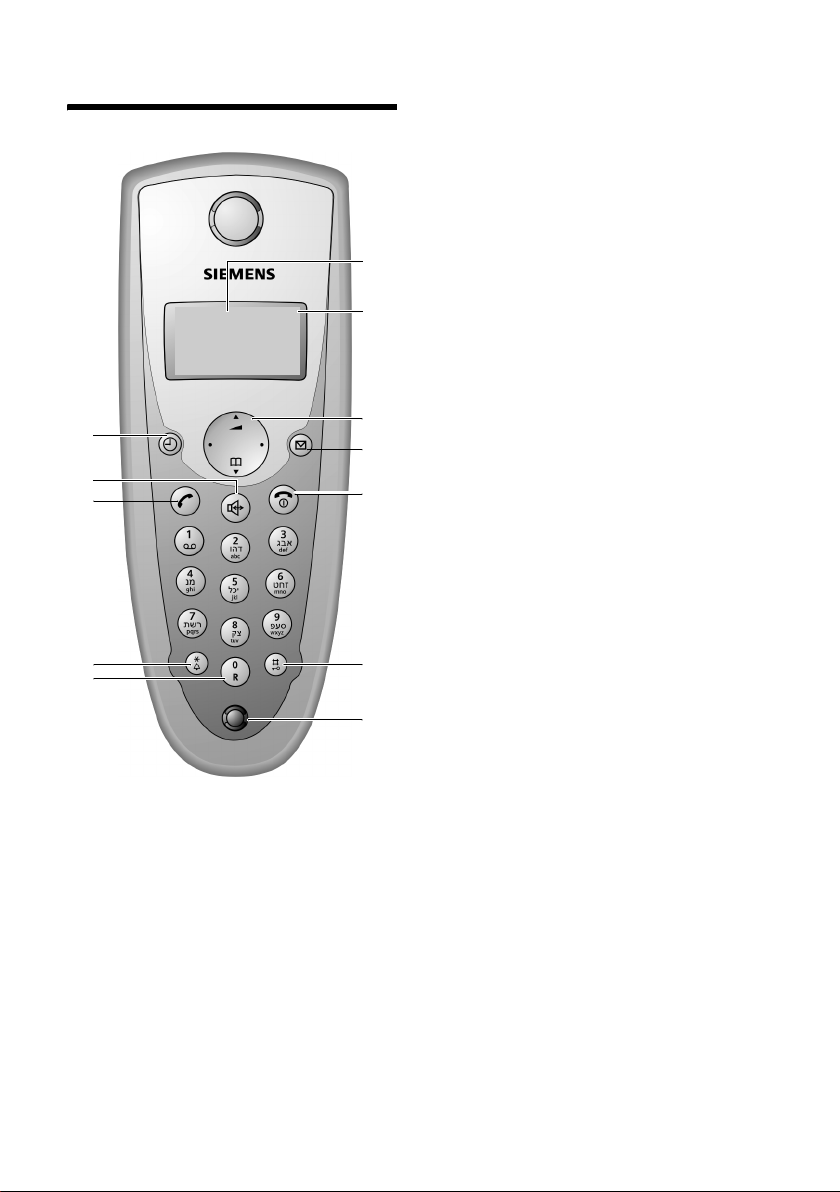
Handset at a glance
Handset at a glance
V
INT 1
§§§§INT§§§ §§Menu
12
11
10
9
8
1 Display in idle status
2 Battery charge condition
= e V U (empty to full)
= flashes: battery nearly empty
e V U flashes: battery charging
3 Control key (page 6)
4 Message key
Opens calls and messages lists.
Flashes: New message or new call.
1
2
3
4
5
6
7
5 End call key, On/Off key
End call, cancel function, go back one menu
level (press briefly), back to idle status (press
and hold), activate/deactivate handset
(press and hold in idle status)
6 Hash key
Keypad lock on/off (press and hold, page 6)
7 Microphone
8 Recall key
Enter recall (press and hold)
9 Star key
Ringers on/off (press and hold in idle status),
Enter dial pause (press and hold when dialling),
Switch between upper/lower case letters
and digits for text entry (page 17)
10 Tal k key
Answer a call, open last number redial list
(press briefly), start dialling (press and hold)
11 Handsfree Key
Switch between earpiece and handsfree
mode;
Lights up: handsfree activated;
Flashes: incoming call
12 Timer key (page 15)
Start and end timer
1
Page 3
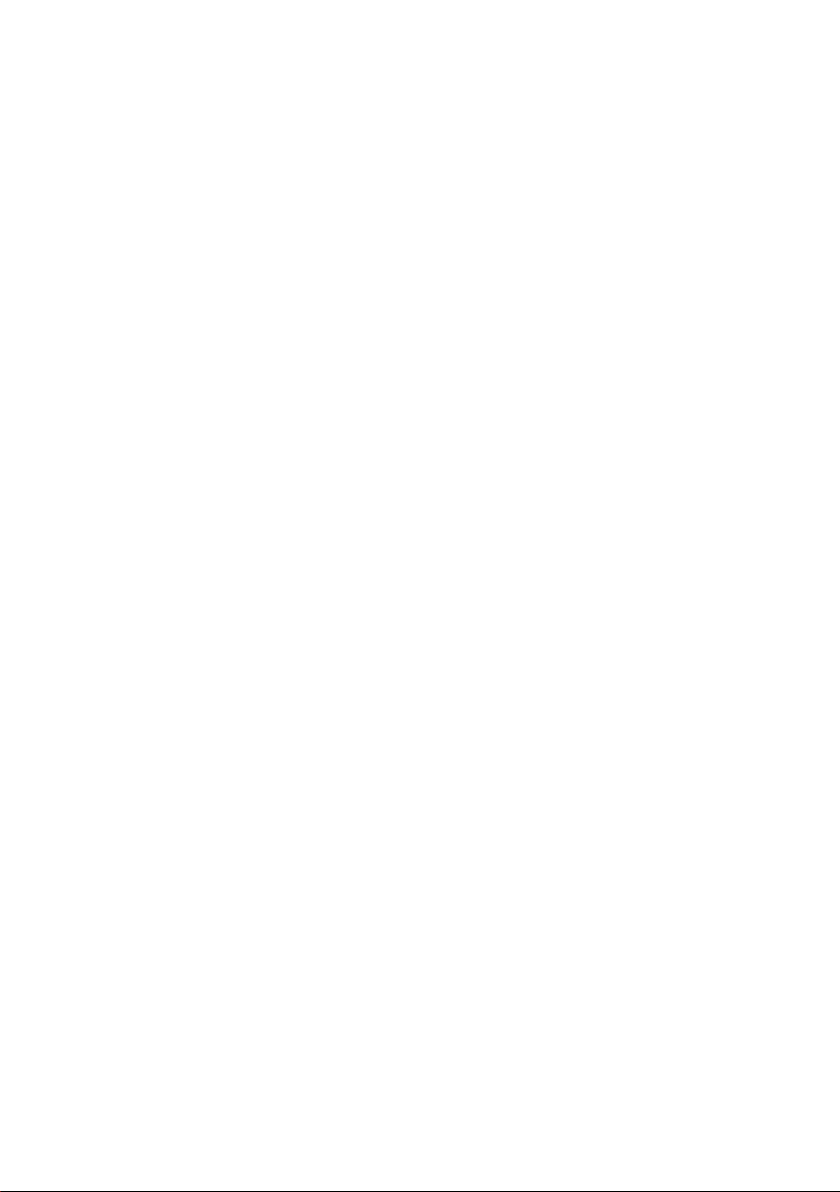
Contents
Contents
Handset at a glance . . . . . . . . . . . 1
Safety precautions . . . . . . . . . . . . 3
Gigaset C34 – More than
just a telephone . . . . . . . . . . . . . . 4
Setting up the telephone
for use . . . . . . . . . . . . . . . . . . . . . . 4
Activating/deactivating the handset . . 6
Activating/deactivating the keypad lock 6
Setting the date and time . . . . . . . . . . 6
Operating the phone . . . . . . . . . . 6
Control key . . . . . . . . . . . . . . . . . . . . . . 6
Return to idle status . . . . . . . . . . . . . . . 7
Menu management . . . . . . . . . . . . . . . 7
Correcting wrong inputs . . . . . . . . . . . 7
Operating information . . . . . . . . . 7
Symbols . . . . . . . . . . . . . . . . . . . . . . . . 7
Step-by-step instructions . . . . . . . . . . . 8
Making calls . . . . . . . . . . . . . . . . . 8
Making an external call . . . . . . . . . . . . 8
End call . . . . . . . . . . . . . . . . . . . . . . . . . 8
Answering a call . . . . . . . . . . . . . . . . . . 8
Handsfree talking . . . . . . . . . . . . . . . . . 9
Muting . . . . . . . . . . . . . . . . . . . . . . . . . 9
Making internal calls . . . . . . . . . . . . . . 9
Using the directory and lists . . . . 9
Directory . . . . . . . . . . . . . . . . . . . . . . . . 9
Last number redial list . . . . . . . . . . . . 11
Opening lists with the message key . 11
Using a handset as a room monitor . . 11
Handset settings . . . . . . . . . . . . . 12
Changing the display language . . . . . 12
Setting/changing the screen picture . 13
Activating/deactivating Auto talk . . . . 13
Adjusting the loudspeaker volume . . 13
Changing ringer tones . . . . . . . . . . . . 13
Activating/deactivating
advisory tones . . . . . . . . . . . . . . . . . . 14
Using the timer . . . . . . . . . . . . . . . . . 15
Restoring the handset default settings 15
Appendix . . . . . . . . . . . . . . . . . . . 15
Care . . . . . . . . . . . . . . . . . . . . . . . . . . . 15
Contact with liquid . . . . . . . . . . . . . . . 15
Questions and answers . . . . . . . . . . . . 16
Service (Customer Care) . . . . . . . . . . . 16
Specifications . . . . . . . . . . . . . . . . . . . 17
Writing and editing text . . . . . . . . . . . 17
Index . . . . . . . . . . . . . . . . . . . . . . 19
2
Page 4
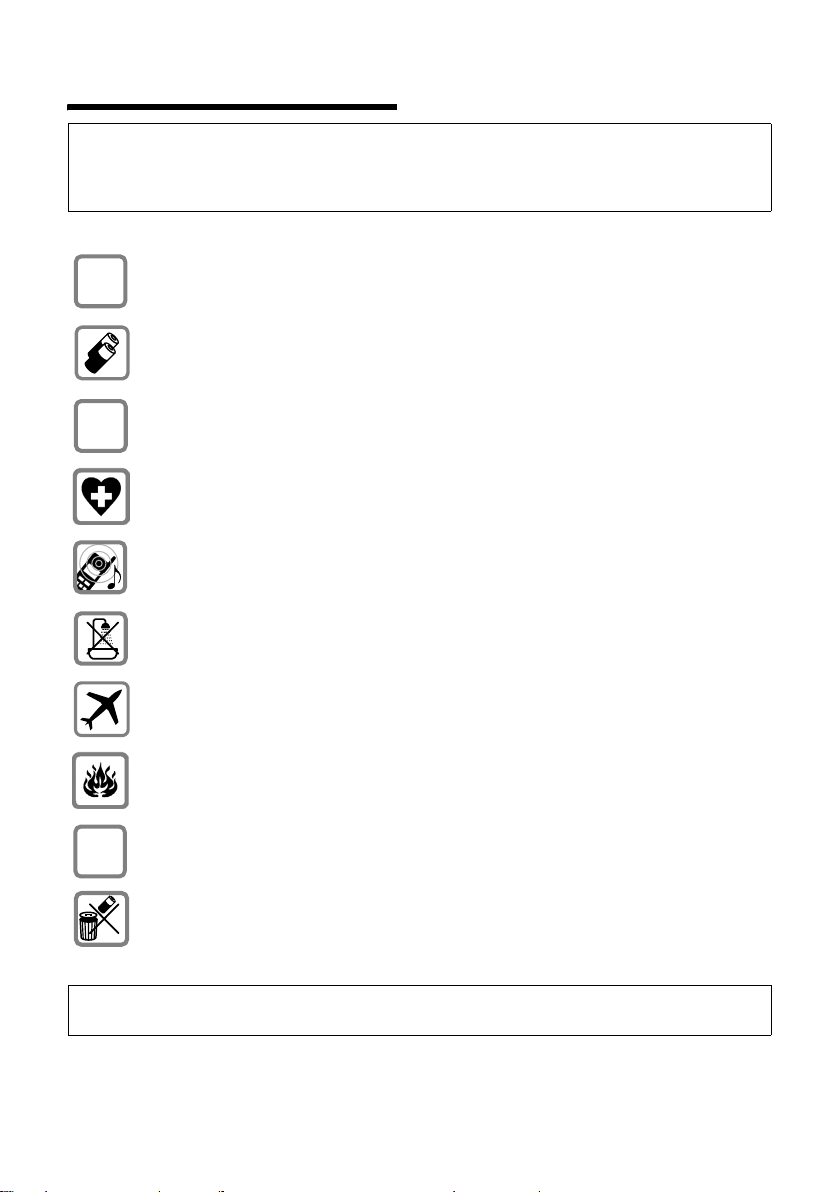
Safety precautions
Safety precautions
Caution:
Read the safety precautions and the operating instructions before use.
Explain their contents to your children, and the potential hazards associated with using the telephone.
Only use the mains adapter supplied, as indicated on the underside of the
$
‹
Œ
charger.
Fit only the recommended rechargeable batteries (page 17) of the same
type! Do not use any other battery type or non-rechargeable batteries as this
could result in significant health risks and personal injury.
Insert rechargeable batteries as indicated by their polarity symbols, and use
them according to these instructions (polarity symbols can be seen in the handset's battery compartments).
The operation of medical appliances may be affected. Be aware of the technical
conditions in your particular environment, e.g. doctor's surgery.
The handset may cause an unpleasant humming noise in hearing aids.
Do not install the charging cradle in bathrooms or showers. The handset and
base are not waterproof (page 15).
Switch off your phone when onboard an aircraft. Ensure that it cannot be
switched on again accidentally.
Do not use your phone in environments with a potential explosion hazard,
e.g. auto paint shops.
ƒ
If you give your Gigaset to someone else, make sure you also give them the
operating manual.
Dispose of the batteries and phone in accordance with environmental regulations.
Note:
Not all of the functions described in this manual are available in all countries.
3
Page 5
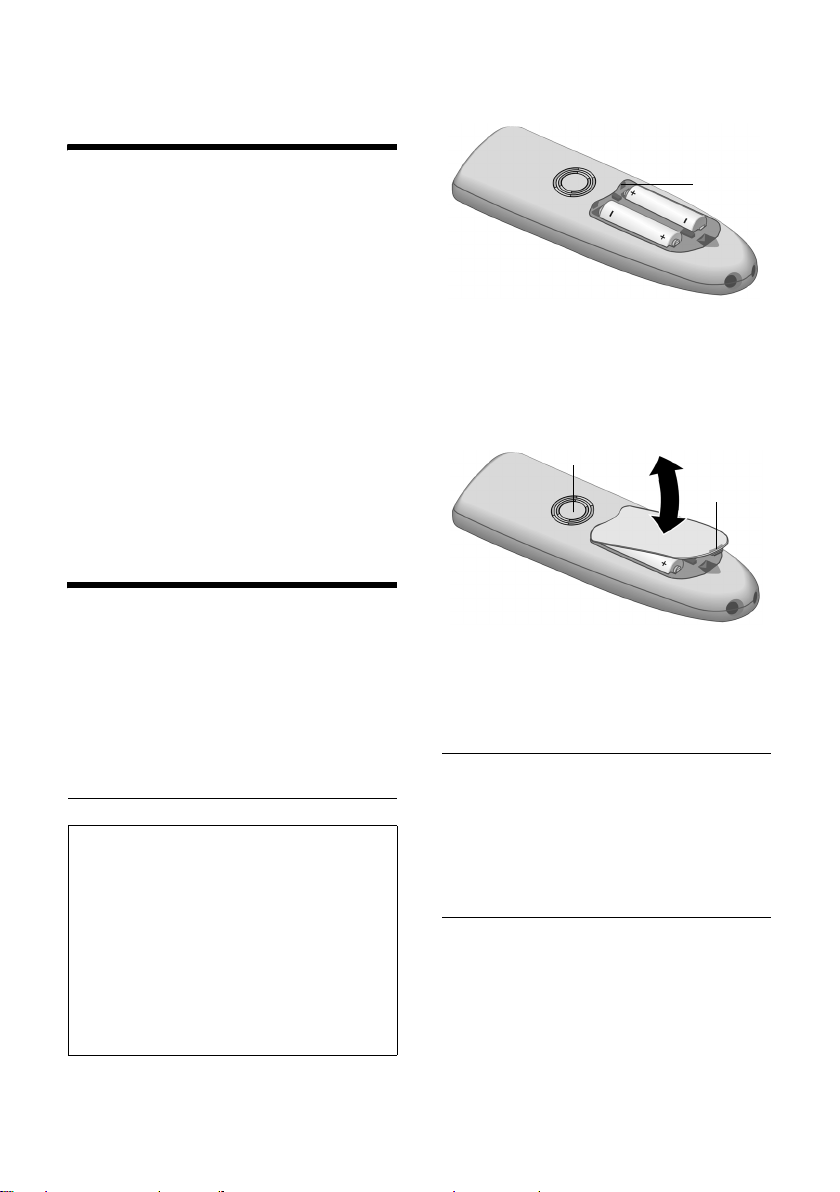
Gigaset C34 – More than just a telephone
Gigaset C34 – More than
just a telephone
Your phone not only lets you store up to
100 telephone numbers (page 9) – your
Gigaset C34 can do much, much more:
u You can programme the keys of your
phone with important numbers so you
can dial at the touch of a button
(page 10).
u You can designate important people as
VIPs so you can tell important calls from
the ring tone (page 10).
u You can store birthdays (page 11) in
your phone and it will remind you of
them in advance.
Have fun using your new Gigaset C34!
Setting up the telephone for use
The pack contains:
u one Gigaset C34 handset,
u one charging cradle (incl. mains unit),
u two batteries
u one battery cover
u one set of operating instructions.
Inserting the batteries
Caution:
Use only the rechargeable batteries recommended by Siemens on page 17! Under no circumstances should you use a conventional
(non rechargeable) battery or other battery
types as this could cause significant damage to
health and property, e.g. the outer casing of
the batteries could be destroyed or the batteries could explode. The phone could also malfunction or be damaged as a result of using
batteries that are not of the recommended
type.
¤ Fit the batteries with the correct polar-
ity.
1
¤ Position the battery cover against the
edge 1 and push down until it snaps in.
Opening the battery cover
¤ Push the catch 2 towards the loud-
speaker 1 and lift the cover up.
1
2
Connecting the charging cradle and
mounting it on the wall (if required) is
described at the end of these instructions.
Registering your phone
Before you can use your Gigaset C34 you
must register it to a base unit. The actual
registration procedure will depend on the
type of base unit.
Automatic registration Gigaset C34 to Gigaset C340/C345
Important: The handset must not already
be registered to any base unit.
The handset registers automatically to the
Gigaset C340/345 base station.
¤ Place the handset in the base with its
display facing forward.
The handset registers automatically. Registration takes around 1 minute. While this
4
Page 6
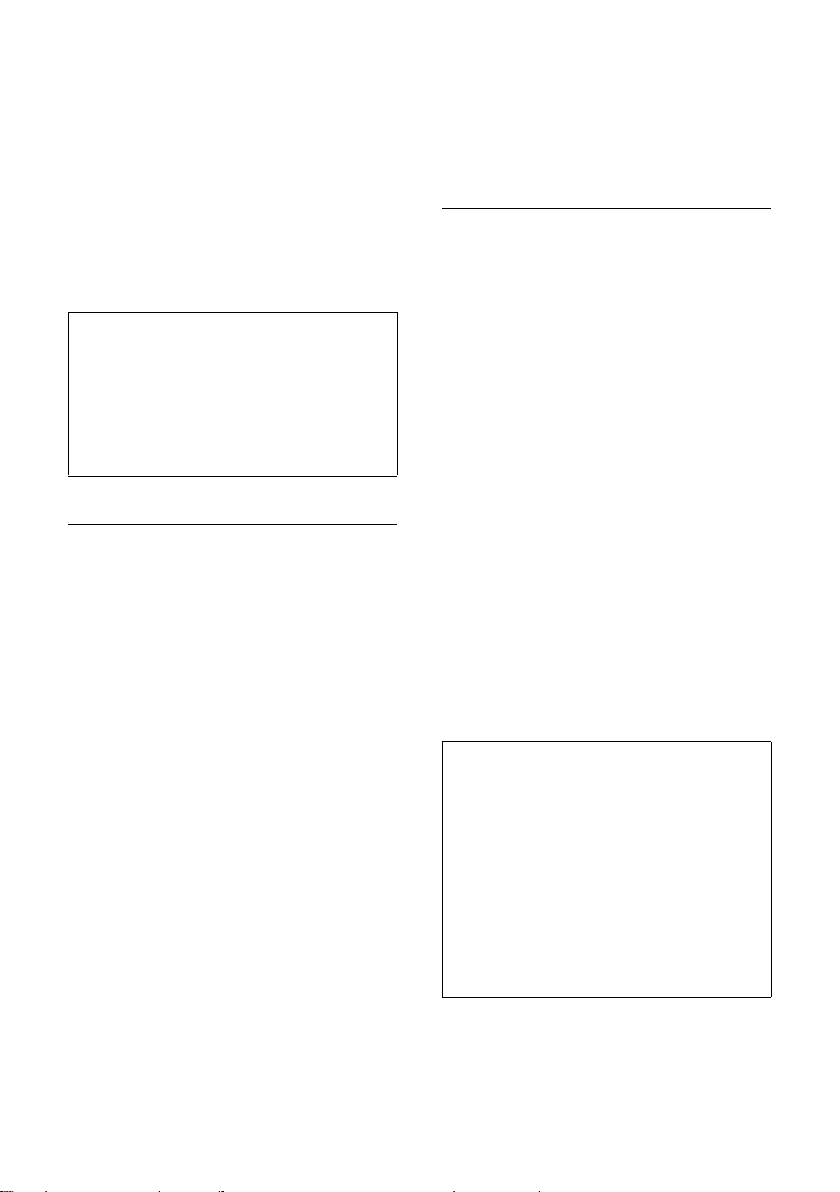
Setting up the telephone for use
is happening, Registering appears in the
display and the name of the base, Base 1,
flashes.
When the handset has registered, its
screen displays its internal number, e.g.
INT 2 for internal number 2. The handset is
assigned the lowest available internal
number (1-6). If all internal numbers 1–6
have been assigned, number 6 is overwritten if the handset with internal number 6
is in idle status.
Note:
– Automatic registration is not possible when
the base on which you wish to register the
handset is being used to make a call.
– A key press cancels automatic registration.
– If automatic registration does not work the
handset will have to be registered manually
(page 5).
Manual registration Gigaset C34
If the handset does not activate automatically when the batteries are fitted, you
must first charge the batteries.
You must activate manual registration of
the handset at both the handset and the
base station.
After it has registered, the handset returns
to idle status. The internal number of the
handset appears in the display, e.g. INT 2.
Otherwise repeat the procedure.
1. On the handset
Menu§ ¢ Handset ¢ Handset ¢Register
Handset
~ Enter the system PIN of the
base (the default is 0000) and
§OK§. You will see, e.g.
press
Registering Base 1 flashing in
the display.
2. On the base
¤ Initiate registration on the base station
within 60 seconds as described in the
base unit's instructions.
Charging batteries
¤ Plug the mains unit of the charging cra-
dle into a mains power socket.
¤ Place the handset in the cradle with its
display facing forward.
Battery charging is indicated in the top
right of the display by a flashing battery
icon e, V or U. During handset operation, the battery icon indicates the
charge status of the batteries (page 1).
First battery charge and discharge
The correct charge status can only be displayed when the batteries are first fully
charged and discharged through use.
¤ To do this, leave the handset in the
charging cradle without interruption
until the battery icon stops flashing in
the display (approx. 6h). Your handset
need not be switched on for it to
charge.
¤ Once the batteries are fully charged,
remove the handset from the cradle
and do not put it back again until the
batteries are fully discharged.
Note:
– The handset should only be placed in a
base or charging cradle that is designed for
it.
– When the handset is in the cradle, it
charges even if it is switched off.
– If the handset has switched itself off
because the batteries are flat and if it is
then placed in the cradle, it will switch itself
on automatically.
– After the first battery charge and discharge
you may replace your handset in the charging cradle after every call.
5
Page 7
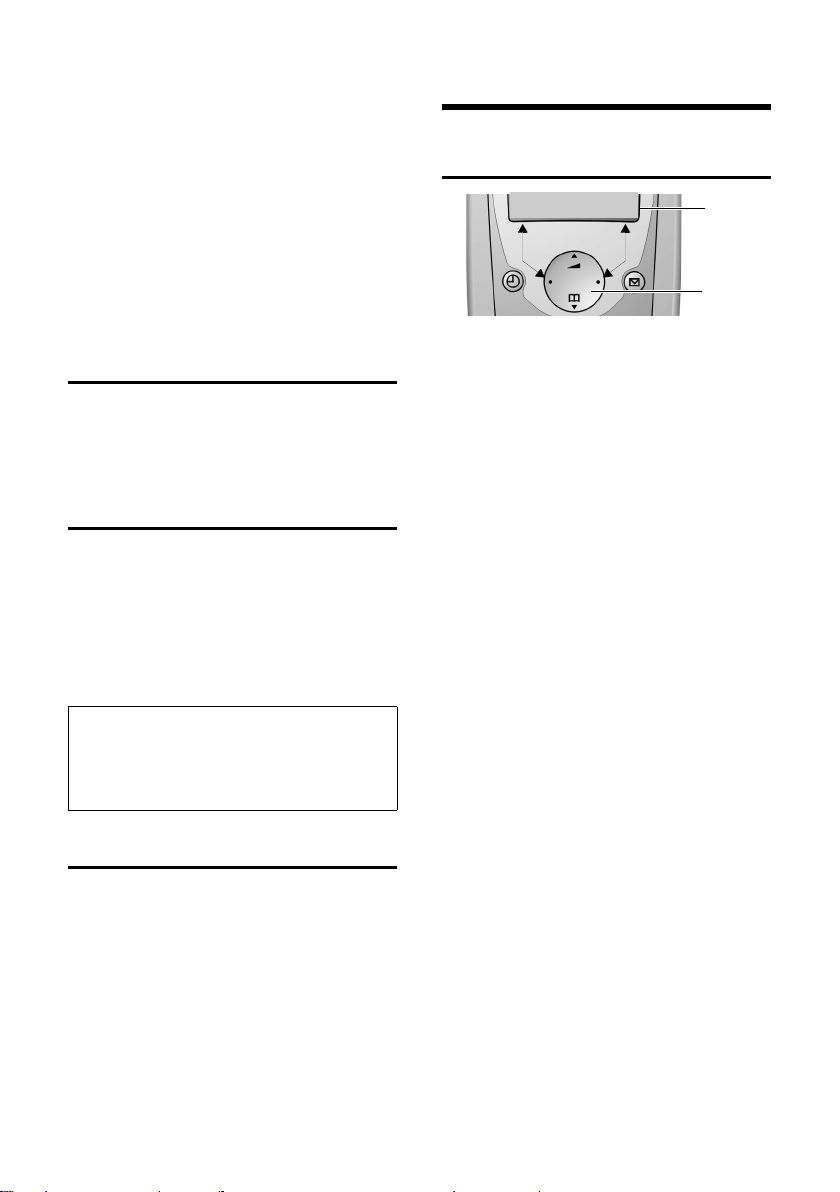
Operating the phone
Please note:
u Always repeat the charging and dis-
charging procedure if you remove the
batteries from the handset and insert
them in again.
u The batteries may warm up as they are
charging. This is not dangerous.
u After a while the charge capacity of the
batteries will decrease for technical reasons.
Activating/deactivating the handset
a Press the end call key and hold
(confirmation beep).
Activating/deactivating the keypad lock
# Press the hash key and hold.
You hear the confirmation beep. The icon
Ø appears in the display when the keypad
lock is activated.
The keypad lock deactivates automatically
when you receive a call and activates
again after the call.
Note:
The handset displays an advisory message if
you press a key by accident while the keypad
lock is on. To deactivate the keypad lock, press
the hash key
# and hold.
Operating the phone
Control key
§§§§INT§§§ §§Menu
1 Display functions
2 Control key
In these instructions, the side of the control key that you must press in the given
operating situation is shown in black (top,
bottom, right, left). Example: t for "press
the top of the control key".
The control key has a number of different
functions:
When the handset is in the idle state
s Open the directory.
t Adjust the ringer melody vol-
ume of the handset (page 13).
In lists
t / s Scroll up/down line by line.
In menus
t / s Scroll up/down line by line.
In an input field
t / s Move the cursor left or right.
1
2
Setting the date and time
§§Menu§ ¢ Settings ¢ Date/Time
~ Enter the day, month and year
with 6 digits and press
q to move between the
fields.
~ Enter hours and minutes with
4 digits (e.g. Q M 1 5 for
07:15) and press
to move between the fields.
6
§OK§. Use
§OK§. Use q
During an external call
s Open the directory.
t Adjust loudspeaker volume for
earpiece and handsfree mode.
Using display functions
The current display functions are shown
reverse highlighted in the bottom display
line.
u / v Launch left / right display func-
tion.
Page 8
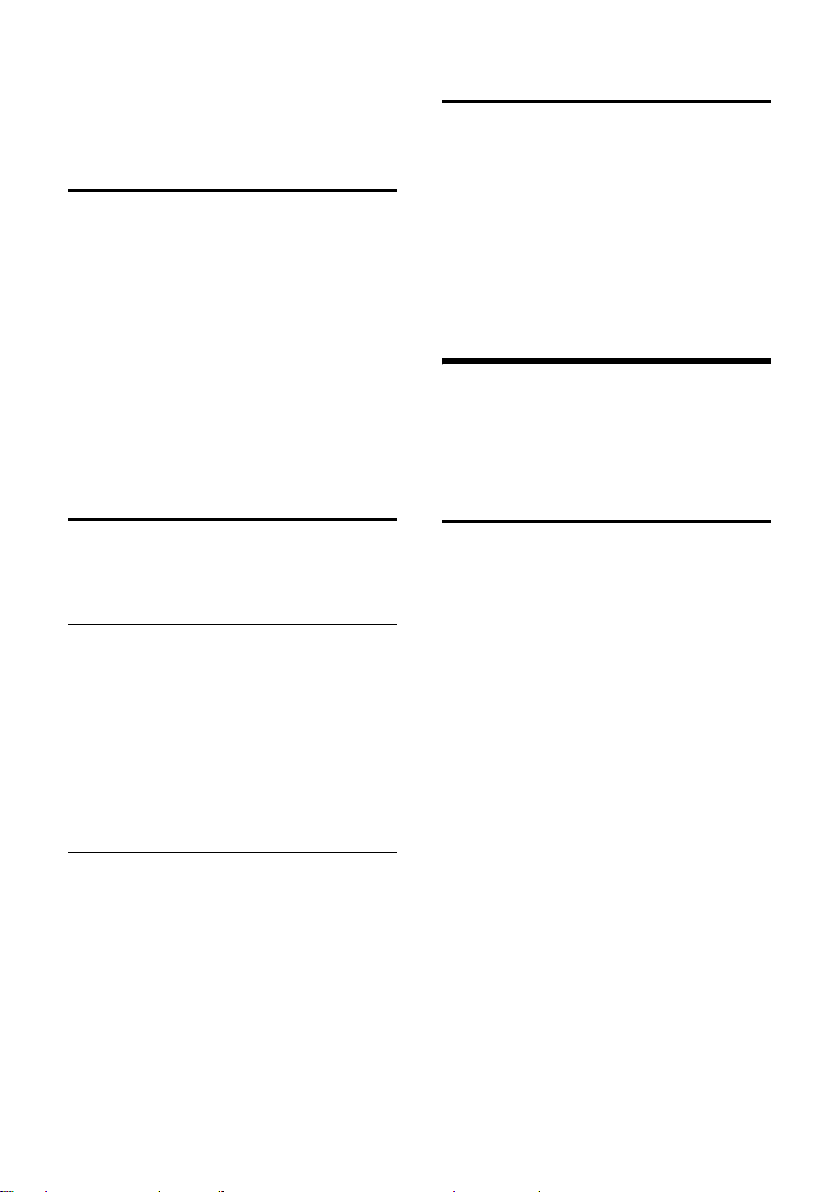
Operating information
You can use the display icon — to
delete text in input fields one character at
a time, moving from right to left.
Return to idle status
You wish to return to idle status from anywhere in the menu:
¤ Press and hold end call key a.
Or:
¤ Press no key: After 2 minutes the dis-
play will return automatically to its idle
status.
Changes which you have not confirmed/
stored by pressing
An example of the display in the idle status
is shown on page 1.
§OK§ will be rejected.
Menu management
Your telephone's functions are accessed in
a menu that has a number of levels.
Main menu (first menu level)
¤ To open the main menu, press §Menu§
with the handset in idle status.
Accessing a function
¤ Scroll to the required function with the
control key and press
The corresponding submenu (the next
menu level) is opened.
Submenus
The functions in the submenus are displayed as lists.
Accessing a function:
§OK§.
¤ Scroll to the function with the control
key q and press
Press end call key a briefly to return to
the previous menu level or to cancel the
operation.
§OK§.
Correcting wrong inputs
u Navigate to the wrong input with the
control key if T is displayed.
u Press — to delete the character to
the left of the cursor.
u Insert characters to the left of the cur-
sor
u When entering the time and date etc.,
edit the (flashing) character.
Operating information
This section explains the meaning of certain symbols and typographical conventions that are used in these operating
instructions.
Symbols
~ Enter digits or letters.
§Menu§ The display functions currently
in the bottom display line are
shown in reverse highlights.
Press the corresponding side
of the control key to launch
the function.
q Press the top or bottom of the
control key, e.g. when scrolling.
c / Q / P etc.
Press the matching key on the
handset.
External Calls / Internal Calls (example)
Select one of the menu functions (External Calls or Internal
Calls) from the list.
7
Page 9
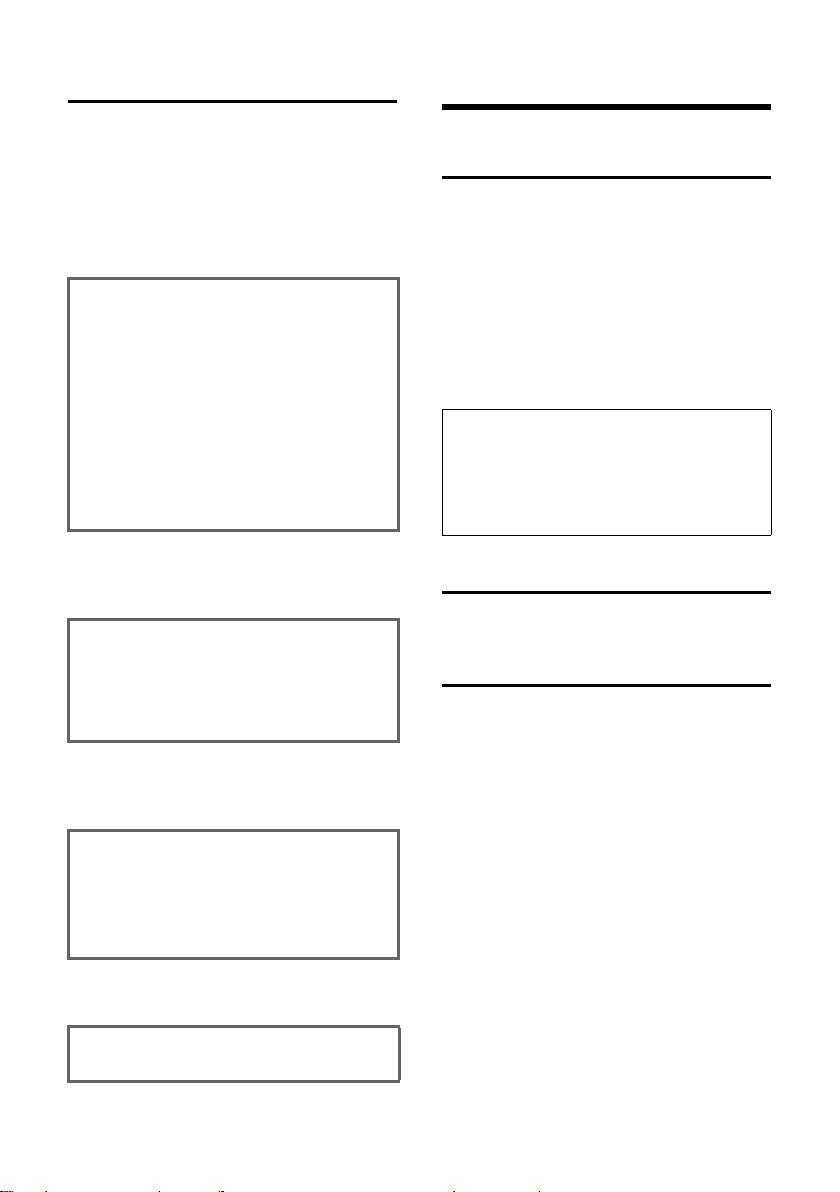
Making calls
Step-by-step instructions
This manual uses symbols to guide you
through the setting of your phone. The
example below shows you how to read the
symbols and gives you explanations in the
text boxes.
§Menu§ ¢ Audio Settings ¢ Ringer Melody
¤ With the handset in idle status, press
on the right of the control key to open
the main menu.
¤ With the control key, select q Audio
Settings and press on the right of the
control key to confirm your selection
§OK§.
with
¤ With the control key, select q Ringer
Melody and press on the right of the
control key to confirm your selection
§OK§.
with
Select External Calls / Internal
Calls and press
§OK§.
¤ Press the bottom of the control key
repeatedly until External Calls or Internal
Calls is selected.
¤ Press OK§ (control key right) to confirm
your selection.
q Select melody (‰ =on) and
§OK§.
press
¤ Press the top or bottom of the control
key to select a melody.
¤ Press §OK§ (control key right) to confirm
your selection.
The selected melody is indicated by a ‰.
a Press and hold (idle status).
¤ Press the end call key and hold until the
handset returns to idle status.
Making calls
Making an external call
External calls are calls using the public telephone network.
~c Enter the number and press
the talk key.
Or:
c~ Press the talk key c long and
then enter the number.
You can cancel the dialling operation with
the end call key a.
Note:
– Dialling with the directory (page 9) or last
number redial list (page 11) saves repeated
keying of phone numbers.
– You can assign a number from the directory
to a key for speed dialling (page 10).
End call
a Press the end call key.
Answering a call
The handset indicates an incoming call in
three ways: it rings, there is a display on
the screen and the handsfree key d
flashes.
You can take the call in the following
ways:
¤ Press the talk key c.
¤ Press the handsfree key d.
If the handset is in the charging cradle and
the Auto Answer function is activated
(page 13), the handset will take a call
automatically when you lift it out of the
cradle.
8
Page 10
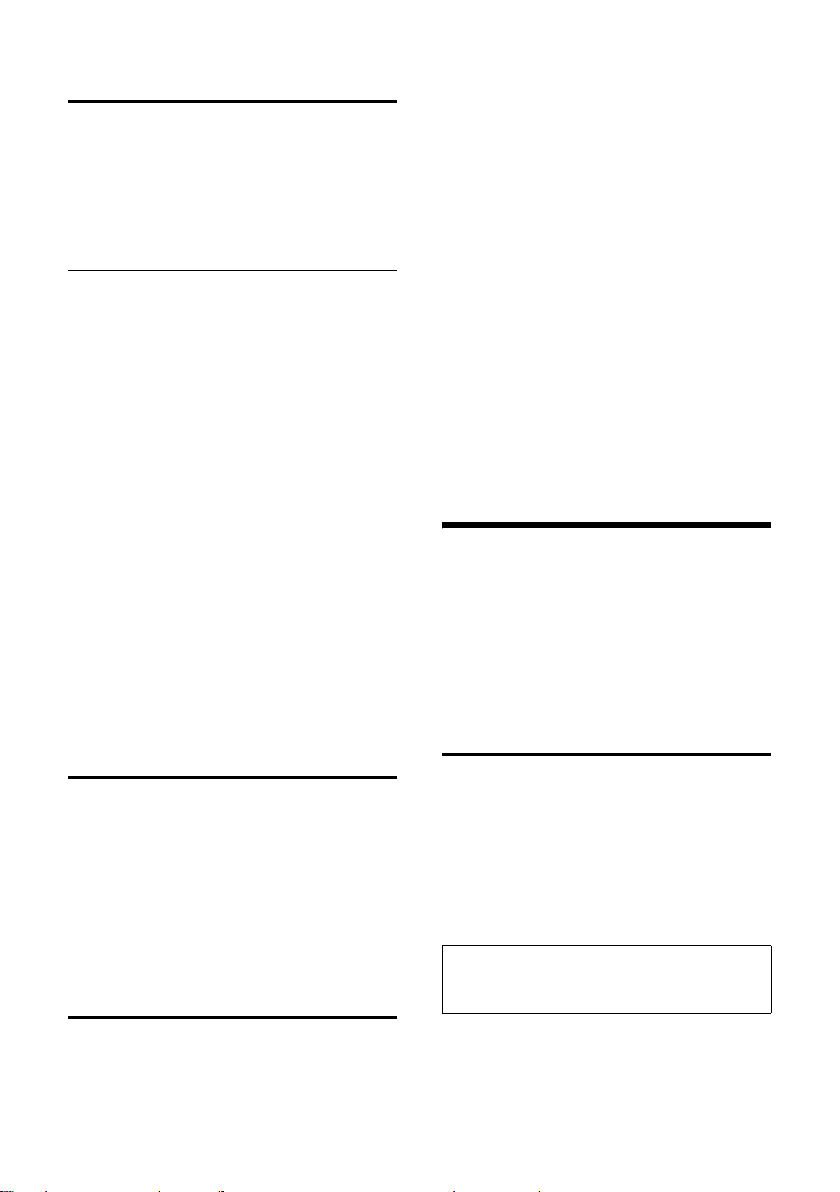
Using the directory and lists
Handsfree talking
With handsfree talking, instead of holding
the handset to your ear you can put it
down, e.g. on the table in front of you, to
allow others to listen and speak to the
caller.
Activating/deactivating handsfree
Activating while dialling
~d Enter the number and press
the handsfree key.
¤ You should inform your caller before
you use the handsfree function so that
they know someone else is listening.
Switching between earpiece and
handsfree mode
d Press the handsfree key.
Switch handsfree on and off during a call.
If you wish to place the handset in the
charging cradle during a call:
¤ Press the handsfree key d and hold it
while placing the handset in the base.
If handsfree key d does not light up,
press the key again.
To find out how to adjust the volume, see
page 13.
Muting
You can deactivate the microphone in
your handset during an external call.
Muting the handset
§INT§ Press the control key.
Cancelling muting
a Briefly press the end call key.
Making internal calls
Calling a specific handset
INT Open list of internal users.
Your own handset is indicated
by <.
sc Select a handset and press the
talk key.
Or:
~ Enter the number of the hand-
set, e.g. 2.
Calling all handsets ("group call")
INT Open list of internal users.
P Press the star key. All handsets
are called.
End call
a Press the end call key.
Using the directory and lists
You can store up to 100 entries in the
directory (the actual number depends on
the size of the individual entries).
You create a personalised directory for
your own individual handset. However,
you can send the list or individual entries
to other handsets (page 10).
Directory
In the directory you store numbers and
matching names.
¤ With the handset in idle status, open
the directory by pressing s.
Length of an entry
Number: max. 32 digits
Name: max. 16 characters
Note:
You can assign a number from the directory to
a key for speed dialling (page 10).
Internal calls to other handsets registered
on the same base are free.
9
Page 11
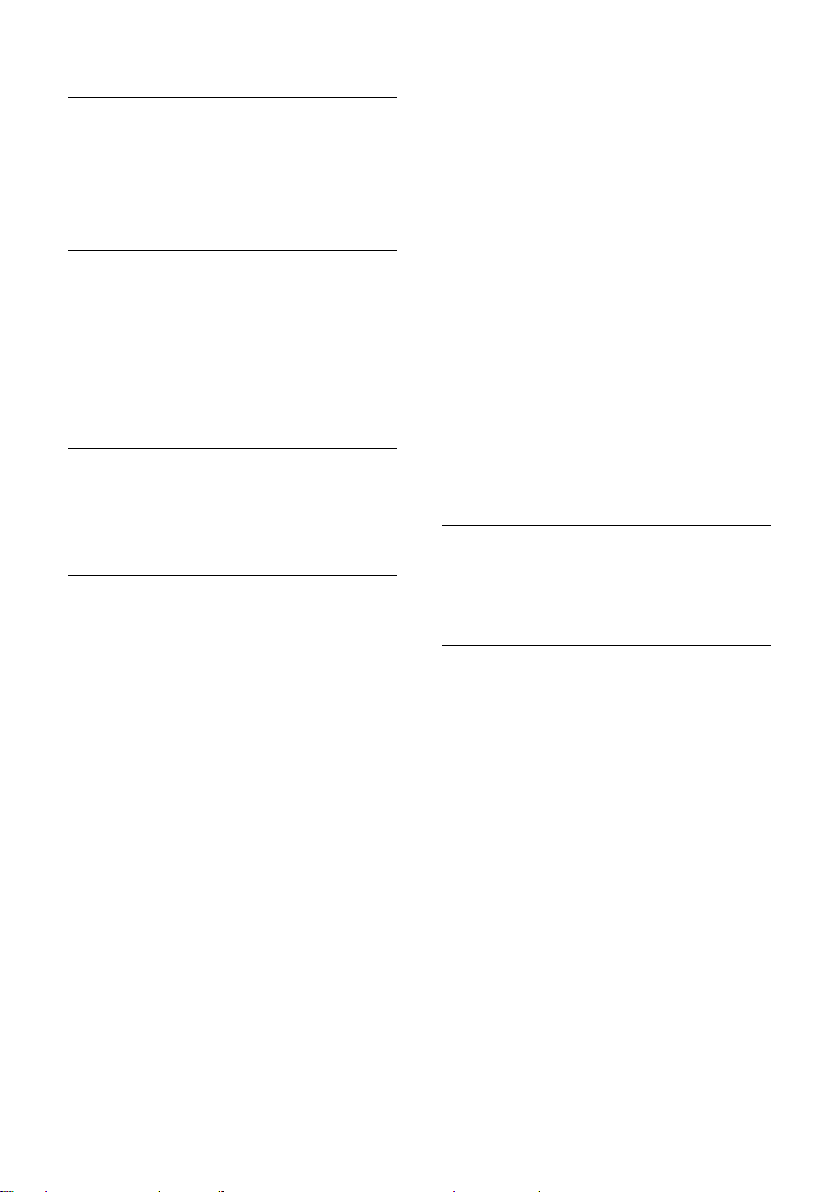
Using the directory and lists
Storing a number in the directory
s ¢ §Menu§ ¢ New Entry
~ Enter the number and
§OK§.
press
~ Enter the name and press §OK§.
Selecting a directory entry
s Open the directory.
You have the following options:
u Use q to scroll to the entry until the
required name is selected.
u Enter the first character of the name, or
scroll to the entry with q.
Dialling with the directory
s ¢ q (select entry; page 10)
c Press the talk key. The number
is dialled.
Managing directory entries
You have selected an entry (page 10).
Editing an entry
§Menu§ ¢ Edit Entry
~ Edit the number if required,
and press
~ Edit the name if required, and
press
§OK§.
§OK§.
Using other functions
s ¢ s (select entry; page 10)
¢ §Menu§
The following functions can be selected
with q:
Use Number
Edit or add a stored number. Then dial
or use other functions with
Birthday
Add, view, edit or delete a birthday for
an existing entry.
Delete Entry
Delete a selected entry.
§Menu§.
VIP Entry
Mark a directory entry as VIP (Very
Important Person) and assign it a particular ringer melody. You will now be
able to tell VIP calls from the ringer melody.
This feature requires caller display
(CLI).
Send Entry
Send a single entry to another handset
(page 10).
Delete List
Delete all directory entries.
Send List
Send the complete list to another handset (page 10).
Shortcut
Assign the current entry to a key.
Using speed dial keys
¤ Press the required speed dial key and
hold.
Sending the directory to another handset
Requirements for this: The sending and
receiving handsets must both be registered to the same base station. The other
handset must be able to send and receive
directory entries.
¢ q (select entry; page 10)
s
¢ §Menu§ ¢ Send Entry / Send List
~ Enter the internal number of
the receiver handset and
§OK§.
press
A successful transfer is confirmed by a
message and the confirmation tone at the
receiver handset.
Please note:
u Entries with identical numbers are not
overwritten in the receiver handset.
u The transfer is cancelled if the phone
rings or if the memory of the receiving
handset is full.
10
Page 12
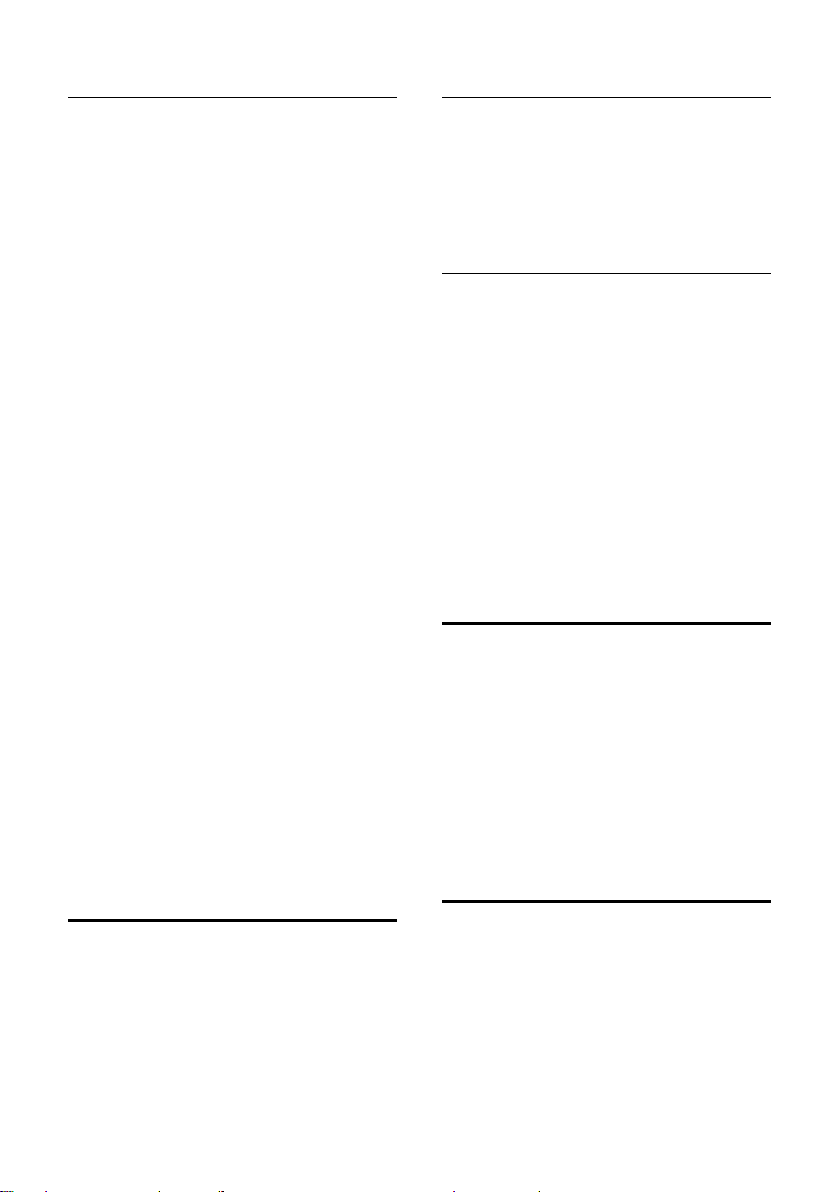
Using the directory and lists
Storing a birthday in the directory
You can store a birthday for every number
in the directory, and specify a time when
you will receive a reminder call on the
birthday.
¢ q (select an entry; page 10)
s
¢ §Menu§ ¢ Birthday
~ Enter the date and press §OK§.
~ Enter the time and press §OK§.
q Visual or select the melody
that will be used for the
reminder on the birthday, and
§OK§.
press
The entry will now have the icon ¶ next
to it in the directory.
Editing or deleting a birthday
s ¢ q (select an entry; page 10)
¢ §Menu§ ¢ Birthday
If you have stored a birthday for the entry,
you can call the following functions with
§Menu§:
Edit Birthday
¤ Edit settings.
Delete Birthday
Reminder call on a birthday
A birthday reminder call is signalled on the
handset with the selected ring tone.
§OK§ Press the control key to end
the reminder call or acknowledge a missed birthday.
The corresponding directory entry is displayed.
Last number redial list
The last number redial list shows the last
ten numbers dialled on the handset
(max. 32 digits). If one of the numbers is
in the directory, then the corresponding
name will be displayed.
Manual last number redial
c Press the key briefly.
q Select an entry.
c Press the talk key again. The
number is dialled.
Managing entries in the last number redial list
c Press the key briefly.
q Select an entry.
§Menu§ Press the control key.
The following functions can be selected
with q:
Use Number (as in the directory page 10)
Copy to Directory
Copy an entry to the directory.
Delete Entry (as in the directory page 10)
Delete List (as in the directory page 10)
Opening lists with the message key
In idle status, the handset screen displays
an icon for new calls or messages. The
number of new entries is shown beneath
the corresponding icon. An advisory tone
sounds as soon as a new message arrives
on a list. The message key f flashes.
Use the message key f to open the lists
that contain new entries.
Using a handset as a room monitor
With this function, a previously stored
internal or external number is called when
a set noise level in the room is reached.
The room monitor call to an external
number stops after approx. 90 seconds.
The room monitor call to an internal
number (handset) stops after approx.
3 minutes (depending on the base).
11
Page 13
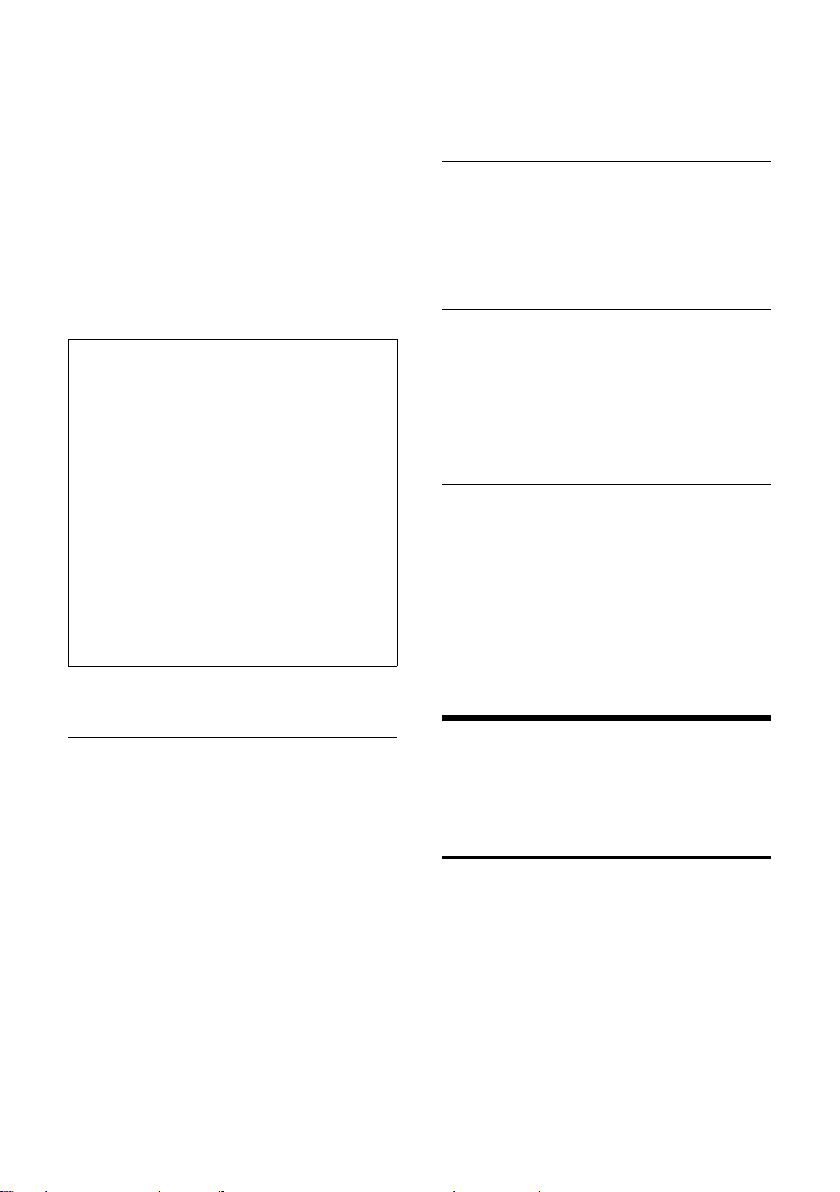
Handset settings
During the call, all keys are locked except
the end call key. The room monitor
function remains active after you end the
call. It must be activated again if the handset has been switched off.
When the function is activated, incoming
calls are signalled on the handset without
a ring tone and only appear on the
display. The display and keys are not illuminated and advisory tones are also
turned off.
Caution!
– The connection to which the room monitor
is diverted must not be blocked by an acti-
vated answering machine.
– Ideally the handset should be positioned 1
to 2 metres away from the baby. The micro-
phone must be directed towards the baby.
– You should always check the operation
of the room monitor before use. For
example, test its sensitivity. Check the
connection if you are diverting the room
monitor to an outside number.
– The active room monitor function consider-
ably reduces the operating time of the
handset. Place the handset in the charging
cradle if necessary. This ensures that the
battery does not discharge.
The function is now activated. An exter-
nal number will be called.
Setting the sensitivity
§Menu§ ¢ Additional Features ¢ Room
¢ Level
Monitor
s Choose between Low and High
and press
§OK§.
Deactivating the room monitor
§Menu§ Press the control key.
s Select Room Monitor off and
§OK§.
press
The function is deactivated.
Deactivating the room monitor remotely
Important: The telephone must support
touch tone dialling.
¤ Take the call from the room monitor
and press keys 9 ;.
The room monitor function will deactivate
after the call ends. There will be no further
room monitor calls.
Activating the room monitor and entering the number to be called
§Menu§ ¢ Additional Features ¢ Room
¢ Call Internal
Monitor
s / ~ Depending on the base, select
internal handset or Call All (if
several handsets are registered and you want all of them
to be called) and press
enter the handset's number
manually and press
The function is now activated. An internal
handset will be called.
Or:
§Menu§ ¢ Additional Features ¢ Room
¢ Call External
Monitor
~ Enter the number of an exter-
nal phone and press
12
§OK§ or
§OK§.
§OK§.
Handset settings
Your handset is preconfigured, but you
can change the settings to suit your individual requirements.
Changing the display language
You can view the display texts in different
languages.
§Menu§ ¢ Settings ¢ Handset ¢ Language
The current language is indicated by ‰.
q Select a language and
§OK§.
press
a Press and hold (idle status).
Page 14
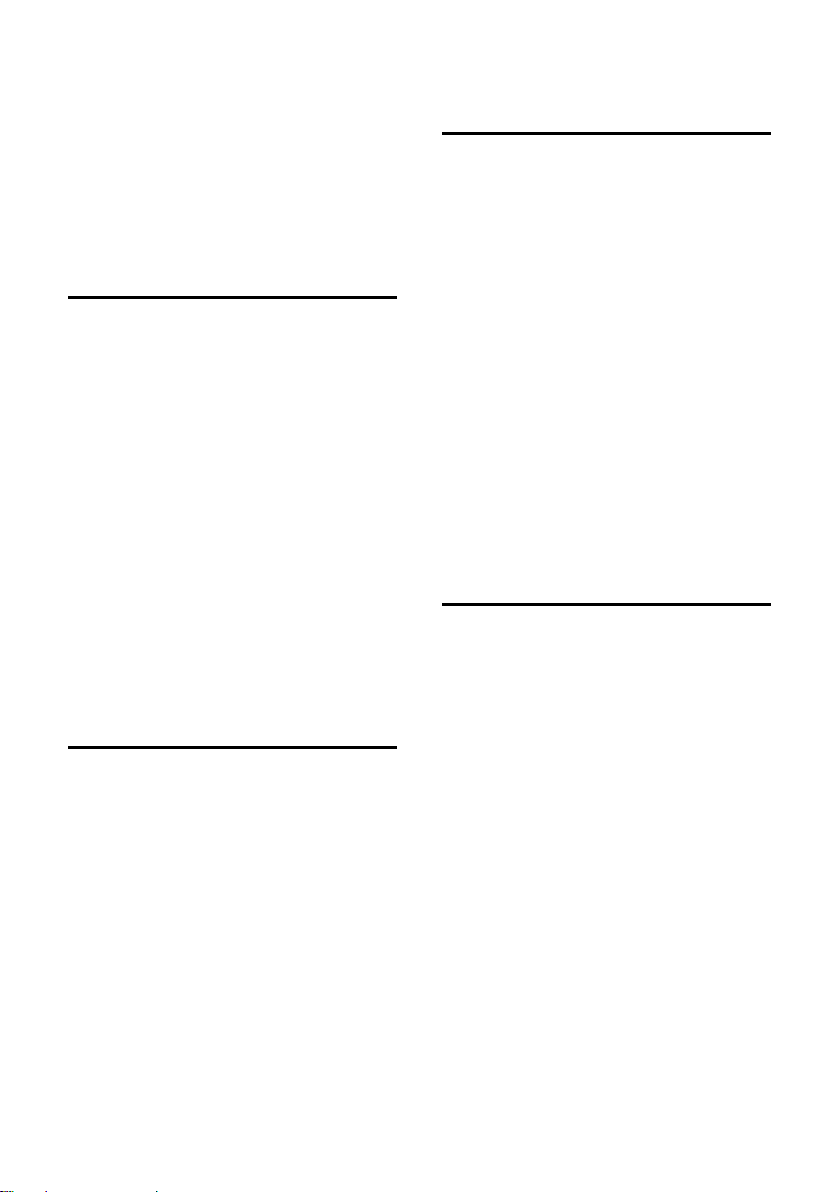
Handset settings
If you accidentally choose a language you
do not understand:
§Menu§ 5I1
Press keys one after the other.
q Select the correct language
and press
§OK§.
Setting/changing the screen picture
You can display a screen picture when the
handset is in idle status. This will replace
the idle status display. It may conceal the
date, time and name.
The picture is not displayed in certain situations, e.g. during a call or when the
handset is de-registered.
§Menu§ ¢ Settings ¢ Screen Picture
The current setting is indicated by ‰.
You have the following options:
No Screen Picture
No picture is displayed.
Standard Picture
The default picture is displayed.
Download Picture
Any downloaded picture is displayed.
Activating/deactivating Auto talk
When this function is activated, when a
call arrives you can simply lift the handset
out of the charging cradle without having
to press the talk key c.
§Menu§ ¢ Settings ¢ Handset
Select Auto Answer and
§OK§ (‰ =on).
press
a Press and hold (idle status).
Adjusting the loudspeaker
volume
You can set the loudspeaker volume for
handsfree speaking to five different levels
and the earpiece volume to three different
levels. You can only make these adjustments during a call.
The handsfree volume can only be
adjusted when this function is set.
You are conducting an external call.
t Press the control key.
q Adjust the volume and
§OK§.
press
If t is assigned a different function, e.g.
toggling:
§Menu§ Vol ume
Select Vol ume and press
q Adjust the volume and
§OK§.
press
§OK§.
Changing ringer tones
u Volume:
You can choose between five volumes
(1–5; e.g. volume 2 = ˆ) and the
"crescendo" ring (6; volume increases
with each ring = ‰ ).
u Melody:
You can select a melody from the list of
pre-installed ringer melodies or install a
melody that you have downloaded.
The first three melodies are the "classical" ring tones.
You can also set different melodies for the
following functions:
u External Calls: For external calls
u Internal Calls: For internal calls
13
Page 15
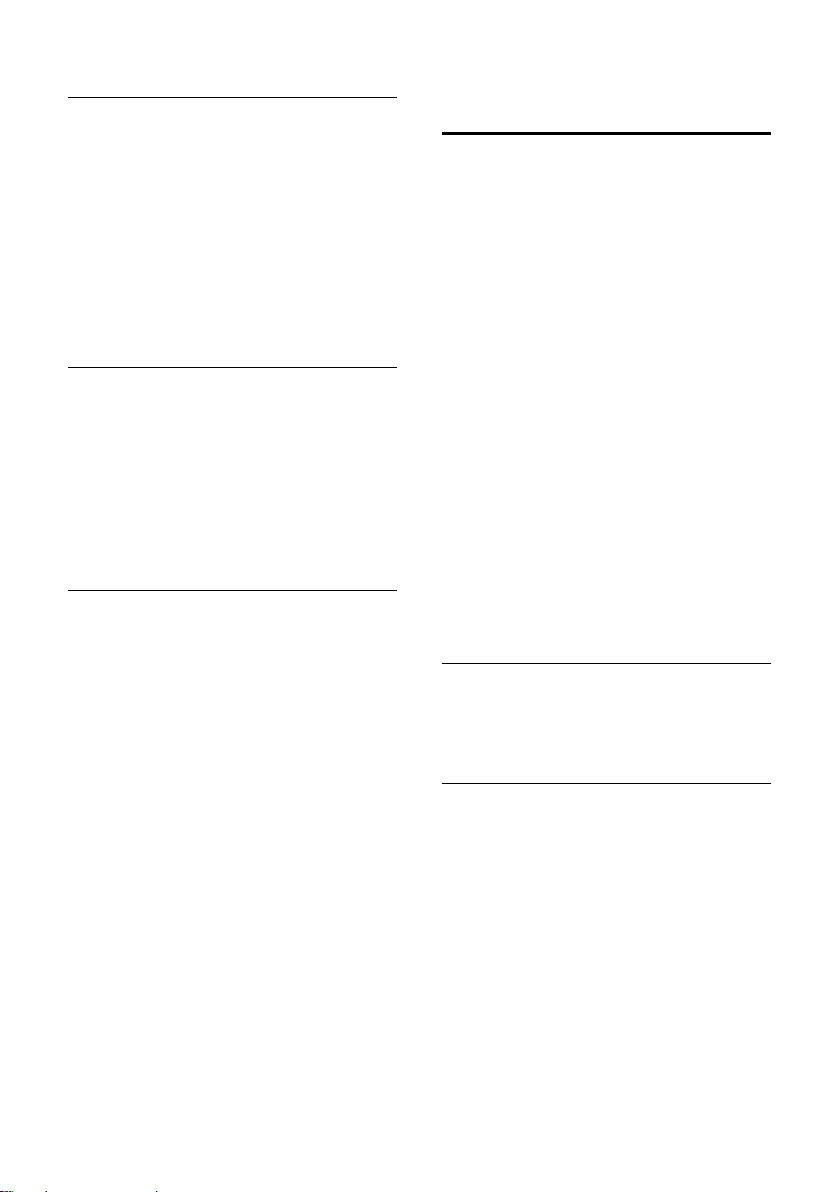
Handset settings
Setting ringer volume
The ringer volume is the same for all types
of ring tones.
With the handset in idle status, open the
menu Ringer Volume by pressing t
briefly.
§Menu§ ¢ Audio Settings ¢ Ringer Volume
q Adjust the volume and
§OK§.
press
a Press and hold (idle status).
Setting ringer melody
Set different ringer melodies for external
and internal calls.
§Menu§ ¢ Audio Settings ¢ Ringer Melody
Select External Calls / Internal
Calls and press
q Select a melody and press §OK§.
a Press and hold (idle status).
§OK§.
Activating/deactivating the ringer
You can turn off the ringer on your handset before you take a call or while the
phone is in the idle state. The ringer cannot be re-activated while an external call is
in progress.
Deactivating the ringer
P Press the star key and hold
until you can no longer hear
the ringer tone.
Re-activating the ringer
P Press the star key and hold.
Activating/deactivating
advisory tones
Your handset uses ‘advisory tones’ to tell
you about different activities and statuses.
The following advisory tones can be activated and deactivated independently of
each other:
u Key beep: Each key press is acknowl-
edged.
u Acknowledge tones:
– Confirmation beep (a rising tone
sequence): at the end of the entry/
setting, when the handset is placed
in the charging cradle and when a
new entry arrives on the calls list.
– Error beep (descending tone
sequence): when you make an
incorrect entry.
– Menu end tone: when scrolling at
the end of a menu.
u Battery low beep: the battery needs to
be charged.
Activating/deactivating key beep/ acknowledge tones
§Menu§ ¢ Audio Settings ¢ Advisory Tones
Select Key Tones / Confirmation
Tone and press
§OK§ (‰ =on).
Setting the battery low beep
§Menu§ ¢ Audio Settings ¢ Advisory Tones
¢ Battery Low
On / Off / During Call
Select On / Off / During Call and
§OK§ (‰ =on). The bat-
press
tery low beep is activated/
deactivated/sounds during a
call.
14
Page 16
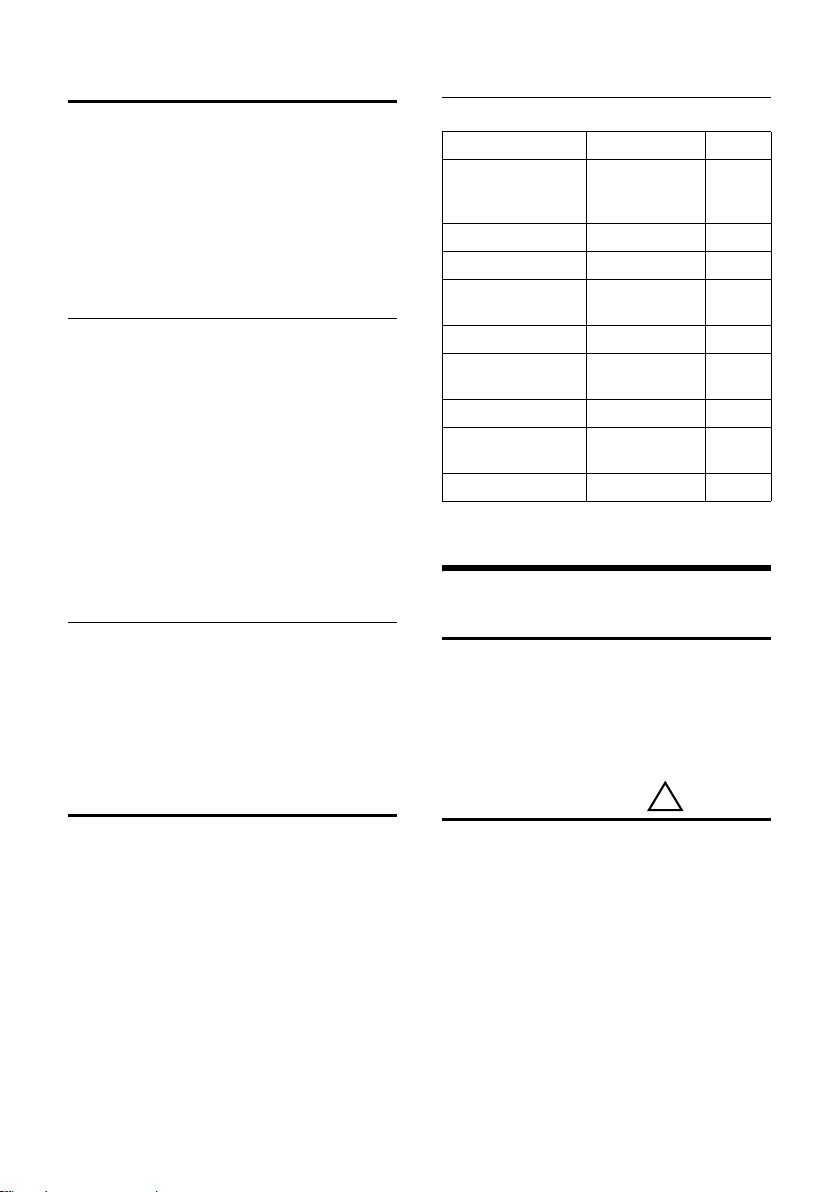
Appendix
Using the timer
You can use your handset as a timer
(short-term alarm clock). The maximum
time that can be set is 23 hours, 59 minutes and 59 seconds.
The timer continues to run during a call.
The timer cannot be started if the room
monitor (page 11) is activated.
Starting the timer
¤ Press the timer key.
~ Enter the time in hours, min-
utes and seconds, then
§OK§.
press
The timer starts. You can see the remaining time in the display. At the end of the
time you see Countdown finished. You hear
an a dv isory to ne if th e t imer f in is hes wh il e
a phone call is in progress.
§OK§ Press the control key to return
to idle status.
Cancelling the timer
The timer is running.
¤ Press the timer key.
§OK§ Press the control key to con-
firm.
Restoring the handset default settings
Default settings of the handset
Function Default setting Page
Battery tone/Key
click/Confirmation
tone
Auto answer on page 13
Room monitor off page 12
Room monitor: sensitivity/number
Display language country-specific page 12
Volume: handsfree/
earpiece/ringer
Logo on page 13
EATONI predictive
text
Character set standard page 18
on page 14
high/no number page 12
3/1/5 page 13
on page 18
Appendix
Care
¤ Wipe the charging cradle and the hand-
set with a damp cloth (do not use solvent) or an antistatic cloth.
Never use a dry cloth as this can cause
static.
Contact with liquid
!
You can reset individual settings and
changes you have made. This will not
affect entries in the directory or the calls
list, or the handset's registration to the
base.
§Menu§ ¢ Settings ¢ Handset ¢ Reset
Handset
§OK§ Press the control key to con-
firm.
a Press and hold (idle status).
Cancel the reset with a.
If the handset has come into contact with
liquid:
1. Switch the handset off and remove
the batteries immediately.
2. Allow the liquid to drain from the handset.
3. Pat all parts dry, then place the handset
with the battery compartment open
and the keypad facing down in a dry,
warm place for at least 72 hours (not
in a microwave, oven etc.).
15
Page 17
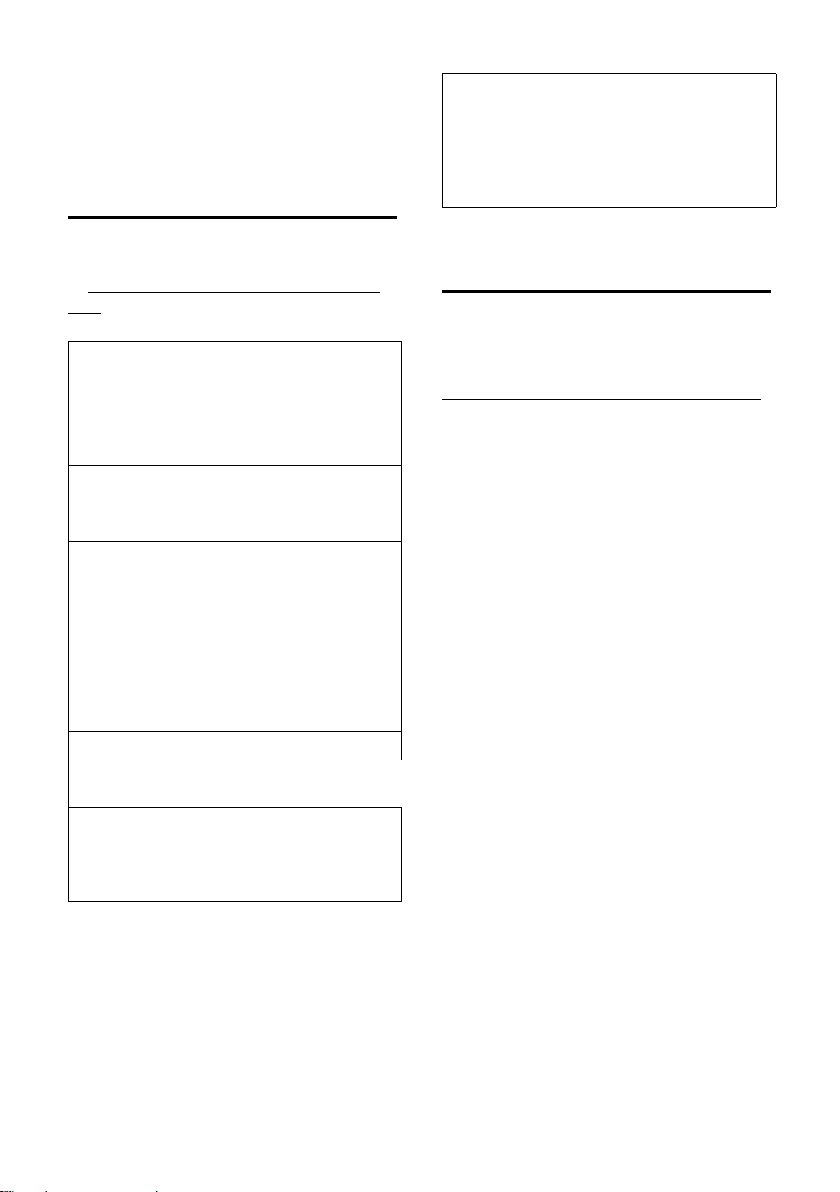
Appendix
4. Do not activate the handset again
until it is dry.
When it has fully dried out you will normally be able to use it again.
Questions and answers
If you have any queries about the use of
your phone, you can contact us any time
at www.siemens.com/gigasetcustomercare. The table below contains a list of
common problems and possible solutions.
The display is blank.
1. The handset is not switched on.
¥ Press the 'end call' key a and hold.
2. The battery is flat.
¥ Charge the battery or replace it (page 5).
The handset does not respond to a key press.
The keypad lock is activated.
¥ Press the hash key
"Base x“ flashes in the display.
1. The handset is outside the range of the
base.
and hold (page 6).
#
¥ Move the handset closer to the base.
2. The handset has been de-registered.
¥ Register the handset (page 5).
3. The base is not switched on.
¥ Check the base's mains adapter (page 4).
Handset does not ring.
The ringer is switched off.
¥ Activate the ringer (page 14).
The other party cannot hear you.
You have pressed the
set is "muted".
u (§INT§) key. The hand-
¥ Switch on the microphone again (page 9).
You hear an error tone when keying an input
(a descending sequence of tones).
Action has failed/invalid input.
¥ Repeat the operation.
Watch the display and refer to the operating
instructions if necessary.
Service (Customer Care)
We offer you support that is fast and tailored to your specific needs!
Our Online Support on the Internet:
www.siemens.com/gigasetcustomercare
This site can be accessed at any time wher-
ever you are. It will give you 24/7 support
for all our products. It also provides interactive troubleshooting, a list of FAQs and
answers plus user guides for you to download. You will also find frequently asked
questions and answers in the Questions
and Answers section of this user guide in
the appendix.
If you need to examine the phone, require
assistance operating it or wish to make
claims under the warranty, please call
NewPan on 1 700700 727.
If you did not purchase the phone from an
authorized dealer, we will not entertain
any claims made under the warranty.
Authorisation
This product is designed for world-wide
operation, depending on national
approval outside the European Economic
Area (except Switzerland). Country-specific conditions have been taken into
account. The CE mark attests to the
phone's compliance with the essential
requirements of the R&TTE directive.
16
Page 18
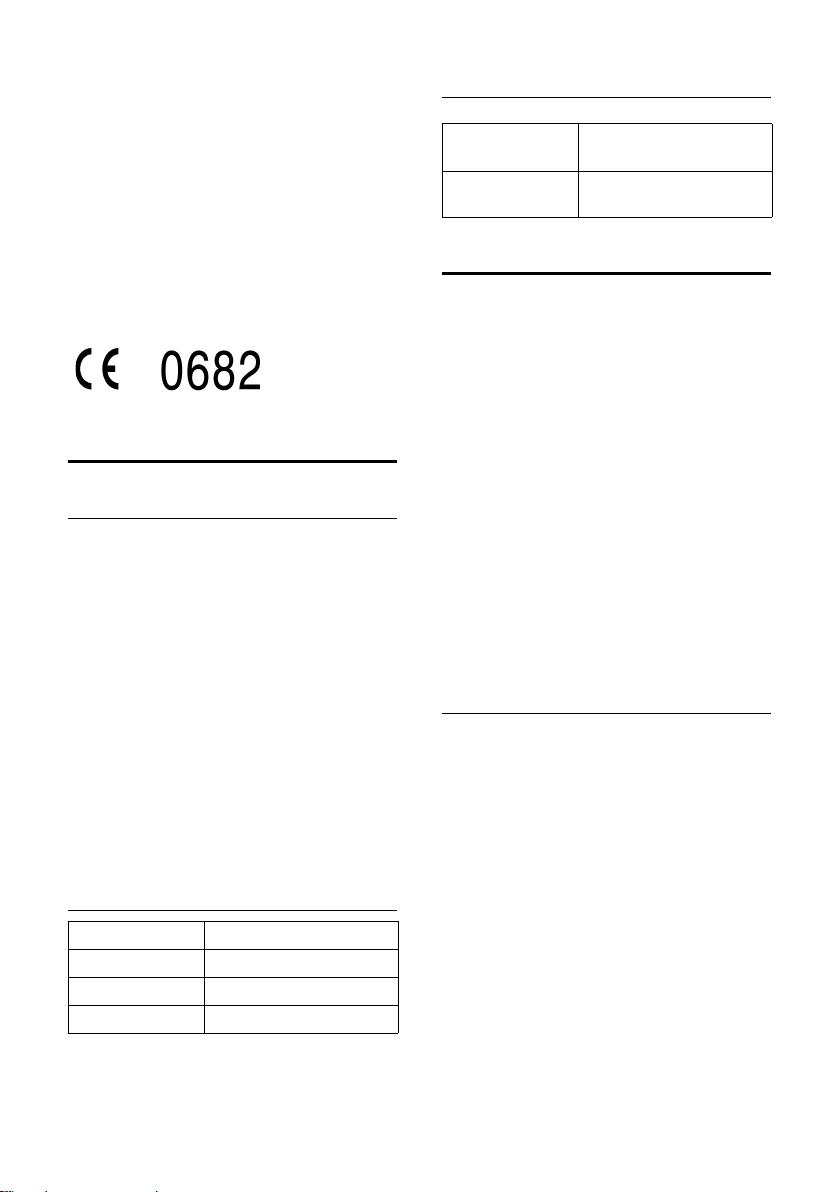
Appendix
Excerpt from the original declaration:
"We, Siemens AG, declare, that the above mentioned product is manufactured according to
our Full Quality Assurance System certified by
CETECOM ICT Services GmbH in compliance
with ANNEX V of the R&TTE-Directive 99/5/EC.
The presumption of conformity with the essential requirements regarding Council Directive
99/5/EC is ensured."
Senior Approvals Manager“
The Declaration of Conformity (DoC) has been
signed. In case of need, a copy of the original
DoC can be made available via the company
hotline.
Specifications
Recommended batteries
(Valid at the time of going to press)
Nickel-metal-hydride (NiMH):
u Sanyo Twicell 700
u Sanyo Twicell 650
u Sanyo NiMH 800
u Panasonic 700 mAh "for DECT"
u GP 700mAh
u GP 850mAh
u Yuasa Technology AAA Phone 700
u Yuasa Technology AAA 800
u VARTA Phone Power AAA 700 mAh
The handset is supplied with two recommended batteries.
Handset operating times/charging times
Capacity 700 mAh
Standby time approx. 170 hours (7 days)
Calling time approx. 15 hours
Charging time approx. 6 hours
The operating and charging times apply
only when using the recommended batteries.
General specifications
Dimensions,
handset
Weight of handset
with battery
158 x 59 x 32 mm
(L × W × H)
128 g
Writing and editing text
The following rules apply when writing a
text:
u The cursor is controlled with t s.
u Characters are added to the left of the
cursor.
u Press the star key
from the "Abc" mode to "123", from
"123" to "abc" and from "abc" back to
"Abc" (upper case: 1st letter upper case,
all others lower case). Press the star key
P before entering the letter.
u Press the star key
the selection line of the characters
assigned to the star key.
u The first letter of the name of directory
entries is automatically capitalised, followed by lower case letters.
Editing text (without predictive text)
When you press a key and hold it, the
characters of that key appear in the bottom display line and are highlighted one
after the other. When you release the key
the highlighted character is inserted into
the input field.
The display briefly shows whether upper
or lower case letters or digits is selected
when you switch from one mode to the
next: The bottom text line displays "abc ->
Abc", "Abc -> 123" or "123 -> abc".
briefly to switch
P
and hold: Shows
P
17
Page 19

Appendix
Writing SMS (with predictive text)
You r bas e sta tion must support SMS for
this.
EATONI predictive text helps you when
you are writing text messages.
Each key between Q and O is assigned
several letters and characters (see the
character set tables, page 18). These
appear in a selection line immediately
under the text panel (over the display
functions) as soon as you press a key.
The letter you are most likely looking for is
reverse highlighted and is at the beginning of the selection line. It is copied into
the text panel.
Hi Peter, cannot
come today. Ic¼
h
gi
˜T§Menu
1 Text of the message
2 Selection line
1
2
If this letter is the one you want, confirm it
by pressing the next key. If it is not the one
you want, briefly press the hash key û
repeatedly until the required letter is
reverse highlighted on the display line and
copied into the text panel.
If you press the hash key û and hold, you
will see the selection line of characters
that are assigned to the hash key.
Deactivating/activating predictive text
Requirement: You are writing a text message.
§Menu§ Press the control key.
Predictive Text
Select and press
§OK§ (‰ =on).
4. Other characters
To get round the alphabetical order of the
entries, insert a space or a digit in front of
the name. These entries will now move to
the beginning of the directory. Names
which you have preceded with an asterisk
will move to the end of the directory.
Entering special characters
Standard characters
1 Q P #
*) **)
Space Space
1x
2x 1 Â ,
3x £ 1 ? * \
4x $
â
!/&
5x ¥ £ 0 ( §
6x ¤ $ + )
7x ¥ - <
8x ¤ : =
9x ¿ >
10x ¡ %
11x “
12x ‘
13x ;
14x _
*) Directory and other lists
**) When writing a text message
Abc-->
.
123
123 -->
abc
#
@
Order of directory entries
The directory entries are usually sorted in
alphabetical order. Spaces and digits take
first priority. The sort order is as follows:
1. Space (shown here as s)
2. Digits (0–9)
3. Letters (alphabetical)
18
Page 20
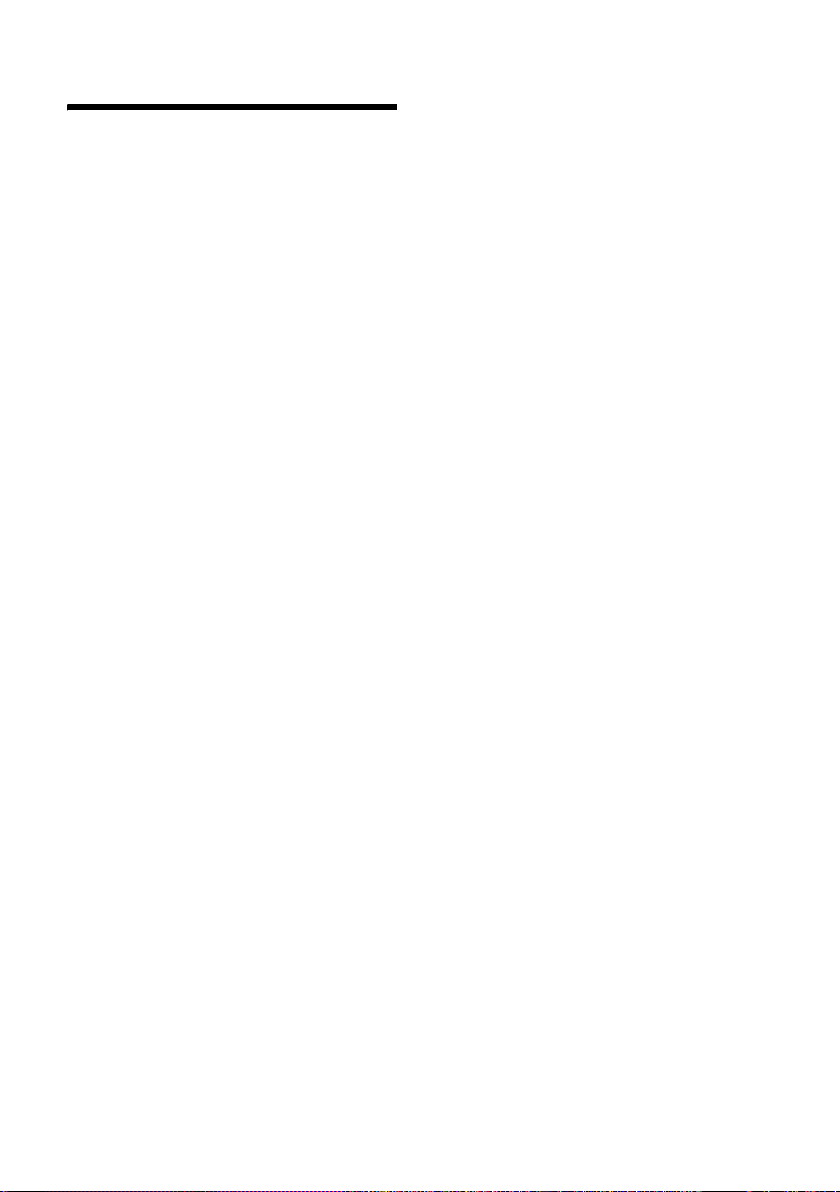
Index
Index
A
Acknowledge tones. . . . . . . . . . . . . . 14
Activate
advisory tones
auto answer
handset
keypad lock
room monitor
Add birthday to directory
Advisory tones
Auto answer
B
Battery
charging
. . . . . . . . . . . . . . . . . . . . . . . . . 5
icon
inserting
low beep
recommended batteries
C
Call
answer
. . . . . . . . . . . . . . . . . . . . . . . . . 8
end
external
internal
. . . . . . . . . . . . . . . . . . . . . . . . 9
Call all
Calls list
Cancel (operation)
Care, phone
Change
Character set table, see
Charge status display
Confirmation beep
Control key
Correcting wrong inputs
Customer Care
. . . . . . . . . . . . . . . . . . . . . . 11
display language
loudspeaker volume
. . . . . . . . . . . . . . . . . . . . . . 13
ringers
Special characters
D
Deactivate
advisory tones
auto answer
handset
. . . . . . . . . . . . . . . . 14
. . . . . . . . . . . . . . . . . . 13
. . . . . . . . . . . . . . . . . . . . . . 6
. . . . . . . . . . . . . . . . . . . 6
. . . . . . . . . . . . . . . . 12
. . . . . . . 10, 11
. . . . . . . . . . . . . . . . . 14
. . . . . . . . . . . . . . . . . 8, 13
. . . . . . . . . . . . . . . . . . . . . 5
. . . . . . . . . . . . . . . . . . . . . 4
. . . . . . . . . . . . . . . . . . . . 14
. . . . . . . . . 17
. . . . . . . . . . . . . . . . . . . . . . 8
. . . . . . . . . . . . . . . . . . . . . . 8
. . . . . . . . . . . . . . . . . . . . . . 9
. . . . . . . . . . . . . . . 7
. . . . . . . . . . . . . . . . . . . 15
. . . . . . . . . . . . . . 12
. . . . . . . . . . . . 13
. . . . . . . . . . . . . . 5
. . . . . . . . . . . . . . 14
. . . . . . . . . . . . . . . . . . . . . 1
. . . . . . . . . . . 7
. . . . . . . . . . . . . . . . . 16
. . . . . . . . . . . . . . . . 14
. . . . . . . . . . . . . . . . . . 13
. . . . . . . . . . . . . . . . . . . . . . 6
keypad lock
room monitor
Default settings (handset)
Delete
birthday
entry
. . . . . . . . . . . . . . . . . . . . . . . . .10
list
Deleting
characters
Directory
birthday
open
order of entries
send entry/list to handset
Display
change display language
in idle status
screen picture
wrong language
. . . . . . . . . . . . . . . . . . . 6
. . . . . . . . . . . . . . . . .12
. . . . . . . . . .15
. . . . . . . . . . . . . . . . . . . . .11
. . . . . . . . . . . . . . . . . . . . . . .10
. . . . . . . . . . . . . . . . . . . . 7
. . . . . . . . . . . . . . . . . . . . . . 9
. . . . . . . . . . . . . . . . . .10, 11
. . . . . . . . . . . . . . . . . . . . . . . . 6
. . . . . . . . . . . . . . . .18
. . . . . . . .10
. . . . . . . . .12
. . . . . . . . . . . . . . . . . . 7
. . . . . . . . . . . . . . . . .13
. . . . . . . . . . . . . . .13
E
Earpiece mode . . . . . . . . . . . . . . . . . . 9
Earpiece volume
EATONI (predictive text)
End call key
End, call
Entering special characters
Error beep
Escape key
. . . . . . . . . . . . . . . . . . . . . . . 8
. . . . . . . . . . . . . . . . .13
. . . . . . . . . . .18
. . . . . . . . . . . . . . . . . . .1, 8
. . . . . . . . .18
. . . . . . . . . . . . . . . . . . . . .14
. . . . . . . . . . . . . . . . . . . . . 7
H
Handset
activate/deactivate
advisory tones
contact with liquid
display language
idle status, return to
loudspeaker volume
operating and charging times
restore default settings
screen picture
using room monitor
handset
muting
Handset charging times
Handset operating time
in room monitor mode
Handsfree
key
volume
. . . . . . . . . . . . . . . . . . . . . . 9
. . . . . . . . . . . . . . . . . . . . . . . . . 1
. . . . . . . . . . . . . . . . . . . . . .13
. . . . . . . . . . . . . 6
. . . . . . . . . . . . . . . .14
. . . . . . . . . . . . .15
. . . . . . . . . . . . . . .12
. . . . . . . . . . . . 7
. . . . . . . . . . . .13
. . . . .17
. . . . . . . . . .15
. . . . . . . . . . . . . . . . .13
. . . . . . . . . . . .11
. . . . . . . . . . .17
. . . . . . . . . .12
19
Page 21
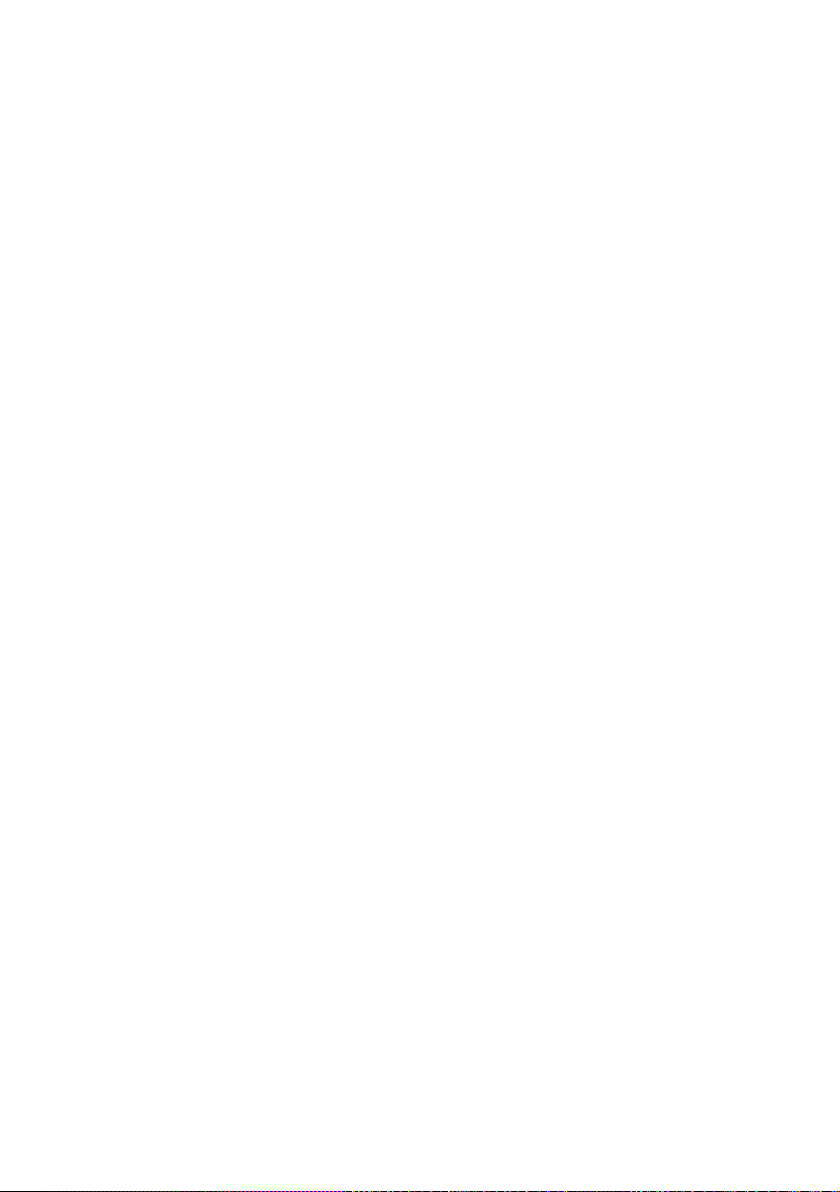
Index
Handsfree talking
Hash key
Hearing aids
. . . . . . . . . . . . . . . . . . . . . 1, 6
. . . . . . . . . . . . . . . . 9
. . . . . . . . . . . . . . . . . . . . 3
I
Idle status (display) . . . . . . . . . . . . . . . 7
K
Keypad lock. . . . . . . . . . . . . . . . . . . . . 6
Keys
cancel key
control key
end call key
escape key
handsfree key
hash key
keypad lock
message key
On/Off key
recall key
star key
talk key
timer key
. . . . . . . . . . . . . . . . . . . . 7
. . . . . . . . . . . . . . . . . . . . 1
. . . . . . . . . . . . . . . . . 1, 8
. . . . . . . . . . . . . . . . . . . . 7
. . . . . . . . . . . . . . . . . 1
. . . . . . . . . . . . . . . . . . . 1, 6
. . . . . . . . . . . . . . . . . . . 6
. . . . . . . . . . . . . . . . . . 1
. . . . . . . . . . . . . . . . . . . . 1
. . . . . . . . . . . . . . . . . . . . . 1
. . . . . . . . . . . . . . . . . . . 1, 14
. . . . . . . . . . . . . . . . . . . . 1, 8
. . . . . . . . . . . . . . . . . . . . . 1
L
Language, Display . . . . . . . . . . . . . . . 13
Last number redial
. . . . . . . . . . . . . . . . . . . . . . . . 15
Liquid
List
. . . . . . . . . . . . . . . . . . . . . . . . 11
calls
. . . . . . . . . . . . . . . . . . . . . . 10
delete
Lock (keypad)
Loudspeaker
handsfree
Loudspeaker volume
. . . . . . . . . . . . . . 11
. . . . . . . . . . . . . . . . . . . 6
. . . . . . . . . . . . . . . . . . . 13
. . . . . . . . . . . . . 13
M
Mains unit. . . . . . . . . . . . . . . . . . . . . . 3
Making calls
answer call
external
internal
Making internal calls
Medical appliances
Melody (ringer)
Menu
back one menu level
. . . . . . . . . . . . . . . . . . . 8
. . . . . . . . . . . . . . . . . . . . . . 8
. . . . . . . . . . . . . . . . . . . . . . 9
. . . . . . . . . . . . . . 9
. . . . . . . . . . . . . . . 3
. . . . . . . . . . . . . . . . . 14
. . . . . . . . . . . . 7
end tone. . . . . . . . . . . . . . . . . . . . .14
. . . . . . . . . . . . . . . . . . . . . . . 6
entry
menu guidance
Message key
open lists
Messages
. . . . . . . . . . . . . . . . . . . . . . . . . 1
key
Muting handset
. . . . . . . . . . . . . . . . 7
. . . . . . . . . . . . . . . . . . . .11
. . . . . . . . . . . . . . . . . 9
O
On/Off key . . . . . . . . . . . . . . . . . . . . . 1
Operating time for handset
Operation (preparing to use
the phone)
Order of entries in directory
. . . . . . . . . . . . . . . . . 4
. . . . . . . . .17
. . . . . . . .18
P
Pack contents. . . . . . . . . . . . . . . . . . . 4
Power consumption
Predictive text
Preparing for use (phone)
Preparing to use the phone
. . . . . . . . . . . . . .17
. . . . . . . . . . . . . . . . . .18
. . . . . . . . . . 4
. . . . . . . . . 4
Q
Questions and answers. . . . . . . . . . . .16
R
Recall
entering
Recall key
Reminder call
Ring delay
Ringer
adjust volume
changing
set melody
set volume
Room monitor
. . . . . . . . . . . . . . . . . . . . . 1
. . . . . . . . . . . . . . . . . . . . . . 1
. . . . . . . . . . . . . . . . . . .11
. . . . . . . . . . . . . . . . . . . . .13
. . . . . . . . . . . . . . . . . 6
. . . . . . . . . . . . . . . . . . . .13
. . . . . . . . . . . . . . . . . . .14
. . . . . . . . . . . . . . . . . . .13
. . . . . . . . . . . . . . . . . .11
S
Safety precautions . . . . . . . . . . . . . . . 3
Screen picture
Search in directory
Select entry (menu)
Service
Set date
Set time
. . . . . . . . . . . . . . . . . .13
. . . . . . . . . . . . . . .10
. . . . . . . . . . . . . . 6
. . . . . . . . . . . . . . . . . . . . . . . .16
. . . . . . . . . . . . . . . . . . . . . . . 6
. . . . . . . . . . . . . . . . . . . . . . . 6
20
Page 22
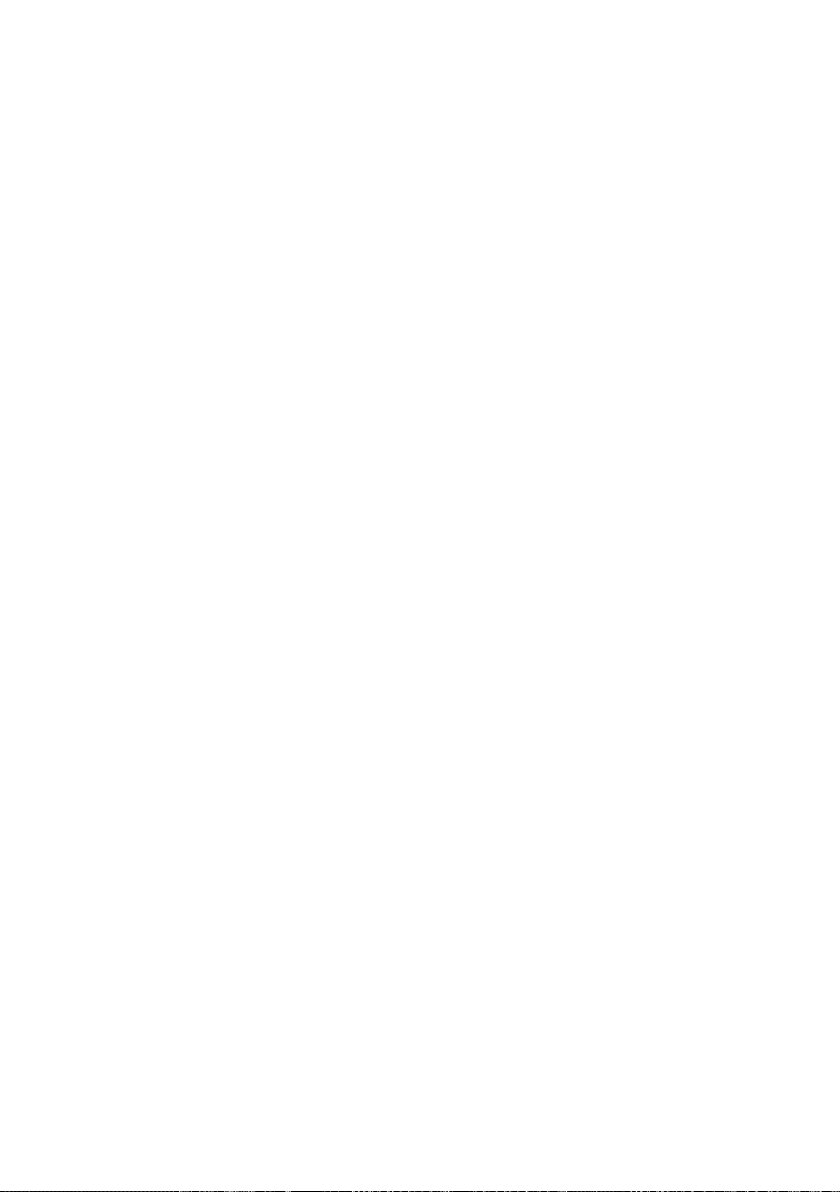
Signal beep, see Advisory tones
Special characters
Specifications
Speed dialling list
Star key
Step by step
Storing a number in the directory
. . . . . . . . . . . . . . . . . . . . . 1, 14
. . . . . . . . . . . . . . . 18
. . . . . . . . . . . . . . . . . . 17
. . . . . . . . . . . . . . . . 9
. . . . . . . . . . . . . . . . . . . . 8
. . . . 10
T
Tal k key . . . . . . . . . . . . . . . . . . . . . . 1, 8
. . . . . . . . . . . . . . . . . . . . . . . . 15
Timer
Timer key
Tro ubl esho otin g
. . . . . . . . . . . . . . . . . . . . . . 1
. . . . . . . . . . . . . . . . 16
V
VIP (directory entry) . . . . . . . . . . . . . 10
Volume
earpiece
handset loudspeaker
loudspeaker
ringer
setting
. . . . . . . . . . . . . . . . . . . . 13
. . . . . . . . . . . 13
. . . . . . . . . . . . . . . . . . 13
. . . . . . . . . . . . . . . . . . . . . . 13
. . . . . . . . . . . . . . . . . . . . . . 14
W
Warning beep, see Advisory tones
Wrong inputs (correcting)
. . . . . . . . . . 7
Index
21
Page 23

22
