Siemens GIGASET C300H User Manual [uk]
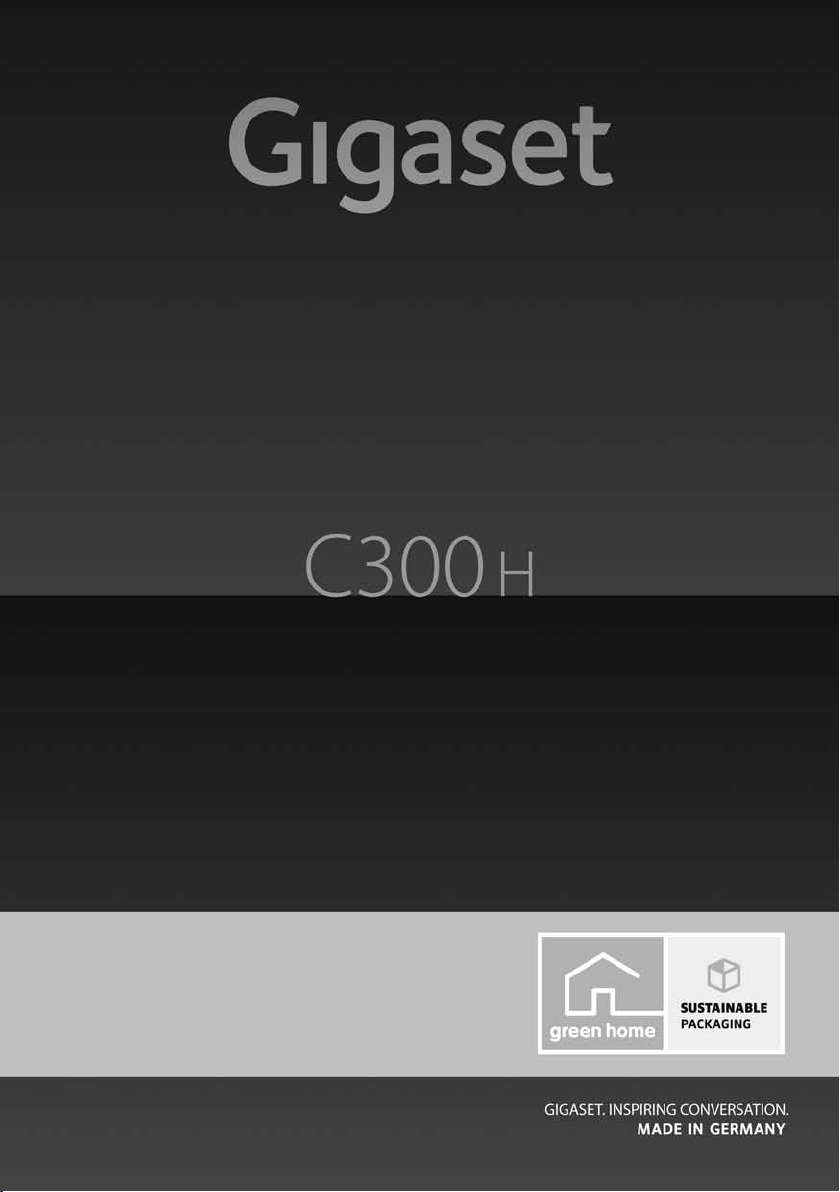
Congratulations
By purchasing a Gigaset, you have chosen a brand that is fully committed
to sustainability. This product’s packaging is eco-friendly!
To learn more, visit www.gigaset.com.
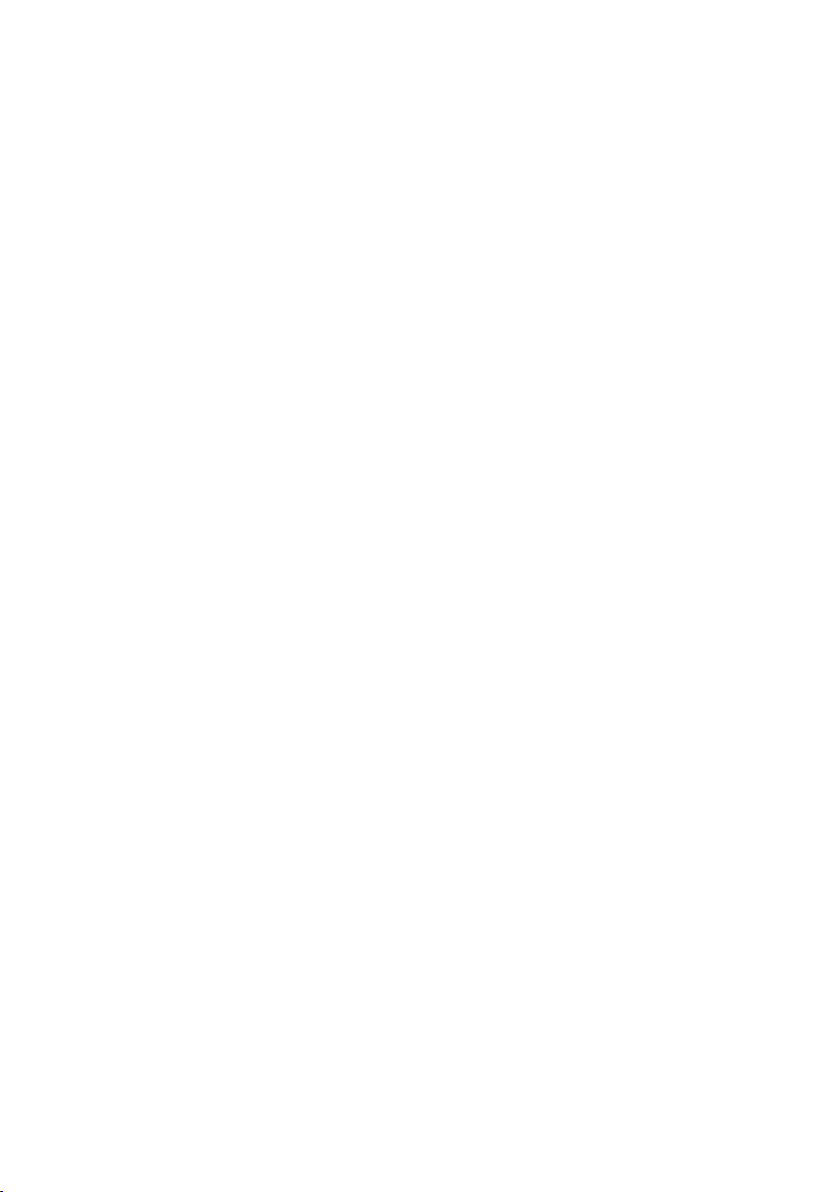
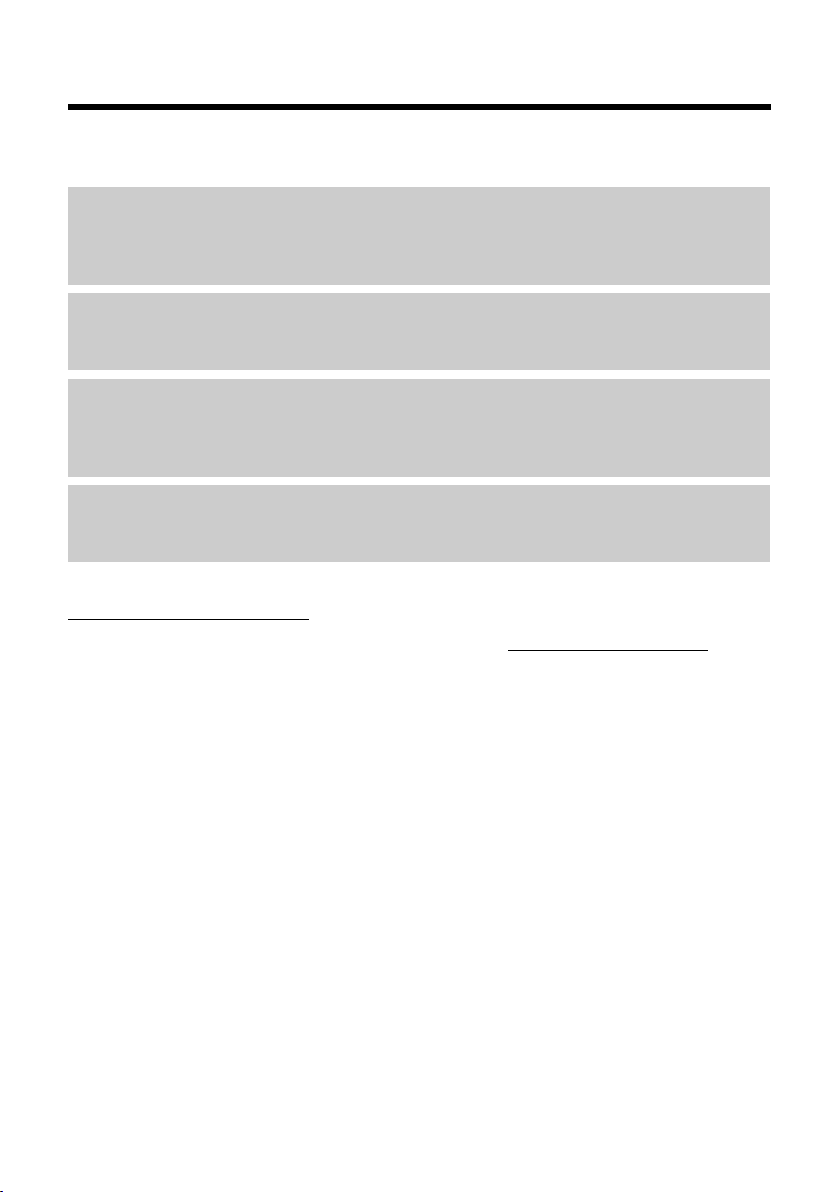
Gigaset C300H – your high-quality accessory
Gigaset C300H – your high-quality accessory
Congratulations on your purchase of this latest generation Gigaset.
Your Gigaset can do a lot more than just make calls:
Directory for up to 250 entries
Save phone numbers and names to the directory (¢ page 25). You can designate important
entries as VIPs (Very Important Persons). VIP calls are then recognised by their ringer and their
colour in the directory (¢ page 26).
If you don't (always) want it to ring
Use time control for calls (¢ page 33) or ensure that all calls from a withheld number are not
signalled (¢ page 33).
Other practical information
Transfer the directory from an existing Gigaset handset (¢ page 26), use the shortcut function (¢ page 26) and adjust the colour and contrast of the display to your requirements
(¢ page 31).
Protecting our environment
Gigaset Green Home — Be environmentally aware when using your phone. Details about our
ECO DECT products can be found at www.gigaset.com/service.
Further information on your phone can be found at
www.gigaset.com/gigasetc300h
After purchasing your Gigaset phone, please register it at www.gigaset.com/service this will
ensure any questions you may have or warranty services you request are dealt with even faster!
.
Have fun using your new phone!
1
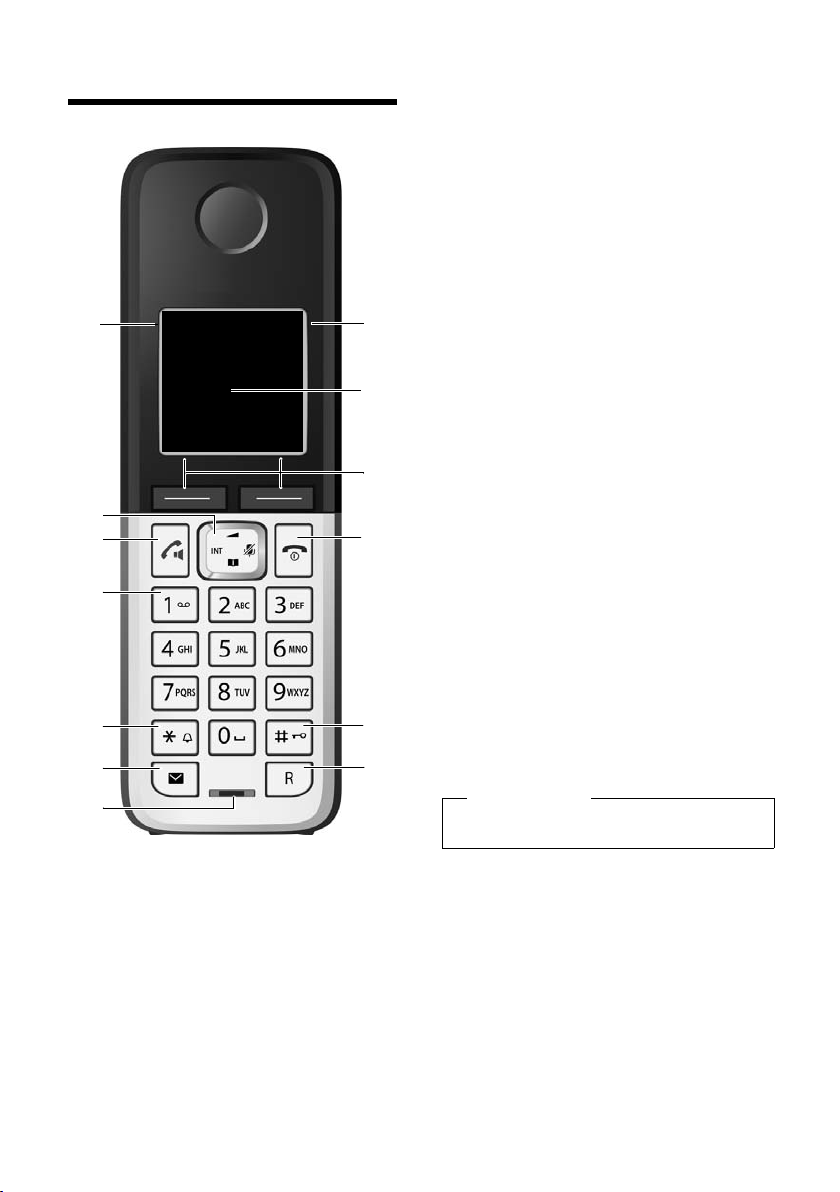
Overview
13
11
9
10
8
2
7
3
1
4
5
Ð U
10:53
23.04.10
INT
Redial Menu
6
12
Overview
1 Signal strength (¢ page 15)
Colour/Symbol changes when Eco Mode / Eco
Mode+ is activated (¢ page 30)
2 Control key (¢ page 17)
Mute microphone (¢ page 24)
3 Talk/Han dsf ree ke y
Flashes: incoming call;
Lights up: handsfree mode activated;
accept call; open redial list (press briefly);
start dialling (press and hold);
during a call: switch between earpiece and
handsfree mode (¢ page 24)
4 Key 1
Dial network mailbox (press and hold)
5 Star key
Activate/deactivate ringer (press and hold);
With an open connection: switch between
pulse dialling/tone dialling (press briefly)
6 Message key (¢ page 27)
Access to call and message lists;
Flashes: new message or new call
7 Microphone
8 Recall key
- Recall
- Insert a dialling pause (press and hold)
9 Hash key
Keypad lock on/off (press and hold in idle sta-
tus);
Toggles between upper/lower case and digits
10 End call key, On/Off key
End call; cancel function; go back one menu
level (press briefly); back to idle status (press
and hold); activate/deactivate handset (press
and hold in idle status)
11 Display keys (¢ page 4)
12 Display in idle status
13 Battery charge status (¢ page 15)
Please note
To c han ge the display language, proceed as
described on page 31.
2
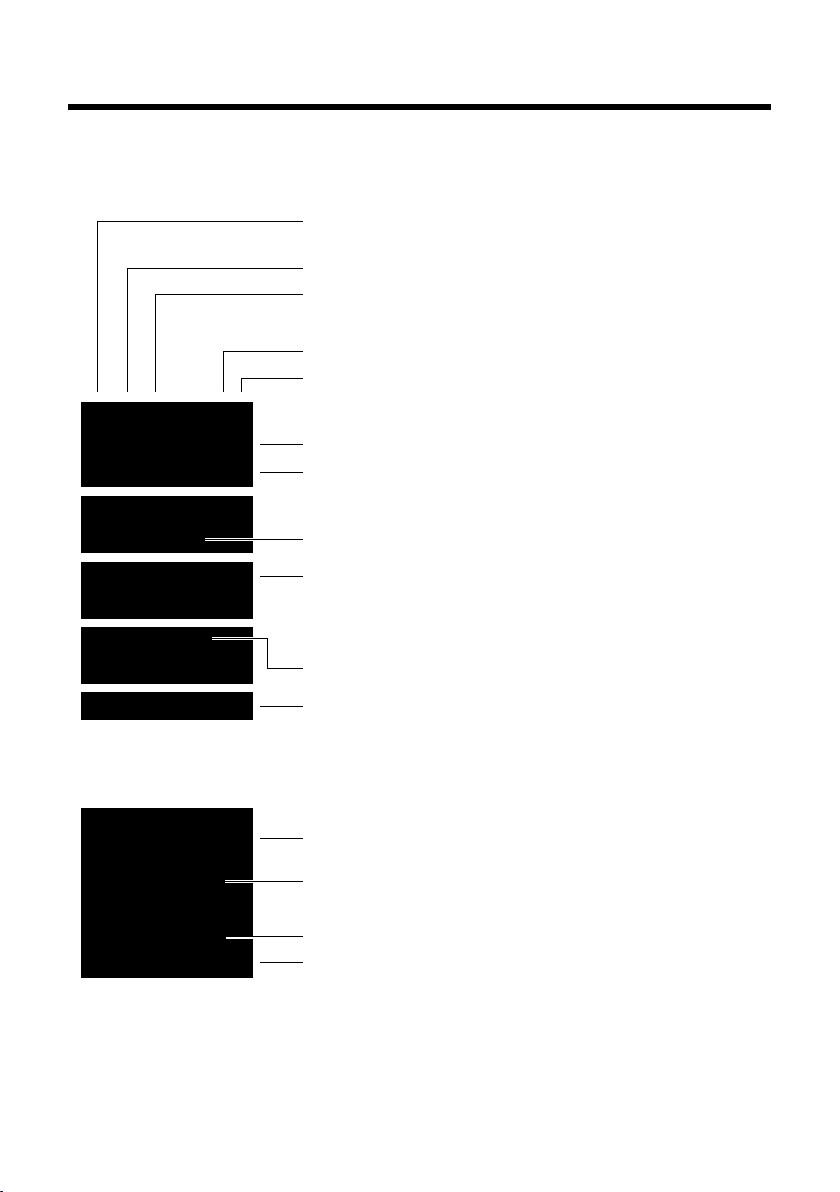
Overview
INT 1
à ™ Ë
7 11 5
Redial Menu
¼ 06:30
INT 1
Ð
º ó
U
10:53
23.04.10
W
1234567890
00:03:11
Menu
Battery charging (¢ page 15)
Battery charge status (¢ page 15)
Current time (¢ page 14)
Current day, month and year (¢ page 14)
Name of the handset
Number of new messages:
u Ã
on the network mailbox/answering machine (¢page 27)
u ™ in the missed calls list (¢ page 27)
u Ë in the SMS list (dependent on base, ¢ page 27)
Alarm switched on and wake up time set (¢ page 30)
Display keys (¢ page 4)
Signal strength i (¢ page 15)
or ECO Mode+ icon ¼
(¢ page 30)
Keypad locked (¢ page 19)
Ringer switched off (¢ page 33)
Connection established
Number (or name) of caller
Call duration
Display key (¢ page 4)
u Set call volume (¢ page 32)
u Access service information (e.g., software version)
Display during external call:
Understanding the display icons
The following symbols are displayed dependent on the settings and the operating status of
your telephone:
3
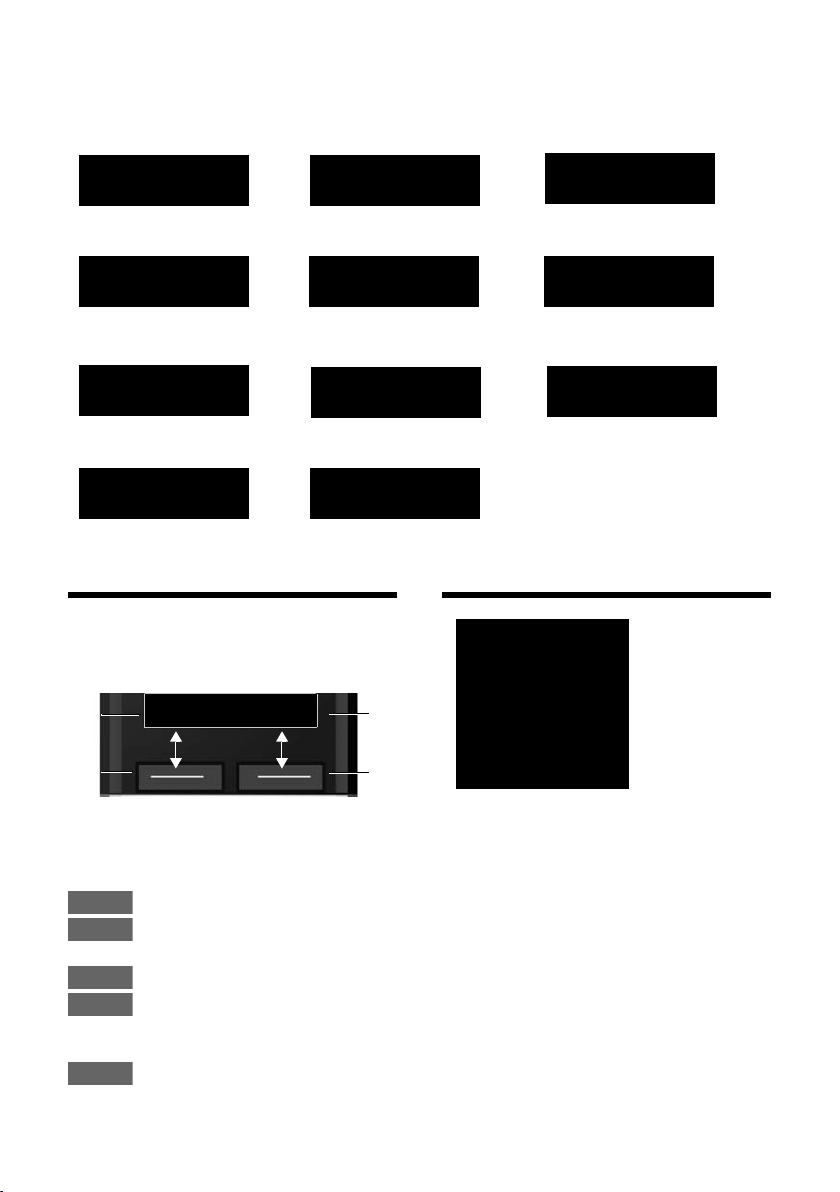
Using the display keys
Information
¶
Û
Query
Please wait ...
À
Action failed
μ
Action complete
Ð
Establishing a
connection
ØÜÚ
External call (¢ page 23)
ؼÚ
Alarm call (¢ page 30)
z
Connection established
W
Connection cannot be
established or connection
interrupted
X
Ø
å
Ú
Internal call (¢ page 24)
Redial Menu
1
Current display key function
2
Display keys
1
2
1
2
Redial
Menu
OK
Del.
Back
t
ì
Alarm Clock
x
Back OK
Other display icons:
Using the display keys
The functions of the display keys change
depending on the particular operating situation. Example:
Important display keys:
4
Open redial list.
Open a menu for further func-
tions.
Confirm selection.
Delete key: Delete character by
character/word by word from
right to left.
Go back one menu level or cancel operation.
Main menu icons
SMS (dependent on base)
Ë
ì
Ì
Ï
Information on using the menus ¢ page 18
Menu overview ¢ page 22
Alarm Clock
Voice Mail
Settings
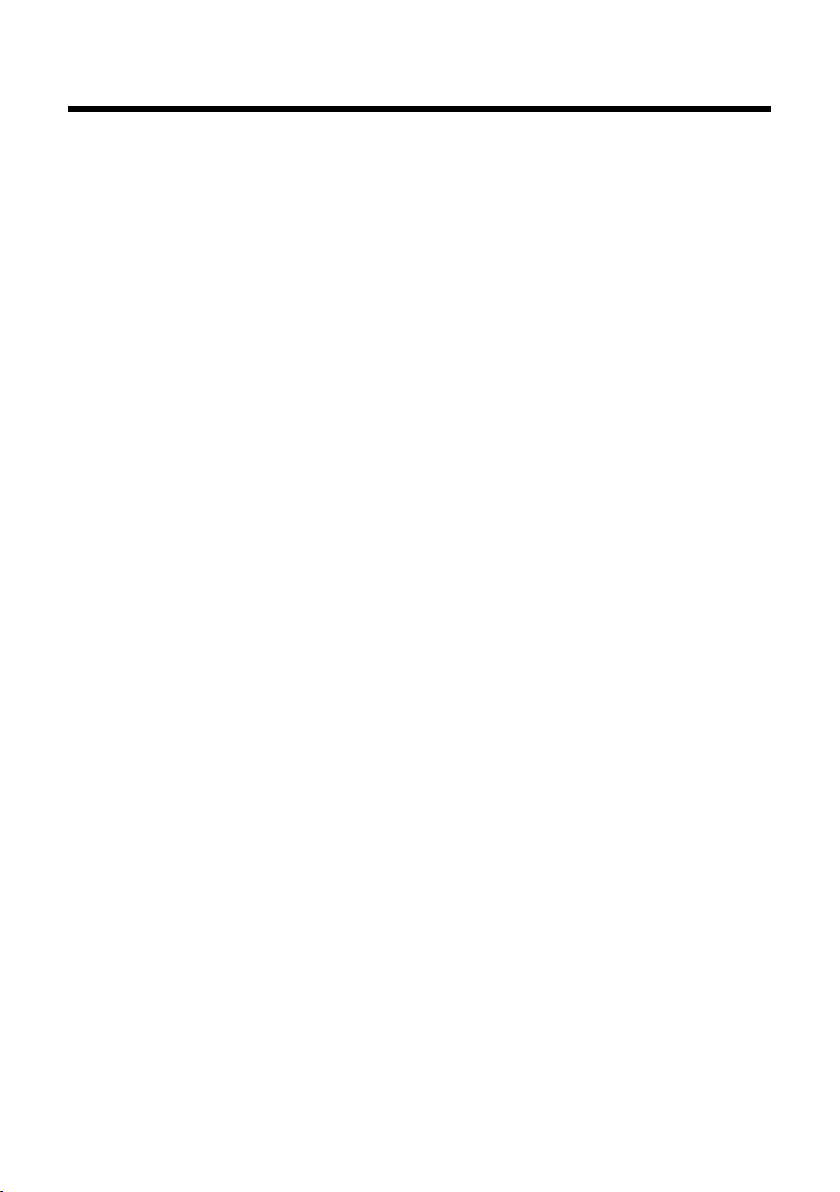
Contents
Gigaset C300H – your high-quality accessory . . . . . . . . . . . . . . . . . . . . . . . 1
Overview . . . . . . . . . . . . . . . . . . . . . . . . . . . . . . . . . . . . . . . . . . . . . . . . . . . . . . . . . 2
Understanding the display icons . . . . . . . . . . . . . . . . . . . . . . . . . . . . . . . . . . . 3
Using the display keys . . . . . . . . . . . . . . . . . . . . . . . . . . . . . . . . . . . . . . . . . . . . . 4
Main menu icons . . . . . . . . . . . . . . . . . . . . . . . . . . . . . . . . . . . . . . . . . . . . . . . . . . 4
Following safety precautions . . . . . . . . . . . . . . . . . . . . . . . . . . . . . . . . . . . . . . . 7
Taking the first steps . . . . . . . . . . . . . . . . . . . . . . . . . . . . . . . . . . . . . . . . . . . . . . . 8
Checking the package contents . . . . . . . . . . . . . . . . . . . . . . . . . . . . . . . . . . . . . . . . . . . . . . . 8
Setting up the charger . . . . . . . . . . . . . . . . . . . . . . . . . . . . . . . . . . . . . . . . . . . . . . . . . . . . . . . . 9
Connecting the charger . . . . . . . . . . . . . . . . . . . . . . . . . . . . . . . . . . . . . . . . . . . . . . . . . . . . . . . 9
Setting up the handset for use . . . . . . . . . . . . . . . . . . . . . . . . . . . . . . . . . . . . . . . . . . . . . . . 10
Changing the display language . . . . . . . . . . . . . . . . . . . . . . . . . . . . . . . . . . . . . . . . . . . . . . 11
Registering the handset . . . . . . . . . . . . . . . . . . . . . . . . . . . . . . . . . . . . . . . . . . . . . . . . . . . . . . 12
Setting the date and time . . . . . . . . . . . . . . . . . . . . . . . . . . . . . . . . . . . . . . . . . . . . . . . . . . . . 14
What would you like to do next? . . . . . . . . . . . . . . . . . . . . . . . . . . . . . . . . . . . . . . . . . . . . . . 16
Using the phone . . . . . . . . . . . . . . . . . . . . . . . . . . . . . . . . . . . . . . . . . . . . . . . . . . 17
Using the control key . . . . . . . . . . . . . . . . . . . . . . . . . . . . . . . . . . . . . . . . . . . . . . . . . . . . . . . . 17
Using keys on the keypad . . . . . . . . . . . . . . . . . . . . . . . . . . . . . . . . . . . . . . . . . . . . . . . . . . . . 17
Correcting incorrect entries . . . . . . . . . . . . . . . . . . . . . . . . . . . . . . . . . . . . . . . . . . . . . . . . . . 17
Using the menus . . . . . . . . . . . . . . . . . . . . . . . . . . . . . . . . . . . . . . . . . . . . . . . . . . . . . . . . . . . . . 18
Activating/deactivating the handset . . . . . . . . . . . . . . . . . . . . . . . . . . . . . . . . . . . . . . . . . . 19
Activating/deactivating keypad lock . . . . . . . . . . . . . . . . . . . . . . . . . . . . . . . . . . . . . . . . . . 19
Understanding the operating steps . . . . . . . . . . . . . . . . . . . . . . . . . . . . . . . . . . . . . . . . . . . 20
Menu overview . . . . . . . . . . . . . . . . . . . . . . . . . . . . . . . . . . . . . . . . . . . . . . . . . . . 22
Making calls . . . . . . . . . . . . . . . . . . . . . . . . . . . . . . . . . . . . . . . . . . . . . . . . . . . . . . 23
Making an external call . . . . . . . . . . . . . . . . . . . . . . . . . . . . . . . . . . . . . . . . . . . . . . . . . . . . . . 23
Ending a call . . . . . . . . . . . . . . . . . . . . . . . . . . . . . . . . . . . . . . . . . . . . . . . . . . . . . . . . . . . . . . . . . 23
Accepting a call . . . . . . . . . . . . . . . . . . . . . . . . . . . . . . . . . . . . . . . . . . . . . . . . . . . . . . . . . . . . . . 23
Using handsfree mode . . . . . . . . . . . . . . . . . . . . . . . . . . . . . . . . . . . . . . . . . . . . . . . . . . . . . . . 24
Switching to mute . . . . . . . . . . . . . . . . . . . . . . . . . . . . . . . . . . . . . . . . . . . . . . . . . . . . . . . . . . . 24
Making internal calls . . . . . . . . . . . . . . . . . . . . . . . . . . . . . . . . . . . . . . . . . . . . . . . . . . . . . . . . . 24
Using the directory and lists . . . . . . . . . . . . . . . . . . . . . . . . . . . . . . . . . . . . . . . 25
Directory . . . . . . . . . . . . . . . . . . . . . . . . . . . . . . . . . . . . . . . . . . . . . . . . . . . . . . . . . . . . . . . . . . . . 25
Using the redial list . . . . . . . . . . . . . . . . . . . . . . . . . . . . . . . . . . . . . . . . . . . . . . . . . . . . . . . . . . 27
Message key function . . . . . . . . . . . . . . . . . . . . . . . . . . . . . . . . . . . . . . . . . . . . . . . . . . . . . . . . 27
Incoming message list (dependent on base) . . . . . . . . . . . . . . . . . . . . . . . . . . . . . . . . . . 28
Call list (dependent on base) . . . . . . . . . . . . . . . . . . . . . . . . . . . . . . . . . . . . . . . . . . . . . . . . . 28
Contents
5
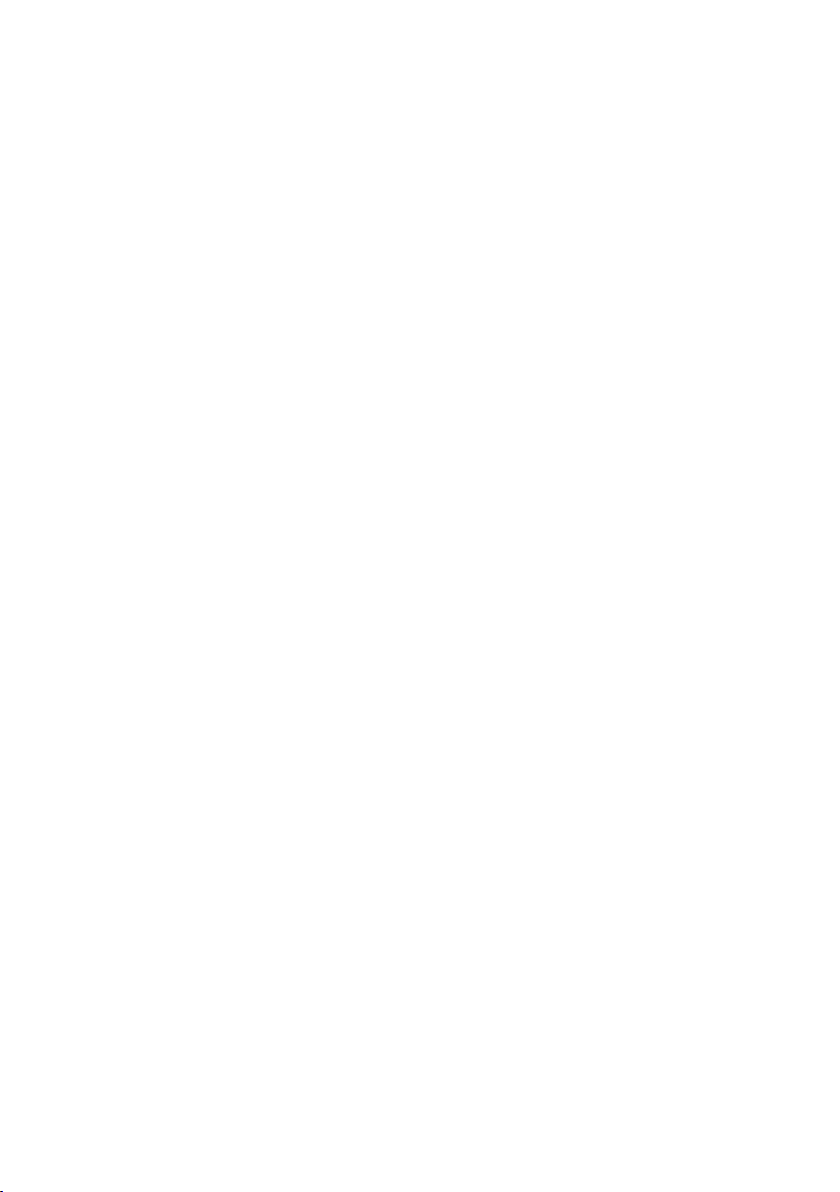
Contents
Using the network mailbox . . . . . . . . . . . . . . . . . . . . . . . . . . . . . . . . . . . . . . . 29
Using fast access for the network mailbox . . . . . . . . . . . . . . . . . . . . . . . . . . . . . . . . . . . . 29
Viewing the network mailbox message . . . . . . . . . . . . . . . . . . . . . . . . . . . . . . . . . . . . . . . 29
ECO DECT . . . . . . . . . . . . . . . . . . . . . . . . . . . . . . . . . . . . . . . . . . . . . . . . . . . . . . . . 30
Using the handset as an alarm clock . . . . . . . . . . . . . . . . . . . . . . . . . . . . . . . 30
Handset settings . . . . . . . . . . . . . . . . . . . . . . . . . . . . . . . . . . . . . . . . . . . . . . . . . 31
Changing the display language . . . . . . . . . . . . . . . . . . . . . . . . . . . . . . . . . . . . . . . . . . . . . . 31
Setting the display/screensaver . . . . . . . . . . . . . . . . . . . . . . . . . . . . . . . . . . . . . . . . . . . . . . 31
Activating/deactivating auto answer . . . . . . . . . . . . . . . . . . . . . . . . . . . . . . . . . . . . . . . . . 31
Changing the handsfree/earpiece volume . . . . . . . . . . . . . . . . . . . . . . . . . . . . . . . . . . . . 32
Changing ringtones . . . . . . . . . . . . . . . . . . . . . . . . . . . . . . . . . . . . . . . . . . . . . . . . . . . . . . . . . . 32
Changing the base . . . . . . . . . . . . . . . . . . . . . . . . . . . . . . . . . . . . . . . . . . . . . . . . . . . . . . . . . . . 34
Restoring the handset default settings . . . . . . . . . . . . . . . . . . . . . . . . . . . . . . . . . . . . . . . . 34
Service (Customer Care) . . . . . . . . . . . . . . . . . . . . . . . . . . . . . . . . . . . . . . . . . . . 35
Questions and answers . . . . . . . . . . . . . . . . . . . . . . . . . . . . . . . . . . . . . . . . . . . . . . . . . . . . . . 36
Authorisation . . . . . . . . . . . . . . . . . . . . . . . . . . . . . . . . . . . . . . . . . . . . . . . . . . . . . . . . . . . . . . . . 36
Guarantee Certificate
United Kingdom . . . . . . . . . . . . . . . . . . . . . . . . . . . . . . . . . . . . . . . . . . . . . . . . . . . . . . . . . . . . . 37
Guarantee Certificate
Ireland . . . . . . . . . . . . . . . . . . . . . . . . . . . . . . . . . . . . . . . . . . . . . . . . . . . . . . . . . . . . . . . . . . . . . . 37
Protecting our environment . . . . . . . . . . . . . . . . . . . . . . . . . . . . . . . . . . . . . . . 39
Appendix . . . . . . . . . . . . . . . . . . . . . . . . . . . . . . . . . . . . . . . . . . . . . . . . . . . . . . . . 40
Caring for your telephone . . . . . . . . . . . . . . . . . . . . . . . . . . . . . . . . . . . . . . . . . . . . . . . . . . . . 40
Contact with liquid . . . . . . . . . . . . . . . . . . . . . . . . . . . . . . . . . . . . . . . . . . . . . . . . . . . . . . . . . . 40
Specifications . . . . . . . . . . . . . . . . . . . . . . . . . . . . . . . . . . . . . . . . . . . . . . . . . . . . . . . . . . . . . . . . 40
Writing and editing text . . . . . . . . . . . . . . . . . . . . . . . . . . . . . . . . . . . . . . . . . . . . . . . . . . . . . . 41
Accessories . . . . . . . . . . . . . . . . . . . . . . . . . . . . . . . . . . . . . . . . . . . . . . . . . . . . . . . 43
Mounting the charger on the wall . . . . . . . . . . . . . . . . . . . . . . . . . . . . . . . . . 43
Index . . . . . . . . . . . . . . . . . . . . . . . . . . . . . . . . . . . . . . . . . . . . . . . . . . . . . . . . . . . . 44
6
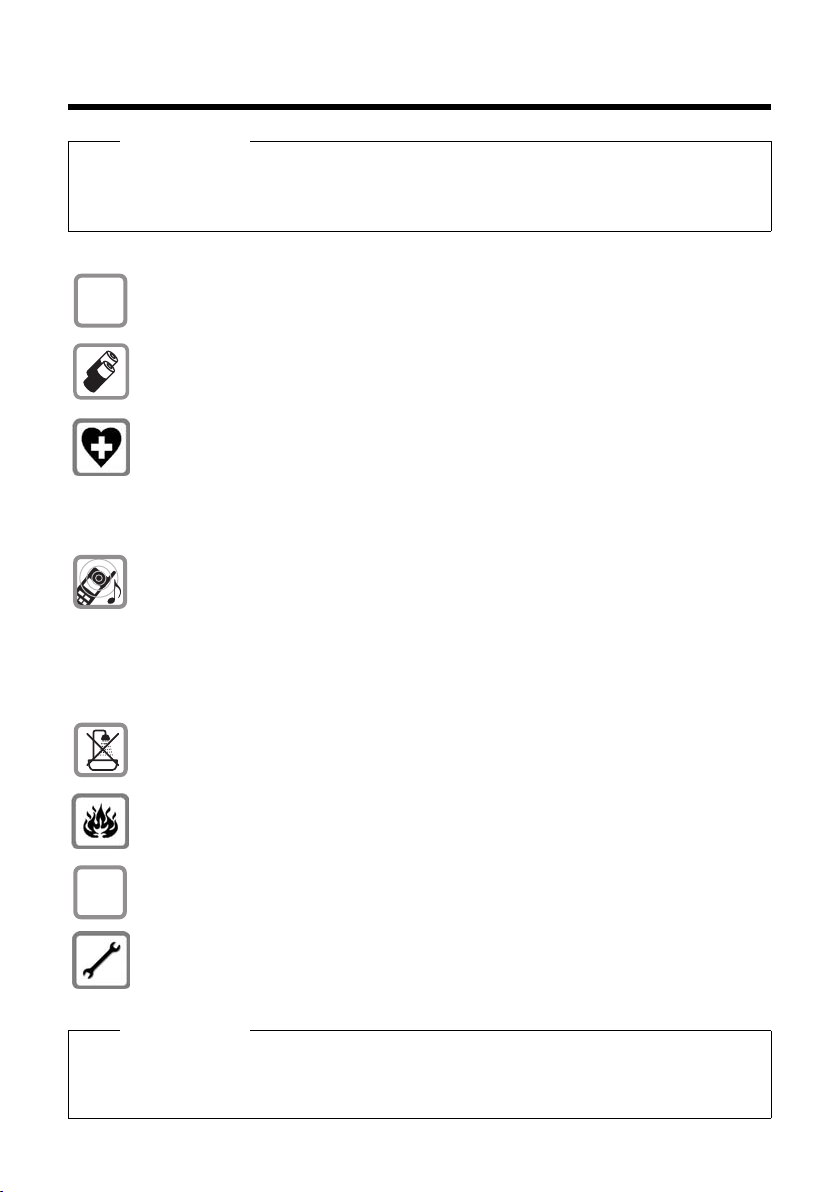
Following safety precautions
ƒ
Following safety precautions
Warning
Be sure to read this user guide and the safety precautions before using your telephone.
Explain their content and the potential hazards associated with using the telephone to your
children.
Use only the power adapter supplied.
$
Use only rechargeable batteries that correspond to the specification provided on
page 40, as this could otherwise result in significant health risks and personal injury.
Using your telephone may affect nearby medical equipment. Be aware of the technical conditions in your particular environment, e.g., doctor's surgery.
If you use a medical device (e.g., a pacemaker), please contact the device manufacturer. They will be able to advise you regarding the susceptibility of the device to
external sources of high frequency energy. Please refer to the "Ap pendix" chapter for
the specifications of this Gigaset product.
Do not hold the rear of the handset to your ear when it is ringing or when speaker
mode is activated. Otherwise you risk serious and permanent damage to your hearing.
Your Gigaset is compatible with the majority of digital hearing aids on the market.
However, perfect function with all hearing aids cannot be guaranteed.
The handset may cause interference in analogue hearing aids. If you require assistance, please contact the hearing aid supplier.
Do not install the charger in bathrooms or shower rooms. The charger is not splashproof (¢ page 40).
Do not use your phone in environments with a potential explosion hazard (e.g., paint
shops).
If you give your Gigaset to a third party, make sure you also give them the user guide.
Remove faulty bases from use or have them repaired by our Service, as these could
interfere with other wireless services.
Please note
u Not all of the functions described in this user guide are available in all countries.
u The device cannot be used in the event of a power failure. It is also not possible to trans-
mit emergency calls.
7

Taking the first steps
31
45
6
2
Taking the first steps
Checking the package contents
1 One Gigaset C300H handset
2 Two batteries
3 One battery cover
4 One charger
5 One power adapter
6 One user guide
8
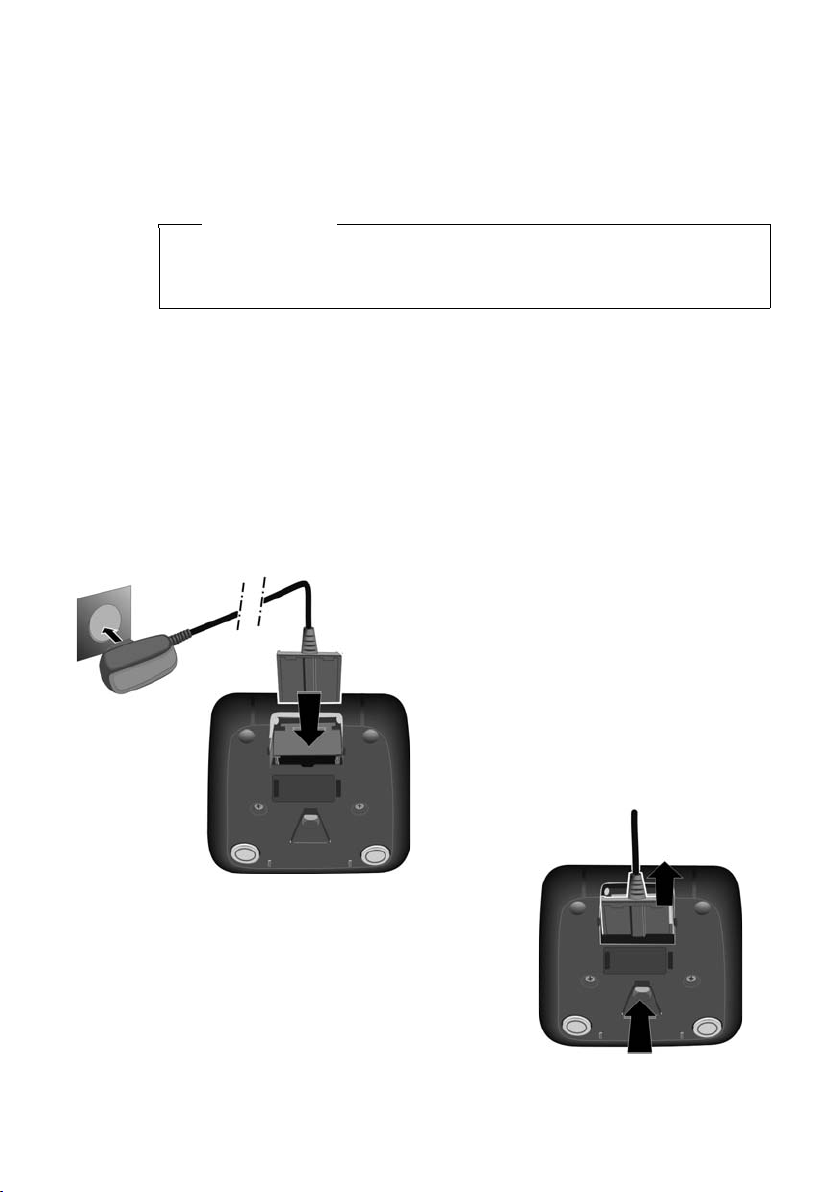
Setting up the charger
¤ Plug the power adapter into the
plug socket 2.
¤ Connect the flat plug from the
power adapter 1.
To disconnect the plug from the charger,
press the release button 3 and disconnect
the plug 4.
1
2
3
4
The charger is designed for use in dry rooms in a temperature range of +5°C to
+45°C.
¤ Set up the charger on a level, non-slip surface or mount the charger on the wall
¢ page 43.
Please note
Pay attention to the range of the base.
This is up to 300 m in unobstructed outdoor areas and up to 50 m inside buildings. The range is reduced when Eco Mode is activated (¢ page 30).
The phone's feet do not usually leave any marks on surfaces. However, due to the
multitude of different varnishes and polishes used on today's furnishings, the
occurrence of marks on the surfaces cannot be completely ruled out.
Please note:
u Never expose the telephone to the influence of heat sources, direct sunlight or
other electrical devices.
u Protect your Gigaset from moisture, dust, corrosive liquids and fumes.
Connecting the charger
Taking the first steps
9

Taking the first steps
¤ Insert the batteries with
the polarity in the correct direction.
The polarity is indicated
in the battery compartment.
¤ First insert the battery
cover at the top a.
¤ Then press the cover b
until it clicks into place.
To open the battery cover, for
instance to replace the batteries,
insert a coin into the cavity on the
casing, then pull the battery cover
in an upward direction.
a
b
Setting up the handset for use
The display is protected by a plastic film.
Please remove the protective film!
Inserting the batteries and closing the battery cover
Use only rechargeable batteries (¢ page 40) recommended by Gigaset
Communications GmbH, as this could otherwise result in significant health risks
and personal injury. For example, the outer casing of the batteries could be
destroyed or the batteries could explode. The phone could also malfunction or
be damaged as a result of using batteries that are not of the recommended
type.
Warning
10
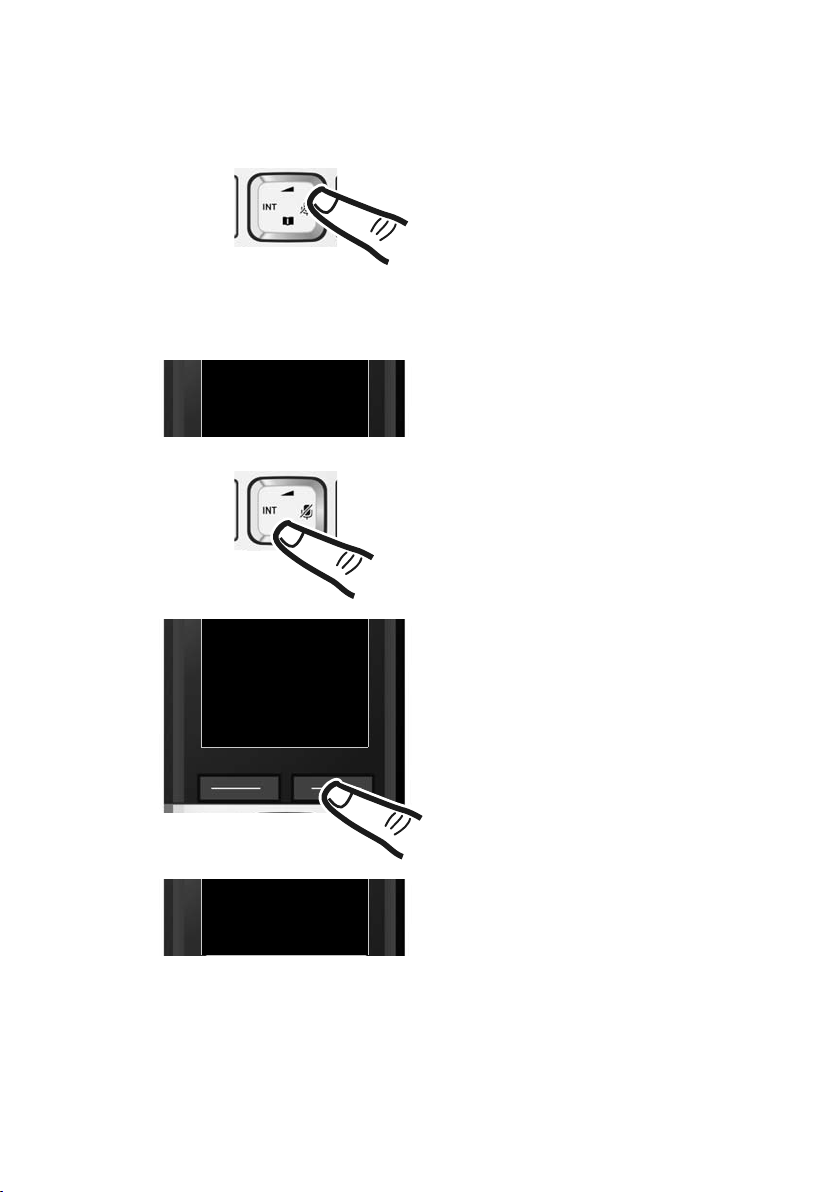
Changing the display language
Francais
´
x
Back OK
L4
¤ Press right on the control key.
¤ Press the keys L and4 slowly one
after the other.
The display for setting languages appears.
The current language (e.g., English) is
selected
¤ Press down on the control key s ...
... until the language you wish to use is
displayed e.g., French.
¤ Press the key below
§OK§ to select this
language.
The selection is marked with ³.
English
³
English
³
English
³
Francais
³
Change the display language, if you do not understand the language currently set.
Taking the first steps
¤ Press and hold the end call key a to return to idle status.
11
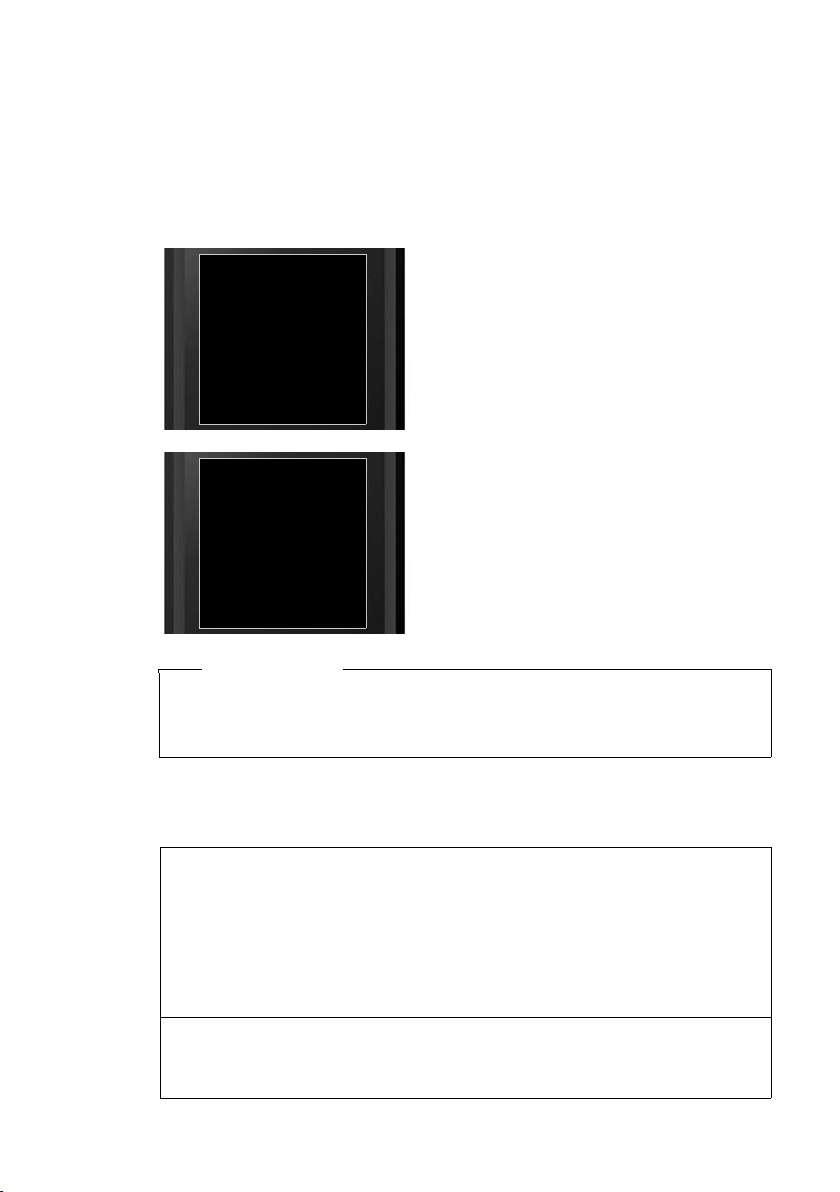
Taking the first steps
¤ Place the handset with the display fac-
ing up in the base.
The handset registers automatically. Registration can take up to 5 minutes.
Do not remove the handset from the
base during this time.
Û
Handset is
registering
¼ U
Place handset
into base
Redial Time
Registering the handset
Before you can use the phone, you must first register the handset to the base. The
registration procedure will depend on the type of base.
Automatically registering the C300H handset to the Gigaset C300/
C300A base
Prerequisite: The handset must not already be registered to a base.
u Each key press interrupts automatic registration.
u If the handset is already registered to at least one base or if automatic regis-
Manually registering the C300H handset
You must manually register the handset on both the handset (1) and the base (2).
1) On the handset
§Menu§ ¤ Settings ¤ Registration ¤ Register Handset
If the handset is already registered to four bases:
s Select base e.g., Base 3 and press §OK§.
~ If required, enter the system PIN for the base and press §OK§.
The display shows Handset is registering.
2) On the base
¤ Within 60 seconds, press and hold the registration/paging key on the base
12
Please note
tration does not work, the handset will have to be registered manually.
(approx. 3 seconds).
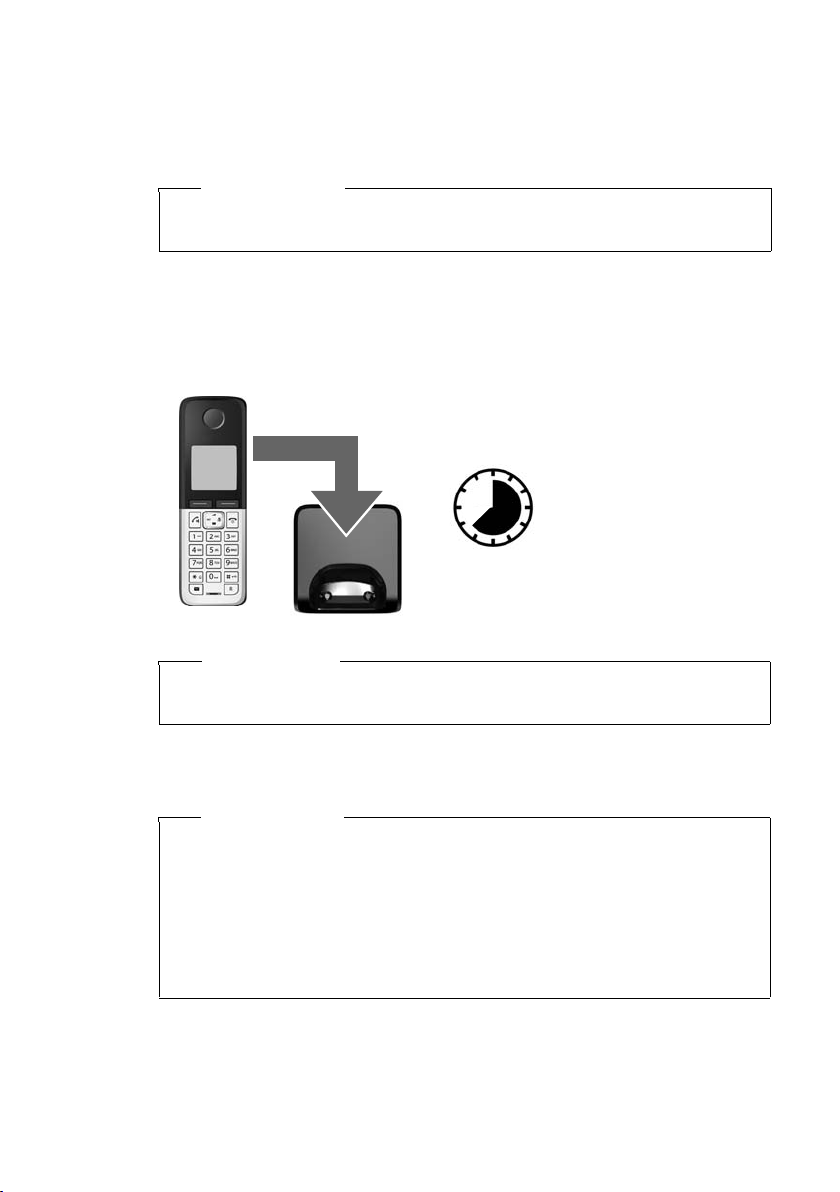
Taking the first steps
7.5hrs
A Gigaset C300H handset can be registered on up to four bases.
Once the registration process has been completed successfully, the handset returns
to idle status. The handset's internal number is shown in the display e.g., INT 2. If
not, repeat the procedure.
Please note
For instructions on deregistering the handsets, please consult the base user
guide.
Initial charging and discharging of the batteries
The correct charge status can only be displayed if the battery is first fully charged
and then discharged.
¤ Charge the handset in the charger for 7.5 hours.
Please note
The handset must only be placed in the designated Gigaset C300/C300A base
or charger.
¤ After charging, remove the handset from the charger and only replace it when
the batteries are fully discharged.
Please note
u After the first battery charge and discharge, you may place your handset in
the charger after every call.
u Always repeat the charging and discharging procedure if you remove the
batteries from the handset and reinsert them.
u The batteries may warm up during charging. This is not dangerous.
u After a while, the charge capacity of the batteries will decrease for technical
reasons.
13
