Page 1
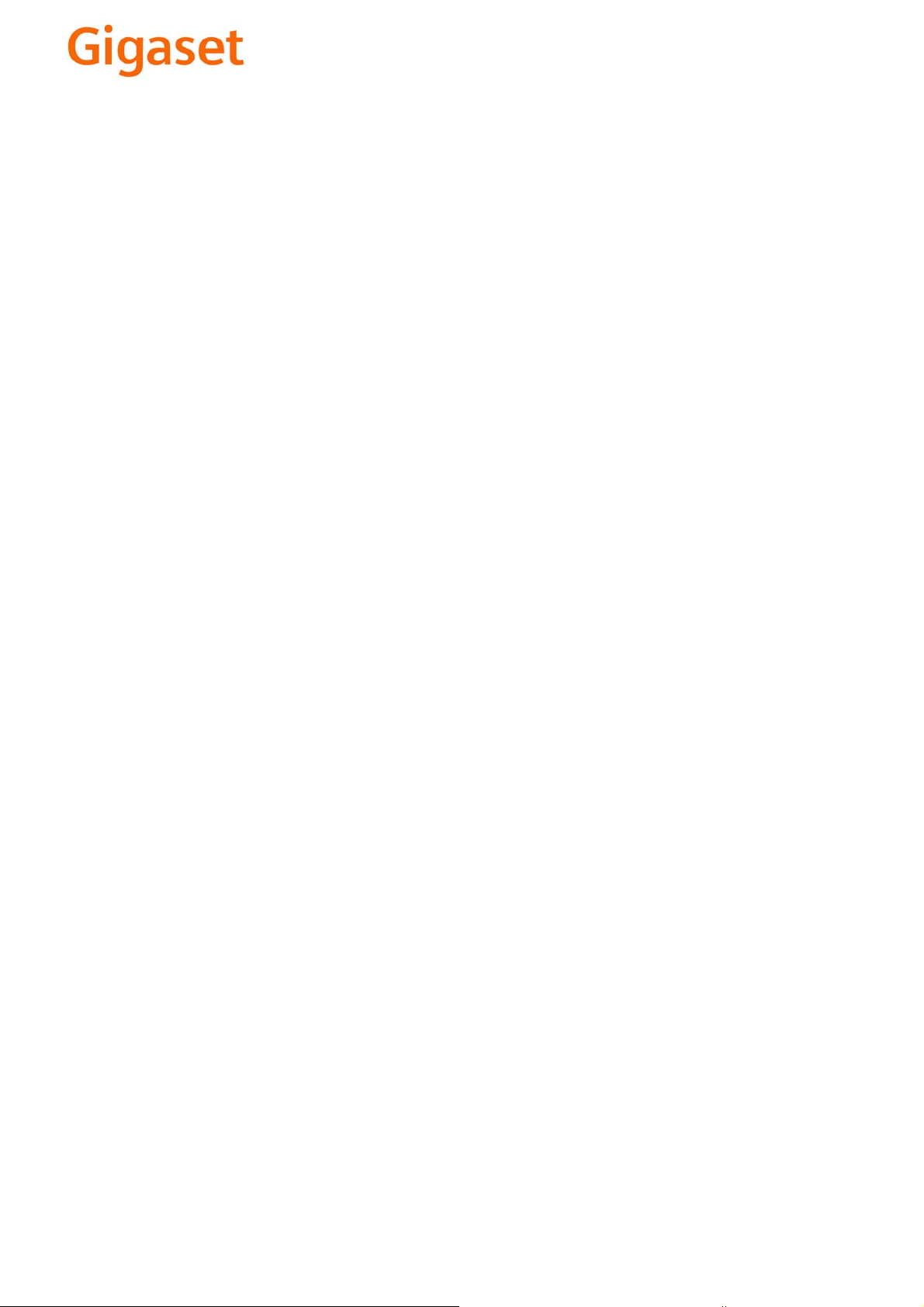
EN Dear Customer,
Gigaset Communications GmbH is the legal successor to
Siemens Home and Office Communication Devices GmbH &
Co. KG (SHC), which in turn continued the Gigaset business
of Siemens AG. Any statements made by Siemens AG or
SHC that are found in the user guides should therefore be
understood as statements of Gigaset Communications
.
GmbH
We hope you enjoy your Gigaset.
DE Sehr geehrte Kundin, sehr geehrter Kunde,
FR Chère Cliente, Cher Client,
IT Gentile cliente,
NL Geachte klant,
ES Estimado cliente,
PT SCaros clientes,
die Gigaset Communications GmbH ist Rechtsnachfolgerin
der Siemens Home and Office Communication Devices
GmbH & Co. KG (SHC), die ihrerseits das Gigaset-Geschäft
der Siemens AG fortführte. Etwaige Erklärungen der
Siemens AG oder der SHC in den Bedienungsanleitungen
sind daher als Erklärungen der Gigaset Communications
GmbH zu verstehen.
Wir wünschen Ihnen viel Freude mit Ihrem Gigaset.
la société Gigaset Communications GmbH succède en droit
à Siemens Home and Office Communication Devices GmbH
& Co. KG (SHC) qui poursuivait elle-même les activités Gigaset de Siemens AG. Donc les éventuelles explications de Siemens AG ou de SHC figurant dans les modes d’emploi
doivent être comprises comme des explications de Gigaset
Communications GmbH.
Nous vous souhaitons beaucoup d’agrément avec votre
Gigaset.
la Gigaset Communications GmbH è successore della Siemens Home and Office Communication Devices GmbH &
Co. KG (SHC) che a sua volta ha proseguito l’attività della
Siemens AG. Eventuali dichiarazioni della Siemens AG o
della SHC nei manuali d’istruzione, vanno pertanto intese
come dichiarazioni della Gigaset Communications GmbH.
Le auguriamo tanta soddisfazione con il vostro Gigaset.
Gigaset Communications GmbH is de rechtsopvolger van
Siemens Home and Office Communication Devices GmbH &
Co. KG (SHC), de onderneming die de Gigaset-activiteiten
van Siemens AG heeft overgenomen. Eventuele uitspraken
of mededelingen van Siemens AG of SHC in de gebruiksaanwijzingen dienen daarom als mededelingen van Gigaset
Communications GmbH te worden gezien.
Wij wensen u veel plezier met uw Gigaset
la Gigaset Communications GmbH es derechohabiente de la
Siemens Home and Office Communication Devices GmbH &
Co. KG (SHC) que por su parte continuó el negocio Gigaset
de la Siemens AG. Las posibles declaraciones de la
Siemens AG o de la SHC en las instrucciones de uso se
deben entender por lo tanto como declaraciones de la Gigaset Communications GmbH.
Le deseamos que disfrute con su Gigaset.
Gigaset Communications GmbH é a sucessora legal da Siemens Home and Office Communication Devices GmbH &
Co. KG (SHC), que, por sua vez, deu continuidade ao sector
de negócios Gigaset, da Siemens AG. Quaisquer declarações por parte da Siemens AG ou da SHC encontradas nos
manuais de utilização deverão, portanto, ser consideradas
como declarações da Gigaset Communications GmbH.
Desejamos que tenham bons momentos com o seu Gigaset.
DA Kære Kunde,
FI Arvoisa asiakkaamme,
SV Kära kund,
NO Kjære kunde,
EL Αγ α πητή πελάτισσα, αγαπητέ πελάτη,
HR Poštovani korisnici,
.
SL Spoštovani kupec!
Gigaset Communications GmbH er retlig efterfølger til Siemens Home and Office Communication Devices GmbH &
Co. KG (SHC), som fra deres side videreførte Siemens AGs
Gigaset-forretninger. Siemens AGs eller SHCs eventuelle
forklaringer i betjeningsvejledningerne skal derfor forstås
som Gigaset Communications GmbHs forklaringer.
Vi håber, du får meget glæde af din Gigaset.
Gigaset Communications GmbH on Siemens Home and
Office Communication Devices GmbH & Co. KG (SHC)-yri-
tyksen oikeudenomistaja, joka jatkoi puolestaan Siemens
AG:n Gigaset-liiketoimintaa. Käyttöoppaissa mahdollisesti
esiintyvät Siemens AG:n tai SHC:n selosteet on tämän
vuoksi ymmärrettävä Gigaset Communications GmbH:n
selosteina.
Toivotamme Teille paljon iloa Gigaset-laitteestanne.
Gigaset Communications GmbH övertar rättigheterna från
Siemens Home and Office Communication Devices GmbH &
Co. KG (SHC), som bedrev Gigaset-verksamheten efter Siemens AG. Alla förklaringar från Siemens AG eller SHC i
användarhandboken gäller därför som förklaringar från
Gigaset Communications GmbH.
Vi önskar dig mycket nöje med din Gigaset.
Gigaset Communications GmbH er rettslig etterfølger etter
Siemens Home and Office Communication Devices GmbH &
Co. KG (SHC), som i sin tur videreførte Gigaset-geskjeften i
Siemens AG. Eventuelle meddelelser fra Siemens AG eller
SHC i bruksanvisningene er derfor å forstå som meddelelser
fra Gigaset Communications GmbH.
Vi håper du får stor glede av din Gigaset-enhet.
η Gigaset Communications GmbH είναι η νομική διάδοχος της
Siemens Home and Office Communication Devices GmbH &
Co. KG (SHC), η οποία έχει αναλάβει την εμπορική
δραστηριότητα Gigaset της Siemens AG. Οι δηλώσεις της
Siemens AG ή της SHC στις
επομένως δηλώσεις της Gigaset Communications GmbH.
Σας ευχόμαστε καλή διασκέδαση με τη συσκευή σας Gigaset.
Gigaset Communications GmbH pravni je sljednik tvrtke
Siemens Home and Office Communication Devices GmbH &
Co. KG (SHC), koji je nastavio Gigaset poslovanje tvrtke
Siemens AG. Zato sve izjave tvrtke Siemens AG ili SHC koje
se nalaze u uputama za upotrebu treba tumačiti kao izjave
tvrtke Gigaset Communications GmbH.
Nadamo se da sa zadovoljstvom koristite svoj Gigaset
uređaj.
Podjetje Gigaset Communications GmbH je pravni naslednik
podjetja Siemens Home and Office Communication Devices
GmbH & Co. KG (SHC), ki nadaljuje dejavnost znamke
Gigaset podjetja Siemens AG. Vse izjave podjetja Siemens
AG ali SHC v priročnikih za uporabnike torej veljajo kot izjave
podjetja Gigaset Communications GmbH.
Želimo vam veliko užitkov ob uporabi naprave Gigaset.
οδηγίες χρήσ
ης αποτ
ελούν
Issued by
Gigaset Communications GmbH
Schlavenhorst 66, D-46395 Bocholt
Gigaset Communications GmbH is a trademark
licensee of Siemens AG
© Gigaset Communications GmbH 2008
All rights reserved.
Subject to availability. Rights of modifications
reserved.
www.gigaset.com
Page 2
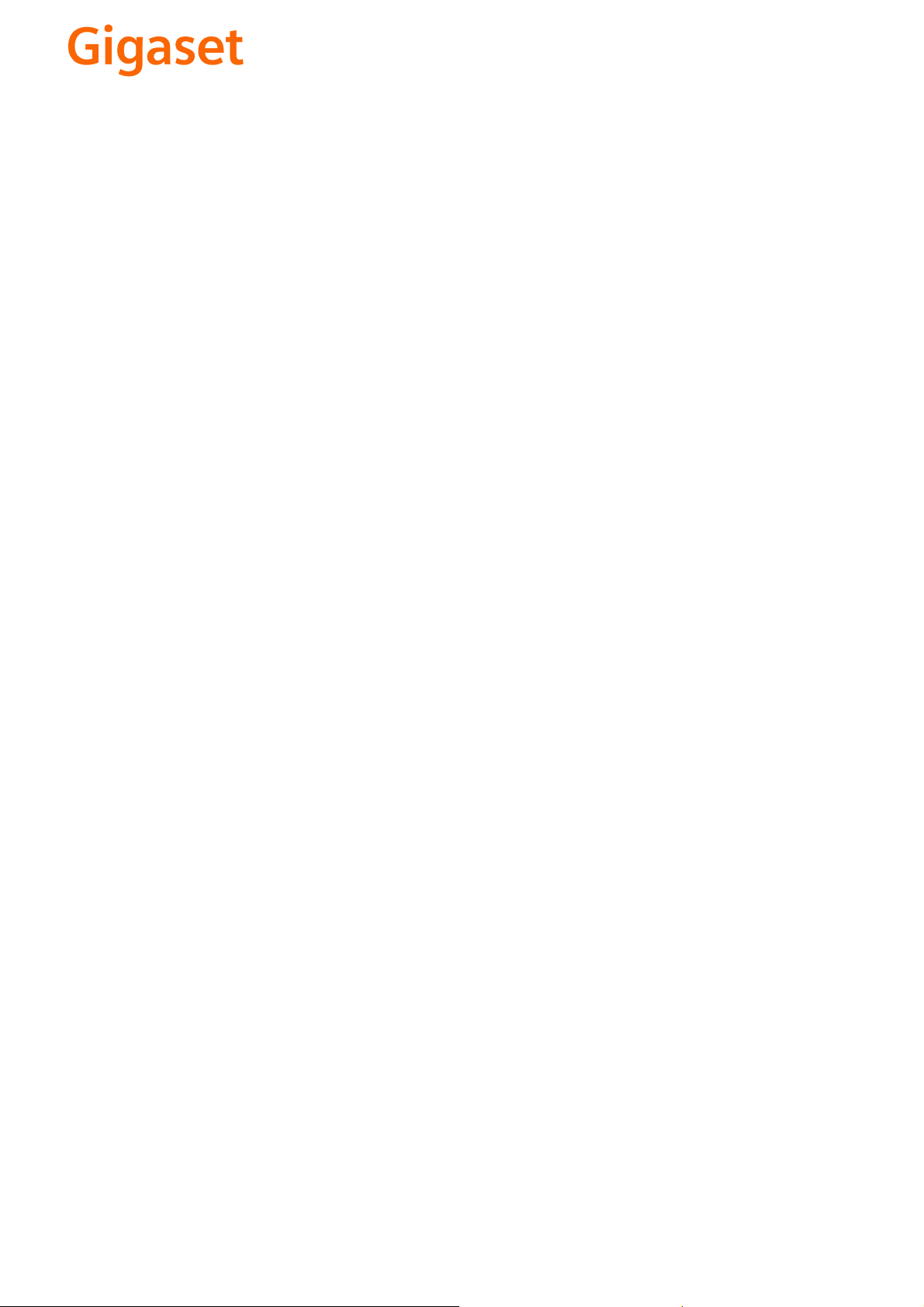
CS Vážení zákazníci,
společnost Gigaset Communications GmbH je právním
nástupcem společnosti Siemens Home and Office
Communication Devices GmbH & Co. KG (SHC), která dále
přejala segment produktů Gigaset společnosti Siemens AG.
Jakékoli prohlášení společnosti Siemens AG nebo SHC, které
naleznete v uživatelských příručkách, je třeba považovat za
prohlášení společnosti Gigaset Communications GmbH.
Doufáme, že jste s produkty Gigaset spokojeni.
SK Vážený zákazník,
Spoločnosť Gigaset Communications GmbH je právnym
nástupcom spoločnosti Siemens Home and Office
Communication Devices GmbH & Co. KG (SHC), ktorá zasa
pokračovala v činnosti divízie Gigaset spoločnosti Siemens
AG. Z tohto dôvodu je potrebné všetky vyhlásenia
spoločnosti Siemens AG alebo SHC, ktoré sa nachádzajú v
používateľských príručkách, chápať ako vyhlásenia
spoločnosti Gigaset Communications GmbH.
Veríme, že budete so zariadením Gigaset spokojní.
PL Szanowny Kliencie,
Firma Gigaset Communications GmbH jest spadkobiercą
prawnym firmy Siemens Home and Office Communication
Devices GmbH & Co. KG (SHC), która z kolei przejęła
segment produktów Gigaset od firmy Siemens AG. Wszelkie
oświadczenia firm Siemens AG i SHC, które można znaleźć
w instrukcjach obsługi, należy traktować jako oświadczenia
firmy Gigaset Communications GmbH.
Życzymy wiele przyjemności z korzystania z produktów
Gigaset.
TR Sayın Müşterimiz,
Gigaset Communications GmbH, Siemens AG'nin Gigaset
işletmesini yürüten Siemens Home and Office
Communication Devices GmbH & Co. KG (SHC)'nin yasal
halefidir. Kullanma kılavuzlarında bulunan ve Siemens AG
veya SHC tarafından yapılan bildiriler Gigaset
Communications GmbH tarafından yapılmış bildiriler olarak
algılanmalıdır.
Gigaset'ten memnun kalmanızı ümit ediyoruz.
RO Stimate client,
Gigaset Communications GmbH este succesorul legal al
companiei Siemens Home and Office Communication
Devices GmbH & Co. KG (SHC), care, la rândul său, a
continuat activitatea companiei Gigaset a Siemens AG.
Orice afirmaţii efectuate de Siemens AG sau SHC şi incluse
în ghidurile de utilizare vor fi, prin urmare, considerate a
aparţine Gigaset Communications GmbH.
Sperăm ca produsele Gigaset să fie la înălţimea dorinţelor
dvs.
SR Poštovani potrošaču,
Gigaset Communications GmbH je pravni naslednik
kompanije Siemens Home and Office Communication
Devices GmbH & Co. KG (SHC), kroz koju je nastavljeno
poslovanje kompanije Gigaset kao dela Siemens AG. Stoga
sve izjave od strane Siemens AG ili SHC koje se mogu naći u
korisničkim uputstvima treba tuma
Gigaset Communications GmbH.
Nadamo se da ćete uživati u korišćenju svog Gigaset
uređaja.
BG Уважаеми потребители,
Gigaset Communications GmbH е правоприемникът на
Siemens Home and Office Communication Devices GmbH
& Co. KG (SHC), която на свой ред продължи бизнеса на
подразделението Siemens AG. По тази причина
всякакви изложения, направени от Siemens AG или
SHC, които се намират в ръководствата за
потребителя, следва да се разбират като изложения на
Gigaset Communications GmbH.
Надяваме се да ползвате с удоволствие вашия Gigaset.
izjave kompanije
čiti kao
RU Уважаемыи покупатель!
Компания Gigaset Communications GmbH является
правопреемником компании Siemens Home and Office
Communication Devices GmbH & Co. KG (SHC), которая,
ою очередь, приняла подразделение Gigaset в свое
в св
управление от компании Siemens AG. Поэтому любые
заявления, сделанные от имени компании Siemens AG
или SHC и встречающиеся в руководствах
пользователя, должны восприниматься как заявления
компании Gigaset Communications GmbH.
Мы надеемся, что продукты Gigaset удовлетворяют
вашим требованиям.
HU T
isztelt Vásárló!
A Siemens Home and Communication Devices GmbH & Co.
KG (SHC) törvényes jogutódja a Gigaset Communications
GmbH, amely a Siemens AG Gigaset üzletágának utódja.
Ebből következően a Siemens AG vagy az SHC felhasználói
kézikönyveiben található bármely kijelentést a Gigaset
Communications GmbH kijelentésének kell tekinteni.
Reméljük, megelégedéssel használja Gigaset készülékét.
Issued by
Gigaset Communications GmbH
Schlavenhorst 66, D-46395 Bocholt
Gigaset Communications GmbH is a trademark
licensee of Siemens AG
© Gigaset Communications GmbH 2008
All rights reserved.
Subject to availability. Rights of modifications
reserved.
www.gigaset.com
Page 3
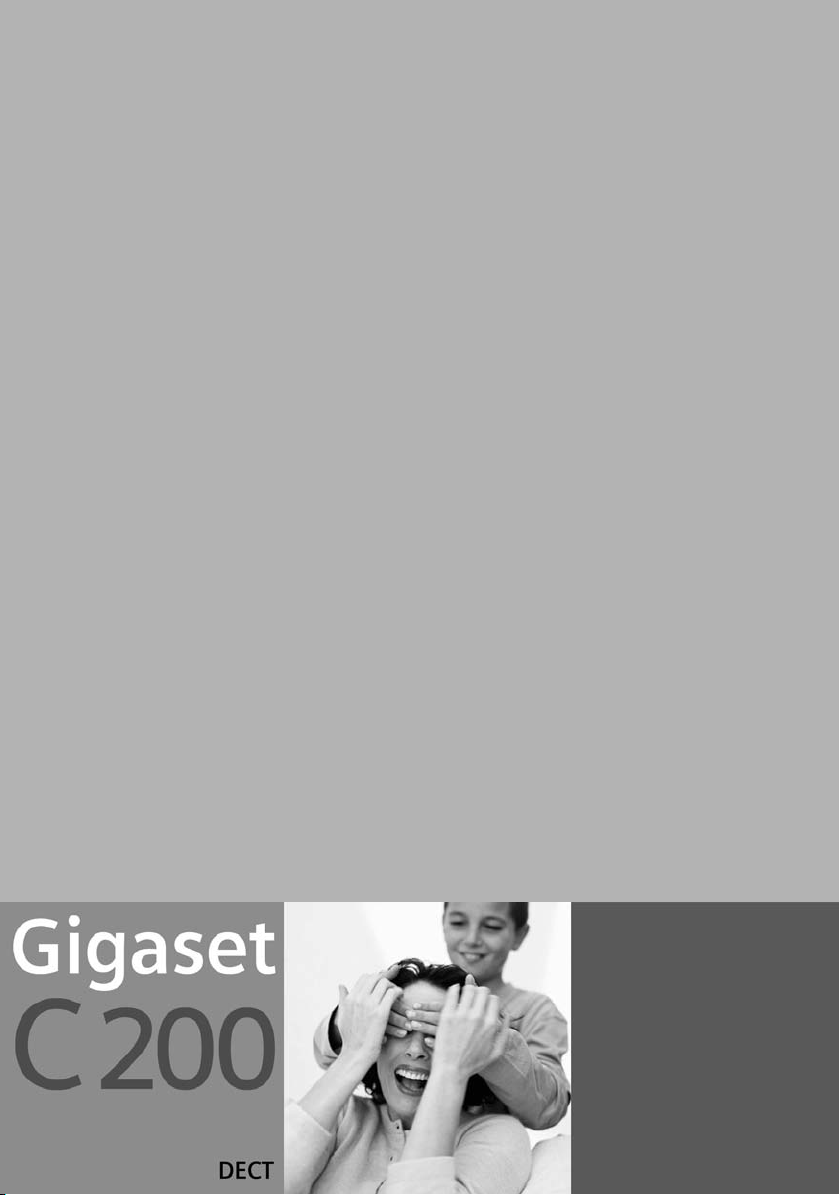
s
Be inspired
Page 4

The handset at a glance
The handset at a glance
Tal k/Hands f ree key:
Top half:
◆ Answer a call
◆ Initiate dialling
◆ Switch from handsfree
to "earpiece" mode
Bottom half:
◆ Switch from "earpiece"
to handsfree mode
◆ Lights up: Handsfree is
activated
◆ Flashes: Incoming call
Message key
◆ Accesses the lists of
network mailbox, calls
list
◆ Flashes: new mes-
sages, calls
Open directory
Key 1
Select network mailbox
(press for
approx. 2 seconds)
Star key
◆ Ringer on/off (press for
approx. 2 seconds)
◆ When texting: Toggles
between upper/lower
case and digits
Û
Display (display screen)
Charge status
= flat U fully
charged
= flashes: battery is
almost flat or is charging
Current functions and
display keys
U
vu
MENU
The display keys give you
access to the functions
shown in the display.
End call and
On/Off key
◆ End call
◆ Cancel function
◆ One menu level back
(press briefly)
◆ Back to idle status
(press for approx. 1
second)
◆ Handset on/off (press
for approx.2 seconds)
Hash key
Keypad lock on/off (press
for approx. 1 second)
Speed dial list key
Open speed dial list(press
briefly)
Microphone
Recall key
Insert a dial pause (hold
key down)
1
Page 5
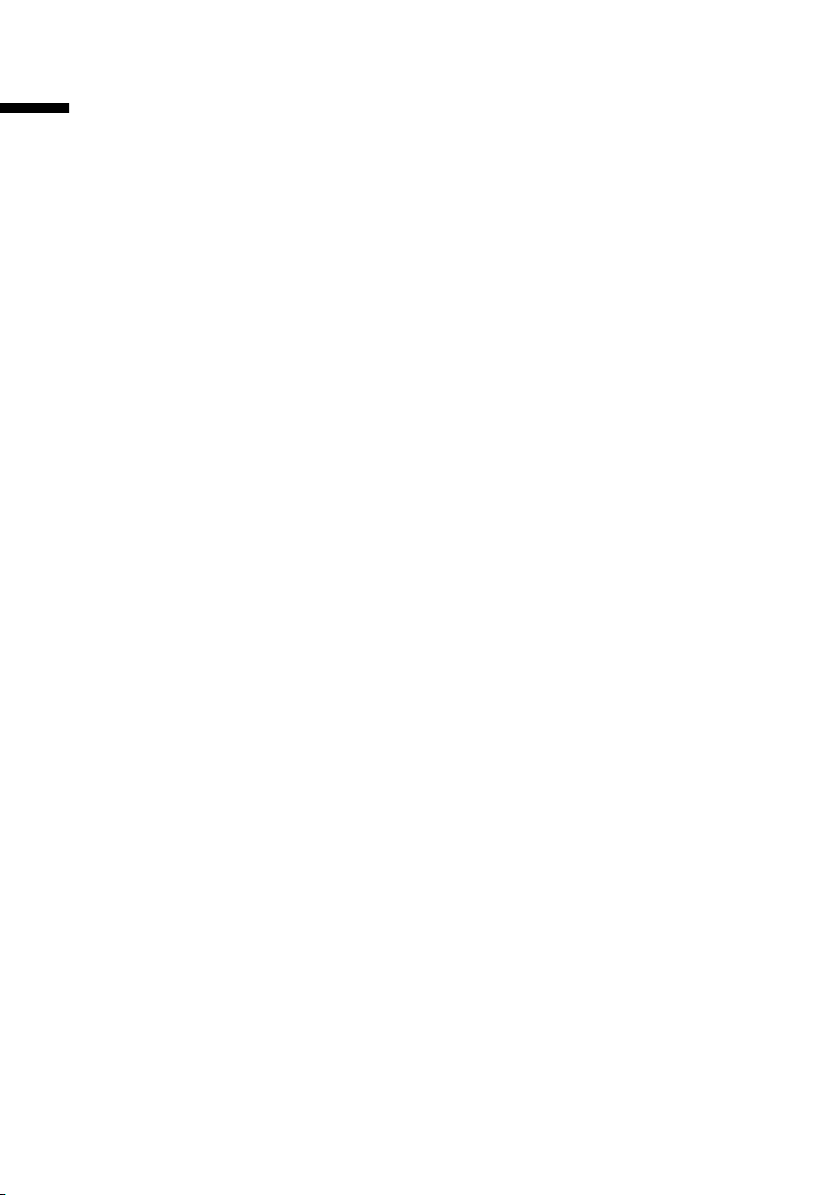
Tab l e of Contents
Table of Contents
The handset at a glance . . . . . . . . . . . . . . . . . . . . . . 1
Safety precautions . . . . . . . . . . . . . . . . . . . . . . . . . . 5
Preparing to use your phone . . . . . . . . . . . . . . . . . . 6
Installing the base . . . . . . . . . . . . . . . . . . . . . . . . . . . . . . . . . . . . . . . . . . . . . . . . . . . . . 6
Connecting the base . . . . . . . . . . . . . . . . . . . . . . . . . . . . . . . . . . . . . . . . . . . . . . . . . . . 7
Preparing to use the handset . . . . . . . . . . . . . . . . . . . . . . . . . . . . . . . . . . . . . . . . . . . . . 8
Attaching the belt clip . . . . . . . . . . . . . . . . . . . . . . . . . . . . . . . . . . . . . . . . . . . . . . . . . 10
Activating/deactivating the handset . . . . . . . . . . . . . . . . . . . . . . . . . . . . . . . . . . . . . . 10
Activating/deactivating the keypad lock . . . . . . . . . . . . . . . . . . . . . . . . . . . . . . . . . . . 10
Operating the telephone, menu guidance . . . . . . 11
Keys . . . . . . . . . . . . . . . . . . . . . . . . . . . . . . . . . . . . . . . . . . . . . . . . . . . . . . . . . . . . . . . 11
Correcting wrong inputs . . . . . . . . . . . . . . . . . . . . . . . . . . . . . . . . . . . . . . . . . . . . . . . 12
Idle status . . . . . . . . . . . . . . . . . . . . . . . . . . . . . . . . . . . . . . . . . . . . . . . . . . . . . . . . . . . 12
Menu operation, with 'Setting Handsfree Volume' as an example . . . . . . . . . . . . . . . 13
Date and Time . . . . . . . . . . . . . . . . . . . . . . . . . . . . . 14
Setting the date and the time . . . . . . . . . . . . . . . . . . . . . . . . . . . . . . . . . . . . . . . . . . . 14
Changing the time mode . . . . . . . . . . . . . . . . . . . . . . . . . . . . . . . . . . . . . . . . . . . . . . 14
Setting the alarm clock . . . . . . . . . . . . . . . . . . . . . . . . . . . . . . . . . . . . . . . . . . . . . . . . 15
Cancelling a wake-up call . . . . . . . . . . . . . . . . . . . . . . . . . . . . . . . . . . . . . . . . . . . . . . . 15
Setting an appointment . . . . . . . . . . . . . . . . . . . . . . . . . . . . . . . . . . . . . . . . . . . . . . . . 16
Viewing an appointment you have not kept . . . . . . . . . . . . . . . . . . . . . . . . . . . . . . . . 17
Making calls . . . . . . . . . . . . . . . . . . . . . . . . . . . . . . . 18
Making external calls and ending a call . . . . . . . . . . . . . . . . . . . . . . . . . . . . . . . . . . . . 18
Answering a call . . . . . . . . . . . . . . . . . . . . . . . . . . . . . . . . . . . . . . . . . . . . . . . . . . . . . . 18
Calling Line Identification . . . . . . . . . . . . . . . . . . . . . . . . . . . . . . . . . . . . . . . . . . . . . . 19
Handsfree . . . . . . . . . . . . . . . . . . . . . . . . . . . . . . . . . . . . . . . . . . . . . . . . . . . . . . . . . . . 20
Handset muting . . . . . . . . . . . . . . . . . . . . . . . . . . . . . . . . . . . . . . . . . . . . . . . . . . . . . . 20
Select Services . . . . . . . . . . . . . . . . . . . . . . . . . . . . . 21
Function that is set for the next call . . . . . . . . . . . . . . . . . . . . . . . . . . . . . . . . . . . . . . 21
Functions that are set for all subsequent calls . . . . . . . . . . . . . . . . . . . . . . . . . . . . . . . 21
Functions during a call . . . . . . . . . . . . . . . . . . . . . . . . . . . . . . . . . . . . . . . . . . . . . . . . . 24
Function that is set after a next call . . . . . . . . . . . . . . . . . . . . . . . . . . . . . . . . . . . . . . . 24
Using the directory and other lists . . . . . . . . . . . . 25
Directory and speed dial list . . . . . . . . . . . . . . . . . . . . . . . . . . . . . . . . . . . . . . . . . . . . . 25
Last number redial list . . . . . . . . . . . . . . . . . . . . . . . . . . . . . . . . . . . . . . . . . . . . . . . . . 31
2
Page 6
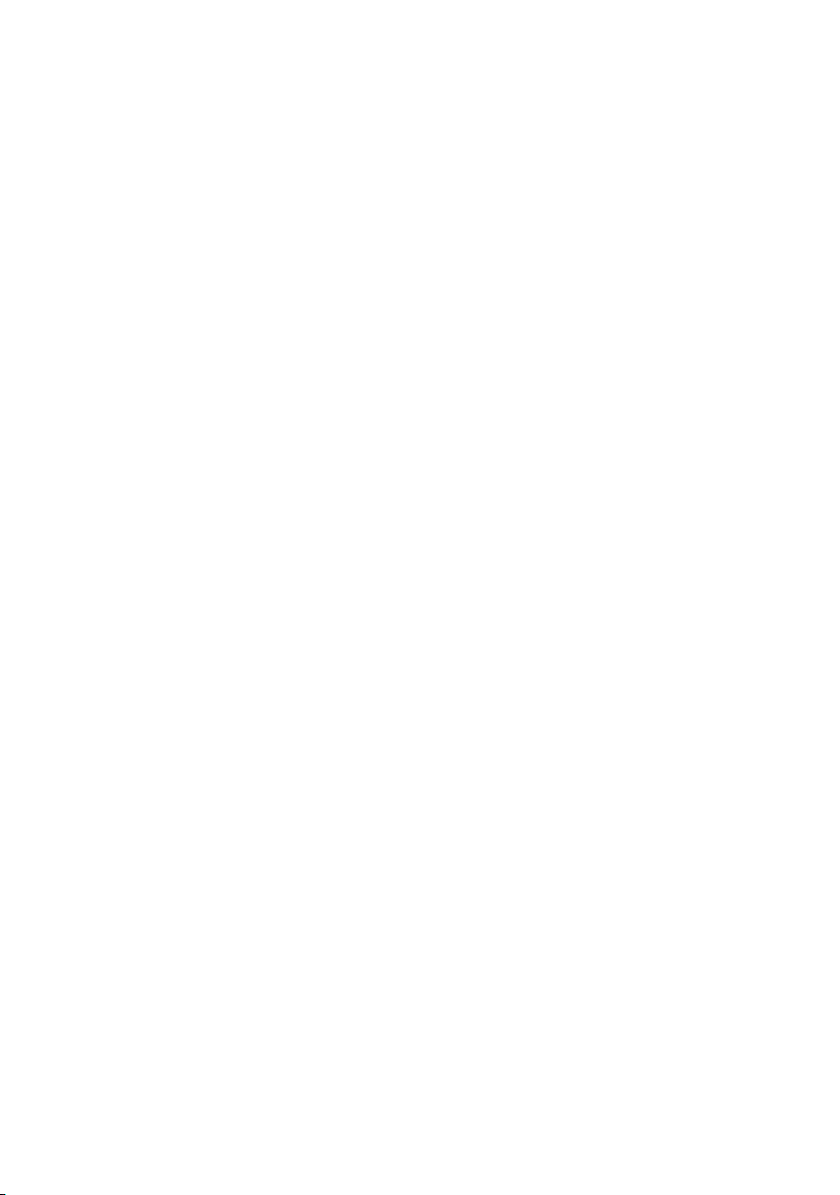
Table of Contents
Opening lists with the Message key . . . . . . . . . . . . . . . . . . . . . . . . . . . . . . . . . . . . . . 32
Calls list . . . . . . . . . . . . . . . . . . . . . . . . . . . . . . . . . . . . . . . . . . . . . . . . . . . . . . . . . . . . 33
Making cost-effective calls . . . . . . . . . . . . . . . . . . 36
Linking a call-by-call number with a phone number . . . . . . . . . . . . . . . . . . . . . . . . . 36
Automatic network provider preselection . . . . . . . . . . . . . . . . . . . . . . . . . . . . . . . . . . 36
Viewing the duration of a call and call charges . . . . . . . . . . . . . . . . . . . . . . . . . . . . . 38
Using the network mailbox . . . . . . . . . . . . . . . . . . 40
Configuring the network mailbox for fast access . . . . . . . . . . . . . . . . . . . . . . . . . . . . 40
Viewing a message from the network mailbox . . . . . . . . . . . . . . . . . . . . . . . . . . . . . . 40
Registering and de-registering handsets . . . . . . . 41
Automatic registration: Gigaset C 2 on Gigaset C 200 . . . . . . . . . . . . . . . . . . . . . . . . 41
Manual registration: Gigaset C 2 on Gigaset C 200 . . . . . . . . . . . . . . . . . . . . . . . . . . 42
Manual registration:
Gigaset 1000 to 4000 and other handsets with GAP functionality . . . . . . . . . . . . . . 42
De-registering handsets . . . . . . . . . . . . . . . . . . . . . . . . . . . . . . . . . . . . . . . . . . . . . . . 43
Paging a handset . . . . . . . . . . . . . . . . . . . . . . . . . . . . . . . . . . . . . . . . . . . . . . . . . . . . . 43
Changing the base . . . . . . . . . . . . . . . . . . . . . . . . . . . . . . . . . . . . . . . . . . . . . . . . . . . . 43
Using several handsets . . . . . . . . . . . . . . . . . . . . . 44
Internal calls, ending a call . . . . . . . . . . . . . . . . . . . . . . . . . . . . . . . . . . . . . . . . . . . . . 44
Changing the name of a handset . . . . . . . . . . . . . . . . . . . . . . . . . . . . . . . . . . . . . . . . 44
Changing a handset's internal number . . . . . . . . . . . . . . . . . . . . . . . . . . . . . . . . . . . . 45
Internal consultation calls . . . . . . . . . . . . . . . . . . . . . . . . . . . . . . . . . . . . . . . . . . . . . . 46
Accepting/rejecting call waiting during an internal call . . . . . . . . . . . . . . . . . . . . . . . 46
Listening in to an external call . . . . . . . . . . . . . . . . . . . . . . . . . . . . . . . . . . . . . . . . . . 47
Using a handset as a room monitor . . . . . . . . . . . . . . . . . . . . . . . . . . . . . . . . . . . . . . 48
Setting the Walk and Talk mode . . . . . . . . . . . . . . . . . . . . . . . . . . . . . . . . . . . . . . . . . 50
Handset settings . . . . . . . . . . . . . . . . . . . . . . . . . . . 52
Changing the display language . . . . . . . . . . . . . . . . . . . . . . . . . . . . . . . . . . . . . . . . . . 52
Activate/deactivate Auto Answer . . . . . . . . . . . . . . . . . . . . . . . . . . . . . . . . . . . . . . . . 52
Adjusting the loudspeaker volume . . . . . . . . . . . . . . . . . . . . . . . . . . . . . . . . . . . . . . . 53
Changing the ringer tone . . . . . . . . . . . . . . . . . . . . . . . . . . . . . . . . . . . . . . . . . . . . . . 53
Activating/deactivating advisory tones . . . . . . . . . . . . . . . . . . . . . . . . . . . . . . . . . . . . 55
. . . . . . . . . . . . . . . . . . . . . . . . . . . . . . . . . . . . . . . . . . . . . . . . . . . . . . . . . . . . . . . . . . . 56
Restoring the handset factory settings . . . . . . . . . . . . . . . . . . . . . . . . . . . . . . . . . . . . 56
Setting the base . . . . . . . . . . . . . . . . . . . . . . . . . . . 57
Protecting the telephone from unauthorised access . . . . . . . . . . . . . . . . . . . . . . . . . 57
Repeater support . . . . . . . . . . . . . . . . . . . . . . . . . . . . . . . . . . . . . . . . . . . . . . . . . . . . . 57
3
Page 7
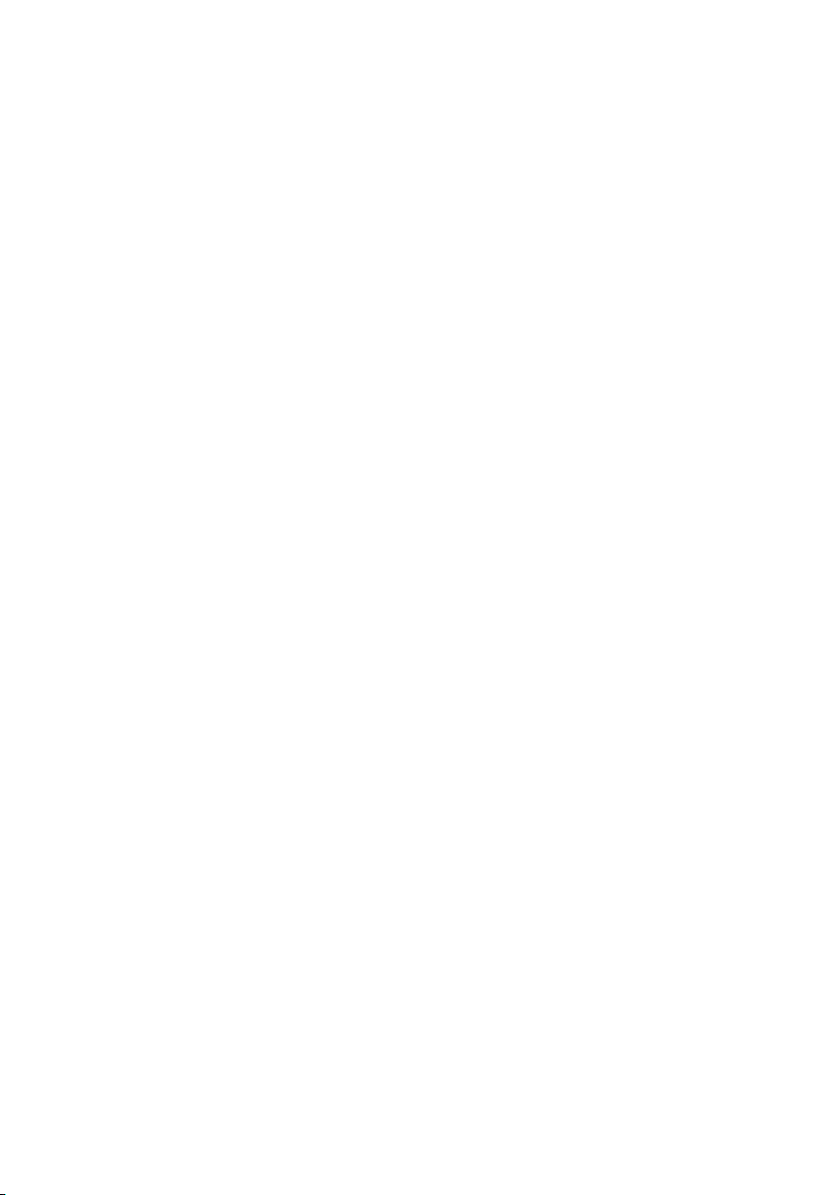
Tab l e of Contents
Restoring the base factory settings . . . . . . . . . . . . . . . . . . . . . . . . . . . . . . . . . . . . . . . 58
Connecting the base to a PABX . . . . . . . . . . . . . . . 59
Dialling modes and recall . . . . . . . . . . . . . . . . . . . . . . . . . . . . . . . . . . . . . . . . . . . . . . . 59
Setting pauses . . . . . . . . . . . . . . . . . . . . . . . . . . . . . . . . . . . . . . . . . . . . . . . . . . . . . . . 60
Switching temporarily to tone dialling (DTMF) . . . . . . . . . . . . . . . . . . . . . . . . . . . . . . 60
Appendix . . . . . . . . . . . . . . . . . . . . . . . . . . . . . . . . . 61
Care . . . . . . . . . . . . . . . . . . . . . . . . . . . . . . . . . . . . . . . . . . . . . . . . . . . . . . . . . . . . . . . 61
Contact with liquid . . . . . . . . . . . . . . . . . . . . . . . . . . . . . . . . . . . . . . . . . . . . . . . . . . . 61
Questions and Answers . . . . . . . . . . . . . . . . . . . . . . . . . . . . . . . . . . . . . . . . . . . . . . . . 61
Service (Customer Care) . . . . . . . . . . . . . . . . . . . . . . . . . . . . . . . . . . . . . . . . . . . . . . . 63
Specifications . . . . . . . . . . . . . . . . . . . . . . . . . . . . . . . . . . . . . . . . . . . . . . . . . . . . . . . . 64
Character set chart . . . . . . . . . . . . . . . . . . . . . . . . . . . . . . . . . . . . . . . . . . . . . . . . . . . . 66
Predictive text . . . . . . . . . . . . . . . . . . . . . . . . . . . . . . . . . . . . . . . . . . . . . . . . . . . . . . . . 67
Accessories . . . . . . . . . . . . . . . . . . . . . . . . . . . . . . . . 68
Menu Tree . . . . . . . . . . . . . . . . . . . . . . . . . . . . . . . . 69
Main menu . . . . . . . . . . . . . . . . . . . . . . . . . . . . . . . . . . . . . . . . . . . . . . . . . . . . . . . . . . 69
Directory key and speed dial list key . . . . . . . . . . . . . . . . . . . . . . . . . . . . . . . . . . . . . . 71
Calls List . . . . . . . . . . . . . . . . . . . . . . . . . . . . . . . . . . . . . . . . . . . . . . . . . . . . . . . . . . . . 71
Index . . . . . . . . . . . . . . . . . . . . . . . . . . . . . . . . . . . . . 72
4
Page 8
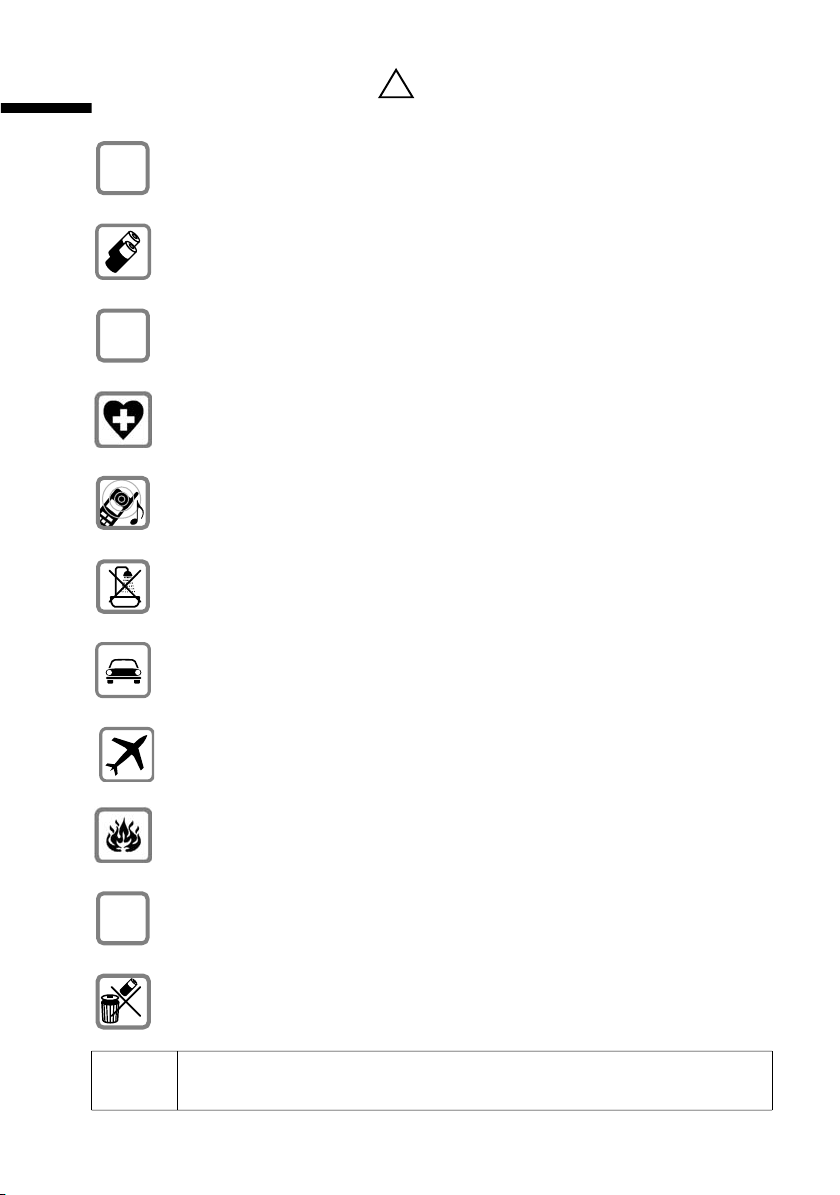
Safety precautions
Safety precautions
Only use the power supply unit supplied, as indicated on the underside of
$
the device.
Fit only the recommended rechargeable batteries (page 64) of the same
type! Use no other types of batteries or non-rechargeable batteries, as they
could damage health and cause personal injury.
‹
Ensure correct polarity when fitting rechargeable batteries, and use the battery type according to these instructions (you will see polarity symbols in the
Œ
handset's
The operation of medical appliances may be affected. Be aware of the technical conditions within the particular environment (e.g. doctor's practice).
The handset may cause an intrusive 'hum' in hearing aids.
Do not install the base in bathrooms or shower rooms (page 61). The handset
and base are not watertight.
Drivers must not use their phones while driving (Walk and Talk function).
battery compartments)
!
.
Switch off your phone while on board an aircraft (Walk and Talk function) and
ensure that it cannot be switched on again accidentally.
Do not use the phone in environments subject to explosion hazard (e.g. auto
paint shops).
Ensure that your Gigaset is accompanied by these instructions when you give
ƒ
it to others to use.
Dispose of the batteries and phone in accordance with environmental regulations.
i
Not all of the functions described in these instructions are available in all
countries.
5
Page 9
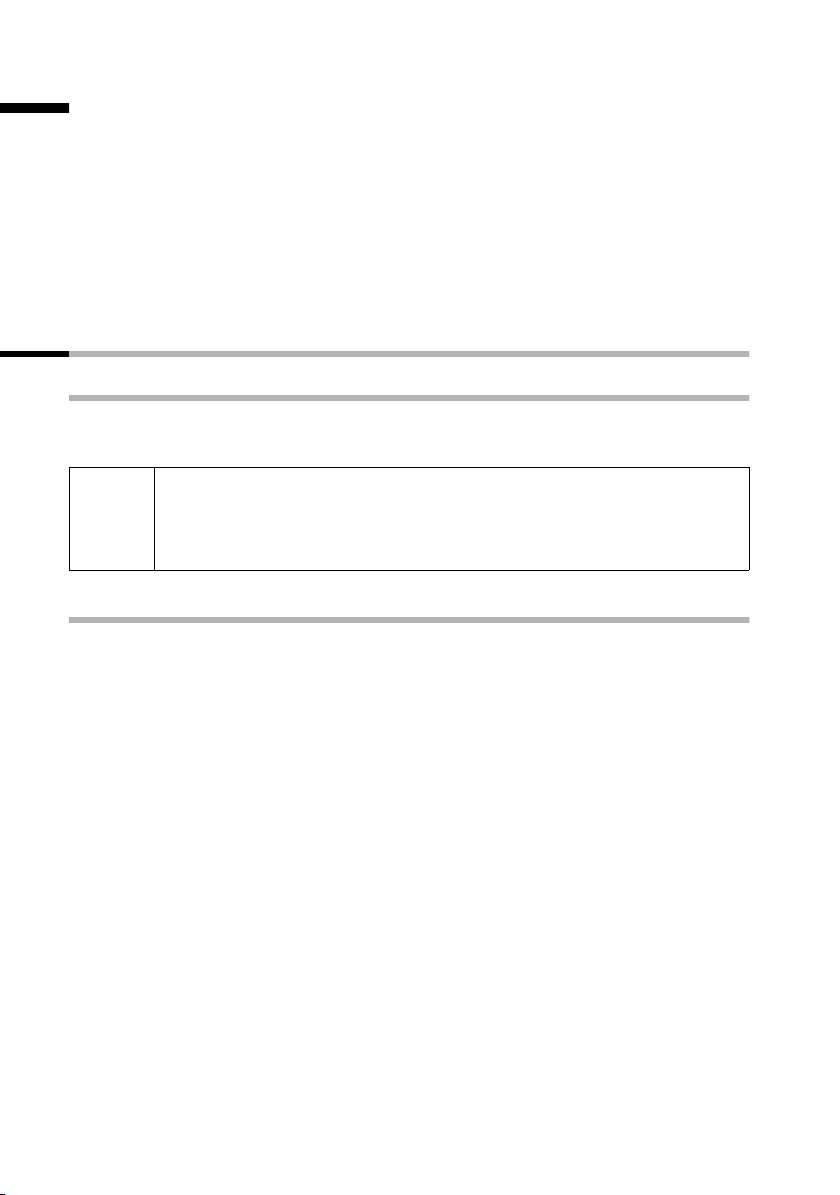
Preparing to use your phone
Preparing to use your phone
The pack contains:
◆ one Gigaset C 200 base,
◆ one Gigaset C 2 handset,
◆ one power supply unit with power cord,
◆ one telephone cord,
◆ one belt clip for the handset,
◆ two batteries,
◆ one set of operating instructions.
Installing the base
Hints on installing
The base is designed to be operated in enclosed, dry areas at temperatures ranging from
+5 °C to +45 °C. Install the base at a central location in your home, e.g. in the hall.
◆ Never expose the telephone to heat sources, direct sunlight, other
W
Range
electrical appliances.
◆ Protect your Gigaset from moisture, dust, corrosive liquids and
vapours.
The base has a range of approx. 300 m outdoors and up to 50 m indoors.
6
Page 10
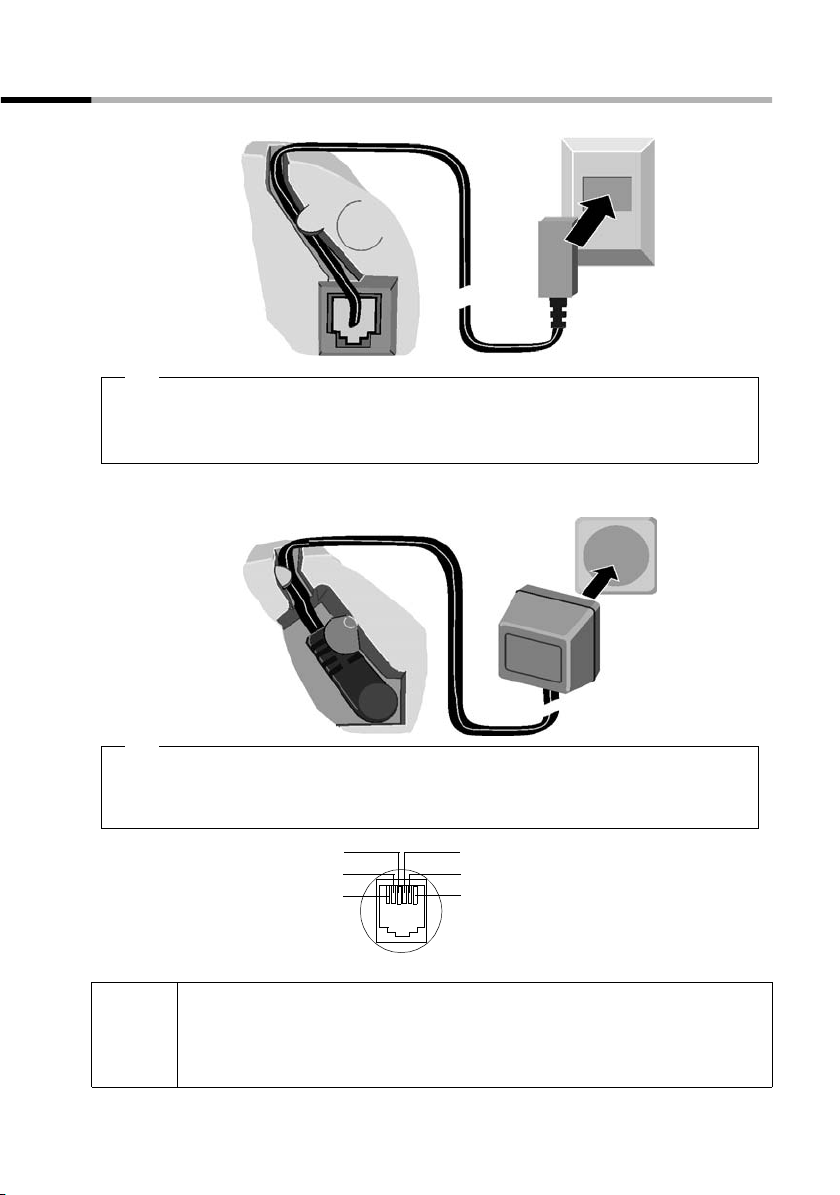
Preparing to use your phone
Connecting the base
Phone outlet
Cable recess
1.
Underside of
base (enlarged
view)
Phone jack with
phone cord
1.
◆ Fit the small jack on the phone cord into the socket in the base (it clips into place),
◆ Place cord in cable recess,
◆ Fit phone jack into phone outlet.
Outlet
Cable recess
Underside
of base
(enlarged view)
2.
Power supp ly unit
230 V with power
cord
2.
◆ Insert the small jack on the power cord into the socket on the underside of the base,
◆ Place cord in cable recess,
◆ Plug the power supply unit into your power outlet.
4
5
6
unassigned
1
unassigned
2
a
3
b
4
unassigned
5
unassigned
6
Internal phone jack connections:
◆ Keep the power supply unit plugged in at all times to ensure your
i
phone is ready for use whenever you need it.
◆ If ever you purchase a phone cord from a store, ensure that the phone
conductors are correctly connected (3-4 connection).
3
2
1
7
Page 11
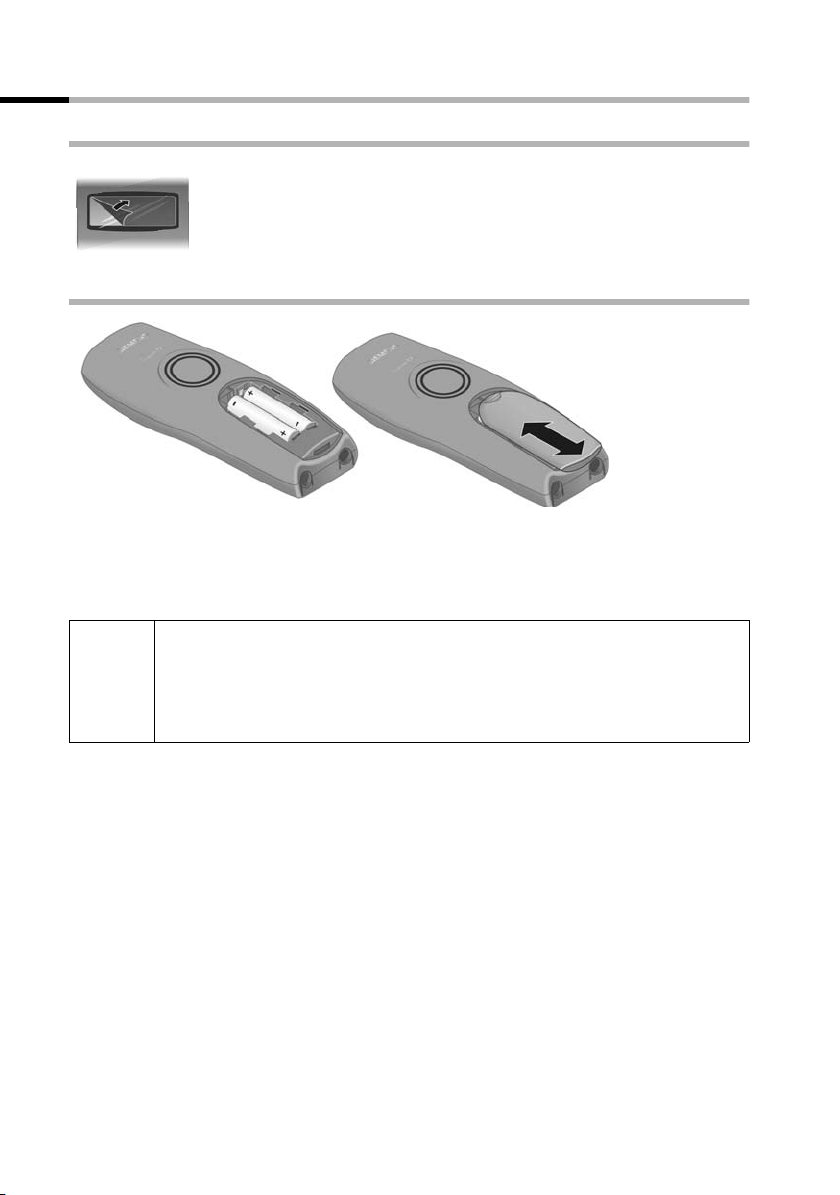
Preparing to use your phone
Preparing to use the handset
Removing protective film
The display is protected by a plastic film.
Remove the protective plastic film!
Inserting the batteries
◆ Insert the batteries ensuring correct polarity – see figure on left.
◆ Position the battery cover so that it is open by around 3 mm, then slide up until it
closes with a click,
◆ To o pen the battery cover, press on the chequered area and slide down.
Use only the rechargeable batteries recommended by Siemens on
page 64! Never use conventional batteries (non-rechargeable) or other
W
battery types as this may cause significant damage to health and property. For example, the jacket of the battery could be destroyed (hazardous). The phone could also malfunction or be damaged.
8
Page 12
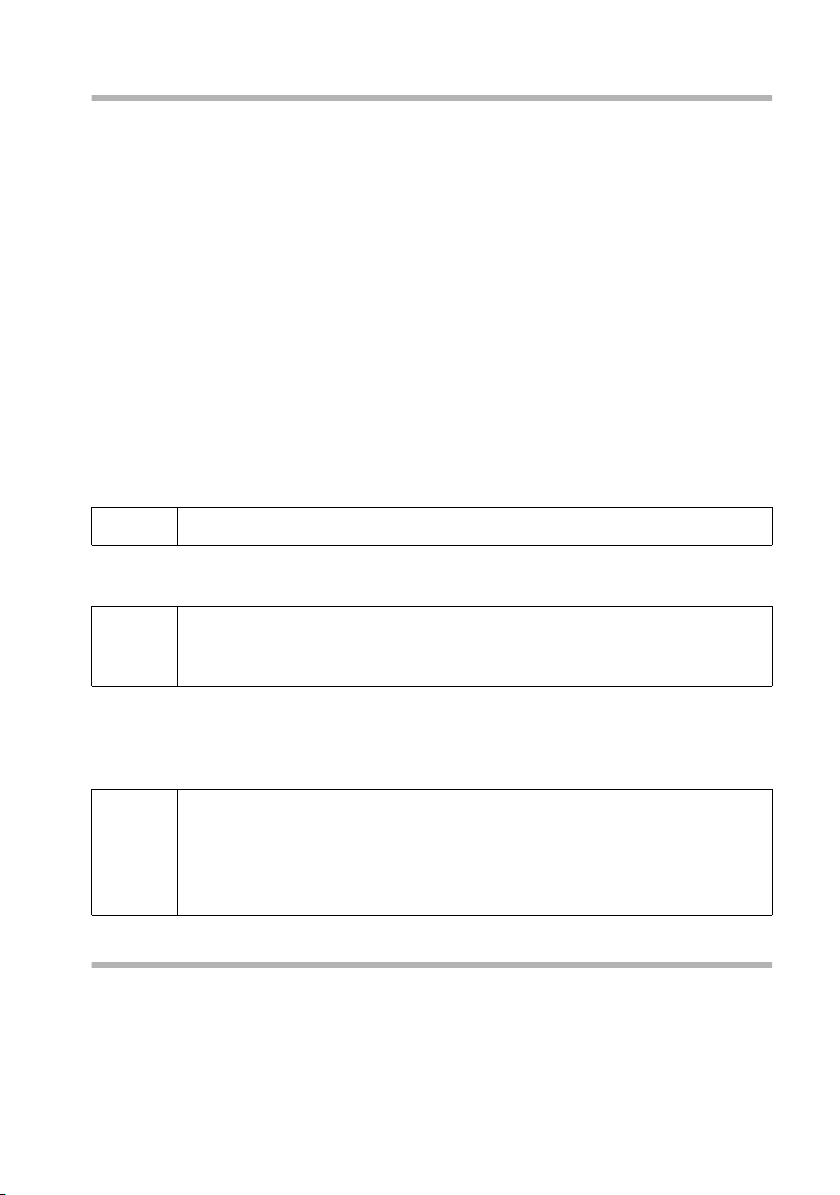
Preparing to use your phone
Placing the handset into the base and charging the batteries
When you place the handset into the base, the handset will register automatically to
the base. Proceed step by step as follows:
1. Place the handset in the base with the display up.
2. Wait till the handset has registered automatically to the base (page 41): This operation takes around one minute. While registration is in progress the screen displays
Registering and Base 1 flashes. After registration, you will see a '1' in the top left
of the display - this means that the handset has been assigned the first internal
number. You can change the handset name (page 44).
3. Now leave the handset in the base for the batteries to charge – the batteries are supplied uncharged. Battery charging is indicated in the top right of the display by the
flashing battery icon
= Batteries flat V Batteries
e Batteries
Should automatic registration be interrupted, register the handset manually as
described starting on page 42. You can get help from a table containing basic questions
and answers (page 61).
= :
2
/3 charged
1
/
charged U Batt. fully charged
3
i
W
The battery charging status is correctly displayed only after uninterrupted charging/
discharging. You should therefore avoid removing the batteries unnecessarily and end-
ing the charging process prematurely.
i
To r e g i s ter additional handsets, refer to page 42.
For the initial charge we recommend a continuous, uninterrupted chargin g pe rio d of five hou rs, w hat ever ch arg e st atu s is ind ica ted. Afte r a w hil e
the charge capacity of the batteries will decrease for technical reasons.
◆ Once initial charging is complete, you can replace your handset in the
base after each call. Charging is controlled electronically. This ensures
that the batteries are charged in a way that maximises their life.
◆ The batteries heat up during charging. This is normal and not danger-
ous.
Note
Your telephone is now ready for use. To correctly record the time of calls you must now
set the date and time (page 14).
9
Page 13

Preparing to use your phone
Push the belt clip onto the back of the handset until the lugs click into the recesses on
either side of the handset.
Activating/deactivating the handset
To activate the handset press the 'end call' key a and hold. You will hear a confirmation tone (rising tone sequence).
To deactivate the handset, press the 'end call' key a again in the idle status and hold
(confirmation tone).
i
The handset activates automatically when placed in the base or charger.
Activating/deactivating the keypad lock
You can 'lock' the keys on your handset, e.g. when carrying the unit in your pocket or
bag. This protects the keypad against inadvertent activation.
To deactivate the keypad lock, press the hash key
tone).
◆ The keypad lock deactivates automatically when you receive a call. It
i
re-activates when the call is finished.
◆ When the keypad lock is active, you cannot even call emergency num-
bers.
Press the hash key and hold (confirmation tone).
The
Ø icon appears in the display.
R again and hold (confirmation
10
Page 14
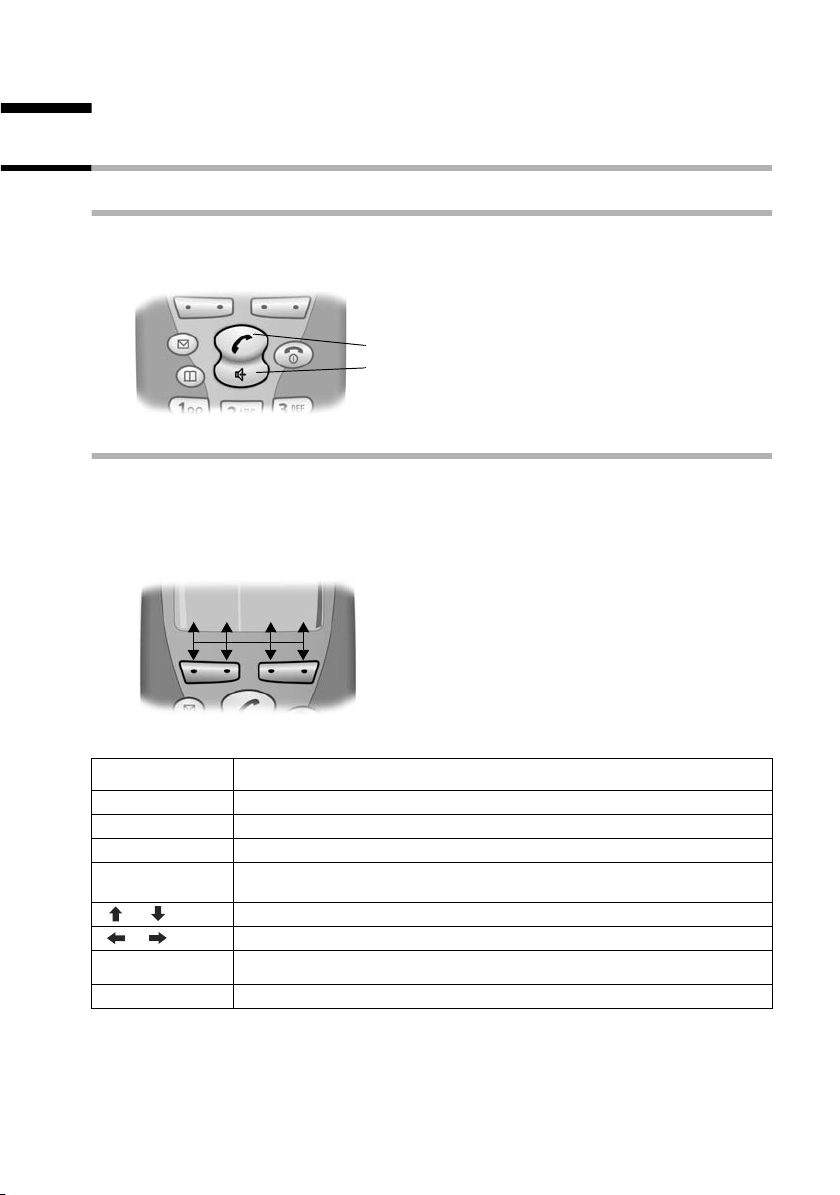
Operating the telephone, menu guidance
Operating the telephone, menu guidance
Keys
Talk/Handsfree key
The Talk/Handsfree key d is a rocker key with two functions. You press the top half of
the key to initiate a call. When you press the bottom half you initiate a call and the
handsfree function activates automatically.
Rocker key:
Top half of the key = Talk key
Bottom half of the key = Handsfree key
Display keys
The display keys are the horizontal rocker keys just below the display. Depending on
the particular operating situation, their function changes according to whether you
press the left or right side of the key. The current function is shown in the display directly
above the key to which it relates.
Example
Û uvMENU
Display keys
The various functions are explained below:
Display icon Meaning when key is pressed
[_________ ]
•
[_______ ]
INT
[_______]
OK
[______________]
MENU
¼
[_______]
Û
Last number redial key: Open the list of the last 10 numbers you dialled.
INT key: Open the list of handsets when in idle status.
OK key: Confirm menu function or confirm an input and store.
Menu key: Open the main menu when in idle status
Open a status-dependent menu while making a call.
Scroll up/down.
Move cursor left/right.
Access to wake-up function.
Delete key: Delete input from right to left one character at a time.
11
Page 15
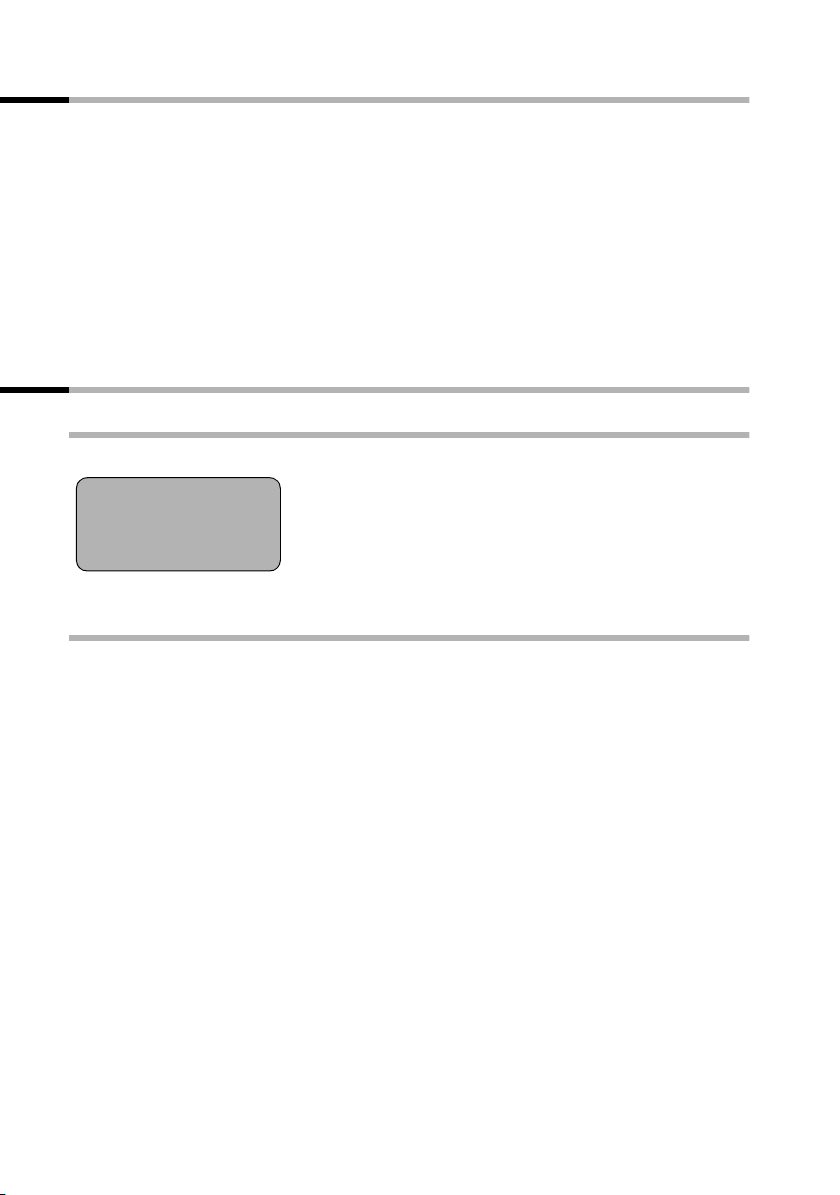
Operating the telephone, menu guidance
Correcting wrong inputs
After a correct input you will hear a confirmation tone (rising tone sequence), an incorrect input is indicated by an error tone (falling tone sequence). You can repeat the input.
If you have entered incorrect characters in the text, you can correct them as follows:
Deleting characters to the left of the cursor with
To correct a telephone number or text, use the display keys uv to move the cursor
to the right of the incorrect character. Now press the display key
deleted. Now enter the correct character.
Inserting characters on the right of the cursor
If you have omitted a character, use the display keys uv to go to the place where
you want to insert the character, and key it in.
Û
Û. The character is
Idle status
Display in idle status
Gigaset C 200
1
12:50
12.04.03
INT Þ ¼ MENU
V
Time and date are
already set
Reverting to idle status from anywhere in the menu
◆ Press the 'end call' key a for around 1 second, or
◆ Press no key: The display automatically reverts to the idle status after 2 minutes.
Changes which you have not confirmed/stored by pressing
OK will be rejected.
12
Page 16
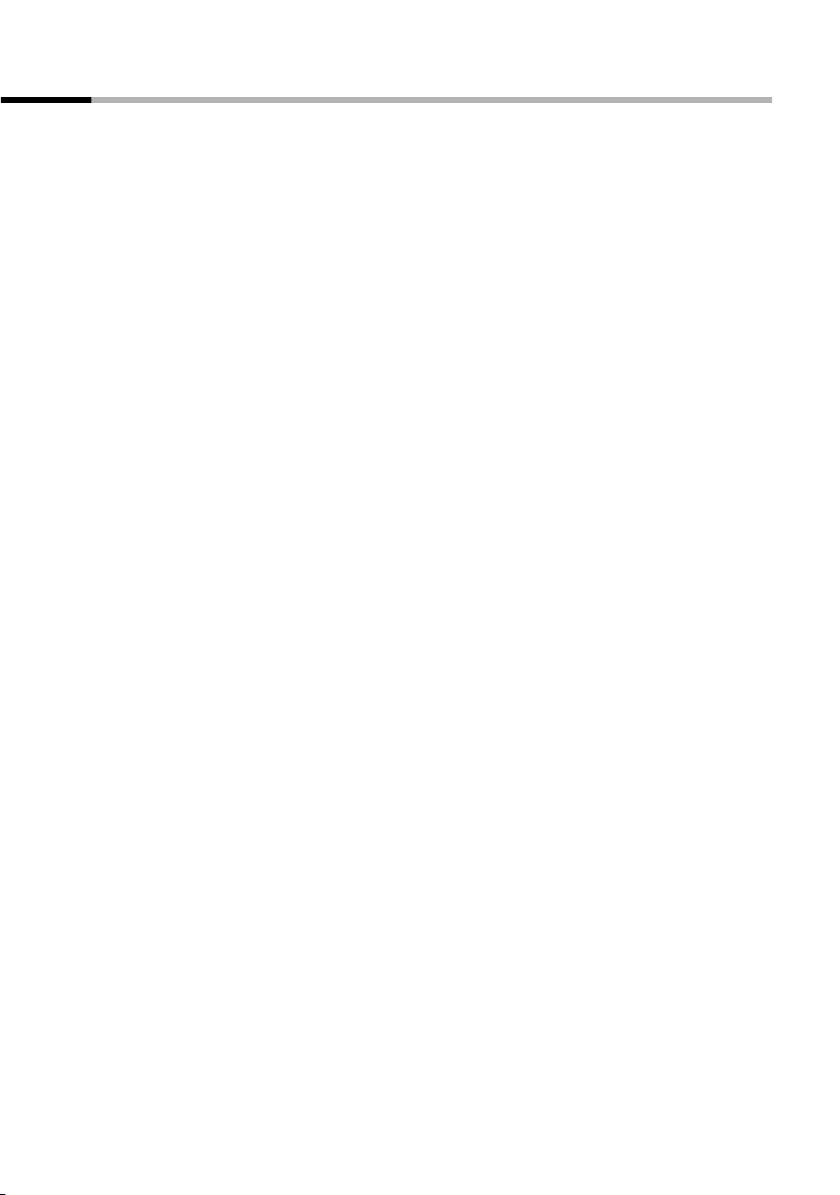
Operating the telephone, menu guidance
Menu operation, with 'Setting Handsfree Volume' as an example
1. MENU Press the display key. The menu opens.
2.
s
3. OK Confirm with the display key.
4.
s
5. OK Confirm with the display key.
6. uv Press the left or right display key to select the required volume (1–5).
7. OK Now press the display key to confirm the setting.
8.
a
Press the display key repeatedly until Audio Settings appears on the
screen.
Press the display key repeatedly until Handsfree Volume appears on the
screen.
Press and hold the 'end call' key to return to the idle status.
13
Page 17
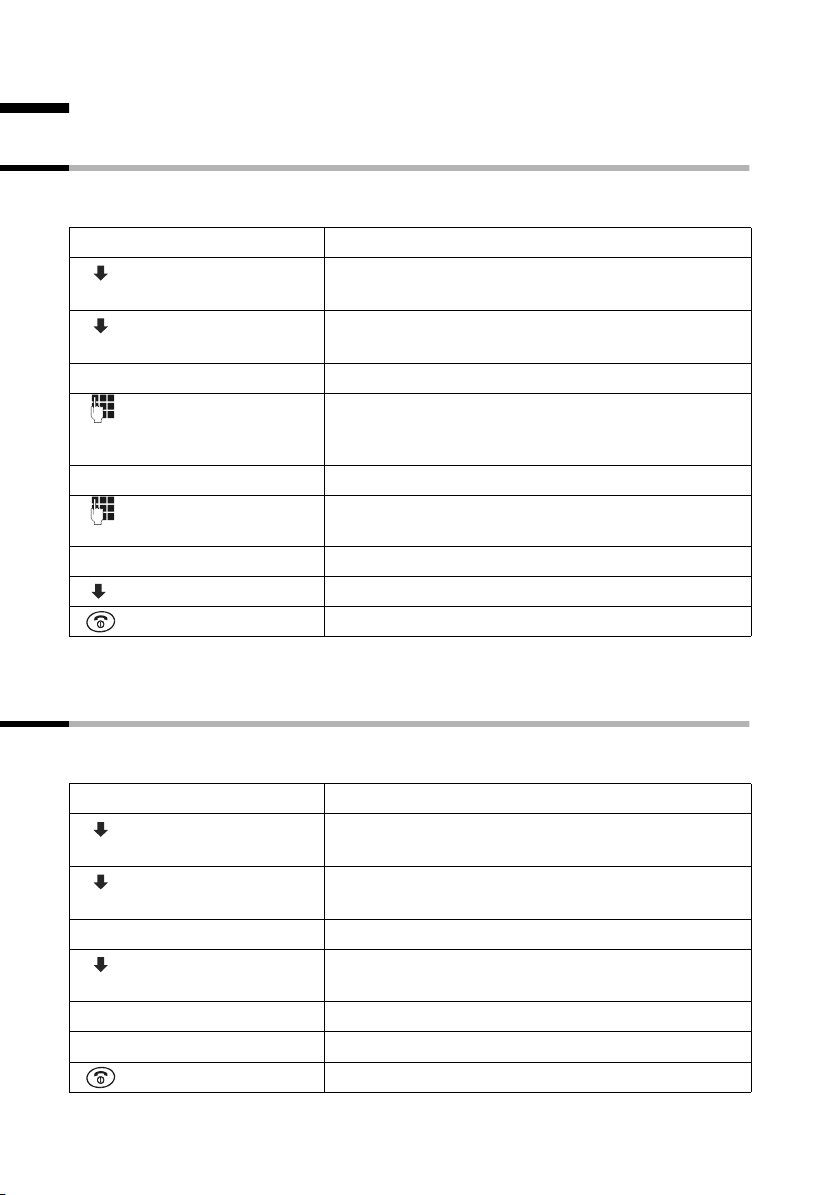
Date and Time
Date and Time
Setting the date and the time
Correct date and time settings are essential if you want to know exactly when callswere
received.
[_________]OK
[_________]
OK
Open the menu.
Select the menu item and confirm.
Select the menu item and confirm.
Enter the date:
Enter the day/month/year and confirm.
Example: For 20.05.2003, enter
2QQ5QI.
Enter the time:
Enter hours/minutes and confirm.
Example: For 9.35, enter QOI5.
Only when the 12-hour display is selected:
Select a.m. or p.m. and confirm.
Long press (back to idle status).
[______________ ]
MENU
[__________] [_____________________________________________________________]
Calender/Clock
[__________] [_____________________________________________________________]
Date/Time
[_______]
OK
[_______]
OK
[_________] [_________ ]
OK
¼ appears on the bottom line of the display.
Changing the time mode
You can choose between the 12 hour and the 24 hour display (factory setting) for the
time (a.m. = 1st half of the day; p.m. = 2nd half of the day).
[_________]
OK
[_________]
OK
[_________]
OK
Open the menu.
Select the menu item and confirm.
Select the menu item and confirm.
Select the menu item and confirm (‰ = On).
Confirm (‰ = On).
Long press (back to idle status).
[______________ ]
MENU
[__________] [_____________________________________________________________]
Calender/Clock
[__________] [_____________________________________________________________]
Time Mode
either ...
[__________] [_____________________________________________________________]
24 hour
or ...
[_____________________________________________________________] [__________]
12 hour OK
14
Page 18
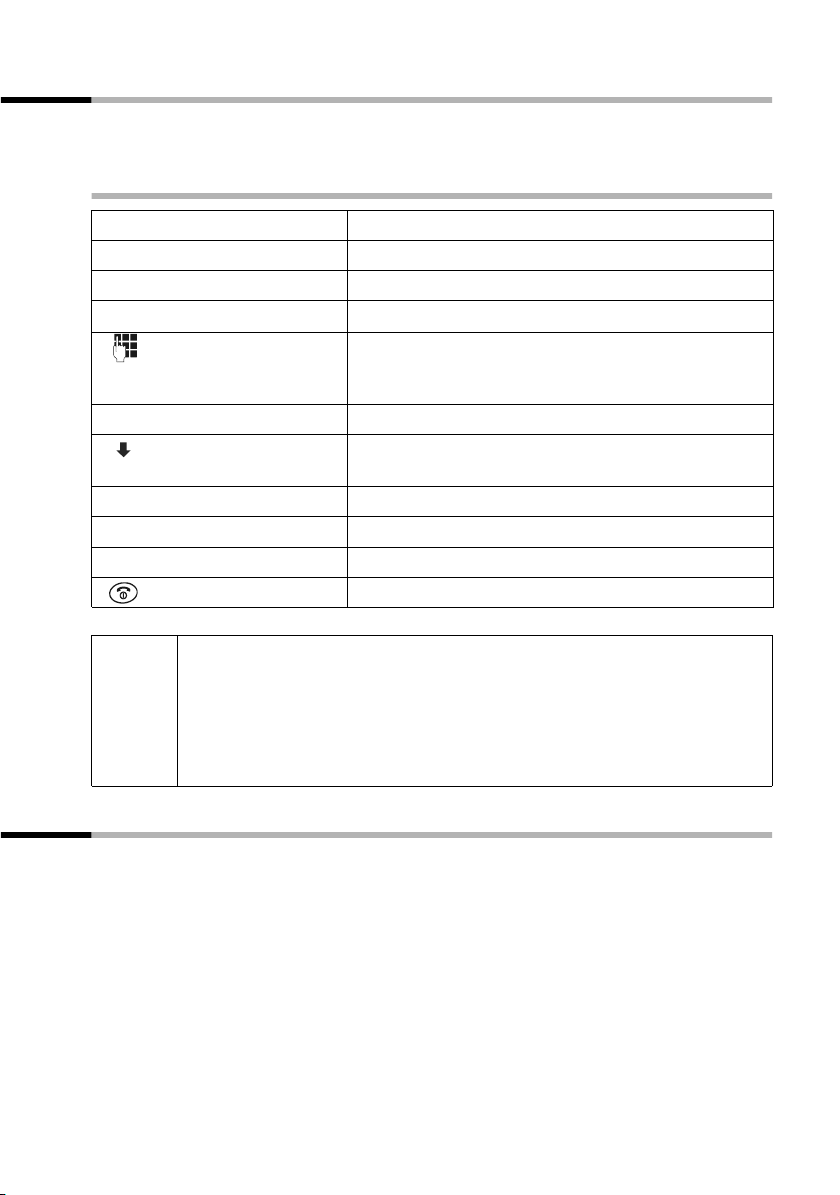
Date and Time
Setting the alarm clock
You can use your handset as an alarm clock.
Precondition: You have set the date and time (page 14) .
Activating/deactivating the alarm clock and setting the wake-up time
either ...
[___ __]
¼
[_____________________________________________________________] [__________]
Alarm Clock OK
[_______]
OK
[__________] [_____________________________________________________________]
am
[_________ ]
OK
or ...
[___ __]
¼
[_____________________________________________________________] [__________]
Alarm Clock OK
◆ A wake-up call only sounds when the handset is in the idle status and
the room monitor function is not activated.
i
◆ To find out how to set the wake-up volume and melody, turn to
page 53.
◆ When you deactivate the alarm clock the ¼ icon will only go out if
there is no active appointment.
Activate the alarm clock:
Press the display key.
Confirm (‰ = On).
Set the wake-up time:
Enter hours/minutes and confirm.
Example: For 7.15, enter
line of the screen displays the alarm clock icon ¼.
When the 12-hour display is selected:
Select a.m. or p.m. and confirm (‰ = On), e.g. am.
Deactivate the alarm clock:
Press the display key.
Confirm (‰ disappears).
Long press (back to idle status).
QM15. The top
Cancelling a wake-up call
A wake-up call sounds on the handset with its selected ringer melody, and Alarm Clock
appears in the display. Press any key to cancel the wake-up call. The alarm clock is still
switched on.
15
Page 19
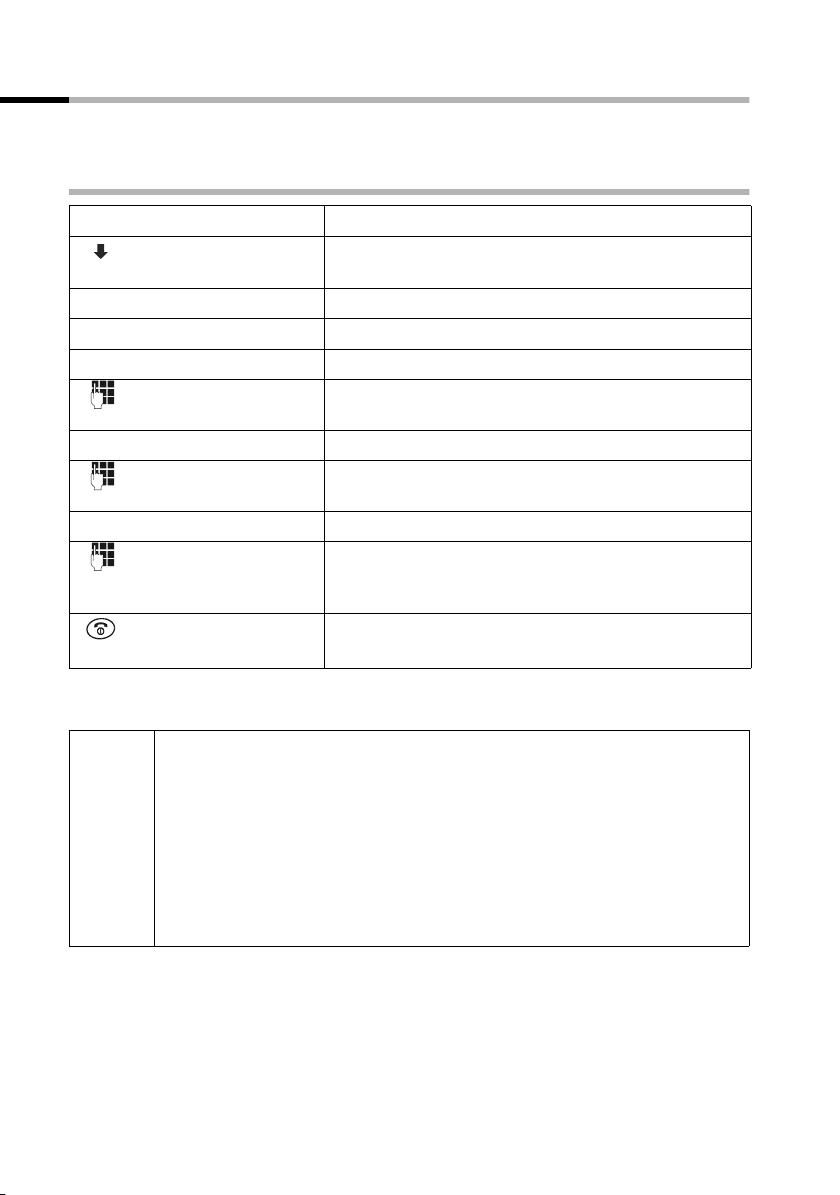
Date and Time
Setting an appointment
You can use your handset to remind yourself of an appointment. You do this by setting
the time of the appointment.
Activating/deactivating the appointment function
[______________ ]
MENU
[__________] [_____________________________________________________________]
Calender/Clock
[_________]
OK
[_____________________________________________________________] [__________]
Set Appointment OK
[_______]
OK
[_______]
OK
[_______]
OK
[_______]
OK
◆ If you do not give the appointment a name, its date and time will
appear in the display when it is due.
◆ To find out how to set the wake-up volume and melody, turn to
page 53.
i
◆ If you are using the 12 hour clock, select a.m. or p.m. with s and
press
OK to confirm.
◆ The handset will only display an appointment when it is in the idle
status. An appointment is not displayed when the room monitor is
active or while a phone call is in progress.
Open the menu.
Select the menu item and confirm.
Confirm (‰ = On).
Confirm again if an appointment is activated.
Enter the date:
Enter the day/month and confirm.
Example: For 20.05. enter
2QQ5.
Enter the time:
Enter hours/minutes and confirm.
Example: For 9:05 enter QOQ5.
Name the appointment:
Enter a name (up to 16 characters) and confirm (for
inputting text see page 66). Delete an existing
appointment.
Long press (back to idle status).
The top line displays the alarm clock icon
¼.
16
Page 20
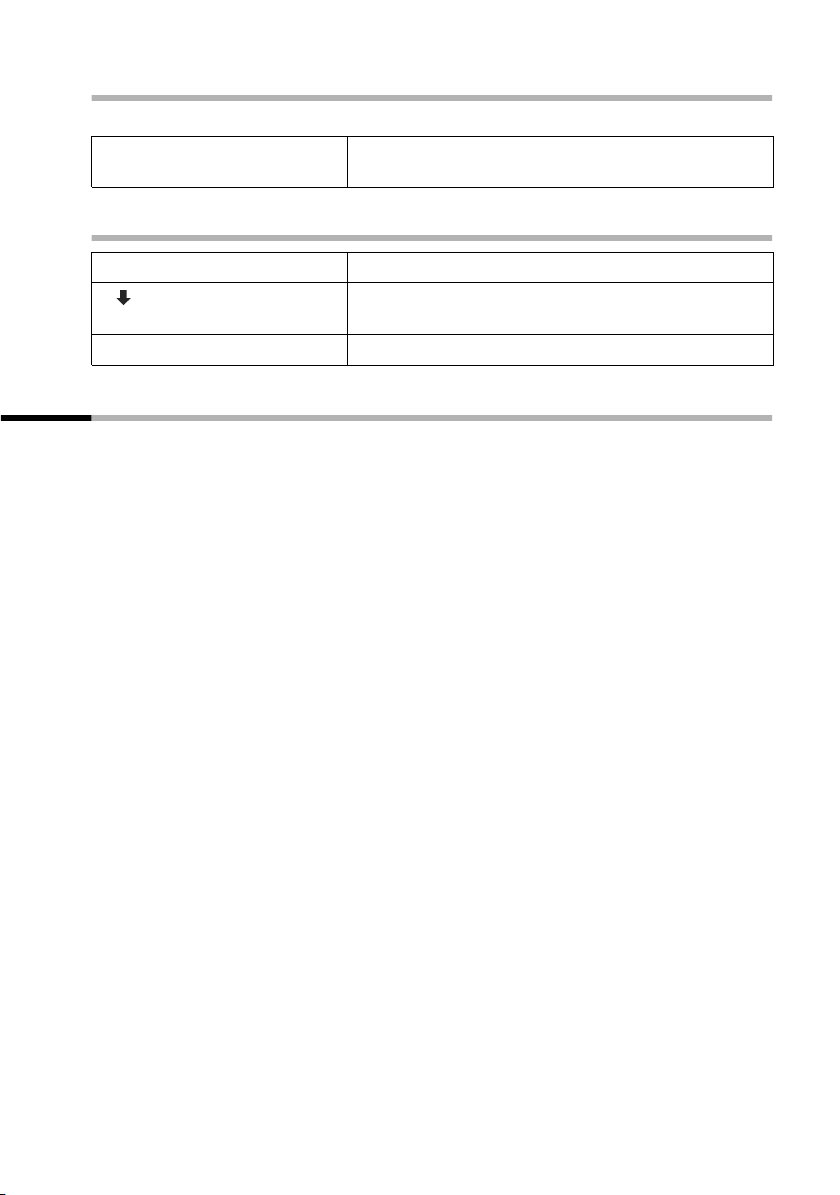
Deactivating an appointment call
An appointment call sounds with its selected ringer melody (page 53).
[___ _____]
OK
Press the display key. The alarm clock icon ¼ disappears when the alarm clock is not activated.
Cancelling an appointment
Date and Time
[_______________]
MENU
[__________] [_____________________________________________________________]
Calender/Clock
[_________ ]
[_____________________________________________________________] [__________]
Set Appointment OK
Open the menu.
Select the menu item and confirm.
OK
Confirm (‰ disappears).
Viewing an appointment you have not kept
If the handset reminds you of an appointment but you do not keep it, a message appears
in the display together with the name of the appointment. If you did not name the
appointment, its date and time are displayed. Press any key to cancel the message.
17
Page 21
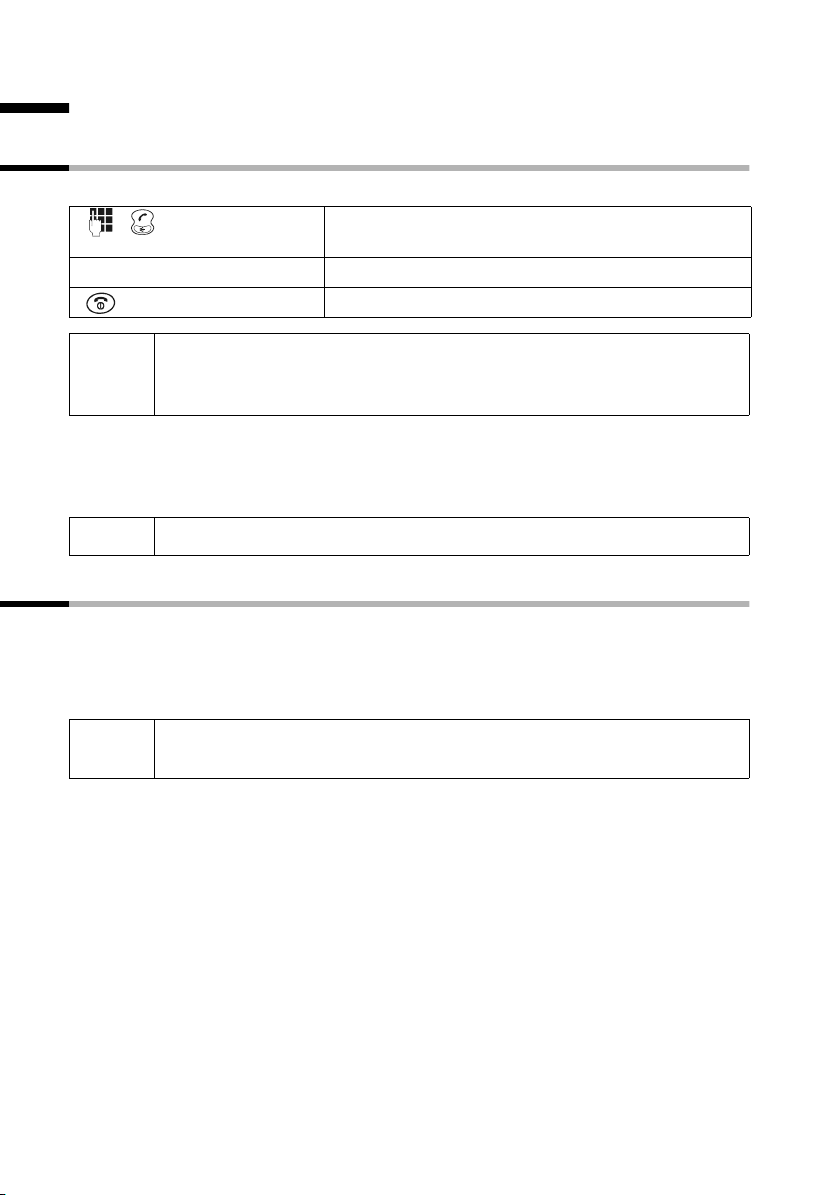
Making calls
Making calls
Making external calls and ending a call
External calls are calls into the public telephone network.
Enter the number and press the Talk/Handsfree key.
The number is dialled.
End the call:
Press the end call key.
◆ You can also press the Talk/Handsfree key c first (you hear the
i
Inserting a dialling pause
You can insert a dialling pause between the prefix and the actual telephone number.
To do this, press
dialling tone) and then enter the number.
◆ You can use the end call key a to cancel the dialling operation.
S for around 2 seconds. Now enter the telephone number.
i
To call another handset, see the description on page 44.
Answering a call
Your handset rings, the call is displayed on the screen and the handsfree key d flashes.
c to answer the call. If the handset is in the base/charger and the Auto Answer
Press
function is activated (page 52), then you just need to lift the handset out of the base/
charger to take the call.
i
If the ringer is intrusive, press P for around 1 second. You can take the
call so long as it is displayed on the screen.
18
Page 22
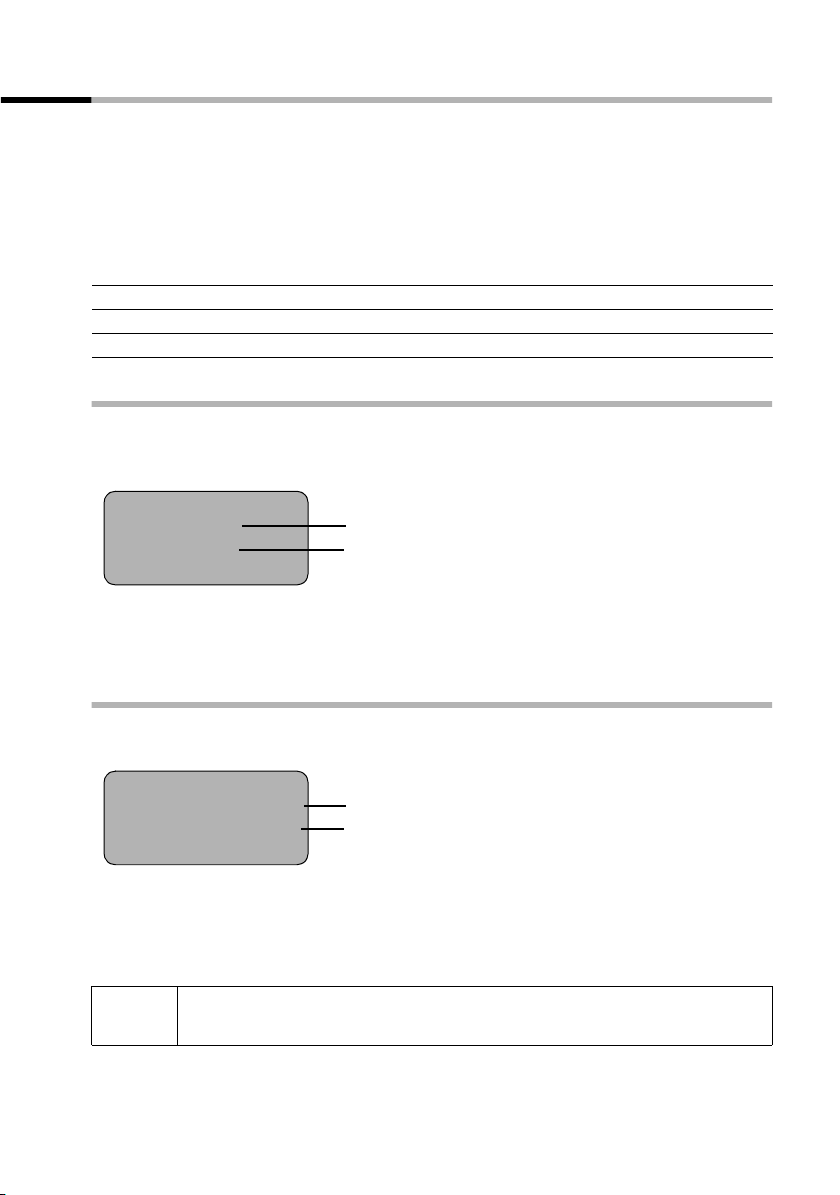
Making calls
Calling Line Identification
When you get a call, you will see the caller's number and/or name displayed on the
screen.
Preconditions:
1. You have asked your network provider for the caller's number (CLIP) or name (CNIP)
to be displayed on your handset screen.
2. The caller has asked the network provider for his number to be identified (CLI).
3. Your network provider supports CLIP, CLI and CNIP.
CLIP Calling Line Identification Presentation
CNIP Calling Name Identification Presentation
CLI Calling Line Identification
Screen display with CLIP/CLI
With calling line identification, the caller's telephone number is displayed on the handset screen. If you have stored an entry for this number in your directory, then that entry
will be displayed instead of the number, e.g. 'Anna'.
Å
1234567890
MENU
The screen displays External Call if the number is not identified.
The screen displays Withheld if the caller withholds his number, (page 21) or Unavail-
able if he has not requested CLI.
Ringer symbol
Telephone number or 'Anna'
Screen display with CNIP
If you have CNIP, then the name (town) that is registered with your netwo rk provider for
the calling number will also be displayed on your handset.
Anna Lechner, Berlin
1234567890
MENU
The screen displays External Call if the number is not identified.
The screen displays Withheld if the caller withholds his number, (page 21) or Unavail-
able if he has not requested CLI.
i
You may have to pay a charge to use calling line identification. Please ask
your network provider for details.
Name and town
Number
19
Page 23
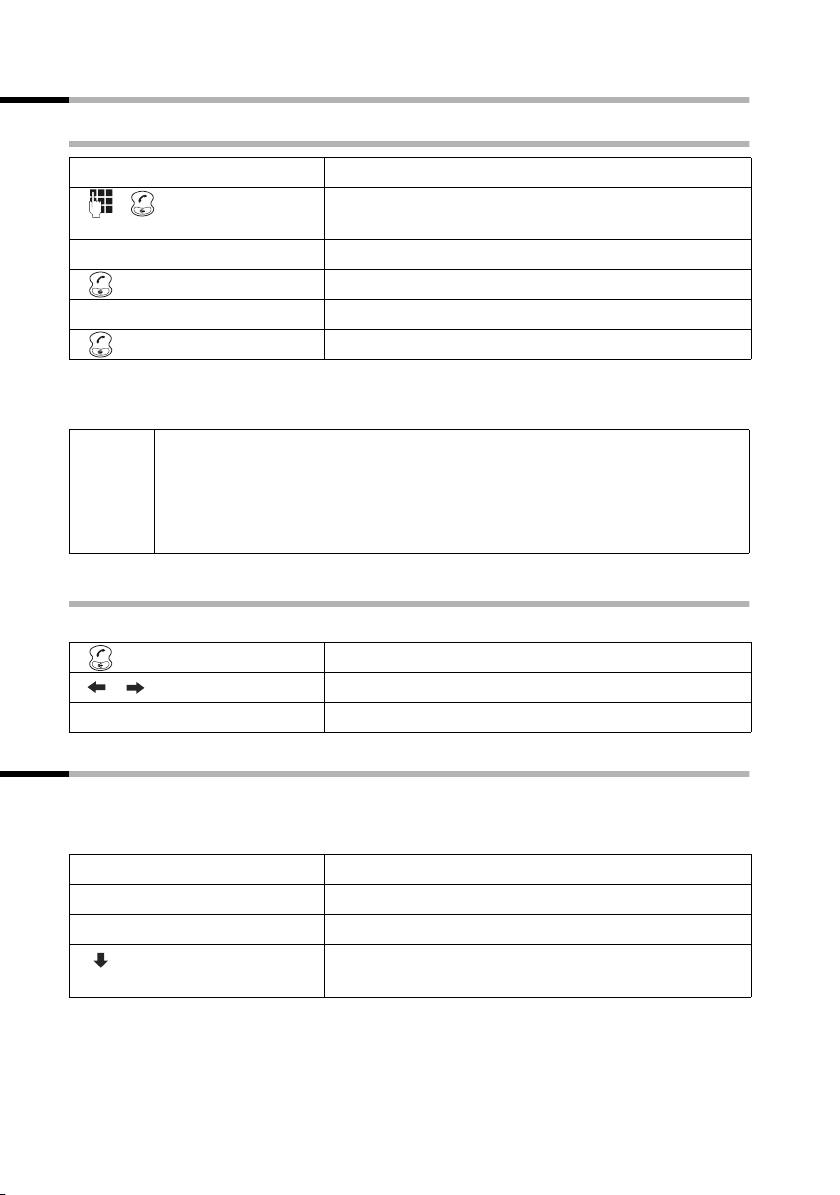
Making calls
Handsfree
Activating/deactivating handsfree
Activate while dialling:
Enter the telephone number and press the top half of
the key.
Activate during a call:
Press the bottom half of the key.
Deactivate handsfree:
Press the top half of the key.
As soon as you terminate the handsfree mode you switch to 'earpiece mode' and continue the call on the handset.
◆ If you wish to place the handset in the base during a call you must
press the bottom half of the
i
position the handset in the base.
◆ You should inform your caller that you intend to use the handsfree
function before you activate it.
Adjusting the volume while in handsfree mode
d key and hold it down while you
A call is in progress and handsfree is activated.
Press the bottom half of the key again.
[_______ ] [_______ ]
[_______]
OK
Decrease or increase the volume.
Now press the display key to store the setting.
Handset muting
You can mute your handset during external calls, e.g. if you wish to talk confidentially
to another person in the room. The external caller cannot hear your conversation during
this time (hold melody). You do not hear your caller either.
[_________]
OK
Open list of handsets. The call is 'held' (wait melody).
Cancel muting:
Press the display key to open the menu.
Select and confirm, or press the end call key a.
[_______]
INT
[______________ ]
MENU
[__________] [_____________________________________________________________]
******Back******
20
Page 24
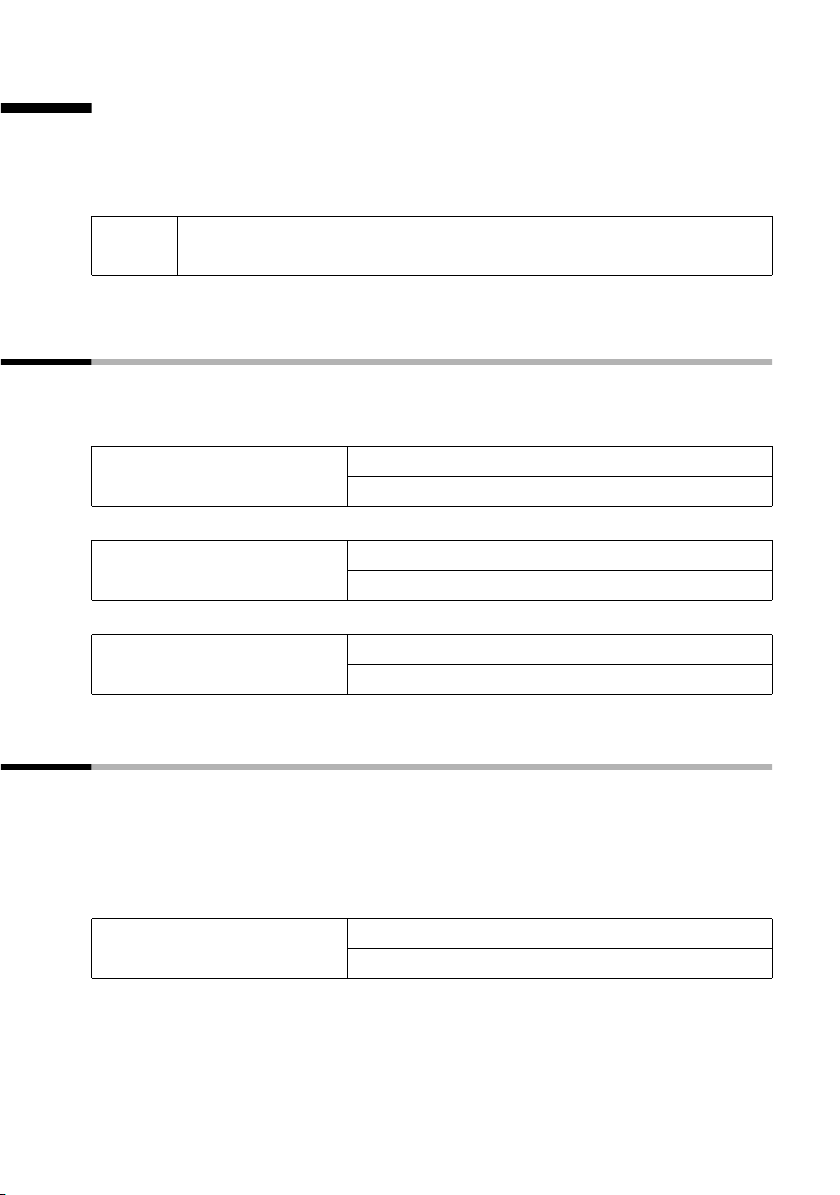
Select Services
Select Services
Select services are functions which your network provider offers on his network. You
can only use these services if you have applied to your network provider. You should ask
your network provider which services are available free of charge and which you have
to pay for.
i
Please contact your network provider if you experience any problems
with select services.
Function that is set for the next call
Before you carry out the procedure described below, press: MENU (open menu);
s Select Services OK; s For Next Call OK. When the procedure is complete, a
code will be sent which is displayed on your handset's screen.
Withhold Calling Line
Identification once (CLIR):
Send number: s Send Number OK
Withhold Number OK
~ (enter number) OK
~ (enter number) OK
Call waiting off (cancel call
waiting once):
s Call Waiting Off OK
~ (enter number) OK
Functions that are set for all subsequent calls
Before you carry out any of the procedures described below, press: MENU (open
menu);
plete, a code will be sent which is displayed on your handset's screen.
You can exit the particular procedure by pressing the end call key
mation from the phone network.
s Select Services OK; s For All Calls OK. When a procedure is com-
after the confir-
a
Activate/deactivate call
waiting (in external call only):
s Call Waiting OK
On OK or
s Off OK
21
Page 25

Select Services
Activate/deactivate and set
general call diversion:
(for menu operation see page 21)
Activate/deactivate and set
selective call diversion:
(for menu operation see page 21)
Set up number for selective
call diversion:
(for menu operation see page 21)
Call Divert OK
All OK
All Calls OK or
s No Answer OK or
s When Busy OK
~
On OK;
(enter number) OK or
s OffOK
Call Divert OK
s Selective OK
Settings OK
All Calls OK or
sNo Answer OK or
sWhen Busy OK;
~
On OK;
(enter number) OK or
s OffOK
Call Divert OK
s Selective OK
s Number List OK
~ (enter number) OK
~ (enter list position number) OK
Change network PIN:
(for menu operation see page 21)
Set up number list:
(for menu operation see page 21)
22
s Call Barring OK
s Change PIN OK
~ (enter current PIN) OK
~ (enter new PIN) OK
~ (re-enter new PIN) OK
s Call Barring OK
Bar Numbers OK
s Number List OK
~ (enter number) OK
~ (enter list position number) OK
Page 26

Select Services
Activate/deactivate Bar
Numbers
(for menu operation see page 21)
Set up Bar Connection:
(for menu operation see page 21)
Parallel ringing:
(for menu operation see page 21)
Call protection:
(for menu operation see page 21)
s Call Barring OK
Bar Numbers OK
Settings OK
On OK;
~ (enter network PIN) OK or
s Off OK; ~ (enter network PIN) OK
s Call Barring OK
s Bar Connection OK
~
(enter traffic class) OK
On OK or
s Off OK or s Check Status OK or
s Setup OK
~
(enter network PIN) OK
sParallel Ringing OK
~
On OK;
(enter number) OK or
s Off OK
s Call Protection OK
On OK or
s Off OK or s Check Status OK
Fixed destination call:
(for menu operation see page 21)
Unknown call rejection:
(for menu operation see page 21)
s Fixed Destination Call OK
On OK or
Number OK;
s Off OK or
~
(enter 'call to' number) OK
s Unknown Call Rejection OK
On OK or
s Off OK
23
Page 27

Select Services
Functions during a call
Initiate ringback: You hear the busy tone: MENU;
Initiate consultation call:
MENU; s External Call OK
s Ringback OK
~ (enter number of user) OK
End consultation call:
Toggling:
End toggling:
Initiate conference call: You toggle with two callers:
End conference call:
With one caller: MENU; s End Conference OK
MENU;
st (switching between two users)
MENU;
MENU;
s End Active Call OK
s End Active Call OK
s Conference Call OK
s (switch to caller if necessary)
MENU;
With both callers:
Accept call waiting: MENU; Accept Call Waiting OK
Reject call waiting: MENU;
Favour call waiting: MENU;
a
s End Active Call OK
sAccept Call Waiting OK
sFavour Call Waiting OK
Function that is set after a next call
Before you carry out the procedure, press: MENU; s Select Services OK.
Cancel ringback: s Cancel Ringback OK
Automatic redial: Automatic Redial OK
Network mailbox
on/off:
24
s Network Mailbox OK
On OK or
sOff OK
Page 28

Using the directory and other lists
Using the directory and other lists
Directory and speed dial list
You can store up to 100 numbers in the directory and the speed dial list (depending on
the size of individual entries).
The directory makes dialling easier for you. You open the directory with the
can mark any directory entry as 'VIP'.
The speed dial list is a special directory in which you can store particularly important
numbers such as private telephone numbers and prefixes of network providers (socalled 'call-by-call numbers'). You open the speed dial list with the
You create the directory and speed dial list for your individual handset. You can send the
lists/individual entries to the other handsets if you want them to be available at other
handsets as well (page 30).
The speed dial list is operated in just the same way as the directory, except for the way
in which entries are stored.
◆ The EATONI predictive text helps you input names (page 67, this fea-
ture is deactivated when you purchase your phone).
◆ Please refer to the Character Set Chart (page 66) to see how to enter
i
text correctly.
◆ You can enter up to 32 digits for a number and up to 16 letters for a
name.
◆ Turn to page 18 for instructions on how to insert a dialling pause.
C key.
h key. You
Storing a telephone number in the directory
Open the directory.
[_______________]MENU
[_____________________________________________________________] [__________]
New Entry OK
[_______]
OK
[______________]
MENU
[_____________________________________________________________] [__________]
Save Entry OK
If your phone is connected to a PABX you may have to enter the access
i
code (outside line code) as the first digit of your directory entry (refer to
the operating instructions of your PABX).
Press the display key to open the menu.
Confirm.
Enter the number and confirm.
Enter the name and press the display key.
Confirm. The entry is stored.
Long press (back to idle status).
25
Page 29

Using the directory and other lists
Storing a telephone number in the speed dial list
You can assign a digit (0, 2–9) to up to nine entries on your speed dial list. When you
press and hold one of these digits, e.g. '3', and press the top half of the
immediately connected to the telephone number that is assigned '3'.
Open the speed dial list.
[_________]
OK
[_________]
OK
Press the display key to open the menu.
Confirm.
Enter the number and confirm.
Enter the name and press the display key.
Confirm. The entry is stored.
Press the display key to open the menu.
Select the menu item and confirm.
Select the digit and confirm.
[______________ ]MENU
[_____________________________________________________________] [__________]
New Entry OK
[_______]
OK
[______________]
MENU
[_____________________________________________________________] [__________]
Save Entry OK
[______________ ]
MENU
[__________] [_____________________________________________________________]Shortcut
[__________] [_____________________________________________________________]
Shortcut: 2
Long press (back to idle status).
d key you are
i
Speed dial digits cannot be assigned more than once at a time.
Dialling with the directory/speed dial list
or
either ...
or ...
Open the directory or speed dial list
Scroll to the entry:
Select entry.
Press the key. The number is dialled.
Enter the first letter:
Enter the first letter of the name you require.
Press the key. The number is dialled.
26
Page 30

Using the directory and other lists
Editing an entry in the directory/speed dial list
or
[__________] [______________]
MENU
[__________] [_____________________________________________________________]
Edit Entry
[_________ ]OK
[_______]
OK
Open the directory or speed dial list.
Select the entry and press the display key.
Select the menu item and confirm.
Change the number and confirm.
Edit the name.
[_______________]
MENU
[_____________________________________________________________] [__________]
Save Entry OK
Press the display key to open the menu.
Confirm. The entry is stored.
Long press (back to idle status).
Copying and editing a directory entry
So that you do not have to enter a similar entry twice, you can create a copy and then
edit that entry.
Open the directory.
[__________] [______________]
MENU
[__________] [_____________________________________________________________]
Copy and Edit
[_________ ]
either ...
[_______]
OK
or ...
[_______]
OK
[_______________]
MENU
[_____________________________________________________________] [__________]
Save Entry OK
... then
[___ _____]
OK
Select the entry and press the display key.
Select the menu item and confirm.
OK
Change the number and confirm.
Edit the name and confirm.
Press the display key to open the menu.
Confirm. The entry is stored.
If you only edit the name, you will see a message telling you that the number already exists. Press the display key to confirm the prompt.
Long press (back to idle status).
i
The 'VIP' setting is not copied.
27
Page 31

Using the directory and other lists
Marking a directory entry as VIP
You can mark directory entries of callers who are particularly important to you as 'VIP'
(Very Important Person). You can also assign a particular melody to VIP numbers. You
can then tell who is calling you from the ringer melody. The VIP melody sounds after the
first ring tone.
Precondition: Calling Line Identification is activated (page 19).
Open the directory.
[_________]
OK
Select the entry and press the display key.
Select the menu item and confirm (‰ = On).
You hear the current melody. Select a melody (1–10)
[_________] [______________ ]
MENU
[__________] [_____________________________________________________________]
VIP Entry
[_________] [_________ ]
OK
(page 53) and confirm. The number ends with 'VIP'.
Long press (back to idle status).
Deleting a single entry or directory/speed dial list
or
[_________] [______________ ]
MENU
either ...
[__________] [_____________________________________________________________]
Delete Entry
[_________]
OK
or ...
[__________] [_____________________________________________________________]Delete List
[_________]
OK
[_______]
OK
... then
Open the directory or speed dial list.
Select the entry and press the display key.
Delete a single entry:
Select the menu item and confirm.
Delete the entire directory/speed dial list:
Select the menu item and confirm.
Press the display key to confirm the prompt.
Long press (back to idle status).
28
Page 32

Using the directory and other lists
Adding a displayed telephone number to the directory
When a telephone number appears in the display (CLIP) you can add it to your directory.
This can be done while dialling from the last number redial list, from the calls list or during a call.
[_______________]MENU
[__________] [_____________________________________________________________]
Copy to Directory
[_________ ]
[___ _____]OK
[_______________]
MENU
[_____________________________________________________________] [__________]
Save Entry OK
Press the display key to open the menu.
Select the menu item and confirm.
OK
Confirm the telephone number.
Enter a name if required.
Press the display key to open the menu.
Confirm. The entry is stored.
Long press (back to idle status).
i
If you have CNIP (page 19) as well as CLIP, then the name that goes with
the telephone number will also be displayed (up to 16 characters long).
Picking a phone number from the directory/speed dial list
If you are prompted to enter an external telephone number while you are operating
your telephone, you can use the directory to do this.
Precondition: The input field for external telephone numbers is displayed.
or
[___ _____ __] [_________]
OK
The telephone number is added to the entry field.
Open the directory or speed dial list.
Select the entry and confirm.
29
Page 33

Using the directory and other lists
Sending a single entry or complete list to a handset
You can send single entries or the complete list to another handset that is registered on
the same base. This saves you the need to make double entries. VIP settings and speed
dial (shortcut) digits are not sent.
[_________]
OK
[_________]
OK
Open the directory or speed dial list.
Select the entry and press the display key.
Send a single entry:
Select the menu item and confirm.
Send complete list:
Select the menu item and confirm.
or
[_________] [______________ ]
MENU
either ...
[__________] [_____________________________________________________________]Send Entry
or ...
[__________] [_____________________________________________________________]
Send List
... then
[_________]
OK
Select the handset to which you wish to send the
entry or list and confirm, e.g. handset 2. Your selec-
[__________] [_____________________________________________________________]
INT 2
tions are sent to that handset.
Long press (back to idle status).
After an entry has been sent you are asked if you want to send another entry. If you confirm with the display key
ing sending, press the 'end call' key
OK you can select more entries to send; once you have finish-
a.
The successful transfer of data is confirmed with a message and with the confirmation
tone at the receiving handset. Existing entries in the receiving handset are retained.
Entries with identical numbers or names are not overwritten. The number of entries that
are stored in the receiving handset may therefore differ from the number of entries that
you have sent to it.
The transfer is cancelled if the phone rings and you take the call or if the memory of the
receiving handset is full. The last entry to be transferred appears in the display.
30
Page 34

Last number redial list
The last number redial list contains the ten last dialled numbers. If names have been
stored for these numbers in the directory, then both the names and the numbers will be
displayed. You can use the last number redial list to redial the telephone numbers.
Dialling telephone numbers from the last number redial list
Using the directory and other lists
[___ _____ __]
•
◆ To add or change the telephone number, press MENU and confirm
i
Use Number
◆ To add a telephone number from the last number redial list to the
directory (page 29), press MENU, Copy to Directory OK.
Open the last number redial list.
Select an entry and press the top half of the key.
The telephone number is dialled.
with OK.
Deleting a single telephone number or the entire last number redial list
[___ _____ __]
•
[__________] [______________]
MENU
either ...
[__________] [_____________________________________________________________]
Delete Entry
[_________ ]
or ...
[__________] [_____________________________________________________________]
Delete List
[_________ ]
Open the last number redial list.
Select an entry and open the menu.
Delete a single telephone number:
Select the menu item and confirm.
OK
If there still entries on the list, press the key and hold
(back to idle status).
Delete the entire last number redial list:
Select the menu item and confirm.
OK+
31
Page 35

Using the directory and other lists
Opening lists with the Message key
You can use the Message key f to open the following lists:
1. Messages in the network mailbox (if your network provider supports this function
and the network mailbox is configured for fast access, page 40),
2. Calls list.
As soon as a new entry ( and/or a call) arrives in one or more of the lists, the
flashes and you hear an advisory tone. If you now press the flashing f key but you do
not open any of the lists but instead close the menu, the
If you press the flashing
key will stop flashing even if one of the other lists still contains new entries. If there is
at least one new entry, you can set the
let others, e.g. members of your family/your office colleagues, know that they have
received new messages.
f key and open one of the lists, when you close the list the
f key 'flashing' again, i.e. reactivate it. This will
f key continues to flash.
The following lists are displayed when you press f:
◆ If only one list has new entries, the first new entry on that list is displayed.
◆ If several lists have new entries, those lists are offered for your selection.
◆ If there are no new messages in any of the lists, then all the lists are offered for your
selection.
◆ If calls are stored in the network mailbox, you will see a message if the correct set-
ting has been made (refer to the network mailbox operating instructions).
Setting the Message key to 'flashing'/deactivating the Message key
Precondition: There is still one new entry in one of the lists.
Open the calls list.
[_________]
OK
Select the menu item and confirm.
Long press (back to idle status).
[__________] [_____________________________________________________________]
Set MWI-LED
f key
The key only flashes until it is pressed again and a list or list entry is opened.
32
Page 36

Using the directory and other lists
Calls list
The numbers of the last 30 calls are saved in the calls list. The oldest entry is deleted
when the calls list is full and new entries are added.
Precondition: The caller's number has been identified (page 19).
Depending on the setting, either all calls or only missed calls (default) are stored ('Set
calls list', page 33).
Depending on this setting, several calls from the same number are entered in the calls
list as follows:
◆ More than once when All Calls is set,
◆ Once and only the last missed call when Missed Calls is set.
Here is an example of how the calls list (
Number of new entries in the list
Calls List: 01+05
Number of old, read entries in the list
Setting the calls list
[__________] [_____________________________________________________________]
Calls List: 01+02
[_________ ]
OK
[_______________]
MENU
[__________] [_____________________________________________________________]
Calls List Settings
[_________ ]
OK
either ...
[_____________________________________________________________] [__________]
Missed Calls OK
or ...
[__________] [_____________________________________________________________]
All Calls
[_________ ]
OK
Calls List: ) appears in the display:
Open the calls list.
Select the menu item and confirm.
Press the display key to open the menu.
Select the menu item and confirm. The current selection is checked ‰.
Only calls which you could not take:
Confirm.
All calls:
Select the menu item and confirm.
Long press (back to idle status).
Opening the calls list
New calls (calls list) are indicated by the f key flashing and by an advisory tone.
Open the calls list.
[__________] [_____________________________________________________________]
Calls List: 01+02
[_________ ]
i
To delete an entry , press
MENU, Delete Entry OK .
Select the menu item and confirm.
OK
The entry received last is displayed.
Select entry.
33
Page 37

Using the directory and other lists
Calling back a caller
Precondition: The caller's number has been identified (page 19).
Open the calls list and select an entry. Now:
Press the Talk key once .
The telephone number is entered in the last number redial list.
Viewing an entry in the calls list, adding a number to the directory
You can view the time when a call arrived and add the caller's number to your directory.
Precondition: Calling Line Identification is activated.
Open the calls list and select an entry. Now:
[_________]
OK
[_________]
OK
[_________]
OK
Press the display key to open the menu.
Copy telephone number to the directory:
Select the menu item and confirm.
Confirm the number.
Enter name and open the menu.
Confirm. The entry is stored.
View the date and time of arrival:
Select the menu item and confirm.
View information whether new or old:
Select the menu item and confirm.
Long press (back to idle status).
[______________ ]
MENU
either ...
[__________] [_____________________________________________________________]
Copy to Directory
[_______]
OK
[______________]
MENU
[_____________________________________________________________] [__________]
Save Entry OK
or ...
[__________] [_____________________________________________________________]
Date and Time
or ...
[__________] [_____________________________________________________________]Status
... then
34
Page 38

The entry's status is displayed like this:
2 V
1234567890
New
OK
The following status messages are used:
Using the directory and other lists
First (new) call of a total
of two (new) calls
New call
Old call
Calls received
The call is new in the list.
The call is old in the list.
The call was taken
(All Calls setting only, page 33).
Deleting the calls list
Open the calls list (page 33). Now:
[_______________]
MENU
[__________] [_____________________________________________________________]
Delete List
[_________ ]
Press the display key to open the menu.
Select the menu item and confirm. Caution: All old
and new entries will be deleted.
OK
Long press (back to idle status).
Deleting a single entry from the calls list
Open the calls list and select an entry (page 33). Now:
[_______________]
MENU
[_____________________________________________________________] [__________]
Delete Entry OK
Press the display key to open the menu.
Confirm.
Long press (back to idle status).
35
Page 39

Making cost-effective calls
Making cost-effective calls
Sign up with a network provider who offers particularly low-cost call rates (call-by-call)
or view the call charges on the handset after you make a call. You can use the speed dial
list to manage your call-by-call numbers.
You manage entries in the speed dial list in the same way as entries in the
i
directory by opening the speed dial list with the
directory. You will find instructions on storing, editing and deleting speed
dial list entries starting on page 25.
Linking a call-by-call number with a phone number
This function can be used to put a network provider's prefix in front of the telephone
number ('linking').
Open the speed dial list.
[_________]
OK
Select the entry and press the display key.
Select the menu item and confirm.
Enter the telephone number:
Enter the telephone number.
Select a number from the directory:
Open the directory.
Select the number and confirm.
Press the Talk/Handsfree key. The number is dialled.
[_________] [______________ ]
MENU
[__________] [_____________________________________________________________]
Use Number
either ...
or ...
[_________] [_________ ]
OK
... then
C key instead of the
Automatic network provider preselection
You can specify a call-by-call number (preselection number) that will be automatically
placed in front of certain numbers when you dial them. The numbers that are dialled
with this preselection number can be specified in two lists.
◆ List with preselection: In this list you specify the prefixes or the first digits of
prefixes with which you wish the preselection number to be used. For example, if
you enter '08' in this list, then all numbers beginning with 08 will be automatically
dialled with the preselection number.
◆ List without preselection: In this list you specify the 'exception to the rule'. The
'rule' is what you specified in the 'list with preselection'. For example, if you entered
'08' in the list with preselection and '081' in the list without preselection, then only
numbers that begin with 080, 082, ..., 089 will be automatically dialled with the
preselection number. The preselection number will not be used with 081xxxxx
numbers.
36
Page 40

Storing a preselection number
Making cost-effective calls
[_______________]
MENU
[__________] [_____________________________________________________________]
Base Settings
[_________ ]
[__________] [_____________________________________________________________]
Preselection
[_________ ]
[_____________________________________________________________] [__________]Preselect Number OK
[_______]
OK
Press the display key to open the menu.
Select the menu item and confirm.
OK
Select the menu item and confirm.
OK
Confirm.
Enter or change the preselection number and confirm.
Long press (back to idle status).
Saving/changing entries in the preselection lists
Each of the two lists can hold 11 entries:
◆ 5 entries with up to 6 digits, and
◆ 6 entries with up to 2 digits.
Depending on the particular country, the list 'with preselection' may already contain
preset numbers. This means, for example, that all national calls or calls into the mobile
phone network will be automatically linked to the call-by-call number which you have
previously stored.
[_______________]
MENU
[__________] [_____________________________________________________________]
Base Settings
[_________ ]
[__________] [_____________________________________________________________]
Preselection
[_________ ]
either ...
[__________] [_____________________________________________________________]
With Preselect
[_________ ]OK
or ...
[__________] [_____________________________________________________________]
Without Preselect
[_________ ]
... then
[__________] [______________]MENU
[_______]
OK
Press the display key to open the menu.
Select the menu item and confirm.
OK
Select the menu item and confirm.
OK
Select the menu item and confirm.
Select the menu item and confirm.
OK
Select the entry and press the display key.
Enter or change the first digits of the number and
confirm.
Long press (back to idle status).
37
Page 41

Making cost-effective calls
Dialling with and without preselection (automatic call-by-call number)
Your telephone checks the numbers you enter as you dial. When you press the Talk/
Handsfree key the first digits of the number you have dialled are compared with both
lists:
◆ If they match none of the entries on either list or if they match an entry on the list
'without preselection', no call-by-call number will be placed in front of them. Not
even if the first digits of the number also match an entry in the list 'with preselection'.
◆ If the first digits only match an entry in the list 'with preselection', the call-by-call
number will be placed in front of the number you are dialling.
Temporarily cancelling preselection
Press the top half of the key.
[_________]
OK
Press the display key to open the menu.
Select the menu item and confirm.
[______________ ]
MENU
[__________] [_____________________________________________________________]
Automatic Preselect off
Viewing the duration of a call and call charges
You can view the duration of your calls (in minutes), the number of call units and the
cost of a call.
The duration of a call is displayed automatically unless you have requested call metering pulses to be sent to your phone.
The units of a call are displayed automatically if you have requested call metering
pulses to be sent to your phone but the charge per unit is set to 00.00 (factory setting).
The call charge is displayed if you have set the charge per unit and the currency.
Setting the charge per unit and the currency
[_________]
OK
[_________]
OK
Press the display key to open the menu.
Select the menu item and confirm.
Select the menu item and confirm.
Rate: enter and confirm.
Example:
QQQL for 6 cents.
Enter the currency symbol and confirm.
Example: Press1 three times for â (for text input
see page 66).
Long press (back to idle status).
[______________ ]
MENU
[__________] [_____________________________________________________________]Call Charges
[__________] [_____________________________________________________________]
Settings
[_______]
OK
[_______]
OK
Previously stored call charges are deleted if the cost per unit is changed.
38
Page 42

Making cost-effective calls
Viewing/deleting call charges
Call charges are displayed around 8 seconds after the call has ended provided you have
previously set the charge per unit (page 38). Otherwise you will see the number of units
or the call duration.
[_______________]
MENU
[__________] [_____________________________________________________________]Call Charges
either ...
[_____________________________________________________________] [__________]
Last Call OK
or ...
[__________] [_____________________________________________________________]All Calls
... then
You can use the display key
Press the display key to open the menu.
Select the menu item and confirm.
[_________ ]
OK
View the charges for the last call:
Confirm.
View the charges for calls on all handsets:
Select the menu item and confirm.
[_________ ]
OK
Long press (back to idle status).
W to delete the displayed charges.
39
Page 43

Using the network mailbox
Using the network mailbox
The 'T-NetBox' network mailbox is the answering machine in your network provider's
network ('T-Net'). You cannot use the network mailbox unless you have applied to your
network provider.
Configuring the network mailbox for fast access
When fast access is configured, by pressing and holding the 1 select the network
mailbox directly.
With the Gigaset C 200 the network mailbox is preconfigured for fast access. You just
need to enter the number of the network mailbox.
Entering the network mailbox number and configuring the network mailbox for
fast access
[_________]
OK
Press the display key to open the menu.
Select the menu item and confirm.
Confirm.
Confirm.
Enter the telephone number of the mailbox and
press the display key.
Confirm. The entry is stored.
Long press (back to idle status).
[______________ ]MENU
[__________] [_____________________________________________________________]
Voice Mail
[_____________________________________________________________] [__________]Set Key 1 OK
[_____________________________________________________________] [__________]
Network Mailbox OK
[______________]
MENU
[_____________________________________________________________] [__________]
Save Text OK
This setting is now valid for all registered handsets.
Calling the network mailbox
Press 1 and hold. This connects you directly to the network mailbox.
If you now press the
mailbox and operate the network mailbox easily and conveniently.
d key, you can 'open listen' to the announcements of the network
Viewing a message from the network mailbox
When a message arrives for you, you get a call from the network mailbox. If you have
requested Calling Line Identification, the display shows the number. If you accept the
call, the new messages are played back. If you do not accept the call, the number of the
network mailbox will be stored in the list of missed calls and the message key flashes
(page 32).
40
Page 44

Registering and de-registering handsets
Registering and de-registering handsets
You can register up to six handsets on your base.
A C 2 handset that is not yet registered on a base is registered automatically. Handsets
that belong to the Gigaset 1000, 2000, 3000, 4000 families and handsets made by
other manufacturers must be registered manually.
A C 2 handset can be registered on up to four bases.
Automatic registration: Gigaset C 2 on Gigaset C 200
Any handset that is not registered on a base can be registered automatically.
To register your handset for the first time, place it in the base with the display up. Reg-
istration takes around one minute. While registration is in progress the screen displays
Registering and Base 1 flashes. The handset will be automatically assigned the low-
est unassigned internal number (1–6). You will see this number in the top left of the display after registration, e.g. '1'. This means that the handset has been assigned the first
internal number. If all internal numbers 1–6 have been assigned (six handsets are registered on a base), the number 6 is overwritten if that handset is in idle status.
You can change the handset name (page 44).
◆ Automatic registration is not possible when the base on which you
i
wish to register the handset is being used to make a call.
◆ You can give a registered handset a different internal number
(page 45) or a different name (page 44).
41
Page 45

Registering and de-registering handsets
Manual registration: Gigaset C 2 on Gigaset C 200
You must initiate handset registration on the handset and on the base.
1. On the handset
[_________]
OK
[_________]
OK
[_________]
OK
Press the display key to open the menu.
Select the menu item and confirm.
Select the menu item and confirm.
Select base (1–4) and confirm, e.g. Base 2.
Enter the system PIN of the base (the default is 0000)
and confirm.
[______________ ]
MENU
[__________] [_____________________________________________________________]
Handset Settings
[__________] [_____________________________________________________________]
Register Handset
[__________] [_____________________________________________________________]
Base 2
[_______]
OK
Base 2 flashes in the display when the system PIN has been entered.
2. On the base
Press the Registration/Paging key on the base ca. 3
Sek. Registration is initiated.
The base search is cancelled after 60 seconds. If registration has not completed inside
this time, repeat the process.
When registration is successful, the handset is automatically assigned the lowest unassigned number, as described in the chapter 'Automatic Registration' (page 41).
Manual registration:
Gigaset 1000 to 4000 and other handsets with GAP functionality
This section describes how to connect handsets belonging to the Gigaset families, handsets A 2, C 1, S 1 or handsets of other devices with GAP functionality to your C 200.
1. On the handset
Start to register the handset as described in its operating instructions.
2. On the base
Press the Registration/Paging key on the base ca. 3
Sek. Registration is initiated.
The next unassigned internal number (1-6) is automatically assigned to the handset as
it is registered. If all the numbers have been assigned, number 6 is overwritten provided
the handset is in idle status.
42
Page 46

Registering and de-registering handsets
De-registering handsets
You can de-register any registered handset from any registered C 2 handset.
[___ _____]
INT
[__________] [______________]
MENU
Open list of handsets.
Select the handset you wish to de-register (your own
handset is checked ‰) and press the display key.
[__________] [_____________________________________________________________]
De-register Handset
[_________ ]OK
[_______]
OK
Select the menu item and confirm.
Enter the current system PIN (the default setting is
0000) and confirm.
[___ _____]
OK
Press the display key to confirm the prompt.
Paging a handset
If you have mislaid your handset you can 'page' it with the help of the base. The Registration/Paging key is on the base to the right of the handset shell.
Press the Registration/Paging key on the base for 1
second. All handsets will ring together ('Paging').
End paging:
Press the Registration/Paging key on the base again
for 1 second or press the top half of the
c key.
i
◆ Paging ends automatically after 30 seconds.
◆ The paging call can be heard even when the ringer is switched off.
Changing the base
The following settings may be made if your handset is registered with more than one
base:
◆ Set to one specific base, e.g. the base at home or the base at the office.
◆ Set to the base with the best reception (Best Base). This setting will automatically
select whichever base has the best reception.
[_______________]
MENU
[__________] [_____________________________________________________________]
Handset Settings
[_________ ]
[__________] [_____________________________________________________________]
Select Base
[_________ ]
[___ _____ __] [_________]
OK
Press the display key to open the menu.
Select the menu item and confirm.
OK
Select the menu item and confirm.
OK
Select one of the registered bases or Best Base and
confirm.
43
Page 47

Using several handsets
Using several handsets
Internal calls, ending a call
Internal calls are calls with other handsets that are registered with the same base. These
calls are free.
Calling a specific handset or all handsets simultaneously.
[_______]
INT
either ...
or ...
... then
i
◆ To call a specific handset, you can also enter the handset number after
you open the list, e.g. INT 2.
◆ If you receive a call during an internal call or group call, the group call
is not interrupted.
Select handset (your own is checked ‰).
Call a specific handset:
Select the handset and press the Talk/Handsfree key.
Call all handsets (group call'):
Press the star key. All handsets are called.
End the call:
Press the end call key.
Changing the name of a handset
The names 'INT 1', 'INT 2' etc. are assigned automatically. However you can change
these names, e.g. to 'Anna' etc. (10 characters maximum). The changed name is displayed in the list of every handset.
[_________]
OK
Open list of handsets.
Select the handset and press the display key.
Select the menu item and confirm.
Delete the old name using
Enter the name and confirm.
Press the end call key.
Û.
[_______]
INT
[_________] [______________ ]
MENU
[__________] [_____________________________________________________________]Change Handset Name
[_______]
OK
44
Page 48

Using several handsets
Changing a handset's internal number
A handset is automatically assigned the lowest unassigned number when it is registered (page 41). You can change the internal number of all registered handsets
(1–6).
[___ _____]
INT
[_______________]
MENU
[_____________________________________________________________] [__________]Edit Handset Number OK
[_______]
OK
Open list of handsets.
Press the display key to open the menu.
Confirm.
Select a handset.
The current number flashes. Enter the new internal
number (1–6) and confirm. The handset's old
number is overwritten.
Press the 'end call' key.
i
You will hear the error tone if you assign an internal number twice (a falling tone sequence). Repeat the process with an unused number.
Transferring a call to another handset
You can transfer (connect) an external call to another handset..
[___ _____]
INT
Instead of announcing the call you can also press the 'end call' key a
i
immediately. If the internal user does not answer or is busy, the call will
come back to you automatically (Recall appears in the display).
Open list of handsets.
The external caller hears the wait melody.
Select one specific handset or Calling all handsets
and press the top half of the key. When the internal
user answers, announce the external call.
Press the 'end call' key. The external call is transferred
to the other handset.
45
Page 49

Using several handsets
Internal consultation calls
You can call an internal user (e.g. to c onsult with him) while speaking with an external
caller. You are automatically reconnected to the external user when you end this internal call.
[_______]
INT
[______________ ]
MENU
[_____________________________________________________________] [__________]
Back OK
Open list of handsets.
The external caller hears the wait melody.
Select handset and press the top half of the key.
End consultation call:
Press the display key to open the menu.
Confirm. You are reconnected to the external caller.
Accepting/rejecting call waiting during an internal call
If you get an external call while conducting an internal call, you will hear the call waiting tone (short tone). The caller's number or name will appear in the display if Calling
Line Identification is enabled.
either ...
[______________ ]
MENU
[_____________________________________________________________] [__________]
Accept Call Waiting OK
or ...
[__________] [_____________________________________________________________]
Reject Call Waiting
[_________]
OK
Cancel internal call, accept external call:
Press the display key to open the menu.
Select the menu item and confirm. The internal call
is ended. You are connected to the external caller.
Reject external call:
Select the menu item and confirm. The call waiting
tone is deactivated. You are still connected to the
internal caller.
46
i
If you reject the call waiting tone on your handset, it can still be heard on
other registered handsets.
Page 50

Using several handsets
Listening in to an external call
You are conducting an external call. An internal party can listen in to this call and can
speak as well. A signal tone indicates 'listening in' to all call parties.
Precondition: The Listening in function is activated (default is Off).
Activating/deactivating 'internal listening in'
[_______________]
MENU
[__________] [_____________________________________________________________]
Base Settings
[_________ ]
[__________] [_____________________________________________________________]
Additional Features
[_________ ]
[__________] [_____________________________________________________________]
Listening in
[_________ ]
[_______]
OK
Press the display key to open the menu.
Select the menu item and confirm.
OK
Select the menu item and confirm.
OK
Select and confirm to activate or deactivate listening
in (‰ = On).
OK
Enter the system PIN (page 57) and confirm.
Long press (back to idle status).
Internal listening in
On your handset you see Line in use. You wish to listen in to this external call.
Press the Talk/Handsfree key. You can now listen in to
the call. All parties hear a signal tone.
End listening in:
Press the end call key (signal tone).
If the first internal party presses the 'end call' key a, a signal tone
i
sounds. The handset that is 'listening in' is still connected to the external
party however.
47
Page 51

Using several handsets
Using a handset as a room monitor
With this function, a previously stored internal or external number is called when a set
noise level in the room is reached (the baby cries). When you answer the call you hear
the noise in the baby's room. The room monitor remains activated on the handset even
after you hang up.
The handset should be between 1 and 2 metres away from the baby. The microphone
must be directed towards the baby.
When the room monitor is activated, incoming calls to the handset which is near the
baby are indicated without a ring tone, they are just shown on the display. When enter-
ing an external phone number, make sure that the line to which you want the room
monitor to be transferred is not blocked by an activated answering machine.
W
i
Always check the settings of the room monitor before you leave
home, e.g. sensitivity and phone line.
◆ If you redirect your room monitor to an external number, then you
should tell that number's owner.
◆ A room monitor stops calling an external number after around
90 seconds. Room monitor call times to an internal number
(handset) are unlimited.
◆ The room monitor function severely curtails the handset's operating
time. If necessary you should place the 'room monitor handset' in the
charger to ensure that the battery does not run down.
48
Page 52

Using several handsets
Activating the room monitor function and entering the 'call to' number for
the first time
[_______________]
MENU
[__________] [_____________________________________________________________]
Additional Features
[_________ ]
[_____________________________________________________________] [__________]
Room Monitor OK
either ...
[__________] [_____________________________________________________________]
Call Internal
[_________ ]
[___ _____ __] [_________]
OK
or ...
[__________] [_____________________________________________________________]
Call External
[_________ ]
[_______]
OK
Press the display key to open the menu.
Select the menu item and confirm.
OK
Confirm.
Enter an internal number as the 'call to' number:
Select the menu item and confirm.
OK
Select the handset and confirm.
Enter an external number as the 'call to' number:
Select the menu item and confirm.
OK
Enter the number and confirm.
If the room monitor is activated, you go straight to the room monitor setting when you
press the display key MENU (open menu).
◆ You can pick the external number from the directory. Instead of key-
ing in the number, press the h key, use s to select an entry and
i
confirm your choice with
◆ If you enter an external number as the 'call to' number, only the last
OK.
4 digits will appear in the input panel.
Setting the room monitor's sensitivity
[_______________]
MENU
[__________] [_____________________________________________________________]
Additional Features
[_________ ]OK
[_____________________________________________________________] [__________]
Room Monitor OK
[__________] [_____________________________________________________________]
Level
[_________ ]OK
[___ _____ __] [_________]
OK
Press the display key to open the menu.
Select the menu item and confirm.
Confirm.
If necessary, select and confirm.
Select Low or High and confirm. The setting is
checked ‰.
49
Page 53

Using several handsets
Deactivating the room monitor
The room monitor function must be deactivated on the handset that is in the baby's
room.
[______________ ]
MENU
[______________________________________________] [__________]
Room Monitor off OK
Press the display key to open the menu.
Confirm.
Deactivating the room monitor remotely
You can deactivate the room monitor remotely. Take the call from the room monitor and
press
O R. The room monitor function will deactivate around 90 seconds after the
call ends. The room monitor will make no further calls. The other room monitor functions on the handset (e.g. no ringer) will remain activated until you press MENU and OK
on the handset that is in the baby's room.
Setting the Walk and Talk mode
The Walk and Talk function allows two C 2 handsets to communicate with each other no
matter how far they are from the base.
Example: You go on holiday and take two handsets with Walk and Talk functionality
with you. Set the Walk and Talk function on both handsets. You can now communicate
using the handsets.
Precondition:
◆ Both handsets have been registered to the same base or
◆ Both handsets are registered to different bases and both are set to Best Base
(page 43) or
◆ One of the handsets is not registered to any base and the registered handset is set
to Best Base or
◆ Neither handset is registered to a base.
50
In Walk and Talk mode
i
◆ The maximum range between handsets is 300 metres outdoors,
◆ The handsets cannot be reached by incoming calls,
◆ Handset operating times are severely curtailed.
Page 54

Using several handsets
Activating/deactivating the Walk and Talk mode
Activate the Walk and Talk mode:
[_______________]
MENU
[__________] [_____________________________________________________________]
Additional Features
[_________ ]OK
[__________] [_____________________________________________________________]
Walk and Talk
[_________ ]
[_______________]MENU
[_____________________________________________________________] [__________]
Walk and Talk Off OK
When you press the top half of the d key after you activate the Walk and Talk mode,
the call will go to all handsets which are in that mode. The connection is made with the
first handset to answer the Walk and Talk call.
◆ Ring and advisory tones are set in exactly the same way as if your
handsets at home were in range of the base (page 53 and page 54).
i
◆ 'Activate/deactivate ringer' (page 54) and 'Activate/deactivate keypad
lock' (page 10) are available in the Walk and Talk mode.
◆ The Walk and Talk mode is retained even when you switch your hand-
set off and back on.
Press the display key to open the menu.
Select the menu item and confirm.
Select the menu item and confirm.
OK
Deactivate the Walk and Talk mode:
Press the display key to open the menu.
Confirm.
51
Page 55

Handset settings
Handset settings
Your handset is preset. You can change the settings to suit your requirements.
Changing the display language
You can view the display texts in different languages.
[_________]
OK
[_________]
OK
Press the display key to open the menu.
Select the menu item and confirm.
Select the menu item and confirm. The current language is checked
Select a language and confirm.
Long press (back to idle status).
‰ (the default setting is German).
[______________ ]
MENU
[__________] [_____________________________________________________________]
Handset Settings
[__________] [_____________________________________________________________]
Language
[_________] [_________ ]
OK
◆ If you set the wrong language in error, press MENU M 2. Now
select the correct language with s and press OK to confirm your
i
choice.
◆ When you change the display language the character set can change
too, e.g. for Russian.
Activate/deactivate Auto Answer
If you have activated this function, when you get a call you can simply lift the handset
out of its base or the charger without having to press the Talk/Directory key
(the default setting is On).
[______________ ]
MENU
[__________] [_____________________________________________________________]
Handset Settings
[_____________________________________________________________] [__________]
Auto Answer OK
Press the display key to open the menu.
Select the menu item and confirm.
[_________]OK
Confirm to deactivate or activate the function
(‰ = On).
Long press (back to idle status).
c
52
Page 56

Handset settings
Adjusting the loudspeaker volume
You can adjust the earpiece volume on three levels (1–3) and the handsfree volume on
five levels (1–5) – you can even do this while an external call is in progress.
[_______________]
MENU
[__________] [_____________________________________________________________]
Audio Settings
Press the display key to open the menu.
Select the menu item and confirm.
[_________ ]OK
[_____________________________________________________________] [__________]
Earpiece Volume OK
[___ _____ __] [_________]
OK
[__________] [_____________________________________________________________]
Handsfree Volume
[_________ ]
[___ _____ __] [_________]
OK
Confirm. You hear the current setting.
Select the earpiece volume and confirm.
Select the menu item and confirm.
OK
Select the handsfree volume and confirm.
Long press (back to idle status).
Changing the ringer tone
You can set the ringer volume individually for an internal or external call, for a wake-up
call or for an appointment. A range of options are available:
◆ Six volume levels:
– Five volume levels (1–5; e.g. volume level 2 =
– 'Crescendo' call (6; the volume increases with each ring = ‰).
◆ Ten melodies (1-10; melodies 1–3 are the 'classical ringer tones').
ˆ),
Changing the ringer melody
[_______________]
MENU
[__________] [_____________________________________________________________]
Audio Settings
[_________ ]
OK
[__________] [_____________________________________________________________]
Ringer Melody
[_________ ]
OK
either ...
[_____________________________________________________________] [__________]
External Calls OK
or ...
[__________] [_____________________________________________________________]
Internal Calls
[_________ ]
OK
or ...
[__________] [_____________________________________________________________]
Appointment
[_________ ]
OK
Press the display key to open the menu.
Select the menu item and confirm.
Select the menu item and confirm.
For external calls:
Confirm.
For internal calls:
Select the menu item and confirm.
For an appointment (page 16):
Select the menu item and confirm.
53
Page 57

Handset settings
or ...
[__________] [_____________________________________________________________]
Alarm Clock
... then
[_____________________________________________________________] [__________]
Melody 1 OK
You can also set all ringers the same. The current setting will be automatically used for
external calls. To do this, select All Ringer Tones and confirm twice with OK.
For a preset wake-up call (page 15):
Select the menu item and confirm.
[_________]OK
Confirm melody, e.g. Melody 1 (‰ = On).
Long press (back to idle status).
Adjusting the ringer volume
[_________]OK
[_________]
OK
Press the display key to open the menu.
Select the menu item and confirm.
Select the menu item and confirm.
You hear the current volume. Select volume and confirm.
Long press (back to idle status).
[______________ ]
MENU
[__________] [_____________________________________________________________]
Audio Settings
[__________] [_____________________________________________________________]
Ringer Volume
[_________] [_________ ]OK
Activating/deactivating the ringer
All handsets ring when there is an incoming call. You can cancel the ringer on your
handset before you answer a call or when the handset is in idle status; the ringer can be
cancelled permanently or just for the current call.
Cancelling the ringer permanently:
Press the star key and hold until the ringer cannot be
heard any longer. The ringer is now permanently
cancelled. The Ú icon appears in the display.
Re-activating the ringer:
Press the star key and hold.
To cancel the ringer in the idle status, press the key and hold until the Ú icon appears.
The ringer cannot be re-activated while an external call is in progress.
i
To cancel the ringer for the current call, press the display key MENU
and then Silent.
54
Page 58

Handset settings
First ring muting off/on
You can change this setting so you can hear the first ring too.
[_______________]
MENU
Press the display key to open the menu.
Press keys.
either ...
You want to hear the first ring:
Press the key.
or ...
You do not want to hear the first ring:
Press the key.
[___ _____]
OK
Confirm.
Activating/deactivating advisory tones
Your handset uses 'advisory tones' to tell you about different activities and statuses. The
following advisory tones can be activated and deactivated individually (the default setting is On).
◆ Key click: Every key press is confirmed
◆ Acknowledge tones:
– Confirmation tone (rising tone sequence): at the end of an input/setting, when
the handset is placed in the base and when a new entry arrives in the calls list
– Error tone (a falling tone sequence): with incorrect inputs
– End of menu tone: when scrolling at the end of a menu
◆ Battery tone: The batteries must be charged.
[_______________]
MENU
[__________] [_____________________________________________________________]Audio Settings
[_________ ]
[__________] [_____________________________________________________________]
Advisory Tones
[_________ ]
either ...
[_____________________________________________________________] [__________]
Key Tones OK
or ...
[__________] [_____________________________________________________________]
Battery Low
[_________ ]
[__________] [_____________________________________________________________]
On
[_________ ]
Press the display key to open the menu.
Select the menu item and confirm.
OK
Select the menu item and confirm.
OK
Activate/cancel key click:
Confirm (‰ = On).
Activate/cancel battery warning tone:
Select the menu item and confirm.
OK
Select condition (Off, On, During Call) and confirm,
e.g. On (checked
OK
‰).
Press the 'end call' key briefly to return to the previous menu level.
55
Page 59

Handset settings
or ...
[__________] [_____________________________________________________________]
Confirmation Tone
Activate/cancel confirmation tones:
Select the menu item and confirm (‰ = On).
[_________]OK
... then
Long press (back to idle status).
Restoring the handset factory settings
You can reset individual settings and changes you have made. Entries in the directory,
the calls list and the speed dial list and the handset's registration on the base will be
retained. Press
[______________ ]
MENU
[__________] [_____________________________________________________________]
[__________] [_____________________________________________________________]
[_______]
OK
Factory settings of the handset
Base selection Best Base page 43
Earpiece volume 1 page 53
Handsfree volume 3 page 53
Ringer volume 5 page 53
Ringer melody 1 page 53
Auto answer activated page 52
Battery tone/Key click/Confirmation tone activated page 55
Display language country specific page 52
Alarm clock/appointment deactivated page 15/
Appointment name deleted page 16
Last number redial list empty page 31
Room monitor/room monitor sensitivity deactivated/high page 50/
a to cancel the reset.
Handset Settings
Reset Handset
[_________]
OK
[_________]
OK
Press the display key to open the menu.
Select the menu item and confirm.
Select the menu item and confirm.
Press the display key to confirm the prompt.
Long press (back to idle status).
page 16
page 49
56
Page 60

Setting the base
Setting the base
All the settings for the base are made with a registered C 2 handset.
Protecting the telephone from unauthorised access
You can protect your telephone from unauthorised access by saving system settings for
the base with a system PIN which only you know. The system PIN must now be entered
for handset registration/de-registration, restoring factory settings or internal listening
in, for example.
Changing the System PIN
You can change the base's 4-digit system PIN (default setting 0000) to a 4-digit PIN
which is known only to you.
[_______________]
MENU
[__________] [_____________________________________________________________]
Base Settings
[_________ ]
[__________] [_____________________________________________________________]
System PIN
[_________ ]
[_______]
OK
[_______]
OK
[_______]
OK
Press the display key to open the menu.
Select the menu item and confirm.
OK
Select the menu item and confirm.
OK
Enter the current system PIN and confirm. For security reasons the input is shown as four asterisks
(
).
****
Enter the new system PIN and confirm.
Repeat the new system PIN and confirm.
Long press (back to idle status).
Repeater support
With a repeater you can increase the range and reception strength of your base; the
repeater must be registered. To use the repeater you must first activate the repeater
mode. This will cancel any calls that are in progress.
[_______________]
MENU
[__________] [_____________________________________________________________]
Base Settings
[_________ ]
[__________] [_____________________________________________________________]
Additional Features
[_________ ]
[__________] [_____________________________________________________________]
Repeater Mode
[_________ ]
[___ _____]
OK
Press the display key to open the menu.
Select the menu item and confirm.
OK
Select the menu item and confirm.
OK
Select the menu item and confirm (‰ = On).
OK
Press the display key to confirm the prompt.
Long press (back to idle status).
57
Page 61

Setting the base
Restoring the base factory settings
Resetting does not affect the system PIN and handsets are still registered.
[_________]
OK
[_________]
OK
Press the display key to open the menu.
Select the menu item and confirm.
Select the menu item and confirm.
Enter the system PIN (the factory setting is 0000)
and confirm.
Press the display key to confirm the prompt.
[______________ ]
MENU
[__________] [_____________________________________________________________]
Base Settings
[__________] [_____________________________________________________________]
Base Reset
[_______]
OK
[_______]OK
Factory settings of the base
Charge per unit 00.00 page 38
Internal listening in deactivated page 47
Network provider preselection preset according to country page 36
List type missed calls page 33
Dialling pause 3 s page 60
Pause after recall key 800 ms page 60
Pause after line seizure 3 s page 60
Recall 120 ms page 59
Dialling mode DTMF page 59
Fast access
Network mailbox with no number page 40
1
58
Page 62

Connecting the base to a PABX
Connecting the base to a PABX
The following settings are only needed when your PABX requires them, please refer to
the operating instructions for your PABX.
Dialling modes and recall
The current setting is indicated by ‰.
Step 1: Changing the dialling mode
The following dialling modes can be set:
◆ Tone dialling (DTMF),
◆ Dial pulsing (DP),
◆ DTMF earth (country-specific).
[_______________]
MENU
[__________] [_____________________________________________________________]
Base Settings
[_________ ]
[__________] [_____________________________________________________________]
Additional Features
[_________ ]
[_____________________________________________________________] [__________]
Dialling Mode OK
[___ _____ __] [_________]
OK
Press the display key to open the menu.
Select the menu item and confirm.
OK
Select the menu item and confirm.
OK
Confirm.
Select the dialling mode and confirm.
Long press (back to idle status).
Step 2: Setting the recall
[_______________]
MENU
[__________] [_____________________________________________________________]
Base Settings
[_________ ]
[__________] [_____________________________________________________________]
Additional Features
[_________ ]
[__________] [_____________________________________________________________]
Recall
[_________ ]
[___ _____ __] [_________]
OK
Press the display key to open the menu.
Select the menu item and confirm.
OK
Select the menu item and confirm.
OK
Select the menu item and confirm.
OK
Select recall and confirm.
Long press (back to idle status).
59
Page 63

Connecting the base to a PABX
Setting pauses
Changing the pause after line seizure
You can set the length of the pause that is inserted between pressing the top half of the
c key and the transmission of the telephone number (the default setting is 3 sec-
onds).
[______________ ]
MENU
[_______]
OK
Change pause after Recall key
You can change the length of the pause if your PABX requires this (refer to the operating
instructions for your PABX; the default setting is 800 ms).
[______________ ]MENU
[_______]
OK
Press the display key to open the menu.
Press keys.
Enter a number for the length of the pause
(1 = 1 sec.; 2 =3sec.; 3 = 7 sec.; 4 = 2.5 sec.)
and confirm.
Press the display key to open the menu.
Press keys.
Enter a number for the length of the pause
(1 = 800 ms; 2=1600 ms; 3 = 3200 ms) and confirm.
Changing the dialling pause
[______________ ]
MENU
[_______]
OK
Press the display key to open the menu.
Press keys.
Enter a number for the length of the pause
(1 = 1 sec.; 2 = 2 sec.; 3 =3sec.; 4 = 6 sec.) and con-
firm.
Switching temporarily to tone dialling (DTMF)
If your PABX still operates with dial pulsing (DP) but tone dialling (DTMF) is required for
a particular call (e.g. to check your network mailbox), you must switch to tone dialling
during the call.
Precondition: A call is in progress.
[_________]
OK
Press the display key to open the menu.
Select the menu item and confirm. Tone dialling is
now activated for this call.
[______________ ]
MENU
[__________] [_____________________________________________________________]
Tone dialing
60
Page 64

Appendix
Appendix
Care
Wipe the base and handset with a damp cloth (use no solvent) or an antistatic cloth.
Never use a dry cloth as this can cause static discharge.
Contact with liquid
!
If the handset should come into contact with liquid, on no account switch the device
on. Remove all batteries immediately.
Allow the liquid to drain out of the device, and then pat all parts of the device dry.
Keep the handset with the batteries removed in a warm, dry place for at least 72 hours.
In many cases, you will then be able to use it again.
Questions and Answers
If you have any questions about the use of your phone, you can contact us 24/7 at
www.my-siemens.com
below.
What has happened
when …
… the display is blank? The handset is not switched on.
… the handset fails to respond
to a key press?
… "Base x" flashes in the display?
… Searching for Base
flashes in the display?
… an internet address appears
in the display?
… (when using more than one
handset) the handset that is in
the base does not charge?
. You will find the most frequently asked questions and answers
Possible Cause Possible solution
Press the 'end call' key a for
The batteries are flat.
The keypad lock is activated. Press the hash key
The handset is outside the range
of the base.
The base is not switched on.
The handset is set for Best Base
but no base is switched on or
within range.
The automatic registration of
your handset to the base has
been interrupted.
The base will not charge the
handset if telephoning is simultaneously in progress.
around 2 sec. .
Charge or replace the batteries
(page 9).
R for
around 2 sec. to deactivate
the lock. (page 10).
Move the handset nearer to the
base.
Check the power connector at
the base (page 7).
Move the handset nearer to the
base.
Check the power connector at
the base (page 7).
Register your handset manually (page 42).
Use an additional charger.
61
Page 65

Appendix
What has happened
Possible Cause Possible solution
when …
… the handset does not ring? The ringer is switched off.
Call Diversion is set to All Calls.
… I can hear no ringer tone/
dial tone?
… the call units/charges are
not displayed?
… the call charges are not displayed?
… the other party cannot hear
me?
… the incoming call number is
not displayed even though
CLIP is set?
… I hear an error tone (falling
tone sequence) when keying
an input?
… I cannot listen to the network mailbox.
You have changed the telephone
cord on your Gigaset.
There are no metering pulses. Ask your network provider to
The charge per unit is set to
"00.00".
You have pressed the INT key.
This mutes the handset.
Calling line identification is not
enabled.
The action has failed or the input
is incorrect.
Your phone system is set for
pulse dialling.
Switch on the ringer in the
handset (page 53) .
Switch off Call Diversion
(page 22).
When purchasing a new cord
ensure that it has the correct
pin connections (page 7).
transmit the metering pulses.
Set the charge per unit
(page 38).
Switch on the microphone
again (page 20).
The caller should ask his net-
work provider to enable the
identification of his number
(CLI).
Repeat the procedure; watch
the display and if necessary
refer to the operating instructions.
Set your phone system to tone
dialling (page 60).
62
Page 66

Appendix
Service (Customer Care)
You can get assistance easily when you have technical questions or questions about
how to use your device by using our online support service on the Internet at:
www.my-siemens.com/customercare
or by referring to the section entitled Questions and answers in this manual (page 61).
If the device needs to be repaired, please contact one of our Customer Care Centers:
Abu Dhabi. . . . . . . . . . . . . . . 0 26 42 38 00
Argentina . . . . . . . . . . . . 0 80 08 88 98 78
Australia . . . . . . . . . . . . . . .18 00 62 24 14
Austria . . . . . . . . . . . . . . . .05 17 07 50 04
Bahrain . . . . . . . . . . . . . . . . . . . . . 40 42 34
Bangladesh . . . . . . . . . . . . . . 0 17 52 74 47
Belgium . . . . . . . . . . . . . . . . 0 78 15 22 21
Bosnia Herzegovina . . . . . . . 0 33 27 66 49
Brazil . . . . . . . . . . . . . . . . 0 80 07 07 12 48
Brunei . . . . . . . . . . . . . . . . . . . 02 43 08 01
Bulgaria. . . . . . . . . . . . . . . . . . 02 73 94 88
Cambodia . . . . . . . . . . . . . . . . 12 80 05 00
Canada . . . . . . . . . . . . . . 1 88 87 77 02 11
China . . . . . . . . . . . . . . . 0 21 50 31 81 49
Croatia . . . . . . . . . . . . . . . . . 0 16 10 53 81
Czech Republic . . . . . . . . . .02 33 03 27 27
Denmark . . . . . . . . . . . . . . . . . 35 25 86 00
Dubai . . . . . . . . . . . . . . . . . .0 43 96 64 33
Egypt. . . . . . . . . . . . . . . . . . .0 23 33 41 11
Estonia . . . . . . . . . . . . . . . . . . 06 30 47 97
Finland . . . . . . . . . . . . . . . .09 22 94 37 00
France. . . . . . . . . . . . . . . . .01 56 38 42 00
Germany . . . . . . . . . . . . . . .01805 333 222
Greece . . . . . . . . . . . . . . 0 80 11 11 11 16
Hong Kong . . . . . . . . . . . . . . . 28 61 11 18
Hungary . . . . . . . . . . . . . . .06 14 71 24 44
Iceland . . . . . . . . . . . . . . . . . . . 5 11 30 00
India . . . . . . . . . . . . . . 01 13 73 85 89 - 98
Indonesia . . . . . . . . . . . . 0 21 46 82 60 81
Ireland . . . . . . . . . . . . . . . .18 50 77 72 77
Italy. . . . . . . . . . . . . . . . . . .02 66 76 44 00
Ivory Coast . . . . . . . . . . . . . . . 80 00 03 33
Jordan. . . . . . . . . . . . . . . . . . 0 64 39 86 42
Kenya . . . . . . . . . . . . . . . . . . . . 2 72 37 17
Kuwait . . . . . . . . . . . . . . . . . . . 2 45 41 78
Latvia . . . . . . . . . . . . . . . . . . . . 7 50 11 14
Lebanon . . . . . . . . . . . . . . . . . 01 44 30 43
Libya . . . . . . . . . . . . . . . . . .02 13 50 28 82
Lithuania. . . . . . . . . . . . . . . . 8 22 74 20 10
Luxembourg . . . . . . . . . . . . . 43 84 33 99
Macedonia. . . . . . . . . . . . . . . . 02 13 14 84
Malaysia. . . . . . . . . . . . . . . 03 21 63 11 18
Malta . . . . . . . . . . . . 00 35 32 14 94 06 32
Mauritius . . . . . . . . . . . . . . . . . . 2 11 62 13
Mexico . . . . . . . . . . . . . .01 80 07 11 00 03
Morocco . . . . . . . . . . . . . . . . . 22 66 92 09
Netherlands. . . . . . . . . . . . 0900-3333102
New Zealand . . . . . . . . . . . 08 00 27 43 63
Norway . . . . . . . . . . . . . . . . . . 22 70 84 00
Oman. . . . . . . . . . . . . . . . . . . . . . 79 10 12
Pakistan . . . . . . . . . . . . . . . 02 15 66 22 00
Philippines . . . . . . . . . . . . . . 0 27 57 11 18
Poland . . . . . . . . . . . . . . . . 08 01 30 00 30
Portugal . . . . . . . . . . . . . . . . 8 00 85 32 04
Qatar . . . . . . . . . . . . . . . . . . . . 04 32 20 10
Romania . . . . . . . . . . . . . . 02 12 04 60 00
Russia. . . . . . . . . . . . . . . . (800) 200 10 10
Saudi Arabia . . . . . . . . . . . . 0 22 26 00 43
Serbia. . . . . . . . . . . . . . . . . 01 13 22 84 85
Singapore . . . . . . . . . . . . . . . . 62 27 11 18
Slovak Republic . . . . . . . . . 02 59 68 22 66
Slovenia . . . . . . . . . . . . . . . . 0 14 74 63 36
South Africa. . . . . . . . . . . . 08 60 10 11 57
Spain . . . . . . . . . . . . . . . . . . 9 02 11 50 61
Sweden . . . . . . . . . . . . . . . . 0 87 50 99 11
Switzerland . . . . . . . . . . . . 08 48 21 20 00
Taiwan . . . . . . . . . . . . . . . . 02 25 18 65 04
Thailand. . . . . . . . . . . . . . . . 0 22 68 11 18
Tunisia . . . . . . . . . . . . . . . . . 0 71 86 19 02
Turkey . . . . . . . . . . . . . . .0 21 65 79 71 00
Ukraine . . . . . . . . . . . . . .8 80 05 01 00 00
United Arab Emirates . . . . . 0 43 31 95 78
United Kingdom . . . . . . .0 87 05 33 44 11
USA . . . . . . . . . . . . . . . . . 1 88 87 77 02 11
Vietnam . . . . . . . . . . . . . . . . . . 45 63 22 44
63
Page 67

Appendix
In some countries repair and replace services are impossible where the products are not
sold through our authorised dealers.
Your Gigaset A200 is designed for operation in your country, as indicated on the packaging and on the device itself. Country-specific conditions have been taken into
account. If you have any questions about the differences between the public phone networks, please contact your specialist dealer or network provider.
The CE mark attests to the phone's compliance with the essential requirements of the
R&TTE directive.
Excerpt from the original declaration:
"We, Siemens AG, declare that the above mentioned product is manufactured according to our Full
Quality Assurance System certified by CETECOM ICT Services GmbH compliance with ANNEX V of
the R&TTE-Directive 99/05/EC. The presumption of conformity with the essential requirements
regarding Council Directive 99/05/EC is ensured."
Senior Approvals Manager
The Declaration of Conformity (DoC) has been signed. If required, a copy of the original DoC can
be made available via the company hotline.
Specifications
Recommended batteries
Nickel-metal-hydride (NiMH):
◆ Sanyo Twicell 700
◆ Sanyo Twicell 650
◆ Panasonic 700 mAh
◆ GP 700 mAh
◆ YDT AAA SUPER 700
◆ VARTA PhonePower AAA 700 mAh
Handset operating times/charging times
Capacity
(mAh)
700 approx. 170 (7 days) approx. 13 approx. 5
These operating and charging times apply only when using the recommended batteries.
Standby time
(hours)
Calling time
(hours)
Charging time
(hours)
64
Page 68

Appendix
Power consumption
◆ In standby status (no charging): C 200 ca. 1,6 Watt.
◆ In standby status (device charging): C 200 ca. 4,1 Watt.
◆ While calling (no charging): C 200 ca. 2,0 Watt.
General Specifications
Feature Value
DECT standard is supported
GAP standard is supported
No. of channels 60 duplex channels
Radio frequency range 1880–1900 MHz
Duplex method Time multiplex, 10 ms frame length
Channel grid 1728 kHz
Bit rate 1152 kbit/s
Modulation GFSK
Language code 32 kbit/s
Transmission power 10 mW, average power per channel
Range up to 300 m outdoors, up to 50 m indoors
Power supply/Base 230 V ~/ 50 Hz
Environmental conditions for operation +5 °C to +45 °C;
Dialling mode DTMF (tone dialling)/DP (dial pulsing)
Recall 120 ms
Dimensions/Base Gigaset C 200: 129 x 114 x 63 mm (L x B x H)
Dimensions/Handset 151 x 55 x 27 mm (L × W × H)
Weight Basis C 200: 148 g; handset with battery cells: 129 g
20 % to 75 % humidity
65
Page 69

Appendix
Character set chart
Standard characters
Press the relevant key repeatedly or hold it down
1 x 2 x3 x4 x5 x6 x7 x8 x9 x10 x11 x12 x13 x14 x
Space
a bc2дбавгз
d ef 3лйик
ghi4пнмо
jkl5
mno6цсутфх
pqrs7Я
t uv8ьъщы
wxyz9яэжше
. , ? ! 0+- : ¿ ¡ “ ‘ ; _
Abc-->
abc
#@\&§
Creating and editing text (without predictive text)
You can create and edit text in a number of ways:
◆ The cursor is controlled with u v t s.
◆ Characters (to the left of the cursor) are deleted with Û.
◆ Characters are added to the left of the cursor (page 12).
◆ To switch from upper case (first letter upper case, all other letters lower case) to
lower case, press
lower case letters to digits. Press again to return to upper case letters.
◆ The first letter of the name of directory entries is automatically capitalised, followed
by lower case letters.
Order of directory entries
1. Space (shown here as
2. Digits (0–9)
3. Letters (alphabetical)
4. Other characters
To work around the alphabetical order of the entries in the directory, insert a space
before the name. This entry then goes to the first position (example: „
also number the entries with digits (e.g. "1Jane", "2Mary", "3John").
â
1
abc -->
123
£$¥¤
/()<=>%
*
P before you key in the letter. Pressing P again switches from
s)
sCarla"). You can
66
Page 70

Appendix
Predictive text
The EATONI predictive text helps you to write:
◆ Names in the directory,
◆ Names in the speed dial list.
Each key between
appear on a selection line immediately above the softkeys (beneath the text area) as
soon as you press a key. When you are entering letters, the letter you are most probably
looking for is greyed. This letter is at the beginning of the selection line and is transferred to the text area.
If this letter is the one you want, confirm it by pressing the next key. If the letter selected
by the EATONI is not the one you want, then press the hash key
required letter appears greyed in the display line and is transferred to the text area.
Q and O is assigned several letters and characters which all
R repeatedly until the
P
Pressing the star key for approx. 2 seconds switches from abc mode to Abc,
from Abc to 123 and from 123 back to abc again (applies to text you subsequently enter).
R Goes to the next letter in the selection list (greyed).
Activating/deactivating predictive text
Predictive text is activated and deactivated according to specific functions. Precondition: You are in a text input field (name in the directory or speed dial list).
[_______________]
MENU
[__________] [_____________________________________________________________]
Predictive Text
[_________ ]
Press the display key to open the menu.
Select the menu item and confirm (‰ = On).
OK
Press the 'end call' key briefly to return to the text
area. Now enter your text.
67
Page 71

Accessories
Accessories
Gigaset Handsets
Turn your Gigaset into a cordless telephone system:
Gigaset Handset C 2
◆ Graphic display with date and time
◆ Directory for around 100 entries
◆ Handsfree
◆ EATONI predictive text
◆ Caller-based ringer melody setting
(for VIP calls)
◆ Room monitor
◆ Walk and Talk
All accessories and batteries are available from your mobile phone retailer. Or you can
order direct online from the my-siemens Online Shop: www.my-siemens.com/shop
The Online Shop also has the latest product information.
.
68
Page 72

Menu Tree
Menu Tree
Instead of scrolling to locate a menu function, you can select a menu function faster by
opening the menu and keying in the digit combination ('shortcut').
Example: MENU
Main menu
With the telephone in the idle status, press MENU (open menu):
2 Select Serv-
ices
3 Additional
Features
4Calender/
Clock
5Audio Set-
tings
544 for 'set ringer melody for the alarm clock'.
2-1 Automatic
Redial
2-2 Network Mail-
box
2-3 For Next Call 2-3-1 Withhold
2-3 Withhold
Number
2-4 For All Calls 2-4-1 Call Divert 2-4-1-1 All
2-5 Cancel Ringback
3-1 Room Monitor 3-1-1 Call Internal
3-2 Walk and Talk
4-1 Set Appoint-
ment
4-2 Alarm Clock
4-3 Date/Time
4-4 Time Mode 4-4-1 24 hour
5-1 Earpiece Vol-
ume
5-2 Handsfree Vol-
ume
5-3 Ringer Volume
5-4 Ringer Melody 5-4-1 External Calls 5-4-1-1 Melody 1
Number
2-3-2 Send Number
2-3-3 Call Waiting Off
2-4-1-2 Selective
2-4-2 Parallel Ringing
2-4-3 Call Waiting
2-4-4 Fixed Destina-
tion Call
2-4-5 Call Protection
2-4-6 Unknown Call
Rejection
2-4-7 Call Barring 2-4-7-1 Bar Numbers
3-1-2 Call External
3-1-3 Level 3-1-3-1 Low
4-4-2 12 hour
2-4-7-2 Bar Connection
2-4-7-3 Change PIN
3-1-3-2 High
5-4-1-... [to]
69
Page 73

Menu Tree
5-4-2 Internal Calls 5-4-2-1 Melody 1
5-4-3 Appointment 5-4-3-1 Melody 1
5-4-4 Alarm Clock 5-4-4-1 Melody 1
5-4-5 All Ringer Tones 5-4-5-1 Melody 1
5-5 Advisory Tones 5-5-1 Key Tones
6 Call Charges 6-1 Last Call
7Handset Set-
tings
8Base Set-
tings
9 Voice Mail 9-1 Set Key 1 9-1-1 Network Mail-
6-2 All Calls
6-3 Settings
7-1 Auto Answer
7-2 Language (List)
7-3 Register Hand-
set
7-4 Select Base (List)
7-5 Reset Handset
8-2 System PIN
8-3 Base Reset
8-4 Additional Fea-
tures
8-5 Preselection 8-5-1 Preselect
5-5-2 Battery Low 5-5-2-1 Off
5-5-3 Confirmation
Ton e
(List)
8-4-1 Dialling Mode 8-4-1-1 Tone
8-4-2 Recall 8-4-2-1 80 ms
8-4-3 Repeater Mode
8-4-6 Listening in
Number
8-5-2 With Preselect
8-5-3 Without Prese-
lect
box
5-4-1-0 Melody 10
5-4-2-... [to]
5-4-2-0 Melody 10
5-4-3-... [to]
5-4-3-0 Melody 10
5-4-4-... [to]
5-4-4-0 Melody 10
5-4-5-... [to]
5-4-5-0 Melody 10
5-5-2-2 On
5-5-2-3 During Call
8-4-1-2 Pulse
8-4-1-3 Tone-Earth
8-4-2-... [to]
8-4-2-8 800 ms
70
Page 74

Menu Tree
Directory key and speed dial list key
Press the bottom half of the h key or the speed dial list key C , select an entry with
sand press MENU to open the required list . The following menu functions are avail-
able:
New Entry
Use Number
Edit Entry
Delete Entry
VIP Entr y For the directory only (
Copy and Edit For the directory only (
Send Entry
Delete List
Send List
h)
h)
Calls List
Press f. You will now see the following lists:
Network Mailbox: 00+**
Calls List: 00+00
Set MWI-LED
71
Page 75

Index
Index
A
Access code
pause . . . . . . . . . . . . . . . . . . . . . . 60
Access protection
Accessories. . . . . . . . . . . . . . . . . . . . 68
Acknowledge tones
Activate
appointment
handset. . . . . . . . . . . . . . . . . . . . . 10
keypad lock
room monitor . . . . . . . . . . . . . . . . 49
Walk and Talk mode
Advisory tones . . . . . . . . . . . . . . . . . 55
Alarm clock
Alarm to internal/external (room monitor)
Answer (auto)
Answering a call
Answering Machine (C 250 only)
network mailbox
Appointment
activate/set
deactivate . . . . . . . . . . . . . . . . . . . 17
name
. . . . . . . . . . . . . . . . . . . . . . . 16
not kept. . . . . . . . . . . . . . . . . . . . . 17
Auto answer
Automatic network provider preselection
. . . . . . . . . . . . . . . 57
. . . . . . . . . . . . . . 55
. . . . . . . . . . . . . . . . . 16
. . . . . . . . . . . . . . . . . . 10
. . . . . . . . . . . . 51
. . . . . . . . . . . . . . . . . . . . 15
49
. . . . . . . . . . . . . . . . . . 52
. . . . . . . . . . . . . . . . 18
. . . . . . . . . . . . . . 40
. . . . . . . . . . . . . . . . . . 16
. . . . . . . . . . . . . . . . . . . 52
36
B
Bar connection . . . . . . . . . . . . . . . . . 23
Bar numbers
Base
change
connect to a PABX . . . . . . . . . . . . . 59
connecting
reset, see Factory settings
restore factory settings
select . . . . . . . . . . . . . . . . . . . . . . 43
settings
Batteries
charging
indicator . . . . . . . . . . . . . . . . . . . . . 9
inserting
recommended . . . . . . . . . . . . . . . . 64
Battery tone
. . . . . . . . . . . . . . . . . . . 23
. . . . . . . . . . . . . . . . . . . . . 43
. . . . . . . . . . . . . . . . . . . 7
. . . . . . . . . . 58
. . . . . . . . . . . . . . . . . . . . . 57
. . . . . . . . . . . . . . . . . . . . . 9
. . . . . . . . . . . . . . . . . . . 5, 8
. . . . . . . . . . . . . . . . . . . 55
Belt clip . . . . . . . . . . . . . . . . . . . . . . .10
Best base
. . . . . . . . . . . . . . . . . . .43, 50
C
Call
ending
. . . . . . . . . . . . . . . . . . . . . .18
transfer (connect) . . . . . . . . . . . . . .45
call
. . . . . . . . . . . . . . . . . . . . . . . . . .22
Call cost, see Charges
Call diversion
general
. . . . . . . . . . . . . . . . . . . . . .22
selective
Call duration . . . . . . . . . . . . . . . . . . .38
Call protection
Call rejection (unknown) . . . . . . . . . .23
Call waiting
external call
internal call
Call waiting (external call)
accept
activate/deactivate . . . . . . . . . . . . .21
cancel once
Call-by-Call numbers . . . . . . . . . . . . .25
Calling back a caller
Calling back from calls list. . . . . . . . . .34
Calling Line Identification (CLI/CLIP)
Calls list . . . . . . . . . . . . . . . . . . . . . . .32
delete a single entry
opening . . . . . . . . . . . . . . . . . . . . .33
setting
Cancelling preselection. . . . . . . . . . . .38
Care of the telephone
Change
dialling mode
pause . . . . . . . . . . . . . . . . . . . . . . .60
Changing the System PIN
Character set
standard character chart
Charge indicator (batteries) . . . . . . . . .9
Charge status
Charges . . . . . . . . . . . . . . . . . . . . . . .38
setting per unit/currency
view/delete. . . . . . . . . . . . . . . . . . .39
CLI/CLIP
CLIR. . . . . . . . . . . . . . . . . . . . . . . . . .21
CNIP
. . . . . . . . . . . . . . . . . . . . .22
. . . . . . . . . . . . . . . . . .23
. . . . . . . . . . . . . . . . . .24
. . . . . . . . . . . . . . . . . .46
. . . . . . . . . . . . . . . . . . . . . .24
. . . . . . . . . . . . . . . . . .21
. . . . . . . . . . . . . .34
. .19
. . . . . . . . . . . .35
. . . . . . . . . . . . . . . . . . . . . .33
. . . . . . . . . . . . .61
. . . . . . . . . . . . . . . . .59
. . . . . . . . . .57
. . . . . . . . .66
. . . . . . . . . . . . . . . . . . . .1
. . . . . . . . .38
. . . . . . . . . . . . . . . . . . . . . . .19
. . . . . . . . . . . . . . . . . . . . . .19, 29
72
Page 76

Index
Conference call
Confirmation tone
Connect . . . . . . . . . . . . . . . . . . . . . . 45
Connect to a PABX
Consultation call (external) . . . . . . . . 24
Consultation call (internal)
Correcting wrong inputs . . . . . . . . . . 12
Cost, see Charges
Customer Care (Service)
Customer service
. . . . . . . . . . . . . . . . . 24
. . . . . . . . . 10, 12, 55
. . . . . . . . . . . . . . . 59
. . . . . . . . 46
. . . . . . . . . . 63
. . . . . . . . . . . . . . . 63
D
Date and time . . . . . . . . . . . . . . . . . . 14
Date setting
Deactivate
appointment call
handset. . . . . . . . . . . . . . . . . . . . . 10
keypad lock
ringback (cancel) . . . . . . . . . . . . . . 24
ringer (handset)
deactivate
Walk and Talk mode
Delete
directory entry
Delete key. . . . . . . . . . . . . . . . . . . . . 11
De-registering handsets
Dialling mode . . . . . . . . . . . . . . . . . . 59
change
Dialling pause . . . . . . . . . . . . . . . . . . 18
Directory
copy and edit an entry . . . . . . . . . . 27
delete an entry
display and edit an entry . . . . . . . . 27
entry under different name
send . . . . . . . . . . . . . . . . . . . . . . . 30
send an entry to a handset
storing a number . . . . . . . . . . . . . . 25
use to input telephone number
Display
12/24 hour display
changing language . . . . . . . . . . . . 52
keys
name (CNIP) . . . . . . . . . . . . . . . . . 19
number (CLI/CLIP)
withhold (CLIR) . . . . . . . . . . . . . . . 21
DP (dial pulsing)
Duration of a call . . . . . . . . . . . . . . . 38
. . . . . . . . . . . . . . . . . . . 14
. . . . . . . . . . . . . . 17
. . . . . . . . . . . . . . . . . . 10
. . . . . . . . . . . . . . . 54
. . . . . . . . . . . . 51
. . . . . . . . . . . . . . . . 28
. . . . . . . . . . . 43
. . . . . . . . . . . . . . . . . . . . . 59
. . . . . . . . . . . . . . . . . . . . . 25
. . . . . . . . . . . . . . . 28
. . . . . . 27
. . . . . . . 30
. . . 29
. . . . . . . . . . . . . 14
. . . . . . . . . . . . . . . . . . . . . . . 11
. . . . . . . . . . . . . 19
. . . . . . . . . . . . . . . . 59
E
Earpiece mode. . . . . . . . . . . . . . . . 1, 20
Earpiece volume . . . . . . . . . . . . . . . . 53
End call key
Entry (directory)
delete
display and edit . . . . . . . . . . . . . . .27
find and dial
Entry (preselection) . . . . . . . . . . . . . .37
Error
Error tone . . . . . . . . . . . . . . . . . . 12, 55
. . . . . . . . . . . . . . . . . . 1, 18
. . . . . . . . . . . . . . . . . . . . . . 28
. . . . . . . . . . . . . . . . . . 26
. . . . . . . . . . . . . . . . . . . . . . . . . 55
F
Factory settings
base. . . . . . . . . . . . . . . . . . . . . . . . 58
handset
Fast access
network mailbox
Fixed destination call . . . . . . . . . . . . . 23
. . . . . . . . . . . . . . . . . . . . . 56
. . . . . . . . . . . . . . . 40
G
General call diversion. . . . . . . . . . . . . 22
Group call . . . . . . . . . . . . . . . . . . . . . 44
H
Handset
activate/deactivate . . . . . . . . . . . . . 10
change for best reception
change to another base . . . . . . . . . 43
de-register
muting. . . . . . . . . . . . . . . . . . . . . . 20
name
operating and charging times . . . . . 64
paging
preparing to use . . . . . . . . . . . . . . . . 8
register
register on another base . . . . . . . . . 43
reset, see Factory settings
restore factory settings
settings
use as room monitor. . . . . . . . . . . . 48
Handset at a glance
Handset charging times . . . . . . . . . . .64
Handsfree
activate/deactivate
key
volume . . . . . . . . . . . . . . . . . . 20, 53
Hash key
. . . . . . . . . . . . . . . . . . . 43
. . . . . . . . . . . . . . . . . . . . . . . 44
. . . . . . . . . . . . . . . . . . . . . . 43
. . . . . . . . . . . . . . . . . . . . . 41
. . . . . . . . . . . . . . . . . . . . . 52
. . . . . . . . . . . . . . . 1
. . . . . . . . . . . . . . . . . . . . . . . . . . 1
. . . . . . . . . . . . . . . . . . . . 1, 10
. . . . . . . . 43
. . . . . . . . . . 56
. . . . . . . . . . . . . 20
73
Page 77

Index
Hearing aids
. . . . . . . . . . . . . . . . . . . . 5
I
Idle status (display) . . . . . . . . . . . . . . 12
Installing (base) . . . . . . . . . . . . . . . . . 6
Internal
consultation
listen in
making calls. . . . . . . . . . . . . . . . . . 44
. . . . . . . . . . . . . . . . . 46
. . . . . . . . . . . . . . . . . . . . . 47
K
Key click
handset. . . . . . . . . . . . . . . . . . . . . 55
Keys
delete key
display keys
end call key . . . . . . . . . . . . . . . . . . 18
key click
key press (confirmation tone) . . . . . 55
keypad lock
last number redial key . . . . . . . . . . 11
menu key
OK key. . . . . . . . . . . . . . . . . . . . . . 11
on the handset
. . . . . . . . . . . . . . . . . . . 11
. . . . . . . . . . . . . . . . . . 11
. . . . . . . . . . . . . . . . . . . . . 55
. . . . . . . . . . . . . . . . . . 10
. . . . . . . . . . . . . . . . . . . 11
. . . . . . . . . . . . . . . . 11
L
Language, see Changing display language
Last number redial
key
. . . . . . . . . . . . . . . . . . . . . . . . 11
last number redial list
manual . . . . . . . . . . . . . . . . . . . . . 31
List
calls list
last number redial list
missed calls . . . . . . . . . . . . . . . . . . 33
network mailbox
Listen in . . . . . . . . . . . . . . . . . . . . . . 47
Lock
keypad lock
Loudspeaker volume
handset. . . . . . . . . . . . . . . . . . . . . 53
Lower/upper case
. . . . . . . . . . . . . . . . . . . . . 32
. . . . . . . . . . . . . . . . . . 10
. . . . . . . . . . . 31
. . . . . . . . . . . 31
. . . . . . . . . . . . . . 32
. . . . . . . . . . . . . 53
. . . . . . . . . . . . . 1, 66
M
Making calls
answering a call
external . . . . . . . . . . . . . . . . . . . . . 18
internal
. . . . . . . . . . . . . . . . . . . . . 44
. . . . . . . . . . . . . . . 18
Manual last number redial
Medical appliances
Melody . . . . . . . . . . . . . . . . . . . . . . .53
Menu
end tone
guidance through the menu
key . . . . . . . . . . . . . . . . . . . . . . . . .11
operating
tree . . . . . . . . . . . . . . . . . . . . . . . .69
Message key
opening a list . . . . . . . . . . . . . . . . .32
set to flashing
Microphone. . . . . . . . . . . . . . . . . . . . .1
Missed calls
Muting (first ring) . . . . . . . . . . . . . . .55
Muting (handset)
. . . . . . . . . . . . . . . . . . . . .55
. . . . . . . . . . . . . . . . . . . .13
. . . . . . . . . . . . . . . . . . . .1
. . . . . . . . . . . . . . . . .32
. . . . . . . . . . . . . . . . . . . .33
. . . . . . . . . . . . . . . .20
. . . . . . . . .31
. . . . . . . . . . . . . . . .5
. . . . . .11
N
Name
display caller's (CNIP)
of a handset . . . . . . . . . . . . . . . . . .44
Network mailbox
configuring for fast access
viewing message
Network PIN. . . . . . . . . . . . . . . . . . . .22
Network provider
Network provider preselection, automatic
36
Noise level (room monitor)
Number list
Number, see telephone number or entry
. . . . . . . . . . . . . . . . . . . .22
. . . . . . . . . . .19
. . . . . . . .40
. . . . . . . . . . . . . .40
. . . . . . . . . . . . . . . .25
. . . . . . . . .49
O
OK key. . . . . . . . . . . . . . . . . . . . . . . .11
On/Off key . . . . . . . . . . . . . . . . . . . . . .1
Online Shop
Operating time
handset
in Walk and Talk mode. . . . . . . . . . .50
room monitor
Operation
preparing to use the handset
preparing to use the phone . . . . . . . .6
Order of entries
. . . . . . . . . . . . . . . . . . . .68
. . . . . . . . . . . . . . . . . . . . .64
. . . . . . . . . . . . . . . . .48
. . . . . . .8
. . . . . . . . . . . . . . . . .66
P
PABX . . . . . . . . . . . . . . . . . . . . . . . . .59
pause after access code
set dialling mode . . . . . . . . . . . . . .59
. . . . . . . . . .60
74
Page 78

Index
set recall
switch to tone dialling
Pack contents . . . . . . . . . . . . . . . . . . . 6
Paging/Paging key
Parallel ringing . . . . . . . . . . . . . . . . . 23
Pause
after access code
after Recall key
change after line seizure . . . . . . . . 60
Phone cord
Phone jack . . . . . . . . . . . . . . . . . . . . . 7
PIN
network PIN
system PIN
Power consumption . . . . . . . . . . . . . 65
Power cord
Power supply unit . . . . . . . . . . . . . . 5, 7
Predictive text
activate/deactivate . . . . . . . . . . . . . 67
Preselection
cancelling . . . . . . . . . . . . . . . . . . . 38
. . . . . . . . . . . . . . . . . . . . 59
. . . . . . . . . . 60
. . . . . . . . . . . . . . . 43
. . . . . . . . . . . . . . 60
. . . . . . . . . . . . . . . 60
. . . . . . . . . . . . . . . . . . . . . 7
. . . . . . . . . . . . . . . . . . 22
. . . . . . . . . . . . . . . . . . 57
. . . . . . . . . . . . . . . . . . . . . 7
. . . . . . . . . . . . . . . . . . 67
. . . . . . . . . . . . . . . . . . . 36
Q
Questions and answers . . . . . . . . . . . 61
R
Range. . . . . . . . . . . . . . . . . . . . . . . . . 6
Recall
. . . . . . . . . . . . . . . . . . . . . . . . 59
Recall key . . . . . . . . . . . . . . . . . . . . . . 1
pause after
Registering handsets . . . . . . . . . . . . . 41
Removing protective film
Repeater. . . . . . . . . . . . . . . . . . . . . . 57
Reset, see Factory settings
Ringback . . . . . . . . . . . . . . . . . . . . . 24
cancel
Ringer . . . . . . . . . . . . . . . . . . . . . . . 53
activate/deactivate
mute. . . . . . . . . . . . . . . . . . . . . . . 55
set volume
Room monitor
activate
alarm to internal/external . . . . . . . . 49
deactivate
deactivate remotely . . . . . . . . . . . . 50
sensitivity
. . . . . . . . . . . . . . . . . . 60
. . . . . . . . . . . 8
. . . . . . . . . 56
. . . . . . . . . . . . . . . . . . . . . . 24
. . . . . . . . . . . . . 54
. . . . . . . . . . . . . . . . . . 53
. . . . . . . . . . . . . . . . . . . . . 49
. . . . . . . . . . . . . . . . . . . 50
. . . . . . . . . . . . . . . . . . . 49
S
Safety precautions . . . . . . . . . . . . . . . 5
Select (base) . . . . . . . . . . . . . . . . . . . 43
Select services
Selective call diversion . . . . . . . . . . . .24
Send
. . . . . . . . . . . . . . . . . . . . . . . . . 30
directory entry to a handset . . . . . .30
Sensitivity (room monitor)
Service . . . . . . . . . . . . . . . . . . . . . . . 63
Services (select)
Setting
alarm clock
appointment . . . . . . . . . . . . . . . . . 16
date
. . . . . . . . . . . . . . . . . . . . . . . . 14
display language. . . . . . . . . . . . . . . 52
earpiece volume
loudspeaker volume . . . . . . . . . . . . 53
recall
ringer volume. . . . . . . . . . . . . . . . . 53
time
. . . . . . . . . . . . . . . . . . . . . . . . 14
Setting, see also Base
Settings, see also Handset
Shortcut
Signal tone, see Advisory tones
Specifications
Speed dial key
Speed dial list . . . . . . . . . . . . . . . . . .25
delete a single entry
store a number . . . . . . . . . . . . . 26, 36
Speed dial list key
Standard characters . . . . . . . . . . . . . . 66
chart
Star key . . . . . . . . . . . . . . . . . . . . . 1, 54
Store entry (network mailbox)
System settings . . . . . . . . . . . . . . . . . 57
. . . . . . . . . . . . . . . . . . 21
. . . . . . . . . 49
. . . . . . . . . . . . . . . . . 21
. . . . . . . . . . . . . . . . . . . 15
. . . . . . . . . . . . . . . 53
. . . . . . . . . . . . . . . . . . . . . . . 59
. . . . . . . . . . . . . . . . . . . . . . 69
. . . . . . . . . . . . . . . . . . 64
. . . . . . . . . . . . . . . . . . 25
. . . . . . . . . 27, 28
. . . . . . . . . . . . . . . . 1
. . . . . . . . . . . . . . . . . . . . . . . 66
. . . . . . 40
T
Talk key . . . . . . . . . . . . . . . . . . . . . . . . 1
Tel eph one
preparing to use
protect from access. . . . . . . . . . . . . 57
Telephone number
enter number of network mailbox
input from directory
pick from directory . . . . . . . . . . . . . 29
store (directory)
Time mode . . . . . . . . . . . . . . . . . . . . 14
Time setting
Toggling . . . . . . . . . . . . . . . . . . . . . . 24
Ton e
battery tone
. . . . . . . . . . . . . . . . 6
. . 40
. . . . . . . . . . . . 29
. . . . . . . . . . . . . . . 25
. . . . . . . . . . . . . . . . . . . 14
. . . . . . . . . . . . . . . . . . 55
75
Page 79

Index
confirmation
error
. . . . . . . . . . . . . . . . . . . . . . . 12
error tone . . . . . . . . . . . . . . . . . . . 55
Tone dialling (DTMF)
. . . . . . . . . . . . . . 12, 55
. . . . . . . . . . . . . 60
U
Units. . . . . . . . . . . . . . . . . . . . . . . . . 38
Upper/lower case
. . . . . . . . . . . . . 1, 66
V
Viewing a message from the network
mailbox
Viewing network mailbox messages. . 40
VIP (directory entry)
Volume
Earpiece volume
handsfree . . . . . . . . . . . . . . . . 20, 53
loudspeaker (handset)
ringer (handset). . . . . . . . . . . . . . . 53
. . . . . . . . . . . . . 40
. . . . . . . . . . . . . 28
. . . . . . . . . . . . . . 53
. . . . . . . . . . 53
W
Wait melody . . . . . . . . . . . . . . . . . . . 20
Walk and Talk . . . . . . . . . . . . . . . . . . 50
Walk and Talk mode
Warning tone, see Advisory tones . . . 55
Withhold number (CLIR)
Writing digits . . . . . . . . . . . . . . . . 1, 66
Wrong inputs (correcting)
. . . . . . . . . . . . . . 51
. . . . . . . . . . 21
. . . . . . . . . 12
76
Page 80

Issued by
Information and Communication mobile
Haidenauplatz 1
D-81667 Munich
© Siemens AG 2003
All rights reserved. Subject to availability.
Right of modification reserved.
Printed in Germany (07/2003).
Siemens Aktiengesellschaft
http://www.my-siemens.com
No.: A31008-C200-H101-1-7619
A31008- C200- H101- 1- 7619
