Page 1
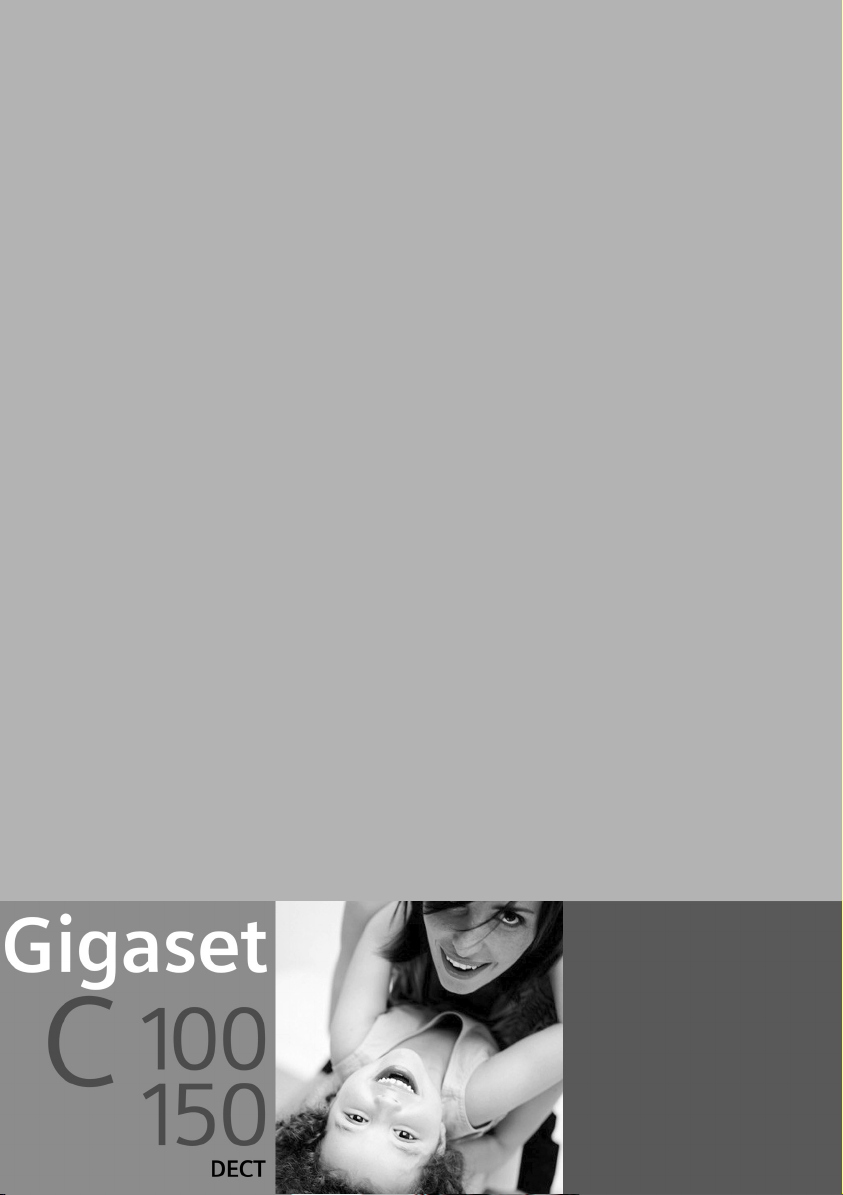
s
Be inspired
Page 2
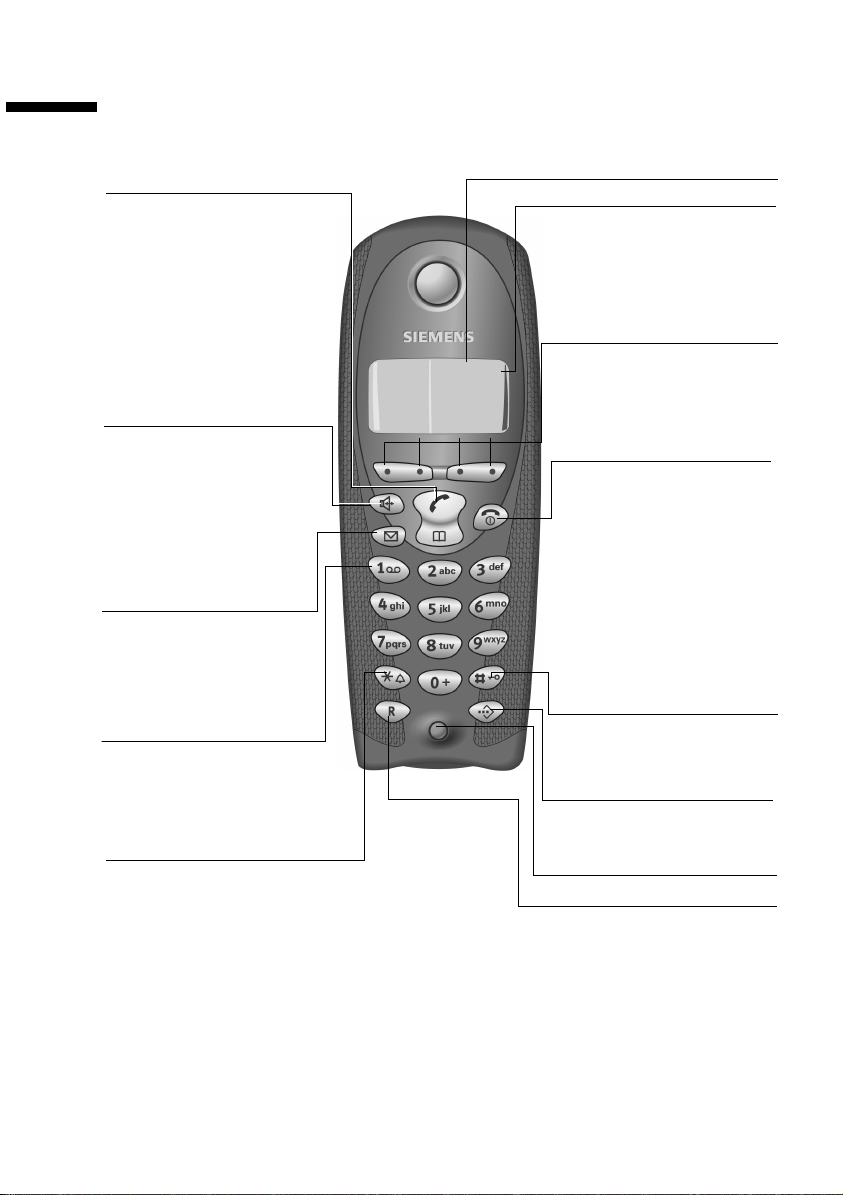
The handset at a glance
The handset at a glance
Tal k/
directory key:
Top half:
◆ Answer a call
◆ Initiate dialling
◆ Switch from handsfree
to "earpiece" mode
Bottom half:
◆ Open directory
Handsfree key:
◆ Switch from "earpiece"
to handsfree mode
◆ Lights up: Handsfree is
activated
◆ Flashes: Incoming call
Message key
Accesses the lists of SMS,
network mailbox, caller
list/answering machine
(C 150 only)
Key 1
Select answering machine
(C 150 only)/network
mailbox (press for
approx. 2 seconds)
Star key
◆ Ringer on/off
(press for around
2seconds)
◆ When texting: Toggles
between upper/lower
case and digits
Display (display screen)
Charge status
= flat U fully
charged
= flashes: battery is
almost flat or is charging
Current functions and
display keys
U
vuÛ
MENU
The display keys give you
access to the functions
shown in the display.
End call key and
On/Off key
◆ End call
◆ Cancel function
◆ One menu level back
(press briefly)
◆ Back to idle status
(press for
approx.1 second)
◆ Handset on/off (press
for approx. 2 seconds)
Hash key
Keypad lock on/off (press
for approx. 1 second)
Speed dial key
Open speed dial list
(press briefly)
Microphone
Recall key
Insert a dial pause (hold
key down)
1
Page 3
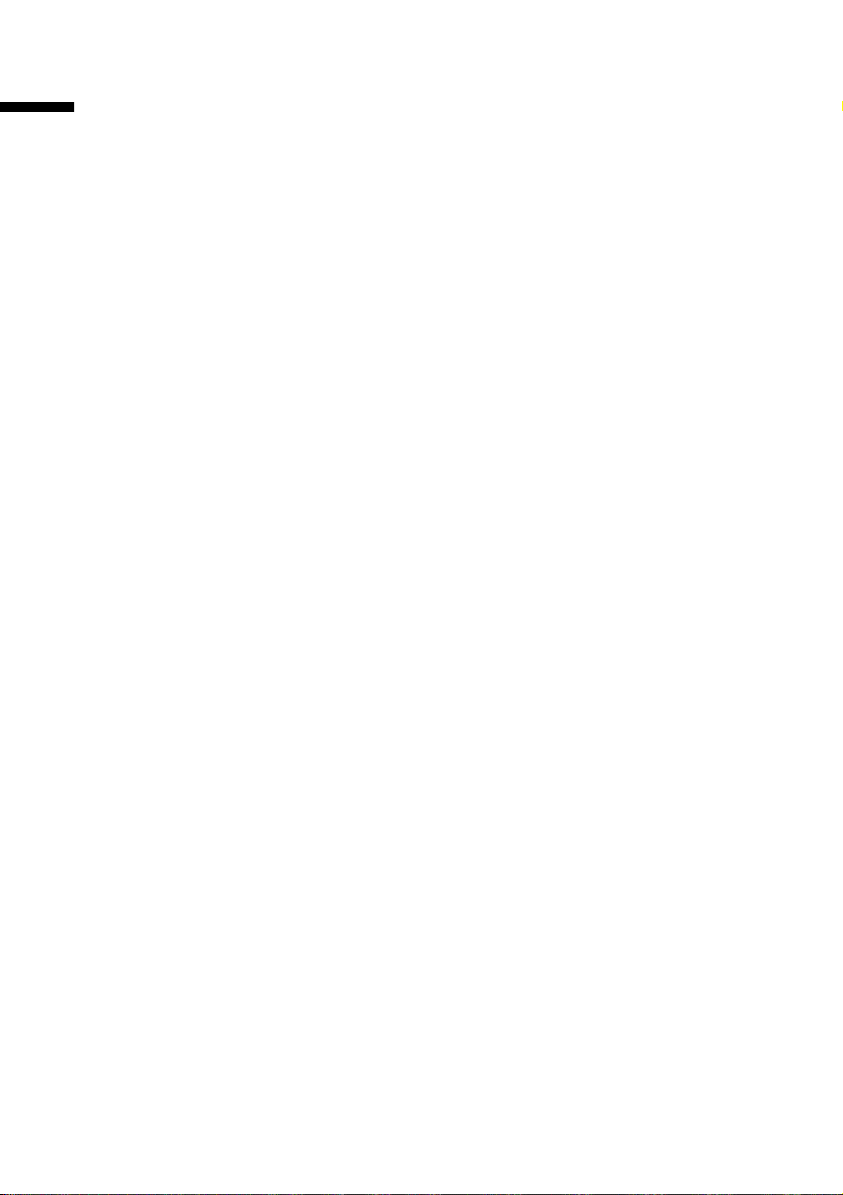
Table of Contents
Table of Contents
The handset at a glance . . . . . . . . . . . . . . . . . . . . . . 1
Safety Precautions . . . . . . . . . . . . . . . . . . . . . . . . . . . 5
Preparing to use your phone . . . . . . . . . . . . . . . . . . 6
Installing the base . . . . . . . . . . . . . . . . . . . . . . . . . . . . . . . . . . . . . . . . . . . . . . . . . . . . . 6
Connecting the base . . . . . . . . . . . . . . . . . . . . . . . . . . . . . . . . . . . . . . . . . . . . . . . . . . . 7
Preparing to use the handset . . . . . . . . . . . . . . . . . . . . . . . . . . . . . . . . . . . . . . . . . . . . . 8
Activating/deactivating the handset . . . . . . . . . . . . . . . . . . . . . . . . . . . . . . . . . . . . . . 10
Activating/deactivating the keypad lock . . . . . . . . . . . . . . . . . . . . . . . . . . . . . . . . . . . 10
Operating the telephone, menu guidance . . . . . . 11
Keys . . . . . . . . . . . . . . . . . . . . . . . . . . . . . . . . . . . . . . . . . . . . . . . . . . . . . . . . . . . . . . . 11
Correcting wrong inputs . . . . . . . . . . . . . . . . . . . . . . . . . . . . . . . . . . . . . . . . . . . . . . . 12
Idle status . . . . . . . . . . . . . . . . . . . . . . . . . . . . . . . . . . . . . . . . . . . . . . . . . . . . . . . . . . . 12
Menu operation, with "Setting Handsfree Volume" as an example . . . . . . . . . . . . . . 13
Date and Time . . . . . . . . . . . . . . . . . . . . . . . . . . . . . 14
Setting the date and the time . . . . . . . . . . . . . . . . . . . . . . . . . . . . . . . . . . . . . . . . . . . 14
Changing the time mode . . . . . . . . . . . . . . . . . . . . . . . . . . . . . . . . . . . . . . . . . . . . . . 14
Making calls . . . . . . . . . . . . . . . . . . . . . . . . . . . . . . . 15
Making external calls and ending a call . . . . . . . . . . . . . . . . . . . . . . . . . . . . . . . . . . . . 15
Answering a call . . . . . . . . . . . . . . . . . . . . . . . . . . . . . . . . . . . . . . . . . . . . . . . . . . . . . . 15
Calling Line Identification . . . . . . . . . . . . . . . . . . . . . . . . . . . . . . . . . . . . . . . . . . . . . . 16
Handsfree . . . . . . . . . . . . . . . . . . . . . . . . . . . . . . . . . . . . . . . . . . . . . . . . . . . . . . . . . . . 17
Activating/deactivating open listening (call screening at the base) (C 150 only) . . . 18
Handset muting . . . . . . . . . . . . . . . . . . . . . . . . . . . . . . . . . . . . . . . . . . . . . . . . . . . . . . 18
Using the directory and other lists . . . . . . . . . . . . 19
Directory and speed dial list . . . . . . . . . . . . . . . . . . . . . . . . . . . . . . . . . . . . . . . . . . . . . 19
Last number redial list . . . . . . . . . . . . . . . . . . . . . . . . . . . . . . . . . . . . . . . . . . . . . . . . . 22
Opening lists with the Message key . . . . . . . . . . . . . . . . . . . . . . . . . . . . . . . . . . . . . . 23
Caller list and answering machine list (only C 150) . . . . . . . . . . . . . . . . . . . . . . . . . . 23
SMS (Text Messages) . . . . . . . . . . . . . . . . . . . . . . . . 27
General . . . . . . . . . . . . . . . . . . . . . . . . . . . . . . . . . . . . . . . . . . . . . . . . . . . . . . . . . . . . . 27
Before you can send and receive text messages . . . . . . . . . . . . . . . . . . . . . . . . . . . . . 28
Sending and receiving text messages . . . . . . . . . . . . . . . . . . . . . . . . . . . . . . . . . . . . . 28
Text message sending and the draft message list . . . . . . . . . . . . . . . . . . . . . . . . . . . . 30
Receiving text messages and the incoming message list . . . . . . . . . . . . . . . . . . . . . . 34
Text messages to PABX's . . . . . . . . . . . . . . . . . . . . . . . . . . . . . . . . . . . . . . . . . . . . . . . 37
Errors when sending and receiving a text message . . . . . . . . . . . . . . . . . . . . . . . . . . 38
2
Page 4
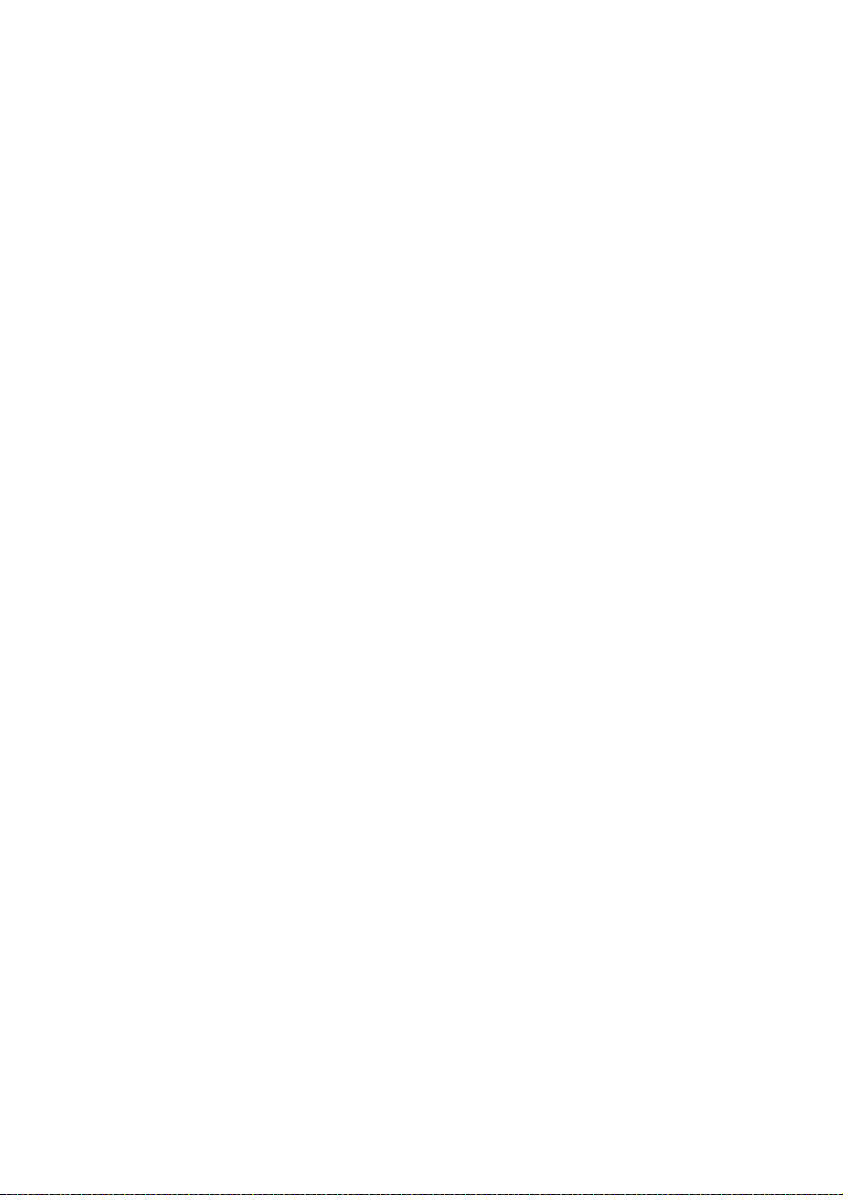
Table of Contents
Using the answering machine in the
C 150 Base . . . . . . . . . . . . . . . . . . . . . . . . . . . . . . . . 40
Operating the answering machine from the base . . . . . . . . . . . . . . . . . . . . . . . . . . . 40
Operating the answering machine from the handset . . . . . . . . . . . . . . . . . . . . . . . . 41
Operating the answering machine while you are away from home
(remote operation) . . . . . . . . . . . . . . . . . . . . . . . . . . . . . . . . . . . . . . . . . . . . . . . . . . . 46
Setting the Answering Machine of the
C 150 Base . . . . . . . . . . . . . . . . . . . . . . . . . . . . . . . . 48
Ring delay and charge saving function for remote operation . . . . . . . . . . . . . . . . . . 48
Setting the recording time . . . . . . . . . . . . . . . . . . . . . . . . . . . . . . . . . . . . . . . . . . . . . 49
Activating/deactivating call screening . . . . . . . . . . . . . . . . . . . . . . . . . . . . . . . . . . . . . 49
Resetting fast access on the answering machine . . . . . . . . . . . . . . . . . . . . . . . . . . . . 50
Using the network mailbox . . . . . . . . . . . . . . . . . . 51
Configuring the network mailbox for fast access . . . . . . . . . . . . . . . . . . . . . . . . . . . . 51
Viewing a message from the network mailbox . . . . . . . . . . . . . . . . . . . . . . . . . . . . . . 51
Registering and de-registering handsets . . . . . . . 52
Automatic registration: Gigaset C 1 on Gigaset C 100 or C 150 . . . . . . . . . . . . . . . . . 52
Manual registration: Gigaset C 1 on Gigaset C 100 or C 150 . . . . . . . . . . . . . . . . . . . 53
Manual registration:
Gigaset 1000 to 4000 and other handsets with GAP functionality . . . . . . . . . . . . . . 54
De-registering handsets . . . . . . . . . . . . . . . . . . . . . . . . . . . . . . . . . . . . . . . . . . . . . . . 54
Page handset . . . . . . . . . . . . . . . . . . . . . . . . . . . . . . . . . . . . . . . . . . . . . . . . . . . . . . . . 54
Using several handsets . . . . . . . . . . . . . . . . . . . . . 55
Internal calls, ending a call . . . . . . . . . . . . . . . . . . . . . . . . . . . . . . . . . . . . . . . . . . . . . 55
Changing the name of a handset . . . . . . . . . . . . . . . . . . . . . . . . . . . . . . . . . . . . . . . . 55
Changing a handset's internal number . . . . . . . . . . . . . . . . . . . . . . . . . . . . . . . . . . . . 56
Internal consultation calls . . . . . . . . . . . . . . . . . . . . . . . . . . . . . . . . . . . . . . . . . . . . . . 57
Accepting/rejecting call waiting during an internal call . . . . . . . . . . . . . . . . . . . . . . . 57
Handset settings . . . . . . . . . . . . . . . . . . . . . . . . . . . 58
Changing the display language . . . . . . . . . . . . . . . . . . . . . . . . . . . . . . . . . . . . . . . . . . 58
Activate/deactivate Auto Answer . . . . . . . . . . . . . . . . . . . . . . . . . . . . . . . . . . . . . . . . 58
Adjusting the loudspeaker volume . . . . . . . . . . . . . . . . . . . . . . . . . . . . . . . . . . . . . . . 59
Changing the ringer tone . . . . . . . . . . . . . . . . . . . . . . . . . . . . . . . . . . . . . . . . . . . . . . 59
Activating/deactivating advisory tones . . . . . . . . . . . . . . . . . . . . . . . . . . . . . . . . . . . . 61
Restoring the handset factory settings . . . . . . . . . . . . . . . . . . . . . . . . . . . . . . . . . . . . 62
3
Page 5
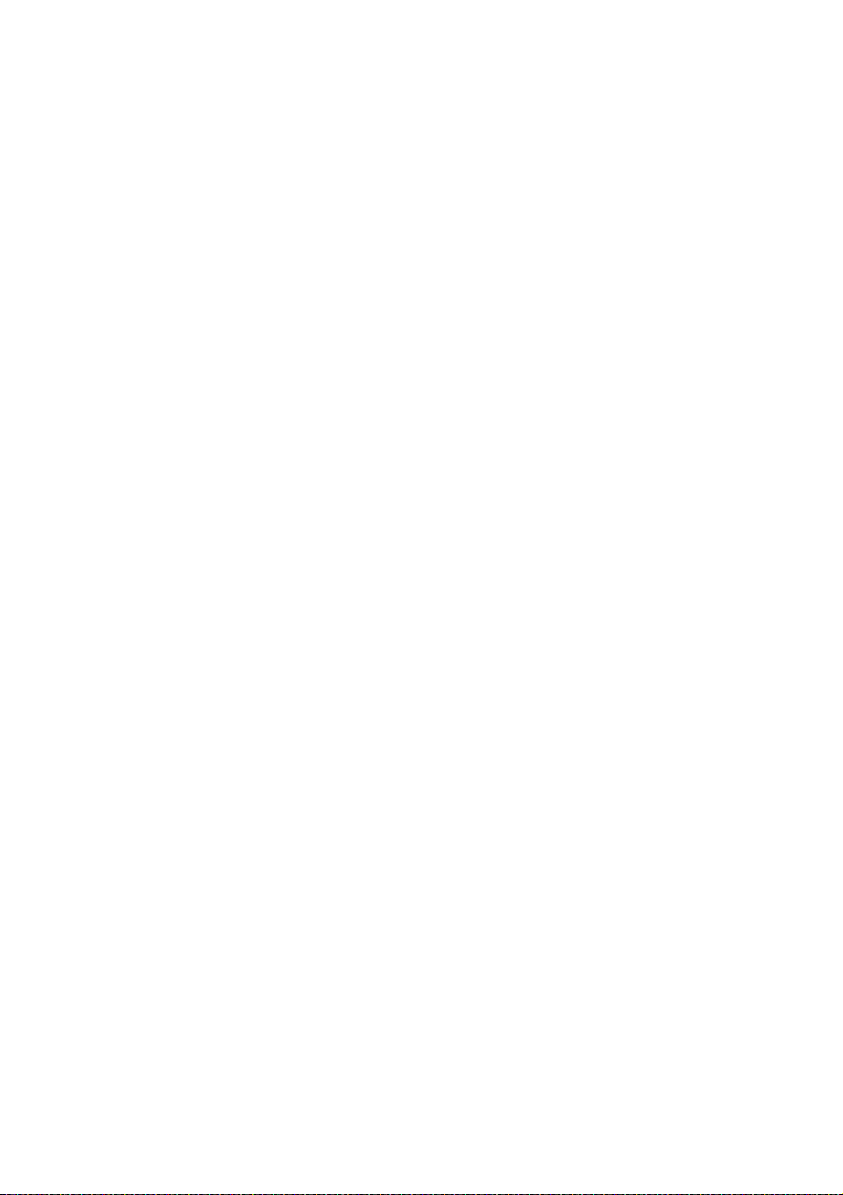
Table of Contents
Setting the base . . . . . . . . . . . . . . . . . . . . . . . . . . . 63
Protecting the telephone from unauthorized access . . . . . . . . . . . . . . . . . . . . . . . . . . 63
Changing the loudspeaker volume of the base (C 150 only) . . . . . . . . . . . . . . . . . . . 63
Changing the ringer volume and the ringer melody . . . . . . . . . . . . . . . . . . . . . . . . . . 64
(C 150 only) . . . . . . . . . . . . . . . . . . . . . . . . . . . . . . . . . . . . . . . . . . . . . . . . . . . . . . . . . 64
Activating/cancelling the key click on the base: (C 150 only) . . . . . . . . . . . . . . . . . . . 64
Repeater support . . . . . . . . . . . . . . . . . . . . . . . . . . . . . . . . . . . . . . . . . . . . . . . . . . . . . 65
Restoring the base factory settings . . . . . . . . . . . . . . . . . . . . . . . . . . . . . . . . . . . . . . . 65
Connecting the base to a PABX . . . . . . . . . . . . . . . 67
Dialling modes and recall . . . . . . . . . . . . . . . . . . . . . . . . . . . . . . . . . . . . . . . . . . . . . . . 67
Setting pauses . . . . . . . . . . . . . . . . . . . . . . . . . . . . . . . . . . . . . . . . . . . . . . . . . . . . . . . 68
Switching temporarily to tone dialling (DTMF) . . . . . . . . . . . . . . . . . . . . . . . . . . . . . . 68
Appendix . . . . . . . . . . . . . . . . . . . . . . . . . . . . . . . . . 69
Care . . . . . . . . . . . . . . . . . . . . . . . . . . . . . . . . . . . . . . . . . . . . . . . . . . . . . . . . . . . . . . . 69
Contact with liquid . . . . . . . . . . . . . . . . . . . . . . . . . . . . . . . . . . . . . . . . . . . . . . . . . . . 69
Questions and Answers . . . . . . . . . . . . . . . . . . . . . . . . . . . . . . . . . . . . . . . . . . . . . . . . 69
Service (Customer Care) . . . . . . . . . . . . . . . . . . . . . . . . . . . . . . . . . . . . . . . . . . . . . . . 71
Specifications . . . . . . . . . . . . . . . . . . . . . . . . . . . . . . . . . . . . . . . . . . . . . . . . . . . . . . . . 73
Answering machine remote operation (C 150 only) . . . . . . . . . . . . . . . . . . . . . . . . . 74
Character set table . . . . . . . . . . . . . . . . . . . . . . . . . . . . . . . . . . . . . . . . . . . . . . . . . . . . 74
Accessories . . . . . . . . . . . . . . . . . . . . . . . . . . . . . . . . 76
Menu Tree . . . . . . . . . . . . . . . . . . . . . . . . . . . . . . . . 78
Main menu . . . . . . . . . . . . . . . . . . . . . . . . . . . . . . . . . . . . . . . . . . . . . . . . . . . . . . . . . . 78
Directory key and speed dial list key . . . . . . . . . . . . . . . . . . . . . . . . . . . . . . . . . . . . . . 80
Caller List/Answering Machine List (C 150 only) . . . . . . . . . . . . . . . . . . . . . . . . . . . . . 80
Index . . . . . . . . . . . . . . . . . . . . . . . . . . . . . . . . . . . . . 81
4
Page 6
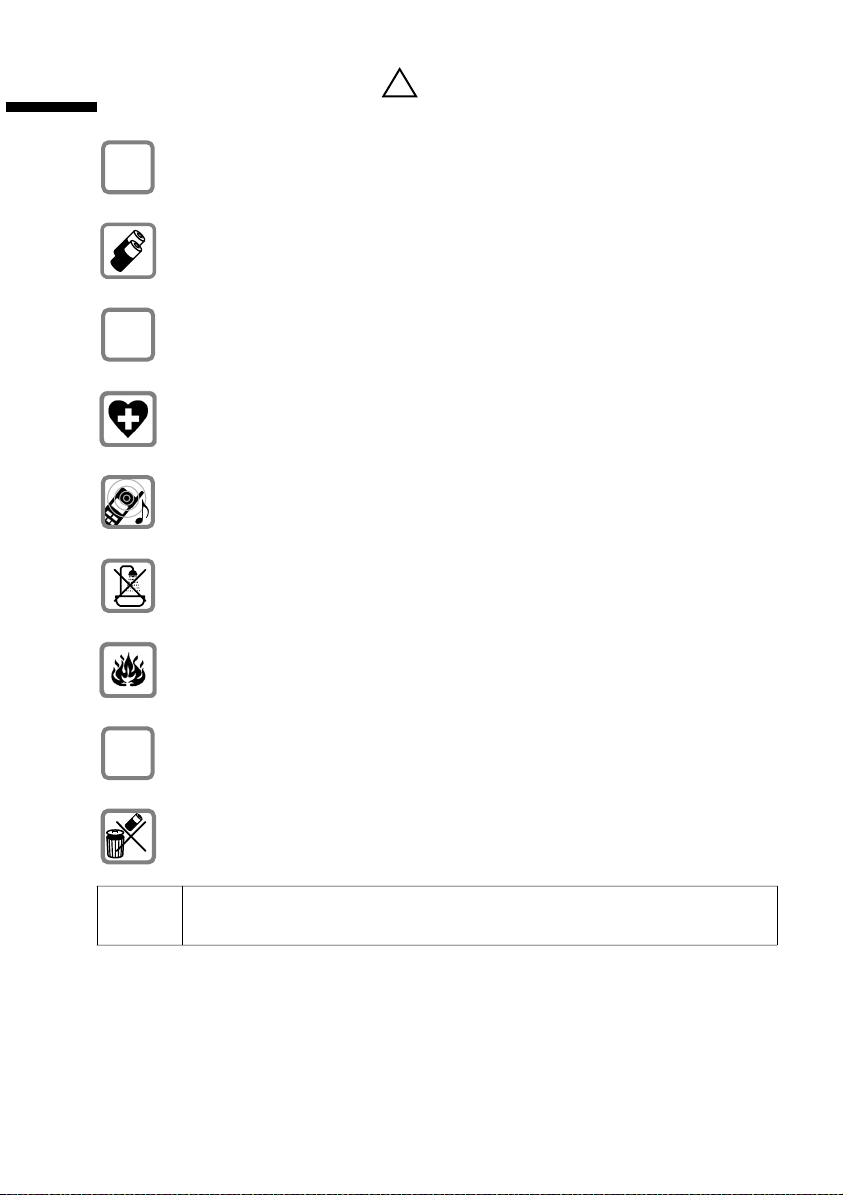
Safety Precautions
Safety Precautions
Only use the power supply unit supplied, as indicated on the underside of
$
the device.
Fit only the recommended rechargeable batteries (page 73) of the same
type! Use no other types of batteries or non-rechargeable batteries, as they
could damage health and cause personal injury.
‹
Ensure correct polarity when fitting rechargeable batteries, and use the battery type according to these instructions (you will see polarity symbols in the
Œ
handset's
The operation of medical appliances may be affected. Be aware of the technical conditions within the particular environment (e.g. doctor's practice).
The handset may cause an intrusive 'hum' in hearing aids.
Do not install the base in bathrooms or shower rooms (page 69). The handset
and base are not watertight.
Do not use the phone in environments subject to explosion hazard (e.g. auto
paint shops).
battery compartments)
!
.
Ensure that your Gigaset is accompanied by these instructions when you give
ƒ
it to others to use.
Dispose of the batteries and phone in accordance with environmental regulations.
i
Not all of the functions described in these instructions are available in all
countries.
5
Page 7
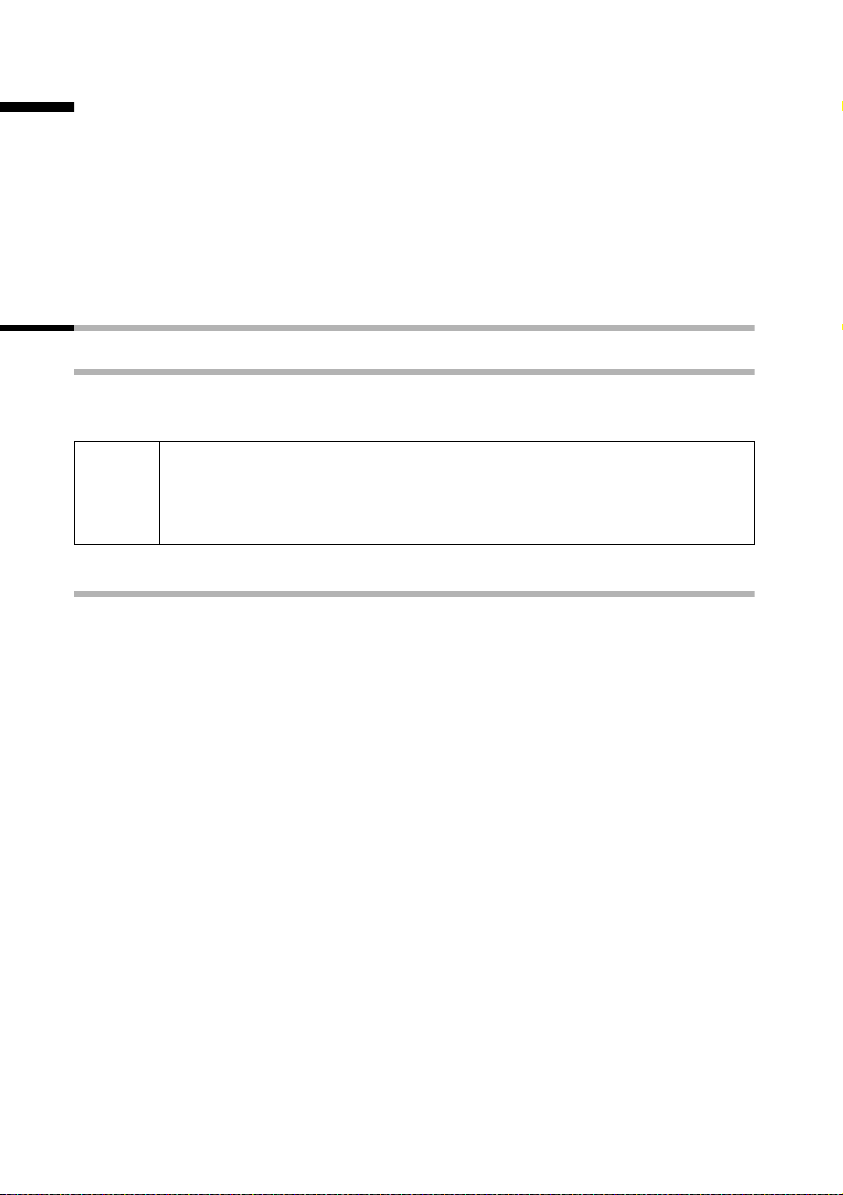
Preparing to use your phone
Preparing to use your phone
The pack contains:
◆ one Gigaset C 100 or C 150 base
◆ one Gigaset C 1 handset,
◆ one power supply unit with power cord,
◆ one telephone cord,
◆ two batteries,
◆ one set of operating instructions.
Installing the base
Hints on installing
The base is designed to be operated in enclosed, dry areas at temperatures ranging from
+5 °C to +45 °C. Instal the base at a central location in your home, e.g. in the hall.
◆ Never expose the telephone to heat sources, direct sunlight, other
W
Range
The base has a range of approx. 300 m outdoors and up to 50 m indoors.
electrical appliances.
◆ Protect your Gigaset from moisture, dust, corrosive liquids and
vapours.
6
Page 8
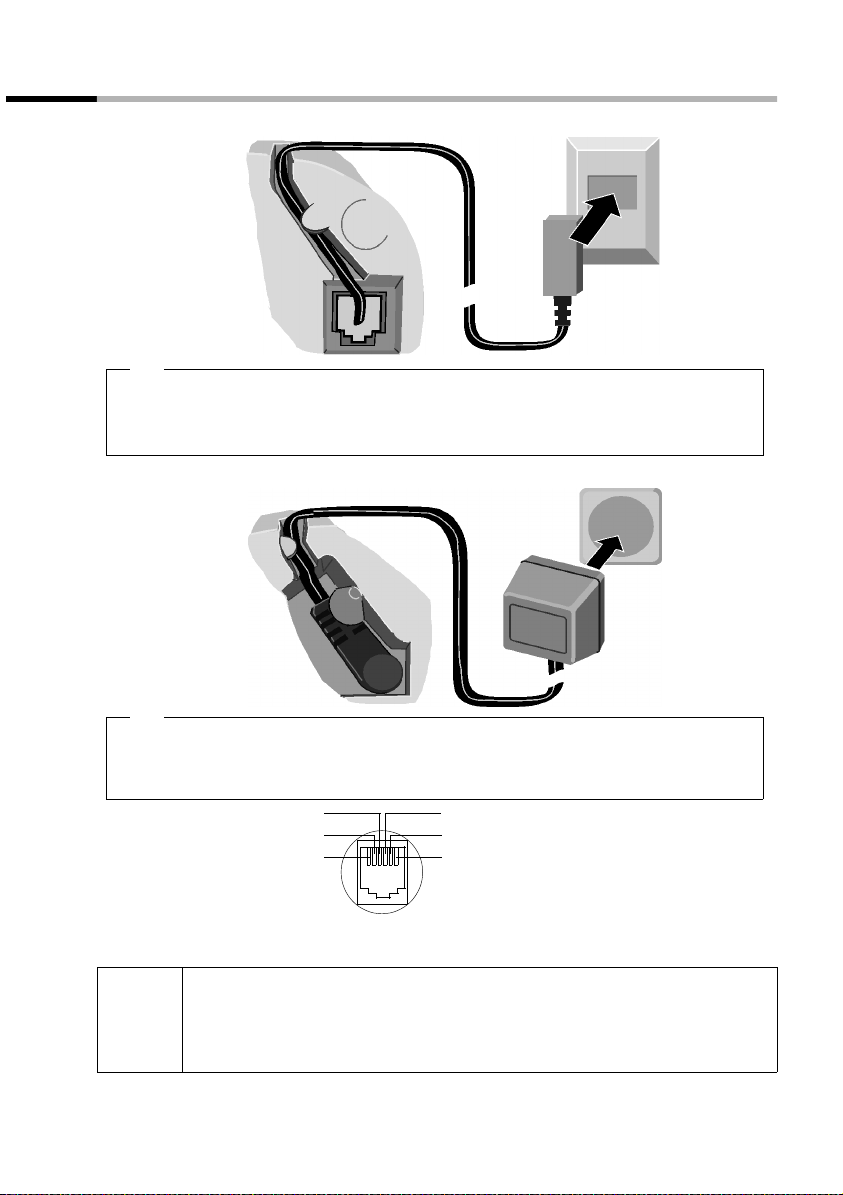
Preparing to use your phone
Connecting the base
Cable recess
1.
Underside of
base (enlarged
view)
Phone jack with
phone cord
1.
◆
Fit the small jack on the phone cord into the socket in the base (it clips into place),
◆ Place cord in cable recess,
◆ Fit phone jack into phone outlet.
Cable recess
Phone outlet
Outlet
2.
Underside of
base (enlarged
view)
2.
◆
Insert the small jack on the power cord into the socket on the underside of the base,
Power supply unit
230 V with power
cord
◆ Place cord in cable recess,
◆ Plug the power supply unit into your power outlet.
Internal phone jack connections:
3
2
1
4
5
6
unassigned
1
unassigned
2
a
3
b
4
unassigned
5
unassigned
6
◆ Keep the power supply unit plugged in at all times to ensure your
i
phone is ready for use whenever you need it.
◆ If ever you purchase a phone cord from a store, ensure that the phone
conductors are correctly connected (3-4 connection).
7
Page 9
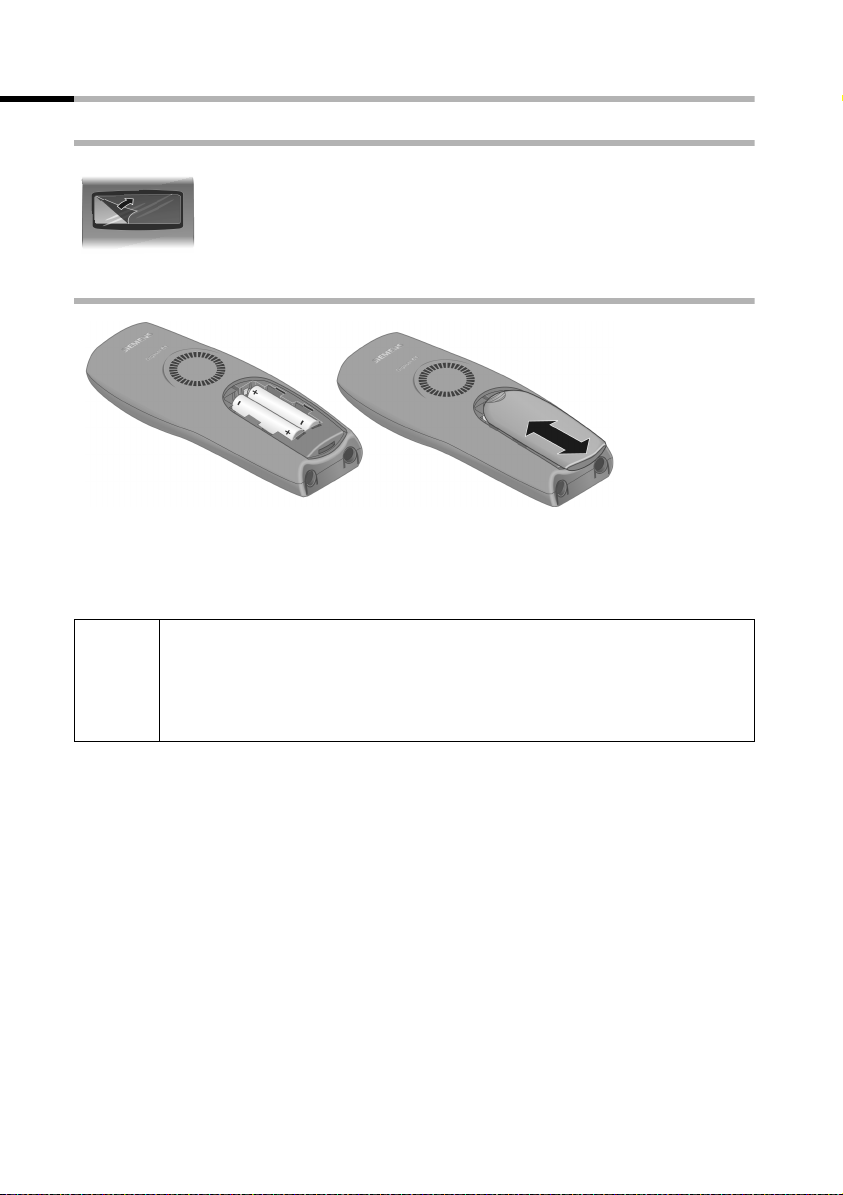
Preparing to use your phone
Preparing to use the handset
Removing protective film
The display is protected by a plastic film.
Remove the protective plastic film!
Inserting the batteries
◆ Insert the batteries ensuring correct polarity – see figure on left.
◆ Position the battery cover so that it is open by around 3 mm, then slide up until it
closes with a click,
◆ To o pen the battery cover, press on the checkered area and slide down.
Use only the rechargeable batteries recommended by Siemens on
page 73! Never use conventional batteries (non-rechargeable) or other
W
battery types as this may cause significant damage to health and property. For example, the jacket of the battery could be destroyed (hazardous). The phone could also malfunction or be damaged.
8
Page 10
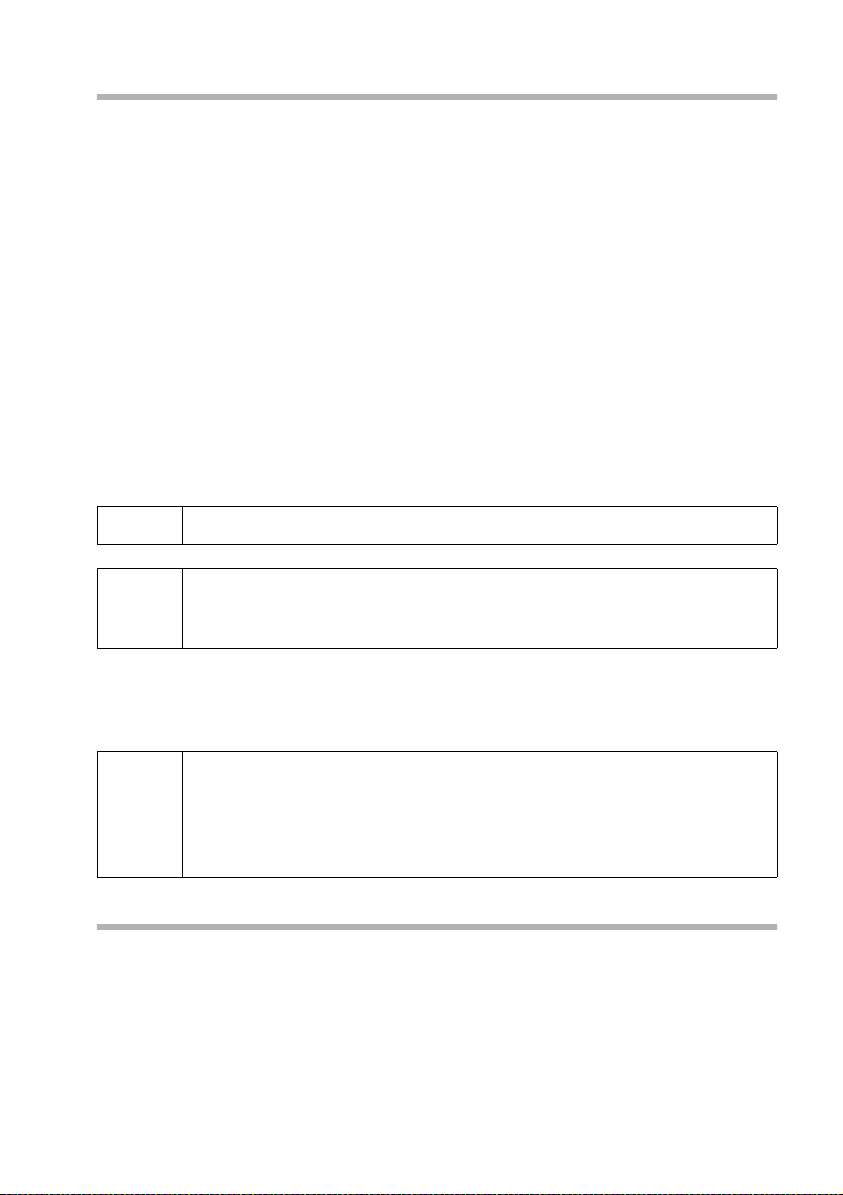
Preparing to use your phone
Placing the handset into the base and charging the batteries
When you place the handset into the base, the handset will register automatically to
the base. Proceed step by step as follows:
1. Place the handset in the base with the display up.
2. Wait till the handset has registered automatically to the base (page 52): This operation takes around one minute. While registration is in progress the screen displays
Anmeldevorgang: and Basis 1 flashes. After registration, you will see a '1' in the
top left of the display – this means that the handset has been assigned the first internal number.
3. Now leave the handset in the base for the batteries to charge – the batteries are supplied uncharged. Battery charging is indicated in the top right of the display by the
battery icon
= Batteries flat V Batteries
e Batteries
Should automatic registration be interrupted, register the handset manually as
described starting on page 53. You can get help from a table containing basic questions
and answers (page 69).
= flashing:
1
/3 charged U Batt. fully charged
2
/3 charged
i
W
The battery charging status is correctly displayed only after uninterrupted charging/
discharging . You should therefore avoid removing the batteries unnecessarily and end-
ing the charging process prematurely.
i
To register additional handsets , refer to page 53.
For the initial charge we recommend a continuous, uninterrupted chargin g pe rio d of fiv e ho urs , wh atever cha rge stat us is ind ica ted. Afte r a w hil e
the charge capacity of the batteries will decrease for technical reasons.
◆ Once initial charging is complete, you can replace your handset in the
base after each call. Charging is controlled electronically. This ensures
that the batteries are charged in a way that optimizes their life.
◆ The batteries heat up during charging. This is normal and not danger-
ous.
Note
Your telephone is now ready for operation. With the Gigaset C 150, the answering
machine with pre-recorded announcement is also activated. To correctly record the time
of calls and messages (C 150) you should now set the date and time (page 14).
9
Page 11
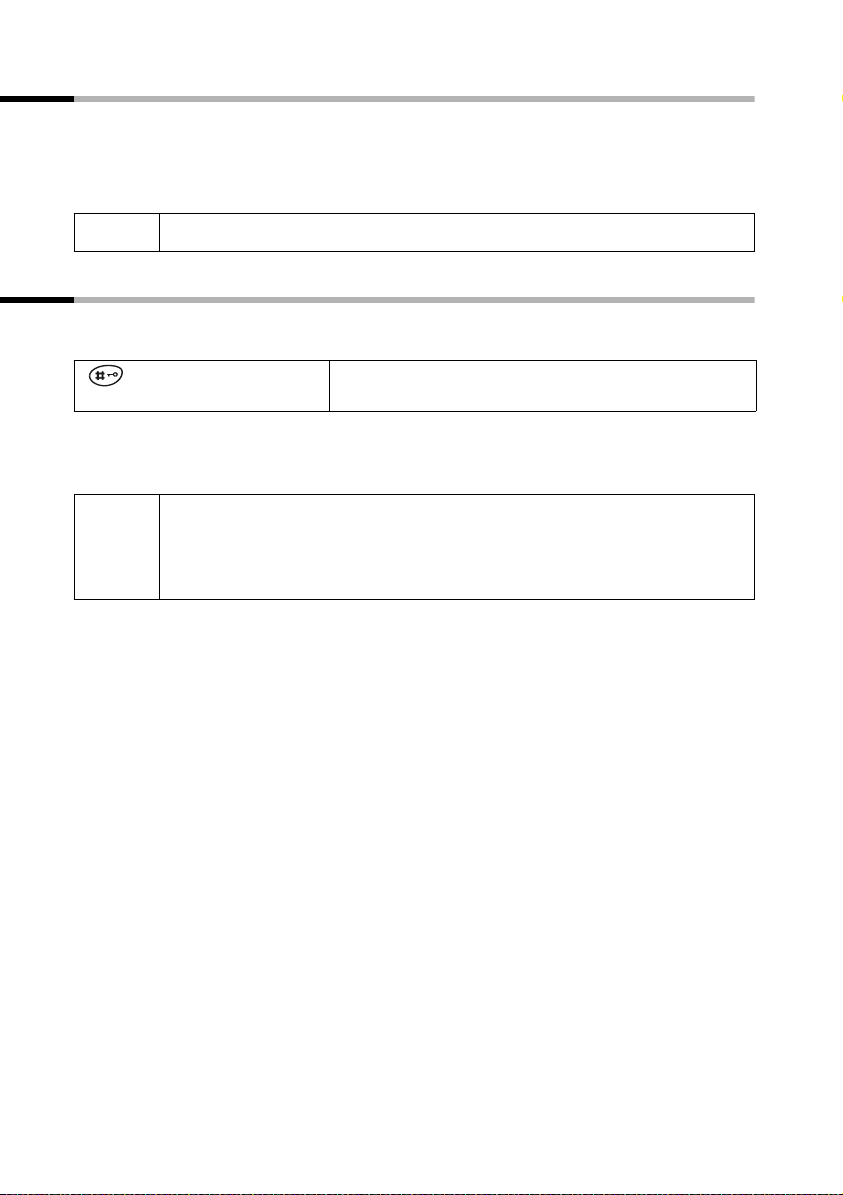
Preparing to use your phone
To activate the handset, press the 'end call' key a and hold. You will hear a confirmation tone (rising tone sequence).
To deactivate the handset, press the 'end call' key again
(confirmation tone).
a in the idle status and hold
i
The handset activates automatically when placed in the base or charger.
Activating/deactivating the keypad lock
You can 'lock' the keys on your handset, e.g. when carrying the unit in your pocket or
bag. This protects the keypad against inadvertent activation.
To deactivate the keypad lock, press the hash key
tone).
◆ The keypad lock deactivates automatically when you receive a call. It
i
re-activates when the call is finished.
◆ When the keypad lock is active, you cannot even call emergency num-
bers.
Press the hash key and hold (confirmation tone).
Ø icon appears in the display
The
R again and hold (confirmation
10
Page 12
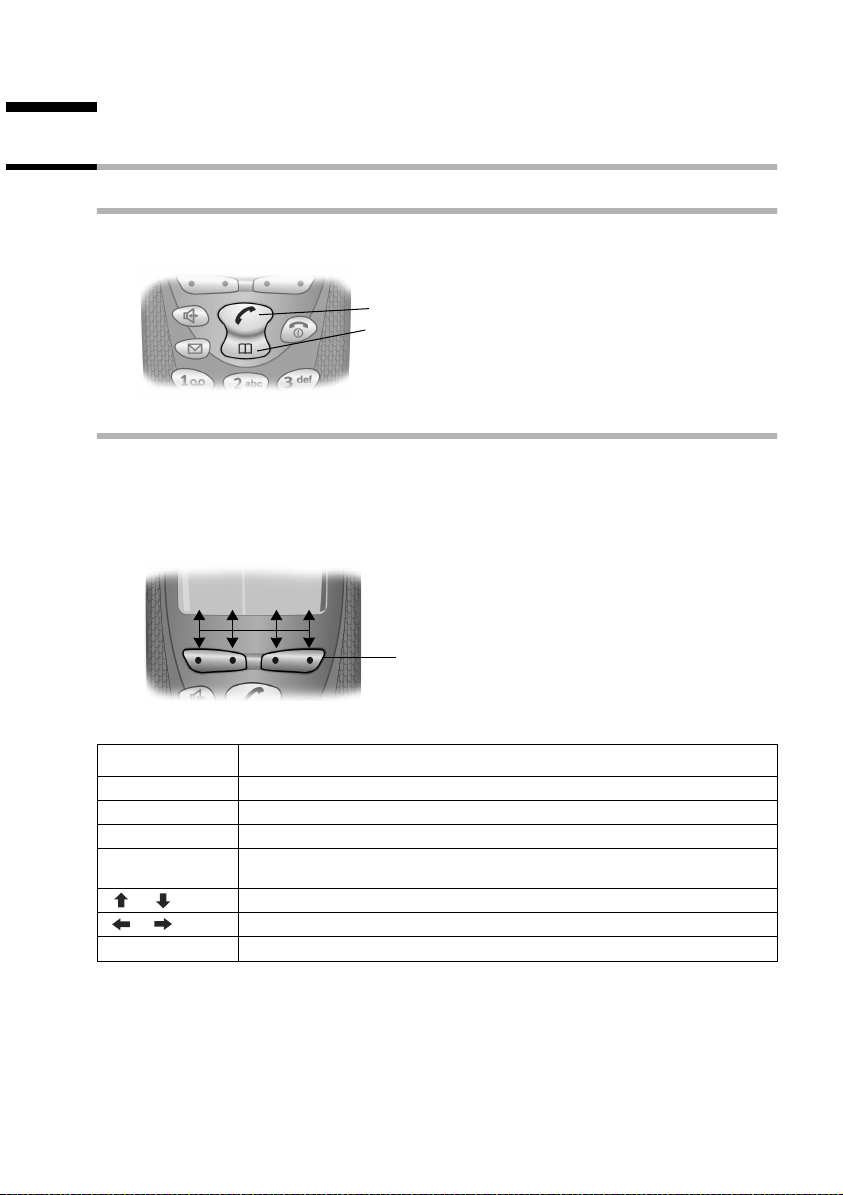
Operating the telephone, menu guidance
Operating the telephone, menu guidance
Keys
Talk/directory key
The talk/directory key c is a rocker key that has two functions. You press the top half
of this key to initiate a call. You press the bottom half of the key to open the directory.
Rocker key:
Top half of the key = Talk key
Bottom half of the key = Directory key
Display keys
The display keys are the horizontal rocker keys just below the display. Depending on
the particular operating situation, their function changes according to whether you
press the left or right side of the key. The current function is shown in the display directly
above the key to which it relates.
Example
MENU
vuÛ
Display keys
The various functions are explained below:
Display icon Meaning when key is pressed
[_________]
•
[_______]
INT
[_______]
OK
[______________]
MENU
[_______]
Û
Last number redial key: Open the list of the last 10 numbers you dialed.
INT key: Open the list of handsets when in idle status.
OK key: Confirm menu function or confirm an input and store.
Menu key: Open the main menu when in idle status
Open a status-dependent menu while making a call.
Scroll up/down.
Move cursor left/right.
Delete key: Delete input from right to left one character at a time.
11
Page 13
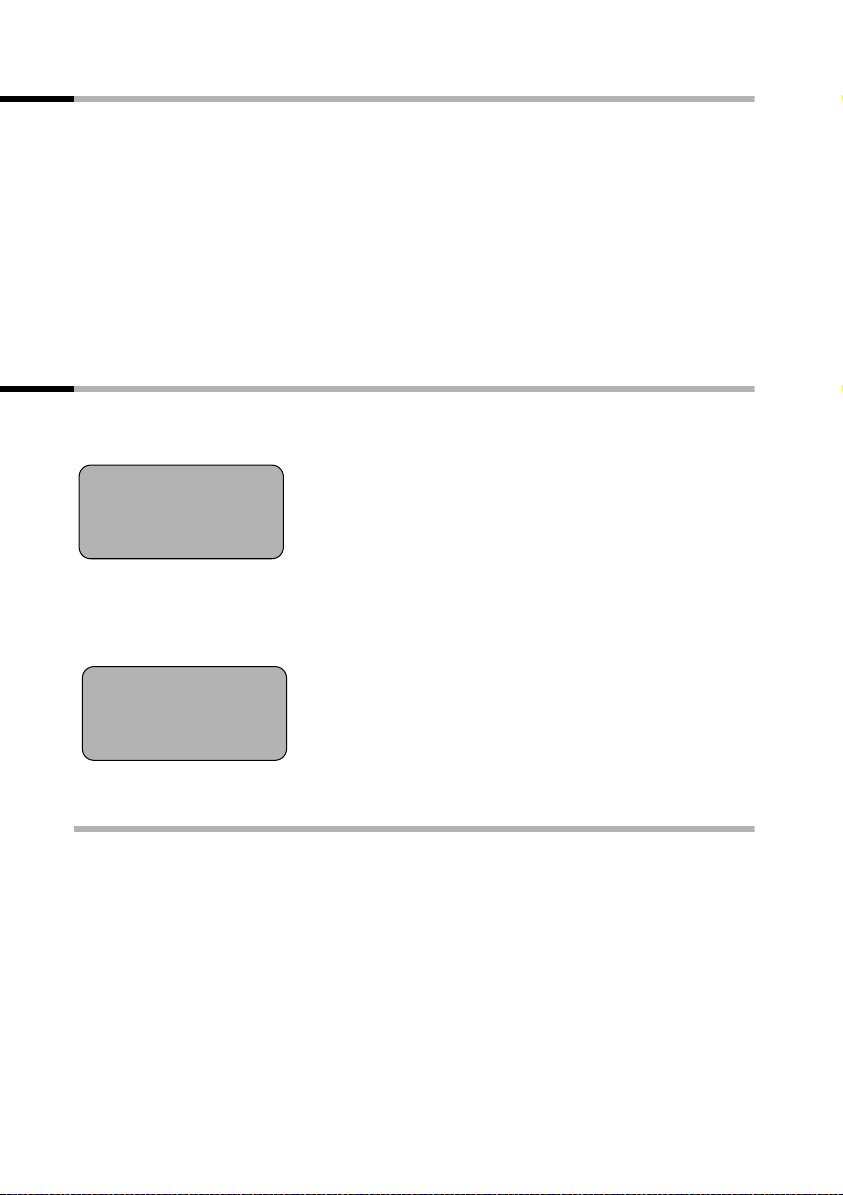
Operating the telephone, menu guidance
Correcting wrong inputs
After a correct input you will hear a confirmation tone (rising tone sequence), an incorrect input is indicated by an error tone (falling tone sequence). You can repeat the input.
If you have entered incorrect characters in the text, you can correct this as follows:
Deleting characters to the left of the cursor with
To correct a telephone number or text, use the display keys uv to move the cursor
to the right of the incorrect character. Now press the display key
deleted. Now enter the correct character.
Inserting characters on the right of the cursor
If you have omitted a character, use the display keys
you want to insert the character, and key it in.
Û
Û. The character is
uv to go to the place where
Idle status
Display in idle status
Gigaset C 100
1
INT
or
Gigaset C 150
1
INT
12:50
12.04.03
Þ MENU
×V
12:50
12.04.03
Þ MENU
V
Time and date
already set
Time and date
already set
Reverting to idle status from anywhere in the menu
◆ Press the end call key a for around 1 second, or
◆ Press no key: The display automatically reverts to the idle status after 2 minutes.
Changes which you have not confirmed/stored by pressing OK will be rejected.
12
Page 14
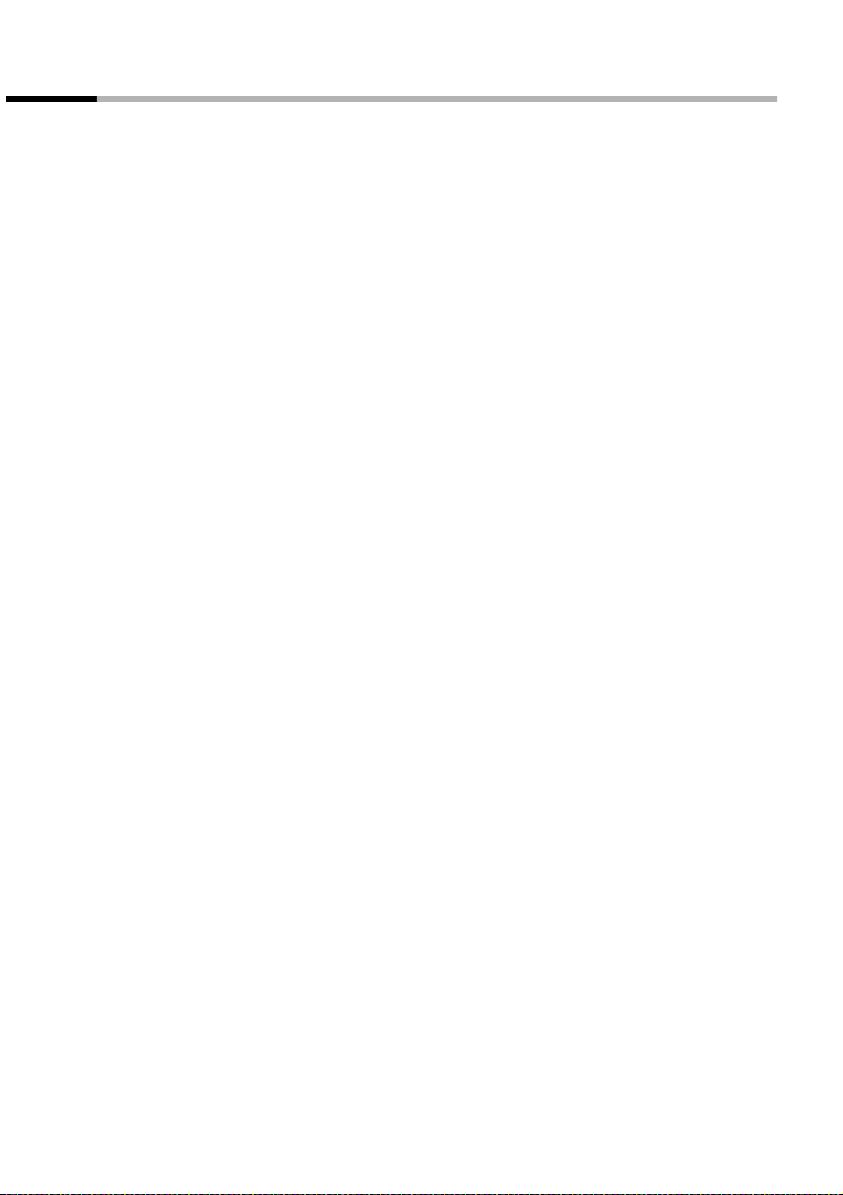
Operating the telephone, menu guidance
Menu operation, with "Setting Handsfree Volume" as an example
1. MENU Press the display key. The menu opens.
2.
s
3. OK Confirm with the display key.
4.
s
5. OK Confirm with the display key.
uv Press the left or right display key to select the required volume (1–5).
6.
7. OK Now press the display key to confirm the setting.
8.
a
Press the display key repeatedly until Audio Settings appears on the
screen.
Press the display key repeatedly until Handsfree Volume appears on the
screen.
Press and hold the 'end call' key to return to the idle status.
13
Page 15
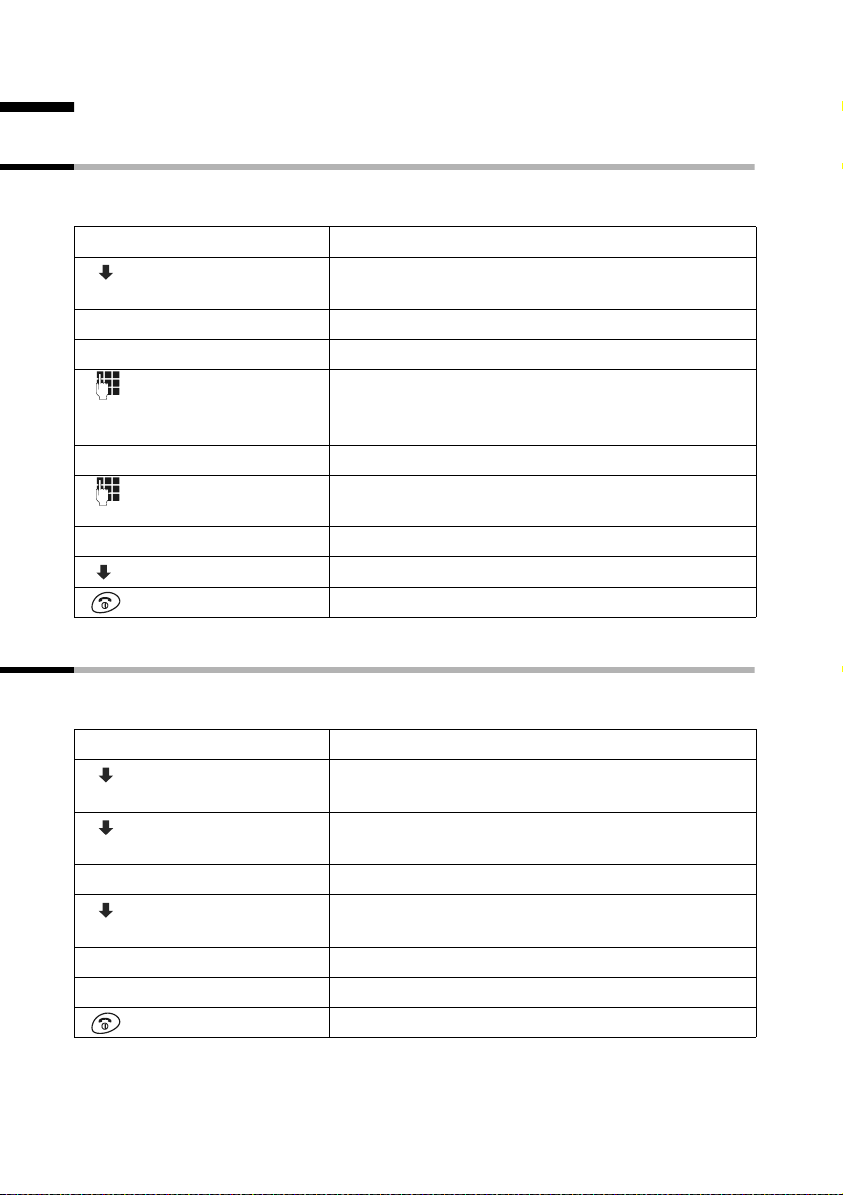
Date and Time
Date and Time
Setting the date and the time
Correct date and time settings are essential if you want to know exactly when
calls/messages (C 150) were received.
[_______________]
MENU
[__________] [_____________________________________________________________]
Calender/Clock
[_________ ]
[_____________________________________________________________] [__________]
Date/Time OK
[________]
OK
[________]
OK
[_________] [_________ ]
OK
Open the menu.
Select the menu item and confirm.
OK
Confirm.
Enter the date:
Enter the day/month/year and confirm.
Example: For the 20.05.2003, enter
2QQ5QI.
Enter the time:
Enter hours/minutes and confirm.
Example: For 9.35 a.m., enter
Only when the 12-hour display is selected:
Select the half of the day and confirm.
Long press (back to idle status).
QOI5.
Changing the time mode
You can choose between the 12 hour and the 24 hour display (factory setting) for the
time (a.m. = 1
[_______________]
MENU
[__________] [_____________________________________________________________]
[__________] [_____________________________________________________________]
either ...
[__________] [_____________________________________________________________]
or ...
[_____________________________________________________________] [__________]
12 hour OK
14
st
half of the day; p.m. = 2nd half of the day).
Calender/Clock
Time Mode
24 hour
[_________ ]
OK
[_________ ]
OK
[_________ ]
OK
Open the menu.
Select the menu item and confirm.
Select the menu item and confirm.
Select the menu item and confirm (‰ = On).
Confirm (‰ = On).
Long press (back to idle status).
Page 16
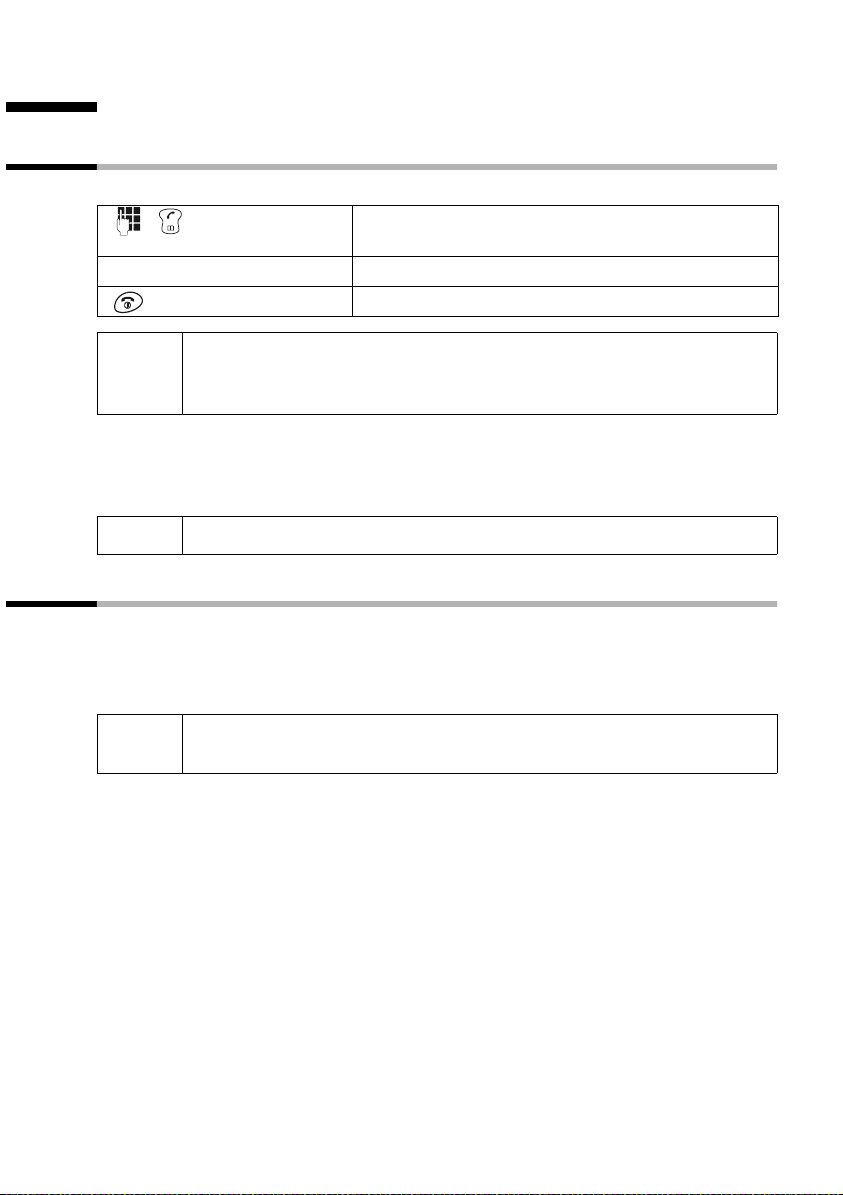
Making calls
Making calls
Making external calls and ending a call
External calls are calls into the public telephone network.
Enter the telephone number and press the top half of
the key. The number is dialled.
End the call:
Press the end call key.
◆ You can also press the top half of the c key first (you hear a ringback
i
Inserting a dialling pause
You can insert a dialling pause between the prefix and the actual telephone number.
To do this, press
tone) and then enter the number.
◆ You can use the end call key a to cancel the dialling operation.
S for around 2 seconds. Now enter the telephone number.
i
To call another handset, see the description on page 55.
Answering a call
Your handset rings, the call is displayed on the screen and the handsfree key d flashes.
Press the top half of the
the Auto Answer function is activated (page 58), then you just need to lift the handset
out of the base/charger to take the call.
i
If the ringer is intrusive, press P for around 1 second. You can take the
call so long as it is displayed on the screen.
c key to take the call. If the handset is in the base/charger and
15
Page 17
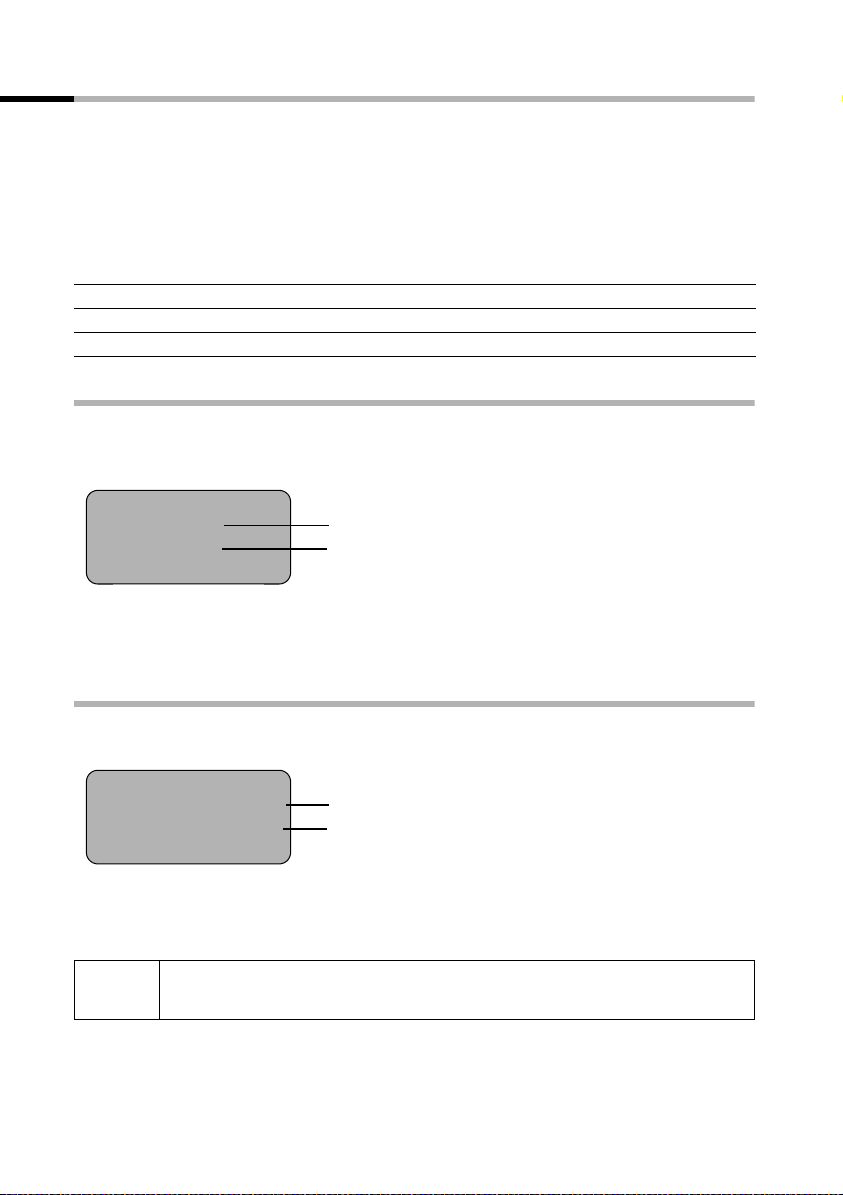
Making calls
Calling Line Identification
When you get a call, you will see the caller's number and/or name displayed on the
screen.
Preconditions:
1. You have asked your network provider for the caller's number (CLIP) or name (CNIP)
to be displayed on your handset screen.
2. The caller has asked the network provider for his number to be identified (CLI).
3. Your network provider supports CLIP, CLI and CNIP.
CLIP Calling Line Identification Presentation
CNIP Calling Name Identification Presentation
CLI Calling Line Identification
Screen display with CLIP/CLI
With calling line identification, the caller's telephone number is displayed on the handset screen. If you have stored an entry for this number is your directory, then that entry
will be displayed instead of the number, e.g. 'Anna'.
Å
1234567890
The screen displays External Call if the number is not identified.
The screen displays Withheld if the caller withholds his number (page 19), or Unavail-
able if he has not requested CLI.
Ringer symbol
Telephone number or 'Anna'
Screen display with CNIP
If you have CNIP, then the n ame (town) that is re gistered with your network provider for
the calling number will also be displayed on your handset.
Anna Lechner, Berlin
1234567890
MENU
The screen displays External Call if the number is not identified.
The screen displays Withheld if the caller withholds his number, (page 19) or Unavail-
able if he has not requested CLI.
i
You may have to pay a charge to use calling line identification. Please ask
your network provider for details.
Name and town
Telephone number
16
Page 18
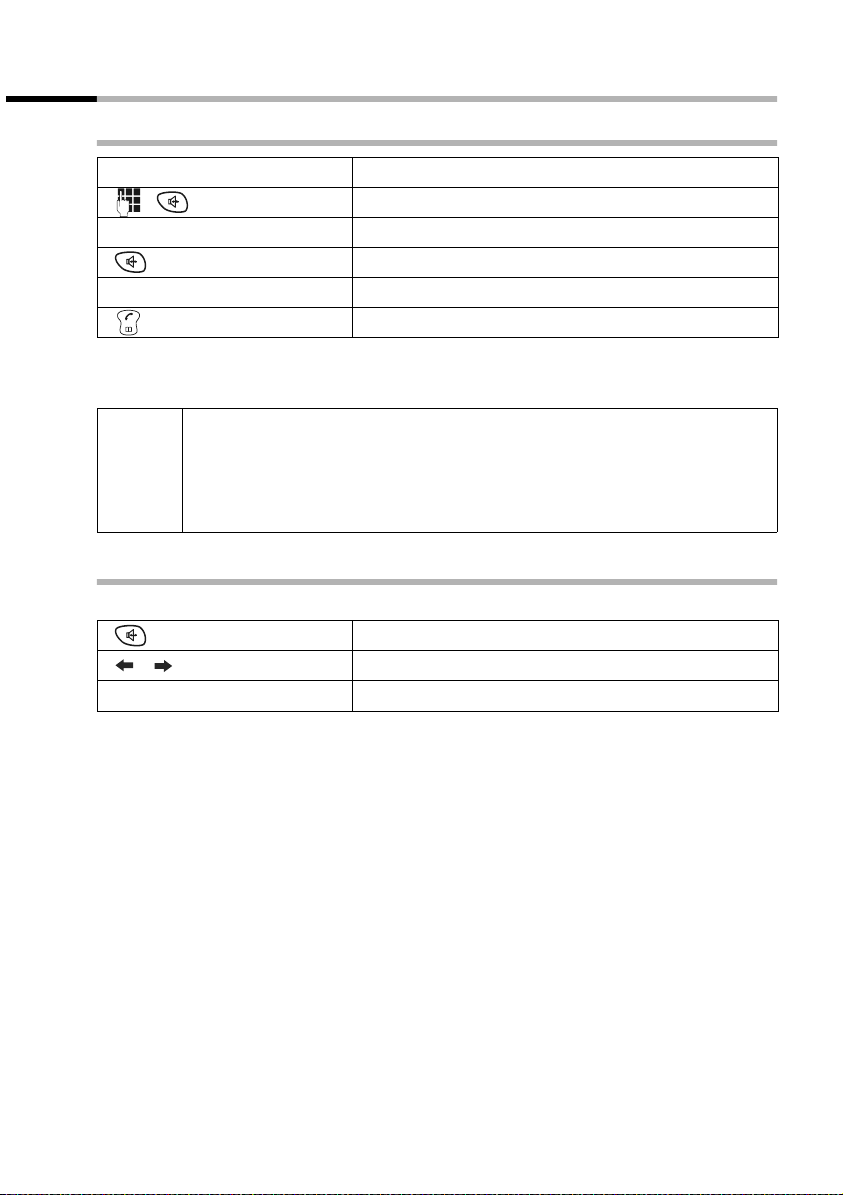
Making calls
Handsfree
Activating/deactivating handsfree
Activate while dialling:
Enter the number and press the handsfree key.
Activate during a call:
Press the handsfree key.
Deactivate handsfree:
Press the top half of the key.
As soon as you terminate the handsfree mode you switch to 'earpiece mode' and continue the call on the handset.
◆ If you wish to place the handset in the base during a call you must
press the handsfree key
i
handset in the base.
◆ You should inform your caller that you intend to use the handsfree
function before you activate it.
Adjusting the volume while in handsfree mode
A call is in progress and handsfree is activated.
[________] [________]
[________]
OK
d and hold it down while you position the
Press the handsfree key again.
Decrease or increase the volume.
Now press the display key to store the setting.
17
Page 19
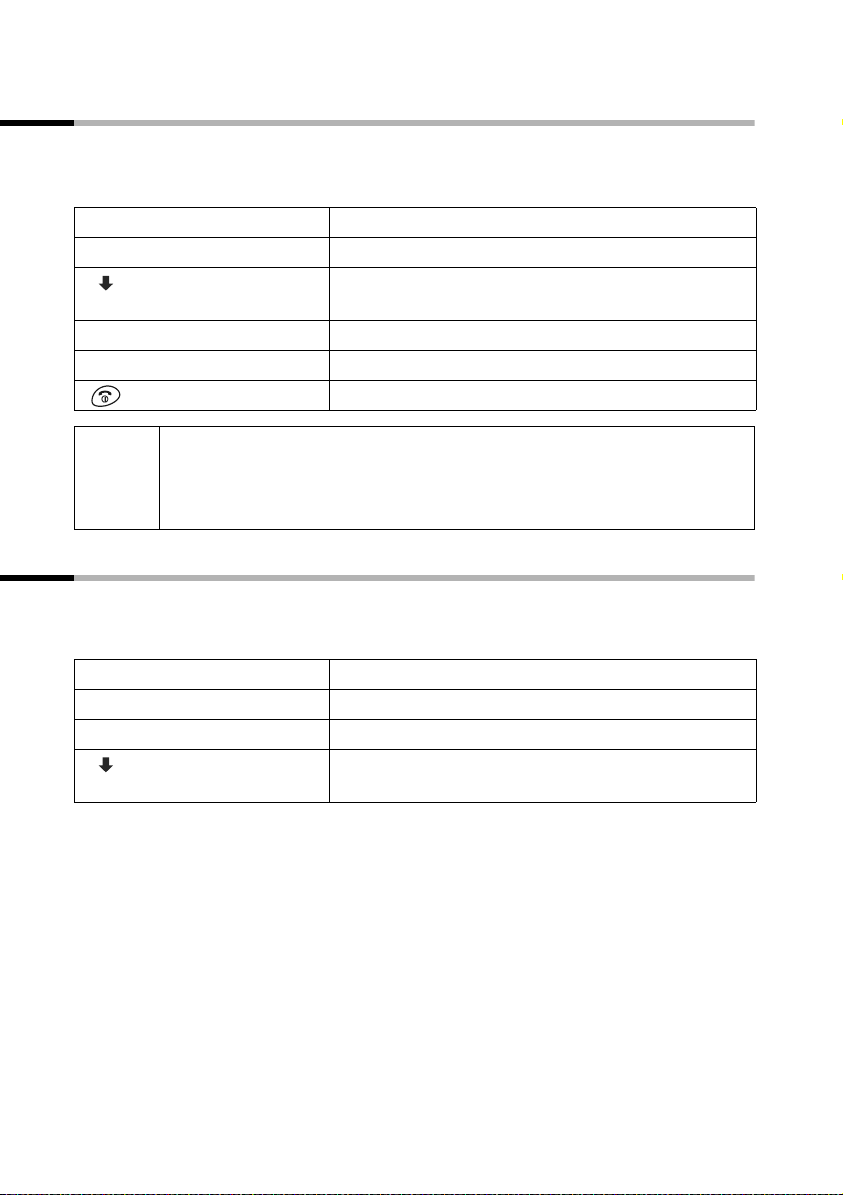
Making calls
Activating/deactivating open listening (call screening at the base)
(C 150 only)
You can activate the built-in base loudspeaker to allow other people in the room to hear
what your external caller is saying.
Precondition: A call is in progress.
[_______________ ]
MENU
either ...
[__________] [_____________________________________________________________]
Open Listening On
[_________ ]
or ...
[_____________________________________________________________] [__________]
Open Listening Off OK
◆ You should inform your caller that you intend to use the open
i
listening function before you activate it.
◆ You can adjust the volume on the base with the ð and ñ keys
(page 64).
Press the display key to open the menu.
Activate open listening:
Select the menu item and confirm.
OK
Deactivate open listening:
Confirm.
Long press (back to idle status).
Handset muting
You can mute your handset during external calls, e.g. if you wish to talk confidentially
to another person in the room. The external caller cannot hear your conversation during
this time (hold melody). You do not hear your caller either.
[_______ ]
INT
[_______________ ]
MENU
[__________] [_____________________________________________________________]
******Back******
[_________ ]
Open list of handsets. The call is 'held' (wait melody).
Cancel muting:
Press the display key to open the menu.
Select and confirm, or press the end call key a.
OK
18
Page 20
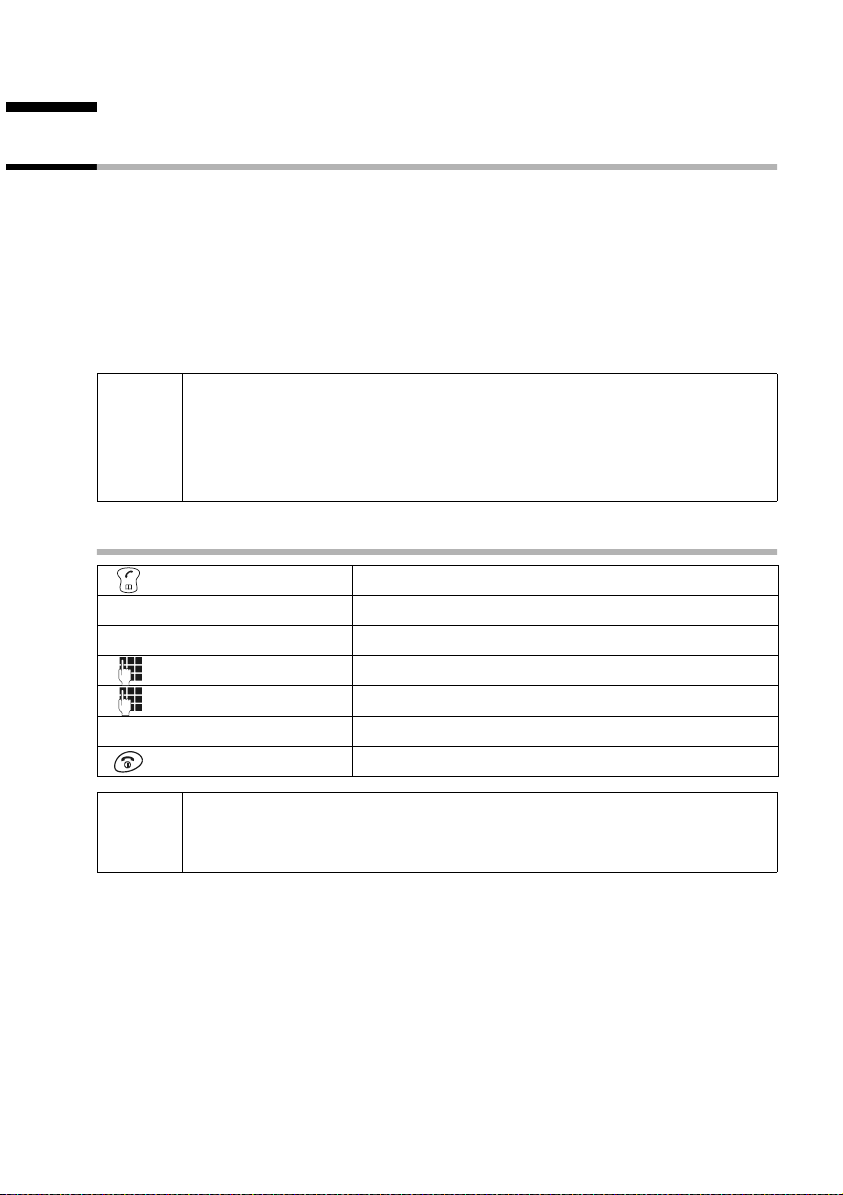
Using the directory and other lists
Using the directory and other lists
Directory and speed dial list
You can store up to 50 entries max. in the directory and the speed dial list (depending
on the size of individual entries).
The directory makes dialling easier for you. To open the directory, press the bottom half
h key.
of the
The speed dial list is a special directory in which you can store particularly important
numbers such as private telephone numbers and prefixes of network providers
(so-called"call-by-call numbers"). You open the speed dial list with the
The speed dial list is operated in just the same way as the directory.
◆ Please refer to the Character Set Table (page 74) to see how to enter
text correctly.
i
◆ You can enter up to 32 digits for a number and up to 16 letters for a
name.
◆ Turn to page 15 for instructions on how to insert a dial pause.
Storing a telephone number in the directory
C key.
[_______________]
MENU
[_____________________________________________________________] [__________]
New Entry OK
[________]
OK
[_________________]
MENU
[_____________________________________________________________] [__________]
Save Entry OK
If your phone is connected to a PABX you may have to enter the access
i
code (outside line code) as the first digit of your directory entry (refer to
the operating instructions of your PABX).
Open directory.
Press the display key to open the menu.
Confirm.
Enter the number and confirm.
Enter the name and press the display key.
Confirm. The entry is stored.
Long press (back to idle status).
19
Page 21
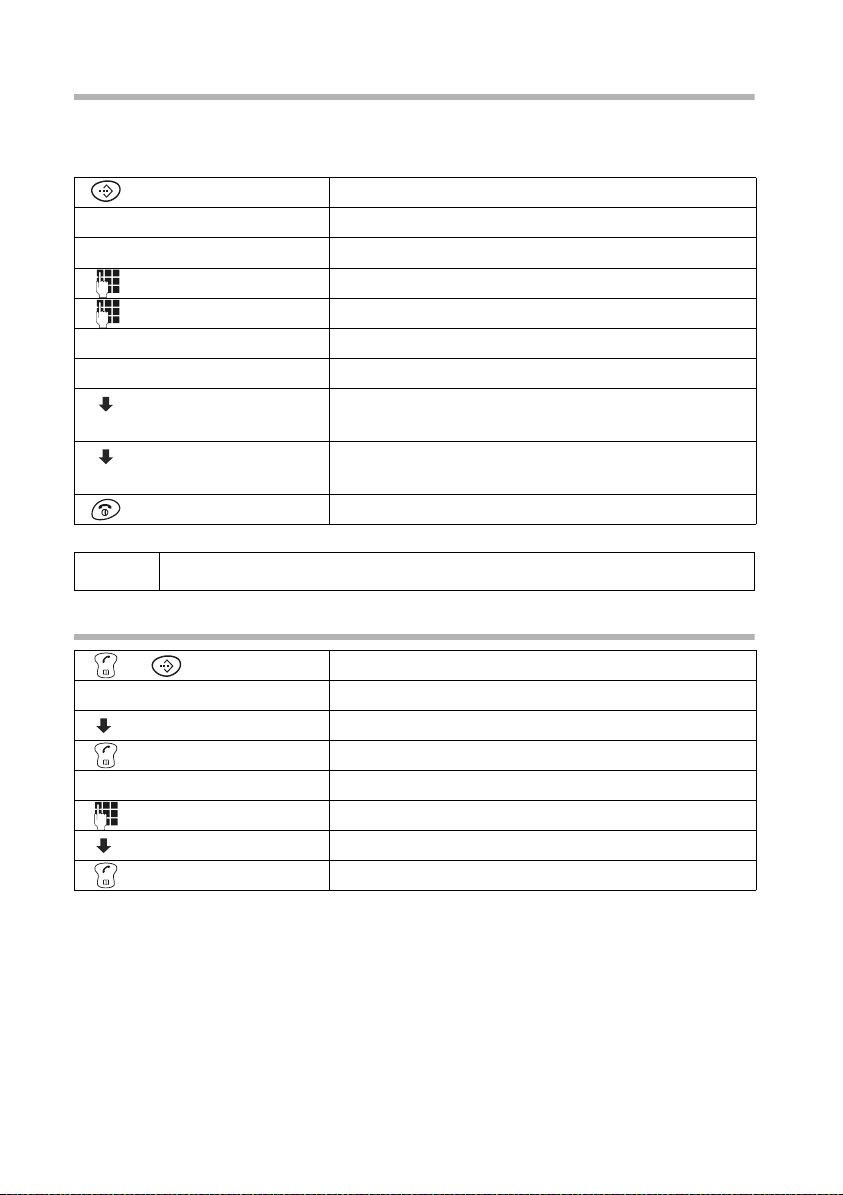
Using the directory and other lists
Storing a telephone number in the speed dial list
You can assign a digit (0, 2–9) to up to nine entries on your speed dial list. When you
press and hold one of these digits, e.g. '3', and press the top half of the
immediately connected to the telephone number that is assigned '3'.
Open the speed dial list.
[______________]
MENU
[_____________________________________________________________] [__________]
New Entry OK
[_______ ]
OK
[______________ ]
MENU
[_____________________________________________________________] [__________]
Save Entry OK
[______________]
MENU
[__________] [_____________________________________________________________]
Shortcut
[_________ ]
[__________] [_____________________________________________________________]
Shortcut: 2
[_________ ]
Press the display key to open the menu.
Confirm.
Enter the number and confirm.
Enter the name and press the display key.
Confirm. The entry is stored.
Press the display key to open the menu.
Select the menu item and confirm.
OK
Select the digit and confirm.
OK
Long press (back to idle status).
c key you are
i
Speed dial digits cannot be assigned more than once at a time.
Dialling with the directory/speed dial list
or
either ...
or ...
Open directory or speed dial list
Scroll to the entry:
Select entry.
Press the top half of the key. The number is dialled.
Enter the first letter:
Enter the first letter of the name.
Select the desired entry.
Press the key. The number is dialled.
20
Page 22
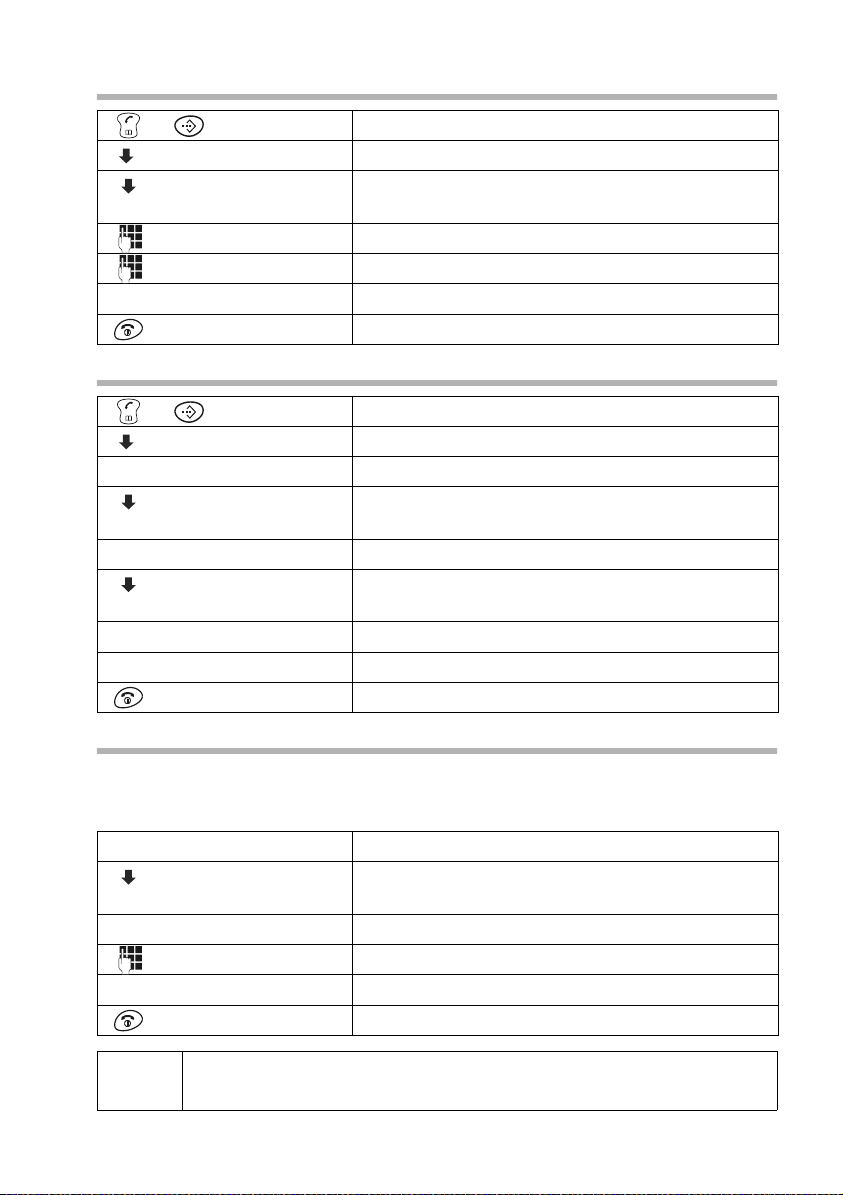
Using the directory and other lists
Changing an entry in the directory/speed dial list
or
[__________] [________________]
MENU
[__________] [_____________________________________________________________]
Edit Entry
[_________]
[_______]
OK
[________________ ]
MENU
[_____________________________________________________________] [__________]
Save Entry OK
Open directory or speed dial list
Select the entry and press the display key.
Select the menu item and confirm.
OK
Change the number and confirm.
Change the name and press the display key.
Confirm. The entry is stored.
Long press (back to idle status).
Deleting a single entry or directory/speed dial list
or
[__________] [________________]
MENU
either ...
[__________] [_____________________________________________________________]
Delete Entry
[_________]
or ...
[__________] [_____________________________________________________________]
Delete List
[_________]
[________]
OK
... then
Open directory or speed dial list
Select the entry and press the display key.
Delete a single entry:
Select the menu item and confirm.
OK
Delete the entire directory/speed dial list:
Select the menu item and confirm.
OK
Press the display keyto confirm the prompt.
Long press (back to idle status).
Adding a displayed telephone number to the directory
When a telephone number appears in the display (CLIP) you can add it to your directory.
This can be done while dialling from the last number redial list, from the caller
list/answering machine list (only C 150) or during a call.
[_______________]
MENU
[__________] [_____________________________________________________________]
Copy to Directory
[_________]
[________]
OK
[______________]
MENU
[_____________________________________________________________] [__________]
Save Entry OK
Press the display key to open the menu.
Select the menu item and confirm.
OK
Confirm the telephone number.
If required, enter the name and press the display key.
Confirm. The entry is stored.
Long press (back to idle status).
i
If you have CNIP (page 16) as well as CLIP, then the name that goes with
the telephone number will also be displayed (up to 16 characters).
21
Page 23
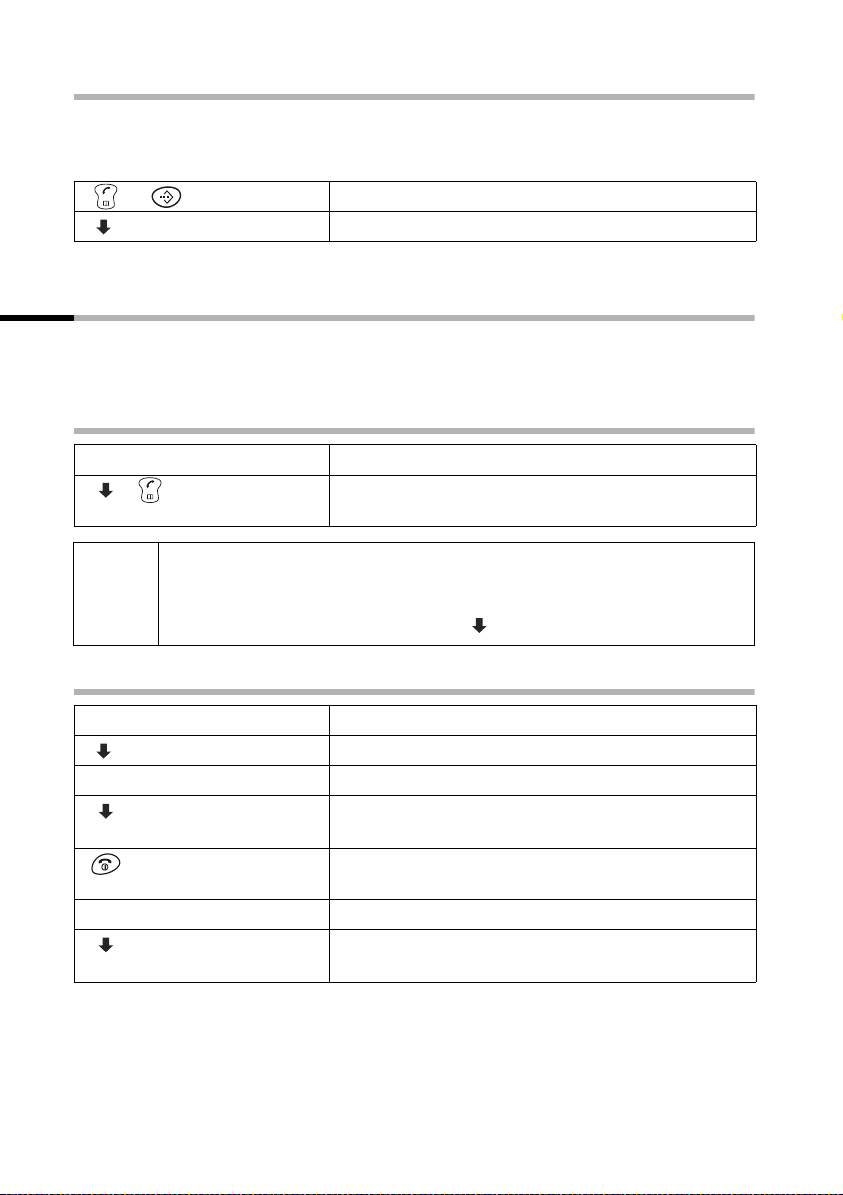
Using the directory and other lists
Picking a phone number from the directory/speed dial list
If you are prompted to enter a telephone number while you are operating your telephone, you can use the directory to do this.
Precondition: The entry field for external telephone numbers is displayed.
or
[_________] [_________ ]
OK
The telephone number is added to the entry field.
Open directory or speed dial list
Select the entry and confirm.
Last number redial list
The last number redial list contains the ten last dialed numbers. If names have been
stored for these numbers in the directory, then both the names and the numbers will be
displayed. You can use the last number redial list to redial the telephone numbers.
Dialling telephone numbers from the last number redial list
[_________ ]
•
[_________ ]
◆ To add or change the telephone number, press MENU and confirm
i
Display Number
◆ To add a telephone number from the last number redial list to the
directory (page 21), press
Open the last number redial list.
Select an entry and press the top half of the key.
The number is dialed.
with OK.
MENU, Copy to Directory OK.
Deleting a single telephone number or the entire last number redial list
[_________ ]
•
[_________] [_________________]
MENU
either ...
[__________] [_____________________________________________________________]
Delete Entry
[_________ ]
or ...
[__________] [_____________________________________________________________]
Delete List
[_________ ]
Open the last number redial list.
Select an entry and open the menu.
Delete a single telephone number:
Select the menu item and confirm.
OK
If there still entries on the list, press the key and hold
(back to idle status).
Delete the entire last number redial list:
Select the menu item and confirm.
OK
22
Page 24
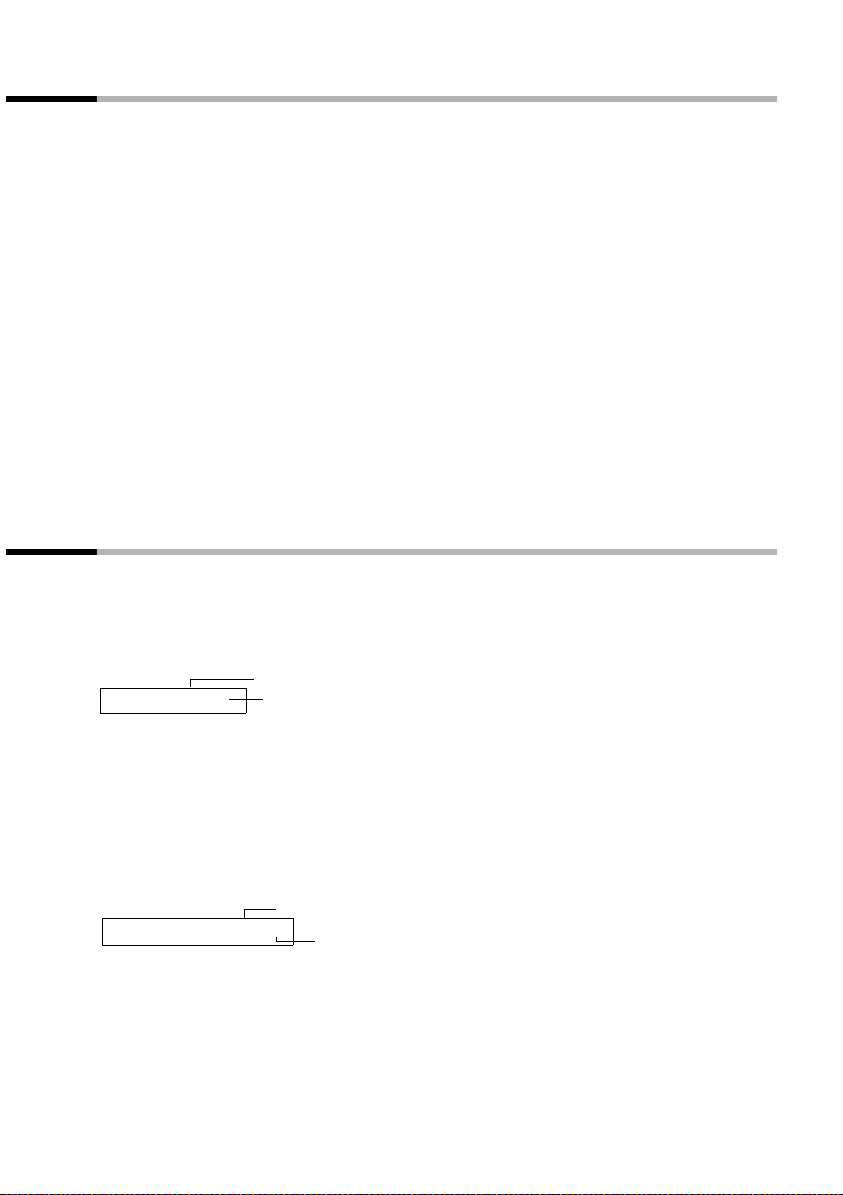
Using the directory and other lists
Opening lists with the Message key
You can use the Message key f to open the following lists:
1. SMS list,
2. Answering machine list (only C 150),
3. Messages in the network mailbox (if your network provider supports this function
and the network mailbox is configured for fast access, page 51),
4. Caller list.
You hear an advisory tone as soon as a new entry (SMS, messages on the built-in
answering machine) arrives in one or more lists. The
Û icon appears in the display.
When you press the f key and open one of the lists, the Û icon disappears after you
quit the list even though there are still new entries in one of the other lists.
The following lists are displayed when you press
◆ If only one list has new entries, you will see the first new entry in that list.
◆ If several lists have new entries, those lists are offered for your selection.
◆ If there are no new messages in any of the lists, then all the lists are offered for your
f:
selection.
◆ If calls are stored in the network mailbox, you will see a message if the correct set-
ting has been made (refer to the network mailbox operating instructions).
Caller list and answering machine list (only C 150)
The numbers of the last 10 calls are saved in the caller list. The oldest entry is deleted
when the caller list is full and new entries are added.
Precondition: The caller's number has been identified (page 16).
Here is an example of how the caller list (
Number of new entries in the list
Calls List: 01+05
Number of old, read entries in the list
Calls List: ) appears in the display:
You can use the answering machine list to listen to the messages that are on the
answering machine on the Gigaset C 150 . Provided they were transmitted, the date and
time of arrival of each message and the caller's number are displayed.
Once you have listened to them, the new messages are added after the old messages in
the answering machine list.
Here is an example of how the answering machine list (Answering Mach.: ) appears in
the display:
Number of new entries/messages in the list
Answering Mach.: 01+05
Number of old, played entries/messages in the list
23
Page 25
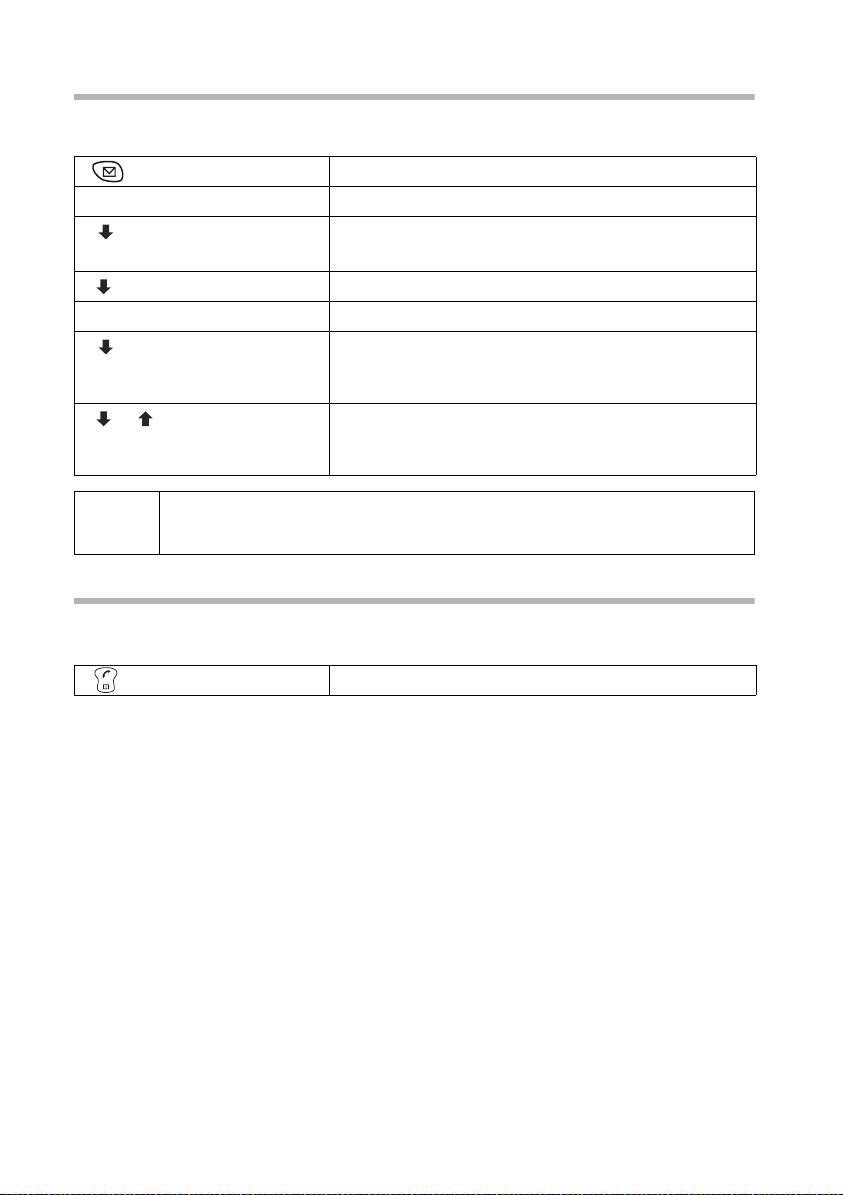
Using the directory and other lists
Opening the caller list/answering machine list (only C 150)
New calls (caller list) and new messages (answering machine) are shown on screen by
the letter icon
either ...
[__________] [_____________________________________________________________]
or ...
[__________] [_____________________________________________________________]
Û, messages are indicated by an advisory tone as well.
Open the caller list.
Open the caller list:
Calls List: 01+02
[_________ ]
Answering Mach.: 01+02
[_________ ]
Select the menu item and confirm.
OK
The entry received last is displayed.
Select entry.
Open the answering machine list:
Select the menu item and confirm. The entry of the
first new message to arrive is displayed. The loud-
OK
speaker activates. Message playback begins.
Scroll to the next or previous message. The entry of
the message appears in the display. Message playback begins.
i
An entry or a message is deleted by pressing MENU,
Delete Entry OK.
Calling back a caller
Precondition: The caller's number has been identified (page 16).
Open the caller list/answering machine list (only C 150) and select an entry. Now:
Press the top half of the key.
The telephone number is entered in the last number redial list.
24
Page 26
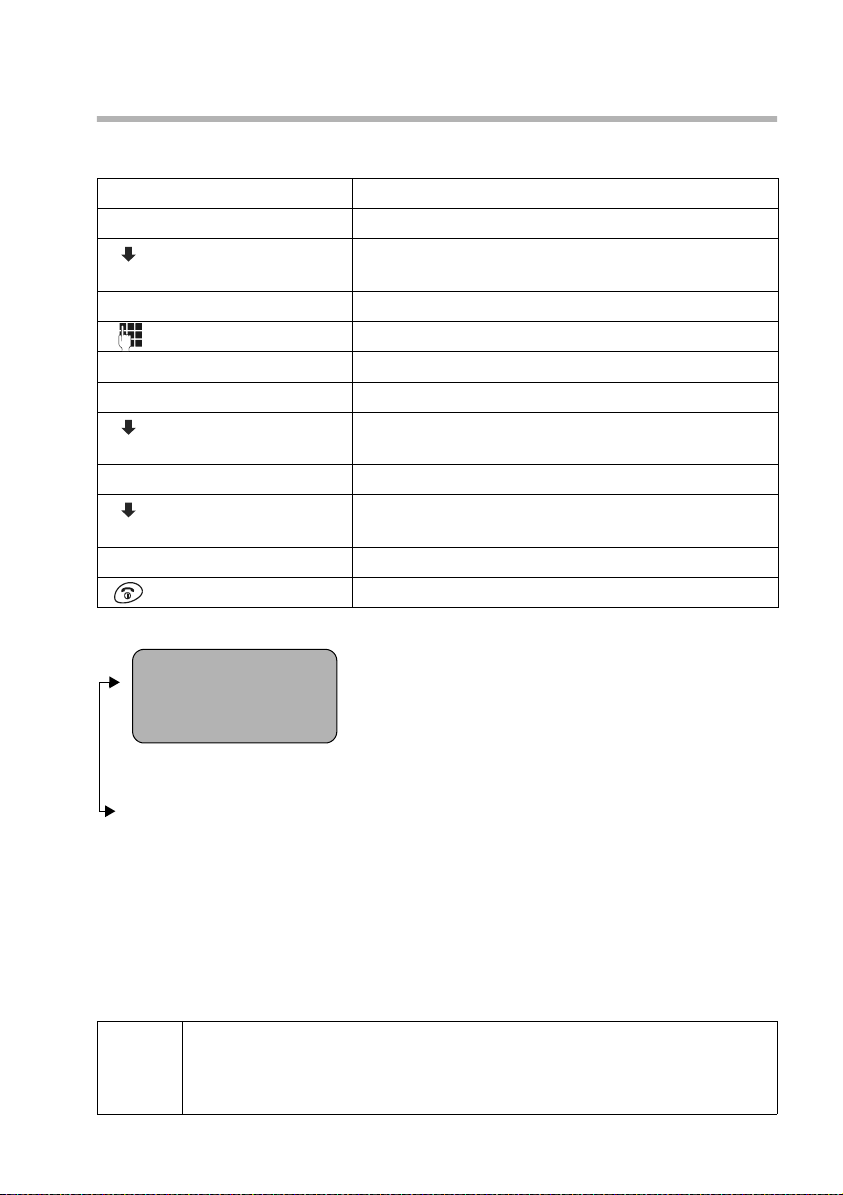
Using the directory and other lists
Viewing an entry in the caller list/answering machine list (only C 150),
adding a number to the directory
You can view the time when a call arrived and add the telephone number to your directory. Open the caller list/answering machine list and select an entry. Now:
[_______________]
MENU
either ...
[__________] [_____________________________________________________________]
Copy to Directory
[_________]
[________]
OK
[________________]
MENU
[_____________________________________________________________] [__________]
Save Entry OK
or ...
[__________] [_____________________________________________________________]
Date and Time
[_________]
or ...
[__________] [_____________________________________________________________]
Status
[_________]
... then
Press the display key to open the menu.
Copy telephone number to the directory:
Select the menu item and confirm.
OK
Confirm the number.
Enter name and open the menu.
Confirm. The entry is stored.
View the date and time of arrival:
Select the menu item and confirm.
OK
View information whether new or old:
Select the menu item and confirm (page 25).
OK
Long press (back to idle status).
The entry's status is displayed like this: :
2 V
1234567890
New
OK
The following status messages are used:
New call
Old call
Calls received
Answer Machine
The call is new in the list.
The call is old in the list.
The call was answered.
C 150 only: The answering machine answered the call but the
caller did not leave a message.
New Msg.
Old Msg.
C 150 only: The message is new in the list.
C 150 only: The message is old in the list, it has already been
played.
Gigaset C 150: When picking a telephone number from the answering
i
machine list, message playback is interrupted when you press MENU.
Playback will resume when the telephone number has been stored in the
directory.
25
Page 27
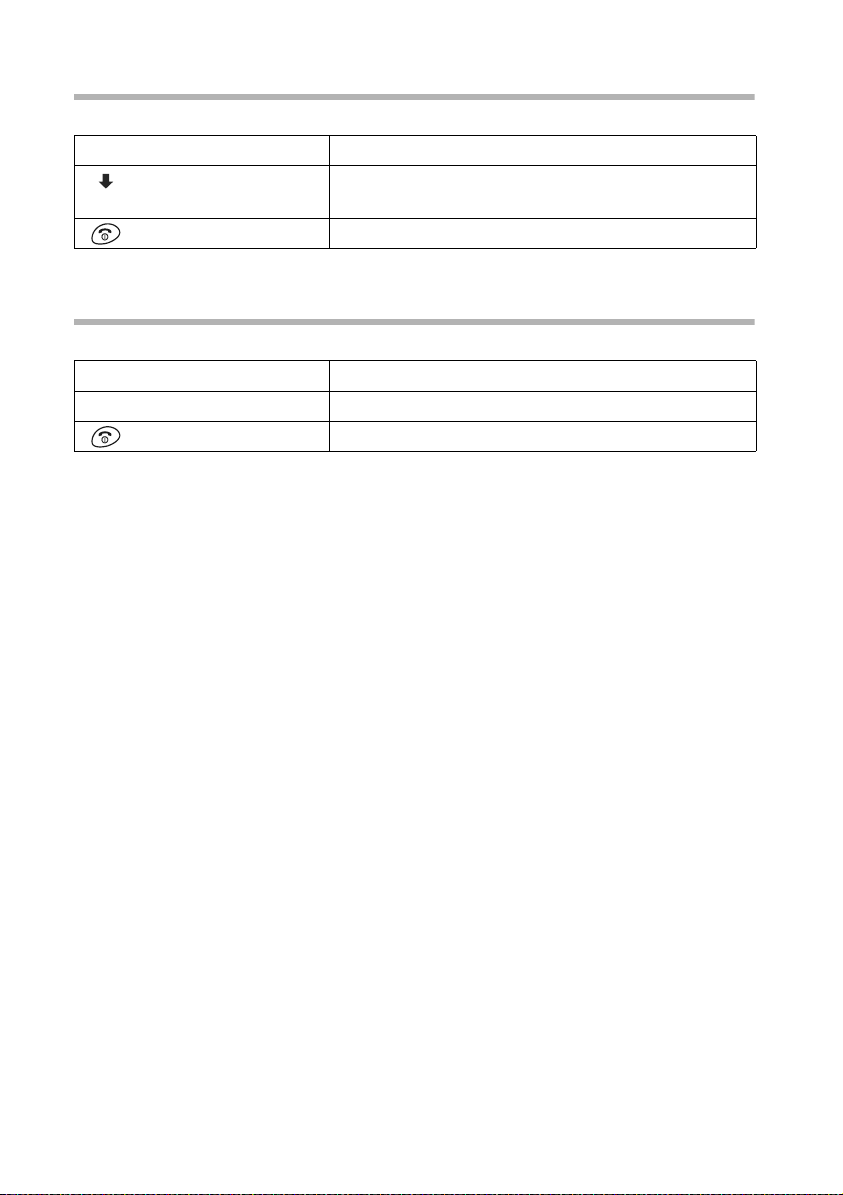
Using the directory and other lists
Deleting the caller list
Open the caller list (page 24). Now:
[______________]
MENU
[__________] [_____________________________________________________________]
Delete List
[_________ ]
Press the display key to open the menu.
Select the menu item and confirm. Caution: All old
and new entries will be deleted.
OK
Long press (back to idle status).
Deleting old messages from the answering machine list is explained on page 45.
Deleting a single entry from the caller list
Open the caller list and select an entry (page 24). Now:
[______________]
MENU
[_____________________________________________________________] [__________]
Delete Entry OK
Press the display key to open the menu.
Confirm.
Long press (back to idle status).
26
Page 28
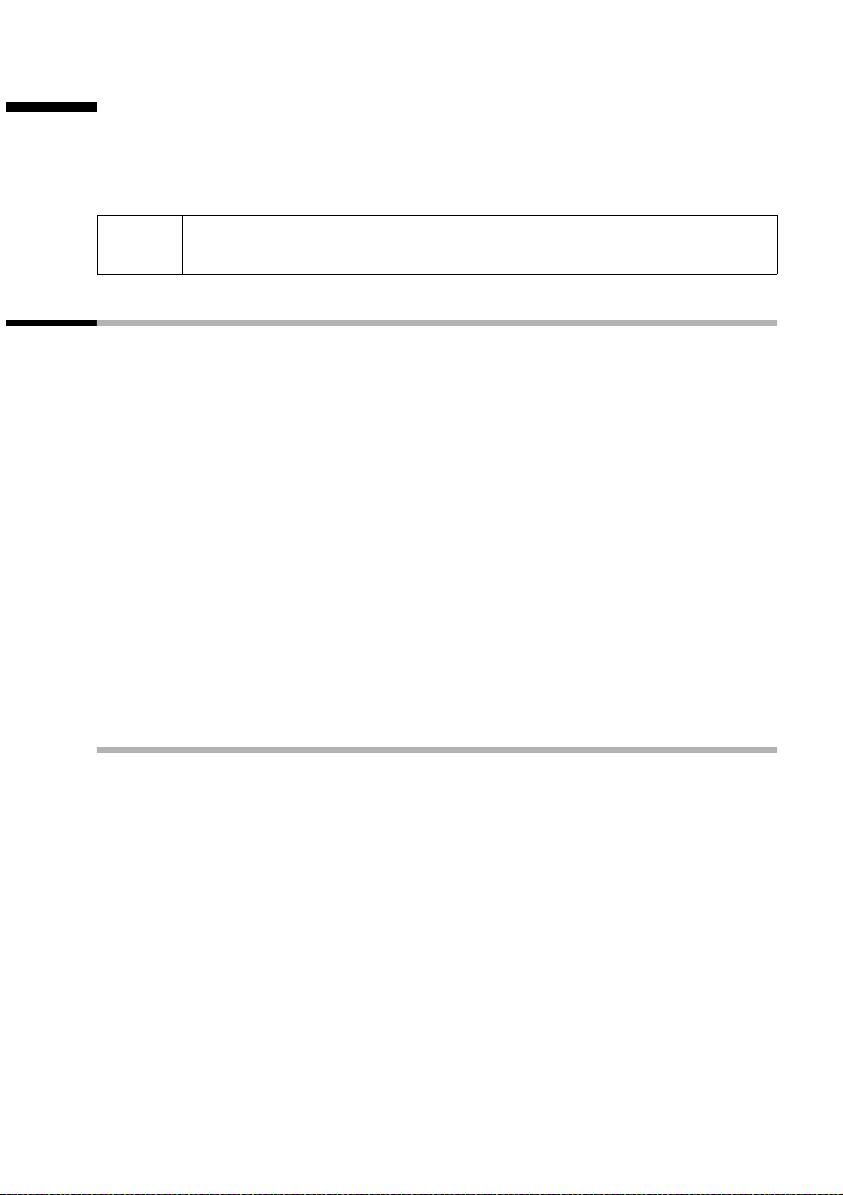
SMS (Text Messages)
SMS (Text Messages)
You can send and receive SMS text messages (Short Message Service) with your handset. You can write, edit, read, delete or forward text messages from any registered handset that has SMS functionality. When several handsets are in use at any one time, only
one handset can access the SMS function.
i
Please remember that when the SMS function is active the first ring is
muted (page 60).
General
Text messages are exchanged between SMS centres that are operated by service providers. The telephone number of the SMS centres through which you wish to send and
receive text messages must be entered in your phone. Up to five SMS centres can be
entered. SMS centres may be preconfigured at the factory. You can change the telephone numbers of the SMS centres.
You can receive text messages from any of the SMS centres whose number you have
entered. Of course you must be registered to receive text messages with those SMS centres. Your text message is sent through the SMS centre that is entered as the active send
service centre (page 29). Only one SMS centre can be the send centre at any one time.
Your text message is sent through the SMS centre that is entered as SMS Centre No.
1(active send service centre). However you can activate any other SMS centre as the
active send service centre to send a current message (page 29). Note that the next text
message you write will be sent automatically through SMS Centre No. 1 again.
Sending text messages to email addresses
If you wish to send text messages to email addresses you must make additional settings
for the send centre on your phone (page 29). Ask your service provider if he supports
the "SMS to email" service and what settings you must make.
Storage capacity
The number of text messages that can be stored in the base depends on the size of the
messages. The memory is used for the incoming and draft message lists. When the
memory is full, you are prompted to delete messages.
27
Page 29

SMS (Text Messages)
Before you can send and receive text messages
◆ Calling Line Identification (page 16) must be enabled for your phone line. Check
with your telephone network provider to make sure that this service is activated on
your phone line. You may have to apply for it to your network provider.
◆ To receive text messages you must be registered with your service provider.
Ask your telephone network provider
◆ what charges are billed for sending and receiving a text message,
◆ which mobile phone operators you can send text messages to and which mobile
phone operators you can receive text messages from,
◆ which functions your SMS service offers,
◆ how you are registered with SMS centres which your phone may already be precon-
figured for – automatically by sending a message or by a special registration procedure.
Sending and receiving text messages
To send and receive a text message, you must enter the call numbers of the SMS centre
of your service provider. These numbers may be preconfigured at the factory.
Activating and deactivating the send message and receive message functions
The text message 'send' and 'receive' functions are already activated when you purchase
your phone.
[______________]
MENU
either ...
[_______]
OK
or ...
[_______]
OK
Open the menu.
Initiate the setting.
Deactivate "send/receive SMS":
Enter and confirm.
Activate "send/receive SMS":
Enter and confirm.
The settings which you have made for sending and receiving text messages (e.g. the call
numbers of the SMS centres) and the entries in the incoming and draft message lists are
saved when you switch off your phone. They are reactivated automatically when you
switch on your phone again.
When you switch off you cannot send or receive any text messages with your phone.
The first ring tone is signalled again (page 60).
28
Page 30

SMS (Text Messages)
Entering the number of an SMS centre, changing the send centre
You can enter and change the call numbers of an SMS centre. A previously stored SMS
centre number is changed by being overwritten.
You should find out about the services and special functions offered by your service provider before you make a new application and/or before you delete pre-configured call
numbers.
If your service provider supports the sending of text messages to email addresses you
can also enter a number for the SMS to email' service. You will then be prompted to use
this number when sending a text message to an email address.
[_______________]
MENU
[_____________________________________________________________] [__________]
SMS OK
[__________] [_____________________________________________________________]
Settings
[_________]
[_____________________________________________________________] [__________]
Service Centres OK
[__________] [_____________________________________________________________]
SMS Centre No. 3
[_________]
Press the display key to open the menu.
Confirm.
Select the menu item and confirm.
OK
Confirm.
Select and confirm, e.g. SMS Centre No. 3.
OK
U
SMS Centre No. 3
ts OK
[_____________________________________________________________] [__________]
Active Send Service Centre OK
[__________] [_____________________________________________________________]
SMS
[_________]
OK
[_______]
OK
[__________] [_____________________________________________________________]
E-mail
[_________]
OK
[_______]
OK
If necessary, confirm to activate the SMS centre as
the send centre (
‰ = On). Only one SMS centre can
be activated as the send centre. Any centre other
than SMS centre no. 1 will only be used as the send
centre for the next message.
Enter the number of the SMS centre:
Select the menu item and confirm.
Enter the number and confirm.
Enter the number of the email service:
Select the menu item and confirm.
Enter the number and confirm.
Long press (back to idle status).
29
Page 31

SMS (Text Messages)
Text message sending and the draft message list
If a call arrives while you are writing a message, then the message is automatically saved
to the draft message list. You can take the call and finish writing or send the message
later (page 33).
Text messages that cannot be sent are assigned an error status (page 38) and are put in
the incoming message list.
Text messages are only stored automatically if sending is interrupted. If you wish to
store a message then you must do so before it is sent.
Your phone line is busy while your text message is being transmitted to the SMS send
centre. The message Transferring SMS! is displayed on all handsets.
Remember that some service providers will bill you for a cancelled call
i
Writing text messages
A single text message can be up to 160 characters long.
If Russ ian o r Gre ek is set as th e dis play lang uage on yo ur ha ndse t, t hen yo u mu st ch ange
this setting before you write a text message (page 58). Select a display language that
uses the Roman character set (e.g. Deutsch or English). The service provider cannot
deliver text messages with Greek or Cyrillic characters. You write a text message like
this:
[______________]
MENU
[_____________________________________________________________] [__________]
SMS OK
[_____________________________________________________________] [__________]
Write Message OK
to the SMS centre. Deutsche Telekom's SMS Service will not charge for an
interrupted call.
Press the display key to open the menu.
Confirm.
Confirm. The input field opens.
Enter the text.
with tomorrow
ÛuvMENU
◆ Please refer to the Character Set Table (page 74) to see how to enter
text correctly.
◆ Use 1 to insert a space, and P to toggle between upper case,
i
lower case and digits (page 74).
◆ You can find out how to correct text on page 12.
◆ If you receive a text message that is incomplete (e.g. because your
phone's memory is full), you will see a message.
30
U
Text of the message
Page 32

SMS (Text Messages)
Storing text messages
Precondition: You have written a text message (page 30) and the input field is open.
[_______________]
MENU
[__________] [_____________________________________________________________]
Save Text
[_________]
Press the display key to open the menu.
Confirm. You can now send your text message
(page 31).
OK
The message is stored in the draft message list. It can be retrieved and sent at a later
time (page 33).
Sending a text message without saving it
Precondition: You have written a text message (page 30) and the input field is open.
[_______________]
MENU
[_____________________________________________________________] [__________]
Send Text OK
[_____________________________________________________________] [__________]
SMS OK
either ...
or ...
[__________] [_________]
OK
... next
[________]
OK
Press the display key to open the menu.
Confirm.
Confirm.
Enter the recipient's number (with prefix).
Select a number from the directory:
Open the directory.
Select the entry and confirm. The number appears in
the display.
Confirm. The message is sent.
Examples of call number inputs:
08912345678 A national telephone number within the fixed
network
017x1234567 A number within the mobile phone network
31
Page 33

SMS (Text Messages)
Sending a text message to an email address
If your service provider supports the 'SMS to email' service, then you can also send your
text messages to email addresses. Ask your service provider which settings you must
make on your phone and the format in which email addresses must be entered so that
he can deliver a text message as an email.
To send a text message to an email address, proceed as follows (example):
Enter the recipient's email address at the beginning of you r text message. Se parate th e
email address from the text of the message by a space or a colon (this depends on the
provider).
You mu st send the text messages to the number of the email service of your provider
(page 29).
Enter the email address:
Enter the full email address and terminate with a
space if required (see above).
Enter the text of the message:
Enter the text. The text is always displayed on one
line.
U
p.mai@ort.de Hello
email address, space,
SMS text (example).
ÛuvMENU
[______________]
MENU
[_____________________________________________________________] [__________]
Send Text OK
[__________] [_____________________________________________________________]
E-mail
[_________ ]
[_______ ]
OK
Press the display key to open the menu.
Confirm.
Select the menu item and confirm.
OK
Enter the number of the email service and confirm:
If the number of the send centre's email service is
entered (page 29), then this number is offered.
Enter the '@' character using the hash key
(press x8) and the space with
1 (press once). You can temporarily save with MENU
s Save Text OK
32
R (press x2), the colon using the Q key
Page 34

SMS (Text Messages)
Opening the draft message list
The draft message list shows you:
◆ Text messages which you saved before you sent them (page 31),
◆ Text messages you could not send because, for example, you were interrupted by an
incoming call while you were writing the message.
These messages are stored until you delete them.
[_______________]
MENU
[_____________________________________________________________] [__________]
SMS OK
[__________] [_____________________________________________________________]
Outgoing
[_________]
Press the display key to open the menu.
Confirm.
Select the menu item and confirm.
OK
Reading and deleting text messages in the draft message list
Precondition: You are in the draft message list (page 33).
[_________] [_________]
[_______________]
MENU
either ...
[_____________________________________________________________] [__________]
Read SMS OK
or ...
[__________] [_____________________________________________________________]
Delete Entry
[_________]
Scroll to another text message if necessary.
Press the display key to open the menu.
Read SMS:
Confirm. Use s to view the continuation of the
text message in the display.
Delete SMS:
Select the menu item and confirm. The SMS is
deleted.
OK
Long press (back to idle status).
Deleting the entire draft message list
This function deletes all the messages in the draft message list.
Precondition: You are in the draft message list (page 33).
[_______________]
MENU
[__________] [_____________________________________________________________]
Delete List
[_________]
[________]
OK
Press the display key to open the menu.
Select the menu item and confirm.
OK
Press the display key to confirm the prompt.
Long press (back to idle status).
33
Page 35

SMS (Text Messages)
Sending or editing text messages in the draft message list
Precondition: You have opened a text message in the draft message list to read
(page 33).
[______________]
MENU
either ...
[_____________________________________________________________] [__________]
Write Message OK
or ...
[__________] [_____________________________________________________________]
Use text
[_________ ]
Press the display key to open the menu.
Write and send a new text message :
Confirm. The input field is opened (page 30).
Edit and send a stored text message:
Select the menu item and confirm. The input field is
opened with the contents of the stored text mes-
OK
sage.
You can now send the message as described on page 31.
Receiving text messages and the incoming message list
New text messages are indicated by the icon Ü and by an advisory tone.
In the incoming message list the new (unread) messages are before the old messages.
Ne w and old mess ages are s or ted accord in g to their time of ar ri val: o ld est new me ssa ge,
... , newest message, oldest old message, ..., newest old message.
You can view the date and time (as transmitted by the message centre) of every message.
Opening the incoming message list
The incoming message list shows you:
◆ All received messages,
◆ Messages that could not be sent despite several attempts. These messages are all
stored with an error status (page 38).
Opening with the message key
The message list is displayed for example as follows:
SMS: 01+05
Number of new entries in the list
Number of old, read entries in the list
Precondition: There is at least one new message in the list.
Press the message key.
[_____________________________________________________________] [__________]
SMS: 01+05 OK
If necessary, select and confirm. The incoming message list is opened and the first new message is displayed.
34
Page 36

SMS (Text Messages)
The display tells you if the message memory is full. Press OK to confirm and delete individual messages you no longer require from the incoming and draft message list.
Opening with the menu
[_______________]
MENU
[_____________________________________________________________] [__________]
SMS OK
[__________] [_____________________________________________________________]
Incoming 01+05
[_________]
Press the display key to open the menu.
Confirm.
Select the menu item and confirm.
OK
Viewing the date and time of an incoming text message
You can view the date and time of an incoming text message.
Press the message key.
[_____________________________________________________________] [__________]
SMS: 01+02 OK
[__________] [_________________]
MENU
[__________] [_____________________________________________________________]
Date and Time
[_________]
[________]
OK
Confirm.
Select SMS and press the display key.
Select the menu item and confirm. The telephone
number, date and time are displayed.
OK
Back to the list.
Reading and deleting text messages in the incoming message list
Precondition: You have opened the incoming message list (page 34).
[__________] [_________________]
MENU
either ...
[_____________________________________________________________] [__________]
Read SMS OK
or ...
[__________] [_____________________________________________________________]
Delete Entry
[_________]
Select SMS and press the display key.
Read SMS:
Confirm. Use s to view the continuation of the
text message in the display.
Delete an individual SMS:
Select the menu item and confirm. The next SMS is
now displayed.
OK
Long press (back to idle status).
A new message which you have read acquires the status Old.
35
Page 37

SMS (Text Messages)
Deleting the entire incoming message list
This function deletes all new and old text messages in the incoming message list.
Precondition: You have opened the incoming message list (page 34).
[______________]
MENU
[__________] [_____________________________________________________________]
Delete List
[_________ ]
[_______]
OK
Press the display key to open the menu.
Select the menu item and confirm.
OK
Press the display keyto confirm the prompt.
Long press (back to idle status).
Replying to or forwarding text messages
While you read a text message you can use the following functions:
[______________]
MENU
either ...
[_____________________________________________________________] [__________]
Reply OK
or ...
[__________] [_____________________________________________________________]
Answer: Yes
[_________ ]
OK
or ...
[__________] [_____________________________________________________________]
Answer: No
[_________ ]
OK
or ...
[__________] [_____________________________________________________________]
Use text
[_________ ]
OK
... next
Å
[______________]
MENU
[_____________________________________________________________] [__________]
Send OK
or ...
[__________] [_____________________________________________________________]
Save Text
[_________ ]
OK
Press the display key to open the menu.
Reply to an incoming message:
Confirm. You can reply to the message immediately
in the input field.
Answer "Yes":
Select the menu item and confirm.
Answer "No":
Select the menu item and confirm.
Edit the incoming message and return it:
Select the menu item and confirm. The input field is
opened with the contents of the incoming message
(page 30).
Edit text as required.
Press the display key to open the menu.
Confirm and then send the message as described on
page 31.
Select the menu item and confirm.
To forward a text message, open the menu with MENU and select the Send option.
Now send the message as described on page 31.
36
Page 38

SMS (Text Messages)
Adding the telephone number of a text message to the directory
You can add the telephone number to your directory.
Precondition: You have opened the incoming message list and selected a message
[_______________]
MENU
[__________] [_____________________________________________________________]
Copy to Directory
[_________]
[________]
OK
[_______________]
MENU
[_____________________________________________________________] [__________]
Save Entry OK
Press the display key to open the menu.
Select the menu item and confirm.
OK
Confirm the telephone number.
Enter a name (up to 16 characters) (for inputting text
see page 74).
Press the display key to open the menu.
Confirm.
Long press (back to idle status).
i
The number must be stored in the directory together with its area code
(prefix) so that it can also be used for sending text messages.
Tex t m essages to PABX's
You can only receive a text message when the Calling Line Identification is forwarded to the extension of the PABX (CLIP).
The CLIP of the number of the SMS centre is evaluated in the Gigaset (telephone).
If your phone is connected to a PABX, you may have to prefix the number of the SMS
centre with the access code (this depends on your PABX). If in doubt, you can test your
PABX by sending a text message to your own number and putting the access code
before the number of the SMS centre. If you do not receive the message, send another
one, this time without the access code.
When you send messages, your sender number may be sent without your extension
number. The recipient cannot reply to you directly in this case.
Text messages can only be sent and received through ISDN exchanges with the MSN
number assigned to your base.
37
Page 39
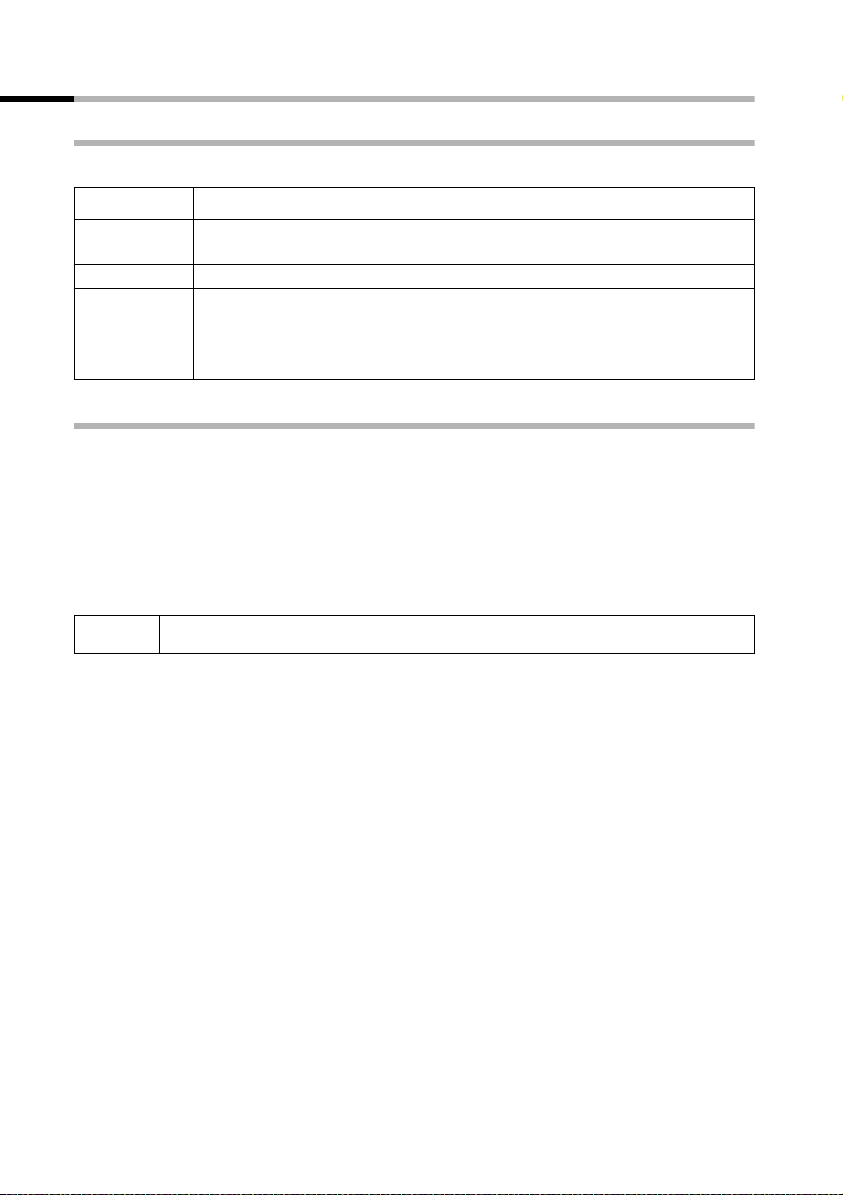
SMS (Text Messages)
Errors when sending and receiving a text message
Errors when sending a text message
The following error codes are displayed:
Error Code Description
E0 Calling Line Identification permanently withheld (CLIR).
Calling Line Identification not activated.
FE Error occurred during message transfer.
FD Connection to SMS centre failed.
Text messages cannot be sent or received if the number of the SMS cen-
tre is missing or incorrectly stored. Check that the fixed network
number of the SMS centre has been correctly stored.
Errors when receiving a text message
You cannot receive text messages under the following conditions:
◆ The CLIP service (Calling Line Identification Presentation) is not activated for your
phone line,
◆ Call diversion is activated with All Calls (page 20),
◆ Call diversion All Calls is activated for the network mailbox ,
◆ The memory (incoming and draft message lists) is full. A message appears on the
screen if your phone cannot receive any more text messages for this reason.
38
i
Messages with special contents such as images/sound are not supported.
Page 40

Self-help with error messages
Error Message Possible Cause Remedy
You cannot send messages. You have not requested the
You receive a message whose
text is incomplete.
The message is played back. The "display call number" serv-
Messages are only received
during the day.
CLIP service (Calling Line Identification Presentation).
Message transfer was interrupted (e.g. by a call).
The number of the SMS centre
selected as the send centre is
not entered or is incorrect.
Your phone's memory is full. Delete some old messages
ice is not activated.
The terminal is stored in your
SMS provider's database as not
having fixed network SMS
functionality.
If your SMS network provider's
database does not yet know
that your terminal supports
fixed network SMS functionality, then it will only attempt to
deliver messages during the
day.
Ask your network provider to
activate this service.
Re-send the message.
Enter the correct number.
(page 35).
Ask your network provider to
activate this service (there is a
charge for this).
Register the terminal with the
service provider (again) for
SMS reception to get it reassigned in the database.
Register the terminal with the
service provider (again) for
SMS reception to get it reassigned in the database.
SMS (Text Messages)
39
Page 41

Using the answering machine in the C 150 Base
Using the answering machine in the C 150
Base
The Gigaset C 150 has a built-in answering machine that records calls provided it is activated (default setting). It can be operated:
◆ from the base,
◆ from the handset,
◆ from the remote control.
The received date and time of each message is logged if you have previously set this
function (page 14).
As well as the built-in answering machine, you can also select an answering machine of
your network provider (e.g. Deutsche Telekom’s network mailbox).
Terms
Message Message that a caller leaves on the answering machine.
Announcement mode Answer and record or announce only.
Answer and record
mode
Announce only mode The caller hears your announcement but cannot leave a message.
Pre-recorded
announcement
Personal announce-
ment
The caller hears a pre-recorded or personal announcement and may then
leave a message.
A preset announcement (standard text).
An announcement recorded using your own words.
Operating the answering machine from the base
You can operate the answering machine using the keys on the base in the idle status.
Explanation of keys
Adjust volume during message playback:
= softer; ñ = louder.
ð
Skips back to the beginning of the message (press once) or
to the previous message (press twice).
Playback/Stop Key: Plays back messages from the answering
machine or cancels the playback.
Skips to the next message (press once) or the next message
but one (press twice).
On/Off Key: Activates/deactivates the answering machine.
Flashes as long as there is at least one new message.
Deletes the current message.
Registration/Paging Key: This key is used to register hand-
sets and for the "Paging" function (page 54).
If the answering machine is being operated from a handset or if it is recording a message, it cannot be operated from the base at the same time.
If you deactivate the answering machine but the On/Off key continues to
i
40
flash, this means that there is at least one new message on the answering
machine that you have not yet played back.
Page 42

Using the answering machine in the C 150 Base
Operating the answering machine from the handset
The handset's loudspeaker activates automatically if you receive an acoustic prompt or
announcement while operating the answering machine from the handset. Press the top
half of the
Activating/deactivating the answering machine
c key to deactivate handsfree mode.
[_______________]
MENU
[__________] [_____________________________________________________________]
Voice Mail
[_________]
[__________] [_____________________________________________________________]
Answer Machine
[_________]
Press the display key to open the menu.
Select the menu item and confirm.
OK
Select the menu item and confirm (‰ = On).
OK
When you have activated the answering machine, the residual memory time is
announced and
× appears in the display. The ö key on the base lights up. If the
memory is full and one announcement is present (page 41), then the answering
machine switches automatically to that announcement. Is there is no announcement,
it deactivates. In this case delete old messages. The answering machine automatically
returns to the original announce mode when the old messages have been deleted.
Recording a personal announcement/announce only
[_______________]
MENU
[__________] [_____________________________________________________________]
Voice Mail
[_________]
[__________] [_____________________________________________________________]
Announcements
[_________]
either ...
Press the display key to open the menu.
Select the menu item and confirm.
OK
Select the menu item and confirm.
OK
Record personal announcement:
Å
[_____________________________________________________________] [__________]
Record Announcement OK
or ...
[__________] [_____________________________________________________________]
Record Announce Only
[_________]
... then
[________]
OK
[________]
OK
Confirm.
Record announce only:
Select the menu item and confirm.
OK
The display prompts you to start recording:
Confirm. You hear the ready tone (a short tone).
Now record your announcement.
Confirm. The recorded announcement is repeated
for you to check.
41
Page 43

Using the answering machine in the C 150 Base
◆ Recording ends automatically when the max. recording time of
170 seconds is exceeded or there was a break in speech or more than
2seconds.
◆ While recording, you may cancel the announcement by pressing a
i
Playing announcements
[______________ ]
MENU
[__________] [_____________________________________________________________]
Voice Mail
[__________] [_____________________________________________________________]
Announcements
either ...
[__________] [_____________________________________________________________]
Play Announcement
or ...
[__________] [_____________________________________________________________]
Play Announce Only
and then record again using the display key
◆ If you cancel while recording:
–in the Answer and Record mode, the pre-recorded announcement
will be used again,
–in the Announce Only mode the answering machine is
deactivated.
Press the display key to open the menu.
Select the menu item and confirm.
[_________ ]
OK
Select the menu item and confirm.
[_________ ]
OK
Play personal announcement:
Select the menu item and confirm.
[_________ ]
OK
Play announce only:
Select the menu item and confirm.
[_________ ]
OK
OK.
Delete announcements
[______________ ]
MENU
[__________] [_____________________________________________________________]
Voice Mail
[__________] [_____________________________________________________________]
Announcements
[__________] [_____________________________________________________________]
Delete Announcement
[_______]
OK
or ...
[__________] [_____________________________________________________________]
Delete Announce Only
[_______]
OK
42
[_________ ]
OK
[_________ ]
OK
[_________ ]
OK
[_________ ]
OK
Press the display key to open the menu.
Select the menu item and confirm.
Select the menu item and confirm.
Select the menu item and confirm.
Press the display key to confirm the prompt.
Select the menu item and confirm.
Press the display key to confirm the prompt.
Page 44
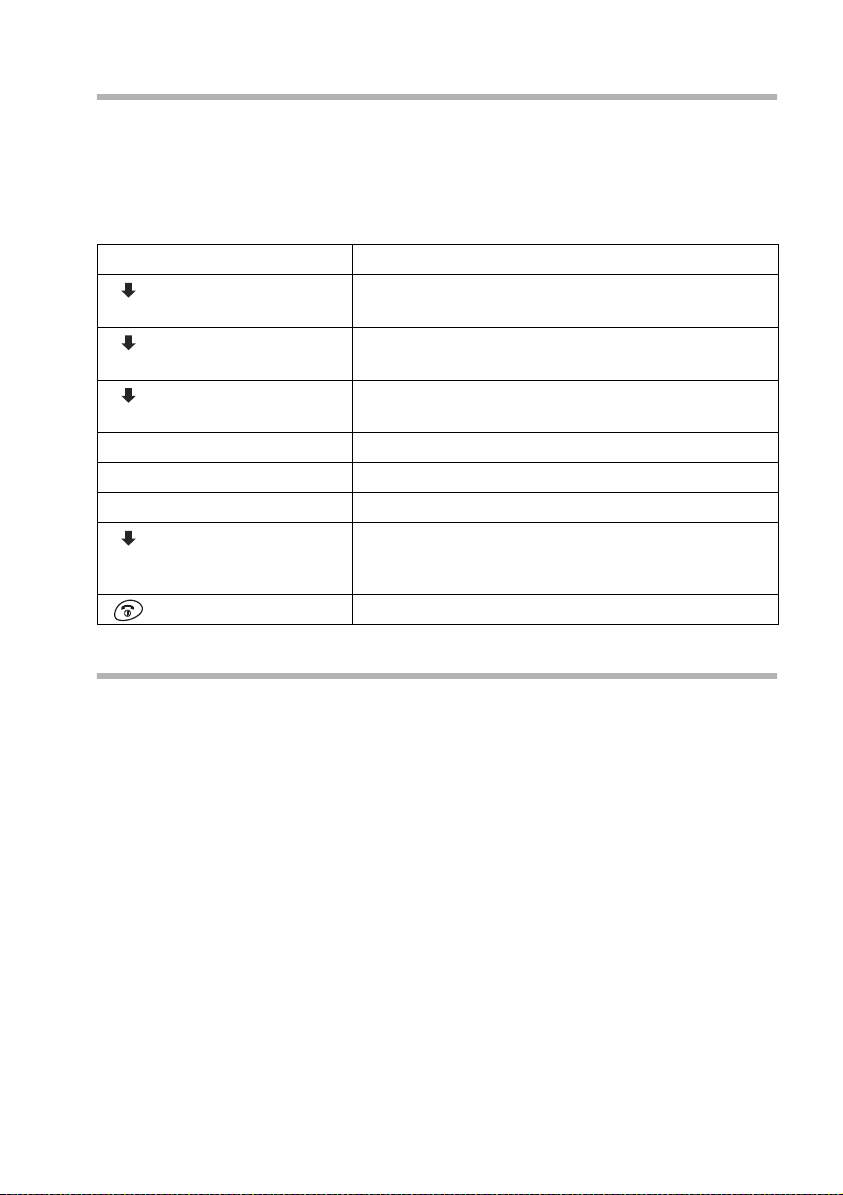
Using the answering machine in the C 150 Base
Select announcement mode
You can choose between the Answer and Record and the Announce Only mode (if
you have recorded the announce only, page 41). For definitions of the terms see
page 40.
There is one pre-recorded announcement stored in your phone for the Answer and
Record mode. This announcement is used if you have not yet recorded a personal
announcement or if a personal announcement has been deleted.
[_______________]
MENU
[__________] [_____________________________________________________________]
Voice Mail
[_________]
[__________] [_____________________________________________________________]
Announcements
[_________]
[__________] [_____________________________________________________________]
Set Answer Mode
[_________]
either ...
[_____________________________________________________________] [__________]
Answer and Record OK
or ...
[__________] [_____________________________________________________________]
Announce Only
[_________]
Press the display key to open the menu.
Select the menu item and confirm.
OK
Select the menu item and confirm.
OK
Select the menu item and confirm.
OK
With record message:
Confirm (‰ = On).
No record message:
Select the menu item and confirm (‰ = On). Your
selected announcement is saved even after the
OK
answering machine is deactivated.
Long press (back to idle status).
How the answering machine responds to the deletion of announcements
◆ Answer and Record mode The answering machine remains activated after the per-
sonal announcement is deleted. The pre-recorded announcement is used.
◆ Announce Only mode The answering machine deactivates after the Announce
Only is deleted.
43
Page 45

Using the answering machine in the C 150 Base
Playing messages
The received date and time of each message is logged (provided this function is set,
page 14). If Calling Line Identification is activated, then the caller's number or name is
displayed.
New messages that have not yet been played are indicated by a message in the display
and by the
Pressing f starts the playback with the first new message. If there are no new messages, the old messages are played back. After the last new message, the old ones are
played back. You now hear the end tone.
Once they have been played, new messages are added to the list after the old ones.
If you want to listen again to messages you have already played, you must select the
answering machine list.
[__________] [_____________________________________________________________]
Stop and skip forward/back during playback
[______________ ]
MENU
[_____________________________________________________________] [__________]
Continue OK
[_________ ]
2 x
[_________ ]
2 x
ö key flashing on the base.
Answering Mach.: 01+02
[_________ ]
OK
[________]
[________]
Open caller/answering machine list.
Select the menu item and confirm. The playback
starts.
The loudspeaker activates.
Stop playback:
Stop playback:
Confirm to continue.
Skip forward and back:
To the start of the current message.
To t he prev i o us messa ge.
To t he next message.
To the next message but one.
i
The answering machine reverts to idle status if playback is interrupted for
more than a minute.
Adding the telephone number of a message to the directory
You can add a telephone number to the directory. During playback:
[______________ ]
MENU
[__________] [_____________________________________________________________]
Copy to Directory
[_________ ]
[______________ ]
MENU
[_____________________________________________________________] [__________]
Save Text OK
Press the display key to open the menu.
Select the menu item and confirm.
OK
Enter name (for text input see page 74).
Press the display key to open the menu.
Confirm. The entry is saved.
44
Page 46

Using the answering machine in the C 150 Base
Deleting messages
You can delete old messages either all together or individually.
Deleting all old messages
During playback or pause:
[_______________]
MENU
[__________] [_____________________________________________________________]
Delete all
[_________]
[________]
OK
Press the display key to open the menu.
Select the menu item and confirm.
OK
Press the display keyto confirm the prompt.
i
A new message must be played for 3 seconds before it acquires 'old' status and can be deleted.
Deleting individual old messages
While playing back the message to be deleted:
[_________]
Û
Press the display key.
Adding a telephone number from the answering machine list to the directory
Open caller/answer machine list.
[__________] [_____________________________________________________________]
Answering Mach.: 01+02
[_________]
[_________]
[_______________]
MENU
[__________] [_____________________________________________________________]
Copy to Directory
[_________]
[_______________]
MENU
[_____________________________________________________________] [__________]
Save Text OK
Select the menu item and confirm.
OK
Select entry.
Press the display key to open the menu.
Select the menu item and confirm.
OK
Enter name (for text input see page 74).
Press the display key to open the menu.
Confirm. The entry is saved.
Long press (back to idle status).
Picking up a call from the answering machine
You can take a call while the answering machine is recording it.
Press the top half of the key.
Recording is cancelled and you can speak to the caller. If 2 seconds of the call have
already been recorded when you pick it up, the call will be displayed as a new message.
ö key flashes when the call ends.
The
45
Page 47

Using the answering machine in the C 150 Base
Activating/deactivating Two-Way Recording
You can record an external call with the answering machine. The recording time
depends on the length of the messages you have not yet deleted.
Precondition: You are conducting an external call.
[______________ ]
MENU
either ...
[__________] [_____________________________________________________________]
Two Way Record
[_________ ]
or ...
[_____________________________________________________________] [__________]
Stop Recording OK
Two way recording is indicated by an advisory text and is added to the message list as a
new message..
Press the display key to open the menu.
Activate two way record:
Select the menu item and confirm (‰ = On).
OK
Deactivate two way record:
Confirm.
i
Tell the other party that the call is being recorded.
Operating the answering machine while you are away from home (remote operation)
You can check and activate your answering machine from any other telephone (hotel,
pay phone etc.).
Precondition:
1. You have previously changed the preset system PIN (0000) at home (page 63).
2. The phone from which you are calling has tone dialling (DTMF), i.e. you hear different tones when you press the keys. Alternatively you can use a code transmitter
(available from your mobile phone retailer).
i
Calling your answering machine and playing messages
You will find a quick guide to the remote operation of your answering
machine on page 74.
Dial your own telephone number.
While you listen to your announcement:
Press the 9 key and enter your system PIN.
46
Page 48

Using the answering machine in the C 150 Base
The answering machine tells you whether new messages have been recorded. The messages are now played back. You can operate the answering machine remotely by keying
certain digits:
Digit Meaning
Go to the start of the current message.
Go to previous messages (press repeatedly).
Stop. Press again to resume.
Go to the next message.
Go to the next messages (press repeatedly).
Delete the current message.
Activating the answering machine remotely
If you have forgotten to activate your answering machine you can activate it remotely.
Call your own number with a mobile phone or tone dialling phone and let the number
ring for around one minute. You will hear: “Please enter PIN”.
Precondition: The system PIN must not be 0000 (page 63).
Now enter your system PIN.
Your answering machine is activated. It tells you how much memory time is left. The
messages are now played back.
i
The answering machine cannot be deactivated remotely.
47
Page 49
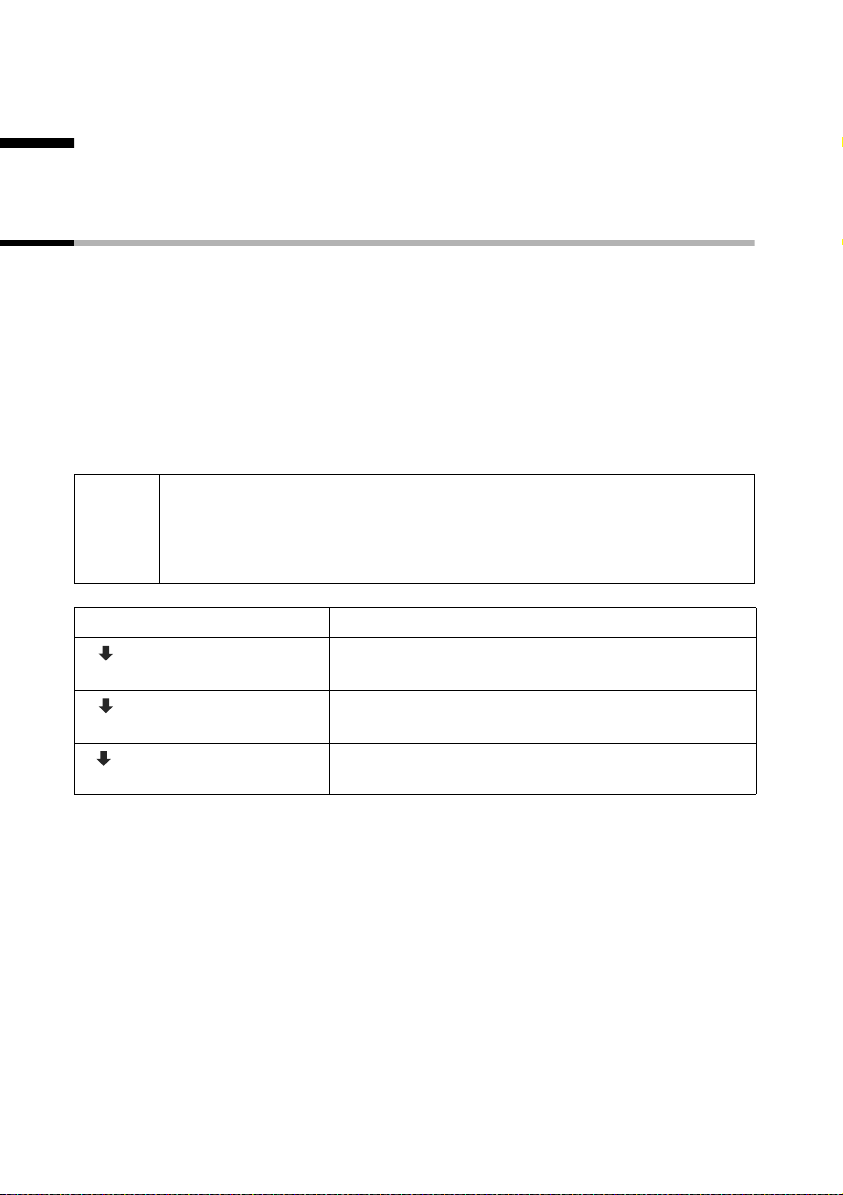
Setting the Answering Machine of the C 150 Base
Setting the Answering Machine of the C 150
Base
The answering machine has already been preset at the factory. You can however make
individual settings using the handset.
Ring delay and charge saving function for remote operation
You can set when you want the answering machine to activate. The options are: immediately, after 10 sec., 20 sec. (the default setting) or 30 sec. Instead of a fixed ring delay
you can also select the charge saving setting Auto.
In this setting the answering machine activates automatically:
◆ after 10 seconds if there are new messages;
◆ after 20 seconds if there are no new messages.
After around 15 seconds in remote operation you will know that there are no new messages (otherwise the answering machine would have already activated). There will be
no call charges if you hang up now.
Please remember:
i
◆ Only ringer melodies 1-3 are the same as the call tones during a call.
◆ With all ringer tones the first ringer tone is suppressed. You can can-
cel the suppression of the first ringer tone (page 60).
[______________ ]
MENU
[__________] [_____________________________________________________________]
Voice Mail
[__________] [_____________________________________________________________]
Ring Delay
[_________] [_________ ]
OK
48
[_________ ]
OK
[_________ ]
OK
Press the display key to open the menu.
Select the menu item and confirm.
Select the menu item and confirm.
Select Auto, 10 sec, 20 sec, 30 sec or Immediately
and confirm.
Page 50

Setting the Answering Machine of the C 150 Base
Setting the recording time
You can set the maximum length of a message. The total recording time is up to
15 minutes.
[_______________]
MENU
[__________] [_____________________________________________________________]
Voice Mail
[_________]
[__________] [_____________________________________________________________]
Message Settings
[_________]
[__________] [_____________________________________________________________]
Message Length
[_________]
[__________] [_________]
OK
Press the display key to open the menu.
Select the menu item and confirm.
OK
Select the menu item and confirm.
OK
Confirm.
OK
Select recording time (30 sec, 60 sec, 120 sec or
Maximum) and confirm.
Activating/deactivating call screening
While a message is recording, you can monitor the call on the loudspeaker of any handset or on the loudspeaker in the base (default).
[_______________]
MENU
[__________] [_____________________________________________________________]
Voice Mail
[_________]
[__________] [_____________________________________________________________]
Call Screening
[_________]
either ...
[_____________________________________________________________] [__________]
Handset OK
or ...
[__________] [_____________________________________________________________]
Base
[_________]
Press the display key to open the menu.
Select the menu item and confirm.
OK
Select the menu item and confirm.
OK
Activate the loudspeaker in the handset:
a
Activate the loudspeaker in the base:
Select the menu item and confirm (‰ = On).
OK
i
You can switch off the Call Screening function on the handset during
the call using the 'end call' key
a.
49
Page 51

Setting the Answering Machine of the C 150 Base
Resetting fast access on the answering machine
The (built-in) answering machine is preconfigured for fast access at the factory. However if you have set the network mailbox for fast access (see page 51) you can reset this
setting.
[______________ ]
MENU
[__________] [_____________________________________________________________]
Voice Mail
[_________ ]
[_____________________________________________________________] [__________]
Set Key 1 OK
[__________] [_____________________________________________________________]
Answer Machine
[_________ ]
Press the display key to open the menu.
Select the menu item and confirm.
OK
Confirm.
Select the menu item and confirm.
OK
Long press (back to idle status).
If you now long press the
machine.
i
The setting for fast access applies to all registered handsets.
1 key you will be connected directly to the answering
50
Page 52

Using the network mailbox
Using the network mailbox
The 'T-NetBox' network mailbox is the answering machine in the network operated by
your provider ('T-Net'). You cannot use the network mailbox unless you have applied to
your provider.
Configuring the network mailbox for fast access
When fast access is configured, by pressing and holding the 1 key you can either
select the network mailbox or the built-in answering machine (Gigaset C 150) directly.
With the Gigaset C 100 the network mailbox is preconfigured for fast access. You just
need to enter the number of the network mailbox .
With the Gigaset C 150 the (built-in) answering machine is preconfigured for fast
access. You can configure the network mailbox instead. Ask your network provider
about this.
Entering the network mailbox number and configuring the network mailbox for
fast access
[_______________]
MENU
[__________] [_____________________________________________________________]
Voice Mail
[_________]
[_____________________________________________________________] [__________]
Set Key 1 OK
[_____________________________________________________________] [__________]
Network Mailbox OK
[_______]
OK
[_____________________________________________________________] [__________]
Save Text OK
Press the display key to open the menu.
Select the menu item and confirm.
OK
Confirm.
Confirm.
Key in the number of the network mailbox
(0800 330 2424) and confirm (
Confirm. The entry is stored.
Long press (back to idle status).
‰ = On).
This setting is now valid for all registered handsets. To find out how to reset fast access
on the Gigaset C 150 to the answering machine, refer to page 50.
Calling the network mailbox
Press 1 and hold. This connects you directly to the network mailbox.
If you now press the d key, you can 'open listen' to the announcements of the network
mailbox and operate the network mailbox easily and conveniently.
Viewing a message from the network mailbox
When a message arrives for you, you get a call from the network mailbox. If you have
requested Calling Line Identification, the displays shows the number 0800 330 2424. If
you accept the call, the new messages are played back. If you do not accept the call, the
number of the network mailbox will be stored in the list of missed calls and the message
key flashes (page 23).
51
Page 53

Registering and de-registering handsets
Registering and de-registering handsets
You can register up to six handsets on your base.
A C 1 that is not yet registered on a base is registered automatically. Handsets that
belong to the Gigaset 1000, 2000, 3000, 4000 families and handsets made by other
manufacturers must be registered manually.
A C 1 handset can be registered on one base.
Automatic registration: Gigaset C 1 on Gigaset C 100 or C 150
Any handset that is not registered on a base can be registered automatically.
To register your handset for the first time, place it in the base with the display up. Reg-
istration takes around one minute. While registration is in progress the screen displays
Registering Base 1 and Base 1 flashes. The handset will be automatically assigned
the lowest unassigned internal number (1–6). You will see this number in the top left
of the display after registration, e.g. '1' . This means that the handset has been assigned
the first internal number. If all internal numbers 1–6 have been assigned (six handsets
are registered on a base), the number 6 is overwritten if that handset is in idle status.
◆ Automatic registration is not possible when the base on which you
i
wish to register the handset is being used to make a call.
◆ You can give a registered handset a different internal number
(page 56) or a different name (page 55).
52
Page 54

Registering and de-registering handsets
Manual registration: Gigaset C 1 on Gigaset C 100 or C 150
You must initiate handset registration on the handset and on the base.
1. On the handset
[_______________]
MENU
[__________] [_____________________________________________________________]
Handset Settings
[_________]
[__________] [_____________________________________________________________]
Register Handset
[_________]
[_______]
OK
Press the display key to open the menu.
Select the menu item and confirm.
OK
Select the menu item and confirm.
OK
Enter the system PIN of the base
(the default is 0000) and confirm.
Base 1 flashes in the display when the system PIN has been entered.
2. On the base
Press the Registration/Paging key on the base
(page 40) until you hear a signal tone (C 150 only)
(approx. 3 sec.). Registration is initiated.
The base search is cancelled after 60 seconds. If registration has not completed inside
this time, repeat the process.
When registration is successful, the handset is automatically assigned the lowest unassigned number, as described in the chapter 'Automatic Registration' (page 52).
53
Page 55
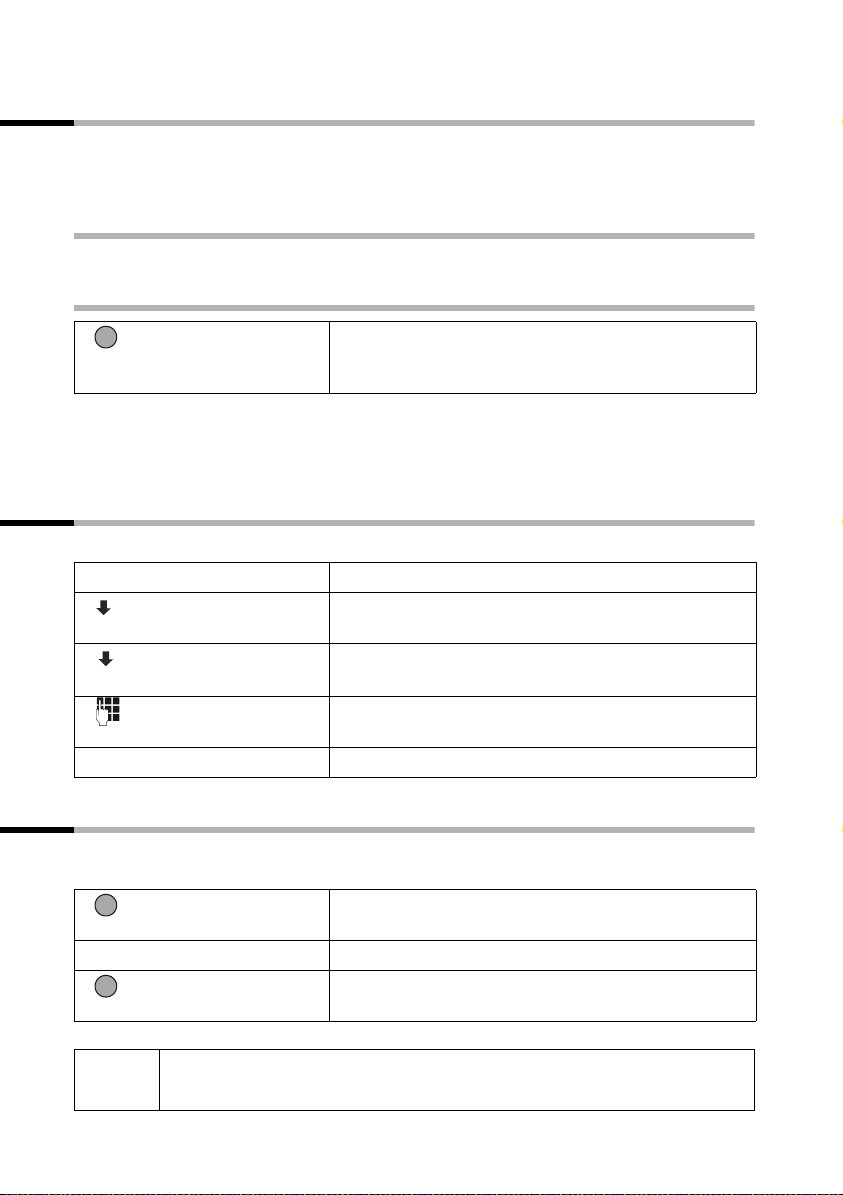
Registering and de-registering handsets
Manual registration: Gigaset 1000 to 4000 and other handsets with GAP functionality
This section describes how to connect handsets belonging to the Gigaset families, handsets A 2, C 2, S 1 or handsets of other devices with GAP functionality to your C 100/C
150 .
1. On the handset
Start to register the handset as described in its operating instructions.
2. On the base
Press the Registration/Paging key on the base
(page 40) until you hear a signal tone (C 150 only)
(approx. 3 sec.).. Registration is initiated.
The next unassigned internal number (1–6) is automatically assigned to the handset as
it is registered. If all the numbers have been assigned, number 6 is overwritten provided
the handset is in idle status.
De-registering handsets
You can de-register any registered handset from any registered C 1 handset.
[_______ ]
INT
[_________] [________________]
MENU
[__________] [_____________________________________________________________]
De-register Handset
[_________ ]
[_______ ]
OK
[_______]
OK
Open list of handsets.
Select the handset you wish to de-register (your own
handset is checked
Select the menu item and confirm.
OK
Enter the current system PIN (the default setting is
0000) and confirm.
Press the display keyto confirm the prompt.
‰) and press the display key.
Page handset
If you have mislaid your handset you can 'page' it with the help of the base. The Registration/Paging key is on the base to the right of the handset shell (page 40).
Press the Registration/Paging key on the base for 1
second. All handsets will ring together ('Paging').
End paging:
Press the Registration/Paging key on the base again
c key.
54
for 1 second or press the top half of the
i
◆ Paging ends automatically after 30 seconds.
◆ The paging call can be heard even when the ringer is switched off.
Page 56

Using several handsets
Using several handsets
Internal calls, ending a call
Internal calls are calls with other handsets that are registered on the same base. These
calls are free.
Calling a specific handset or all handsets simultaneously.
[________]
INT
either ...
[__________]
or ...
... then
i
◆ To call a specific handset, you can also enter the handset number after
you open the list, e.g.
◆ If you receive a call during an internal call or group call, the group call
is not interrupted.
Open list of handsets.
Call a specific handset:
Select the handset (your own handset is checked ‰)
and press the top half of the key.
Call all handsets ('group call'):
Press the star key. All handsets are called.
End the call:
Press the end call key.
INT 2.
Changing the name of a handset
The names 'INT 1', 'INT 2' etc. are assigned automatically. However you can change
these names, e.g. to 'Anna' etc. (10 characters maximum). The changed name is displayed in the list of every handset.
[________]
INT
[__________] [________________]
MENU
[__________] [_____________________________________________________________]
Change Handset Name
[_________]
[_______]
OK
Open list of handsets.
Select the handset and press the display key.
Select the menu item and confirm.
OK
Delete the old name with Û.
Enter the name and confirm.
Press the end call key.
55
Page 57

Using several handsets
Changing a handset's internal number
A handset is automatically assigned the lowest unassigned number when it is registered (page 52). You can change the internal number of all registered handsets
(1–6).
[_______ ]
INT
[______________ ]
MENU
[_____________________________________________________________] [__________]
Edit Handset Number OK
[__________]
[_______ ]
OK
Open list of handsets.
Press the display key to open the menu.
Confirm.
Select a handset.
The current number flashes. Enter the new internal
number (1–6) and confirm. The handset's old
number is overwritten.
Press the end call key.
i
You will hear the error tone if you assign an internal number twice (a falling tone sequence). Repeat the process with an unassigned number.
Transfer call to another handset
You can transfer (connect) an external call to another handset..
[_______ ]
INT
[__________]
Instead of announcing the call, you can also press the end call key a. If
i
the internal user does not answer or is busy, the call will come back to you
automatically (Recall appears in the display).
Open list of handsets.
The external caller hears the wait melody.
Select one specific handset or Calling all handsets
and press the top half of the key. When the internal
user answers, announce the external call.
Press the end call key. The external call is transferred
to the other handset.
56
Page 58

Using several handsets
Internal consultation calls
You can call an internal user (e.g. to consult with him) while speaking with an external
caller. You are automatically reconnected to the external user when you end this internal call.
[________]
INT
[__________]
[_______________]
MENU
[_____________________________________________________________] [__________]
Back OK
Open list of handsets.
The external caller hears the wait melody.
Select handset and press the top half of the key.
End consultation call:
Press the display key to open the menu.
Confirm. You are reconnected to the external caller.
Accepting/rejecting call waiting during an internal call
If you get an external call while conducting an internal call, you will hear the call wait-
ing tone (short tone). The caller's number or name will appear in the display if Calling
Line Identification is enabled.
either ...
[_______________]
MENU
[_____________________________________________________________] [__________]
Accept Call Waiting OK
or ...
[__________] [_____________________________________________________________]
Reject Call Waiting
[_________]
Cancel internal call, accept external call:
Press the display key to open the menu.
Select the menu item and confirm. The internal call
is ended. You are connected to the external caller.
Reject external call:
Select the menu item and confirm. The call waiting
tone is deactivated. You are still connected to the
OK
internal caller.
i
If you reject the call waiting tone on your handset, it can still be heard on
other registered handsets.
57
Page 59

Handset settings
Handset settings
Your handset is preconfigured, but you can change the settings to suit your individual
requirements.
Changing the display language
You can view the display texts in different languages.
[______________ ]
MENU
[__________] [_____________________________________________________________]
Handset Settings
[_________ ]
[__________] [_____________________________________________________________]
Language
[_________ ]
[_________] [_________ ]
OK
◆ If you set the wrong language in error, press MENU M 2. Now
select the correct language with
i
choice.
◆ When you change the display language the character set can change
too, e.g. for Russian.
Press the display key to open the menu.
Select the menu item and confirm.
OK
Select the menu item and confirm. The current language is checked
OK
Select a language and confirm.
Long press (back to idle status).
‰ (the default setting is German).
s and press OK to confirm your
Activate/deactivate Auto Answer
If you have activated this function, when you get a call you can simply lift the handset
out of its base or the charger without having to press the Talk/Directory key
default setting is On).
[______________ ]
MENU
[__________] [_____________________________________________________________]
Handset Settings
[_________ ]
[_____________________________________________________________] [__________]
Auto Answer OK
Press the display key to open the menu.
Select the menu item and confirm.
OK
Confirm to deactivate or activate the function
‰ = On).
(
Long press (back to idle status).
58
c (the
Page 60

Handset settings
Adjusting the loudspeaker volume
You can adjust the earpiece volume on three levels (1–3) and the handsfree volume on
five levels (1–5) – you can even do this while an external call is in progress.
[_______________]
MENU
[__________] [_____________________________________________________________]
Audio Settings
[_________]
[_____________________________________________________________] [__________]
Earpiece Volume OK
[__________] [_________]
OK
[__________] [_____________________________________________________________]
Handsfree Volume
[_________]
[__________] [_________]
OK
Press the display key to open the menu.
Select the menu item and confirm.
OK
Confirm. You hear the current setting.
Select the earpiece volume and confirm.
Select the menu item and confirm.
OK
Select the handsfree volume and confirm.
Long press (back to idle status).
Changing the ringer tone
You can set the ringer individually for an internal or an external call.
A range of options are available:
◆ Six volume levels:
– Five volume levels (1–5; e.g. volume level 2 = ˆ),
– 'Crescendo' call (6; the volume increases with each ring tone =
◆ Ten melodies (1–10; melodies 1–3 are the 'classical ringer tones').
‰).
Changing the ringer melody
[_______________]
MENU
[__________] [_____________________________________________________________]
Audio Settings
[_________]
OK
[__________] [_____________________________________________________________]
Ringer Melody
[_________]
OK
either ...
Å
[_____________________________________________________________] [__________]
External Calls OK
or ...
[__________] [_____________________________________________________________]
Internal Calls
[_________]
OK
... then
[_____________________________________________________________] [__________]
Melody 1 OK
Press the display key to open the menu.
Select the menu item and confirm.
Select the menu item and confirm.
For external calls:
Confirm.
For internal calls:
Select the menu item and confirm.
Confirm melody, e.g. Melody 1 (‰ = On).
Long press (back to idle status).
59
Page 61

Handset settings
Adjusting the ringer volume
[______________ ]
MENU
[__________] [_____________________________________________________________]
Audio Settings
[_________ ]
[__________] [_____________________________________________________________]
Ringer Volume
[_________ ]
[_________] [_________ ]
OK
Press the display key to open the menu.
Select the menu item and confirm.
OK
Select the menu item and confirm.
OK
You hear the current volume. Select volume and confirm.
Long press (back to idle status).
Ringer off/on
All handsets ring when there is an incoming call. You can cancel the ringer on your
handset before you answer a call or when the handset is in idle status; the ringer can be
cancelled permanently or just for the current call.
Cancelling the ringer permanently:
Press the star key and hold until the ringer cannot be
heard any longer. The ringer is not permanently
cancelled. The
Re-activating the ringer:
Press the star key and hold.
To cancel the ringer in the idle status, press the key and hold until the
The ringer cannot be re-activated while an external call is in progress.
i
To cancel the ringer for the current call, press the display key MENU
and then Secrecy.
Ú icon appears in the display.
Ú icon appears.
First ring muting off/on
The first ring is muted so that you are not disturbed by an incoming text message. You
can change this setting so you can hear the first ring too.
[______________ ]
MENU
either ...
or ...
[_______]
OK
i
If you accept a call on the first ring and if this ring has announced a text
message, then the message will be lost (page 60).
Press the display key to open the menu.
Press keys.
You want to hear the first ring:
Press the key.
You do not want to hear the first ring:
Press the key.
Confirm.
60
Page 62

Handset settings
Activating/deactivating advisory tones
Your handset uses 'advisory tones' to tell you about different activities and statuses. The
following advisory tones can be activated and cancelled individually (the default setting
is On).
◆ Key click: Every key press is confirmed.
◆ Acknowledge tones:
– Confirmation tone (rising tone sequence): at the end of an input/setting, when
the handset is placed in the base and when an SMS or a new entry arrives in the
caller list or also answering machine list (C 150).
– Error tone (a falling tone sequence): with incorrect inputs.
– End of menu tone: when scrolling at the end of a menu.
◆ Battery tone: The batteries must be charged.
[_______________]
MENU
[__________] [_____________________________________________________________]
Audio Settings
[_________]
OK
[__________] [_____________________________________________________________]
Advisory Tones
[_________]
OK
either ...
[_____________________________________________________________] [__________]
Key Tones OK
or ...
[__________] [_____________________________________________________________]
Battery Low
[_________]
OK
[__________] [_____________________________________________________________]
On
[_________]
OK
or ...
[__________] [_____________________________________________________________]
Confirmation Tone
[_________]
OK
... then
Press the display key to open the menu.
Select the menu item and confirm.
Select the menu item and confirm.
Activate/cancel key click:
Confirm (‰ = On).
Activate/cancel battery warning tone:
Select the menu item and confirm.
Select condition (Off, On, During Call) and confirm,
e.g. On (checked
‰).
Press the 'end call' key briefly to return to the previous menu level.
Activate/cancel confirmation tones:
Select the menu item and confirm (‰ = On).
Long press (back to idle status).
61
Page 63

Handset settings
Restoring the handset factory settings
You can reset individual settings and changes. Entries in the directory, the caller list and
the speed dial list and the handset's registration on the base will be retained. Press
to cancel the reset.
[______________ ]
MENU
[__________] [_____________________________________________________________]
Handset Settings
[_________ ]
[__________] [_____________________________________________________________]
Reset Handset
[_________ ]
[_______]
OK
Factory settings of the handset
Earpiece volume 1 page 59
Handsfree volume 3 page 59
Ringer volume 5 page 59
Ringer melody 1 page 59
Auto answer activated page 58
Battery tone/Key click/Confirmation tone activated page 61
Display language country specific page 58
Last number redial list empty page 22
Press the display key to open the menu.
Select the menu item and confirm.
OK
Select the menu item and confirm.
OK
Press the display keyto confirm the prompt.
Long press (back to idle status).
a
62
Page 64
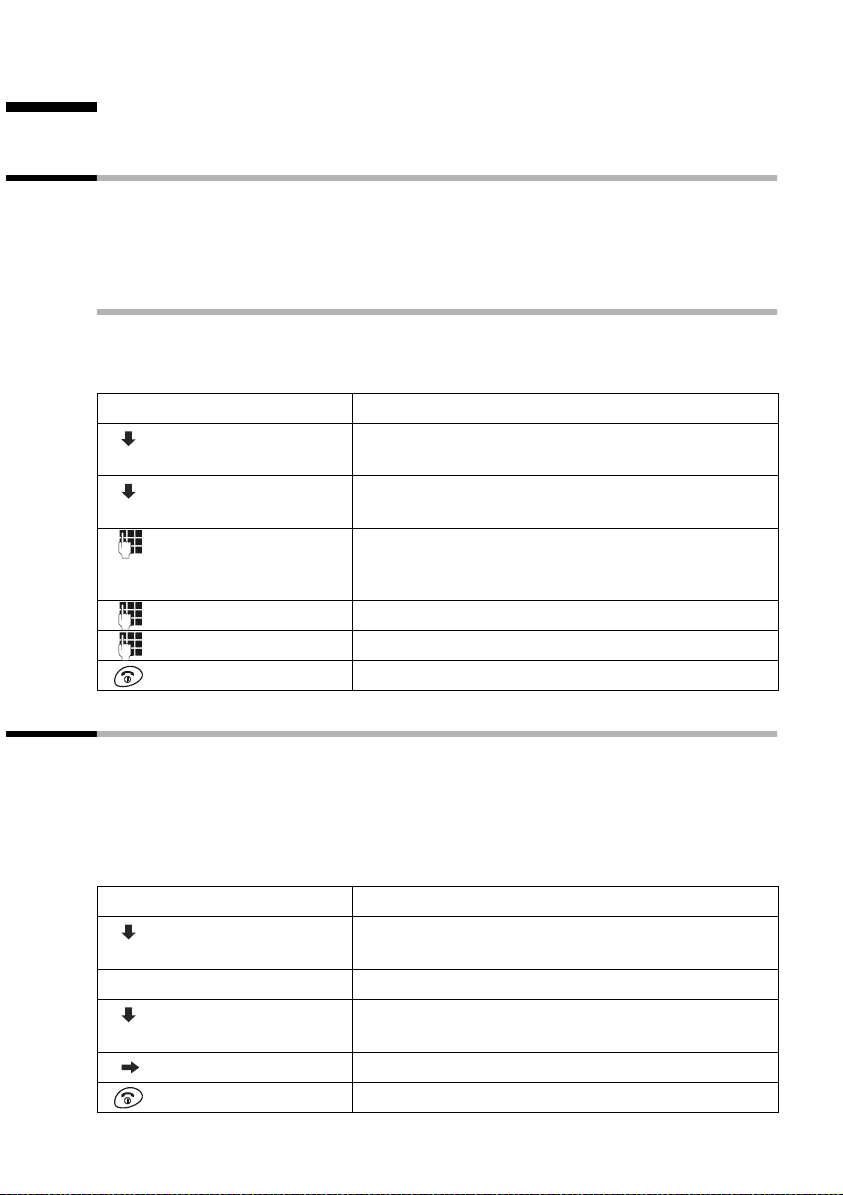
Setting the base
Setting the base
All the settings for the base are made with a registered C 1 handset.
Protecting the telephone from unauthorized access
You can protect your telephone from unauthorized access by saving system settings for
the base with a system PIN which only you know. The system PIN must now be entered
for handset registration/de-registration, restoring factory settings, internal activation or
barring numbers, for example.
Changing the System PIN
You can change the base's 4-digit system PIN (default setting 0000) to a 4-digit PIN
which is known only to you. This also allows you to remotely operate the answering
machine from the Gigaset C 150 (page 46).
[_______________]
MENU
[__________] [_____________________________________________________________]
Base Settings
[_________]
[__________] [_____________________________________________________________]
System PIN
[_________]
[_______]
OK
[_______]
OK
[_______]
OK
Press the display key to open the menu.
Select the menu item and confirm.
OK
Select the menu item and confirm.
OK
Enter the current system PIN and confirm. For security reasons the input is shown as four asterisks
(
).
****
Enter the new system PIN and confirm.
Repeat the new system PIN and confirm.
Long press (back to idle status).
Changing the loudspeaker volume of the base (C 150 only)
The loudspeaker volume is the volume that the built-in base loudspeaker uses for message playback and open listening. There are 5 volume levels for you to choose from. The
volume is set either on the base or with the handset.
Setting on the base:
During message playback, press
Setting with the handset:
[_______________]
MENU
[__________] [_____________________________________________________________]
Base Settings
[_____________________________________________________________] [__________]
Audio Settings OK
[__________] [_____________________________________________________________]
Loudspeaker Volume
[__________] [_________]
OK
ñ (for louder) or ð (for softer) on the base .
Press the display key to open the menu.
Select the menu item and confirm.
[_________]
OK
Confirm.
Select the menu item and confirm. You hear the cur-
[_________]
rent loudspeaker volume.
OK
Select desired volume (1–5) and confirm.
Long press (back to idle status).
63
Page 65
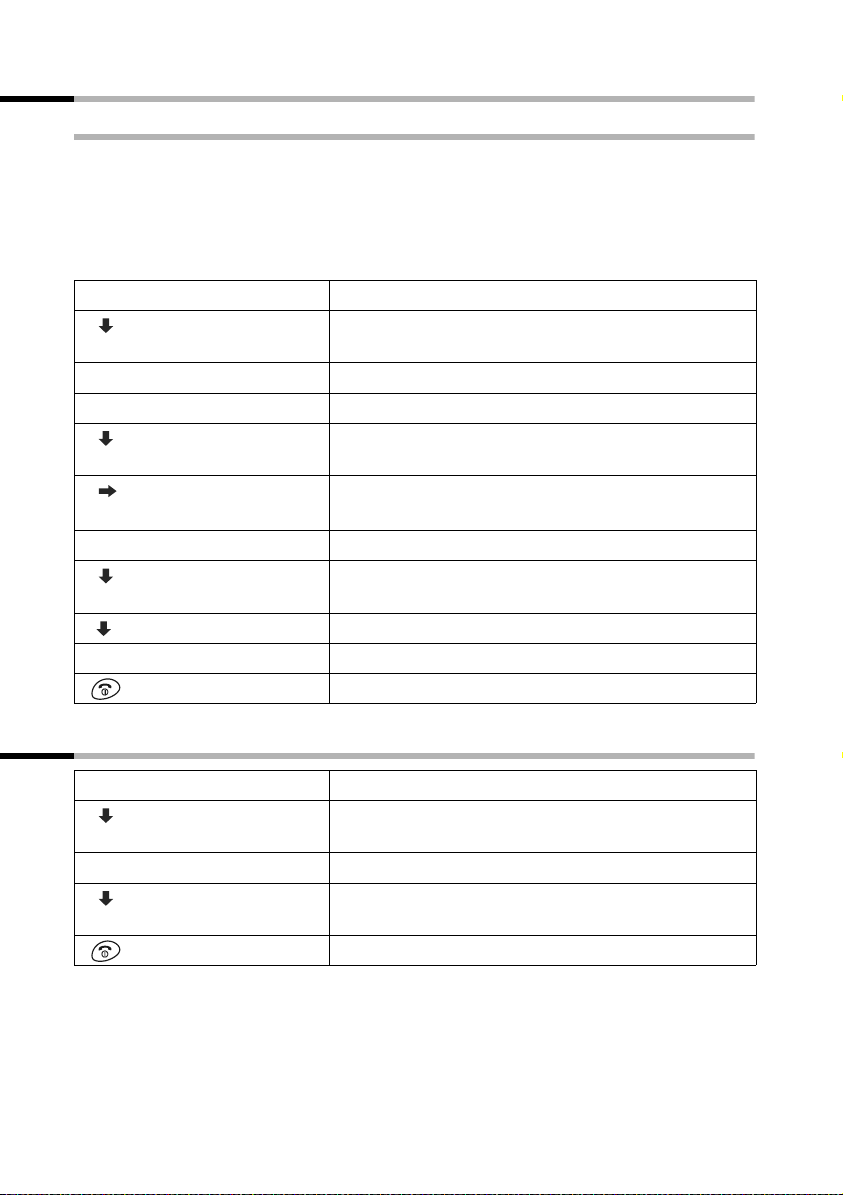
Setting the base
Changing the ringer volume and the ringer melody
(C 150 only)
As with the handset, you can choose between different ringer volumes and ringer melodies for the base (see page 59). You can also cancel the base ringer.
Adjusting the ringer volume on the base:
While an incoming call is ringing, press
Setting the ringer volume and melody from the handset:
[______________]
MENU
[__________] [_____________________________________________________________]
Base Settings
[_________ ]
OK
[_____________________________________________________________] [__________]
Audio Settings OK
either ...
[__________] [_____________________________________________________________]
Ringer Volume
[_________ ]
OK
[_________] [_________ ]
OK
or ...
[__________] [_____________________________________________________________]
Ringer Melody
[_________ ]
OK
[_________] [_________ ]
OK
... then
ñ (for louder) or ð (for softer) on the base .
Press the display key to open the menu.
Select the menu item and confirm.
Confirm.
Adjust the ringer volume:
Select the menu item and confirm. You hear the current volume.
Select desired volume (0–6) and confirm.
"0" cancels the ringer.
Changing the ringer melody:
Select the menu item and confirm. You hear the current melody.
Select desired melody (1–10) and confirm.
Long press (back to idle status).
Activating/cancelling the key click on the base: (C 150 only)
[______________]
MENU
[__________] [_____________________________________________________________]
Base Settings
[_____________________________________________________________] [__________]
Audio Settings OK
[__________] [_____________________________________________________________]
Key Tones
64
[_________ ]
[_________ ]
Press the display key to open the menu.
Select the menu item and confirm.
OK
Confirm.
Select the menu item and confirm (‰ = On).
OK
Long press (back to idle status).
Page 66
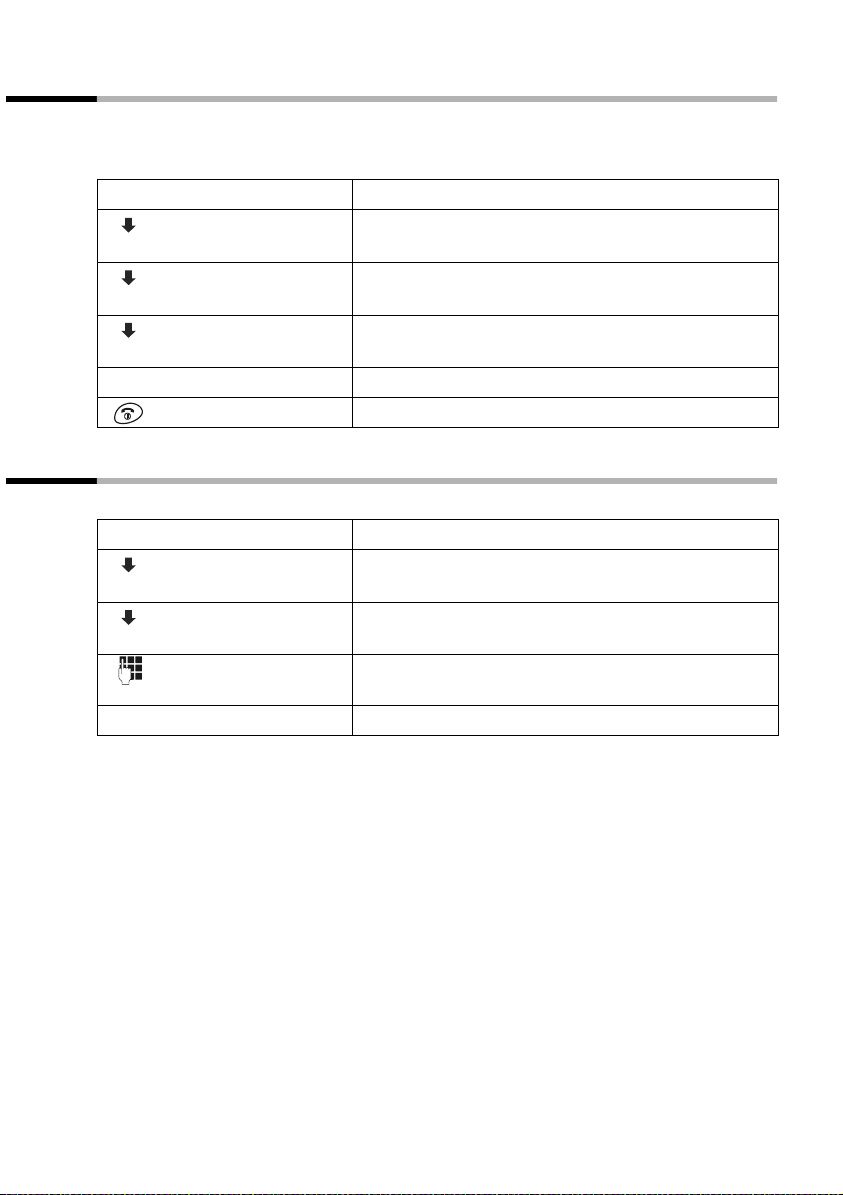
Setting the base
Repeater support
With a repeater you can increase the range and reception strength of your base; the
repeater must be registered. To use the repeater you must first activate the repeater
mode. This will cancel any calls that are in progress.
[_______________]
MENU
[__________] [_____________________________________________________________]
Base Settings
[_________]
[__________] [_____________________________________________________________]
Additional Features
[_________]
[__________] [_____________________________________________________________]
Repeater Mode
[_________]
[________]
OK
Press the display key to open the menu.
Select the menu item and confirm.
OK
Select the menu item and confirm.
OK
Select the menu item and confirm (‰ = On).
OK
Press the display keyto confirm the prompt.
Long press (back to idle status).
Restoring the base factory settings
Resetting does not affect the system PIN and handsets are still registered.
[_______________]
MENU
[__________] [_____________________________________________________________]
Base Settings
[_________]
[__________] [_____________________________________________________________]
Base Reset
[_________]
[_______]
OK
[________]
OK
Press the display key to open the menu.
Select the menu item and confirm.
OK
Select the menu item and confirm.
OK
Enter the system PIN (the factory setting is 0000)
and confirm.
Press the display keyto confirm the prompt.
65
Page 67

Setting the base
Factory settings of the base
Number of the SMS centres/Email services empty page 37
Send centre empty page 36
SMS incoming and draft messages list empty page 44
Dialling pause 3 s page 68
Pause after recall key 800 ms page 68
Pause after line seizure 3 s page 68
Recall 250 ms page 67
Dialling mode DTMF page 67
Fast access
Functions on the answering machine
(C 150 only):
Answering machine activated page 41
Messages on the answering machine deleted page 44
Ringer volume 5 page 64
Ringer melody 1 page 64
Loudspeaker volume 2 page 63
Base key click activated page 64
Announcement Pre-recorded announcement page 43
Personal announcement/Announce only deleted page 41
Recording time 120 s page 49
Ring delay after 20 s page 48
Call screening activated page 49
1 Network mailbox without a number
or Built-in answering machine
(C 150 only)
and
page 38
page 51/
page 50
66
Page 68

Connecting the base to a PABX
Connecting the base to a PABX
The following settings are only needed when your PABX requires them, please refer to
the operating instructions for your PABX.
i
You cannot send or receive text messages on PABX's that do not support
Calling Line Identification.
Dialling modes and recall
The current setting is indicated by ‰.
Step 1: Changing the dialling mode
The following dialling modes can be set:
◆ Tone dialling (DTMF),
◆ Dial pulsing (DP),
◆ DTMF earth (country-specific).
[_______________]
MENU
[__________] [_____________________________________________________________]
Base Settings
[_________]
[__________] [_____________________________________________________________]
Additional Features
[_________]
[_____________________________________________________________] [__________]
Dialling Mode OK
[__________] [_________]
OK
Step 2: Setting the recall
[_______________]
MENU
[__________] [_____________________________________________________________]
Base Settings
[_________]
[__________] [_____________________________________________________________]
Additional Features
[_________]
[__________] [_____________________________________________________________]
Recall
[_________]
[__________] [_________]
OK
Press the display key to open the menu.
Select the menu item and confirm.
OK
Select the menu item and confirm.
OK
Confirm.
Select the dialling mode and confirm.
Long press (back to idle status).
Press the display key to open the menu.
Select the menu item and confirm.
OK
Select the menu item and confirm.
OK
Select the menu item and confirm.
OK
Select recall and confirm.
Long press (back to idle status).
67
Page 69

Connecting the base to a PABX
Setting pauses
Changing the pause after line seizure
You can set the length of the pause that is inserted between pressing the top half of the
c key and the transmission of the telephone number (the default setting is 3 seconds).
[______________ ]
MENU
[_______ ]
OK
Change pause after Recall key
You can change the length of the pause if your PABX requires this (refer to the operating
instructions for your PABX; the default setting is 800 ms).
[______________ ]
MENU
[_______ ]
OK
Changing the dialling pause
Press the display key to open the menu.
Press keys.
Enter a number for the length of the pause
(1 = 1 sec.; 2 = 3 sec.; 3 = 7 sec.; 4 = 2.5 sec.)
and confirm.
Press the display key to open the menu.
Press keys.
Enter a number for the length of the pause
(1 = 800 ms; 2 = 1600 ms; 3 = 3200 ms)
and confirm.
[______________ ]
MENU
[_______ ]
OK
Press the display key to open the menu.
Press keys.
Enter a number for the length of the pause
(1 = 1 sec.; 2 = 2 sec.; 3 =3 sec.; 4 = 6 sec.)
and confirm.
Switching temporarily to tone dialling (DTMF)
If your PABX still operates with dial pulsing (DP) but tone dialling (DTMF) is required for
a particular call (e.g. to check your network mailbox), you must switch to tone dialling
during the call.
Precondition: A call is in progress.
[______________ ]
MENU
[__________] [_____________________________________________________________]
Tone dialing
68
[_________ ]
Press the display key to open the menu.
Select the menu item and confirm. Tone dialling is
now activated for this call.
OK
Page 70

Appendix
Appendix
Care
Wipe the base and the handset with a damp cloth (use no solvent) or an antistatic cloth.
Never use a dry cloth as this can cause static discharge!
Contact with liquid
!
If the handset should come into contact with liquid, on no account switch the device
on. Remove all batteries immediately.
Allow the liquid to drain out of the device, and then pat all parts of the device dry.
Keep the handset with the batteries removed in a warm, dry place for at least 72 hours.
In many cases, you will then be able to use it again.
Questions and Answers
If you have any questions about the use of your phone, you can contact us 24/7 at
www.my-siemens.com/customercare. You will find the most frequently asked questions and answers below.
What has happened
when …
… the display is blank? The handset is not switched on.
… the handset fails to respond
to a key press?
… "Base x" flashes in the display?
… an internet address appears
in the display?
… (when using more than one
handset) the handset that is in
the base does not charge?
… the handset or the base
C 150 does not ring?
… I can hear no ringer tone/
dial tone?
… the other party cannot hear
me?
Possible cause Possible solution
Press the 'end call' key a for
The batteries are flat.
The keypad lock is activated. Press the hash key
The handset is outside the range
of the base.
The base is not switched on.
The automatic registration of
your handset to the base has
been interrupted.
The base will not charge the
handset if telephoning is simultaneously in progress.
The ringer is switched off.
Call Diversion is set to All Calls.
You have changed the telephone
cord on your Gigaset.
You have pressed the INT key.
This mutes the handset.
around 2 sec..
Charge or replace the batteries
(page 9).
around 2 sec. (page 10) to
deactivate the lock.
Move the handset nearer to the
base.
Check the power connector at
the base (page 7).
Register your handset manually (page 53).
Use an additional charger.
Switch on the ringer in the
handset (page 59) or base
C150 .
Switch off Call Diversion
(page 20).
When purchasing a new cord
ensure that it has the correct
pin assignment (page 7).
Switch on the microphone
again (page 18).
R for
69
Page 71

Appendix
What has happened
when …
… the incoming call number is
not displayed even though
CLIP is set?
… I hear an error tone (falling
tone sequence) when keying
an input?
… I cannot listen to the network mailbox.
… the caller list does not indicate a time for a message?
… the answering machine
reports "PIN is incorrect" during remote operation?
… the answering machine
does not record any messages
or has automatically switched
over to 'announce only'?
Possible cause Possible solution
Calling line identification is not
enabled.
The action has failed or the input
is incorrect.
Your phone system is set for
pulse dialling.
Date/time are not set. Set the date/time (page 14).
The entered system PIN is incorrect or set to 0000.
The memory is full. Delete old messages
The caller should ask his network provider to enable the
identification of his number
(CLI).
Repeat the procedure; watch
the display and if necessary
refer to the operating instructions.
Set your phone system to tone
dialling (page 68).
Enter the system PIN again or
set a PIN that is different from
0000 (page 63).
Play back and delete new messages.
70
Page 72

Appendix
Service (Customer Care)
You can get assistance easily when you have technical questions or questions about
how to use your device by using our online support service on the Internet at:
www.my-siemens.com/customercare
or by referring to the section entitled Questions and answers in this manual
(page 69).
If the device needs to be repaired, please contact one of our Customer Care Centers:
Abu Dhabi. . . . . . . . . . . . . . . 0 26 42 38 00
Argentina . . . . . . . . . . . . 0 80 08 88 98 78
Australia . . . . . . . . . . . . . . .18 00 62 24 14
Austria . . . . . . . . . . . . . . . .05 17 07 50 04
Bahrain . . . . . . . . . . . . . . . . . . . . . 40 42 34
Bangladesh. . . . . . . . . . . . . . 0 17 52 74 47
Belgium . . . . . . . . . . . . . . . . 0 78 15 22 21
Bosnia Herzegovina . . . . . . . 0 33 27 66 49
Brazil. . . . . . . . . . . . . . . . 0 80 07 07 12 48
Brunei . . . . . . . . . . . . . . . . . . . 02 43 08 01
Bulgaria. . . . . . . . . . . . . . . . . . 02 73 94 88
Cambodia . . . . . . . . . . . . . . . . 12 80 05 00
Canada . . . . . . . . . . . . . . 1 88 87 77 02 11
China . . . . . . . . . . . . . . . 0 21 50 31 81 49
Croatia . . . . . . . . . . . . . . . . .0 16 10 53 81
Czech Republic . . . . . . . . . .02 33 03 27 27
Denmark. . . . . . . . . . . . . . . . . 35 25 86 00
Dubai . . . . . . . . . . . . . . . . . .0 43 96 64 33
Egypt. . . . . . . . . . . . . . . . . . . 0 23 33 41 11
Estonia . . . . . . . . . . . . . . . . . . 06 30 47 97
Finland . . . . . . . . . . . . . . . . 09 22 94 37 00
France. . . . . . . . . . . . . . . . . 01 56 38 42 00
Germany. . . . . . . . . . . . . . .01805 333 222
Greece . . . . . . . . . . . . . . 0 80 11 11 11 16
Hong Kong . . . . . . . . . . . . . . . 28 61 11 18
Hungary . . . . . . . . . . . . . . . 06 14 71 24 44
Iceland . . . . . . . . . . . . . . . . . . . 5 11 30 00
India . . . . . . . . . . . . . . 01 13 73 85 89 - 98
Indonesia . . . . . . . . . . . . 0 21 46 82 60 81
Ireland . . . . . . . . . . . . . . . .18 50 77 72 77
Italy. . . . . . . . . . . . . . . . . . .02 66 76 44 00
Ivory Coast . . . . . . . . . . . . . . . 80 00 03 33
Jordan. . . . . . . . . . . . . . . . . . 0 64 39 86 42
Kenya . . . . . . . . . . . . . . . . . . . . 2 72 37 17
Kuwait . . . . . . . . . . . . . . . . . . . 2 45 41 78
Latvia . . . . . . . . . . . . . . . . . . . . 7 50 11 14
Lebanon . . . . . . . . . . . . . . . . . 01 44 30 43
Libya . . . . . . . . . . . . . . . . . .02 13 50 28 82
Lithuania. . . . . . . . . . . . . . . . 8 22 74 20 10
Luxembourg . . . . . . . . . . . . . 43 84 33 99
Macedonia. . . . . . . . . . . . . . . . 02 13 14 84
Malaysia. . . . . . . . . . . . . . . 03 21 63 11 18
Malta . . . . . . . . . . . . 00 35 32 14 94 06 32
Mauritius . . . . . . . . . . . . . . . . . . 2 11 62 13
Mexico . . . . . . . . . . . . . .01 80 07 11 00 03
Morocco . . . . . . . . . . . . . . . . . 22 66 92 09
Netherlands. . . . . . . . . . . . 0900-3333102
New Zealand . . . . . . . . . . . 08 00 27 43 63
Norway . . . . . . . . . . . . . . . . . . 22 70 84 00
Oman. . . . . . . . . . . . . . . . . . . . . . 79 10 12
Pakistan . . . . . . . . . . . . . . . 02 15 66 22 00
Philippines . . . . . . . . . . . . . . 0 27 57 11 18
Poland . . . . . . . . . . . . . . . . 08 01 30 00 30
Portugal . . . . . . . . . . . . . . . . 8 00 85 32 04
Qatar . . . . . . . . . . . . . . . . . . . . 04 32 20 10
Romania . . . . . . . . . . . . . . 02 12 04 60 00
Russia. . . . . . . . . . . . . . . . (800) 200 10 10
Saudi Arabia . . . . . . . . . . . . 0 22 26 00 43
Serbia. . . . . . . . . . . . . . . . . 01 13 22 84 85
Singapore . . . . . . . . . . . . . . . . 62 27 11 18
Slovak Republic . . . . . . . . . 02 59 68 22 66
Slovenia. . . . . . . . . . . . . . . . 0 14 74 63 36
South Africa. . . . . . . . . . . . 08 60 10 11 57
Spain . . . . . . . . . . . . . . . . . . 9 02 11 50 61
Sweden . . . . . . . . . . . . . . . . 0 87 50 99 11
Switzerland . . . . . . . . . . . . 08 48 21 20 00
Taiwan. . . . . . . . . . . . . . . . 02 25 18 65 04
Thailand. . . . . . . . . . . . . . . . 0 22 68 11 18
Tunisia . . . . . . . . . . . . . . . . . 0 71 86 19 02
Turkey . . . . . . . . . . . . . . .0 21 65 79 71 00
Ukraine . . . . . . . . . . . . . .8 80 05 01 00 00
United Arab Emirates . . . . . 0 43 31 95 78
United Kingdom . . . . . . . 0 87 05 33 44 11
USA . . . . . . . . . . . . . . . . . 1 88 87 77 02 11
Vietnam. . . . . . . . . . . . . . . . . . 45 63 22 44
71
Page 73

Appendix
In some countries repair and replace services are impossible where the products are not
sold through our authorised dealers.
Your Gigaset C100 / C150 is designed for operation in your country, as indicated on the
packaging and on the device itself. Country-specific conditions have been taken into
account. If you have any questions about the differences between the public phone networks, please contact your specialist dealer or network provider.
The CE mark attests to the phone's compliance with the essential requirements of the
R&TTE directive.
Excerpt from the original declaration:
"We, Siemens AG, declare that the above mentioned product is manufactured according to our Full
Quality Assurance System certified by CETECOM ICT Services GmbH in compliance with ANNEX V
of R&TTE Directive 99/05/EC. The presumption of conformity with the essential requirements
regarding Council Directive 99/05/EC is ensured."
Senior Approvals Manager
The Declaration of Conformity (DoC) has been signed. If necessary, a copy of the original DoC can
be made available via the company hotline.
72
Page 74

Specifications
Recommended batteries
Nickel-metal-hydride (NiMH):
◆ Sanyo Twicell 700
◆ Sanyo Twicell 650
◆ Panasonic 700 mAh
◆ GP 700 mAh
◆ YDT AAA SUPER 700
◆ VARTA PhonePower AAA 700 mAh
Handset operating times/charging times
Appendix
Capacity
(mAh)
Standby time
(hours)
Calling time
(hours)
Charging time
(hours)
700 approx. 170 (7 days) approx. 13 approx. 5
These operating and charging times apply only when using the recommended batteries.
Power consumption
◆ In standby status (no charging): C 100 approx. 1.6 Watt and C 150 approx. 2.2 Watt.
◆ In standby status (device charging): C 100 approx. 4.1 Watt and C 150 approx. 4.6
Watt.
◆ While calling (no charging): C 100 approx. 2.0 Watt and C 150 approx. 2.5 Watt.
General Specifications
Feature Value
DECT standard is supported
GAP standard is supported
No. of channels 60 duplex channels
Radio frequency range 1880 -1900 MHz
Duplex method Time multiplex, 10 ms frame length
Channel grid 1728 kHz
Bit rate 1152 kbit/s
Modulation GFSK
Language code 32 kbit/s
Transmission power 10 mW, average power per channel
Range up to 300 m outdoors, up to 50 m indoors
Power supply/Base 230 V ~/ 50 Hz
Environmental conditions for operation +5 °C to +45 °C;
Dialling modes DTMF (tone dialling)/DP (dial pulsing)
Recall 250 ms
Dimensions/Base Gigaset C 100: 129 x 114 x 63 mm (L x W x H) and
Dimensions/Handset 151 x 55 x 27 mm (L × W × H)
Weight Base C 100: 148 g and Base C 150: 224 g;
20 % to 75 % humidity
Gigaset C 150: 132 x 140 x 65 mm (L x W x H)
Handset with battery cells: 127 g
73
Page 75

Appendix
Answering machine remote operation (C 150 only)
The functions of the keys for operating the answering machine remotely are the same
for all telephones, handsets and tone transmitters. This "credit card" shows you how to
remote operate the answering machine from an external telephone (e.g. from a pay
phone, hotel etc.) and the meaning of the keys.
To b egin :
Dial your own telephone number.
You hear your answering machine.
Press key and enter
+
system PIN. Control
the answering
machine with the digit
keys
Activate the answering
machine: Allow phone to ring for
around 1 min.
Enter system PIN. The
answering machine
activates itself.
Previous
Stop/
Cont.
Delete
Next
Character set table
Standard characters
Press the relevant key repeatedly or hold it down
1 x 2 x3 x4 x5 x6 x7 x8 x9 x10 x11 x12 x13 x14 x
Space
1 â £$¥¤
a bc2дбавгз
d ef 3лйик
ghi4пнмо
jkl5
mno6цсутфх
pqrs7Я
t uv8ьъщы
wxyz9яэжше
. , ? ! 0+- : ¿ ¡ “ ‘ ; _
Abc-->
abc-->
abc
/ ( ) <=>%
123
*
#@\&§
74
Page 76
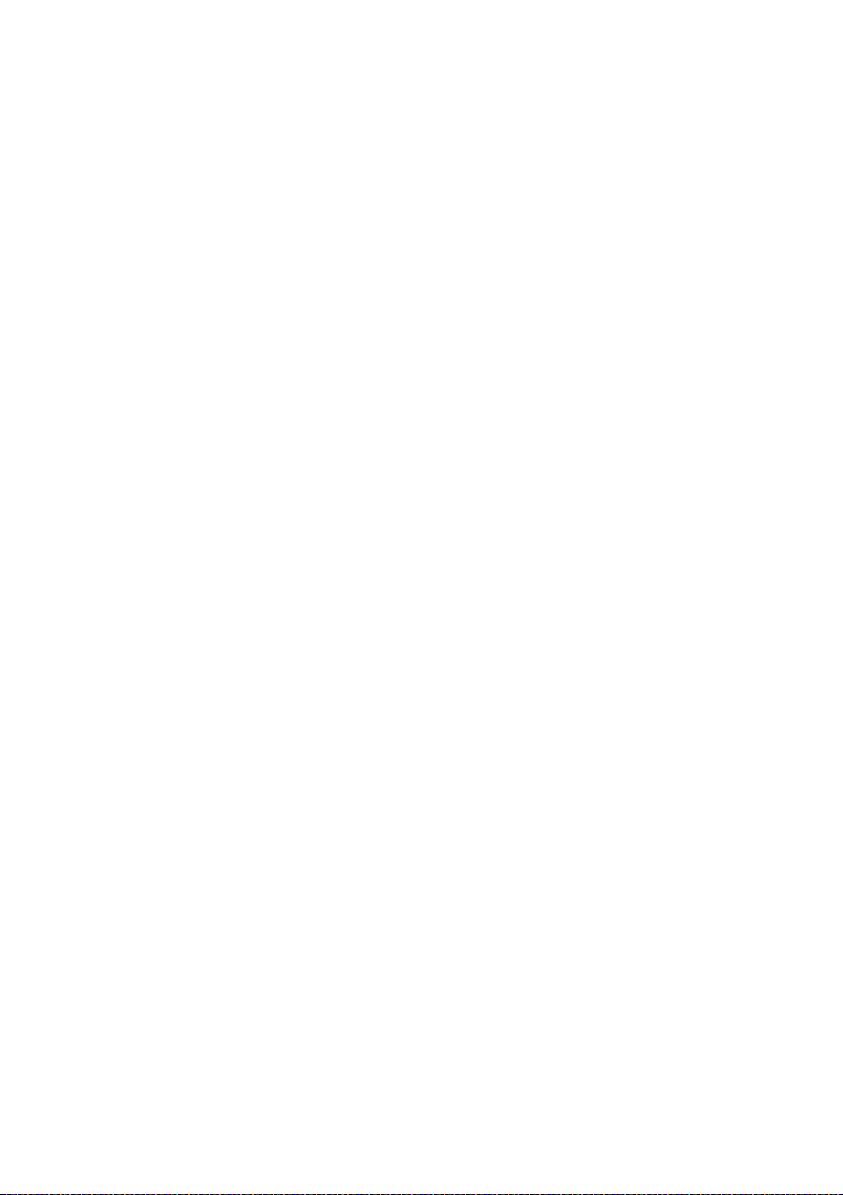
Appendix
Creating and editing text
You can create and edit text in a number of ways:
◆ The cursor is controlled with u v t s.
◆ Characters (to the left of the cursor) are deleted with Û.
◆ Characters are added to the left of the cursor (page 12).
◆ To switch from upper case (first letter upper case, all other letters lower case) to
lower case, press
lower case letters to digits. Press again to return to upper case letters.
◆ The first letter of the name of directory entries is automatically capitalized, followed
by lower case letters.
Order of directory entries
1. Space (shown here as
2. Digits (0–9)
3. Letters (alphabetical)
4. Other characters
To work around the alphabetical order of the entries in the directory, enter a space
before the name. This entry then goes to the first position (example: "
also number the entries with digits (e.g. "1Ute", "2Karla", "3Albert").
P before you key in the letter. Pressing P again switches from
s)
sKarla"). You can
75
Page 77

Accessories
Accessories
Gigaset Handset C 1
◆ Graphic display with date and time
◆ Directory for around 50 entries
◆ Handsfree
◆ SMS (CLIP must be enabled)
Gigaset Handset S 1
◆ Large illuminated graphic display with date and time
◆ Directory for around 200 entries
◆ Full duplex grade handsfree
◆ SMS (CLIP must be enabled)
◆ EATONI predictive text
◆ Caller-dependent ringer melody setting
(for VIP calls)
◆ Room monitor
◆ Walk and Talk
◆ Voice selection for 29 names
◆ Announce name when calling
76
Page 78

Accessories
Gigaset Handset C 2
◆ Graphic display with date and time
◆ Directory for around 100 entries
◆ SMS (CLIP must be enabled)
◆ EATONI predictive text
◆ Caller-dependent ringer melody setting
(for VIP calls)
◆ Room monitor
◆ Walk and Talk
All accessories and batteries are available from your mobile phone retailer. Or you can
order direct online from the my-siemens Online Shop: www.my-siemens.com/shop.
The Online Shop also has the latest product information.
77
Page 79

Menu Tree
Menu Tree
Instead of scrolling to locate a menu function, you can select a menu function faster by
opening the menu and keying in the digit combination ('shortcut').
Example: MENU
Main menu
With the telephone in idle status, press the display key MENU (open menu):
1 SMS 1-1 Write Message
54 1 for 'Set ringer melody for external calls'.
1-2 Incoming
00+00
1-3 Outgoing
1-6 Settings 1-6-1 Service Centres 1-6-1-1 SMS Centre No. 1
1-6-1-… [to]
1-6-1-5 SMS Centre No. 5
4Calender/
Clock
5Audio Set-
tings
7Handset Set-
tings
4-3 Date/Time
4-4 Time Mode 4-4-1 24 hour
5-1 Earpiece Vol-
ume
5-2 Handsfree
Volume
5-3 Ringer Volume
5-4 Ringer Melody 5-4-1 External Calls 5-4-1-1 Melody 1
5-5 Advisory Tones 5-5-1 Key Tones
7-1 Auto Answer
7-2 Language
7-3 Register
Handset
7-5 Reset Handset
4-4-2 12 hour
5-4-1-... [to]
5-4-1-0 Melody 10
5-4-2 Internal Calls 5-4-2-1 Melody 1
5-4-2-... [to]
5-4-2-0 Melody 10
5-5-2 Battery Low 5-5-2-1 Off
5-5-2-2 On
5-5-2-3 During Call
5-5-3 Confirmation
Ton e
78
Page 80

Menu Tree
8Base Set-
tings
9 Voice Mail 9-1 Set Key 1 9-1-1 Network Mail-
C 150 only:
8-1 Audio Settings
(C 150 only)
8-2 System PIN
8-3 Base Reset
8-4 Additional Fea-
tures
9-2 Answer Machine
9-3 Call Screening 9-3-1 Handset
9-5 Announce-
ments
9-6 Message Set-
tings
9-7 Ring Delay 9-7-1 Immediately
8-1-1 Loudspeaker
Volume
8-1-2 Ringer Volume
8-1-3 Ringer Melody 8-1-3-1 Melody 1
8-1-4 Key Tones
8-4-1 Dialling Mode 8-4-1-1 Tone
8-4-2 Recall 8-4-2-1 80 ms
8-4-3 Repeater Mode
box
9-1-2 Answer
Machine
9-3-2 Base
9-5-1 Record
Announcement
9-5-2 Play Announce-
ment
9-5-3 Delete
Announcement
9-5-4 Record
Announce Only
9-5-5 Play Announce
Only
9-5-6 Delete
Announce Only
9-5-7 Set Answer
Mode
9-6-1 Message Length
9-7-2 10 sec
9-7-3 20 sec
9-7-4 30 sec
9-7-5 Auto
8-1-3-... [to]
8-1-3-0 Melody 10
8-4-1-2 Pulse
8-4-1-3 Tone-Earth
8-4-2-... [to]
8-4-2-8 800 ms
9-5-7-1 Answer and
9-5-7-2 Announce Only
Record
79
Page 81

Menu Tree
Directory key and speed dial list key
Press the bottom half of the h key or the speed dial list key C, select an entry with
sand press MENU to open the required list . The following menu functions are avail-
able:
New Entry
Display Number
Edit Entry
Delete Entry
Delete List
Caller List/Answering Machine List (C 150 only)
Press f. You will now see the following lists:
SMS: 00+00
Answering Mach.: 00+00 (C 150 only)
Network Mailbox: 00+**
Calls List: 00+00
80
Page 82

Index
Index
A
Access code
. . . . . . . . . . . . . . . . . . . . . . 68
pause
Access protection
Accessories
Acknowledge tones
Activate
answering machine remotely (C 150
. . . . . . . . . . . . . . . . . . . . . . 47
only)
Activating
handset
keypad lock
Activating, see Answering Machine
Advisory tones
Announce only (answering machine)
. . . . . . . . . . . . . . . . . . . . . . . . 42
play
recording
Announcement (C 150 only)
for answering machine
personal announcement
recording
Announcement mode (Ans. M.)
Announcement mode (ans. m.)
Answer (auto)
Answer and record (C 150 only)
Answering a call
Answering machine (C 150 only)
activate/deactivate (base)
activate/deactivate (handset)
announcement mode
definitions
delete message
network mailbox
operating from the base
operating from the handset
picking up a call
play announcement
recording time (C 150 only)
remote operation
set Key 1
set ring delay
setting
. . . . . . . . . . . . . . . . . . . . . 48
skip forward/back
two way recording
Answering machine list (C 150 only)
opening
Auto answer
. . . . . . . . . . . . . . . 63
. . . . . . . . . . . . . . . . . . . . 76
. . . . . . . . . . . . . . 61
. . . . . . . . . . . . . . . . . . . . . 10
. . . . . . . . . . . . . . . . . . 10
. . . . . . . . . . . . . . . . . 61
. . . . . . . . . . . . . . . . . . . 41
. . . . . . . . . 42
. . . . . . . . 40
. . . . . . . . . . . . . . . . . . . 41
. . . . . 43
. . . . . 40
. . . . . . . . . . . . . . . 15, 58
. . . . . 40
. . . . . . . . . . . . . . . . 15
. . . . . . . . 40
. . . . . 41
. . . . . . . 40, 43
. . . . . . . . . . . . . . . . . . . 40
. . . . . . . . . . . . . . . 45
. . . . . . . . . . . . . . 51
. . . . . . . . . 40
. . . . . . 41
. . . . . . . . . . . . . . . 45
. . . . . . . . . . . . 42
. . . . . . 49
. . . . . . . . . . . 46, 74
. . . . . . . . . . . . . . . . . . . . 50
. . . . . . . . . . . . . . . . . 48
. . . . . . . . . . 40, 47
. . . . . . . . . . . . . 46
. . . . . . . . . . . . . . . . . . . . 24
. . . . . . . . . . . . . . . . 15, 58
. 40
. 23
B
Base
connect to a PABX
connecting
installation
open listening (C 150 only)
reset, see factory settings
restore factory settings
. . . . . . . . . . . . . . . . . . . . . . 63
setting
volume (C 150 only)
Base loudspeaker volume
Batteries
charging
display
inserting
recommended
Battery tone
. . . . . . . . . . . . . . . . . . . . . 9
. . . . . . . . . . . . . . . . . . . . . . . 9
. . . . . . . . . . . . . . . . . . . . . 8
. . . . . . . . . . . . . . 67
. . . . . . . . . . . . . . . . . . . . 7
. . . . . . . . . . . . . . . . . . . . 6
. . . . . . . 18
. . . . . . . . . . 65
. . . . . . . . . . . . 40
. . . . . . . . . . 65
. . . . . . . . . . . . . . . . 73
. . . . . . . . . . . . . . . . . . . 61
C
Call
. . . . . . . . . . . . . . . . . . . . . . 15
ending
picking up from ans. m.
transfer (connect)
two way record
Call screening (with base or handset)
Call waiting
internal call
Call-by-Call numbers
Caller list
Calling back a caller
Calling back from caller list
Calling Line Identification (CLI/CLIP)
Cancel
Care of the telephone
Change
Changing the System PIN
Character set
Charge saving function
Charging status display
CLI/CLIP
CNIP
Confirmation tone
Connect
. . . . . . . . . . . . . . . . . . . . . . 23
ringer (handset)
dialling mode
standard character chart
. . . . . . . . . . . . . . . . . . . . . . . 16
. . . . . . . . . . . . . . . . . . . . . . 16, 21
. . . . . . . . . . . . . . . . . . . . . . 56
. . . . . . . . . . . . . . . . 46
. . . . . . . . . . . . . . . . . . 57
. . . . . . . . . . . . . . . . . 67
. . . . . . . . . 45
. . . . . . . . . . . . . . 56
. . . . . . . . . . . . . 19
. . . . . . . . . . . . . . 24
. . . . . . . . . 24
. . . . . . . . . . . . . . . 60
. . . . . . . . . . . . 69
. . . . . . . . . . 63
. . . . . . . . . 74
. . . . . . . . . . . 48
. . . . . . . . . . . . 9
. . . . . . . . . 10, 12, 61
. 49
. . 16
81
Page 83

Index
Connect to a PABX. . . . . . . . . . . . . . . 67
Consultation call (internal)
Correcting wrong inputs
Customer Care (Service)
Customer service
. . . . . . . . . . . . . . . . 71
. . . . . . . . . 57
. . . . . . . . . . 12
. . . . . . . . . . 71
D
Date and time . . . . . . . . . . . . . . . . . . 14
Date setting
Deactivating
handset
keypad lock
Definitions (answering machine)
Delete
announcement for ans. m.
directory entry
draft message list (SMS)
incoming message list (SMS)
message
SMS
Delete key
De-registering handsets
Dialling modes
Dialling pause
Directory
delete an entry
display and change an entry
store a number
store number for SMS
use to enter telephone number
Display
12 hour display
24 hour display
Call number (CLI/CLIP)
changing language
display keys
in idle status
name (CNIP)
DP (dial pulsing)
Draft message list
Draft message list (SMS)
DTMF (tone dialling)
. . . . . . . . . . . . . . . . . . . 14
. . . . . . . . . . . . . . . . . . . . . 10
. . . . . . . . . . . . . . . . . . 10
. . . . 40
. . . . . . . 42
. . . . . . . . . . . . . . . . 21
. . . . . . . . . 33
. . . . . 36
. . . . . . . . . . . . . . . . . . . . 45
. . . . . . . . . . . . . . . . . . . . . 33, 35
. . . . . . . . . . . . . . . . . . . . . 11
. . . . . . . . . . . 54
. . . . . . . . . . . . . . . . . 67
. . . . . . . . . . . . . . . 15, 68
. . . . . . . . . . . . . . . . . . . . . . 19
. . . . . . . . . . . . . . . 21
. . . . . . 21
. . . . . . . . . . . . . . . 19
. . . . . . . . . . . 37
. . . . 22
. . . . . . . . . . . . . . . 14
. . . . . . . . . . . . . . . 14
. . . . . . . . . . 16
. . . . . . . . . . . . 58
. . . . . . . . . . . . . . . . . . 11
. . . . . . . . . . . . . . . . . 12
. . . . . . . . . . . . . . . . . 16
. . . . . . . . . . . . . . . . 67
. . . . . . . . . . . . . . . 30
. . . . . . . 31, 33
. . . . . . . . . . . . . 68
E
Earpiece mode . . . . . . . . . . . . . . . . 1, 17
Earpiece volume
. . . . . . . . . . . . . . . . . . . . . . . . .32
email
email address (SMS)
email service
telephone number
email service (number)
End call key
Entry (directory)
. . . . . . . . . . . . . . . . . . . . . . .21
delete
display and change
find and dial
. . . . . . . . . . . . . . . . . . . . . . . . .61
Error
Error tone
Errors (SMS)
. . . . . . . . . . . . . . . .59
. . . . . . . . . . . . . .32
. . . . . . . . . . . . .32
. . . . . . . . . . . .29
. . . . . . . . . . . . . . . . . .1, 15
. . . . . . . . . . . . .21
. . . . . . . . . . . . . . . . . .20
. . . . . . . . . . . . . . . . . .12, 61
. . . . . . . . . . . . . . . . . . . .38
F
Factory settings
. . . . . . . . . . . . . . . . . . . . . . . .65
base
handset
Fast access
Key 1
network mailbox
First ring, see Ringer
Forward (SMS)
. . . . . . . . . . . . . . . . . . . . .62
. . . . . . . . . . . . . . . . . . . . . . .51
. . . . . . . . . . . . . . .51
. . . . . . . . . . . . . . . . . .36
G
Group call . . . . . . . . . . . . . . . . . . . . . 55
H
Handset
activating/deactivating
de-register
muting
name
operating and charging times
preparing to use
register
reset, see factory settings
restoring factory settings
settings
Handset at a glance
Handset charging times
Handset operating time
Handsfree
Handsfree volume
Hash key
Hearing aids
. . . . . . . . . . . . . . . . . . .54
. . . . . . . . . . . . . . . . . . . . . .18
. . . . . . . . . . . . . . . . . . . . . . .55
. . . . . . . . . . . . . . . . . . . . . .52
. . . . . . . . . . . . . . . . . . . . .58
. . . . . . . . . . . . . . . . . . . . .17
. . . . . . . . . . . . . . . . . . . .1, 10
. . . . . . . . . . . . . . . . . . . . .5
. . . . . . . . . .10
. . . . .73
. . . . . . . . . . . . . . . .8
. . . . . . . . .62
. . . . . . . . . . . . . . .1
. . . . . . . . . . .73
. . . . . . . . . . .73
. . . . . . . . . . . . . . .59
82
Page 84

Index
I
Icon . . . . . . . . . . . . . . . . . . . . . . 11, 44
Idle status (display)
Incoming message list (SMS)
Internal
consultation
making calls
. . . . . . . . . . . . . . 12
. 30, 34, 36
. . . . . . . . . . . . . . . . . 57
. . . . . . . . . . . . . . . . . 55
K
Key 1 . . . . . . . . . . . . . . . . . . . . . . . . 51
Key 1 (fast access)
Key click
base (C 150 only)
handset
Keys
delete key
display keys
end call key
key press (confirmation tone)
keypad lock
last number redial key
menu key
OK key
on the handset
. . . . . . . . . . . . . . . . . . . . . 61
. . . . . . . . . . . . . . . . . . . . . 11
. . . . . . . . . . . . . 1, 50
. . . . . . . . . . . . . . 64
. . . . . . . . . . . . . . . . . . . 11
. . . . . . . . . . . . . . . . . . 11
. . . . . . . . . . . . . . . . . . 15
. . . . . 61
. . . . . . . . . . . . . . . . . . 10
. . . . . . . . . . 11
. . . . . . . . . . . . . . . . . . . 11
. . . . . . . . . . . . . 1, 11
L
Language, see Changing display language
Last number redial
. . . . . . . . . . . . . . . . . . . . . . . . 11
key
last number redial list. . . . . . . . . . . 22
manual
List
answering machine list (C 150 only) 23
caller list
delete (SMS)
draft message list (SMS)
incoming message list (SMS)
last number redial list
network mailbox
Lock, see Keypad lock
Loudspeaker volume
base (C 150 only)
handset
Lower/upper case
. . . . . . . . . . . . . . . . . . . . . 22
. . . . . . . . . . . . . . . . . . . . 23
. . . . . . . . . . . . . . 33, 36
. . . . . . . . . 31
. . . . . 34
. . . . . . . . . . . 22
. . . . . . . . . . . . . . 23
. . . . . . . . . . . . . 59
. . . . . . . . . . . . . . 63
. . . . . . . . . . . . . . . . . . . . . 59
. . . . . . . . . . . . . . . 75
M
Making calls
answering a call
external
internal
Manual last number redial
Medical appliances
Melody
Menu
end tone
guidance
key
tree
Message (answering machine)
delete
icon for new
play
Message key
open a list
Message length, see Recording time
Microphone
Mode, see Answering Machine
Muting (first ring)
Muting (handset)
. . . . . . . . . . . . . . . . . . . . . 55
. . . . . . . . . . . . . . . . . . . . . . . 59
. . . . . . . . . . . . . . . . . . . . . . . . . 11
. . . . . . . . . . . . . . . . . . . . . . . . 78
. . . . . . . . . . . . . . . . . . . . . . 45
. . . . . . . . . . . . . . . . . . . . . . . . 44
. . . . . . . . . . . . . . . 15
. . . . . . . . . . . . . . . . . . . . . 15
. . . . . . . . . 22
. . . . . . . . . . . . . . . . 5
. . . . . . . . . . . . . . . . . . . . 61
. . . . . . . . . . . . . . . . . . . . 11
. . . . . . 40
. . . . . . . . . . . . . . . . . . 44
. . . . . . . . . . . . . . . . . . . . 1
. . . . . . . . . . . . . . . . . . . 23
. . . . . . . . . . . . . . . . . . . . . 1
. . . . . . . . . . . . 27, 60
. . . . . . . . . . . . . . . . 18
N
Name
display caller's (CNIP)
of a handset
Network mailbox
configuring for fast access
viewing message
Network provider
Number, see telephone number or entry
. . . . . . . . . . . . . . . . . . 55
. . . . . . . . . . . 16
. . . . . . . . 51
. . . . . . . . . . . . . . 51
. . . . . . . . . . . . . . . . 19
O
OK key. . . . . . . . . . . . . . . . . . . . . . . . 11
On/Off Key
Online Shop
Open listening (base, C 150 only)
Operation
preparing to use the handset
preparing to use the phone
Order of entries
. . . . . . . . . . . . . . . . . . . . . . 1
. . . . . . . . . . . . . . . . . . . 77
. . . . 18
. . . . . . . 8
. . . . . . . . 6
. . . . . . . . . . . . . . . . . 75
83
Page 85

Index
P
PABX. . . . . . . . . . . . . . . . . . . . . . . . . 67
pause after access code
set dialling mode
set recall
switch to tone dialling
Pack contents
Paging/Paging key
Pause
after access code
after Recall key
change after line seizure
Phone cord
Phone jack
PIN
System PIN
Play (C 150 only)
announcement
announcement for ans. m.
messages (answering machine)
Power consumption
Power cord
Power supply unit
Pre-recorded announcement
Provider
. . . . . . . . . . . . . . . . . . . . 67
. . . . . . . . . . . . . . . . . . . 6
. . . . . . . . . . . . . . . . 68
. . . . . . . . . . . . . . . . . . . . . 7
. . . . . . . . . . . . . . . . . . . . . 7
. . . . . . . . . . . . . . . . . . 63
. . . . . . . . . . . . . . . 42
. . . . . . . . . . . . . . . . . . . . . 7
. . . . . . . . . . . . . . 5, 7
(answering machine)
. . . . . . . . . . . . . . . . . . . . . . 27
. . . . . . . . . 68
. . . . . . . . . . . . . . 67
. . . . . . . . . . 68
. . . . . . . . . . . . 40, 54
. . . . . . . . . . . . . . 68
. . . . . . . . 68
. . . . . . . 42
. . . 44
. . . . . . . . . . . . . . 73
. . . 40
Q
Questions and answers . . . . . . . . . . . 69
R
Range . . . . . . . . . . . . . . . . . . . . . . . . . 6
Read (SMS)
Recall
Recall key
pause after
Recording (C 150 only)
announcement for ans. m.
two way recording
Recording time
Registering handsets
Registration key
Remote operation (C 150 only)
activate
answering machine
. . . . . . . . . . . . . . . . . 33, 35
. . . . . . . . . . . . . . . . . . . . . 56, 67
. . . . . . . . . . . . . . . . . . . . . . 1
. . . . . . . . . . . . . . . . . . 68
. . . . . . . 41
. . . . . . . . . . . . . 46
. . . . . . . . . . . . . . . . . 49
. . . . . . . . . . . . . 52
. . . . . . . . . . . . . . . . . 40
. . . . . 74
. . . . . . . . . . . . . . . . . . . . . 47
. . . . . . . . . . . . 46
Removing protective film . . . . . . . . . . . 8
Repeater
Reply to (SMS)
Reset, see factory settings
Ring delay (C 150 only)
Ringer
. . . . . . . . . . . . . . . . . . . . . .65
. . . . . . . . . . . . . . . . . .36
. . . . . . . . . . .48
. . . . . . . . . . . . . . . . . . . . .15, 59
melody (base, C 150 only)
. . . . . . . . . . . . . . . . . . .27, 60
muting
. . . . . . . . . . . . . . . . . . . . . . .60
off/on
set volume
volume (base, C 150 only)
. . . . . . . . . . . . . . . . . . .59
. . . . . . . .64
. . . . . . . .64
S
Safety Precautions . . . . . . . . . . . . . . . .5
Send (SMS)
Send centre
Service
Service Provider
Setting
answering machine (C 150 only)
date
display language
earpiece volume
loudspeaker volume
recall
ring delay
ringer volume
time
Setting, see also Base
Settings, see also Handset
Short Message Service, see SMS
Shortcut
Signal tone (registration C250 only)
Signal tone (registration, C150 only)
Signal tone, see advisory tones
Skip back (ans. m.)
Skip forward (answering machine) 40
. . . . . . . . . . . . . . . . .31, 34
. . . . . . . . . . . . . . . . .27, 29
. . . . . . . . . . . . . . . . . . . . . . .71
. . . . . . . . . . . . . . . . .27
. . .48
. . . . . . . . . . . . . . . . . . . . . . . .14
. . . . . . . . . . . . . . .58
. . . . . . . . . . . . . . .59
. . . . . . . . . . . .59
. . . . . . . . . . . . . . . . . . . . . . .67
. . . . . . . . . . . . . . . . . . . .48
. . . . . . . . . . . . . . . . .59
. . . . . . . . . . . . . . . . . . . . . . . .14
. . . . . . . . . . . . .63
. . . . . . . . .58
. . . . . . . . . . . . . . . . . . . . . .78
. .54
. .53
. . . . . . . . . . . .40, 47
, 47
84
Page 86

Index
SMS
activating/deactivating function
an Telefonanlagen
date and time
. . . . . . . . . . . . . . . . . . . 34, 35
delete
delete draft message list
delete incoming message list
delete stored SMS
draft message list
edit stored SMS
enter email address
errors in reception/transmission
forward
general
incoming message list
read
read stored SMS
read/delete incoming SMS
read/delete stored SMS
received
reply to
requirements
send
send centre
send stored SMS
SMS centres
storage capacity
storing
storing a number
to an email address
writing
SMS centre
changing a number
Specifications
Speed dial key
Speed dial list
delete a single entry
store a number
Star key
Store entry (network mailbox)
System settings
. . . . . . . . . . . . . . . . . . . . . 36
. . . . . . . . . . . . . . . . . . . . . 27
. . . . . . . . . . . . . . . . . . . . 34, 35
. . . . . . . . . . . . . . . . . . . . 34
. . . . . . . . . . . . . . . . . . . . . 36
. . . . . . . . . . . . . . . . . . . . 31, 34
. . . . . . . . . . . . . . . . . . . . . 31
. . . . . . . . . . . . . . . . . . . . . 30
. . . . . . . . . . . . . . . . . . . . 27
. . . . . . . . . . . . . . . . . . . . 1, 60
. . . . . . . . . . . . . 37
. . . . . . . . . . . . . . . . 35
. . . . . . . . 33
. . . . . . . . . . . . . 33
. . . . . . . . . . . . . 30
. . . . . . . . . . . . . . . 33
. . . . . . . . . . . . 32
. . . . . . . . . . 34
. . . . . . . . . . . . . . . 33
. . . . . . . . . . 33
. . . . . . . . . . . . . . . . . 28
. . . . . . . . . . . . . . . . . . 29
. . . . . . . . . . . . . . 33
. . . . . . . . . . . . . . . . . . 27
. . . . . . . . . . . . . . . 27
. . . . . . . . . . . . . . 37
. . . . . . . . . . . . 32
. . . . . . . . . . . . 29
. . . . . . . . . . . . . . . . . . 73
. . . . . . . . . . . . . . . . 1, 19
. . . . . . . . . . . . . . . . . . 19
. . . . . . . . . . . 21
. . . . . . . . . . . . . . . 20
. . . . . . . . . . . . . . . . . 63
. . . 28
. . . . . 36
. . . 38
. . . . . . . 35
. . . . . . 51
T
Tal k key . . . . . . . . . . . . . . . . . . . . . . . . 1
Telephone
preparing to use
protect from access
Tel e phone numb e r
enter from directory
enter number of network mailbox
pick from directory
store (directory)
store (SMS)
Tex t messag e s
see SMS
Time mode
Time setting
Ton e
battery tone
confirmation
error tone
Tone dialling (DTMF)
Two way record
. . . . . . . . . . . . . . . . . . . . . 27
. . . . . . . . . . . . . . . . 6
. . . . . . . . . . . . . 63
. . . . . . . . . . . . 22
. . 51
. . . . . . . . . . . . . 22
. . . . . . . . . . . . . . . 19
. . . . . . . . . . . . . . . . . . 37
. . . . . . . . . . . . . . . . . . . . 14
. . . . . . . . . . . . . . . . . . . 14
. . . . . . . . . . . . . . . . . . 61
. . . . . . . . . . . . . . 12, 61
. . . . . . . . . . . . . . . . . 12, 61
. . . . . . . . . . . . . 68
. . . . . . . . . . . . . . . . . 46
U
Upper/lower case . . . . . . . . . . . . . . . . 75
V
Viewing a message from the network
mailbox
Viewing network mailbox messages
Volume
base (C 150 only)
earpiece
handsfree
loudspeaker (handset)
ringer (handset)
. . . . . . . . . . . . . . . . . . . . . 59
. . . . . . . . . . . . . . . . . . . . 59
. . . . . . . . . . . . . 51
. . 51
. . . . . . . . . . . . . . 40
. . . . . . . . . . 59
. . . . . . . . . . . . . . . 59
W
Wait melody . . . . . . . . . . . . . . . . . . .18
Warning tone, see advisory tones
Writing (SMS)
Wrong inputs (correcting)
. . . . . . . . . . . . . . . . . . 30
. . . . . . . . . 12
85
Page 87

Issued by
Information and Communication mobile
Haidenauplatz 1
D-81667 Munich
© Siemens AG 2003
All rights reserved. Subject to availability.
Right of modification reserved.
Printed in Germany (06/2003).
Siemens Aktiengesellschaft
http://www.my-siemens.com
No.: A31008-C150-J101-1-7619
A31008- C150- J101- 1 - 7619
