Page 1
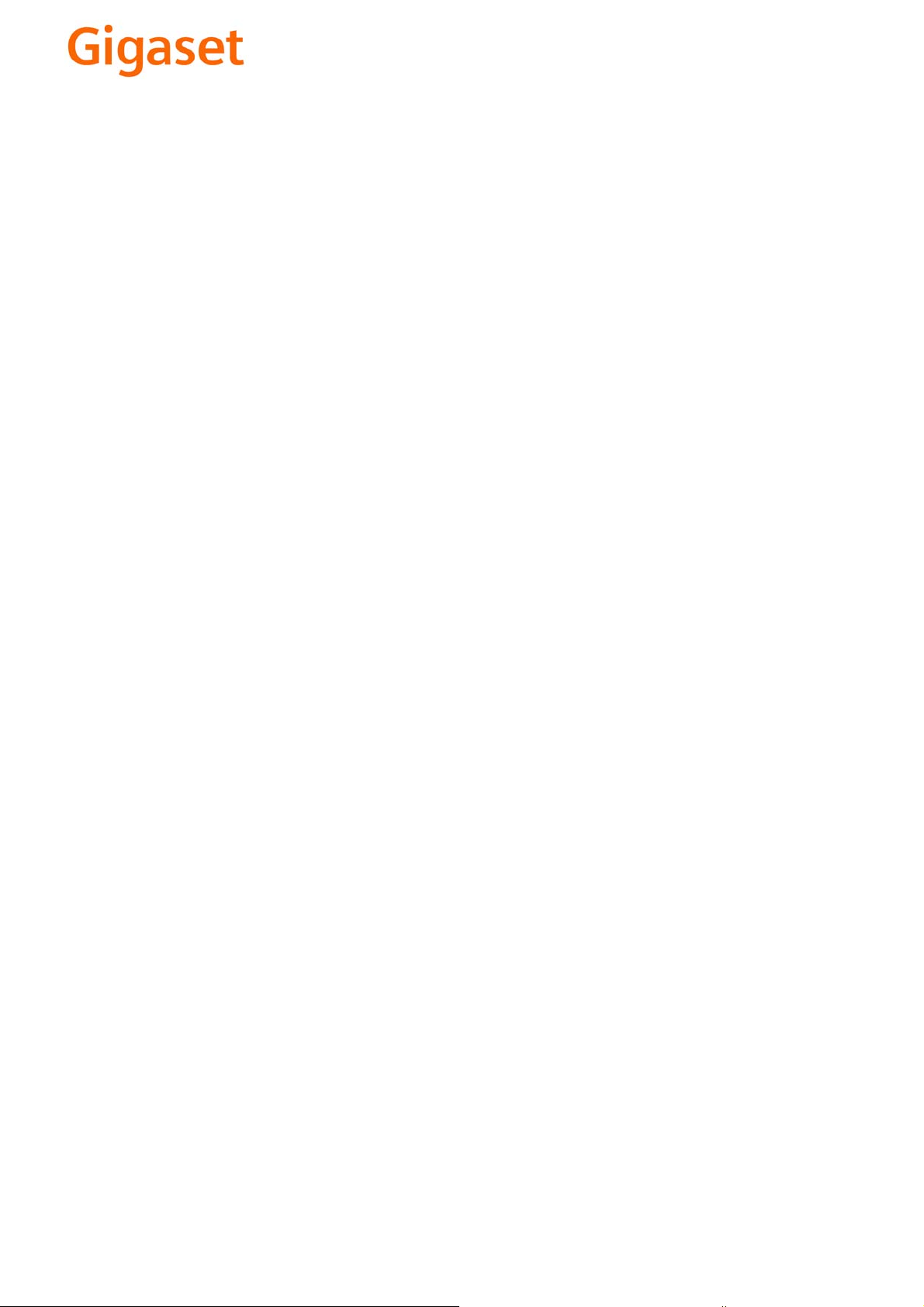
EN Dear Customer,
Gigaset Communications GmbH is the legal successor to
Siemens Home and Office Communication Devices GmbH &
Co. KG (SHC), which in turn continued the Gigaset business
of Siemens AG. Any statements made by Siemens AG or
SHC that are found in the user guides should therefore be
understood as statements of Gigaset Communications
.
GmbH
We hope you enjoy your Gigaset.
DE Sehr geehrte Kundin, sehr geehrter Kunde,
FR Chère Cliente, Cher Client,
IT Gentile cliente,
NL Geachte klant,
ES Estimado cliente,
PT SCaros clientes,
die Gigaset Communications GmbH ist Rechtsnachfolgerin
der Siemens Home and Office Communication Devices
GmbH & Co. KG (SHC), die ihrerseits das Gigaset-Geschäft
der Siemens AG fortführte. Etwaige Erklärungen der
Siemens AG oder der SHC in den Bedienungsanleitungen
sind daher als Erklärungen der Gigaset Communications
GmbH zu verstehen.
Wir wünschen Ihnen viel Freude mit Ihrem Gigaset.
la société Gigaset Communications GmbH succède en droit
à Siemens Home and Office Communication Devices GmbH
& Co. KG (SHC) qui poursuivait elle-même les activités Gigaset de Siemens AG. Donc les éventuelles explications de Siemens AG ou de SHC figurant dans les modes d’emploi
doivent être comprises comme des explications de Gigaset
Communications GmbH.
Nous vous souhaitons beaucoup d’agrément avec votre
Gigaset.
la Gigaset Communications GmbH è successore della Siemens Home and Office Communication Devices GmbH &
Co. KG (SHC) che a sua volta ha proseguito l’attività della
Siemens AG. Eventuali dichiarazioni della Siemens AG o
della SHC nei manuali d’istruzione, vanno pertanto intese
come dichiarazioni della Gigaset Communications GmbH.
Le auguriamo tanta soddisfazione con il vostro Gigaset.
Gigaset Communications GmbH is de rechtsopvolger van
Siemens Home and Office Communication Devices GmbH &
Co. KG (SHC), de onderneming die de Gigaset-activiteiten
van Siemens AG heeft overgenomen. Eventuele uitspraken
of mededelingen van Siemens AG of SHC in de gebruiksaanwijzingen dienen daarom als mededelingen van Gigaset
Communications GmbH te worden gezien.
Wij wensen u veel plezier met uw Gigaset
la Gigaset Communications GmbH es derechohabiente de la
Siemens Home and Office Communication Devices GmbH &
Co. KG (SHC) que por su parte continuó el negocio Gigaset
de la Siemens AG. Las posibles declaraciones de la
Siemens AG o de la SHC en las instrucciones de uso se
deben entender por lo tanto como declaraciones de la Gigaset Communications GmbH.
Le deseamos que disfrute con su Gigaset.
Gigaset Communications GmbH é a sucessora legal da Siemens Home and Office Communication Devices GmbH &
Co. KG (SHC), que, por sua vez, deu continuidade ao sector
de negócios Gigaset, da Siemens AG. Quaisquer declarações por parte da Siemens AG ou da SHC encontradas nos
manuais de utilização deverão, portanto, ser consideradas
como declarações da Gigaset Communications GmbH.
Desejamos que tenham bons momentos com o seu Gigaset.
DA Kære Kunde,
FI Arvoisa asiakkaamme,
SV Kära kund,
NO Kjære kunde,
EL Αγ α πητή πελάτισσα, αγαπητέ πελάτη,
HR Poštovani korisnici,
.
SL Spoštovani kupec!
Gigaset Communications GmbH er retlig efterfølger til Siemens Home and Office Communication Devices GmbH &
Co. KG (SHC), som fra deres side videreførte Siemens AGs
Gigaset-forretninger. Siemens AGs eller SHCs eventuelle
forklaringer i betjeningsvejledningerne skal derfor forstås
som Gigaset Communications GmbHs forklaringer.
Vi håber, du får meget glæde af din Gigaset.
Gigaset Communications GmbH on Siemens Home and
Office Communication Devices GmbH & Co. KG (SHC)-yri-
tyksen oikeudenomistaja, joka jatkoi puolestaan Siemens
AG:n Gigaset-liiketoimintaa. Käyttöoppaissa mahdollisesti
esiintyvät Siemens AG:n tai SHC:n selosteet on tämän
vuoksi ymmärrettävä Gigaset Communications GmbH:n
selosteina.
Toivotamme Teille paljon iloa Gigaset-laitteestanne.
Gigaset Communications GmbH övertar rättigheterna från
Siemens Home and Office Communication Devices GmbH &
Co. KG (SHC), som bedrev Gigaset-verksamheten efter Siemens AG. Alla förklaringar från Siemens AG eller SHC i
användarhandboken gäller därför som förklaringar från
Gigaset Communications GmbH.
Vi önskar dig mycket nöje med din Gigaset.
Gigaset Communications GmbH er rettslig etterfølger etter
Siemens Home and Office Communication Devices GmbH &
Co. KG (SHC), som i sin tur videreførte Gigaset-geskjeften i
Siemens AG. Eventuelle meddelelser fra Siemens AG eller
SHC i bruksanvisningene er derfor å forstå som meddelelser
fra Gigaset Communications GmbH.
Vi håper du får stor glede av din Gigaset-enhet.
η Gigaset Communications GmbH είναι η νομική διάδοχος της
Siemens Home and Office Communication Devices GmbH &
Co. KG (SHC), η οποία έχει αναλάβει την εμπορική
δραστηριότητα Gigaset της Siemens AG. Οι δηλώσεις της
Siemens AG ή της SHC στις
επομένως δηλώσεις της Gigaset Communications GmbH.
Σας ευχόμαστε καλή διασκέδαση με τη συσκευή σας Gigaset.
Gigaset Communications GmbH pravni je sljednik tvrtke
Siemens Home and Office Communication Devices GmbH &
Co. KG (SHC), koji je nastavio Gigaset poslovanje tvrtke
Siemens AG. Zato sve izjave tvrtke Siemens AG ili SHC koje
se nalaze u uputama za upotrebu treba tumačiti kao izjave
tvrtke Gigaset Communications GmbH.
Nadamo se da sa zadovoljstvom koristite svoj Gigaset
uređaj.
Podjetje Gigaset Communications GmbH je pravni naslednik
podjetja Siemens Home and Office Communication Devices
GmbH & Co. KG (SHC), ki nadaljuje dejavnost znamke
Gigaset podjetja Siemens AG. Vse izjave podjetja Siemens
AG ali SHC v priročnikih za uporabnike torej veljajo kot izjave
podjetja Gigaset Communications GmbH.
Želimo vam veliko užitkov ob uporabi naprave Gigaset.
οδηγίες χρήσ
ης αποτ
ελούν
Issued by
Gigaset Communications GmbH
Schlavenhorst 66, D-46395 Bocholt
Gigaset Communications GmbH is a trademark
licensee of Siemens AG
© Gigaset Communications GmbH 2008
All rights reserved.
Subject to availability. Rights of modifications
reserved.
www.gigaset.com
Page 2
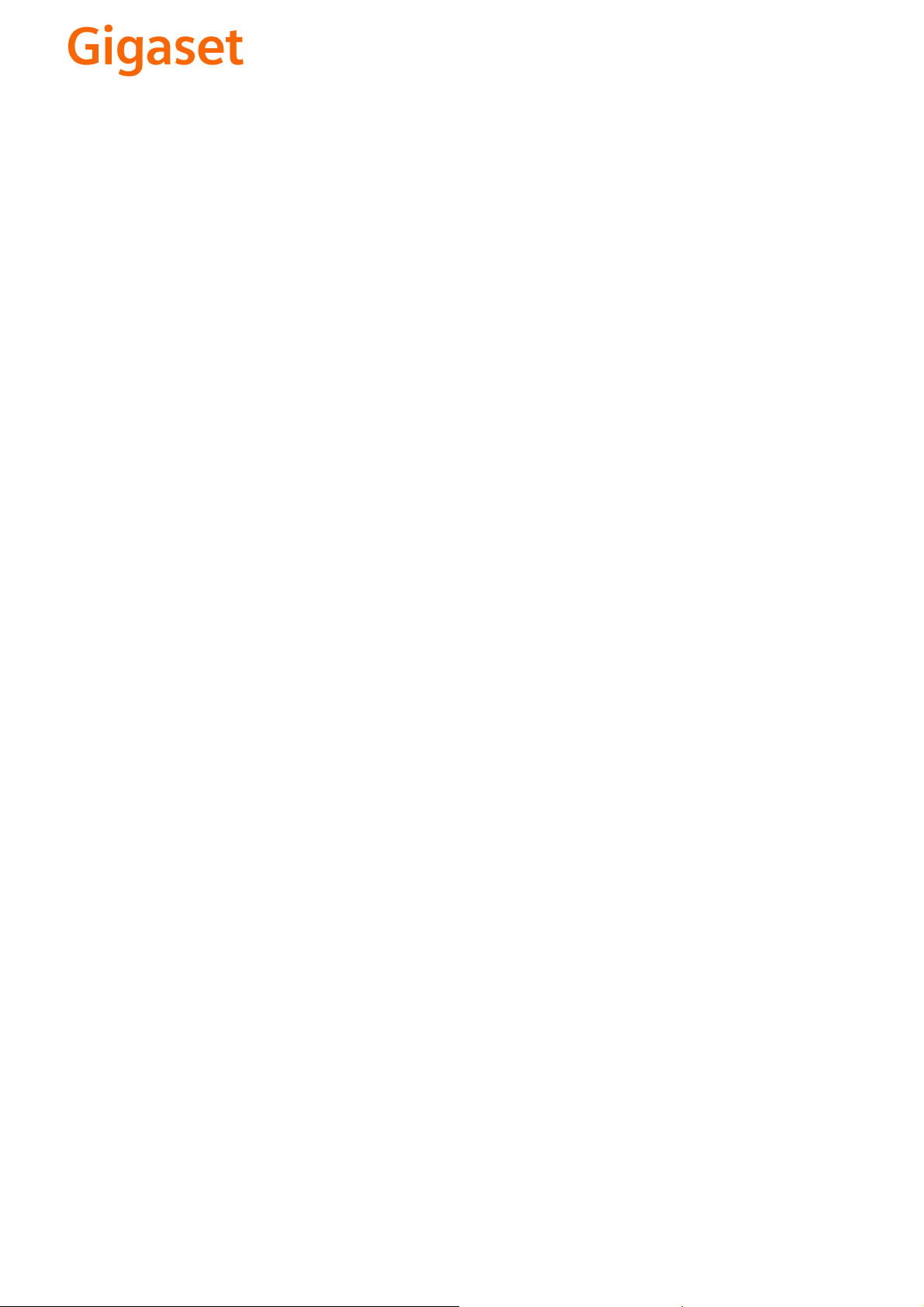
CS Vážení zákazníci,
společnost Gigaset Communications GmbH je právním
nástupcem společnosti Siemens Home and Office
Communication Devices GmbH & Co. KG (SHC), která dále
přejala segment produktů Gigaset společnosti Siemens AG.
Jakékoli prohlášení společnosti Siemens AG nebo SHC, které
naleznete v uživatelských příručkách, je třeba považovat za
prohlášení společnosti Gigaset Communications GmbH.
Doufáme, že jste s produkty Gigaset spokojeni.
SK Vážený zákazník,
Spoločnosť Gigaset Communications GmbH je právnym
nástupcom spoločnosti Siemens Home and Office
Communication Devices GmbH & Co. KG (SHC), ktorá zasa
pokračovala v činnosti divízie Gigaset spoločnosti Siemens
AG. Z tohto dôvodu je potrebné všetky vyhlásenia
spoločnosti Siemens AG alebo SHC, ktoré sa nachádzajú v
používateľských príručkách, chápať ako vyhlásenia
spoločnosti Gigaset Communications GmbH.
Veríme, že budete so zariadením Gigaset spokojní.
PL Szanowny Kliencie,
Firma Gigaset Communications GmbH jest spadkobiercą
prawnym firmy Siemens Home and Office Communication
Devices GmbH & Co. KG (SHC), która z kolei przejęła
segment produktów Gigaset od firmy Siemens AG. Wszelkie
oświadczenia firm Siemens AG i SHC, które można znaleźć
w instrukcjach obsługi, należy traktować jako oświadczenia
firmy Gigaset Communications GmbH.
Życzymy wiele przyjemności z korzystania z produktów
Gigaset.
TR Sayın Müşterimiz,
Gigaset Communications GmbH, Siemens AG'nin Gigaset
işletmesini yürüten Siemens Home and Office
Communication Devices GmbH & Co. KG (SHC)'nin yasal
halefidir. Kullanma kılavuzlarında bulunan ve Siemens AG
veya SHC tarafından yapılan bildiriler Gigaset
Communications GmbH tarafından yapılmış bildiriler olarak
algılanmalıdır.
Gigaset'ten memnun kalmanızı ümit ediyoruz.
RO Stimate client,
Gigaset Communications GmbH este succesorul legal al
companiei Siemens Home and Office Communication
Devices GmbH & Co. KG (SHC), care, la rândul său, a
continuat activitatea companiei Gigaset a Siemens AG.
Orice afirmaţii efectuate de Siemens AG sau SHC şi incluse
în ghidurile de utilizare vor fi, prin urmare, considerate a
aparţine Gigaset Communications GmbH.
Sperăm ca produsele Gigaset să fie la înălţimea dorinţelor
dvs.
SR Poštovani potrošaču,
Gigaset Communications GmbH je pravni naslednik
kompanije Siemens Home and Office Communication
Devices GmbH & Co. KG (SHC), kroz koju je nastavljeno
poslovanje kompanije Gigaset kao dela Siemens AG. Stoga
sve izjave od strane Siemens AG ili SHC koje se mogu naći u
korisničkim uputstvima treba tuma
Gigaset Communications GmbH.
Nadamo se da ćete uživati u korišćenju svog Gigaset
uređaja.
BG Уважаеми потребители,
Gigaset Communications GmbH е правоприемникът на
Siemens Home and Office Communication Devices GmbH
& Co. KG (SHC), която на свой ред продължи бизнеса на
подразделението Siemens AG. По тази причина
всякакви изложения, направени от Siemens AG или
SHC, които се намират в ръководствата за
потребителя, следва да се разбират като изложения на
Gigaset Communications GmbH.
Надяваме се да ползвате с удоволствие вашия Gigaset.
izjave kompanije
čiti kao
RU Уважаемыи покупатель!
Компания Gigaset Communications GmbH является
правопреемником компании Siemens Home and Office
Communication Devices GmbH & Co. KG (SHC), которая,
ою очередь, приняла подразделение Gigaset в свое
в св
управление от компании Siemens AG. Поэтому любые
заявления, сделанные от имени компании Siemens AG
или SHC и встречающиеся в руководствах
пользователя, должны восприниматься как заявления
компании Gigaset Communications GmbH.
Мы надеемся, что продукты Gigaset удовлетворяют
вашим требованиям.
HU T
isztelt Vásárló!
A Siemens Home and Communication Devices GmbH & Co.
KG (SHC) törvényes jogutódja a Gigaset Communications
GmbH, amely a Siemens AG Gigaset üzletágának utódja.
Ebből következően a Siemens AG vagy az SHC felhasználói
kézikönyveiben található bármely kijelentést a Gigaset
Communications GmbH kijelentésének kell tekinteni.
Reméljük, megelégedéssel használja Gigaset készülékét.
Issued by
Gigaset Communications GmbH
Schlavenhorst 66, D-46395 Bocholt
Gigaset Communications GmbH is a trademark
licensee of Siemens AG
© Gigaset Communications GmbH 2008
All rights reserved.
Subject to availability. Rights of modifications
reserved.
www.gigaset.com
Page 3
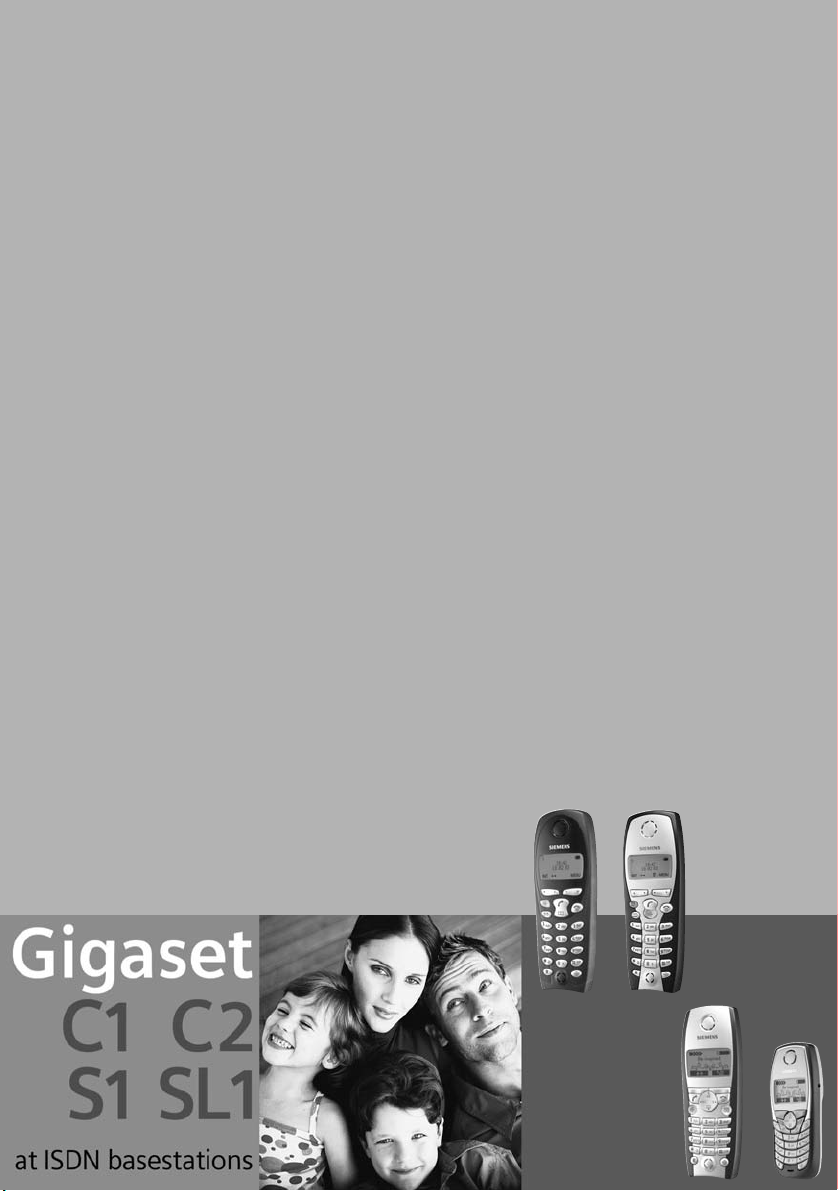
s
Page 4
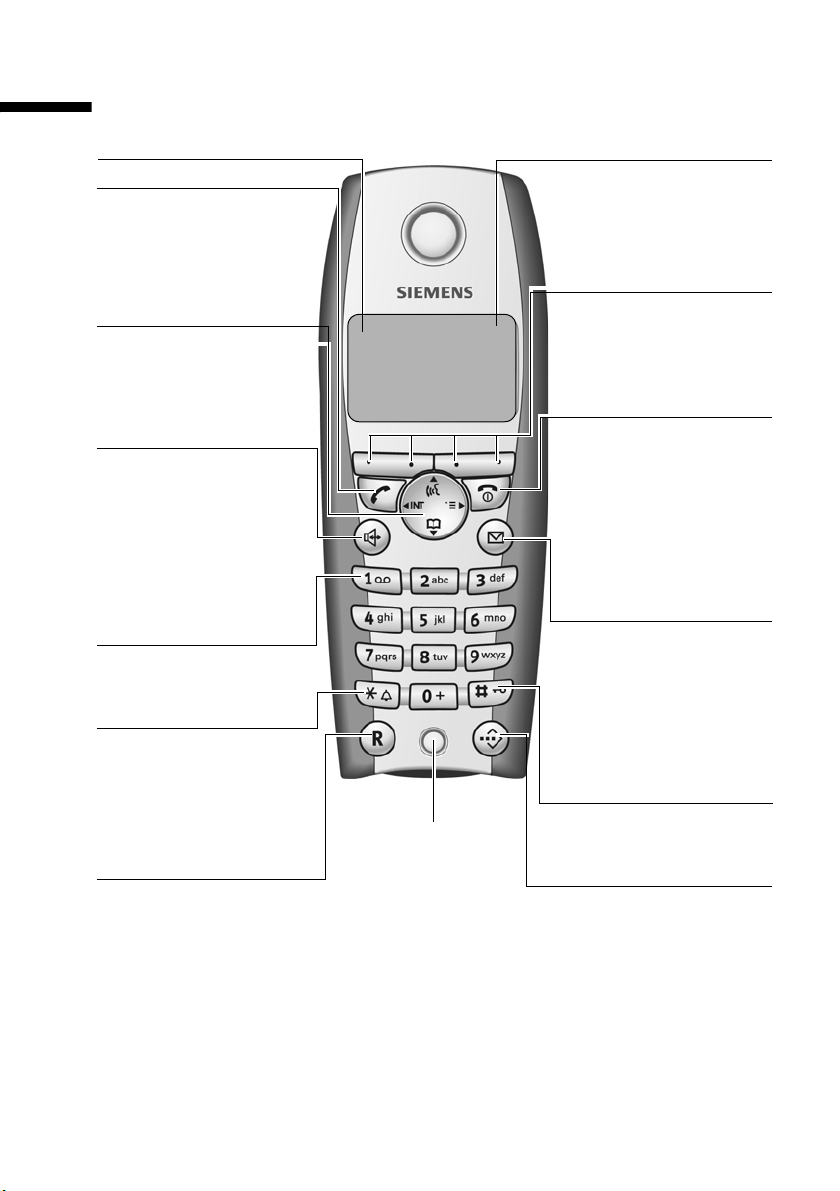
S1: The handset at a glance
S1: The handset at a glance
Reception strength
Tal k key
◆ Answer a call
◆ Initiate dialling
◆ Switch from handsfree
to "earpiece mode"
Control key
Opens the menu, directory, internal list, voice
selection. Navigation in
the input field
Handsfree Key
◆ Switch from "earpiece" to
handsfree mode
◆ Lights up: Handsfree
is activated
◆ Flashes: incoming call,
automatic last number
redial
Key 1
Answering machine
(hold down)
Star key
◆ Ringer on/off (press for
approx. 2 seconds)
◆ Toggles between upper/
lower case and digits
Recall key
Initiate enquiry call
Charge status
= flat U full
= flashes: battery is
almost flat or is charging
Current functions and
display keys
The display keys give you
ÐV
access to the functions
shown in the display.
Internal 11
20.09.03 09:45
• §§§§§§§SMS§§§§§§
End call key, On/Off key
◆ End call
◆ Cancel function
◆ Return to idle status
◆ Handset on/off (in idle
Message key
◆ Access to SMS, calls
◆ Flashes: new SMS,
Hash key
Keypad lock on/off
Microphone
(long press)
Speed dial list key
Open the speed dial list
(hold down)
status, hold down)
list, answering
machine (on base with
AM)
calls, messages
1
Page 5
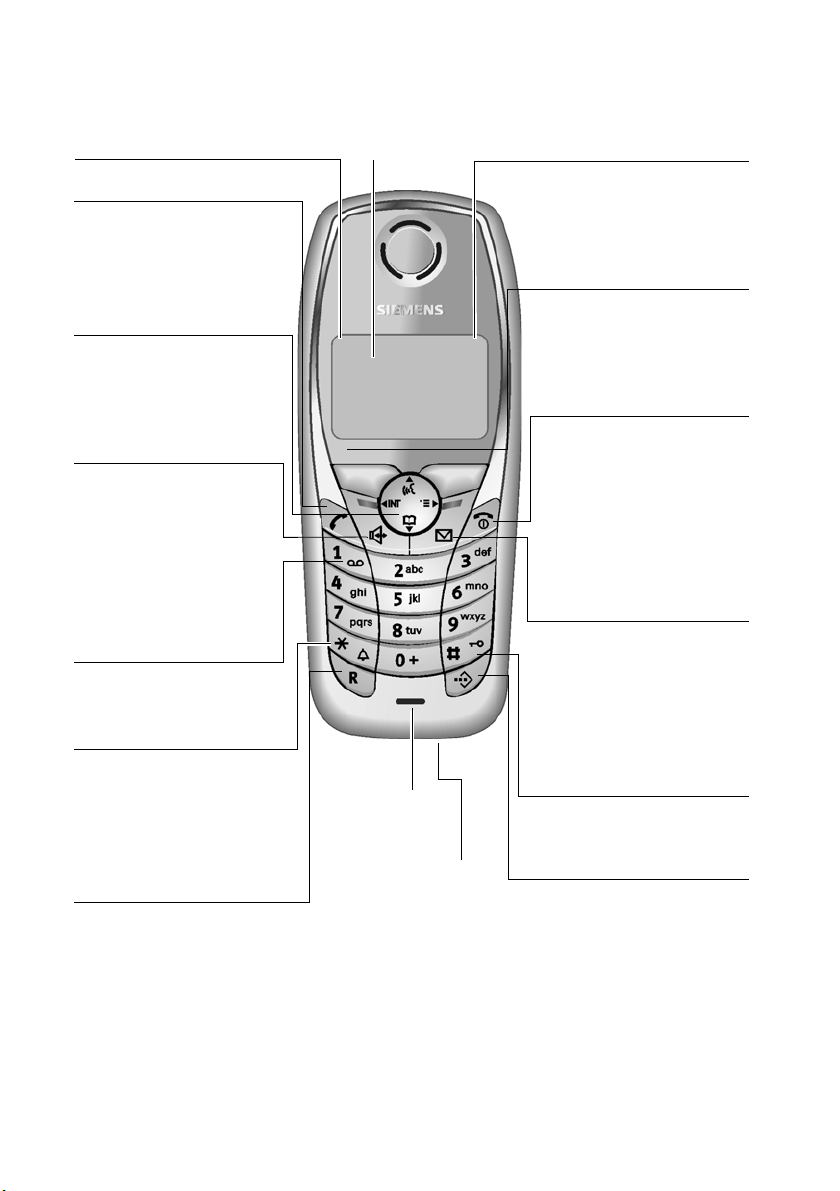
SL1: The handset at a glance
SL1: The handset at a glance
Reception strength
Talk ke y
◆ Answer a call
◆ Initiate dialling
◆ Switch from handsfree
to "earpiece mode"
Control key
Opens the menu, directory, internal list, voice
selection. Navigation in
the input field
andsfree Key
Switch from "earpiece"
to handsfree mode
Lights up: Handsfree
is activated
Flashes: incoming call,
automatic last number
redial
Key 1
Answering machine
(long press)
tar key
Ringer on/off (press for
approx. 2 seconds)
Toggles between upper/
lower case and digits
Display (display screen)
ÐV
Internal 11
20.09.03 09:45
• §§§§§§§SMS§§§§§§
Microphone
Charge status
= flat U full
= flashes: battery is
almost flat or is charging
Current functions and
display keys
The display keys give you
access to the functions
shown in the display.
End call key, On/Off key
◆ End call
◆ Cancel function
◆ Return to idle status
(hold down)
◆ Handset on/off (in idle
status, hold down)
Message key
◆ Access to SMS, calls
list, answering
machine (on base with
AM)
◆ Flashes: new SMS,
calls, messages
Hash key
Keypad lock on/off
(long press)
ecall key
nitiate enquiry call
2
Connector jack
for headset and PC
interface
Speed dial list key
Open the speed dial list
Page 6
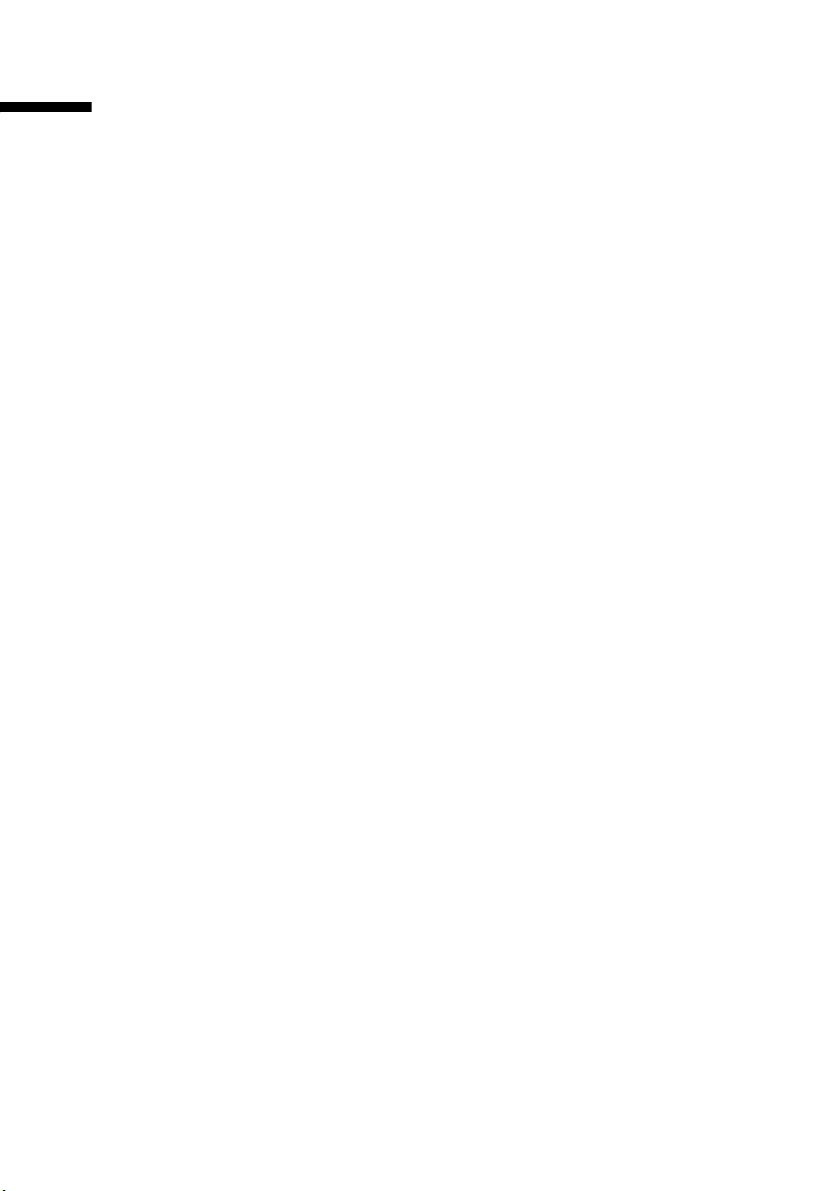
Contents
Contents
S1: The handset at a glance . . . . . . . . . . . . . . . . . . . 1
SL1: The handset at a glance . . . . . . . . . . . . . . . . . . . 2
Safety precautions . . . . . . . . . . . . . . . . . . . . . . . . . . . 7
Means of display . . . . . . . . . . . . . . . . . . . . . . . . . . . . . 8
Preparing to use the handset . . . . . . . . . . . . . . . . . . 9
Operating the handset – menu guidance . . . . . . . . . . . . . . . . . . . . . . . . . . . . . . . . . . 11
Operating the base – Getting started wizard . . . . . . . . . . . . . . . . . . . . . . . . . . . . . . . 14
Registering/de-registering handsets . . . . . . . . . . 20
Making calls . . . . . . . . . . . . . . . . . . . . . . . . . . . . . . 22
Making external calls and ending a call . . . . . . . . . . . . . . . . . . . . . . . . . . . . . . . . . . . 22
Making internal calls . . . . . . . . . . . . . . . . . . . . . . . . . . . . . . . . . . . . . . . . . . . . . . . . . . 22
Accepting a call . . . . . . . . . . . . . . . . . . . . . . . . . . . . . . . . . . . . . . . . . . . . . . . . . . . . . . 23
Withholding Calling Line Identification . . . . . . . . . . . . . . . . . . . . . . . . . . . . . . . . . . . 23
Handsfree . . . . . . . . . . . . . . . . . . . . . . . . . . . . . . . . . . . . . . . . . . . . . . . . . . . . . . . . . . 25
Picking up a call during ring delay (Call PickUp) . . . . . . . . . . . . . . . . . . . . . . . . . . . . . 25
Rejecting a call . . . . . . . . . . . . . . . . . . . . . . . . . . . . . . . . . . . . . . . . . . . . . . . . . . . . . . . 26
Reserving a line . . . . . . . . . . . . . . . . . . . . . . . . . . . . . . . . . . . . . . . . . . . . . . . . . . . . . . 26
Defining the outgoing MSN for the next call . . . . . . . . . . . . . . . . . . . . . . . . . . . . . . . 26
Ringback when busy (CCBS) / when the call is not answered (CCNR) . . . . . . . . . . . . 27
Identify caller . . . . . . . . . . . . . . . . . . . . . . . . . . . . . . . . . . . . . . . . . . . . . . . . . . . . . . . . 28
Functions during a call . . . . . . . . . . . . . . . . . . . . . . 29
Muting the handset . . . . . . . . . . . . . . . . . . . . . . . . . . . . . . . . . . . . . . . . . . . . . . . . . . . 29
Making a call to several users . . . . . . . . . . . . . . . . . . . . . . . . . . . . . . . . . . . . . . . . . . . 29
Forwarding an incoming call – CD (Call Deflection) . . . . . . . . . . . . . . . . . . . . . . . . . . 32
Transferring calls . . . . . . . . . . . . . . . . . . . . . . . . . . . . . . . . . . . . . . . . . . . . . . . . . . . . . 33
Working with call waiting for an external call – CW (Call Waiting) . . . . . . . . . . . . . . 33
Putting a call on hold (Call Hold) . . . . . . . . . . . . . . . . . . . . . . . . . . . . . . . . . . . . . . . . 34
Parking/continuing a call . . . . . . . . . . . . . . . . . . . . . . . . . . . . . . . . . . . . . . . . . . . . . . . 35
Using the directory and other lists . . . . . . . . . . . . 36
Directory and speed dial list . . . . . . . . . . . . . . . . . . . . . . . . . . . . . . . . . . . . . . . . . . . . 36
Voice-activated dialling . . . . . . . . . . . . . . . . . . . . . . . . . . . . . . . . . . . . . . . . . . . . . . . . 43
Email directory . . . . . . . . . . . . . . . . . . . . . . . . . . . . . . . . . . . . . . . . . . . . . . . . . . . . . . . 46
Display available memory . . . . . . . . . . . . . . . . . . . . . . . . . . . . . . . . . . . . . . . . . . . . . . 47
Last number redial list . . . . . . . . . . . . . . . . . . . . . . . . . . . . . . . . . . . . . . . . . . . . . . . . . 48
Opening lists with the message key . . . . . . . . . . . . . . . . . . . . . . . . . . . . . . . . . . . . . . 49
Call lists . . . . . . . . . . . . . . . . . . . . . . . . . . . . . . . . . . . . . . . . . . . . . . . . . . . . . . . . . . . . 50
3
Page 7
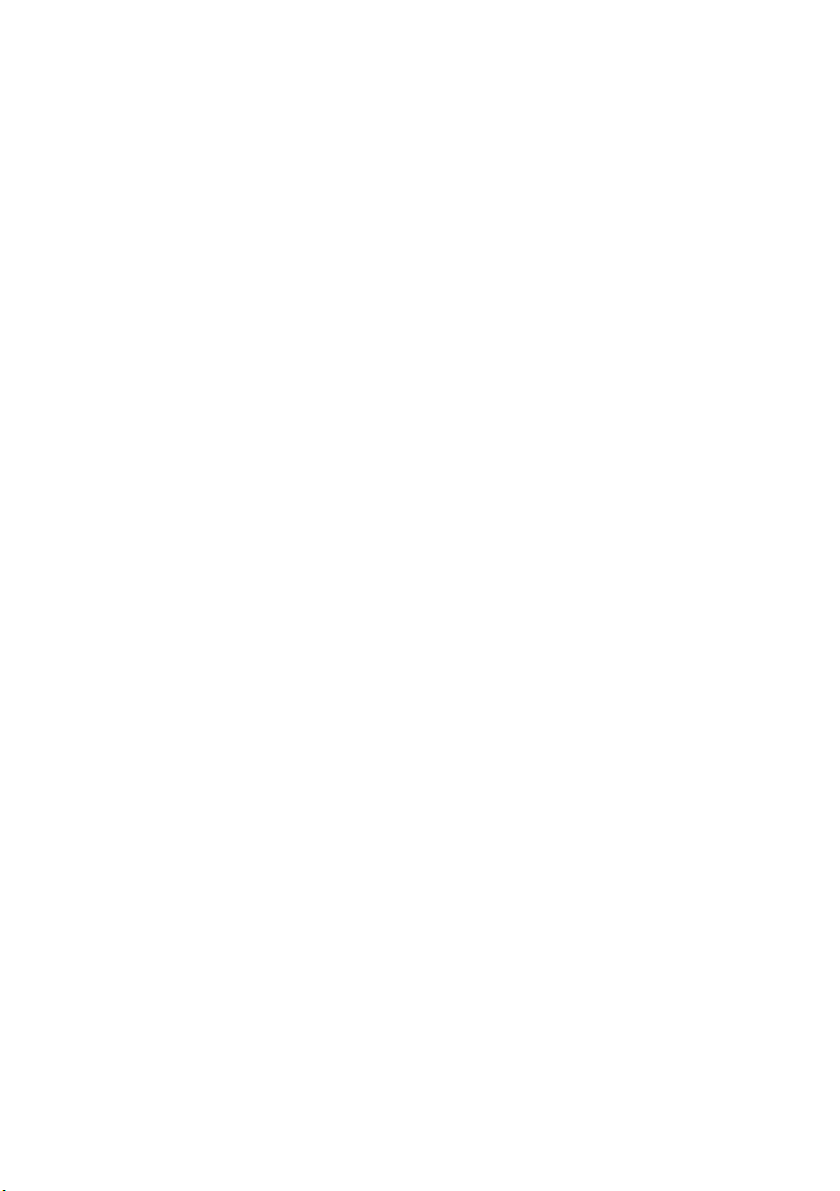
Contents
SMS (text messages) . . . . . . . . . . . . . . . . . . . . . . . . 53
General . . . . . . . . . . . . . . . . . . . . . . . . . . . . . . . . . . . . . . . . . . . . . . . . . . . . . . . . . . . . . 53
Before you can send and receive text messages . . . . . . . . . . . . . . . . . . . . . . . . . . . . . 53
Managing SMS service centres . . . . . . . . . . . . . . . . . . . . . . . . . . . . . . . . . . . . . . . . . . 54
Entering, editing or deleting phone numbers for SMS centres . . . . . . . . . . . . . . . . . . 55
Activating/deactivating SMS send centre . . . . . . . . . . . . . . . . . . . . . . . . . . . . . . . . . . 56
Registering/de-registering with an SMS centre . . . . . . . . . . . . . . . . . . . . . . . . . . . . . . 57
Memory . . . . . . . . . . . . . . . . . . . . . . . . . . . . . . . . . . . . . . . . . . . . . . . . . . . . . . . . . . . . 57
Sending a text message and the outgoing message list . . . . . . . . . . . . . . . . . . . . . . . 58
Sending a text message to an e-mail address . . . . . . . . . . . . . . . . . . . . . . . . . . . . . . . 62
Receiving text messages, incoming message list . . . . . . . . . . . . . . . . . . . . . . . . . . . . 63
Using new ringer tones and logos for the handset . . . . . . . . . . . . . . . . . . . . . . . . . . . 68
Text messages to a PABX . . . . . . . . . . . . . . . . . . . . . . . . . . . . . . . . . . . . . . . . . . . . . . . 70
Errors when sending and receiving a text message . . . . . . . . . . . . . . . . . . . . . . . . . . 70
Making cost-effective calls . . . . . . . . . . . . . . . . . . . 72
Linking a call-by-call number with a phone number . . . . . . . . . . . . . . . . . . . . . . . . . . 72
Displaying the call duration . . . . . . . . . . . . . . . . . . . . . . . . . . . . . . . . . . . . . . . . . . . . . 72
Displaying call charges . . . . . . . . . . . . . . . . . . . . . . . . . . . . . . . . . . . . . . . . . . . . . . . . . 73
Operating more than one handset . . . . . . . . . . . . 76
Using a handset as a room monitor . . . . . . . . . . . . . . . . . . . . . . . . . . . . . . . . . . . . . . . 76
Setting the Walk and Talk mode . . . . . . . . . . . . . . . . . . . . . . . . . . . . . . . . . . . . . . . . . 79
Setting the answering machine . . . . . . . . . . . . . . . 81
Assigning a receive MSN . . . . . . . . . . . . . . . . . . . . . . . . . . . . . . . . . . . . . . . . . . . . . . . 81
Hiding/showing an answering machine . . . . . . . . . . . . . . . . . . . . . . . . . . . . . . . . . . . 82
Specifying the number of rings before the answering machine starts . . . . . . . . . . . . 83
Activating/deactivating voice announcement of date and time . . . . . . . . . . . . . . . . . 83
Setting the recording time and recording quality . . . . . . . . . . . . . . . . . . . . . . . . . . . . 83
Activating/deactivating automatic pause . . . . . . . . . . . . . . . . . . . . . . . . . . . . . . . . . . 84
Locking the answering machine, defining AM PIN . . . . . . . . . . . . . . . . . . . . . . . . . . . 85
Setting the time control . . . . . . . . . . . . . . . . . . . . . . . . . . . . . . . . . . . . . . . . . . . . . . . . 85
Activating/deactivating automatic listen in on the handset . . . . . . . . . . . . . . . . . . . . 88
Activating/deactivating automatic pickup . . . . . . . . . . . . . . . . . . . . . . . . . . . . . . . . . . 89
Activating/deactivating automatic notification via text message . . . . . . . . . . . . . . . . 89
Security settings . . . . . . . . . . . . . . . . . . . . . . . . . . . 91
Changing the system PIN . . . . . . . . . . . . . . . . . . . . . . . . . . . . . . . . . . . . . . . . . . . . . . . 91
Defining authorisation . . . . . . . . . . . . . . . . . . . . . . . . . . . . . . . . . . . . . . . . . . . . . . . . . 92
Emergency numbers . . . . . . . . . . . . . . . . . . . . . . . . . . . . . . . . . . . . . . . . . . . . . . . . . . 92
Date and Time . . . . . . . . . . . . . . . . . . . . . . . . . . . . . 94
Setting the date and the time . . . . . . . . . . . . . . . . . . . . . . . . . . . . . . . . . . . . . . . . . . . 94
Setting the alarm clock . . . . . . . . . . . . . . . . . . . . . . . . . . . . . . . . . . . . . . . . . . . . . . . . 94
Setting appointments . . . . . . . . . . . . . . . . . . . . . . . . . . . . . . . . . . . . . . . . . . . . . . . . . 96
4
Page 8
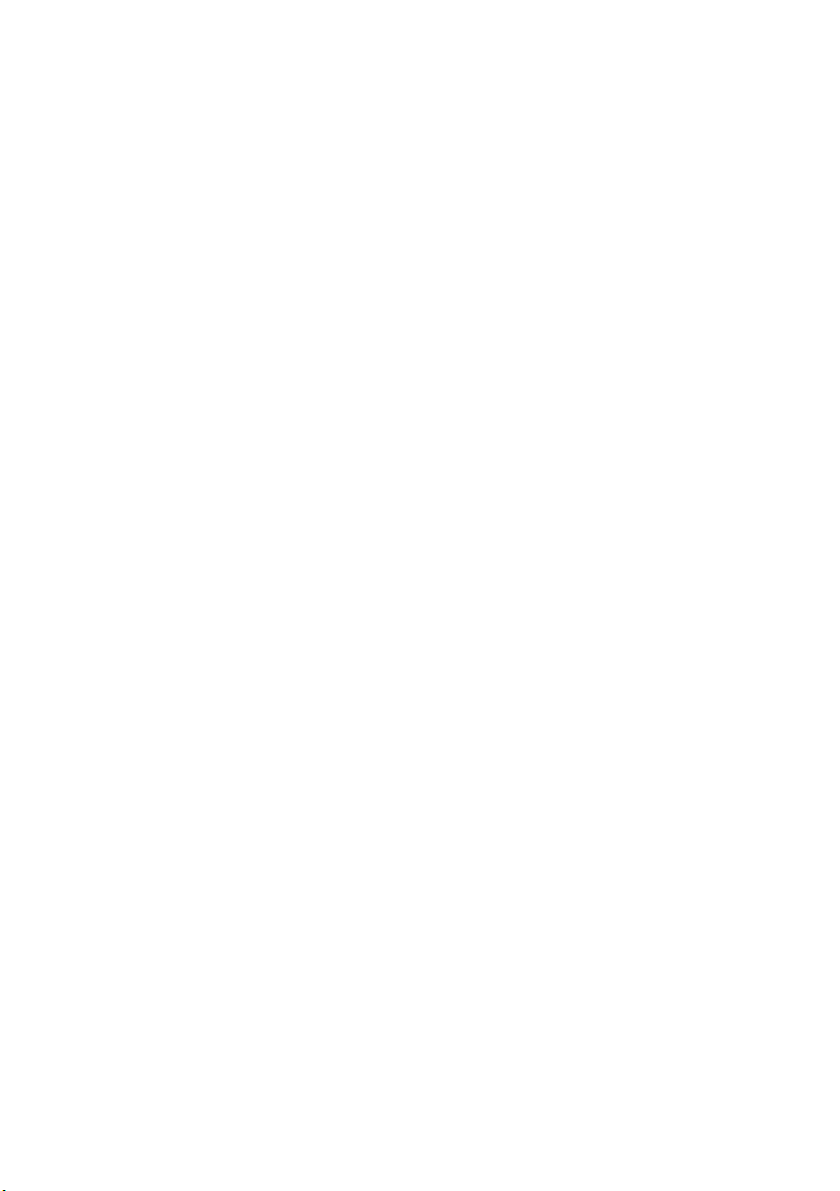
Contents
Displaying missed appointments, and anniversaries . . . . . . . . . . . . . . . . . . . . . . . . . 97
Night service . . . . . . . . . . . . . . . . . . . . . . . . . . . . . . . . . . . . . . . . . . . . . . . . . . . . . . . . 98
Individual handset settings . . . . . . . . . . . . . . . . . 102
Changing the display language . . . . . . . . . . . . . . . . . . . . . . . . . . . . . . . . . . . . . . . . . 102
Activating/deactivating Auto Answer . . . . . . . . . . . . . . . . . . . . . . . . . . . . . . . . . . . . 102
Changing the name of the base . . . . . . . . . . . . . . . . . . . . . . . . . . . . . . . . . . . . . . . . 103
Adjusting the loudspeaker volume . . . . . . . . . . . . . . . . . . . . . . . . . . . . . . . . . . . . . . 103
Changing the ringer tone . . . . . . . . . . . . . . . . . . . . . . . . . . . . . . . . . . . . . . . . . . . . . 104
Sound Manager . . . . . . . . . . . . . . . . . . . . . . . . . . . . . . . . . . . . . . . . . . . . . . . . . . . . . 107
Vibration alarm . . . . . . . . . . . . . . . . . . . . . . . . . . . . . . . . . . . . . . . . . . . . . . . . . . . . . 108
Activating/deactivating advisory tones . . . . . . . . . . . . . . . . . . . . . . . . . . . . . . . . . . . 108
Resetting a handset to the factory setting . . . . . . . . . . . . . . . . . . . . . . . . . . . . . . . . 109
System settings . . . . . . . . . . . . . . . . . . . . . . . . . . 110
Changing the names for internal users . . . . . . . . . . . . . . . . . . . . . . . . . . . . . . . . . . . 110
Setting up/deleting ISDN phone numbers (MSN) . . . . . . . . . . . . . . . . . . . . . . . . . . . 111
Assigning a phone number (MSN) . . . . . . . . . . . . . . . . . . . . . . . . . . . . . . . . . . . . . . 112
Setting up the list of outgoing MSN for the next call . . . . . . . . . . . . . . . . . . . . . . . . 113
Setting up a busy signal when the MSN is being used (Busy on Busy) . . . . . . . . . . 114
Assigning an MSN a ringer melody . . . . . . . . . . . . . . . . . . . . . . . . . . . . . . . . . . . . . . 114
Setting up rejecting for the entire MSN group . . . . . . . . . . . . . . . . . . . . . . . . . . . . . 115
Forwarding calls . . . . . . . . . . . . . . . . . . . . . . . . . . . . . . . . . . . . . . . . . . . . . . . . . . . . 115
Pre-assigning the call deflection destination – CD (Call Deflection) . . . . . . . . . . . . 119
Setting up automatic call forwarding when not reaching a handset . . . . . . . . . . . . 120
Setting up an internal group call group . . . . . . . . . . . . . . . . . . . . . . . . . . . . . . . . . . 120
Setting up ring delay . . . . . . . . . . . . . . . . . . . . . . . . . . . . . . . . . . . . . . . . . . . . . . . . . 121
Activating/deactivating call waiting – CW . . . . . . . . . . . . . . . . . . . . . . . . . . . . . . . . 122
Setting an external/internal enquiry call . . . . . . . . . . . . . . . . . . . . . . . . . . . . . . . . . . 122
Setting up the waiting melody . . . . . . . . . . . . . . . . . . . . . . . . . . . . . . . . . . . . . . . . . 123
Activate/deactivate Call beats data . . . . . . . . . . . . . . . . . . . . . . . . . . . . . . . . . . . . . . 124
Changing the long distance prefix . . . . . . . . . . . . . . . . . . . . . . . . . . . . . . . . . . . . . . 124
Configuring the answering machine in the network for fast access . . . . . . . . . . . . 125
Restoring the factory setting . . . . . . . . . . . . . . . . . . . . . . . . . . . . . . . . . . . . . . . . . . . 127
Checking the status . . . . . . . . . . . . . . . . . . . . . . . . . . . . . . . . . . . . . . . . . . . . . . . . . . 127
Checking the software version . . . . . . . . . . . . . . . . . . . . . . . . . . . . . . . . . . . . . . . . . 128
Operating when connected to a PABX . . . . . . . . 129
Access code . . . . . . . . . . . . . . . . . . . . . . . . . . . . . . . . . . . . . . . . . . . . . . . . . . . . . . . . 129
Activating/deactivating call transfer – ECT (Explicit Call Transfer) . . . . . . . . . . . . . . 129
Dialling options . . . . . . . . . . . . . . . . . . . . . . . . . . . . . . . . . . . . . . . . . . . . . . . . . . . . . 130
Operating with other devices . . . . . . . . . . . . . . . 132
Defining device type . . . . . . . . . . . . . . . . . . . . . . . . . . . . . . . . . . . . . . . . . . . . . . . . . 132
Making a call with devices on an analogue connection (TAE connection) . . . . . . . 133
Activating/deactivating repeater mode . . . . . . . . . . . . . . . . . . . . . . . . . . . . . . . . . . 135
5
Page 9
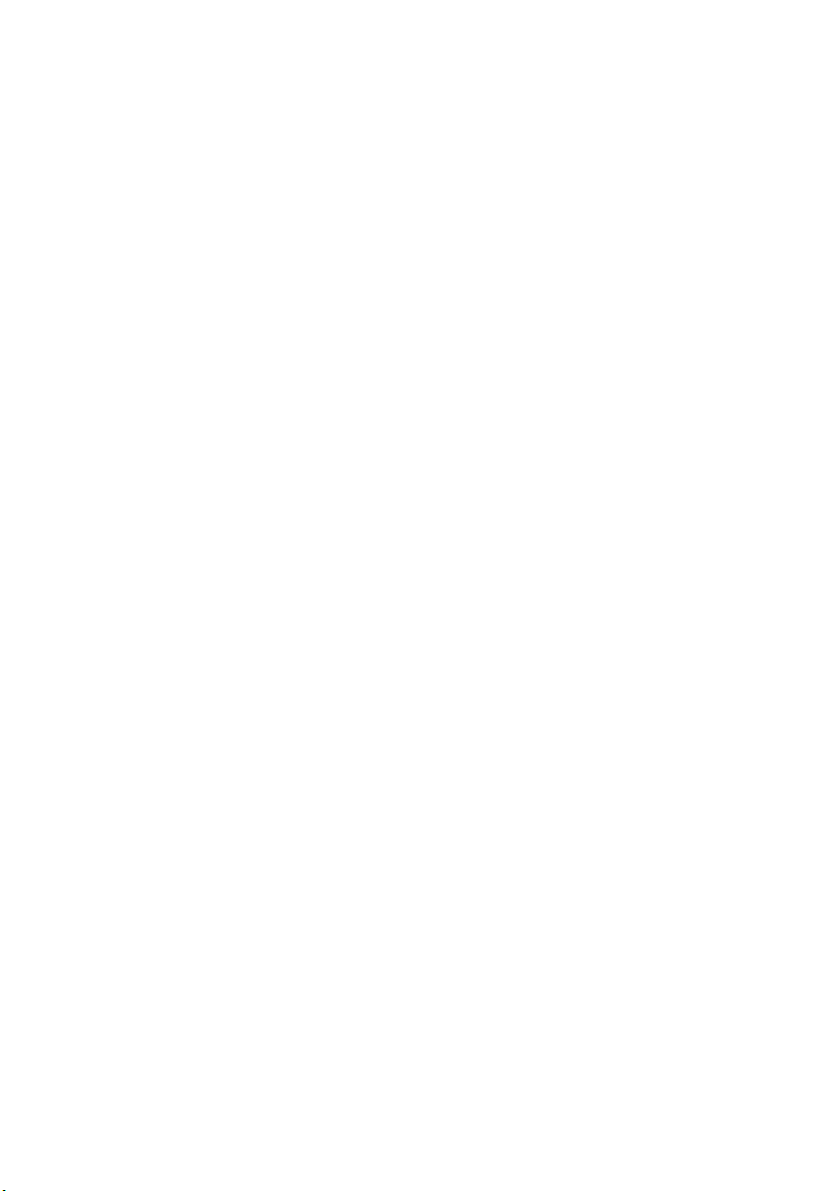
Contents
Operating the answering machine directly . . . . 136
Selecting an answering machine . . . . . . . . . . . . . . . . . . . . . . . . . . . . . . . . . . . . . . . . 137
Activating/deactivating the answering machine . . . . . . . . . . . . . . . . . . . . . . . . . . . . 137
Selecting announce only and AM mode . . . . . . . . . . . . . . . . . . . . . . . . . . . . . . . . . . 138
Recording/changing announcements . . . . . . . . . . . . . . . . . . . . . . . . . . . . . . . . . . . . 138
Playing back/deleting announcements . . . . . . . . . . . . . . . . . . . . . . . . . . . . . . . . . . . 139
Recording memos . . . . . . . . . . . . . . . . . . . . . . . . . . . . . . . . . . . . . . . . . . . . . . . . . . . 139
Two-way recording . . . . . . . . . . . . . . . . . . . . . . . . . . . . . . . . . . . . . . . . . . . . . . . . . . . 140
Picking up a call during answering machine operation . . . . . . . . . . . . . . . . . . . . . . . 140
Playing messages . . . . . . . . . . . . . . . . . . . . . . . . . . . . . . . . . . . . . . . . . . . . . . . . . . . . 141
Returning a call during playback . . . . . . . . . . . . . . . . . . . . . . . . . . . . . . . . . . . . . . . . 142
Playing a message to another caller . . . . . . . . . . . . . . . . . . . . . . . . . . . . . . . . . . . . . 142
Playing back memos . . . . . . . . . . . . . . . . . . . . . . . . . . . . . . . . . . . . . . . . . . . . . . . . . . 143
Setting the playback speed . . . . . . . . . . . . . . . . . . . . . . . . . . . . . . . . . . . . . . . . . . . . 143
Deleting messages/memos . . . . . . . . . . . . . . . . . . . . . . . . . . . . . . . . . . . . . . . . . . . . 143
Marking an old message or memo as "new" . . . . . . . . . . . . . . . . . . . . . . . . . . . . . . . 145
Adding a number to the directory . . . . . . . . . . . . . . . . . . . . . . . . . . . . . . . . . . . . . . . 145
Operating with a gate telephone . . . . . . . . . . . . 146
Assigning internal users to the gate telephone call group . . . . . . . . . . . . . . . . . . . . 146
Making calls with the gate telephone . . . . . . . . . . . . . . . . . . . . . . . . . . . . . . . . . . . . 146
Forwarding the gate telephone externally . . . . . . . . . . . . . . . . . . . . . . . . . . . . . . . . 148
Appendix . . . . . . . . . . . . . . . . . . . . . . . . . . . . . . . . 150
Care . . . . . . . . . . . . . . . . . . . . . . . . . . . . . . . . . . . . . . . . . . . . . . . . . . . . . . . . . . . . . . 150
Contact with liquid . . . . . . . . . . . . . . . . . . . . . . . . . . . . . . . . . . . . . . . . . . . . . . . . . . 150
Questions and Answers . . . . . . . . . . . . . . . . . . . . . . . . . . . . . . . . . . . . . . . . . . . . . . . 150
Service (Customer Care) . . . . . . . . . . . . . . . . . . . . . . . . . . . . . . . . . . . . . . . . . . . . . . 152
Specifications . . . . . . . . . . . . . . . . . . . . . . . . . . . . . . . . . . . . . . . . . . . . . . . . . . . . . . . 153
Character set chart . . . . . . . . . . . . . . . . . . . . . . . . . . . . . . . . . . . . . . . . . . . . . . . . . . . 154
Predictive text . . . . . . . . . . . . . . . . . . . . . . . . . . . . . . . . . . . . . . . . . . . . . . . . . . . . . . . 155
PC interface . . . . . . . . . . . . . . . . . . . . . . . . . . . . . . . . . . . . . . . . . . . . . . . . . . . . . . . . 157
Game "Balloon Shooter" . . . . . . . . . . . . . . . . . . . . . . . . . . . . . . . . . . . . . . . . . . . . . . . 158
Guarantee certificate (United Kingdom) . . . . . . . . . . . . . . . . . . . . . . . . . . . . . . . . . . 159
Guarantee certificate (Ireland) . . . . . . . . . . . . . . . . . . . . . . . . . . . . . . . . . . . . . . . . . . 159
Menu Tree . . . . . . . . . . . . . . . . . . . . . . . . . . . . . . . 161
Main menu . . . . . . . . . . . . . . . . . . . . . . . . . . . . . . . . . . . . . . . . . . . . . . . . . . . . . . . . . 161
Submenu "Base Settings" . . . . . . . . . . . . . . . . . . . . . . . . . . . . . . . . . . . . . . . . . . . . . . 162
Submenu "Answer Machine" . . . . . . . . . . . . . . . . . . . . . . . . . . . . . . . . . . . . . . . . . . . 165
Directory key and speed dial list key . . . . . . . . . . . . . . . . . . . . . . . . . . . . . . . . . . . . . 167
Accessories . . . . . . . . . . . . . . . . . . . . . . . . . . . . . . . 168
Index . . . . . . . . . . . . . . . . . . . . . . . . . . . . . . . . . . . . 169
6
Page 10
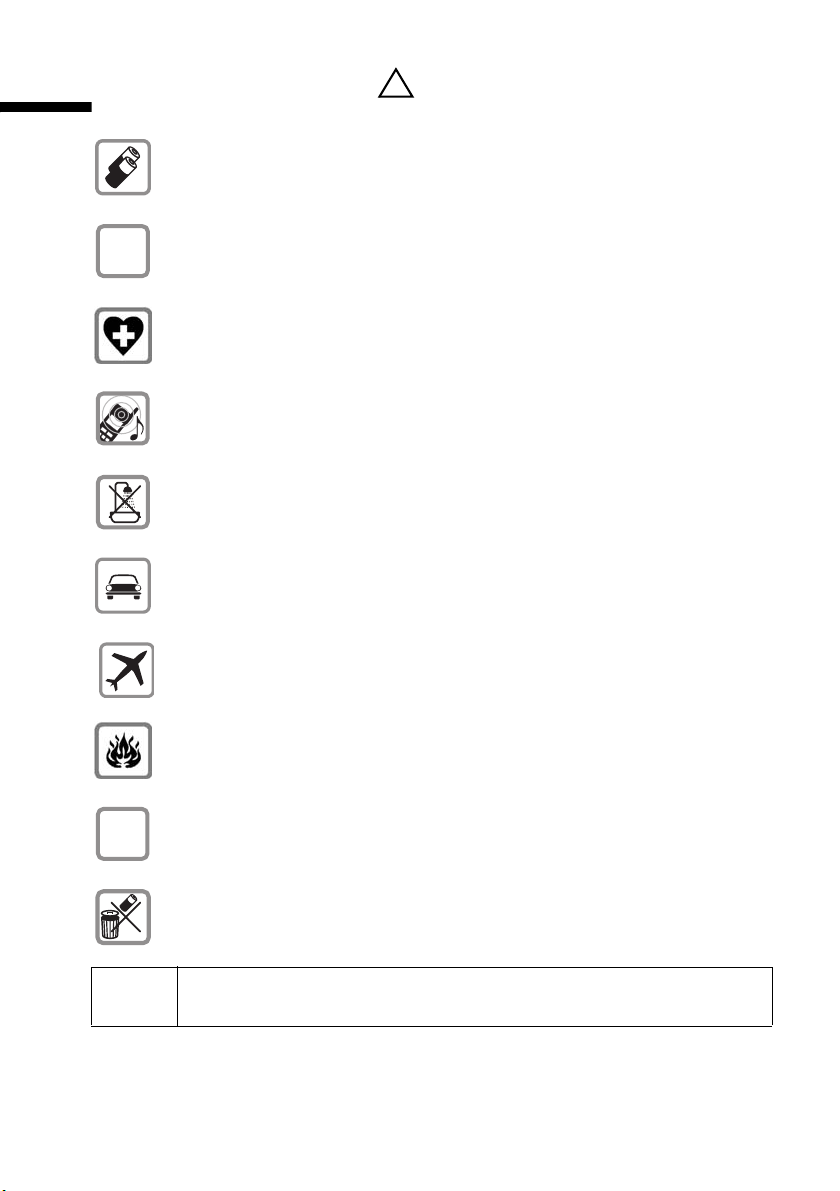
Safety precautions
Safety precautions
Fit only the recommended rechargeable batteries (page 153) and of the
same type! Use no other types of batteries or non-rechargeable batteries, as
they could damage health and cause personal injury.
‹
Œ
Ensure correct polarity when fitting rechargeable batteries, and use the battery type according to these instructions (you will see polarity symbols in the
handset's
The operation of medical appliances may be affected. Be aware of the technical conditions within the particular environment (e.g. doctor's practice).
The handset may cause an intrusive "hum" in hearing aids.
Do not install the base in bathrooms or shower rooms (page 150). The handset and base are not watertight.
Drivers must not use their phones while driving (Walk and Talk function).
Switch off your phone while on board an aircraft (Walk and Talk function).
Ensure that it cannot be switched on again accidentally.
battery compartments)
!
.
ƒ
Do not use the phone in environments subject to explosion hazard
(e.g. auto paint shops).
If you give your Gigaset to someone else, make sure you also give them the
operating manual.
Dispose of the batteries and phone in accordance with environmental regulations.
i
Not all of the functions described in these instructions are available in all
countries.
7
Page 11
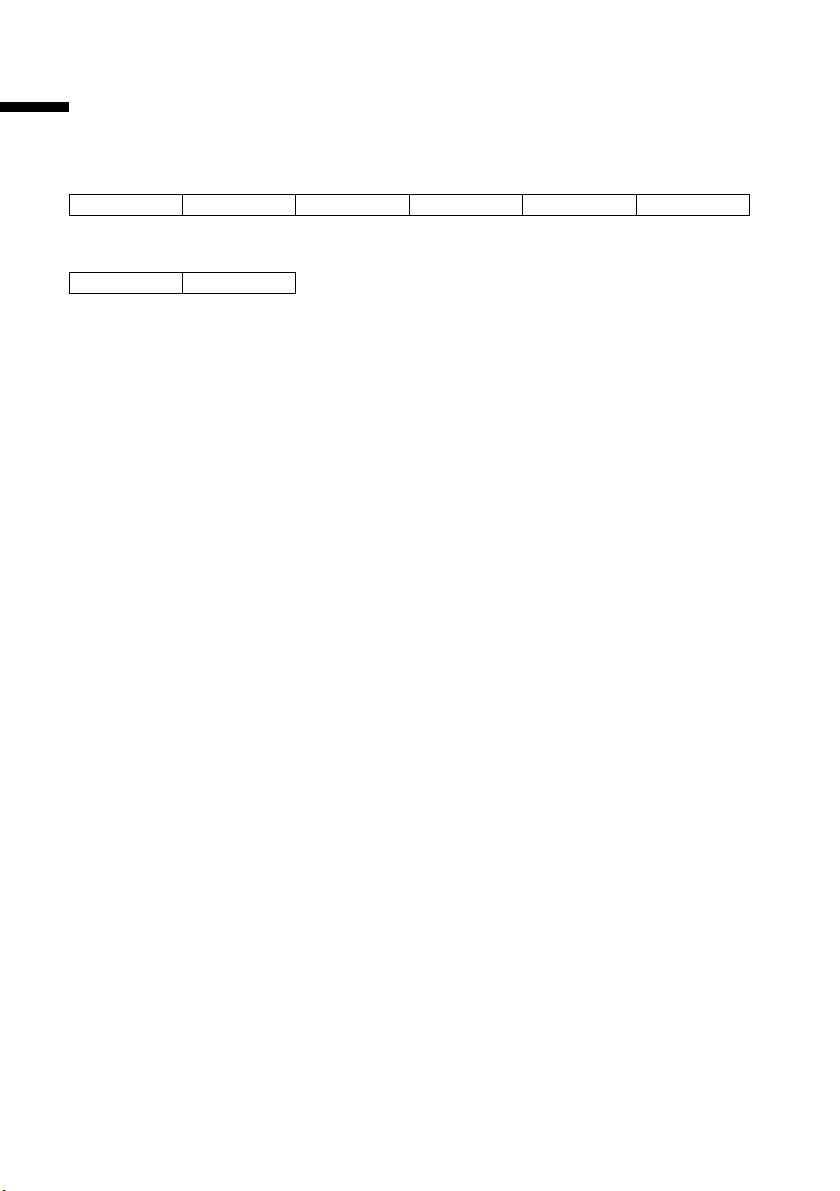
Means of display
Means of display
A table under the title indicates the bases or the handset for which this function is available.
Example: A function concerning bases with answering machine:
On the base:
Example: The vibration alarm of the Gigaset SL1:
On the MT:
CX150isdn SX150isdn CX253isdn SX255isdn SX353isdn
SL1
8
Page 12
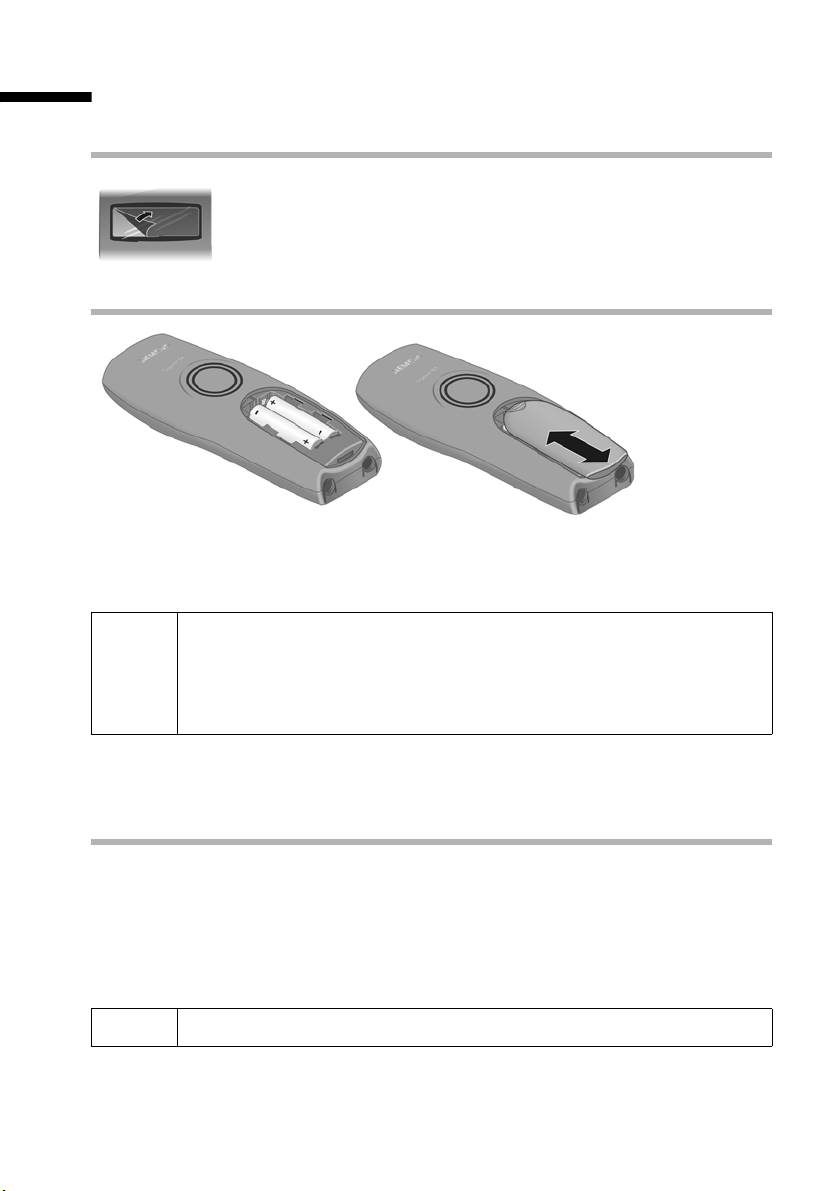
Preparing to use the handset
Preparing to use the handset
Removing protective film
The display is protected by a plastic film.
Please remove the protective film!
Inserting the batteries
◆ Insert the batteries ensuring correct polarity (see figure on left).
◆ Place the cover on the battery compartment about 3 mm down from the latch and
push it up until it clicks into position.
Use only the rechargeable batteries recommended by Siemens on
page 153! Never use conventional batteries (non-rechargeable) or other
W
Opening the battery compartment
Press on the grooved area of the cover and slide back.
battery types as this may cause significant damage to health and property. For example, the jacket of the battery could be destroyed (hazardous). The phone could also malfunction or be damaged.
Charging batteries
The charging is indicated in the upper right of the display where the charging status V
flashes:
= Batteries (almost) empty V Batteries 2/3 charged
e Batteries
i
1
/3 charged U Batt. fully charged
To r egister additional handsets, refer to page 20.
9
Page 13
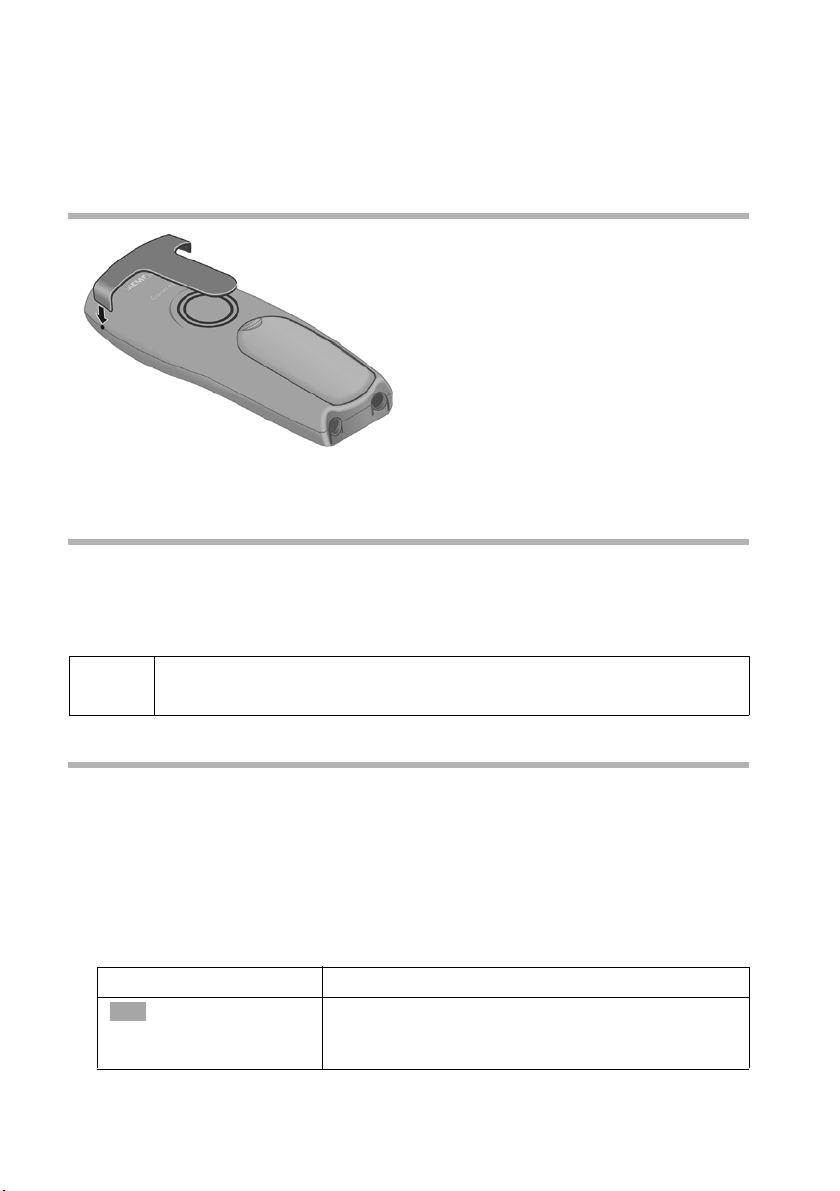
Preparing to use the handset
Your handset is now ready for operation. To correctly record the time of calls and, if
applicable, messages you must now set the date and time. Depending on the network
provider, the date and time are updated automatically by the telephone network with
every outgoing call. All the settings necessary for operating the telephone can also be
set up easily with the Getting started wizard (page 14).
Attaching the belt clip
Push the belt clip onto the back of the handset until the lugs click into the recesses on
either side of the handset.
Activating/deactivating the handset
To activate the handset, press the end call key a and hold. You will hear a confirmation
tone (rising tone sequence).
To deactivate the handset, press the end call key a again in the idle status and hold
(confirmation tone).
i
The deactivated handset activates automatically when placed in the base
or charger.
Activating/deactivating the keypad lock
You can lock the handset keypad if, for example, you are carrying the handset. This protects the keypad against inadvertent activation.
Press and hold the hash key R. You will hear a confirmation tone and the symbol Ø
will appear in the display.
To deactivate
◆ on S1, C1, C2:
Press the hash key R again and hold (confirmation tone).
◆ On SL1:
R
OK
Press the hash key R again and hold.
Press the display key to deactivate the keypad lock.
If the display key is not pressed within 5 seconds, the
handset returns to keypad lock.
10
Page 14
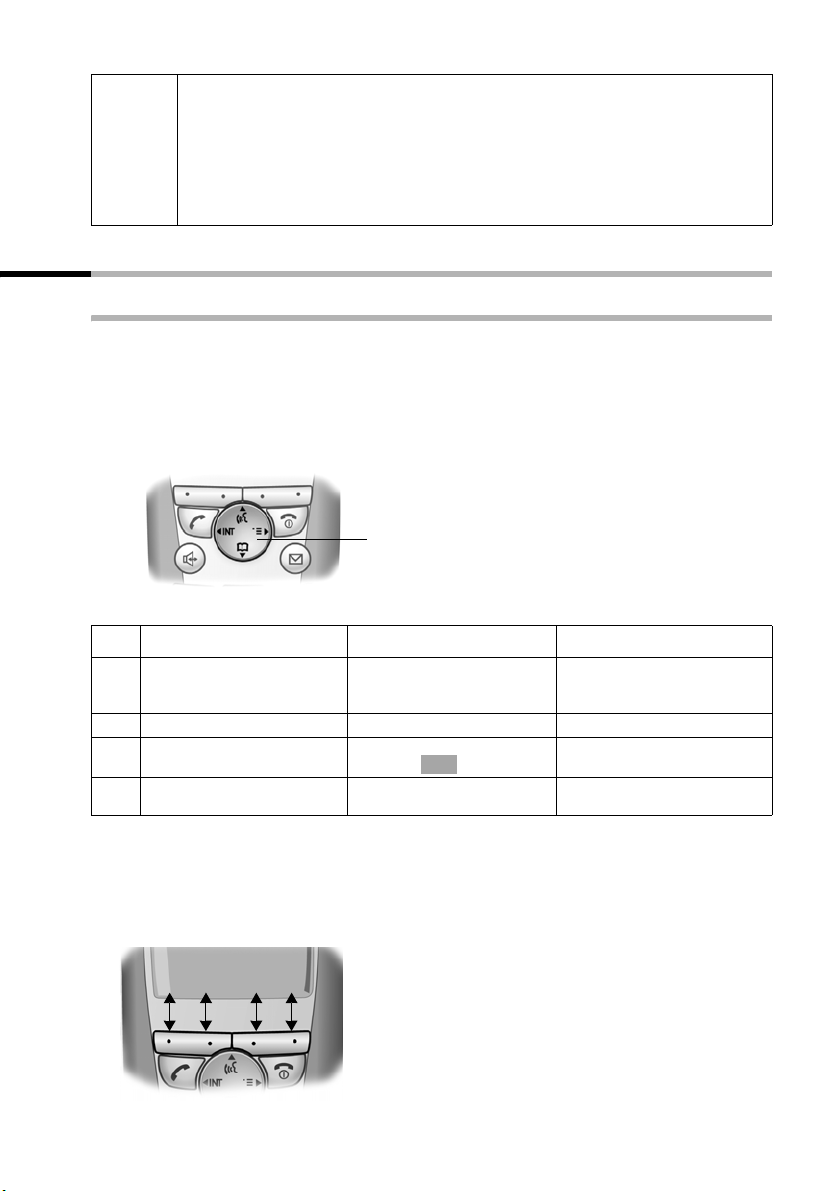
Preparing to use the handset
◆ The key lock switches itself off automatically if you receive a call. It re-
activates when the call is finished.
i
◆ When the keypad lock is active, you cannot even call emergency num-
bers.
◆ The keypad lock is still indicated if you have installed a logo as display
graphic (page 69).
Operating the handset – menu guidance
Special keys
Control key
The control key is the central operating element. It has four black arrows and the corresponding icons. Pressing the various icons (up, down, right, or left) opens a different
function. The side you have to press is shown by a black triangle in the
operating instructions, e.g.:
Example:
Different functions of the control key:
v key for right = open menu.
Control key
In the idle status In lists and menus In an input field
Initiate voice-activated dial-
t
ling
(long press)
Open directory Scroll down Move the cursor down a line
s
Open the menu Confirm the selected option
v
Open list of handsets Go back one menu level, or
u
Scroll up Move the cursor up a line
(same as )
cancel
OK
Move the cursor to the right
Move the cursor to the left
Display keys
The display keys are the horizontal rocker keys just below the display. Their function
changes depending on the particular operating situation. The current function is shown
in the display directly above the key to which it relates.
Example:
yx
”Í
Display key functions
(depending on the operating situation)
Display keys
11
Page 15
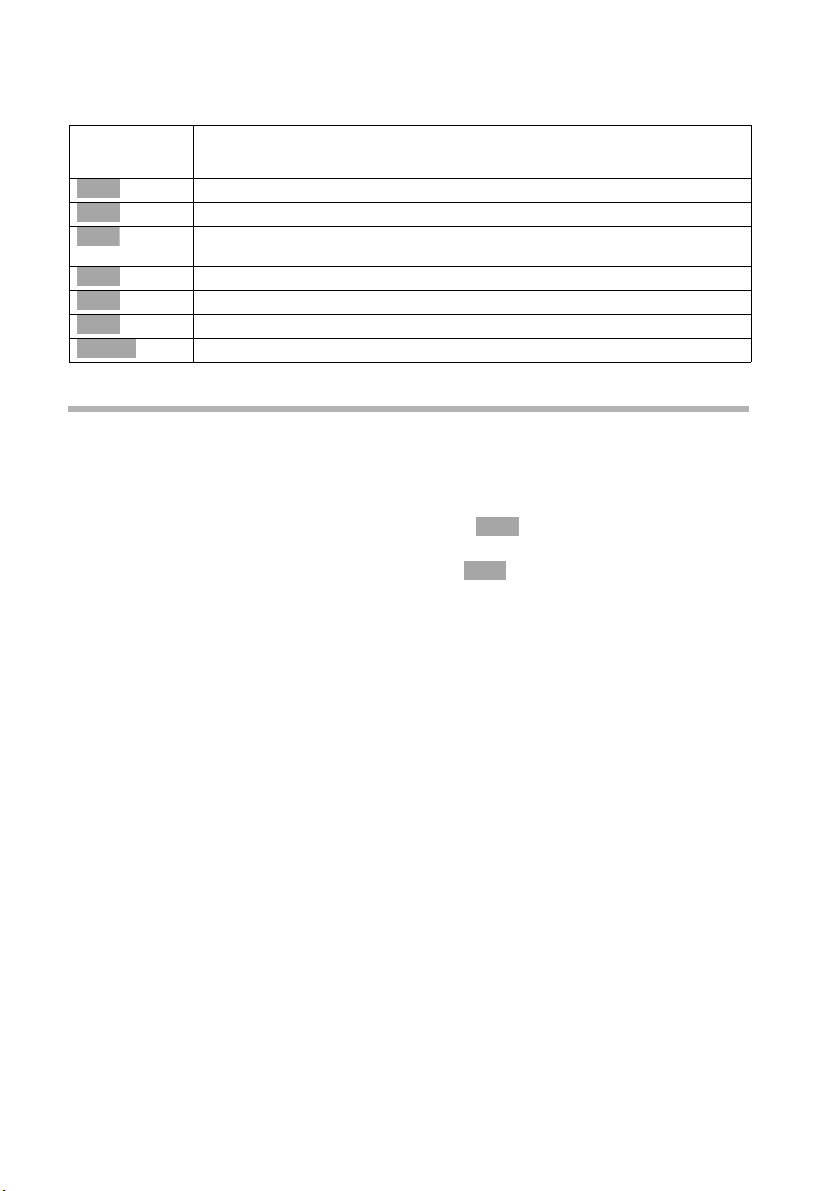
Preparing to use the handset
The various display symbols have the following meanings:
Display
Meaning when pressed
Icon
Þ
OK
à
Ð
Û
Ý
ä
Last number redial key: Open the list of the last 10 numbers you dialled.
OK key: confirm menu function or confirm an input and store.
Menu key: Activates the main menu when in standby.
Open a status-dependent menu while making a call.
Menu+ key: Open submenu, e. g. in input fields
Delete key: Delete input from right to left one character at a time.
Escape key: Go back one menu level, or cancel the operation.
Open email directory.
Correcting wrong inputs
After a correct input you will hear a confirmation tone (rising tone sequence). An incorrect input is indicated by an error tone (descending tone sequence). You can repeat the
input.
If you have entered the wrong character in the text, you can correct it as follows:
Deleting characters to the left of the cursor with clear
To correct a phone number or text, move the cursor to the right of the incorrect character with the control key. Then press the display key . The character is deleted. Now
enter the correct character.
Inserting characters to the right of the cursor
If you have left out a character, use the control key to move the cursor to where you
want to insert the character, and then enter it.
Overwriting characters
When entering Date/Time the number of digits is fixed and there is a default entry in
the field. Use the control key to move the cursor to the wrong digit and overwrite it.
Overwriting characters to the right of the cursor
When entering Cost per Unit: the number of digits is fixed and there is a default entry
in the field. Use the control key to move the cursor to the left of the wrong digit and
then overwrite it.
Û
Û
12
Page 16
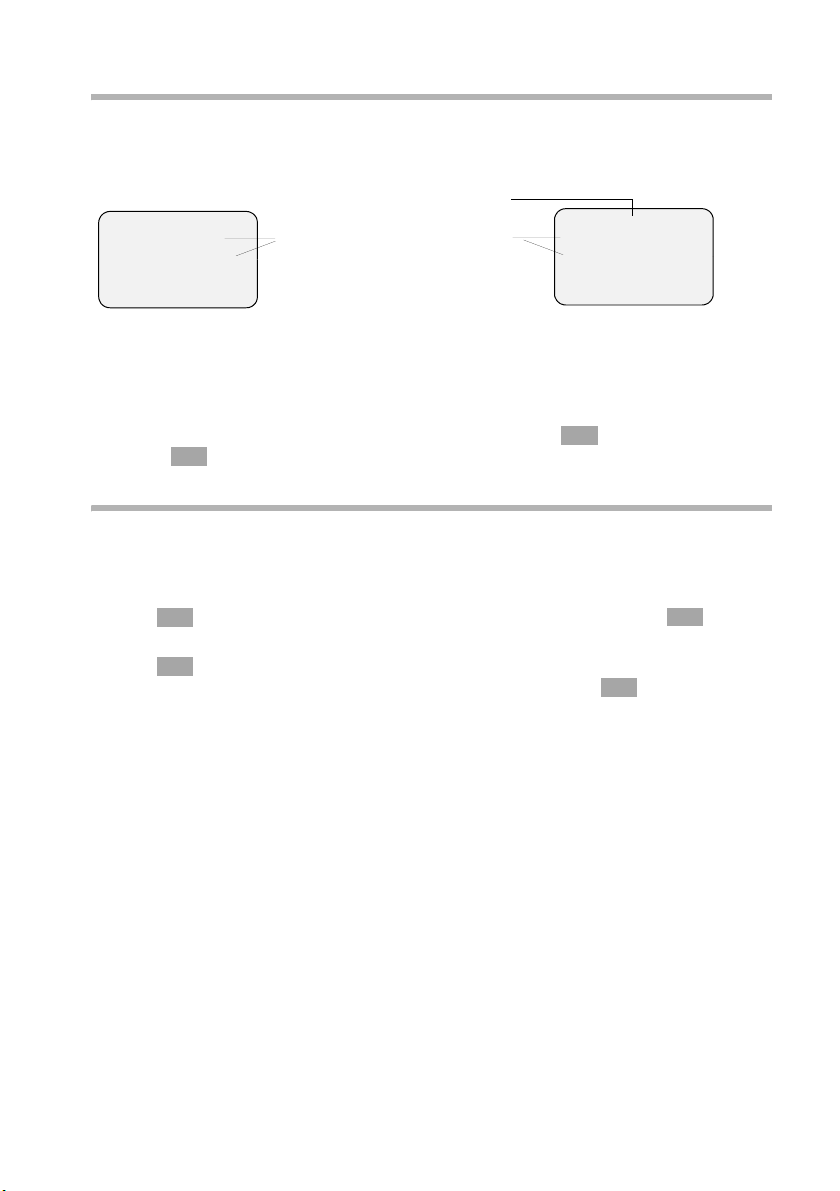
Preparing to use the handset
Idle status
Display in idle status (example, Logo deactivated)
Gigaset with answering
machine
Answering machine activated
ÐV
Internal 11
20.09.03 09:45
• SMS
Two lines with context dependent sys-
(Date and time have already been set)
tem information
Ð×V
Internal 11
20.09.03 09:45
• SMS
Reverting to idle status from anywhere in the menu:
◆ Hold down call end key a for approx. 1 sec. or
◆ Press no key: The display automatically reverts to the idle status after 1 minute.
OK
Changes which you have not confirmed or saved by pressing ,
v Store will be lost.
OK
Yes, Save, Send or with
Menu operation, with "Setting Handsfree Volume" as an example
1.
v
2.
s
Press right side of the control key. The menu opens.
Keep pressing the lower part of the control key until you see Audio
Settings marked in the display (by the frame).
3.
v
OK
Use the right side of the control key or the display key to con-
OK
firm.
r
OK
side of the control key or with the display key to confirm.
OK
Press the left or right side of the control key to select the volume
4. v Confirm the first display entry, Handset Volume, using the right
5.
(1–5).
6.
[RRRRRRRRRRRRRRRRRRRRRRRRRRR]
Save
7.
a
Now press the display key to confirm the setting.
Press and hold the "end call" key to return to the idle status.
13
Page 17
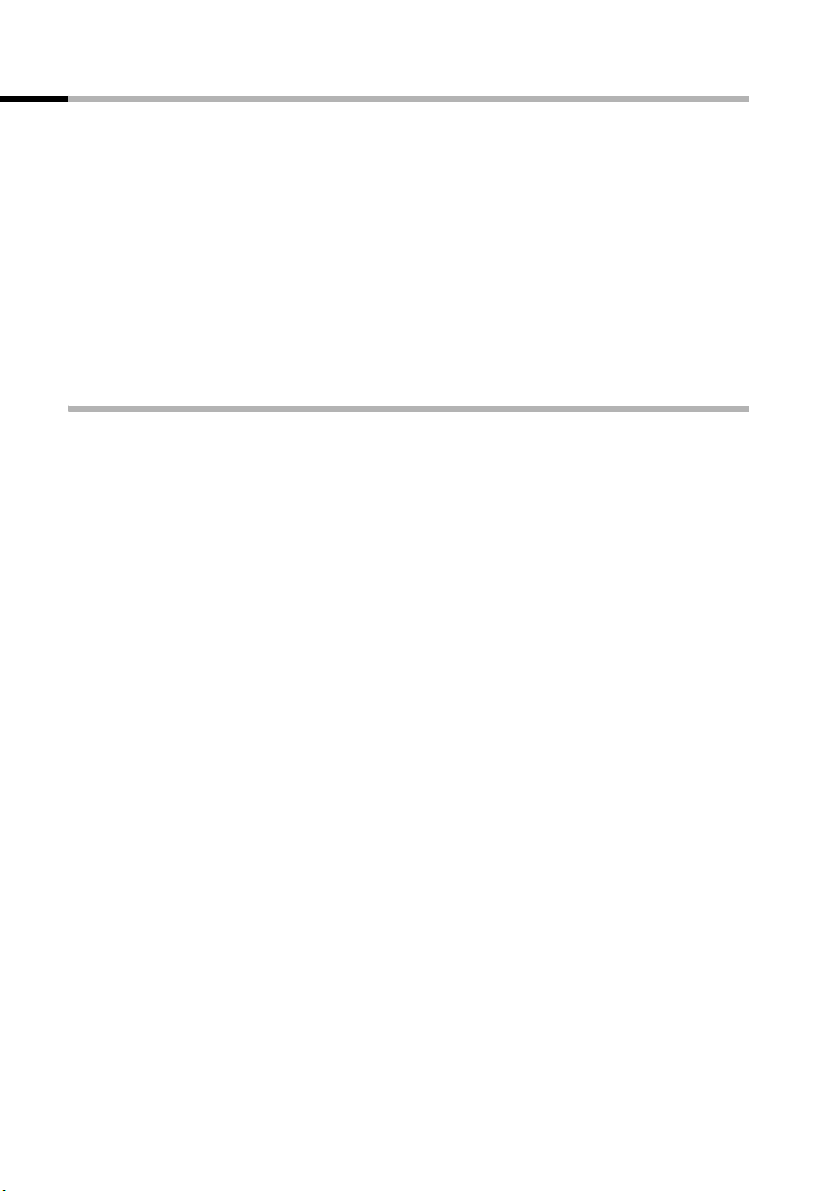
Preparing to use the handset
Operating the base – Getting started wizard
A few settings are necessary before using your telephone. The Getting started wizard is
designed to help you with this. It can be opened anytime using your handset. The following settings can be set one after the other.
◆ Date and time
◆ Hide/show answering machine 1... 3 (on Gigaset with integrated answering
machine)
◆ Find out/enter the MSN of your connection
◆ Set the device type for the connected device
◆ Set the incoming MSN
◆ Set the outgoing MSN
◆ Outside line code (when using a PABX)
What is an MSN?
MSN = Multiple Subscriber Number. You can apply for up to ten different telephone
numbers for one multiple ISDN connection. An MSN is one of the phone numbers
assigned to you without an area code.
You telephone uses the MSN entirely as you require. The following differentiation is
made:
◆ Receive MSN: Phone numbers you may be called on. You can assign the receive
MSN's to specific internal users (terminals)(page 112). Incoming calls are only forwarded to the terminals to which the relevant MSN has been assigned. Terminals
are, for instance, handsets or answering machines.
◆ Send MSN: Phone numbers that are identified to the person you are calling. The net-
work operator calculates charges based on the send MSN's. You can assign a fixed
send MSN to each internal user (page 113).
Potential internal parties:
Depending on the scope of function of the base, you can assign internal phone numbers
to the following internal users. The operating instructions for the base will indicate
which internal phone numbers are available.
◆ Handsets
◆ Base station (CX203isdn, CX253isdn, SX303isdn, SX353isdn)
◆ Analogue devices (SX205isdn, SX255isdn, SX303isdn, SX353isdn)
◆ PC via a USB connection (SX205isdn, SX255isdn, SX303isdn, SX353isdn)
◆ Bluetooth devices (SX303isdn, SX353isdn)
◆ Data modules
◆ Answering machine integrated in the base
14
Page 18
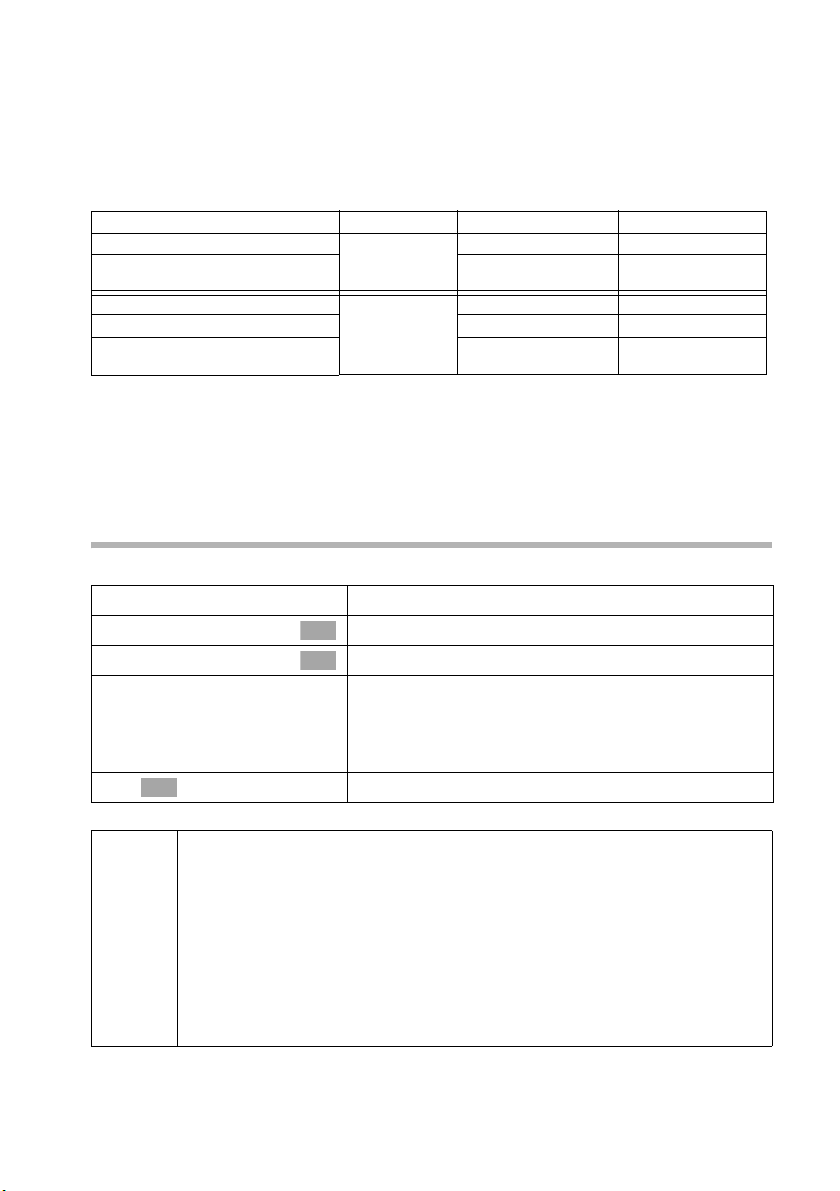
Preparing to use the handset
Example of how to assign an MSN:
You have applied for four MSN's, two for business use (MSN1, MSN2) and two for private
purposes (MSN3, MSN4). Four handsets are connected to a base. Two handsets (Int.11
and 12) and the answering machine AM 91 are intended for business use, and two
handsets (Int.13 and 14) and the answering machine AM 92 are intended for private
use.
Internal users Use Receive MSN Send MSN
Handsets Int.11 , 12 Business
Answering
machine
Handset Int.13 Private MSN3 MSN3
Handset Int.14 MSN4 MSN4
Answering
machine
AM 91
AM 92
MSN1, MSN2 MSN1
MSN1, MSN2 ---
MSN3, MSN4 ---
The following applies to Comfort handsets S1, SL1:
Because internal 11 and internal 12 handsets are assigned two (receiving) MSNs each,
they can use the MSN next call performance feature (page 113). They can change to
(sending) MSN2 during each outgoing external call. The internal 13 and 14 handsets
cannot do this.
Launching the Getting started wizard and setting the basic settings
Launching the Getting started wizard:
v
s Base Settings
s Installation
[RRRRRRRRRRRRRRRRRRRRRRRRRR ]
YES
OK
~
Open the menu.
Select the menu item and confirm.
OK
Select the menu item and confirm.
OK
Press the display key to launch the Getting started
wizard.
If you already have set a system PIN (not 0000)
(page 91), you will be asked to enter it.
If required, enter the system PIN and confirm.
◆ The Getting started wizard cannot be used simultaneously by multiple
handsets.
◆ If there is already settings data (factory default or previous settings),
this data is shown at the appropriate positions in the display and can
i
be modified there.
◆ To cancel the Getting started wizard, press the end call key and hold.
All changes you have already saved using Save entry
§§OK§§ are
retained. The handset returns to idle status.
◆ To skip a setting, press the display key §§NO§§.
15
Page 19
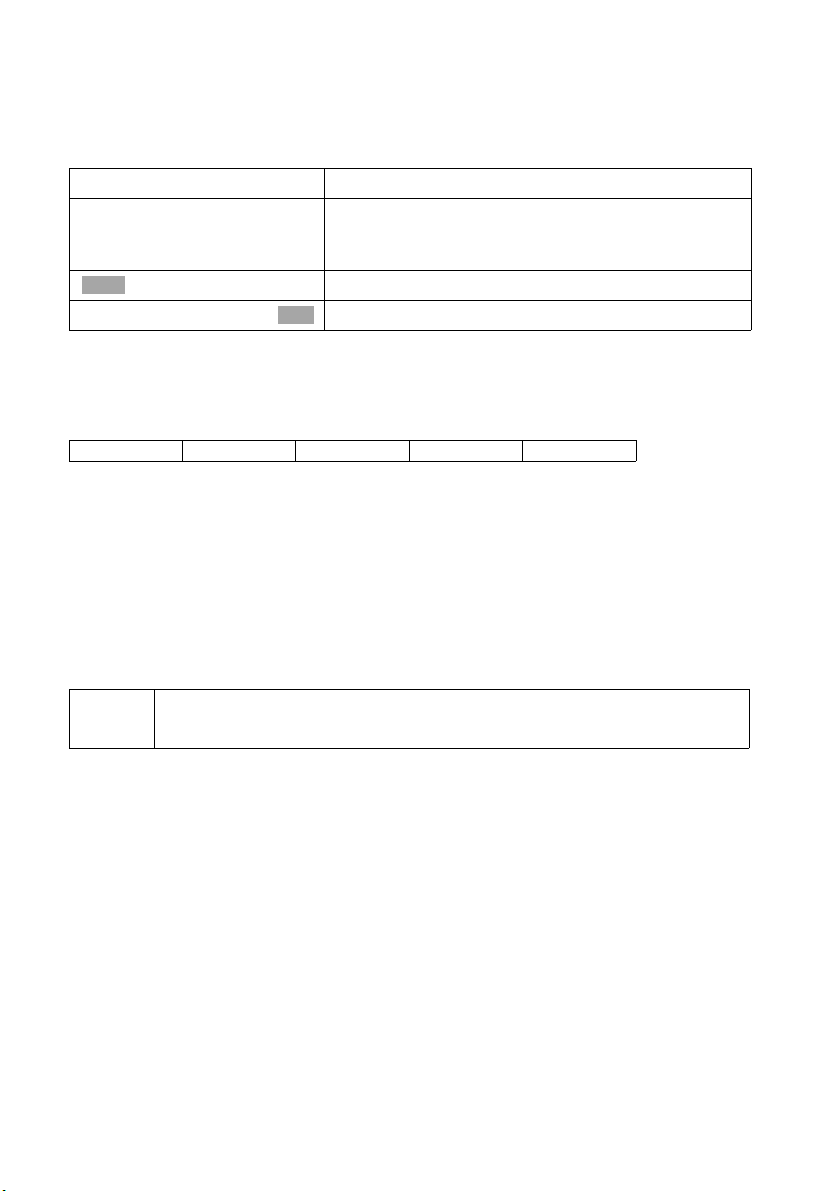
Preparing to use the handset
Setting the date and time:
Depending on the network provider, the date and time are adopted automatically from
the telephone network during the first outgoing call.
The display shows: Enter time?
[RRRRRRRRRRRRRRRRRRRRRRRRRRR]
YES
~
Ð
s Save entry
If the time should be displayed in 12-hour mode, you can modify the setting later
(page 94).
Hiding/showing answering machine
On the base:
The following answering machines AM1, AM2, and AM3 are available. You can use the
answering machine when it is shown. By factory default, only AM1 is shown (only AM1
is displayed in the menus).
The display shows: Suppress display of AM1?
Respond with
◆ YES, if you want to hide AM1,
◆ with NO, if you want to use AM1.
This sequence will then be repeated for AM2 and AM3.
SX150isdn CX253isdn SX255isdn SX353isdn
Press the display key to set the date and time.
Enter the date (6-digit) and time (4-digit in 24-hour
mode) in series,
e.g. 200903 0945 for 9/29/03 9:45 a.m..
Press the display key to open the submenu.
Select the menu item and confirm.
OK
i
Finding your phone numbers (MSN):
This function must be supported by your network provider.
The display shows: Find own numbers (MSN)?
Several phone numbers (MSN) were provided by the network provider when you
received your ISDN connection confirmation. You can store up to 10 phone numbers. If
an MSN has not been entered on your telephone, you can retrieve the phone numbers
from the telephone exchange.
An answering machine can only be hidden if there are no messages/
memos stored in it (page 82).
16
Page 20
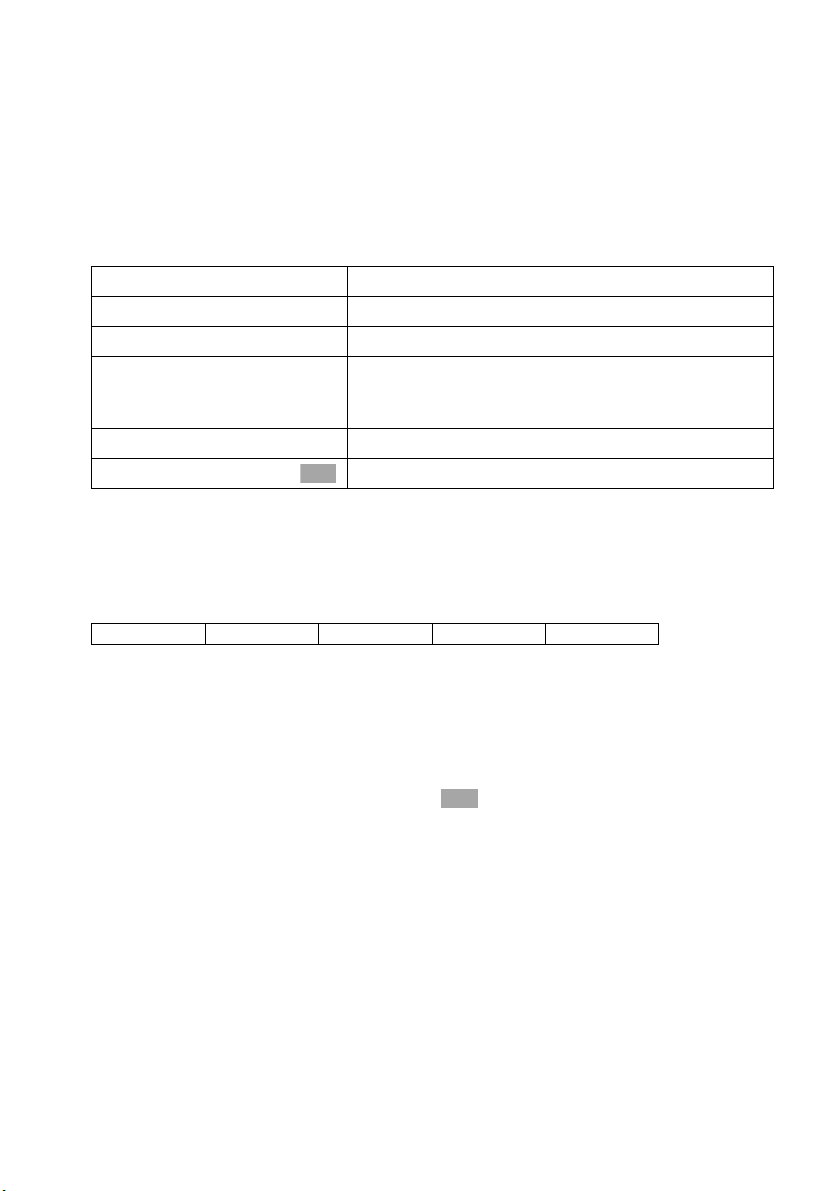
Preparing to use the handset
Confirm the prompt with
◆ If your MSNs can be found, the number of MSNs found will be shown on the display
and the MSNs entered.
◆ If your MSNs cannot be found (e.g., because MSNs are already entered or the net-
work provider does not support this function), a message about this will be displayed. You must enter the MSNs manually (see next section).
Entering your phone numbers (MSNs) manually and entering names for the MSNs:
The display shows: Find own numbers (MSN)?
[RRRRRRRRRRRRRRRRRRRRRRRRRR ]
YES
[RRRRRRRRRRRRRRRRRRRRRRRRRR ]
YES
~
s~
Í
s Save entry
The MSNs entered will automatically be assigned to all registered handsets as incoming
and outgoing MSNs.
This sequence will then be repeated for MSN2 to MSN10.
Setting the device type:
On the base:
SX205isdn SX255isdn SX303isdn SX353isdn
YES.
OK
Press the display key to confirm the prompt.
Press the display key to confirm the prompt.
Enter name. Entering a name for an MSN is optional.
If necessary, scroll to the line <Number> and enter
the MSN
numbers will already be entered.
Press the display key to open the submenu.
Select the menu item and confirm.
. If the MSNs were found automatically, the
If your base offers the option of connecting an analogue terminal, you must set the
device type (see operating instructions for the base).
The display shows: Setting the device type?
If you have connected an analogue device to your base, select
The display shows: Set device type for internal 21?, select
Select the applicable entry and confirm with (‰ = on). The operating instructions
for the base will indicate which settings are possible.
Briefly press the menu exit key j
to continue.
OK
YES.
YES.
17
Page 21
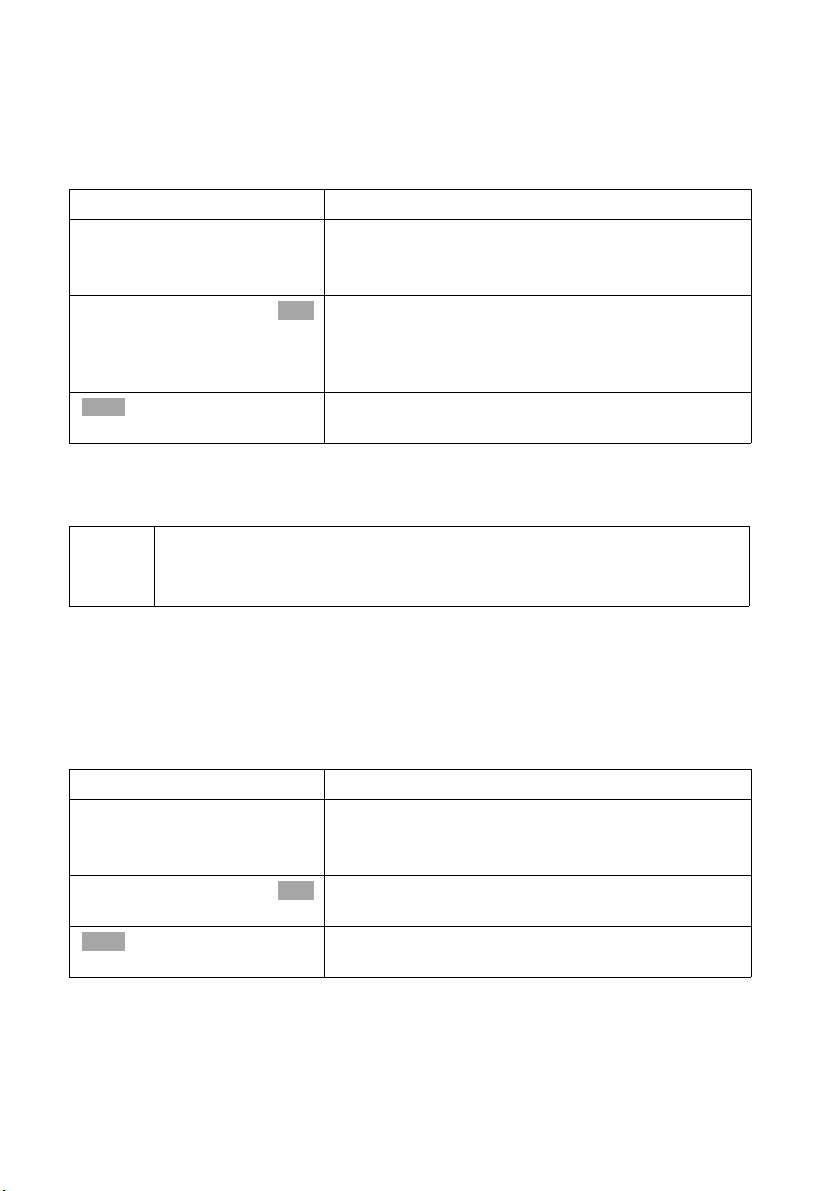
Preparing to use the handset
Setting the incoming MSN
The display shows: Set incoming MSN?
The incoming MSN is used to answer incoming calls. The MSNs allocated to your ISDN
connection can be allocated to various terminals according to your preferences. You can
assign a terminal multiple incoming MSNs.
[RRRRRRRRRRRRRRRRRRRRRRRRRRR]
YES
[RRRRRRRRRRRRRRRRRRRRRRRRRRR]
YES
s MSN 1:12345678
Ý
This sequence will be repeated for all handsets registered for your telephone and for the
integrated answering machine (on Gigaset with integrated answering machine).
When setting the incoming MSN for an answering machine, only the
i
MSNs are offered in the MSN list which have not yet been assigned to
another answering machine.
Press the display key to confirm the prompt.
Press the display key to confirm the Set allocation
Internal 11 ? prompt.
The list of entered MSNs is displayed.
Select the MSN which should be assigned to this ter-
OK
minal, and confirm.
Repeat this sequence for all MSNs which should be
assigned to this terminal as an incoming MSN.
Press the display key to end this assignment for this
terminal.
Setting the outgoing MSN:
The display shows: Set outgoing MSN?
Each internal party can be assigned exactly one of the available outgoing MSNs. It is
identified to the person called and the network provider bills the call charges to this
MSN. You can assign an MSN as an outgoing MSN to multiple terminals, but each terminal is only assigned one outgoing MSN.
[RRRRRRRRRRRRRRRRRRRRRRRRRRR]
YES
[RRRRRRRRRRRRRRRRRRRRRRRRRRR]
YES
s MSN 1:12345678
Ý
This sequence will be repeated for all handsets registered for your telephone.
Press the display key to confirm the prompt.
Press the display key to confirm the Set allocation
Internal 11? prompt.
The list of entered MSNs is displayed.
Select the MSN which should be assigned to this ter-
OK
minal, and confirm.
Press the display key to end this assignment for this
terminal.
18
Page 22
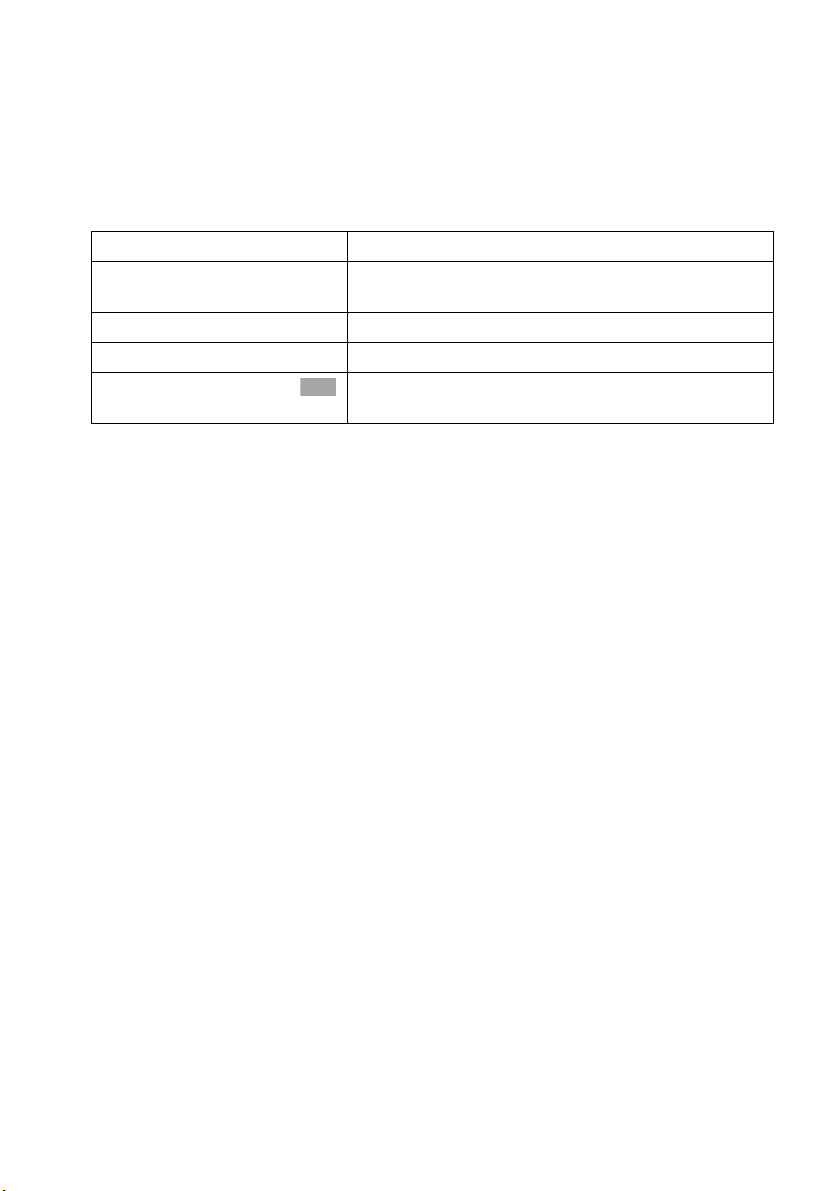
Preparing to use the handset
Using with a PABX:
Only carry out the following steps if you want to connect your telephone to a private
PABX (thus not directly to a NTBA). In this case, you must enter an access code (outside
line code) for external calls when getting started the first time, depending on the PABX.
See the operating instructions for your PABX. You can enter a one to four-digit access
code.
The display shows: Operate behind PABX?
[RRRRRRRRRRRRRRRRRRRRRRRRRR ]
YES
[RRRRRRRRRRRRRRRRRRRRRRRRRR ]
YES
~
Í
s Save entry
The display shows Installation completed. Press the end call key a, to return to the
idle status of the handset.
Press the display key to confirm the prompt.
Press the display key to confirm the prompt Set
access code?.
Enter the access code (outside line code).
Press the display key to open the submenu.
Select the menu item and confirm. The Getting
OK
started wizard is closed.
19
Page 23
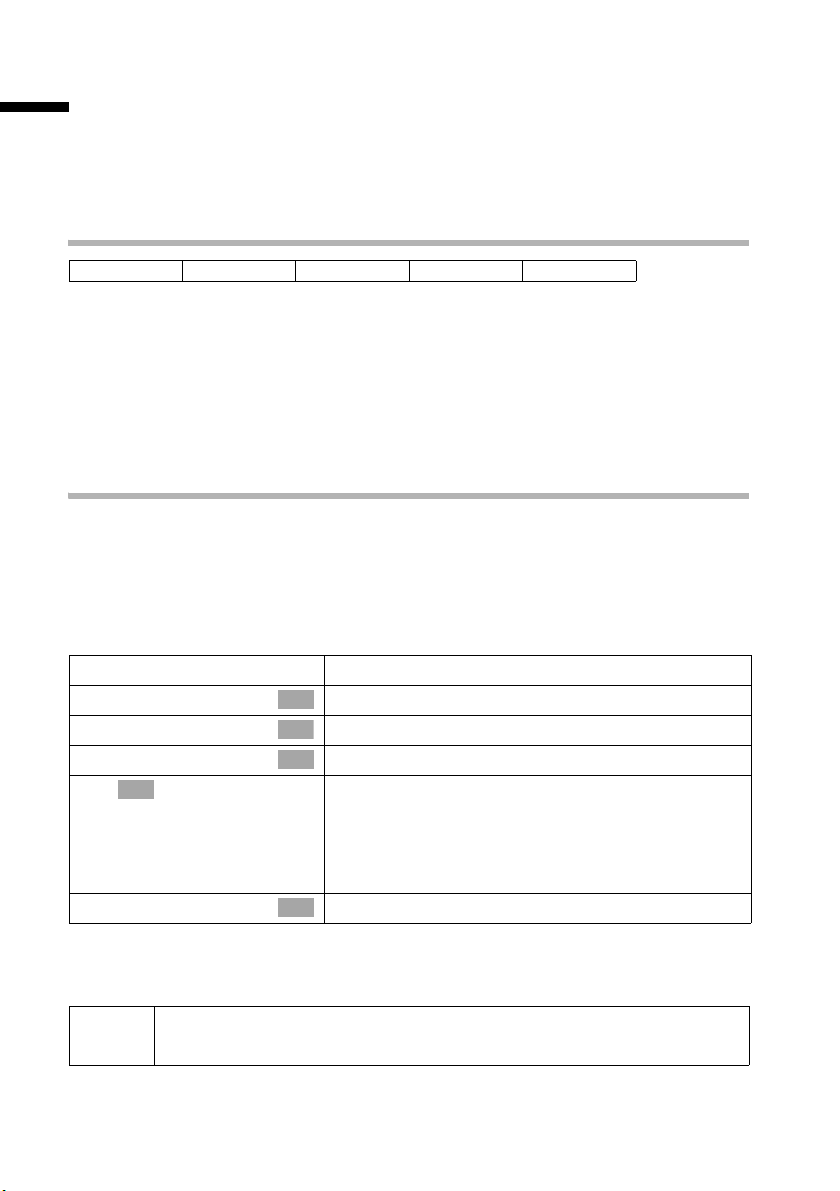
Registering/de-registering handsets
Registering/de-registering handsets
On a few bases, the registration of your Gigaset S1 handset is done automatically. You
can also register your Gigaset S1 handset manually. You must register your Gigaset SL1
handset manually.
Your handset can be registered on up to four bases.
Automatic registration: Gigaset S1 handset
On the base:
To register for the first time, place the deactivated handset in the base with the display
facing upwards. Registration takes around 1 minute. The handset automatically
receives the lowest free internal number from the range Int.11 to Int.16. This will
appear in the display after registration is complete.
If all internal numbers on your phone have already been assigned for wireless terminals,
please de-register another handset you no longer require before registering a new one
(page 21).
CX100isdn CX150isdn SX100isdn SX150isdn
Manual registration: Gigaset S1 and SL1
If all internal numbers on your phone have already been assigned for wireless terminals,
please de-register another handset you no longer require before registering a new one
(page 21).
You must initiate handset registration on the handset and on the base.
1. Prepare the base for registration (see operating instructions for the base).
2. On the handset (within 30 sec.)
v
s Settings
s Register H/Set
s Base 1
OK
~ Enter the system PIN of the base (the default is 0000)
s Int.11
Open the menu.
Select the menu item and confirm.
OK
Select the menu item and confirm.
OK
Select base (1–4) and confirm, e.g. Base 1.
OK
and confirm. Regstr.Procedure appears in the display along with the name of the base e.g. Base 1.
Once the handset has located the base, the list of
free internal numbers is shown in the display.
Select internal number and confirm, e.g. Int.11 .
OK
After registration the handset reverts to idle status. The handset's internal number is
shown in the display.
i
The handset interrupts the base search after 60 seconds. If registration
has not been completed within this time, repeat the procedure.
20
Page 24
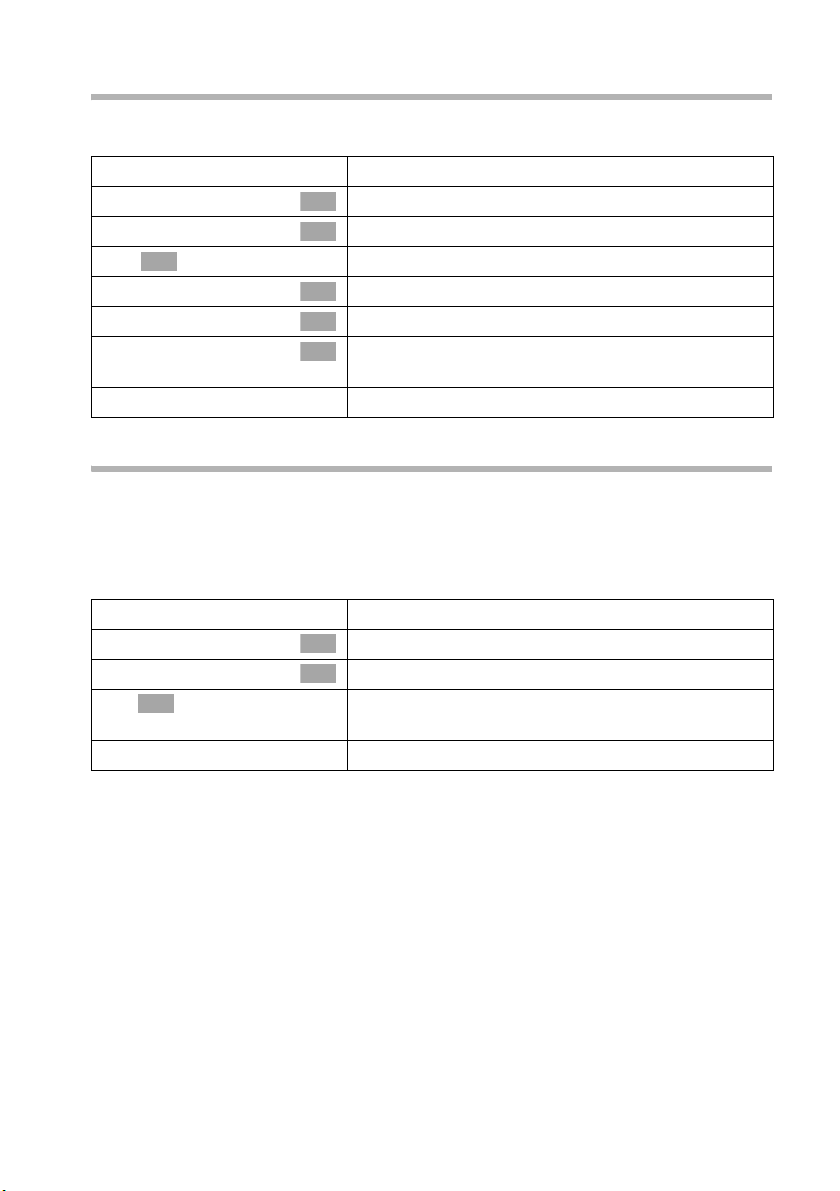
Registering/de-registering handsets
De-registering handsets
You can de-register any registered handset from any registered Gigaset S1 or
SL1 handset.
v
s Base Settings
s Settings
OK
~
s Setup user
s De-reg. device
s Int.18
a
Open the menu.
Select the menu item and confirm.
OK
Select the menu item and confirm.
OK
Enter system PIN if required (page 91).
Select the menu item and confirm.
OK
Select the menu item and confirm.
OK
Select the handset that you wish to de-register and
OK
confirm, e.g. Int.18.
Long press (back to idle status).
Changing the base
The following settings may be made if your handset is registered with more than one
base:
◆ Set to one specific base, e.g. the base at home or the base at the office.
◆ Set to the base with the best reception: Best Base. This setting will automatically
select whichever base has the best reception.
v
s Settings
s Select Base
OK
s Select one of the registered bases or Best Base and
a
Open the menu.
Select the menu item and confirm.
OK
Select the menu item and confirm.
OK
confirm.
Long press (back to idle status).
21
Page 25
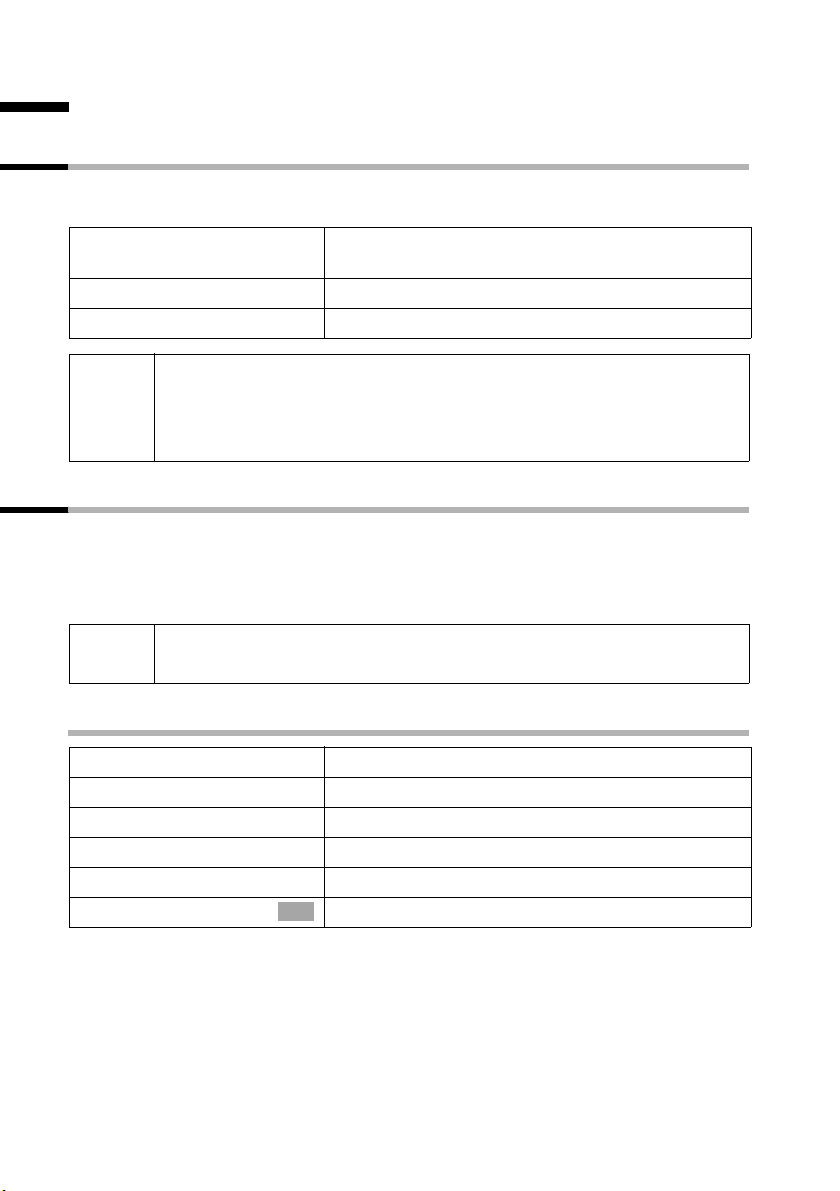
Making calls
Making calls
Making external calls and ending a call
External calls are calls using the public telephone network. Two external calls can be
made at the same time on your base.
~c
a
◆ You can also press the talk key c first (you hear the dialling tone)
i
and then enter the number.
◆ You can use the end call key a to cancel the dialling operation.
◆ You can also end a conversation by placing the handset in the base.
Making internal calls
Internal calls are calls between different handsets that are registered with the same
base. They are toll-free. Three internal calls can be made at the same time on your base.
You can either call a specific handset or call all the internal users at the same time
("group call").
Enter the phone number and press the talk key. The
phone number is dialled.
End the call:
Press end call key.
i
If you receive a call during an internal call or group call, the call is not
interrupted. You will hear a call waiting tone.
Calling a specific handset
u
either ...
~
or ...
[RRRRRRRRRRRRRRRRRRRRRRRRRRR]
LIST
s Int.11
22
OK
Open Internal call.
Enter the number of the internal party you want.
Press the display key.
Select internal number and confirm, e.g. Int.11 .
Page 26
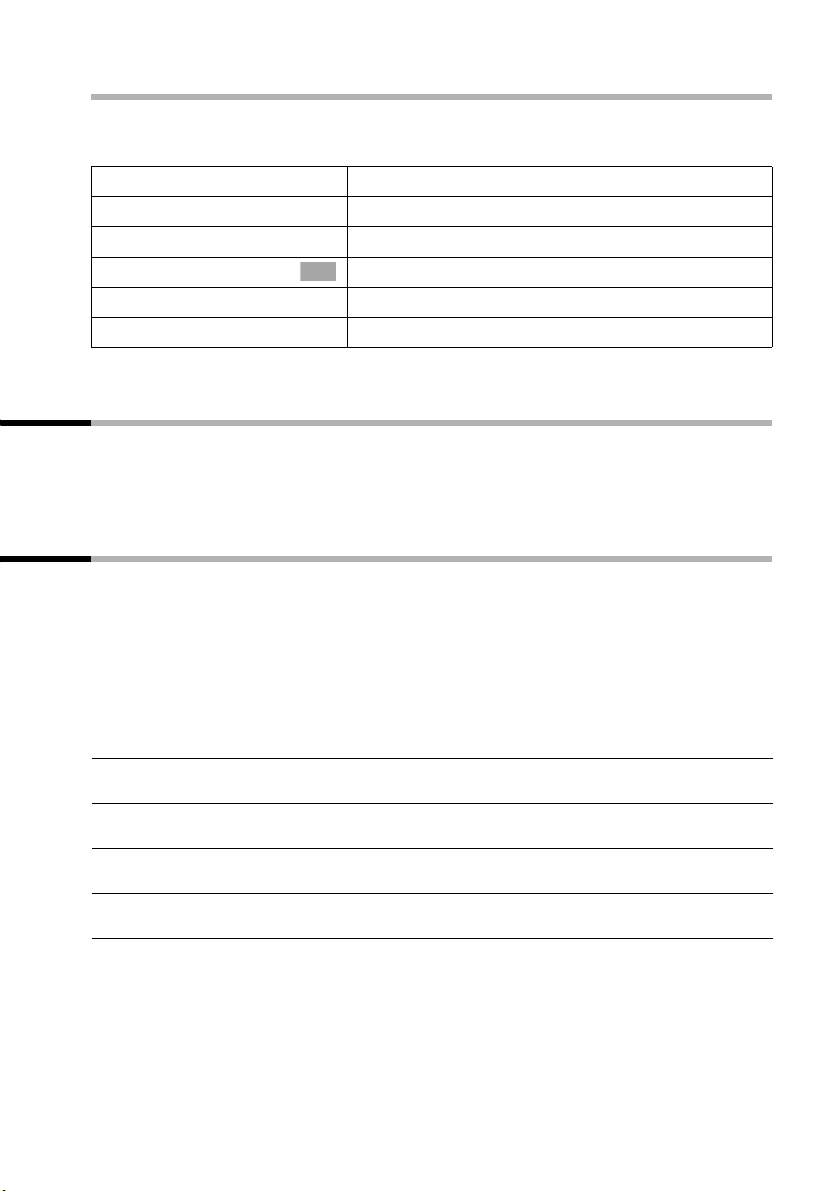
Making calls
Starting a group call to all internal users
You can make a group call from any handset to all other registered internal parties
entered for group calls (page 120). By factory default, this option is activated.
u
either ...
[RRRRRRRRRRRRRRRRRRRRRRRRRR ]
LIST
s Collective call
or ...
P
The first internal user to pick up the call is connected with you.
Open Internal call.
Press the display key.
Select the menu item and confirm.
OK
Press the star key.
Accepting a call
Your handset rings, the call is displayed on the screen and the handsfree key d flashes.
Press the talk key c or the handsfree key d to accept the call. If the handset is in the
base/charger and the Auto Answer function is activated (page 102), then you just need
to lift the handset out of the base/charger to take the call.
Withholding Calling Line Identification
Precondition: The "Withhold Calling Line Identification" service is supported by your
network provider.
When supplied, your phone number is displayed on the phone of the person you are
calling (CLIP – for outgoing connections) and a caller's phone number is displayed on
your handset (COLP – for incoming connections).
You can withhold this Calling Line Identification (CLIR – for outgoing connections,
COLR – for incoming connections). CLIP/CLIR are paired with COLP/COLR: if you withhold
Calling Line Identification both – CLIR and COLR – are activated.
CLIP Calling Line Identification Presentation = display of phone number for outgo-
ing connections
CLIR Calling Line Identity Restriction = suppress the display of the phone number for
outgoing connections
COLP Connected Line Identity Presentation = display of phone number for incoming
connections
COLR Connected Line Identity Restriction = suppress the display of the phone
number for incoming connections
23
Page 27
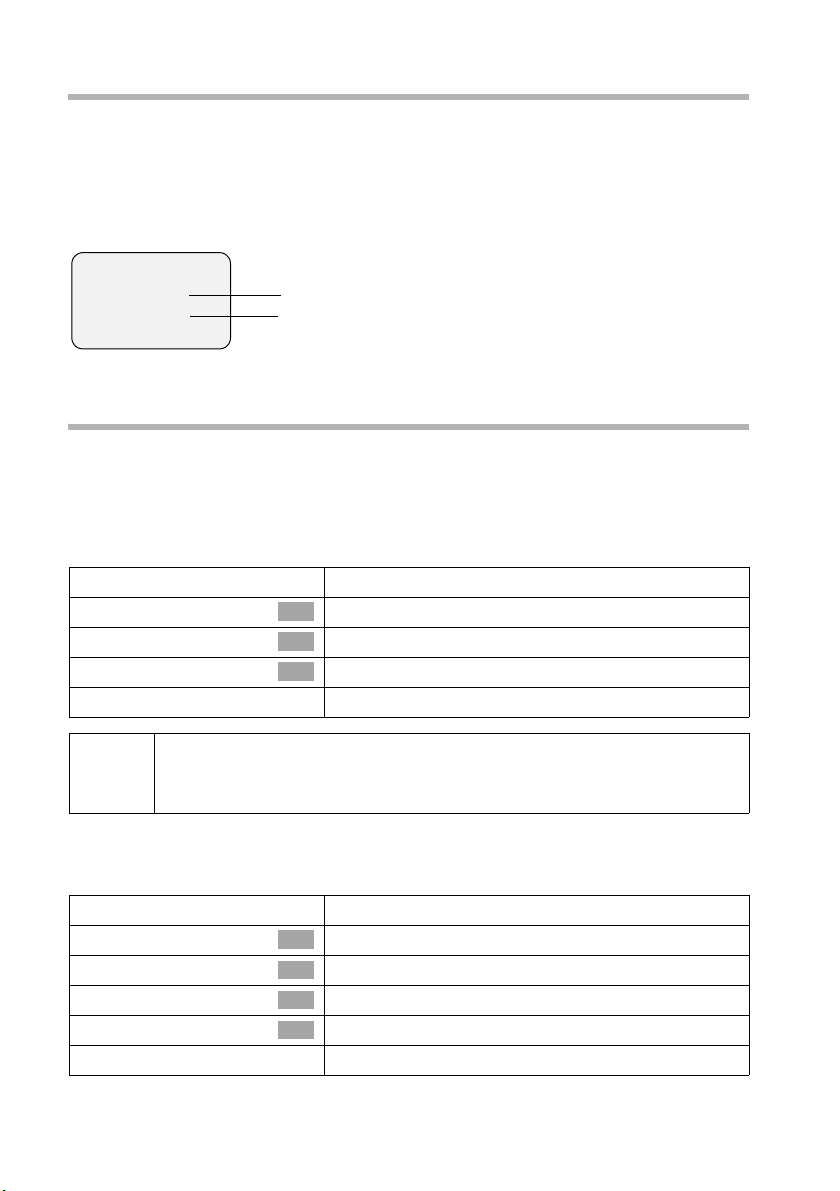
Making calls
Displaying caller's phone number
Precondition: Calling Line Identification is activated for the caller.
Screen display with CLIP
With Calling Line Identification, the caller's telephone number is displayed on the handset screen. If you have stored an entry for this number in your directory, then that entry
will be displayed instead of the number, e.g. "Anna".
ÐV
Ext. call from
0891234567
for private
REJECT RNG OFF
Unavailable is displayed on the screen if the caller's phone number is not identified.
Telephone number or 'Anna'
Receive MSN that is being called
Withholding phone number identification
If you do not wish your phone number to be revealed to the person you are speaking to
You can withhold identification of your phone number specifically for the next call or
else for all calls. If set for all calls, the phone number is withheld both for outgoing calls
(CLIR) and for incoming calls (COLR).
Withholding transfer of the phone number only for the next call:
v
s Base Settings
s Call preparat.
s Temp.withhold
a
After the call, the setting is reset again. Your phone number will be iden-
i
Withholding or permitting identification of your phone number for all calls:
By factory default, Withhold no.
tified to your next caller. When you call the selected phone number from
the last number redial list again, this call is also not anonymous.
v
s Base Settings
s Settings
s ISDN settings
s Withhold no.
a
Open the menu.
Select the menu item and confirm.
OK
Select the menu item and confirm.
OK
Select the menu item and confirm (‰ = activated).
OK
Hold down (return to idle status).
is not activated.
Open the menu.
Select the menu item and confirm.
OK
Select the menu item and confirm.
OK
Select the menu item and confirm.
OK
Select the menu item and confirm (‰ = activated).
OK
Hold down (return to idle status).
24
Page 28
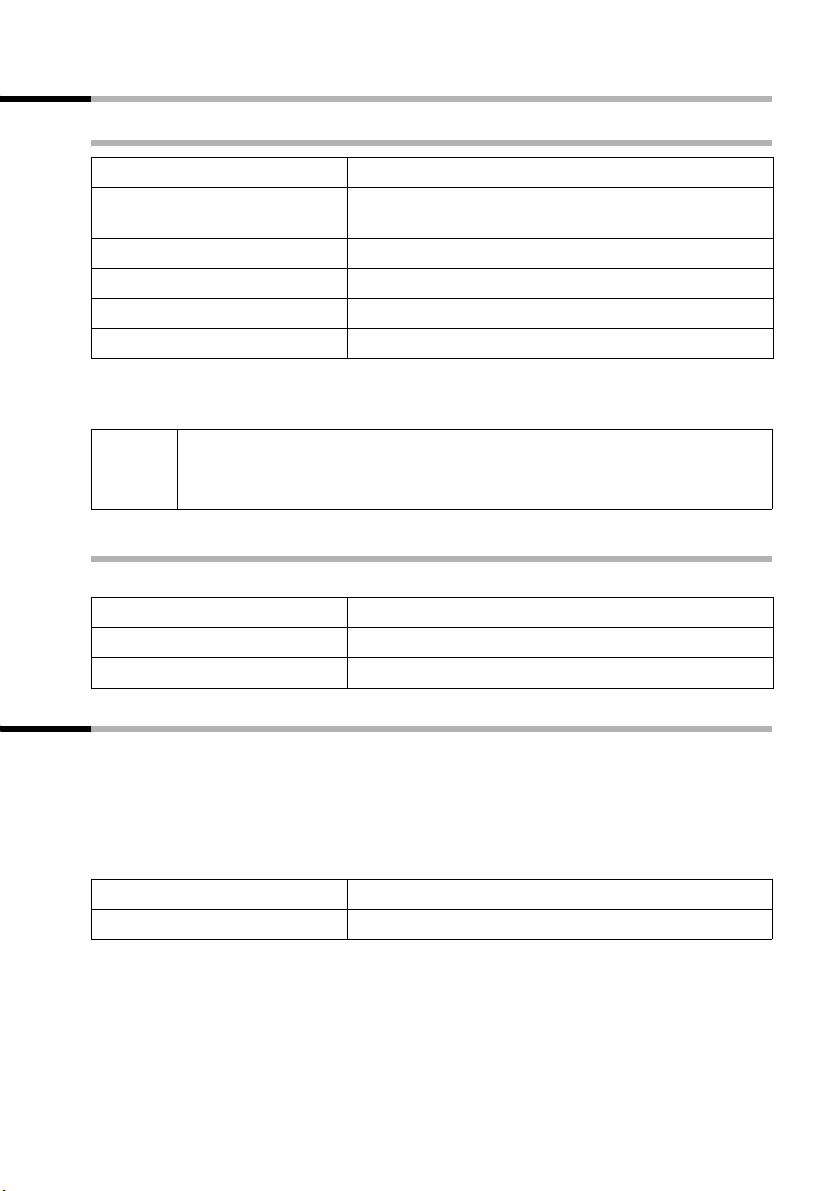
Making calls
Handsfree
Activating/deactivating handsfree
Activate while dialling:
~ d
d
c
As soon as you terminate the handsfree mode you switch to "earpiece mode" and continue the call on the handset.
If you wish to place the handset in the base during a call you must press
i
the handsfree key d and hold it down while you position the handset in
the base.
Adjusting the volume while in handsfree mode
A call is in progress and handsfree d is activated.
d
r
[RRRRRRRRRRRRRRRRRRRRRRRRRR ]
Save
Enter the phone number and press the handsfree key
(instead of the talk key c).
Activate during a call:
Press the handsfree key.
Deactivate handsfree:
Press the talk key.
Press the handsfree key again.
Decrease or increase the volume.
Press the display key to save the setting.
Picking up a call during ring delay (Call PickUp)
You can pick up a call despite any set ring delay (page 121).
Preconditions:
◆ The party picking up must be authorised with at least Incoming only status
(page 92).
◆ Both parties must be assigned the same incoming MSN (page 112).
c
[RRRRRRRRRRRRRRRRRRRRRRRRRR ]
YES
Press the talk key. Annehmen? is shown.
Confirm to pick up the call.
25
Page 29
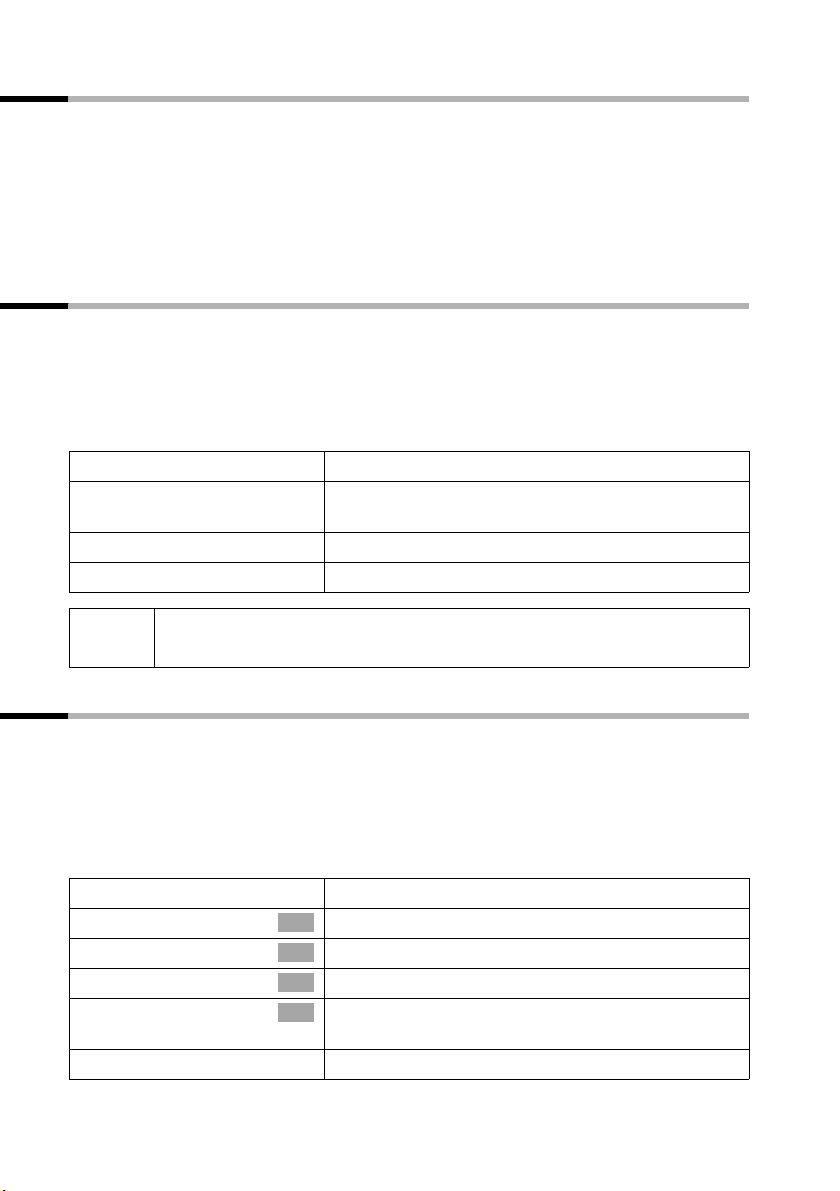
Making calls
Rejecting a call
You get an external call or you are making a call and receive an external call. The call is
signalled acoustically as well as is shown in the display on all handsets of this MSN
group. You can reject this external call.
Press the display key
Depending on the setting (page 115) the call is only rejected on the handset rejecting
the call (handsets with the same incoming MSN continue to ring) or is rejected for the
entire MSN group (the caller hears the busy tone).
REJECT.
Reserving a line
Your ISDN connection offers you 2 simultaneously usable telephone lines (B channels).
Precondition: You want to make calls externally, but both telephone lines of your con-
nection are busy (used by other internal parties).
Press the display key
You handset rings as soon as an external line is free.
CALLBCK. The next available free line will be reserved for you.
either ...
c
or ...
[RRRRRRRRRRRRRRRRRRRRRRRRRRR]
DELETE
i
If the reservation is neither accepted or deleted, it will be deleted automatically after 30 sec.
Use a free line:
Press the talk key. You can now enter the phone
number as usual.
Delete the reservation:
Press the display key. The reservation is cancelled.
Defining the outgoing MSN for the next call
Even if you have defined an individual outgoing MSN for the handset (page 112), you
can select another MSN as outgoing MSN before each call, e.g. for individual recording
of charges.
Make sure that the outgoing/incoming MSN corresponds to the phone number registered at your SMS centre (page 54).
By factory default, MSN next call
v
s Base Settings
s Call preparat.
s MSN next call
s MSN
a
is not activated for an MSN.
Open the menu.
Select the menu item and confirm.
OK
Select the menu item and confirm.
OK
Select the menu item and confirm.
OK
Select the MSN and confirm (‰ = activated).
OK
The next call uses this MSN.
Hold down (return to idle status).
26
Page 30
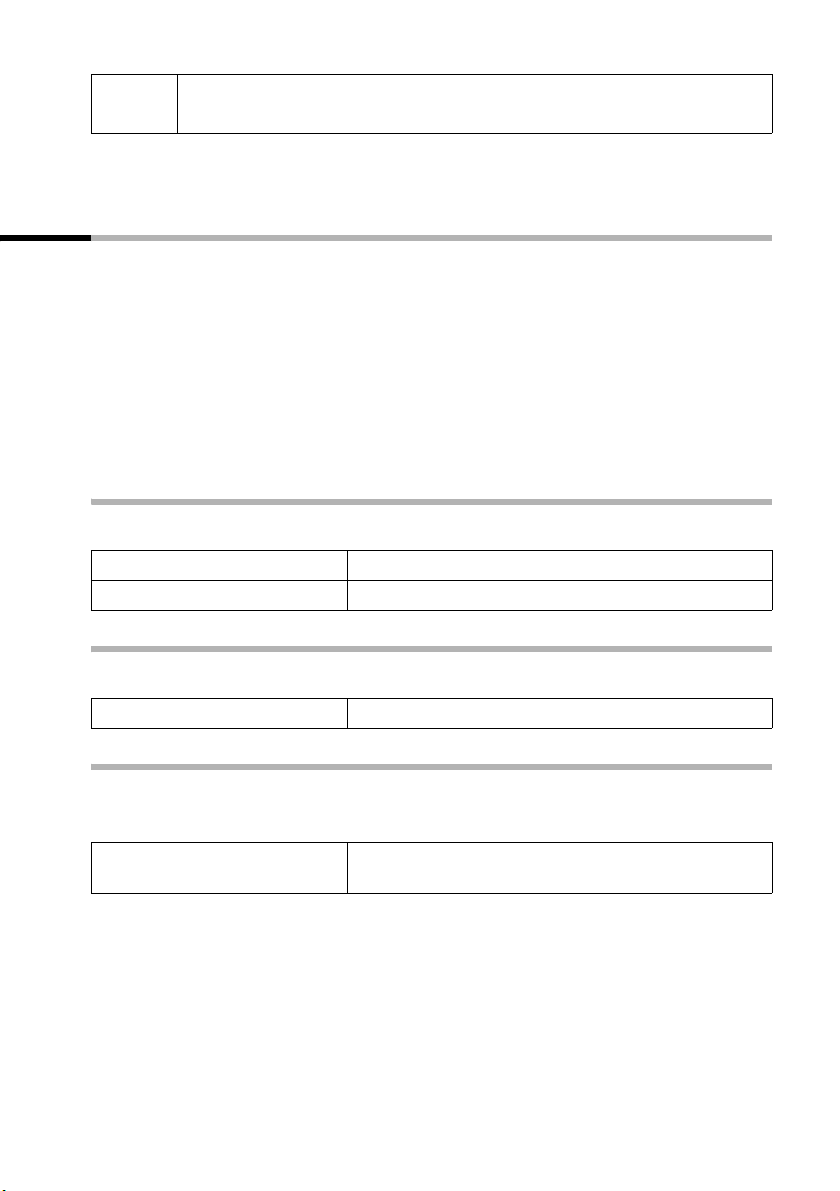
Making calls
i
You can set up your handset so that after pressing the Talk key c or the handsfree key
d a list of all available outgoing MSNs is displayed (page 113).
The temporary outgoing MSN is transferred to the person called as phone
number information.
Ringback when busy (CCBS) / when the call is not answered (CCNR)
Precondition: The exchange supports this service.
Ringback when busy – CCBS (Completion of calls to busy subscriber)
The user you are calling is currently making a call. Automatic callback saves you making
repeated attempts to dial the number.
Callback when the call is not answered – CCNR (Completion of calls no reply)
If the user you are calling does not answer you can arrange automatic callback. As soon
as the user has finished a call and the line is free again you will be rung back. The callback request is automatically cancelled after about 2 hours (depending on the
exchange).
Activating callback
The number you are calling is busy or your call is not answered:
[RRRRRRRRRRRRRRRRRRRRRRRRRR ]
CALLBCK
Accepting a callback
The handset rings with a special ring and the display shows the ringback number.
Press the display key.
Wait for confirmation from the exchange.
c
Press the talk key. The connection is established.
Checking and deleting a ringback
Deleting the ringback while it is incoming:
The handset rings and the display shows the ringback number.
[RRRRRRRRRRRRRRRRRRRRRRRRRR ]
DELETE
Press the display key. The callback function is cancelled.
27
Page 31

Making calls
Checking or deleting the ringback before it is incoming:
v
s Base Settings
s Status
s Callback
either ...
[RRRRRRRRRRRRRRRRRRRRRRRRRRR]
BACK
or ...
[RRRRRRRRRRRRRRRRRRRRRRRRRRR]
DELETE
Open the menu.
Select the menu item and confirm.
OK
Select the menu item and confirm. The status list is
OK
displayed (
Select the menu item and confirm. The current call-
OK
back number is shown on the screen.
Check:
Press the display key. The ringback remains active.
Cancel:
Press the display key. The callback function is cancelled.
‰ = activated).
Identify caller
Identify caller is used to identify annoying or threatening callers.
Precondition: You have applied for Identify caller with your network provider.
Activate this function during the call or immediately after the caller has hung up. You
must not end the call yourself.
i
v
s Identify caller
You must not press the end call key!
Open the menu.
Select the menu item and confirm.
OK
The caller is identified in the telephone exchange and is recorded by phone number,
time and date. A printout of the list is sent later by your network provider.
28
Page 32

Functions during a call
Functions during a call
Muting the handset
You can mute your handset during a call, e.g. if you wish to talk confidentially to
another person in the room. Your party on the line cannot hear your conversation during this time. But you can continue to hear him/her.
[RRRRRRRRRRRRRRRRRRRRRRRRRR ]
MUTE
[RRRRRRRRRRRRRRRRRRRRRRRRRR ]
AUDIBLE
Press the display key. The call is "held".
To cancel muting:
Press the display key.
i
When redialling or when performing other functions such as an internal
enquiry call, the muting is cancelled.
Making a call to several users
You initiate a call to several users through an enquiry call. You can then speak to the
other users either one at a time ("toggling", page 31) or at the same time ("conference
call", page 32).
External enquiry call
You wish to call another external user during an external or internal call.
The enquiry call from an external call to another external call can be set
i
Initiate enquiry call:
either ...
v
s Enquiry call
or ...
S
so (page 122) that both ISDN lines are occupied (hold connection internally), or so that your second ISDN line remains free (hold connection
externally – HOLD).
Open the menu.
Select the menu item and confirm.
OK
Press the recall key.
The call to the first user is now put on hold. If the connection is on hold internally
(page 122), the first party hears the set waiting melody (page 123).
29
Page 33

Functions during a call
Make a call to the second external user:
~
[RRRRRRRRRRRRRRRRRRRRRRRRRRR]
BACK
either ...
ts
or ...
[RRRRRRRRRRRRRRRRRRRRRRRRRRR]
CONF.
or ...
Enter the second user's telephone number.
You can also make a call via the directory or other
lists (page 36).
If the second external user you have dialled is
busy:
Press the display key to return to the first party.
If the second external user rings:
Tog gle (pa ge 3 1 ):
Swap between callers.
Conference call (page 32):
Press the display key to establish conference switching.
Transfer the call (page 33).
Internal enquiry call
You wish to call an internal user during an external call.
Initiate enquiry call:
either ...
u
or ...
[RRRRRRRRRRRRRRRRRRRRRRRRRRR]
CONSULT
u
or ...
S
u
Open Internal call
Press the display key.
Open Internal call.
Press the recall key.
Open Internal call.
The call to the first user is now put on hold. The first (external) party hears the set up
waiting melody (page 123), when the connection is on hold internally (page 122).
30
Page 34
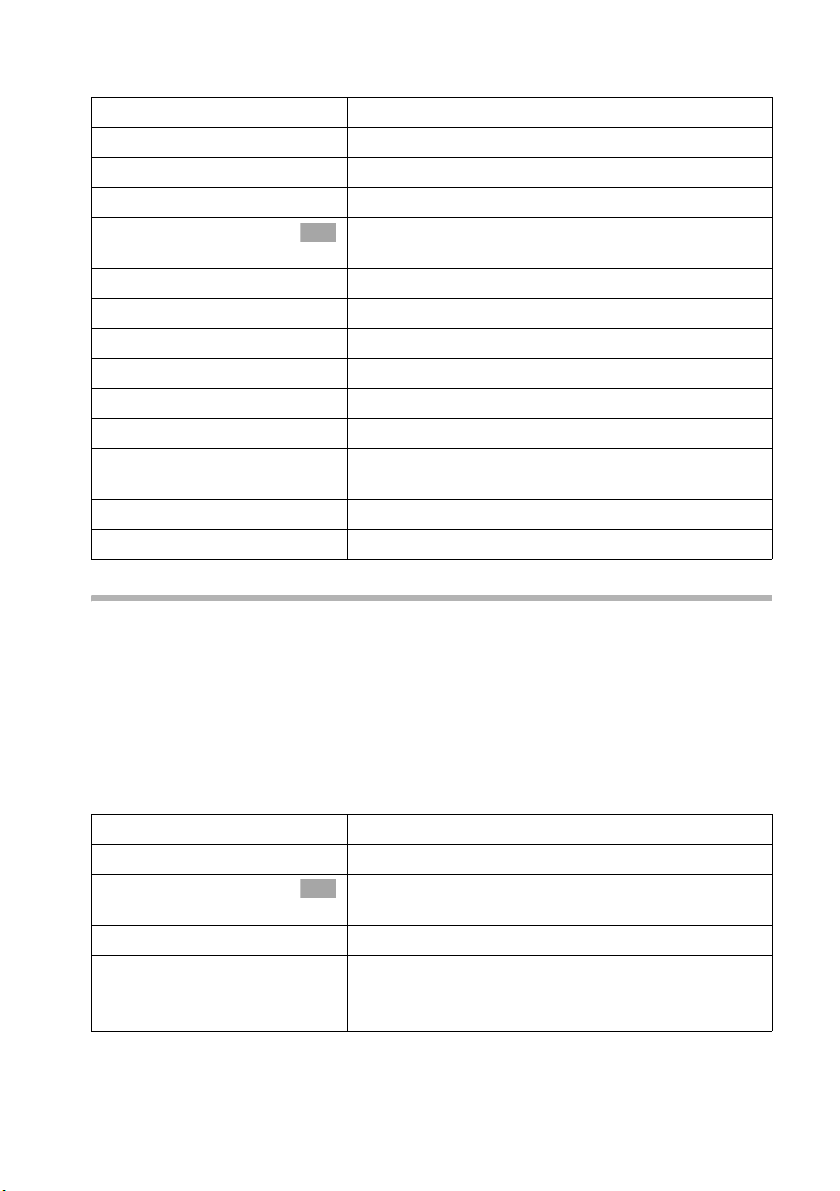
Make a call to the internal user:
either ...
~
or ...
[RRRRRRRRRRRRRRRRRRRRRRRRRR ]
LIST
s Int.11
[RRRRRRRRRRRRRRRRRRRRRRRRRR ]
BACK
either ...
OK
ts
or ...
[RRRRRRRRRRRRRRRRRRRRRRRRRR ]
CONF.
or ...
Tog gli ng
Functions during a call
Enter the number of the internal party you want.
Press the display key.
Select internal number, e.g. Int.11 and confirm.
The connection to the internal party is established.
The internal party dialled is busy:
Press the display key to return to the external party.
The internal party has answered:
Tog gle (pag e 31 ):
Swap between callers.
Conference call (page 32):
Press the display key to establish conference switching.
Transfer the call (page 33).
Precondition: You have established an enquiry call (page 29 and page 30).
There is both an active call (the one established with an enquiry call) and a held call (the
first). You can speak to both callers one at a time.
Use ts
An external party hears the set-up waiting melody in a connection on hold (page 123)
when the connection is on hold internally (page 122). An internal party in a connection
on hold does not hear a waiting melody.
Ending an enquiry call/toggling:
v
s End
a
to swap between the two callers.
either ...
OK
or ...
End the call that is currently active:
Open the menu.
Select the menu item and confirm. You return to the
waiting caller.
Press end call key.
The active connection is ended. You will automati-
cally be called again by the person on hold.
31
Page 35

Functions during a call
Conference call
Precondition: You have established an enquiry call (page 29 and page 30).
There is both an active call (the one established with an enquiry call) and a held call (the
first). In a conference call you can speak to both other callers at the same time.
You can make a conference call with
i
It is possible to conduct two conference calls at the same time on one base.
Establishing a conference
You are making an enquiry call. The first caller is put on hold.
Press the display key
Ending a conference
You have several options for ending a conference call:
◆ two external users or
◆ with one internal user and one external user.
CONF. to establish conference switching.
either ...
a
or ...
[RRRRRRRRRRRRRRRRRRRRRRRRRRR]
INDIV.
You end the conference:
Hold down (return to idle status).
You change the conference to an enquiry call:
Press the display key to change the conference
switching to an enquiry call (page 29 or page 30).
The connection that was active immediately before
the conference was established becomes the active
call again.
Forwarding an incoming call – CD (Call Deflection)
CD enables an incoming call to be forwarded to any phone number while it is ringing,
without having to answer the call.
You can pre-set a forwarding destination (page 119), dial a phone number from the
directory or enter a new number.
v
s Forward
Open the menu.
Select the menu item and confirm.
OK
The pre-set forwarding destination is dialled.
32
Page 36

Functions during a call
Transferring calls
Transferring a call to an external number – ECT (Explicit Call Transfer)
Preconditions:
◆ The service is supported by your network provider.
◆ It is only possible to transfer a call if the exchange also supports ECT. If this is not the
case, then the external call is disconnected. The number cannot be called back.
◆ To "hold" when making an enquir y call from an external call, Ext. enq. call must be
set (page 122).
You are making an external call and would like to transfer it to another external user.
Establish an external enquiry call (page 29) and press the end call key a (also before
notifying), to transfer the call.
With some ISDN PABX systems, your two parties are not connected
i
together when you press the end call key during a transfer. In this case
you need to activate this function, see page 122.
Transferring a call to another handset
You are making an external call and would like to transfer it to another handset.
Establish an internal enquiry call (page 30) and press the end call key a (also before
notifying), to transfer the call.
Working with call waiting for an external call – CW (Call Waiting)
Precondition: CW (Call Waiting) set up, see page 122.
You hear the call waiting tone (short beep) if you receive an external call while conducting another call (internal or external). The caller's number or name will appear in the display if Calling Line Identification is enabled.
There are four ways to work with call waiting for an external call:
Accept the waiting call – enquiry call:
Press the display key
hold. Both parties are shown on the display, the current one is marked.
To toggle between both callers see page 31, for a conference call see page 32.
Reject the waiting call
Press the display key
i
If you reject the call waiting tone on your handset, it can still be heard on
other registered handsets.
ACCEPT. You answer the call waiting call, and the first call is put on
REJECT to reject a call on call waiting.
33
Page 37

Functions during a call
Changing parties
a
c
Forward call waiting internally:
You can forward the call waiting call internally without answering the call.
v
s Forward
s Int.11
either ...
or ...
i
Forwarding is only possible to internal parties who are not already being
called.
End your current call. The waiting call becomes a
normal call.
Press the talk key to answer the call.
Open the menu.
Select the menu item and confirm.
OK
Select internal number and confirm, e.g. Int.11 .
OK
The call waiting tone ceases. The call on call waiting
was successfully forwarded.
Continue the active call.
You continue to hear the call waiting tone. The call
on call waiting could not be forwarded.
Putting a call on hold (Call Hold)
Putting an external caller on hold:
You are conducting an external call.
Press the display key
hears the waiting melody (page 123), when the connection is on hold internally
(page 122). You can initiate an internal enquiry call (page 30).
Putting an internal caller on hold:
You are conducting an internal call.
Press the display key
INT. The external caller is put on hold. The waiting external party
CONSULT. The internal party is on hold.
34
Page 38

Functions during a call
Parking/continuing a call
You are making an external call and would like to transfer this to another telephone of
your ISDN connection, for example.
v
s Call park
OK
~
OK
a
"De-parking" a call before talking:
v
s Base Settings
s Call preparat.
s Canc. call park
OK
~
OK
OK
OK
c
"De-parking" a call after talking:
c
v
s Canc. call park
OK
~
OK
Open the menu.
Select the menu item and confirm.
Enter a one or two digit park number and confirm.
Wait for the positive response Call parked.
Hold down (return to idle status).
Open the menu.
Select the menu item and confirm.
Select the menu item and confirm.
Select the menu item and confirm.
Enter previously assigned park number and confirm.
Press the talk key.
Press the talk key.
Open the menu.
Select the menu item and confirm.
Enter previously assigned park number and confirm.
35
Page 39

Using the directory and other lists
Using the directory and other lists
Directory and speed dial list
You can store up to 200 numbers in the directory and the email directory.
You can store up to 10 phone numbers in the speed dial list.
The directory makes dialling easier for you. You open the directory in idle status using
the s key. You can store an anniversary/birthday for every directory entry and mark the
entry as "VIP".
The speed dial list is a special directory in which you can store particularly important
numbers such as private telephone numbers and prefixes of network providers (socalled "call-by-call numbers"), etc.. You open the speed dial list with the C key.
You create the directory, email directory, and speed dial list for your individual handset.
You can send the lists/individual entries to the other handsets if you want them to be
available at other handsets as well (page 42).
The speed dial list is operated in just the same way as the directory, except for the way
in which entries are stored.
◆ The EATONI predictive text helps you input names (page 155, this
feature is deactivated when you purchase your phone).
◆ Please refer to the Character Set Chart (page 154) to see how to
i
enter text.
◆ You can enter up to 32 digits for a number and up to 16 letters for a
name.
◆ When entering a number you can insert the required pause with ,
s Insert Pause or by pressing S for about 2 seconds.
OK
à
36
Page 40

Using the directory and other lists
Storing a telephone number in the directory
s
New Entry
~
s~
either ...
à
Store
or ...
s
[RRRRRRRRRRRRRRRRRRRRRRRRRR ]
Save
... then
a
Open the directory.
OK
Confirm.
Create an entry:
Enter the telephone number.
Scroll to the next line and enter the name.
Save the entry:
Press display key to open menu.
Confirm. The entry is stored.
OK
Before saving, enter the anniversary:
Scroll to the Annivers.: line to enter the anniversary
if necessary, as is described on page 42. Now:
Press the display key to save the setting.
Long press (back to idle status).
Storing a telephone number in the speed dial list
You can assign one of the digits 0, 2–9 to up to nine entries on your speed dial list.
Already assigned digits are no longer offered. When you press and hold one of these digits with the handset in the idle status, then press the Talk key c, the phone number
assigned to that digit is dialled immediately.
The maximum number of entries in the speed dial list is dependent on the number of
entries in the directory and in the email address directory.
C Open the speed dial list.
Confirm.
New Entry
~
s ~
either ...
à
Save Entry
or ...
OK
Create an entry:
Enter the telephone number.
Scroll to the line PublicKey: and enter the name.
Store a phone number:
Press display key to open menu.
Confirm. The entry is stored.
OK
Store a speed dial digit:
sr Scroll to the Enter key: line and select a digit
(0, 2–9) for this phone number.
[RRRRRRRRRRRRRRRRRRRRRRRRRR ]
Save
... then
a
Press the display key to save the setting.
Long press (back to idle status).
37
Page 41

Using the directory and other lists
◆ Already assigned speed dial digits are no longer offered.
i
◆ Sorting order: entries with speed dial digits are at the beginning of the
list.
Dialling with the directory/speed dial list
sC
either ...
s
c
or ...
~
~
c
Defining the MSN for the next call:
You can select a valid outgoing MSN only for this call even when dialling from the directory. Precondition:
open with the submenu. Using Dial number the list of MSNs is displayed.
à
MSN next call must be activated (page 113). Select an entry and
Open the directory or speed dial list.
Scroll to the entry:
Select entry.
Press the talk key. The number is dialled.
Enter the first letter:
Enter the first letter of the name you want, such as
"N".
You can also enter the next few letters. In line
directly over the display keys (input field) is an "N".
Enter the 2nd letter, e.g., "i". The name having this
letter combination comes next and appears. In the
input field is now "Ni". Enter letters (max. 10) until
the name you are looking for appears.
Press the talk key. The number is dialled.
OK
Viewing and editing an entry in the directory/speed dial list
sC
R[RRRRRRRRRRRRRRRRRRR ]
s View
[RRRRRRRRRRRRRRRRRRRRRRRRRRR]
Edit
Open the directory or speed dial list.
Select the entry and press the display key.
Press the display key to initiate changes.
Proceed as described on page 37 (directory) or page 37 (speed dial list) under
"Create entry".
38
Page 42

Using the directory and other lists
Copying and changing a directory entry
So that you do not have to enter a similar entry twice, you can create a copy and then
edit that entry.
s
sv
s Copy and Edit
Open the directory.
Select an entry and open the menu.
Select the menu item and confirm.
OK
~ Change the phone number.
s~
either ...
à
Store
or ...
R[RRRRRRRRRRRRRRRRRRRR]
s Edit
OK
~ Change the anniversary (page 42) and confirm.
[RRRRRRRRRRRRRRRRRRRRRRRRRR ]
Save
... then
[RRRRRRRRRRRRRRRRRRRRRRRRRR ]
Yes
Scroll to the next line and change the name.
Save the changes:
Press display key to open menu.
Confirm. The entry is stored.
OK
Before saving, change the anniversary:
Jump to the line Annivers.: and press the display
key.
Press the display key to save the entry.
If you do not change the phone number, you will see
a message telling you that the phone number
already exists. Press the display key to confirm the
prompt.
a Press key (return to idle status).
i
Voice pattern and VIP settings are not copied.
39
Page 43

Using the directory and other lists
Marking a directory entry as VIP
You can mark directory entries of callers who are particularly important to you as "VIP"
(Very Important Person). You can also assign a particular ringer melody to VIP numbers.
You can then tell who is calling you by the ringer. The VIP melody sounds after the first
ring tone.
Precondition: The phone number of the caller is transferred (page 23).
s
sv
VIP Entry
r
sr
[RRRRRRRRRRRRRRRRRRRRRRRRRRR]
Save
Open the directory.
Select an entry and open the menu.
Select the menu item and confirm.
OK
In the VIP: line, activate the function.
Move one line down. The current melody rings, their
digit is at the end of the line. Select a melody (1-10).
Now press the display key to confirm the setting.
a
Long press (back to idle status).
Deleting a single entry or directory/speed dial list
sC
sv
either ...
s Delete Entry
or ...
s Delete Calls List
[RRRRRRRRRRRRRRRRRRRRRRRRRRR]
Yes
a
Open the directory or speed dial list.
Select an entry and open the menu.
Delete a single entry:
Select the menu item and confirm.
OK
Delete the entire directory/speed dial list:
Select the menu item and confirm.
OK
Press the display key to confirm the prompt.
Long press (back to idle status).
40
Page 44

Using the directory and other lists
Adding a displayed telephone number to the directory
When a telephone number appears in the display (CLIP) you can add it to your directory.
This can be done while dialling from the last number redial list, from the calls list/
answering machine list (on Gigaset with integrated answering machine) or during a
call ©.
v
s Copy to Directory
Open the menu.
Select the menu item and confirm.
OK
s~ If you do not have a CNIP, scroll to the name line and
enter the name.
either ...
à
Save Entry
or ...
s
[RRRRRRRRRRRRRRRRRRRRRRRRRR ]
Save
Save the entry:
Press display key to open menu.
Confirm. The entry is stored.
OK
Enter the anniversary:
Scroll to the Annivers.: line to enter the anniversary
if necessary, as is described on page 42. Now:
Press the display key to save the entry.
i
If you have CNIP (page 23) as well as CLIP, then the name that goes with
the telephone number will also be displayed (up to 16 characters long).
Selecting a phone number from the directory
If you are prompted to enter an external phone number while you are operating your
telephone, you can use the directory of your handset to do this.
Precondition: The input field for external telephone numbers is displayed.
either ...
à
s Directory
OK
s Select entry and confirm.
or ...
s
OK
s Select entry and confirm.
The phone number of the entry is added to the entry field.
Press display key to open menu.
Select the menu item and confirm.
OK
Open the directory.
41
Page 45

Using the directory and other lists
Sending a single entry or complete list to a handset
You can send single entries or the complete list to another handset that is registered on
the same base. This avoids entering information twice. VIP settings, stored voice patterns and speed dial digits are not sent.
sC
sv
either ...
s Copy Entry
or ...
s Copy List
... then
OK
~ Enter the internal number of the receiving handset
After an entry has been sent you are asked if you want to send another entry. If you confirm with the display key
sending, press the display key
The successful transfer of data is confirmed with a message and with the confirmation
tone at the receiving handset. Existing entries in the receiving handset are retained.
Entries with identical numbers are not overwritten. The number of entries that are
stored in the receiving handset may therefore differ from the number of entries that you
have sent to it.
The transfer is cancelled if the phone rings or if the memory of the receiving handset is
full. The last entry to be transferred appears in the display.
Yes you can select more entries to send; once you have finished
Open the directory or speed dial list.
Select an entry and open the menu.
Send a single entry:
Select the menu item and confirm.
OK
Send complete list:
Select the menu item and confirm.
OK
and confirm. Sending is initiated.
No to end it.
Saving an anniversary to a phone number
You can save anniversaries, such as a birthday in the directory and be reminded of this
(reminder call). So that the anniversary can be signalled with a ringer melody, you must
enter a time.
Precondition: You have opened a directory entry (page 37).
R[RRRRRRRRRRRRRRRRRRR ]
s Edit
~
s~
sr
OK
Jump to the line Annivers.: and press the display
key.
In the Date: line, enter the day/month (4-digit).
Scroll to the Time: line and enter the hour/minute
(4-digit) when the signalling (reminder) should take
place.
Scroll to the Prompt: line and select a signal (melody
1–10 or "visual").
Confirm. The directory entry is displayed again. Now
save the entry as described on page 37.
42
Page 46

Using the directory and other lists
To delete an anniversary, press the display key
the directory entry, then when the display changes press the display key
finally after another display change press
Anniversary reminder call:
The handset signals a reminder call with the selected ringer melody. The display shows
the directory entry with ‚ ‚ ‚.
either ...
[RRRRRRRRRRRRRRRRRRRRRRRRRR ]
Silence
or ...
[RRRRRRRRRRRRRRRRRRRRRRRRRR ]
SMS
Switch off the reminder call ahead of time:
Press the display key.
Answer with an SMS:
Press the display key. You are immediately in the SMS
menu.
Edit in the field for the anniversary in
Delete and
Save.
Voice-activated dialling
With voice-activated dialling, you can dial a phone number by simply speaking the name
of the party in your handset you wish to call. First you have to create a directory entry
and say the name one time for this entry, i.e., a voice pattern of the name must be
stored in your handset.
The voice patterns are saved in voice directories. You can create up to four different,
user-specific voice directories. By factory default they are called user 1 to user 4. Each
user must record his own voice pattern and store it in his voice directory.
The voice directory contains all directory entries. Entries which already have a voice pattern saved for the set user are marked with a ´.
You can save up to 29 voice patterns, distributed among users.
Recording a voice pattern for an existing directory entry
Record your voice pattern in quiet surroundings..
Step 1: Open the directory for voice-activated
dialling:
s
R[RRRRRRRRRRRRRRRRRRRR]
s Voi ce
s User 2
[RRRRRRRRRRRRRRRRRRRRRRRRRR ]
record.
OK
a
Open the directory.
Select the entry and press the display key.
Select and confirm, e.g. User 2.
OK
Step 2: Begin recording:
Press the display key.
Confirm the display prompt. Speak the name when
prompted to do so by the display. Repeat the name
when prompted again to do so. Your recording is
stored automatically.
Long press (back to idle status).
43
Page 47

Using the directory and other lists
To change the voice pattern, you must delete it (page 45) and record it again.
◆ If your two recordings are too different from each other, you will be
prompted to repeat them.
i
Using voice-activated dialling :
t
The display prompts you to speak. Speak the voice pattern, e.g. Anna. If the name
matches the recorded voice pattern, it is repeated. The phone number is dialled.
◆ A message tells you if your speech pattern is too much like another
user's. Close this message with , go back to the start of the voice
pattern recording sequence and repeat the recording.
Hold down.
Ý
Announcing the caller's name
When you receive an external call, you hear the ringer and the telephone announces the
caller's name.
Precondition: Calling Line Identification is active (page 23) and you have recorded a
voice pattern for the incoming number (page 43).
Activating/deactivating the name announcement
v
s Audio Settings
s Ringer Settings
Ext. Calls
Open the menu.
Select the menu item and confirm.
OK
Select the menu item and confirm.
OK
Confirm. You hear the current volume.
OK
sr Scroll to the Announce line and activate/deactivate
the name announcement.
[RRRRRRRRRRRRRRRRRRRRRRRRRRR]
Save
a
Now press the display key to confirm the setting.
Long press (back to idle status).
Play the voice pattern
Open the directory for voice-activated dialling (see Step 1, page 43). Now:
s
[RRRRRRRRRRRRRRRRRRRRRRRRRRR]
Play
a
Select the marked entry with ´.
Press the display key.
Long press (back to idle status).
44
Page 48

Using the directory and other lists
Deleting the voice pattern
You can delete a particular user's voice pattern for an entry. This does not affect the
voice patterns of the other users.
Open the directory for voice-activated dialling (see Step 1, page 43). Now:
sv
s Delete Name
a
Deleting a voice pattern for an entry does not affect its number or name –
i
they are retained. The voice patterns of other users for the same entry are
also unaffected.
Select an entry (marked with ´) and open the
menu.
Select the menu item and confirm. The entry is dis-
OK
played without ´.
Long press (back to idle status).
Changing a user name
You can change the user names (User 1 to User 4).
s
R[RRRRRRRRRRRRRRRRRRRR]
s Voice
s User 2
[RRRRRRRRRRRRRRRRRRRRRRRRRR ]
Edit
R[RRRRRRRRRRRRRRRRRRRR]
~ Save
a
Open the directory.
Select an entry and press the display key.
Select the user and confirm,
OK
e.g. User 2.
Press the display key to initiate changes.
Enter the new name and save.
Long press (back to idle status).
45
Page 49

Using the directory and other lists
Email directory
You store email addresses in the email directory you need for sending SMS to email
addresses, for example. You can store a total of 200 entries in the e-mail directory, in the
directory and in the speed dial list.
Saving a new email address
Step 1: Open the email directory:
s
s Deleting
New Entry
Open the directory.
Select the menu item and confirm.
OK
Step 2: Create an entry:
Confirm.
OK
~ Enter the address (for text input see page 154).
During entry …
à
either ...
s Insert '.'
or ...
s Insert '@'
or ...
s Predictive Text
... then
à
Save Entry
a
Press display key to open menu.
Insert a period:
Select the menu item and confirm.
OK
Insert an @:
Select the menu item and confirm.
OK
Activate/deactivate predictive text (page 155):
Select the menu item and confirm.
OK
Save email address:
Press display key to open menu.
Confirm. The entry is stored.
OK
Long press (back to idle status).
Viewing and changing an email address
Precondition:You have opened an email directory (step1, page 46).
R[RRRRRRRRRRRRRRRRRRR ]
s View
[RRRRRRRRRRRRRRRRRRRRRRRRRRR]
Edit
~
à
Save Entry
a
Select the entry and press the display key.
The number is displayed.
Changing an entry:
Press the display key.
Edit the address.
Press display key to open menu.
Confirm. The entry is stored.
OK
Long press (back to idle status).
46
Page 50

Using the directory and other lists
Deleting or copying an email address
Precondition:You have opened an email directory.
sv
either ...
s Delete Entry
or ...
s Copy and Edit
Select an entry and open the menu.
Delete the email address:
Select the menu item and confirm.
OK
Copy the email address:
Select the menu item and confirm.
OK
~ Change the address as required.
à
Save Entry
... then
a
Deleting the entire email directory
Precondition:You have opened an email directory.
sv
s Delete List
a
Press display key to open menu.
Confirm. The entry is stored.
OK
Long press (back to idle status).
Select any entry and open the menu.
Select the menu item and confirm.
OK
Long press (back to idle status).
Display available memory
The memory space is divided up between the directory, the speed dial list (page 36) and
the email directory (page 46). The available memory of all these lists is displayed.
s
sv
s Available Memory
a
Open the directory.
Select any entry and open the menu.
Select the menu item and confirm.
OK
Long press (back to idle status).
47
Page 51

Using the directory and other lists
Last number redial list
The last number redial list contains the ten last dialled numbers (on your handset). If
names have also been stored for these numbers in the directory, then these names will
be displayed. If there are several identical entries only the most recent will be displayed.
If the last number redial list is full, the oldest entry is deleted with the next call. You can
use the last number redial list to redial the telephone numbers.
Manual last number redial
Þ
sc
◆ To add or change the phone number, press , s Display
OK
Number
i
Defining the MSN for the next call:
You can select a valid outgoing MSN only for this call even when dialling from the last
number redial list. Precondition: MSN next call must be activated (page 113). Select
an entry and open with the submenu. Using Dial number the list of MSNs is
displayed.
◆ When displaying a name, you can have the respective phone number
displayed by using the display key
◆ You can add the phone numbers to your directory from the last
number redial list (page 41).
.
à
Open the last number redial list.
Select the entry and press the talk key.
The phone number is dialled.
à
View.
OK
Automatic redial
With this function, the phone number of a party you have not reached will be dialled
automatically every 20 seconds. The Handsfree key flashes and "open listening" is activated. If the party answers, press the talk key c. "Open listening" remains activated. If
the caller does not answer, ringing stops after about 30 seconds. The function switches
itself off after twelve dialling attempts.
Preconditions:
◆ The party cannot be reached.
◆ To be able to use automatic redial from the last number redial list, MSN next call
must be deactivated for the handset (page 113).
a
Þ
v
Automatic Redial
Press end call key.
Open the last number redial list.
The party who could not be reached is selected.
Open the menu.
Confirm.
OK
48
Page 52

Using the directory and other lists
To cancel automatic redial, press the display key
i
A call in the meantime deactivates the automatic redial. You must activate it again afterwards.
CANCEL or any key.
Deleting a single phone number or the entire last number redial list
Þ
sv
either ...
s Delete Entry
a
or ...
s Delete Calls List
Open the last number redial list.
Select an entry and open the menu.
Delete a single telephone number:
Select the menu item and confirm.
OK
Long press (back to idle status).
Delete the entire last number redial list:
Select the menu item and confirm.
OK
Opening lists with the message key
Providing a new entry is present in the relevant list, you can open the following lists
using the message key f:
1. Incoming SMS message list Textmessage(SMS) (page 63)
2. List of missed calls Missed calls (page 50)
3. Answering machine lists AM1 , AM2 , AM3 (on Gigaset with answering machine,
page 141)
These lists display the calls, messages and text messages belonging to the receive MSN's
assigned to the handset.
As soon as a new entry (calls, messages on an integrated answering machine and/or
SMS) were received in one or more lists, the key f flashes and an advisory tone is
heard.
If the flashing key f is pressed, the following is displayed:
◆ If only one list has new entries, you will see the first new entry in that list.
Open entry: s (Select entry)
◆ If several lists have new entries, those lists are offered for your selection.
Open entry: s (Select list)
If the key f is pressed, and it is not blinking, the following is displayed:
The message No new messages is displayed. Then the list of missed calls are opened.
OK
OK, s (Select entry) OK
49
Page 53

Using the directory and other lists
Call lists
There are two call lists:
◆ the list of missed calls
This contains all the calls that have not been accepted or have been rejected plus all
calls responded to by an answering machine for which there is no message
attached.
◆ the list of accepted calls
This contains all the calls accepted by an internal user or answering machine.
The calls in these lists are displayed on a receive MSN assigned to the handset. In each
case the phone numbers for the last 20 calls are stored. The oldest entry is deleted if a
calls list is full and new entries are added. The most recent entry is at the top of the list
and the oldest at the bottom.
A caller is entered in the relevant calls list at the end of a call. If a caller's number has
been transferred and this phone number is entered in the directory, then the caller's
name is inserted. If there are several identical entries only the most recent will be displayed in the two lists. A caller can appear in both lists if one call he makes is answered
and another not. If an outgoing call is made to a caller who is entered in the list of
missed calls, then this entry is transferred to the last number redial list and deleted from
the list of missed calls.
The following is displayed for each entry:
◆ the number of calls for this caller
◆ the phone number of the caller or his name (if it exists as a directory entry) or
unknown, if the phone number was not transferred
◆ the incoming MSN
◆ the date and time of the last call
Opening call lists
You can open both call lists via the menu. The list of missed calls can also be opened
using the f-key, providing there is a new entry present (page 49). New entries in the
list of missed calls are signalled by the f key flashing and by a confirmation tone.
v
s Base Settings
either ...
s Accepted calls
or ...
s Missed calls
i
If another internal user has already opened a calls list you cannot open it.
Open the menu.
Select the menu item and confirm.
OK
Select the menu item and confirm.
OK
Select the menu item and confirm.
OK
50
Page 54

Using the directory and other lists
Calling back a caller
Precondition: The caller's number has been identified (page 23).
Open the list of missed or accepted calls (page 51). Now:
s
either ...
c
or ...
v
Dial number
c
Callback begins at once. The phone number is deleted from the calls list and entered in
the last number redial list.
Select entry.
Press the talk key.
Open the menu.
Confirm.
OK
Press the talk key.
i
Defining the MSN for the next call:
Even when dialling from the directory, you can
◆ put the area code of the network provider before the phone number (page 72).
Select an entry and open with the submenu. Using
work provider list is displayed.
◆ select a valid outgoing MSN only for this call. Precondition: MSN next call must be
activated (page 113).
Select an entry and open with the submenu. Using Dial number the list
of MSNs is displayed.
To a PABX: The access code (outside line code) is automatically put before
the phone number (page 129).
à
à
s NET list the net-
OK
OK
Displaying an entry
Open the list of missed or accepted calls (page 50). Now:
s v
s Display entry
Select entry and open the submenu.
Select the menu item and confirm.
OK
51
Page 55

Using the directory and other lists
Changing the caller's phone number
Open the list of missed or accepted calls (page 50). Now:
s v
s Change number
~
Í
Delete entry
Select entry and open the submenu.
Select the menu item and confirm. You will now see
OK
the number.
Change the number.
Press the display key to open the submenu.
Confirm.
OK
Adding an entry to the directory from the calls list
Open the list of missed or accepted calls (page 50). Now:
s v
s Copy to dir.
s ~
à
Save Entry
a
Select entry and open the submenu.
Select the menu item and confirm.
OK
Scroll to the line Name and enter the name (for text
entry see page 154).
Press display key to open menu.
Confirm. The entry is stored.
OK
Long press (back to idle status).
Deleting an entry from the calls list
Open the list of missed or accepted calls (page 50). Now:
either ...
s v
s Delete entry
or ...
v
s Delete list
[RRRRRRRRRRRRRRRRRRRRRRRRRRR]
YES
a
Delete a single entry:
Select entry and open the submenu.
Select the menu item and confirm. The entry is
OK
deleted.
Delete all entries:
Open the submenu.
Select the menu item and confirm.
OK
Confirm the prompt.
Long press (back to idle status).
52
Page 56

SMS (text messages)
SMS (text messages)
You can send and receive SMS text messages (Short Message Service) with your handset. You can send an SMS to any fixed network or mobile phone network number. Your
SMS can be received as a text message by any device with SMS functionality (mobile
phone, PC, another telephone). If the recipient of your SMS does not have a phone with
SMS functionality, then the SMS is played back.
You can write, edit, read, delete or forward SMS text messages from any registered
handset that has SMS functionality and to which the same receive MSN has been
assigned. When several handsets with the same receive MSN are in use at any one time,
only one handset can access the SMS functions.
General
Text messages are exchanged between SMS centres that are operated by service providers. The telephone number of the SMS centres through which you wish to send and
receive text messages must be entered in your phone (page 55). Up to ten SMS centres
can be entered. You can change the telephone numbers of the SMS centres.
You can receive text messages via any of the SMS centres whose number you have
entered. Of course you must be registered to receive text messages with those SMS centres (page 57).
Your text message is sent through the SMS centre that is entered as the active send
service centre.
Before you can send and receive text messages
◆ Calling Line Identification may not be permanently deactivated for the MSN used
(page 24).
◆ To receive text messages you must be registered with your service provider
(page 57).
◆ The handset must have Unrestricted authorisation to send an SMS. To receive an
SMS, Incoming only authorisation is adequate.
◆ You must not allow the network provider to bar the phone numbers you have
entered for SMS centres.
It is currently not possible to send a text message if you have a call-by-call connection.
53
Page 57

SMS (text messages)
If the fixed line recipient's phone is unable to receive an SMS, the text message is played
back automatically as a voice message. Between 7.00 and 22.00 hrs, these text messages are delivered immediately in the form of a telephone call. Text messages sent
after 22.00 hrs are stored and delivered the next day.
If you have concluded a preselection contract with a network provider, ask whether they
support the "Fixed network SMS" service. (Preselection means you are bound contractually to a network provider.)
In Switzerland the SMS function is not supported within the ISDN network (status: September 2003).
Ask your service provider,
◆ what charges are billed for sending and receiving a text message,
◆ which mobile phone operators you can send text messages to and which mobile
phone operators you can receive text messages from,
◆ which functions your SMS service offers,
◆ how you are registered with SMS centres for which your phone may already be pre-
configured – automatically by sending a message or by a special registration procedure.
Managing SMS service centres
SMS messages are exchanged through SMS service centres. To send and receive a text
message, you require the phone number for your service provider's SMS centre. You
have to store this phone number in your telephone.
You may enter up to ten SMS centres in your telephone.
Sending an SMS – send centre
You must enter the phone number of the SMS centre via which you want to send the
SMS in your telephone and activate it as "send centre" (page 55 and page 56). This
phone number will be used for sending all SMS messages.
As supplied, the "Anny Way" SMS centre has already been entered (number 0190
01504) and activated as the send centre. This means that, in Germany, you may send
text messages immediately.
You can activate another SMS centre as the active send service centre. The send centre
that was activated previously is then automatically deactivated.
Receiving an SMS
You can receive an SMS message via any SMS centre you have entered provided you
have registered with these SMS centres as an SMS recipient (if registered, see page 57).
54
Page 58

SMS (text messages)
Entering, editing or deleting phone numbers for SMS centres
You can enter up to ten SMS centres.
Before entering or editing the number, please obtain information about special features
and what the SMS service provider offers.
v
s Base Settings
s Settings
s Service centres
s
v
either ...
Edit entry
~
Í
Save entry
or ...
s Delete entry
a
◆ If you delete the phone number of a send centre, then you must
activate another SMS centre to be the send centre in order to be able
to continue sending text messages.
i
◆ If your telephone is connected to a PABX, you may have to prefix the
phone number with an access code (number with which you obtain
an exchange line, usually "0") (this depends on your PABX),
see page 70.
Open the menu.
Select the menu item and confirm.
OK
Select the menu item and confirm.
OK
Select the menu item and confirm. The phone
OK
number list appears.
Select entry, e.g. <empty>.
Open the submenu.
Changing an entry:
Confirm.
OK
Enter the phone number of the SMS centre.
Press the display key to open the submenu.
Confirm.
OK
Delete an entry:
Select the menu item and confirm.
OK
Hold down (return to idle status).
55
Page 59

SMS (text messages)
Activating/deactivating SMS send centre
To send an SMS you must activate the phone number for the SMS centre as the send
centre. By doing this you determine via which SMS cen tre the t ext message is to be se nt.
Text messages can be received via all SMS centres entered, as long as you have previously been through the registration procedure (see the next chapter) as an SMS-capable
connection.
v
s Base Settings
s Settings
s Service centres
s
v
either ...
s Serv.centre on?
or ...
s Serv.centre off?
◆ When the Service centres phone number list is opened, the display
jumps immediately to the send centre.
i
◆ If you have not activated an SMS send centre you will not be able to
se nd an SM S, but yo u will b e able to rec eive te xt me ssage s fro m all the
SMS centres you have entered.
Open the menu.
Select the menu item and confirm.
OK
Select the menu item and confirm.
OK
Select the menu item and confirm. You will now see
OK
the phone number list.
Select the telephone number.
Open the submenu.
Activate SMS centre as the send centre:
Select the menu item and confirm. The display
OK
changes to Serv.centre off? The SMS centre is activated as the send centre. In the list the phone
number of the SMS centre is marked with a
The previous send centre is automatically
deactivated.
Deactivate SMS centre:
Select the menu item and confirm. SMS centre is
OK
deactivated.
‰.
56
Page 60

SMS (text messages)
Registering/de-registering with an SMS centre
In order to be able to receive text messages on your phone you must first register your
phone number with an SMS service provider. You can find out from the service provider
concerned which information you need to send to register and de-register.
To register with an SMS service provider you must first enter the phone number of the
SMS centre concerned and activate it as the send centre.
After you have registered, remember to re-activate the SMS centre as the send centre
via which you wish to send text messages.
Take care to register the phone number (MSN) that is assigned to the
handset as send MSN (page 113), and with which you are sending the
i
text message. If you also want to send and receive text messages via
other handsets with different MSN's, then you must also have these
phone numbers registered.
Memory
The number of text messages that can be stored in the base depends on the size of the
messages (about 11 text messages of up to 160 characters each). The memory is used
for the incoming and outgoing message list. If the memory is full, the message Text list
full! Please delete entries is displayed. Delete text messages you no longer require
from the incoming and outgoing message lists.
You can check how much capacity your SMS memory has left (in %).
v
OK
SMS
s Available memory
Open the menu.
Confirm.
Select the menu item and confirm. Available mem-
OK
ory is display in %.
57
Page 61

SMS (text messages)
Sending a text message and the outgoing message list
Notes on writing and sending an SMS message
If you are interrupted as you are writing (by a call, an incoming SMS or because the
handset changes to idle status because of prolonged inactivity), the SMS is automatically stored in the outgoing message list. You can continue writing the SMS later
(page 60).
Tex t mess ages th at cannot be sent are assigned an error status (page 70) and are placed
in the incoming message list.
Text messages are only stored automatically if sending is interrupted. If you wish to
store a message then you must do so before it is sent.
i
Remember that some service providers will bill you for a cancelled call
to the SMS centre.
Writingtext messages
A single text message can be up to 160 characters long. If your text is longer, it will be
sent automatically as a linked message. Up to four messages with 153 characters each
can be linked. This means you can enter up to 612 characters. Bear in mind that linked
messages incur correspondingly higher charges.
Remember that the service provider cannot deliver a text message that contains Greek
or Cyrillic characters. Therefore you must select another input language.
When you have opened the input field for the text message, then press the display
key ©. From the menu, select Select Language and then press [ to confirm your
choice. Then select an input language and confirm the selection with [. Press the end
call key a twice briefly, to return to the input field. The setting of the input language
only applies to the current text message.
Write text messages as follows:
v
SMS
Write message
~
EATONI predictive text is activated.
470(2)_____Ç_____Abc
with tomorrow
W¨
Open the menu.
Confirm.
OK
Confirm. The input field opens.
OK
Input your text (for text input see page 154).
The counter displays how many characters you can still write. It
counts down from 612 characters (the max. allowed number of
characters with linked messages).
Upper/lower case and digits.
The number in parentheses indicates the message you are in (with
linked messages). Example: You are in the second message.
58
Page 62

SMS (text messages)
The EATONI (page 155) predictive text feature helps you write your message The
tells you if EATONI is activated (the default setting is: on). You can deactivate EATONI
anytime using , s
i
à
◆ Please refer to the Character Set Chart (page 154) to see how to
enter text.
◆ Use 1 to insert a space, and P to toggle between upper case,
lower case and digits (page 154).
◆ You can find out how to correct text on page 12.
◆ If you receive a text message that is incomplete (e.g. because your
phone's memory is full), you will see a message.
Predictive Text .
OK
Ç icon
Saving text messages
Precondition: You have written a text message (page 58) and the input field is open.
à
s Save Entry
The message is stored in the outgoing message list. It can be retrieved and sent at a
later time (page 60).
Press the display key to open the submenu.
Select the menu item and confirm. You can then
OK
send the text message (page 59).
Sending a text message without saving it
Precondition: You have written a text message (page 58) and the input field is open.
à
Send
either ...
~
Press display key to open menu.
Confirm.
OK
Enter the recipient's number (with prefix).
Dest.call no.
089123456
z {XÍ
or ...
s
OK
s
... then
Í
Send
Select a number from the directory:
Open the directory.
Select entry and confirm. The number appears in the
display.
Press the display key to open the submenu.
Confirm.
OK
59
Page 63

SMS (text messages)
i
Examples of phone number inputs:
08912345678 A national telephone number within the fixed
077x1234567 A number within the mobile phone network
The recipient's number must always include the area code (prefix), even
if you are in that area.
network
Opening the outgoing message list
The outgoing message list shows you:
◆ Text messages which you saved before you sent them (page 59).
◆ Text messages you could not send because, for example, you were interrupted by an
incoming call while you were writing the message.
However, the list only shows text messages that are assigned to the same send MSN as
the handset.
These messages are stored until you delete them.
v
SMS
s Outbox 4
Open the menu.
Confirm.
OK
Select the menu item and confirm. The figure shown
OK
indicates how many text messages are stored in the
outgoing message list.
Saved 2/ 4
19.03.03 09:45
yx ”Í
The total number of SMS saved
in the outgoing message list
Number of the text message
displayed
Use q
i
When the memory is full, you are prompted to delete messages
(page 57).
to scroll in the list.
Reading and deleting text messages in the outgoing message list
Precondition: You have opened the outgoing message list (page 60).
q
v
either ...
Read textmessage
Select SMS.
Open the menu.
Read SMS:
Confirm. Use s to view the continuation of the text
OK
message in the display.
60
Page 64

SMS (text messages)
or ...
q Delete textmess.
Delete SMS:
Select the menu item and confirm.
OK
Deleting the entire outgoing message list
This function deletes all the messages in the outgoing message list.
Precondition: You have opened the outgoing message list (page 60).
v
s Delete list
[RRRRRRRRRRRRRRRRRRRRRRRRRR ]
YES
a
Open the menu.
Confirm.
OK
Press the display key to confirm the prompt.
Short press (back to idle status).
Sending or editing text messages in the outgoing message list
Precondition: You have opened a text message in the outgoing message list to read
(page 60).
v
either ...
Write Message
or ...
s Use Text
Open the menu.
Write and send a new text message :
Confirm. The input field is opened (page 58). You
OK
can write a new text message.
Edit and send a stored text message:
Select the menu item and confirm. The input field is
OK
opened with the contents of the stored text message. You can edit the text.
You can now send the message as described on page 59.
Inserting pre-written text or an email address in an SMS
You can insert a text template or an emoticon anywhere in your SMS. The following are
available on your telephone:
◆ 3 Text templates: I am late, Let's meet , Congratulations
◆ 8 Emoticons: Happy :-), Sad :-(, Wink ;-), Serious :-|,
Sarcastic :->, Laughing :-D, Surprised :-o, Crying :'-(
You can also insert an email address if it is stored in your email directory (page 46). Text
templates, emoticons and email addresses are inserted wherever the cursor is.
61
Page 65

SMS (text messages)
Precondition: You are writing an SMS (page 58), and the input field is open.
à
either ...
s Insert Template
s Let's meet
or ...
s Insert Smiley
s Laughing :-D
or ...
s Insert e-mail Adr.
s Anna@...
Press the display key to open the submenu.
Inserting text templates:
Select the menu item and confirm.
OK
Select a template and confirm, e.g. Let's meet .
OK
Inserting an emoticon:
Select the menu item and confirm.
OK
Select the emoticon and confirm.
OK
Inserting an email address:
Select the menu item and confirm. The email direc-
OK
tory will be opened.
Select an address and confirm.
OK
Sending a text message to an e-mail address
You can send a text message to an e-mail address. To do this you should write the recipient's e-mail address at the start of the text message and send this text message to the
call number of the e-mail service of your SMS send centre.
Entering the e-mail address at the start of the text message
Enter the recipient's e-mail address at the start of your text message. Use a space to separate the e-mail address from the message text or, if required for other providers, by
inserting a colon. As long as the text area is empty, you can copy the email address
from your email directory (page 46).
If the predictive text feature is deactivated enter the character "@" using the hash
key R (press 2 x ), the colon using the Q key (press 8 x) and the space character
using the 1 (press 1 x).
If predictive text is on, enter "@" by giving the hash key R 1 long and 1 short press.
With ©, s Save Entry you can save temporarily.
Precondition: You are writing a text message (page 58) and the input field is open.
either ...
Œ
s Anna@...
or ...
~
OK
Copying an address from the email directory:
Press the display key. It is displayed as long as the
input field is empty.
The email directory will be opened (page 46).
Select an email address and confirm.
OK
Entering an email address manually:
Enter the full e-mail address and end it with a space
or a colon.
62
Page 66

Entering the text of the message
~
Enter the SMS text.
580(1)_____Ç_____Abc
p.mustermann@name.de
Hallo Peter
W¨
SMS (text messages)
Email address, space, SMS
text (example)
à
Send
Press display key to open menu.
Confirm.
OK
Sending a text message as an e-mail
You must send the text messages to the number for the e-mail service of your send
centre..
~
Enter the number of the e-mail service.
Dest.call no.
6245
z {XÍ
à
Send
Press display key to open menu.
Confirm.
OK
Receiving text messages, incoming message list
Notes on receiving a text message
New SMS are signalled by a message in the display, by flashing of the message key f
and by a confirmation tone for all handsets with the same incoming MSN. The date and
time (transferred from the SMS centre) are indicated for each SMS received.
The incoming message list contains only those text messages sent to a receive MSN to
which your handset is assigned. If no MSN's have been set up, then all text messages
received are shown on all handsets.
In the receiving list the new (unread) messages are before the old messages. New and
old messages are sorted according to their time of arrival: oldest new message, ... , newest message, oldest old message, ..., newest old message.
Linked text messages are displayed as one SMS. If an incoming linked message is too
long or has not transferred completely, it will be split into individual messages and
stored in the incoming message list.
63
Page 67

SMS (text messages)
Opening the incoming message list
The incoming message list shows you:
◆ all received messages,
◆ messages that could not be sent despite several attempts. These messages are all
stored with an error status (page 70).
The message list is displayed for example as follows
Number of new text messages in the list
Inbox 2/ 5
Opening with the message key
Precondition: There is at least one new message in the list.
f
s Inbox 2/ 5
Opening with the menu
v
SMS
s Inbox 2/ 5
Number of old, read text messages in the list
Press the message key.
If there are no new calls/messages in the other lists,
then the first new text message is opened immediately. Otherwise:
If necessary, select and confirm. The incoming mes-
OK
sage list is opened and the first new message is displayed.
Open the menu.
Confirm.
OK
Select the menu item and confirm.
OK
A new text message is displayed, for example, as follows:
Text message status:
New, Old, Error
Phone number of the sender
New 01/02
1234567890
12.07.03 09:45
yx XÍ
Total number of new SMS
Number of the text
message displayed
If the SMS memory is full and the SMS centre is unable to transfer any more, an appropriate message will appear on the screen. Press
OK to confirm and delete text messages
you no longer need from the incoming and outgoing message list (see also page 60 and
page 65). The SMS centre will then re-transmit the text message.
64
Page 68

SMS (text messages)
Reading and deleting text messages in the incoming message list
Precondition: You have opened the incoming message list (page 64).
q
v
either ...
Read textmessage
or ...
q Delete textmess.
a
Once you have opened a new message it acquires the status Old.
Select SMS.
Open the menu.
Read SMS:
Confirm. Use s to view the continuation of the text
OK
message in the display.
Delete SMS:
Select the menu item and confirm.
OK
Hold down (return to idle status).
Deleting the entire incoming message list
This function deletes all new and old text messages in the incoming message list.
Precondition: You have opened the incoming message list (page 64).
v
s Delete list
[RRRRRRRRRRRRRRRRRRRRRRRRRR ]
YES
a
Open the menu.
Select the menu item and confirm.
OK
Press the display key to confirm the prompt.
Long press (back to idle status).
Replying to or forwarding text messages
While you read a text message you can use the following functions:
à
either ...
Reply
or ...
s Answer: Yes
or ...
s Answer: No
Press display key to open menu.
Reply to an incoming message:
Confirm. You can reply to the message immediately
OK
in the input field.
Answer "Yes":
Select the menu item and confirm.
OK
Answer "No":
Select the menu item and confirm.
OK
65
Page 69

SMS (text messages)
or ...
s Use Text
~
... then
à
Send
or ...
s Save Entry
To forward a text message, open the menu with © and select the Send option. Now
send the message as described on page 59.
When replaying, attachments (e.g. logo, melody) are not sent.
However, the attachments are sent when forwarding an SMS. Forwarding an SMS with
attachments is not permitted by some service providers and thus will be rejected. Select
the Use Text function to forward the SMS without attachments. Confirm the prompt
New SMS will not contain picture/ melody. Proceed?
Edit the incoming message and return it:
Select the menu item and confirm.
OK
Edit text.
Press display key to open menu.
Confirm and then send the message as described on
OK
page 59.
Select and confirm to store the entry.
OK
Calling back the text message sender
Open the SMS incoming message list (page 64). Now:
s
either ...
c
or ...
v
Dial number
or ...
v
s NET list
OK
s
... then
OK
s
Select entry.
Press the talk key.
Open the menu.
Select.
OK
Dial using network provider's prefix:
Open the menu.
Open the speed dial list (network provider list).
OK
Select entry and confirm. The network provider's
prefix is put in front of the phone number.
If MSN next call is set for the handset(page 113),
select the outgoing MSN and confirm.
66
Page 70

SMS (text messages)
Callback begins at once. The phone number is deleted from the calls list and entered in
the last number redial list.
i
To a PABX: The access code (outside line code) is automatically put before
the phone number (page 129).
Copying a phone number from the SMS text into the directory
You telephone can "detect" phone numbers in a received SMS. It displays these by highlighting the string of digits (max. 32 characters). If the SMS text contains multiple
strings of digits, the first string of digits is highlighted. Scrolling the SMS text with s
will automatically highlight the next string of digits etc..
Precondition: You have opened a text message in the incoming message list to read
(page 65).
Hello Sabine, here is my
new number
1234567890
W¨
à
s Copy to Directory
s~
à
Save Entry
a
The string of digits is
highlighted in black.
Press display key to open menu.
Select the menu item and confirm.
OK
Go to the Name line and enter the name
(max. 16-digits) (for entering text, see page 154).
Press display key to open menu.
Confirm. The entry is stored.
OK
Long press (back to idle status).
i
The phone number must be stored in the directory together with its area
code (prefix) so that it can also be used for sending text messages.
Adding a text message sender's telephone number to the directory
Precondition: You have opened the incoming message list and selected a message
(page 64).
v
s Copy to dir.
s~
à
Save Entry
a
Press display key to open menu.
Select the menu item and confirm.
OK
Go to the Name line and enter the name
(max. 16-digits) (for entering text, see page 154).
Press display key to open menu.
Confirm. The entry is stored.
OK
Long press (back to idle status).
67
Page 71

SMS (text messages)
i
You can create a special directory for SMS within your directory by putting
an star (*) before the names.
Opening an attachment to an SMS
You can open an included attachment such as a logo. You can recognise an attachment
because it is placed between "less than" and "greater than" symbols (e.g., <Logo>). For
installation see page 69.
Precondition: You have opened a text message with attachment to read (page 65).
s Move the cursor to the line containing the attach-
ment.
à
s View Content
a
i
An SMS can contain multiple attachments.
Press display key to open menu.
Select the menu item and confirm.
OK
Long press (back to idle status).
Using new ringer tones and logos for the handset
You can install other melodies to use in addition to the one provided with the handset
and a logo (graphic) as well. For a selection of melodies and logos, browse these web
pages on the Internet: www.my-siemens.com/ringtones
www.my-siemens.com/logos
available in your country.
You can use the following formats:
◆ "iMelody" for melodies
◆ Large Picture (32*32) and Small Picture (16*16) for logos
After you have ordered melodies and/or logos to be installed, you will receive one or
more SMS (in the incoming message list, page 63) with the data.
(logos). The Internet pages will tell you which data is
(melodies) and
i
You can install a max. of five new melodies. Each new melody replaces one of the ten
melodies available in the handset, at most, the melodies 6–10.
The logo replaces the display in idle status(page 13), which could cover the date, time
and the name. You can installonly one logo.
The logo will disappear briefly under the following conditions:
◆ Pressing any key,
◆ a battery warning tone, an appointment, reminder, or wake-up call is signalled,
◆ or you take the handset out of the base/charger or you return it there.
There are charges for installing data. Ask your service provider.
68
Page 72

SMS (text messages)
Installing a new ringer tone or a logo
Precondition: You have opened the incoming message list (page 64).
s
Read textmessage
[RRRRRRRRRRRRRRRRRRRRRRRRRR ]
Install
[RRRRRRRRRRRRRRRRRRRRRRRRRR ]
Yes
r
OK
Scroll to the desired text message as necessary.
Confirm. You can see in the title or icons that data for
OK
installing the melodies/logos you have chosen has
been sent. You will hear the new melody or see a preview of the logo.
If you like the melody/logo:
Press the display key to initiate the installation.
Press the display key to install the new melody or
logo.
For a new melody: chose the number of the old
ringer melody you want to replace with the new melody. You will hear the old ringer melody to be sure it
is the one you want.
Confirm.
If you don't like the melody/logo, press
◆ After installation, the melodies and logos will remain in the SMS
incoming message list until you delete the SMS (page 65).
i
◆ Other handsets registered to the same base can also have the melody
or logo installed.
◆ For more information about opening a logo or melody contained as
an attachment in an SMS, see page 68.
Activating/deactivating a logo
v
s Settings
s Screen Picture
a
The logo is not displayed:
◆ during a call,
i
◆ if the room monitor or Walk and Talk mode is activated,
◆ if you just received an SMS or a message on the answering machine
(on the Gigaset with integrated answering machine),
◆ or when the handset has been deregistered.
Open the menu.
Select the menu item and confirm.
OK
Select and confirm, in order to activate or deactivate
OK
the logo (‰ = on).
Long press (back to idle status).
No after Install. The installation is cancelled.
69
Page 73

SMS (text messages)
Tex t messages to a PABX
You can only receive a text message when the Calling Line Identification is forwarded to the extension of the PABX (CLIP).
The CLIP of the phone number of the SMS centre is evaluated in your telephone.
If your phone is connected to a PABX, you may have to prefix the number of the SMS
centre with an access code (this depends on your PABX). You can store the access code
in your base (page 129).
If in doubt, you can test your PABX by sending a text message to your own number and
putting the access code before the number of the SMS centre. If you do not receive the
message, send another one, this time without the access code.
When you send messages, your sender number may be sent without your extension
number. The recipient cannot reply to you directly in this case.
Errors when sending and receiving a text message
Errors when sending a text message
Text messages that cannot be sent are assigned an error status FD error: and are
placed in the incoming message list.
The following error codes are displayed:
Error code Description
E0 Calling Line Identification is permanently deactivated (page 24).
FE Error occurred during message transfer.
FD Connection to SMS centre failed.
Text messages cannot be sent or received if the number of an SMS centre is missing or incorrectly stored. Check that the number of the SMS
centre has been stored.
C3 Wrong recipient phone number
You can display information about the cause of errors on the screen.
Precondition: You have opened the incoming message list (page 64).
s
à
s Error status
[RRRRRRRRRRRRRRRRRRRRRRRRRRR]
BACK
Scroll to the text message you were unable to send.
Press display key to open menu.
Select the menu item and confirm. The cause of the
OK
error appears in the display.
Now press the display key to return to the incoming
message list.
70
Page 74

SMS (text messages)
Errors when receiving a text message
A message appears on the screen if your phone cannot receive any more text messages.
You cannot receive text messages under the following conditions:
◆ call forwarding has been activated with All Calls,
◆ the memory (incoming and outgoing message lists) is full.
Self-help with error messages
Error Message Possible cause Remedy
You cannot send messages. The "Calling Line Identification"
You receive a message whose
text is incomplete.
The message is played back. Your terminal is stored in the
(CLIP) is permanently withh eld.
Message transfer was interrupted (e.g. by an incoming
call).
No number or an invalid
number is entered for the SMS
centre activated as the send
centre.
Your phone's memory is full. Delete some old messages
database of your SMS provider
as having no fixed network
SMS functionality, i.e. you are
no longer registered with the
provider.
Permit "Calling Line
Identification" (CLIP) again
(page 24).
Re-send the message.
Enter phone number
(page 55).
(page 65).
Register the terminal (again)
for SMS reception.
Messages are only received
during the day.
If your SMS network provider's
database does not yet know
that your terminal supports
fixed network SMS functionality, then it will only attempt to
deliver messages during the
day.
Register the terminal (again)
for SMS reception to get it reassigned in the database.
71
Page 75

Making cost-effective calls
Making cost-effective calls
Sign up with a network provider who offers particularly low-cost call rates (call-by-call)
or view the call charges on the handset. You can use the speed dial list to manage your
call-by-call numbers.
You manage entries in the speed dial list in the same way as entries in the
i
Linking a call-by-call number with a phone number
This function can be used to put a network provider's prefix in front of the telephone
number ("linking").
C
s Select the entry and press the display key.
Display Number
either ...
~
or ...
ss
... then
c
directory by opening the speed dial list with the C key instead of the
directory. You will find instructions on storing, editing and deleting
entries starting on page 36.
Open the network access list.
à
Confirm.
OK
Enter the telephone number:
Enter the telephone number.
Select a number from the directory:
OK
Open the directory, select an entry and confirm.
Press the talk key. The number is dialled.
Displaying the call duration
When you are called, the call duration is automatically displayed in the display.
When you call someone, the call duration is displayed only until the display of the call
charges is established.
When the call is ended, the call duration display stops. It remains for
approximately 3 seconds before the handset goes into idle status.
72
Page 76

Making cost-effective calls
Displaying call charges
You can display the charges if you have requested this from your network provider.
You can check the ongoing units /total charges and the charges of the last call made
(depending on setting, see page 75) on each Comfort handset. The total charges
includes the charges accrued by this handset. If you don't receive any rate information
from your network provider, the call duration is displayed.
Setting up the charge calculation
Ask your network provider if the call charges are transferred as a rate unit or as an
amount. Set the account type Units cent.off. or Costs cent.off. accordingly.
If you have selected Costs cent.off., but only units are transmitted by the network pro-
vider, after the call, it will automatically switch to Units cent.off..
By factory default, Units cent.off. is pre-set.
Setting the account type
v
s Call Charges
s Type of calcul.
either ...
s Costs cent.off.
or ...
s Units cent.off.
If you have also entered a factor (see "Entering the price per unit" section
i
The No rate pre-set will display units.
below), the call charges are multiplied by this. You can also use a factor if
you want to charge higher call charges, otherwise switch off factor
(charges should be increased by a factor of 2);.
Open the menu.
Select the menu item and confirm.
OK
Select the menu item and confirm.
OK
Set Costs cent.off.:
Select the menu item and confirm (‰ = activated).
OK
Set Units cent.off.:
Select the menu item and confirm (‰ = activated).
OK
73
Page 77

Making cost-effective calls
Entering the price per unit
In order for the invoice type Units cent.off. to be able to calculate charges, you must
define the currency and the price per unit (by factory default: No rate). For this charge
calculation, Units cent.off. must be set (factory default).
v
s Call Charges
s Type of calcul.
either ...
s Rate --.--
or ...
s Rate ----
... then
~
Í
s
Í
Save entry
Open the menu.
Select the menu item and confirm.
OK
Select the menu item and confirm.
OK
Select the factor with a comma, and confirm.
OK
Select the factor without a comma, and confirm.
OK
Enter the factor (4-digit), e.g. 0019 for 0.19 Euro
If necessary, enter the currency (factory default:
EUR)
Press the display key to open the submenu.
Select the currency (â, $, £) and confirm.
OK
Saving the factor:
Press the display key to open the submenu.
Confirm.
OK
74
Page 78

Making cost-effective calls
Displaying and deleting the cost overview
Depending on the setting, call or charge units for each internal party, for each set-up
MSN, and for the entire system are displayed:
v
s Call Charges
Cost overview
s
Í
s Delete amount
Total and individual charges must be deleted separately. I.e., if you delete
i
the amount of an MSN, the individual charges of the handsets are
retained, and must be deleted separately.
Open the menu.
Select the menu item and confirm.
OK
Confirm. The total amount for all internal parties is
OK
displayed.
Scroll to the accounts of the individual internal parties or set-up MSNs.
If necessary, delete the amount from the cost
overview:
Press the display key to open the submenu.
Select the menu item and confirm.
OK
Activating/deactivating the charges of the last call
You can display the total charges and the charges of the last call for this handset on the
handset.
By factory default, Last charge
v
s Call Charges
s Last charge
a
is deactivated.
Open the menu.
Select the menu item and confirm.
OK
Select the menu item and confirm (‰ = activated).
OK
Press end call key.
After activating the function, the call charges are displayed on the handset when you
press the talk key c. If the connection was not successful, the charges are displayed
after ending the call.
75
Page 79

Operating more than one handset
Operating more than one handset
Using a handset as a room monitor
With this function, a previously stored internal or external number is called when a set
noise level in the room is reached (the baby cries). When you answer the call you hear
the noise in the baby's room. The room monitor remains activated on the handset even
after you hang up.
The handset should be between 1 and 2 metres away from the baby. The microphone
must be directed towards the baby.
When the room monitor is activated, incoming calls to the handset which is near the
baby are indicated without a ring tone, they are just shown on the display. The display
and the key pad are not illuminated.
When entering an external phone number, check the following:
◆ the handset must have the authorisation Unrestricted (page 92).
◆ the number where the room monitor call is forwarded must not be blocked by an
activated answering machine.
W
i
Always check the settings of the room monitor before you leave
home, e.g. sensitivity and phone line.
◆ If you redirect your room monitor to an external number, then you
should tell that number's owner.
◆ A room monitor stops calling an external number after around
90 seconds. A room monitor stops calling an internal number
(handset) after around 3 minutes.
◆ After the room monitor makes a call, the room monitor is blocked for
2 minutes.
◆ The room monitor function severely curtails the handset's operating
time. If possible, place any handset that is in the vicinity of a baby in
the charger. This ensures that the battery does not discharge.
◆ The room monitor function can also be used in Walk and Talk mode
(page 80).
76
Page 80

Operating more than one handset
Activating the room monitor function and entering the "call to" number for the first time
Step 1: Open input field for room monitor:
v
s Add. Features
Room Monitor
r
R[RRRRRRRRRRRRRRRRRRRR]
s Edit
either ...
[RRRRRRRRRRRRRRRRRRRRRRRRRR ]
INT
R[RRRRRRRRRRRRRRRRRRRR]
~ Save
or ...
Open the menu.
Select the menu item and confirm.
OK
Confirm. The input field is opened.
OK
Step 2: Activate room monitor:
Go to the line Room M.: On.
Step 3: Enter the destination number:
Jump to the line Call to: and press the display key.
The input field for the phone number is opened.
Enter an internal number as the destination
number:
Press the display key.
Enter the internal phone number and press the display key. If the room monitor should call all registered handsets, then enter P instead of an internal
phone number (group call).
Enter an external number as the destination
number:
~ Enter the telephone number.
à
Save Entry
... then
sr
[RRRRRRRRRRRRRRRRRRRRRRRRRR ]
Save
Press the display key.
Confirm. The entry is stored.
OK
Step 4: Set the sensitivity:
If required, jump to the line Level: and set the sensitivity for the noise level (Low or High).
Press the display key. The room monitor function is
now activated.
On ce t he room m oni tor is a cti vated, swi tch dir ectly to the room mon ito r settin g wi th v
(open menu).
◆ If you want to copy the external phone number from the directory,
press the bottom of the control key s in the input field for the phone
i
number (open directory). Select an entry with s and confirm
OK
with .
◆ If you enter an external number as the destination number, only the
last 4 digits will appear in the input field.
77
Page 81
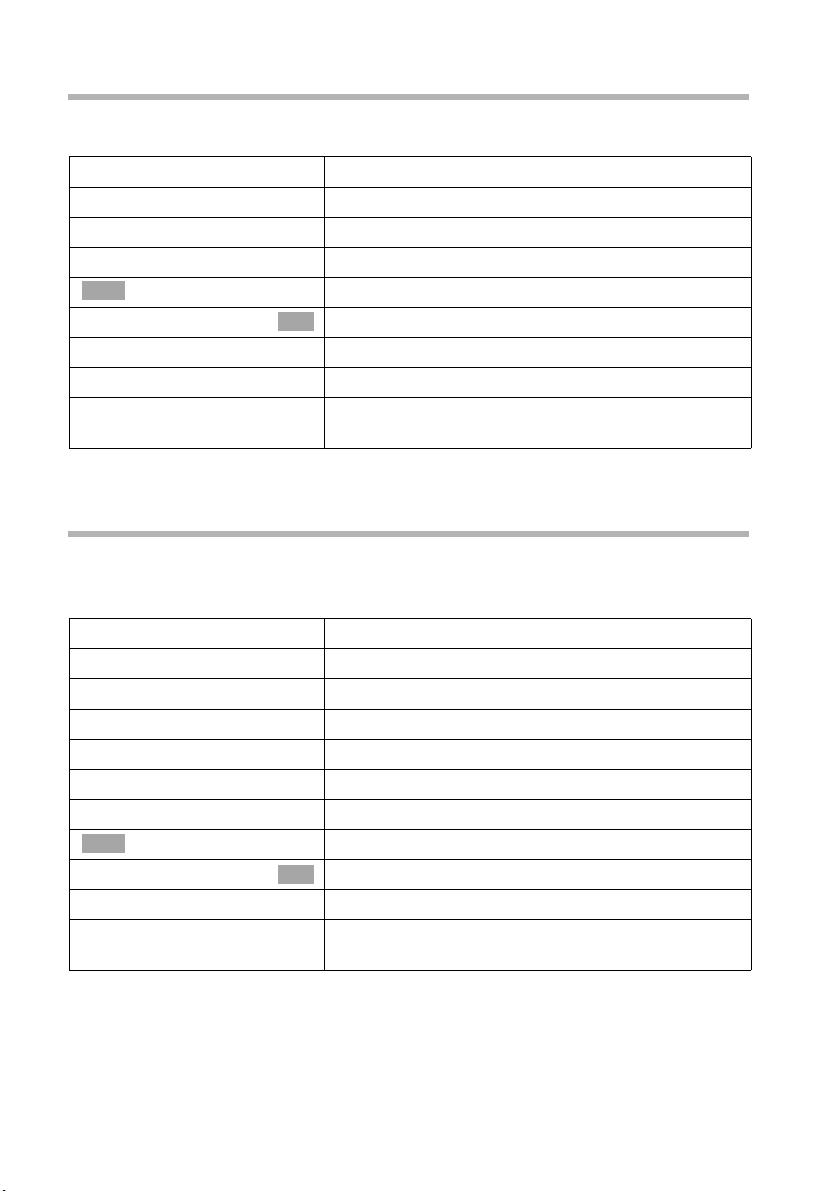
Operating more than one handset
Changing previously set external "call to" numbers
Precondition: You currently have the input field open for the room monitor (Step 1,
page 77).
R[RRRRRRRRRRRRRRRRRRR ]
s Edit
X Delete existing phone number.
either ...
Jump to the line Call to: and press the display key.
Enter the external destination number:
~ Enter the new telephone number.
à
Save Entry
or ...
[RRRRRRRRRRRRRRRRRRRRRRRRRRR]
INT
R[RRRRRRRRRRRRRRRRRRR ]
~ Save
Continue as is described on page 77 starting with step 4.
Editing a previously set internal destination number
The previously set internal phone number must first be deleted.
Precondition: You currently have the input field open for the room monitor (Step 1,
page 77).
R[RRRRRRRRRRRRRRRRRRR ]
s Edit
[RRRRRRRRRRRRRRRRRRRRRRRRRRR]
Delete
either ...
[RRRRRRRRRRRRRRRRRRRRRRRRRRR]
Save
[RRRRRRRRRRRRRRRRRRRRRRRRRRR]
Edit
Press display key to open menu.
Confirm. The entry is stored.
OK
Enter the internal destination number:
Press the display key.
Enter the internal phone number or P (hold down
= group call) and press the display key.
Jump to the line Call to: and press the display key.
Deleting the internal phone number:
Press the display key to delete the phone number.
Enter a new external phone number:
Press the display key to confirm the delete.
Press the display key.
~ Enter the telephone number.
à
Save Entry
or ...
R[RRRRRRRRRRRRRRRRRRR ]
~ Save
Press display key to open menu.
Confirm. The entry is stored.
OK
Enter the new internal phone number:
Enter the new internal phone number and press the
display key.
Continue as is described on page 77 starting with step 4.
78
Page 82

Operating more than one handset
Deactivating the room monitor
Press the OFF display key on the room monitor handset to deactivate the room monitor
function.
i
To reactivate the room monitor function with the same telephone
number, you must turn on the activation again and save with
Save.
Deactivating the room monitor remotely
You can deactivate the room monitor remotely. Take the call from the room monitor and
press the
after the call ends. After this, the room monitor will make no further calls. The other
room monitor functions on the handset (e.g. no ringer) will remain activated until you
press the display key
9 ; keys. The room monitor function will deactivate around 90 seconds
Off on the handset that is in the baby's room.
Setting the Walk and Talk mode
The Walk and Talk function allows two handsets to communicate with each other no
matter how far they are from the base.
Example: You go on holiday and take two handsets with Walk and Talk functionality
with you. Set the Walk and Talk function on both handsets. You can now communicate
using the handsets.
Precondition:
◆ Both handsets have been registered to the same base or
◆ Both handsets are registered to different bases and both are set to Best Base
(page 21) or
◆ One of the handsets is not registered to any base and the registered handset is set
to Best Base or
◆ Neither handset is registered to a base.
In Walk and Talk mode
i
◆ The maximum range between handsets is 300 metres outdoors,
◆ The handsets cannot be reached by incoming calls.
◆ Handset operating times are severely curtailed.
79
Page 83

Operating more than one handset
Activating/deactivating the Walk and Talk mode
v
s Add. Features
s Walk and Talk
[RRRRRRRRRRRRRRRRRRRRRRRRRRR]
Off
If, when you are in Walk and Talk mode, you press the talk key c or the handsfree
key d, the call will go to all the handsets that are in Walk and Talk mode. The connection is made with the first handset to answer the Walk and Talk call.
◆ "Selecting the ringer" (page 104), "Activating/deactivating ringer or
advisory tones" (page 108) and "Activating/deactivating keypad lock"
i
(page 10) are available in Walk and Talk mode.
◆ To open the menu, press the display key ©.
◆ The Walk and Talk mode is retained even when you switch your
handset off and back on.
Open the menu.
Select the menu item and confirm.
OK
Select the menu item and confirm.
OK
Deactivate the Walk and Talk mode:
Press the display key.
Using a handset in Walk and Talk mode as a room monitor
You can also use the room monitor function in Walk and Talk mode.
à
s Room Monitor
Press the display key.
Select the menu item and confirm.
OK
sr Jump to the line Room M.: and activate the room
monitor.
sr
[RRRRRRRRRRRRRRRRRRRRRRRRRRR]
Save
If necessary, scroll to the Level: line and set the sensitivity for the noise level (Low or High).
Press the display key. The room monitor function is
now activated.
The room monitor will call all the handsets that are in the Walk and Talk mode.
W
Press the display key
The handset returns to the normal Walk and Talk mode.
Always check the settings of the room monitor before you leave
home, e.g. sensitivity and phone line.
Off on the room monitor handset to deactivate the room monitor.
80
Page 84

Setting the answering machine
Setting the answering machine
On the base:
Once you have connected your telephone your answering machine is ready for use.
Answering machine AM1 is set to be shown and activated. It displays all messages (on
all receive MSN's). AM1 can be played back and set from all handsets (factory default).
All phrases in the answering machine are in English.
As supplied, AM2 and AM3 are hidden (page 82) and are deactivated. To use them, they
must be shown and all shown answering machines must be assigned their own incoming MSN.
You can configure AM1, AM2 and AM3 separately.
CX150isdn SX150isdn CX253isdn SX255isdn SX353isdn
Assigning a receive MSN
You can assign one or more receive MSN's to each (shown) answering machine (AM1,
AM2, AM3). However, each MSN can only be assigned to one answering machine (only
one recording can be running at any one time).
v
s Base Settings
s Settings
s Setup user
Setup device
s
v
s Receive MSN
s
Open the menu.
Select the menu item and confirm.
OK
Select the menu item and confirm.
OK
Select the menu item and confirm.
OK
Confirm.
OK
Select answering machine, INT 91: AM 91 for AM1,
INT 92: AM 92 for AM2 or INT 93: AM 93 for AM3.
Open the submenu.
Select the menu item and confirm.
OK
Select the receive MSN and confirm, e.g. MSN:
OK
Anna. Only the MSN's that are still not assigned to
an answering machine are offered.
Repeat this process for all incoming MSNs you want
to assign to the answering machine.
Once an answering machine has been assigned to a receive MSN it can only be set and
operated via handsets/terminals to which the same receive MSN is assigned.
81
Page 85

Setting the answering machine
Hiding/showing an answering machine
If you only want to operate one or two answering machines for your connection you can
remove the other answering machine(s) from all displays and menus. When supplied,
AM1 is set to show, AM2 and AM3 are hidden.
When hidden there must be no messages or memos remaining in the answering
machine:
◆ If there are new messages/memos you have not yet played back on the answering
machine, you will be notified when you try to hide it. The answering machine will
continue to be shown.
◆ If, when you wish to hide an answering machine, it still contains old messages/
memos that have already been played back, you will be asked if you wish to delete
the old recordings. The answering machine is only hidden if you confirm with
YES .
v
s Base Settings
s Settings
s Setup user
Setup device
s
v
either ...
s Hide AM?
or ...
s Show AM?
When an activated answering machine is hidden it is deactivated. When it is set to show
again, the answering machine returns to the status it had before it was hidden.
Open the menu.
Select the menu item and confirm.
OK
Select the menu item and confirm.
OK
Select the menu item and confirm.
OK
Confirm. The list of internal numbers is displayed.
OK
Select the internal numbers for the answering
machine (INT 91, INT 92 or INT 93).
Open the submenu.
Hide answering machine:
Select the menu item and confirm.
OK
Show answering machine:
Select the menu item and confirm.
OK
82
Page 86

Setting the answering machine
Specifying the number of rings before the answering machine starts
You can set when you want the answering machine to activate (after how many rings).
The options are: 1 ring tone, 2 ring tone, ..., 9 ring tone. Instead of a set number of
rings, you can also set the charge saving setting Automatic 2/4 (factory default). In this
setting the answering machine activates automatically:
◆ after 2 rings if there are new messages;
◆ after 4 rings if there are no new messages.
Precondition: You have selected an answering machine (page 137).
Select the menu item and confirm.
s Settings
s No. of rings
s Automatic 2/4
OK
Select the menu item and confirm.
OK
Select the number of rings or Automatic 2/4 and
OK
confirm (
‰ = set).
Activating/deactivating voice announcement of date and time
You can have the recording date and -time (time stamp) announced when each message/memo is played back (activated when supplied).
Precondition: You have selected an answering machine (page 137).
Select the menu item and confirm.
s Settings
Message/Memo
s Time stamp
OK
Confirm.
OK
Select the menu item and confirm (‰ = activated).
OK
Setting the recording time and recording quality
You can set the maximum length of a message and its recording quality. The recording
quality determines the total recording time of your answering machine.
On the High quality setting the total recording time is up to 12 min, on Long record-
ing (standard quality, generally adequate) up to 25 min. When the phone is supplied
the recording quality Long recording and the recording time Maximum are set.
The recording of a call ends:
◆ after a pause in speaking lasting more than 8 seconds;
i
◆ at the end of a call; the caller terminates the connection;
◆ after the set maximum recording time has expired, on Maximum
setting, when the memory is full.
83
Page 87

Setting the answering machine
Setting the recording time
You can limit the maximum length of a message to 1 minute, 2 minutes or 3 minutes.
If you set the recording time to Maximum (factory setting), it is "unlimited" (until the
memory is full).
Precondition: You have selected an answering machine (page 137).
Select the menu item and confirm.
s Settings
Message/Memo
Message length
s Maximum
When the recording duration is reached, the concluding announcement
i
is played automatically, if recorded. Then the connection is closed down.
The recording duration does not apply to memos.
OK
Confirm.
OK
Confirm.
OK
Select the recording time and confirm,
OK
e.g. Maximum (
‰ = activated).
Setting recording quality
Precondition: You have selected an answering machine (page 137).
Select the menu item and confirm.
s Settings
s AM quality
either ...
High quality
or ...
s Long recording
OK
Select the menu item and confirm.
OK
Set high quality:
Confirm.
OK
Set long recording:
Select the menu item and confirm.
OK
Activating/deactivating automatic pause
If automatic pause is activated the answering machine switches to pause mode after
playing back a message or memo. The next message is played back when you press the
display key Æ.
When the phone is supplied automatic pause is deactivated.
Precondition: You have selected an answering machine (page 137).
Select the menu item and confirm.
s Settings
s Automatic pause
84
OK
Select the menu item and confirm (‰ = activated).
OK
Page 88

Setting the answering machine
Locking the answering machine, defining AM PIN
You can protect your answering machine against unauthorised access. To do this, define
an AM PIN (Personal Identification Number) and activate the AM lock. The settings may
then only be changed and the messages played back after the PIN has been entered.
i
The answering machine can only be controlled remotely if you have
defined an AM PIN.
Entering, changing the AM PIN
When supplied, the AM PIN is preconfigured to 0000.
Precondition: You have selected an answering machine (page 137).
Select the menu item and confirm.
s Settings
s Change AM-PIN
OK
~
OK
~
If you made a typing error when entering the AM PIN, you can delete your entry using
the W key and enter it again.
OK
Select the menu item and confirm.
OK
Enter new AM PIN (up to 8 digits) and confirm.
Repeat the new AM PIN and confirm.
Activating/deactivating the AM lock
When the phone is supplied the answering machine lock is deactivated.
Precondition: You have selected an answering machine (page 137).
Select the menu item and confirm.
s Settings
s AM lock
OK
Select the menu item and confirm (‰ = lock set).
OK
Setting the time control
You can set the answering machine so that it is activated or deactivated depending on
the time of day, as well as using different announcements depending on the time of
day.
You can define (for the 24-hour day) up to four time sections with different settings for
the answering machine. You must specify a start time for each time section. The start
time of the 2nd time section is the end time of the 1st time section, etc.. The start time
of the 1st time section is the end time of the last defined time section. For each section,
you can set if the answering machine should be activated/deactivated and which
announcement or announcement only should be used.
You specify the time control for work days (Monday to Friday). On the weekend (Saturday and/or Sunday), either the time control of the work days can be used, or one of the
announcements is activated for the entire day, or the answering machine is deactivated
for the entire day.
85
Page 89

Setting the answering machine
Example:
The answering machine of your office should be deactivated during normal office hours
(8:00 to 5:00 p.m.). Only during the lunch hour (12:00 to 3:00 p.m.) should the answering machine be activated using announcement 1. After office hours (5:00 to 8:00 p.m.)
the answering machine should use announcement only. The following time sections
must be defined:
1. Start time 08:00, AM off
2. Start time 12:00, announcement 1
3. Start time 13:00, AM off
4. Start time 5:00 p.m., announce only
Defining start times and announcements for Monday to Friday
Precondition: You have selected an answering machine (page 137).
Select the menu item and confirm.
s Settings
s Time control
s Mon - Fri
OK
s
s Select ann.
s Announcement 1
Ý
s Start time
~
Í
Save entry
a
OK
Select the menu item and confirm.
OK
Select the menu item and confirm. ‰ = at least one
OK
start time is entered.
Select entry for the time section,
e.g., **:** Announcement 1, and confirm.
Select the menu item and confirm.
OK
Select Announcement 1, Announcement 2,
OK
Announcem. only or AM off and confirm.
Press the display key.
Select the menu item and confirm.
OK
Enter the start time (4-digit). The start time specifies
the end of the previous time section.
Press the display key to open the submenu.
Confirm.
OK
Long press (back to idle status).
86
Page 90

Setting the answering machine
Setting time control for Saturday or Sunday
By factory default, the time control for work days is used – As for Mon-Fri.
Precondition: You have selected an answering machine (page 137).
Select the menu item and confirm.
s Settings
s Time control
either ...
s Saturday
or ...
s Sunday
... then
s As for Mon-Fri
a
OK
Select the menu item and confirm.
OK
Select the menu item and confirm.
OK
Select the menu item and confirm.
OK
Select As for Mon-Fri, Ann. 1 24h, Ann. 2 24h,
OK
Ann. only 24h or AM off and confirm.
Long press (back to idle status).
Activating/deactivating time control
By factory default, time control is deactivated.
Precondition: You have at least set a start time (page 86) and have selected an answer-
ing machine (page 137).
Select the menu item and confirm.
s Settings
s Time control
either ...
Activate?
or ...
Deactivate?
OK
Select the menu item and confirm (‰ = activated).
OK
Activate time control:
Confirm.
OK
Deactivate time control:
Select the menu item and confirm.
OK
87
Page 91

Setting the answering machine
Activating/deactivating automatic listen in on the handset
You can set your answering machine to switch a handset assigned to it automatically to
listen in when a message is recorded.
When supplied, automatic listen in is deactivated.
Assigning a handset
Only one handset may be assigned to an answering machine. You can choose a handset
to which one of the answering machine's receive MSN's is assigned. Only terminals that
support handsfree talking are displayed. Auto pickup (page 89) must be activated.
Precondition: You have selected an answering machine (page 137).
Select the menu item and confirm.
s Settings
s Aut. listen in
s Select HS
s
Activating/deactivating listen in
You can only activate the listen in function if a handset has been assigned to the answering machine.
Precondition: You have selected an answering machine (page 137).
OK
Select the menu item and confirm.
OK
Select the menu item and confirm.
OK
Select the handset and confirm,
OK
e.g. type for Int13: Anna.
s Settings
s Aut. listen in
either ...
Activate?
or ...
Deactivate?
88
Select the menu item and confirm.
OK
Select the menu item and confirm.
OK
Activate listen in:
Confirm.
OK
Deactivate listen in:
Confirm.
OK
Page 92

Setting the answering machine
Activating/deactivating automatic pickup
With automatic pickup you can take a call directly from the answering machine
(announcement or recording is running) on any handset or by lifting a receiver (telephone with cord) providing the same receive MSN is assigned to all devices. You just
need to press the talk key c on the handset. The recording of the call will then stop.
As supplied, automatic pickup is activated.
Preconditions:
◆ To pick up a call, the handset requires at least the authorisation Incoming only
(page 92).
◆ The same receive MSN is assigned to both the answering machine and the handset/
terminal.
i
v
s Base Settings
s Settings
s System settings
s AM auto. pickup
If automatic listen in is activated for a handset (page 88) then the call can
only be taken on this handset.
Open the menu.
Select the menu item and confirm.
OK
Select the menu item and confirm.
OK
Select the menu item and confirm.
OK
Select the menu item and confirm (‰ = activated).
OK
Activating/deactivating automatic notification via text message
When you receive new messages on the answering machine your telephone can automatically send a text message to you on an external phone number (e.g., to a mobile
phone). A text message of this kind will read, for example:
New message: 01712205625 for office at 18:27 hrs on TH, 19.07. You have
1 new AM message.
Automatic text message notification is not available in all countries.
i
To send the SMS, an SMS send centre must be entered (page 55).
89
Page 93

Setting the answering machine
Entering destination phone number for a text message
No destination number has been stored.
Precondition: You have selected an answering machine (page 137).
Select the menu item and confirm.
s Settings
s SMS notificat.
~
Í
Save entry
a
OK
Select the menu item and confirm.
OK
Enter destination number (up to 20 digits).
Press the display key to open the submenu.
Confirm.
OK
Long press (back to idle status).
Changing or deleting the destination number for a text message
Precondition: You have selected an answering machine (page 137).
Select the menu item and confirm.
s Settings
s SMS notificat.
either ...
Change number
~
Í
Save entry
or ...
s Delete number
a
OK
Select the menu item and confirm.
OK
Enter or change the destination number:
Confirm.
OK
Change the destination number.
Press the display key to open the submenu.
Confirm.
OK
Delete the destination number:
Select the menu item and confirm.
OK
Long press (back to idle status).
Activating/deactivating text message notification
You can only activate text message notification if a destination number is stored.
Precondition: You have selected an answering machine (page 137).
Select the menu item and confirm.
s Settings
s SMS notificat.
v
either ...
s Activate?
or ...
s Deactivate?
OK
Select the menu item and confirm.
OK
Open the submenu.
Activate text message notification:
Select the menu item and confirm.
OK
Deactivate text message notification:
Select the menu item and confirm.
OK
90
Page 94

Security settings
Security settings
Changing the system PIN
You can protect the following settings against unauthorised access using the system PIN
(Personal Identification Number):
◆ Call charge settings (v / Call Charges)
◆ Internal and external call forwarding
(v Base Settings/ Ext. call forw. or Int. call forw.)
◆ SMS service centres, party configurations, security, ISDN, and system settings
Base Settings / Settings)
(v /
◆ Getting started wizard (v / Base Settings / Installation)
The system PIN will not work with the number 0000.
When supplied, the system PIN is preconfigured to 0000.
v
s Base Settings
s Settings
OK
~
Security
s Change PIN
OK
~
OK
~
a
Memorise the new system PIN! If you forget it, the device will require
!
technical intervention. If this happens, contact the Siemens Hotline
(page 152).
Open the menu.
Select the menu item and confirm.
OK
Select the menu item and confirm.
OK
Providing you choose a number other than 0000:
Enter PIN and confirm.
Confirm.
OK
Select the menu item and confirm.
OK
Enter new system PIN (up to 8 digits, 0 to 9) and confirm.
Repeat the new system PIN and confirm.
Long press (back to idle status).
91
Page 95

Security settings
Defining authorisation
You can set different authorisations for all registered devices:
◆ Unrestricted (set as factory default)
All devices can answer incoming calls and make external/internal outgoing calls.
◆ Incoming only
The devices can only answer incoming calls. External calls cannot be made. Internal
calls can be made. Emergency numbers can be dialled.
◆ Internal only
The devices can only make and answer internal calls. Emergency numbers can be
dialled.
v
s Base Settings
s Settings
OK
~
Security
s Authorisation
s Internal 11
Í
s Internal Only
a
Open the menu.
Select the menu item and confirm.
OK
Select the menu item and confirm.
OK
If required, enter the PIN and confirm.
Confirm.
OK
Select the menu item and confirm.
OK
Select the internal number, e.g., Internal 11.
Press the display key to open the submenu.
Select authorisation, e.g., Internal Only, and con-
OK
firm. The set authorisation is marked with a
Long press (back to idle status).
‰.
Emergency numbers
By default, the country-specific emergency numbers are entered. These cannot be
edited or deleted. You may enter five emergency numbers of your own choice.
i
Setting up, editing, reading and deleting personal emergency numbers
v
s Base Settings
s Settings
~
Security
s Emergency nos.
s <no entry>
The emergency number can also be dialled by a handset with restricted
authorisation (e.g., Internal only).
Open the menu.
Select the menu item and confirm.
OK
Select the menu item and confirm.
OK
OK
If required, enter the PIN and confirm.
Confirm.
OK
Select. The emergency numbers list is opened.
Select list entry, e.g., <no entry>.
92
Page 96

Security settings
Í
either ...
Change number
OK
~
Í
Save entry
or ...
s Display number
or ...
s Delete number
OK
OK
OK
a
If your phone is connected to a PABX you may have to enter the applicable
access code (outside line code, e.g. 0 ; see page 129) before the emer-
i
Dialling emergency numbers
gency number. This also applies to emergency numbers you have pre-set
and for which you need to re-enter as an alternative, for example, "0110"
and "0112".
Press the display key to open the submenu.
Set up or edit emergency number:
Confirm.
Enter new emergency number (up to 32 digits) or
edit existing emergency number. You can also copy
the number from the directory s or speed dial
list C.
Press the display key to open the submenu.
Confirm.
View emergency number:
Select the menu item and confirm.
Delete emergency number:
Select the menu item and confirm.
Long press (back to idle status).
Precondition: The handset is blocked for external dialling (page 92).
c
[RRRRRRRRRRRRRRRRRRRRRRRRRR ]
EMERG.
... then
~
If the dialled number does not match the emergency number entered, the call is
rejected with the display "Number is not emergency no.".
Press the talk key.
Press the display key.
Dialling the emergency number.
Enter the emergency number.
93
Page 97

Date and Time
Date and Time
Setting the date and the time
The first time you make a call on your phone, the date and time are transmitted by the
exchange.
You can choose between the 12 hour and the 24 hour display (factory setting) for the
time (a.m. = 1st half of the day; p.m. = 2nd half of the day).
v
s Calendar/Clock
s Date/Time
~
s~
sr
[RRRRRRRRRRRRRRRRRRRRRRRRRRR]
Save
Open the menu.
Select the menu item and confirm.
OK
Select the menu item and confirm.
OK
Enter the date:
In the Date: line, enter the day/month/year.
Enter the time:
Scroll to the Time: line and enter the hours/minutes
in a 4-digit format
Select display mode:
Scroll to the Time Mode: line if you want to choose
between 12-hour and 24 hour mode.
Press the display key to save the entry.
.
In 12-hour mode you can scroll to the Time: line and then use the display key
switch between am and pm.
am/pm to
Setting the alarm clock
You can use your handset as an alarm clock.
Precondition: You have set the date and time.
Activating and setting the alarm clock
If you want to use your handset as an alarm clock, you have to set the alarm time,
choose a melody and activate the alarm clock.
v
s Calendar/Clock
s Alarm Clock
94
Open the menu.
Select the menu item and confirm.
OK
Select the menu item and confirm.
OK
The current setting is displayed.
Page 98

Switching the alarm clock on:
r
s~
[RRRRRRRRRRRRRRRRRRRRRRRRRR ]
am/pm
[RRRRRRRRRRRRRRRRRRRRRRRRRR ]
Save
a
i
◆ The alarm clock will only ring if the handset is in the idle status. The
alarm clock will not ring if the room monitor function is activated, a
call is being made, or during automatic redial.
◆ How to change the volume and melody is explained starting on
(page 105).
In the Room M.: line, select On.
Enter the time for wake-up call:
Scroll to the Time: line and enter the hours/minutes
in a 4-digit format,
e.g., QM15 for "7:15 a.m.".
When in 12-hour mode (page 94):
press the display key if you want to switch between
am and pm.
Press the display key to save the entry.
Long press (back to idle status). You will see the ¼
icon.
Switching the alarm clock off
The alarm clock is set to a particular time but you do not want it to ring.
v
s Calendar/Clock
s Alarm Clock
r
[RRRRRRRRRRRRRRRRRRRRRRRRRR ]
Save
a
Open the menu.
Select the menu item and confirm.
OK
Select the menu item and confirm.
OK
In the Room M.: line, select Off.
Now press the display key to confirm the setting.
Long press (back to idle status).
Date and Time
Deactivating the wake-up call
A wake-up call with deactivated ringer melody is signalled on the handset. The display
shows Alarm Clock. Press the display key
The wake-up call will ring for 30 seconds if it is not answered sooner.
Silence or any key to turn off the wake-up call.
95
Page 99

Date and Time
Setting appointments
You can use your handset to remind yourself of up to five appointments. To do this, you
have to save the times.
Activating and setting appointments
v
s Calendar/Clock
Set Appoints.
s Appoint. 2
OK
OK
OK
r
s~
s~
[RRRRRRRRRRRRRRRRRRRRRRRRRRR]
am/pm
R[RRRRRRRRRRRRRRRRRRR ]
s Edit
OK
~
[RRRRRRRRRRRRRRRRRRRRRRRRRRR]
Save
a
Open the menu.
Select the menu item and confirm.
Confirm.
Select the appointment (1-5) and confirm.
Activating the appointment:
In the Room M.: line, select On.
Enter the date:
Scroll to the Date: line and enter the day/month in a
4-digit format.
Example: For 20.05. enter 2QQ5.
Enter the time:
Scroll to the Time: line and enter the hours/minutes
in a 4-digit format.
Example: For 9:05 enter QOQ5.
If in 12-hour mode (page 94): you can switch
between am and pm.
Specifying the appointment:
Scroll to the Notes: line and press the display key.
Enter a name (max. 16 characters) (for entering letters and characters see page 154) and confirm.
Press the display key to save the entry.
Long press (back to idle status). You will see
the icon ¼.
96
◆ If you do not enter a name, the display will then show
"Appointment
◆ How to change the volume and melody is explained starting on
i
page 105.
◆ An appointment will be displayed only if the handset is in idle status.
It will not be displayed if the room monitor function is activated, a call
is being made, or during automatic redial.
…".
Page 100

Cancelling an appointment
Date and Time
v
s Calendar/Clock
Set Appoints.
s Appoint. 2
r
[RRRRRRRRRRRRRRRRRRRRRRRRRR ]
Save
Open the menu.
Select the menu item and confirm.
OK
Confirm.
OK
Select the appointment (1-5) and confirm.
OK
Select setting Off.
Now press the display key to confirm the setting.
Switching off or answering an appointment alarm
An appointment is signalled with the selected ringer melody (page 105). In the display
you will see for example Appoint. 2. Press the display key
appointment alarm. The appointment call will ring for 30 seconds if it is not answered
sooner.
i
When an appointment is displayed, you can open the SMS menu with the
SMS display key and write and send an SMS.
Silence or SMS, to switch off the
Displaying missed appointments, and anniversaries
If you do not accept an appointment or anniversary alarm when it rings (page 42), it will
be saved in a list.
v
s Calendar/Clock
s Missed Dates
s
either ...
[RRRRRRRRRRRRRRRRRRRRRRRRRR ]
Go Back
or ...
either ...
a
or ...
[RRRRRRRRRRRRRRRRRRRRRRRRRR ]
Delete
... then
a
Open the menu.
Select the menu item and confirm.
OK
Select the menu item and confirm. The list of
OK
appointments/anniversaries will open.
Select appointment/anniversary.
This will display information about the appointment/
anniversary. A missed appointment is marked with
¼, a missed anniversary with ‚.
Closing the list:
Press the display key.
Deleting an appointment/anniversary:
Closing the list:
Press briefly.
Deleting an appointment/anniversary:
Press the display key.
Long press (back to idle status).
97
