Page 1
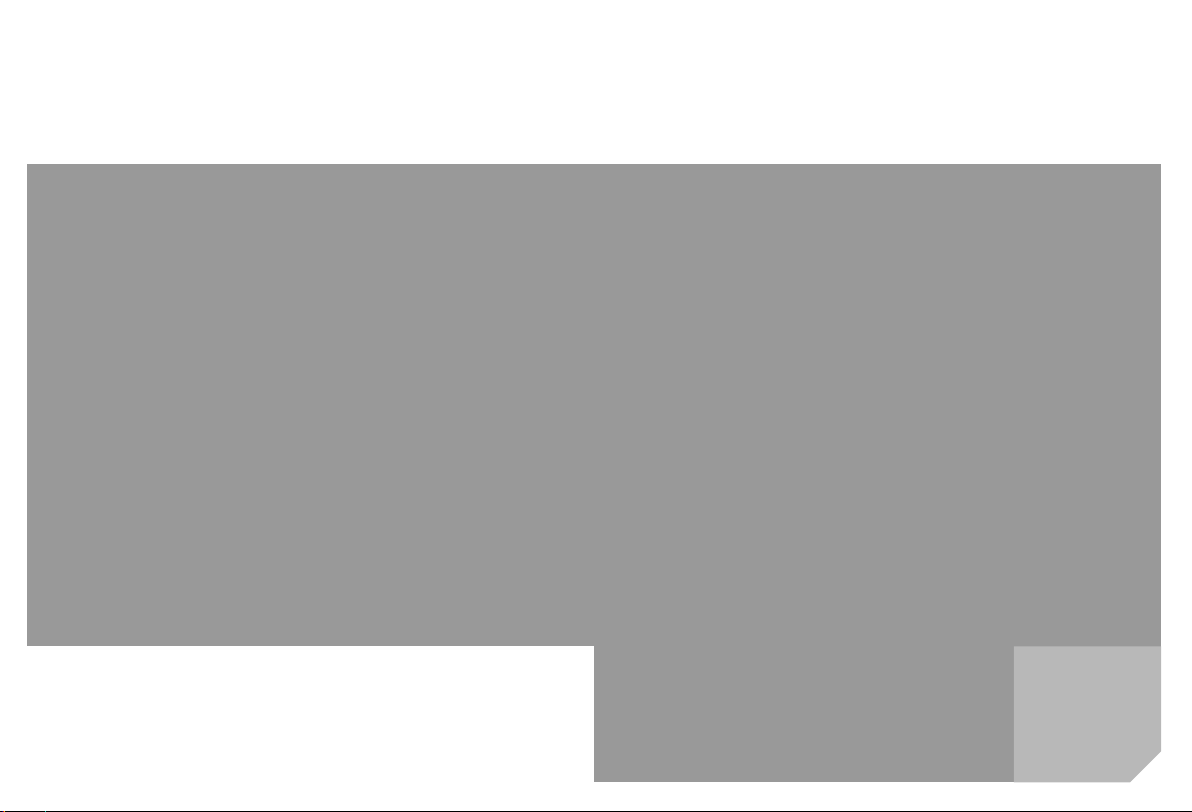
s
mobile
Issued by
Information and Communication mobile
Haidenauplatz 1
D-81667 Munich
© Siemens AG 2004
All rights reserved. Subject to availability.
Rights of modification reserved.
Siemens Aktiengesellschaft
www.siemens-mobile.com
s
mobile
Designed for life
CX70
CXT70
CXV70
Page 2
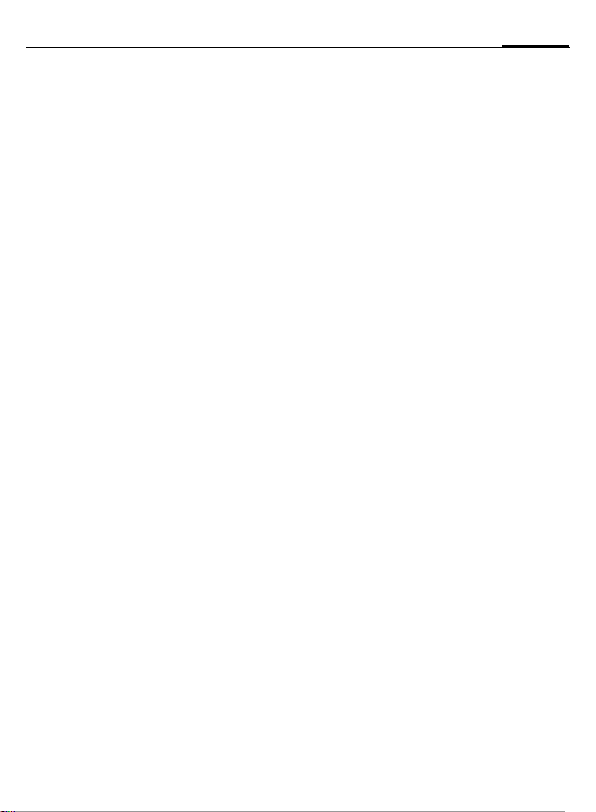
Table of Contents 1
Safety precautions ..................... 2
Telephone list (schematic) ......... 4
Display symbols ......................... 6
Getting started ........................... 7
Switching phone on and off/
entering PIN ............................. 10
General instructions ................ 11
Standard functions .................. 13
Security .................................... 14
Text entry ................................. 16
Calling ...................................... 18
Default book ............................ 20
Addressbook ............................ 21
Phonebook ............................... 23
Call records .............................. 25
Camera ..................................... 26
Message list ............................. 28
SMS .......................................... 29
MMS ......................................... 31
E-mail ....................................... 35
Voice message/CB ..................... 36
Surf & fun ................................. 37
Setup ........................................ 40
Fast access key .........................50
Organiser .................................. 51
Extras ........................................ 53
My stuff .................................... 58
Customer Care .......................... 59
Care and maintenance ............. 61
Product data ............................. 62
Guarantee certificate (UK) ....... 63
Guarantee certificate (IRL) .......64
SAR – European Union
(RTTE) ....................................... 65
SAR – International
(ICNIRP) .................................... 66
Menu tree ................................. 67
Index ......................................... 73
This is a summarised version of the Operating Manual. The
complete version can be found in the Internet at this address:
www.siemens-mobile.com/cx70
Page 3
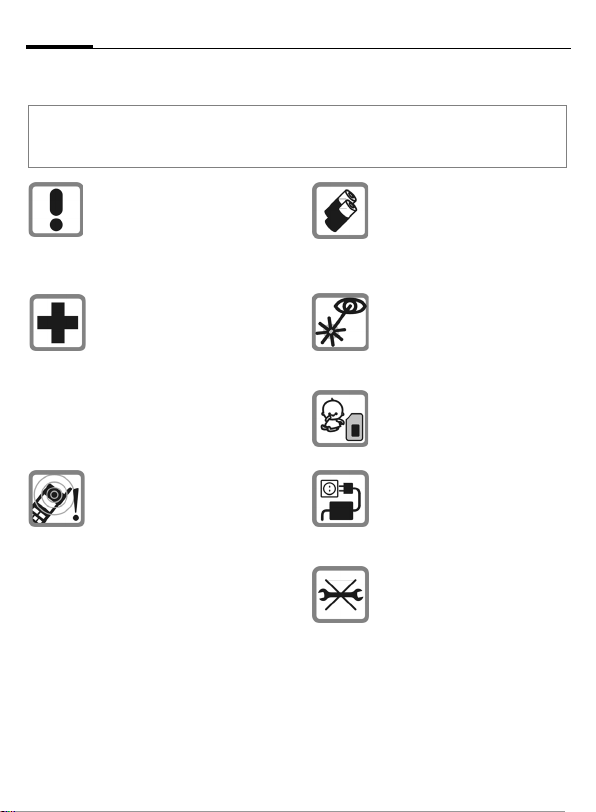
Safety precautions2
Safety precautions
Information for parents
Please read the operating instructions and safety precautions carefully before use.
Explain the content to your children and the hazards associated with using the phone.
Remember to comply with
legal requirements and local
restrictions when using the
phone. For example, in aeroplanes, petrol stations, hospitals or while driving.
Mobile phones can interfere
with the functioning of medical
devices such as hearing aids
or pacemakers. Keep at least
20 cm between phone and
pacemaker. When using the
mobile phone hold it to the ear
which is further away from the
pacemaker. For more information consult your doctor.
Ringtones (p. 43), info tones
(p. 45) and handsfree (p. 18)
talking are reproduced through
the loudspeaker. Do not hold
the phone to the ear when it
rings or when you have
switched on the handsfree function. Otherwise you risk serious
permanent damage to your
hearing.
Only use original Siemens batteries (100 % mercury-free) and
charging devices. Otherwise
you risk serious damage to
health and property. The battery
could explode, for instance.
Do not use an optical magnifier
to look at the activated infrared
interface [Class 1 LED product
(classification as per
IEC 60825-1)].
The SIM card may be removed.
Caution! Small parts like this
could be swallowed by young
children.
The mains voltage specified on
the power supply unit (V) must
not be exceeded. Otherwise
the charging device may be
destroyed.
Do not open the phone. Only
the battery (100% mercuryfree) or SIM card may be
replaced. You must not open
the battery under any circumstances. Any other changes to
this device are strictly prohibited, as they will invalidate the
type approval required for operation of the unit.
Page 4
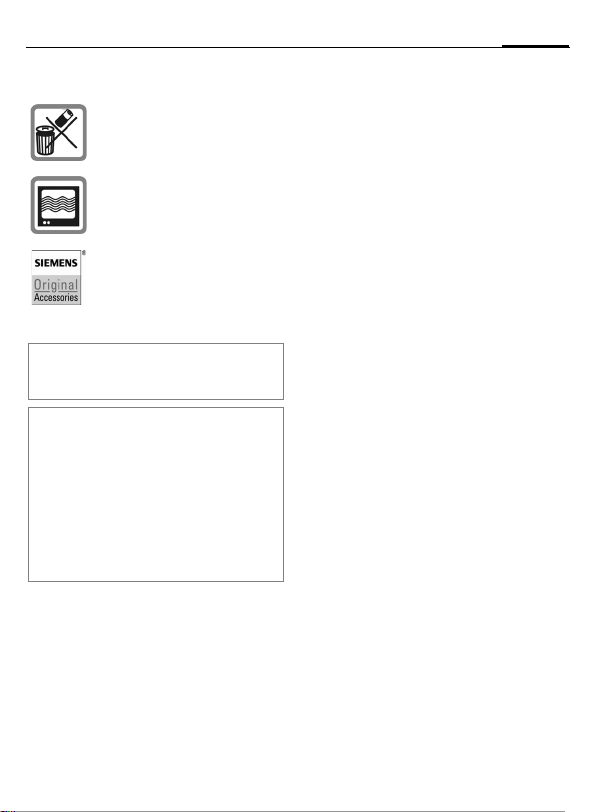
Important
Please dispose of unwanted
batteries and phones as permitted by the laws in your country.
The phone may cause interference in the vicinity of TV sets,
radios and PCs.
Use only Siemens original
accessories. This will avoid
potential risks to health or property and ensure compliance
with all relevant regulations.
Improper use will invalidate the guarantee!
These safety instructions also apply to
Siemens original accessories.
Improved data transmission
In order for your phone to be able to transmit data at higher speeds, it is necessary to
have a good connection to the network.
Transmitting data can be delayed by the
process of establishing a connection. To
comply with guidelines on the effects of radio waves, you should keep the phone a
distance of 22 mm from your body while
transmitting data.
3Safety precautions
Page 5
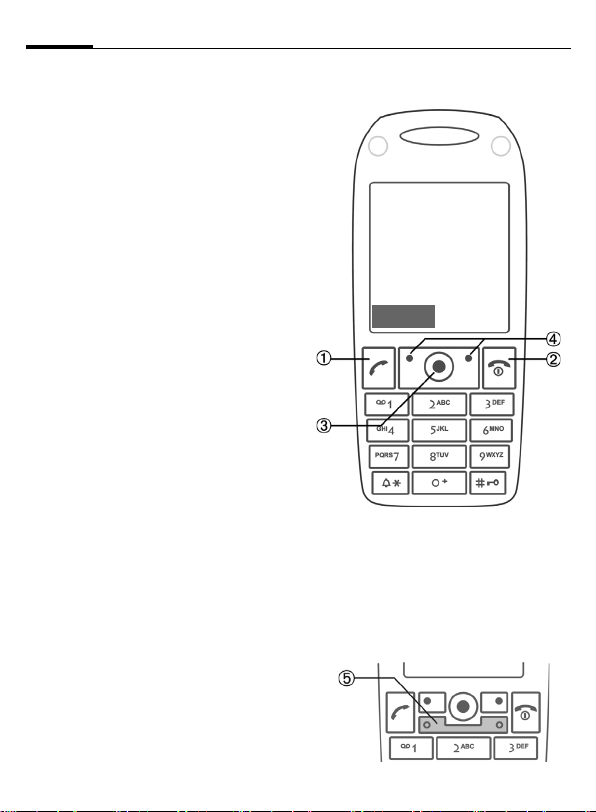
Telephone list (schematic)4
Telephone list (schematic)
A Call key
1
Dial phone number/name displayed/
highlighted, take calls. Show last phone
numbers dialled in standby mode.
B On/Off/End key.
2
• Switched off: press down to switch
on.
• During a conversation or in an appli-
cation: press briefly to finish.
• In menus: press briefly to go back a
level. Press and hold to go back to
standby mode.
• In standby mode: Press and hold to
switch off phone.
Joystick
3
Press the joystick down verti-
C
cally to start an application or
function (p. 12).
In standby mode:
C
Open main menu.
Open user profiles.
G
Addressbook/Phonebook
H
opens.
Inbox opens.
E
Start the camera.
D
In lists, messages and menus:
Scroll up and down.
I
Back one level.
D
During a call:
Set volume.
I
Call options.
E
Soft keys
4
The current functions of this key are
shown in the bottom line of the display
as §Text§/icon (e.g. p).
5 Additional key for WAP access
Z
Service provider
01.10.2004 10:10
NewMMS
(if required, and no other default
setting is made).
£
í
X
Ï
Page 6
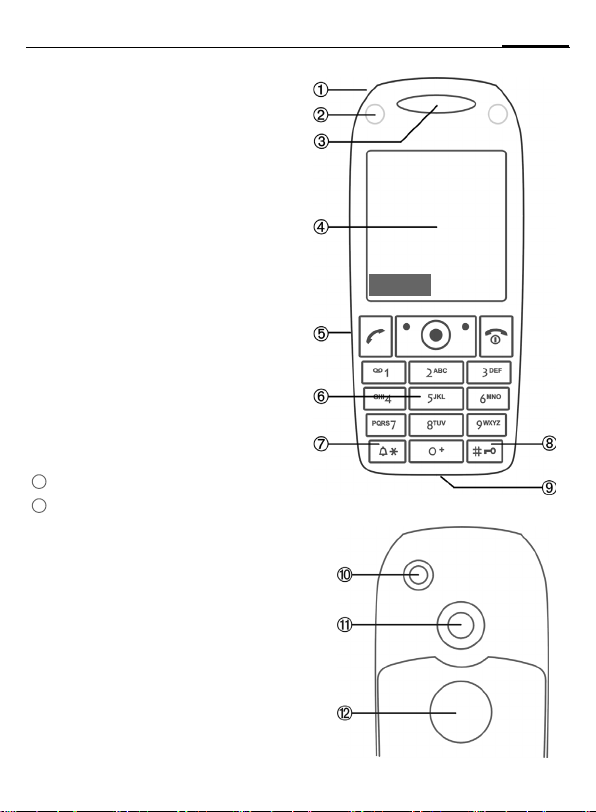
1 Integrated antenna
Do not obstruct the phone above the
battery cover unnecessarily. This
reduces the signal quality.
2
LED for Dynamic Light (p. 42)
3 Loudspeaker
4 Display
5 Infrared interface (IrDA)
6 Input keys
7
8
Ringtone
*
• Press and hold in standby mode:
Switch all audible signals on/off
(except alarm).
• Press and hold on incoming call:
Switch off ringtone for this call only.
Key lock
#
Press and hold in standby mode:
Switch key lock on/off.
9 Connection socket
For charger, headset, flash, etc.
: Connection for external antenna
11
Camera lens
12
Mirror
(depending on telephone model)
Z
NewMMS
£
Service provider
01.10.2004 10:10
í
5Telephone list (schematic)
X
Ï
Page 7
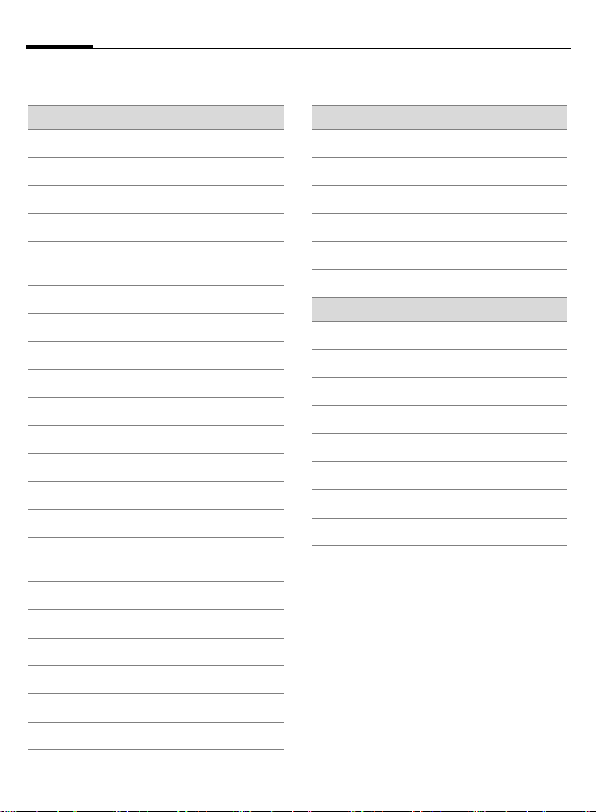
Display symbols6
Display symbols
Display symbols (selection)
Signal strength.
Z
Battery charge level, e.g. 50 %
W
Phonebook
L
Call records
P
Surf & fun/
O
Service supplier portal
Organiser
Q
Messages
M
Camera
R
Extras
S
My stuff
N
Setup
T
All calls are diverted.
Ç
Ringing tone off.
¿
Short ring (beep) only.
¾
Ringtone only if the caller is
¼
stored in the Phonebook.
Alarm set.
¹
Keypad locked.
Ä
Auto answer feature on.
Å
Activated and available.
£
Browser online.
²
IrDA transmission
®
Events (selection)
SMS memory full.
ã
MMS memory full.
ä
Phone memory full.
å
No network access.
Æ
Missed call
Â
Delete assistant
Ê
Message symbols (selection)
Unread
p
Read
q
Sent
s
MMS received
w
MMS with DRM contents (p. 11)
y
E-mail forwarded
z
{
E-mail with attachment
À
Voice mail received
Page 8
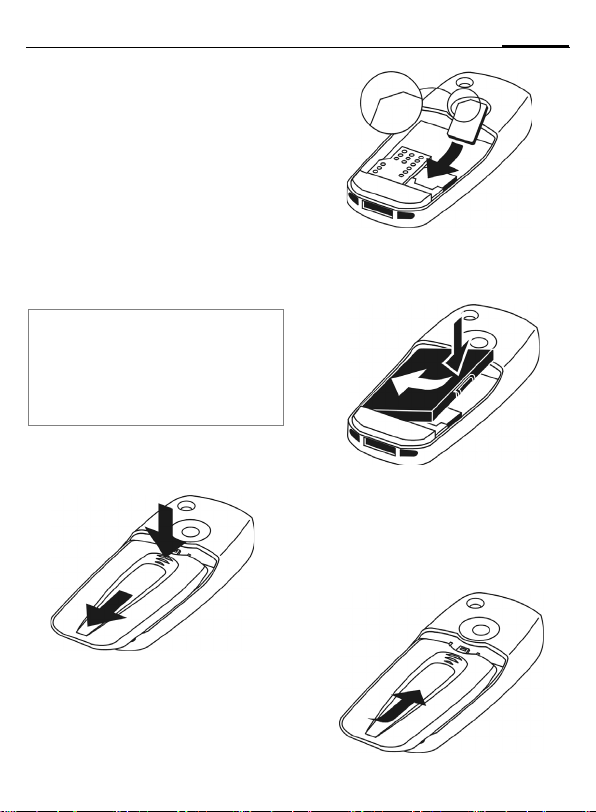
Getting started
Inserting the SIM card/ battery
The service provider supplies you
with a SIM card on which all the
important data for your line is
stored. If the SIM card has been
delivered in credit-card size, snap the
smaller segment out and remove
any rough edges.
Additional information
Please switch off your phone before
removing the battery!
Only 3 V SIM cards are supported. Please
contact your service provider if you have an
older card.
Press the grooved area
cover towards the front in the direction indicated by the arrow
2
1, then push
2.
1
3
• Insert the battery sideways into
the phone
wards
4, then press it down-
5 until it engages.
5
4
• To remove, press the retaining tab
on the side of the battery, then lift
the battery out.
• Place the cover in position and
push it towards the front
it latches into place.
6 until
7Getting started
• Place the SIM card in front of the
slot with the contact surface facing downwards. Then press the
SIM card slightly to push it in
(ensure that the chamfered corner
is in the correct position).
3
6
Page 9
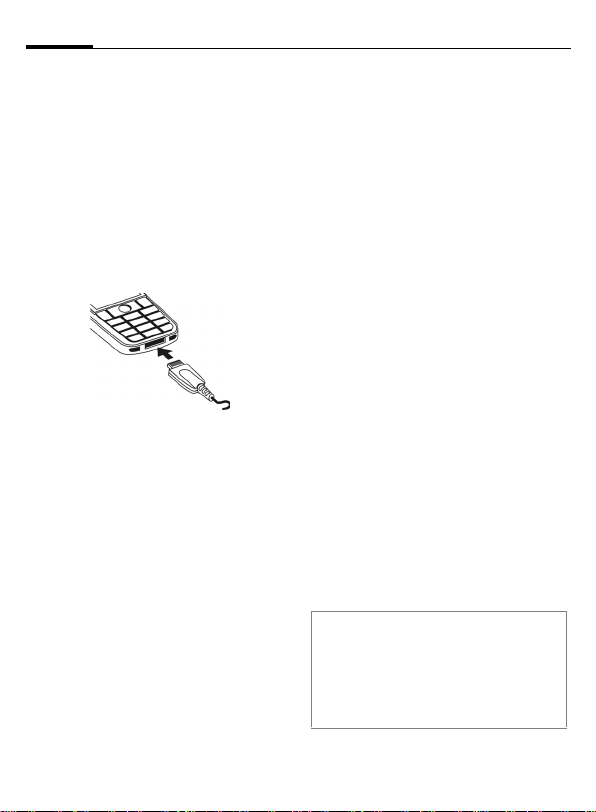
Getting started8
Charging the battery
Charging the battery
The battery is not fully charged when
delivered. Plug charger cable into the
bottom of the phone, plug power
supply unit into a mains power socket
and charge for at least two hours.
As an alternative, the battery can be
charged via the USB port (see
Accessories: USB data cable).
Y
Charging time
An empty battery is fully charged
after about 2 hours. Charging is only
possible within a temperature range
of +5 °C to 45 °C. If the temperature
rises/falls 5 °C above/below this, the
charge symbol flashes a warning.
The mains voltage specified on the
power supply unit must not be
exceeded.
Operating time
The operating time depends upon
the respective conditions of use.
Extreme temperatures considerably
Display during charging.
reduce the phone’s standby time.
Avoid placing the phone in the sun
or on a heater.
Call time: 100 to 330 minutes
Stand-by time: 60 to 300 hours
Charge icon not visible
If the battery has been discharged
fully, the charge icon is not immediately visible when the power supply
is plugged in. It will appear after up
to two hours. In this case the battery
is fully charged after 3 to 4 hours.
Only use the plug-in power supply
included in delivery!
Display while in service
Charge level display during operation (empty–full):
V W X
A beep sounds when the battery is
nearly empty. The charge level of the
battery is only displayed correctly
after an uninterrupted charging/discharging cycle. You should therefore
not remove the battery unnecessarily
and where possible not finish the
charging process prematurely.
Additional information
The power supply unit heats up when used
for long periods. This is normal and not
dangerous.
If the battery is removed for longer than
30 seconds, the clock must be reset.
Page 10
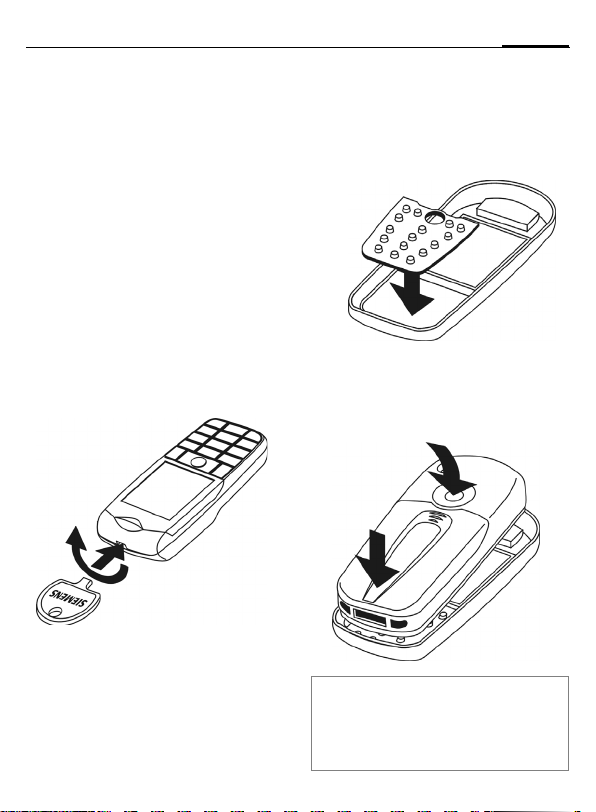
9Getting started
Changing CLIPIt™ covers
You can use CLIPIt™ covers (accessories) to adjust the appearance of
your phone according to your personal taste.
Please switch the phone off before
changing the keypad mat or
faceplate.
Dismantling the phone
Remove battery cover (see p. 7). To
remove the faceplate, insert the lug
on the battery cover into the opening and open the lock by simultaneously applying slight pressure
turning the lug
2.
2
1
1 and
Assembling the phone
Remove the old keypad mat and
insert the new keypad mat
the faceplate. Take care that it is correctly positioned.
3 into
3
Insert the phone into the bottom of
the faceplate
carefully until it clicks into
position
and then push it in
4
.
5
5
4
CLIPit™ Covers
The new keypad has an additional key
beneath the joystick to permit direct access
to the Internet information from the service
provider.
Page 11
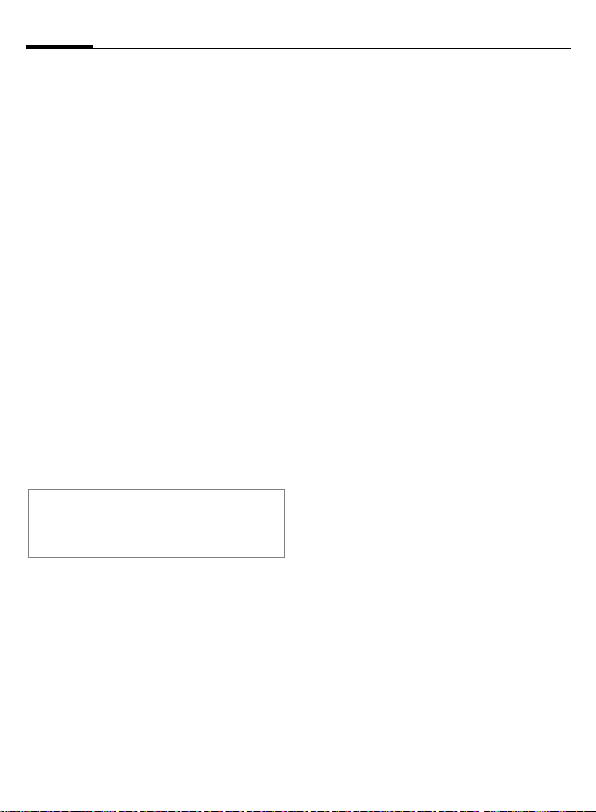
Switching phone on and off/entering PIN10
Switching phone on and off/entering PIN
Switching phone on
and off
B
Press down key.
Enter PIN
The SIM card can be protected with
a4to 8-digit PIN.
J
C
Additional information
Change PIN.......................................p. 14
Clear SIM card barring ......................p. 15
Enter the PIN using the
number keys. The characters
ensure nobody can read
your PIN on the display.
Correction with
Confirm by pressing the
joystick. Logging on to
the network will take a
few seconds.
****
appear to
].
Emergency number (SOS)
Only to be used in real emergencies!
By pressing the soft key §SOS§ you can
make an emergency call on any network without a SIM card and without
entering a PIN (not available in all
countries).
Switching on your phone
for the first time
Time/date
During commissioning, set the clock
so that it displays the correct time.
You will not have to make this setting again.
C
J
C
Time zones
F
I
§Options§ Use Set time zone to save.
Copying SIM addresses
The first time the SIM card is inserted, the entries on it can be copied to
the Addressbook. Please do not inter-
rupt this procedure. During this time,
do not accept incoming calls. Follow
the instructions in the display.
You can also copy data from the
SIM card at a later time (p. 24).
Press this key, then select
§Change§.
First enter the date (day/
month/year), then the
time (24 hours, including
seconds).
Press this key. The time
and date are updated.
Set the time zone you are
in.
Select the city in the
desired time zone.
Page 12
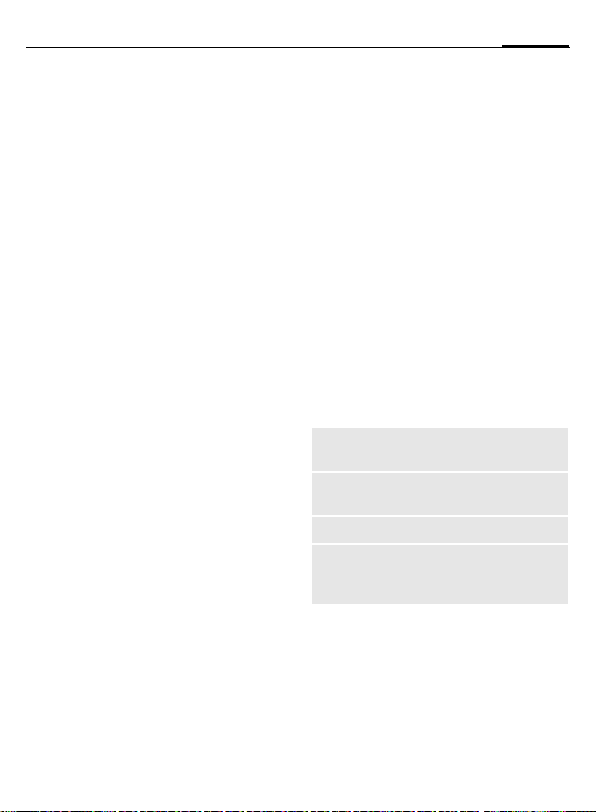
General instructions
11General instructions
Standby mode
The phone is in standby mode and is
ready for use when the name of the
service provider appears on the
display.
B
By pressing and holding,
you can return to standby
mode from any situation.
Signal strength
Z
[
Strong receive signal.
A weak signal reduces the
call quality and may lead
to loss of the connection.
Change your location.
Digital Rights Mgmt. (DRM)
Remember that you telephone has
digital rights management. The use
of downloaded pictures, tones or
appliations can be restricted by the
suppliers, e.g. copy protection, use
for a limited period of time only,
number of times it can be used etc.
Main menu
The main menu is displayed graphically with symbols:
C
F
C
Main menu options
§Options§
Different functions are available
depending on the context:
Big letters
Illumination
Help
Search
Call up from standby
mode
ISelect the application
symbols.
Start an application.
Open menu.
Selection between two
font sizes.
Set display light brighter/
darker.
Display of a help text.
List output of the menu.
Entering letters will
access a function directly.
Page 13
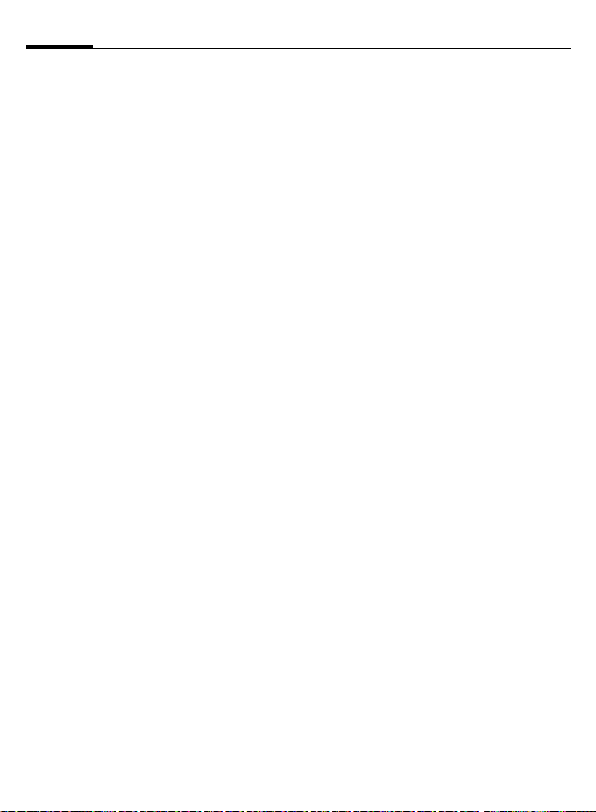
General instructions12
User guide
Menu controls
The steps needed to reach a function
are shown in a condensed form in the
user guide, e. g. to display call list for
missed calls in condensed form:
P
C¢
This comprises the following steps:
¢Calls missed
C Open main menu.
G
§Select§ Press to confirm.
Menu speed dialling
All menus are numbered so that a
function (such as writing a new SMS)
can be selected directly from standby mode by entering a number:
C
5
1
1
Select P, then function
Calls missed.
Press this key to display
the main menu.
Press this key for
Messages.
Press this key for
Write message.
Press this key for SMS.
Symbols
The following symbols are used to
explain operation:
J
B
A
<>
§Menu§
C
D F E
I
H
=
C
The symbol in the centre of the
lower line of the display shows the
current function when the joystick is
pressed down vertically.
Enter numbers/letters
On/Off/End key
Call key
Soft keys
Displays a soft-key
function.
Press the joystick vertically,
e.g., to call up the menu.
Press the joystick in the
direction indicated.
G
Function dependent on
service provider, special
registration may be
required.
Press joystick
í Display menu
î Take photos
ï Zoom
ð Call, accept call
ì OK
Page 14
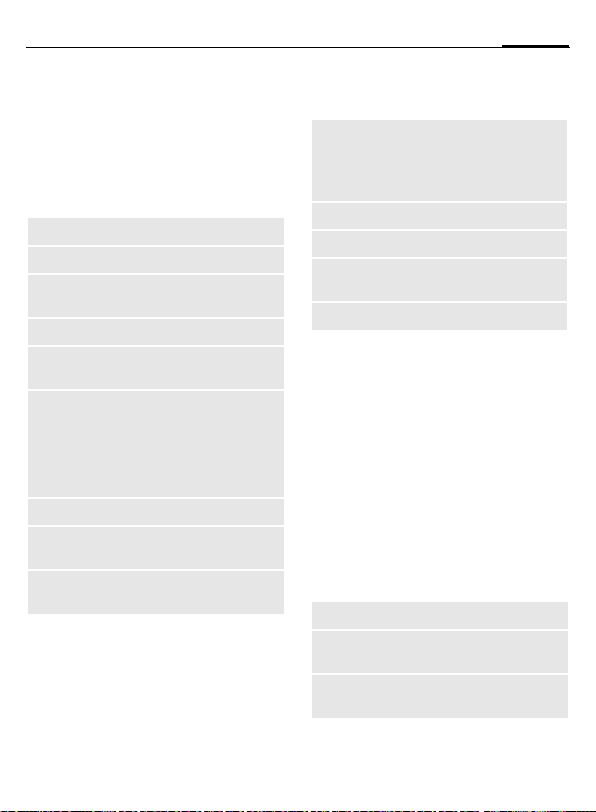
Standard functions
13Standard functions
Option menus
List of functions repeatedly appearing in options menus.
§Options§ Open menu.
Edit
View
Delete/
Delete all
New entry
Send...
Reply/
Reply to all
Save
Save to 9
Sort
Open the entry to edit.
Display entry.
Delete entry / delete all
entries after confirmation.
Create new entry.
Select transmission service
and medium for sending.
The sender becomes the
recipient, "Re" is placed in
front of the subject matter
and the received text is
transferred into the new
message.
Store entry.
Save recipients in the current address directory.
Set sort criteria (alphabetical, type, time).
Text input
(p. 16)
Rename
Capacity
Attributes
Help
T9 preferred: Activate/
deactivate T9 input.
Input language: Select
language for text.
Rename selected entry.
Display memory capacity
Display properties of the
highlighted object
Display help text.
Highlighting mode
Highlight one or more entries in
order to perform a function on it/
them.
§Options§
Mark Activate mode.
§Mark§ Highlight a non-highlighted
§Unmark§ Remove the highlighting
Additional highlighting functions:
Mark all
Unmark all
Delete marked
Open menu.
entry.
from a highlighted entry.
Highlight all entries.
Delete highlighting on
all marked entries.
All selected entries are
deleted.
Page 15
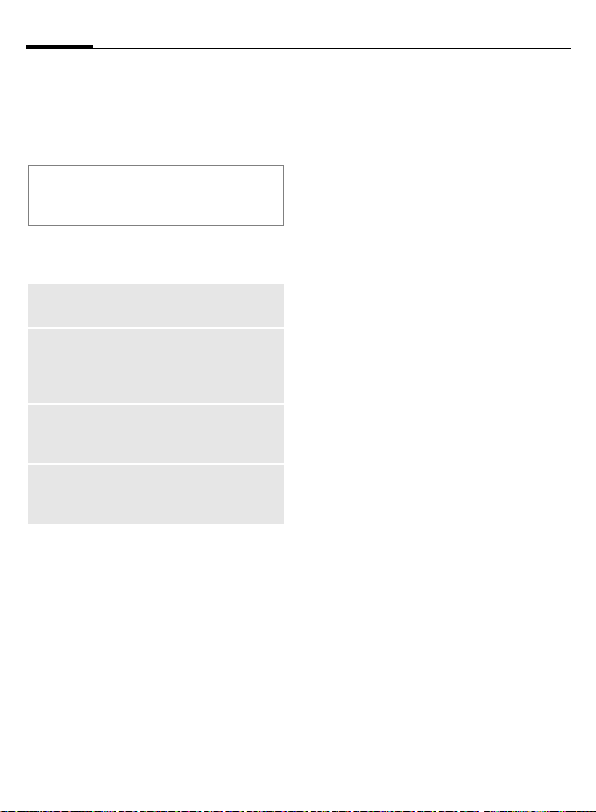
Security14
Security
The phone and SIM card are protected against misuse by several
security codes.
Keep these confidential numbers in
a safe place where you can access them
again if required.
Codes
PIN
PIN2
PUK
PUK2
Phone
code
Protects your SIM card (personal identification number).
This is needed to set the
charge detail display and to
access additional functions on
special SIM cards.
Key code. Used to unlock SIM
cards after the wrong PIN has
been entered repeatedly.
Protects your phone. Must be
entered at the first security
setting.
C¢T¢Security
¢Codes
¢Select function.
PIN control
The PIN is usually requested each
time the phone is switched on. You
can deactivate this feature but you
risk unauthorised use of the phone.
Some service providers do not permit deactivating the control.
§Select§ Press this key.
J
C Confirm input.
§Change§ Press this key.
C Confirm.
Change PIN
You can change the PIN to any
4- to 8-digit number you find easier
to remember.
J
C Press this key.
J
J
Enter PIN.
Enter current PIN.
C Enter new PIN.
,
C Re-enter new PIN.
,
Page 16
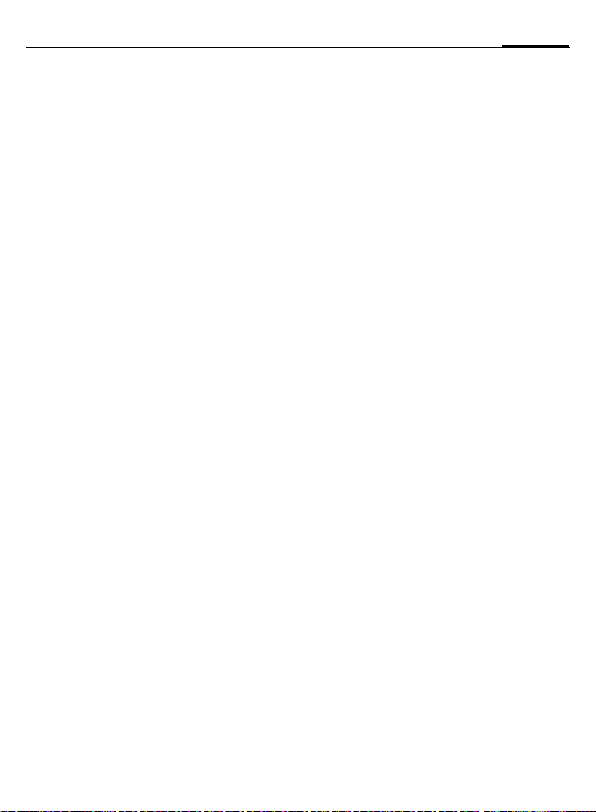
15Security
C¢T¢Security
¢Codes
¢Select function.
Change PIN2
(Display only if PIN 2 is available).
Proceed as with Change PIN.
Chg.phonecode
(Change phone code)
You define the phone code (4–8 dig-
its) when you call up a phone-code
protected function for the first time
(e.g. Direct call, p. 47). It is then valid
for all phone-code protected functions.
Following the third unsuccessful
attempt, access to the phone code
and the functions that use it is
denied. If this occurs, contact the
Siemens Service (p. 59).
Clearing SIM card barring
If the PIN is entered incorrectly three
times, the SIM card is barred. Enter
the PUK (MASTER PIN) provided by
your service provider with the SIM
card in accordance with the instructions. If the PUK (MASTER PIN) has
been lost, please contact your service provider.
Preventing accidental activation
Even if PIN use is deactivated (p. 14)
confirmation is required to switch on
the phone.
This prevents accidental activation
of the phone, e.g. when you are
carrying it in a bag or when you are
travelling in an aircraft.
B
C
§Cancel§ Press this key or take no
Press down.
Press this key. The phone
switches on.
action. The phone does
not switch on.
Connecting to Windows®
PCs
You can connect your phone using
IrDA or a data cable (see Accessories)
to a Windows® PC. The Windows® PC
program MPM (Mobile Phone Manager) enables you to backup data on
your Windows® PC and to synchronise the Addressbook with
Outlook®, Lotus Notes™ and other
Siemens phones (as well as Gigaset).
You can download the Mobile Phone
Manager from the Internet at
www.siemens-mobile.com/cx70
Page 17
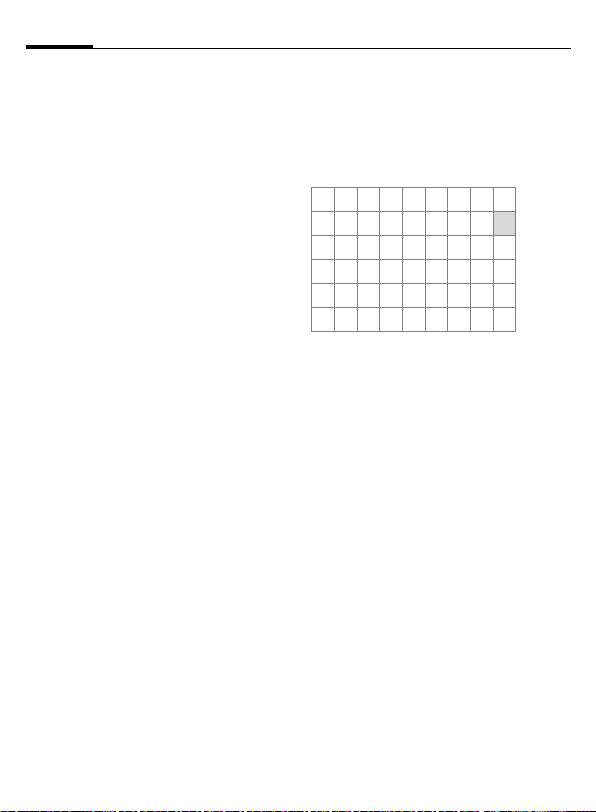
Text entry16
Text entry
Text entry without T9
Press number key repeatedly until
the required letter appears.
Example:
2
] Press briefly to delete the
F
#
*
0
1
Press once briefly to type
the letter a, twice to type
b etc. Press and hold to
write the number.
letter before the cursor,
press and hold to erase the
whole word.
Move the cursor
(forwards/back).
Press briefly: Swap between abc, Abc,
T9
Abc, T9ABC, 123.
Press and hold: All input-
variants are displayed.
Press briefly: Special char-
acters are shown.
Press and hold: Open input
menu.
Press once/repeatedly:
. , ? ! ’ " 0 + - ( ) @ / : _
Press and hold: Writes 0.
Writes blank.
Press twice = line break.
T9
abc,
Special characters
*
1
) ¿¡_;!?,.
+-"’:()/
¤¥$£€&#\ @
[ ] { } %~<=>
|^§ Γ ∆ Θ Λ Ξ Π
Σ Φ Ψ Ω
1
) Line break
I
§Select§ Press.
Press briefly.
,
Navigate to characters.
F
*
Text entry menu
*
Press down:
Text format (SMS only),
Input language, Mark,
Copy/Insert
Text input with T9
"T9" combines the correct value from
the various key inputs.
#
Select input language
§Options§ Open text menu.
§Select§ Confirm.
Activate, deactivate T9
Text input, then select
Input language.
Page 18
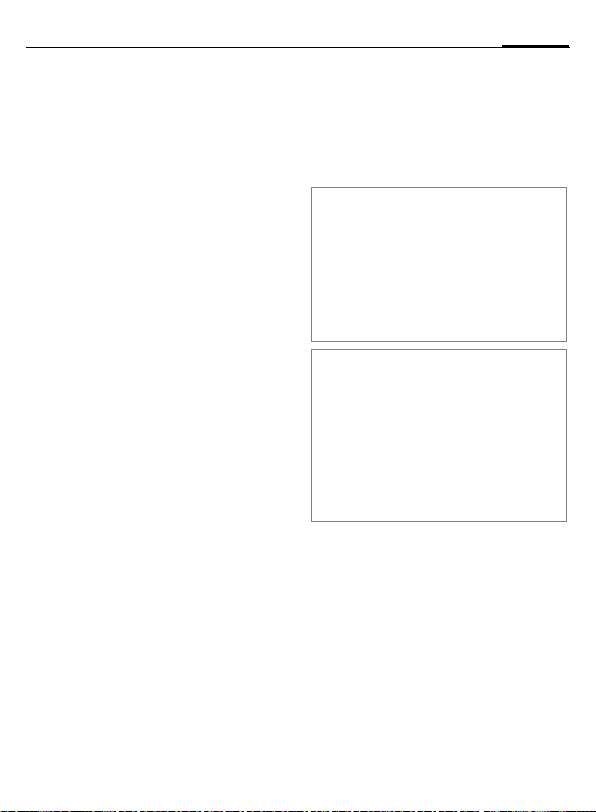
17Text entry
Write with T9
it is best if you finish a word without
looking at the display.
You simply press the keys where the
relevant letter is located once only.
A blank space or moving
E
/
1
Do not use special characters such as
Ä. Instead use the standard characters such as A and T9 will do the rest
for you.
to the right ends the
word.
T9 word suggestions
If several options are found in the
dictionary for a word, the most probable is displayed first.
^
^
Add a new word to the dictionary:
§Spell§ Select and enter word
Press this key. If this word
is also incorrect, press the
key again.
Press this key until the
correct word is displayed.
without T9. Then §Save§.
Correct a word
Words written with T9:
F
M ov e l ef t o r ri gh t, wo r d b y
word, until the required
word is §highlighted§.
^
Scroll through the T9
word suggestions again.
] Deletes the character to
the left of the cursor and
displays a new possible
word!
Additional information
#
*
T9® Text Input is licensed under one or more of
the following:
U.S. Pat. Nos. 5,818,437, 5,953,541, 5,187,480,
5,945,928 and 6,011,554;
Canadian Pat. No. 1,331,057;
United Kingdom Pat. No. 2238414B;
Hong Kong Standard Pat. No. HK0940329;
Republic of Singapore Pat. No. 51383;
Euro.Pat. No. 0 842 463 (96927260.8)
DE/DK, FI, FR, IT, NL, PT, ES, SE, GB; and additional patents are pending worldwide.
Press briefly: Switch between: abc, Abc, T9abc,
T9
Abc, 123.
Press and hold: All input
modes are displayed.
Press and hold: Open input
menu (p. 16).
Text modules
C¢M¢Text modules
Text modules can be stored in the
phone for adding to your messages
(SMS, MMS, e-mail).
Page 19
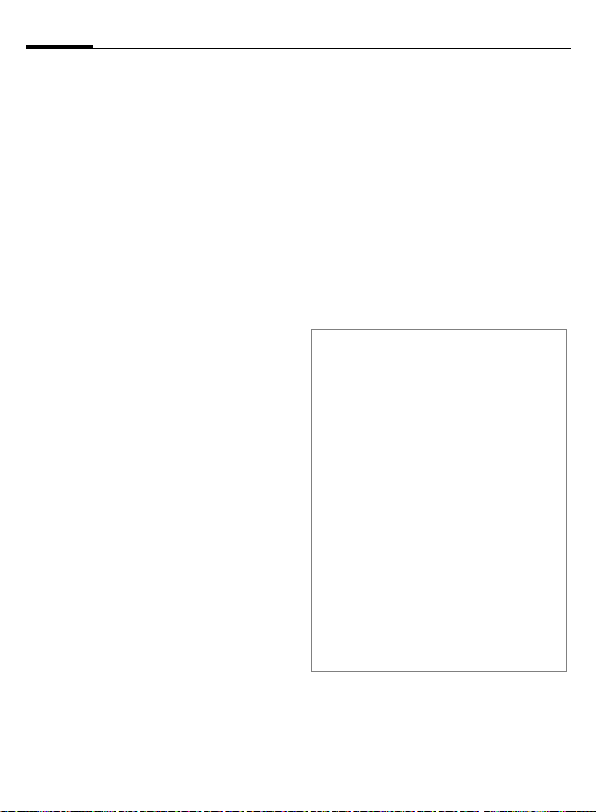
Calling18
Calling
J
A
End call
B
Set volume
I
Redial previous numbers
A
Call up the redial list:
A
I
A
Auto redial
§Auto dial§ The phone number is
Enter the number (always
with prefix/international
dialling code).
] A short press clears the
last digit, a long press
clears the entire phone
number.
Dial phone number.
Press the End key briefly.
Press upwards/downwards in order to regulate
the volume.
Twice press. To redial the
phone number last called:
Once press.
Pick out a phone number,
then to select it …
… press this key.
dialled ten times at
increasing time intervals.
Reminder
§Prompt§ A beep reminds you to
redial the displayed
phone number after
15 minutes.
Accept call
A
Press.
Reject call
Press briefly.
B
Additional information
Accept the call before bringing the telephone to your ear in order to avoid ear
damage caused by the ringing tones.
Ð
§Handsfr.§ Playback via loudspeaker
*
International dialling codes
0
§Country§ Select country.
Store phone number in the
addressbook/phonebook.
(hands-free calling).
Always switch off "handsfree
talking" before holding the
phone to your ear! Otherwise,
you will damage your hearing!
Press and hold to switch
microphone off.
Press and hold until a "+" is
displayed.
Page 20
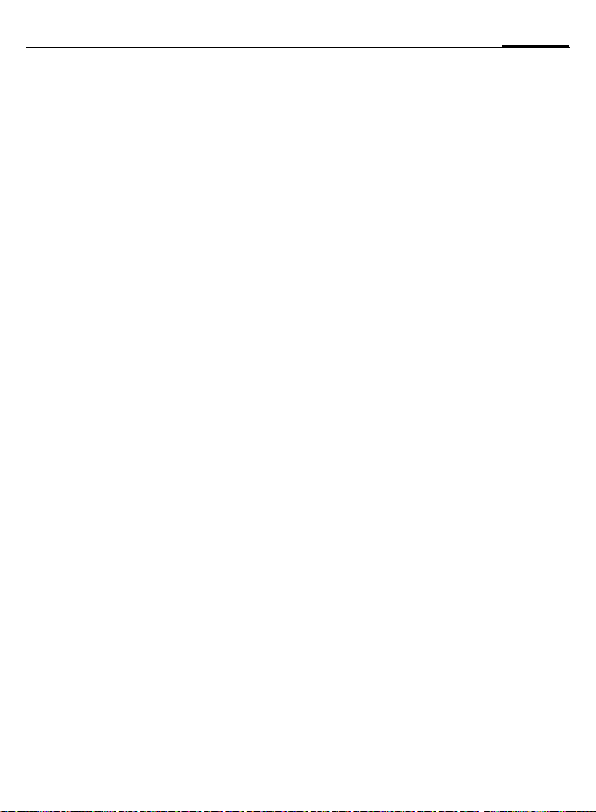
19Calling
Call options
§Options§ Functions which are only
available during the call
are offered.
Swapping between
2 calls
Establish a second connection
§Options§ Open the menu
Hold Hold current call, then
§Options§ Open menu.
Swap Swapping between calls.
Incoming calls during a call
You will hear a "knocking tone" and
you can now:
• Accept the waiting call in addition
§Swap§ Accept the call and put
• Reject the waiting call
§Reject§ Reject the call, or via
• Accept the waiting call and end the
B
C
dial the new phone
number.
to the first.
the current call on hold.
§Divert§ divert it to the mail-
box.
current call
End call.
Accept new call.
b
End call(s)
B
§Yes§
§No§ End all calls.
Press the End key.
Take call on hold.
Conference b
You call 5 up to conference particicpants one after the other. Once
you have established a connection:
§Options§ Open menu and select
J
§Options§ … open menu and select
End
B
Hold. The current call is
put on hold.
Now dial a new number.
When the new connection is established …
Conference. Repeat until
all participants are connected.
When the End key is
pressed, all calls in the
multiparty conversation
are ended.
Tone sequences (DTMF)
Enter tone sequences (numbers) for
remote inquiries to an answering
machine.
§Options§ Open menu and select
Send DTMF.
Page 21
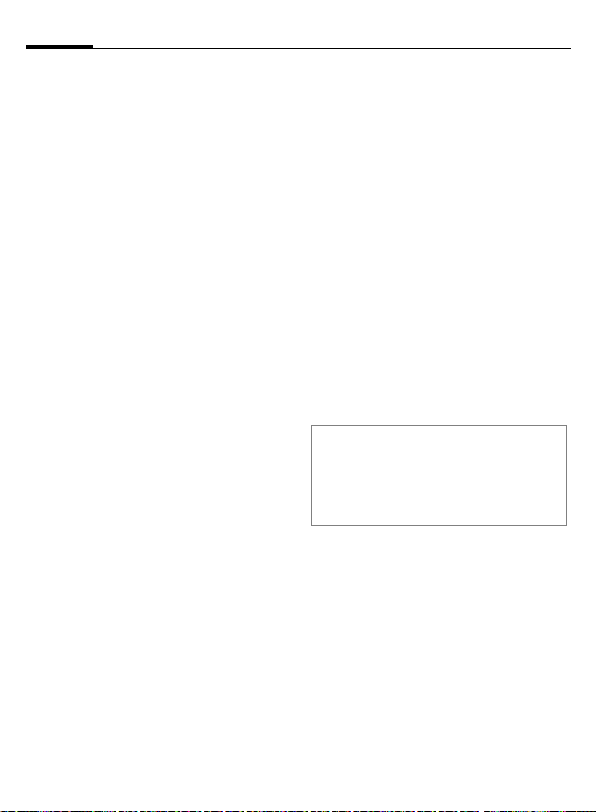
Default book20
Default book
C
¢L¢Default book
¢Select function.
Show entries
The entries in the standard directory
(Addressbook or Phonebook) are
shown.
Select a name with the
/
J
I
first letter and/or scroll.
New entry
Create new entry.
Addressbook (see also p. 21)
Phonebook (see also p. 23)
Default book
You can set a particulary directory
as your preferred one to use.
The selected standard book is
opened in standby mode with the
joystick.
H
Open Phonebook or
Addressbook
Phonebook
The Phonebook is located on the
SIM card. Only one phone number
can be entered per entry. The Phonebook on the SIM card can easily be
transferred into a different phone.
Business card
Create your own business card to
sent to a different GSM-phone. If no
business card has been created yet,
you will be asked for your input.
H
§Save§ Press.
Additional information
The content of the business card corresponds to international standards (vCard).
Ï
Move from field to field to
put in your details.
Copy numbers from Addressbook/Phonebook
Groups
See p. 22.
Addressbook
In the address book, a lot of data can
be recorded for each entry and additional functions such as pictures,
birthdays, Inst. Message can be
used.
<Info numbers>
See p. 24.
Page 22
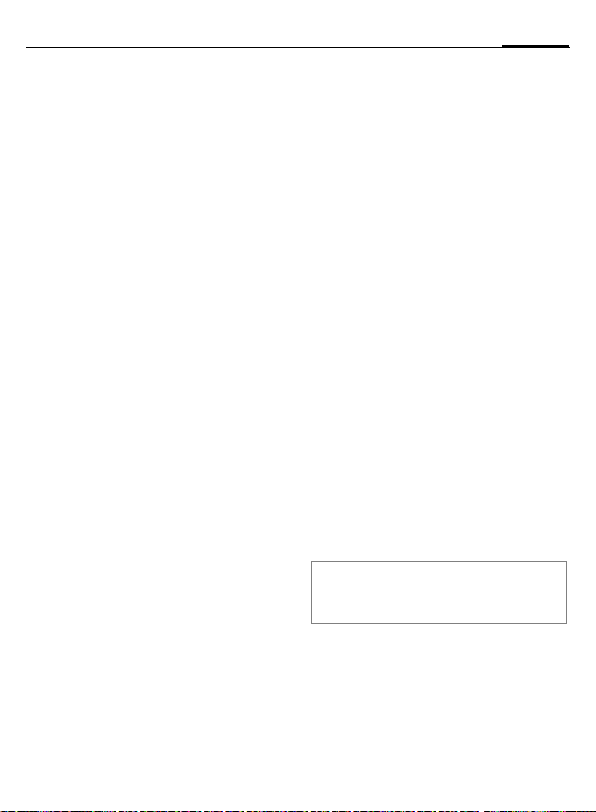
Addressbook
The Addressbook can store up to
1000 entries, each with a variety of
telephone and fax numbers as well
as additional address details. These
entries are managed separately from
those in the Phonebook in the phone
memory.
New entry
The address book is set as standard:
H
C
I
J
Special input fields
Group: Allocation to a group
Address: Extension to enter the
Open Addressbook
(in standby mode)
Display input fields.
Select required input
fields.
Fill in input fields.
At least one name must
be entered. Always enter
phone number with
prefix.
(p. 22).
complete address: Street:,
Post code:, City:, Country:
Com. services
Birthday: After activation, you can
Picture: Assign a picture to the
All fields/Reduced fields
§Save§ Save the entry.
Additional information
Î
Information if the entry is
being used as a chat room
contact (p. 28) or for
Walky talky (p. 53) :
Nickname:, Walky Talky ID:,
Walky Talky type:,
WV user ID:, ICQ number:,
AIM screen name:
enter the date of birth.
Reminder: The telephone
reminds you one day
before the birthday at the
time entered.
entry. It is displayed if you
are called by a corresponding phone number.
Display of number of
input fields.
Temporary switch to
Phonebook.
21Addressbook
Page 23
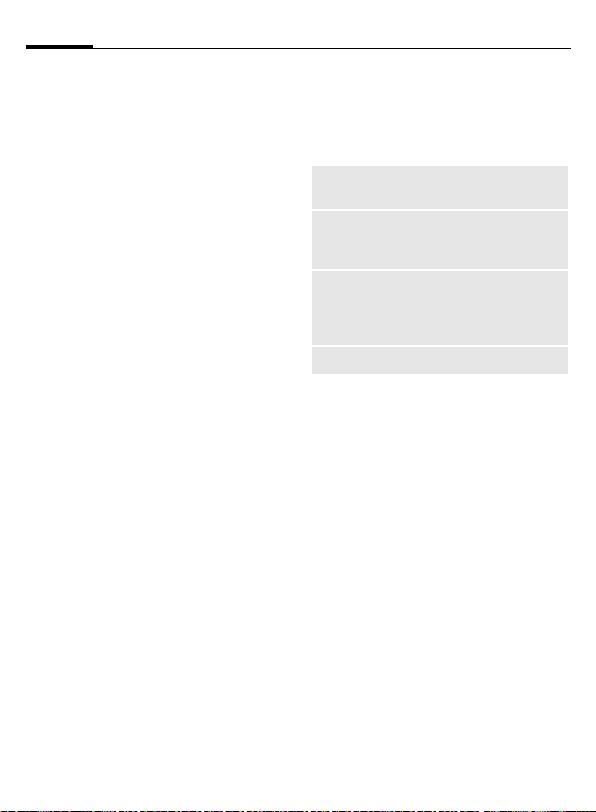
Addressbook22
Display/find entry
H
I
C
Display options
§Options§ Display of functions for
Open Addressbook
(in standby mode).
Select required entry.
Display.
the selected input field.
Change entry
H
I
I
J
Open Addressbook (in
standby mode).
Select entry and press
§Edit§.
Open menu and select
§Edit§.
Make changes, then
§Save§.
Calling an entry
H
J
A
If there are several numbers in the
address book entry, these are
offered for selection.
Open Addressbook
(in standby mode).
Select a name with the
/
I
first letter and/or scroll.
The number is dialled.
Address book options
Different functions are available,
depending on the context:
§Options§ Open menu.
Move to ...
Copy to SIM
Import
(For standard functions see p. 13)
Allocates current or highlighted entries to a group.
Copies name and number
to the SIM card (Phonebook).
Set up readiness to receive
for an address book entry
via IrDA (p. 46) or SMS
(p. 29).
Groups
Nine groups are specified in your
phone to enable you to arrange your
Addressbook entries clearly. You can
rename seven groups.
H
<Groups> Select (the number of
I
Ringing tone for group
See p. 43.
Open Addressbook
(in standby mode).
entries is listed behind the
group name).
Select group.
Page 24
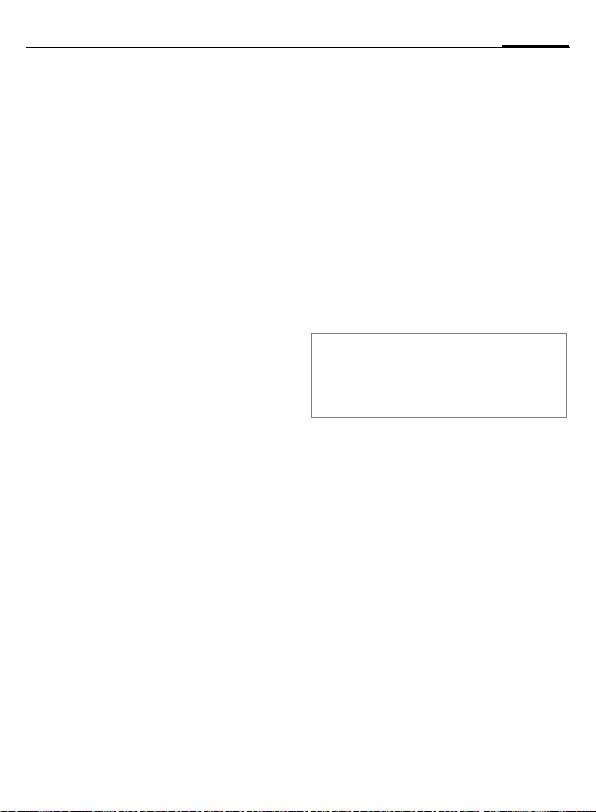
Phonebook
Entries in the Phonebook (on the SIM
card) are managed separately from
those in the Addressbook.
New entry
If the Phonebook has been selected
as standard:
H
H
C
I
Phone number:
Always enter phone number with
prefix. An entry is not saved without
a phone number.
Name:
Enter first and/or last names.
Group:
Default No group
Important phone numbers can be
combined together in a group (VIP).
This is independent of the Addressbook groups.
Open Addressbook
(in standby mode).
Select <New entry>.
Display input fields.
Navigate between and fill
in the input fields.
Location:
Default SIM
Special SIM cards can save phone
numbers in a protected area
(Protected SIM) (PIN2 required).
Record number:
Is automatically allocated to every
entry. The phone number can be
dialled with your record number.
§Save§ Press to store the new
Additional information
Î
§Country§ International dialling code (p. 18)
entry.
Temporary switch to Addressbook.
Call (search for an entry)
H
J
A
Open Phonebook.
Select a name with the
/
I
first letter and/or scroll.
Number is dialled.
23Phonebook
Page 25

Phonebook24
Change entry
I
§Edit§ Press this key.
I
J
§Save§ Press.
Select entry in Phonebook.
Select desired input field.
Make changes.
Phonebook options
The following functions are available,
depending on the current situation.
§Options§
Copy into 9
Copy all to 9
Delete all
Import
(For standard functions see p. 13)
Open menu.
Copy all highlighted
entries to the Addressbook.
Copy all entries to the
Addressbook.
Delete entire Phonebook. PIN-protected
Set up readiness to
receive for a Phonebook entry via IrDA
(p. 46) or SMS (p. 29).
<Special books>
H
<Own numbers>
Enter "own" phone numbers in Phonebook (e.g., fax) for information.
<VIP numbers>
Display the phone numbers saved in
the VIP group.
<SIM phonebook>
Entries stored in the Phonebook on
the SIM card can also be used on
other GSM phones.
<Protected SIM> b
On special SIM cards, phone numbers can be stored in a protected
location. PIN2 is required for editing.
<Service nos.>/<Info numbers>
There might be phone numbers saved
in your Phonebook that have been
provided by your service provider.
Open Phonebook and
select <Special books>.
Page 26

Call records
Phone numbers are saved to make it
easier to redial them.
C¢
I
C
I
A
Up to 500 entries are stored in the
records:
Calls missed
The phone numbers of calls that you
have received but not answered are
stored for call back purposes.
Â
Calls received
Accepted calls are listed.
Calls dialled
Access to the last numbers dialled by
you.
A
Delete records
The records are deleted.
P
Select record.
Open call list.
Select phone number.
Dial phone number.
Missed call.
Fast access in standby
mode.
b
Durat/charges
C¢
Last call, All outg. calls, All incoming,
Remain. units, Charge sett.
I
C
§Reset§ Reset the selected report.
Charge sett.
C
Currency
Edit your currency.
Personal rate
Enter the currency as well as the
charge per unit and time.
Account limit
Special SIM cards allow you or the
service provider to define a credit or
a period after which the phone is
barred for outgoing calls.
Auto display
Call duration and charges are
automatically displayed.
¢Durat/charges
P
Select.
Open report or settings.
Open menu.
25Call records
Page 27

Camera26
Camera
You can view photos/videos
recorded on the integrated camera
immediately and,
• use the photo as a background
image, logo, a switch on/off
animation or a screensaver
• send the photo/video via MMS or
e-mail.
Switch on
C¢
Or
R
D Starts camera in standby
mode.
Ñ Switch over to single
Ò and video recording.
The current (preview) image is displayed. You will see the following in
the first line from left to right:
Ù Brightness
Ú Zoom factor.
Û White balance.
× Flash connected.
In the top right-hand corner of the
preview image, the number of photos which can still be taken in the
selected resolution is displayed. This
number varies considerably from
motif to motif (storage space
required).
image
Beneath the preview image, you will
find a reference to the selected resolution. In video mode, the recording
time already used and the maximum
recording time still available is
shown here.
Photo mode
C
C
The photo is saved with a name, the
date and the time. To enter the
name, see Setup in the options menu
(p. 27).
Settings prior to taking a photo:
F
I
Image resolution
A setting can be made for the quality
of the image regardless of the preview image resolution.
Premium: 640 × 480 (VGA)
High: 320 × 240 (QVGA)
Medium: 160 × 120 (QQVGA)
Wallpaper: 132 × 176
The resolution may decrease depending on the selected digital
zoom.
Takes a photo.
Displays the preview
image of the next photo.
Sets the brightness.
Sets the zoom factor.
Page 28

27Camera
Video mode
The video mode resolution is the same
as the preview image resolution.
C
C
A red point appears in the top right
in the display while the video recording is being made.
§Play§ Plays the video recording.
Start the video recording.
Terminate the video
recording.
Flash (Accessories)
If the flash is active, this is shown by
a symbol in the display. The flash is
constantly loaded while connected
to the telephone. This reduces the
stand-by time.
×
Seettings, see options menu.
This symbol flashes when
the flash is being loaded.
Camera options
The following functions are available,
depending on the current situation.
§Options§ Open menu.
Settings
Pictures
Other
videos
Microphone on
Use flash
Self timer
White
balance
(For standard functions see p. 13)
Additional information
Ê
• Name for recordings
• Image resolution.
Displays list of photos.
Displays list of videos.
Switches the microphone
on or off.
Choose between:
Automatic, Off,
Red eye red.
The photo is taken approx.
15 seconds after triggering.
For the last 5 seconds, you
will hear a signal tone each
second.
Choose between:
Automatic, Indoor,
Outdoor
There is insufficient storage
space available. Start the storage assistant to delete specific data (p. 45).
Page 29

Message list28
Message list
Inbox
The central input folder contains
all messages which have been
received. The entries are marked
with a symbol to indicate their type
and status (p. 6).
To call up the central input folder,
e.g. if a new SMS has been received:
p
When you open an entry, the relevant application also starts. After a
set time span, entries which have
already been read and opened are
only displayed in the (§Options§) message-related incoming lists.
In the central input folder, you will
find the following message types:
SMS, MMS, E-mail
System messages
Message about MMS, Missed alarm,
Missed appts., Calls missed, WAP push,
Voice message
Data objects
Ringtones, Pictures and Video, calen-
dar entries, Notes and Business card.
Press the soft key beneath
the symbol.
Message lists
All SMS, MMS and E-mail are each
displayed infour separate lists.
C¢M
¢
List of receive messages.
C¢M
¢
List of saved drafts.
C¢M
¢
List of messages not yet successfully
sent.
C¢M
¢
List of received messages.
§Options§ Call up the function menu
Inbox
¢
Select message type.
Draft
¢
Select message type.
Unsent
¢
Select message type.
Sent
¢
Select message type.
to process the messages.
Inst. message b
This function is not offered by all
service providers. Please contact
your service provider for more information. You will find a description in
the comprehensive operating
instructions on the Internet at this
address:
www.siemens-mobile.com/cx70
Page 30

SMS
You can transmit and receive very
long messages (up to 760 characters) on your phone. They are automatically composed of several "normal" SMS messages (note higher
charges). Additionally you can insert
pictures and sounds in an SMS.
Write/send
C¢M¢Create new
¢SMS text
J
A
Ï
C
Special functions
Picture&sound
Send the pictures and tones with or
without accompanying text.
Remember that these may be protected (DRM, p. 11).
Enter text (see also p. 16).
§Options§ Text creation
functions.
Start sending procedure.
Select phone number
/
J
from the Phonebuch/
Addressbook or enter it.
The SMS is transmitted to
the service centre to be
sent.
The text input field is open:
§Options§ Open menu.
Select Picture&sound.
I
The menu contains:
Fix animations, Fix sounds,
Own animat., Own pictures,
Own sounds
I
C
I
For Fix animations/Fix sounds:
C
For Own animat., Own pictures,
Own sounds:
C
C
Select area.
Confirm. The first entry of
the selected section is displayed.
Scroll to entry required.
The selection is added to
the SMS.
The selection is displayed/
played back.
The selection is added to
the SMS.
SMS archive
C¢M¢SMS archive
The list of SMS messages stored in
the phone is displayed.
29SMS
Page 31

SMS30
SMS to group
You can send an SMS message as
a "circular" to a recipient group.
§Options§ Open menu.
Send Select.
§Group§ The list of groups is
I
C
C
displayed.
Select group.
Open group and highlight
all/individual entries.
Sending is started after
a safety inquiry.
Read
p
The Inbox is opened. It offers you a
quick overview of the messages currently received.
C
I
ã
Arrival of a new SMS
announced in the display.
To read the SMS, press the
joystick.
Scroll through message
line by line.
If this symbol flashes, the
SIM memory is full. Delete or
file messages.
Reply
You can answer the SMS now open
immediately. The new additional text
is placed above the received text.
C
Reply immediately.
Setting
SMS signature
C¢M¢Message setup
¢SMS¢SMS signature
You can enter a "signature" with
a maximum of 16 characters. This
signature will then be attached to
each SMS except §Reply§ and when
changes are made to an existing
SMS.
SMS profiles
C¢M¢Message setup
¢SMS¢SMS profiles
Up to 5 SMS profiles can be set. The
transmission characteristics of an
SMS are defined in these.
Activate profile
I
C
Set profile
I
Select profile.
Activate.
Select profile and open
with §Edit§ to process it.
Page 32

MMS
The Multimedia Messaging Service
enables you to send texts, pictures/
videos and sounds in a combined
message to another mobile phone or
to an e-mail address.
Depending on your telephone setting, you will either receive the complete message or only a notification
with sender details and size. The
actual MMS can then be downloaded manually later.
Create
An MMS consists of the address
header and the content. This may
consist of a series of pages. Each
page may contain a text, a picture
and a sound. Remember that pictures and sounds may be protected
(DRM, p. 11).
Create standard MMS
C¢M¢Create new¢MMS
First select an object for processing
to be added to the first page of the
MMS:
<Picture> Select.
C
Display picture/video
functions: Insert picture,
Insert video, Camera
<Sound> Select.
C
<Text> Select.
C
Display sound functions:
Insert sound, Record
Display text functions
(see also p. 16).
Options
§Options§ Open menu.
Send MMS
Play
Picture...
Sound...
Text...
Page
Send MMS.
Play entire MMS on the
display.
See above.
See above.
See above.
Add page: Insert new page
behind current one.
Delete page: Delete cur-
rent page.
Page list: Display available
pages.
Timing: Set the temporal
sequence of the MMS presentation:
• Page duration:
Automatic or Manual
• Show page:
Only if Manual is set in
front of it. Enter the
lifespan of a page.
31MMS
Page 33

MMS32
Msg. details
Save as
templ.
Layout
Colours
(For standard functions see p. 13)
Enter sending parameters
(see next chapter).
After creating MMS, save it
as a template. See also
below:
Select one of four possible
layouts:
Text above, beneath,
beside (on left or right) of
picture.
Select the colours for:
• Message
• Page
• Bitmap
• Text backg.
• Text colour
Templates
C¢M¢MMS templates
MMS templates are saved MMS with
not address. They can be sent as new
MMS or used as part of a new MMS.
A maximum of 10 templates can be
saved.
Create templates by writing a new
MMS or using an MMS which you
have already received.
§Options§ Open menu and select
Save as templ.
Send
The page(s) of the new MMS is(are)
already created. The MMS is displayed.
A
Subject: Enter a brief description
Send to: Enter one or more
Size: Display the MMS size.
A
C
More: Provide additional
Open address entry.
ç MMS
Subject:
Greetings from London
Send to:
+1234567654321
Size:
85 KB
Þßá
]
of the MMS.
phone number(s)/
e-mail address(es).
Start sending procedure.
The MMS is sent after confirmation.
address fields.
|
ì
Options
Page 34

33MMS
Sending options
§Options§ Open menu.
Send MMS
Play
Edit
Add
recipient
Delete
recip.
Add
attachm.
Page list
Save as
templ.
(For standard functions see p. 13)
Send MMS.
Play entire MMS on the display.
Object selection to change
an object.
Add recipient from the current address directory.
Delete individual recipient.
Add attachment:
• File
• Business card
• Appointment
Display MMS pages for
viewing and/or changing.
After creating MMS, save it
as a template.
Receive
p/w
Arrival of new MMS/notification announced on display
.
<
In order to receive the complete
MMS subsequently, the message
must be opened.
§Receive§ Start transfer.
Start reception. Depending on the setting (p. 34),
the MMS/message is
transferred into the central incoming message list
(Inbox).
Read
An MMS has been fully received.
C Start playback.
Key functions for playback:
E
D
I
C/
When the MMS is complete, the
message details are displayed.
Subject: Description of the MMS.
From: Information about the
Size: Size of the MMS in KB.
More: Additional input fields.
To the next page.
Press briefly once to return
to the start of the current
page; press briefly twice to
return to the start of the
previous page.
Set volume.
Terminate.
B
sender.
Page 35

MMS34
Setting
C¢M¢Message setup¢MMS
¢Select function.
MMS profile:
Six MMS profiles can be set. The
sending properties are specified in
these profiles. If the setting has not
yet been set, you will receive the
necessary data from the service
provider or via the "Setting
Configurator" at:
www.siemens-mobile.com/
mobilescustomercare
I
C
Setting options
§Options§ Open menu.
Activate, Rename, Change sett.
User settings
Set the MMS dispatch to suit your
requirements:
Delivery
report:
Read reply:
Default
priority:
Select profile.
Open to edit the profile.
Request delivery confirmation for sent messages.
Request confirmation that
the MMS has been read.
Send priority:
Normal, High, Low
Validity:
Earliest
deliv. time:
Default
duration:
Retrieval:
Spam filter:
Size indication: =
Select the period in which
the service centre is to try
to deliver the message:
Manual, 1 hour,
3 hours, 6 hours,
1 day, 1 week, Maximum*
* Maximum period that the
service provider permits.
Transmission from the
service centre to the recipient:
Immediate, Tomorrow
Length of display for an
MMS page (standard
requirement).
Receive complete MMS or
only notification of arrival.
Immediate
Receive complete MMS
immediately.
Auto.homenet
Receive complete MMS
immediately in home network
Manual
Only the notification is
received.
Settings for receipt of promotional MMS.
Setting a max. message
size and handling it.
Page 36

Your telephone has an e-mail program (Client) with which you can
write and receive e-mails.
Write/send
C¢M¢Create new
¢E-mail
Enter address data:
Send to: Enter one or more
e-mail address(es).
Subject: Enter the title of the
e-mail.
Content Enter text.
To send:
§Options§ Open menu.
Send e-mail
Select.
Or
All fields Opens additional input
fields.
Attachments:
Adds attachments such as
images and sounds.
Receive/read
C¢M¢Inbox
¢Select function.
Before an e-mail can be read, it must
be retrieved from the server.
Retr. e-mail
§Options§ Open menu and select
Send/rec. mail
Only the message header
is sent.
Retrieve body.
All e-mails are sent into
Inbox and all completed
e-mails from the Unsent
list are sent.
Setting
C¢M¢Message setup¢E-mail
Before using this service you must
set the server access and your e-mail
parameters. You will receive the
necessary data from the service
provider or via the "Setting
Configurator" at:
www.siemens-mobile.com/
mobilescustomercare
Activating access
I
C
Account sett.
I
§Edit§ Starts processing. Fills in
Select access.
Activates access
Select access or <Empty>.
the data fields in accordance with the service supplier template.
35E-mail
Page 37

Voice message/CB36
Voice message/CB
Voice message
C¢M¢Setup
¢Voice message
If you have a mailbox, a caller can
leave a voice message for you
• if your phone is switched off or
not ready to receive,
• if you do not want to answer,
• or if you are making a phone call.
You may have to register for this
function and make manual settings.
Setup b
The service provider supplies you
with two phone numbers:
Save mailbox number
Call this phone number to listen to
your voice messages.
C¢M¢Setup
¢Voice message
Enter phone number and confirm
with §OK§.
Save call divert number
Calls are diverted to this phone
number.
T
C¢
Enter phone number and register it
at the network with §OK§.
¢Phone setup
¢Divert
¢
e. g. Unanswered¢Set
Listening to message b
A new voice message can be
announced as follows, depending
on the service provider:
À
Or
p
Or
You receive a call with an automatic
announcement.
Call your mailbox and play the message(s) back.
1
Icon plus beep.
Notification via SMS.
Press and hold (if neces-
sary enter mailbox
number once only). Confirm with §OK§ and §Mailbox§
depending on your service provider.
CB services
C¢M¢Setup¢CB services
Some service providers offer information services (info channels, Cell
Broadcast). If reception is activated,
your Topic list will supply you with
messages on the activated topics.
Page 38

Surf & fun
Get the latest information from the
Internet that is specifically adapted
to the display options of your phone.
In addition, you can download
games and applications to your
phone. Internet access may require
registration with the service provider.
Internet
O
C¢
The browser is activated with the
pre-set option as soon as you call up
the function (Browser settings,
S. 38; may be specified/pre-assigned
by service provider).
Browser menu
§Options§ Open menu.
Homepage
Bookmarks
Go to...
Reload
¢Internet
Call up the pre-set
homepage or the current
profile (p. 38).
Display bookmarks stored
in the phone; save bookmark.
Enter a URL.
Reload current page.
Show URL
History
Disconnect
File
Setup
Exit browser
Display the URL of the
page currently loaded for
sending via SMS/e-mail.
Display last Internet sites
to be visited.
Disconnect the Internet.
Save object on the current
page or save the complete
page, display saved
pages.
Browser settings (p. 38).
Close the browser.
End connection
B
Press and hold to clear
down the connection and
close the browser.
Navigation in the browser
• Select a link.
C
• Settings, status on/off.
•Press briefly: back a page.
B
• One input field/link forward/back.
I
• Scroll one line.
37Surf & fun
Page 39

Surf & fun38
Display symbols in the browser
²
±
Connect
Network
´
³
No network
GPRS online
Enter special characters
*,0
Select important special
characters.
Browser settings
C¢O¢Internet
§Options§ Open menu.
Setup Select.
Browser
Profiles
Protocol
parameters
Security
Context
Your Internet browser is licensed by:
Set start option as well as
handling of pictures and
tones and send options.
The list of profiles is displayed for activation/setting
(see below).
Set protocol parameters,
push messages and abort
time as well as handling of
Cookies.
Set encryption.
Reset session; delete
cache, history and Cookies.
Profiles
Preparation of the phone for Internet
access depends on the service provider concerned:
Profile pre-set
In most cases, access profiles have
already been created for one or more
service provider(s).
I
Select profile.
C Activate profile.
Set profile manually
You will receive the necessary data
from the service provider or via the
"Setting Configurator" at:
www.siemens-mobile.com/
mobilescustomercare
Bookmarks
C¢O¢Bookmarks
URLs stored in the phone are displayed. New bookmarks can be
saved. It is possible to process or
manage bookmarks in files.
Emoty
If your phone is equipped with an
Emoty CLIPit™ cover, you can
transmit emotions. Various figures
are animated with the integrated
pressure, touch, and vibration
sensors. The animations can be sent
as an MMS.
Page 40

39Surf & fun
Games and Applications
Games and applications are offered
on the Internet. Once downloaded,
these are available to you via the
telephone. Most applications include instructions. Some applications and games are already pre-installed on your telephone. You will
find these listed here:
www.siemens-mobile.com/cx70
Requirements
WAP profile (p. 38) and the access
(p. 46) must be configured.
Download
Select the correct access depending
on whether you are loading games
or applications:
C¢O¢Games/Applications
In addition to URLs and service providers for the download, any available applications/games and folders
will be displayed.
Download new
I
C
Select a service provider
or URL.
Start WAP browser and
visit URL.
Additional information
You can use WAP to download applications (e.g.
ringtones, games, images, animations) from the
Internet. Downloading or running applications will
not affect or change the software already
installed on your Java™-enabled mobile phone.
Siemens excludes all warranty and liability claims
in respect of or in connection with any applications subsequently installed by the customer and
any software not included in the original delivery
package. This also applies to functions enabled
subsequently at the customer's instigation. The
purchaser bears sole risk for the loss of, damage
to, and any defects arising in, this device or the
applications and for any direct damage or consequential damage of whatever nature resulting
from the use of this application.
For technical reasons, such applications and subsequent enabling of certain functions are lost in
the event of the device being replaced/re-supplied and may be lost if it is repaired.
In such cases, the buyer is required to download
or release the application again. Please ensure
that your phone has Digital Rights Management
(DRM) so that individual applications downloaded
via WAP are protected from unauthorised reproduction. These applications are then exclusively
intended for your phone and cannot be transferred from this even to create a backup.
Siemens does not warranty, guarantee or accept
any liability for the customer's ability to download
or enable applications again or to do so free of
charge. If technically possible, backup your,
applications to a PC using the "Mobile Phone
Manager"(www.siemens-mobile.com).
Downl. assist.
O
C¢
You will not be left on your own
during the download!
¢Downl. assist.
Page 41

Setup
Setup40
Profiles
C¢T¢Profiles
Several settings can be stored in
a phone profile in order, for example, to adapt the phone to the surrounding level of noise.
• Five standard profiles are provided
with default settings. They can be
changed however: Normal
environment, Quiet environment,
Noisy environment, Car Kit, Headset
• You can set two personal profiles
(<Name>).
• The special profile Aircraft mode is
fixed and cannot be changed.
Profile settings
Edit a default profile or create a new
personal profile:
I
§Options§ Open menu and select
The list of available functions is displayed. When you have finished setting a function, you return to the
profile menu where you can change
a further setting.
Select profile.
Change sett.
Car Kit
If an original Siemens Car Kit is used,
the profile is switched on automatically as soon as the phone is inserted
into the cradle.
Headset
The profile is only switched on automatically if an original Siemens
headset is used.
Aircraft mode
All alarms (appointments, alarm
clock) are deactivated. This profile
cannot be modified.
Switch on
H
C
C
Normal mode
When you switch on your phone
again, the previously set profile will
be reactivated automatically.
Scroll to Aircraft mode.
Confirm selection.
Confirm safety inquiry
again in order to activate
the profile. The phone
switches itself off automatically.
Page 42

41Setup
Themes
C¢T¢Themes
Load a completely new user
interface in your telephone. At the
press of a button, various functions
are re-arranged thematically, e.g.
start up/shutdown animation,
Wallpaper, Screensaver,
start-up/shutdown melody,
additional animations.
It is possible that the existing
settings could be overwritten.
Topic files are compressed to save
memory space. After a download
(p. 39) or a call from My stuff, these
are automatically unzipped when
activated.
Activate new topic
I
C
C
Select topic.
Activate new theme.
Confirm.
Display
C¢T¢Display
¢Select function.
Language
Set the language of the display text.
When "automatic" is set, the language of your home service provider
is used.
If a language that you do not understand happens to be set, the phone
can be reset to the language of your
service provider with the following
input (in standby mode):
# 0 0 0 0 #
*
Text input
T9 preferred
Input language
Wallpaper
Set wallpaper graphic for display.
Logo
Choose picture to be displayed
instead of the provider logo.
A
Activate/deactivate intelligent text entry.
Select language for text
entry.
Page 43

Setup42
Colour skin
Select colour scheme, incl. background image for the entire user
interface
Screensaver
The screensaver shows a picture in
the display when a period set by you
has elapsed. An incoming call and
pressing any key will end the function except if the safety function is
activated.
Note
The Digital clock screensaver reduces the
phone standby time.
Start up anim.
Shown when the phone is switched
on.
Shutdn anim.
Shown when the phone is switched
off.
Own greeting
Is displayed instead of an animation
when you switch on the phone.
Big letters
You can choose between two font
sizes for the display.
Dynamic light
C¢T¢Dynamic light
¢Select function.
The LEDs beneath the top of the
phone are used to optically signal
various functions.
Show effects
Switch on function.
Select
You can set optical signals for various functions.
§Change§ Display the possible
I
C
Play demo
All flash rhythms are displayed in
sequence.
rhythms.
Select them from several
flash rhythms.
Allocate selection.
Illumination
Set display light brighter/darker.
Page 44

43Setup
Ringtones
C¢T¢Ringtones
¢Select function.
Set the tones on the telephone to
suit your requirements.
Ringer setting
Activate/deactivate the ringer or
reduce it to a short beep.
Silent alert
To avoid the disturbance caused by a
ringing phone, you can activate the
silent alert function as an alternative. The vibration alarm can be
switched on in addition to the ring
tone. This function is deactivated
when the battery is being loaded
and accessories are connected
(except the headset).
Volume
Set different volumes for types of
call/functions.
Additional information
Please make sure you have accepted the
call before holding the phone to your ear.
This will avoid damage to your hearing from
loud ringtones.
Allocate ringtone
A ringtone which has already been
selected will be played or the list of
possible ringtones will be displayed
for selection.
Phone Pilot
C¢T¢Phone Pilot
¢Select function.
Your Phone Pilot accompanies you
with instructions for many actions
you can perform with your phone. It
reminds you of important deadlines
or birthdays.
A Phone Pilot is in the phone by
default and cannot be deleted.
Activate/deactivate
Off You can deactivate Phone
Standard Select the included
If you have additional figures
downloaded, you can also install,
activate, or delete them:
I
Pilot function.
"standard figure".
Select entry.
C Activate.
Install
You can download additional figures
on the Internet.
I
J
§Yes§ Activate.
Select entry in the list or
Inbox.
When installing a new
Phone Pilot you can give it
its own name.
Page 45

Setup44
Call setup
C¢T¢Call setup
¢Select function.
Hide ID b
If activated, your phone number will
not appear on the other party’s display (depending on the service providers).
Call waiting b
If you are registered for this service,
you can check whether it is set and
you can activate/deactivate it.
Divert
You can specify when calls should be
diverted to your mailbox or other
numbers.
Set up call divert (example)
Unanswered
Select Unanswered.
I
C
C
(Includes the conditions
Not reachable, No reply,
Busy, see below)
Confirm and select Set,
then enter the phone
number to which the call
will be diverted.
Confirm. The network setting confirms.
b
All calls
All calls are diverted.
Ç
Other possibilities for divert:
Not reachable, No reply, Busy,
Receiving fax, Receiving data
Icon in the top line of the
display in standby mode.
b
Call screening
Only calls from phone numbers that
are in the Phonebook/Addressbook
or in a group are signalled. Other
calls are only displayed.
Any key answ.
Incoming calls can be accepted by
pressing any key (except for
B).
Minute beep
During the call, you (and only you!)
will hear a beep after each minute as
a reminder of the time elapsed.
Page 46

45Setup
Phone setup
C¢T¢Phone setup
¢Select function.
Key tones
Set the type of acoustic key acknowledgement.
Info tones
Set service and alarm tones.
Automatic switch off
The phone switches off each day at
the set time.
Phone identity
The phone identity number (IMEI) is
displayed. This information may be
useful for customer service.
§More§ Press several times to dis-
Device check
After the last information page,
a self-test as well as individual test
are offered. If you select Selftest, all
individual test are carried out.
Software version
Display in standby mode:
*
play additional information about the device.
# 0 6 #, then press §More§.
Memory assis.
The memory assistant will help you if
there is insufficient phone memory.
File system
Format
(Phone-code protected)
The telephone memory is formatted
and all saved data such as ringtones,
pictures, games, etc. is deleted. Formatting can last longer than one
minute.
Clean up
Create more memory by deleting
temporary files no longer required.
Master reset
Reset phone to default values (factory setting). This does not affect the
SIM card or the network settings.
Alternatively enter in standby mode:
# 9 9 9 9 # A
*
Page 47

Setup46
Clock
C¢T¢Clock
¢Select function.
Time/date
§Change§ First enter the date, then
Time zones
World map
Display of the world time zones.
F
City list
List of world cities.
I
Date format
Select the display format for the
date.
Time format
Select 24h or 12h.
Buddhist year
Switch over to the Buddhism date.
Show clock
Activate/deactivate time display.
Auto time zone b
The time setting is made automatically in the GSM network.
the time.
Select a time zone.
Select a city in the
selected time zone.
Connectivity
C¢T¢Connectivity
¢Select function.
GPRS b
(General Packet Radio Service)
GPRS is a new method for transmit-
ting data faster in the mobile network. Symbols in the display,
see p. 6.
GPRS info
Display connection information.
IrDA
Your phone has an infrared interface. The distance between the two
devices must not exceed 30 cm. The
infrared windows in both appliances
must be aligned as accurately as possible with each other. Symbols in the
display, see p. 6.
Data services
Default setting and activation of the
connection profiles for the
applications MMS, WAP. The phone
default setting varies from service
provider to service provider: You will
receive any data necessary from the
service provider or via the "Setting
Configurator" at:
www.siemens-mobile.com/
mobilescustomercare
Page 48

47Setup
HTTP profile
The phone default setting varies
from service provider to service provider. Consult your service provider
or go to this address in the Internet
for more information
www.siemens-mobile.com/
mobilescustomercare
Authentication
Activate or deactivate encrypted
WAP dial-up (CSD connections only).
Fax/data
Send voice/fax b
Set this function on the phone before
transmission so that you can switch
from voice mode to fax mode.
Rec. voice/fax
Start the required communication
program on your PC and select the
function on the phone during the call
(the PC will take over the connection).
Rec fax/data
The call is signalled by a special ringtone and the type of call (fax or data)
is displayed. Now start the communication program in your PC to
receive the fax/data.
b
Security
C¢T¢Security
¢Select function.
Auto key lock
If activated, the keypad is locked
automatically if no key has been
pressed for one minute in standby
mode. This prevents the phone from
being used accidentally. However,
you can still be called and you can
still make an emergency call.
Additional information
Block/unblock in standby mode. In each
case:
#
Press and hold
Direct call
Only one phone number can be
dialled. The required phone code
(4 to 8 digits) is set by you and
entered at the first security setting.
#
Only ‚ b
Restrict calls to SIM-protected numbers in the Phonebook.
To switch off, press and
hold, then enter the telephone code.
Page 49

Setup48
This SIM only b
Your phone is prevented from being
used with a different SIM card.
Codes
Description, see p. 14:
PIN control, Change PIN, Change PIN2,
Chg.phonecode
Barrings b
Network barring restricts the use of
your SIM card.
All outgoing
All outgoing calls except emergency
numbers are barred.
Outgoing intl.
(International outgoing)
Only national calls can be made.
Out.int.x.home
(International outgoing
without home country)
No international calls, only calls to
the home country.
All incoming
The phone is barred for all incoming
calls.
When roaming
You will not receive calls when outside your home network.
Status check
Status check for network barring
Clear all
Clear all barrings.
Network
C¢T¢Network
¢Select function.
Line b
Two independent phone numbers
must be registered.
Network info
The list of GSM networks currently
available is displayed.
Choose netwrk
Network search is restarted.
Auto network
If activated, the next network is
dialled in the order of your "preferred networks".
Pref. network
Set the service providers you prefer
when you leave your home network.
Band selection b
Select either GSM 900, GSM 1800 or
GSM 1900. Make sure that your
service provider supports the
selected band.
Page 50

49Setup
Fast search
Network reconnection is speeded up.
User group b
Depending on service provider, you
can create groups with this service.
These can have access to internal
(company) information, for example, or special tariffs apply. Please
check with your service provider for
details.
Accessories
C¢T¢Accessories
¢Select function.
Car Kit
Only in combination with an original
Siemens handsfree car kit. The car kit
profile is activated automatically as
soon as the phone is inserted into
the cradle.
Auto answer
(factory default: off)
Calls are accepted automatically
after a few seconds. Eavesdropping
is possible!
Automatic switch off
(factory default: 2 hours)
The phone is powered by the car's
power supply. Set the time which
must elapse after the ignition has
been switched off and before the telephone is automatically switched off.
Car loudspk.
Improves playback in certain circumstances.
Headset
Only in conjunction with an original
Siemens headset. If an original
Siemens Headset is used the profile
is automatically activated when the
headset is plugged in.
Auto answer
(factory default: off)
Calls are accepted automatically
after a few seconds (except where
the ringer is switched off or set to
beep). You should therefore be
wearing the headset.
Auto answer
If you do not notice that you phone has
accepted a call, there is the danger that the
caller may eavesdrop.
Page 51

Fast access key50
Fast access key
Soft keys
Assign one phone number or function to each of the two soft keys.
Change
For example, the Internet function is
assigned to the soft key. To change
this (in standby mode):
§Internet§ Briefly press, then §Change§.
Select a new function
from the list and confirm
C.
with
Apply
The "Internet" is just used as an
example here.
§Internet§ Press and hold, the applica-
tion is started.
Speed keys
Assign one phone number of function to each of the keys from 2 to 9.
Number key 1 is reserved for the
mailbox.
Assigning functions
3
Press a number key
(e.g. key 3) briefly,
then press §Set§.
Select a new function to
be assigned from the list
and confirm with
C.
Apply
Select a stored phone number or
start a stored application (e. g. Inter-
net).
In standby mode:
Press and hold.
3
My menu
C
§My menu§ Press.
Set up your own menu. The list of
10 entries is preset, but can be
changed.
Change menu
You can replace each entry (1-10)
with another entry from the selection list.
I
§Change§
I
C
Reset all
§Reset all§ Select. After a security-
Press.
Select entry.
Open the function list
opened for selection.
Select the new entry from
the list.
Confirm. The entry is
saved.
query, the default setting
is reset.
Page 52

51Organiser
Organiser
C
¢Q¢Select function.
Calendar
You can enter appointments in the
calendar. Time and date must be set
correctly.
The calendar offers you three views:
monthly view, weekly view, daily
view.
The various entries are colourcoded. Appointments are shown as a
vertical colour bar on the horizontal
hour division.
Navigation:
Scroll between
/
F
I
weeks/days/hours.
Calendar setup
Start of day:
Hour when the working day begins.
Start of week:
Weekday on which the monthly and
weekly view on the left starts
Set weekend
Set the days for the weekend.
Show birthdays:
Yes/No.
Appointments
Appointments are displayed in
chronological order in a list.
Enter new appointment
<New entry>
Types:
c
d
e
f
g
h
Different input/selection fields are
displayed depending on the type.
The number of fields can be
restricted, see Standard at the end of
the list.
Additional information
¹ Alarm clock, alarm set.
»
An alarm sounds even when the phone is
switched off (except in Aircraft mode,
p. 40). The phone does not go to standby
mode. To deactivate it press any key.
Select.
Memo: Text input for
description
Voice memo: Enter voice
memos.
Call: Enter phone number.
Shown with alarm.
Meeting: Text input for
description.
Holiday: Enter start and
end date.
Birthday: Enter name and
date.
Appointment, alarm set.
Page 53

Organiser52
C¢Q¢Select function.
Tasks
A task is displayed like an appointment in the agenda of the selected
day. However, unlike an appointment it does not require a time.
When no time is entered the task
appears at the top of the list every
day until it is marked as completed.
The entries are made in the same
was as Appointments (see "Appointments").
Notes
T9-support (p. 16) makes writing
short notes such as shopping lists
easier. Save confidential notes with
the phone code.
Missed appts.
Events with an alarm (Appointments,
Tasks) to which you have not reacted
are listed for reading.
Dictat.machine
Use the dictating machine to record
short voice memos.
C
C
D
After a brief beep, say the
text.
Pause/recording
alternately.
End recording. The recording is automatically
saved with a time stamp.
Rename with §Options§.
Playback
I
C
D/E
Warning!
The use of this feature may be subject to
restrictions under criminal law.
Please inform the other party to the conversation in advance if you want to record the
conversation and please keep such recordings confidential.
You may only use this feature if the other
party to the conversation agrees.
Select the desired
recording.
Playback/pause,
alternately.
Press and hold rapid
rewind and fast forward.
Time zones
See p. 46.
New recording
<New entry>
Select.
Page 54

Extras
C
¢S¢Select function.
Walky Talky b
This application can be used to
simultaneously connect multiple
subscribers. Like a normal Walky
talky, only one subscriber can speak
at a time. The others can only listen
until the speaker allows others to
talk.
A recipient is selected using their
Walky talky address (WT ID) or their
phone number. Groups created in
advance (p. 54) can be invited to a
session.
To do this, GPRS (p. 46) must be
switched on and Walky Talky (p. 55)
activated.
Preparing a session
S
C¢
<New session>
The possible functions as well as
already added subscribers are displayed.
You have several options to combine
the subscribers:
¢Walky Talky
Select
<Add from d>
Search and add a recipient in the
Addressbook.
<Enter WT ID>
Enter WT address for a recipient or
agroup.
<Add f. sess.>
Select a subscriber from an earlier
session.
<Add from grp>
First select the group, and then
select the recipient.
Starting a session
A
Start a session.
Speaking rights
The list of subscribers is displayed.
The current authorised speaker is
shown in bold.
A
A
Request speaking rights.
When this is delegated,
the requester can speak.
Returning speaking
rights.
Inviting additional subscribers
You can invite additional subscribers
during a session.
§Options§ Open menu, select Invite
and mark new subscribers.
53Extras
Page 55

Extras54
You are being invited
The invitation is shown in a window.
C Accept the invitation.
Leaving the session and ending
Only if you yourself started the session.
§Options§ Open menu.
Quit session
Letting the session run in the
background
The current session remains active in
the background. A phone call ends
the session.
Putting Walky talky in the background
B Press and hold.
Using Walky talky again
C¢
Sessions Continue session again.
Records
C¢
Select the list of received and made
WT calls as well as the option to
delete all lists.
Select. You will leave and
end the current session.
S
¢Walky Talky
S
¢Walky Talky¢Records
Groups
S
C¢
Only your groups are displayed and
can be edited.
<New entry>
<Rejectlist>
<Acceptlist>
Starting a session (group conversation)
I
A
Viewing group properties
I
¢Walky Talky¢Groups
Create and define a new
group.
List of subscribers with
whom a session is not
desired.
List of subscribers whose
invitation is automatically
accepted.
Select a group.
Start a session.
Select a group.
C View properties.
§Options§ Open menu for further
properties or for editing.
Page 56

My presence
S
C¢
¢Walky Talky
¢Presence¢My presence
The following of your properties can
be set:
Interruption
Mood Display your mood.
Notes Note.
Allow, forbid interruption
Settings
S
C¢
¢Walky Talky
¢Settings
Some settings must be made by the
user or can be copied from your service provider. You can find further
information in the full version of the
user guide at
www.siemens-mobile.com/cx70
I
Walky Talky
Activate/deactivate Walky talky.
Dwnl. settings
Download settings from the server
of the service provider.
Select and confirm the
function, area.
S
C¢
¢Select function.
SIM services (optional)
Your service provider may offer
applications such as mobile banking,
share prices, etc. via the SIM card.
U
For further information, please contact your service provider.
Symbol for SIM services.
Alarm clock
The alarm will ring at the time set by
you, even when the phone is
switched off.
F
J
F
C
C
§OK§ Confirm setting.
You can set the alarm to repeat with
Snooze.
Activate/deactivate the
alarm.
Set the time for the alarm
call (hh:mm).
Navigate to the various
days.
Display options: alarm call
time and days.
Set days for alarm calls.
Press and hold to highlight/unhighlight all the
days.
55Extras
Page 57

Extras56
S
C¢
¢Select function.
Sound recorder
Use the sound recorder to record
noises and tones for use as ringtones.
New recording
<New entry>
Start it from another application as
follows
The recording display appears:
C
C
D
§Insert§ Transfer the recording
Playback
I
C
D/E
Select. The remaining
time available, as well as
the recording time, are
shown in the display.
A brief beep sounds when
the recording starts.
Switch between
pause/record.
End recording.
The recording is saved
with a timestamp in the
folder Sounds. Rename
with §Options§.
into the application.
Select the desired
recording.
Switch between playback/pause.
Press and hold for rapid
rewind and fast forward.
Calculator
The calculator can be used in a basic
version or with an extended range of
functions (§Options§).
J Enter digit(s).
F/ I
Navigate functions.
C Use function.
Unit converter
You can convert various measurement units into other measurement
units.
F
F
Special key functions:
#
*
Currency
When you call up the function the
first time, enter the basic currency.
J
Select the source unit/currency, then enter the
quantity.
Select the target measurement unit/currency.
The result is displayed.
Set decimal point.
Change sign.
Enter currency (e.g. euro)
and press §Save§ to save
the entry. Now enter the
name and exchange rate
of the currency to be converted.
Page 58

Stopwatch
S
C¢
Two intermediate times can be
recorded and saved.
C
¢Stopwatch
Start/stop/reset to zero.
Countdown
S
C¢
A set time elapses. The last
3 seconds are indicated by a beep. At
the end a special beep sounds.
¢Countdown
S
C¢
¢Select function.
Remote synchronisation
Synchronise externally saved data
(addresses, calendar etc.) with data
on the phone.
Synchronise
§Sync§ Select computer, start
§Next§ Scroll through the various
Sync. Setting
You can choose between 5 profiles.
synchronisation.
displays.
Device manag.
If you were informed about software
updates by a push message, you can
establish a connection to the provider's server, so you can download
them.
57Extras
Page 59

My stuff58
My stuff
A file management function is available for you to organise your files.
This functions in the same way as on
a PC. Folders have already been
created for different data types.
C¢N
The list of the folders and files is
displayed.
Navigation
I
F
C
§Options§ Access to various adminis-
<New picture>/<New sound>
The application for the folder currently selected is loaded.
<New downl.>
The browser is started and the download page displayed.
Select file/folder in lists.
/ IThe cursor can be moved
freely in the preview.
Open folder or start file
with related application.
tration functions.
Media player
When you are viewing a picture/video or listening to a melody,
the application starts a media playback.
F
0- 9
Pictures
C
5
#
§Send§ Send via MMS or e-mail,
Melodies/video
C
*
I
B
Picture processing
§Options§ Open menu and select
Scroll to the next media
file.
Switch on display
illumination.
Zoom. The two soft keys
(+/-) enlarge/reduce the
picture. The joystick
moves the picture detail.
Centre the picture.
Switch to full screen
mode and back again.
for example.
Play or pause, depending
on the situation.
Switch to mute.
Set volume.
End playback.
Edit.
Page 60

Customer Care
We offer fast, individual advice! You have
several options:
Our online support on the Internet:
www.siemens-mobile.com/
mobilescustomercare
We can be reached any time, any place.
You are given 24 hour support on all
aspects of our products. Here you will find
an interactive fault-finding system, a compilation of the most frequently asked questions and answers, plus user guides and
current software updates to download.
When calling customer service, please
have ready your receipt and the phone
identity number (IMEI, to display press
#06#), the software version (to display,
*
press *#06#, then §More§) and if available,
your Siemens Service customer number.
You can also get personal advice about our
range of products on our Premium Hotline:
United Kingdom ............................ 0906 9597500
(0.75 £ per minute)
Qualified Siemens employees are waiting to
offer you expert information about our
products and installation.
In some countries repair and replace services are impossible where the products are
not sold through our authorised dealers.
If repair work is necessary, please contact
one of our service centres:
Abu Dhabi .........................................0 26 42 38 00
Argentina .....................................0 80 08 88 98 78
Australia..........................................13 00 66 53 66
Austria.............................................05 17 07 50 04
Bahrain .................................................... 40 42 34
Bangladesh.......................................0 17 52 74 47
Belgium.............................................0 78 15 22 21
Bolivia ...............................................0 21 21 41 14
Bosnia Herzegovina..........................0 33 27 66 49
Brazil............................................0 80 07 07 12 48
Brunei ................................................. 02 43 08 01
Bulgaria............................................... 02 73 94 88
Cambodia ........................................... 12 80 05 00
Canada ........................................1 88 87 77 02 11
China ...........................................0 21 38 98 47 77
Croatia ..............................................0 16 10 53 81
Czech Republic.................................2 33 03 27 27
Denmark ............................................. 35 25 86 00
Dubai ................................................0 43 96 64 33
Egypt.................................................0 23 33 41 11
Estonia................................................ 06 30 47 97
Finland ............................................09 22 94 37 00
France.............................................01 56 38 42 00
Germany *....................................0 18 05 33 32 26
Greece .........................................0 80 11 11 11 16
Hong Kong .......................................... 28 61 11 18
Hungary ..........................................06 14 71 24 44
Iceland .................................................. 5 11 30 00
India.............................22 24 98 70 00 Extn: 70 40
Indonesia .....................................0 21 46 82 60 81
Ireland.............................................18 50 77 72 77
Italy .................................................02 24 36 44 00
Ivory Coast.......................................... 05 02 02 59
Jordan...............................................0 64 39 86 42
Kenya.................................................... 2 72 37 17
Kuwait ................................................... 2 45 41 78
Latvia .................................................... 7 50 11 18
Lebanon.............................................. 01 44 30 43
Libya ...............................................02 13 50 28 82
Lithuania ...........................................8 52 74 20 10
Luxembourg........................................ 43 84 33 99
Macedonia .......................................... 02 13 14 84
Malaysia....................................+ 6 03 77 12 43 04
Malta .......................................+ 35 32 14 94 06 32
Mauritius ............................................... 2 11 62 13
Mexico .......................................01 80 07 11 00 03
Morocco .............................................. 22 66 92 09
Netherlands .................................0 90 03 33 31 00
New Zealand...................................08 00 57 43 63
Nigeria ..............................................0 14 50 05 00
Norway................................................ 22 70 84 00
* 0,12 Euro/min.
59Customer Care
Page 61

Customer Care60
Oman....................................................... 79 10 12
Pakistan..........................................02 15 66 22 00
Paraguay ..........................................8 00 10 20 04
Philippines ........................................0 27 57 11 18
Poland.............................................08 01 30 00 30
Portugal ............................................8 08 20 15 21
Qatar....................................................04 32 20 10
Romania .........................................02 12 04 60 00
Russia..........................................8 80 02 00 10 10
Saudi Arabia .....................................0 22 26 00 43
Serbia .............................................01 13 07 00 80
Singapore ............................................62 27 11 18
Slovak Republic ..............................02 59 68 22 66
Slovenia............................................0 14 74 63 36
South Africa ....................................08 60 10 11 57
Spain.................................................9 02 11 50 61
Sweden.............................................0 87 50 99 11
Switzerland .....................................08 48 21 20 00
Taiwan ............................................02 23 96 10 06
Thailand............................................0 27 22 11 18
Tunisia .................................................71 86 19 02
Turkey..........................................0 21 65 79 71 00
Ukraine ........................................8 80 05 01 00 00
United Arab Emirates........................0 43 66 03 86
United Kingdom ...........................0 87 05 33 44 11
USA .............................................1 88 87 77 02 11
Vietnam...........................................84 89 30 01 21
Zimbabwe ............................................04 36 94 24
Page 62

Care and maintenance
Your phone has been designed and manufactured to the highest of standards and
should be treated with great care. The suggestions below will help you to enjoy your
phone for many years.
• Protect your phone from moisture and
humidity! Precipitation, humidity and liquids contain minerals that will corrode
electronic circuits. Should your phone
nonetheless become wet, disconnect it
immediately from any power supply,
remove the battery and leave the open
phone to dry at room temperature!
• Do not use or store the phone in dusty,
dirty areas. Its moving parts may become
damaged.
• Do not store your phone in hot areas. High
temperatures can shorten the life of electronic devices, damage batteries and warp
or melt certain plastics.
• Do not store your phone in cold areas.
When the phone warms up again (to its
normal ambient temperature), moisture
can form inside the phone, which may
damage electronic circuit boards.
• Do not drop, knock or shake your phone.
Rough handling can damage internal circuit boards!
• Do not use harsh chemicals, cleaning sol-
vents, or strong detergents to clean the
phone!
The suggestions given above apply equally
to your phone, battery, charger and all
accessories. If any of these parts are not
working properly, take them to your nearest
qualified service outlet. The personnel there
will assist you and, if necessary, repair the
device.
Battery quality statement
The capacity of your mobile phone battery
will reduce each time it is charged/emptied.
Storage at too high or low temperatures will
also result in a graduly capacity loss. As
a result the operating time of your mobile
phone may be considerably reduced, evan
after a rull recharge of the battery.
Regardless of this, the battery has been
designed and manufactured so that it can be
recharged and used for six months after the
purchase of your mobile phone. After six
months, if the battery is clearly suffering from
loss of performance, we recommend that
your replace it. Please buy only Siemens
original batteries.
Display quality
declaration
For technological reasons, a few small dots
with different colours may appear in the display in exceptional cases.
Just remember that the appearance of
brighter or darker dots generally does not
mean that a fault has occurred.
61Care and maintenance
Page 63

Product data62
Product data
Declaration of conformity
Siemens Information and Communication
mobile hereby declares that the phone
described in this user guide is in compliance
with the essential requirements and other
relevant provisions of European Directive
1999/5/EC (R&TTE). The declaration of conformity (DoC) concerned has been signed.
Please call the company hotline if you
require a copy of the original, or:
www.siemens-mobile.com/conformity
Technical data
GSM class: 4 (2 watt)
Frequency range: 880 … 960 MHz
GSM class: 1 (1 watt)
Frequency range: 1,710 … 1,880 MHz
GSM class: 1 (1 watt)
Frequency range: 1,850 … 1,990 MHz
Weight: 90 g
Size: 108 × 46 × 18 mm
Li-Ion battery: 750 mAh
Operating
temperature: –10 °C … +55 °C
SIM card: 3.0 V
The SAR value specified on p. 65 does
not apply to phones equipped with "Emoty
CLIPit™ Cover" (p. 38) or other CLIPit™
covers.
(78 ccm)
Phone ID
You will need the following details if you
lose your phone or SIM card:
The number of the SIM card (on the card):
..............................................................
15-digit serial number of the phone
(under the battery):
..............................................................
The customer service number of the
service provider:
..............................................................
Lost phone
If you lose your phone or SIM card contact
your service provider immediately to
prevent misuse.
Operating time
The operating time depends upon
the respective conditions of use:
Extreme temperatures considerably
reduce the phone’s standby time.
Avoid placing the phone in the sun
or on a heater.
Call time: 100 to 330 minutes
Standby time: 60 to 300 hours
Action taken Time
Calling 1 30 –90 minutes
Light * 1 40 minutes
Network
search 1 5–10 minutes
* Key input, games, organiser etc.
Reduction of stand-
(min)
by time by
Page 64

Guarantee certificate (UK)
Without prejudice to any claim the user (customer) may have in relation to the dealer or
retailer, the customer shall be granted a
manufacturer's Guarantee under the conditions set out below:
• In the case of new devices and their com-
ponents exhibiting defects resulting from
manufacturing and/or material faults within
24 months of purchase, Siemens shall, at
its own option and free of charge, either
replace the device with another device
reflecting the current state of the art, or
repair the said device. In respect of parts
subject to wear and tear (including but not
limited to, batteries, keypads, casings,
small parts on casings, protective coverings where included in the scope of delivery), this warranty shall be valid for six
months from the date of purchase.
• This Guarantee shall be invalid if the
device defect is attributable to improper
treatment and/or failure to comply with
information contained in the user manuals.
• This Guarantee shall not apply to or
extend to services performed by the
authorised dealer or the customer themselves (e.g. installation, configuration,
software downloads). User manuals and
any software supplied on a separate data
medium shall be excluded from the Guarantee.
• The purchase receipt, together with the
date of purchase, shall be required as evidence for invoking the Guarantee. Claims
under the Guarantee must be submitted
within two months of the Guarantee
default becoming evident.
• Ownership of devices or components
replaced by and returned to Siemens shall
vest in Siemens.
• This Guarantee shall apply to new devices
purchased in the European Union. For
Products sold in the United Kingdom the
Guarantee is issued by Siemens plc, Siemens House, Oldbury, Bracknell, Berkshire, RG12 8FZ.
• Any other claims resulting out of or in connection with the device shall be excluded
from this Guarantee. Nothing in this Guarantee shall attempt to limit or exclude a
Customers Statutory Rights, nor the manufacturer's liability for death or personal
injury resulting from its negligence.
• The duration of the Guarantee shall not be
extended by services rendered under the
terms of the Guarantee.
• Insofar as no Guarantee default exists,
Siemens reserves the right to charge the
customer for replacement or repair.
• The above provisions does not imply a
change in the burden of proof to the detriment of the customer.
To invoke this Guarantee, please contact the
Siemens telephone service. The relevant
number is to be found in the accompanying
user guide.
63Guarantee certificate (UK)
Page 65

Guarantee certificate (IRL)64
Guarantee certificate (IRL)
Without prejudice to any claim the user (customer) may have in relation to the dealer or
retailer, the customer shall be granted a
manufacturer’s Guarantee under the conditions set out below:
• In the case of new devices and their components exhibiting defects resulting from
manufacturing and/or material faults within
24 months of purchase, Siemens shall, at
its own option and free of charge, either
replace the device with another device
reflecting the current state of the art, or
repair the said device. In respect of parts
subject to wear and tear (including but not
limited to, batteries, keypads, casings,
small parts on casings, protective coverings where included in the scope of delivery), this warranty shall be valid for six
months from the date of purchase.
• This Guarantee shall be invalid if the
device defect is attributable to improper
care or use and/or failure to comply with
information contained in the user manuals.
In particular claims under the Guarantee
cannot be made if:
• The device is opened (this is classed as
third party intervention)
• Repairs or other work done by persons not
authorised by Siemens.
• Components on the printed circuit board
are manipulated
• The software is manipulated
• Defects or damage caused by dropping,
breaking, lightning or ingress of moisture.
This also applies if defects or damage was
caused by mechanical, chemical, radio
interference or thermal factors (e.g.:
microwave, sauna etc.)
• Devices fitted with accessories not authorised by Siemens
• This Guarantee shall not apply to or extend
to services performed by the authorised
dealer or the customer themselves (e.g.
installation, configuration, software downloads). User manuals and any software
supplied on a separate data medium shall
be excluded from the Guarantee.
• The purchase receipt, together with the
date of purchase, shall be required as evidence for invoking the Guarantee. Claims
under the Guarantee must be submitted
within two months of the Guarantee
default becoming evident.
• Ownership of devices or components
replaced by and returned to Siemens shall
vest in Siemens.
• This Guarantee shall apply to new devices
purchased in the European Union. For Products sold in the Republic of Ireland the Guarantee is issued by Siemens Ireland Limited,
Ballymoss Road, Sandyford Industrial
Estate, Dublin 18 - The Republic of Ireland.
• Any other claims resulting out of or in connection with the device shall be excluded
from this Guarantee. Nothing in this Guarantee shall attempt to limit or exclude a
Customers Statutory Rights, nor the manufacturer’s liability for death or personal
injury resulting from its negligence.
• The duration of the Guarantee shall not be
extended by services rendered under the
terms of the Guarantee.
• Insofar as no Guarantee default exists,
Siemens reserves the right to charge the
customer for replacement or repair.
• The above provisions does not imply a
change in the burden of proof to the detriment of the customer.
To invoke this Guarantee, please contact the
Siemens helpdesk on 1850 777 277. This
number is also to be found in the accompanying user guide.
Page 66

SAR – European Union (RTTE)
INFORMATION ON RF EXPOSURE /SPECIFIC ABSORPTION RATE (SAR)
THIS MOBILE PHONE MEETS THE LIMITS
SET BY THE EU (1999/519/EC) FOR PROTECTION OF THE HEALTH OF THE PUBLIC FROM THE EFFECTS OF EXPOSURE
TO ELECTROMAGNETIC FIELDS
These limits are part of comprehensive recommendations for the protection of the public. The recommendations were developed
and confirmed by independent scientific
organisations through periodic and thorough
evaluation of scientific studies*. The limits
include a substantial safety margin designed
to assure the safety of all persons, regardless of age and health.
Before a radio equipment may be placed on
the market, compliance with the European
laws and the respective technical limit requirements must be demonstrated. Only then the
CE mark may be affixed**. The limit for mobile
phones recommended by the Council of the
European Union employs a unit of measurement known as the Specific Absorption Rate,
or SAR. This SAR limit is 2.0 W/kg***. This corresponds with the requirements of the International Commission for Non-Ionizing Radiation
Protection ICNIRP and was adopted into the
European Norm for Mobile Radio Equipment
EN 50360. The SAR of mobile phones is
determined in accordance with the European Norm EN 50361. This involves measuring the maximum value in all frequency
bands of the mobile phone with the phone
transmitting at its highest power level. The
actual SAR level of the phone during normal
operation may be well below the maximum
value. This is because the phone is
designed to operate at multiple power levels
so as to use only the power required to reach
the network. In general, the closer you are to
a base station, the lower the power output.
The highest SAR value for this model phone
when tested for compliance against the
norm is
The SAR information can also be found on
the Siemens web site at
www.siemens-mobile.com
While there may be differences between the
SAR levels of various phones and at various
positions, all Siemens products meet the
legal requirements.
* The World Health Organization
(WHO, CH-1211 Geneva 27,
Switzerland) states that present scientific information does not indicate the
need for any special precautions for
use of mobile phones.
Further information:
www.who.int/peh-emf,
www.mmfai.org,
www.siemens-mobile.com
** The CE mark confirms that the product
is in compliance with the legal requirements of the European Union as a prerequisite for the placing on the market
and the free movement of goods within
the European internal market.
*** averaged over 10 g body tissue.
**** SAR values may vary depending on
national requirements and frequency
bands. SAR information for different
regions can be found at
www.siemens-mobile.com
65SAR – European Union (RTTE)
0.67 W/kg****.
Page 67

SAR – International (ICNIRP)66
SAR – International (ICNIRP)
INFORMATION ON RF EXPOSURE /SPECIFIC ABSORPTION RATE (SAR)
THIS MOBILE PHONE MEETS THE LIMITS
FOR PROTECTION OF THE HEALTH OF
THE PUBLIC FROM THE EFFECTS OF
EXPOSURE TO ELECTROMAGNETIC
FIELDS
Your mobile phone is a radio transmitter and
receiver. It is designed and manufactured
not to exceed the limits for exposure to radio
frequency (RF) energy recommended by
international guidelines from the
International Commission on Non-Ionizing
Radiation Protection (ICNIRP). These limits
are part of comprehensive guidelines for the
protection of the public and establish permitted levels of RF energy for the population.
The guidelines were confirmed by independent scientific organisations through periodic
and thorough evaluation of scientific
studies*. The limits include a substantial
safety margin designed to assure the safety
of all persons, regardless of age and health.
The exposure limit for mobile phones
employs a unit of measurement known as
the Specific Absorption Rate, or SAR. The
SAR limit stated in the international guidelines is 2.0 W/kg**. Tests for SAR are conducted in all frequency bands using standard
operating positions with the phone transmitting at its highest power level. The actual
SAR level of the phone during operation can
be well below the maximum value. This is
because the phone is designed to operate at
multiple power levels so as to use only the
power required to reach the network. In general, the closer you are to a base station, the
lower the power output.
The highest SAR value for this model phone
when tested for use at the ear is
SAR information can also be found at
www.siemens-mobile.com
While there may be differences between the
SAR levels of various phones and at various
positions, they all meet the international
guidelines for safe RF exposure.
* The World Health Organization (WHO,
CH-1211 Geneva 27, Switzerland)
states that present scientific information
does not indicate the need for any spe-
cial precautions for use of mobile
phones.
Further information:
www.who.int/peh-emf,
www.mmfai.org,
www.siemens-mobile.com
** averaged over 10 g of tissue.
*** SAR values may vary depending on
national requirements and frequency
bands. information for different regions
can be found at
www.siemens-mobile.com
0.67 W/kg***.
Page 68

Menu tree
Default book
>
Show entries
<New entry>
Business card
Groups
Default book
<Info numbers>
67Menu tree
Call records
Surf & fun
Camera
Messages
>
Calls missed
Calls received
Calls dialled
Delete records
Durat/charges
>
URL/service provider Account limit
Games Auto display
Applications
Downl. assist.
Bookmarks
Emoty
Internet
>
Create new
Inst. message
>
All calls
All incom.calls
All outgoing
Remain. units
Charge sett.
>
SMS text
MMS
E-mail
>
Currency
Personal rate
Page 69

Menu tree68
Messages
>
Inbox
Draft
Unsent
Sentbox
MMS templates
SMS archive
Text modules
Message setup
>
SMS
MMS
E-mail
WAP push
Retr. e-mail
Send/rec. mail
CB services
>
SMS
MMS
E-mail
>
SMS
MMS
E-mail
Retr. e-mail
Send/rec. mail
>
SMS
MMS
E-mail
>
Text zoom
SMS
>
SMS profiles
SMS signature
MMS
>
MMS profile:
User settings
Help
Page 70

69Menu tree
Messages
Organiser
Extras
My stuff
Setup
>
Message setup
>
Calendar
Appointments
Tasks
Notes
Missed appts.
Dictat.machine
Time zones
Calendar setup
>
SIM services
Walky Talky
Alarm clock
Sound recorder
Calculator
Unit converter
Stopwatch
Countdown
Device manag.
Remote syncr.
>
Profiles
Themes
Display
>
E-mail
WAP push set. General sett.
Voice message Help
CB services
>
Language
Text input
Wallpaper Input language
Logo
Colour skin
Screensaver
Start up anim.
Shutdn anim.
>
Accounts
>
T9 preferred
Page 71

Menu tree70
Setup
>
Display
Dynamic light
Ringtones
Phone Pilot Sound recorder
Call setup
>
Own greeting
Big letters
Illumination
>
Ringer setting
Silent alert
Volume
d Calls
Group calls System
Other calls
Walky Talky
More melodies
>
Hide ID
Call waiting
Divert
Call screening Not reachable
Any key answ. No reply
Minute beep Busy
>
Incoming call
Walky Talky
Messages
CB services
Alarm clock
Organiser
>
Messages
Alarm clock
Organiser
Startup melody
Shutdown mel.
>
All calls
Receiving fax
Receiving data
Status check
Clear all
Page 72

71Menu tree
Setup
>
Phone setup
Clock
Connectivity
Security
>
Key tones
Info tones
Automatic switch off
Phone identity
Memory assis.
File system
Master reset Clean up
>
Time/date
Time zones
Date format
Time format
Buddhist year
Show clock
Auto time zone
>
GPRS
GPRS info
IrDA
Data services
HTTP profile
Authentication
Fax/data
>
Auto key lock Rec fax/data
Direct call
Only ‚
Codes
This SIM only Change PIN
>
Format
>
Send voice/fax
Rec. voice/fax
>
PIN control
Change PIN2
Chg.phonecode
Page 73

Menu tree72
Setup
>
Security
>
Network
>
Accessories
>
Barrings
>
Line
Network info Protected
Choose netwrk
Auto network
Pref. network
Band selection
Fast search
User group
>
Car Kit
Key assignm.
Headset
>
>
>
>
>
All outgoing
Outgoing intl.
Out.int.x.home
All incoming
When roaming
Status check
Clear all
Select line
Active
Select group
All outgoing
Pref. group
Auto answer
Automatic switch off
Car loudspk.
Auto answer
Page 74

Index
A
Additional books......................... 24
Addressbook
Dial entry................................ 22
Groups ................................... 22
New entry............................... 21
Read entry .............................. 22
Aircraft mode ............................. 40
Alarm (alarm clock) .................... 55
Alarm clock ................................ 55
All calls (diversion) ..................... 44
All incoming (barrings) ............... 48
Answering service (external)....... 36
Any to answer ............................ 44
Appointments ............................ 51
Auto display
Clock ...................................... 46
Duration/charges .................... 25
Auto key lock.............................. 47
Auto. Network selection ............. 48
Auto. redial ................................ 18
B
Band selection ............................ 48
Battery
Charge...................................... 8
Insert........................................ 7
Operating time ................... 8, 62
quality declaration .................. 61
Big letters................................... 42
Bookmarks ................................. 38
Browser...................................... 37
Buddh. Date ............................... 46
Business card.............................. 20
73Index
C
Calculator ................................... 56
Calendar ..................................... 51
Call
Accept/end..............................18
Barring.................................... 48
Charges...................................25
Conference ............................. 19
Divert......................................44
End ......................................... 18
Hold........................................19
Menu ......................................19
Reject...................................... 18
Swap (change) ........................ 19
Call divert ...................................44
Call waiting................................. 44
Calling ........................................ 18
Calls dialled (call list)................... 25
Calls received (call list) ................25
Camera....................................... 26
Car kit (setting) ........................... 49
Care of phone .............................61
Cell Broadcast (CB)......................36
Central input............................... 28
Change faceplate ..........................9
Change keypad mat ...................... 9
Charge rate.................................25
Charging the battery .....................8
Clock .......................................... 46
Codes .........................................14
Colour scheme............................42
Conference .................................19
Control code (DTMF) ................... 19
Converter ................................... 56
Countdown................................. 57
Credit limit.................................. 25
Currency converter ..................... 56
Page 75

Index74
D
Data connection ......................... 46
Date format................................ 46
Default book .............................. 20
Device manag............................. 57
Dialling code .............................. 18
Dialling with number keys .......... 18
Dictating machine ...................... 52
Display
Illumination ............................ 42
Language ............................... 41
Symbols.................................... 6
Divert ......................................... 44
Download .................................. 39
DRM........................................... 11
DTMF codes
(tone sequences)........................ 19
Duration/charges ........................ 25
Dynamic Light ............................ 42
E
E-mail
Receive/read ........................... 35
Settings .................................. 35
Write ...................................... 35
Emergency number .................... 10
Emoty ........................................ 38
Extras......................................... 53
F
Factory settings .......................... 45
Fast access ................................. 50
Fast search ................................. 49
Filter .......................................... 44
Formatting
(telephone memory) .................. 45
Frequency range ........................ 48
G
Games and applications .............. 39
GPRS...........................................46
Groups........................................ 22
Guarantee certificate .................. 63
H
Handsfree talking........................ 18
Headset (setting) ........................ 49
Hide ID ....................................... 44
Highlighting mode ...................... 13
Hold call ..................................... 19
Hotline ....................................... 59
I
Identity number (IMEI) ................45
IMEI number ...............................45
Info tones ................................... 45
Information services (CB) ............ 36
Infrared ...................................... 46
Infrared (IrDA) ............................ 46
Input language (T9) .................... 16
Inst. Message.............................. 28
International dialling code...........18
Internet ......................................37
K
Key tones.................................... 45
L
Language.................................... 41
Limit (call time/charge) ............... 25
Logo ........................................... 41
Loss of phone, SIM card ..............62
Page 76

75Index
M
Mailbox ...................................... 36
Maintenance of phone................ 61
Media player .............................. 58
Menu
Controls.................................. 12
My menu ................................ 50
Speed dialling ......................... 12
Menu tree .................................. 67
Message
CB .......................................... 36
E-mail..................................... 35
Lists........................................ 28
MMS....................................... 31
SMS.................................. 29, 30
Microphone on/off...................... 27
Minute beep............................... 44
Missed appointments ................. 52
Missed calls (call list) .................. 25
MMS
Receive................................... 33
Send....................................... 32
Write ...................................... 31
Muting (microphone) ................. 27
My stuff...................................... 58
N
Network
Barring ................................... 48
connection ............................. 48
Settings .................................. 48
Notes ......................................... 52
O
Only ‚..................................... 47
Only this SIM .............................. 48
Operating times (battery) ....... 8, 62
Organiser ................................... 51
Own (phone) numbers ............... 24
P
PC connection............................. 15
Phone code................................. 14
Phone data .................................62
Phone identity number (IMEI) .......45
Phone number transmission........ 44
Phone Pilot ................................. 43
Phonebook
Additional books ..................... 24
call an entry ............................ 23
New entry ............................... 23
Protected SIM.......................... 24
VIP numbers............................ 24
Pictures & sounds (SMS).............. 29
PIN
Change ................................... 14
Control.................................... 14
Enter....................................... 10
PIN2 ........................................... 14
Preferred network ....................... 48
Preventing accidental
activation.................................... 15
Product data ............................... 62
Profiles (telephone) ....................40
Provider logo ..............................41
PUK, PUK2 .................................. 14
R
Records....................................... 25
redial .......................................... 18
Reminder .................................... 18
Remote synchronisation..............57
Ringtones ................................... 43
S
Safety precautions ........................ 2
Screensaver ................................ 42
Security ......................................14
Service tones .............................. 45
Set time/date .............................. 46
Page 77

Index76
Settings...................................... 40
Short message (SMS).................. 29
Shown in the display .................... 6
Shut down animation ................. 42
Signal strength ........................... 11
Silent alert.................................. 43
SIM card
Clear barring........................... 15
Insert........................................ 7
SIM services (optional)................ 55
SMS
Archive................................... 29
Read....................................... 30
Settings .................................. 30
To group................................. 30
Write ...................................... 29
SMS push ................................... 28
SOS............................................ 10
Sound recorder........................... 56
Special characters....................... 16
Speech time (battery) ................. 62
Speed dialling keys ..................... 50
Standard functions ..................... 13
Standby mode ............................ 11
Standby time................................ 8
Start up animation...................... 42
Stopwatch.................................. 57
Storage location (Phonebook)....... 23
Surf & fun................................... 37
Swap.......................................... 19
Switch off phone
Automatic............................... 45
Manually ................................ 10
Switch on phone ........................ 10
Symbols ....................................... 6
Synchronisation.......................... 57
T
T9
Text entry ............................... 16
Word suggestions.................... 17
Tasks .......................................... 52
Technical data............................. 62
Text module ............................... 17
Time zones ........................... 10, 46
U
Unanswered ............................... 44
Upper and lowercase letters ........16
User group..................................49
V
Volume
Handset volume ......................18
Profiles.................................... 40
ringtone.................................. 43
W
Walky Talky.................................53
Wallpaper (display) ..................... 41
WAP............................................ 37
