Page 1

Issued by/Emis par/Publicado por
Siemens Information and Communication Mobile LLC
16745 West Bernardo Drive, Suite 400
San Diego, CA 92127, USA
http://www.siemens-mobile.com/usa
Printed in Germany.
Imprimé en Allemagne.
Impreso en Alemania.
© 2004 Siemens AG. All rights reserved.
Subject to availability.
Rights of modification reserved.
© 2004 Siemens AG. Tous droits réservés.
En fonction des disponibilités.
Droits de modification réservés.
© 2004 Siemens AG. Todos los derechos reservados.
Sujeto a disponibilidad.
Nos reservamos el derecho a hacer modificaciones.
C66
CT66
CV66
Page 2

Table of Contents 1
Legal notices ...............................3
Safety precautions ......................5
Antenna care ............................6
Phone operation .......................6
Electronic devices .....................7
Overview of phone
(schematic) ...............................11
Display symbols ........................13
Getting started .........................15
Insert SIM card/battery ............15
Charge battery ........................16
Changing covers .....................18
Switch on/off, PIN entry ............19
Entering the PIN .....................19
Emergency number (SOS)........19
General instructions .................20
Signal strength .......................20
Digital Rights Mgmt. (DRM) .....20
Standby mode ........................20
Main menu .............................20
Standard functions ...................22
Menu speed dialling ...............23
Security .....................................24
Codes .....................................24
Text entry .................................26
My phone ..................................30
Calling .......................................31
Swap between two calls .........33
Set Default Book .......................36
Address Book ............................ 37
New Entry .............................. 37
Change entry ......................... 39
Call entry ............................... 39
Show Groups ......................... 40
SmartChip ................................ 41
New Entry .............................. 41
Call (search for an entry) ........ 42
Change entry ......................... 42
<Other Books> ....................... 43
Recent Calls .............................. 44
Camera ..................................... 45
Main Inbox ............................... 47
IM .............................................. 48
Start menu ............................. 48
Sign on .................................. 49
Buddy list ............................... 49
Start chat ............................... 50
Msg. History ........................... 51
Setting ................................... 51
Text Message ........................... 52
Write/send ............................. 52
Read ...................................... 54
Setting ................................... 56
Multimedia Msg ....................... 58
Create .................................... 58
Templates .............................. 60
Send ...................................... 61
Receive .................................. 62
Read ...................................... 63
Setting ................................... 64
See also Index at the end of this User Guide
Page 3
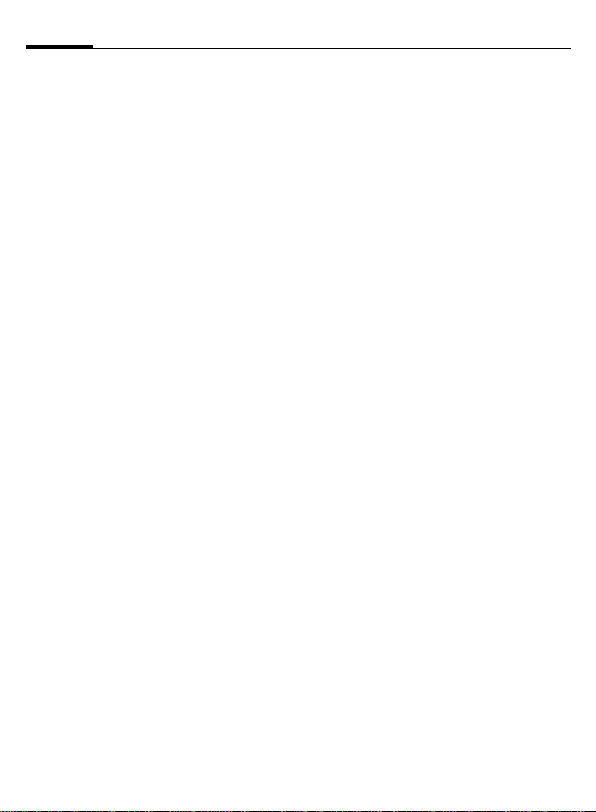
2 Table of Contents
Voice message/mailbox ........... 66
Games ...................................... 68
MEdia Mall ............................... 70
Media Player ............................ 71
MEdia Net ................................ 72
Internet ................................ 72
Bookmarks ............................. 74
My MEdia ................................. 75
Favorites ................................ 76
Games ................................... 76
Organizer ............................... 77
Extras .................................... 83
Record Audio ......................... 86
Settings .................................... 87
Set Ringtones ......................... 87
Set Wallpaper ......................... 87
Set Screensaver ..................... 87
Set Themes ............................ 89
Audio Settings ....................... 89
Display Settings ..................... 91
Call Settings ........................... 92
Profile Settings ....................... 93
Phone Settings ....................... 95
Set Date/Time ........................ 96
Connectivity .......................... 97
Security ................................. 99
Network Settings ................. 100
Accessories .......................... 102
Mobile Phone Manager ..........103
Questions & Answers ............. 106
Customer Care ........................ 109
Care and maintenance ........... 111
Limited Warranty .................... 112
Product data ........................... 114
Accessories ............................. 115
Quality .................................... 117
U.S. FDA .................................. 118
FCC/Industry Canada Notice ... 124
Ten driving safety tips ............125
Intellectual property .............. 127
SAR (CT66) .............................. 128
End user license agreement ... 130
Menu tree ............................... 135
Index ....................................... 140
See also Index at the end of this User Guide
Page 4
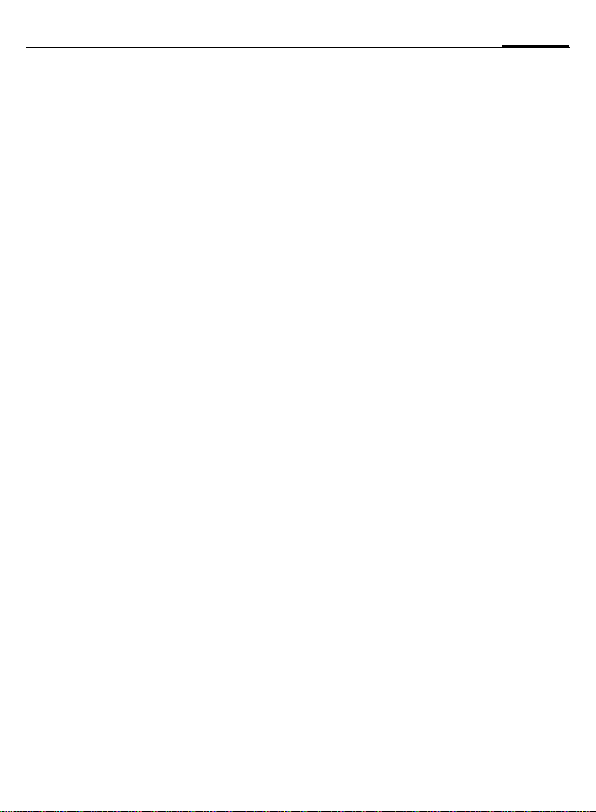
Legal notices
The mobile phone described in this guide is approved for use on the GSM and
GPRS networks operating on the GSM 850, 1800 (DCS/PCN) and 1900 (PCS)
bands. It is approved for use in the country where it was originally sold and
may be approved for use in other countries.
© 2004 Siemens Information and Communication Mobile, LLC.
All rights reserved.
3Legal notices
Siemens and the CT66 model phone are
trademarks or registered trademarks of Siemens AG and/or its affiliates in the United
States and/or other countries.
T9® is a registered trademark of America
Online, Inc. in the United States. Java and all
Java-based trademarks and logos are trademarks or registered trademarks of Sun
Microsystems, Inc. in the U.S and other
countries. The names of actual companies
and products mentioned herein may be the
trademarks of their respective owners.
Disclaimer
The information contained in the User Guide
is written for the CT66 phone. Siemens
reserves the right to make changes and
improvements to the products and any of the
features of the products described in this
document without prior notice. The contents
of the user guide are provided "AS IS".
Except as required by applicable law, no
warranties of any kind, either express or
implied, including, but not limited to, the
implied warranties of merchantability and fitness for a particular purpose, are made in
relation to the accuracy, reliability or contents of this document. Siemens res erves
the right to revise the user guide or withdraw
it at any time without prior notice. Under no
circumstances shall Siemens be responsible
for any loss of data or income or any special,
incidental, consequential or indirect damages howsoever caused.
Export Information
The mobile phone may be subject to export
regulation of the United States and other
countries. Diversion contrary to law is p rohibited. You must comply with all applicable
export laws, restrictions and regulations of
the United States foreign agencies or
authorities, and may not export, or transfer
for the purpose of re-export, the mobile
phone or any part of the phone in violation of
any applicable restrictions, laws or regulations, or without all necessary approvals.
Network Services
A number of features included in this guide
are called Network Services. They are special services provided by wireless service
providers. In order to use any of thes e Network Services, you must subscribe to these
service(s) from your service provider and
obtain instructions for their use. Some of
these Network Services may not be available when roaming on a network other than
your home network.
Page 5
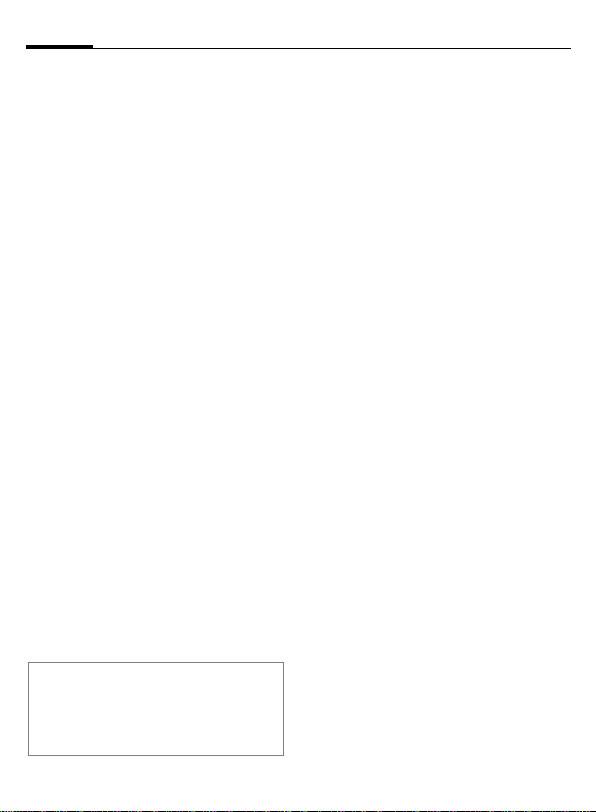
Legal notices4
Standby and
Talk Time Information
The mobile phone incorporates features that
are new to the mobile phone world. These
may include color displays and lighting,
graphic games, music reproduction and
browsing the Internet. The way you use the
display and the features will affect the performance of the battery and how long it lasts
between charge cycles. The quoted standby
times and talk times show the minimum and
maximum performance that can be expected
from the battery under normal network conditions and with the default settings as set by
the factory. However, playing games (particularly with the backlight continuously
switched on) and listening to music will
shorten the time available for standby and to
make and receive telephone calls. Operation
times also vary depending on network conditions, SIM settings, charging and battery
condition, how you use your phone and
other factors.
Memory
The mobile phone contains an internal memory device that stores the software required
to operate the mobile phone, communicate
with the GSM/GPRS network and provide
the user interface. Some features in the
internal memory run additional devices and
some additional games and utilities. The
amount of memory available in the mobile
phone is finite and may be insufficient to
store large numbers of applications and file s.
Warning!
Remember to back up your data and to do
so frequently. Always back up all data and
programs before sending the mobile phone
in for repair.
Third party web sites
The phone contains links to the web pages
of third parties. A link to a non-Siemens site
does not imply that Siemens endorses the
site or the products or services referenced
on such third party site. Si emens sha ll hav e
no liability for the contents of such web
pages and does not make representat ions
about or endorse such web pages or their
contents as its own, as Siemens does not
control the information on such web pages
and is not responsible for the contents and
information given thereon. When linking to a
third-party site, you do so at your own risk
and should review and determine if you
agree to that site's terms and condit ions of
use (legal policy, privacy policy, etc.) before
using such site.
Page 6

Safety precautions
Information for parents
Please read the operating instructions and safety precautions carefully before use.
Explain the content and the hazards associated with using the phone t o your children.
Remember to comply with legal
requirements and local restrictions when using the phone. For
example, in airplanes, gas stations, hospitals or while driving.
Cellular phones can interfere
with the functioning of medical
devices such as hearing aids or
pacemakers. Keep at least 8
inches (21 cm) between phone
and pacemaker. When using
the cell phone hold it to the ear
which is farthest from the pacemaker. For more information
consult your doctor.
The ringtone (p. 87), info tones
(p. 90) and speakerphone talking are reproduced through the
loudspeaker. Do not hold the
phone to your ear when it rings
or when you have switched on
the speakerphone function
(p. 33). Otherwise you risk serious, permanent damage to your
hearing.
Do not use an optical magnifier
to look at the activated infrared
interface [Class 1 LED product
(classification as per
IEC 60825-1)].
Use only original Siemens batteries (100% mercury-free) and
charging devices. Otherwise
you risk serious damage to
health and property: The battery
may explode, for instance.
The SIM card may be removed.
Caution! Small parts like this
could be swallowed by young
children.
The mains voltage specified on
the power supply unit (V) must
not be exceeded. Otherwise
the charging device may be
destroyed.
Do not open the phone. Only
the battery (100% mercuryfree) or SIM card may be replaced. You must not open the
battery under any circumstances. Any other changes to this
device are strictly prohibited, as
they will invalidate the type approval required for operation of
the unit.
5Safety precautions
Page 7

Safety precautions6
Important
Please dispose of unwanted
batteries and phones as specified by the laws in your country.
The phone may cause interference close to TVs, radios and
PCs.
Use only Siemens original accessories. This will avoid potential risks to health or property
and ensure compliance with all
relevant regulations.
Improper use will invalidate the warranty!
These safety instructions also apply to
Siemens original accessories.
Product attributes are subject to changes in
technology, design and availability.
Siemens reserves the right to modify products without prior notice.
Important
Read this information before using
your wireless handheld phone.
As this mobile phone is equipped
with a fixed (non-retractable) antenna, some paragraphs in the text
below may not be applicable.
Antenna care
Use only the supplied or an approved
replacement antenna. Unauthorized
antennas, modifications, or attachments could damage the phone and
may violate FCC regulations.
Phone operation
Normal position
Hold the phone as you would any
other telephone with the antenna
pointed up and over your shoulder.
Tips on efficient operation
For your phone to operate most
efficiently:
• Extend your antenna fully
(if applicable).
• Do not touch the antenna unnecessarily when the phone is in use.
Contact with the antenna affects
call quality and may cause the
phone to operate at a higher power level than otherwise needed.
Page 8

7Safety precautions
Driving
Laws pertaining to the use of mobile
phones while driving vary significantly from state to state and sometimes even from locality to locality
within states. For example, some areas may allow persons to use their
mobile phones only if they employ a
hands-free device, and some areas
may prohibit the use of cell phones
entirely. Accordingly, Siemens recommends that persons check the
laws for the areas in which they drive
or will be driving. For areas where
the use of mobile phones while driving is permitted, Siemens encourages persons to use their phones responsibly and to employ hands-free
devices. Also, if using your phone
while driving, please:
• Give full attention to driving –
driving safely is your first
responsibility;
• Use hands-free operation, if
available;
• Pull off the road and park before
making or answering a call, if
driving conditions so require.
For vehicles equipped with
air bags
An air bag inflates with great force.
DO NOT place objects, including either installed or portable wireless
equipment, in the area over the air
bag or in the air bag deployment area. If in-vehicle wireless equipment
is improperly installed and the air
bag inflates, serious injury could result.
Electronic devices
Most modern electronic equipment
is shielded from radio frequency (RF)
signals. However, certain electronic
equipment may not be shielded
against the RF signals from your
wireless phone.
Pacemakers
The Health Industry Manufacturers'
Association recommends that a minimum separation of six inches (6")
be maintained between a handheld
wireless phone and a pacemaker to
avoid potential interference with the
pacemaker. These recommendations are consistent with the independent research by and recommendations of Wireless Technology
Research.
Persons with pacemakers
• should ALWAYS keep the phone
more than six inches from their
pacemaker when the phone is
turned ON;
• should not carry the phone in a
breast pocket;
• should use the ear opposite the
pacemaker to minimize the potential for interference;
Page 9
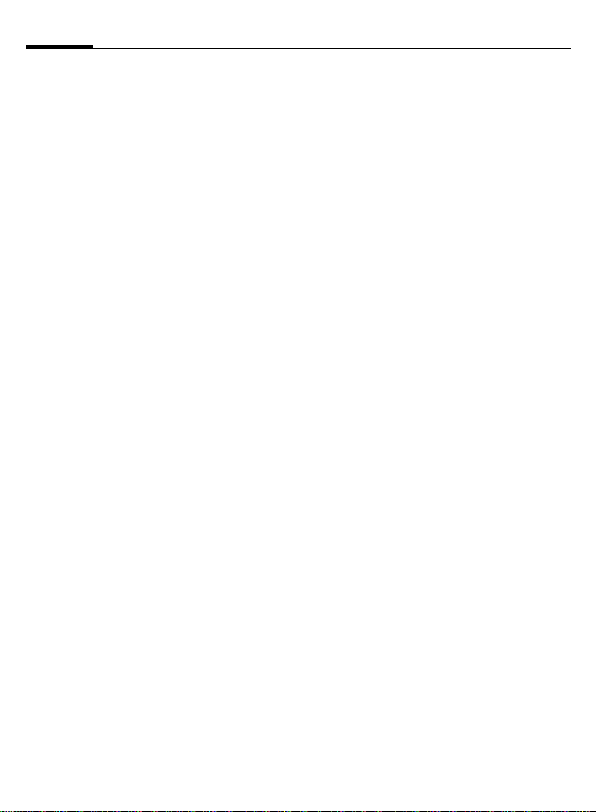
Safety precautions8
• should turn the phone OFF immediately if there is any reason to
suspect that interference is taking
place.
Hearing aids
Some digital wireless phones may
interfere with some hearing aids. In
the event of such interference, you
may want to consult your service
provider or your hearing aid manufacturer to discuss alternatives.
Other medical devices
If you use any other personal medical devices, consult the manufacturers of your devices to determine if
they are adequately shielded from
external RF energy. Your physician
may be able to assist you in obtaining this information.
Turn your phone OFF in health care
facilities when any regulations posted in these areas instruct you to do
so. Hospitals or health care facilities
may be using equipment that could
be sensitive to external RF energy.
Vehicles
RF signals may affect improperly
installed or inadequately shielded
electronic systems in motor vehicles.
Check with the manufacturer or its
representative regarding your vehicle. You should also consult the
manufacturer of any equipment that
has been added to your vehicle.
Posted facilities
Turn your phone OFF in any facility
where posted notices so require.
Airplanes
FCC and Airline Regulations prohibit
using your phone while in the air.
Turn your phone OFF when requested by the airline.
Check and comply with the policy of
your airline regarding the use of your
phone while the airplane is on the
ground.
Blasting areas
To avoid interfering with blasting operations, turn your phone OFF when
in a “blasting area” or in areas posted: “Turn off two-way radio.” Obey
all signs and instructions.
Potentially explosive
atmospheres
Turn your phone OFF when in any
area with a potentially explosive
atmosphere and obey all signs and
instructions. Sparks in such areas
could cause an explosion or fire
resulting in bodily injury or even
death.
Areas with a potentially explosive atmosphere are often but not always
clearly marked. They include: fueling
areas such as gasoline stations; below deck on boats; fuel or chemical
transfer or storage facilities; vehicles
using liquefied petroleum gas (such
Page 10

9Safety precautions
as propane or butane); areas where
the air contains chemicals or particles, such as grain, dust or metal
powders; and any other area where
you would normally be advised to
turn off your vehicle engine.
Emergency calls (SOS)
Your wireless phone can be used
to make emergency calls. You can
make an emergency call from the
main display screen. Enter the local
emergency number such as 911 and
then press the
This phone, like any wireless phone,
operates using radio signals, wireless and landline networks, and userprogrammed functions. Because of
this, connections in all conditions
cannot be guaranteed. Therefore,
you should never rely solely on any
wireless phone for essential communications (for example, medical
emergencies). Remember – to make
or receive any calls, the phone must
be switched on and be used in a service area that has adequate signal
strength. Emergency calls might not
be possible on all wireless phone
networks or when certain network
services or phone features are in use.
Check with local service providers regarding their network features.
Always make certain that your
phone is properly charged before
attempting any emergency calls. If
you allow your battery to discharge,
you will be unable to receive or make
A
key
calls, including emergency calls. You
must then wait a few minutes after
the charging begins to place any
emergency calls.
When making an emergency call,
remember to give all of the necessary information as accurately as
possible. Remember that your wireless phone might be the only means
of communication at the scene of an
accident, therefore you should not
terminate the call until given permission to do so.
Batteries and Chargers
Only use original Siemens batteries
(100% mercury-free) and charging
devices. Use of non-Siemens batteries and/or charging devices may
cause explosion resulting in serious
injury and/or property damage. Use
original Siemens accessories in order
to avoid possible injury and property
damage and to ensure compliance
with applicable laws and regulations. Improper use invalidates the
warranty.
Battery safety precautions
To reduce the risk of fire, injury or
electric shock, and to properly dispose of batteries, please read and
understand the following instructions. CONTAINS LITHIUM-ION OR
NICKEL-METAL HYDRIDE BATTERY.
BATTERY MUST BE RECYCLED OR DISPOSED OF PROPERLY. DO NOT DISPOSE IN MUNICIPAL WASTE.
Page 11

Safety precautions10
1. Only use the batteries specified
for use with this mobile phone.
2. Do not use batteries of different
sizes or from different manufacturers in this mobile phone.
3. Do not dispose of the battery in a
fire; it may explode. Dispose of
used batteries and phones in
accordance with applicable laws
and safety regulations. Do not
expose battery to water. Check
with local codes for special disposal instructions.
4. Do not open or mutilate the battery. Doing so may cause damage
to the eyes or skin.
5. Exercise care in handling the battery in order not to short the battery with conducting materials
such as rings, bracelets, and keys.
The battery or conducting material may overheat and cause burns
or fire.
6. Charge the battery provided with,
or identified for use with, this
product only in accordance with
the instructions and limitations
specified in the User's Guide. Do
not attempt to charge the battery
by any means other than those
specified in the User's Guide.
Page 12

Overview of phone (schematic)
A Call key
1
Dial displayed/highlighted phone numbers/names, take calls. Show last
phone numbers dialled in standby
mode.
B On/Off/End key.
2
• Switched off: press and hold to switch
on.
• During a conversation or in an application: press briefly to en d.
• In menus: press briefly to go back a
level.
Press and hold to go back to standby
mode.
• In standby mode: press and hold to
switch off phone.
Joystick
3
Press the joystick down vertical-
C
ly to start an application or
function.
In standby mode:
C
Open Cingular homepage.
Open text message editor.
G
Open SmartChip/Addressbook.
H
Open IM.
E
Open My MEdia.
D
In lists, messages and menus:
Scroll up and down.
I
Back a level.
D
Has the same function as the
E
right soft key.
During a call:
Set volume.
I
Call options.
E
` X
05/07/04 03:35
Menu
Soft keys
4
The current functions of this key are
shown in the bottom line of the display
as §Text§/symbol (e.g. ?).
5 Additional symbol to display which
function pressing the joystick has in
different situations (see p.14).
Cingular
? Options
11Overview of phone (schematic)
P
M
Page 13

Overview of phone (schematic)12
Integrated antenna
1
Do not obstruct the phone above the
battery cover unnecessarily. This reduces the signal quality.
Loudspeaker
2
Display
3
Infrared interface (IrDA)
4
Camera
5
Input keys
6
* Ringtone
7
• Press and hold in standby mode:
Switch all audible signals on/off
(except alarm).
• Press and hold on incoming call:
Switch off ringtone for this call only .
Key lock
#
8
Press and hold in standby mode:
Switch key lock on/off.
Connection socket
9
For charger, headset, flash etc.
Connection for external antenna
:
` X
Cingular
05/07/04 03:35
? Options
Menu
P
M
!
Camera lens
Page 14
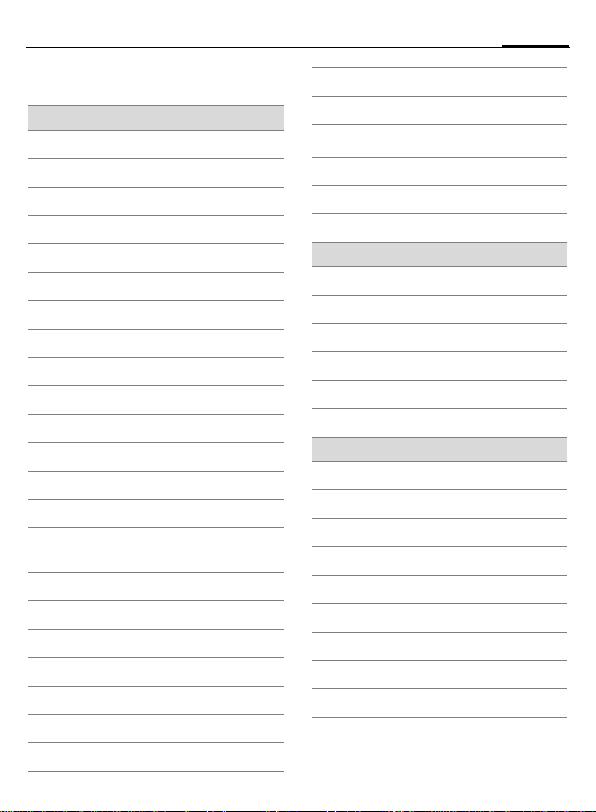
Display symbols
Display symbols (selection)
Signal strength
`
Charging
Y
Battery charge level, e.g. 50 %
W
Address Book
L
Recent Calls
P
Messaging
M
Camera
@
Settings
T
All calls are diverted
Ç
MEdia Mall
ý
MEdia Net
O
IM
ÿ
Ringer off
¿
Short ring (beep) only
¾
Ringer only if the caller is stored
¼
in the SmartChip.
¹
Alarm set
Ä
Keypad locked
Auto answer feature on
Å
T9
Text input with T9.
Abc
Activated and available
£
Registered
¢
Temporarily interrupted
¤
Browser offline
±
Browser online
²
Browser via GPRS online
³
Browser no network
´
IrDA activated
¯
IrDA transmission
®
Events (selection)
SMS memory full
ã
MMS memory full
ä
Phone memory full
å
No network access
Æ
Missed call
Â
Delete assistant
Ê
Message symbols (selection)
Unread
p
Read
q
Draft
r
Delivered
s
MMS not sent
t
MMS received
w
x
MMS read
MMS with DRM contents (p.20)
y
Voice mail received
À
13Display symbols
Page 15

Display symbols14
Camera symbols
Û
×
Brightness
Zoom factor
White balance
Flash connected
Ù
Ú
Joystick symbols
Camera
î
Delete
ñ
Make call/accept call
ð
Menu
í
Zoom
ï
OK
ì
?
Browser
Page 16

Getting started
Insert SIM card/battery
The service provider supplies you with
a SIM card on which all the important
data for your line is stored. If the SIM
card has been delivered in credit-card
size, snap the smaller segment out
and remove any rough edges.
Press the grooved area
the battery cover towards the front
in the direction indicated by the
arrow
2.
1, then push
1
3
• Insert the battery sideways into
the phone
wards
position.
4, then press it down-
5 until it clicks into
5
15Getting started
2
• Place the SIM card flat in front of
the slot with the contact surface
facing downwards. Then push
the SIM card in using gentle pressure
3 (ensure that the cham-
fered corner is in the correct
position).
4
6
• To remove, press the hook on the
right side
phone over, and then shake out
the battery.
• Push the battery cover onto the
side hooks
position.
6 outwards, turn the
7, until it clicks into
Page 17

Getting started16
7
Additional information
Please switch off your phone before removing the battery!
Only 3 V SIM cards are supported. Please
contact your service provider if you have an
older card.
SIM card problems..........................p. 106
Charge battery
Charging procedure
The battery is not fully charged
when delivered. Plug charger cable
into the bottom of the phone, plug
power supply unit into a mains power socket and charge for at least
two hours.
Y
Display during charging.
Charging time
An empty battery is fully charged after about 2 hours. Charging is only
possible within a temperature range
of +5 °C to 45 °C (41 °F to 110 °F). If
the temperature rises/falls 5 °C
(41 °F) above/below this, the charge
symbol flashes a warning. The mains
voltage specified on the power supply unit must not be exceeded.
Page 18

17Getting started
Operating times
The operating time depends upon
the respective conditions of use. Extreme temperatures considerably reduce the phone’s standby time.
Avoid placing the phone in the sun
or on a heater.
Talktime: 100 to 300 minutes
Standby time: 60 to 250 hours
Charge icon not visible
If the battery has been discharged
fully, the charge icon is not immediately visible when the power supply
is plugged in. It will appear after up
to two hours. In this case the battery
is fully charged after 3 to 4 hours.
Only use the plug-in power supply unit
supplied!
Display while in service
Charge level display during operation (empty – full):
V W X
A beep sounds when the battery is
nearly empty. The charge level of the
battery is only displayed correctly after an uninterrupted charging/discharging cycle. You should therefore
not remove the battery unnecessarily and
where possible not finish the charging
procedure early.
Additional information
The power supply unit heats up when use d
for long periods. This is normal and not
dangerous.
If the battery is removed for longer than
30 seconds, the clock must be reset.
Page 19
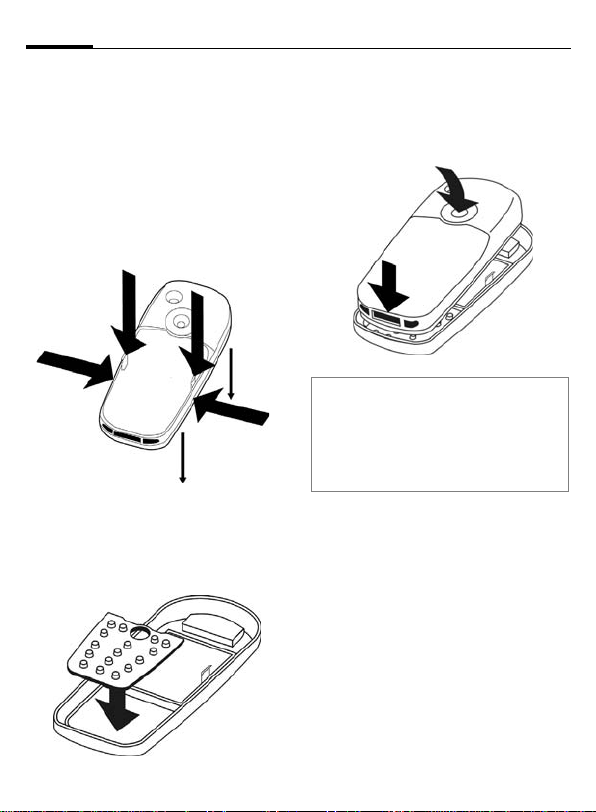
Getting started18
Changing covers
Dismantle the phone
To remove the upper faceplate remove the battery cover (see p.10).
Use your fingers to press the side
hooks
1 and insert your finger nail
into the division between the upper
and lower faceplates
the hooks in the lower part.
1
Assemble the phone
First insert the keypad mat 3 into
the upper faceplate. Ensure that it is
sitting exactly in place.
2 to release
2
Insert the phone into the bottom of
the upper faceplate
push it in carefully until it clicks into
position
5. Finally, replace battery
cover (see p. 15).
4 and then
5
4
Please switch the phone off before changing the keypad mat or faceplate.
The new keypad has an additional key beneath the joystick to permit direct access
to the Internet information from the service
provider.
3
Page 20

Switch on/off, PIN entry
Switching phone on/off
B
Entering the PIN
The SIM card can be protected with a
4to 8-digit PIN.
J
C
Additional information
Change PIN.......................................p. 24
Clear SIM card barring......................p. 25
Press and hold the On/Off/
End key.
Enter the PIN using the
number keys. The characters
sure nobody can read
your PIN on the display.
Correct with
Confirm by pressing the
joystick. Logging on to
the network will take a
few seconds.
appear to en-
****
].
19Switch on/off, PIN entry
Emergency number
(SOS)
Only to be used in real emergencies!
By pressing the §SOS§ soft key you can
make an emergency call on any network without a SIM card and without
entering a PIN (not available in all
countries).
Switching on your phone
for the first time
Copy SIM addresses
The first time the SIM card is inserted, the entries on it can be copied to
the Addressbook. Please do not inter-
rupt this procedure. During this time
do not accept incoming calls. Follow in-
structions in the display.
You can also copy data from the
SIM card at a later time (p. 42).
Page 21

General instructions20
General instructions
Signal strength
` Strong receiving signal.
^ A weak signal reduces the
call quality and may lead
to loss of the connection.
Change your location.
Digital Rights Mgmt. (DRM)
Remember that your phone has
Digital Rights Management. The use
of downloaded pictures, sounds or
applications can be restricted by the
suppliers, e.g. copy protection, use
for a limited period of time only,
number of times it can be used etc.
(see also p. 68).
Standby mode
The phone is in standby mode and is
ready for use when the name of the
service provider appears on the
display.
B
In standby mode, the left soft key
opens the main menu (p. 20) and
the right soft key opens the standby
mode options menu.
Press and hold the On/Off/
End key to return to
standby mode from any
situation.
Standby mode options
Press §Menu§, then press §Options§
or
press and hold keys 1 - 9.
Different functions are available de-
pending on the context.
Voice Mail, Messaging, Games, IM,
Speed Dial List, Recent Calls, My MEdia,
Address Book, Settings
Main menu
The main menu is displayed graphically with symbols.
§Menu§ Call up from standby
mode:
? MEdia Net 5
P M þ
ý O ÿ
ü L T
Favorites
ISelect the application
F
C
symbols.
Start an application.
ì Options
Page 22

21General instructions
Main menu options
§Options§
Different functions are available depending on the context.
Ring Tones
Wallpaper
Screen
Saver
Games
Applica-
tions
Illumination
Large Font
Open menu.
Takes you to Ringtones
folder where you can select
specific ringtones for calls.
Takes you to Wallpaper
folder where you can select
differernt Wallpaper for the
phone.
Allows you to select your
Screensaver.
Games Folder will open.
Applications folder will
open.
Set display illumination to
brighter/darker.
Select between two font
sizes.
Operating instructions
Menu controls
The steps needed to reach a function
are shown in a condensed form in this
user guide, e. g., to display record of
missed calls in condensed form:
§Menu§
¢P¢Missed Calls
This comprises the following steps:
§Menu§ Open main menu.
¢ Select (highlight)
C
moving the joystick upwards, then press vertically down on the joystick
before using the joystick
to highlight Messaging.
Confirm. The record is
opened.
P
by
Symbols
The following symbols are used to
explain operation:
J
B
A
<>
§Menu§
C
D F E
I
H
=
Enter numbers or letters.
On/Off/End key
Call key
Soft keys
Displays a soft-key
function.
The joystick can be moved
in 5 directions.
Press the joystick vertically,
e.g., to call up the menu.
Press the joystick in the di-
rection indicated.
G
Function dependent on service provider, may require
special registration.
Page 23

Standard functions22
Standard functions
Option menus
Functions which appear repeatedly
in the options menu are listed here.
§Options§ Open menu.
Edit
View
Delete/
Delete All
Add New
Name
Send...
Reply/
Reply to All
Save
Save to 9
Sort
T9 Input
(p. 26)
Rename
Check
Memory
Help
Open the entry to edit.
Display entry.
Delete entry / delete all en-
tries after confirmation.
Create new entry.
Select transmission service
and medium for sending.
The sender becomes the
recipient. The received text
is transferred into the new
message.
Store entry.
Save recipients in the cur-
rent address directory.
Set sort criteria
(according to alphabetical
order, type, time).
T9 Preferred: Activate/
deactivate T9 input.
Input Language: Select
language for text.
Rename selected entry.
Display memory capacity.
Display help text.
Settings
MEdia Mall
Set To
Group
Start IM
Copy To 9/
Copy To
SmartChip
Go to...
Bookmarks
Reload
Show URL
History
New Folder
Master
Reset
Profile
Settings
Call
Settings
More
Settings
Open Settings menu.
Open MEdia Mall menu.
Set to a specific group in
the Addressbook.
Open the chat room.
Copies name and number
to the Addressbook or SIM
card (SmartChip).
see p. 72
see p. 72
see p. 72
see p. 72
see p. 72
Create and name new
folder.
see p. 95
see p. 93
see p. 66
see p. 97
Page 24
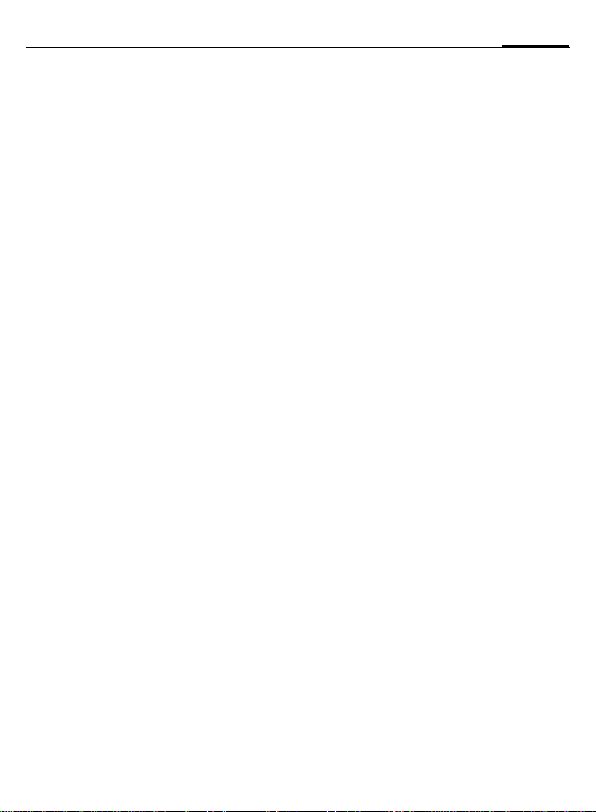
Menu speed dialling
All menu functions are numbered internally. A function may be selected
directly by entering these numbers
in sequence. These numbers are
shown in the top right of the display.
E.g., write new SMS
(from standby mode):
§Menu§ Press to display the main
2
1
1
menu. Then press
for Messaging, then
for Create New, then
for Text Message.
23Standard functions
Page 25

Security24
Security
The phone and SIM card are protected against misuse by several security
codes.
Keep these security codes in a safe
place where you can access them again
if required.
Codes
PIN
PIN2
PUK
PUK2
Phone
code
Protects your SIM card
(personal identification
number).
This is needed to set the charge
detail display and to access additional functions on special
SIM cards.
Key code. Used to unlock
SIM cards after the wrong PIN
has been entered repeatedly.
Protects your phone. Must be
entered at the first se curity
setting.
§Menu§ ¢T¢More Settings
¢Security
¢Select function.
PIN Control
The PIN is usually requested each
time the phone is switched on. You
can deactivate this feature but you
risk unauthorised use of the phone
together with your SIM card. Some
service providers do not permit deactivating the control.
§OK§ Press.
J
C
§Change§ Press.
Enter PIN.
Confirm input.
C Confirm.
Change PIN
You can change the PIN to any 4 to
8-digit number you find easier to remember.
J Enter current PIN.
C Press.
C Enter new PIN.
J
,
C Repeat new PIN.
J
,
Page 26
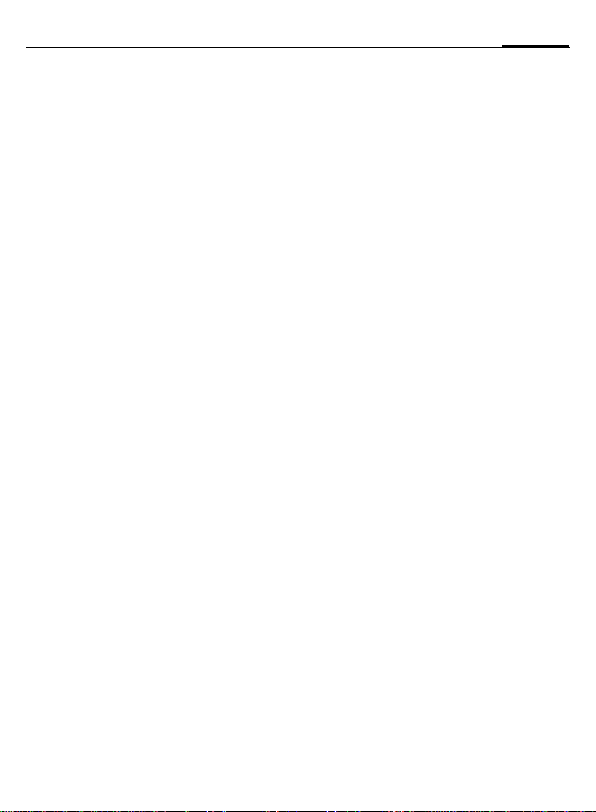
¢T¢More Settings
§Menu§
¢Security
¢Select function.
Change PIN2
(Display only if PIN2 is available).
Proceed as for Change PIN.
Chg.Phonecode
(Change phone code)
You define the phone code
(4 to 8 digits) when you call up a
phone-code protected function for
the first time. It is then valid for all
phone code-protected functions.
Following the third unsuccessful attempt, access to the phone code and
the functions that use it is denied. If
this occurs, contact the Siemens Service (p. 109).
Clear SIM card barring
If the PIN is entered incorrectly three
times, the SIM card is barred. Enter
the PUK (MASTER PIN) provided by
your service provider with the
SIM card in accordance with the instructions. If the PUK (MASTER PIN)
has been lost, please contact your
service provider.
25Security
Page 27

Text entry26
Text entry
Text entry without T9
Press number key repeatedly until
the required letter appears. After a
brief interval the cursor will advance.
Example:
2
Ä, ä, 1–9 Umlauts and numbers are
]
F
#
Press once briefly to write
the letter a, twice to write
b etc.
Press and hold to write the
number.
displayed after the relevant letters.
Press briefly to delete the
letter before the cursor;
press and hold to erase the
whole word.
Move the cursor
(forwards/back).
Press briefly: Swap between abc, Abc,
T9
Abc, T9ABC, 123. Status
shown in top line of
display.
Press and hold: All inputvariants are displayed.
T9
abc,
*
0
1
Press briefly: Special characters are shown.
Press and hold: Open input
menu.
Press once/repeatedly:
. , ? ! ’ " 0 + - ( ) @ / : _
Press and hold: Writes 0.
Writes blank.
Press twice = line break.
Special characters
*
1
) ¿¡_;.,?!
+- "’ : * / ( )
¤¥$£€
[ ] { } %~<=>
|^ ` § Γ ∆ Θ Λ Ξ
Π Σ Φ Ψ Ω
1
) Line break
I
§OK§ Confirm.
Press briefly. The symbols
chart is displayed.
@\ & #
,
Navigate to characters.
F
Page 28
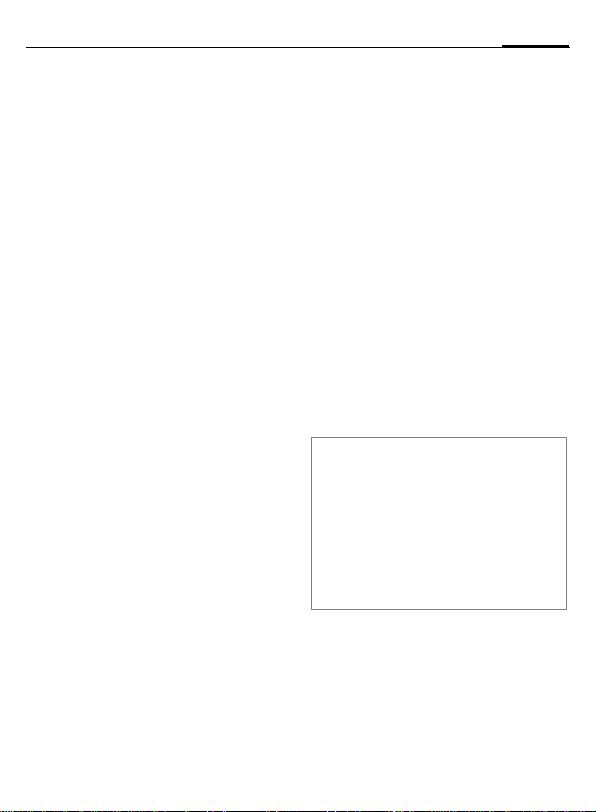
27Text entry
Input menu
With text input:
*
Press and hold. The input
menu is displayed:
Set Text Format (SMS only)
Input Language
Mark
Copy/Insert
Text entry with T9
"T9" deduces the correct word from
the individual key entries by making
comparisons with an extensive
dictionary.
Activate, deactivate T9
§Options§ Open text menu.
T9 Input Select.
T9 Preferred
§Change§ Activate T9.
Select input language
Select the language in which you
want to compose your message.
§Options§ Open text menu.
T9 Input Select.
Input Language
§OK§ Confirm. The new lang is
Select.
Select.
set. Languages with T9
support are marked with
the T9 symbol.
Writing with T9
The display changes as you proceed.
It is therefore best if you finish a word
without looking at the display.
Simply press the keys once only
where the relevant letter is located.
For "hotel", for example:
#
1
Do not use special characters such
as Ä. Use the standard characters instead, e.g. A; T9 will do the rest for
you.
T9® Text Input is licensed under one or more
of the following:
U.S. Pat. Nos. 5,818,437, 5,953,541,
5,187,480, 5,945,928 and 6,011,554;
Canadian Pat. No. 1,331,057;
United Kingdom Pat. No. 2238414B;
Hong Kong Standard Pat. No. HK0940329; Republic of Singapore Pat. No. 51383;
Euro.Pat. No. 0 842 463 (96927260.8)
DE/DK, FI, FR, IT, NL, PT, ES, SE, GB;
and additional patents are pending worldwide.
Press briefly for T9Abc then
4 6 8 3 5
/
A blank space or moving
E
to the right ends the
word.
Page 29

Text entry28
T9 word suggestions
If several options are found in the
dictionary for a key sequence
(a word), the most probable is displ ay ed fi rs t. I f t he wo rd y ou wa nt has
not been recognised, the next suggestion from T9 may be correct.
The word must be shown
§highlighted§. Then press
^
^
If the word you want is not in the dictionary, it can also be written without T9.
To add a word to the dictionary:
§Learn§ Select.
The last suggestion is deleted and
the word may now be entered without T9 support. Press §Save§ to add it
automatically to the dictionary.
The displayed word is replaced with a different
word. If this word is also
incorrect, press
Press until the correct
word is displayed.
Correct a word
F
^
]
Additional information
Within a "T9 word", individual letters may
not be edited without first removing the T9
status. In most cases it is better to rewrite
the complete word.
0
E
#
*
Move left or right, word
by word, until the required word is
§highlighted§.
Scroll through the T9
word suggestions again.
Deletes the last character
in a word and displays a
new possible word.
Set a full stop. The word is
concluded if it is followed by
a space. Within a word, a full
stop represents an apostrophe or hyphen:
e.g. §Provider.s§ = provider’s.
Moving the cursor to the right
ends the word.
Press briefly: Swap between
abc, Abc, T9abc, T9Abc, 123.
Status shown in top line
of display.
Press and hold: All input
modes are displayed.
Press briefly: Select special
characters (p.26).
Press and hold: Opens input
menu (p. 27).
Page 30

29Text entry
Text Templates
Text Templates can be stored in the
phone for adding to your messages
(SMS, MMS).
Write Text Templates
§Menu§ ¢M¢Options
¢Text Templates
§Options§ Select <New Entry>.
J
§Options§ Open menu and select
Write Text Templates.
Save. Accept the specified
name or allocate a new
one.
C Save.
Use Text Templates
J
§Options§ Open text menu.
Insert FromSelect.
I
I
§OK§ Confirm. The text module
C
Write message
(SMS, MMS).
Select Text Templates.
Select text module from
the list.
is displayed.
Confirm. The text module
is inserted in the message
to the right of the cursor.
Page 31

My phone30
My phone
Adjust your phone according to your
own wishes in the following ways to
give it a personal touch:
Ring Tones (p. 87)
Assign individual ringtones to caller
groups or special dates.
Pictures (p. 75)
Assign individual pictures or photos
to your Addressbook entries.
Animations (p. 91)
Choose a start-up and closing animation as well as a personal greeting.
Screensaver (p. 87)
Choose a digital clock, or a personal
picture.
Wallpaper (p. 87)
Choose your own permanent background image.
Color scheme (p. 91)
Select a color scheme for the user interface.
Applications (p. 68)
Download your own applications
from the Internet.
Where do I get what?
You can purchase additional ringtones, logos, animations and Java
applications from your service provider or directly from Siemens.
Service provider portal
Depending on your service provider,
you will find direct access to his portal on your telephone via menu
items or bookmarks. Please contact
your service provider for more information on these services.
Siemens Mobile Portal
You will find additional ringtones,
logos, animations and screensavers
as well as more application, games
and services on the Internet at this
address:
www.siemens-mobile.com
Or you can download them directly
via Browser:
wap.siemens-mobile.com
You will also find a service for saving
data here as well as a list of the countries in which these services are
available.
Favorites
Create your own menu (p. 76) with
frequently used functions, phone
numbers or Browser pages.
Page 32

Calling
Dialling with number
keys
The phone must be switched on
(standby mode).
J
A
End call
B
Set volume
I
If a Car Kit is used, its volume setting
will not affect the usual setting on
the phone.
Enter the number (always
with dialling code/international dialling code).
] A short press clears the
last digit, a long press
clears the entire phone
number.
Press the Call key.
The displayed phone
number is dialled.
Press the End key briefly.
Press this key even if the
person on the other end
of the line has hung up
first.
Regulate the volume
(only possible during
a call).
Redial previous numbers
To redial the phone number last
called:
A
To redial other numbers that were
dialled previously:
A
I
A
Press the Call key twice.
Press the Call key once.
Pick out the phone number from the list, then to
dial press the …
... key.
If the number is busy
If the called number is busy or cannot be reached because of network
problems several options are available (depending on the service provider). An incoming cal l or any other
use of the phone interrupts these
functions.
Either
Auto. redial
§Auto Dial§ The phone number is di-
alled automatically up to
ten times at increasing
time intervals. End with:
B End key.
31Calling
Page 33

Calling32
Or
Callback b
§Callback§ Your phone rings when
the busy number is free.
Press the Call key to dial
the number.
Reminder
§Prompt§ A beep reminds you to re-
Additional information
Ð
§Spk. On§/§Spk. Off§
*
International dialling codes
0
§Country§ Press and select country.
Phone number memo
You can enter a phone number during the
call. The person to whom you are speaking
can hear these entries. When the connection has ended you can save or dial the
phone number.
dial the displayed phone
number after 15 minutes.
Store phone number in the
Addressbook/SmartChip.
Switch on Speakerphone
(playback through loudspeaker).
Always switch off "handsfree
talking" before holding the
phone to your ear. This will
avoid damage to your
hearing.
Press and hold to switch microphone off.
Press and hold until a "+" is
displayed.
Accept call
The phone must be switched on. An
incoming call will interrupt any other
use of the phone.
C Press.
Or
A
A phone number transmitted by the
network is displayed, along with the
associated name (where applicable
with picture) if this is stored in the
SmartChip/Addressbook (p. 38).
Reject call
§Reject§ Press.
Or
B
Warning!
Please make sure you have accepted the
call before holding the phone to your ear.
This will avoid damage to your hearing
from loud ringtones.
Additional information
*
Â
Press.
Press briefly.
Press and hold to switch off
the ringing tone and vibration.
Missed call display.
Page 34

33Calling
Speakerphone
You can put the phone down during
a call. You can then use the loudspeaker to hear the caller.
§Spk. On§ Activate handsfree talking.
C
I
§Spk. Off§ Deactivate.
Warning!
Always switch off "handsfree talking" before holding the phone to your ear!
Otherwise, you will damage your hearing!
Switch on.
Use the joystick to adjust
the volume.
Swap between
two calls
Establish a second connection
You can call another number during
a call.
§Options§ Open call menu.
Hold The current call is put on
J
or
§Options§ SmartChip/Address Book,
When the new connection
is established:
§Swap§ Swapping between calls.
hold.
Now dial the new phone
number or select
and select phone number.
b
Incoming calls during a call
You may need to register for this service with your service provider and
set your phone accordingly (p. 92).
During a call, you may be advised
that there is another call waiting. You
will hear a special tone during the
call. You have the following options:
• Accept the waiting call in addition to
the first.
§Swap§ Accept the waiting call,
Always proceed as above to swap between the two calls.
• Reject the waiting call
§Reject§ Press.
Or
§Forward§ The waiting call is divert-
• Accept the waiting call and end the
B
C
putting the current call on
hold to do so.
ed, for example, to the
mailbox.
current call
End the current call.
Accept new call.
End call(s)
B
After the Return to held call? display,
you have the following selection:
§Yes§ You accept the call on
§No§ You end the second call.
Press the End key.
hold.
Page 35

Calling34
Conference b
Call up to 5 parties one by one and
link them together in a multiparty
call. Some of the functions described
may not be supported by your service provider or may have to be enabled specially.
A connection has already been
established:
§Options§
J
§Options§ ... open menu and select
Repeat procedure until all participants are linked together
(up to 5 participants).
End
B
Open menu and select
Hold. The current connec-
tion is maintained.
Now dial a new number.
When the new connection is established ...
Conference. The held call is
joined.
All calls in the multiparty
conversation are ended
when the End key is
pressed.
Call options
The following functions are only
available during a call:
§Options§ Open menu.
Hold
Mute
Speakerphone
Volume
Set Default
Book
Conference
Time
Send DTMF
Call
Transfer=
Main Menu
Call Status
Hold current call.
If switched off, the person
on the other end of the line
cannot hear you (muting).
Also:
Press and hold.
*
Call via the loudspeaker.
Adjust handset volume.
Display SmartChip/Ad-
dressbook.
(See p. 34)
Display talktime that has
elapsed so far.
Enter control codes (num-
bers) for remote inquiries
to an answering machine.
Connect the original call
with a second call. For you,
both calls are now ended.
Access to the main menu.
List all held and active calls
(e.g. participants in a conference).
Page 36

Control codes (DTMF)
You can, for example, enter control
codes (numbers) for remote access
to an automatic answering machine
while another connection exists. These
entries are transmitted directly as
DTMFcodes (control codes).
§Options§ Open menu.
Send DTMF
Using the SmartChip/
Addressbook
Store phone numbers and control
codes (DTMF codes) in the SmartChip/Addressbook in the same way
as a normal entry, see p. 36.
J
0
J
0
J
§Save§ Store entry.
You may also store just the
DTMFcodes (numbers) and then
send them during the call.
Select.
Enter phone number.
Press and hold until a "+"
appears in the display
(wait for the connection
to be established).
Enter DTMF codes
(numbers).
If necessary, wait again
for three seconds at a
time for the receiver to
process the entries safely.
Enter a name.
35Calling
Page 37

Set Default Book36
Set Default Book
§Menu§ ¢L¢Select function.
Show Entries
The entries in the default book (Addressbook or SmartChip) are shown.
Select a name with the
/
J
I
first letter and/or scroll.
New Entry
Create new entry.
Address Book (see also p. 37)
SmartChip (see also p. 41)
Set Default Book
You can set which directory you
prefer to use.
The selected default book is opened
in standby mode with the joystick.
H
Address Book
A lot of data can be recorded in the
Addressbook for each entry, and additional functions (e.g., pictures,
birthdays) can be used.
Open SmartChip or
Addressbook
Show Biz Card
Create your own business card to
send to a different GSM-phone. If no
business card has been created yet,
you will be asked for your input.
H
§Save§ Press.
Additional information
The content of the business card and the
Addressbook entries correspond to international standards (vCard).
Ï
Move from field to field to
enter your details.
Copy numbers from Addressbook/SmartChip.
Show Groups
See p. 40.
<Info Numbers>
See p. 43.
SmartChip
The SmartChip is located on the SIM
card. Only one phone number can be
entered per entry. The SmartChip on
the SIM card can easily be transferred into a different phone.
Page 38

Address Book
The Addressbook can store up to
1000 entries, each with a variety of
phone numbers and additional address details. These entries are managed separately from those in the
SmartChip in the phone memory.
However, you can exchange data between the Addressbook and the
SmartChip on the SIM card.
New Entry
The Addressbook is set as standard:
H
C
I
J
Open Addressbook
(in standby mode).
Display input fields.
Select required input
fields.
Fill in input fields. The
maximum number of
characters available is
shown at the top of the
display.
At least one name must
be entered. Always enter
phone number with
dialling code.
37Address Book
Possible input fields
Last name: URL:
First name: IM >>
Phone number: Group:
Phone/Office: Company:
Phone/Mobile: Address: >>
Fax: Birthday: >>
Fax 2: Picture:
E-Mail:
E-Mail 2: All Fields
Additional information
Group: Assignment to a group
(p. 40).
Address: Extension to enter the
complete address:
Street:, Zip Code:, City,
State:, Country:
IM Information if the entry is
being used as a chat room
contact (p. 48):
Nickname:, WV user ID:,
ICQ number:, AIM screen
name:
Page 39

Address Book38
Birthday: After activation, the date
Picture: Assign a picture to the en-
All Fields/Reduced Fields
§Save§ Save the entry.
Additional information
Î
Synchronisation
You can use the mobile phone manager
(p. 103) to synchronise your Addressbook
with Outlook
telephones.
Using Remote Sync. you can synchronise
your mobile with an organizer stored on the
Internet (see also p.85).
Completing phone numbers
see p. 43
of birth is entered.
Reminder: The phone re-
minds you at the time entered one day before the
birthday.
try. It is displayed if you
are called by one of the
corresponding phone
numbers.
Displays the required input fields.
Temporary switch to
SmartChip.
®
and other Siemens
Display/find entry
H
J
C
Display options
§Options§ The options menu only of-
Move To ...
View
Copy To
SmartChip
New Text
Msg, New
Multimedia
Browser
Com.
Services
(For standard functions see p.22)
Open Addressbook
(in standby mode).
Select required entry.
/
I
Display.
fers the functions for the
currently selected input
field.
Assign current entry or
highlighted entries to a
group.
Display an assigned
picture.
Copies name and one
phone number to the
SIM card (SmartChip).
Create a message with
the selected entry.
Start Browser and visit
URL.
Begin dialogue, p.48.
Page 40

39Address Book
Change entry
H
J
§Edit§ Press.
I
§Edit§ Open entry if necessary.
J
§Save§ Save.
Open Addressbook
(in standby mode).
Select required entry.
/
I
Select input field.
Make changes.
Call entry
H
J
A
If there are several numbers in the
address book entry, these are offered for selection.
I
A
Open Addressbook
(in standby mode).
Select a name with the
/
I
first letter and/or scroll.
The number is dialled.
Select phone number.
The number is dialled.
Addressbook options
Depending on the actual situation,
different functions will be offered.
These functions can be applied to
the entry currently selected as well
as to multiple selected entries:
§Options§ Open menu.
Move To ...
Copy To
SmartChip
Filter
Import
Sort
Search
(For standard functions, see p.22)
Copy current entry or highlighted entries to a group.
Copies name and number to
the SIM card (SmartChip).
Only those entries which
match the filter criteria are
displayed.
Set up readiness to receive
for a SmartChip entry via IrDA (p. 97) or SMS (p. 52).
Specify sorting criteria for
output of the Addressbook
entries.
Enter search term.
Page 41

Address Book40
Show Groups
Nine groups are specified in your
phone to enable you to arrange your
Addressbook entries clearly. You can
rename seven groups.
H
<Show Groups>
I
Groups menu
§Options§
Rename
Group
Group
Symbol
Additional information
No Group: Contains all Addressbook en-
tries that do not belong to a group (name
cannot be changed).
Received: Contains Addressbook entries
received by IrDA (p. 97) or SMS (p. 52)
(name cannot be changed).
Open Addressbook
(in standby mode).
Select (the number of entries is listed behind the
group name).
Select group.
Open menu.
Change name of group.
Assign a symbol to a group.
The symbol must then appear
in the display when one of the
group members calls.
Ringtone for group
Assign a ringtone to a group that
plays when one of its members calls
you.
§Menu§ ¢T¢Set Ringtones
¢Group Calls
I
C
Select group.
Confirm. If a ringtone has
already been set, it will be
played. Otherwise, the
ringtone list will be displayed and you can select
one.
I
If necessary, select a
ringtone.
C Confirm.
Page 42

SmartChip
Entries in the SmartChip (on the
SIM card) are managed separately
from the Addressbook. You can, however, exchange data between the
SmartChip and the Addressbook.
New Entry
If the SmartChip has been selected
as standard:
H
H
C
I
J
Open SmartChip
(in standby mode).
Select <Add New Name>.
Display input fields.
Select input field.
Fill in input fields.
The maximum number of
characters available is
shown at the top of the
display.
Phone number:
Always enter phone number with
dialling code. An entry is not saved
without a phone number.
Name:
Enter first and/or last names.
Group:
Default No Group
Important phone numbers may be
combined in a group (VIP).
Location:
Default SmartChip
Special SIM cards can save phone
numbers in a protected area
(Protected SmrtChip) (PIN2 required).
Record #:
Each entry is automatically assigned
a record number. You can also dial
using the record number.
§Save§ Press to store the new
Additional information
Î
§Country§ International
dialling code.......................................p. 32
Functions related to Text entry..........p. 26
entry.
Temporary switch to Addressbook.
41SmartChip
Page 43

SmartChip42
Call (search for an entry)
H
J
A
Call using record no.
A record number is automatically assigned to every new entry in the
SmartChip.
J
#
A
Open SmartChip.
Select a name with the
/
I
first letter and/or scroll.
Phone number is dialled.
Enter record number.
Press.
Press.
Change entry
I
§Edit§ Press.
J
J
§Save§ Press.
Select entry in SmartChip.
Select input field
/
I
required.
Make changes.
SmartChip options
The following functions are available, depending on the current
situation.
§Options§
Copy To 9
Copy All to9
Delete All
Import
(For standard functions, see p.22)
Open menu.
Copy all highlighted entries to the
Addressbook.
Copy all entries to the
Addressbook.
The whole SmartChip is
deleted.
PIN-protected.
Set up readiness to receive for a SmartChip
entry via IrDA (p.97) or
SMS (p. 52).
Page 44

43SmartChip
<Other Books>
H
<Other Books>
<Own Numbers>
Enter “own” phone numbers in
SmartChip (e.g., fax) for information. These numbers can be
changed, deleted and also sent as an
SMS message.
<VIP Numbers>
Display the phone numbers saved in
the VIP group.
<Show SmartChip>
Entries stored in the SmartChip on
th e SIM c ard can a lso be used o n other GSM phones.
<Protected Chip> b
On special SIM cards, phone numbers can be stored in a protected location. PIN2 is required for editing.
Open SmartChip
(in standby mode).
Select.
<Service No.>/<Info Numbers>
There might be phone numbers
saved in your SmartChip that have
been provided by your service provider. They may be used to call local
or national information services or to
use services offered by your service
provider.
Completing phone numbers in the
SmartChip
Digits may be replaced by a "?" when
phone numbers are entered in the SmartChip:
*
These wildcards must be replaced with
numbers before dialling (e.g., w ith th e extension numbers in a phone system).
To make a call, select the phone number
from the SmartChip/Addressbook.
A
J
A
Press and hold.
Press.
Replace "?" with numbers.
Number is dialled.
Page 45

Recent Calls44
Recent Calls
The phone number of a caller is displayed if
• the caller has switched off the In-
cognito function and
• the network supports the
"Caller Identity" function.
Alternatively, a caller’s name is displayed if it is stored in the SmartChip/Addressbook.
Your phone stores the phone numbers of calls for convenient
redialling.
C ¢
I
C
I
A
Or
§View§ Display information on
Up to 500 entries are stored in
the records:
Calls Made
Access to the last numbers dialled by
you.
A
Calls Received
Accepted calls are listed.
P
Select record.
Open record.
Select phone number.
Dial phone number.
the phone number.
Fast access in standby
mode.
Missed Calls
The phone numbers of calls that you
have received but not answered are
stored for callback purposes.
Â
Voice Mail
(p. 66)
Speed Dial List
You may store 10 entries from
Address Book/SmartChip for fast
dialling.
Address Book
(p. 37)
Icon for missed call
(in standby mode).
Press the display key beneath the symbol to call
up the Main Inbox (p. 47).
b
Call list menu
The records menu can be called up if
an entry is highlighted.
§Options§ Open menu.
Copy To 9 /
Copy To
SmartChip
(For standard functions see p.22)
Copy the currently selected phone number into the
preferred directory.
Page 46

Camera
You can view photos/videos recorded on the integrated camera immediately and
• use the photo as a background image, logo, a switch on/off animation or a screensaver.
• send the photo via MMS.
Switch on
§Menu§ ¢My MEdia¢ Applications
¢Extras¢Camera
or
@
The current (preview) image is displayed. You will see the following in
the first line from left to right:
Ù Brightness
Ú Zoom factor
Û White balance
× Flash connected.
The number of photos that can still
be taken in the selected resolution is
displayed in the top right-hand corner of the preview image. As the
memory requirement depends essentially on the subject photographed and the resolution, the
number of photos that are still possible can sometimes change unexpectedly. Information about the selected resolution is located under
the preview image.
ÙÚÛ ×
24
Photo î Options
Record
C Takes a photo.
C
The photo is saved with a name, the
date and the time. To enter the
name see Settings in the options
menu.
Settings prior to taking a photo:
F
I
Returns to the view finder
mode.
Sets the brightness.
Sets the zoom factor.
45Camera
Page 47

Camera46
Image resolution
It is possible to set the quality of the
image regardless of the preview image resolution, e.g.:
Premium
Medium
Wallpaper
The resolution may decrease
depending on the selected digital
zoom.
Flash (accessories)
If the flash is active, this is shown by
a symbol in the display. The flash is
charged constantly while it is connected to the phone and the camera
is activated. This reduces the standby time.
×
For settings, see options menu.
This symbol appears
when the flash is being
charged.
Camera options
The following functions are available,
depending on the current situation.
§Options§ Open menu.
Settings
Graphics
Use Flash
Auto-Timer
White
Balance
(For standard functions see p.22)
Additional information
Ê
• Name for recordings
• Image resolution
The last picture taken is
displayed.
Choose between:
Automatic, Off,
Red-Eye
The photo is taken approx.
15 seconds after triggering. For the last 5 seconds,
you will hear a beep each
second.
Choose between:
Automatic, Indoor,
Outdoor
Insufficient memory available.
Start the delete assistant to
delete data (p.95).
Page 48

Main Inbox
The inbox folder offers immediate
access to the messages just received.
This means that you no longer have
to look through all inbox folders for
the various message types. The entries are marked with a symbol to indicate their type and status. You will
find a list of the symbols on p. 13.
To call up the inbox folder, e.g. if a
new SMS has been received:
ç
You will find the following message
types in the inbox folder:
Text Message, Multimedia Msg
System messages
Message about Multimedia Msg,
Missed Alarm, Missed Appts., Missed
Calls, WAP Push, Voice Mail
Data objects
Ring Tones, Graphics, Calendar entries,
Notes and Show Biz Card
Press the soft key beneath
the symbol.
C
After a set period of time, entries
which have already been read and
opened are only displayed in the
message-related inbox lists (see
Settings in the options menu).
When you open an entry,
the relevant application
also starts.
Main Inbox options
§Options§ Open menu.
Settings
(For standard functions see p.22)
If entries have been read,
remove them from the
Main Inbox:
Daily, Never, Immediately
If Daily has been selected,
specify the time.
47Main Inbox
Page 49

IM48
IM b
With this function you can transfer
text straight to and from one or more terminals (mobile phone, PC). This
function is not offered by all service
providers. Please ask your service
provider about this.
Your dialogue partners are entered
in buddy lists. When a connection
has been established, these lists
show who is available, whether they
want to be disturbed and wh at mood
they are in.
GPRS must be switched on.
E ¢M¢IM
or
E ¢ ÿ
Start menu
Sign on Select the access via
which the dialogue runs
or
Account: select (p. 51).
Msg. History
Read the messages from
the last meeting.
Setup Settings for your repre-
sentation and the applications.
Exit End application.
Rapid access ...
Select the access
E ¢ ÿ¢Sign on
The current buddy list or the list is
displayed (if necessary, set access
first, p. 51).
Specify your own status
§Options§ Open menu.
My Availability
B
Select and make entries.
Return to buddy list.
Add buddy
§Options§ Open menu.
Manage Press, then:
Add buddy Select and enter the user
B
ID at least.
Return to buddy list.
Inst. Message with new buddy
I
Select the buddy.
C Send IM.
C Open editor.
J
C
Write text.
Send text.
... etc.
Page 50

49IM
Sign on
E ¢ ÿ¢Sign on
Select the last access to be used
(see also Automatic login: p. 51).
Buddy list
When the connection has been established, the buddy list is shown for
selection.
In the buddy list, you will find a list of
the most recently used buddies. The
first time you log in, an "empty" buddy li st wi ll be ge ne ra ted by th e s erv er
if necessary.
Displays in the list:
-Conversations
Displays of the online buddies for the
messages are available.
-Online
Online buddies with whom no
conversation is being held at the
moment.
-Offline
Buddies who are not online at
present.
Managing the buddies
§Options§ Open menu.
Manage Press, then:
Buddies
Different functions are offered depending on the selection:
Add buddy
Find buddy
Delete buddy
Block buddy
User ID:
Enter a non-ambiguous
user (login) name.
Nickname:
Enter your own nickname for the buddy.
Search for buddy.
Delete buddy from the
list.
No more messages are
received from the buddy
and the buddy receives
no status information
from you. This function
works for all your lists.
Page 51

IM50
Buddy list options
§Options§ Open menu.
Send IM
Buddy info
Send IM to...
My Availability
Manage
Block List
Appl. settings
Update
Suspend
Sign off
Send Instant messages.
Additional information
about the buddy.
To send Instant mes-
sages to new buddy.
Information on your cur-
rent personal status:
Available, Away
Functions for managing
a buddy.
Display all blocked buddies. Can be unblocked.
Set the application
(p. 51).
Updates the buddies list.
Terminates the applica-
tion, the server remains
connected.
Sign off from the server
and return to start menu.
Start chat
A buddy list must be displayed.
I
C
Select a buddy.
Start communication with
the buddy.
The page is displayed.
During IM, the name of
the sender is placed in
front of each contribution.
C Open editor.
J
C
Naturally, you can also receive messages from buddies whom you do
not know. This will be pointed out to
you in the display, and you can either switch to Inst. Message or ignore/block the buddy.
Options (individual buddy)
§Options§ Open menu.
Buddy info
End convs
Block buddy
Sign off
Write text
Send text. The text appears in the chat soon
afterwards.
Additional information
about the buddy.
Deletes chat history.
Delete buddy from the list.
Sign off from the server
and return to start menu.
Page 52

51IM
Msg. History
E ¢ ÿ¢Msg. History
The messages from the last meeting
are displayed. You can read and delete the contributions.
Requirement: The server must be
disconnected.
Setting
E ¢ ÿ¢¢Settings
¢Select function.
Account
The list of available accesses is
displayed.
Select an access to estab-
/
C
I
Or
<New Entry>/Account Sett.
Community
User ID:
Password:
Information on your current personal status:
lish a connection.
b
Set up an access or
change the settings as
specified by the service
provider. Depending on
the service provider, the
settings may not be
changeable.
Name of the access.
Enter a non-ambiguous
user (login) name.
Enter password (shown
as a series of asterisks).
App. Settings
Settings for the application used:
Auto-sign in
Timeout:
Message info:/
Online info:
Auto-reconnect to the
last access to be used.
Only possible, if Auto-
sign in is activated.
Time without action after
which the application is
terminated. However, the
server remains
connected.
Signal the receipt of messages: Yes/No
Signal given as:
• Sound
• Silent alert
• Pop-up
Popup windows authorised: Yes/No
Page 53

Text Message52
Text Message
You can transmit and receive very
long messages (up to 760 characters) on your phone. They are automatically composed of several "normal" SMS messages (note higher
charges).
You can also insert simple pictures
and sounds in an SMS.
Write/send
§Menu§ ¢M¢Create New
¢Text Message
or
G
J
A
Ï
Open Text Message
(in standby mode).
Input text.
You will find information
on writing texts with and
without T9 in the chapter
"Text entry" (p. 26).
The following is displayed
in the top display line:
Text entry status, number
of SMS messages required, number of characters still available.
Start sending procedure.
/JSelect phone number
from the SmartChip/
Addressbook or enter it.
§Group§ If necessary, select
a group.
C
Confirm. The SMS is transmitted to the service centre to be sent and saved in
the Sent Items list.
Text options
§Options§ Open menu.
.
Save
Picture&
Sound
Text
Templates
Format Font Size: Small font, Me-
Delete Text
Send With...
(For standard functions see p.22)
Save composed text in
draft list.
Add pictures, animations
and sounds into message
(see following text).
Insert Text Templates
(p. 29).
dium font, Large Font
Underline
Alignment: Default
Alignm., Left, Center,
Right
Mark (highlight text with the
joystick)
Delete the whole text.
Select SMS profile so the
SMS can be sent.
Page 54

53Text Message
Picture&Sound
Send simple pictures and tones with
or without accompanying text.
Remember that these may be protected (DRM, p. 20).
With the text input field open:
§Options§ Open menu.
I
I
C
I
For Fix Animations/Fix Sounds:
C
Select Picture&Sound.
The menu contains:
Fix Animations
Fix Sounds
Own Animations
Own Graphics
Own Sounds
Select list.
Confirm. The first entry of
the selected section is displayed.
Scroll to entry required.
The selection is added to
the SMS.
For Own Animations/Own Graphics/
Own Sounds:
C
C
The pictures which have been added
are displayed. Sounds are displayed
in the form of "wildcards".
The selection is displayed/
played back.
The selection is added to
the SMS.
SMS to group
You can send an SMS message as a
"circular" to a recipient group.
§Group§ The list of groups is
I
C
C
displayed.
Select group.
Open group and highlight
all/individual entries.
Transmission is started af-
ter a security prompt.
Page 55

Text Message54
Read
p
Arrival of a new SMS announced in the display.
Open Main Inbox (p. 47)
using the soft key positioned beneath it.
C Reading the SMS.
I
Reply
You can answer the currently open
SMS immediately. The newly added
text is placed above the received
text.
Scroll through message
line by line.
ç Text Message
10.05.2004 19:42
+ 12398765431
SMS text . . .
Reply í Options
Reply options
§Reply§ Open reply menu.
Write Message
Edit
Answer is YES
Answer is NO
Callback, Delay,
Thank you
Create a new reply
text.
Edit received SMS or
add new text.
Add Answer is YES to
the SMS.
Add Answer is NO to
the SMS.
Add a standard text as
a reply to an SMS.
Read options
§Options§ Open options menu.
Reply/Reply
MMS
Picture&Sound
Text Zoom
Archive
Move To S.Chip
(For standard functions see p.22).
See "Reply options"
above.
Save picture/sound
contained in the SMS.
Enlarge or reduce text
display.
Move SMS message
to archive.
Move SMS message
to SmartChip.
Page 56

55Text Message
Lists
All SMS messages are archived in different lists, according to their status.
(For overview of message symbols,
see p. 13):
Inbox
§Menu§ ¢M¢Inbox¢Text
Message
The list of received SMS messages is
displayed.
Saved Msgs
§Menu§ ¢M¢Saved Msgs
¢Text Message
The list of not yet transmitted SMS
messages is displayed.
Outbox
§Menu§ ¢M¢Outbox
¢Text Message
The list of concatenated SMS messages not yet completely sent is
displayed. Transmission can be
restarted.
Sent Messages
§Menu§ ¢M¢Sent Messages
¢Text Message
The list of sent SMS messages is
displayed.
Text Msg Archive
§Menu§ ¢M¢Text Msg Archive
The list of SMS messages stored in
the phone is displayed.
List options
Different functions are offered depending on the list.
§Options§ Open menu.
Send
Send With...
Archive
(For standard functions, see p.22)
Send or forward entry.
Select an SMS profile for
transmission.
Move SMS message to
archive.
Page 57

Text Message56
Setting
Text Signature
§Menu§ ¢ M¢Options
¢Msg Settings
¢Text Message Settings
¢Text Signature
You can enter a "signature" with a
maximum of 16 characters. This signature will then be attached to each
SMS except for a §Reply§ and when
changes are made to an existing
SMS.
Text Profiles
§Menu§ ¢M¢Options
¢Msg Settings
¢Text Message Settings
¢Text Profiles
Up to 5 SMS profiles can be set. The
transmission characteristics of an
SMS are defined in these. The presetting depends on the SIM card
inserted.
Activate profile
I
C
Set profile
I
§Edit§ Open to edit the profile.
Service
Center
Select profile.
Activate.
Select profile.
Enter the phone numbers for
the service centre as provided
by the service provider.
Recipient
Message
Type
Validity
Period
Status
Report
=
Direct
Reply
=
Save Aft.
Send
Enter a standard recipient for
the profile.
• Manual: Inquiry for all
messages.
• Standard Text: Normal
SMS message.
• Fax: Transmission via SMS.
• E-Mail: Transmission via
SMS.
• New: You may need to obtain the required code number from your service
provider.
Period within which the service
centre is to try to deliver the
message:
Manual, 1 hour, 3 hours,
6 hours, 1 day, 1 week,
Maximum*
* Maximum period that the service provider permits.
Receive confirmation of successful/failed transmission of a
message. This service may be
subject to a charge.
If activated, the reply to your
SMS message is handled via
your service centre (for information, please contact your
service provider).
Sent SMS messages are
saved in the Sent Items list.
Page 58

57Text Message
More information on SMS
SMS status report
If the message cannot be transmitted to the service centre you are offered the chance to repeat the transmission. If this also fails, contact
your service provider. The Message
sent. message only indicates trans-
mission to the service centre. This
will then attempt to relay the message within a certain period.
See also Validity Period (p. 56).
Phone number in SMS
Phone numbers displayed in
§highlighted§ text can be dialled (
or saved in the SmartChip/Addressbook.
A
)
Downloading ringtones
and logos
You can receive links for downloading ringtones, logos, screensavers,
animations and information about
applications with an SMS. Please
highlight this link and, by pressing
the Call key
Please check that the dial-in access
(p. 97) is configured.
Remember that these may be protected (DRM, p. 20).
, start the download.
A
ã SIM memory full
If the message icon flashes the SIM
memory is full. No more SMS messages can be received. Messages
must be deleted or archived.
Page 59

Multimedia Msg58
Multimedia Msg
The Multimedia Messaging Service
enables you to send texts, pictures
and sounds in a combined message
to another mobile phone. All elements of an MMS message are
merged to form a "slide show".
Depending on your phone's settings,
you will receive either the complete
message automatically or notification that an MMS has been saved in
the network, giving sender and size
details. You may then download it to
your phone to read it.
Ask your service provider whether
this service is available. You may
need to register for this service
separately.
Create
§Menu§ ¢M¢Create New
¢Multimedia Msg
An MMS consists of the address
header and the content.
An MMS may consists of a series of
pages. Each page may contain a text,
a picture and a sound. Remember
that pictures and sounds may be protected (DRM, p. 20).
Write texts with the help of T9
(p. 26).
Pictures may be taken using the integrated camera and/or loaded from
My MEdia (p. 75).
Sounds may be recorded using the
Record Audio and/or loaded from
My MEdia (p. 75).
First select an object for processing
to be added to the first page of the
MMS:
Pictures
Limits on picture size can be set in
the user settings.
<Graphics>Select.
C
Insert Image
Open list to select a picture.
Camera
Activate the camera to take a photo
for the MMS (p. 45).
î
Open
Display picture.
Delete
Delete inserted picture.
Save
Store picture for use later on.
Properties
Display properties, incl. any user
right restrictions (p. 20).
Display picture functions:
Also possible.
Page 60

59Multimedia Msg
Sounds
<Sound> Select.
C
Insert Sound
Open list to select a sound.
Record
Activate sound recording to record
sounds (p. 86).
m
Open
Play back the sound.
Delete
Delete inserted sound.
Save
Save sound for use later on.
Properties
Display properties, incl. any user
right restrictions (p. 20).
Display sound functions:
Also possible.
Text
<Text> Select and write the text.
C
Insert From
Choose any of the following for insertion: Text Templates, Bookmark,
Insert From d
Delete Text
Delete text on current page.
Save
Save text on the page as a text
module.
T9 Input
T9 settings:
T9 Preferred, Input Language
Mark
Text processing together with Copy
and Insert.
The text functions are displayed (see also p. 26):
Page 61

Multimedia Msg60
Sending options
§Options§ Open menu.
law
Send
Play
Picture...
Sound...
Text...
Page
Properties
Send MMS.
Play back entire MMS on
the display.
See p. 58.
See p. 59.
See p. 59.
Add Page: Insert new page
behind current one.
Delete Page: Delete cur-
rent page.
Page List: Display avail-
able pages.
Timing: Set the time se-
quence for the MMS presentation:
• Page duration:
Automatic or Manual
• Show page:
Only if Manual is set in
front of it. Enter the
lifespan of a page.
Enter sending parameters
(see next chapter).
Save As
Templ
Layout
Colors
(For standard functions see p.22)
Save created MMS as a
template. See also below.
Select one of four possible
layouts:
Text above, beneath, beside (on left or right of)
picture.
Select the colors for:
• Message
• Page
• Bitmap
• Text Backgrd.
• Text Color
Templates
§Menu§ ¢M¢Options
¢MMS Templates
MMS templates are saved MMS messages with no address. They can be
sent as new MMS messages or used
as part of a new MMS. A maximum
of 10 templates can be saved.
Create templates by writing a new
MMS or using an MMS which you
have already received.
§Options§ Open menu and select
Save As Templ.
Page 62

61Multimedia Msg
Send
The page(s) of the new MMS is (are)
already created and the MMS is
displayed.
A
Subject: Enter a brief description.
Send to: Enter one or more phone
Size: Display the size of the
A
C
Open address entry.
ç MMS
Subject:
Greetings from Munich
Send to:
+1234567654321
Size:
85 KB
]
number(s).
|
ì Options
Ï Insert from
Addressbook.
current MMS.
Start sending procedure.
The MMS is sent after
confirmation.
Expanded address fields
I
More: Provide additional ad-
Cc: Address(es) of copy
Bcc: Address(es) of copy recip-
Attachments:
Date: Creation date.
Use delivery time:
Icons for status information
Þ
ß
á
Scroll downwards.
dress fields.
recipient(s).
ient(s) who are not visible
to the other recipients.
Insert attachments.
Use specified send time.
If §Yes§:
Delivery date:
Send date.
Delivery time:
Send time.
Priority
Send report
Contains protected
contents (DRM, p. 20).
Page 63

Multimedia Msg62
Sending options
§Options§ Open menu.
Send
Play
Edit
Page List
Delete MM
Msg
Save MM
Msg
Add
Recipient
Save As
Templ
Add
Attchmnt.
Help
(For standard functions see p.22)
Send MMS.
Play back entire MMS on
the display.
Display object selection to
change an object.
Display MMS pages for
viewing and/or changing.
Delete MMS.
Save composed text in draft
list.
Add recipient from the current address directory.
Save created MMS as a
template.
Add attachment:
• File
• Show Biz Card
• Appointment
Receive
Depending on the setting (p. 64) an
MMS can be received in two ways:
Complete transmission
The complete MMS is sent to your
phone. This can take quite a while if
the MMS is large.
ç
<
Prior notification
You are notified that an MMS is
awaiting reception.
w
<
§Accept§ The complete MMS is
§OK§ Display in Main Inbox
Shown in the display.
Start reception. The MMS
is sent.
Shown in the display.
Read the notification. Display the size of the MMS
in KB.
sent.
Page 64

63Multimedia Msg
Read
An MMS has been received in full.
I
C
Key functions for playback:
E
D
I
C/
The message details are displayed
when the MMS is complete.
Subject: Description of the MMS.
From: Information about the
Size: Size of the MMS in KB.
Expanded address fields
H
More: Additional input fields
Cc: Copy recipient
Attachments:
Date: Date received
Symbols for status information
(see p. 61)
Select the MMS.
Start automatic playing of
the MMS.
To the next page.
Press briefly once to re-
turn to the start of the
current page; press briefly
twice to return to the start
of the previous page.
Set volume.
End.
B
sender.
Scroll down.
Save attachments
Lists
All MMS messages are saved in four
different lists (for list of message
icons, see p. 13).
Inbox
§Menu§ ¢M¢Inbox
¢Multimedia Msg
The list of MMS messages and notifications received is displayed. To receive an MMS subsequently, open
notification and press §Accept§.
Saved Msgs
§Menu§ ¢M¢Saved Msgs
¢Multimedia Msg
The list of stored drafts is displayed.
Outbox
§Menu§ ¢M¢Outbox
¢Multimedia Msg
The list of the MMS messages not yet
completely transmitted is displayed.
Sent Messages
§Menu§ ¢M¢Sent Messages
¢Multimedia Msg
The list of sent MMS messages is
displayed.
Page 65

Multimedia Msg64
List options
Different functions are offered depending on the list/situation.
§Options§ Open menu.
Play
Edit
View
Snd Multimedia Msg
Reply MMS
Forward
MM Msg
Properties
Receive All
MM Msg
(For standard functions see p.22)
Play MMS on the display.
Display MMS for processing.
Display MMS for viewing
only (write-protected).
Send MMS.
Reply to MMS immediately.
Enter recipient(s) for for-
warding.
Display message
parameters.
Send all new MMS messag-
es immediately.
Setting
§Menu§ ¢M¢Create New
¢Options
¢Msg Settings
¢MMS Settings
¢Select function.
MM Msg profile:
Six MMS profiles can be set (5 in the
telephone memory, one on the
SIM card). The send properties can
be specified in them. In most cases,
the setting has already been made.
If necessary, check with your service
provider for details.
Activate profile
I
§Options§ Open menu and select
Set profile
I
§Options§ Open menu and select
Select profile.
Activate.
Select profile.
Change Sett.
Page 66

65Multimedia Msg
User Settings
Set the MMS dispatch to suit your
requirements:
Delivery
report:
Read reply:
Default
priority:
Validity:
Earliest deliv. time:
Request delivery confirmation for sent messages.
Request confirmation that
the MMS has been read.
Send priority:
Normal, High, Low
Select the period in which
the service centre is to try
to deliver the message:
Manual, 1 hour, 3 hours,
6 hours, 1 day, 1 week,
Maximum*
* Maximum period that the
service provider permits.
Transmission from the service centre to the recipient:
Immediate, Tomorrow
Default
duration:
Retrieval:
Spam filter:
Size indication:
=
Length of display for an
MMS page (standard
requirement).
Receive complete MMS or
only notification of arrival.
Immediate
Receive complete MMS
immediately.
Auto.Homenet
Receive complete MMS immediately in home network.
Manual
Only receive the notification.
Settings for receipt of pro-
motional MMS.
Set max. message size and
message handling.
Page 67

Voice message/mailbox66
Voice message/mailbox
In idle mode, press
§Options§
¢Voice Mail
Most service providers provide a
mailbox in which a caller can leave a
voice mail for you
• if your phone is switched off or
not ready to receive,
• if you do not want to answer,
• if you are making a phone call
(and if Call Waiting (p. 92) is not
activated).
If the voice mail service is not part of
your service provider's standard
package, you will need to register for
it, and possibly set it manually. The
following sequence may vary from
service provider to service provider.
Settings b
The service provider supplies you
with two phone numbers:
Save mailbox number
You call this phone number to listen
to the voice mails left for you.
In idle mode, press
§Options§
¢Voice Mail
/JSelect number from
Ï
§OK§ Confirm.
SmartChip/Addressbook
or enter/change it.
Save call divert number
Calls are diverted to this phone
number.
¢T¢Call Settings
§Menu§
¢Call Forward
¢e.g. Unanswered¢Set
J
§OK§ Registration with the net-
Enter phone number.
work is confirmed a few
seconds later.
Listen to message b
A new voice message can be announced as follows, depending
on the service provider:
À
Or
ç
Or
You receive a call with an automatic
announcement.
Call your mailbox and play the message(s) back.
1
Symbol plus beep.
Notification via SMS.
Press and hold (if necessary enter mailbox number once). Confirm with
§OK§ and §Mailbox§ depend-
ing on your service
provider.
Page 68

67CB Messages
CB Messages b
§Menu§ ¢M¢Inbox
¢CB Messages
Some service providers offer information services (info channels, Cell
Broadcast). If reception is activated,
you will receive messages on the activated topics in your Topic List.
CB messages are displayed in standby mode; longer messages are
scrolled automatically.
Receive CB
You can activate and deactivate the
CB service. If the CB service is activated, standby time for the phone will
be reduced.
Topic List
You can add any topics to this personal list from the topic index. You
can preset 10 entries with their
channel numbers (ID) and, if applicable, with their names.
New Topic Select.
• If no topic index is available, enter
a topic with its channel number
and confirm with §OK§.
• If the topic index has already been
transmitted, select a topic and activate it with §Options§.
Topic Select
§Options§ Open list menu.
If a topic is selected in the list you
can view it, activate/ deactivate it,
edit it or delete it.
CB Languages
Receive Cell Broadcast messages in
one specific language only or in all
languages.
Displays
Ö,Õ
p
Topic activated/deactivated.
New messages received on
the topic.
q Messages already read.
Page 69

Games68
Games
Games and applications are offered
on the Internet. Once downloaded
these are available to you on your
phone. Most applications include instructions. Some applications and
games are already pre-installed on
your phone. You will find these listed
here:
www.siemens-mobile.com
Requirements
Browser profile (p. 74) and the access (p. 97) must be configured.
Download
Select the correct access depending
on whether you are loading games
or applications:
§Menu§
¢þ¢Shop Games
In addition to URLs and service providers for the download, any available applications/games and folders
will be displayed.
Download New
I
C
Only description file
Ì
or complete download
Ë
Select a service provider
or URL.
Start Browser and visit
URL.
The description file is
loaded for information
purposes only. The application/game itself must
be loaded separately.
The application/game is
completely loaded.
Apply
Remember that applications/games
may be protected (DRM, p. 20).
Í
Additional information
You can control games with the joystick or
by using the following keypad controls:
The executable application is saved on the phone
and can be started
immediately.
2
5
8
3
6
9
1
4
7
Page 70

69Games
Games and applications – options
Processing and managing your applications and folders:
Information
Update
Check
Memory
Delete
Sort
Shop
Games
Move
Rename
New
Folder
Security
Settings
(For standard functions see p.22)
List the version of the game
and the size of the game.
Reinstall an application
(update).
Display memory capacity.
Delete marked application.
Set sort criteria
(according to alphabetical order, type, time).
Access website to download
applications.
Move applications between
folders.
Rename selected entry.
Create and name new folder.
Select a safety level.
Open Settings menu.
Additional information
You can use Browser to download applications
(e.g. ringtones, games, pictures, animations)
from the Internet. Downloading or running applications will not affect or change the software already installed on your Java™-enabled mobile
phone.
Siemens excludes all warranty and liability claims
in respect of or in connection with any applications subsequently installed by the customer and
any software not included in the original delivery
package. This also applies to functions enabled
subsequently at the customer's instigation. The
purchaser bears sole risk for the loss of, damage
to, and any defects arising in, this device or the
applications and for any direct damage or consequential damage of whatever nature resulting
from the use of this application.
For technical reasons, such applications and subsequent enabling of certain functions are lost in
the event of the device being replaced/re-supplied and may be lost if it is repaired.
In such cases, the buyer is required to download
or release the application again. Please ensure
that your phone has Digital Rights Management
(DRM) so that individual applications downloaded
via Internet are protected from unauthorised reproduction. These applications are then exclusively intended for your phone and cannot be
transferred from this even to create a backup.
Siemens does not warranty, guarantee or accept
any liability for the customer's ability to download
or enable applications again, or to do so free of
charge. If technically possible, secure your applications on the PC with the “mobile phone
manager”, p. 103.
Page 71

MEdia Mall70
MEdia Mall
Access different websites to download various applications, graphics
or ringtones.
Shop Ringtones
rtdownloads.cingular.com
Shop Games
downloads.cingular.com
Shop Graphics
grphdownloads.cingular.com
Shop Multimedia
mmsstore.cingular.com
Shop Apps
appslink.cingular.com
MEdia Net
device.home
MEdia Mall options
§Options§ Open menu.
Check
Memory
My MEdia
Settings
(For standard functions see p.22)
Display memory capacity.
Open My MEdia menu.
Open Settings menu.
Page 72

Media Player
When you are viewing a picture or
listening to a melody, the application starts a media playback.
F
0
Pictures
The following functions can be applied to a displayed picture:
C
#
§Send§ E.g., send via MMS.
Browse to the next media
file.
–9Switch on display illumi-
nation.
Zoom function if the displayed picture has a higher resolution than the
display. The two soft keys
(+/–) enlarge/reduce the
picture. The joystick
moves the picture detail.
5 Centre the picture.
Switch to full screen
mode and back again.
Melodies
The media playback offers the following functions for melody playback:
C
I
*
§Stop§ Pause function.
B
Play or stop, depending
on the situation.
Set volume.
Switch to mute.
End playback.
Options
§Options§ Open menu.
Different functions are offered depending on the starting situation
and the object.
Volume
Set As...
Slideshow
Edit
(For standard functions see p.22)
Set the volume with the joystick.
Set picture as Wallpaper,
Logo for example, and
sounds for Incoming Call,
Startup Melody, for
example.
Automatic run-through in
full-picture mode. Individual
picture connection with joystick.
Access to picture editing.
71Media Player
Page 73

MEdia Net72
MEdia Net
Get the latest information from the
Internet that is specifically adapted
to the display options of your phone.
In addition, you can download
games and applications to your
phone. Internet access may require
registration with the service
provider.
Access to the service
provider
Direct call-up of the browser with
the URL from your service provider.
Internet
C
or
§Menu§
Browser menu
§Options§ Open menu.
MEdia Net
Bookmarks
Press the joystick in
standby mode for activating the browser.
¢O
Connects to the Cingular
MEdia Net homepage.
• List Bookmarks Display list of bookmarks
stored in the phone.
• Bookmark Site The
current page is saved as
a bookmark.
Go to...
Reload
Show URL
History
Disconnect
File
Settings
Exit Browser
MEdia Net
Developer
Menu b
Enter URL for direct dial to
an Internet address, e.g.
wap.siemens-mobile.com
Reload current page.
Display the URL of the
page currently loaded for
sending via SMS/MMS.
Display last Internet sites
to be visited.
Disconnect the Internet.
Save object on the current
page or save the complete
page; display saved
pages.
Set or reset browser
(p. 73).
Close the browser.
Connects you to the inter-
net site MEdia Net.
Display: Show Log, Log
PDUs, Show IP Address,
WSP Headers, Show
Build Info, ...
Page 74

73MEdia Net
End connection
Press and hold to clear
B
down the connection and
close the browser.
Navigation in the browser
• Select a link.
C
• Settings, status on/off.
• Press briefly: back a page.
B
• One input field/link forward/back.
I
• Scroll one line.
Display symbols in the browser
(selection)
²
±
Connect
Network
´
³
No network
GPRS online
Enter special characters
,
*
Select important special
0
characters.
Browser settings
C
§Options§ Open menu.
Settings Select.
Browser
Profile
Settings
Protocol
Parameters
Security
Context
About
Your Internet browser is licensed by:
Press the joystick in
standby mode for activating the browser.
Set start option as well as
handling of pictures and
sounds plus send options.
The list of profiles is displayed for activation/setting.
For more information, contact your service provider.
Set protocol parameters,
push messages and abort
time as well as handling of
cookies.
Set encryption.
Reset session; delete
cache, history and cookies.
Information about the
Browser version.
Page 75

MEdia Net74
Profile Settings
Preparation of the phone for Internet
access depends on the service provider concerned:
Profile pre-set
In most cases, access profiles have
already been created for one or more
service provider(s).
I
Select profile.
C Activate profile.
Set profile manually
If necessary, contact your service
provider.
§Options§ Open menu.
Edit
Delete
Start processing. For the
Internet-specific setti ngs
below, please contact your
service provider.
Delete selected profile.
Bookmarks
C ¢
§Options§ Select.
BookmarksSelect.
Display URL/call up page
List Bookmarks
I
¢Select function.
O
Display list of bookmarks
stored in the phone.
Select bookmark.
C Call up URL.
Save
Bookmark Site
Bookmark options
§Options§ Open menu.
Here you will find functions for
changing and managing bookmarks
and their folders. This includes editing individual entries with the corresponding URLs as well as deleting
and moving them to other folders.
The current page is saved
in the phone as a bookmark.
Page 76

75My MEdia
My MEdia
To organise your files, you can use
the file system like a PC file manager.
There are some folders for the
various data types in My MEdia for
this purpose.
§Menu§
¢N
The list of the folders and files is
displayed.
Navigation
I
F
C
<New Picture>/<New Sound>
The application for the folder currently selected is loaded.
<New Downl.>
The Browser is started and the URLs
for downloading displayed.
Select file/folder in lists.
The cursor can be moved
/
I
as required in the
preview.
Open folder or start file
with related application.
My MEdia options
§Options§ Open menu.
Move
Copy
Paste
New Folder
Preview
Attributes
(For standard functions see p.22)
Place highlighted file(s) or
folder in temporary
memory.
Place highlighted file(s) or
folder in temporary
memory.
Transfer content of temporary memory into current
folder.
Create a new folder and
name it.
Switch over to miniature
view.
Display information on file
or folder selected.
Page 77

My MEdia76
Index structure
Some folders have already been
created for different data types in
My MEdia. These folders cannot be
changed.
Folder Description Format
Games
Applications
Audio
Graphics
Animations
Skins
Themes
Other
Java archive
Download info
Applications
Melodies
Pictures
Switch on/off
animations
Loaded user interfaces
Loaded theme
(zipped)
Theme configuration (unzipped)
Text Templates
Voice recordings
jar
jad
*
mid
amr
wav
bmp
bmx
jpg/jpeg
png
gif
bmx
gif
scs
sdt
stc
tmo
vmo
Favorites
§Menu§ ¢N¢Favorite
Create your own menu with frequently used functions, phone
numbers or WAP pages.
The list of 10 entries is preset. You
can, however, change it as you wish.
Use
I
C
Or
A
Select the required entry.
Confirm.
If the entry selected is a
phone number, you can
also call it with the Call
key.
Games
(see p. 68)
Depending on the service provider, the
structure, content and functionality of
My MEdia may vary.
Page 78

77My MEdia
Organizer
Calendar
§Menu§ ¢N¢Applications
¢Organizer¢Calendar
You can enter appointments in the
calendar. Time and date must be set
for the calendar to work correctly.
The calendar offers you three views:
Monthly view
Special color coding:
Day with entries for appointments,
day of the week, weekend.
Navigation:
F
I
C
Weekly view
Special displays:
Appointments are shown as a verti-
cal color bar on the horizontal hour
division.
Navigation:
F
I
One day forward/back.
One week forward/back.
Open daily view.
One day forward/back.
Forward/backward by the
hour through the day.
Daily view
Special displays:
Description of appointment.
Navigation:
F
I
One day forward/back.
To the start/end of the day
or next/last entry.
Appointments
§Menu§ ¢N¢Applications
¢Organizer¢Appointments
Appointments are displayed in chronological order in a list.
Enter new appointment
<New Entry>
Select.
Types:
c
d
e
f
Memo
Text input for description.
Voice Memo
Enter voice memo.
Shown with alarm.
Call
Enter phone number to
be displayed with the
alarm.
Meeting
Text input for description.
Page 79

My MEdia78
g
h
Different input/selection fields are
displayed depending on the type.
The number of fields can be restricted, see Default at the end of the list.
Description:
Phone number:
Voice memo:
Location: Location of appointment.
Whole day:
Start date:
Start time:
End date: Date when appointment
End time: Time when appointment
Holiday
Enter start and end date.
Birthday
Enter name and date.
Description of appointment.
Enter a phone number or
select one from the
addressbook.
Enter a voice recording,
see Voice Recording, p. 80.
All-day appointment:
Yes/No
Date when appointment
starts.
Time when appointment
starts.
ends.
ends.
Alarm time:
J
Recurrence:
Default In the list, select those
Additional information
Display above set alarms:
On/Off or Vibrating Alert.
Enter the period of time
before the appointment
and select the time unit:
Minutes, Hours, Days
Select a timeframe for repeating the appointment:
No, Daily, Weekly, Monthly,
Yearly
Enter a parameter for repeating:
Forever, Until, Occurrences
(number).
If Weekly is selected, cer-
tain weekdays can be
highlighted.
fields which are to be offered for future entries.
¹ Alarm clock
» Appointment
An alarm sounds even when the phone is
switched off (except in Airplane Mode,
p. 94). The phone does not go to standby
mode. Pressing any key will lead to
Snooze (see below).
Page 80

79My MEdia
Information on the alarm
When the set date and time are
reached there is an audio and a visual alarm. If an alarm is missed it appears in the list of missed appointments (p. 80).
Alarm type Memo
Meeting: The text is shown in the dis-
play.
Alarm type Call: The phone number
is displayed and can be dialled
immediately.
Alarm type Birthday: You can send
special birthday greetings by SMS,
MMS or a call via §Options§.
With Snooze you can set the alarm to
repeat.
Tasks
§Menu§ ¢N¢Applications
¢Organizer¢Tasks
A task is displayed like an appointment in the agenda of the selected
day. However, unlike an appointment it does not require a time.
When no time is entered the task appears at the top of the list every day
until it is marked as completed.
The entries are made in the same
way as Appointments (see "Appointments"). Then press
Status:
Select Done or Outstanding.
Priority:
Selection in 5 levels from Lowest to
Highest.
Use Date
If activated with Yes, the following
time-input option is offered.
Due date:/Expiry time:
Enter the date and time by which the
task is to be completed.
Alarm: and Default as for Appointments.
Page 81

My MEdia80
Notes
§Menu§ ¢N¢Applications
¢Organizer¢Notes
Write and administer brief text
memos.
Enter a new memo
<New Entry>
J
§Options§ Open menu.
Save Save memo. When Confi-
Select.
Input text. The first line is
displayed as a "title" in the
memo list. Total length:
max. 160 characters.
dential is selected, a memo
is protected with the
phone code.
Missed Appts.
§Menu§ ¢N¢Applications
¢Organizer¢Missed Appts.
Events with an alarm (Appointments,
Tasks) to which you have not reacted
are listed for reading.
Voice Recording
§Menu§ ¢N¢Applications
¢Organizer¢Voice Recording
Use the dictating machine to record
short voice memos.
• Use your phone as a dictating machine when on the move.
• Record a memo as a reminder or
as a note for others.
• Add a voice memo to an appointment in the calendar.
• Record a call – useful for remembering numbers or addresses.
Warning!
The use of this feature may be subject to
restrictions under criminal law.
Please inform the other party to the conversation in advance if you want to record the
conversation and please keep such recordings confidential.
You may only use this feature if the other
party to the conversation agrees.
Page 82

81My MEdia
New recording
<New Entry>
C
C
D
Playback
I
C
D/E
Dictating machine options
§Options§ Open menu.
Loudspeaker
(For standard functions, see p.22)
Select.
The remaining time avail-
able, as well as the recording time, are shown in the
display.
A brief tone sounds when
the recording starts. Now
say the text.
Alternate between
pause/record.
End recording.
The recording is automat-
ically saved with a time
stamp. Rename with
§Options§.
Select the desired
recording.
Alternate between
playback/pause.
Press and hold for rapid rewind and fast forward.
Playback through the
built-in loudspeaker.
Set Time Zones
§Menu§ ¢N¢Applications
¢Organizer¢Set Time Zones
The time zone can be selected in the
world map or a city list:
World map
F
City list
I
Time zone options
§Options§
Auto Timezone
Search City
Help
Select the desired
recording.
Select a city in the selected time zone.
Open menu.
The time zone is switched
automatically to local time
=
by the network.
Search for a city.
Operating instructions.
Page 83

My MEdia82
Calend. Settings
§Menu§ ¢N¢Applications
¢Organizer¢Calend. Settings
Start of day:
Time when the working day begins.
Start of week:
Weekday on which the monthly and
weekly view on the left starts.
Set Weekend
Set the days for the weekend.
Show birthday:
Synchronising with a PC
With the mobile phone manager (p.103)
you can synchronise appointments, tasks
and memos with Outlook
®
.
Organizer options
Depending on the application used
(Calendar, Appointments, Tasks, Notes)
and the current situation, different
functions are offered.
§Options§ Open menu.
Delete
Delete Until
Delete All
Delete Done
Activate/
Deactivate
Filter
Confidential
(For standard functions see p.22)
Delete entry.
Delete all entries prior to a
certain date.
Delete all entries after
confirmation.
Delete all completed tasks.
Switch alarm on/off.
Display all entries with the
selected feature.
Protect note with phone
code. We recommend that
you do not store any passwords (PIN, TAN etc.) as
notes.
Page 84

83My MEdia
Extras
Alarm Clock
§Menu§ ¢N¢Applications
¢Extras¢Alarm Clock
The alarm will ring at the time set by
you, even when the phone is
switched off.
F
H
J
H
F
C
Activate/deactivate the
alarm.
Switch to time setting.
Set alarm call time
(hh:mm).
Switch to the week days.
Navigate to the various
days.
Display options: alarm call
time and days.
é
Alarm Clock
¹
§On§
07:30
Mo Tu We Th Fr Sa Su
í
Edit
OK
C
§OK§ Confirm setting.
Additional information
¹
With Snooze you can set the alarm to repeat.
Set days for alarm calls.
Press again to delete the
highlighting.
Press and hold to highlight/unhighlight all the
days.
Screen display in standby
mode: alarm clock activated.
Calculator
§Menu§ ¢N¢Applications
¢Extras¢Calculator
The calculator can be used in a basic
version and with an advanced range
of functions. The input line and two
calculation lines (including the matrix with the calculation functions)
are located in the top half of the
display.
J Enter digit(s).
/INavigate functions.
F
C
Use function. The result is
calculated and displayed
immediately.
Page 85

My MEdia84
Basic functions:
+, -, *, / Basic calculation types
= Result
1/x Reversion
% Convert to percentage
. Decimal point.
± Sign change "+"/"–"
§Options§ Expansion of the range of
2
x
e Exponent
MS Save displayed number
MR Call up saved number
M+ Insert number from memory
Calculator options
§Options§ Open menu.
Convert
Clear All
Extended Mode/
Basic Mode
(For standard functions see p.22)
functions:
Square root
x
Square
Call up the unit converter with the current
result.
Delete all units.
Convert calculation
functions.
Stopwatch
§Menu§ ¢N¢Applications
¢Extras¢Stopwatch
Two intermediate times can be recorded and saved.
C
*
After a stop:
C
Stopwatch options
§Options§ Open menu.
Stopwatch list
(For standard functions see p.22)
Start/stop.
Save intermediate time.
Reset to zero.
Display saved entries.
Countdown
§Menu§ ¢N¢Applications
¢Extras¢Countdown
A set time elapses. The last
3 seconds are indicated by a beep.
At the end a special beep sounds.
If no time has been entered:
C
J
C
Open input window.
Set period of time.
Confirm.
Page 86

85My MEdia
If a countdown time is specified:
C
While the time is elapsing:
C
C
§Reset§ Reset counter to starting
Start countdown.
Interrupt counter.
Let counter continue
running.
time.
Camera
(see p. 45)
Remote synchronisation
§Menu§ ¢N¢Applications
¢Extras¢Remote Sync.
You can use this function remotely
to access externally filed data (addresses, calendar, etc.) and synchronise these with the data on your
phone. The data can, for example,
be saved on a company computer or
the Internet, e. g.:
www.siemens-mobile.com/syncml
Synchronise
§Sync§ The computer is selected
§Next§ Scroll through the various
and synchronisation started. When completed, the
actions which have been
performed are displayed.
displays.
Sync. setting
The following settings can be made
prior to synchronisation:
Sync. Profile
You can choose between 5 profiles.
I
C
Or
§Edit§ Set profile
Server Sett.
Providers
Homepage:
Port:
Login:
Password:
Calendar
Path
Contacts
Path
Notes Path
Task Path
HTTP authentication.
HTTP name:
HTTP
password:
Select profile.
Activate profile.
Display the current service
provider.
Set the homepage
Enter port number.
e.g. 80.
Enter user name
(login name).
Enter password (shown as
a series of asterisks).
e.g., events
e.g., contacts
e.g., notes
e.g., tasks
Confirmation required;
Yes/No (if No, the input
fields are not visible).
Enter name.
Enter password.
Page 87

My MEdia86
Last sync:
Time of the last synchronisation.
Sync. Mode
• Sync data: Modified Data or All Data
• Sync instruction: Two-Way, Device
Update or Server Update
Sync items:
Highlight database areas to be
synchronised:
Calendar
Address Book
Notes
Tasks
C
Save settings.
Record Audio
Use the Record Audio to record noises
or sounds for use as ringtones. The
Record Audio is usually started from
other applications/functions such as
assigning a ringtone.
New recording
Start from main menu:
§Menu§
¢N¢Audio¢Record Audio
§Record§ Select.
The remaining time available, as well as the recording time, are shown in the
display.
Start it from another application as
follows
The recording display appears:
C
C
D
§Insert§ Transfer the recording in-
Playback
I
C
D/E
§Options§ Open menu.
Loudspeaker
Set As...
(For standard functions see p.22)
A brief tone sounds when
the recording starts.
Alternate between pause/
record.
End recording.
The recording is saved
with a timestamp in the
Audio folder. Rename with
§Options§.
to the application.
Select the desired
recording.
Alternate between
playback/pause.
Press and hold for rapid rewind and fast forward.
Playback via the built-in
loudspeaker.
Set the recording as a
ringtone.
Page 88

87Settings
Settings
Set Ringtones
§Menu§ ¢T¢Set Ringtones
¢Select function.
Set the signal tones on the phone to
suit your requirements.
Assign ringtone
A ringtone which has already been
selected will be played or the list of
possible ringtones will be displayed
for selection.
d Calls
Assign a single ringtone to all phone
numbers in the Addressbook.
Group Calls
Assign a different ringtone to each
group.
Other Calls
Assign one ringtone to the remaining callers.
More Tones
Assign further ringtones for:
Messaging
Alarm Clock
Organizer
Startup Melody
Shutdn Melody
or record new ones with:
Record Audio (p. 86)
Set Wallpaper
§Menu§ ¢T¢Set Wallpaper
Set wallpaper graphic for the display.
If you have already defined a wallpa-
per, the selected one will autamatically be opened. By clicking on
"Change" you can select another
one.
The device will just open the Graphics
folder (see My MEdia, p. 76).
Set Screensaver
§Menu§ ¢T¢Set Screensaver
The screensaver shows a picture in
the display when a period set by you
has elapsed. An incoming call and/or
pressing any key will end the function except if the safety function is
activated.
Preview
Display the screensaver.
Style:
Select Digital Clock, Bitmap, Energy
Saving.
Picture:
Select image in My MEdia.
Timeout:
Set period after which the screensaver starts.
Code protection:
The phone code is requested to stop
the screensaver.
Page 89

Settings88
Auto key lock:
Automatic keypad locking if no key
has been pressed for one minute in
standby mode.
Unlocking:
#
Note
The "picture" (animated) and "digital clock"
screensavers significantly reduce the
phone’s standby time.
Press and hold.
Page 90

89Settings
Set Themes
§Menu§ ¢T¢Set Themes
Load a completely new visual presentation onto your phone. At the
press of a key, various functions are
re-organised on a theme basis, e. g.
Startup Anim., Shutdn Anim., Set
Wallpaper, Set Screensaver, Startup
Melody, Shutdn Melody.
Theme files are compressed to save
memory space. After being downloaded (p. 68) or called up from
My MEdia, these are automatically un-
zipped when activated.
Activate new theme
I
C
Select theme.
Activate new theme.
Audio Settings
§Menu§ ¢T¢Audio Settings
¢Select function.
Set the signal tones on the phone to
suit your requirements.
Ringer Setting
On/Off Activate/deactivate all
Beep Reduce ringtone to a
Vibrating Alert
To avoid the disturbance caused by a
ringing phone, you can activate the
silent alert function as an alternative. The silent alert can also be activated in addition to the ringtone
(e.g. in noisy environments). This
function is deactivated when the
battery is being loaded and accessories are connected (except the
headset).
I
tones.
short signal (beep).
Select from several silent
alert versions.
Page 91

Settings90
Volume
Set different volumes for types of
call/functions.
I
C
I
C
Additional information
Please make sure you have accepted the
call before holding the phone to your ear.
This will avoid damage to your hearing from
loud ringtones.
Select
Calls
Messaging
CB Services
Alarm Clock
Organizer
System
Applications
/§OK§ The ringtone is repeated.
Set volume.
/§OK§ Confirm setting.
b
Call Screening
Only calls from phone numbers that
are in the SmartChip/Addressbook or
assigned to a group are signalled.
Other calls are only displayed.
Minute Beep
During a call you have initiated you,
and only you, will hear a beep
every minute so you can check the
call’s duration. The recipient does
not hear this beep.
Information Tones
Set service and alarm tones:
On/Off Activate/deactivate tones.
Extended If switched on, a wider
range of service tones is
available, e.g.: end of
menu reached, network
connection interrupted.
Key Tones
Set the type of acoustic key
acknowledgement.
Page 92

91Settings
Display Settings
§Menu§ ¢T¢Display Settings
¢Select function.
Language
Set the language for the display text.
When "automatic" is set, the language of your home service provider
is used.
If a language that you do not understand happens to be set, the phone
can be reset to the language of your
home service provider with the following input (in standby mode):
# 0 0 0 0 # A
*
T9 Input
T9 Preferred
Activate/deactivate intelligent text
entry.
Input Language
Select language for text entry.
Languages with T9 support are
marked with the T9 symbol.
Color Selection
Select color scheme, incl. background image for the entire user interface
Shutdn Anim.
Select animation to be shown when
phone is switched off.
My Greeting
Enter greeting to be displayed instead of animation when phone is
switched on.
Large Font
You can choose between two font
sizes for the display.
Illumination
Set display illumination to brighter/
darker. The darker the setting the
longer the standby time.
I
Press the joystick repeatedly at the top/bottom to
adjust up or down.
Contrast
Set display contrast.
I
Press the joystick repeatedly at the top/bottom to
adjust up or down.
Startup Anim.
Select animation to be shown when
the phone is switched on.
Page 93

Settings92
Call Settings
§Menu§ ¢T¢Call Settings
¢Select function.
Hide ID b
When you make a call, your phone
number can be displayed on the recipient's display (depending on the
service providers).
To suppress this display, you can enable the "Hide ID" mode for all subsequent calls or just for the next call.
You may need to register separately
with your service provider for these
functions.
Call Waiting b
If you are registered for this service,
you can check whether it is set and
you can activate/deactivate it.
Call Forward
You can specify the conditions under
which calls should be diverted to
your mailbox or other numbers.
Status Check
You can check the current divert status for all conditions. After a short
pause, the current situation is transmitted by the network and
displayed.
Ö Condition set.
Õ Not set.
Ô
Clear All
All set diversions are cleared.
Any Key Answ.
Incoming calls can be accepted by
pressing any key (except for
Display if status is unknown (e.g. with a new
SIM card).
).
B
b
Page 94

93Settings
Profile Settings
§Menu§ ¢T¢Profile Settings
Several settings can be stored in a
phone profile in order, for example,
to adapt the phone to the surrounding level of noise.
• Five standard profiles are provided
with default settings. They can be
changed however:
Normal Environment
Quiet Environment
Noisy Environment
Car Kit
Headset
• You can set two personal profiles
(<Name>).
• The special profile Airplane Mode is
fixed and cannot be changed.
Switch on
I
C
Select default profile or
personal profile.
Switch on profile.
Profile settings
Edit a default profile or create a new
personal profile:
I
§Options§ Open menu.
Change Sett.
The list of available functions is
displayed.
When you have finished setting a
function, you return to the profile
menu where you can change a further setting.
Additional information
• Call up the list in standby mode:
Select profile.
Select.
G Profile list is displayed.
• The active profile is identified with
·.
Page 95

Settings94
Profile options
§Options§ Open menu.
Activate
Change Sett.
Copy From
Rename
Activate selected profile.
Change profile settings.
Copy settings from
another profile.
Change personal profile
(except default profiles).
Car Kit
If an original Siemens Car Kit is used,
the profile is switched on automatically when the phone is inserted into
the cradle (also see accessories).
Headset
The profile is only switched on automatically if an original Siemens
headset is used (see accessories
also).
Airplane Mode
The acoustic signals and vibration
for the alarms (appointments, alarm
clock) are switched off. The alarms
continue to be shown in the display
only.
Switch on
H
C
C
Normal mode
When you switch on your phone
again, the previously set profile will
be reactivated automatically.
Scroll to Airplane Mode.
Confirm selection.
Confirm safety prompt
again to activate the profile. The phone switches
itself off automatically.
Page 96

95Settings
Phone Settings
§Menu§ ¢T¢Phone Settings
¢Select function.
Auto Off
The phone switches off each day at
the set time.
Activate
§Time§ Press.
J
C
Deactivate
§Manual§ Press.
Enter time
(24-hour clock).
Confirm.
C Confirm.
Phone Identity
The phone identity number (IMEI) is
displayed. This information may be
useful for customer service.
Alternatively enter in standby mode:
# 0 6 #
*
§Info§ Display further informa-
Device Check
A self-test and an individual test are
offered after the last information
page. If you select Self Test, all individual tests are carried out.
tion about the appliance.
Software version
Display the software version for your phone
in standby mode:
# 0 6 #, then press §Info§.
*
Memory Assis.
The delete assistant will help you if
there is insufficient phone memory.
It is also started automatically from
applications if necessary.
After capacity has been checked, all
files and folders are displayed along
with their size and may be opened/
viewed and deleted if applicable.
Defrag FileSys
Creating more memory by deleting
temporary files that are no longer
required.
Master Reset
Reset phone to default values (factory setting). This does not affect the
SIM card or the network settings.
Alternatively enter in standby mode:
# 9 9 9 9 # A
*
Page 97

Settings96
Set Date/Time
§Menu§ ¢T¢Set Date/Time
¢Select function.
Set Date/Time
The clock must be set correctly once
at start-up.
§Change§ Press.
J
Additional information
If the battery is removed for longer than
30 seconds, the clock must be reset.
Set Time Zones
The time zone can be selected in the
world map or a city list:
World map
F
City list
I
§Options§
Set
Auto Time-
zone
Search City
Help
First enter the date (day/
month/year), then the
time (hours/minutes/
seconds).
Select the desired
recording.
Select a city in the selected time zone.
Open menu.
Set time zone.
Have the time zone set auto-
matically by the network.
=
Search for a city.
Operating instructions.
Set Date Format
Select the display format for the
date.
Time Format
Select 24h or 12h.
Show Clock
Activate/deactivate time display in
standby mode.
Auto Timezone b
The time zone is identified
automatically.
Page 98

97Settings
Connectivity
§Menu§ ¢T¢More Settings
¢Connectivity
¢Select function.
Data Counter
Displays information on connection
status.
IrDA
Your phone has an infrared interface. With this interface, you can exchange data such as pictures, ringtones, Addressbook entries,
business cards or organizer data with
other devices which also have an infrared interface.
The infrared interface is on the left
side of the phone. The distance between the two devices must not exceed 30 cm. The infrared windows in
both appliances must be aligned as
accurately as possible with each
other.
Shown on the display:
¯ IrDA activated.
®
During transmission.
Data Services
Basic setting and activation of the
connection profiles for data transmission such as MMS, WAP.
The phone default setting varies
from service provider to service
provider.
• The settings have already been
implemented by the provider. You
can start immediately.
• Access profiles have already been
created by your provider. Then select profile and activate.
• The access profiles must be configured manually.
If necessary, check with your service
provider for details. You will also find
the current settings for the service
provider on the Internet at this
address:
www.siemens-mobile.com/
mobilescustomercare
in the FAQ section.
Select profile
I
C
Select the profile.
Confirm selection.
Page 99

Settings98
Set profile
I
§Options§
§Edit§ Open the selection.
I
§Edit§ Make the settings as
Select the profile.
Open menu.
Select CSD Settings, and/or
GPRS Settings.
specified by your service
provider.
HTTP Profile
The phone default setting varies
from service provider to service
provider.
• The settings have already been
implemented by the provider. You
can start immediately.
• Access profiles have already been
created by your provider. Then select and activate profile.
• The access profiles must be configured manually.
If necessary, check with your service
provider for details. You will also find
the current settings for the service
provider on the Internet at this
address:
www.siemens-mobile.com/
mobilescustomercare
in the FAQ section.
I
Make the settings.
Page 100

99Settings
Security
§Menu§ ¢T¢More Settings
¢Security
¢Select function.
Auto Key Lock
The keypad is locked automatically if
no key has been pressed for one
minute in standby mode. This prevents the phone from being used accidentally. However, you can still be
called and you can still make an
emergency call.
Additional information
The keypad can also be directly locked and
unlocked in idle state.
In each case:
#
Press and hold.
Only ‚ b
(PIN2 or phone-code protected)
Dialling options are restricted to SIM-
protected phone numbers in the
SmartChip. If only area codes are entered, relevant phone numbers can
be added to these manually before
dialling.
If the SIM card does not support PIN2
input, the whole SmartChip can be
protected with the phone code.
Codes
For description see p. 24:
PIN Control, Change PIN, Change PIN2,
Chg.Phonecode
This Chip Only b
(Phone-code protected)
The phone can be connected to a
SIM card when the phone code is entered. Unless the phone code is
known the phone will not operate
with a different SIM card.
If the phone is to be used with a different SIM card, enter the phone
code when requested.
