Page 1

Let’s play follow
the leader!
®
FastForward
User Guide
Siemens A56, S56, CT56, SL56 Phones
Page 2

Siemens Phones Supported
Welcome
A56
CT56
Wireless phone requires Cingular Service Plan
S56
SL56
Thank you for purchasing Cingular’s
can easily forward incoming calls made to your Cingular Wireless
phone to your existing home or work phone.
This user guide will provide you with everything you need
to set up and enjoy the convenience of seamless call forwarding
from your wireless phone to another location.
There are numerous other benefits too. They are shared
throughout this guide.
FastForward
. Now you
The phone book within your compatible handset
must be set up prior to using the
1
FastForward
device.
Page 3

Quick Start
Set Up
1. Plug the power supply into the back of the
device and insert into an electrical outlet. WARNING: Do
not plug the
your handset. This could potentially damage your handset.
2. Place the device on a convenient flat surface with good
wireless coverage.
3. Create a new phone book entry in your wireless phone with
the name “Cf1” see page 7 for complete instructions.
4. In the Cf1 entry location, store the phone number for
the location to which you would like incoming wireless
calls forwarded.
5. Place the Cf Selector Switch, located on the bottom of the
device, into the Cf1 position.
6. The phone must be turned on for call forwarding to work.
FastForward
power connector directly into
FastForward
To Start Call Forwarding
1. Simply insert your wireless phone into the
2. The Forward indicator on the device will illuminate indicating
your incoming wireless calls are now forwarded. In order for
the
FastForward
be turned on and not engaged with an active call when placed
on the
3. An added bonus is that your wireless phone's battery will be
charged while it is in the device.
NOTE: Any unanswered FastForward call will be treated as a normal landline
call is treated today.
To Cancel Call Forwarding
1. With your wireless phone in the
Cancel button on the front of the
wireless handset should be turned on and not engaged with
an active call while canceling call forwarding.
2. The Forward indicator will extinguish after several seconds.
3. You may now remove your wireless phone.
FastForward
device to work properly, the handset should
device.
FastForward
FastForward
FastForward
device, press the
device. Your
device.
That’s it! Your
FastForward
2
is now ready for use.
3
Page 4
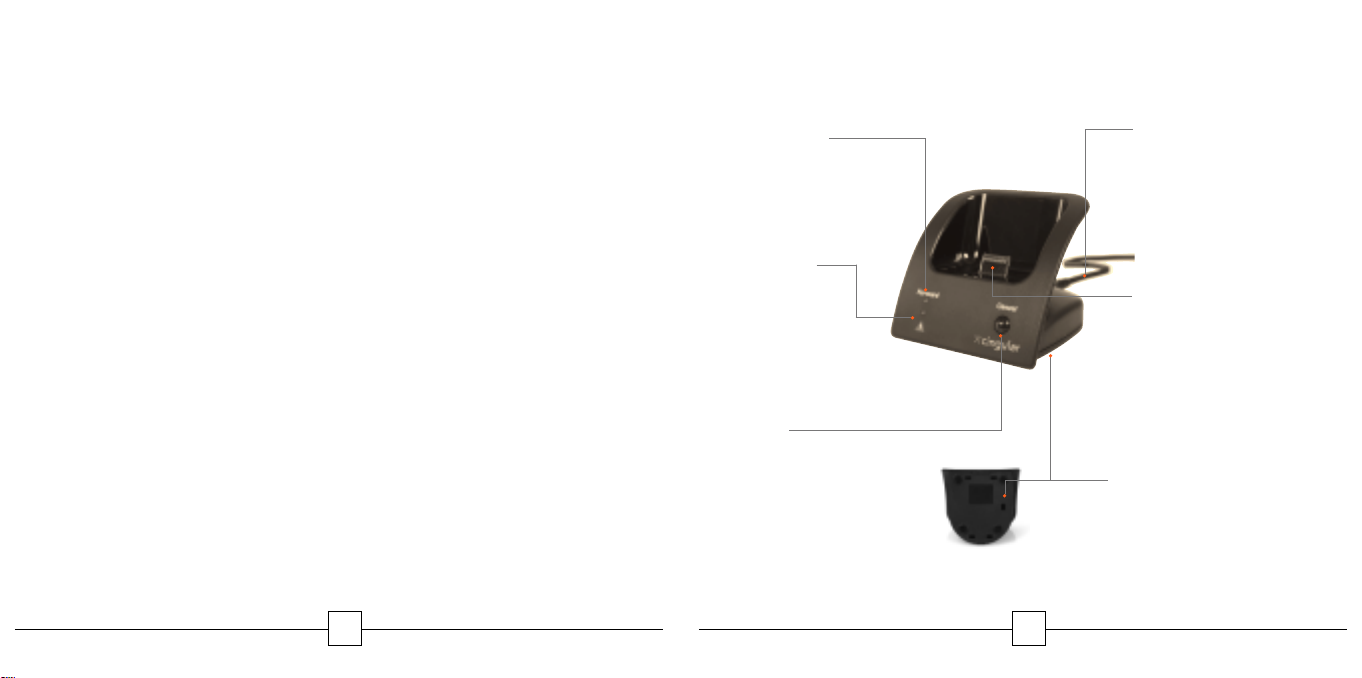
Contents
Features
Features of the
Using
FastForward
FastForward
5
6
Setting Up Your Siemens Wireless Phone 7-8
Setting Up a 2nd
FastForward
9-11
Making Calls on Your Wireless Phone
While Call Forwarded 12
Canceling Call Forwarding
from Your Wireless Phone 13
Warning Alerts 14-15
Frequently Asked Questions 16-17
Warranty back cover
Additional Support back cover
4
Forward
Indicator
Indicates calls
are forwarded
Alert
Indicator
Informs that
attention is
needed
Cancel
Button
Deactivates call
forwarding
Bottom View
5
Power Connector
Supplies electricity
to FastForward
(Do not plug directly
into your wireless phone.)
Wireless Phone
Connector
Syncs handset
with FastForward
Cf Selector Switch
(on bottom)
Normally set to Cf1
(See page 10/11 for details
of configuring 2nd or 3rd
FastForward device.)
Page 5

Using
FastForward
Setting Up Your Siemens Wireless Phone
FastForward
to your local home or office number. It’s simple to use and easy
to set up. Once you’ve established and set up your forwarding
number (see page 7), just insert your wireless phone into the
device cradle and your calls are now forwarded. To cancel call
forward, simply press the Cancel button, wait for the Forward
indicator to extinguish, and remove the handset from the device.
For example, when you walk in the door at home, insert your
Cingular Wireless phone into the device, and calls that would have
gone to your wireless phone will now ring all landline telephones
in your home that operate on the forwarded-to number.
When leaving your home, simply press the Cancel button on
the device, and incoming wireless calls are redirected to your
wireless phone.
forwarding wireless calls to your office number.
FastForward
SL56 series of phones from Cingular Wireless.
allows you to forward your incoming wireless calls
FastForward
is compatible with the Siemens A56, S56, CT56 and
works the same way when you’re
6
If you have the A56 or CT56 series phone or have the
Phonebook selected as your default book on the S56
or SL56 series phone:
1. Select Menu
2. Scroll to Phonebook and press Select
3. Scroll to New Entry and press Select
4. Scroll to Number. Type in the number you would like your
wireless calls to be forwarded to. For example, if you are
setting up the device in your house and your home phone
number is 404-555-1234, use the wireless phone’s key pad
to enter the number.
5. Scroll to Name. Using the wireless phone’s key pad with
corresponding alphabet letters, key in “Cf1.”
• Press the 2 key 3 times “ 2 2 2 ” for “C”
• Press the 3 key 3 times “ 3 3 3 ” for “f”
• Press the 1 key 2 times “ 1 1 ” for “1”
6. Select Save
7
Page 6

Setting Up Your Siemens Wireless Phone
(cont’d)
Setting Up A 2nd
FastForward
If you have the S56 or SL56 series phone and have the
Addressbook selected as your default book:
1. Select Menu
2. Scroll to Addressbook and press Select
3. Scroll to New Entry and press Select
4. Scroll to Last Name. Using the wireless phone’s key pad with
corresponding alphabet letters, key in “Cf1.”
• Press the 2 key 3 times “ 2 2 2 ” for “C”
• Press the 3 key 3 times “ 3 3 3 ” for “f”
• Press the 1 key 3 times “ 1 1 1 ” for “1”
5. Scroll to Phone. Type in the number you would like your
wireless calls to be forwarded to. For example, if you are
setting up the device in your house and your home phone
number is 404-555-1234, use the wireless phone’s key pad
to enter the number.
6. Select Options. Select Save
NOTE: The length of time to call forward depends on the total number of entries
within the phone book. Please allow a few extra moments for the phone book to
synchronize and locate the Cf entry.
8
You may want to purchase a second
office to forward your wireless calls to your business number.
Follow the instructions below to set up additional devices.
If you have the A56 or CT56 series phone or have the
Phonebook selected as your default book on the S56
or SL56 series phone:
1. Select Menu
2. Scroll to Phonebook and press Select
3. Scroll to New Entry and press Select
4. Scroll to Number. Type in the number you would like your
wireless calls to be forwarded to.
5. Scroll to Name. Using the wireless phone’s key pad with
corresponding alphabet letters, key in “Cf2.”
• Press the 2 key 3 times “ 2 2 2 ” for “C”
• Press the 3 key 3 times “ 3 3 3 ” for “f”
• Press the 2 key 4 times “ 2 2 2 2 ” for “2”
6. Select Save
FastForward
9
for use at your
Page 7

Setting Up A 2nd
If you have the S56 or SL56 series phone and have the
Addressbook selected as your default book:
1. Select Menu
2. Scroll to Addressbook and press Select
3. Scroll to New Entry and press Select
4. Scroll to Last Name. Using the wireless phone’s key pad with
corresponding alphabet letters, key in “Cf2.”
• Press the 2 key 3 times “ 2 2 2 ” for “C”
• Press the 3 key 3 times “ 3 3 3 ” for “f”
• Press the 2 key 4 times “ 2 2 2 2 ” for “2”
5. Scroll to Phone. Type in the number you would like your
wireless calls to be forwarded to.
6. Select Options. Select Save
Verify that Cf2 is present in the phone book and that the
desired telephone number is programmed in the wireless
phone’s address book.
FastForward
(cont’d)
For the second device, slide the Cf Selector Switch (located on the
bottom of the device) to the second position. Your second device is
now ready to use.
A third device may be set up to forward wireless phone calls while
at a vacation home or lake house in your local calling area. To set
up your third
as above using Cf3. Your wireless phone can work with up to three
FastForward
FastForward
devices.
device and location, follow the same steps
10 11
Page 8

Making Wireless Calls While Call Forwarded
You may still place outgoing calls from your wireless phone
while your incoming calls are forwarded to another number.
Simply remove the wireless phone from the
without pressing the Cancel button. The
sound and flash an alert to remind you that incoming calls are
still forwarded. You may now place outgoing calls as normal.
This feature is great when the kids are on the home phone and
you need to make a call. When you have completed your call,
simply replace the handset back into the base. As always, when
you are ready to stop forwarding calls, simply press the Cancel
button and allow the Forward indicator to extinguish before
removing the handset.
FastForward
FastForward
device
device will
Canceling Call Forwarding From Your
Wireless Phone
Canceling call forwarding is easy. Just press the Cancel button
on the front of the
indicator to extinguish before removing the handset.
If your wireless phone is removed from the device without pressing
the Cancel button, your wireless calls are still forwarded to the
number you indicated. You can still cancel call forwarding from
your wireless phone by pressing ##21# Send.
When you arrive back at the
indicator may still be illuminated. You may simply insert your
wireless phone to re-establish call forwarding or press the Cancel
button to extinguish the Forward indicator.
NOTE: GSM call forwarding indicator on your handset may not correlate with the
Forward indicator on your FastForward device.
FastForward
FastForward
device and wait for the Forward
device, the Forward
12
13
Page 9

Warning Alerts
FastForward
conditions requiring your attention.
provides visual and audio warnings to alert you to
• The
FastForward
device will rapidly flash the indicator and
!
sound a high-low alert for 3 seconds if the wireless phone is
removed without pressing the Cancel button. This alerts you
that the phone is still call forwarded. Simply replace the phone
in the device, press the Cancel button, and the Forward indicator
will extinguish, indicating that call forwarding is deactivated and
you may remove the wireless phone.
• The indicator on the front provides visual warning while an
!
internal speaker provides audio indications.
14
• The
FastForward
device will slowly flash the indicator and
!
sound a low alert for 5 seconds if there is no Cf1, Cf2, or Cf3
programmed into the wireless phone’s address book – verify
the Cf programming of the wireless phone and verify the position
of the Cf switch on the bottom of the device.
• The
FastForward
device will flash the indicator in an “On, On,
!
Off” pattern and sound a high alert for 5 seconds if there is an
issue with the device communicating with the wireless phone or
the wireless network – verify that the wireless phone is turned
on, there is good coverage, there is not an active call, and try
re-inserting the wireless phone.
15
Page 10

Frequently Asked Questions
Q: How many
wireless phone?
A: Up to three devices can be supported for each
wireless phone.
Q: Will my wireless phone ring when placed in
A: When your handset is placed on the device and the Forward
indicator is on, the handset will not ring. All incoming
wireless calls will now ring the forwarded number you’ve
indicated. Also, if you remove your handset without pressing
the Cancel button, your wireless phone will not ring. Until
the Cancel button is pressed with the wireless phone inserted
into the device cradle, all wireless calls are still forwarded.
FastForward
devices can I have with each
FastForward?
Q: How do I cancel call forwarding from my
A: To cancel call forwarding with the wireless phone inserted
into the device, press the Cancel button, wait for the Forward
indicator to extinguish and then remove the phone from the
device. (Pressing the Cancel button after the wireless phone
has been removed will not deactivate call forwarding. The
Cancel button must be pressed before removing the phone.)
Q: Can I forward my calls to a long-distance number?
A: No, wireless calls may only be forwarded to local
landline numbers.
Q: Can I use any wireless phone in conjunction with
A: No, only select Cingular Wireless phones can be used.
See inside front cover of manual for compatible handsets.
FastForward
FastForward?
device?
Q: Will the distinctive ring calling feature work with
A: Yes. In order for the distinctive ring feature to work properly,
the distinctive ring number must be programmed into
your phone book as the phone number you would like to
forward to. Distinctive ring service is an optional feature
typically offered by local phone companies for a monthly
fee. Contact your local phone company for information,
pricing, and availability.
16
FastForward
?
Q: Can I send/receive a text message when my handset is in the
FastForward
A: Yes. You can send or receive text messages on your wireless
phone when it is in the device. Standard text messaging
charges will apply.
device?
17
Page 11

One-Year Limited Warranty
What Is Covered: Cingular Wireless warrants to the first retail purchaser of this wireless accessory
that should this product or any part be proved defective in materials or workmanship, from the
date of proof of purchase for a period of one (1) year, then it will be subject to the terms of this
one-year limited warranty. Such defects will be repaired, replaced or credit issued in an amount
up to but in no event exceeding the sales price paid by the first retail purchaser at Cingular’s
option and sole discretion, without charge for parts or labor directly related to the defect.
Limitations and Exclusions: This warranty does not apply to any cost incurred for removal or
reinstallation, or to any product or part thereof which has suffered through normal wear and tear,
alteration, improper installation, physical abuse, misuse, neglect or accident. Nor does it cover
defects caused by shipment to a Cingular Wireless service center, or repair or service of the
product by anyone other than a Cingular Wireless service center. Damage resulting from an act
of God, including but not limited to fire, flood, earthquake and other natural disasters ,will be
excluded. This limited warranty is in lieu of all other warranties, express or implied either
in fact or by operations of law, statutory or otherwise, including, but not limited to, any
implied warranty of merchantability or fitness for a particular use. Cingular Wireless does
not authorize any other person to assume any liability beyond the warranty herein described.
In no event, whether based in contract, tort or any other legal theory, shall Cingular Wireless
or any of its agents or sellers be liable for incidental, consequential, indirect, special, or punitive
damages of any kind resulting from the use of this product, including but not limited to
interrupted or incomplete phone calls, or failure to forward calls even where such failure
is the result of error, omission or negligence arising out of any breach of this warranty. In no
event shall Cingular Wireless or its agents or sellers be liable for any damages however
defined in an amount in excess of the purchase price.
Additional Support
For answers to questions or help in setting up or using your
FastForward,
please contact Cingular Wireless at:
• www.cingular.com
• *611 from your wireless phone
• 1-866-CINGULAR (1-866-246-4852)
ACC BR P 1003 0130E07FFSIEMANUAL
