Page 1
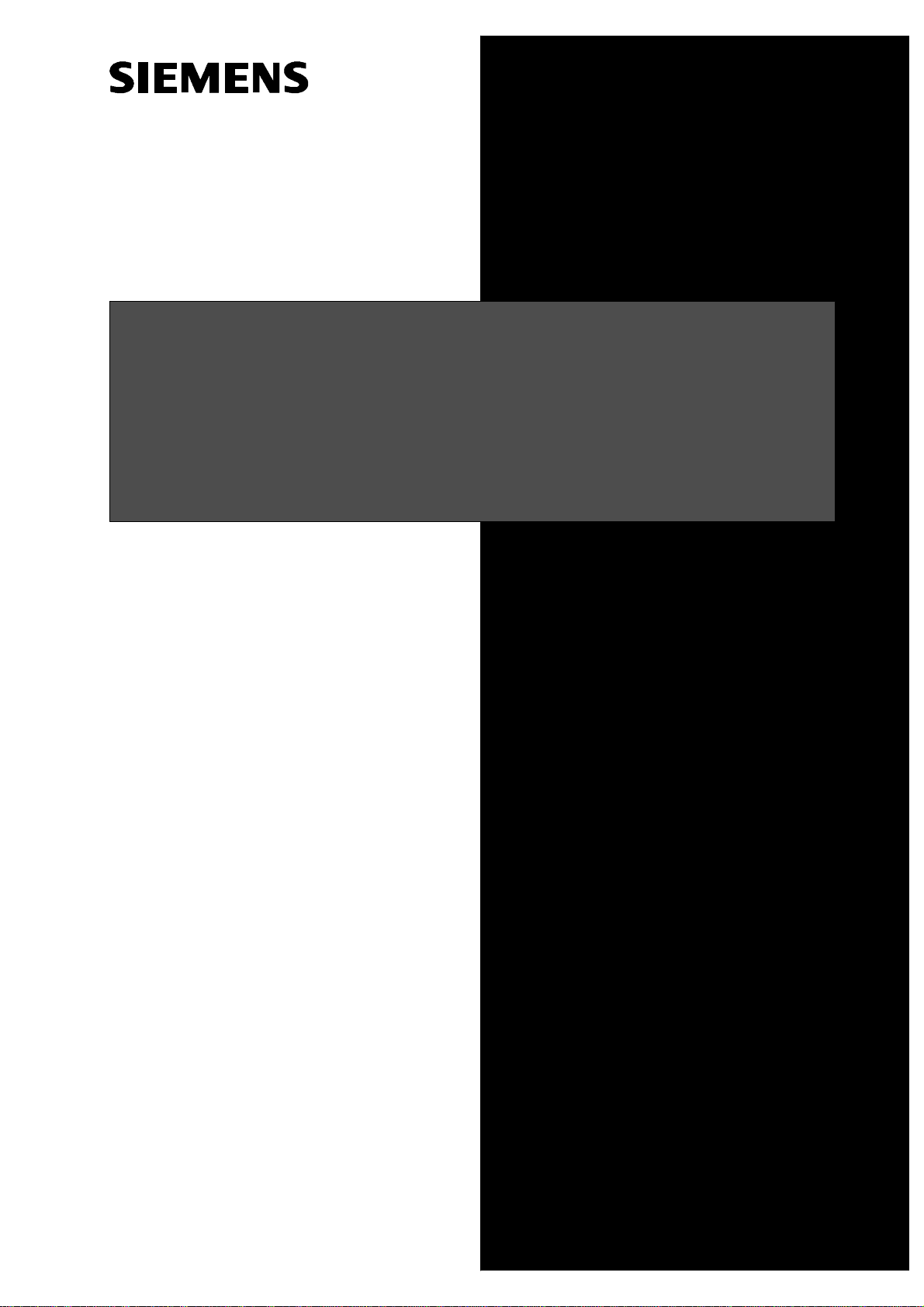
Plus pr oducts
Caracas Desk Rel. 2.0
Service Manual
A31003-E1320-S100-4-7620
Page 2
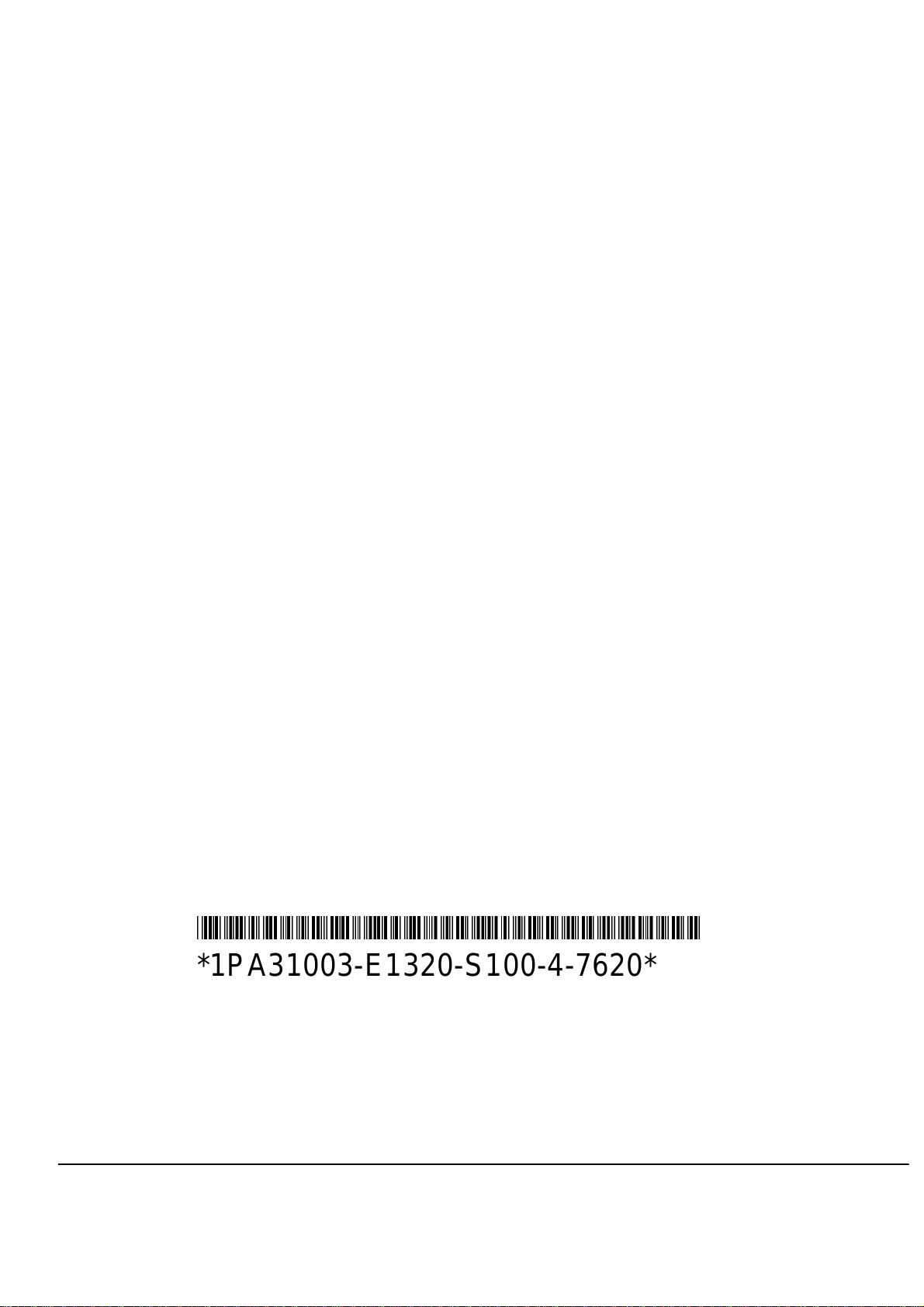
3$(6
*1PA31003-E1320-S100-4-7620*
Issued by
Information and Communication Networks
Hofmannstrasse 51, D-81359 Mü nchen
Siemens Aktiengesellschaft
Siemens AG 1999. All rights reserved.
Subject to availability.
Right of modification reserved.
Ref. no.: A31003-E1320-S100-4-7620
Printed in the Federal Republic of Germany.
Page 3
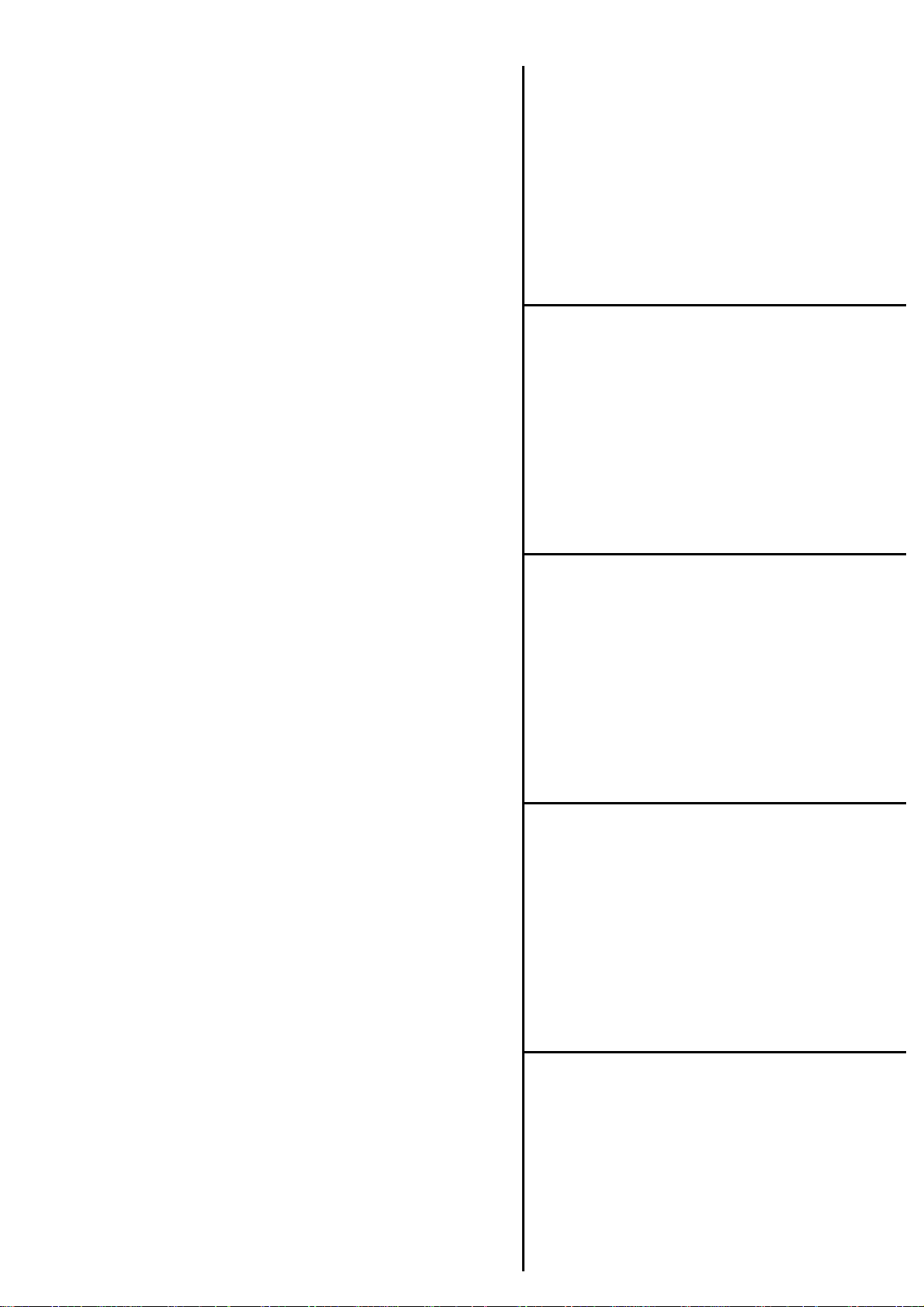
Plus pr oducts
Caracas Desk Rel. 2.0
System data
1
Installation
Service Manual
2
Putting into service
3
A31003-E1320-S100-4-7620
Basic settings
4
--
5
Page 4
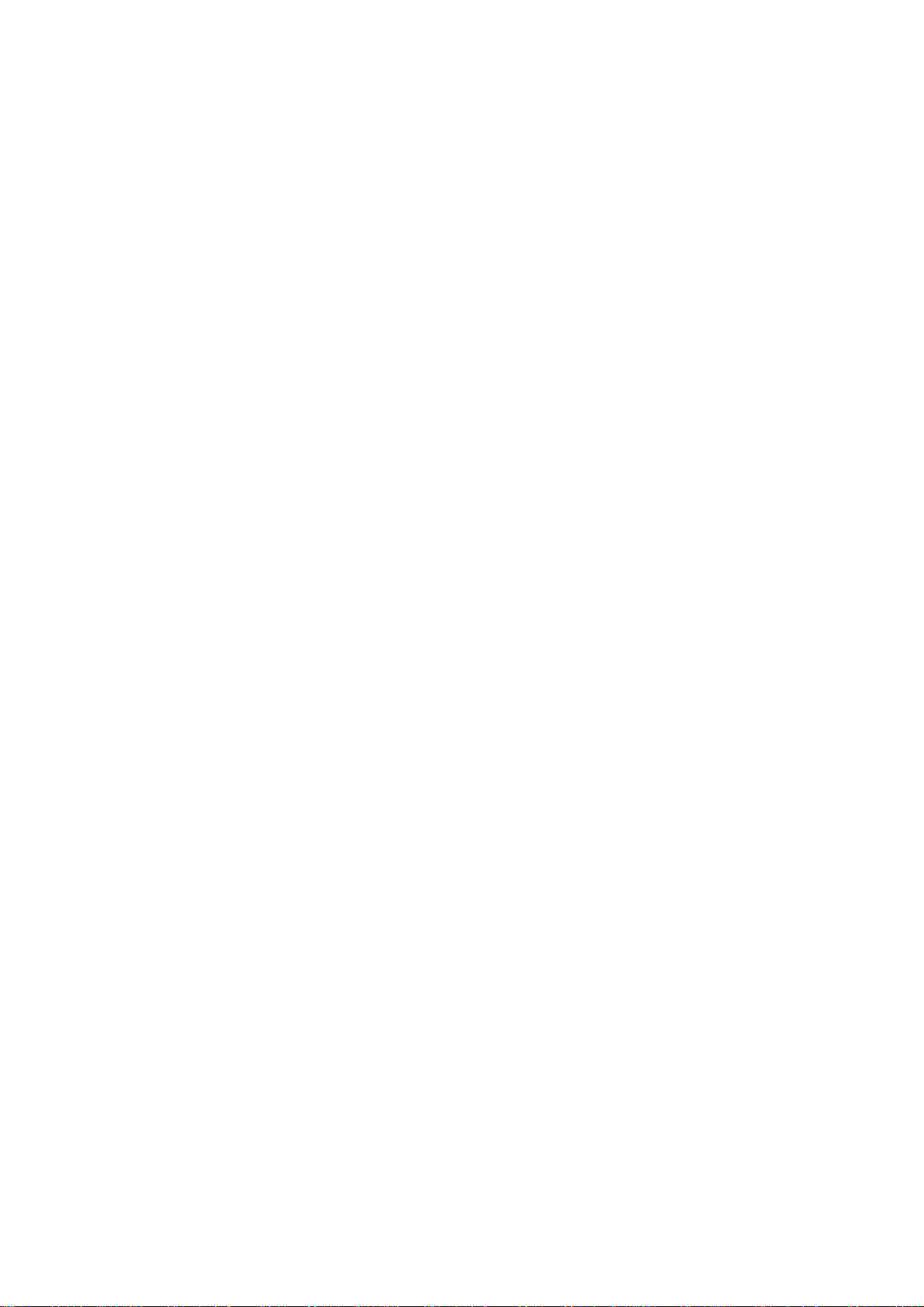
Nur für den internen Gebrauch
Contents
Contents 0
1 Caracas Desk . . . . . . . . . . . . . . . . . . . . . . . . . . . . . . . . . . . . . . . . . . . . . . . . . . . . . . . . 1-1
1.1 System data. . . . . . . . . . . . . . . . . . . . . . . . . . . . . . . . . . . . . . . . . . . . . . . . . . . . . . . . . 1-1
2 Installation. . . . . . . . . . . . . . . . . . . . . . . . . . . . . . . . . . . . . . . . . . . . . . . . . . . . . . . . . . . 2-1
3 Putting into service . . . . . . . . . . . . . . . . . . . . . . . . . . . . . . . . . . . . . . . . . . . . . . . . . . . 3-1
3.1 Putting into service with Hicom 100 E, Hicom 150 E 2 .2, Hicom 15 0 E Office Com and Of-
fice Point . . . . . . . . . . . . . . . . . . . . . . . . . . . . . . . . . . . . . . . . . . . . . . . . . . . . . . . . . . . 3-1
4 Basic settings . . . . . . . . . . . . . . . . . . . . . . . . . . . . . . . . . . . . . . . . . . . . . . . . . . . . . . . . 4-1
4.1 Loading new firmware in Caracas Desk . . . . . . . . . . . . . . . . . . . . . . . . . . . . . . . . . . . 4-1
4.2 Saving the zoning table in Caracas Desk . . . . . . . . . . . . . . . . . . . . . . . . . . . . . . . . . . 4-1
4.3 Setting the printout in Caracas Desk. . . . . . . . . . . . . . . . . . . . . . . . . . . . . . . . . . . . . . 4-1
4.4 Basic settings for connection to Hicom 100 E . . . . . . . . . . . . . . . . . . . . . . . . . . . . . . . 4-2
4.4.1 Setting the extension number plan in Hicom. . . . . . . . . . . . . . . . . . . . . . . . . . . . . 4-2
4.4.2 Trunk access for guest telephones in Hicom . . . . . . . . . . . . . . . . . . . . . . . . . . . . 4-2
4.4.3 Extension settings in Caracas Desk . . . . . . . . . . . . . . . . . . . . . . . . . . . . . . . . . . . 4-3
4.5 Basic settings for connection to Hicom 118-2 (two-box system). . . . . . . . . . . . . . . . . 4-5
4.5.1 Setting the extension number plan in Hicom. . . . . . . . . . . . . . . . . . . . . . . . . . . . . 4-5
4.5.2 Trunk access for guest telephones in Hicom . . . . . . . . . . . . . . . . . . . . . . . . . . . . 4-5
4.5.3 Extension settings in Caracas Desk . . . . . . . . . . . . . . . . . . . . . . . . . . . . . . . . . . . 4-6
4.6 Basic settings for connection to Hicom 150 E Rel. 2.2 . . . . . . . . . . . . . . . . . . . . . . . . 4-8
4.6.1 Setting the extension number plan in Hicom. . . . . . . . . . . . . . . . . . . . . . . . . . . . . 4-8
4.6.2 Trunk access for guest telephones in Hicom . . . . . . . . . . . . . . . . . . . . . . . . . . . . 4-8
4.6.3 Extension settings in Caracas Desk . . . . . . . . . . . . . . . . . . . . . . . . . . . . . . . . . . . 4-9
4.7 Basic Hicom settings for connection to 150 E Office Com 1.0. . . . . . . . . . . . . . . . . . 4-11
4.7.1 Setting the extension number plan in Hicom. . . . . . . . . . . . . . . . . . . . . . . . . . . . 4-11
4.7.2 Trunk access for guest telephones in Hicom . . . . . . . . . . . . . . . . . . . . . . . . . . . 4-11
4.7.3 Extension settings in Caracas Desk . . . . . . . . . . . . . . . . . . . . . . . . . . . . . . . . . . 4-11
4.8 Basic Hicom settings for connection to 150 E Office Point 1.0 . . . . . . . . . . . . . . . . . 4-14
4.8.1 Setting the extension number plan in Hicom. . . . . . . . . . . . . . . . . . . . . . . . . . . . 4-14
4.8.2 Trunk access for guest telephones in Hicom . . . . . . . . . . . . . . . . . . . . . . . . . . . 4-14
4.8.3 Extension settings in Caracas Desk . . . . . . . . . . . . . . . . . . . . . . . . . . . . . . . . . . 4-14
4.9 Basic Hicom settings for connection to 150 E Office Com 2.0 / 2.2. . . . . . . . . . . . . . 4-17
4.9.1 Setting the extension number plan in Hicom. . . . . . . . . . . . . . . . . . . . . . . . . . . . 4-17
4.9.2 Trunk access for guest telephones in Hicom . . . . . . . . . . . . . . . . . . . . . . . . . . . 4-17
4.9.3 Extension settings in Caracas Desk . . . . . . . . . . . . . . . . . . . . . . . . . . . . . . . . . . 4-18
4.10 Basic Hicom settings for connection to 150 E Office Point
Rel. 2.0 / 2.2. . . . . . . . . . . . . . . . . . . . . . . . . . . . . . . . . . . . . . . . . . . . . . . . . . . . . . . . 4-20
4.10.1 Setting the extension number plan in Hicom. . . . . . . . . . . . . . . . . . . . . . . . . . . 4-20
4.10.2 Trunk access for guest telephones in Hicom . . . . . . . . . . . . . . . . . . . . . . . . . . 4-20
4.10.3 Extension settings in Caracas Desk . . . . . . . . . . . . . . . . . . . . . . . . . . . . . . . . . 4-21
A31003-E1320-S100-4-7620
Service Manual
0-1
Page 5
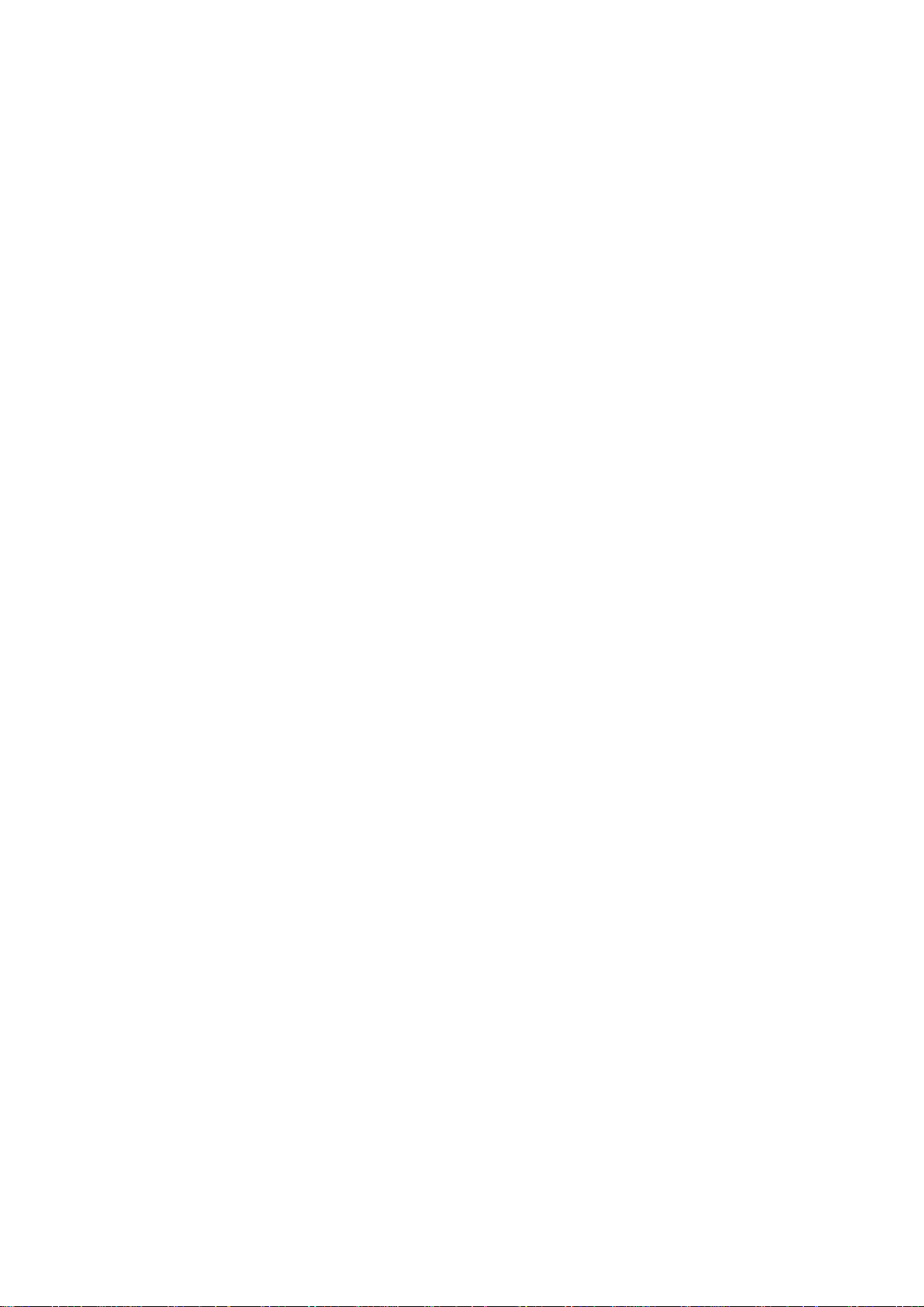
Contents
Nur für den internen Gebrauch
4.11 Setting call charges with a password . . . . . . . . . . . . . . . . . . . . . . . . . . . . . . . . . . . . 4-23
4.12 Features without password. . . . . . . . . . . . . . . . . . . . . . . . . . . . . . . . . . . . . . . . . . . . 4-24
0-2
A31003-E1320-S100-4-7620
Service Manual
Page 6
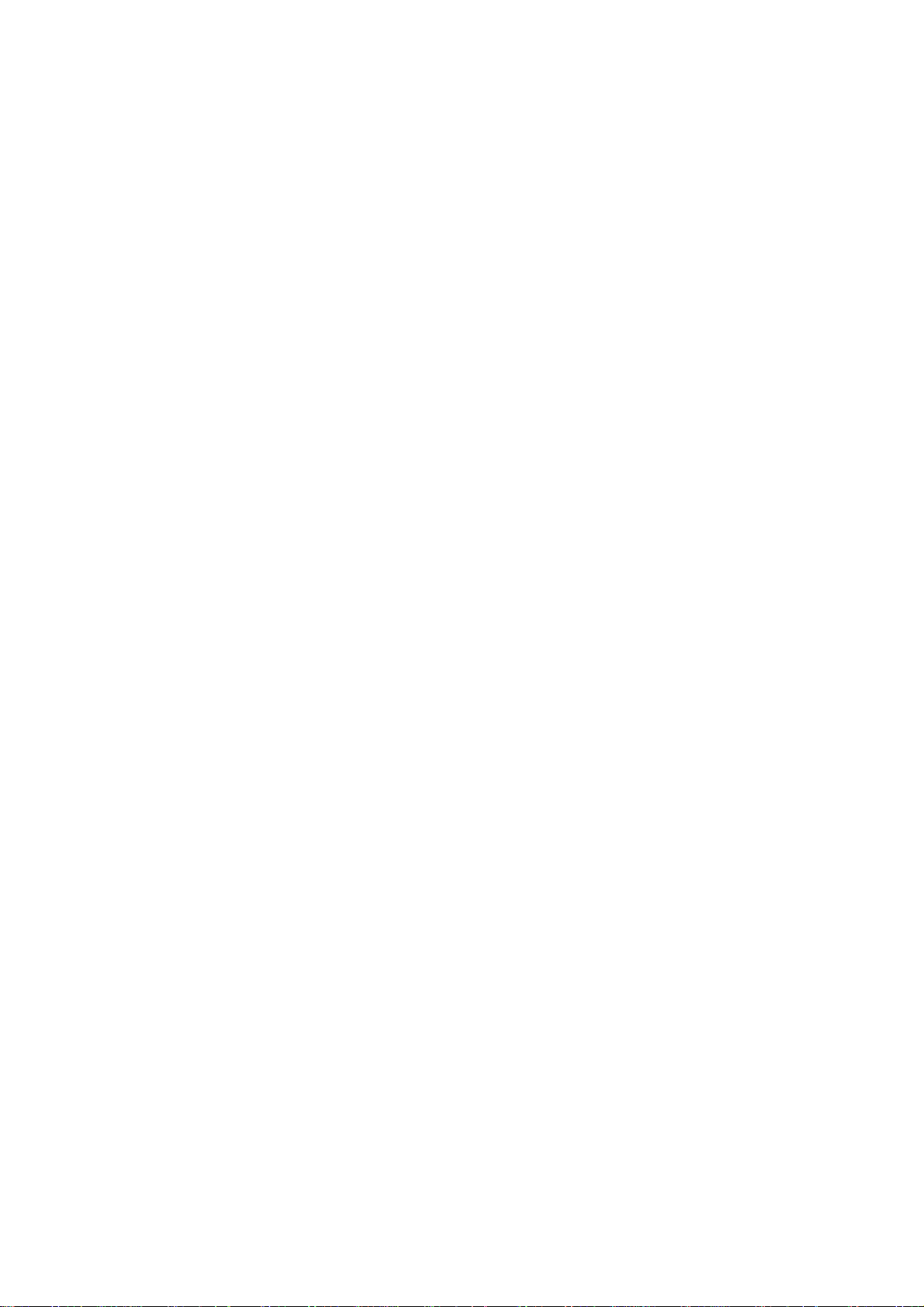
Nur für den internen Gebrauch
Figures
Figures 0
Figure 1-1 Configuration overview . . . . . . . . . . . . . . . . . . . . . . . . . . . . . . . . . . . . . . . 1-1
Figure 2-1 Wall mounting and ports . . . . . . . . . . . . . . . . . . . . . . . . . . . . . . . . . . . . . . 2-2
A31003-E1320-S100-4-7620
Service Manual
0-3
Page 7
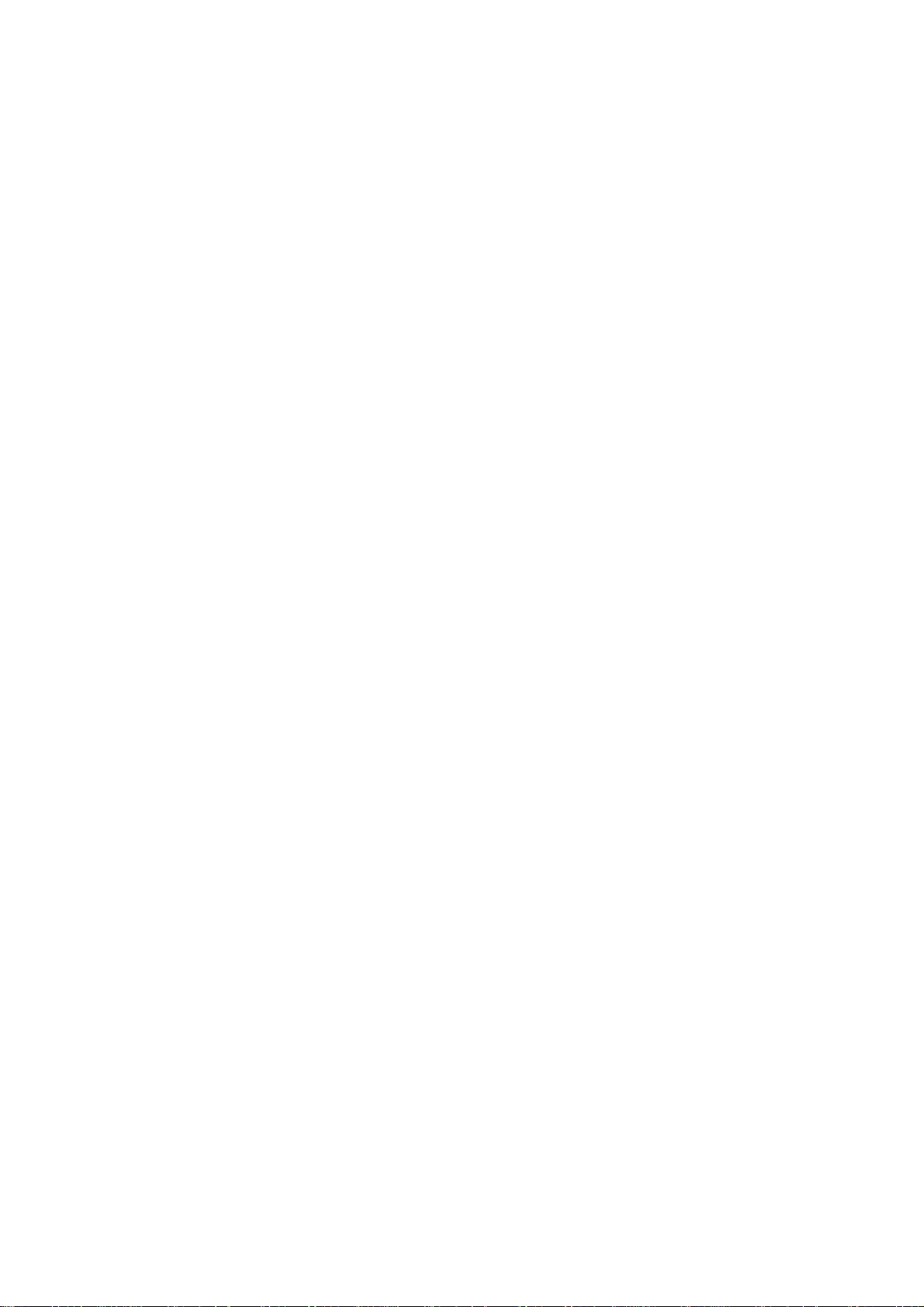
Figures
Nur für den internen Gebrauch
0-4
A31003-E1320-S100-4-7620
Service Manual
Page 8

Nur für den internen Gebrauch
Tables
Tables 0
Table 1-1 Overview of item code numbers . . . . . . . . . . . . . . . . . . . . . . . . . . . . . . . . 1-2
Table 1-2 AT modem adapter pin assignment . . . . . . . . . . . . . . . . . . . . . . . . . . . . . 1-3
Table 3-1 Checksum error list . . . . . . . . . . . . . . . . . . . . . . . . . . . . . . . . . . . . . . . . . . 3-2
A31003-E1320-S100-4-7620
Service Manual
0-5
Page 9
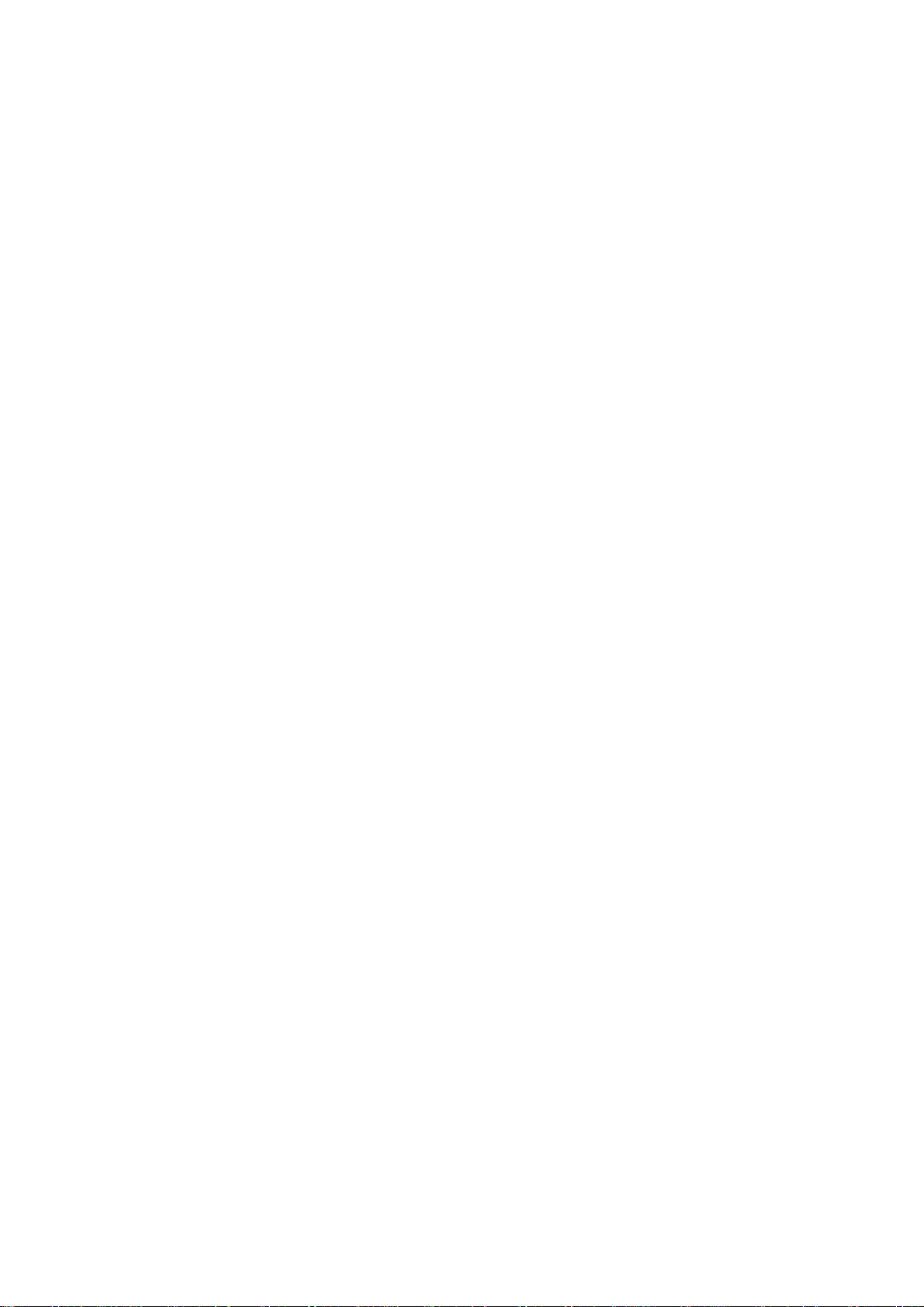
Tables
Nur für den internen Gebrauch
0-6
A31003-E1320-S100-4-7620
Service Manual
Page 10
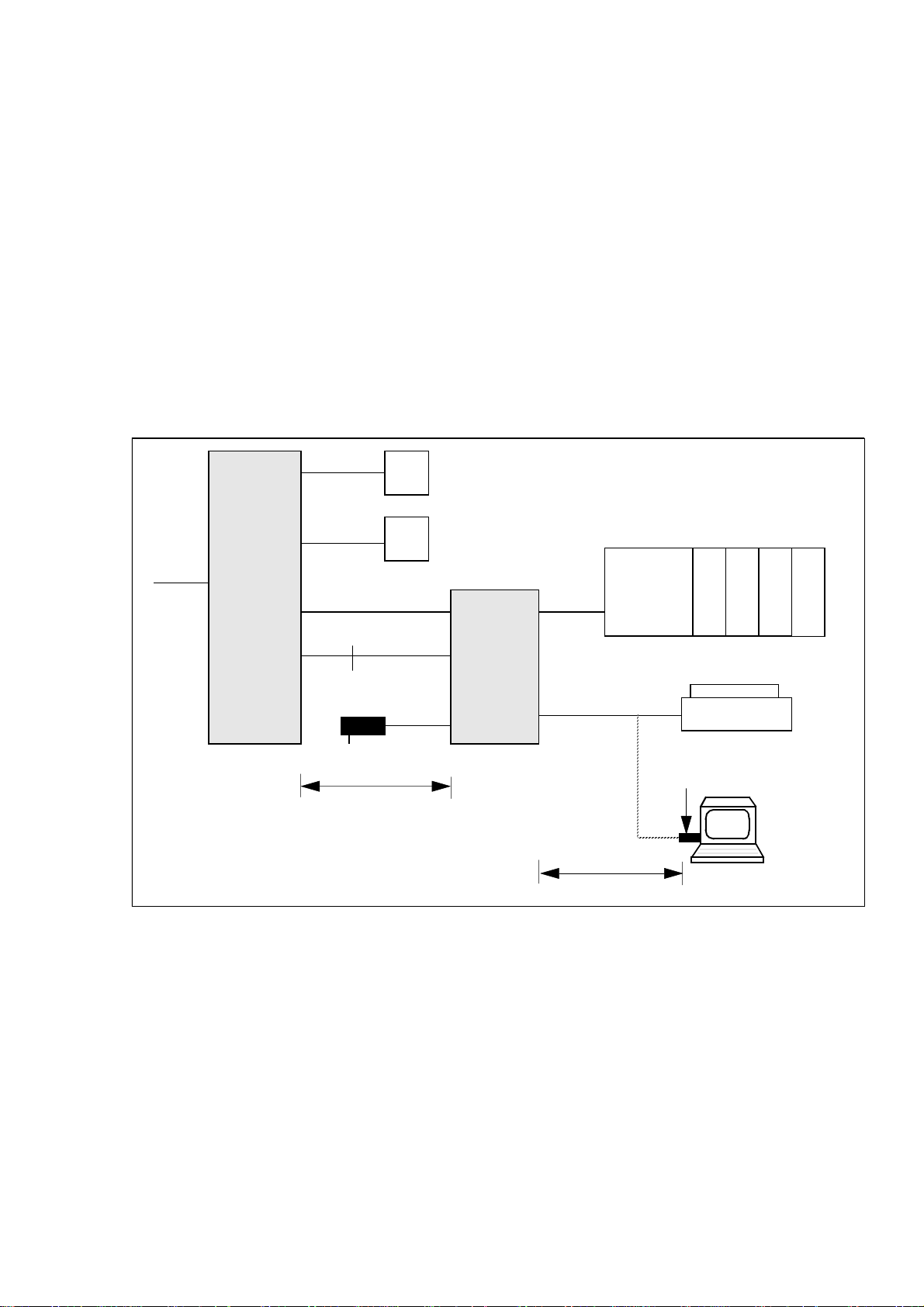
a
Nur für den internen Gebrauch
1 Caracas Desk
1.1 System data
Introduction
The Caracas Desk hotel application implem ente d as a system-specific f unctiona l e xpansion for Hicom 100 E, Hicom 150 E 2.2, Hicom 150 E OfficeCom and
OfficePoint.
Overview
Caracas Desk
System dat
a/b
Room telephones
8m
Trunk
Hicom
a/b
U
P0/E
V.24
2m
Plug-in PSU
max. 10m
V.24
Figure 1-1 Configuration overview
Caracas
Desk
U
P0/E
V.24
10m
max. 10m
Reception
telephone
optiset E
(memory)
123
Max. 4 add-on devices
Printer
Modem
adapter
4
Service PC
Note
In the case of Hicom 150 E 2.2, Hicom 150 E Office Com and Office Point, the twostage cable for the V.24 interface to Hicom is replaced by a single cable (see overview of code numbers in Table 1-1).
A31003-E1320-S100-4-7620
Service Manual
1-1
Page 11
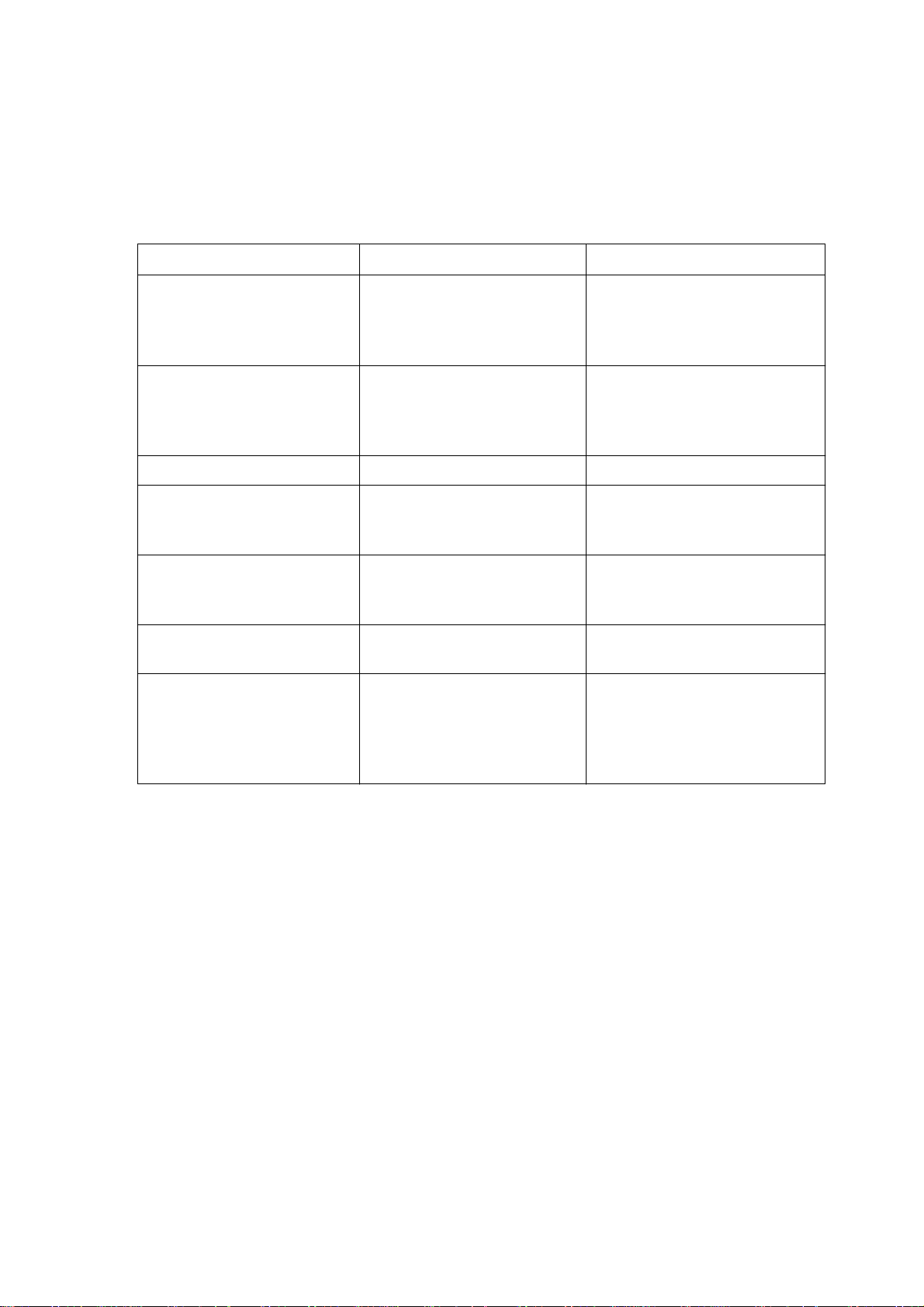
Caracas Desk
System data
Item code numbers
Table 1-1 Overview of item code numbers
Designation Item code number Notes
Caracas Desk S97238-U3008-X200-* incl. V24 printer cable, AT
Nur für den internen Gebrauch
modem adapter
and V.24 Hicom cable
without plug-in PSU
Plug-in PSU C97280-Z3002-C8(IM)
12 volts
C97280-Z3002-C9(GBR)
C97280-Z3002C10(AUS)
V.24 printer cable S97238-Z3008-X1-1 25-pin SubD
AT modem adapter C97334-Z3012-C2 25-pin SubD <-> 9-pin
SubD for connecting front
end or service PC
Hicom 100 E
V.24 cable
S97238-Z3008-X2-1 9-pin SubD for connecting
to Hicom 100 E V.24 adapt-
er
V.24 adapter cable S30122-X5468-X1
supplied, to be orde red
not
separately
V.24 cable
Hicom 150 E 2.2
Hicom 150 E Office Com
Hicom 150 E Office Point
S97238-Z3008- X1-1
supplied, to be orde red
not
separately if Caraca s Desk
is to be connected to Hicom
150 E 2.2, Hicom 150 E Of-
fice Com and Office Point
1-2
A31003-E1320-S100-4-7620
Service Manual
Page 12
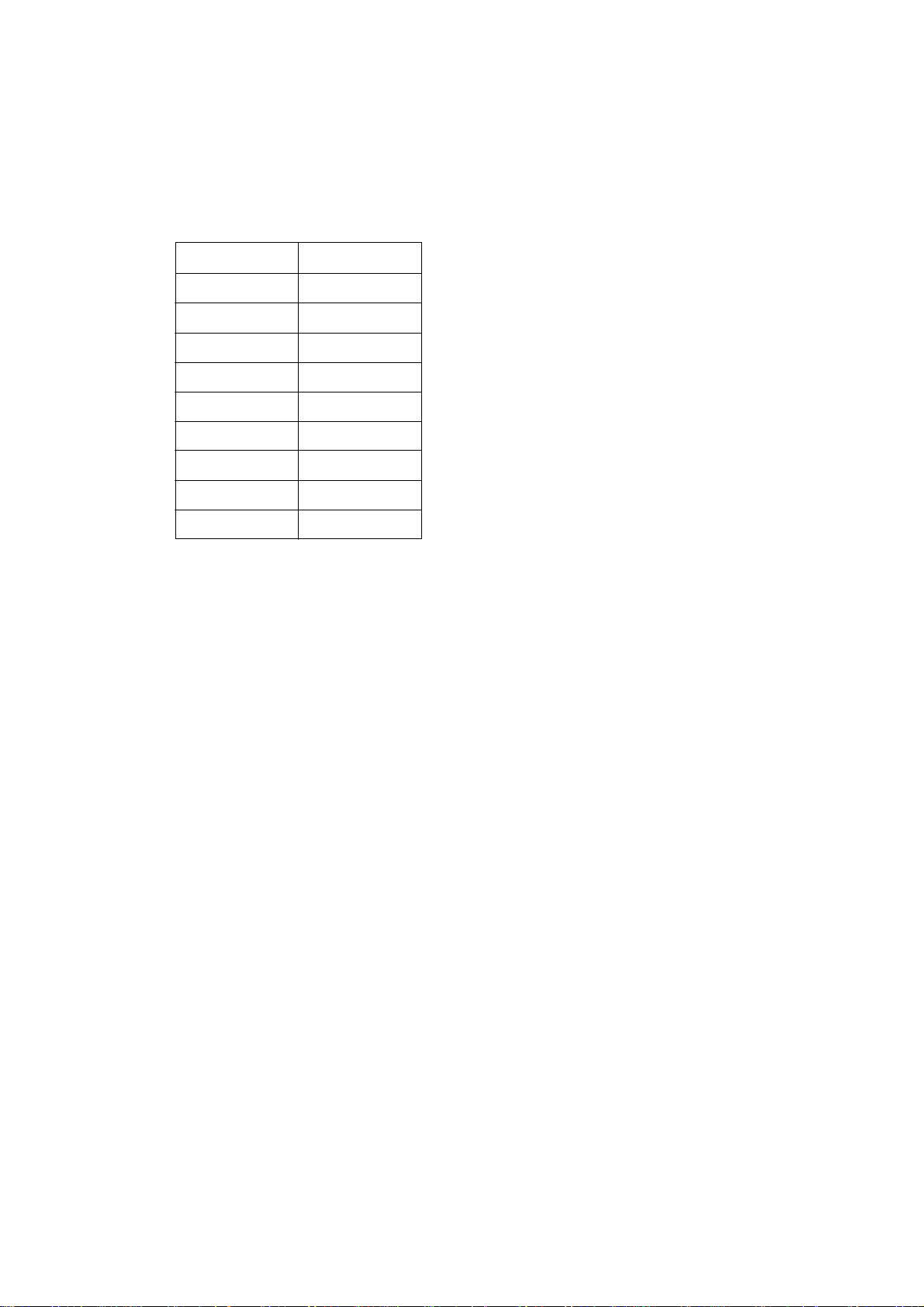
a
Nur für den internen Gebrauch
Table 1-2 AT modem adapter pin assignment
DB9 DB25
18
23
32
420
57
66
74
85
922
Caracas Desk
System dat
A31003-E1320-S100-4-7620
Service Manual
1-3
Page 13
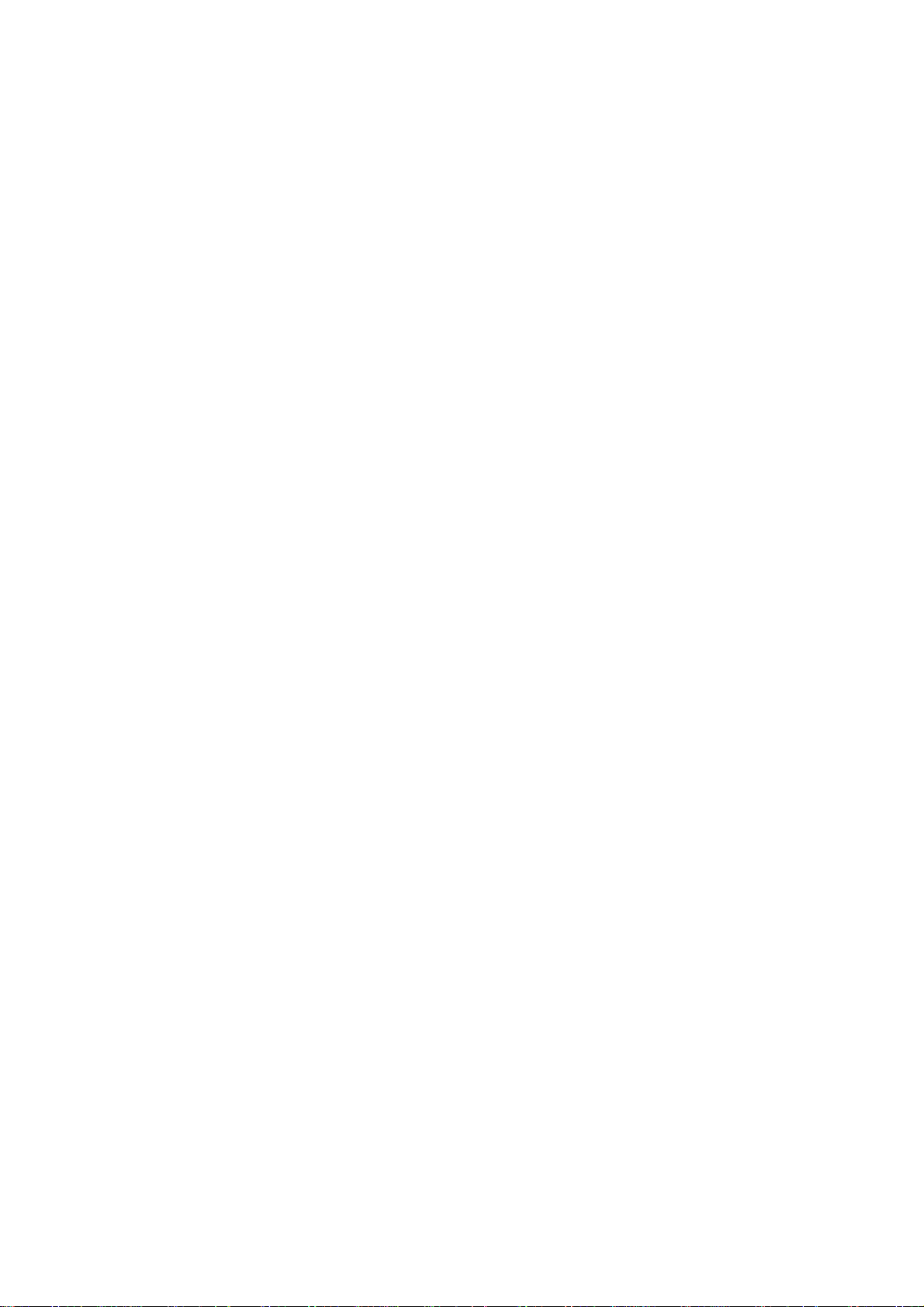
Caracas Desk
System data
Nur für den internen Gebrauch
1-4
A31003-E1320-S100-4-7620
Service Manual
Page 14
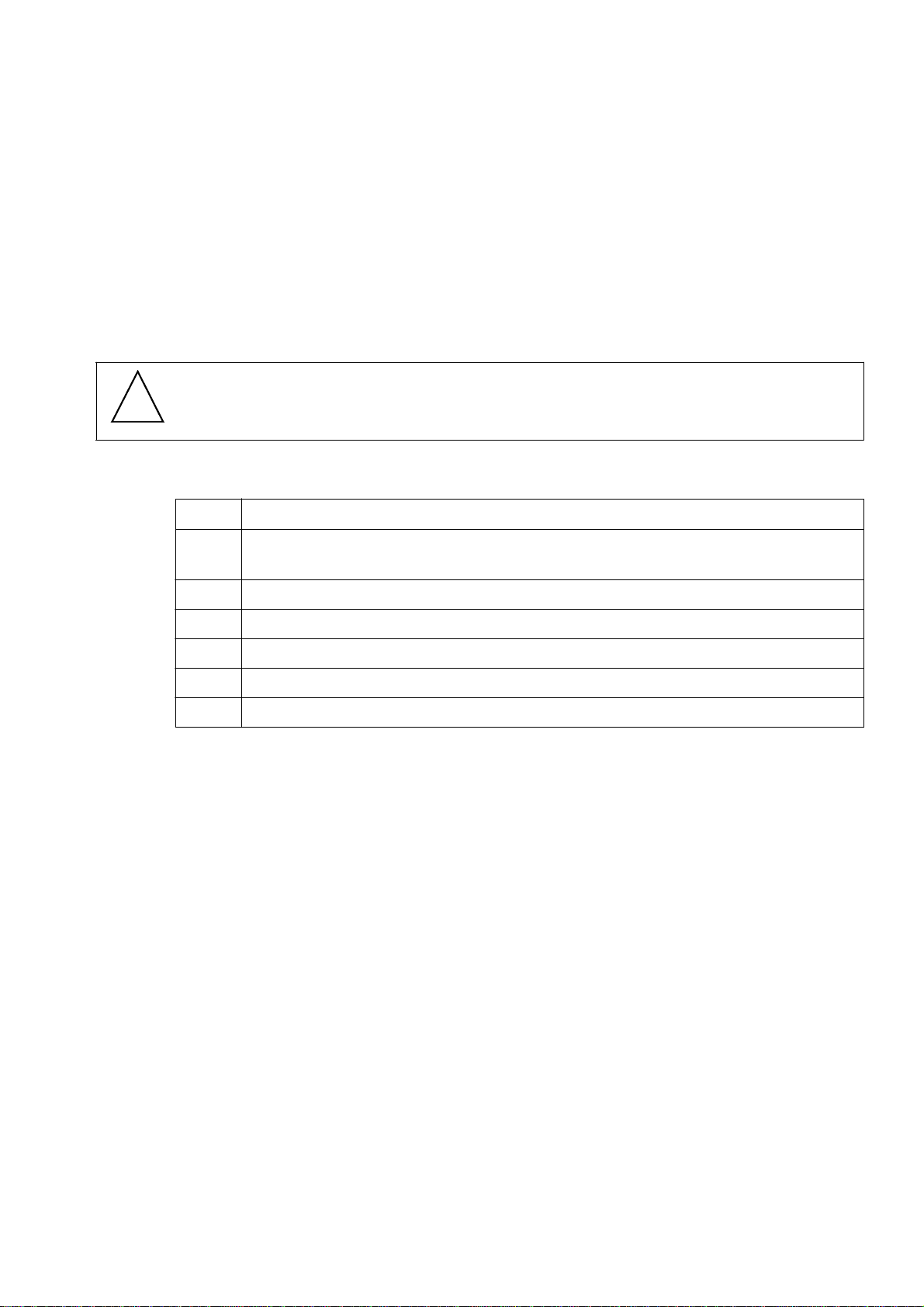
Nur für den internen Gebrauch
2 Installation
Introduction
This chapter contains inf ormation on installing Caracas Desk at Hicom 100 E, Hicom
150E 2.2, Hicom 150 E OfficeCom and OfficePoint systems.
Danger
!
Installation must be performed by authorised technical personnel only.
Installati on sequence
1. Insert the polarised lithium battery in the module slot provided (housing
must be open).
Installation
Installation activity
Note
2. Close the housing.
3. Attach to wall at 2 fixing points (suspend from above, screw in below).
4. Cabling to Hicom, printer, connection to plug-in PSU.
5. Perform visual inspection
6. Close the hinged cover.
V.24 line lengths (10m in each case) must be observed, see Figure 1-1.
A31003-E1320-S100-4-7620
Service Manual
2-1
Page 15

Installation
Caracas Desk wall mounting
Slots in
rear of
housing
Nur für den internen Gebrauch
Ports:
1 = V.24 cable to the printer
2 = V.24 cable to Hicom*
3 = Plug-in power supply unit
4 = Reception telephone
5 = 1st Hicom UP0/E interface
* V.24-adapter cable (2m) + accompanying
V.24 cable (8m) or
Hicom 150E 2.2/OfficeCom/ Office Point
12345Ports:
V.24 cable
Housing closed.
Hinged cover open.
Figure 2-1 Wall mounting and ports
2-2
A31003-E1320-S100-4-7620
Service Manual
Page 16

o
Nur für den internen Gebrauch
Putting into service
Putting into service with Hicom 100 E, Hicom 150 E 2.2, Hicom 150 E Office Com and Office P
3 Putting into service
3.1 Putting into service with Hicom 100 E, Hicom 150 E 2.2, Hicom 150 E
Office Com and Office Point
Prerequisite
The U
●
U
P0/E
At least one add-on de vice m ust be connected to the re ception telephone . Up to
●
interface to the system must be connected to the 1st or 2nd Hicom
P0/E
port (the port must be authorised for system administration).
four add-on de vices ma y be connected, the first fo r hotel fea tures, the second to
fourth mainly for room keys.
The printer is to be set to:
●
2400 bauds, no parity, 1 stop bit and 8 data bits.
The Hicom V.24 interface is to be set to 9600 baud.
●
Select 1 for CDRC port under Port assignment in the System settings menu.
●
Central call detail recording (CDRC) in Hicom is to be set to compressed output
●
format, without recording incoming calls and without call logging.
Insert the following as service codes:
●
*95 for System administration
*91 for Program key
*68 for Send message
#68 for Read/delete (sent) message
The first modifiab le system inf ormation text, which can b e sent to in-house users
●
be entering *68, cannot be modified if Caracas Desk is connected to the Hicom
system. You may only delete the blanks fo llowing the text so that the text is truncated to the maximum length of the display text
Notes:
DTMF suffix dialling can be activated for Optiset terminals in the system under System settings/Au tomati c DTMF in or der to a vo id having to type in "*5 3" after a call f or
the wake-up service.
Checksum erro rs 512 and 1024 are displa yed the first time the system is put into service.
A31003-E1320-S100-4-7620
Service Manual
3-1
Page 17

Putting into service
Nur für den internen Gebrauch
Putting into service with Hicom 100 E, Hicom 150 E 2.2, Hicom 150 E Office Com and Office
Table 3-1 Checksum error list
No. Checksum error
1 Roomlist
2 Alarmlist
4 Chargelist
8 Calldetails
16 Historyfile
32 Configuration
64 Lookup Table
128 Charge Counter
256 Persistent State
Note
Only use the original plug-in power supply unit.
Procedure
512 P er sistence Pattern
1024 CCM Base
Step Activity
1. Connect the V.24 cable to the printer and to Hicom.
2. Connect the plug-in power supply unit.
3. Connect the U
4. Connect the U
to Optiset.
P0/E
to Hicom.
P0/E
3-2
A31003-E1320-S100-4-7620
Service Manual
Page 18

k
Nur für den internen Gebrauch
4 Basic settings
Note
The basic settings are password-protected.
Basic settings
Loading new firmware in Caracas Des
Password:
51695
(cannot be changed!).
The password should not be revealed to customers!
4.1 Loading new firmware in Caracas Desk
Select the *.fls file in Assistant for Caracas Desk and confirm the upload opera-
●
tion.
Select the menu item Settings/Basic settings/Load SW? and confirm.
●
The reception telephone is not available during SW loading.
4.2 Saving the zoning table in Caracas Desk
Create zoning tables with the call charge manager.
●
Note:
The call charge manager documentation is supplied with the prog ram as a selfextracting EXE file.
Open the database in Assistant for Caracas Desk.
●
Transfer the data to Caracas Desk with the Assistant.
●
4.3 Se tting the printout in Caracas Desk
Select the menu item Settings/B asic settings/Print? and set requir ed print mode.
●
– Transmit print data to front office solutions, e.g. Caracas Inn,
– Invoice printout only, or
– Combination of these two options.
A31003-E1320-S100-4-7620
Service Manual
4-1
Page 19

Basic settings
Basic settings for connection to Hicom 100 E
4.4 Basic settings for connection to Hicom 100 E
4.4.1 Set ti ng the exten si on num be r pla n in Hico m
As of Caracas Desk Rel. 2.0, the extension numbers can differ from the room numbers. The extension numbers in Hicom must correspond to the extension numbers
set in Caracas Desk.
The extension number s can be assigned in three manners.
1. Using Assistant L (fbzadmin.exe):
Extension numbers in Hicom can be di rectly assigned in the usual manner with
Assistant L via the Hicom V.24 interface.
The current extension numbers are loaded into Caracas Desk via the menu Set-
tings/Basic settings/Read customer data. This procedure lasts approx. 3 minutes. Completion of the loading operation is indicated by a flashing LED be side
the Alarm key. The result (OK, error) can be queried and the message deleted
by pressing this key.
An extension number must be configured for extensions 73 and 74.
Nur für den internen Gebrauch
2. With Caracas Desk - without using Assistant L
The extension numbers can also be set when defining the extension types.
3. With Assistant for Caracas Desk
Enter the e xtens ion numb ers in the Assistant f or Caracas Desk in the usu al man-
ner with Assistant L.
4.4.2 Trunk access for guest telephones in Hicom
The extensions 73 and 74 are used as "templates" for trunk access. Trunk access
cannot, therefore, be set as required for any telephones connected to these ports.
An extension number which is not required must be assigned to the extensions
●
and 74.
73
The extension numbers for extensions 73 and 74 must be changed if S0 buses
without separate MSN a ssignment ar e used in the syst em. Ot herwise , th ere will
be collisions with the default extension numbers of the S0 buses.
The extension 73 in Hicom is to be gr an ted th e level of access which a guest tel -
●
ephone without trunk access should receive (e.g. all lines outward restricted).
The extension
●
phone with trunk access should r ecei v e (e .g. a ll lines unr estricted trunk access).
in Hicom is to be granted the level of access that a guest tele-
74
4-2
A31003-E1320-S100-4-7620
Service Manual
Page 20

E
Nur für den internen Gebrauch
Basic settings for connection to Hicom 100
4.4.3 Extension settings in Caracas Desk
Load the curren t extension numbers to Car acas Desk via the S ett ings/Basic set-
●
tings/Read customer data menu.
Once the numbers have been successfully loaded (indicated by flashing Alar m
●
LED), select the menu item Settings/Basic settings/Extensions.
Set the extension types and, if necessary, the extension numbers. Extensions
●
11-16 are preconfigured by default as administration. The preconfigured extensions are to be modifie d in accordance wi th requir ements. Four i tems of inf ormation are necessary for each extension:
Enter the required room number.
●
The Hicom number represents the physical connection PEN in Hicom. The
●
numbering represents the standard extension number of the extension.
Example: the U
the Hicom numbers 11-16.
These number s cannot be changed. However, they can be removed as required by deleting extensions and specified by adding extensions.
extensions (master) on the motherboard are assigned
P0/E
Basic settings
Enter the required e xtension num ber. The i nternal extension numb er and the
●
DDI number of the extension are simultaneously changed.
In the case of a 3-digit extension number and an S0 connection, check that
DDI has been released by the local network provider.
Type:
●
–
Guest
–
Booth 1/booth 2
: Guest extensions
: telephone booths. As in the case of "guests", individual
calls are itemized. On check-out, the na me is not deleted and the status is
immediately set to "free". If a name is not specified at check-in, the original
name is retained. An individual charge factor and minimum charge can be
set for the telephone booth.
–
Service
: service extensions such as the recepti on, kitchen , etc. as f or "telephone booth". In the event of check-out or payment, however, trunk access
is not switched.
–
Services without c har ges
: service extensions f or which only th e charge to-
tal is recorded: no details of the individual calls are recorded.
–
Not used
: for specia l exten sions which can not use Ca racas Desk b ut which
are connected, e.g. entrance telephones, service extensions for which call
detail recording is not carried out via Caracas Desk, etc.
– If extensions are deleted in the proc ess, the y are not assigned an e xtension
number and cannot be reached!
Extensions should only be deleted, therefore, it they are not connected.
A31003-E1320-S100-4-7620
Service Manual
4-3
Page 21

Basic settings
Basic settings for connection to Hicom 100 E
Transfer the extension numbers back to Hicom via the menu Settings/Basic set-
●
tings/Write to customer data.
This procedure lasts approx. 3 minutes. Completion of the loading operation is
indicated by a flashing LE D beside the Alarm ke y. The result (OK, error, conflict)
can be queried and the message deleted by pressing this key.
If conflicts arise between the extension numbers, the custo mer data i s not tra ns-
●
ferred bac k to Hicom and a message regarding the conflict is o utput. Please note
that conflicts can also arise with codes 7..., 8..., 9... and 0 (for rout es b y default,
etc.). These codes can only be changed with Assistant L.
For reasons of security (ol d customer data), the data can only be transferred back to
Hicom within 30 minutes of loading the extension numbers to Caracas Desk.
The wake-up service is located at extension 17 (with the default extension number
17).
A name may not be set in Hicom for the configured extensions. Names are automat-
ically assigned at check-in.
Names must are also be assigned for service extensions and booths at check-in.
Names are only deleted for guests at check-out.
Nur für den internen Gebrauch
4-4
A31003-E1320-S100-4-7620
Service Manual
Page 22

)
Nur für den internen Gebrauch
Basic settings
Basic settings for connection to Hicom 118-2 (two-box system
4.5 Basic settings for connection to Hicom 118-2 (two-box system)
4.5.1 Setting the extension number plan in Hicom
As of Caracas Desk Rel. 2.0, the extension numbers can differ from the room numbers. The extension numbers in Hicom must correspond to the extension numbers
set in Caracas Desk.
The extension numbers can be assigned in three manners.
1. Using Assistant L:
Extension numbers in Hicom can be directly assigned in the usual manner with
Assistant L via the Hicom V.24 interface.
The current e xten si on n umbe rs are l oaded into Car acas De sk via the me nu Set-
tings/Basic settings/Read customer data. This procedure lasts approx. 3 minutes. Completion of the loading operation is indicated by a flashing LED beside
the Alarm key. The result (OK, error) can be queried and the message deleted
by pressing this key.
An extension number must be configured for extensions 73 and 74 (with the default extension numbers 262 and 263).
2. With Caracas Desk - without using Assistant L
The extension numbers can also be set when defining the extension types.
3. With Assistant for Caracas Desk
Enter the e xt ensi on num bers i n Assistant for Caracas Desk in t he usu al ma nner
with Assistant L.
4.5.2 Trunk access for guest telephones in Hicom
The e xtensions 73 and 74 (with the def ault extension num bers 262 and 263) are used
as "templates" for trunk access. Trunk access cannot, therefore, be set as required
for any telephones connected to these ports.
An extension number which is not required must be assigned to the extensions
●
and 74.
73
The extension numbers for extensions 73 and 74 must be changed if S0 buses
without separate MSN assign ment are used in t he system . Othe rwise , ther e will
be collisions with the default extension numbers of the S0 buses.
The ex tension 73 (with the def ault e xtension n umber 262) in Hi com is to be gr ant-
●
ed the level of access which a guest telephone without trunk access should receive (e.g. all lines outward restricted).
A31003-E1320-S100-4-7620
Service Manual
4-5
Page 23

Basic settings
Basic settings for connection to Hicom 118-2 (two-box system)
The exte nsion 74 (with the def ault e xtension num ber 263) in H icom is to be gr ant-
●
ed the level of access that a guest telephone with trunk access should receive
(e.g. all line s unrestricted trunk access).
4.5.3 Extension settings in Caracas Desk
Load the current e x te nsion n umb ers to Car acas Desk vi a th e men u Sett in gs/Ba-
●
sic settings/Read customer data.
Once the numbers hav e been successfully loade d (indicated b y a flashing Alarm
●
LED), select the menu item Settings/Basic settings/Extensions.
Set the extension types and, if necessary, the extension numbers. Extensions
●
11-16 are preconfigured by default as administration. The preconfigured extensions are to be modified in accordance with r equireme nts. T he f ollow ing items of
information are necessary for each extensi on:
Enter the required room number.
●
Nur für den internen Gebrauch
The Hicom number represents the physical connection PEN in Hicom.
●
Example: the U
extensions (master) on the first SLMO Hicom numbers
P0/E
1, 2, 3, etc.
These numbers cannot be changed. However, they can be removed as required by deleting extensions and specified by adding extensions.
Enter the required extension n umber. The internal extension number and the
●
DDI number of the extension are simultaneously changed.
In the case of a 3-digit extension number and an S0 connection, check that
DDI has been released by your local network provider.
Type:
●
–
Guest
–
Booth1/booth2
: Guest extensions
: telephone booths. As in the case of "guests", individual
calls are itemized. On check-out, the name is not deleted and the status is
immediately set to "free". If a name is not specified at check-in, the original
name is retained. An individual charge factor and minimum charge can be
set for the telephone booth.
–
Service
: service extensions such as the reception, kitchen, etc. as for "telephone booth". In the event of check-out or payment, however, trunk access
is not switched.
4-6
–
Services wit hout c har ges
: service extensions f o r which only the charge to-
tal is recorded: no details of the individual calls are recorded.
–
Not used
: for sp ecial e xtensions which cannot use Caracas D esk but w hich
are connected, e.g. entrance telephones, service extensions for which call
detail recording is not carried out via Caracas Desk, etc.
A31003-E1320-S100-4-7620
Service Manual
Page 24

)
Nur für den internen Gebrauch
– If extensions are deleted in the proc ess, the y are not assigned an e xtension
number and cannot be reached! Extensions should only be deleted, therefore, it they are not connected.
Transfer the extension numbers back to Hicom via the Settings/Basic settings/
●
Write to customer data menu.
This procedure lasts approx. 3 minutes. Completion of the loading operation is
indicated by a flas hing LED beside the Alarm key. The result (OK, error , conflict)
can be queried and the message deleted by pressing this key.
If conflicts arise betw een th e e xt ensi on n um bers , the custom er dat a is not trans-
●
ferr ed back to Hicom and a messag e regarding th e conflict is outp ut. Please note
that conflicts can also arise with codes 7..., 8..., 9... and 0 (for routes by default,
etc.). These codes can only be changed with Assistant L.
For reaso ns o f security (old custom er data ), t he d ata can only b e tr an sf e rred back to
Hicom within 30 minutes of loading the extension numbers to Caracas Desk.
The wake-up service is located at extension 17 (with the default extension number
206).
Basic settings
Basic settings for connection to Hicom 118-2 (two-box system
A name may not be set in Hicom f or the configur ed e xte nsions. Names are automatically assigned at check-in.
Names must are also be assigned for service extensions and booths at check-in.
Names are only deleted for guests at check-out.
A31003-E1320-S100-4-7620
Service Manual
4-7
Page 25

Basic settings
Nur für den internen Gebrauch
Basic settings for connection to Hicom 150 E Rel. 2.2
4.6 Basic settings for connection to Hicom 150 E Rel. 2.2
4.6.1 Set ti ng the exten si on num be r pla n in Hico m
As of Caracas Desk Rel. 2.0, the extension numbers can differ from the room numbers. The extension numbers in Hicom must correspond to the extension numbers
set in Caracas Desk.
The extension number s can be assigned in three manners.
1. Using Assistant E:
Extension numbers in Hicom can be di rectly assigned in the usual manner with
Assistant E via the Hicom V.24 interface.
The current extension numbers are loaded into Caracas Desk via the Settings/
Basic settings/Read customer data menu. This procedure lasts approx. 30 seconds (max. 3 minutes). Completion of the loading operation is indicated by a
flashing LED beside the Alarm ke y . T he result (OK, e rror) can be q ueried and the
message deleted by pressing this key.
An extension number must be configured for extensions 63 and 64 (with the default extension numbers 262 and 263).
2. With Caracas Desk - without using Assistant E
The extension numbers can also be set when defining the extension types.
3. With Assistant for Caracas Desk
Enter the e xtensi o n n umbe rs in Assista nt for Caracas Desk in the usual m anne r
with Assistant E.
4.6.2 Trunk access for guest telephones in Hicom
The extensi ons 63 and 64 (with the d efaul t exte nsion number s 262 and 263) are used
as "templates" for trunk access. Trunk access cannot, therefore, be set as required
for any telephones connected to these ports.
An extension number which is not required must be assigned to the extensions
●
and 64.
63
The extension numbers for extensions 63 and 64 must be changed if S0 buses
without separate MSN a ssignment ar e used in the syst em. Ot herwise , th ere will
be collisions with the default extension numbers of the S0 buses.
The exte nsion 63 (with the def ault e xtension num ber 262) in H icom is to be gr ant-
●
ed the level of access which a guest telephone without trunk access should receive (e.g. all lines outward restricted).
4-8
A31003-E1320-S100-4-7620
Service Manual
Page 26

2
Nur für den internen Gebrauch
Basic settings for connection to Hicom 150 E Rel. 2.
The ex tension 64 (with the def ault e xtension n umber 263) in Hi com is to be gr ant-
●
ed the level of access that a guest telephone with trunk access should receive
(e.g. all lines unrestricted trunk access).
4.6.3 Extension settings in Caracas Desk
Load the curren t extension numbers to Car acas Desk via the S ett ings/Basic set-
●
tings/Read customer data menu.
Once the numbers ha ve been successfull y loaded (indicated b y a flashing Alarm
●
LED), select the menu item Settings/Basic settings/Extensions.
Set the e xtensi on types an d, if ne cessary, the extension number s. Exte nsions 1-
●
6 are preconfigured by default as administration. The preconfigured extensions
are to be mod ified i n acco rdan ce wit h re quire ments . The following items of i nformation are necessary for each extension:
Enter the required room number.
●
Basic settings
The Hicom number represents the physical connection PEN in Hicom.
●
Example: the U
extensions (master) on the first SLMO Hicom numbers
P0/E
1, 2, 3, etc.
These number s cannot be changed. However, they can be removed as required by deleting extensions and specified by adding extensions.
Enter the required e xtension num ber. The i nternal extension numb er and the
●
DDI number of the extension are simultaneously changed.
In the case of a 3-digit extension number and an S0 connection, check that
DDI has been released by your local network provider.
Type:
●
–
Guest
–
Booth1/booth2
: Guest extensions
: telephone booths. As in the case of "guests", individual
calls are itemized. On check-out, the na me is not deleted and the status is
immediately set to "free". If a name is not specified at check-in, the original
name is retained. An individual charge factor and minimum charge can be
set for the telephone booth.
–
Service
: service extensions such as the recepti on, kitchen , etc. as f or "telephone booth". In the event of check-out or payment, however, trunk access
is not switched.
–
Services without c har ges
tal is recorded: no details of the individual calls are recorded.
–
Not used
are connected, e.g. entrance telephones, service extensions for which call
detail recording is not carried out via Caracas Desk, etc.
A31003-E1320-S100-4-7620
Service Manual
: service extensions f or which only th e charge to-
: for specia l exten sions which can not use Ca racas Desk b ut which
4-9
Page 27

Basic settings
Basic settings for connection to Hicom 150 E Rel. 2.2
– If extensions are deleted in the process, the y are not assigned an e xtension
number and cannot be reached! Extensions should only be deleted, therefore, it they are not connected.
Transfer the extension numbers back to Hicom via the Settings/Basic settings/
●
Write to customer data menu.
This procedure lasts 20 seconds (max. 3 min utes). Completion of the load ing operation is i ndicated b y a flashin g LED beside the Alarm ke y. The result (OK, error ,
conflict) can be queried and the message deleted by pressing this key.
If conflicts arise between the extension numbers, the custo mer data i s not tra ns-
●
ferred bac k to Hicom and a message regarding the conflict is o utput. Please note
that conflicts can also arise with codes 7..., 8..., 9... and 0 (for rout es b y default,
etc.). These codes can only be changed with Assistant E.
For reasons of security (ol d customer data), the data can only be transferred back to
Hicom within 30 minutes of loading the extension numbers to Caracas Desk.
The wake-up service is located at extension 151 (with the default extension number
600).
Nur für den internen Gebrauch
A name may not be set in Hicom for the configured extensions. Names are automatically assigned at check-in.
Names must are also be assigned for service extensions and booths at check-in.
Names are only deleted for guests at check-out.
4-10
A31003-E1320-S100-4-7620
Service Manual
Page 28

0
Nur für den internen Gebrauch
Basic settings
Basic Hicom settings for connection to 150 E Office Com 1.
4.7 Basic Hicom settings for connection to 150 E Office Com 1.0
4.7.1 Setting the extension number plan in Hicom
As of Caracas Desk Rel. 2.0, the extension numbers can differ from the room numbers. The extension numbers in Hicom must correspond to the extension numbers
set in Caracas Desk.
The extension numbers can be assigned in the following manner.
Using Hicom Assistant E:
Extension numbers in Hicom can be directly assigned in the usual manner with
Assistant E via the Hicom V.24 interface.
An extensi on number m ust be configu red for the extensions 63 a nd 64 (wit h the
default extension numbers 162 and 163).
Generate the file HCMPP.TXT with Assistant E (via the File/Create Hicom info
files menu) a nd import it with Assista nt for Caracas Desk (p ress Load Hic om fi le
under Configuration/Extension). This data can be modified and saved with Assistant for Caracas Desk.
4.7.2 Trunk access for guest telephones in Hicom
The e xtensions 63 and 64 (with the def ault extension num bers 162 and 163) are used
as "templates" for trunk access. Trunk access cannot, therefore, be set as required
for any telephones connected to these ports.
An extension number which is not required must be assigned to the extensions
●
and 64.
63
The extension numbers for extensions 63 and 64 must be changed if S0 buses
without separate MSN assign ment are used in t he system . Othe rwise , ther e will
be collisions with the default extension numbers of the S0 buses.
The ex tension 63 (with the def ault e xtension n umber 162) in Hi com is to be gr ant-
●
ed the level of access which a guest telephone without trunk access should receive (e.g. all lines outward restricted).
The ex tension
●
(with the def ault e xtension n umber 163) in Hi com is to be gr ant-
64
ed the level of access that a guest telephone with trunk access should receive
(e.g. all lines unrestricted trunk access).
4.7.3 Extension settings in Caracas Desk
Load the current e xtensi on num bers to Car aca s Desk from the HCMP P.TXT file
●
with Assistant f or Caracas Desk ( via the Configura tion/Extension/Load Hicom f ile
menu).
A31003-E1320-S100-4-7620
Service Manual
4-11
Page 29

Basic settings
Basic Hicom settings for connection to 150 E Office Com 1.0
Nur für den internen Gebrauch
ATTENTION
: in the event of a modification performed while Caracas Desk is
live , al l da ta an d call charge data must first b e re mo v ed fro m Car aca s Desk ( via
the Transfer/Re ad from D esk/Transfer custome r data - y es , with cal l charg e data
menu).
The data and call charge data must be reloaded into Caracas Desk after the
modification in Assistant for Caracas Desk (via the Transfer/Write to Desk/
Transfer customer data - yes, with call charge data menu).
Select the Configur ation men u item once the data has been successfully load ed.
●
Set the ex te nsion typ es . Extensi ons 1 - 6 are pre confi gu red by default as adm in-
●
istration. The pre configu red e xtensio ns are to be mod ified in accor dance with requirements. Four items of information are necessary for each extension:
Enter the required room number.
●
The Hicom number represents the physical connection PEN in Hicom.
●
Example: t he U
extensions (m aster) on the CBFC (centr al board) are as-
P0/E
signed the Hicom numbers as of 1, 2, 3, etc.
These numbers cannot be changed. However, they can be removed as required by deleting extensions and specified by adding extensions.
Enter the re qui re d extension number. This number m ust corr espon d to y our
●
local network provider’s extension number plan.
Type:
●
–
Guest
–
Booth1/booth2
: Guest extensions
: telephone booths. As in the case of "guests", individual
calls are itemized. On check-out, the name is not deleted and the status is
immediately set to "free". If a name is not specified at check-in, the original
name is retained. An individual charge factor and minimum charge can be
set for the telephone booth.
–
Service
: service extensions such as the reception, kitchen, etc. as for "telephone booth". In the event of check-out or payment, however, trunk access
is not switched.
–
Services wit hout c har ges
: service extensions f o r which only the charge to-
tal is recorded: no details of the individual calls are recorded.
–
Not used
: for sp ecial e xtensions which cannot use Caracas D esk but w hich
are connected, e.g. entrance telephones, service extensions for which call
detail recording is not carried out via Caracas Desk, etc.
If conflicts arise between the extension numbers, the custo mer data i s not tra ns-
●
ferred bac k to Hicom and a message regarding the conflict is o utput. Please note
that conflicts can also arise with codes 7..., 8..., 9... and 0 (for rout es b y default,
etc.). These codes can only be checked or changed with Assistant E.
4-12
Write the data to Caracas Desk (via the Transfer/Write to Desk menu)
●
A31003-E1320-S100-4-7620
Service Manual
Page 30

0
Nur für den internen Gebrauch
The wake- up service is located at sub scriber 101 (with the default extension n umber
500).
A name may not be set in Hicom f or the configur ed e xte nsions. Names are automat-
ically assigned at check-in.
Names must are also be assigned for service extensions and booths at check-in.
Names are only deleted for guests at check-out.
Basic settings
Basic Hicom settings for connection to 150 E Office Com 1.
A31003-E1320-S100-4-7620
Service Manual
4-13
Page 31

Basic settings
Nur für den internen Gebrauch
Basic Hicom settings for connection to 150 E Office Point 1.0
4.8 Basic Hicom settings for connection to 150 E Office Point 1.0
4.8.1 Set ti ng the exten si on num be r pla n in Hico m
As of Caracas Desk Rel. 2.0, the extension numbers can differ from the room numbers. The extension numbers in Hicom must correspond to the extension numbers
set in Caracas Desk.
The extension number s can be assigned in the following manner.
Using Hicom Assistant E:
Extension numbers in Hicom can be di rectly assigned in the usual manner with
Assistant E via the Hicom V.24 interface.
An extension number must be configured for the last two extensions 39 and 40
(with the default extension numbers 69 and 70).
Generate the file HCMPP.TXT with Assistant E (via the File/Create Hicom info
files menu) and import it with Assistant for C aracas Desk (press Load Hico m file
under Configuration/Extension). This data can be modified and saved with Assistant for Caracas Desk.
4.8.2 Trunk access for guest telephones in Hicom
The extensions
as "templates" for trunk access. Trunk access cannot, therefore, be set as required
for any telephones connected to these ports.
An extension number which is not required must be assigned to the extensions
●
and 40.
39
The extension numbers for extensions 39 and 40 must be changed if S0 buses
without separate MSN a ssignment ar e used in the syst em. Ot herwise , th ere will
be collisions with the default extension numbers of the S0 buses.
The exte nsion 39 (with the default extension nu mber 69) in Hico m is to b e gr a nt-
●
ed the level of access which a guest telephone without trunk access should receive (e.g. all lines outward restricted).
The exte nsion
●
ed the level of access that a guest telephone with trunk access should receive
(e.g. all line s unrestricted trunk access).
and 40 (with the default extension numbers 69 and 70) are used
39
(with the default extension nu mber 70) in Hico m is to b e gr a nt-
40
4.8.3 Extension settings in Caracas Desk
Load the current e xte nsion n umbe rs to Car acas Desk from the HCMPP.TXT file
●
with Assistant f or Caracas Desk (via t he Configuration/ Extension/Load Hicom fi le
menu).
4-14
A31003-E1320-S100-4-7620
Service Manual
Page 32

0
Nur für den internen Gebrauch
Basic settings
Basic Hicom settings for connection to 150 E Office Point 1.
ATTENTION
: in the event of a modification performed while Caracas Desk is
live, al l data and call cha rge data m ust fir st be rem o v ed from C aracas D esk (via
the Transfer/Read fro m Desk/Transfer customer data - yes , with call charge data
menu).
The data and call charge data must be reloaded into Caracas Desk after the
modification in Assistant for Caracas Desk (via the Transfer/Write to Desk/
Transfer customer data - yes, with call charge data menu).
Select the Configu ration me nu item on ce the data has b een successfull y loaded.
●
Set the e xtensi on types . Ex ten sions 1 - 6 a re p recon figure d b y d efault as admin-
●
istration. The preconfigure d ext ensions are to be m odified in accordance with requirements. Four items of information are necessary for each extension:
Enter the required room number.
●
The Hicom number represents the physical connection PEN in Hicom.
●
Example: the U
extensio ns (master) on the CBFC (ce ntral board) are as-
P0/E
signed the Hicom numbers as of 1, 2, 3, etc.
These number s cannot be changed. However, they can be removed as required by deleting extensions and specified by adding extensions.
Enter the required e xtension n umber . This numb er must correspond to y our
●
local network provider’s extension number plan.
Type:
●
–
Guest
–
Booth1/booth2
: Guest extensions
: telephone booths. As in the case of "guests", individual
calls are itemized. On check-out, the na me is not deleted and the status is
immediately set to "free". If a name is not specified at check-in, the original
name is retained. An individual charge factor and minimum charge can be
set for the telephone booth.
–
Service
: service extensions such as the recepti on, kitchen , etc. as f or "telephone booth". In the event of check-out or payment, however, trunk access
is not switched.
–
Services without c har ges
: service extensions f or which only th e charge to-
tal is recorded: no details of the individual calls are recorded.
– Reference trunk:
“templates” for trunk access. For the rooms 73 and 74
(defau lt room nu mber ), extension numbers must be assig ned to e xt ensi ons
39 and 40 (default extension numbers 69 and 70). The extension numbers
for e xten sions 73 a nd 74 a re thus identical in Ca racas Desk to the ext ension
numbers for extensions 39 and 40.
Rooms 39 and 40 (de fau lt room n umber s) must be defined in Car acas Desk
as “not used”.
A31003-E1320-S100-4-7620
Service Manual
4-15
Page 33

Basic settings
Basic Hicom settings for connection to 150 E Office Point 1.0
Nur für den internen Gebrauch
–
Not used
: for sp ecial e xtensions which cannot use Caracas D esk but w hich
are connected, e.g. entrance telephones, service extensions for which call
detail recording is not carried out via Caracas Desk, etc.
If conflicts arise between the extension numbers, the custo mer data i s not tra ns-
●
ferred bac k to Hicom and a message regarding the conflict is o utput. Please note
that conflicts can also arise with codes 7..., 8..., 9... and 0 (for rout es b y default,
etc.). These codes can only be checked or changed with Assistant E.
Write the data to Caracas Desk (via the Transfer/Write to Desk menu)
●
The wake-up service is located at subscriber 21 (with the default extension number
51).
A name may not be set in Hicom for the configured extensions. Names are automat-
ically assigned at check-in.
Names must are also be assigned for service extensions and booths at check-in.
Names are only deleted for guests at check-out.
4-16
A31003-E1320-S100-4-7620
Service Manual
Page 34

2
Nur für den internen Gebrauch
Basic settings
Basic Hicom settings for connection to 150 E Office Com 2.0 / 2.
4.9 Basic Hicom settings for connection to 150 E Office Com 2.0 / 2.2
4.9.1 Setting the extension number plan in Hicom
As of Caracas Desk Rel. 2.0, the extension numbers can differ from the room numbers. The extension numbers in Hicom must correspond to the extension numbers
set in Caracas Desk.
The extension numbers can be assigned in the following manner.
Using Hicom Assistant E:
Extension numbers in Hicom can be directly assigned in the usual manner with
Assistant E via the Hicom V.24 interface.
An extensi on number m ust be configu red for the extensions 63 a nd 64 (wit h the
default extension numbers 162 and 163).
Generate the file HCMPP.TXT with Assistant E (via the File/Create Hicom info
files menu) and import it with Assistant for Caraca s Desk. This data can be modified and saved with Assistant for Caracas Desk.
Enter CARACASDESK (in upper-case and without blanks) under User name in
the Assistant E menu File/Transfer/User administration; in the case of user
range, select System input and enter a password of your choice (max. 15 characters).
Before using Caracas Desk, dial *95 at a reception telephone to activate the Hicom
system administration function. Enter CARACASDESK as the user. The first time a
user is registere d, Hicom allow s yo u to mod ify the password defined in th e Assistant.
To do this, enter the defined password three times or a new password.
4.9.2 Trunk access for guest telephones in Hicom
The e xtensions 63 and 64 (with the def ault extension num bers 162 and 163) are used
as "templates" for trunk access. Trunk access cannot, therefore, be set as required
for any telephones connected to these ports.
An extension number which is not required must be assigned to the extensions
●
and 64.
63
The extension numbers for extensions 63 and 64 must be changed if S0 buses
without separate MSN assign ment are used in t he system . Othe rwise , ther e will
be collisions with the default extension numbers of the S0 buses.
The ex tension 63 (with the def ault e xtension n umber 162) in Hi com is to be gr ant-
●
ed the level of access which a guest telephone without trunk access should receive (e.g. all lines outward restricted).
A31003-E1320-S100-4-7620
Service Manual
4-17
Page 35

Basic settings
Basic Hicom settings for connection to 150 E Office Com 2.0 / 2.2
Nur für den internen Gebrauch
The exte nsion
●
(with the def ault e xtension num ber 163) in H icom is to be gr ant-
64
ed the level of access that a guest telephone with trunk access should receive
(e.g. all line s unrestricted trunk access).
4.9.3 Extension settings in Caracas Desk
Load the current e xte nsion n umbe rs to Car acas Desk from the HCMPP.TXT file
●
with Assistant f or Caracas Desk (via t he Configuration/ Extension/Load Hicom fi le
menu).
A TTENTION
live , al l da ta an d call charge data must first b e re mo v ed fro m Car aca s Desk ( via
the Transfer/Re ad from D esk/Transfer custome r data - y es , with cal l charg e data
menu).
The data and call charge data must be reloaded into Caracas Desk after the
modification in Assistant for Caracas Desk (via the Transfer/Write to Desk/
Transfer customer data - yes, with call charge data menu).
Select the Configur ation men u item once the data has been successfully load ed.
●
For user: enter CARACASDESK (in upper-case and without blanks)
●
For password: re-enter the password defined in Hicom Assistant E for the user
●
name CARACASDESK.
: in the event of a modification performed while Caracas Desk is
Set the ex te nsion typ es . Extensi ons 1 - 6 are pre confi gu red by default as adm in-
●
istration. The pre configu red e xtensio ns are to be mod ified in accor dance with requirements. Four items of information are necessary for each extension:
Enter the required room number.
●
The Hicom number represents the physical connection PEN in Hicom.
●
Example: t he U
extensions (m aster) on the CBFC (centr al board) are as-
P0/E
signed the Hicom numbers as of 1, 2, 3, etc.
These numbers cannot be changed. However, they can be removed as required by deleting extensions and specified by adding extensions.
Enter the re qui re d extension number. This number m ust corr espon d to y our
●
local network provider’s extension number plan.
Type:
●
–
Guest
–
Booth1/booth2
: Guest extensions
: telephone booths. As in the case of "guests", individual
calls are itemized. On check-out, the name is not deleted and the status is
immediately set to "free". If a name is not specified at check-in, the original
name is retained. An individual charge factor and minimum charge can be
set for the telephone booth.
4-18
A31003-E1320-S100-4-7620
Service Manual
Page 36

2
Nur für den internen Gebrauch
Basic settings
Basic Hicom settings for connection to 150 E Office Com 2.0 / 2.
–
Service
: service extensions such as the recepti on, kitchen , etc. as f or "telephone booth". In the event of check-out or payment, however, trunk access
is not switched.
–
Services without c har ges
: service extensions f or which only th e charge to-
tal is recorded: no details of the individual calls are recorded.
–
Not used
: for specia l exten sions which can not use Ca racas Desk b ut which
are connected, e.g. entrance telephones, service extensions for which call
detail recording is not carried out via Caracas Desk, etc.
If conflicts arise betw een th e e xt ensi on n um bers , the custom er dat a is not trans-
●
ferr ed back to Hicom and a messag e regarding th e conflict is outp ut. Please note
that conflicts can also arise with codes 7..., 8..., 9... and 0 (for routes by default,
etc.). These codes can only be checked or changed with Assistant E.
Write the data to Caracas Desk (via the Transfer /Write to Desk menu)
●
The wake- up service is located at sub scriber 189 (with the default extension n umber
500).
A name may not be set in Hicom f or the configur ed e xte nsions. Names are automat-
ically assigned at check-in.
Names must are also be assigned for service extensions and booths at check-in.
Names are only deleted for guests at check-out.
A31003-E1320-S100-4-7620
Service Manual
4-19
Page 37

Basic settings
Nur für den internen Gebrauch
Basic Hicom settings for connection to 150 E Office Point Rel. 2.0 / 2.2
4.10 Basic Hicom settings for connection to 150 E Office Point
Rel. 2.0 / 2.2
4.10.1 Set ting the extension number plan in Hicom
As of Caracas Desk Rel. 2.0, the extension numbers can differ from the room numbers. The extension numbers in Hicom must correspond to the extension numbers
set in Caracas Desk.
The extension number s can be assigned in the following manner.
Using Hicom Assistant E:
Extension numbers in Hicom can be di rectly assigned in the usual manner with
Assistant E via the Hicom V.24 interface.
An extension number must be configured for the last two extensions 39 and 40
(with the default extension numbers 69 and 70).
Generate the file HCMPP.TXT with Assistant E (via the File/Create Hicom info
files menu) and import it with Assistant for C aracas Desk. This data can be mo dified and saved with Assistant for Caracas Desk.
Enter CARACASDESK (in upper-case and without blanks) under User name in
the Assistant E menu File/Transfer/User administration; in the case of user
range, select System input and enter a password of your choice (max. 15 characters).
Before using Caracas Desk, dial *95 at a reception telephone to activate the Hicom
system administration function. Enter CARACASDESK as the user. The first time a
user is registered, Hicom allows y ou to modify the passw ord defined in the Assistant.
To do this, enter the defined password three times or a new password.
4.10.2 Trunk access for guest telephones in Hicom
The extensions
as “templates” for trunk access. Trunk access cannot, therefore, be set as required
for any telephones connected to these ports.
An extension number which is not required must be assigned to the extensions
●
and 40.
39
The extension numbers for extensions 39 and 40 must be changed if S0 buses
without separate MSN a ssignment ar e used in the syst em. Ot herwise , th ere will
be collisions with the default extension numbers of the S0 buses.
and 40 (with the default extension numbers 69 and 70) are used
39
4-20
The exte nsion 39 (with the default extension nu mber 69) in Hico m is to b e gr a nt-
●
ed the level of access which a guest telephone without trunk access should receive (e.g. all lines outward restricted).
A31003-E1320-S100-4-7620
Service Manual
Page 38

2
Nur für den internen Gebrauch
Basic Hicom settings for connection to 150 E Office Point Rel. 2.0 / 2.
Basic settings
The ex tension
●
(with the default extension n um ber 7 0) in Hi com is to be g r ant-
40
ed the level of access that a guest telephone with trunk access should receive
(e.g. all lines unrestricted trunk access).
4.10.3 Extension settings in Caracas Desk
Load the current e xtensi on num bers to Car aca s Desk from the HCMP P.TXT file
●
with Assistant f or Caracas Desk ( via the Configura tion/Extension/Load Hicom f ile
menu).
A TTEN TION
live, al l data and call cha rge data m ust fir st be rem o v ed from C aracas D esk (via
the Transfer/Read fro m Desk/Transfer customer data - yes , with call charge data
menu).
The data and call charge data must be reloaded into Caracas Desk after the
modification in Assistant for Caracas Desk (via the Transfer/Write to Desk/
Transfer customer data - yes, with call charge data menu).
Select the Configu ration me nu item on ce the data has b een successfull y loaded.
●
For user: enter CARACASDESK (in upper-case and without blanks)
●
For password: re-enter the password defined in Hicom Assistant E for the user
●
name CARACASDESK.
: in the event of a modification performed while Caracas Desk is
Set the e xtensi on types . Ex ten sions 1 - 6 a re p recon figure d b y d efault as admin-
●
istration. The preconfigure d ext ensions are to be m odified in accordance with requirements. Four items of information are necessary for each extension:
Enter the required room number.
●
The Hicom number represents the physical connection PEN in Hicom.
●
Example: the U
extensio ns (master) on the CBFC (ce ntral board) are as-
P0/E
signed the Hicom numbers as of 1, 2, 3, etc.
These number s cannot be changed. However, they can be removed as required by deleting extensions and specified by adding extensions.
Enter the required e xtension n umber . This numb er must correspond to y our
●
local network provider’s extension number plan.
Type:
●
–
Guest
–
Booth1/booth2
: Guest extensions
: telephone booths. As in the case of "guests", individual
calls are itemized. On check-out, the na me is not deleted and the status is
immediately set to "free". If a name is not specified at check-in, the original
name is retained. An individual charge factor and minimum charge can be
set for the telephone booth.
A31003-E1320-S100-4-7620
Service Manual
4-21
Page 39

Basic settings
Nur für den internen Gebrauch
Basic Hicom settings for connection to 150 E Office Point Rel. 2.0 / 2.2
–
Service
: service extensions such as the reception, kitchen, etc. as for "telephone booth". In the event of check-out or payment, however, trunk access
is not switched.
–
Services wit hout c har ges
: service extensions f o r which only the charge to-
tal is recorded: no details of the individual calls are recorded.
– Reference trunk:
“templates” for trunk access. For the rooms 73 and 74
(default room number), extension numbers must be assigned to extensions
39 and 40 (default extension numbers 69 and 70). The extension numbers
for e xtensions 73 and 74 are thus identi cal in Caracas Desk to the extensio n
numbers for extensions 39 and 40.
Rooms 39 and 4 0 (def ault r oom n umbers) must be defined in Caracas Desk
as “not used”.
–
Not used
: for sp ecial e xtensions which cannot use Caracas D esk but w hich
are connected, e.g. entrance telephones, service extensions for which call
detail recording is not carried out via Caracas Desk, etc.
If conflicts arise between the extension numbers, the custo mer data i s not tra ns-
●
ferred bac k to Hicom and a message regarding the conflict is o utput. Please note
that conflicts can also arise with codes 7..., 8..., 9... and 0 (for rout es b y default,
etc.). These codes can only be checked or changed with Assistant E.
Write the data to Caracas Desk (via the Transfer/Write to Desk menu)
●
The wake-up service is located at subscriber 21 (with the default extension number
51).
A name may not be set in Hicom for the configured extensions. Names are automat-
ically assigned at check-in.
Names must are also be assigned for service extensions and booths at check-in.
Names are only deleted for guests at check-out.
4-22
A31003-E1320-S100-4-7620
Service Manual
Page 40

d
Nur für den internen Gebrauch
4.11 Setting call charges with a password
Basic settings
Setting call charges with a passwor
Activity
1. Customer-specific password:
(default) .
123
2. Charge f actor guest: with max. 3 digits afte r the decimal point (* as decimal
point).
3. Charge factor booth: for telephone booths.
4. Charge factor service: for ser vice extensions.
5. Minimum charge guest (no basic charge).
6. Minimum charge booth (no basic charge).
7. Standard check-in: trunk access, message waiting yes/no at check-in.
8. Standard check-out: trunk access, message waiting unchanged/no at
check-out.
9. Standard payment: trunk access unchanged/not when paying.
10. Display format: rounded up 100 - 10 - 1- 0.10 - 0.01 (GER) - 0.001.
11. Value added tax: in % with max. one digit after the decimal point.
12. Currency: 3-digit currency unit (max).
13. Enter second currency (e.g.: EUR).
14. Enter conversion factor for second currency.
15. Change password charge setting: password for call charge settings.
A31003-E1320-S100-4-7620
Service Manual
4-23
Page 41

Basic settings
Features without password
4.12 Features without password
1. Press the Settings key and select the standard language.
2. Reception telephone: lock the reception telephone.
3. Query/delete the call char ge total counter ( two can be del eted and one ca nnot be deleted).
4. Load room keys programmed at the add-on devices (previously at the reception telephone by entering S* 91).
5. Line fe ed: nu mber of linefeeds at the start and end of a page. S ingle page
feed: enter * to end line feed.
6. Automatic query: query the feature statuses, e.g. all occupied rooms.
7. Default language
Nur für den internen Gebrauch
Activity
8. Acoustic alarm: an alerting to ne is out put (e .g. guest cannot be woken up).
9. Hotel data: hotel name and address for invoices. Maximum four lines with
24 digits each.
4-24
A31003-E1320-S100-4-7620
Service Manual
Page 42

Nur für den internen Gebrauch
Index X
A
AT modem adapter pin assignment 1-3
B
Basic settings
Hicom 100 E 4-2
Hicom 118-2 4-5
Hicom 150 E OfficeCom 1.0 4-11
Hicom 150 E OfficeCom 2.0 / 2.2 4-17
Hicom 150 E OfficePoint 1.0 4-14
Hicom 150 E OfficePoint 2.0 / 2.2 4-20
Hicom 150 E Rel. 2.2 4-8
Booth 4-3
C
Caracas Desk wall mounting 2-2
Central call detail recording 3-1
Checksum error list 3-2
Configuration overview 1-1
Index
I
Installation 2-1
O
Overview of item code numbers 1-2
P
Password 4-18, 4-21
Password for basic settings 4-1
Printer 3-1
Printout, setting 4-1
Putting into service 3-1
R
Reception telephone 3-1
S
Service 4-3
Service codes 3-1
Services without charges 4-3
Setting call charges with a password 4-23
System data 1-1
E
Extension number plan
Hicom 100 E 4-2
Hicom 118-2 4-5
Hicom 150 E OfficeCom 1.0 4-11
Hicom 150 E OfficeCom 2.0 / 2.2 4-17
Hicom 150 E OfficePoint 1.0 4-14
Hicom 150 E OfficePoint 2.0 / 2.2 4-20
Hicom 150 E Rel. 2.2 4-8
Extension settings in Caracas Desk
Hicom 100E 4-3
Hicom 118-2 4-6
Hicom 150 E OfficeCom 1.0 4-11
Hicom 150 E OfficeCom 2.0 / 2.2 4-18
Hicom 150 E OfficePoint 1.0 4-14
Hicom 150 E OfficePoint 2.0 / 2.2 4-21
Hicom 150 E Rel. 2.2 4-9
F
Features without password 4-24
Firm ware, loading 4-1
T
Trunk access for guest telephones 4-2, 4-11
Hicom 100E 4-2
Hicom 118-2 4-5
Hicom 150 E OfficeCom 1.0 4-11
Hicom 150 E OfficeCom 2.0 / 2.2 4-17
Hicom 150 E OfficePoint 1.0 4-14
Hicom 150 E OfficePoint 2.0 / 2.2 4-20
Hicom 150 E Rel. 2.2 4-8
U
User name 4-17, 4-20
Users 4-18, 4-21
W
Wake-up service
Hicom 100E 4-4
Hicom 118-2 4-7, 4-10
Hicom 150E 2.2 4-10
Hicom Office Com 1.0 4-13
Hicom Office Com 2.0 / 2.2 4-19
Hicom Office Point 1.0 4-16
A31003-E1320-S100-4-7620
Service Manual
Z-1
Page 43

Index
Hicom Office Point 2.0 / 2.2 4-22
Z
Zoning table, s aving 4-1
Nur für den internen Gebrauch
Z-2
A31003-E1320-S100-4-7620
Service Manual
