Page 1
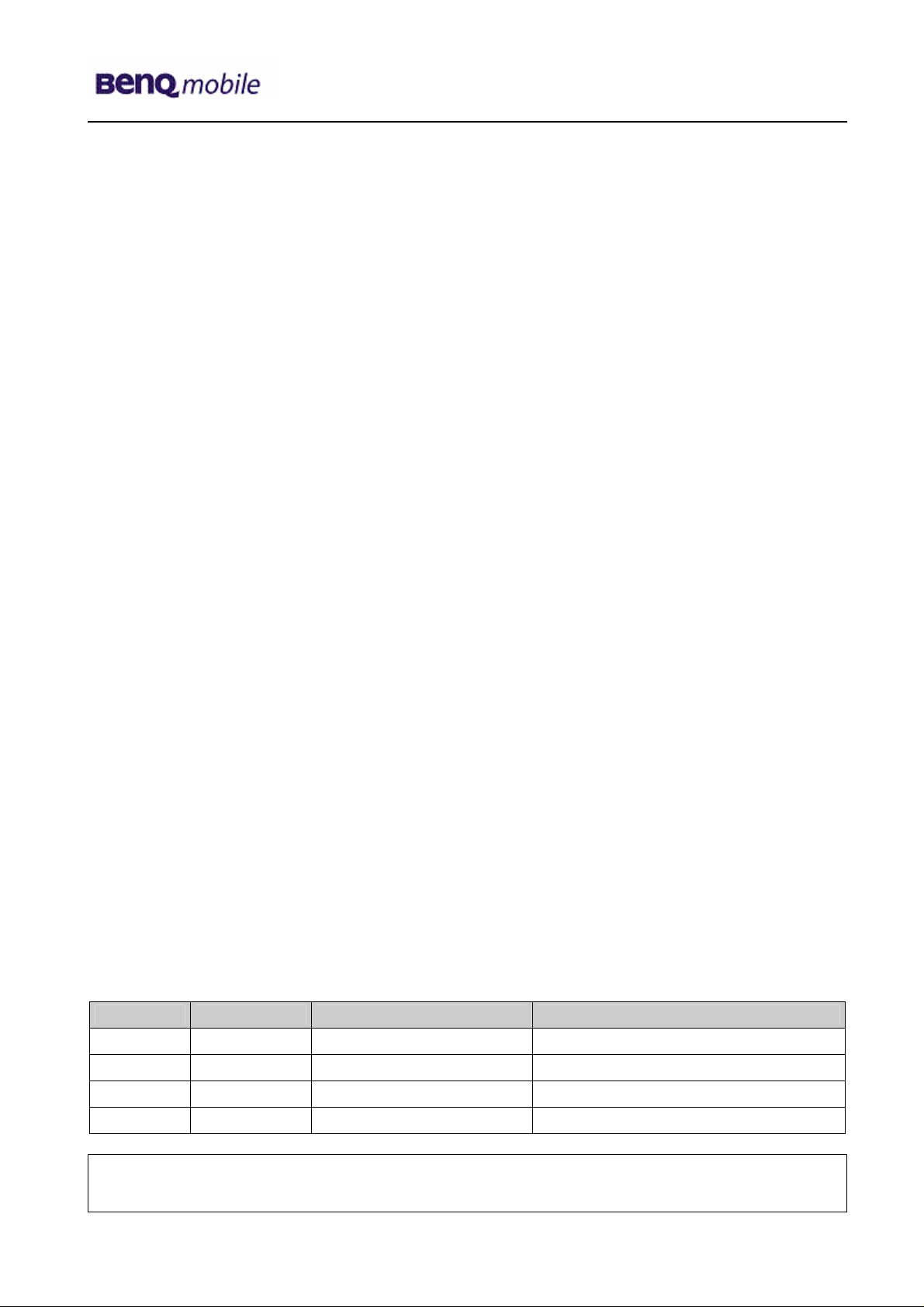
Release 1.3
Service Documentation
BenQ XCSD Tool
TI-Platform & P50
Release Date Department Notes to change
R 1.0 24.10.2005 BenQ Mobile New document
R 1.1 24.11.2005 BenQ Mobile CC S CES Partnummer modification
R 1.2 26.11.2005 BenQ Mobile CC S CES Procedure modification
R1.3 09.12.2005 BenQ Mobile CC S CES SW Update P50 added
Technical Documentation 11/2005
TD_ BenQ XCSD Tool_L1_R1.3.pdf Page 1 of 16
Company Confidential
2005©BenQ
Page 2
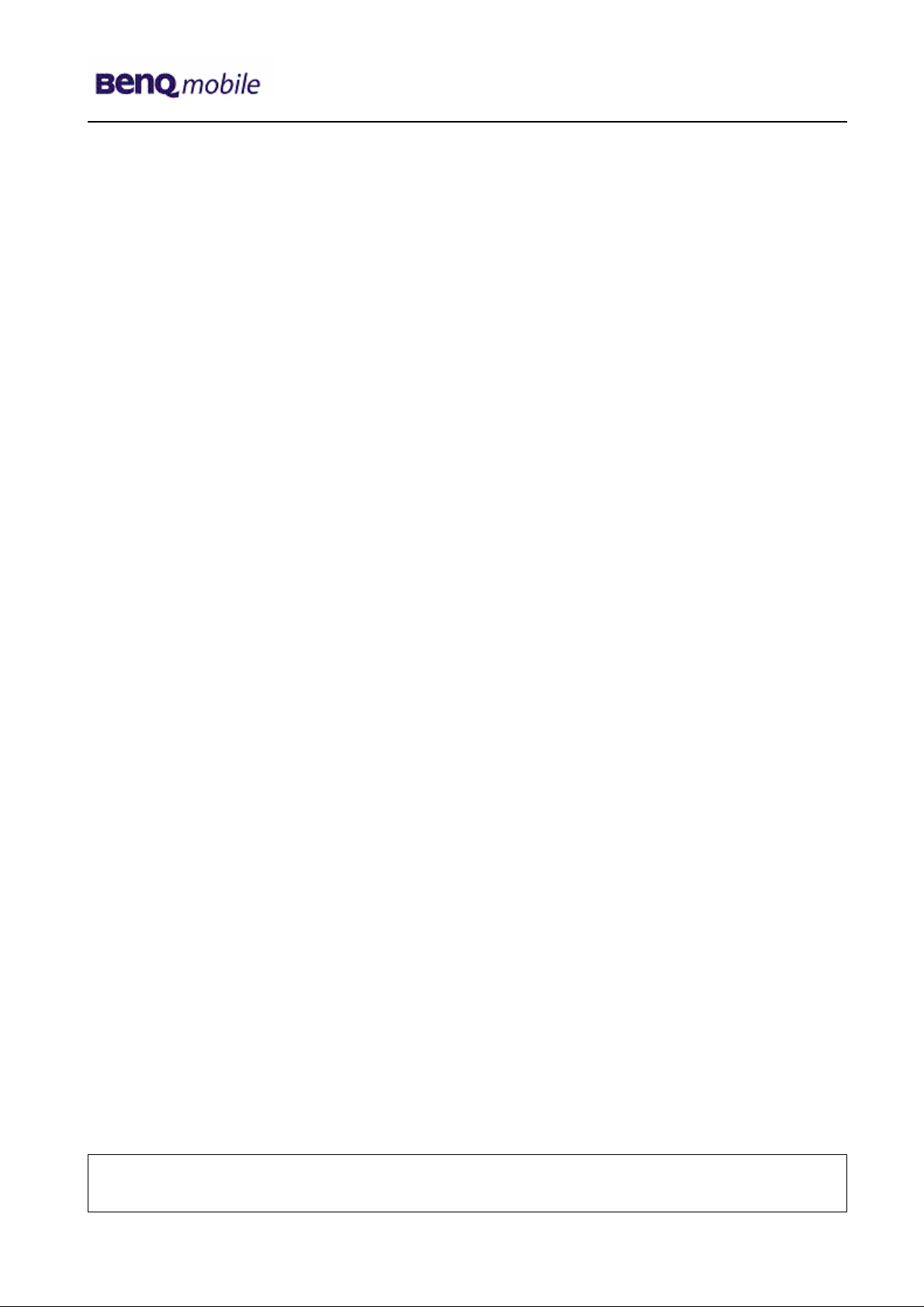
Release 1.3
Table of Content
1 Introduction ...............................................................................................................................3
1.1 PURPOSE...............................................................................................................................3
1.2 SCOPE ...................................................................................................................................3
1.3 TERMS AND ABBREVIATIONS ...................................................................................................3
2 System Requirements...............................................................................................................4
3 Setup of the Software................................................................................................................5
4 Software basic settings ............................................................................................................6
5 Software Download procedure.................................................................................................7
6 Download PPF (Handset configuration)..................................................................................9
7 Backup and Restore of Wap and Network settings .............................................................11
8 Backup and Restore of Media Center content......................................................................12
9 Unlock Tool..............................................................................................................................13
10 Software Download procedure P50.......................................................................................15
Technical Documentation 11/2005
TD_ BenQ XCSD Tool_L1_R1.3.pdf Page 2 of 16
Company Confidential
2005©BenQ
Page 3
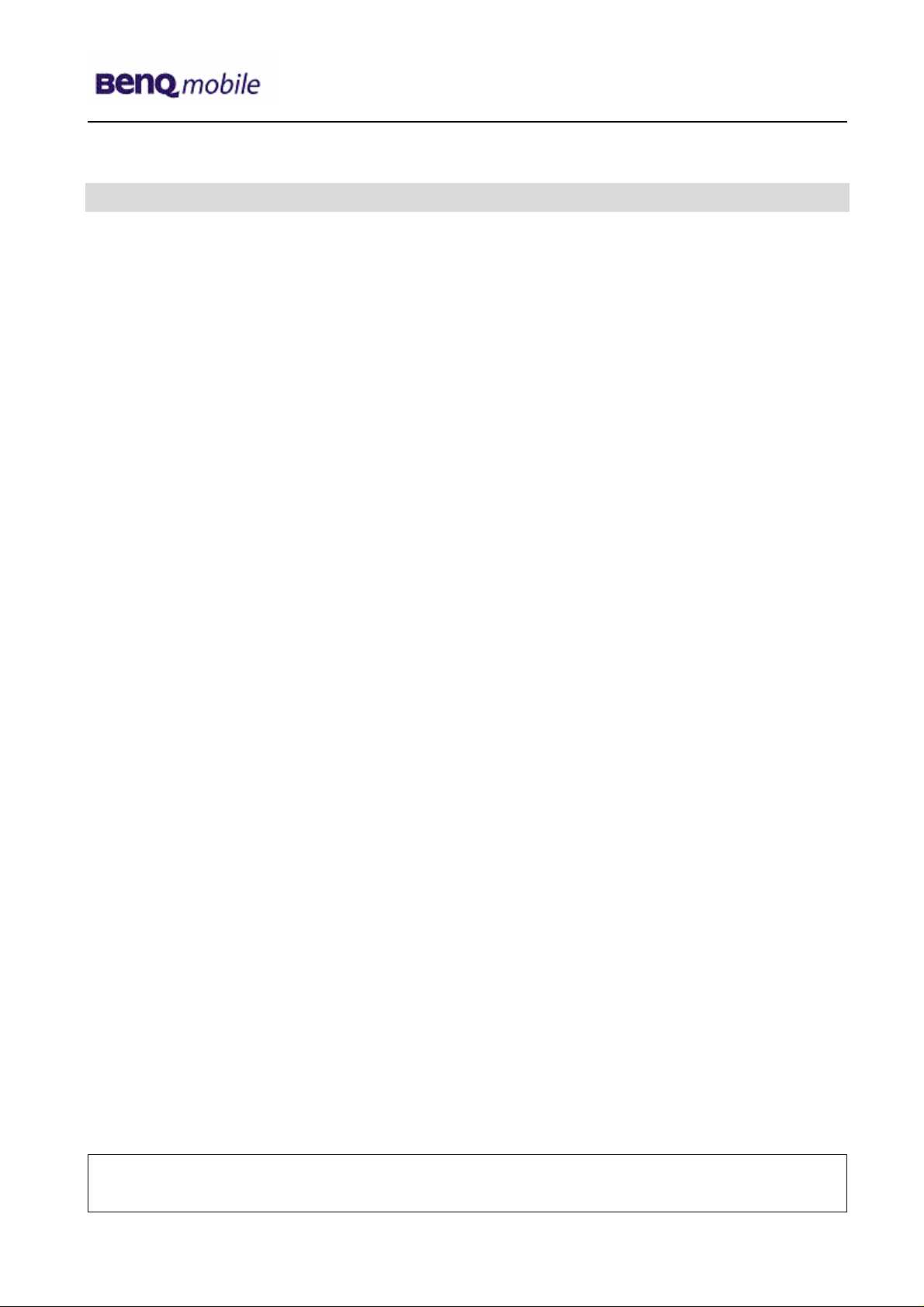
Release 1.3
1 Introduction
1.1 Purpose
This Service Repair Documentation is intended to carry out software downloads on BenQ mobile
phones for repair level 1-4.
1.2 Scope
This document is the reference document for all BenQ authorised Service Partners which are
released for software update of BenQ mobile phones.
1.3 Terms and Abbreviations
Technical Documentation 11/2005
TD_ BenQ XCSD Tool_L1_R1.3.pdf Page 3 of 16
Company Confidential
2005©BenQ
Page 4
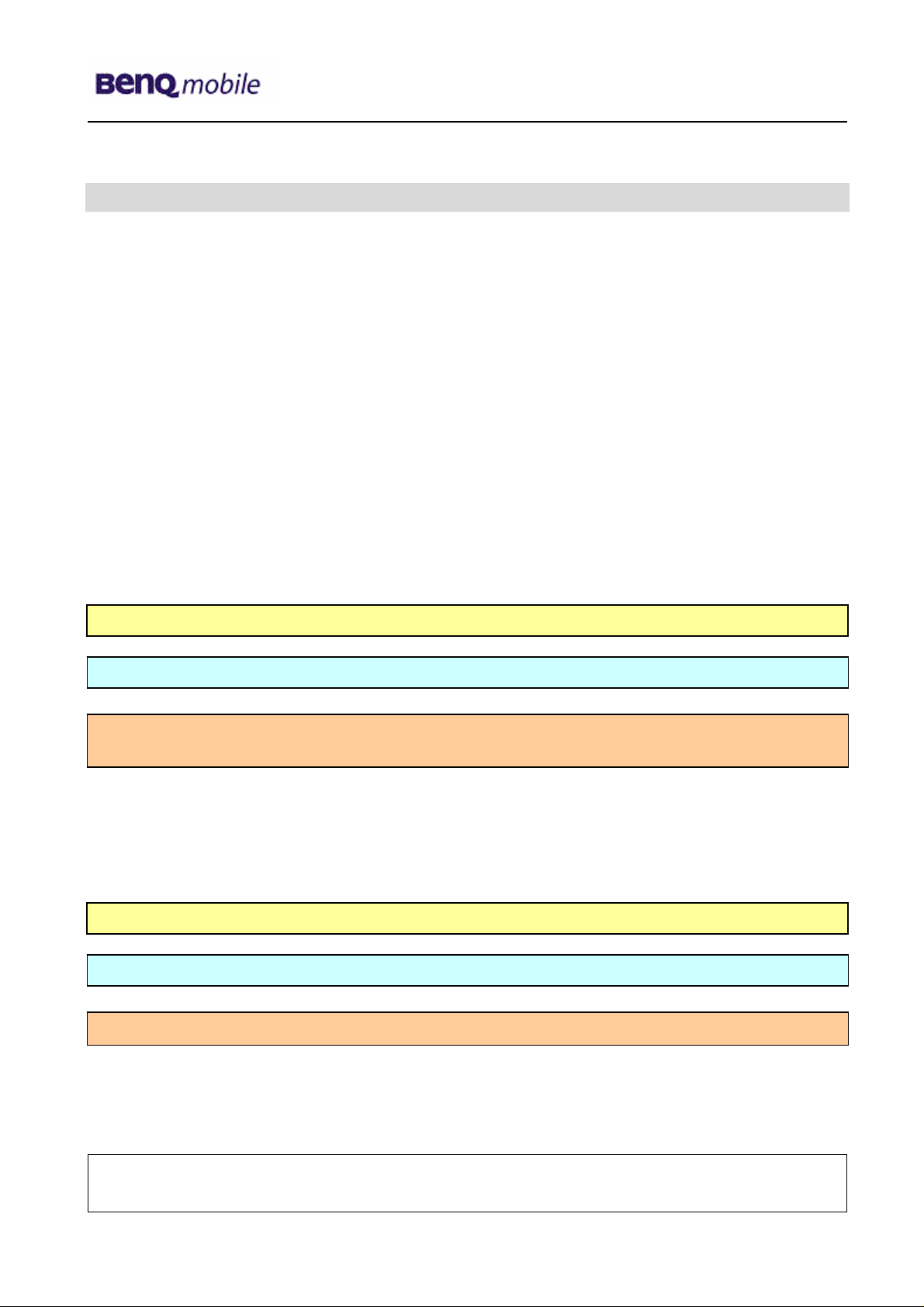
Release 1.3
(
)
(
)
(
)
(
)
2 System Requirements
Hardware:
Operation system: Win98 / WinNT / Win2000 / WinXP
CPU: Pentium 100 Mhz or higher.
Hard Disk: Free 10MB space.
Memory: 64MB RAM.
Input Device: Keyboard and mouse
Mobile connection: USB boot cable with USB foxlink driver (for TI Platform)
F30032-P603-A1
Software for TI Platform:
Latest version of “XCSD” Tool >> available via C-Market
Latest version of USB to serial Driver for Cable F30032-P601-A1
Core software according to release tables
Language software according to release tables
Configuration files according to release tables (ending with .ppf)
Database file for configuration (ending with .bin)
Software for P50:
Latest version of “XCSD” Tool >> available via C-Market
Boot loader software (OS EP) according to release tables
Windows Mobile SW (OS Image) according to release tables
Modem Software (GPRS file) according to release tables (ending with .mot)
F30032-P601-A1
USB boot cable (for P50)
ending with .mot
ending with .mot
ending with .bin
ending with .bin
Technical Documentation 11/2005
TD_ BenQ XCSD Tool_L1_R1.3.pdf Page 4 of 16
Company Confidential
2005©BenQ
Page 5
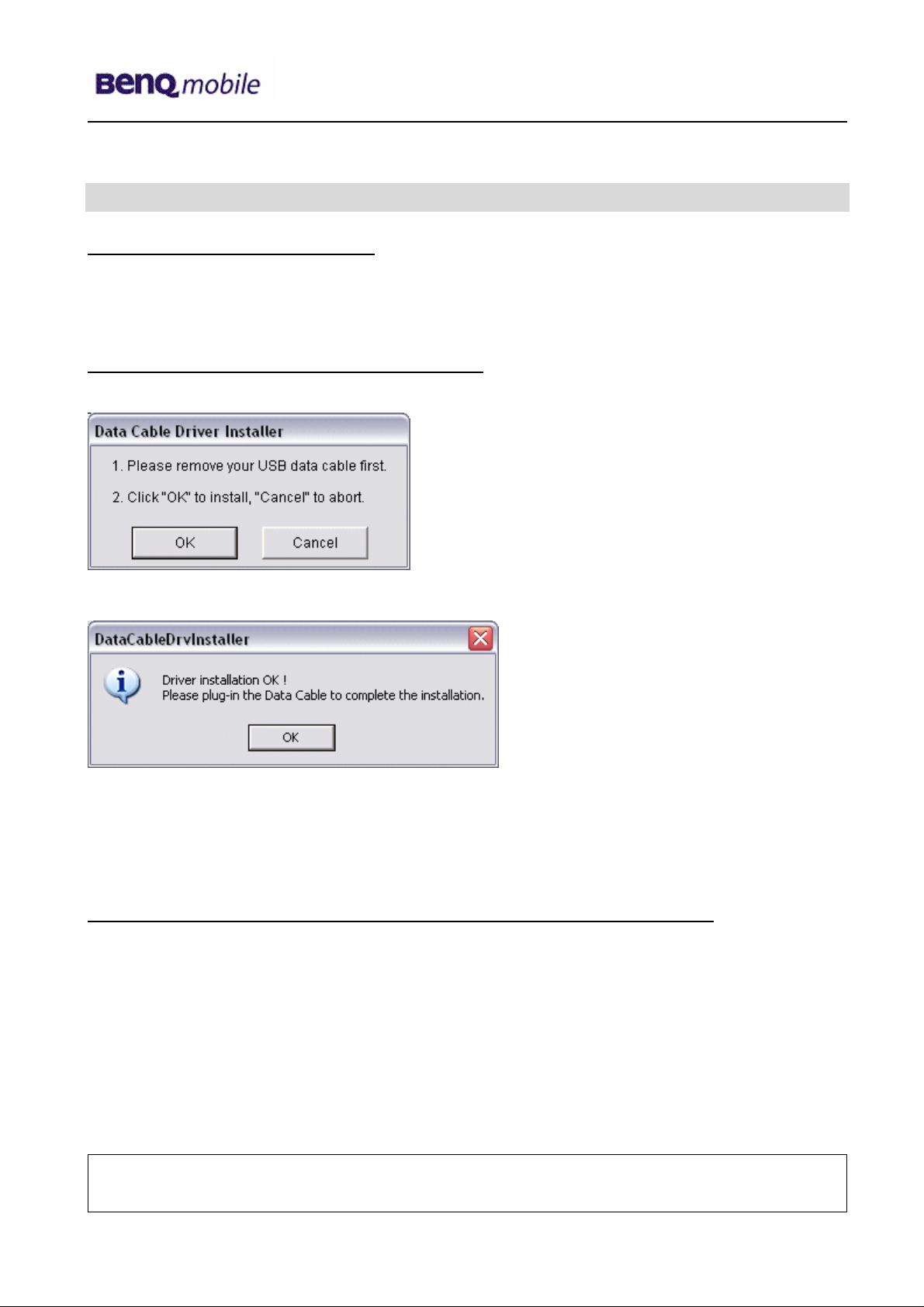
Release 1.3
3 Setup of the Software
Download of the required software:
Download the driver, Microsoft ActiveSync (only for P50 software update) and the XCSD software
mobile software (core-software and language files) from the Technical Support Page:
https://market.benqmobile.com/so/welcome.lookup.asp
Installation of USB – Serial converter boot cable:
Start the “DataCableDrvInstaller.exe” file and follow the instructions of the installer.
Plug in the Data cable and follow the installation instructions to complete the process.
Check the Comport number of the data cable in the device manager.
(XCSD tool supports only Comport 1 to 10)
Installation of Microsoft ActiveSync (only required for P50 Software Update) :
Start “active_sync_41_setup.exe” and follow the instructions of the installer.
After successful installation the PC must be rebooted.
After reboot active sync should be closed. Not required to “search” for hardware.
Technical Documentation 11/2005
TD_ BenQ XCSD Tool_L1_R1.3.pdf Page 5 of 16
Company Confidential
2005©BenQ
Page 6

Release 1.3
Installation of XCSD tool:
Start “setup.exe” file and follow the instructions.
The installer creates a shortcut in the start menu bar. Start – Programs – XCSDTool_L1 - BenQS
4 Software basic settings
Start the software (BenQS.exe). The XCSD tool will be shown on the screen
Select Model:
Technical Documentation 11/2005
TD_ BenQ XCSD Tool_L1_R1.3.pdf Page 6 of 16
Company Confidential
2005©BenQ
Page 7

Release 1.3
Select Com port (Setting – Com port):
(not required for P50 USB software update)
5 Software Download procedure
Select Download Option (View – Download):
Technical Documentation 11/2005
TD_ BenQ XCSD Tool_L1_R1.3.pdf Page 7 of 16
Company Confidential
2005©BenQ
Page 8

Release 1.3
Select Program Code (example: E22 1 11710.mot) and
Language Pack (example E22 L 11711.mot)
Status bar colour scheme:
yellow waiting for update
blue update in progress
red error occurred
black Comport not available
green Update successful
Connect mobile phone with data cable. Phone must be switched off. Click on “Start” button
and press the power on button shortly on the handset to start the download. During
download process status bar shows the state of the process of P = Program code, L =
Language file and S = Set default (if activated). After successful SW download, the status
bar of the used Com port is changed to green.
!! in case the SW-Update does not continue automatically (yellow bar is shown) press
“On/OFF) shortly again to continue with the SW-Update!!
Erase of customer data:
Select the “Power-off set default” option to erase all customer data of the phone during the
download process.
Click the “Set E2p” to erase the customer data without software update.
SW files naming rules:
Program Code E22111710
Language Pack E22L11711
E22 Project name
117 Program Code
L Language Pack
117 Version 1.17
10/11 Program Code ID
Technical Documentation 11/2005
TD_ BenQ XCSD Tool_L1_R1.3.pdf Page 8 of 16
Company Confidential
2005©BenQ
Page 9

Release 1.3
6 Download PPF (Handset configuration)
Select write PPF option (View – Write PPF):
Select Database File (example: E22111710.bin) and
PPF File (example benq_m315_twn.ppf)
Connect mobile phone with data cable. Phone must be switched on. Click to “Write PPF”
button to start the process.
’
Technical Documentation 11/2005
TD_ BenQ XCSD Tool_L1_R1.3.pdf Page 9 of 16
Company Confidential
2005©BenQ
Page 10

Release 1.3
Confirmation about successful write of PPF appears after process is completed.
Technical Documentation 11/2005
TD_ BenQ XCSD Tool_L1_R1.3.pdf Page 10 of 16
Company Confidential
2005©BenQ
Page 11

Release 1.3
7 Backup and Restore of Wap and Network settings
Select Back and Restore of Wap and Network settins option
(View – Wap/Network Bkp/Restore):
Select Database File (example: E22111710.bin) and
Setting File (create new txt file and rename it to ntk file for settings backup)
Connect mobile phone with data cable. Phone must be switched off.
Click to “Backup” button to start the transfer the settings into the selected file.
Click to “Restore” button to start the transfer from selected file into handset.
Technical Documentation 11/2005
TD_ BenQ XCSD Tool_L1_R1.3.pdf Page 11 of 16
Company Confidential
2005©BenQ
Page 12

Release 1.3
8 Backup and Restore of Media Center content
Select Back and Restore of Media center (View – Media center Bkp/Restore):
Select Media File (create new txt file and rename it to mmd file)
Connect mobile phone with data cable. Phone must be switched on.
Click to “Backup” button to start the transfer the settings into the selected file.
Click to “Restore” button to start the transfer from selected file into handset.
Technical Documentation 11/2005
TD_ BenQ XCSD Tool_L1_R1.3.pdf Page 12 of 16
Company Confidential
2005©BenQ
Page 13

Release 1.3
9 Unlock Tool
Select Unlock tool function (View – Unlock Tool):
Select Database File (example: E22111710.bin)
Technical Documentation 11/2005
TD_ BenQ XCSD Tool_L1_R1.3.pdf Page 13 of 16
Company Confidential
2005©BenQ
Page 14

Release 1.3
Click to “Show PW” button to get the codes.
Unlock the codes in the mobile phone menu.
Click to “Hide PW” button to hide the codes.
Technical Documentation 11/2005
TD_ BenQ XCSD Tool_L1_R1.3.pdf Page 14 of 16
Company Confidential
2005©BenQ
Page 15

Release 1.3
10 Software Download procedure P50
Select Smart Phone OS USB Download Option (View – Smart Phone OS USB Download):
(Model must be selected –see chapter 4)
Select Boot loader - OS EP File (example: EBOOT.bin) and
Windows Mobile SW - OS Image File (example P50111210.bin)
Modem Software - GPRS File (example P50111210.mot)
Connect mobile phone with the USB data cable. Phone must be switched on. Active Sync
Software detects the device, select the relationship (select always Guest) for the mobile
phone. Click on “Run” button to start the download.
Technical Documentation 11/2005
TD_ BenQ XCSD Tool_L1_R1.3.pdf Page 15 of 16
Company Confidential
2005©BenQ
Page 16

Release 1.3
After successful boot loader download, hard reset the device and continue the process when
“USB Connected” is shown in the device display
After successful GPRS firmware update, do not continue the process before “GPRS code
download completed” is shown in the device display
After successful OS firmware update, “OS Image download completed” is shown in the
device display and the update process is completed. Disconnect the device and restart the
phone.
Insert a pin into
the recess to
trigger the hard
reset button
Technical Documentation 11/2005
TD_ BenQ XCSD Tool_L1_R1.3.pdf Page 16 of 16
Company Confidential
2005©BenQ
