Page 1
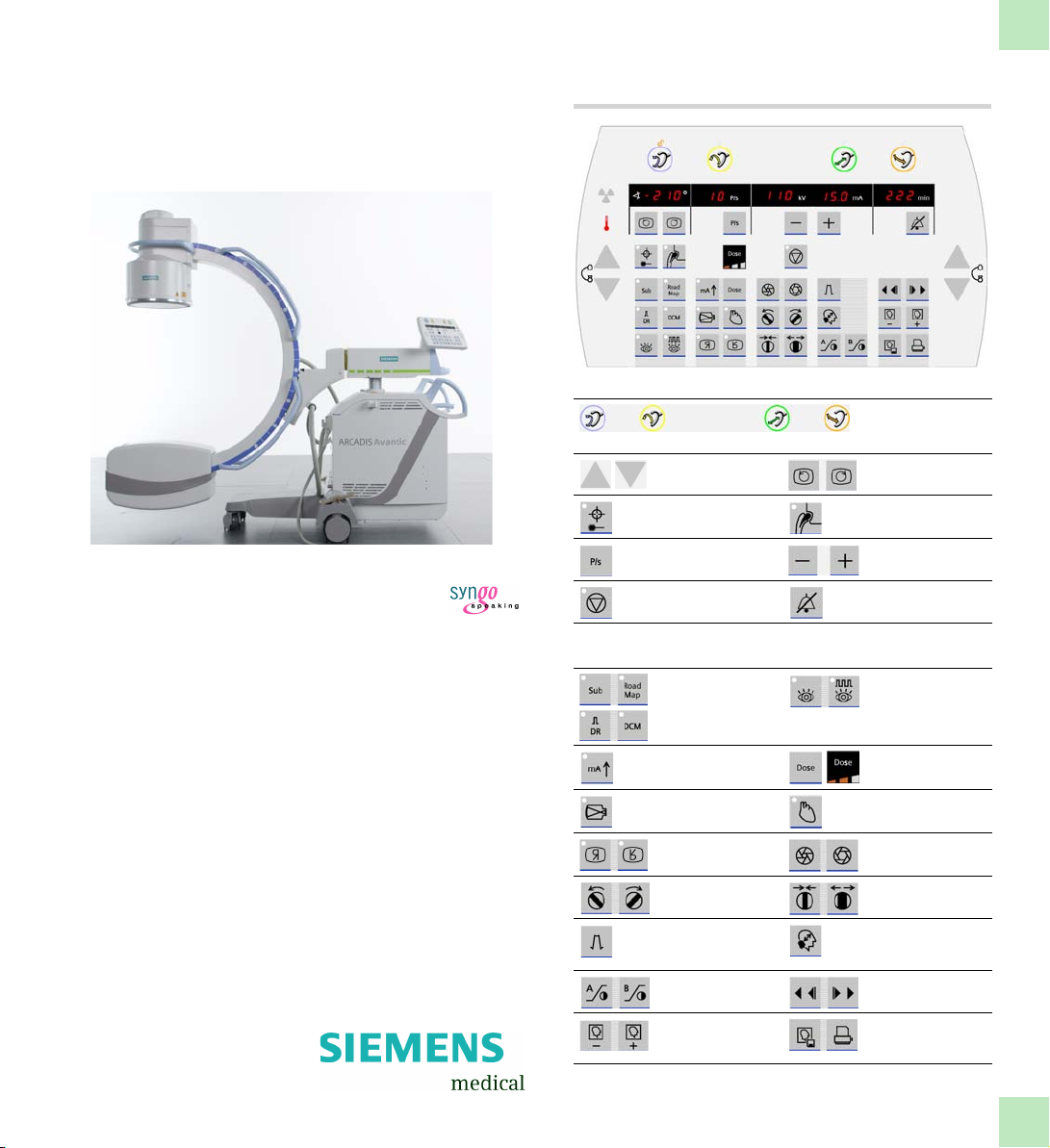
ARCADIS Avantic
C-arm control panel
upper/lateral keys
Brakes for C-Bogen
orbital, angular, horizontal longitudinal, horizontal swivel
Lift/lower
C-arm
Switch laser light
localizer on/off
Set pulse rate Reduce/enlarge kV/
Control stop
(ADR stop)
movement
Rotate imag e
Switch me tal
function on/off
mA
Switch off acousticwarning signal
VB 13C
Quick Guide
lower keypads
- Subtraction
-Roadmap
- Digital radiography
- Digital Cine Mode
Switch Power
Mode on/off
Set zoom factor for
live image
Image reversal
horizontal, vertical
Rotate slot
diaphragm
Set degree of edge
enhancement
Contrast adjustment
for left/right monitor
Read image from
memory forw.,
backw.
- Continuous
fluoroscopy
-Pulsed
fluoroscopy
Select dose level
(with display)
Selecting the noise
reduction factor
Open, close
iris diaphragm
Open, close
slot diaphragm
Enlarge/reduce
saved images (zoom
in/out)
Digital Cine Mode
review (DCM)
Save, print image
Page 2
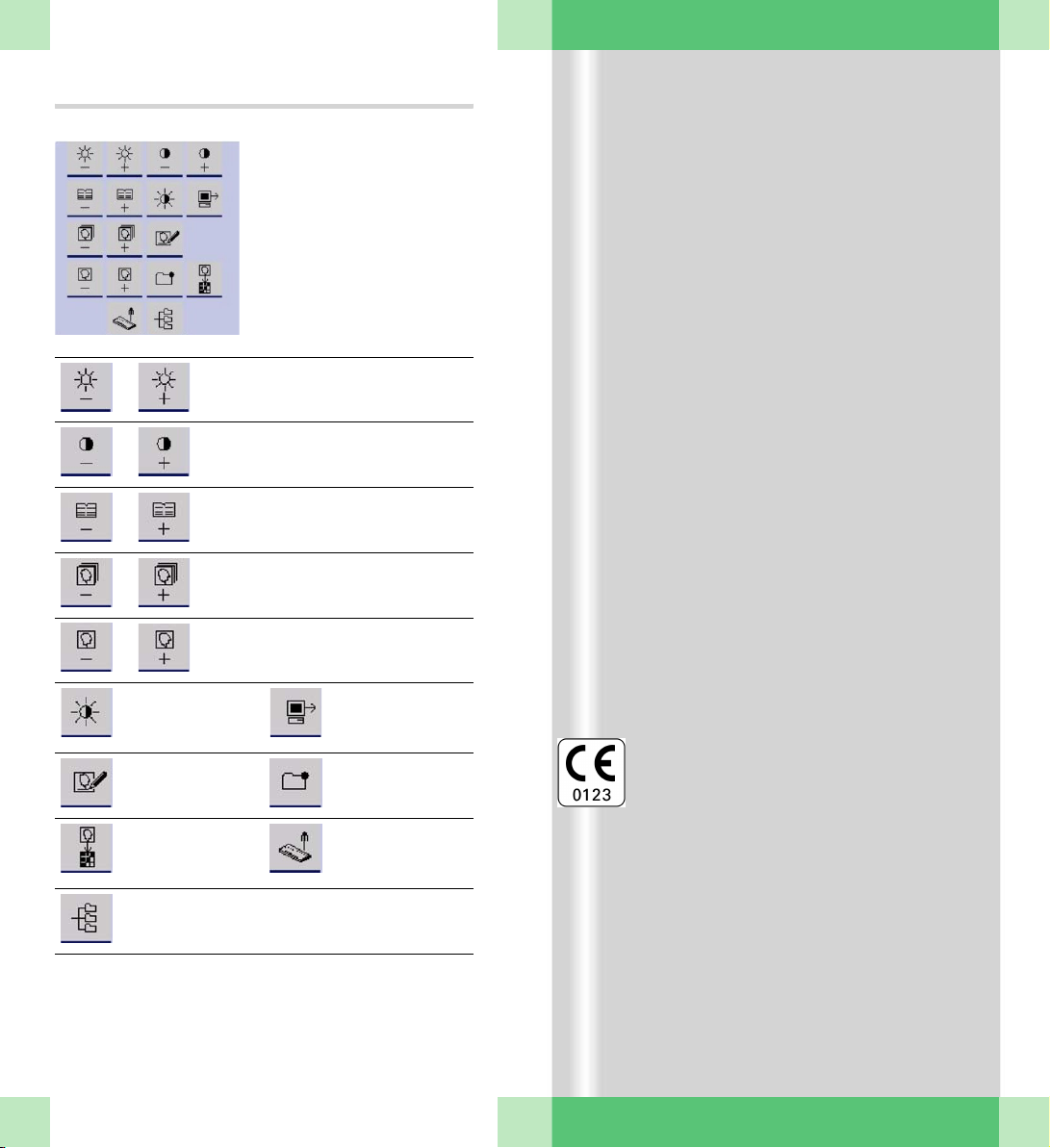
Monitor trolley symbol keypad
Brightness –/+
Contrast –/+
Scroll to previous/next study
Scroll to previous/next series
Scroll to previous/next image
Switch between
negative and positive
image
Enter a study
comment
Copy to film sheet Call up Patient
Select Patient
Browser
Send to network
node 1
Mark image
Registration
This product is provided with a CE marking in
accordance with the regulations stated in
Directive 93/42/EEC of June 14th, 1993 concerning medical devices.
The CE marking applies only to medical
devices which have been put on the market
according to the above-mentioned EC Directive.
The original language of this document is German.
This Quick Guide is available in German,
English, French, Italian and Spanish.
ARCADIS Avantic Quick Guide
Page 3

Introduction
We welcome you as a user of the powerful
ARCADIS Avantic C-arm system from Siemens.
This clearly laid out Quick Guide is intended
to guide you through the operation of the system.
The Quick Guide is valid only in conjunction
with the Operator Manuals and the safety
information they contain:
❏ Please observe the Operator Manual
and all supplements/addenda
❏ Please observe all safety information
The right-hand pages contain step-by-step
instructions corresponding to the typical
workflow in the OR.
The pages to the left contain illustrations and
and supplemental notes.
The description focuses on easy and fast
operation of the ARCADIS Avantic from startup through to shutdown of the system
including optional functions such as connection to a hospital network or subtraction.
More detailed and complete descriptions can
be found in the ARCADIS Avantic Operator
Manual.
ARCADIS Avantic Quick Guide
3
Page 4

Ta b l e o f Conten t s
Principles
Input devices........................................ 7
syngo user interface............................. 9
syngo control elements ...................... 11
Product overview
C-arm system..................................... 13
Monitor trolley.................................... 19
Examination procedure
Preparing the system ......................... 21
Patient registration ............................. 23
Preparation in the Examination
task card ............................................ 25
Radiation release and dose display .... 27
Power mode....................................... 31
Image rotation and reversal................ 33
Collimator setting ............................... 35
Image Quality ..................................... 37
Changing the contrast ........................ 39
Saving images .................................... 41
Fluoro Loop/LSH (option) ................... 43
Ending the examination ..................... 43
ARCADIS Avantic Quick Guide
4
Subtraction and Roadmap
Performing a subtraction scene ......... 45
Postprocessing a subtraction scene .. 47
Roadmap............................................ 55
Postprocessing
Loading patient images
into the Viewing task card .................. 57
Image display ..................................... 59
Measuring and annotations................ 61
Image manipulation............................ 65
Page 5
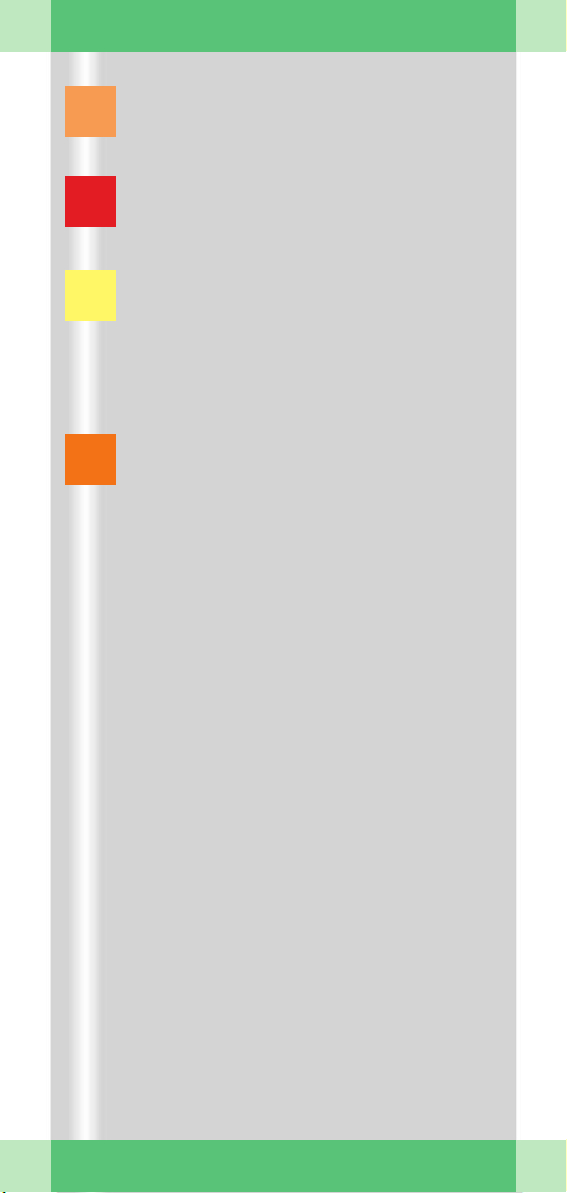
Documentation
Printing ............................................... 69
Burning CDs ....................................... 79
Reports
Generating reports ............................. 81
Opening and printing reports ............. 83
Connectivity
Send/Storage Commitment ............... 87
Get Worklist ....................................... 91
MPPS – Modality Performed
Procedure Step .................................. 93
Query/Retrieve ................................... 95
Dismantling
Transport position .............................. 97
Switching off ...................................... 97
ARCADIS Avantic Quick Guide
5
Page 6
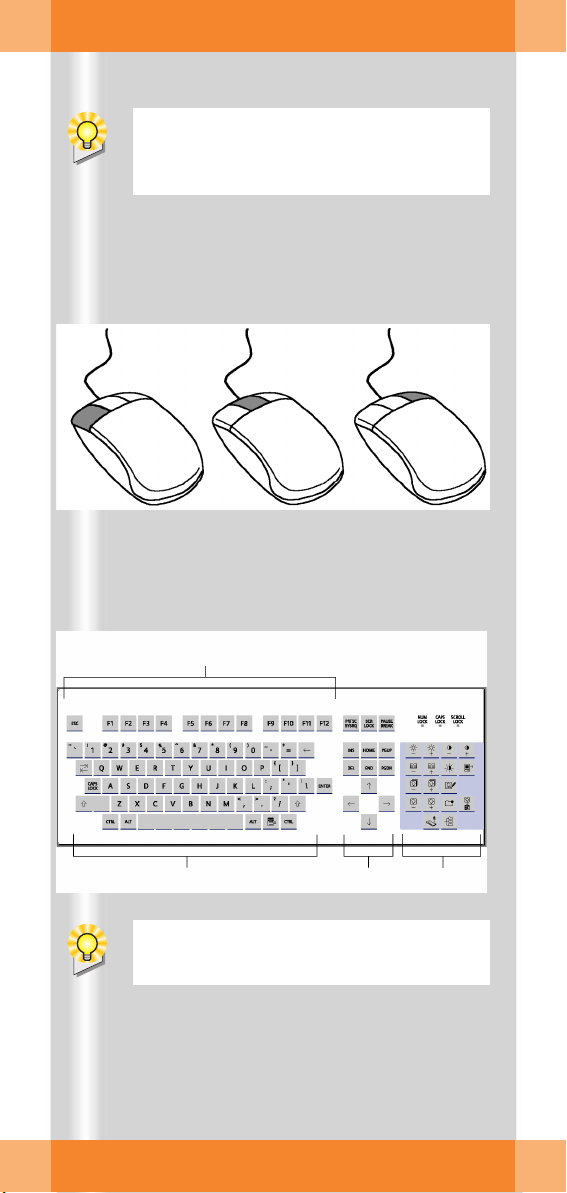
Principles
This chapter is addressed to
ners and users with little computer experience.
(1) (2) (3)
(4)
syngo
begin-
ARCADIS Avantic Quick Guide
6
(5)
Functions of the symbol keypad see foldout cover.
(6)
(7)
Page 7
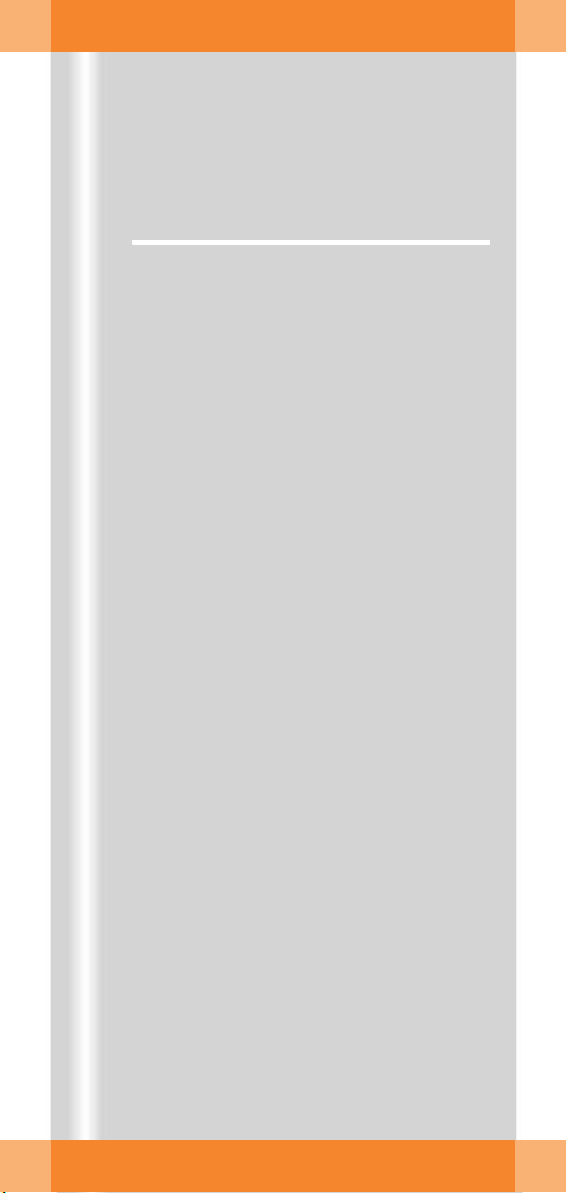
Principles
This chapter provides you with basic information on the input devices of the computer at
the monitor trolley and on the
interface.
Input devices
The mouse
(1) Left button
Single click: select/mark
Double click: load data/program
Button kept pressed: drag/move
(2) Middle button
Button kept pressed: windowing (change
brightness and contrast)
(3) Right button
Single click: call up popup menu (contextsensitive)
syngo
user
The keyboard
(4) Function keys
F1 =
syngo
Online Help
(5) Alphanumeric keypad
Text input, e.g. patient data
(6) Cursor keypad
Movement of the mouse pointer in texts
(7) Symbol keypad
Direct selection of important
tions (e.g. calling up Patient Registration
or local database; image postprocessing
functions)
syngo
func-
ARCADIS Avantic Quick Guide
7
Page 8
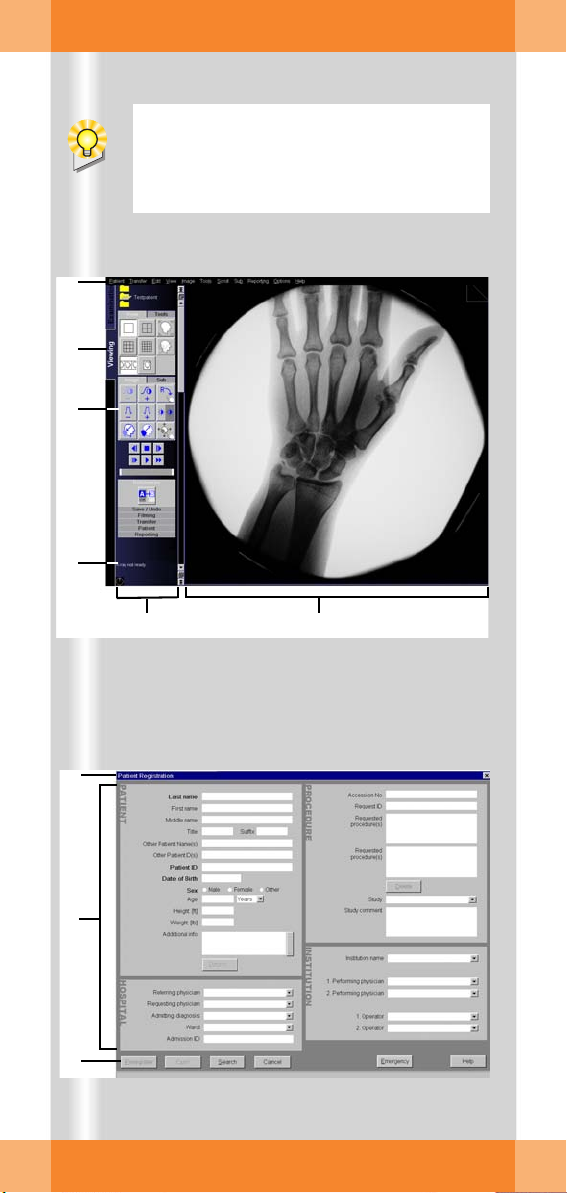
Principles
After the ARCADIS Avantic system has
been switched on, the
automatically appears on the monitor trolley screens.
(1)
(2)
(3)
(4)
syngo
user interface
(7)
(8)
(9)
ARCADIS Avantic Quick Guide
8
(5) (6)
Page 9
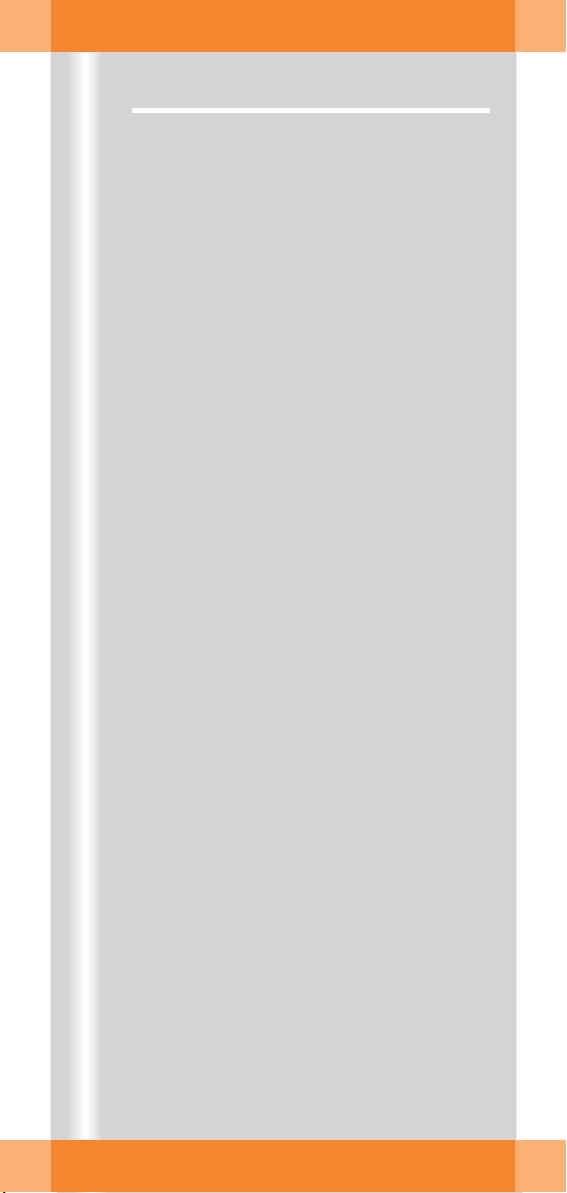
Principles
syngo user interface
syngo
consists of several stacked task cards.
These are assigned to the individual steps of
the workflow.
Task cards
(1) Menu bar
Calling up of main menus and submenus
(2) Tabs
Selection/switching of task cards
(3) Stack of subtask cards
Selection of processing tools and display
functions
Switching of subtask card via tab
(4) Status bar
Display of system messages
(5) Control area
Display of image and examination parameters, selection of functions (via subtask
cards)
(6) Image area
Display and processing of images
Windows/Dialogs
Windows are called up separately or displayed automatically.
Windows can be closed again after processing.
(7) Title bar
Name of window, "Close window" button
(8) Window content
Input and selection of data
(9) Softkeys/buttons
Confirmation or cancellation of actions
and messages
ARCADIS Avantic Quick Guide
9
Page 10
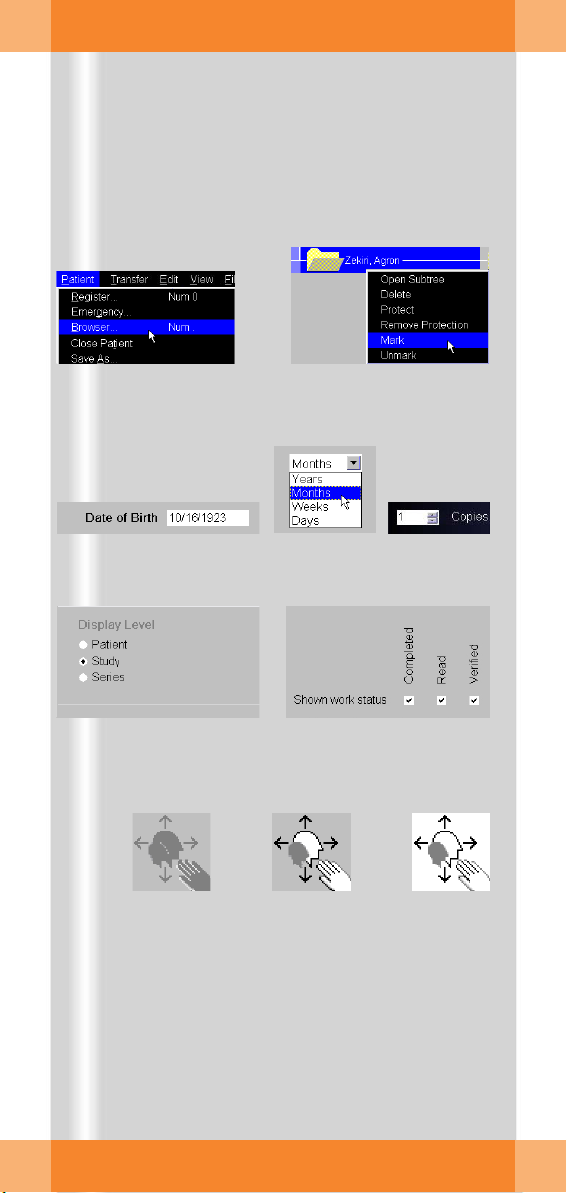
Principles
(1) (2)
(3) (5)(4)
ARCADIS Avantic Quick Guide
10
(6) (7)
(8) (10)(9)
Page 11
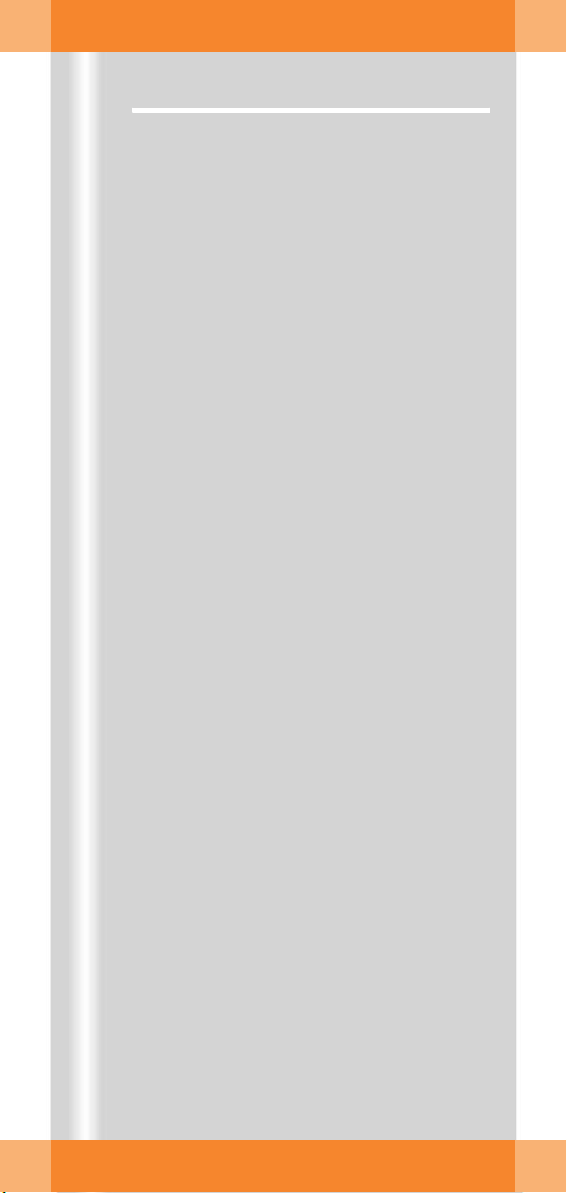
Principles
syngo control elements
Control elements on the screen are easiest
selected with the mouse.
Menus
(1) Main menu
Opens by pressing left mouse button
(2) Popup menu
Opens by pressing right mouse button
The content depends on the mouse position ("mouse focus") on the screen
Input elements
(3) Text input field
(4) Selection list
Selection of preset parameters and data;
opens via arrow
(5) Spin box
Setting of values with arrow keys
(6) Radio buttons
Only one option selectable
(7) Check box
Several options selectable
Icon buttons
(8) Dimmed
Function not selectable
(9) Inactive
Function selectable, but not active
(10)Active
Function activated
ARCADIS Avantic Quick Guide
11
Page 12

Product overview
(1)
(2)
(3)
(4)
(5)
(6)
(7)
As soon as you press the emergency stop
button, motorized up and down movement
of the C-arm system is disabled.
(4)
ARCADIS Avantic Quick Guide
12
(8)
Page 13

Product overview
C-arm system
C-Arm
(1) Hand switch
(2) Emergency stop
(3) Control panel
(4) Steering lever
(5) Holder for footswitch
(6) Image intensifier
(7) X-ray tube
Steering
(4) Steering lever
❏ Steering lever straight:
Move C-arm system straight ahead
❏ Steering lever set to the left or right:
Move C-arm system in transverse direction e.g. parallel to the table
Brakes
(8) Electromagnetic brakes on the control
panel and optional remote control unit
❏ Brake for the desired direction of move-
ment released (display of open lock):
Move C-arm system
ARCADIS Avantic Quick Guide
13
Page 14
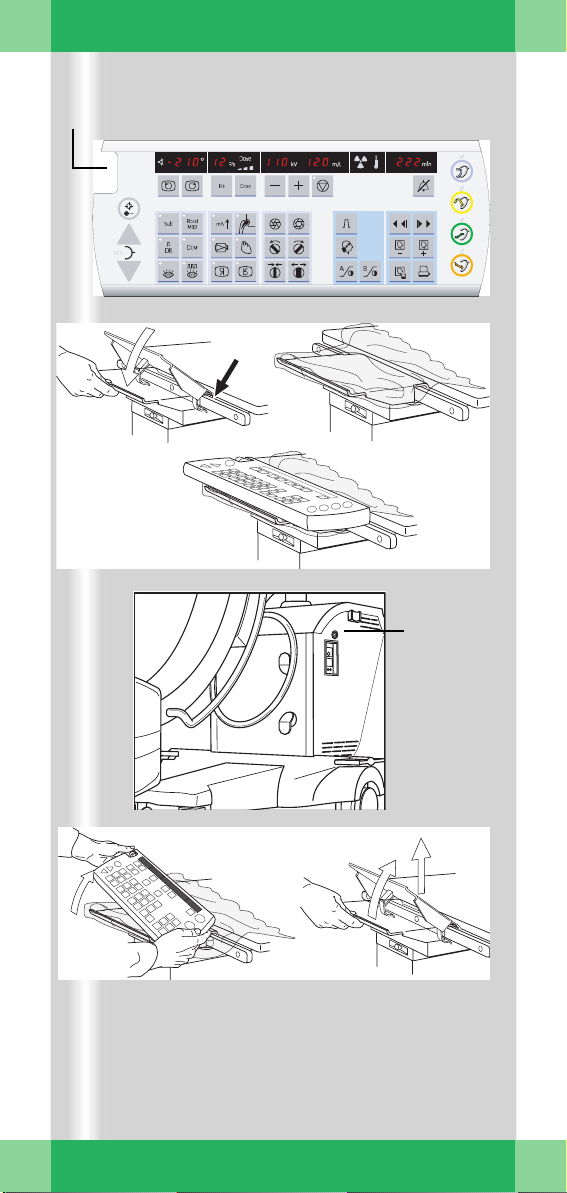
Product overview
(1)(2)
(3a) (3b)
(3c)
ARCADIS Avantic Quick Guide
14
(4)
ARCADIS
Avantic
(5b)(5a)
Page 15
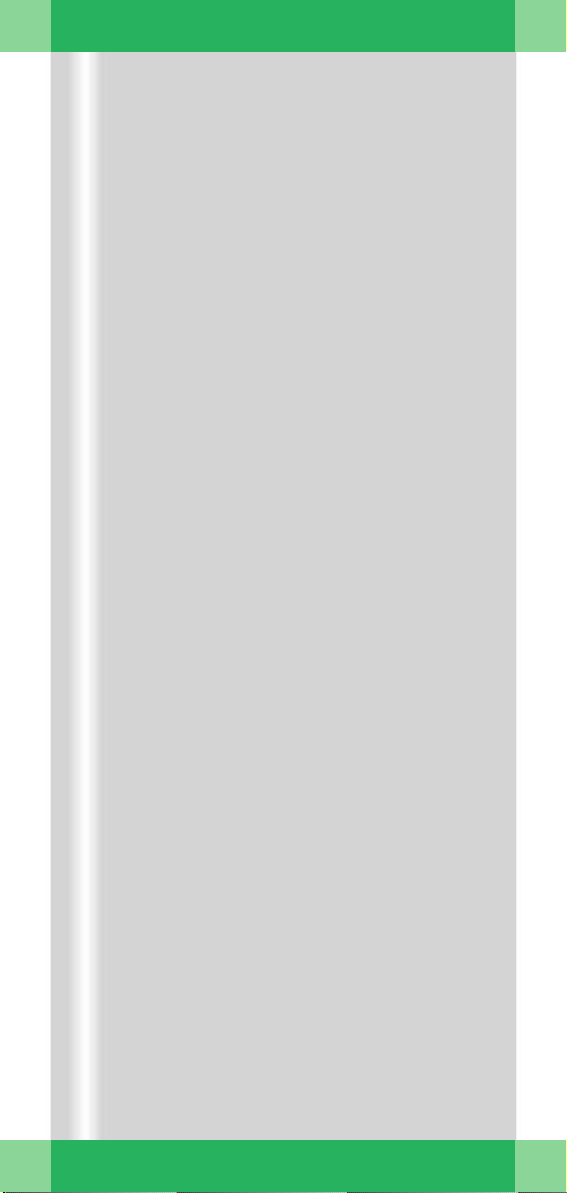
Product overview
Remote control unit (option)
The remote control unit is used in the same
way as the control panel on the C-arm system.
(1) Displays and buttons of the remote con-
trol unit
(2) Integrated EMERGENCY STOP button
(3) Installation on the patient table
(a) Fit the adapter plate diagonally on the
table railing and fold it down (engages)
(b) Pull the sterile patient drapes over the
adapter plate
(c) If necessary, put the remote control
unit in the sterile cover provided and
mount it (attaches magnetically)
(4) Connection on the C-arm system (above
monitor trolley connector)
(5) Removal from the patient table
(a) Remove the remote control unit by
slightly tilting it to the side
(b) Fold the adapter plate up again and pull
it off.
➭ Storage on the side of the monitor trolley:
Attach the remote control unit magnetically. Fit the adapter plate diagonally in the
railing holder and fold it all the way down.
ARCADIS Avantic Quick Guide
15
Page 16
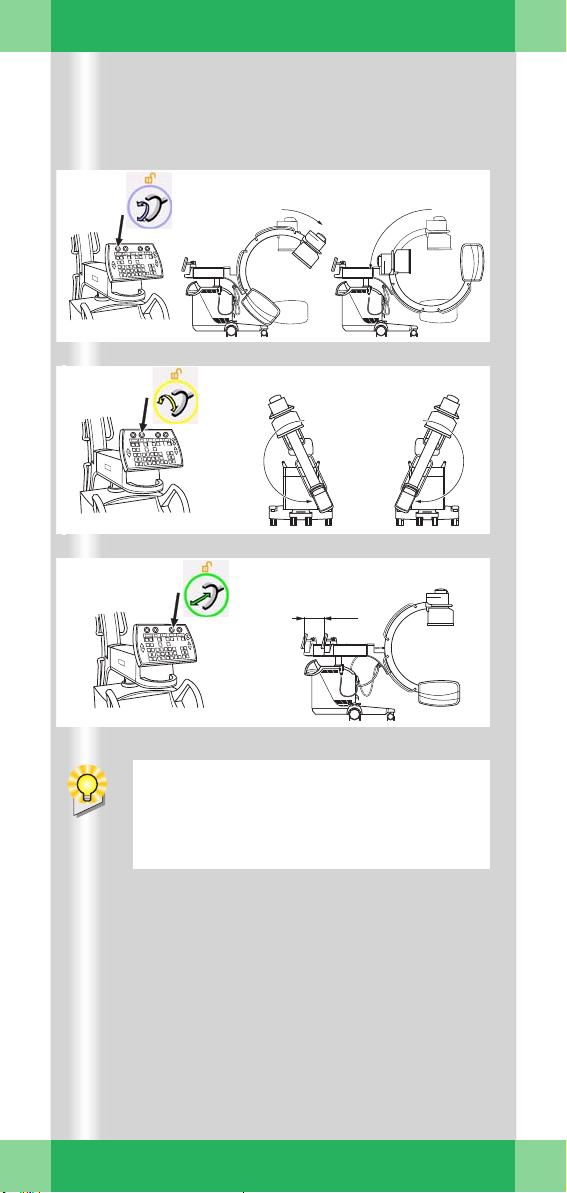
Product overview
(1)
(2)
190° 190°
(3)
² ²
20 cm
ARCADIS Avantic Quick Guide
16
When moving the support arm from the
outer area (12 – 0) into the collision area
(0 – 8), you will have to override a slight
resistance at the 0 position (safety stop).
Page 17
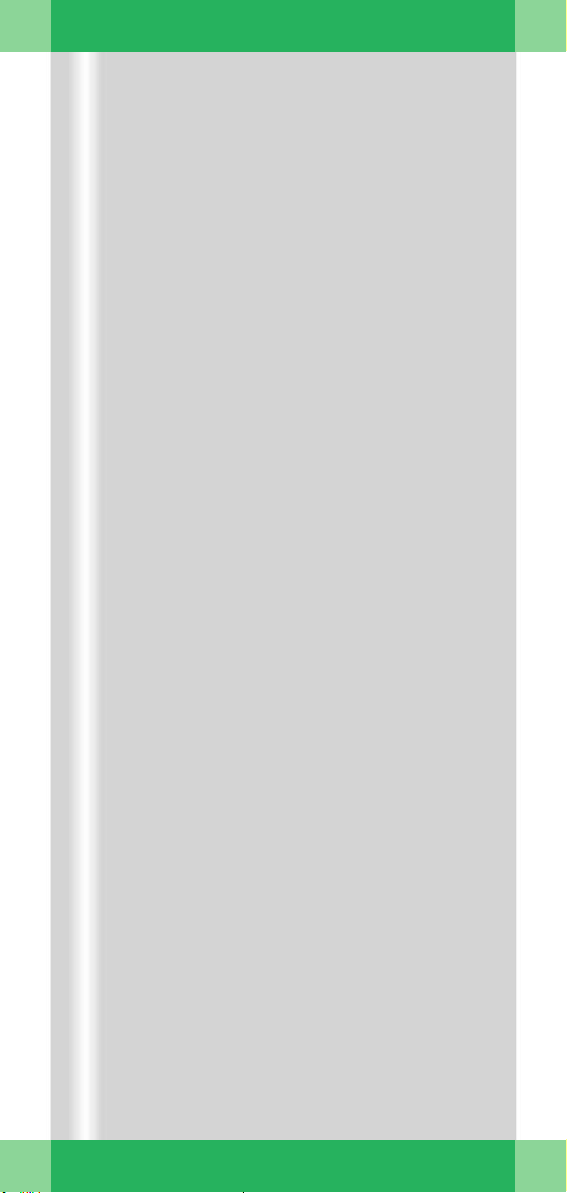
Product overview
Moving the C-arm system
Release the brakes to perform the following
movements.
(1) Orbital movement
Change between a.p. and lateral position
➭ Starting from the basic position (0°), the
C-arm swivels up to +90° or up to –42°
(132° in total).
(2) Angulation
Rotate C-arm about support arm in vertical plane
by up to 190° in both directions.
(3) Horizontal travel
Move C-arm horizontally
up to 20 cm
➭ Ideal for fine adjustments directly at the
OR-table.
ARCADIS Avantic Quick Guide
17
Page 18

Product overview
(1)
(2)
10 ° 10 °
38 cm
(3)
ARCADIS Avantic Quick Guide
18
(4)
(5)
(6)
(7)
(8)
Description of keyboard see Basics chapter.
Page 19
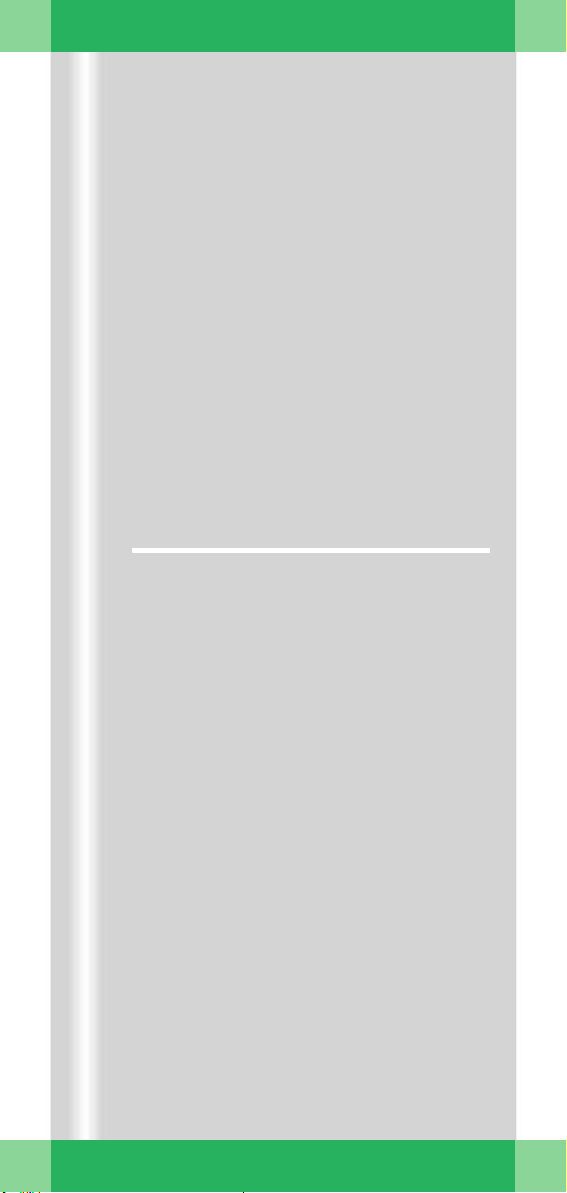
Product overview
(1) Swivel
Swivel C-arm about unit column in horizontal plane
by up to 10° in each direction
(2) Vertical travel (motorized)
Lift and lower C-arm
up to 38 cm
➭ Ideal for fine adjustments directly at the
OR-table.
Monitor trolley
(3) TFT flat screen monitors
(4) Keyboard
(5) Power on/off switch
(6) CD drive
(7) Direction locks on the back wheels
(8) Brakes on the front wheels
ARCADIS Avantic Quick Guide
19
Page 20
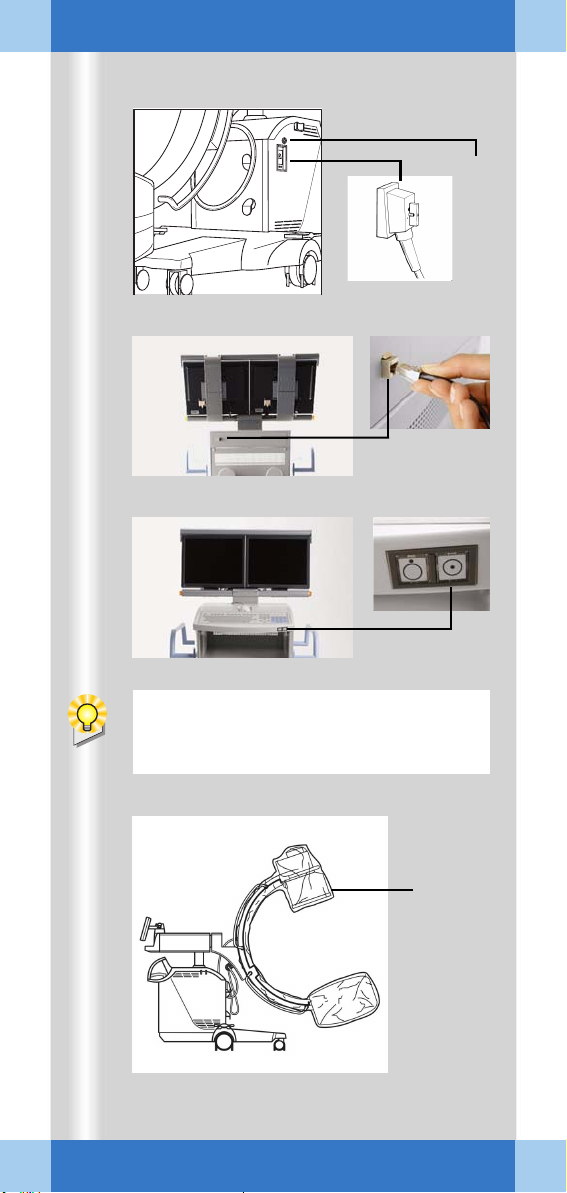
Examination procedure
ARCADIS
Avantic
If an additional access control mechanism
is configured for the system, you have to
log in with your name and password.
(1) (2)
(3)
(4)
ARCADIS Avantic Quick Guide
20
(5)
Page 21
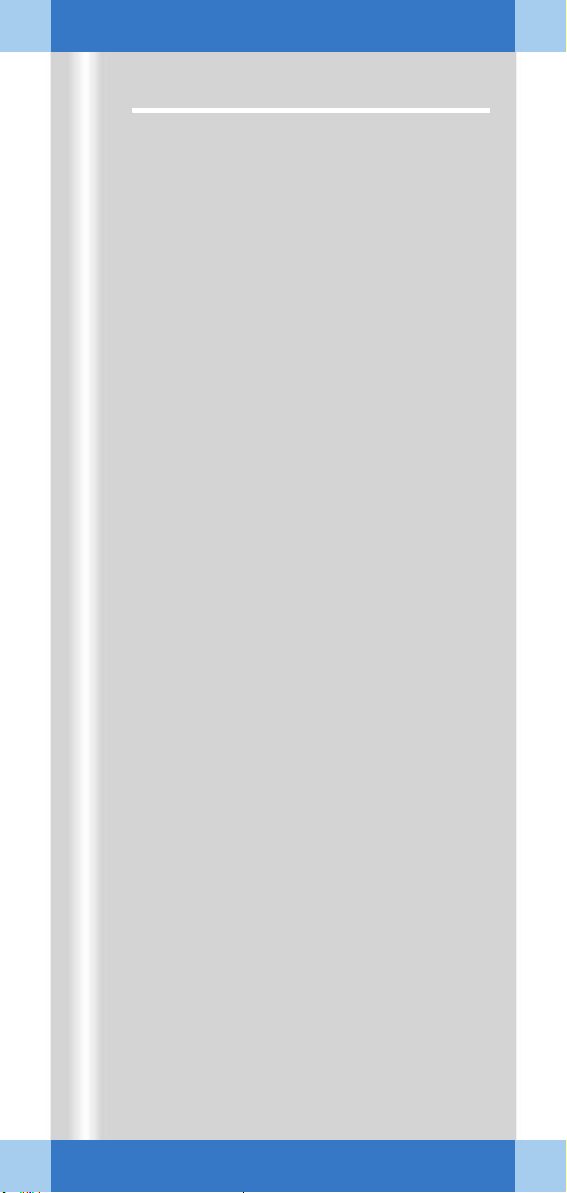
Examination procedure
Preparing the system
Connecting, switching on and booting
✧ Connect the monitor trolley connecting
cable to the C-arm system (1).
✧ If necessary, plug in the cable of the
remote control unit (2).
✧ If available, connect the network cable (if
the system is connected to an information
system or network printer) (2).
✧ Plug the power plug into the power outlet.
✧ Switch on the C-arm system at the moni-
tor trolley (3).
➭ The system boots.
Covering the C-arm with sterile covers
✧ If necessary, cover the C-arm, e.g. with
the three-part sterile cover (4).
ARCADIS Avantic Quick Guide
21
Page 22
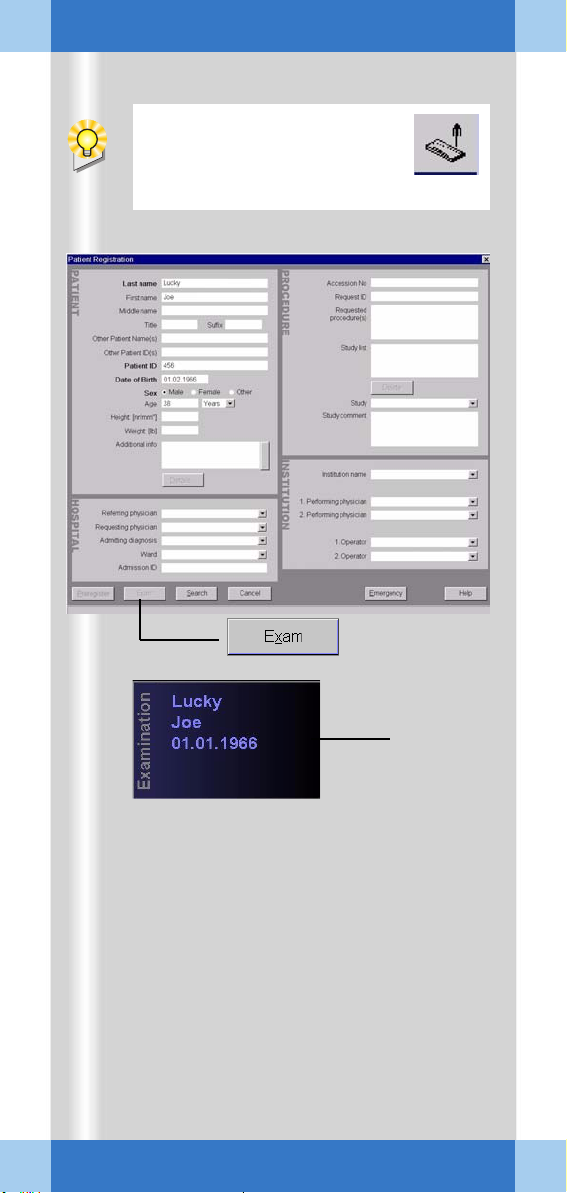
Examination procedure
During operation, the window
can be opened by pressing the
Patient Registration icon button
on the monitor trolley.
(1)
ARCADIS Avantic Quick Guide
22
(2)
(3)
Page 23
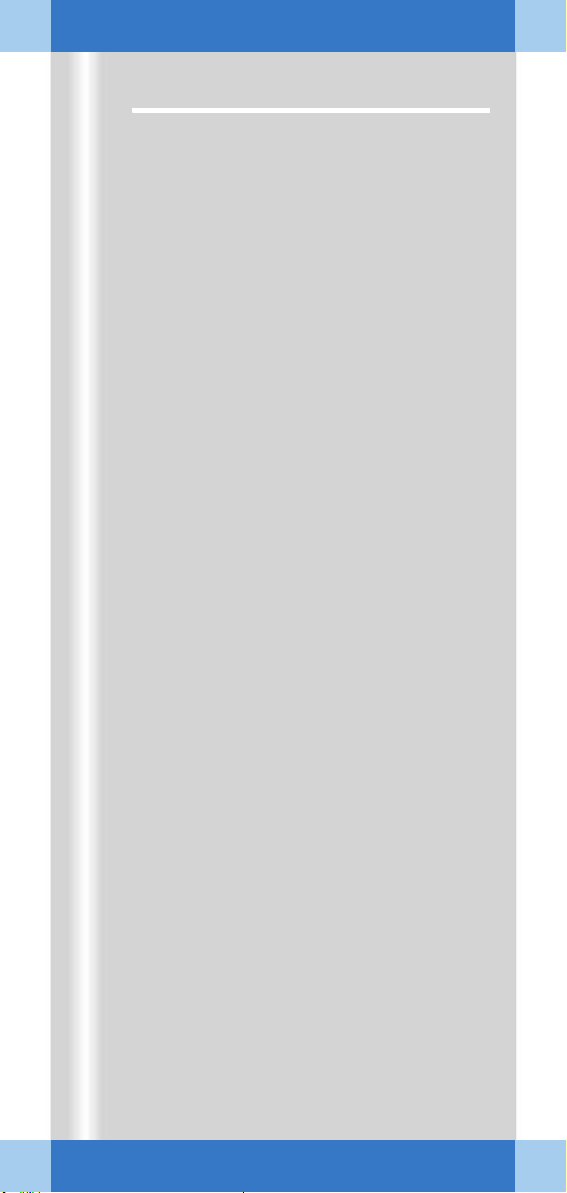
Examination procedure
Patient registration
First, the Patient Registration window (1)
appears directly.
Here
: maximal configuration)
(
✧ Enter the patient data into this mask (1).
At a minimum, the bold fields must be filled
out.
✧ Using the mouse, click on the Exam (2)
button.
➭ The patient data appear in the Examina-
tion task card (3).
➭ The unit is now ready to start an examina-
tion.
Alternatives
❏ Preregistration/Scheduler
The patient has already been registered in the
Scheduler, from where it can be loaded into
the Patient Registration card.
❏ Emergency
If the patient data are unknown, the patient is
assigned a provisional number consisting of
the date and the time of the entry. These data
can later be corrected.
❏ Search
If an information network (e.g. hospital network) is connected, you can start a search for
registered patients here.
ARCADIS Avantic Quick Guide
23
Page 24
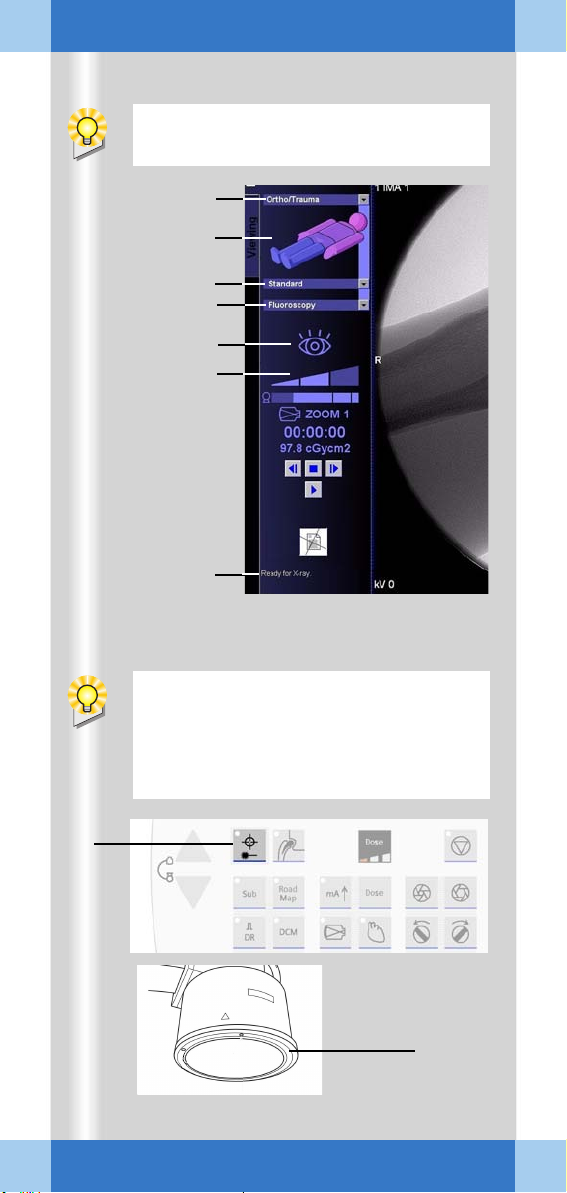
Examination procedure
To select parameters, use the mouse to
click the monitor trolley.
(1)
(2)
(3)
(5)
(6)
(4)
(7)
(8)
ARCADIS Avantic Quick Guide
24
If the optional laser light localizer is available, the object should be positioned with
the laser light localizer, i.e. without radiation, as far as possible for reasons of radiation protection.
(9)
Page 25
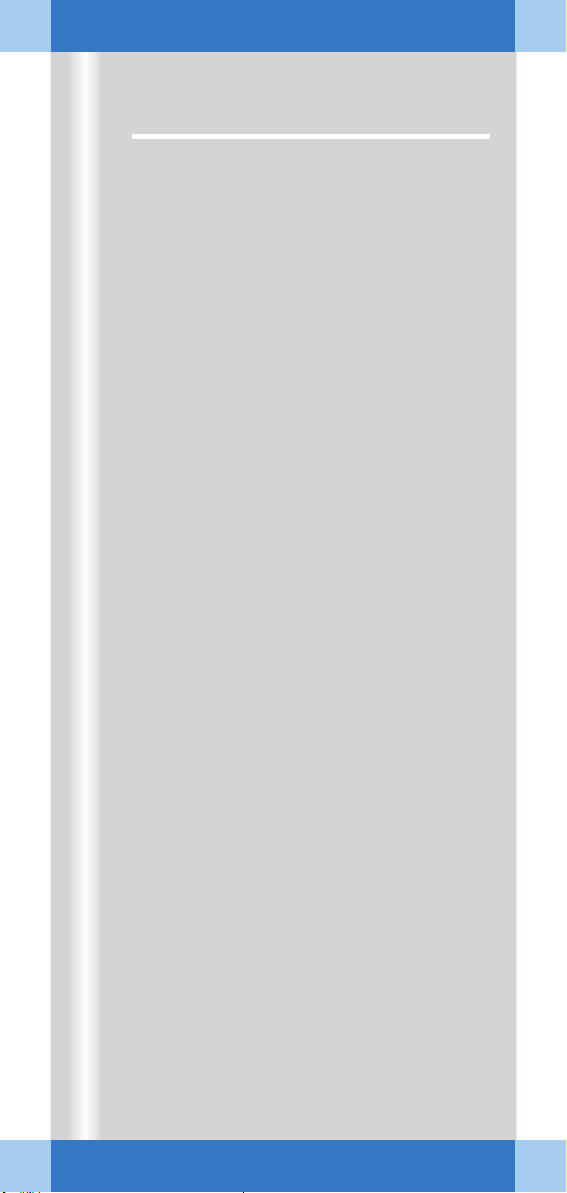
Examination procedure
Preparation in the Examination task card
✧ Select the medical application area (1).
✧ Select the body region by clicking the VPA
(Virtual Patient Anatomy) (2).
✧ Select the required application program
(3).
➭ With the application program you simulta-
neously select a dose level (reduced,
standard, increased). This is shown by a
bar (4).
✧ Select the desired operating mode (5).
Alternative
mode on the C-arm keyboard (see cover)
or using the optional multifunctional footswitch (
➭ The selected operating mode is shown as
a symbol (6).
➭ The readiness of the C-arm is shown in
the status bar (7).
: Select/switch operating
→ Page 27).
Setting with the laser light localizer
✧ Press the button on the C-arm system (8).
➭ Depending on your system version, either
the I.I. laser aimer (9) (option) and/or the
single-tank laser targeting device (option)
is switched on.
ARCADIS Avantic Quick Guide
25
Page 26
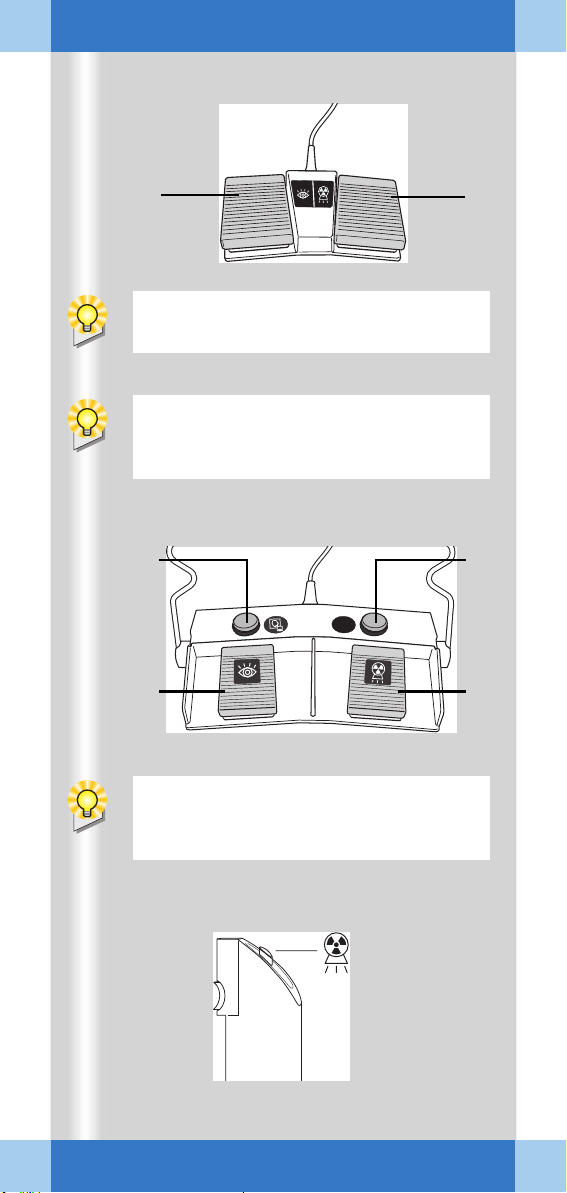
Examination procedure
SIEMENS
S
EN
SIEM
(1) (2)
If required, the footswitch assignment can
be changed by Siemens Service.
Exception: If continuous fluoroscopy is set,
pressing the footswitch releases a single
exposure.
SIEMENS
ARCADIS Avantic Quick Guide
(6)
MODE
(3)
(4) (5)
Exception: If continuous fluoroscopy is set,
pressing the footswitch releases a single
exposure.
(7)
26
Page 27
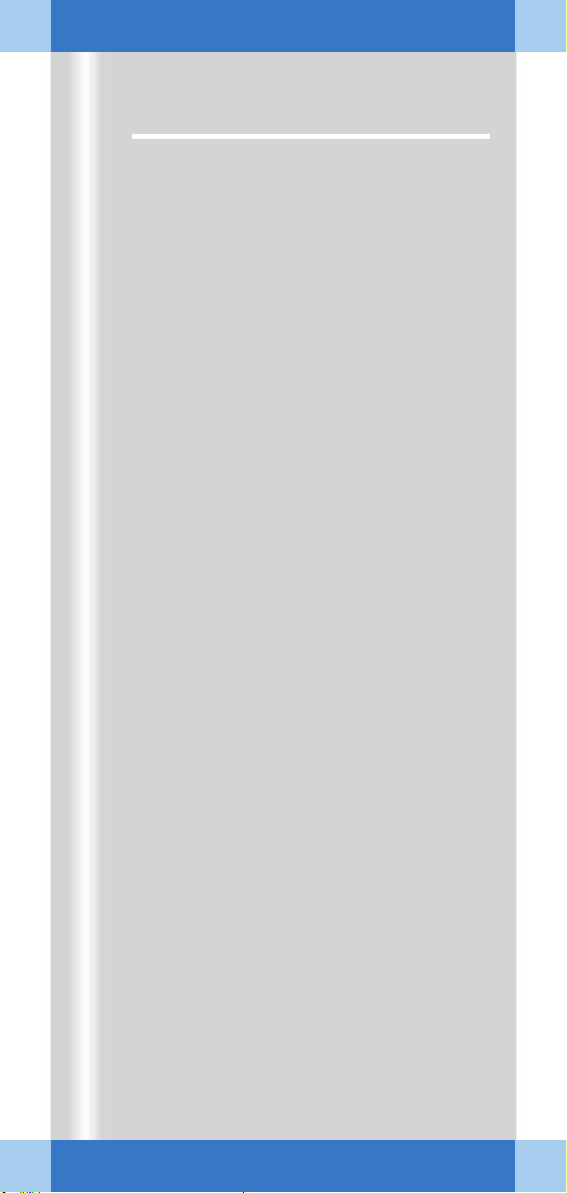
Examination procedure
Radiation release and dose display
Radiation release with the footswitch
✧ Actuate the footswitch marked with the
fluoroscopy symbol (1).
➭ Continuous fluoroscopy is released.
✧ Actuate the other footswitch (2).
➭ The set operating mode is activated.
Radiation release with the multifunctional footswitch (option)
✧ To change the operating mode set, press
the operating mode button (3) several
times.
✧ Actuate the footswitch marked with the
fluoroscopy symbol (4).
➭ Continuous fluoroscopy is released.
✧ Actuate the other footswitch (5).
➭ The set operating mode is activated.
➭ Storage of the images displayed with the
save button (6).
Radiation release with the hand switch
✧ Press the release button to release the
set operating mode (7).
ARCADIS Avantic Quick Guide
27
Page 28
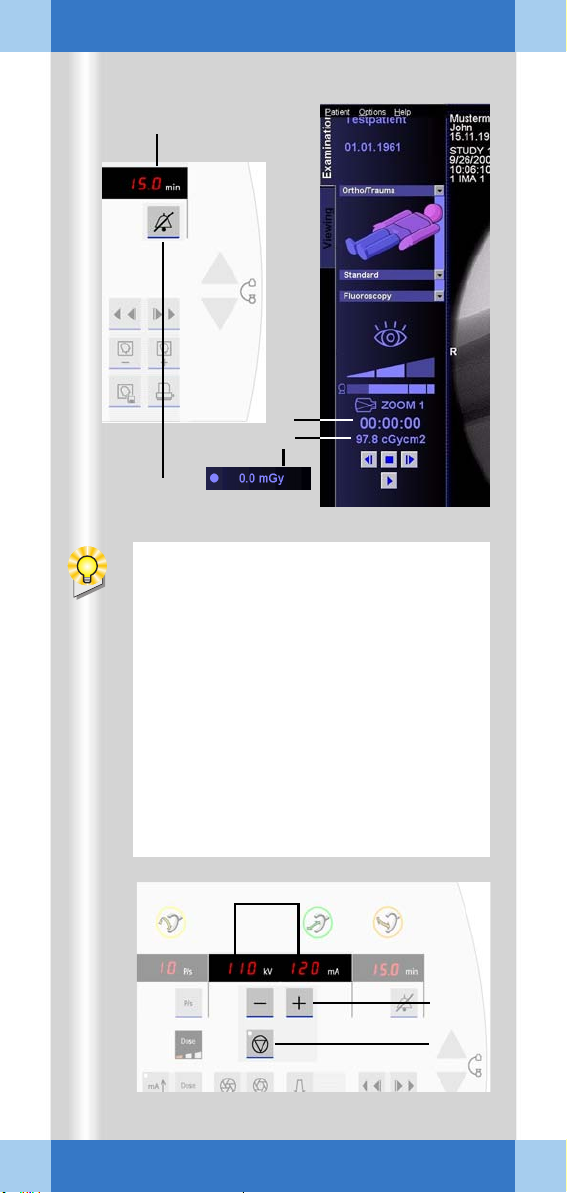
Examination procedure
(1)
(2)
(3)
(4)
ADR stop is recommended, for example,
for
❏ Thin objects, e.g. wrist (the movement
causes the object to slide out of the
central beam, the image is underexposed)
❏ Metal (high density of the metal leads
to strong overexposure)
❏ Transition between thoracic and lumbar
spine (movement of the diaphragm/
midriff causes changes in the exposure).
ARCADIS Avantic Quick Guide
28
(7)
(6)
(5)
Page 29
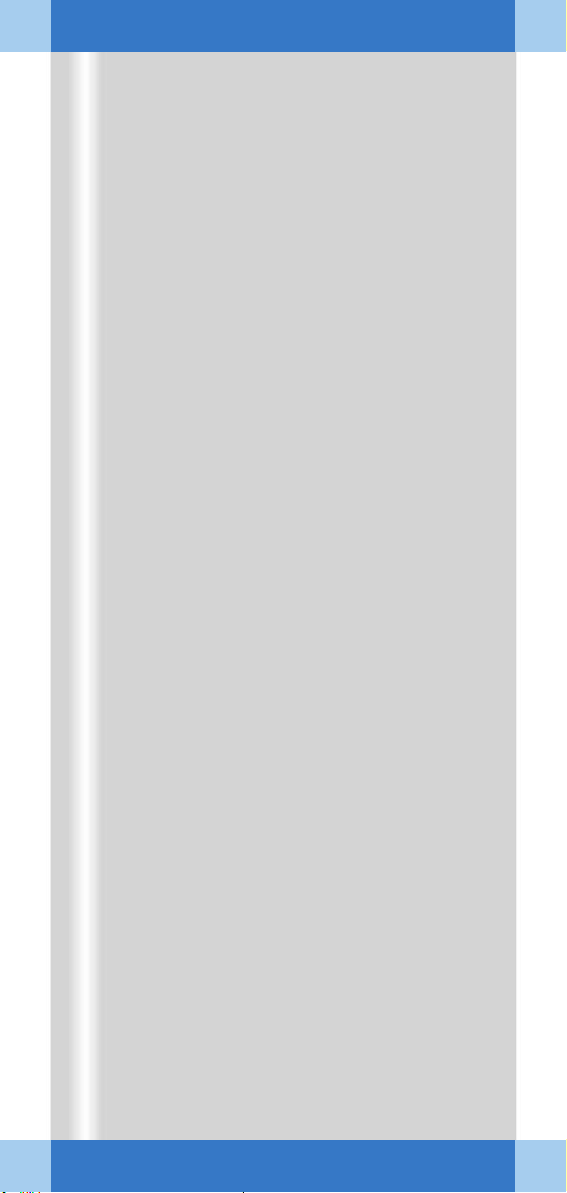
Examination procedure
Radiation time and dose display
(1) Display of accumulated fluoroscopic time
at the C-arm system
(2) Display of accumulated fluoroscopic time
at the monitor trolley (Examination task
card)
(3) Display of accumulated dose at the moni-
tor trolley (with optional dose measuring
chamber)
Alternative
(preceding item: accumulated air kerma).
➭ After every five minutes of radiation, an
audible alarm sounds at the C-arm system.
✧ To deactivate the warning signal, press
the button (4) on the C-arm system.
Manual entry of radiation parameters
All exposures are taken with automatic exposure control.
This rule is turned off using ADR stop. The
kV/mA values can then be selected manually.
: Display of air kerma values
✧ Select ADR stop at (5).
✧ If required, set a manual value with the +/
- buttons (6).
➭ kV and mA values are shown on the dis-
play at the C-arm system (7).
➭ As long as ADR stop is activated, the
manually set value remains unchanged.
ARCADIS Avantic Quick Guide
29
Page 30

Examination procedure
In the DCM mode the Power Mode function is automatically selected.
(1)
ARCADIS Avantic Quick Guide
30
Page 31

Examination procedure
Power mode
Power Mode is an additional function for the
fluoroscopy mode.
With Power Mode a higher contrast is
achieved, but with a higher dose.
✧ Select the Power Mode function at the
C-arm system (1).
➭ If the Power Mode function is activated,
a continuous warning signal sounds during fluoroscopy.
➭ The duration of the Power Mode function
is limited to 15 s.
ARCADIS Avantic Quick Guide
31
Page 32

Examination procedure
The rotation is performed without radiation
and can be observed on the monitor.
(3)
(2)
(1)
ARCADIS Avantic Quick Guide
32
(4)
(5)
Page 33

Examination procedure
Image rotation and reversal
At the C-arm system
✧ Press one of the image reversal buttons
to flip the image horizontally or vertically
(1).
➭ The display of the fluoroscopic image is
updated correspondingly.
✧ Press one of the image rotation buttons
for the required direction of rotation (2).
➭ The angle of rotation in relation to the
starting position is shown (3).
At the monitor trolley
Image display and processing in the Viewing
task card is possible only for stored images
(e.g. single exposure) (in the Examination
task card you can rotate images with the
mouse at any time).
✧ Activate the image rotation function in the
Viewing task card (4).
✧ Rotate the image with the left mouse
(keep left mouse button pressed).
➭ Angle display in the control area (5):
First value = angle of rotation in relation to
starting position.
Second value = angle of rotation in relation to last image setting.
ARCADIS Avantic Quick Guide
33
Page 34

Examination procedure
(1)
(2)
(3)
(4)
ARCADIS Avantic Quick Guide
34
(5)
Page 35

Examination procedure
Collimator setting
The diaphragms allow optimal collimation to a
specific object. They can be set at the C-arm
system.
(1) Moves the iris diaphragm into/out of the
beam path
(2) Rotates the semitransparent diaphragm
(3) Moves the semitransparent diaphragm
into/out of the beam path
The iris diaphragm is a multileaf collimator. It
is used preferably for collimating smaller
objects in the image center.
✧ Activate the iris diaphragm for small
objects, e.g. the wrists (1).
➭ The X-ray beam is limited to an octagon
(4).
The semitransparent diaphragm acts as a
density compensation. It is used to collimate
to extremities, for example.
✧ Rotate the semitransparent diaphragm
corresponding to the position of the
object (2).
✧ Adapt the semitransparent diaphragm to
the size of the object (3).
➭ A diaphragm is moved close to the object
on both sides. This prevents overexposure at the edges of the object (5)
ARCADIS Avantic Quick Guide
35
Page 36

Examination procedure
(2)
(1)
ARCADIS Avantic Quick Guide
36
(3)
(4)
Page 37

Examination procedure
Image Quality
Selecting the dose level
You can select up to three different dose levels (reduced, standard, increased).
✧ Press the dose level button several times
until the required value is reached (1).
➭ The currently set dose level is shown in
the bar display on the monitor and in the
segment display (2).
Activating the metal function
If there is metal in the measuring area you
can optimize contrast and brightness by activating the metal function.
✧ Press the metal function button (3).
➭ The LED is on when this function is
selected.
Lowering noise reduction
You can select a lower integration factor for
exposures of fast moving objects. With normal noise reduction, a higher integration factor is selected (for very slow movements).
✧ When there is motion in the image, press
the Noise reduction factor button (4).
➭ The LED lights up, noise reduction is low-
ered.
ARCADIS Avantic Quick Guide
37
Page 38

Examination procedure
(3)
ARCADIS Avantic Quick Guide
38
(1)
(2)
Page 39

Examination procedure
Changing the contrast
If the image quality is insufficient, a different
gray-level curve can be selected at the control
panel of the C-arm system during the examination to change the contrast of the image
(and all further images).
In addition, the edge enhancement of the live
images can be changed.
✧ If necessary, repeatedly press the follow-
ing buttons to change between preset values:
(1) Change contrast left monitor (Examina-
tion task card)
(2) Change contrast right monitor (Refer-
ences task card)
(3) Change edge enhancement left monitor
(Examination task card)
ARCADIS Avantic Quick Guide
39
Page 40

Examination procedure
At the end of radiation, the image last
acquired is displayed (LIH, Last Image
Hold). If radiation is released again, the LIH
image is overwritten.
(1)
MODE
ARCADIS Avantic Quick Guide
40
(2)
(3)
(4)
(5)
(6)
Page 41

Examination procedure
Saving images
Single exposure, Digital Cine Mode (DCM)
In these operating modes the generated
images are automatically saved in the local
database of the Patient Browser.
Fluoroscopy, pulsed fluoroscopy, subtraction, Roadmap
In these operating modes images are stored
in the temporary image memory and overwritten by new images.
✧ To manually save the current image, press
one of the following buttons:
(1) Save image button on the multifunctional
footswitch (option)
(2) Save image button on the hand switch
(3) Save image button on the C-arm system
➭ This image is displayed in the References
task card and stored in the local database.
Scrolling and printing
✧ Review image series as a movie in the
Examination task card (4).
✧ Scroll backward/forward through the
stored images in the References task
card (5).
✧ Print out individual images from the Ref-
erences task card with a local printer
(option) (6).
ARCADIS Avantic Quick Guide
41
Page 42

Examination procedure
(3) (2) (4)
(1)
If Autoloop (option) is configured in the
exam set used, review of the scene is
started automatically at the end of radiation.
ARCADIS Avantic Quick Guide
42
You can load the scene into the Viewing
task card at any time and review it there.
If the MPPS option is installed, the Modal-
ity Performed Procedure Step window
for performance documentation is now displayed automatically.
In the Configuration menu (Options > Con-
figuration > Transfer), define the rules for
auto transfer, e.g.:
❏ Required processing status
❏ Target addresses
❏ Data type
Page 43

Examination procedure
Fluoro Loop/LSH (option)
In the fluoroscopy, subtraction and Roadmap
modes, scenes can be reviewed and stored
(Last Scene Hold) during the examination.
Reviewing a scene
After radiation is ended, the buttons for controlling the scene review are displayed.
(1) Start
(2) Stop
(3) Previous frame
(4) Next frame.
Storing the scene
As soon as the scene has been reviewed, it
can be stored.
✧ Select Patient > Save LSH Scene in the
main menu or press function key F9 on
the keyboard.
➭ The current scene (up to 120 images) is
stored in the local database.
Ending the examination
✧ Select Patient > End Examination or
press function key F4 on the keyboard.
➭ Patient and examination data are deleted
from the Examination card.
➭ If Automatic transfer is active, the exam-
ination images are automatically saved to
CD-R or sent to the information system
(option).
ARCADIS Avantic Quick Guide
43
Page 44

Subtraction and Roadmap
The Subtraction and Roadmap modes
are an option for C-arms used in cardiac and
vascular surgery.
(1)
(2)
ARCADIS Avantic Quick Guide
44
(3)
Page 45

Subtraction and Roadmap
Performing a subtraction scene
Contrast medium injected into the vessels
helps to show vessels and changes of/in
these vessels (e.g. aneurysms, ruptures).
Procedure
✧ Prepare the examination in the Examina-
tion task card:
(1) Selection of the required application pro-
gram
(2) Selection of the Subtraction mode
✧ Trigger the subtraction scene with the
footswitch or the hand switch.
The footswitch or hand switch must remain
pressed during the entire series. If the series
is interrupted, it must be started again from
the beginning.
(3) The syringe symbol appears in the Exam-
ination task card. The physician now
injects the contrast medium.
➭ After a few seconds the syringe symbol
disappears again. The physician can end
the contrast medium injection. The contrast medium bolus remains displayed.
ARCADIS Avantic Quick Guide
45
Page 46

Subtraction and Roadmap
If auto store is activated in the configuration menu, the images of a subtraction
scene are automatically saved in the local
database. They can then be retrieved for
postprocessing at the end of the examination.
(1)
ARCADIS Avantic Quick Guide
46
Page 47

Subtraction and Roadmap
Postprocessing a subtraction scene
✧ Load the subtraction scene from the
Patient Browser into the Viewing task
card, if required.
Pixelshift
Pixelshift allows you to make the mask and
fluoroscopy image coincide.
This function is used if the position of the
patient has changed in the course of the
series in relation to the position of the mask.
✧ Click the Pixelshift button (1).
➭ The mouse pointer appears as an arrow.
✧ Using mouse clicks, move the mask and
fluoroscopy image so that one is on top of
the other.
➭ In the lower image area it is indicated by
how many pixels the mask was shifted in
the x-plane (= to the left or right) or the yplane (= up or down).
ARCADIS Avantic Quick Guide
47
Page 48

Subtraction and Roadmap
(1)
(2)
ARCADIS Avantic Quick Guide
48
Page 49

Subtraction and Roadmap
Auto Pixelshift
This function allows automatic pixelshift for a
selected region.
✧ Click the Auto Pixelshift button (1).
➭ The mouse pointer changes into a square.
✧ With the left mouse button pressed,
move the square to the location where
you want to achieve coincidence.
✧ Release the mouse button again.
➭ The mask and fluoroscopy image are
made to coincide optimally in the marked
area.
➭ The shift of the mask in the x- and y-axis is
indicated in the bottom right image area.
Selecting a different mask
The selected application program defines
which of the generated images is used as the
mask in the subtraction series. This image is
then subtracted from all following images.
✧ Click on Mask + (Next) or Mask – (Previ-
ous) (2).
➭ The mask for this series is changed in indi-
vidual steps. This change is automatically
adopted for the entire series.
ARCADIS Avantic Quick Guide
49
Page 50

Subtraction and Roadmap
(1)
(2)
ARCADIS Avantic Quick Guide
50
Page 51

Subtraction and Roadmap
Dual channel function
With this function the entire series is displayed unsubtracted during postprocessing in
the Native task card (on the right-hand monitor).
At the same time, the subtracted display is
shown in the Viewing task card (on the lefthand monitor).
✧ Click the Dual channel function button
(1).
➭ The entire series is additionally shown
unsubtracted on the right-hand monitor,
even when scrolling through individual
images of the series.
Native display in the Native task card
The image shown in the Native task card
directly corresponds to the image of the
series shown in the Viewing task card (2).
✧ Scroll through the individual images of the
series in the Viewing task card.
➭ The Native task card always shows the
corresponding image unsubtracted.
ARCADIS Avantic Quick Guide
51
Page 52

Subtraction and Roadmap
(1)
ARCADIS Avantic Quick Guide
52
(2) (3) (4)
(5) (6) (7)
Page 53

Subtraction and Roadmap
Landmark
The Landmark function allows you to subsequently add an anatomical background for orientation purposes (0 to 30 %).
✧ Keeping the left mouse button pressed,
drag the bar to the required value (1).
Movie mode
The replay of the subtraction scene can be
repeated in the Viewing task card.
✧ Select the required function with the
mouse:
(2) Scroll image back
(3) Stop the movie function
(4) Scroll image forward
(5) Replay series at half the speed
(6) Replay series in real time
(7) Replay series at double speed
ARCADIS Avantic Quick Guide
53
Page 54

Subtraction and Roadmap
During catheter placement the images are
not automatically stored.
To manually save images, use the save button on the hand switch, on the multifunctional footswitch (option) or on the C-arm
system.
It is not necessary to create a subtraction
scene if the Roadmap exam connects to a
subtraction angiography. The existence of a
subtraction screen is then indicated by a
screen icon.
✧ In this case, press the ROADMAP but-
once
ton on the control panel
✧ Immediately start catheter positioning
under fluoroscopy control.
.
ARCADIS Avantic Quick Guide
54
Page 55

Subtraction and Roadmap
Roadmap
The Roadmap mode is also used in vascular
surgery. This mode is used to place catheters
in vessels under fluoroscopy.
The examination comprises the following
steps:
Generation of a subtraction scene
✧ Select the Roadmap operating mode in
the Examination task card.
The procedure is the same as that described
in Section
❏ First, a mask is generated.
❏ Then, the vessel is filled with contrast
Catheter positioning in the vessel
❏ If radiation is released again, the catheter
Performing a subtraction scene
medium and displayed using subtraction
technique.
placement is shown in real time in the
Examination task card.
.
ARCADIS Avantic Quick Guide
55
Page 56

Postprocessing
Images are postprocessed in the Viewing
task card.
(1)
(2)
)
4
(
ARCADIS Avantic Quick Guide
56
(3)
Page 57

Postprocessing
Loading patient images into the Viewing task card
✧ Open the Viewing task card.
✧ Open the Patient Browser with the Call
up Patient Browser button on the monitor trolley (1).
✧ Load the required series into the Viewing
task card with a double click (2).
✧ To load individual images, double-click on
the image symbol (3).
➭ The name of the patient is displayed in the
control area of the Viewing task card (4).
ARCADIS Avantic Quick Guide
57
Page 58

Postprocessing
(1)
ARCADIS Avantic Quick Guide
58
(2)
(3) (4)
Page 59

Postprocessing
Image display
In the View subtask card you can choose
between different monitor layouts.
(1) Different screen divisions
(2) Hiding graphics and patient data in the
image area
(3) Stripe display:
the images of a series are arranged
to each other
(4) Stack display:
the images of a series are arranged
of each other
next
on top
ARCADIS Avantic Quick Guide
59
Page 60

Postprocessing
(1)
(2)
(3)
(4)
ARCADIS Avantic Quick Guide
60
(5)
Page 61

Postprocessing
Measuring and annotations
In the Tools subtask card images can be mea-
sured and annotations can be added.
(1) Diaphragms
The subsequent simulation of diaphragms
(drawn in with the mouse) improves the
visualization of fine structures that are difficult to see in the image.
(2) Magnifying glass
Individual areas of the loaded image are
shown enlarged at the mouse position
with the left mouse button pressed
(3) Annotations
Selecting predefined or entering free
annotations for image areas via the keyboard (with marking arrow)
(4) Calibrating and subsequently measuring
distances
(5) Angle measurement
The angle between two straight lines to
be drawn is indicated
ARCADIS Avantic Quick Guide
61
Page 62

Postprocessing
Distances cannot be measured directly in
the images, since the position of the object
in the beam path and thus the
magnification effect is not clear. A
calibration must be performed first before a
distance can be clearly determined.
(1)
(2)
(3)
(4)
(5)
ARCADIS Avantic Quick Guide
62
The calibration object must be
perpendicular to the central ray in the area
of the structure to be measured (generally
in the center of the measuring field to avoid
I.I. distortion).
Page 63

Postprocessing
Calibrating and measuring distances
❏ Calibrating (1st step)
✧ Activate the Calibration function by click-
ing the corresponding button (1).
➭ A line appears in the image area which
can be lengthened, shortened and positioned as desired with the mouse (2).
✧ Draw the line along a known distance (2).
➭ As soon as you release the mouse button,
a dialog box appears (3).
✧ Enter the known distance and confirm
with OK (3).
➭ The calibration is shown in the image
area. At the same time, a measuring scale
appears on the right edge of the image.
❏ Measuring distances (2nd step)
✧ Activate the Distance function by clicking
the corresponding button (4).
✧ Using the left mouse button, draw a line
along the required structure.
➭ As soon as you release the left mouse
button, the distance from the start to the
end point of this line is shown (5).
ARCADIS Avantic Quick Guide
63
Page 64

Postprocessing
(1)
(3)
(2)
(4)
(5)
ARCADIS Avantic Quick Guide
64
(6)
Edge enhancement (3) means artificially
increasing the difference between two gray
levels.
Page 65

Postprocessing
Image manipulation
Images can be postprocessed in the Image
subtask card.
✧ Prior to postprocessing, activate the
required function by clicking the corresponding button:
(1) Change of contrast
The contrast is changed in four defined
steps
(2) Image rotation
Rotation with the left mouse button
pressed
(3) Edge enhancement
Edge enhancement is increased/reduced
in steps of ten
(4) Grayscale inversion
Change from positive to negative image
(5) Double/half image size
(6) Zoom/pan the image
Mouse at image edge: change image size
Mouse in image center: pan image
ARCADIS Avantic Quick Guide
65
Page 66

Postprocessing
Windowing means changing the gray levels
in an image and thus the brightness (center
of the grayscale) and contrast (width of the
grayscale) of the images.
(1)
ARCADIS Avantic Quick Guide
66
(2)
(3)
Page 67

Postprocessing
Windowing
❏ With buttons/softkeys
✧ Select the preset contrast levels by click-
ing the buttons on the Image subtask
card
→ Page 65).
(
❏ With the keyboard of the monitor trolley
✧ Select the brightness and contrast step
by step (1).
❏ With the mouse on the monitor trolley
✧ With the middle mouse button pressed,
move the mouse in the image.
Up/down movement changes the brightness
Movement to the left/right changes the
contrast
Display of window values
Edge enhancement and gray values of the
image are displayed in the lower image area:
(2) Edge enhancement
(3) Grayscale window
W = window width (contrast)
C = window center (brightness)
ARCADIS Avantic Quick Guide
67
Page 68

Documentation
In radiology the terms "filming" (= printing
process), "camera" (= output device) and
"exposing" (= printing) are used for the
printing of patient images.
syngo
The
ing terms.
(1) (2) (3)
user interface uses correspond-
ARCADIS Avantic Quick Guide
68
(4)
(5)
Page 69

Documentation
Printing
If the printing function is configured, the
Filming task card additionally appears on the
right monitor.
Here, the images to be printed are collected
in film sheets, processed if necessary, and
then sent to the printer as a film job.
Procedure
(1) Copying images to the film sheet:
– from the C-arm system
– from the Viewing task card
– from the Patient Browser
(2) Editing/checking the film sheet:
in the Film Preview dialog or in the Film-
ing task card
(3) Printing the film job:
– on a local printer
– on a network printer
With a local printer you can print individual
images on paper or film directly in the OR.
Printing in the network is possible if a network printer (e.g. central printer in the OR or
the radiology department) is connected via
the network connection (4).
Copying images to the film sheet from the C-arm system (for local printing)
✧ Press the Print key on the control panel of
the C-arm system (5).
➭ The image shown on the right monitor
(References task card) is copied to the
film sheet.
➭ The local printer is preset as output device
for the print job.
ARCADIS Avantic Quick Guide
69
Page 70

Documentation
(2)
(1)
(4)
ARCADIS Avantic Quick Guide
70
(3)
Page 71

Documentation
Copying images to the film sheet from the Viewing task card
Print jobs can be created in the Viewing task
card in parallel with image postprocessing.
✧ Click the patient image to be copied to the
film sheet (1).
✧ Then click Copy to Film Sheet (2).
Copying images to the film sheet from the Patient Browser
If the complete data record of a patient is to
be printed on film, this can also be done
directly from the Patient Browser.
✧ Click the series to be printed in the local
database of the Patient Browser (3).
✧ Copy the patient images to the film sheet
(4).
ARCADIS Avantic Quick Guide
71
Page 72

Documentation
(1)
(2)
(3)
(4)
(5)
(6)
(7)
(8)
ARCADIS Avantic Quick Guide
72
Page 73

Documentation
Checking the film job and printing from the film preview
✧ Click the Film Preview button in the
Patient Browser (1).
➭ A dialog box is opened which shows dif-
ferent functions for the film sheet:
(2) Dog ears for scrolling through the film
sheets
(3) Patient name
(4) Setting the number of copies of a film job
(5) Display of the status of individual film
jobs, e.g. "queued", "completed" etc.
(6) Deleting individual images from the film
sheet
(7) Sending the film job and exposing/print-
ing the film
(8) Automatic sending of a film job when film
sheet is full
✧ Click Expose to send the film job to the
printer/camera (7).
ARCADIS Avantic Quick Guide
73
Page 74

Documentation
(1)
(2)
ARCADIS Avantic Quick Guide
74
(3)
(4)
(5)
(6) (7)
Page 75

Documentation
Editing the film sheet in the Filming task card
✧ Click the Filming task card on the right
monitor (1).
❏ Layout
✧ Select the required film layout in the Lay-
out subtask card (2).
❏ Image display
✧ On the Images subtask card, select the
required display of the images on the film:
(3) Select text to be printed on film
All patient text (name, date of birth etc.),
customized text or no text
(4) Show or hide graphics (e.g. distance,
angle measurements)
(5) Enlargement of the image so that the
shorter sides fill the film segment. Parts
can be cut off from the longer sides.
(6) Adjust the image size to the film segment
(7) Return to the original image
ARCADIS Avantic Quick Guide
75
Page 76

Documentation
(1)
(2)
(3)
ARCADIS Avantic Quick Guide
76
(10)
(9)
(4)
(5)
(6)
(7)
(8)
Page 77

Documentation
❏ Camera/printer setting
✧ In the Camera subtask card, select a dif-
ferent camera/printer or film size, if necessary:
(1) Select the camera if several cameras are
configured
(2) Display of the film job status,
e.g. "queued", "printed" etc.
(3) Select one of the film formats available in
the camera
❏ Zoom/Pan
✧ Activate the function by clicking the corre-
sponding button (4).
✧ Zoom/pan the image with the left mouse
button pressed.
Mouse at image edge: change image size
Mouse in image center: pan image
✧ If required, reset the image to the original
position and size (5).
Printing a film job from the Filming task card
✧ Set the number of copies (standard = 1
copy) (6).
✧ If necessary, delete individual images
from the film sheet (7).
✧ Send the film job to the camera manually
(8) or activate automatic exposure (9).
✧ If necessary, check the processing of the
film job (10).
➭ The status ("queued", "printed" etc.) of all
film jobs of the selected camera is
shown.
ARCADIS Avantic Quick Guide
77
Page 78

Documentation
Only non-rewritable CDs, i.e. CD-Rs, can
be used. Rewritable CDs (CD-RWs) are not
accepted.
The DICOM viewer is started directly from
the CD; no files are installed on the computer.
(1)
(1)
ARCADIS Avantic Quick Guide
78
(2)
Page 79

Documentation
Burning CDs
As your system is configured for multi-session, you can store your data to unrecorded
CD-Rs, or CD-Rs that have already been written to. The new data is added to the old data
on the CD-R.
❏ DICOM Viewer
In the first session, a DICOM viewer is
written to the CD together with the image
data. This allows you to view the images
stored on the CD on any computer.
Exporting workflow
✧ Click the patient(s) in the Patient
Browser (1).
✧ In the menu bar of the Patient Browser,
click Transfer > Export to... (2).
➭ The dialog window for data export is
opened.
✧ Select the CD-R as the target and click
Export (1).
✧ The export process starts. The CD is auto-
matically labeled with the date and time.
ARCADIS Avantic Quick Guide
79
Page 80

Reports
The prerequisite for generating reports is
the registration and examination of a
patient.
The radiation summary report is generated
automatically based on the present examination data. It cannot be postprocessed.
ARCADIS Avantic Quick Guide
80
(1)
(2)
(3)
Page 81

Reports
Generating reports
If the reporting function is enabled on your
system, important examination data are automatically compiled into a structured report for
documentation purposes.
Report types
❏ Radiation summary report
contains the accumulated values of the
examination for the number of exposures,
fluoroscopy time and dose area product
Using reports
You can read, print and send the reports.
Managing reports
Reports are stored and managed in the
Patient Browser as additional data objects in
2 formats. They can be selected via the relevant icons like examination images:
(1) Report icon in the navigation area
(2) Report icon in the content area
Format: Structured Report (SR)
To open the Report Editor
(3) Report icon in the content area
Format: Secondary Capture (SC)
Loading e.g. into Viewing possible; PACScompatible
ARCADIS Avantic Quick Guide
81
Page 82

Reports
(1)
(2)
(3)
In the Viewing task card you can
open reports by clicking the relevant button on the Reporting
subtask card.
(4)
(5)
ARCADIS Avantic Quick Guide
82
With this button in the Report Editor
you can call up the print preview of
the report.
Page 83

Reports
Opening and printing reports
Opening a report
✧ Mark the required report in the Patient
Browser.
✧ Select Reporting > Open Report.
➭ The report is opened in the Report Editor.
Report Editor
(1) Print Report button
(2) Status area (report status)
Examination report (treatment in process)
Postprocessing report (treatment finished)
(3) Content area
(4) Button area
Setting the report status
✧ Select the applicable status in the selec-
tion lists of the status area (2).
✧ Click Apply (5).
Printing
A report must have the „verified“ status
before it can be printed.
✧ Click Print Report (1).
✧ Click OK in the dialog window displayed.
ARCADIS Avantic Quick Guide
83
Page 84

Connectivity
Monitor trolley
Monitor trolley
ARCADIS Avantic Quick Guide
84
Page 85

Connectivity
ARCADIS can optionally be connected to a
network. The following two variants are available:
DICOM System Basic Send/Receive + Storage Commitment, Print
(1) Send/Receive
Sending and receiving of patient images
(2) Storage Commitment
Requesting a confirmation that images
have been securely stored after sending
(3) Print
Printing of patient images on X-ray films
via a network
→ Page 69
DICOM System Advanced
(in addition to the above-named functions)
(4) Worklist
Querying the worklist (all patients for a
system) and loading the patient data
(5) MPPS = Modality Performed Procedure
Step
Feedback to an information system about
the status of a work process
(6) Query/Retrieve
Searching for images in the network (incl.
other modalities), importing of images
into the local database
ARCADIS Avantic Quick Guide
85
Page 86

Connectivity
You can also receive images from another
system (CT, MR etc.) or workstation. For
this, the images have to be actively sent
from this system or workstation to ARCADIS.
(1)
(2)
ARCADIS Avantic Quick Guide
86
(3)
(4)
Page 87

Connectivity
Send/Storage Commitment
The Send to function allows you to archive
patient images in an information system or to
send them to another workstation for postprocessing.
Send to
✧ Open the Patient Browser (1).
✧ Select the patient (or individual examina-
tions) whose data you want to send.
✧ Click the Send to... button (2).
✧ Select the network node (recipient) and
confirm with Send (3).
➭ The images are sent to the selected
address (information system or workstation).
Sending to a standard address
✧ Press the Send key on the symbol keypad
of the monitor trolley (4).
➭ The selected patient images are sent to
the first "standard" node configured by
Siemens Service.
ARCADIS Avantic Quick Guide
87
Page 88

Connectivity
(1)
(2)
ARCADIS Avantic Quick Guide
88
(3)
(4)
Page 89

Connectivity
Tracking network processes
✧ Click the Network Status button (1).
➭ Current processes in the network are
shown (2).
Storage Commitment
If patient data are sent or archived in an information system, the Storage Commitment
function requests a confirmation from the
receiving station that images have been
securely stored (confirmation is not necessarily sent promptly):
(3) Column for error messages
(4) Feedback in the status bar
("SV" = sent and verified)
➭ In the case of an error message, the data
in the Patient Browser must not yet be
deleted, because they have not yet been
properly saved or archived.
✧ Repeat the process again.
ARCADIS Avantic Quick Guide
89
Page 90

Connectivity
Get Worklist offers the advantage of a sim-
plified workflow:
In an information system, the OR plan (i.e.
which patients are planned for a certain
operating room or C-arm) can be prepared
a day ahead and retrieved in the OR.
The patient data can then be retrieved just
before the intervention and transferred to
the Examination task card.
The Get Worklist function also prevents
the entry of incorrect patient data, since the
data do not need to be entered manually.
(1)
ARCADIS Avantic Quick Guide
90
(2)
(4)
To update the worklist again, initiate a new
request to the information system by double-clicking on the Scheduler.
(3)
Page 91

Connectivity
Get Worklist
The Get Worklist function contains a request
for a worklist within an information system.
✧ Double-click the Scheduler in the Patient
Browser (1).
➭ A worklist containing the patients to be
examined at this system appears.
✧ Select the patient to be examined in the
Scheduler (2).
✧ Click the Patient Registration button (3).
➭ The Patient Registration window opens.
The data of the selected patient have
already been entered.
✧ Click Exam in the Patient Registration
window (4).
➭ The data are transferred to the Examina-
tion task card, and the examination can
be started.
ARCADIS Avantic Quick Guide
91
Page 92

Connectivity
(1)
(2)
ARCADIS Avantic Quick Guide
92
(3)
(4)
Page 93

Connectivity
MPPS – Modality Performed
Procedure Step
MPPS (Modality Performed Procedure Step)
is a confirmation to an information system
that a certain process (in this case the examination of a patient) has been completed.
Calling up MPPS after an examination
✧ Select Patient > End Examination in the
Examination task card (1).
➭ The MPPS dialog is displayed (2).
✧ If desired, enter information and com-
ments on the procedure (e.g. unusual
occurrences, complications).
✧ To end the dialog, click Completed (3).
➭ The OR documentation is sent to the
information system, where it is archived.
➭ The patient is deleted in the Scheduler.
Calling up MPPS manually
If you have accidentally closed the patient by
registering a new patient, you can open the
MPPS dialog manually.
✧ Select Patient > Show MPPS in the
menu bar of the Patient Browser (4).
ARCADIS Avantic Quick Guide
93
Page 94

Connectivity
The
Retrieve
for preoperative images that are needed for
virtually any procedure.
function is important above all
(1)
ARCADIS Avantic Quick Guide
94
(2)
(3)
(4)
Page 95

Connectivity
Query/Retrieve
❏ Query
A query to an information system can be
started. If the patient is already known to
the information system, the existing
images are displayed.
❏ Retrieve
Images can be imported into the local
database and loaded into the Viewing
task card.
✧ Click the Search button in the Patient
Browser (1).
➭ The search dialog opens (2).
✧ Enter the known patient data (unknown
data can be replaced by the * wildcard,
e.g. A*).
✧ Start the search by clicking Search (3).
➭ The patient images present in the infor-
mation system are displayed.
✧ Click the Import button (4).
➭ The patient images are imported into the
local database from where they can be
loaded into the Viewing task card.
ARCADIS Avantic Quick Guide
95
Page 96

Dismantling
The C-arm can only be moved while it is
switched on.
(1)
1
2
(2)
ARCADIS Avantic Quick Guide
96
To define the switch-on duration yourself,
you can perform a full shut-down manually.
To do so, select Options > End session in
the main menu before turning the system
off.
(3)
Page 97

Dismantling
Transport position
The C-arm system should be transported and
parked in a zero position.
✧ Move the C-arm to the 0 position for angu-
lation, horizontal movement and swivel.
✧ Move the C-arm into an orbital a.p. posi-
tion.
✧ Move the lifting column all the way down
into position 2 (1).
✧ Lock all electronic brakes.
Switching off
✧ Switch the unit off at the monitor trolley
(2).
➭ The imaging system is shut down and
switched off in the "hibernate" state.
Switching the system back on takes
approx. 45 secs. until it is fully operational.
➭ The 16th time the system is switched off,
it is automatically completely shut down.
Switching the system back on then takes
approx. 3 mins. until it is fully operational.
✧ Disconnect the monitor trolley from the
C-arm system.
✧ Roll up the cables at the rear of the moni-
tor trolley (3).
➭ The C-arm system is ready for transport.
ARCADIS Avantic Quick Guide
97
Page 98

Notes
ARCADIS Avantic Quick Guide
98
Page 99

Your opinion matters a lot to us!
We make every effort to continuously
improve our product documentation.
Therefore, we would like to offer you the
opportunity of giving us your direct feedback
concerning your requests, suggestions and
criticism with respect to this Quick Guide.
❏ For feedback by fax, please use the follow-
ing fax number:
+49 9131/84-2378
❏ If you prefer notification by e-mail, please
send your feedback to:
sp_ga.med@siemens.com
Thank you very much for supporting us in our
efforts to improve our products.
ARCADIS Avantic Quick Guide
Page 100

Siemens reserves the right to modify the
design and specifications contained herein
without prior notice.
Please contact your local Siemens Sales Representative for the most up-to-date information.
Note: Original images always lose a certain
amount of detail when reproduced.
Siemens AG
Wittelsbacherplatz 2
D-80333 München, Germany
Contact:
Siemens AG, Medical Solutions
Special Systems
Henkestraße 127
D-91052 Erlangen, Germany
© 2007 All rights reserved
Print No.: SPR2-330.622.01.01.02
Printed in the Federal Republic of Germany
Siemens AG 01/07
