Page 1
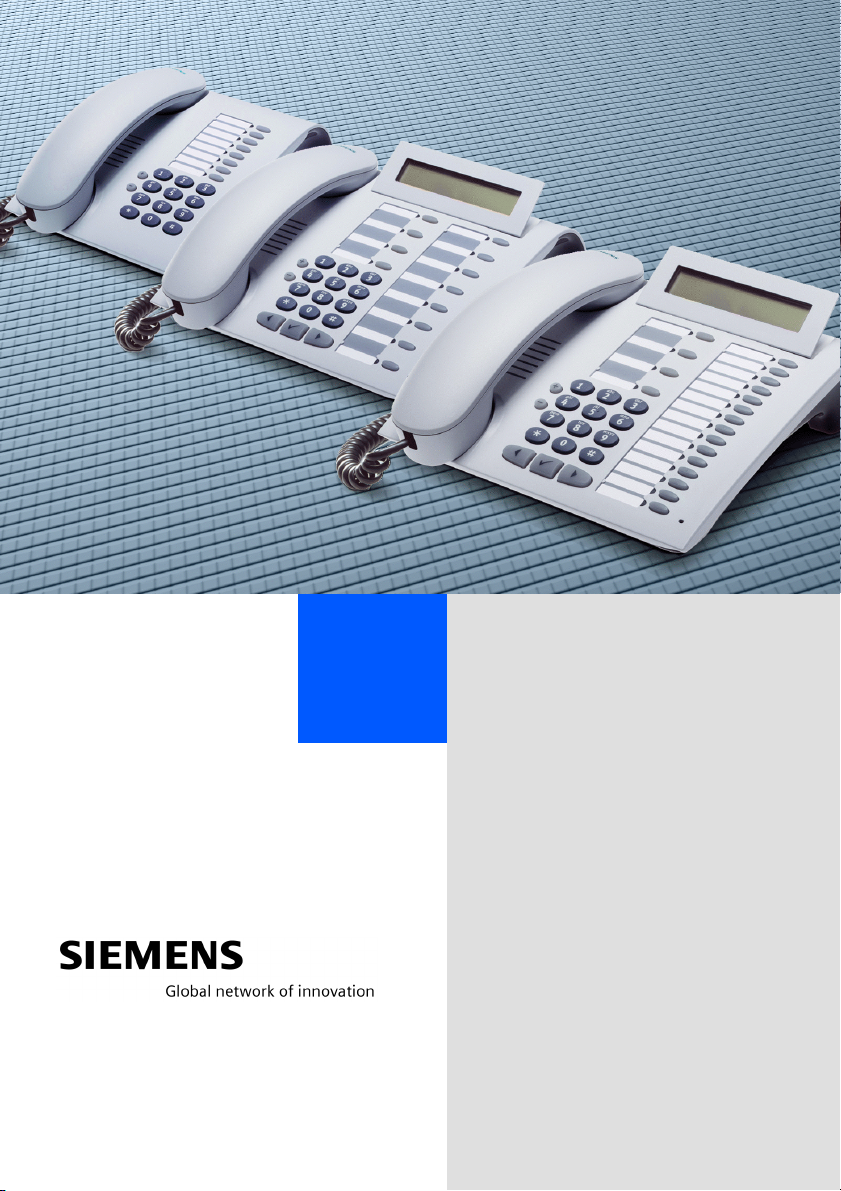
+L3DWK#6333#
+L3DWK#8333#560
+L3DWK#$OO6HUYH/#+LFRP#483#(2+
RSWL3RLQW#833#HFRQRP\
RSWL3RLQW#833#EDVLF
RSWL3RLQW#833#VWDQGDUG
RSWL3RLQW#833#DGYDQFH
2SHUDWLQJ#,QVWUXFWLRQV
Page 2
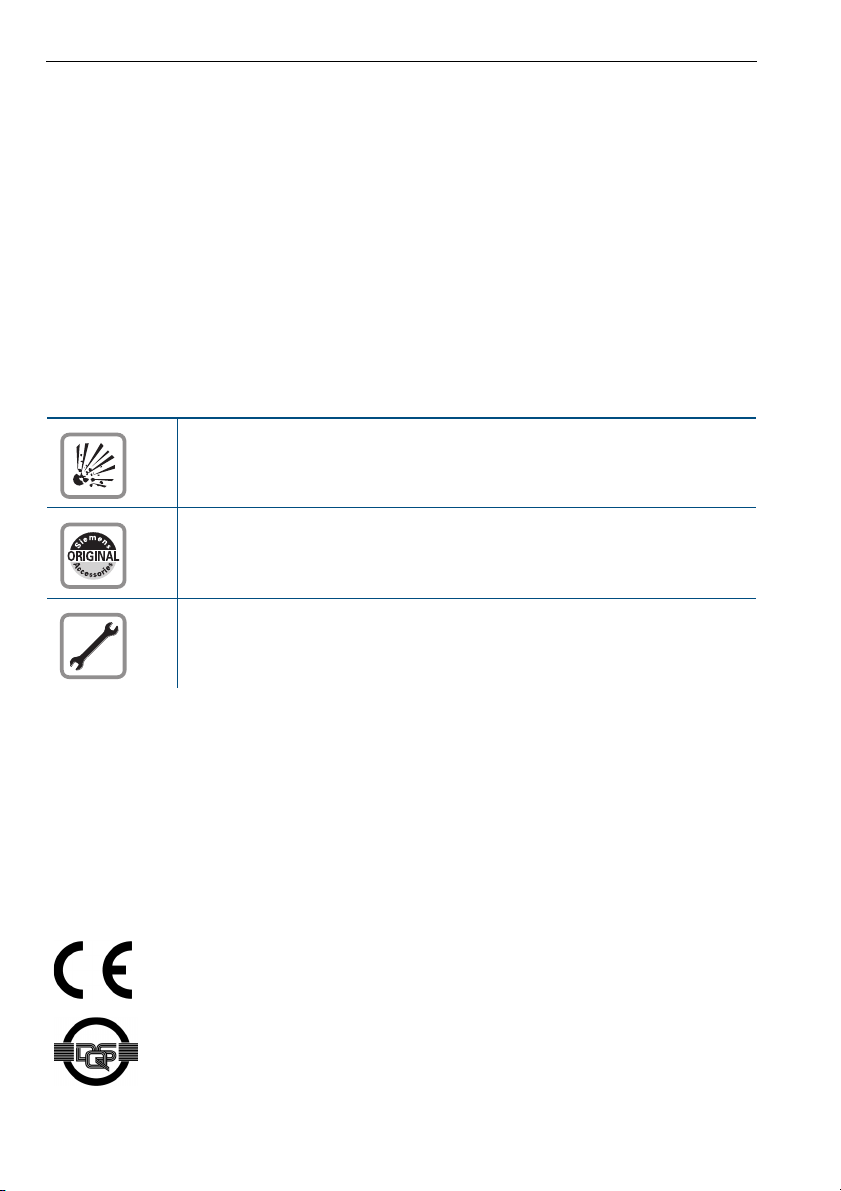
Before You Begin
These operating instructions describe the optiPoint 500 economy, optiPoint 500 basic,
optiPoint 500 standard and optiPoint 500 advance telephones on your
HiPath 3000 / 5000 RSM.
They describe all functions you can use from your telephone. You may find that some functions you wish to use are not available on your telephone. This may be due to one of the
following reasons:
• The function has not been configured for your telephone - address any questions to
your service personnel.
• Your communications platform does not support this function - contact your service
personnel to upgrade your system.
Important Notes
Do not operate the telephone in environments where there is a danger
of explosions.
Use only original Siemens accessories Æ page 101. Using other accessories may cause a hazard and will invalidate the warranty and the CE
mark.
Never open the telephone or a key module. If you encounter any problems, contact your service personnel.
Never allow the telephone to come into contact with staining or aggressive liquids such as
coffee, tea, juice, or soft drinks. For information on telephone maintenance Æ page 102.
The information provided in this document contains merely general descriptions or characteristics of performance which in case of actual use do not always apply as described or
which may change as a result of further development of the products.
An obligation to provide the respective characteristics shall only exist if expressly agreed
in the terms of contract.
Marks
The device conforms to the EU guideline 1999/5/EG, as attested by the
CE mark.
This device has been manufactured in accordance with our certified environmental management system (ISO 14001). This process ensures
that energy consumption and the use of primary raw materials are kept
to a minimum, thus reducing waste production.
2
Page 3
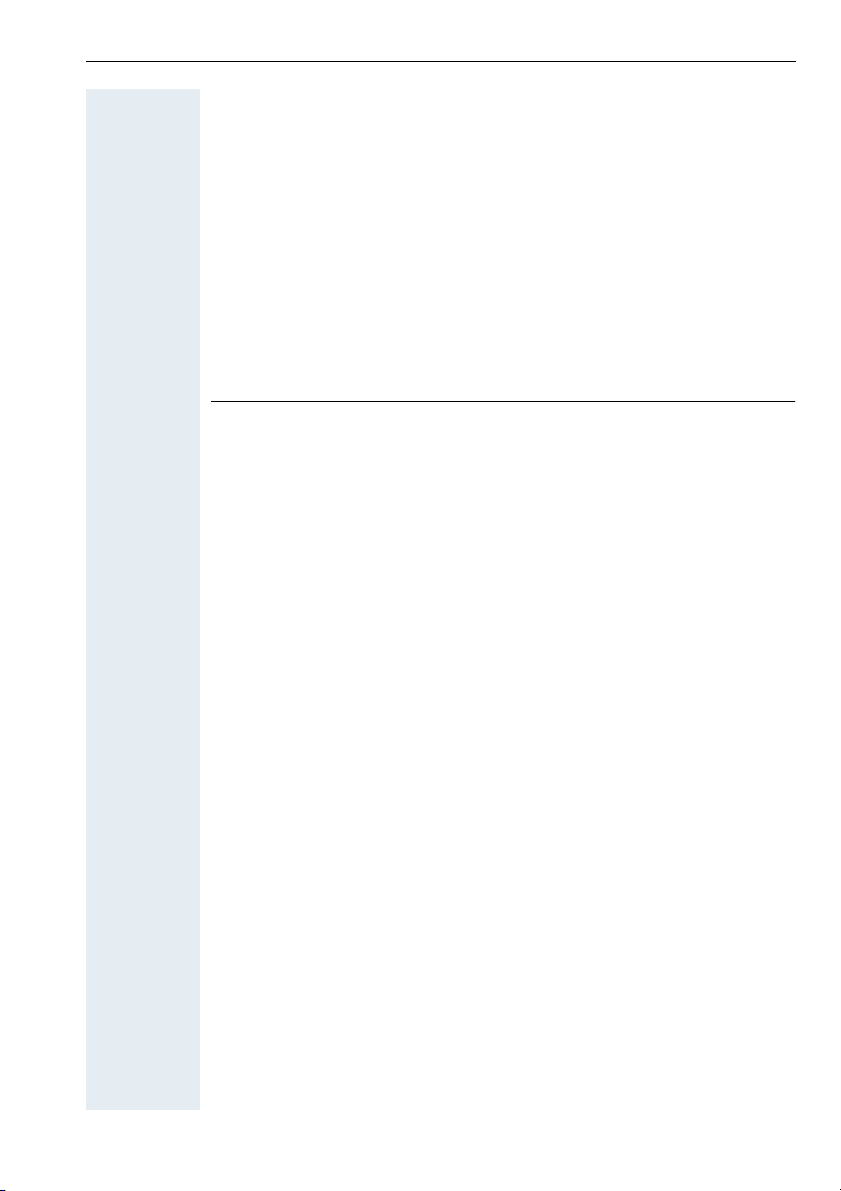
Contents
Basic operating instructions . . . . . . . . . . . . . . . . . . . . 9
optiPoint 500 economy/basic/standard control panel . . . . . . . . . . . . . . . 9
optiPoint 500 advance control panel with optiPoint key modules . . . . . 10
How to Use these Operating Instructions. . . . . . . . . . . . . . . . . . . . . . . 11
Screen Displays . . . . . . . . . . . . . . . . . . . . . . . . . . . . . . . . . . . . . . . . 11
Accessing Functions . . . . . . . . . . . . . . . . . . . . . . . . . . . . . . . . . . . . . . . 12
... Interactively . . . . . . . . . . . . . . . . . . . . . . . . . . . . . . . . . . . . . . . . . 12
... Via the Program/Service Menu . . . . . . . . . . . . . . . . . . . . . . . . . . 12
... With Function Keys . . . . . . . . . . . . . . . . . . . . . . . . . . . . . . . . . . . 12
Functions You Can Use . . . . . . . . . . . . . . . . . . . . . . . . . . . . . . . . . . . . . 13
Basic and Enhanced Functions . . . . . . . . . . . . . . . . . . . . . . . . . . . . 13
Additional Team and Executive/Secretary Functions. . . . . . . . . . . . 13
Using the Telephone Efficiently. . . . . . . . . . . . . . . . . . . . . . . . . . . . . . . 13
Ø
Basic and Enhanced Functions
Making and Answering Calls . . . . . . . . . . . . . . . . . . 14
Answering a Call With the Handset. . . . . . . . . . . . . . . . . . . . . . . . . . . . 14
Answering a Call with the Speaker
(Speakerphone Mode) . . . . . . . . . . . . . . . . . . . . . . . . . . . . . . . . . . . . . . 14
Open Listening in the Room During a Call . . . . . . . . . . . . . . . . . . . . . . 15
Switching to Speakerphone Mode . . . . . . . . . . . . . . . . . . . . . . . . . . . . 16
Switching to the Handset . . . . . . . . . . . . . . . . . . . . . . . . . . . . . . . . . . . 16
Using Call Waiting . . . . . . . . . . . . . . . . . . . . . . . . . . . . . . . . . . . . . . . . . 16
Accepting a Waiting Call (Camp-On) . . . . . . . . . . . . . . . . . . . . . . . . 16
Preventing and Allowing Call Waiting (Automatic Camp-On). . . . . . 17
Turning the Call Waiting Tone On and Off . . . . . . . . . . . . . . . . . . . . 17
Accepting a Specific Call for Your Colleague. . . . . . . . . . . . . . . . . . . . . 18
Rejecting Calls . . . . . . . . . . . . . . . . . . . . . . . . . . . . . . . . . . . . . . . . . . . . 18
Using Mailboxes . . . . . . . . . . . . . . . . . . . . . . . . . . . . . . . . . . . . . . . . . . 19
Accessing the Mailbox. . . . . . . . . . . . . . . . . . . . . . . . . . . . . . . . . . . 19
Using Timed Reminders . . . . . . . . . . . . . . . . . . . . . . . . . . . . . . . . . . . . 19
Using the Speakerphone . . . . . . . . . . . . . . . . . . . . . . . . . . . . . . . . . . . . 20
Enabling and Disabling Handsfree Answerback. . . . . . . . . . . . . . . . 20
Answering a Call With a Headset . . . . . . . . . . . . . . . . . . . . . . . . . . . . . 20
Turning Do Not Disturb On and Off. . . . . . . . . . . . . . . . . . . . . . . . . . . . 21
Turning Ringer Cutoff On and Off . . . . . . . . . . . . . . . . . . . . . . . . . . . . . 21
Trace Call: Identifying Anonymous Callers (Not for U.S.) . . . . . . . . . . . 22
Turning the Microphone On and Off . . . . . . . . . . . . . . . . . . . . . . . . . . . 22
Answering Calls from the Entrance Telephone and Opening the Door. 23
Accepting a Call From an Answering Machine . . . . . . . . . . . . . . . . . . . 24
Display Number of Waiting Calls and Overload Indication. . . . . . . . . . . 25
3
Page 4

Contents
Making Calls . . . . . . . . . . . . . . . . . . . . . . . . . . . . . . . . .26
Off-Hook Dialing . . . . . . . . . . . . . . . . . . . . . . . . . . . . . . . . . . . . . . . . . . 26
On-Hook Dialing. . . . . . . . . . . . . . . . . . . . . . . . . . . . . . . . . . . . . . . . . . . 26
En-Bloc Sending / Correcting Numbers . . . . . . . . . . . . . . . . . . . . . . 27
Caller ID Suppression . . . . . . . . . . . . . . . . . . . . . . . . . . . . . . . . . . . . . . 28
Talking to Your Colleague With a Speaker Call . . . . . . . . . . . . . . . . . . . 28
Activating Tone Dialing (DTMF Suffix Dialing) . . . . . . . . . . . . . . . . . . . . 29
Automatic Connection Setup (Hotline) . . . . . . . . . . . . . . . . . . . . . . . . . 29
Reserve Trunk . . . . . . . . . . . . . . . . . . . . . . . . . . . . . . . . . . . . . . . . . . . . 30
Assigning a Station Number (Not for U.S.) . . . . . . . . . . . . . . . . . . . . . . 30
Trunk Flash . . . . . . . . . . . . . . . . . . . . . . . . . . . . . . . . . . . . . . . . . . . . . . 31
Associated Dialing/Dialing Aid . . . . . . . . . . . . . . . . . . . . . . . . . . . . . . . . 32
Calling Multiple Parties Simultaneously. . . . . . . . .33
Calling a Second Party (Consultation Hold) . . . . . . . . . . . . . . . . . . . . . . 33
Switching to the Party on Hold (Toggle) . . . . . . . . . . . . . . . . . . . . . 33
Conducting a Conference . . . . . . . . . . . . . . . . . . . . . . . . . . . . . . . . . . . 34
Adding Up to Five Parties to the Conference (Initiator Only) . . . . . . 34
Checking Which Parties Are in the Conference (Initiator Only) . . . . 35
Removing Parties From the Conference (Initiator Only) . . . . . . . . . 35
Leaving a Conference . . . . . . . . . . . . . . . . . . . . . . . . . . . . . . . . . . . 35
Ending a Conference (Initiator Only) . . . . . . . . . . . . . . . . . . . . . . . . 35
Removing the ISDN Central Office Party
From the Conference (Only for U.S.) . . . . . . . . . . . . . . . . . . . . . . . . 35
Transferring a Call . . . . . . . . . . . . . . . . . . . . . . . . . . . . . . . . . . . . . . . . . 36
...After a Speaker Call (Announcement) in a Group . . . . . . . . . . . . . 36
Parking a Call . . . . . . . . . . . . . . . . . . . . . . . . . . . . . . . . . . . . . . . . . . . . . 37
Retrieving a Parked Call . . . . . . . . . . . . . . . . . . . . . . . . . . . . . . . . . . 37
Placing External Calls on Hold . . . . . . . . . . . . . . . . . . . . . . . . . . . . . . . . 38
Picking up (Retrieving) a Held Call . . . . . . . . . . . . . . . . . . . . . . . . . . 38
Making Calls to Stored Destinations . . . . . . . . . . . .39
Using a Caller List . . . . . . . . . . . . . . . . . . . . . . . . . . . . . . . . . . . . . . . . . 39
Retrieving the Caller List . . . . . . . . . . . . . . . . . . . . . . . . . . . . . . . . . 39
Ending Retrieval. . . . . . . . . . . . . . . . . . . . . . . . . . . . . . . . . . . . . . . . 39
Displaying the Call Time and Additional Call Information. . . . . . . . . 40
Dialing a Station Number from the Caller List . . . . . . . . . . . . . . . . . 40
Removing an Entry from the Caller List . . . . . . . . . . . . . . . . . . . . . . 40
Saving the Other Party’s Station Number in the Caller List (Redial) 40
4
Page 5
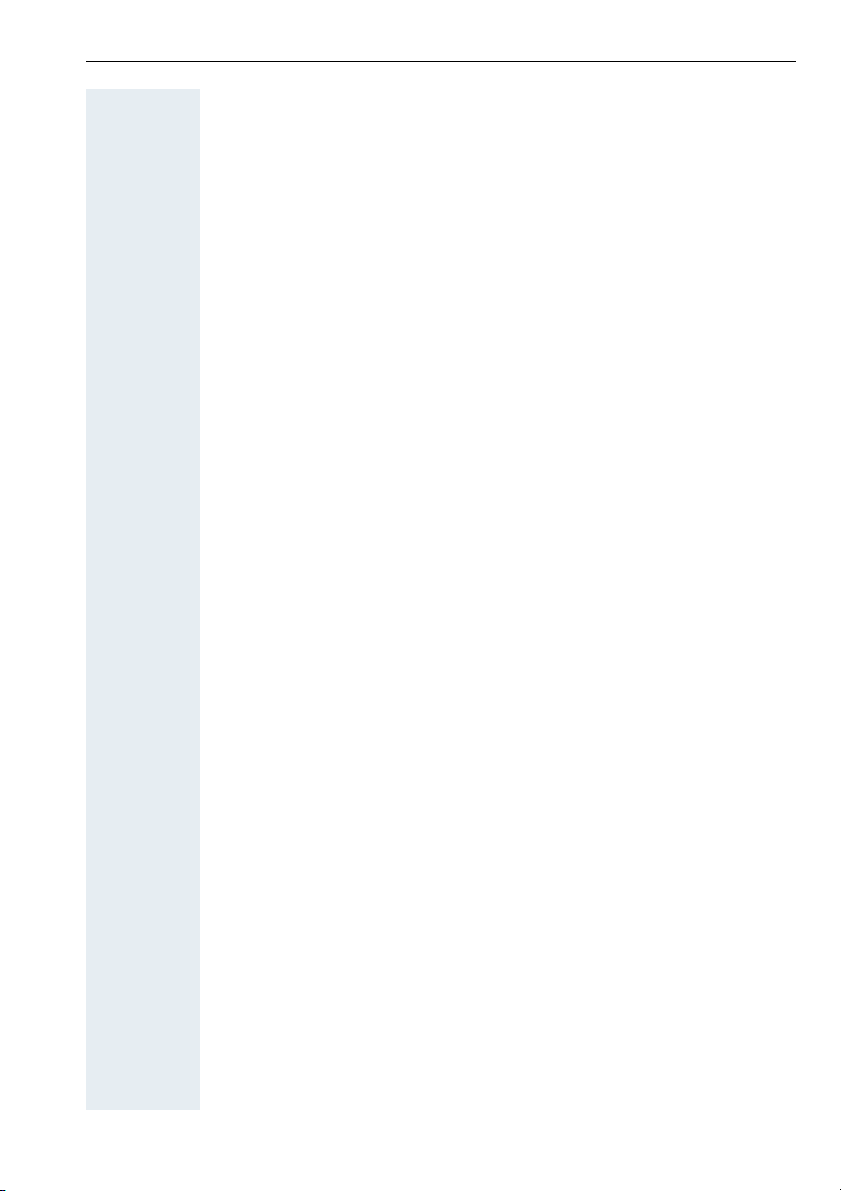
Contents
Redialing a Number . . . . . . . . . . . . . . . . . . . . . . . . . . . . . . . . . . . . . . . . 41
Dialing a Number From the Internal Directory. . . . . . . . . . . . . . . . . . . . 42
Using Repertory Dialing Keys . . . . . . . . . . . . . . . . . . . . . . . . . . . . . . . . 43
Using Station and System Speed-Dial Numbers . . . . . . . . . . . . . . . . . . 43
Displaying and Assigning Call Charges . . . . . . . . . 44
Displaying Call Charges (Not for U.S.) . . . . . . . . . . . . . . . . . . . . . . . . . . 44
Displaying Call Charges for Another Telephone (Not for U.S.) . . . . . . . 45
Dialing with Call Charge Assignment. . . . . . . . . . . . . . . . . . . . . . . . . . . 46
If You Cannot Reach a Destination .... . . . . . . . . . . . 47
Using Callback . . . . . . . . . . . . . . . . . . . . . . . . . . . . . . . . . . . . . . . . . . . . 47
Storing a Callback. . . . . . . . . . . . . . . . . . . . . . . . . . . . . . . . . . . . . . . 47
Answering a Callback. . . . . . . . . . . . . . . . . . . . . . . . . . . . . . . . . . . . 47
Checking and Canceling a Saved Callback . . . . . . . . . . . . . . . . . . . . 47
Call Waiting (Camp-On) . . . . . . . . . . . . . . . . . . . . . . . . . . . . . . . . . . . . . 48
Busy Override - Joining a Call in Progress. . . . . . . . . . . . . . . . . . . . . . . 49
Telephone Settings . . . . . . . . . . . . . . . . . . . . . . . . . . . 50
Adjusting the Ring Volume . . . . . . . . . . . . . . . . . . . . . . . . . . . . . . . . . . 50
Adjusting the Ring Tone . . . . . . . . . . . . . . . . . . . . . . . . . . . . . . . . . . . . 50
Adjusting the Attention Ring Volume . . . . . . . . . . . . . . . . . . . . . . . . . . 50
Adjusting the Speakerphone to the Room Acoustics . . . . . . . . . . . . . . 51
Adjusting the Receiving Volume During a Call. . . . . . . . . . . . . . . . . . . . 51
Adjusting the Display to a Comfortable Reading Angle. . . . . . . . . . . . . 52
Display backlight . . . . . . . . . . . . . . . . . . . . . . . . . . . . . . . . . . . . . . . . . . 52
Adjusting the display contrast . . . . . . . . . . . . . . . . . . . . . . . . . . . . . . . . 52
Selecting the Language of Screen Prompts . . . . . . . . . . . . . . . . . . . . . 52
Locking the Telephone to Prevent Unauthorized Use . . . . . . . . . . . . . . 53
Saving Your PIN. . . . . . . . . . . . . . . . . . . . . . . . . . . . . . . . . . . . . . . . . . . 54
Saving Station Numbers,
Functions, Procedures and Appointments . . . . . . . 55
Saving Repertory Dialing Numbers on a Key. . . . . . . . . . . . . . . . . . . . . 55
Storing Station Speed-Dial Numbers . . . . . . . . . . . . . . . . . . . . . . . . . . . 56
Assigning Functions to Keys . . . . . . . . . . . . . . . . . . . . . . . . . . . . . . . . . 57
Assigning a Procedure (Operating Steps) to a Key . . . . . . . . . . . . . . . . 60
Saving Appointments . . . . . . . . . . . . . . . . . . . . . . . . . . . . . . . . . . . . . . 62
Testing the Telephone . . . . . . . . . . . . . . . . . . . . . . . . 63
Testing the Telephone Functions . . . . . . . . . . . . . . . . . . . . . . . . . . . . . 63
Checking the Key Assignment . . . . . . . . . . . . . . . . . . . . . . . . . . . . . . . 63
5
Page 6
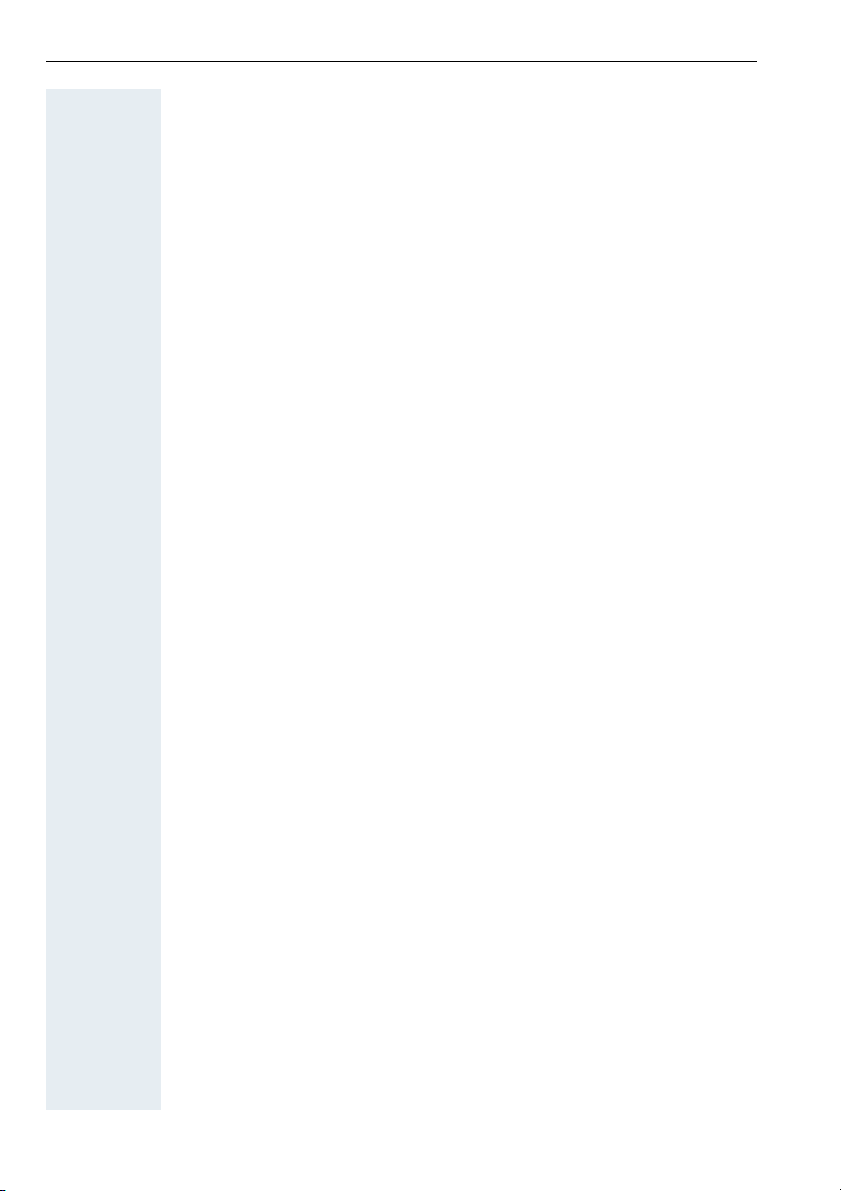
Contents
Call Forwarding . . . . . . . . . . . . . . . . . . . . . . . . . . . . . .64
Using Variable Call Forwarding . . . . . . . . . . . . . . . . . . . . . . . . . . . . . . . 64
Using Night Answer . . . . . . . . . . . . . . . . . . . . . . . . . . . . . . . . . . . . . . . 65
Call Forwarding in the Carrier Network
and Forwarding Multiple Subscriber Numbers (MSN) (Not for U.S.). . . 66
Using Other Functions. . . . . . . . . . . . . . . . . . . . . . . . .67
Sending a Message. . . . . . . . . . . . . . . . . . . . . . . . . . . . . . . . . . . . . . . . 67
Displaying and Deleting Messages You Have Sent . . . . . . . . . . . . . 67
Answering Messages . . . . . . . . . . . . . . . . . . . . . . . . . . . . . . . . . . . 67
Leaving an Advisory Message. . . . . . . . . . . . . . . . . . . . . . . . . . . . . . . . 68
Deleting Advisory Messages . . . . . . . . . . . . . . . . . . . . . . . . . . . . . . 68
Using Another Telephone Like Your Own . . . . . . . . . . . . . . . . . . . . . . . 69
Change call number (relocate) . . . . . . . . . . . . . . . . . . . . . . . . . . . . . . . . 70
Fax Details and Message on Answering Machine . . . . . . . . . . . . . . . . 71
Resetting Services and Functions
(System-Wide Cancellation for a Telephone). . . . . . . . . . . . . . . . . . . . . 71
Silent Monitor . . . . . . . . . . . . . . . . . . . . . . . . . . . . . . . . . . . . . . . . . . . . 72
Monitoring a Room . . . . . . . . . . . . . . . . . . . . . . . . . . . . . . . . . . . . . . . . 72
Activating Functions for Another Telephone . . . . . . . . . . . . . . . . . . . . . 73
Locking Another Telephone to Prevent Unauthorized Use . . . . . . . . . . 74
Using System Functions from the Outside
(DISA: Direct Inward System Access) . . . . . . . . . . . . . . . . . . . . . . . . . . 74
Using functions in ISDN via code dialing (keypad dialing) . . . . . . . . . . . 76
Controlling Connected Computers or Other Programs and Telephone Data
Service (HiPath 3500/3550/3700/3750 Only). . . . . . . . . . . . . . . . . . . . . 77
Controlling Relays . . . . . . . . . . . . . . . . . . . . . . . . . . . . . . . . . . . . . . . . . 78
Sensors (HiPath 3300/3350/3500/3550 Only) . . . . . . . . . . . . . . . . . . . . 78
Radio Paging (Not for U.S.) . . . . . . . . . . . . . . . . . . . . . . . . . . . . . . . . . . 79
Simple Paging Equipment . . . . . . . . . . . . . . . . . . . . . . . . . . . . . . . . 79
Enhanced Paging Equipment (Hipath 3700/3750 Only) . . . . . . . . . . 79
6
Page 7
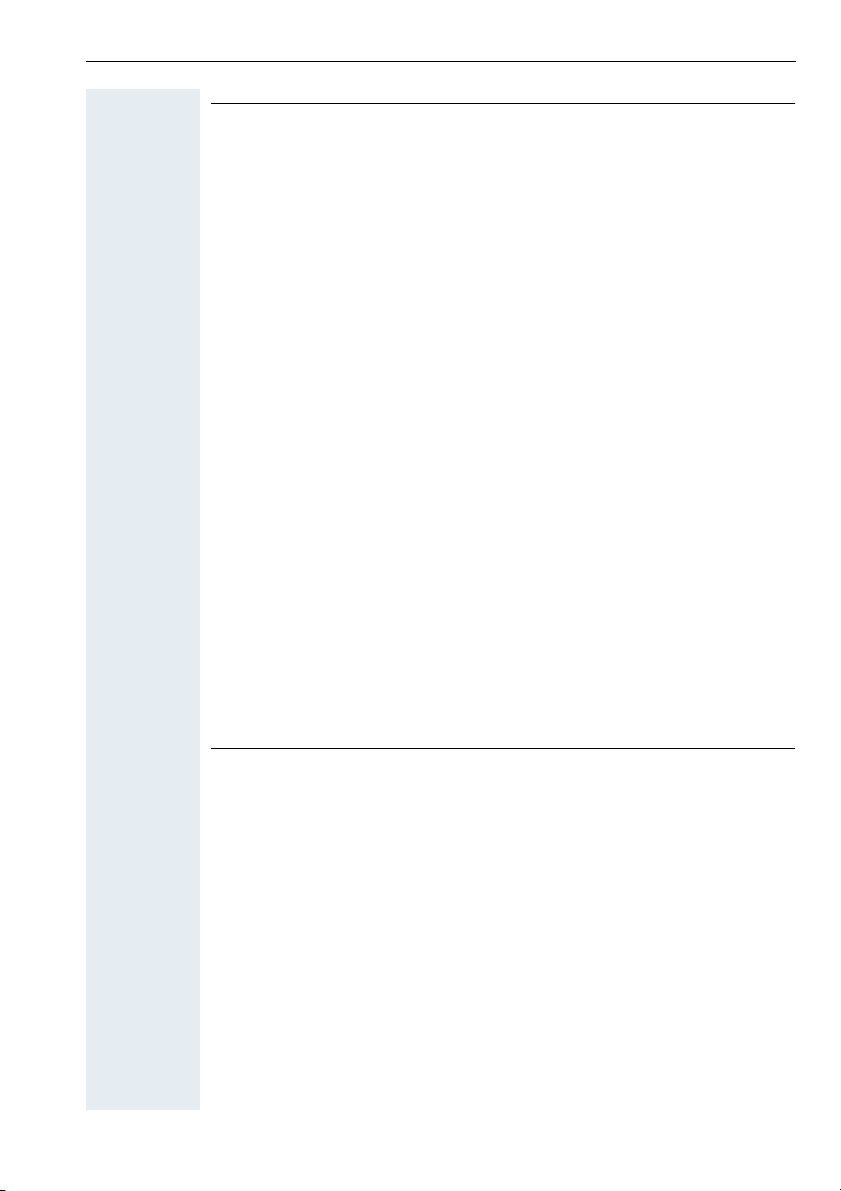
Contents
Ø
Team and Executive/Secretary Functions
Team and Executive/Secretary
Functions With Trunk Keys . . . . . . . . . . . . . . . . . . . . 81
Using Trunk Keys. . . . . . . . . . . . . . . . . . . . . . . . . . . . . . . . . . . . . . . . . . 81
Answering Calls With Trunk Keys . . . . . . . . . . . . . . . . . . . . . . . . . . 82
Making Calls with Trunk Keys . . . . . . . . . . . . . . . . . . . . . . . . . . . . . 82
Using a Trunk Key to Place a Call on Hold and Retrieve It Again . . . 82
Switching Between Phone Calls on Multiple Trunks . . . . . . . . . . . . 83
Forwarding Calls on Lines . . . . . . . . . . . . . . . . . . . . . . . . . . . . . . . . . . . 83
Using DSS Keys. . . . . . . . . . . . . . . . . . . . . . . . . . . . . . . . . . . . . . . . . . . 85
Using DSS Keys to Answer Calls. . . . . . . . . . . . . . . . . . . . . . . . . . . 85
Calling a Team Member Directly . . . . . . . . . . . . . . . . . . . . . . . . . . . 85
Transferring a Call in Progress. . . . . . . . . . . . . . . . . . . . . . . . . . . . . . . . 86
Accepting a Call for Another Team Member . . . . . . . . . . . . . . . . . . . . . 86
Joining or Leaving a Group Call
(Not for the Executive Telephone in an Executive/Secretary Team) . . . 86
Transferring Calls Directly to the Executive
(Only in an Executive/Secretary Group) . . . . . . . . . . . . . . . . . . . . . . . . . 87
Using Other Team Functions . . . . . . . . . . . . . . . . . . .88
Turning Group Call On and Off . . . . . . . . . . . . . . . . . . . . . . . . . . . . . . . 88
Accepting a Call for Another Member of Your Team . . . . . . . . . . . . . . 90
Activating and Deactivating a Ringing Group. . . . . . . . . . . . . . . . . . . . . 90
Uniform Call Distribution (UCD). . . . . . . . . . . . . . . . . . . . . . . . . . . . . . . 91
Ø
System networking via LAN (PC network)
Special Functions in the LAN (PC Network). . . . . . 93
Leaving a Hunt Group/Group Call . . . . . . . . . . . . . . . . . . . . . . . . . . . . . 93
Transferring Call Forwarding . . . . . . . . . . . . . . . . . . . . . . . . . . . . . . . . . 94
Using Night Answer . . . . . . . . . . . . . . . . . . . . . . . . . . . . . . . . . . . . . . . 95
Activating and Deactivating a Ringing Group. . . . . . . . . . . . . . . . . . . . . 96
Controlling Relays . . . . . . . . . . . . . . . . . . . . . . . . . . . . . . . . . . . . . . . . . 97
Opening the Door . . . . . . . . . . . . . . . . . . . . . . . . . . . . . . . . . . . . . . . . . 98
7
Page 8

Contents
Ø
All About Your Telephone
Labeling, Documentation and Accessories . . . . . .99
Labeling Key Fields . . . . . . . . . . . . . . . . . . . . . . . . . . . . . . . . . . . . . . . . 99
Attaching a Station Number Label. . . . . . . . . . . . . . . . . . . . . . . . . . . . 100
Documentation . . . . . . . . . . . . . . . . . . . . . . . . . . . . . . . . . . . . . . . . . . 100
Accessories . . . . . . . . . . . . . . . . . . . . . . . . . . . . . . . . . . . . . . . . . . . . . 101
Fixing Problems . . . . . . . . . . . . . . . . . . . . . . . . . . . . .102
Telephone Maintenance . . . . . . . . . . . . . . . . . . . . . . . . . . . . . . . . . . . 102
Troubleshooting. . . . . . . . . . . . . . . . . . . . . . . . . . . . . . . . . . . . . . . . . . 102
Responding to Error Messages on the Screen . . . . . . . . . . . . . . . . . . 103
Contacts for Resolving Problems . . . . . . . . . . . . . . . . . . . . . . . . . . . . 103
Index. . . . . . . . . . . . . . . . . . . . . . . . . . . . . . . . . . . . . . .104
8
Page 9
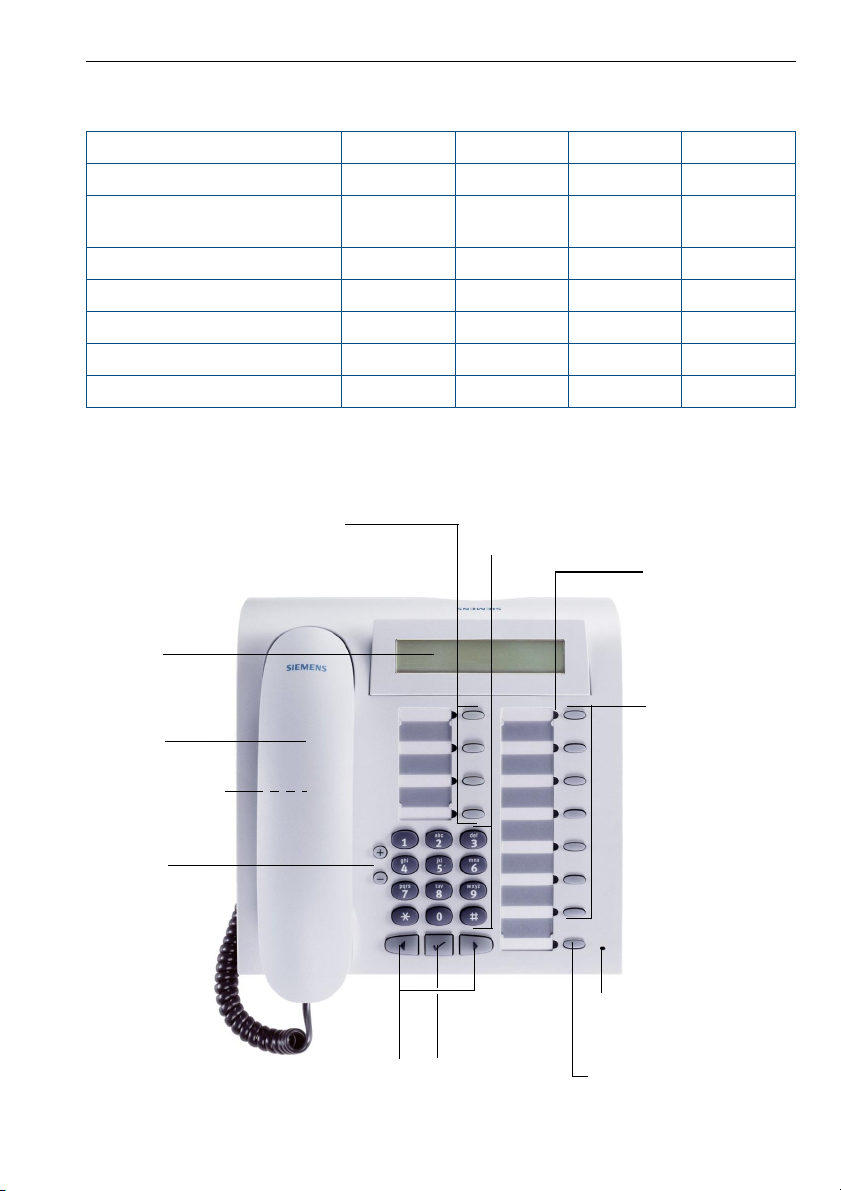
Basic operating instructions
Basic operating instructions
optiPoint 500
Function keys 12 12 12 19
Full-duplex speakerphone
feature
Illuminated display - - - 9
Headset port - - - 9
USB interface - 999
Interface for add-on equipment - 999
Option bays 0112
* The name and model of your telephone are printed on the base of your optiPoint 500.
*
economy basic standard advance
--99
optiPoint 500 economy/basic/standard control panel
Key field
Program/Service
Redial
Mute or Internal
Speaker
Display,
2 lines with
24 chars
Handset
- fixed function keys:
Keypad
LEDs
Key field
freely programmable keys
-
Speaker for open
listening
and ring tones
Keys for
telephone
settings
Keys for scrolling to
functions
Key for
confirming
a function
Microphone for speakerphone mode (only
optiPoint 500 standard)
Fixed function key:
Release
9
Page 10

Basic operating instructions
optiPoint 500 advance control panel with optiPoint key modules
Speaker
for open
listening
and ring tones
Handset
Iluminated
Display,
2 lines with
24 chars
Key field
Program/Service
Redial
Mute or Internal
Speaker
Keypad
- fixed function keys:
LEDs
Key field
freely programmable keys
-
Keys for
telephone
settings
10
Keys for scrolling to
functions
Fixed
function key:
Release
Key for
confirming
a function
optiPoint key module
with programmable
keys
Microphone for speakerphone
mode
Page 11
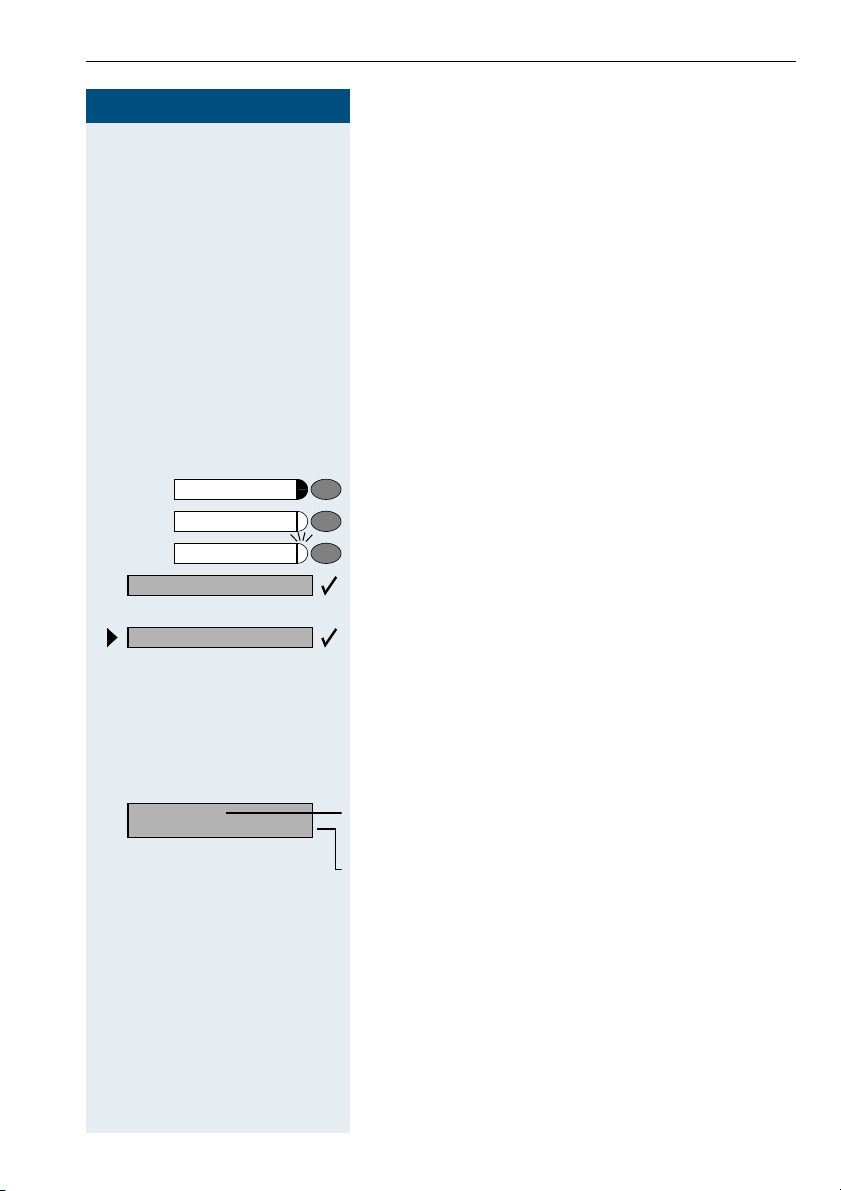
Step by Step
Basic operating instructions
How to Use these Operating Instructions
You will find a graphic representation of the steps in logical sequence in the left column. Below is an explanation of the symbols:
Lift the handset (off-hook).
C
Replace the handset (on-hook).
I
Conduct a call.
H
Enter a telephone number or code.
D
Program/Service
Speaker
Start conference?
Display contrast?
Please dial
Return to held call?
99
J
or
Enter the code.
K
Press volume controls on the telephone.
Press the key.
Press the illuminated key.
Press the flashing key.
The option appears on the screen.
Press the
Search for an option.
Press the
until the option appears on the screen.
Then press the
key to confirm your selection.
ã
á !
keys,
key to confirm your selection
ã
Screen Displays
Line 1 displays prompts or acknowledgment
>
messages, depending on the situation.
Line 2 displays functions that you can confirm by pressing ã. If the symbol ">" appears on the right, you can
press
á ! to access further options.
.
11
Page 12
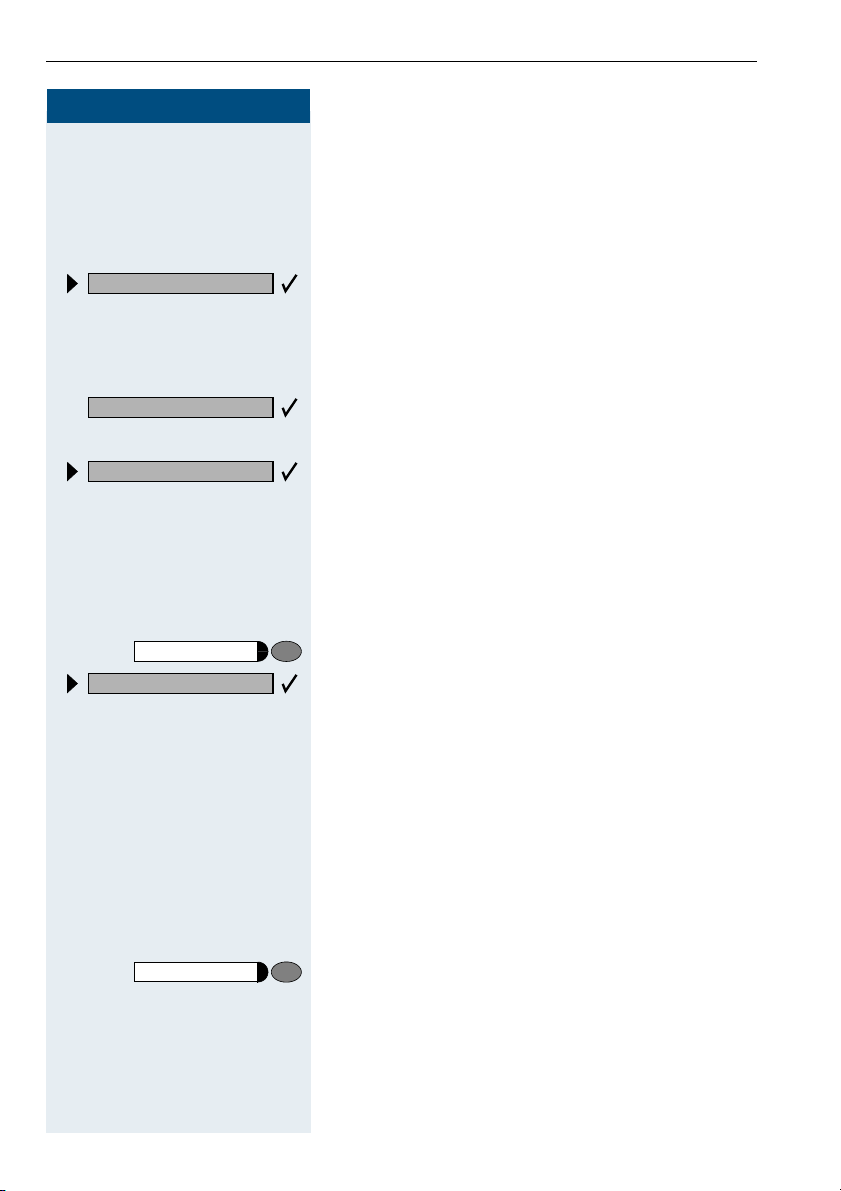
Basic operating instructions
Step by Step
Forwarding on
Callback
Send message
Program/Service
#0=Reset services?
Accessing Functions
... Interactively
You can select some functions while the telephone is
idle, for example:
Use á ! to scroll to a function and press ã to
execute it.
You can select other functions directly depending on
the situation. Example: you call a number, but the line
is busy:
Press
or
Use
execute it.
... Via the Program/Service Menu
First press the "Program/Service" key. You then see a list
of selection options, such as: "#0=Reset services"
Æ page 71.
Press the key.
Use á ! to scroll to a function and press ã to
execute it.
or
to confirm.
ã
to scroll to a function and press ã to
á !
G9 Enter the code directly.
The Quick-Reference Operating Instructions contain a
list of codes. However, they are also displayed on
screen along with the corresponding function.
... With Function Keys
If you saved a function on a key Æ page 57, you can access it directly as follows:
Press the Mute key to execute the function.
12
Page 13
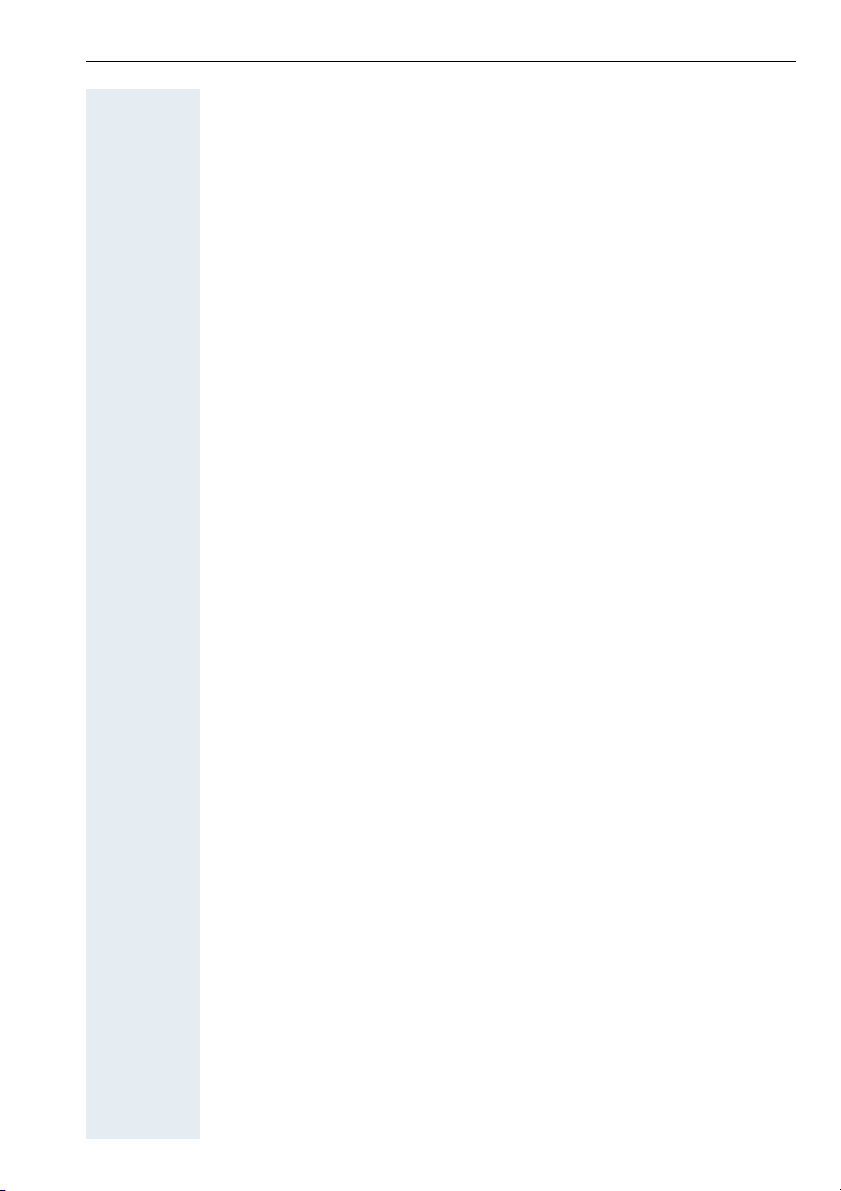
Basic operating instructions
Functions You Can Use
Basic and Enhanced Functions
You can use all basic and enhanced communications platform functions
that appear interactively on the screen, in the Program/Service menu, and
when you press function keys.
Additional Team and Executive/Secretary Functions
Æ page 81f.
To help working and project groups work together more efficiently, the service technician can configure a variety of team functions, depending on
your preferences when working in the team. You can use these team functions in addition to the basic and enhanced functions.
In addition to call pickup, hunting groups (group call), and call distribution
groups, you can also set up teams with multiple lines per telephone.
You can tell if a telephone has trunk keys if your station number and the
numbers of your colleagues are programmed on trunk keys. You can access all lines and can also conduct different calls simultaneously on multiple lines.
Another team function category includes the executive/secretary
functions,which are configured by the service technician. You can use executive and secretary functions in addition to the basic and enhanced functions as well as other team functions.
An executive/secretary telephone has DSS keys for the executive or secretary, trunk keys for the executive and secretary, as well as ring transfer
keys.
Using the Telephone Efficiently
• You probably have certain colleagues or external parties with whom
you talk on the phone especially frequently. To dial these numbers fast-
er and more conveniently, you can save them on keys
(Saving station numbers for repertory dialing on keys Æ page 55).
• All too often you reach a busy line when dialing a number. Amid the
confusion of your working day, it’s easy to forget to try the number
again later on. To avoid this, make it a habit to use the "Callback"
Æ page 47 function.
Basic and Enhanced Functions
13
Page 14
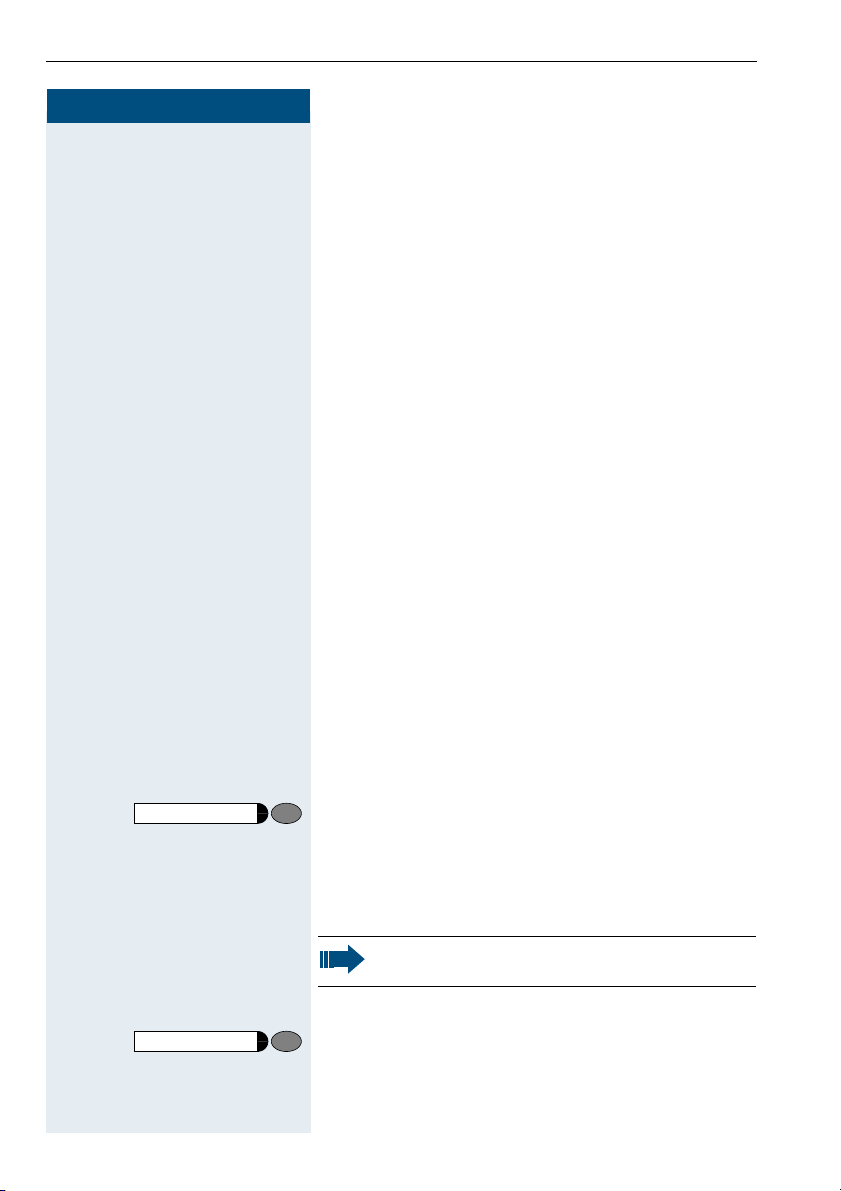
Making and Answering Calls
Step by Step
J
Making and Answering Calls
Special default ring signaling is set for your telephone:
• When you receive an internal call, your telephone
rings once every four seconds (single-tone
sequence).
• When you receive an external call, your telephone
rings twice in rapid succession every four seconds
(dual-tone sequence).
• When you receive a call from the entrance telephone, your telephone rings three times in rapid
succession every four seconds (triple-tone sequence).
• If a call is waiting, you hear a short tone (beep) every
six seconds.
The number or the name of the caller appears on the
display.
Answering a Call With the Handset
The telephone rings. The caller appears on the screen.
Lift the handset.
C
or KRaise or lower the volume. Keep pressing the key until
the desired volume is set.
Ending the call:
Replace the handset.
I
or
Release
Press the key.
Answering a Call with the Speaker (Speakerphone Mode)
This function is not available with
optiPoint 500 economy and optiPoint 500 basic.
The telephone rings. The caller appears on the screen.
Speaker
J
or KRaise or lower the volume. Keep pressing the key until
14
Press the key. The LED lights up.
Speakerphone mode.
the desired volume is set.
Page 15
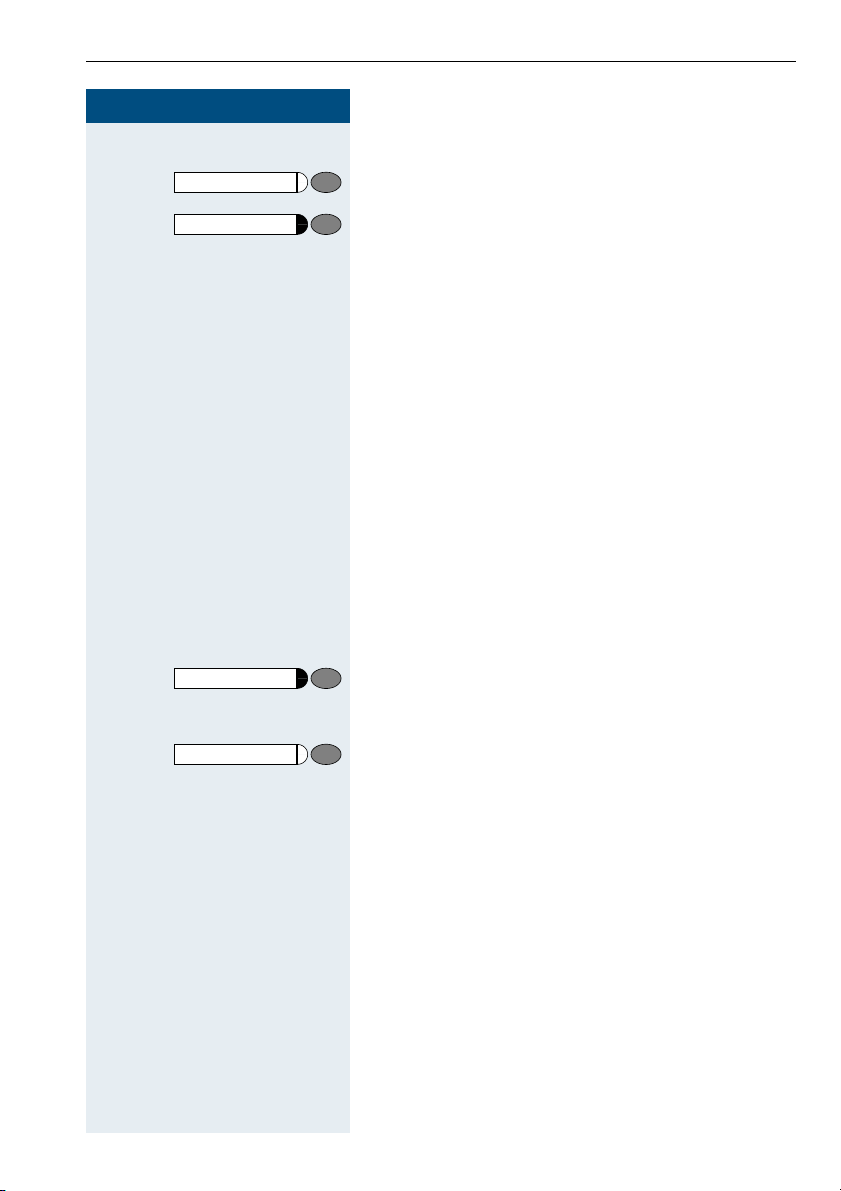
Step by Step
Speaker
Release
Making and Answering Calls
Ending the call:
Press the key. The LED goes out.
or
Press the key.
Notes on speakerphone mode:
• Tell the other party that you are using speakerphone
mode.
• The speakerphone works bests at a low receiving
volume.
• The ideal distance between the user and the telephone set in speakerphone mode is about 50 cm
(approx. 20 inches).
Open Listening in the Room During a Call
You can let other people in the room join in on the call.
Let the other party know that you have turned on the
speaker.
Precondition: You are conducting a call with the handset.
Speaker
Speaker
Activating ring transfer:
Press the key. The LED lights up.
Deactivating this function:
Press the key. The LED goes out.
15
Page 16
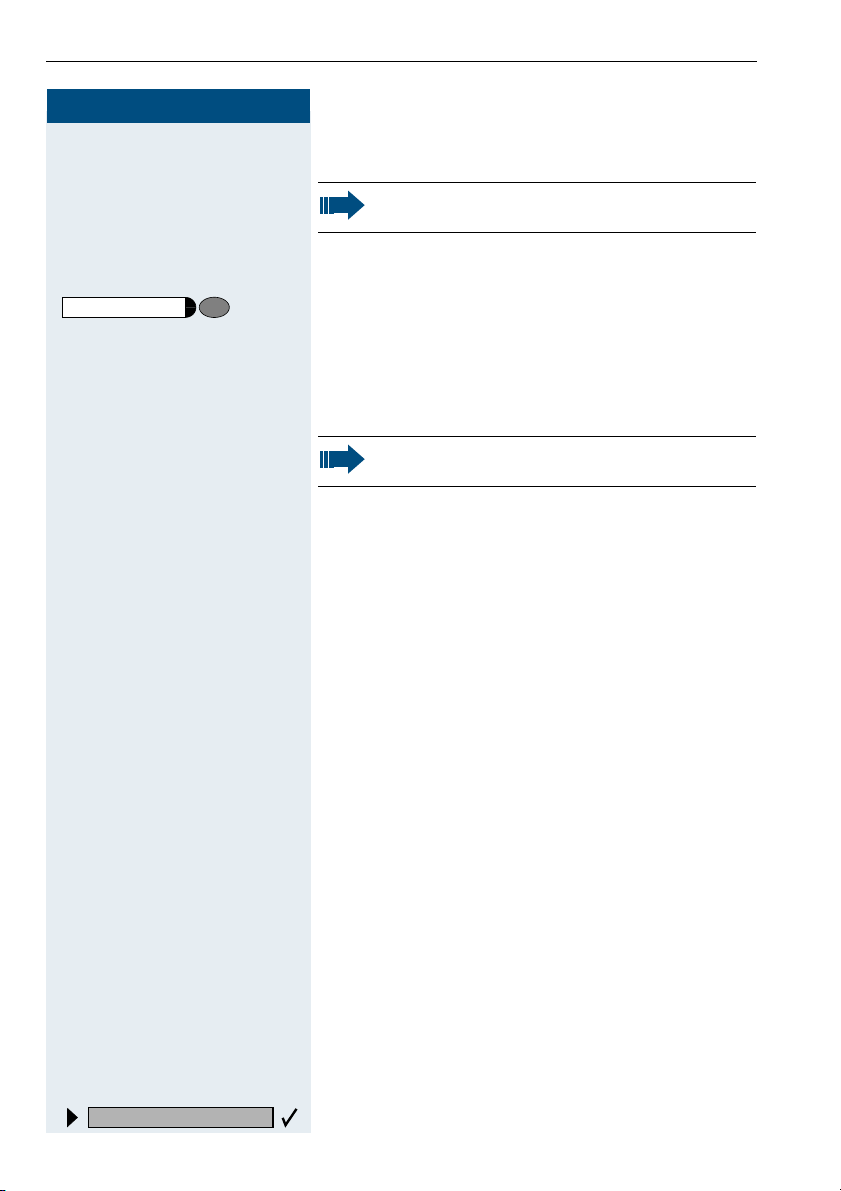
Making and Answering Calls
Step by Step
Speaker
C
and
and
Switching to Speakerphone Mode
This function is not available with
optiPoint 500 economy and optiPoint 500 basic.
Precondition: You are conducting a call with the handset.
Hold down the key and replace the handset.
I
(in the U.S.: press the key once and replace the handset). Then release the key and continue the call.
Switching to the Handset
This function is not available with
optiPoint 500 economy and optiPoint 500 basic.
Precondition: You are engaged in a call in speakerphone mode.
Lift the handset. Continue the call.
H
Using Call Waiting
16
Call waiting?
Callers can still reach you while you are engaged in another call. A signal alerts you to the waiting call.
You can either ignore or accept the waiting call.
When you accept the waiting call, you can either end
the first call or place it on hold and resume the call later
on.
You can also bar call waiting or the call waiting tone
Æ page 17.
Accepting a Waiting Call (Camp-On)
Precondition: You are engaged in a phone call and hear
a tone (every six seconds).
Ending the first call and answering the waiting call:
I Replace the handset. Your telephone rings.
C Answer the second call. Lift the handset.
Placing the first call on hold and answering the second call:
Select and confirm.
Page 17
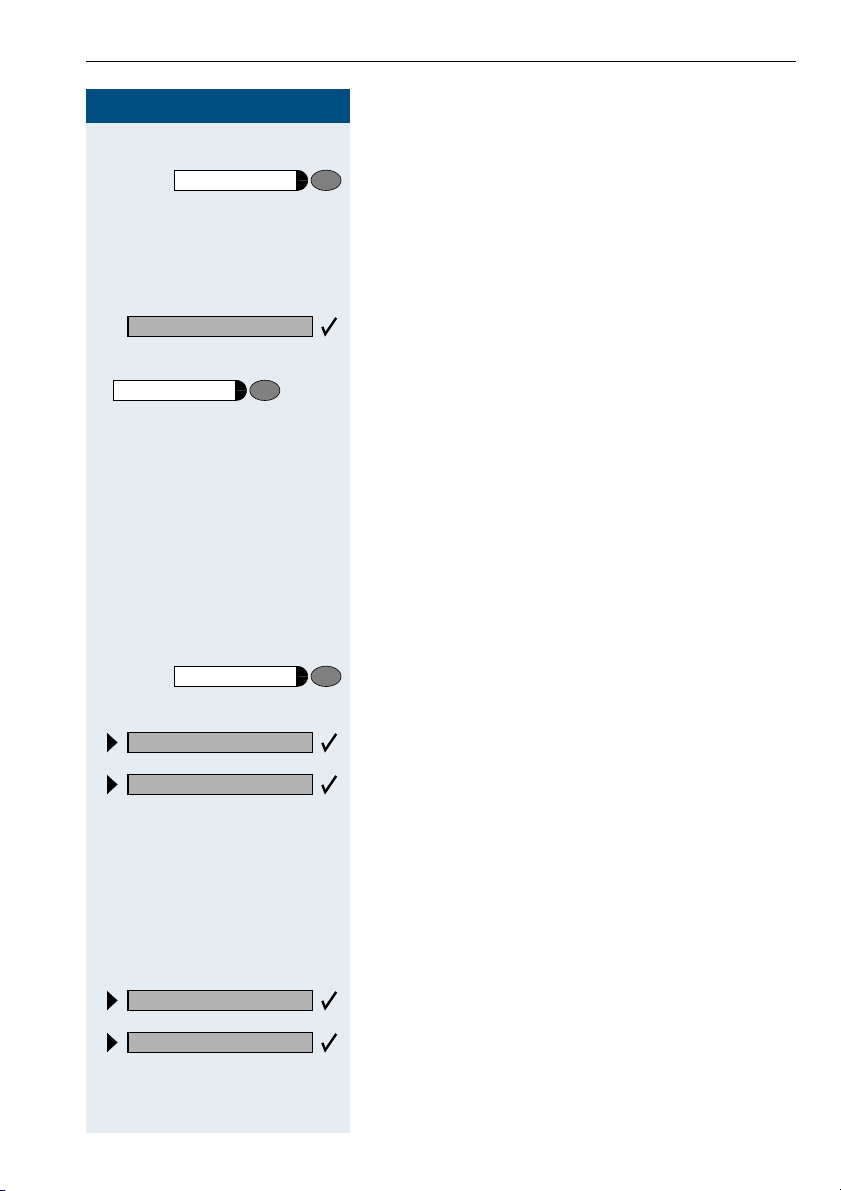
Step by Step
Program/Service
Quit and return?
Program/Service
or
F>>
or
F9
or
Making and Answering Calls
Press the key. The LED lights up. Enter the code.
You are connected to the call waiting party immediately.
The first party is placed on hold.
Ending the second call and resuming the first one:
Confirm.
Press the key. The LED lights up. Enter the code.
I C
Replace the handset. "Recall: ..." appears on the screen.
Lift the handset.
Preventing and Allowing Call Waiting (Automatic Camp-On)
If this function has been configured (ask your service
technician), you can prevent or allow a second call
Æ page 16 from being signaled by automatic camp-on
during an ongoing call.
Program/Service
#490=Call wait.trm.off?
490=Call wait.term.on?
*
Press the key. The LED lights up
and
Select and confirm.
or
or
G=B9 or F=B9 Enter the code for "off" or "on".
Turning the Call Waiting Tone On and Off
You can suppress the call waiting tone (every six seconds) for external calls. A one-time special dial tone
then alerts you to the waiting call.
Wai ti ng to ne off?
Wai ti ng to ne on?
FA@ or GA@ Enter code for "tone off" or "tone on".
Select and confirm.
or
or
17
Page 18
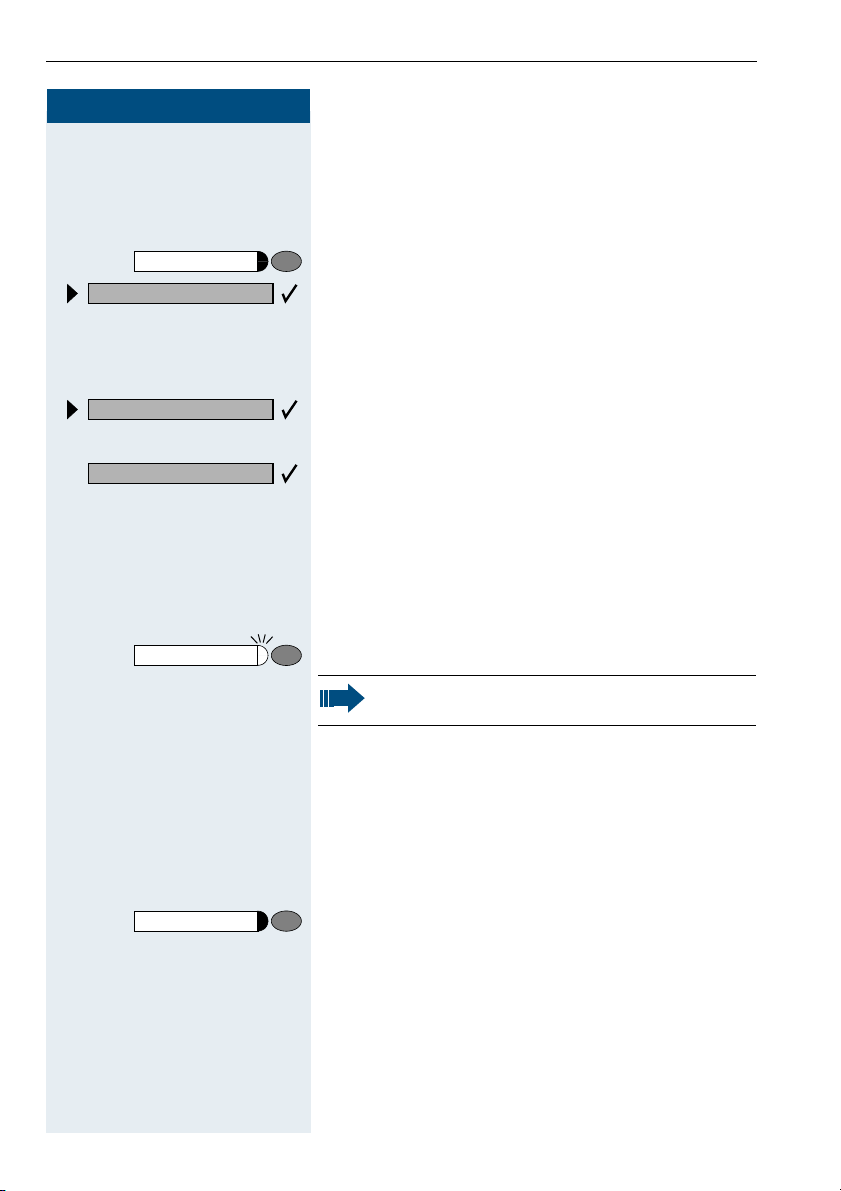
Making and Answering Calls
Step by Step
Program/Service
59=Pickup - directed?
*
F>B
If applicable
Next?
Accepting a Specific Call for Your
Colleague
You hear another telephone ring.
Press the key. The LED lights up
Select and confirm.
or
Enter the code.
A called station appears on the screen.
Select and confirm until you see the station you want.
Accept call?
Release
Confirm.
or
If you know the number of the telephone that is ringing,
D
enter it directly.
or
Press the flashing key.
Accepting calls in a team Æ page 90.
Rejecting Calls
You can reject calls which you do not wish to take. The
call is then signaled at another definable telephone
(contact your service personnel).
The telephone rings. The caller is displayed.
Press the key.
If a call cannot be rejected, your telephone will continue
to ring. The message "currently not possible" (UK) or
"Feature not available" (US) is displayed (e.g in the case
of recalls).
18
Page 19
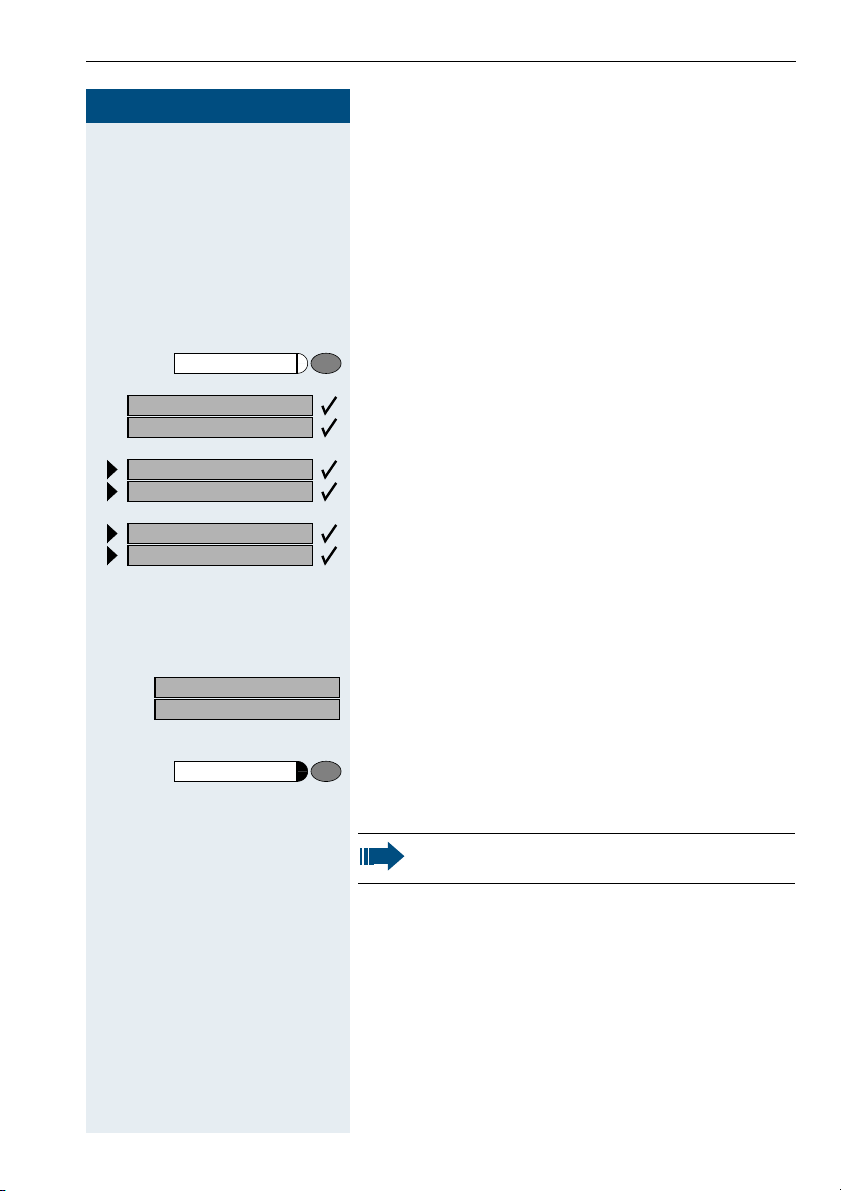
Step by Step
US: View messages?
UK: Display Messages?
Making and Answering Calls
Using Mailboxes
If you have programmed the "Mailbox" key Æ page 57,
the associated LED lights up when messages have arrived for you. If your telephone is connected to a voice
mail system, the "Mailbox" key will also light up to alert
you to any messages that have arrived.
Accessing the Mailbox
Press the illuminated "Mailbox" key.
or
Confirm.
US: Message sent?
UK: Text?
US: Call voice mail?
UK: Call Voice Mail?
US: Reminder:
UK: Reminder at:
Speaker
or
or
C I
Select and confirm.
Follow the user prompts.
Using Timed Reminders
Precondition: You must have saved a timed reminder
Æ page 62. The current time is the time stored.
The telephone rings. The timed reminder appears on
the screen.
Press the key twice.
Lift the handset and replace it again.
If you fail to answer the timed reminder, it repeats five times and is then erased.
19
Page 20
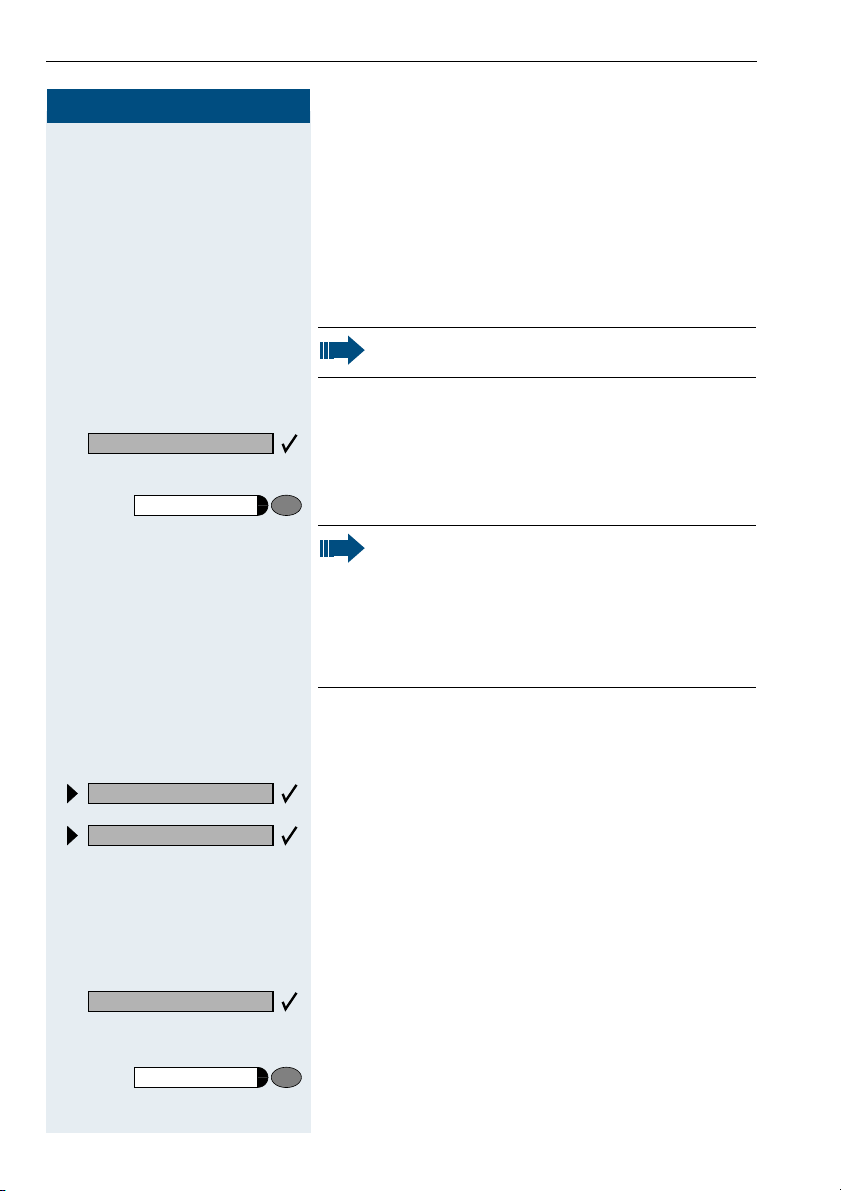
Making and Answering Calls
Step by Step
Mute off?
Mute
Using the Speakerphone
A colleague addresses you directly over the speaker
with a speaker call. You hear a tone before the announcement. The other party’s name or station number
appears on the screen.
You can conduct the call with the handset or in speakerphone mode.
Speakerphone mode is not available with
optiPoint 500 economy and optiPoint 500 basic.
Lift the handset and answer the call.
C
or
Press the "OK" key to confirm your selection and answer
the call.
or
Press the key and answer the call.
If handsfree answerback is enabled (see below),
you do not need to switch on the microphone you can answer directly. You can answer immediately in speakerphone mode.
If handsfree answerback is disabled (default setting), follow the procedure described above.
Placing a speaker call to a colleague Æ page 28.
Enabling and Disabling Handsfree Answerback
HF answerback on?
HF answerback off?
FB? or GB? Enter the code for "on" or "off".
Select and confirm.
or
or
Answering a Call With a Headset
Answer?
Release
20
Your telephone rings. Confirm.
Ending the call:
Press the key. The LED goes out.
Page 21
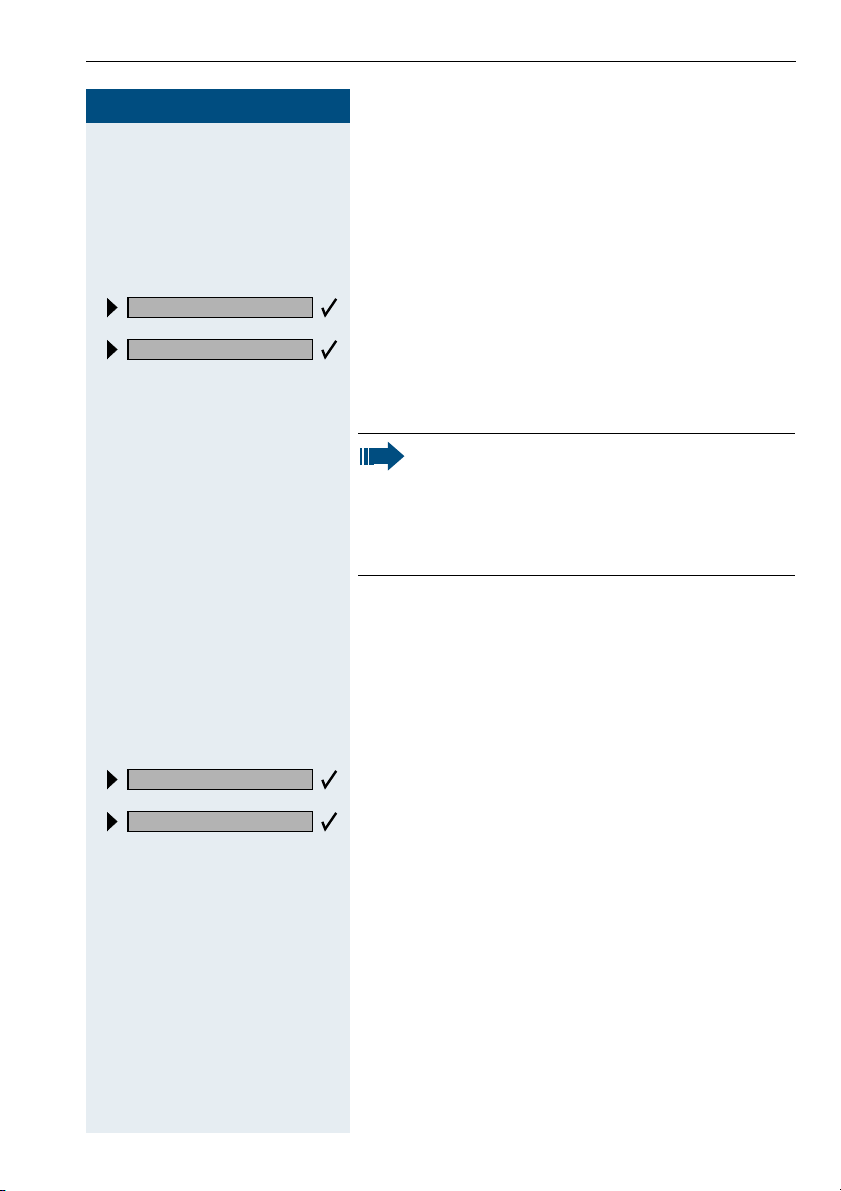
Step by Step
DND on?
DND off?
FB@
or
GB@
Making and Answering Calls
Turning Do Not Disturb On and Off
You can activate the do not disturb function if you do not
want the receive any calls. When do not disturb is activated, internal callers hear a busy signal and external
callers are rerouted to a telephone assigned for this purpose (contact your service personnel).
Select and confirm.
or
or
Enter the code for "on" or "off".
When you lift the handset, a special dial tone
(continuous buzzing tone) reminds you that do
not disturb is active.
Authorized internal callers can automatically
override the do not disturb function after five seconds.
Ringer cutoff on?
Ringer cutoff off?
FBA
or
GBA
Turning Ringer Cutoff On and Off
You can activate the ringer cutoff function if you do not
want the receive any calls. Calls are only identified by
one ring signal, an indication on the display, and a key
which has been programmed to flash (such as a trunk
key).
Select and confirm.
or
or
Enter the code for "on" or "off".
21
Page 22

Making and Answering Calls
Step by Step
Program/Service
84=Trace call?
*
FA=
Trace Call: Identifying Anonymous Callers (Not for U.S.)
You can have the carrier identify malicious external callers. You can save the caller’s station number during the
call or for 30 seconds after the call ends. However, it is
essential that you do not replace your handset during
this time.
Press the key. The LED lights up.
and
Select and confirm.
or
Enter the code.
After you have finished tracing the call, the data
is stored on the carrier’s system. Now contact
your service personnel.
Turning the Microphone On and Off
To prevent the other party from listening in while you
consult with someone in your office, you can temporarily switch off the handset microphone or the handsfree
microphone. You can also switch on the handsfree microphone to answer an announcement via the telephone speaker (speaker call, Æ page 20).
Speakerphone mode is not available with
optiPoint 500 economy and optiPoint 500 basic.
Precondition: You are conducting a call. The microphone is switched on.
Mute
Mute
Mute on?
Mute off?
Program/Service
Press the key. The LED lights up.
or
Press the illuminated key. The LED goes out.
or
Select and confirm.
or
or
Press the key. The LED lights up
F>; or G>; Enter the code for "on or "off".
22
Page 23
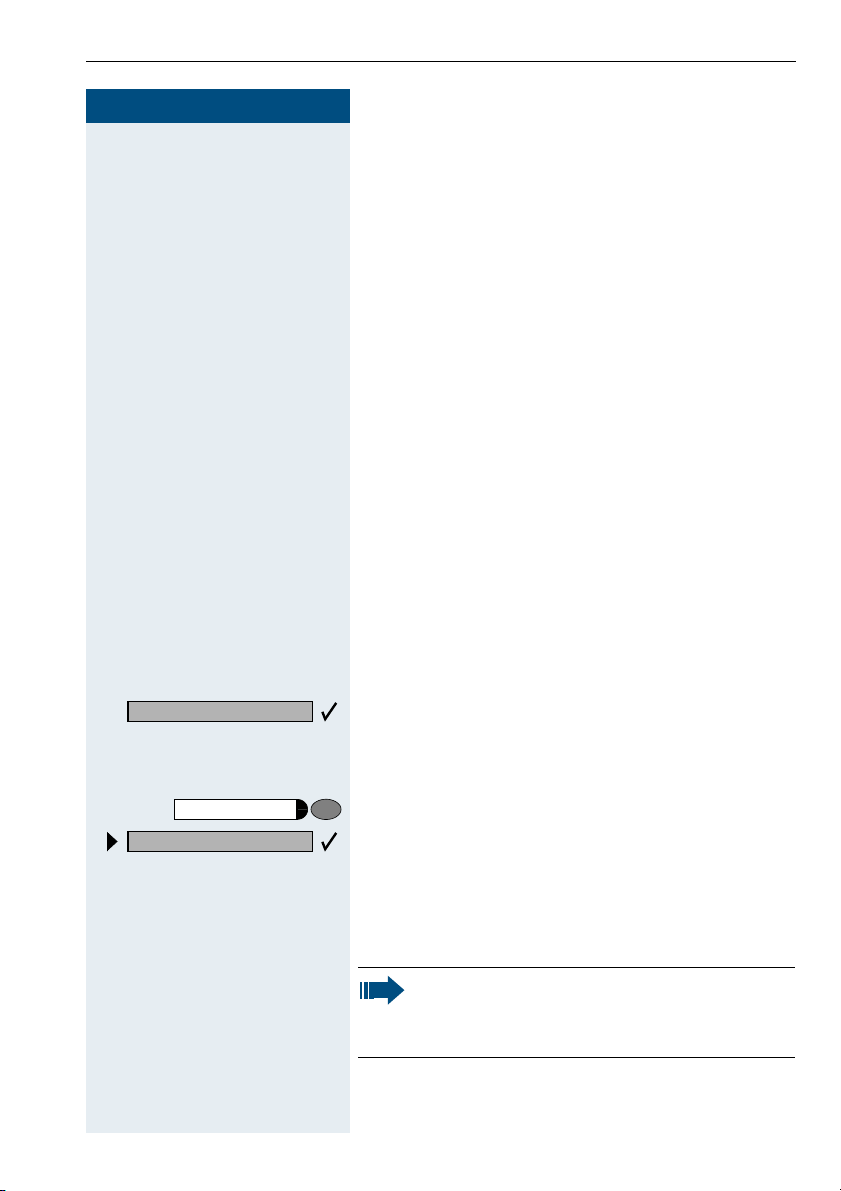
Step by Step
Making and Answering Calls
Answering Calls from the Entrance Telephone and Opening the Door
If an entrance telephone has been programmed, you
can use your telephone to speak to someone at the
entrance telephone and to activate a door opener.
If you have the proper authorization (contact your service personnel), you can activate the door opener, en-
abling visitors to open the door themselves by entering
a
5-digit code (using a DTMF transmitter or installed keypad).
Speaking to visitors via the entrance telephone:
Precondition: Your telephone rings.
Lift the handset within thirty seconds. You are connect-
C
ed to the entrance telephone immediately.
or
Lift the handset after more than thirty seconds.
C
Dial the entrance telephone number.
D
Open door?
Program/Service
61=Open door?
*
Opening the door from your telephone during a call
from the entrance telephone:
Confirm.
Opening the door from your telephone without
calling the entrance telephone:
Press the key. The LED lights up.
Select and confirm.
or
F?: Enter the code.
D Dial the entrance telephone number.
Special features must be taken into consideration if your telephone operates with
HiPath 5000 RSM (system networking via PC
network) Æ page 98!
23
Page 24
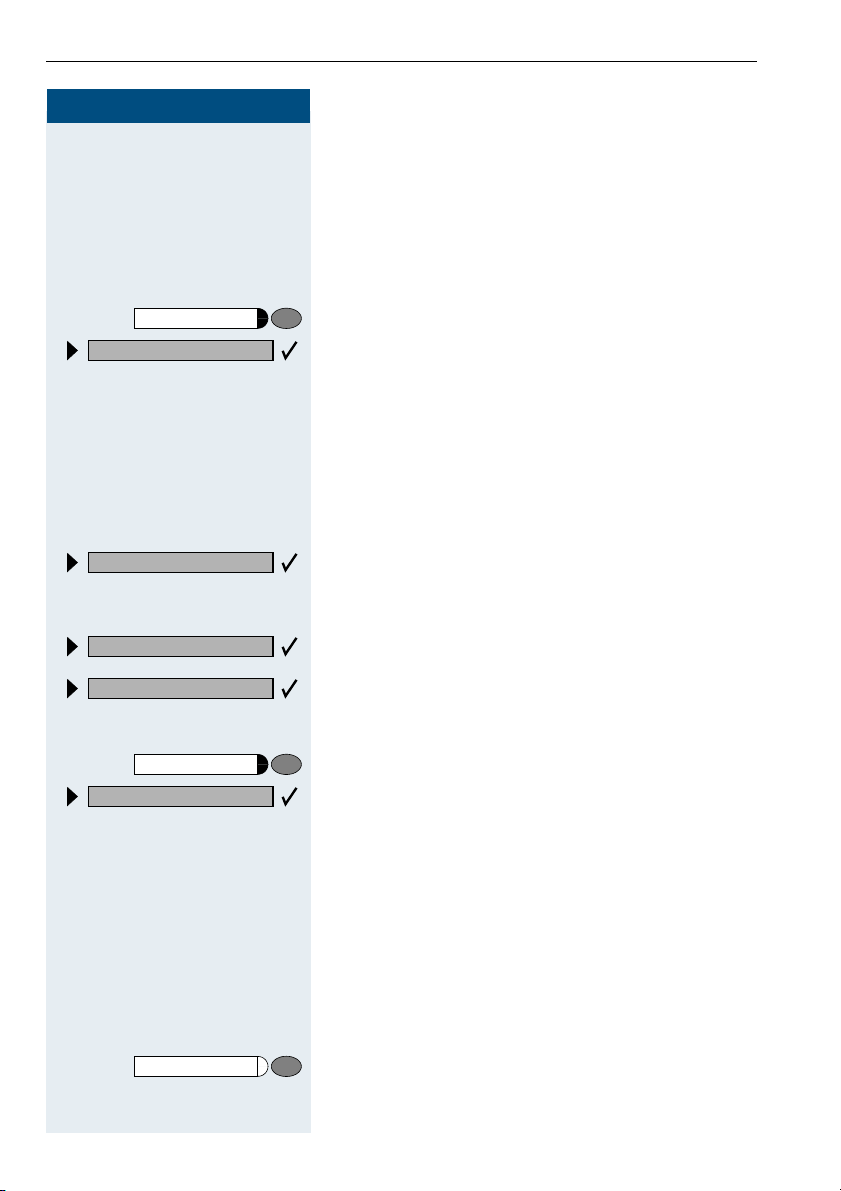
Making and Answering Calls
Step by Step
Program/Service
89=Door opener on?
*
FAB
3=change password?
Opening the door with a code (at the door):
After ringing the bell, enter the five-digit code (using the
D
keypad or a DTMF transmitter). Depending on how the
door opener has been programmed, a doorbell call signal may or may not be forwarded.
Activating the door opener:
Press the key. The LED lights up
Select and confirm.
or
Enter the code.
Dial the entrance telephone number.
D
Enter the five-digit code. Default code = "00000".
D
or
Select the displayed function and press the "OK" dialog
key to change the code.
1=enable with ring?
2=enable w/o ring?
#89=Door opener off?
24
Program/Service
GAB Enter the code.
Select and confirm.
or
You can also open the door without a doorbell ring.
Deactivating the door opener:
Press the key. The LED lights up.
Select and confirm.
or
Accepting a Call From an Answering Machine
You can accept a call from any answering machine if the
machine is connected to your system (contact your service personnel) and you have programmed the answering machine number on a key Æ page 57.
The LED lights up. Press the key.
Page 25
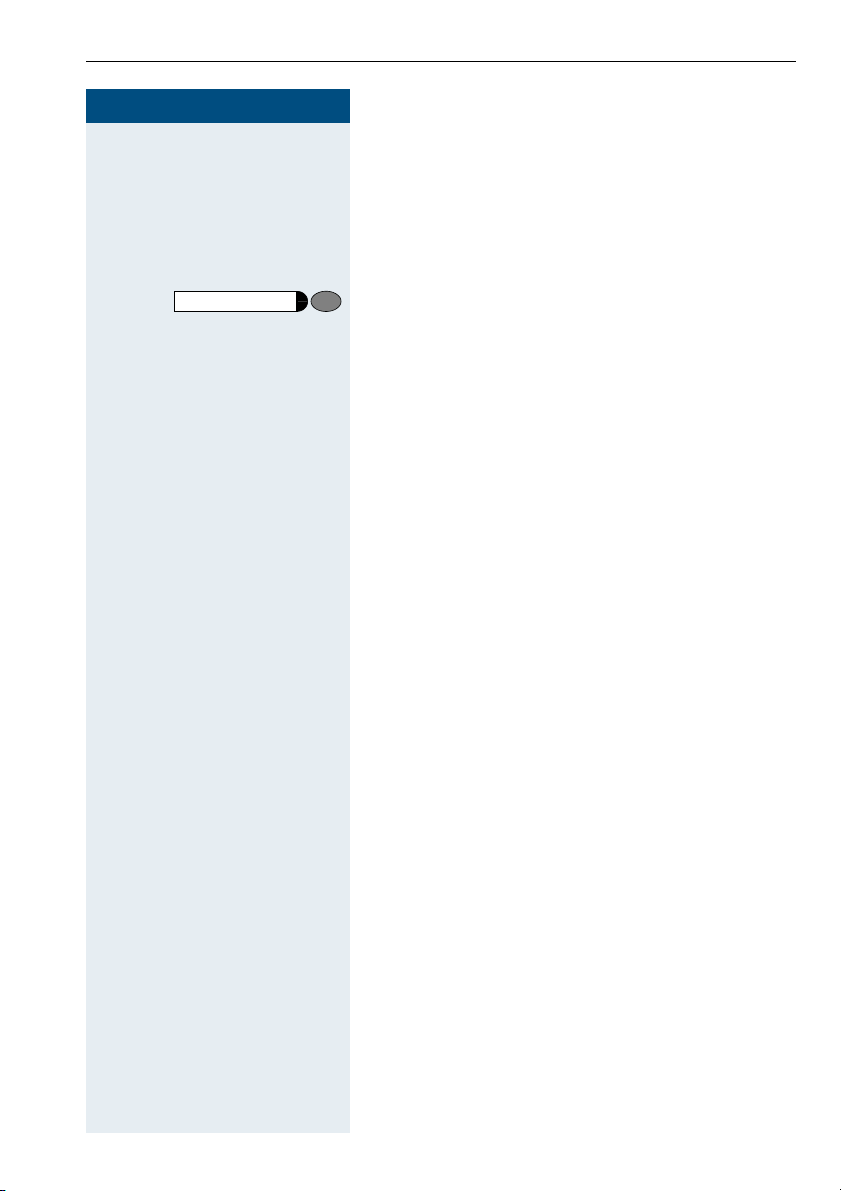
Step by Step
Making and Answering Calls
Display Number of Waiting Calls and Overload Indication
You can show the number of external waiting calls on
the display by pressing the "View number of calls" key
Æ page 57.
Press the "Waiting calls" key.
If the number of waiting calls exceeds a preset limit
while you are engaged in another call (overload), the
LED on the key lights up. Contact your service personnel to find out the waiting call limit.
•LED off:
No callers waiting.
• LED flashes slowly:
You have reached the programmed threshold.
• LED flashes rapidly:
You have exceeded the threshold value (overload).
25
Page 26
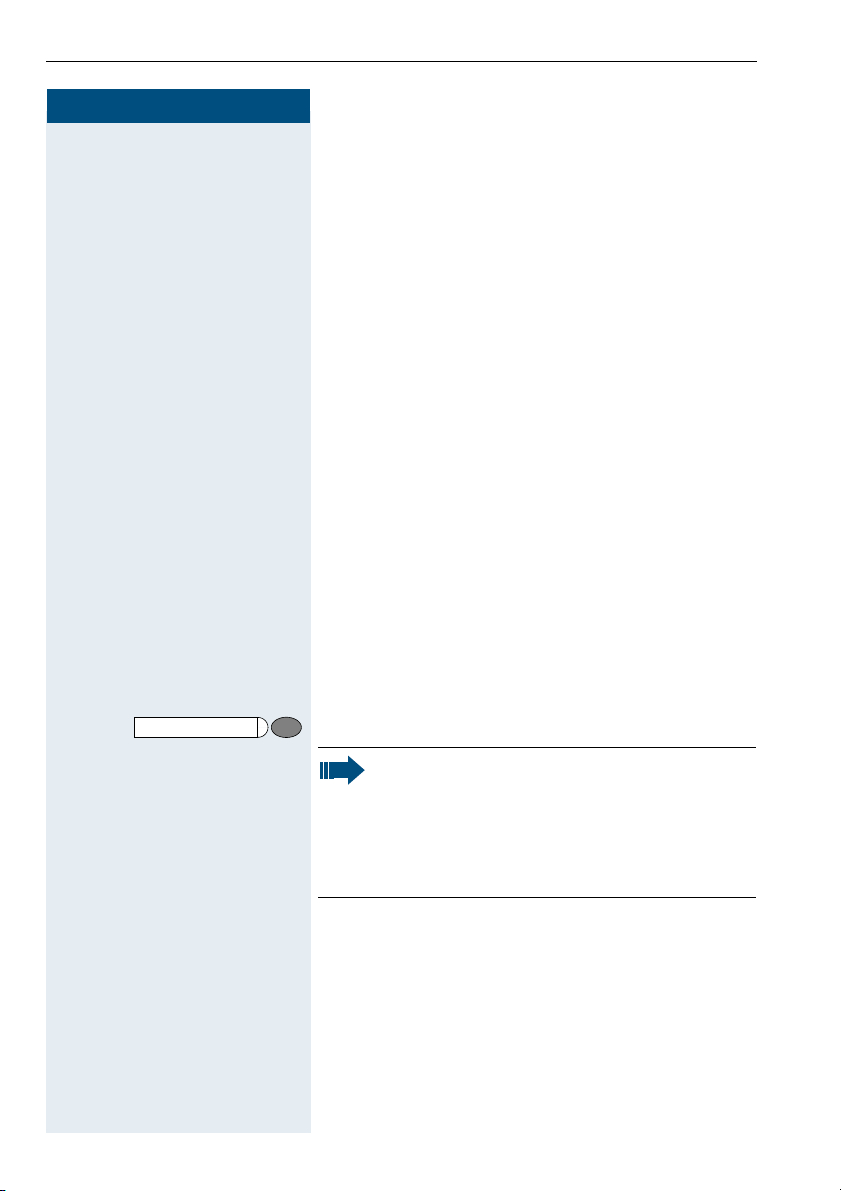
Making Calls
Step by Step
Making Calls
Off-Hook Dialing
Lift the handset.
C
Internal calls: Enter the station number.
D
External calls: Enter the external code and the station
number.
The called party does not answer or is busy:
Replace the handset.
I
On-Hook Dialing
Internal calls: Enter the station number.
D
External calls: Enter the external code and the station
number.
The other party answers with speaker:
Lift the handset.
C
or On-hook: Use speakerphone mode (not available with
optiPoint 500 economy and optiPoint 500 basic).
The called party does not answer or is busy:
Speaker
26
Press the key. The LED goes out.
Your system may also be programmed so that
you have to press the Internal key before you dial
an internal number.
To call an external party, you have to enter an external code before dialing the party’s telephone
number (Prime Line is not active; contact your
service personnel).
Page 27
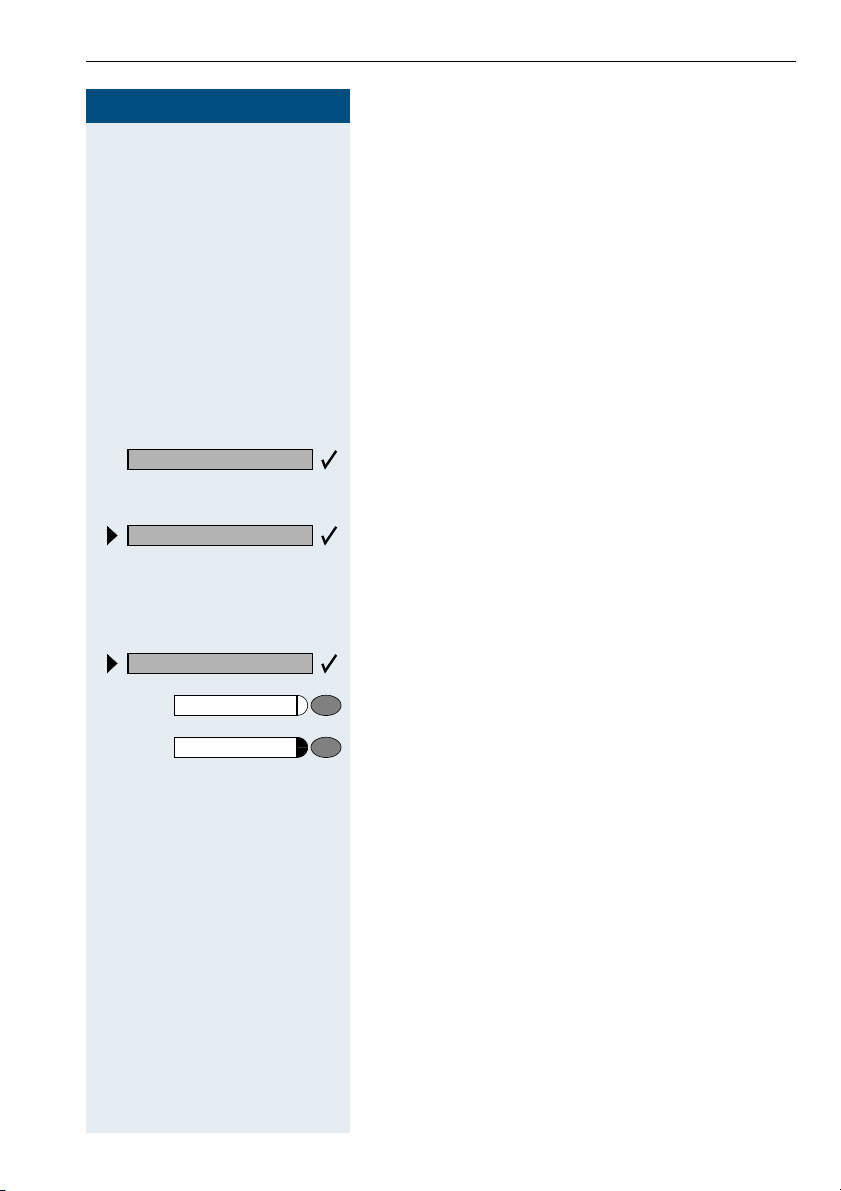
Step by Step
Dial?
Delete number?
En-Bloc Sending / Correcting Numbers
If this feature is configured (contact your service personnel), a connection is not attempted immediately
when a station number is entered. This means that you
can correct the number if necessary.
The station number is only dialed at your specific request.
Internal: enter station number.
D
External: enter external code and station number.
Dialing entered/displayed numbers:
Lift the handset.
C
or
Confirm.
Correcting numbers entered:
Select and confirm.
The last digit entered in each case is deleted.
Enter the required digit(s).
D
Making Calls
End?
Speaker
Release
Canceling en-bloc sending:
Select and confirm.
or
Press the key. The LED goes out.
or
Press the key.
27
Page 28
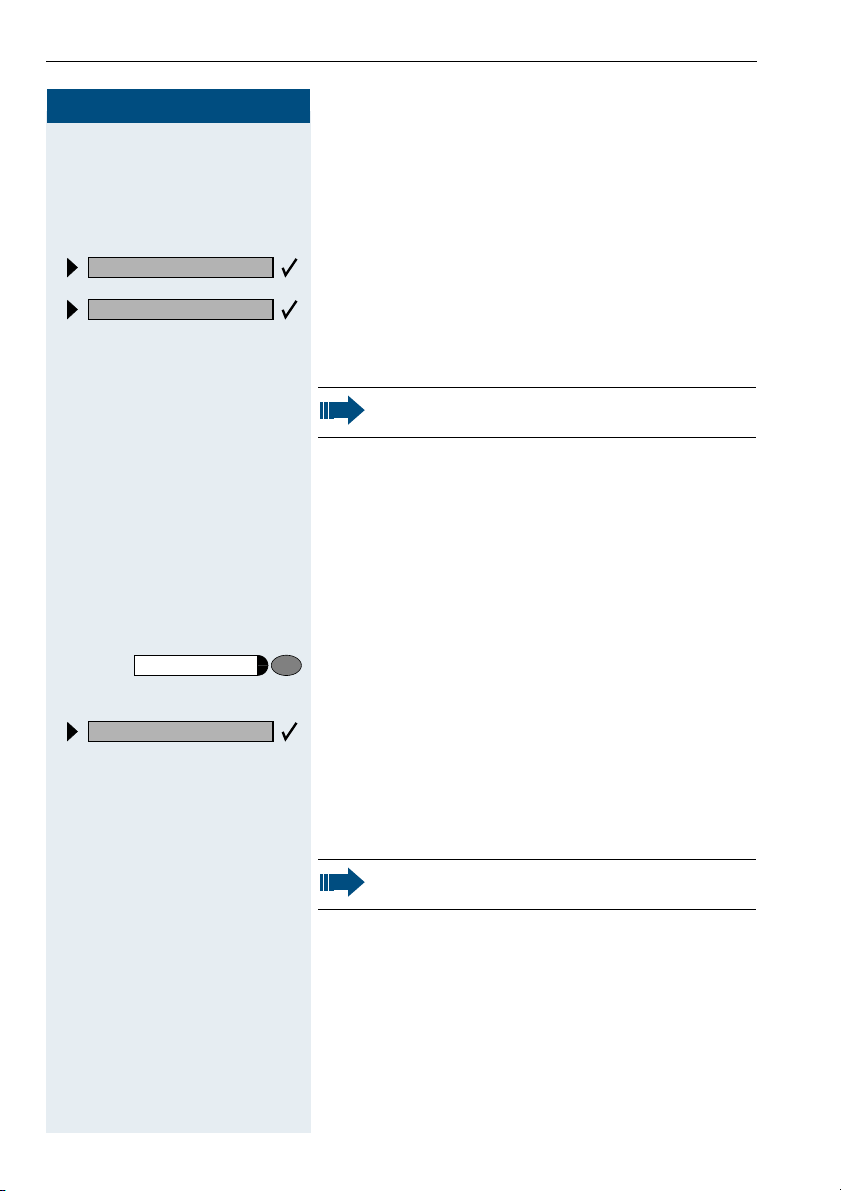
Making Calls
Step by Step
Suppress call ID?
Restore caller ID?
FA?
or
GA?
Program/Service
Caller ID Suppression
You can prevent your station number or name from appearing on the displays of external parties you call. The
feature remains active until you deactivate it.
Select and confirm.
or
or
Enter code for "suppress" or "restore".
Your service personnel can turn caller ID suppression on and off for all telephones.
Talking to Your Colleague With a Speaker Call
You can make a loudspeaker announcement through a
loudspeaker if connected (ask your service personnel),
or to an internal user with a system telephone without
any action on their part.
Press the key. The LED lights up.
28
80=Speaker call?
*
Select and confirm.
or
FA9 Enter the code.
D Enter the station number.
Responding to a speaker call Æ page 20.
Page 29
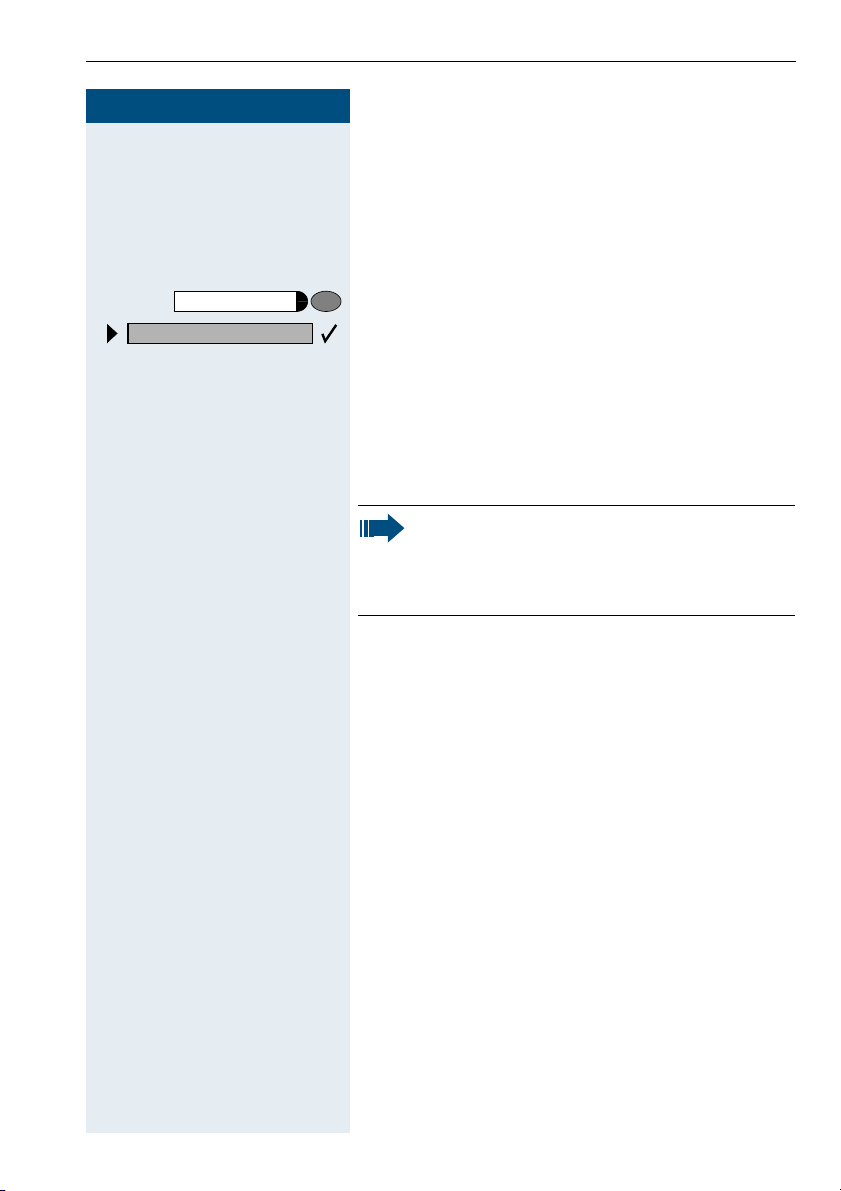
Step by Step
Program/Service
53=DTMF dialing?
*
Making Calls
Activating Tone Dialing
(DTMF Suffix Dialing)
You can transmit dual-tone multifrequency (DTMF) signals to control devices such as an answering machine
or automatic information system.
Press the key. The LED lights up.
Select and confirm.
or
F><
Enter the code.
You can use the keys "0" through "9", "*", and "#" to trans-
D
mit DTMF signals.
Automatic Connection Setup (Hotline)
If this function is configured (contact your service personnel), the system automatically sets up a connection
to a preset internal or external destination.
C Lift the handset.
Depending on the setting, the connection is either set
up immediately or only after a preset period of time
(hotline after a timeout).
Ending the call also deactivates DTMF suffix
dialing.
Your system may be configured so that you can
start DTMF suffix-dialing immediately after
setting up a connection.
29
Page 30
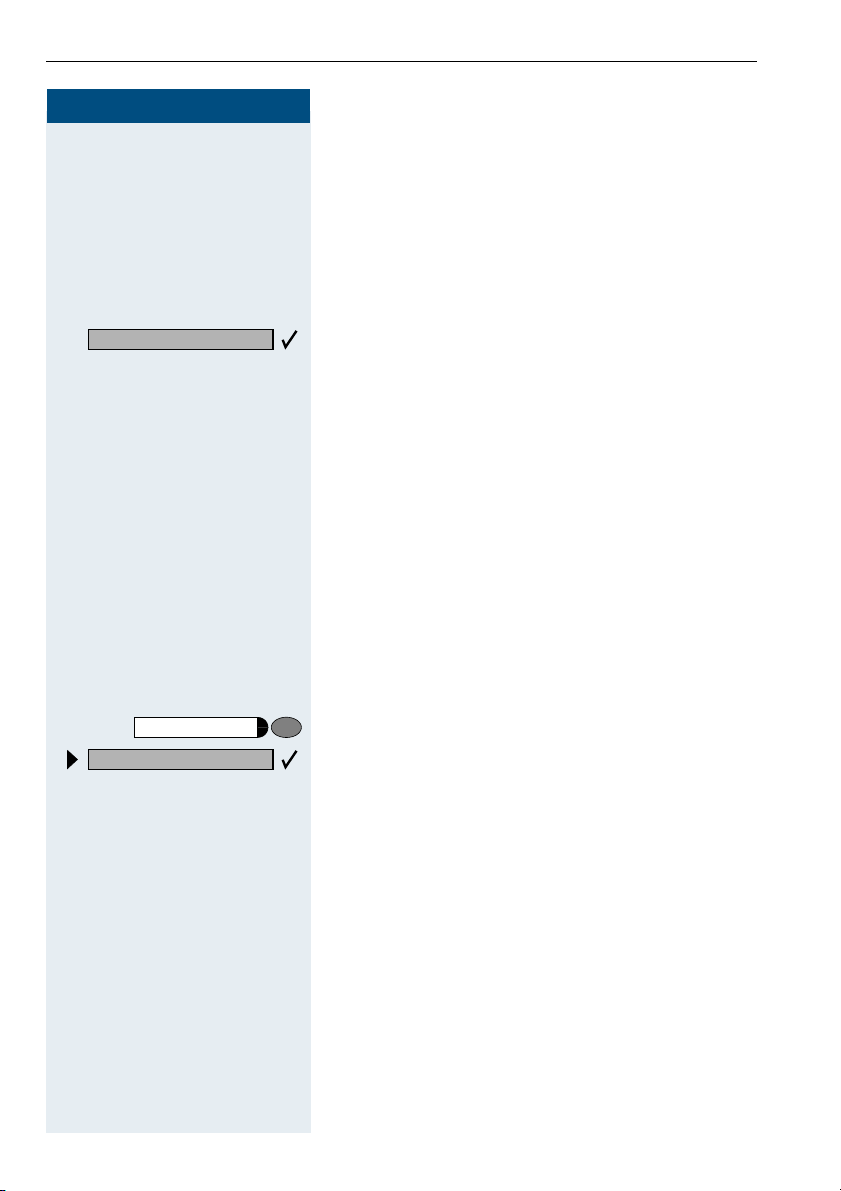
Making Calls
Step by Step
Reserve trunk?
41=Temporary MSN?
*
Program/Service
F=:
Reserve Trunk
If this feature is configured (contact your service personnel), you can reserve a busy trunk for your own use.
When the trunk is free, you receive a call and a message
appears on the display.
Precondition: The message "US:Currently busy
UK:busy at the moment" appears on your screen.
Confirm.
When the reserved trunk becomes free:
Your telephone rings. The display shows " Trunk is free".
Lift the handset. You hear the CO dial tone.
C
Enter the number of the external station.
D
Assigning a Station Number
(Not for U.S.)
If this function has been configured (contact your service personnel), you can selectively assign a specific
number (DID number) to your telephone before making
an external call. The assigned number then appears on
the called party’s display.
Press the key. The LED lights up.
Select and confirm.
or
Enter the code.
D Enter the DID number you wish to use.
D Dial the external number.
30
Page 31

Step by Step
Program/Service
51=Trunk flash?
*
or
F>:
D
Making Calls
Trunk Flash
To activate ISDN-type services and features through the
network carrier’s analog trunks or those of other communications platforms (such as "consultation hold"), you
must send a signal to the trunks before dialing the service code or telephone number.
Precondition: You have set up an external connection.
Press the key. The LED lights up.
Select and confirm.
Enter the code.
Enter the service code and/or telephone number.
31
Page 32
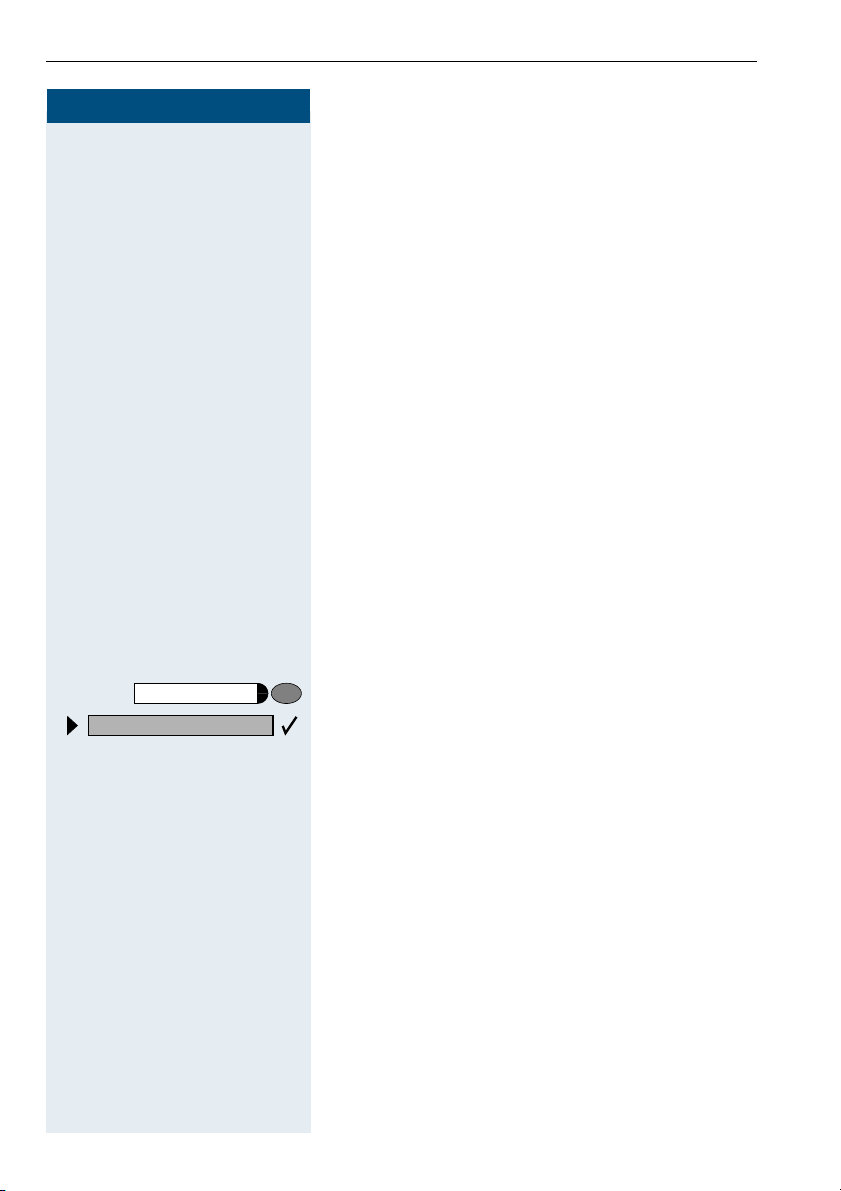
Making Calls
Step by Step
Associated Dialing/Dialing Aid
If this function has been configured (contact your service personnel), you can use a dialing aid to dial numbers and set up calls for your telephone.
The operating procedure depends on whether the dialing aid is connected to the S
You can also use your system telephone as a dialing aid
for other telephones.
bus or the a/b (T/R) port.
0
Program/Service
67=Associated dial?
*
Dialing aid on the S
On the PC, select a destination and start dialing.
The speaker on your telephone is switched on. Lift the
C
handset when the other party answers.
Dialing aid at the a/b (T/R) port:
On the PC select a destination and start dialing.
"Lift the handset" appears on the PC screen.
Lift the handset.
C
Dialing aid from your telephone for another telephone:
Press the key. The LED lights up.
Select and confirm.
or
F?@ Enter the code.
Enter the internal station number ("Dial for:").
D
D Enter the number you wish to dial.
bus:
0
32
Page 33
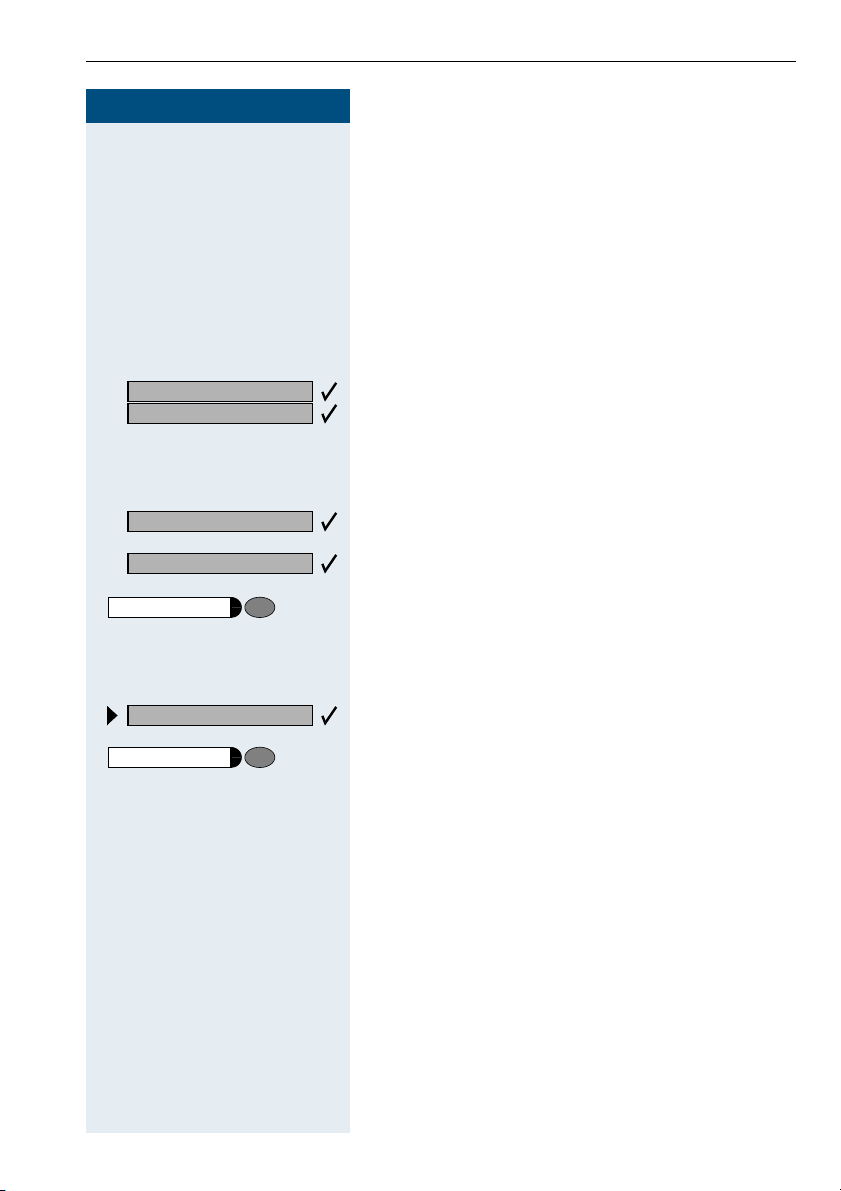
Step by Step
US: Consult?
UK: Enquiry?
Return to held call?
Quit and return?
Program/Service
F
Calling Multiple Parties Simultaneously
Calling Multiple Parties
Simultaneously
Calling a Second Party
(Consultation Hold)
You can call a second party while engaged in a call. The
first party is placed on hold.
Confirm.
Call the second party.
D
Return to the first party:
Confirm.
or
Press the key. The LED lights up. Enter the code. The
or
LED goes out.
9
To g g l e / C o n n e c t ?
Program/Service
Switching to the Party on Hold (Toggle)
Select and confirm.
or
F ; Press the key. The LED lights up. Enter the code. The
LED goes out.
33
Page 34
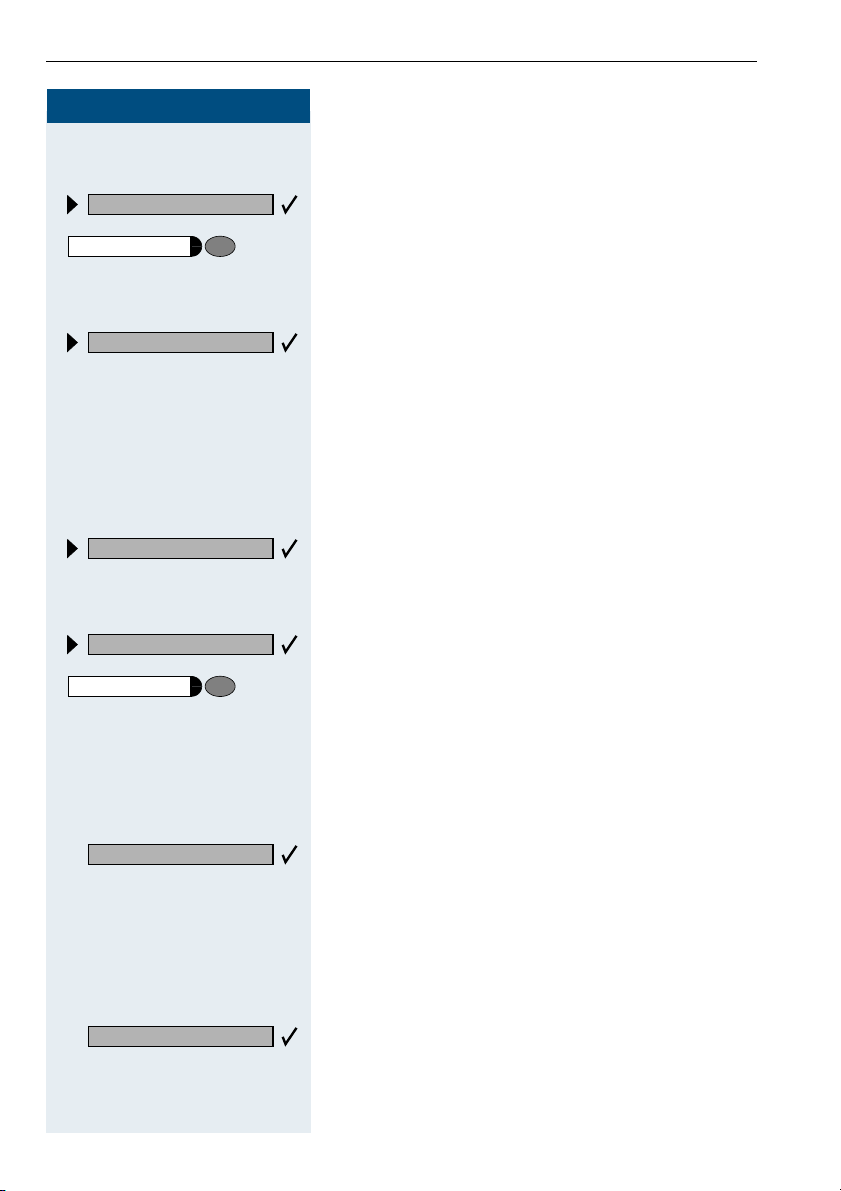
Calling Multiple Parties Simultaneously
Step by Step
Combine the calling parties into a three-party
conference
Conference?
Program/Service
Tr a n s f e r ?
F <
Select and confirm.
or
Press the key. The LED lights up. Enter the code. The
LED goes out.
Connecting the other parties to each other
Select and confirm.
Conducting a Conference
In a conference call, you can talk to as many as four
other parties at the same time. These may be internal
or external users.
Call the first party.
D
Start conference?
Select and confirm.
Call the second station. Announce the conference.
D
Conference?
Program/Service
Return to held call?
Add party?
34
Select and confirm.
or
F <
Press the key. The LED lights up. Enter the code. The
LED goes out.
A tone sounds every 30 seconds to indicate that a conference is in progress. Contact your service personnel
for instructions on how to turn it off.
If the second party does not answer:
Confirm.
or
F 9 Enter the code.
Adding Up to Five Parties
to the Conference (Initiator Only)
Confirm.
D Call the new party. Announce the conference.
Page 35
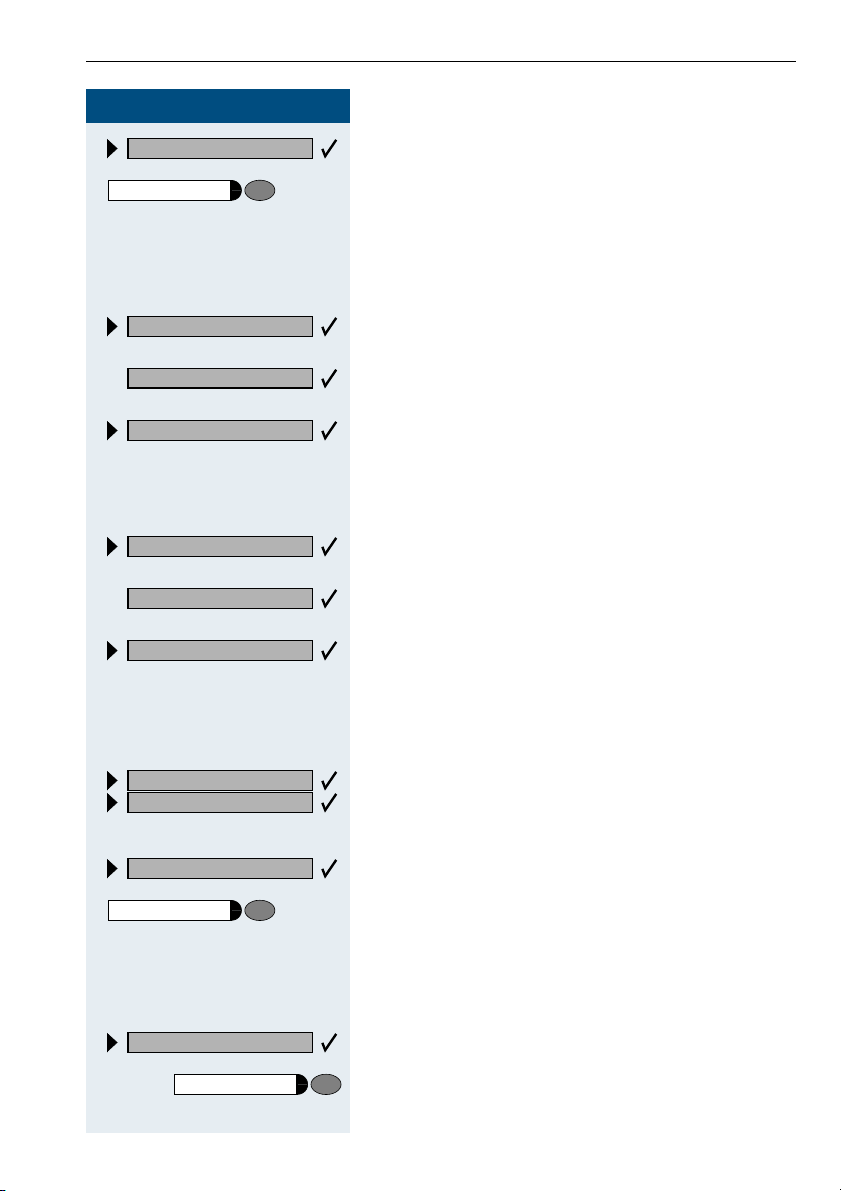
Step by Step
Calling Multiple Parties Simultaneously
Conference?
Program/Service
View conf parties?
Next?
Exit list?
View conf parties?
Next?
Remove party?
F <
Select and confirm.
or
Press the key. The LED lights up. Enter the code. The
LED goes out.
Checking Which Parties Are in the
Conference (Initiator Only)
Select and confirm.
The first station appears on the screen.
To display other stations, confirm each subsequent display.
To exit the list: Select and confirm.
Removing Parties From the Conference (Initiator Only)
Select and confirm.
The first station appears on the screen.
Confirm as often as required until the desired station
appears.
Select and confirm.
Leaving a Conference
US: Leave conference?
UK: Withdraw?
End conference?
Program/Service
Drop last conf. party?
Program/Service
Replace the handset.
I
or
Select and confirm.
Ending a Conference (Initiator Only)
Select and confirm.
or
G < Press the key. The LED lights up. Enter the code. The
LED goes out.
Removing the ISDN Central Office Party From the Conference (Only for U.S.)
Select and confirm.
or
Press the key. The LED lights up. Enter the code. The
F=B:
LED goes out.
35
Page 36

Calling Multiple Parties Simultaneously
Step by Step
Transferring a Call
If the person you are speaking to wants to talk to
another colleague of yours, you can transfer the call that
colleague.
US: Consult?
UK: Enquiry?
Tr a n s f e r ?
US: Consult?
UK: Enquiry?
Confirm.
Enter the number of the party to which you want to
D
transfer the call.
Announce the call, if necessary.
H
Replace the handset.
I
or
Select and confirm.
...After a Speaker Call (Announcement)
in a Group
If this function has been configured (contact your service personnel), you can use a speaker call (announcement, Æ page 28) to announce a call in progress to a
group of users Æ page 88.
After a member of the group has accepted the call request, you can transfer the waiting party.
Precondition: You are conducting a call.
Confirm. The other party is placed on hold.
36
Program/Service
80=Speaker call?
*
Press the key. The LED lights up.
Select and confirm.
or
FA9
Enter the code.
D Enter the group’s station number.
H Announce the call.
When a member of the group accepts the call
Æ page 20, you are connected to this party.
Page 37

Step by Step
Tr a ns f e r ?
Program/Service
Calling Multiple Parties Simultaneously
Replace the handset.
I
or
Select and confirm.
If the connection between the two other parties
is not established within 45 seconds, the call
from the first part returns to you (recall).
Parking a Call
You can park up to ten calls, either internal, external, or
both. Parked calls can be displayed on and picked up
from another telephone. This feature is useful if you
want to continue a call at another phone.
Precondition: You are conducting a call.
Press the key. The LED lights up.
56=Park a call?
*
Program/Service
Retrieve call?
Select and confirm.
or
F>?
...
9
Enter the code.
Enter the number of the park slot (0 - 9) and make a note
B
of it. If the park slot number you entered is not displayed, it is already in use; enter another one.
Retrieving a Parked Call
Precondition: One or more calls have been parked. The
telephone is idle.
Press the key. The LED lights up.
Select and confirm.
or
G>?
9 ... B Enter the park slot number you noted earlier.
Enter the code.
If the park slot number you enter is not in use, you cannot retrieve the call.
If a parked call is not picked up, after a specific
period of time the call is returned to the telephone from where it was parked (recall).
37
Page 38

Calling Multiple Parties Simultaneously
Step by Step
Placing External Calls on Hold
If you have programmed a key on your telephone as a
hold key Æ page 57, you can place external calls on
hold.
This enables all other parties to retrieve the call on the
assigned line.
Press the "US:Hold UK:Common Hold" key.
Held on line: 801
If applicable
Release
or Replace the handset or press the key.
I
Program/Service
63=Retrieve line?
*
F?<
A message appears showing which line is on hold
(e.g. 801); make a note of the line number.
If a trunk key has been assigned, the LED flashes slowly.
Depending on your system configuration, this may be
necessary so other users can also pick up the held call.
Picking up (Retrieving) a Held Call
Precondition: One or more calls have been parked. The
telephone is idle.
Press the key. The LED lights up.
Select and confirm.
or
Enter the code.
or
If the "Line retrieved" key Æ page 57 has been configured, press the key.
D Enter the line number you noted earlier.
or
If a "Trunk key" was assigned to this line Æ page 57:
LED flashes slowly. Press the key.
38
Page 39
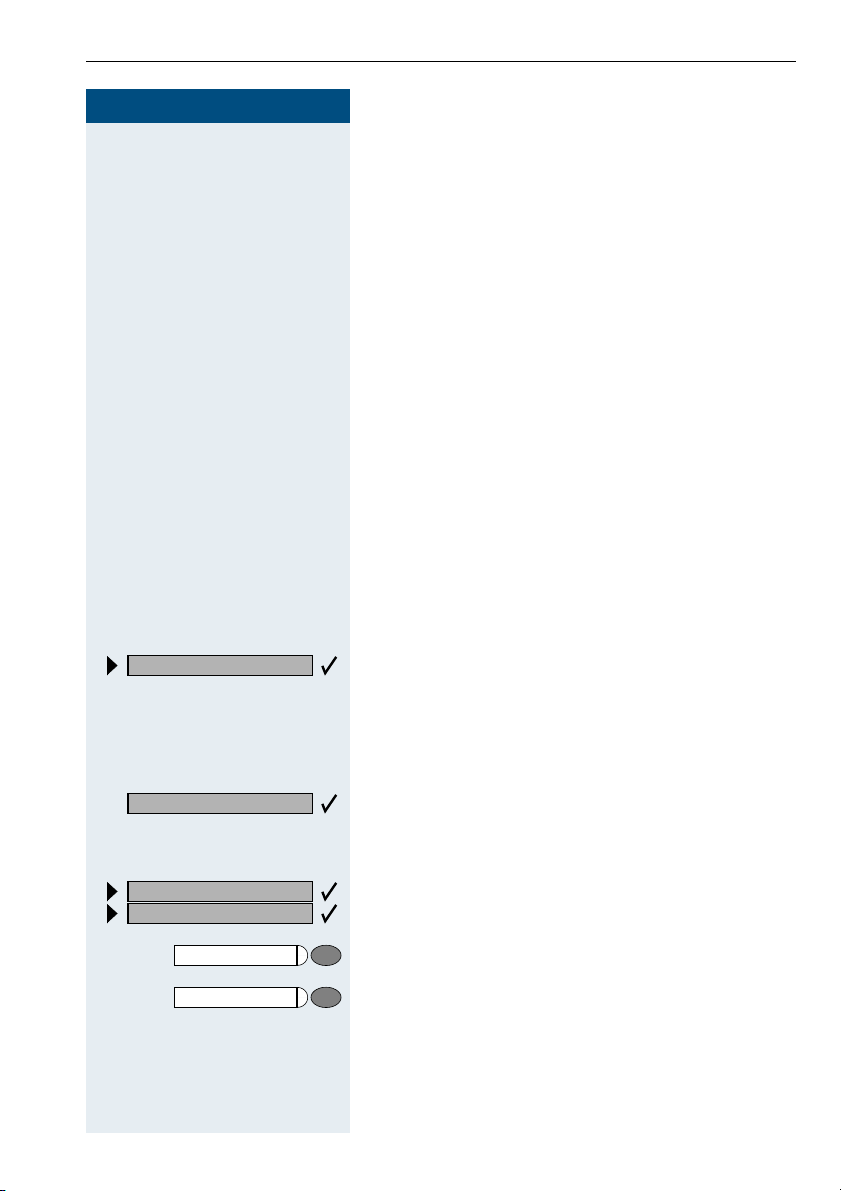
Step by Step
Caller list?
or
GA;
Making Calls to Stored Destinations
Making Calls to Stored Destinations
Using a Caller List
If you are unable to accept an external or internal call,
the call attempt is stored in the caller list.
You can store answered calls either manually (both internal and external calls) or automatically (external calls
only; contact your service personnel for details).
Your telephone stores up to ten calls in chronological order. Each call is assigned a time stamp. The most recent
entry not yet answered in the list is displayed first. Multiple calls from the same caller do not automatically
generate new entries in the caller list. Instead, only the
most recent time stamp for this caller is updated and its
number incremented.
Retrieving the Caller List
Precondition: Service personnel has set up a caller list
for your telephone.
Enter the code.
The last call is displayed on the screen.
Next?
US: Exit?
UK: End?
Program/Service
Speaker
To view other calls, confirm each subsequent display.
Ending Retrieval
Select and confirm.
or
Press the key. The LED goes out.
or
Press the key. The LED goes out.
39
Page 40

Making Calls to Stored Destinations
Step by Step
Time/Date sent?
or
View station no.
or
View name?
Call?
Displaying the Call Time and Additional Call Information
Precondition: You have retrieved the caller list and the
selected call is displayed.
Select and confirm.
Dialing a Station Number from the Caller List
Precondition: You have retrieved the caller list and the
selected call is displayed.
Select and confirm.
The caller is automatically deleted from the caller
list when a connection is finally set up.
Removing an Entry from the Caller List
40
Delete?
Save number?
Program/Service
Precondition: You have retrieved the caller list and the
selected call is displayed.
Confirm.
Saving the Other Party’s Station Number
in the Caller List (Redial)
Precondition: You are engaged in a call or have called
an external party.
Confirm.
or
Press the key. The LED lights up. Enter the code.
FA;
Page 41

Step by Step
Redial
Redial
Next?
Next?
Call?
Making Calls to Stored Destinations
Redialing a Number
The last three external telephone numbers dialed are
stored automatically.
You can redial them simply by pressing a key.
The station number appears on your screen for two seconds and is then dialed.
Press the key once to dial the number last dialed.
Press the key twice to dial the next to the last number
dialed.
Press the key three times to dial the third-to-the-last
number dialed.
Displaying and dialing saved station numbers
Press the key.
Press the "OK" dialog key within two seconds to confirm
your choice.
The next stored number is displayed. Press the "OK" dialog key to confirm four selection.
Select and confirm.
If this feature is configured (contact your service
personnel), account codes entered are also
saved Æ page 46.
41
Page 42

Making Calls to Stored Destinations
Step by Step
C
or
Speaker
Dialing a Number From the Internal
Directory
The internal directory contains all station numbers and
system speed-dial numbers assigned to a name. Contact your service personnel to find out if one was configured for your system.
Precondition: Names have been assigned to the station numbers stored in the system.
Lift the handset.
Press the key. The LED lights up.
Directory?
Scroll Next?
Scroll Previous?
Delete Character?
or
or
D
If applicable
Confirm.
The first entry is displayed on the screen.
To view further entries, confirm each subsequent
display.
Select and confirm.
Enter the name you want to find, or just the first few
letters, using the alphanumeric keypad.
You can use the keypad with the digits as an alphanumeric keypad in this case and enter the names by
pressing the appropriate keys one or more times as
needed.
For example, you can enter the letter "R" by pressing the
"7" three times or the letter "E" by pressing the "3" twice.
The first name with the entered letters is displayed.
Enter the following letters by using the same method.
If no entry exists for the entered letters, you will hear a
short beep.
To enter a space, press the "0".
Pressing "1" automatically displays the first entry in the
internal directory.
The "
"and "#" keys have no function here.
*
Select and confirm each letter to be deleted. The last
letter entered is deleted.
42
Page 43

Step by Step
Delete Line?
Call?
Making Calls to Stored Destinations
If applicable
Select and confirm. All entered letters are deleted, and
the first entry in the internal directory is displayed again.
The entry you wish to dial appears on the screen.
Select and confirm.
Using Repertory Dialing Keys
Precondition: You have saved a station number on a
repertory dialing key Æ page 55.
Press the key on which the number is saved.
If the station number is located on the second level, first
press "Shift".
You can also press the repertory dial key during a
call. This automatically sets up a consultation
Æ page 33.
Using Station and System Speed-Dial
Program/Service
7=Use speed-dialing?
*
Numbers
Precondition: You have stored station speed-dial numbers Æ page 56 or your service personnel has stored
system speed-dial numbers.
Press the key. The LED lights up
Confirm.
or
F@ Enter the code.
D Enter a speed-dial number.
"*0" to *9" = station speed-dialing.
"000" to "999" = system speed-dialing (contact your service personnel).
43
Page 44

Displaying and Assigning Call Charges
Step by Step
Program/Service
65=Show call charges?
*
or
F?>
Displaying and Assigning Call
Charges
Displaying Call Charges (Not for U.S.)
For the current call:
The display usually shows call charges at the end of a
call (default setting).
If you wish to display charges continuously during a call
in progress, your service personnel must request this
feature from your carrier.
Some carriers also let you display toll-free external calls.
The message "Free of Charge" appears on the screen either before or during the call.
If a call is transferred, the charges are assigned to
the telephone to which the call was transferred.
For all calls and the last one conducted:
The connection charges for the last chargeable call conducted are displayed first. Five seconds later, the total
accumulated connection charges appear.
Press the key. The LED lights up.
Select and confirm.
Enter the code.
44
Page 45

Step by Step
Next?
Displaying and Assigning Call Charges
Displaying Call Charges for Another Telephone (Not for U.S.)
If this function is configured (contact your service personnel), you can display and print the chargeable calls
for other telephones (such as a pay phone).
Precondition: You have programmed the function
"View call charges" on a key Æ page 57.
The LED lights up to indicate that a you have conducted
chargeable call since the last time you viewed the
charges.
Press the "View call charges" key. The chargeable call
appear on the screen.
To display further chargeable calls, confirm each subsequent display.
Print?
Delete?
Add’l information?
US: Exit?
UK: End?
Select and confirm.
or
or
or
45
Page 46

Displaying and Assigning Call Charges
Step by Step
Program/Service
60=Account code?
*
or
F?9
D
Dialing with Call Charge Assignment
You can assign external calls to certain projects.
Precondition: Service personnel has set up account
codes for you.
Press the key. The LED lights up.
Select and confirm.
Enter the code.
Enter the account code.
US: #=Save?
UK: #=Save entry?
and
Press this key.
G
or
Confirm.
May be necessary, depending on how your system is
configured; contact your service personnel for details.
Enter the number of the external station.
D
You can also enter the account code during an
external call.
46
Page 47

Step by Step
US: Callback
UK: Set Callback
or
F>A
If You Cannot Reach a Destination ...
If You Cannot Reach a Destination ...
Using Callback
If a user is busy or is not answering, you can store an
automatic callback. This feature saves you from having
to make repeated attempts to reach the user.
You receive a callback,
• When the other party is no longer busy
• When the user who did not answer has conducted
another call.
Storing a Callback
Precondition: You have reached a busy line or no one
answers.
Confirm.
Enter the code.
Speaker
View callbacks?
US: Next callback?
UK: Display next?
Answering a Callback
Precondition: A callback was saved. Your telephone
rings. "Callback: ..." appears on the display.
C Lift the handset.
or
Press the key. The LED lights up.
You hear a ring tone.
Checking and Canceling a Saved Callback
Select and confirm.
or
G>A Enter the code.
Select the displayed function and press the "OK" dialog
key to display additional entries.
47
Page 48
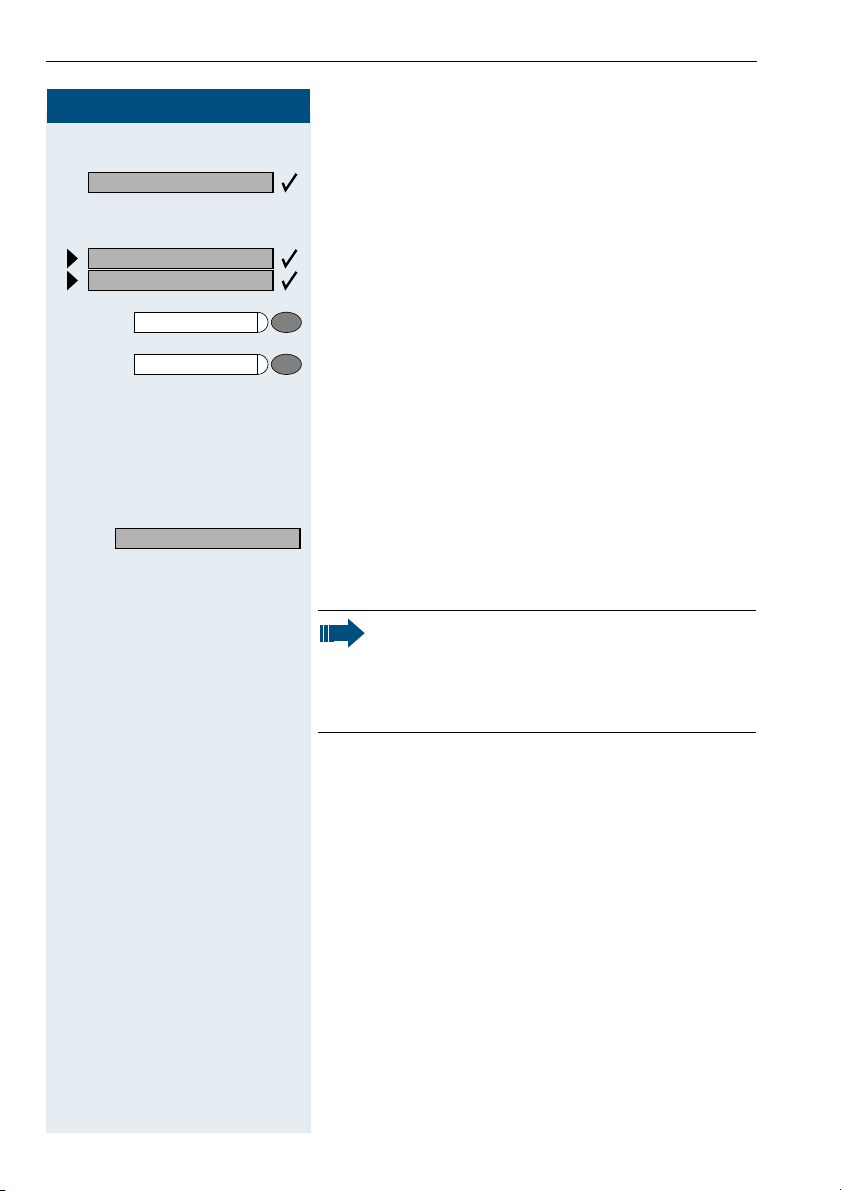
If You Cannot Reach a Destination ...
Step by Step
Delete?
US: Exit?
UK: End?
or
Program/Service
or
Speaker
Camp-on
Deleting a displayed entry:
Press the "OK" dialog key to confirm your selection
Ending callback display:
Select and confirm.
Press the key. The LED goes out.
Press the key. The LED goes out.
Call Waiting (Camp-On)
Precondition: You have dialed an internal number and
hear a busy signal. It is important that you reach the
called party.
Wait (approx. 5 seconds) until "Camp-on" appears on the
display and the busy tone is followed by the ring tone.
The called party can then respond Æ page 16
The called party can prevent automatic call
waiting Æ page 17.
If this feature is configured (contact your service
personnel), you will hear the ring tone and the
message "Camp-on" is immediately displayed.
48
Page 49

Step by Step
Override?
If You Cannot Reach a Destination ...
Busy Override - Joining a Call in Progress
This function is only available if it has been configured
by the service technician (contact your service personnel).
Precondition: You have dialed an internal number and
hear a busy signal. It is important that you reach the
called party.
Select and confirm.
or
F?;
Enter the code.
The called party and person to whom this party is talking hear an alerting tone every two seconds.
If the called party has a system telephone with display,
the following appears on the screen: "Override: (station
no. or name)".
You can now start talking.
49
Page 50

Telephone Settings
Step by Step
US: Ring volume?
UK: Ringer volume?
US: Ring tone?
UK: Ringer tone?
Telephone Settings
Adjusting the Ring Volume
J or K Press these keys while the phone is idle.
Confirm.
J or K To raise or lower the volume: Keep pressing the keys
until the desired volume is set.
Save.
Adjusting the Ring Tone
J or K Press these keys while the phone is idle.
Select and confirm.
J or K To adjust the ring tone: Keep pressing the keys until the
desired tone is set.
Save.
US: Attention Ring Vol?
UK: Volume?
50
Adjusting the Attention Ring Volume
If you belong to a team that uses trunk keys, the telephone can alert you to other calls in the team even
when you are engaged in another call Æ page 86. You
hear the attention ring.
J or K Press one of these keys while the phone is idle.
Select and confirm.
J or K To raise or lower the volume: Keep pressing the keys
until the desired volume is set.
Save.
Page 51

Step by Step
Speakerphone mode?
Telephone Settings
Adjusting the Speakerphone to the Room Acoustics
This function is not available with
optiPoint 500 economy and optiPoint 500 basic.
To help the other party understand you clearly while you
are talking into the microphone, you can adjust the telephone to the acoustics in your environment: "Quiet
room", "Normal room" and "Noisy room".
J or K Press one of these keys while the phone is idle.
Select and confirm.
J or K To set the room type: Keep pressing these keys until
the setting you want appears on the screen.
Save.
Adjusting the Receiving Volume During a Call
You are engaged in a call.
J or K To raise or lower the volume: Keep pressing the keys
until the desired volume is set.
J or K simultaneously Save.
51
Page 52

Telephone Settings
Step by Step
Display contrast?
Adjusting the Display to a Comfortable Reading Angle
You can swivel the display unit. Adjust the display unit
so that you can clearly read the screen.
Display backlight
This function is only available with
optiPoint 500 advance.
When operating optiPoint 500 advance, e.g. when dialling a call number, a display backlight switches on automatically. The backlight switches off automatically a few
seconds after the last action is completed.
Adjusting the display contrast
The display has four contrast levels that you can set according to your light conditions.
or KPress one of the keys while the phone is idle.
J
Select and confirm.
or KChange the display contrast. Press the key repeatedly
J
until the desired level is obtained.
Save.
More features?
48= Select language?
*
15=Spanish?
52
Program/Service
F=A Enter the code.
Selecting the Language of Screen Prompts
Press the key. The LED lights up.
Confirm.
Confirm.
or
Select the language you wish to use (such as "Spanish")
and press the "OK" dialog key to confirm.
Page 53

Step by Step
Changeover on?
Changeover off?
F??
or
G??
Telephone Settings
Locking the Telephone to Prevent
Unauthorized Use
You can prevent unauthorized persons from using your
telephone and its electronic notebook during your absence.
Precondition: You must have configured a personal
identification number (PIN) for your telephone
Æ page 54.
To lock and unlock the telephone:
Select and confirm.
or
or
Enter the code for "on" or "off".
Enter the telephone lock PIN Æ page 54.
D
While the telephone is locked, a special dial tone
sounds when you lift the handset. You can continue to dial internal numbers as usual.
Your telephone can also be locked or unlocked
again by an authorized party Æ page 74.
53
Page 54

Telephone Settings
Step by Step
Program/Service
93=Change PIN?
*
or
FB<
D
D
D
Saving Your PIN
To use the functions
• to prevent unauthorized persons from using your
telephone Æ page 53
• to use another telephone like your own Æ page 69
• to change your call number Æ page 70
you need to enter a personal identification number,
which you can save yourself.
Press the key. The LED lights up.
Confirm.
Enter the PIN.
Enter the current five-digit PIN.
If you have not yet assigned a PIN, use the PIN "00000"
the first time you enter it.
Enter the new PIN.
Repeat the new PIN.
If you forget your PIN, contact your service personnel, who can reset your PIN to "00000".
54
Page 55
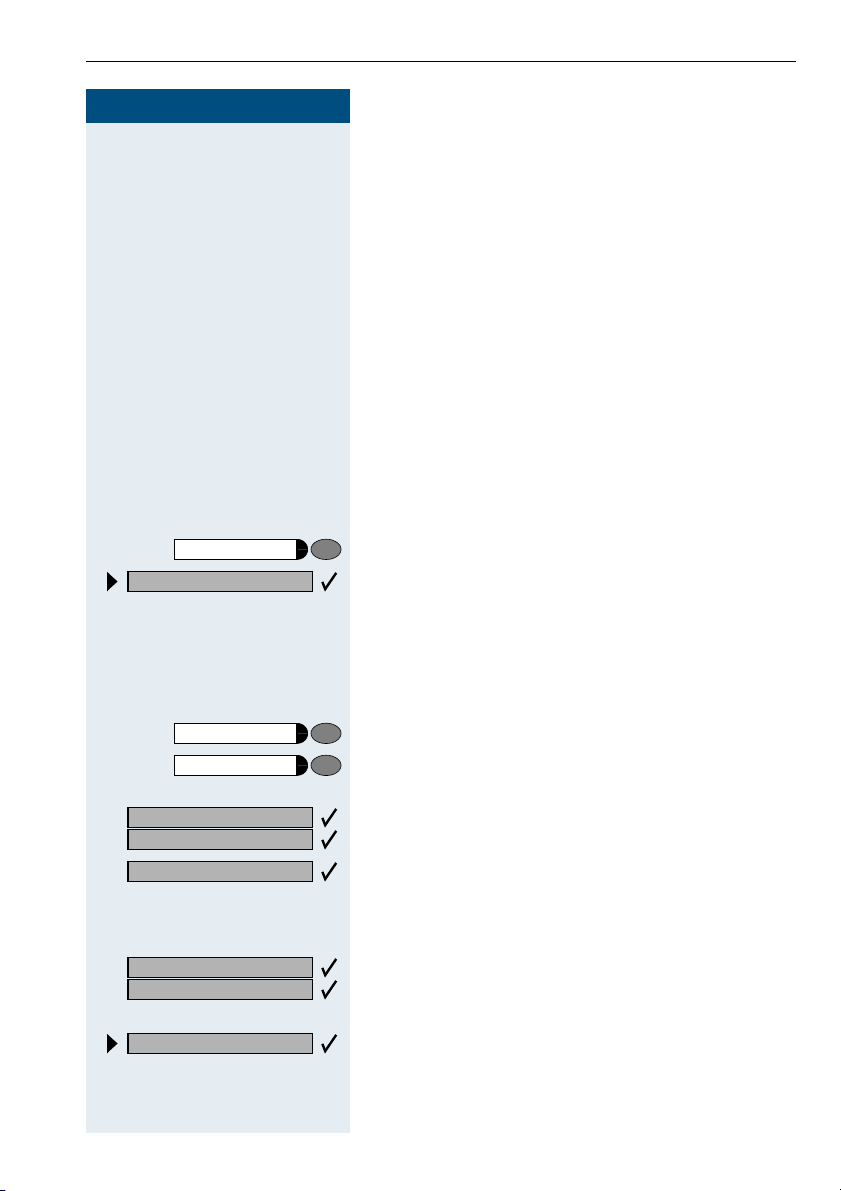
Step by Step
Saving Station Numbers, Functions, Procedures and Appointments
Saving Station Numbers,
Functions, Procedures and
Appointments
You can save a frequently-dialed number, or frequentlyused functions/procedures (comprising several operating steps) to any free key on your telephone or add-on
device.
If you have programmed a Shift key, you can assign
numbers and functions on two levels of the programmable keys. The second (Shift level) can accept only an
external station number.
Saving Repertory Dialing Numbers on a Key
Program/Service
91=Prog. feature key?
*
If applicable If the "Shift Key" has been configured Æ page 57, press
US: Change key?
UK: Change feature?
Repdial key?
US: Save?
UK: Save entry?
Previous?
or
FB:
D
or If you make a mistake:
Press the key. The LED lights up.
Select and confirm.
Enter the code.
the key.
Press the key. If the key is already in use, its assignment
appears on the screen.
Confirm.
Confirm.
Enter the station number.
Confirm.
Select and confirm. This deletes all entered digits.
55
Page 56

Saving Station Numbers, Functions, Procedures and Appointments
Step by Step
US: Exit?
UK: End?
US: Another key?
UK: Program another key?
Program/Service
92=Change Speed-dial?
*
FB;
US: Change?
UK: Change entry?
US: Save?
UK: Save entry?
Previous?
Confirm.
or
Select and confirm.
Simply press the key to dial a stored telephone
number Æ page 43.
If you have saved an internal station number
(=DSS call), the corresponding LED signals various states Æ page 58, Æ page 85.
You can do this while a call is in progress.
Storing Station Speed-Dial Numbers
You can store the ten numbers which you use the most
and dial them using your own station speed-dial numbers:
0 through *9 Æ page 43.
*
Press the key. The LED lights up.
Confirm.
or
Enter the code.
Enter the speed-dial number you wish to use (*0 to
D
9). If the speed-dial number is already in use, the pro-
*
grammed station number appears on the screen.
Confirm.
D First enter the external code and then the external sta-
tion number.
Confirm.
or If you make a mistake:
Select and confirm. This deletes all entered digits.
56
Page 57

Step by Step
Saving Station Numbers, Functions, Procedures and Appointments
US: Next?
UK: Next entry?
US: Change?
UK: Change entry?
Delete?
US: Exit
UK: End
Program/Service
91=Prog. feature key?
*
FB:
US: Change key?
UK: Change feature?
If applicable
US: Save incomplete
UK: Store incomplete text
US: Exit?
UK: End?
US: Another key?
UK: Program another key?
Confirm.
or
Select and confirm.
or
Select and confirm.
or
Select and confirm.
Assigning Functions to Keys
Press the key. The LED lights up.
Select and confirm.
or
Enter the code.
Press the key. If the key is already in use, its assignment
appears on the screen.
Confirm.
Select and confirm the function, such as "Do not
disturb".
All programmable functions appear on the screen. See
Quick-Reference Operating Instructions (Appendix):
section ... about function keys.
Select and confirm.
Some functions (such as "Call forwarding") accept incomplete entries. This means you have to add more digits later on when you activate the function by pressing
a key.
Confirm.
or
Select and confirm.
Now press the key to access the function directly. If the function can be turned on and off,
such as "Do not disturb", pressing the key multiple times turns the function on and off.
57
Page 58

Saving Station Numbers, Functions, Procedures and Appointments
Step by Step
Meaning of LED Signals for Saved Functions:
Call forwarding, Forwarding - trunk, Forward Line,
US:Night answer UK:Night Service, Do not disturb,
Changeover, Advisory message, Ringer cutoff, HF
answerback on/off, US:Join/leave group UK:Hunt
group join/leave, Caller ID suppression, Call
wait.term., Waiting tone off, Ring Transfer, Door
opener on/off, Control Relay, Ringing group on,
Shift Key, UCD (Available on/off, Work on/off, Night
answer on/off):
Saved function is not active.
Saved function is active.
Callback:
You have not set a callback.
You have set a callback.
Mute (on/off):
The microphone is switched on.
The microphone is switched off.
Caller list:
No calls saved.
Call request saved.
Repdial key (internal), Direct station select:
The other party is not engaged in a call.
The other party is engaged in a call or has activated do
not disturb.
Flashing rapidly - A caller is trying to reach you, please
pick up the phone.
Flashing slowly - A caller is trying to reach another party,
who has not yet answered.
Mailbox:
No messages present.
Message(s) present.
Call k ey, Genera l c a l l key, Tru n k key, MUL A P Key,
Temporary MSN:
No call on assigned trunk.
Active call on assigned trunk.
Flashing rapidly- A call has arrived on this line; press the
key to pick up the call.
Flashing slowly - A call on this line was placed on hold.
58
Page 59

Step by Step
Saving Station Numbers, Functions, Procedures and Appointments
Trunk group key:
At least one trunk is free.
All trunks in the trunk group are busy.
View call charges:
No chargeable calls have been made since the last time
call charges were displayed.
Chargeable calls have been made since the last time
call charges were displayed.
Call forwarding, Forward Line:
Flashing slowly - Either you or your trunk is the destination of a forwarded call.
Fax details/answering machine:
No fax received or no message on answering machine.
Fax received or message on answering machine.
View number of calls:
No callers waiting.
Flashing rapidly - Callers waiting (a certain number is exceeded).
Flashing slowly - Callers waiting (a certain number was
reached).
The following functions are assigned to keys which
have no LED:
Repdial key (external), Procedure key, Trace call, Speeddial, Release call, Clear, US:Lock all phones UK:Telephone Lock, Send message, US:Directory UK:Phonebook, Call waiting, US:Connect/Toggle UK:Shuttle, Conference, Speaker call, Retrieve line, Reserve trunk,
Release trunk, Temporary Phone, Override, US:Park
UK:Call Park, Pickup - directed, Pickup - group, Account
code, Show call charges, Radio paging equip, Answer
page, Timed reminder, Open door, DTMF dialing, Recall
key, Room monitor, Hold key, Consultation, Associated
dial, Associated serv., Tel. data service, Relocate.
59
Page 60

Saving Station Numbers, Functions, Procedures and Appointments
Step by Step
Assigning a Procedure (Operating Steps) to a Key
Station numbers and functions which require additional
inputs, i.e. comprise several operating steps, can be
saved to a single key on your telephone.
Using the associated dial function, for example
Æ page 32, you can save all the remaining inputs required (station number of the calling party + the station
number to be dialed) to a single key.
Station numbers which require additional inputs but
also dial pauses can also be stored.
Program/Service
91=Prog. feature key?
*
US: Change feature?
UK: Change key?
FB:
Press the key. The LED lights up.
Select and confirm.
or
Enter the code.
Press the key. If a function has already been assigned to
this key, a corresponding message is displayed.
Confirm.
Procedure key?
US: Save entry?
UK: Save?
Previous?
60
Redial
D
If necessary
or If you make a mistake:
Confirm.
Enter the procedure, e.g. "*67 231 089123456".
*67= code for associated dial
231= station number of the calling party
089123456 = number to be dialed.
To insert pauses, press this key (a "P" is displayed).
Confirm.
Select and confirm. This deletes all digits entered.
Page 61

Step by Step
Saving Station Numbers, Functions, Procedures and Appointments
US: End?
UK: Exit?
US: Program another key?
UK: Another key?
Confirm.
or
Select and confirm.
.
Select the stored procedure by pressing a key.
Procedures containing functions which can be
switched on/off can be activated by pressing the
key, and deactivated by pressing the same key
again.
You can also press a procedure key during a call.
The stored digits are automatically sent as DTMF
signals Æ page 29.
61
Page 62
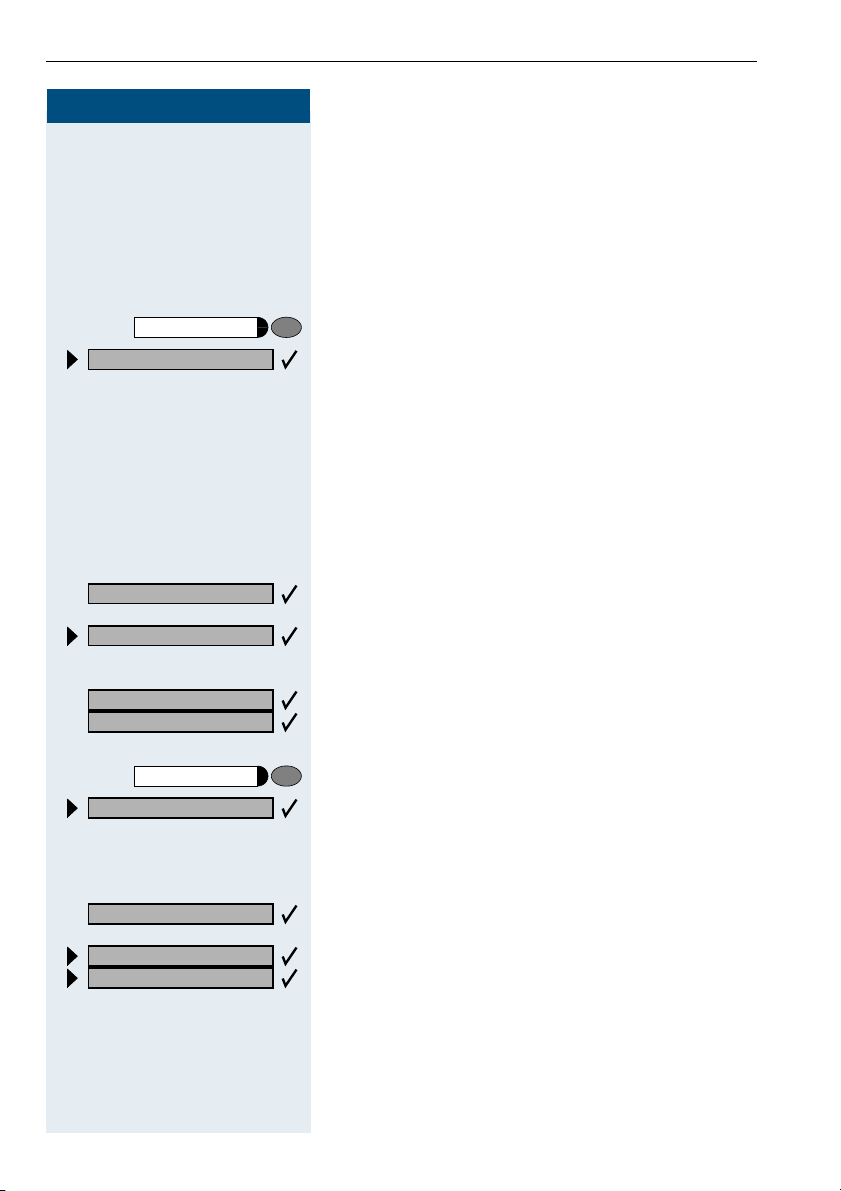
Saving Station Numbers, Functions, Procedures and Appointments
Step by Step
Saving Appointments
You can tell your telephone to give you a call when you
want to be reminded of an appointment Æ page 19.
To do this, you need to save the time you want the call
to be made. You can enter a single appointment that will
take place in the next twenty four hours, or you can enter a daily recurring appointment.
Program/Service
46=Timed reminder on?
*
F=?
Press the key. The LED lights up.
Confirm.
or
Enter the code.
Enter a 4-digit time, such as 0905 for 9:05 (= 9.05 a.m.)
D
or 1430 for 14.30 (= 2.30 p.m.).
If necessary
One time only?
Daily?
US: Save?
UK: Save entry?
Program/Service
#46=Timed reminder off?
;
G=? Enter the code.
Delete?
US: Exit
UK: End
or
If the selected language is "US English" (configure
@
Æ page 52) you can enter the code 2 for "am" or 7 for
"pm" (standard = "am").
Confirm.
or
Select and confirm.
Confirm.
Deleting and checking a saved appointment:
Press the key. The LED lights up.
Confirm.
or
Confirm.
or
Select and confirm.
62
Page 63

Step by Step
Program/Service
940=Phone test?
*
or
FB=9
Testing the Telephone
Testing the Telephone
Testing the Telephone Functions
You can test your telephone functions.
Precondition: Your telephone is idle.
Press the key. The LED lights up.
Select and confirm.
Enter the code.
If everything is OK,
• all LEDs on the telephone start flashing, including
the ones on the key module (only the Program/Service menu LED lights up);
• your station number appears on the screen;
• all pixels in the display are activated;
• the ringer signal sounds.
Checking the Key Assignment
Program/Service
91=Prog. feature key?
*
FB: Enter the code.
US: Another key?
UK: Program another key?
US: Exit?
UK: End?
You can check the assignment of keys on your telephone to see which functions are programmed on
which keys.
Press the key. The LED lights up.
Select and confirm.
or
Press the key. The key assignment appears on the
screen.
Select and confirm.
or
Select and confirm.
63
Page 64
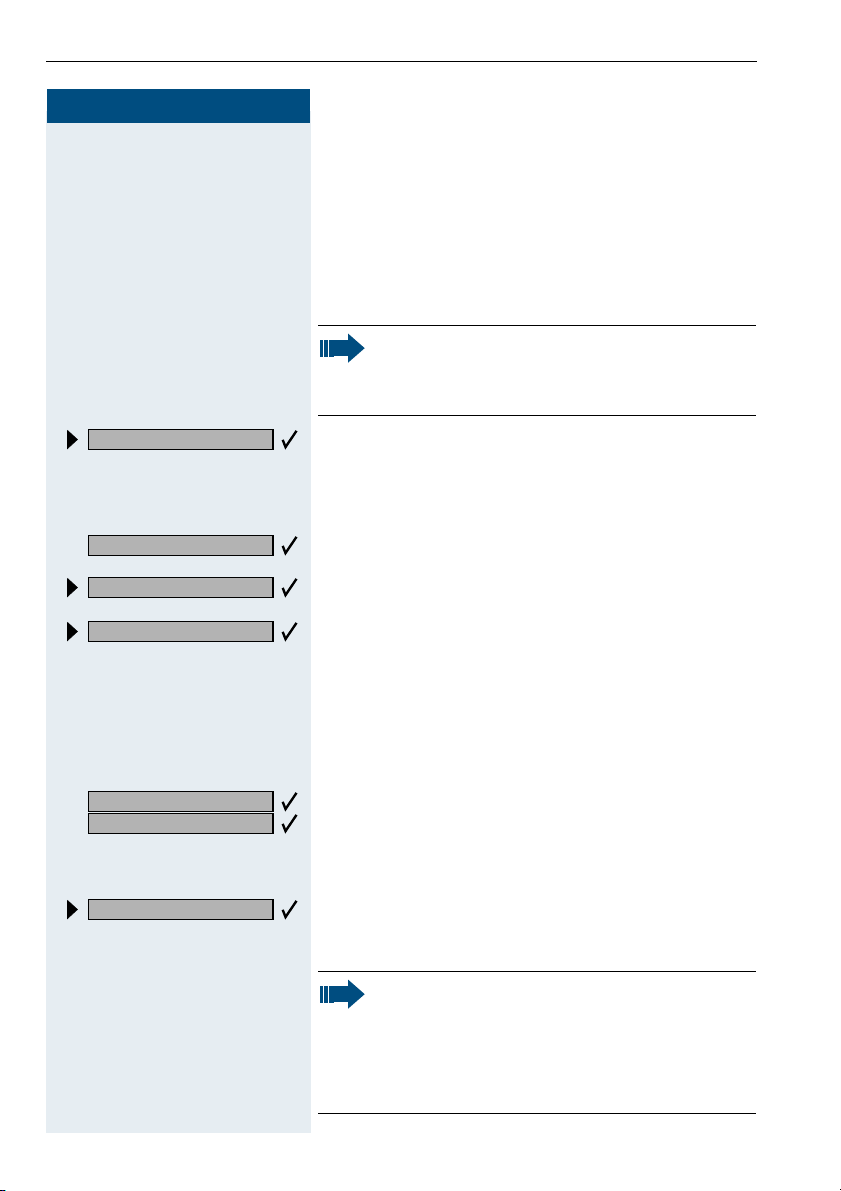
Call Forwarding
Step by Step
Call Forwarding
Using Variable Call Forwarding
You can immediately forward internal or external calls to
different internal or external telephones (destinations).
(External destinations require special configuration in
the system.)
Special features must be taken into consideration if your telephone operates with
HiPath 5000 RSM (system networking via PC
network) Æ page 94!
Forwarding on?
1=all calls?
2=external calls only?
3=internal calls only?
or ; or
:
US: Save?
UK: Save entry?
Forwarding off?
Select and confirm.
or
F:
Enter the code.
Select and confirm.
or
or
or
Enter the code.
<
Enter the number of the telephone that is ringing.
D
Confirm.
Deactivating call forwarding:
Select and confirm.
or
G: Enter the code.
When call forwarding is active, a special dial tone
sounds when you lift the handset.
If DID DTMF is active (contact your service personnel), you can also forward calls to this destination. Destinations: fax = 870, DID = 871,
fax DID = 872.
64
Page 65

Step by Step
Night answer on?
or
F==
Call Forwarding
Using Night Answer
When night answer mode is active, for example during
a lunch break or after office hours, all external calls are
immediately forwarded to a specific internal telephone
(night station). The night station can be defined by service personnel (standard night answer service) or by
you (temporary night answer service).
Special features must be taken into consideration if your telephone operates with
HiPath 5000 RSM (system networking via PC
network) Æ page 95!
Activating this function:
Select and confirm.
Enter the code.
=default?
*
US: Save?
UK: Save entry?
Night answer off?
Press the "OK" dialog key to confirm ( standard night answer service).
or
Enter the code ( standard night answer service).
F
or
Enter the destination number (= temporary night an-
D
swer service).
Confirm.
Deactivating night answer:
Select and confirm.
or
G== Enter the code.
65
Page 66
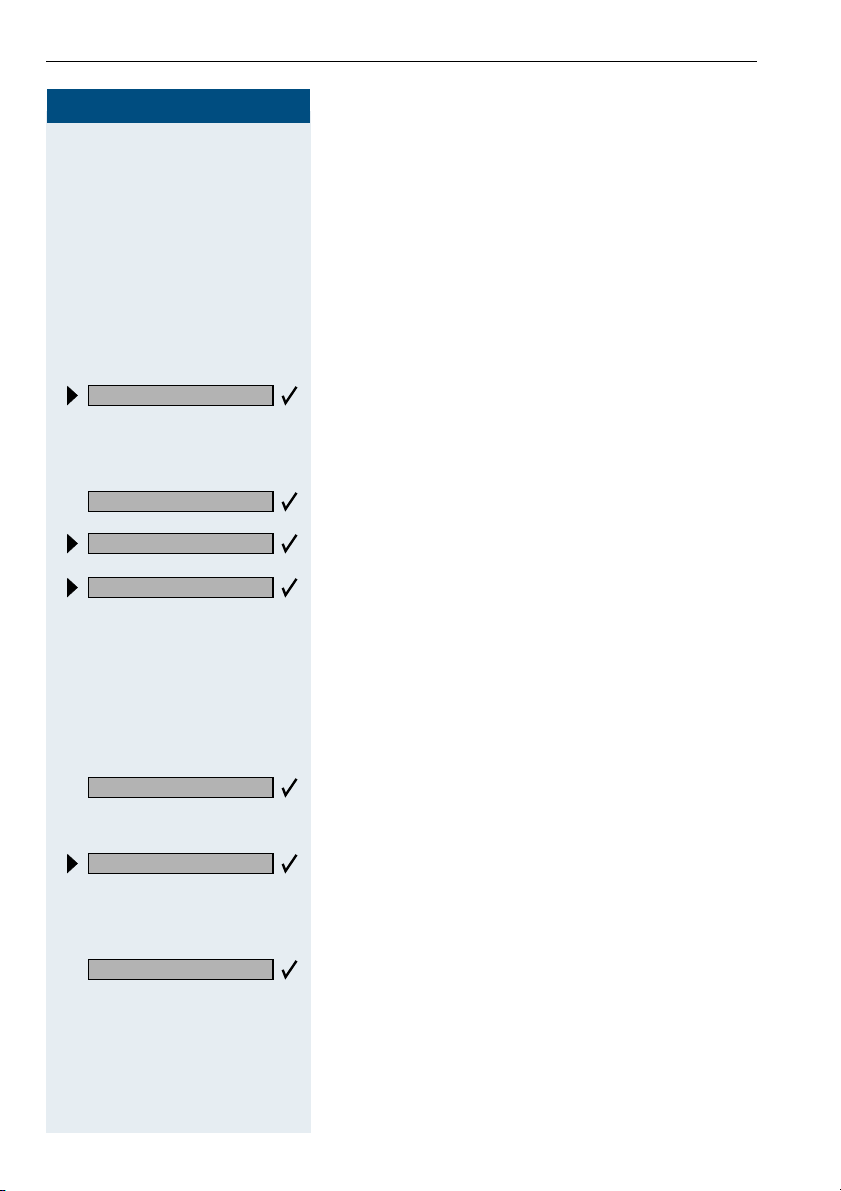
Call Forwarding
Step by Step
Tr u n k F W D o n ?
or
F?=
Call Forwarding in the Carrier Network
and Forwarding Multiple Subscriber
Numbers (MSN) (Not for U.S.)
If this function has been configured (contact your service personnel), you can forward calls to your assigned
multiple subscriber number (MSN) (DID number) directly within the carrier network.
For example, you can forward your phone line to your
home phone after business hours.
Select and confirm.
Enter the code.
1=immediate?
2=on no answer?
3= on busy?
or ; or
:
Save?
Forwarding - trunk off
G?= Enter the code.
: or ; or < Enter the activated call forwarding type.
Select and confirm the line type you wish to use.
or
or
or
Enter the code.
<
Enter your DID number.
D
Enter the destination number (without the external
D
code).
Confirm.
Deactivating call forwarding:
Select and confirm.
or
Confirm the displayed call forwarding type.
or
D Enter your DID number.
66
Page 67
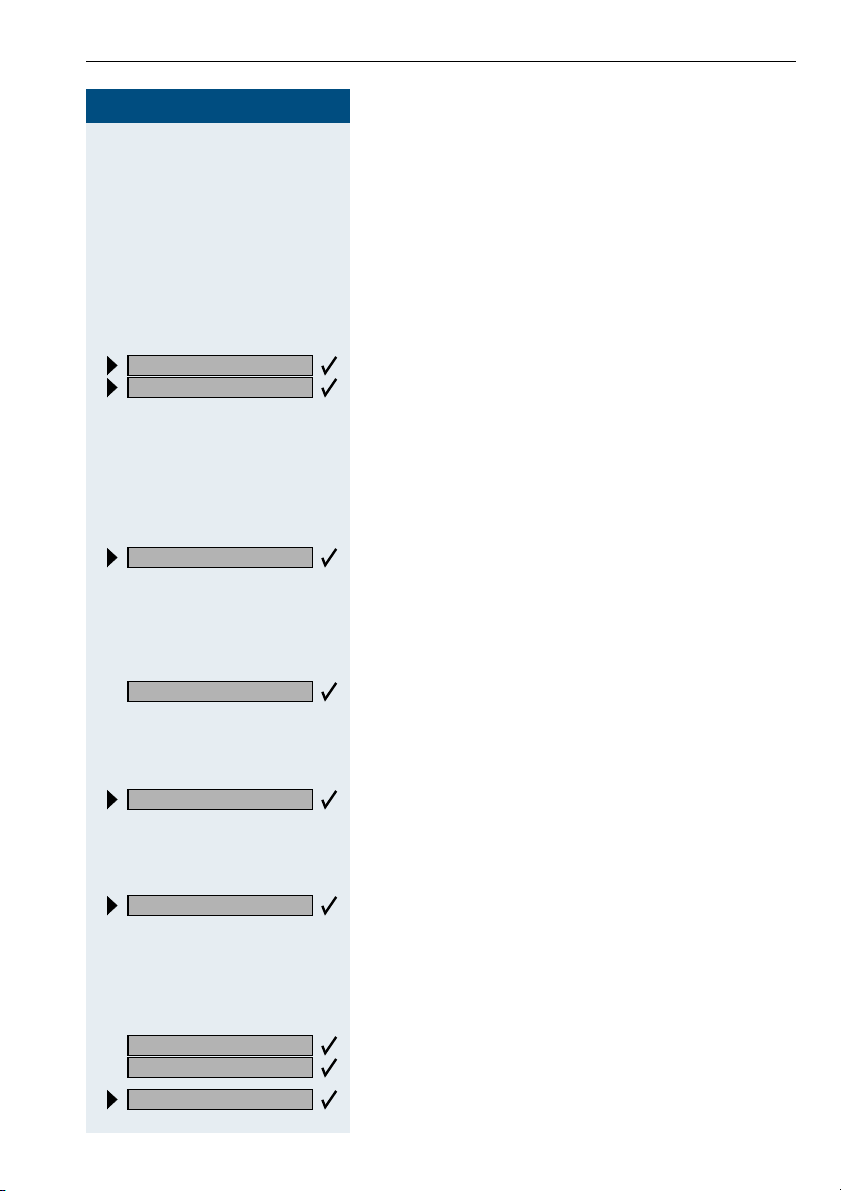
Step by Step
US: Send message?
UK: Send Message?
or
F?A
D
Using Other Functions
Using Other Functions
Sending a Message
You can send short text messages to users who have
system telephones.
Transmitted text messages are signaled in the same
way as a callback request on system telephones e.g.
optiPoint 500 entry.
Select and confirm.
Enter the code.
Enter the recipient’s internal station number.
0=Please call back
9
Send?
View sent message?
G?A Enter the code.
US: View messages?
UK: Display Messages?
...
Select and confirm the preprogrammed message
(which can be changed by service personnel).
or
Enter the code directly.
B
The codes appear on the screen, next to the messages
to which they are assigned.
Confirm.
Displaying and Deleting Messages You Have Sent
Select and confirm.
or
Follow the display prompts.
Answering Messages
"Messages received:" appears on your screen, along
with an indication of the length.
Confirm.
Follow the display prompts.
67
Page 68

Using Other Functions
Step by Step
Advisory msg. on?
or
F?B
Leaving an Advisory Message
You can leave an advisory message on your telephone
screen for internal callers who want to reach you while
you are away from your desk.
When another party calls you, the message appears on
the caller’s screen.
Select and confirm.
Enter the code.
0=Back at:
Advisory msg. off
or
...
9
B
or
G?B
or
Select and confirm the preprogrammed message
(which can be changed by service personnel).
Enter the code directly.
The codes appear on the screen, next to the messages
to which they are assigned.
You can add numeric input to preprogrammed
messages that end in a colon.
Deleting Advisory Messages
Select and confirm.
Enter the code.
If you have programmed an "Advisory message" key
Æ page 57: The LED lights up. Press the key.
68
Page 69

Step by Step
Program/Service
508=Temporary Phone?
*
Change password
or
F>9A
D
D
If applicable
D
Using Other Functions
Using Another Telephone Like Your Own
Other people can temporarily use your telephone for
outgoing calls as though it were their own.
Press the key. The LED lights up.
Select and confirm.
Enter the code.
Enter the other user’s station number.
Enter the other user’s telephone lock PIN Æ page 54.
Users who have not yet selected a personal identification number are prompted to do so on their own telephones.
Dial the external number.
This state is canceled at the end of the call.
69
Page 70
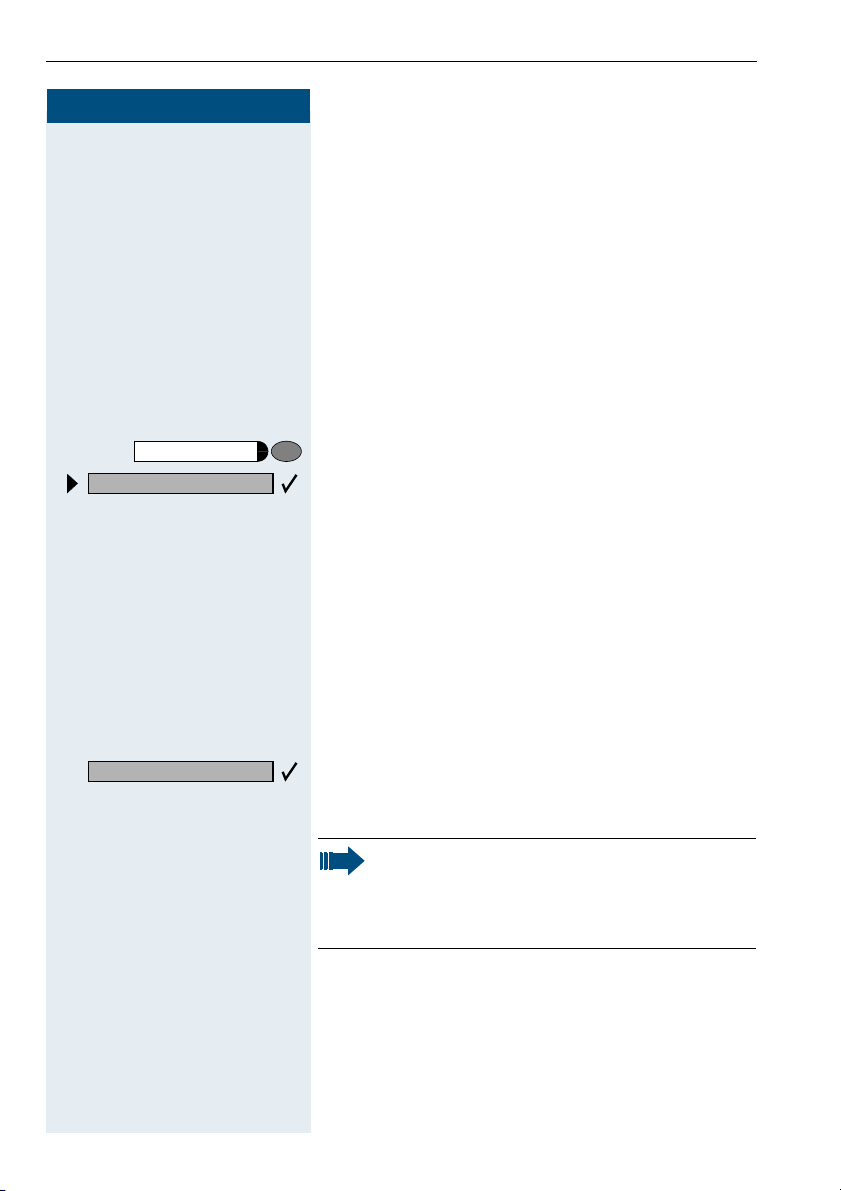
Using Other Functions
Step by Step
Program/Service
9419=Relocate?
*
FB=:B
Change call number (relocate)
You can put your call number on every other available telephone when it is set up (ask your service personnel).
Your previous telephone then receives the old call number of your new telephone. The call number together
with the settings (e.g. programmed keys) of the telephone are changed.
Precondition: Your old and new telephone are the first
telephones at each connection. The telephone are in
idle state.
The following procedure is carried out on the new telephone.
Press the key. The LED lights up.
Select and confirm.
or
Enter the code.
Enter your own call number.
D
Complete Relocate
70
D
or
GB=:B
Enter code (telephone lock) Æ page 54.
(This is not necessary if you have not determined a code
yet).
Confirm.
Enter the code.
If you exchange call numbers from different system telephones, all programmed keys are replaced with the default assignment.
You can, however, connect your telephone to
another connection and carry out the procedure.
Page 71
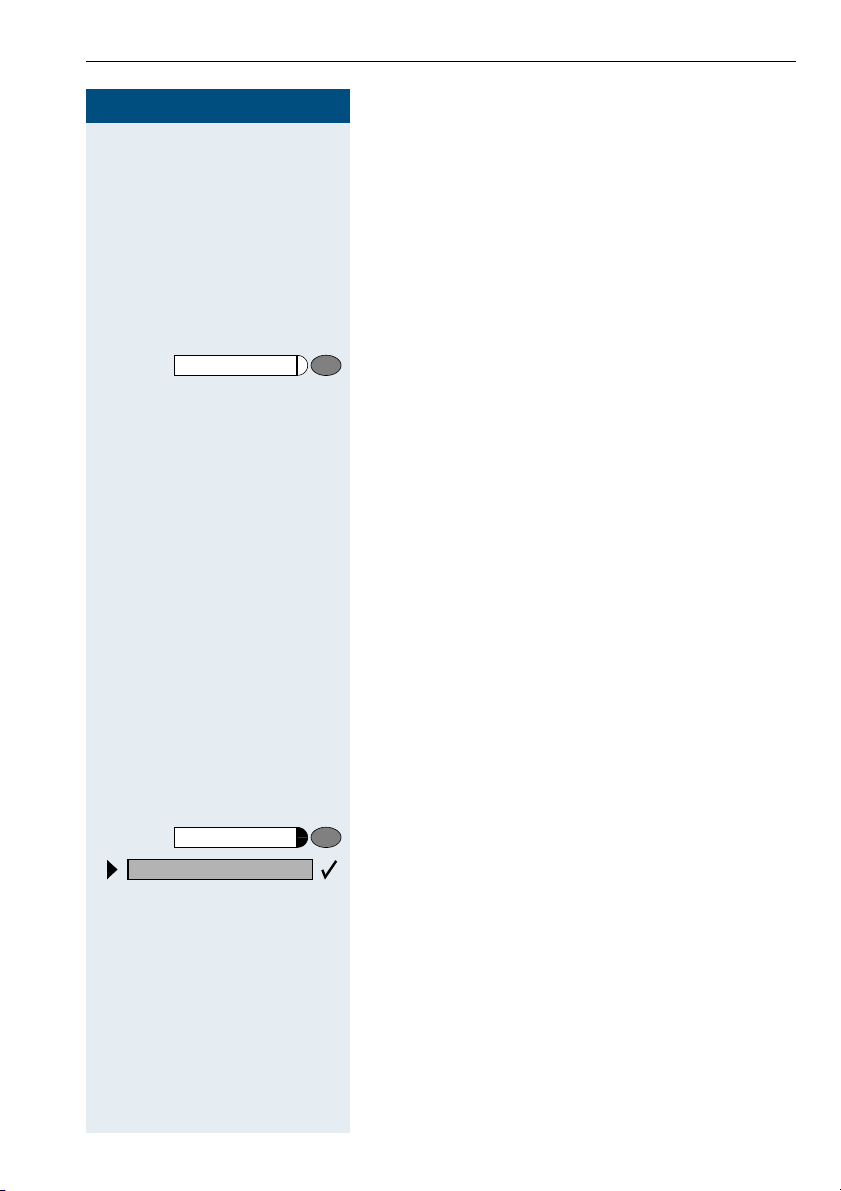
Step by Step
Program/Service
#0=Reset services?
Using Other Functions
Fax Details and Message on Answering Machine
If a fax or answering machine is connected to your system and you have assigned the "Fax details" function to
a programmable key Æ page 57, the key lights up when
a fax or a message has been received.
Deactivating indication:
Press the illuminated "Fax details" key. The LED goes
out.
Resetting Services and Functions
(System-Wide Cancellation for a Telephone)
There is a general reset procedure for activated functions. The following functions are canceled, if they were
activated:
• Forwarding on
• Advisory msg. on
• Ringing group on
• Hunting group off
• Suppress call ID
• Waiting tone off
•DND on
• Ringer cutoff on
• Messages received:
• View callbacks
Press the key. The LED lights up.
Select and confirm.
or
G9 Enter the code.
71
Page 72
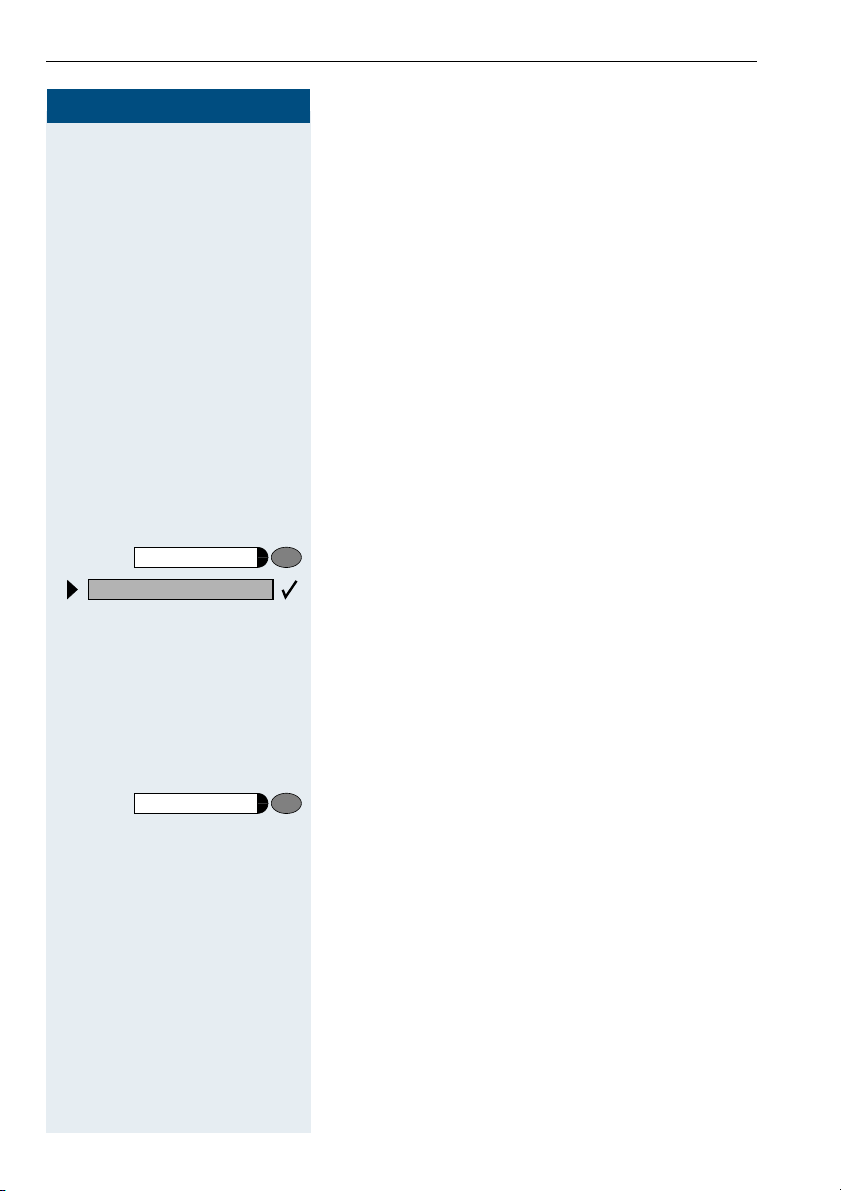
Using Other Functions
Step by Step
FB==
Program/Service
88=Room monitor?
*
Silent Monitor
If this function has been configured (contact your service personnel), you can join a call already in progress at
an internal station and listen in unnoticed.
Enter the code.
Enter the internal station number.
D
Monitoring a Room
A telephone can be used to monitor a room. The function must be activated on the telephone that you want
to monitor.
Calling this telephone lets you hear what is going on in
the room.
Activating the telephone to be monitored:
Press the key. The LED lights up.
Select and confirm.
or
FAA
Program/Service
Enter the code.
You can either leave the telephone in speakerphone
mode (not available with optiPoint 500 basic) or lift the
handset and leave it directed towards the noise source.
Deactivating the telephone to be monitored:
Press the illuminated key. The LED goes out.
or
I Replace the handset.
Monitoring the room:
D Enter the internal number if the telephone in the room
you wish to monitor.
72
Page 73

Step by Step
Program/Service
83=Associated serv?
*
or
FA<
Using Other Functions
Activating Functions for Another Telephone
If this function has been configured (contact your service personnel), you can turn the following functions on
and off for other telephones. This feature is also known
as associated service.
• Do not disturb, code: *97/#97 Æ page 21
• Call forwarding, code: *11, *12, *13/#1 Æ page 64
• Locking and unlocking telephone,
code:
• Group ringing, code: *81/#81 Æ page 88
• Leaving an advisory message,
code:
• Group call,
code:
• Reset services and functions,
code: #0 Æ page 71
• Control relay,
code:
• Night service, code: *44/#44 Æ page 65
• Timed reminders,
code
Press the key. The LED lights up.
Confirm.
Enter the code.
66/#66 Æ page 53
*
69/#69 Æ page 68
*
85/#85 Æ page 88
*
90/#90 Æ page 78
*
65 Æ page 62
*
Enter the internal number of the telephone for which
D
you want to activate the function.
D Enter the code, such as
Follow the prompts on the screen for any further input.
97 for do not disturb.
*
73
Page 74

Using Other Functions
Step by Step
Program/Service
US:*943=Lock all phones?
UK:*943=Telephone Lock?
FB=<
Locking Another Telephone to Prevent Unauthorized Use
If this function has been configured (contact your
service personnel), you can lock other telephones to
prevent unauthorized use and then unlock them again
later.
You can use this function to unlock the telephone for users who have locked their telephones and then forgotten their PINs.
Press the key. The LED lights up.
Confirm.
or
Enter the code.
Enter the internal number of the telephones that you
D
want to lock or unlock.
*
#=Unlock phone?
74
=Lock phone?
F
or
Confirm.
or
or
Enter the code.
G
Using System Functions from the Outside (DISA: Direct Inward System Access)
If this function has been configured (contact your service personnel), you can set up external outgoing calls
from outside the system, just like an internal user. You
can also activate and deactivate the following functions
in your system:
• Reset services and functions,
code: #0 Æ page 71
• Call forwarding, code:
• Lock and unlock all phones,
code:
•Save PIN,
code: *93 Æ page 54
66/#66 Æ page 53
*
1/#1 Æ page 64
*
Page 75
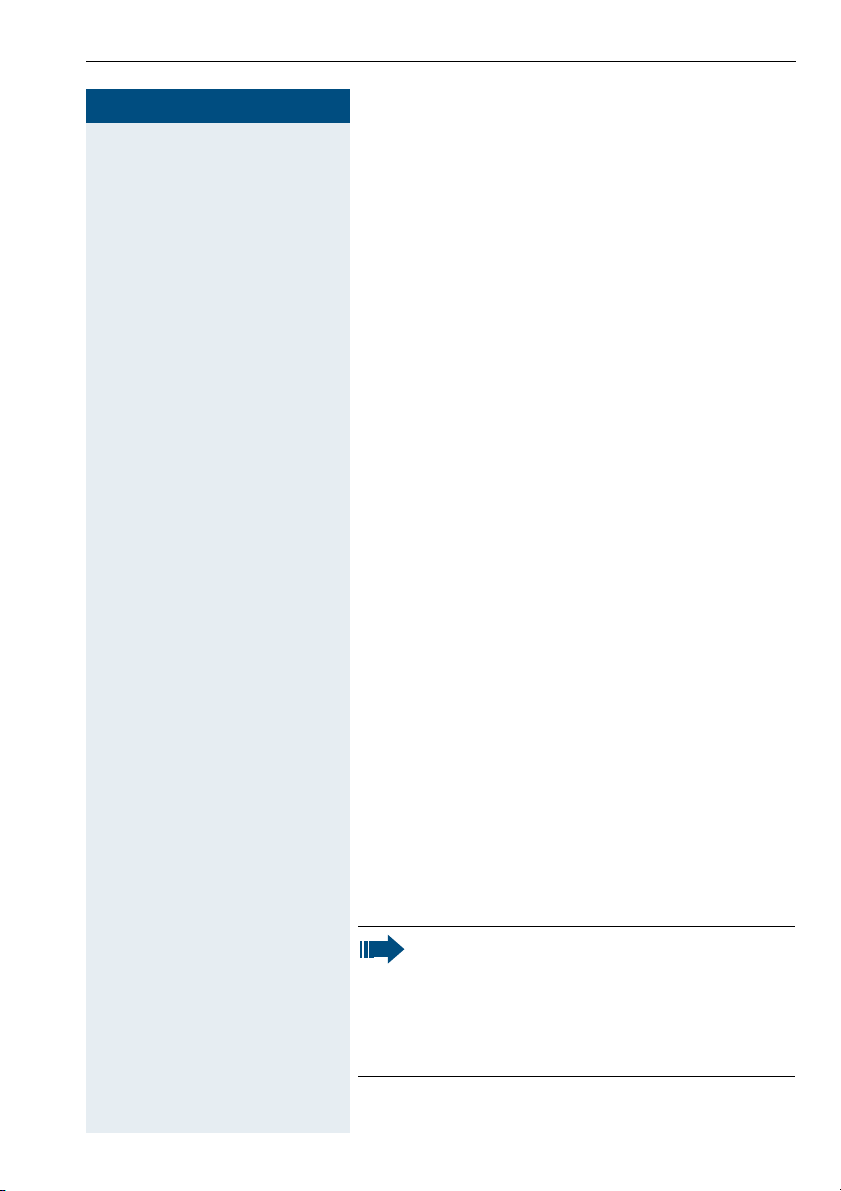
Step by Step
Using Other Functions
• Send a message,
code: *68/#68 Æ page 67
• Leave an advisory message,
code:
• Group ringing, code: *81/#81 Æ page 88
• Group call, code: *85/#85 Æ page 88
• Suppress caller ID,
code:
• Waiting tone, code: *87/#87 Æ page 17
• Open door, code:
• Door opener on/off, code: *89/#89 Æ page 24
• Control relay, code: *90/#90 Æ page 78
• Do not disturb, code:
• Ringer cutoff function, code: *98/#98 Æ page 21
• Speed-dialing, code: *7 Æ page 43
• Associated service, code:
Precondition: You have a telephone that uses tone dialing (DTMF dialing) or you can switch your telephone
to tone dialing. The telephone is not connected to the
system.
Set up a call to the system. Enter the station number
D
(contact your service personnel).
Wait for a continuous tone (if necessary switch the tele-
D
phone to tone dialing), then enter the internal number
that has been assigned to you and the associated PIN.
Enter the code (necessary only if programmed in the
G
system).
69/#69 Æ page 68
*
86/#86 Æ page 28
*
61 Æ page 23
*
97/#97 Æ page 21
*
83 Æ page 73
*
Wait for a dial tone and then enter the code, such as
D
97 for Do not disturb on. Make other inputs as neces-
*
sary; (refer to the operating instructions for pulse and
DTMF telephones).
or
Dial the external number.
D
You can only execute one function at a time, or
set up only one outgoing connection.
The connection is immediately released after
successful activation of a function.
In the case of an external-external call, the connection is released as soon as either of the parties ends the call.
75
Page 76

Using Other Functions
Step by Step
Program/Service
503=Keypad dialing?
*
F>9<
Using functions in ISDN via code dialing (keypad dialing)
If authorized (contact your service personnel), you can
set ISDN functions via code dialing in some countries.
Press the key. The LED lights up.
Confirm.
or
Enter the code.
Enter the number of the trunk you wish to use (contact
D
your service personnel).
Entering a code for required ISDN function (contact your
D
service personnel).
Contact your network provider to find out which
ISDN functions can be code-controlled in your
country.
Siemens AG shall not be liable for damages/
costs which may be incurred by fraudulent activities or remote operation (e.g. toll fraud).
76
Page 77

Step by Step
Program/Service
42=Tel. data service?
*
or
F=;
...
9
B
Using Other Functions
Controlling Connected Computers or Other
Programs and Telephone Data Service
(
HiPath 3500/3550/3700/3750
If this function has been configured (contact your service personnel), you can control connected computers
or programs running on them, such as hotel services or
information systems, from your telephone.
Precondition: You have set up a connection.
Press the key. The LED lights up.
Confirm.
Enter the code.
The connected computer now prompts you to enter the
data, which you can do in one of two ways. Contact
your service personnel to find out which option is programmed in your system:
• Input in en-bloc mode.
Enter data.
Only)
Entry complete?
G
or
or • Input in online mode:
G
Press this key at the end of the entry.
Confirm.
The connected computer processes your entries directly.
Enter the code.
9 ... B Enter data.
77
Page 78

Using Other Functions
Step by Step
Controlling Relays
If this function has been configured (contact your service personnel), you can turn up to four relays on and off
to control different facilities (such as a door opener).
Depending on how they are programmed, you can
switch the relays on and off or switch them on and have
them switched off automatically after a timeout.
Special features must be taken into consideration if your telephone operates with
HiPath 5000 RSM (system networking via PC
network) Æ page 97!
*90=Control Relay On?
#90=Control Relay Off?
FB9
or
GB9
:
...
Select and confirm.
or
or
Enter the code for "on" or "off".
Enter the relay.
=
Sensors (HiPath 3300/3350/3500/3550
Only)
If this function has been configured (contact your service personnel), sensors detect signals, causing your
phone to ring and a message to appear on your screen.
78
Page 79

Step by Step
Using Other Functions
Radio Paging (Not for U.S.)
If paging equipment is connected to your system (contact your service personnel), you can contact people via
their pocket receivers.
The pocket receiver indicates to the person you are
looking for that someone is trying to get in touch. The
person you page can then go to the nearest telephone
and call you.
The operating procedures differ according to the type of
radio paging equipment connected (simple or enhanced
paging equipment).
Simple Paging Equipment
Paging:
To be paged, you must have activated a call ringing
group Æ page 90, call forwarding Æ page 64, or call redirection (service technician) to the internal station
number of your paging equipment.
A call request is then signaled automatically.
45=Page?
*
F>B
Program/Service
F=> Enter the code.
Answering the page from the nearest telephone:
Lift the handset.
C
Enter the code.
Enter your own station number.
D
Enhanced Paging Equipment (Hipath 3700/
3750 Only)
Paging:
Press the key. The LED lights up.
Select and confirm.
or
D Enter the number of the party you want to page.
79
Page 80

Using Other Functions
Step by Step
1=Display information?
2=Text?
Program/Service
#45=Answer page?
F=>
Select and confirm.
or
Answering the page from the nearest telephone:
Lift the handset.
C
Press the key. The LED lights up.
Select and confirm.
or
Enter the code.
Enter your own station number.
D
Team and Executive/Secretary Functions
80
Page 81
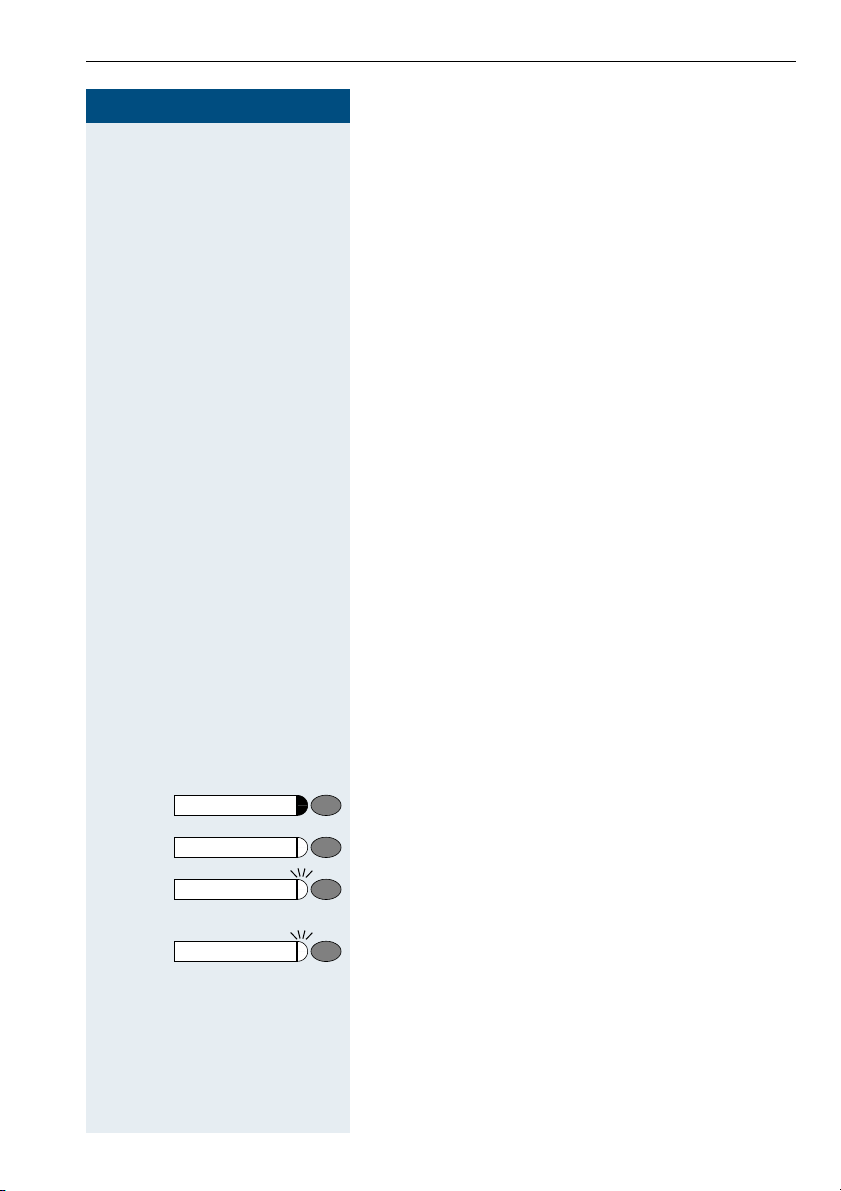
Step by Step
Team and Executive/Secretary Functions With Trunk Keys
Team and Executive/Secretary
Functions With Trunk Keys
If this function has been configured (contact your service personnel), you belong to a team of users for
whom special keys were programmed:
• Trunk keys (MULAP keys)
• Direct station selection keys
• Group call key
(not on the executive telephone in an executive/secretary team)
• Ring transfer keys
(only in an executive/secretary team)
As a team member, you can also program these keys
yourself ("MULAP key", "Direct station select", "US:Join/
leave group UK:Hunt group join/leave", "Ring Transfer:
on/off") Æ page 57. You can also program a call forward-
ing key ("Forward Line") for each line.
Using Trunk Keys
A separate trunk is assigned to each team member. All
other team members have the same trunk keys for
these trunks on their telephones. This means that every
team member can use all programmed trunk keys.
Each team member can also be reached under a separate station number, if one was assigned.
Meaning of LED Indications on Trunk Keys:
Trunk key LED is off - Trunk is free and can be used.
or
Trunk key LED is lit - Trunk is in use.
or
Trunk key LED is flashing rapidly - A call on the trunk
needs to be answered.
or
Trunk key LED is flashing slowly - A call on hold is waiting.
81
Page 82

Team and Executive/Secretary Functions With Trunk Keys
Step by Step
Answering Calls With Trunk Keys
Precondition: Your telephone is ringing and/or the
trunk key is flashing rapidly.
Press the rapidly flashing trunk key.
This is not necessary if the trunk is automatically assigned to you when you lift the handset or press the
"Speaker" key; in this case the assigned trunk key lights
up.
Lift the handset.
C
or
With on-hook dialing: Use speakerphone mode and
open listening.
Making Calls with Trunk Keys
Press the free trunk key that you want to use to set up
your call.
This is not necessary if the trunk is automatically assigned to you when you lift the handset or press the
"Speaker" key; in this case the assigned trunk key lights
up.
Dial the station number.
D
When the other party answers: Lift the handset.
C
or
With on-hook dialing: Use speakerphone mode and
open listening.
Using a Trunk Key to Place a Call on Hold and Retrieve It Again
Precondition: You are conducting a call over a trunk in
your group. The "US:Hold UK:Common Hold" key has
been programmed on your telephone Æ page 57.
Placing a call on hold:
Press the "US:Hold UK:Common Hold" key.
I or Replace the handset or press the key.
82
Release
Depending on the configuration (contact your service
personnel), this may be necessary so other team members can also pick up the call on hold.
Page 83
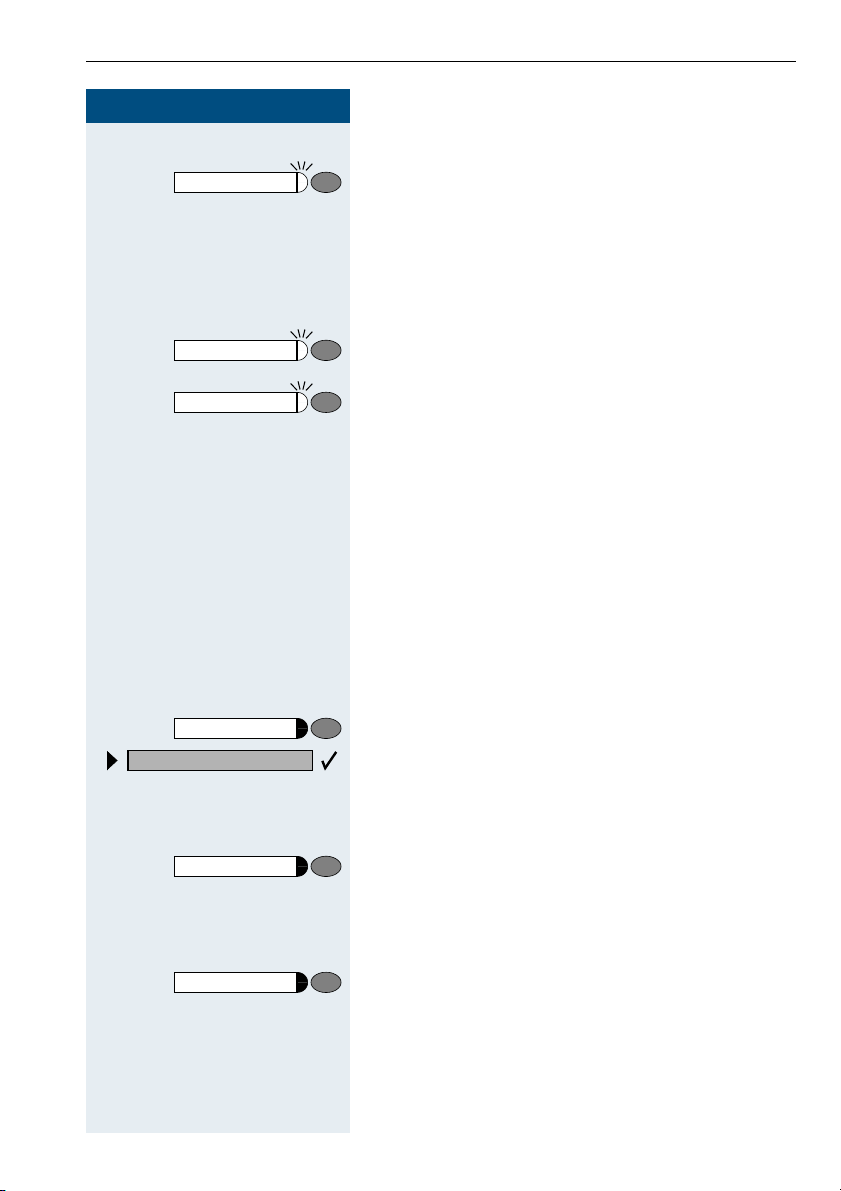
Step by Step
Program/Service
501=Forward Line: On?
*
Team and Executive/Secretary Functions With Trunk Keys
Retrieving the call:
Press the slowly flashing trunk key.
Switching Between Phone Calls on Multiple Tr u n k s
Precondition: You are conducting a call over a trunk in
your group. Another trunk key starts flashing.
Press the flashing trunk key. The first party is placed on
hold on the other trunk.
Press the slowly flashing trunk key. The second party is
placed on hold.
You can switch between the two call as many times as
you wish. Always press the slowly flashing trunk key.
Forwarding Calls on Lines
You can immediately forward internal or external calls
on your lines to different internal or external telephones
(destinations); even external destinations are possible
in certain system configurations.
Activating call forwarding for one trunk activates the
function for all trunk keys assigned to this trunk in your
group.
Press the key. The LED lights up.
Select and confirm.
or
F>9: Enter the code.
Press the trunk key you wish to use.
or
D Enter the number of the trunk you wish to use.
or
If available. Press the "Forward Line" key.
(You have stored the incomplete "Forward Line" function
on the key, excluding the call forwarding type and destination Æ page 57.)
83
Page 84

Team and Executive/Secretary Functions With Trunk Keys
Step by Step
1=all calls?
2=external calls only?
3=internal calls only?
or ; or
:
US: Save?
UK: Save entry?
Program/Service
#501=Forward Line: Off?
G>9:
Select and confirm.
or
or
or
Enter the code.
<
Enter the destination number.
D
Confirm.
or
If available. Press the "Forward Line" key. (You have
stored the call forwarding type and destination on the
"Forward Line" key Æ page 57.)
Deactivating call forwarding:
Press the key. The LED lights up.
Select and confirm.
or
Enter the code.
Press the trunk key you wish to use.
or
Enter the number of the trunk key you wish to use.
D
or
If available. Press the "Forward Line" key.
If you have activated call forwarding for a trunk, a
special dial tone sounds when the line is seized.
Meaning of LED Indications on the "Forward Line"
Keys:
The LED on the "Forward Line" key is off - call forwarding
is not active for this trunk.
or
LED on the "Forward Line" key is lit - call forwarding is
active for this trunk.
or
LED on the "Forward Line" key is flashing slowly - the
trunk is a call forwarding destination.
84
Page 85

Team and Executive/Secretary Functions With Trunk Keys
Step by Step
Using DSS Keys
Each team member has a DSS key for every other
member in the team.
This enables every team member to reach all other
members of the team directly, simply by pressing a key.
Meaning of LED Indications on DSS Keys
LED on the DSS key is off - the team member is not engaged in a phone call.
or
LED on the DSS key is lit - the team member is engaged
in a phone call or has activated do not disturb.
or
LED on the DSS key is flashing rapidly - a call has arrived for you and needs to be answered.
or
LED on the DSS keys is flashing slowly - a caller is try-
ing to reach another member of your team, who has not
yet answered.
Using DSS Keys to Answer Calls
Precondition: Your telephone is ringing and/or a DSS
key is flashing.
If appl. Press the flashing DSS key.
This is not necessary if you are receiving a DSS call and
the DSS key is flashing rapidly.
C Lift the handset.
or
With on-hook dialing: Use speakerphone mode and
open listening.
Calling a Team Member Directly
Press the direct station selection key.
or
If the team member you wish to reach is engaged in another call, the DSS key on your telephone is illuminated.
You can make the call even in this case.
85
Page 86
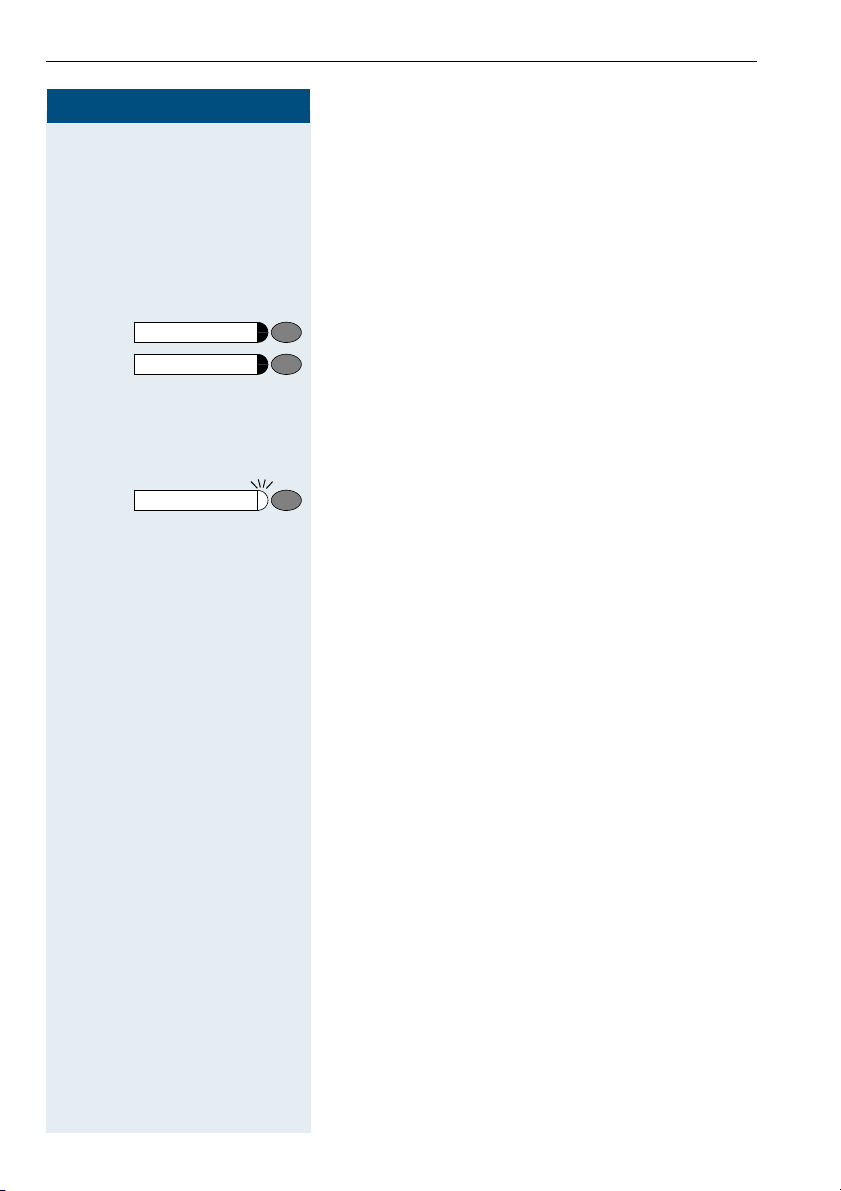
Team and Executive/Secretary Functions With Trunk Keys
Step by Step
When the other party answers: Lift the handset.
C
or
With on-hook dialing: Use speakerphone mode (not
available with optiPoint 500 economy and
optiPoint 500 basic).
Transferring a Call in Progress
Press the DSS key and announce the call, if desired.
Release
or Replace the handset or press the key.
I
Accepting a Call for Another Team Member
Press the flashing DSS key or trunk key.
Lift the handset.
C
or
With on-hook dialing: Use speakerphone mode and
open listening.
Joining or Leaving a Group Call (Not for the Executive Telephone in an Executive/Secretary Team)
By default, your telephone rings when a call arrives on
your line.
If you want your phone to ring even when calls arrive on
other lines, you can turn your ringer on and off for each
line in your group Æ page 88.
Your telephone rings (one time only or every four seconds) even when you are engaged in another call (attention ring volume Æ page 50).
86
Page 87

Step by Step
Program/Service
502=Ring Transfer: On?
*
or
or
F>9;
Team and Executive/Secretary Functions With Trunk Keys
Transferring Calls Directly to the
Executive
(Only in an Executive/Secretary Group)
Normally, audible signaling of all calls for the executive
is heard only in the secretary’s office.
You can activate audible signaling so that calls are only
signaled on the executive telephone and on a second
telephone assigned to it.
Activating ring transfer:
Press the Ring Transfer" key. The LED lights up.
Press the key. The LED lights up.
Select and confirm.
Enter the code.
Program/Service
#502=Ring Transfer: Off?
G>9;
Press the trunk key you wish to use.
or
Enter the number of the trunk you wish to use.
D
Deactivating ring transfer:
Press the "Ring Transfer" key. The LED goes out.
or
Press the key. The LED lights up.
Select and confirm.
or
Enter the code.
Press the trunk key you wish to use.
or
D Enter the number of the trunk you wish to use.
87
Page 88

Using Other Team Functions
Step by Step
Using Other Team Functions
Turning Group Call On and Off
If this function has been configured (contact your service personnel), you belong to one or more groups of
users who can each be reached under a hunt group or
group call number.
Incoming calls are signaled on all group member telephones in the order in which they are received ( hunt
group) or simultaneously (= group call) until one member of the group accepts the call.
You can also belong to a team (including executive/secretary ones) in which station numbers are programmed
on trunk keys Æ page 81.
Each member of the group remains available under his
or her own station number.
You can activate and deactivate the audible signal for a
hunt group, group call or individual trunks in a group (including an executive/secretary team).
If the LED on a programmed "US:Join/leave group
UK:Hunt group join/leave" key Æ page 57 is illuminated,
this means that the audible tone was activated for at
least one group.
Special features must be taken into consideration if your telephone operates with
HiPath 5000 RSM (system networking via PC
network) Æ page 93!
You belong to a hunt group or a group call:
US: Leave group?
UK: Leave hunt group?
US: Join group?
UK: Join hunt group?
Select and confirm.
or
or
GA> or FA> Enter the code for "leave" or "join".
or
Press the Hunt group join/leave key.
or
88
Page 89
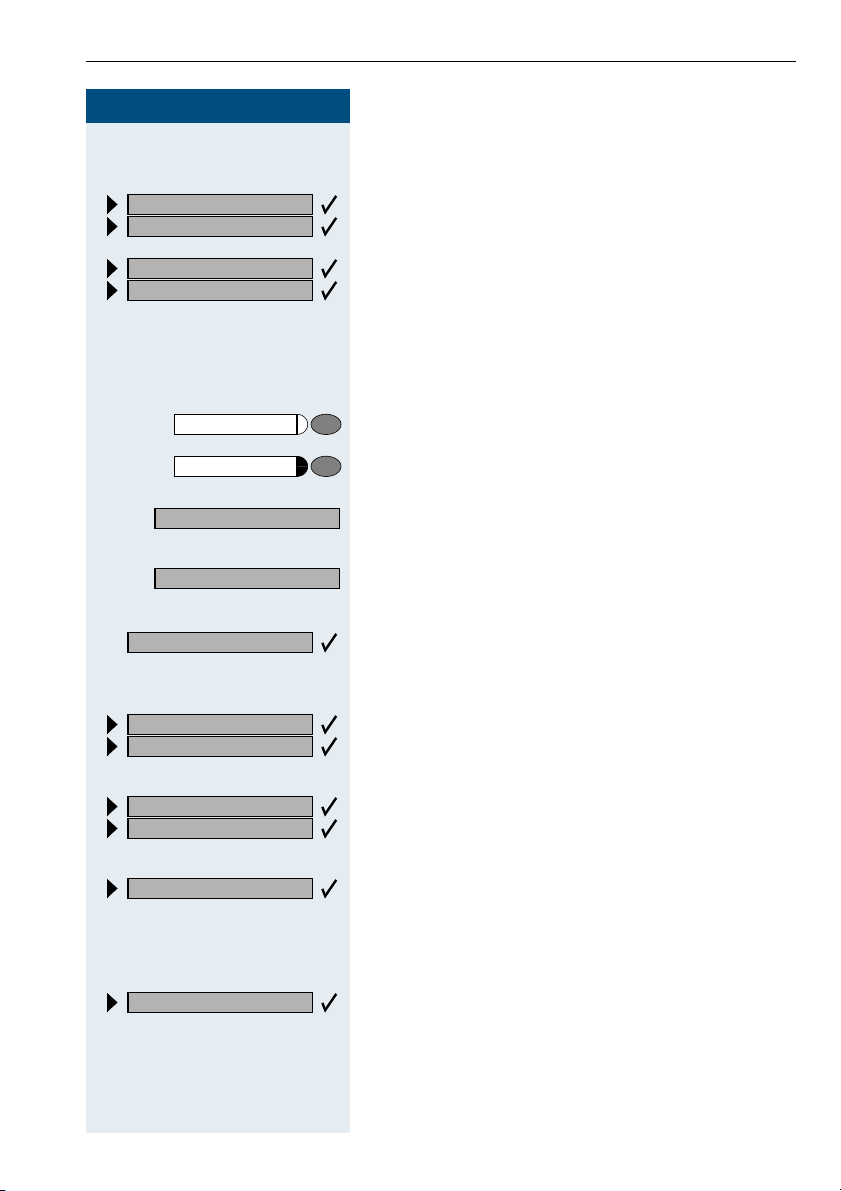
Step by Step
US: Leave group?
UK: Leave hunt group?
US: Join group?
UK: Join hunt group?
Using Other Team Functions
You belong to multiple groups or to one group with
trunk keys (including executive/secretary teams).
Select and confirm.
or
or
GA>
301 x group name
301 group name
Next?
US: Leave group?
UK: Leave hunt group?
US: Join group?
UK: Join hunt group?
#=Leave all groups?
=Rejoin_all_groups
*
or
FA>
Enter the code for "leave" or "join".
or
Press the "Hunt group join/leave" key.
or
If an "x" appears between group/trunk number
or (such as 301) and group name, the audible tone is active
for this group or trunk.
No "x" means that the audible tone was deactivated.
Press the "OK" dialog key to confirm your selection and
display the next group or trunk number and group
name.
or
Select and confirm. This turns off the audible tone for
the displayed group or trunk.
or
Select and confirm.
This turns off the audible tone for the displayed group or
trunk.
or
Select and confirm.
This turns off the audible tone for all groups and trunks.
or
G Enter the code for "Leave all groups".
or
Select and confirm.
This turns off the audible tone for all groups and trunks.
or
F Enter the code for "Join all groups".
89
Page 90

Using Other Team Functions
Step by Step
Pickup - group?
Program/Service
F>@
If you deactivate the audible tone for another
group or trunk, or deactivate it for all groups and
trunks to which you belong, a special dial tone
sounds when you lift the handset.
Accepting a Call for Another Member of Your Team
You can accept calls for other telephones in your team
from your telephone even while engaged in another
call. To do this, contact your service personnel to find
out if a pickup group has been configured.
Precondition: You telephone rings briefly. The following message appears on the display: "Call for:".
Confirm.
or
Press the key. The LED lights up.
Enter the code.
81=Ringing group on?
*
90
Program/Service
FA: Enter the code.
Activating and Deactivating a Ringing Group
You can have calls for your telephone signaled audibly at
up to five other internal phones. The person who answers first receives the call.
Special features must be taken into consideration if your telephone operates with
HiPath 5000 RSM (system networking via PC
network) Æ page 96!
Saving, displaying, and deleting telephones for the
ringing group:
Press the key. The LED lights up.
Select and confirm.
or
Follow the display prompts (enter the internal station
number).
Page 91
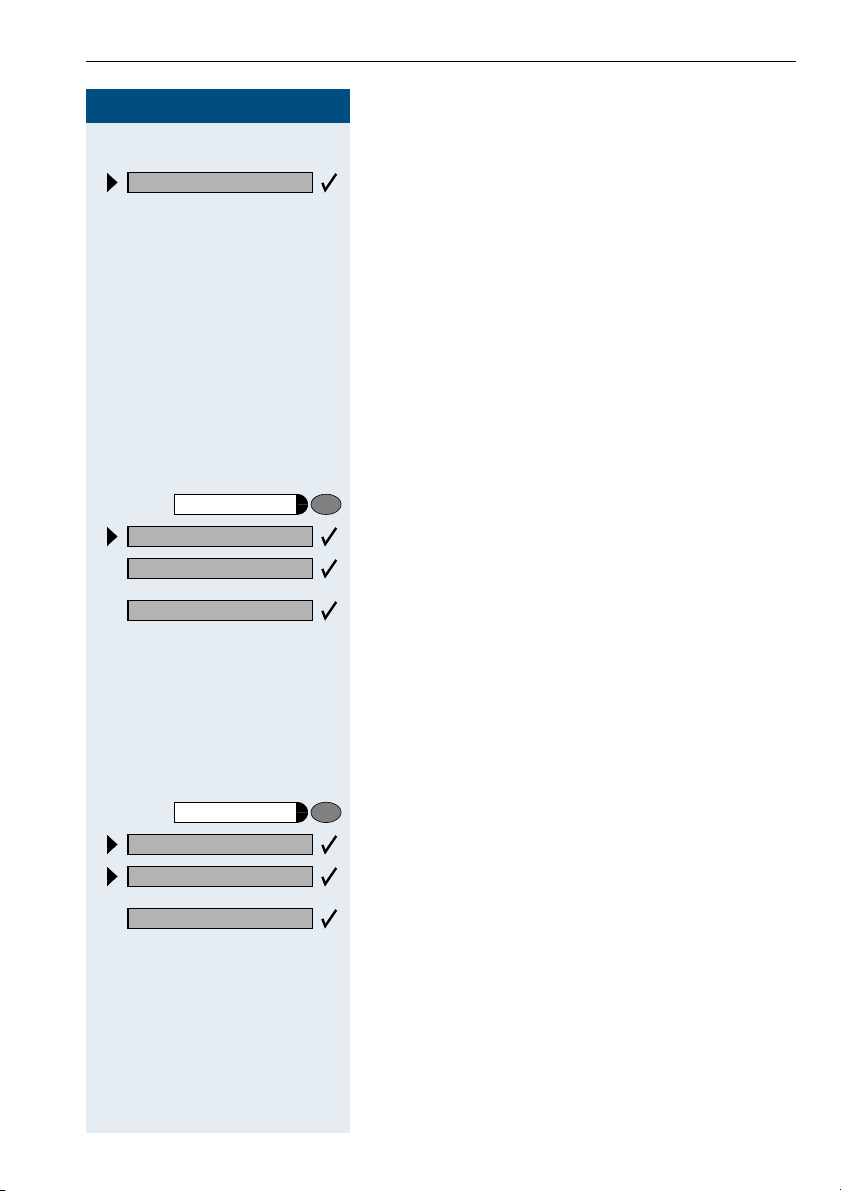
Step by Step
Ringing group off?
Program/Service
UCD?
401=Log on?
*
#401=Log off?
F=9:
GA:
or
G=9:
Using Other Team Functions
Removing all telephones in call ringing group:
Select and confirm.
or
Enter the code.
Uniform Call Distribution (UCD)
If this function has been configured (contact your service personnel), you belong to a group of users (agents)
to whom calls are distributed.
An incoming call is always assigned to the agent who
has had the longest break without a call.
Logging on and off at the beginning and end of your
shift:
Press the key. The LED lights up.
Select and confirm.
Confirm.
or
or
Enter the code for "Log on" or "Log off".
D
Program/Service
UCD?
#402=Not available?
or
402=Available?
*
or
G=9; or F=9;
To log on, enter your identification number ("Agent:").
Contact your service personnel to find out what it is.
Logging on and off during your shift:
Press the key. The LED lights up.
Select and confirm.
Confirm.
Enter the code for "Not available" or "Available".
91
Page 92

Using Other Team Functions
Step by Step
Program/Service
UCD?
403=Work on?
*
#403=Work off?
F=9<
UCD?
*
#404=UCD night off?
F=9=
or
G=9<
Program/Service
404=UCD night on?
or
G=9=
Requesting and activating a work time:
If you want to follow-up on the last call you answered
without being disturbed, you can request and activate a
work time. This removes your telephone from the call
distribution cycle for a programmable period of time until you log back on.
Press the key. The LED lights up.
Select and confirm.
Confirm.
or
or
Enter the code for "on" or "off".
Turning the night service on and off for UCD:
Press the key. The LED lights up.
Select and confirm.
Confirm.
or
or
Enter the code for "on" or "off".
UCD?
405=Calls in queue?
*
92
Program/Service
F=9>
Display the number of waiting calls:
Press the key. The LED lights up.
Select and confirm.
Confirm.
or
Enter the code for "on" or "off".
System networking via LAN (PC network)
Page 93

Step by Step
Internal DISA?
or
F=@
D
G
or
Special Functions in the LAN (PC Network)
Special Functions in the LAN
(PC Network)
If your telephone is operating in a HiPath 5000 RSM environment, multiple HiPath 3000 systems are interconnected via a LAN (Local Area Network, e.g. proprietary
PC network). Your telephone calls are conducted via the
LAN (PC network).
If this is the case, you must take certain special features
into consideration when performing various functions.
These are described below.
Leaving a Hunt Group/Group Call
Precondition: you belong to a hunt group/group call
Æ page 88 of another HiPath 3000:
Select and confirm.
Enter the code.
Enter the (DISA) call number of the other
HiPath 3000.
Confirm the entry.
Enter the (DISA) call number of your telephone.
D
or
Leave hunt group?
Join hunt group?
Confirm the entry.
G
Select and confirm.
or
or
GA> or FA> Enter the code for "leave" or "join".
You belong to multiple groups of another
HiPath 3000:
D Enter the group number for "Join/Leave, directed".
93
Page 94
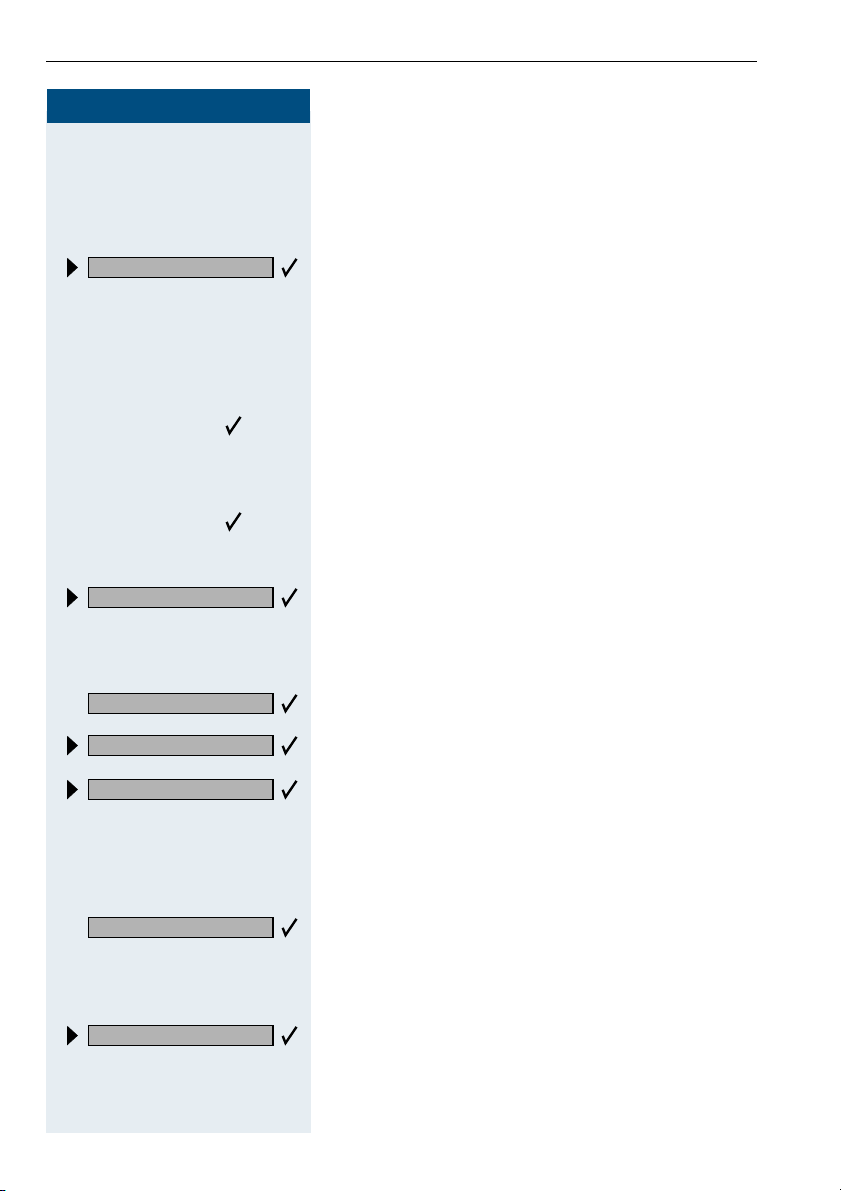
Special Functions in the LAN (PC Network)
Step by Step
Transferring Call Forwarding
You can activate/deactivate call forwarding Æ page 64
for your telephone from other HiPath 5000 RSM telephones.
Internal DISA?
F=@
or
or
Call forwarding on?
F:
Select and confirm.
or
Enter the code.
Enter the (DISA) call number of the HiPath 3000 to
D
which your telephone is connected.
Confirm the entry.
G
Enter the (DISA) call number of your telephone.
D
Confirm the entry.
G
Activating this function:
Select and confirm.
or
Enter the code.
1=all calls?
2=external calls only?
3=internal calls only?
Save?
Call forwarding off?
94
or ; or
:
Select and confirm.
or
or
or
Enter the code.
<
D Enter the destination number.
Confirm.
Deactivating this function:
Select and confirm.
or
G: Enter the code.
Page 95

Step by Step
Internal DISA?
Night answer on?
or
F=@
D
G
or
D
or
G
or
F==
Special Functions in the LAN (PC Network)
Using Night Answer
If authorized (contact your service personnel), you can
define telephones in other HiPath 3000 communications platforms as the night answer Æ page 65.
Select and confirm.
Enter the code.
Enter the (DISA) call number of the HiPath 3000 to
which the night answer telephone is connected.
Confirm the entry.
Enter the (DISA) call number of the telephone from
which you wish to activate/deactivate the night answer
service.
Confirm the entry.
Activating this function:
Select and confirm.
Enter the code.
Save?
Night answer off?
Enter the destination number (= temporary night an-
D
swer service).
Confirm.
Deactivating this function:
Select and confirm.
or
G== Enter the code.
95
Page 96

Special Functions in the LAN (PC Network)
Step by Step
Activating and Deactivating a Ringing Group
You can have calls for your telephone signaled audibly at
external telephones or at telephones in other
HiPath 3000 communications platforms Æ page 90.
Saving the telephones for the ringing group:
Program/Service
81=Ringng group on?
*
FA:
Press the key. The LED lights up.
Select and confirm.
or
Enter the code.
Add to ringing group?
Add another station?
Display remove?
#=Entry complete?
Save?
Exit?
Ringing group off?
GA: Enter the code.
Select and confirm
or
or
Select and confirm, then follow the operating instructions.
Enter the call number.
D
Confirm.
or
G Enter
Confirm.
Select and confirm.
Removing all telephones in call ringing group:
Select and confirm.
or
96
Page 97

Step by Step
Internal DISA?
or
F=@
D
G
or
D
or
G
Special Functions in the LAN (PC Network)
Controlling Relays
If this feature is configured (contact your service personnel), you can also control relays Æ page 78 in other
HiPath 3000 communications platforms.
Select and confirm.
Enter the code.
Enter the (DISA) call number of the HiPath 3000 in
which the relay is to be controlled.
Confirm the entry.
Enter the (DISA) call number of the telephone from
which you wish to control the relay.
Confirm the entry.
*90=Control Relay On?
#90=Control Relay Off?
FB9
or
GB9
:
...
Select and confirm.
or
or
Enter the code for "on" or "off".
Enter the relay.
=
97
Page 98
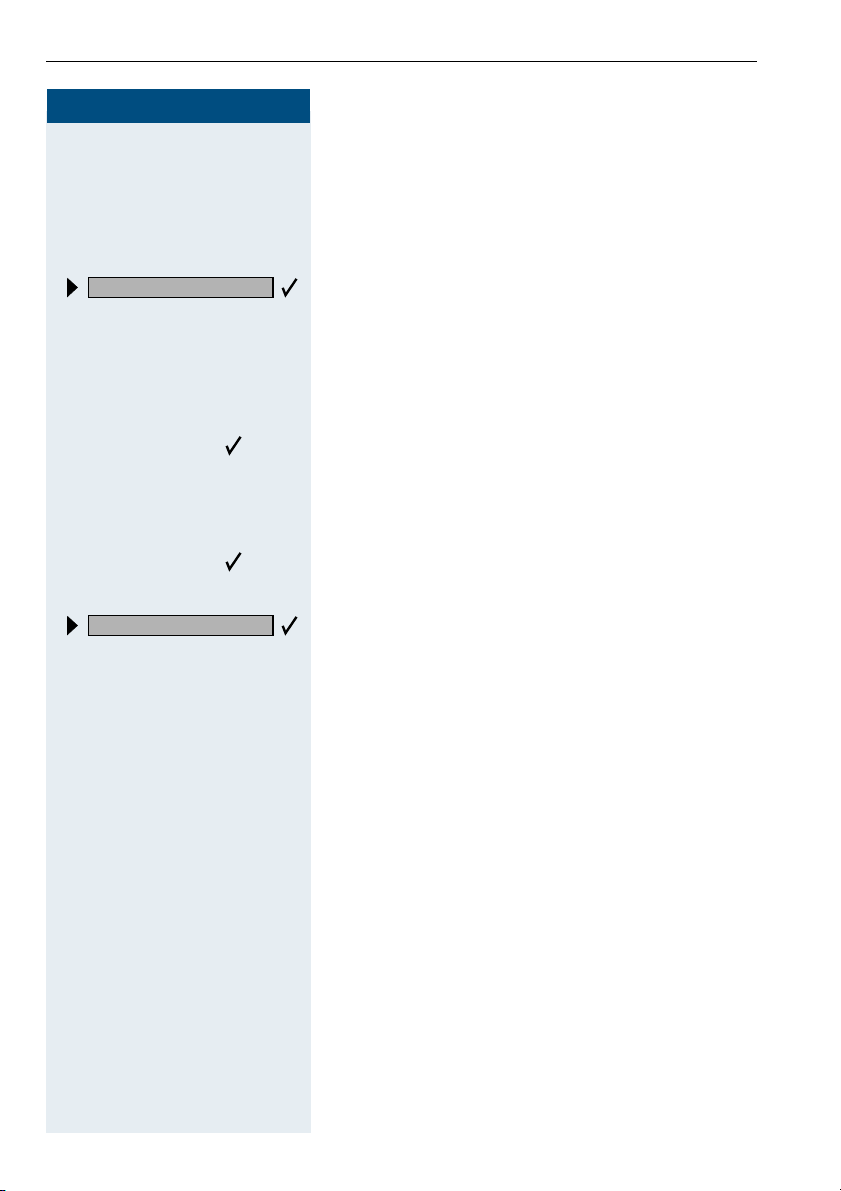
Special Functions in the LAN (PC Network)
Step by Step
Opening the Door
If this feature is configured (contact your service personnel), you can also activate the door opener
Æ page 23 in
other HiPath 3000 communications platforms.
Internal DISA?
F=@
or
or
Select and confirm.
or
Enter the code.
Enter the (DISA) call number of the HiPath 3000 in
D
which the door is to be opened.
Confirm the entry.
G
Enter the (DISA) call number of the telephone from
D
which you wish to activate the door opener.
Confirm the entry.
G
98
Open door?
or
F?:
D L
Select and confirm.
Enter the code.
Enter the call number of the entrance telephone.
All About Your Telephone
Page 99

Labeling, Documentation and Accessories
Labeling, Documentation and Accessories
Labeling Key Fields
You can chose from the following options to label the keys with the functions/call numbers saved (Æ page 9, Æ page 10, Æ page 55):
Labeling
• by hand:
Labeling strips are deliverd with your optiPoint. Write the function or a
name on the matching strips within the white field and attach them to
your optiPoint.
• with a computer:
You have avail of a CD Rom (ask your service personnel) with the electronic operating instructions for your HiPath 3000 / 5000 RSM
Æ page 100. You can label your keypads for each PC.
• with a computer via the Internet:
You will find the "Online Key Labelling Tool" along with the user interface under http://www.hipath.com
Special labeling sheets, which can be ordered, are available with the
corresponding labeling strips for this procedure.
Labeling sheets can be ordered from the details of the article number
from Siemens' Sales Organisation or via the following internet address:
http://www.click4business-supplies.de
Article number-labeling sheets:
A31003-H8400-B993-*-6Z19
for optiPoint basic/standard/advance paper size - DINA4
A31003-H8400-B992-*-6Z19
for optiPoint key module paper size - DINA4
Put the labeled strips in the relevant key pad on your optiPoint and
place the transparent cover over
them (mat page above).
Æ "Downloads" Æ "Software".
99
Page 100
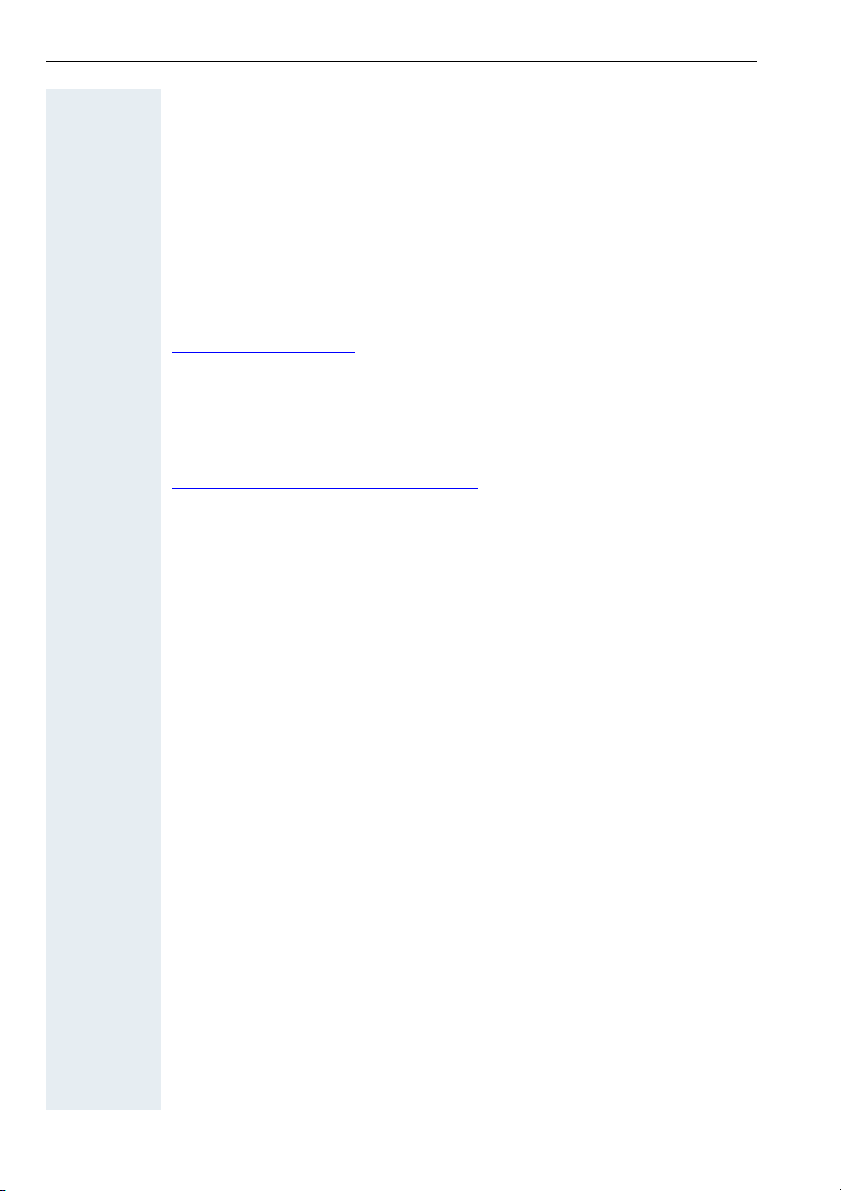
Labeling, Documentation and Accessories
Attaching a Station Number Label
Self-adhesive call-number labels are also delivered with your optiPoint.
Write on the call-number label (fire brigade, police, own telephone numbers), then remove and stick it in the recess on the telephone when the
handset is lifted.
Documentation
You can find these operating instructions in the Internet in PDF format under
http://www.hipath.com
and on CD-ROM (ask your service personnel) in HTML and PDF format.
The CD-Rom (7 languages) or a printout of these operating instructions can
be ordered from the details of the article number from Siemens' Sales Organisation of via the following Internet address.
http://www.click4business-supplies.de
CD-ROM article number:
P31003-H3540-C140-*-6Z19
Article number of these operating instructions:
A31003-H1012-C12 1-3-76 19
In order to look at and print the operating instructions in PDF format, you
need a computer on which the free Acrobat Reader software package is
installed by Adobe.
To look at the operating instructions in HTML format you need a computer
with a www browser, e.g. Microsoft Internet Explorer.
100
