Page 1
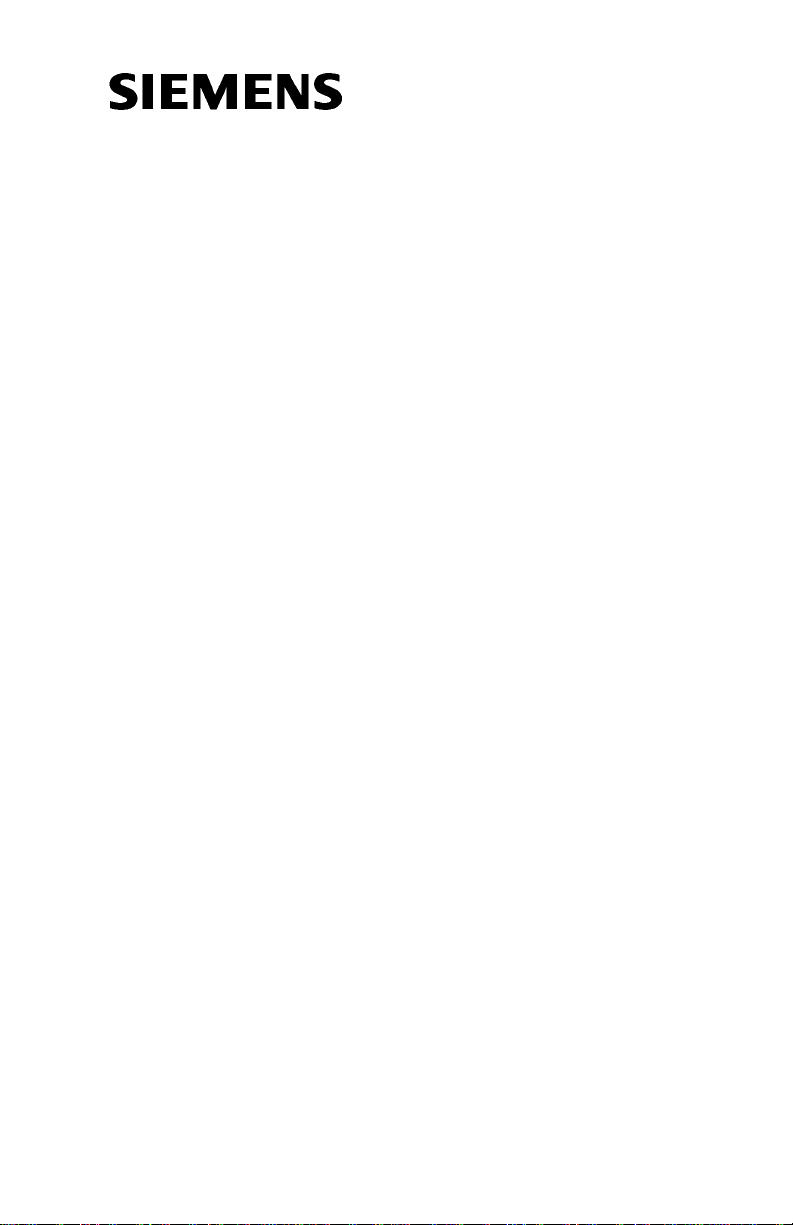
User Guide
ROLMphone 300/600 Series
for 9006i and Hicom 300 E CS
Creating a World of Highly Integrated
Communications & Solutions
Page 2
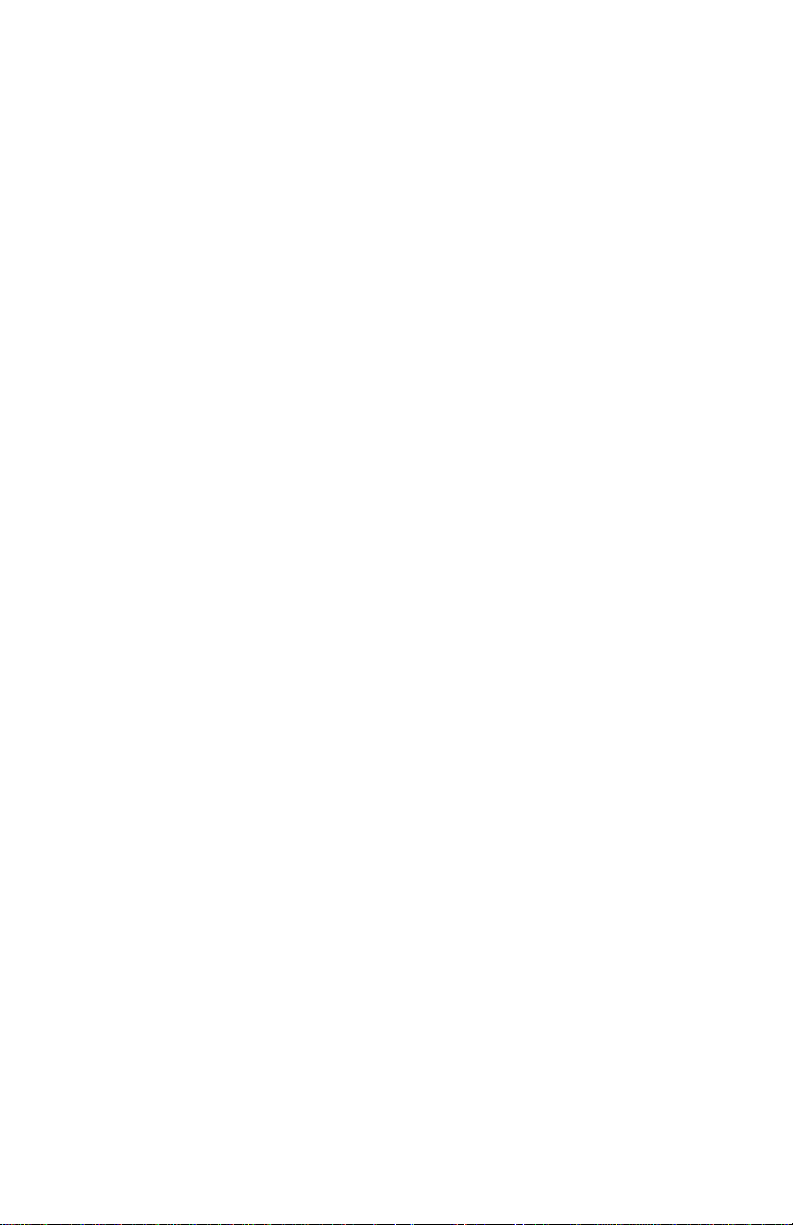
WARNING: Ha ckers who unlawf u ll y gain access to customer teleco mmunications systems to
make long distance telep hone calls that are then bill ed t o the system owner are criminal s. Currently, we do not know of any telecommunications system that is immune to this type of criminal
activity. Siemens will no t accept liability for any da m ages, including long distanc e c harges,
which result from unauthori ze d use . Al th ough Siemens has designed security fea t ures into its
products, it is your sole responsibility to use the security features and to establish security practices within you r com pany, including training, security awareness, and call auditing.
Siemens sales and service personnel, as well as Siemens’ business partners, are available to work
with you to help you prevent this type of unauthorized use of your telecommunications system.
NOTE: This equipment has been tested and found to comply with the limits for a Class A digital
device, pursuant to Part 15 of the FCC Rules. These limits are designed to provide reasonable
protection agai ns t harmful interfere nc e w h en the equipment is operated in a comme rcial environment. This equipment generates, uses, and ca n radiate radio frequency ene rgy a nd if not installed and used in acc orda nce with the instruction man ua l, ma y cause harmful interference t o
radio communication. Operation of this equipment in a residential area is likely to cause harmful
interference, in which case the user will be required to take whatever measures may be required
to correct the interference at his or her own expense.
This equipment does not exceed Class A limits per radio noise emissions for digital apparatus,
set out in the Radio Interference Regulation of the Ca nadian Department of Comm unications.
Operation in a residentia l area may cause unaccept ab le int erference to radio and TV reception
requiring the owner or operator to take whatever steps are necessary to correct the interference.
See instruction manual.
Cet équipement ne dépasse pas les limites de Classe A d’émission de bruits radioélectriques pour
les appareils numériques, telles que prescrites par le Règlement sur le brouillage radioélectrique
établi par le ministère des Communications du Canada. L’exploitation faite en milieu résidentiel
peut entraîner le brou illage des réceptions radio et télé, ce qui oblige rait le propriétaire ou
l’opérateur à prendre les dispositions nécessaires pour en éliminer les causes. Voir le Guide d’instructions.
All references to RS-232-C in this document are now re pl aced by reference to EIA-TIA-232C.
June 1997
Form No. GU30-1614-00 Part No. 06E0107 EC No. A92946
No part of this publication may be reproduced, stored in a retrieval system, or transmitted, in any
form or by any means, me cha nical, electronic, photo copying, recording, or oth erwise, without
prior written permission of Sie m e ns Busi ne ss Co m mu ni ca tion Syst e ms, Inc.
Request Siemens publications from your Siemens representative or the Siemens branch serving
you. Publications are not stocked at the address below.
Siemens Business Communica ti on Systems, Inc.
4900 Old Ironsides Drive
P.O. Box 58075
Santa Clara, CA 95052-8075
(408) 492-2000
TWX: 9103387350 ROLM SNT A B
Telex: 278156 ROLM UR
ROLMphone and PhoneMail are registered trademarks and ROLMfax is a trademark of Siemens
Business Communication Systems, Inc.
Siemens and Hicom are registered trademarks of Siemens Aktiengesell s chaft.
Copyright Siemens Business Co m mu ni cati on Sy ste ms, Inc . 1995, 1996, 1997. All rights
reserved.
Page 3
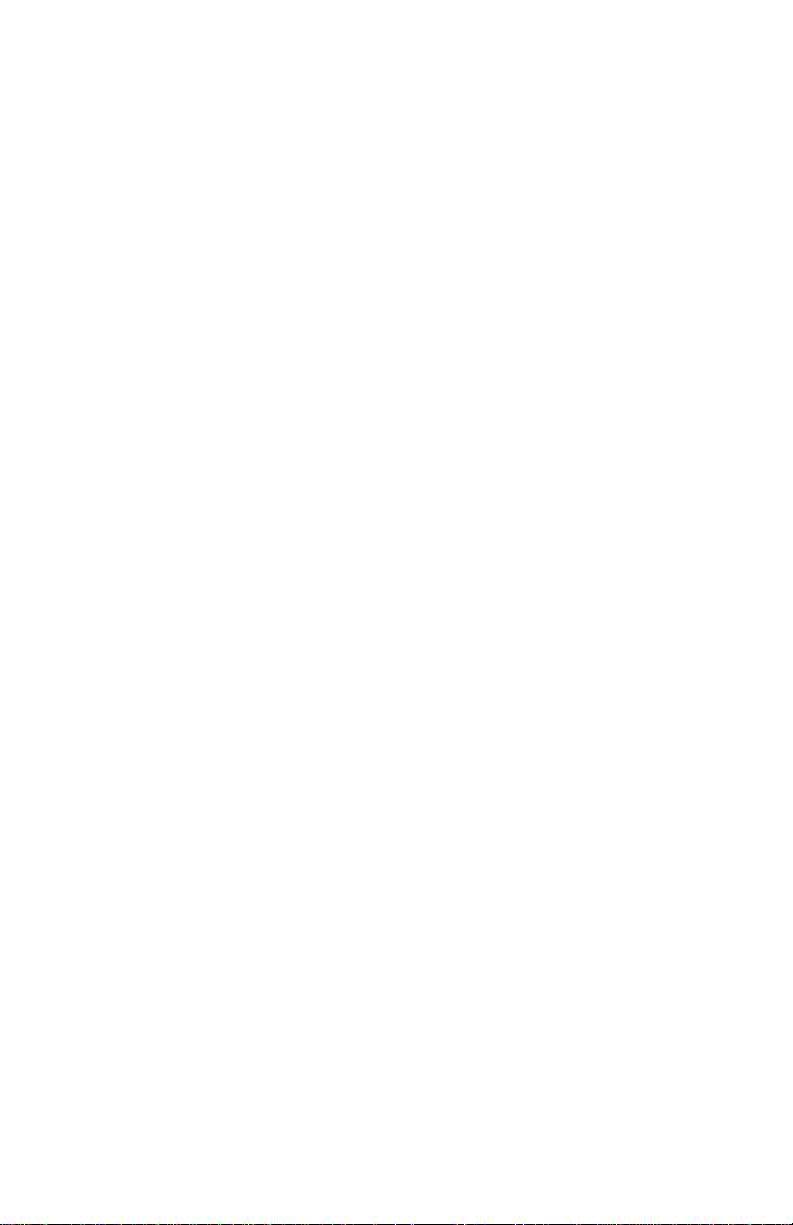
Contents
Figures
Tables
How To Use This Guide
Related Publications
Chapter 1. Introduction
The ROLMphone 300 and 600 Series . . . . . . . . . . . . . . . . . . . . .1-1
ROLMphone Basics . . . . . . . . . . . . . . . . . . . . . . . . . . . . . . . . . .1-11
Where to Go for Assistance . . . . . . . . . . . . . . . . . . . . . . . . . . . .1-21
Getting Started . . . . . . . . . . . . . . . . . . . . . . . . . . . . . . . . . . . . . .1-22
. . . . . . . . . . . . . . . . . . . . . . . . . . . . . . . . . . . . . . . . . . . . . .
. . . . . . . . . . . . . . . . . . . . . . . . . . . . . . . . . . . . . . . . . . . . . .
. . . . . . . . . . . . . . . . . . . . . . . . . . . . . . . .
. . . . . . . . . . . . . . . . . . . . . . . . . . . . . . . . . .
. . . . . . . . . . . . . . . . . . . . . . . . . . . . . .
ROLMphone 300 Series Telephone . . . . . . . . . . . . . . . . . . . . .1-2
ROLMphone 600 Series Telephone . . . . . . . . . . . . . . . . . . . . .1-3
Options . . . . . . . . . . . . . . . . . . . . . . . . . . . . . . . . . . . . . . . . . . .1-4
Faceplate. . . . . . . . . . . . . . . . . . . . . . . . . . . . . . . . . . . . . . . . .1-11
Line Keys . . . . . . . . . . . . . . . . . . . . . . . . . . . . . . . . . . . . . . . .1-11
Multiple Line Appearance . . . . . . . . . . . . . . . . . . . . . . . . . . .1-11
Key Pad. . . . . . . . . . . . . . . . . . . . . . . . . . . . . . . . . . . . . . . . . .1-12
Display . . . . . . . . . . . . . . . . . . . . . . . . . . . . . . . . . . . . . . . . . .1-12
Features. . . . . . . . . . . . . . . . . . . . . . . . . . . . . . . . . . . . . . . . . .1-12
Feature Keys . . . . . . . . . . . . . . . . . . . . . . . . . . . . . . . . . . . . . .1-13
Class of Service . . . . . . . . . . . . . . . . . . . . . . . . . . . . . . . . . . .1-13
Personal Identification Number (PIN) . . . . . . . . . . . . . . . . . .1-13
Frequently Used Keys. . . . . . . . . . . . . . . . . . . . . . . . . . . . . . .1-13
Feature Access Codes. . . . . . . . . . . . . . . . . . . . . . . . . . . . . . .1-15
Status Lights . . . . . . . . . . . . . . . . . . . . . . . . . . . . . . . . . . . . . .1-16
Speaker . . . . . . . . . . . . . . . . . . . . . . . . . . . . . . . . . . . . . . . . . .1-16
Speakerphone . . . . . . . . . . . . . . . . . . . . . . . . . . . . . . . . . . . . .1-16
Voice Volume Keys . . . . . . . . . . . . . . . . . . . . . . . . . . . . . . . .1-17
Sounds. . . . . . . . . . . . . . . . . . . . . . . . . . . . . . . . . . . . . . . . . . .1-18
Ring Volume. . . . . . . . . . . . . . . . . . . . . . . . . . . . . . . . . . . . . .1-20
Ring Tone . . . . . . . . . . . . . . . . . . . . . . . . . . . . . . . . . . . . . . . .1-20
viii
xii
1-1
vi
x
Chapter 2. Using Your Phone
Quick and Easy . . . . . . . . . . . . . . . . . . . . . . . . . . . . . . . . . . . . . . .2-1
Making a Call . . . . . . . . . . . . . . . . . . . . . . . . . . . . . . . . . . . . . . . .2-2
. . . . . . . . . . . . . . . . . . . . . . . . . .
2-1
ii
Page 4
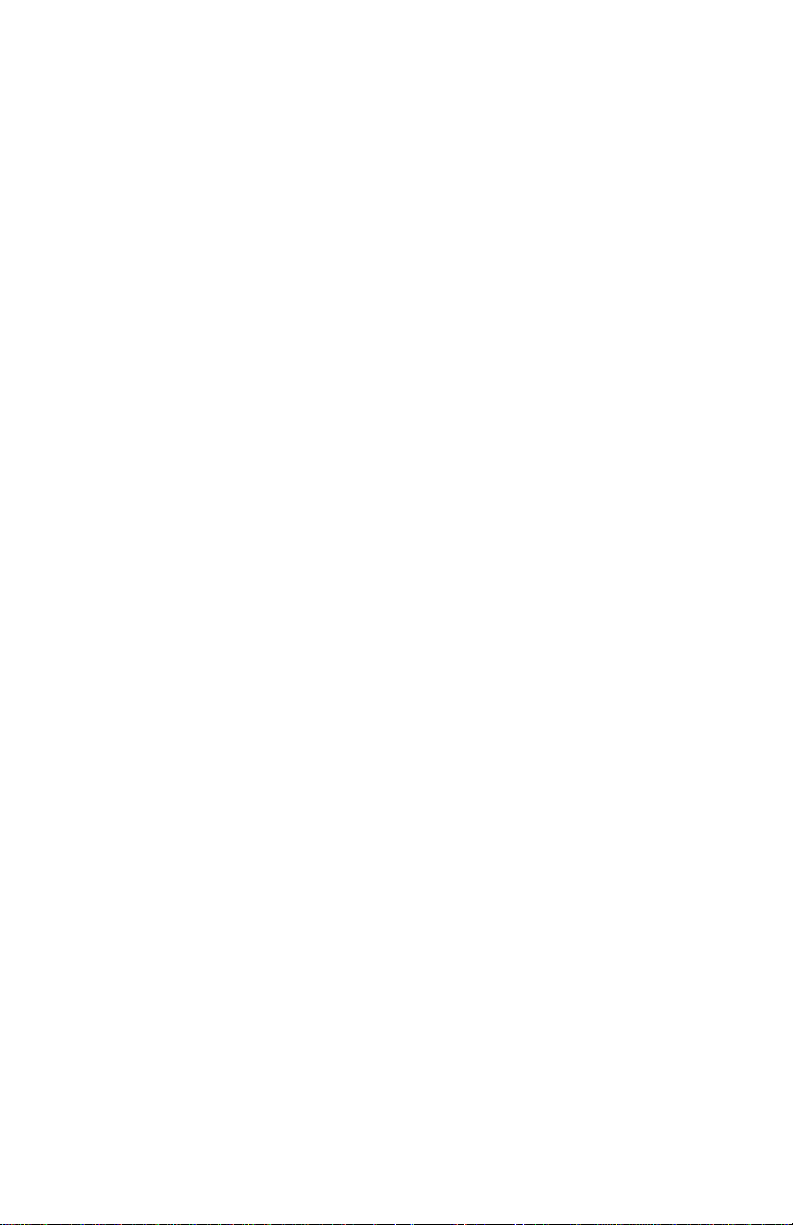
Answering a Call . . . . . . . . . . . . . . . . . . . . . . . . . . . . . . . . . . . . .2-3
Hanging Up . . . . . . . . . . . . . . . . . . . . . . . . . . . . . . . . . . . . . . . . .2-4
Internal Calls . . . . . . . . . . . . . . . . . . . . . . . . . . . . . . . . . . . . . . . .2-5
Calling an Extension in Your Telephone System. . . . . . . . . . .2-5
Features Used with Internal Calls. . . . . . . . . . . . . . . . . . . . . . .2-5
External Calls . . . . . . . . . . . . . . . . . . . . . . . . . . . . . . . . . . . . . . . .2-8
Calling an Outside Number . . . . . . . . . . . . . . . . . . . . . . . . . . .2-8
Features Used with External Calls . . . . . . . . . . . . . . . . . . . . . .2-9
Using the Speaker . . . . . . . . . . . . . . . . . . . . . . . . . . . . . . . . . . . .2-11
Using the Speakerphone . . . . . . . . . . . . . . . . . . . . . . . . . . . . . . .2-12
Voice Transmission . . . . . . . . . . . . . . . . . . . . . . . . . . . . . . . .2-13
Muting the Speakerphone. . . . . . . . . . . . . . . . . . . . . . . . . . . .2-14
Open Listening. . . . . . . . . . . . . . . . . . . . . . . . . . . . . . . . . . . .2-14
Hold . . . . . . . . . . . . . . . . . . . . . . . . . . . . . . . . . . . . . . . . . . . . . .2-15
Putting a Call on Hold . . . . . . . . . . . . . . . . . . . . . . . . . . . . . .2-15
When Your Party Puts You on Hold . . . . . . . . . . . . . . . . . . .2-16
Hold on Hold . . . . . . . . . . . . . . . . . . . . . . . . . . . . . . . . . . . . .2-16
Private Hold . . . . . . . . . . . . . . . . . . . . . . . . . . . . . . . . . . . . . .2-16
Transfer . . . . . . . . . . . . . . . . . . . . . . . . . . . . . . . . . . . . . . . . . . .2-18
Connect . . . . . . . . . . . . . . . . . . . . . . . . . . . . . . . . . . . . . . . . . . . .2-20
Using Your Mailbox . . . . . . . . . . . . . . . . . . . . . . . . . . . . . . . . . .2-21
Changing Your Telephone’s Ring Tone . . . . . . . . . . . . . . . . . .2-22
Chapter 3. Making Calls
. . . . . . . . . . . . . . . . . . . . . . . . . . . . . .
3-1
Bridged Call . . . . . . . . . . . . . . . . . . . . . . . . . . . . . . . . . . . . . . . . .3-1
Busy Override . . . . . . . . . . . . . . . . . . . . . . . . . . . . . . . . . . . . . . .3-3
Busy Standby Queuing . . . . . . . . . . . . . . . . . . . . . . . . . . . . . . . . .3-4
Callback Request . . . . . . . . . . . . . . . . . . . . . . . . . . . . . . . . . . . . .3-5
Conference . . . . . . . . . . . . . . . . . . . . . . . . . . . . . . . . . . . . . . . . . .3-7
Picking Up Calls to Add to Conferences . . . . . . . . . . . . . . . .3-10
Consultation . . . . . . . . . . . . . . . . . . . . . . . . . . . . . . . . . . . . . . . .3-12
Direct Station Select (DSS) . . . . . . . . . . . . . . . . . . . . . . . . . . . .3-14
Direct Trunk Select . . . . . . . . . . . . . . . . . . . . . . . . . . . . . . . . . .3-17
Intercom Features . . . . . . . . . . . . . . . . . . . . . . . . . . . . . . . . . . . .3-18
Buzz . . . . . . . . . . . . . . . . . . . . . . . . . . . . . . . . . . . . . . . . . . . .3-18
Community (Com) Group Call. . . . . . . . . . . . . . . . . . . . . . . .3-19
Community (Com) Group Speaker Call. . . . . . . . . . . . . . . . .3-20
Dedicated Intercom Call. . . . . . . . . . . . . . . . . . . . . . . . . . . . .3-21
Last Number Redial . . . . . . . . . . . . . . . . . . . . . . . . . . . . . . . . . .3-22
Mailbox Reminder Message . . . . . . . . . . . . . . . . . . . . . . . . . . . . 3 -23
Paging . . . . . . . . . . . . . . . . . . . . . . . . . . . . . . . . . . . . . . . . . . . . .3-24
Repertory Dialing (Repdial) . . . . . . . . . . . . . . . . . . . . . . . . . . . .3-25
iii ROLMphone 300/600 Series User G uid e
Page 5
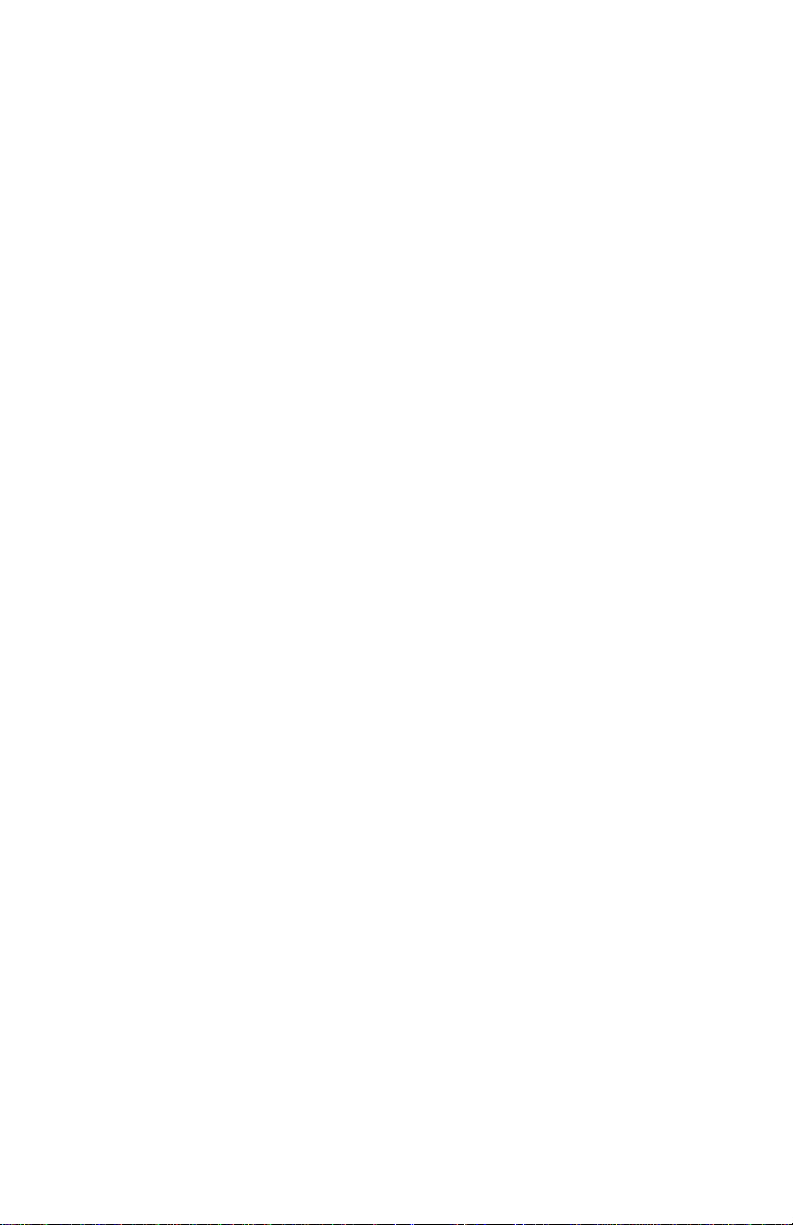
Saved Number Redial . . . . . . . . . . . . . . . . . . . . . . . . . . . . . . . . .3-28
Speaker Calls . . . . . . . . . . . . . . . . . . . . . . . . . . . . . . . . . . . . . . .3-30
Fixed One-Way Speaker Call. . . . . . . . . . . . . . . . . . . . . . . . .3-30
One-Way Speaker Call . . . . . . . . . . . . . . . . . . . . . . . . . . . . . .3-31
One-Way Broadcast Speaker Call . . . . . . . . . . . . . . . . . . . . .3-32
Two-Way Speaker Call. . . . . . . . . . . . . . . . . . . . . . . . . . . . . .3-33
Speaker Call Rejection . . . . . . . . . . . . . . . . . . . . . . . . . . . . . .3-35
Station Speed Dialing . . . . . . . . . . . . . . . . . . . . . . . . . . . . . . . . .3-36
System Speed Dialing . . . . . . . . . . . . . . . . . . . . . . . . . . . . . . . . .3-40
Trunk Queuing . . . . . . . . . . . . . . . . . . . . . . . . . . . . . . . . . . . . . .3-41
Trunk Callback Queuing. . . . . . . . . . . . . . . . . . . . . . . . . . . . .3-41
Trunk Standby Queuing . . . . . . . . . . . . . . . . . . . . . . . . . . . . .3-42
Chapter 4. Answering Calls
. . . . . . . . . . . . . . . . . . . . . . . . . . .
4-1
Reminder Messages and Notifications (Displaying and
Answering) . . . . . . . . . . . . . . . . . . . . . . . . . . . . . . . . . . . . .4-1
Reminder Messages and Notifications on Display Phones . . .4-2
Displaying Specific Kinds of Messages and Notifications. . . .4-4
Reminder Messages and Notifications on Non-Display Phones4-6
Pickup . . . . . . . . . . . . . . . . . . . . . . . . . . . . . . . . . . . . . . . . . . . . . .4-8
Group Pickup . . . . . . . . . . . . . . . . . . . . . . . . . . . . . . . . . . . . . .4-8
Station Pickup. . . . . . . . . . . . . . . . . . . . . . . . . . . . . . . . . . . . . .4-9
Universal Night Answer . . . . . . . . . . . . . . . . . . . . . . . . . . . . .4-10
Chapter 5. Moving Calls
. . . . . . . . . . . . . . . . . . . . . . . . . . . . . .
5-1
Forwarding . . . . . . . . . . . . . . . . . . . . . . . . . . . . . . . . . . . . . . . . . .5-1
Fixed Forwarding . . . . . . . . . . . . . . . . . . . . . . . . . . . . . . . . . . .5-1
Variable Forwarding. . . . . . . . . . . . . . . . . . . . . . . . . . . . . . . . .5-2
Other Forwarding Options . . . . . . . . . . . . . . . . . . . . . . . . . . . .5-8
Park . . . . . . . . . . . . . . . . . . . . . . . . . . . . . . . . . . . . . . . . . . . . . . .5-10
System Hold . . . . . . . . . . . . . . . . . . . . . . . . . . . . . . . . . . . . . . . .5-13
Chapter 6. Blocking Calls
. . . . . . . . . . . . . . . . . . . . . . . . . . . . .
6-1
Do Not Disturb . . . . . . . . . . . . . . . . . . . . . . . . . . . . . . . . . . . . . . .6-1
Privacy . . . . . . . . . . . . . . . . . . . . . . . . . . . . . . . . . . . . . . . . . . . . .6-2
Automatic Privacy . . . . . . . . . . . . . . . . . . . . . . . . . . . . . . . . . .6-4
Chapter 7. Managerial Features
. . . . . . . . . . . . . . . . . . . . . . .
7-1
Account Number . . . . . . . . . . . . . . . . . . . . . . . . . . . . . . . . . . . . . .7-1
Bad Line Reporting . . . . . . . . . . . . . . . . . . . . . . . . . . . . . . . . . . . .7-4
Hunt Groups . . . . . . . . . . . . . . . . . . . . . . . . . . . . . . . . . . . . . . . . .7-5
Pilot Hunt Group. . . . . . . . . . . . . . . . . . . . . . . . . . . . . . . . . . . .7-5
iv
Page 6
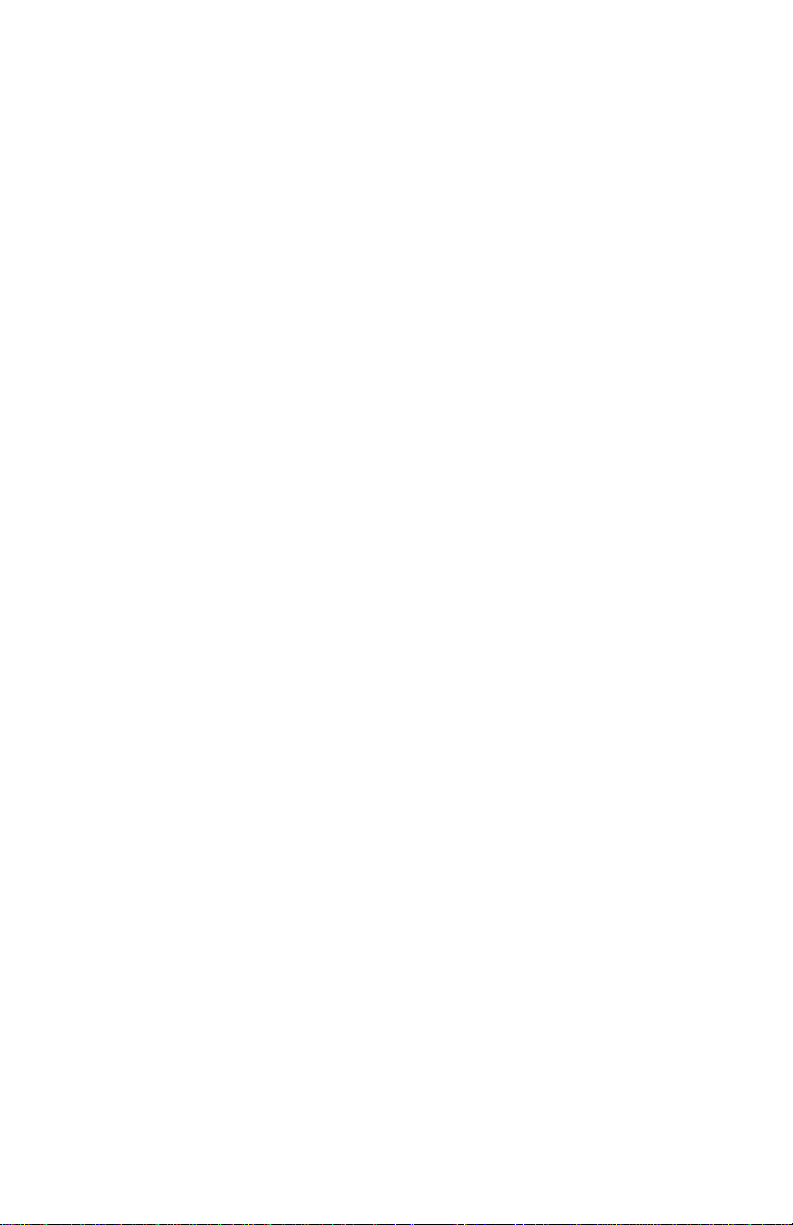
Station Hunt Group. . . . . . . . . . . . . . . . . . . . . . . . . . . . . . . . . .7-5
Hunting Patterns. . . . . . . . . . . . . . . . . . . . . . . . . . . . . . . . . . . .7-6
Removing Yourself from a Hunt Group. . . . . . . . . . . . . . . . . .7-8
Setup. . . . . . . . . . . . . . . . . . . . . . . . . . . . . . . . . . . . . . . . . . . . .7-8
PIN Authorization Features . . . . . . . . . . . . . . . . . . . . . . . . . . . .7-12
Follow-Me Forwarding . . . . . . . . . . . . . . . . . . . . . . . . . . . . .7-13
Forced Authorization . . . . . . . . . . . . . . . . . . . . . . . . . . . . . . .7-15
Remote Authorization . . . . . . . . . . . . . . . . . . . . . . . . . . . . . .7-16
Class of Service Changeover . . . . . . . . . . . . . . . . . . . . . . . . . . .7-18
Trace Call . . . . . . . . . . . . . . . . . . . . . . . . . . . . . . . . . . . . . . . . . .7-19
Appendix A. Feature Access Codes
. . . . . . . . . . . . . . . . . . . .
A-1
Feature Access Codes . . . . . . . . . . . . . . . . . . . . . . . . . . . . . . . . . A-1
Appendix B. Help!
. . . . . . . . . . . . . . . . . . . . . . . . . . . . . . . . . .
B-1
Introduction . . . . . . . . . . . . . . . . . . . . . . . . . . . . . . . . . . . . . . . . B-1
Self Test . . . . . . . . . . . . . . . . . . . . . . . . . . . . . . . . . . . . . . . . . . . B-2
Begin the Self Test. . . . . . . . . . . . . . . . . . . . . . . . . . . . . . . . . B-2
Evaluate the Self Test Results . . . . . . . . . . . . . . . . . . . . . . . . B-2
Other Problems . . . . . . . . . . . . . . . . . . . . . . . . . . . . . . . . . . . . B-2
Glossary
Index
. . . . . . . . . . . . . . . . . . . . . . . . . . . . . . . . . . . . . . . . . . .
. . . . . . . . . . . . . . . . . . . . . . . . . . . . . . . . . . . . . . . . . . . . . .
G-1
I-1
v ROLMphone 300/ 60 0 Se r ie s U ser Guide
Page 7
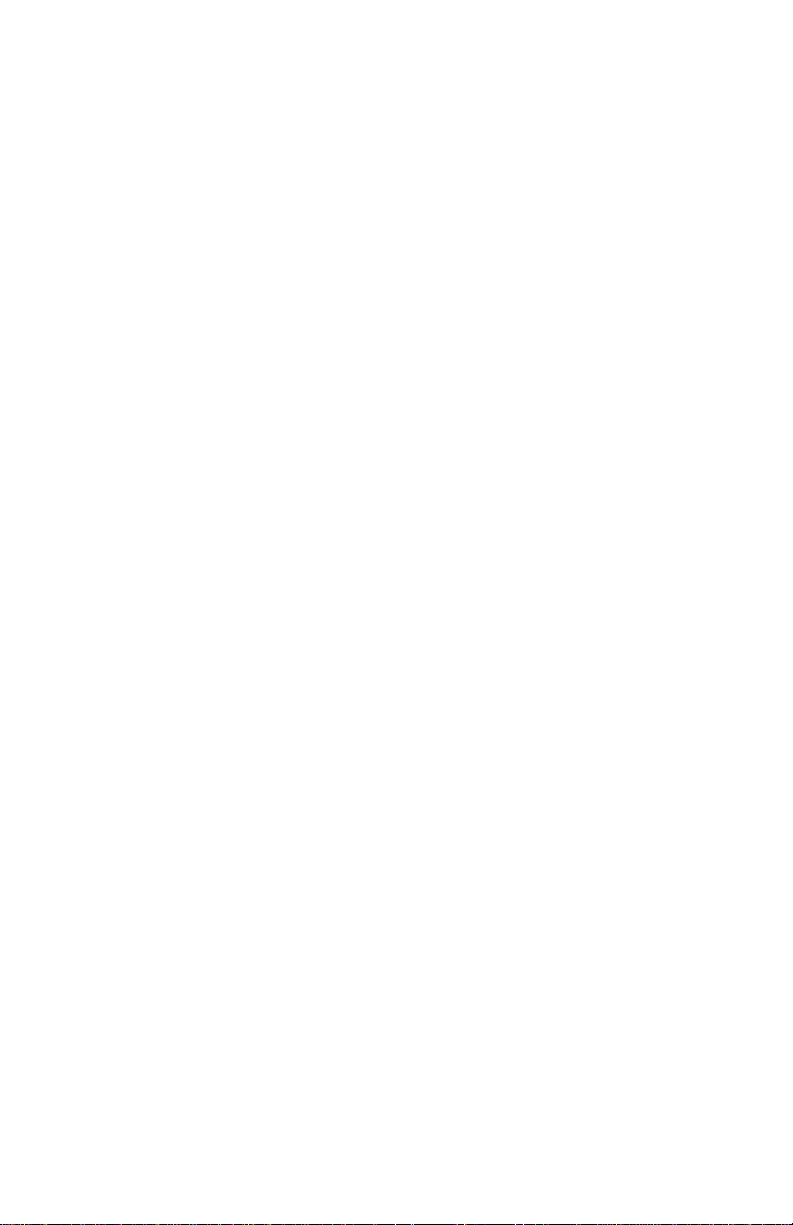
Figures
Figure 1-1. ROLMphone 312L and 624SL Telephones . . . . . .1-1
Figure 1-2. ROLMphone 312L Telephone . . . . . . . . . . . . . . . .1-2
Figure 1-3. ROLMphone 624SL Telephone . . . . . . . . . . . . . . .1-3
Figure 1-4. Option Module Bays and KEO Connector . . . . . . .1-4
Figure 1-5. Plugging a Headset into the HRO . . . . . . . . . . . . . .1-6
Figure 1-6. Electret Headset Option . . . . . . . . . . . . . . . . . . . . .1-7
Figure 1-7. Analog Adapter Option . . . . . . . . . . . . . . . . . . . . . .1-8
Figure 1-8. CTI/Headset Combo Option . . . . . . . . . . . . . . . . . .1-9
Figure 1-9. Keyboard Expansion Option (KEO) . . . . . . . . . . .1-10
Figures vi
Page 8
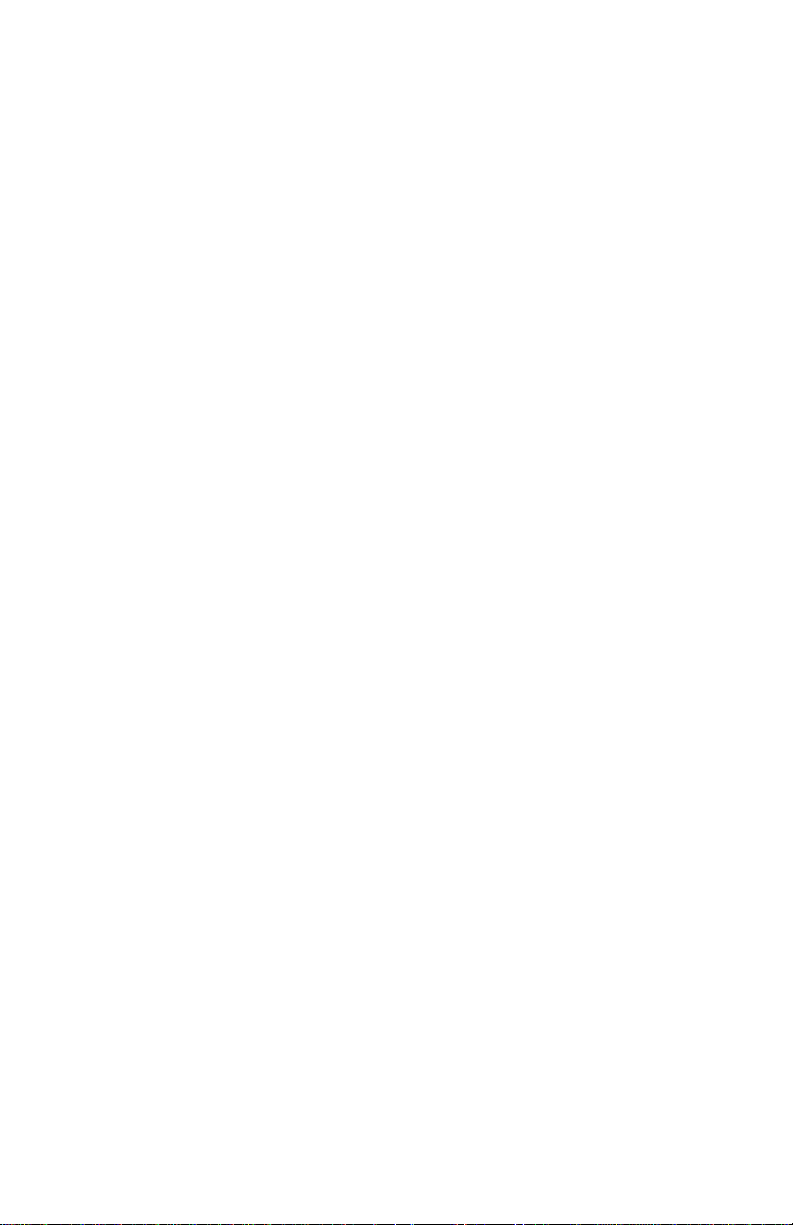
vii ROLMphone 300/600 Series User Guide
Page 9
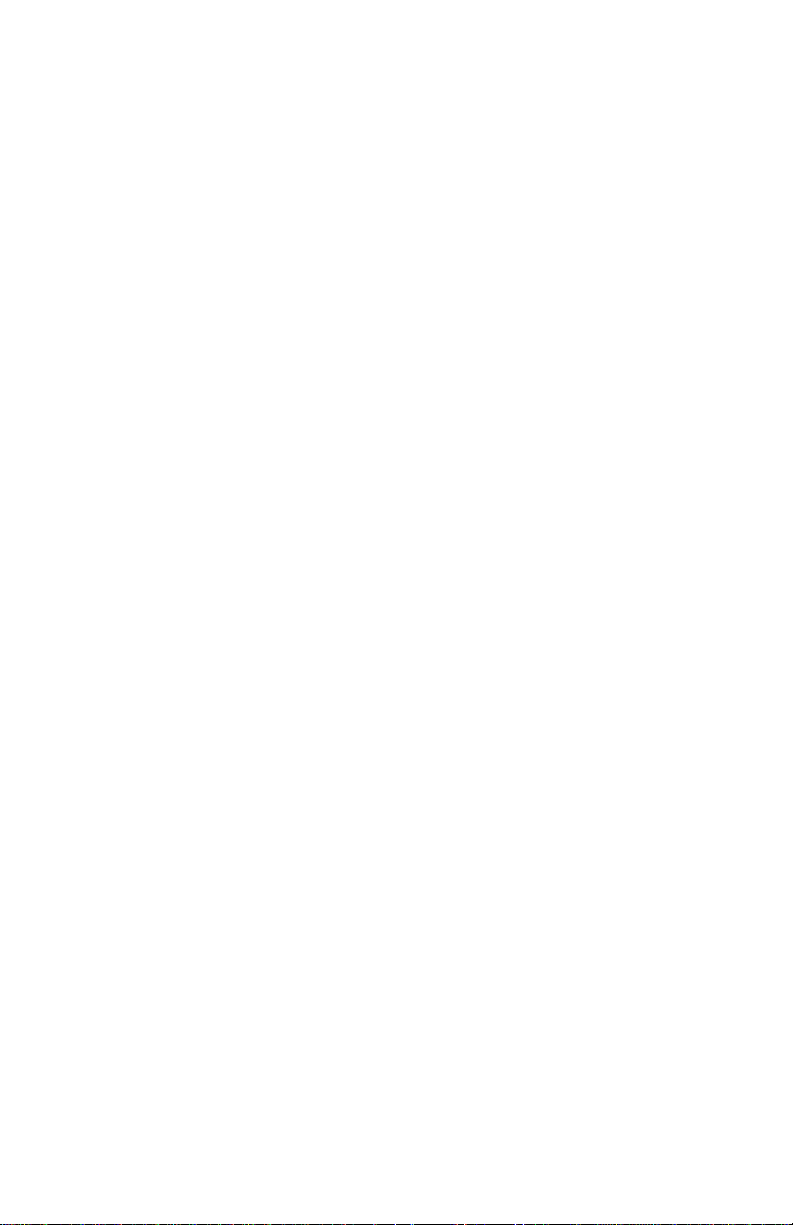
Tables
Table 1–1. Line Key Status Light Flash Rates . . . . . . . . . . . 1-16
Tables viii
Page 10
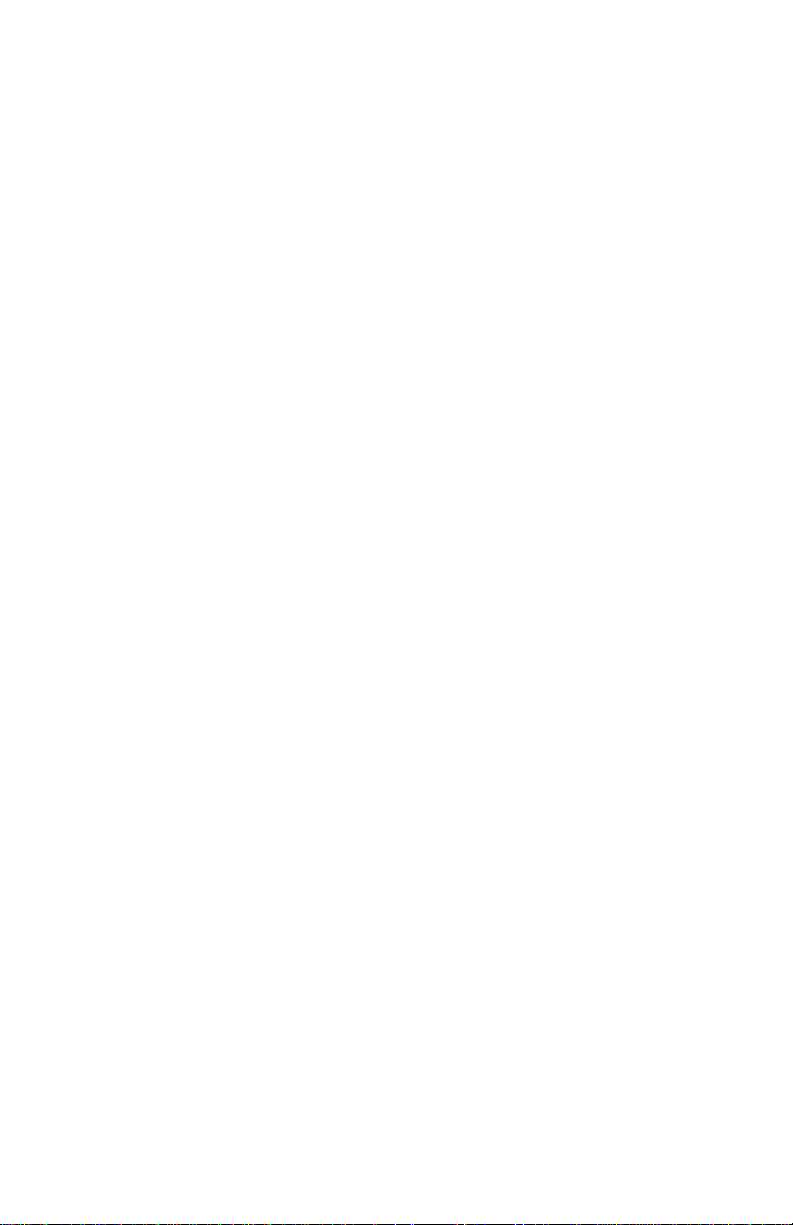
ix ROLMphone 300/600 Series User Guide
Page 11

How To Use This Guide
This guide explains how to use the many features of yo ur ROLMphone
300/600 series telephone. Be sure to read Chapter 1, “Introduction”
and Chapter 2, “Using Your Phone” which explain the basic features
of your telephone. Then look through the rest of the book and read
about the additional featur es you want to use. You don’ t have t o know
all about your telephone in order to use any given feature.
Chapter 1
The
Introduction
helpful before you begin using your telephone. It
explains the telephone models and opt ions available
in the ROLMphone 300/600 series, the basic
features of your telephone, where to go for
assistance, and how to get started using this guide.
presents information that may be
Chapter 2 Using Your Telephone
answer calls. It also describes the difference
between internal and external calls and briefly
explains the features that can be used with them.
Chapter 2 also describes how to use a speaker, a
speakerphone, the Hold, Transfer, Connect, and
Mailbox keys and how to change a telephone’ s ring
tone.
Chapter 3 Making Calls
use to initiate calls.
Chapter 4 Answering Calls
for receiving calls.
Chapter 5 Moving Calls
forwarding calls to other extensions and placing
calls on system hold.
Chapter 6 Blocking Calls
prevent calls from reaching your telephone.
Chapter 7 Managerial Features
assign calls to an account, report bad lines, receive
calls through hunt groups, use PIN authorization,
and trace calls.
describes the many features you can
describes the features available
explains the features available for
explains the features you can use to
explains how to make and
describes features that let yo u
How to Use This Guide x
Page 12
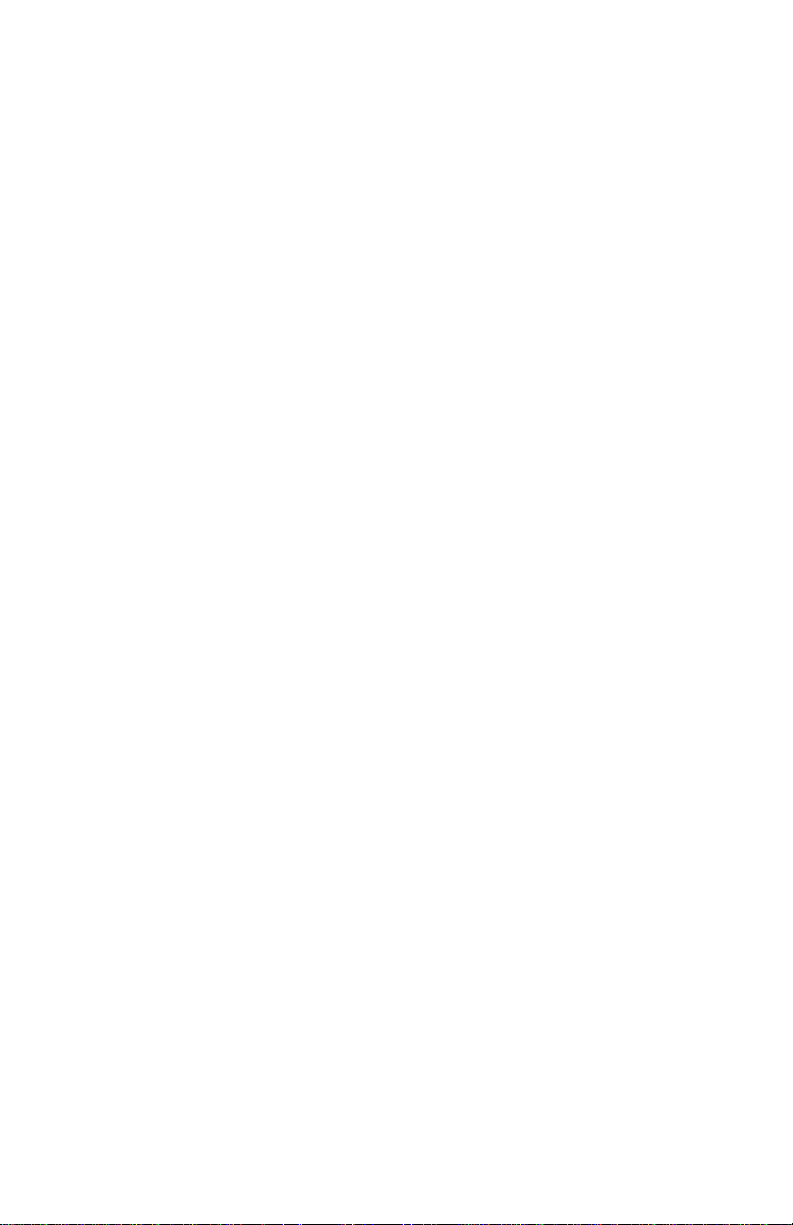
Appendix A Feature Access Codes
dialed to use system features.
lists the codes that can be
Appendix B H elp!
to correct problems with your telephone.
Glossary
The
terminology and concepts used in this guide.
Index
The
information.
presents some simple procedures you can use
Glossary
Index
explains some of the technical
is useful for tracking down specific
xi ROLMphone 300/600 Series User Guide
Page 13
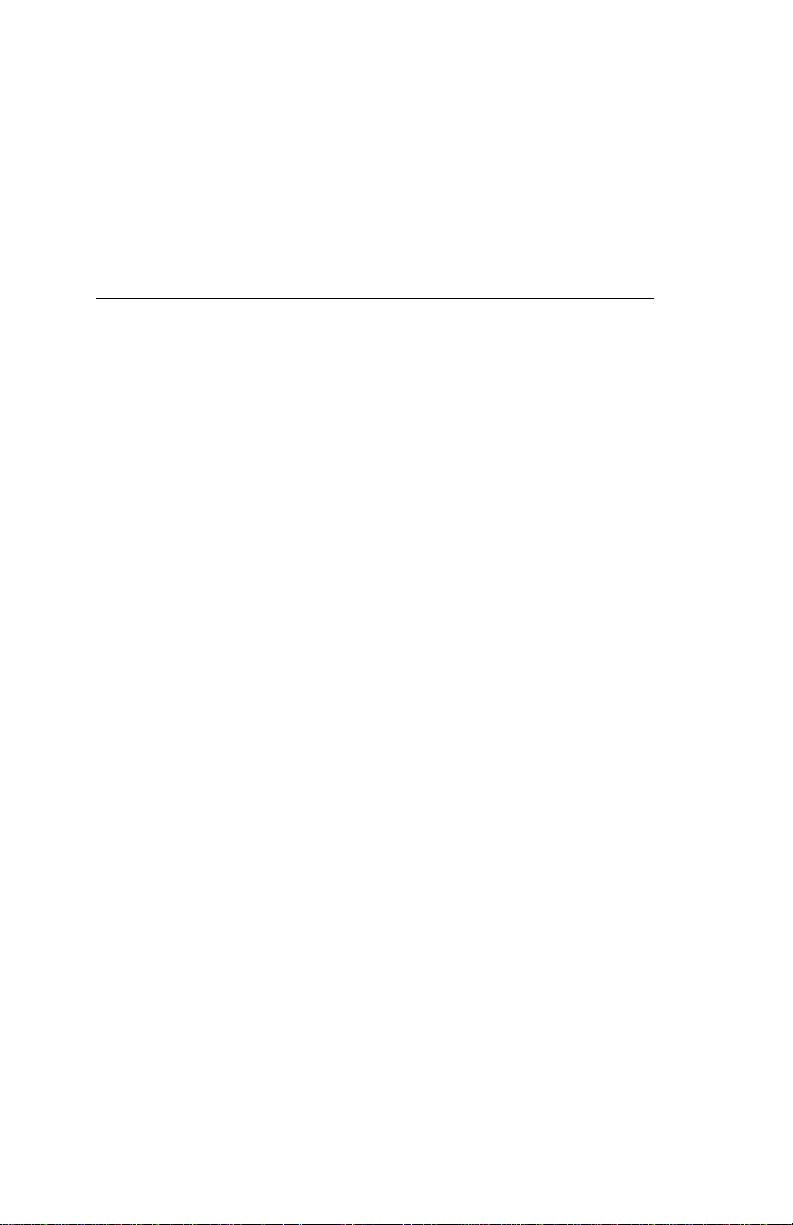
Related Publications
The following list presents the titles and brief descriptions of other
useful Siemens publications. Please refer to the book’s order number
when requesting a publication from your Siemens representative.
Order No. Title and Description
GU30-1613
GU30-1539
GU30-1533
ROLMphone 300/600 Series Quick Reference
Guide for 9006i and Hicom 3 00 E CS
brief tour of the different telephone mode ls and
quick access to information on the most used
features. This is the basic guide for all
ROLMphone 300/600 series users (including
those who have the Data Communicatio ns
Option).
Customer Participation Information Guide
basic guide for the Customer Participation
program. This program allows custom ers to
troubleshoot, repair, and replace their own
telephones. The
Information Guide
maintaining spare parts and shipping broken
telephones back to the factory for repair or
replacement.
Customer Setup Installat i on Inst ru ct io ns
basic guide for the Customer Setup program for
ROLMphone and analog telephones. The
Customer Setup program allows customers to
install their own telephones. This guide contains
detailed instal lation in st r u c t ions for all presen tl y
shipping Siemens teleph one products and related
options.
Customer Participation
provides information on
provides a
is the
is the
Related Publications xii
Page 14
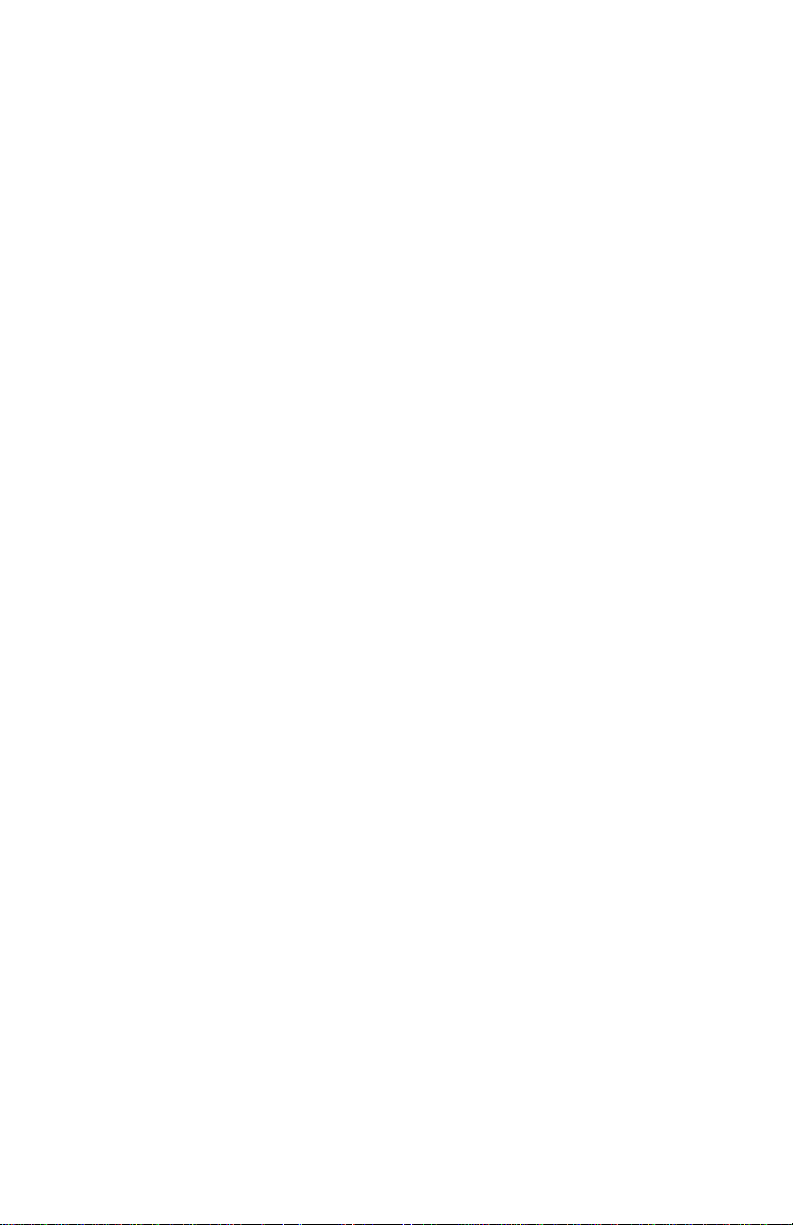
GU30-1557
Problem Determination Procedures for
ROLMphone, Analog, and Optiset E Telephones
is the troubleshooting guide for the Customer
Participation and Customer Setup programs. This
guide contains detailed troubleshooting
instructions for all models of ROLMphone and
analog telephones.
xiii ROLMphone 300/600 Series User Guide
Page 15
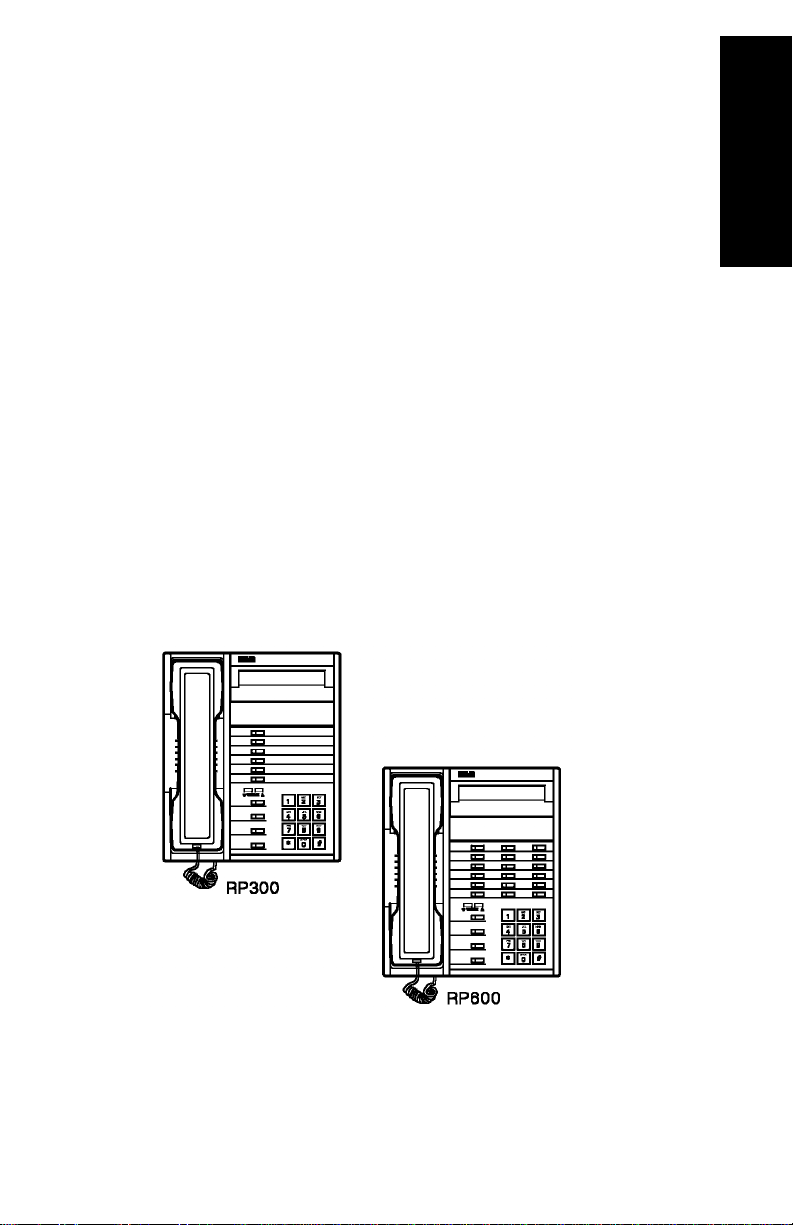
Chapter 1 Introduction
The ROLMphone 300 and 600 Series
Chapter 1 introduces you to the ROLMphone 300 series of
telephones (RP300) and the ROLMphone 600 series of telephones
(RP600), taking you on a quick tour of their basic features.
The ROLMphone 300/600 series of telephones are multi-featured
telephones that offer a variety of options enhancing their functionality.
Your ROLMphone model may have a display, a speakerphone, from
12 to 44 feature keys, and multiple extensions per telephone.
These digital telephones work your company’s Siemens
Communications Server to give you advanced, easy-to-use telephone
features. The communications server is your facility’s internal
telecommunications system.
1. Introduction
Figure 1-1. ROLMphone 312L and 624SL Telephones
Introduction 1-1
Page 16
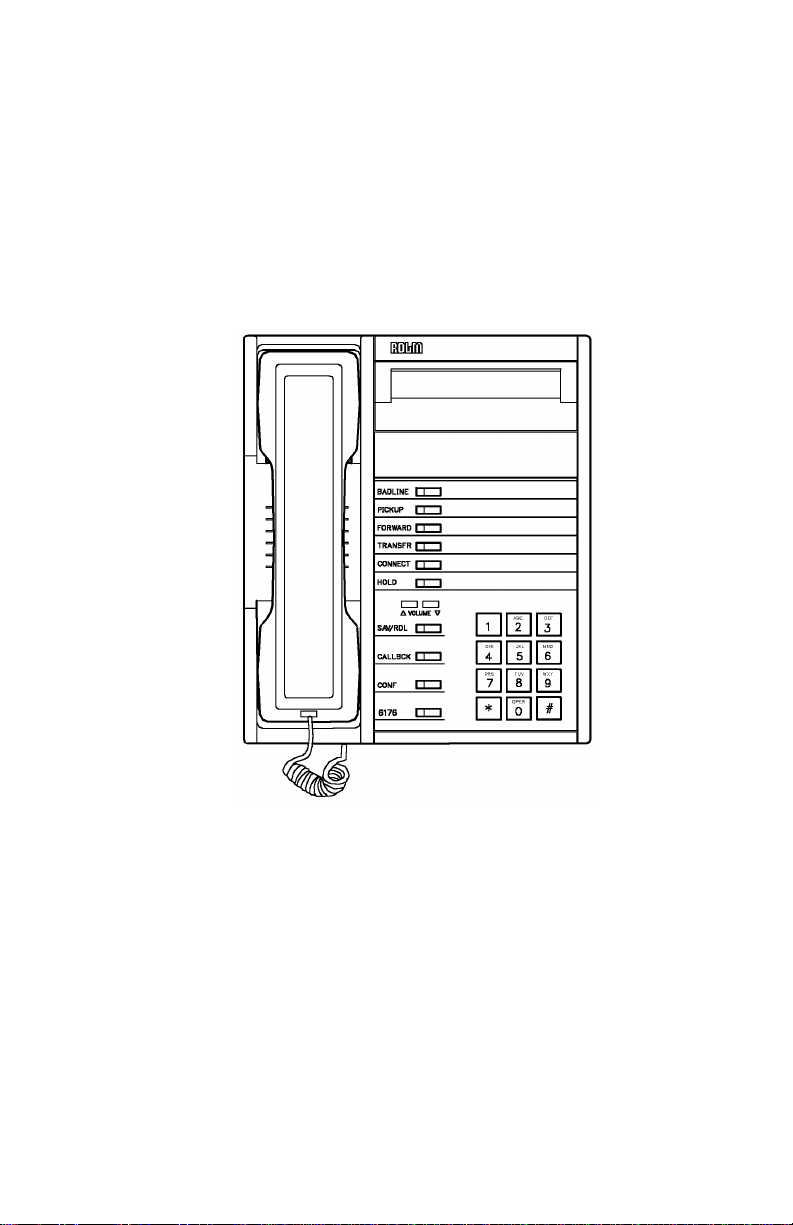
ROLMphone 300 Series Telephone
The ROLMphone 300 series offers two models.
• The RP312 has 12 feature key s and one line ex tension.
• The RP312L also has a two-line display with up to 24 characters
per line.
Figure 1-2. ROLMphone 312L Telephone
1-2 ROLMphone 300/600 Series User Guid e
Page 17
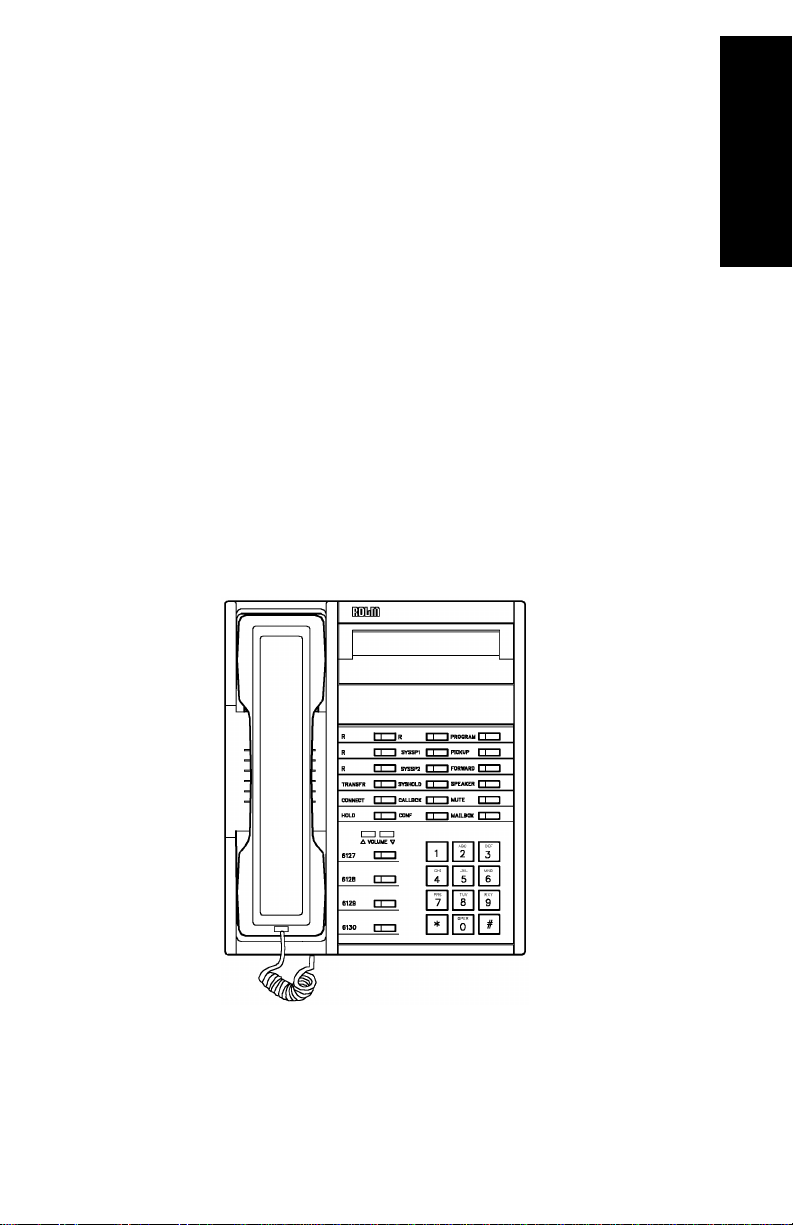
ROLMphone 600 Series Telephone
The ROLMphone 600 series offers eight models.
• The RP612 has 12 feature keys and may have multiple lin e
extensions.
• The RP612S also has a speakerphone.
• The RP612L has a two-line display with up to 24 characters per
line.
• The RP612SL has both a speakerphone and a display.
• The RP624 has 24 feature keys and may have multiple lin e
extensions.
• The RP624S also has a speakerphone.
• The RP624L has a two-line display with up to 24 characters per
line.
• The RP624SL has both a speakerphone and a display.
1. Introduction
Figure 1-3. ROLMphone 624SL Telephone
Introduction 1-3
Page 18
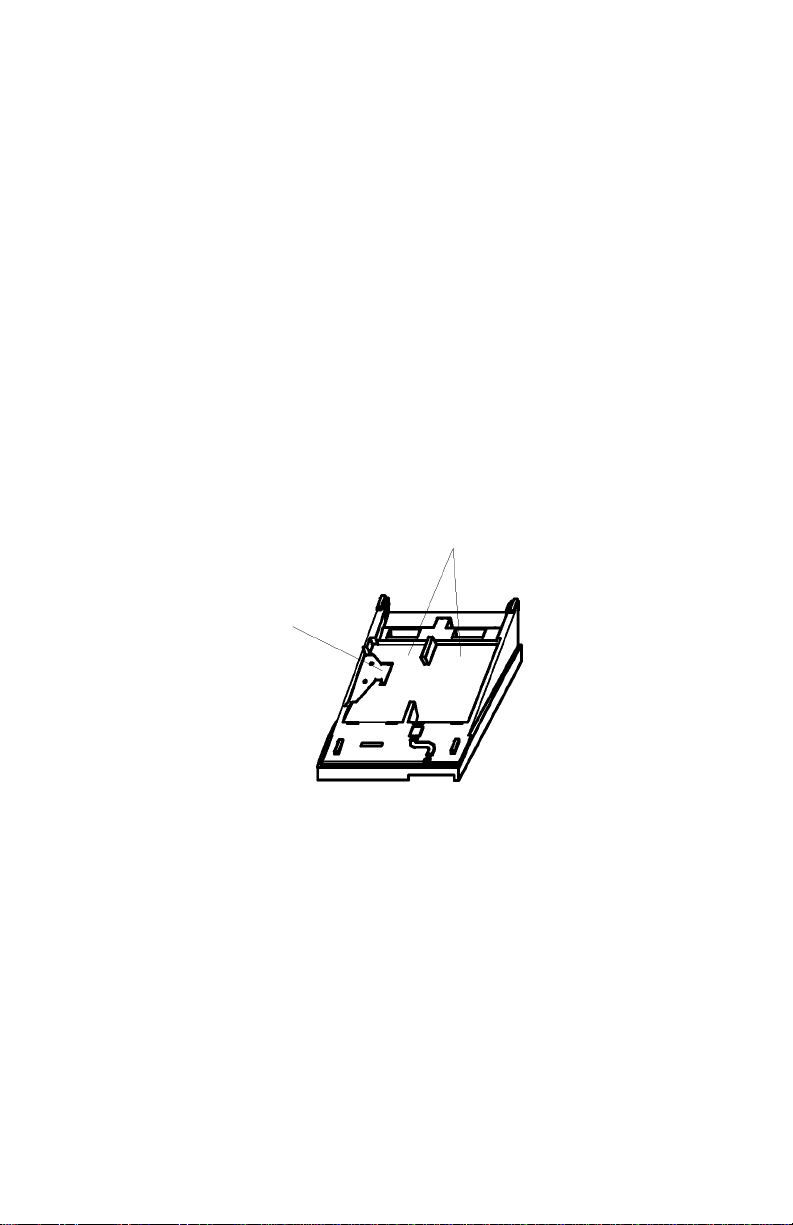
Options
The ROLMphone 600 series telephones are modular and support
options for data communications, a headset/recorder connection, or
additional keys. The Data Communications Option (DCO), Headset/
Recorder Option (HRO), Electret Headset Option (EHO), Analog
Adapter Option (AAO), and CTI/Headset Combo fit into recessed
module bays on the bot tom of the telephon e. The Keyboard Expansio n
Option (KEO) plugs into a connector provi ded in one of th e bays. The
DCO, EHO, HRO, AAO, and CTI/Headset Combo may be installed in
either module bay. Once the KEO is installed, any of the other options
may be installed in the module bay that has the KEO connector.
DCO/HRO/EHO/AAO/
CTI/Headset Combo Module Bays
KEO
Connector
Figure 1-4. Option Module Bays and KE O Co nn ec tor
1-4 ROLMphone 300/600 Series User Guid e
Page 19
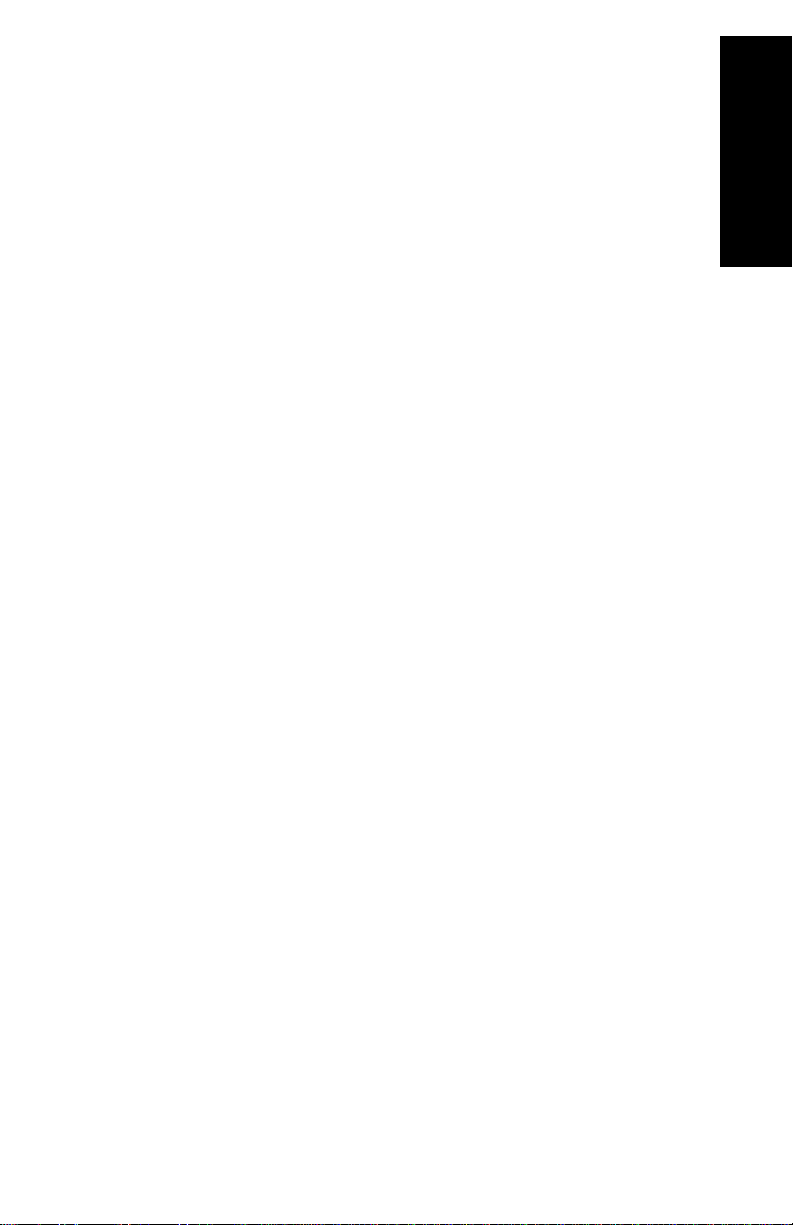
Data Communications Option
Once the Data Communications Option (DCO) is installed, your
ROLMphone 600 series telephone can be attached to a terminal or a
personal computer with an RS-232C cable. Before the option is
installed or removed from your telephone, the telephone must be
configured accordingly at the communications server. Only one DCO
may be installed in a given telephone.
The DCO module contains a set of commands that may be used by a
software program in your personal computer to control the telephone
from your computer keyboard or to provide asynchronous data
communications. For more information co ncern ing the DCO mo du le,
see the
ROLMphone 600 Series with DCO User Guide for 9006i and
Hicom 300 E CS
(GU30-1615).
1. Introduction
Introduction 1-5
Page 20
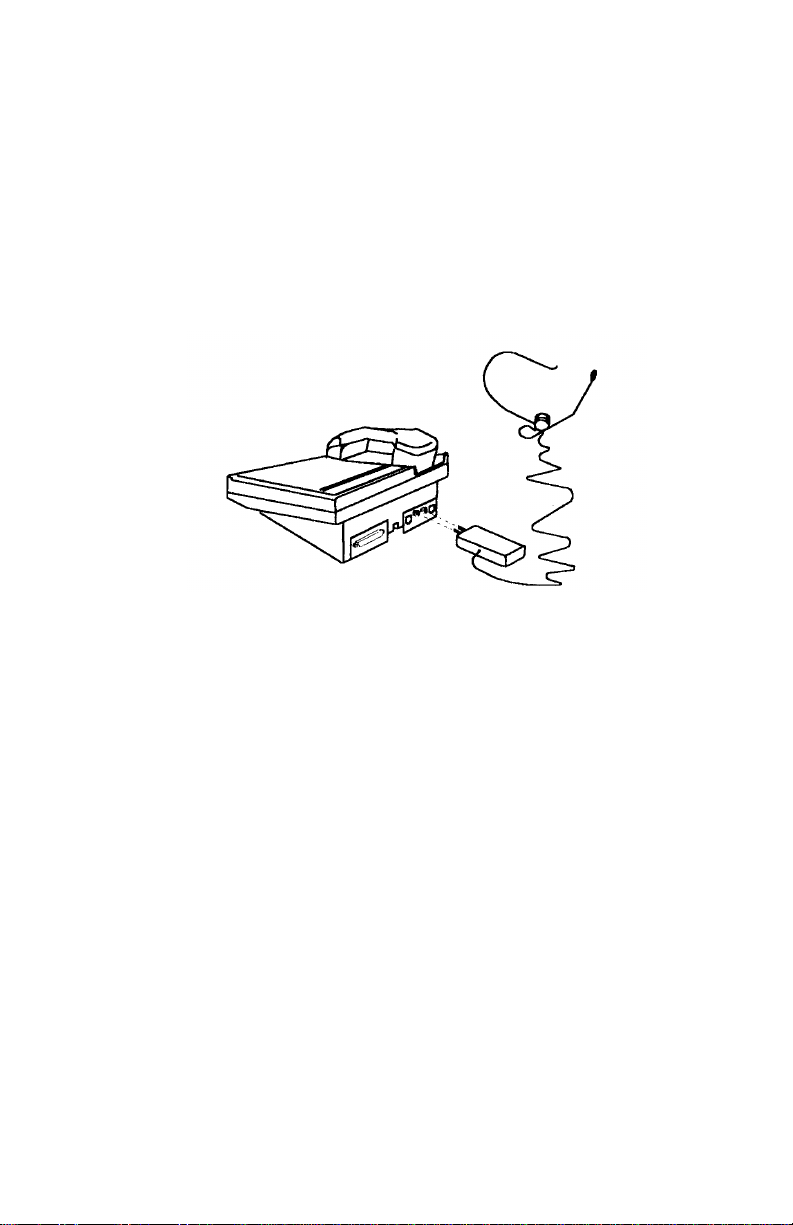
Headset/Recorder Option
The ROLMphone 600 series telephones can also accept a module that
lets you attach a headset and a recorder: the Headset/Recorder Option
(HRO). The HRO provides for two different types of headset
connectors (the PJ327 type and th e RJ8), which can be plugged into the
outlets on the back of the telephone. Wh en a headset is plugged into
the option, the speakerphone does not function.
Figure 1-5. Plugging a Heads et into the HRO
The HRO also has an RJ45 connector for plugging in a tape recorder.
This connector looks like a bigger version of the RJ8 headset
connector. If either your headset or recorder is not working the way
you think it should, make sure it is plugged into the correct HRO
connector. The HRO connectors are marked with symbols for either a
headset or a recorder.
Before the option is installed, the telephone must be configured for it
at the communications server. For more information, see you r system
administrator.
Note:
1-6 ROLMphone 300/600 Series User Guid e
In addition to recording the conversation of a connected call,
the recorder may also record user’s comments between calls
via the handset or headset.
Page 21
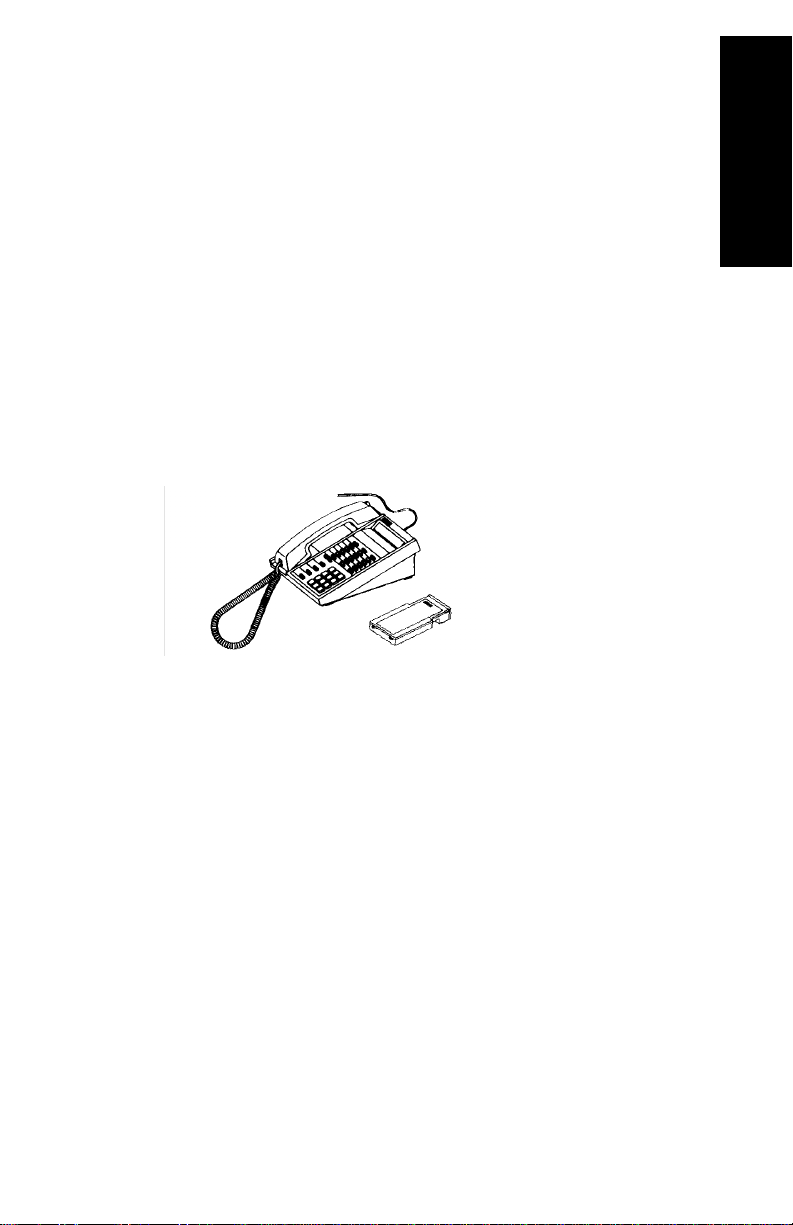
Electret Headset Option
The Electret Headset Option (EHO) lets you plug one or two electret
headsets into the installed option and make and answer calls using a
headset instead of the handset or the phone’s built-in microphone and
speaker. This type of headset does not require a headset adapter, or
amplifier.
1. Introduction
Note:
A selection of electret Siemens headsets is available. See your Siemens
distributor for details.
Figure 1-6. Electret Headset Option
Carbon headsets will not function properly on the EHO.
Introduction 1-7
Page 22
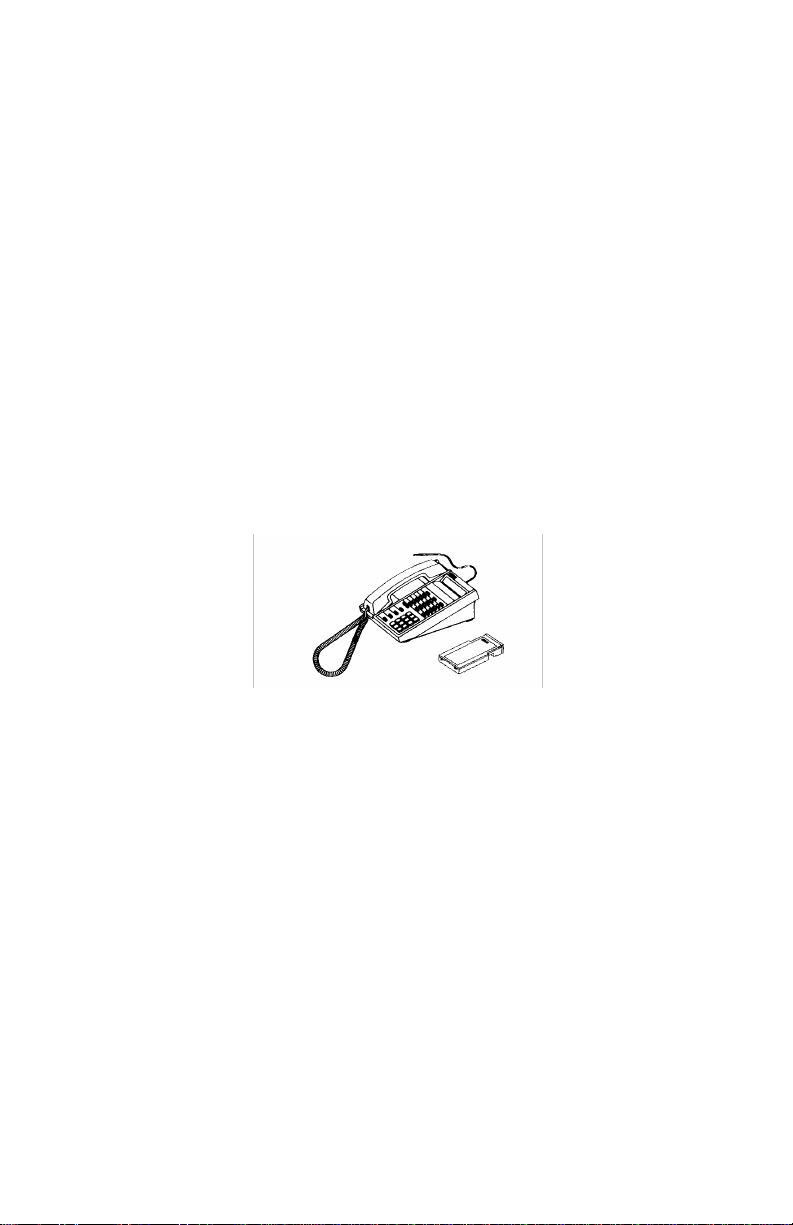
Analog Adapter Option
The Analog Adapter Option (AAO) allows you to attach an analog
device to your RP600 series telephone. The AAO supports the
following 24-volt analog devices:
• G3 or below fax machine
• PC data communications modem
• PC fax/data modem
• analog conference room speakerphone
• external ringer/alerter
• analog telephone
A ROLMphone
your phone for operation of the AAO.
600 power suppl y (Model 6 6938) must be att ached to
(art: Rios phone
Figure 1-7. Analog Adapter Option
1-8 ROLMphone 300/600 Series User Guid e
Page 23
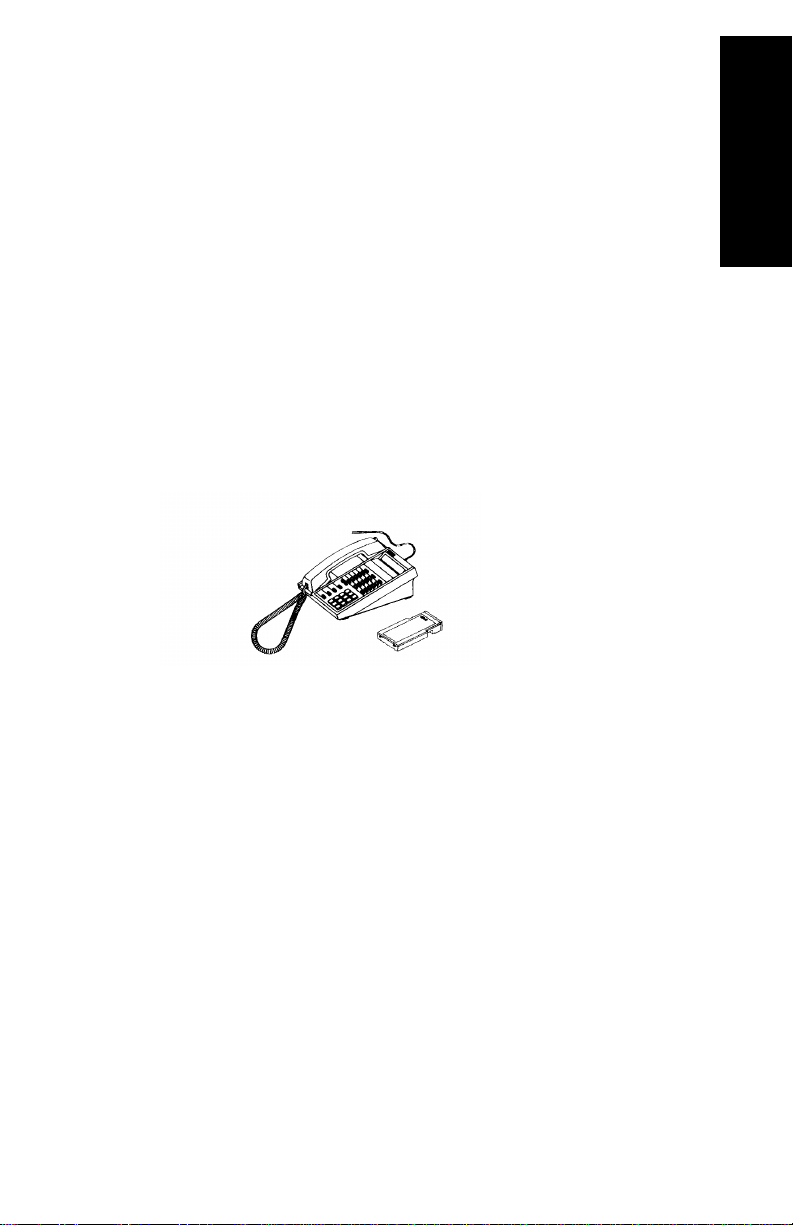
CTI/Headset Combo Option
The CTI/Headset Combo module provides your ROLMphone 600
series telephone with connection for:
• a PC running a dialing application
• a standard electret headset or an enhanced wireless headset
When connected to a PC, the module allows the PC application to dial
and answer phone calls using standard AT commands.
The CTI/Headset Combo module also allows you to use electret or
enhanced wireless headsets. Electret headsets do not need the
additional headset adapter (or amplifier) required by carbon headsets.
Enhanced wireless headsets provide special features such as on-hook/
off-hook control.
1. Introduction
Figure 1-8. CTI/Headset Combo Option
Introduction 1-9
Page 24
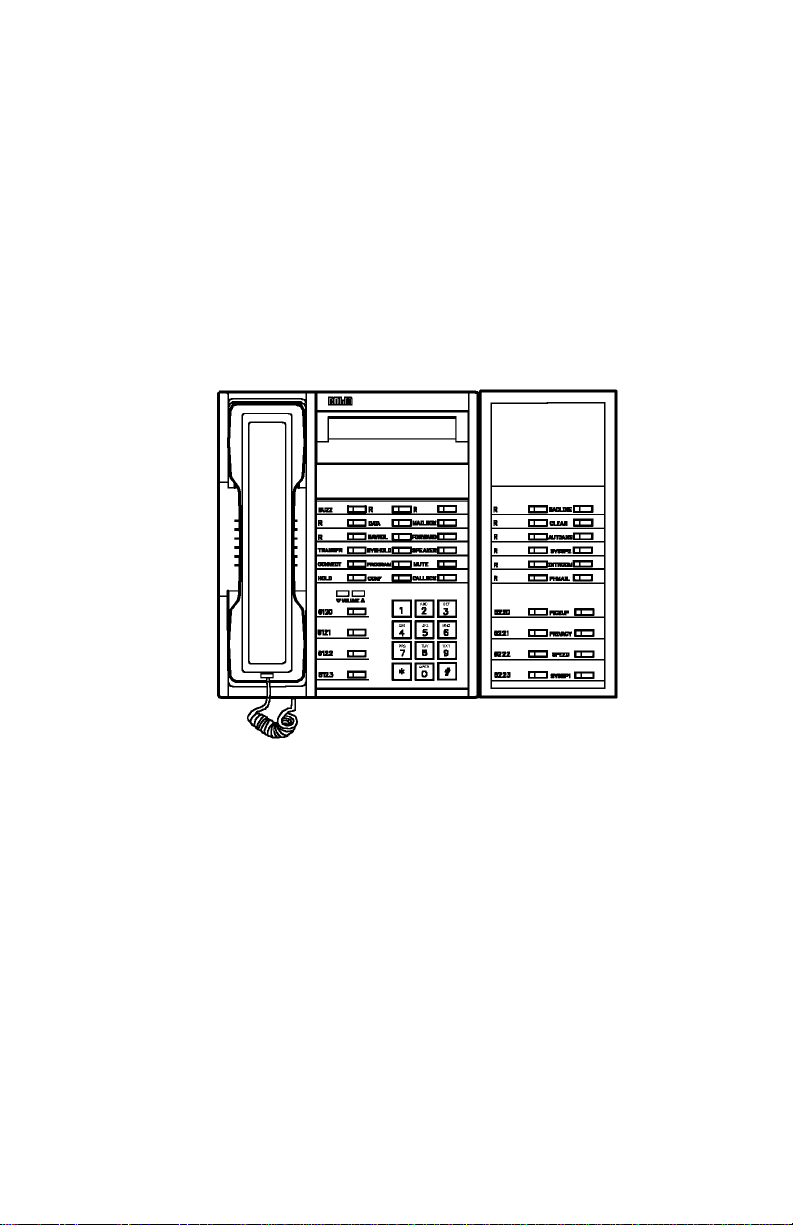
Keyboard Expansion Option
The keyboard of a ROLMphon e 600 series t elephone can be exp anded
with an option providing 20 additional feature or line keys and status
lights. The Keyboard Expansion Option (KEO) attaches to the right
side of the telephone through a special connector and bracket. Before
the option is installed, the telephone must be configured for it at the
communications server. For more information, see your system
administrator.
Figure 1-9. Keyboard Expansion Option (KEO)
1-10 ROLMphone 300/600 Series User Guide
Page 25
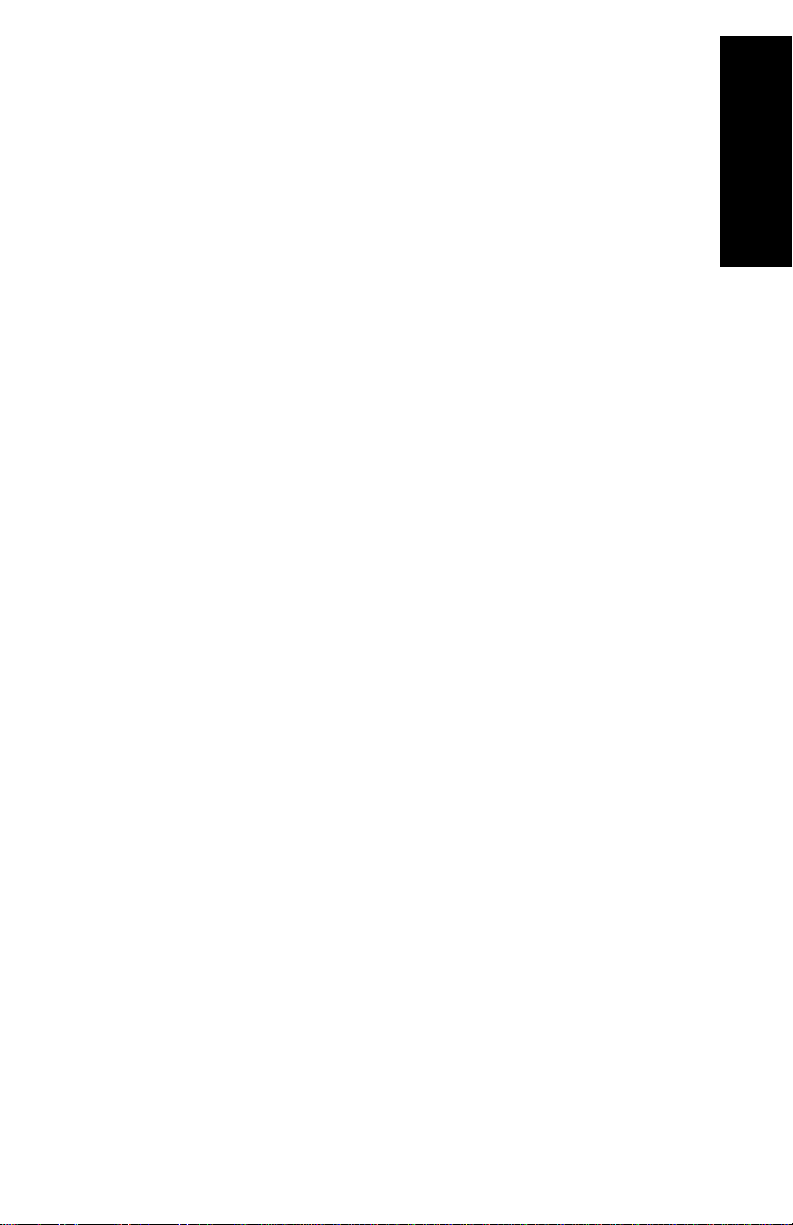
ROLMphone Basics
Faceplate
The faceplate is a paper template that identifies features that you
access by pressing specific keys on your telephone. It shows which
system features have been assigned to your telephone keys.
Line Keys
Your ROLMphone telephone has a separate line key for every
extension that appears on your telephone. You use the line keys to
answer and place calls.
Multiple Line Appearance
Your telephone may have multiple extensions, each of which is
assigned a separate line key. These line keys can be of different types.
You will have at least one line key, called the primary line key, which
corresponds to your ex tensio n. The statu s light that turns on when yo u
pick up your handset is next to your primary line key.
You may also have other lines on your phone. You can use both the
primary line and these other lines to make calls.
Your lines may also appear as lines (called multiple line appearances)
on other people’s phones. Each person with an appearance of the line
on his or her telephone has equal access to the line. Also, a call can be
placed on hold at one telephone, then re trieved at another telepho ne on
which that same line appears. See “Hold” on page 2-15 for more
information.
1. Introduction
If you have a multiple line appearance on your telephone, you will
need to know how to tell if that line is in use. Your telephone tells you
about the status of a line through the line key’s status light. See “Status
Lights” on page 1-16 for more information.
Introduction 1-11
Page 26
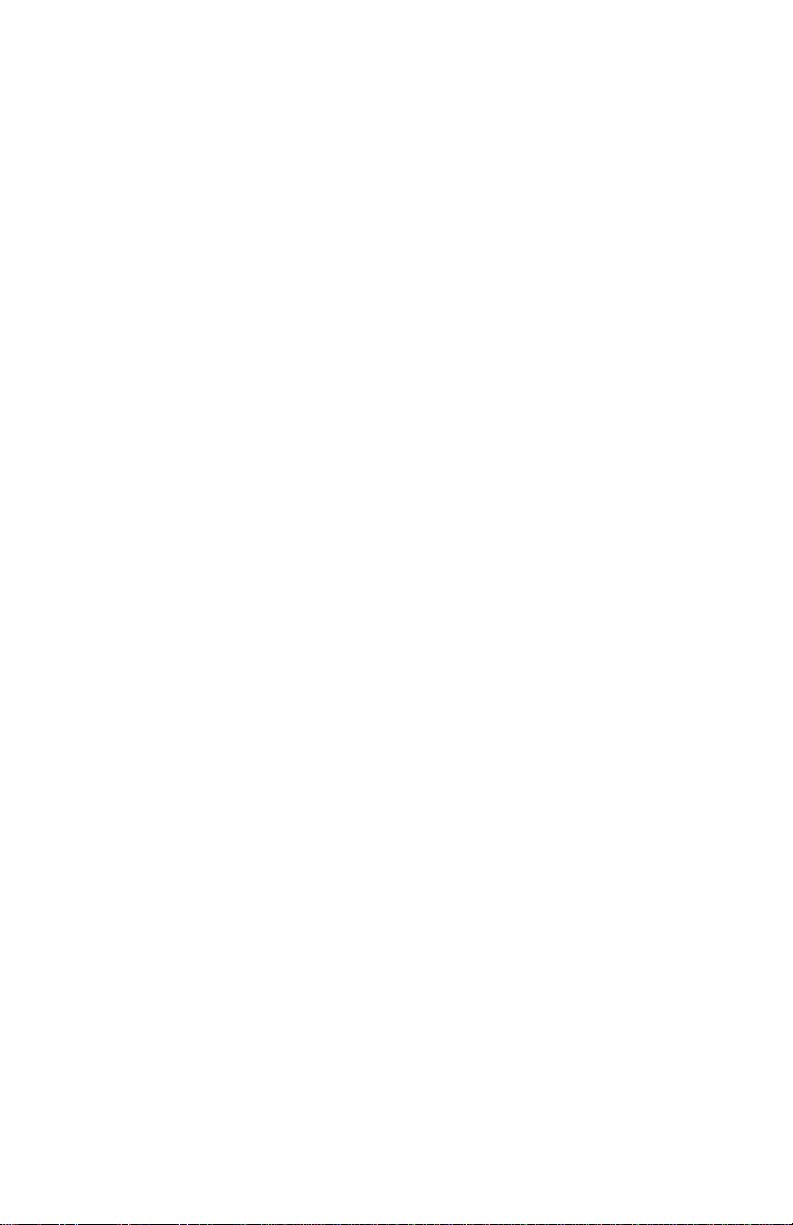
Key Pad
Use the key pad on your telephone just as you would any standard
telephone key pad for dialing telephone numbers. You can also use
your key pad to access system features available to your telephone for
which you do not have feature keys. See “Feature Access Codes” on
page 1-15 for more information.
Display
The display at the top of the RP312L, RP612L, RP612SL, RP624L,
and RP624SL models provides call information such as the exten sio n
calling you and, if configured to do so, the caller’s nam e . It also lets
you scroll through messages and notifications waiti ng in your mailbox
and provides information you’ll find useful as you set up and use
Siemens features. Some features work differently on display
telephones from the way they do on non-display telephones. The
feature descriptions in Chapters 2 through 7 explain these differences.
The RP312L, RP612L, RP612SL, RP624L and RP624SL models all
have two-line displays with up to 24 characters per line. Each
extension in your system can have a 16-character name associated with
it, which is shown on the display.
On Version 6.3 and higher, the elapsed time of an incoming or
outgoing external call is displayed.
Features
Each phone in your system is set up individually at the
communications server to have specific telephony features. Th erefore,
you may find that some features included in this guide are not available
on your phone.
1-12 ROLMphone 300/600 Series User Guide
Page 27
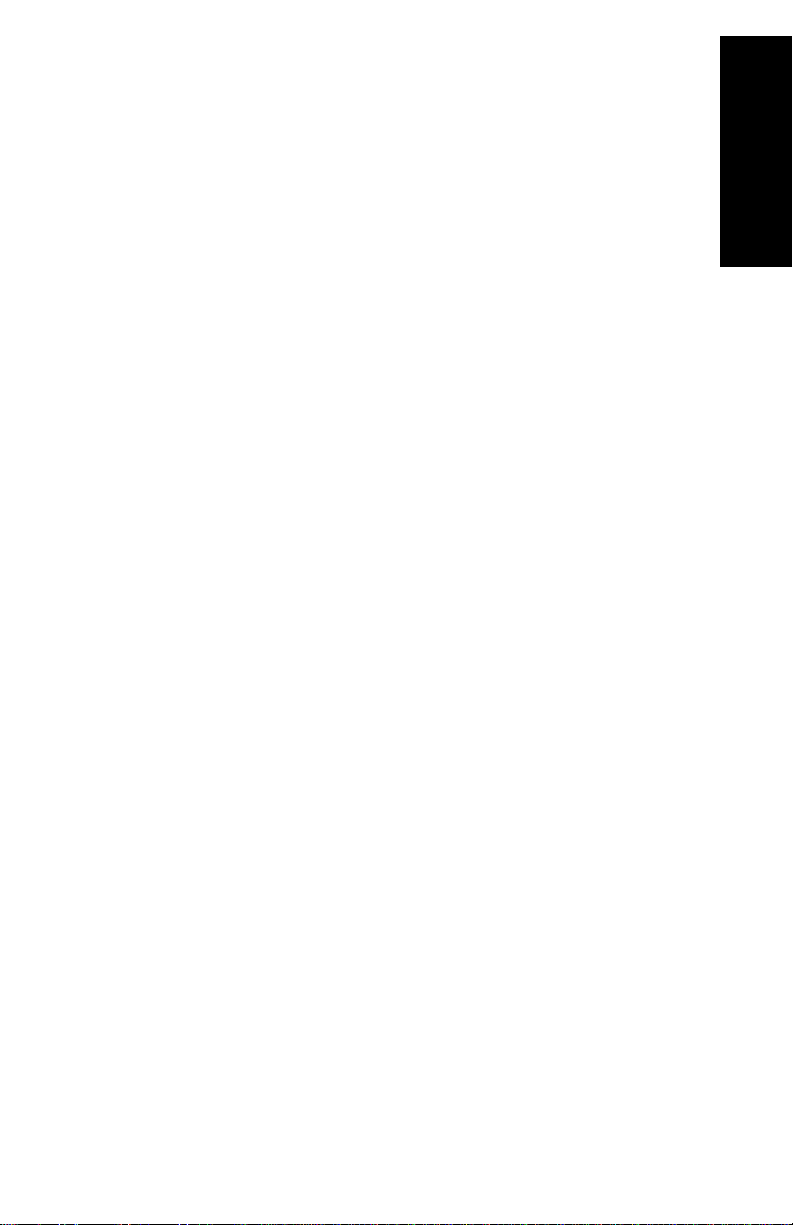
Feature Keys
Feature keys give you access to system features such as Hold,
Transfer, Mailbox, and Program. Press the key labeled with the feature
name to gain access to the feature. You can also dial feature access
codes to gain access to features. (See “Feature Access Codes” on page
1-15.)
1. Introduction
Note:
The labels used in this guide to indicate feature names on keys
are the defaults that come with your system. However, your
system administrator can configure them differently to suit
your company’s requirements.
Class of Service
Some of the telephones in your system may be set up to use one class
of service (the primary) during normal business hours and then
automatically change to a more limited one (the seconda ry) du ring
non-business hours. If so, the featu res you can use may vary,
depending on the class of service in effect at the time.
Personal Identification Number (PIN)
A personal identification number (PIN) enables you to use another
telephone within your company to gain access to the features of your
own telephone. You may als o n eed a PIN to be able to di al an outside
number.
Ask your system administrato r whether you have been assign ed a PIN.
Also see “External Calls” on page 2-8, “PIN Authorization Features”
on page 7-12, and “Forced Authorization” on page 7-15.
Frequently Used Keys
Callback Key:
extensions that are busy, ringing, or in Do Not Disturb mode. (See
“Callback Request” on page 3-5 for more i nformation.) It also lets you
return calls to parties that have left you reminder messages and to the
PhoneMail
The Callback key can help you complete calls to
system. (See “Using Your Mailbox” on page 2-21.)
Introduction 1-13
Page 28
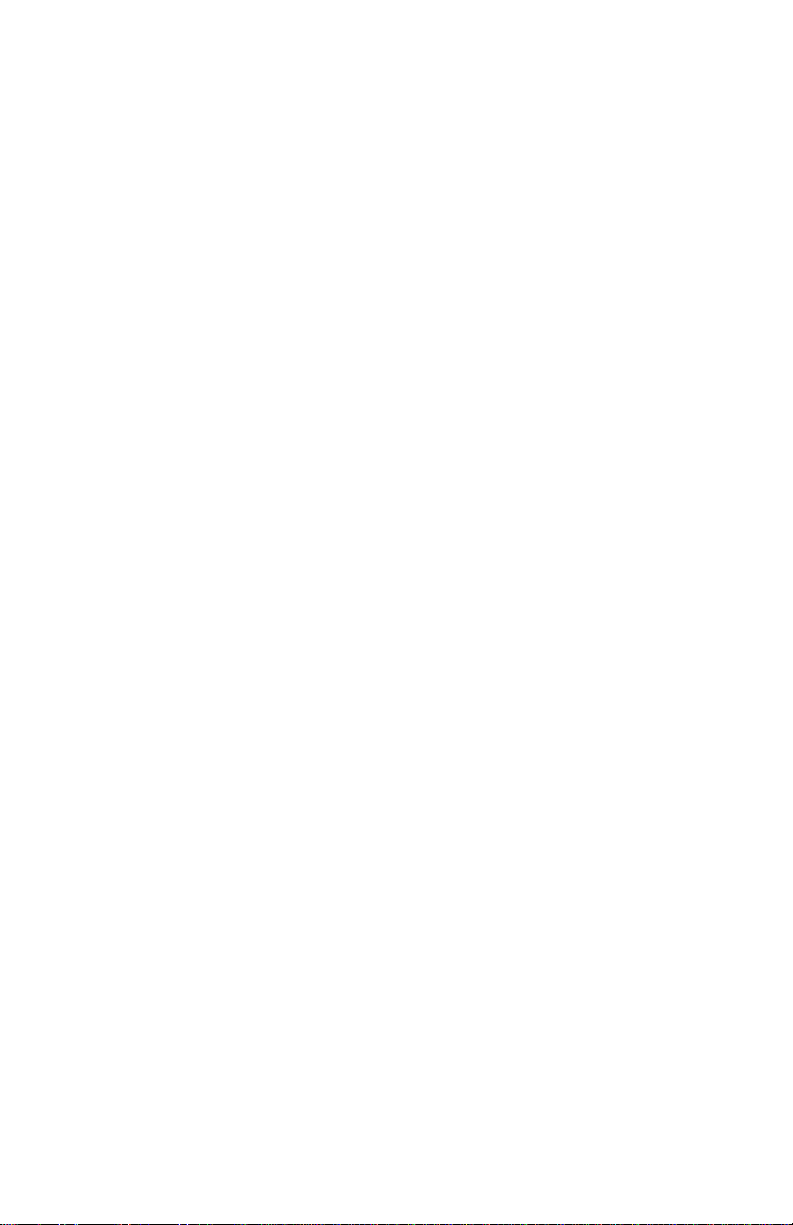
Clear Key:
The Clear key can be used to remove or cancel information
shown on a phone’s display when it is in pr ogram mode. It can also be
used to drop the last party from a conference call and the second party
from a consultation call.
Connect Key:
The Connect key lets you:
• reconnect with a call placed on consultation hold
• reconnect with a transferred call before the transfer is complete
• alternate between two parties, when you have one of them on
consultation hold.
(See “Connect” on page 2-20.)
Hold Key:
The Hold key lets you hang u p a line without disconnect ing
the other party. (See “Hold” on page 2-15.)
Mailbox Key:
The Mailbox key lets you receive several kinds of
messages: reminder messages, PhoneMail notifications, and
ROLMfax
notifications.
You can display a reminder message, PhoneMail or ROLMfax
notification by pressing the Mailbox key . The Mailbox key also lets
you leave reminder messages at other extensions. (See “Using Your
Mailbox” on page 2-21, for more information.)
Program Key:
The Program key is used to set up several features,
such as Repertory Dialing, Station Speed Dialing, and Variable
Forwarding.
Repertory Dialing (R-) Keys:
You can set up keys for one-touch
dialing of an extension, an outside telephone number, or a feature
access code, which makes the key act like a feature key.
You use the Program key to set up these keys for dialing.
(See“Repertory Dialing (Repdial)” on page 3-25 for further
instructions.)
Time Key:
On a display telephone, pressing the Time key displays the
current day, date, and time.
Transfer Key:
The Transfer key lets you transfer a call to another
extension or to the com pany’s operator. (See “Transf er” on page 2-18.)
1-14 ROLMphone 300/600 Series User Guide
Page 29
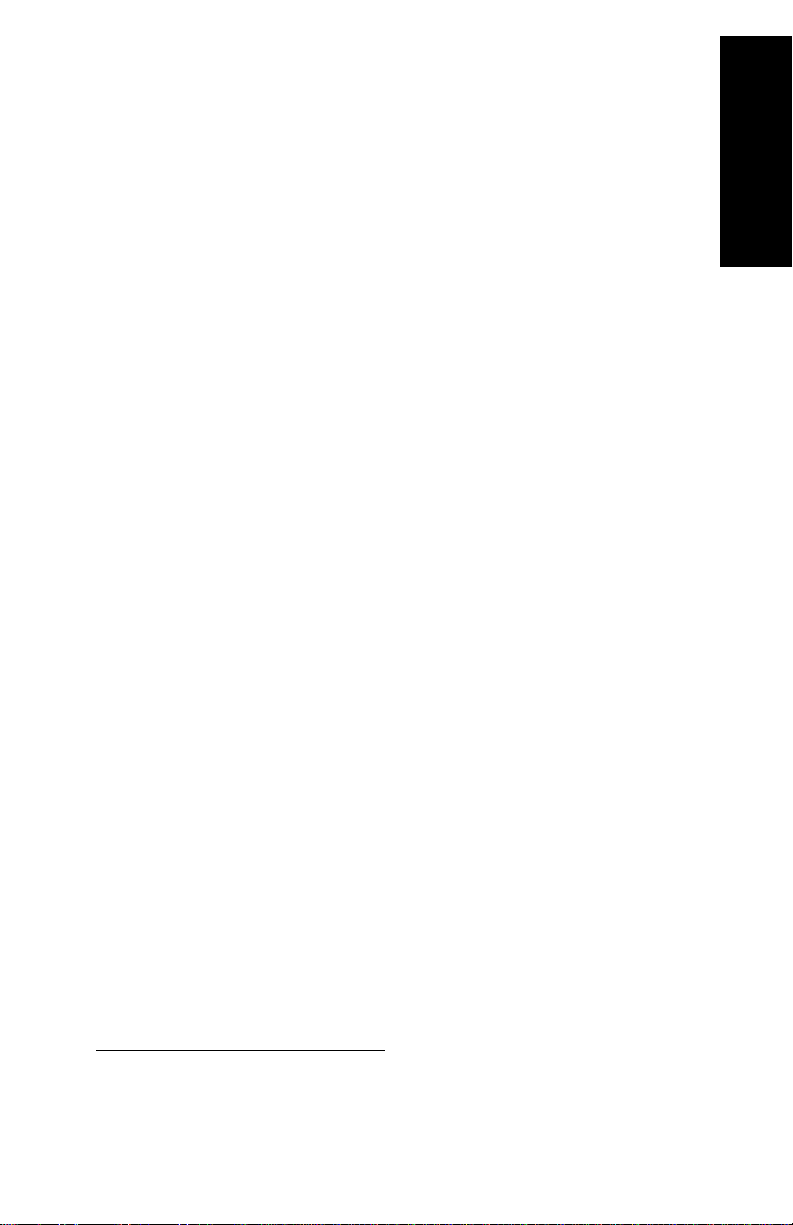
1. Introduction
The Transfer key also places any call you have in progress on
1
temporary hold
and can be used to dial a feature access code or a
second party. (See “Feature Access Codes” on page 1-15.)
Finally, you can press the Transfer key to establish a conference call
including yourself, a party you have placed on consultation hold, and
a party you have dialed subsequently. (See “Consultation” on page
3-12.)
Feature Access Codes
Since a set of features has already been assigned to your telephone’s
feature keys, you may find that your telephone does not have feature
keys for some of the features described in this guide. However, you can
still use any of these features that are available on your system and
permitted by your class of service by dialing that feature’s access code,
if it has one.
Throughout the remainder of this guide, the steps described for using
each of the system features include the feature key you press to access
a feature and the feature code you can dial if you do not have that
feature key. If you need to know a particular feature access code in a
hurry, see Appendix A, “Feature Access Codes,” which lists these
codes alphabetically.
Note:
You must have a dial tone before entering a feature access
code. If you do not have a dial tone, press the Transfer key to
get one.
The feature access codes listed in this guide are the defaults
that come with your system. However, your system
administrator can configure them differently to suit your
company’s requirements.
1
This temporary hold lasts onl y unti l yo u h a ng up or rec onne ct to the call, or
for a predetermined length of time. If you press the Transfer key while on a
call and then hang up, the call immediately rings back on your tele phone.
Introduction 1-15
Page 30
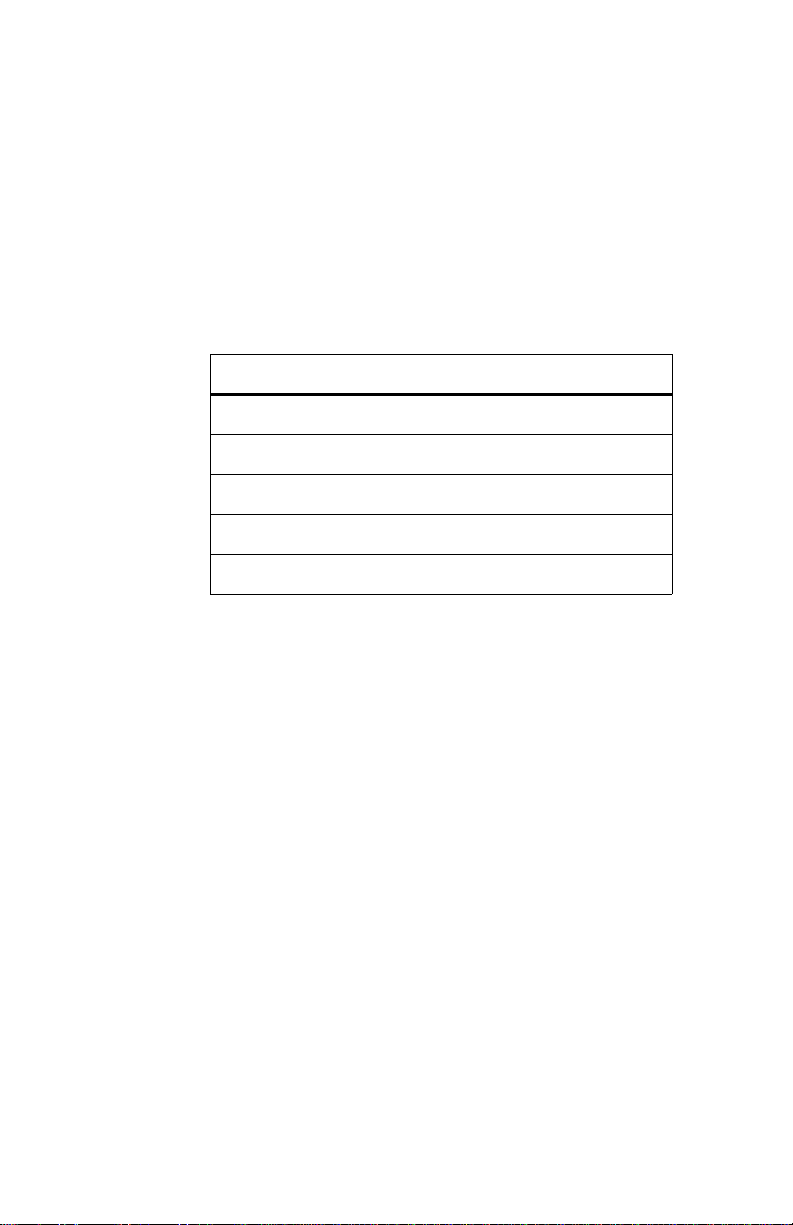
Status Lights
The red status li ghts next to the line keys tell you what is h appening on
those lines.
A line key status light may turn on steadil y, bli nk, or flas h at diff erent
rates to signal the status of that line.
Table 1–1. Line Key Status Light Flash Rates
Flash Rate Line Status
Off Available
On steady In use
Blinking Ringing
Flashing (faster) On hold
Flickering (fastest) Forwarded
Speaker
Each ROLMphone 300/600 series telephone has a speaker that you can
use for receiving calls or listening to the PhoneMail system. On
ROLMphone models that only have a speaker and not a microphone,
you must pick up your handset t o speak to the other party. For more
information about using your speaker, see “Using the Speaker” on
page 2-11.
Speakerphone
The RP612S, RP612SL, RP624S, and RP624SL models each have a
two-way speakerphone, consisting of a speaker and a microphone.
You can use either the handset o r the speakerp hone to m ake or receive
calls.
During a conversatio n, you can use your speakerphone i nstead of your
handset by pressing the Speaker key and hanging up the handset . If you
want to switch back to using your handset, pick it up. For more
information, see “Using the Speakerphone” on page 2-12.
1-16 ROLMphone 300/600 Series User Guide
Page 31

Voice Volume Keys
Use the Volume Up (▲) and Volume Down (▼) keys to adjust the
voice volume of your telephone. While on a call, press ▲ to raise the
volume of the voice you are hearing, or press ▼ to lower the volume
of the voice you are hearing. Press either key until you reach the
desired voice level. When you hang up or switch to another call, the
voice volume returns to the default level.
1. Introduction
Introduction 1-17
Page 32

Sounds
Your phone makes different sounds to let you know what’s going on.
Rings occur on a line that you ar e not using and i ndicate that you have
an incoming call. Tones occur while you are using your phone and
provide information about calls and features.
Sound Meaning
Rings Single (repeated) Internal call
Double (repeated) External call
Triple (repeated) Callback
Long (repeate d) Intercom call or hu nt
group call
Single beep Used in connection with
DSS extensions and inter-
com features.
Triple beep DSS call
Continuous Emergenc y call
Rollover (muted or in
bursts)
Tones Broken dial tone, inter-
rupted every 1/2 sec.
Broken dial tone, interrupted every 1 1/2 sec.
Busy tone The party you called is on
Busy tone that changes
to a very fast busy tone
Dial tone You can make a call or
Fast busy tone Invalid call
1-18 ROLMphone 300/600 Series User Guide
An incoming call is pend-
ing while the phone is
already in use.
Your phone is in Do Not
Disturb or Forwarding
mode.
A reminder message or
PhoneMail or ROLMfax
notification is waiting .
the phone.
You cannot queue for the
party you called.
invoke a feature.
Page 33

1. Introduction
Sound
Intrusion tone fol-
lowed by a ringingbeep tone
Long tone, followed by
an intrusion tone
repeated every 8 secs.
1-sec. tone after dialing There is a short queue for
Ringing (ringback)
tone
Short tone ev ery 2 0 sec . Internal call waiting
Single (conference)
tone
Steady high tone A technician is testing
3 short tones (confirmation tone)
Meaning
The party you called is on
the phone, but has
received a call waiting
indication. Stay on the
phone until the party
answers.
Busy override and
speaker call intrusion
reminder
an outgoing trunk.
The phone you called is
ringing.
A new party has been
added to a conference.
your phone.
A feature has been suc-
cessfully activated.
3 short tones followed
by dial tone
30-sec. tone after dialing
2 short tones every 20
secs.
Very short tone after
dialing
Wavering (error) tone Invalid feature request
Additional input, such as
a PIN, is required.
There is a long queue for
an outgoing trunk.
External call waiting
You have been routed to
the next outgoing trunk or
to a more expensive
route.
Introduction 1-19
Page 34

Ring Volume
Use the slide control to adjust the ringing vol ume of your telephone.
The slide control is located underneath the front of the ROLMphone
300/600 series telephones. The volume remains at the level you set it
until you adjust it again.
Ring Tone
When first installed, your telephone will have a predetermined ring.
You can change your telephone’s ring tone to any one of eight tones.
For information about how to do this, see “Changing Your
Telephone’s Ring Tone” on page 2-22.
1-20 ROLMphone 300/600 Series User Guide
Page 35

Where to Go for Assistance
See Appendix B, “Help!” on page B–1 for some procedures that may
help you correct problems with your telephone.
Although every company has its own way of handling support for
ROLMphone telephones, most have a person responsible for making
configuration changes and answering questions about the telephone
system. This person, the system administrator, can provide you with
information on the features yo u need to us e and can hel p troublesh oot
problems with your telephone when necessary.
1. Introduction
Introduction 1-21
Page 36

Getting Started
This has been a general introduction to the ROLMphone 300/600
series telephones. To get start ed using your tel ephone, read Chapter 2 ,
“Using Your Phone.”
1-22 ROLMphone 300/600 Series User Guide
Page 37

Chapter 2 Using Your Phone
Quick and Easy
You can begin using your ROLMphone 300/600 series telephone as
soon as it is properly installed and configured at the communications
server.
Lift the handset and use the key pad to dial.
To make a call
from your
primary line
To make a call
from a secondary
line
To answer a call
on your primary
line
To answer a call
on another line
➩
Lift the handset.
➩
Press the line key and use the key pad to
➩
dial.
Lift the handset.
➩
Press the line key next to the blinking
➩
status light and lift the handset.
2. Using Your Phone
Using Your Phone 2-1
Page 38

Making a Call
Before dialing a number or using a feature access code you mu st get a
dial tone. The dial tone is an indication that the system is ready to
accept your request.
You can get a dial tone in one of the following ways:
• by picking up the handset
• by pressing a line key
• by pressing the Speaker key
• by pressing the Transfer key during a call
Note:
This guide assumes that your telephone h as been set u p at th e
communications server to get a dial tone in the same ways as
ROLMphone telephones have on previous versions. If your
telephone has been set up differently, the ways to get a dial
tone may be diffe rent.
2-2 ROLMphone 300/600 Series User Guid e
Page 39

Answering a Call
You can answer a call in three ways:
• by picking up you r handset (for a call r inging on your p rimary line)
• by pressing the line key with the blinking status light
• by pressing the Speaker key
Note:
Once you have answered a call, do not press the line key —
doing so disconnects the call.
2. Using Your Phone
Using Your Phone 2-3
Page 40

Hanging Up
You can hang up in three ways:
• by hanging up your handset when you are on a handset call
• by pressing the line key when you are on a speakerphone call
• by pressing the Speaker key when you are on a speakerphone call
2-4 ROLMphone 300/600 Series User Guid e
Page 41

Internal Calls
Calling an Extension in Your Telephone System
Every telephone in your company’s telephone system has an
extension.
Get a dial tone.
To call another
extension
If you are a member of a community (com) group, y ou can dial a sho rt
code instead of an extension to call another member in your group.
(See “Community (Com) Group Call” on page 3-19.)
Features Used with Internal Calls
The following features can be used with internal calls:
➩
Dial the extension.
➩
2. Using Your Phone
•
Bridged Call
multiple line appearance. (See “Bridged Call” on page 3-1.)
•
Busy Override
(See “Busy Override” on page 3-3.)
•
Busy Standby Queuing
extension you have dialed becomes free. The communications
server then dials the extension. (See “Busy Standby Queuing” on
page 3-4.)
•
•
- lets you signal the telephone of another person, such as a
Buzz
secretary, with a special tone. (See “Buzz” on page 3-18.)
Callback Request
complete calls to busy extensions while you wait. It lets you hang
up and have the communications server call you back when the
extension becomes free. After you answer, the communications
server dials the number for you. (See “Call back Request ” on page
3-5.)
- lets you join an existing telephone call on a busy
- lets you enter a conversation on a busy exte nsion.
- lets you stay on the line until the busy
- directs the communications server to
Using Your Phone 2-5
Page 42

•
Community (Com) Group Speaker Call
- lets you place a twoway speakerphone call to a member of your com group (See
“Community (Com) Group Speaker Call” on page 3-20.)
•
Conference
- lets you have up to eight parties, including yourself,
in a telephone conversation. (See “Conference” on page 3-7.)
•
Consultation
- lets you talk privately with a second party while the
first party is waiting on consultation hold. (See “Consultation” on
page 3-12.)
•
Direct Station Select
- lets you monitor the st atus of, and autodial,
an extension that you specify. (See “Direct Station Select (DSS)”
on page 3-14.)
•
Fixed One-Way Speaker Call
- lets you make a one-way call to
the speaker of an extension that is set up at the communications
server as your speaker call target. (See “Fixed One-Way Speaker
Call” on page 3-30.)
•
Last Number Redial
- lets you quickly redial the last num ber you
have dialed. (See “Last Number Redial” on page 3-22.)
•
- lets you enter an access code so that you can deliver a
Paging
message over your company’s paging system. (See “Paging” on
page 3-24.)
•
- lets you pi ck up calls ringi ng on othe r ext ensions . Gr oup
Pickup
Pickup lets you pick up a call to an exten sion in your picku p group.
Station Pickup lets you answer any ring ing extension. Universal
Night Answer lets you answer a call to the company operator,
when the operator is off duty. (See “Pickup” on page 4-8.)
•
Repertory Dialing (Repdial )
- lets you set up keys for one-touch
dialing of telephone numbers and feature access codes. (See
“Repertory Dialing (Repdial)” on page 3-25.)
•
Saved Number Redial
- lets you save the called party’s extension
during a call and dial it later. (See “Saved Number Redial” on page
3-28.)
•
Station Speed Dialing
- lets you set up single-digit codes for
frequently dialed extensions or feature access codes, so that you
can dial the code instead of the whole extension or feature access
code. (See “Station Speed Dialing” on page 3-36.)
2-6 ROLMphone 300/600 Series User Guid e
Page 43

•
Two-Way Speaker Call
- lets you make a two-way call to the
speaker of another telephone. (See “Two-Way Speaker Call” on
page 3-33.)
2. Using Your Phone
Using Your Phone 2-7
Page 44

External Calls
Calling an Outside Number
To call outside your communications server system, you must first dial
your trunk (outside line) access code before dialing the number you
want to reach.
If all trunks are busy when you make your call, you will hear a fast
busy tone. If your system has queuing, you will receive the queuing
tone and can then use Trunk Callback Queuing or Trunk Standby
Queuing to wait for the next available trunk. See “Trunk Callback
Queuing” on page 3-41 and “Trunk Standby Queuing” on page 3-42.
In this guide, 9 is used as the access code for a trunk. Your
communications server system administrator can tell you your trunk
access code.
Your system’s trunk access code _______.
Your system may also prompt you to enter a personal identification
number (PIN) to make an external call. See “Personal Identification
Number (PIN)” on page 1-13 and “Forced Authorization” on page
7-15.
Get a dial tone.
To call an
outside number
➩
➩
Dial 9.
Listen for the external dial tone.
➩
Dial the outside number.
➩
If your system pro mpts you for a PIN, en ter
➩
your PIN.
2-8 ROLMphone 300/600 Series User Guid e
Page 45

Features Used with External Calls
The following features can be used with external calls:
•
Conference
in a telephone conversation. The other parties can be on trunks
(outside lines). (See “Conference” on page 3-7.)
•
Consultation
party is waiting on consultation hold. (See “Consultation” on page
3-12.)
•
Direct Trunk Select
line) for placing a call. (See “Direct Trunk Select” on page 3-17.)
•
Last Number Redial
have dialed. (See “Last Number Redial” on page 3-22.)
•
Pickup
Pickup lets you pick up a call to an exten sion in your picku p group.
Station Pickup lets you answer any ring ing extension. Universal
Night Answer lets you answer a call to the company’s operator,
when the operator is off duty. (See “Pickup” on page 4-8.)
•
Repertory Dialing (Repdial )
dialing of outside numbers and feature access codes. (See
“Repertory Dialing (Repdial)” on page 3-25.)
•
Saved Number Redial
number during a call and dial it later. (See “Saved Number Redial”
on page 3-28.)
•
Station Speed Dialing
frequently dialed telephone numbers or feature access codes, so
that you can dial the code instead of the whole number or feature
access code. (See “Station Speed Dialing” on page 3-36.)
•
System Speed Dialing
communications server, for frequently called outside numbers.
(See “System Speed Dialing” on page 3-40.)
- lets you have up to eight parties, including yourself,
- lets you talk with a second party while the first
- lets you access a particular trunk (outside
- lets you quickly redial the last num ber you
- lets you pi ck up calls ringi ng on othe r ext ensions . Gr oup
- lets you set up keys for one-touch
- lets you save the called pa rty’s teleph one
- lets you set up single-digit codes for
- lets you dial short codes, set up at the
2. Using Your Phone
•
Trunk Queuing
complete your call when you are trying to reach an outside number
and all trunks (outside lines) in your company’s system are busy.
Trunk Callback Queuing lets you hang up and have the
communications server call you back when a trunk becomes free.
- directs the communications server to help you
Using Your Phone 2-9
Page 46

After you answer, the communications server dials the number.
Trunk Standby Queuing lets you stay on the line until a trunk
becomes free. The communications server then dials the number.
(See “Trunk Queuing” on page 3-41.)
2-10 ROLMphone 300/600 Series User Guide
Page 47

Using the Speaker
Your telephone has a speaker that you can use for receiving calls or
listening to the PhoneMail system. On ROLMphone models that only
have a speaker and not a microphone (RP312, RP612, and RP624),
you must lift the handset to speak to the other party .
Pick up the handset. The blinking status
To answer a call
on your primary
line
To answer a call
on another line
To hang up when
using the handset
To hang up when
listening to the
speaker
➩
light next to the line key turns on steadily.
Press the line key next to the blinking
➩
status light.
Pick up the handset.
➩
Hang up the handset.
➩
Press the line key or the Speaker key.
➩
2. Using Your Phone
When someone puts you on hold, you do not need to hol d the handset
while waiting. If you have a Speaker key, press it and replace the
handset. The speaker lets you hear your party reconnect to the call. If
you do not have a Speaker key, press the Hold key, r eplace the handset,
and press the line key.
Using Your Phone 2-11
Page 48

Using the Speakerphone
The RP612S, RP612SL, RP624S, and RP624SL models have a twoway speakerphone, consisting of a speaker and a m icrophone. You can
use either the handset or the speakerphone to make or answer calls.
Press the primary line key or the Speaker
To make a call
from your
primary line
To make a call
from another line
To switch from
speakerphone to
handset
To switch from
handset to
speakerphone
➩
key to get a dial tone.
Use the key pad to dial the number.
➩
Press the line key to get a dial tone.
➩
Use the key pad to dial the number.
➩
Lift the handset.
➩
Press the Speaker key and hang up the
➩
handset.
To answer a call ➩
To hang up ➩
2-12 ROLMphone 300/600 Series User Guide
Press the line key next to the blinking
status light.
Press the line key or the Speaker key.
Page 49

Voice Transmission
A ROLMphone speakerphone only allows voice transmission in one
direction at a time. Therefore, you and the other party cannot talk
simultaneously. Also, if you are speaking you may not hear voice
interruptions or backgrou nd noise, but this does not mean your call has
been disconnected.
If the noise level in your room is high, or the other party is speaking
too softly, you can increase the ot her party’s voice vo lume by pressing
the Volume Up ▲ key. If the other party’s voice is too loud, you can
increase your ability to interrupt by pressing the Volume Down ▼ key.
If the volume adjustment cannot compensate for the high noise level,
you can use the handset to continue the conversation.
Since the speakerphone’s microphone is located underneath the right
front side of t he telephone, objects need to be kept away from that area
to ensure clear transmission. Also, if your telephone is near a large
object that reflects sound and you are further away from the telepho ne
than the object is, your voice volume may be reduced and your voice
may sound hollow to the other party. Ho wever, the party should still
be able to understand you.
2. Using Your Phone
Using Your Phone 2-13
Page 50

Muting the Speakerphone
If you have a Mute key, yo u can press i t to turn of f the microphon e, so
that you can carry on a conversati on i n yo ur ro om t h at th e ot her p art y
on your line can not hear.
Mute is also helpful when so meone put s you on hold , since it lets you
hear your party reconnect even if there is a high noise level in your
room.
During your conversation, press the Mute
To mute the
speakerphone
➩
key.
The status light next to the Mute key blinks
to remind you that Mute is active.
To cancel ➩
Press the Mute key or lift the handset.
Open Listening
If you have a speakerphone, you may use your handset and, at the same
time, let someone nearby listen to the conversation over the speaker.
This feature is called Open Listening. While Open Listening is active,
someone nearby can hear your conversation, but whatever they say
will not be picked up by the speakerpho ne.
During your conversation, press the
To use Open
Listening during
a handset call
To use Open
Listening during
a speakerphone
call
To cancel ➩
➩
Speaker key.
During your conversation, lift the handset
➩
and press the Speaker key.
Press the Speaker key again.
2-14 ROLMphone 300/600 Series User Guide
Page 51

Hold
Putting a Call on Hold
The Hold key lets you hang up a line without disconnecting the other
party. If you do not retrieve the call after a certain period of time
(determined by the communicati ons server), your t elephone rings. If i t
is an external call and you do not answer, the call is transferred to the
operator.
If you want to make another call after placing a call on hold, you must
use another line. If your telephone has only one line, use the
consultation feature to place another call. (See “Consultation” on page
3-12.)
2. Using Your Phone
Note:
To put a call on
hold
To reconnect to
the call
To pick up a call
on hold at
another
extension
On Version 6.3 and higher, you can put conference calls and
consultation calls on hold.
Press the Hold key.
➩
If you were using the handset, you can
➩
hang up.
The status light beside the line key flashes
to remind you that the call is on hold, and
the communications server will call you
back after a certain period of time. You can
put only one call on hold per line.
Press the line key next to the flashing status
➩
light, or pick up the handset and press the
line key.
Press the Pickup key , or get a d ial tone an d
➩
dial * 3.
Dial the number of the extension at which
➩
the call was placed on hold.
Using Your Phone 2-15
Page 52

When Your Party Puts You on Hold
If you are using your hands et and someone put s you on ho ld, you may
want to switch to your speakerphone to leave your hands free.
If you have a Speaker key, press it and hang up. Your hands are free,
and you can hear when your party reconnects to the call. Note that a
high noise level near your telephone may prevent your speakerphone
from allowing voice transmission from the other party. (See “Voice
Transmission” on page 2-13.)
If you do not have a Speaker key, press the Hold key, replace the
handset, and press the line key. The speaker lets you hear your party
reconnect to the call.
To allow you to hear your party reconnect when there is a high noise
level in your room, use the Mute feature. (See “Muting the
Speakerphone” on page 2-14.)
Hold on Hold
When a caller has put you on h old, you can use the Hol d key to put that
caller on hold, and then answer or make a call on anot her line. This is
called a “hold on hold.”
If you are unable to execute a hold on hold, it may be that the caller
who put you on hold did not use the Hold key on a ROLMphone
telephone.
Private Hold
Private Hold is another way to place a call in a temporary waiting
position. But with Private Hold, the call can only be retrieved from
your telephone. Another party cannot pick up the call from his or her
telephone, even if your line appears on their telephone.
2-16 ROLMphone 300/600 Series User Guide
Page 53

To put a call on
private hold
To connect to the
call again
Press the Private Hold (HOLDPVT) key. If
➩
you have a Privacy key, its status light
turns on.
OR
Press the Privacy key, or press TRANSFR
➩
and dial # 2. The Privacy status light turns
on.
Press the Hold key.
➩
The status light flashes next to the line key
that you have put on hold.
Press the line key next to the flashing status
➩
light, or lift the handset and press the line
key.
2. Using Your Phone
Using Your Phone 2-17
Page 54

Transfer
The Transfer feature lets you move a call, for example, to another
party, and then hang up. The other party can be an extension, the
company operator, or an outside number if your communications
server is set up to do this. Your system administrator can tell you how
to dial your company’s operator. In this guide, we assume you dial 0
to reach your operator.
To reach your company’s operator, dial ______.
If you transfer a call to an extension and the line is busy, the call is
automatically queued for the extension and you can hang up. If the
transferred call is then not answered within a predetermined period, it
is returned to you.
If you transfer a call to an extension that rings but does not answer
within a predetermined period, the call will also be returned to you.
If the party to which you are transferring the call does not want to
accept the call, use the Connect key to reconnect to the original party.
Ask the other party to hold.
To transfer a call
to another
extension
➩
Press the Transfer (TRANSFR) key.
➩
This makes the status light next to the
Connect key flash.
Dial the extension, or dial 9 and the outs ide
➩
number.
If you want, announce the caller when the
➩
party you called answers.
Hang up.
➩
Note:
2-18 ROLMphone 300/600 Series User Guide
If you have a d isplay tele phone, the displ ay no tifi es yo u if th e
extension to which you are transferring the call is in Do Not
Disturb mode. If you do not have a display t ele pho ne and the
extension is in the Do Not Disturb mode, the communications
server calls you back after you hang up. When you answer,
you are connected with the original party.
Page 55

To reconnect to
the original call
Before hanging up, press the Connect key
➩
to rejoin the original call.
2. Using Your Phone
Using Your Phone 2-19
Page 56

Connect
The Connect key lets you:
• reconnect with a call placed on consultation hold
• reconnect with a transferred call before the transfer is complete
• alternate between two parties, when you have one of them on
consultation hold
Press the Connect key.
To reconnect with
a call
➩
2-20 ROLMphone 300/600 Series User Guide
Page 57

Using Your Mailbox
The Mailbox feature lets you leave reminder messages at internal
extensions to alert them to call you back. It also lets you receive and
answer reminder messages and PhoneMail and ROLMfax
notifications.
A reminder message that you leave on an internal call turns on the
Mailbox status light on the other phone. It also leaves a reminder
message if the other phone has a display.
Messages and notifications that you receive from an internal call will
turn on the status light beside your Mailbox key. On display phones,
they also provide information about the call and on the number of
messages and notifications that you have.
If you have a no n-display phone with a PhoneMail (PHMAIL) key , the
status light for that key, instead of the one for the Mailbox key, will
turn on when you have a PhoneMail message. This applies also for
display phones with a PhoneMail key on Version 6.4 and higher.
For information on how to leave reminder messages, see “Mailbox
Reminder Message” on page 3-23.
For information on displaying and answering reminder messages and
notifications, see “Reminder Messages and Notifications (Displaying
and Answering)” on page 4-1.
2. Using Your Phone
Using Your Phone 2-21
Page 58

Changing Your Telephone’s Ring Tone
Get a dial tone.
To change your
ring tone
➩
Dial * 5 7 2.
➩
Dial single digit s (1 through 8) to hear
➩
various tone pitches. If you have a di sp lay
telephone, it displays the selected tone’s
number. The last tone you hear befo re you
hang up will become the ring tone of your
telephone.
2-22 ROLMphone 300/600 Series User Guide
Page 59

Chapter 3 Making Calls
Bridged Call
The Bridged Call feature lets you join a call if one of the other parties’
extensions also appears on your telephone (a multiple line
appearance).
Although the same extension may appear on several telephones, only
one of the parties with the same multiple line appearance can use the
Bridged Call feature to join a call. Once a call has been bridged,
another party with the same multiple line appearance cannot then
bridge into the call. Bridging also cannot take place if either of the
other original two parties are on hold or have turned on th e Pri vacy
feature.
During a call that has been bridged, none of the parties can use their
key pads to enter feature access codes.
Press the line key whose status light is on.
To join a
conversation on a
multiple line appearance
➩
Listen for the conference tone. Both parties
➩
on the other end will also hear the tone, and
you will be joined in a three-way
conversation. With display telephones,
CONFERENCE is displayed on your
telephone and CONFERRNG 1-2 is
displayed on the brid ged party’s telephone.
Begin speaking. If you do not have a
➩
speakerphone, you must pick up your
handset to speak to the other parties.
3. Making Calls
Making Calls 3-1
Page 60

Note:
If you press the Transfer key during a bridged call, your
telephone will be removed from the call.
You cannot bridge a conversation on an extension set up for
Privacy. Also, once you have bridged into a con versation, the
party at that extension can exclude you by pressing the Privacy
key. (See “Privacy” on page 6-2.)
Bridging overrides Do Not Disturb mode. (See “Do Not
Disturb” on page 6-1.)
3-2 ROLMphone 300/600 Series User Guid e
Page 61

Busy Override
Busy Override lets you join a conversation on a busy extension. It is
intended for high priority and emergency internal calls and requires a
special class of service. Ask your system administrator whether your
telephone has been assigned this class of service.
Listen for the busy tone.
To break through
to a busy
extension
➩
Press the Busy Override (OVERIDE) key,
➩
or dial # # 7.
You will hear the conference tone. Both
parties on the other end will also hear the
tone, and you will be joined in a three-way
conversation.
Note:
Begin speaking. A single beep will sound
➩
periodically until the overriding party
hangs up.
Busy Override does not in terrupt a p rivacy call or a te lephone
in Do Not Disturb mode. (See “Do Not Disturb” on page 6-1
and “Privacy” on page 6-2.)
3. Making Calls
Making Calls 3-3
Page 62

Busy Standby Queuing
With Busy Standby Queuing, yo u can stay on a line until a busy
extension that you are trying to call becomes free. The busy tone
changes to music (or a ringing-beep tone), indicating that you are
queued. As soon as the extension becomes free, your call will be put
through automatically.
Listen for a busy tone.
To standby queue
for an extension
To cancel busy
standby queuing
➩
Stay on the line until you hear music (or a
➩
ringing-beep tone). When the other party
hangs up, the communications server will
complete your call.
Hang up.
➩
3-4 ROLMphone 300/600 Series User Guid e
Page 63

Callback Request
Callback Request can help you complete calls to extensions that are
busy, ringing, or in Do Not Disturb mode, once those extensions
become available. It lets you hang up and have the communications
server call you back with triple rings under the following conditions:
• when a busy extension you are trying to reach becomes free
• when a ringing extension you are trying to reach is used ag ain and
then becomes free
When you then answer, the communications server autom atically dials
the number.
While you are queued for a callback, the status light beside your
Callback (CALLBCK) key is on.
Listen for the other party’s telephone to
To make a callback request
➩
ring or for the busy signal.
Press the Callback (CALLBCK) key, or
➩
dial # 1.
You will hear the confirmation tone. If you
have a display telephone, WILL CALL
BACK is displayed.
3. Making Calls
To accept the
callback
Hang up.
➩
Listen for the triple rings.
➩
If you have a display telephone, FREE is
displayed, along with the extension and
name of the party calling you back.
Answer the telephone. The
➩
communications server automatically
places your call.
Listen for the exte nsion you call ed begin to
➩
ring.
Making Calls 3-5
Page 64

To cancel a callback request from
a display telephone
To cancel a callback request from
a non-display
telephone
Press the Callback (CALLBCK) key until
➩
the auto callback message you wish to
cancel is displayed. The status light next to
the Program key turns on, indicating that
your telephone is in program mode.
Press the Clear key. DELETED is
➩
displayed to confirm the cancellation.
Press the Program key to end the display.
➩
Get a dial tone.
➩
Dial # # 1.
➩
You will hear the confirmation tone.
Hang up.
➩
3-6 ROLMphone 300/600 Series User Guid e
Page 65

Conference
The Conference feature lets you have up to eight parties, including
yourself, in a telephone conversation. The other parties besides
yourself can be on trunks (outside lines). Any party can leave the
conference by hanging up.
During a conversation, press the Transfer
To set up a
conference
➩
(TRANSFR) ke y to put the party on
consultation hold.
You will hear the confirmation tone,
followed by the internal dial tone.
Dial the extension you want to add, or dial
➩
9 and the outside number.
Note:
After the party answers, press the
➩
Conference (CONF) key to join all the
parties. All parties will hear a conference
tone to signal that another party has joined
the call.
Or, to return to the conference without
adding the new party to it, press the
Connect key. Pressing the Connect key
again returns you to the new party.
If you do not have a Conference (CONF) key on your
telephone, press the Transfer (TRANSFR) key to join all
parties.
To add another party, press TRANSFR and
➩
dial the next party, then press CONF to join
all the parties. Everyone in the call will
hear a conference tone to signal that a new
party has joined the call.
3. Making Calls
Making Calls 3-7
Page 66

To remove the
last party from
the conference
To determine
your position in
the conference
(with a display
telephone)
Press the Clear key.
➩
OR
Press the Transfer (TRANSFR) key. The
➩
status light beside the Conference (CONF)
key blinks.
Dial * * * 4.
➩
You will hear the confirmation tone.
Press the Conference key to rejoin the
➩
conference. The number of parties and
your position in the conference is
displayed.
Press the Transfer (TRANSFR) key. The
➩
status light beside the Conference (CONF)
key blinks.
Press the Conference key to rejoin the
➩
conference.
You will hear the conference tone. The
number of parties and your position in the
conference is displayed.
Press TRANSFR and dial * * 4. The status
To remove a
party from the
conference
➩
light beside the Conference (CONF) key
blinks.
Dial the number for the position in the
➩
conference of the party you want to drop
(1-8).
You will hear the confirmation tone.
3-8 ROLMphone 300/600 Series User Guid e
Page 67

Press the Conference key to rejoin the
➩
conference.
You will hear the conference tone. The
number of parties and your position in the
conference is displayed.
3. Making Calls
Making Calls 3-9
Page 68

Picking Up Calls to Add to Conferences
On Version 6.4 and higher, you can use the Station Pickup feature to
create a conference call or to add a picked up party to a conference call.
(See “Station Pickup” on page 4-9.)
You can pick up the following kinds of calls for conferences:
• a call alerting or ringing on another extension, on your phone or
other phones
• a call on hold on another line on your phone or another phone
• a call park ed on another extension
• a call on busy standby queuing for another extension
• a call on busy standby queuing for the line you are using
Press the Pickup key during a two-party
To pick up a call
and add it to a
conference
➩
call or a conference call. Or get a dial tone
and dial * 3.
The other call is placed on consultation
hold.
Dial the extension where the call to be
➩
picked up is located.
If the call you are picking up is on busy
standby queuing for your line, you will
already be connected to it now. You do not
have to dial an extension for it.
After the picked up party answers, press
➩
the Conference (CONF) key to join all the
parties. All parties will hear a conference
tone to signal that another party has joined
the call.
If the picked up party does not want to join
the conference, press the Clear key. This
disconnects the picked up party and returns
you to the original call.
3-10 ROLMphone 300/600 Series User Guide
Page 69

To go back and forth (toggle) between the
picked up party and the origin al call, press
the Connect key.
Note:
You can also transfer, place on hold, place on consultation
hold, or park a call you have picked up. (See “Transfer” on
page 2-18, “Hold” on page 2- 15, “Consultation” on p age 3-12,
and “Park” on page 5-10.)
To screen an
incoming call prior to picking it up
and adding it to a
conference
Press the Hold key to place the conference
➩
on hold.
Press the line key for the incoming call.
➩
Find out who is on the line.
If you do not want to add the call to the
➩
conference, hang up that line.
If you want to add the call to the
➩
conference, press the Hold key to place that
line on hold.
Press the line key for the conference.
➩
Follow the steps given in “To pick up a call
➩
and add it to a conference” on page 3-10.
3. Making Calls
Note:
You must be connected with the conference before you can
pick up a call and add it to the conference.
Making Calls 3-11
Page 70

Consultation
Consultation lets you put the other party in a call on cons ultation hold,
so that you can call and talk privately with a second party. You can
then alternate between the two parties or join them in a conference call.
(See “Conference” on page 3-7.)
Press the Transfer (TRANSFR) key to put
To consult with a
second party during a call
To reconnect with
the first party
➩
the first party (or a conference) on
consultation hold.
You will hear the confirmation tone
followed by the internal dial tone. The
Connect key status light flashes to show
that you have a party on consultation hold.
Dial the extension or 9 and an outside
➩
number.
Talk with the second party.
➩
Press the Connect key. You can continue to
➩
use the Connect key to alternate between
the two parties.
If you want to drop the second party and
reconnect with the first party, press the
Clear key while you are conn ected with the
second party.
If you hang up before reconnecting to the
party on consultation hold, the
communications server will call you back
with triple rings to remind you that you
have a call waiting. Answer the call to reestablish the connection.
3-12 ROLMphone 300/600 Series User Guide
Page 71

Note:
You cannot dial a feature access code during a consultation
call, since pressing the Transfer key joins all parties in a
conference. Feature access codes are also not allowed during
conference calls. (See “Conference” on page 3-7.)
3. Making Calls
Making Calls 3-13
Page 72

Direct Station Select (DSS)
Direct Station Select (DSS) lets you monitor and automatically dial or
answer an extension. The status light next to the DSS (D-) key on your
telephone indicates whether that extension is idle, ringing, or busy.
Whenever someone is calling that extension, the status light next to the
DSS key on your te leph one bli nks. Your te leph one may also al ert you
to such a call with a single beep, if it has been set up at the
communications server to do this. When a call is in progress on the
DSS extension, the status light turns on steadily.
When the DSS key status light is off, you can dial the DSS extension
by pressing the DSS key. When the DSS key status light is blinking,
you can answer a call ringing at the DSS extension by pressing the
DSS key. When the DSS key status light is on, pressing the DSS key
will place a call to the busy extension. This call will automatically
queue until the station becomes available. (See “Busy Standby
Queuing” on page 3-4.) Before you can use this feature, you must set
up an extension to be associated with your DSS key.
Press the Program key. The Program status
To set up a DSS
key
➩
light turns on. If you have a display
telephone, PRESS FEATURE KEY OR
DIAL CODE is displayed.
Press the DSS (D-) k ey yo u want to s et up.
➩
If you have a display telephone, DIRECT
STATION SELECT is displayed, followed
by either the stored extension or
NOTHING STORED. NEW NUMBER? is
then displayed.
Enter the extension you wish to assign to
➩
this DSS key. If you make an error while
entering the dialing sequence, press the
Clear key to cancel your changes, then
enter the extension again.
If you want to set up another DSS key,
➩
press the Store key. If you have a display
telephone, STORED is displayed. Repeat
the two previous steps.
3-14 ROLMphone 300/600 Series User Guide
Page 73

To clear a DSS
key on a display
telephone
To end setup, press the Program key. The
➩
Program status light turns off, and
STORED is displayed if you have a display
telephone.
On your faceplate, use a pencil to label
➩
each DSS key you changed with the name
or extension of th e person it dials.
Press the Program key. The Program status
➩
light turns on, and PRESS FEATURE
KEY OR DIAL CODE is displayed.
Press the DSS (D-) key you want to clear.
➩
DIRECT STATION SELECT is displayed,
followed by the stored extension.
Note:
You cannot clear a DSS key on a non-display telephone or any
telephone without a Clear key , though you can s et it up t o dial
a different extension.
To dial a DSS
extension
Before NEW NUMBER? is displayed,
➩
press the Clear key. DELETED is
displayed.
If you want to clear another D-key, repeat
➩
the previous two steps.
To end setup, press the Program key. The
➩
Program status light turns off.
On your faceplate, erase the label next to
➩
each D- key you have cleared.
Press the DSS (D-) key for that extension.
➩
The other party will hear a triple beep.
3. Making Calls
Making Calls 3-15
Page 74

If you press a DSS key while you are on a
call, the communications server will place
the first party on consultation hold before
dialing the DSS extension. To reconnect to
the first party, press t h e Co nnect key. (See
“Consultation” on page 3-12.)
Note:
A DSS call overrides Forwarding and both Station and Pilot
Hunting. (See “Forwarding” on page 5-1and “Hunt Groups”
on page 7-5.)
To answer a DSS
extension
To answer a DSS
extension during
a call
Press the DSS (D-) key for that extension.
➩
To answer another extension for which you
do not have a DSS key, you can use the
Station Pickup feature. (See “Station
Pickup” on page 4-9.)
Ask the first party to hold.
➩
Press the DSS (D-) key for that extension.
➩
3-16 ROLMphone 300/600 Series User Guide
Page 75

Direct Trunk Select
Direct Trunk Select lets you choose a particul ar trunk (outside l ine) for
placing a call.
Get a dial tone.
To choose a
trunk
➩
Press the Direct Trunk Select (DTS) key,
➩
or dial # # 8.
Dial the number assigned at the
➩
communications server for the specific
trunk you want.
Dial the outside number.
➩
3. Making Calls
Making Calls 3-17
Page 76

Intercom Features
Intercom features let you:
• send signals to another telephone’s speaker
• make calls to members of your community (com) group by using a
short code
• make calls to another telephone’s speaker instead of ringing that
telephone
Buzz
Buzz lets you signal another telephone’s speaker with a special tone.
For example, you might use Buzz to signal a secretary. You can use
this feature only if your telephone has been assigned a buzz target in
the communications se rver . A bu zz t arget is another digi ta l t el ephone.
Press the Buzz key. If you have a display
To buzz your
target
➩
telephone, the extension and name of your
buzz target are displayed, along with
BUZZED. The telephone that is your buzz
target makes a special tone. If your buzz
target has a display, your extension and
name are displayed, alon g with BUZZING.
Get a dial tone.
➩
OR
Dial # * 2.
➩
You will hear the confirmation tone. If you
have a display telephone, the extension and
name of your buzz target are displayed,
along with BUZZED. The telephone that is
your buzz target makes a special tone. If
your buzz target has a display, your
extension and name are displayed, along
with BUZZING.
3-18 ROLMphone 300/600 Series User Guide
Page 77

➩
Hang up.
Note:
If you are talking on the telephon e, you can press the Buzz key
without interrupting your call.
Buzz overrides Do Not Disturb mode. (See “Do Not Disturb”
on page 6-1.)
Community (Com) Group Call
Community (com) groups can be set up at the commu nicati ons server
so that the members of a group can call each other by dialing a short
com code instead of an extension. A call from a com group is signalled
by a long ring.
On Version 6.1, you can only be a member of one group at a time.
On Version 6.2 and higher, you can be a member of more than one
group at a time and can be listed in a group more than once. You can
also be assigned access to groups of which you are not a member.
To call a member of your com group, you dial the com group access
code followed by the com code for that member. If your telephone is a
member of a com group, your system administrator can tell you the
com group access code.
Com groups are set up at t he commu ni cati ons s erver. Groups of up to
ten members have one-digit codes. Groups of more than ten memb ers
have two-digit codes. Ask your system administrator for a list of the
com group members to whom you have access.
3. Making Calls
If the party being called is busy, you will receive a busy tone.
Get a dial tone.
To call someone
in a com group to
which you have
access
Note:
A com group call overrides Forwarding and (on Version 6.2
and higher) Do Not Dis turb mode. (See “Forwar ding” on page
5-1 and “Do Not Disturb” on page 6-1.)
➩
Dial the com group access code.
➩
Dial the member’s com code.
➩
Making Calls 3-19
Page 78

Community (Com) Group Speaker Call
Community (Com) Group S peaker Cal l le ts y ou mak e a tw o-way ca ll
to the speaker of anot her telephone in your community (com) group by
dialing a short code instead of an extension. If th e party you are calling
does not have a speakerphone, they must pick up the handset to
answer.
If the party being cal led picks up the hand set, the call is conver ted to a
regular call. If the party being called is busy, you will receive a busy
tone.
This feature is much like the Two-Way Speaker Call feature, except
that the party you are calling must be a member of your community
(com) group. (See “Two-Way Speaker Call” on page 3-33.)
For more information about com groups, see “Community (Com)
Group Call” on page 3-19.
Press the Intercom (INTRCOM) key, or get
To make a com
group speaker
call
➩
a dial tone and dial * * 6.
Dial the member’s com code.
➩
You will hear the confirmation tone. The
➩
other party’s telephone will beep twice.
Begin speaking. If th e other party does n ot
➩
have a speakerphone, they must pick up the
handset to answer. You an d the other party
will hear repeated intrusion tones until they
pick up the handset or you hang up.
If you are a member of a com group and want to make intercom calls
to the same member often, you can set up an auto intercom repdial key.
To do this, set up a repdial key with the Intercom feature access code
(* * 6) followed by the com code of another member in your group.
(See “Repertory Dialing (Repdial)” on page 3-25.)
3-20 ROLMphone 300/600 Series User Guide
Page 79

Note:
A com group speaker call will override Forwarding, Do Not
Disturb mode, a nd both Station and Pilot Hunting. (See
“Forwarding” on p age 5-1, “Do Not Di sturb” on page 6-1 , and
“Hunt Groups” on page 7-5.)
You cannot transfer a com group speaker call or place it on
consultation hold. In addition, you cannot dial an account
number during a com group speaker call.
If the member you are calling is busy on another line, the call
is converted to a regular call.
Dedicated Intercom Call
Dedicated Intercom Call lets you dial a single digit (0 through 9) to
make a call to another phone. It uses one line on yo ur phone set up as
a dedicated intercom call line. The called party must also be set up as
a member of your dedicated intercom group.
If the called party’s phone is busy, it will receive an alerting tone and
the status light next to its Dedicated Intercom (INT) key will flash. The
called party can then hang up, and the call will be answered
automatically.
Press the Dedicated Intercom (INT) key.
To call a member
of your dedicated
intercom group
➩
Dial the dedicated intercom group
➩
member’s number (0 through 9).
After the called party answers, begin
➩
speaking.
3. Making Calls
Making Calls 3-21
Page 80

Last Number Redial
Last Number Redial lets you quickly redial the last number you have
dialed.
Each time you dial a valid internal or external telephone number it is
automatically stored so that you can redial it later. Numbers dialed
during consultation calls and transfers are also stored. (See
“Consultation” on page 3-12 and “Transfer” on page 2-18.)
Only one number is stored at a ti me, an d on ce you di al a new num ber
it replaces the number stored previously.
Note:
To redial the last
number dialed
Note:
Last Number Redial is only available on Version 6.4 and
higher.
If you dial a Least Cost Routing access code followed by a
number, the code and the number are stored for Last Num ber
Redial.
Feature access codes, and feature access codes followed by a
telephone number, as with the Forwarding feature for
example, are not stored.
If you use Last Number Redial to dial a number during a twoparty call or a conference call, the original call you were on
will be placed on consultation hold. (See “Consultation” on
page 3-12.)
Press the Last Number Redial (LNR) key.
➩
OR
Get a dial tone.
➩
Dial # # 4.
➩
3-22 ROLMphone 300/600 Series User Guide
Page 81

Mailbox Reminder Message
When you call an extension that is busy or does not answer, the
Mailbox Reminder Message feature lets you leave a reminder
message, to have the other party call y ou back. The ex tension y ou are
calling must have a mailbox. (See “Using Your Mailbox” on pag e
2-21.)
For information on how t o display and respond to reminder messag es,
see “Reminder Messages and Notifications (Displaying and
Answering)” on page 4-1.
After receiving a busy tone or getting no
To leave a
reminder
message
➩
answer, press the Mailbox key or dial
# * 1.
You will hear the confirmation tone. If you
have a display telephone, WILL CALL
BACK is displayed.
Hang up. The other par t y’s Mail bo x st at us
➩
light turns on. If the other party has a
display telephone, the system will also
leave a reminder message providing your
name and the date and time of your call.
3. Making Calls
To delete a
reminder
message you have
left on
another
telephone
Get a dial tone.
➩
Dial # * 8.
➩
You will hear the confirmation tone,
followed by the internal dial tone.
Dial the extension at which you left the
➩
reminder m essage.
You will hear the confirmation tone.
Hang up.
➩
Making Calls 3-23
Page 82

Paging
Paging connects your telephone to your company’s loudspeaker or
paging system so that you can make an an nouncemen t. If your paging
system is divided into zones, you may be able to make an
announcement to all zones or to only one of them. Your system
administrator can tell you your system paging access code or codes.
Your system’s paging access code ____ for all zones.
Get a dial tone.
To make an
announcement
➩
Dial the paging access code for all zones or
➩
for the one you want.
Listen for a confirmation tone.
➩
State your message.
➩
Press the line key to hang up. If you hang
➩
up the handset, the noise of the handset
being put down is heard over the paging
system.
3-24 ROLMphone 300/600 Series User Guide
Page 83

Repertory Dialing (Repdial)
The Repertory Dialing feature lets you set up each repdial (R-) key on
your faceplate for one-touch dialing of an extension, an outside
number, a feature access code, or a combination of numbers and
feature access codes.
For example, you can set up a repdial key to dial a frequently called
telephone number together with the account number to which you
always want to charge such cal ls. You might set up another repdial k ey
to forward incoming calls to the same number every time.
The dialing sequence saved in a repdial key may include up to 22
characters. You can also press a feature key, which counts as three
characters, as part of the sequence. For examp le, you might enter you r
PhoneMail extension and then press the Mute key as the next part of
the sequence. This would prevent office noise from interrupting your
PhoneMail messages.
On Version 6.2 and higher, you can press the Hold key once to enter a
time delay into a repdial sequence. For example, a delay may be
needed to process a call placed through a specialized common carrier.
On display phones, a delay appears as a “D.” The delay is normally
configured as two seconds, but check with your system administrator
to determine the length of time it is set for in your system. You can
enter multiple delays in a repdial sequence, but each delay takes up 3
characters of the 22 allowed.
3. Making Calls
Note:
Version 6.2 and higher require you to press the Transfer key
(which operates like Flash in previous releases) as the first
element to of some repdial feature access codes when you a re
setting them up. This is necessary with features where you
start out with a call on your line, such as Automatic Privacy
(to turn it off), B ad Line Reporting, Park, and Priva cy. It alerts
the communications server that a command is to be issued
from the key pad. Earlier releases do not require this use of
Transfer with repdials.
If unsure of what to do, set up your repdial without Transfer,
and if that doesn’t work, redo it with Transfer. For a list of
feature access codes, see Appendix A, “Feature Access
Codes.”
Making Calls 3-25
Page 84

If you press a repdial key while you are on a call, Version 6.0
and 6.1 will place the first party on consultation hold before
dialing. To return to the first party, press th e Connect key.
To set up a
repdial key
Press the Program key. The Program status
➩
light turns on. If you have a display
telephone, PRESS FEATURE KEY OR
DIAL CODE is displayed.
Press the repdial (R-) key you want to set
➩
up. If you have a display telephone,
REPDIAL is displayed, followed by either
the dialing sequence or NOTHING
STORED. NEW NUMBER is then
displayed.
Enter the dialing sequence you want to
➩
assign to the R- key. If you make an error
while entering the dialing sequence, press
the Clear key to cancel your changes. Then
enter the sequence again.
If you want to set u p another R- key, press
➩
the Store key. If you have a display
telephone, STORED is displayed. Repeat
the two previous steps.
To end setup, press the Program key. The
➩
Program status light turns off. If you have
a display teleph one, STORED is d isplayed.
On your faceplate, use a pencil to label
➩
each R- key you changed with th e name of
the feature or person it dials.
3-26 ROLMphone 300/600 Series User Guide
Page 85

To clear a
repdial key on a
display
telephone
Press the Program key. The Program status
➩
light turns on. PRESS FEATURE KEY OR
DIAL CODE is displayed.
Press the repdial (R-) key you want to
➩
clear. REPDIAL is displayed, fo llow ed by
the dialing sequence.
Before NEW NUMBER? is displayed,
➩
press the Clear key. DELETED is then
displayed.
To clear another R- key, press the Store
➩
key. STORED is displayed. Repeat the two
previous steps.
To end setup, press the Program key. The
➩
Program status light turns off.
On your faceplate, erase the label next to
➩
each R- key you have cleared.
3. Making Calls
Note:
You cannot clear a repdial key on a non-display telephone or
any telephone without a Clear key, tho ugh you can s et it up t o
dial a different sequence.
To dial using a
repdial key
Press the repdial (R-) key.
➩
Making Calls 3-27
Page 86

Saved Number Redial
Saved Number Redial lets you save a number that you have dialed.
Later, you can redial your saved number by pressing the Saved
Number Redial (SAV/RDL) key. You can save only one number at a
time; each time you save a number, you erase the number you had
saved previously.
Press the Saved Number Redial (SAV/
To save a
number you have
dialed
To dial your
saved number
➩
RDL) key. If you have a display t elephone,
STORED is displayed.
OR
Dial # 4. If you have a display phone,
➩
STORED is displayed.
Press the Saved Number Redial (SAV/
➩
RDL) key.
OR
Get a dial tone.
➩
Dial # 4.
➩
Press the Program key. The Program status
To change your
saved number
manually
3-28 ROLMphone 300/600 Series User Guide
➩
light turns on. If you have a display
telephone, PRESS FEATURE KEY OR
DIAL CODE is displayed.
Press the Saved Number Redial (SAV/
➩
RDL) key, or dial # 4. If yo u have a display
telephone, SAVED NUMBER REDIAL is
displayed followed by either the saved
number or NOTHING STORED. NEW
NUMBER is then displayed.
Page 87

Enter the number you want to save. If you
➩
make an error while entering the number,
press the Clear key to cancel your changes
and then enter the number again.
Press the Program key. The Program status
➩
light turns off. If you have a display
telephone, STORED is displayed.
Note:
You can also assign a frequently used n umber to a repdial key.
(See “Repertory Dialing (Repdial)” on page 3-25.)
3. Making Calls
Making Calls 3-29
Page 88

Speaker Calls
Speaker calls let you make calls to another telephone’s speaker instead
of ringing that telephone.
Note:
Speaker calls (except Two-Way Speaker Call) will override
Do Not Disturb, Forwarding , and Hunt Group s. (See “Do Not
Disturb” on page 6-1, “Forwarding” on page 5-1, and “Hunt
Groups” on page 7-5.) A speaker call to a line that is busy
receives a busy tone.
Speaker calls can be blocked with the Speak er Call Rejection
feature. (See “Speaker Call Rejection” on page 3-35.)
Fixed One-Way Speaker Call
The Fixed One-Way Speaker Call feature lets you make a on e-way call
to the speaker of a telephone that is set up at the communications
server (fixed) as your speaker call target. Th e other party can h ear you
but must pick up the handset to answer. You may want to write the
name of the person who is your speaker call target next to the Fixed
One-Way Speaker Call (SPK1WYF) key on your telephone’s
faceplate.
Press the One-Way Speaker Call
To make a oneway speaker call
to your target
➩
(SPK1WYF) key. Or get a dial tone and
dial # * 4.
Listen for the confirmation t one. The other
➩
party will hear a double beep.
Begin speaking. The o ther part y must pick
➩
up the handset to answer.
3-30 ROLMphone 300/600 Series User Guide
Page 89

One-Way Speaker Call
The One-Way Speaker Call feature lets you make a one-way call to the
speaker of another phone. If the other party does not have a
speakerphone, they must pick up the handset to answer.
Note:
To make a oneway speaker call
One-Way Speaker Call is only available on Version 6.3 and
higher.
Press the One-Way Speaker Call
➩
(SPK1WAY) key.
Dial the extension.
➩
You will hear the confirmation tone. The
other party will hear a double beep.
OR
Get a dial tone.
➩
Dial # 8 1.
➩
You will hear the confirmation tone,
followed by a dial tone.
Dial the extension.
➩
You will hear a confirmation tone. The
other party will hear a double beep.
3. Making Calls
Begin speaking. The o ther part y must pick
➩
up the handset to answer.
Making Calls 3-31
Page 90

One-Way Broadcast Speaker Call
The One-Way Broadcast Speaker Call feature lets you make a oneway call to the speakers of up to 40 phones that are multiple line
appearances of the same extension. To use this feature, you must be set
up for it on your communications server.
Note:
To make a oneway broadcas t
speaker call
One-Way Broadcast Speaker Call is only available on Version
6.3 and higher.
Any multiple line appearances that are busy are dropped from
the call.
If the extension called is busy, the caller will hear a busy tone
and the call will not be completed to the extension or the
multiple line appearances.
If another line on the phone with the extension i s busy an d the
extension itself is free, a one-way broadcast speaker call will
be completed to the multiple line extensions. It will not be
completed to the extension.
Press the One-Way Broadcast Speaker Call
➩
(SPKBCST) key.
You will hear the confirmation tone,
followed by a dial tone.
OR
Get a dial tone and dial # 8 0.
You will hear the confirmation tone,
followed by a dial tone.
Dial the extension.
➩
3-32 ROLMphone 300/600 Series User Guide
Page 91

You will hear the confirmation tone. The
other parties will hear a special tone.
Begin speaking. The o ther part y must pick
➩
up the handset to answer.
If one of the parties you have called lif ts his
handset, a two-way (not speakerphone)
connection will be established with th at
party. The other parties will be
disconnected.
A party you have called can di s con nect by
pressing the line key or the Speaker key. If
this party is the last one in the multiple line
appearance, the call is disconnected.
Two-Way Speaker Call
The Two-Way Speaker Call feature lets you make a two-way call to
the speaker of another telephone. If the other party does not have a
speakerphone, they must pick up the handset to answer.
Press the Two-Way Speaker Call
To make a twoway speaker call
To make a two-way call to the speaker of a telephone within your com
group, use the Intercom Call feature. (See “Commu nity (Com) Gro up
Speaker Call” on page 3-20.)
➩
(SPK2WAY) key.
Dial the extension.
➩
You will hear a single beep. The other
party will hear a double beep.
Begin speaking. If th e other party does n ot
➩
have a speakerphone, they must pick up the
handset to answer. You an d the other party
will hear single beeps periodically until the
other party picks up the handset.
3. Making Calls
Making Calls 3-33
Page 92

You can make a two-way speaker call to a DSS extension by pressing
the Two-Way Speaker Call (SPK2WAY) key and then pressing the
DSS key. (See “Direct Station Select (DSS)” on page 3-14.)
3-34 ROLMphone 300/600 Series User Guide
Page 93

Speaker Call Rejection
Speaker Call Rejection lets you block incoming speaker calls. If
another party attempts to make a speaker call to your telephone, they
will receive a busy tone. If they have a display telephone, PLEASE
TRY LATER is also displayed. For information about the types of
calls the Speaker Call Rejection feature will block, see “Fixed OneWay Speaker Call” on page 3-30 and “Two-Way Speaker Call” on
page 3-33.
Press the Speaker Call Rejection (SPK-
To block incoming speaker calls
To allow incoming speaker calls
➩
REJ) key. The SPK-REJ status light turns
on.
Press the Speaker Call Rejection (SPK-
➩
REJ) key. The SPK-REJ status light turns
off.
3. Making Calls
Note:
Whether your telephone initially allows or blocks speaker
calls depends on how your telephone has been set up at the
communications server.
Making Calls 3-35
Page 94

Station Speed Dialing
The Station Speed Dialing feature lets you assign frequently used
dialing sequences to codes for easy diali ng.
You can assign dialing sequences to each of ten single-digit codes (0
through 9). You can then dial a single-di git code inst ead of diali ng the
entire sequence.
On Version 6.3 and higher, you can also be set up at the
communications server for up to 30 codes , in gro ups of 10 . If you are
set up for more than ten, they follow a double-digit scheme (00 through
29).
A dialing sequence can be an extension, an outside number, a feature
access code (or feature key that you press as part of the sequence), or
a combination of numbers and feature access codes and can include up
to 22 characters. A feature key entered into a sequence counts as three
characters.
Station speed codes are n ot line dependent ; you can set t hem up or dial
them from any line on your telephone.
Press the Program key. The Program status
To set up a
station speed key
on a display
telephone
➩
light turns on. PRESS FEATURE KEY OR
DIAL CODE is displayed.
Press the Station Speed (SPEED) key, or
➩
dial # # 3. SPEED DIAL is displayed.
Enter the Station Speed code you want to
➩
set up (0 through 9, o r 00 throu gh 29 if you
are set up for more than 10 codes).
Either the dialing sequence or NOTHING
STORED is displayed. (You can view the
contents of other codes by entering those
codes now.)
Wait until NEW NUMBER? is displayed.
➩
3-36 ROLMphone 300/600 Series User Guide
Page 95

To set up a
station speed key
on a non-display
telephone
Enter the dialing sequence you want to
➩
assign to the code. If you make an error
while entering the dialing sequence, press
the Clear key to cancel your changes and
the enter the sequence again.
If you want to set up ano ther s t ati o n s peed
➩
code, press the Store key. STORED is
displayed. Before PRESS FEATURE KEY
OR DIAL CODE is displayed, repeat the
three previous steps.
To end setup, press the Program key. The
➩
Program status light turns off, and
STORED is displayed.
Press the Station Speed (SPEED) key
➩
twice.
You will hear the confirmation tone,
followed by the internal dial tone.
Enter the station speed code you want to set
➩
up (0 through 9, or 00 thr ough 29 if you are
set up for more than 10 codes).
3. Making Calls
You will hear the confirmation tone.
Enter the dialing sequence you want to
➩
assign to the code.
Hang up.
➩
OR
Get a dial tone.
➩
Dial # # 3.
➩
Making Calls 3-37
Page 96

Enter the station speed code you want to set
➩
up (0 through 9, or 00 thr ough 29 if you are
set up for more than 10 codes).
You will hear the confirmation tone.
Enter the dialing sequence you want to
➩
assign to the code.
Hang up.
➩
Note:
You can also assign a dialing sequence to a repdial key. (See
“Repertory Dialing (Repdial)” on page 3-25.)
To dial using a
station speed
code
Press the Station Speed (SPEED) key.
➩
You will hear the confirmation tone,
followed by the internal dial tone.
Dial the station speed code.
➩
OR
Get a dial tone.
➩
Dial # 3.
➩
Dial the station speed code.
➩
3-38 ROLMphone 300/600 Series User Guide
Page 97

To clear a station
speed code on a
display
telephone
Press the Program key. The Program status
➩
light turns on. PRESS FEATURE KEY OR
DIAL CODE is displayed.
Press the Station Speed (SPEED) key you
➩
want to clear, or dial # # 3. SPEED DIAL is
displayed.
Enter the station speed code you want to
➩
clear (0 through 9). The dialing sequence is
displayed. (You can view the contents of
other codes by entering their codes now.)
Before NEW NUMBER? is displayed,
➩
press the Clear key. DELETED is
displayed.
If you want to clear another station speed
➩
code, press the Store key. STORED is
displayed. Repeat the three previous steps.
To end setup, press the Program key. The
➩
Program status li ght tu rns of f. ST ORED is
displayed.
3. Making Calls
Note:
You cannot clear a station speed key on a non-display
telephone or any telephone without a Clear key, though you
can set it up to dial a different sequence.
Making Calls 3-39
Page 98

System Speed Dialing
If you have the System Speed Dialing feature set up on your
communications server, you can dial frequently called internal and
outside numbers (local, long distance, and international) by dialing a
code number. A number set up for a system speed code can contain an
initial PIN, if one is necessary to make outside calls.
Usually these code numbers are published for an entire company in a
special system speed directory. Consult your system administrator if
you do not know your system speed numbers.
Your company may have up to sixteen system speed lists. You may
have access to up to two of these lists. They will be identified on your
faceplate by keys labeled SYS-SP1 and SYS-SP2.
Press the correct System Speed key (SYS-
To make a system
speed call
➩
SP1 for the first System Speed list or SYSSP2 for the second).
Or, get a dial tone and dial
➩
— # 6 1 for the first list
— or # 6 2 for the second
You will hear the confirmation tone,
followed by the dial tone.
Dial the system speed code.
➩
3-40 ROLMphone 300/600 Series User Guide
Page 99

Trunk Queuing
The Trunk Queuing features complete calls for you to outside numbers
when all available trunks (outside lines) have been busy.
Trunk Callback Queuing
Trunk Callback Queuing lets you hang up and have the
communications server call you back with triple rings when a trunk
becomes free for an outside call. When you then answer, the
communications server automatically dials the number.
Listen for the queuing tone.
To queue for a
trunk callback
Note:
To accept the
trunk callback
If you receive a busy tone instead of a queuing tone, Trunk
Callback Queuing is not available.
➩
Hang up. The Callback status light will
➩
turn on.
Listen for the triple rings.
➩
If you have a display telephone, FREE is
displayed.
3. Making Calls
To cancel trunk
callback queuing
from a display
telephone
Answer the telephone. The
➩
communications server will automatically
place your call.
You will hear the external number that you
called begin to ring.
Press the Callback (CALLBCK) key until
➩
the auto-callback request you wish to
cancel is displayed. The status light next to
the Program key turns on, indicating that
your telephone is in program mode.
Making Calls 3-41
Page 100

Press the Clear key. DELETED is
➩
displayed to confirm the cancellation.
Press the Program key to end the display.
➩
Get a dial tone.
To cancel trunk
callback queuing
from a non-display telephone
➩
Dial # # 1.
➩
You will hear the confirmation tone.
Hang up.
➩
Trunk Standby Queuing
With Trunk Standby Queuing, you can stay o n a line until a trunk
becomes free. As soon as the trunk becomes free, your call will be put
through automatically.
After dialing an outside number, stay on
To standby queue
for a trunk
➩
the line.
You may hear a queuing tone. When a
trunk becomes free, the communications
server will complete your call.
Note:
To cancel trunk
standby queuing
3-42 ROLMphone 300/600 Series User Guide
If you hear a long (30 sec.) queuing tone, your class of service
only has Trunk Callback Queuing and you cannot use Trunk
Standby Queuing
Hang up.
➩
