Page 1

Documentation
HiPath 1100
HiPath 1120, HiPath 1150, HiPath 1190
OpenStage 15 T
User Manual
Communication for the open minded
Siemens Enterprise Communications
www.siemens.com/open
Page 2

Introduction
Introduction
The HiPath 1100 family consists of the following systems: HiPath 1120, HiPath 1150 and
HiPath 1190. The features and operation of these systems are very similar. Their differences stem from their capability regarding the number of extensions, external lines and optional modules available.
The following documentation package was developed to describe the characteristics for
these systems:
• User Manual:
This manual describes step by step how to operate and use the features provided by
each system.
• Programming Manual:
The Configuration Manual briefly describes the installation of HiPath 1120, HiPath 1150
and HiPath 1190 systems as well as the programming codes for the entire family of systems. It highlights the specific characteristics of each system.
• System Telephones Instruction Manual:
It is included with the telephone package and describes how to setup and use the telephone sets.
• Quick Reference Guide for Standard and System Telephones:
This guide provides summarized information on how to use the different codes for the
features of each system:
• Attendant Console Quick Reference Guide:
This guide provides summarized information on how to use a system telephone as an
Attendant Console.
• Service Manual.
This manual contains information regarding Siemens distributors and Service Centers
where you can request maintenance service and programming assistance as well as
purchase products and options for your Communications Systems.
• Warranty Certificate:
This Certificate defines the terms and conditions of the warranty provided by Siemens.
About This User Manual
This manual describes the operation and implementation of the HiPath 1100 system features with the system telephone OpenStage 15 T. It also describes all feature codes and
functions provided by your system. Some functions may not be available with your system.
The reasons for this are the following:
• The function is not configured for your type of line and/or system. Ask your System Administrator for further information.
• Your communications platform does not support the feature. Ask about upgrade capabilities for your system.
2
Page 3
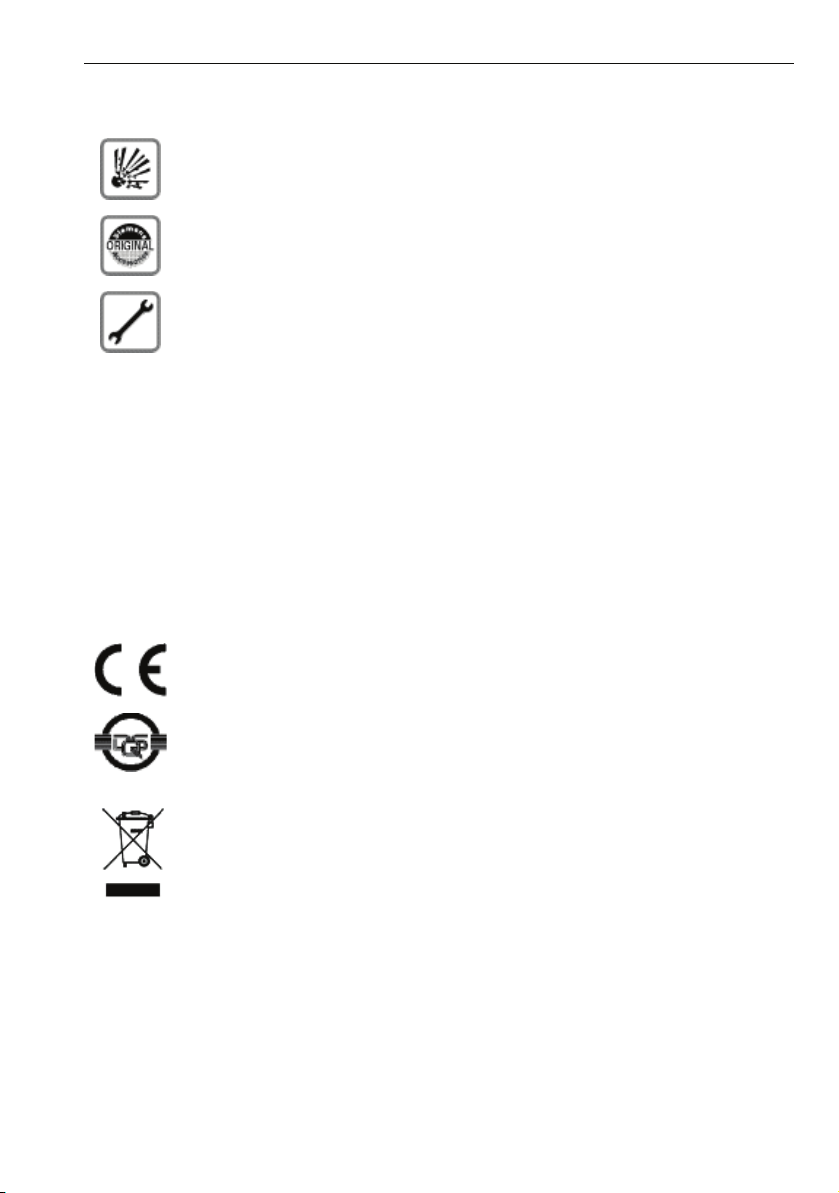
Introduction
Important Notes
Do not install the system or telephone sets where there may be a risk of
explosion.
To ensure optimal performance and operation use only original accesso-
ries manufactured by Siemens.
Never open the system or dismantle any of the telephones. If you have
any problems, ask for assistance from your System Administrator.
Care of the equipment
Avoid putting the system and telephones in contact with coloring liquids or other damaging fluids such as tea, coffee, fruit juices or soft drinks.
The information in this document provides only general descriptions of the features. The
actual features may not correspond exactly to the descriptions herein and, furthermore,
they are subject to changes to the extent that products continue to be developed.
The selection of features to be provided is not binding unless explicitly established in the
terms of the contract.
Trademarks
This equipment conforms to the EU Directive 1999/5/EG, as attested by
the CE mark.
This device has been manufactured in accordance with our certified environmental management system (ISO 14001). This process ensures the
lowest consumption of raw materials and energy as well as the lowest
production of industrial waste.
For compliance with EU directives, do not discard any batteries, electrical or electronic equipment marked with this symbol in common household garbage. Discard this type of waste at a local recycling or waste disposal facility.
3
Page 4
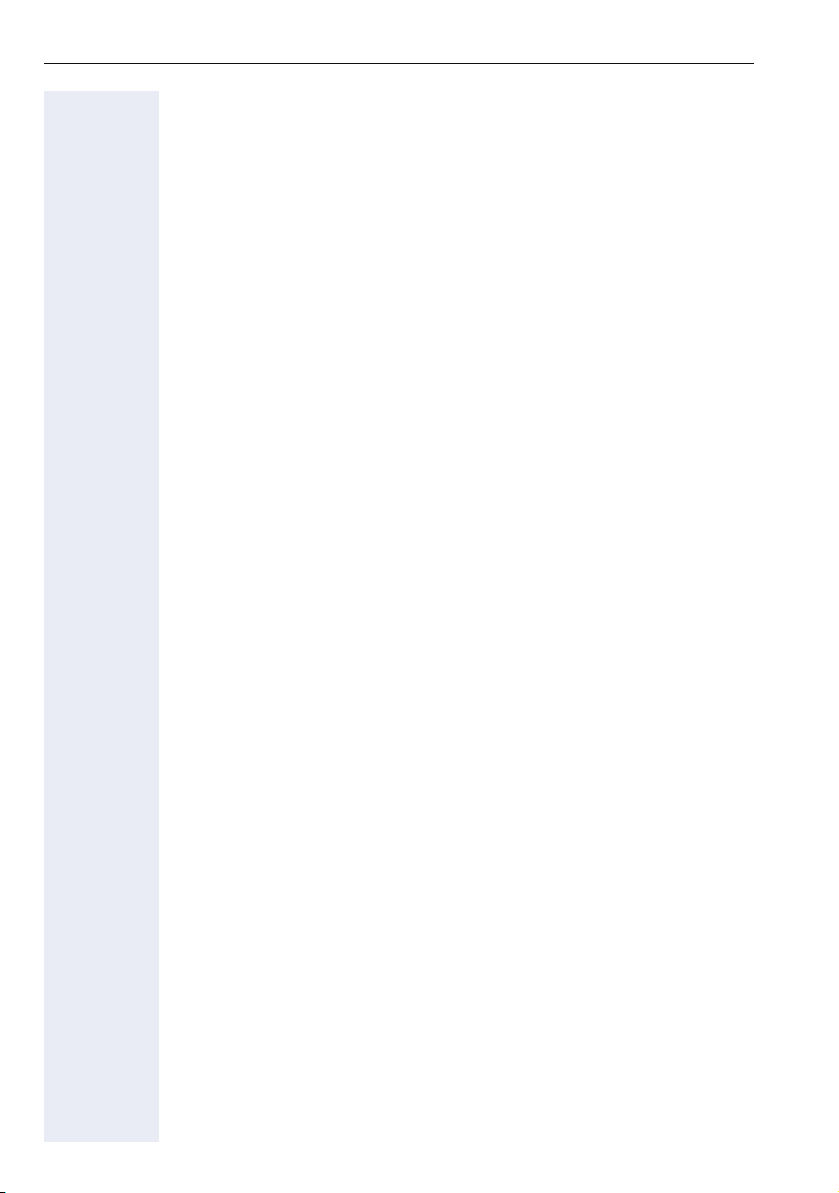
Introduction
Introduction
Introduction. . . . . . . . . . . . . . . . . . . . . . . . . . . . . . . . . . .2
About This User Manual . . . . . . . . . . . . . . . . . . . . . . . . . . . . . . . . . . . . . 2
Important Notes . . . . . . . . . . . . . . . . . . . . . . . . . . . . . . . . . . . . . . . . . . . 3
Trademarks . . . . . . . . . . . . . . . . . . . . . . . . . . . . . . . . . . . . . . . . . . . . . . . 3
Getting to know your OpenStage phone . . . . . . . . . .9
The user interface of your OpenStage 15 T . . . . . . . . . . . . . . . . . . . . . . 9
OpenStage 15 T rear panel . . . . . . . . . . . . . . . . . . . . . . . . . . . . . . . . . . 10
OpenStage Key Module 15 . . . . . . . . . . . . . . . . . . . . . . . . . . . . . . . . . . 10
Keys. . . . . . . . . . . . . . . . . . . . . . . . . . . . . . . . . . . . . . . . . . . . . . . . . . . . 11
Audio keys . . . . . . . . . . . . . . . . . . . . . . . . . . . . . . . . . . . . . . . . . . . . 11
Caller list key and Menu key . . . . . . . . . . . . . . . . . . . . . . . . . . . . . . 11
Navigation keys . . . . . . . . . . . . . . . . . . . . . . . . . . . . . . . . . . . . . . . . 11
Programmable function keys . . . . . . . . . . . . . . . . . . . . . . . . . . . . . . 12
Keypad. . . . . . . . . . . . . . . . . . . . . . . . . . . . . . . . . . . . . . . . . . . . . . . 13
Display. . . . . . . . . . . . . . . . . . . . . . . . . . . . . . . . . . . . . . . . . . . . . . . . . . 14
Mailbox . . . . . . . . . . . . . . . . . . . . . . . . . . . . . . . . . . . . . . . . . . . . . . . . . 15
Voicemail . . . . . . . . . . . . . . . . . . . . . . . . . . . . . . . . . . . . . . . . . . . . . 15
Caller list . . . . . . . . . . . . . . . . . . . . . . . . . . . . . . . . . . . . . . . . . . . . . . . . 16
Service menu . . . . . . . . . . . . . . . . . . . . . . . . . . . . . . . . . . . . . . . . . . . . 17
System support technician . . . . . . . . . . . . . . . . . . . . . . . . . . . . . . . . . . 17
Using the HiPath 1100 Features. . . . . . . . . . . . . . . . .18
Considerations. . . . . . . . . . . . . . . . . . . . . . . . . . . . . . . . . . . . . . . . . . . . 18
Numbering plan . . . . . . . . . . . . . . . . . . . . . . . . . . . . . . . . . . . . . . . . . . . 18
System signaling tones . . . . . . . . . . . . . . . . . . . . . . . . . . . . . . . . . . . . . 19
Functions used when making calls . . . . . . . . . . . . .20
Making calls. . . . . . . . . . . . . . . . . . . . . . . . . . . . . . . . . . . . . . . . . . . . . . 20
Considerations . . . . . . . . . . . . . . . . . . . . . . . . . . . . . . . . . . . . . . . . . 20
...Using the Handset . . . . . . . . . . . . . . . . . . . . . . . . . . . . . . . . . . . . 20
...Using the speakerphone. . . . . . . . . . . . . . . . . . . . . . . . . . . . . . . . 21
...With the Handset on the hook . . . . . . . . . . . . . . . . . . . . . . . . . . . 21
...Using Automatic Seizure of an activated external line . . . . . . . . . 21
...Using a group of external lines . . . . . . . . . . . . . . . . . . . . . . . . . . . 22
... When a group is busy . . . . . . . . . . . . . . . . . . . . . . . . . . . . . . . . . 22
Switching to speakerphone. . . . . . . . . . . . . . . . . . . . . . . . . . . . . . . . . . 22
Switching to Handset . . . . . . . . . . . . . . . . . . . . . . . . . . . . . . . . . . . . . . 22
Speaker . . . . . . . . . . . . . . . . . . . . . . . . . . . . . . . . . . . . . . . . . . . . . . . . . 23
4
Page 5
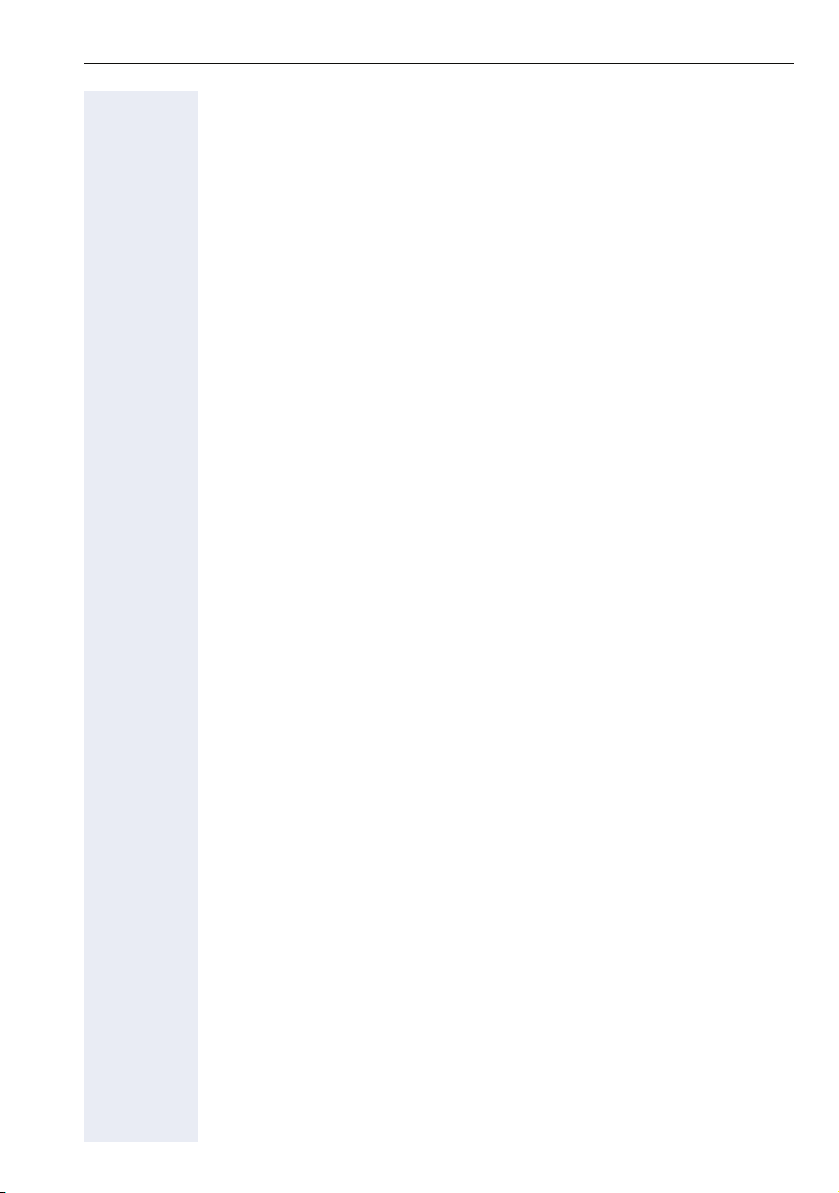
Introduction
Ending a Call . . . . . . . . . . . . . . . . . . . . . . . . . . . . . . . . . . . . . . . . . . . . . 23
Seizure of a specific line . . . . . . . . . . . . . . . . . . . . . . . . . . . . . . . . . . . . 23
Speed dialing . . . . . . . . . . . . . . . . . . . . . . . . . . . . . . . . . . . . . . . . . . . . . 24
Using speed dialing . . . . . . . . . . . . . . . . . . . . . . . . . . . . . . . . . . . . . 24
Programming speed dialing . . . . . . . . . . . . . . . . . . . . . . . . . . . . . . . 25
Phonebook search . . . . . . . . . . . . . . . . . . . . . . . . . . . . . . . . . . . . . . 28
Caller Lists . . . . . . . . . . . . . . . . . . . . . . . . . . . . . . . . . . . . . . . . . . . . . . . 29
External line reservation . . . . . . . . . . . . . . . . . . . . . . . . . . . . . . . . . . . . 32
For Internet access . . . . . . . . . . . . . . . . . . . . . . . . . . . . . . . . . . . . . 33
Callback . . . . . . . . . . . . . . . . . . . . . . . . . . . . . . . . . . . . . . . . . . . . . . . . . 34
Override. . . . . . . . . . . . . . . . . . . . . . . . . . . . . . . . . . . . . . . . . . . . . . . . . 36
Silent monitoring . . . . . . . . . . . . . . . . . . . . . . . . . . . . . . . . . . . . . . . . . . 36
Urgent call/Callback when busy. . . . . . . . . . . . . . . . . . . . . . . . . . . . . . . 37
Hotline . . . . . . . . . . . . . . . . . . . . . . . . . . . . . . . . . . . . . . . . . . . . . . . . . . 38
Warmline . . . . . . . . . . . . . . . . . . . . . . . . . . . . . . . . . . . . . . . . . . . . . . . . 38
Calling an attendant console (AC) . . . . . . . . . . . . . . . . . . . . . . . . . . . . . 38
Direct communication call . . . . . . . . . . . . . . . . . . . . . . . . . . . . . . . . . . . 39
Handsfree answerback . . . . . . . . . . . . . . . . . . . . . . . . . . . . . . . . . . . . . 40
LCR . . . . . . . . . . . . . . . . . . . . . . . . . . . . . . . . . . . . . . . . . . . . . . . . . . . . 40
LCR Bypass . . . . . . . . . . . . . . . . . . . . . . . . . . . . . . . . . . . . . . . . . . 41
ACS . . . . . . . . . . . . . . . . . . . . . . . . . . . . . . . . . . . . . . . . . . . . . . . . . . . . 42
Timer for outgoing external calls . . . . . . . . . . . . . . . . . . . . . . . . . . . . . . 43
Timeout for external calls . . . . . . . . . . . . . . . . . . . . . . . . . . . . . . . . . . . 44
View timeout . . . . . . . . . . . . . . . . . . . . . . . . . . . . . . . . . . . . . . . . . . 45
DISA . . . . . . . . . . . . . . . . . . . . . . . . . . . . . . . . . . . . . . . . . . . . . . . . . . . 45
Using a Temporary MSN to make a call . . . . . . . . . . . . . . . . . . . . . . . . 47
Functions used during calls. . . . . . . . . . . . . . . . . . . . 48
Consultation. . . . . . . . . . . . . . . . . . . . . . . . . . . . . . . . . . . . . . . . . . . . . . 48
Transfer . . . . . . . . . . . . . . . . . . . . . . . . . . . . . . . . . . . . . . . . . . . . . . . . . 49
Toggle . . . . . . . . . . . . . . . . . . . . . . . . . . . . . . . . . . . . . . . . . . . . . . . . . . 50
Conference . . . . . . . . . . . . . . . . . . . . . . . . . . . . . . . . . . . . . . . . . . . . . . 51
Three party call . . . . . . . . . . . . . . . . . . . . . . . . . . . . . . . . . . . . . . . . 51
Conference with more than three participants . . . . . . . . . . . . . . . . 52
Parking. . . . . . . . . . . . . . . . . . . . . . . . . . . . . . . . . . . . . . . . . . . . . . . . . . 56
Common Hold . . . . . . . . . . . . . . . . . . . . . . . . . . . . . . . . . . . . . . . . . . . . 57
Suffix dialing . . . . . . . . . . . . . . . . . . . . . . . . . . . . . . . . . . . . . . . . . . . . . 58
Flash on analog trunk. . . . . . . . . . . . . . . . . . . . . . . . . . . . . . . . . . . . . . . 58
Retrieving a call on hold. . . . . . . . . . . . . . . . . . . . . . . . . . . . . . . . . . . . . 59
Account code. . . . . . . . . . . . . . . . . . . . . . . . . . . . . . . . . . . . . . . . . . . . . 59
5
Page 6
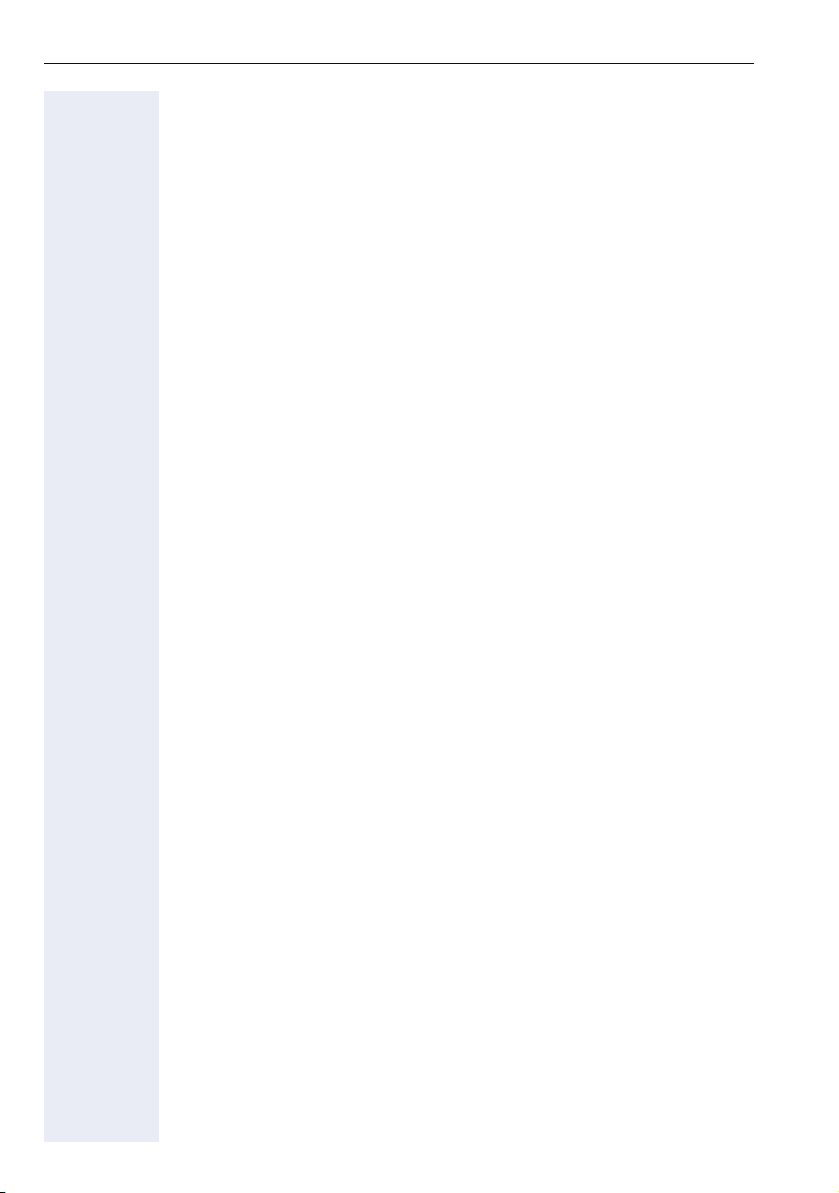
Introduction
Functions used when receiving calls . . . . . . . . . . .62
Answering calls . . . . . . . . . . . . . . . . . . . . . . . . . . . . . . . . . . . . . . . . . . . 62
Answering a call on hold . . . . . . . . . . . . . . . . . . . . . . . . . . . . . . . . . 63
Pickup . . . . . . . . . . . . . . . . . . . . . . . . . . . . . . . . . . . . . . . . . . . . . . . . . . 64
Group. . . . . . . . . . . . . . . . . . . . . . . . . . . . . . . . . . . . . . . . . . . . . . . . 64
Individual . . . . . . . . . . . . . . . . . . . . . . . . . . . . . . . . . . . . . . . . . . . . . 64
Call forwarding. . . . . . . . . . . . . . . . . . . . . . . . . . . . . . . . . . . . . . . . . . . . 65
Internal. . . . . . . . . . . . . . . . . . . . . . . . . . . . . . . . . . . . . . . . . . . . . . . 65
External . . . . . . . . . . . . . . . . . . . . . . . . . . . . . . . . . . . . . . . . . . . . . . 66
When there is no answer . . . . . . . . . . . . . . . . . . . . . . . . . . . . . . . . 66
For Fax/DID . . . . . . . . . . . . . . . . . . . . . . . . . . . . . . . . . . . . . . . . . . . 67
Conditional . . . . . . . . . . . . . . . . . . . . . . . . . . . . . . . . . . . . . . . . . . . . 68
Disabling call forwarding . . . . . . . . . . . . . . . . . . . . . . . . . . . . . . . . . 69
Do not disturb . . . . . . . . . . . . . . . . . . . . . . . . . . . . . . . . . . . . . . . . . . . . 70
Voice mail . . . . . . . . . . . . . . . . . . . . . . . . . . . . . . . . . . . . . . . . . . . . . . . 71
Message Waiting Indicator (MWI). . . . . . . . . . . . . . . . . . . . . . . . . . . . . 72
MWI for system telephones . . . . . . . . . . . . . . . . . . . . . . . . . . . . . . 72
Activating receipt of an Internal MWI . . . . . . . . . . . . . . . . . . . . . . . 74
Accessing a mailbox . . . . . . . . . . . . . . . . . . . . . . . . . . . . . . . . . . . . 75
Voice mail forwarding . . . . . . . . . . . . . . . . . . . . . . . . . . . . . . . . . . . 75
Leaving a message . . . . . . . . . . . . . . . . . . . . . . . . . . . . . . . . . . . . . 76
Entry voice mail (EVM) . . . . . . . . . . . . . . . . . . . . . . . . . . . . . . . . . . . . . 77
Mailbox greeting configuration . . . . . . . . . . . . . . . . . . . . . . . . . . . . 78
Personal mailbox activation . . . . . . . . . . . . . . . . . . . . . . . . . . . . . . . 78
Checking you personal mailbox . . . . . . . . . . . . . . . . . . . . . . . . . . . . 79
Second attendant . . . . . . . . . . . . . . . . . . . . . . . . . . . . . . . . . . . . . . . . . 80
Groups. . . . . . . . . . . . . . . . . . . . . . . . . . . . . . . . . . . . . . . . . . . . . . . . . . 81
Call groups (CG) . . . . . . . . . . . . . . . . . . . . . . . . . . . . . . . . . . . . . . . . 81
Hunt groups (HG) . . . . . . . . . . . . . . . . . . . . . . . . . . . . . . . . . . . . . . 81
Hunt group (HG) and Call group (CG) Login and Logout . . . . . . . . . 82
UCD subscriber groups . . . . . . . . . . . . . . . . . . . . . . . . . . . . . . . . . . 84
UCD group login/logout . . . . . . . . . . . . . . . . . . . . . . . . . . . . . . . . . . 84
Available/Unavailable agent for a UCD group. . . . . . . . . . . . . . . . . . 86
UCD agent in Service/Out of Service. . . . . . . . . . . . . . . . . . . . . . . . 87
Show queue size to UCD agent. . . . . . . . . . . . . . . . . . . . . . . . . . . . 88
Collect call barring . . . . . . . . . . . . . . . . . . . . . . . . . . . . . . . . . . . . . . . . . 88
Overflow extension . . . . . . . . . . . . . . . . . . . . . . . . . . . . . . . . . . . . . . . . 89
Miscellaneous functions . . . . . . . . . . . . . . . . . . . . . .90
Changing the password for the electronic lock . . . . . . . . . . . . . . . . . . . 90
Electronic lock . . . . . . . . . . . . . . . . . . . . . . . . . . . . . . . . . . . . . . . . . . . . 91
Music on hold . . . . . . . . . . . . . . . . . . . . . . . . . . . . . . . . . . . . . . . . . . . . 92
Busy Signal when extension is busy . . . . . . . . . . . . . . . . . . . . . . . . . . . 92
Language/country settings . . . . . . . . . . . . . . . . . . . . . . . . . . . . . . . . . . 94
6
Page 7
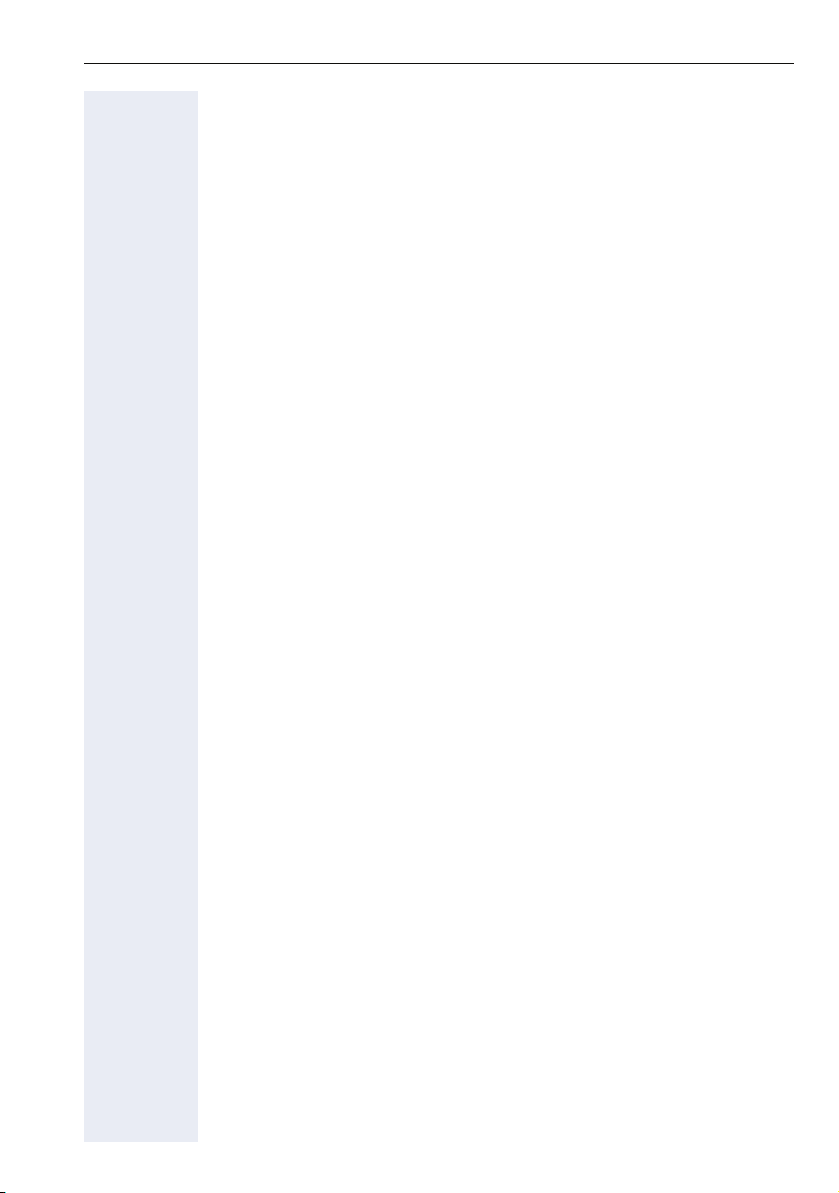
Introduction
Relay . . . . . . . . . . . . . . . . . . . . . . . . . . . . . . . . . . . . . . . . . . . . . . . . . . . 96
Relay Status Check . . . . . . . . . . . . . . . . . . . . . . . . . . . . . . . . . . . . . 97
Acknowledging/deactivating a General alarm . . . . . . . . . . . . . . . . . . . . 97
Disabling a general alarm . . . . . . . . . . . . . . . . . . . . . . . . . . . . . . . . . 98
Alarm clock . . . . . . . . . . . . . . . . . . . . . . . . . . . . . . . . . . . . . . . . . . . . . . 98
Scheduling Time Reminders . . . . . . . . . . . . . . . . . . . . . . . . . . . . . . 98
Deleting/Checking a scheduled time reminder . . . . . . . . . . . . . . . . 99
Scheduled time reminder call . . . . . . . . . . . . . . . . . . . . . . . . . . . . . 99
Alarm clock/Announcement association . . . . . . . . . . . . . . . . . . . . . . . 100
COS (Class of Service) changeover . . . . . . . . . . . . . . . . . . . . . . . . . . . 101
Data protection . . . . . . . . . . . . . . . . . . . . . . . . . . . . . . . . . . . . . . . . . . 102
Call waiting signaling tone . . . . . . . . . . . . . . . . . . . . . . . . . . . . . . . . . . 103
Feature deactivation . . . . . . . . . . . . . . . . . . . . . . . . . . . . . . . . . . . . . . 103
Room Monitor . . . . . . . . . . . . . . . . . . . . . . . . . . . . . . . . . . . . . . . . . . . 104
Room Monitor . . . . . . . . . . . . . . . . . . . . . . . . . . . . . . . . . . . . . . . . 104
Night service . . . . . . . . . . . . . . . . . . . . . . . . . . . . . . . . . . . . . . . . . . . . 106
Call forwarding when there is no answer on a digital line . . . . . . . . . . 107
Entrance telephone – door opener . . . . . . . . . . . . . . . . . . . . . . . . . . . 108
Activating system programming . . . . . . . . . . . . . . . . . . . . . . . . . . . . . 110
Remote configuration . . . . . . . . . . . . . . . . . . . . . . . . . . . . . . . . . . 110
Fax received . . . . . . . . . . . . . . . . . . . . . . . . . . . . . . . . . . . . . . . . . . . . 112
Assigned group . . . . . . . . . . . . . . . . . . . . . . . . . . . . . . . . . . . . . . . . . . 112
Executive/secretary function . . . . . . . . . . . . . . . . . . . . . . . . . . . . . . . 113
Redial. . . . . . . . . . . . . . . . . . . . . . . . . . . . . . . . . . . . . . . . . . . . . . . . . . 113
Call charge consultation. . . . . . . . . . . . . . . . . . . . . . . . . . . . . . . . . . . . 114
Programming the keys . . . . . . . . . . . . . . . . . . . . . . . . . . . . . . . . . . . . 115
Procedure for programming the keys . . . . . . . . . . . . . . . . . . . . . . 115
Features for programmable keys. . . . . . . . . . . . . . . . . . . . . . . . . . 116
Programming a procedure key. . . . . . . . . . . . . . . . . . . . . . . . . . . . 118
Printing key labels . . . . . . . . . . . . . . . . . . . . . . . . . . . . . . . . . . . . . 119
End Key . . . . . . . . . . . . . . . . . . . . . . . . . . . . . . . . . . . . . . . . . . . . . 119
Features for programmable keys
only on the HiPath 1100 Manager . . . . . . . . . . . . . . . . . . . . . . . . . 120
Storing a phone number in a programmable key. . . . . . . . . . . . . . 121
Date and time settings . . . . . . . . . . . . . . . . . . . . . . . . . . . . . . . . . . . . 123
Admin of extensions names . . . . . . . . . . . . . . . . . . . . . . . . . . . . . . . . 124
PABX Trace log . . . . . . . . . . . . . . . . . . . . . . . . . . . . . . . . . . . . . . . . . . 126
Special functions for ISDN Lines . . . . . . . . . . . . . . 127
Call forwarding on an ISDN line. . . . . . . . . . . . . . . . . . . . . . . . . . . . . . 127
Disabling call forwarding . . . . . . . . . . . . . . . . . . . . . . . . . . . . . . . . 128
Anonymous Caller ID (Trace) . . . . . . . . . . . . . . . . . . . . . . . . . . . . . . . . 129
CLIR. . . . . . . . . . . . . . . . . . . . . . . . . . . . . . . . . . . . . . . . . . . . . . . . . . . 129
Using features provided by a carrier over an ISDN network . . . . . . . . 130
7
Page 8

Introduction
Practical guide . . . . . . . . . . . . . . . . . . . . . . . . . . . . . .131
Care of the telephone . . . . . . . . . . . . . . . . . . . . . . . . . . . . . . . . . . 131
Troubleshooting . . . . . . . . . . . . . . . . . . . . . . . . . . . . . . . . . . . . . . . 131
System error messages. . . . . . . . . . . . . . . . . . . . . . . . . . . . . . . . . 132
Display Messages . . . . . . . . . . . . . . . . . . . . . . . . . . . . . . . . . . . . . 133
Index. . . . . . . . . . . . . . . . . . . . . . . . . . . . . . . . . . . . . . .134
Accessories . . . . . . . . . . . . . . . . . . . . . . . . . . . . . . . .138
Feature codes . . . . . . . . . . . . . . . . . . . . . . . . . . . . . . .139
Symbols. . . . . . . . . . . . . . . . . . . . . . . . . . . . . . . . . . . . . . . . . . . . . . . . 139
Numbering plan . . . . . . . . . . . . . . . . . . . . . . . . . . . . . . . . . . . . . . . . . . 139
Features . . . . . . . . . . . . . . . . . . . . . . . . . . . . . . . . . . . . . . . . . . . . . . . 140
System telephone functions . . . . . . . . . . . . . . . . . . . . . . . . . . . . . 140
Seizure of an external line . . . . . . . . . . . . . . . . . . . . . . . . . . . . . . . 141
Functions used for making calls . . . . . . . . . . . . . . . . . . . . . . . . . . 141
Functions used during calls . . . . . . . . . . . . . . . . . . . . . . . . . . . . . . 143
Functions used for Receiving calls . . . . . . . . . . . . . . . . . . . . . . . . 144
Miscellaneous functions . . . . . . . . . . . . . . . . . . . . . . . . . . . . . . . . 145
Alarm clock . . . . . . . . . . . . . . . . . . . . . . . . . . . . . . . . . . . . . . . . . . 148
UCD subscriber group functions . . . . . . . . . . . . . . . . . . . . . . . . . . 148
Sub-PABX . . . . . . . . . . . . . . . . . . . . . . . . . . . . . . . . . . . . . . . . . . . 149
Functions for ISDN Lines. . . . . . . . . . . . . . . . . . . . . . . . . . . . . . . . 149
8
Page 9
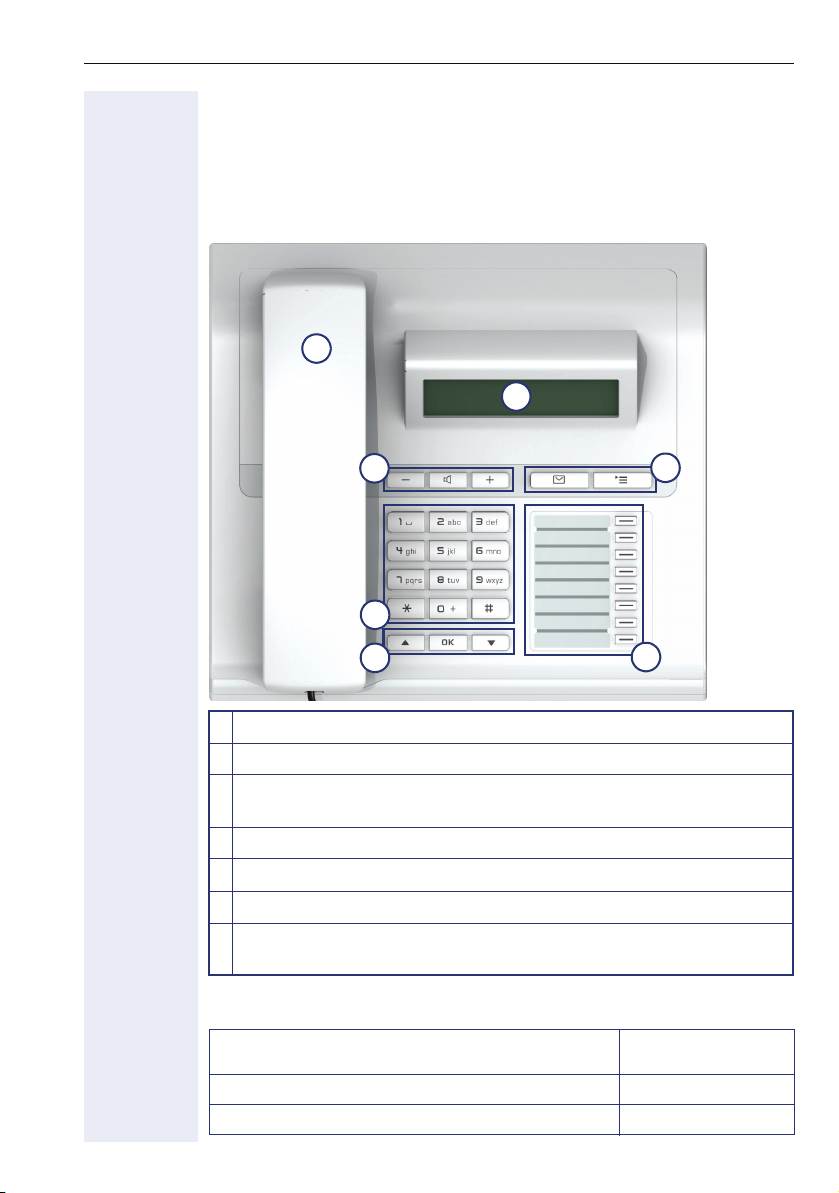
Getting to know your OpenStage phone
Getting to know your OpenStage phone
The following sections describe the most frequently used operating elements and the displays on your OpenStage phone.
The user interface of your OpenStage 15 T
1
2
3
5
6
1 You can make and receive calls as normal using the handset.
2 The display permits intuitive operation of the phone Æ page 14.
3 Audio keys are available allowing you to optimally configure the audio
features on your telephone Æ page 11.
4 O Mailbox key and N menu key.
5 The keypad is provided for input of phone numbers/codes.
6 You operate the Æ page 11 telephone with the navigation keys.
7 The programmable sensor keyscan be programmed with
functionsÆ page 58.
Properties of your OpenStage 15 T
Display type LCD,
Full-duplex speakerphone function
Wall mounting
4
7
24 x 2 characters
;
;
9
Page 10
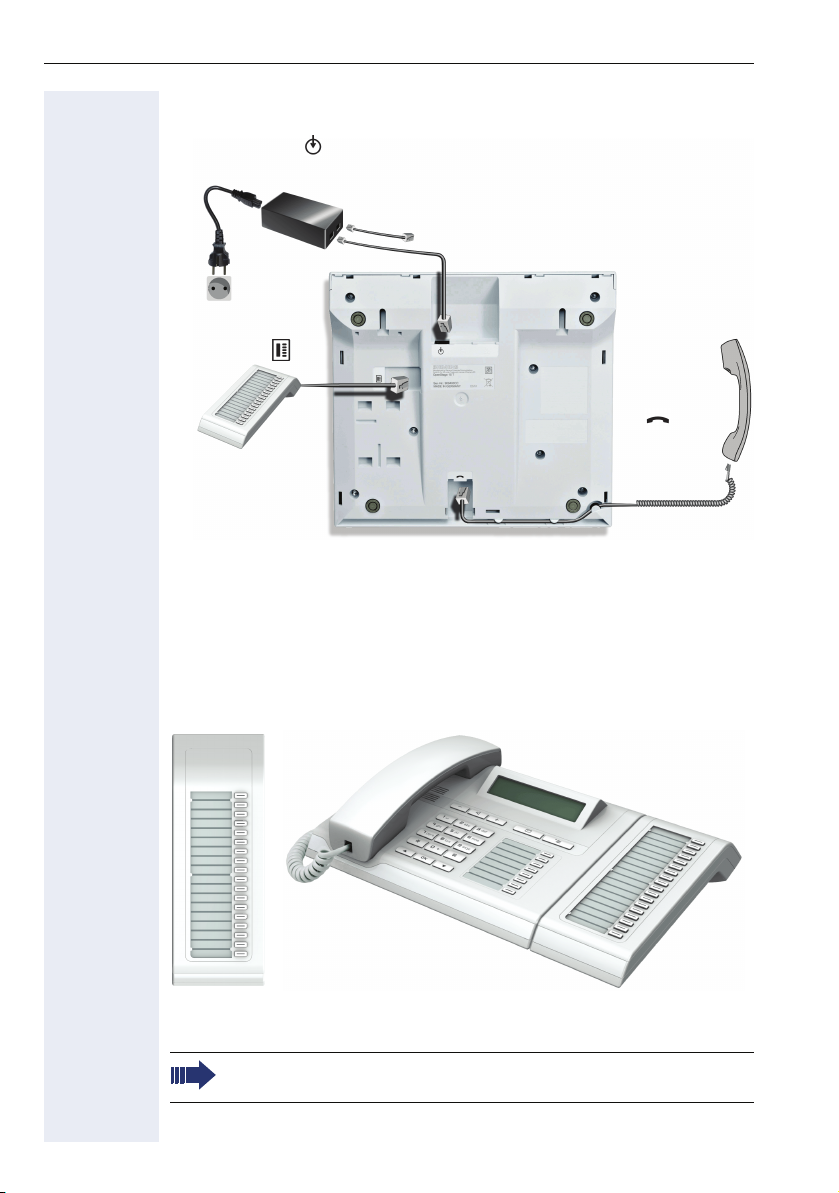
Getting to know your OpenStage phone
OpenStage 15 T rear panel
Power supply
(if necessary)
Country-
specific
cable
Key Module
OpenStage Key Module 15
HiPath
Handset
The OpenStage Key Module 15 is a key module attached to the side of the
phone that provides an additional 18 illuminated, programmable sensor
keys.
Like keys on the phone, these keys can be programmed and used according to your needs Æ page 12.
You can only attach one OpenStage Key Module 15 to your
OpenStage 15 T.
To operate an OpenStage Key Module 15, you always require a
power supply unit Æ page 2.
10
Page 11
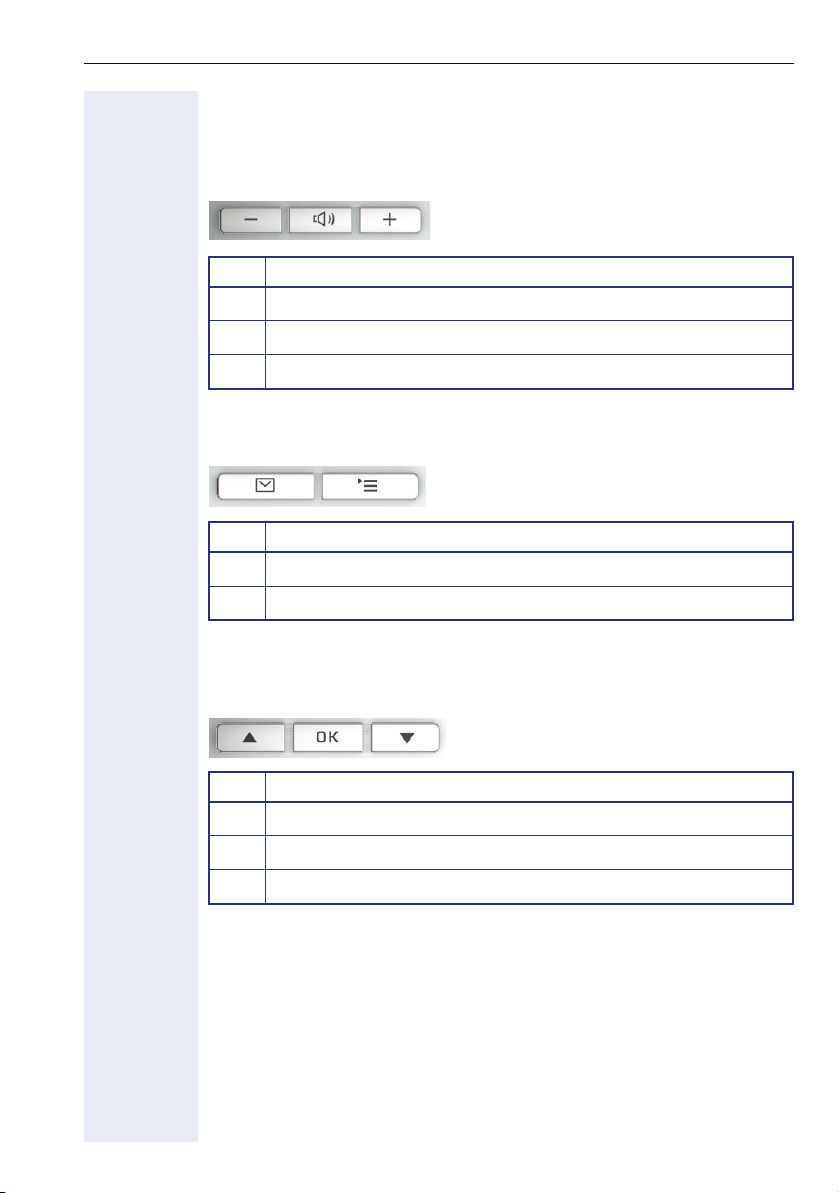
Keys
Audio keys
Key Function when key is pressed
Set volume lower and contrast brighter Æ page 75.
-
Turn loudspeaker on/off (with red LED key) Æ page 21.
n
Set volume louder and contrast darker Æ page 75.
+
Caller list key and Menu key
Key Function when key is pressed
Open mailbox (with red LED key) Æ page 15.
O
Open Program/Service menu (with red LED key) Æ page 17.
N
Getting to know your OpenStage phone
Navigation keys
These are used to manage most of your phone’s functions and display.
Key Function when key is pressed
Open the idle menu Æ page 14 or browse back in the menu.
<
Perform action.
=
Open the idle menu Æ page 14 or browse forward in the menu.
:
11
Page 12
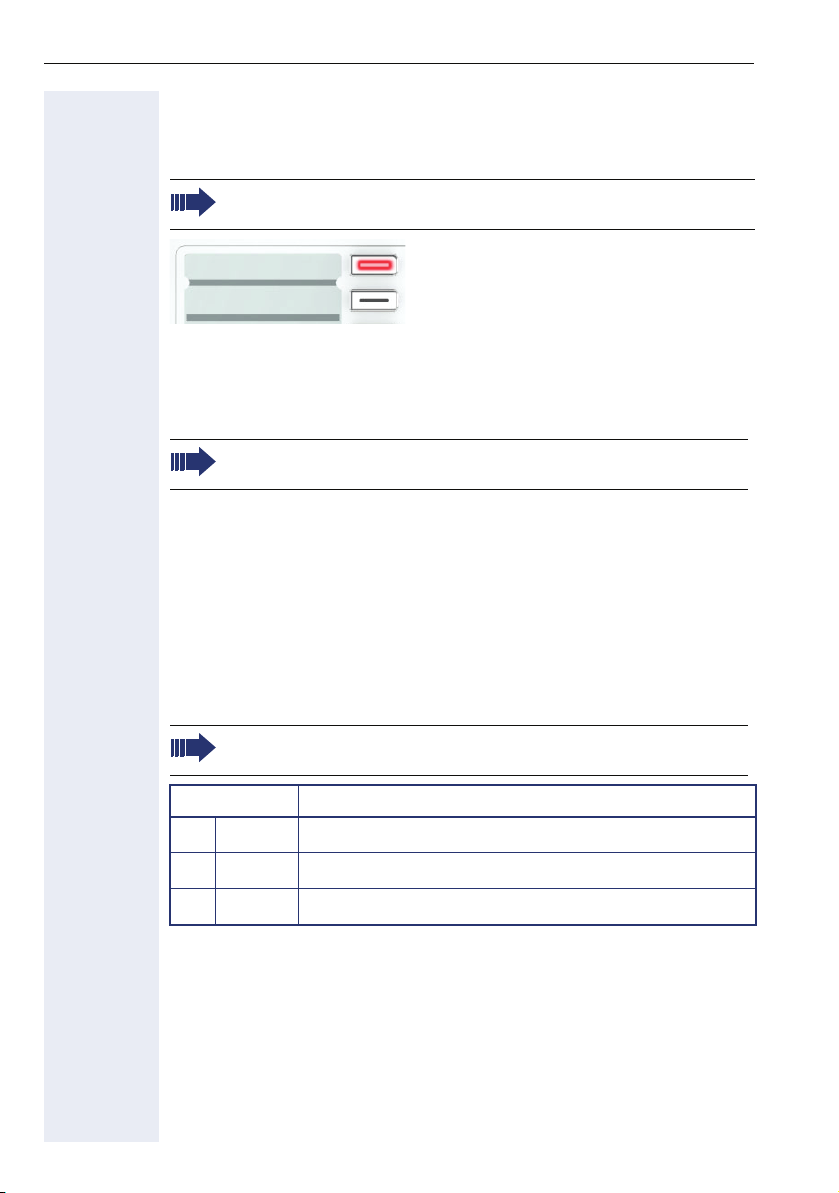
Getting to know your OpenStage phone
Programmable function keys
Your OpenStage 15 T has eight illuminated keys to which you can assign
functions or numbers.
Increase the number of programmable function keys by connecting
a key module Æ page 10.
Peter Fox
Destinations?
Depending on how they are programmed, you can use the keys as:
• Function keys Æ page 58
• Repdial/Direct station selection key Æ page 59
Each key can be programmed with one function.
The configuration of direct station selection keys must be activated
by your service personnel.
Press the key briefly to activate the programmed function or dial the stored
number.
Hold the key to open the key programming menu Æ page 58.
Your OpenStage is delivered with label strips. Write functions or names in
the white fields on the label strips.
The status of a function is shown by the LED on the corresponding function key.
Meaning of LED displays on function keys
If the required key is not configured by default, please contact your
service personnel for programming this function.
LED Meaning of function key
Off The function is deactivated.
S
Flashing
T
On The function is activated.
R
[a] In this manual, flashing sensor keys are identified by this icon, regardless of the flashing in-
terval. The flashing interval represents different statuses, which are described in detail in
the corresponding sections of the manual.
12
a
The function is in use.
Page 13
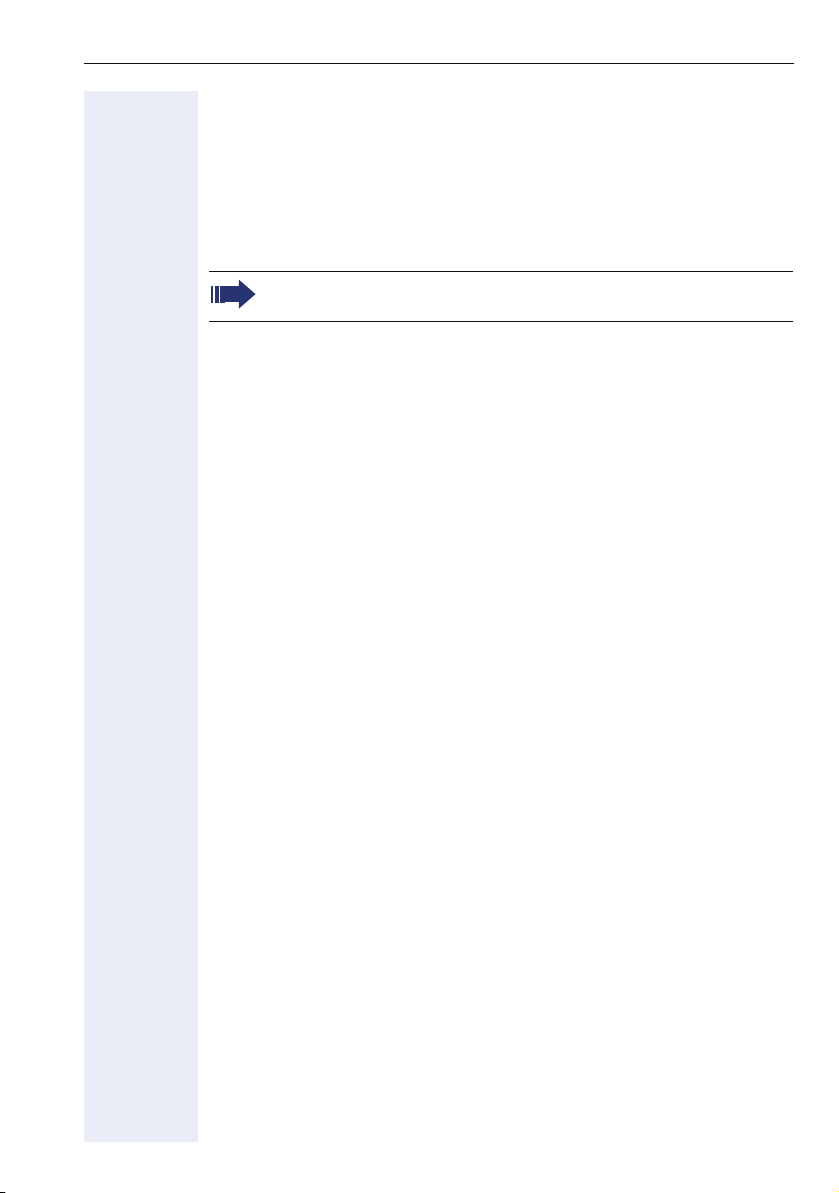
Getting to know your OpenStage phone
Keypad
In cases where text input is possible, you can use the keypad to input text,
punctuation and special characters in addition to the digits 0 to 9 and the
hash and asterisk symbols. To do this, press the numerical keys repeatedly.
Example: To enter the letter "h", press the number
twice.
To enter a digit in an alphanumerical input field, hold down the relevant key.
Alphabetic labeling of dial keys is also useful when entering vanity numbers (letters associated with the phone number’s digits as indicated on the
telephone spell a name, e.g. 0700 - PATTERN = 0700 - 7288376).
4 key on the keypad
13
Page 14
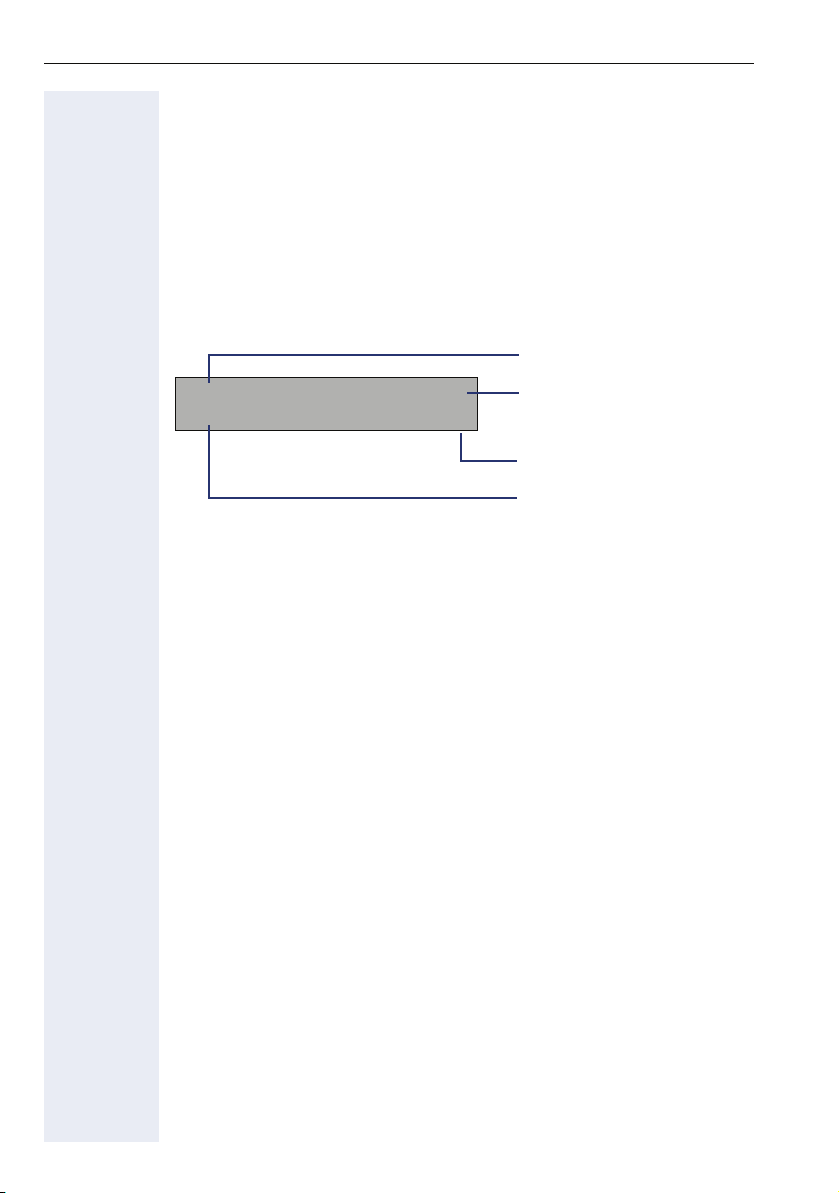
Getting to know your OpenStage phone
Display
Your OpenStage 15 T comes with a black-and-white LCD display. Adjust
the contrast to suit your needs Æ page 74.
Idle mode
If there are no calls are being made or settings are not being adjusted, your
phone is in idle mode.
Example:
Time
10:29 WE . . :
05 08.07
Date
220870 HiPath 1190 >
Open the idle menu
Own phone number
Idle menu
Press the
then appears. You can call up various functions here. Entries may vary.
The idle menu may contain the following entries:
• Not answered calls?
• Incoming calls?
• Outgoing calls?
• Deact call forwarding?
• Act. FWD-FIXED?
• Act. FWD-VAR-ALL-BOTH?
• Display callbacks?
• Direct call pickup?
• Program/Service?
: navigation key in the idle mode Æ page 11, the idle menu
1
[1]
[1]
2
3
4
[1] This appears as an option if entries are available.
[2] This appears as an option if fixed or variable call forwarding is activated.
[3] This appears as an option if a phone number is saved for fixed call forwarding.
[4] This appears as an option if a callback is saved.
14
Page 15
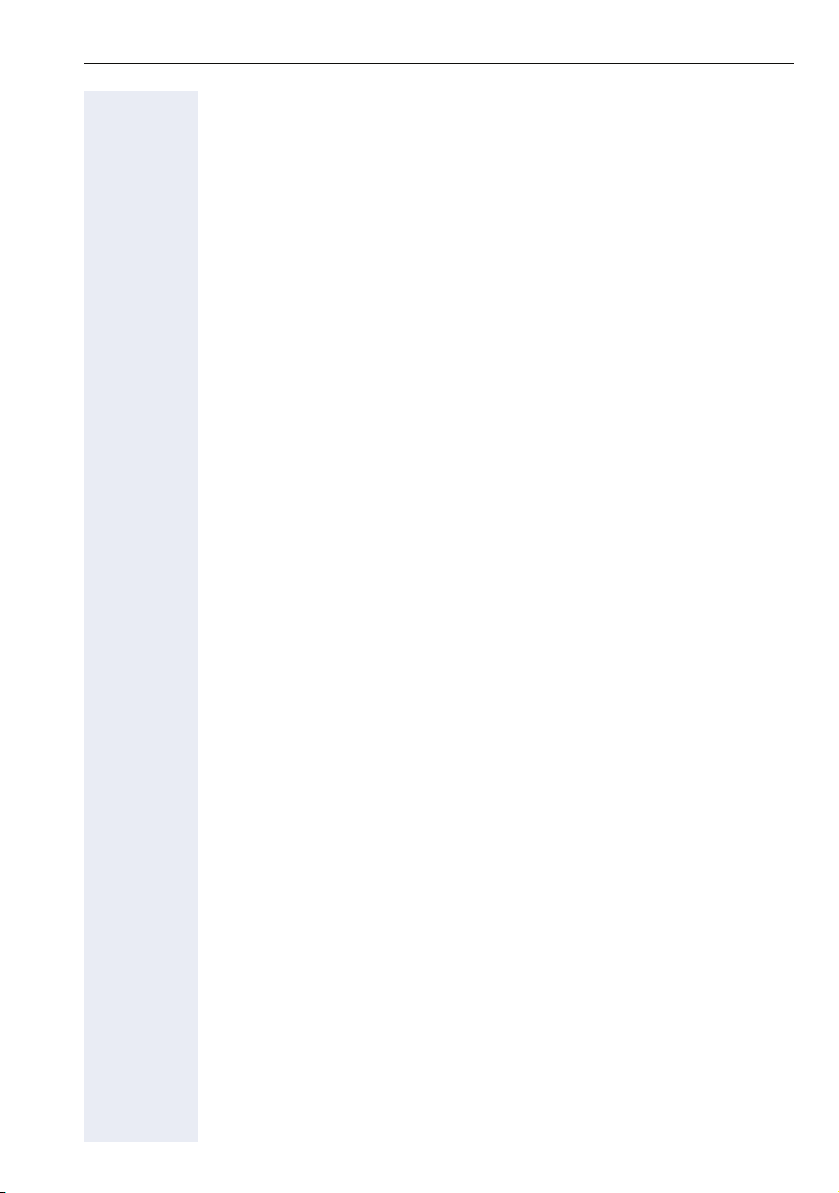
Getting to know your OpenStage phone
Mailbox
Depending on your communication platform and its configuration (contact
your service personnel), you can use the mailbox key to access service
messages.
Voicemail
Press the mailbox key O.
If your system is appropriately configured, you can call the voice mailbox
directly and immediately play back the stored messages.
For further information about how to edit the entries, please see
Æ page 72 and Æ page 77.
15
Page 16
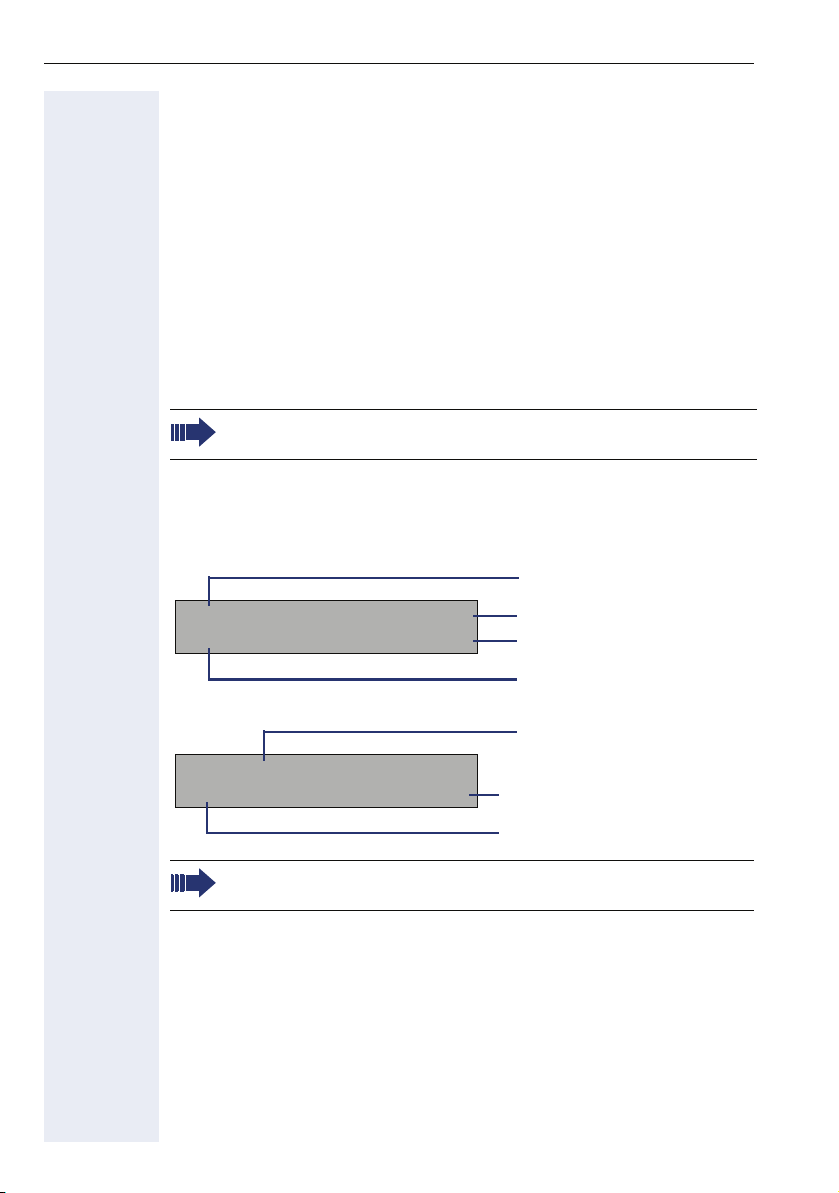
Getting to know your OpenStage phone
Caller list
Calls to your phone and numbers dialed from your phone are recorded
chronologically in the caller list, sorted, and divided into the following lists:
• Unanswered calls
• Incoming calls
• Outgoing calls
Your phone saves the last 10 unanswered calls, the last 10 outgoing calls,
and the last 10 incoming calls in chronological order. Each call is assigned
a time stamp. The most recent entry in the list that has not yet been retrieved is displayed first. In the case of calls from the same caller, only the
time stamp is updated.
Every list that contains at least one entry is automatically offered
Æ page 14 in the idle menu Æ page 37.
Callers with suppressed numbers cannot be saved in the caller list.
Information is displayed regarding the caller and the time at which the call
was placed.
Accessing the Caller list:
Caller ID
33415252 1x
Time/Date sent? >
Quantity of calls/attempts
Browse by :
Sub menu
Time/Date of the call/attempt
at: 12:29 Today
View station no.? >
For a description of how to edit the caller lists Æ page 37.
16
Browse by :
Sub menu
Page 17
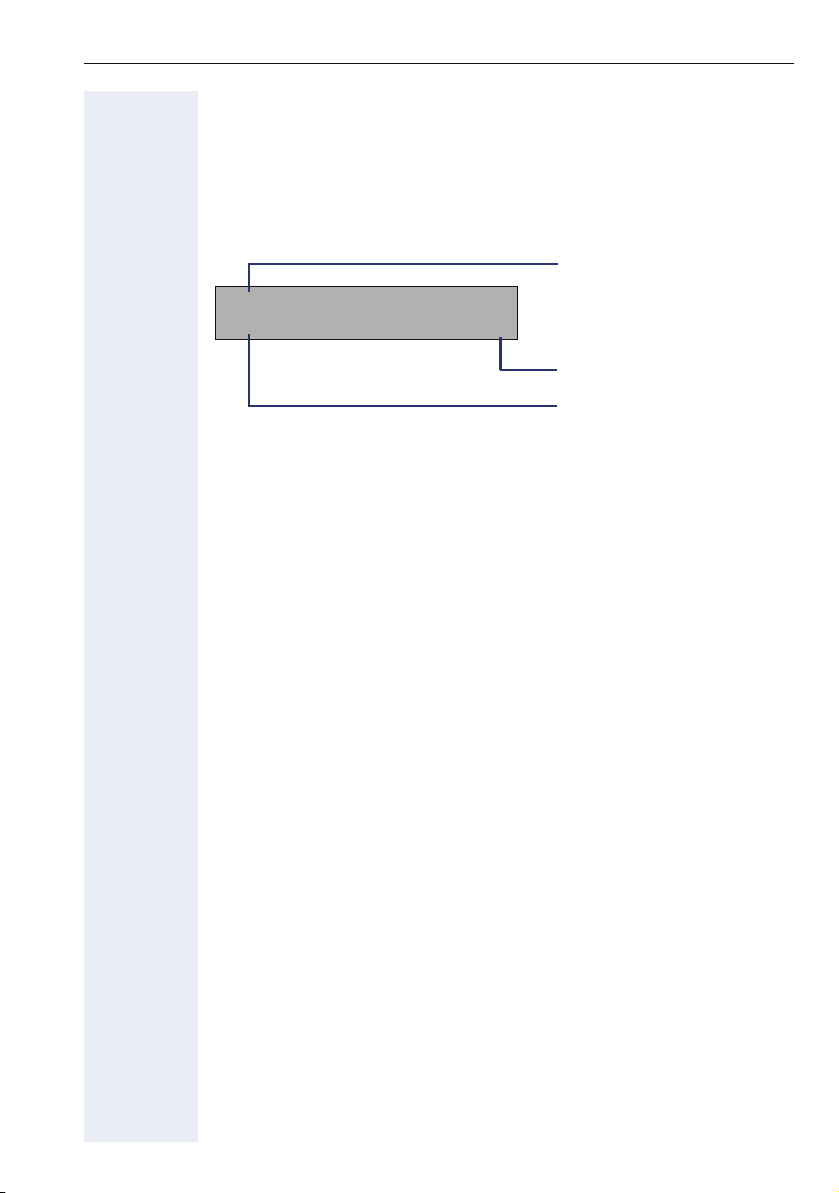
Getting to know your OpenStage phone
Service menu
Use the N menu key to reach the Program/Service menu for your com-
munication system.
The menu key LED remains red as long as you are in this menu.
Example:
Menu title
Program/Service:
f
Further entries are available
Menu option
The menu structure comprises several levels. The first line in this structure
shows the menu currently selected while the second line shows an option
from this menu.
System support technician
The support technician is the person responsible for programming your
HiPath 1100. The support technician has all the necessary tools and information available in order to carry out his/her job..
Assistance with troubleshooting
First contact your system’s support technician. If the problem is not
solved, the support technician should call Technical Support.
17
Page 18

Using the HiPath 1100 Features
Using the HiPath 1100 Features
Considerations
The system telephone model used for describing all of the HiPath 1100 features is the
OpenStage 15 T.
For each usage procedure, please check the model of the system telephone in use. To adjust device settings, consult the instruction manual.
For information on basic functions refer to the Quick Reference Guide for system telephones.
The information in this document provides only general descriptions of the features. The
actual features may not correspond exactly to the descriptions herein and, furthermore,
they are subject to changes to the extent that products continue to be developed.
The selection of features to be provided is not binding unless explicitly established in the
terms of the contract.
Numbering plan
A Numbering plan assigns extensions, external lines, and groups - as well as other numbers
that can be selected with features and programming codes - to execute specific functions.
Description HiPath 1120 HiPath 1150 HiPath 1190
External line 801 to 808 801 to 832 801 to 845
Extension, including S
Groups of external lines 0 or 890 to 899
Call groups (CG) 770 to 779
Hunt groups (HG) 780 to 789
UCD subscriber groups 790 to 799
Carrier 9
EVM – Default internal number 790
EVM – Message ports 7491 and 7492
EVM – Virtual Ports 744 to 747
Fax/DID – Virtual message ports 740 to 743
USB/CAPI line 10 100
Substitution for * and # 75 and 76 (accordingly)
0
11 t o 3 0 11 t o 6 0
610 to 645
101 t o 240
Note: The number of external lines and extensions available depends on the system’s configuration.
18
Page 19
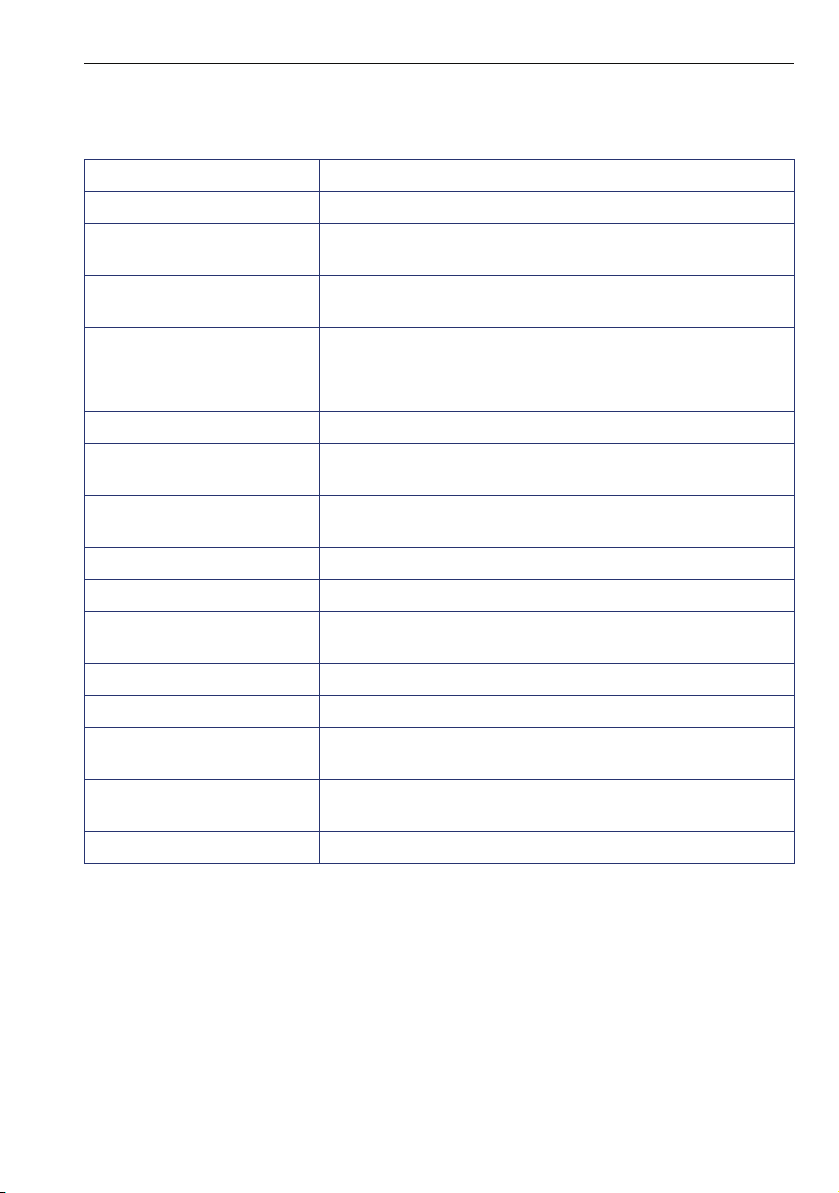
Using the HiPath 1100 Features
System signaling tones
During feature configuration, the system uses the following signaling tones:
To n e M e a n i n g
Internal dialing tone The system is ready to receive and send call information.
Signaling tone Connection established. Ring signal is being applied to
Dial tone Network accepted information request and is sending a re-
Busy signal It indicates to the caller that the number is busy.
External false signal The line tone heard is not the tone sent by the carrier.
Call waiting signaling tone It indicates to the user having a conversation that there is
Call waiting tone for door
opener
Confirmation tone The procedure was successfully completed and accepted.
Rejection tone The procedure is invalid and was not accepted.
Override tone It alerts the user having a conversation that the call’s priva-
Conference tone It indicates that a new participant joined the conversation.
Callback confirmation tone It confirms a callback.
Alert signal It alerts the called party when the speakerphone Auto-An-
Special dial tone Indicates that a service is activated (Night Service, elec-
Auto-answering tone After a Direct communication call is established.
phone number.
quest for further information.
It is also used when the destination cannot be accessed
(e.g., invalid number).
another call ringing.
It indicates to the user having a conversation that someone
is requesting the door opener to open the door.
cy was violated (override).
swering and Paging features are activated.
tronic lock, Do not disturb, etc.)
19
Page 20
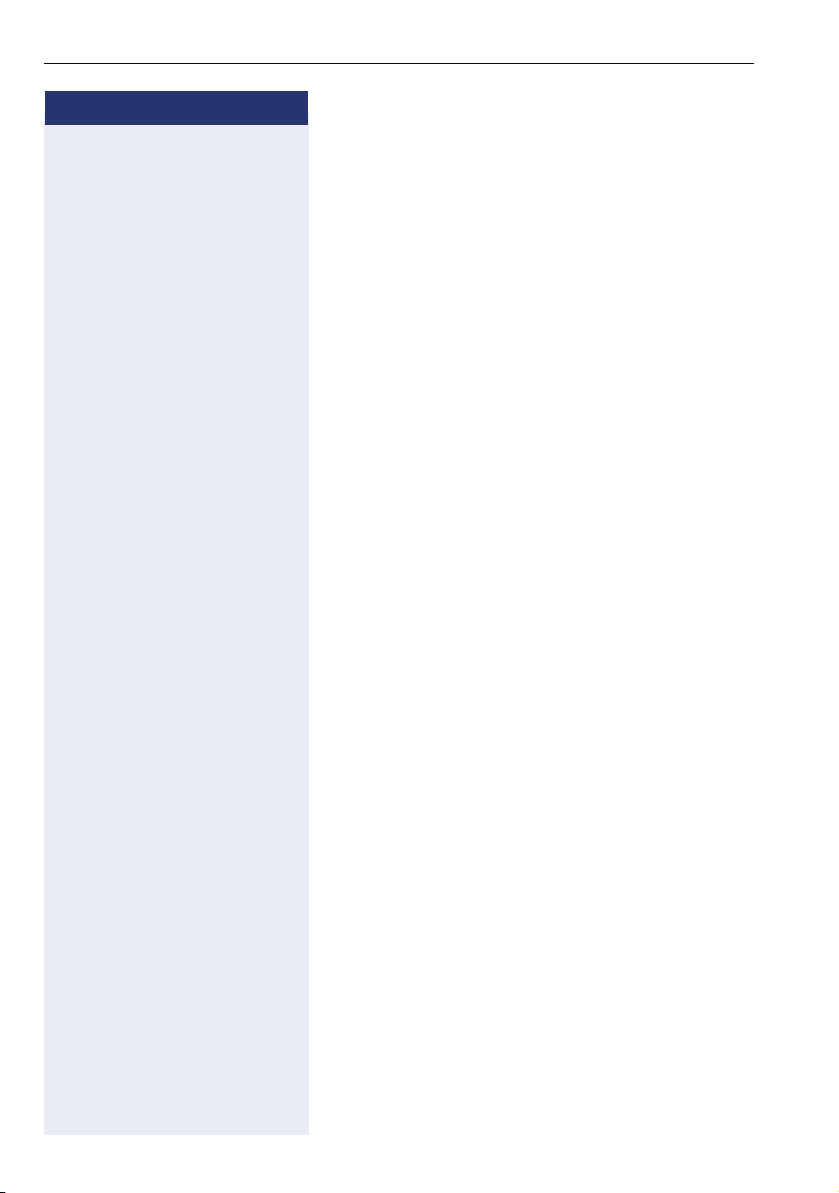
Functions used when making calls
Step by step
Functions used when making
calls
Making calls
Considerations
• When authorized, it allows you to call external num-
• The HiPath 1100 can also be programmed to require
• Ask your support technician for the required internal
• Depending on how the HiPath 1100 is programmed
1
on a public network.
bers
pressing the "Internal" key before an internal number
can be dialed. When this is the case, there is no
need to enter an external line access code to dial an
external number ("Automatic Seizure of an exter-
nal line
cian.
numbers, public network access codes as well as
information about activated features and available
extensions.
(ask the system’s technical support team) it will automatically select the most economical route for
making an external call (LCR - Least Cost Routing).
When an LCR is not available, the non-default carrier
name or "EXPENSIVE CONN" appears on the display, and a warning tone is emitted.
2
). Check with your system’s support techni-
...Using the Handset
^ Lift the handset.
j •For an internal call: Enter an extension number
(e.g., 11/101).
•For an external call: Enter the access code to access an external line (e.g., 0) and the external number you want to call.
w [ Wait for the call to be answered. Start conversation.
20
[1] See the chapter on Important Programming Data - Classes of Ser-
vice in the Programming manual.
[2] It allows the user to dial an external call directly, without having to
dial an external access code (e.g 0). If a continuous dialing tone is
heard when the handset is lifted, it means that Automatic Seizure
Mode is activated (see Programming an external line - Automatic
Seizure of an external line, in the programming manual).
Page 21
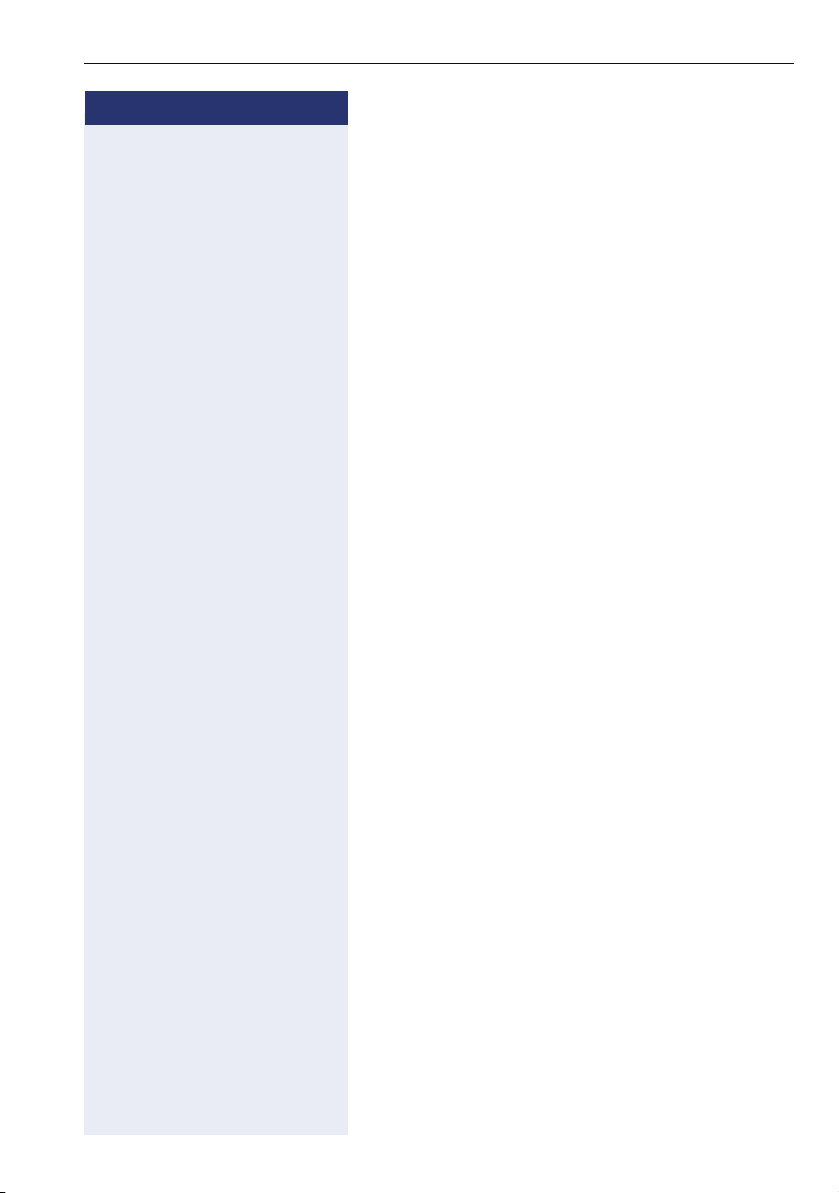
Step by step
Functions used when making calls
...Using the speakerphone
\ Handset on the hook.
n Press this key.
j • For an internal call: Enter an extension number
(e.g., 11/101).
or
• For an external call: Enter the access code to access an external line (e.g., 0) and the external number you want to call.
w [ Wait for the call to be answered. Start conversation.
...With the Handset on the hook
\ Handset on the hook.
j • For an internal call: Enter an extension number
(e.g., 11/101).
• For an external call: Enter the access code for an
external line (e.g., 0) and the external number you
want to call.
w [ Wait for the call to be answered. Start conversation.
...Using Automatic Seizure of an activated external line
• Internal call
S Press the "INTERNAL" key.
j Enter the extension number (e.g. 11/101).
• External calls
j Enter the external number you want to call.
w [ Wait for the call to be answered. Start conversation.
21
Page 22
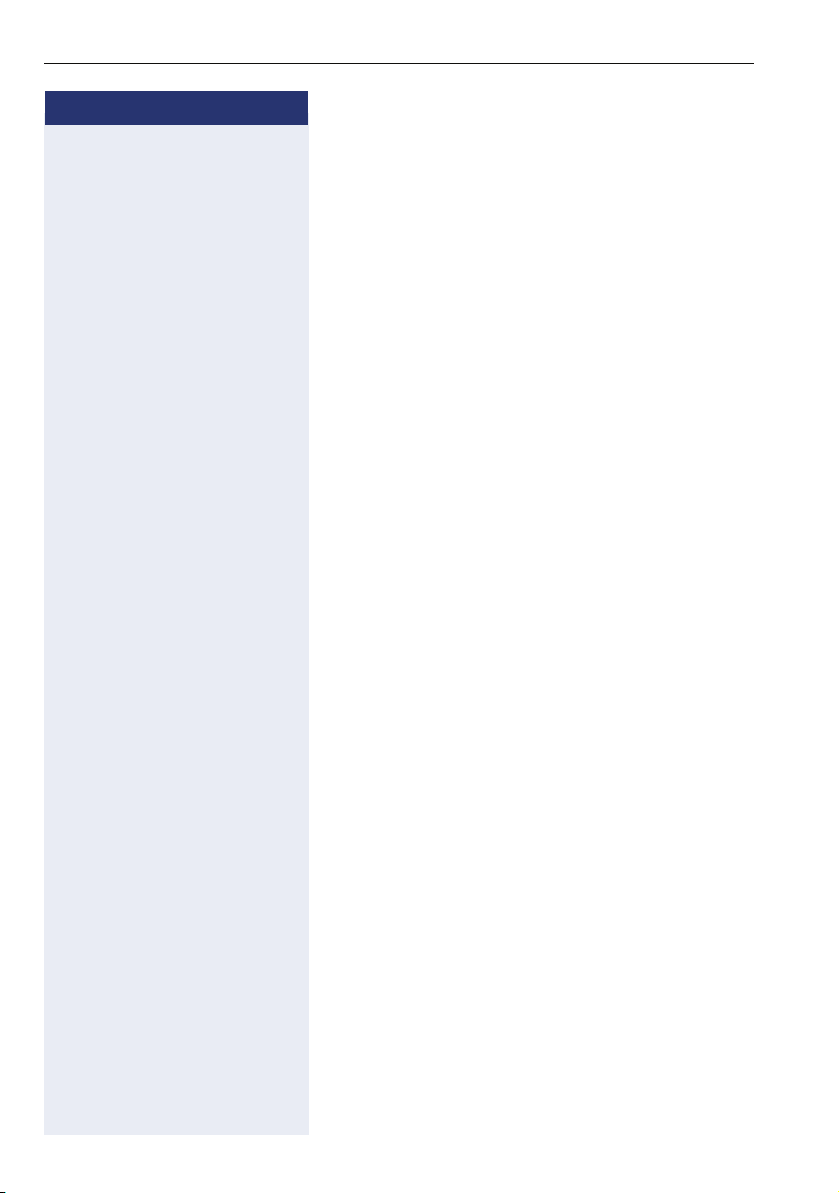
Functions used when making calls
Step by step
...Using a group of external lines
An extension can originate external call or calls to a
Master PABX through a group of external lines.
1
j Enter the number of the appropriate group of external
lines to access an external line.
•
0 or 890 up to 899
= group of external lines;
w Wait for a dial tone.
j Enter the external number you want to call.
w [ Wait for the call to be answered. Start conversation.
... When a group is busy
If an overflow group was configured when the system
was programmed, the call is made using a second
group of external lines.
The second group of external lines takes into account
the extension’s class of service.
Switching to speakerphone
22
Conversation using the handset
n and \ Press and hold this key while placing the handset on the
hook. Release the key and resume the call.
Switching to Handset
Speaking with the speakerphone
^ and [ Lift the handset and resume conversation.
[1] When operating as a Sub-PABX for external calls or for calling ex-
tensions of a Master PABX, select the group of external lines before selecting the second external access code (0...9 or 00...99).
Or, select the extension number, as appropriate (see Important
Programming Data - Assigning groups of External Lines to Extensions in the Programming manual). When a group of external lines
is programmed as a Sub-PABX a false dialing tone will not be generated.
Overflow group for external calls (see in Programming manual, External line settings- Overflow for a group of external Lines).
Page 23
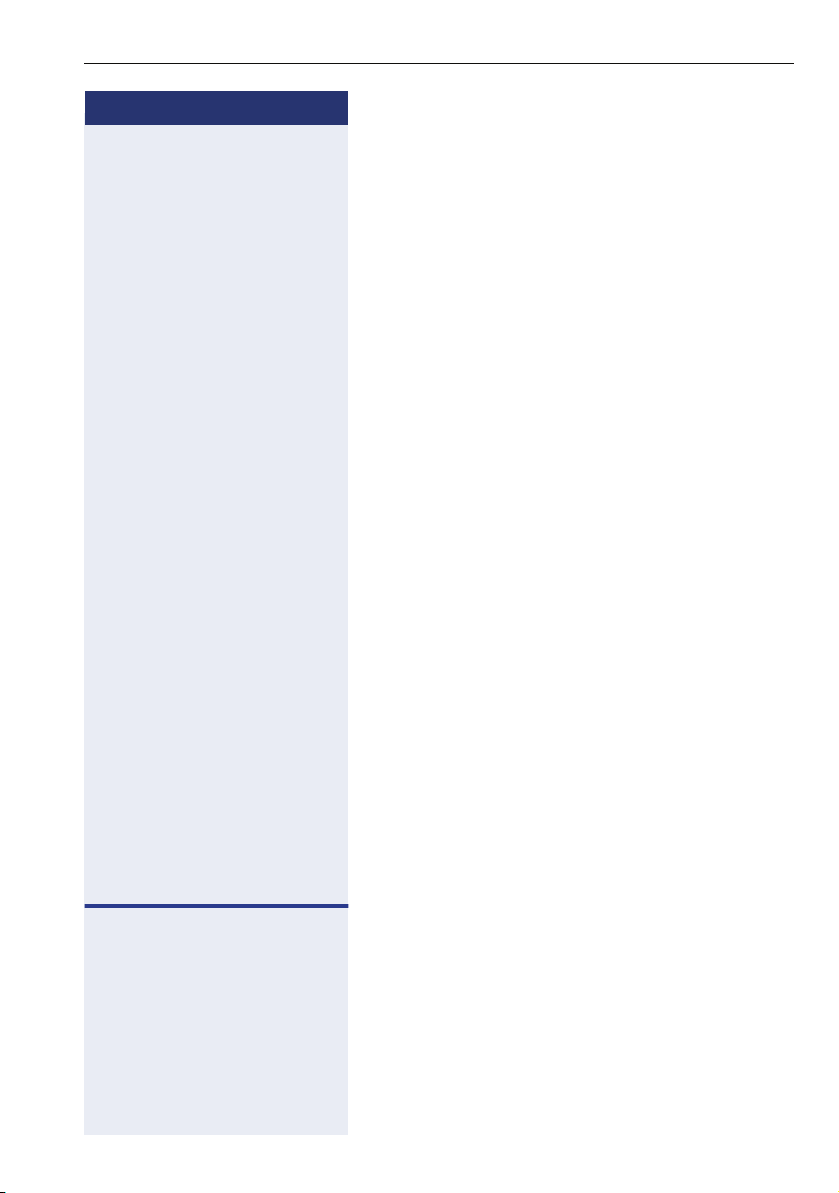
Step by step
Functions used when making calls
Speaker
This feature turns the speaker on temporarily to allow
other people in the same room to participate in the conversation. Inform the called party that the speaker is on.
Required: Conversation using the handset.
To a ct iv a t e
n Press this key. The LED comes on
To d ea ct iv a t e
n Press this key. The LED goes off.
Ending a Call
\ Replace the handset
or
n Press this key. The LED goes off.
or
S Press the "EXIT" key.
Seizure of a specific line
Seizing a specific line selects that line for generating an
external call or a call to another PABX.
j Enter the number of the external line (e.g., 801).
or
S Press the "LINE 801" key, for example, to use the exter-
nal line 801.
w Wait for a dial tone.
j Enter the external number you want to call.
w [ Wait for the call to be answered. Start conversation.
23
Page 24
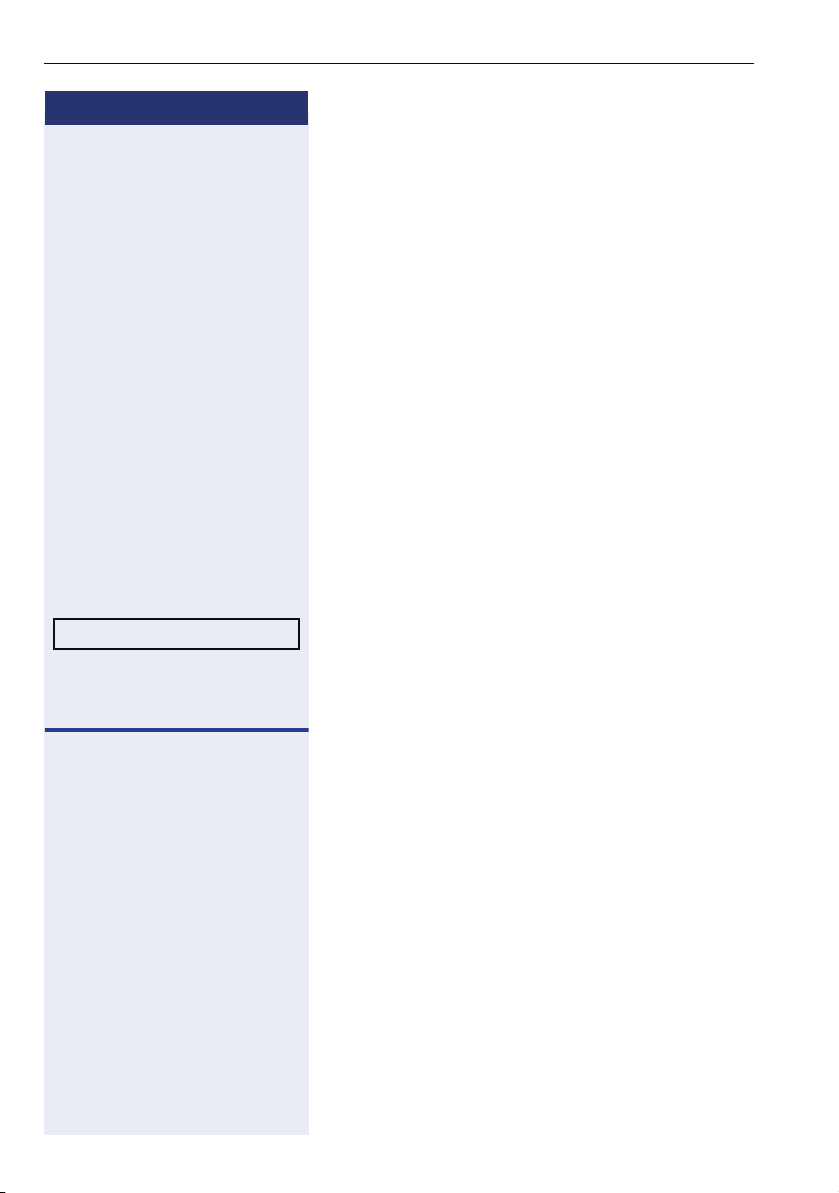
Functions used when making calls
Step by step
N Press this key.
*7=SPEED DIAL?
Speed dialing
Frequently used telephone numbers can be stored as
abbreviated numbers in two types of phonebooks or
speed dialing directories:
• System speed dialing
The system speed dial stores up to 250 numbers
(000 to 249). Most frequently used by users HiPath
1100. Numbers stored pbe used fro many extension
(if authorized, check with your support technician).
• Individual speed dialing
The Individual speed dialing can store up to 5 numbers most frequently dialed by the user. The numbers are configured by the user and are only programmed in the extension.
Using speed dialing
Required: Individual speed dialing numbers are stored
by the user. System speed dialing numbers are stored
by the support technician.
Select and confirm.
or
1
24
*7 Enter the code to access speed dialing.
j Enter the abbreviated number from the desired speed
dialing directory:
•
000 to 249
= System speed dial;
•
*0 to *4
= Individual speed dialing;
w [ Wait for the call to be answered. Start conversation.
[1] The numbers can also be stored while programming the system
and may be accessed from any telephone. See Programming manual, the chapter on Main Configurations - speed dialing. To assign
names to numbers, use the HiPath 1100 Manager.
Page 25
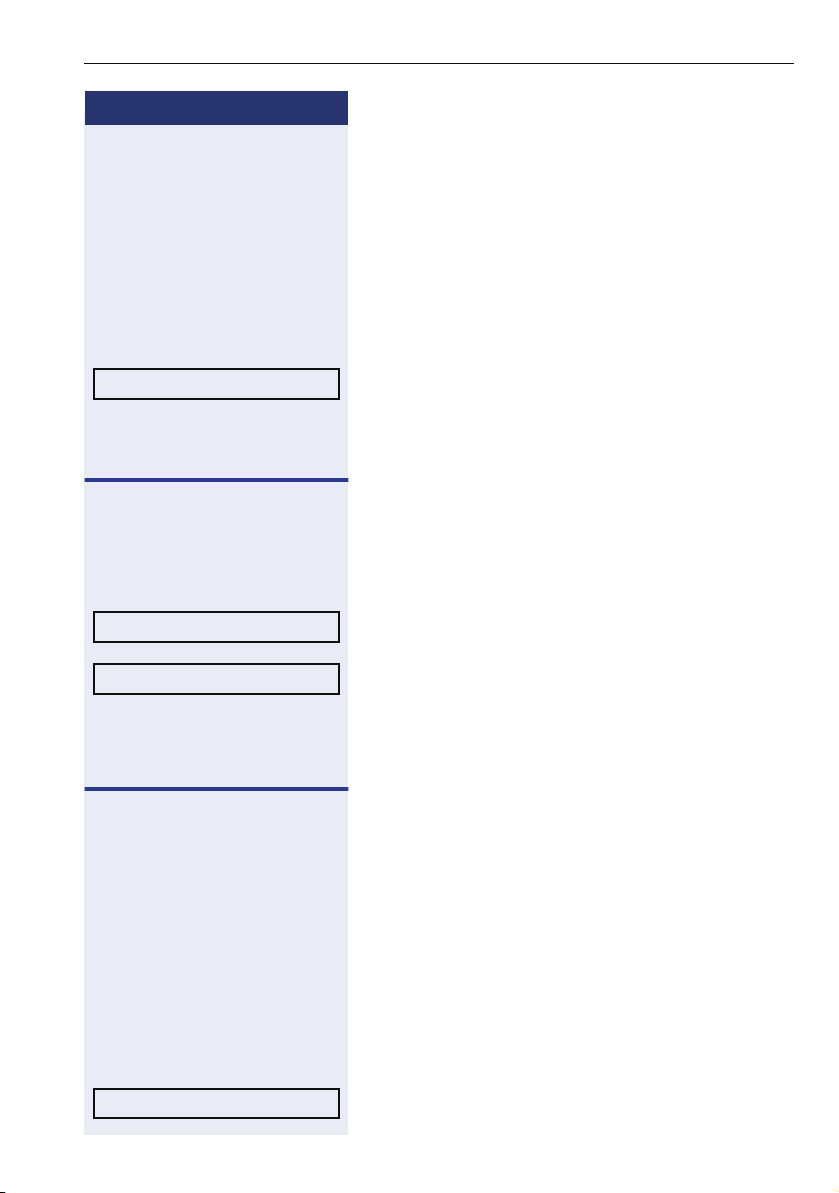
Step by step
*92=CHANGE SPEED DIAL?
*92 Enter the code to program a speed-dial number.
NEXT?
Functions used when making calls
Programming speed dialing
Programming Individual speed dialing
The speed dialing numbers stored in the Individual
speed dialing directory are only available for the extension in which they were entered. These numbers can
be updated, modified and deleted. Each extension can
have up to 5 speed dialing numbers of 20 digits each.
N Press this key.
Select and confirm.
or
j Enter the Individual speed dialing abbreviated number:
• *0 to *4 = Individual speed dialing
or
Confirm.
NEXT NUMBER?
Press until you see the abbreviated number you want.
If a number has already been stored, the name (if entered) or the telephone number associated will be display.
Continues in Common procedures
Programming the speed dialing directory
The speed-dial numbers of the system speed dial are
available for all authorized extensions (consult the support technician) and can be updated, changed or up deleted.
Required: Use the first extension equipped with a telephone with display to enter administration mode.
*9495 Dial the code to enter programming mode.
j Enter the electronic lock password (PIN) of the exten-
sion (default:0000).
SPEED DIAL?
Select and confirm.
25
Page 26
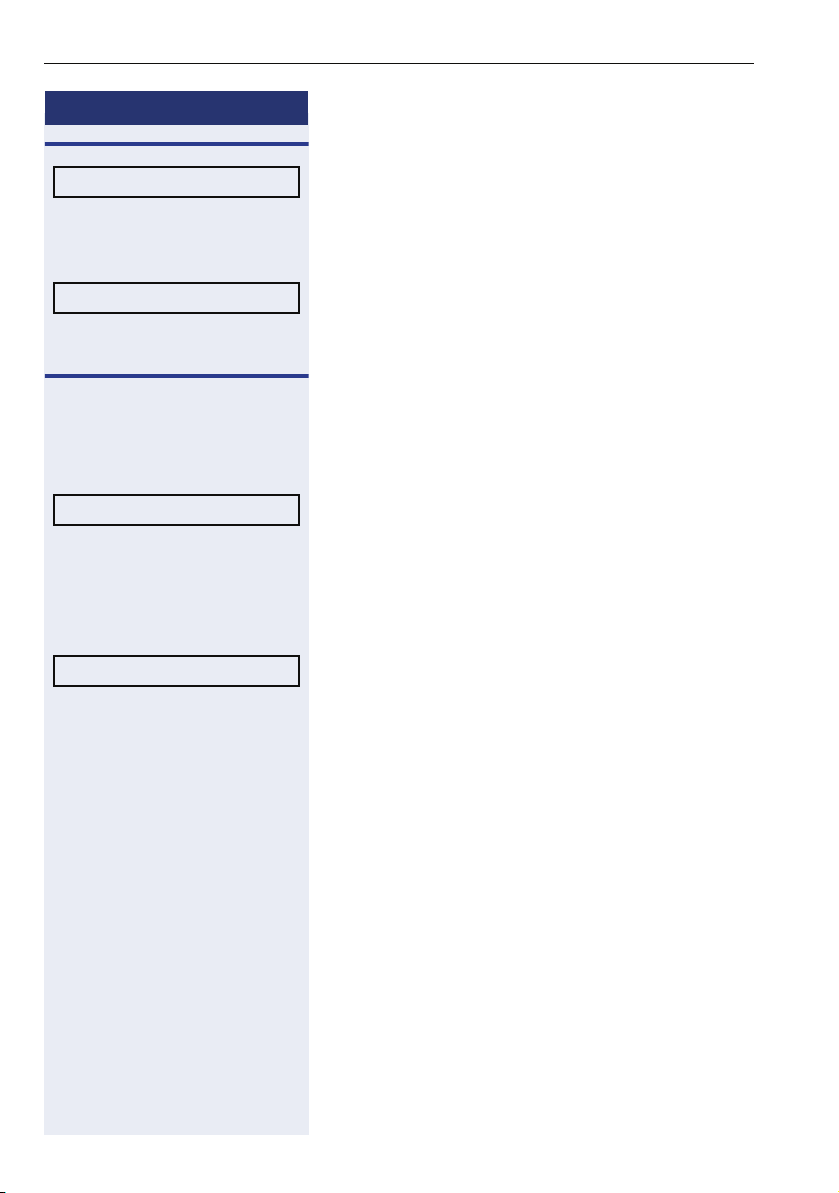
Functions used when making calls
Step by step
NEXT?
SEE EXTENSION NUMBER?
CHANGE?
Optional You can also enter a name to be associated to the num-
ENTER NAME?
Press until you see the abbreviated number you want.
If a number is already stored, the name will be indicated
(if registered).
or
Confirm to view the telephone number corresponding
to the speed-dial number.
Continues in Common procedures.
Common procedures
The following menus are common in the programming/
administration sequence of the speed dialing directory.
Select and confirm.
j Enter the external number to be stored in this position
in the speed dialing directory.
ber. This name will be stored in the speed dialing directory and displayed when the number is dialed.
Select and confirm.
j Enter the name you want to associate to the number for
Caller ID and phonebook searches.
The telephone keypad is now available for entering letters by repeatedly pressing the key for the letter you
want.
26
Entering letters
1x
2 Letter A
2x 2 Letter B
3x 2 Letter C
4x
2 Number 2
1x 3 Letter D, and so on.
Page 27
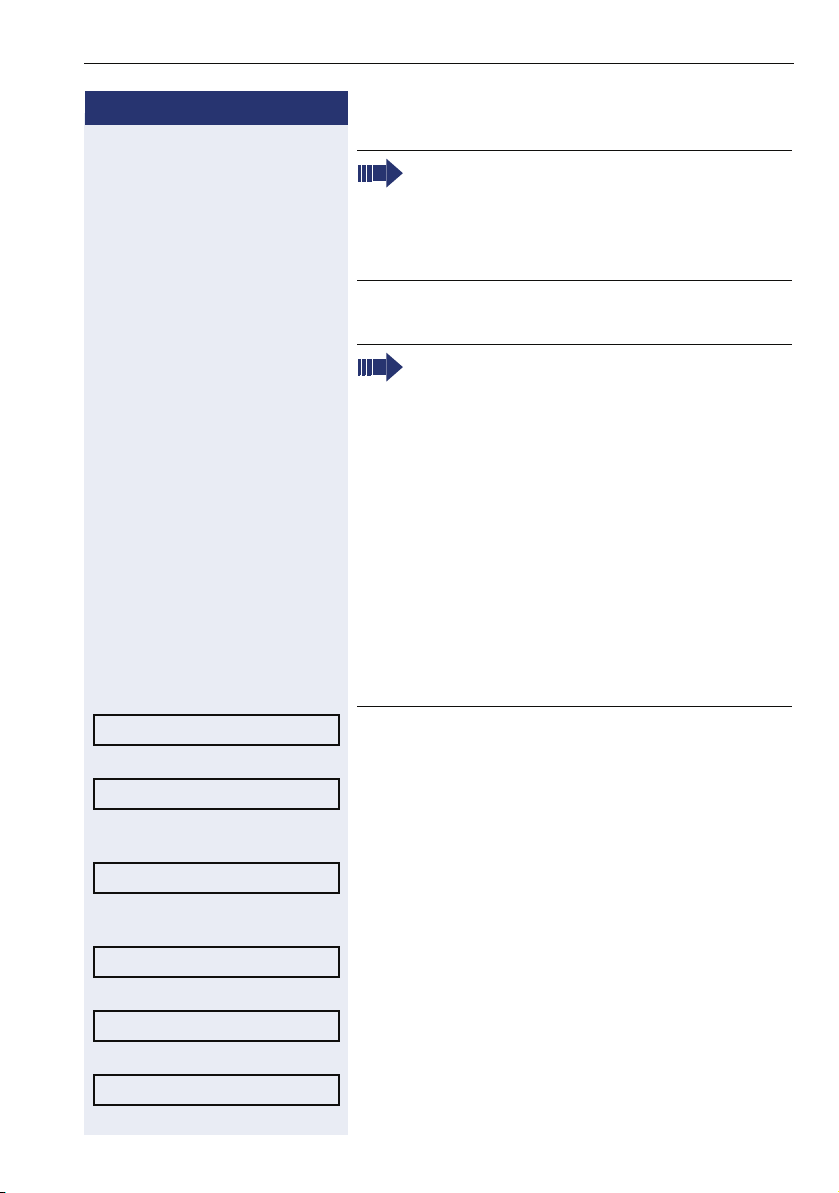
Step by step
Functions used when making calls
Example: Press the "2" key three times to enter
the letter "C" or press "3" twice to enter the letter
"E."
• Key "0" = enters a space.
• Keys "1" and "#" = delete the last character
entered.
Optional You can insert a pause ("p") between the digits by
pressing the Redial key.
Each "P" character inserts a 2-second pause (default) in the connection. A longer pause can be inserted by entering more than one character (for
example, for a 4-second pause enter "PP")
The first "P# or #" specifies that the next digits for
A will only be forwarded if:
SAVE?
REDEFINE?
VIEW NUMBER?
VIEW NAME?
DELETE?
EXIT?
• Digital line or S
P# DTMF digits are sent after local carrier
identification, when B is not answered.
# DTMF digits are sent after B is answered.
• Analog trunk or analog extension:
P# or # - DTMF digits are sent after B is answered.
Other characters ("#" and/or "*") may be added after "P#".
Confirm.
or If you make a mistake:
Select and confirm. All information is deleted.
or If a name is displayed, you can view the number asso-
ciated to it.
Select and confirm.
or If a number is displayed, you can view the name asso-
ciated to it.
Select and confirm.
or Do not record the number.
Select and confirm.
or
Select and confirm.
extension:
0
27
Page 28
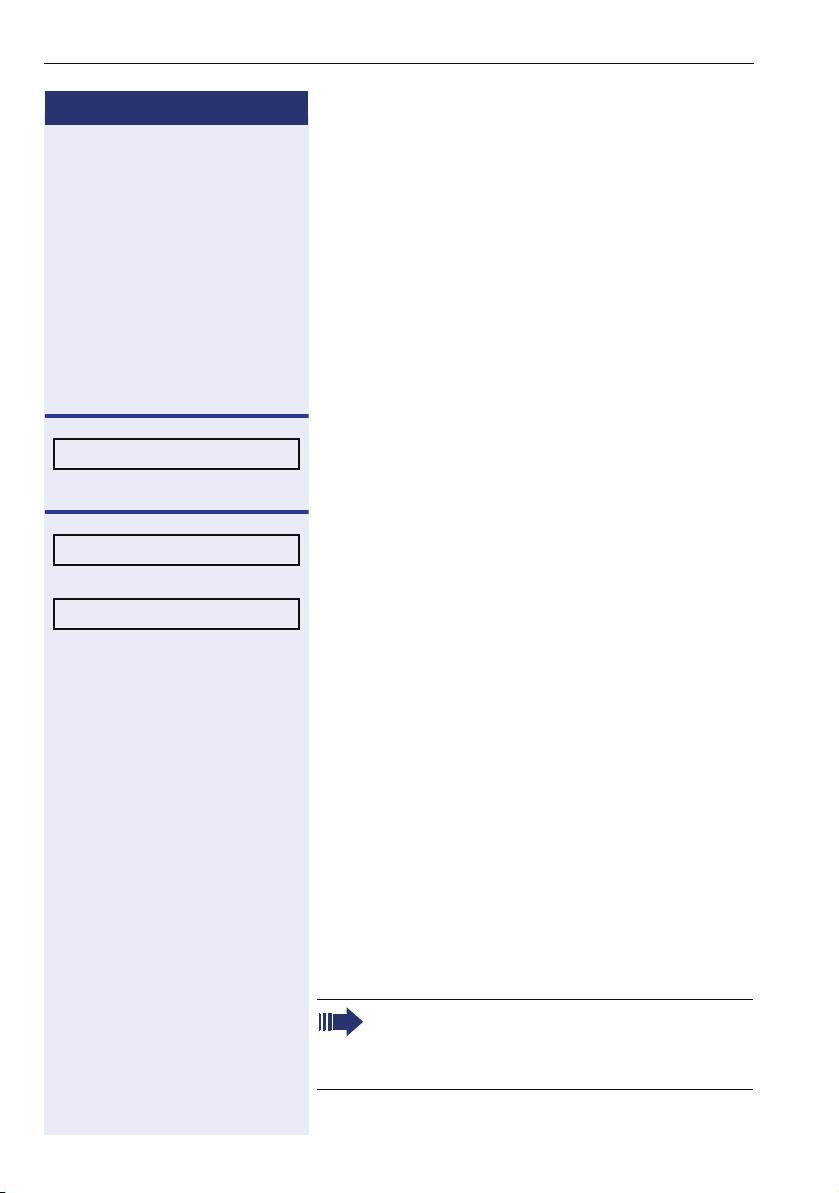
Functions used when making calls
Step by step
^ Lift the handset.
n Press this key. The LED comes on.
Phonebook search
A phonebook search or and alphanumeric search allows
an extension to look up a person’s number by the person’s name when making a call.
Required: Names were assigned to the speed dialing
numbers recorded.
or
DIRECTORY ?
SCROLL NEXT?
SCROLL PREV?
Confirm.
The first record is displayed.
Select and press for viewing additional records.
or
Select and press for viewing additional records.
or
j Enter the name you want to select or the first letters of
the name using the keypad. The name is searched.
The telephone keypad is now available for entering letters by repeatedly pressing the key for the letter you
want.
Entering Letters
1x
2 Letter A
2x
2 Letter B
3x
2 Letter C
4x 2 Number 2
1x 3 Letter D, and so on.
• Key "0" = enters a space.
• Key "1" = displays the first record on the
speed dialing directory.
• Keys "*" and "#"= do not mean anything
28
Page 29
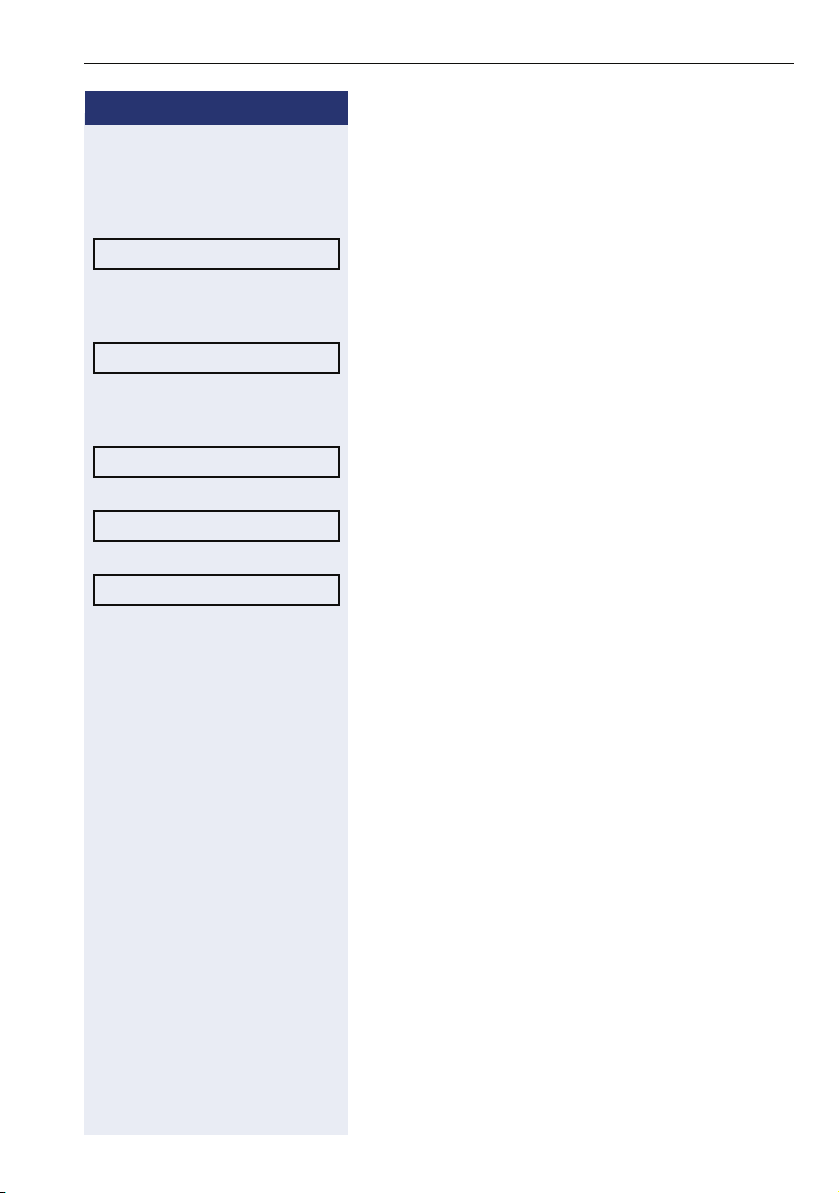
Step by step
DELETE CHAR?
DELETE LINE?
VIEW STATION NO.?
VIEW NAME?
CALL?
Functions used when making calls
If no match is found for the letters entered or if it is not
possible to enter letters at the moment, you will hear a
short beeping sound.
Optional
Select and confirm. It deletes the last character that
was entered If all characters are deleted, the first speed
dialing entry will be displayed again.
Optional
Select and confirm. All characters that were entered will
be deleted, and the first entry of the speed dialing directory will be displayed again.
Optional
Select and confirm.
Optional
Select and confirm.
The selected record is displayed.
Select and confirm.
Caller Lists
The last calls identified1 by the system and routed to
the destination are stored in 3 call lists which can be
programmed to memorize only external calls or external
and internal calls. A system telephone with a display allows you to view and select lists:
• 1 = CALLS NOT ANSWERED
• 2 = CALLS ANSWERED
•3 = CALLS MADE
Up to 10 calls can be stored for each caller list. They are
stored in the order they were received or made. Each
call is stored with a time stamp. The list starts with the
most recent call that has not been recalled. If several
calls were from the same caller, the list will show the
time of the last call and the total number of times the
call was received.
[1] Make sure that Caller ID is activated by your carrier.
[2] The calls will not be stored if they are for hunt groups (HG) or UCD
agents.
2
29
Page 30
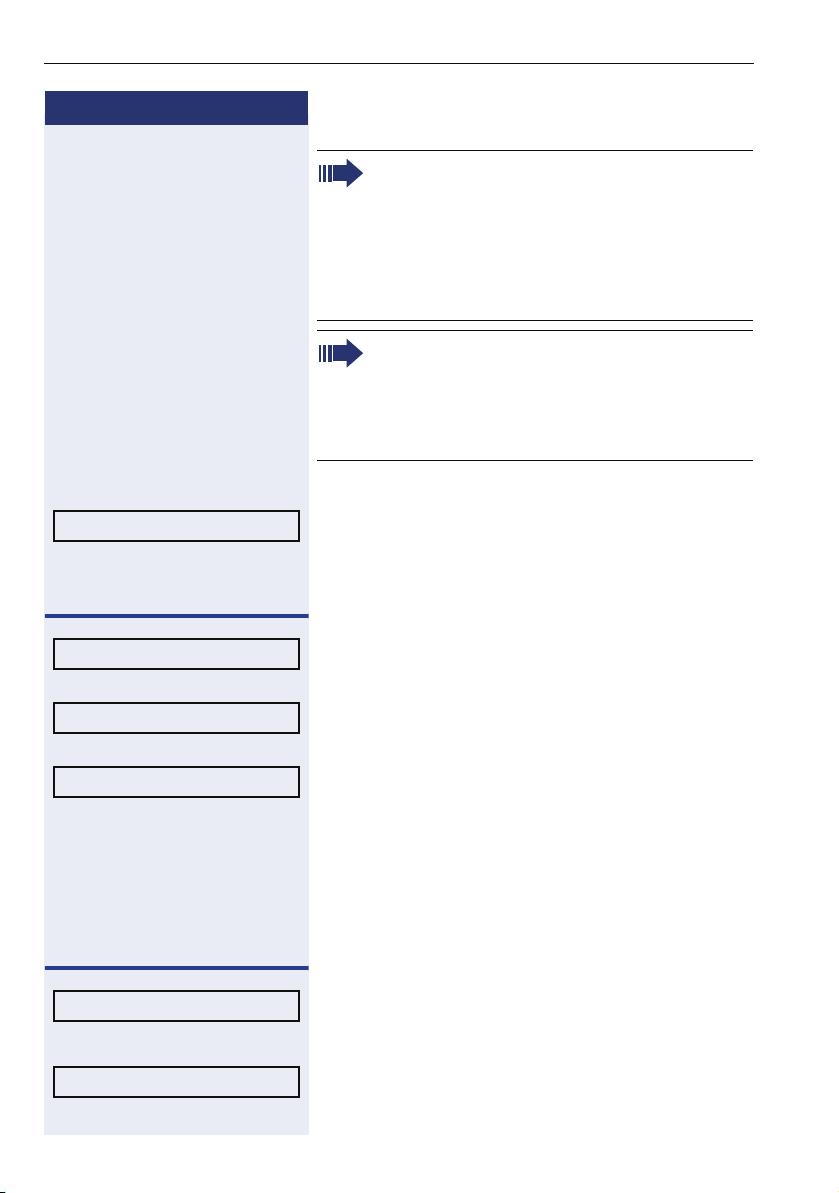
Functions used when making calls
Step by step
CALLER LIST?
#82 Enter the dialing code for looking up caller lists.
Calls not answered by an MSN/Call group (CG)
appear in the list of "Unattended calls" of all the
participants of the group. If one of the members
of the group returns the call using the "Caller List"
feature and the call is completed or any other extension takes the call, the record of this call will
be removed from the list of "Unattended Calls" of
all the members of the group.
If an MSN DID does not attend an external call, it
will be stored in the unattended calls list, specifying the Name/Number of the call and/or Name/
Number called (MSN). The fields that should appear in the display should be configured using
HiPath 1100 Manager.
Consulting the caller list
Select and confirm.
or
1=UNATTENDED CALLS
2=ANSWERED CALLS
3=ORIGINATED CALLS
NEXT?
EXIT?
30
Select and enter the type of caller list wanted.
or
or
or
j Enter the number of the list you want to look up:
1 =Unattended calls
2 =Attended calls
3 =Originated calls
Enter to display additional lists.
End consultation
Select and confirm.
or
Page 31

Step by step
DATE/TIME?
VIEW STATION NO.?
VIEW NAME?
WHO?
CALL?
Functions used when making calls
Press this key.
N
or
\ Replace the handset.
or
n Press this key. The LED goes off.
Consultation about time of call and additional caller information
Required: The desired record is shown in the caller list
during the consultation.
Select and confirm.
or
or
or
Calling a number from a caller list
Required: The record wanted is shown in the caller list
during the consultation.
Select and confirm.
1
DELETE?
w [ Wait for the call to be answered. Start conversation.
Exclude the record from the caller list
Required: The desired record is shown in the caller list
during the consultation.
Select and confirm.
[1] If a list is full and a call is made, the last number stored is automat-
ically erased from the caller list.
31
Page 32

Functions used when making calls
Step by step
LINE RESERVATION?
*58 Enter the code to confirm line reservation.
External line reservation
When there is no line available for making an external
call, use the line reservation feature.
Required: The user tried to access an external line and
received a busy signal.
Wait 7 s w Wait 7 seconds for the distinctive tone (whether or not
reservation is automatic depends on the system settings).
or
Press to confirm.
or
1
w Wait for a confirmation tone.
\ Replace the handset.
or
n Press this key. The LED goes off.
w Wait for callback when an external line becomes avail-
able.
32
When a line becomes available...
<< >>
The telephone rings (a distinctive ring).
^ Lift the handset.
or
n Press this key. The LED comes on.
j Enter the external number you want to call.
w [ Wait for the call to be answered. Start conversation.
[1] The way this feature is accessed depends of the System configu-
ration.
On HiPath 1100 systems only four external line reservations can be
done simultaneously.
Page 33

Functions used when making calls
Step by step
For Internet access
The line reservation for the Internet access feature allows an extension to have exclusive access to a specific
external line. The remaining extensions will not be able
to use this line while this feature is activated. However,
this does not prevent the line from receiving incoming
calls as usual.
Enter reservation/remove reservation on a line
N Press this key.
MORE FEATURES?
*493=INTERNET?
#493=NET ONOFF?
*493
or #493 Enter the code for reserving or removing an external line
Select and confirm.
f
or
or
reservation.
INTERNET ON
INTERNET OFF
j Enter the code for the external line (e.g., 801).
The display shows that this feature is activated.
or
The display shows that this feature is deactivated.
33
Page 34

Functions used when making calls
Step by step
CALLBACK?
Callback
1
This makes it possible for a call to be made automatically to an extension or external number (through a digital
line) which is temporarily unavailable as soon as it becomes is available.
Required: The destination number is not available.
Callback due to no answer/busy
Confirm.
or
*58 Enter the code to confirm the recall.
or
Wait 7 s
w Wait 7 seconds until you hear a distinctive tone (when
configured, Recall will be activated automatically).
w Wait for a confirmation tone.
\ Replace the handset.
or
n Press this key. The LED goes off.
w Wait for the recall.
CALLBACK ENABLED?
34
If Callback has been deactivated during configuration, do the following to activate it:
2
:
Wait a few seconds until the display shows "CALLBACK
ENABLED?" and the busy signal or the call is briefly interrupted.
\ Replace the handset.
or
[1] Extension is busy – the system generates a recall as soon as a line
is available.
Extension is free – the system generates a recall once the caller
has returned to the station and made a call.
External number is busy - The system generates a recall as soon
as the destination number is free. This feature must be activated
by the carrier and the system needs to have a S
Only one recall can be activated for each extension. A new recall
cancels the previous one.
[2] (See Activating Callback/urgent call with timeout, in the program-
ming manual)
0
module installed.
Page 35

Step by step
n
<< >>
CALLBACK: ......?
n Press this key. The LED comes on.
w [ Wait for the call to be answered. Start conversation.
CALLBACK VERIFY/DEACTIVATE
#58 Enter the code for canceling a recall.
Functions used when making calls
Press this key. The LED goes off.
w Wait for the recall.
Answering a Recall
Required: Recall is activated.
The telephone rings (a distinctive ring).
The display shows "CALLBACK:......" and the number you
want to call.
^ Lift the handset.
or
Recall verification/deactivation
Select and confirm.
or
DELETE?
EXIT?
CANCEL CALLBACK?
Delete record indicated
Confirm.
End consultation
Select and confirm.
or
n Press this key. The LED goes off.
or
N Press this key. The LED goes off.
Option to deactivate Recall for digital line or ISDN terminal
Required: The destination of the recall is connected to
an S
port. (S0 module)
0
<< >>
The telephone rings in the calling extension.
The caller display displays an option to cancel the recall.
35
Page 36

Functions used when making calls
Step by step
OVERRIDE?
*62 Enter the code to confirm the override.
(warning)
SILENT MONITORING?
Override
The Override feature allows the user to override a conversation. A beep signals that the conversation in
progress has been overridden.
Required: There is a conversation in progress at the call
destination.
Select and confirm.
or
or
1
S Press the "OVERRIDE" key.
The called party and the caller hear a warning signal every two seconds. If the called party is using a system
telephone with a display, it will show: "OVERRIDE:
(name or telephone number)" and "RELEASE?"
[ Start conversation.
Silent monitoring
Silent monitoring allows a user to override a call without
sending a beep (for certain countries only).
Required: There is a conversation in progress at the call
destination.
Select and confirm.
or
2
36
*944 Enter the code for Silent monitoring.
j Enter the extension (e.g., 11/101).
w [ Wait. Start monitoring.
[1] The user must have authorization from the system’s support tech-
nician in order to use this feature Programming manual, Programming an extension - Override).
[2] The user must be authorized to use this feature (see Programming
manualProgramming an extension - Silent monitoring).
Within the system, Silent monitoring has the same restrictions as
the Conference and Override features.
If the monitoring or the monitored party change status, Silent monitoring is canceled. This occurs, for example, when a call is placed
on hold.
Page 37

Step by step
Functions used when making calls
CALL WAITING!
CALLBACK?
CALL WAITING!
Urgent call/Callback when busy
The Urgent call feature is used when the extension being called is busy.
Required: The destination called is busy.
Wait a few seconds until the display shows "CALL
WAITING" and the busy signal becomes a ring.
w Wait for the call to be answered.
If the configuration has been changed, do the following to reactivate the Urgent Call feature
Confirm.
or
*58 Enter the code to confirm an urgent call.
Wait a few seconds until the display shows "CALL
WAITING" and the busy signal becomes a ring.
w Wait for the call to be answered.
1
2
[1] An urgent call cannot be made when data protection, consultation
or conference features are activated at the extension called.
[2] (See Activating with a Timeout, in the programming manual).
37
Page 38

Functions used when making calls
Step by step
Hotline
The Hotline feature allows an extension to automatically
generate a call to a pre-programmed number in the system speed dialing as soon as the handset is lifted.
1
^ Lift the handset.
or
n Press this key. The LED comes on.
w [ Wait for the call to be answered. Start conversation.
Warmline
Warmline is the length of time the extension should
wait to call the first number configured as a Hotline. Assuming the timeout is 9 seconds, the call will be made
9 seconds after the handset is lifted. However, if during
the 9 second time interval a key is pressed on the
phone keypad, the call to the Hotline will be canceled.
Each extension can have a different timeout for enabling
a Hotline. This timeout may vary from 0 to 9 seconds.
2
^ Lift the handset.
or
38
n Press this key. The LED comes on.
w [ Wait for the call to be answered. Start conversation.
Calling an attendant console (AC)3
An attendant console can be called at any time for making a call or simply for consultation.
9 Enter the code for calling the attendant console.
w [ Wait for the call to be answered. Start conversation.
[1] Extensions configured to use the Hotline feature cannot dial any
other internal or external numbers. However, they are able to receive calls as usual (see Programming an extension - Hotline in the
Programming manual).
[2] Extensions configured to use the Warmline function are able to dial
all other internal or external numbers, as well as receive calls as
usual (see Programming an extension - Warmline in the Programming manual).
[3] When no extension is programmed as an attendant and "9" is en-
tered, a busy signal is heard.
Page 39

Step by step
*80=SPEAKER CALL?
*80 Enter the code for direct messaging.
Functions used when making calls
Direct communication call
This features activates sending voice messages to system telephones using the speakerphone). A message
can be sent to an extension or a Call group (CG).
When a message is sent, the called party hears a warning signal before the message is played and the display
shows the caller’s name and number.
Required: Destination number uses a Profiset 3030 or
a telephone using the speakerphone.
N Press this key.
Select and confirm.
or
j Enter an extension or Call group (CG) (for example: 11/
101 or 77 0 ) .
[ Record the message.
Answer the call
^ Lift the handset.
or
n Press this key. The LED comes on.
[ Start conversation.
39
Page 40

Functions used when making calls
Step by step
Handsfree answerback ON?
Handsfree answerback OFF?
*96
or #96 Enter the code to activate or deactivate answering.
Handsfree answerback
The called extension receives an Alert tone. The call using the speakerphone is established immediately after
this tone is received.
Required: The destination number has a system telephone with a speakerphone.
Select and confirm.
or
or
2
LCR
The LCR (Least Cost Routing) is designed to lower telephone communications costs. When LCR is activated,
all outgoing calls are routed to provide the least expensive connection costs. A table is created listing all times
of the day, days of the week, telephone service providers (rules) so that calls can be made when rates are at
their lowest. After programming, you can make calls
with no need to enter the carrier code since LCR automatically uses the carrier that provides the lowest rate
at the time the call is being placed.
Required: This feature must be configured for the system by using the HiPath 1100 Manager.
1
40
^ Lift the handset.
or
n Press this key. The LED comes on.
j Enter the code to access an external line (e.g, 0).
w Wait for an external line dial tone.
j Enter the external number you want to call.
[1] This feature must be activated by the destination number during
programming (see Programming an extension - auto-answering
mode, in the Programming manual).
[2] Settings must be configured on the HiPath 1100 Manager.
Page 41

Step by step
(warning)
Functions used when making calls
w
[ Wait for the call to be answered. Start conversation.
You can program the HiPath 1100 to send a warning
tone if no external line is available for LCR (see Programming manual - Main Configurations - Warning Tone
when LCR is not available). This will alert the user to the
fact that the call is being completed by a standard carrier and that rates may be higher than usual.
To warn the user that a different carrier is completing
the call, the system telephone will display the new carrier or "EXPENSIVE CONNECTION" and a warning tone
will sound.
LCR BYPASS?
LCR Bypass
This makes it possible temporarily to deactivate the
rules of the LCR for an external call, using the carrier selected by the user to make the connection.
Required: The LCR feature is available.
Select and confirm.
or
1
S Press the "LCR BYPASS" key.
or
*45 Enter the code for "LCR BYPASS".
j Enter the desired carrier code and number.
[ Start conversation.
End LCR Bypass
\ Replace the handset.
or
n Press this key. The LED goes off.
[1] The rules of the LCR will only be ignored for the current call. If a
consultation or redialing is made, the rules of the LCR will be analyzed for this new call.
This feature may be activated by any extension.
41
Page 42

Functions used when making calls
Step by step
1
ACS
With ACS (Alternative carrier selection) the system can
be set to use a specific carrier regardless of user’s selection. This feature is very useful for selecting the carrier that offers the best rates at the time of call or for
setting the system to use one operator only. This is
done by properly defining the rules.
The first digits of the number selected by the user will
be analyzed by the system and if they are part of the
Conversion rules, they will be replaced by the numbers
predefined in the rule. You can also preset the route/
destination to be used. There is no field available to
specify a carrier. The carrier code must be included in
the conversion rule.
Different conversion rules can be applied to the same
number, depending on the time of day and day of the
week. It is possible to define a maximum of 100 conversion rules.
Example: Number dialed: 262 XXXX
Conversion Rules:
42
Index Number
Selected
01 267 342 0 801
02 262 341 801 803
The number that will be selected by the system is
341XXXX using destination 801. If this route/destination
is busy, the overflow option will be route/destination
803. You may insert pauses in the Conversion rules
(Consult the HiPath 1100 Manager help file).
Required: This feature must be configured for the sys-
tem by using the HiPath 1100 Manager.
Alternative
alternative
Alternative destination
^ Lift the handset.
or
n Press this key. The LED comes on.
[1] ACS does not affect emergency numbers when the user dials di-
rectly.
When a rule uses the overflow option, it may or may not change
the dialing rule.
Settings must be configured on the HiPath 1100 Manager.
Overflow
destination
Page 43

Step by step
Functions used when making calls
j
Enter the code to access an external line (e.g., 0).
w Wait for an external line dial tone.
j Enter the external number you want to call.
w [ Wait for the call to be answered. Start conversation.
When the LCR or ACS is activated, the extensions receive a false line tone for external dialing.
TIME EXCEEDED
Timer for outgoing external calls
This setting specifies a maximum time for the duration
of an outgoing external call for each extension.
The time count starts upon connection of a call and will
never restart while the call is in progress (e.g., when
there is a transfer). Once the specified time expires, the
call is automatically disconnected.
Required: This feature must have been configured and
activated for the extension.
1
j Enter an external number.
w [ Wait for the call to be answered. Start conversation.
w Timer for the specified time period is initiated.
Before a call is disconnected by the timer, a 10-second
warning tone is sent to the extension and the message
"TIME EXCEEDED" is shown on the display.
\ Once the specified time has elapsed the call is discon-
nected.
[1] See Programming an extension – Timer for outgoing external calls,
in the programming manual
43
Page 44

Functions used when making calls
Step by step
Timeout for external calls
The "timeout for external calls" feature defines a time
"credit" for an extension to make external calls. In other
words, when the total time of the external calls made
reaches the time limit set for calls underway, these calls
will be interrupted and no further calls may be made until more time "credit" is awarded.
Calls may also be interrupted if the extension has
been configured with these features:
• ”Timer for outgoing external calls”
Æ page 43, the timeout stops counting.
• "Billing for an extension" – the call will only
be started or can continue if the time and
credit limit have not been reached.
For simultaneous calls, call times will be counted
separately.
If the call ends before a cycle is complete, the
time will be counted as if the call had completed
a 5-second cycle.
Required: This feature must have been configured and
activated for the extension.
1
j Enter an external number.
w [ Wait for the call to be answered. Start conversation.
44
w The time count set for the extension is started.
\ The call is disconnected once the specified time has
elapsed.
[1] See programming manual - Programming the extension - Timeout
for external calls.
Page 45

Step by step
#65 = Show time?
#65 Enter the code for "view timeout".
Functions used when making calls
View timeout
This allows you to view the time elapsed and the time
remaining for making external calls.
Required: This feature must have been configured and
activated for the extension.
N Press this key.
Select and confirm.
or
or
S Press the "TIMEOUT" key.
HH:MM:SS
HH:MM:SS
06:30 SEC 03.OUT 05
27 HiPath 1100
Shows the time elapsed for 5 seconds.
Shows the time remaining for 5 seconds.
The system shows the date and hour again.
1
DISA
DISA (Direct Inward System Access) is a feature that allows you to make an external call from an external telephone (as if it were an extension) through your system.
In addition, the following features can be activated or
deactivated:
• ”Internal” Æ page 65
• ”Feature deactivation” Æ page 103
• ”Conference” Æ page 51
[1] The HiPath 1100 allows only one DISA call at a time. When there
is a DISA call in progress, a second call to a DISA external line or
one with a DISA answering mode is treated as a regular call.
The DISA line is available for another call as soon as the phone is
placed back on the hook. When there is a DISA call in progress, a
second call to a DISA external line or one with a DISA answering
mode is treated as a regular call.
If a call is received over an external line configured as a Fax/DID and
DISA, the call is answered by the Fax/DID if this facility is available.
You can program an external analog DISA line to be activated for
certain time periods (see External DISA Line, in the programming
manual).
TAPI only monitors physical ports. To operate correctly, a DISA feature must use special ports, and those cannot be monitored. If a
physical port is used when the DISA feature is activated, the TAPI
will be able to monitor it.
45
Page 46

Functions used when making calls
Step by step
^ Lift the handset.
j Call the HiPath 1100 by entering a DISA MSN number
j Enter the extension number for the user with a DISA
j Enter the current 5-digit password for the electronic
• ”Night service” Æ page 106
• ”Suffix dialing” Æ page 58
• ”Entrance telephone – door opener” Æ page 108
• ”Electronic lock” Æ page 91
• ”Speed dialing” Æ page 24 (system and individual)
• ”Relay” Æ page 96
• ”Do not disturb” Æ page 70
Required: The telephone must be an MF telephone
that is not part of the system, that is, an extension.
(see MSN DISA in the programming manual or the
HiPath 1100 Manager) previously provided by a support
technician).
w Wait for a continuous tone.
permission (see DISA permission Programming manual, in the programming manual).
lock (default is: 00000).
46
w Wait for a continuous tone.
j Enter the feature code (e.g., *97, Do not disturb).
or
j Enter the external number you want to call.
[ Start conversation.
Page 47

Step by step
N Press this key.
MORE FEATURES? f
Functions used when making calls
Using a Temporary MSN to make a call
This feature allows you to use a temporary MSN from
your own directory to make an external call. Or use the
"”Programming the keys” Æ page 115" feature to assign a key to an MSN for monitoring incoming and outgoing calls.
Required: You must know which selection option was
configured (see Programming manual Assigning a temporary MSN) for accessing the MSN:
• Enter the slot (001 ...140) for the MSN number or
• Enter the MSN number
Example
Slot MSN
001 3415565 - Home
002 3416496 - Office
User is at his/her office (3416496):
Select and confirm.
*41=TEMP MSN?
*41 Enter the code for the temporary MSN.
or
or
S Press the "TEMP MSN" key.
j Enter the slot (e.g., 001) or the MSN Number (e.g.,
3415565) you want to sent to the destination.
j Enter the code to access an external line (e.g., 0).
j Enter the external number you want to call.
w [ Wait for the call to be answered. Start conversation.
At this time, the called destination receives the Caller ID
information displaying the number 3415565, even
though the call has been originated from number
3416496.
47
Page 48

Functions used during calls
Step by step
Functions used during calls
CONSULT?
QUIT AND RET?
RETURN TO HELD CALL?
Consultation
The Consultation feature allows the extension to make
a consultation to a third party when a call is in progress.
At the same time, it prevents the first caller from listening to the conversation.
Required: A call must be in progress.
Confirm.
or
1
S Press the "CONSULT" key
j Enter the extension number (e.g. 11/101) or dial the ac-
cess code for an external line (e.g., 0) then the external
number.
w [ Wait for the call to be answered. Start a consultation.
To return to the first call...
Confirm.
or
w \ Wait for the consulted party to replace the handset.
If the consultation extension is busy or does not answer, or if you want to return to the first call before
answering...
Confirm.
or
48
*0 Enter the code to return to the first call.
w [ Wait to return. Proceed with the conversation.
[1] When the handset is replaced during a consultation, the first call is
transferred to the extension that was consulted.
Page 49

Step by step
Functions used during calls
TRANSFER?
TRANSFER?
Tra n sf er
1
The Transfer feature allows an extension to transfer a
call (incoming or outgoing) to another extension or to an
external number.
Required: A call must be in progress.
Select and confirm.
j Enter the extension or external number.
Optional ([) Let the caller know that there is a second call.
Confirm.
or
\ Replace the handset.
or
n Press this key. The LED goes off.
From external-to-external over an analog trunk
When there is an external call in progress, an extension
can make a consultation to another external number
and transfer the call, as described above.
Once the call is transferred and answered at the destination, a disconnect timer is activated (default is 5 minutes). A 20-second warning tone is sent to both parties
before the call is disconnected. In order to continue the
call without disconnecting, the destination number
must enter a code (MF, default "00") to restart the timeout., The call disconnect timeout and the code to reset
it are configurable. Please ask your system’s support
technician for further information.
[1] If a transfer’s destination extension does not answer, the call is re-
turned to the calling extension.
An external-to-external transfer can only be made when at least
one of the calls is an outgoing call.
A call cannot be transferred to an entrance telephone, neither can
an entrance telephone transfer a call.
A call can only be transferred to a busy extension if "Transfer when
Extension is Busy" feature is activated (see programming manual Programming an extension - Transfer when Extension is Busy). In
addition, this can only be carried out within the limitations specific
for "Urgent Call/Callback when Busy".
[2] A call is terminated under three conditions:
• Disconnect timeout after and external-to-external transfer
(Code 183);
• When a busy signal is detected;
• Type of answering signal (Code 158) detected.
2
49
Page 50

Functions used during calls
Step by step
RETURN TO HELD CALL?
*0 Enter the code to return to the first call.
TOGGLE?
*2 Enter the code to switch between two calls.
If the consultation extension is busy or does not answer, or if you want to return to the first call before
answering...
Confirm.
or
w [ Wait to return. Proceed with the conversation.
Toggle
The toggle feature makes it possible to switch conversations between two calls.
Required: A consultation is in progress.
Select and confirm.
or
N Press this key.
or
50
S Press the "TOGGLE" key.
w [ Wait to return. Proceed with the conversation.
Page 51

Step by step
Functions used during calls
Consult?
Start Conference?
Conference?
Conference
The conference feature allows a third party to participate in a conversation when a call is in progress.
1
Three party call
Required: A call must be in progress.
Select and confirm.
or
Select and confirm.
j Enter the extension (e.g., 11/101) or dial the access
code for an external line (e.g., 0) then the number to be
included in the conference.
w Wait for the call to be answered.
[ Inform the person about the conference.
Select and confirm.
or
N Press this key.
*3 Enter the code to add the participant.
or
S Press the "Conference" key
w Wait.
[ Start the conference.
[1] The extension must be activated for conferencing.
After the conference, a new ticket is generated that provides information on the conference.
An entrance telephone cannot be part of a conference.
51
Page 52

Functions used during calls
Step by step
Conference with more than three participants
Required: A three-way conference must be in
progress.
In a conference with more than three participants the
extension that began the conference (master extension) may administrate up to 5 new participants (slave
extensions).
• Adding a participant;
• Removing a participant;
• Leave the conference;
• End a conference;
Considerations:
• If the master replaces the telephone on the hook or
an error occurs during the consultation, a callback is
begun for the conference.
• When an external call is received, the master can
temporarily leave the conference, answer the call
and add that new participant to the conference. If it
is a slave extension, it can answer the call with the
telephone menu, but it will then be disconnected
from the conference.
• The maximum number of conference calls (including override and silent monitoring) is two, as one extension cannot take part in both at the same time.
• In the HiPath 1190 there is an upper limit of 16 lines
configured with the CLIP DTMF option that causes
limitations in the conference feature depending on
the number of lines being used by the CLIP DTMF
at any given time. This is caused by the fact that
both the CLIP DTMF and the Conference use common resources in the system.
So, for example:
– In a system with 16 CLIP DTMF lines there can be
2 conferences with 3 participants;
– In a system with 8 CLIP DTMF lines there can be
1 conference with 8 participants or 2 conferences
with 4 participants;
– In a system with no CLIP DTMF lines there can be
2 conferences with 8 participants.
To free additional ports for use with the Conference
feature without depending on the use of the CLIP
DTMF, this function should be disabled for certain
lines. (see Manager or Programming Manual*, Analog Identification - CLIP).
52
Page 53

Step by step
Conf.:n participants
Functions used during calls
Adding a participant
Required: A conference with more than three speakers
activated and the extension as master.
The display shows the number of participants.
Add participant?
Conference?
Select and confirm.
j Enter the extension (e.g., 12/102) or dial the access
code for an external line (e.g., 0) then the number to be
included in the conference.
w Wait for the call to be answered.
[ Inform the person about the conference.
Select and confirm.
or
N Press this key.
*3 Enter the code to add the participant.
or
S Press the "Conference" key
w Wait.
[ Start the conference.
Considerations:
• During consultation status, the master extension
will temporarily be left out of the conference. If one
of the slaves disconnects from a conference with
only 2 slaves, the conference will be ended and the
other will be placed on hold.
• When the master makes more than one consultation, the Toggle feature will switch between the last
two calls on hold.
• A new participant may only be added if there is only
one slave on hold. If more than one participant is on
hold, the master should disconnect them until only
one is left, and then add the new participant.
• The TAPI interface only supports 3 participants in a
conference, therefore it is not possible to add a
fourth member if at least one of the participants is
being monitored by the TAPI
53
Page 54

Functions used during calls
Step by step
Conf.:n participants
Removing a participant
The master extension can remove a slave extension at
any time, while keeping the other participants in the
conversation.
Required: A conference activated and the extension as
master.
The display shows the number of participants.
View conf parties?
Next?
Remove participant?
Exit the list?
Conf.:n participants
Leave Conference?
Select and confirm.
Select the participant to remove and confirm.
Select and confirm to remove the participant.
To return to the main menu
Select and confirm to return to the menu main.
Leave the conference
When you leave the conference, a new master extension will be designated automatically.
Required: A conference activated and the extension as
master.
The display shows the number of participants.
Select and confirm to leave the conference.
or
n Press this key. The LED goes off.
or
\ Put the phone back on the hook.
Considerations:
telephones and external telephones cannot be
•S
0
designated as master. If the conference does not
have an extension that can be master, the conference will be ended. Except when only two external
lines are in conversation and the external-to-external
transfer feature is activated.
54
Page 55

Step by step
Conf.:n participants
N Press this key.
MORE FEATURES? f
Functions used during calls
• If external call timer is activated and the master extension leaves the conference, the timer stays activated. When the time is up, the external lines will be
disconnected but the other members of the conference will keep talking.
End a conference
The master extension can end the conference, disconnecting all the participants.
Required: A conference activated and the extension as
master.
The display shows the number of participants.
Select and confirm.
#3=End conference?
End Conference?
Select and confirm.
or
Select and confirm.
or
S Press the "End Conf." key.
55
Page 56

Functions used during calls
Step by step
*56=Parking?
Parking
The Parking feature can place up to 10 internal or external calls on hold and answer these at any extension.
Required: A call must be in progress.
1
N Press this key.
Select and confirm.
or
N Press this key.
*56 Enter the code for Parking a call.
or
S Press the "PARK" key.
0 ... 9 Select a Parking slot (e.g., 0).
\ Replace the handset.
or
n Press this key. The LED goes off.
Recovering a parked call
#56=RTRV Parking?
56
N Press this key.
Select and confirm.
or
#56 Enter the code to retrieve the call.
or
S Press the "PARK" key.
0 ... 9 Select a Parking slot (e.g., 0).
[ Start conversation.
[1] If the slot selected is busy, a rejection tone is heard.
If the call is not recovered from Parking, it will return to the extension that put it there after a certain time.
Page 57

Step by step
Functions used during calls
GENERAL Parking?
S Press the "GEN. Parking" key.
\ Replace the handset.
n Press this key. The LED goes off.
N Press this key.
MORE FEATURES? f
Common Hold
Common Hold allows external calls to be placed on hold
using a programmable key (”Programming the keys”
Æ page 115) configured with this option or using the
display menu and retrieved from any extension that has
a "Seizure of a specific line" key configured with the
same external line or using the respective feature code.
The information that there is an external call parked on a
certain line can be viewed using the LED indicator of the
key programmed with the "Seizure of a specific line"
feature that will blink slowly in the extensions activated.
Required: An external call must be in progress.
Select and confirm.
or
or
Recovering a parked external call
Select and confirm.
1
*63=RTRV LINE?
Select and confirm.
or
*63 Enter the code to retrieve the call.
j Enter the number of the external line where the call is
parked (for example: 801).
or
T Press the flashing "LINE 801" key, for example, for re-
covering a parked call.
[ Start conversation.
[1] If the slot selected is busy, a rejection tone is heard.
If the call is not recovered from Parking, it will return to the extension that put it there after a certain time.
57
Page 58

Functions used during calls
Step by step
\ When the consultation is completed, replace the hand-
n Press this key. The LED goes off.
N Press this key.
MORE FEATURES? f
Suffix dialing
Suffix dialing allows an extension to send information or
MF commands during a call (e.g: for telebanking).
Required: The call is in progress and the system accessed is ready to receive the information/codes.
1
j Enter the information requested by the answering ser-
vice.
w Wait for confirmation of the data.
set.
or
Flash on analog trunk
The flash on external line feature allows the caller to
send a flash signal when making an external call (e.g.:
master PABX commands).
Required: An external call must be in progress.
Select and confirm.
*51=FLASH?
58
or
*51 Enter the code for sending a flash signal over the exter-
nal line.
or
S Press the "FLASH" key.
[ Proceed according to the instructions provided by the
system accessed .
[1] This feature differentiates the numbers entered from system ser-
vice numbers.
Page 59

Step by step
RETURN TO HELD CALL?
*0 Enter the code to return to the first call.
Functions used during calls
Retrieving a call on hold
This allows a call waiting for a consultation to be recovered when the destination party of the consultation is
busy or does not answer.
Once the call is resumed, the destination is disconnected.
Required: A consultation was made and the destination is busy or does not answer.
Select and confirm.
or
w [ Wait to return. Proceed with the conversation.
*60=Account code?
*60 Dial the code to enter with the Account code.
Account code
External calls can be assigned Account codes which
provide more control over telephone costs. This information may be presented on the billing ticket. An Account code is specified by a sequence of up to 10 random digits (0...9). For example, the number of a lawsuit.
In system telephones, this feature is selected before or
during a call, using the menu, a Account code or a programmable key, according to the switch. Consult the
support technician for further information.
Required: Account codes must already be defined and
the system’s support technician must have defined the
mode in which the feature works.
External outgoing calls
1
N Press this key.
Select and confirm.
or
or
[1] This information may or may not appear on the billing ticket (see
Programming manual - call detail report - Ticket Account code).
You do not require a Account code to dial emergency numbers.
When a ”External line reservation”
count code will be stored to be used automatically later when the
"reserve" calls back.
Æ page 32 is made, the Ac-
59
Page 60

Functions used during calls
Step by step
*60=Account code?
S Press the "Account code" key.
j Enter the Account code (a sequence of up to 10 digits
from 0 to 9).
# If the Account code has not been configured using Hi-
Path 1100 Manager or the option to validate the Account
code is deactivated, this key closes the sequence of
digits if the code has fewer than 10 digits.
If the Account code has been configured using HiPath
1100 Manager and the option to validate the Account
code is activated, this key should not be used.
j Enter the code to access an external line (e.g., 0) and
the external number you want to call.
w [ Wait for the call to be answered. Start conversation.
Incoming external calls (optional)
Required: During the conversation.
N Press this key.
Select and confirm.
or
60
S Press the "Account code" key.
j Enter the Account code (a sequence of up to 10 digits
from 0 to 9).
# If the Account code has not been configured using Hi-
Path 1100 Manager or the option to validate the Account
code is deactivated, this key closes the sequence of
digits if the code has fewer than 10 digits.
If the Account code has been configured using HiPath
1100 Manager and the option to validate the Account
code is activated, this key should not be used.
[ Proceed with the conversation.
Page 61

Step by step
Functions used during calls
It is also possible to configure the system so that
it is either mandatory or optional to enter a Account code at the start of the call. This setting
can be made using HiPath 1100 Manager (see
Account codes - A31003-K1160-B810-*-*) or programming code (see Programming Manual,
A31003-K1160-B804-*-*, Account code type).
The Account code can be configured in advance
using HiPath 1100 Manager (see Account codes
- A31003-K1160-B810-*-*). If it has been configured and the option to validate the Account code
is selected, only the configured codes will be accepted. If an invalid Account code is typed in, a
negative tone will sound or a message will be
displayed.
61
Page 62

Functions used when receiving calls
Step by step
Functions used when receiving
calls
Answering calls
Extensions receive different ringing signals and tones
depending on the type of call being received and the
specified country setting. For example, some types of
ringing signals are:
• When receiving an internal call or callback, the telephone rings twice (two short beeps) at 4-second intervals.
• When receiving an external call, the telephone rings
once (single beep) at 4-second intervals
• When receiving an entrance telephone call, the telephone rings three times (triple beeps) at 4-second
intervals.
• When receiving a second call, a short tone (beep) is
heard at 6-second intervals.
• When receiving an alarm clock call, the telephone
rings twice (a long and a short beep) at 4-second intervals).
The display shows the caller’s number, if Caller ID has
not been blocked by the caller. On the HiPath 1100, if
you record a name associated to the number, the name
will also be displayed (if so configured by your system’s
support technician).
62
...Using the Handset
<< >>
The extension rings. The display shows the Caller ID information.
^ Lift the handset.
...Using the speakerphone
<<
>>
The extension rings. The display shows the caller ID information.
n Press this key. The LED comes on
Page 63

Step by step
CALL WAITING
TOGGLE?
Functions used when receiving calls
Answering a call on hold
If there is an intermittent signal in the background when
a conversation is in progress, it means there is a second
or an urgent call being made to that extension.
Required: A call must be in progress.
Select and confirm.
or
N Press this key.
*55 Enter the code for answering a call.
or
S Press the "CALL WAITING" key.
or
Select and confirm.
or
*2 Enter the code to switch between two calls.
TOGGLE?
w [ Wait for the call to be answered. Start conversation.
w The first call is put on hold.
Switching between calls (Æ page 50)....
Select and confirm.
or
N Press this key.
*2 Enter the code to switch between two calls.
or
S Press the "TOGGLE" key.
w [ Wait to return. Proceed with the conversation.
63
Page 64

Functions used when receiving calls
Step by step
GROUP PICKUP?
or
N Press this key.
*57 Enter the code for picking up a group call.
or
S Press the "PICKUP- GROUP" key.
w [ Wait. Start conversation.
Pickup
1
Group
The group pickup feature allows any group extension to
answer a call that rings at a different extension belonging to the same group (Ask your system’s support technician).
Required: The extension rings briefly. The display
shows: "CALL GROUP PICKUP.".
Confirm.
PICKUP INDIVIDUAL?
64
Individual
The individual pickup feature allows a system extension
to answer a call that rings in a different known extension
number.
Required: A known extension is ringing.
N Press this key.
Select and confirm.
or
N Press this key.
*59 Enter the code for individual pickup.
or
S Press the "INDIV. PICKUP" key.
[1] An external call takes precedence over an internal call.
In the event of a recall, only the extension of the group that activated the feature can answer it. For further information about the
group pickup feature, see Programming an extension - Pickup
groups, on the Programming manual.
Page 65

Step by step
Functions used when receiving calls
Enter the extension number (e.g. 11/101).
j
w [ Wait. Start conversation.
ENABLE CALL FORARDING?
*11 Enter the code for call forwarding.
SAVE?
Call forwarding
1
This allows a call to be forwarded up to two times2 to
another extension or call group, or even for a configured
external number.
Internal
Internal call forwarding reroutes calls made to an extension to another specified extension or to a group associated to a voice mail server, Call group (CG) or Fax/DID.
Select and confirm.
or
j Enter the number for the:
1. Extension you want to call (e.g., 11/101).
2. UCD subscriber group for voice mail (e.g., 790).
3. Call group (e.g 770)
Confirm.
[1] When a UCD agent activates call forwarding, the agent is automat-
ically logged out of the group. When the agent is logged into the
group, call forwarding is deactivated. When a UCD agent activates
call forward no answer, the agent’s status becomes unavailable.
When the status is available, call forwarding is deactivated.
Disabling call forwarding does not affect the UCD agent status.
[2] Cascaded forwarding is possible up to the third destination, i.e.,
destination 1 has call forwarding to destination 2 and destination 2 has call forwarding to destination 3. Any call to destination
1 will be forwarded to destination 3. If destination 3 has call for-
warding, this will not be made (see Programming Manual A31003-K1160-B804-*-*, Cascaded call forwarding).
65
Page 66

Functions used when receiving calls
Step by step
ENABLE CALL FORWARDING?
*11 Enter the code for call forwarding.
SAVE?
External
The external call forwarding feature allows calls made to
a specific extension to be forwarded to an external
number.
Select and confirm.
or
1
j Enter the number for accessing an external line:
1. For example, 0;
2. A group of external lines (e.g., 890).
w Wait for a dial tone.
j Enter the number you want to call.
Confirm.
When there is no answer
The call forward no answer feature allows rerouting a
call made to a specific extension to another extension,
a voice mail subscriber group or an external number, after a specified timeout that can be pre-programmed or
if busy.
2
MORE FEATURES? f
*14=FORW. NO REPLY ON?
*14 Enter the code for internal call forwarding.
66
N Press this key.
Select and confirm.
or
[1] Call forwarding on an analog line times out after 5 minutes of con-
versation. Call forwarding does not take place when the external
destination number is busy. When a call is forwarded by the internal entrance telephone, it is disconnected after 1 minute of conversation.
[2] The call rings at the destination extension until the preset timeout
expires (see Programming manual, Programming an extension call forward no answer) or is forwarded immediately if busy.
Page 67

Step by step
SAVE?
Functions used when receiving calls
Enter the number for the:
j
1. Extension you want to call (e.g., 11/101).
2. UCD Subscriber group for voice mail (e.g., 790).
3. Call group (e.g: 770)
4. Access to an external line (e.g., 0) and the external
destination number.
Confirm.
CF-NR TO:.....
CALL FOR: ANNOUNC. FAX
CALL FOR: ANNOUNC. DID
CALL FOR: FAX/DDIA CALL
CALL FOR: ANNOUNCEMENT
If call forwarding is activated, "CF-NR TO ..." will appear
for a certain time in the display after you have switched
off.
For Fax/DID
When a Fax/DID module is installed, calls can be forwarded to auto-answering mode.
1
j Enter the desired type of call forwarding:
*11 - direct call forwarding
1.
2. *14 - call forward no answer
j Enter the call forwarding destination number.
1. 740 - FAX
Call forward to FAX is indicated on the display.
2. 741 - attendant (direct dialing to exten-
sion)
Call forward to DID is indicated on the display.
3.
742 - Fax/DID
Call forward to DID/FAX is indicated on the display.
4. 743 - Message
Call forward to greeting is indicated on the display.
SAVE?
Confirm.
[1] For further information about the Fax/DID module, see Fax/DID
Auto-answering mode in the Programming manual.
67
Page 68

Functions used when receiving calls
Step by step
CFC. ON.
Conditional
1
Incoming calls can be forwarded to a specified destination list, as configured in a TAPI-type application such as
a Windows TAPI browser. The settings of the previous
list or unconditional call forwarding will be replaced with
the new list settings.
The following information is required for configuring a
list:
• Incoming caller ID
• Day of the week and time
• Type of call (internal or external)
When more than one number has been specified for incoming calls to an extension, the call forwarding priority
will be:
1. Checks to see if the Caller ID for the incoming call
matches the number programmed for the extension
2. Checks to ensure that the type of call (internal or external) has been configured
3. Checks the time settings.
This feature is available when using a CTI (Computer Telephony Integration) interface.
Required: The extension has permission for conditional
call forwarding and the system is connected to a PC running a TAPI application.
1. Conditional call forwarding rules and conditions for a
specified extension can be defined by using a Windows TAPI application
2. Apply the settings to the extension desired.
3. from this moment on, the extension will be forwarded.
The display shows that this feature is activated.
68
[1] The system allows up to 50 call forwarding numbers (see Program-
ming manual, programming an extension - conditional forwarding
limited by extension and external CFW).
Conditional call forwarding has priority over an unconditional call
forwarding.
Conditional call forwarding is not available for S
extensions.
0
Page 69

Step by step
MORE FEATURES?
#11=FORWARDING OFF?
#11 Enter the code to deactivate call forwarding.
#0=RESET SERVICES?
#0 Enter the code to deactivate the features.
Functions used when receiving calls
Disabling call forwarding
This feature allows an extension to resume answering
incoming calls.
Internal/External
N Press this key.
Select and confirm.
f
or
Conditional
N Press this key.
Select and confirm.
or
N Press this key.
MORE FEATURES? f
#14=FORWARDING OFF?
#14 Enter the code to deactivate call forwarding.
When there is no answer
When calls are not answered after a specified time,
they will no longer be forwarded to another extension,
voice mail subscriber group or external number.
Select and confirm.
or
69
Page 70

Functions used when receiving calls
Step by step
N Press this key.
MORE FEATURES? f
*97=DND ON?
*97=DND OFF?
*97
or #97 Enter the code to deactivate Do not disturb.
DND ON
DND OFF
Do not disturb
The Do not disturb feature prevents internal and external calls from being directed to an extension while allowing it to continue making and calls. When the handset is lifted there is a distinctive dial tone to remind the
user that the feature is activated.
Select and confirm.
or
or
The display shows that this feature is activated.
or
The display shows that this feature is deactivated.
1
70
[1] The extension activated with the Do not disturb feature is not
warned about an urgent incoming call or a recall request. Moreover, it cannot be used as a destination for call forwarding. The attendant console or overflow extension cannot activate this feature.
When an extension configured as a door opener activates this feature, only calls originating from the door opening device will ring.
Page 71

Step by step
Functions used when receiving calls
Voice mail
1
Voice mail is an information tool designed to facilitate
communications within and outside of organizations. It
is similar to electronic mailing, faxing, etc. The characteristic feature of voice mail is that communications are
carried out by means of voice. More specifically, the
main advantage of voice mail is that it allows the user to
be accessible at any time, answering and receiving calls
while maintaining other personal and direct communications.
Users can retrieve messages:
• From their own telephones
• Using an external or an internal telephone.
The voice mail server may be Internal or External. An
internal voice mail server refers to a server owned by
the company itself while an external voice mail server
refers to a facility outsourced to a local carrier.
Internal Server
An internal voice mail server works with a UCD subscriber group that is configured during the programming process. This is known as a VMIe group Interface.
The configuration of a UCD subscriber group for the
VMIe group Interface must fulfill these requirements:
• It must not be programmed as a DID for an external
line
• It must not be configured for Overflow.
• The agent’s auto-notes time interval must be set to
at least 5 seconds.
• Queue size must be set at the maximum allowed
(default)
External Server
A voice mail server outsourced to a local carrier works
for specified extensions grouped as a "External MWI
group" during the System configuration. When there is
a message in the mailbox, the extensions that belong to
this group receive a MWI (Message Waiting Indicator)
from the external voice mail server.
[1] This feature is only available when the HiPath 1100 is connected to
a voice mail server. This can be an organization’s own internal server or it can be part of the services provided by a local carrier. Voice
mail Servers provide a wide range of features. We recommend
reading the Instruction Manual to familiarize yourself with the services provided and how to use them correctly.
71
Page 72

Functions used when receiving calls
Step by step
Message Waiting Indicator (MWI)
1
The Message Waiting Indicator (MWI) is used in the HiPath 1100 to help manage voice mail Æ page 77. With
this feature when a mailbox (internal or external) receives a new message, a signal or tone indicates that
there is a message waiting.
This indication is provided in the following manner:
• By means of a key programmed as a MWI, in the
case of system telephones.
• By means of an icon shown on the display, in the
case of system telephones or standard telephones
with Caller ID (CLIP-FSK);
The signal indication is activated when the first message is received in the mailbox. The indication is deactivated automatically by the voice mail server.
MWI for system telephones
2
When there is a message in the user’s mailbox, the key
configured will blink as an indication.
Programming a key as a MWI for the Internal Server
A programmable telephone key is assigned as an indicator for a new message in the mailbox by using an internal voice mail server.
*91= PROG. FEATURE KEY?
*91 Enter the programming code a key.
CHANGE KEY?
72
N Press this key.
Select and confirm.
or
S Select a programmable key.
Confirm.
[1] When using an internal voice mail server, extensions must be pro-
grammed in the subscriber group to which voice mail was assigned (see Programming an extension - UCD subscriber group in
the programming manual).
When using an external voice mail server (contracted with a local
carrier), the extensions assigned to voice mail must be programmed and the service must be activated in the external MWI
group (see Programming an extension - External MWI group in the
programming manual).
[2] For system telephones without a display, the signaling must be
programmed using the HiPath 1100 System Manager application.
Page 73

Step by step
Functions used when receiving calls
MAILBOX?
SAVE?
ANOTHER KEY?
*91= PROG KEY?
*91 Enter the programming code a key.
CHANGE KEY?
EXT. WAITING MSG?
Select and confirm.
Confirm.
or
Select and confirm.
Programming a key as a MWI for the external server
A programmable telephone key is assigned as an indicator for a new message in the mailbox by using an external voice mail server.
N Press this key.
Select and confirm.
or
S Select a programmable key.
Confirm.
Select and confirm.
1
SAVE?
ANOTHER KEY?
Confirm.
or
Select and confirm.
[1] When this key is pressed, the message "XTRN WAIT MSG" will ap-
pear on the system telephone display.
73
Page 74

Functions used when receiving calls
Step by step
N Press this key.
MORE FEATURES? f
*68=MAILBOX ON?
*68=MAILBOX OFF?
N Press this key.
*68
or #68 Enter the code to activate or deactivate internal MWI.
MAILBOX ON
MAILBOX OFF
Activating receipt of an Internal MWI
When a subscriber group is programmed as a VMIe
group interface, it becomes a voice mail subscriber
group that can be activated for signaling the moment a
new message is waiting (see programming an extension - VMIe group interface in the programming manual). This is the only group with permission to deactivate
the internal MWI.
Select and confirm.
or
or
The display shows that this feature is activated.
or
The display shows that this feature is deactivated.
1
74
j Enter the extension number assigned to the mailbox
(e.g., 12/102).
[1] When all mailboxes of the internal voice mail system are busy, the
call is forwarded to the UCD subscriber group queue assigned to
voice mail.
Remember: It is not possible to transfer calls to the voice mail system.
Page 75

Step by step
Functions used when receiving calls
Accessing a mailbox
To access your mailbox, call the direct access number
(Voice mail subscriber group) and follow the voice mail
system prompts.
You can also do the following:
• Record/Change a greeting announcement to be
played when there is a call.
• Listen to the messages left in your mailbox by callers.
^ Lift the handset.
or
n Press this key. The LED comes on.
or
S Select the "MESSAGE" key.
or
R
j
Enter the direct access code (Voice mail subscriber
group) for the voice mail system (e.g., 790).
w [ Wait for the voice mail to answer the call.
Proceed with what you want to do by following the instructions given by the voice mail server.
Voice mail forwarding
With this feature, calls that are received at a specified
extension can be forwarded to a voice mail server
(Æ page 65).
75
Page 76

Functions used when receiving calls
Step by step
Leaving a message
Most callers access the called party mailbox when the
called party is not at the usual workstation (Voice mail
forwarding). On such occasions, the caller hears a greeting announcement and can leave a message at the mailbox.
Example:
The HiPath 1100 receives a call from a user who is not
at the company at that particular moment. The user’s
extension is programmed to use the voice mail feature
and forward the call to your mailbox. The HiPath 1100
answers the call and connects the mailbox to the voice
mail of the user who is not available to answer it.
The caller will hear a greeting announcement and will
then be able to leave a message in the mailbox.
76
Page 77

Step by step
Functions used when receiving calls
Entry voice mail (EVM)
The HiPath 1100 can be equipped with an integrated
voice recording capability for "Entry voice mail".
The support technician can configure up to 24 standard
mailboxes, 2 of which are for forwarding (message for
day/night service). Two parallel actions are allowed for
call transfer and auto-answering (2 message ports).
If the system’s support technician has authorized the
user to configure the mailboxes, then s/he may configure her/his own mailbox.
A personal voice mailbox answers the user’s calls,
plays a personal recorded greeting (or a default greeting) and allows the user to record his/her own message.
mailboxes allow callers not only to record a message or
greeting but also to access them directly or via another
mailbox.
Example:
– The caller hears a message or music while waiting
for an answer.
Example: "Hello. All our attendants are busy at
the moment. Please hold the line".
– The caller may leave a message after the greeting.
Example: “The person you are calling is not available at the moment". Please leave your message
after the tone.
When a call to an extension is forwarded to an
EVM mailbox (call forward no answer or busy) a
message is played, explaining why the call is being forwarded.
These messages are played before the greeting
message and cannot be overwritten.
Messages:
• Call forwarding - busy after Call forwarding no
answer: "User’s connection is busy at the moment".
• Call forward no answer: "The user you are
calling is not answering."
77
Page 78

Functions used when receiving calls
Step by step
790 Enter the code for "Entry voice mail" (default = 790)
j Enter the password for the mailbox (default = 1234).
w [ Wait for the voice mail to answer the call.
Mailbox greeting configuration
If the support technician has not already configured
your personal voice mailbox.
Required: Voice mailbox configuration has been authorized by the system’s support technician.
Follow voice mail prompts to make your selections.
It is recommended that you change the password after accessing your mailbox for the first
time.
Only numbers are allowed (0-9). Do not use
"1234" or "0000" .
If you forget your password, please inform your
support technician so that the default setting can
be reset.
EVM does not prompt for a mailbox number
when the personal mailbox and an external line
mailbox use the same password. For example,
When a user accesses an EVM mailbox with the
same password used for a different line mailbox
- of which the user is a member - the mailbox being accessed is considered as a personal mailbox.
The user must change his/her personal or external line mailbox password in order to access the
external line mailbox to which he/she belongs.
78
Personal mailbox activation
In order for the calls to be answered by voice mail, you
must first configure call forwarding Æ page 65 to 790
(=Entry voice mail) on your telephone.
When the DISA feature Æ page 45 is activated, calls
made to your phone number can be forwarded to your
Entry voice mail.
Page 79

Step by step
CALL MAILBOX?
Functions used when receiving calls
Checking you personal mailbox
Messages stored in your mailbox are indicated on your
telephone as follows:
• An audible tone is heard when you lift the handset.
• The Caller list key blinks.
• The number of messages stored is shown on the
display. For example, "3 new messages".
The number of messages shown on the display
is the total number for all messages contained in
the personal and all other mailboxes for the lines
the user is a member.
O Select the illuminated key.
or
790 Enter the code for "Entry voice mail" (default = 790)
or
Select and confirm.
j Enter your personal mailbox password (default = 1234).
w [ Wait for the voice mail to answer the call.
Follow the voice mail prompts to make your selections.
In another internal extension
790 Enter the code for "Entry voice mail" (default = 790)
j Enter your personal mailbox password (default = 1234).
j Enter your mailbox number (the same as your internal
extension number).
w [ Wait for the voice mail to answer the call.
Follow the voice mail prompts to make your selections.
In an external telephone
j Connect to your HiPath 1100.
Enter the MSN designated to your EVM by the system’s
support technician (check with the support technician).
or If call forwarding to Entry voice mail is activated:
79
Page 80

Functions used when receiving calls
Step by step
j + * Enter your external number (MSN) and press the Aster-
isk (*) key during the message playback.
j Enter your personal mailbox password (default = 1234).
j Enter your mailbox number (the same as your internal
extension number).
w [ Wait for the voice mail to answer the call.
Follow the voice mail prompts to make your selections.
If your HiPath 1100 is configured "...Using Automatic Seizure of an activated external line" (consult the system’s support technician), press the
Flash key before selecting your mailbox.
In DEC telephones, use "Suffix dialing" (MF)
Æ page 58.
Second attendant
When a second attendant is configured, it receives calls
forwarded by the first attendant (an extension or group)
to the second attendant (an extension or group). This
occurs when the first attendant is not available or does
not answer the call within a specified period of time.
1
80
[1] A second attendant may also be a Fax/DID
Refer to the programming manual: Programming an extension second attendant for MSN, and Programming an external line Timeout for a second attendant to answer a call on an analog trunk.
Page 81

Step by step
Functions used when receiving calls
Groups
A group consists of extensions linked by type or proximity. Its goal is to prevent calls from going unanswered
when an extension is busy or absent.
1
Call groups (CG)
When a call to a Call group (CG) is received, it rings at
all the extensions for that group. The first user (telephone) to answer the call initiates conversation with the
caller. The other telephones stop ringing when the call
is answered.
Calling a Call group (CG)
j Enter the Call group number.
• 770 to 779
= Call group (CG);
w [ Wait for the call to be answered. Start conversation.
Hunt groups (HG)
The Hunt group (HG) feature allows you to configure extension groups which are then assigned for answering
calls directed to a specific number (up to 10 Hunt
groups, from 780 to 789).
When a group receives an incoming call, the call rings
at one extension at a time. If an internal or external call
is not answered after a specified timeout, it rings at the
next extension, and so on, until it is answered by an
available extension. The selection of an extension
where unanswered calls should ring is made in two different ways: linear or round-robin.
• A linear search always starts from the first extension
in the group.
• A round-robin search starts after the last extension
selected.
2
[1] See Programming an extension - groups, in the Programming man-
ual.
[2] See Programming an extension - Hunt groups (HG) - Search mode
for Hunt groups, in the programming manual).
81
Page 82

Functions used when receiving calls
Step by step
j Enter the Hunt group number.
w [ Wait for the call to be answered. Start conversation.
Calling a Hunt group (HG)
• 780 to 789
= Hunt groups (HG);
JOIN GROUP?
LEAVE GROUP?
JOIN GROUP?
LEAVE GROUP?
82
Hunt group (HG) and Call group (CG) Login and Logout
Hunt group (HG) and Call group (CG) login and logout allow an extension to join or exit one or more of its groups
at any time.
Group login/logout
Select and confirm.
or
or
*85
or #85 Enter your group login (ON) or logout (OFF) code.
or
S Press the "GP LOGON/GP LOGOFF" key.
or
R
If the extension belongs to more than one group
Select and confirm.
or
or
*85
or #85 Enter your group login (ON) or logout (OFF) code.
or
[1]Each member or non-member of the group is also accessible through
her/his extension number.
1
Page 83

Step by step
Functions used when receiving calls
Press the "GP LOGON/GP LOGOFF" key.
S
or
R
770 X (Name)
770 (Name)
NEXT?
JOIN GROUP?
LEAVE GROUP?
#=LEAVE ALL GROUPS?
If an X appears next to the group number (e.g., 770) it
means that a ringing signal for this group is activated.
If a name has been stored for this group, it will be displayed (if configured by the system’s support technician).
or
If an X does not appear, it means that the ringing signal
is deactivated.
or
j Enter the Call group number.
• 770 to 779
= Call group (CG);
or
j Enter the Hunt group number.
• 780 to 789
= Hunt groups (HG);
Confirm. The next number in the group will be displayed.
or
Select and confirm.
The ringing signal for the group displayed is activated.
or
Select and confirm.
The ringing signal for the displayed group is deactivated.
or
Select and confirm.
The ringing signal for all groups is deactivated.
or
# Enter the code for "LEAVE ALL GROUPS".
83
Page 84

Functions used when receiving calls
Step by step
or
#=REJOIN ALL GROUPS?
or
* Enter the code for "REJOIN ALL GROUPS".
Select and confirm.
The ringing signal for all groups is activated again.
GP LOGON?
UCD subscriber groups
1
Each UCD (Uniform Call Distribution) subscriber group
is formed by a maximum of 32 extensions. These extensions are assigned to answer calls destined to a specific
number that identifies the group.
The users of these extensions are called agents.
Calling a UCD group
j Enter the UCD group number.
• 790 to 799 = UCD group;
w [ Wait for the call to be answered. Start conversation.
UCD group login/logout
Allows an agent, at any time, to enter a group to which
he/she belongs.
Group login/logout
Select and confirm.
or
2
84
[1] Internal or external calls to a UCD subscriber group are routed to
the extension that has been free the longest. Calls made to a specific extension do not affect the way calls are distributed.
Login/Logout, available/unavailable, and processing later activity is
recorded for statistical purposes only. For more details see Programming manualProgramming an extension - UCD subscriber
group in the.
UCD subscriber groups are used for voice mail functions.
[2] Once an agent is connected (logged in) to a group, the agent will
be automatically disconnected (logged out) from the previous
group.
When a UCD agent activates call forwarding, the agent is automatically logged out of the group. When the agent is logged into the
group, call forwarding is deactivated. When a UCD agent activates
call forward no answer, the agent’s status becomes unavailable.
When the status is available, call forwarding is deactivated.
Disabling call forwarding does not affect the UCD agent status.
Page 85

Step by step
GP LOGOFF?
*401 Enter the code to login or logout of the UCD group.
#401 Enter the code to login or logout of the UCD group.
GP LOGON?
GP LOGOFF?
*401 Enter the code to login or logout of the UCD group.
#401 Enter the code to login or logout of the UCD group.
Functions used when receiving calls
or
or
or
S Press the "UCD GROUP LOGON/LOGOFF" key.
or
R
If the extension belongs to more than one group
Select and confirm.
or
or
or
or
790 X (Name)
790 (Name)
S Press the "UCD GP LOGON/LOGOFF" key.
or
R
If an X appears next to the group number (e.g., 790) it
means that the ringing signal for this group is activated.
If a name has been stored for this group, it will be displayed (if configured by the system’s support technician).
or
If an X does not appear, it means that the ringing signal
is deactivated.
85
Page 86

Functions used when receiving calls
Step by step
or
j Enter the UCD group number.
790 to 799 = UCD group;
•
NEXT?
GP LOGON?
GP LOGOFF?
UCDGRP. ON/OFF?
AVAILABLE?
NOT AVAILABLE?
*402 Enter the code to become available in the UCD group.
Confirm. The next number in the group will be displayed.
or
Select and confirm.
The ringing signal for the group displayed is activated.
or
Select and confirm.
The ringing signal for the displayed group is deactivated.
or
Select and confirm.
The ringing signal for all groups is activated/deactivated.
Available/Unavailable agent for a UCD group
Activates an agent to start receiving calls within a group
or to stay away from the group, for example, in the
event of a meeting.
Available/Unavailable agent
Select and confirm.
or
or
or
86
#402 Enter the code to become available or unavailable in the
UCD group.
or
R Press the illuminated "UCD GP AVAIL/UNAV" key.
or
S
Page 87

Step by step
Functions used when receiving calls
AVAILABLE
NOT AVAILABLE
IN SERVICE?
OUT OF SERVICE?
*403 Enter the code to make the extension part of the ser-
#403 Enter the code to remove the extension from the ser-
The display indicates that the agent is available.
or
The display indicates that the agent is unavailable.
The message will only be shown if the extension
is on the hook.
UCD agent in Service/Out of Service
This allows an agent to resume receiving calls in a group
once he/she is available again.
Or it prevents an agent from receiving calls within a
group when he/she is busy with a request, such as a
customer’s inquiry.
Agent In Service/Out of Service
Select and confirm.
or
or
vice.
or
vice.
or
IN SERVICE
R Press the illuminated "IN SERVICE/OUT OF SERVICE"
key.
or
S
The display indicates on that the agent is in service.
The message will only be shown if the extension
is on the hook.
87
Page 88

Functions used when receiving calls
Step by step
N Press this key.
MORE FEATURES?
*405=SHOW QUEUE?
f
or
*405 Enter the code to show calls in the queue.
or
R If the LED is lit, press the "Show queue" key.
Show queue size to UCD agent
This shows the number of calls in the hold queue of the
UCD agent for 5 seconds on the left of the first line of
the display.
Required: The extension should be logged in to the
UCD group.
Select and confirm.
Calls in the queue:(X)
88
The number of calls in the hold queue is shown.
Collect call barring
When this feature is activated, the system automatically
rejects all incoming collect calls over a digital line. Calls
received over an analog line are rejected only at the moment they are answered.
Types of collect call barring:
• Collect call barring by extension
(see Programming an extension - collect call barring
by extension, in the programming manual)
• Collect call barring for a UCD subscriber group
The system bypasses collect call barring for members and non-members of the UCD group. This
means that collect call barring is only acknowledged.
(see Programming an extension - collect call barring
for a UCD subscriber group, in the programming
manual)
• Collect call barring for Fax/DID
Call barring will not work for calls transferred to a
Fax/DID.
(see Fax/DID - collect call barring for Fax/DID, in the
programming manual)
Page 89

Step by step
Functions used when receiving calls
Overflow extension
An overflow extension only receives calls when the extension that was called is not available, that is, when it
is busy, there is no answer, or the number called does
not exist.
Examples:
• The extension called is activated for room monitoring (Babyphone)
• The extension that was programmed as the first attendant is currently assigned as internal entrance
telephone
• no first attendant has been configured for the extension
Another way to access an Overflow extension is by dialing its internal number.
1
[1] The overflow extension cannot be configured or used for Fax (see
Programming an extension - overflow extension, in the programming manual).
89
Page 90

Miscellaneous functions
Step by step
*93=CHANGE PASSWORD?
*93 Enter the code to change the password.
Miscellaneous functions
Changing the password for the electronic lock
This is a security feature that protects against unauthorized use by setting a personal password.
N Press this key.
Select and confirm.
or
j Enter the current 5-digit password for the electronic
lock (default is 00000).
j Enter a new password.
j Confirm the new password.
90
If you forget your password, contact your system’s support technician to reset the default
password "00000".
Page 91

Step by step
Miscellaneous functions
CHANGEOVER ON?
CHANGEOVER OFF?
*66
or #66 Enter the code to deactivate the electronic lock.
TELEPHONE LOCKED
TELEPHONE UNLOCKED
Electronic lock
The electronic lock allows the user to prevent unauthorized persons from making calls from that particular extension.
When an extension is configured for using a special
class of service (see Main Configurations – special class
of service for blocked extensions, in the Programming
manual) it will allow specific functions. For instance,
when an electronic lock is activated for an extension authorized for international calls, that extension will only
allow local calls (seeTechnical Support).
Select and confirm.
or
or
1
j Enter your 5-digit password (the default is: 00000).
The display shows that this feature is activated.
or
The display shows that this feature is deactivated.
[1] It will be possible to make external calls using the Speed Dial
phonebook or an authorized password for that specific extension.
When an extension is blocked, a distinctive dial tone is heard when
the handset is lifted.
91
Page 92

Miscellaneous functions
Step by step
Music on hold
This feature plays pre-programmed music during the
time an external call is on hold (see General programming - music on hold in the programming manual).
The music can be heard, for instance, through a system
telephone speaker, as background music.
MOH ON?
MOH OFF?
*9410 Enter the code to activate music on hold.
#9410 Enter the code to deactivate music on hold.
Select and confirm.
or
or
or
PLAYING SYSTEM MUSIC
SYSTEM MUSIC STOPPED
MORE FEATURES? f
*9411=BUSY BY BUSY ON?
#9411=BBB OFF ?
92
The display shows that this feature is activated.
or
The display shows that this feature is deactivated.
Busy Signal when extension is busy
This features allows all telephones in the "busy signal"
group to automatically switch to a busy signal when a
member of the group has a call in progress (see programming a digital trunk - busy signal, in the programming manual). External calls do not ring (on digital lines
the caller hears a busy signal).
This is useful when there is only one person of the
group available and this person does not want to interrupt the conversation in progress.
N Press this key.
Select and confirm.
or
Page 93

Miscellaneous functions
Step by step
or
*9411 Enter the code to activate busy signaling.
or .
#9411 Enter the code to deactivate busy signaling.
BUSY BY BUSY ON
BUSY BY BUSY OFF
The display shows that this feature is activated.
or
The display shows that this feature is deactivated.
93
Page 94

Miscellaneous functions
Step by step
Language/country settings
This allows you to configure the system specifically according to the country.
Language and currency settings for the telephone display can also be configured.
Required: The extension has permission to use this
feature.
N Press this key.
MORE FEATURES? f
*9412=SET COUNTRY CODE?
*9412 Enter the code to select a country.
Select and confirm.
or
j Enter the country code (8 digits).
The code is stored and the system is restarted.
Country Code
Brazil 14463075
Chile 30259680
Portugal 37496521
Vietnam 48220818
Thailand 50692539
Ukraine 50889647
M ex i co 5 19 11111
Pakistan 51951328
Greece 52632505
IM French 52633110
Venezuela 56589679
South Africa 58049590
Russia 64243015
Canada 67831496
Singapore 74857265
94
Page 95

Step by step
Miscellaneous functions
Country Code
Peru 75051002
Malaysia 76010255
IM English 85315585
Spain 96149549
China 98245912
China2 98245924
IM Spanish 98256348
India 98274553
Argentina 99195953
Philippines 99251479
Turkey 53951509
Latvia 23730903
Lithuania 54369901
Italy 70129594
Australia 99168546
United Kingdom 54721445
France 68141859
1
Korea
99251480
Germany 45109382
Netherlands 49545821
Belgium 25279542
Austria 48376691
Czech Republic 98385917
[1] The numbering plan changes as follows:
a) Access to the group of external lines (
digit "9" instead of "0";
b) Calling an operator terminal (
stead of "9";
c) group call pickup (
stead of "*57";
d) Recovery of a parked call (
"*57" instead of "*0";
Æ page 64) is done with sequence "*0" in-
Æ page 59) is done with sequence
Æ page 22) is done with
Æ page 38) is done with digit "0" in-
95
Page 96

Miscellaneous functions
Step by step
*90= CONTROL RELAY ON?
*90= CONTROL RELAY OFF?
*90
or #90 Enter the code to activate or deactivate the relay.
*90= CONTROL RELAY ON?
*90= CONTROL RELAY OFF?
*90
or #90 Enter the code to activate or deactivate the relay.
Relay
The relay on the HiPath 1120 music module is used to control all peripheral equipment, such as the door opener, etc.
1
N Press this key.
Select and confirm.
or
or
If a Fax/DID feature was configured...
The relay can be controlled by a remote MF telephone
Required: The remote telephone must have a conversation in progress with the system’s programming extension.
N Press this key.
Select and confirm.
or
or
96
j Enter the system password at the remote telephone
(the default is: 31994).
[1] Activate (contacts closed) or Deactivate (contacts open) the relay
immediately or after a specified time (see Programming manual,
Relay and Sensors in HiPath 1120).
Page 97

Miscellaneous functions
Step by step
Relay Status Check
This feature allows you to check whether the relay is ON
or OFF.
Required: System telephone with a display.
N Press this key.
Select and confirm.
MORE FEATURES?
*9414=RELAY STATUS?
f
or
*9414 Enter the code for checking the status of the relay.
Acknowledging/deactivating a General alarm
If the support technician configured the alarm feature
for your extension, it will ring whenever there is an
alarm condition on the HiPath 1100.
Answer the call to acknowledge that the alarm was detected. If the alarm call is not acknowledged, a new attempt at a call will be made (as programmed) and the
extension will ring again.
Required: The display shows "CALL: RLA CHK..."and
your telephone will ring three times (three short beeps)
at 4-second intervals.
^ Lift the handset.
or
n Press this key. The LED comes on.
\ Replace the handset.
or
n Press this key. The LED goes off.
97
Page 98

Miscellaneous functions
Step by step
Disabling a general alarm
If an alarm system has been activated, in addition to the
alarm signal, it can be deactivated.
#9414 Enter the code to deactivate a general alarm.
j Enter the access code (default is 31994).
Alarm clock
The Alarm clock allows you to program an extension to
send the user a reminder at a specific time, at fixed
time intervals or cyclically.
To use this feature you must specify and store the time
when the reminders alerts should be sent. Time alerts
can be set for:
• Daily reminders
• Daily except weekends
• A reminder after a specified period of time
• A reminder for a specific date
Scheduling Time Reminders
N Press this key.
*46=TIMED REMINDER ON?
*46 Enter the code to set the alarm clock.
1= DAILY?
2=DAILY EXC. WEEKENDS
3=AFTER TIMEOUT?
4=SPECIFIC DAY?
1 or 2 or 3 or 4 Enter an option.
98
Select and confirm.
or
Select and press to confirm the type of scheduled time
reminder you want.
or
or
or
or
Page 99

Step by step
Miscellaneous functions
For type 4 timed reminder
only j
SAVE?
PREVIOUS?
SAVE?
PREVIOUS?
#46=TIMED REMINDER OFF?
#46 Enter the code to dletee a timed reminder.
Enter the day, month, hour, minutes (e.g., 05080830 for
August 5, 8:30 a.m.).
Confirm.
or If you make a mistake:
Select and confirm. All digits that were entered are deleted and the display returns to the Time Reminder options.
j Enter the hour in a 4-digit format. For example, 0905 for
9:05 a.m. or 1430 for 2:30 p.m.
Confirm.
or If you make a mistake:
Select and confirm. All digits that were entered are deleted and the display returns to the Time Reminder options.
Deleting/Checking a scheduled time reminder
N Press this key.
Select and confirm.
or
DELETE?
EXIT?
REMINDER?
Confirm.
or
Select and confirm.
Scheduled time reminder call
Required: A time reminder was scheduled.
The telephone rings. The scheduled time is displayed.
^ \ Lift the handset.
or
n Press this key.
99
Page 100

Miscellaneous functions
Step by step
*260 Enter the code.
Alarm clock/Announcement association
The alarm clock/announcement association allows you
to associate an announcement to the scheduled time
reminder feature. The second announcement of the
voice mail will be used to be played at the answering of
a timer reminder call.
N Press this key.
j Enter the extension number for which the announce-
ment has to be associated (e.g., 11/101).
100
