Siemens 1100, 1120, 1150, 1190 User Guide
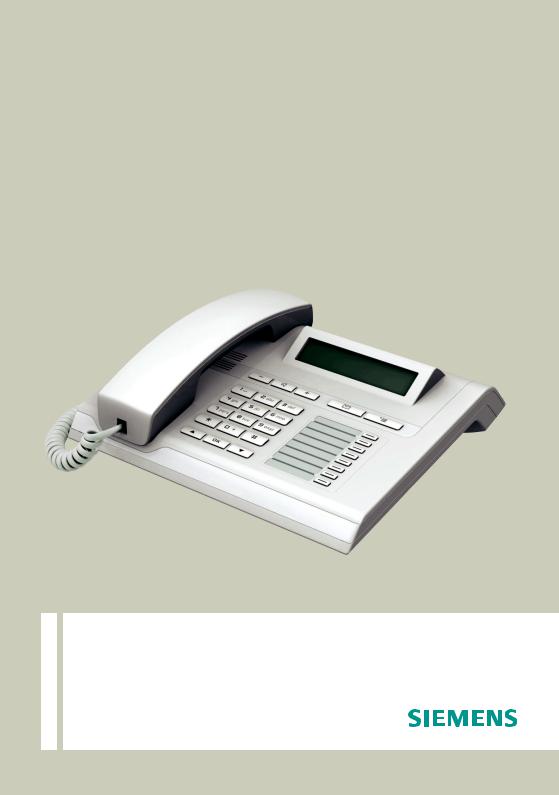
Documentation
HiPath 1100
HiPath 1120, HiPath 1150, HiPath 1190
OpenStage 15 T
User Manual
Communication for the open minded
Siemens Enterprise Communications www.siemens.com/open

Introduction
Introduction
The HiPath 1100 family consists of the following systems: HiPath 1120, HiPath 1150 and HiPath 1190. The features and operation of these systems are very similar. Their differences stem from their capability regarding the number of extensions, external lines and optional modules available.
The following documentation package was developed to describe the characteristics for these systems:
•User Manual:
This manual describes step by step how to operate and use the features provided by each system.
•Programming Manual:
The Configuration Manual briefly describes the installation of HiPath 1120, HiPath 1150 and HiPath 1190 systems as well as the programming codes for the entire family of systems. It highlights the specific characteristics of each system.
•System Telephones Instruction Manual:
It is included with the telephone package and describes how to setup and use the telephone sets.
•Quick Reference Guide for Standard and System Telephones:
This guide provides summarized information on how to use the different codes for the features of each system:
•Attendant Console Quick Reference Guide:
This guide provides summarized information on how to use a system telephone as an Attendant Console.
•Service Manual.
This manual contains information regarding Siemens distributors and Service Centers where you can request maintenance service and programming assistance as well as purchase products and options for your Communications Systems.
•Warranty Certificate:
This Certificate defines the terms and conditions of the warranty provided by Siemens.
About This User Manual
This manual describes the operation and implementation of the HiPath 1100 system features with the system telephone OpenStage 15 T. It also describes all feature codes and functions provided by your system. Some functions may not be available with your system. The reasons for this are the following:
•The function is not configured for your type of line and/or system. Ask your System Administrator for further information.
•Your communications platform does not support the feature. Ask about upgrade capabilities for your system.
2
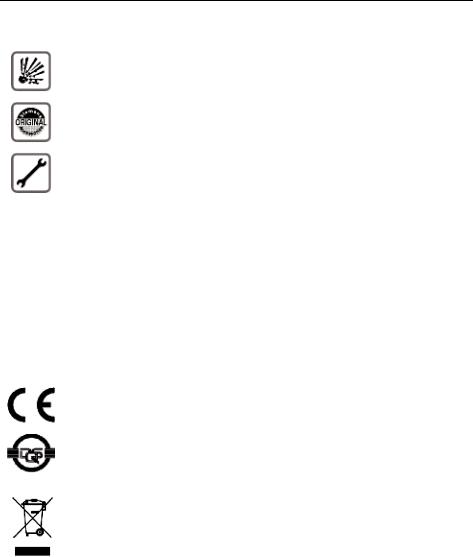
Introduction
Important Notes
Do not install the system or telephone sets where there may be a risk of explosion.
To ensure optimal performance and operation use only original accessories manufactured by Siemens.
Never open the system or dismantle any of the telephones. If you have any problems, ask for assistance from your System Administrator.
Care of the equipment
Avoid putting the system and telephones in contact with coloring liquids or other damaging fluids such as tea, coffee, fruit juices or soft drinks.
The information in this document provides only general descriptions of the features. The actual features may not correspond exactly to the descriptions herein and, furthermore, they are subject to changes to the extent that products continue to be developed.
The selection of features to be provided is not binding unless explicitly established in the terms of the contract.
Trademarks
This equipment conforms to the EU Directive 1999/5/EG, as attested by the CE mark.
This device has been manufactured in accordance with our certified environmental management system (ISO 14001). This process ensures the lowest consumption of raw materials and energy as well as the lowest production of industrial waste.
For compliance with EU directives, do not discard any batteries, electrical or electronic equipment marked with this symbol in common household garbage. Discard this type of waste at a local recycling or waste disposal facility.
3
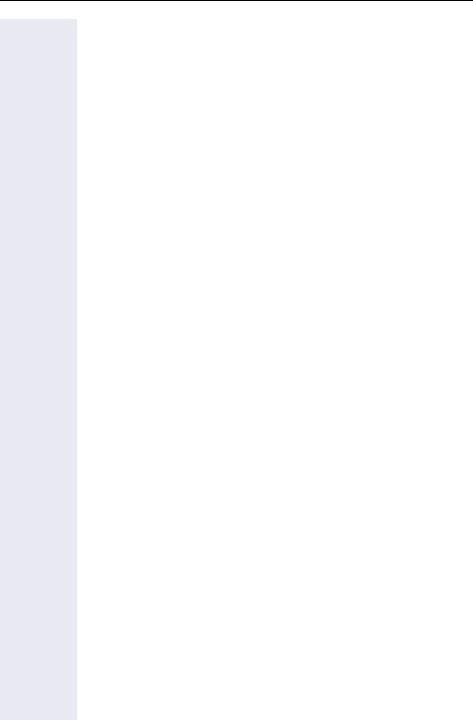
Introduction
Introduction
Introduction. . . . . . . . . . . . . . . . . . . . . . . . . . . . . . . . . . .2
About This User Manual . . . . . . . . . . . . . . . . . . . . . . . . . . . . . . . . . . . . . 2
Important Notes . . . . . . . . . . . . . . . . . . . . . . . . . . . . . . . . . . . . . . . . . . . 3
Trademarks . . . . . . . . . . . . . . . . . . . . . . . . . . . . . . . . . . . . . . . . . . . . . . . 3
Getting to know your OpenStage phone . . . . . . . . . .9
The user interface of your OpenStage 15 T . . . . . . . . . . . . . . . . . . . . . . 9 OpenStage 15 T rear panel . . . . . . . . . . . . . . . . . . . . . . . . . . . . . . . . . . 10 OpenStage Key Module 15 . . . . . . . . . . . . . . . . . . . . . . . . . . . . . . . . . . 10 Keys. . . . . . . . . . . . . . . . . . . . . . . . . . . . . . . . . . . . . . . . . . . . . . . . . . . . 11 Audio keys . . . . . . . . . . . . . . . . . . . . . . . . . . . . . . . . . . . . . . . . . . . . 11 Caller list key and Menu key . . . . . . . . . . . . . . . . . . . . . . . . . . . . . . 11 Navigation keys . . . . . . . . . . . . . . . . . . . . . . . . . . . . . . . . . . . . . . . . 11 Programmable function keys . . . . . . . . . . . . . . . . . . . . . . . . . . . . . . 12 Keypad . . . . . . . . . . . . . . . . . . . . . . . . . . . . . . . . . . . . . . . . . . . . . . . 13 Display. . . . . . . . . . . . . . . . . . . . . . . . . . . . . . . . . . . . . . . . . . . . . . . . . . 14 Mailbox . . . . . . . . . . . . . . . . . . . . . . . . . . . . . . . . . . . . . . . . . . . . . . . . . 15 Voicemail . . . . . . . . . . . . . . . . . . . . . . . . . . . . . . . . . . . . . . . . . . . . . 15 Caller list . . . . . . . . . . . . . . . . . . . . . . . . . . . . . . . . . . . . . . . . . . . . . . . . 16 Service menu . . . . . . . . . . . . . . . . . . . . . . . . . . . . . . . . . . . . . . . . . . . . 17 System support technician . . . . . . . . . . . . . . . . . . . . . . . . . . . . . . . . . . 17
Using the HiPath 1100 Features. . . . . . . . . . . . . . . . .18
Considerations. . . . . . . . . . . . . . . . . . . . . . . . . . . . . . . . . . . . . . . . . . . . 18 Numbering plan . . . . . . . . . . . . . . . . . . . . . . . . . . . . . . . . . . . . . . . . . . . 18 System signaling tones . . . . . . . . . . . . . . . . . . . . . . . . . . . . . . . . . . . . . 19
Functions used when making calls . . . . . . . . . . . . .20
Making calls. . . . . . . . . . . . . . . . . . . . . . . . . . . . . . . . . . . . . . . . . . . . . . 20 Considerations . . . . . . . . . . . . . . . . . . . . . . . . . . . . . . . . . . . . . . . . . 20
...Using the Handset . . . . . . . . . . . . . . . . . . . . . . . . . . . . . . . . . . . . 20
...Using the speakerphone. . . . . . . . . . . . . . . . . . . . . . . . . . . . . . . . 21
...With the Handset on the hook . . . . . . . . . . . . . . . . . . . . . . . . . . . 21
...Using Automatic Seizure of an activated external line . . . . . . . . . 21
...Using a group of external lines . . . . . . . . . . . . . . . . . . . . . . . . . . . 22
... When a group is busy . . . . . . . . . . . . . . . . . . . . . . . . . . . . . . . . . 22 Switching to speakerphone. . . . . . . . . . . . . . . . . . . . . . . . . . . . . . . . . . 22 Switching to Handset . . . . . . . . . . . . . . . . . . . . . . . . . . . . . . . . . . . . . . 22 Speaker . . . . . . . . . . . . . . . . . . . . . . . . . . . . . . . . . . . . . . . . . . . . . . . . . 23
4
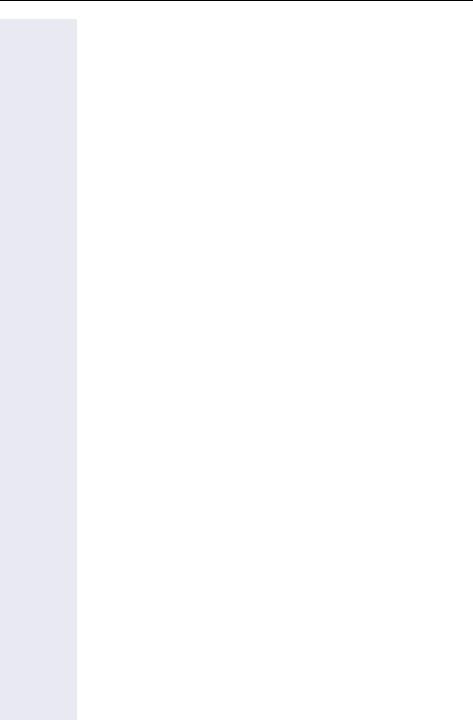
Introduction
Ending a Call . . . . . . . . . . . . . . . . . . . . . . . . . . . . . . . . . . . . . . . . . . . . . 23 Seizure of a specific line . . . . . . . . . . . . . . . . . . . . . . . . . . . . . . . . . . . . 23 Speed dialing . . . . . . . . . . . . . . . . . . . . . . . . . . . . . . . . . . . . . . . . . . . . . 24 Using speed dialing . . . . . . . . . . . . . . . . . . . . . . . . . . . . . . . . . . . . . 24 Programming speed dialing . . . . . . . . . . . . . . . . . . . . . . . . . . . . . . . 25 Phonebook search . . . . . . . . . . . . . . . . . . . . . . . . . . . . . . . . . . . . . . 28 Caller Lists . . . . . . . . . . . . . . . . . . . . . . . . . . . . . . . . . . . . . . . . . . . . . . . 29 External line reservation . . . . . . . . . . . . . . . . . . . . . . . . . . . . . . . . . . . . 32 For Internet access . . . . . . . . . . . . . . . . . . . . . . . . . . . . . . . . . . . . . 33 Callback . . . . . . . . . . . . . . . . . . . . . . . . . . . . . . . . . . . . . . . . . . . . . . . . . 34 Override. . . . . . . . . . . . . . . . . . . . . . . . . . . . . . . . . . . . . . . . . . . . . . . . . 36 Silent monitoring . . . . . . . . . . . . . . . . . . . . . . . . . . . . . . . . . . . . . . . . . . 36 Urgent call/Callback when busy. . . . . . . . . . . . . . . . . . . . . . . . . . . . . . . 37 Hotline . . . . . . . . . . . . . . . . . . . . . . . . . . . . . . . . . . . . . . . . . . . . . . . . . . 38 Warmline . . . . . . . . . . . . . . . . . . . . . . . . . . . . . . . . . . . . . . . . . . . . . . . . 38 Calling an attendant console (AC) . . . . . . . . . . . . . . . . . . . . . . . . . . . . . 38 Direct communication call . . . . . . . . . . . . . . . . . . . . . . . . . . . . . . . . . . . 39 Handsfree answerback . . . . . . . . . . . . . . . . . . . . . . . . . . . . . . . . . . . . . 40 LCR . . . . . . . . . . . . . . . . . . . . . . . . . . . . . . . . . . . . . . . . . . . . . . . . . . . . 40 LCR Bypass . . . . . . . . . . . . . . . . . . . . . . . . . . . . . . . . . . . . . . . . . . 41 ACS . . . . . . . . . . . . . . . . . . . . . . . . . . . . . . . . . . . . . . . . . . . . . . . . . . . . 42 Timer for outgoing external calls . . . . . . . . . . . . . . . . . . . . . . . . . . . . . . 43 Timeout for external calls . . . . . . . . . . . . . . . . . . . . . . . . . . . . . . . . . . . 44 View timeout . . . . . . . . . . . . . . . . . . . . . . . . . . . . . . . . . . . . . . . . . . 45 DISA . . . . . . . . . . . . . . . . . . . . . . . . . . . . . . . . . . . . . . . . . . . . . . . . . . . 45 Using a Temporary MSN to make a call . . . . . . . . . . . . . . . . . . . . . . . . 47
Functions used during calls. . . . . . . . . . . . . . . . . . . . 48
Consultation. . . . . . . . . . . . . . . . . . . . . . . . . . . . . . . . . . . . . . . . . . . . . . 48 Transfer . . . . . . . . . . . . . . . . . . . . . . . . . . . . . . . . . . . . . . . . . . . . . . . . . 49 Toggle . . . . . . . . . . . . . . . . . . . . . . . . . . . . . . . . . . . . . . . . . . . . . . . . . . 50 Conference . . . . . . . . . . . . . . . . . . . . . . . . . . . . . . . . . . . . . . . . . . . . . . 51 Three party call . . . . . . . . . . . . . . . . . . . . . . . . . . . . . . . . . . . . . . . . 51 Conference with more than three participants . . . . . . . . . . . . . . . . 52 Parking. . . . . . . . . . . . . . . . . . . . . . . . . . . . . . . . . . . . . . . . . . . . . . . . . . 56 Common Hold . . . . . . . . . . . . . . . . . . . . . . . . . . . . . . . . . . . . . . . . . . . . 57 Suffix dialing . . . . . . . . . . . . . . . . . . . . . . . . . . . . . . . . . . . . . . . . . . . . . 58 Flash on analog trunk. . . . . . . . . . . . . . . . . . . . . . . . . . . . . . . . . . . . . . . 58 Retrieving a call on hold. . . . . . . . . . . . . . . . . . . . . . . . . . . . . . . . . . . . . 59 Account code. . . . . . . . . . . . . . . . . . . . . . . . . . . . . . . . . . . . . . . . . . . . . 59
5
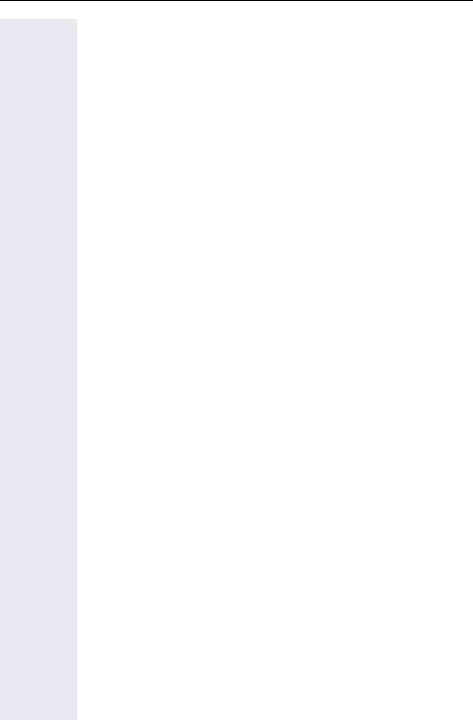
Introduction
Functions used when receiving calls . . . . . . . . . . .62
Answering calls . . . . . . . . . . . . . . . . . . . . . . . . . . . . . . . . . . . . . . . . . . . 62 Answering a call on hold . . . . . . . . . . . . . . . . . . . . . . . . . . . . . . . . . 63 Pickup . . . . . . . . . . . . . . . . . . . . . . . . . . . . . . . . . . . . . . . . . . . . . . . . . . 64 Group . . . . . . . . . . . . . . . . . . . . . . . . . . . . . . . . . . . . . . . . . . . . . . . . 64 Individual . . . . . . . . . . . . . . . . . . . . . . . . . . . . . . . . . . . . . . . . . . . . . 64 Call forwarding. . . . . . . . . . . . . . . . . . . . . . . . . . . . . . . . . . . . . . . . . . . . 65 Internal. . . . . . . . . . . . . . . . . . . . . . . . . . . . . . . . . . . . . . . . . . . . . . . 65 External . . . . . . . . . . . . . . . . . . . . . . . . . . . . . . . . . . . . . . . . . . . . . . 66 When there is no answer . . . . . . . . . . . . . . . . . . . . . . . . . . . . . . . . 66 For Fax/DID . . . . . . . . . . . . . . . . . . . . . . . . . . . . . . . . . . . . . . . . . . . 67 Conditional . . . . . . . . . . . . . . . . . . . . . . . . . . . . . . . . . . . . . . . . . . . . 68 Disabling call forwarding . . . . . . . . . . . . . . . . . . . . . . . . . . . . . . . . . 69 Do not disturb . . . . . . . . . . . . . . . . . . . . . . . . . . . . . . . . . . . . . . . . . . . . 70 Voice mail . . . . . . . . . . . . . . . . . . . . . . . . . . . . . . . . . . . . . . . . . . . . . . . 71 Message Waiting Indicator (MWI). . . . . . . . . . . . . . . . . . . . . . . . . . . . . 72 MWI for system telephones . . . . . . . . . . . . . . . . . . . . . . . . . . . . . . 72 Activating receipt of an Internal MWI . . . . . . . . . . . . . . . . . . . . . . . 74 Accessing a mailbox . . . . . . . . . . . . . . . . . . . . . . . . . . . . . . . . . . . . 75 Voice mail forwarding . . . . . . . . . . . . . . . . . . . . . . . . . . . . . . . . . . . 75 Leaving a message . . . . . . . . . . . . . . . . . . . . . . . . . . . . . . . . . . . . . 76 Entry voice mail (EVM) . . . . . . . . . . . . . . . . . . . . . . . . . . . . . . . . . . . . . 77 Mailbox greeting configuration . . . . . . . . . . . . . . . . . . . . . . . . . . . . 78 Personal mailbox activation . . . . . . . . . . . . . . . . . . . . . . . . . . . . . . . 78 Checking you personal mailbox . . . . . . . . . . . . . . . . . . . . . . . . . . . . 79 Second attendant . . . . . . . . . . . . . . . . . . . . . . . . . . . . . . . . . . . . . . . . . 80 Groups. . . . . . . . . . . . . . . . . . . . . . . . . . . . . . . . . . . . . . . . . . . . . . . . . . 81 Call groups (CG) . . . . . . . . . . . . . . . . . . . . . . . . . . . . . . . . . . . . . . . . 81 Hunt groups (HG) . . . . . . . . . . . . . . . . . . . . . . . . . . . . . . . . . . . . . . 81 Hunt group (HG) and Call group (CG) Login and Logout . . . . . . . . . 82 UCD subscriber groups . . . . . . . . . . . . . . . . . . . . . . . . . . . . . . . . . . 84 UCD group login/logout . . . . . . . . . . . . . . . . . . . . . . . . . . . . . . . . . . 84 Available/Unavailable agent for a UCD group. . . . . . . . . . . . . . . . . . 86 UCD agent in Service/Out of Service. . . . . . . . . . . . . . . . . . . . . . . . 87 Show queue size to UCD agent. . . . . . . . . . . . . . . . . . . . . . . . . . . . 88 Collect call barring . . . . . . . . . . . . . . . . . . . . . . . . . . . . . . . . . . . . . . . . . 88 Overflow extension . . . . . . . . . . . . . . . . . . . . . . . . . . . . . . . . . . . . . . . . 89
Miscellaneous functions . . . . . . . . . . . . . . . . . . . . . .90
Changing the password for the electronic lock . . . . . . . . . . . . . . . . . . . 90 Electronic lock . . . . . . . . . . . . . . . . . . . . . . . . . . . . . . . . . . . . . . . . . . . . 91 Music on hold . . . . . . . . . . . . . . . . . . . . . . . . . . . . . . . . . . . . . . . . . . . . 92 Busy Signal when extension is busy . . . . . . . . . . . . . . . . . . . . . . . . . . . 92 Language/country settings . . . . . . . . . . . . . . . . . . . . . . . . . . . . . . . . . . 94
6
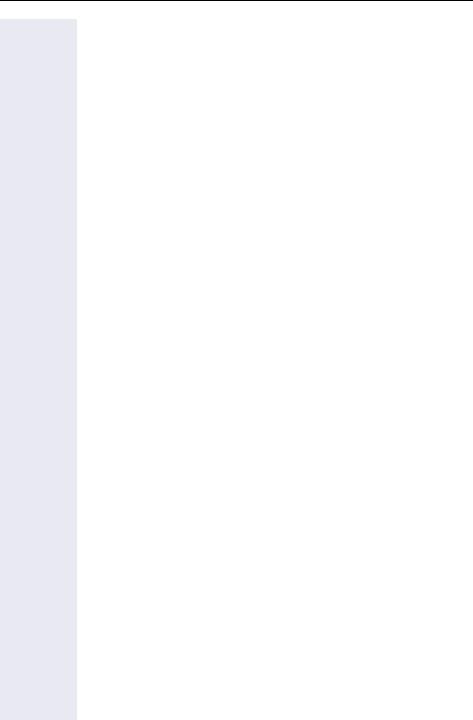
Introduction
Relay . . . . . . . . . . . . . . . . . . . . . . . . . . . . . . . . . . . . . . . . . . . . . . . . . . . 96 Relay Status Check . . . . . . . . . . . . . . . . . . . . . . . . . . . . . . . . . . . . . 97 Acknowledging/deactivating a General alarm . . . . . . . . . . . . . . . . . . . . 97 Disabling a general alarm . . . . . . . . . . . . . . . . . . . . . . . . . . . . . . . . . 98 Alarm clock . . . . . . . . . . . . . . . . . . . . . . . . . . . . . . . . . . . . . . . . . . . . . . 98 Scheduling Time Reminders . . . . . . . . . . . . . . . . . . . . . . . . . . . . . . 98 Deleting/Checking a scheduled time reminder . . . . . . . . . . . . . . . . 99 Scheduled time reminder call . . . . . . . . . . . . . . . . . . . . . . . . . . . . . 99 Alarm clock/Announcement association . . . . . . . . . . . . . . . . . . . . . . . 100 COS (Class of Service) changeover . . . . . . . . . . . . . . . . . . . . . . . . . . . 101 Data protection . . . . . . . . . . . . . . . . . . . . . . . . . . . . . . . . . . . . . . . . . . 102 Call waiting signaling tone . . . . . . . . . . . . . . . . . . . . . . . . . . . . . . . . . . 103 Feature deactivation . . . . . . . . . . . . . . . . . . . . . . . . . . . . . . . . . . . . . . 103 Room Monitor . . . . . . . . . . . . . . . . . . . . . . . . . . . . . . . . . . . . . . . . . . . 104 Room Monitor . . . . . . . . . . . . . . . . . . . . . . . . . . . . . . . . . . . . . . . . 104 Night service . . . . . . . . . . . . . . . . . . . . . . . . . . . . . . . . . . . . . . . . . . . . 106 Call forwarding when there is no answer on a digital line . . . . . . . . . . 107 Entrance telephone – door opener . . . . . . . . . . . . . . . . . . . . . . . . . . . 108 Activating system programming . . . . . . . . . . . . . . . . . . . . . . . . . . . . . 110 Remote configuration . . . . . . . . . . . . . . . . . . . . . . . . . . . . . . . . . . 110 Fax received . . . . . . . . . . . . . . . . . . . . . . . . . . . . . . . . . . . . . . . . . . . . 112 Assigned group . . . . . . . . . . . . . . . . . . . . . . . . . . . . . . . . . . . . . . . . . . 112 Executive/secretary function . . . . . . . . . . . . . . . . . . . . . . . . . . . . . . . 113 Redial. . . . . . . . . . . . . . . . . . . . . . . . . . . . . . . . . . . . . . . . . . . . . . . . . . 113 Call charge consultation. . . . . . . . . . . . . . . . . . . . . . . . . . . . . . . . . . . . 114 Programming the keys . . . . . . . . . . . . . . . . . . . . . . . . . . . . . . . . . . . . 115 Procedure for programming the keys . . . . . . . . . . . . . . . . . . . . . . 115 Features for programmable keys. . . . . . . . . . . . . . . . . . . . . . . . . . 116 Programming a procedure key. . . . . . . . . . . . . . . . . . . . . . . . . . . . 118 Printing key labels . . . . . . . . . . . . . . . . . . . . . . . . . . . . . . . . . . . . . 119 End Key . . . . . . . . . . . . . . . . . . . . . . . . . . . . . . . . . . . . . . . . . . . . . 119
Features for programmable keys
only on the HiPath 1100 Manager . . . . . . . . . . . . . . . . . . . . . . . . . 120 Storing a phone number in a programmable key . . . . . . . . . . . . . . 121 Date and time settings . . . . . . . . . . . . . . . . . . . . . . . . . . . . . . . . . . . . 123 Admin of extensions names . . . . . . . . . . . . . . . . . . . . . . . . . . . . . . . . 124 PABX Trace log . . . . . . . . . . . . . . . . . . . . . . . . . . . . . . . . . . . . . . . . . . 126
Special functions for ISDN Lines . . . . . . . . . . . . . . 127
Call forwarding on an ISDN line. . . . . . . . . . . . . . . . . . . . . . . . . . . . . . 127 Disabling call forwarding . . . . . . . . . . . . . . . . . . . . . . . . . . . . . . . . 128 Anonymous Caller ID (Trace) . . . . . . . . . . . . . . . . . . . . . . . . . . . . . . . . 129 CLIR. . . . . . . . . . . . . . . . . . . . . . . . . . . . . . . . . . . . . . . . . . . . . . . . . . . 129 Using features provided by a carrier over an ISDN network . . . . . . . . 130
7
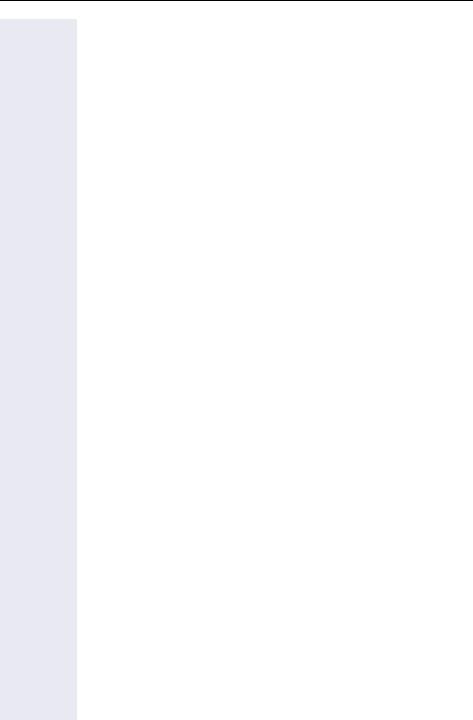
Introduction
Practical guide . . . . . . . . . . . . . . . . . . . . . . . . . . . . . .131
Care of the telephone . . . . . . . . . . . . . . . . . . . . . . . . . . . . . . . . . . 131 Troubleshooting . . . . . . . . . . . . . . . . . . . . . . . . . . . . . . . . . . . . . . . 131 System error messages. . . . . . . . . . . . . . . . . . . . . . . . . . . . . . . . . 132 Display Messages . . . . . . . . . . . . . . . . . . . . . . . . . . . . . . . . . . . . . 133
Index. . . . . . . . . . . . . . . . . . . . . . . . . . . . . . . . . . . . . . .134 Accessories . . . . . . . . . . . . . . . . . . . . . . . . . . . . . . . .138
Feature codes . . . . . . . . . . . . . . . . . . . . . . . . . . . . . . .139
Symbols. . . . . . . . . . . . . . . . . . . . . . . . . . . . . . . . . . . . . . . . . . . . . . . . 139 Numbering plan . . . . . . . . . . . . . . . . . . . . . . . . . . . . . . . . . . . . . . . . . . 139 Features . . . . . . . . . . . . . . . . . . . . . . . . . . . . . . . . . . . . . . . . . . . . . . . 140 System telephone functions . . . . . . . . . . . . . . . . . . . . . . . . . . . . . 140 Seizure of an external line . . . . . . . . . . . . . . . . . . . . . . . . . . . . . . . 141 Functions used for making calls . . . . . . . . . . . . . . . . . . . . . . . . . . 141 Functions used during calls . . . . . . . . . . . . . . . . . . . . . . . . . . . . . . 143 Functions used for Receiving calls . . . . . . . . . . . . . . . . . . . . . . . . 144 Miscellaneous functions . . . . . . . . . . . . . . . . . . . . . . . . . . . . . . . . 145 Alarm clock . . . . . . . . . . . . . . . . . . . . . . . . . . . . . . . . . . . . . . . . . . 148 UCD subscriber group functions . . . . . . . . . . . . . . . . . . . . . . . . . . 148 Sub-PABX . . . . . . . . . . . . . . . . . . . . . . . . . . . . . . . . . . . . . . . . . . . 149 Functions for ISDN Lines. . . . . . . . . . . . . . . . . . . . . . . . . . . . . . . . 149
8

Getting to know your OpenStage phone
Getting to know your OpenStage phone
The following sections describe the most frequently used operating elements and the displays on your OpenStage phone.
The user interface of your OpenStage 15 T
1
2
3 |
|
|
|
4 |
|
|
|||
|
|
|
|
|
5
6

 7
7
1You can make and receive calls as normal using the handset.
2The display permits intuitive operation of the phone Æ page 14.
3Audio keys are available allowing you to optimally configure the audio features on your telephone Æ page 11.
4OMailbox key and Nmenu key.
5The keypad is provided for input of phone numbers/codes.
6You operate the Æ page 11 telephone with the navigation keys.
7The programmable sensor keyscan be programmed with functionsÆ page 58.
Properties of your OpenStage 15 T
Display type |
LCD, |
|
24 x 2 characters |
|
|
Full-duplex speakerphone function |
; |
Wall mounting |
; |
9

Getting to know your OpenStage phone
OpenStage 15 T rear panel
Power supply (if necessary)
HiPath
Countryspecific cable
Key Module 
Handset
OpenStage Key Module 15
The OpenStage Key Module 15 is a key module attached to the side of the phone that provides an additional 18 illuminated, programmable sensor keys.
Like keys on the phone, these keys can be programmed and used according to your needs Æ page 12.
You can only attach one OpenStage Key Module 15 to your
OpenStage 15 T.
To operate an OpenStage Key Module 15, you always require a power supply unit Æ page 2.
10
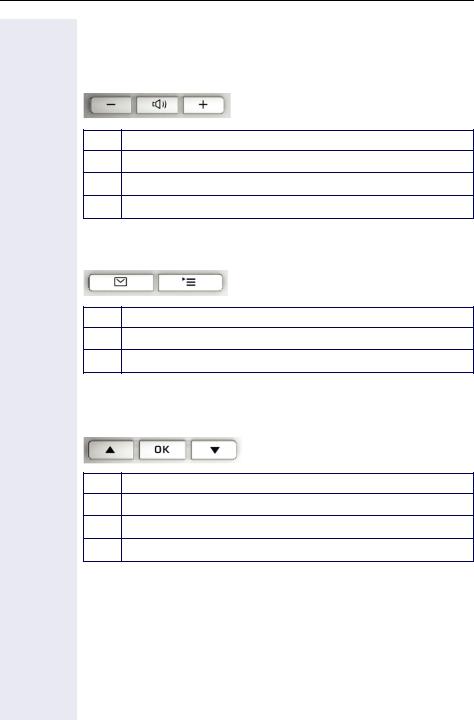
Getting to know your OpenStage phone
Keys
Audio keys
Key Function when key is pressed
- Set volume lower and contrast brighter Æ page 75.
n Turn loudspeaker on/off (with red LED key) Æ page 21.
+ Set volume louder and contrast darker Æ page 75.
Caller list key and Menu key
Key Function when key is pressed
O Open mailbox (with red LED key) Æ page 15.
N Open Program/Service menu (with red LED key) Æ page 17.
Navigation keys
These are used to manage most of your phone’s functions and display.
Key Function when key is pressed
< Open the idle menu Æ page 14 or browse back in the menu.
= Perform action.
: Open the idle menu Æ page 14 or browse forward in the menu.
11
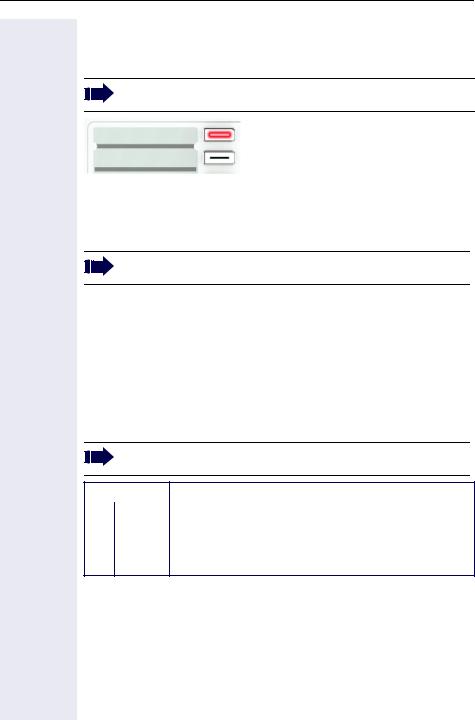
Getting to know your OpenStage phone
Programmable function keys
Your OpenStage 15 T has eight illuminated keys to which you can assign functions or numbers.
Increase the number of programmable function keys by connecting a key module Æ page 10.
Peter Fox
Destinations?
Depending on how they are programmed, you can use the keys as:
•Function keys Æ page 58
•Repdial/Direct station selection key Æ page 59
Each key can be programmed with one function.
The configuration of direct station selection keys must be activated by your service personnel.
Press the key briefly to activate the programmed function or dial the stored number.
Hold the key to open the key programming menu Æ page 58.
Your OpenStage is delivered with label strips. Write functions or names in the white fields on the label strips.
The status of a function is shown by the LED on the corresponding function key.
Meaning of LED displays on function keys
If the required key is not configured by default, please contact your service personnel for programming this function.
LED |
Meaning of function key |
|
|
SOff |
The function is deactivated. |
TFlashinga |
The function is in use. |
ROn |
The function is activated. |
[a]In this manual, flashing sensor keys are identified by this icon, regardless of the flashing interval. The flashing interval represents different statuses, which are described in detail in the corresponding sections of the manual.
12
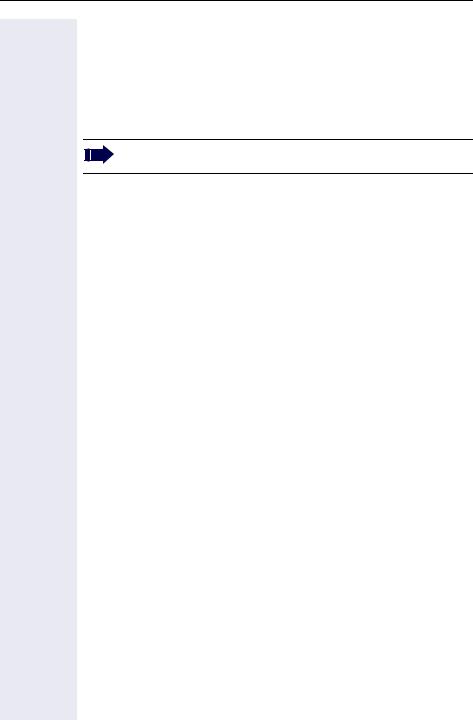
Getting to know your OpenStage phone
Keypad
In cases where text input is possible, you can use the keypad to input text, punctuation and special characters in addition to the digits 0 to 9 and the hash and asterisk symbols. To do this, press the numerical keys repeatedly.
Example: To enter the letter "h", press the number 4key on the keypad twice.
To enter a digit in an alphanumerical input field, hold down the relevant key.
Alphabetic labeling of dial keys is also useful when entering vanity numbers (letters associated with the phone number’s digits as indicated on the telephone spell a name, e.g. 0700 - PATTERN = 0700 - 7288376).
13
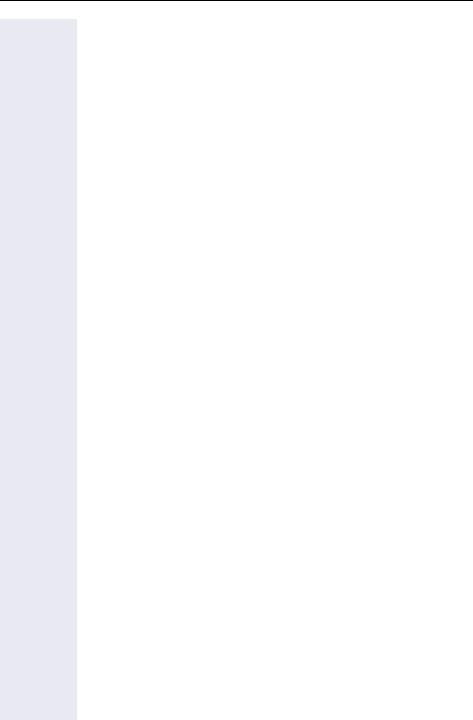
Getting to know your OpenStage phone
Display
Your OpenStage 15 T comes with a black-and-white LCD display. Adjust the contrast to suit your needs Æ page 74.
Idle mode
If there are no calls are being made or settings are not being adjusted, your phone is in idle mode.
Example: |
|
|
|
|
|
|
||
|
|
|
|
|
|
|
|
Time |
|
|
|
|
|
|
|
||
|
|
|
|
|
|
|
|
|
|
|
|
|
|
|
|
|
|
|
10:29 |
WE 05. .08:.07 |
|
|
|
Date |
||
|
|
|
|
|||||
|
220870 |
HiPath 1190 > |
|
|
|
|||
|
|
|
|
|
|
|
|
Open the idle menu |
|
|
|
|
|
|
|
|
|
|
|
|
|
|
|
|
|
Own phone number |
|
|
|
|
|
|
|
|
|
Idle menu
Press the :navigation key in the idle mode Æ page 11, the idle menu then appears. You can call up various functions here. Entries may vary.
The idle menu may contain the following entries:
•Not answered calls?1
•Incoming calls?[1]
•Outgoing calls?[1]
•Deact call forwarding?2
•Act. FWD-FIXED?3
•Act. FWD-VAR-ALL-BOTH?
•Display callbacks?4
•Direct call pickup?
•Program/Service?
[1]This appears as an option if entries are available.
[2]This appears as an option if fixed or variable call forwarding is activated.
[3]This appears as an option if a phone number is saved for fixed call forwarding.
[4]This appears as an option if a callback is saved.
14
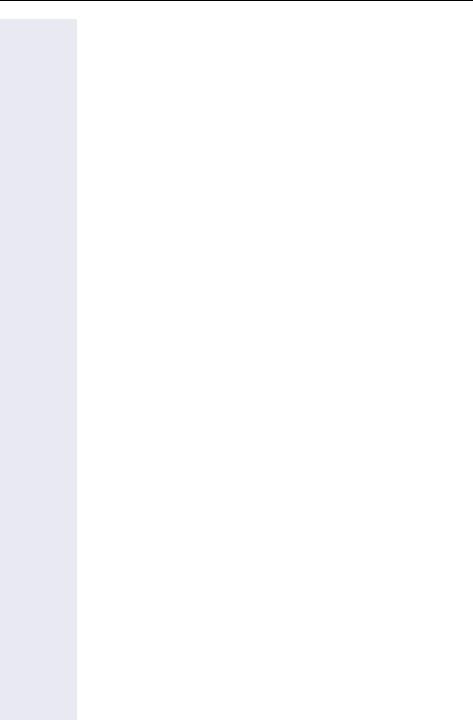
Getting to know your OpenStage phone
Mailbox
Depending on your communication platform and its configuration (contact your service personnel), you can use the mailbox key to access service messages.
Voicemail
Press the mailbox key O.
If your system is appropriately configured, you can call the voice mailbox directly and immediately play back the stored messages.
For further information about how to edit the entries, please see Æ page 72 and Æ page 77.
15
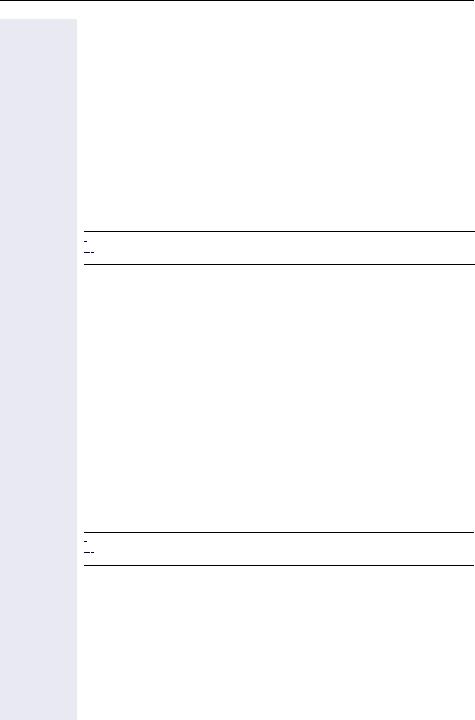
Getting to know your OpenStage phone
Caller list
Calls to your phone and numbers dialed from your phone are recorded chronologically in the caller list, sorted, and divided into the following lists:
•Unanswered calls
•Incoming calls
•Outgoing calls
Your phone saves the last 10 unanswered calls, the last 10 outgoing calls, and the last 10 incoming calls in chronological order. Each call is assigned a time stamp. The most recent entry in the list that has not yet been retrieved is displayed first. In the case of calls from the same caller, only the time stamp is updated.
Every list that contains at least one entry is automatically offered Æ page 14 in the idle menu Æ page 37.





 Callers with suppressed numbers cannot be saved in the caller list.
Callers with suppressed numbers cannot be saved in the caller list.
Information is displayed regarding the caller and the time at which the call was placed.
Accessing the Caller list:
|
|
|
|
|
|
|
|
|
Caller ID |
|
|
|
|
|
|
|
|
|
|
|
|
|
1x |
|
|
|
|
Quantity of calls/attempts |
|
33415252 |
|
|
|
|
|||||
|
|
|
|
||||||
Time/Date sent? |
> |
|
|
|
|
|
Browse by : |
||
|
|
|
|
||||||
|
|
|
|
|
|
|
|
|
Sub menu |
|
|
|
|
|
|
|
|
|
|
|
|
|
|
|
|
|
|
||
|
|
|
|
|
|
|
|
|
Time/Date of the call/attempt |
|
|
|
|
|
|
|
|
|
|
at: 12:29 |
Today |
|
|
|
|
Browse by : |
|||
View station no.? |
> |
|
|
|
|||||
|
|
|
|||||||
|
|
|
|
|
|
|
Sub menu |
||
|
|
|
|
|
|
|
|||
|
|
|
|
|
|
||||






 For a description of how to edit the caller lists Æ page 37.
For a description of how to edit the caller lists Æ page 37.
16
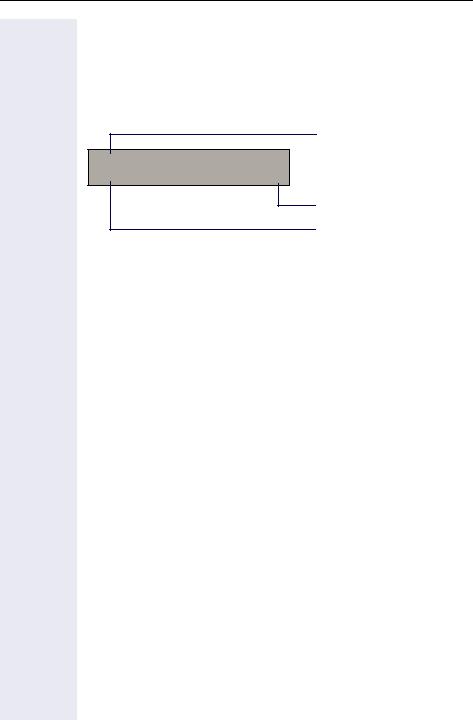
Getting to know your OpenStage phone
Service menu
Use the Nmenu key to reach the Program/Service menu for your communication system.
The menu key LED remains red as long as you are in this menu. Example:
Menu title
Program/Service:
f
Further entries are available
Menu option
The menu structure comprises several levels. The first line in this structure shows the menu currently selected while the second line shows an option from this menu.
System support technician
The support technician is the person responsible for programming your HiPath 1100. The support technician has all the necessary tools and information available in order to carry out his/her job..
Assistance with troubleshooting
First contact your system’s support technician. If the problem is not solved, the support technician should call Technical Support.
17

Using the HiPath 1100 Features
Using the HiPath 1100 Features
Considerations
The system telephone model used for describing all of the HiPath 1100 features is the OpenStage 15 T.
For each usage procedure, please check the model of the system telephone in use. To adjust device settings, consult the instruction manual.
For information on basic functions refer to the Quick Reference Guide for system telephones.
The information in this document provides only general descriptions of the features. The actual features may not correspond exactly to the descriptions herein and, furthermore, they are subject to changes to the extent that products continue to be developed.
The selection of features to be provided is not binding unless explicitly established in the terms of the contract.
Numbering plan
A Numbering plan assigns extensions, external lines, and groups - as well as other numbers that can be selected with features and programming codes - to execute specific functions.
Description |
HiPath 1120 |
|
HiPath 1150 |
HiPath 1190 |
|
|
|
|
|
External line |
801 to 808 |
|
801 to 832 |
801 to 845 |
|
|
|
|
|
Extension, including S0 |
11 to 30 |
|
11 to 60 |
101 to 240 |
|
|
|
610 to 645 |
|
|
|
|
|
|
Groups of external lines |
|
|
0 or 890 to 899 |
|
|
|
|
|
|
Call groups (CG) |
|
|
770 to 779 |
|
|
|
|
|
|
Hunt groups (HG) |
|
|
780 to 789 |
|
|
|
|
|
|
UCD subscriber groups |
|
|
790 to 799 |
|
|
|
|
|
|
Carrier |
|
9 |
|
|
|
|
|
|
|
EVM – Default internal number |
|
790 |
|
|
|
|
|
|
|
EVM – Message ports |
|
|
7491 and 7492 |
|
|
|
|
|
|
EVM – Virtual Ports |
|
|
744 to 747 |
|
|
|
|
|
|
Fax/DID – Virtual message ports |
|
|
740 to 743 |
|
|
|
|
|
|
USB/CAPI line |
|
10 |
100 |
|
|
|
|
||
Substitution for * and # |
75 and 76 (accordingly) |
|||
|
|
|
|
|
Note: The number of external lines and extensions available depends on the system’s configuration.
18

Using the HiPath 1100 Features
System signaling tones
During feature configuration, the system uses the following signaling tones:
Tone |
Meaning |
|
|
Internal dialing tone |
The system is ready to receive and send call information. |
|
|
Signaling tone |
Connection established. Ring signal is being applied to |
|
phone number. |
|
|
Dial tone |
Network accepted information request and is sending a re- |
|
quest for further information. |
|
|
Busy signal |
It indicates to the caller that the number is busy. |
|
It is also used when the destination cannot be accessed |
|
(e.g., invalid number). |
|
|
External false signal |
The line tone heard is not the tone sent by the carrier. |
|
|
Call waiting signaling tone |
It indicates to the user having a conversation that there is |
|
another call ringing. |
|
|
Call waiting tone for door |
It indicates to the user having a conversation that someone |
opener |
is requesting the door opener to open the door. |
|
|
Confirmation tone |
The procedure was successfully completed and accepted. |
|
|
Rejection tone |
The procedure is invalid and was not accepted. |
|
|
Override tone |
It alerts the user having a conversation that the call’s priva- |
|
cy was violated (override). |
|
|
Conference tone |
It indicates that a new participant joined the conversation. |
|
|
Callback confirmation tone |
It confirms a callback. |
|
|
Alert signal |
It alerts the called party when the speakerphone Auto-An- |
|
swering and Paging features are activated. |
|
|
Special dial tone |
Indicates that a service is activated (Night Service, elec- |
|
tronic lock, Do not disturb, etc.) |
|
|
Auto-answering tone |
After a Direct communication call is established. |
|
|
19

Functions used when making calls
Step by step
Functions used when making calls
Making calls
Considerations
•When authorized, it allows you to call external numbers1 on a public network.
•The HiPath 1100 can also be programmed to require pressing the "Internal" key before an internal number can be dialed. When this is the case, there is no need to enter an external line access code to dial an
external number ("Automatic Seizure of an external line2). Check with your system’s support technician.
•Ask your support technician for the required internal numbers, public network access codes as well as information about activated features and available extensions.
•Depending on how the HiPath 1100 is programmed (ask the system’s technical support team) it will automatically select the most economical route for making an external call (LCR - Least Cost Routing). When an LCR is not available, the non-default carrier name or "EXPENSIVE CONN" appears on the display, and a warning tone is emitted.
...Using the Handset
^ Lift the handset.
j• For an internal call: Enter an extension number (e.g., 11/101).
•For an external call: Enter the access code to access an external line (e.g., 0) and the external number you want to call.
w [ Wait for the call to be answered. Start conversation.
[1]See the chapter on Important Programming Data - Classes of Service in the Programming manual.
[2]It allows the user to dial an external call directly, without having to dial an external access code (e.g 0). If a continuous dialing tone is heard when the handset is lifted, it means that Automatic Seizure Mode is activated (see Programming an external line - Automatic Seizure of an external line, in the programming manual).
20
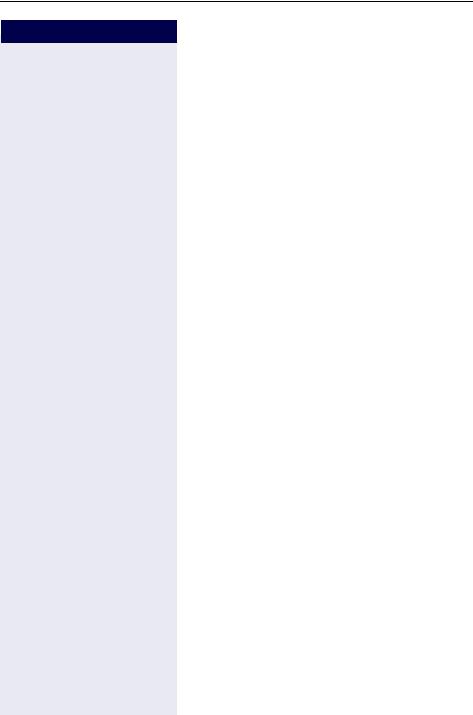
Functions used when making calls
Step by step
...Using the speakerphone
\ Handset on the hook. n Press this key.
j• For an internal call: Enter an extension number (e.g., 11/101).
or
•For an external call: Enter the access code to access an external line (e.g., 0) and the external number you want to call.
w [ Wait for the call to be answered. Start conversation.
...With the Handset on the hook
\ Handset on the hook.
j• For an internal call: Enter an extension number (e.g., 11/101).
•For an external call: Enter the access code for an external line (e.g., 0) and the external number you want to call.
w [ Wait for the call to be answered. Start conversation.
...Using Automatic Seizure of an activated external line
•Internal call
S Press the "INTERNAL" key.
j Enter the extension number (e.g. 11/101).
•External calls
j Enter the external number you want to call.
w [ Wait for the call to be answered. Start conversation.
21
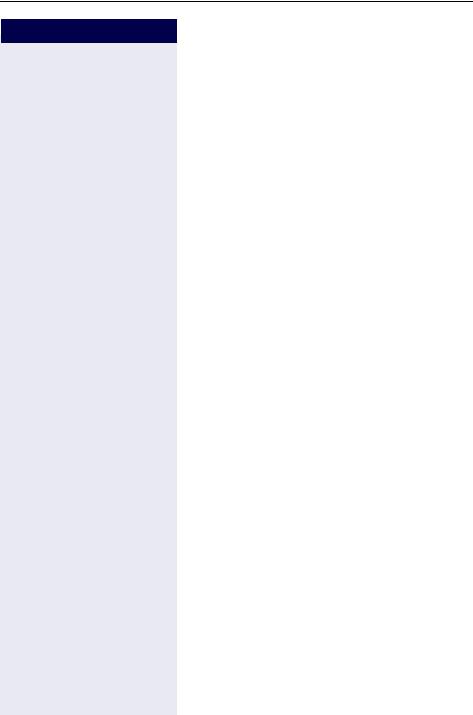
Functions used when making calls
Step by step
...Using a group of external lines1
An extension can originate external call or calls to a
Master PABX through a group of external lines.
jEnter the number of the appropriate group of external lines to access an external line.
• 0or 890up to 899
= group of external lines;
w Wait for a dial tone.
j Enter the external number you want to call.
w [ Wait for the call to be answered. Start conversation.
... When a group is busy
If an overflow group was configured when the system was programmed, the call is made using a second group of external lines.
The second group of external lines takes into account the extension’s class of service.
Switching to speakerphone
Conversation using the handset
nand \ Press and hold this key while placing the handset on the hook. Release the key and resume the call.
Switching to Handset
Speaking with the speakerphone
^and [ Lift the handset and resume conversation.
[1]When operating as a Sub-PABX for external calls or for calling extensions of a Master PABX, select the group of external lines before selecting the second external access code (0...9 or 00...99). Or, select the extension number, as appropriate (see Important Programming Data - Assigning groups of External Lines to Extensions in the Programming manual). When a group of external lines is programmed as a Sub-PABX a false dialing tone will not be generated.
Overflow group for external calls (see in Programming manual, External line settingsOverflow for a group of external Lines).
22
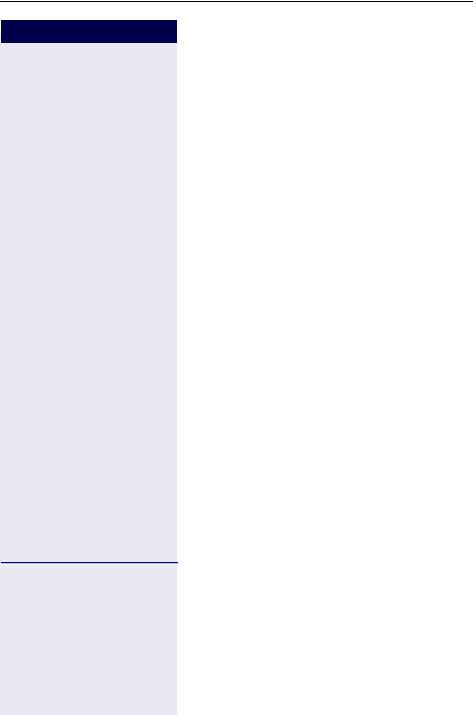
Functions used when making calls
Step by step
Speaker
This feature turns the speaker on temporarily to allow other people in the same room to participate in the conversation. Inform the called party that the speaker is on.
Required: Conversation using the handset.
To activate
nPress this key. The LED comes on
To deactivate
n Press this key. The LED goes off.
Ending a Call
\ Replace the handset or
n Press this key. The LED goes off. or
S Press the "EXIT" key.
Seizure of a specific line
Seizing a specific line selects that line for generating an external call or a call to another PABX.
j Enter the number of the external line (e.g., 801). or
SPress the "LINE 801" key, for example, to use the external line 801.
w Wait for a dial tone.
j Enter the external number you want to call.
w [ Wait for the call to be answered. Start conversation.
23
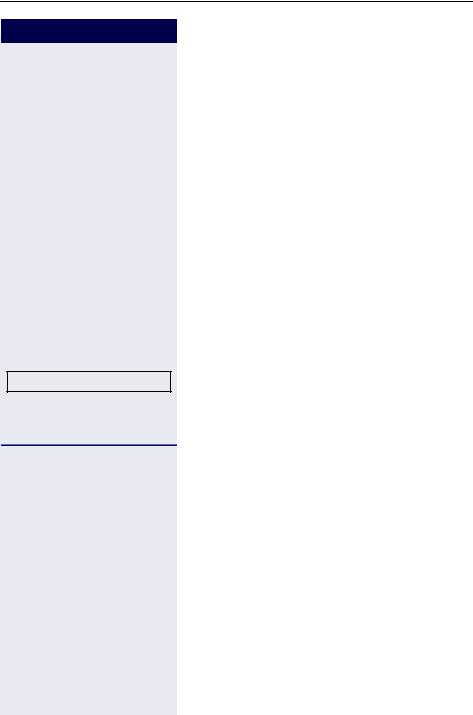
Functions used when making calls
Step by step
N
*7=SPEED DIAL?
or
*7
j
w [
Speed dialing
Frequently used telephone numbers can be stored as abbreviated numbers in two types of phonebooks or speed dialing directories:
•System speed dialing1
The system speed dial stores up to 250 numbers (000 to 249). Most frequently used by users HiPath 1100. Numbers stored pbe used fro many extension (if authorized, check with your support technician).
•Individual speed dialing
The Individual speed dialing can store up to 5 numbers most frequently dialed by the user. The numbers are configured by the user and are only programmed in the extension.
Using speed dialing
Required: Individual speed dialing numbers are stored by the user. System speed dialing numbers are stored by the support technician.
Press this key.
Select and confirm.
Enter the code to access speed dialing.
Enter the abbreviated number from the desired speed dialing directory:
•000to 249
=System speed dial;
•*0to *4
=Individual speed dialing;
Wait for the call to be answered. Start conversation.
[1]The numbers can also be stored while programming the system and may be accessed from any telephone. See Programming manual, the chapter on Main Configurations - speed dialing. To assign names to numbers, use the HiPath 1100 Manager.
24
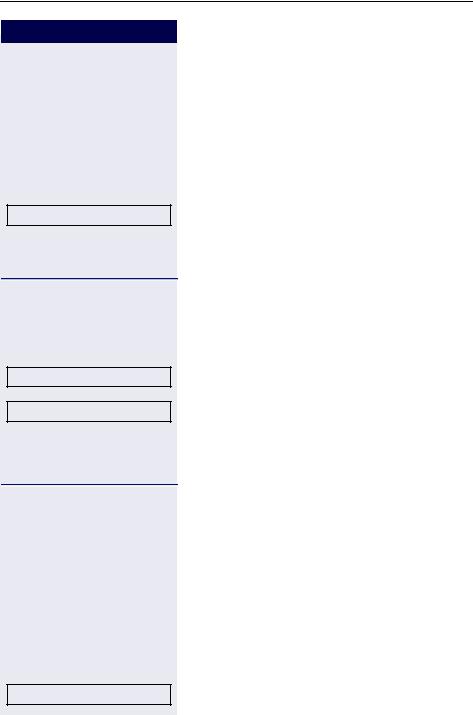
Functions used when making calls
Step by step
N
*92=CHANGE SPEED DIAL?
or
*92
j
or
NEXT?
NEXT NUMBER?
*9495 j
SPEED DIAL?
Programming speed dialing
Programming Individual speed dialing
The speed dialing numbers stored in the Individual speed dialing directory are only available for the extension in which they were entered. These numbers can be updated, modified and deleted. Each extension can have up to 5 speed dialing numbers of 20 digits each.
Press this key.
Select and confirm.
Enter the code to program a speed-dial number.
Enter the Individual speed dialing abbreviated number:
• *0to *4= Individual speed dialing
Confirm.
Press until you see the abbreviated number you want.
If a number has already been stored, the name (if entered) or the telephone number associated will be display.
Continues in Common procedures
Programming the speed dialing directory
The speed-dial numbers of the system speed dial are available for all authorized extensions (consult the support technician) and can be updated, changed or up deleted.
Required: Use the first extension equipped with a telephone with display to enter administration mode.
Dial the code to enter programming mode.
Enter the electronic lock password (PIN) of the extension (default:0000).
Select and confirm.
25
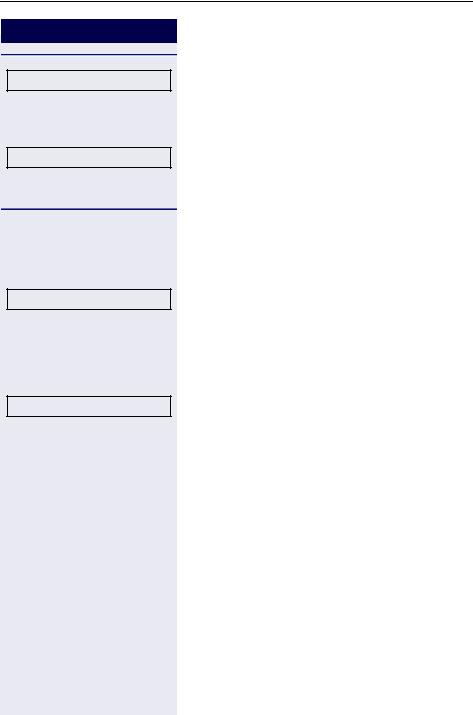
Functions used when making calls
Step by step
NEXT?
or
SEE EXTENSION NUMBER?
CHANGE?
j
Optional
ENTER NAME?
j
1x 2
2x 2
3x 2
4x 2
1x 3
Press until you see the abbreviated number you want.
If a number is already stored, the name will be indicated (if registered).
Confirm to view the telephone number corresponding to the speed-dial number.
Continues in Common procedures.
Common procedures
The following menus are common in the programming/ administration sequence of the speed dialing directory.
Select and confirm.
Enter the external number to be stored in this position in the speed dialing directory.
You can also enter a name to be associated to the number. This name will be stored in the speed dialing directory and displayed when the number is dialed.
Select and confirm.
Enter the name you want to associate to the number for Caller ID and phonebook searches.
The telephone keypad is now available for entering letters by repeatedly pressing the key for the letter you want.
Entering letters
Letter A
Letter B
Letter C
Number 2
Letter D, and so on.
26
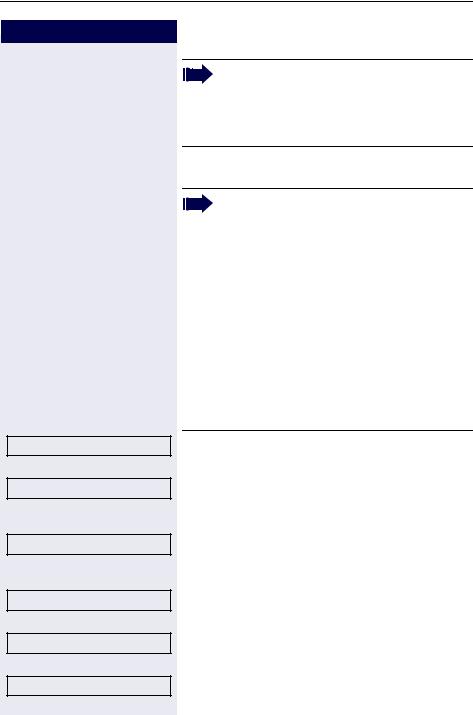
Functions used when making calls
Step by step
Optional
SAVE?
or
REDEFINE?
or
VIEW NUMBER?
or
VIEW NAME?
or
DELETE?
or
EXIT?
Example: Press the "2" key three times to enter the letter "C" or press "3" twice to enter the letter "E."
•Key "0" = enters a space.
•Keys "1" and "#" = delete the last character entered.
You can insert a pause ("p") between the digits by pressing the Redial key.
Each "P" character inserts a 2-second pause (default) in the connection. A longer pause can be inserted by entering more than one character (for example, for a 4-second pause enter "PP")
The first "P# or #" specifies that the next digits for A will only be forwarded if:
•Digital line or S0 extension:
P# DTMF digits are sent after local carrier identification, when B is not answered.
# DTMF digits are sent after B is answered.
•Analog trunk or analog extension:
P# or # - DTMF digits are sent after B is answered.
Other characters ("#" and/or "*") may be added after "P#".
Confirm.
If you make a mistake:
Select and confirm. All information is deleted.
If a name is displayed, you can view the number associated to it.
Select and confirm.
If a number is displayed, you can view the name associated to it.
Select and confirm.
Do not record the number. Select and confirm.
Select and confirm.
27
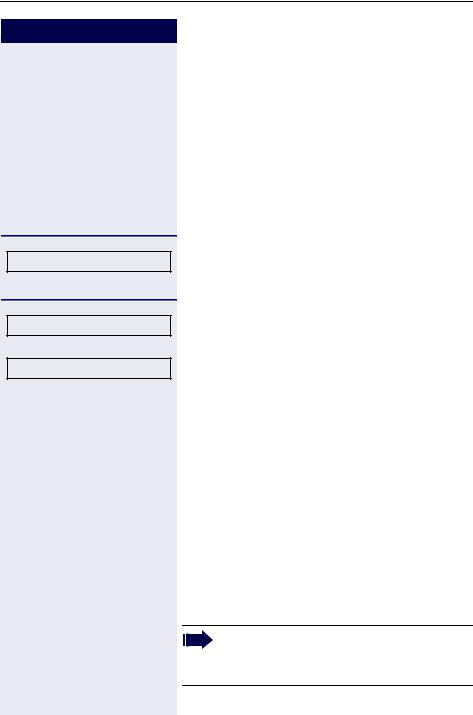
Functions used when making calls
Step by step
^
or n
DIRECTORY ?
SCROLL NEXT?
or
SCROLL PREV?
or j
1x 2
2x 2
3x 2
4x 2
1x 3
Phonebook search
A phonebook search or and alphanumeric search allows an extension to look up a person’s number by the person’s name when making a call.
Required: Names were assigned to the speed dialing numbers recorded.
Lift the handset.
Press this key. The LED comes on.
Confirm.
The first record is displayed.
Select and press for viewing additional records.
Select and press for viewing additional records.
Enter the name you want to select or the first letters of the name using the keypad. The name is searched.
The telephone keypad is now available for entering letters by repeatedly pressing the key for the letter you want.
Entering Letters
Letter A
Letter B
Letter C
Number 2
Letter D, and so on.
•Key "0" = enters a space.
•Key "1" = displays the first record on the speed dialing directory.
•Keys "*" and "#"= do not mean anything
28

Functions used when making calls
Step by step
Optional
DELETE CHAR?
Optional
DELETE LINE?
Optional
VIEW STATION NO.?
Optional
VIEW NAME?
CALL?
If no match is found for the letters entered or if it is not possible to enter letters at the moment, you will hear a short beeping sound.
Select and confirm. It deletes the last character that was entered If all characters are deleted, the first speed dialing entry will be displayed again.
Select and confirm. All characters that were entered will be deleted, and the first entry of the speed dialing directory will be displayed again.
Select and confirm.
Select and confirm.
The selected record is displayed.
Select and confirm.
Caller Lists
The last calls identified1 by the system and routed to the destination are stored in 3 call lists which can be programmed to memorize only external calls or external and internal calls. A system telephone with a display allows you to view and select lists:
•1 = CALLS NOT ANSWERED2
•2 = CALLS ANSWERED
•3 = CALLS MADE
Up to 10 calls can be stored for each caller list. They are stored in the order they were received or made. Each call is stored with a time stamp. The list starts with the most recent call that has not been recalled. If several calls were from the same caller, the list will show the time of the last call and the total number of times the call was received.
[1]Make sure that Caller ID is activated by your carrier.
[2]The calls will not be stored if they are for hunt groups (HG) or UCD agents.
29
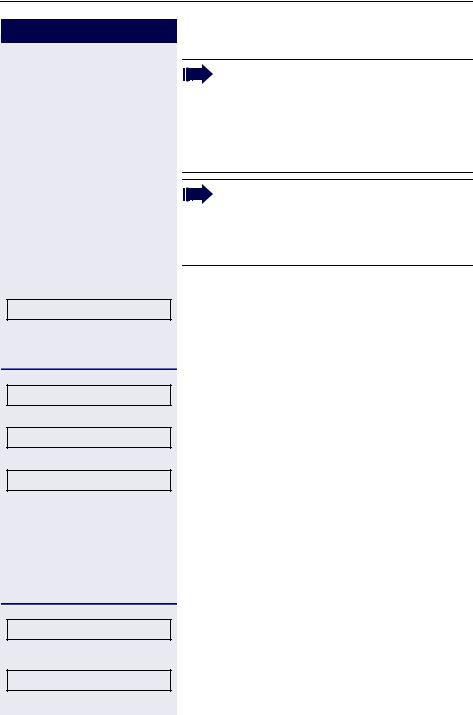
Functions used when making calls
Step by step
CALLER LIST?
or
#82
1=UNATTENDED CALLS
or
2=ANSWERED CALLS
or
3=ORIGINATED CALLS
or j
NEXT?
EXIT?
or
Calls not answered by an MSN/Call group (CG) appear in the list of "Unattended calls" of all the participants of the group. If one of the members of the group returns the call using the "Caller List" feature and the call is completed or any other extension takes the call, the record of this call will be removed from the list of "Unattended Calls" of all the members of the group.
If an MSN DID does not attend an external call, it will be stored in the unattended calls list, specifying the Name/Number of the call and/or Name/ Number called (MSN). The fields that should appear in the display should be configured using HiPath 1100 Manager.
Consulting the caller list
Select and confirm.
Enter the dialing code for looking up caller lists.
Select and enter the type of caller list wanted.
Enter the number of the list you want to look up:
1= Unattended calls
2= Attended calls
3= Originated calls
Enter to display additional lists.
End consultation
Select and confirm.
30
