Page 1
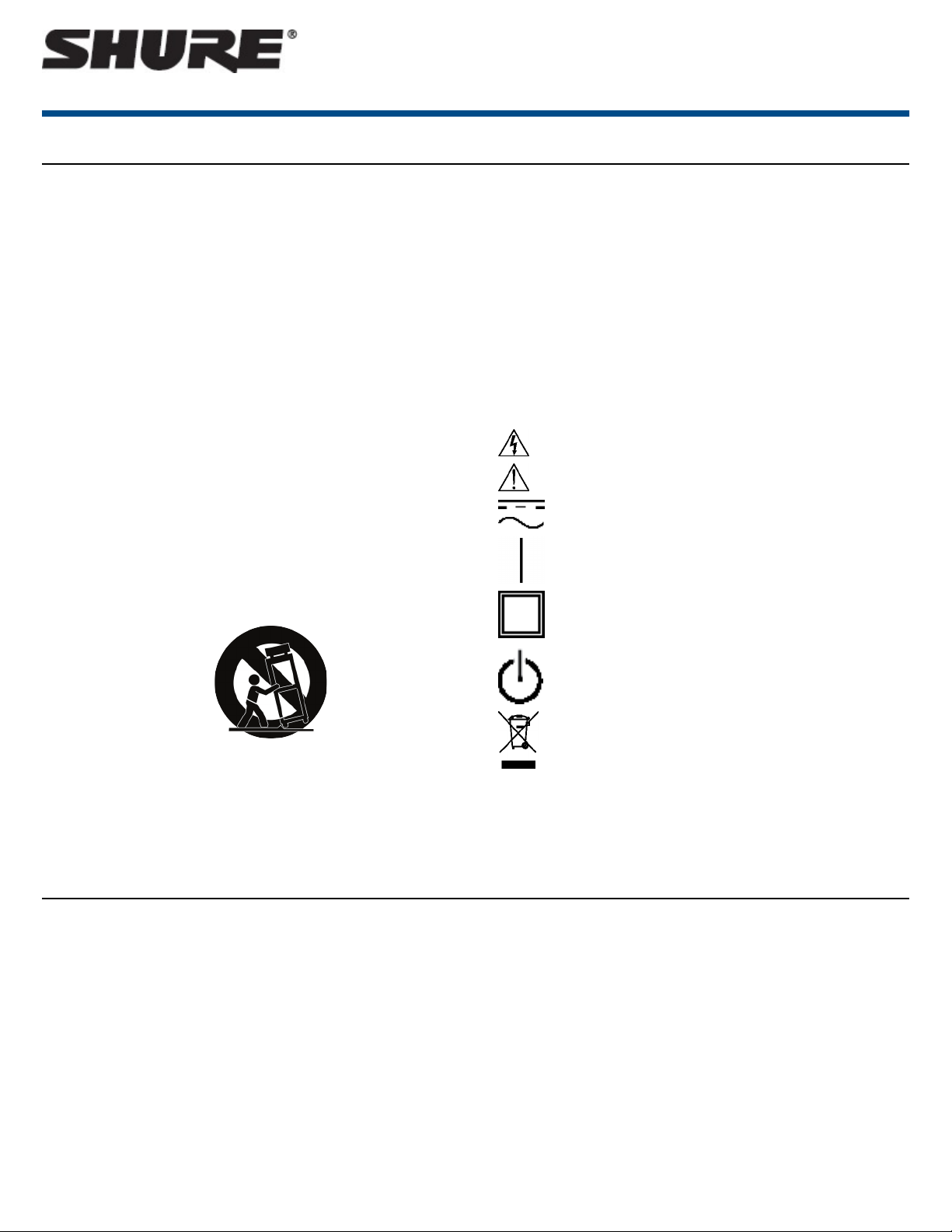
IMPORTANT SAFETY INSTRUCTIONS
1. READ these instructions.
2. KEEP these instructions.
3. HEED all warnings.
4. FOLLOW all instructions.
5. DO NOT use this apparatus near water.
6. CLEAN ONLY with dry cloth.
7. DO NOT block any ventilation openings. Allow sufficient distances for
adequate ventilation and install in accordance with the manufacturer’s
instructions.
8. DO NOT install near any heat sources such as open flames, radiators,
heat registers, stoves, or other apparatus (including amplifiers) that produce heat. Do not place any open flame sources on the product.
9. DO NOT defeat the safety purpose of the polarized or grounding type
plug. A polarized plug has two blades with one wider than the other. A
grounding type plug has two blades and a third grounding prong. The
wider blade or the third prong are provided for your safety. If the provided
plug does not fit into your outlet, consult an electrician for replacement
of the obsolete outlet.
10. PROTECT the power cord from being walked on or pinched, particularly
at plugs, convenience receptacles, and the point where they exit from
the apparatus.
11. ONLY USE attachments/accessories specified by the manufacturer.
12. USE only with a cart, stand, tripod, bracket, or table specified by the
manufacturer, or sold with the apparatus. When a cart is used, use caution
when moving the cart/apparatus combination to avoid injury from tip-over.
ULXD
ULX-D Digital Wireless Microphone System
15. DO NOT expose the apparatus to dripping and splashing. DO NOT put
objects filled with liquids, such as vases, on the apparatus.
16. The MAINS plug or an appliance coupler shall remain readily operable.
17. The airborne noise of the Apparatus does not exceed 70dB (A).
18. Apparatus with CLASS I construction shall be connected to a MAINS
socket outlet with a protective earthing connection.
19. To reduce the risk of fire or electric shock, do not expose this apparatus
to rain or moisture.
20. Do not attempt to modify this product. Doing so could result in personal
injury and/or product failure.
21. Operate this product within its specified operating temperature range.
Explanation of Symbols
Caution: risk of electric shock
Caution: risk of danger (See note.)
Direct current
Alternating current
On (Supply)
Equipment protected throughout by DOUBLE INSULATION or
REINFORCED INSULATION
13. UNPLUG this apparatus during lightning storms or when unused for long
periods of time.
14. REFER all servicing to qualified service personnel. Servicing is required
when the apparatus has been damaged in any way, such as power
supply cord or plug is damaged, liquid has been spilled or objects have
fallen into the apparatus, the apparatus has been exposed to rain or
moisture, does not operate normally, or has been dropped.
Important Product Information
LICENSING INFORMATION
Licensing: A ministerial license to operate this equipment may be required
in certain areas. Consult your national authority for possible requirements.
Changes or modifications not expressly approved by Shure Incorporated
could void your authority to operate the equipment. Licensing of Shure wireless microphone equipment is the user’s responsibility, and licensability depends on the user’s classification and application, and on the selected frequency. Shure strongly urges the user to contact the appropriate telecommunications authority concerning proper licensing, and before choosing and
ordering frequencies.
Information to the user
This equipment has been tested and found to comply with the limits for a
Class B digital device, pursuant to Part 15 of the FCC Rules. These limits
Stand-by
Equipment should not be disposed of in the normal waste stream
WARNING:Voltages in this equipment are hazardous to life. No user-serviceable parts inside. Refer all servicing to qualified service personnel. The
safety certifications do not apply when the operating voltage is changed from
the factory setting.
are designed to provide reasonable protection against harmful interference
in a residential installation. This equipment generates uses and can radiate
radio frequency energy and, if not installed and used in accordance with the
instructions, may cause harmful interference to radio communications.
However, there is no guarantee that interference will not occur in a particular
installation. If this equipment does cause harmful interference to radio or
television reception, which can be determined by turning the equipment off
and on, the user is encouraged to try to correct the interference by one or
more of the following measures:
• Reorient or relocate the receiving antenna.
• Increase the separation between the equipment and the receiver.
• Connect the equipment to an outlet on a circuit different from that to
which the receiver is connected.
• Consult the dealer or an experienced radio/TV technician for help.
1/29©2017 Shure Incorporated
Page 2
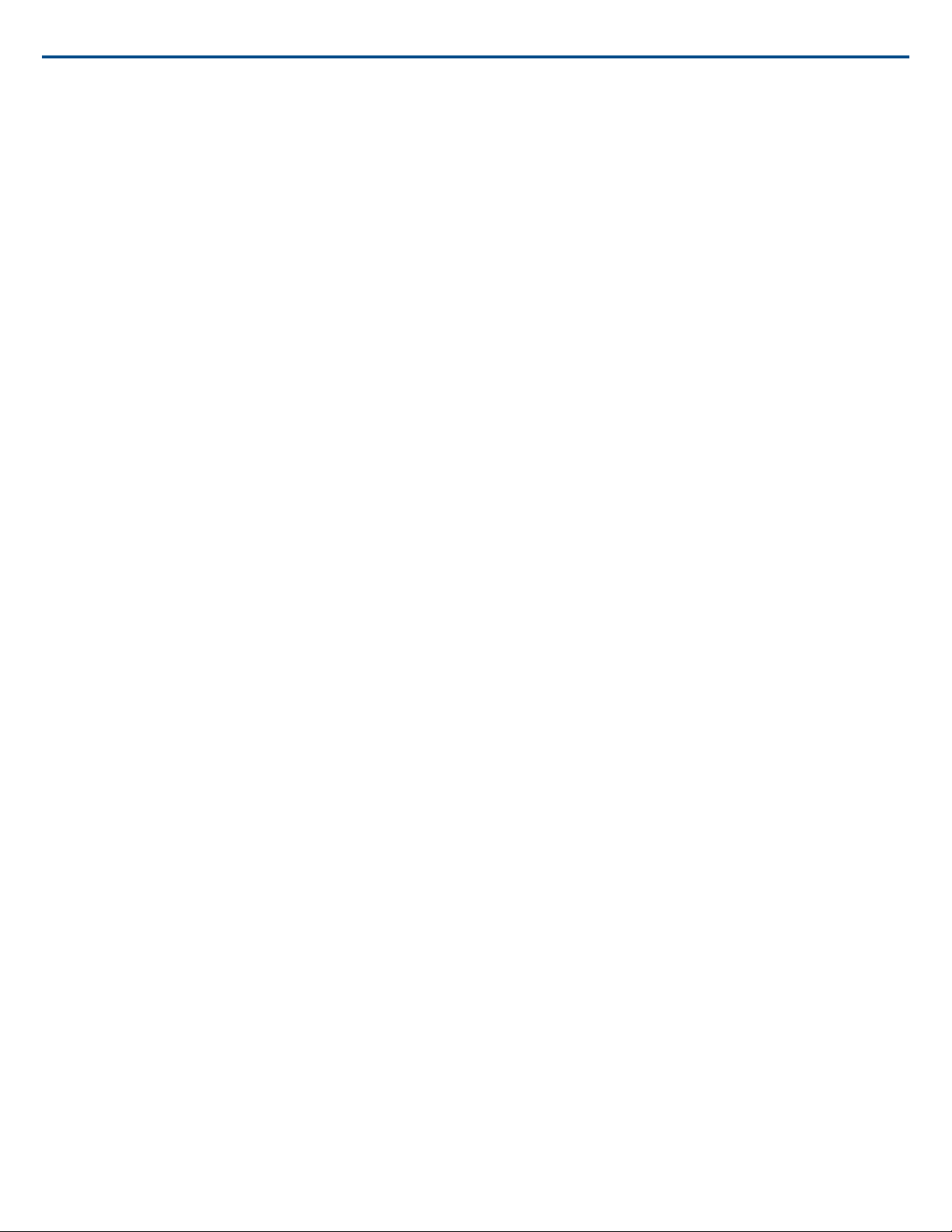
Shure IncorporatedULXD ULX-D Digital Wireless Microphone System
Note: EMC conformance testing is based on the use of supplied and recommended cable types. The use of other cable types may degrade EMC performance.
Please follow your regional recycling scheme for batteries, packaging, and
electronic waste.
WARNING:This product contains a chemical known to the State of California
to cause cancer and birth defects or other reproductive harm.
This device complies with Industry Canada licence-exempt RSS standard(s).
Operation of this device is subject to the following two conditions: (1) this
device may not cause interference, and (2) this device must accept any interference, including interference that may cause undesired operation of the
device.
Le présent appareil est conforme aux CNR d'Industrie Canada applicables
aux appareils radio exempts de licence. L'exploitation est autorisée aux deux
conditions suivantes : (1) l'appareil ne doit pas produire de brouillage, et (2)
l'utilisateur de l'appareil doit accepter tout brouillage radioélectrique subi,
même si le brouillage est susceptible d'en compromettre le fonctionnement.
WARNING:Danger of explosion if incorrect battery replaced. Operate only
with AA batteries.
Note: Use only with the included power supply or a Shure-approved equivalent.
WARNING
• Battery packs may explode or release toxic materials. Risk of fire or
burns. Do not open, crush, modify, disassemble, heat above 140°F
(60°C), or incinerate.
• Follow instructions from manufacturer
• Only use Shure charger to recharge Shure rechargeable batteries
• WARNING: Danger of explosion if battery incorrectly replaced. Replace
only with same or equivalent type.
• Never put batteries in mouth. If swallowed, contact your physician or local
poison control center
• Do not short circuit; may cause burns or catch fire
• Do not charge or use battery packs other than Shure rechargeable batteries
• Dispose of battery packs properly. Check with local vendor for proper
disposal of used battery packs.
• Batteries (battery pack or batteries installed) shall not be exposed to
excessive heat such as sunshine, fire or the like
Australia Warning for Wireless
This device operates under an ACMA class licence and must comply with
all the conditions of that licence including operating frequencies. Before 31
December 2014, this device will comply if it is operated in the 520-820 MHz
frequency band. WARNING: After 31 December 2014, in order to comply,
this device must not be operated in the 694-820 MHz band.
2017/10/042/29
Page 3
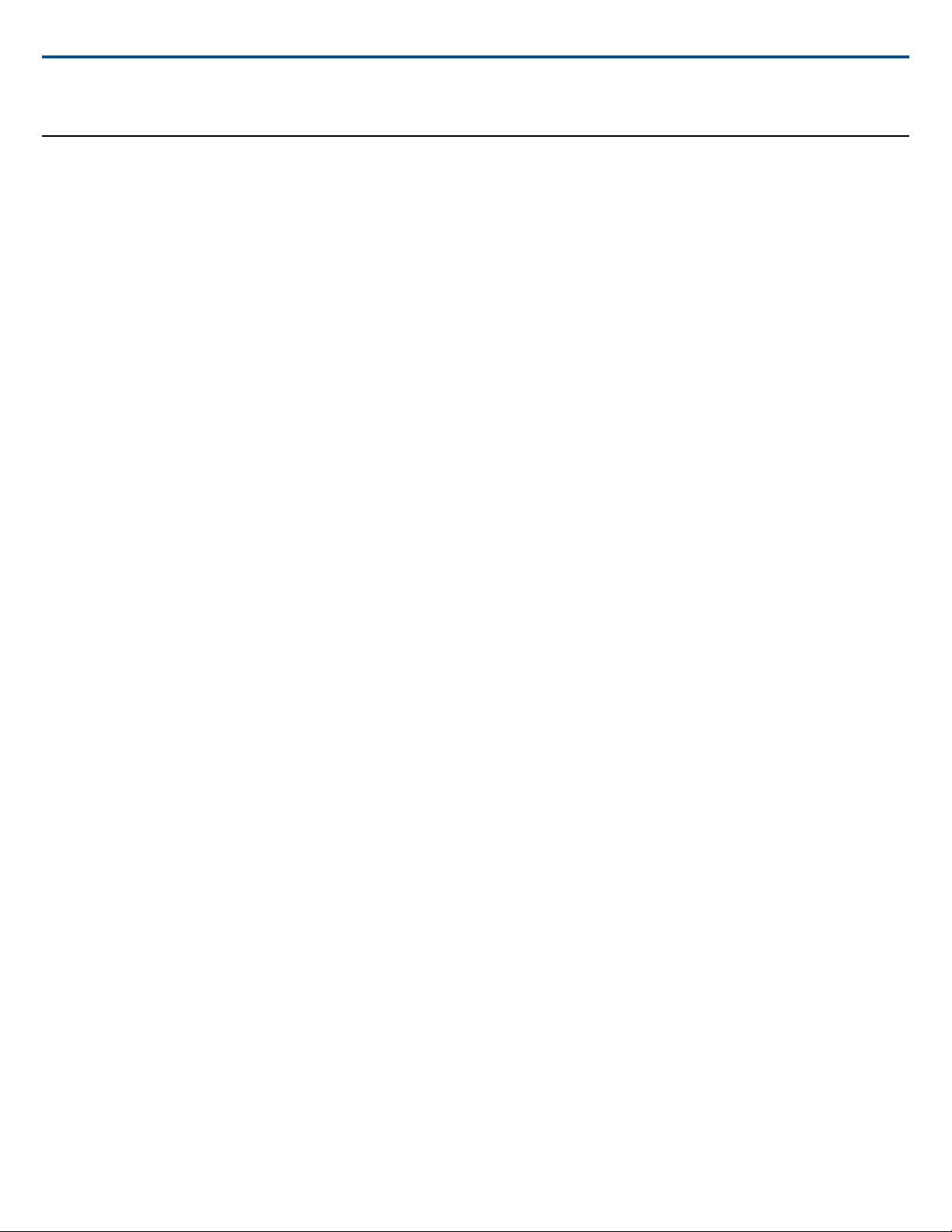
Quickstart Instructions
Shure IncorporatedULXD ULX-D Digital Wireless Microphone System
3/292017/10/04
Page 4
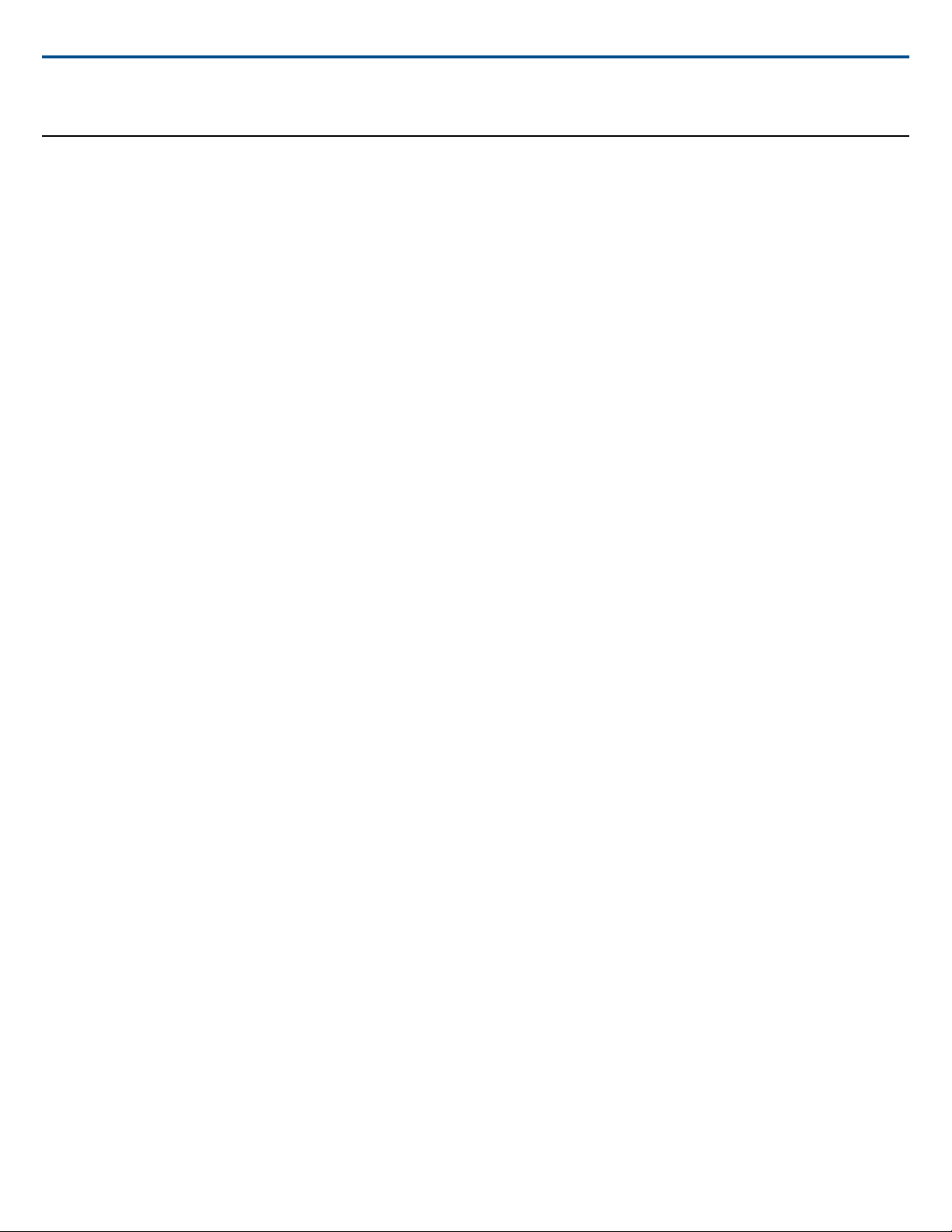
General Description
Shure ULX-D™ Digital Wireless offers uncompromising 24-bit audio quality
and RF performance, with intelligent, encryption-enabled hardware, flexible
receiver options, and advanced rechargeability options for professional sound
reinforcement.
A breakthrough in wireless audio quality, Shure digital processing enables
ULX-D to deliver the purest reproduction of source material ever available
in a wireless system, with a wide selection of trusted Shure microphones to
choose from. Extended 20 Hz – 20 kHz frequency range and flat response
captures every detail with clarity, presence, and incredibly accurate low end
and transient response. With greater than 120 dB, ULX-D delivers wide dynamic range for excellent signal-to-noise performance. Optimized for any
input source, ULX-D eliminates the need for transmitter gain adjustments.
ULX-D sets a new and unprecedented standard for spectral efficiency and
signal stability. The intermodulation performance of ULX-D is an incredible
advancement in wireless performance, enabling a dramatic increase in the
number of simultaneous active transmitters on one TV channel. Rock-solid
RF signal with zero audio artifacts extends over the entire range. For applications where secure wireless transmission is required, ULX-D offers Advanced Encryption Standard (AES) 256-bit encrypted signal for unbreakable
privacy.
For scalability and modular flexibility, ULX-D receivers come in single, dual,
and even quad channel versions. The dual and quad channel receivers offer
conveniences such as RF cascade, internal power supply, bodypack frequency diversity, audio output channel summing, and Dante™ digital networking
for multi-channel audio over Ethernet. All receivers offer High-Density mode
for applications where high channel counts are needed, greatly increasing
the amount of simultaneous channels possible over one frequency band.
Advanced Lithium-ion rechargeability provides extended transmitter battery
life over alkaline batteries, battery life metering in hours and minutes accurate
to within 15 minutes, and detailed tracking of battery health status.
Generations ahead of any other available system in its class, ULX-D brings
a new level of performance to professional sound reinforcement.
Features
Uncompromising Professional Digital Wireless
• 24-bit/48 KHz digital audio that exceeds all other systems in accurate
reproduction of the source material
• 20 Hz – 20 KHz frequency range with flat response
• Greater than 120 dB dynamic range for excellent signal-to-noise performance
• Advanced Encryption Standard (AES-256) for any application where
secure transmission is needed:
⁃ AES algorithm used in Shure ULX-D™ Wireless has been validated
(validation no: 2552) by the National Institute of Standards and
Technology (NIST) as conforming to the Advanced Encryption
Standard (AES) Algorithm, as specified in Federal Information Processing Standard (FIPS) Publication 197, Advanced Encryption
Standard
⁃ Enabled via front panel menu and IR sync
⁃ Added benefit of eliminating stray RF interference by allowing only
encrypted signal through to the receiver
• Built-in limiter circuitry prevents digital audio clipping from excessive
signal levels.
• 60 dB of adjustable system gain easily accessible from the receiver front
panel
• No transmitter gain adjustments needed - optimized for any input source
• Wide selection of trusted Shure Microphones
Shure IncorporatedULXD ULX-D Digital Wireless Microphone System
Extremely Efficient and Reliable RF Performance
• Up to 64 MHz overall tuning range (region dependent)
• Minimized intermodulation distortion results in significantly more channels
on air, setting the bar for wireless performance in crowded RF environments
⁃ 17 active transmitters in one 6 MHz TV channel
⁃ 22 active transmitters in one 8 MHz TV channel
⁃ High Density mode enables up to 47 active transmitters in one 6
MHz TV channel (63 in one 8 MHz TV channel), with no audio quality degradation
⁃ Over 60 compatible channels on one frequency band
• Rock-solid signal stability with no audio artifacts extends over the entire
100 meter line-of-sight range using standard supplied dipole antennas
• Selectable 1, 10, and 20 mW transmitter RF output power (region dependent)
• Optimized scanning automatically finds, prioritizes, and selects the
cleanest frequencies available
Rugged, Intelligent Hardware
• Optimized scanning automatically finds and deploys the cleanest frequencies available
• Proprietary Shure Gain Ranging optimizes system dynamic range for
any input source, eliminating the need for transmitter gain adjustments
• Up to 60 dB of adjustable system gain is easily accessible from the receiver front panel
• Networkable receiver simplifies setup across multiple channels
• Compatible with external controllers such as AMX and Creston. Crosssubnet control enabled for management between multiple facilities or
venues.
• Rugged metal housing on both transmitters and receiver
• Interference detection and alerts provide instant confirmation when interference is present
• Upgraded LCD screens with adjustable contrast and brightness on both
transmitters and receivers
Advanced Rechargeability - SB900 Shure Rechargeable Battery
• Lithium-Ion chemistry and intelligent Shure battery circuitry results in
rechargeable batteries with no memory effect. The battery can be
recharged at any time; a complete discharge is never necessary
•
Adapted from industry-leading Axient®rechargeable technology
• Lithium-Ion chemistry and intelligent Shure battery circuitry results in
rechargeable batteries with zero memory effect and precision metering
• Provides ULX-D™ transmitters with greater than 11 hours of continuous
use
• Transmitters and receivers display remaining battery life in hours and
minutes accurate to within 15 minutes
• The SBC200 Dual Docking Charger recharges batteries while in transmitters or out
• The SBC800 Eight-Bay Charger brings up to eight SB900 batteries to
full charge within three hours and 50% charge in one hour, with charge
status LEDs for each battery
• AA alkaline backwards compatibility
• Both chargers fit in a standard-size rack drawer for easy transport and
storage
2017/10/044/29
Page 5
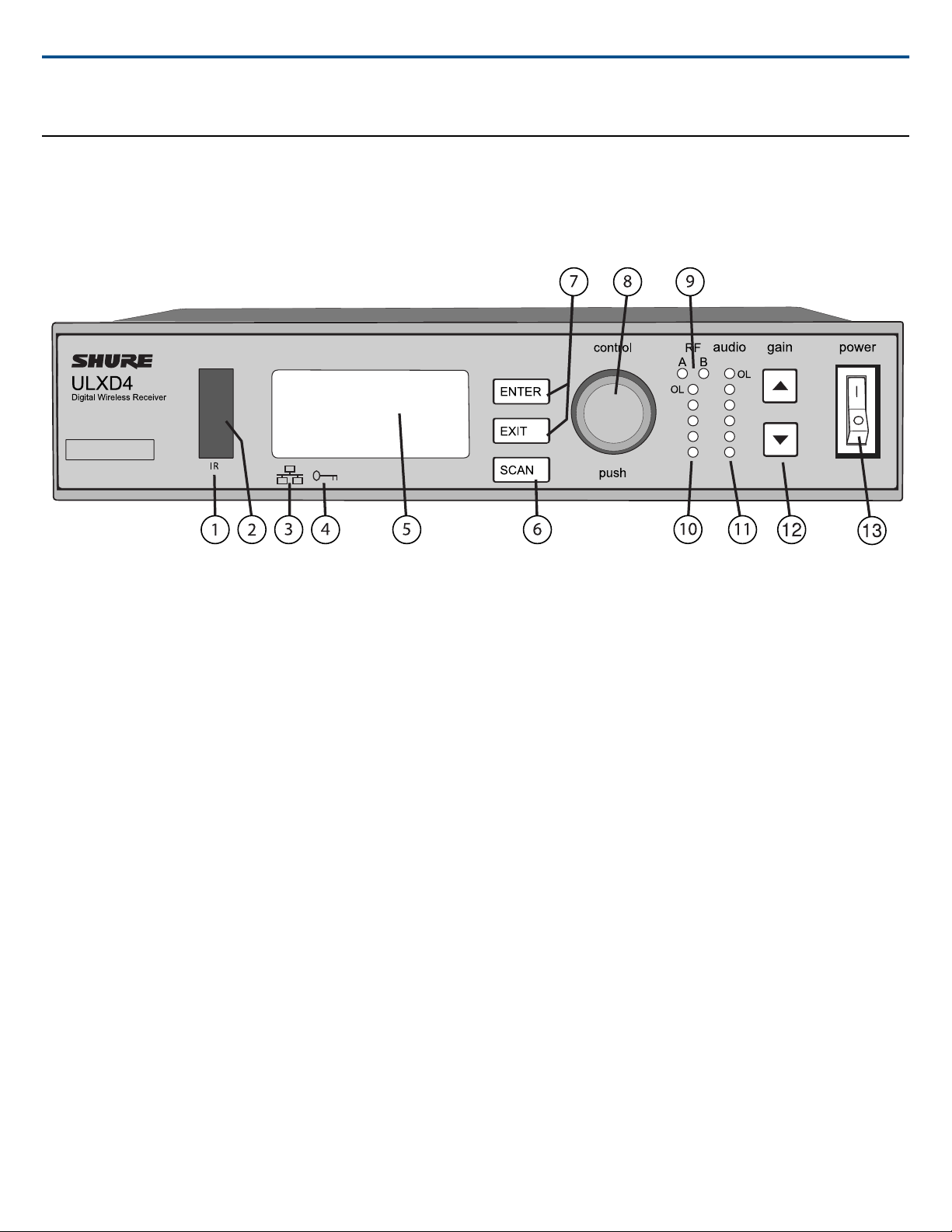
Hardware Interface
Receiver
Front Panel
Shure IncorporatedULXD ULX-D Digital Wireless Microphone System
① Sync Button
Press the sync button while the receiver and transmitter IR windows are aligned to transfer settings from the receiver to the transmitter
② Infrared (IR) Sync Window
Sends IR signal to the transmitter for sync
③ Network Icon
Illuminates when the receiver is connected with other Shure devices on the network. IP Address must be valid to enable networked control
④ Encryption Icon
Illuminates when AES-256 encryption is activated: Utilities>Encryption
⑤ LCD Panel
Displays settings and parameters
⑥ Scan Button
Press to find the best channel or group
⑦ Menu Navigation Buttons
Use to select and navigate through parameter menus
⑧ Control Wheel
Push to select menu items for editing, turn to edit a parameter value
⑨ RF Diversity LEDs
Indicate antenna status:
• Blue = normal RF signal between the receiver and transmitter
• Red = interference detected
• Off = No RF connection between the receiver and transmitter
Note: the receiver will not output audio unless one blue LED is illuminated
⑩ RF Signal Strength LEDs
Indicate the RF signal strength from the transmitter:
• Amber = Normal (-90 to -70 dBm)
• Red = Overload (greater than -25 dBm)
⑪ Audio LEDs
Indicate average and peak audio levels:
5/292017/10/04
Page 6
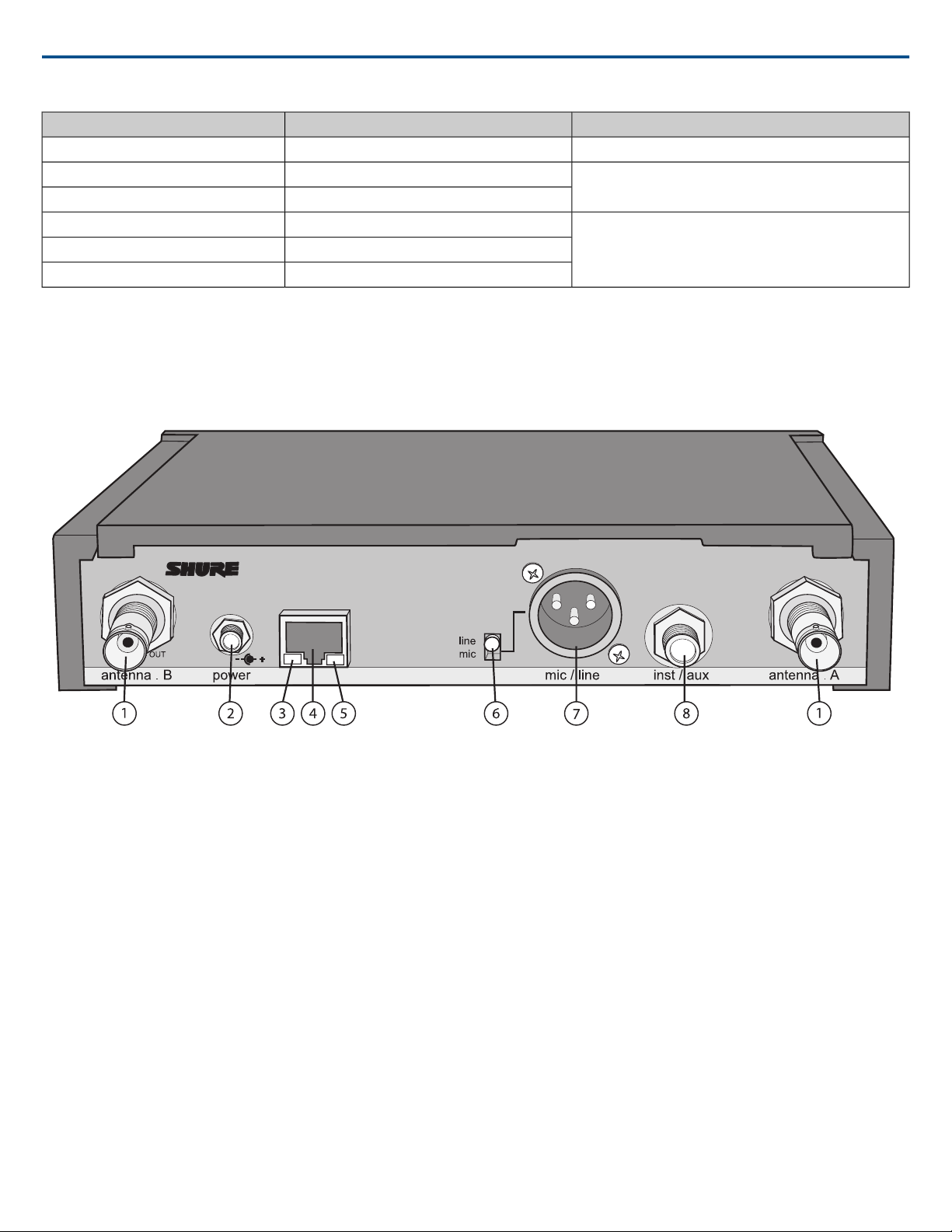
⑫ Gain Buttons
Adjust channel gain
⑬ Power Switch
Powers the unit on or off
Back Panel
Shure IncorporatedULXD ULX-D Digital Wireless Microphone System
DescriptionAudio Signal LevelLED
Overload/ limiter-0.1 dBFSRed (6)
-6 dBFSYellow (5)
-12 dBFSYellow (4)
-20 dBFSGreen (3)
-30 dBFSGreen (2)
-40 dBFSGreen (1)
Normal peaks
Signal Present
① RF Antenna Diversity Input Jack (2)
For antenna A and antenna B.
② Power Supply Jack
Connect the supplied 15 V DC external power supply
③ Network Speed LED (Amber)
• Off = 10 Mbps
• On = 100 Mbps
④ Ethernet Port
Connect to an Ethernet network to enable remote control and monitoring
Note: Use shielded Cat5e or better Ethernet cables for VHF (V50 and V51) to ensure reliable network performance.
⑤ Network Status LED (Green)
• Off = no network link
• On = network link active
• Flashing = network link active, flash rate corresponds to traffic volume
⑥ Mic/Line Switch
Applies a 30 dB pad in mic position (XLR output only)
⑦ Balanced XLR Audio Output
Connect to a mic or line level input
⑧ Balanced 1/4" (6.35 mm) TRS Audio Output
Connect to a mic or line level input
2017/10/046/29
Page 7
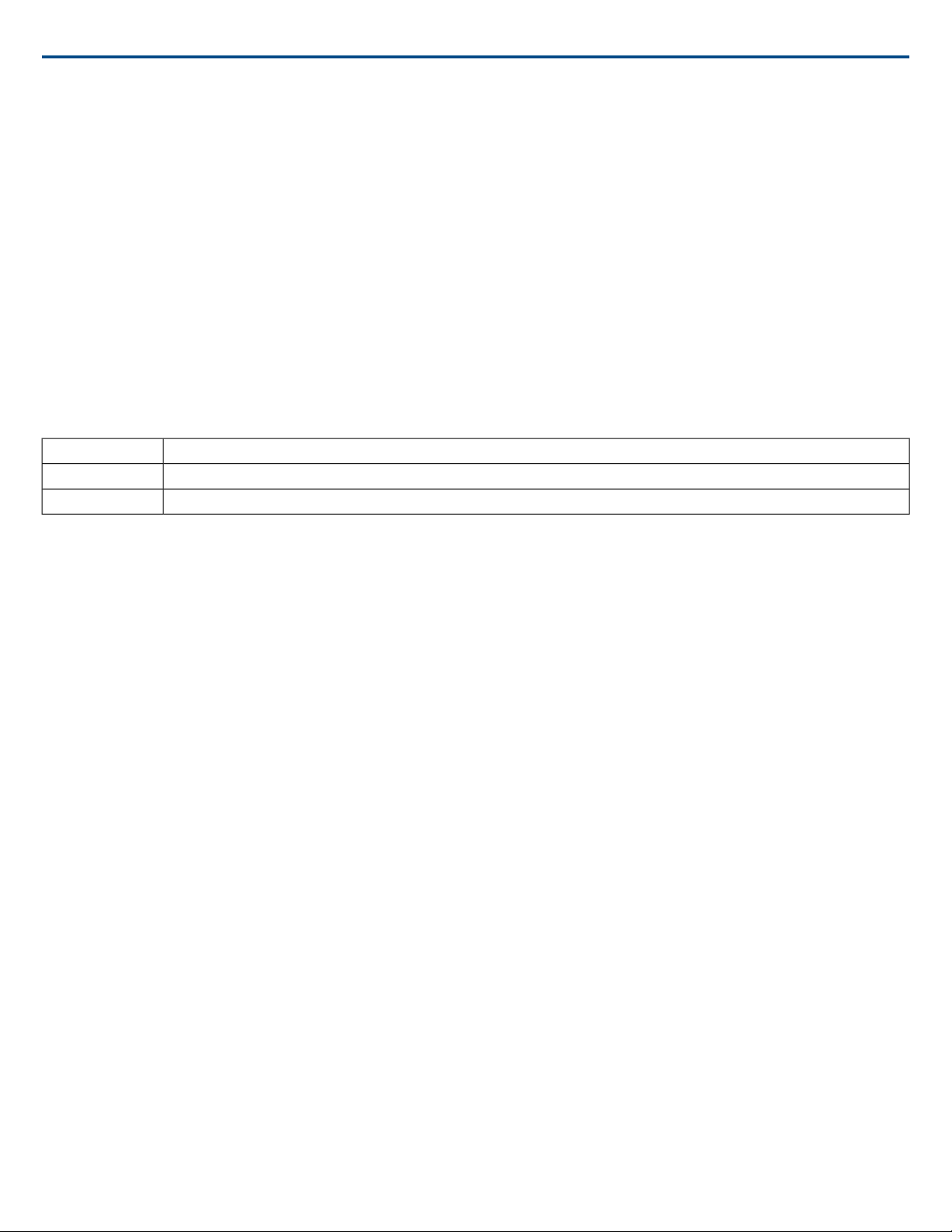
Transmitters
① Power LED
• Green = unit is powered on
• Red = low battery or battery error (see Troubleshooting)
• Amber = power switch is disabled
② On/Off Switch
Powers the unit on or off.
③ SMA Connector
Connection point for RF antenna.
④ LCD Display:
View menu screens and settings. Press any control button to activate the backlight.
⑤ Infrared (IR) Port
Align with the receiver IR port during an IR Sync for automated transmitter programming.
⑥ Menu Navigation Buttons
Use to navigate through parameter menus and change values.
Shure IncorporatedULXD ULX-D Digital Wireless Microphone System
exit
enter
Acts as a 'back' button to return to previous menus or parameters without confirming a value change
Enters menu screens and confirms parameter changes
Use to scroll through menu screens and to change parameter values▼▲
⑦ Battery Compartment
Requires Shure SB900A rechargeable battery or 2 AA batteries.
⑧ AA Battery Adapter
• Handheld: rotate and store in the battery compartment to use a Shure SB900A battery
• Bodypack: remove to accommodate a Shure SB900A battery
⑨ Bodypack Antenna
For RF signal transmission.
⑩ Integrated Antenna
For RF signal transmission.
⑪ Microphone Cartridge
See Optional Accessories for a list of compatible cartridges.
⑫ TA4M / LEMO Input Jack
Connects to a microphone or instrument cable.
7/292017/10/04
Page 8
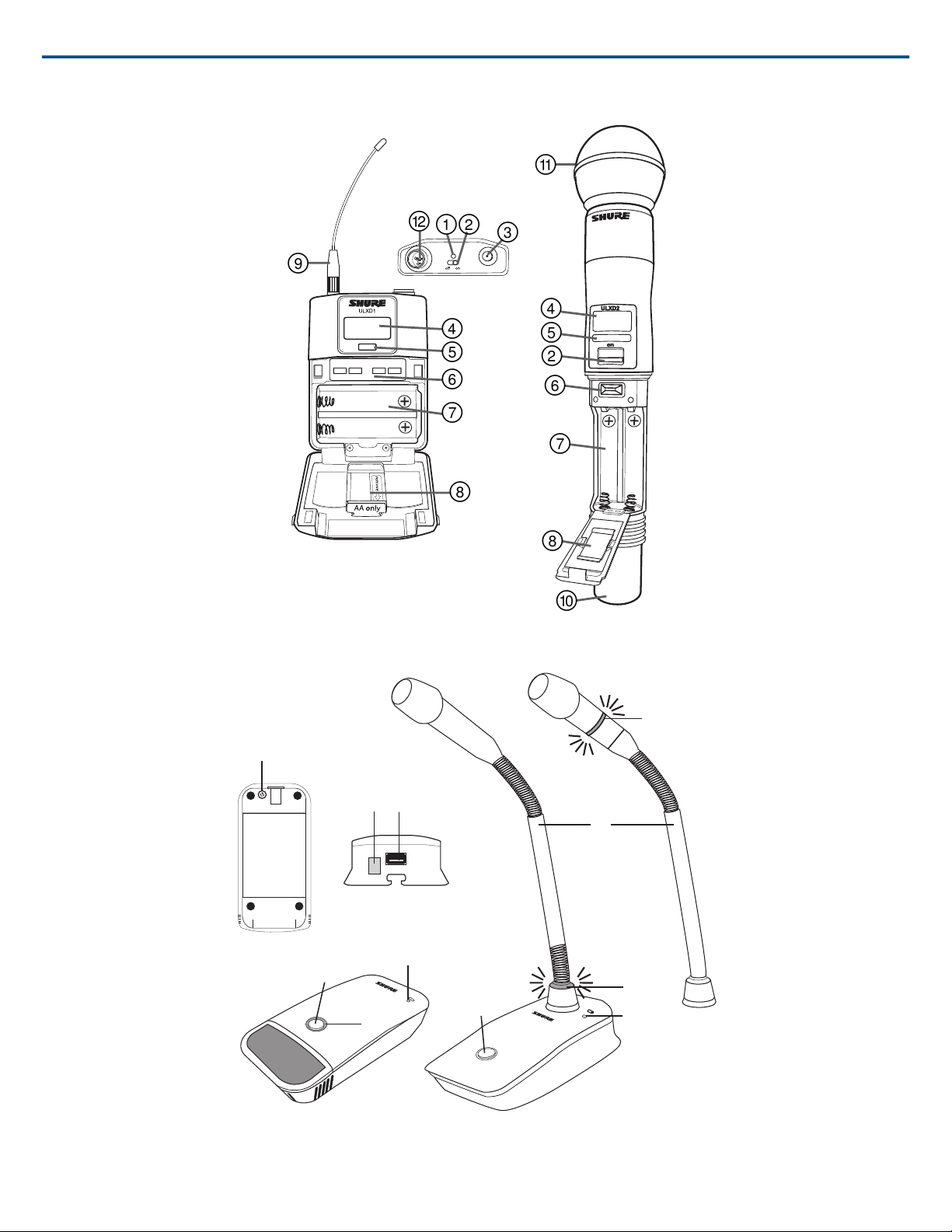
௪
௧
௦
௩
௨
௦
Shure IncorporatedULXD ULX-D Digital Wireless Microphone System
Boundary and Gooseneck Base Transmitters
① Power Button
Press to power on; press and hold to power off.
2017/10/048/29
Page 9
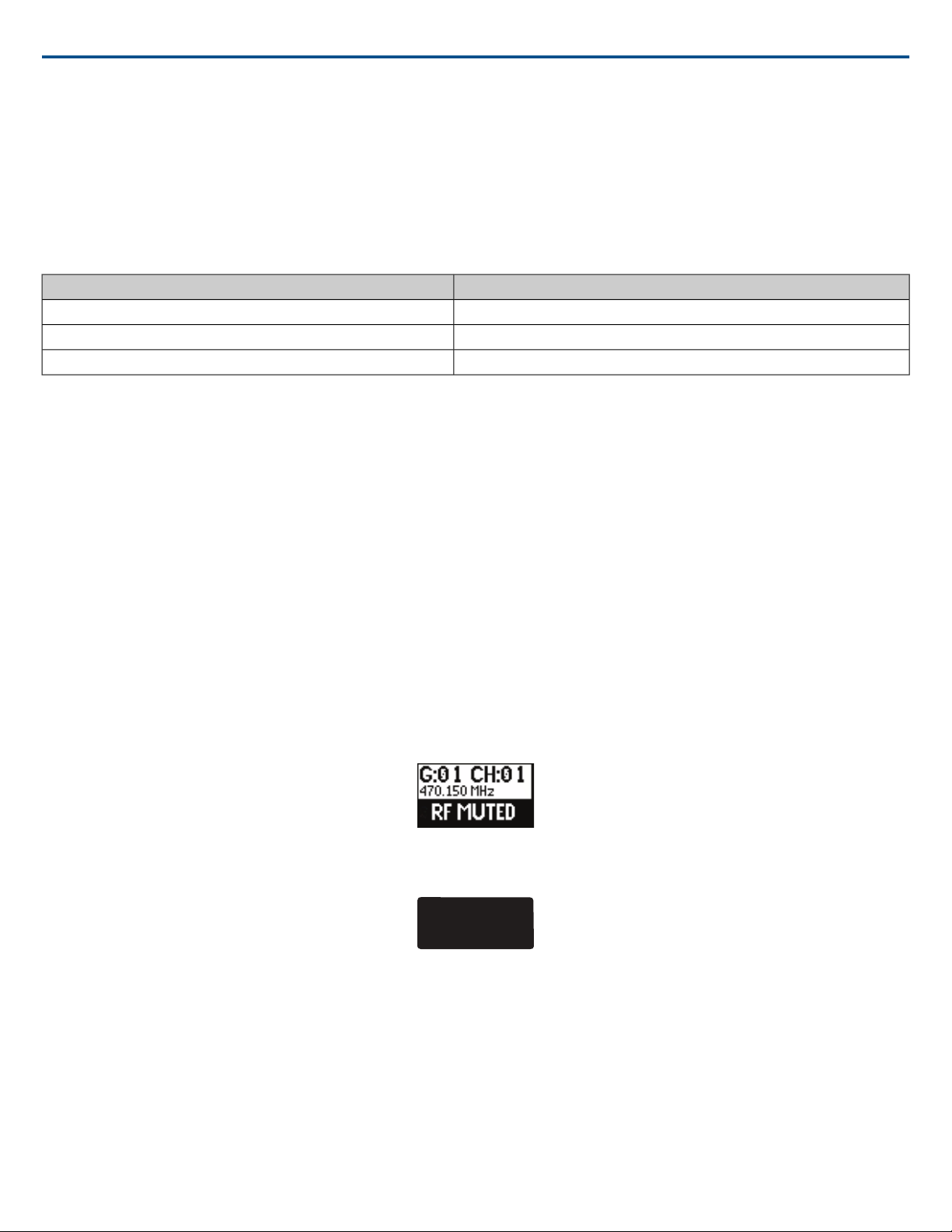
② Mute/Active Button
Tx OVERLOAD
Four settings are available for the mute/active button:
• Toggle: Press to switch between active and mute states
• Push-to-Mute: Hold button to mute microphone
• Push-to-Talk: Hold button to activate microphone
• Disabled: Button functionality off
③ Mute LED
Indicates whether microphone is active or muted. The following settings are available:
*MX400R series gooseneck microphones (red LED) do not offer this setting.
④ Low-Battery LED
• Off = More than 30 minutes of battery life remain
• On (red) = Less than 30 minutes of battery life remain
• On (green) = Microphone docked on charging station
• On (amber) = Battery is missing or is not inserted correctly
Shure IncorporatedULXD ULX-D Digital Wireless Microphone System
MutedActive
Red*Green*
OffRed
Flashing redRed
⑤ Infrared (IR) Port
Align with receiver IR port to send settings to transmitter.
⑥ Charge Connector
Connects to networked chargers and USB power supply.
⑦ Gooseneck Microphone
ULXD8 base fits 5", 10", and 15" Microflex series microphones, available in single or dualflex and with bi-color or red-only LEDs.
Advanced Transmitter Features
RF MUTE
Use this to turn on a transmitter without interfering with the RF spectrum.
Press and hold the exit button during power-on until RF MUTED is displayed. To un-mute, restart the transmitter.
Transmitter Input Clip
The following warning displays on the receiver LCD panel when the transmitter input is clipped:
To correct, set MIC.OFFSET to 0 dB and if necessary, attenuate the signal source.
If the source cannot be attenuated while using a bodypack transmitter, select INPUT PAD from the main menu to attenuate the input signal by 12 dB.
MIC.OFFSET
MIC.OFFSET compensates for signal level differences between transmitters that share the same receiver channel.
Set the offset gain on a low signal level transmitter to match a louder transmitter: UTILITY>MIC.OFFSET
Note: For normal gain adjustments, use the receiver gain buttons.
Transmitter Audio Mute Mode
Mute Mode reconfigures the transmitter power switch to act a mute switch for the audio. Using the switch, the audio can be easily turned on or muted by presenters,
sports referees, or anyone who periodically needs to speak. When the audio is muted, the transmitter RF signal remains on and ready at all times.
9/292017/10/04
Page 10

Shure IncorporatedULXD ULX-D Digital Wireless Microphone System
Note: Mute Mode can be selected as an IR PRESET option.
To set a transmitter to Mute Mode:
1. From the transmitter menu: UTILITY>MUTE MODE
2. Use the arrows to select ON or OFF.
3. Press enter to save.
Tip: The transmitter LED turns red when audio is muted and turns green when audio is enabled. The display of the transmitter will show AUDIO MUTED and
the receiver display will show Tx Muted.
Note: Mute Mode must be set to OFF in order to use the power switch to turn off the transmitter.
Menu Screens
Receiver Channel
① Receiver Information
Use DEVICE UTILITIES>HOME INFO to change the home screen display.
② Gain Setting
−18 to +42 dB, or Mute.
③ Mic. Offset Indicator
Indicates offset gain is added to the transmitter.
④ Transmitter Settings
The following information cycles when a transmitter is tuned to the receiver's frequency:
• Transmitter Type
• Input Pad (Bodypack only)
• RF Power Level
• Transmitter Lock Status
• Transmitter Mute Status
⑤ Battery Runtime Indicator
Shure SB900 battery: runtime is displayed in minutes remaining.
AA batteries: runtime is displayed with a 5-bar indicator.
⑥ TV Channel
Displays the TV channel that contains the tuned frequency.
⑦ High Density Mode Icon
Displayed when High Density mode is enabled.
Transmitter Status
The following text or icons report transmitter status to the receiver screen:
2017/10/0410/29
Page 11

Transmitter
[
1
2
3 4 5 6
7
8
9
Shure IncorporatedULXD ULX-D Digital Wireless Microphone System
Transmitter StatusDisplay Icon
Bodypack input is attenuated 12 dB
Offset gain is added to the transmitter
1 mW RF power levelLo
10 mW RF power levelNm
20 mW RF power levelHi
Menu is lockedM
Power is lockedP
Displayed when the transmitter audio is set to off using the MUTE MODE featureTxMuted
No RF connection between a receiver and transmitter or transmitter OFF-No Tx-
① Transmitter Information
Scroll ▲▼ at the home screen to change the display
② Power Lock Indicator
Indicates power switch is disabled
③ Transmitter Audio Muted Indicator
Displayed when the transmitter audio is set to off using the MUTE MODE feature.
④ Battery Runtime Indicator
• Shure SB900 battery: runtime is displayed in hours:minutes remaining
• AA Batteries: runtime is displayed with a 5-bar indicator
⑤ Menu Lock Indicator
Indicates menu navigation buttons are disabled
⑥ Mic. Offset
Displays microphone offset gain value
⑦ RF Power
Displays RF power setting
⑧ Bodypack Input Pad
The input signal is attenuated 12 dB
⑨ Encryption Icon
Indicates encryption is enabled on the receiver and has been transferred to the transmitter from a sync
Adjusting Receiver Display Brightness and Contrast
Adjust BRIGHTNESS and CONTRAST settings to improve visibility in challenging lighting environments.
1. From the receiver menu: DEVICE UTILITIES>DISPLAY
2. Press the control wheel to select CONTRAST or BRIGHTNESS.
3. Turn the control to adjust the selected parameter.
4. Press ENTER to save changes.
11/292017/10/04
Page 12

Home Screen Display Options
Receiver
The HOME INFO menu provides options to change the information shown on the receiver home screen:
DEVICE UTILITIES>HOME INFO
Use the control wheel to select one of the following screen displays.
Transmitter
Shure IncorporatedULXD ULX-D Digital Wireless Microphone System
Home Screen: Press the ▲▼ arrows at the home menu to display one of the following screens:
Editing Receiver Channel Name
To edit a receiver channel name, choose EDIT NAME from the menu.
• Turn the control wheel to edit a highlighted character
• Press the control wheel to advance to the next character
• Press ENTER to save changes
Note: The channel name is transferred to a transmitter during a sync.
Setting Regional TV Format
To ensure accurate display of TV channel information, set the TV FORMAT to match the TV channel bandwidth in the region where the receiver is operating.
TV bandwidth varies globally, so check local regulations to determine the regional TV bandwidth.
The following TV FORMAT options are available:
• 6 MHz
• 7 MHz
• 8 MHz
• 6 MHz JAPAN
• NO TV (use to turn off TV channel display or in regions where TV channels are not applicable)
To set the TV FORMAT:
1. Menu: DEVICE UTILITIES>ADVANCED RF>TV FORMAT
2. Use the control wheel to select a TV FORMAT option.
3. Press ENTER to save.
Locking Controls and Settings
2017/10/0412/29
Page 13

Shure IncorporatedULXD ULX-D Digital Wireless Microphone System
Use the LOCK feature to prevent accidental or unauthorized changes to the hardware. Attempting to access a locked feature will display the following message:
Receiver
Menu path: UTILITIES>LOCK
MENU: All menu paths are inaccessible. To unlock, press the EXIT button, turn the control wheel to select UNLOCKED and press ENTER to save.
GAIN: Gain adjustment is locked
POWER: Power switch is disabled
SCN/SYC: Cannot perform a Scan and Sync
Transmitter
Menu path: UTILITY>LOCK
MENU: All menu paths are inaccessible. To unlock, press the ENTERbutton four (4) times to pass through the following screens: UTILITY>LOCK>MENU UNLOCK
POWER: Power switch is disabled
Quick-Lock Option:To turn on the transmitter with its power and menu navigation buttons locked, press and hold the ▲ button during power-on until the locked
message is displayed.
To unlock, turn the power switch to the off position, then press and hold the ▲ button while turning the power switch to the on position.
Batteries
The transmitter runs on two AA batteries or the Shure SB900 rechargeable battery. Use the included AA battery adapter when using batteries other than the
Shure SB900.
Bodypack: Remove the adapter when using the Shure SB900
Handheld: Rotate and store the adapter in battery door when using Shure SB900
Battery Runtime Charts
A 5-segment icon on the receiver and transmitter menu screens indicates battery charge.
For accurate battery runtime monitoring, set the transmitter to the appropriate battery type: UTILITY>BATTERY>SET.AA.TYPE.
The tables display the approximate hours and minutes remaining (h:mm).
13/292017/10/04
Page 14

Alkaline
Shure IncorporatedULXD ULX-D Digital Wireless Microphone System
NiMH
Battery Indicator
RF Power Setting
20 mW10 mW
5:45 to 5:15>11:00 to 9:35
5:15 to 4:009:35 to 6:00
4:00 to 2:006:00 to 2:30
2:00 to 0:502:30 to 1:00
0:50 to 0:101:00 to 0:20
0:10 to 0:000:20 to 0:00
RF Power Setting
Battery Indicator
20 mW10 mW
9:00 to 7:40>13:00 to 11:10
7:40 to 5:1511:10 to 7:00
5:15 to 2:057:00 to 2:50
2:05 to 1:002:50 to 1:25
1:00 to 0:151:25 to 0:20
0:15 to 0:000:20 to 0:00
Shure SB900 Rechargeable Battery
When using an SB900 rechargeable battery, the receiver and transmitter home screens display the number of hours and minutes remaining.
Detailed information for the SB900 is displayed in the receiver BATTERY INFO menu and the transmitter menu: UTILITY>BATTERY>BATT. STATS
HEALTH: Displays battery health as a percentage of the charge capacity of a new battery.
CHARGE: Percentage of a full charge
CYCLES: Number of times the battery has been charged
TEMP: Battery temperature in Celsius and Fahrenheit
Note: For additional rechargeable battery information, visit www.shure.com.
Shure SB900 Runtime
20 mW10 mW1 mW
>7 hour>11 hours>11 hours
Important Tips for Care and Storage of Shure Rechargeable Batteries
Proper care and storage of Shure batteries results in reliable performance and ensures a long lifetime.
• Always store batteries and transmitters at room temperature
• Ideally, batteries should be charged to approximately 40% of capacity for long-term storage
• During storage, check batteries every 6 months and recharge to 40% of capacity as needed
Installing the Battery Contact Cover
Install the included battery contact cover (65A15947) on the handheld transmitter to prevent light reflection in broadcast and performance situations.
2017/10/0414/29
Page 15

Shure IncorporatedULXD ULX-D Digital Wireless Microphone System
1. Align the cover as shown.
2. Slide the cover over the battery contacts until it is flush with the transmitter body.
Note: Slide the cover off before inserting the transmitter in the battery charger.
Audio
Setting Receiver Gain
The receiver gain control sets the audio signal level for the entire receiver and transmitter system. Changes to the gain settings occur in realtime allowing for
adjustments during live performances. When adjusting the gain, monitor the audio meter levels to prevent signal overloads.
Receiver Gain Controls
The gain can be adjusted by using the gain ▲▼ buttons or by entering the AUDIO menu and using the control wheel.
Tip: To quickly adjust the gain, press and hold a gain button to enable accelerated scrolling.
Reading the Audio Meter
The audio meter displays yellow, green, and red LEDs to indicate the audio signal level. Audio peaks illuminate the LEDs for 2 seconds, while the RMS signal
is displayed in realtime.
When setting up the receiver, adjust the gain so that the average signal LED levels are solid green and occasionally yellow, with only the highest peaks causing
the red LED to illuminate.
Tip:If a vocalist is overloading a bodypack transmitter, try lowing the receiver gain. If additional attenuation is needed, use the transmitter menu to set the INPUT
PAD to -12dB.
Note: Illumination of the red OL (overload) LED indicates the internal limiter is engaged to prevent digital clipping.
Muting a Receiver Channel Audio Output
The audio output of each receiver channel can be independently muted to prevent audio from passing. Mute status is indicated by Rx MUTED message appearing
on the receiver display in place of the gain value.
Note: Receiver gain is disabled for muted channels to prevent unexpected changes in audio levels.
To set a receiver channel output to mute:
15/292017/10/04
Page 16

Shure IncorporatedULXD ULX-D Digital Wireless Microphone System
1. AUDIO >MUTE
2. Use the control wheel to select ON or OFF.
3. Press ENTER to save.
To unmute the receiver output:
Simultaneously press the ▲▼ buttons or select OFF from the MUTE menu option.
Tip: Audio mute can be enabled remotely from Wireless Workbench or from an external controller.
Important! A power cycle will reset the receiver and unmute the audio output.
Transmitter Input Clip
The following warning displays on the receiver LCD panel when the transmitter input is clipped:
To correct, attenuate the signal source. If the source cannot be attenuated while using a bodypack transmitter, select INPUT P ADfrom the main menu to atten-
uate the input signal 12 dB.
Audio Signal Encryption
When encryption is enabled, the receiver generates a unique encryption key which is shared with a the transmitter during an IR sync. Transmitters and receivers
that share an encryption key form a protected audio path, preventing unauthorized access from other receivers.
Encrypting a Single Transmitter to a Single Receiver
1. From the receiver menu: DEVICE UTILITIES>ENCRYPTION> ON (Auto)
2. Press ENTER.
3. Perform an IR Sync to share the encryption key with the selected transmitter.
Encrypting Multiple Transmitters to a Single Receiver
Multiple transmitters can share the same encryption key, allowing them access to a single receiver. Use this method if you have multiple instruments or wish to
use a combination of handheld and bodypack transmitters.
1. From the receiver menu: DEVICE UTILITIES>ENCRYPTION>ON (Manual)>KEEP KEYS.
2. Press ENTER.
3. Perform an IR Sync to share the encryption key with the first transmitter.
4. Turn off the transmitter and perform an IR Sync to share the key additional transmitters.
Caution! Make sure only one transmitter is turned on during an IR sync or a performance to avoid causing cross interference between transmitters.
Regenerating Encryption Keys
Periodically regenerating the encryption key maintains security for transmitters and receivers that are paired for extended periods.
1. From the receiver menu: DEVICE UTILITIES>ENCRYPTION>ON (Manual)>REGENERATE KEYS.
2. Press ENTER.
3. Perform an IR Sync to share the encryption key with the first transmitter.
4. Turn off the transmitter and perform an IR Sync to share the key additional transmitters.
Caution! Make sure only one transmitter is turned on during an IR sync or a performance to avoid causing cross interference between transmitters.
Removing Encryption
1. From the receiver menu: DEVICE UTILITIES ENCRYPTION OFF
2. Press ENTER.
3. IR Sync the transmitter and receiver to clear the encryption key.
Note: If multiple transmitters are encrypted to a single receiver, each transmitter must be IR synced to clear the encryption key.
Scan and Sync
Use this procedure to tune a receiver and transmitter to the best open
channel.
Important! Before you begin:
Turn off all transmitters for the systems you are setting up. (This prevents
them from interfering with the frequency scan.)
T urn onthe following potential sources of interference so they are operating
as they would be during the presentation or performance (the scan will detect
and avoid any interference they generate).
2017/10/0416/29
Page 17

EXIT
SCAN
ULXD4
Digital Wireless Receiver
sync
push
control
ENTER
EXIT
SCAN
RF
AB
OL
OL
gain poweraudio
EXIT
SCAN
SCAN COMPLETE
G:01 CH:21
485.775 MHz
Rssi: -118 dBm
sync
c
o
n
t
r
o
l
R
F
a
u
d
io
g
a
in
p
o
w
e
r
p
u
s
h
S
C
A
N
s
ync
E
X
I
T
E
N
T
E
R
o
n
U
L
X
D
2
s
y
n
c
<15 cm (6 in.)
!
!
!
!
!
!
!
!
!
!
!
!
!
!
!
!
!
!
!
!
EXIT
SCAN
on
ULXD2
on
ULXD2
1 2
3 4
5
6
!
!
!
!
!
!
!
!
!
!
!
!
!
!
!
!
!
!
!
!
!
!
!
!
!
!
!
!
Shure IncorporatedULXD ULX-D Digital Wireless Microphone System
• Other wireless systems or devices
• Computers
• CD players
• Large LED panels
• Effects processors
1. Press the SEL button to select a receiver channel.
2. Perform a group scan on the receiver: SCAN>GROUP SCAN.
3. Press SCAN to start the scan. SCANNING appears on the LCD during
the scan.
4. After the scan completes, the receiver displays the group with the most
available frequencies. Press the flashing ENTER button to deploy frequencies to each receiver channel.
5. Power on the ULXD transmitter.
6. Press the sync button on the receiver.
7. Align the IR windows until the receiver IR port illuminates red.
Note: When complete, SYNC SUCCESS! appears. The transmitter and re-
ceiver are now tuned to the same frequency.
Networked Receivers
1. Turn on all receivers.
2. Conduct a group scan on the first receiver to find available frequencies
in each group: SCAN>GROUP SCAN.
3. Press ENTER to accept the group number and automatically assign the
next best channel to each receiver on the network. The receiver LEDs
will flash when a frequency has been assigned.
4. Turn on a transmitter and sync to the receiver.
Important! Leave the transmitter on and repeat this step for each addi-
tional system.
Non-networked Receivers
1. Turn on all receivers.
2. Conduct a group scan on the first receiver to find available frequencies
in each group: SCAN>SCAN>GROUP SCAN>SCAN
3. When the scan is complete, use the control wheel to scroll through each
group. Press ENTER to select a group that has enough available frequencies for all channels in the system.
4. Sync a transmitter to each receiver channel.
Important! Leave all transmitters on use the following steps to set up additional receiver channels:
1. Set each additional receiver channel to the same group as the first receiver: RADIO>G:
2. Conduct a channel scan to find available frequencies within the group:
SCAN>SCAN>CHANNEL SCAN>SCAN
3. When the scan is complete, press ENTER to assign frequencies to each
receiver channel.
4. Sync a transmitter to each receiver channel.
Multiple System Setup
A setup using networked receivers is the fastest and easiest way to distribute
the best open channel to each system. See Networking ULX-D Receivers
for networking details.
Note: Networked receivers must all be within the same frequency band.
Manual Frequency Selection
To manually adjust group, channel or frequency:
1. Select RADIO from the receiver menu.
2. Use the control wheel to select and adjust the group, channel, or frequency.
3. Press ENTER to save.
Transmitter IR Presets
Use the IR PRESETS receiver menu to quickly configure transmitter settings
from the receiver screen. When a sync is performed between the receiver
and transmitter, the IR PRESETs automatically configure the transmitter.
Each parameter has the default value KEEP, which leaves that setting unaffected by a sync.
SettingFeature
BP PAD
RF POWER
BP OFFSET
HH OFFSET
10mW=Nm (normal), 1mW=Lo (low), 20mW=Hi
0 dB to +21 dB (in 3 dB increments)
0 dB to +21 dB (in 3 dB increments)
Note: When Cust. Groups is set to on, it may take up to 30 seconds to
complete an IR sync.
+0 dB, -12 dB
Power, Menu, All, NoneLOCK
(high)
Alkaline, NiMH, LithiumBATT
OFF, ONMUTE MODE
OFF, ONCust. Group
17/292017/10/04
Page 18

Shure IncorporatedULXD ULX-D Digital Wireless Microphone System
Creating a System Preset
System Presets allow a current receiver setup to be saved and restored.
Presets store all receiver settings to provide a quick way to configure a receiver or switch between several different setups. Up to 4 presets can be
stored in receiver memory.
RF
Transmitter RF Power
Reference the following table for setting RF Power:
ApplicationSystem RangeRF Power Setting
33 m (100 ft.)1 mW
>100 m (330 ft.)20 mW
Note: Using the 20 mW setting decreases the transmitter battery runtime
and reduces the number of compatible systems.
Interference Detection
For increased channel reuse
at close distances
Typical setups100 m (330 ft.)10 mW
For hostile RF environments
or long-distance applications
To save the current receiver setup as a new preset: DEVICE UTILITIES>SYSTEM RESET>SAVE>CREATE NEW PRESET
Use the control wheel to name the preset, and then press Enter to save.
To recall a saved preset: DEVICE UTILITIES>SYSTEM RESET>RESTORE
Use the control wheel to select the preset name, and then press Enter.
Advanced RF
RF Mute
Use this to turn on a transmitter without interfering with the RF spectrum.
Press and hold the exit button during power-on until RF MUTED is displayed.
To un-mute, restart the transmitter.
Interference Detection monitors the RF environment for potential sources of
interference which can cause audio dropouts.
When interference is identified, the RF LEDs illuminate red and the following
warning displays on the receiver LCD panel.
If the warning display persists or the audio drops out repeatedly, perform a
Scan and Sync at the first opportunity to find a clear frequency.
Networking Receivers
The receiver uses an Ethernet connection to network with other components.
For automatic network configuration, use a DHCP enabled Ethernet switch
such as the Shure AXT620. Use multiple Ethernet switches to extend the
network for larger installations.
Note: Note use only one DHCP server per network.
Automatic IP Addressing
Set the IP Mode to Automatic for all receivers: DEVICE UTILITIES>NETWORK>CTRL NETWORK
Custom Groups
Use this feature to create up to six groups of manually selected frequencies
that can be exported to networked receivers to simplify system setup.
To create a custom group: UTILITES>ADVANCED RF>CUSTOM GROUPS
Note: Use Wireless Workbench or Wireless Frequency Finder to select the
best compatible frequencies. See www.shure.com for more information.
To export a custom group:
1. Go to UTILITES>ADVANCED RF>CUSTOM GROUPS>EXPORT. The
following screen will display.
2. Press the flashing ENTER button to export all custom groups to all receivers on the network.
Antenna Bias
Antenna ports A and B provide a DC bias to power active antennas. Set the
DC power to off when using passive (non-powered) antennas.
To turn bias off: DEVICE UTILITIES>ADVANCED RF>ANTENNA BIAS>OFF
Manual IP Addressing
1. Connect the receivers to an Ethernet switch.
2. Set the IP Mode to Manual for all devices (DEVICE UTILITIES>NETWORK>CTRL NETWORK)
3. Set valid IP addresses for all devices.
4. Set the subnet mask to the same value for all devices.
Troubleshooting
• Use only one DHCP server per network
2017/10/0418/29
Page 19

Shure IncorporatedULXD ULX-D Digital Wireless Microphone System
• All devices must share the same subnet mask
• All receivers must have the same level of firmware revision installed
• Look for the illuminated network icon on the front panel of each device:
If the icon is not illuminated, check the cable connection and the LEDs
on the network jack.
If the LEDs are not on and the cable is plugged in, replace the cable and
recheck the LEDs and network icon.
To check connectivity of WWB6 to the network:
1. Start WWB6 software and use Inventory view to see devices connected
to the network.
2. If not, find the IP address from one of the devices on the network (such
as an ULXD receiver) and see if you can ping it from the computer running
WWB6.
3. From a WINDOWS/MAC command prompt, type ‘ping IPADDRESS’ of
the device (e.g. "ping 192.168.1.100").
4. If the ping returns success (no packet loss), then the computer can see
the device on the network. If the ping returns failure (100% packet loss),
then check the IP address of the computer to ensure it’s on the same
subnet as the Axient device.
5. If the pings are successful and the devices still do not show up in the
WWB6 inventory, check to ensure all firewalls are either disabled or allow
the WWB network traffic to pass to the application. Check that firewall
settings are not blocking network access.
Device ID
Set the receiver Device ID for easy identification within the network or in
Wireless Workbench: DEVICE UTILITIES>NETWORK>SHURE CONTROL>Dev.ID
Use the control wheel to edit the device ID.
High Density Mode
High Density mode creates additional bandwidth for more channels in
crowded RF environments. Frequency efficiency is optimized by running at
1 mW RF transmit power and narrowing the modulation bandwidth, allowing
for the channel spacing to be reduced from 350 kHz to 125 kHz. Transmitters
can be positioned on adjacent channels with unsubstantial intermodulation
distortion (IMD).
High Density mode is ideal for applications where many channels are needed
in a confined area, transmission distances are short, and the number of
available frequencies is limited. Up to 30 meters of range is available in High
Density mode.
Setting the Receiver to High Density Mode
To set the receiver to High Density mode:
DEVICE UTILITIES>ADVANCED RF>HIGH DENSITY
Use the control wheel to set HIGH DENSITY to ON.
When prompted, sync the transmitter and receiver to enable HIGH DENSITY
mode.
Note: When the receiver is in HIGH DENSITY mode, the following indicators
are shown on the receiver display:
• The HD icon will appear on the receiver display
• The receiver band name will be shown with an "HD" added. (example:
The G50 band will appear as G50HD)
• The transmitter group and channel are assigned letters instead of numbers (example: G:AA CH:AA)
Best Practices for High Density Mode
• When band planning, position ULX-D High Density channels in a range
of frequencies separated from other devices.
• Use a separate RF zone for ULX-D High Density channels to prevent
intermodulation distortion from other devices.
• During High Density channel scanning, turn on all other transmitters and
move them to their intended position.
• Perform a walk test to verify transmitter range
• If using custom groups, the groups loaded into the receiver must be
compatible with High Density mode
System Reset
System Reset clears the current receiver settings and restores the factory
default settings.
To restore factory default settings:
Firmware
Firmware is embedded software in each component that controls functionality. Periodically, new versions of firmware are developed to incorporate additional features and enhancements. To take advantage of design improvements, new versions of the firmware can be uploaded and installed using
the Firmware Update Manager tool available in Shure's Wireless Workbench
6 (WWB6) software. Software is available for download from
http://www.shure.com/wwb.
Firmware Versioning
When updating receiver firmware, update transmitters to the same firmware
version to ensure consistent operation.
The firmware of all ULX-D devices has the form of MAJOR.MINOR.PATCH
(e.g., 1.2.14). At a minimum, all ULX-D devices on the network (including
transmitters), must have the same MAJOR and MINOR firmware version
numbers (e.g., 1.2.x).
1. Go to DEVICE UTILITIES>SYSTEM RESET>RESTORE.
2. Scroll to the DEFAULT SETTINGS option and press ENTER.
3. Press the flashing ENTER button to return the receiver to the default
settings.
Updating the Receiver
CAUTION! Ensure that receiver power and network connections are main-
®
tained during a firmware update. Do not turn off the receiver until the update
is complete.
Once the download is complete, the receiver automatically begins the firmware
update, which overwrites the existing firmware.
1. From Shure Wireless Workbench software, open the Firmware Update
Manager: Tools>Firmware Update Manager.
2. Click Check Now to view new versions available for download.
3. Select the updates and click download.
4. Connect the receiver and computer to the same network.
5. Download the latest firmware to the receiver.
19/292017/10/04
Page 20

Shure IncorporatedULXD ULX-D Digital Wireless Microphone System
Updating the Transmitter
1. To upload the firmware to the transmitter, go to DEVICE UTILITIES>TX
FW UPDATE on the receiver.
2. Place the transmitter on its side and align the IR ports.
3. Press ENTER on the receiver to begin the download to the transmitter.
IR ports must be aligned for the entire download, which can take 50
seconds or longer.
Managing the ULXD Receiver with Wireless Workbench 6
Adding a computer running Wireless Workbench®6 to the network allows
for remote control and monitoring of the receiver.
Visit: www.shure.com/wwb to download Wireless Workbench 6 software.
Managing and Monitoring Receiver Settings
Manage and monitor receiver settings by opening the Monitor tab in Wireless
Workbench. Click on the Settings button to show or hide the full Properties
window.
1. Click on the Monitor tab to view the Device Chooser.
2. From the Device Chooser, click on a channel to select.
3. Click on Properties to open the Properties window.
① RF and Audio Meters
Displays: current levels, band, TV, and TX Overload
② Transmitter Settings
Displays: RF Power, Tx Type, Tx Offset, Tx Lock
③ Frequency Settings
Use drop-down to edit value
④ Encryption Icon
Illuminates when Encryption is enabled
⑤ Receiver Output Mute
Click on the mute button to enable mute
⑥ Receiver Gain Setting
Use drop-down to edit value
⑦ Custom Groups
Click to enter custom group settings
⑧ IR Presets
Click to configure transmitter IR presets
⑨ Utilities Tab
Accesses Utility settings
⑩ Network Tab
Set network mode, view: IP address, Subnet, MAC, Firmware version
⑪ Advanced RF Settings
Enable High Density mode or Antenna Bias
⑫ Encryption
Enable/Disable Encryption
⑬ Locks
Lock/Unlock: Menu, Gain, Power, Scan/Sync
Viewing the Receiver in WWB6 Inventory
Click on the Inventory tab to view the receiver channels. Double-click on
parameters to enable editing.
Tip: Clicking on the receiver Icon next to the Model flashes the front panel
LEDs for remote identification.
Hardware Identify
Hardware Identify is a useful feature for remotely discovering and identifying
networked components that appear in WWB6 inventory. For example, individual receivers located on a stage can be identified remotely in the WWB6
inventory window by pressing the control wheel on the receiver. When the
control wheel is pressed, the corresponding receiver icon in WWB6 will flash
to identify the location of the receiver.
Troubleshooting
See Solution...Issue
Power, Cables, or RFNo Sound
GainFaint sound or distortion
Lack of range, unwanted noise bursts, or
dropouts
Cannot turn transmitter off or change
frequency settings, or can't program receiver
Encryption MismatchEncryption error message
Power
Make sure that the receiver and transmitter are receiving sufficient voltage.
Use the 15 V DC power supply furnished with the ULXD4 receiver. Check
the battery indicators and replace the transmitter batteries if necessary.
RF
Interface locks
Gain
Adjust the system gain on the front of the receiver. Ensure the output level
(XLR output only) on the back of the receiver corresponds to the input of the
mixing console, amplifier, or DSP.
Cables
Check that all cables and connectors are working correctly.
Interface Locks
The transmitter and the receiver can be locked to prevent accidental or
unauthorized changes. A locked feature or button will produce the Locked
screen on the LCD panel.
Encryption Mismatch
Re-sync the receiver and transmitter after enabling or disabling encryption.
2017/10/0420/29
Page 21

Shure IncorporatedULXD ULX-D Digital Wireless Microphone System
Radio Frequency (RF)
RF LEDs
If neither blue RF Diversity LED is illuminated, then the receiver is not detecting the presence of a transmitter.
The amber RF Signal Strength LEDs indicate the amount of signal being received. This signal could be from the transmitter, or it could be from an in-
terfering source, such as a tele vision br oadcast. If more than one or two
of the amber RF LEDs are still illuminated while the transmitter is off, then
that channel has too much interference, and you should try a different channel.
The red RF LED indicates RF overload. This will usually not cause a problem
unless you are using more than one system at the same time, in which case,
it can cause interference in the other system.
Compatibility
• Perform a Scan and Sync to ensure the transmitter and receiver are set
to the same group and channel.
• Look at the label on the transmitter and receiver to make sure they are
in the same band (G50, J50, L50, etc...).
Reducing Interference
• Perform a group or channel scan to find the best open frequency. Perform
a sync to transfer the setting to the transmitter.
• For multiple systems, check that all systems are set to channels in the
same group (systems in different bands do not need to be set to the
same group).
• Maintain a line of sight between transmitter and receiver antennas.
• Move receiver antennas away from metal objects or other sources of RF
interference (such as CD players, computers, digital effects, network
switches, network cables and Personal Stereo Monitor (PSM) wireless
systems).
• Eliminate RF overload (see below).
Increasing Range
If the transmitter is more than 6 to 60 m (20 to 200 ft) from the receiver antenna, you may be able to increase range by doing one of the following:
• Reduce interference (see above).
• Increase transmitter RF power level.
• Use an active directional antenna, antenna distribution system, or other
antenna accessory to increase RF range.
Eliminating RF Overload
If you see the red RF LED on a receiver, try the following:
• Reduce the transmitter RF power level
• Move the transmitter further away from the receiver—at least 6 m (20 ft)
• If you are using active antennas, reduce antenna or amplifier gain.
• Use omnidirectional antennas
Certifications
ULXD1, ULXD2, ULXD4
Meets essential requirements of the following European Directives:
• WEEE Directive 2002/96/EC, as amended by 2008/34/EC
• RoHS Directive 2011/65/EU
Note: Please follow your regional recycling scheme for batteries and
electronic waste
Hereby, Shure Incorporated declares that the radio equipment is in compliance
with Directive 2014/53/EU. The full text of the EU declaration of conformity
is available at the following internet address: http://www.shure.com/europe/compliance
Authorized European representative:
Shure Europe GmbH
Headquarters Europe, Middle East & Africa
Department: EMEA Approval
Jakob-Dieffenbacher-Str. 12
75031 Eppingen, Germany
Phone: +49-7262-92 49 0
Fax: +49-7262-92 49 11 4
Email: EMEAsupport@shure.de
ULXD1, ULXD2
Certified under FCC Part 74.
Certified by IC in Canada under RSS-102 and RSS-210.
IC: 616A-ULXD1 G50, 616A-ULXD1 H50, 616A-ULXD1 J50, 616A-ULXD1
L50; 616A-ULXD2 G50, 616A-ULXD2 H50, 616A-ULXD2 J50, 616A-ULXD2
L50.
FCC: DD4ULXD1G50, DD4ULXD1H50, DD4ULXD1J50, DD4ULXD1L50;
DD4ULXD2G50, DD4ULXD2H50, DD4ULXD2J50, DD4ULXD2L50.
IC: 616A-ULXD1X52, 616A-ULXD2X52
FCC: DD4ULXD1X52, DD4ULXD2X52
IC: 616A-ULXD1V50, 616A-ULXD2V50
FCC: DD4ULXD1V50, DD4ULXD2V50
Note: For transmitters operating in the V50 and V51 bands: nominal free
space antenna gain at middle of the band is typically -6 dBi, and rolls off at
the band edges an additional -4 dB.
ULXD4
Approved under the Declaration of Conformity (DoC) provision of FCC Part
15.
Conforms to electrical safety requirements based on IEC 60065.
Specifications
ULXD Specifications
RF Carrier Frequency Range
470–814 MHz, varies by region (See Frequency Range and Output Power table)
21/292017/10/04
Page 22

Working Range
100 m (330 ft)
0
RF Tuning Step Size
25 kHz, varies by region
Image Rejection
>70 dB, typical
RF Sensitivity
-98 dBm at 10-5 BER
Latency
<2.9 ms
Audio Frequency Response
Shure IncorporatedULXD ULX-D Digital Wireless Microphone System
20 – 20 kHz (±1 dB)ULXD1
Note: Dependent on microphone typeULXD2
Audio Dynamic Range
System Gain @ +10
>120 dB, A-weighted, typical
Total Harmonic Distortion
−12 dBFS input, System Gain @ +10
<0.1%
System Audio Polarity
Positive pressure on microphone diaphragm produces positive voltage on pin 2 (with respect to pin 3 of XLR output) and the tip of the 6.35 mm (1/4-inch) output.
Operating Temperature Range
-18°C (0°F) to 50°C (122°F)
1
Storage Temperature Range
-29°C (-20°F) to 74°C (165°F)
2
Receiver Output Level
The following table describes the typical total system gain from the audio input to the receiver outputs:
System Gain (gain control = 0dB)Output Jack
+18 dB1/4" TRS
+24 dBXLR (line setting)
-6 dB*XLR (mic setting)
*This setting matches a typical wired SM58 audio signal level.
0
Note: Actual range depends on RF signal absorption, reflection and interference.
1
Note: Battery characteristics may limit this range.
2
Note: Battery characteristics may limit this range.
2017/10/0422/29
Page 23

Tables and Diagrams
N
100 µF
440 pF
1µF
Pad
12dB
Z
Active
Load
5 V DC
Audio Input
Ground
① Ground
② Bias Voltage
③ Audio Input
④ Active Load
.
N
100 µF
12 dB
440 pF
1µF
Pad
SHIELD
5 V DC
Audio Input
Ground
Ground
Bias Voltage
Audio
Input
* No Connection
2 2
1
1
3
*
TA4M Connector
Shure IncorporatedULXD ULX-D Digital Wireless Microphone System
LEMO Connector
XLR to ¼ Output
Use the following wiring diagram to convert the XLR output to a ¼ output.
Batteries
ULXD
>11 hours470 to 810
1/10 mW
alkalineSB900A
20 mW1/10 mW20 mW
5:30 hours11 hours>7 hours
6 hours>9 hours>7 hours10 hours902 to 928
>5 hours8 hours7 hours>9 hours174 to 216
>4:30 hours>6 hours>6:30 hours>8:30 hours1240 to 1800
23/292017/10/04
Page 24

Shure IncorporatedULXD ULX-D Digital Wireless Microphone System
The values in this table are typical of fresh, high quality batteries. Battery runtime varies depending on the manufacturer and age of the battery.
Frequency Range and Transmitter Output Power
Band
G50
G51
G52
G62
H50
H51
H52
J50
J51
K51
L50
L51
L53
P51
R51
JB (Tx only)
AB (Rx and Tx)
Q51
V50
V51
X50
X51
X52
X53
X54
Z16
Z17
Z18
Z19
Z20
Frequency Range ( MHz )
470 to 534
470 to 534
479 to 534
510 to 530
534 to 598
534 to 598
534 to 565
572 to 636
572 to 636
606 to 670
632 to 696
632 to 696
632 to 714
710 to 782
800 to 810
806 to 810
770 to 810
794 to 806
174 to 216
174 to 216
925 to 932
925 to 937.5
1240 to 1260
1492 to 1525
1785 to 1805
1785 to 1800
1790 to 1805
Power ( mW RMS )*
(Lo/Nm/Hi)
1/10/20
1/10/20
1/10
1/10/20
1/10/20
1/10/20
1/10
1/10/20
1/10/20
1/10
1/10/20
1/10/20
1/10/20
1/10/20
1/10/20
1/10
'A' Band (770-805): 1/10/20
'B' Band (806-809): 1/10
1/10/20
1/10/20
1/10/20
1/10
10
0.25/10/20902 to 928
0.25/10/20902 to 907.500, 915 to 928
0.25/10/20915 to 928
1/10/20
1/10/20
1/10/20
1/10/20
1/10/20
Note: Frequency bands might not be available for sale or authorized for use in all countries or regions.
3
For the band Z17 (1492-1525 MHz), it must be used indoors only.
For the Band Z19 (1785-1800MHz) used in Australia, per Radio Communications Low Interference Potential Devices Class License 2015; item 30 note C: the
system must be operated within the range of 1790-1800MHz when used outdoors.
低功率電波輻射性電機管理辦法
第十二條
3
* Power delivered to the antenna port
2017/10/0424/29
Page 25

Shure IncorporatedULXD ULX-D Digital Wireless Microphone System
經型式認證合格之低功率射頻電機,非經許可,公司、商號或使用者均不得擅自變更頻率、加大功率或變更原設計之特性及功能。 第十四條
低功率射頻電機之使用不得影響飛航安全及干擾合法通信;經發現有干擾現象時,應立即停用,並改善至無干擾時方得繼續使用。前項合法通信,指依電信法規
定作業之無線電通信。低功率射頻電機須忍受合法通信或工業、科學及醫療用電波輻射性電機設備之干擾。
Frequencies for European Countries
Country Code
Code de Pays
Codice di paese
Código de país
Länder-Kürzel
* This equipment may be capable of operating on some frequencies not authorized in your region. See Licensing Information.
Country Code
Code de Pays
Codice di paese
Código de país
Länder-Kürzel
Frequency Range
Gamme de frequences
Gamme di frequenza
Gama de frequencias
Frequenzbereich
*A, B, BG, CH, CY, CZ, D, DK, EST, F
*FIN, GB, GR, H, HR, I, IRL, IS, L, LT
*M, N, NL, P, PL, RO, S, SK, SLO, TR
*All other countries
Frequency Range
Gamme de frequences
Gamme di frequenza
Gama de frequencias
Frequenzbereich
534 - 598 MHz*A, B, BG, CH, CY, CZ, D, EST
534 - 598 MHz*F, GB, GR, H, I, IS, L, LT
534 - 598 MHz*NL, P, PL, S, SK, SLO
*DK, FIN, M, N
*HR, E, IRL, LV, RO, TR
*All other countries
* This equipment may be capable of operating on some frequencies not authorized in your region. See Licensing Information.
Country Code
Code de Pays
Codice di paese
Código de país
Länder-Kürzel
646 - 647; 654 - 655; 662 - 663 MHz*RO
* This equipment may be capable of operating on some frequencies not authorized in your region. See Licensing Information.
Frequency Range
Gamme de frequences
Gamme di frequenza
Gama de frequencias
Frequenzbereich
606 - 670 MHz*A, B, BG, CH, CY, CZ, D, EST
606 - 670 MHz*F, GB, GR, H, I, IS, L, LT
606 - 670 MHz*NL, P, PL, S, SK, SLO
*DK, E, FIN, HR, IRL, LV, M, N, TR
*All other countries
25/292017/10/04
Page 26

Shure IncorporatedULXD ULX-D Digital Wireless Microphone System
Country Code
Code de Pays
Codice di paese
Código de país
Länder-Kürzel
* This equipment may be capable of operating on some frequencies not authorized in your region. See Licensing Information.
Country Code
Code de Pays
Codice di paese
Código de país
Länder-Kürzel
718 - 719; 726 - 727; 734 - 743; 750 - 751; 758 - 759 MHz*RO
Frequency Range
Gamme de frequences
Gamme di frequenza
Gama de frequencias
Frequenzbereich
*A, B, BG, CH, CY, CZ, D, DK, EST, F
*FIN, GB, GR, H, HR, I, IRL, IS, L, LT
*M, N, NL, P, PL, RO, S, SK, SLO, TR
*All other countries
Frequency Range
Gamme de frequences
Gamme di frequenza
Gama de frequencias
Frequenzbereich
710 - 782 MHz*A, B, BG, CH, CY, CZ, D, EST, F, GB
710 - 782 MHz*GR, H, I, IS, L, LT, NL, P, PL, S, SK, SLO
*DK, E, FIN, HR, IRL, LV, M, N, TR
*All other countries
* This equipment may be capable of operating on some frequencies not authorized in your region. See Licensing Information.
Country Code
Code de Pays
Codice di paese
Código de país
Länder-Kürzel
* This equipment may be capable of operating on some frequencies not authorized in your region. See Licensing Information.
Country Code
Code de Pays
Codice di paese
Código de país
Länder-Kürzel
Frequency Range
Gamme de frequences
Gamme di frequenza
Gama de frequencias
Frequenzbereich
*A, B, BG, CH, CY, CZ, D, DK, E, EST
*F, FIN, GB, GR, H, HR, I, IRL, IS, L, LT
*LV, M, N, NL, P, PL, S, SK, SLO, TR
*All other countries
Frequency Range
Gamme de frequences
Gamme di frequenza
Gama de frequencias
Frequenzbereich
800 - 810 MHz*N
*A, B, BG, CH, CY, CZ, D, DK, E, EST
*F, FIN, GB, GR, H, HR, I, IRL, IS, L, LT
*LV, M, N, NL, P, PL, S, SK, SLO, TR
*All other countries
* This equipment may be capable of operating on some frequencies not authorized in your region. See Licensing Information.
2017/10/0426/29
Page 27

Shure IncorporatedULXD ULX-D Digital Wireless Microphone System
Country Code
Code de Pays
Codice di paese
Código de país
Länder-Kürzel
* This equipment may be capable of operating on some frequencies not authorized in your region. See Licensing Information.
Country Code
Code de Pays
Codice di paese
Código de país
Länder-Kürzel
Frequency Range
Gamme de frequences
Gamme di frequenza
Gama de frequencias
Frequenzbereich
license freeD
*A, B, BG, CH, CY, CZ, D, DK, EST, F
*FIN, GB, GR, H, HR, I, IRL, IS, L, LT
*M, N, NL, P, PL, RO, S, SK, SLO, TR
EU: license free863 - 865 MHz
*All other countries
Frequency Range
Gamme de frequences
Gamme di frequenza
Gama de frequencias
Frequenzbereich
*A, B, BG, CH, CY, CZ, D, DK, E, EST
*F, FIN, GB, GR, H, HR, I, IRL, IS, L, LT
*LV, M, N, NL, P, PL, S, SK, SLO, TR
*All other countries
* This equipment may be capable of operating on some frequencies not authorized in your region. See Licensing Information.
Country Code
Code de Pays
Codice di paese
Código de país
Länder-Kürzel
This Wireless microphone operates on the range of 1492-1525 MHz. Should be
used INDOORS ONLY.
* This equipment may be capable of operating on some frequencies not authorized in your region. See Licensing Information.
Country Code
Code de Pays
Codice di paese
Código de país
Länder-Kürzel
Frequency Range
Gamme de frequences
Gamme di frequenza
Gama de frequencias
Frequenzbereich
*A, B, BG, CH, CY, CZ, D, DK, E, EST
*F, FIN, GB, GR, H, HR, I, IRL, IS, L, LT
*LV, M, N, NL, P, PL, S, SK, SLO, TR
*All other countries
Frequency Range
Gamme de frequences
Gamme di frequenza
Gama de frequencias
Frequenzbereich
*A, B, BG, CH, CY, CZ, D, DK, E, EST
*F, FIN, GB, GR, H, HR, I, IRL, IS, L, LT
*LV, M , N, NL, P, PL, S, SK, SLO, TR
*All other countries
* This equipment may be capable of operating on some frequencies not authorized in your region. See Licensing Information.
27/292017/10/04
Page 28

Accessories
Furnished Accessories
All Systems
Handheld Systems
Choice of one (1) of the following:
Bodypack System
Choice of one (1) of the following:
Lavalier microphone
Antennas
Band
1/2-Wave Receiver
Antennas
ULXD4Receiver
PS43Power Supply
95T92791/2 Wave Antenna (2)
95K20352' BNC Cable (2)
95A8994BNC Bulkhead Adapters (2)
90AZ8100Rackmount Kit (1)
95B15103Shielded Ethernet Cat5e Cable (1)
80B8201AA Alkaline batteries (2)
ULXD2Handheld Transmitter
see options belowCartridge
95T9279Microphone Clip
95B2313Zipper Bag
RPW112SM58
RPW114SM86
RPW116SM87A
RPW118Beta 58A
RPW120Beta 87A
RPW122Beta 87C
RPW184KSM9
RPW186KSM9HS
ULXD1Bodypack Transmitter
95G9043Antenna
95A2313Zipper Bag
WA302Instrument cable
Beta 98H/CInstrument Clip-on microphone
MX150, MX153, WL183, WL184,
WL185
1/4-Wave Transmitter
Antennas
95G9043 (Yellow)95AA9279G50
95G9043 (Yellow)95AA9279G51
95G9043 (Yellow)95AA9279G52
95D9043 (Gray)95AL9279H51
95D9043 (Gray)95AL9279H52
95E9043 (Black)95AK9279J50
95E9043 (Black)95AJ9279K51
95E9043 (Black)95AD9279L50
Optional Accessories
4-Bay Networked Charger for ULXD6 and ULXD8
Transmitters
8-Bay Networked Charger for ULXD6 and ULXD8
Transmitters
Front Mount Antenna Kit (Includes 2 cables and 2
bulkhead
Coaxial Cable, BNC-BNC, RG58C/U type, 50 Ohm, 2
ft length (0.6 m)
Coaxial Cable, BNC-BNC, RG58C/U type, 50 Ohm, 6
ft length (2 m)
Coaxial Cable, BNC-BNC, RG8X/U type, 50 Ohm, 25
ft length (7.5 m)
Coaxial Cable, BNC-BNC, RG8X/U type, 50 Ohm, 50
ft length (15 m)
Coaxial Cable, BNC-BNC, RG213/U Type, 50 Ohm,
100 ft length (30 m)
Shure IncorporatedULXD ULX-D Digital Wireless Microphone System
95E9043 (Black)95AD9279L51
95F9043 (Blue)95AF9279P51
95F9043 (Blue)95M9279R51
N/A95M9279AB
N/A95M9279Q51
SB900Shure Rechargeable Battery
SBC8008-Bay Battery Charger
SBC200Dual Docking Battery Charger
ULXD6Boundary Transmitter
ULXD8Gooseneck Base Transmitter
SBC450
SBC850
WA610Carrying Case
AXT652Y-Cable for Bodypack Transmitters
UA845SWBActive Antenna Spitter
UA221Passive Antenna Splitter/Combiner Kit
UA830USTVUHF Line Amplifier
UA844SWBUHF Antenna Power Distribution Amplifier (U.S.A.)
UA844SEUHF Antenna Power Distribution Amplifier (Europe)
UABIASTIn-line Power Supply
UA600
UA505Remote Antenna Bracket with BNC Bulkhead Adapter
UA874WBUHF Powered Directional Antenna
PA805SWBPassive Directional Antenna
UA802
UA806
UA825
UA850
UA8100
53A8611Rackmount Bracket, Short
53A8612Rackmount Bracket, Long
53B8443Link Bar
RPW503Single Rack Mount Kit
RPW504Dual Rack Mount Kit
2017/10/0428/29
Page 29

Shure IncorporatedULXD ULX-D Digital Wireless Microphone System
WA582BBlack Bodypack Pouch
Shure Incorporated 5800 West Touhy Avenue Niles, IL 60714-4608 USA Phone: +1-847-600-2000 Email: info@shure.com
29/29
