Sherwood VR-758-R Owners manual
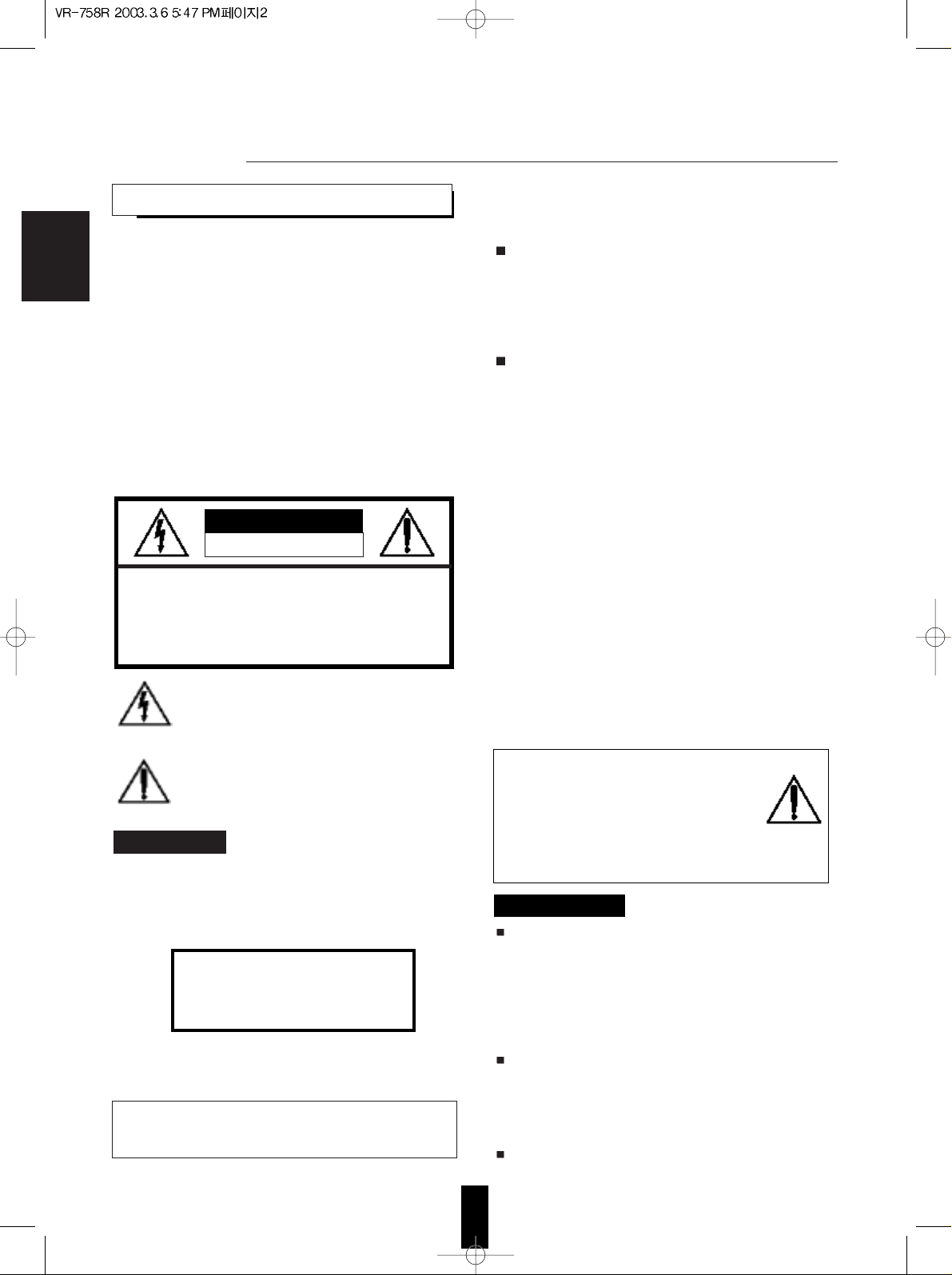
2
CAUTION : TO REDUCE THE RISK OF
ELECTRIC SHOCK, DO NOT
REMOVE COVER (OR BACK).
NO USER-SERVICEABLE PARTS
INSIDE. REFER SERVICING TO
QUALIFIED SERVICE PERSONNEL.
Congratulations on Your Purchase!
Your new DVD receiver is designed to deliver maximum
enjoyment and years of trouble free service.
Please take a few moments to read this manual thoroughly. It will
explain the features and operation of your unit and help ensure a
trouble free installation.
Please unpack your unit carefully. We recommend that you save
the carton and packing material. They will be helpful if you ever
need to move your unit and may be required if you ever need to
return it for service. Your unit is designed to be placed in a
horizontal position and it is important to allow at least two inches
of space behind your unit for adequate ventilation and cabling
convenience.
To avoid damage, never place the unit near radiators, in front of
heating vents, in direct sunlight, in excessively humid, dusty
locations or near sources of strong magnetic fields. Connect your
complementary components as illustrated in the following section.
RISK OF ELECTRIC SHOCK
DO NOT OPEN
This symbol is intended to alert the user to the
presence of uninsulated "dangerous voltage" within the
product's enclosure that may be of sufficient magnitude
to constitute a risk of electric shock to persons.
This symbol is intended to alert the user to the
presence of important operating and maintenance
(servicing) instructions in the literature accompanying
the appliance.
To reduce the risk of fire or electric shock, do not expose this
appliance to rain or moisture.
Caution : Do not block ventilation openings or stack other
equipment on the top.
FOR U.S.A
Note to CATV System Installer: This reminder is provided to
call the CATV system installer's attention to Article 820-40 of the
NEC that provides guidelines for proper grounding and, in
particular, specifies that the cable ground shall be connected to
the grounding system of the building, as close to the point of
cable entry as practical.
FCC INFORMATION
This equipment has been tested and found to comply with the
limits for a Class B digital device, pursuant to Part 15 of the FCC
Rules. These limits are designed to provide reasonable
protection against harmful interference in a residential
installation. This equipment generates, uses and can radiate
radio frequency energy and, if not installed and used in
accordance with the instructions, may cause harmful interference
to radio communications. However, there is no guarantee that
interference will not occur in a particular installation. If this
equipment does cause harmful interference to radio or television
reception, which can be determined by turning the equipment off
and on, the user is encouraged to try to correct the interference
by one or more of the following measures:
• Reorient or relocate the receiving antenna.
• Increase the separation between the equipment and receiver.
• Connect the equipment into an outlet on a circuit different from
that to which the receiver is connected.
• Consult the dealer or an experienced radio/TV technician for
help.
CAUTION: Any changes or modifications in construction of this
device which are not expressly approved by the party
responsible for compliance could void the user's
authority to operate the equipment.
Moisture condensation
Moisture may form on the lens in the following conditions.
• Immediately after a heater has been turned on.
• In a steamy or very humid room.
• When this unit is moved from a cold place to a warm one.
If moisture forms inside this unit, it may not operate properly.
In this case, turn on the power and wait about one hour for
the moisture to evaporate.
If there is noise interference on the TV while a broadcast is
being received.
Depending on the reception condition of the TV, interference
may appear on the TV screen while you are watching a TV
broadcast and this unit is left on. This is not a malfunction of
this unit or the TV. To watch a TV broadcast, turn off this unit.
Do not transport this unit with discs left in it.
CAUTION
Invisible laser radiation when the unit is open. Do not stare into
beam.
WARNING
PRECAUTIONS
UNPACKING AND
ENGLISH
CAUTION : USE OF ANY CONTROLS, ADJUSTMENTS, OR
PROCEDURES OTHER THAN THOSE SPECIFIED HEREIN
MAY RESULT IN HAZARDOUS RADIATION EXPOSURE.
CLASS 1
LASER PRODUCT
CAUTION
Caution regarding placement(Except for U.S.A and Canada)
To maintain proper ventilation, be sure to leave a space
around the unit (from the largest outer dimensions
including projections) equal to, or greater than, shown
below.
Left and right panels: 5 cm
Rear panel: 10 cm
Top panel: 20 cm
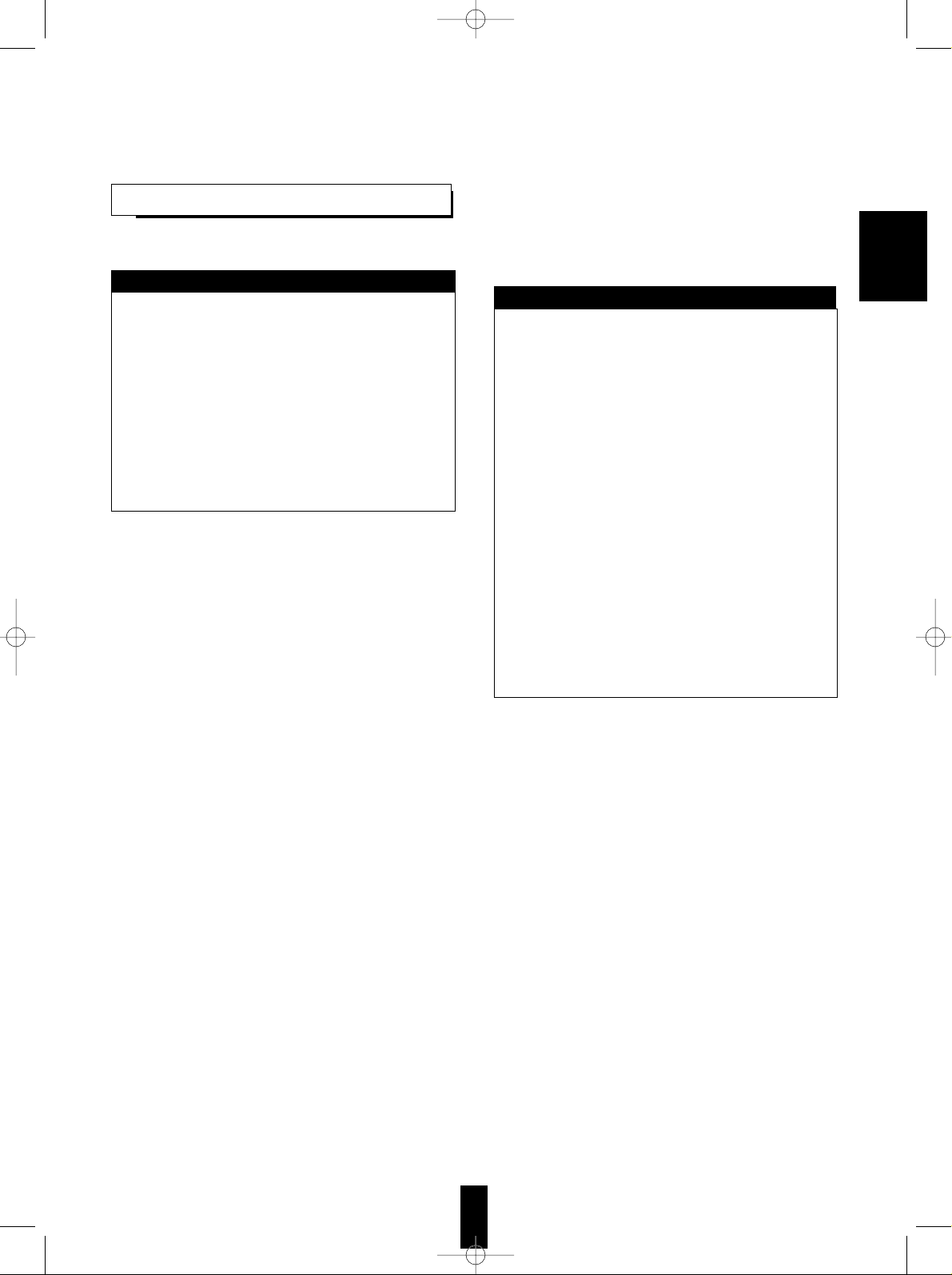
3
FOR U.S.A AND CANADA............................... 120 V
Units shipped to the U.S.A and Canada are
designed for operation on 120 V AC only.
Safety precaution with use of a polarized AC plug.
However, some products may be supplied with a
nonpolarized plug.
CAUTION : To prevent electric shock, match wide
blade of plug to wide slot, fully insert.
ATTENTION : Pour eviter les choc electriques,
introduire la lame la plug large de la borne
correspondante de la prise et poussre jusqu'au fond.
FOR YOUR SAFETY
FOR CHINA, EUROPE AND AUSTRALIA
..................................................... 220 V/230 V/240 V
Units shipped to China are designed for operation on
220 V AC only.
Units shipped to Australia are designed for operation
on 240 V AC only.
To ensure safe operation, the three-pin plug supplied
must be inserted only into a standard three-pin
power point which is effectively earthed through the
normal household wiring. Extension cords used with
the equipment must be three-core and be correctly
wired to provide connection to earth.
Improper extension cords are a major cause of
fatalities. The fact that the equipment operates
satisfactorily does not imply that the power point is
earthed and that the installation is completely safe.
For your safety, if in any doubt about the effective
earthing of the power point, consult a qualified
electrician.
PAN-EUROPEAN UNIFIED VOLTAGE
All units are suitable for use on supplies 230-240 V
AC.
FOR YOUR SAFETY
READ THIS BEFORE OPERATING
ENGLISH
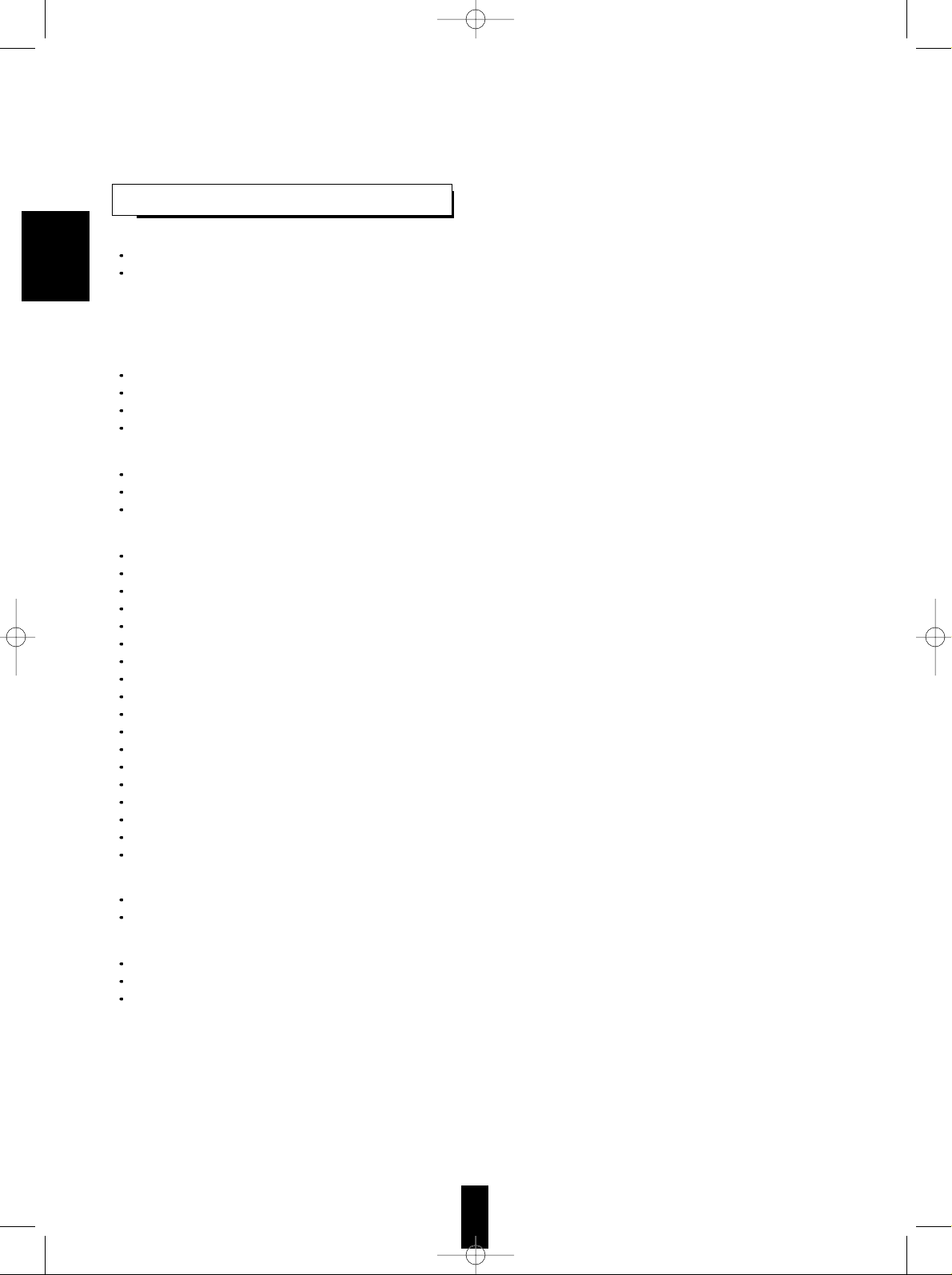
4
CONTENTS
Introduction
UNPACKING AND INSTALLATION ........................................................................................................................................ 2
READ THIS BEFORE OPERATING YOUR UNIT .................................................................................................................... 3
System Connections ............................................................................................................................................................ 5
Front Panel Controls ............................................................................................................................................................ 9
Universal Remote Controls .............................................................................................................................................. 10
ENTERING A SETUP CODE ................................................................................................................................................ 11
OPERATING COMPONENTS WITH REMOTE CONTROL ................................................................................................. 12
REMOTE CONTROL OPERATION RANGE ........................................................................................................................ 12
LOADING BATTERIES ......................................................................................................................................................... 12
Basic Operations
LISTENING TO A PROGRAM SOURCE .............................................................................................................................. 13
SURROUND SOUND ........................................................................................................................................................... 16
ENJOYING SURROUND SOUND ........................................................................................................................................ 20
Operation of DVD player
PRELIMINARY KNOWLEDGE ABOUT DISCS .................................................................................................................... 23
SYMBOL ABOUT INVALID OPERATION ............................................................................................................................ 24
CARE AND HANDLING OF DISCS ...................................................................................................................................... 24
DEFINITION OF TERMS ...................................................................................................................................................... 25
BASIC PLAYBACK ................................................................................................................................................................ 26
DISPLAYING DISC INFORMATION DURING PLAYBACK .................................................................................................. 31
PLAYING THE DESIRED SECTION OF DISC (TITLE/CHAPTER/TIME SEARCH : DVD Video/CD only) ......................... 32
PLAYING A SPECIFIC ITEM [DVD Video only] .................................................................................................................... 33
REPEAT PLAYBACK ............................................................................................................................................................. 34
PLAYING TRACKS IN DESIRED ORDER [CD only] ............................................................................................................ 35
PLAYING TRACKS IN RANDOM ORDER [CD only] ............................................................................................................ 36
CHANGING THE AUDIO LANGUAGE [DVD Video only] ...................................................................................................... 37
CHANGING THE SUBTITLE LANGUAGE [DVD Video only] ................................................................................................ 37
CHANGING THE CAMERA ANGLE [DVD Video only] ......................................................................................................... 38
PLAYING A SCENE CLOSE-UP [DVD Video only] ............................................................................................................... 38
CHANGING THE VIDEO SIGNAL FORMAT.......................................................................................................................... 39
CHANGING THE COMPONENT VIDEO OUTPUT SIGNAL ................................................................................................. 39
INITIAL SETTINGS ................................................................................................................................................................ 40
Operation of Tuner
LISTENING TO RADIO BROADCASTS ................................................................................................................................ 52
LISTENING TO RDS BROADCASTS(FM only: VR-758R RDS TUNER only) ...................................................................... 54
Operation of Other Functions
RECORDING ......................................................................................................................................................................... 56
DIGITAL AUDIO RECORDING WITH MD RECORDER ....................................................................................................... 57
OTHER FUNCTIONS ............................................................................................................................................................ 58
Troubleshooting Guide ..................................................................................................................................................... 59
Specifications ...................................................................................................................................................................... 61
DVD Language Code List ................................................................................................................................................. 63
Setup Code Table ............................................................................................................................................................... 64
ENGLISH
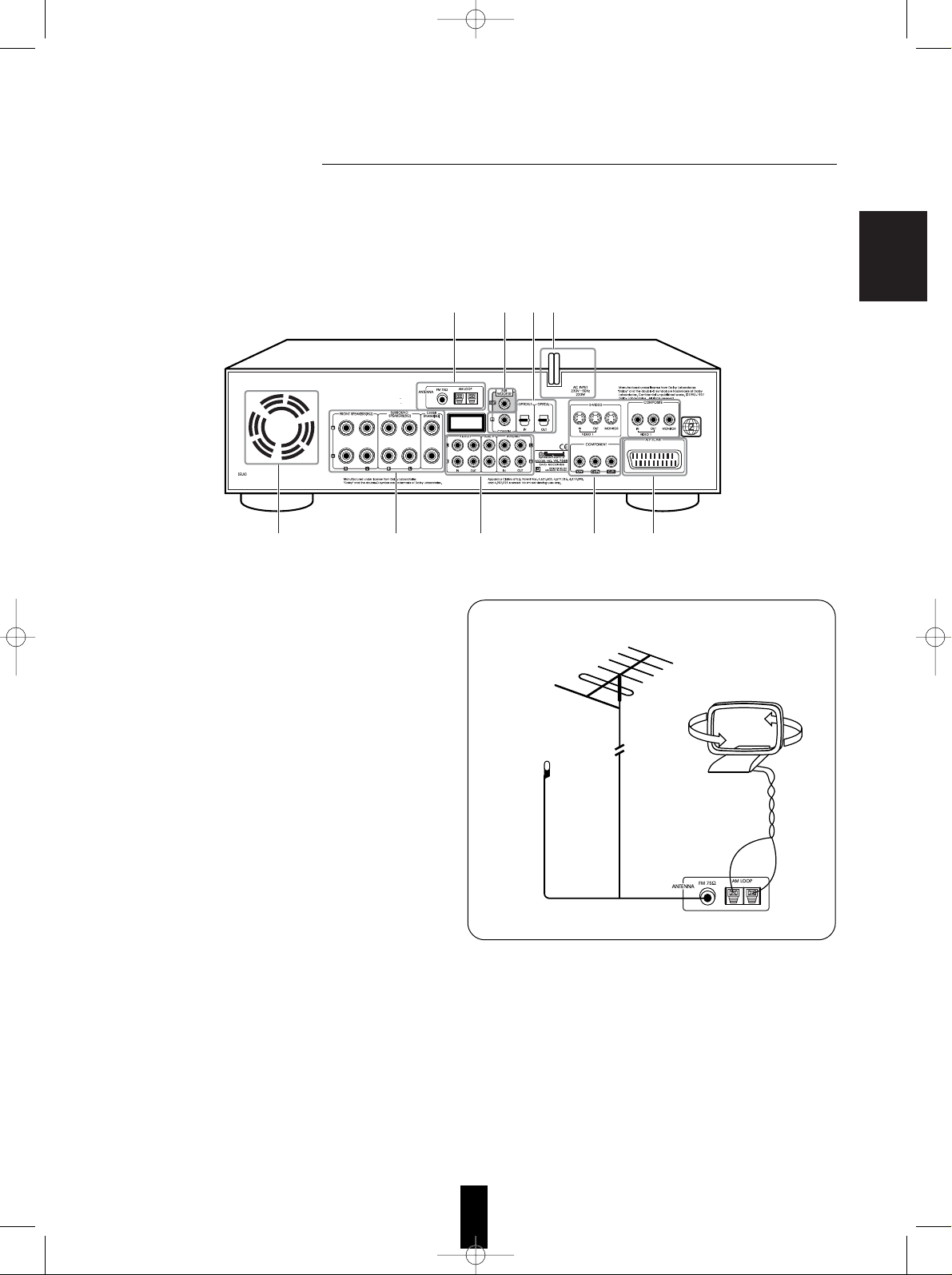
5
• Please be certain that this unit is unplugged from the AC outlet before making any connections.
• Since different components often have different terminal names, carefully read the operating instructions of the component
connected.
• Be sure to observe the color coding when connecting audio and video cords.
• Make connections firmly and correctly. If not, poor connections can cause loss of sound, noise or damage to the unit.
1. Connecting antennas
• Change the position of the FM indoor antenna until
you get the best possible reception of your favorite
FM stations.
• A 75Ω outdoor FM antenna may be used to further
improve the reception.
Disconnect the indoor antenna before connecting
the outdoor one.
• Place the AM loop antenna as far as possible from
this unit, TV set, speaker cords and the AC input
cord and set it to a direction for the best reception.
• If the reception is poor with the AM loop antenna,
an AM outdoor antenna can be used in place of
the AM loop antenna.
ENGLISH
CAUTION:
TO PREVENT ELECTRIC SHOCK, DO NOT
REMOVE COVER. NO USER-SERVICEABLE PARTS INSIDE.
REFER-SERVICING TO QUALIFIED SERVICE PERSONNEL.
CLASS 1 LASER PRODUCT
KLASSE 1 LASER PRODUKT
LUOKAN 1 LASER LAITE
KLASS 1 LASER APPARAT
74228
1536
FM
FM
(INDOOR ANTENNA)
(OUTDOOR ANTENNA)
AM loop antenna
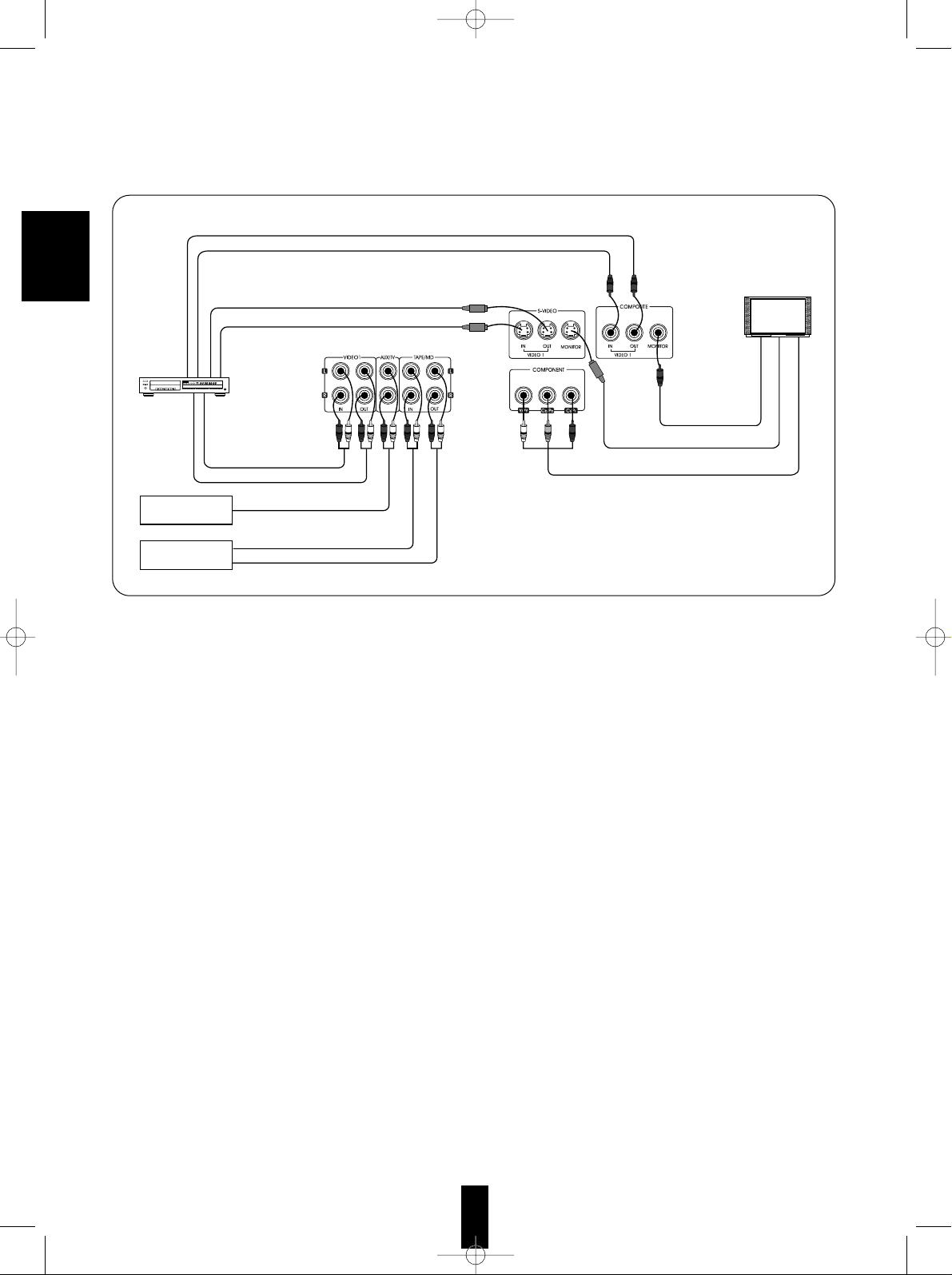
2. Connecting audio/video components
• The AUX/TV jacks may be connected to an additional TV or audio component such as a CD player, tape deck, etc..
• Only during playback of DVD Videos on this unit, the MONITOR COMPONENT VIDEO OUTs of this unit can be
capable of outputting either conventional interlacing video signal or progressively scanned video signal (that
can reproduce high-density pictures with less flicker).
• According to the types of video signals, the excellence in picture quality is as follows :
“Progressive COMPONENT” > “Interlaced COMPONENT” > “S-VIDEO” > “COMPOSITE”
• When making COMPONENT VIDEO connections, connect “Y/PY” to “Y”(or PY), “Cb/Pb” to “Cb”(or “B-Y, “Pb”)
and “Cr/Pr” to “Cr”(or “R-Y”, “Pr”).
• Depending on the type of the COMPONENT VIDEO INs of Monitor TV, be sure to set the COMPONENT
VIDEO OUTPUT SIGNAL to the corresponding setting.
(Refer to “CHANGING THE COMPONENT VIDEO OUTPUT SIGNAL” on page 39.)
• A signal input into S-VIDEO IN jack will be output in the MONITOR S-VIDEO OUT jack only.
• In case of COMPOSITE VIDEO signal, a signal input into VIDEO 1 COMPOSITE VIDEO IN jack will be output
in the MONITOR COMPOSITE VIDEO OUT jack only and a signal input into VIDEO 2 COMPOSITE VIDEO IN
jack will be output in the VIDEO 1 and MONITOR COMPOSITE VIDEO OUT jacks.
Notes :
• When the COMPONENT VIDEO OUTPUT SIGNAL is set to PROGRESSIVE TV, the S-VIDEO and
COMPOSITE VIDEO OUTs of this unit cannot output the video signals, meaning the picture will not be shown.
• When the progressive video signals are input into the non-progressive COMPONENT VIDEO INs of monitor
TV, the picture may not be shown normally.
Therefore, when the progressive COMPONENT VIDEO INs of monitor TV are not connected to, you should set
the COMPONENT VIDEO OUTPUT SIGNAL to INTERLACE TV.
• Do not connect the unit to the TV through a VCR. Otherwise the picture may be disturbed due to the copy
protection function.
6
ENGLISH
COMPONENT VIDEO IN
Red
Blue
Green
S-VIDEO IN
COMPOSITE VIDEO IN
S-VIDEO IN
S-VIDEO OUT
COMPOSITE VIDEO IN
COMPOSITE VIDEO OUT
AUDIO OUT
AUDIO PLAY(OUT)
AUDIO REC(IN)
POWER
OPEN/CLOSE
PHONES LEVEL
PHONES
ON/OFF
MULTIPLE COMPACT DISC PLAYER CDC-5080R
12 34 5
GRAPHICSPEAKDELETE EDIT
SCENETRACK
INDEXSTEP
AB
V-CDPBCREVERTPROG AUTO RANDOMREPEATALL1DISC S
123
456
789
101112
131415
MPXINTROA< >B
Video deck
PLAY (OUT)
REC (IN)
Monitor TV
Additional TV or
audio component
Tape deck or
MD recorder
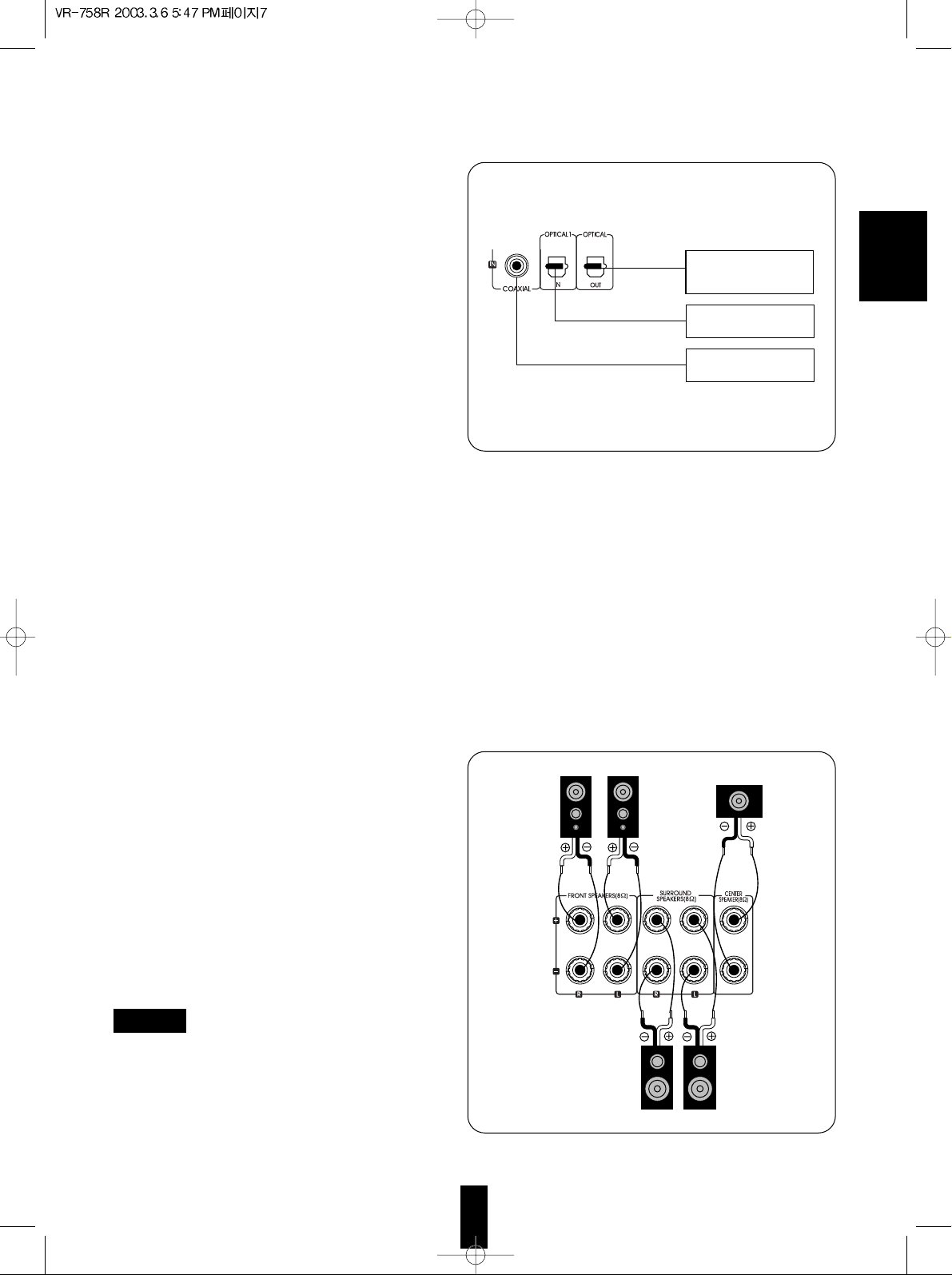
7
ENGLISH
3. Connecting DIGITAL INs and
OUT
• The OPTICAL and COAXIAL DIGITAL OUTs of the
components that are connected to AUX/TV,
TAPE/MD, VIDEO 1 and VIDEO 2 of this unit can
be connected to these DIGITAL INs.
• A digital input should be connected to the
components such as LD player, CD player or DVD
player, etc. capable of outputting DTS, Dolby Digital
or PCM format digital signals, etc.
• If the MD recorder or CD recorder with OPTICAL IN
jack is connected to the OPTICAL OUT jack of this
unit, you can record the high quality sound of CDs,
etc. without degradation. For details, refer to the
operating instructions of the connected component.
• You can connect the OPTICAL OUT jack to the
OPTICAL IN jack of an additional MPEG decoder,
etc.
Notes :
• The OPTICAL DIGITAL OUT outputs the digital
signal as it is being input into the OPTICAL or
COAXIAL DIGITAL IN jack of this unit or it is being
reproduced on the DVD player of this unit.
• When making the COAXIAL DIGITAL connection,
be sure to use a 75Ω COAXIAL cord , not a
conventional AUDIO cord.
• All of the commercially-available optical fiber cords
cannot be used for audio equipments. If there is an
optical fiber cord which cannot be connected to your
audio equipments, consult your dealer or nearest
service organization.
4. Connecting speakers
• Be sure to connect speakers firmly and correctly
according to the channel (left and right) and the
polarity (+ and -). If the connections are faulty, no
sound will be heard from the speakers, and if the
polarity of the speaker connections is incorrect, the
sound will be unnatural and lack bass.
• For installing the speakers, refer to “Speaker
placement” on page 17.
• After installing the speakers, first adjust the
speaker settings according to your environment
and speaker layout.(For details, refer to “Adjusting
the speaker settings” on page 18.)
Caution
• Be sure to use the speakers with the impedance of
8 ohms or above.
• Do not let the bare speaker wires touch each other
or any metal part of this unit.
This could damage this unit and / or the speakers.
Component with
COAXIAL DIGITAL OUT
Component with
OPTICAL DIGITAL OUT
Component(such as MD
recorder, CD recorder, etc.)
with OPTICAL DIGITAL IN
Front right
Front left
Center
Surround right
Surround left
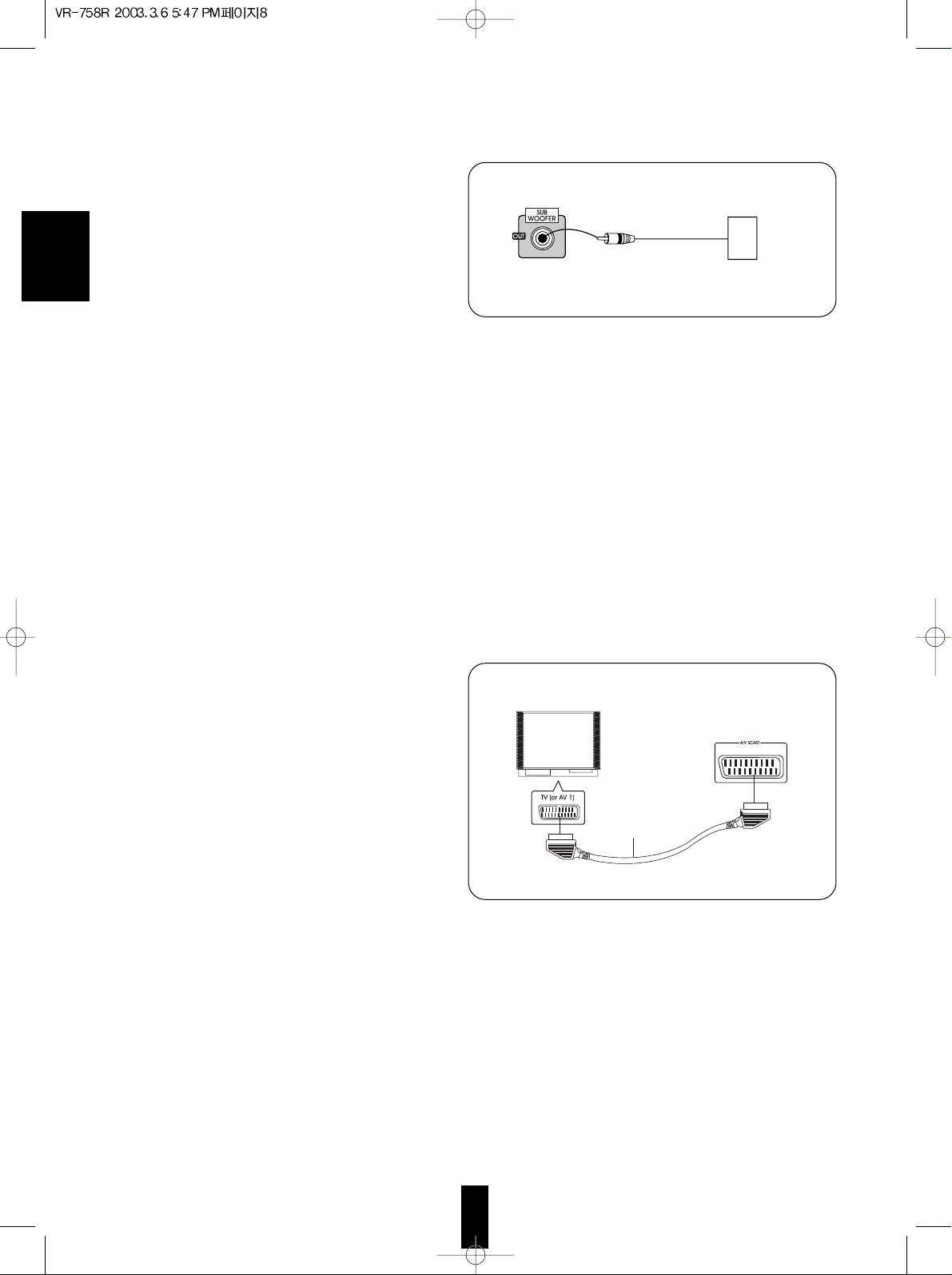
8
ENGLISH
5. Connecting subwoofer
• To emphasize the deep bass sounds, connect a
powered subwoofer.
6. AC INPUT CORD
• Plug this cord into a wall AC outlet.
7. COOLING FAN
• Cooling fan operates to prevent the temperature
inside this unit from rising. The fan is sensitive to
temperature and volume level. To allow for proper
ventilation, maintain a certain space behind this
unit.
Note :
• While the fan is operating, the faint fan noise is
generated.
8. Connecting to TV with 21-pin
SCART connector
• For some countries like Europe, this DVD player
incorporates the A/V SCART connector.
• You can connect the unit to TV easily using the
SCART connections without other cumbersome
audio and video connections.
• During operation of the DVD player, this connector
can deliver either the COMPOSITE(regular)
VIDEO or the S-VIDEO(Y and C) signals as well as
the audio L and R signals for easy connection.
• To obtain the highest picture quality, you can make
the COMPONENT VIDEO connections between
the unit and TV.
• Depending on the video signal(s) to be used,
adjust SCART VIDEO settings to your preference
and set your TV to the corresponding one to match
the selected settings of the DVD player.(Refer to
“When selecting the SCART VIDEO” on page 45
and the operating instructions of the TV
connected.)
Note :
• In this connection, do not connect the unit to the
TV through a VCR. Otherwise the image may be
disturbed due to the copy protection function.
Powered subwoofer
Monitor TV
21-pin SCART
cable(not supplied)
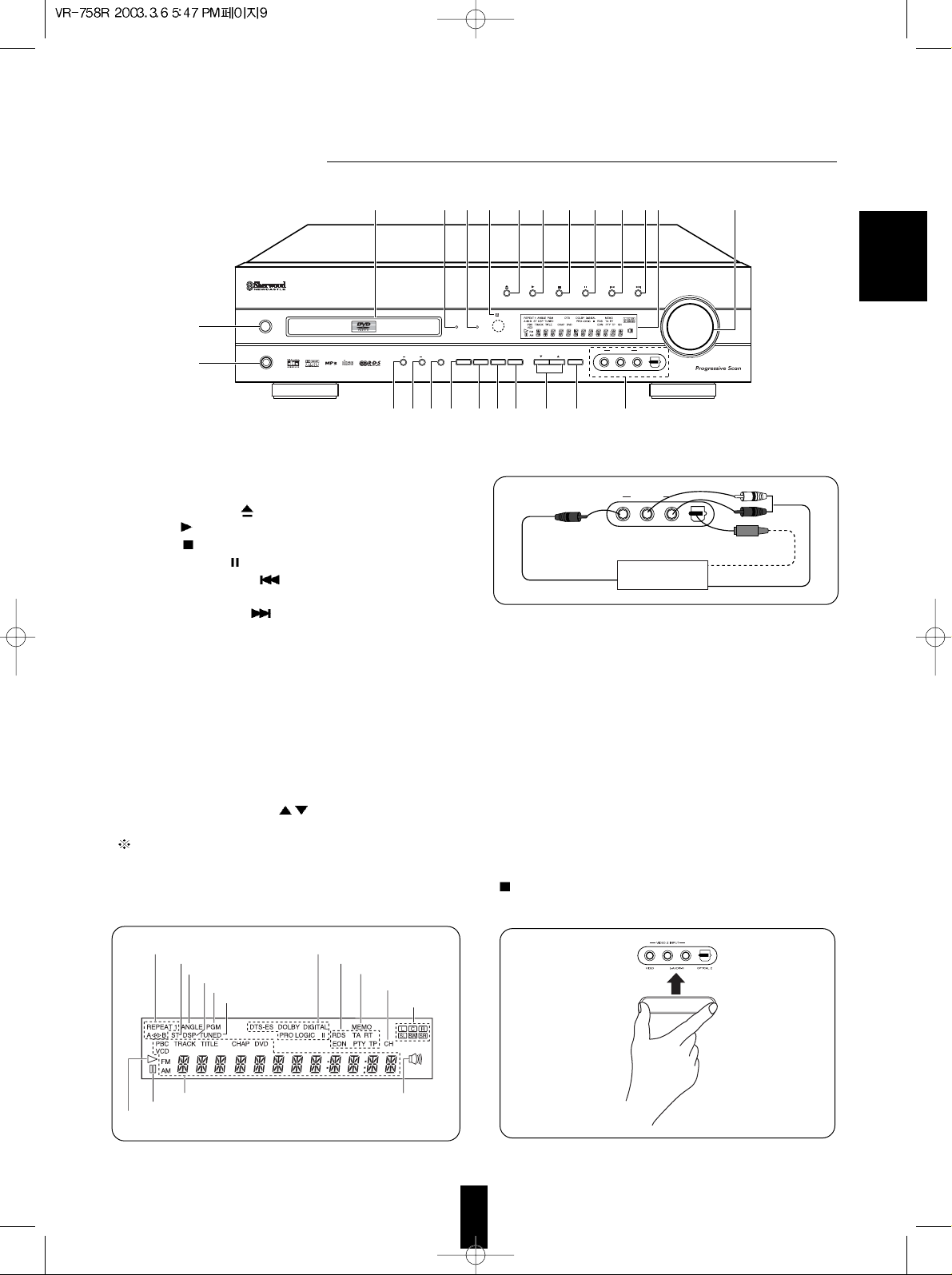
24. VIDEO 2 INPUT JACKS
• The VIDEO 2 INPUT jacks may be also connected to an
additional video component such as a camcorder, a video
deck or a video game player, etc.
• The OPTICAL DIGITAL OUTs of the components that are
connected to AUX/TV, TAPE/MD, VIDEO 1 and VIDEO 2 of
this unit can be connected to this OPTICAL 2 IN.
• This OPTICAL 2 IN should be connected to the component
capable of outputting DTS, Dolby Digital or PCM format
digital signals, etc.
• A signal input into VIDEO 2 COMPOSITE VIDEO IN jack
will be output in the VIDEO 1 and MONITOR COMPOSITE
VIDEO OUT jacks.
• For details, refer to “Connecting audio / video components”
on page 6 and “Connecting DIGITAL INs and OUT” on
page 7.
When not using the VIDEO 2 INPUT jacks
• Cover these jacks with the supplied cap.
9
ENGLISH
DVD RECEIVER VRDVD RECEIVER VR-758R758R
DISPLAYRDS FM/AM MODE T/P MODE
SPEAKER
VIDEO 2 INPUT
MASTER VOLUME
ADJUST
ON/OFF MODE
DIGITAL
INPUTS
PHONES
INPUT
SELECTOR
DSP
MODE
TONE
MODE
CH.
SELECTOR
MEMO/ENTER
VIDEO L-AUDIO-R
OPTICAL 2
POWER
ON/OFF
PROGRESSIVE
SCAN
STANDBY
COMPACT
DIGITAL AUDIO
39238765411212 10
16
1514 17 18 19 20 21 22 24
1
13
1. POWER SWITCH
2. STANDBY INDICATOR
3. DISC TRAY
4. OPEN / CLOSE( ) BUTTON
5. PLAY(
) BUTTON
6. STOP(
)/ [RDS] BUTTON
7. STEP/PAUSE(
) / [DISPLAY] BUTTON
8. BACKWARD SKIP(
) / [FM / AM MODE]
BUTTON
9. FORWARD SKIP(
) / [T/P MODE] BUTTON
10. MASTER VOLUME CONTROL KNOB
11. REMOTE SENSOR
12. PROGRESSIVE SCAN INDICATOR
13. HEADPHONES JACK
14. SPEAKER ON/OFF BUTTON
15. SPEAKER MODE BUTTON
16. DIGITAL INPUT BUTTON
17. INPUT SELECTOR BUTTON
18. DSP MODE BUTTON
19. TONE MODE BUTTON
20. CHANNEL SELECTOR BUTTON
21. ADJUST UP / DOWN (
/ ) BUTTONS
22. MEMORY / ENTER BUTTON
The functions in [ ] are available for tuner and RDS
and DISPLAY of these are available for VR-758R
RDS tuner only.
23. FLUORESCENT DISPLAY
REPEAT INDICATORS
STEREO INDICATOR
ANGLE INDICATOR
DSP SURROUND INDICATOR
PROGRAM INDICATOR
TUNED INDICATOR
SURROUND MODE INDICATORS
RDS INDICATORS
MEMORY INDICATOR
PRESET CHANNEL
INDICATOR
CHANNEL
INDICATORS
MULTI-INFORMATION DISPLAY
PAUSE INDICATOR
PLAY INDICATOR
SPEAKER INDICATOR
COMPOSITE VIDEO OUT
AUDIO OUT
OPTICAL DIGITAL OUT
Additional video
component
VIDEO 2 INPUT
VIDEO L-AUDIO-R
OPTICAL 2
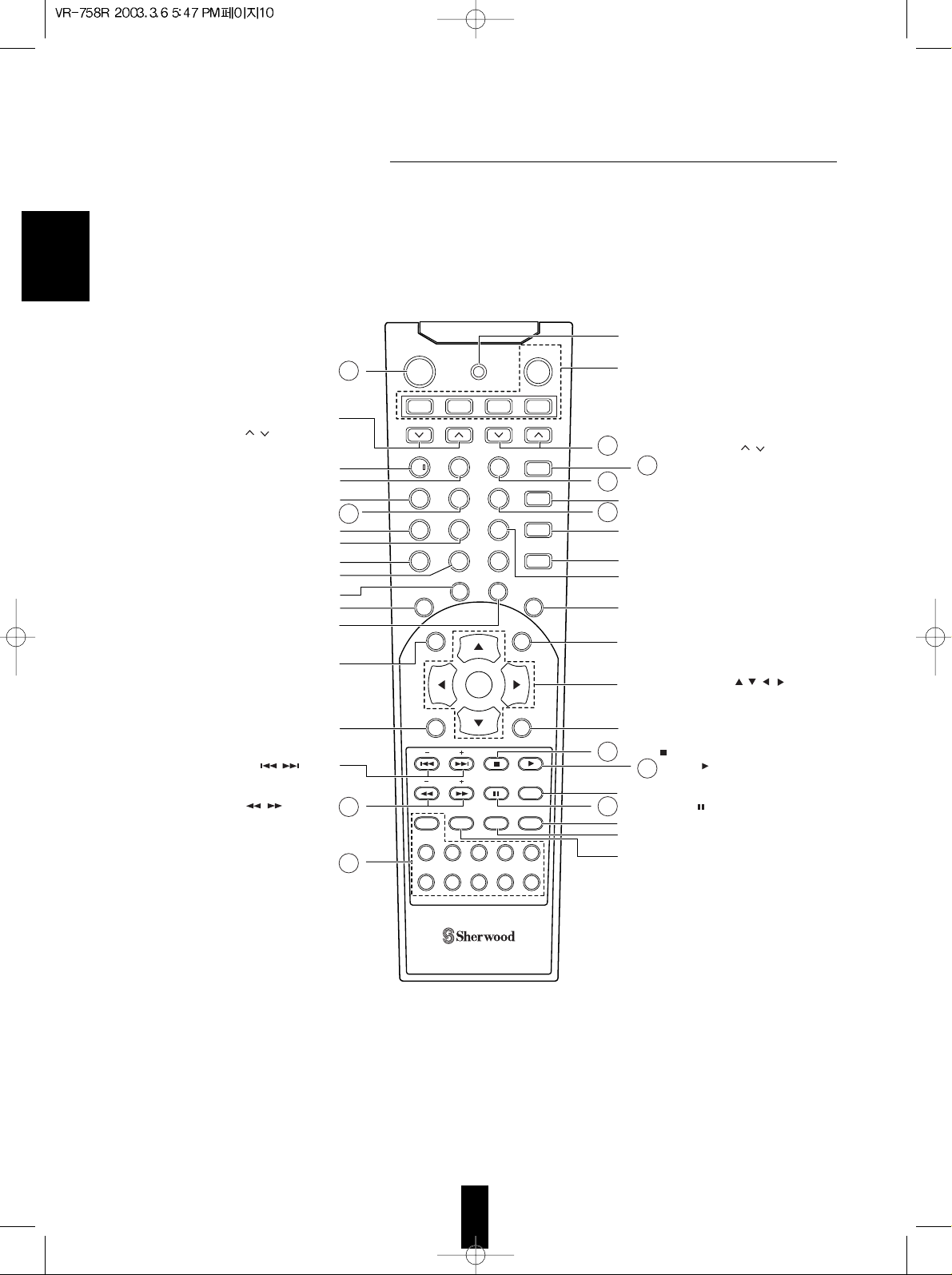
This universal remote control can operate not only this unit but also most popular brands of video components
such as TVs, VCRs, cable boxes, satellite receivers, etc.
• To operate 4 components other than this unit, you should enter the setup code for each component.
(For details, refer to “ENTERING A SETUP CODE” on page 11.)
• The numbered buttons on the remote control have different functions in other device modes.
For details, refer to “FUNCTION TABLE of the NUMBERED BUTTONS” on the next page.
Note :
• On the remote control, the PBC button is not available for this unit.
10
ENGLISH
TITLE
SUBTITLE AUDIO
12345
67890
ZOOM
POWER ON
TV
ADJUST/CH LEVEL
CLEAR
SETUP
DISPLAY
RETURN
STEP/
PAUSE
INPUT
SEL.
T.TONE
DIMMER SLEEP
+
10
TUNING
PRESET
ENTER
PROGRESSIVE
SCAN
A< >B
DSP MODE
VOLUME
VCR CBL SAT
AUDIO
DVD
REPEAT
ANGLE RANDOM
STEREO
PROGRAM
T.SEARCH PBC
NTSC/PAL
PARAMETER
CH SEL.
MUTE
D. RANGE
MENU
REMOTE CONTROL RM-108
PL
1
7
2
8
4
11
5
6
3
9
10
POWER BUTTON
ADJUST(/CH LEVEL) UP/DOWN
( / ) BUTTONS
PL II MUSIC PARAMETER
BUTTON
DYNAMIC RANGE BUTTON
CLEAR BUTTON
REPEAT BUTTON
ANGLE BUTTON
PROGRAM BUTTON
TIME SEARCH BUTTON
NTSC/PAL BUTTON
SUBTITLE BUTTON
TITLE BUTTON
AUDIO BUTTON
SETUP BUTTON
DISPLAY BUTTON
BACKWARD/FORWARD( / ) SKIP,
PRESET DOWN/UP(-/+) BUTTONS
BACKWARD/FORWARD( / ) SEARCH,
TUNING DOWN/UP(-/+) BUTTONS
NUMERIC(0~9, +10) BUTTONS
DEVICE BUTTONS
To operate the desired component with
this remote control, first select the
corresponding DEVICE button.
VOLUME UP/DOWN( / ) BUTTONS
MUTE BUTTON
CHANNEL SELECTOR BUTTON
DSP MODE BUTTON
REPEAT A< >B BUTTON
STEREO BUTTON
PROGRESSIVE SCAN BUTTON
RANDOM PLAY BUTTON
ZOOM BUTTON
MENU BUTTON
CURSOR CONTROL( , , , ),
ENTER BUTTONS
RETURN BUTTON
STOP( ) BUTTON
PLAY( ) BUTTON
INPUT SELECTOR BUTTON
STEP/PAUSE( ) BUTTON
TEST TONE BUTTON
SLEEP BUTTON
DIMMER BUTTON
LED
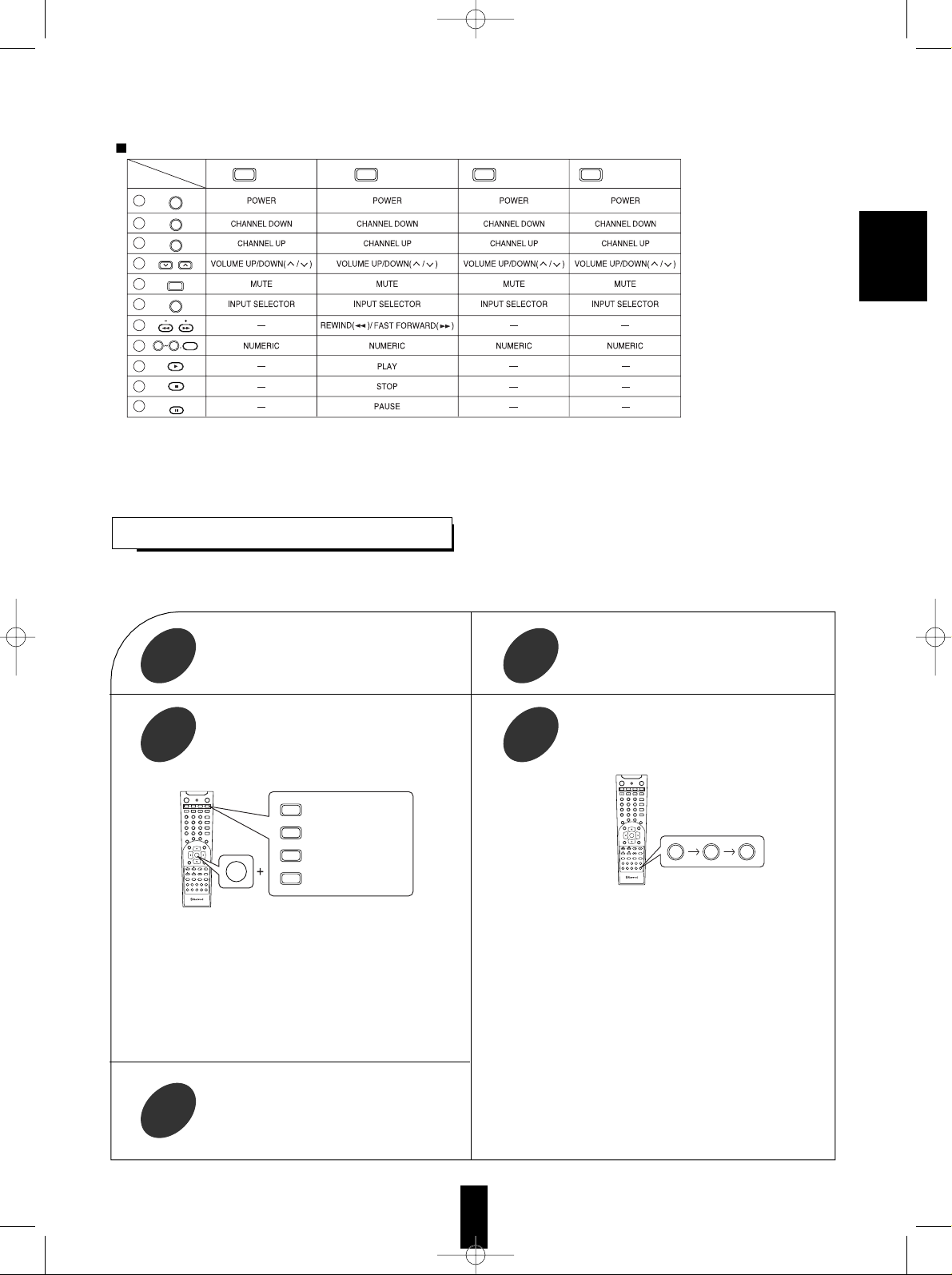
11
ENGLISH
• This remote control can control up to 4 different components.
• Before operating video components other than this unit with using this remote control, the setup code for each component
should be entered.
FUNCTION TABLE of the NUMBERED BUTTONS
Notes:
• Some functions for each component may not be available or may work differently.
• Depending on other kinds of components that are available for each DEVICE button, some functions may not be available or
may work differently, too.
• For details about functions, refer to the operating instructions of each component.
ENTERING A SETUP CODE
Find the setup code according to the type and
the brand name of your component, referring to
“Setup Code Table” on page 64.
2
Turn on the component you want to control
1
Enter a 3 digit code, aiming the remote
control at the remote sensor on the
component.
Example) When entering “001”.
4
• The LED will flicker once.
Note:
• The AUDIO/DVD button is unavailable for the
components other than this unit.
• If entering is performed successfully, the LED will flicker
twice.
• To be sure that the setup code is correct, press the
POWER button. If your component is turned off, the setup
code is correct.
• When your component is not turned off, repeat the above
steps 2 to 4, trying each code for your component until
you find one that works.
Notes:
• If the LED did not flicker twice, then repeat the above
steps 3 to 4 and try entering the same code again.
• Manufacturers may use different setup codes for the
same product category. For that reason, it is important
that you check to see if the code you have entered
operates as many controls as possible. If only a few
functions operate, check to see if another code will work
with more buttons.
Press and hold down both the ENTER
button and the DEVICE button you want for
more than 1 second.
3
Repeat the above steps 1 to 4 for each of
your components.
5
TITLE
SUBTITLE AUDIO
12345
67890
ZOOM
POWER
TV
ADJUST/CH LEVEL
CLEAR
SETUP
DISPLAY
RETURN
STEP/
PAUSE
INPUT
SEL.
T.TONE
DIMMER SLEEP
+
10
TUNING
PRESET
ENTER
PROGRESSIVE
SCAN
A< >B
DSP MODE
VOLUME
VCR CBL SAT
AUDIO
DVD
REPEAT
ANGLE RANDOM
STEREO
PROGRAM
T.SEARCH PBC
NTSC/PAL
PARAMETER
CH SEL.
MUTE
D. RANGE
MENU
REMOTE CONTROL RM-107
PL
ENTER
TV
VCR
CBL
SAT
: For TV
: For VCR
: For cable box
: For satellite receiver
TITLE
SUBTITLE AUDIO
12345
67890
ZOOM
POWER
TV
ADJUST/CH LEVEL
CLEAR
SETUP
DISPLAY
RETURN
STEP/
PAUSE
INPUT
SEL.
T.TONE
DIMMER SLEEP
+
10
TUNING
PRESET
ENTER
PROGRESSIVE
SCAN
A< >B
DSP MODE
VOLUME
VCR CBL SAT
AUDIO
DVD
REPEAT
ANGLE RANDOM
STEREO
PROGRAM
T.SEARCH PBC
NTSC/PAL
PARAMETER
CH SEL.
MUTE
D. RANGE
MENU
REMOTE CONTROL RM-107
PL
0 0 1
Device to be
controlled
Button symbol
(for TV)
(for VCR)
(for cable box)
(for satellite receiver)
0 9
+
10
1
3
2
4
5
6
7
8
TV
VCR
CBL
SAT
POWER ON
TUNING
VOLUME
CH SEL.
MUTE
9
10
11
STEP/
PAUSE
REPEAT
A<>B
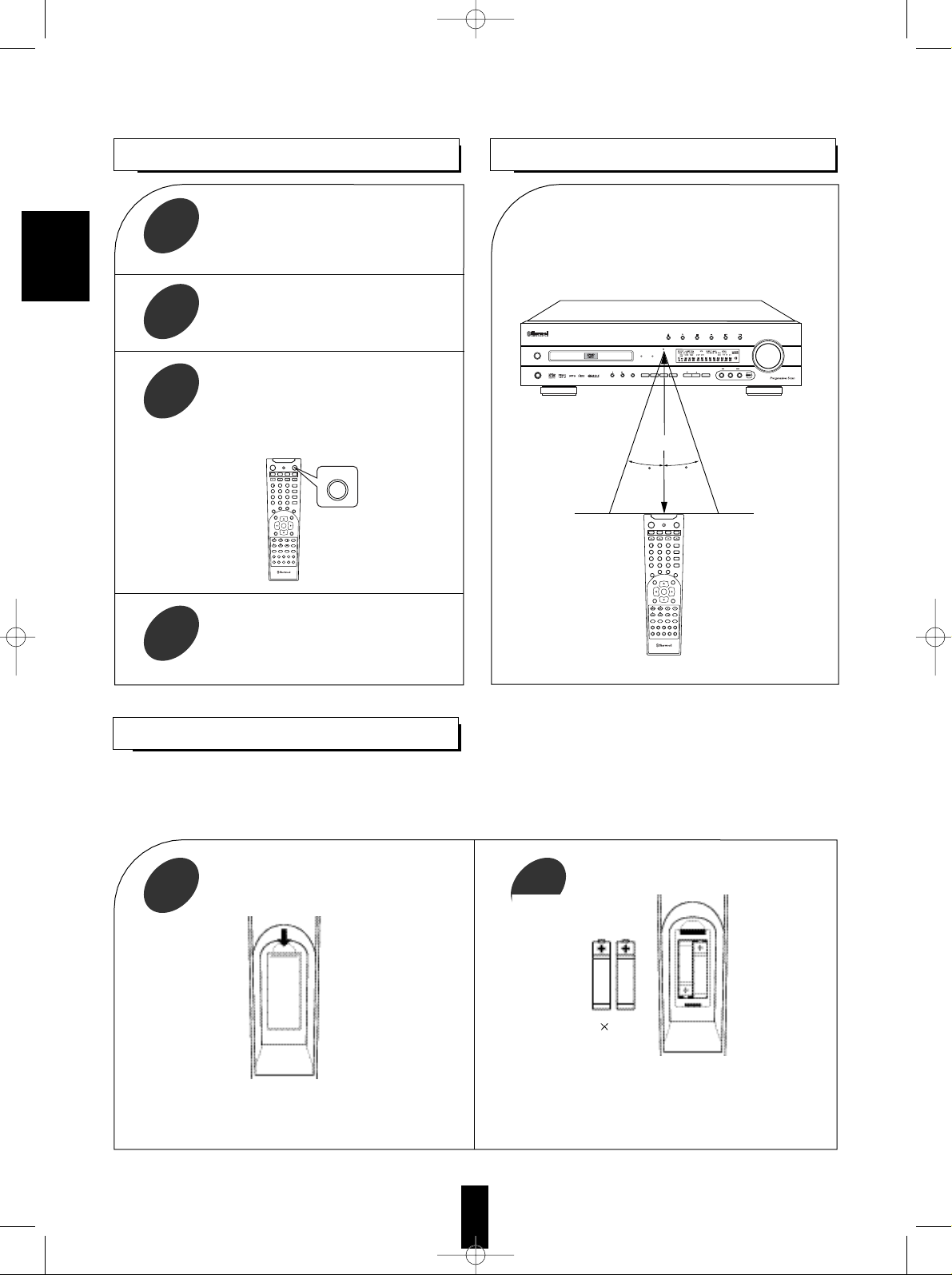
12
DVD RECEIVER VRDVD RECEIVER VR-758R758R
DISPLAYRDS FM/AM MODE T/P MODE
SPEAKER
VIDEO 2 INPUT
MASTER VOLUME
ADJUST
ON/OFF MODE
DIGITAL
INPUTS
PHONES
INPUT
SELECTOR
DSP
MODE
TONE
MODE
CH.
SELECTOR
MEMO/ENTER
VIDEO L-AUDIO-R
OPTICAL 2
POWER
ON/OFF
PROGRESSIVE
SCAN
STANDBY
COMPACT
DIGITAL AUDIO
TITLE
SUBTITLE AUDIO
12345
67890
ZOOM
POWER
TV
ADJUST/CH LEVEL
CLEAR
SETUP
DISPLAY
RETURN
STEP/
PAUSE
INPUT
SEL.
T.TONE
DIMMER SLEEP
+
10
TUNING
PRESET
ENTER
PROGRESSIVE
SCAN
A< >B
DSP MODE
VOLUME
VCR CBL SAT
AUDIO
DVD
REPEAT
ANGLE RANDOM
STEREO
PROGRAM
T.SEARCH PBC
NTSC/PAL
PARAMETER
CH SEL.
MUTE
D. RANGE
MENU
REMOTE CONTROL RM-107
PL
7m
30
30
LOADING BATTERIES
1 2
• Use the remote control unit within a range of
about 7 meters (23 feet) and angles of up to
30 degrees aiming at the remote sensor.
• Remove the batteries when they are not used for a
long time.
• Do not use the rechargeable batteries(Ni-Cd type).
• Be sure to use alkaline batteries.
Remove the cover.
Load two batteries matching the polarity.
1
Enter the setup code for each component
other than this unit you wish to control.
For details, refer to “ENTERING A
SETUP CODE” on page 11.
2
Turn on the component you want to
operate.
3
Press the DEVICE button on the remote
control corresponding to the component
you wish to operate.
4
Aim the remote control at the REMOTE
SENSOR of the component you wish to
control and press the button
corresponding to the operation you want.
• When the remote control does not operate, the old batteries should be replaced. In this case, load new batteries within
several minutes after removing old batteries.
• If the batteries are removed or have been exhausted for a longer period of time, memorized contents will be cleared.
Should this happen, you should memorize them again.
Example) When selecting “AUDIO/DVD” to operate
this unit.
TITLE
SUBTITLE AUDIO
12345
67890
ZOOM
POWER
TV
ADJUST/CH LEVEL
CLEAR
SETUP
DISPLAY
RETURN
STEP/
PAUSE
INPUT
SEL.
T.TONE
DIMMER SLEEP
+
10
TUNING
PRESET
ENTER
PROGRESSIVE
SCAN
A< >B
DSP MODE
VOLUME
VCR CBL SAT
AUDIO
DVD
REPEAT
ANGLE RANDOM
STEREO
PROGRAM
T.SEARCH PBC
NTSC/PAL
PARAMETER
CH SEL.
MUTE
D. RANGE
MENU
REMOTE CONTROL RM-107
PL
AUDIO
DVD
2 1.5V
(“AAA” size)
ENGLISH
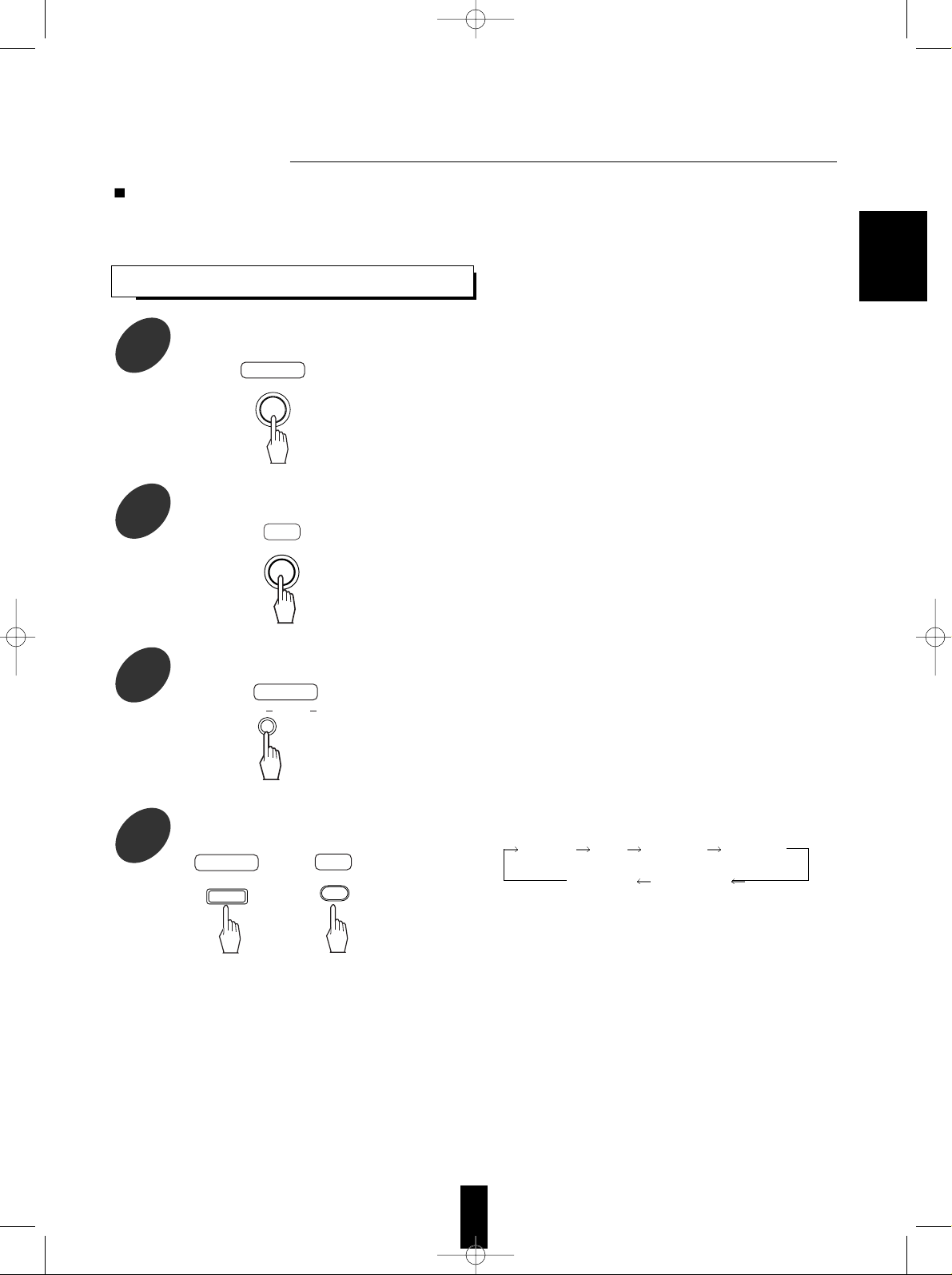
• The STANDBY indicator lights up.
This means that the unit is not disconnected from
the AC mains and a small amount of current is
retained to support the operation readiness.
• To switch the power off, push the POWER switch
again. Then the power is cut off and the STANDBY
indicator goes off.
• Each time the POWER button on the remote control
is pressed, the unit is turned on to enter the
operating mode or off to enter the standby mode.
• In the standby mode, if the OPEN/CLOSE button is
pressed or an input source is selected, the unit can
be also turned on.
• The SPEAKER indicator lights up on the display and
the sound can be heard from the speakers
connected to the speaker terminals.
• When using the headphones for private listening,
press the SPEAKER button again to switch the
speakers off.
• Each time the INPUT SELECTOR button is
pressed, the input source changes as follows :
TUNER DVD VIDEO 1 VIDEO 2
(frequency display)
AUX / TV TAPE / MD
Before operation
• Before operating this unit with the supplied remote control, refer to “Universal Remote Controls” on page 10 for
details about operation.
13
LISTENING TO A PROGRAM
1
Before operation, enter the standby
mode.
2
In the standby mode, turn the power on.
3
Switch the speakers on.
4
Select the desired input source.
Main unit
POWER
ON/OFF
RC
POWER ON
SPEAKER
ON/OFF
Main unit
Main unit
INPUT
SELECTOR
RC
or
INPUT
SEL.
ENGLISH
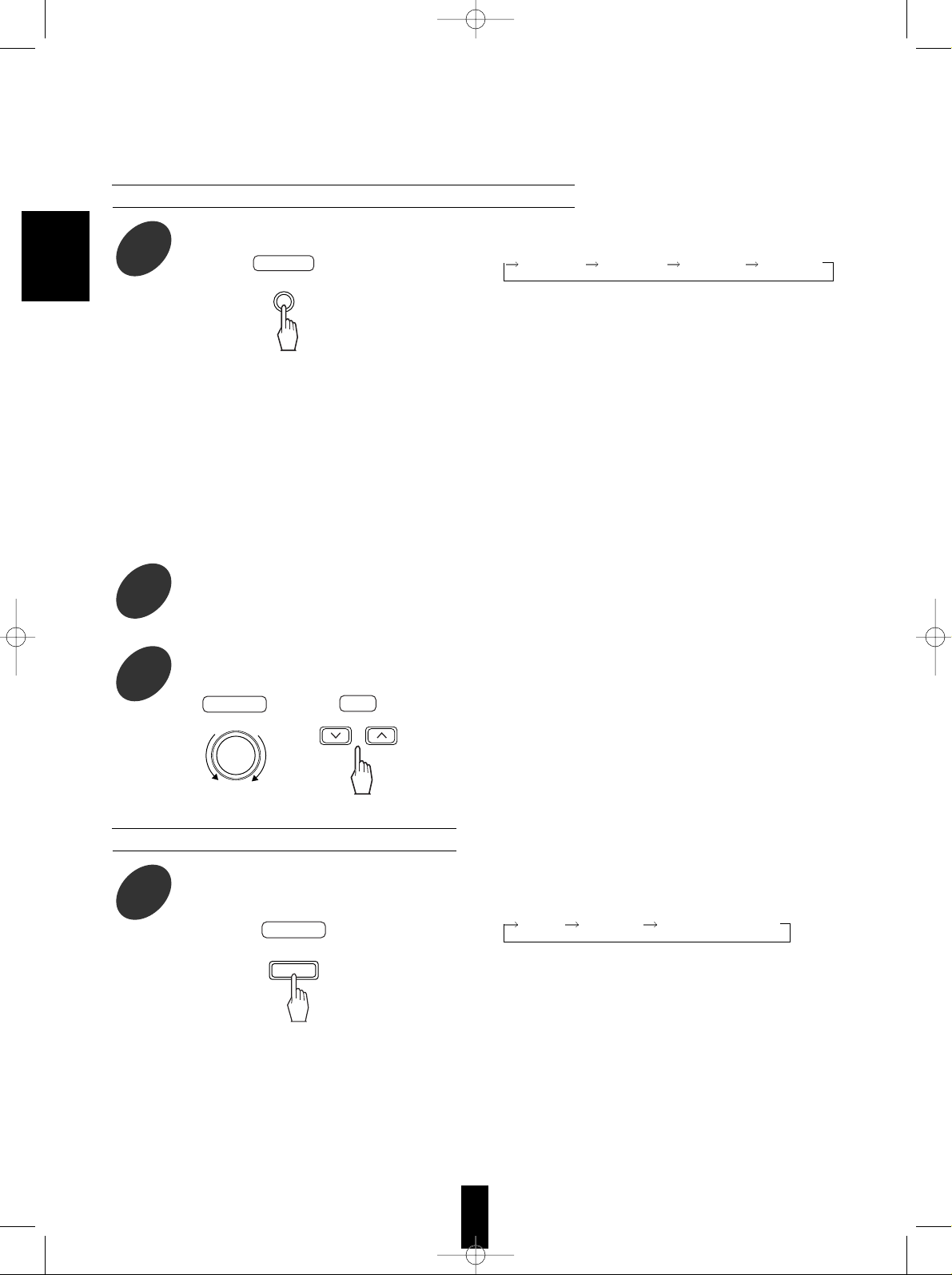
14
• Each time this button is pressed, the corresponding
input is selected as follows :
OP (tical)1 OP (tical)2 CO (axial) AN (alog)
• To listen to DTS or Dolby Digital program sources in
the 2-CH downmix mode, the digital input must be
selected.(For details, refer to “2 CH downmix mode”
on page 20.)
Notes :
• When DVD is selected as input source, the digital signals are reproduced automatically without selecting the
signal input.
• When the selected digital input is not connected, no sound will be heard(Refer to “ENJOYING SURROUND
SOUND” on page 20.)
• The sound from the component connected to the selected digital input can be heard regardless of the selected
input source.
• When playing back the program sources with surround sound, refer to “ENJOYING SURROUND SOUND” on
page 20.
6
Operate the selected component for play back.
7
Adjust the (overall) volume.
When VIDEO 1, VIDEO 2, TAPE / MD or AUX / TV is selected
5
Select the digital or the analog input
desired.
Continued
• Each time this button is pressed, the corresponding
tone mode is selected and shown for several
seconds as follows :
BASS TREBLE TONE CONTROL
or TONE DEFEAT
• If the tone display disappears, press the TONE
MODE button again.
• When the tone defeat mode is selected (“TONE
DEFEAT”), bass and treble modes cannot be
selected.
Adjusting the tone (bass and treble)
8
Select the tone mode as desired
Main unit
DIGITAL
INPUTS
Main unit
RC
or
MASTER VOLUME
Down Up
VOLUME
Main unit
TONE
MODE
ENGLISH
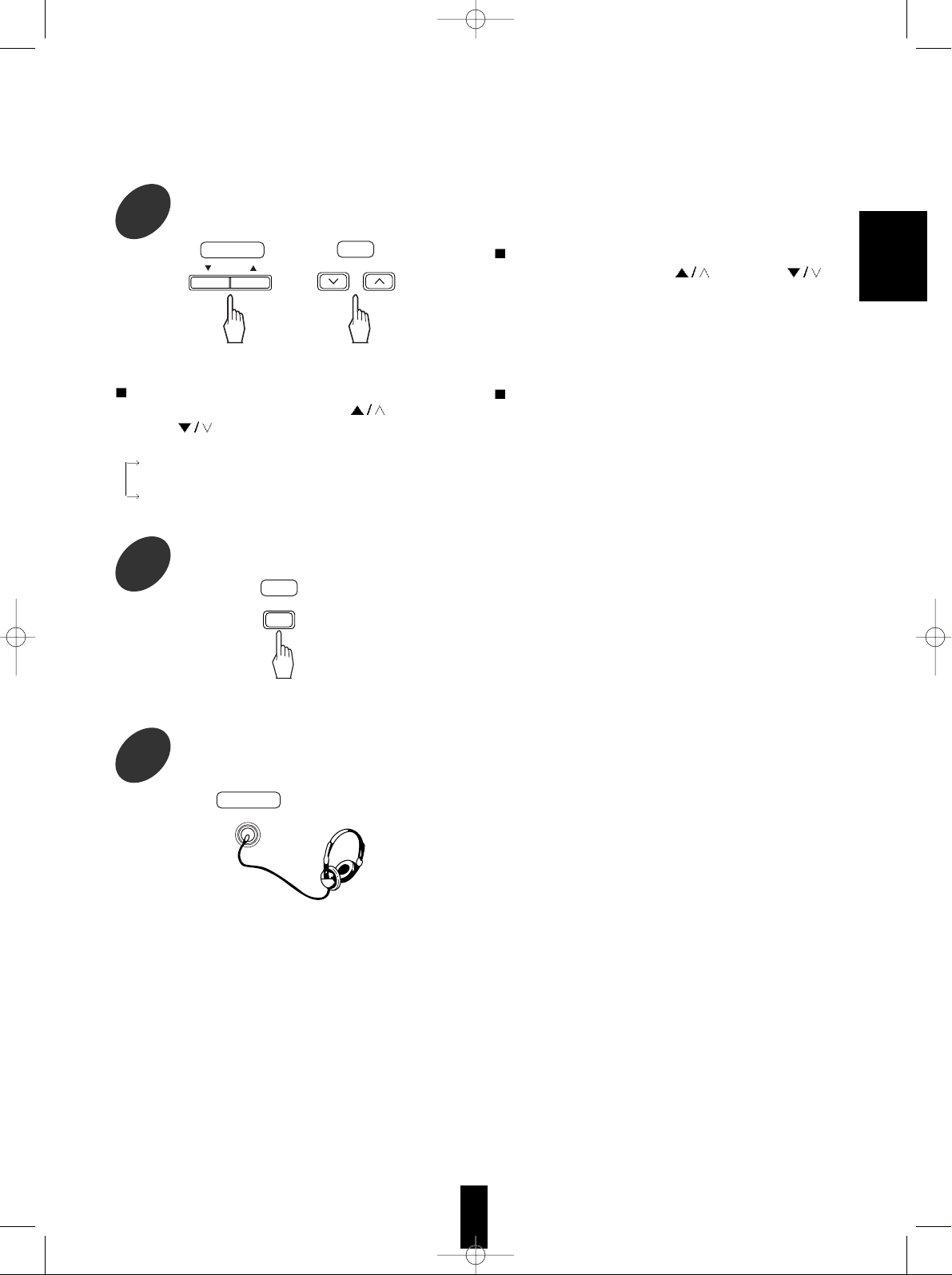
15
To listen with the headphones.
To mute the sound.
Continued
At the desired tone (bass or treble), each time the
ADJUST(/CH LEVEL) UP(
) or DOWN( )
button is pressed, the tone level can be adjusted
within the range of -10~ +10dB
• In general, we recommend the bass and treble to be
adjusted to 0(flat) level.
• To complete tone adjustment, repeat the above
steps 8 and 9.
Notes :
• Extreme settings at high volume may damage your
speakers.
• When the digital signals from DTS, Dolby Digital
program sources, etc. are played back, the tone
control cannot be adjusted and the tone defeat
mode is automatically selected.
• The STANDBY indicator will flicker.
• To resume the previous sound level, press the
button again.
• Ensure that the SPEAKER button is set to off.
• When listening to a DTS or Dolby Digital program
source, if the headphones are plugged in and the
SPEAKER button is set to off, it enters the 2-CH
downmix mode automatically.(For details, refer to “2
CH downmix mode” on page 20.)
At either tone control or tone defeat mode, each
time the ADJUST(/CH LEVEL) UP(
) or
DOWN(
) button is pressed, the tone mode
changes as follows:
TONE DEFEAT : When listening to a program source
without the tone effect.
TONE CONTROL : When adjusting the tone for your taste.
9
At the desired tone mode, adjust as
desired.
Main unit
RC
or
ADJUST/CH LEVEL
ADJUST
RC
MUTE
Main unit
PHONES
ENGLISH
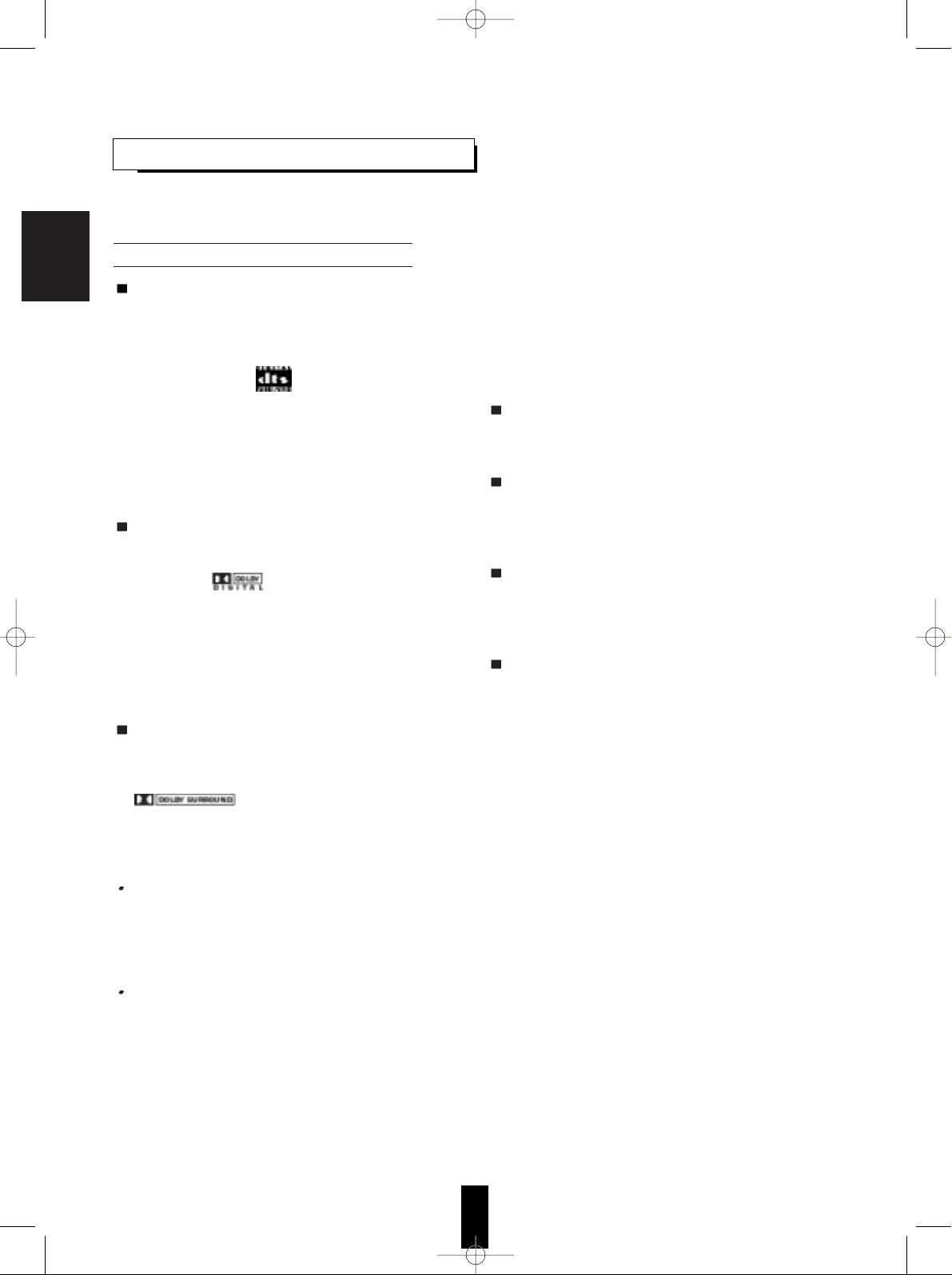
16
SURROUND SOUND
• This receiver incorporates a sophisticated Digital Signal Processor that allows you to create optimum sound
quality and sound atmosphere in your personal Home Theater.
DTS Digital Surround
DTS Digital Surround(also called simply DTS) is a
multi-channel digital signal format which can handle
higher data rates than Dolby Digital. Although both
Dolby Digital and DTS are 5.1 channel formats,
discs bearing the “ ” are generally thought to
provide better sound quality due to the lower audio
compression required.
It also provides wide dynamic range and separation,
resulting in magnificent sound.
“DTS” and “DTS Digital Surround” are registered
trademarks of Digital Theater Systems, Inc
Dolby Digital
Dolby Digital is the multi- channel digital signal
format developed by Dolby Laboratories. Discs
bearing the “ ” includes the recording of up
to 5.1 channels of digital signals, which can
reproduce much better sound quality, spatial
expansion and dynamic range characteristics than
the previous Dolby Surround effect.
• Some sources marked Dolby Digital may be
recorded in Dolby Surround, a 2 channel system.
Dolby Pro Logic II surround
This mode applies conventional 2- channel signals
such as digital PCM or analog stereo signals as well
as Dolby Surround signals from sources bearing the
“ ” , etc. to surround processing to
offer improvements over conventional Dolby Pro
Logic circuits. Dolby Pro Logic II surround includes
two modes as follows:
Dolby Pro Logic II MOVIE
When enjoying movies, this mode allows you to
further enhance the cinematic quality by adding
processing that emphasizes the sounds of the action
special effects.
Dolby Pro Logic II MUSIC
When listening to music, this mode allows you to
further enhance the sound quality by adding
processing that emphasizes the musical effects.
Manufactured under license from Dolby Laboratories.
“Dolby”, “Pro Logic”, and the double-D symbol are
trademarks of Dolby Laboratories.
• The following modes apply conventional 2-channel
signals such as digital PCM or analog stereo signals
to high performance Digital Signal Processor to
recreate sound fields artificially.
Select one of the four provided surround modes
according to the program source you want to play.
Theater
This mode provides the effect of being in a movie
theater when watching a movie.
Hall
This mode provides the ambience of a concert hall
for classical music sources such as orchestral,
chamber music or an instrumental solo.
Stadium
This mode provides the expansive sound field to
achieve the true stadium effect when watching
baseball or soccer games.
5 CH stereo
This mode provides a wider, deeper and more
natural sound stage from 2-channel source material.
This is done by feeding the left channel signal to
both front and surround left speakers and the right
channel signal to both front and surround right
speakers.
Additionally, the center channel reproduces a mix of
the right and left channels.
Surround modes
ENGLISH
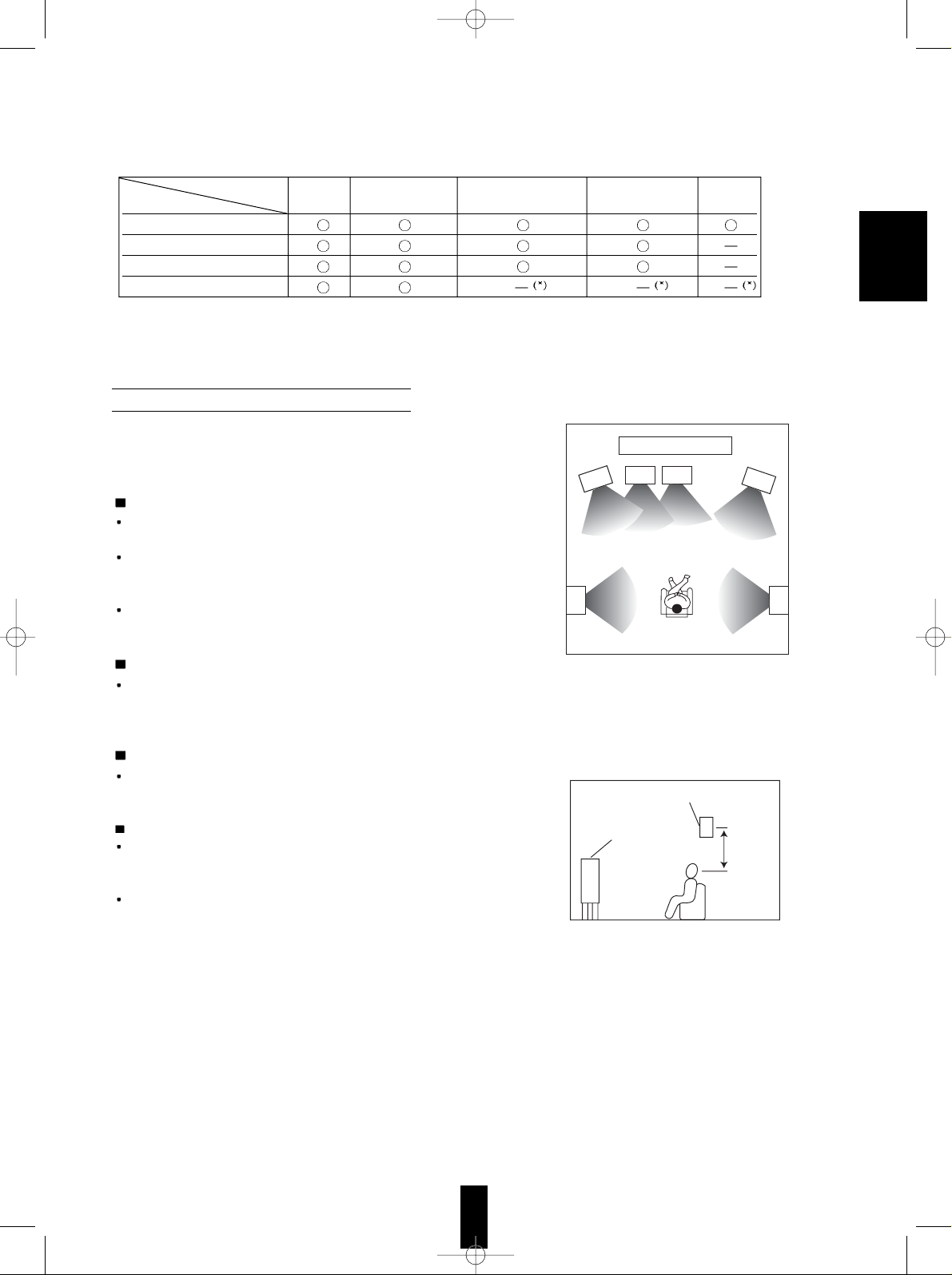
For your reference, the sound from each channel can be reproduced according to the surround modes as
follows:
• Depending on the speaker settings and the number of the encoded channels, the sound from the corresponding
channels cannot be reproduced.(For details, refer to “Adjusting the speaker settings” on next page)
(*) : Depending on the speaker settings, the sound from the subwoofer channel may be reproduced.
17
Modes
DTS Dolby Digital Dolby Pro Logic II Other Surround Stereo
Channels
Front L/R
Center
Surround L/R
Subwoofer
Ideal speaker placement varies depending on the size of your
room and the wall coverings, etc. The typical example of
speaker placement and recommendations are as follows :
Front left and right speakers and center speaker
Place the front speakers with their front surfaces as flush with
TV or monitor screen as possible.
Place the center speaker between the front left and right
speakers and no further from the listening position than the
front speakers.
Place each speaker so that sound is aimed at the location of
the listener’s ears when at the main listening position.
Surround left and right speakers
Place the surround speakers approximately 1 meter (40
inches) above the ear level of a seated listener on the direct
left and right of them or slightly behind.
Subwoofer
The subwoofer reproduces powerful deep bass sounds.
Place a powered subwoofer anywhere in the front as desired.
Notes :
When using a conventional TV, to avoid interference with the
TV picture, use only magnetically shielded front left and right
and center speakers.
To obtain the best surround effects, the speakers except the
subwoofer should be full range speakers.
Speaker placement
1
8
324
5
6 7
1. TV or screen
2. Front left speaker
3. Subwoofer
4. Center speaker
5. Front right speaker
6. Surround left speaker
7. Surround right speaker
8. Listening position
Surround speaker
Front speaker
60 to 90 cm
ENGLISH
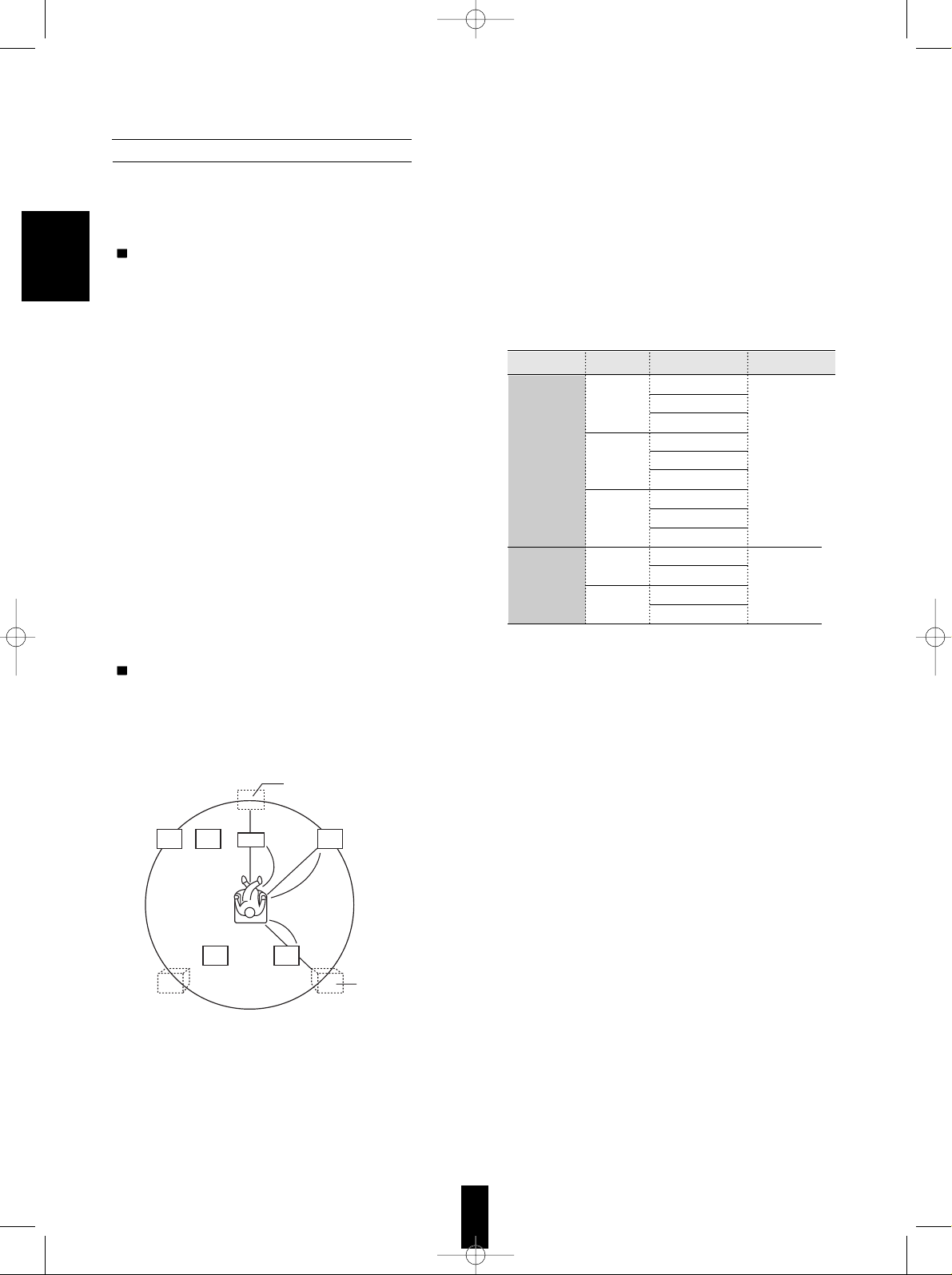
18
• After you have installed this unit and connected all the components, you should adjust the speaker settings for
the optimum sound acoustics according to your environment and speaker layout.
• There are two kinds of speaker settings for speaker size and speaker distance.
Speaker size settings
Select the corresponding settings depending on the sizes of the connected speakers and whether the speakers
are connected or not.
Adjusting the speaker settings
• Depending on your speaker type, you can select
one of these following settings.
Large : Select this when connecting speakers that can
fully reproduce sounds below 120 Hz.
Small : Select this when connecting speakers that cannot
fully reproduce sounds below 120 Hz.
When this is selected, sounds below 120 Hz are
sent to the subwoofer or the front speakers
depending on whether the subwoofer setting is
Yes or No.
None : Select this when no speakers are connected.
When this is selected, sounds are sent to the front
speakers.
Yes / No : Select the desired depending on whether a
subwoofer is connected or not.
Speaker distance settings
When enjoying 5.1 channel surround playback with Dolby Digital and DTS sources, etc., it is ideal that the center
and surround speakers should be the same distance from the main listening position as the front speakers.
By entering the distance between the listening position and each speaker, the delay times of center and surround
speakers are automatically adjusted to create an ideal listening environment virtually (as if the center and
surround speakers were at their ideal locations respectively as below.)
FL
SL SR
Df
Dc
Ds
SW FR
Ideal location of a
center speaker
All speakers should be located
within a circle with a radius of Df
Ideal location of a
surround speaker
Df : Distance between front speakers and listening position
Dc : Distance between center speakers and listening position
Ds : Distance between surround speakers and listening position
C
• Depending on relationship between speakers,
settings possible for speakers are as follows:
Front L/R Center Surround L/R Subwoofer
Large
Large Small
None
Large Large Yes
Small Small or
None No
Large
None Small
None
Small
Small
None
Yes
Small
None
Small
or
None
No
ENGLISH
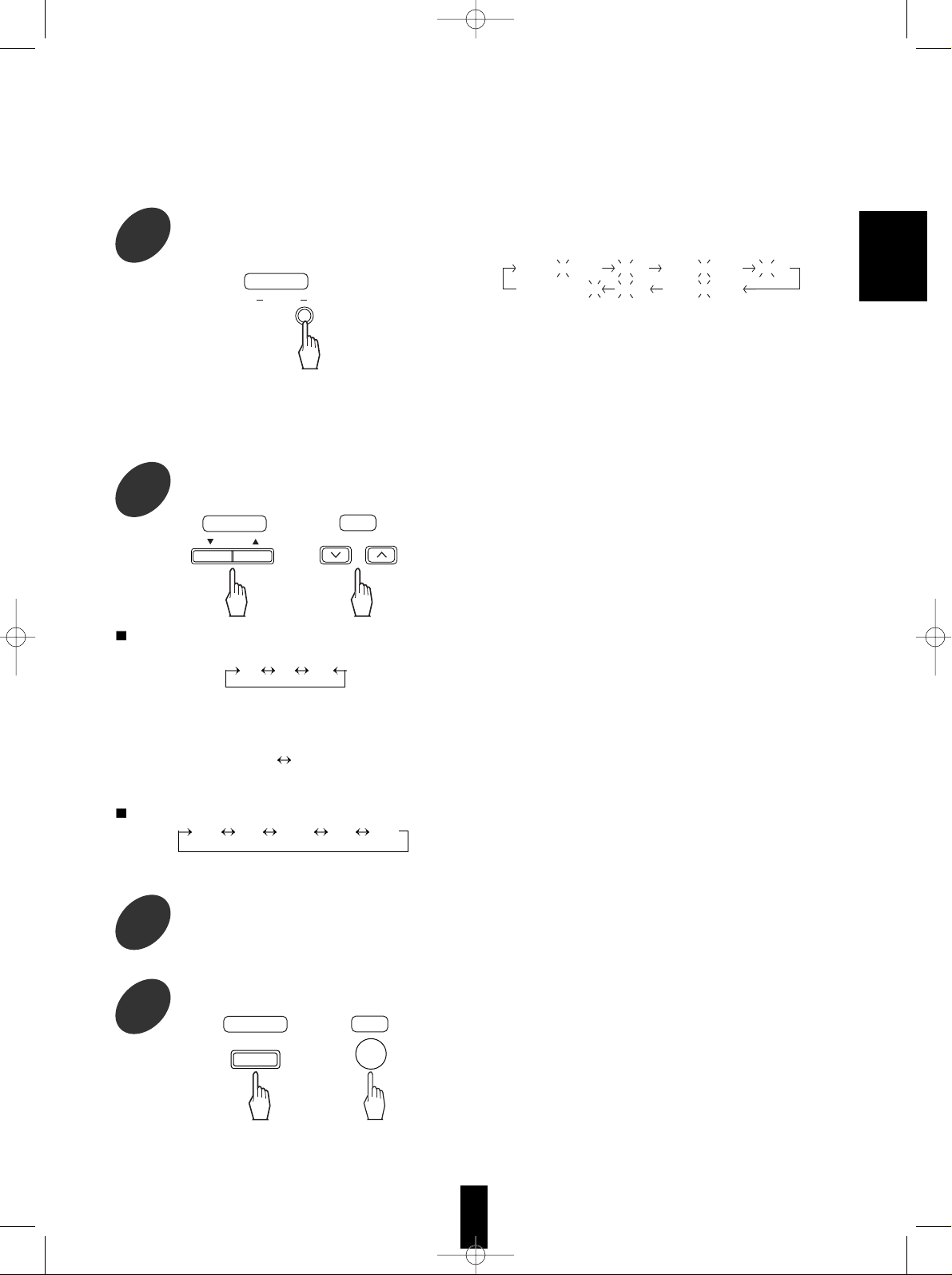
19
• Each time this button is pressed, the speaker setting
mode changes in succession and its current setting
flickers for several seconds as follows :
• L: Large, S: Small, N: No or None, Y: Yes,
M: Meters, CNTR: Center, SURR: Surround
• When the speaker size is set to “N”, “--” is displayed
instead of the distance and its distance setting
mode cannot be selected.
• When the speaker setting mode disappears, press
the SPEAKER MODE button repeatedly to select
the desired mode.
• Depending on the speaker setting modes, each time
these buttons are pressed, the setting changes as
follows :
• The speaker settings you adjust are stored in the
memory.
2
At the desired setting mode, select the
desired setting.
1
Select the desired speaker setting mode.
Continued
Refer to the previous page and adjust the speaker settings.
Note: When the SPEAKER button is set to off, the speaker setting function cannot be available.
When the speaker size setting mode is selected
• In case of front, center and surround speaker size setting mode
(L )S( N) • At the front speaker size setting mode, “N” cannot
be selected.
• When the front speaker size is set to “S”, the center
and surround speaker sizes cannot be set to “L”.
• In case of subwoofer setting mode
Y
N
When the speaker distance setting mode is selected
0.3 0.6 ....... 8.7 9.0 • You can adjust the distance within the range of
0.3~9meters in 0.3 meter intervals
3
Repeat the above steps 1 and 2 until the speaker setting are all adjusted.
4
Memorize the speaker settings you adjust.
SPEAKER
MODE
Main unit
Main unit
RC
or
ADJUST/CH LEVEL
ADJUST
Main unit
MEMO/ENTER
RC
ENTER
or
FRONT L 3.3 M 3.3 M CNTR L 3.3 M 3.3 M
SUBWOOFER-Y 1.8 M SURR L 1.8 M
ENGLISH
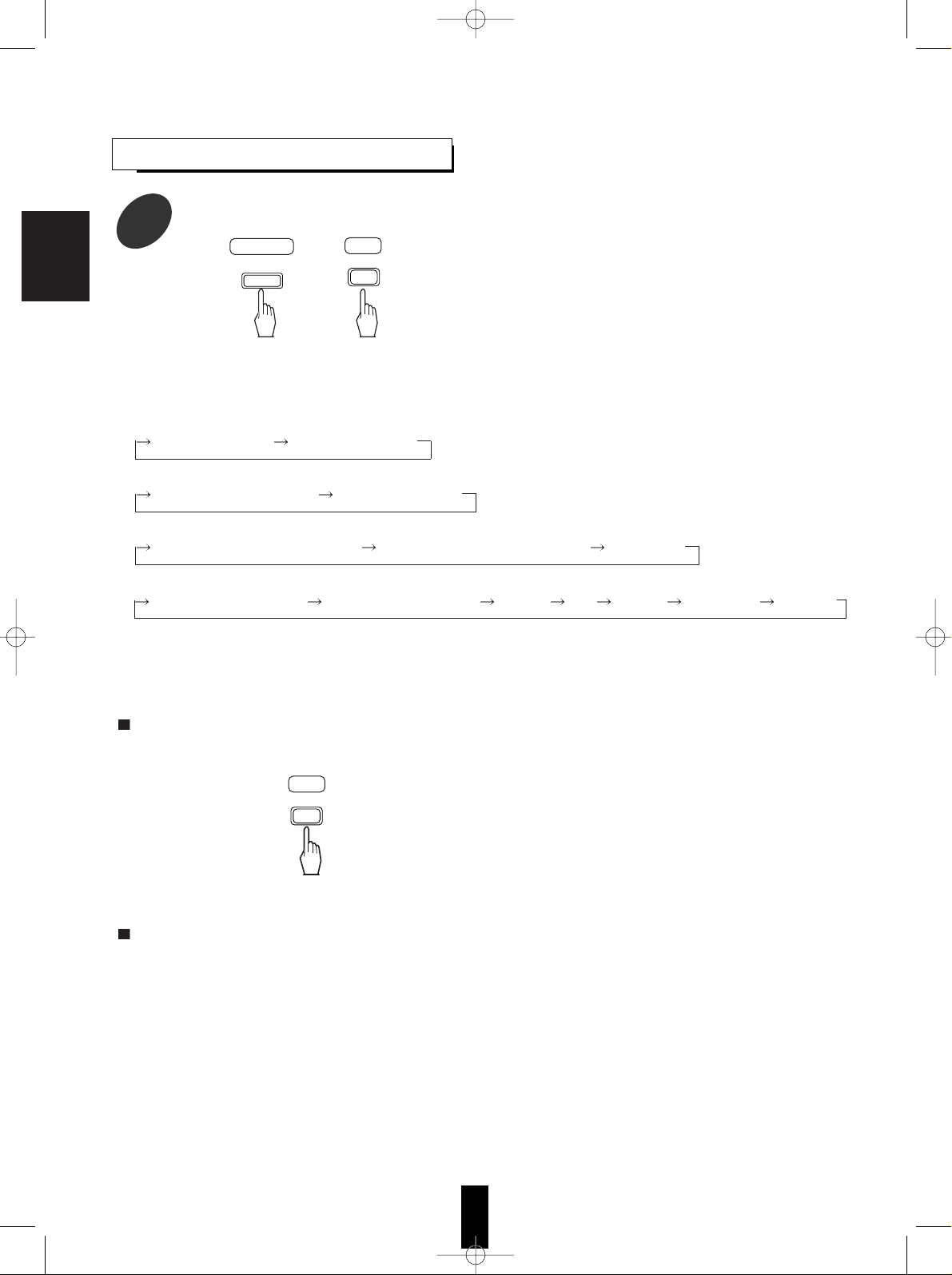
20
ENJOYING SURROUND SOUND
Select the desired surround mode.
1
• Depending on the signal format which is being reproduced, each time this button is pressed, the surround mode
changes as follows :
* When the digital signals from the DTS sources are reproduced.
DTS 5.1 CH(DTS) (2 CH DOWNMIX)
* When the digital signals from the Dolby Digital sources are reproduced
DD 5.1 CH(Dolby Digital) (2 CH DOWNMIX)
* When the 2 channel digital signals from the Dolby Digital or Dolby Surround sources are reproduced.
PL 2(Dolby Pro Logic II) MOVIE PL 2 (Dolby Pro Logic II) MUSIC (STEREO)
* When the digital signals recorded in 2 channel PCM or the 2 channel analog signals are reproduced.
PL 2(Dolby Pro Logic II) MOVIE PL 2(Dolby Pro Logic II) MUSIC THEATER HALL STADIUM 5 CH STEREO (STEREO)
• ( ): When selecting the 2 CH downmix mode or the stereo mode on the remote control, press the STEREO button.
Note :
• Noise may be generated at the beginning of playback and while searching during DTS playback.
When canceling the surround mode for normal stereo operation
• Depending on the signal format which is being
reproduced, either the stereo mode or the 2 CH
downmix mode is selected.
• You can select either the stereo mode or the 2 CH
downmix mode with using the DSP MODE button on
the main unit.
• To cancel either the stereo mode or the 2 CH
downmix mode, select the desired surround mode
with using the DSP MODE button.
2 CH downmix mode
• This mode allows the multi-channel DTS or Dolby Digital signals to be mixed down into 2 front channels and to
be reproduced through only two front speakers or through headphones.
• If the headphones are plugged and the SPEAKER button is set to off while the digital signals from the DTS or
Dolby Digital sources are being reproduced, it will enter the 2-CH downmix mode automatically and if the
headphones are unplugged and the SPEAKER button is set to on in the 2-CH downmix mode, it will return to
the previous mode.
Main unit
DSP
MODE
RC
or
DSP MODE
RC
STEREO
ENGLISH
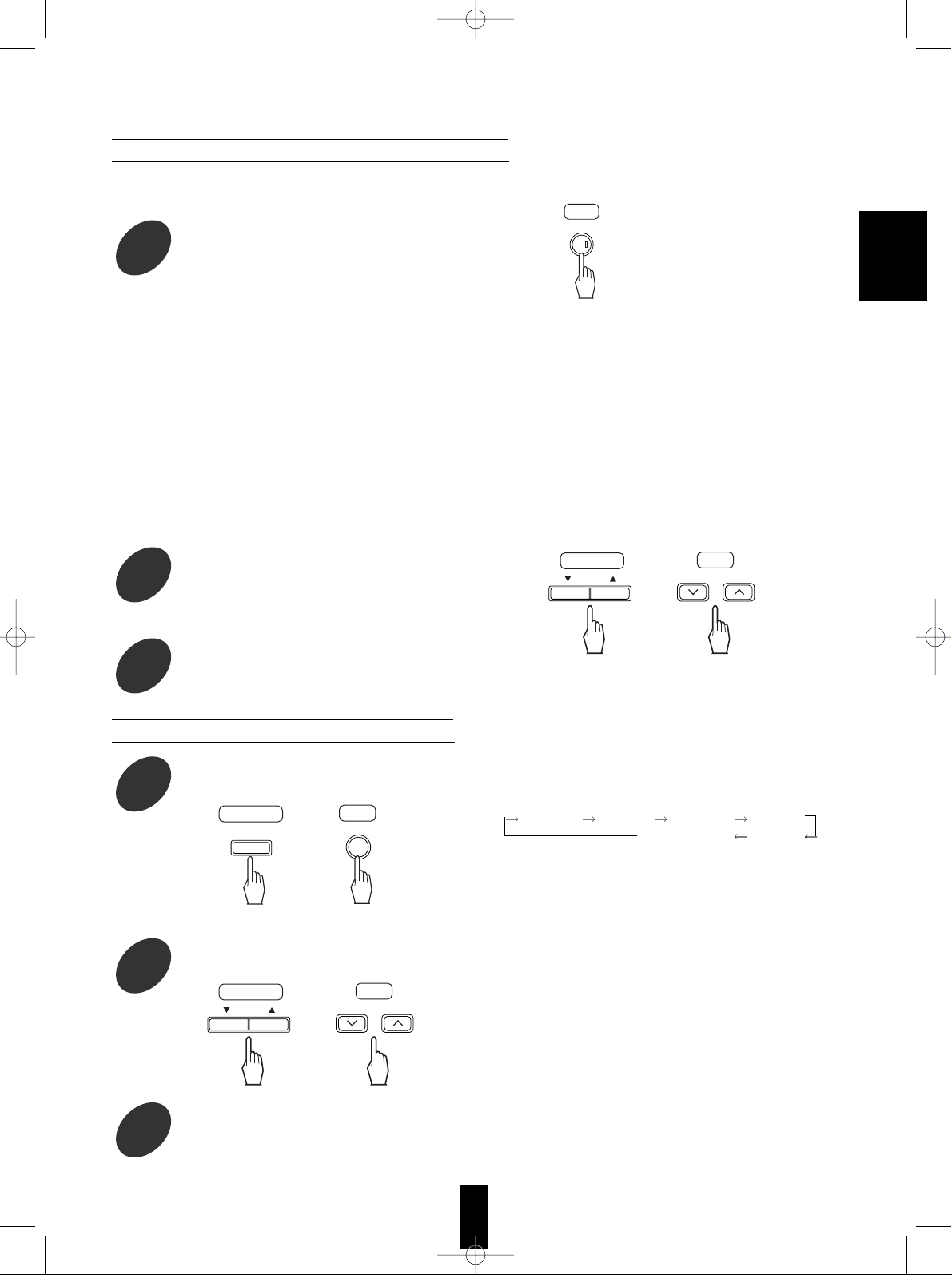
21
• Each time this button is pressed, the parameter changes and is displayed for several seconds as follows :
* Panorama mode (“PANORAMA”, initial setting : OFF)
This mode extends the front stereo image to include the surround speakers for an exciting “wraparound” effect
with side wall imaging. Select “OFF” or “ON”.
* Center width control (“C-WIDTH”, initial setting : 3)
This adjusts the center image so it may be heard only from the center speaker, only from the left/right
speakers as a phantom image, or from all three front speaker to varying degrees.
The control can be set in 8 steps from 0 to 7.
* Dimension control (“DIMENSION”, initial setting : 0)
This gradually adjusts the soundfield either towards the front or towards the rear. The control can be set in 7
steps from -4 to +2.
• If the parameter display disappears, press the PL II MUSIC PARAMETER button again.
• When selecting the Dolby Pro Logic II Music mode, you can adjust the various surround parameters for optimum
sound effect.
Adjusting the Dolby Pro Logic II Music parameters
In the Dolby Pro Logic II Music mode,
select the desired parameter.
2
At the desired parameter, adjust it as
desired.
3
Repeat the above steps 2 and 3 to adjust
other parameters.
4
• Each time this button is pressed, the corresponding
channel is selected and displayed for several
seconds as follows :
FRONT-L CENTER FRONT-R SURR-R
SUBWOOFER
SURR-L
• When it is in the stereo or 2 CH downmix mode or
the speaker setting is “N”, center, surround or
subwoofer channel will not be selected.
• When the SPEAKER button is set to off, only the
front channels can be selected.
• If the channel display disappears, start from the
above step 5 again.
Adjust each channel level
Select the desired channel.
5
Adjust the level of the selected channel as
desired.
6
Repeat the above step 5 and 6 to adjust each channel level until the sound level of each
speaker is heard to be equally loud.
7
RC
PARAMETER
PL
Main unit
CH.
SELECTOR
RC
or
CH SEL.
Main unit
RC
or
ADJUST/CH LEVEL
ADJUST
Main unit
RC
or
ADJUST/CH LEVEL
ADJUST
ENGLISH
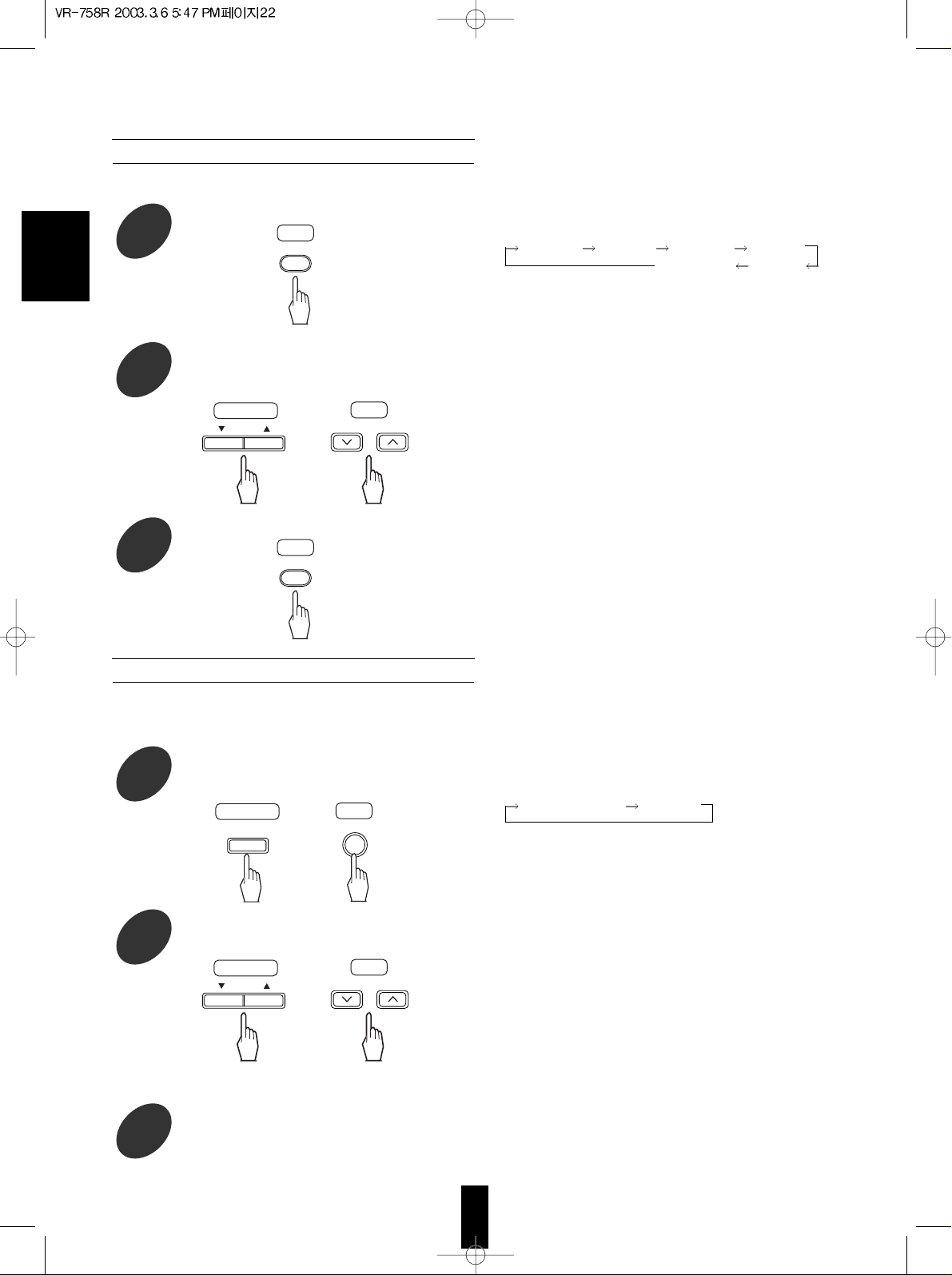
ENGLISH
22
• The test tone will be heard from the speaker of each
channel for 2 seconds as follows :
FRONT-L CENTER FRONT-R SURR R
SUBWoofer
SURR L
• When the speaker setting is “N”, the test tone of the
corresponding channel is not available.
• When the SPEAKER button is set to off, the test
tone function cannot work.
• You can select the desired channel and adjust its
level with repeating the steps 5 and 6 in “Adjusting
each channel level” procedure.
Adjusting each channel level with test tone
Enter the test tone mode.
8
At each channel, adjust the level as desired
until the sound level of each speaker is
heard to be equally loud.
9
Cancel the test tone function.
• The volume level of each channel can be adjusted easily with the test tone function.
• Each time this button is pressed in the LFE level
mode, the LFE level changes and is displayed for
several seconds as follows :
Dolby Digital LFE DTS LFE
• Each time these buttons are pressed, the LFE level
can be adjusted within the range of either -10~0 dB
for Dolby Digital program sources or -10~+10 dB for
DTS program sources.
• In general, we recommend the LFE level to be
adjusted to 0dB.(However, the recommended LFE
level for some early DTS software is -10 dB.) If the
recommended levels seem too high, lower the
setting as necessary.
• If the LFE level display disappears, start from the
step 11 again.
Adjusting the LFE level
Press the CHANNEL SELECTOR button
for more than 2 seconds to enter the LFE
level mode.
Adjust the level of the selected LFE as
desired.
Repeat the above steps 11 and 12 to adjust each LFE level.
• You can adjust the LFE (Low Frequency Effect) levels included in Dolby Digital and DTS program sources.
• LFE channel is an additional channel exclusively reserved for additional deep bass sound effects of “5.1”
channels, also called the “.1” channel.
RC
T.TONERCT.TONE
Main unit
CH.
SELECTOR
RC
or
CH SEL.
Main unit
RC
or
ADJUST/CH LEVEL
ADJUST
Main unit
RC
or
ADJUST/CH LEVEL
ADJUST
