Page 1

2
CAUTION : TO REDUCE THE RISK OF
ELECTRIC SHOCK, DO NOT
REMOVE COVER (OR BACK).
NO USER-SERVICEABLE PARTS
INSIDE. REFER SERVICING TO
QUALIFIED SERVICE PERSONNEL.
Congratulations on Your Purchase!
Your new DVD receiver is designed to deliver maximum
enjoyment and years of trouble free service.
Please take a few moments to read this manual thoroughly. It will
explain the features and operation of your unit and help ensure a
trouble free installation.
Please unpack your unit carefully. We recommend that you save
the carton and packing material. They will be helpful if you ever
need to move your unit and may be required if you ever need to
return it for service. Your unit is designed to be placed in a
horizontal position and it is important to allow at least two inches
of space behind your unit for adequate ventilation and cabling
convenience.
To avoid damage, never place the unit near radiators, in front of
heating vents, in direct sunlight, in excessively humid, dusty
locations or near sources of strong magnetic fields. Connect your
complementary components as illustrated in the following section.
RISK OF ELECTRIC SHOCK
DO NOT OPEN
This symbol is intended to alert the user to the
presence of uninsulated "dangerous voltage" within the
product's enclosure that may be of sufficient magnitude
to constitute a risk of electric shock to persons.
This symbol is intended to alert the user to the
presence of important operating and maintenance
(servicing) instructions in the literature accompanying
the appliance.
To reduce the risk of fire or electric shock, do not expose this
appliance to rain or moisture.
Caution : Do not block ventilation openings or stack other
equipment on the top.
FOR U.S.A
Note to CATV System Installer: This reminder is provided to
call the CATV system installer's attention to Article 820-40 of the
NEC that provides guidelines for proper grounding and, in
particular, specifies that the cable ground shall be connected to
the grounding system of the building, as close to the point of
cable entry as practical.
FCC INFORMATION
This equipment has been tested and found to comply with the
limits for a Class B digital device, pursuant to Part 15 of the FCC
Rules. These limits are designed to provide reasonable
protection against harmful interference in a residential
installation. This equipment generates, uses and can radiate
radio frequency energy and, if not installed and used in
accordance with the instructions, may cause harmful interference
to radio communications. However, there is no guarantee that
interference will not occur in a particular installation. If this
equipment does cause harmful interference to radio or television
reception, which can be determined by turning the equipment off
and on, the user is encouraged to try to correct the interference
by one or more of the following measures:
• Reorient or relocate the receiving antenna.
• Increase the separation between the equipment and receiver.
• Connect the equipment into an outlet on a circuit different from
that to which the receiver is connected.
• Consult the dealer or an experienced radio/TV technician for
help.
CAUTION: Any changes or modifications in construction of this
device which are not expressly approved by the party
responsible for compliance could void the user's
authority to operate the equipment.
Moisture condensation
Moisture may form on the lens in the following conditions.
• Immediately after a heater has been turned on.
• In a steamy or very humid room.
• When this unit is moved from a cold place to a warm one.
If moisture forms inside this unit, it may not operate properly.
In this case, turn on the power and wait about one hour for
the moisture to evaporate.
If there is noise interference on the TV while a broadcast is
being received.
Depending on the reception condition of the TV, interference
may appear on the TV screen while you are watching a TV
broadcast and this unit is left on. This is not a malfunction of
this unit or the TV. To watch a TV broadcast, turn off this unit.
Do not transport this unit with discs left in it.
CAUTION
Invisible laser radiation when the unit is open. Do not stare into
beam.
WARNING
PRECAUTIONS
UNPACKING AND
ENGLISH
CAUTION : USE OF ANY CONTROLS, ADJUSTMENTS, OR
PROCEDURES OTHER THAN THOSE SPECIFIED HEREIN
MAY RESULT IN HAZARDOUS RADIATION EXPOSURE.
CLASS 1
LASER PRODUCT
CAUTION
Caution regarding placement(Except for U.S.A and Canada)
To maintain proper ventilation, be sure to leave a space
around the unit (from the largest outer dimensions
including projections) equal to, or greater than, shown
below.
Left and right panels: 5 cm
Rear panel: 10 cm
Top panel: 20 cm
Page 2

3
FOR U.S.A AND CANADA............................... 120 V
Units shipped to the U.S.A and Canada are
designed for operation on 120 V AC only.
Safety precaution with use of a polarized AC plug.
However, some products may be supplied with a
nonpolarized plug.
CAUTION : To prevent electric shock, match wide
blade of plug to wide slot, fully insert.
ATTENTION : Pour eviter les choc electriques,
introduire la lame la plug large de la borne
correspondante de la prise et poussre jusqu'au fond.
FOR YOUR SAFETY
FOR CHINA, EUROPE AND AUSTRALIA
..................................................... 220 V/230 V/240 V
Units shipped to China are designed for operation on
220 V AC only.
Units shipped to Australia are designed for operation
on 240 V AC only.
To ensure safe operation, the three-pin plug supplied
must be inserted only into a standard three-pin
power point which is effectively earthed through the
normal household wiring. Extension cords used with
the equipment must be three-core and be correctly
wired to provide connection to earth.
Improper extension cords are a major cause of
fatalities. The fact that the equipment operates
satisfactorily does not imply that the power point is
earthed and that the installation is completely safe.
For your safety, if in any doubt about the effective
earthing of the power point, consult a qualified
electrician.
PAN-EUROPEAN UNIFIED VOLTAGE
All units are suitable for use on supplies 230-240 V
AC.
FOR YOUR SAFETY
READ THIS BEFORE OPERATING
ENGLISH
Page 3

4
CONTENTS
Introduction
UNPACKING AND INSTALLATION ........................................................................................................................................ 2
READ THIS BEFORE OPERATING YOUR UNIT .................................................................................................................... 3
System Connections ............................................................................................................................................................ 5
Front Panel Controls ............................................................................................................................................................ 9
Universal Remote Controls .............................................................................................................................................. 10
ENTERING A SETUP CODE ................................................................................................................................................ 11
OPERATING COMPONENTS WITH REMOTE CONTROL ................................................................................................. 12
REMOTE CONTROL OPERATION RANGE ........................................................................................................................ 12
LOADING BATTERIES ......................................................................................................................................................... 12
Basic Operations
LISTENING TO A PROGRAM SOURCE .............................................................................................................................. 13
SURROUND SOUND ........................................................................................................................................................... 16
ENJOYING SURROUND SOUND ........................................................................................................................................ 20
Operation of DVD player
PRELIMINARY KNOWLEDGE ABOUT DISCS .................................................................................................................... 23
SYMBOL ABOUT INVALID OPERATION ............................................................................................................................ 24
CARE AND HANDLING OF DISCS ...................................................................................................................................... 24
DEFINITION OF TERMS ...................................................................................................................................................... 25
BASIC PLAYBACK ................................................................................................................................................................ 26
DISPLAYING DISC INFORMATION DURING PLAYBACK .................................................................................................. 31
PLAYING THE DESIRED SECTION OF DISC (TITLE/CHAPTER/TIME SEARCH : DVD Video/CD only) ......................... 32
PLAYING A SPECIFIC ITEM [DVD Video only] .................................................................................................................... 33
REPEAT PLAYBACK ............................................................................................................................................................. 34
PLAYING TRACKS IN DESIRED ORDER [CD only] ............................................................................................................ 35
PLAYING TRACKS IN RANDOM ORDER [CD only] ............................................................................................................ 36
CHANGING THE AUDIO LANGUAGE [DVD Video only] ...................................................................................................... 37
CHANGING THE SUBTITLE LANGUAGE [DVD Video only] ................................................................................................ 37
CHANGING THE CAMERA ANGLE [DVD Video only] ......................................................................................................... 38
PLAYING A SCENE CLOSE-UP [DVD Video only] ............................................................................................................... 38
CHANGING THE VIDEO SIGNAL FORMAT.......................................................................................................................... 39
CHANGING THE COMPONENT VIDEO OUTPUT SIGNAL ................................................................................................. 39
INITIAL SETTINGS ................................................................................................................................................................ 40
Operation of Tuner
LISTENING TO RADIO BROADCASTS ................................................................................................................................ 52
LISTENING TO RDS BROADCASTS(FM only: VR-758R RDS TUNER only) ...................................................................... 54
Operation of Other Functions
RECORDING ......................................................................................................................................................................... 56
DIGITAL AUDIO RECORDING WITH MD RECORDER ....................................................................................................... 57
OTHER FUNCTIONS ............................................................................................................................................................ 58
Troubleshooting Guide ..................................................................................................................................................... 59
Specifications ...................................................................................................................................................................... 61
DVD Language Code List ................................................................................................................................................. 63
Setup Code Table ............................................................................................................................................................... 64
ENGLISH
Page 4

5
• Please be certain that this unit is unplugged from the AC outlet before making any connections.
• Since different components often have different terminal names, carefully read the operating instructions of the component
connected.
• Be sure to observe the color coding when connecting audio and video cords.
• Make connections firmly and correctly. If not, poor connections can cause loss of sound, noise or damage to the unit.
1. Connecting antennas
• Change the position of the FM indoor antenna until
you get the best possible reception of your favorite
FM stations.
• A 75Ω outdoor FM antenna may be used to further
improve the reception.
Disconnect the indoor antenna before connecting
the outdoor one.
• Place the AM loop antenna as far as possible from
this unit, TV set, speaker cords and the AC input
cord and set it to a direction for the best reception.
• If the reception is poor with the AM loop antenna,
an AM outdoor antenna can be used in place of
the AM loop antenna.
ENGLISH
CAUTION:
TO PREVENT ELECTRIC SHOCK, DO NOT
REMOVE COVER. NO USER-SERVICEABLE PARTS INSIDE.
REFER-SERVICING TO QUALIFIED SERVICE PERSONNEL.
CLASS 1 LASER PRODUCT
KLASSE 1 LASER PRODUKT
LUOKAN 1 LASER LAITE
KLASS 1 LASER APPARAT
74228
1536
FM
FM
(INDOOR ANTENNA)
(OUTDOOR ANTENNA)
AM loop antenna
Page 5

2. Connecting audio/video components
• The AUX/TV jacks may be connected to an additional TV or audio component such as a CD player, tape deck, etc..
• Only during playback of DVD Videos on this unit, the MONITOR COMPONENT VIDEO OUTs of this unit can be
capable of outputting either conventional interlacing video signal or progressively scanned video signal (that
can reproduce high-density pictures with less flicker).
• According to the types of video signals, the excellence in picture quality is as follows :
“Progressive COMPONENT” > “Interlaced COMPONENT” > “S-VIDEO” > “COMPOSITE”
• When making COMPONENT VIDEO connections, connect “Y/PY” to “Y”(or PY), “Cb/Pb” to “Cb”(or “B-Y, “Pb”)
and “Cr/Pr” to “Cr”(or “R-Y”, “Pr”).
• Depending on the type of the COMPONENT VIDEO INs of Monitor TV, be sure to set the COMPONENT
VIDEO OUTPUT SIGNAL to the corresponding setting.
(Refer to “CHANGING THE COMPONENT VIDEO OUTPUT SIGNAL” on page 39.)
• A signal input into S-VIDEO IN jack will be output in the MONITOR S-VIDEO OUT jack only.
• In case of COMPOSITE VIDEO signal, a signal input into VIDEO 1 COMPOSITE VIDEO IN jack will be output
in the MONITOR COMPOSITE VIDEO OUT jack only and a signal input into VIDEO 2 COMPOSITE VIDEO IN
jack will be output in the VIDEO 1 and MONITOR COMPOSITE VIDEO OUT jacks.
Notes :
• When the COMPONENT VIDEO OUTPUT SIGNAL is set to PROGRESSIVE TV, the S-VIDEO and
COMPOSITE VIDEO OUTs of this unit cannot output the video signals, meaning the picture will not be shown.
• When the progressive video signals are input into the non-progressive COMPONENT VIDEO INs of monitor
TV, the picture may not be shown normally.
Therefore, when the progressive COMPONENT VIDEO INs of monitor TV are not connected to, you should set
the COMPONENT VIDEO OUTPUT SIGNAL to INTERLACE TV.
• Do not connect the unit to the TV through a VCR. Otherwise the picture may be disturbed due to the copy
protection function.
6
ENGLISH
COMPONENT VIDEO IN
Red
Blue
Green
S-VIDEO IN
COMPOSITE VIDEO IN
S-VIDEO IN
S-VIDEO OUT
COMPOSITE VIDEO IN
COMPOSITE VIDEO OUT
AUDIO OUT
AUDIO PLAY(OUT)
AUDIO REC(IN)
POWER
OPEN/CLOSE
PHONES LEVEL
PHONES
ON/OFF
MULTIPLE COMPACT DISC PLAYER CDC-5080R
12 34 5
GRAPHICSPEAKDELETE EDIT
SCENETRACK
INDEXSTEP
AB
V-CDPBCREVERTPROG AUTO RANDOMREPEATALL1DISC S
123
456
789
101112
131415
MPXINTROA< >B
Video deck
PLAY (OUT)
REC (IN)
Monitor TV
Additional TV or
audio component
Tape deck or
MD recorder
Page 6

7
ENGLISH
3. Connecting DIGITAL INs and
OUT
• The OPTICAL and COAXIAL DIGITAL OUTs of the
components that are connected to AUX/TV,
TAPE/MD, VIDEO 1 and VIDEO 2 of this unit can
be connected to these DIGITAL INs.
• A digital input should be connected to the
components such as LD player, CD player or DVD
player, etc. capable of outputting DTS, Dolby Digital
or PCM format digital signals, etc.
• If the MD recorder or CD recorder with OPTICAL IN
jack is connected to the OPTICAL OUT jack of this
unit, you can record the high quality sound of CDs,
etc. without degradation. For details, refer to the
operating instructions of the connected component.
• You can connect the OPTICAL OUT jack to the
OPTICAL IN jack of an additional MPEG decoder,
etc.
Notes :
• The OPTICAL DIGITAL OUT outputs the digital
signal as it is being input into the OPTICAL or
COAXIAL DIGITAL IN jack of this unit or it is being
reproduced on the DVD player of this unit.
• When making the COAXIAL DIGITAL connection,
be sure to use a 75Ω COAXIAL cord , not a
conventional AUDIO cord.
• All of the commercially-available optical fiber cords
cannot be used for audio equipments. If there is an
optical fiber cord which cannot be connected to your
audio equipments, consult your dealer or nearest
service organization.
4. Connecting speakers
• Be sure to connect speakers firmly and correctly
according to the channel (left and right) and the
polarity (+ and -). If the connections are faulty, no
sound will be heard from the speakers, and if the
polarity of the speaker connections is incorrect, the
sound will be unnatural and lack bass.
• For installing the speakers, refer to “Speaker
placement” on page 17.
• After installing the speakers, first adjust the
speaker settings according to your environment
and speaker layout.(For details, refer to “Adjusting
the speaker settings” on page 18.)
Caution
• Be sure to use the speakers with the impedance of
8 ohms or above.
• Do not let the bare speaker wires touch each other
or any metal part of this unit.
This could damage this unit and / or the speakers.
Component with
COAXIAL DIGITAL OUT
Component with
OPTICAL DIGITAL OUT
Component(such as MD
recorder, CD recorder, etc.)
with OPTICAL DIGITAL IN
Front right
Front left
Center
Surround right
Surround left
Page 7

8
ENGLISH
5. Connecting subwoofer
• To emphasize the deep bass sounds, connect a
powered subwoofer.
6. AC INPUT CORD
• Plug this cord into a wall AC outlet.
7. COOLING FAN
• Cooling fan operates to prevent the temperature
inside this unit from rising. The fan is sensitive to
temperature and volume level. To allow for proper
ventilation, maintain a certain space behind this
unit.
Note :
• While the fan is operating, the faint fan noise is
generated.
8. Connecting to TV with 21-pin
SCART connector
• For some countries like Europe, this DVD player
incorporates the A/V SCART connector.
• You can connect the unit to TV easily using the
SCART connections without other cumbersome
audio and video connections.
• During operation of the DVD player, this connector
can deliver either the COMPOSITE(regular)
VIDEO or the S-VIDEO(Y and C) signals as well as
the audio L and R signals for easy connection.
• To obtain the highest picture quality, you can make
the COMPONENT VIDEO connections between
the unit and TV.
• Depending on the video signal(s) to be used,
adjust SCART VIDEO settings to your preference
and set your TV to the corresponding one to match
the selected settings of the DVD player.(Refer to
“When selecting the SCART VIDEO” on page 45
and the operating instructions of the TV
connected.)
Note :
• In this connection, do not connect the unit to the
TV through a VCR. Otherwise the image may be
disturbed due to the copy protection function.
Powered subwoofer
Monitor TV
21-pin SCART
cable(not supplied)
Page 8
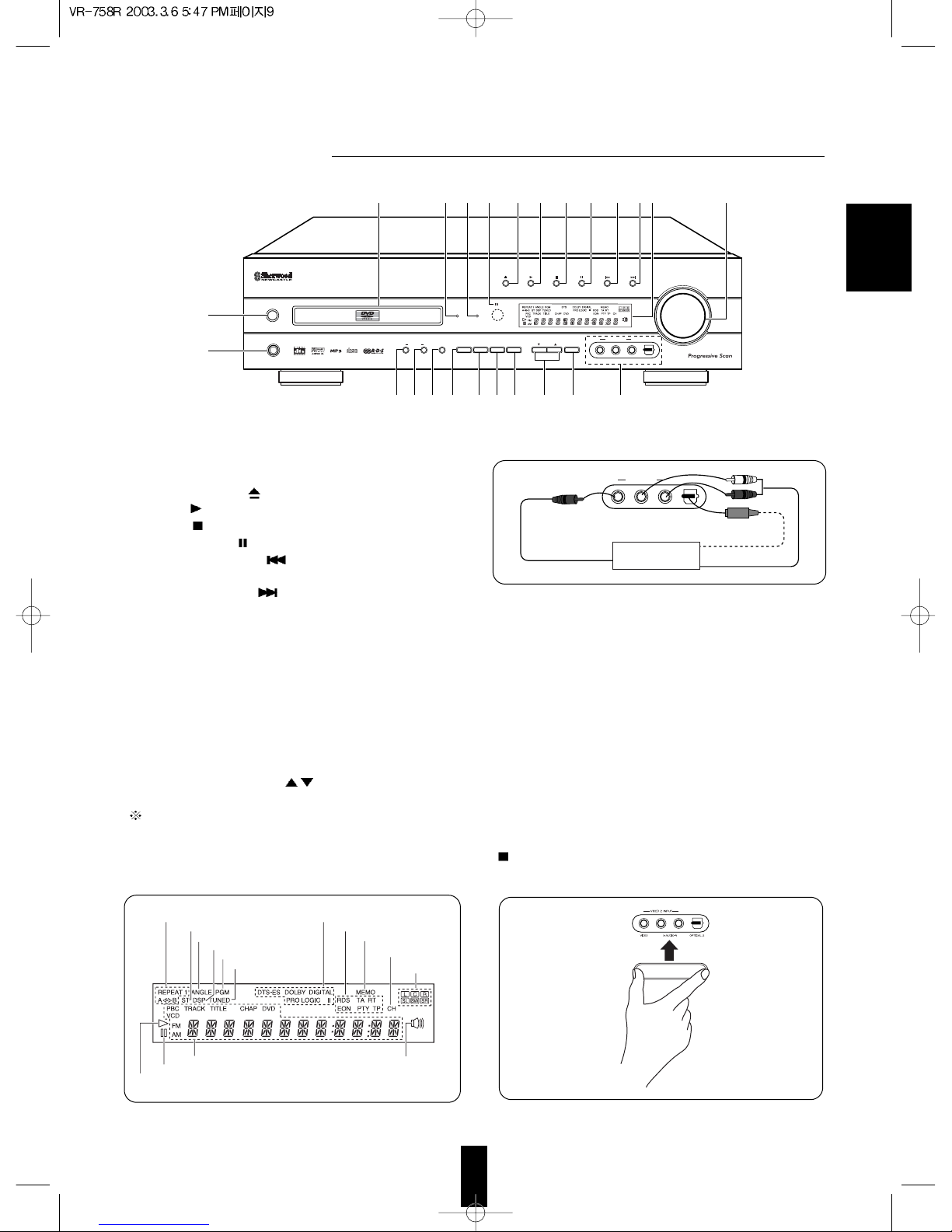
24. VIDEO 2 INPUT JACKS
• The VIDEO 2 INPUT jacks may be also connected to an
additional video component such as a camcorder, a video
deck or a video game player, etc.
• The OPTICAL DIGITAL OUTs of the components that are
connected to AUX/TV, TAPE/MD, VIDEO 1 and VIDEO 2 of
this unit can be connected to this OPTICAL 2 IN.
• This OPTICAL 2 IN should be connected to the component
capable of outputting DTS, Dolby Digital or PCM format
digital signals, etc.
• A signal input into VIDEO 2 COMPOSITE VIDEO IN jack
will be output in the VIDEO 1 and MONITOR COMPOSITE
VIDEO OUT jacks.
• For details, refer to “Connecting audio / video components”
on page 6 and “Connecting DIGITAL INs and OUT” on
page 7.
When not using the VIDEO 2 INPUT jacks
• Cover these jacks with the supplied cap.
9
ENGLISH
DVD RECEIVER VRDVD RECEIVER VR-758R758R
DISPLAYRDS FM/AM MODE T/P MODE
SPEAKER
VIDEO 2 INPUT
MASTER VOLUME
ADJUST
ON/OFF MODE
DIGITAL
INPUTS
PHONES
INPUT
SELECTOR
DSP
MODE
TONE
MODE
CH.
SELECTOR
MEMO/ENTER
VIDEO L-AUDIO-R
OPTICAL 2
POWER
ON/OFF
PROGRESSIVE
SCAN
STANDBY
COMPACT
DIGITAL AUDIO
39238765411212 10
16
1514 17 18 19 20 21 22 24
1
13
1. POWER SWITCH
2. STANDBY INDICATOR
3. DISC TRAY
4. OPEN / CLOSE( ) BUTTON
5. PLAY(
) BUTTON
6. STOP(
)/ [RDS] BUTTON
7. STEP/PAUSE(
) / [DISPLAY] BUTTON
8. BACKWARD SKIP(
) / [FM / AM MODE]
BUTTON
9. FORWARD SKIP(
) / [T/P MODE] BUTTON
10. MASTER VOLUME CONTROL KNOB
11. REMOTE SENSOR
12. PROGRESSIVE SCAN INDICATOR
13. HEADPHONES JACK
14. SPEAKER ON/OFF BUTTON
15. SPEAKER MODE BUTTON
16. DIGITAL INPUT BUTTON
17. INPUT SELECTOR BUTTON
18. DSP MODE BUTTON
19. TONE MODE BUTTON
20. CHANNEL SELECTOR BUTTON
21. ADJUST UP / DOWN (
/ ) BUTTONS
22. MEMORY / ENTER BUTTON
The functions in [ ] are available for tuner and RDS
and DISPLAY of these are available for VR-758R
RDS tuner only.
23. FLUORESCENT DISPLAY
REPEAT INDICATORS
STEREO INDICATOR
ANGLE INDICATOR
DSP SURROUND INDICATOR
PROGRAM INDICATOR
TUNED INDICATOR
SURROUND MODE INDICATORS
RDS INDICATORS
MEMORY INDICATOR
PRESET CHANNEL
INDICATOR
CHANNEL
INDICATORS
MULTI-INFORMATION DISPLAY
PAUSE INDICATOR
PLAY INDICATOR
SPEAKER INDICATOR
COMPOSITE VIDEO OUT
AUDIO OUT
OPTICAL DIGITAL OUT
Additional video
component
VIDEO 2 INPUT
VIDEO L-AUDIO-R
OPTICAL 2
Page 9

This universal remote control can operate not only this unit but also most popular brands of video components
such as TVs, VCRs, cable boxes, satellite receivers, etc.
• To operate 4 components other than this unit, you should enter the setup code for each component.
(For details, refer to “ENTERING A SETUP CODE” on page 11.)
• The numbered buttons on the remote control have different functions in other device modes.
For details, refer to “FUNCTION TABLE of the NUMBERED BUTTONS” on the next page.
Note :
• On the remote control, the PBC button is not available for this unit.
10
ENGLISH
TITLE
SUBTITLE AUDIO
12345
67890
ZOOM
POWER ON
TV
ADJUST/CH LEVEL
CLEAR
SETUP
DISPLAY
RETURN
STEP/
PAUSE
INPUT
SEL.
T.TONE
DIMMER SLEEP
+
10
TUNING
PRESET
ENTER
PROGRESSIVE
SCAN
A< >B
DSP MODE
VOLUME
VCR CBL SAT
AUDIO
DVD
REPEAT
ANGLE RANDOM
STEREO
PROGRAM
T.SEARCH PBC
NTSC/PAL
PARAMETER
CH SEL.
MUTE
D. RANGE
MENU
REMOTE CONTROL RM-108
PL
1
7
2
8
4
11
5
6
3
9
10
POWER BUTTON
ADJUST(/CH LEVEL) UP/DOWN
( / ) BUTTONS
PL II MUSIC PARAMETER
BUTTON
DYNAMIC RANGE BUTTON
CLEAR BUTTON
REPEAT BUTTON
ANGLE BUTTON
PROGRAM BUTTON
TIME SEARCH BUTTON
NTSC/PAL BUTTON
SUBTITLE BUTTON
TITLE BUTTON
AUDIO BUTTON
SETUP BUTTON
DISPLAY BUTTON
BACKWARD/FORWARD( / ) SKIP,
PRESET DOWN/UP(-/+) BUTTONS
BACKWARD/FORWARD( / ) SEARCH,
TUNING DOWN/UP(-/+) BUTTONS
NUMERIC(0~9, +10) BUTTONS
DEVICE BUTTONS
To operate the desired component with
this remote control, first select the
corresponding DEVICE button.
VOLUME UP/DOWN( / ) BUTTONS
MUTE BUTTON
CHANNEL SELECTOR BUTTON
DSP MODE BUTTON
REPEAT A< >B BUTTON
STEREO BUTTON
PROGRESSIVE SCAN BUTTON
RANDOM PLAY BUTTON
ZOOM BUTTON
MENU BUTTON
CURSOR CONTROL( , , , ),
ENTER BUTTONS
RETURN BUTTON
STOP( ) BUTTON
PLAY( ) BUTTON
INPUT SELECTOR BUTTON
STEP/PAUSE( ) BUTTON
TEST TONE BUTTON
SLEEP BUTTON
DIMMER BUTTON
LED
Page 10

11
ENGLISH
• This remote control can control up to 4 different components.
• Before operating video components other than this unit with using this remote control, the setup code for each component
should be entered.
FUNCTION TABLE of the NUMBERED BUTTONS
Notes:
• Some functions for each component may not be available or may work differently.
• Depending on other kinds of components that are available for each DEVICE button, some functions may not be available or
may work differently, too.
• For details about functions, refer to the operating instructions of each component.
ENTERING A SETUP CODE
Find the setup code according to the type and
the brand name of your component, referring to
“Setup Code Table” on page 64.
2
Turn on the component you want to control
1
Enter a 3 digit code, aiming the remote
control at the remote sensor on the
component.
Example) When entering “001”.
4
• The LED will flicker once.
Note:
• The AUDIO/DVD button is unavailable for the
components other than this unit.
• If entering is performed successfully, the LED will flicker
twice.
• To be sure that the setup code is correct, press the
POWER button. If your component is turned off, the setup
code is correct.
• When your component is not turned off, repeat the above
steps 2 to 4, trying each code for your component until
you find one that works.
Notes:
• If the LED did not flicker twice, then repeat the above
steps 3 to 4 and try entering the same code again.
• Manufacturers may use different setup codes for the
same product category. For that reason, it is important
that you check to see if the code you have entered
operates as many controls as possible. If only a few
functions operate, check to see if another code will work
with more buttons.
Press and hold down both the ENTER
button and the DEVICE button you want for
more than 1 second.
3
Repeat the above steps 1 to 4 for each of
your components.
5
TITLE
SUBTITLE AUDIO
12345
67890
ZOOM
POWER
TV
ADJUST/CH LEVEL
CLEAR
SETUP
DISPLAY
RETURN
STEP/
PAUSE
INPUT
SEL.
T.TONE
DIMMER SLEEP
+
10
TUNING
PRESET
ENTER
PROGRESSIVE
SCAN
A< >B
DSP MODE
VOLUME
VCR CBL SAT
AUDIO
DVD
REPEAT
ANGLE RANDOM
STEREO
PROGRAM
T.SEARCH PBC
NTSC/PAL
PARAMETER
CH SEL.
MUTE
D. RANGE
MENU
REMOTE CONTROL RM-107
PL
ENTER
TV
VCR
CBL
SAT
: For TV
: For VCR
: For cable box
: For satellite receiver
TITLE
SUBTITLE AUDIO
12345
67890
ZOOM
POWER
TV
ADJUST/CH LEVEL
CLEAR
SETUP
DISPLAY
RETURN
STEP/
PAUSE
INPUT
SEL.
T.TONE
DIMMER SLEEP
+
10
TUNING
PRESET
ENTER
PROGRESSIVE
SCAN
A< >B
DSP MODE
VOLUME
VCR CBL SAT
AUDIO
DVD
REPEAT
ANGLE RANDOM
STEREO
PROGRAM
T.SEARCH PBC
NTSC/PAL
PARAMETER
CH SEL.
MUTE
D. RANGE
MENU
REMOTE CONTROL RM-107
PL
0 0 1
Device to be
controlled
Button symbol
(for TV)
(for VCR)
(for cable box)
(for satellite receiver)
0 9
+
10
1
3
2
4
5
6
7
8
TV
VCR
CBL
SAT
POWER ON
TUNING
VOLUME
CH SEL.
MUTE
9
10
11
STEP/
PAUSE
REPEAT
A<>B
Page 11

12
DVD RECEIVER VRDVD RECEIVER VR-758R758R
DISPLAYRDS FM/AM MODE T/P MODE
SPEAKER
VIDEO 2 INPUT
MASTER VOLUME
ADJUST
ON/OFF MODE
DIGITAL
INPUTS
PHONES
INPUT
SELECTOR
DSP
MODE
TONE
MODE
CH.
SELECTOR
MEMO/ENTER
VIDEO L-AUDIO-R
OPTICAL 2
POWER
ON/OFF
PROGRESSIVE
SCAN
STANDBY
COMPACT
DIGITAL AUDIO
TITLE
SUBTITLE AUDIO
12345
67890
ZOOM
POWER
TV
ADJUST/CH LEVEL
CLEAR
SETUP
DISPLAY
RETURN
STEP/
PAUSE
INPUT
SEL.
T.TONE
DIMMER SLEEP
+
10
TUNING
PRESET
ENTER
PROGRESSIVE
SCAN
A< >B
DSP MODE
VOLUME
VCR CBL SAT
AUDIO
DVD
REPEAT
ANGLE RANDOM
STEREO
PROGRAM
T.SEARCH PBC
NTSC/PAL
PARAMETER
CH SEL.
MUTE
D. RANGE
MENU
REMOTE CONTROL RM-107
PL
7m
30
30
LOADING BATTERIES
1 2
• Use the remote control unit within a range of
about 7 meters (23 feet) and angles of up to
30 degrees aiming at the remote sensor.
• Remove the batteries when they are not used for a
long time.
• Do not use the rechargeable batteries(Ni-Cd type).
• Be sure to use alkaline batteries.
Remove the cover.
Load two batteries matching the polarity.
1
Enter the setup code for each component
other than this unit you wish to control.
For details, refer to “ENTERING A
SETUP CODE” on page 11.
2
Turn on the component you want to
operate.
3
Press the DEVICE button on the remote
control corresponding to the component
you wish to operate.
4
Aim the remote control at the REMOTE
SENSOR of the component you wish to
control and press the button
corresponding to the operation you want.
• When the remote control does not operate, the old batteries should be replaced. In this case, load new batteries within
several minutes after removing old batteries.
• If the batteries are removed or have been exhausted for a longer period of time, memorized contents will be cleared.
Should this happen, you should memorize them again.
Example) When selecting “AUDIO/DVD” to operate
this unit.
TITLE
SUBTITLE AUDIO
12345
67890
ZOOM
POWER
TV
ADJUST/CH LEVEL
CLEAR
SETUP
DISPLAY
RETURN
STEP/
PAUSE
INPUT
SEL.
T.TONE
DIMMER SLEEP
+
10
TUNING
PRESET
ENTER
PROGRESSIVE
SCAN
A< >B
DSP MODE
VOLUME
VCR CBL SAT
AUDIO
DVD
REPEAT
ANGLE RANDOM
STEREO
PROGRAM
T.SEARCH PBC
NTSC/PAL
PARAMETER
CH SEL.
MUTE
D. RANGE
MENU
REMOTE CONTROL RM-107
PL
AUDIO
DVD
2 1.5V
(“AAA” size)
ENGLISH
Page 12

• The STANDBY indicator lights up.
This means that the unit is not disconnected from
the AC mains and a small amount of current is
retained to support the operation readiness.
• To switch the power off, push the POWER switch
again. Then the power is cut off and the STANDBY
indicator goes off.
• Each time the POWER button on the remote control
is pressed, the unit is turned on to enter the
operating mode or off to enter the standby mode.
• In the standby mode, if the OPEN/CLOSE button is
pressed or an input source is selected, the unit can
be also turned on.
• The SPEAKER indicator lights up on the display and
the sound can be heard from the speakers
connected to the speaker terminals.
• When using the headphones for private listening,
press the SPEAKER button again to switch the
speakers off.
• Each time the INPUT SELECTOR button is
pressed, the input source changes as follows :
TUNER DVD VIDEO 1 VIDEO 2
(frequency display)
AUX / TV TAPE / MD
Before operation
• Before operating this unit with the supplied remote control, refer to “Universal Remote Controls” on page 10 for
details about operation.
13
LISTENING TO A PROGRAM
1
Before operation, enter the standby
mode.
2
In the standby mode, turn the power on.
3
Switch the speakers on.
4
Select the desired input source.
Main unit
POWER
ON/OFF
RC
POWER ON
SPEAKER
ON/OFF
Main unit
Main unit
INPUT
SELECTOR
RC
or
INPUT
SEL.
ENGLISH
Page 13

14
• Each time this button is pressed, the corresponding
input is selected as follows :
OP (tical)1 OP (tical)2 CO (axial) AN (alog)
• To listen to DTS or Dolby Digital program sources in
the 2-CH downmix mode, the digital input must be
selected.(For details, refer to “2 CH downmix mode”
on page 20.)
Notes :
• When DVD is selected as input source, the digital signals are reproduced automatically without selecting the
signal input.
• When the selected digital input is not connected, no sound will be heard(Refer to “ENJOYING SURROUND
SOUND” on page 20.)
• The sound from the component connected to the selected digital input can be heard regardless of the selected
input source.
• When playing back the program sources with surround sound, refer to “ENJOYING SURROUND SOUND” on
page 20.
6
Operate the selected component for play back.
7
Adjust the (overall) volume.
When VIDEO 1, VIDEO 2, TAPE / MD or AUX / TV is selected
5
Select the digital or the analog input
desired.
Continued
• Each time this button is pressed, the corresponding
tone mode is selected and shown for several
seconds as follows :
BASS TREBLE TONE CONTROL
or TONE DEFEAT
• If the tone display disappears, press the TONE
MODE button again.
• When the tone defeat mode is selected (“TONE
DEFEAT”), bass and treble modes cannot be
selected.
Adjusting the tone (bass and treble)
8
Select the tone mode as desired
Main unit
DIGITAL
INPUTS
Main unit
RC
or
MASTER VOLUME
Down Up
VOLUME
Main unit
TONE
MODE
ENGLISH
Page 14

15
To listen with the headphones.
To mute the sound.
Continued
At the desired tone (bass or treble), each time the
ADJUST(/CH LEVEL) UP(
) or DOWN( )
button is pressed, the tone level can be adjusted
within the range of -10~ +10dB
• In general, we recommend the bass and treble to be
adjusted to 0(flat) level.
• To complete tone adjustment, repeat the above
steps 8 and 9.
Notes :
• Extreme settings at high volume may damage your
speakers.
• When the digital signals from DTS, Dolby Digital
program sources, etc. are played back, the tone
control cannot be adjusted and the tone defeat
mode is automatically selected.
• The STANDBY indicator will flicker.
• To resume the previous sound level, press the
button again.
• Ensure that the SPEAKER button is set to off.
• When listening to a DTS or Dolby Digital program
source, if the headphones are plugged in and the
SPEAKER button is set to off, it enters the 2-CH
downmix mode automatically.(For details, refer to “2
CH downmix mode” on page 20.)
At either tone control or tone defeat mode, each
time the ADJUST(/CH LEVEL) UP(
) or
DOWN(
) button is pressed, the tone mode
changes as follows:
TONE DEFEAT : When listening to a program source
without the tone effect.
TONE CONTROL : When adjusting the tone for your taste.
9
At the desired tone mode, adjust as
desired.
Main unit
RC
or
ADJUST/CH LEVEL
ADJUST
RC
MUTE
Main unit
PHONES
ENGLISH
Page 15

16
SURROUND SOUND
• This receiver incorporates a sophisticated Digital Signal Processor that allows you to create optimum sound
quality and sound atmosphere in your personal Home Theater.
DTS Digital Surround
DTS Digital Surround(also called simply DTS) is a
multi-channel digital signal format which can handle
higher data rates than Dolby Digital. Although both
Dolby Digital and DTS are 5.1 channel formats,
discs bearing the “ ” are generally thought to
provide better sound quality due to the lower audio
compression required.
It also provides wide dynamic range and separation,
resulting in magnificent sound.
“DTS” and “DTS Digital Surround” are registered
trademarks of Digital Theater Systems, Inc
Dolby Digital
Dolby Digital is the multi- channel digital signal
format developed by Dolby Laboratories. Discs
bearing the “ ” includes the recording of up
to 5.1 channels of digital signals, which can
reproduce much better sound quality, spatial
expansion and dynamic range characteristics than
the previous Dolby Surround effect.
• Some sources marked Dolby Digital may be
recorded in Dolby Surround, a 2 channel system.
Dolby Pro Logic II surround
This mode applies conventional 2- channel signals
such as digital PCM or analog stereo signals as well
as Dolby Surround signals from sources bearing the
“ ” , etc. to surround processing to
offer improvements over conventional Dolby Pro
Logic circuits. Dolby Pro Logic II surround includes
two modes as follows:
Dolby Pro Logic II MOVIE
When enjoying movies, this mode allows you to
further enhance the cinematic quality by adding
processing that emphasizes the sounds of the action
special effects.
Dolby Pro Logic II MUSIC
When listening to music, this mode allows you to
further enhance the sound quality by adding
processing that emphasizes the musical effects.
Manufactured under license from Dolby Laboratories.
“Dolby”, “Pro Logic”, and the double-D symbol are
trademarks of Dolby Laboratories.
• The following modes apply conventional 2-channel
signals such as digital PCM or analog stereo signals
to high performance Digital Signal Processor to
recreate sound fields artificially.
Select one of the four provided surround modes
according to the program source you want to play.
Theater
This mode provides the effect of being in a movie
theater when watching a movie.
Hall
This mode provides the ambience of a concert hall
for classical music sources such as orchestral,
chamber music or an instrumental solo.
Stadium
This mode provides the expansive sound field to
achieve the true stadium effect when watching
baseball or soccer games.
5 CH stereo
This mode provides a wider, deeper and more
natural sound stage from 2-channel source material.
This is done by feeding the left channel signal to
both front and surround left speakers and the right
channel signal to both front and surround right
speakers.
Additionally, the center channel reproduces a mix of
the right and left channels.
Surround modes
ENGLISH
Page 16

For your reference, the sound from each channel can be reproduced according to the surround modes as
follows:
• Depending on the speaker settings and the number of the encoded channels, the sound from the corresponding
channels cannot be reproduced.(For details, refer to “Adjusting the speaker settings” on next page)
(*) : Depending on the speaker settings, the sound from the subwoofer channel may be reproduced.
17
Modes
DTS Dolby Digital Dolby Pro Logic II Other Surround Stereo
Channels
Front L/R
Center
Surround L/R
Subwoofer
Ideal speaker placement varies depending on the size of your
room and the wall coverings, etc. The typical example of
speaker placement and recommendations are as follows :
Front left and right speakers and center speaker
Place the front speakers with their front surfaces as flush with
TV or monitor screen as possible.
Place the center speaker between the front left and right
speakers and no further from the listening position than the
front speakers.
Place each speaker so that sound is aimed at the location of
the listener’s ears when at the main listening position.
Surround left and right speakers
Place the surround speakers approximately 1 meter (40
inches) above the ear level of a seated listener on the direct
left and right of them or slightly behind.
Subwoofer
The subwoofer reproduces powerful deep bass sounds.
Place a powered subwoofer anywhere in the front as desired.
Notes :
When using a conventional TV, to avoid interference with the
TV picture, use only magnetically shielded front left and right
and center speakers.
To obtain the best surround effects, the speakers except the
subwoofer should be full range speakers.
Speaker placement
1
8
324
5
6 7
1. TV or screen
2. Front left speaker
3. Subwoofer
4. Center speaker
5. Front right speaker
6. Surround left speaker
7. Surround right speaker
8. Listening position
Surround speaker
Front speaker
60 to 90 cm
ENGLISH
Page 17

18
• After you have installed this unit and connected all the components, you should adjust the speaker settings for
the optimum sound acoustics according to your environment and speaker layout.
• There are two kinds of speaker settings for speaker size and speaker distance.
Speaker size settings
Select the corresponding settings depending on the sizes of the connected speakers and whether the speakers
are connected or not.
Adjusting the speaker settings
• Depending on your speaker type, you can select
one of these following settings.
Large : Select this when connecting speakers that can
fully reproduce sounds below 120 Hz.
Small : Select this when connecting speakers that cannot
fully reproduce sounds below 120 Hz.
When this is selected, sounds below 120 Hz are
sent to the subwoofer or the front speakers
depending on whether the subwoofer setting is
Yes or No.
None : Select this when no speakers are connected.
When this is selected, sounds are sent to the front
speakers.
Yes / No : Select the desired depending on whether a
subwoofer is connected or not.
Speaker distance settings
When enjoying 5.1 channel surround playback with Dolby Digital and DTS sources, etc., it is ideal that the center
and surround speakers should be the same distance from the main listening position as the front speakers.
By entering the distance between the listening position and each speaker, the delay times of center and surround
speakers are automatically adjusted to create an ideal listening environment virtually (as if the center and
surround speakers were at their ideal locations respectively as below.)
FL
SL SR
Df
Dc
Ds
SW FR
Ideal location of a
center speaker
All speakers should be located
within a circle with a radius of Df
Ideal location of a
surround speaker
Df : Distance between front speakers and listening position
Dc : Distance between center speakers and listening position
Ds : Distance between surround speakers and listening position
C
• Depending on relationship between speakers,
settings possible for speakers are as follows:
Front L/R Center Surround L/R Subwoofer
Large
Large Small
None
Large Large Yes
Small Small or
None No
Large
None Small
None
Small
Small
None
Yes
Small
None
Small
or
None
No
ENGLISH
Page 18

19
• Each time this button is pressed, the speaker setting
mode changes in succession and its current setting
flickers for several seconds as follows :
• L: Large, S: Small, N: No or None, Y: Yes,
M: Meters, CNTR: Center, SURR: Surround
• When the speaker size is set to “N”, “--” is displayed
instead of the distance and its distance setting
mode cannot be selected.
• When the speaker setting mode disappears, press
the SPEAKER MODE button repeatedly to select
the desired mode.
• Depending on the speaker setting modes, each time
these buttons are pressed, the setting changes as
follows :
• The speaker settings you adjust are stored in the
memory.
2
At the desired setting mode, select the
desired setting.
1
Select the desired speaker setting mode.
Continued
Refer to the previous page and adjust the speaker settings.
Note: When the SPEAKER button is set to off, the speaker setting function cannot be available.
When the speaker size setting mode is selected
• In case of front, center and surround speaker size setting mode
(L )S( N) • At the front speaker size setting mode, “N” cannot
be selected.
• When the front speaker size is set to “S”, the center
and surround speaker sizes cannot be set to “L”.
• In case of subwoofer setting mode
Y
N
When the speaker distance setting mode is selected
0.3 0.6 ....... 8.7 9.0 • You can adjust the distance within the range of
0.3~9meters in 0.3 meter intervals
3
Repeat the above steps 1 and 2 until the speaker setting are all adjusted.
4
Memorize the speaker settings you adjust.
SPEAKER
MODE
Main unit
Main unit
RC
or
ADJUST/CH LEVEL
ADJUST
Main unit
MEMO/ENTER
RC
ENTER
or
FRONT L 3.3 M 3.3 M CNTR L 3.3 M 3.3 M
SUBWOOFER-Y 1.8 M SURR L 1.8 M
ENGLISH
Page 19

20
ENJOYING SURROUND SOUND
Select the desired surround mode.
1
• Depending on the signal format which is being reproduced, each time this button is pressed, the surround mode
changes as follows :
* When the digital signals from the DTS sources are reproduced.
DTS 5.1 CH(DTS) (2 CH DOWNMIX)
* When the digital signals from the Dolby Digital sources are reproduced
DD 5.1 CH(Dolby Digital) (2 CH DOWNMIX)
* When the 2 channel digital signals from the Dolby Digital or Dolby Surround sources are reproduced.
PL 2(Dolby Pro Logic II) MOVIE PL 2 (Dolby Pro Logic II) MUSIC (STEREO)
* When the digital signals recorded in 2 channel PCM or the 2 channel analog signals are reproduced.
PL 2(Dolby Pro Logic II) MOVIE PL 2(Dolby Pro Logic II) MUSIC THEATER HALL STADIUM 5 CH STEREO (STEREO)
• ( ): When selecting the 2 CH downmix mode or the stereo mode on the remote control, press the STEREO button.
Note :
• Noise may be generated at the beginning of playback and while searching during DTS playback.
When canceling the surround mode for normal stereo operation
• Depending on the signal format which is being
reproduced, either the stereo mode or the 2 CH
downmix mode is selected.
• You can select either the stereo mode or the 2 CH
downmix mode with using the DSP MODE button on
the main unit.
• To cancel either the stereo mode or the 2 CH
downmix mode, select the desired surround mode
with using the DSP MODE button.
2 CH downmix mode
• This mode allows the multi-channel DTS or Dolby Digital signals to be mixed down into 2 front channels and to
be reproduced through only two front speakers or through headphones.
• If the headphones are plugged and the SPEAKER button is set to off while the digital signals from the DTS or
Dolby Digital sources are being reproduced, it will enter the 2-CH downmix mode automatically and if the
headphones are unplugged and the SPEAKER button is set to on in the 2-CH downmix mode, it will return to
the previous mode.
Main unit
DSP
MODE
RC
or
DSP MODE
RC
STEREO
ENGLISH
Page 20
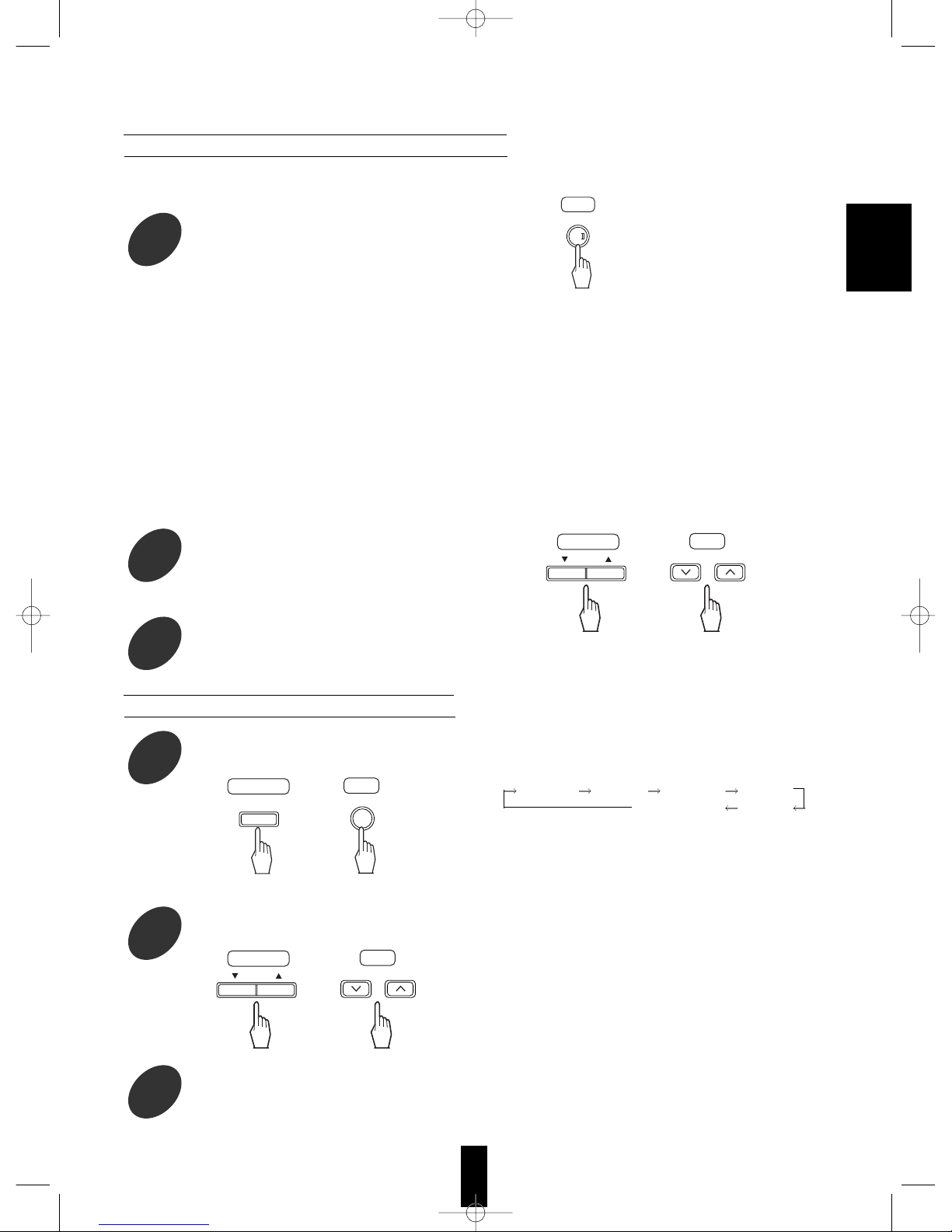
21
• Each time this button is pressed, the parameter changes and is displayed for several seconds as follows :
* Panorama mode (“PANORAMA”, initial setting : OFF)
This mode extends the front stereo image to include the surround speakers for an exciting “wraparound” effect
with side wall imaging. Select “OFF” or “ON”.
* Center width control (“C-WIDTH”, initial setting : 3)
This adjusts the center image so it may be heard only from the center speaker, only from the left/right
speakers as a phantom image, or from all three front speaker to varying degrees.
The control can be set in 8 steps from 0 to 7.
* Dimension control (“DIMENSION”, initial setting : 0)
This gradually adjusts the soundfield either towards the front or towards the rear. The control can be set in 7
steps from -4 to +2.
• If the parameter display disappears, press the PL II MUSIC PARAMETER button again.
• When selecting the Dolby Pro Logic II Music mode, you can adjust the various surround parameters for optimum
sound effect.
Adjusting the Dolby Pro Logic II Music parameters
In the Dolby Pro Logic II Music mode,
select the desired parameter.
2
At the desired parameter, adjust it as
desired.
3
Repeat the above steps 2 and 3 to adjust
other parameters.
4
• Each time this button is pressed, the corresponding
channel is selected and displayed for several
seconds as follows :
FRONT-L CENTER FRONT-R SURR-R
SUBWOOFER
SURR-L
• When it is in the stereo or 2 CH downmix mode or
the speaker setting is “N”, center, surround or
subwoofer channel will not be selected.
• When the SPEAKER button is set to off, only the
front channels can be selected.
• If the channel display disappears, start from the
above step 5 again.
Adjust each channel level
Select the desired channel.
5
Adjust the level of the selected channel as
desired.
6
Repeat the above step 5 and 6 to adjust each channel level until the sound level of each
speaker is heard to be equally loud.
7
RC
PARAMETER
PL
Main unit
CH.
SELECTOR
RC
or
CH SEL.
Main unit
RC
or
ADJUST/CH LEVEL
ADJUST
Main unit
RC
or
ADJUST/CH LEVEL
ADJUST
ENGLISH
Page 21
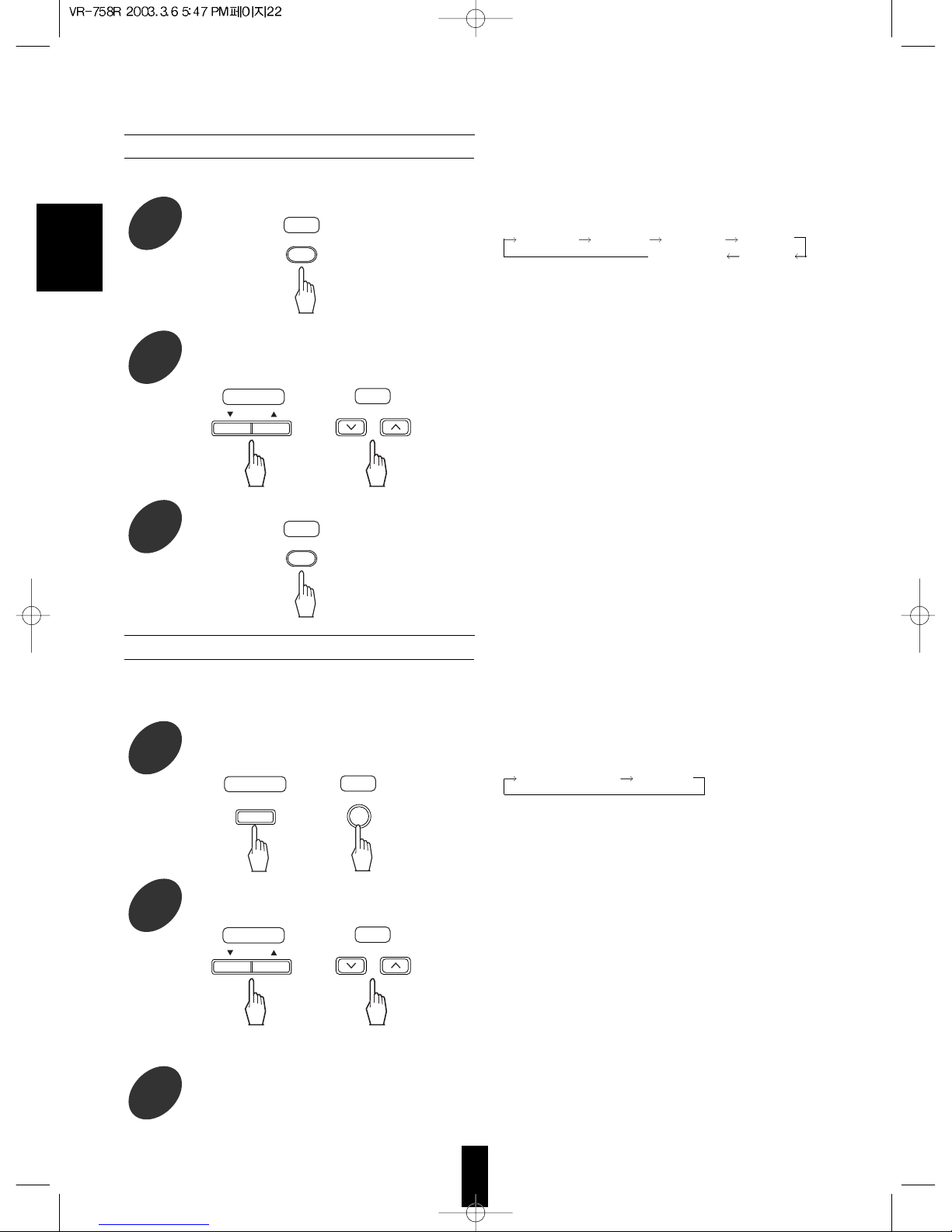
ENGLISH
22
• The test tone will be heard from the speaker of each
channel for 2 seconds as follows :
FRONT-L CENTER FRONT-R SURR R
SUBWoofer
SURR L
• When the speaker setting is “N”, the test tone of the
corresponding channel is not available.
• When the SPEAKER button is set to off, the test
tone function cannot work.
• You can select the desired channel and adjust its
level with repeating the steps 5 and 6 in “Adjusting
each channel level” procedure.
Adjusting each channel level with test tone
Enter the test tone mode.
8
At each channel, adjust the level as desired
until the sound level of each speaker is
heard to be equally loud.
9
Cancel the test tone function.
• The volume level of each channel can be adjusted easily with the test tone function.
• Each time this button is pressed in the LFE level
mode, the LFE level changes and is displayed for
several seconds as follows :
Dolby Digital LFE DTS LFE
• Each time these buttons are pressed, the LFE level
can be adjusted within the range of either -10~0 dB
for Dolby Digital program sources or -10~+10 dB for
DTS program sources.
• In general, we recommend the LFE level to be
adjusted to 0dB.(However, the recommended LFE
level for some early DTS software is -10 dB.) If the
recommended levels seem too high, lower the
setting as necessary.
• If the LFE level display disappears, start from the
step 11 again.
Adjusting the LFE level
Press the CHANNEL SELECTOR button
for more than 2 seconds to enter the LFE
level mode.
Adjust the level of the selected LFE as
desired.
Repeat the above steps 11 and 12 to adjust each LFE level.
• You can adjust the LFE (Low Frequency Effect) levels included in Dolby Digital and DTS program sources.
• LFE channel is an additional channel exclusively reserved for additional deep bass sound effects of “5.1”
channels, also called the “.1” channel.
RC
T.TONERCT.TONE
Main unit
CH.
SELECTOR
RC
or
CH SEL.
Main unit
RC
or
ADJUST/CH LEVEL
ADJUST
Main unit
RC
or
ADJUST/CH LEVEL
ADJUST
Page 22

23
Markings on the DVD Videos
• Please check the copyright laws in your country to
record from DVD Video, CD, MP3 CD, etc.
Recording of copyrighted material may infringe
copyright laws.
• DVD Video is protected by the copyguard system.
• When you connect the unit to your VCR directly, the
copyguard system activates and the picture may not
be played back correctly.
This product incorporates copyright protection
technology that is protected by method claims of
certain U.S. patents and other intellectual property
rights owned by Macrovision Corporation and other
right owners. Use of this copyright protection
technology must be authorized by Macrovision
Corporation, and is intended for home and other
limited viewing uses only unless otherwise authorized
by Macrovision Corporation. Reverse engineering or
disassembly is prohibited.
PRELIMINARY KNOWLEDGE
This unit can play only the discs bearing any of the
following marks and audio discs such as MP3 CD,
CD-R, CD-RW as well.
“ ” is a trademark of DVD Format/Logo Licensing
Corporation.
Notes :
• This unit cannot play discs (such as CD-ROM, DVDRAM, etc.) other than those listed above.
Playing them may generate noise and damage
speakers.
• This unit cannot play CD-Rs and CD-RWs that
include unavailable contents or are recorded in nonstandized condition of recording.
• Depending on the condition of recording, some of
MP3 discs may not be played.
• Depending on the countries, this DVD player conforms
to either the NTSC color system for U.S.A, Canada,
etc. or the PAL for Europe, Australia, China, etc.
Region code
• DVD players and DVD Videos have their own
Region Code numbers which are assigned to each
country or area as shown below. DVD players are
set to your Region Code number at the factory. As a
result, if the region code number of this DVD player
is different from that of the DVD Video, playback of
the DVD Video will not be allowed by the DVD
player.
Examples of playable DVD Videos :
• In U.S.A • In Europe
DVD VIDEO CD
Logo mark
Disc size
3 (8 cm) /
5
(12 cm)
3
(8 cm) /
5
(12 cm)
Played sides One or both One side only
Contents Audio + Video Audio
Major
countries
or area
Playable
Region
code
All
regions
North
America
Europe,
Japan,
Middle East
Southeast
Asia
Oceania,
South
America
Russia
China
Mark Description
Indicates the region code where the disc
can be played.
Number of audio languages recorded with
multiple audio languages. The number in
the mark indicates the number of audio
languages. (Up to 8 languages)
Number of subtitle languages recorded
with the multiple subtitle languages. The
number in the mark indicates the number
of subtitle languages. (Up to 32 languages)
Number of angles recorded from the
multiple camera angles. The number in the
mark indicates the number of angles. (Up
to 9 angles)
Aspect ratio and TV screen type.
“16:9”, “4:3”, etc. stands for aspect ratio,
“LB” for letter box, “PS” for pan-scan,
“WIDE” for wide screen.
Playable disc types
Notes on DVD Videos Notes on copyright
ENGLISH
Page 23

24
SYMBOL ABOUT INVALID
CARE AND HANDLING OF
When you press a button, if the unit does not
accept its operation, appears on the TV screen.
Operations are occasionally unacceptable even if
is not displayed.
Invalid operation may occur as expected if :
The region code number of the unit is different from
that of the DVD Video and playback will not be
allowed.
The rating level function works.
(For details, refer to “When selecting the
PARENTAL CONTROL” on page 48.)
A disc is not playable, etc.
• In handling a disc, hold it carefully with edges.
• Do not stick paper or write anything on the printed
surface.
• Fingermarks and dust on the recorded surface should
be carefully wiped off with a soft cloth. Wipe straight
from the inside to the outside of the disc.
• Always keep the discs in their cases after use to protect
them from dust and scratches.
• Do not use a cracked, deformed, or repaired disc.
These discs are easily broken and may cause serious
personal injury and apparatus malfunction.
Notes:
• Because the temperature inside this unit is very high, in
case of no further playback of disc, unload the disc to
prevent the high temperature from deforming the disc.
• Do not expose discs to direct sunlight, high humidity or
high temperature for a long time.
• When loading or unloading a disc in the disc tray,
always place it with the printed side up.
Printed side
ENGLISH
Page 24

25
DEFINITION OF TERMS
DVD Video
This refers to a high-density optical disc on which
high-quality pictures and sound have been recorded
by means of digital signals. Incorporating a new video
compression technology (MPEG II) and high-density
recording technology. DVD Video enables esthetically
pleasing full-motion video to be recorded over long
periods of time (for instance, a whole movie can be
recorded).
DVD Video has a structure consisting of two 0.6 mm
thin discs which are adhered to each other. Since the
thinner the disc, the higher the density at which the
information can be recorded, a DVD Video has a
greater capacity than a single 1.2 mm thick disc.
Since the two thin discs are adhered to each other,
there is the potential to achieve double-sided play
sometime in the future for even longer duration play.
Title, Title number (DVD Video)
The title is the largest unit of the video/audio
recording in DVD Videos. Usually, the title
corresponds to a movie of video software or an album
(or a piece) of music software. Title numbers are
sequential numbers assigned to titles.
Chapter, Chapter number (DVD Video)
Chapters are divisions, which are smaller than the
titles, of the contents recorded on DVD Videos. Every
title is composed of more than one chapter. Chapter
numbers are the sequential numbers assigned to the
chapters in a DVD Video.
Folder (MP3 disc)
The folder is the largest unit of the contents recorded
on MP3 discs. Usually, the folder corresponds to an
album(or a piece) of music software.
Track / song number (CD, MP3 disc)
Track / song numbers are used to designate the
various sections of a disc.
• DVD Video structure
• CD structure
• MP3 disc structure
Aspect ratio (DVD Video)
The aspect ratio is the ratio between the vertical and
horizontal size of the picture displayed on a TV screen.
The aspect ratio of normal TV screen is 4:3 while that
of the wide-screen TV and HDTV screen is 16:9.
Subtitle (DVD Video)
Some DVD Videos contain the recording of more than
one subtitle languages. With these discs, this unit can
select one of the subtitle languages as desired during
playback.
Angle (DVD Video)
Some DVD Videos contains scenes which have shot
simultaneously from multiple camera angles. With
these discs, the same scene can be viewed from each
of these different angles.
Title 1 Title 2
Chapter 1
Chapter 2 Chapter 1 Chapter 2Chapter 3
Track 1 Track 2 Track 3 Track 4
Folder Folder
Song 1
Song 2 Song 1 Song 2 Song 3Song 3
ENGLISH
Page 25

26
BASIC PLAYBACK
Preparations
• Turn on the TV and select the video input source connected to the unit.
• Set the TV screen type and the COMPONENT VIDEO OUTPUT SIGNAL correctly to match your TV.
(Refer to “When selecting the TV ASPECT” on page 41 and “CHANGING THE THE COMPONENT VIDEO
OUTPUT SIGNAL” on page 39.)
Before starting playback
For your convenience, the OSD(on-screen display) language of this unit may be set to English as initial setting.
If you want to change the OSD(on-screen display) language to French, Italian, German, etc., please refer to
“When selecting the OSD LANGUAGE” on page 41.
1
Select DVD as input source.
ENGLISH
• 8 cm (3 inch) discs can be loaded on the inside
circle of the tray, too.
• When a DVD that doesn’t contain any menu is
loaded, playback automatically starts.
2
Open the disc tray to load a disc with the printed side up, then close it.
3
In case of CD, press the PLAY( ) button to start play.
Note :
• When you play a DVD Video that contains a menu or a MP3 disc, the menu display may appear on the TV
screen. In this case, see “To start playback from the menu of DVD Video” or “To start playback from the menu of
MP3 disc” on the next page.
• Example of DVD Video • Example of MP3 disc
TITLE MENU
Dogs Cats
Cows Horses
Main unit
INPUT
SELECTOR
RC
or
INPUT
SEL.
Main unit
Main unit
RC
or
PLAY MODE : NORMAL
DISC INFO.
ROOT
ROOT 0
POPS 5
BLUES 7
HAPPY 1
SO LONG 1
CLASSIC 4
Play mode menu
Folder and song menu
Song symbol
Folder symbol
Root menu
MP3
MP3
Page 26

27
• Playback of the selected item starts.
• In case of selecting the item with pressing the NUMERIC buttons, depending on the discs, the PLAY(
)(or
ENTER) button should be pressed to start playback of the item.
• When the selected item contains the subitems, repeat the above step until the preferred item is selected.
To stop playback and return to the menu display
• Press the TITLE or MENU button on the remote control.
(Which button is pressed differs depending on the discs.)
• Playback is suspended and the menu display appears.
To start playback from the menu of DVD VIdeo
• To select the preferred item, press CURSOR / / / buttons and press the ENTER button(or PLAY( )
button), or press the NUMERIC buttons.
In case of use of the NUMERIC buttons on the
remote control :
• When selecting “3” :
• When selecting “10” :
• When selecting “21” :
ENGLISH
3
0
1
+
10
+
10
+
10
• Each time the CURSOR or is pressed, the
corresponding menu is selected.
ROOT menu Folder and song menu PLAY MODE menu
• Each time the CURSOR or button is pressed,
the corresponding play mode is selected.
NORMAL : normal play
REPEAT ONE : Song repeat play
REPEAT FOLder : Folder repeat play
2
Press the CURSOR / buttons to select the preferred play mode.
To start playback from the menu of MP3 disc
1
In the stop mode, press the CURSOR / buttons to select the PLAY MODE menu.
RCRC
ENTER
RC
RC
Page 27

28
ENGLISH
3
Press the CURSOR / buttons to select the folder and song menu.
RC
Notes :
• Depending on the MP3 disc and the condition of recording, some of MP3 discs may not be played or may be played
differently.
• The DVD Videos continues to rotate while the menu display appears. When no further selections are to be played, be
sure to press the STOP(
) button repeatedly to enter the stop mode and to clear the menu display.
• A TV screen may be burned out if a static picture is displayed for a long time in the stop or the pause mode, etc.. To
prevent this, set the SCREEN SAVER to ON (refer to “When selecting the SCREEN SAVER” on page 42). Then, the
unit automatically activates the screen saver function if a static picture, etc. is displayed for over 5 minutes.
Pressing any button will cancel the screen saver function and return to the previous display.
• When you press a button, if the corresponding operation is prohibited by the unit or the disc, appears on your TV
screen.
• When selecting the preferred song, playback starts
from the selected song according to the selected
play mode.(For details on each play mode, refer to
“REPEAT PLAYBACK” on page 34.)
• When selecting the preferred folder, the song menu
screen of the selected folder is displayed. In this
case, repeat this step to select the preferred song in
its song menu.
4
Press the CURSOR / buttons to select the preferred folder or song, then press the ENTER
button.
RCRC
ENTER
Page 28

29
To stop playback
To skip ahead or back during playback
To pause playback
• To skip ahead • To skip back
• When playback of DVD Video is stopped, the unit
memorizes the point where the STOP(
) button
was pressed(RESUME function: DVD Video only).
(“RESUME STOP” is displayed on the unit’s display
when this function is activated.)
Press the PLAY(
) button again, and playback will
resume from this point. When the STOP(
) button is
pressed again, the RESUME function will be canceled
and it enters stop mode.(“STOP” is displayed.)
• During playback, even when selection of the input
source changes from other input source to DVD or
the unit is turned off and on with pressing the
POWER button on the remote control, the resume
function is activated, too.
• Depending on the discs, the unit may resume playback
from a point slightly earlier than the point memorized.
• Each time the button is pressed, a chapter on a DVD
Video or a track/song on a CD/MP3 disc is skipped.
• When the BACKWARD SKIP button is pressed once
midway through a chapter/track/song, playback returns
to the beginning of that chapter/track/song. When it is
pressed again, a chapter/track/song is skipped.
• You can select a track/song on a CD/MP3 disc
directly with pressing the NUMERIC buttons on the
remote control.
Examples) For “3” :
For “10” :
For “21” :
• In case of MP3 disc, you can select a song in the
current folder only.
• DVD Video :
The unit will be in the still picture mode.
• CD/MP3 disc :
The unit will be in the pause mode.
• To return to normal playback, press the PLAY(
)
button.
• Each time the STEP/PAUSE( ) button is pressed,
the disc is advanced by one frame.
• To return to normal playback, press the PLAY(
)
button.
• In the still picture mode,
Frame advance playback [DVD Video only]
Main unit
RC
or
Main unit
RC
or
STEP/
PAUSE
Main unit
RC
or
STEP/
PAUSE
FM/AM MODE
Main unit
RC
or
Main unit
RC
or
T/P MODE
3
0
1
+
10
+
10
+
10
ENGLISH
Page 29

30
• Each time the button is pressed, the disc is
advanced or reversed slowly at 3 step speeds.
2 X 4 X 8 X OFF
(normal playback)
• To return to normal playback, press the PLAY( )
button.
Slow playback[DVD Video only]
Rapid playback during playback
You can play back discs at various speeds. • Each time the button is pressed, the disc is
advanced or reversed fast at up to 6 step speeds
depending on the kinds of discs.
In case of CD/MP3 disc
2 X 4 X 6 X (8 X ) OFF
(normal playback)
( ) : MP3 disc only
In case of DVD Video
2 X 4 X 8 X 16 X 32 X 64 X OFF
(normal playback)
• To return to normal playback, press the PLAY( )
button.
• The rapid reverse playback is not available for MP3
disc.
• In the still picture mode, you can playback the discs
at various speeds.
RC
TUNING
To advanceTo reverse
RC
TUNING
To advanceTo reverse
ENGLISH
Page 30

31
• Then the disc information is displayed on the TV
screen.
• Each time this button is pressed, the disc
information is changed depending on the discs as
follows :
DISPLAYING DISC INFORMATION
• The unit features the on-screen display function showing disc information (title/chapter number, elapsed/
remaining time, etc.).
• Press the DISPLAY button.
• Depending on the disc and some operation status as playback of DVD Video using a title or DVD menu, etc., the
disc information may not be displayed.
• DVD Video : • CD :
• MP3 disc :
DISPLAY
RC
TITLE 01/03 CHAPTER 008/044
00:16:25
TITLE REMAIN
01: 37:32
CHAPTER ELAPSED
00:00:17
CHAPTER REMAIN
00:01: 55
: Current title and chapter
numbers and elapsed time
of the title
: Remaining time of the title
: Elapsed time of the chapter
: Remaining time of the chapter
OFF
SINGLE REMAIN 00:04:25
SINGLE ELAPSED 00:00:34
: Remaining time of the song
: Elapsed time of the song
SINGLE ELAPSED
00: 00:22
SINGLE REMAIN
00: 02: 01
TOTAL ELAPSED
00: 01:07
TOTAL REMAIN
00:70:16
OFF
: Elapsed time of the track
: Remaining time of the track
: Elapsed time of the disc
: Remaining time of the disc
ENGLISH
Page 31

32
PLAYING THE DESIRED SECTION OF DISC (TITLE/CHAPTER/TIME
1
During playback, press the TIME SEARCH button.
• DVD Video • CD
2
Select the section to be played with pressing the NUMERIC buttons on the remote control.
3
In case of DVD Video, start playback from
the selected section.
When entering the title or chapter number
Examples) For “3” :
For “11” :
When entering the elapsed time
You can play a disc from the desired point by
specifying the elapsed time from the beginning of the
current title(for DVD Video) or the current track(for CD).
Examples) For “3 min. 15 sec.” :
For “2 hou. 59 min. 35 sec.” :
( ): DVD Video only
Notes :
• If the title/chapter/time you entered is not contained
on the disc, search playback will not work.
• Depending on the disc, a search playback will not
work or may work differently.
• In case of CD, if the elapsed time is entered, play
automatically starts without pressing the PLAY(
)
or ENTER button.
• The selected mode is highlighted.
• Then the search mode is displayed on the TV screen for several seconds.
When the search mode disappears, press the TIME SEARCH button again.
• In case of DVD Video, each time this button is pressed, the title/chapter search mode or the time search mode
is selected.
When selecting the title search mode or the chapter search mode while displaying the title/chapter search
mode, press the CURSOR
/ buttons to select the preferred search mode.
RC
TITLE 01/ 07 CHAPTER 001 /0 12
Total chapter number
Current chapter number
Total title number
Current title number
: Title/chapter search mode
GO TO --:
--
: Time search mode
TITLE 01/07 TIME --:--:
--
: Time search mode
or
T.SEARCH
RC
ENTER
Main unit
RC
or
RC
or
3
1
+
10
0 51300
0 53952
ENGLISH
Page 32

33
PLAYING A SPECIFIC ITEM [DVD
1
During playback, press the TITLE button.
When using a title menu
• If some DVD Videos which contain more than one title may have the menu like as a list of the titles, the TITLE
button can be used to select the desired title. (The details of operation differ depending on the disc used.)
• Then a list of titles on the disc is displayed on TV
screen.
• If the disc does not have the menu such as a list of
titles, this function does not work.
2
Press the CURSOR / / / buttons to select the desired title, then press the ENTER or
PLAY(
) button.
• The unit starts playback of the
selected title.
• When the menu continues onto
another screen, repeat this step
until the desired title is selected.
• The unit starts playback of the
selected item.
• When the menu continues onto
another screen, repeat this step until
the desired item is selected.
1
During playback, press the MENU button.
When using a DVD menu
• Some DVD Videos have unique menu structures called DVD menus. For example, the discs programmed with
complex contents provide guide menus, and those recorded with various languages provide menus for audio
and subtitle language. Although the DVD menu’s contents and operation differ from disc to disc, the following
explains basic operation when this feature is used.
• Then the DVD menu available on the disc is
displayed on TV screen.
• If the disc does not have the DVD menu, this
function does not work.
2
Press the CURSOR / / / buttons to select the desired item, then press the ENTER or
PLAY(
button.
RC
TITLE
Example)
TITLE MENU
Dogs Cats
Cows Horses
RC
MENU
Example)
1. AUDIO
2. SUBTITLE
3. ANGLE
RCRC
ENTER
Main unit
RC
or
or
RCRC
ENTER
Main unit
RC
or
or
ENGLISH
Page 33

• Each time this button is pressed, the repeat mode changes depending on the disc as follows :
DVD Video: CD: MP3 disc
• To return to normal playback, press the REPEAT button repeatedly until the “REPEAT OFF” or “NORMAL” is
displayed depending on the disc.
• In case of MP3 disc, in the stop mode, the PLAY MODE menu is selected with pressing the CURSOR
or
button and then the preferred play mode can be selected with pressing the CURSOR or button.(For
details, refer to “To start playback from the menu of MP3 disc” on page 27.)
34
Repeating the desired part [DVD Video/CD only]
1
During playback at the beginning of the part you want to repeat, press the REPEAT A < > B button.
2
At the end of the part, press the REPEAT A < > B button again.
• Then “A TO B SET B” is displayed on the TV screen, and the part between points A and B is played back
repeatedly.
• To return to normal playback, press the REPEAT A < > B button repeatedly until “A TO B CANCELLED” is
displayed.
Notes :
• You may not use the repeat A < > B playback of the part that includes multiple camera angles.
• Repeat A< >B playback works only within a title or track.
• Then “A TO B SET A” is displayed on the TV
screen.
Repeating a disc, title, chapter, folder, track or song
REPEAT PLAYBACK
• You can play a current title, chapter, folder, track, song, disc or part repeatedly.(Title repeat, chapter repeat,
folder repeat, track repeat, song repeat, disc repeat, repeat A < > B)
Notes :
• The repeat playback may not work correctly on some DVD Videos and MP3 discs.
• During playback of the desired title, chapter, folder, track or song, press the REPEAT button.
• Then the selected repeat mode is displayed on the
TV screen.
REPEAT
RC
A< >B
RC
ENGLISH
CHAPTER REPEAT ON
TITLE REPEAT ON
REPEAT OFF
: Chapter repeat
: Title repeat
: Repeat mode off
(normal playback)
REPEAT ONE
REPEAT FOLDER
NORMAL
: Song repeat
: Folder repeat
: Repeat mode off
(normal playback)
REP - ONE
REP - ALL
REPEAT OFF
: Track repeat
: Disc repeat
: Repeat mode off
(normal playback)
Page 34

35
ENGLISH
• Then the program mode is displayed on the TV
screen.
• When the PROGRAM button is pressed again, the
program mode is canceled.
• Play will start in the programmed order.
• After all programmed tracks have been played, it
enters the stop mode without clearing the
programmed tracks.(Program play is suspended)
• Each time this button is pressed, the programmed
tracks are cleared one by one in the opposite order.
• Once program play is performed, you cannot clear
one by one.
• Then the programmed tracks are all cleared.
• Opening the disc tray or selecting an input source,
etc. clears all programmed tracks.
Clearing the programmed tracks
To clear one by one
• During programming, press the CLEAR button.
To clear all programmed tracks
• During programming, press the PROGRAM button
and when the STOP(
) button is pressed to stop
program play, press the PROGRAM
buttonrepeatedly.
1
In the stop mode, press the PROGRAM button.
2
Select the desired track with pressing the NUMERIC buttons on the remote control.
Example) When the track 5 and 12 are programmed.
• For 5 :
• For 12 :
3
Repeat the above step 2 until the desired tracks are programmed.
4
To start program play, press the PLAY( ) button or the ENTER button.
PLAYING TRACKS IN DESIRED
• Up to 25 tracks can be programmed to be played in any desired order.
ENTER
Main unit
RC
or
RC
or
PROGRAM P00:00
PROGRAM
RC
CLEAR
RC
PROGRAM
RC
PROGRAM P0 1:0 5
PROGRAM P02:12
Programmed track number
Programmed order
5
2
+
10
Page 35

36
ENGLISH
• Then “RANDOM ON” is displayed on the TV screen.
1
In the stop mode, press the RANDOM PLAY button.
PLAYING TRACKS IN RANDOM ORDER[CD
• CD
• To cancel the random play, press the RANDOM PLAY button in the stop mode, then “RANDOM OFF” is
displayed.
RANDOM
RC
RANDOM ON
• Tracks in the disc are played in random order.
2
To start random play, press the PLAY( ) button.
Main unit
RC
or
Page 36

37
ENGLISH
CHANGING THE SUBTITLE LANGUAGE
• It is possible to change the subtitle language to a different language from the selected one at the initial settings.
(For details, refer to “When selecting the AUDIO, SUBTITLE or DISC MENU” on page 46.)
This operation works only with discs on which multiple subtitle languages are recorded.
• During playback, press the SUBTITLE button
• Then the subtitle language menu is displayed on the
TV screen for several seconds.
• Each time this button is pressed, the subtitle language changes as follows:
Example)
Notes :
• You cannot select the preferred subtitle language when the disc does not contain the available language.
• When the power is turned off completely with pressing the POWER switch or the disc is changed,etc., the
displayed language is the selected one at the initial settings. If this is not recorded on the disc, the available
language on the disc may be displayed.
• On some discs, a subtitle language except the selected one at the initial settings may be displayed.
• When a disc supporting the closed caption is played, the subtitle and the closed caption may overlap each other
on the TV screen. In this case, turn off the display of subtitle language.
CHANGING THE AUDIO LANGUAGE [DVD
• It is possible to change the audio language to a different language from the one selected at the initial settings.
(For details, refer to “When selecting the AUDIO, SUBTITLE or DISC MENU” on page 46.)
This operation works only with DVD Videos on which multiple audio languages are recorded.
• During playback, press the AUDIO button.
• Then the audio language menu is displayed on the
TV screen for several seconds.
• Each time this button is pressed, the audio language changes as follows:
Example)
Notes:
• You cannot select the preferred audio language when the disc contains only one.
• When the power is turned off completely with pressing the POWER switch or the disc is changed, etc., the
language heard is the one selected at the initial settings. If this is not recorded on the disc, only the available
language on the disc will be heard.
• On some discs, an audio language except the selected one at the initial settings may be heard.
AUDIO
RC
SUBTITLE
RC
AUDIO 1/3 : AC-3 5.1 ENGLISH AUDIO 2/3 : AC-3 2CH ENGLISH AUDIO 3/3 : AC-3 2CH FRENCH
Selected audio
language number
Total number Sound recording system
Selected audio language
SUBTITLE 01/02 : ENGLISH SUBTITLE 02/02 : FRENCH SUBTITLE OFF
Selected subtitle
language number
Total number
Selected subtitle language
Subtitle display off mode
Page 37

ENGLISH
38
CHANGING THE CAMERA ANGLE [DVD
• Some DVD Videos contain scenes which have been shot simultaneously from multiple camera angles.
For these discs, the same scene can be viewed from each of these different angles.
• The recorded angles differ depending on the disc used.
• During playback at the scene recorded from multiple camera angles, press the ANGLE button.
• During playback at the scene recorded from multiple
camera angles, the “ANGLE” is displayed on the
unit’s display and the angle symbol is displayed on
the TV screen.
• Each time this button is pressed, the angle changes as follows:
Example)
Note :
•
This function works only at scenes recorded from multiple angles.
PLAYING A SCENE CLOSE-UP [DVD
• It is possible to zoom in a part of the scene. You can select and view any part of the scene close-up.
1
During playback or in the still pause mode, press the ZOOM button.
• The unit zooms in to the center part of the scene.
• Each time this button is pressed, zoom scale
changes as follows:
ZOOM X1.5 ZOOM X2 ZOOM X3 ZOOM OFF
(Zoom playback off mode)
2
Press the CURSOR / / / buttons to select the desired part of the scene.
Note:
• Depending on some operation status such as
playback of DVD Video by using a title or DVD
menu, etc., the zoom playback does not work.
• To return to the previous operation status, press the ZOOM button repeatedly until the zoom playback is
canceled.
ANGLE
RC
ZOOM
RC
RC
2/3 3/31/3
Selected angle number
Total number
Page 38

ENGLISH
39
• Only during playback of DVD Videos on this unit, the MONITOR COMPONENT VIDEO OUTs of this unit can be
capable of outputting either conventional interlacing video signal or progressively scanned video signal(that can
reproduce high-density pictures with less flicker.)
• When the COMPONENT VIDEO OUTs of this unit are connected to the COMPONENT VIDEO INs of TV or
projector, etc., depending on whether the video signal system of your TV or projector, etc. supports the
conventional interlacing(simply called interlaced) video signals or the progressively scanned(simply called
progressive) video signals(that can reproduce high-density pictures with less flicker), you should select the
corresponding video signal.
Notes:
• When you select the PROGRESSIVE TV, the S-VIDEO and COMPOSITE VIDEO OUTs of this unit cannot
output the video signals, meaning the picture will not be shown.
• When the progressive video signals are input into the non-progressive COMPONENT VIDEO INs of your TV,
etc., the picture may not be shown normally.
Therefore, when the progressive COMPONENT VIDEO INs of TV is not connected to, you should select
INTERLACE TV.
• In the stop mode, press the PROGRESSIVE SCAN button.
• Each time this button is pressed, the component
video output signal changes and “INTERLACE TV”
or “PROGRESSIVE TV” is displayed on the TV
screen.
CHANGING THE VIDEO SIGNAL
• Depending on the countries, this DVD player conforms to either the NTSC color system for U.S.A, Canada, etc.,
or the PAL for Europe, Australia, China, etc.
If the color system of this DVD player is different from that of your TV monitor and the discs to be played, the
screen may be somewhat hard to see or the picture quality may be poor.
Only in this case, change the video signal format to another.
(For details about the video signal format of your TV monitor or the discs, refer to the operating instruction of
your TV or the disc’s jacket.)
• You can set the video signal format to the desired at initial settings, too.
(For details, refer to “When selecting the TV TYPE” on page 43.)
• In the stop mode, press the NTSC/PAL button.
• Each time this button is pressed, the video signal
format changes as follows:
MULTI NTSC PAL
• The MULTI is compatible with both NTSC and PAL
formats.
NTSC/PAL
RC
CHANGING THE COMPONENT VIDEO
RC
PROGRESSIVE
SCAN
Page 39

40
ENGLISH
The initial settings of the unit at the factory can be modified as desired later.
Even after the power of the unit is switched to the standby mode, the initial settings are stored in memory until it is
changed the next time.
• The main setup menu screen appears on the TV
screen. When this button is pressed during
playback, playback is paused.
• To exit the setup mode, press the SETUP button, or
press the CURSOR
/ buttons to select “EXIT
SETUP” on the main setup menu and press the
ENTER button.
When selecting the GENERAL SETUP When selecting the PREFERENCES
• Then the selected category or item will provide you
the setting details using the succeeding screen.
Note:
• In the stop mode only, the PREFERENCES can be
selected.
1
Press the SETUP button to enter the setup
mode.
2
Press the CURSOR / buttons to select a setting category, then press the ENTER button to
confirm your selection.
SETUP
RC
RCRC
ENTER
INITIAL SETTINGS
Page 40

41
ENGLISH
1
Press the CURSOR / buttons to select the preferred item.
• Then the setting menu of the selected item is
displayed.
When selecting the TV ASPECT
• When you connect a normal TV with 4:3 aspect ratio to the unit, select either “4:3 LETTER BOX” or “4:3 PAN-SCAN”
and when you connect a wide TV with 16:9 aspect ratio, select “16:9 WIDE”.
When selecting the PICTURE MODE
• There are two types of source content in pictures recorded in DVD Videos: film content(pictures recorded from
films at 24 frames per seoncd) and video content(video signals recorded at 30 frames per second).
According to the type of content being played back, select the desired picture mode.
When selecting the BACKGROUND
• When there is no playback picture, you can select the picture background with Sherwood logo or blue
background to be displayed on the TV screen.
RC
Setting the GENERAL SETUP
Page 41

When selecting the OSD LANGUAGE
• You can select the OSD(On-Screen Display) language to be displayed.
• You can select one of ENGLISH, FRENCH,
GERMAN, ITALIAN, DANISH and SPANISH.
When selecting the CAPTIONS
When selecting the SCREEN SAVER
• A TV screen may be burned out if a static picture is displayed for a long time in the stop mode or the pause
mode, etc.. To prevent this, set the SCREEN SAVER to ON. Then the unit automatically activates the screen
saver function if a static picture is displayed for over 5 minutes.
Note :
• The monitor screen of a projector or projection TV is easily burned out if a static picture is displayed for a long
time. Be careful not to allow the monitor screen to be burned out when the SCREEN SAVER is set to OFF.
42
2
Press the CURSOR button to select the setting menu.
• Each time the CURSOR
or button is pressed,
the setting menu or the item menu is selected.
3
Press the CURSOR / buttons to select the preferred setting, then press the ENTER button.
• The selected setting is colored.
RC
RCRC
ENTER
ENGLISH
Continued
Page 42

43
To return to the main setup menu screen
• Press the CURSOR
button to select the item menu, press the CURSOR / buttons to select “MAIN
PAGE” and press the ENTER button.
Then the main setup menu screen will be displayed.
• When the RETURN button is pressed repeatedly, the main setup menu screen will be displayed, and then the
setup mode is canceled.
4
Press the CURSOR button to select the item menu.
• Each time the CURSOR
or button is pressed,
the setting menu or the item menu is selected.
5
Set other setups to your preference.
RC
ENGLISH
When selecting the TV TYPE
• Depending on the countries, this DVD player conforms to either the NTSC color system for U.S.A, Canada, etc., or
the PAL for Europe, Australia, China, etc.
If the color system of this DVD player is different from that of your TV monitor and the discs to be played, the
screen may be somewhat hard to see or the picture quality may be poor.
Only in this case, change the video signal format to another.
(For details about the video signal format of your TV monitor or the discs, refer to the operating instruction of your
TV or disc’s jacket.)
• You can select the desired video signal format with pressing the NTSC/PAL button, too.
(For details, refer to “CHANGING THE VIDEO SIGNAL FORMAT” on page 39.)
Setting the PREFERENCES
Continued
Page 43

44
Continued
3
Press the CURSOR / buttons to select the preferred setting, then press the ENTER button.
• The selected setting is colored.
To return to the main setup menu screen
• Press the CURSOR button to select the item menu, press the CURSOR / buttons to select “MAIN PAGE”
and press the ENTER button.
Then the main setup menu screen will be displayed.
• When the RETURN button is pressed repeatedly, the main setup menu screen will be displayed, and then the
setup mode is canceled.
4
Press the CURSOR button to select the item menu.
• Each time the CURSOR
or button is pressed,
the item menu or the video signal format menu is
selected.
5
Set other setups to your preference.
RC
RCRC
ENTER
ENGLISH
• Each time the CURSOR or button is pressed,
the video signal format menu or the item menu is
selected.
1
Press the CURSOR / buttons to select the TV TYPE.
2
Press the CURSOR button to select the video signal format menu.
RC
Page 44

45
Continued
3
Press the CURSOR / buttons to select the preferred video signal, then press the ENTER button.
• The selected video signal is colored.
To return to the main setup menu screen
• Press the CURSOR button to select the item menu, press the CURSOR / buttons to select “MAIN PAGE” and
press the ENTER button.
Then the main setup menu screen will be displayed.
• When the RETURN button is pressed repeatedly, the main setup menu screen will be displayed, and then the setup
mode is canceled.
4
Press the CURSOR button to select the item menu.
• Each time the CURSOR
or button is pressed,
the item menu or the video signa menu is selected.
5
Set other setups to your preference.
RC
RCRC
ENTER
ENGLISH
• Each time the CURSOR or button is pressed,
the video signal menu or the item menu is selected.
1
Press the CURSOR / buttons to select the SCART VIDEO.
2
Press the CURSOR button to select the video signal menu.
RC
When selecting the SCART VIDEO
• For some countries like Europe, this DVD player incorporates the A/V SCART connector which can deliver either the
COMPOSITE(regular) video or the S-VIDEO(Y and C) signals as well as the audio L and R signals for easy connection.
• When the SCART connections between the unit and video components are made, depending on whether you use the
COMPOSITE(regular) video signal from the SCART connector or the S-VIDEO signals, you can select either the
COMPOSITE(regular) video or the S-VIDEO.
Note :
• Be sure to set your TV and VCR to the corresponding one of the COMPOSITE (regular) video and S-VIDEO modes to
match the SCART VIDEO setting of the DVD player.(Refer to the operating instructions of the component(s) connected.)
Page 45

46
Continued
3
Press the CURSOR / buttons to select the preferred language, then press the ENTER button.
• The selected language is colored.
• You can select one of languages listed in the
language menu.
• When you want to select a language other than
languages listed in the language menu, select
“OTHERS”.
• To turn off the display of subtitle language, select
“OFF” on the subtitle language menu.
RCRC
ENTER
When selecting the AUDIO, SUBTITLE or DISC MENU
Note :
• If the selected language is not recorded in the DVD Video, one of the recorded languages is automatically selected.
• Each time the CURSOR or button is pressed,
the language menu or the item menu is selected.
1
Press the CURSOR / buttons to select the preferred item.
Example) When selecting the AUDIO
2
Press the CURSOR button to select the language menu.
RC
• Then the language menu of the selected item is displayed.
ENGLISH
Page 46

47
ENGLISH
When selecting “OTHERS”
• Then 4-digit language code input screen is displayed.
• Refer to the “DVD Language Code List” on page 63 to find the 4-digit language code for the preferred language and
input it with pressing the NUMERIC buttons, then press the ENTER button.
Example) When inputting “1428”
• When the 4-digit code is input correctly, the previous menu screen is displayed.
• While displaying the 4-digit language code input screen, when the RETURN button is pressed, the main setup menu
screen will be displayed.
Continued
To return to the main setup menu screen
• Press the CURSOR
button to select the item menu, press the CURSOR / buttons to select “MAIN
PAGE” and press the ENTER button.
Then the main setup menu screen will be displayed.
• When the RETURN button is pressed repeatedly, the main setup menu screen will be displayed, and then the
setup mode is canceled.
4
Press the CURSOR button to select the item menu.
• Each time the CURSOR
or button is pressed,
the setting menu or the language menu is selected.
5
Set other setups to your preference.
RC
Page 47

48
ENGLISH
Continued
When selecting the PARENTAL CONTROL
3
Press the CURSOR / buttons to select the preferred level, then press the ENTER button.
• When the password is input correctly, the rating level is set to the preferred level and the previous menu screen
is displayed.
• If you input a wrong password, “PASSWORD INCORRECT” is displayed. In this case, input the password again
• While displaying the password verify page screen, when the RETURN button is pressed, the main setup menu
screen will be displayed.
Note :
• If you forgot your password, input “3308” that has been set to at factory.
4
Input a 4-digit password with pressing the NUMERIC buttons, then press the ENTER button.
• Each time the CURSOR
or button is pressed,
the level menu or the item menu is selected.
1
Press the CURSOR / buttons to select the PARENTAL CONTROL.
2
Press the CURSOR button to select the level menu.
RC
Notes :
• When you set the rating level low, some discs may not be played at all. In this case, set the rating level
higher or to “NO PARENTAL”.
• DVD Videos may or may not respond to the rating level setting. Make sure this function works with your
DVD Videos.
Page 48

49
ENGLISH
Continued
To return to the main setup menu screen
• Press the CURSOR
button to select the item menu, press the CURSOR / buttons to select “MAIN
PAGE” and press the ENTER button.
Then the main setup menu screen will be displayed.
• When the RETURN button is pressed repeatedly, the main setup menu screen will be displayed, and then the
setup mode is canceled.
5
Press the CURSOR button to select the item menu.
• Each time the CURSOR
or button is pressed,
the setting menu or the language menu is selected.
6
Set other setups to your preference.
RC
Page 49

ENGLISH
50
When selecting the PASSWORD
Continued
3
Input 4-digit passwords in sequence for old password, new password and confirmation, then press
the ENTER button.
4
Press the CURSOR button to select the item menu.
1
Press the CURSOR / buttons to select the PASSWORD.
2
Press the CURSOR button to select the CHANGE, then press the ENTER button.
• When each password is input correctly, the previous menu screen is displayed.
• While displaying the password change page screen, when the SETUP button is pressed, the setup mode is
canceled.
Note :
• Do not forget the password.
If you forgot your password, input “3308” that has been set to at factory.
• Each time the CURSOR or button is pressed,
the item menu or the setting menu is selected.
RC
To return to the main setup menu screen
• Press the CURSOR
button to select the item menu, press the CURSOR / buttons to select “MAIN
PAGE” and press the ENTER button.
Then the main setup menu screen will be displayed.
• When the RETURN button is pressed repeatedly, the main setup menu screen will be displayed, and then the
setup mode is canceled.
5
Set other setups to your preference.
Page 50

51
ENGLISH
To return to the main setup menu screen
• Press the CURSOR
button to select the item menu, press the CURSOR / buttons to select “MAIN
PAGE” and press the ENTER button.
Then the main setup menu screen will be displayed.
• When the RETURN button is pressed repeatedly, the main setup menu screen will be displayed, and then the
setup mode is canceled.
4
Set other setups to your preference.
When selecting the DEFAULTS
Continued
1
Press the CURSOR / buttons to select the DEFAULTS.
RC
ENTER
• Each time the CURSOR or button is pressed,
the setting menu or the item menu is selected.
• The selected setting is colored.
2
Press the CURSOR button to select the setting menu, then press the ENTER button.
RC
3
Press the CURSOR button to select the item menu.
• Each time the CURSOR or button is pressed,
the item menu or the setting menu is selected.
RC
Page 51

ENGLISH
52
LISTENING TO RADIO
1
Select the tuner.
2
Select the desired band.
• Each time this button is pressed, the band changes
as follows:
FM STEREO FM MONO AM MONO
(“ST” lights up) (“ST” goes off)
• When FM stereo broadcasts are poor because of
weak broadcast signals, select the FM mono mode
to reduce the noise, then FM broadcasts are
reproduced in monaural sound.
• Each time this button is pressed, the mode changes
as follows:
Tuning mode : “CH” goes off.
Preset mode : “CH” lights up.
• The tuner will now search until a station of sufficient
strength has been found. The display shows the
tuned frequency and “TUNED”.
• If the station found is not the desired one, simply
repeat this operation.
• Weak stations are skipped during auto tuning.
• When the TUNING UP(+) or DOWN(-) button is
pressed, the tuning mode is automatically selected
without pressing the T/P MODE button.
Auto tuning
• Manual tuning is useful when you already know the frequency of the desired station.
• Perform the steps 1~3 in “Auto tuning” procedure and press the UP(
/ /+) or DOWN( / /-) button repeatedly
until the right frequency has been reached.
Manual tuning
3
Select the tuning mode.
4
Press the UP( / /+) or DOWN( / /-) button
for more than 0.5 second.
Main unit
INPUT
SELECTOR
RC
or
INPUT
SEL.
FM/AM MODE
Main unit
Band Frequency
Main unit
RC
or
ADJUST/CH LEVEL
ADJUST
or
RC
TUNING
Main unit
RC
or
ADJUST/CH LEVEL
ADJUST
or
RC
TUNING
Main unit
T/P MODE
Page 52

• When using the NUMERIC buttons on the remote
control.
Examples)
For “3” :
For “21” :
For “30” :
• When using the NUMERIC buttons
on the remote control.
Examples)
For “3” :
For “21” :
For “30” :
53
ENGLISH
1
Tune in the desired station with auto or manual tuning.
2
Press the MEMORY/ENTER button.
• “MEMO” is flickering for 5 seconds.
Presetting radio stations
• The stations has now been stored in the memory.
• When using the NUMERIC buttons, the station is stored automatically without pressing the MEMORY/ENTER button.
• A stored frequency is erased from the memory by storing another frequency in its place.
• If “MEMO” goes off, start again from the above step 2.
• When selecting the desired preset number with the NUMERIC buttons or PRESET UP(+)/DOWN(-) buttons, the
desired preset station will be tuned to automatically without selecting the preset mode.
Tuning to preset stations
3
Select the desired preset number(1~30) and press the MEMORY/ENTER button.
• Then “CH” light up.
2
Select the desired preset number.
4
Repeat the above steps 1 to 3 to memorize other stations.
MEMORY BACKUP FUNCTION
The following items, set before the unit is turned off, are memorized.
• INPUT SELECTOR settings • Speaker settings
• Surround mode settings • Preset stations, etc.
• You can store up to 30 preferred stations in the memory.
1
After selecting the tuner as input source, select the preset mode.
Main unit
MEMO/ENTER
RC
ENTER
or
MEMO/ENTER
ADJUST
Main unit
Main unit
RC
ENTER
or
oror
RC
TUNING
RC
PRESET
Main unit
T/P MODE
ADJUST
Main unit
or
RC
PRESET
3
+
10
1
+
10
+
10
within 2 seconds within 2 seconds
+
10
within 2 seconds within 2 seconds
+
10
3
+
10
1
+
10
+
10
within 2 seconds within 2 seconds
+
10
within 2 seconds within 2 seconds
+
10
Page 53

ENGLISH
54
• Each time this button is pressed, the search mode
changes as follows;
RDS SEARCH TP SEARCH PTY SEARCH OFF
RDS(Radio Data System) is a method for sending information signals together with the transmitter signals. Your
tuner is capable of translating these signals and putting the information on the display. These codes contain the
following informations. Program Service name(PS), A list of Program Types(PTY), Traffic Announcement(TA),
Clock Time(CT), Radio Text(RT).
• The tuner automatically searches stations offering
RDS services and the station name is displayed.
• If the station found is not the desired one, press the
ADJUST(/CH LEVEL) UP(
) or DOWN( )
button again while the RDS indicator is flickering.
• If no other RDS station is found, “NO RDS” is
displayed.
• When “RDS SEARCH” is not displayed, repeat
again from the above step 1.
1
In the FM mode, select the RDS search mode.
2
While displaying “RDS SEARCH”.
LISTENING TO RDS BROADCASTS(FM only: VR-758R
RDS search
• Use this function to automatically search and receive the stations offering RDS services.
• “TP SEARCH” is displayed.
• The tuner automatically searches for stations
broadcasting the traffic program.
• “NO TP”is displayed if the signal is too weak or
there are no stations broadcasting the traffic
program.
• When “TP SEARCH” is not displayed, repeat again
from the above step 1.
1
In the FM mode, select the TP search mode.
2
While displaying “TP SEARCH”.
TP search
• Use this function to automatically search and receive the stations broadcasting the traffic program.
Main unit
o
RDS
Main unit
o
RDS
Main unit
RC
or or
ADJUST/CH LEVEL
ADJUST
RC
PRESET
or
RC
TUNING
Main unit
RC
or or
ADJUST/CH LEVEL
ADJUST
RC
PRESET
or
RC
TUNING
Page 54

ENGLISH
55
• “PTY SEARCH” is displayed.
• Each time this buttons is pressed, one of 31 different
types of programs is selected.
(NEWS, AFFAIRS, INFO, SPORT, EDUCATE,
DRAMA, CULTURE, SCIENCE, VARIED, POP M,
ROCK M, EASY M, LIGHT M, CLASSICS, OTHER
M, WEATHER, FINANCE, CHILDREN, SOCIAL,
RELIGION, PHONE IN, TRAVEL, LEISURE, JAZZ,
COUNTRY, NATION M, OLDIES, FOLK M,
DOCUMENT, TEST, ALARM)
• When “PTY SEARCH” is not displayed, repeat again
from the above step 1.
• The tuner automatically searches a station offering
PTY services.
• If no station is found, “NO PTY” is displayed.
1
In the FM mode, select the PTY search mode.
2
While displaying “PTY SEARCH”, select the desired program type.
PTY search
• Use this function to automatically search and receive the stations broadcasting the desired program type.
• Each time this button is pressed, the display mode
changes as follows;
• If the signals are too weak or no RDS service is
available, “NO NAME”, “NO PTY”, “NO TIME” or
“NO TEXT” will be displayed.
DISPLAY
In the FM mode.
Frequency
Program
Service name
(PS)
Program
Type
(PTY)
Clock
Time
(CT)
Radio
Text
(RT)
Continued
Main unit
o
RDS
FM/AM MODE
Main unit
T/P MODE
Main unit
DISPLAY
Main unit
RC
or or
ADJUST/CH LEVEL
ADJUST
RC
PRESET
or
RC
TUNING
3
Page 55

ENGLISH
56
RECORDING
1
Select the desired input as recording source except for TAPE/MD.
2
Start recording on the component connected to TAPE/MD.
Recording with TAPE/MD
3
Start play on the desired input.
1
Select DVD or VIDEO 2 as a recording source.
2
Start recording on the component connected to VIDEO 1.
Dubbing from video components onto VIDEO 1
3
Start play on the component connected to DVD or VIDEO 2.
• The digital signals from the coaxial or optical digital input can be heard but cannot be recorded.
• The volume, tone(bass, treble) settings, etc. have no effect on the recording signals.
• The audio and video signals from the DVD or VIDEO 2 will be dubbed onto the VIDEO 1 and you can enjoy
them on the TV set and from the speakers.
Main unit
INPUT
SELECTOR
RC
or
INPUT
SEL.
Main unit
INPUT
SELECTOR
RC
or
INPUT
SEL.
Page 56

ENGLISH
57
DIGITAL AUDIO RECORDING WITH
1
Select a desired input other than TUNER as a recording source.
2
For digital recording, select the desired digital input as the recording signal input.
3
Start recording on the component connected to OPTICAL DIGITAL OUT.
4
Start play on the desired input.
• When the OPTICAL DIGITAL OUT of this unit is connected to the OPTICAL DIGITAL IN of an MD or CD
recorder, you can enjoy high-quality sound of digital recording, without converting the original signals. Refer to
“Connecting audio/video components” on page 6 and “Connecting DIGITAL INs and OUT” on page 7 and the
operating instructions of the MD recorder or CD recorder.
Notes :
• Digital recording is available for the digital audio program sources such as CDs, MDs and some DVDs, etc.
• In most DVDs as well as some CDs, etc., digital recording may not be available depending on the signal format.
• There are some restrictions on recording digital signals. When making digital recordings, refer to the operating
instructions of your digital recording equipment to know what restrictions are imposed.
• Each time this button is pressed, the corresponding
input is selected as follows :
OP(tical) 1 OP(tical) 2 CO(axial) AN(alog)
Notes :
• When the selected digital input is not connected,
recording cannot be performed.
• When DVD is selected as recording source, the
digital signals will be automatically output from the
unit’s OPTICAL DIGITAL OUT as well as
reproduced.
Main unit
INPUT
SELECTOR
RC
or
INPUT
SEL.
Main unit
DIGITAL
INPUTS
Page 57

ENGLISH
58
OTHER FUNCTIONS
Compressing the dynamic range (Dolby Digital sources only)
• This function compresses the dynamic range of previously specified parts of the Dolby Digital sound track(with
extremely high volume) to minimize the difference in volume between the specified and non-specified parts.
This makes it easy to hear all of the sound track when watching movies at night at low levels.
• When the digital signals from the Dolby Digital program source are reproduced.
• Each time this button is pressed, the mode changes
and disappears in several seconds as follows :
D-RANGE 0.0 : Off
D-RANGE 0.5 : Low compression
D-RANGE 1.0 : High compression
• In some Dolby Digital softwares, this function may
not be available.
Operating the sleep timer
• The sleep timer allows this unit to continue to operate for a specified period of time before automatically shutting
off.
• To set the unit to automatically turn off after the specified period of time.
• Each time this button is pressed, the sleep time
changes and disappears in several seconds as
follows :
10 20 30 60 90 OFF
Unit : minutes
• While operating the sleep timer, the display of this
unit is lit dimly.
Adjusting the brightness of the fluorescent display
• Each time this button is pressed, the brightness of
the fluorescent display of this unit changes together
as follows :
ON dim OFF
• In the display OFF mode, pressing any button will
restore the display ON mode.
RC
D. RANGE
RC
SLEEP
RC
DIMMER
Page 58

ENGLISH
59
If a fault occurs, run through the table below before taking your receiver for repair.
If the fault persists, attempt to solve it by switching the unit off and on again. If this fails to resolve the situation, consult your
dealer. Under no circumstances should you attempt to repair the unit yourself. This could void the warranty.
REMOTE CONTROL UNIT
PROBLEM POSSIBLE CAUSE REMEDY
No operation • Batteries are not loaded or exhausted.
• The remote sensor is obstructed.
• Replace the batteries.
• Remove the obstacle.
PROBLEM POSSIBLE CAUSE REMEDY
No power
No sound
No sound from the
surround speakers
No sound from the center
speaker
Noise or distorted sound
• The AC input cord is disconnected.
• Poor connection at AC wall outlet or the outlet is
inactive.
• The speaker cords are disconnected.
• The master volume is adjusted too low.
• The MUTE button on the remote control is
pressed to ON.
• Speakers are not switched on.
• Incorrect selection of the input source.
• Incorrect connections between the components.
• Surround mode is switched off(stereo mode).
• Master volume and surround level are too low.
• A monaural source is used.
• Surround speaker setting is “N”.
• Dolby Virtual, stereo mode, etc. is selected.
• Center speaker setting is “N”.
• Master volume and center level are too low.
• Poor connections.
• Connect the cord securely.
• Check the outlet using a lamp or another
appliance.
• Check the speaker connections.
• Adjust the master volume.
• Press the MUTE button to cancel the muting
effect.
• Press the SPEAKER button to ON.
• Select the desired input source correctly.
• Make connections correctly.
• Select a surround mode.
• Adjust master volume and surround level.
• Select a stereo or surround source.
• Select the desired surround speaker setting.
• Select the desired surround.
• Select the desired center speaker setting.
• Adjust master volume and center level.
• Check the connections and connect all cords
securely.
PROBLEM POSSIBLE CAUSE REMEDY
Stations cannot be
received
Preset stations cannot be
received
Poor FM reception
Continuous hissing noise during
FM reception, especially when a
stereo broadcast is received.
Continuous or intermittent hissing
noise during AM reception,
especially at night.
• No antenna is connected.
• The desired station frequency is not tuned in.
• The antenna is in wrong position.
• An incorrect station frequency has been
memorized.
• The memorized stations are cleared.
• No antenna is connected.
• The antenna is not positioned for the best reception.
• Weak signals.
• Noise is caused by motors, fluorescent lamps or
lightning, etc.
• Connect an antenna.
• Tune in the desired station frequency.
• Move the antenna and retry tuning.
• Memorize the correct station frequency.
• Memorize the stations again.
• Connect an antenna.
• Change the position of the antenna.
•
Change the position of the antenna.
•
Install an outdoor antenna.
• Keep the receiver away from noise sources.
• Install an outdoor AM antenna.
AMPLIFIER
TUNER
Page 59

ENGLISH
60
PROBLEM POSSIBLE CAUSE REMEDY
No playback
Malfunction
No picture
Noisy or distorted picture
Abnormal or no picture
Slight pause of picture
Noise or distorted sound
• The disc is loaded upside down.
• The disc is not playable.
• The disc is dirty.
• The rating level is not set correctly.
• The symbol about invalid operation is displayed.
• The disc is scratched or dirty badly.
• The video cords are disconnected.
• The incorrect selection of input source on the TV.
• The disc is not playable.
• The unit is connected to a VCR directly and the
copyguard function is activated.
• The disc is dirty.
• It is in rapid advance or reverse playback, or in
frame advance playback.
• The component video output signal is not
selected correctly.
• The layer transition occurs during playback of
DVD Videos recorded in dual-layer format.
• The disc is dirty.
• Reload the disc with the printed side up.
• Use a playable disc.
• Clean the disc.
• Set the rating level setting correctly.
(Refer to “When selecting the PARENTAL
CONTROL” on page 48.)
• Adjust the setting correctly.
(Refer to “SYMBOL ABOUT INVALID
OPERATION” on page 24.)
• Press the POWER switch to switch the power off,
press the POWER switch again and then unload
the disc.
• Connect the cords correctly.
• Select the input source correctly.
• Use a playable disc.
• Connect the unit so that the picture signal is
transferred directly to the TV.
• Clean the disc.
• Sometimes a small amount of picture distortion
may appear. This is not malfunction.
• Select the component video output signal
correctly.
(Refer to “CHANGING THE COMPONENT
VIDEO OUTPUT SIGNAL” on page 39.)
• Sometimes slight pause may occur.
This is not malfunction.
• Clean the disc
DVD PLAYER
Page 60

ENGLISH
61
AMPLIFIER SECTION
• Power output, stereo mode, 8 Ω, THD 0.2 %, 20 Hz~20 kHz .............................................................. 2
80 W
• Total harmonic distortion, 8 Ω, 80 W, 1 kHz ............................................................................................ 0.09%
• Intermodulation distortion
60 Hz : 7 kHz= 4 : 1 SMPTE, 8 Ω, 80 W ................................................................................................. 0.05 %
• Input sensitivity, 47 kΩ
Line (AUX/TV, TAPE/MD, VIDEO) ......................................................................................................... 200 mV
• Signal to noise ratio, IHF “A” weighted
Line (AUX/TV, TAPE/MD, VIDEO) ............................................................................................................ 95 dB
• Frequency response
Line (AUX/TV, TAPE/MD, VIDEO), 20 Hz~80 kHz ........................................................................ +0 dB, -3 dB
• Output level
TAPE/MD REC, 2.2 kΩ .......................................................................................................................... 200 mV
• Bass/Treble control, 100 Hz/10 kHz .....................................................................................................
10 dB
• Surround mode, only channel driven
Front power output, 8 Ω, 1 kHz, THD 0.3 % ................................................................................... 80 W+80 W
Center power output, 8 Ω, 1 kHz, THD 0.3 % ........................................................................................... 80 W
Surround power output, 8 Ω, 1 kHz, THD 0.3 % ............................................................................ 80 W+80 W
DIGITAL AUDIO SECTION
• Sampling frequency .................................................................................................. 32, 44.1, 48, 88.2, 96 kHz
• Digital input/output level
Coaxial, 75 Ω ........................................................................................................................................ 0.5 Vp-p
Optical, 660 nm ............................................................................................................................. -15~-21 dBm
VIDEO SECTION
• Input sensitivity(=Output level), 75 Ω
Video (Composite(normal)) ...................................................................................................................... 1 Vp-p
S-Video (Iuminance signal) ...................................................................................................................... 1 Vp-p
(Chrominance signal) .......................................................................................................... 0.286 Vp-p
Component video (Cr signal) ................................................................................................................ 0.7 Vp-p
(Cb signal) ............................................................................................................... 0.7 Vp-p
(Y signal) .................................................................................................................... 1 Vp-p
DVD PLAYER SECTION
• Pickup ..................................................................................... Semiconductor laser, wavelength 650 / 780 nm
• D/A conversion .......................................................................................................................................... 24 bit
• Oversampling
Sampling frequency : 44.1, 48 kHz / 96 kHz ................................................................................ 8 fs, 8 fs / 4 fs
• Video format ................................................................................................................................... NTSC / PAL
• Frequency response
Sampling frequency : 44.1 kHz .................................................................................................. 10 Hz ~ 20 kHz
Sampling frequency : 48 kHz ..................................................................................................... 10 Hz ~ 22 kHz
Sampling frequency : 96 kHz ..................................................................................................... 10 Hz ~ 44 kHz
• Signal to noise ratio, A wtd.
CD ........................................................................................................................................................... 115 dB
• Dynamic range
16 / 20 / 24 bit ........................................................................................................ More than 99 / 108 / 108 dB
• Total harmonic distortion, 1 kHz
CD .......................................................................................................................................... Less than 0.03 %
• Wow and flutter ....................................................................................... Unmeasurable (less than
0.002 %)
Page 61

ENGLISH
62
FM TUNER SECTION
• Tuning frequency range .............................................................................................................. 87.5~108 MHz
• Usable sensitivity, THD 3%, S/N 26 dB ................................................................................................ 17.2 dBf
• 46 dB quieting sensitivity, mono / stereo .................................................................................... 20.8 / 41.2 dBf
• Signal to noise ratio, 65 dBf, mono / stereo ....................................................................................... 72 / 65 dB
• Total harmonic distortion, 65 dBf,1 kHz, mono / stereo .................................................................... 0.5 / 0.8 %
• Frequency response, 20 Hz~15 kHz .......................................................................................................
1 dB
• Stereo separation, 1 kHz .......................................................................................................................... 42 dB
• Capture ratio ............................................................................................................................................... 4 dB
• IF rejection ratio ........................................................................................................................................ 80 dB
AM TUNER SECTION
• Tuning frequency range .............................................................................................................. 522~1611 kHz
• Usable sensitivity ................................................................................................................................ 500
V/m
• Signal to noise ratio .................................................................................................................................. 45 dB
• Selectivity ................................................................................................................................................. 25 dB
GENERAL
• Power supply ........................................................................................................................... AC 230 V, 50 Hz
• Power consumption ................................................................................................................................. 220 W
• Dimensions (W
H D) ................................................... 440 111 385 mm(17-3/8 4-3/8 15-1/8 inches)
• Weight (Net) ............................................................................................................................ 12.5 kg(27.6 Ibs)
Note: Design and specifications are subject to change without notice for improvements.
Page 62

1027
1028
1032
1039
1044
1045
1051
1052
1053
1057
1059
1060
1061
1066
1067
1070
1079
1093
1097
1103
1105
1109
1130
1142
1144
1145
1149
1150
1151
1157
1165
1166
1171
1174
1181
1183
Code Language
Afar
Abkhazian
Afrikaans
Amharic
Arabic
Assamese
Aymara
Azerbaijani
Bashkir
Byelorussian
Bulgarian
Bihari
Bislama
Bengali ; Bangla
Tibetan
Breton
Catalan
Corsican
Czech
Welsh
Danish
German
Bhutani
Greek
English
Esperanto
Spanish
Estonian
Basque
Persian
Finnish
Fiji
Faroese
French
Frisian
Irish
1186
1194
1196
1203
1209
1217
1226
1229
1233
1235
1239
1245
1248
1253
1254
1257
1261
1269
1283
1287
1297
1298
1299
1300
1301
1305
1307
1311
1313
1326
1327
1332
1334
1345
1347
1349
Code Language
1350
1352
1353
1356
1357
1358
1363
1365
1369
1376
1379
1393
1403
1408
1417
1428
1435
1436
1463
1481
1482
1483
1489
1491
1495
1498
1501
1502
1503
1505
1506
1507
1508
1509
1511
1512
Code Language
1513
1514
1515
1516
1517
1521
1525
1527
1528
1529
1531
1532
1534
1535
1538
1539
1540
1543
1557
1564
1572
1581
1587
1613
1632
1665
1684
1697
Code Language
Malayalam
Mongolian
Moldavian
Marathi
Malayalam
Maltese
Burmese
Nauru
Nepali
Dutch
Norwegian
Occitan
(Afan) Oromo
Oriya
Punjabi
Polish
Pashto ; Pushto
Portuguese
Quechua
Rhaeto-Romance
Kirundi
Romanian
Russian
Kinyarwanda
Sanskrit
Sindhi
Sangho
Serbo-Croatian
Singhalese
Slovak
Slovenian
Samoan
Shona
Somali
Albanian
Serbian
Siswati
Sesotho
Sundanese
Swedish
Swahili
Tamil
Tegulu
Tajik
Thai
Tigrinya
Turkmen
Tagalog
Setswana
Tonga
Turkish
Tsonga
Tatar
Twi
Ukrainian
Urdu
Uzbek
Vietnamese
Volapük
Wolof
Xhosa
Yoruba
Chinese
Zulu
Scots Gaelic
Galician
Guarani
Gujarati
Hausa
Hindi
Croatian
Hungarian
Armenian
Interlingua
Interlingue
Inupiak
Indonesian
Icelandic
Italian
Hebrew
Japanese
Yiddish
Javanese
Georgian
Kazakh
Greenlandic
Cambodian
Kannada
Korean
Kashmiri
Kurdish
Kirghiz
Latin
Lingala
Laothian
Lithuanian
Latvian ; Lettish
Malagasy
Maori
Macedonian
63
ENGLISH
Page 63

64
ADMIRAL 050 134
AKAI 093 04 9 1 23
ALBA 068
ALBIRAL 116
ALCATEL 022
AMSTRAD 000 021
ANAM 155 156 157
ARC EN CIEL 028 03 9 0 43 145 081
ARISTONA 099 049 05 0 019 142 149
078
ARTHUR MARTIN 053 139 117 120 122 123
125 128
ASA 050 055 057 113 134
ATLANTIC 0 99 11 1
AUDIOSONIC 054
AUSIND 053
AUTOVOX 099 144 055 019 057 069
BAIRD 083
BASICLINE 006
BAUR 011
BEKO 023 049
BLAUPUNKT 094 100 102 111 114
BRANDT 028 039 040 043 145 081
BRION VEGA 05 0
BRUNS 048 050
BSR 0 5 9 110 132
BUSH 033 068 124 074
CENTURY 098 101 050 079 136
CGE 016 101 124 079 132 136
CIHAN 065
CLARIVOX 04 8 1 16
CONDOR 099 111
CONTEC 087
CONTINENTAL
EDITION 028 039 0 40 0 43 145 0 81
CROSLEY 101 0 50 109
CROWN 147
CTC CLATRONIC 046
DAEWOO 089
DECCA 099 060 063 115 118
DEGRAAF 036
DIXI 049 090
DRYNATRON 049
DUAL 099 141
DUAL-TEC 096 09 9 13 2
DUMONT 046 050 057 073
ELBE 0 16 116
TV
ELCIT 0 46 097 103 050 10 9 127
132
ELMAN 046 132
ELTA 090
EMERSON 158 098 050
ERRES 04 9 1 42
EUROPHON 098 046 097 099 051 115
132
FERGUSON 146 040 041 150 057 061
116 149
FIDELITY 099 149
FINLUX 0 34 046 053 055 057 1 09
113 073 074 079
FISHER 015 048 050 052 109 136
FORGESTONE 149
FORMENTI 099 053 109 111 125
FORTRESS 13 7
FRABA 075
FRONTECH 054
FUJITSU 025
FUNAI 054 0 59
GBC 109 132
GEC 099 060 109 115 134 088
GELOSO 103 109 132 134 090
GOLDSTAR 092 003 017 099 049 075
076 077 090 152
GOODMANS 033 049 060 077
GORENJE 066 136
GREATZ 001 058 109 122 123 128
129 130 134
GRANADA 033 099 049 058 060 142
115 125 134
GRUNDIG 094 100 057 058 108 112
114 082
HANSEATIC 033 047 0 99 04 9 109 139
111
HANTAREX 097
HEMMERMANN 127
HIFIVOX 02 8 03 9 04 3 14 5 08 1
HINARI 1 58 033 045 1 43 090
HITACHI 014 0 3 3 0 34 0 3 6 0 9 9 1 4 5
056 109 139 110 067 117
132 134 084 091 081 088
HYPER 093 09 9
IMPERIAL 016 1 01 1 24 079 13 2 13 3
INGELEN 00 1 0 58 1 0 9 12 2 1 28 1 2 9
130 134
ENGLISH
Page 64

65
INNO HIT 093 09 8 09 7 09 9 14 3 07 7
090
INTERFUNK 047 049 05 0 145 058 109
142 123 128 129 091
IRRADIO 09 3 1 4 3 0 5 3 0 77 0 9 0
ITT 0 01 140 058 105 109 122
123 128 148 129 130 134
135 083 089
JVC 03 3 154
KTV 099
KAISUI 006
KARCHER 006
KENDO 098
KENNEDY 144 019 109
KORTING 050 059 111
KRIESLER 099 049 050 019 142 149
078
LENOIR 09 9
LOEWE OPTA 008 097 047 049 050 115
072
LOGIK 118 14 9
LUMA 049 120 134
LUXOR 058 139 117 120 123 129
135 083
MAGNADYNE 046 097 103 050 109 115
127 132
MAGNAFON 046 097 099 051 053 115
MARANTZ 049
MATSUI 158 099 106 060 118 068
134 090
McMICHAEL 088
MEMOREX 090
METZ 094 050 114 133
MINERVA 094 100 057 058 114
MISTRAL 1 49
MITSUBISHI 033 0 35 047 049 050 062
118 119 148 080 138
MIVAR 097 099 115 077
MULTITECH 046 099 115 136
MURPHY 134
MAONIS 096 144 019 110 134
NATIONAL 042 104 109
NEC 033 085
NECKERMANN 099 050 139 120 136
NEI 0 49
NIKKAI 060
NOBLEX 015
NOBLIKO 098 046 099 05 3 057
NOGAMATIC 028 039 043 145 081
NOKIA 001 140 058 105 109 122
123 128 148 129 130 134
135 083 089
NORDMENDE 028 032 039 043 145 131
091 081
OCEANIC 109 064 123
ONCEAS 099
OPTONICA 137
ORION 000 059 118 068 127 090
OSAKI 06 0
OSIO 07 7
OSUME 087
OTTO VERSAND 033 047 049 109 139
P.T ACTTRON 0 6 5
PAEL 0 9 9 0 5 3
PANASONIC 030 042 095 104 107 109
121 126
PATHE CINEMA 099 111 11 6 1 32
PERDIO 060
PHILCO 01 6 03 0 1 0 1 0 5 0 10 9 1 2 4
079 132 136
PHILIPS 0 09 010 013 0 1 8 024 099
049 050 019 142 148 149
078 088
PHOENIX 099 05 3 1 09 111 12 5
PHONOLA 099 049 050 019 142 149
078
PIONEER 02 0 0 4 9 1 4 5 0 9 1
PRANDONIPRINCE 098 097 053 115 1 34
PREMIER 12 4
PRINCE 098 097 053 134
PROTECH 049 054
PYE 099 049 050 019 142 148
149 078
QUASAR 046 097 051 053 077
QUELLE 047 099 10 0 0 49 053 05 5
057 058 111 112 113 114
118 123 073 074 128
RADIOLA 099 049 050 019 142 149
078
RADIOMARELLI 04 6 097 103 050 109 062
127 132
RANK 074
RBM 074
REDIFFUSION 062 123 1 34
REX 096 144 019 141 110 069
134
ROBOTRON 048 050
RTF 048 050
SABA 028 031 032 037 039 040
043 097 050 145 115 120
086 091 081
SAISHO 15 8 09 9 1 1 8 11 9 0 6 8 09 0
SALORA 053 139 117 120 122 123
125 128 135 083
ENGLISH
Page 65

66
UNIVERSUM 092 034 054 077
UNIVOX 116
VEGAVOX 079
VOXSON 050 134
WATSON 111
WATT RADIO 046 099 051 109 116 127
WEGA 033
WHITE
WESTINGHOUSE 099 111
YOKO 099
ZANUSSI 096 144 0 19 1 10 069 1 34
ZOPPAS 09 6 1 44 01 9 1 10 13 4
AKAI 042 02 2 0 52 03 2 033
ALBA 008 020
AMSTRAD 011
ANITSCH 009
ARC EN CIEL 042 05 6 0 52
ARISTONA 045 031
ASA 018
AWIA 011 042
BAIRD 042 03 3
BAUER. BOSCH 0 14 043
BLAUPUNKT 014 043 055 031 054 040
BRANDT
ELECTRONIQUE 0 42 0 56 052
BRIONVEGA 041
BUSH 008 020
C.EDISON 041
CANON 014
CAPEHART 020
CGE 011 042 052
CONTINENTAL
EDISON 042 05 6 0 52
CRAIG 0 00 013
CURTIS MATHES 01 9
DAEWOO 001 020 021
DAYTRON 020
DECCA 011 042
DEGRAAF 003 006 011 045 018
DUAL 042 052
DUMONT 003 011 018
DYNATECH 011
EMERSON 002 010 011 019 025
FERGUSON 042 059 030 052 034 036
FIDELITY 011
FINLANDIA 003 0 1 8
FINLUX 0 03 006 011 018
FISHER 000 003 005
VCR
SAMBERS 046 097 051 053 115 077
SAMPO 121
SAMSUNG 015 026 099 054 077 136
090 151 153
SANYO 001 002 005 033 044 048
060 113 118 071 054 136
SBR 0 4 9 142 148 149 088
SCHAUB LORENZ 001 058 109 12 2 1 23 128
129 130 134
SCHNEIDER 09 6 099 04 9 0 50 05 2 0 19
141 109 142 125 149 078
132
SEG 046
SEI 1 58 059
SELECO 016 09 6 1 4 4 01 9 14 1 1 10
069 134
SHARP 033 087 137
SHERWOOD 000
SIAREM 046 097 05 0 1 09 11 5
SICATEL 116
SIEMENS 005 09 4 0 3 6 1 0 0 1 1 1 1 1 4
087
SIERA 099 049 050 019 1 42 149
078
SILVER 054
SINGER 0 16 046 0 5 0 109
SINUDYNE 1 58 04 6 05 0 059 109 127
SONOKO 049 090
SONY 146 007 027 033 038 118
STERN 096 144 019 110 069 134
TANDBERG 133
TANDY 099 060 137
TASHIKO 002 033
TATUNG 099 060 063 065 115 118
TEC 096 099 132
TELEAVIA 02 8 0 3 9 0 40 0 4 3 1 4 5 0 9 1
081
TELEFUNKEN 028 04 1 145 1 50 086 091
TELETECH 09 0
TELEVIDEON 099 053 10 9 111 12 5
TENSAI 049
THOMSON 012 028 032 039 040 043
145 091 081
THORNFERGUSON 014 040 041 054 150 057
061 116 149 086
TOCOM 029
TOSHIBA 0 04 016 03 3 0 70 07 4
TRANS
CONTINENTS 098 097 053 134
TRIUMPH 158
UHER 052 111 125
ULTRA VOX 098 046 09 9 05 0 109 120
ENGLISH
Page 66

67
FUNAI 0 11
GE 019
GENERAL 014
GOLDSTAR 004 062
GOODMANS 008 011 046
GRAETZ 041 042 056 050 052 038
GRANADA 003 005 018
GRUNDIG 014 043 018 055 031 053
054
HANSEATIC 043
HARMANKARDON 004
HIFIVOX 04 2 05 6 05 2
HINARI 0 02 008 024 0 27
HITACHI 006 0 0 7 0 1 1 0 42 0 5 7
IMPERIAL 011
INGELEN 04 2 0 56 0 5 2 03 8
INGERSOL 0 2 7
ITT 0 05 041 042 056 050 052
033 038
JENSEN 04 2
JVC 04 2 056 060 030 052 063
KENWOOD 005 042 060
KRIESLER 045 031
KUBA 043
LLOYD 011
LOEWE OPTA 014 018 029 031
LOGIK 008 02 7
LUXOR 033 038
MAGNADYNE 041
MAGNASONIC 038
MAGNAVOX 019
MARANTZ 004 014 046 018 031
MATUI 010 025 027
MEMOREX 000 003 005 011 045
METZ 014 043 031 054 037
MGA 017
MINERVA 055 054
MINOLTA 006 007
MITSUBISHI 060 0 17 049
MTC 011 013
MULTITECH 008 011
MURPHY 011
NAONIS 042 056 052
NATIONAL 040
NEC 004 042 060 052
NECKERMANN 002 041 014 042 052
NOGAMATIC 042 056 052
NOKIA 003 005 041 042 056 050
052 033 038
NORDMENDE 039 042 056 052 053 035
OPTONICA 045 046
ORION 002 010 025 027
OSAKI 01 1
OTTO VERAND 043
P. CINEMA 014
PALLADIUM 041 014
PANASONIC 023 051 040
PATHE MARCONI 042 056 052
PENTAX 006 007
PERDIO 011
PHILIPS 0 12 014 045 0 4 6 018 029
031
PHONOLA 014 045 018 029 031
PIONEER 06 0
PORTLAND 020
PROLINE 01 1
PYE 014 045 018 029 031
QUARTZ 005
QUELLE 002 044 05 4
RADIOLA 045 031
RADIOMARELLI 04 1
RCA 019
REALISTIC 000 003 005 011 0 13 045
046
REX 042 056 052
SABA 039 042 056 052 035
SAISHO 00 2 01 0 0 2 5 02 7
SALORA 005 017
SAMSUNG 013 019 032 061
SANSUI 04 2 0 6 0
SANYO 000 003 005 025 038
SBR 0 1 8 029
SCHAUB LORENZ 041 042 056 05 0 0 52 038
SCHNEIDER 00 8 011 04 5 0 31
SEI-SINUDYNE 027
SELECO 042 05 6 0 5 2
SENTRA 020
SHARP 045 046 105 048
SHINTOM 008
SIEMENS 014 04 3 0 5 5 0 3 1 0 5 4 0 3 8
SIERA 045 031
SINUDYNE 0 27
SONY 044 015 016 026 028
STERN 042 056 052
STS 00 6
SUNKAI 025
SYLVANIA 01 1 01 7
SYMPHONIC 011 017
TASHIKO 011
TATUNG 011 042
TEAC 011 042
TEKNIKA 011
TELEAVIA 04 2 0 5 6 0 52
TELEFUNKEN 042 05 6 052
ENGLISH
Page 67

68
THOMSON 042 056 052
THORNFERGUSON 039 042 059 030 052 034
036
TOSHIBA 0 01 042 05 6 0 17 05 8 0 52
TOTELEVISION 0 1 3
UHER 042
ULTRA VOX 041
UNITECH 01 3
UNIVERSUM 041 014 043
URANYA 041
VECTOR 004
VICTOR 042 060
VIDITAL 041
WESTING HOUSE 04 1
WARDS 019
YAMAHA 004 042
ZANUSSI 042 056 0 52
ZENDER 052
ZOPPAS 04 2 0 56
PANASONIC 000 016 031
PARAGON 000
PHILIPS 0 18
PIONEER 01 7 0 2 5
POPULAR MECHANICS
022
PULSAR 000
QUASAR 000
RCA 031
RADIO SHACK 010 02 1 0 26 028
RECOTON 022
REGAL 012 020
REGENCY 001
REMBRANDT 006
RUNCO 000
SL MARX 014
SMASUNG 017 014
SCIENTIFIC ATLANTA
003 023 030 027
SIGNAL 01 0 0 1 4
SIGNATURE 006
SPRUCER 03 1
STARCOM 002 010
STARGATE 010 014 026
STARQUEST 010
TV86 015
TELEVIEW 014
TOCOM 007 008
TOSHIBA 0 00
TUSA 010
UNIKA 018
UNITED ARTISTS 007
UNIVERSAL 153 0 19
VIEWSTAR 015
ZENITH 000 0 2 4
ZENTEK 022
ABC 002 003 009 030
007 006 008
ALLEGRO 018 021
ARCHER 018 026
BELL&HOWELL 009
CENTURY 018
CITIZEN 018 021
COMTRONICS 014
CONTEC 011
EASTEN 001
EMERSON 026
EVERQUEST 010 0 14
FOCUS 022
GARRARD 018
GEMINI 010
GENERAL INSTRUMENT
033 276 006 034
GOLDSTAR 017 040
GOODMIND 026
HAMLIN 012 020 004 013
HITACHI 006
HYTEX 007
JASCO 01 0 0 18 021
JERROLD 00 2 0 07 033 032 00 9 01 0
006 034
MEMOLEX 000
MOVIE TIME 0 1 5
NSC 015
OAK 011
CBL
ALBA 030
AMSTRAD 008 019 027
ARCON 021
ARISTONA 016
ASTRA 028
BLAUPUNKT 033
BUSH 016
CH.MASTER 030
CITY COM 00 5
DDC 030
DYNASAT 005
ECHOSTAR 002 009 032 020
EMME ESSE 0 0 5
FAIT 005
SAT
ENGLISH
Page 68

69
FINLUX 0 06 007 013
FRACARRO 005
FTE 02 2
GOLDSTAR 004 021
GRAETZ 026 037
GROTHUSEN 004
GRUNDIG 033 016 018 036
HINARI 0 30
HIRSCHMANN 003 006
HITACHI 013
INGELEN 02 6 0 37
ITT 0 34
ITT-NOKIA 032 018 026 037
JERROLD 03 8 0 14
KATHREIN 005 022 023
KOSMOS 004
KRIESLER 016
LENCO 004 021
LUXOR 026 037
MAGAI 022
MARANTZ 012
MASPRO 016
MATSUSHITA 000
METZ 036
MINERVA 036
MULTISTAR 022
MURATO 004
NEC 040
NEIRU 02 1
NOKIA 026 037
NORSAT 015
PACE 001 042 016 017 018 044
PANASONIC 032
PHILIPS 0 03 011 012 0 2 9
PHONOLA 016
PROSAT 030
PYE 016
QUADRAL 030
QUELLE 036
RADIOLA 016
REDIFFUSION 015
SABA 035
SALORA 026
SAMSUNG 003 022
SAT PARTNER 00 4
SATPORTNER 021
SCHAUB LORENZ 026 037
SCHNEIDER 00 5 016
SIEMENS 033 03 6
SIERA 016
SILVA 0 0 4 021
SKY 039
STARCOM 038
STARSAT 022
TECHNISAT 003
TELEFUNKEN 025
TELESYSTEM 0 05
THORNFERGUSON 010 014 041 016 017 018
043
TRIAD 004
UNIDEN 022
UNITED CABLE 03 8
V TECHNOLOGY 004
VORTEC 003 024 025
ZENDER 022
ENGLISH
