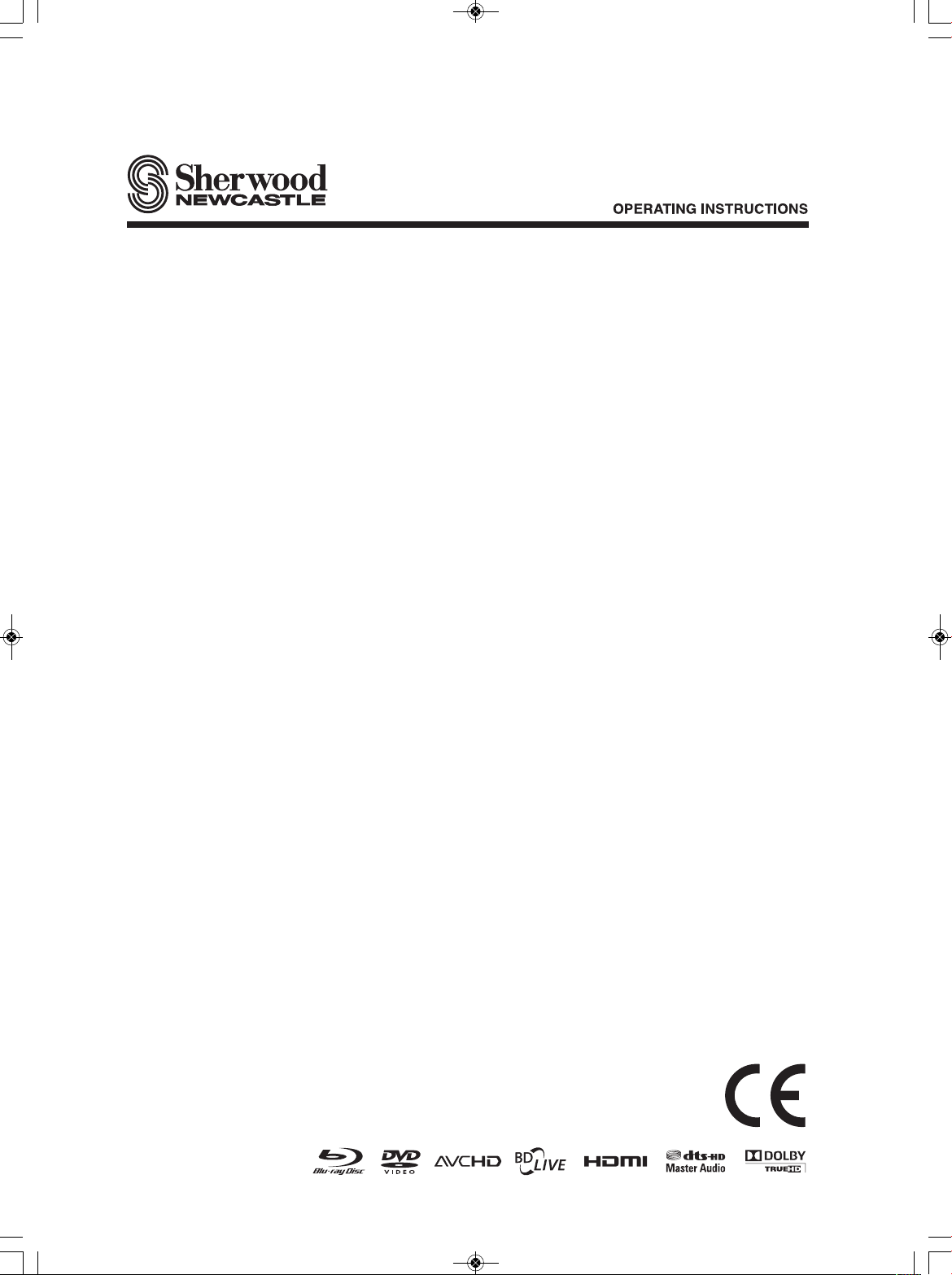
BLU-RAY RECEIVER
VR-654BD
cover_654:cover_654 2009-12-18 오 10:32 페이지 1
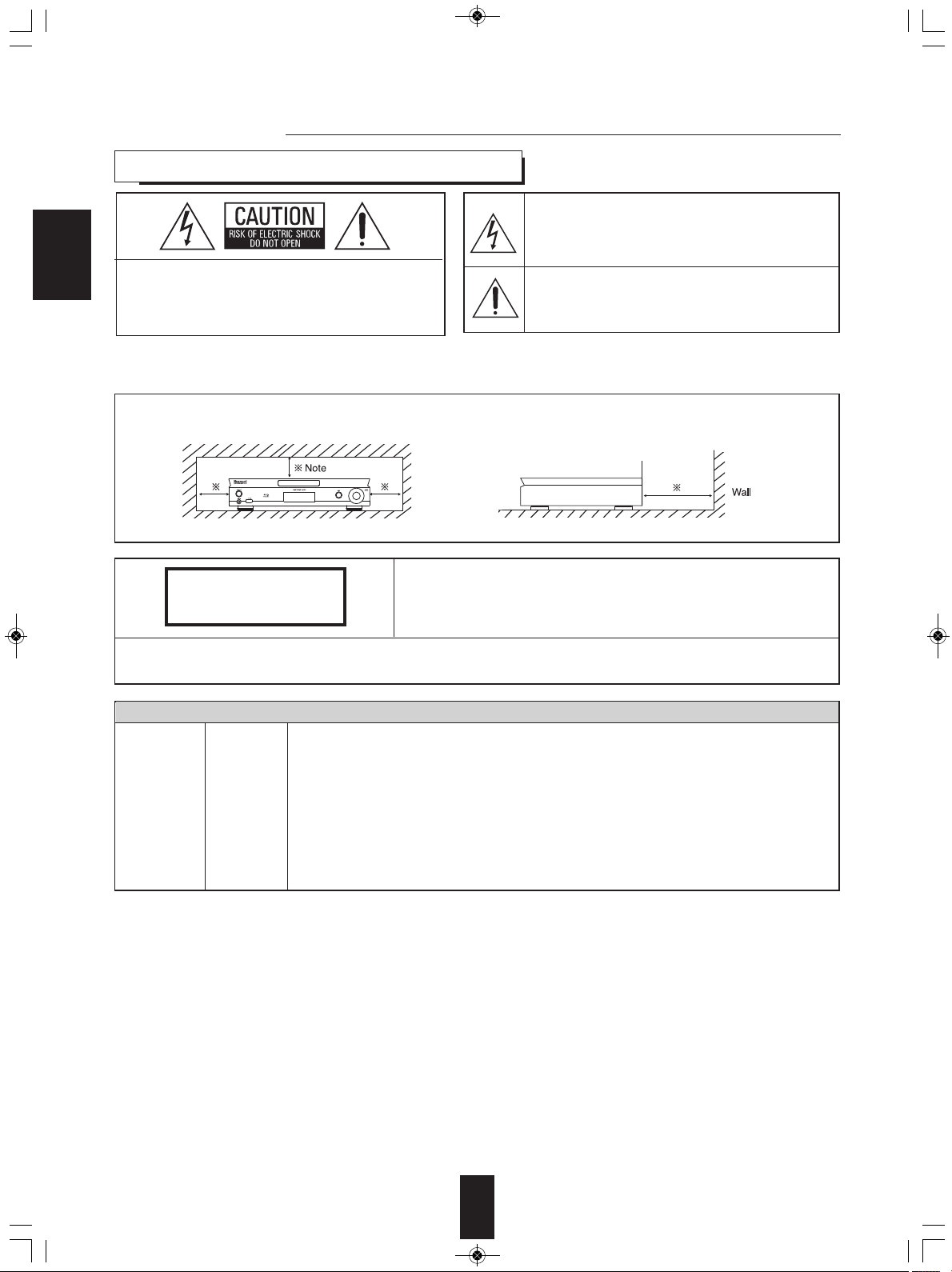
VR-654(G)_ENG_100129_VR-654(G) 2010-01-29 오전 10:45 페이지 2
Introduction
READ THIS BEFORE OPERATING YOUR UNIT
TO REDUCE THE RISK OF ELECTRIC
ENGLISH
CAUTION
:
SHOCK, DO NOT REMOVE COVER (OR
BACK). NO USER-SERVICEABLE PARTS
INSIDE. REFER SERVICING TO
QUALIFIED SERVICE PERSONNEL.
This symbol is intended to alert the user to the presence of
ninsulated "dangerous voltage" within the product's
u
enclosure that may be of sufficient magnitude to constitute
a risk of electric shock to persons.
his symbol is intended to alert the user to the presence of
T
important operating and maintenance (servicing)
instructions in the literature accompanying the appliance.
WARNING
: TO REDUCE THE RISK OF FIRE OR ELECTRIC SHOCK,
DO NOT EXPOSE THIS APPLIANCE TO RAIN OR MOISTURE.
Caution regarding installation
Note : For heat dispersal, do not install this unit in a confined space such as a bookcase or similar enclosure.
Do not block ventilation openings or stack other equipment on the top.
CLASS 1
LASER PRODUCT
CAUTION : USE OF ANY CONTROLS, ADJUSTMENTS, OR PROCEDURES OTHER THAN THOSE SPECIFIED
HEREIN MAY RESULT IN HAZARDOUS RADIATION EXPOSURE.
CAUTION
Invisible laser radiation when the unit is open.
Do not stare into beam.
FOR YOUR SAFETY
Units shipped to Australia are designed for operation on 240 V AC only.
To ensure safe operation, the three-pin plug supplied must be inserted only into a standard threepin power point which is effectively earthed through the normal household wiring. Extension cords
EUROPE
AUSTRALIA
220 V
-
240 V
used with the equipment must be three-core and be correctly wired to provide connection to earth.
Improper extension cords are a major cause of fatalities. The fact that the equipment
operates satisfactorily does not imply that the power point is earthed and that the installation
is completely safe. For your safety, if in any doubt about the effective earthing of the power
point, consult a qualified electrician.
PAN-EUROPEAN UNIFIED VOLTAGE
All units are suitable for use on supplies 220-240 V AC.
2
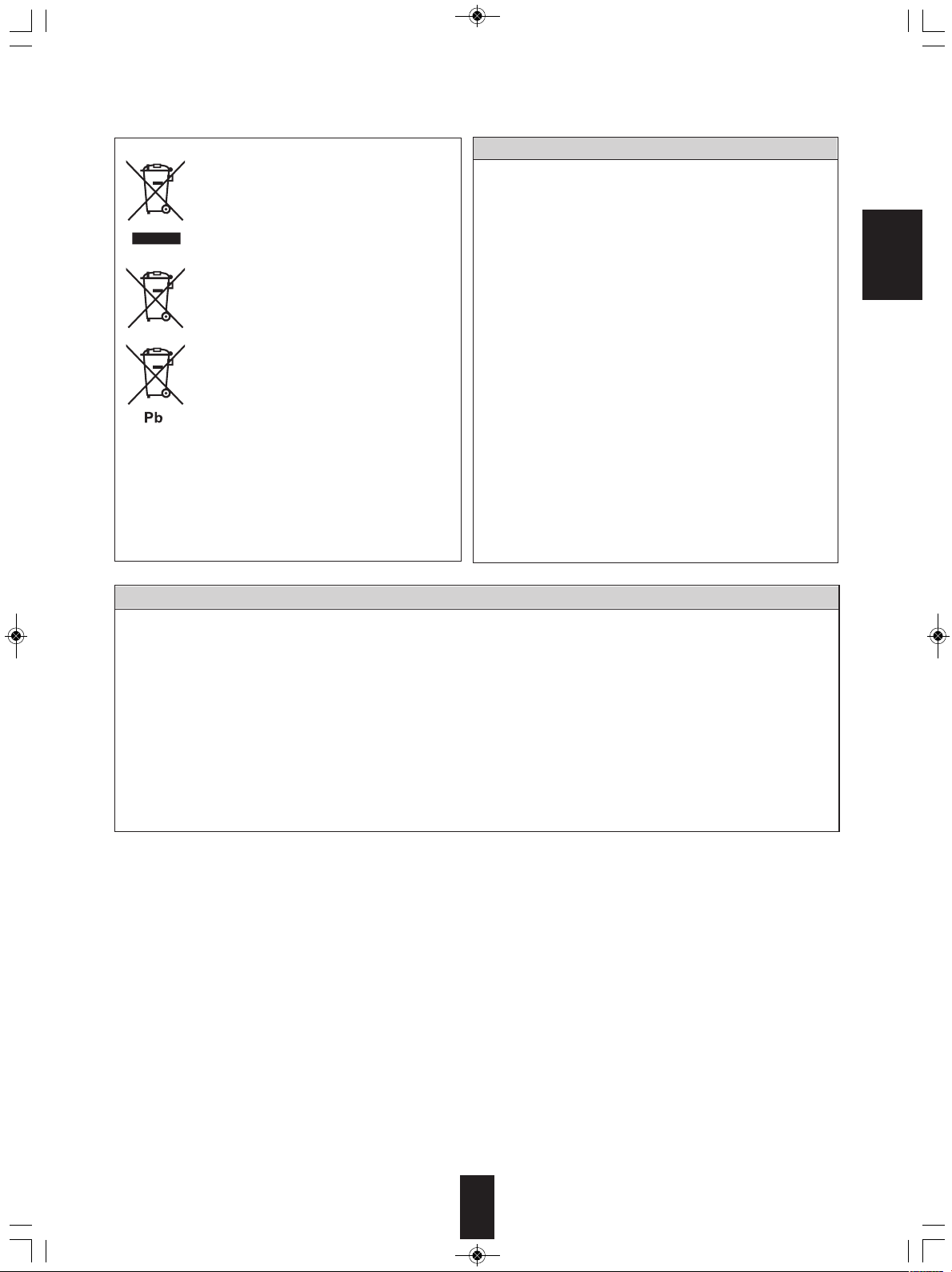
VR-654(G)_ENG_100129_VR-654(G) 2010-01-29 오전 10:45 페이지 3
Information for Users on Collection and Disposal of
Old Equipment and used Batteries
These symbols on the products, packaging, and/or
ccompanying documents mean that used electrical and
a
electronic products and batteries should not be mixed
ith general household waste. For proper treatment,
w
recovery and recycling of old products and used
batteries, please take them to applicable collection
oints, in accordance with your national legislation.
p
y disposing of these products and batteries correctly,
B
you will help to save valuable resources and prevent any
potential negative effects on human health and the
environment which could otherwise arise from
inappropriate waste handling.
For more information about collection and recycling of
ld products and batteries, please contact your local
o
municipality, your waste disposal service or the point of
sale where you purchased the items.
[Information on Disposal in other Countries outside the
uropean Union]
E
These symbols are only valid in the European Union. If
ou wish to discard these items, please contact your
y
local authorities or dealer and ask for the correct method
of disposal.
Note for the battery symbol (bottom two symbol
examples):
he sign Pb below the symbol for batteries indicates that
T
this batteries contains lead.
CAUTION
Leave a space around the unit for sufficient ventilation.
•
Avoid installation in extremely hot or cold locations, or in an area
•
that is exposed to direct sunlight or heating equipment.
Keep the unit free from moisture, water, and dust.
•
Do not let foreign objects in the unit.
•
The ventilation should not be impeded by covering the ventilation
•
openings with items, such as newspapers, table-cloths, curtains,
etc.
No naked flame sources, such as lighted candles, should be
•
placed on the unit.
Please be care the environmental aspects of battery disposal.
•
The unit shall not be exposed to dripping or splashing for use.
•
No objects filled with liquids, such as vases, shall be placed on
•
the unit.
• Do not let insecticides, benzene, and thinner come in contact
with the set
Never disassemble or modify the unit in any way.
•
.
■Notes on the AC power cord and the wall outlet.
The unit is not disconnected from the AC power source(mains)
•
as long as it is connected to the wall outlet, even if the unit has
been turned off.
To completely disconnect this product from the mains,
•
disconnect the plug from the wall socket outlet.
When setting up this product, make sure that the AC outlet you
•
are using is easily accessible.
Disconnect the plug from the wall outlet when not using the unit
•
for long periods of time.
PRECAUTIONS
■Moisture condensation
Moisture may form on the lens in the following conditions.
• Immediately after a heater has been turned on.
• In a steamy or very humid room.
• When this unit is moved from a cold place to a warm one.
If moisture forms inside this unit, it may not operate properly.
In this case, turn on the power and wait about one hour for the moisture to evaporate.
■If there is noise interference on the TV while a broadcast is being received.
Depending on the reception condition of the TV, interference may appear on the TV screen while you are watching a TV
broadcast and this unit is left on. This is not a malfunction of this unit or the TV. To watch a TV broadcast, turn off this unit.
■Do not transport this unit with discs left in it.
■Do not place on the component that generates heat.
If so, the temperature inside this unit rises and malfunction may occur.
ENGLISH
3
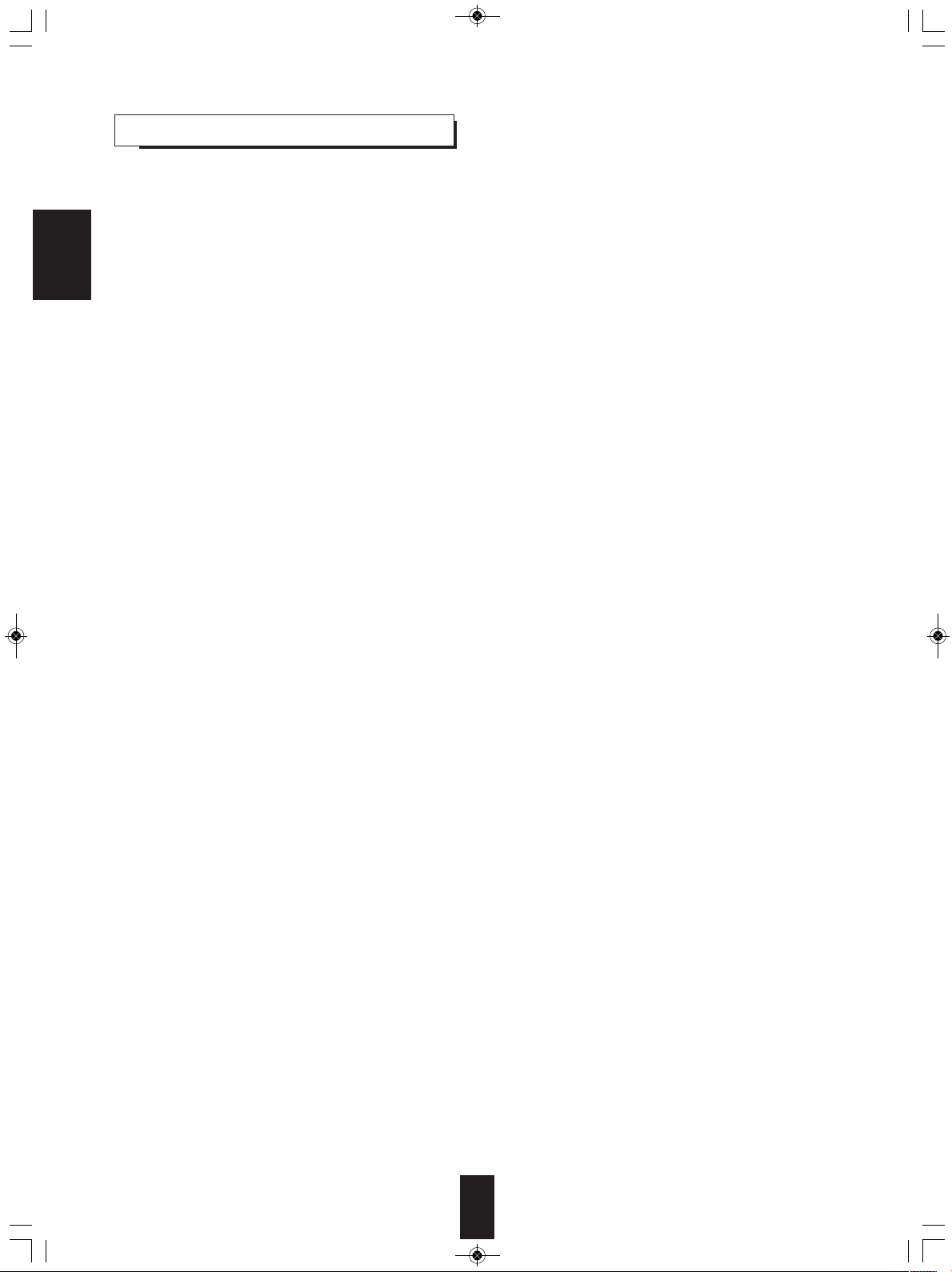
VR-654(G)_ENG_100129_VR-654(G) 2010-01-29 오전 10:45 페이지 4
contents
• Introduction
READ THIS BEFORE OPERATING YOUR UNIT . . . . . . . . . . . . . . . . . . . . . . . . . . . . . . . . . . . . . . . . . . . . 2
• System Connections . . . . . . . . . . . . . . . . . . . . . . . . . . . . . . . . . . . . . . . . . . . . . . . . . . . . . . . . . . . . . . . . . . . . 5
ENGLISH
• Front Panel Controls . . . . . . . . . . . . . . . . . . . . . . . . . . . . . . . . . . . . . . . . . . . . . . . . . . . . . . . . . . . . . . . . . . . 10
• Universal Remote Controls . . . . . . . . . . . . . . . . . . . . . . . . . . . . . . . . . . . . . . . . . . . . . . . . . . . . . . . . . . . . . . 11
ENTERING A SETUP CODE . . . . . . . . . . . . . . . . . . . . . . . . . . . . . . . . . . . . . . . . . . . . . . . . . . . . . . . . . . . 12
OPERATING COMPONENTS WITH REMOTE CONTROL . . . . . . . . . . . . . . . . . . . . . . . . . . . . . . . . . . . 13
REMOTE CONTROL OPERATION RANGE . . . . . . . . . . . . . . . . . . . . . . . . . . . . . . . . . . . . . . . . . . . . . . . 13
LOADING BATTERIES . . . . . . . . . . . . . . . . . . . . . . . . . . . . . . . . . . . . . . . . . . . . . . . . . . . . . . . . . . . . . . . 13
• Basic Operation
LISTENING TO A PROGRAM SOURCE . . . . . . . . . . . . . . . . . . . . . . . . . . . . . . . . . . . . . . . . . . . . . . . . . . 14
OTHER FUNCTIONS . . . . . . . . . . . . . . . . . . . . . . . . . . . . . . . . . . . . . . . . . . . . . . . . . . . . . . . . . . . . . . . . . 15
SURROUND SOUND . . . . . . . . . . . . . . . . . . . . . . . . . . . . . . . . . . . . . . . . . . . . . . . . . . . . . . . . . . . . . . . . 16
ENJOYING SURROUND SOUND . . . . . . . . . . . . . . . . . . . . . . . . . . . . . . . . . . . . . . . . . . . . . . . . . . . . . . . 17
SYSTEM SETUP . . . . . . . . . . . . . . . . . . . . . . . . . . . . . . . . . . . . . . . . . . . . . . . . . . . . . . . . . . . . . . . . . . . . 18
• Operation of BD player
PRELIMINARY KNOWLEDGE ABOUT DISCS . . . . . . . . . . . . . . . . . . . . . . . . . . . . . . . . . . . . . . . . . . . . . 24
SYMBOL ABOUT INVALID OPERATION . . . . . . . . . . . . . . . . . . . . . . . . . . . . . . . . . . . . . . . . . . . . . . . . . 25
PLAYABLE FILES . . . . . . . . . . . . . . . . . . . . . . . . . . . . . . . . . . . . . . . . . . . . . . . . . . . . . . . . . . . . . . . . . . . 25
CARE AND HANDLING OF DISCS . . . . . . . . . . . . . . . . . . . . . . . . . . . . . . . . . . . . . . . . . . . . . . . . . . . . . . 25
DEFINITION OF TERMS . . . . . . . . . . . . . . . . . . . . . . . . . . . . . . . . . . . . . . . . . . . . . . . . . . . . . . . . . . . . . . 26
PLAYING A DISC . . . . . . . . . . . . . . . . . . . . . . . . . . . . . . . . . . . . . . . . . . . . . . . . . . . . . . . . . . . . . . . . . . . . 28
ENJOYING BONUSVIEW OR BD-LIVE . . . . . . . . . . . . . . . . . . . . . . . . . . . . . . . . . . . . . . . . . . . . . . . . . . 34
PLAYING FILES . . . . . . . . . . . . . . . . . . . . . . . . . . . . . . . . . . . . . . . . . . . . . . . . . . . . . . . . . . . . . . . . . . . . . 35
• OSD Menu Settings . . . . . . . . . . . . . . . . . . . . . . . . . . . . . . . . . . . . . . . . . . . . . . . . . . . . . . . . . . . . . . . . . . . . 40
SETTING THE SYSTEM . . . . . . . . . . . . . . . . . . . . . . . . . . . . . . . . . . . . . . . . . . . . . . . . . . . . . . . . . . . . . . 41
SETTING THE DISPLAY . . . . . . . . . . . . . . . . . . . . . . . . . . . . . . . . . . . . . . . . . . . . . . . . . . . . . . . . . . . . . . 42
SETTING THE AUDIO . . . . . . . . . . . . . . . . . . . . . . . . . . . . . . . . . . . . . . . . . . . . . . . . . . . . . . . . . . . . . . . . 43
SETTING THE LANGUAGE . . . . . . . . . . . . . . . . . . . . . . . . . . . . . . . . . . . . . . . . . . . . . . . . . . . . . . . . . . . 43
SETTING THE PARENTAL CONTROL . . . . . . . . . . . . . . . . . . . . . . . . . . . . . . . . . . . . . . . . . . . . . . . . . . . 44
SETTING THE NETWORK . . . . . . . . . . . . . . . . . . . . . . . . . . . . . . . . . . . . . . . . . . . . . . . . . . . . . . . . . . . . 45
• Operation of Tuner
LISTENING TO RADIO BROADCASTS . . . . . . . . . . . . . . . . . . . . . . . . . . . . . . . . . . . . . . . . . . . . . . . . . . 47
LISTENING TO RDS BROADCASTS (FM ONLY) . . . . . . . . . . . . . . . . . . . . . . . . . . . . . . . . . . . . . . . . . . 49
(RDS Tuner (Regional Option for some countries in Europe, etc.)
• Troubleshooting Guide . . . . . . . . . . . . . . . . . . . . . . . . . . . . . . . . . . . . . . . . . . . . . . . . . . . . . . . . . . . . . . . . . 50
• Specifications . . . . . . . . . . . . . . . . . . . . . . . . . . . . . . . . . . . . . . . . . . . . . . . . . . . . . . . . . . . . . . . . . . . . . . . . . 52
• Setup Code Table . . . . . . . . . . . . . . . . . . . . . . . . . . . . . . . . . . . . . . . . . . . . . . . . . . . . . . . . . . . . . . . . . . . . . . 54
• License . . . . . . . . . . . . . . . . . . . . . . . . . . . . . . . . . . . . . . . . . . . . . . . . . . . . . . . . . . . . . . . . . . . . . . . . . . . . . . 58
4
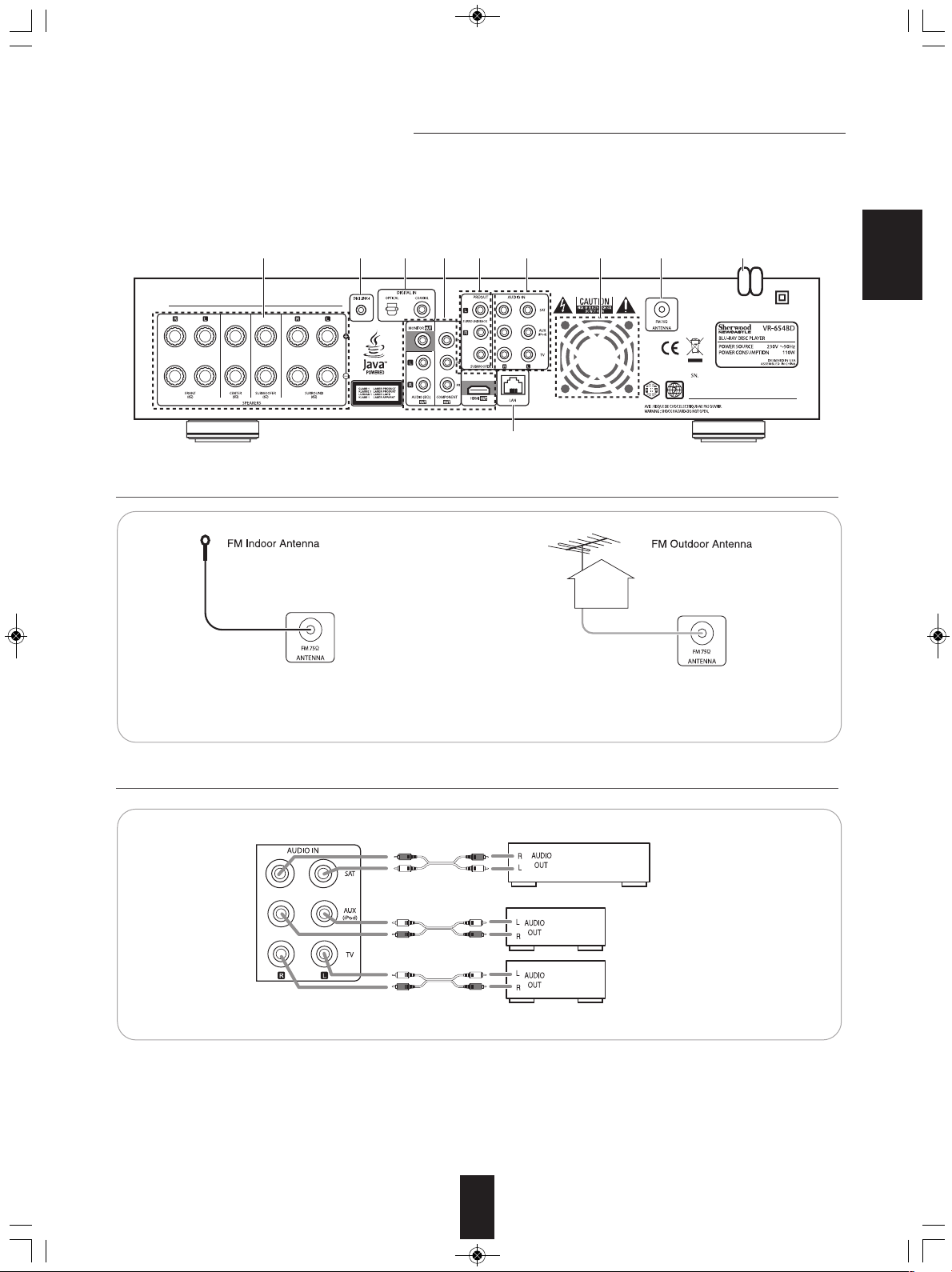
M
anufactured under license under U.S. Patent #’s: 5,451,942; 5,956,674; 5,974,380; 5,978,762; 6,226,616; 6,487,535; 7,212,872; 7,333,929;
7
,392,195; 7,272,567 & other U.S. and worldwide patents issued & pending. DTS and the Symbol are registered trademarks & the DTS
l
ogos are trademarks of DTS, Inc. © DTS, Inc. All Rights Reserved.
Manufactured under license from Dolby Laboratories. Dolby and the double-D symbol are trademarks of Dolby Laboratories.
U
.S. Patent Nos. 6,836,549;6,381,747;7,050,698;6,516,132; and 5,583,936
574362891 10
SAT Satellite system, DVD player, etc.
AUX CD player, iPod, etc.
TV TV, tape deck, etc.
VR-654(G)_ENG_100129_VR-654(G) 2010-01-29 오전 10:45 페이지 5
System Connections
• Please be certain that this unit is unplugged from the AC outlet before making any connections.
• Since different components often have different terminal names, carefully read the operating instructions of the component
connected.
• Be sure to observe the color coding when connecting audio, video and speaker cords.
• Make connections firmly and correctly. If not, it can cause loss of sound, noise or damage to this unit.
ENGLISH
1. CONNECTING ANTENNAS
• Change the position of the FM indoor antenna until you
get the best reception of your favorite FM stations.
2. CONNECTING AUDIO/VIDEO COMPONENTS
• A 75Ω outdoor FM antenna may be used to further
improve the reception. Disconnect the indoor antenna
before replacing it with the outdoor one.
• The AUDIO IN jacks can be connected to the AUDIO OUT jacks of audio or video components.
■Note :
• You can connect Apple iPod to this unit via Sherwood iPod dock. If Sherwood iPod dock is connected to DIGI LINK-i jack
for system control, you should connect its audio jacks to the "AUX(iPod)" jacks of this unit. Because, when you control your
iPod with the unit's remote control, the “AUX” is automatically selected as an input source and the corresponding operation
is performed.
5
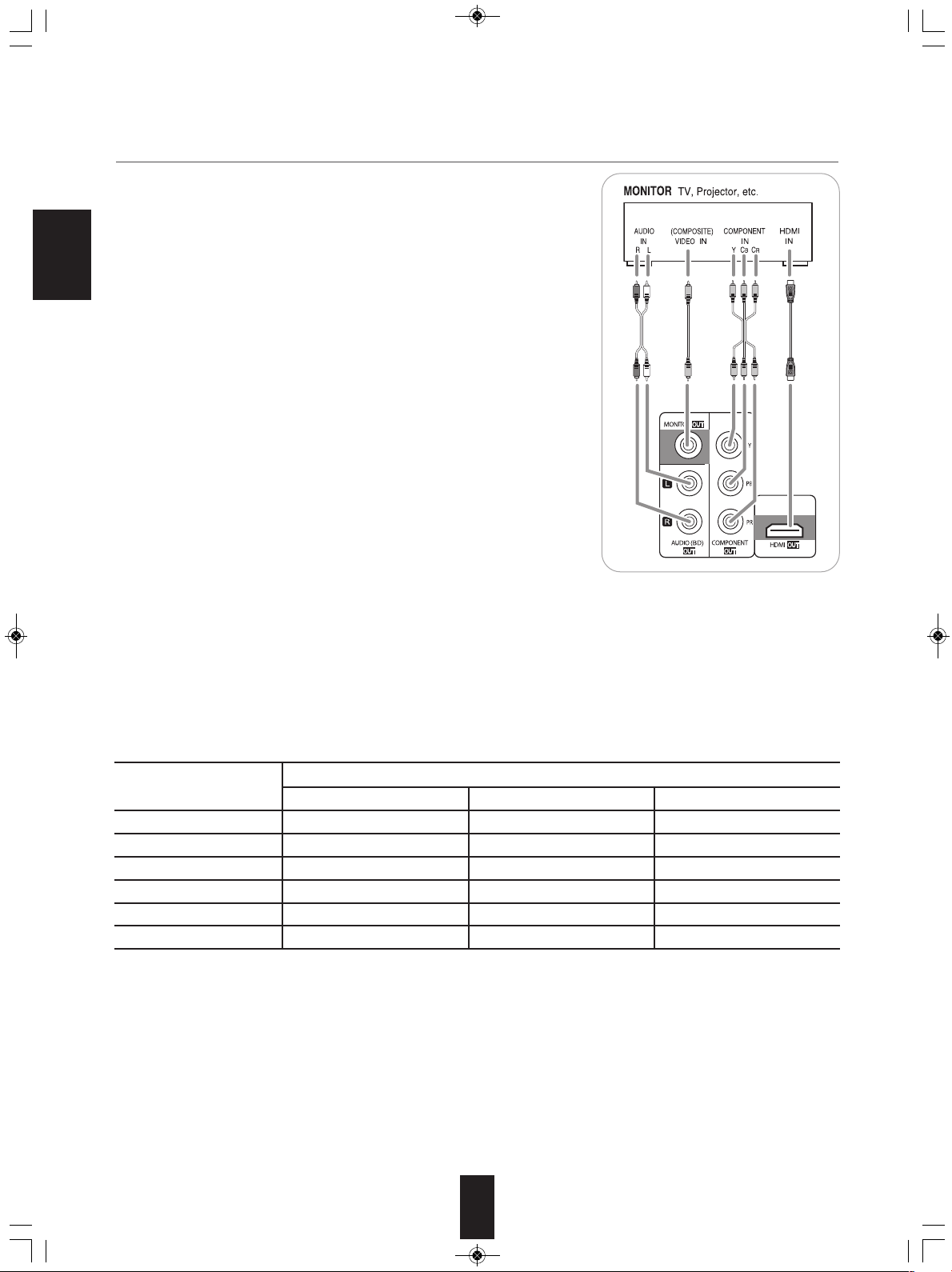
VR-654(G)_ENG_100129_VR-654(G) 2010-01-29 오전 10:45 페이지 6
3. CONNECTING TV
• There are two types of video jacks (COMPONENT, (composite) VIDEO) for analog
video connections and the HDMI connector for digital video and audio connections.
Connect them to the corresponding video jacks according to their capability.
• For your reference, the excellence in picture quality is as follows : "HDMI” >
"COMPONENT" > "(composite) VIDEO" .
• When making COMPONENT VIDEO connections, connect "Y" to "Y", "PB" to
"CB"(or "B-Y", "PB") and "PR" to "CR"(or "R-Y", "PR").
• To hear the sound that the BD player reproduces from the speakers of your TV,
ENGLISH
connect the AUDIO OUT jacks to the AUDIO IN jacks of the TV.
■Notes :
• You don’t need to make all kinds of video connections between this unit and your
TV.
• Do not connect the unit to the TV through a VCR. Otherwise the picture may be
disturbed due to the copy protection function.
• If the resolutions of the video signals which are output from the COMPONENT
VIDEO OUTs and the HDMI OUT and your TV are not matched, the picture is not
clear, natural or displayed. To prevent it, you should set the resolution to one which
the TV can handle. (For details, refer to “Video output resolution” below and
“SETTING THE DISPLAY” on page 42.)
• To output the digital audio signals from the HDMI OUT to hear the sound that the
BD player reproduces from the speakers of your TV, you should set the HDMI
Output to On (Auto). (For details, refer to “SETTING THE AUDIO” on page 43.)
• For stable signal transfer, we recommend using HDMI cords that are a maximum
of 5 meters in length.
• Among the components that support HDMI, some components can control other
components via the HDMI connector. However, this unit cannot be controlled by
another component via the HDMI connector.
• The audio signals from the HDMI connector (including the sampling frequency and
bit length) may be limited by the component that is connected.
■Copyright protection system
• This unit supports HDCP (High-bandwidth Digital Contents Protection), technology to protect copyright of digital video signals
against illegal duplication. HDCP must also be supported on the components connected to this unit.
• This unit is HDMI Ver. 1.3 compatible.
• HDMI, the HDMI logo and High-Definition Multimedia Interface are trademarks or registered trademarks of HDMI licensing LLC.
■Video output resolution
• The video output resolution differs depending on the Resolution setting.
(For details, refer to “SETTING THE DISPLAY” on page 42.)
Resolution setting
HDMI Auto 480i(NTSC)(or 576i(PAL)) 1080i*
1080p 480i(NTSC)(or 576i(PAL)) 1080i*
1080i 480i(NTSC)(or 576i(PAL)) 1080i*
720p 480i(NTSC)(or 576i(PAL)) 720p*
480p 480i(NTSC)(or 576i(PAL)) 480p(NTSC)(or 576p(PAL)) 480p(NTSC)(or 576p(PAL))
480i 480i(NTSC)(or 576i(PAL)) 480i(NTSC)(or 576i(PAL)) 480i(NTSC)(or 576i(PAL))
*1: • When the COMPONENT OUTs and the HDMI OUT are connected to your TV, the video signals of 480i(NTSC)(or 576i(PAL)) will be output.
*2: • When the HDMI OUT is not connected to your TV and the copy protected DVD Videos are played, the video signals of 480p(or 576p) will be
output.
(Composite) VIDEO OUT COMPONENT OUTs HDMI OUT
Video OUTs
1,*2
1,*2
1,*2
1,*2
highest resolution
1080p
1080i
720p
■Notes :
• If the resolution of video signal to be output from COMPONENT OUTs or HDMI OUT does not match that of your TV, the
picture is not clear, natural or displayed.
Should this happen, first make (composite) video connection between this unit and TV, and select the (composite) VIDEO as
an input source on the TV to display the setting menu, then set the Resolution correctly. (For details on the resolution
acceptible for your TV, refer to its operating instructions.)
• When the HDMI OUT connector is connected to your TV, the TV reports to this unit what resolutions it supports. Therefore, if
you set the Resolution to HDMI Auto, this unit outputs the video signals of the highest resolution acceptable for your TV.
In this case, you cannot select the resolution inacceptable for your TV.
6

Passive subwoofer
VR-654(G)_ENG_100129_VR-654(G) 2010-01-29 오전 10:45 페이지 7
4. CONNECTING DIGITAL INs
• The OPTICAL and the COAXIAL DIGITAL OUTs of the
components that are connected to this unit can be
connected to these DIGITAL INs.
• A digital input should be connected to the components such
as a CD player, DVD player, etc. capable of outputting DTS
Digital Surround, Dolby Digital or PCM format digital
signals, etc.
• When making the COAXIAL DIGITAL connection, be sure
to use a 75 Ω COAXIAL cord, not a conventional AUDIO
cord.
■Notes :
• Be sure to make either a OPTICAL or a COAXIAL DIGITAL connection on each component. (You don’t need to do both.)
• If you connect the DIGITAL INs to your components, you should assign the DIGITAL INs correctly. (For details, refer to “When
SAT, TV, AUX is selected as an input source” on page 14.)
5. CONNECTING SPEAKERS
ENGLISH
• Be sure to connect speakers firmly and correctly
according to the channel(left and right) and the
polarity (+ and -). If the connections are faulty,
no sound will be heard from the speakers, and if
the polarity of the speaker connection is
incorrect, the sound will be unnatural and lack
bass.
• For installing the speakers, refer to "Speaker
placement" on page 8.
• After installing the speakers, first adjust the
speaker settings according to your environment
and speaker layout. (For details, refer to
"Setting the speaker setup" on page 20.)
• Depending on whether the type of your
subwoofer is the passive subwoofer or active
(powered) subwoofer, connect it as follows :
* Connect the SUBWOOFER terminals to the
passive subwoofer.
* Connect the SUBWOOFER PREOUT jack to
the active subwoofer. (For details, refer to
“CONNECTING PREOUTs” below.)
Caution :
• Be sure to use the speakers with the impedance
of 6 ohms or above.
• Do not let the bare speaker wires touch each
other or any metal part of this unit. This could
damage this unit and/or the speakers.
• Never touch the speaker terminals while the AC input cord is connected to the wall AC outlet. Doing so could result in
electric shocks.
ire
w
er
peak
ting s
onnec
■C
1. Strip away approx. 10 mm
(3/8 inch) of wire insulation,
then twist the wire ends
tight.
2. Loosen by turning the
speaker terminal counterclockwise.
3. Insert the bare part of the
wire.
4. Tighten by turning it
clockwise.
7
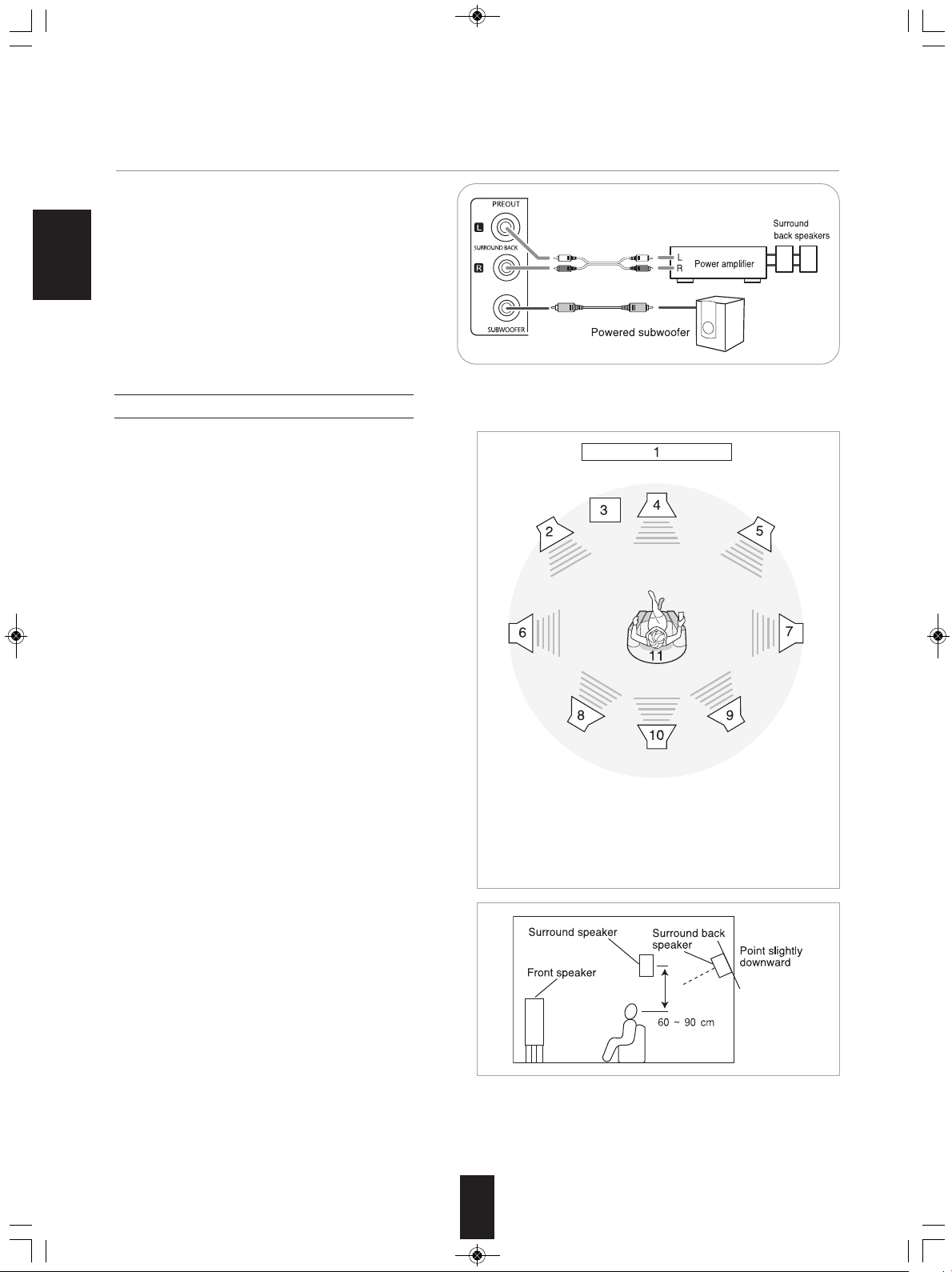
VR-654(G)_ENG_100129_VR-654(G) 2010-01-29 오전 10:45 페이지 8
6. CONNECTING PREOUTs
• Use these jacks when adding additional speakers for 7.1
or 6.1 channel playback.
• Connect the SURROUND BACK PREOUT jacks to the
power amplifier connected to speakers.
• When using only one surround back speaker, connect the
ENGLISH
SURROUND BACK Left jack to the power amplifier.
• To emphasize the deep bass sounds, connect a powered
subwoofer to the SUBWOOFER PREOUT jack.
Speaker placement
Ideal speaker placement varies depending on the size of
your room and the wall coverings, etc. The typical example
of speaker placement and recommendations are as follows :
■Front left and right speakers and center speaker
• Place the front speakers with their front surfaces as flush
with TV or monitor screen as possible.
• Place the center speaker between the front left and right
speakers and no further from the listening position than
the front speakers.
• Place each speaker so that sound is aimed at the location
of the listener’s ears when at the main listening position.
■Surround left and right speakers
• Place the surround speakers approximately 1 meter (40
inches) above the ear level of a seated listener on the
direct left and right of them or slightly behind.
■Surround back left and right speakers
• Place the surround back speakers at the back facing the
front at a narrower distance than front speakers.
• When using a single surround back speaker, place it at the
rear center facing the front at a slightly higher position (0
to 20 cm ) than the surround speakers.
• We recommend installing the surround back speaker(s) at
a slightly downward facing angle. This effectively prevents
the surround back channel signals from reflecting off the
TV or screen at the front center, resulting in interference
and making the sense of movement from the front to the
back less sharp.
■Subwoofer
• The subwoofer reproduces powerful deep bass sounds.
Place a subwoofer anywhere in the front as desired.
1. TV or Screen
2. Front left speaker
3. Subwoofer
4. Center speaker
5. Front right speaker
6. Surround left speaker
7. Surround right speaker
8. Surround back left speaker
9. Surround back right speaker
10. Surround center speaker
11. Listening position
■Notes :
• When using a conventional TV, to avoid interference with
the TV picture, use only magnetically shielded front
left and right and center speakers.
• To obtain the best surround effects, the speakers except
the subwoofer should be full range speakers.
8
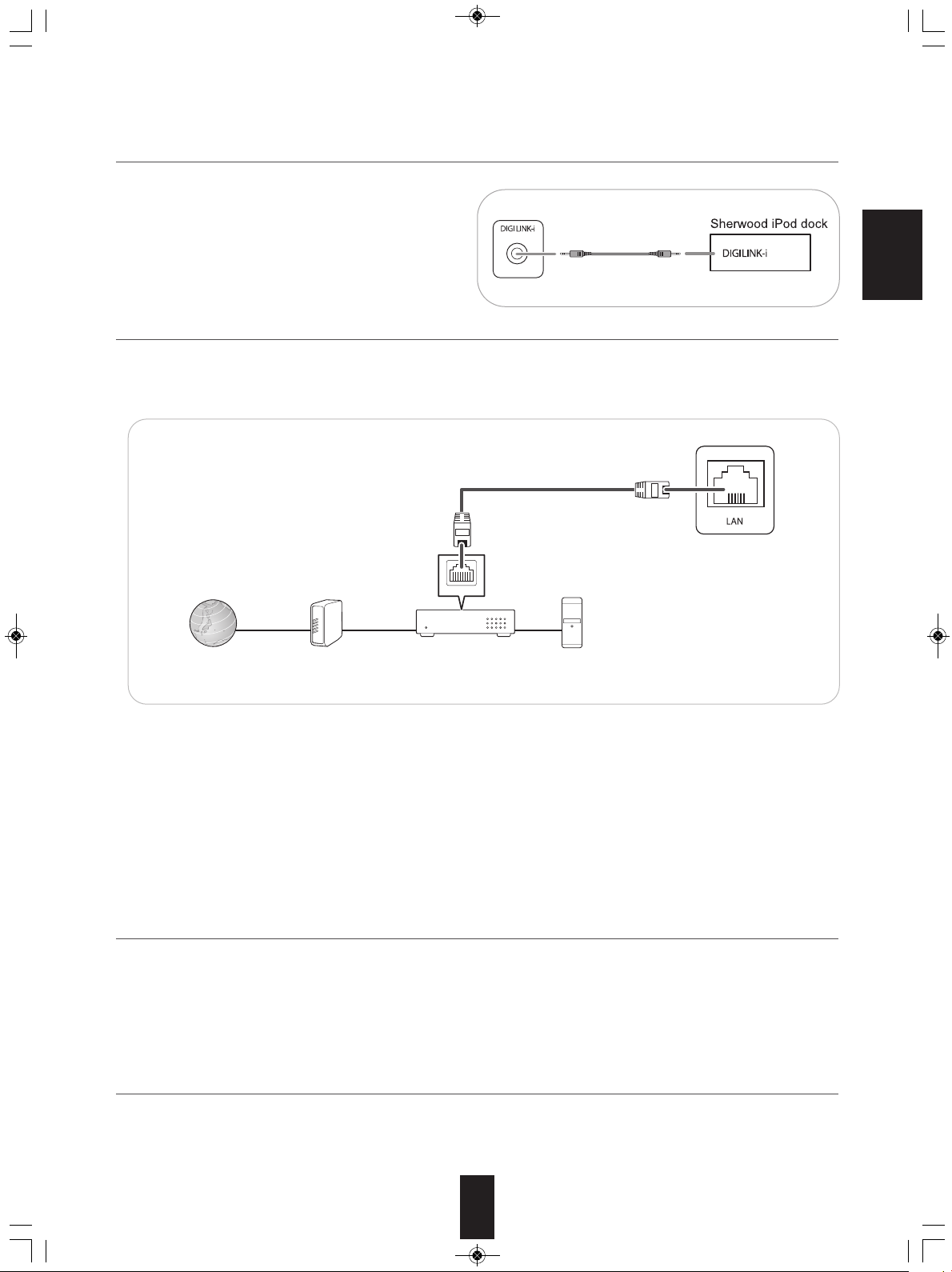
LAN
Internet Modem PCBroadband router
VR-654(G)_ENG_100129_VR-654(G) 2010-01-29 오전 10:45 페이지 9
7. CONNECTING FOR SYSTEM CONTROL
• Connect this jack to the DIGILINK-i jack of Sherwood
iPod dock that allows you to control the iPod with the
unit's remote control.
8. CONNECTING TO NETWORK
• You can enjoy a variety of contents with interactive functions by connecting to the internet when playing BD-LIVE compatible
discs on the BD player.
• Connect the LAN connector of this unit to your internet source.
ENGLISH
■Notes :
• After making a broadband internet connection, you should set the communication setting. (For details, refer to “SETTING
THE NETWORK” on page 45.)
• When using a broadband internet connection, a contract with an internet service provider is required. For more information,
contact your nearest internet service provider.
• Refer to the operating instructions of the equipment because the connected equipment and connection method may differ
depending on your internet environment.
• Use a LAN cable/router supporting 10 BASE-T/100 BASE-TX.
• Some LAN cables are easily affected by noise.
We recommend using a shield type cable.
9. COOLING FAN
• Cooling fan operates to prevent the temperature inside this unit from rising. To allow for proper ventilation, maintain a
certain space behind this unit.
■Note :
• While the fan is operating, the faint fan noise may be generated.
10. AC INPUT
• Plug this cord into a wall AC outlet.
9
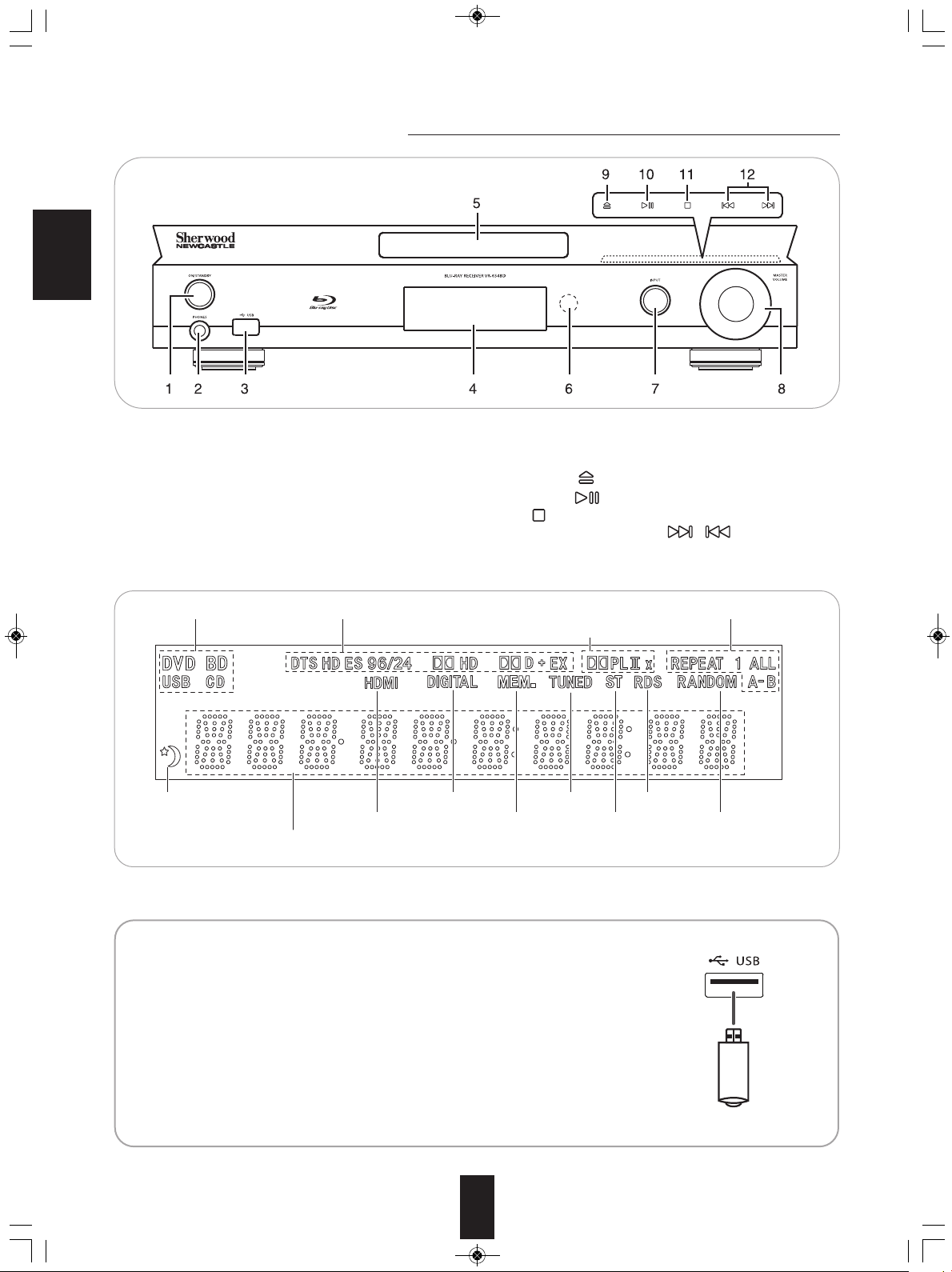
Media indicators
SLEEP indicator DIGITAL indicator TUNED indicator
MEMORY indicatorHDMI indicator STEREO indicator
RDS indicator
REPEAT indicatorsInput signal indicators
Dolby PLII/PLIIx indicators
Input, frequency, title/chapter/track number, playing time, volume level, operating information, etc.
RANDOM indicator
VR-654(G)_ENG_100129_VR-654(G) 2010-01-29 오전 10:45 페이지 10
Front Panel Controls
ENGLISH
1. POWER ON/STANDBY button/indicator
2. HEADPHONE jack
3. USB connector
For details, see below.
4. FLUORESCENT DISPLAY
For details, see below.
5. DISC TRAY
■FLUORESCENT DISPLAY
6. REMOTE SENSOR
7. INPUT SELECTOR button
8. MASTER VOLUME CONTROL knob
9. OPEN/CLOSE ( ) button
10. PLAY/PAUSE ( ) button
11. STOP ( ) button
12. FORWARD/BACKWARD SKIP( / ) buttons.
■USB CONNECTOR
• This connector can be connected to a USB memory device for playback of MP3, WMA or
JPEG files, etc. stored on it. (For details, refer to “PLAYING FILES” on page 35.)
• To enjoy BONUSVIEW and BD-LIVE functions, you can connect a USB memory device
(minimum 1GB capacity (2GB or more recommended)) supporting FAT 32 and USB 2.0
High Speed (480 Mbit/s) to this connector, too. (For details, refer to “ENJOYING
BONUSVIEW OR BD-LIVE” on page 34.)
■ Notes :
• Do not use a USB extension cable when connecting a USB memory device to this
connector.
• After playback of files or Virtual Package/BD-LIVE data, remove the USB memory device in
the stop mode or the standby mode.
10
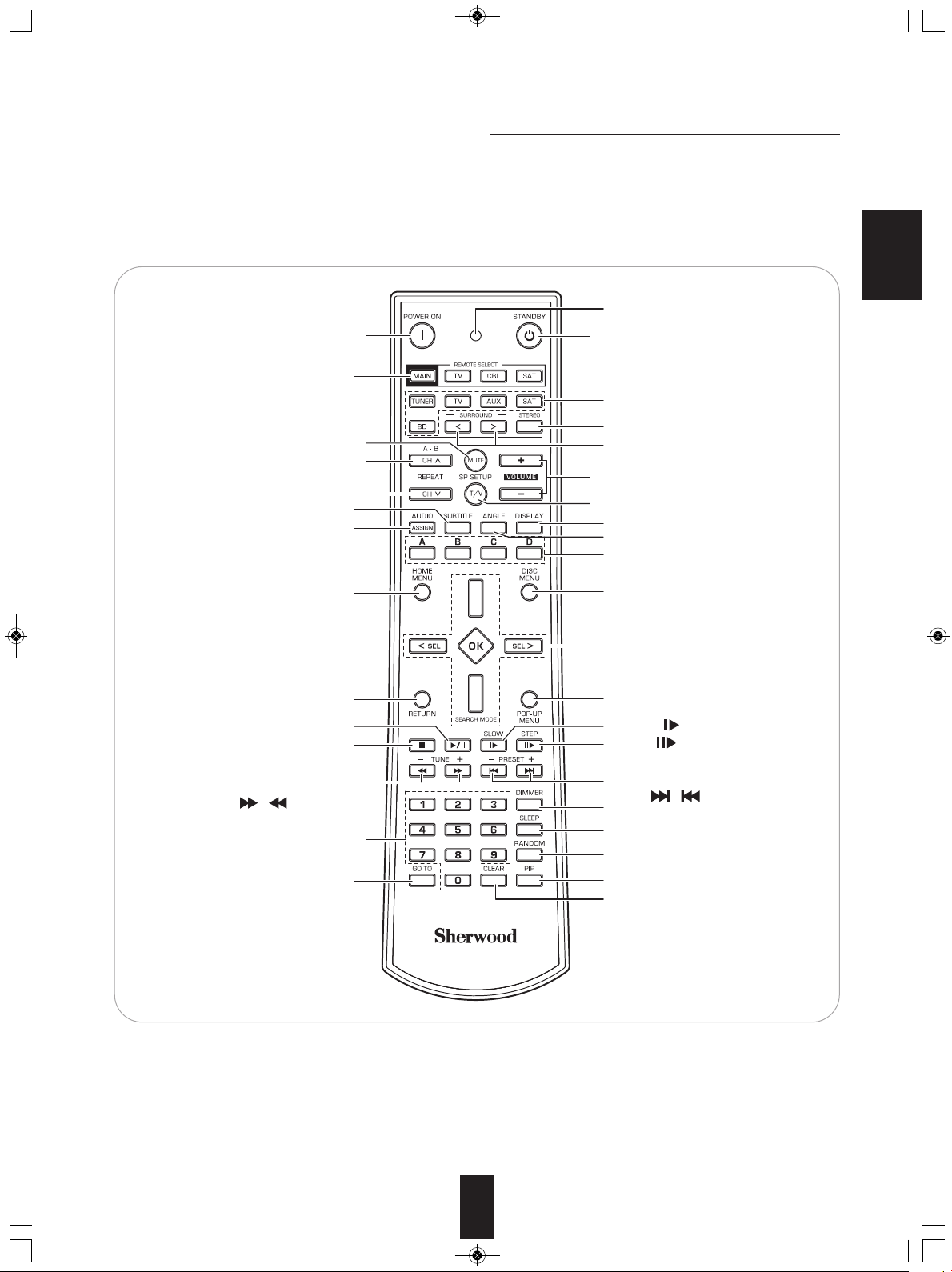
2
1
3
5
4
6
7
8
VR-654(G)_ENG_100129_VR-654(G) 2010-01-29 오전 10:45 페이지 11
Universal Remote Controls
This universal remote control can operate not only this unit but also most popular brands of video components such as TVs,
cable boxes,satellite receivers, etc.
• To operate 3 components other than this unit, you should enter the setup code for each component.
(For details, refer to “ENTERING A SETUP CODE” on page 12.)
• The numbered buttons on the remote control have different functions in other device modes. For details, refer to "FUNCTION
TABLE of the NUMBERED BUTTONS" on the next page.
POWER ON button
ENGLISH
LED
STANDBY button
To operate the desired component with
this remote control, first select the
corresponding DEVICE button.
INPUT SELECTOR buttons
STEREO button
DEVICE buttons
MUTE button
REPEAT A-B button
SURROUND MODE UP/DOWN(>/<)
buttons
VOLUME UP/DOWN(+/-) buttons
REPEAT button
SUBTITLE button
AUDIO ASSIGN/AUDIO button
SPEAKER SETUP button
DISPLAY button
ANGLE button
COLOR buttons
HOME MENU button
DISC MENU button
CURSOR CONTROL, OK
(/SEARCH MODE, SELECT〈 , 〉)
buttons
The function in "( )" are regional option
for Europe, etc.
PLAY/PAUSE button
STOP button
TUNING UP/DOWN (+/-),
FORWARD/BACKWARD
SEARCH( / ) buttons
NUMERIC buttons
RETURN button
POP UP MENU button
SLOW( ) button
STEP( ) button
PRESET UP/DOWN(+/-),
FORWARD/BACKWARD
SKIP( / ) buttons
DIMMER button
SLEEP button
RANDOM button
GO TO button
PIP button
CLEAR button
■Note :
• You can use the COLOR buttons to select the items on some BD menus during operation of BD player.
11
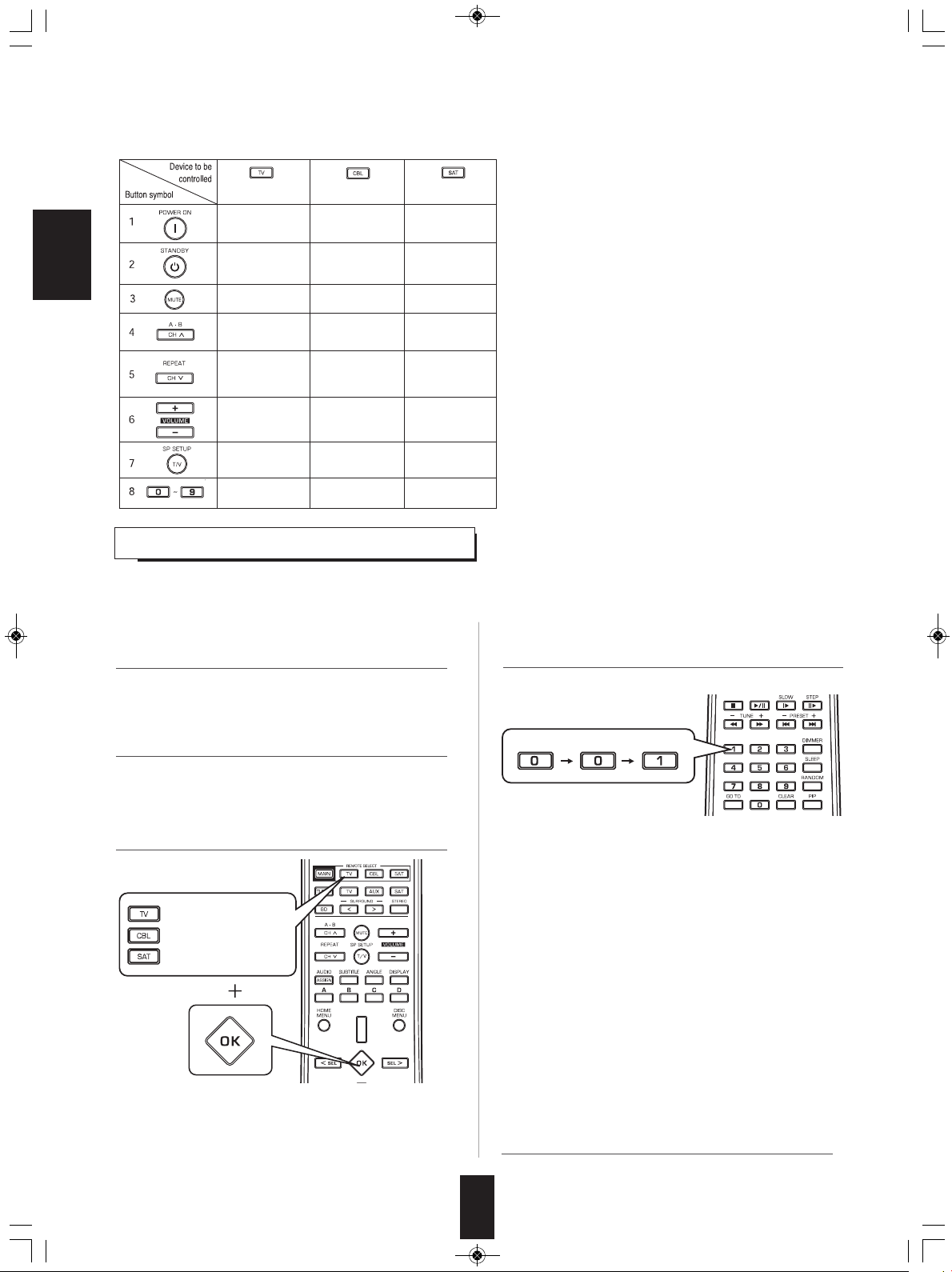
VR-654(G)_ENG_100129_VR-654(G) 2010-01-29 오전 10:45 페이지 12
■FUNCTION TABLE of the NUMBERED BUTTONS.
for TV)
(
OWER ON
P
TANDBY
S
for Cable box)
(
OWER ON
P
TANDBY
S
(for Satellite receiver)
OWER ON
P
STANDBY
ENGLISH
MUTE
MUTE
MUTE
■Notes :
• Some functions for each component may not be
available or may work differently.
• Depending on other kinds of components that are
available for each DEVICE button, some functions
may not be available or may work differently, too.
• For details about functions, refer to the operating
instructions of each component.
HANNEL UP
C
CHANNEL DOWN
VOLUME
P/DOWN (+/-)
U
INPUT
ELECTOR
S
UMERIC
N
HANNEL UP
C
CHANNEL DOWN
VOLUME
P/DOWN (+/-)
U
INPUT
ELECTOR
S
UMERIC
N
HANNEL UP
C
CHANNEL DOWN
VOLUME
P/DOWN (+/-)
U
INPUT
ELECTOR
S
UMERIC
N
enteRInG A setUP coDe
• This remote control can control up to 3 different components.
• Before operating video components other than this unit with using this remote control, the setup code for each component
should be entered.
1. Turn on the component you want to operate.
4. Enter a 3 digit code.
Example: When entering “001”.
2. Find the setup codes according to the type and
the brand name of your component, referring to
“Setup Code Table” on page 54.
3. Press and hold down both the OK button and
the DEVICE button you want for more than 1
seconds.
: For TV
: For cable box
:For satellite receiver
• The LED will flicker once.
■Note :
• The MAIN button is unavailable for the components other
than this unit.
• If entering is performed successfully, the LED will flicker
twice.
• To be sure that the setup code is correct, press the
POWER ON (or STANDBY) button, aiming the remote
control at the remote sensor on the component. If your
component is turned off, the setup code is correct.
• When your component is not turned off, repeat the above
steps 2 to 4, trying each code for your component until
you find one that works.
■Notes:
• If the LED did not flicker twice, then repeat the above
steps 3 to 4 and try entering the same code again.
• Manufacturers may use different setup codes for the same
product category. For that reason, it is important that you
check to see if the code you have entered operates as many
controls as possible. If only a few functions operate, check to
see if another code will work with more buttons.
5. Repeat the above steps 1 to 4 for each of your
components.
12
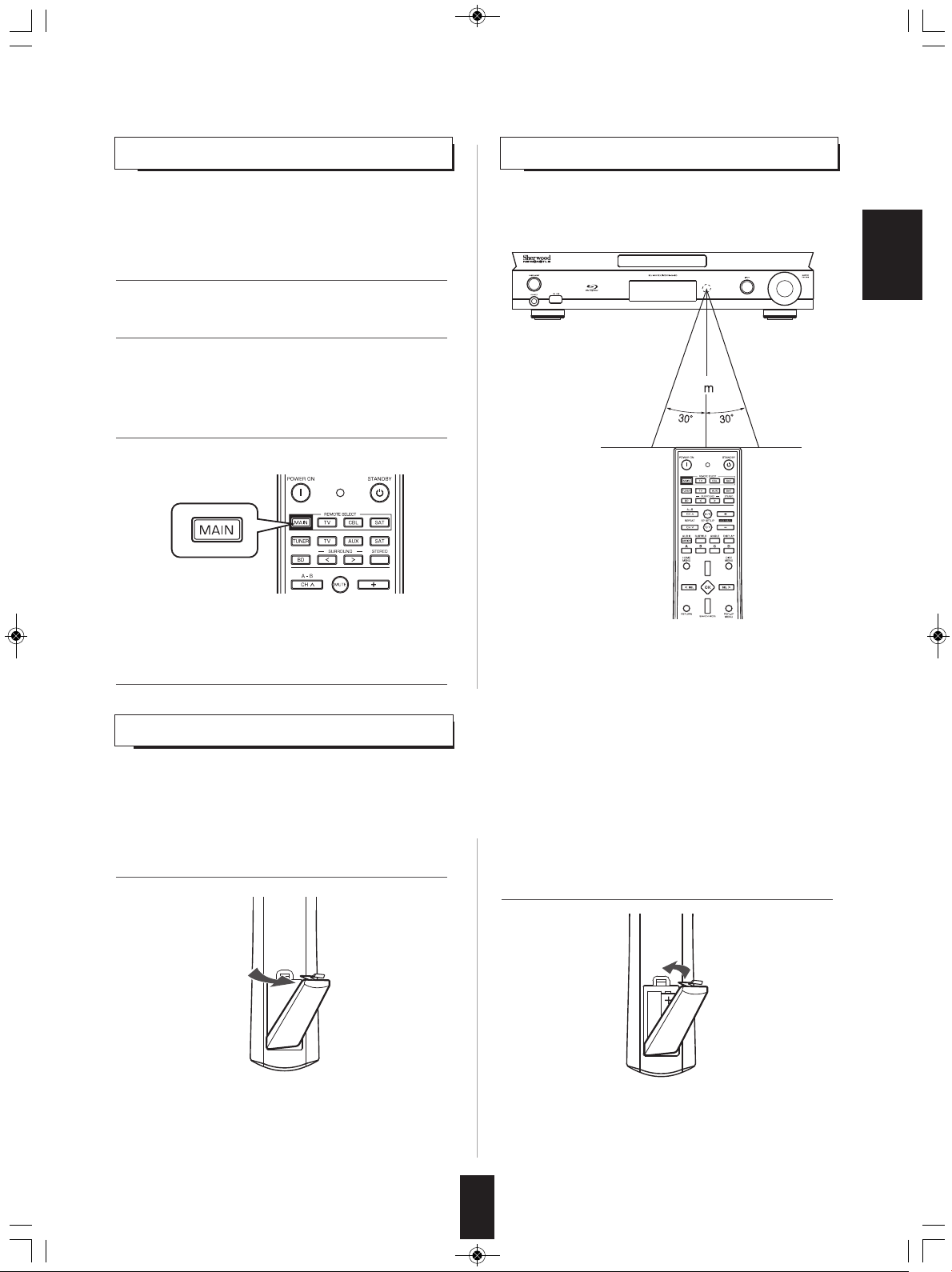
7
VR-654(G)_ENG_100129_VR-654(G) 2010-01-29 오전 10:45 페이지 13
oPeRAtInG coMPonents WItH ReMote contRoL
1. Enter the setup code for each component other
than this unit you wish to control. (For details,
refer to "ENTERING A SETUP CONE" on page
12.)
2. Turn on the component you want to operate.
3. Press the DEVICE button on the remote control
corresponding to the component you wish to
operate.
Example) When selecting “MAIN” to operate this unit.
4. Aim the remote control at the REMOTE
SENSOR of the component you wish to control
and press the button corresponding to the
operation you want.
ReMote contRoL oPeRAtIon RAnGe
• Use the remote control within a range of about 7 meters
(23 feet) and angles of up to 30 degrees aiming at the
remote sensor.
ENGLISH
■Note :
• Remote operation may become unreliable if the remote
sensor is exposed to strong light such as direct sunlight or
inverted fluorescent.
LoADInG BAtteRIes
• When the remote control does not operate, the old batteries should be replaced. In this case, load new batteries within several
minutes after removing old batteries.
• If the batteries are removed or have been exhausted for a longer period of time, memorized contents will be cleared. Should
this happen, you should memorize them again.
1. Remove the cover. 2. Load two batteries ("AAA" size, 1.5V) matching
the polarity.
• Remove the batteries when they are not used for a long
time.
• Do not use the rechargeable batteries (Ni-Cd type).
• Be sure to use alkaline batteries.
13
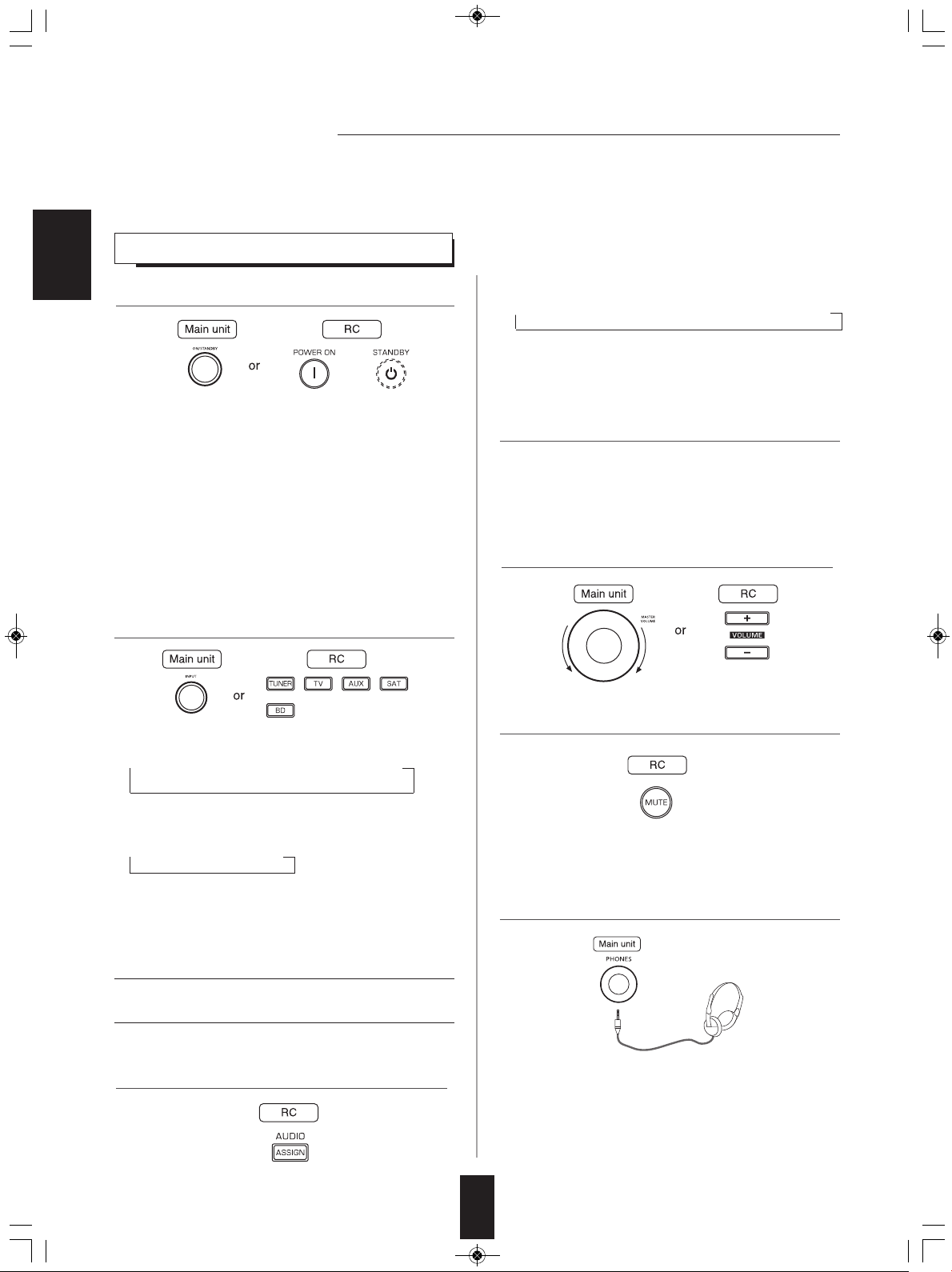
VR-654(G)_ENG_100129_VR-654(G) 2010-01-29 오전 10:45 페이지 14
Basic Operation
■Notes:
• Before operating this receiver with the supplied remote control, refer to "Universal Remote Controls" on page 11 for details
about operation.
• Before operating this receiver, first set this unit as desired for optimum performance, doing the setup procedures. (For
details, refer to "SYSTEM SETUP" on page 18.)
LISTENING TO A PROGRAM SOURCE
ENGLISH
1. Turn the power on.
• Each time the POWER ON/STANDBY button is pressed,
the unit is turned on to enter the operating mode (the
POWER ON/STANDBY indicator lights up blue) or off to
enter the standby mode(the POWER ON/STANDBY
indicator lights up amber).
• On the remote control, press the POWER ON button to
enter the operating mode or press the STANDBY button
to enter the standby mode.
■Standby mode
This means that the unit is not disconnected from the AC
mains and a small amount of current is retained to support
the operation readiness.
2. Select the desired input source.
• Each time the INPUT SELECTOR button on the front
panel, the input source changes as follows :
→ FM → SAT → TV → AUX → BD/DVD
(frequency display)
• Each time this button is pressed, the corresponding
input is selected as follows :
→ ANLG(Analog) → COAX(Coaxial) → OPTI(Optical)
■Note:
• When the selected digital input is not connected, the
“DIGITAL” indicator flickers and the analog input is
automatically selected.
4. Operate the selected component for playback.
• When playing back the program sources with surround
sound, refer to "ENJOYING SURROUND SOUND" on
page 17.
5. Adjust the (overall) volume to a comfortable
listening level.
6. To mute the sound.
• Each time the “TUNER” button on the remote control is
pressed, the FM mode changes as follows:
→ FM ST → FM MONO
■Note :
• During playback of BD Video or DVD Video on the BD
player, if an input source is selected and then BD/DVD
is selected within 3 minutes again, playback will be
paused on that point at which an input source is
selected.
When SAT, TV, AUX is selected as an input
source
3. Select the digital or analog input connected as
desired.
• "MUTE" is displayed.
• To resume the previous sound level, press it again.
7. To listen with the headphones.
• Then the “SPK OFF” is displayed and the sound from
the speakers is cut off.
■Note:
• Be careful not to set the volume too high when using
headphones.
14
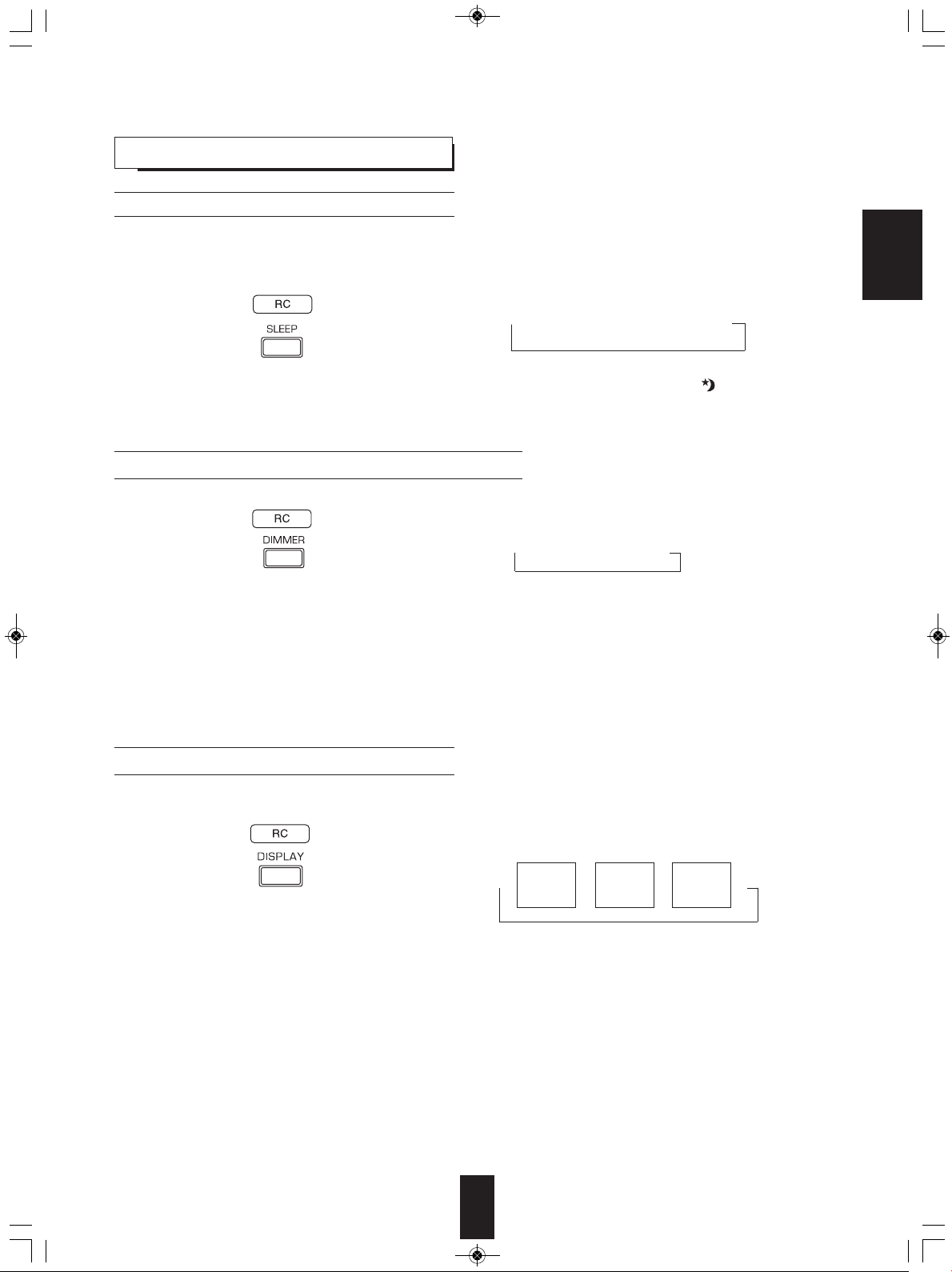
VR-654(G)_ENG_100129_VR-654(G) 2010-01-29 오전 10:45 페이지 15
OTHER FUNCTIONS
Operating the sleep timer
• The sleep timer allows the system to continue to operate for a specified period of time before automatically shutting off.
• To set the receiver to automatically turn off after the specified period of time.
Adjusting the brightness of the fluorescent display
• Each time this button is pressed, the sleep time changes
as follows:
→ 30 → 60 → 90 → OFF
Unit : minutes
• While operating the sleep timer, " " lights up.
• When the sleep time is selected, the fluorescent display is
dimly lit.
ENGLISH
Displaying the operation status
During playback,
• Each time this button is pressed, the brightness of the
fluorescent display changes as follows:
→ ON → dimmer → OFF
• In the display OFF mode, if some buttons are pressed, the
display OFF mode may be canceled for several seconds
depending on operation status.
• Each time this button is pressed, the display mode
changes as follows:
Surround
→→→
mode
• When the BD/DVD is selected as an input source, see
“Displaying disc information” on page 30 and “Displaying
file information” on page 37.
• When RDS tuner function is available in your country, for
details on the FM mode information, see “Displaying RDS
information” on page 49.
Volume
Input
source
15
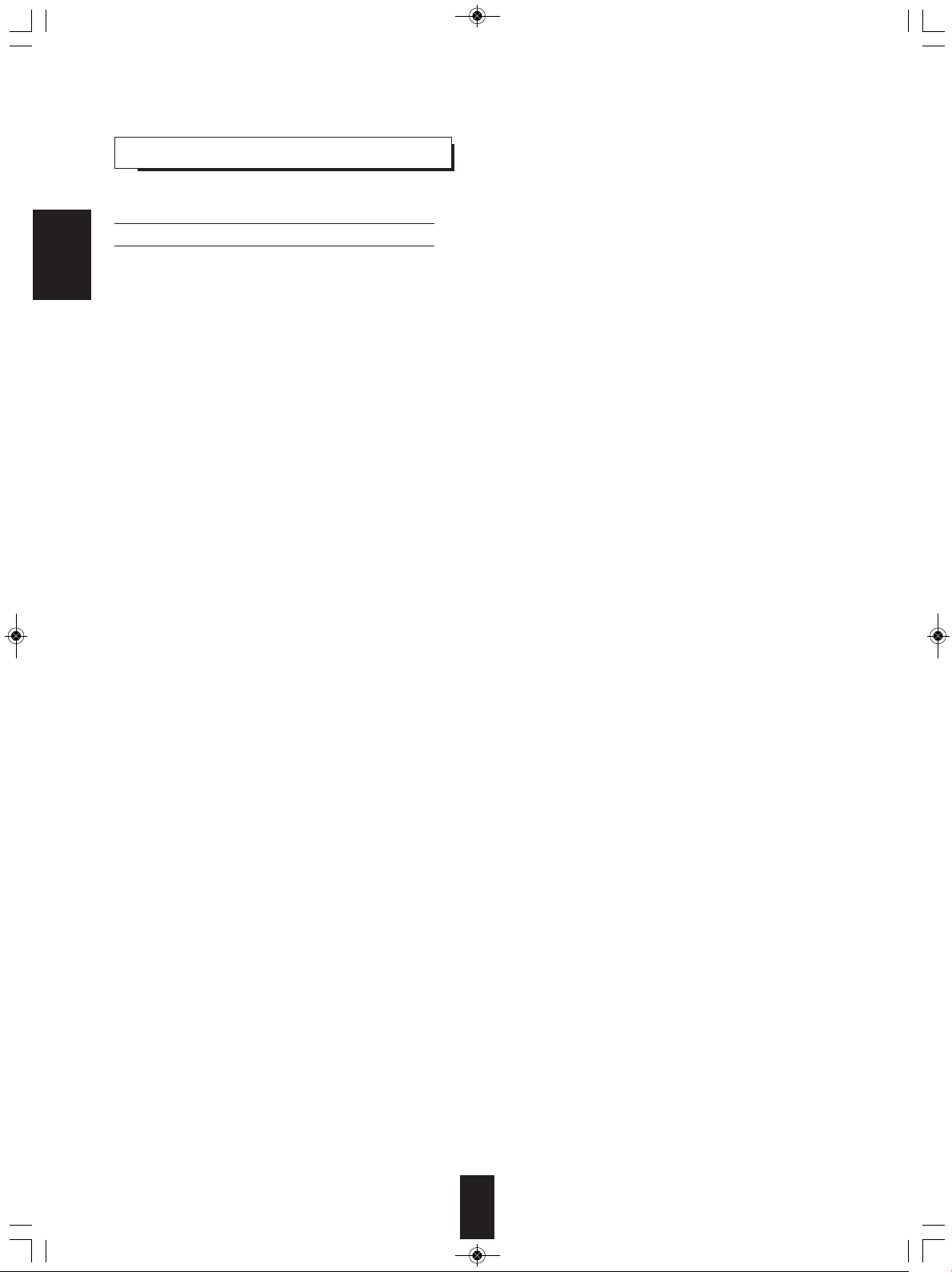
VR-654(G)_ENG_100129_VR-654(G) 2010-01-29 오전 10:45 페이지 16
sURRoUnD soUnD
• This receiver incorporates a sophisticated Digital Signal Processor that allows you to create optimum sound quality and sound
atmosphere in your personal Home Theater.
Surround modes
■DTS Digital Surround
ENGLISH
DTS Digital Surround(also called simply DTS) supports up to
5.1 discrete channels and uses less compression for high
fidelity reproduction. Use it with DVDs and CDs bearing the
DTS logo.
■DTS-ES™ Discrete 6.1
This is a 6.1 channel discrete digital audio format adding a
surround back channel to the DTS digital surround sound. The
seven totally separate audio channels provide better spatial
imaging and 360 degrees sound localization, perfect for sounds
that pan across the surround channels. Use it with DVDs
bearing the DTS-ES logo, especially those with a DTS-ES
Discrete sound track.
■DTS - ES™ Matrix 6.1
This is a 6.1 channel discrete digital audio format inserting a
surround back channel to the DTS digital surround sound
through matrix encoding. Use it with DVDs bearing the DTS-ES
logo.
■DTS Neo : 6™ surround
DTS Neo : 6 is a matrix decoding technology for achieving 7.1
channel surround playback with 2 channel sources.
■DTS 96/24
This is high resolution DTS with a 96 kHz sampling rate and
24 bit resolution, providing superior fidelity. Use it with DVDs
bearing the DTS 96/24 logo.
■DTS-HD High Resolution Audio
Developed for use with HDTV, including the new video disc
formats Blu-ray and HD DVD, this is the latest multi-channel
audio format from DTS. It supports up to 7.1 channels with
96 kHz/24 bit sampling rate and signal resolution.
■DTS-HD Master Audio
Designed to take full advantage of the additional storage
space offered by the new Blu-ray and HD DVD disc formats,
this new DTS format offers up to 7.1 discrete channels of
uncompressed digital audio with 96 kHz/24 bit sampling rate
and signal resolution.
Manufactured under license under U.S. Patent #'s: 5,451,942;
5,956,674; 5,974,380; 5,978,762; 6,226,616; 6,487,535; 7,212,872;
7,333,929; 7,392,195; 7,272,567 & other U.S. and worldwide patents
issued & pending.
DTS is a registered trademark and the DTS logos, Symbol, DTS-HD
and DTS-HD Master Audio are trademarks of DTS, Inc.
ⓒ 1996-2008 DTS, Inc. All Rights Reserved.
■Dolby Digital
Dolby Digital is the multi-channel digital signal format
developed by Dolby Laboratories. Discs bearing the Dolby
Digital logo includes the recording of up to 5.1 channels of
digital signals. This will put you right in the middle of the
action, just like being in a movie theater or concert hall.
■Dolby Digital EX
This mode expands 5.1-channel sources for 6.1/7.1 channel
playback. It's especially suited to Dolby Digital EX
soundtracks that include a matrix-encoded surround back
channel. The additional channel adds an extra dimension and
provides an enveloping surround sound experience, perfect
for rotating and fly-by sound effects.
■Dolby Digital Plus
Developed for use with HDTV, including the new video disc
formats Blu-ray and HD DVD, this is the latest multichannel
audio format from Dolby. It supports up to 7.1 channels with
48 kHz/24-bit sampling rate and signal resolution.
■Dolby TrueHD
Designed to take full advantage of the additional storage
space offered by the new Blu-ray and HD DVD disc formats,
this new Dolby format offers up to 7.1 discrete channels of
lossless audio performance with 96 kHz/24 bit sampling rate
and signal resolution.
■Dolby Pro Logic IIx surround
This mode expands any 2-channel source for 7.1-channel
playback. It provides a very natural and seamless surround
sound experience that fully envelopes the listener. As well as
music and movies,video games can also benefit from the
dramatic spatial effects and vivid imaging. It includes "Dolby
Pro Logic IIx Movie" suited for playing movies, "Dolby Pro
Logic IIx Music" suited for playing music and "Dolby Pro Logic
IIx Game" suited for playing games.
■Dolby Pro Logic II surround
If you are not using any surround back speakers, Dolby Pro
Logic II surround will be used instead of Dolby Pro Logic IIx
surround. It incudes Dolby Pro Logic II Movie, Dolby Pro Logic
II Music and Dolby Pro Logic II Game like Dolby Pro Logic IIx
surround.
■Dolby Pro Logic
This mode expands any 2-channel source (, including Dolby
Surround source) for 4 channel (front left, center, front right
and surround) playback. The surround channel is monaural,
but is played through two surround speakers.
Manufactured under license from Dolby Laboratories.
Dolby and the double-D symbol are registered trademarks
of Dolby Laboratories.
16
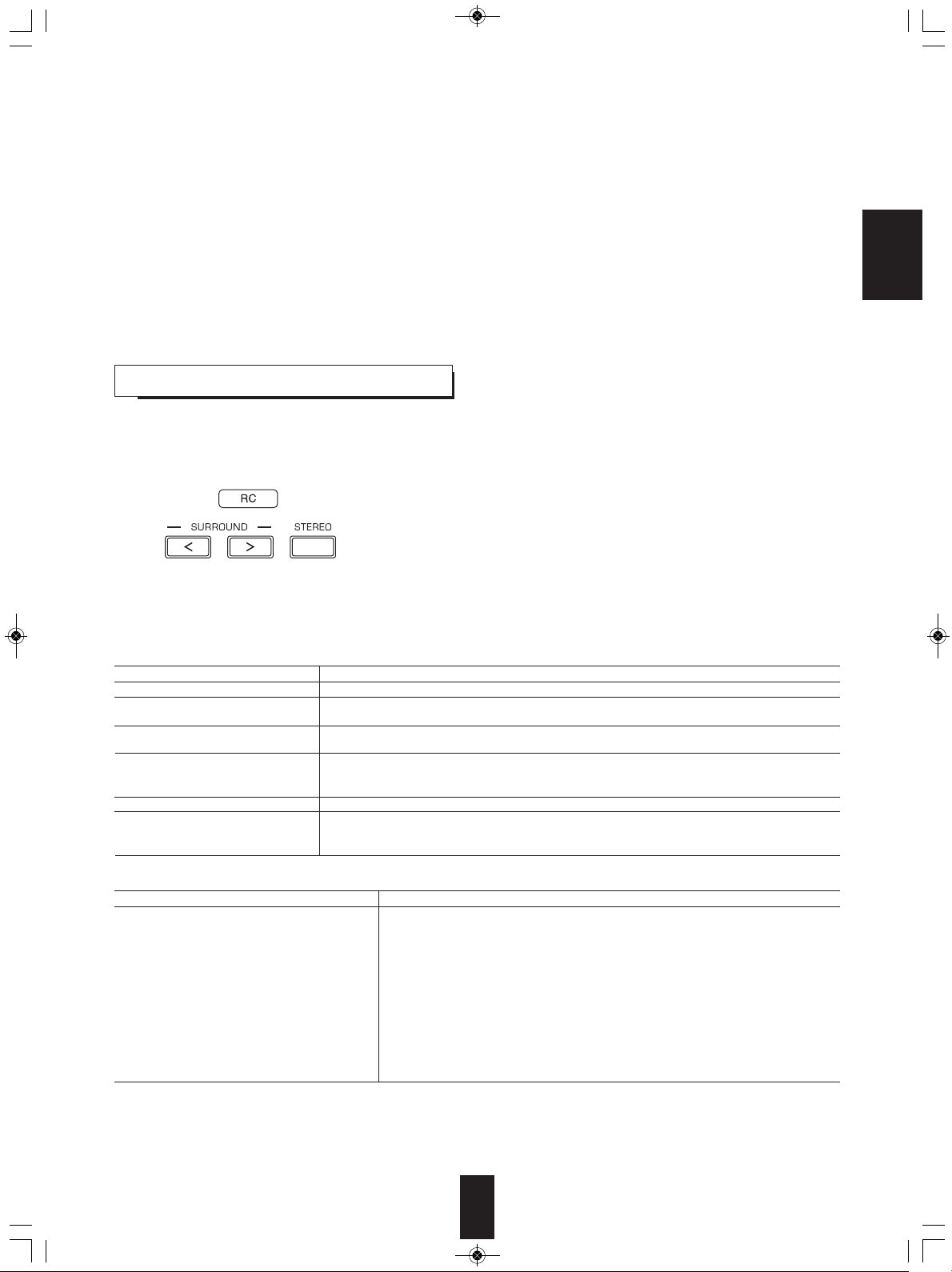
VR-654(G)_ENG_100129_VR-654(G) 2010-01-29 오전 10:45 페이지 17
• The following modes apply conventional 2-channel signals
such as digital PCM or analog stereo signals to high
performance Digital Signal Processor to recreate sound
■Stadium
This mode provides the expansive sound field to achieve the
true stadium effect when watching baseball or soccer games.
fields artificially. Select one of the 7 provided surround
modes according to the program source you want to play.
■Classic
This mode provides the acoustic effects of a large concert
■Movie
hall for classical music.
This mode provides the effect of being in a movie theater
when watching a action movies with dynamic soundtracks.
■Hall
This mode provides the ambience of a concert hall for rock or
■Drama
pop music.
This mode is suitable for movies with lots of dialog.
■MULTI CH Stereo
■Game
This mode is for enjoying stereo sound from all speakers..
This mode is suitable for video games.
ENJOYING SURROUND SOUND
■Notes:
• Before surround playback, first perform the speaker setup procedure, etc. on the SETUP menu for optimum performance.
(For details, refer to “Setting the speaker setup” on page 20.)
• Select the desired surround mode.
• Depending on the input source you select, the surround modes are selected as follows :
■When selecting an input source other than BD/DVD
Signal format being input
Dolby Digital EX 6.1 channel sources
Dolby Digital 5.1 channel sources
Dolby Digital 2 channel sources
DTS ES Discrete 6.1 channel sources,
DTS ES Matrix 6.1 channel sources,
DTS 96/24 sources
DTS sources
PCM 2 channel sources,
PCM multi-channel sources,
Analog stereo sources,
AUTO SURROUND, corresponding DOLBY mode, STEREO
AUTO SURROUND, <DOLBY DIGITAL EX, DOLBY D+PLIIx MUSIC>, (DOLBY D+ PLIIx MOVIE),
[DOLBY DIGITAL], STEREO
AUTO SURROUND, <DOLBY PLIIx MOVIE, DOLBY PLIIx MUSIC, DOLBY PLIIx GAME>, [DOLBY PLII
MOVIE, DOLBY PLII MUSIC, DOLBY PLII GAME], DOLBY PRO LOGIC, STEREO
AUTO SURROUND, corresponding DTS mode, STEREO
AUTO SURROUND,<DTS+NEO:6, DTS+PLIIx MUSIC>, (DTS+PLIIx MOVIE), [DTS], STEREO
AUTO SURROUND, <DOLBY PLIIx MOVIE, DOLBY PLIIx MUSIC, DOLBY PLIIx GAME>, [DOLBY PLII
MOVIE, DOLBY PLII MUSIC, DOLBY PLII GAME], DOLBY PRO LOGIC, MOVIE, DRAMA, GAME,
STADIUM, CLASSIC, HALL, MULTI CH STEREO, STEREO
• Press the SURROUND MODE UP/DOWN (〉/〈) buttons to select a surround
mode or press the STEREO button to select the stereo mode.
• Each time the SURROUND MODE UP/DOWN (〉/〈) buttons are pressed, the
surround mode changes as follows :
Auto surround mode : The truest possible playback mode will be automatically
selected according to the number of channels in the
signal being input.
Manual surround mode : You can select the desired of different surround
modes selectable for the signal being input.
Selectable surround mode
ENGLISH
■When selecting the BD/DVD
Signal format being input
Dolby Digital Plus sources, Dolby TrueHD sources,
Dolby Digital EX 6.1 channel sources,
Dolby Digital 5.1 channel sources,
DTS-HD High Resolution Audio sources,
DTS-HD Master Audio sources,
DTS ES Discrete 6.1 channel sources,
DTS ES Matrix 6.1 channel sources,
DTS 96/24 sources,
DTS sources,
PCM multi-channel sources,
PCM 2 channel sources,
Dolby Digital 2 channel sources
• Depending on surround back speaker setting, some surround modes can be selected or not as follows:
< >: Possible only when surround back speaker is not set to "NO".
[ ] : Possible only when surround back speaker is set to "NO".
( ) : Possible only when surround back speaker is set to “X2”.
AUTO SURROUND, MOVIE, DRAMA, GAME, STADIUM, CLASSIC, HALL,
MULTI CH STEREO, STEREO
Selectable surround mode
■Note :
• When listening with the headphones, only the stereo mode can be selected.
17
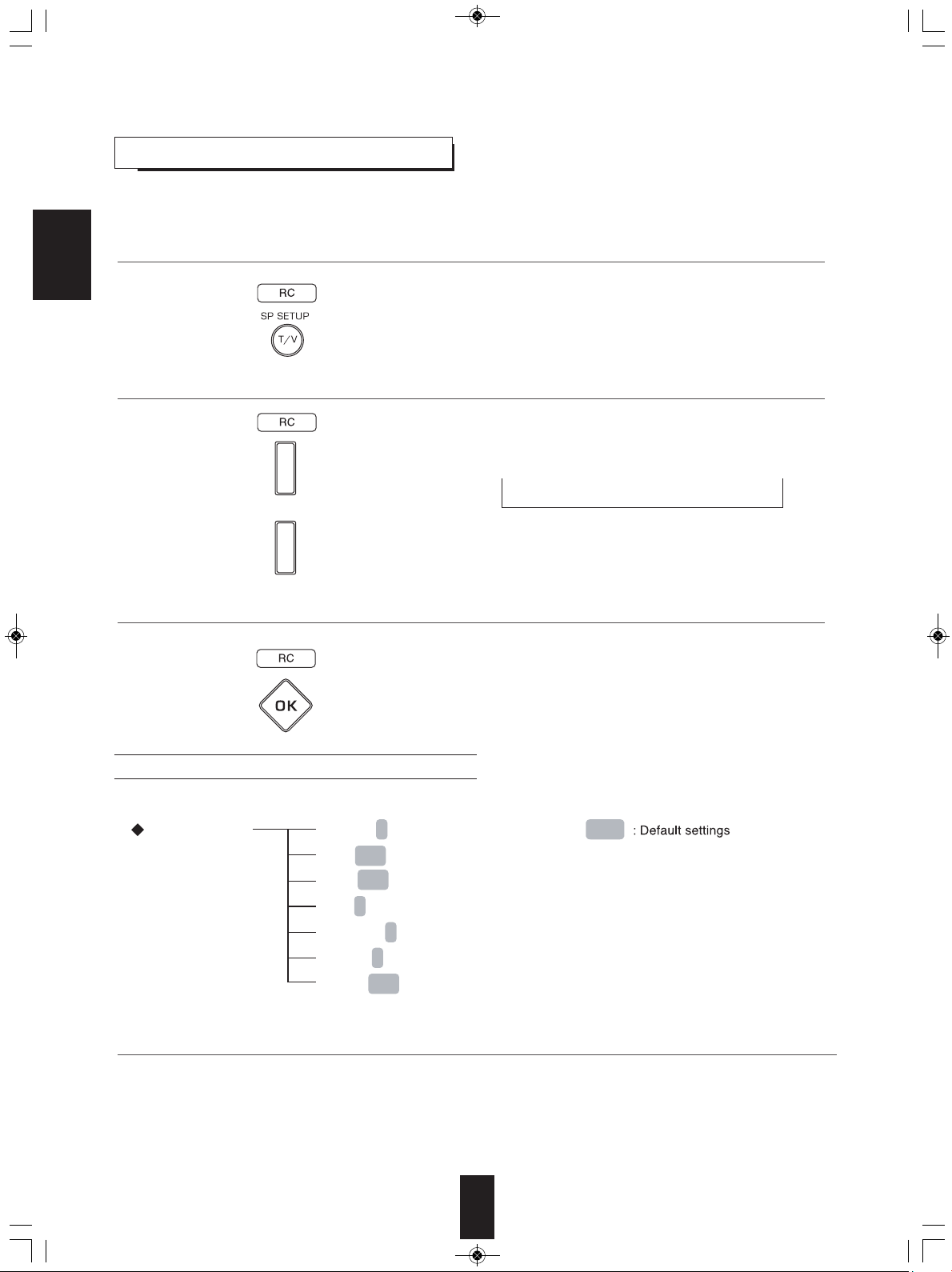
SOUND PRMT
L.SYNC 0 / 0 ~ 9.0
D.M. CH1 / CH2 / CH1+2
DRC OFF / MID / MAX
LFE 0 dB / -10 / OFF
C.WIDTH 3 / 0 ~ 7
DIMEN 0 / -3 ~ +3
PNRM OFF / ON
VR-654(G)_ENG_100129_VR-654(G) 2010-01-29 오전 10:45 페이지 18
SYSTEM SETUP
• The setup menu is displayed on the fluorescent display and allows you to perform the setup procedures easily. In most situations,
you will only need to set this once during the installation and layout of your home theater, and it rarely needs to be changed later.
1. Turn the setup menu on.
ENGLISH
• “SOUND PRMT” will be shown.
• To turn the menu off, press this button again.
• When the RETURN is pressed on a sub-menu, it will
returns to the previous menu.
2. Select the desired menu using the CURSOR UP/DOWN buttons.
• Each time these buttons are pressed, the setup menu
is selected as follows :
→ “SOUND PRMT” ↔ “TONE” ↔ “SPK SET” ←
Sound Parameter) (Speaker Setup)
(
• When “TONE” is selected, see “Setting the Tone” on
page 23.
3. When selecting the “SOUND PRMT” or the “SPK SET”, press the OK button to enter it’s setup menu.
• When “SPK SET” is selected, see “Setting the speaker
setup” on page 20.
• When “SOUND PRMT” is selected, see “Setting the
sound parameter” below.
Setting the sound parameter
• You can adjust the different sound parameters for optimum surround effect.
1. Press the CURSOR UP/DOWN buttons to select the desired parameter.
■Notes :
• “C.WIDTH”, “DIMEN” and “PNRM” can be selected only while listening in Dolby Pro Logic II Music or Dolby Pro Logic IIx
Music mode.
• “D.M.” and “DRC” settings are not valid when BD/DVD is selected as an input source.
18
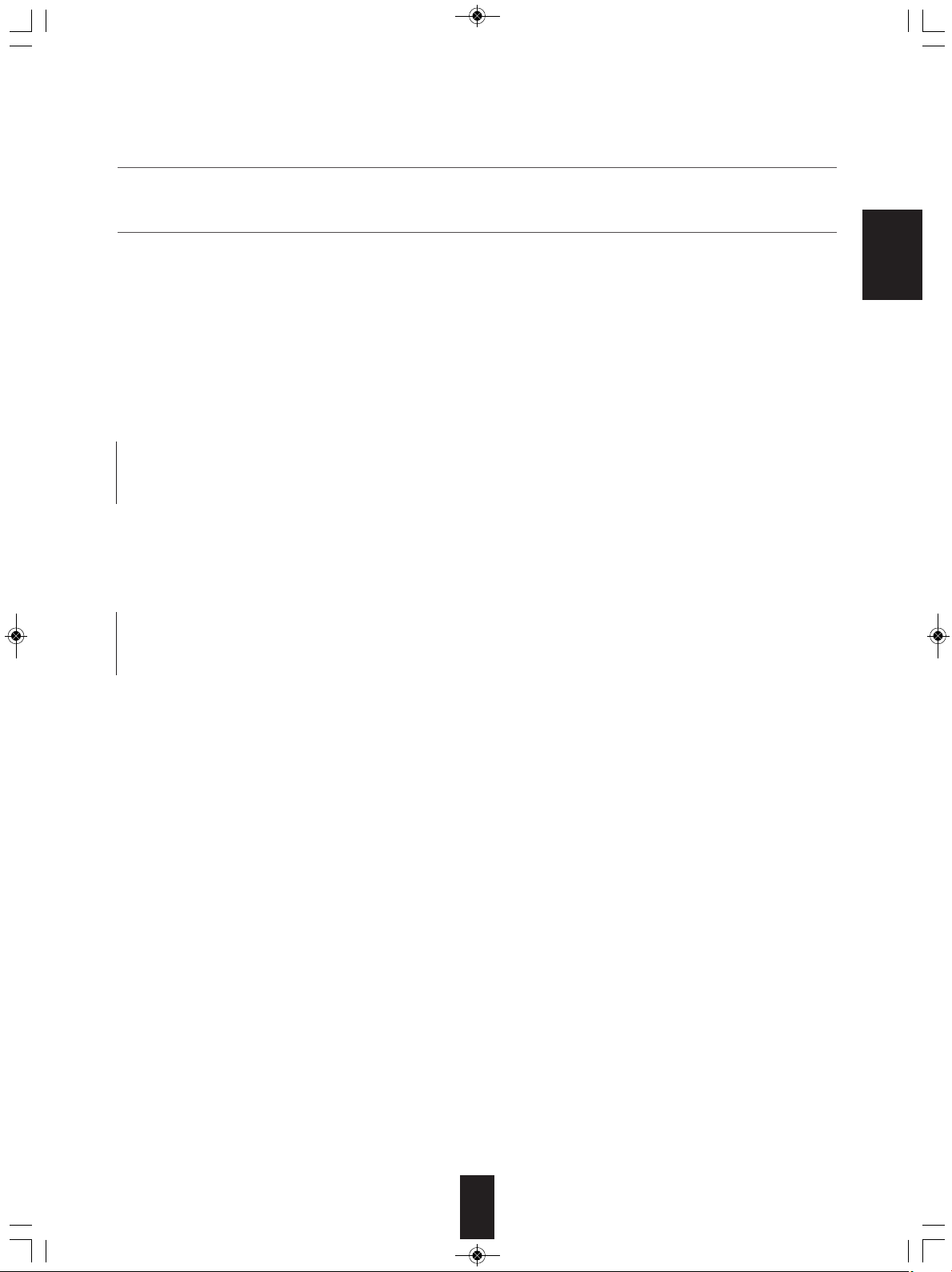
VR-654(G)_ENG_100129_VR-654(G) 2010-01-29 오전 10:45 페이지 19
Continued
2. Press the CURSOR LEFT/RIGHT buttons to adjust the selected parameter as desired.
3. Repeat the above steps 1 and 2 to adjust other parameter.
■When selecting the “L.SYNC (Lip-Sync)”
• There may be a slight time delay between the video and audio signals in case that some video playback equipments may
process the video signals later than the audio signals due to signal processing procedure, etc.. Should this happen, you can
adjust the time delay of audio signals to synchronize the sound with the picture.
• The time delay can be adjusted with the range of 0.0 ~ 9.0 frames (1 sec. = 30 frames).
■When selecting the “D.M. (Dual Mono)”
• Dual mono software usually is used to put two different mono soundtracks, that you can listen to together or separately, on
one DVD, etc. With this setting you can choose which dual mono setting you want to listen to.
• This setting works only with dual mono encoded Dolby Digital and DTS soundtracks.
→ CH 1 : Only channel 1 is heard from the front speakers.
↕
CH 2 : Only channel 2 is heard.
↕
→ CH 1+2 : Both channels are heard.
■When selecting the “DRC (Dynamic Range Control)”
• This function compresses the dynamic range of previously specified parts of Dolby Digital or DTS sound track (with extremely
high volume) to minimize the difference in volume between the specified and non-specified parts. This makes it easy to hear
all of the sound track when watching movies at night at low levels.
→ OFF : To turn the DRC function off.
↕
MID : To adjust it to “MID” level.
↕
→ MAX : To adjust it to “MAX” level.
■Note :
• In some Dolby Digital or DTS softwares, the DRC setting may not be valid.
ENGLISH
■When selecting the “LFE (LFE level)”
• Some Dolby Digital or DTS source, etc. includes LFE (ultra low bass) signals.
• The LFE level can be adjusted as desired.
OFF : To output no sound from the LFE channel.
↕
0 : In general, to set to 0dB (recommended value)
↕
-10: To set to -10 dB for some early DTS software, etc.
■When selecting the “C.WIDTH (Center Width)”
• This adjusts the center image so it may be heard only from the center speaker, only from left/right speakers as a phantom
image, or from all three front speakers to varying degrees.
• The control can be set in 8 steps from 0 to 7.
■Note :
• This control valid only when the center speaker is not set to NO.
■When selecting the “DIMEN (Dimension)”
• This gradually adjusts the sound field either towards the front or towards the rear. The control can be set in 7 steps from -3 to
+3.
■When selecting the “PNRM (Panorama)”
• This mode extends the front stereo image to include the surround speakers for an exciting “wraparound” effect with side wall
imaging. Select “OFF” or “ON”.
19

F LARGE / SMALL
C LARGE / SMALL / NO
S LARGE / SMALL / NO
SB LX2 / LX1 / SX2 / SX1 / NO
SW YES / PLUS / NO
SPK CFG
X OVER X OVER 50 / 80 / 100 / 150 / 200
CH LEVEL
DISTANCE
T TONE M / A
L 0 dB / -15 ~ +15
C 0 dB / -15 ~ +15
R 0 dB / -15 ~ +15
SR 0 dB / -15 ~ +15
SBR 0 dB / -15 ~ +15
SBL 0 dB / -15 ~ +15
SL 0 dB / -15 ~ +15
SW 0 dB / -15 ~ +15
L 3.0 M / 0.1 ~ 9.0
C 3.0 M / 0.1 ~ 9.0
R 3.0 M / 0.1 ~ 9.0
SR 3.0 M / 0.1 ~ 9.0
SBR 3.0 M / 0.1 ~ 9.0
SBL 3.0 M / 0.1 ~ 9.0
SL 3.0 M / 0.1 ~ 9.0
SW 3.0 M / 0.1 ~ 9.0
VR-654(G)_ENG_100129_VR-654(G) 2010-01-29 오전 10:45 페이지 20
Setting the speaker setup
• After you have installed this receiver and connected all the components, you should adjust the speaker settings for the
optimum sound acoustic according to your environment and speaker layout.
• Even when you change speakers, speaker positions, or the layout of your listening environment, you should adjust the
speaker settings, too.
ENGLISH
• SPK CFG (SPEAKER CONFIGURATION) : To adjust the speakers depending on whether they are connected or not.
• X OVER (CROSSOVER FREQUENCY) : To select the desired crossover frequency.
• CH (CHANNEL) LEVEL : To adjust each channel level with the test tone.
• DISTANCE (SPEAKER DISTANCE) : To select the distance between the listening position and each speaker to set the delay
time automatically for optimum surround playback.
20

VR-654(G)_ENG_100129_VR-654(G) 2010-01-29 오전 10:45 페이지 21
■When selecting the SPEAKER CONFIGURATION
1. Press the CURSOR UP/DOWN buttons to select the “SPK CFG”, then press the OK button.
• Then “F ~” will be displayed.
2. Press the CURSOR UP/DOWN buttons to select the desired speaker.
3. Press the CURSOR LEFT/RIGHT buttons to set the selected speaker as desired.
• Depending on your speaker type, you can select one of these following speaker types.
• Front, Center, Surround and Surround Back speakers :
LARGE (or L) : Select this when connecting speakers that can fully reproduce sounds below crossover frequency.
SMALL (or S) : Select this when connecting speakers that can not fully reproduce sounds below crossover frequency.
When this is selected, sounds below crossover frequency are sent to the subwoofer or speakers which are
set to “LARGE” (when not using a subwoofer).
NO : Select this when no speakers are connected. When this is selected, sounds are sent to the speakers which are not set
to “NO”.
( ) : Selectable for Surround Back speakers.
• Surround Back speakers :
X2/X1 : Select the desired depending on the number of speakers connected to SURROUND BACK/PREOUTs.
• SubWoofer :
YES : Select this to output LFE signals and bass frequencies of channels set to “SMALL” from the subwoofer.
PLUS : Select this if you want the subwoofer to output bass sound continuously or you want deeper bass (the bass
frequencies that would normally come out the front and center speakers are also routed to the subwoofer.)
NO : Select this when the subwoofer is not connected. The bass frequencies are output from other speakers.
■Notes :
• When speakers are set to “SMALL”, you should set their crossover frequency correctly according to their frequency
characteristics. (For details, refer to “When selecting the CROSSOVER FREQUENCY” on page 22.)
• When the “F” (Front) is set to “SMALL, “C” (Center), “S” (Surround) and “SB” (Surround Back) cannot be set to “LARGE” and
the “SW” (SubWoofer) cannot be set to “PLUS” or “NO”.
• When the “S” (Surround) is set to “SMALL”, the “SB” (Surround Back) cannot be set to “L” (Large).
ENGLISH
4. Repeat the above steps 2 and 3 until the speakers are all set to the desired mode.
■About the speaker size
• Select “LARGE” or “SMALL” not according to the actual size of the speaker but according to the speaker’s capacity for playing
low frequency (bass sound below frequency set on the “CROSSOVER FREQUENCY” menu) signals.
• If you do not know, try comparing the sound at both settings (setting the volume to a level low enough so as not to damage the
speakers) to determine the proper setting.
21

VR-654(G)_ENG_100129_VR-654(G) 2010-01-29 오전 10:45 페이지 22
■When selecting the CROSSOVER FREQUENCY
1. Press the CURSOR UP/DOWN buttons to select the “X OVER”, then press the OK button.
• Then “X OVER ~” will be displayed.
ENGLISH
2. Press the CURSOR LEFT/RIGHT buttons to set the crossover frequency as desired.
• You can select the crossover frequency among 50, 80, 100, 150 and 200 Hz.
■About the crossover frequency
• When speakers are set to “SMALL”, low frequencies in those channels that are below the crossover frequency are to output
from subwoofer or front speakers which are set to “LARGE” (when not using a subwoofer).
• Refer to the operating instructions of the speakers to be connected. If the frequency range of your speaker is 100Hz ~ 20kHz,
the crossover frequency should be set to 100 Hz (or slightly higher).
■When selecting the CHANNEL LEVEL
1. Press the CURSOR UP/DOWN buttons to select the “CH LEVEL”, then press the OK button.
• Then “T TONE ~” will be displayed.
2. Press the CURSOR LEFT/RIGHT buttons to select the desired mode.
• Each time these buttons are pressed, the mode changes as follows :
M (MANUAL) : To move the test tone manually from speaker to speaker and to adjust the individual channel levels.
↕
A (AUTO) : To adjust the channel levels as the test tone moves from speaker to speaker automatically.
3. Press the OK button to confirm your selection.
• After the volume increases to the reference level, test tone will be output.
• When the “A” (AUTO) is selected, the test tone will be output from each speaker for 2 seconds.
4. Press the CURSOR LEFT/RIGHT buttons to adjust the level of each channel.
• When the “M” (MANUAL) is selected, select the speakers to be output the test tone with using the CURSOR UP/DOWN
buttons.
• You can adjust the channel level within the range of -15 ~ +15 dB.
■Note :
• The test tone will not be output from the speakers set to “NO”.
5. To cancel the test tone function, press the RETURN button.
• The previous menu will be returned.
22

TONE ON / OFF
TRE 0 / -10 ~ +10
BASS 0 / -10 ~ +10
VR-654(G)_ENG_100129_VR-654(G) 2010-01-29 오전 10:45 페이지 23
■When selecting the SPEAKER DISTANCE
1. Press the CURSOR UP/DOWN buttons to select the “DISTANCE”, then press the OK button.
• Then “L ~” will be displayed.
2. Press the CURSOR UP/DOWN buttons to select the desired speaker.
■Note :
• You cannot select the speakers set to “NO”.
3. Press the CURSOR LEFT/RIGHT buttons to set the selected speakers as desired.
• You cannot set the distance within the range of 0.1 ~ 9.0 meters in 0.1 meter intervals.
4. Repeat the above steps 2 and 3 until the distances are all set as desired.
■About the speaker distance
When enjoying multi-channel surround playback with Dolby Digital and DTS sources, etc., it is ideal that the center, surround,
surround back and subwoofer speakers should be the same distance from the main listening position as the front speakers.
By entering the distance between the listening position and each speaker, the delay times of center, surround, surround back
and subwoofer speakers are automatically adjusted to create an ideal listening environment virtually as if the center,
surround, surround back and subwoofer speakers were at their ideal locations respectively.
Setting the Tone
• You can adjust the tone (bass and treble) as desired.
ENGLISH
• Press the CURSOR LEFT/RIGHT buttons to set the tone mode as desired.
OFF : To listen to a program source without the tone effect.
↕
ON : To adjust the tone for your taste.
■When the TONE CONTROL is set to ON to adjust the tone (bass and treble)
①. Press the OK button to enter the tone adjustment mode.
• Then “TRE ~” will be displayed.
②. Press the CURSOR UP/DOWN buttons to select the desired tone mode.
③. Press the CURSOR LEFT/RIGHT buttons to adjust the selected tone as desired.
• The tone level can be adjusted within the range of -10 ~ +10 dB.
• In general, we recommend the bass and treble to be adjusted to 0 dB (flat level).
• Extreme settings at high volume may damage your speakers.
• To complete tone adjustment, repeat the above steps ② and ③.
23

BD-ROM
BD-RE/BD-R
Type Logo Playable format/mode
BDMV, AVCHD
DVD-Video
DVD-Video, AVCHD
DVD-Video, AVCHD
Audio CD (CD-DA)
Audio CD (CD-DA), MP3,
WMA, JPEG, AVI, WMV
Audio CD (CD-DA), MP3,
WMA, JPEG, AVI, WMV
VR-654(G)_ENG_100129_VR-654(G) 2010-01-29 오전 10:45 페이지 24
Operation of BD player
PReLIMInARY KnoWLeDGe ABoUt DIscs
Playable disc types
This unit supports the following discs.
ENGLISH
• Only BD-RE/-R, DVD-R/-RW and CD-R/-RW discs
recorded with UDF or ISO9660 format can be played
back.
• This unit supports Ver 2.0 BD-ROM, Ver 3.0 BD-RE and
Ver 2.0 BD-R.
■Notes :
• Unfinalized BD-RE/-R, DVD-R/-RW and CD-R/-RW discs
can not be played back.
• Some 8 cm BD-REs/8 cm BD-Rs cannot be played on this
unit.
• When a BD-Java title is played, loading may take longer
than a normal title, or some functions may perform slowly.
■Unplayable discs
• Since this unit cannot support disc types, formats and file
types not listed above, do not play such discs.
• Some BD-RE/BD-R, DVD-RWs/DVD-Rs or CD-Rs/CDRWs cannot be played due to incomplete disc finalization,
recording quality or physical condition of the disc,
characteristics of recording device or authoring software,
etc.
See the operating instructions supplied with your recording
device for more information.
Region code
• Blu-ray Disc player and BD-ROM or DVD Video discs are
assigned region codes according to the region in which
they are sold. If the region codes do not match, the disc
will not play.
Blu-ray Disc
Region Code
North America, Central America, South
A
B
C
A, B and C All areas
DVD Region
Code
1 North America
2
3
4
5
6 China
ALL All areas
Examples of playable discs :
BDs
DVDs
America, Korea, Japan, Taiwan, Hong
Kong and South East Asia
Europe, Greenland, French territories,
Middle East, Africa, Australia and New
Zealand
India, China, Russia, Central and South
Asia
Europe, Japan, Middle East, Egypt,
South Africa, Greenland
Taiwan, Korea, the Philippines,
Indonesia, Hong Kong
Mexico, South America, Central
America, Australia, New Zealand, Pacific
Islands, Caribbean
Russia, Eastern Europe, India, most of
Africa, North Korea, Mongolia
U.S.A. Europe
Area
Area
■Color system format
• Depending on the countries, this unit conforms to either
the NTSC color system for U.S.A, Canada, etc. or the PAL
for Europe, Australia, China, etc.
24

VR-654(G)_ENG_100129_VR-654(G) 2010-01-29 오전 10:45 페이지 25
Notes on copyright
• Audio-visual material may consist of copyrighted works
which must not be recorded without the authority of the
owner of the copyright. Refer to relevant laws in your
country.
• This product incorporates copyright protection
technology that is protected by U.S. patents and other
intellectual property rights. Use of this copyright
protection technology must be authorized by
Macrovision, and is intended for home and other limited
viewing uses only unless otherwise authorized by
Macrovision. Reverse engineering or disassembly is
prohibited.
sYMBoL ABoUt InVALID oPeRAtIon
• When you press a button, if the unit does not accept its
operation, appears on the TV screen.
Operations are occasionally unacceptable even if is
not displayed.
※ Invalid operation may occur as expected if :
• The region codes of the unit is different from that of the
disc and playback will not be allowed.
• The parental control works.
(For details, refer to "SETTING THE PARENTAL
CONTROL" on page 44.)
• BD/DVD Video operations and functions may be
different from the explanations in this manual and some
operations may be prohibited due to disc
manufacturer’s settings.
■JPEG (“.jpg”, “.jpeg”)
• Maximum resolution : 4,272x2,848 pixels.
• JPEG format images stored in progressive format cannot
be played back.
■AVI (“.avi”)
• Playable codec : Xvid
• Maximum size of image : 1920 x 1080@30 fps
■WMV (“.wmv”)
• Playable codec : WMV9
• Maximum size of image : 1920 x 1080@30 fps
cARe AnD HAnDLInG oF DIscs
• In handling a disc, hold it carefully
with edges.
• Do not stick paper or write
anything on the printed surface.
• Fingermarks and dust on the
recorded surface should be
carefully wiped off with a soft cloth.
Wipe straight from the inside to the
outside of the disc.
ENGLISH
PLAYABLe FILes
• Characters except "A~Z", "a~z", "0~9", " - " may be not
displayed.
• This unit supports multi-session discs. Some multisession discs may take a long time to load and some
may not be loaded at all.
■Notes :
• For some files, it may not be possible to use certain
functions during playback.
• It may not be possible to play some files, even if they
have the extension of a file playable on this player.
• Files protected by DRM (Digital Rights Management)
cannot be played.
■MP3 (“.mp3”)
• Sampling frequency : 44.1 kHz, 48 kHz.
• Bit rate : Up to 320 kbps.
• Fixed bit-rate files are recommended. Variable bit-rate
(VBR) files are playable, but playing time may be
displayed incorrectly.
• ID3 Tag is not available.
• MP3i and MP3 Pro are not available.
■WMA (“.wma”)
• Sampling frequency : 44.1 kHz, 48 kHz.
• Bit rate : Up to 192 kbps.
• WMA Tag is not available.
• Always keep the discs in their
cases after use to protect them
from dust and scratches.
• Do not use a cracked, deformed, or repaired disc.
These discs are easily broken and may cause serious
personal injury and apparatus malfunction.
■Notes:
• Because the temperature inside this unit is very high, in
case of no further playback of disc, unload the disc to
prevent the high temperature from deforming the disc.
• Do not expose discs to direct sunlight, high humidity or
high temperature for a long time.
• When loading or unloading a disc in the disc tray, always
place it with the printed side up.
25

VR-654(G)_ENG_100129_VR-654(G) 2010-01-29 오전 10:45 페이지 26
DeFInItIon oF teRMs
AVCHD (Advanced Video Codec High Definition)
The AVCHD is a high definition(HD) digital video camera
recorder format recording high-definition onto certain media
by using highly efficient codec technologies.
• “AVCHD” and the “AVCHD” logo are trademarks of
Panasonic Corporation and Sony Corporation.
BDAV
ENGLISH
BDAV (Blu-ray Disc Audio/Visual, BD-AV) refers to one of the
application formats used for writable Blu-ray discs such as
BD-R, BD-RE, etc. BDAV is a recording format equivalent to
DVD-VR (VR mode) of the DVD specifications.
BD-J application
The BD-ROM format supports Java for interactive functions.
“BD-J” offers content providers almost unlimited functionality
when creating interactive BD-ROM titles.
• Java and all Java-based trademarks and logos are
trademarks or registered trademarks of Sun Microsystems,
Inc. in the U.S. and other countries.
BD-LIVE
A variety of interactive content is available from BD-LIVE
compatible Blu-ray discs via the internet.
• “BD-LIVE” logo is trademark of Blu-ray Disc Association.
BDMV
BDMV (Blu-ray Disc Movie, BD-MV) refers to one of the
application formats used for BD-ROM which is one of the Bluray Disc specifications. BDMV is a recording format
equivalent to DVD-video of the DVD specification.
BD-R
A BD-R (Blu-ray Disc Recordable) is a recordable, write-once
Blu-ray Disc. Since contents can be recorded and cannot be
overwritten, a BD-R can be used to archive data or for storing
and distributing video material.
BD-RE
A BD-RE (Blu-ray Disc Rewritable) is a recordable and
rewritable Blu-ray Disc.
BD-ROM
BD-ROMs (Blu-ray Disc Read-Only Memory) are
commercially produced discs. Other than conventional movie
and video contents, these discs have enhanced features
such as interactive content, menu operations using pop-up
menus, selection of subtitle display, and slide shows.
Although a BD-ROM may contain any form of data, most BDROM discs will contain movies in High Definition format for
playback on Blu-ray Disc players.
Blu-ray Disc (BD)
A disc format developed for recording/playing high-definition
(HD) video (for HDTV, etc.), and for storing large amounts of
data. A single layer Blu-ray Disc holds up to 25 GB, and a
dual-layer Blu-ray Disc holds up to 50 GB of data.
• “Blu-ray Disc”, “Blu-ray” and “Blu-ray Disc” logo are
trademarks of Blu-ray Disc Association.
BonusView
Some BD-ROMs have bonus contents and other data that
can be downloaded to the external memory(local storage) for
enjoyment.
• “BONUSVIEW” is trademark of Blu-ray Disc Association.
Dolby Digital
A sound system developed by Dolby Laboratories Inc. that
gives movie theater ambience to audio output when the
product is connected to a Dolby Digital processor or amplifier.
Dolby Digital Plus
A sound system developed as an extension to Dolby Digital.
This audio coding technology supports 7.1 multi-channel
surround sound.
Dolby TrueHD
Dolby TrueHD is a lossless coding technology that supports
up to 8 channels of multi-channel surround sound for the next
generation optical discs. The reproduced sound is true to the
original source bit-for-bit.
• Manufactured under license from Dolby Laboratories. Dolby
and the double-D symbol are trademarks of Dolby
Laboratories.
DTS
This is a digital sound system developed by DTS, Inc. for use
in cinemas.
DTS-HD High Resolution Audio
DTS-HD High Resolution Audio is a new technology
developed for the next generation high definition optical disc
format.
DTS-HD Master Audio
DTS-HD Master Audio is a lossless audio compression
technology developed for the next generation high definition
optical disc format.
• Manufactured under license under U.S. Patent #'s:
5,451,942; 5,956,674; 5,974,380; 5,978,762; 6,226,616;
6,487,535; 7,212,872; 7,333,929; 7,392,195; 7,272,567 &
other U.S. and worldwide patents issued & pending. DTS
and the Symbol are registered trademarks, & DTS-HD, DTSHD Master Audio, and the DTS logos are trademarks of
DTS, Inc. Product includes software.ⓒ DTS, Inc. All Rights
Reserved.
DVD Video
A disc format for storing MPEG-2 video on DVD, with
interactive menus, multiple soundtracks, subtitles, camera
angles, and so on.
• is a trademark of DVD format/Logo licensing
Corporation.
DVD-R
A DVD-R is a recordable, write-once DVD.
DVD-RW
A DVD-RW is a recordable and rewritable DVD. The DVD-R/
-RW has two different formats: VR format and Video format.
DVDs created in Video format have the same format as a
DVD video, while discs created in VR (Video Recording)
format allow the contents to be programmed or edited.
26

VR-654(G)_ENG_100129_VR-654(G) 2010-01-29 오전 10:45 페이지 27
HDMI
HDMI (High Definition Multimedia Interface) is a new
connection format that supports both video and audio on a
single digital connection.
The HDMI connection carries uncompressed, standard or
high definition digital video signals and multi-channel audio
signals to AV components such as HDMI equipped TVs, in
digital form without degradation.
• HDMI, the HDMI logo and High-Definition Multimedia
Interface are trademarks or registered trademarks of HDMI
Licensing LLC.
Interlace format
Interlace format shows every other line of an image as a
single “field” and is the standard method for displaying
images on television. The even numbered field shows the
even numbered lines of an image, and the odd numbered
field shows the odd numbered lines of an image.
JPEG (Joint Photographic Experts Group)
JPEG is a popular file format for still image compression and
storage.
Linear PCM
Linear PCM is a signal recording format used for Audio CDs
and on some DVD and Blu-ray discs. The sound on Audio
CDs is recorded at 44.1 kHz with 16 bits. (Sound is recorded
between 48 kHz with 16 bits and 96 kHz with 24 bits on DVD
video discs and between 48 kHz with 16 bits and 192 kHz
with 24 bits on BD video discs.)
MPEG-2
MPEG-2 (Moving Picture Experts Group phase 2) is one of
the video data compression schemes, which is adopted for
DVD videos and digital broadcasts worldwide. Some Blu-ray
Discs also use high bitrate MPEG-2.
Progressive format
Compared to the Interlace format that alternately shows
every other line of an image (field) to create one frame, the
Progressive format shows the entire image at once as a
single frame. This means that while the Interlace format can
show 30 frames/60 fields in one second, the Progressive
format can show 60 frames in one second. The overall
picture quality increases and still images, text, and horizontal
lines appear sharper.
Subtitle
These are the lines of text appearing at the bottom of the
screen which translate or transcribe the dialog. They are
recorded on many DVD and BD video discs.
WMA (Windows Media™ Audio)
WMA is an audio data compression format developed by
Microsoft Corporation. WMA file size is smaller than that of
MP3.
WMV (Windows Media™ Video)
WMV is a video data compression format by Microsoft
Corporation.
• Windows Media and the Windows logo are trademarks or
registered trademarks of Microsoft Corporation in the United
States and/or other countries.
BD/DVD Video structure
BD/DVD Video discs typically one or more titles, which may
be subdivided into chapters.
Title 1 Title 2
Chapter 1 Chapter 2 Chapter 3
Chapter 1 Chapter 2
ENGLISH
MP3
MP3 is an audio data compression format, which stands for
MPEG-1 Audio Layer 3. Using MP3, you can achieve a data
reduction of about 1:10.
• MPEG Layer-3 audio coding technology licensed from
Fraunhofer IIS and Thomson.
Multi Angle
This is a feature of DVD and BD video discs. In some discs,
the same scene is shot from different angles, and these are
stored in a single disc so you can enjoy playback from each
angle.
Multi Audio
This is a feature of DVD and BD video discs. This function
makes it possible to record different audio tracks for the
same video, so you can enhance your enjoyment by
switching the audio.
Pop-up menu
An enhanced menu operation available on BD video discs.
The pop-up menu appears when POPUP MENU is pressed
during playback, and can be operated while playback is in
progress.
Audio CD
Audio CDs contain tracks.
Track 1
Track 2 Track 3 Track 4
MP3/WMA/JPEG/AVI/WMV structure
On an MP3/WMA/JPEG/AVI/WMV disc, a folder can be a
member of another folder, creating hierarchical folder layers.
If you are familiar with a personal computer, you may easily
understand the hierarchical file/folder construction.
Folder Folder File File
File File File File
Folder
File File
27

VR-654(G)_ENG_100129_VR-654(G) 2010-01-29 오전 10:45 페이지 28
■Before starting playback
• First set this unit as desired for optimum performance, doing the system setting procedures. (For details, refer to "OSD Menu
Settings" on page 40.)
• For explanation purposes, this instructions explains the OSD(On-Screen Display) language displayed on TV in English.
• Usable discs and files for each operation/function are referred to by the icons :
ENGLISH
means AVI and WMV files.
PLAYInG A DIsc
■Preparations
• Turn on the TV and select the video input source
connected to this unit.
1. Select BD/DVD as input source.
2. Open the disc tray to load a disc with the printed
side up.
• 8 cm (3 inch) discs can be loaded on the inside circle of
the tray, too.
• Depending on the disc types, it may take times to read
the loaded disc.
• Then the main menu will be displayed on the TV
screen.
3. Press the CURSOR UP/DOWN buttons to select
the disc, then press the OK button. (When the
Optical Disc AutoPlay is se to Off.)
• Then playback will start.
• For some discs, the menu may be displayed first.
To start playback from the menu
• To select the preferred item, press the CURSOR buttons
and press the OK button or press the NUMERIC buttons.
Example :
JPEG file
Video file
System Settings
Loaded disc
Music file
• When the Optical Disc AutoPlay is set to On (default
setting), playback will automatically start. (For details,
refer to “Optical Disc AutoPlay” on page 41.)
Should this happen, ignore the step 3.
NUMERIC
he
t
of use o
case
In
■
remote control
When selecting “3” :
•
When selecting “10” :
•
When selecting “21” :
•
• Playback of the selected item starts.
• When the selected item contains the subitems, repeat
the above step until the preferred item is selected.
• Depending on the disc, the contents of the menu and
the way to operate differ.
f
butt
28
ns on
o
t
he

VR-654(G)_ENG_100129_VR-654(G) 2010-01-29 오전 10:45 페이지 29
To stop playback
• When the STOP (■) button is pressed during playback
of BD Video, DVD Video or AVCHD discs, the point at
which the disc was stopped is stored in the memory.
(RESUME function : “Stop” mode.)
■■
• Press the PLAY/PAUSE (▶/
playback will resume from this point. When the STOP
(■) button is pressed again, the RESUME function will
be canceled and it enters “FullStop” mode.
■Note :
• For some BD Video discs which support Java
applications, the RESUME function will not work.
) button again, then
To pause playback
• Then the unit will be in the “Pause” mode.
• To return to normal playback mode, press this button
again.
Frame advance playback
• Each time the STEP ( ) button is pressed, the disc is
advanced by one frame.
• To return to normal playback, press the PLAY/PAUSE
(▶/
■■
) button.
To skip ahead or back
• During playback,
To skip
back
• Each time the button is pressed, a chapter/track is
skipped.
■
• When the BACKWARD SKIP (
once midway through a chapter/track, playback returns to
the beginning of that chapter/track. When it is pressed
again, a chapter/track is skipped.
◀◀) button is pressed
Rapid playback
ENGLISH
To skip
ahead
Slow playback
• Each time the SLOW ( ) button is pressed, you can
play back the disc slowly at 3 step speeds.
→ Slow x 1/2 → Slow x 1/4 → Slow x 1/8
• To return to normal playback, press the PLAY/PAUSE
(▶/
■■
) button.
• During playback, you can play back disc at various
speeds.
To reverse To advance
• Each time the button is pressed, the disc is advanced or
reversed fast at 7 step speeds.
→ Fast x 2 → x 4 → x 8 → x 16 → x 32 → x 64 → x128
• To return to normal playback, press the PLAY/PAUSE
(▶/
■■
) button.
29

T
rack : 1 / 11
0 : 00 : 23
C
D-DA
0 : 06 : 46
O
ff Off Play
VR-654(G)_ENG_100129_VR-654(G) 2010-01-29 오전 10:45 페이지 30
Displaying disc information
• During playback,
ENGLISH
• Then the disc information is displayed on the TV screen.
Example : During playback of CD
Disc type Current track/total track number
Elapsed time of
the current track
• To turn off the information, press this button.
• Depending on the disc types, the disc information differs.
Proceeding bar Random
Total playing time
of the current track
Playing the desired section of disc
Repeat
playback mode
playback mode
Playback
mode
2. At the desired search mode, enter the number to
be played, pressing the NUMERIC buttons.
■When entering title, chapter, track number
Examples :
For “3” :
For “11” :
■When entering the elapsed time
You can play a disc from the desired by specifying the
elapsed time from the beginning of the current title/disc.
Examples :
For “3 min. 15 sec.” :
For “1 hour. 59 min. 35 sec.” :
■When clearing the numbers entered
• Press the CURSOR LEFT/RIGHT buttons to select the
number to be cleared, then press the CLEAR button.
• Then the selected number will be cleared.
1. During playback, press the GO TO button.
• Then the search mode is displayed on the TV screen for
several seconds.
• Each time this button is pressed, the search mode is
changed depending on the disc types as follows :
Goto Title : / 30 (current:1) : Title search
→
Goto Chapter : / 16 (current: 2) : Chapter search
Goto Time : : : /2:24:12(Current:0:15:50):Time search
I
↓
I
↓
I
↓
Off
3. Press the OK button.
• Then playback will start from the selected section.
■Notes:
• If the disc does not contain the number you entered,
search playback will not work.
• Depending on the disc, search playback will not work or
may work differently.
Goto Track : / 11 (current: 1) : Track search
I
30

VR-654(G)_ENG_100129_VR-654(G) 2010-01-29 오전 10:45 페이지 31
Playing repeatedly
• You can play a current title, chapter, disc or track
repeatedly.
• During playback of the desired chapter/track, press the
REPEAT button.
• Each time this button is pressed, the repeat mode
changes depending on the disc types as follows :
→ Repeat Off : Repeat mode off (normal playback)
↓
Repeat Title : Title repeat
↓
Repeat Chapter : Chapter repeat
→ Repeat Off : Repeat mode off (normal playback)
↓
Repeat All : Entire disc repeat
↓
Repeat Track : Track repeat
■Note :
• For some BD Video discs which support Java
applications, the repeat playback will not work.
Playing in random order
• You can play the tracks in random order.
• During playback, press the RANDOM button.
ENGLISH
• Each time this button is pressed, the random mode
changes as follows :
Random Off : Random mode off (normal playback)
↕
Random On : Random playback
The tracks on the disc are played back in
random order.
Operations using disc menu, top menu,
and Pop-up menu
Many of BD Video and DVD Video disc contains disc
menu, top menu or pop-up menu which guides you
through the available functions in the disc.
■Note :
• Contents of menus and corresponding menu operations
may vary among discs. (For details, refer to the disc
manual.)
■Using the disc menu.
Playing a specific section repeatedly
• You can play a specific section within a title or track
repeatedly.
1. During playback at the beginning of the section,
press the REPEAT A-B button.
• Then “Repeat A-” is displayed on the TV screen.
2. At the end of the section, press the REPEAT A-B
button again.
• Then “Repeat A-B” is displayed and the section between
points A and B is played back repeatedly.
• To return to normal playback, press the REPEAT A-B
button repeatedly until “Repeat Off” is displayed.
■Note :
• For some BD Video discs which support Java applications,
the REPEAT A-B function will not work.
1. During playback, press the disc menu.
• Then the disc menu is displayed on the TV screen if
present on the disc.
2. Press the CURSOR buttons to select the desired
item, then press the OK button.
• Then the selected item is played back.
31

Audio
PIP Audio
01 / 04 ENG Dolby Digital
Off
VR-654(G)_ENG_100129_VR-654(G) 2010-01-29 오전 10:45 페이지 32
■Using the top menu.
1. During playback, press the POPUP MENU button.
ENGLISH
• Then the top menu is displayed on the TV screen if
present on the disc.
2. Press the CURSOR buttons to select the desired
item, then press the OK button.
• Then the selected item is played back.
■Using the pop-up menu.
• This is a special feature available for some BD video.
When you press the POPUP button, a menu pops out
on the TV screen while the contents are still played
back.
1. During playback, press the POPUP MENU button.
Switching the audio soundtrack
For discs on which multiple audio streams are recorded,
audio streams can be switched during playback. Also use this
procedure to switch the secondary audio for BD video on
which secondary audio is recorded.
• It is possible to change the audio language to a different
language from the selected one at the OSD Menu
Settings. (For details, refer to “SETTING THE
LANGUAGE” on page 43.)
1. During playback, press the AUDIO button.
• Then the audio stream information is displayed for
several seconds.
Example : BD Videos on which secondary audio is recorded.
Current audio stream/total number of recorded audio streams
• Then the pop-up menu is displayed if present on the disc.
2. Press the CURSOR buttons to select the desired
item, then press the OK button.
• Then the selected item is played back.
3. Press the POPUP button to exit.
• The pop-up menu will automatically disappear for some
discs.
Secondary audio : Only selectable for BD Videos on which
(Primary) audio
secondary audio is recorded.
2. Press the CURSOR RIGHT button.
• Then the audio stream menu is displayed.
• To switch the secondary audio, press the CURSOR
UP/DOWN buttons to select the PIP Audio, then press
the CURSOR RIGHT button.
3. Press the CURSOR UP/DOWN buttons to select
the desired audio stream, then press the OK
button.
• Then the selected audio stream will be switched.
■Note:
• When the primary and the secondary audio streams are
all switched, they will be mixed and heard together. If
confused, set the PIP Audio to Off to switch off the
secondary audio stream.
32

Angle 01 / 08
Subtitle
PIP Subtitle
01 / 08 ENG
Off
VR-654(G)_ENG_100129_VR-654(G) 2010-01-29 오전 10:45 페이지 33
Switching the subtitles
For discs on which multiple subtitles are recorded, the
subtitles can be switched during playback. Also use this
procedure to switch the secondary subtitle for BD Video on
which secondary subtitle is recorded.
• It is possible to change the subtitle language to a different
language from the selected one at the OSD Menu
Settings. (For details, refer to “SETTING THE
LANGUAGE” on page 43.)
1. During playback, press the SUBTITLE button.
• Then the subtitle information is displayed for several
seconds.
Example : BD Videos on which secondary subtitle is recorded.
Current subtitle/total number of recorded subtitles
Secondary subtitle : Only selectable for BD Videos on which
(Primary) subtitle
secondary subtitle is recorded.
2. Press the CURSOR RIGHT button.
• Then the subtitle menu is displayed.
• To switch the secondary subtitle, press the CURSOR
UP/DOWN buttons to select the PIP Subtitle, then press
the CURSOR RIGHT button.
Switching the camera angles
• For discs on which multiple angles are recorded, the angles
can be switched during playback.
■Note:
• You can switch the camera angle at only the scene that
have been shot simultaneously from multiple camera
angles.
1. During playback at the scene recorded from
multiple camera angles, press the ANGLE
button.
Current angle/total number of recorded
angles
• Then the angle information is displayed for several
seconds.
2. Press the CURSOR RIGHT button.
• Then the angle menu is displayed.
3. Press the CURSOR UP/DOWN buttons to select
the desired angle, then press the OK button.
• Then the scene recorded from the selected angle will be
displayed.
ENGLISH
3. Press the CURSOR UP/DOWN buttons to select
the desired subtitle, then press the OK button.
• Then the selected subtitle will be displayed.
• To switch off the subtitle, select the Off.
■Note:
• When the primary and the secondary subtitles are all
switched, both will be displayed on the TV screen. If
confused, set either of subtitles to Off.
33

PIP Off
VR-654(G)_ENG_100129_VR-654(G) 2010-01-29 오전 10:45 페이지 34
enJoYInG BonUsVIeW oR BD-LIVe
This unit is compatible with additional functions of BD Video,
BONUSVIEW (BD-ROM Profile 2.0) and BD-LIVE. For BD
Video discs compatible with BONUSVIEW, the functions of
Picture in Picture and Virtual Package are available.
For BD-LIVE compatible discs, you can enjoy a variety of
functions via the internet in addition to the BONUSVIEW
functions.
Virtual Package/BD-LIVE data is saved in Local Storage
ENGLISH
(USB memory device connected to this unit).
To enjoy these functions, connect a USB memory device
(minimum 1 GB capacity (2 GB or more recommended))
supporting FAT 32 and USB 2.0 High Speed (480 Mbit/s) to
the USB connector. (For details, refer to “USB
CONNECTOR” on page 10.)
• If there is insufficient storage space, the data will not be
copied/downloaded. Delete unneeded contents or use a
new USB memory device.
• If a USB memory device containing other contents
(previously recorded) is used, the video and audio may not
play back properly.
• If the USB memory device is disconnected from this unit
during playback of Virtual Package/BD-LIVE contents,
playback of the disc will stop.
• Some time may be required for the contents to load (read/
write).
■Notes :
• It may not be possible to use the BD-LIVE functions if
there is insufficient space on the USB memory device. In
this case, refer to “Erase Blu-ray Storage?” on page 41 for
erasing the Virtual Package contents and the BD-LIVE
contents in the USB memory device.
• Operation of USB memory devices is not guaranteed.
• Do not use a USB extension cable when connecting a
USB memory device to the USB connector.
Playing secondary video(Picture in Picture)
BD Video that includes secondary video and audio
compatible with Picture in Picture can be played back will
secondary video and audio simultaneously as a small video
in the corner.
• To listen to secondary audio or to display secondary
subtitle, refer to “Switching the audio soundtrack” on page
32 or “Switching the subtitles” on page 33.
■Note :
• You can call up the secondary video at only the scene
that contains the secondary video. (For details on PIP
function of your disc, refer to the disc manual.)
1. During playback at the scene that contains the
secondary video, press the PIP button.
• Then the PIP setting menu is displayed for several
seconds on the TV screen.
2. Press the CURSOR RIGHT button to enter the
PIP mode menu.
3. Press the CURSOR UP/DOWN buttons to select
the secondary video, then press the OK button.
• Then the secondary video will be displayed.
Example :
Primary
video
Secondary
video
Virtual Package
For BD Video discs compatible with Virtual Package,
contents are copied from the discs or internet to local
storage. It is automatically copied to the local storage prior
to playback. You can enjoy a variety of additional functions
including secondary video, secondary audio, subtitles,
movie trailer, etc.
• The playback methods vary depending on the disc. (For
details, refer to the disc manual.)
BD-LIVE
In this unit, a variety of contents with interactive functions
are available through BD-LIVE compatible BD discs by
connecting to the internet. You can enjoy the download of
bonus features such as latest movie trailers to the USB
memory device, communication compatible BD-J
interactive games, etc.
• The available functions differ depending on the disc.
■Notes :
• Regarding playback method of BD-LIVE contents, etc.,
perform the operations in accordance with the instructions
in the BD disc manual.
• To enjoy BD-LIVE functions, perform the broadband
internet connection and communication settings. (For
details, refer to “CONNECTING TO NETWORK” on page
9 and “SETTING THE NETWORK” on page 45.)
• Regarding the setup to rectrict access to BD-LIVE
contents, refer to “BD-Live Internet Access” on page 41.)
34

Music
Playlist
USB 1
2 item(s)
Main Menu
Play Files
Browse Pictures
Now Playing
Play (File)
Remove from Playlist
Play (File)
Add To Playlist
File : 1 / 1 Animals - When I dream. mp3
Title :
Artist :
Album
0 : 00 : 28 0 : 04 : 36
Off Off Play
VR-654(G)_ENG_100129_VR-654(G) 2010-01-29 오전 10:45 페이지 35
PLAYInG FILes
• You can play music files such as MP3 and WMA, picture
files such as JPEG and video files such as AVI and WMV
recorded onto a CD-R/-RW or a USB memory device.
1. In the stop mode, load a disc or insert a USB
memory into the USB connector.
• Then the music and picture file symbols, etc are
displayed on the main menu.
Example : When a USB memory is inserted.
Video file
System Settings
Music file
JPEG file
2. CURSOR UP/DOWN buttons to select the type
of file to be played, then press the CURSOR
RIGHT button.
Example : When the Music
file is selected
4. Select the desired file using the CURSOR
buttons, then press the OK button or the
CURSOR RIGHT button.
• Then the corresponding dialog box is displayed
depending on whether the Playlist is selected as a
media or not as follows.
• When selecting the Playlist
■Note:
• When the JPEG file is selected as a type of file to be
played, the “Play(File)” cannot be selected.
• When selecting the
Optical Disc or the USB 1
5. Press the CURSOR UP/DOWN buttons to select
the desired item in the dialog box, then press the
OK button.
■When selecting the “Remove from Playlist”
• The selected file is cleared in the playlist.
• Repeat the above steps 4 and 5 until other files are
cleared.
ENGLISH
Play menu Media menu
• Then the play menu of the selected type of file is
displayed.
3. Press the CURSOR buttons to select the desired
media in the media menu, then press the
CURSOR RIGHT button.
• Then the folder and files recorded onto the selected
media are displayed.
■Notes:
• Even if a CD-R/CD-RW or a USB memory device
contains a mix of music, picture and video files, you will
only be able to browse the selected type of files (music,
picture or video).
• When there are no files to be played onto the selected
media or folder, “ Empty” will be displayed.
• This unit does not support the subtitle function for video
files.
■When selecting the “Add To Playlist”
• The selected file is added in the playlist.
• Repeat the above steps 4 and 5 until other files are
added.
■Note :
• When a disc is unloaded or the USB memory is
disconnected, the files are all cleared in the playlist.
■When selecting the “Play (File)”
• Only the selected file will be played (and the file
information will be displayed on the TV screen when
playing a music file).
Example : When playing a music file
■Note:
• To play JPEG files, select the “Play Files” in the play
menu.
35

VR-654(G)_ENG_100129_VR-654(G) 2010-01-29 오전 10:45 페이지 36
Selecting an item in the play menu
• The items listed in the play menu may vary depending on
the operation status and the selected media, etc.
■Note:
• During playback of file, press the STOP (■) button (or the
HOME MENU button) to display the play menu, etc.
ENGLISH
• In the stop mode, press the CURSOR UP/DOWN buttons
to select an item in the play menu, then press the OK
button.
■When selecting the “Main Menu”
• The main menu will be returned to.
■When selecting the “Play Files”
• Press the CURSOR UP/DOWN buttons to select the
desired play mode in the play menu, then press the OK
button. Then playback will start according to the selected
play mode.
■Notes:
• When playing JPEG files, each file is displayed for the
time interval you specified.
• The selectable play mode may vary depending on the
operation status and the selected media, etc.
■When selecting the “Browse Pictures” or the “Browse
Music”
• The JPEG file or the music file will be changed to as the
type of file to be played.
■When selecting the “Add all to playlist”
• All the files are added in the playlist.
■When selecting the “Remove all from playlist”
• All the files are cleared in the playlist.
■When selecting the “Previous folder”
• Each time this item is selected, the previous folder or the
previous menu will be returned to.
■When selecting the “Now Playing”
• The playback status for music files is displayed.
To stop playback
• Then the playback will be stopped and the play mode,
etc. will be displayed.
To pause playback
• Then the unit will be in “Pause” mode.
• To return to normal playback mode, press this button
again.
Slow playback
• Each time the SLOW ( ) button is pressed, you can
play back the video files slowly at 3 step speeds.
→ Slow x 1/2 → Slow x 1/4 → Slow x 1/8
• To return to normal playback, press the PLAY/PAUSE
( ) button.
To specify the time interval
• During playback,
• Each time the SLOW ( ) button is pressed, you can
specify the time interval to display the JPEG file as
follows :
→ 5 seconds → 10 → 15 → 30
36

F
ile : 2 / 3 .. Love.Actually.DVDDiv...
0 : 01 : 59 1 : 04 : 56
Off Off Play
VR-654(G)_ENG_100129_VR-654(G) 2010-01-29 오전 10:45 페이지 37
Frame advance playback
• Each time the STEP( ) button is pressed, the video
file is advanced by one frame.
• To return to normal playback, press the PLAY/PAUSE
■■
) button.
(▶/
To skip ahead or back
• During playback,
To skip
back
To skip
ahead
• Each time the button is pressed, a file is skipped.
■
• When the BACKWARD SKIP (
once midway through a MP3/WMA/VIDEO file,
playback returns to the beginning of that file. When it is
pressed again, a file is skipped.
◀◀) button is pressed
Displaying file information
• During playback,
• Then the file information is displayed on the TV screen.
Example : During playback of video file.
Current file/total file number
File type
Elapsed time of
the current file
• To turn off the information, press this button.
• Depending on the file types, the file information differs.
• During playback of music files, the file information is
still displayed without pressing this button.
Title Repeat playback mode
Proceeding bar
Total playing time of
the current file
Random
playback mode
Playing the desired section of file
ENGLISH
Playback
mode
Rapid playback
• During playback, you can play back files at various
speeds depending on the type of file as follows :
To reverse To advance
• Each time the button is pressed, the file is advanced or
reversed fast at 7 step speeds.
→ Fast x2 → x4 → x8 → x16 → x32 → x64 → x128
• To return to normal playback, press the PLAY/PAUSE
(▶/
■■
) button.
• Each time the FORWARD SEARCH (▶▶) button is
pressed, the time interval to display is shortened as
follows :
→ 5 seconds → 2 → 1 → No Delay
1. During playback, press the GO TO button.
• Then the search mode is displayed on the TV screen for
several seconds.
• Each time this button is pressed, the search mode is
changed as follows :
Goto File : / 81 (current: 1) : File search
I
↕
Goto Time : : : /0:02:29(Current:0:00:39):Time search
I
2. At the desired search mode, enter the number to
be played, pressing the NUMERIC buttons.
■When entering file number
Examples :
For “3” :
For “11” :
37

Slide Show Effects
Slide Show Delay
None
5 sec(s)
VR-654(G)_ENG_100129_VR-654(G) 2010-01-29 오전 10:45 페이지 38
Continued
■When entering the elapsed time
You can play from the desired by specifying the elapsed
time from the beginning of the current file.
Examples :
For “3 min, 15 sec.” :
For “1 hour. 59 min. 35 sec.” :
ENGLISH
■When clearing the number entered
• Press the CURSOR LEFT/RIGHT buttons to select the
number to be cleared, then press the CLEAR button.
Playing in random order
• You can play the files in random order.
• During playback, press the RANDOM button.
• Each time this button is pressed, the random mode
changes as follows :
Random Off : Random mode off (normal playback)
↕
Random On : Random playback
The files are played back in random order.
3. Press the OK button.
• Then the playback will start from the selected section.
■Notes :
• If the media does not contain the number you entered,
search playback will not work.
• Depending on the files, search playback will not work or
may work differently.
Playing repeatedly
• You can play a current file or all files repeatedly.
• During playback of the desired file, press the REPEAT
button.
To change the effect on displaying pictures
• You can display the JPEG files at the slide show
options you select.
1. During playback, press the POPUP MENU button.
• Then the Slide Show menu is displayed for several
seconds.
2. Press the CURSOR UP/DOWN buttons to select
the desired item, then press the CURSOR RIGHT
button.
• Then the selected item menu is displayed.
3. Press the CURSOR UP/DOWN buttons to select
the desired option, then press the OK button.
• Each time this button is pressed, the repeat mode
changes depending on the file types as follows :
→ Repeat Off : Repeat mode off (normal playback)
↓
Repeat All : All file repeat
↓
Repeat File : File repeat
Repeat Off : Repeat mode off (normal playback)
↕
Repeat All : All file repeat
■When selecting the Slide Show Effects
• You can select the desired of different display modes as
follows :
→ None ↔ Horizontal Scroll ↔ Fade ↔ Shutter ←
■When selecting the Slide Show Delay
• You can select the desired of different time intervals to
display the JPEG files as follows :
→ 5 seconds ↔ 2 ↔1 ↔ No Delay ↔10 ↔ 15 ↔ 30 ←
38

VR-654(G)_ENG_100129_VR-654(G) 2010-01-29 오전 10:45 페이지 39
Playing both the music files and the JPEG
files simultaneously
1. During playback of music files, press the OK
button.
• Then the play menu, etc are displayed.
2. In the play menu, press the CURSOR UP/DOWN
buttons to select the “Browse Pictures”, then
press the OK button.
• Then you can browse the JPEG files to be played.
3. Select the some JPEG files to be played and play
them in the desired play mode.
• Then you can see the JPEG files while listening to the
music files.
• While playing both the music files and the JPEG files,
the playback controls are effective for the JPEG files
only.
■To control the music files
1. Press the STOP (■) button to stop the playback of
the JPEG files.
• Then the play menu, etc. will be displayed.
2. Press the CURSOR UP/DOWN buttons to select the
“Now Playing” in the play menu, then press the OK
button.
• Then the music file information is displayed and you
can control the music files.
ENGLISH
39

System
Display
Network
H
DMI Status
H
DMI Preferred Format
TV Type
Resolution
T
V Aspect
Film Mode
Color Depth
C
onnected
7
20p
NTSC
HDMI Auto
1
6:9 Pillarbox
Off
24 Bit
Info
Display
Audio
Language
Parental
VR-654(G)_ENG_100129_VR-654(G) 2010-01-29 오전 10:45 페이지 40
OSD Menu Settings
• The OSD (On-Screen Display) menu enables various audio/visual settings and adjustments.
1. In the stop mode, press CURSOR UP/DOWN buttons to select “Settings” in the main menu, then press the
CURSOR RIGHT button.
ENGLISH
• During playback of BD Video, DVD Video or CD disc, if the STOP (■) button or the HOME MENU button is pressed, then
the main menu will be displayed.
• During playback of music, JPEG or video files, if the HOME MENU button is pressed, then the previous menu will be
displayed, in this case, if the HOME MENU button is pressed again, then the main menu is displayed.
2. Press the CURSOR UP/DOWN buttons to select the desired setting category, then press the CURSOR
RIGHT button.
• You can select the desired of various setting categories as follows :
System : See “SETTING THE SYSTEM” on page 41.
Network : See “SETTING THE NETWORK” on page 45.
Info : You can check the system information on this unit.
Display : See “SETTING THE DISPLAY” on page 42.
Audio : See “SETTING THE AUDIO” on page 43.
Language : See “SETTING THE LANGUAGE” on page 43.
Parental : See “SETTING THE PARENTAL CONTROL” on page 44.
■Note :
• Because the setting operation for Parental and Network differs, follow their own procedures.
3. Press the CURSOR UP/DOWN buttons to select the desired setting item, then press the CURSOR RIGHT
button.
• Then the selected item’s option menu will be displayed.
4. Press the CURSOR UP/DOWN buttons to select the desired option, then press the OK button to confirm your
selection.
40
• Then the previous screen will be displayed.
• To go back to the previous screen, press the CURSOR LEFT button or the RETURN button.

VR-654(G)_ENG_100129_VR-654(G) 2010-01-29 오전 10:45 페이지 41
settInG tHe sYsteM
• For how to select the setting items and options, refer to “OSD Menu Settings” on page 40.
• Settings with* are the default.
Setting items Options
Optical Disc AutoPlay
Set whether to automatically play a disc or not
when loading it or turning on the Power under
the condition that it is loaded.
BD-Live Internet Access
Set the access restriction to BD-LIVE contents
On* :
Starts play automatically.
Off :
Turns off the autoplay.
Limit Access :
Allows only the BD disc with owner certification to access contents from a BDLIVE website.
Always Allow Access* :
Allows all BD-LIVE discs to access contents from BD-LIVE websites.
Prohibit Access :
Prohibit all BD-LIVE discs from accessing contents from BD-LIVE websites.
■Notes :
• The available functions differ depending on the disc.
• Regarding playback method of BD-LIVE contents, etc., perform the
operations in accordance with the instructions in the BD-LIVE disc manual.
• To enjoy BD-LIVE functions, perform the broadband internet connection and
communication settings. (For details, refer to “CONNECTING TO
NETWORK” on page 9 and “SETTING THE NETWORK” on page 45.)
ENGLISH
BD-Live Storage (USB)
BD-LIVE contents are stored into the USB
memory device.
Screen Saver Duration
Set the period of time to activate screen saver
function.
A TV screen may be burned out if a static
picture is displayed for a long time in the stop
mode, etc.. To prevent this, the unit
automatically activate the screen saver
function if a static picture is displayed over the
period of time you set.
Erase Blu-ray Storage?
Erase the Virtual Package and BD-LIVE
contents stored into the USB memory storage.
Reset Settings
Reset all settings to the factory default except
the Parental settings, etc.
USB1 (~ GB Free)
Displays the storable memory capacity.
Off :
Inactivates screen saver function.
5*/10/20/30 Minutes
Activates screen saver function if a static picture is displayed over the period
of time you set.
■Note :
• To inactivate screen saver function, press any button.
1. Perform the steps 1~3 in “OSD Menu Settings” procedure on page 40 to
select “Erase Blu-ray Storage?” or “Reset Settings” on the system menu.
2. Press the OK button.
Then the dialog window will be displayed.
3. Press the CURSOR LEFT/RIGHT buttons to select “OK”, then press the OK
button.
41

VR-654(G)_ENG_100129_VR-654(G) 2010-01-29 오전 10:45 페이지 42
settInG tHe DIsPLAY
• For how to select the setting items and options, refer to “OSD Menu Settings” on page 40.
• Settings with* are the default.
Setting items Options
ENGLISH
TV Type
Set the video signal format depending on that
of your TV and disc.
Resolution
Set the resolution of the Component and
HDMI video signal
TV Aspect
Set the picture size according to aspect ratio
of your TV
NTSC :
Select this when the video signal format of your TV and the discs is NTSC
color system for U.S.A., Canada, etc..
PAL :
Select this when the video signal format is PAL color system for Europe,
Australia, China, etc..
■Note :
• If the color system of this unit is different from that of your TV and the discs,
the screen may be somewhat hard too see or the picture quality may be
poor. Only in this case, set the video signal format to another.
HDMI Auto* :
HDMI video resolution will be selected automatically depending on the HDMIcompatible TV.
1080p : Outputs 1080 lines of progressive video.
1080i : Outputs 1080 lines of interlaced video.
720p : Outputs 720 lines of progressive video.
480p : Outputs 480 lines(NTSC)(or 576 lines(PAL)) of progressive video.
480i : Outputs 480 lines(NTSC)(or 576 lines(PAL)) of interlaced video.
• For details on Resolution settings, refer to “Video output resolution” on page 6.
16:9 Wide* :
Select this when a wide-screen TV is connected. Discs recorded in widescreen format is played back over the entire TV screen.
16:9 Pillarbox :
When playing back 4:3 images, the picture is displayed in the center of the
16:9 screen with a 4:3 aspect ratio.
4:3 Letterbox :
Select this to play back the discs recorded in wide-screen format with 4:3 TV
in the letter box mode (with black strips at the top and bottom).
Film Mode
Set whether to output 1080/24p video signals
from HDMI OUT when playing film-based
materials (24 frame) on BD discs.
Color Depth
Set whether to output the HDMI video signal
with the color depth effect or not.
On :
Select this to output 1080/24p video signals from HDMI OUT when playing
film based materials (24 frame).
Off* :
Select this when playing a materials other than film based materials (24
frame).
■Notes :
• 1080/24p video signals cannot be output from video OUTs other than HDMI
OUT.
• 1080/24p video signals can be output when the following conditions are met.
- HDMI OUT is connected to TV compatible with 1080/24p video signals.
- Resolution is set to HDMI Auto or 1080p.
36 Bit :
Select this to output the HDMI video signal with the 36 Bit color depth to TV
which supports 36 Bit HDMI deep color.
30 Bit :
Select this to output the HDMI video signal with the 30 Bit color depth.
24 Bit* :
Select this to output the HDMI video signal without the color depth effect to TV
which does not support HDMI deep color.
■Notes :
• For details on HDMI deep color which TV supports, refer to the operating
instructions of TV.
• If color depth setting is different from that which TV supports, picture may
flicker or be displayed abnormally. Should this happen, first make
(composite) video connection between this unit and TV, and select the
(composite) VIDEO as an input source on the TV to display the setting
menu, then set the Color Depth correctly.
42

VR-654(G)_ENG_100129_VR-654(G) 2010-01-29 오전 10:45 페이지 43
settInG tHe AUDIo
• For how to select the setting items and options, refer to “OSD Menu Settings” on page 40.
• Settings with* are the default.
Setting items Options
On (Auto) :
To automatically convert the digital audio signals to the signal format
acceptable for TV and to output them from the HDMI OUT, meaning these
signals are heard from the speakers of your TV(, not the speakers connected
to this unit.)
HDMI Output
Set whether to output the digital audio signals
from the HDMI OUT or not.
Dynamic Range Control
Set whether to compress the dynamic range
between the loudest and softest sounds when
Dolby Digital, Dolby Digital Plus or Dolby
TrueHD audio is played back.
Off* Speaker* :
Not to output the digital audio signals from the HDMI OUT, meaning these
signals are heard from the speakers connected to this unit.
■Notes :
• When an Audio CD recorded in DTS-ES or Dolby Digital EX is played, no
sound may be heard.
• When the HDMI Output is set to On (Auto), some buttons related to the
volume operation, etc. does not work, flickering “HDMI ONLY”.
On :
Turns on the dynamic range compression to hear low sounds easier.
Off* :
Turns it off.
Auto :
When Dolby TrueHD audio is played back, the dynamic range is automatically
adjusted.
settInG tHe LAnGUAGe
• For how to select the setting items and options, refer to “OSD Menu Settings” on page 40.
• Settings with* are the default.
ENGLISH
Setting items Options
OSD
Set the language for unit’s OSD (On-Screen
Display)
Menu
Set the language for disc menu or pop-up
menu.
Audio
Set the language for audio.
Subtitle
Set the language for subtitle.
■Notes :
• Depending on the discs, it may not be possible to change to the selected language.
English*/French/Spanish/Italian/German/Russian
Auto*:
Selects the language given priority in the disc.
English/French/Spanish/Italian/German/Portuguese/ - - - - - - /Urdu/
Vietnamese/Yoruba
Auto*:
Selects the language given priority in the disc.
English/French/Spanish/Italian/German/Portuguese/ - - - - - - /Urdu/
Vietnamese/Yoruba
Off* :
Displays no subtitles.
English/French/Spanish/Italian/German/Portuguese/ - - - - - - /Urdu/
Vietnamese/Yoruba
43

Please Input 4-Digit Parental Password :
Parental Password
OK Cancel
VR-654(G)_ENG_100129_VR-654(G) 2010-01-29 오전 10:45 페이지 44
settInG tHe PARentAL contRoL
The parental control allows you to set a limit, which prevents your children from viewing inappropriate materials. If the ratings
exceed the levels you set, playback will be stopped, or inappropriate scenes such as violent scenes can be cut or replaced with
other scenes depending on the disc type.
■Notes :
• When you set the Parental Level low, some discs may not be played at all, in this case, set the Parental Level higher or the
ENGLISH
parental control to Off.
• All discs may not respond to the Parental Level setting. Make sure this function works with your disc.
1. Perform the steps 1 and 2 in “OSD Menu
Settings” procedure on page 40 to select the
Parental.
• When the Parental Control is set to On, the parental
password entry screen appears as follows.
• In this case, press the NUMERIC buttons to enter the 4-
digit numbers, press the CURSOR buttons to select “OK”
and press the OK button.
• Then the Parental menu will be displayed.
■Note :
• Do not forget the password. When you enter the
password for the first time or if you forgot your password,
enter “3308” as a factory setting.
2. Press the CURSOR UP/DOWN buttons to select
the setting item, then press the CURSOR
RIGHT button.
■When selecting the Parental Level
1 [Kid Safe]* : Suitable for children.
2 [G] : General audience.
3 [PG] : Parental guidance suggested.
4 [PG-13] : Unsuitable for children under 13.
5 [PG-R] : Parental guidance recommended.
6 [R] : Restricted; under 17 requires accompanying parent or
adult guardian.
7 [NC-17] : No one under 17 admitted.
8 [Adult] : Discs of any grades (adult/general/children) can be
played back.
• The lower the level value, the stricter the limitation.
3. Press the CURSOR UP/DOWN buttons to select
the desired option, then press the OK button to
confirm your selection.
• Then the previous screen will be displayed.
When selecting the Parental Password
• Then the new parental password entry screen appears.
3. Press the NUMERIC buttons to enter the new 4-
digit numbers, press the CURSOR buttons to
select “OK” and press the OK button.
• Then the selected item’s option menu will be displayed.
When selecting the Parental Control or the
Parental Level
■When selecting the Parental Control
Off* : Parental Control is inactive; all discs are played back.
On : Parental Control restricts playing discs according to
parental level you set.
• Then the parental password entry screen for confirmation
appears.
4. Perform the above step 3.
• Then the new password will be changed to and the
previous screen will be displayed.
44

MAC Address
Link Status
IP Settings
IP Mode
Apply Cancel
Link Up
Dynamic
00:23:03:00:50:b4
IP Address
192.168.1.110
Subnet Mask 255.255.255.0
Gateway 192.168.1.1
Primary DNS 168.126.63.1
Secondary DNS 0. 0. 0. 0
Please enter a new IP Address.
Valid range of each segment is 0 to 255.
Current value 192.168.1.110
New Value ...
OK Cancel
VR-654(G)_ENG_100129_VR-654(G) 2010-01-29 오전 10:45 페이지 45
settInG tHe netWoRK
• To access BD-LIVE contents from websites, you should connect this unit to the internet and set the communication settings.
(For details, “CONNECTING TO NETWORK” on page 9.)
• When you set the communication setting manually, the following information of the connected router or modem is required.
Confirm the information prior to the setting : IP address, Subnet mask, Gateway, Primary DNS and Secondary DNS.
1. Perform the steps 1 and 2 in “OSD Menu
Settings” procedure on page 40 to select the
Network.
• Then the network setting menu will be displayed.
Wired :
Configures network settings depending on your internet
environment, etc. when connecting to the internet.
Network Test :
Detects the internet connection and automatically
configures the network settings by the DHCP server
function of the router or modem.
■Note :
• When IP Mode is set to Off, Network Test cannot be
selected.
2. Press the CURSOR UP/DOWN buttons to select
the network configuration mode, then press the
OK button.
• When selecting the Network Test, see page 46.
When selecting the Wired
Then the IP Settings menu will be displayed as follows :
3. Press the CURSOR RIGHT button to display the
IP Mode.
Off:
Disables this unit’s LAN capabilities.
Manual :
Configures network settings manually.
Dynamic (default setting) :
Automatically configures the network settings by the DHCP
server function of the router or modem.
■Note :
• Select the Manual only when the DHCP server function of
the router or modem cannot be used for the automatic
configuration.
4. Press the CURSOR UP/DOWN buttons to select
the desired IP Mode, then press the OK button.
■When selecting the Manual
• You can select IP Address, Subnet Mask, Gateway,
Primary DNS and Secondary DNS to configure them
manually.
• On the IP Settings menu, “Link Status” and “Mac
Address” display the corresponding information merely.
① Press the CURSOR UP/DOWN buttons to select the
desired option, then press the OK button.
Then the New Value entry screen will be displayed.
ENGLISH
Example : When selecting IP Address
② Enter the new value pressing the NUMERIC buttons,
then press the CURSOR buttons to select “OK” and
press the OK button.
③ Repeat the above steps ① and ② until other new
values are all entered.
45

VR-654(G)_ENG_100129_VR-654(G) 2010-01-29 오전 10:45 페이지 46
Continued
5. Press the CURSOR UP/DOWN buttons to select
“Apply”, then press the OK button.
■When selecting the Manual or the Dynamic
• Then the network test is automatically performed and the
result is displayed.
ENGLISH
• Press the OK button to confirm the test result. Then the
network information will be displayed.
■When selecting the Off
• The values for IP Address, Subnet Mask, Gateway,
Primary DNS and Secondary DNS are all cleared.
When selecting the Network Test
• Then the network test is automatically performed and the
result is displayed.
• Press the OK button to confirm the test result. Then the
network information will be displayed.
46

VR-654(G)_ENG_100129_VR-654(G) 2010-01-29 오전 10:45 페이지 47
Operation of Tuner
LISTENING TO RADIO BROADCASTS
Auto tuning
1. Select the desired FM mode.
• Each time this button is pressed, the FM mode changes
as follows :
→ FM ST → FM MONO
(“ST” lights up) (“ST” goes off)
• When FM stereo broadcasts are poor because of weak
broadcast signals, select the FM mono mode to reduce
the noise, then FM broadcasts are reproduced in
monaural sound.
Manual tuning
• Manual tuning is useful when you already know the
frequency of the desired station.
• After selecting the desired band, press the TUNING
buttons repeatedly until the right frequency has been
reached.
Auto presetting
• Auto presetting function automatically searches for FM
stations and store them in the memory.
• While listening to FM radio broadcasts, press and hold
down the OK button for more than 2 seconds.
ENGLISH
2. Press the TUNING buttons for more than 0.5
second.
• The tuner will now search until a station of sufficient
strength has been found. The display shows the tuned
frequency and “TUNED”.
• If the station found is not the desired one, simply repeat
this operation.
• Weak stations are skipped during auto tuning.
• Then “AUTO MEM” flickers and this receiver starts auto
presetting.
• To stop auto presetting, press this button again.
• Up to 30 FM stations can be stored.
■Notes:
• FM stations of weak strength cannot be memorized.
• To memorize weak stations, preform “Manual presetting”
procedure with using “Manual tuning” operation.
47

VR-654(G)_ENG_100129_VR-654(G) 2010-01-29 오전 10:45 페이지 48
Presetting radio stations
• You can store up to 30 preferred stations in the memory.
1. Tune in the desired station with auto or manual
tuning.
ENGLISH
2. Press the OK button.
3. Select the desired preset number (1~30) and
press the OK button.
Tuning to preset stations
• After selecting the tuner as an input source, select the
desired preset number.
• When using the NUMERIC buttons on the remote
control.
Example)
For “3” :
For “15” :
For “30” :
• When using the NUMERIC buttons on the remote
control.
Example)
For “3” :
For “15” :
For “30” :
• The station has now been stored in the memory.
• A stored frequency is erased from the memory by
storing another frequency in its place.
• When entering a number other than 1~3 with the
NUMERIC buttons, the station is stored automatically
without pressing the OK button.
4. Repeat the above steps 1 to 3 to memorize
other stations.
■MEMORY BACKUP FUNCTION
The following items, set before the receiver is turned off,
are memorized.
• INPUT SELECTOR settings
• Surround mode settings
• Preset stations, etc.
48

VR-654(G)_ENG_100129_VR-654(G) 2010-01-29 오전 10:45 페이지 49
RDS Tuner(Regional Option for some countries in Europe, etc.)
LISTENING TO RDS BROADCASTS(FM ONLY)
RDS(Radio Data System) is a method for sending information signals together with the transmitter signals. Your tuner is
capable of translating these signals and putting the information on the display. These codes contain the following information.
Program Service name(PS), A list of Program Types(PTY), Radio Text(RT).
■Notes :
• In the other countries, RDS tuner function cannot be available.
• RDS is only possible in the FM band.
• RDS searches for the preset stations only. If no stations have been stored in the memory, or if the program type could not
be found among the preset stations, “NO PTY” is displayed.
Therefore, preset the radio stations before searching for RDS stations.
Searching for stations by program type
• You can search for stations by program type.
1. In the FM mode, press the SEARCH MODE
button.
• The tuner start searching through the preset stations for
a match.
• When a station is found, the search stops and the
stations plays for five seconds.
• If no stations is found, “NO PTY” is displayed.
4. If you want to keep listening to the station, press
the OK button within the five seconds.
• If you don’t press the OK button, searching resumes.
• “SEARCH” is displayed for several seconds.
Displaying RDS information
• In the FM mode,
2. While displaying “SEARCH”, select the desired
program type.
ENGLISH
• Each time these buttons are pressed, one of different
types of programs is selected.
(NEWS, AFFAIRS, INFO, SPORT, EDUCATE,
DRAMA, CULTURE, SCIENCE, VARIED, POP M,
ROCK M, EASY M, LIGHT M, CLASSICS, OTHER M,
WEATHER, FINANCE, CHILDREN, SOCIAL,
RELIGION, PHONE IN, TRAVEL, LEISURE, JAZZ,
COUNTRY, NATION M, OLDIES, FOLK M,
DOCUMENT)
• If “SEARCH” disappears, press the SEARCH MODE
button again.
3. While displaying the selected program type,
press the OK button.
• Each time the DISPLAY button is pressed, the display
mode changes as follows:
Program
Type
(PTY)
Surround
mode
←←
Volume
Program
Service name
(PS)
Frequency
→→→ →
* Radio Text (RT) - Messages sent by the radio station.
For example, a talk radio station may provide a phone
number as RT.
* Program Service Name (PS) - The name of the radio
station.
* Program Type (PTY) - This indicates the kind of
program currently being broadcast.
• If the signals are too weak or no RDS service is
available, “NO TEXT”, “NO NAME” or “NO PTY” will be
displayed.
49
Radio
Text
(RT)

VR-654(G)_ENG_100129_VR-654(G) 2010-01-29 오전 10:45 페이지 50
Troubleshooting Guide
If a fault occurs, run through the table below before taking your receiver for repair.
If the fault persists, attempt to solve it by switching the receiver off and on again. If this fails to resolve the situation, consult your
dealer. Under no circumstances should you attempt to repair the unit yourself. This could void the warranty.
■REMOTE CONTROL UNIT
ENGLISH
No operation
■MAIN UNIT
[AMPLIFIER SECTION]
No power
No sound
PROBLEM POSSIBLE CAUSE REMEDY
• Batteries are not loaded or exhausted.
The remote sensor is obstructed.
•
PROBLEM POSSIBLE CAUSE REMEDY
The AC input cord is disconnected.
•
• Poor connection at AC wall outlet or the outlet is
inactive.
The speaker cords are disconnected.
•
• The master volume is adjusted too low.
• The MUTE button on the remote control is
pressed to ON.
• Incorrect selection of input source.
• Incorrect connections between the components.
• Replace the batteries.
Remove the obstacle.
•
Connect cord securely.
•
• Check the outlet using a lamp or another appliance.
Check the speaker connections.
•
• Adjust the master volume.
• Press the MUTE button to cancel the muting effect.
• Select the desired input source correctly.
• Make connections correctly.
Noise or distorted sound
No sound from the surround
speakers
No sound from the center
speaker
No sound from the surround
back speakers
[TUNER SECTION]
PROBLEM POSSIBLE CAUSE REMEDY
Station cannot be received
Preset stations cannot be
received
Poor FM reception
• Poor connections. • Check the connections and connect all cords
• Surround mode is switched off(stereo mode).
• Master volume and surround level are too low.
• Monaural source is used.
• Surround speaker setting is "NO".
• Stereo mode, etc is selected.
• Center speaker setting is "NO".
• Master volume and center level are too low.
• The input signal format or the current surround
mode cannot support the 7.1(or 6.1) surround.
• Master volume and surround back level are too
low.
• Surround back speaker setting is "NO".
• No antenna is connected.
• The desired station frequency is not tuned in.
• The antenna is in wrong position.
• An incorrect station frequency has been
memorized.
• The memorized stations are cleared.
• No antenna is connected.
• The antenna is not positioned for the best
reception.
securely.
• Select a surround mode.
• Adjust master volume and surround level.
• Select a stereo or surround source.
• Select the desired surround speaker setting.
• Select the desired surround mode.
• Select the desired center speaker setting.
• Adjust master volume and center level.
• Under the proper situations, perform the 7.1(or 6.1)
surround playback.(For details, refer to "ENJOYING
SURROUND SOUND" on page 17.)
• Adjust master volume and surround back level.
• Select the desired surround back speaker setting.
• Connect an antenna.
• Tune in the desired station frequency.
• Move the antenna and retry tuning.
• Memorize the correct station frequency.
• Memorize the stations again.
• Connect an antenna.
• Change the position of the antenna.
50

VR-654(G)_ENG_100129_VR-654(G) 2010-01-29 오전 10:45 페이지 51
[BD PLAYER SECTION]
PROBLEM POSSIBLE CAUSE REMEDY
o playback
N
The disc is loaded upside down.
•
• The disc is not playable.
• The disc is dirty.
• The recorded disc is not correctly finalized.
• The parental level is not set correctly.
• The symbol about invalid operation is displayed.
Reload the disc with the printed side up.
•
Use a playable disc.
•
Clean the disc.
•
• Load a disc that is correctly finalized.
• Set the parental level setting correctly.
(Refer to “SETTING THE PARENTAL CONTROL”
on page 44.)
Adjust the setting correctly.
•
Refer to “SYMBOL ABOUT INVALID OPERATION”
(
on page 25.)
ENGLISH
Malfunction
No picture
Noisy or distorted picture
Abnormal picture or no
picture
Slight pause of picture
Noisy or distorted sound
BD-LIVE contents
cannot be loaded
• The disc is scratched, dirty badly or unplayable.
• The video cords are disconnected.
• The incorrect selection of input source on the TV.
• The disc is not playable.
• The unit is connected to a VCR directly and the
copyguard function is activated.
• The disc is dirty.
It is in rapid advance or reverse playback, or in frame
•
dvance playback.
a
• The resolution is not set correctly for video signals to
be output form the COMPONENT and the HDMI
OUTs.
• The TV does not support HDCP.
• The TV type of this unit is different from that of your
TV or the disc.
• The layer transition occurs during playback of DVD
Videos, etc. recoded in dual-layer format.
• The disc is dirty.
• Poor connections between this unit and broadband
router and/or modem.
• The USB memory device is disconnected.
• The BD-Live Internet Access is set to “Prohibit
Access”.
• The BD disc does not support BD-LIVE.
• The network settings are not set correctly.
• Press the POWER ON/STANDBY button to turn the
power off, press this button again and then unload the
disc.
Connect the cords correctly.
•
• Select the input source correctly.
• Use a playable disc.
• Connect the unit so that the picture signal is
transferred directly to the TV.
• Clean the disc.
• Sometimes small amount of picture distortion may
appear. This is not malfunction.
• Set the resolution correctly. (Refer to “SETTING THE
DISPLAY” on page 42.)
• This unit will not transfer the video signals via HDMI
connector to TV that does not support HDCP.
This is not malfunction.
• Set the TV type correctly. (Refer to “SETTING THE
DISPLAY” on page 42.)
• Sometimes slight pause may occur.
This is not malfunction.
• Clean the disc.
• Check the connections and connect all cords securely.
• Connect the USB memory device to this unit.
• Set it to “Always Allow Access” (Refer to “SETTING
THE SYSTEM” on page 41.)
• Load a disc that supports BD-LIVE.
• Set the network settings correctly. (Refer to “SETTING
THE NETWORK” on page 45.)
51

VR-654(G)_ENG_100129_VR-654(G) 2010-01-29 오전 10:45 페이지 52
Specifications
[AMPLIFIER SECTION]
• Power output, stereo mode, 6 Ω, THD 0.5 %, 1 kHz | 2× 100 W
• Total harmonic distortion at -3 dB, 6 Ω, 1 kHz | 0.5%
• Input sensitivity/impedance
Line (SAT, AUX, TV) | 200 mV/47k
ENGLISH
• Signal to noise ratio, IHF "A" weighted
Line (SAT, AUX, TV) | 95 dB
• Frequency response
Line (SAT, AUX, TV), 20 Hz ~ 60 kHz | +0, -3 dB
• Bass/Treble control, 100 Hz/10 kHz | ±10 dB
• Surround mode, only channel driven
Front power output, 6 Ω, 1 kHz, THD 0.7 % | 100 W / 100W
Center power output, 6 Ω, 1 kHz, THD 0.7 % | 100 W
Surround power output, 6 Ω, 1 kHz, THD 0.7 % | 100 W / 100W
Subwoofer power output, 6 Ω, 30 Hz, THD 0.7 % | 100 W
• Output level
SURROUND BACK PREOUT, 2.2 kΩ | 300 mV
SUBWOOFER PREOUT, 30 Hz | 2.3 V
[VIDEO SECTION]
• Output level, 75 Ω
Video (regular, COMPOSITE) | 1.0 Vp-p
Component video : Y / PB / PR | 1.0 / 0.7 / 0.7 Vp-p
HDMI connector | 19 pin
[DIGITAL AUDIO SECTION]
• Sampling frequency | 32, 44.1, 48, 96 kHz
• Digital input level
Coaxial, 75 Ω | 0.5 Vp-p
Optical, 660 nm | -15 ~ -21 dBm
[BD PLAYER SECTION]
• Pickup | Semiconductor laser
• Video format | NTSC/PAL
• Frequency response
BD (Linear PCM), Sampling frequency : 48 kHz | 20 Hz~22 kHz
Sampling frequency : 96 kHz | 20 Hz~44 kHz
Sampling frequency : 192 kHz | 20 Hz~88 kHz
DVD (Linear PCM), Sampling frequency : 48 kHz | 20 Hz~22 kHz
Sampling frequency : 96 kHz | 20 Hz~44 kHz
CD, Sampling frequency : 44.1 kHz | 20 Hz~20 kHz
• Signal to noise ratio, IHF "A" weighted | 100 dB
• Dynamic range
BD / DVD / CD | 100 dB / 100 dB / 98 dB
• Total harmonic distortion, 1 kHz | 0.003 %
• Wow and flutter | Unmeasurable (less than ±0.002 %)
52

VR-654(G)_ENG_100129_VR-654(G) 2010-01-29 오전 10:45 페이지 53
[FM TUNER SECTION]
• Tuning frequency range | 87.5~108 MHz
• Usable sensitivity, THD 3%, S/N 30 dB | 9 dBf
• Signal to noise ratio, 65 dBf, mono/stereo | 70 / 65 dB
• Total harmonic distortion, 65 dBf,1 kHz, mono/stereo | 0.8 / 1.0 %
• Frequency response, 100 Hz~15 kHz | ±3 dB
[GENERAL]
• BD Storage / Service | USB 2.0 High Speed (480 Mbit/s)
• LAN | 10 BASE-T / 100 BASE-TX
• Power supply | 230V ~ 50 Hz
• Power consumption | 110 W
• Operating temperature | +41℉ ~ + 95℉ (+5℃ ~ +35℃ )
• Dimensions (W× H× D, including protruding parts) | 435x105.5x387 mm (17-1/8x4-1/8x15-1/4 inches)
• Weight (Net) | 6.6 kg (14.6 Ibs)
Note: Design and specifications are subject to change without notice for improvements.
ENGLISH
53

VR-654(G)_ENG_100129_VR-654(G) 2010-01-29 오전 10:45 페이지 54
Setup Code Table
TV
ADMIRAL 050 134
AKAI 093 049 123
ALBA 068
ENGLISH
ALBIRAL 116
ALCATEL 022
AMSTRAD 158 021
ANAM 155 156 157
ARC EN CIEL 028 039 043 145 081
ARISTONA 099 049 050 019 142 149
078
ARTHUR MARTIN 053 139 117 120 122 123
125 128
ASA 050 055 057 113 134
ATLANTIC 099 111
AUDIOSONIC 054
AUSIND 053
AUTOVOX 099 144 055 019 057 069
BAIRD 083
BASICLINE 006
BAUR 011
BEKO 023 049
BLAUPUNKT 094 100 102 111 114
BENQ 159
BRANDT 028 039 040 043 145 081
BRION VEGA 050
BRUNS 048 050
BSR 059 110 132
BUSH 033 068 124 074
CENTURY 098 101 050 079 136
CGE 016 101 124 079 132 136
CIHAN 065
CLARIVOX 048 116
CONDOR 099 111
CONTEC 087
CONTINENTAL
EDITION 028 039 040 043 145 081
CROSLEY 101 050 109
CROWN 147
CTC CLATRONIC 046
DAEWOO 089
DECCA 099 060 063 115 118
DEGRAAF 036
DIXI 049 090
DRYNATRON 049
DUAL 099 141
DUAL-TEC 096 099 132
DUMONT 046 050 057 073
ELBE 016 116
ELBIT 065
ELCIT 046 097 103 050 109 127
132
ELMAN 046 132
ELTA 090
EMERSON 158 098 050
ERRES 049 142
EUROPHON 098 046 097 099 051 115
132
FERGUSON 146 040 041 150 057 061
116 149
FIDELITY 099 149
FINLUX 034 046 053 055 057 109
113 073 074 079
FISHER 015 048 050 052 109 136
FORGESTONE 149
FORMENTI 099 053 109 111 125
FORTRESS 137
FRABA 075
FRONTECH 054
FUJITSU 025
FUNAI 054 059
GBC 109 132
GEC 099 060 109 115 134 088
GELOSO 103 109 132 134 090
GOLDSTAR 092 003 017 099 049 075
076 077 090 152
GOODMANS 033 049 060 077
GORENJE 066 136
GREATZ 001 058 109 122 123 128
129 130 134
GRANADA 033 099 049 058 060 142
115 125 134
GRUNDIG 094 100 057 058 108 112
114 082
HANSEATIC 033 047 099 049 109 139
111
HANTAREX 097
HEMMERMANN 127
HIFIVOX 028 039 043 145 081
HINARI 158 033 045 143 090
HITACHI 014 033 034 036 099 145
056 109 139 110 067 117
132 134 084 091 081 088
HYPER 093 099
IMPERIAL 016 101 124 079 132 133
INGELEN 001 058 109 122 128 129
130 134
SHERWOOD 000 001 002
54

VR-654(G)_ENG_100129_VR-654(G) 2010-01-29 오전 10:45 페이지 55
INNO HIT 093 098 097 099 143 077
090
INTERFUNK 047 049 050 145 058 109
142 123 128 129 091
IRRADIO 093 143 053 077 090
ITT 001 140 058 105 109 122
123 128 148 129 130 134
135 083 089
JVC 033 154
KTV 099
KAISUI 006
KARCHER 006
KENDO 098
KENNEDY 144 019 109
KORTING 050 059 111
KRIESLER 099 049 050 019 142 149
078
LENOIR 099
LOEWE OPTA 008 097 047 049 050 115
072
LOGIK 118 149
LUMA 049 120 134
LUXOR 058 139 117 120 123 129
135 083
MAGNADYNE 046 097 103 050 109 115
127 132
MAGNAFON 046 097 099 051 053 115
MARANTZ 049
MATSUI 158 099 106 060 118 068
134 090
McMICHAEL 088
MEMOREX 090
METZ 094 050 114 133
MINERVA 094 100 057 058 114
MISTRAL 149
MITSUBISHI 033 035 047 049 050 062
118 119 148 080 138
MIVAR 097 099 115 077
MULTITECH 046 099 115 136
MURPHY 134
MAONIS 096 144 019 110 134
NATIONAL 042 104 109
NEC 033 085
NECKERMANN 099 050 139 120 136
NEI 049
NIKKAI 060
NOBLEX 015
NOBLIKO 098 046 099 053 057
NOGAMATIC 028 039 043 145 081
NOKIA 161 140 058 105 109 122
123 128 148 129 130 134
135 083 089
NORDMENDE 028 032 039 043 145 131
091 081
OCEANIC 109 064 123
ONCEAS 099
OPTONICA 137
ORION 158 059 118 068 127 090
OSAKI 060
OSIO 077
OSUME 087
OTTO VERSAND 033 047 049 109 139
P.T ACTTRON 065
PAEL 099 053
PANASONIC 030 042 095 104 107 109
121 126
PATHE CINEMA 099 111 116 132
PERDIO 060
PHILCO 016 030 101 050 109 124
079 132 136
PHILIPS 009 010 013 018 024 099
049 050 019 142 148 149
078 088
PHOENIX 099 053 109 111 125
PHONOLA 099 049 050 019 142 149
078
PIONEER 020 049 145 091
PRANDONI-
PRINCE 098 097 053 115 134
PREMIER 124
PRINCE 098 097 053 134
PROTECH 049 054
PYE 099 049 050 019 142 148
149 078
QUASAR 046 097 051 053 077
QUELLE 047 099 100 049 053 055
057 058 111 112 113 114
118 123 073 074 128
RADIOLA 099 049 050 019 142 149
078
RADIOMARELLI 046 097 103 050 109 062
127 132
RANK 074
RBM 074
REDIFFUSION 062 123 134
REX 096 144 019 141 110 069
134
ROBOTRON 048 050
RTF 048 050
SABA 028 031 032 037 039 040
043 097 050 145 115 120
086 091 081
SAISHO 158 099 118 119 068 090
SALORA 053 139 117 120 122 123
125 128 135 083
ENGLISH
55

VR-654(G)_ENG_100129_VR-654(G) 2010-01-29 오전 10:45 페이지 56
SAMBERS 046 097 051 053 115 077
SAMPO 121
SAMSUNG 015 026 099 054 077 136
090 151 153
SANYO 161 162 005 033 044 048
060 113 118 071 054 136
SBR 049 142 148 149 088
ENGLISH
SCHAUB LORENZ 161 058 109 122 123 128
129 130 134
SCHNEIDER 096 099 049 050 052 019
141 109 142 125 149 078
132
SEG 046
SEI 158 059
SELECO 016 096 144 019 141 110
069 134
SHARP 033 087 137
SIAREM 046 097 050 109 115
SICATEL 116
SIEMENS 005 094 036 100 111 114
087
SIERA 099 049 050 019 142 149
078
SILVER 054
SINGER 016 046 050 109
SINUDYNE 158 046 050 059 109 127
SONOKO 049 090
SONY 146 007 027 033 038 118
STERN 096 144 019 110 069 134
TANDBERG 133
TANDY 099 060 137
TASHIKO 162 033
TATUNG 099 060 063 065 115 118
TEC 096 099 132
TELEAVIA 028 039 040 043 145 091
081
TELEFUNKEN 028 041 145 150 086 091
TELETECH 090
TELEVIDEON 099 053 109 111 125
TENSAI 049
THOMSON 012 028 032 039 040 043
145 091 081
THORN-
FERGUSON 014 040 041 054 150 057
061 116 149 086
TOCOM 029
TOSHIBA 004 016 033 070 074
TRANS
CONTINENTS 098 097 053 134
TRIUMPH 158
UHER 052 111 125
ULTRA VOX 098 046 099 050 109 120
UNIVERSUM 092 034 054 077
UNIVOX 116
VEGAVOX 079
VOXSON 050 134
WATSON 111
WATT RADIO 046 099 051 109 116 127
WEGA 033
WHITE
WESTINGHOUSE 099 111
YOKO 099
ZANUSSI 096 144 019 110 069 134
ZOPPAS 096 144 019 110 134
CBL
ABC 002 003 009 030
006 008
Allegro 018 021
Archer 018 026
Bell&Howell 009
Century 018
Citizen 018 021
Comtronics 014
Contec 011
Easten 001
Emerson 026
Everquest 010 014
Focus 022
Garrard 018
Gemini 010
General Instrument
GoldStar 017 040
Goodmind 026
Hamlin 012 020 004 013
Hitachi 006
Jasco 010 018 021
Jerrold 002 007 033 032 009 010
Movie Time 015
NSC 015
Oak 011
Optimus 031
Panasonic 016 031
Philips 018
Pioneer 017 025
Popular Mechanics 022
RCA 031
Radio Shack 010 021 026 028
Recoton 022
Regal 012 020
Regency 001
Rembrandt 006
033 276 006 034
006 034
56

VR-654(G)_ENG_100129_VR-654(G) 2010-01-29 오전 10:45 페이지 57
SL Marx 014
Samsung 017 014
Scientific Atlanta 003 023 030 027
SHERWOOD 000
Signal 010 014
Signature 006
Sprucer 031
Starcom 002 010
Stargate 010 014 026
Starquest 010
TV86 015
Teleview 014
Tocom 007 008
Tusa 010
Unika 018
Universal 018 019
Viewstar 015
Zenith 024
Zentek 022
SAT
ALBA 030
AMSTRAD 008 019 027
ARCON 021
ARISTONA 016
ASTRA 028
BLAUPUNKT 033
BUSH 016
CH.MASTER 030
CITY COM 005
DDC 030
DYNASAT 005
ECHOSTAR 002 009 032 020
EMME ESSE 005
FAIT 005
FERGUSON 014 041 016 017 018
FINLUX 006 007 013
FRACARRO 005
FTE 022
GOLDSTAR 004 021
GRAETZ 026 037
GROTHUSEN 004
GRUNDIG 033 016 018 036
HINARI 030
HIRSCHMANN 003 006
HITACHI 013
INGELEN 026 037
ITT 034
ITT-NOKIA 032 018 026 037
JERROLD 038 014
KATHREIN 005 022 023
KOSMOS 004
KRIESLER 016
LENCO 004 021
LUXOR 026 037
MAGAI 022
MARANTZ 012
MASPRO 016
METZ 036
MINERVA 036
MULTISTAR 022
MURATO 004
NEC 040
NEIRU 021
NOKIA 026 037
NORSAT 015
PACE 001 042 016 017 018 044
PANASONIC 032
PHILIPS 003 011 012 029
PHONOLA 016
PROSAT 030
PYE 016
QUADRAL 030
QUELLE 036
RADIOLA 016
REDIFFUSION 015
SABA 035
SALORA 026
SAMSUNG 003 022
SAT PARTNER 004
SATPORTNER 021
SCHAUB LORENZ 026 037
SCHNEIDER 005 016
SHERWOOD 000
SIEMENS 033 036
SIERA 016
SILVA 004 021
SKY 039
STARCOM 038
STARSAT 022
TECHNISAT 003
TELEFUNKEN 025
TELESYSTEM 005
THORN-
FERGUSON 010 014 041 016 017 018
043
TRIAD 004
UNIDEN 022
UNITED CABLE 038
VTECHNOLOGY 004
VORTEC 003 024 025
ZENDER 022
ENGLISH
57

VR-654(G)_ENG_100129_VR-654(G) 2010-01-29 오전 10:45 페이지 58
License
• This product uses some software programs which are distributed under the GPL license. Accordingly, the following GPL
software source codes that have been used in this product can be provided after asking at http://www.sherwoodamerica.com.
GNU GENERAL PUBLIC LICENSE
Version 2, June 1991
Copyright (C) 1989, 1991 Free Software Foundation, Inc.
51 Franklin Street, Fifth Floor, Boston, MA 02110-1301, USA
ENGLISH
Everyone is permitted to copy and distribute verbatim copies of this license document, but changing it is not allowed.
Preamble
The licenses for most software are designed to take away your freedom to share and change it. By contrast, the GNU General
Public License is intended to guarantee your freedom to share and change free software--to make sure the software is free for
all its users. This General Public License applies to most of the Free Software Foundation's software and to any other program
whose authors commit to using it. (Some other Free Software Foundation software is covered by the GNU Lesser General
Public License instead.) You can apply it to your programs, too.
When we speak of free software, we are referring to freedom, not price. Our General Public Licenses are designed to make sure
that you have the freedom to distribute copies of free software (and charge for this service if you wish), that you receive source
code or can get it if you want it, that you can change the software or use pieces of it in new free programs; and that you know
you can do these things.
To protect your rights, we need to make restrictions that forbid anyone to deny you these rights or to ask you to surrender the
rights. These restrictions translate to certain responsibilities for you if you distribute copies of the software, or if you modify it.
For example, if you distribute copies of such a program, whether gratis or for a fee, you must give the recipients all the rights
that you have. You must make sure that they, too, receive or can get the source code. And you must show them these terms so
they know their rights.
We protect your rights with two steps: (1) copyright the software, and (2) offer you this license which gives you legal permission
to copy, distribute and/or modify the software.
Also, for each author's protection and ours, we want to make certain that everyone understands that there is no warranty for this
free software. If the software is modified by someone else and passed on, we want its recipients to know that what they have is
not the original, so that any problems introduced by others will not reflect on the original authors' reputations.
Finally, any free program is threatened constantly by software patents. We wish to avoid the danger that redistributors of a free
program will individually obtain patent licenses, in effect making the program proprietary. To prevent this, we have made it clear
that any patent must be licensed for everyone's free use or not licensed at all.
The precise terms and conditions for copying, distribution and modification follow.
TERMS AND CONDITIONS FOR COPYING, DISTRIBUTION AND MODIFICATION
0. This License applies to any program or other work which contains a notice placed by the copyright holder saying it may be
distributed under the terms of this General Public License. The "Program", below, refers to any such program or work, and a
"work based on the Program" means either the Program or any derivative work under copyright law: that is to say, a work
containing the Program or a portion of it, either verbatim or with modifications and/or translated into another language.
(Hereinafter, translation is included without limitation in the term "modification".) Each licensee is addressed as "you".
Activities other than copying, distribution and modification are not covered by this License; they are outside its scope. The act of
running the Program is not restricted, and the output from the Program is covered only if its contents constitute a work based on
the Program (independent of having been made by running the Program). Whether that is true depends on what the Program
does.
58

VR-654(G)_ENG_100129_VR-654(G) 2010-01-29 오전 10:45 페이지 59
1.You may copy and distribute verbatim copies of the Program's source code as you receive it, in any medium, provided that
you conspicuously and appropriately publish on each copy an appropriate copyright notice and disclaimer of warranty; keep
intact all the notices that refer to this License and to the absence of any warranty; and give any other recipients of the
Program a copy of this License along with the Program.
You may charge a fee for the physical act of transferring a copy, and you may at your option offer warranty protection in
exchange for a fee.
2. You may modify your copy or copies of the Program or any portion of it, thus forming a work based on the Program, and
copy and distribute such modifications or work under the terms of Section 1 above, provided that you also meet all of these
conditions:
a) You must cause the modified files to carry prominent notices stating that you changed the files and the date of any change.
b) You must cause any work that you distribute or publish, that in whole or in part contains or is derived from the Program or
any part thereof, to be licensed as a whole at no charge to all third parties under the terms of this License.
c) If the modified program normally reads commands interactively when run, you must cause it, when started running for such
interactive use in the most ordinary way, to print or display an announcement including an appropriate copyright notice and a
notice that there is no warranty (or else, saying that you provide a warranty) and that users may redistribute the program
under these conditions, and telling the user how to view a copy of this License. (Exception: if the Program itself is interactive
but does not normally print such an announcement, your work based on the Program is not required to print an
announcement.)
ENGLISH
These requirements apply to the modified work as a whole. If identifiable sections of that work are not derived from the
Program, and can be reasonably considered independent and separate works in themselves, then this License, and its terms,
do not apply to those sections when you distribute them as separate works. But when you distribute the same sections as part
of a whole which is a work based on the Program, the distribution of the whole must be on the terms of this License, whose
permissions for other licensees extend to the entire whole, and thus to each and every part regardless of who wrote it.
Thus, it is not the intent of this section to claim rights or contest your rights to work written entirely by you; rather, the intent is to
exercise the right to control the distribution of derivative or collective works based on the Program.
In addition, mere aggregation of another work not based on the Program with the Program (or with a work based on the
Program) on a volume of a storage or distribution medium does not bring the other work under the scope of this License.
3. You may copy and distribute the Program (or a work based on it, under Section 2) in object code or executable form under
the terms of Sections 1 and 2 above provided that you also do one of the following:
a) Accompany it with the complete corresponding machine-readable source code, which must be distributed under the terms of
Sections 1 and 2 above on a medium customarily used for software interchange; or,
b) Accompany it with a written offer, valid for at least three years, to give any third party, for a charge no more than your cost of
physically performing source distribution, a complete machine-readable copy of the corresponding source code, to be
distributed under the terms of Sections 1 and 2 above on a medium customarily used for software interchange; or,
c) Accompany it with the information you received as to the offer to distribute corresponding source code. (This alternative is
allowed only for noncommercial distribution and only if you received the program in object code or executable form with such
an offer, in accord with Subsection b above.)
The source code for a work means the preferred form of the work for making modifications to it. For an executable work,
complete source code means all the source code for all modules it contains, plus any associated interface definition files, plus
the scripts used to control compilation and installation of the executable. However, as a special exception, the source code
distributed need not include anything that is normally distributed (in either source or binary form) with the major components
(compiler, kernel, and so on) of the operating system on which the executable runs, unless that component itself accompanies
the executable.
If distribution of executable or object code is made by offering access to copy from a designated place, then offering equivalent
access to copy the source code from the same place counts as distribution of the source code, even though third parties are
not compelled to copy the source along with the object code.
4. You may not copy, modify, sublicense, or distribute the Program except as expressly provided under this License. Any
attempt otherwise to copy, modify, sublicense or distribute the Program is void, and will automatically terminate your rights
under this License. However, parties who have received copies, or rights, from you under this License will not have their
licenses terminated so long as such parties remain in full compliance.
59

VR-654(G)_ENG_100129_VR-654(G) 2010-01-29 오전 10:45 페이지 60
5. You are not required to accept this License, since you have not signed it. However, nothing else grants you permission to
modify or distribute the Program or its derivative works. These actions are prohibited by law if you do not accept this License.
Therefore, by modifying or distributing the Program (or any work based on the Program), you indicate your acceptance of
this License to do so, and all its terms and conditions for copying, distributing or modifying the Program or works based on it.
6. Each time you redistribute the Program (or any work based on the Program), the recipient automatically receives a license
from the original licensor to copy, distribute or modify the Program subject to these terms and conditions. You may not
ENGLISH
impose any further restrictions on the recipients' exercise of the rights granted herein. You are not responsible for enforcing
compliance by third parties to this License.
7. If, as a consequence of a court judgment or allegation of patent infringement or for any other reason (not limited to patent
issues), conditions are imposed on you (whether by court order, agreement or otherwise) that contradict the conditions of this
License, they do not excuse you from the conditions of this License. If you cannot distribute so as to satisfy simultaneously
your obligations under this License and any other pertinent obligations, then as a consequence you may not distribute the
Program at all. For example, if a patent license would not permit royalty-free redistribution of the Program by all those who
receive copies directly or indirectly through you, then the only way you could satisfy both it and this License would be to
refrain entirely from distribution of the Program.
If any portion of this section is held invalid or unenforceable under any particular circumstance, the balance of the section is
intended to apply and the section as a whole is intended to apply in other circumstances.
It is not the purpose of this section to induce you to infringe any patents or other property right claims or to contest validity of
any such claims; this section has the sole purpose of protecting the integrity of the free software distribution system, which is
implemented by public license practices. Many people have made generous contributions to the wide range of software
distributed through that system in reliance on consistent application of that system; it is up to the author/donor to decide if he or
she is willing to distribute software through any other system and a licensee cannot impose that choice.
This section is intended to make thoroughly clear what is believed to be a consequence of the rest of this License.
8. If the distribution and/or use of the Program is restricted in certain countries either by patents or by copyrighted interfaces,
the original copyright holder who places the Program under this License may add an explicit geographical distribution
limitation excluding those countries, so that distribution is permitted only in or among countries not thus excluded. In such
case, this License incorporates the limitation as if written in the body of this License.
9. The Free Software Foundation may publish revised and/or new versions of the General Public License from time to time.
Such new versions will be similar in spirit to the present version, but may differ in detail to address new problems or
concerns.
Each version is given a distinguishing version number. If the Program specifies a version number of this License which applies
to it and "any later version", you have the option of following the terms and conditions either of that version or of any later
version published by the Free Software Foundation. If the Program does not specify a version number of this License, you may
choose any version ever published by the Free Software Foundation.
10. If you wish to incorporate parts of the Program into other free programs whose distribution conditions are different, write to
the author to ask for permission. For software which is copyrighted by the Free Software Foundation, write to the Free
Software Foundation; we sometimes make exceptions for this. Our decision will be guided by the two goals of preserving
the free status of all derivatives of our free software and of promoting the sharing and reuse of software generally.
NO WARRANTY
11. BECAUSE THE PROGRAM IS LICENSED FREE OF CHARGE, THERE IS NO WARRANTY FOR THE PROGRAM, TO
THE EXTENT PERMITTED BY APPLICABLE LAW. EXCEPT WHEN OTHERWISE STATED IN WRITING THE
COPYRIGHT HOLDERS AND/OR OTHER PARTIES PROVIDE THE PROGRAM "AS IS" WITHOUT WARRANTY OF ANY
KIND, EITHER EXPRESSED OR IMPLIED, INCLUDING, BUT NOT LIMITED TO, THE IMPLIED WARRANTIES OF
MERCHANTABILITY AND FITNESS FOR A PARTICULAR PURPOSE. THE ENTIRE RISK AS TO THE QUALITY AND
PERFORMANCE OF THE PROGRAM IS WITH YOU. SHOULD THE PROGRAM PROVE DEFECTIVE, YOU ASSUME
THE COST OF ALL NECESSARY SERVICING, REPAIR OR CORRECTION.
12. IN NO EVENT UNLESS REQUIRED BY APPLICABLE LAW OR AGREED TO IN WRITING WILL ANY COPYRIGHT
HOLDER, OR ANY OTHER PARTY WHO MAY MODIFY AND/OR REDISTRIBUTE THE PROGRAM AS PERMITTED
ABOVE, BE LIABLE TO YOU FOR DAMAGES, INCLUDING ANY GENERAL, SPECIAL, INCIDENTAL OR
CONSEQUENTIAL DAMAGES ARISING OUT OF THE USE OR INABILITY TO USE THE PROGRAM (INCLUDING BUT
60

VR-654(G)_ENG_100129_VR-654(G) 2010-01-29 오전 10:45 페이지 61
NOT LIMITED TO LOSS OF DATA OR DATA BEING RENDERED INACCURATE OR LOSSES SUSTAINED BY YOU OR
THIRD PARTIES OR A FAILURE OF THE PROGRAM TO OPERATE WITH ANY OTHER PROGRAMS), EVEN IF SUCH
HOLDER OR OTHER PARTY HAS BEEN ADVISED OF THE POSSIBILITY OF SUCH DAMAGES.
END OF TERMS AND CONDITIONS
How to Apply These Terms to Your New Programs
If you develop a new program, and you want it to be of the greatest possible use to the public, the best way to achieve this is to
make it free software which everyone can redistribute and change under these terms.
To do so, attach the following notices to the program. It is safest to attach them to the start of each source file to most
effectively convey the exclusion of warranty; and each file should have at least the “copyright” line and a pointer to where the
full notice is found.
One line to give the program’s name and a brief idea of what it does.
Copyright (C) <year><name of author>
This program is free software; you can redistribute it and/or modify it under the terms of the GNU General Public License as
published by the Free Software Foundation; either version 2 of the License, or (at your option) any later version.
This program is distributed in the hope that it will be useful, but WITHOUT ANY WARRANTY; without even the implied
warranty of MERCHANTABILITY or FITNESS FOR A PARTICULAR PURPOSE. See the GNU General Public License for
more details.
You should have received a copy of the GNU General Public License along with this program; if not, write to the Free
Software Foundation, Inc., 59
Temple Place, Suite 330, Boston, MA 02111-1307 USA
Also add information on how to contact you by electronic and paper mail.
If the program is interactive, make it output a short notice like this when it starts in an interactive mode:
Gnomovision version 69, Copyright (C) year name of author Gnomovision comes with ABSOLUTELY NO WARRANTY; for
details type ‘show w’. This is free software, and you are welcome to redistribute it under certain conditions; type ‘show c’ for
details.
The hypothetical commands ‘show w’ and ‘show c’ should show the appropriate parts of the General Public License. Of course,
the commands you use may be called something other than ‘show w’ and ‘show c’; they could even be mouse-clicks or menu
items--whatever suits your program.
ENGLISH
You should also get your employer (if you work as a programmer) or your school, if any, to sign a “copyright disclaimer” for the
program, if necessary. Here is a sample; alter the names:
Yoyodyne, Inc., hereby disclaims all copyright interest in the program ‘Gnomovision’ (which makes passes at compilers)
written by James Hacker.
signature of Ty Coon, 1 April 1989
Ty Coon, President of Vice
This General Public License does not permit incorporating you program into proprietary programs. If your program is subroutine
library, you may consider it more useful to permit linking proprietary applications with the library. If this is what you want to do,
use the GNU Library General Public License instead of this License.
61

5707-00000-281-1S
BLU-RAY RECEIVER
VR-654BD
cover_654_2_cover_654 2010-01-29 오전 10:38 페이지 2
