Page 1
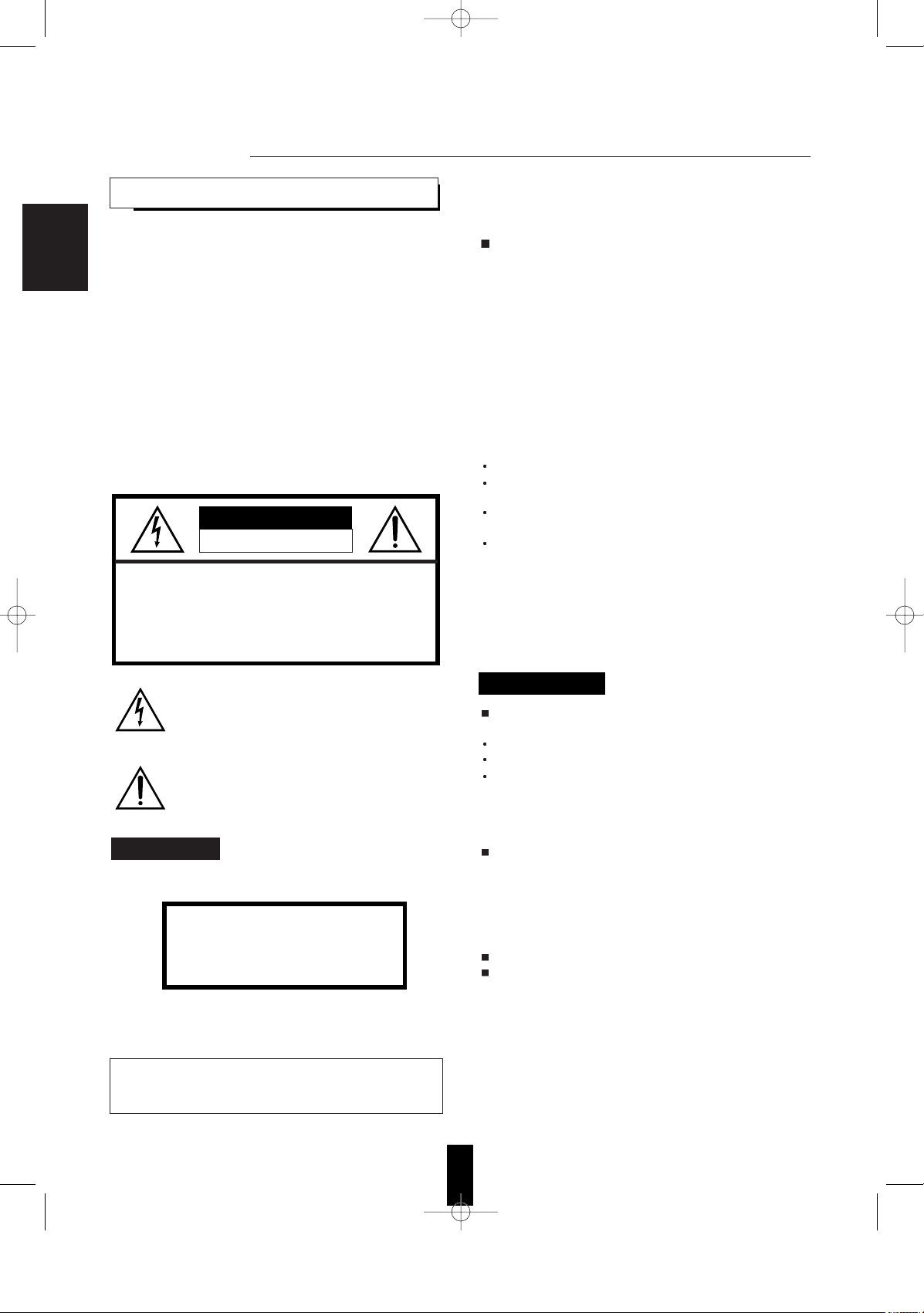
2
CAUTION : TO REDUCE THE RISK OF
ELECTRIC SHOCK, DO NOT
REMOVE COVER (OR BACK).
NO USER-SERVICEABLE PARTS
INSIDE. REFER SERVICING TO
QUALIFIED SERVICE PERSONNEL.
Congratulations on Your Purchase!
Your new DVD Video Player is designed to deliver maximum
enjoyment and years of trouble free service.
Please take a few moments to read this manual thoroughly.
It will explain the features and operation of your unit and
help ensure a trouble free installation.
Please unpack your unit carefully. We recommend that you
save the carton and packing material. They will be helpful if
you ever need to move your unit and may be required if you
ever need to return it for service. Your unit is designed to be
placed in a horizontal position and it is important to allow at
least two inches of space behind your unit for adequate
ventilation and cabling convenience.
To avoid damage, never place the unit near radiators, in
front of heating vents, in direct sunlight, in excessively
humid, dusty locations or near sources of strong magnetic
fields. Connect your complementary components as
illustrated in the following section.
RISK OF ELECTRIC SHOCK
DO NOT OPEN
This symbol is intended to alert the user to the
presence of uninsulated "dangerous voltage"
within the product's enclosure that may be of
sufficient magnitude to constitute a risk of
electric shock to persons.
This symbol is intended to alert the user to the
presence of important operating and
maintenance (servicing) instructions in the
literature accompanying the appliance.
To reduce the risk of fire or electric shock, do not expose
this appliance to rain or moisture.
FOR U.S.A
FCC INFORMATION
This equipment has been tested and found to comply with
the limits for a Class B digital device, pursuant to Part 15 of
the FCC Rules. These limits are designed to provide
reasonable protection against harmful interference in a
residential installation. This equipment generates, uses and
can radiate radio frequency energy and, if not installed and
used in accordance with the instructions, may cause harmful
interference to radio communications. However, there is no
guarantee that interference will not occur in a particular
installation. If this equipment does cause harmful
interference to radio or television reception, which can be
determined by turning the equipment off and on, the user is
encouraged to try to correct the interference by one or more
of the following measures:
Reorient or relocate the receiving antenna.
Increase the separation between the equipment and
receiver.
Connect the equipment into an outlet on a circuit different
from that to which the receiver is connected.
Consult the dealer or an experienced radio/TV technician
for help.
CAUTION: Any changes or modifications in construction of
this device which are not expressly approved by
the party responsible for compliance could void
the user's authority to operate the equipment.
Moisture condensation
Moisture may form on the lens in the following conditions.
Immediately after a heater has been turned on.
In a steamy or very humid room.
When this unit is moved from a cold place to a warm one.
If moisture forms inside this unit, it may not operate
properly.
In this case, turn on the power and wait about one hour for
the moisture to evaporate.
If there is noise interference on the TV while a broadcast
is being received.
Depending on the reception condition of the TV,
interference may appear on the TV screen while you are
watching a TV broadcast and this unit is left on. This is not
a malfunction of this unit or the TV. To watch a TV
broadcast, turn off this unit.
Do not transport this unit with discs left in it.
Do not place on the component such as amplifier or
receiver that generates heat.
If so, the temperature inside this unit rises and malfunction
may occur.
CAUTION
Invisible laser radiation when the unit is open. Do not
stare into beam.
WARNING
PRECAUTIONS
UNPACKING AND
ENGLISH
CAUTION : USE OF ANY CONTROLS, ADJUSTMENTS, OR
PROCEDURES OTHER THAN THOSE SPECIFIED HEREIN
MAY RESULT IN HAZARDOUS RADIATION EXPOSURE.
CLASS 1
LASER PRODUCT
CAUTION
Page 2
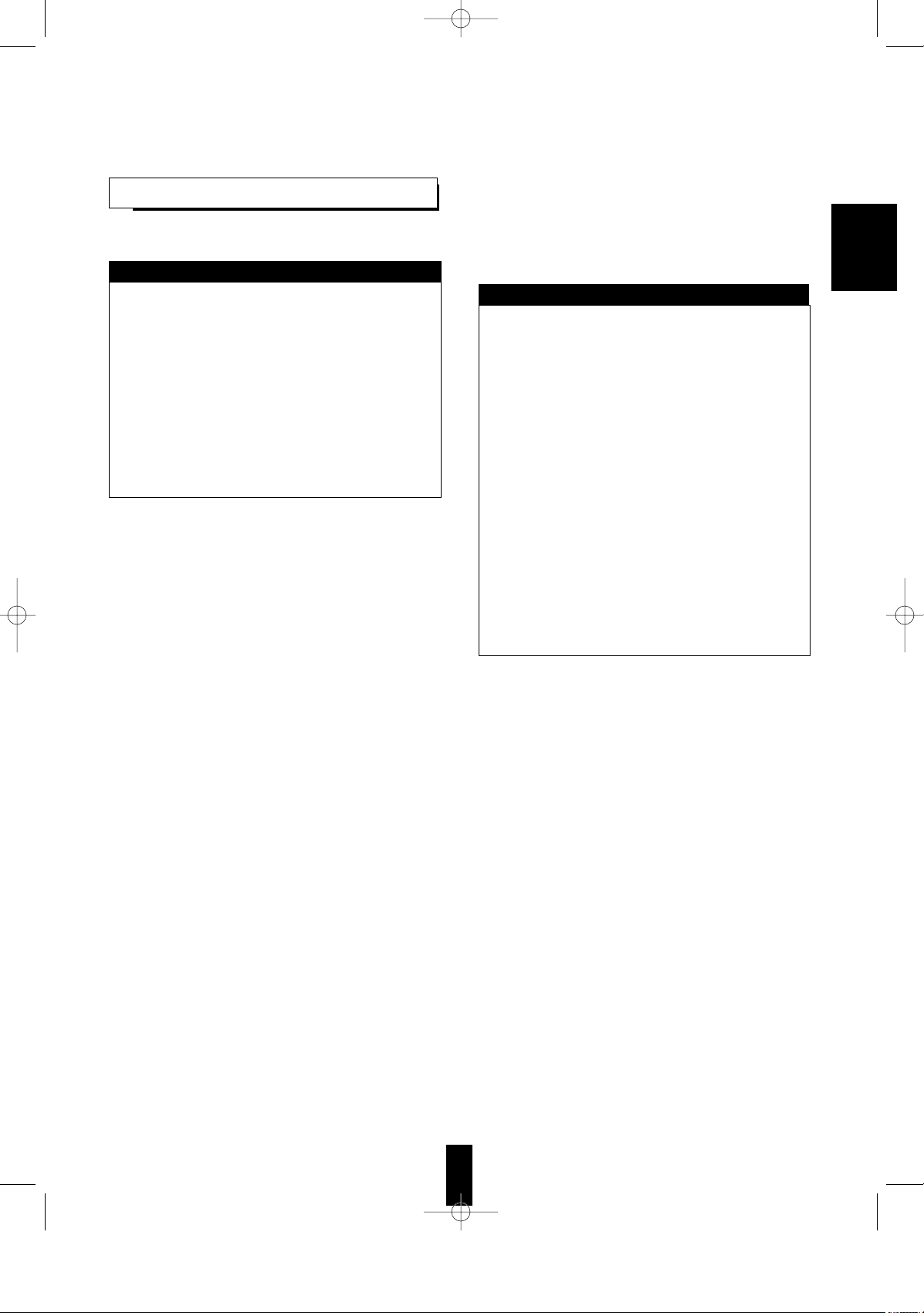
3
FOR U.S.A AND CANADA............................... 120 V
Units shipped to the U.S.A and Canada are
designed for operation on 120 V AC only.
Safety precaution with use of a polarized AC plug.
However, some products may be supplied with a
nonpolarized plug.
CAUTION : To prevent electric shock, match wide
blade of plug to wide slot, fully insert.
ATTENTION : Pour eviter les choc electriques,
introduire la lame la plug large de la borne
correspondante de la prise et poussre jusqu'au fond.
FOR YOUR SAFETY
FOR CHINA, EUROPE, AUSTRALIA AND OTHER COUNTRIES
............................................................... 100V - 240V
The available power supply voltage differs according
to country or region. However, this unit is equipped
with an Automatic Voltage Selector.
The power supply voltage of the area where the unit
will be used automatically meets the required voltage
within the range of AC 100 - 240 V, without any
manual voltage adjustment.
To ensure safe operation, the three-pin plug supplied
must be inserted only into a standard three-pin
power point which is effectively earthed through the
normal household wiring. Extension cords used with
the equipment must be three-core and be correctly
wired to provide connection to earth.
Improper extension cords are a major cause of
fatalities. The fact that the equipment operates
satisfactorily does not imply that the power point is
earthed and that the installation is completely safe.
For your safety, if in any doubt about the effective
earthing of the power point, consult a qualified
electrician.
FOR YOUR SAFETY
READ THIS BEFORE OPERATING
ENGLISH
Page 3
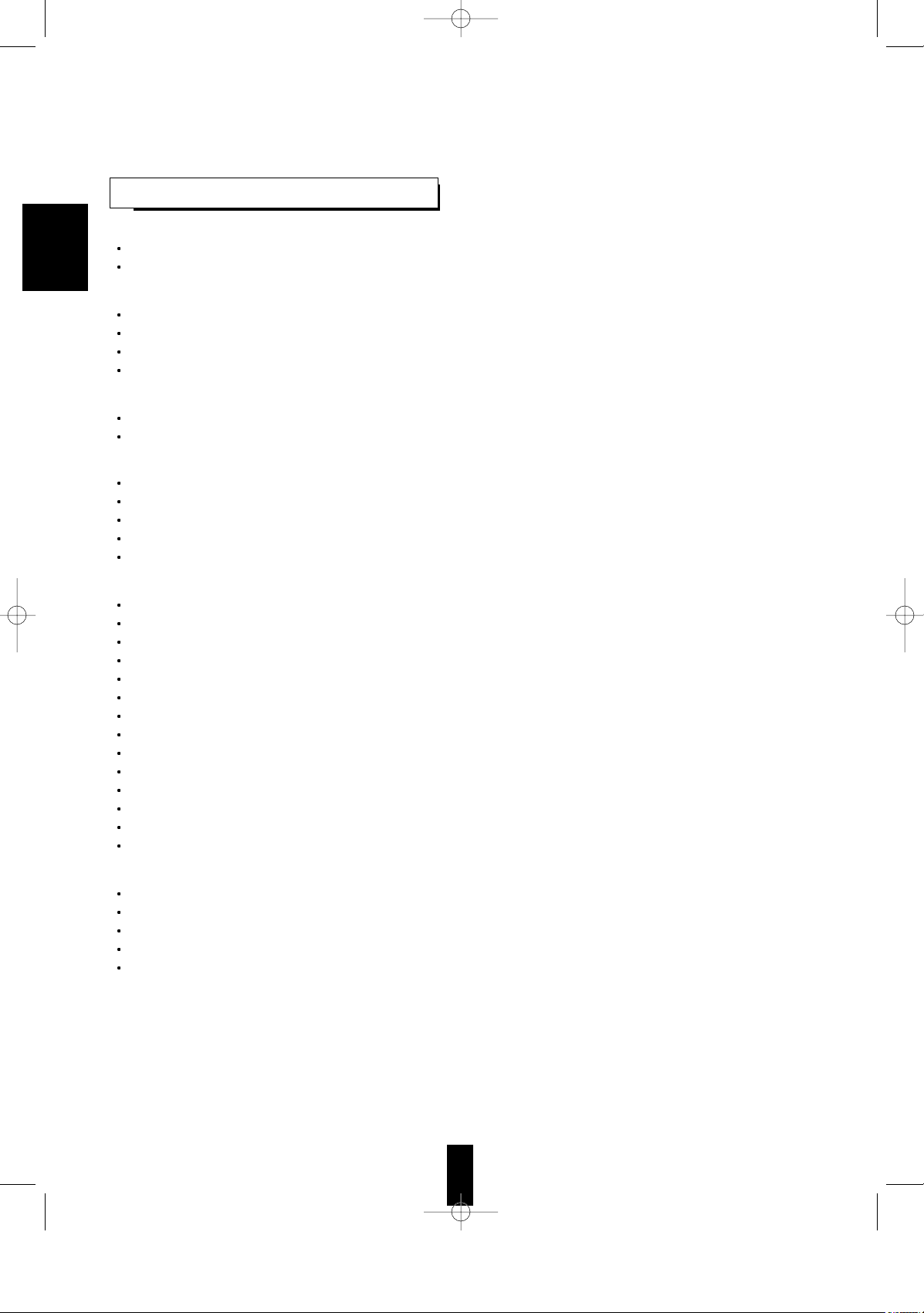
4
CONTENTS
Introduction
UNPACKING AND INSTALLATION ........................................................................................................................................ 2
READ THIS BEFORE OPERATING YOUR UNIT .................................................................................................................... 3
System Connections
CONNECTING TO A/V AMPLIFIER OR RECEIVER .............................................................................................................. 5
CONNECTING TO TV WITH AUDIO AND VIDEO INS .......................................................................................................... 7
CONNECTING SYSTEM CONTROL ..................................................................................................................................... 7
CONNECTING TO TV AND VCR WITH SCART CONNECTORS(Regional Option) ............................................................. 8
Front Panel & Remote Controls ........................................................................................................................................ 9
REMOTE CONTROL OPERATION RANGE ......................................................................................................................... 11
LOADING BATTERIES ......................................................................................................................................................... 11
Preliminary Knowledge About Discs
PLAYABLE DISC TYPES ..................................................................................................................................................... 12
NOTES ON DVD VIDEOS .................................................................................................................................................... 12
NOTES ON COPYRIGHT ..................................................................................................................................................... 12
SYMBOL ABOUT INVALID OPERATION ............................................................................................................................ 13
CARE AND HANDLING OF DISCS ...................................................................................................................................... 13
Operations
BASIC PLAYBACK ................................................................................................................................................................ 14
DISPLAYING DISC INFORMATION DURING PLAYBACK .................................................................................................. 18
PLAYING THE DESIRED SECTION OF DISC (TITLE/CHAPTER/TIME SEARCH : DVD Video/CD only) ......................... 19
PLAYING A SPECIFIC ITEM [DVD Video only] .................................................................................................................... 20
REPEAT PLAYBACK ............................................................................................................................................................. 21
PLAYING TRACKS IN DESIRED ORDER [CD only] ............................................................................................................ 22
PLAYING TRACKS IN RANDOM ORDER [CD/MP3 disc only] ............................................................................................. 23
CHANGING THE AUDIO LANGUAGE [DVD Video only] ...................................................................................................... 24
CHANGING THE SUBTITLE LANGUAGE [DVD Video only] ................................................................................................ 24
CHANGING THE CAMERA ANGLE [DVD Video only] ......................................................................................................... 25
PLAYING A SCENE CLOSE-UP [DVD Video only] ............................................................................................................... 25
CHANGING THE VIDEO SIGNAL FORMAT.......................................................................................................................... 26
CHANGING THE COMPONENT VIDEO OUTPUT SIGNAL ................................................................................................. 26
LISTENING WITH HEADPHONES ........................................................................................................................................ 27
Initial Settings........................................................................................................................................................................ 28
SETTING THE LANGUAGE SETUP ..................................................................................................................................... 30
SETTING THE VIDEO SETUP .............................................................................................................................................. 32
SETTING THE AUDIO SETUP .............................................................................................................................................. 35
SETTING THE CUSTOM SETUP .......................................................................................................................................... 37
SETTING THE OTHERS ....................................................................................................................................................... 40
Definition Of Terms ............................................................................................................................................................ 42
Troubleshooting Guide ..................................................................................................................................................... 43
Specifications ...................................................................................................................................................................... 44
DVD Language Code List ................................................................................................................................................. 45
ENGLISH
Page 4
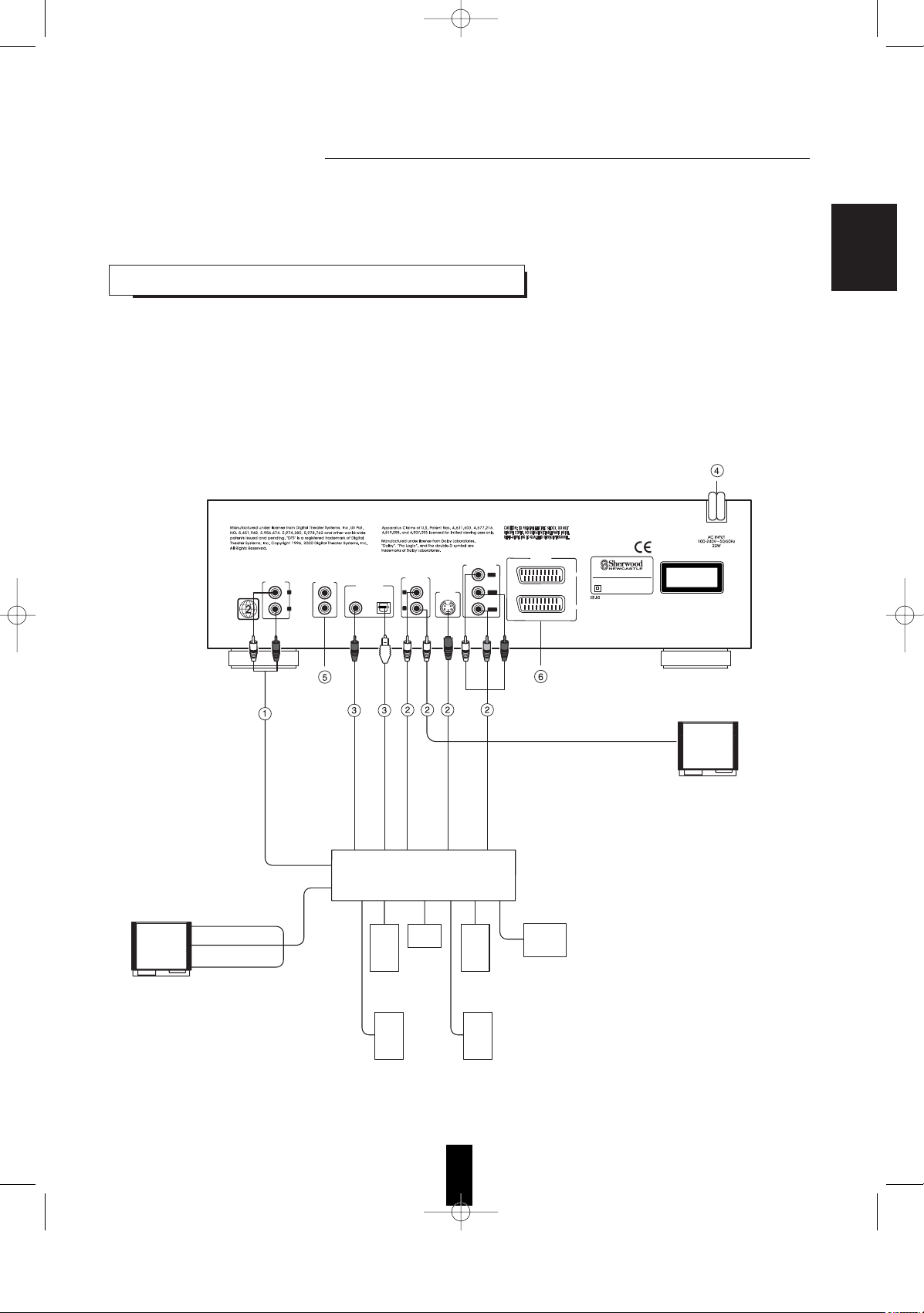
5
• Do not connect the AC input cord into the AC outlet when plugging and unplugging connection cords.
• Since different components often have different terminal names, carefully read the operating instructions of the component
connected.
• Be sure to observe the color coding when connecting audio and video cords.
• Some TVs or monitors are equipped with COMPONENT VIDEO INs that are capable of reproducing a
progressively scanned video signal. Connecting to these INs allows you to view high-density pictures with less
flickers.
• When DVD Videos recorded in Dolby Digital, DTS or MPEG II are played, Dolby Digital, DTS or MPEG bitstream
signals can be output from the DIGITAL OUTs of this unit. If the COAXIAL or OPTICAL DIGITAL OUT of this
unit is connected to an external Dolby Digital, DTS or MPEG II decoder or an amplifier with built-in decoder, you
can enjoy theater-quality audio in your home.
• The supplied cords are a(stereo) audio cord, a composite video cord and a system control cord only. Other
cords are commercially-available cords.
CONNECTING TO A/V AMPLIFIER OR
ENGLISH
AUDIO OUT
DIGILINK
COAXIAL
DIGITAL OUT
OPTICAL
COMPOSITE
OUT
COMPONENT OUT
A/V SCART
VCR
TV
S-VIDEO
OUT
C
r/Pr
C
b/Pb
Y
/PY
2
1
R
L
MODEL NO. V-768
DVD PLAYER
DESIGNED IN USA
ASSEMBLED IN KOREA
CLASS 1 LASER PRODUCT
KLASSE 1 LASER PRODUKT
LUOKAN 1 LASER LAITE
KLASS 1 LASER APPARAT
TV
Additional monitor TV
COMPONENT VIDEO IN
COMPOSITE VIDEO IN
COMPONENT VIDEO IN
COMPOSITE VIDEO IN
COAXIAL DIGITAL IN
S-VIDEO IN
VIDEO IN
Front
speaker
(left)
Front
speaker
(right)
Center
speaker
Powered
subwoofer
Surround
speaker
(left)
Surround
speaker
(right)
(2 CH)
AUDIO IN
S-VIDEO IN
OPTICAL DIGITAL IN
(MONITOR) VIDEO OUT
A/V Amplifier
or Receiver
Red
Green
Blue
Page 5
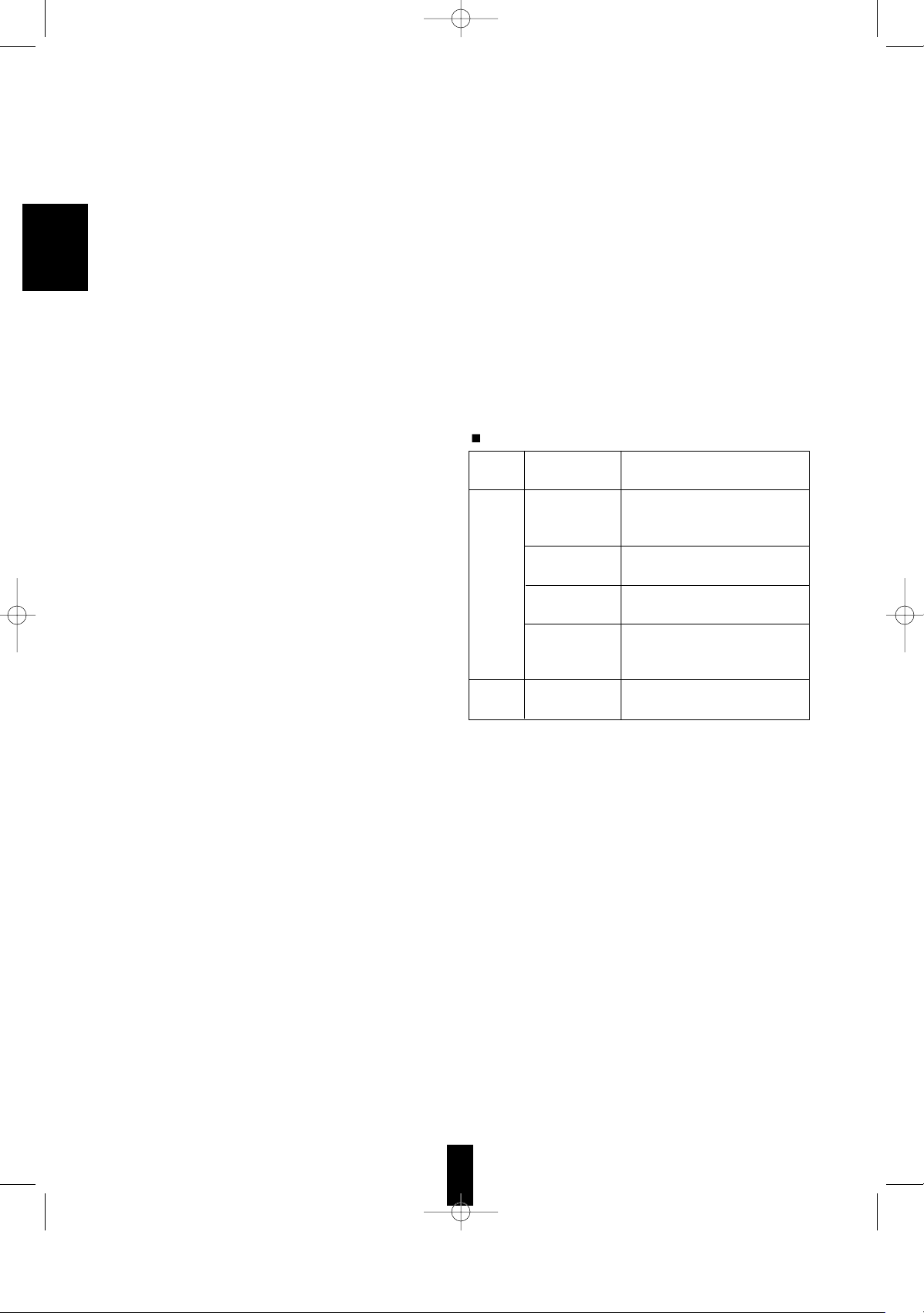
6
1. Connecting AUDIO OUTs
Connect these jacks to the AUDIO INs of DVD(, AUX, CD,
etc.) of your amplifier or receiver.
Note :
• While playing a multi channel (5.1 channel) program source
recorded in Dolby Digital, DTS, etc., the 5 discrete
channels(front L/R, center and surround L/R) are mixed
down to these front and headphone channels. In this case,
you can hear sound from the front speakers and
headphones.
2. Connecting VIDEO OUTs
The COMPONENT VIDEO OUTs of this unit are capable of
outputting either conventional interlacing video signal or
progressively scanned video signal(that can reproduce highdensity pictures with less flicker).
• According to VIDEO OUTs, the excellence in picture quality
is as follows:
Progressive “COMPONENT” > Interlaced “COMPONENT” >
“S-VIDEO” > “COMPOSITE”
• When making COMPONENT VIDEO connections, connect
“Y/PY” to “Y”, “Cb/Pb” to “Cb”(, “Pb”, “B-Y”), “Cr/Pr” to “Cr”(,
“Pr”, “R-Y”).
• Depending on the type of the COMPONENT VIDEO INs of
TV, be sure to set the COMPONENT OUT to the
corresponding setting.(Refer to “When selecting the
COMPONENT OUT” on page 33 or “CHANGING THE
COMPONENT VIDEO OUTPUT SIGNAL” on page 26.)
• If there are both VIDEO INs and (MONITOR) VIDEO OUTs
on your amplifier or receiver, connect these jacks to the
corresponding VIDEO IN jacks of your amplifier or receiver
and (MONITOR) VIDEO OUT jacks of that to the
corresponding VIDEO IN jacks of the TV respectively.
• If there are no VIDEO jacks, connect these jacks to the TV
directly. (Refer to “CONNECTING TO TV WITH AUDIO AND
VIDEO INS” on the next page.)
• You can connect the COMPOSITE VIDEO 2 jack to an
additional monitor TV.
Notes:
• When the COMPONENT OUT is set to PROGRESSIVE, the
S-VIDEO and COMPOSITE VIDEO OUTs can not output the
normal video signals. Therefore, it causes the picture to
break up and shake.
• When the progressive video signals are input into the nonprogressive COMPONENT VIDEO INs of your TV, the
picture may not be shown normally, too.
Therefore, when the progressive COMPONENT VIDEO INs
of TV are not connected to, you should set the
COMPONENT OUT to INTERLACED.
• Do not connect the unit to the TV through a VCR. Otherwise
the picture may be disturbed due to the copy protection
function.
3. Connecting DIGITAL OUTs
You can enhance the sound quality by connecting these
COAXIAL and OPTICAL DIGITAL OUTs to the corresponding
DIGITAL INs of an amplifier, MD recorder, etc.
The digital audio signal from a disc is directly transferred. If
you connect to a DTS, Dolby Digital or MPEG-II decoder or an
amplifier with built-in decoder, you can enjoy theater-quality
audio in your home.
Notes :
• When you connect the audio equipment with a digital input,
before using, set the AUDIO SETUP correctly according to the
connected audio equipment with a digital input.
When the AUDIO SETUP is not set correctly, loud noise or
no sound may be heard from the speakers, and it may be
harmful to your ears and damages the speakers.(Refer to
“SETTING THE AUDIO SETUP” on page 35.)
• When you connect the MD or CD recorder with a digital input
for digital recording, the LPCM SELECT should be set to
LPCM 48K. If not, the digital recording do not perform
properly. (Refer to “SETTING THE AUDIO SETUP” on page
35.)
• When making the COAXIAL DIGITAL connection, be sure to
use a 75 Ω COAXIAL cord, not a conventional AUDIO cord.
• All of the commercially-available optical fiber cords cannot
be used for audio equipments. If there is an optical fiber cord
which cannot be connected to your audio equipments,
consult your dealer or nearest service organization.
Audio output from the unit’s DIGITAL OUTs
Note 1 : The type of audio output from the DIGITAL OUTs can
be selected by the DIGITAL OUT settings.
Note 2 : Sound having 96 kHz sampling is converted into 48
kHz sampling when it is output from the unit’s
DIGITAL OUTs.(Refer to “SETTING THE AUDIO
SETUP” on page 35.)
• Linear PCM is a signal recording format used in music CDs.
While music CDs are recorded in 44.1 kHz/16 bit, DVD
Videos are recorded in 48 kHz/16 bit to 96 kHz/24 bit.
4. AC INPUT CORD
Plug this cord into a wall AC outlet.
5. DIGI LINK JACKs
Refer to “CONNECTING SYSTEM CONTROL” on the next
page.
6. A/V SCART CONNECTORs (Regional Option)
Refer to “CONNECTING TO TV AND VCR WITH SCART
CONNECTORS(Regional Option)” on page 8.
Disc
Audio recording
format
Audio output
DVD
Video
Dolby Digital
Dolby Digital bitstream
(2~5.1ch) or PCM(48 kHz/16bit)
(2ch) (Note 1)
DTS
DTS bitstream or PCM(48 kHz/
16 bit) (2ch) (Note 1)
Linear PCM
(48/96 kHz,
16/20/24bit)
Linear PCM (48 kHz/16bit)
(2ch) (Note 2) or original signal
MPEG-II
MPEG bitstream or
PCM(48 kHz/
16 bit) (2ch) (Note 1)
Linear PCM
CD/
MP3 disc
Linear PCM (44.1 kHz)
ENGLISH
Page 6
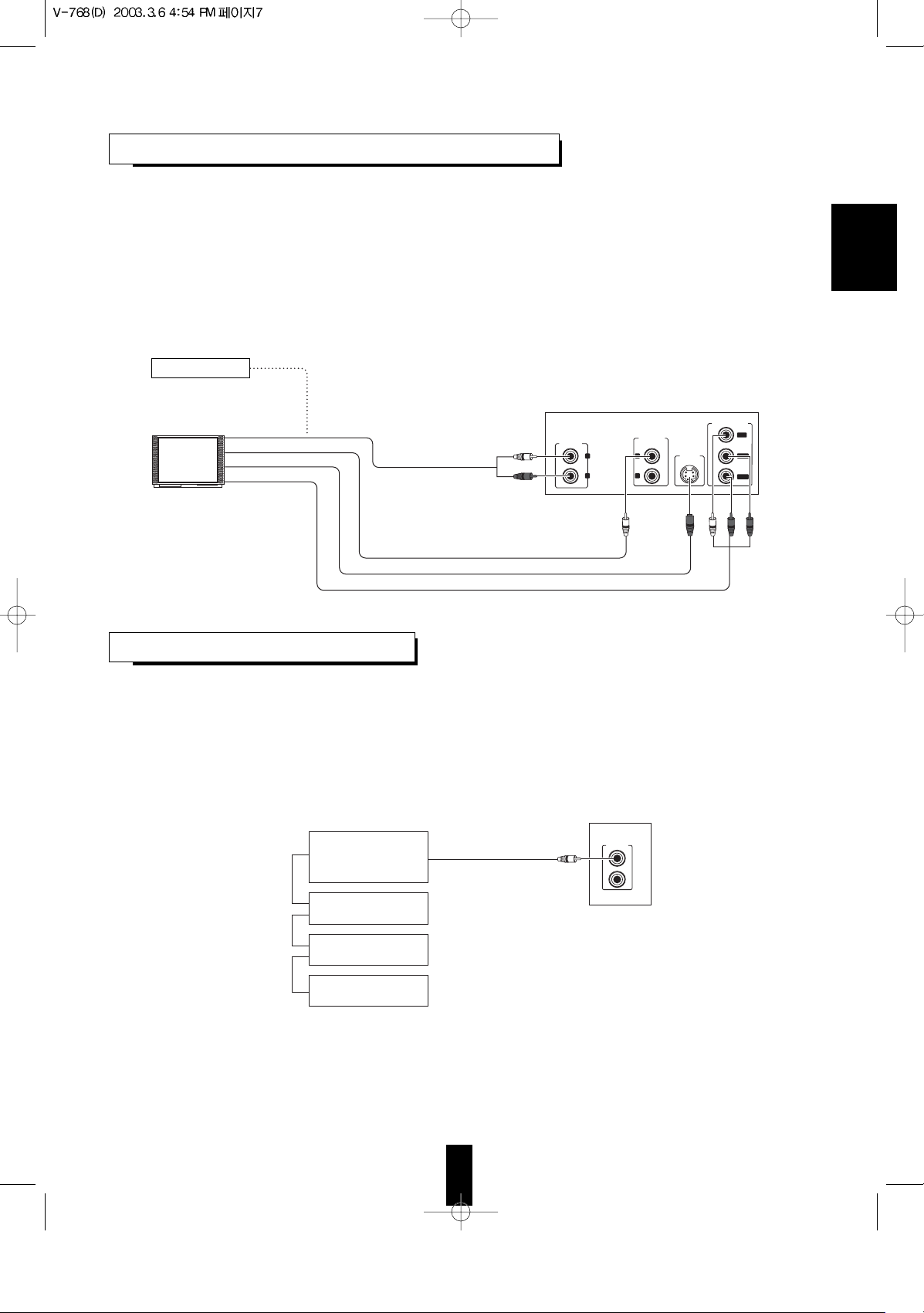
7
• You can enjoy DVD Videos by simply connecting this unit to a TV. To hear improved audio sound quality,
connect the AUDIO OUTs to the AUDIO INs of DVD(, AUX, CD, etc.) of your amplifier or receiver.
• To connect these jacks correctly, refer to “Connecting AUDIO OUTs” and “Connecting VIDEO OUTs” on the
previous page.
Notes:
• If your TV has a monaural audio input instead of stereo, you need to use an optional audio cord which converts
stereo audio output to monaural.
• Do not connect the VIDEO OUTs of the unit to the TV through a VCR. Otherwise the image may be disturbed
due to the copy protection function.
CONNECTING TO TV WITH AUDIO AND
ENGLISH
This Unit
AUDIO OUT
COMPOSITE
OUT
COMPONENT OUT
S-VIDEO
OUT
C
r/Pr
C
b/Pb
Y
/PY
2
1
R
L
COMPOSITE VIDEO IN
AUDIO IN
Monitor TV
AUDIO IN of DVD, AUX, CD, etc.
S-VIDEO IN
COMPONENT VIDEO IN
Green
Blue
Red
Amplifier or receiver
• Connect this jack to the DIGI LINK jack of some Sherwood receivers such as RD-7108/R, RD-8108/R, R-863/R,
R-963/R, etc. that uses the DIGI LINK III remote control system.
(For details, refer to the operating instructions of that.)
Note:
• When the remote control units of some Sherwood receivers do not have function buttons for DVD player, you
cannot operate this unit with those.
CONNECTING SYSTEM
Sherwood equipment with
DIGI LINK remote control system
Some receivers with
DIGI LINK III remote
control system only
System control
cord
CD player
Tape deck
Graphic equalizer
DIGILINK
Page 7
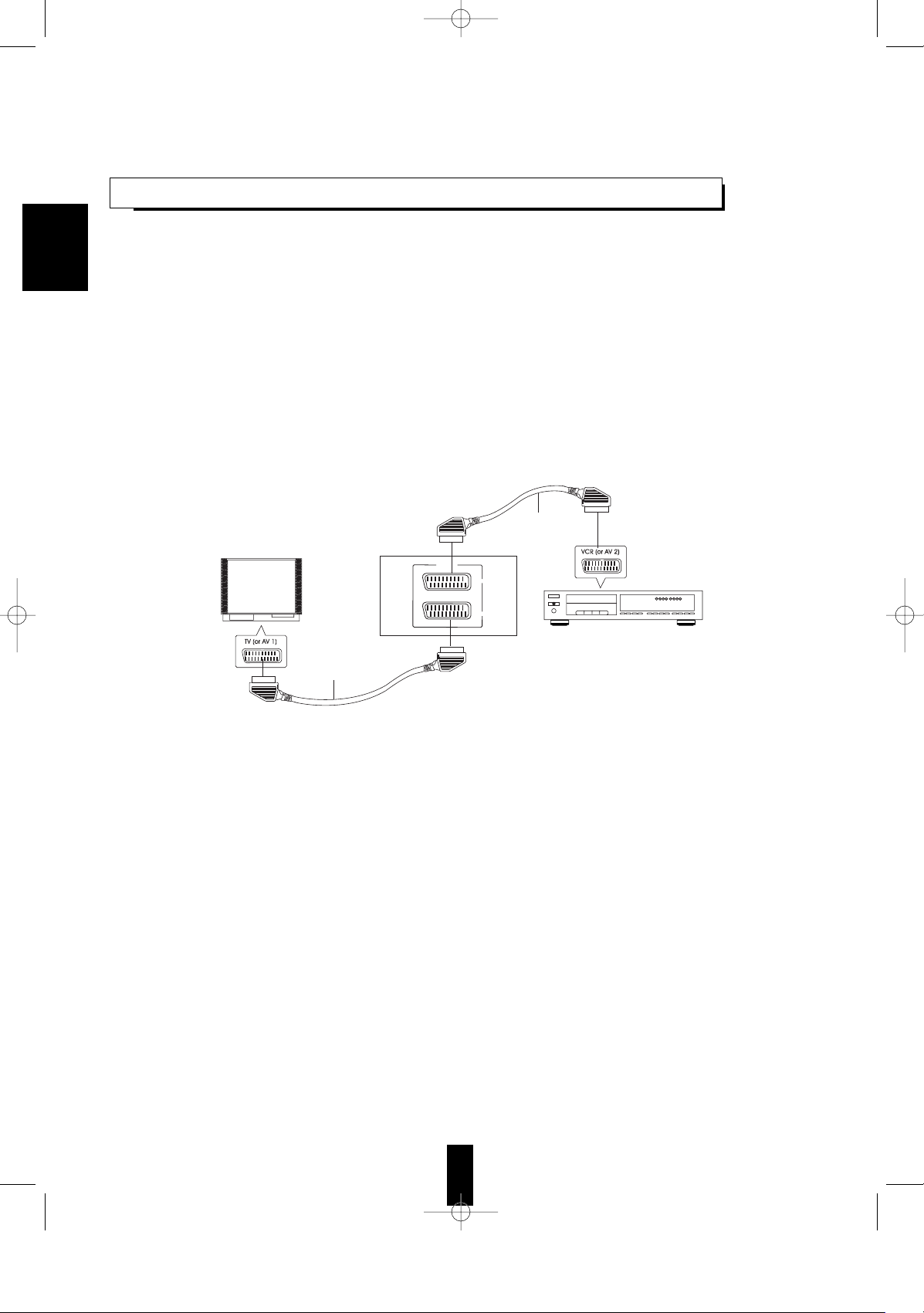
8
• For some countries like Europe, the unit incorporates the TV and VCR SCART connectors.
• You can connect the unit to TV and VCR easily using the SCART connections without other cumbersome audio
and video connections.
• During operation of the unit, these connectors can deliver either the COMPOSITE(regular) video or the S-VIDEO
(Y and C) signals as well as the audio L and R signals.
• To obtain the highest picture quality, you can make the COMPONENT VIDEO connections between the unit and
TV.
• Depending on the video signal(s) to be used, adjust the SCART OUT settings to your preference and set your
TV and VCR to the corresponding one to match the selected settings of the unit.
(Refer to “When selecting the SCART OUT(Regional Option)” on page 33 and the operating instructions of the
component(s) connected.)
Note:
• In this connection, do not connect the unit to the TV through a VCR. Otherwise the image may be disturbed due
to the copy protection function.
• In this connection, to view a program source from the VCR on the TV screen or to record a TV broadcast onto
the VCR, be sure to turn the unit off to enter the standby mode.
CONNECTING TO TV AND VCR WITH SCART
ENGLISH
A/V SCART
VCR
TV
Monitor TV
VCR
This unit
21-pin SCART
cable(not supplied)
21-pin SCART
cable(not supplied)
Page 8
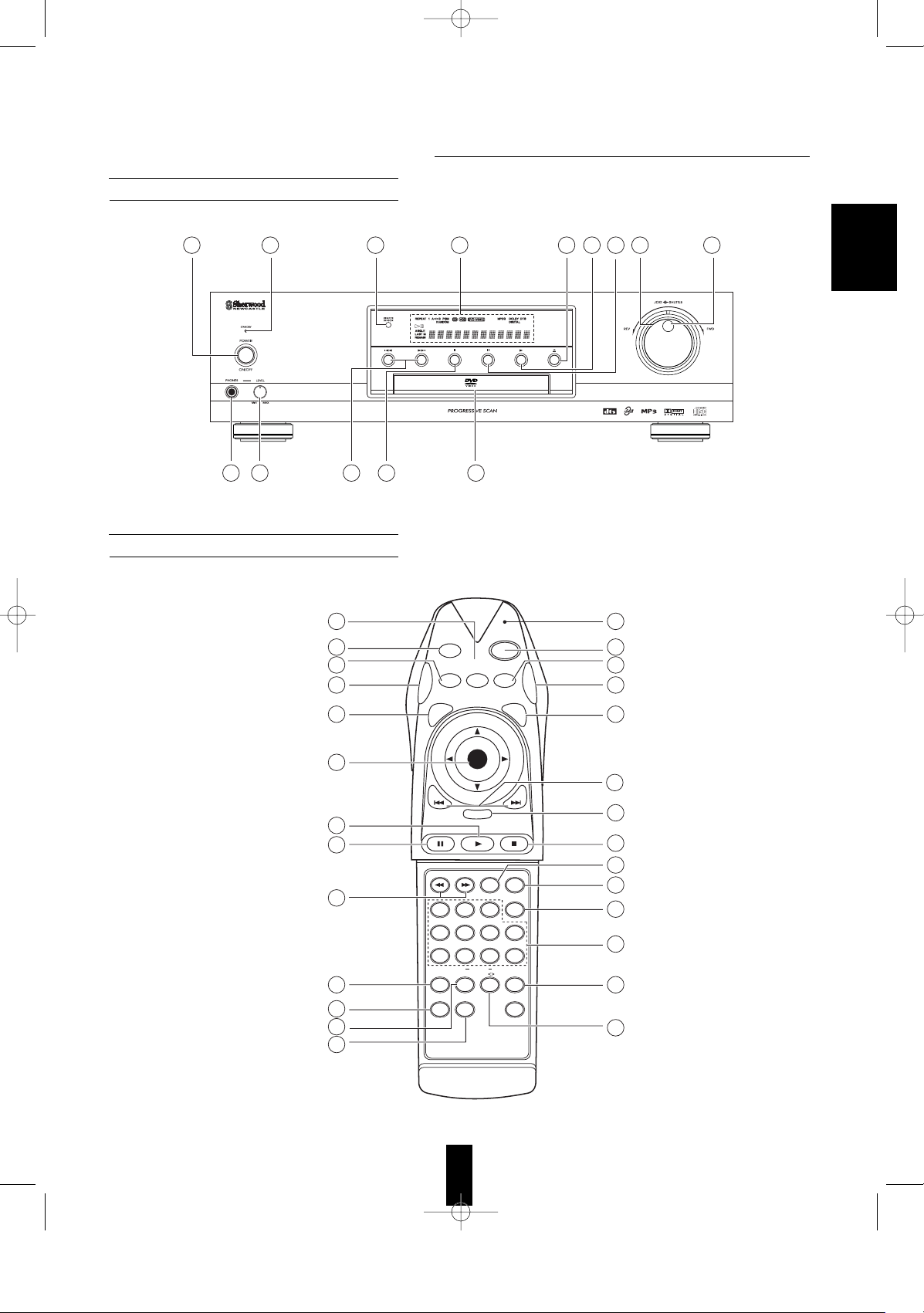
9
Front Panel Controls
Remote Controls
ENGLISH
DVD PLAYER V-768
78913 14
34 35 11 10 6
1 2 5 36
OPEN
/
CLOSE
AUDIO
TITLE
ENTER
DISPLAY
MENU
SET UP
POWER
RETURN
SLOW/SEARCH ZOOM
3
9087
6+1045
21
ANGLE
RANDOM
T.SEARCH
CLEAR NTSC/PAL
RM-202
MODE PROG
REPEAT
PBC
A B
PAUSE/STEP
SUBTITLE
PROGRESSIVE
SCAN
4
3
21
22
18
24
10
25
26
28
15
29
32
20
7
19
16
17
23
11
9
8
12
27
30
31
33
Page 9
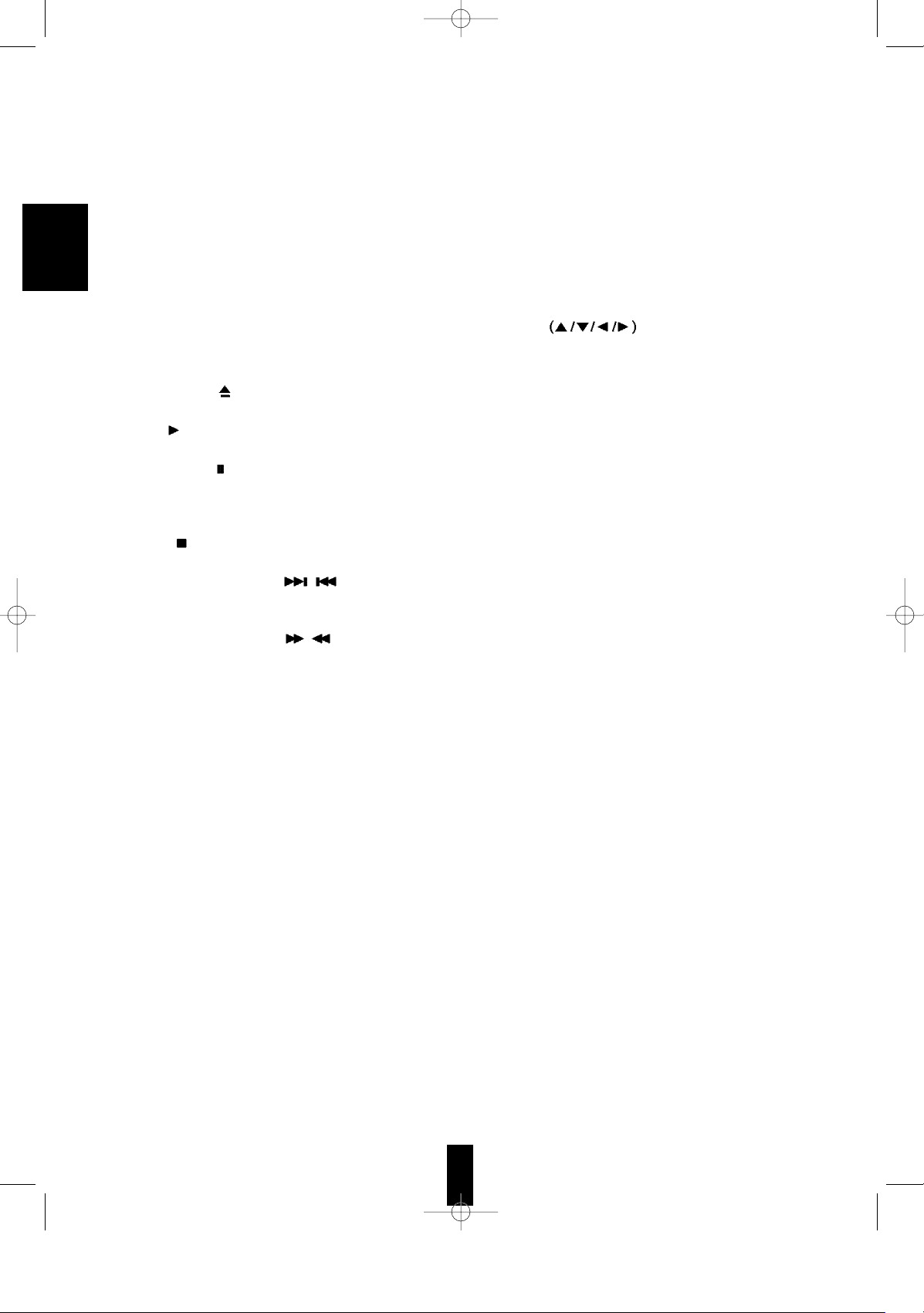
10
20. PROGRESSIVE SCAN BUTTON
Press to select the right component video output signal
corresponding to the type of the COMPONENT VIDEO INs
of TV.
21. SUBTITLE BUTTON
Press to select the subtitle language and to turn the display
of subtitle on or off during playback of a DVD Video .
22. SETUP BUTTON
Press to adjust the unit’s settings on the TV screen in the
stop mode.
23. CURSOR
/ ENTER BUTTON
Tilt in the desired direction to select an item in the onscreen display or title menus or menus of DVD Video and
press to perform the selected item in a menu or on-screen
display.
24. RETURN BUTTON
Press to return to the previous menu.
25. ZOOM BUTTON
Press to view a part of the scene close-up during playback
of a DVD Video.
26. ANGLE BUTTON
Press to select the camera angle during playback of a
DVD Video containing multiple camera angles.
27. TIME SEARCH BUTTON
Press to perform the title / chapter / time search during
playback.
28. RANDOM PLAY BUTTON
Press to play tracks / songs in random order.
29. PROGRAM BUTTON
Press to program tracks in the desired order.
30. CLEAR BUTTON
Press to clear the programmed tracks one by one.
31. REPEAT MODE BUTTON
Press to play a single chapter / title / track / disc / song /
folder repeatedly.
32. REPEAT A< >B BUTTON
Press to play a specific part repeatedly.
33. NTSC/PAL BUTTON
Press to select the right color system corresponding to
your country.
34. HEADPHONE JACK
Insert the headphones for private listening.
35. HEADPHONE LEVEL CONTROL KNOB
Rotate to adjust the volume level of the headphones.
36. FLUORESCENT DISPLAY
For details, see the next page.
Note:
• On the remote control, the PBC button is not available for
this unit.
1. POWER SWITCH
Press to turn the power of the unit from power off to standby
on or vice versa.
2. STANDBY INDICATOR
Lights up in the standby mode and goes off in power on
mode.
3. POWER BUTTON
Press to turn the power of the unit from power on to standby
or vice versa.
4. LED LAMP
5. REMOTE SENSOR
6. DISC TRAY
Load a disc to be played on the tray.
7. OPEN/CLOSE (
) BUTTON
Press to open or close the disc tray.
8. PLAY (
) BUTTON
Press to start playback.
9. PAUSE/STEP (
) BUTTON
Press to pause playback temporarily.
• In the still picture mode, press to advance the picture of
DVD Videos frame by frame.
10. STOP (
) BUTTON
Press to stop playback.
11. FORWARD/BACKWARD(
/ ) SKIP BUTTONS
Press either button to skip chapters / tracks / songs or to
locate the beginning of a chapter / track / song.
12. FORWARD/BACKWARD(
/ )SLOW/SEARCH
BUTTONS
Press either button to advance or reverse the disc at various
speeds.
13. SHUTTLE RING
Rotate in either direction to advance or reverse the disc fast.
14. JOG DIAL
In the sill picture mode, rotate in either direction to advance
or reverse the picture of DVD Video frame by frame.
15. NUMERIC (0~9, + 10) BUTTONS
Press to enter a title or chapter number, etc. for direct input
of it.
16. DISPLAY BUTTON
Press to display information about the disc currently playing.
17. TITLE BUTTON
Press to display the title menu of DVD Video on the TV
screen.
18. MENU BUTTON
Press to display a menu of DVD Video on the TV screen.
19. AUDIO BUTTON
Press to select the audio language or sound during
playback of a DVD Video .
ENGLISH
Page 10
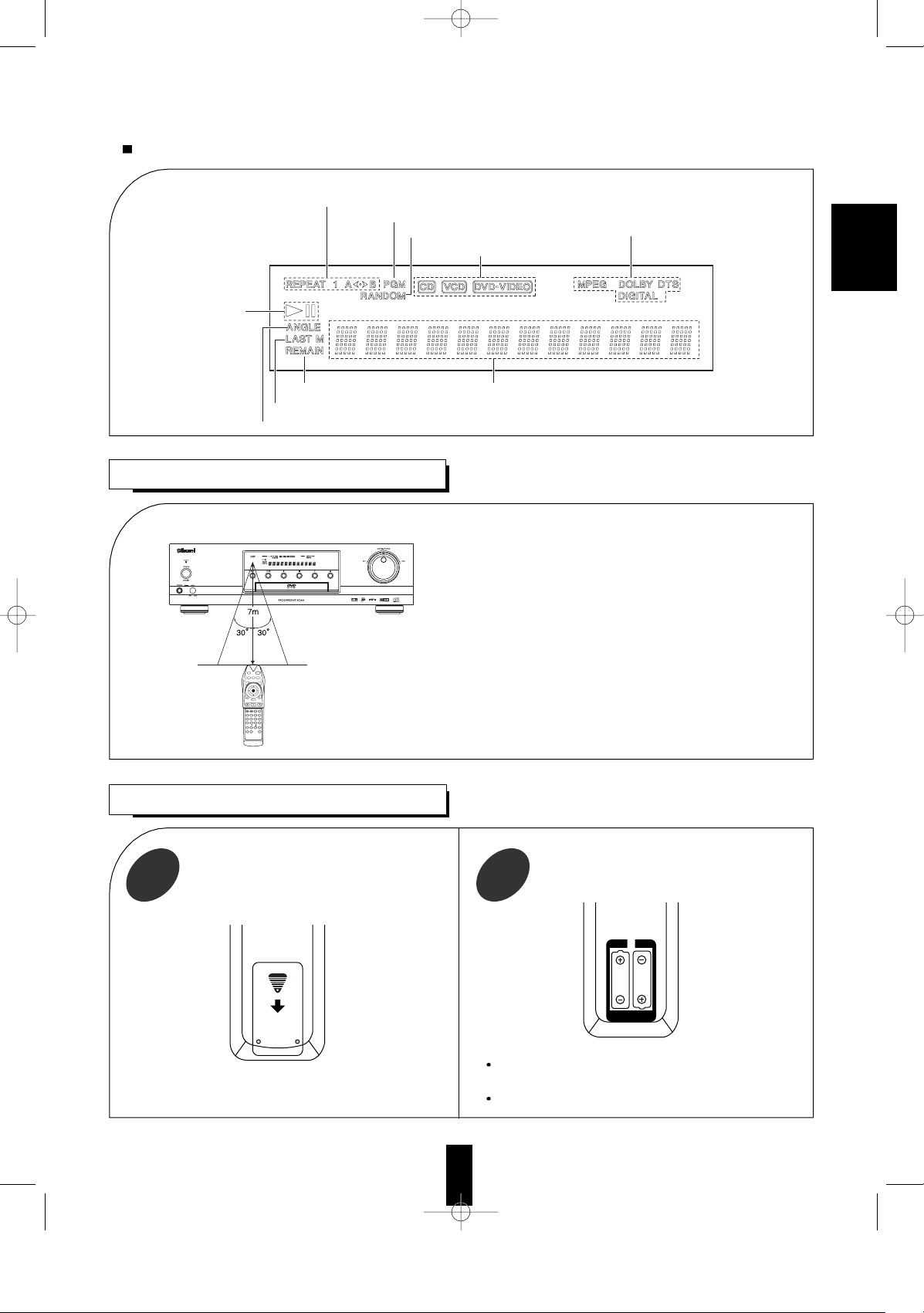
11
REPEAT INDICATORS
PLAY/P AUSE
INDICATORS
PROGRAM INDICATOR
ANGLE INDICATOR
LAST MEMORY INDICATOR
REMAINING INDICATOR MULTI-INFORMATION DISPLA Y
RANDOM PLAY INDICATOR
CD/DVD INFORAMTION INDICATORS
SOUND RECORDING SYSTEM
FLUORESCENT DISPLAY
LOADING BATTERIES
REMOTE CONTROL OPERATION
Remove the batteries when they are not used for a
long time.
Do not use the rechargeable batteries(Ni-Cd type).
1
Remove the cover.
2
Load two size “AAA” batteries matching
the polarity.
• Use the remote control unit within a range of
about 7 meters (23 feet) and angles of up to
30 degrees aiming at the remote sensor.
ENGLISH
DVD PLAYER V-768
OPEN
/
CLOSE
AUDIO
TITLE
ENTER
DISPLAY
MENU
SET UP
POWER
RETURN
SLOW/SEARCH ZOOM
3
9087
6+1045
21
ANGLE
RANDOM
T.SEARCH
CLEARNTSC/PAL
RM-202
MODE PROG
REPEAT
PBC
A B
PAUSE/STEP
SUBTITLE
PROGRESSIVE
SCAN
Page 11
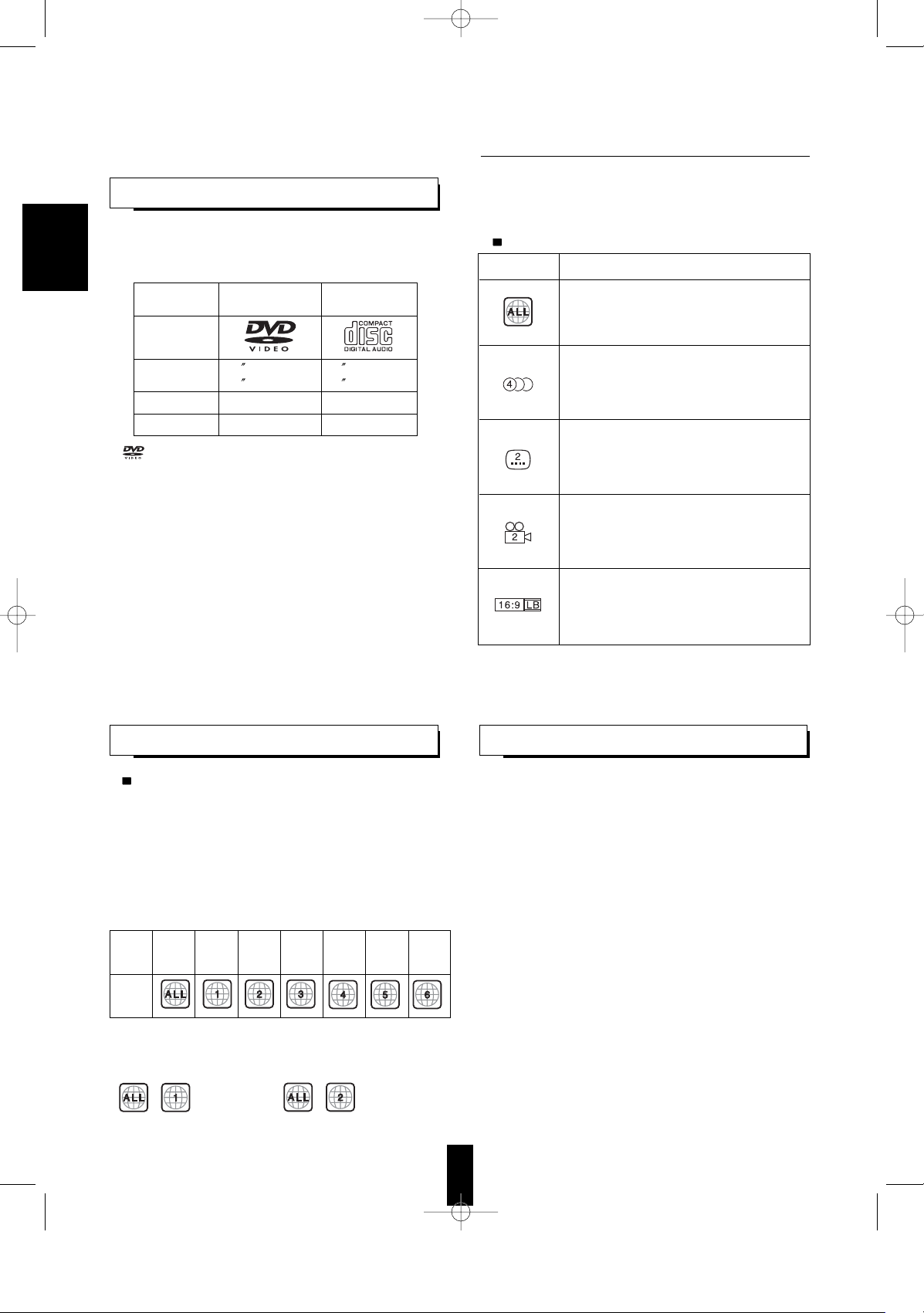
12
Markings on the DVD Videos
• Please check the copyright laws in your country to
record from DVD Video, CD, MP3 CD, etc.
Recording of copyrighted material may infringe
copyright laws.
• DVD Video is protected by the copyguard system.
• When you connect the unit to your VCR directly, the
copyguard system activates and the picture may not
be played back correctly.
This product incorporates copyright protection
technology that is protected by method claims of
certain U.S. patents and other intellectual property
rights owned by Macrovision Corporation and other
right owners. Use of this copyright protection
technology must be authorized by Macrovision
Corporation, and is intended for home and other
limited viewing uses only unless otherwise authorized
by Macrovision Corporation. Reverse engineering or
disassembly is prohibited.
PLAYABLE DISC TYPES
NOTES ON DVD VIDEOS NOTES ON COPYRIGHT
This unit can play only the discs bearing any of the
following marks and audio discs such as MP3 CD,
CD-R, CD-RW as well.
“ ” is a trademark of DVD Format/Logo Licensing
Corporation.
Notes :
• This unit cannot play discs (such as CD-ROM, DVDRAM, etc.) other than those listed above.
Playing them may generate noise and damage
speakers.
• This unit cannot play CD-Rs and CD-RWs that
include unavailable contents or are recorded in nonstandized condition of recording.
• Depending on the condition of recording, some of
MP3 discs may not be played.
• Depending on the countries, this unit conforms to
either the NTSC color system for U.S.A, Canada, etc.
or the PAL for Europe, Australia, China, etc.
Region code
• DVD players and DVD Videos have their own
Region Code numbers which are assigned to each
country or area as shown below. DVD players are
set to your Region Code number at the factory. As a
result, if the region code number of this DVD player
is different from that of the DVD Video, playback of
the DVD Video will not be allowed by the DVD
player.
Examples of playable DVD Videos :
• In U.S.A • In Europe
DVD VIDEO CD
Logo mark
Disc size
3 (8 cm) /
5
(12 cm)
3
(8 cm) /
5
(12 cm)
Played sides One or both One side only
Contents Audio + Video Audio
Major
countries
or area
Playable
Region
code
All
regions
North
America
Europe,
Japan,
Middle East
Southeast
Asia
Oceania,
South
America
Russia
China
Mark Description
Indicates the region code where the disc
can be played.
Number of audio languages recorded with
multiple audio languages. The number in
the mark indicates the number of audio
languages. (Up to 8 languages)
Number of subtitle languages recorded
with the multiple subtitle languages. The
number in the mark indicates the number
of subtitle languages. (Up to 32 languages)
Number of angles recorded from the
multiple camera angles. The number in the
mark indicates the number of angles. (Up
to 9 angles)
Aspect ratio and TV screen type.
“16:9”, “4:3”, etc. stands for aspect ratio,
“LB” for letter box, “PS” for pan-scan,
“WIDE” for wide screen.
ENGLISH
Page 12
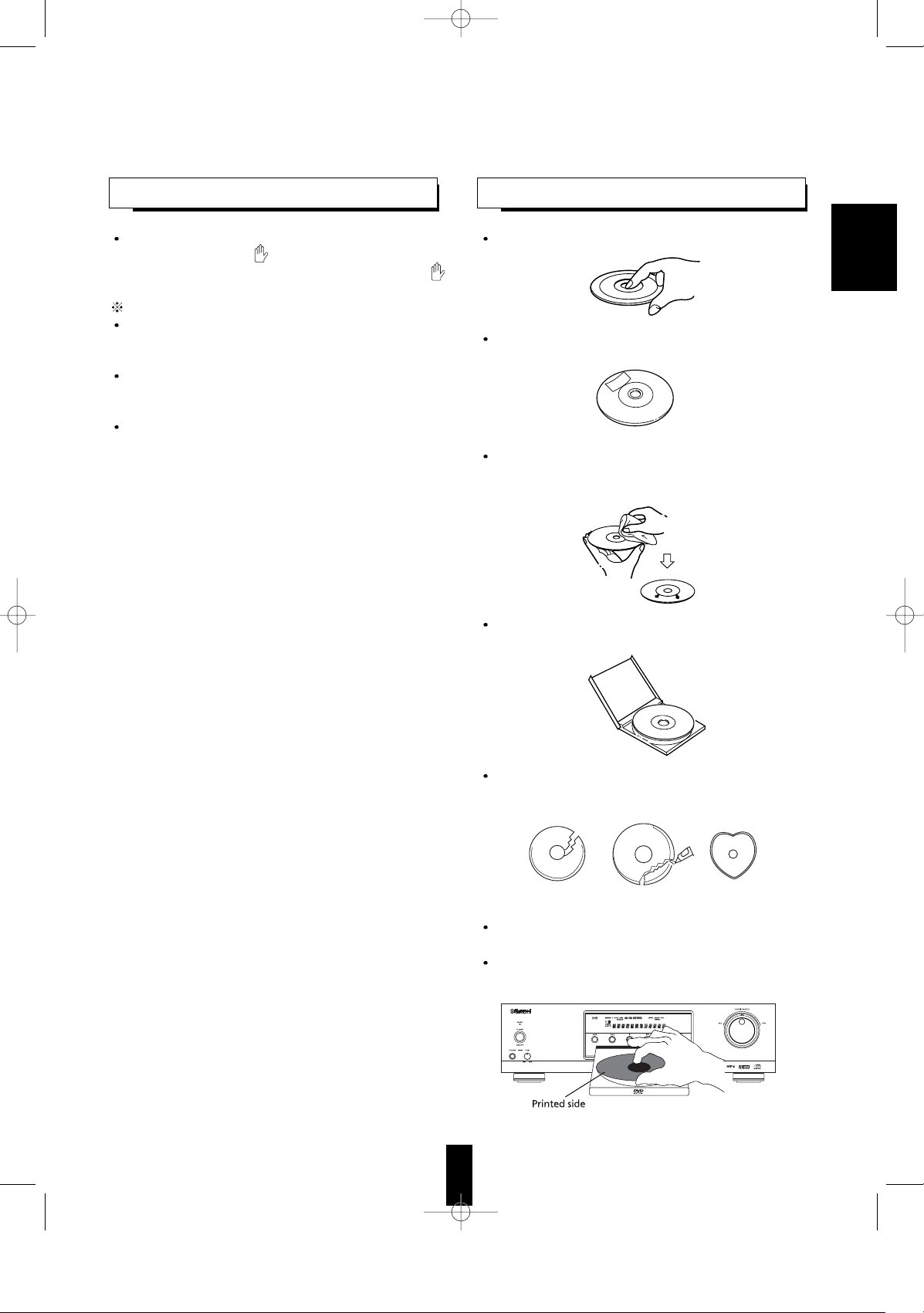
In handling a disc, hold it carefully with edges.
Do not stick paper or write anything on the printed
surface.
Fingermarks and dust on the recorded surface
should be carefully wiped off with a soft cloth. Wipe
straight from the inside to the outside of the disc.
Always keep the discs in their cases after use to
protect them from dust and scratches.
Do not use a cracked, deformed, or repaired disc.
These discs are easily broken and may cause
serious personal injury and apparatus malfunction.
Notes:
Do not expose discs to direct sunlight, high
humidity or high temperature for a long time.
When loading or unloading a disc in the disc tray,
always place it with the printed side up.
13
SYMBOL ABOUT INVALID
CARE AND HANDLING OF
When you press a button, if the unit does not
accept its operation, appears on the TV screen.
Operations are occasionally unacceptable even if
is not displayed.
Invalid operation may occur as expected if :
The region code number of the unit is different from
that of the DVD Video and playback will not be
allowed.
The rating level function works.
(For details, refer to “SETTING THE CUSTOM
SETUP” on page 37.)
A disc is not playable, etc.
ENGLISH
DVD PLAYER V-768
Page 13
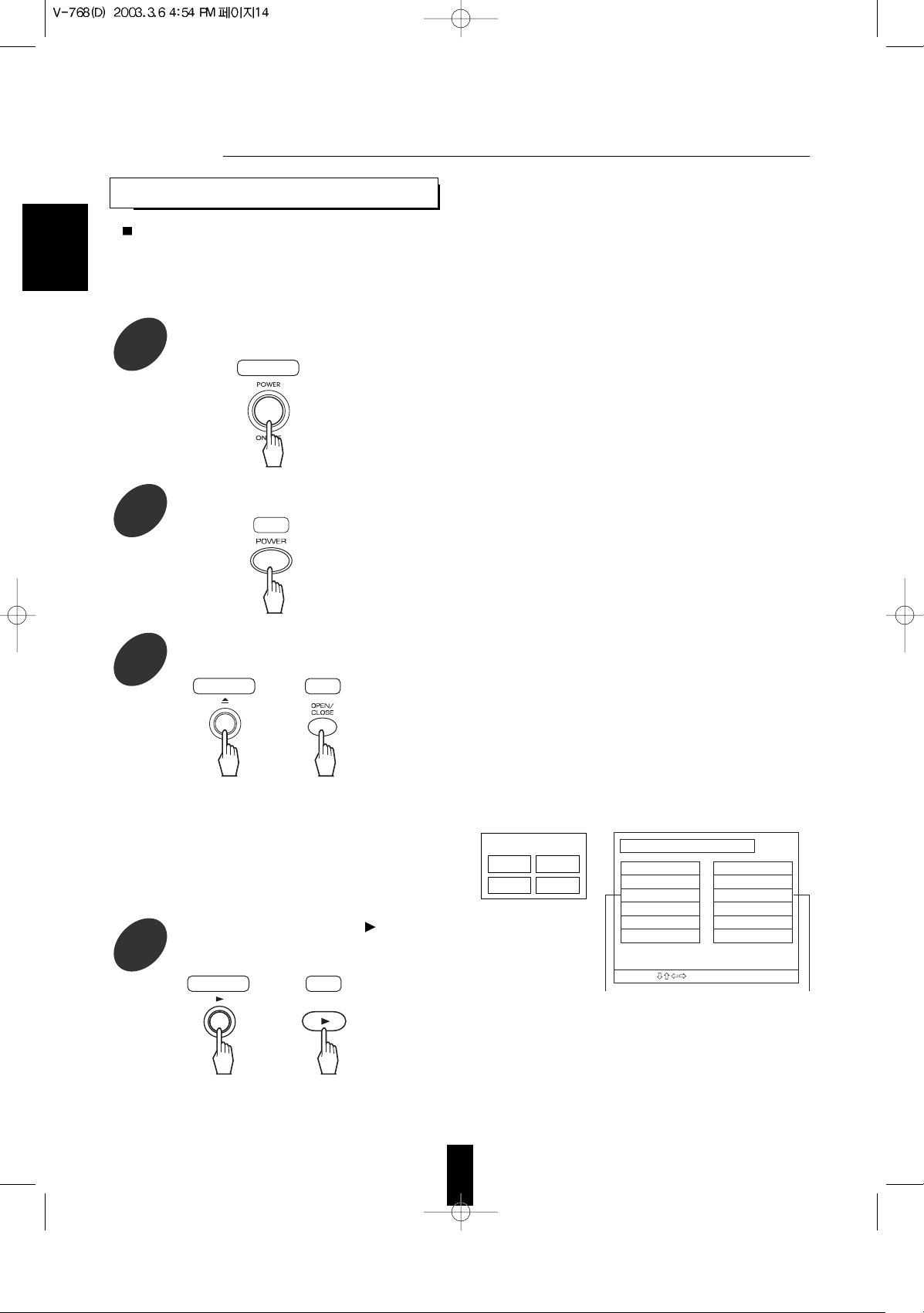
14
BASIC PLAYBACK
Preparations
• Turn on the TV and select the video input source connected to the unit.
• When you want to enjoy the sound of disc from the audio system, turn on the audio system and select the input
source connected to the unit.
• Set the TV screen type correctly to match your TV.
1
Before operation, enter the standby
mode.
ENGLISH
• The STANDBY indicator lights up. This means that
the unit is connected to the AC mains and a small
amount of current is retained to support operational
readiness.
• To turn the power completely off, press the POWER
switch again.
• Each time the POWER button on the remote control
is pressed, the unit is turned on to enter the
operating mode or off to enter the standby mode.
• In the standby mode, if the OPEN/CLOSE button on
the front panel is pressed, the unit can be also
turned on.
2
In the standby mode, turn the power on.
• 8 cm (3 inch) discs can be loaded on the inside
circle of the tray, too.
• When a DVD that doesn’t contain any menu is
loaded, playback automatically starts.
3
Open the disc tray to load a disc with the
printed side up, then close it.
• Example • Example
of DVD Video of MP3 disc
4
In case of CD, press the PLAY( ) button
to start play.
Note :
• When you play a DVD Video that contains a menu
or a MP3 disc, the menu display may appear on the
TV screen. In this case, see “To start playback from
the menu of DVD Video” or “To start playback from
the menu of MP3 disc” on the next page.
TITLE MENU
Dogs Cats
Cows Horses
Main unit
RC
Main unit
or
RC
Main unit
or
RC
DISC INFORMATION
ROOT ROOT
PLAY MODE : NORMAL
SINGLE ELAPSED : --:--:--
SELECT : DECISION : ENTER BUTTON
HAPPY CHRIS
FOREVER LOV
LOVE SONG
COOL JAZZ
PIANO
Folder and song menuRoot menu
Page 14
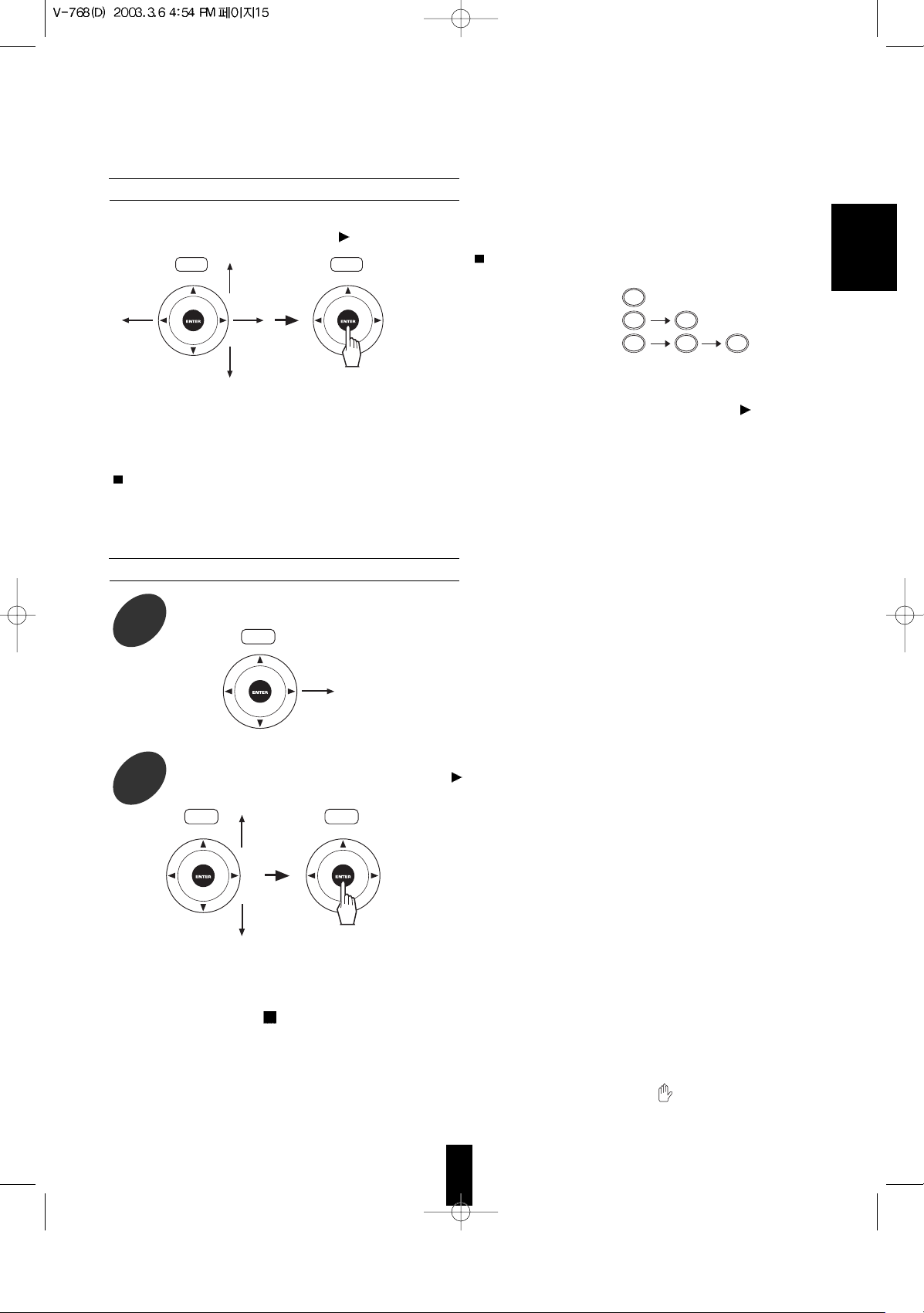
15
• Playback of the selected item starts.
• In case of selecting the item with pressing the NUMERIC buttons, depending on the discs, the PLAY(
)(or
ENTER) button should be pressed to start playback of the item.
• When the selected item contains the subitems, repeat the above step until the preferred item is selected.
To stop playback and return to the menu display
• Press the TITLE or MENU button on the remote control.
(Which button is pressed differs depending on the discs.)
• Playback is suspended and the menu display appears.
Notes :
• Depending on the MP3 disc and the condition of recording, some of MP3 discs may not be played or may be played
differently.
• The DVD Videos continues to rotate while the menu display appears. When no further selections are to be played, be
sure to press the STOP(
) button repeatedly to enter the stop mode and to clear the menu display.
• A TV screen may be burned out if a static picture is displayed for a long time in the stop or the pause mode, etc.. To
prevent this, set the SCREEN SAVER to ON (refer to “SETTING THE VIDEO SETUP” on page 32). Then, the unit
automatically activates the screen saver function if a static picture, etc. is displayed for over 5 minutes.
Pressing any button will cancel the screen saver function and return to the previous display.
• When you press a button, if the corresponding operation is prohibited by the unit or the disc, appears on your TV
screen.
To start playback from the menu of DVD VIdeo
• To select the preferred item, tilt the CURSOR/ENTER button in the desired direction and press the
CURSOR/ENTER button (or PLAY(
) button), or press the NUMERIC buttons.
In case of use of the NUMERIC buttons on the
remote control :
• When selecting “3” :
• When selecting “10” :
• When selecting “21” :
ENGLISH
3
+10 0
+10 +10 1
• Each time the CURSOR/ENTER button is tilted right
or left, the folder and song menu or the root menu is
selected.
• When selecting the preferred song, playback starts
from the selected song.
• When selecting the preferred folder, the song menu
screen of the selected folder is displayed. In this
case, repeat the above steps 1 and 2 to select the
preferred song in its song menu.
2
Tilt the CURSOR/ENTER button upward or downward to select the preferred folder or song, then
press the CURSOR/ENTER button(or PLAY(
) button.)
To start playback from the menu of MP3 disc
1
Tilt the CURSOR/ENTER button right to select the folder and song menu.
RC RC
RC
RC RC
Page 15

16
ENGLISH
To stop playback
To skip ahead or back during playback
To pause playback
• To skip ahead • To skip back
• When playback of DVD Video is stopped, the unit
memorizes the point where the STOP(
) button
was pressed(RESUME function: DVD Video only).
(“LAST M” lights up on the unit’s display when this
function is activated.)
Press the PLAY(
) button again, and playback will
resume from this point. When the STOP(
) button is
pressed again, the RESUME function will be canceled
and it enters stop mode.(“LAST M” goes off and
“STOP” is displayed.)
• When 30 minutes elapses in the stop mode, the
power is automatically turned off and it enters
standby mode.(Auto power-off function)
• Depending on the discs, the unit may resume playback
from a point slightly earlier than the point memorized.
• Each time the button is pressed, a chapter on a DVD
Video or a track/song on a CD/MP3 disc is skipped.
• You can select a track/song on a CD/MP3 disc
directly with pressing the NUMERIC buttons on the
remote control.
Examples) For “3” :
For “10” :
For “21” :
• In case of MP3 disc, you can select a song in the
current folder only.
• DVD Video :
The unit will be in the still picture mode.
• CD/MP3 disc :
The unit will be in the pause mode.
• To return to normal playback, press the PLAY(
)
button.
• Each time the PAUSE( ) button is pressed, the disc
is advanced by one frame.
• Each time the JOG dial is rotated in either direction,
the disc is advanced or reversed by one frame.
• To return to normal playback, press the PLAY(
)
button.
• In the still picture mode,
Frame advance / reverse playback [DVD Video only]
Main unit
RC
or
Main unit
RC
or
Main unit Main unit
RC
or or
To reverse
To advance
Main unit
RC
or
Main unit
RC
or
3
+10 0
+10 +10 1
Page 16

17
• Each time the button is pressed, the disc is
advanced or reversed slowly at 3 step speed.
1/2 X 1/4 X 1/8 X
• To return to normal playback, press the PLAY(
)
button.
Slow playback[DVD Video only]
ENGLISH
Rapid playback during playback
You can play back discs at various speeds. • Each time the button is pressed, the disc is
advanced or reversed fast at 4 step speed.
2 X 4 X 6 X 8 X
• Each time the SHUTTLE ring is rotated in either
direction and is holded on, the disc is advanced or
reversed at 4 step speed, too.
• To return to normal playback, press the PLAY( )
button or release the SHUTTLE ring.
• In case of CD/MP3 disc, normal playback
automatically starts at the beginning of the current or
next track/song.
• In the still picture mode, you can play back the discs
at various speeds.
SLOW/SEARCH
To reverse To advance
To reverse
To advance
Main unit
RC
or
SLOW/SEARCH
To reverse To advance
RC
or
Page 17
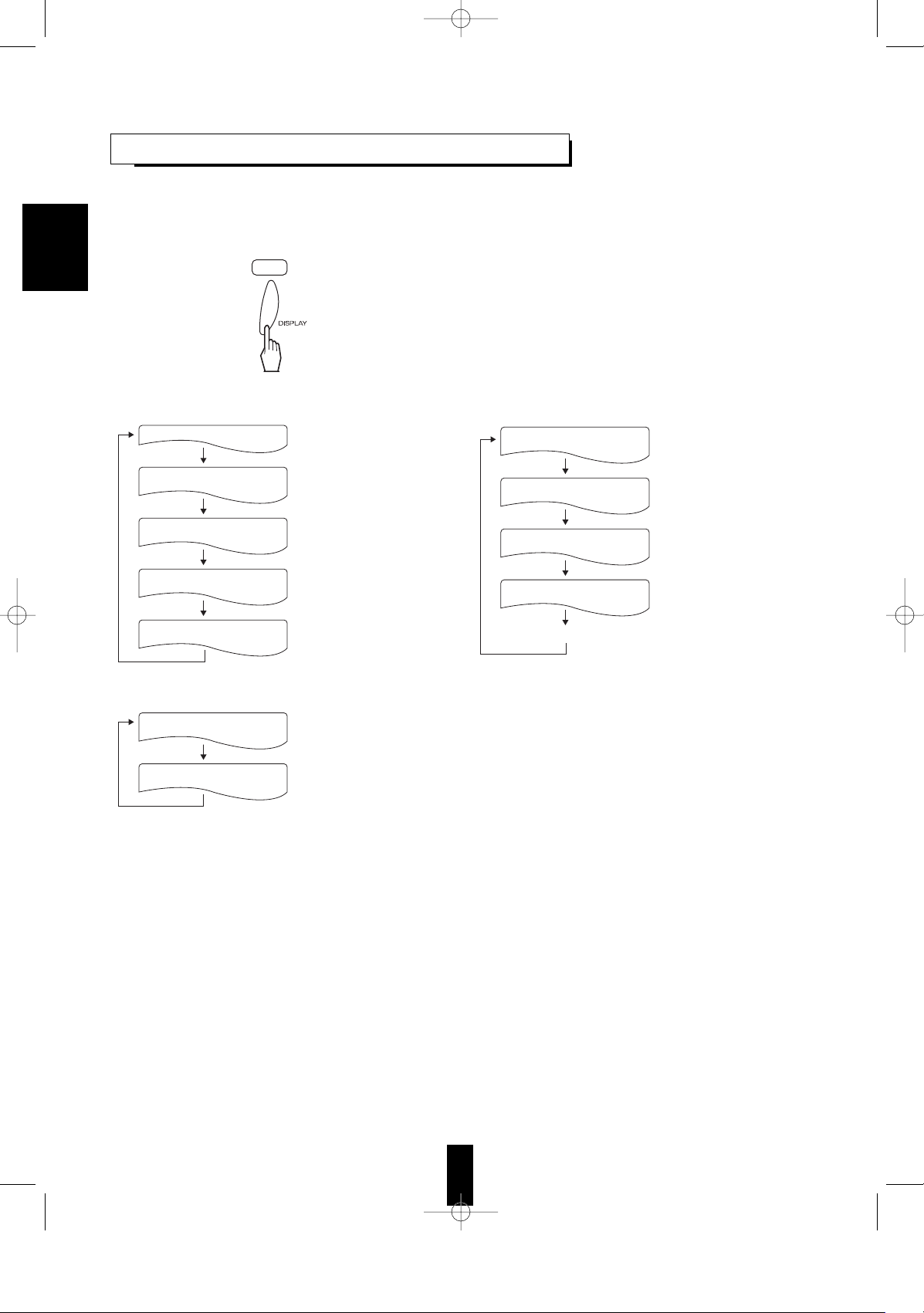
18
• Then the disc information is displayed on the TV
screen.
• Each time this button is pressed, the disc
information is changed depending on the discs as
follows :
DISPLAYING DISC INFORMATION
• The unit features the on-screen display function showing disc information (title/chapter number, elapsed/
remaining time, etc.).
• Press the DISPLAY button.
• Depending on the disc and some operation status as playback of DVD Video using a title or DVD menu, etc., the
disc information may not be displayed.
• DVD Video : • CD :
• MP3 disc :
ENGLISH
RC
TITLE 01/03 CHAPTER 008/044
00:16:25
TITLE REMAIN
01: 37:32
CHAPTER ELAPSED
00:00:17
CHAPTER REMAIN
00:01: 55
: Normal playback
: Current title and chapter
numbers and elapsed time
of the title
: Remaining time of the title
: Elapsed time of the chapter
: Remaining time of the chapter
SINGLE REMAIN : 00:04:25
SINGLE ELAPSED : 00:00:34
: Remaining time of the song
: Elapsed time of the song
SINGLE ELAPSED
00: 00:22
SINGLE REMAIN
00: 02: 01
TOTAL ELAPSED
00: 01:07
TOTAL REMAIN
00:70:16
OFF
: Elapsed time of the track
: Remaining time of the track
: Elapsed time of the disc
: Remaining time of the disc
Page 18

19
PLAYING THE DESIRED SECTION OF DISC (TITLE/CHAPTER/TIME
1
During playback, press the TIME SEARCH button.
• DVD Video • CD
2
Select the section to be played with pressing the NUMERIC buttons on the remote control.
3
In case of DVD Video, start playback from
the selected section.
When entering the title or chapter number
Examples) For “3” :
For “11” :
When entering the elapsed time
You can play a disc from the desired point by
specifying the elapsed time from the beginning of the
current title(for DVD Video) or the disc(for CD).
Examples) For “3 min. 15 sec.” :
For “2 hou. 59 min. 35 sec.” :
( ): DVD Video only
Notes :
• In case of CD, if the elapsed time is entered, play
automatically starts without pressing the PLAY(
)
or CURSOR/ENTER button.
• If the title/chapter/time you entered is not contained
on the disc, search playback will not work.
• Depending on the disc, a search playback will not
work or may work differently.
• The selected mode is highlighted.
• Then the search mode is displayed on the TV screen for several seconds.
When the search mode disappears, press the TIME SEARCH button again.
• In case of DVD Video, each time this button is pressed, the title/chapter search mode or the time search mode
is selected.
When selecting the title search mode or the chapter search mode while displaying the title/chapter search
mode, tilt the CURSOR/ENTER button left or right to select the preferred search mode.
ENGLISH
RC
TITLE 01/ 07 CHAPTER 001 / 012
Total chapter number
Current chapter number
Total title number
Current title number
: Title/chapter search mode
GO TO --:
--
: Time search mode
TITLE 01/07 TIME --:--:
--
: Time search mode
or
RC
Main unit
RC
or or
RC
3
+10 1
0 0 0 3 1 5
0 2 5 9 3 5
Page 19

20
PLAYING A SPECIFIC ITEM [DVD
1
During playback, press the TITLE button.
When using a title menu
• If some DVD Videos which contain more than one title may have the menu like as a list of the titles, the TITLE
button can be used to select the desired title. (The details of operation differ depending on the disc used.)
• Then a list of titles on the disc is displayed on TV
screen.
• If the disc does not have the menu such as a list of
titles, this function does not work.
2
Tilt the CURSOR/ENTER button in the desired direction to select the desired title, then press the
CURSOR/ENTER or PLAY(
) button.
• The unit starts playback of the
selected title.
• When the menu continues onto
another screen, repeat this step
until the desired title is selected.
• The unit starts playback of the
selected item.
• When the menu continues onto
another screen, repeat this step
until the desired item is selected.
1
During playback, press the MENU button.
When using a DVD menu
• Some DVD Videos have unique menu structures called DVD menus. For example, the discs programmed with
complex contents provide guide menus, and those recorded with various languages provide menus for audio
and subtitle language. Although the DVD menu’s contents and operation differ from disc to disc, the following
explains basic operation when this feature is used.
• Then the DVD menu available on the disc is
displayed on TV screen.
• If the disc does not have the DVD menu, this
function does not work.
2
Tilt the CURSOR/ENTER button in the desired direction to select the desired item, then press the
CURSOR/ENTER or PLAY(
button.
ENGLISH
Example
TITLE MENU
Dogs Cats
Cows Horses
Example
1. AUDIO
2. SUBTITLE
3. ANGLE
or
RC RC
Main unit
RC
or
or
RC
RC RC
Main unit
or
RC
RC
Page 20

21
ENGLISH
Repeating the desired part [DVD Video/CD only]
1
During playback at the beginning of the part you want to repeat, press the REPEAT A < > B button.
2
At the end of the part, press the REPEAT A < > B button again.
• Then “A TO B SET B” is displayed on the TV screen, and the part between points A and B is played back
repeatedly.
• To return to normal playback, press the REPEAT A < > B button repeatedly until “A TO B CANCELLED” is
displayed.
Notes :
• You may not use the repeat A < > B playback of the part that includes multiple camera angles.
• Repeat A< >B playback works only within a title or a track.
• Then “A TO B SET A” is displayed on the TV
screen.
Repeating a disc, title, chapter, folder, track or song
REPEAT PLAYBACK
• You can play a current title, chapter, folder, track, song, disc or part repeatedly.(Title repeat, chapter repeat,
folder repeat, track repeat, song repeat, disc repeat, repeat A < > B)
Note :
• The repeat playback may not work correctly on some DVD Videos and MP3 discs.
• During playback of the desired title, chapter, folder, track or song, press the REPEAT MODE button.
• Each time this button is pressed, the repeat mode changes depending on the disc as follows :
DVD Video: CD: MP3 disc
• To return to normal playback, press the REPEAT MODE button repeatedly until the “REPEAT OFF” or
“NORMAL” is displayed depending on the disc.
• Then the selected repeat mode is displayed on the
TV screen.
RC
RC
CHAPTER REPEAT ON
TITLE REPEAT ON
REPEAT OFF
: Chapter repeat
: Title repeat
: Repeat mode off
(normal playback)
REP - ONE
REP - ALL
REPEAT OFF
: Track repeat
: Disc repeat
: Repeat mode off
(normal playback)
REP - ONE
FOLDER REP
NORMAL
: Song repeat
: Folder repeat
: Repeat mode off
(normal playback)
Page 21
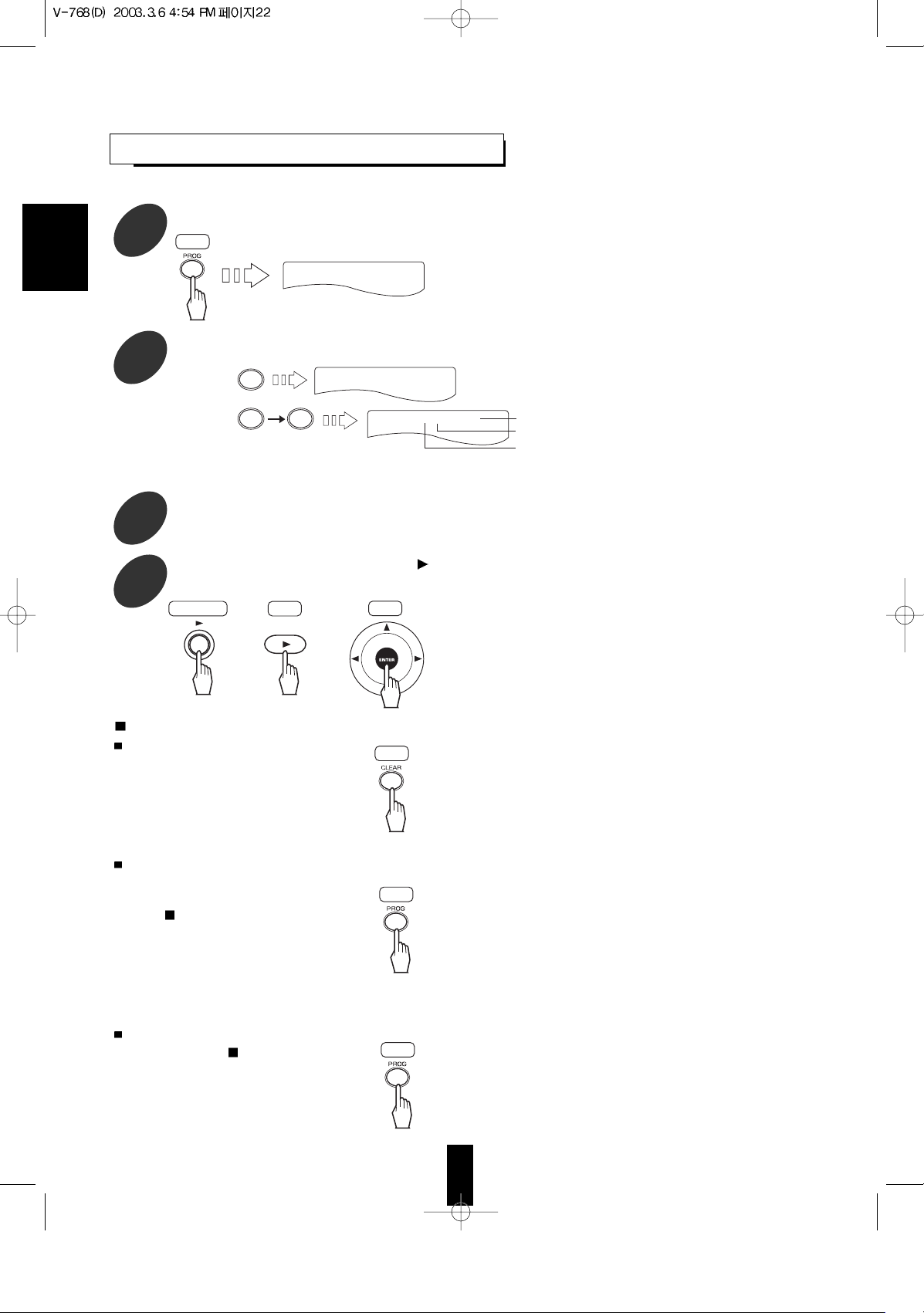
22
• Then the program mode is displayed on the TV
screen.
• When the PROGRAM button is pressed again, the
program mode is canceled.
• Play will start in the programmed order.
• After all programmed tracks have been played, it
enters the stop mode without clearing the
programmed tracks.(Program play is suspended)
• Each time this button is pressed, the programmed
tracks are cleared one by one in the opposite order.
• Once program play is performed, you cannot clear
one by one.
• Then the programmed tracks are all cleared.
• Opening the disc tray clears all programmed tracks.
• Each time this button is pressed, the programmed
tracks are displayed one by one.
ENGLISHENGLISH
Clearing the programmed tracks
To clear one by one
• During programming,
press the CLEAR button.
To clear all programmed tracks
• During programming, press the
PROGRAM button and when the
STOP(
) button is pressed to stop
program play, press and hold down
the PROGRAM button for more than
2 seconds.
Checking the programmed tracks
• When the STOP( ) button is pressed
to stop program play, press the
PROGRAM button.
1
In the stop mode, press and hold down the PROGRAM button for more than 2 seconds.
2
Select the desired track with pressing the NUMERIC buttons on the remote control.
Example) When the track 5 and 12 are programmed.
• For 5 :
• For 12 :
• The playing time of over 99 minutes 59 seconds cannot be displayed.
3
Repeat the above step 2 until the desired tracks are programmed.
4
To start program play, press the PLAY( ) button or the CURSOR/ENTER button.
PLAYING TRACKS IN DESIRED
• Up to 25 tracks can be programmed to be played in any desired order.
Main unit
RC
or or
RC
RC
PROGRAM P00:00 00:00:00
RC
RC
RC
5
+10 2
PROGRAM P0 1:0 5 00:03: 34
PROGRAM P02:12 00:05:47
Playing time of the programmed tracks
Programmed track number
Programmed order
Page 22

23
ENGLISH
• Then “RANDOM ON” or “RANDOM” is displayed on
the TV screen depending on the disc.
• Play will start in random order.
• To cancel the random play, press the RANDOM
PLAY button in the stop mode. Then “RANDOM
OFF” or “NORMAL” is displayed depending on the
disc.
Note:
• Random play may not work depending on the disc.
1
In the stop mode, press the RANDOM PLAY button.
In case of MP3 disc, select a song in the desired folder with tilting CURSOR/ENTER button and then
press the RANDOM PLAY button.
2
To start random play, press the PLAY( ) button or the CURSOR/ENTER button.
PLAYING TRACKS IN RANDOM
• The unit plays the tracks in the disc(for CD) or the songs in the current folder(for MP3 disc) in random order.
• When one of the stand-alone songs in MP3 disc(, not in a folder) is selected, the unit plays only these standalone songs in random order.
• CD • MP3 disc
Main unit
RC
or or
RC
RC
RANDOM ON
PLAY MODE : RANDOM
SINGLE ELAPSED : --:--:--
SELECT : DECISION : ENTER BUTTON
DISC INFORMATION
ROOT
HAPPY CHRIS
FOREVER LOV
LOVE SONG
COOL JAZZ
PIANO
- -
ADESTE FIDE
ANOTHER YEA
DON’T SAVE
O HOLY NIGH
AVE MARIA!!
Page 23

24
CHANGING THE SUBTITLE LANGUAGE
• It is possible to change the subtitle language to a different language from the selected one at the initial settings.
(For details, refer to “SETTING THE LANGUAGE SETUP” on page 30.)
This operation works only with discs on which multiple subtitle languages are recorded.
• During playback, press the SUBTITLE button
• Then the subtitle language menu is displayed on the
TV screen for several seconds.
• Each time this button is pressed, the subtitle language changes as follows:
Example)
Notes :
• You cannot select the preferred subtitle language when the disc does not contain the available language.
• When the power is turned on or the disc is changed,etc., the displayed language is the selected one at the initial
settings. If this is not recorded on the disc, the available language on the disc may be displayed.
• On some discs, a subtitle language except the selected one at the initial settings may be displayed.
• When a disc supporting the closed caption is played, the subtitle and the closed caption may overlap each other
on the TV screen. In this case, turn off the display of subtitle language.
• When this unit does not know the selected language name, UNKNOWN may be displayed instead of its name.
CHANGING THE AUDIO LANGUAGE [DVD
• It is possible to change the audio language to a different language from the one selected at the initial settings.
(For details, refer to “SETTING THE LANGUAGE SETUP” on page 30.)
This operation works only with DVD Videos on which multiple audio languages are recorded.
• During playback, press the AUDIO button.
• Then the audio language menu is displayed on the
TV screen for several seconds.
• Each time this button is pressed, the audio language changes as follows:
Example)
• You cannot select the preferred audio language when the disc contains only one.
• When the power is turned on or the disc is changed, etc., the language heard is the one selected at the initial
settings. If this is not recorded on the disc, only the available language on the disc will be heard.
• On some discs, an audio language except the selected one at the initial settings may be heard.
ENGLISH
RC
RC
AUDIO 1/3 : DOLBY D 5.1 ENG AUDIO 2/3 : DOLBY D 2CH ENG AUDIO 3/3 : DOLBY D 2CH FRN
Selected audio
language number
Total number Sound recording system
Selected audio language
SUBTITLE 01/02 : ENGLISH SUBTITLE 02/02 : FRENCH SUBTITLE OFF
Selected subtitle
language number
Total number
Selected subtitle language
Subtitle display off mode
Page 24

25
CHANGING THE CAMERA ANGLE [DVD
ENGLISH
• Some DVD Videos contain scenes which have been shot simultaneously from multiple camera angles.
For these discs, the same scene can be viewed from each of these different angles.
• The recorded angles differ depending on the disc used.
• During playback at the scene recorded from multiple camera angles, press the ANGLE button.
• During playback at the scene recorded from multiple
camera angles, the “ANGLE” is displayed on the
unit’s display.
• Then the angle symbol is displayed on the TV
screen for several seconds.
• Each time this button is pressed, the angle changes as follows:
Example)
Note :
•
This function works only at scenes recorded from multiple angles.
PLAYING A SCENE CLOSE-UP [DVD
• It is possible to zoom in a part of the scene. You can select and view any part of the scene close-up.
1
During playback or in the still pause mode, press the ZOOM button.
• The unit zooms in to the center part of the scene.
• Each time this button is pressed, zoom scale
changes as follows:
ZOOM X1.5 ZOOM X2 ZOOM X3 ZOOM OFF
(Zoom playback off mode)
2
Tilt the CURSOR/ENTER button in the desired direction to select the desired part of the scene.
Note:
• Depending on some operation status such as
playback of DVD Video by using a title or DVD
menu, etc., the zoom playback does not work.
• To return to the previous operation status, press the ZOOM button repeatedly until the zoom playback is
canceled.
RC
RC
RC
2/3 3/31/3
Selected angle number
Total number
Page 25

• When the COMPONENT VIDEO OUTs of this unit are connected to the COMPONENT VIDEO INs of TV or
projector, etc., depending on whether the video signal system of your TV or projector, etc. supports the
conventional interlacing(simply called interlaced) video signals or the progressively scanned(simply called
progressive) video signals(that can reproduce high-density pictures with less flicker), you should select the
corresponding video signal.
• You can set the component video output signal to the desired at initial settings, too.
(For details, refer to “SETTING THE VIDEO SETUP” on page 32.)
Notes:
• When you select the progressive video signal, the S-VIDEO and COMPOSITE VIDEO OUTs of this unit cannot
output the normal video signals. Therefore, it causes the picture to break up and shake.
• When the progressive video signals are input into the non-progressive COMPONENT VIDEO INs of your TV,
etc., the picture may not be shown normally, too.
Therefore, when the progressive COMPONENT VIDEO INs of TV is not connected to, you should select the
interlaced video signal.
• Press the PROGRESSIVE SCAN button.
• Each time this button is pressed, the component
video output signal changes and “INTERLACED
TV” or “PROGRESSIVE TV” is displayed on the TV
screen.
26
CHANGING THE VIDEO SIGNAL
• Depending on the countries, this unit conforms to either the NTSC color system for U.S.A, Canada, etc., or the
PAL for Europe, Australia, China, etc.
If the color system of this unit is different from that of your TV monitor and the discs to be played, the screen
may be somewhat hard to see or the picture quality may be poor.
Only in this case, change the video signal format to another.
(For details about the video signal format of your TV monitor or the discs, refer to the operating instruction of
your TV or the disc’s jacket.)
• You can set the video signal format to the desired at initial settings, too.
(For details, refer to “SETTING THE VIDEO SETUP” on page 32.)
• In the stop mode, press the NTSC/PAL button.
• Each time this button is pressed, the video signal
format changes as follows:
AUTO NTSC PAL
• The AUTO is compatible with both NTSC and PAL
formats.
RC
CHANGING THE COMPONENT VIDEO
ENGLISH
RC
PROGRESSIVE
SCAN
Page 26

27
LISTENING WITH HEADPHONES
1
For private listening, connect the headphones.
• The headphones with a 1/4 inch(6.3 mm) stereo
plug can be connected.
2
Adjust the volume level of the headphones as desired.
Note:
• Listening at extremely high levels may be harmful to
your ears and headphones.
Main unit
Main unit
ENGLISH
Page 27
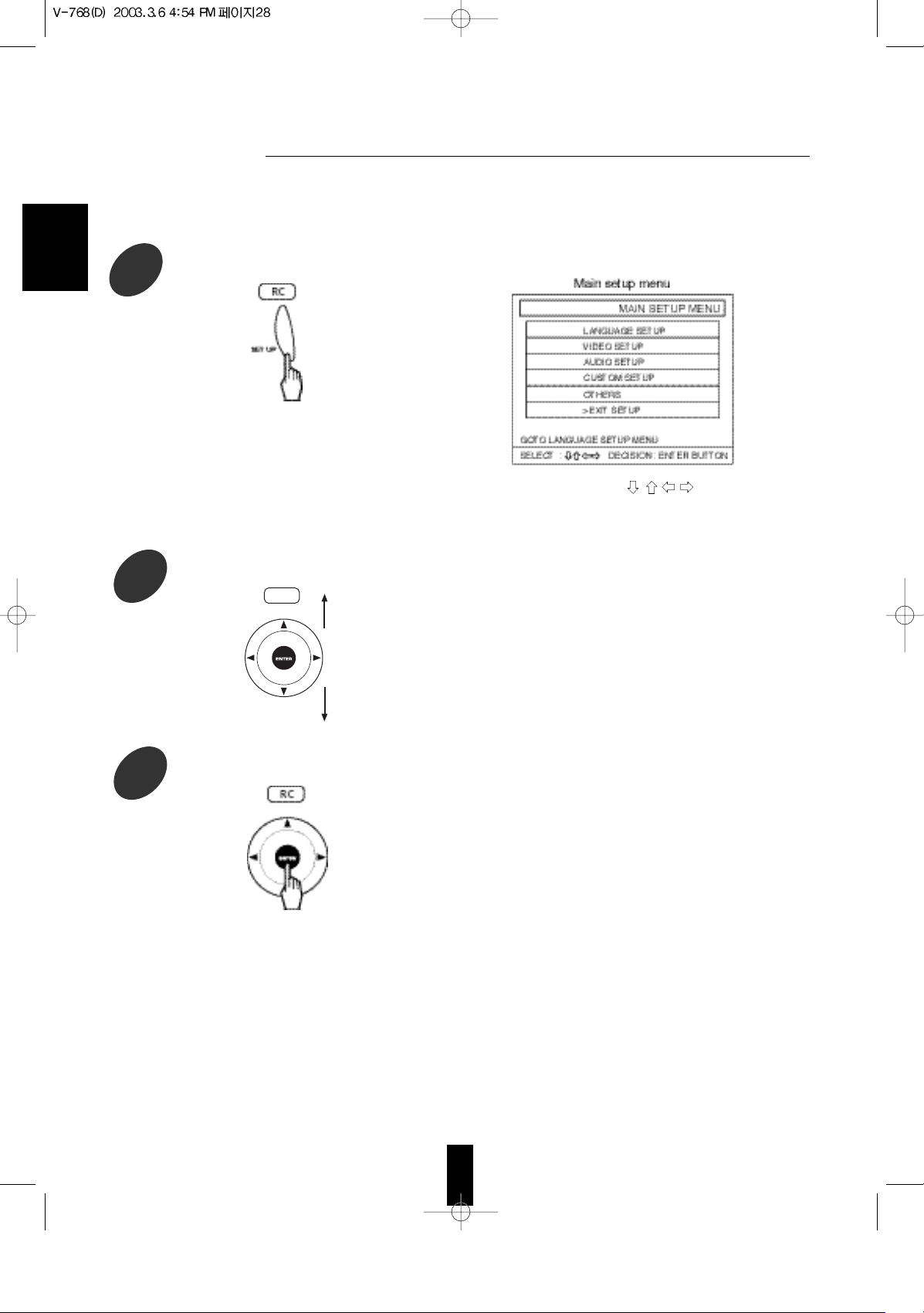
ENGLISH
28
The initial settings of the unit at the factory can be modified as desired later.
Even after the power of the unit is switched to the standby mode, the initial settings are stored in memory until it is changed
the next time.
• On the menu screen, “ ” stands for the
CURSOR(/ENTER) button, “ ENTER ” for
(CURSOR/)ENTER.
• The setup menu screen appears on the TV screen.
• To exit the setup mode, press the SETUP button, or
tilt the CURSOR/ENTER button upward or
downward to select “EXIT SETUP” on the main
setup menu and press the CURSOR/ENTER
button.
• The selected category will provide you the setting
details using the succeeding screen.
• Then the selected category or item is highlighted.
1
In the stop mode, press the SETUP button
to enter the setup mode.
2
Tilt the CURSOR/ENTER button upward or downward to select a setting category.
3
Press the CURSOR/ENTER button to confirm your selection.
RC
Page 28

When selecting the LANGUAGE SETUP When selecting the VIDEO SETUP
When selecting the AUDIO SETUP When selecting the CUSTOM SETUP
When selecting the OTHERS
Note:
• During setting operation, only the POWER button and the buttons required for setting will function.
29
ENGLISH
Continued
Page 29

ENGLISH
30
SETTING THE LANGUAGE SETUP
Note :
• If the selected language is not recorded in the DVD Video, one of the recorded languages is automatically selected.
• Then the selected item screen is displayed.
• Each time the CURSOR/ENTER button is tilted right or
left, the language menu or the item menu is selected.
• The selected language is colored.
• You can select one of ENGLISH, FRENCH, SPANISH,
and GERMAN.
• When you want to select a language other than
languages listed in the language menu, select
“OTHERS”.
• To turn off the display of subtitle language, select
“OFF” on the subtitle language menu.
1
Tilt the CURSOR/ENTER button upward or downward to select the item, then press the CURSOR/ ENTER
button.
Example) When selecting the SUBTITLE
2
Tilt the CURSOR/ENTER button right to select the language menu.
3
Tilt the CURSOR/ENTER button upward or downward to select the preferred language, then press the
CURSOR/ENTER button.
RC
RC RC
Page 30

When selecting “OTHERS”
Example) When selecting “OTHERS” in the dialog language menu.
• Then 4-digit language code input screen is displayed.
• Refer to the “DVD Language Code List” on page 44 to find the 4-digit language code for the preferred language and
input it with pressing the NUMERIC buttons, then press the CURSOR/ENTER button.
Example) When inputting “1428”
• When the 4-digit code is input correctly, the previous menu screen is displayed.
• If you input a wrong code, “WRONG LANGUAGE CODE~” is displayed. In this case, input the code again.
• While displaying the other language menu screen, when the RETURN button is pressed, the previous menu screen will
be displayed.
To return to the previous menu screen
• Tilt the CURSOR/ENTER button left to select the item menu, tilt the CURSOR/ENTER button upward or downward to
select “LANGUAGE SETUP” and press the CURSOR/ENTER button.
Then the LANGUAGE SETUP menu screen will be displayed.
• When the RETURN button is pressed, the previous menu screen can be displayed, too.
• Repeat the above steps 1~3 until other language setups are set to your preference.
To return to the main setup menu screen
• Tilt the CURSOR/ENTER button left to select the item menu, tilt the CURSOR/ENTER button upward or downward to
select “MAIN MENU” and press the CURSOR/ENTER button.
Then the main setup menu screen will be displayed.
• When the RETURN button is pressed repeatedly, the main setup menu screen can be displayed, too.
31
ENGLISH
RC
RC
1 4 2 8
Page 31

32
SETTING THE VIDEO SETUP
1
Tilt the CURSOR/ENTER button upward or downward to select the preferred item, then press the
CURSOR/ENTER button.
• Then the selected item screen is displayed.
When selecting the TV ASPECT
• When you connect a normal TV with 4:3 aspect ratio to the unit, select either “4:3 LETTER BOX” or “4:3 PAN-SCAN”
and when you connect a wide TV with 16:9 aspect ratio, select “16:9 WIDE”.
Note:
• Depending on some DVD Videos, the playback picture may not conform to
the TV aspect setting you select.
When selecting the TV TYPE
• Depending on the countries, this unit conforms to either the NTSC color system for U.S.A, Canada, etc., or the PAL
for Europe, Australia, China, etc.
If the color system of this unit is different from that of your TV monitor and the discs to be played, the screen may
be somewhat hard to see or the picture quality may be poor.
Only in this case, change the video signal format to another.
(For details about the video signal format of your TV monitor or the discs, refer to the operating instruction of your
TV or disc’s jacket.)
• You can select the desired video signal format with pressing the NTSC/PAL button, too.
(For details, refer to “CHANGING THE VIDEO SIGNAL FORMAT” on page 26.)
RC RC
ENGLISH
Page 32

33
When selecting the COMPONENT OUT
• When the COMPONENT VIDEO OUTs of this unit are connected to the COMPONENT VIDEO INs of TV or
projector, etc., depending on whether the video signal system of your TV or projector, etc. supports the
conventional interlacing(simply called interlaced) video signals or the progressively scanned(simply called
progressive) video signals, you should set the COMPONENT OUT to the corresponding setting.
Notes :
• When the COMPONENT OUT is set to PROGRESSIVE, the S-VIDEO and COMPOSITE VIDEO OUTs cannot
output the normal video signals. Therefore, it causes the picture to break up and shake.
• When the progressive video signals are input into the non-progressive COMPONENT VIDEO INs of your TV,
etc., the picture may not be shown normally, too.
Therefore, when the progressive COMPONENT VIDEO INs of TV is not connected to, you should set the
COMPONENT OUT to INTERLACED.
When selecting the SCART OUT(Regional Option)
• For some countries like Europe, this unit incorporates the TV and VCR SCART connectors which can deliver
either the COMPOSITE(regular) video or the S-VIDEO(Y and C) signals as well as the audio L and R signals for
easy connection.
• When the SCART connections between the unit and video components are made, depending on whether you
use the COMPOSITE(regular) video signal from the SCART connector or the S-VIDEO signals, you can select
either the COMPOSITE(regular) video or the S-VIDEO.
Note :
• Be sure to set your TV and VCR to the corresponding one of the COMPOSITE (regular) video and S-VIDEO
modes to match the SCART OUT setting of the unit.(Refer to the operating instructions of the component(s)
connected.)
When selecting the SCREEN SAVER
• A TV screen may be burned out if a static picture is displayed for a long time in the stop mode or the pause
mode, etc.. To prevent this, set the SCREEN SAVER to ON. Then the unit automatically activates the screen
saver function if a static picture is displayed for over 5 minutes.
Note :
• The monitor screen of a projector or projection TV is easily burned out if a static picture is displayed for a long
time. Be careful not to allow the monitor screen to be burned out when the SCREEN SAVER is set to OFF.
Continued
ENGLISH
Page 33

ENGLISH
34
When selecting the BACKGROUND
• When there is no playback picture, you can select the picture background with Sherwood logo or blue
background to be displayed on the TV screen.
Continued
2
Tilt the CURSOR/ENTER button right to select the setting menu.
• Each time the CURSOR/ENTER button is tilted right
or left, the setting menu or the item menu is selected.
3
Tilt the CURSOR/ENTER button upward or downward to select the preferred setting, then press the
CURSOR/ENTER button.
• The selected setting is colored.
To return to the previous menu screen
• Tilt the CURSOR/ENTER button left to select the item menu, tilt the CURSOR/ENTER button upward or
downward to select “VIDEO SETUP” and press the CURSOR/ENTER button.
Then the VIDEO SETUP menu screen will be displayed.
• When the RETURN button is pressed, the previous menu screen can be displayed, too.
• Repeat the above steps 1~3 until other video setups are set to your preference.
To return to the main setup menu screen
• Tilt the CURSOR/ENTER button left to select the item menu, tilt the CURSOR/ENTER button upward or
downward to select “MAIN MENU” and press the CURSOR/ENTER button.
Then the main setup menu screen will be displayed.
• When the RETURN button is pressed repeatedly, the main setup menu screen can be displayed, too.
RC
RC RC
Page 34

35
ENGLISH
SETTING THE AUDIO SETUP
• When the DIGITAL OUTs of the unit are connected to the corresponding DIGITAL INs of an amplifier with builtin decoder, MD/CD recorder, etc., these items should be set correctly.
When selecting the DIGITAL OUT
Notes :
• When the DIGITAL OUT of the unit is connected to the DIGITAL IN of an amplifier which does not contain the
Dolby Digital or MPEG-II decoder(which processes the bitstream signal), you should set the DIGITAL OUT to
LPCM to convert Dolby Digital or MPEG bitstream to linear PCM(2 channel) of 48 kHz/16 bit and to output it.
• If the DIGITAL OUT is not set correctly, loud noise or no sound may be heard from the speakers, and it may be
harmful to your ears and damage the speakers.
When selecting the LPCM SELECT
This setting is valid when the DIGITAL OUT is set to BITSTREAM or LPCM.
Notes:
• When connecting to the DIGITAL IN of an MD or CD recorder for digital recording, you should set the LPCM
SELECT to LPCM 48K. If not, the digital recording does not perform properly.(Digital output of PCM audio is
restricted to 48 kHz/16 bit or below for copyright protection.)
• Because the audio recording format of the MD or CD recorder is the linear PCM, the digital recording of the
Dolby Digital, DTS and MPEG bitstream signal cannot be performed.
• When connecting to the DIGITAL IN of an amplifier which does not process high frequency signals of 96 kHz,
you should set the LPCM SELECT to LPCM 48K. If not, no sound may be heard from the speakers.
1
Tilt the CURSOR/ENTER button upward or downward to select the preferred item, then press the
CURSOR/ENTER button.
• Then the selected item screen is displayed.
RC RC
RC
Page 35

ENGLISH
36
• Each time the CURSOR/ENTER button is tilted right
or left, the setting menu or the item menu is selected.
3
Tilt the CURSOR/ENTER button upward or downward to select the preferred setting, then press the
CURSOR/ENTER button.
• The selected setting is colored.
To return to the previous menu screen
• Tilt the CURSOR/ENTER button left to select the item menu, tilt the CURSOR/ENTER button upward or
downward to select “AUDIO SETUP” and press the CURSOR/ENTER button.
Then the AUDIO SETUP menu screen will be displayed.
• When the RETURN button is pressed, the previous menu screen can be displayed, too.
• Repeat the above steps 1~3 until other audio setups are set to your preference.
To return to the main setup menu screen
• Tilt the CURSOR/ENTER button left to select the item menu, tilt the CURSOR/ENTER button upward or
downward to select “MAIN MENU” and press the CURSOR/ENTER button.
Then the main setup menu screen will be displayed.
• When the RETURN button is pressed repeatedly, the main setup menu screen can be displayed, too.
2
Tilt the CURSOR/ENTER button right to select the setting menu.
RC
RC RC
Continued
Page 36

37
ENGLISH
SETTING THE CUSTOM SETUP
Notes :
• When you set the rating level low, some discs may not be played at all. In this case, set the rating level higher
or to “NO PARENTAL”.
• DVD Videos may or may not respond to the rating level setting. Make sure this function works with your DVD
Videos.
• The verify password screen is displayed.
When selecting the PARENTAL CONTROL
1
Tilt the CURSOR/ENTER button upward or downward to select the PARENTAL CONTROL, then
press the CURSOR/ENTER button.
2
Tilt the CURSOR/ENTER button right to select the level menu.
3
Tilt the CURSOR/ENTER button upward or downward to select the preferred level, then press the
CURSOR/ENTER button.
• Each time the CURSOR/ENTER button is tilted right
or left, the level menu or the item menu is selected.
RC
Page 37

38
When selecting the CHANGE PASSWORD
Continued
1
Tilt the CURSOR/ENTER button upward or downward to select the CHANGE PASSWORD, then
press the CURSOR/ENTER button.
2
Input 4-digit passwords in sequence for old password, new password and confirmation, then press
the CURSOR/ENTER button.
• When the password is input correctly, the rating level is set to the preferred level and the previous menu screen
is displayed.
• If you input a wrong password, “PASSWORD INCORRECT” is displayed. In this case, input the password again
• When you input a wrong password 3 times, the setup mode is canceled and the unit enters the stop mode.
• While displaying the verify password menu screen, when the RETURN button is pressed, the previous menu
screen will be displayed.
Note :
• If you forgot your password, input “0629” that has been set to at factory.
4
Input a 4-digit password with pressing the NUMERIC buttons, then press the CURSOR/ENTER
button.
• When each password is input correctly, the previous menu screen is displayed.
• While displaying the change password menu screen, when the RETURN button is pressed, the previous menu
screen will be displayed.
Note :
• Do not forget the password.
If you forgot your password, input “0629” that has been set to at factory.
ENGLISH
Page 38

39
To return to the previous menu screen on the PARENTAL CONTROL menu screen
• Tilt the CURSOR/ENTER button left to select the item menu, tilt the CURSOR/ENTER button upward or
downward to select “CUSTOM SETUP” and press the CURSOR/ENTER button.
Then the CUSTOM SETUP menu screen will be displayed.
• When the RETURN button is pressed, the previous menu screen can be displayed, too.
• Do the steps 1 and 2 in “when selecting the CHANGE PASSWORD” procedure to change the password.
To return to the main setup menu screen
• Tilt the CURSOR/ENTER button left to select the item menu, tilt the CURSOR/ENTER button upward or
downward to select “MAIN MENU” and press the CURSOR/ENTER button.
Then the main setup menu screen will be displayed.
• When the RETURN button is pressed repeatedly, the main setup menu screen can be displayed, too.
ENGLISH
Continued
Page 39

ENGLISH
40
SETTING THE OTHERS
When selecting the CAPTIONS
When selecting the COMPRESSION
• This function can be activated, while playing the Dolby Digital program sources only.
1
Tilt the CURSOR/ENTER button upward or downward to select the preferred item, then press the
CURSOR/ENTER button.
2
Tilt the CURSOR/ENTER button right to select the setting menu.
3
Tilt the CURSOR/ENTER button upward or downward to select the preferred setting, then press the
CURSOR/ENTER button.
• Each time the CURSOR/ENTER button is tilted right
or left, the setting menu or the item menu is selected.
• The selected setting is colored.
• Then the selected item screen is displayed.
RC
RC RC
RC RC
Page 40

ENGLISH
41
Continued
To return to the previous menu screen
• Tilt the CURSOR/ENTER button left to select the item menu, tilt the CURSOR/ENTER button upward or
downward to select “OTHERS” and press the CURSOR/ENTER button.
Then the OTHERS menu screen will be displayed.
• When the RETURN button is pressed, the previous menu screen can be displayed, too.
• Repeat the above steps 1~3 until other setups are set to your preference.
To return to the main setup menu screen
• Tilt the CURSOR/ENTER button left to select the item menu, tilt the CURSOR/ENTER button upward or
downward to select “MAIN MENU” and press the CURSOR/ENTER button.
Then the main setup menu screen will be displayed.
• When the RETURN button is pressed repeatedly, the main setup menu screen can be displayed, too.
Page 41

ENGLISH
42
DVD Video
This refers to a high-density optical disc on which
high-quality pictures and sound have been recorded
by means of digital signals. Incorporating a new video
compression technology (MPEG II) and high-density
recording technology. DVD Video enables esthetically
pleasing full-motion video to be recorded over long
periods of time (for instance, a whole movie can be
recorded).
DVD Video has a structure consisting of two 0.6 mm
thin discs which are adhered to each other. Since the
thinner the disc, the higher the density at which the
information can be recorded, a DVD Video has a
greater capacity than a single 1.2 mm thick disc.
Since the two thin discs are adhered to each other,
there is the potential to achieve double-sided play
sometime in the future for even longer duration play.
Title, Title number (DVD Video)
The title is the largest unit of the video/audio
recording in DVD Videos. Usually, the title
corresponds to a movie of video software or an album
(or a piece) of music software. Title numbers are
sequential numbers assigned to titles.
Chapter, Chapter number (DVD Video)
Chapters are divisions, which are smaller than the
titles, of the contents recorded on DVD Videos. Every
title is composed of more than one chapter. Chapter
numbers are the sequential numbers assigned to the
chapters in a DVD Video.
Folder (MP3 disc)
The folder is the largest unit of the contents recorded
on MP3 discs. Usually, the folder corresponds to an
album(or a piece) of music software.
Track / song number (CD, MP3 disc)
Track / song numbers are used to designate the
various sections of a disc.
• DVD Video structure
• CD structure
• MP3 disc structure
Aspect ratio (DVD Video)
The aspect ratio is the ratio between the vertical and
horizontal size of the picture displayed on a TV screen.
The aspect ratio of normal TV screen is 4:3 while that
of the wide-screen TV and HDTV screen is 16:9.
Subtitle (DVD Video)
Some DVD Videos contain the recording of more than
one subtitle languages. With these discs, this unit can
select one of the subtitle languages as desired during
playback.
Angle (DVD Video)
Some DVD Videos contains scenes which have shot
simultaneously from multiple camera angles. With
these discs, the same scene can be viewed from each
of these different angles.
Dolby Digital
Dolby Digital provides multichannel surround sound in
cinemas from 35 mm film and in the home from laser
discs, DVDs, and digital broadcast television, cable,
and satellite systems. It enables the transmission and
storage of up to five full-range audio channels, plus a
low-frequency effects channel(LFE), thus 5.1
channels, in less space than is required for just one
linear PCM-coded channel on a compact disc.
Dolby Pro Logic
Dolby Pro Logic decodes program material encoded in
Dolby Surround, and is built into virtually every home
theater audio system. Dolby Pro Logic reconstructs
the original four channels - left, center, right, and
surround - that were encoded onto the program
material’s stereo soundtracks.
Manufactured under license from Dolby Laboratories.
“Dolby”, “Pro Logic”, and the double-D symbol are
trademarks of Dolby Laboratories.
DTS (Digital Theater Systems)
DTS is a newly-developed surround system which can
handle more amount of data than Dolby Digital,
providing better audio quality. Though the number of
audio channels is 5.1 which is same as Dolby Digital,
discs bearing the
provides fat sound and
better signal-to-noise ratio, thanks to the lower audio
compression ratio format. It also provides wide
dynamic range and better separation, resulting in
magnificent sound.
“DTS” is a registered trademark of Digital Theater
Systems, Inc.
Title 1 Title 2
Chapter 1
Chapter 2 Chapter 1 Chapter 2Chapter 3
Track 1 Track 2 Track 3 Track 4
Folder Folder
Song 1
Song 2 Song 1 Song 2 Song 3Song 3
Page 42

43
If a fault occurs, run through the table below before taking your unit for repair.
If the fault persists, attempt to solve it by switching the unit off and on again. If this fails to resolve the situation, consult your
dealer. Under no circumstances should you repair the unit yourself as this will invalidate the guarantee!
PROBLEM POSSIBLE CAUSE REMEDY
No power
No playback
Malfunction
No picture
Noisy or distorted
picture
Abnormal picture
Slight pause of
picture
No sound
Noisy or distorted
sound
Remote control unit
does not operate.
• The AC input cord is disconnected.
• Poor connection at AC wall outlet or the outlet
is inactive.
• The disc is loaded upside down.
• The disc is not playable.
• The disc is dirty.
• The rating level is not set correctly.
• The symbol about invalid operation is displayed.
• The disc is scratched or dirty badly.
• The video cords are disconnected.
• The incorrect selection of input source on the
TV.
• The disc is not playable.
• The unit is connected to a VCR directly and the
copyguard function is activated.
• The disc is dirty.
• It is in rapid advance or reverse playback, or in
frame advance or reverse playback.
• The COMPONENT OUT is not set correctly or
the component video output signal is not
selected correctly.
• The layer transition occurs during playback of
DVD Videos recoded in dual-layer format.
• The audio cords are disconnected.
• The speakers are disconnected to the amplifier.
• The incorrect selection of input source on the
amplifier.
• The audio setup is not adjusted correctly.
• The disc is dirty.
• Poor connections.
• Batteries are not loaded or exhausted.
• The remote sensor is obstructed.
• Connect cord securely.
• Check the outlet using a lamp or another
appliance.
• Reload the disc with the printed side up.
• Use a playable disc.
• Clean the disc.
• Set the rating level setting correctly.
(Refer to “SETTING THE CUSTOM SETUP” on
page 37.)
• Adjust the setting correctly.
(Refer to “SYMBOL ABOUT INVALID OPERATION”
on page 13.)
• Press the POWER switch to switch the power
off, press the POWER switch again and then
unload the disc.
• Connect the cords correctly.
• Select the input source correctly.
• Use a playable disc.
• Connect the unit so that the picture signal is
transferred directly to the TV.
• Clean the disc.
• Sometimes a small amount of picture distortion
may appear. This is not malfunction.
• Set the COMPONENT OUT setting correctly or
select the component video output signal
correctly.
(Refer to “SETTING THE VIDEO SETUP” on
page 32 or “CHANGING THE COMPONENT
VIDEO OUTPUT SIGNAL” on page 26.)
• Sometimes slight pause may occur.
This is not malfunction.
• Connect the cords correctly.
• Connect the speakers correctly.
• Select the input source correctly.
• Adjust the audio setup correctly.
(Refer to “SETTING THE AUDIO SETUP” on
page 35.)
• Clean the disc.
• Check the connections and connect all cords
securely.
• Replace the batteries.
• Remove the obstacle.
ENGLISH
Page 43

44
TYPE
• System ........................................................................................................................ DVD Video player system.
• Signal read system ....................................................................... Semiconductor laser, wavelength 650/790 nm
D/A CONVERSION SECTION
• D/A conversion ............................................................................................................................................. 24 bit
• Oversampling
Sampling frequency : 44.1, 48 kHz / 96 kHz ................................................................................ 8 fs, 8 fs / 4 fs
AUDIO SECTION
• Frequency response
Sampling frequency : 44.1 kHz ....................................................................................................... 4 Hz ~ 20 kHz
Sampling frequency : 48 kHz .......................................................................................................... 4 Hz ~ 22 kHz
Sampling frequency : 96 kHz .......................................................................................................... 4 Hz ~ 44 kHz
• Signal to noise ratio, A wtd.
CD ........................................................................................................................................................... 115 dB
• Dynamic range
16 / 20 / 24 bit ...................................................................................................... More than 99 / 108 / 108 dB
• Total harmonic distortion, 1 kHz
CD ........................................................................................................................................... Less than 0.03 %
• Wow and flutter .......................................................................................... Unmeasurable (less than
0.002 %)
• Analog output level, 10 kΩ ............................................................................................................................ 2.0 V
• Digital output level
COAXIAL, 75 Ω .................................................................................................................................... 0.5 Vp-p
OPTICAL, 660 nm ..................................................................................................................... - 21 ~ - 15 dBm
VIDEO SECTION
• Video compression, DVD Video .............................................................................................................. MPEG II
• Horizontal resolution ............................................................................................................................... 500 lines
• Signal to noise ratio .................................................................................................................... More than 65 dB
• Output level, 75 Ω
VIDEO (regular, COMPOSITE) ............................................................................................................... 1.0 Vp-p
S-VIDEO : Y/C ............................................................................................................................ 1.0 / 0.286 Vp-p
COMPONENT : Y / Cr / Cb ..................................................................................................... 1.0 / 0.7 / 0.7 Vp-p
GENERAL
• Video signal format ............................................................................................................................ NTSC / PAL
• Power supply
U.S.A. and Canada...................................................................................................................... AC 120 V, 60 Hz
China, Europe, Australia and other countries ............................................................. AC 100 - 240 V, 50 / 60 Hz
• Power consumption ...................................................................................................................................... 22 W
• Dimension (W x H x D) ......................................................................................................... 440 x 126 x 355 mm
(17-3/8 x 4-15/16 x 13-15/16 inches)
• Weight (Net) ................................................................................................................................ 4.8 kg (10.6 lbs)
Note : Design and specifications are subject to change without notice for improvements.
Specifications
ENGLISH
Page 44

45
ENGLISH
1027
1028
1032
1039
1044
1045
1051
1052
1053
1057
1059
1060
1066
1067
1069
1070
1079
1093
1097
1103
1105
1109
1130
1142
1144
1145
1149
1150
1151
1157
1165
1166
1171
1174
1181
1183
Code Language
Afar
Abkhazian
Afrikaans
Amharic
Arabic
Assamese
Aymara
Azerbaijani
Bashkir
Byelorussian
Bulgarian
Bihari
Bengali ; Bangla
Tibetan
Bislama
Breton
Catalan
Corsican
Czech
Welsh
Danish
German
Bhutani
Greek
English
Esperanto
Spanish
Estonian
Basque
Persian
Finnish
Fiji
Faeroese
French
Frisian
Irish
1186
1194
1196
1203
1209
1217
1226
1229
1233
1235
1239
1245
1248
1253
1254
1257
1261
1269
1283
1287
1297
1298
1299
1300
1301
1305
1307
1311
1313
1326
1327
1332
1334
1345
1347
1349
Code Language
1350
1352
1353
1356
1357
1358
1363
1365
1369
1376
1379
1393
1403
1408
1417
1428
1435
1436
1463
1481
1482
1483
1489
1491
1495
1498
1501
1502
1503
1505
1506
1507
1508
1509
1511
1512
Code Language
1513
1514
1515
1516
1517
1521
1525
1527
1528
1529
1531
1532
1534
1535
1538
1539
1540
1543
1557
1564
1572
1581
1587
1613
1632
1665
1684
1697
Code Language
Malayalam
Mongolian
Moldavian
Marathi
Malay
Maltese
Burmese
Nauru
Nepali
Dutch
Norwegian
Occitan
(Afan) Oromo
Oriya
Punjabi
Polish
Pashto ; Pushto
Portuguese
Quechua
Rhaeto-Romance
Kirundi
Romanian
Russian
Kinyarwanda
Sanskrit
Sindhi
Sangro
Serbo-Croatian
Singhalese
Slovak
Slovenian
Samoan
Shona
Somali
Albanian
Serbian
Siswati
Sesotho
Sundanese
Swedish
Swahili
Tamil
Tegulu
Tajik
Thai
Tigrinya
Turkmen
Tagalog
Setswana
Tonga
Turkish
Tsonga
Tatar
Twi
Ukrainian
Urdu
Uzbek
Vietnamese
Volapük
Wolof
Xhosa
Yoruba
Chinese
Zulu
Scots Gaelic
Galician
Guarani
Gujarati
Hausa
Hindi
Croatian
Hungarian
Armenian
Interlingua
Interlingue
Inupiak
Indonesian
Icelandic
Italian
Hebrew
Japanese
Yiddish
Javanese
Georgian
Kazakh
Greenlandic
Cambodian
Kannada
Korean
Kashmiri
Kurdish
Kirghiz
Latin
Lingala
Laothian
Lithuanian
Latvian ; Lettish
Malagasy
Maori
Macedonian
