Page 1
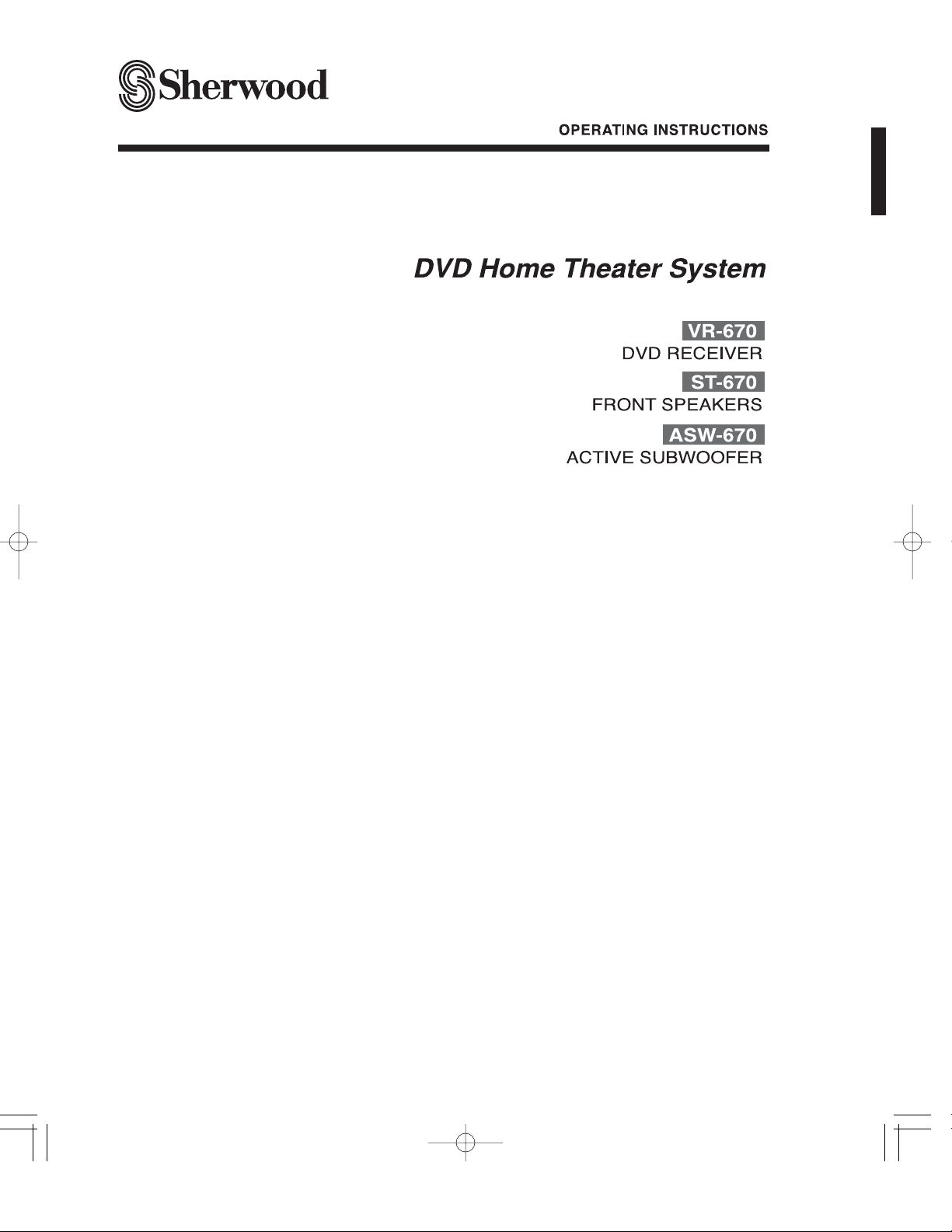
Page 2
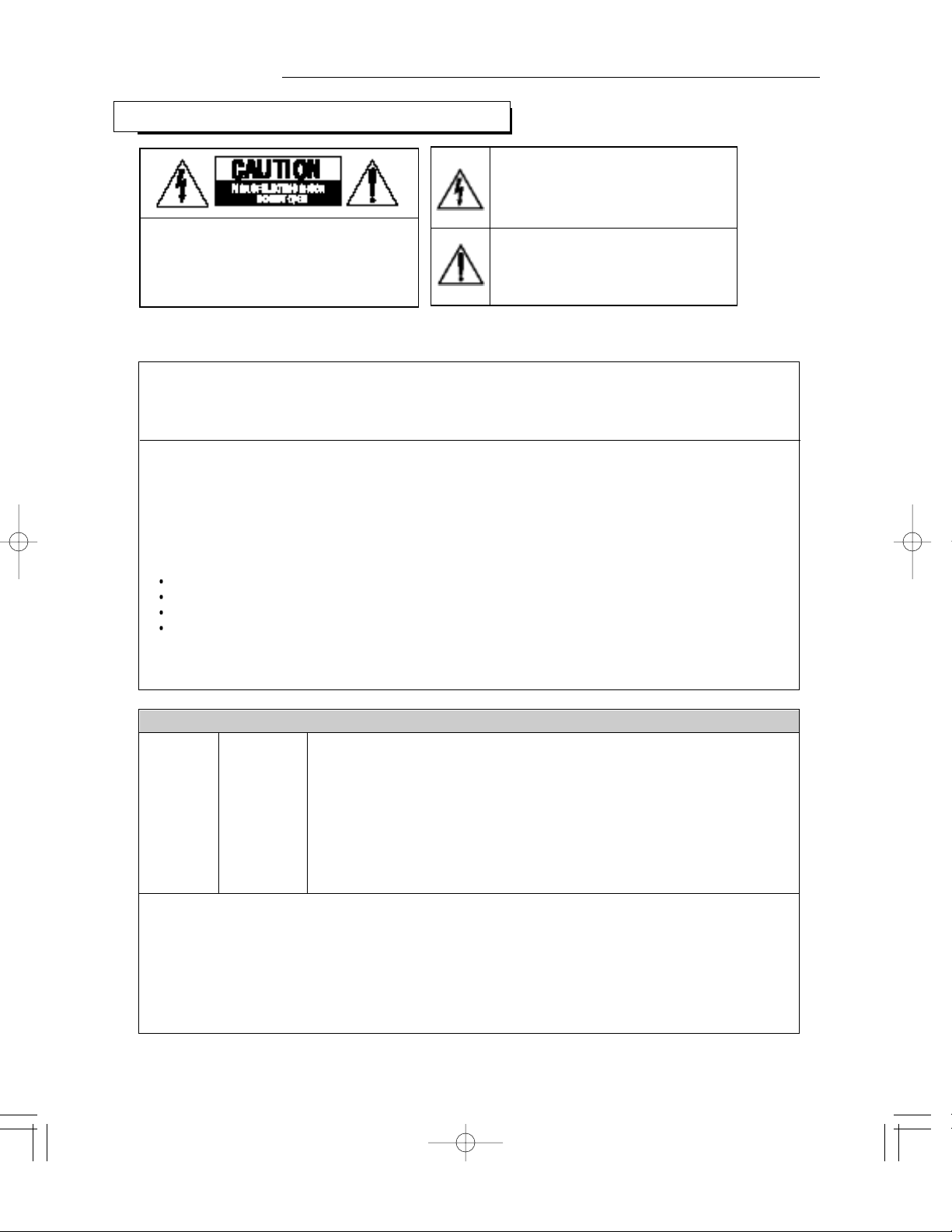
2
Introduction
READ THIS BEFORE OPERATING YOUR UNIT
: TO REDUCE THE RISK OF
ELECTRIC SHOCK, DO NOT
REMOVE COVER (OR BACK). NO
USER-SERVICEABLE PARTS
INSIDE. REFER SERVICING TO
QUALIFIED SERVICE PERSONNEL.
: TO REDUCE THE RISK OF FIRE OR ELECTRIC SHOCK,
DO NOT EXPOSE THIS APPLIANCE TO RAIN OR MOISTURE.
CAUTION
WARNING
This symbol is intended to alert the user to the
presence of uninsulated "dangerous voltage"
within the product's enclosure that may be of
sufficient magnitude to constitute a risk of
electric shock to persons.
This symbol is intended to alert the user to the
presence of important operating and
maintenance (servicing) instructions in the
literature accompanying the appliance.
Units shipped to the U.S.A and Canada are designed for operation on 120 V AC only.
Safety precaution with use of a polarized AC plug.
However, some products may be supplied with a nonpolarized plug.
: To prevent electric shock, match wide blade of plug to wide slot, fully
insert.
: Pour éviter chocs électriques, introduire la lame la plus large de la
fiche dans la borne correspondante de la prise et pousser jusqu’ au
fond.
FOR YOUR SAFETY
U.S.A
CANADA
120 V
•
Avoid high temperatures. Allow for sufficient heat dispersion when installed on a rack.
•
Keep the set free from moisture, water, and dust.
•
Do not let foreign objects in the set.
•
Handle the power cord carefully. Hold the plug when unplugging the cord.
•
Unplug the power cord when not using the set for long periods of time.
•
Do not obstruct the ventilation holes.
•
Do not let insecticides, benzene, and thinner come in contact with the set.
•
Never disassemble or modify the set in any way.
Note to CATV System Installer :
This reminder is provided to call the CATV system installer’s attention to Article 820-40 of the NEC that provides
guidelines for proper grounding and, in particular, specifies that the cable ground shall be connected to the
grounding system of the building, as close to the point of cable entry as practical.
FCC INFORMATION
This equipment has been tested and found to comply with the limits for a Class B digital device, pursuant to Part 15 of
the FCC Rules. These limits are designed to provide reasonable protection against harmful interference in a residential
installation. This equipment generates, uses and can radiate radio frequency energy and, if not installed and used in
accordance with the instructions, may cause harmful interference to radio communications. However, there is no
guarantee that interference will not occur in a particular installation. If this equipment does cause harmful interference to
radio or television reception, which can be determined by turning the equipment off and on, the user is encouraged to
try to correct the interference by one or more of the following measures:
Reorient or relocate the receiving antenna.
Increase the separation between the equipment and receiver.
Connect the equipment into an outlet on a circuit different from that to which the receiver is connected.
Consult the dealer or an experienced radio/TV technician for help.
Caution : Any changes or modifications in construction of this device which are not expressly approved by the party
responsible for compliance could void the user’s authority to operate the equipment.
CAUTION
ATTENTION
Page 3
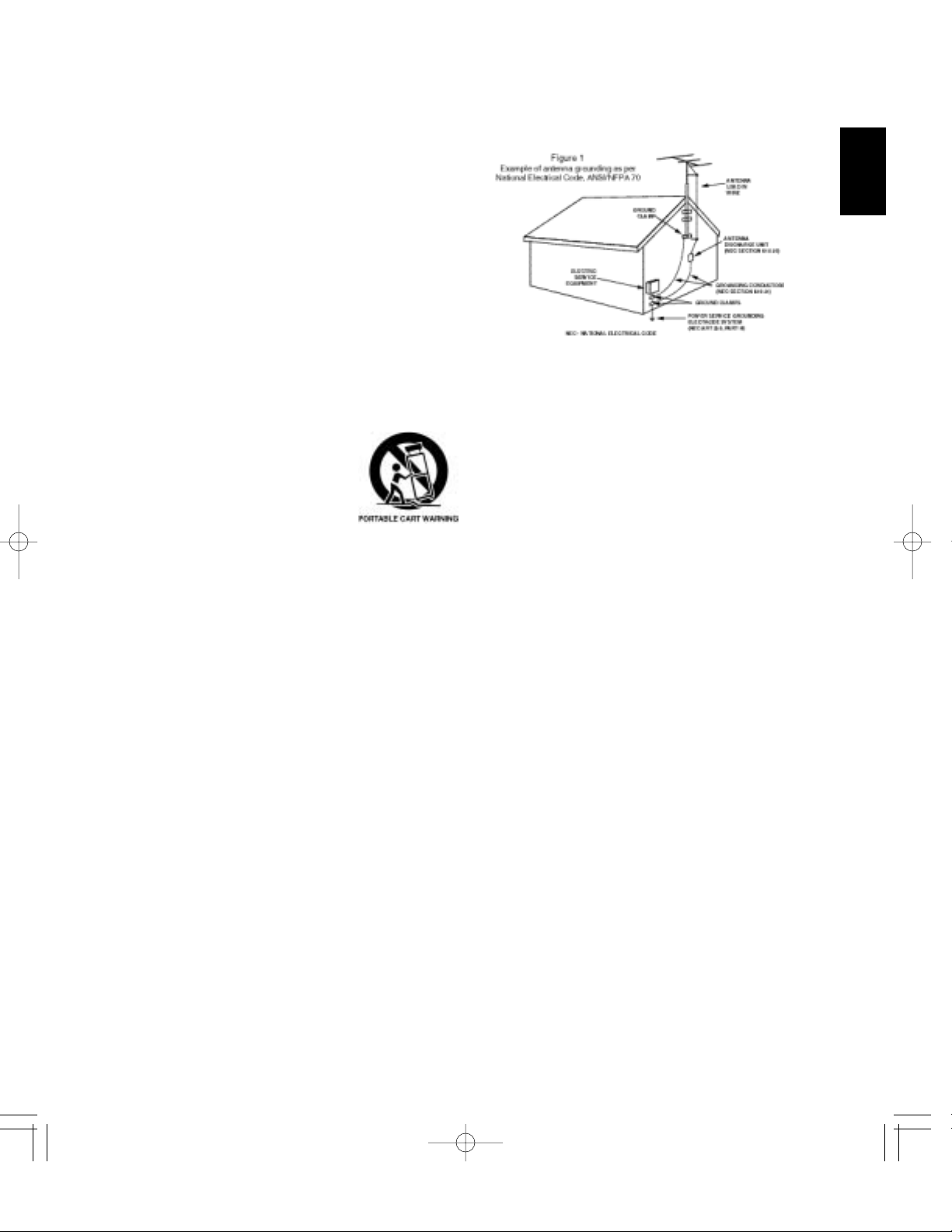
3
1. Read Instructions - All the safety and operating instructions should
be read before the product is operated.
2. Retain instructions - The safety and operating instructions should
be retained for future reference.
3. Heed Warnings - All warnings on the product and in the operating
instructions should be adhered to.
4. Follow Instructions - All operating and use instructions should be
followed.
5. Cleaning - Unplug this product from the wall outlet before cleaning.
Do not use liquid cleaners or aerosol cleaners. Use a damp cloth for
cleaning.
6. Attachments - Do not use attachments not recommended by the
product manufacturer as they may cause hazards.
7. Water and Moisture - Do not use this product near water - for
example, near a bath tub, wash bowl, kitchen sink, or laundry tub; in
a wet basement, or near a swimming pool; and the like.
8. Accessories - Do not place this product on an unstable cart, stand,
tripod, bracket, or table. The product may fall, causing serious injury
to a child or adult, and serious damage to the product. Use only with
a cart, stand, tripod, bracket, or table recommended by the
manufacturer, or sold with the product. Any mounting of the product
should follow the manufacturer’s instructions, and should use a
mounting accessory recommended by the manufacturer.
9. A product and cart combination should be moved with care. Quick
stops, excessive force, and uneven surfaces
may cause the product and cart combination
to overturn.
10. Ventilation - Slots and openings in the
cabinet are provided for ventilation and to
ensure reliable operation of the product and
to protect it from overheating, and these
openings must not be blocked or covered.
The openings should never be blocked by
placing the product on a bed, sofa, rug, or other similar surface.
This product should not be placed in a built-in installation such as a
bookcase or rack unless proper ventilation is provided or the
manufacturer’s instructions have been adhered to.
11. Power Sources - This product should be operated only from the
type of power source indicated on the marking label. If you are not
sure of the type of power supply to your home, consult your product
dealer or local power company. For products intended to operate
from battery power, or other sources, refer to the operating
instructions.
12. Grounding or Polarization - This product may be equipped with a
polarized alternating-current line plug (a plug having one blade
wider than the other). This plug will fit into the power outlet only one
way. This is a safety feature. If you are unable to insert the plug
fully into the outlet, try reversing the plug. If the plug should still fail
to fit, contact your electrician to replace your obsolete outlet. Do not
defeat the safety purpose of the polarized plug.
Alternate Warnings - This product is equipped with a three-wire
grounding-type plug, a plug having a third(grounding) pin. This plug
will only fit into a grounding-type power outlet. this is a safety
feature. If you are unable to insert the plug into the outlet, contact
your electrician to replace your obsolete outlet. Do not defeat the
safety purpose of the grounding-type plug.
13. Power-Cord Protection - Power-supply cords should be routed so
that they are not likely to be walked on or pinched by items placed
upon or against them, paying particular attention to cords at plugs,
convenience receptacles, and the point where they exit from the
product.
14. Outdoor Antenna Grounding - If an outside antenna or cable
system is connected to the product, be sure the antenna or cable
system is grounded so as to provide some protection against
voltage surges and built-up static charges. Article 810 of the
National Electrical Code, ANSI/NFPA 70, provides information with
regard to proper grounding of the mast and supporting structure,
grounding of the lead-in wire to an antenna discharge unit, size of
grounding conductors, location of antenna-discharge unit,
connection to grounding electrodes, and requirements for the
grounding electrode. See Figure 1.
15. Lightning - For added protection for this product during a lightning
storm, or when it is left unattended and unused for long periods of
time, unplug it from the wall outlet and disconnect the antenna or
cable system. This will prevent damage to the product due to
lightning and power-line surges.
16. Power Lines - An outside antenna system should not be located in
the vicinity of overhead power lines or other electric light or power
circuits, or where it can fall into such power lines or circuits. When
installing an outside antenna system, extreme care should be taken
to keep from touching such power lines or circuits as contact with
them might be fatal.
17. Overloading - Do not overload wall outlets, extension cords, or
integral convenience receptacles as this can result in a risk of fire or
electric shock.
18. Object and Liquid Entry - Never push objects of any kind into this
product through openings as they may touch dangerous voltage
points or short-out parts that could result in a fire or electric shock.
Never spill liquid of any kind on the product.
19. Servicing - Do not attempt to service this product yourself as
opening or removing covers may expose you to dangerous voltage
or other hazards. Refer all servicing to qualified service personnel.
20. Damage Requiring Service - Unplug this product form the wall
outlet and refer servicing to qualified service personnel under the
following conditions:
a) When the power-supply cord or plug is damaged,
b) If liquid has been spilled, or objects have fallen into the product,
c) If the product has been exposed to rain or water,
d) If the product does not operate normally by following the
operating instructions. Adjust only those controls that are
covered by the operating instructions as an improper adjustment
of other controls may result in damage and will often require
extensive work by a qualified technician to restore the product to
its normal operation.
e) If the product has been dropped or damaged in any way, and
f) When the product exhibits a distinct change in performance - this
indicates a need for service.
21. Replacement Parts - When replacement parts are required, be
sure the service technician has used replacement parts specified by
the manufacturer or have the same characteristics as the original
part. Unauthorized substitutions may result in fire, electric shock, or
other hazards.
22. Safety Check - Upon completion of any service or repairs to this
product, ask the service technician to perform safety checks to
determine that the product is in proper operating condition.
23. Wall or Ceiling Mounting - The product should be mounted to a
wall or ceiling only as recommended by the manufacturer.
24. Heat - The product should be situated away from heat sources
such as radiators, heat registers, stoves, or other products
(including amplifiers) that produce heat.
SAFETY INSTRUCTION
ENGLISH
Page 4
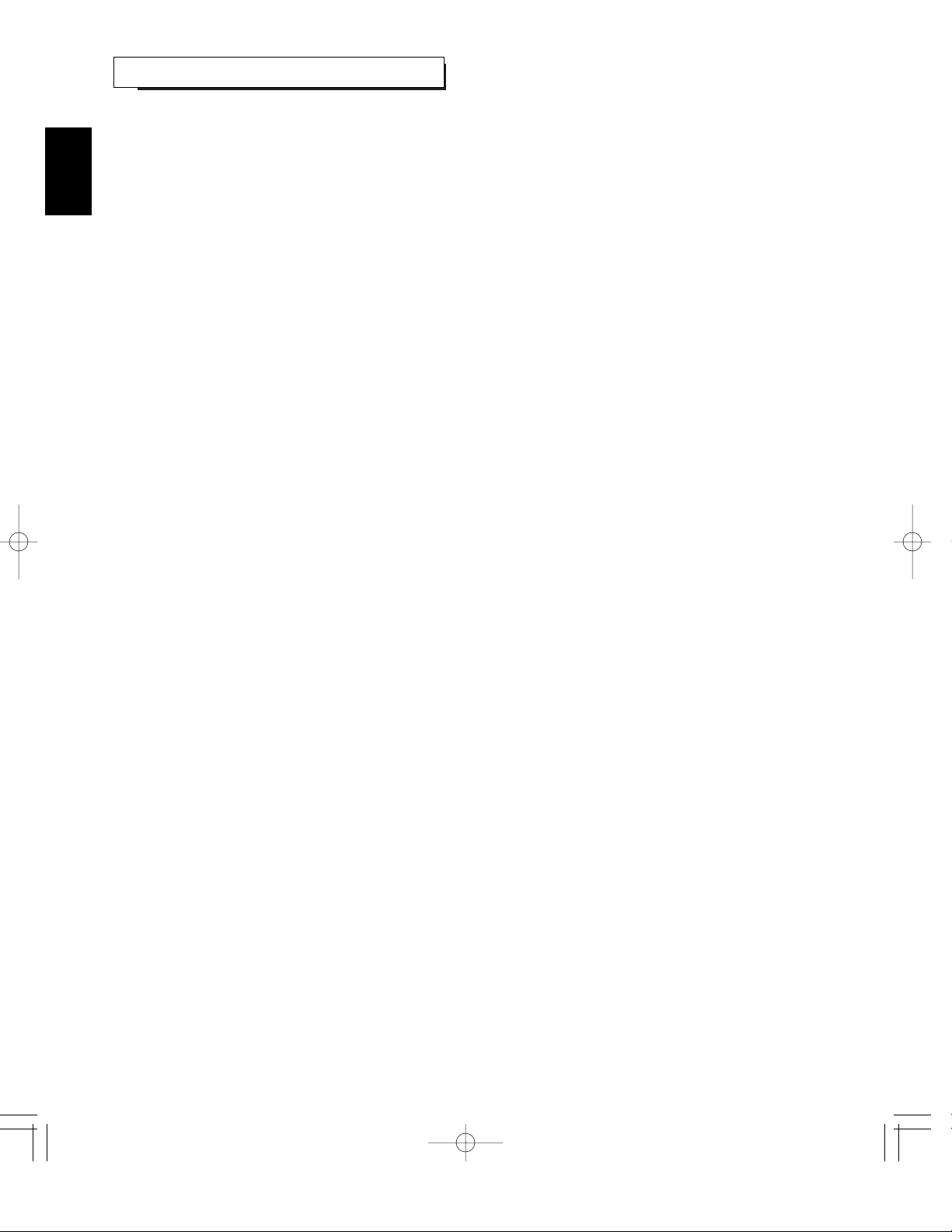
4
• Introduction
READ THIS BEFORE OPERATING YOUR UNIT | 2
SAFETY INSTRUCTION | 3
• System Connections | 6
• Controls & Displays
FRONT PANEL CONTROLS(VR-670) | 9
UNIVERSAL REMOTE CONTROLS | 10
ENTERING A SETUP CODE | 11
OPERATING COMPONENTS WITH REMOTE CONTROL | 12
REMOTE CONTROL OPERATION RANGE | 12
LOADING BATTERIES | 13
ACTIVE SUBWOOFER CONTROLS(ASW-670) | 13
OPERATION OF ACTIVE SUBWOOFER | 14
• Basic Operation
LISTENING TO A PROGRAM SOURCE | 15
• Operation of DVD player
PRELIMINARY KNOWLEDGE ABOUT DISCS | 17
ABOUT MP3 DISCS | 18
SYMBOL ABOUT INVALID OPERATION | 18
CARE AND HANDLING OF DISCS | 18
DEFINITION OF TERMS | 19
BASIC PLAYBACK | 20
DISPLAYING DISC INFORMATION DURING PLAYBACK | 23
PLAYING THE DESIRED SECTION OF DISC | 24
PLAYING A SPECIFIC ITEM [DVD Video only] | 26
REPEAT PLAYBACK | 27
PLAYING TRACKS IN RANDOM ORDER [CD only] | 28
PLAYING TRACKS IN DESIRED ORDER [CD only] | 28
CHANGING THE AUDIO LANGUAGE [DVD Video only] | 30
CHANGING THE SUBTITLE LANGUAGE [DVD Video only] | 30
CHANGING THE CAMERA ANGLE [DVD Video only] | 31
ZOOMING IN/OUT A SCENE [DVD Video only] | 31
CHANGING THE VIDEO SIGNAL FORMAT | 32
CHANGING THE COMPONENT VIDEO OUTPUT SIGNAL | 32
• Initial Settings | 33
SETTING THE GENERAL SETUP | 34
SETTING THE AUDIO SETUP | 37
SETTING THE PREFERENCE | 38
• Operation of Tuner
LISTENING TO RADIO BROADCASTS | 43
CONTENTS
ENGLISH
Page 5
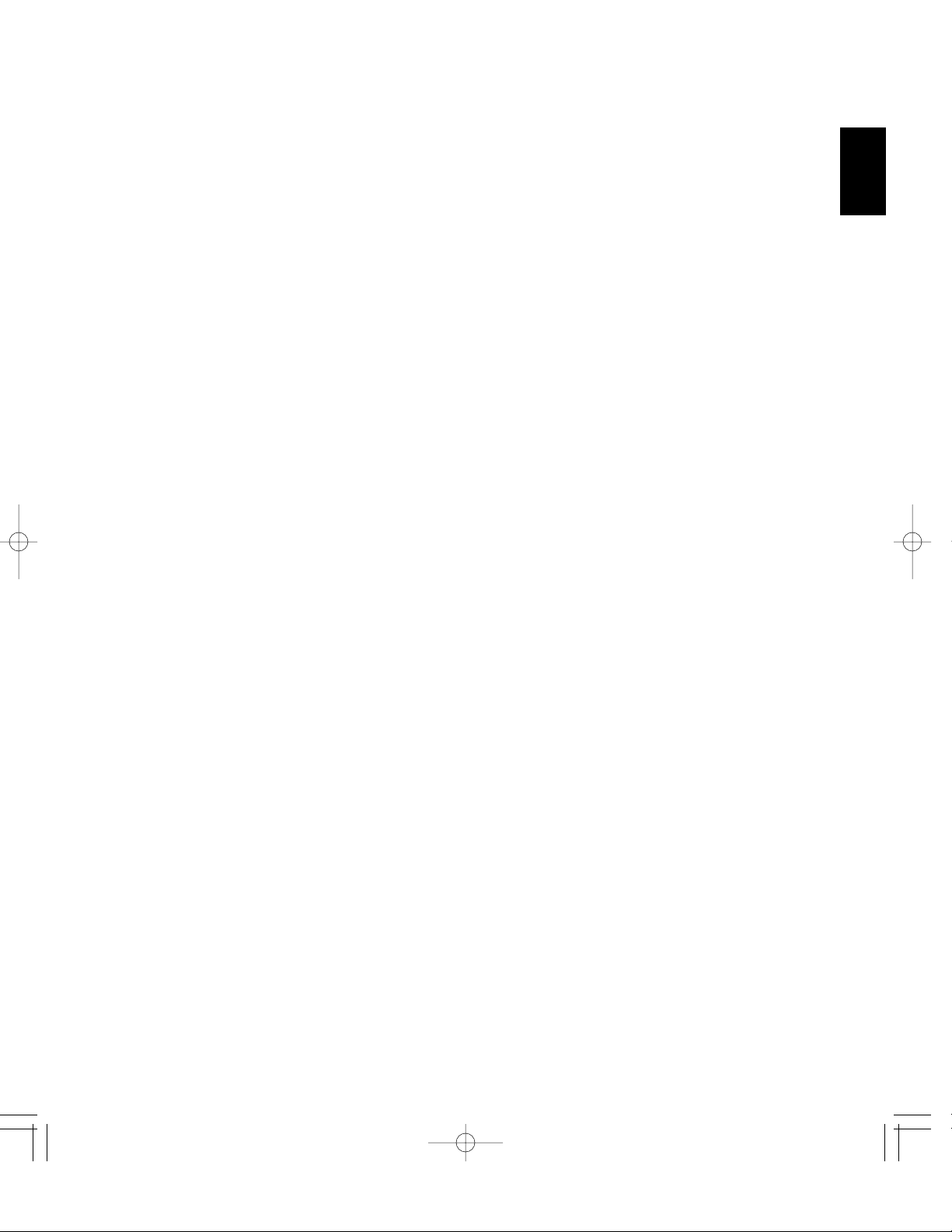
5
• Operation of Other Functions
RECORDING WITH TAPE DECK | 45
DIGITAL AUDIO RECORDING WITH MD RECORDER | 45
SETTING THE CLOCK | 46
OPERATING THE SLEEP TIMER | 47
OPERATING THE TIMER | 47
ADJUSTING THE BRIGHTNESS OF THE DISPLAY | 50
• Troubleshooting Guide | 51
• Specifications | 53
• DVD Language Code List | 55
• Setup Code Table | 56
ENGLISH
Page 6
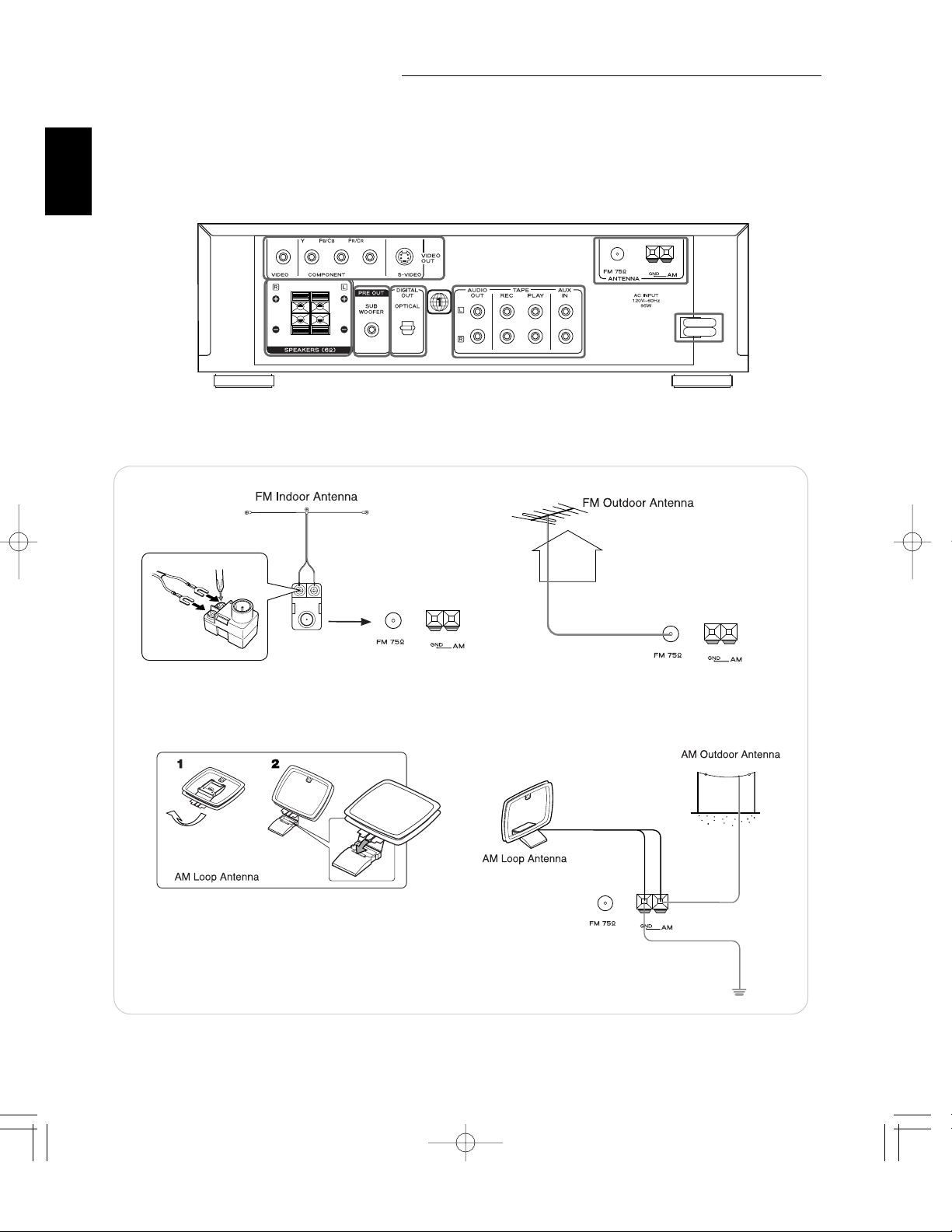
System Connections
6
ENGLISH
• Do not plug the AC input cord into the wall AC outlet until all connections are completed.
• Be sure to observe the color coding when connecting audio and video cords.
• Make connections firmly and correctly. If not, it can cause loss of sound, noise or damage to the unit.
• The supplied cords are a audio cord for subwoofer, a composite video cord and speaker cables only. Other cords are
commercially-available cords.
1.
CONNECTING ANTENNAs
• Change the position of the FM indoor antenna until you
get the best reception of your favorite FM stations.
• Place the AM loop antenna as far as possible from the
receiver, TV set, speaker cords and the AC input cord
and set it to a direction for the best reception.
• If the reception is poor with the AM loop antenna, an AM
outdoor antenna can be used in place of the AM loop
antenna.
• A 75Ω outdoor FM antenna may be used to further
improve the reception. Disconnect the indoor
antenna before replacing it with the outdoor one.
1
5
3
2
2
4
4
Page 7
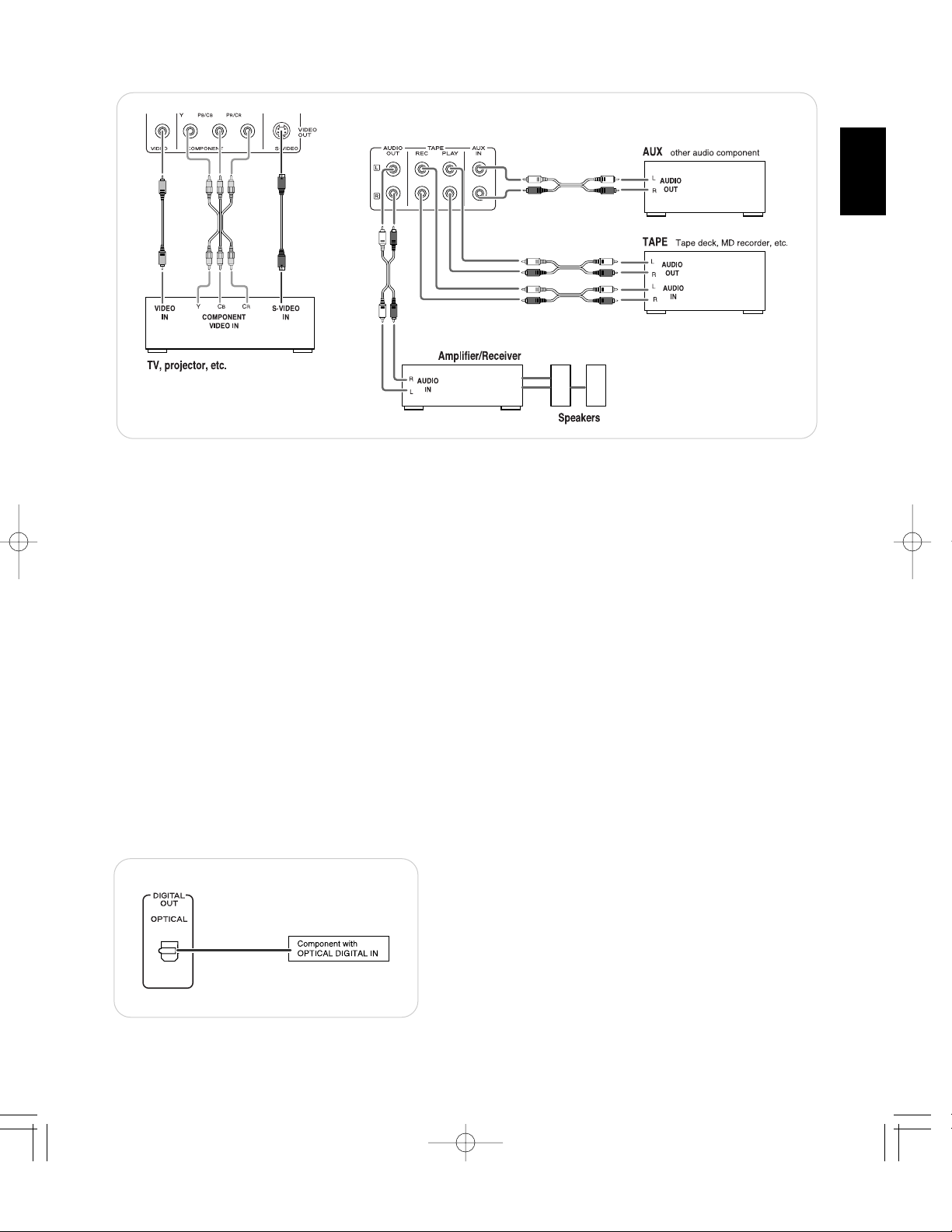
7
ENGLISH
2.
CONNECTING AUDIO/VIDEO COMPONENTs
• The AUX IN jacks may be connected to an additional audio component such as a CD player, a tape deck, etc.
• The AUDIO OUT jacks may be connected to an additional amplifier or receiver.
• The COMPONENT VIDEO OUTs of this unit are capable of outputting either conventional interlacing video signal or
progressively scanned video signal (that can reproduce high-density pictures with less flicker)
• According to the kinds of VIDEO OUTs, the excellence in picture quality is as follows :
Progressive “COMPONENT” > Interlaced “COMPONENT” > “S-VIDEO” > “(composite)VIDEO”
• When making COMPONENT VIDEO connections, connect “Y” to “Y”, “P
B/CB” to “CB”(or “B-Y”, “PB”) and “PR/CR” to “CR”(or
“R-Y”, “PR”).
• Depending on the type of the COMPONENT VIDEO INs of your TV, be sure to set the COMPONENT VIDEO OUTPUT to the
corresponding setting.(Refer to “CHANGING THE COMPONENT VIDEO OUTPUT SIGNAL” on page 32.)
Notes :
• When the “Progressive” is selected as the video output signal, the S-VIDEO and (composite) VIDEO OUTs cannot output the
normal video signals, meaning the picture will not be shown.
• When the progressive video signals are input into non-progressive COMPONENT VIDEO INs of your TV, the picture may not
be shown normally, too. Therefore, when the progressive COMPONENT VIDEO INs of TV are not connected to, you should
select the “Interlace” as the video output signal.
• Do not connect the unit to the TV through a VCR. Otherwise the picture may be disturbed due to the copy protection function.
• CONSUMERS SHOULD NOTE THAT NOT ALL HIGH DEFINITION TELEVISION SETS ARE FULLY COMPATIBLE WITH
THIS PRODUCT AND MAY CAUSE ARTIFACTS TO BE DISPLAYED IN THE PICTURE. IN CASE OF 525 OR 625
PROGRESSIVE SCAN PICTURE PROBLEMS, IT IS RECOMMENDED THAT THE USER SWITCH THE CONNECTION TO
THE “STANDARD DEFINITION” OUTPUT. IF THERE ARE QUESTIONS REGARDING OUR TV SET COMPATIBILITY WITH
THIS MODEL 525p AND 625p DVD PLAYER, PLEASE CONTACT OUR CUSTOMER SERVICE CENTER.
3. CONNECTING DIGITAL OUT
• You can enhance the sound quality be connecting this
OPTICAL DIGITAL OUT to the OPTICAL DIGITAL IN of an
amplifier, MD recorder, etc.
The digital audio signal from a disc is directly transferred.
If you connect to a DTS or Dolby Digital decoder, etc. or an
amplifier with built-in decoder, you can enjoy theater-quality
audio in your home.
Page 8
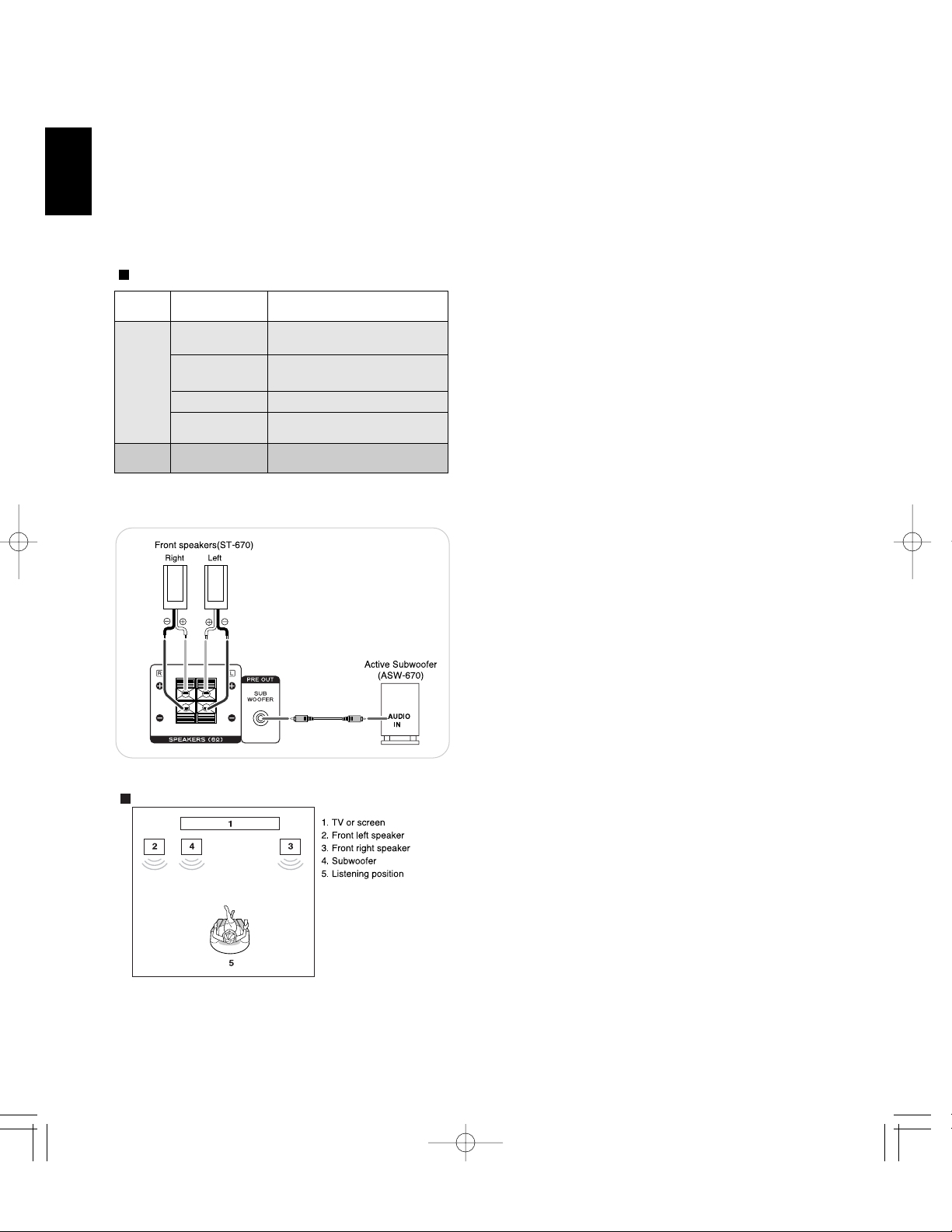
4. CONNECTING SPEAKERS
• Be sure to connect speakers firmly and correctly according
to the channel(left and right) and the polarity(+and-).
If the connections are faulty, no sound will be heard from
the speakers, and if the polarity of the speaker connection is
incorrect, the sound will be unnatural and lack bass.
• Connect the SUBWOOFER PREOUT jack to the
active(powered) subwoofer.(For details on the operation of
the subwoofer, refer to “OPERATION OF ACTIVE
SUBWOOFER” on page 14.)
Caution :
• Be sure to use the speakers with the impedance of 6 ohms
or above.
• Do not let the bare speaker wires touch each other or any
metal part of this unit. This could damage this unit and/or
the speakers
SPEAKER PLACEMENT
Place the speakers as follows :
• Front speakers: Place the front speakers with their front
surfaces as flush with TV or monitor screen
as possible.
• Subwoofer: Place the subwoofer any where in the front as
desired because the low frequencies it
reproduces are non-directional.
5. AC INPUT CORD
Plug this cord into a wall AC outlet.
8
continued
Notes :
• To output the digital audio signals, you should set the SPDIF Output to “(SPDIF/) RAW” or “(SPDIF/) PCM” (Refer to “When
selecting the SPDIF Output” on page 35.)
• When the DIGITAL OUT of the unit is connected to the DIGITAL IN of an amplifier which does not contain the Dolby Digital or
DTS decoder, etc.(which processes the bitstream digital), you should set the SPDIF Output to “(SPDIF/)PCM”. If not, loud
noise or no sound may be heard from the speakers, and it may be harmful to your ears and damage the speaker.
• Even when the DIGITAL OUT is connected to MD recorder or CD recorder, because digital recording cannot perform properly
for the digital audio signals(such as Dolby Digital, DTS bitstream, etc.) other than PCM(2 channel) of 48 or 44.1 kHz, be sure
to check the digital audio signal format before digital recording.(For details, refer to the operating instructions of the
component connected.)
Audio output from the unit’s OPTICAL DIGITAL OUT
Note 1 : The type of audio output from the OPTICAL
DIGITAL OUT can be selected by the SPDIF output
settings.
(Refer to “When selecting the SPDIF Output” on
page 35.)
• Linear PCM is a signal recording format used in music
CDs. While music CDs are recorded in 44.1 kHz/16 bit,
DVD Videos are recorded in 48 kHz/16 bit to 96 kHz/24 bit.
• “DTS” and “DTS 2.0+ Digital Out” are trademarks of Digital
Theater Systems, Inc.
Disc
Audio recording
format
Audio output
DVD
Video
Dolby Digital
Dolby Digital bitstream (2~5.1ch) or
PCM(48 kHz/16bit) (2ch) (Note 1)
DTS bitstream or PCM(48 kHz/ 16
bit) (2ch) (Note 1)
PCM(48 kHz/ 16 bit) (2ch)
PCM(48 kHz/ 16 bit)
Linear PCM (44.1 kHz)
DTS
Linear PCM(48/96
kHz, 16/20/24bit)
MPEG-2
Linear PCM
CD /
MP3 disc
ENGLISH
Page 9
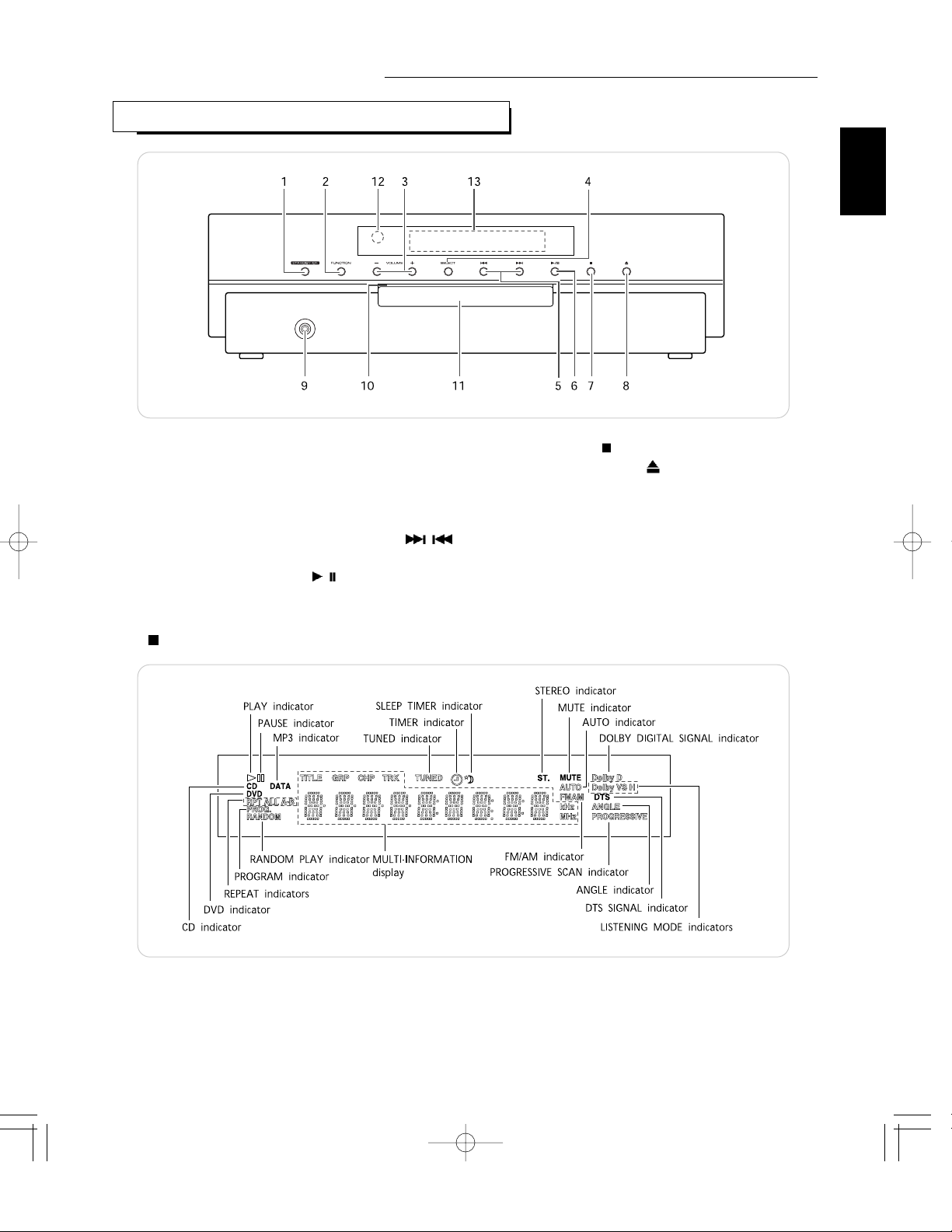
9
ENGLISH
Controls & DIsplays
1. POWER button
2. FUNCTION SELECT button
3. VOLUME UP/DOWN (+/-) buttons
4. TONE/BALANCE SELECT button
5. PRESET TUNING UP/DOWN,
FORWARD/BACKWARD SKIP( / )
buttons
6. PLAY/PAUSE( / ) button
FLUORESCENT DISPLAY
7. STOP( ) button
8. OPEN/CLOSE( ) button
9. PHONES jack
10. STANDBY indicator
11. DISC TRAY
12. REMOTE SENSOR
13. FLUORESCENT DISPLAY
• For details, see below.
PHONES
FRONT PANEL CONTROLS(VR-670)
Page 10
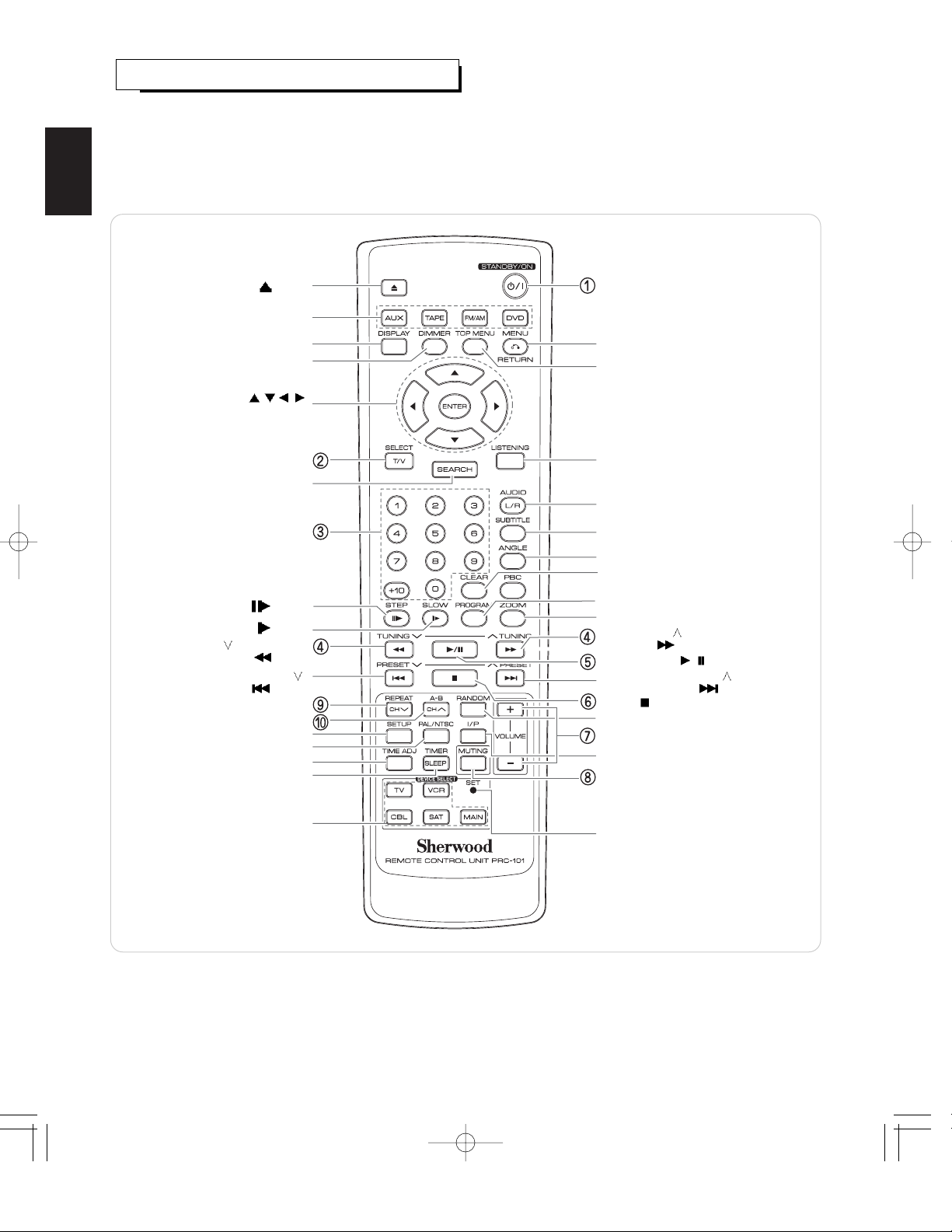
ENGLISH
10
UNIVERSAL REMOTE CONTROLS
This universal remote control can operate not only this unit but also most popular brands of video components
such as TVs, VCRs, cable boxes, satellite receivers, etc.
• To operate 4 components other than this unit, you should enter the setup code for each component.
(For details, refer to “ENTERING A SETUP CODE” on page 11.)
• The numbered buttons on the remote control have different functions in other device modes.
For details, refer to “FUNCTION TABLE of the NUMBERED BUTTONS” on the next page.
Note :
• On the remote control, the PBC button is not available for this unit.
OPEN/CLOSE( ) button
DISPLAY button
DIMMER button
MENU button
TOP MENU button
CURSOR CONTROL(
/ / / ),
ENTER buttons
TONE/BALANCE SELECT button
POWER button
FUNCTION SELECT buttons
NUMERIC(0~9, +10) buttons
REPEAT button
STOP(
) button
REPEAT A-B button
PRESET TUNING DOWN(
),
BACKWARD SKIP(
) button
PLAY/PAUSE(
/ ) button
TUNING DOWN(
), BACKWARD
SEARCH(
) button
PROGRAM button
ZOOM button
SLOW(
) button
STEP(
) button
CLEAR button
AUDIO button
LISTENING MODE button
SUBTITLE button
SEARCH button
ANGLE button
VOLUME UP/DOWN(+/-) buttons
PAL/NTSC button
SLEEP/TIMER button
RANDOM PLAY button
SETUP button
TIME ADJUST button
INTERLACED/PROGRESSIVE button
MUTING button
PRESET TUNING UP(
),
FORWARD SKIP(
) button
TUNING UP(
), FORWARD
SEARCH(
) button
SET LED
DEVICE buttons
To operate the desired component with
this remote control, first select the
corresponding DEVICE button.
Page 11
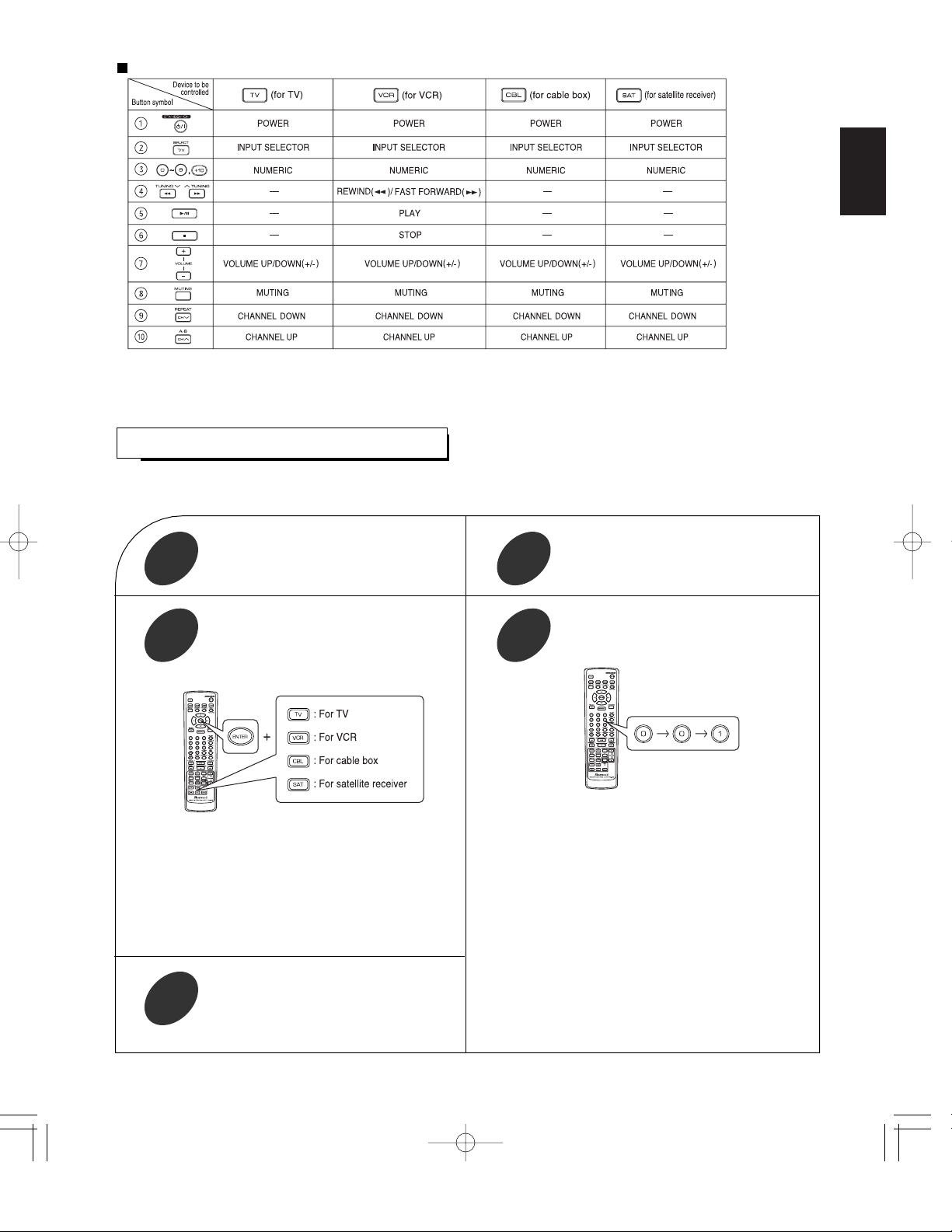
ENGLISH
11
FUNCTION TABLE of the NUMBERED BUTTONS
• This remote control can control up to 4 different components.
• Before operating video components other than this unit with using this remote control, the setup code for each component
should be entered.
ENTERING A SETUP CODE
Find the setup code according to the type and
the brand name of your component, referring
to “Setup Code Table” on page 56.
2
Turn on the component you want to control
1
Enter a 3 digit code, aiming the remote
control at the remote sensor on the
component.
Example) When entering “001”.
4
• The SET LED will flicker once.
Note:
• The MAIN button is unavailable for the components other
than this unit.
• If entering is performed successfully, the SET LED will
flicker twice.
• To be sure that the setup code is correct, press the
POWER button. If your component is turned off, the setup
code is correct.
• When your component is not turned off, repeat the above
steps 2 to 4, trying each code for your component until
you find one that works.
Notes:
• If the SET LED did not flicker twice, then repeat the above
steps 3 to 4 and try entering the same code again.
• Manufacturers may use different setup codes for the
same product category. For that reason, it is important
that you check to see if the code you have entered
operates as many controls as possible. If only a few
functions operate, check to see if another code will work
with more buttons.
Press and hold down both the ENTER
button and the DEVICE button you want for
more than 1 second.
3
Repeat the above steps 1 to 4 for each of
your components.
5
Notes:
• Some functions for each component may not be available or may work differently.
• Depending on other kinds of components that are available for each DEVICE button, some functions may not be available or
may work differently, too.
• For details about functions, refer to the operating instructions of each component.
Page 12
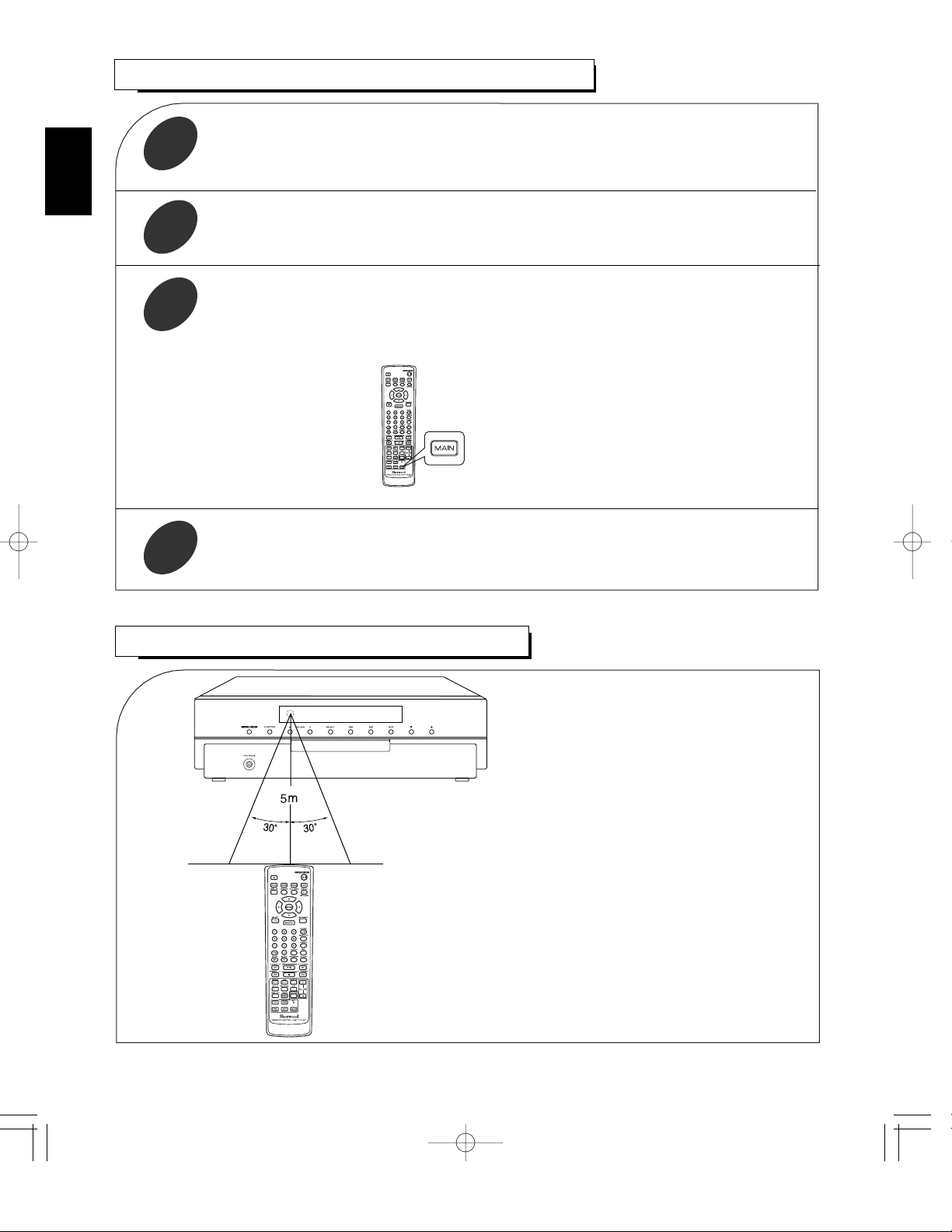
• Use the remote control unit within a range of about
5 meters (16 feet) and angles of up to 30 degrees
aiming at the remote sensor.
ENGLISH
12
REMOTE CONTROL OPERATION RANGE
OPERATING COMPONENTS WITH REMOTE CONTROL
1
Enter the setup code for each component other than this unit you wish to control.
For details, refer to “ENTERING A SETUP CODE” on page 11.
2
Turn on the component you want to operate.
3
Press the DEVICE button on the remote control corresponding to the component you wish
to operate.
4
Aim the remote control at the REMOTE SENSOR of the component you wish to control and
press the button corresponding to the operation you want.
Example) When selecting “MAIN” to operate this unit.
Page 13
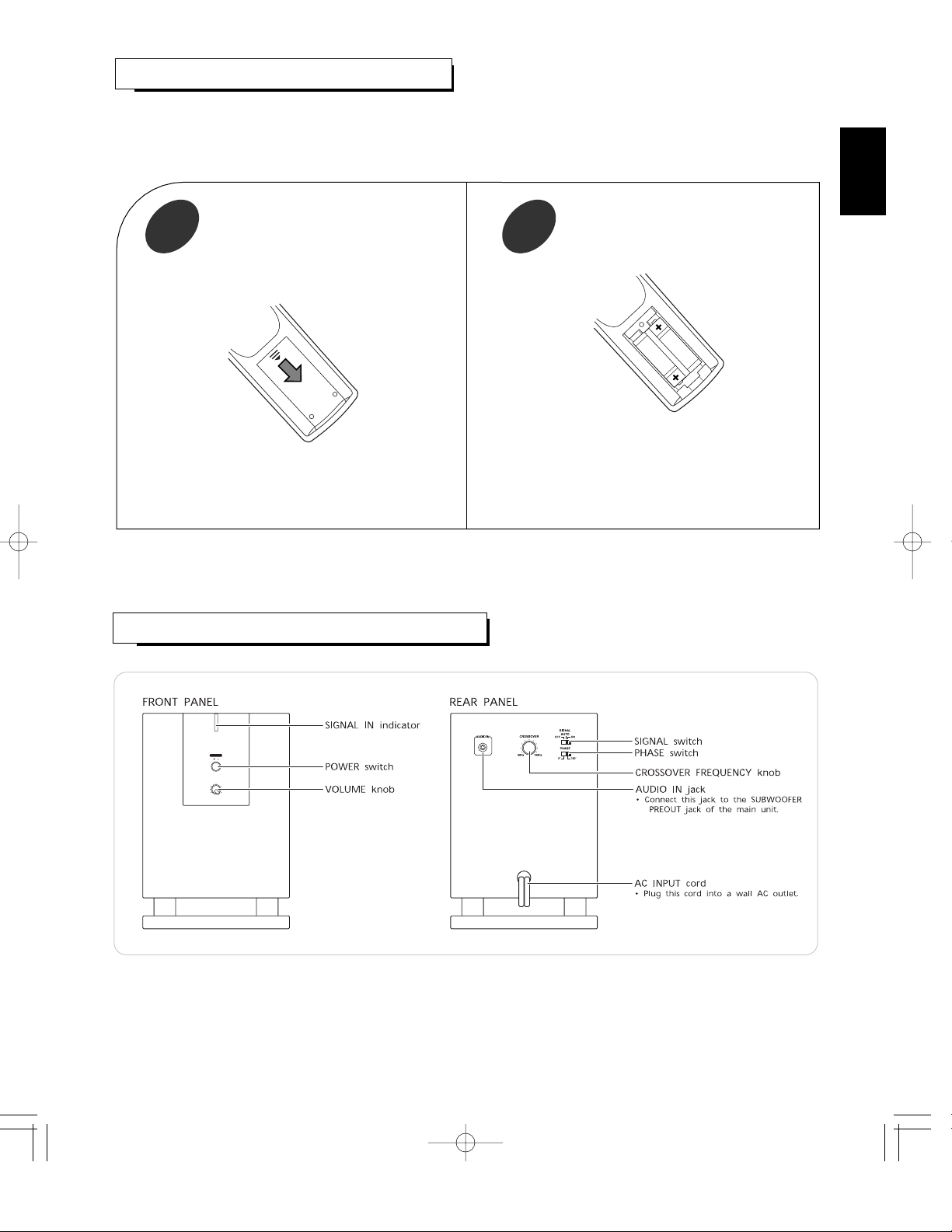
13
ACTIVE SUBWOOFER CONTROLS(ASW-670)
POWER
OFF ON
VOLUME
MIN MAX
ENGLISH
LOADING BATTERIES
1 2
• Remove the batteries when they are not used for a
long time.
• Do not use the rechargeable batteries(Ni-Cd type).
• Be sure to use alkaline batteries.
Remove the cover.
Load two batteries (“AAA” size, 1.5V)
matching the polarity.
• When the remote control does not operate, the old batteries should be replaced. In this case, load new batteries within
several minutes after removing old batteries.
• If the batteries are removed or have been exhausted for a longer period of time, memorized contents will be cleared.
Should this happen, you should memorize them again.
Page 14
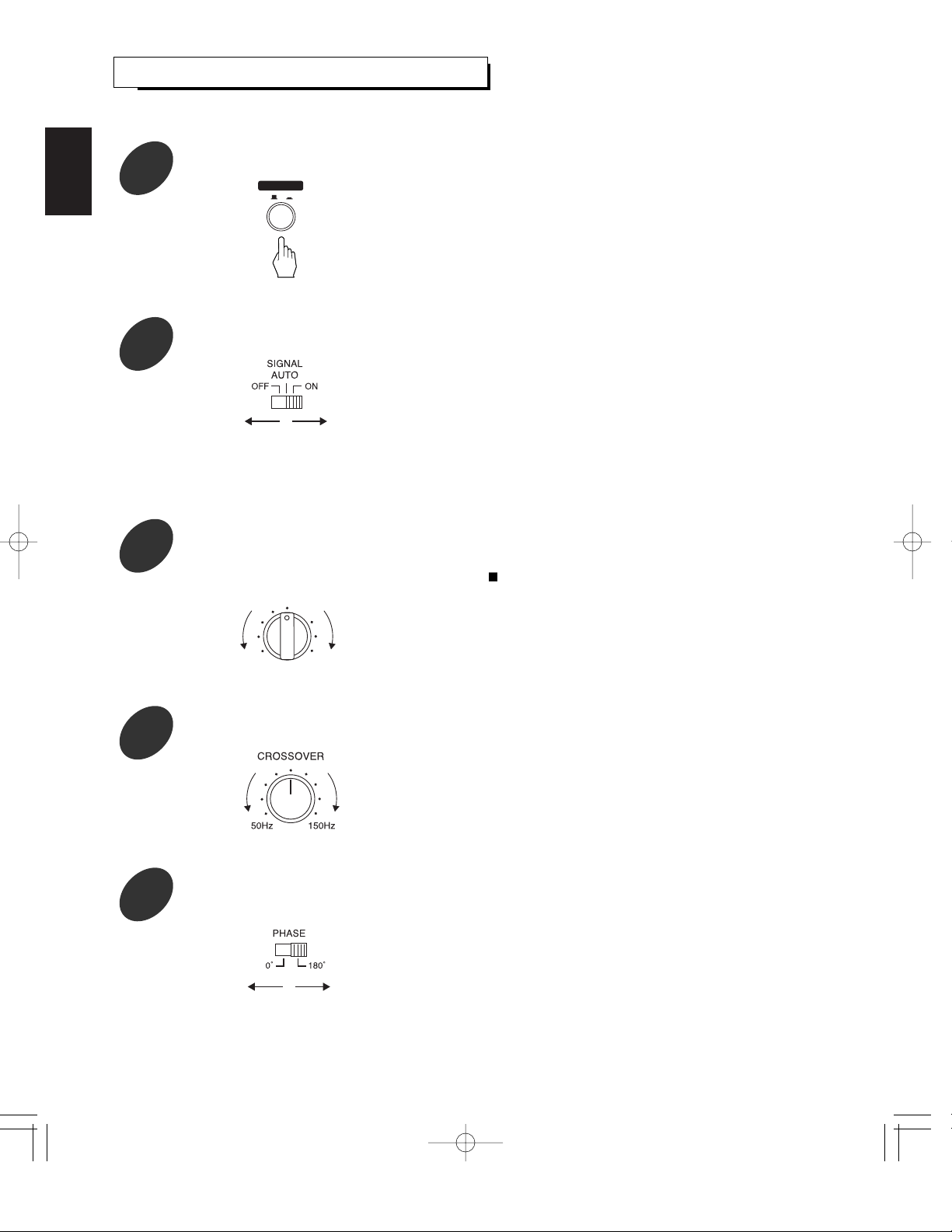
ENGLISH
OPERATION OF ACTIVE SUBWOOFER
• The SIGNAL IN indicator lights up in amber.
This means that the subwoofer is not disconnected from
the AC mains and a small amount of current is retained to
support the operation readiness.
• To switch the power off, push the POWER switch again.
Then power is cut off and the SIGNAL IN indicator goes
off.
• Depending on the selected mode the subwoofer is turned
on or off as follows :
* ON: The subwoofer is turned on and enters the operating mode.
* AUTO: Only when the signal is being input, it is automatically
turned on to enter the operating mode.
If the signal is not input for more than 10 minutes, it will be
automatically turned off to enter the standby mode.
* OFF: The subwoofer is turned off and enters the standby mode.
Notes :
• Extreme high volume setting may damage your subwoofer.
• Once the volume balance between this subwoofer and
your front speakers is adjusted, you can adjust the volume
of your whole speaker systems by using only the main
unit’s volume control.
• In case of combination of this subwoofer with the supplied
front speakers, because the frequency range of the front
speakers is 140Hz~20kHz, adjust the crossover frequency
to 140Hz or slightly higher.
* The crossover frequency adjustment determines the highest
frequency your subwoofer will reproduce. It allows a seamless
transition from subwoofer to front speakers.
• Normally the PHASE switch is to be set to the “0˚”
(normal)position. However, according to your speaker
systems or the listening condition, there may be a cause
when better sound quality is obtained by setting this switch
to the “180˚”(reverse) position. Select the better position by
monitoring the sound.
• Before operation of main unit, first set the active subwoofer as desired for optimum performance.
Enter the standby mode.
1
14
POWER
OFF ON
• If the AUTO mode is set to, you need not turn the
subwoofer off cumbersomely after every use.
While playing any source at the desired
listening level on the main unit, adjust the
volume balance between this subwoofer and
your front speakers.
3
VOLUME
MIN MAX
Adjust the crossover frequency according to
your front speaker’s frequency characteristics.
4
Set the PHASE switch to the position (0˚ or
180˚)where the optimum bass effect can be
obtained.
5
In the standby mode, set the SIGNAL switch
to the desired power-operation mode.
2
Page 15
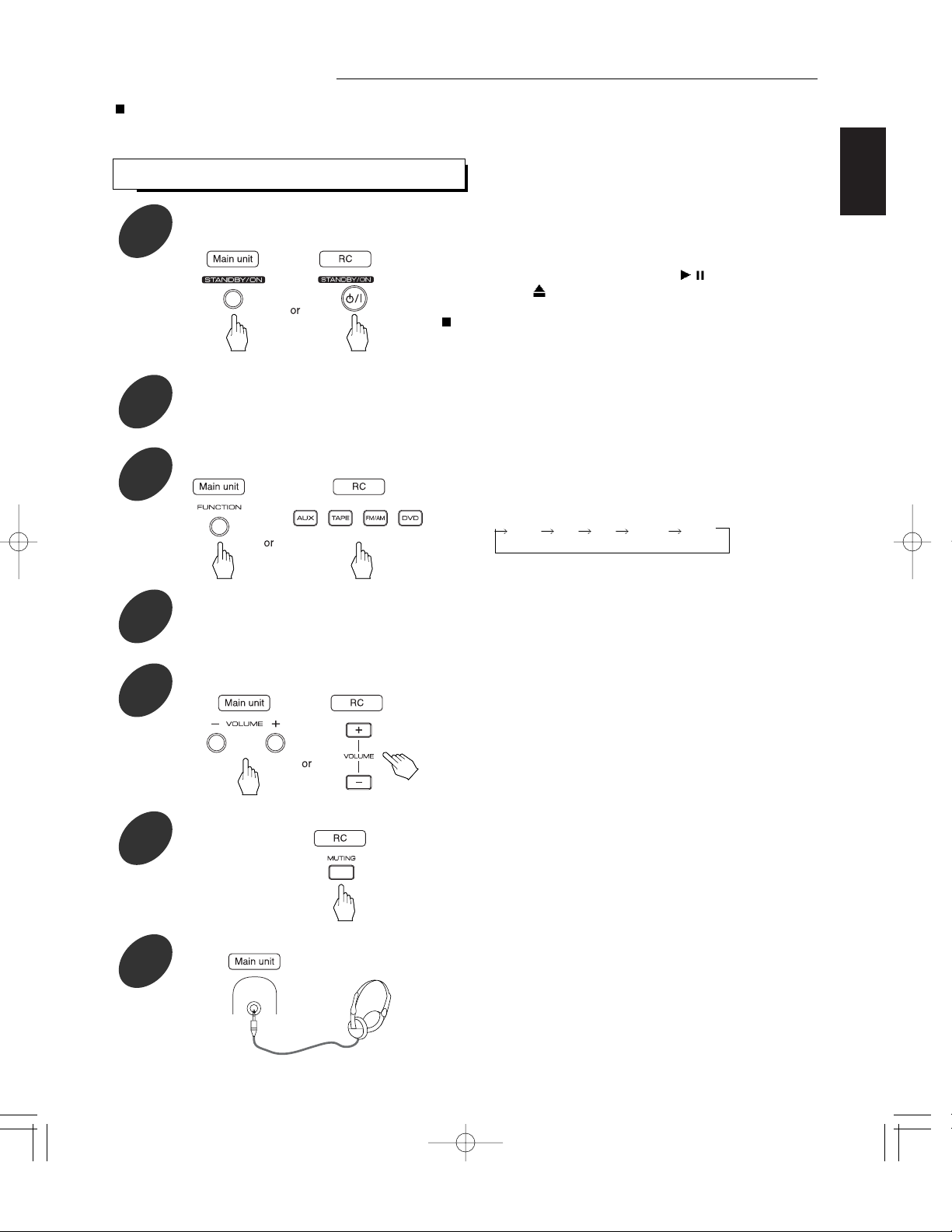
ENGLISH
LISTENING TO A PROGRAM SOURCE
Basic Operation
15
• Each time the POWER button is pressed, the unit is turned on to
enter the operating mode(the STANDBY indicator lights up in
blue)or off to enter the standby mode(the STANDBY indicator lights
up in amber).
• In the standby mode, if the PLAY/PAUSE(
/ ) or
OPEN/CLOSE(
) button is pressed, the unit can be also turned on.
Standby mode
This means that the unit is not disconnected from the AC mains and
a small amount of current is retained to support the operation
readiness.
• For details on operating the supplied active subwoofer, refer to
“OPERATION OF ACTIVE SUBWOOFER” on page 14.
• Each time the FUNCTION SELECT button on the front panel, the
input source changes as follows :
DVD FM AM TAPE AUX
(frequency display)
• “MUTE” flickers.
• To resume the pervious sound level, press the MUTING button
again.
• Then the sound from the speakers is cut off.
Turn the power on.
1
Select the desired input source.
3
Turn on the supplied active subwoofer and
source component for playback.
2
Adjust the(overall) volume to a comfortable listening level.
5
Operate the selected component for playback.
4
To mute the sound.
6
To listen with the headphones.
7
PHONES
Before operation
• Before operating this unit with the supplied remote control, refer to "UNIVERSAL REMOTE CONTROLS" on page 10 for details
about operation.
Page 16
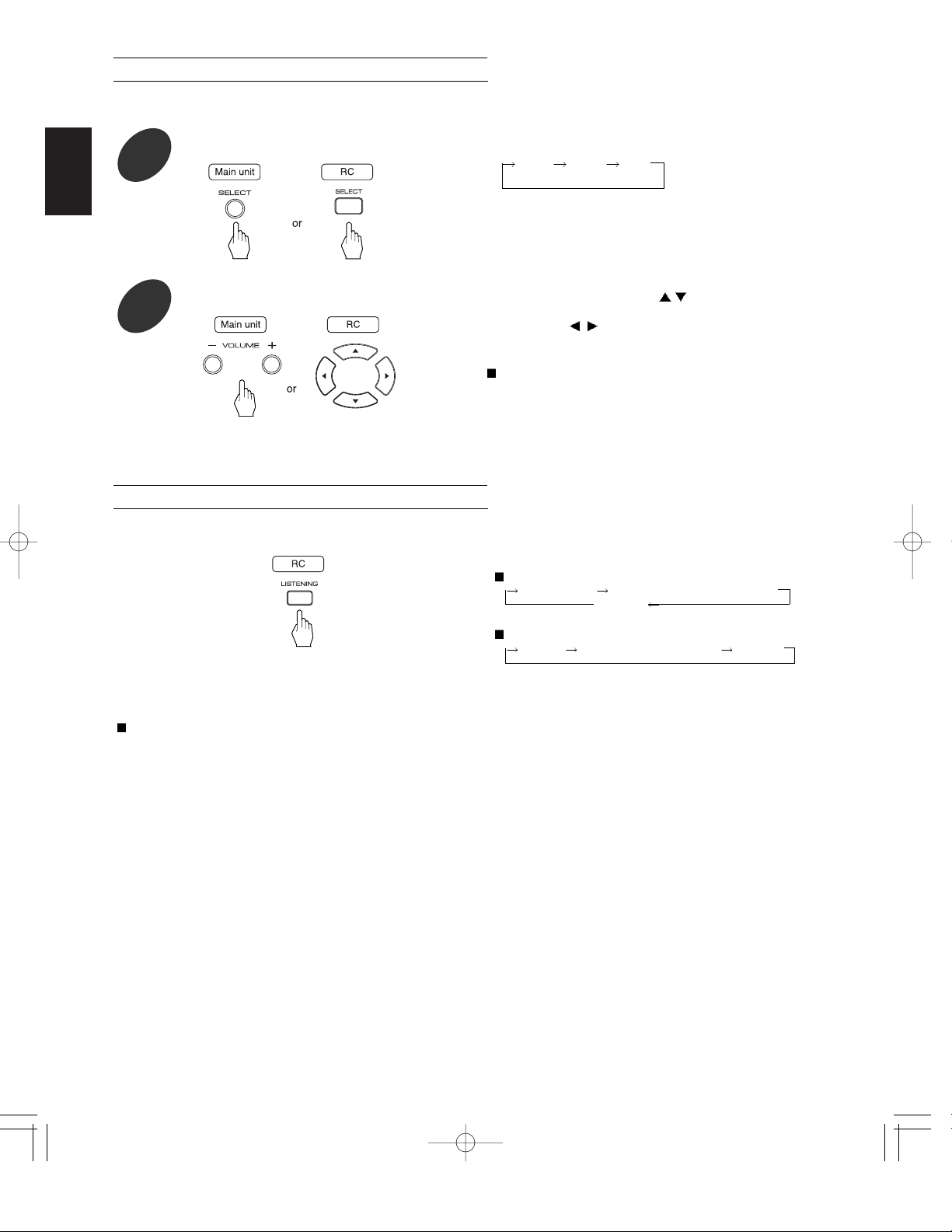
• While playing the selected input source
ENGLISH
Adjusting the tone(bass and treble) and balance
16
• Each time this button is pressed, the mode changes and is
displayed for several seconds as follows :
TRBL BASS BAL
(Treble) (Balance)
• When the mode display disappears, press this button
again.
• On the remote control, when adjusting the treble or bass,
use the CURSOR UP/DOWN(
/ ) buttons and when
adjusting the sound volume balance, use the CURSOR
LEFT/RIGHT(
/ ) buttons.
• To complete the adjustment, repeat the above steps 8 and
9.
Notes:
• Extreme settings at high volume may damage your
speakers.
• In general, we recommend the bass, treble and balance to
be adjusted to 0(flat)level.
Select the desired mode
8
At the desired mode, adjust it as desired.
9
• You can adjust the tone(bass and treble) and the sound volume balance between the left and right speakers as desired.
Selecting a listening mode
• Each time this button is pressed, the listening mode
changes depending on the selected input source as
follows :
In case of selecting DVD
(Dolby VS REF Dolby VS WIDE) or <DOLBY HP>
STEREO
In case of selecting a input source except DVD
(VS REF VS WIDE) or <HP SOUND> STEREO
( ) : Possible only when listening via the speakers.
< > : Possible only when listening via the headphones.
Listening modes
• Dolby Virtual Speaker
This mode creates a virtual surround sound field as few as two front speakers and subwoofer, allowing you to experience
listening from 5.1 channel speakers.
* Dolby Virtual Speaker Reference(“Dolby VS REF”)
The width of the front sound image is defined by the actual distance between front speakers.
* Dolby Virtual Speaker Wide(“Dolby VS WIDE”)
The width of the front sound image seems to extend beyond the front speakers.
• Dolby Headphone(“DOLBY HP”)
This mode simulates 5.1 channel surround sound, which allows you to enjoy 5.1 channel surround sound through 2 channel
headphones, just like listening from 5.1 channel speakers.
• Dolby Virtual Speaker and Dolby Headphone modes are effective not only for 5.1 channel sources but also for stereo(2
channel) sources.
Manufactured under license from Dolby Laboratories. “Dolby”, “Pro Logic” and the double-D symbol are trademarks of Dolby
Laboratories.
• Virtual Speaker
This mode simulates a virtual 5.1 channel surround sound and includes two listening modes(Virtual Speaker Reference(“VS
REF”) and Virtual Speaker Wide(“VS WIDE”) like Dolby Virtual Speaker mode.
• Headphone Sound(“HP SOUND”)
This mode simulates a virtual 5.1 channel surround sound through 2 channel headphones like Dolby Headphone mode.
• The Virtual Speaker and Headphone Sound modes are effective for stereo(2channel) sources only.
Page 17
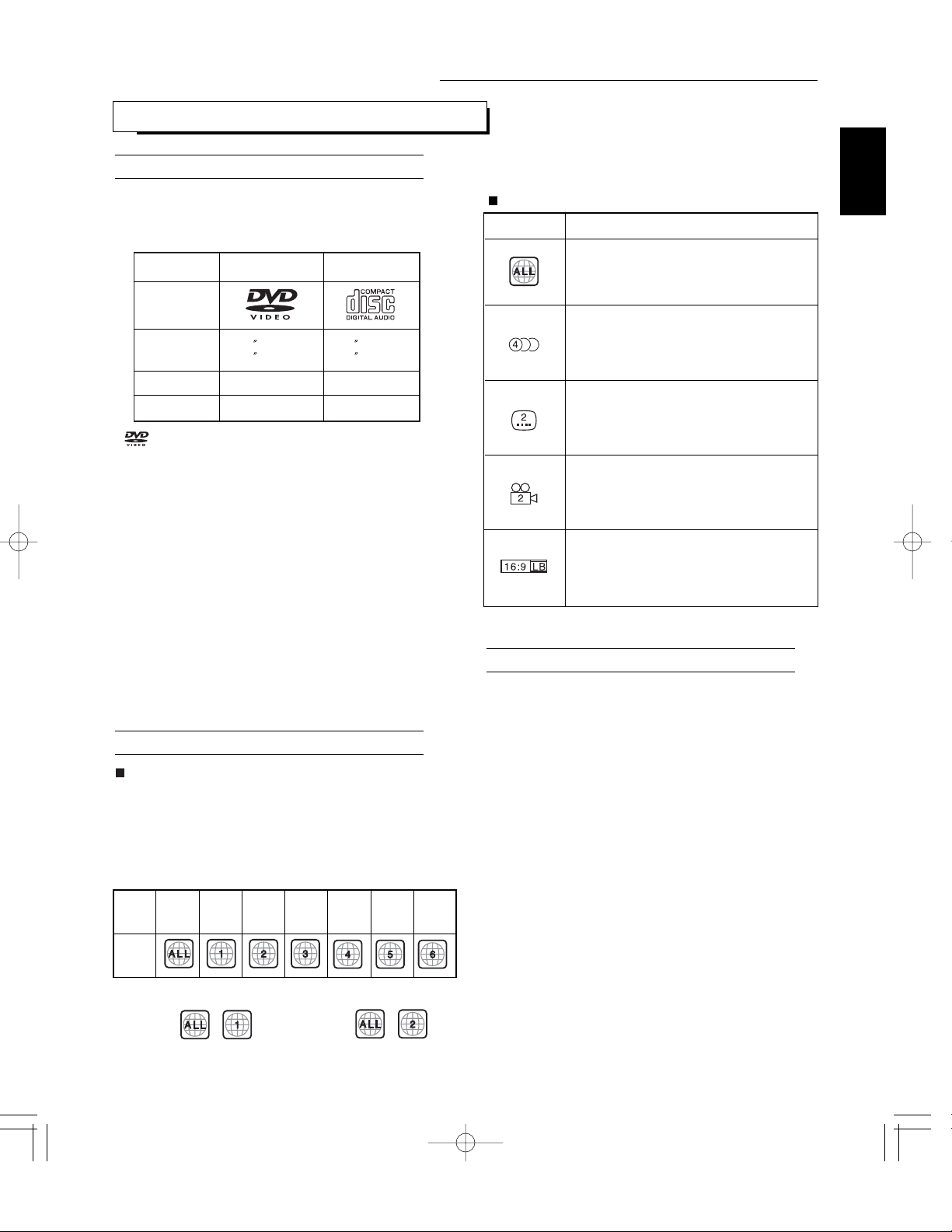
Region code
• DVD players and DVD Videos have their own Region Code
numbers which are assigned to each country or area as
shown below. DVD players are set to your Region Code
number at the factory. As a result, if the region code
number of this DVD player is different from that of the DVD
Video, playback of the DVD Video will not be allowed by
the DVD player.
Examples of playable DVD Videos :
• In U.S.A: • In Europe:
17
Markings on the DVD Videos
• Please check the copyright laws in your country to record
from DVD Video, CD and MP3 disc, etc. Recording of
copyrighted material may infringe copyright laws.
• DVD Video discs are protected by the copyguard system,
and any recordings made from these discs will be
distorted.
This product incorporates copyright protection technology
that is protected by U.S. patents and other intellectual
property rights. Use of this copyright protection technology
must be authorized by Macrovision, and is intended for
home and other limited viewing uses only unless otherwise
authorized by Macrovision. Reverse engineering or
disassembly is prohibited.
Operation of DVD player
PRELIMINARY KNOWLEDGE ABOUT DISCS
This unit can play not only the discs bearing any of the
following marks but also CD-R/CD-RW discs recorded with
Audio CD or MP3 format and DVD-R discs recorded with
DVD-Video format.
“ ” is a trademark of DVD Format/Logo Licensing
Corporation.
Notes :
• This unit cannot play discs (such as DVD-AUDIO, SACD,
CD-ROM, DVD-RW, DVD-RAM, DVD-ROM, etc.) other
than those listed above.
Playing them may generate noise and damage speakers.
• CD-R, CD-RW and DVD-R discs will play only if they are
finalized.
• This unit cannot play CD-R, CD-RW and DVD-R discs that
include unavailable contents or are recorded in nonstandized condition of recording.
• Depending on the disc characteristics or recording
condition, etc. some of CD-R, CD-RW and DVD-R discs
may not be played properly.
• Depending on the countries, this unit conforms to either the
NTSC color system for U.S.A, Canada, etc. or the PAL for
Europe, Australia, China, etc.
DVD VIDEO
CD
Logo mark
Disc size
3 (8 cm) /
5
(12 cm)
One or both
Audio + Video
3
(8 cm) /
5
(12 cm)
One side only
Audio
Played sides
Contents
Major
countries
or area
Playable
Region
code
All
regions
North
America
Europe,
Japan,
Middle East
Southeast
Asia
Oceania,
South
America
Russia
China
Mark Description
Indicates the region code where the disc can be
played.
Number of audio languages recorded with
multiple audio languages. The number in the
mark indicates the number of audio languages.
(Up to 8 languages)
Number of subtitle languages recorded with the
multiple subtitle languages. The number in the
mark indicates the number of subtitle languages.
(Up to 32 languages)
Number of angles recorded from the multiple
camera angles. The number in the mark
indicates the number of angles. (Up to 9 angles)
Aspect ratio and TV screen type.
“16:9”, “4:3”, etc. stands for aspect ratio, “LB” for
letter box, “PS” for pan-scan, “WIDE” for wide
screen.
ENGLISH
Playable disc types
Notes on DVD Videos
Notes on copyright
Page 18
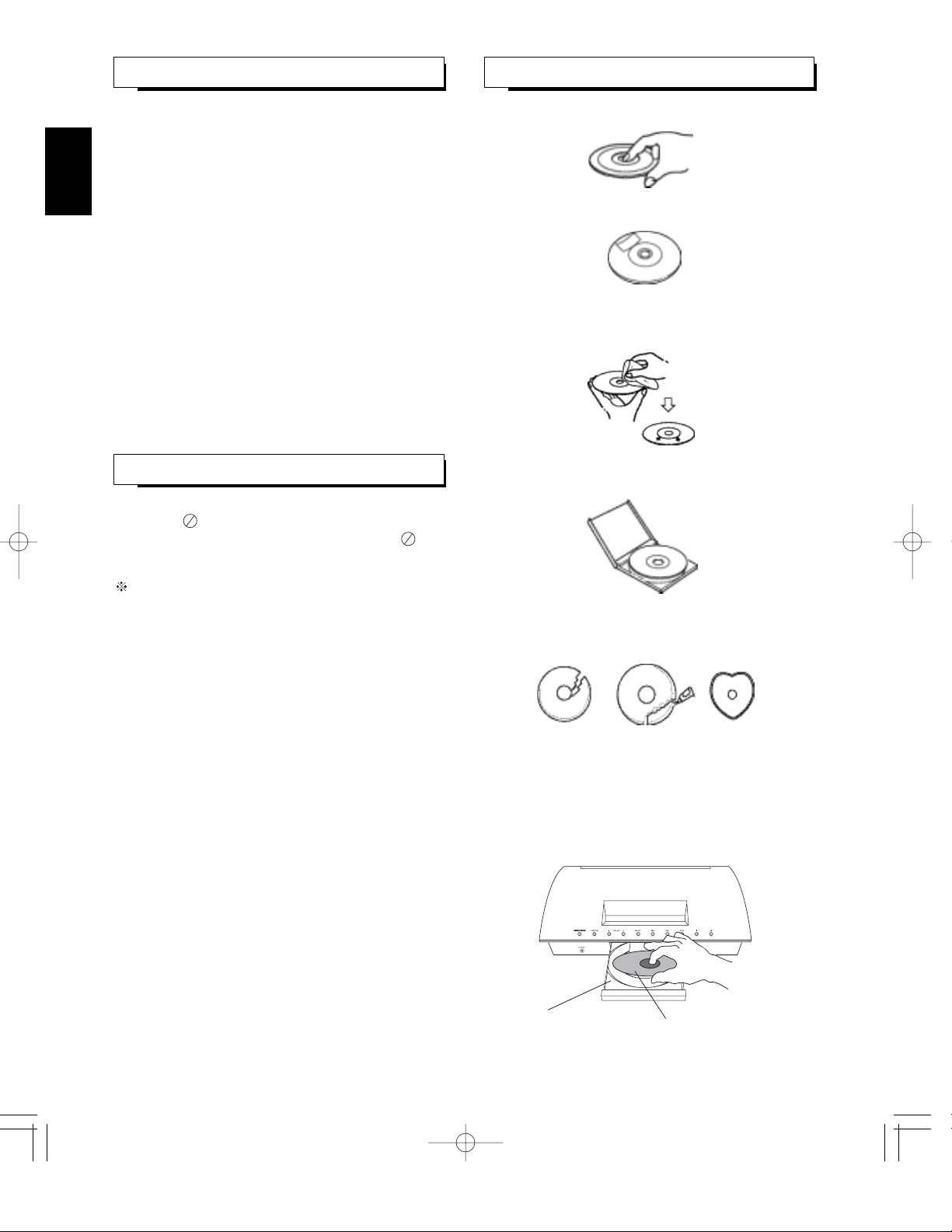
18
• In handling a disc, hold it carefully with edges.
• Do not stick paper or write anything on the printed
surface.
• Fingermarks and dust on the recorded surface should be
carefully wiped off with a soft cloth. Wipe straight from the
inside to the outside of the disc.
• Always keep the discs in their cases after use to protect
them from dust and scratches.
• Do not use a cracked, deformed, or repaired disc.
These discs are easily broken and may cause serious
personal injury and apparatus malfunction.
Notes:
• Because the temperature inside this unit is very high, in
case of no further playback of disc, unload the disc to
prevent the high temperature from deforming the disc.
• Do not expose discs to direct sunlight, high humidity or
high temperature for a long time.
• When loading or unloading a disc in the disc tray, always
place it with the printed side up.
ABOUT MP3 DISCS CARE AND HANDLING OF DISCS
This unit can play back MP3 files on a private CD-R/CD-RW
disc or commercial CD.
Notes:
• Some discs may not be played back because of the disc
characteristics or recording condition, etc.
• Folder and file names are displayed up to 14 characters.
• Characters except “A~Z”, “0~9”, “ - ” may be not displayed
correctly.
• The order shown in the menu may not be the same to the
order shown in a PC.
Note for making a private MP3 disc using a CD-R/CD-RW
disc:
• We recommend to record MP3 files in 44.1 kHz sampling
frequency / 128 kbps bit rate.
SYMBOL ABOUT INVALID OPERATION
• When you press a button, if the unit does not accept its
operation, appears on the TV screen.
Operations are occasionally unacceptable even if is
not displayed.
Invalid operation may occur as expected if :
• The region code number of the unit is different from that of
the DVD Video and playback will not be allowed.
• The rating level function works.
(For details, refer to “When selecting the Parental Control”
on page 39.)
• A disc is not playable, etc.
Tray
Printed side
ENGLISH
Page 19

ENGLISH
19
DEFINITION OF TERMS
Component video
Video signals with three channels of separate information
that makes up the picture. There are some types of
component video, such as Y/CB(Pb)/CR(Pr) and R/G/B.
Bitstream
The digital signal form of multichannel audio data (e.g., 5.1
channel) before it is decoded into its various channels.
Linear PCM
PCM stands for Pulse Code Modulation. Linear PCM is the
usual digital method without compression, used for audio
playback of audio CDs, DVD Videos, etc.
Title, Title number (DVD Video)
The title is the largest unit of the video/audio recording in
DVD Videos. Usually, the title corresponds to a movie of
video software or an album (or a piece) of music software.
Title numbers are sequential numbers assigned to titles.
Chapter, Chapter number (DVD Video)
Chapters are divisions, which are smaller than the titles, of
the contents recorded on DVD Videos. Every title is
composed of more than one chapter. Chapter numbers are
the sequential numbers assigned to the chapters in a DVD
Video.
Track number (CD)
Track numbers are used to designate the various sections of
a disc.
Folder (MP3 disc)
Folder is the largest unit of the contents recorded on MP3
discs.
File (MP3 disc)
Each material (song) is recorded on a file.
Files may be grouped into a folder by artist, album, category,
etc.
• DVD Video structure
• CD structure
• MP3 disc structure
On an MP3 disc, a folder can be a member of another folder,
creating hierarchical folder layers. If you are familiar with a
personal computer, you may easily understand the
hierarchical file/folder construction.
DVD Video
This refers to a high-density optical disc on which highquality pictures and sound have been recorded by means
of digital signals. Incorporating a new video compression
technology (MPEG-2) and high-density recording
technology. DVD Video enables esthetically pleasing fullmotion video to be recorded over long periods of time (for
instance, a whole movie can be recorded).
DVD Video has a structure consisting of two 0.6 mm thin
discs which are adhered to each other. Since the thinner the
disc, the higher the density at which the information can be
recorded, a DVD Video has a greater capacity than a single
1.2 mm thick disc. Since the two thin discs are adhered to
each other, there is the potential to achieve double-sided
play sometime in the future for even longer duration play.
MPEG
MPEG stands for Moving Picture Expert Group. It is regarded
as an international standard for compressing and restoring
digital video and audio signal. “MPEG” standards include
MPEG-1, MPEG-2 and MPEG-4. Video CD and MP3 are
based on MPEG-1, while DVD Video is based on MPEG-2.
MP3
MP3 is an audio data reduction format, which stands for
MPEG-1 Audio Layer 3. Using MP3, you can achieve a data
reduction of about 1:10.
Aspect ratio (DVD Video)
The aspect ratio is the ratio between the vertical and
horizontal size of the picture displayed on a TV screen. The
aspect ratio of normal TV screen is 4:3 while that of the
wide-screen TV and HDTV screen is 16:9.
Subtitle (DVD Video)
Some DVD Videos contain the recording of more than one
subtitle languages. With these discs, this unit can select one
of the subtitle languages as desired during playback.
Angle (DVD Video)
Some DVD Videos contains scenes which have shot
simultaneously from multiple camera angles. With these
discs, the same scene can be viewed from each of these
different angles.
Interlaced scan
In the conventional video system, a picture is shown on the
screen in two halves. The interlaced scanning system places
lines of the second half of the picture in-between lines of the
first half of the picture.
Progressive scan
Progressive scanning displays all the horizontal lines of a
picture at one time, as a single frame.
Composite video
A single video signal commonly used in most consumer
video products that contains all luminance, color, and
synchronization information.
S-video
A video signal which improves picture quality over the
standard composite video signal.
Page 20

To stop playback and return to the menu display
• Press the TOP MENU or MENU button on the remote control.(Which button is pressed differs depending on the discs.)
• Playback is suspended and the menu display appears.
To start playback from the menu of DVD Video
• Press the CURSOR / / / buttons to select the preferred item and press the ENTER button (or PLAY/PAUSE( )
button).
• Playback of the selected item starts.
• When the selected item contains the subitems, repeat the
above step until the preferred item is selected,
ENGLISH
20
BASIC PLAYBACK
Select DVD as input source.
1
• 8 cm (3 inch) discs can be loaded on the inside circle of
the tray, too.
• When a CD or DVD that doesn’t contain any menu is
loaded, playback automatically starts.
Note :
• Opening or closing the disc tray by force may damage it’s
mechanism.
Open the disc tray to load a disc with the printed side up, then close it.
2
Note :
• When you play a DVD Video that contains a menu or a MP3 disc, the menu display may appear on the TV screen. In this case,
see “To start playback from the menu of DVD Video” below or “To start playback from the menu of MP3 disc” on the next page.
• Example of DVD Video • Example of MP3 disc
Before starting playback
For your convenience, the OSD(On-Screen-Display) language of this unit may be set to English as initial setting. If you want to
change the OSD language to French, Italian, German, etc., please refer to “When selecting the OSD Language” on page 35.
Preparations
• Turn on the TV and select the video input source connected to the unit.
• Set the TV screen type and the COMPONENT VIDEO OUTPUT SIGNAL correctly to match your TV.(Refer to “When selecting
the TV Display” on page 34 and “CHANGING THE COMPONENT VIDEO OUTPUT SIGNAL” on page 32.)
Page 21

21
To start playback from the menu of MP3 disc
In the stop mode, select the desired list mode.
1
• Each time this button is pressed, the list mode changes as
follows:
Folder list mode : It displays the folder/file structure as they
were recorded.
File list mode : It displays all the files on a disc, ignoring
the folders in which they belong.
• Example of folder list mode • Example of file list mode
Press the CURSOR
/ buttons to select the preferred folder or file, then press the ENTER button.
2
ENGLISH
• When selecting the preferred file, playback starts from the
selected file.
• In the folder list mode, when selecting the preferred folder,
the file menu screen of the selected folder is displayed. In
this case, repeat this step to select the preferred file in its
file menu.
• Each time the FORWARD SKIP(
) or BACKWARD
SKIP(
) button is pressed, the next or previous
folder/file menu is skipped to.
Notes :
• Depending on the MP3 disc and the condition of recording, some of MP3 discs may not be played or may be played differently.
• The DVD Videos continues to rotate while the menu display appears. When no further selections are to be played, be sure to
press the STOP(
) button repeatedly to enter the stop mode and to clear the menu display.
• A TV screen may be burned out if a static picture is displayed for a long time in the stop or the pause mode, etc.. To prevent
this, set the Screen Saver to ON (refer to “When selecting the Screen Saver” on page 35). Then, the unit automatically
activates the screen saver function if a static picture, etc. is displayed for over 5 minutes.
Pressing any button will cancel the screen saver function and return to the previous display.
• When you press a button, if the corresponding operation is prohibited by the unit or the disc, appears on your TV screen.
To stop playback
• When playback of DVD Video is stopped, the unit
memorizes the point where the STOP(
) button was
pressed(RESUME function: DVD Video only).
(“R-STOP” is displayed on the unit’s display when this
function is activated.)
Press the PLAY/PAUSE(
) button again, and playback
will resume from that point. When the STOP(
) button is
pressed again, the RESUME function will be canceled and
it enters stop mode.(“STOP” is displayed.)
• In case that the Last Memory is set to ON, during playback of DVD Video, even when selection of the input source changes
from DVD input source or the unit is turned off, the resume function is activated, too.(Refer to “When selecting the Last
Memory” on page 36.)
• When about 20 minutes elapses in the stop mode, etc., the power is automatically turned off and it enters standby
mode.(Auto power-off function)
Page 22

22
ENGLISH
To skip ahead or back during playback
• To skip ahead
• Each time the button is pressed, a chapter/track on a DVD
Video/CD is skipped.
• In case of MP3 disc, each time the FORWARD SKIP(
)
or BACKWARD SKIP(
) button is pressed, the next or
previous folder/file menu is skipped to.
• You can select a track/file on a CD/MP3 disc directly with pressing the NUMERIC buttons.
• To skip back
• When the button is pressed once midway through a
chapter/track, playback returns to the beginning of that
chapter/track. When it is pressed again, a chapter/track is
skipped.
In case of CD, press the corresponding NUMERIC
buttons(0~9, +10), then the selected track will be played.
Examples) For “3” :
For “10” :
For “21” :
In case of MP3 disc, press the corresponding NUMERIC
buttons(0~9) and press the ENTER button, then the
selected file will be played.
Examples) For “3” :
For “10” :
For “21” :
• In case of MP3 disc, when the folder list mode is selected,
you can select a file in the current folder only.
To pause playback
• DVD Video :
The unit will be in the still picture mode.
• CD/MP3 disc :
The unit will be in the pause mode.
• To return to normal playback, press the PLAY/PAUSE(
) button.
• Each time the STEP(
) button is pressed, the disc is
advanced by one frame.
• To return to normal playback, press the PLAY/PAUSE(
) button.
• During playback or in the still picture mode.
Frame advance playback [DVD Video only]
Page 23

23
ENGLISH
Slow playback during playback[DVD Video only]
Rapid playback during playback
• Each time the button is pressed, the disc is advanced or
reversed fast at 5 step speed.
X 2 X 4 X 8 X 16 X 32 Off
(normal playback)
• To return to normal playback, press the PLAY/PAUSE
(
) button.
• Each time the button is pressed, the disc is advanced or
reversed slowly at 4 step speed.
SF X 1/2 SF X 1/4 SF X 1/8 SF X 1/16
Off
SR X 1/16 SR X 1/8 SR X 1/4 SR X 1/2
(normal playback)
* SF: Slow advance playback, SR : Slow reverse playback
• To return to normal playback, press the PLAY/PAUSE
( ) button.
DISPLAYING DISC INFORMATION DURING PLAYBACK
• The unit features the on-screen display function showing disc information (title/chapter/track number, elapsed/ remaining time, etc.).
• Press the DISPLAY button.
• Then the disc information is displayed on the TV screen.
• Each time this button is pressed, the disc information is
changed depending on the kinds of discs as follows :
• Depending on the disc and some operation status as playback of DVD Video using a title or DVD menu, etc., the disc
information may not be displayed.
Page 24

24
ENGLISH
In case of DVD Video
PLAYING THE DESIRED SECTION OF DISC
1
During playback, press the SEARCH button.
2
While displaying the search menu, press the CURSOR / buttons to select the desired item, then press the
CURSOR
button to select its setting menu.
3
Select the section to be played with the NUMERIC buttons.
When selecting a search mode
When entering the title or chapter number
Examples) For “3” :
For “12” :
When entering the elapsed time of the title or the chapter
You can play a disc from the desired point by specifying the
elapsed time from the beginning of the current title or the
current chapter.
Examples) For “3 min. 15 sec.” :
For “2 hou. 59 min. 35 sec.” :
When entering the angle number
Example) For “2” :
When clearing the numbers entered before playback
• Then the numbers are all cleared.
Note:
• Depending on the disc, a search
playback will not work or may work
differently.
• Then the search menu is displayed on the TV screen for
several seconds.
• To cancel the search function, press the SEARCH button.
• Each time the CURSOR
or button is pressed, the item
is selected as follows :
“Title~” : Title search mode
“Chapter~” : Chapter search mode
“Audio~” : Audio language setting mode (For details, “CHANGING
THE AUDIO LANGUAGE [DVD Video only]” on page 30)
“Subtitle~” : Subtitle language setting mode(For details,
“CHANGING THE SUBTITLE LANGUAGE [DVD Video
only]” on page 30)
“Angle~” : Angle search mode(For details, “CHANGING THE
CAMERA ANGLE [DVD Video only]” on page 31)
“TT Time~” : Title time search mode
“CH Time~” : Chapter time search mode
“Repeat~” : Repeat setting mode(For details, “REPEAT
PLAYBACK” on page 27)
“Time Disp.~” : Time display setting mode(For details,
“DISPLAYING DISC INFORMATION DURING
PLAYBACK” on page 23)
• Each time the CURSOR or button is pressed, the
setting menu or the item menu is selected.
Page 25

25
ENGLISH
When entering the track number
Examples) For “3” :
For “11” :
When entering the elapsed time
You can play a disc from the desired point by specifying
the elapsed time from the beginning of the disc(for disc
time search mode) or the current track/file (for track/file
search mode).
Examples) For “3 min. 15 sec.” :
For “53 min. 25 sec.” :
When entering the file number
Examples) For “3” :
For “11” :
When clearing the numbers entered before playback
• Each time the CLEAR button is pressed, the numbers
entered are cleared one by one in the opposite order.
In case of CD or MP3 disc
1
During playback, press the SEARCH button.
• Then the search mode is displayed on the TV screen for
several seconds depending on the kinds of discs.
• Each time the SEARCH button is pressed, the search mode
change as follows :
3
Press the CURSOR / buttons to select the preferred setting, then press the ENTER button.
Continued
When selecting a setting mode
2
Select the section to be played with the NUMERIC buttons.
Page 26

• Then the DVD menu available on the disc is displayed
on TV screen.
• If the disc does not have the DVD menu, this function
does not work.
• The unit starts playback of the selected item.
• When the menu continues onto another screen, repeat
this step until the desired item is selected.
• Then a list of titles on the disc is displayed on TV screen.
• If the disc does not have the menu such as a list of titles,
this function does not work.
• The unit starts playback of the selected title.
• When the menu continues onto another screen, repeat
this step until the desired title is selected.
26
ENGLISH
During playback, press the TOP MENU button.
1
Press the CURSOR / / / buttons to select the desired title, then press the ENTER or PLAY/PAUSE( / )
button.
2
When using a title menu
• If some DVD Videos which contain more than one title may have the menu like as a list of the titles, the TITLE button can be
used to select the desired title. (The details of operation differ depending on the disc used.)
PLAYING A SPECIFIC ITEM [DVD Video only]
During playback, press the MENU button.
1
Press the CURSOR
/ / / buttons to select the desired item, then press the ENTER or PLAY/PAUSE( / )
button.
2
When using a DVD menu
• Some DVD Videos have unique menu structures called DVD menus. For example, the discs programmed with complex
contents provide guide menus, and those recorded with various languages provide menus for audio and subtitle language.
Although the DVD menu’s contents and operation differ from disc to disc, the following explains basic operation when this
feature is used.
Page 27

27
ENGLISH
• During playback of the desired title, chapter, folder, track or file, press the REPEAT button.
• Then the selected repeat mode is displayed on the TV
screen.
• Each time this button is pressed, the repeat mode changes depending on the disc as follows :
• To return to normal playback, press the REPEAT button repeatedly to select the repeat mode off.
REPEAT PLAYBACK
• You can play a current title, chapter, folder, track, file, disc or part, etc. repeatedly.(Title repeat, chapter repeat, folder
repeat, track repeat, file repeat, 1 disc repeat, repeat A-B, etc.)
Note :
• The repeat playback may not work correctly on some DVD Videos and MP3 discs.
Repeating the desired part
1
During playback at the beginning of the part you want to repeat, press the REPEAT A-B button.
2
At the end of the part, press the REPEAT A-B button again.
• Then “A-B” is displayed on the TV screen, and the part between points A and B is played back repeatedly.
• To return to normal playback, press the REPEAT A-B button again during repeat A-B playback.
Notes :
• You may not use the repeat A-B playback of the part that includes multiple camera angles.
• Repeat A-B playback works only within a title,track or file.
• Then “A - ” is displayed on the TV screen.
Repeating a disc, title, chapter, folder, track or file
Page 28

PLAYING TRACKS IN DESIRED ORDER [CD only]
Press the PROGRAM button.
1
While displaying the program menu, select the desired track with pressing the NUMERIC buttons.
2
• Up to 20 tracks can be programmed to be played in any desired order.
Example) When the track 5 and 11 are programmed.
Repeat the above step 2 until the desired tracks are programmed.
3
• When programming more than 10 tracks, press the CURSOR / / / buttons to select the “NEXT ” on the bottom of
the program menu, then press the ENTER button.
Note: During programming, only the buttons required for programming of DVD operation buttons will function.
To start program play, press the CURSOR / / / buttons to select the “Start” on the bottom of the
program menu, then press the ENTER button.
4
• Play will start in the programmed order.
• After all the programmed tracks have been played, it enters
the stop mode and the program mode is canceled.
• Then the program menu is displayed on the
TV screen for several seconds.
• Each time the PROGRAM button is
pressed, the program mode is canceled or
the program menu is displayed.
• If the program menu disappears during
programming, the program mode will be
canceled and the programmed tracks will be
all cleared.
28
ENGLISH
PLAYING TRACKS IN RANDOM ORDER[CD only]
During playback, press the RANDOM PLAY button.
• “RANDOM” indicator and “R-” light up and the tracks are
played in random order.
• To return to normal playback, press the RANDOM PLAY
button again.
• After all the tracks have been played, it enters stop mode
and the random play mode is canceled.
Page 29

29
ENGLISH
Continued
Rectifying any wrong programmed tracks.
• During programming, press the CURSOR / / / buttons to select the wrong programmed tracks, then select the
desired track with pressing the NUMERIC buttons.
• The new track will be programmed in its place.
Clearing the programmed tracks
[To clear one by one]
• During programming, press the CURSOR / / / buttons to select the tracks to be cleared, then press the CLEAR
button.
• Then the selected track is cleared.
[To clear all programmed tracks]
• During programming, press the PROGRAM button, or press the CURSOR / / / buttons to select the “Exit” on the
bottom of the program menu, then press the ENTER button.
• Then the programmed tracks are all cleared.
• Opening the disc tray or selecting an input source,
etc. clears all programmed tracks.
Page 30

30
ENGLISH
• It is possible to change the audio language to a different language from the one selected at the initial settings.
(For details, refer to “When selecting the Audio, Subtitle or Disc Menu” on page 38.)
This operation works only with DVD Videos on which multiple audio languages are recorded.
• During playback, press the AUDIO button.
• Then the audio language menu is displayed on the TV
screen for several seconds.
• Each time this button is pressed, the audio language changes as follows:
Example)
Notes:
• You cannot select the preferred audio language when the disc contains only one.
• When the disc is changed, etc., the language heard is the one selected at the initial settings. If this is not recorded on the
disc, only the available language on the disc will be heard.
• On some discs, an audio language except the selected one at the initial settings may be heard.
• It is possible to change the subtitle language to a different language from the selected one at the initial settings.
(For details, refer to “When selecting the Audio, Subtitle or Disc Menu” on page 38.)
This operation works only with discs on which multiple subtitle languages are recorded.
• During playback, press the SUBTITLE button
• Then the subtitle language menu is displayed on the TV
screen for several seconds.
• Each time this button is pressed, the subtitle language changes as follows:
Example)
Notes :
• You cannot select the preferred subtitle language when the disc does not contain the available language.
• When the disc is changed,etc., the displayed language is the selected one at the initial settings. If this is not recorded on the
disc, the available language on the disc may be displayed.
• On some discs, a subtitle language except the selected one at the initial settings may be displayed.
• When a disc supporting the closed caption is played, the subtitle and the closed caption may overlap each other on the TV
screen. In this case, turn off the display of subtitle language.
CHANGING THE AUDIO LANGUAGE [DVD Video only]
CHANGING THE SUBTITLE LANGUAGE [DVD Video only]
Page 31

31
ENGLISH
• Some DVD Videos contain scenes which have been shot simultaneously from multiple camera angles.
For these discs, the same scene can be viewed from each of these different angles.
• The recorded angles differ depending on the disc used.
• During playback at the scene recorded from multiple camera angles, press the ANGLE button.
• During playback at the scene recorded from multiple camera
angles, the angle symbol( ) is displayed on the TV
screen only when the ANGLE MARK is set to ON.(Refer to
“When selecting the Angle Mark” on page 34.)
• Each time this button is pressed, the angle changes as follows:
Example)
Note :
• This function works only at scenes recorded from multiple angles.
CHANGING THE CAMERA ANGLE [DVD Video only]
ZOOMING IN/OUT A SCENE [DVD Video only]
During playback or in the still picture mode, press the ZOOM button.
1
• The unit zooms in to the center part of the scene or zooms
out the scene depending on the selected zoom mode.
• Each time this button is pressed, zoom scale changes as
follows:
• To return to the previous operation status, press the
ZOOM button repeatedly until the zoom playback is
canceled.
Note:
• Depending on some operation status such as playback of
DVD Video by using a title or DVD menu, etc., the zoom
playback does not work.
Only while zooming in a scene, press the CURSOR
/ / / buttons to select and to view the desired part of
the scene close-up.
2
• In the zoom-in mode only, you can select and view any part of the scene close-up.
Page 32

32
ENGLISH
CHANGING THE VIDEO SIGNAL FORMAT
• Depending on the countries, this DVD player conforms to either the NTSC color system for U.S.A, Canada, etc., or the PAL
for Europe, Australia, China, etc.
If the color system of this DVD player is different from that of your TV monitor and the discs to be played, the screen may be
somewhat hard to see or the picture quality may be poor.
Only in this case, change the video signal format to another.
(For details about the video signal format of your TV monitor or the discs, refer to the operating instruction of your TV or the
disc’s jacket.)
• You can set the video signal format to the desired at initial settings, too.
(For details, refer to “When selecting the TV Type” on page 34.)
• In the stop mode, press the PAL/NPSC button.
• Each time this button is pressed, the video signal
format changes as follows:
NTSC
PAL
CHANGING THE COMPONENT VIDEO OUTPUT SIGNAL
• Only during playback of DVD Video on this unit, the COMPONENT VIDEO OUTs of this unit can be capable of outputting
either conventional interlacing video signal or progressively scanned video signal (that can reproduce high-density pictures
with less flicker).
• When the COMPONENT VIDEO OUTs of this unit are connected to the COMPONENT VIDEO INs of TV or projector, etc.,
depending on whether the video signal system of your TV or projector, etc. supports the conventional interlacing(simply
called interlaced) video signals or the progressively scanned(simply called progressive) video signals(that can reproduce
high-density pictures with less flicker), you should select the corresponding video signal.
Notes:
• When you select the “Progressive”, the S-VIDEO and (composite) VIDEO OUTs of this unit cannot output the normal video
signals, meaning the picture will not be shown.
• When the progressive video signals are input into the non-progressive COMPONENT VIDEO INs of your TV, etc., the
picture may not be shown normally.
Therefore, when the progressive COMPONENT VIDEO INs of TV are not connected to, you should select “Interlace”.
• In the stop mode, press the PROGRESSIVE SCAN button.
• Each time this button is pressed, the component video
output signal changes and “Interlace” or “Progressive” is
displayed on the TV screen.
Page 33

33
ENGLISH
When selecting the General Setup When selecting the Audio Setup
When selecting the Preference When selecting the Exit Setup
The initial settings of the unit at the factory can be modified as desired later.
Even after the power of the unit is switched to the standby mode, the initial settings are stored in memory until it is changed
the next time.
• When selecting the Exit Setup to exit from the setup
mode, press the ENTER button.
• For the setting details, see page in
.
Note :
• During setting operation, only the buttons required for setting of DVD operation buttons will function.
• The general setup menu appears on the TV screen.
• To exit from the setup mode, press the SETUP button, or
press the CURSOR
/ buttons to select “Exit Setup
Menu” and press the ENTER button.
• When the disc tray is open, you can enter the setup
mode.
Initial Settings
1
In the stop mode, press the SETUP button to enter the setup mode.
2
Press the CURSOR / buttons to select a setting category.
Page 34

34
ENGLISH
SETTING THE GENERAL SETUP
1
Press the CURSOR / buttons to select the preferred item.
• Then the setting menu of the selected item is displayed.
• Depending on the countries, this DVD player conforms to either the NTSC color system for U.S.A, Canada, etc., or the PAL for
Europe, Australia, China, etc.
If the color system of this DVD player is different from that of your TV monitor and the discs to be played, the screen may be
somewhat hard to see or the picture quality may be poor.
Only in this case, change the video signal format to another.
(For details about the video signal format of your TV monitor or the discs, refer to the operating instruction of your TV or disc’s
jacket.)
• You can select the desired video signal format with pressing the PAL/NTSC button, too.
(For details, refer to “CHANGING THE VIDEO SIGNAL FORMAT” on page 32.)
When selecting the TV Type
• When you connect a normal TV with 4:3 aspect ratio to the unit, select either “(Normal/)LB” or “(Normal/)PS” and when you
connect a wide TV with 16:9 aspect ratio, select “Wide”.
When selecting the TV Display
When selecting the Angle Mark
Page 35

35
ENGLISH
Continued
When selecting the Captions
• You can select the OSD(On-Screen Display) language to be displayed.
• You can select the desired of ENGLISH, FRENCH,
ITALIAN, GERMAN, SPANISH, PORTUGUESE and
DUTCH.
When selecting the OSD Language
Notes :
• This unit can output a preferred digital signal format or no digital signal to the OPTICAL DIGITAL OUT jack. Therefore, you
should set the SPDIF Output to either OFF or corresponding setting(RAW or PCM) according to system connections, etc.
• When the OPTICAL DIGITAL OUT of the unit is connected to the DIGITAL IN of an amplifier which does not contain the DTS,
Dolby Digital decoder, etc.(which processes the bitstream signal) or MD recorder, etc.
You should set the SPDIF Output to(SPDIF/) PCM to convert Dolby Digital or DTS bitstream, etc. to linear PCM(2 channel) of
48 kHz/16bit and to output it.
• If the SPDIF Output is not set correctly, loud noise or no sound may be heard from the speakers, and it may be harmful to
your ears and damage the speakers.
When selecting the SPDIF Output
• A TV screen may be burned out if a static picture is displayed for a long time in the stop mode or the pause mode, etc.. To
prevent this, set the Screen Saver to ON. Then the unit automatically activates the screen saver function if a static picture is
displayed for over 5 minutes.
Note :
• The monitor screen of a projector or projection TV is easily burned out if a static picture is displayed for a long time. Be careful
not to allow the monitor screen to be burned out when the Screen Saver is set to OFF.
When selecting the Screen Saver
Page 36

36
ENGLISH
5
Set other setups to your preference.
4
Press the CURSOR button to select the item menu.
When selecting the Last Memory
• If the Last Memory is set to ON, the unit can memorize the point where an input source other than DVD is selected or the
power is turned off during playback of DVD Video.
When DVD is selected as an input source again or the power is turned on, playback will resume from that point.
2
Press the CURSOR button to select the setting menu.
• Each time the CURSOR
or button is pressed, the
setting menu or the item menu is selected.
3
Press the CURSOR / buttons to select the preferred setting, then press the ENTER button.
• The selected setting is colored.
Continued
Page 37

37
ENGLISH
SETTING THE AUDIO SETUP
1
Press the CURSOR / buttons to select the Dynamic Range Compression.
5
Set other setups to your preference.
4
Press the CURSOR button to select the item menu.
2
Press the CURSOR button to select the setting menu.
• Each time the CURSOR
or
button is pressed, the
setting menu or the item menu is selected.
3
Press the CURSOR / buttons to select the preferred setting, then press the ENTER button.
• The selected setting is colored.
• This function can be activated while playing the Dolby Digital program sources only.
Page 38

38
ENGLISH
Note :
• If the selected language is not recorded in the DVD Video, one of the recorded languages is automatically selected.
When selecting the Audio, Subtitle or Disc Menu
SETTING THE PREFERENCE
1
Press the CURSOR / buttons to select the preferred item.
Example) When selecting the Audio
3
Press the CURSOR / buttons to select the preferred language, then press the ENTER button.
• The selected language is colored.
• You can select one of languages listed in the language
menu.
• When you want to select a language other than languages
listed in the language menu, select “Others”.
• Each time the CURSOR or button is pressed, the
language menu or the item menu is selected.
2
Press the CURSOR button to select the language menu.
• Then the language menu of the selected item is displayed.
Page 39

39
ENGLISH
When selecting “Others”
• Then 4-digit language code input screen is displayed.
• Refer to “DVD Language Code List” on page 55 to find the 4-digit language code for the preferred language and input it with
pressing the NUMERIC buttons, then press the ENTER button.
Example) When inputting “8076”
• When the 4-digit code is input correctly, the previous menu screen is displayed.
• When a wrong code which is not listed in DVD Language Code List is input, press the ENTER button to return to the previous
menu, then perform the step 3 again.
Continued
4
Press the CURSOR button to select the item menu.
5
Set other setups to your preference.
1
Press the CURSOR / buttons to select the Parental Control.
Notes :
• When you set the rating level low, some discs may not be played at all. In this case, set the rating level higher or to “8 ADULT”.
• DVD Videos may or may not respond to the rating level setting. Make sure this function works with your DVD Videos.
When selecting the Parental Control
Page 40

40
ENGLISH
• Each time the CURSOR or button is pressed, the
level menu or the item menu is selected.
• Then password input screen is displayed.
2
Press the CURSOR button to select the level menu.
Continued
3
Press the CURSOR / buttons to select the preferred level, then press the ENTER button.
• When the password is input correctly, the rating level is set to the preferred level and the previous menu screen is displayed.
• If you input a wrong password, it will not return to the previous menu. In this case, input the password again.
• While displaying the password input screen, when the SETUP button is pressed, the setup mode is canceled.
Note :
• If you forgot your password, input “3308” that has been set to at factory.
• To play back a DVD that supports the parental lock feature, you should enter the password.
4
Input a 4-digit password with pressing the NUMERIC buttons, then press the ENTER button.
5
Press the CURSOR button to select the item menu.
6
Set other setups to your preference.
Page 41

41
ENGLISH
• When each password is input correctly, new password is memorized and the previous menu screen is displayed.
• If you input a wrong password, you cannot change the password to the desired. In this case, input the password again.
Note :
• Do not forget the password.
If you forgot your password, input “3308” that has been set to at factory.
1
Press the CURSOR / buttons to select the Password.
2
Press the CURSOR buttons to select the Change, then press the ENTER button.
3
Input 4-digit passwords in sequence for old password, new password and confirmation, then press the ENTER
button.
4
Press the CURSOR button to select the item menu.
Continued
When selecting the Password
5
Set other setups to your preference.
Page 42

42
ENGLISH
Continued
1
Press the CURSOR / buttons to select the Default.
• Each time the CURSOR
or button is pressed, the
setting menu or the item menu is selected.
• Then the settings are reset to initial settings and the
setup mode is canceled.
2
Press the CURSOR button to select the setting menu, then press the ENTER button.
3
Set other setups to your preference.
When selecting the Default
Page 43

43
ENGLISH
LISTENING TO RADIO BROADCASTS
1
Select the desired band.
2
Press the TUNING UP( ) or DOWN( ) button for more than 0.5 second.
• Then “AUTO” in indicator lights up on the display.
• The tuner will now search until a station of sufficient
strength has been found. The display shows the tuned
frequency and “TUNED”.
• If the station found is not the desired one, simply repeat
this operation.
• Weak stations are skipped during auto tuning.
• Press the button repeatedly to select FM or AM band.
Operation of Tuner
Auto tuning
• Manual tuning is useful when you already know the frequency of the desired station.
• After selecting the desired band with pressing the “FM/AM” button or “FUNCTION” button, press the TUNING UP( ) or
DOWN(
) button repeatedly until the right frequency has been reached.
Manual tuning
1
Tune in the desired station with auto or manual tuning.
2
Press the PROGRAM button.
• Then the preset number (“01”,etc.) is flickering for several
seconds.
• If flickering the preset number stops, press the PROGRAM
button again.
Presetting radio stations
• You can store up to 30 preferred stations in the memory.
Page 44

44
ENGLISH
• The stations has now been stored in the memory.
• When using the NUMERIC buttons, the station is stored automatically without pressing the PROGRAM button.
• A stored frequency is erased from the memory by storing another frequency in its place.
• After selecting the tuner with pressing the “FM/AM” button or “FUNCTION” button, select the desired preset number.
Tuning to preset stations
3
Select the desired preset number(1~30) and press the PROGRAM button.
• When using the NUMERIC buttons on the
remote control.
Examples)
For “3” :
For “21” :
For “30” :
4
Repeat the above steps 1 to 3 to memorize other stations.
• When using the NUMERIC buttons on the
remote control.
Examples)
For “3” :
For “21” :
For “30” :
Continued
Page 45

45
ENGLISH
RECORDING WITH TAPE DECK
1
Select the desired input as recording source except TAPE.
2
Start recording on the component connected to TAPE.
Operation of Other Functions
3
Start play on the desired input.
• The volume, tone(bass, treble) settings, etc. have no effect on the recording signals.
• While playing a disc in a Dolby Virtual Speaker or Dolby Headphone mode, the selected mode has effect on the recording signals.
DIGITAL AUDIO RECORDING WITH MD RECORDER
1
Select DVD as recording source.
2
Start recording on the component connected to OPTICAL DIGITAL OUT.
3
Start play on DVD player of the unit.
• When the OPTICAL DIGITAL OUT of the unit is connected to the DIGITAL IN of an MD recorder or CD recorder, you can
enjoy high-quality sound of digital recording.(Refer to “CONNECTING AUDIO/VIDEO COMPONENTs” and “CONNECTING
DIGITAL OUT” on page 7 and the operating instructions of the MD recorder or CD recorder.)
Notes :
• Digital recording is available for the digital audio program sources such as CDs, MP3 discs, some DVDs, etc.
• In most DVDs as well as some CDs recorded in bitstream signal format, digital recording may not be available.
In this case, you should set the SPDIF Output to (SPDIF/)PCM.(Refer to “When selecting the SPDIF Output” on page 35.)
• There are some restrictions on recording digital signals. When making digital recordings, refer to the operating instructions of
your digital recording equipment to know what restrictions are imposed.
Page 46

46
ENGLISH
SETTING THE CLOCK
1
Press the TIME ADJUST button.
Example) When setting to 2:20 PM
2
Press the CURSOR / buttons to set the hour and press the CURSOR / buttons to set the minute.
3
Press the ENTER button to memorize.
• Each time this button is pressed, the time or the
current operation status is displayed.
• When the time has not been set yet, or the time is
cleared due to the electricity failure, etc. the time
display flickers.
• To display the current operation status, press the TIME
ADJUST button again.
Note :
• If the electricity fails or the AC input cord is unplugged, the
current time may be cleared. Should this happen, set the
clock again.
• Press the TIME ADJUST button.
• Each time this button is pressed, the time or the current
operation status is displayed.
When checking the time while displaying operation status
Page 47

47
ENGLISH
OPERATING THE SLEEP TIMER
1
Press the SLEEP/TIMER button.
2
Press the CURSOR / button to select the desired sleep time.
• Then “SLP OFF” is displayed for several seconds.
• Each time the CURSOR
or button is pressed, the
sleep time changes and disappear in several seconds as
follows:
OFF
10 20 30 60 90
• While operating the sleep timer, “ ” lights up.
• When the sleep time is selected, the display of the unit is
dimly lit.
• The sleep timer allows the unit to continue to operate for a specified period of time before automatically shutting off.
• While displaying the time, you cannot operate the sleep timer.
OPERATING THE TIMER
1
Press the SLEEP/TIMER button for more than 2 seconds to enter the timer setting mode.
2
Select the timer on mode and press the SLEEP/TIMER button.
• “TMR OFF”(or “TMR ON”)is displayed.
• To cancel the timer setting mode, press this button for
more than 2 seconds again.
• Then it enters the on time setting mode.
• Each time the ENTER button is pressed, the timer mode
changes as follows :
“TMR ON” : Timer on mode(“ ” lights up.)
“TMR OFF” : Timer off mode(“ ” goes off.)
• Once the timer is set to ON, it will operate at the preset time every day.
• While displaying the time, you cannot operate the timer.
Before setting the timer
• Make sure the clock has been set correctly. If not, when the SLEEP/TIMER button is pressed for more than 2 seconds,
“TIME ADJust” message flickers for several seconds.
In this case, first set the clock performing “SETTING THE CLOCK” procedure on page 46.
Page 48

48
ENGLISH
3
Press the CURSOR / buttons to set the hour for on time, press the CURSOR / buttons to set the minute
and press the SLEEP/TIMER button.
• Then is enters the off time setting mode.
4
Press the CURSOR / buttons to set the hour for off time, press the CURSOR / buttons to set the minute
and press the SLEEP/TIMER button.
• Then it enters the input setting mode.
Note :
• If the on time and the off time are the same, when the SLEEP/TIMER button is pressed, “ERROR” is displayed. In this case,
perform the above steps 3 and 4 to set the time correctly.
5
Press the CURSOR / buttons to select the desired input source and press the SLEEP/TIMER button.
• Then it enters the volume setting mode.
• Each time CURSOR
or buttons is pressed, the input source changes as follows : DVD FM AM
6
Press the CURSOR / buttons to adjust volume level as desired.
• Then the timer settings are memorized and it returns to
the previous status.
7
Press the SLEEP/ TIMER button for more than 2 seconds to memorize.
Continued
Page 49

49
ENGLISH
8
According to the selected input source, make preparations for timer play.
When selecting “DVD”
1. Load a CD or DVD Video
2. In case of DVD Video, set the Last Memory to
ON.(Refer to “When selecting the Last Memory” on
page 36.)
3. Play back a DVD Video.
Notes :
• In case of most DVD videos that have menu structures,
you should perform the above steps 2 and 3.
• Timer function cannot play back MP3 discs.
• To play back a DVD Video, set the timer of your TV as
desired, too.
When selecting “FM” or “AM”
• Tune in the desired station
• If you do not specify the station, the station you
listened to last will be tuned in.
9
Turn the power off.
• To operate the timer, you should turn the power off
before the preset time.
• At the preset time, the power is turned on and the timer
function is performed automatically.
• In case of DVD Video, turn the power off while playing
back the desired scene.
Continued
Page 50

ENGLISH
50
Continued
1
Press the SLEEP/TIMER button for more than 2 seconds to enter the timer setting mode.
• “TMR ON”(or “TMR OFF”) is displayed.
• To cancel the timer setting mode, press this button for
more than 2 seconds again.
• Each time the ENTER button is pressed, the timer mode
changes as follows :
“TMR ON” : Timer on mode(“ ” lights up.)
“TMR OFF” : Timer off mode(“ ” goes off.)
• Then the timer is deactivated.
2
Select the timer off mode.
3
To confirm your selection, press the SLEEP/ TIMER button for more than 2 seconds.
When canceling the TIMER
ADJUSTING THE BRIGHTNESS OF THE DISPLAY
• Each time the DIMMER button is pressed, the brightness
of the display changes as follows :
On dim off
• In the display off mode, pressing any button will restore
the display on mode.
Page 51

ENGLISH
51
Troubleshooting Guide
If a fault occurs, run through the table below before taking your system for repair.
If the fault persists, attempt to solve it by switching the unit off and on again. If this fails to resolve the situation, consult
your dealer. Under no circumstances should you attempt to repair the unit yourself. This could void the warranty.
REMOTE CONTROL UNIT
PROBLEM POSSIBLE CAUSE REMEDY
No operation • Batteries are not loaded or exhausted.
• The remote sensor is obstructed.
• Replace the batteries.
• Remove the obstacle.
PROBLEM POSSIBLE CAUSE REMEDY
No power
No sound
Noise or distorted sound
• The AC input cord is disconnected.
• Poor connection at AC wall outlet or the outlet is
inactive.
• The speaker cords are disconnected.
• The volume is adjusted too low.
• The MUTING button on the remote control is
pressed to ON.
• Incorrect selection of the input source.
• Incorrect connections between the components.
• Poor connections.
• Connect the cord securely.
• Check the outlet using a lamp or another
appliance.
• Check the speaker connections.
• Adjust the volume.
• Press the MUTING button to cancel the muting
effect.
• Select the desired input source correctly.
• Make connections correctly.
• Check the connections and connect all cords
securely.
MAIN UNIT(VR-670)
[AMPLIFIER SECTION]
PROBLEM POSSIBLE CAUSE REMEDY
No playback
Malfunction
No picture
Noisy or distorted picture
Abnormal or no picture
Slight pause of picture
Noise or distorted sound
• The disc is loaded upside down.
• The disc is not playable.
• The disc is dirty.
• The rating level is not set correctly.
• The symbol about invalid operation is displayed.
• The disc is scratched or dirty badly.
• The video cords are disconnected.
• The incorrect selection of input source on the TV.
• The disc is not playable.
• The unit is connected to a VCR directly and the
copyguard function is activated.
• The disc is dirty.
• It is in rapid advance or reverse playback, or in
frame advance playback.
• The component video output signal is not
selected correctly.
• The layer transition occurs during playback of
DVD Videos recorded in dual-layer format.
• The disc is dirty.
• Reload the disc with the printed side up.
• Use a playable disc.
• Clean the disc.
• Set the rating level setting correctly.(Refer to
“When selecting the Parental Control” on page 39.)
• Adjust the setting correctly.(Refer to “SYMBOL
ABOUT INVALID OPERATION” on page 18.)
• Unplug the AC input cord, then plug it again.
• Connect the cords correctly.
• Select the input source correctly.
• Use a playable disc.
• Connect the unit so that the picture signal is
transferred directly to the TV.
• Clean the disc.
• Sometimes a small amount of picture distortion
may appear. This is not malfunction.
• Select the component video output signal correctly.
(Refer to “CHANGING THE COMPONENT
VIDEO OUTPUT SIGNAL” on page 32.)
• Sometimes slight pause may occur.
This is not malfunction.
• Clean the disc
[DVD PLAYER SECTION]
Page 52

52
ENGLISH
PROBLEM POSSIBLE CAUSE REMEDY
Stations cannot be
received
Preset stations cannot be
received
Poor FM reception
• No antenna is connected.
• The desired station frequency is not tuned in.
• The antenna is in wrong position.
• An incorrect station frequency has been
memorized.
• The memorized stations are cleared.
• No antenna is connected.
• The antenna is not positioned for the best reception.
• Connect an antenna.
• Tune in the desired station frequency.
• Move the antenna and retry tuning.
• Memorize the correct station frequency.
• Memorize the stations again.
• Connect an antenna.
• Change the position of the antenna.
SPEAKER SYSTEM
[FRONT SPEAKER(ST-670)
PROBLEM POSSIBLE CAUSE REMEDY
No sound
Sound level is too low
• The speaker cords are disconnected.
• The speaker cords are not connected correctly.
• Check the speaker connections.
• Connect them correctly according to the channel
(left and right) and the polarity (+ and -).
PROBLEM POSSIBLE CAUSE REMEDY
No power
No sound even though
the POWER switch is set
to the ON position.
Sound level is too low.
• The AC input cord is disconnected
• Poor connection at AC wall outlet or the outlet is
inactive.
• The SIGNAL switch is set to the OFF position.
• The VOLUME knob is set to the MIN position.
• The connection cord is not connected correctly.
• The volume is adjusted too low.
• A source sound with few bass frequencies is
played.
• The CROSSOVER FREQUENCY knob set to
the 50Hz position.
• Connect the cord securely.
• Check the outlet using a lamp or another
appliance.
• Set the SIGNAL switch to the AUTO or ON
position.
• Turn the VOLUME knob clockwise.
• Connect it securely.
• Turn the VOLUME knob clockwise.
• Play a source sound with bass frequencies.
• Turn the CROSSOVER FREQUENCY knob
clockwise.
[ACTIVE SUBWOOFER(ASW-670)]
[TUNER SECTION]
Page 53

53
ENGLISH
MAIN UNIT(VR-670)
[AMPLIFIER SECTION]
• Power output, stereo mode, 6 Ω, THD 0.5 %, 20 Hz~20 kHz | 2 25 W
• Total harmonic distortion, 6 Ω, 25 W, 1 kHz | 0.09 %
• Intermodulation distortion
60 Hz : 7 kHz=4:1 SMPTE, 6 Ω, 25 W | 0.05 %
• Signal to noise ratio, IHF “A” weighted, Line (AUX, TAPE) | 90 dB
• Frequency response
Line(AUX, TYPE), 20 Hz~60 kHz | ±3 dB
• Output level
TAPE REC, 2.2 kΩ | 180 mV
• Bass/Treble control, 100 Hz/10 kHz | ±10 dB
• Optical digital output level, 660 nm | -15~-21 dBm
[VIDEO SECTION]
• Output level, 75Ω
Video (Composite(normal)) | 1 Vp-p
S-Video (Luminance signal) | 1 Vp-p
(Chrominance signal) | 0.286 Vp-p
Component video (CR signal) | 0.7 Vp-p
(CB signal) | 0.7 Vp-p
(Y signal) | 1 Vp-p
[DVD PLAYER SECTION]
• Pickup | Semiconductor laser, wavelength 650/780 nm
• D/A conversion | 24 bit
• Oversampling
Sampling frequency : 44.1, 48 kHz/96 kHz | 8 fs, 8 fs/4 fs
• Video format | NTSC/PAL
• Frequency response
Sampling frequency : 44.1 kHz | 10 Hz~20 kHz
Sampling frequency : 48 kHz | 10 Hz~22 kHz
Sampling frequency : 96 kHz | 10 Hz~44 kHz
• Signal to noise ratio, A weighted
CD | 95 dB
• Dynamic range
16/20/24 bit | Move than 99/108/108 dB
• Total harmonic distortion, 1 kHz
CD | Less than 0.03 %
• Wow and flutter | Unmeasurable(less than ±0.002 %)
[FM TUNER SECTION]
• Tuning frequency range | 87.5~108 MHz
• Usable sensitivity, THD 3 %, S/N 30 dB | 17.2 dBf
• Signal to noise ratio, 65 dBf, mono/stereo | 55/45 dB
• Total harmonic distortion, 65 dBf, 1 kHz, mono/stereo | 0.5/0.8 %
• Frequency response, 30 Hz~15 kHz | ±3 dB
Specifications
Page 54

ENGLISH
54
[AM TUNER SECTION]
• Tuning frequency range | 520~1710 kHz
• Usable sensitivity | 500 µV/m
• Signal to noise ratio | 40 dB
• Selectivity | 25 dB
[GENERAL]
• Power supply | 120 V~60 Hz
• Power consumption | 95 W
• Dimensions(W H D) | 360 102 275 mm(17-1/8 4 10-7/8 inches)
• Weight(Net) | 5.4 kg(11.9 lbs)
SPEAKER SYSTEM
[FRONT SPEAKER(ST-670)]
• Type | 2 way 2 speaker system(magnetic shielding, closed type)
• Unit | 3 inch woofer 1, 1inch soft dome tweeter 1
• Frequency response | 140 Hz~20 kHz
• Power handling | 25~30 W
• Impedance | 6 Ω
• Sound pressure level | 82 dB/W/M
• Dimensions(W H D) | 110 220 100 mm(4-1/4 8-5/8 4 inches)
• Weight(Net.)/unit | 0.94 kg(2.1 lbs)
[ACTIVE SUBWOOER(ASW-670)]
• Type | Bass reflex system(magnetic shielding type)
• Unit | 6 inch woofer 1
• Frequency response | 50 Hz~150 Hz
• Amplifier output | 50 W / 4 Ω
• Power supply | 120 V~60 Hz
• Power consumption | 50 W
• Dimensions(W
H D) | 200 300 305 mm(7-7/8 11-7/8 12 inches)
• Weight(Net) | 7.1 kg(15.7 lbs)
Note: Design and specifications are subject to change without notice for improvements.
Page 55

ENGLISH
55
DVD Language Code List
6566
6565
6570
8381
6577
6582
7289
6583
6583
6590
6665
6985
6678
6890
6672
6682
6671
7789
6669
7577
6765
9072
7282
6779
6783
6865
7876
6978
6979
6984
7079
7074
7073
7082
7089
Code Language
Abchazian
Afar
Afrikaans
Albanian
Amharic
Arabic
Armenian
Assamese
Aymara
Azerbaijani
Bashkir
Basque
Bengali, Bangla
Bhutani
Bihari
Breton
Bulgarian
Burmese
Byelorussian
Cambodian
Catalan
Chinese
Croatian
Corsican
Czech
Danish
Dutch
English
Esperanto
Estonian
Faroese
Fiji
Finnish
French
Frisian
7176
6869
7565
6976
7576
7178
7185
7265
7387
7273
7285
7383
7378
7365
7165
7384
7465
7487
7578
7583
7575
7589
7579
7585
7679
7665
7686
7678
7684
7775
7771
7783
7776
7784
Code Language
7773
7782
7779
7778
7865
7869
7879
7982
8083
7065
8076
8084
8065
8185
8277
8279
8285
8377
8365
7168
8382
8372
8378
8388
8373
8375
8376
8379
6983
8385
8387
8386
Code Language
8476
8471
8465
8484
8469
8472
6679
8473
8479
8482
8475
8487
8575
8582
8590
8673
8679
6789
8779
8872
7473
8979
9085
Code Language
Maori
Marathi
Moldavian
Mongolian
Nauru
Nepali
Norwegian
Oriya
Pashto, Pushto
Persian
Polish
Portuguese
Punjabi
Quechua
Rhaeto-Romance
Romanian
Russian
Samoan
Sanskrit
Scots Gaelic
Serbian
Serbo-Croatian
Shona
Sindhi
Singhalese
Slovak
Slovenian
Somali
Spanish
Sidanese
Swahili
Swedish
Tagalog
Tajik
Tamil
Tatar
Telugu
Thai
Tibetan
Tigrinya
Tonga
Turkish
Turkmen
Twi
Ukrainian
Urdu
Uzbek
Vietnamese
Volapuk
Welsh
Wolof
Xhosa
Yiddish
Yoruba
Zulu
Galician
German
Georgian
Greek
Greenlandic
Guarani
Gujarati
Hausa
Hebrew
Hindi
Hungarian
Icelandic
Indonesian
Interlingua
Irish
Italian
Japanese
Javanese
Kannada
Kashmiri
Kazakh
Kirghiz
Korean
Kurdish
Laothian
Latin
Latvian, Lettish
Lingala
Lithuanian
Macedonian
Malagasy
Malay
Malayalam
Maltese
Page 56

ENGLISH
56
Setup Code Table
AOC 005 003
Admiral 041 031
Aiko 014
Akai 005
Alaron 026
Ambassador 024
America Action 027
Ampro 043
Anam 027 047 048 049
Audiovox 030 027 014 034
Baysonic 027
Belcor 003
Bell & Howell 019 001
Bradford 027
Brockwood 003
Broksonic 028 031
CXC 027
Candle 005 011
Carnivale 005
Carver 010
Celebrity 050
Cineral 030 014
Citizen 012 005 011 006 014
Concerto 011
Contec 027
Craig 027
Crosley 010
Crown 027 006
Curtis Mathes 007 010 019 008 030 041
012 005 016 011 001 006
022 032 038 040
Daewoo 030 003 006 014 034 035
Daytron 003
Denon 016
Dumont 002 003
Dwin 044 036
Electroband 050
Emerson 019 028 031 027 029 025
003 026 006 024 034 035
Envision 005
Fisher 019
Fujitsu 026
Funai 027 026 023
Futuretech 027
GE 007 008 030 041 029 025
004 015 038 040
Gibralter 002 005 003
Goldstar 005 025 003 011
TV
Gradiente 009 011
Grunpy 027 026
Hallmark 025
Harley Davidson 026
Harman/Kardon 010
Havard 027
Hitachi 016 011 018
Infinity 010
Inteq 002
JBL 010
JCB 050
JVC 046 009
KEC 027
KTV 027 005 006
Kenwood 005 003
LG 011 003
LXI 007 010 019 020 025
Logik 001
Luxman 011
MGA 017 005 025 003
MTC 012 005 003 011
Magnavox 010 005 026
Magestic 001
Marantz 010 005
Matsushita 042
Magatron 025 016
Memorex 019 042 031 017 025 011
001
Midland 007 002 008 006 015
Minutz 004
Mitsubishi 041 017 025 003
Motorola 041
Multitech 027
NAD 020 025 022
NEC 005 003 011
NTC 014
Nikko 005 025 014
Onwa 027
Optimus 019 042 022
Optonica 041 021
Orion 028 031 026
Panasonic 008 042
Penney 007 020 008 012 005 025
004 003 011 006 015 040
Pilco 010 031 005 016 003
Philips 010
Pilot 005 003 006
Pioneer 022
Portland 003 006 014
Prism 008
Page 57

ENGLISH
57
Admiral 027 021
Adventura 000
Aiko 025
Aiwa 005 000
Akai 026
America Action 025
America High 004
Asha 023
Audiovox 005
Beaumark 023
Bell & Howell 017
Brocksonic 021
Broksonic 020 018 021 001
CCE 015 025
Calix 005
Canon 004
Carver 081
Cineral 025
Citizen 005 025
Colt 015
Craig 005 012 023 015 024
Curtis Mathes 013 004 026 028
Cybernex 023
Daewoo 010 025
Denon 008
Dynatech 000
Electrohome 005
Electrophonic 005
Emerex 002
Emerson 005 020 000 018 009 021
001 025
Fisher 012 017
Fuji 004 003
Funai 000
GE 013 004 027 023
Garrard 000
Go Video 052
GoldStar 005 006
Gradiente 000
HI-Q 012
Harley Davidson 000
Harman/Kardon 016 006
Harwood 015
Headquarter 011
Hitachi 000 008 026
Hughes Net.Sys 008
JVC 014 026
Jensen 026
KEC 005 025
KLH 015
Kenwood 014 026 006
VCR
Proscan 007
Proton 025 032
Pulsar 002 003
Quasar 008 042 021
RCA 007 008 041 003 013 015
037 038 039 040
Radio Shack 007 019 021 027 005 025
003 011 006
Realistic 019 021 027 005 025 003
011 006
Runco 002 005 033
SSS 027 003
Sampo 005 006
Samsung 012 005 025 003 011 045
Samsux 006
Sansei 030
Sansui 031
Sanyo 019
Scimitsu 003
Scotch 025
Scott 028 027 025 003 026
Sears 007 010 019 020 025 026
011 006
Semivox 027
Semp 020
Sharp 041 021 006
Sherwood 000
Shogun 003
Signature 001
Sony 050
Soundesign 027 025 026
Squareview 023
Starlite 027
Supreme 050
Sylvania 010 005
Symphonic 023
TMK 025 011 024
Tandy 041
Technics 008 042
Technoi Ace 026
Techwood 008 011
Teknika 010 027 017 012 003 026
011 001 006 014
Telefunken 011
Toshiba 019 020 012
Totevision 006
Vector Research 005
Victor 009
Vidikron 010
Vidtech 025 003
Wards 010 021 005 025 004 003
026 011 001
White Westinghouse
031 034 035
Yamaha 005 003
Zenith 002 031 001 014
Page 58

ENGLISH
58
Kodak 004 005
LXI 005
Lloyd’s 000
Logik 015
MEI 004
MGA 023 009
MGN Technology 023
MTC 023 000
Magnasonic 025
Magnavox 004 007 016 000 019
Magnin 023
Marantz 004 016
Marta 005
Matsushita 004 028 029
Memorex 004 005 027 007 012 023
000 017 021 011 031 032
Minolta 008
Mitsubishi 027 014 009
Motorola 004 027
Multitech 000 015
NEC 017 014 026 006
Nikko 005
Noblex 023
Olympus 004
Opimus 005 027 017 028 029 030
031 032
Orion 020 021 001
Panasonic 004 028 022 029 031
Penny 004 005 023 008 006
Pentax 008
Philco 004 021
Philips 004 016
Pilot 005
Pioneer 014
Profitronic 023
Proscan 013
Protec 015
Pulsar 007
Quarter 011
Quartz 011
Quasar 004 028 029 031
RCA 013 004 027 023 008 019
Radio Shack 000
Radix 005
Randex 005
Realistic 004 005 027 012 000 017
011
Runco 007
STS 008
Samsung 023 010 033
Sanky 027 007
Sansui 000 014 021 026 024
Sanyo 012 023 017 011
Scott 020 010 018 009
Sears 004 005 012 000 008 017
011
Semp 010
Sharp 027
Shintom 015
Shogun 023
Singer 015
Sony 004 002 000 003
Syvania 004 016 000 009
Symphonic 000
TMK 023
Tatung 026
Teac 000 026
Technics 004 028
Teknika 004 005 000
Thomas 000
Toshiba 010 009
Totevision 005 023
Unitech 023
Vector 010
Vector Research 006
Video Concepts 010
Videosonic 023
Wards 013 004 027 012 016 023
000 008 015 019
White WestingHouse
021 025
XR-100 004 000 015
Yamaha 006
Zenith 007 000 021 003
Ameira High 004 (TV use 008)
Brocksonic 001
Colt 015
Cutis Mathes 004 (TV use 008)
Daewoo 025
Emerson 001
Funai 000
GE 004 (TV use 008) 013 (TV use 012)
027 (TV use 041) 023
Hitachi 004 (TV use 008) 000
HQ 000
Lloyds 000
MGA 023
Megavox 016 (TV use 010) 004 (TV use 008)
000
Magnin 023
Memorex 005 028 (TV use 025)
Mitsubishi 027 (TV use 041)
Orion 001
Panasonic 004 (TV use 008) 028 (TV use 042)
Penney 004 (TV use 008) 023
028 (TV use 042)
Page 59

ENGLISH
59
Quasar 004 (TV use 008) 028 (TV use 042)
RCA 013 (TV use 012) 004 (TV use 008)
027 (TV use 041)
Sansui 000
Sanyo 023
Sear 000 005
Sharp 027 (TV use 041)
Sony 002 (TV use 000)
Symphonic 000
Zenith 000
ABC 002 003 009 030
007 006 008
Allegro 018 021
Archer 018 026
Bell&Howell 009
Century 018
Citizen 018 021
Comtronics 014
Contec 011
Easten 001
Emerson 026
Everquest 010 014
Focus 022
Garrard 018
Gemini 010
General Instrument
033 276 006 034
GoldStar 017 040
Goodmind 026
Hamlin 012 020 004 013
Hitachi 006
Hytex 007
Jasco 010 018 021
Jerrold 002 007 033 032 009 010
006 034
Memolex 000
Movie Time 015
NSC 015
Oak 011
Optimus 031
Panasonic 000 016 031
Paragon 000
Philips 018
Pioneer 017 025
Popular Mechanics 022
Pulsar 000
Quasar 000
RCA 031
Radio Shack 010 021 026 028
Recoton 022
CBL
Regal 012 020
Regency 001
Rembrandt 006
Runco 000
SL Marx 014
Smasung 017 014
Scientific Atlanta 003 023 030 027
Signal 010 014
Signature 006
Sprucer 031
Starcom 002 010
Stargate 010 014 026
Starquest 010
TV86 015
Teleview 014
Tocom 007 008
Toshiba 000
Tusa 010
Unika 018
United Artists 007
Universal 153 019
Viewstar 015
Zenith 000 024
Zentek 022
AlphaStar 008
Chaparral 001
Echostar 009
Expreevu 009
General Instrument
016 015 018
HTS 009
Hitachi 011
Hughes Net.Sys 007
JVC 009
Jerrold 016 015
Megavox 006 005
Memorex 006
Next Level 006
Panasonic 017
Philips 006 005
Primestar 016 015
RCA 003 000 002 012
Radio Shack 018
Realistic 014
Sony 004
Star Choice 018
Toshiba 010
Uniden 006 005 014
Zenith 013
SAT
Page 60

