Page 1
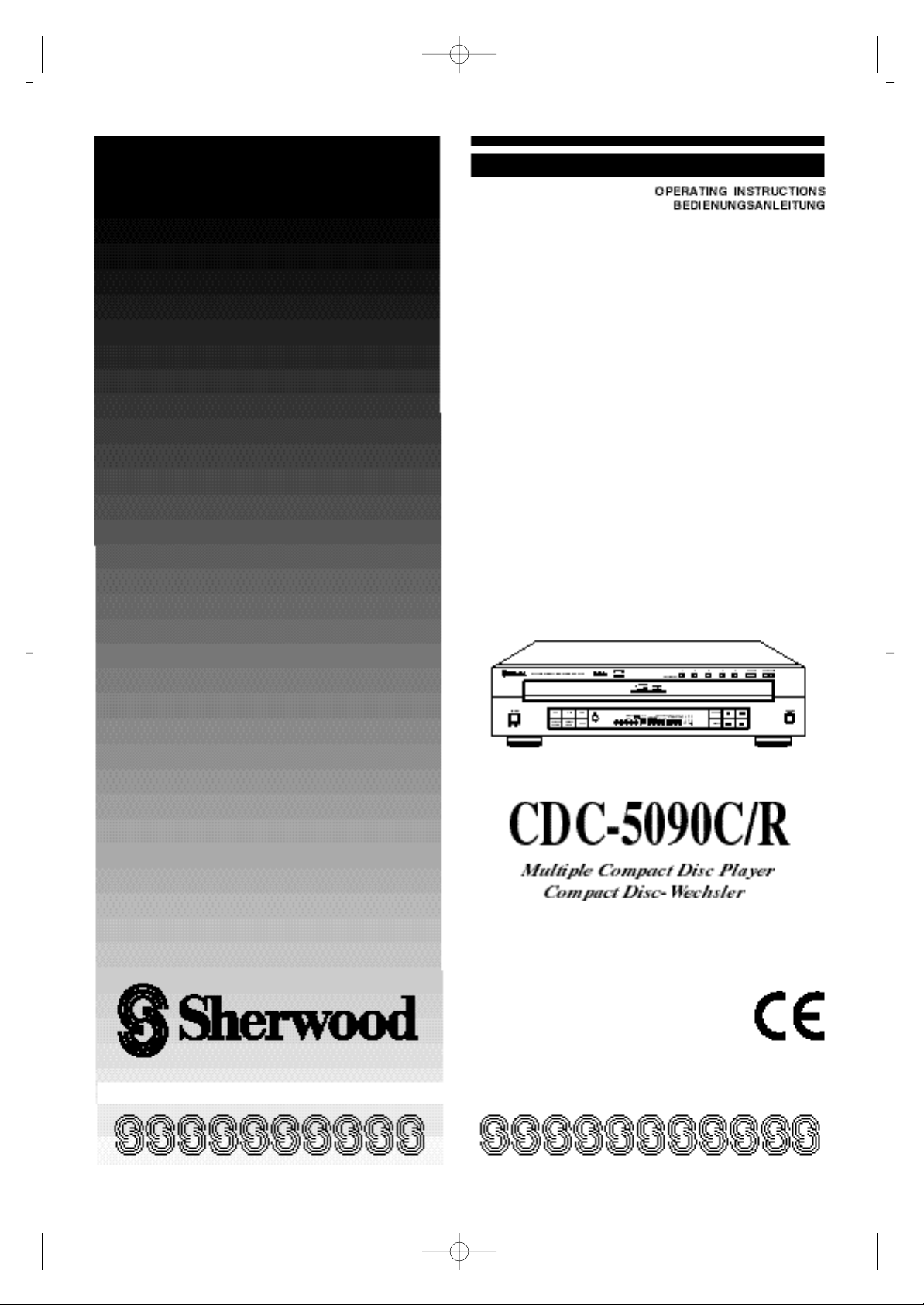
Page 2
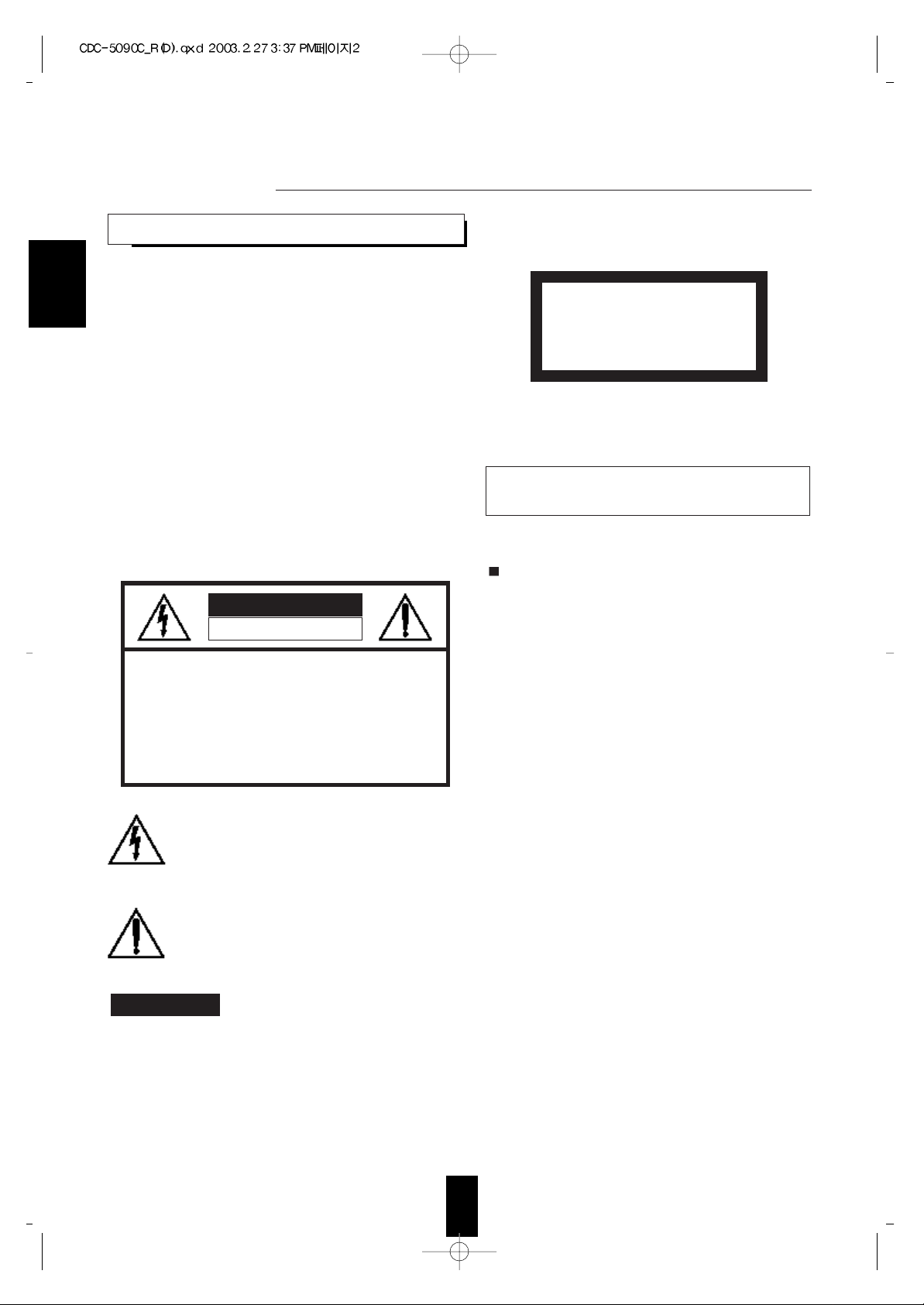
2
Introduction
Congratulations on Your Purchase!
Your new high fidelity Compact Disc Player is designed to
deliver maximum enjoyment and years of trouble free service.
Please take a few moments to read this manual thoroughly. It will
explain the features and operation of your unit and help ensure a
trouble free installation.
Please unpack your unit carefully. We recommend that you save
the carton and packing material. They will be helpful if you ever
need to move your unit and may be required if you ever need to
return it for service. Your unit is designed to be placed in a
horizontal position and it is important to allow at least two inches
of space behind your unit for adequate ventilation and cabling
convenience.
To avoid damage, never place the unit near radiators, in front of
heating vents, in direct sunlight, in excessively humid, dusty
locations or near sources of strong magnetic fields. Connect your
complementary components as illustrated in the following
section.
CAUTION : TO REDUCE THE RISK OF
ELECTRIC SHOCK, DO NOT
REMOVE COVER (OR BACK).
NO USER-SERVICEABLE PARTS INSIDE.
REFER SERVICING TO QUALIFIED
SERVICE PERSONNEL.
CAUTION
RISK OF ELECTRIC SHOCK
DO NOT OPEN
This symbol is intended to alert the user to the
presence of uninsulated "dangerous voltage"
within the product's enclosure that may be of
sufficient magnitude to constitute a risk of
electric shock to persons.
This symbol is intended to alert the user to the
presence of important operating and
maintenance (servicing) instructions in the
literature accompanying the appliance.
To reduce the risk of fire or electric shock, do not expose
this appliance to rain or moisture.
FOR U.S.A.
FCC INFORMATION
This equipment has been tested and found to
comply with the limits for a Class B digital device,
pursuant to Part 15 of the FCC Rules. These limits
are designed to provide reasonable protection
against harmful interference in a residential
installation. This equipment generates, uses and can
radiate radio frequency energy and, if not installed
and used in accordance with the instructions, may
cause harmful interference to radio communications.
However, there is no guarantee that interference will
not occur in a particular installation. If this equipment
does cause harmful interference to radio or
television reception, which can be determined by
turning the equipment off and on, the user is
encouraged to try to correct the interference by one
or more of the following measures:
• Reorient or relocate the receiving antenna.
• Increase the separation between the equipment and
receiver.
• Connect the equipment into an outlet on a circuit
different from that to which the receiver is connected.
• Consult the dealer or an experienced radio/TV
technician for help.
CAUTION : Any changes or modifications in
construction of this device which are not expressly
approved by the party responsible for compliance
could void the user's authority to operate the
equipment.
WARNING
ENGLISH
UNPACKING AND
CAUTION
Invisible laser radiation when the unit is open. Do not stare
into beam.
CLASS1
LASER PRODUCT
CAUTION : USE OF ANY CONTROLS, ADJUSTMENTS, OR
PROCEDURES OTHER THAN THOSE SPECIFIED HEREIN
MAY RESULT IN HAZARDOUS RADIATION EXPOSURE.
Page 3
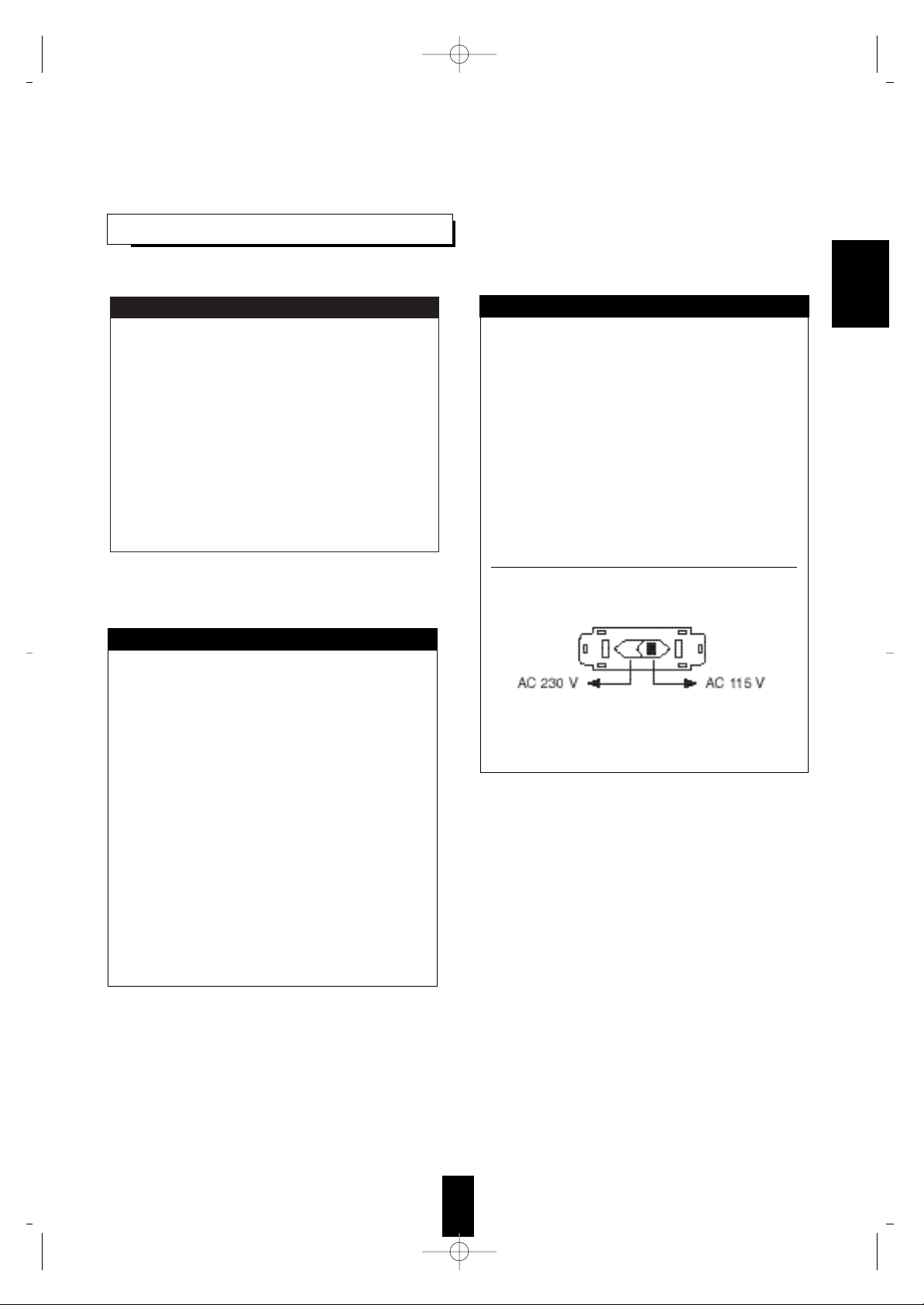
3
ENGLISHENGLISH
FOR U.S.A. AND CANADA ......................................120 V
Units shipped to the U.S.A. and Canada are designed
for operation on 120 V AC only.
Safety precaution with use of a polarized AC plug.
However, some products may be supplied with a
nonpolarized plug.
CAUTION : To prevent electric shock, match wide
blade of plug to wide slot, fully insert.
ATTENTION : Pour eviter les choc electriques,
introduire la lame la plug large de la borne
correspondante de la prise et poussre jusqu'au
fond.
FOR YOUR SAFETY
FOR EUROPE AND AUSTRALIA ..........230V/240V
Units shipped to Australia are designed for operation
on 240 V AC only.
To ensure safe operation, the three-pin plug supplied
must be inserted only into a standard three-pin
power point which is effectively earthed through the
normal household wiring. Extension cords used with
the equipment must be three-core and be correctly
wired to provide connection to earth.
Improper extension cords are a major cause of
fatalities. The fact that the equipment operates
satisfactorily does not imply that the power point is
earthed and that the installation is completely safe.
For your safety, if in any doubt about the effective
earthing of the power point, consult a qualified
electrician.
PAN-EUROPEAN UNIFIED VOLTAGE
All units are suitable for use on supplies 230-240 V
AC.
FOR YOUR SAFETY
READ THIS BEFORE OPERATING
FOR OTHER COUNTRIES........................... 115 V/230 V
Units shipped to countries other than the above
countries are equipped with an AC voltage selector
switch on the rear panel. Refer to the following
paragraph for the proper setting of this switch.
AC VOLTAGE SELECTION
This unit operates on 115-230 V AC. The AC voltage
selector switch on the rear panel is set to the voltage
that prevails in the area to which the unit is shipped.
Before connecting the power cord to your AC outlet,
make sure that the setting position of this switch
matches your line voltage. If not, it must be set to
your voltage in accordance with the following
direction.
AC voltage selector switch
Move switch lever to match your line voltage with a
small screwdriver or other pointed tool.
FOR YOUR SAFETY
Page 4
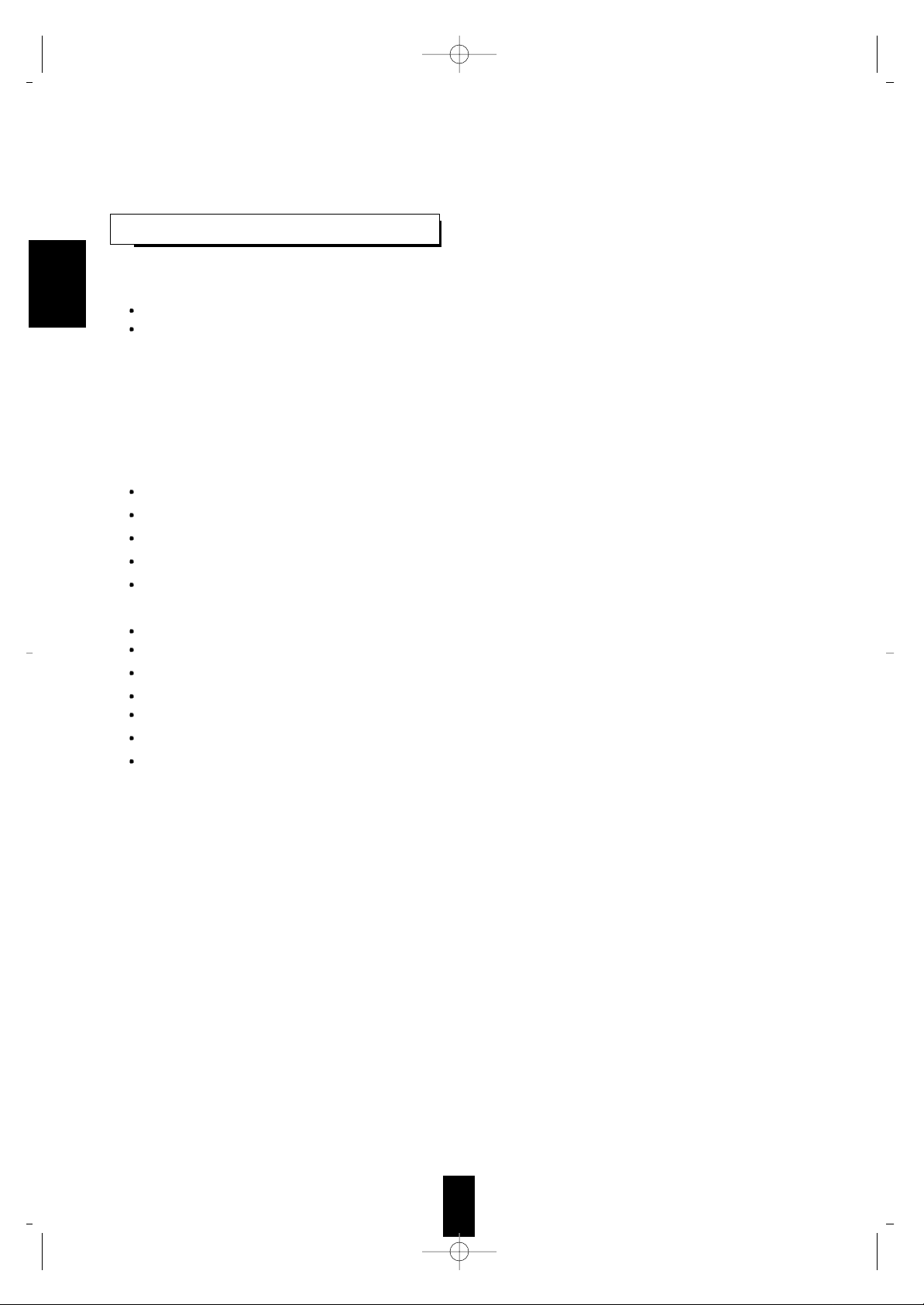
4
CONTENTS
Introduction
UNPACKING AND INSTALLATION....................................................................................................... 2
READ THIS BEFORE OPERATING YOUR UNIT.................................................................................. 3
Rear Panel Connections ................................................................................................................................5
Front Panel & Remote Controls.................................................................................................................. 6
Before Operation........................................................................................................................................... 10
Operations
PLAYING CDs........................................................................................................................................... 11
CHANGING DISCS DURING PLAY....................................................................................................... 12
SKIP AND SEARCH PLAY...................................................................................................................... 12
PLAYING TRACKS IN RANDOM SEQUENCE (RANDOM PLAY)................................................... 13
PLAYING THE FIRST 10 SECONDS OF EACH TRACK (INTROSCAN PLAY)
(ONLY FOR CDC-5090R)......................................................................................................................... 13
REPEAT PLAY.......................................................................................................................................... 14
PLAYING TRACKS IN ANY SEQUENCE (PROGRAMMED PLAY) ................................................. 15
EDITING FOR RECORDING................................................................................................................... 18
SELECTING A BRIGHTNESS OF THE DISPLAY (ONLY FOR CDC-5090R) ................................... 20
DELETED PLAY....................................................................................................................................... 21
SELECTING A TIME DISPLAY.............................................................................................................. 23
USING THE HEADPHONES.................................................................................................................... 23
Troubleshooting Guide ................................................................................................................................24
Specifications.................................................................................................................................................. 25
ENGLISH
Page 5
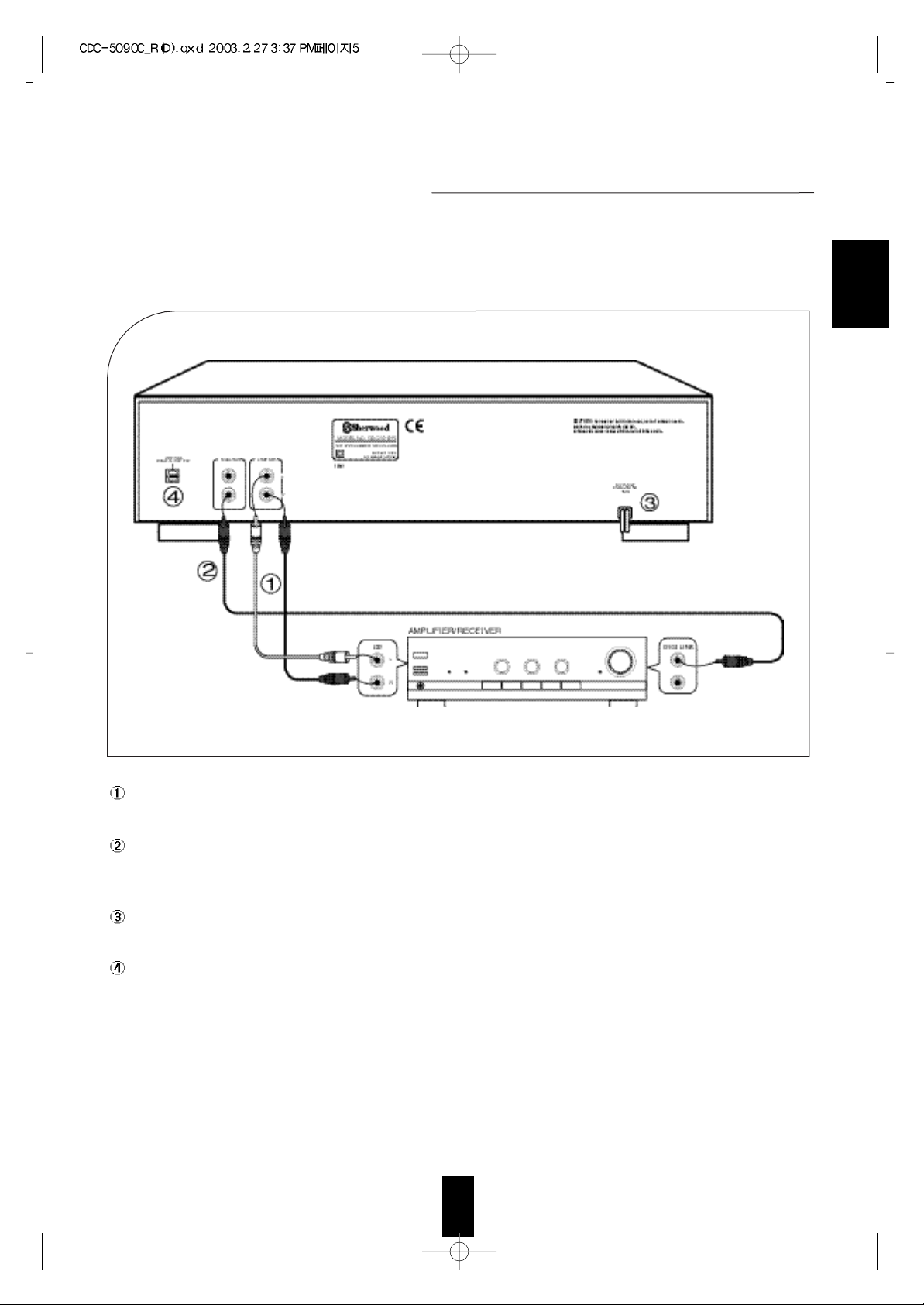
5
ENGLISH
Rear Panel Connections
• Do not plug the AC input cord into the AC outlet when plugging and unplugging connection cords.
• Be sure to connect the white plugs to the L(Left) and the red plugs to the R(Right) jacks when making
connections with the supplied cords.
• Refer to the connecting diagram in the operating instructions of AMPLIFIER/RECEIVER.
OUTPUT JACKS
Connect these jacks to the CD(or AUX) input jacks of your amplifier or receiver.
DIGI LINK JACKS
Connect this jack to the DIGI LINK jack of Sherwood amplifier or receiver bearing the DIGI LINK III or II
mark to control this unit remotely by DIGI LINK system.
AC INPUT CORD
Plug this cord into a wall AC outlet or the switched AC outlet of amplifier or receiver.
OPTICAL DIGITAL OUTPUT
• Connect this jack to the OPTICAL DIGITAL INPUT jack of amplifier or receiver to enjoy live digital sound.
• You can record digital sound by connecting the OPTICAL DIGITAL INPUT jack of MD recorder to this jack.
• All of the commercially-available optical fiber cords cannot be used for audio equipment.
If there is an optical fiber cord which cannot be connected to your audio equipments, consult your dealer or
nearest service organization.
Page 6
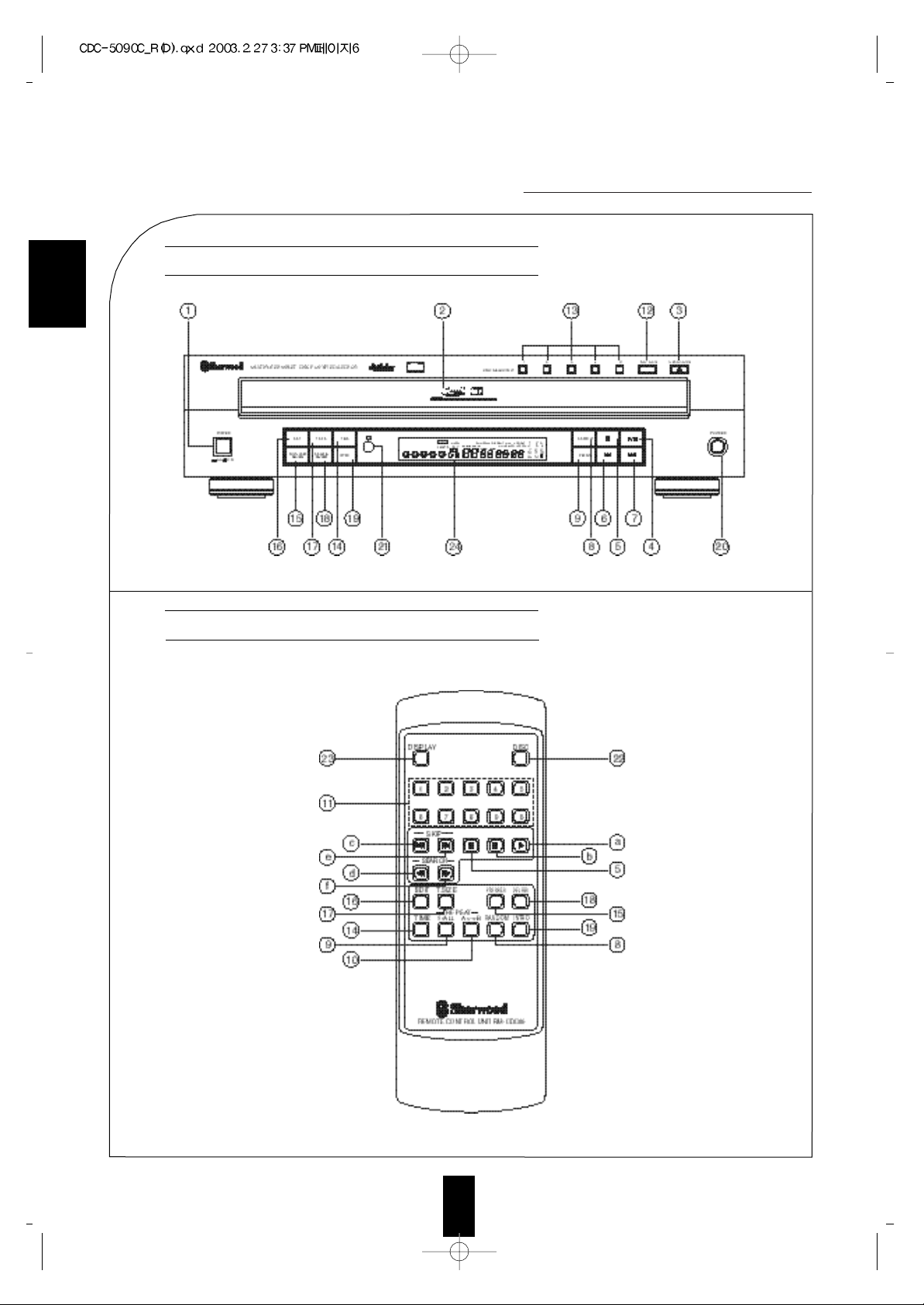
ENGLISH
6
Front Panel & Remote Controls
FRONT PANEL CONTROLS
REMOTE CONTROLS (ONLY FOR CDC-5090R)
Page 7
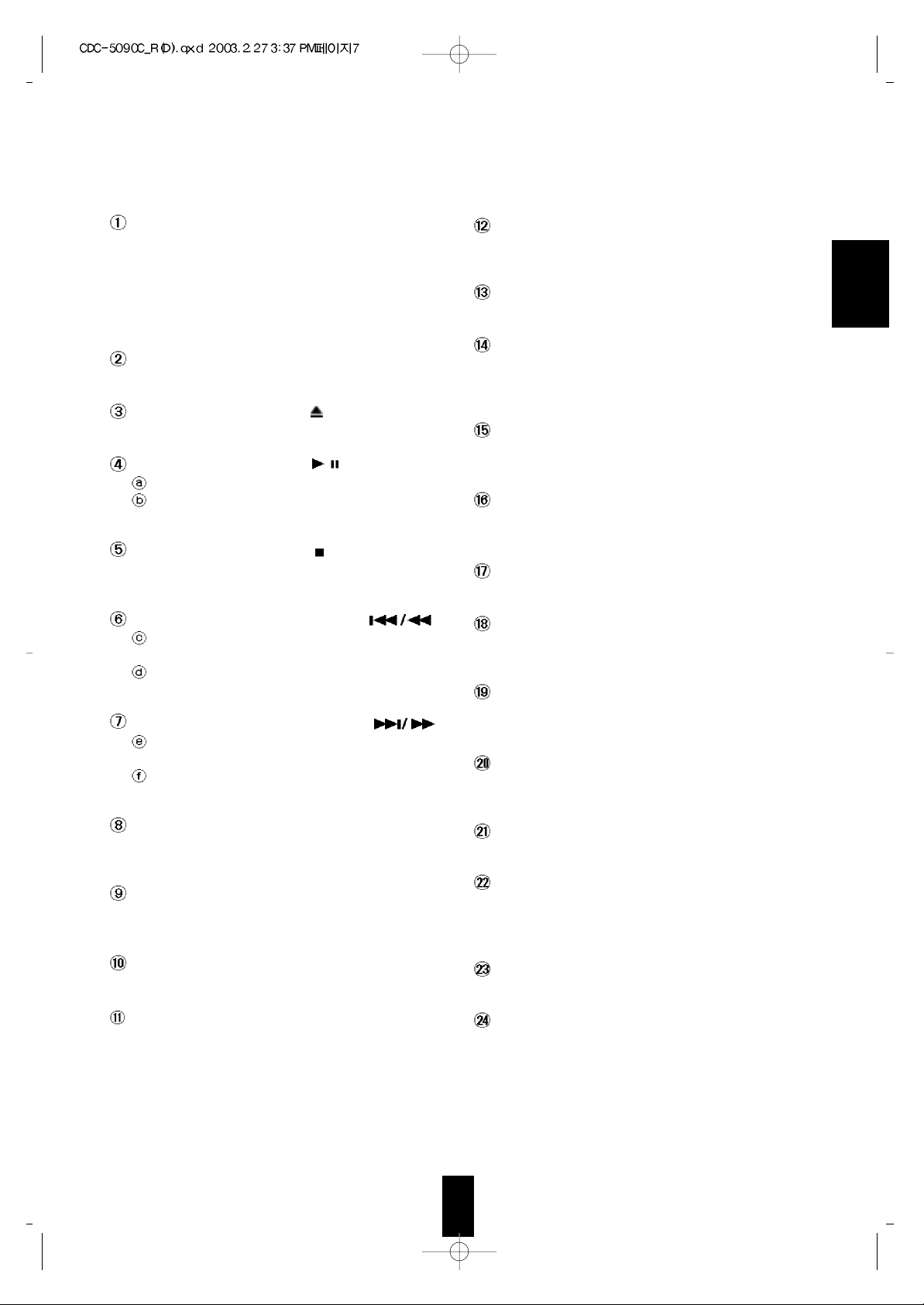
ENGLISH
7
POWER SWITCH
Press this switch to turn the power on and press again
to turn the power off.
For system operation, plug the AC input cord into the
switched AC outlet on amplifier or receiver, keep the
POWER switch ON and control power ON/OFF with
the power operation on the amplifier or receiver.
DISC TRAY
Load a compact disc on the disc tray.
OPEN/CLOSE BUTTON( )
Press this button to open or close the disc tray.
PLAY/PAUSE BUTTON (
/
)
Press this button to start play in the stop or pause mode.
Press this button to interrupt play temporarily and
press again to restart play.
STOP/CLEAR BUTTON ( )
Press this button to stop play, clear the programmed
selections or recover the deleted selections.
BACKWARD SKIP/SEARCH BUTTON
( )
Press this button to replay from the beginning of the
current track or return to a previous track.
Press and hold down this button search for a
specific passage in fast backward.
FORWARD SKIP/SEARCH BUTTON
( )
Press this button to play from the beginning of a
next track.
Press and hold down this button to search for a
specific passage in fast forward.
RANDOM PLAY BUTTON
Press this button to play tracks on CDs in random
sequence.
REPEAT 1/ALL BUTTON
Press this button to play a track, a disc or all discs
repeatedly.
REPEAT A<->B BUTTON
Press this button to play a specific passage repeatedly.
NUMERIC BUTTONS
Press the corresponding button when selecting tracks or
discs for play, programming or deleting, then the
selected is played, programmed or deleted directly
without the use of the PLAY, PROGRAM/REVIEW or
DELETE/REVIEW button.
• When selecting a two digit number, the second digit
should be pressed within 2 seconds after the first digit
has been pressed.
DISC SKIP BUTTON
For loading or unloading discs, press this button to
rotate clockwise to the next disc position.
DISC SELECTOR BUTTONS
Use these buttons to select the disc to be played.
TIME BUTTON
Press this button to display the elapsed or remaining
playing time of the current track or remaining playing
time of the disc.
PROGRAM/REVIEW BUTTON
Press this button to program your favorite tracks, disc
or review the programmed selections.
EDIT BUTTON
Press this button to edit the tracks to be recorded onto
the tape.
TAPE SIZE BUTTON
Use this button to select the tape length.
DELETE/REVIEW BUTTON
Press this button to delete the undesired tracks, discs or
review the deleted selections.
INTROSCAN BUTTON
Press this button to play the first 10 seconds of each
track on CDs.
HEADPHONE JACK
Stereo headphones can be plugged into this jack for
private listening.
REMOTE SENSOR (ONLY FOR CDC-5090R)
This receives the signals from the remote control.
DISC BUTTON
When selecting a disc with this button, press this first
and then the desired disc number(1~5) on the numeric
buttons within 2 seconds.
DISPLAY BUTTON
Press this button to change the brightness of the display.
FLUORESCENT DISPLAY
For details, refer to the next page.
Page 8
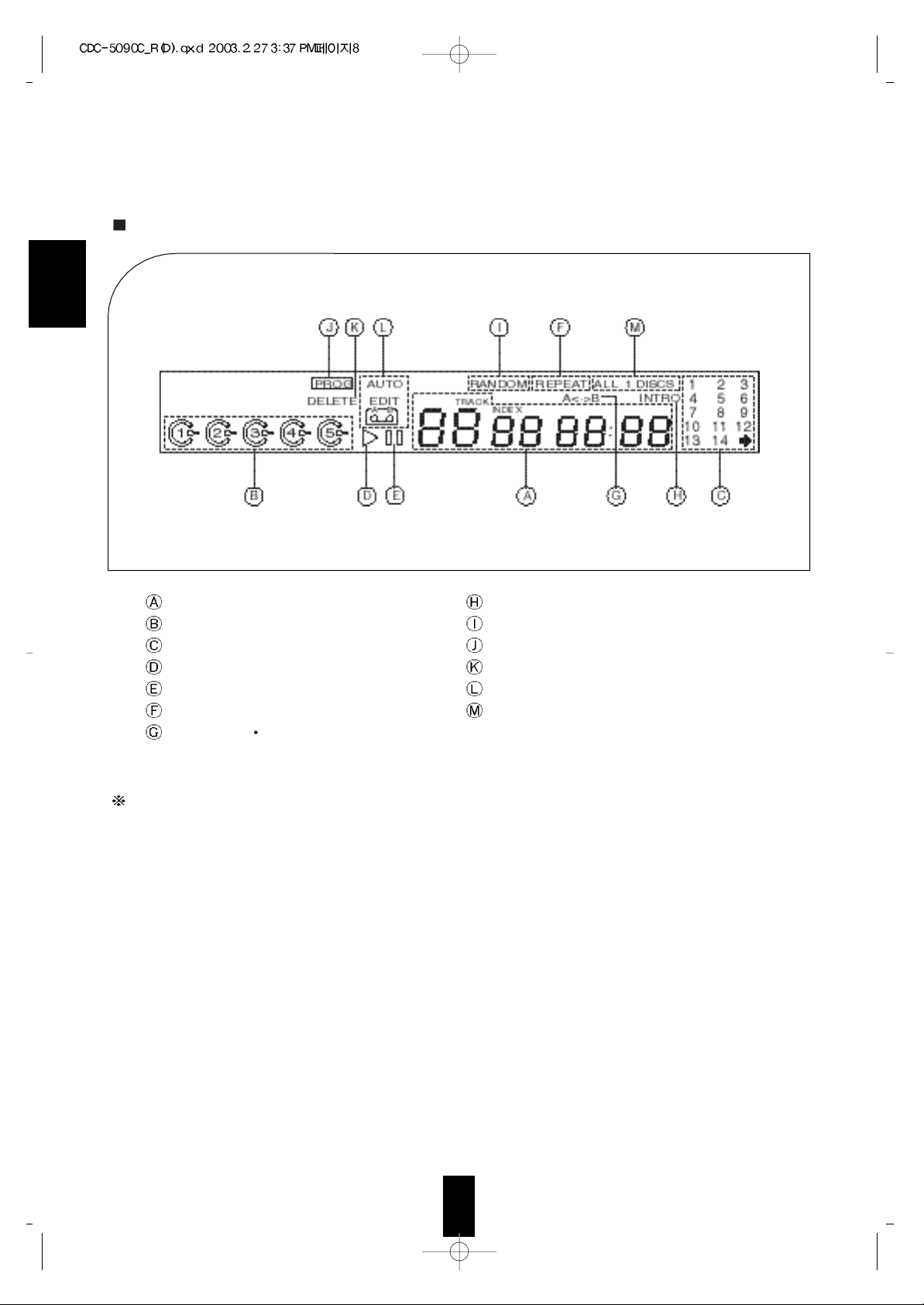
ENGLISH
8
DIGI LINK SYSTEM REMOTE CONTROL
This unit can be remotely controlled with Sherwood DIGI LINK III amplifier or receiver.
• For available functions, refer to the operating instructions of the Sherwood compatible amplifier or receiver.
• To listen to CDs by DIGI LINK system, first make DIGI LINK connection between this unit and the Sherwood
compatible amplifier or receiver.
TRACK No. and TIME DISPLAY
DISC No. DISPLAY
MUSIC CALENDAR DISPLAY
PLAY INDICATOR
PAUSE INDICATOR
REPEAT INDICATOR
REPEAT A< >B INDICATOR
INTROSCAN INDICATOR
RANDOM PLAY INDICATOR
PROGRAM INDICATOR
DELETE INDICATOR
EDIT DISPLAY
INDICATORS FOR REPEAT, INTRO
SCAN AND RANDOM PLAY MODE
FLUORESCENT DISPLAY
Page 9

ENGLISH
9
1 2
• Use the remote control unit within a range of about
7 meters (23 feet) and angles of up to 30 degrees
aiming at the remote sensor.
• Remove the batteries when they are not used for a
long time.
• Do not use the rechargeable batteries(Ni-Cd type).
Remove the cover.
Load two batteries(“AAA” size) matching
the polarity.
REMOTE CONTROL OPERATION RANGE (ONLY FOR CDC-5090R)
LOADING BATTERIES (ONLY FOR CDC-5090R)
Page 10

ENGLISH
10
Before Operation
Notes
• Do not expose discs to direct sunlight, high humidity or
high temperature for a long time.
• When loading or unloading a disc in the disc tray, always
place it with the printed side up.
• The DTS logo on the front means that the CD encoded
with the DTS signal can be heard in DTS mode when this
digital out is connected to the digital input of the amplifier
with the DTS decoder, etc..
• “DTS” and “DTS Digital Surround” are trademarks of
Digital Theater Systems, Inc.
• Only compact discs bearing this mark can be reproduced.
• In handling a disc, hold it carefully with the edges.
• Do not stick paper or write anything on the printed
surface.
• Fingermarks and dust on the recorded surface should be
carefully wiped off with soft cloth.
Wipe straight from the inside to the outside of the disc.
• Always keep the discs in their cases after use to protect
them from dust and scratches.
Page 11

ENGLISH
11
Operations
PLAYING CDs
“ ” indicator lights up.
The unit plays from the first track on the 1st disc to
the last track on the 5th disc.
“ ” indicator lights up.
Press this button again to restart play.
" " indicator lights up when the number of tracks is
more than 14.
For loading discs on other trays each, press the DISC
SKIP button.
8cm(3 inches) CDs can be loaded on the inside circle
of the tray, too.
Note
Do not open or close the tray by force.
Doing so may damage it.
Each time the POWER switch is pressed, this unit is
turned on or off.
Turn the power on.
1
Start play.
3
To stop play.
5
Load the disc(s) and close the disc tray.
2
To interrupt play temporarily.
4
Page 12

12
ENGLISH
CHANGING DISCS DURING
Open the disc tray.
1
Change the desired discs.
2
SKIP AND SEARCH PLAY
During playing the disc , the discs and can
be changed.
After changing the discs, press the OPEN/CLOSE
button to close the disc tray.
When changing the disc or , press the “DISC
SKIP” button and rotate the disc tray.
Press the corresponding button to start play from the
desired disc.
Example) When selecting the disc 4.
The first track of selected disc will be played.
Press and hold down these buttons until the desired
passage is reached.
Selecting a disc
Press the button momentarily and repeatedly until
the desired track is selected.
When using the NUMERIC buttons on the remote
control.
Example) When selecting “9” :
When selecting “22” :
Selecting a track during play
Searching for a passage during play
Page 13

13
ENGLISH
PLAYING TRACKS IN RANDOM SEQUENCE
PLAYING THE FIRST 10 SECONDS OF EACH TRACK (INTROSCAN PLAY)
“INTRO” indicator lights up.
The unit plays the first 10 seconds of each track from the
current disc to the 5th disc.
Each time this button is pressed, the introscan play mode
changes as follows:
INTRO 1 DISC INTRO ALL DISCS OFF
1 disc introscan play
In the 1 disc introscan play mode, press “INTRO” button again.
The unit plays the first 10 seconds of each first track from the current disc to the last disc.
Press again to cancel the introscan play.
All discs introscan play
“RANDOM” indicator lights up.
The unit automatically selects and plays tracks on
the current disc in random sequence.
Each time this button is pressed, the random play
mode changes as follows:
RANDOM
1 DISC
RANDOM
ALL DISCS OFF
1 disc random play
In the 1 disc random play mode, press “RANDOM”
button again.
The unit automatically selects a disc among five
discs and a track on that disc in random sequence
and plays it.
After that track has been played, the unit continues
to select another disc and a track on that disc in
random sequence and plays it.
Press again to cancel the random play.
All discs random play
Page 14

14
ENGLISH
REPEAT PLAY
Press again to cancel the repeat play.“REPEAT” indicator lights up and “A< >” indicator
is flickering.
At the beginning of the desired passage,
press this button.
1
At the end of the desired passage, press
this button again, then “B” indicator lights
up and the desired passage is played
repeatedly.
2
Press this button after selecting the desired track.
Each time this button is pressed, the repeat mode changes as
follows:
REPEAT 1 REPEAT 1 DISC REPEAT ALL DISCS OFF
Press again in the 1disc repeat mode.
Press again to cancel the repeat play.
Repeating a single track during play
After selecting the desired disc, press again in the 1
track repeat mode.
Repeating a disc during play
Repeating a specific passage during
play(Only for CDC-5090R)
Repeating all discs during play
Page 15

15
ENGLISH
PLAYING TRACKS IN ANY SEQUENCE
When selecting a track with the NUMERIC buttons,
the selected track is stored automatically without
pressing the PROGRAM/REVIEW button.
Because it is impossible to know the playing time of
each selection from five discs, “--:--” can appear on
the time display.
Up to 32 selections can be programmed to play in any desired sequence.
The track number greater than 99 can not be memorized.
In the stop mode, enter the program mode.
1
Select the desired disc.
Example) When selecting the disc 1.
2
Select the desired track.
Example) When selecting the track 4.
3
Store the selected track in the memory.
4
If the PROGRAM/REVIEW button is pressed
without selecting a track, the selected disc is
programmed as a selection.
Programming the tracks on the CDs
Page 16

16
Find the track 5 of the disc 1.
1
Example) When the track 3, 5 and 7 of the disc 1
are programmed and you want to store
the track 7 of the disc 3 instead of the
track 5 of the disc 1.
Select the disc 3.
2
Rectifying any wrong programmed
selection
Repeat the above steps 2, 3 and 4 until the desired program is completed.
5
Start the programmed play.
6
During the programmed play, when you want normal
play without clearing your programmed selections,
select the desired disc with the DISC SELECTOR or
DISC SKIP button or the desired track on the current
disc with the NUMERIC buttons, then normal play
will start from that disc or that track.
To return to the program mode(meaning “PROG”
lights up in the stop mode), press the
PROGRAM/REVIEW button in the stop mode.
ENGLISH
Each time the PROGRAM/REVIEW button is
pressed in the program mode (meaning “PROG”
lights up in the sop mode), the programmed
selections will appear in the programmed sequence.
Checking the programmed selections
Page 17

17
ENGLISH
Select the track 7.
3
Store the selected track in the memory.
4
When selecting a track with the NUMERIC buttons,
the selected track is stored automatically without the
PROGRAM/REVIEW button.
To clear one by one
Each time this button is pressed in the program
mode, the programmed selections are cleared one by
one in the opposite sequence.
To clear all programmed selections
Press this button for more than 4 seconds in the
program mode.
Opening the disc tray clears all programmed
selections, too.
To clear a specific selection
Find the desired selection and clear it in the program mode.
Clearing the programmed selections
Page 18

18
ENGLISH
Up to 30 tracks for auto edit or 32 tracks for manual edit can be edited according to the tape length.
It is possible only on the current disc.
In the stop mode, select the auto edit
mode.
1
Select the desired tape length.
Example) When the tape length is 46
minutes.
2
Press the EDIT button to automatically edit the
tracks to be recorded.
3
Each time this button is pressed, the tape length
changes as follows:
C-46 C-54 C-60 C-74 C-90 C120
Each time this button is pressed, the edit mode changes
as follows:
AUTO EDIT (MANUAL) EDIT OFF
In the edit mode, the auto space function, leaving a 4
second blank space between the tracks, is automatically
activated for the automatic music search function on the
Sherwood DIGI-LINK III cassette deck.
You can select the tape length at your option with the
NUMERIC buttons on the remote control.
Example) When the tape length of each side is 23
minutes.
Making auto edit
EDITING FOR RECORDING
REMOTE CONTROL UNIT RM-CDC80
DISPLAY
123
45
67890
EDIT T.SIZE
SKIP
TIME
1/ALL
REPEAT
A<->B
RANDOM INTRO
PROG/REV. DEL/REV.
DISC
SEARCH
or
T.SIZE
T.SIZE
Page 19

19
ENGLISH
If the PLAY button is pressed after editing the
tracks, play starts from the first track of the side A
for recording.
If all tracks of the side A have been played, press the
PLAY button to start play from the first track of the
side B for recording.
When this unit is connected to Sherwood compatible
cassette deck controlled remotely by DIGI-LINK III
system, if using the CD synchro record function on
the cassette deck, recording a CD is easier. (Refer to
the operating instructions of the cassette deck).
In the stop mode, select the manual edit
mode.
1
Select the tape length as you do in
“Making auto edit” procedure.
2
Press the PROGRAM/REVIEW button to
manually edit the tracks to be recorded.
3
Edit the tracks for the side A repeating
steps 3 and 4 in “PLAYING TRACKS IN
ANY SEQUENCE (PROGRAMMED
PLAY)” procedure on page 15.
4
Press the EDIT button to start editing for
the side B.
5
Do the above step 4 to edit the tracks for
the side B.
6
Notes
During manual edit, if the "-" indicator in the time
display disappears and “
” flickers, it means that
the total time of the edited tracks exceeds the tape
length. So you should edit again.
When a track with a number greater than 30 is
edited, the time display may show "- -- : --".
Making manual edit
Page 20

20
ENGLISH
SELECTING A BRIGHTNESS OF THE DISPLAY (ONLY
In the edit mode, check as you do the programmed tracks.
(refer to “Checking the programmed selections” on page 16)
In the edit mode, press the STOP/CLEAR button for more than 4 seconds or open the tray.
In the manual edit mode only, you can clear or rectify the edited tracks as you do in “Rectifying any wrong
programmed selection” or “Cleaning the programmed selections” on page 16 and 17.
Checking the edited tracks
Each time this button is pressed, the brightness of the
display changes as follows;
ON DIM OFF
In the display OFF mode, pressing any button will
restore the display ON mode.
Clearing all edited tracks
Page 21

21
ENGLISH
When there are the undesired discs or tracks, you can delete up to 32 selections.
In the stop mode, enter the delete mode.
1
Select the desired track.
Example) When selecting the track 4.
3
When deleting other tracks on that disc
within 8 seconds after the above step 4,
repeat the above steps 3 and 4 and when
deleting the tracks on other discs, repeat
the above steps 2, 3 and 4.
5
Select the desired disc.
Example) When selecting the disc 1.
2
Delete the selected track.
4
Start the deleted play.
6
If the DELETE/REVIEW button is pressed without
selecting a track, the selected disc is deleted as a
selection.
When selecting a track with the NUMERIC buttons,
the selected track is deleted automatically without
the DELETE/REVIEW button.
Deleting the undesired discs or tracks
DELETED PLAY
Page 22

22
ENGLISH
To recover one by one
Each time this button is pressed in the delete mode,
the deleted selections are recovered one by one in the
opposite sequence.
To recover all deleted selections
Press this button for more than 4 seconds in the
delete mode.
Opening the disc tray recovers all deleted selections,
too.
To recover a specific selection
Find the desired track and recover it in the delete
mode.
Recovering the deleted selections
Each time the DELETE/REVIEW button is pressed
in the delete mode (meaning “DELETE” lights up in
the stop mode), the deleted selections will appear in
the deleted sequence.
Checking the deleted selections
Page 23

23
ENGLISH
SELECTING A TIME DISPLAY
USING THE HEADPHONES
For private listening, insert a plug of the headphone into “PHONES” jack.
During random or programmed play, etc., the remaining playing time of the disc may show "- -- : --".
When a track of which number is greater than 30 is programmed, edited or being played, the time display
may show "- -- : --".
Each time this button is pressed during play, time display changes as follows:
Page 24

Troubleshooting Guide
24
If your unit should not perform as expected, consult the table below to see if the problem can be corrected before seeking
help from your dealer or our service organization.
ENGLISH
REMEDY
Connect the cord securely.
Press the POWER button to ON.
Reload the disc with the printed
side up.
Clean the disc.
Load another disc.
Make connections correctly.
Operate the amplifier correctly.
Press the PLAY or PAUSE button
to cancel the pause mode.
Make connections correctly.
Check the connections and connect
all cords securely.
Play another disc.
Place this unit on a stable surface.
Try again with a scratch-free disc.
Try again.
Check the number of the
programmed selections.
Press the OPEN/CLOSE button to
open and close the disc tray or press
the POWER switch to turn the
power off and on.
PROBLEM
No power
No play
No sound
Poor or distorted sound
Sound skips
Programming or deleting
does not perform.
“Error” is displayed.
POSSIBLE CAUSE
The AC input cord is disconnected.
The POWER switch is not pressed
correctly.
The disc is loaded upside down.
Dirty disc.
Defective or deeply scratched disc.
Incorrect connections.
Incorrect operation of the amplifier.
The " " indicator lights up.
The unit is connected to the
PHONO input jacks of the
amplifier.
Poor connections.
Defective or deeply scratched disc.
This unit is placed on a surface that
is subject to vibration or physical
shock.
The disc is dirty or badly scratched.
The programming or deleting
procedure is not correct.
The number of the programmed
selections is 32.
Incorrect operation.
Page 25

25
SYSTEM ................................................................................................................................ Compact Disc Digital Audio
TYPICAL AUDIO PERFORMANCES
Number of channels ................................................................................................................................................................ 2
Frequency response, 20~20,000 Hz ........................................................................................................................... 0.5 dB
Signal to noise ratio, A Wtd. ......................................................................................................................................... 110 dB
Dynamic range ................................................................................................................................................................ 95 dB
Total harmonic distortion, 1 kHz ................................................................................................................................. 0.005 %
Wow and flutter .................................................................................................................................. Quartz crystal precision
Audio output level ..................................................................................................................................................... 2 V RMS
Digital output
Optical, wavelength 660 nm ............................................................................................................................... -15~-20 dBm
OPTICAL READOUT SYSTEM
Laser ................................................................................................................................................... Semiconductor AlGaAs
Wavelength ........................................................................................................................................................... 760~800 nm
Numerical aperture ............................................................................................................................................................ 0.45
SIGNAL FORMAT
Sampling Frequency ................................................................................................................................................... 44.1 kHz
D/A Conversion ......................................................................................................................... 1 bit P.L.M. D/A Conversion
Oversampling ................................................................................................................................................................ 8 times
GENERAL
Power supply ...................................................................................................................................................... 230 V, 50 Hz
Power consumption .......................................................................................................................................................... 15 W
Dimensions (W H D) .................................................................... 440 112 388 mm(17-5/16 4-3/8 15-1/4 inches)
Weight (NET) ................................................................................................................................................ 5.7 kg(12.57 lbs)
Note: Design and specifications are subject to change without notice for improvements.
Specifications
ENGLISH
Page 26

