Page 1
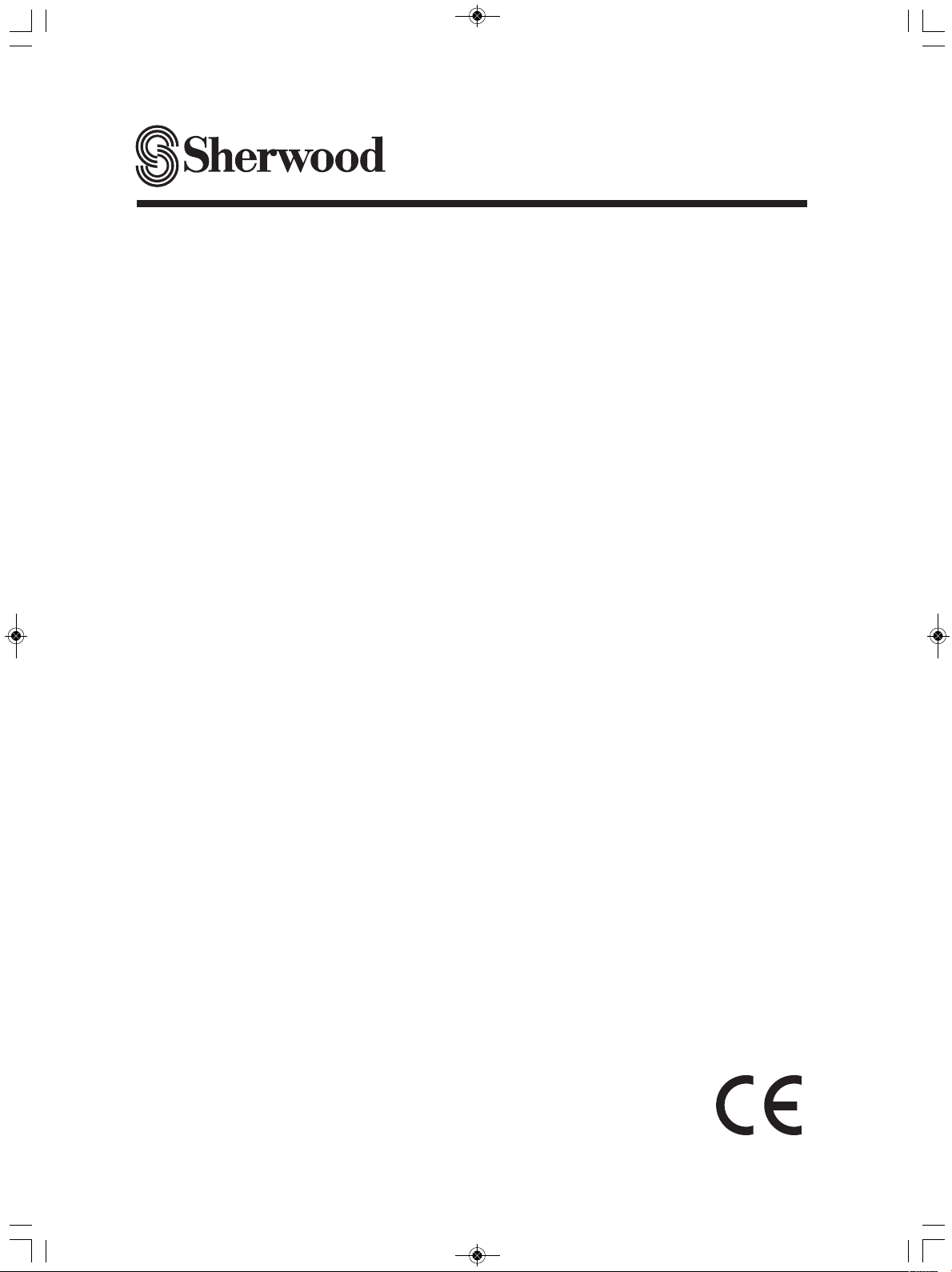
CD-5505
COMPACT DISC PLAYER
OPERATING INSTRUCTIONS
5505(G) cover_cover.qxp 2010-12-17 오후 5:20 페이지 1
Page 2
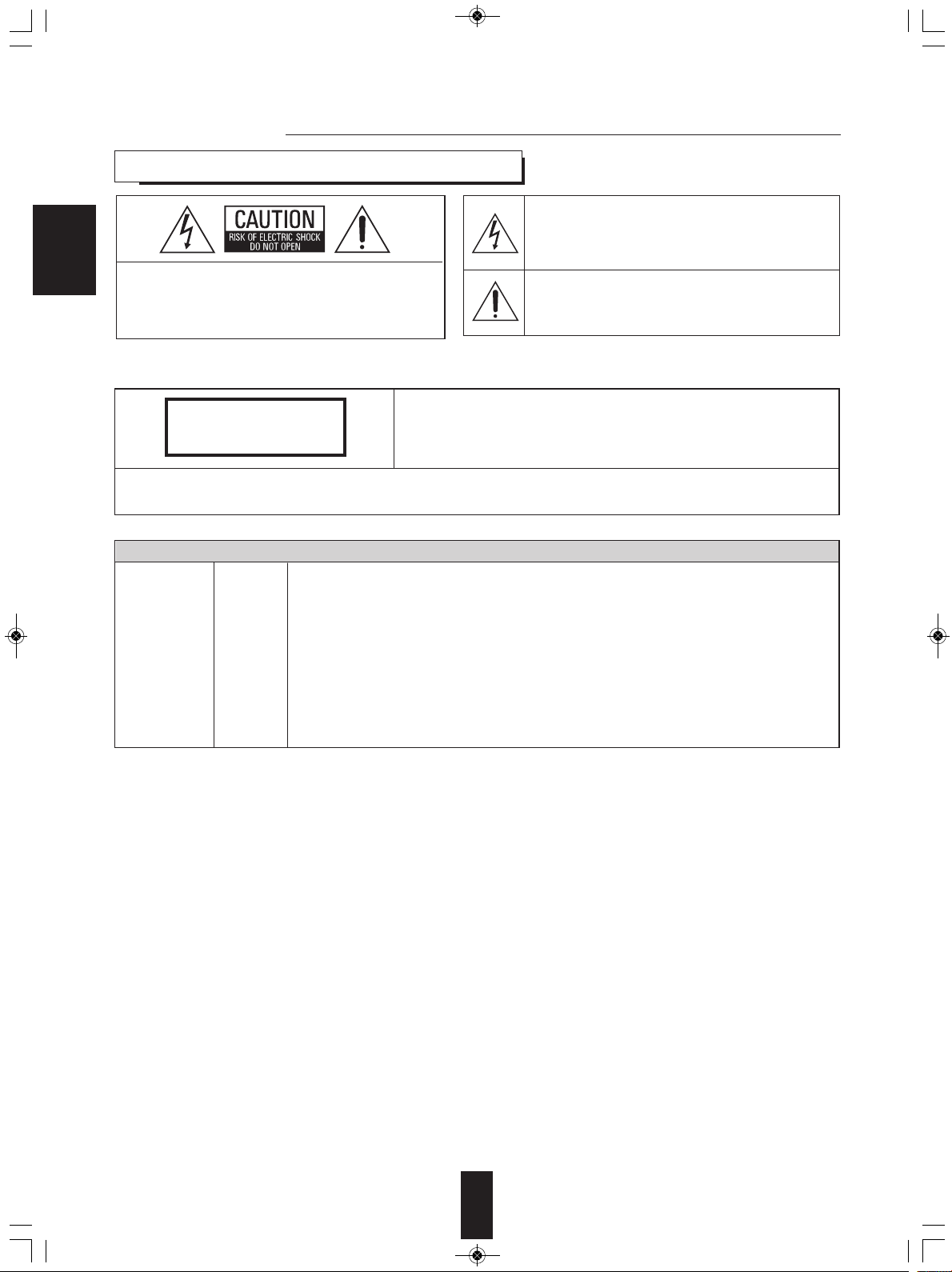
CD-5505(G)_ENG_110113_CD-5505(G)_ENG2011-01-24오전9:28페이지2
Introduction
READ THIS BEFORE OPERATING YOUR UNIT
ENGLISH
CAUTION
WARNING
: TO REDUCE THE RISK OF ELECTRIC
SHOCK, DO NOT REMOVE COVER (OR
BACK). NO USER-SERVICEABLE PARTS
INSIDE. REFER SERVICING TO
UALIFIED SERVICE PERSONNEL.
Q
: TO REDUCE THE RISK OF FIRE OR ELECTRIC SHOCK, DO NOT EXPOSE THIS APPLIANCE TO RAIN OR MOISTURE.
his symbol is intended to alert the user to the presence of
T
uninsulated "dangerous voltage" within the product's
enclosure that may be of sufficient magnitude to constitute
a risk of electric shock to persons.
his symbol is intended to alert the user to the presence of
T
important operating and maintenance (servicing)
instructions in the literature accompanying the appliance.
CLASS 1
LASER PRODUCT
CAUTION : USE OF ANY CONTROLS, ADJUSTMENTS, OR PROCEDURES OTHER THAN THOSE SPECIFIED
HEREIN MAY RESULT IN HAZARDOUS RADIATION EXPOSURE.
CAUTION
Invisible laser radiation when the unit is open.
Do not stare into beam.
FOR YOUR SAFETY
Units shipped to Australia are designed for operation on 230 V AC only.
To ensure safe operation, the three-pin plug supplied must be inserted only into a standard threepin power point which is effectively earthed through the normal household wiring. Extension cords
used with the equipment must be three-core and be correctly wired to provide connection to earth.
Improper extension cords are a major cause of fatalities. The fact that the equipment
operates satisfactorily does not imply that the power point is earthed and that the installation
is completely safe. For your safety, if in any doubt about the effective earthing of the power
point, consult a qualified electrician.
PAN-EUROPEAN UNIFIED VOLTAGE
All units are suitable for use on supplies 220-240 V AC.
EUROPE
AUSTRALIA
220 V
-
240 V
2
Page 3
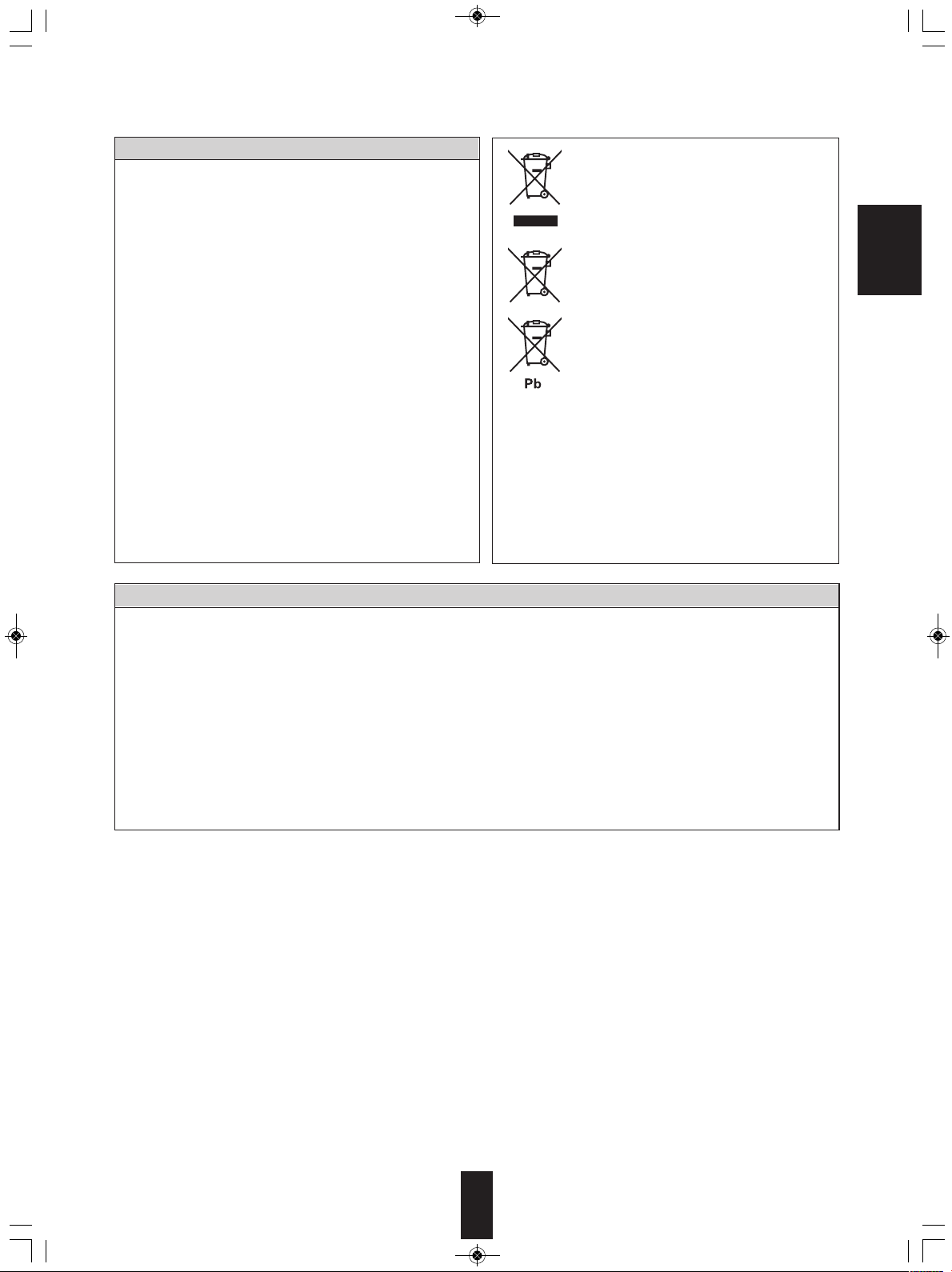
CD-5505(G)_ENG_110113_CD-5505(G)_ENG2011-01-24오전9:28페이지3
CAUTION
Leave a space around the unit for sufficient ventilation.
•
Avoid installation in extremely hot or cold locations, or in an area
•
that is exposed to direct sunlight or heating equipment.
Keep the unit free from moisture, water, and dust.
•
Do not let foreign objects in the unit.
•
The ventilation should not be impeded by covering the ventilation
•
openings with items, such as newspapers, table-cloths, curtains,
etc.
No naked flame sources, such as lighted candles, should be
•
placed on the unit.
Please be care the environmental aspects of battery disposal.
•
The unit shall not be exposed to dripping or splashing for use.
•
No objects filled with liquids, such as vases, shall be placed on
•
the unit.
• Do not let insecticides, benzene, and thinner come in contact
with the set
Never disassemble or modify the unit in any way.
•
.
■Notes on the AC power cord and the wall outlet.
The unit is not disconnected from the AC power source(mains)
•
as long as it is connected to the wall outlet, even if the unit has
been turned off.
To completely disconnect this product from the mains,
•
disconnect the plug from the wall socket outlet.
When setting up this product, make sure that the AC outlet you
•
are using is easily accessible.
Disconnect the plug from the wall outlet when not using the unit
•
for long periods of time.
Information for Users on Collection and Disposal of
Old Equipment and used Batteries
These symbols on the products, packaging, and/or
ccompanying documents mean that used electrical and
a
electronic products and batteries should not be mixed
ith general household waste. For proper treatment,
w
recovery and recycling of old products and used
batteries, please take them to applicable collection
oints, in accordance with your national legislation.
p
y disposing of these products and batteries correctly,
B
you will help to save valuable resources and prevent any
potential negative effects on human health and the
environment which could otherwise arise from
inappropriate waste handling.
For more information about collection and recycling of
ld products and batteries, please contact your local
o
municipality, your waste disposal service or the point of
sale where you purchased the items.
[Information on Disposal in other Countries outside the
uropean Union]
E
These symbols are only valid in the European Union. If
ou wish to discard these items, please contact your
y
local authorities or dealer and ask for the correct method
of disposal.
Note for the battery symbol (bottom two symbol
examples):
he sign Pb below the symbol for batteries indicates that
T
this batteries contains lead.
PRECAUTIONS
■Moisture condensation
Moisture may form on the lens in the following conditions.
• Immediately after a heater has been turned on.
• In a steamy or very humid room.
• When this unit is moved from a cold place to a warm one.
If moisture forms inside this unit, it may not operate properly.
In this case, turn on the power and wait about one hour for the moisture to evaporate.
■If there is noise interference on the TV while a broadcast is being received.
Depending on the reception condition of the TV, interference may appear on the TV screen while you are watching a TV
broadcast and this unit is left on. This is not a malfunction of this unit or the TV. To watch a TV broadcast, turn off this unit.
■Do not transport this unit with discs left in it.
■Do not place on the component such as amplifier or receiver that generates heat.
If so, the temperature inside this unit rises and malfunction may occur.
ENGLISH
3
Page 4
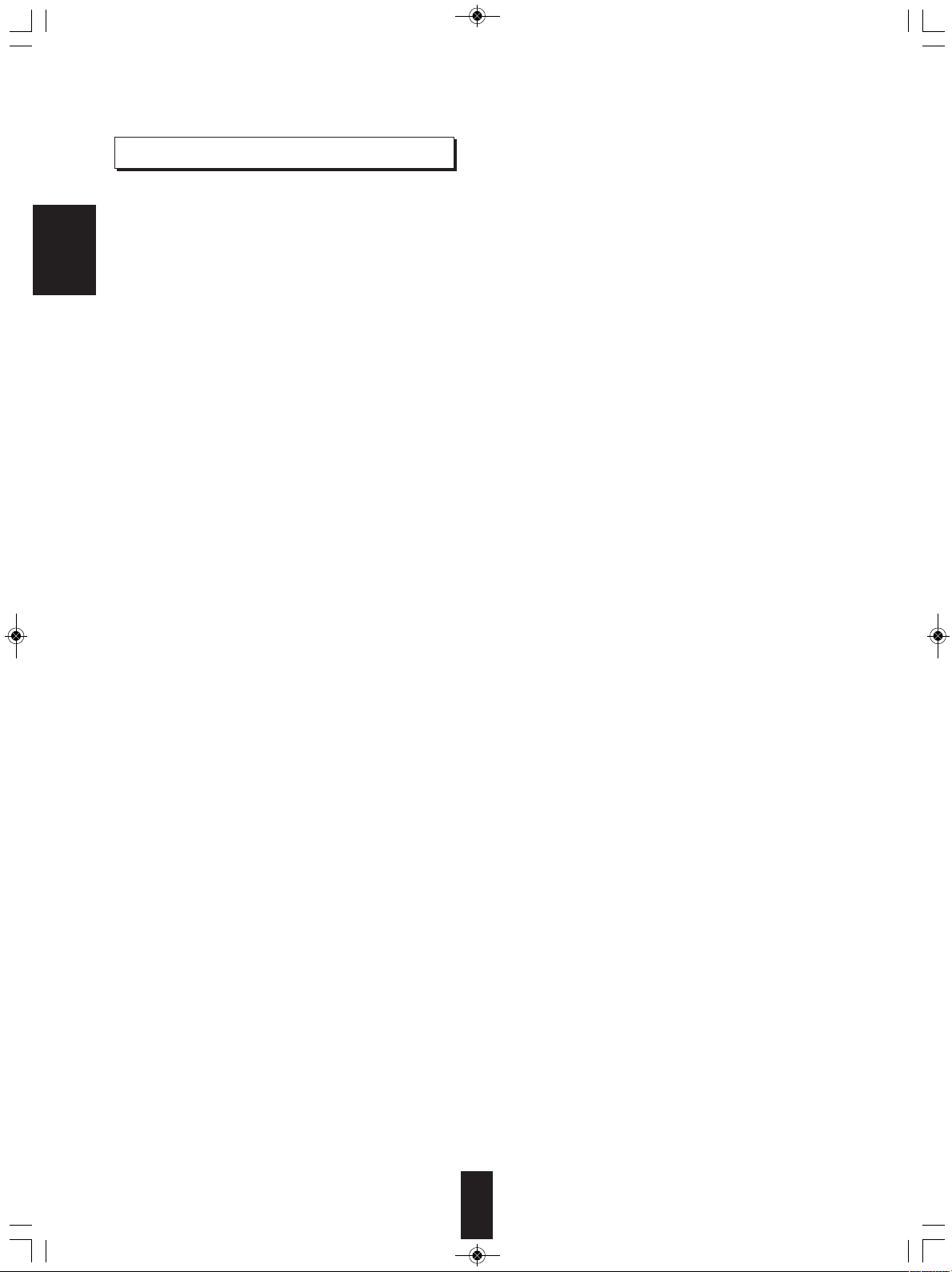
CD-5505(G)_ENG_110113_CD-5505(G)_ENG2011-01-24오전9:28페이지4
CONTENTS
Introduction
• READ THIS BEFORE OPERATING YOUR UNIT I 2
Rear Panel Connections I 5
ENGLISH
Front Panel & Remote Controls I 6
• REMOTE CONTROL OPERATION RANGE I 9
• LOADING BATTERIES I 9
Preliminary Knowledge About Discs & Files
• PLAYABLE DISCS I 10
• USB MEMORY DEVICES I 10
• PLAYABLE AUDIO FILE FORMATS I 10
• CARE AND HANDLING OF DISCS I 10
Operations
• PLAYING TRACKS/FILES I 11
• PLAYING IN RANDOM ORDER I 12
• REPEAT PLAY I 13
• PLAYING THE FIRST 10 SECONDS OF EACH TRACK/FILE I 13
• PLAYING IN DESIRED ORDER I 13
• SELECTING A TIME DISPLAY (Audio CD only) I 15
• ADJUSTING THE BRIGHTNESS OF THE FLUORESCENT DISPLAY I 15
• LISTENING WITH HEADPHONES I 15
Troubleshooting Guide I 16
Specifications I 17
4
Page 5
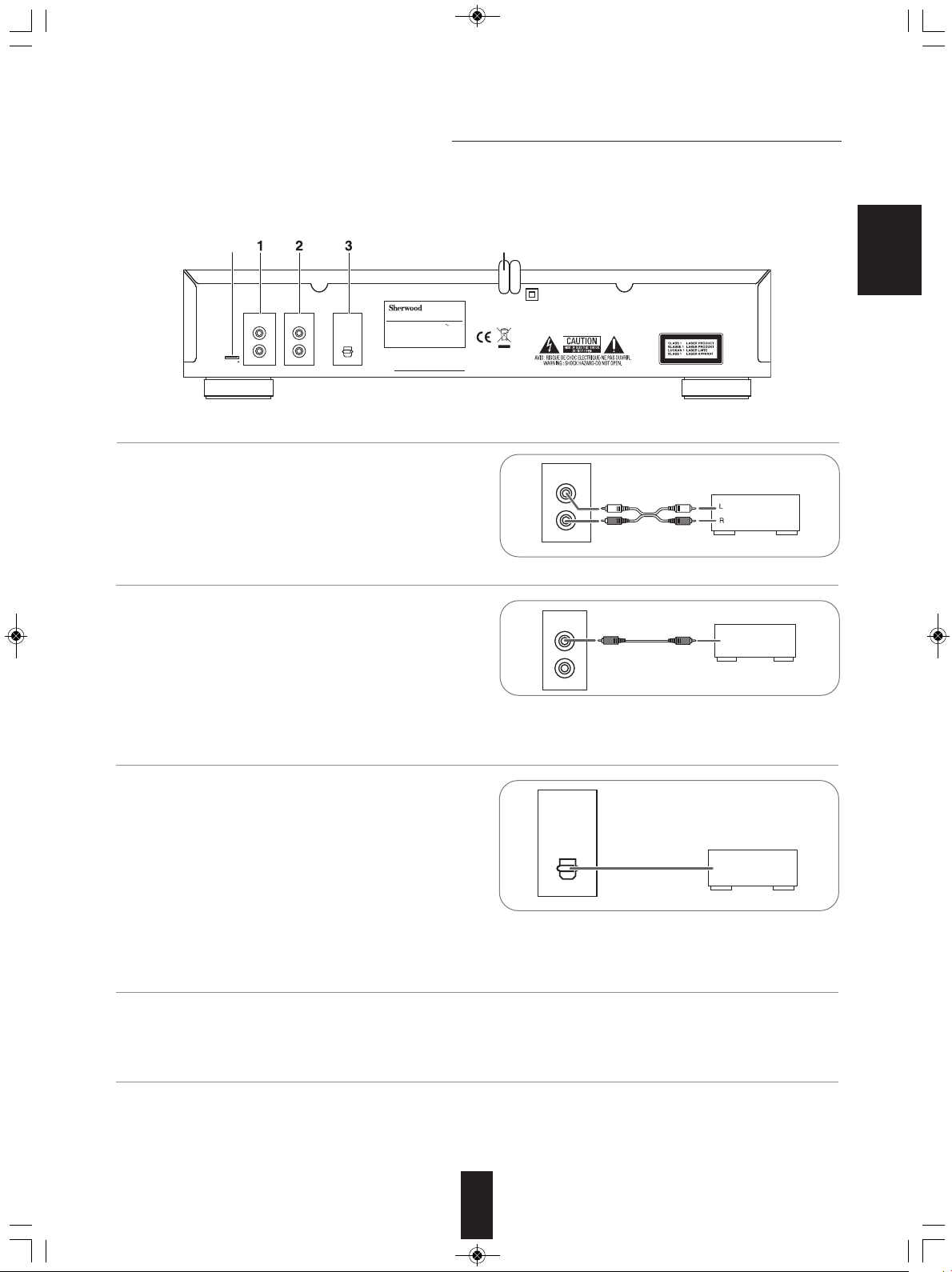
D
IGI LINK DIGITAL
O
PT
A
NALOG
L
R
S
N.
POWER SOURCE
P
OWER CONSUMPTION
COMPACT DISC PLAYER
C
D-5505
230V 50Hz
1
4 W
D
ESIGNED IN USA
A
SSEMBLED IN CHINA
45
ANALOG
L
R
Amplifier/receiver
CD IN
DIGI LINK
Sherwood amplifier/receiver
DIGILINK
DIGITAL
OPT
Amplifier/receiver
OPTICAL IN
CD-5505(G)_ENG_110113_CD-5505(G)_ENG2011-01-24오전9:28페이지5
Rear Panel Connections
• Do not plug the AC input cord into the AC outlet when making connections.
• Be sure to connect the white plugs to the L(Left) jacks and the red plugs to the R (Right) jacks when making
connections.
• Refer to the connecting diagram in the operating instructions of your amplifier/receiver
1. CONNECTING ANALOG AUDIO OUTS
• Connect the ANALOG L and R jacks to the CD IN jacks of
your amplifier/receiver.
ENGLISH
2. CONNECTING DIGILINK
• Connect this jack to the DIGILINK jack of Sherwood system
amplifier/receiver to control this unit remotely by DIGILIN II or
III system. (For details, refer to the operating instructions of
Sherwood amplifier/receiver.)
■Note :
• The DIGILINK operation may not work on some Sherwood
components.
3. CONNECTING OPTICAL DIGITAL OUT
• Connect this jack to the OPTICAL DIGITAL IN jack of your
amplifier/receiver to enjoy digital sound.
■Notes :
• It is not recommended to record digital audio signals with
digital audio connection between this unit and MD or CD
recorder, etc.. When recording the sounds played on this unit,
record them through the ANALOG AUDIO OUT jacks.
• Some of the commercially available optical fiber cords cannot
be used for the equipment. If there is an optical fiber cord which cannot be connected to your equipment, consult your dealer
or nearest service organization.
4. AC INPUT CORD
• Plug the cord into a wall AC outlet.
5. TERMINAL FOR UPGRADE
• This terminal may be used in the future to update the operating software, etc.
■Note :
• Programming for upgrade requires specialized programming knowledge and for that reason we recommend that it only be
done by qualified installers.
5
Page 6
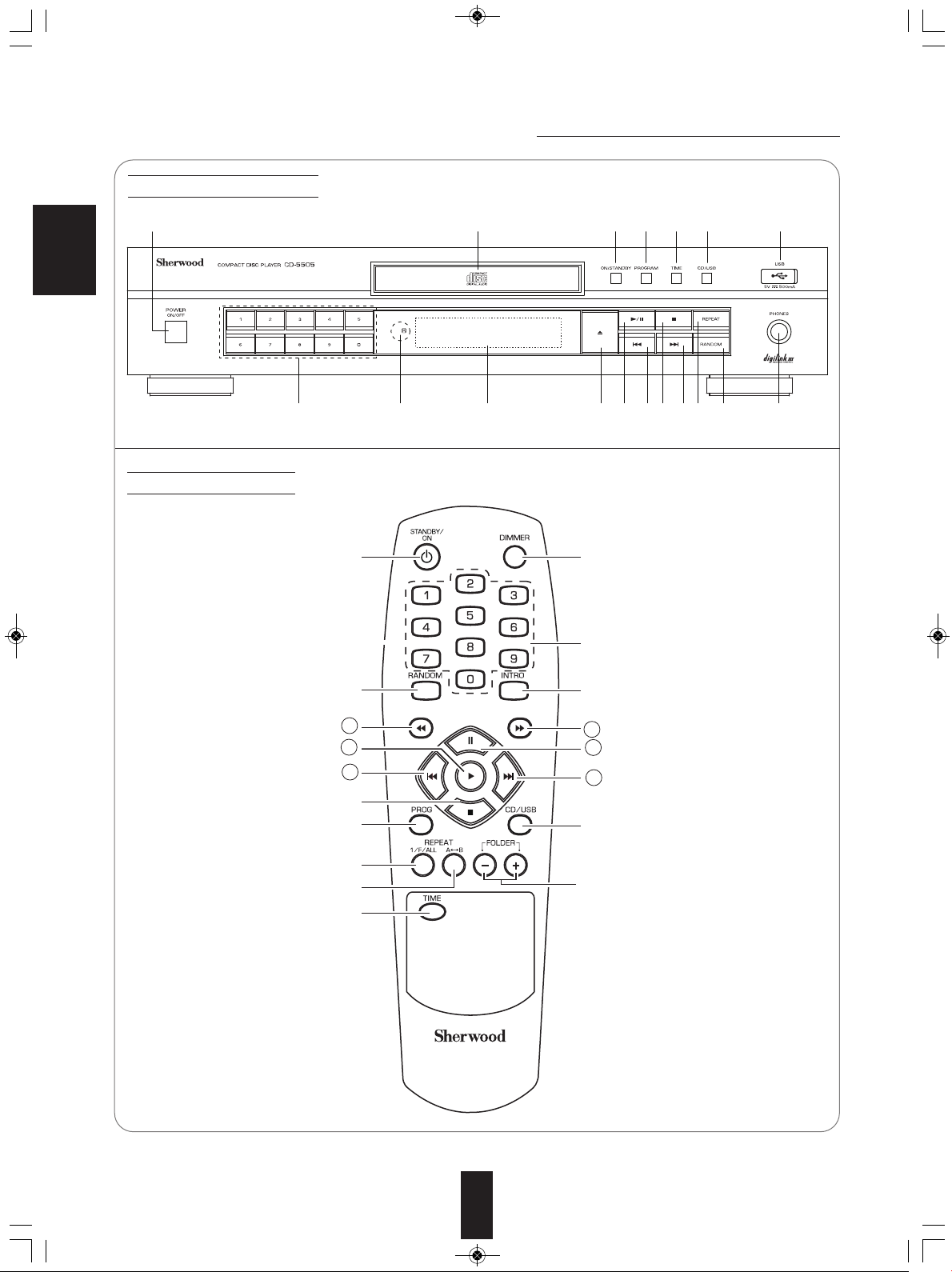
1
11 21 22 47981014 13 20
3212 18 65
2
13
d
12
15
17
6
e
f
16
11
19
b
a
c
8
18
14
CD-5505(G)_ENG_110113_CD-5505(G)_ENG2011-01-24오전9:28페이지6
Front Panel & Remote Controls
Front panel controls
ENGLISH
Remote controls
6
Page 7

CD-5505(G)_ENG_110113_CD-5505(G)_ENG2011-01-24오전9:28페이지7
1. POWER SWITCH
Push this switch to turn the power off and to enter the
standby mode.
To switch the power off, push this switch again.
2. POWER ON/STANDBY button
In the standby mode, press this button to turn the power
on and to enter the operating mode.
In the operating mode, press this button again to turn
the power off and to enter the standby mode.
3. DISC TRAY
Load a disc on the disc tray.
4. OPEN/CLOSE ( ) BUTTON
Press this button to open or close the disc tray.
5. USB CONNECTOR
For details, see next page.
6. CD/USB SELECTOR BUTTON
Press this button to select the disc or the USB memory
device as playback source.
7. PLAY/PAUSE ( ) BUTTON
ⓐPress this button to start play in the stop or pause
mode.
ⓑPress this button to interrupt play temporarily.
8. STOP ( ) button
Press this button to stop play or clear the programmed
tracks/files.
9. BACKWARD SKIP/SEARCH( / ) BUTTON
ⓒPress this button to replay from the beginning of the
current track/file or return to a previous track/file.
ⓓPress and hold down this button to search for a
specific passage in fast backward.
16. INTROSCAN BUTTON
Press this button to play the first 10 seconds of each
track/file.
17. FOLDER UP/DOWN (+/-) BUTTONS
Press these buttons to select the desired folder.
18. TIME BUTTON
Press this button to display the different time
information on the Audio CD.
19. DIMMER BUTTON
Press this button to select the brightness of the
fluorescent display as desired.
20. HEADPHONE JACK
Stereo headphones can be plugged into this jack for
private listening.
21. REMOTE SENSOR
This receives the signals from the remote control unit.
22. FLUORESCENT DISPLAY
For details, see next page.
■DIGILINK SYSTEM REMOTE CONTROL
This unit can be remotely conrolled with Sherwood
DIGILINK III amplifier or receiver.
• For avaliable functions, refer to the compatible
unit’s operating instructions.
• To listen to a CD by DIGILINK system, first
make DIGILINK connection between this unit
and the Sherwood compatible amplifier or
receiver.
ENGLISH
10. FORWARD SKIP/SEARCH( / ) BUTTON
ⓔPress this button to play from the beginning of a next
track/file.
ⓕPress and hold down this button to search for a
specific passage in fast forward.
11. NUMERIC(0~9) BUTTONS
Press the corresponding buttons to select a track/file
for play or programming.
12. PROGRAM BUTTON
Press this button to program your favorite tracks/files or
to review the programmed tracks/files.
13. RANDOM PLAY BUTTON
Press this butto to play tracks/files in random order.
14. REPEAT (1/F/ALL) BUTTON
Press this button to play a track/file, a folder, or all
tracks/ files repeatedly.
15. REPEAT A↔B BUTTON
Press this button to play a specific passage repeatedly.
7
Page 8

PLAY indicator
Track/file number, playing time, operating information, etc.
RANDOM indicator
REPEAT indicatorsPAUSE indicator
PROGRAM indicator
MUSIC CALENDAR display
CD-5505(G)_ENG_110113_CD-5505(G)_ENG2011-01-24오전9:28페이지8
■USB CONNECTOR
• An USB memory device can be connected to th USB connector to listen to MP3 or WMA
files stored on it through this unit.
■ Note :
• After USB playback, remove the USB memory device in the stop mode or in the standby
ENGLISH
mode.
■FLUORESCENT DISPLAY
USB memory device
8
Page 9

CD-5505(G)_ENG_110113_CD-5505(G)_ENG2011-01-24오전9:28페이지9
REMOTE CONTROL OPERATION RANGE
ENGLISH
• Use the remote control unit within a range of about
7 meters (23 feet) and angles of up to 30 degrees
aiming at the remote sensor.
LOADING BATTERIES
1. Remove the cover. 2. Load two batteries(“AAA” size, 1.5V) matching
the polarity.
• Remove the batteries when they are not used for
a long time.
• Do not use the rechargeable batteries (Ni-Cd
type).
9
Page 10

Disc Logo Format or file type
PCM
Audio CD, MP3, WMA
Audio CD, MP3, WMA
CD-5505(G)_ENG_110113_CD-5505(G)_ENG2011-01-24오전9:28페이지10
Preliminary Knowledge About Discs & Files
PLAYABLE DISCS
This unit supports the following discs.
ENGLISH
• This unit supports CD-R and CD-RW discs recorded in
Audio CD(CD-DA) format, MP3 or WMA format.
• Only CD-R and CD-RW discs recorded with ISO9660
format can be played back.
• This unit supports multi-session discs. Some multi-session
discs may take a long time to load and some may not be
loaded at all.
MA(Windows Media Audio)
■W
• Sampling frequency : 32, 44.1, 48 kHz
• Bit rate : 32 ~ 320 kbps
Extension : .wma, .WMA
•
WMA Tag is not available
•
• Windows Media and the Windows logo are trademarks or
egistered trademarks of Microsoft Corporation in the United States
r
nd/or other countries.
a
otes :
■N
• Folders can be up to ten levels deep.
• For some files, it may not be possible to use certain functions
uring playback.
d
• Files protected by DRM(Digital Rights Management) cannot be
played.
• When the data of file and folder names is larger than the unit’s
emory capacity, some files, etc. cannot be recognized and
m
played.
CARE AND HANDLING OF DISCS
• In handling a disc, hold it carefully
with edges.
■Unplayable discs
• Since this unit cannot support disc types, formats and file
types not listed above, do not play such discs.
• Some CD-R and CD-RW discs cannot be played due to
incomplete disc finalization, recording quality or physical
condition of the disc, characteristics of recording device or
authoring software, etc.
See the operating instructions supplied with your recording
device for more information.
• Some Audio CDs use copy protection that doesn’t
conform to the official CD standard. Since these are
nonstandard discs, this unit cannot play them properly.
• When an Audio CD recorded in DTS-ES or Dolby Digital
EX is played, noise may be heard.
USB MEMORY DEVICES
• An USB memory device can be connected to the USB
connector on the front panel to play MP3 or WMA files
stored on it.
• Only USB memory devices conforming to mass storage
class and MTP(Media Transfer Protocol) standards can be
played on this unit.
• Thin unit supports FAT16 or FAT32 file format system for
USB memory divece.
PLAYABLE AUDIO FILE FORMATS
■MP3(MPEG-1 Audio Layer-3)
• Sampling frequency : 32, 44.1, 48 kHz
• Bit rate : 32 ~ 320 kbps
• Extension : .mp3, .MP3
• Fixed bit-rate files are recommended. Variable bit-rate
(VBR) fiels are playable, but playing time may be
displayed incorrectly.
• ID3 Tag is not avaliable.
• MPEG Layer-3 audio coding technology licensed from
Fraunhofer IIS and Thomson.
• Do not stick paper or write
anything on the printed surface.
• Finger marks and dust on the
recorded surface should be
carefully wiped off with a soft cloth.
Wipe straight from the inside to the
outside of the disc.
• Always keep the discs in their
cases after use to protect them
from dust and scratches.
• Do not use a cracked, deformed, or repaired disc.
These discs are easily broken and may cause serious
personal injury and apparatus malfunction.
■Notes:
• Do not expose discs to direct sunlight, high humidity or
high temperature for a long time.
• When loading or unloading a disc in the disc tray, always
place it with the printed side up.
10
Page 11

CD-5505(G)_ENG_110113_CD-5505(G)_ENG2011-01-24오전9:28페이지11
Operations
PLAYING TRACKS/FILES
Before operation
• Push the POWER switch.
• Then this switch is kept depressed, the power is turned
off and it enters the standby mode.
• To switch the power off, push this switch again.
• Then the power is cut off.
■Standby mode
• In the standby mode, this unit is not disconnected from
the AC mains and a small amount of current is retained
to support the operation readiness.
■Auto Power Save
• The auto power save is a function that automatically
turns the power off to enter the standby mode. When it
is in the stop mode, in the pause mode, etc. for more
than 30 minutes, the auto power save will function.
1. In the standby mode, turn the power on.
3. Depending on the selected playback source,
load a disc or connect the USB memory device.
or
Example : Audio CD
Total tracks
Example : Music files (923 files and 15 folders)
Total playing
time
Music calendar
ENGLISH
or
• Each time this button is pressed, this unit is turned on to
enter the operating mode or off to enter the standby
mode.
2. Select the disc or the USB memory device as a
playback source.
or
• Each time this button is pressed, the playback source
changes as follows :
“Cd” ↔ “USb”
■Note :
• Depending on the selected playback source, the OPEN/
CLOSE( ) button or the FOLDER UP/DOWN(+/-)
buttons, etc. will not function.
+
Total files
• When the number of files is more than 99 (i.e. a three-digit
number), the third-digit number is displayed on the music
calendar.
• “ ” indicator lights up on the music calendar when the
number of tracks is more than 14.
• 8 cm (3 inch) discs can be loaded on the inside circle of the
tray, too.
• It may take a long time to read a disc or an USB memory
device that contains many files and folders, etc.
• When the disc tray is kept opened, if it elapsed over 30
seconds, it will be closed automatically.
■Note :
• Do not open or close the tray by force.
Doing so may damage it.
Total folders
11
Page 12

within 2 sec.
within 2 sec.
within 2 sec.
CD-5505(G)_ENG_110113_CD-5505(G)_ENG2011-01-24오전9:28페이지12
4. Start play.
or
ENGLISH
• “ ” indicator lights up.
• The unit plays from the first track/file.
5. To interrupt play temporarily.
or
• “ ” indicator lights up.
• To resume play, press the PLAY(“ ” or “ ”) button.
6. To stop play.
To advance or reverse fast during play
• Press and hold down the button until the desired passage
is reached.
o reverse fast
T
or
o advance
T
fast
Selecting a folder during play
To select previous
o select next
T
• Each time the button is pressed, the previous or the next
folder is selected and the first file in that folder is
automatically played.
or
Selecting a track/file during play
To skip back
To skip
ahead
• Each time the button is pressed, a track/file is skipped.
• When the BACKWARD SKIP( ) button is pressed
once midway through a track/file, play returns to the
beginning of that. When it is pressed again, a track/file is
skipped.
• When using the NUMERIC buttons on the remote control
or on the front panel.
Example :
For “3” :
For “15” : 1 5
For “123” : 1 2 3
3
or
PLAYING IN RANDOM ORDER
or
• “ ” indicator lights up.
• The unit automatically selects and plays tracks/files in
random order.
• Press this button again to cancel the random play.
■Notes :
• When the number of files is more than 99, the random
play does not work.
• When the NUMERIC buttons are pressed during random
play or program play, the random play or the program
play is canceled. (However, the programmed contents
are not cleared. To recall the programmed contents,
press the PROGRAM button in the stop mode.)
12
Page 13

within 2 sec.
within 2 sec.
within 2 sec.
CD-5505(G)_ENG_110113_CD-5505(G)_ENG2011-01-24오전9:28페이지13
REPEAT PLAY
• You can play a track/file, a folder, all tracks/files or a
specific passage repeatedly.
Repeating a track/file, a folder, all
tracks/files
• During play of the desired track/file or folder,
or
• Each time this button is pressed, the repeat mode
changes as follows.
• In case of Audio CD
→
ALL(“RPT”) : All track repeat
↓
ONE(“RPT1”) : Track repeat
↓
FF : Repeat mode off
O
■Notes :
• During random play or introscan play, you can select the
all track/file repeat mode only.
• During program play, the folder repeat mode cannot be
selected.
• In case of files
ALL(“RPT”) : All file repeat
→
↓
ONE(“RPT1”) : File repeat
↓
OL(“RPT”) : Folder repeat
F
↓
OFF : Repeat mode off
Repeating a specific passage
1. During play at the beginning of the desired
passage, press the REPEAT A↔B button.
PLAYING THE FIRST 10 SECONDS OF
EACH TRACK/FILE
ENGLISH
• “ ” indicator flickers.
• The unit plays the first 10 seconds of each track/file.
• Press this button again to cancel the introscan play.
■Note :
• During program play, introscan play will not work.
PLAYING IN DESIRED ORDER
• Up to 20 tracks/files can be programmed to be played in
any desired order.
1. In the stop mode, enter the program mode.
or
• Then “ ” indicator flickers.
2. Select the desired track/file and store it in the
memory.
• “ ” and “ ” indicators light up.
2. At the end of the desired passage, press the
REPEAT A↔B button again.
• Then “ ” indicator lights up as well and the desired
passage is played repeatedly.
• Press this button again to cancel the repeat A↔B play.
■Notes :
• Repeat A↔B play works only within a track/file.
• During random play or introscan play, repeat A↔B play
will not work.
or
Example :
When selecting and storing track 4 on an Audio CD
Track No. Programmed order
• You can select a track/file with pressing the NUMERIC
buttons.
Example :
For “3” : 3
For “15” : 1 5
For “123” : 1 2 3
• Then the selected track/file is stored automatically without
pressing the PROGRAM button.
13
Page 14

within 2 sec.
CD-5505(G)_ENG_110113_CD-5505(G)_ENG2011-01-24오전9:28페이지14
3. Repeat the above step 2 until the desired tracks
/files are programmed.
4. Start program play.
ENGLISH
or
• Play starts in the programmed order.
Checking the programmed tracks/files
• Each time the PROGRAM button is pressed in the
program mode (meaning “ ” indicator lights up in the
stop mode), the programmed tracks/files are displayed in
the programmed order.
or
Rectifying any wrong programmed
track/file
Example :
When track 5, 9 and 7 are programmed and you want to
replace track 9 with track 10 on an Audio CD.
1. Find track(/file) 9 in the program mode.
or
• Then the programmed track(/file) is displayed for several
seconds.
2. While displaying the track(/file) to be replaced
with new one, select track(/file) 10 and store it in
the memory.
Clearing the programmed tracks/files
■To clear on by one
• Each time the STOP( ) button is pressed in the
program mode, the programmed tracks/files are cleared
one by one in the opposite order.
or
■To clear all programmed tracks/files
• Press the STOP( ) button for more than 4 seconds in
the program mode.
• Opening the disc tray or selecting the other playback
source clears all programmed tracks/files, too.
■To clear a specific track/file
• Find the desired track/file and clear it in the program
mode.
or
or
• You can select a track(/file) with pressing the NUMERIC
buttons.
Example : For “10” :
• When selecting a track with the NUMERIC buttons, the
selected track is stored automatically without the
PROGRAM button.
• When the track/file to be replaced disappears, perform
the above step 1 again.
1 0
14
Page 15

CD-5505(G)_ENG_110113_CD-5505(G)_ENG2011-01-24오전9:28페이지15
SELECTING A TIME DISPLAY
(Audio CD only)
• During play,
or
• Each time this button is pressed, the time display
changes as follows.
→
↓
↓
Elapsed time of
the current track
Remaining time of
the current track
ADJUSTING THE BRIGHTNESS OF THE
FLUORESCENT DISPLAY
ENGLISH
• Each time this button is pressed, the brightness of the
fluorescent display changes as follows.
→ ON → dimmer → OFF
• In the display OFF mode, pressing any buttons
cancel the display OFF mode to display the operation
status.
LISTENING WITH HEADPHONES
• For private listening, insert the headphones into the
PHONES jack.
Remaining time of
the disc
• During random play, etc., the time display may show
--:--”.
“
■Note :
• Be careful not to set the volume too high when using
headphones.
15
Page 16

CD-5505(G)_ENG_110113_CD-5505(G)_ENG2011-01-24오전9:28페이지16
Troubleshooting Guide
If a fault occurs, run through the table below before taking your unit for repair.
If the fault persists, attempt to solve it by switching the unit off and on again. If this fails to resolve the situation, consult your
dealer. Under no circumstances should you attempt to repair the unit yourself. This could void the warranty.
PROBLEM POSSIBLE CAUSE REMEDY
No power
ENGLISH
• The AC input cord is disconnected.
• Poor connection at AC wall outlet or the outlet
is dead or off.
• Connect the cord securely.
• Check the outlet using a lamp or another
appliance.
No play
No sound
Poor or distorted
sound
Sound skips
Programming is not
performed
It takes a long time to
read a disc or an
USB memory device.
• The disc is loaded upside down.
• Dirty disc.
• Defective or deeply scratched disc.
• The CD-R/CD-RW disc is nonstandard.
• Music files in non-compatible format are
recorded.
• Incorrect connections.
• Incorrect operation of the amplifier/receiver.
• The “ ” indicator lights up.
• The unit is connected to the PHONO input
jacks of the amplifier/receiver.
• Poor connections.
• Defective or deeply scratched disc.
• The unit is placed on a surface that is subject
to vibration or physical shock.
• The disc is dirty or badly scratched.
• The programming procedure is not correct.
• The number of the programmed tracks/files is
20.
• It may take a longer time to read a disc or an USB
memory device that contains many files and
folders, etc.
• Reload the disc with the printed side up.
• Clean the disc.
• Load another disc.
• See “Unplayable discs” on page 10.
• Only music files in MP3 and WMA formats can
be played.
• Make connections correctly.
• Operate the amplifier/receiver correctly.
• Press the “ ” button to cancel the pause
mode.
• Make connections correctly.
• Check the connections and connect all cords
securely.
• Play another disc.
• Place this unit on a stable surface.
• Try again with a scratch-free disc.
• Try again.
• Check the number of the programmed
tracks/files.
• This is not mulfuntion.
16
Page 17

CD-5505(G)_ENG_110113_CD-5505(G)_ENG2011-01-24오전9:28페이지17
Specifications
■ TYPICAL AUDIO PERFORMANCES
• Number of channels I 2
• Frequency response, 20~20,000 Hz I ±0.8 dB
• Signal to noise ratio, A Wtd. I 94 dB
• Dynamic Range I 86 dB
• Total harmonic distortion, 1 kHz I 0.009 %
• Wow and flutter I Quartz crystal precision
• Audio output level I 2 V RMS
• Digital output, optical, wavelength 660 nm I -20 ~ -15 dBm
■ OPTICAL READOUT SYSTEM
• Laser I Semiconductor laser
• Wavelength I 760~800 nm
• Numerical aperture I 0.45
ENGLISH
■ SIGNAL FORMAT
• Sampling Frequency I 44.1 kHz
• D/A Conversion I Multibit (Sigma-delta conversion)
• Oversampling I 8 times
■ GENERAL
• Power supply I 230 V ~ 50 Hz
• Power consumption I 14 W
• Dimensions (WxHxD, including protruding parts) I 440x95x258 mm (17-5/16x3-3/4x10-1/8 inches)
• Weight (Net) I 3.4 kg (7.5 lbs)
Note: Design and specifications are subject to change without notice for improvements.
17
Page 18

CD-5505
5707-00000-487-0S
COMPACT DISC PLAYER
5505(G) cover_cover.qxp 2010-12-17 오후 5:20 페이지 2
