Page 1
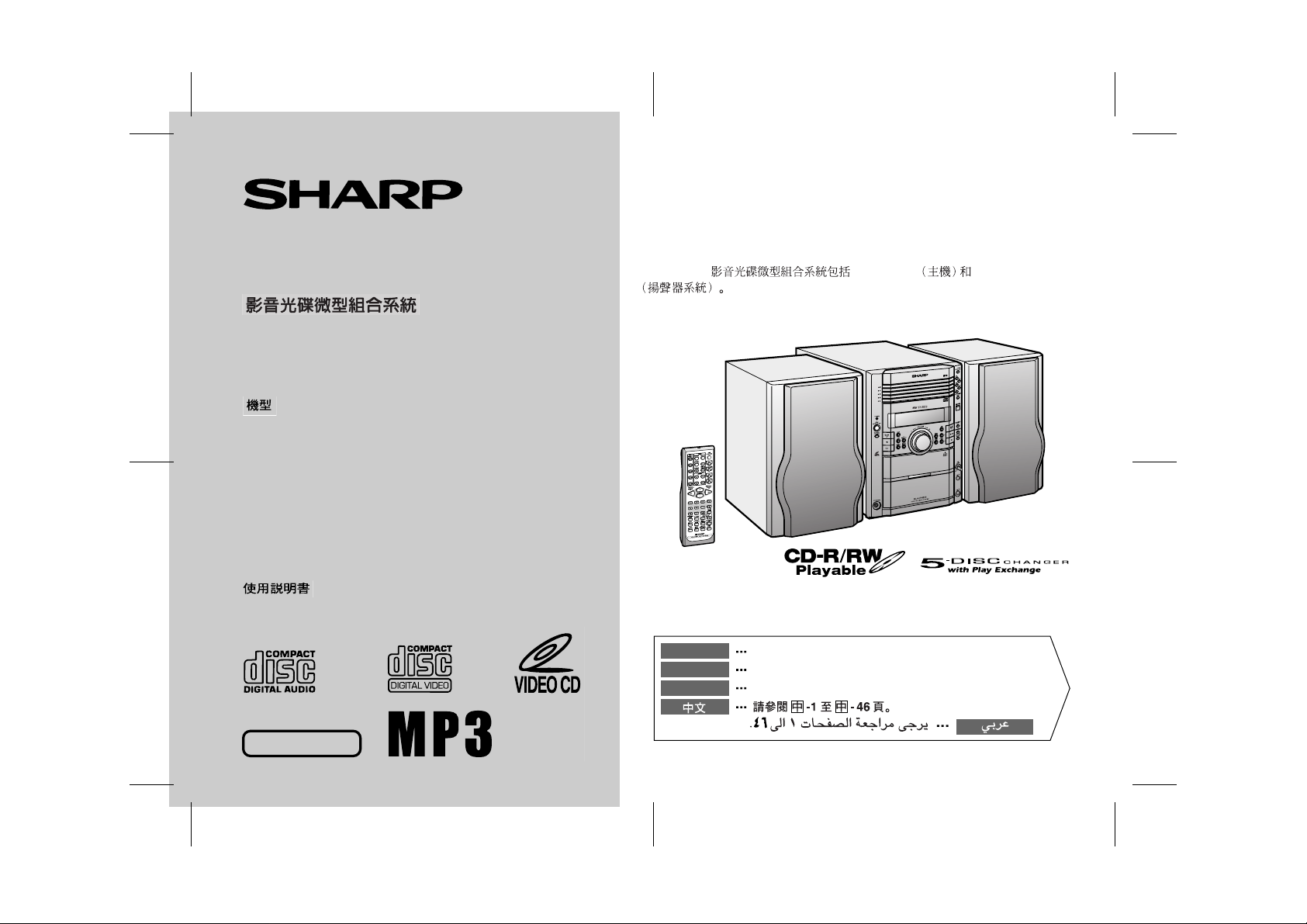
VIDEO CD MICRO SYSTEM
MICRO-CHAÎNE CD VIDÉO
SISTEMA MICRO DE CD VÍDEO
MODEL
MODÈLE
MODELO
XL-HP404V
OPERATION MANUAL
MODE D’EMPLOI
MANUAL DE MANEJO
XL-HP404V Video CD Micro Syst em consisting of XL-HP404V (main unit) and
CP-HP404 (speaker system).
Micro-chaîne CD vidéo XL-HP404V composée de XL-HP404V (appareil principal) et de CP-HP404 (enceinte acoustique).
Sistema micro de CD vídeo XL-HP404V que consta de XL-HP404V (aparato
principal) y CP-HP404 (sistema de altavoces).
XL-HP404V XL-HP404V CP-HP404
NTSC/PAL
ENGLISH
FRANÇAIS
ESPAÑOL
Please refer to pages E-1 to E-46.
Se reporter aux pages F-1 à F-46.
Consulte las páginas S-1 a S-46.
SHARP CORPORATION
04/2/9 XL-HP404V(Z)_FR.fm
TINSZA059AWZZ
Page 2
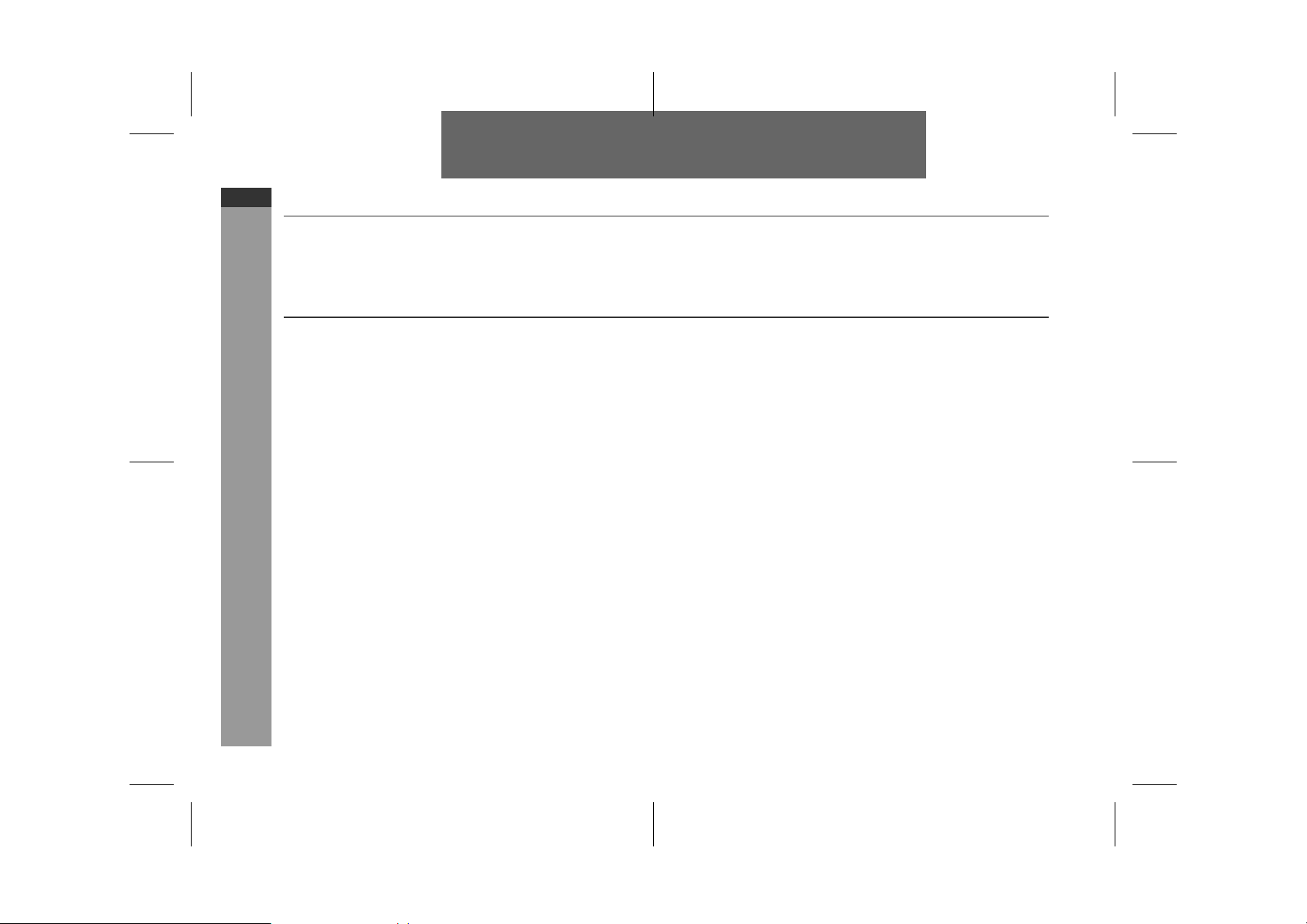
XL-HP404V
ENGLISH
ENGLISH
Introduction
Thank you for purchasing this SHARP product. To obtain the best
performance from this product, please read this manual carefully. It
will guide you in operating your SHARP product.
Special notes
E-1
Warning:
When the ON/STAND-BY button is set at STAND-BY position,
!
mains voltage is still present inside the unit. When the ON/
STAND-BY button is set at STAND-BY posi tion, the un it may be
brought into operation by the timer mode or remote control.
This unit contains no user serviceable parts. Never remove cov-
!
ers unless qualified to do so. This unit contains dangerous voltages, always remove mains plug from the socket before any
service operation and when not in use for a long period.
To prevent fire or shock hazard, do not expose this appliance to
!
dripping or splashing. No objects filled with liquids, such as
vases, shall be placed on the apparatus.
Note:
Audio-visual material may consist of copyri ghted works which must
not be recorded without the authority of the owner of the copyright.
Please refer to the relevant laws in your country.
Important Instruction
CAUTION
This product is classified as a CLASS 1 LASER product.
!
This product contains a low power laser devi ce. To ensure con-
!
tinued safety do not remove any c over or a ttempt to gain a ccess
to the inside of the product. Refer all s ervicing to qualified personnel.
04/2/9 XL-HP404V(Z)E1.fm
TINSZA059AWZZ
Page 3
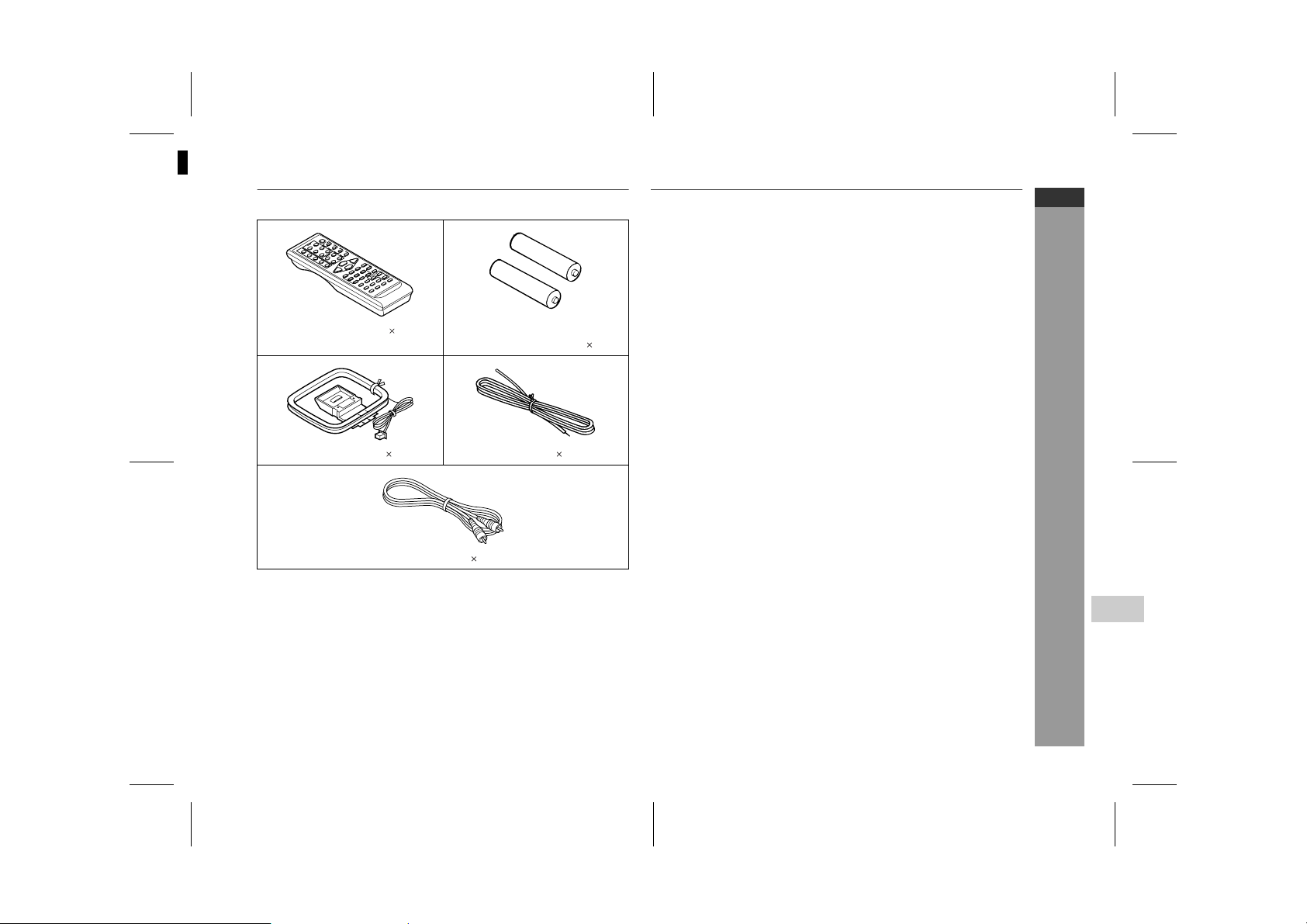
1
Accessories
Please confirm that the following accessories are included.
Contents
Page
XL-HP404V
ENGLISH
! General Information
Precautions . . . . . . . . . . . . . . . . . . . . . . . . . . . . . . . . . . . . . . . . . 3
Controls and ind ic a t or s . . . . . . . . . . . . . . . . . . . . . . . . . . . . .4 - 7
! Preparation for Use
Remote cont r ol . . . . . . . . . . . . . . . . . . . . . . . . . . . . . . . . . . . . . . 8
System connect ions . . . . . . . . . . . . . . . . . . . . . . . . . . . . . . .9 - 13
Remote control 1 "AA" size battery (UM/SUM-3,
R6, HP-7 or similar) 2
! Basic Operation
General contr ol . . . . . . . . . . . . . . . . . . . . . . . . . . . . . . . . . . . . . 14
Setting the cloc k . . . . . . . . . . . . . . . . . . . . . . . . . . . . . . . . . . . . 15
! Disc Playback
Video CD . . . . . . . . . . . . . . . . . . . . . . . . . . . . . . . . . . . . . . . . . . . 16
Preparation for video CD playback . . . . . . . . . . . . . . . . . . . . . 17
Video CD playback . . . . . . . . . . . . . . . . . . . . . . . . . . . . . . .18 - 20
AM loop aerial 1 FM aerial 1
Advanced video CD playback . . . . . . . . . . . . . . . . . . . . . . .21 - 25
CD playback . . . . . . . . . . . . . . . . . . . . . . . . . . . . . . . . . . . . .26 - 28
! Radio
Listening to the r ad io . . . . . . . . . . . . . . . . . . . . . . . . . . . . . 29, 30
! Tape Playback
Listening to a cassette tape . . . . . . . . . . . . . . . . . . . . . . . . 31, 32
Video cable 1
Note:
Only the above accessories are included.
SHARP TINSZA059AWZZ (Z)
! Karaoke
Playing karaoke . . . . . . . . . . . . . . . . . . . . . . . . . . . . . . . . . . 33, 34
! Tape Recording
Recording on a cassette tape . . . . . . . . . . . . . . . . . . . . . . .35 - 37
General Information
4
! Advanced Features
Timer and sleep operation . . . . . . . . . . . . . . . . . . . . . . . . .38 - 41
Enhancing your system . . . . . . . . . . . . . . . . . . . . . . . . . . . 42, 43
! References
Troubleshooti ng c ha r t . . . . . . . . . . . . . . . . . . . . . . . . . . . . .43 - 45
Maintenance . . . . . . . . . . . . . . . . . . . . . . . . . . . . . . . . . . . . . . . . 45
Specificati ons . . . . . . . . . . . . . . . . . . . . . . . . . . . . . . . . . . . . . . 46
E-2
04/2/9 XL-HP404V(Z)E1.fm
TINSZA059AWZZ
Page 4
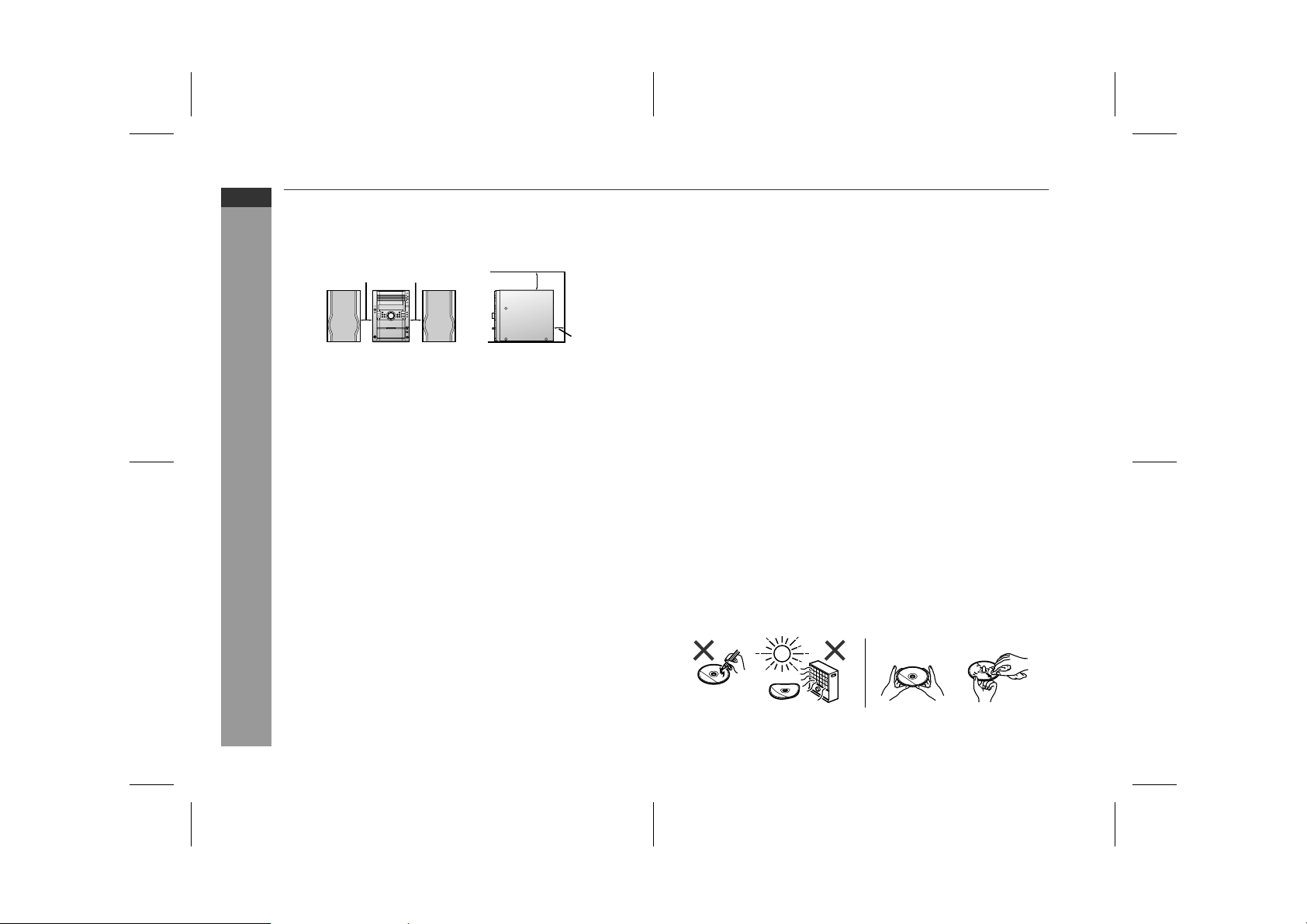
XL-HP404V
ENGLISH
General Information
Precautions
" General
Please ensure that the equipment is positioned i n a well venti-
!
lated area and ensure that there is at least 10 cm (4") of free
space along the sides, top and back of the equipment.
10 cm (4") 10 cm (4")
Use the unit on a firm, level surface free from vibration.
!
Keep the unit away from direct sunlight, strong magnetic fields,
!
excessive dust, humidity and electronic/electrical equipment
(home computers, facsimiles, etc.) which generate electrical
noise.
Do not place anything on top of the unit.
!
Do not expose the unit to moisture, to temperatures higher than
!
60°C (140°F) or to extremely low temperatures.
If your system does not work properly, disconnect the AC power
!
lead from the wall socket. Plug the AC power lead back in, an d
then turn on your system.
In case of an electrical storm, unplug the unit for safety.
!
Hold the AC power plug by the head when re moving it from the
!
wall socket, as pulling the lead can damage internal wires.
!
Do not remove the outer cover, as this may result in electric
shock. Refer internal service to your local SHARP servic e
facility.
The ventilation should not be impeded by covering the ventilation
!
openings with items, such as newspaper s, tablecloths, curtains,
etc.
No naked flame sources, such as lighted candles, should be
!
placed on the apparatus.
Attention should be drawn to the environmental aspects of bat-
!
tery disposal.
This unit should only be used within the range of 5°C - 35°C
!
(41°F - 95°F).
10 cm (4")
10 cm (4")
Warning:
The voltage used must be the same as that specified on this unit.
Using this product with a higher voltage other than that which is
specified is dangerous and may result in a fire or other type of accident causing damage. SHARP will not be held responsible for any
damage resulting from use of this unit with a voltage other than that
which is specified.
" Volume control
The sound level at a given volume setting d epends on speaker effi ciency, location, and various ot her factors. It is advisable to avoi d
exposure to high volume levels. D o not turn the vol ume on to full at
switch on and listen to music at moderate levels.
" Care of compact discs
Compact discs are fairly resistant to damage, however mistracking
can occur due to an accumulation of dirt on the dis c surface. Follow
the guidelines below for maximum enjoyment from yo ur CD collection and player.
Do not write on either side of the disc, particularly the non-label
!
side from which signals are read. Do not mark this surface.
Keep your discs away from direct sunlight , heat, and excessive
!
moisture.
Always hold the CDs by the edges. Fingerprints, dirt, or water on
!
the CDs can cause noise or mistracking. If a CD is dir ty or does
not play properly, clean it with a soft, dry cloth, wiping straight out
from the centre, along the radius.
NO YES
Correct
E-3
04/2/9 XL-HP404V(Z)E1.fm
TINSZA059AWZZ
Page 5
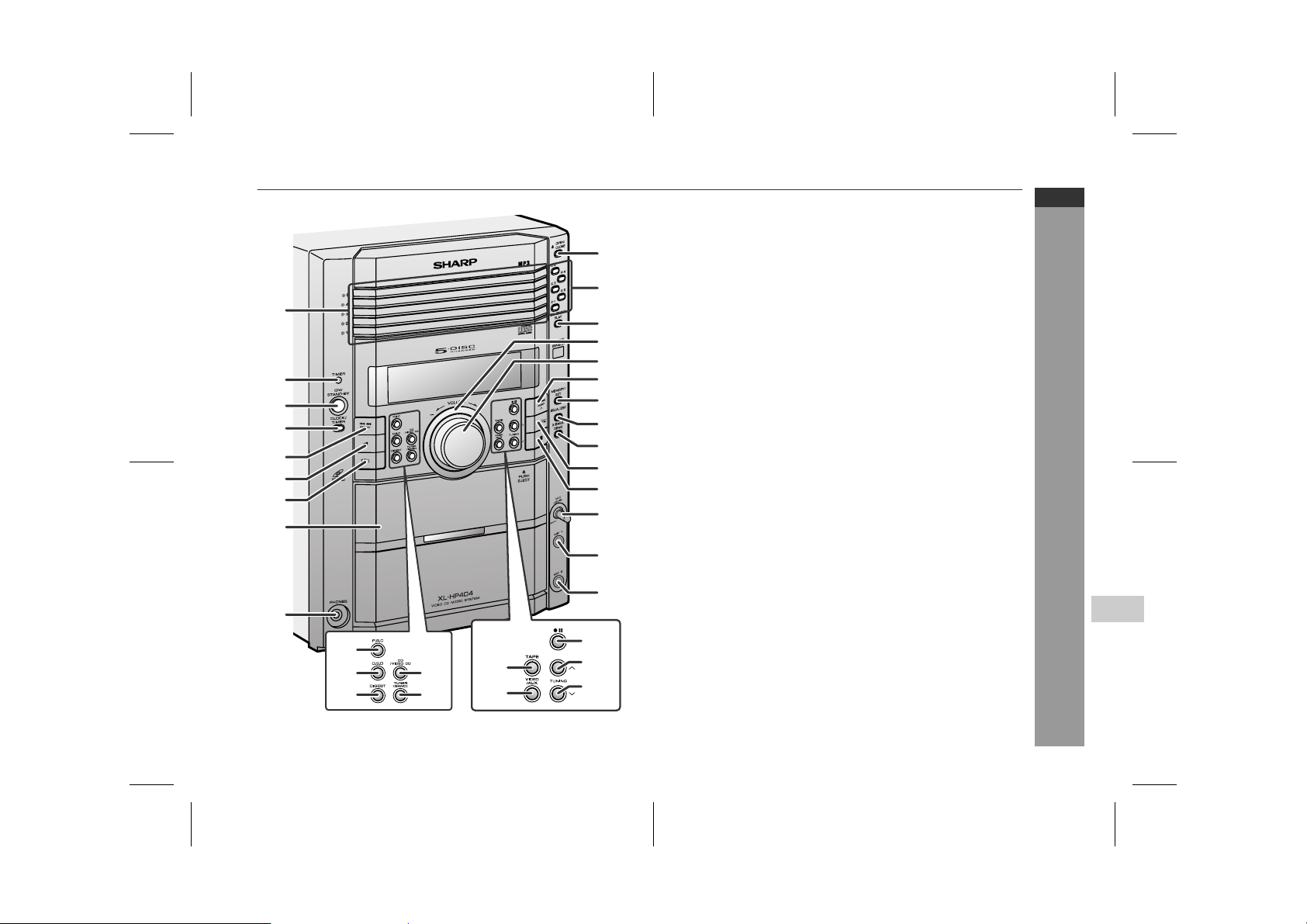
Controls and indic at ors
1
2
3
4
5
6
7
8
9
24
25 27
2826
29
30
31
32
33
10
11
12
13
14
15
16
17
18
19
20
21
22
23
" Front panel
Reference page
1.Disc Trays . . . . . . . . . . . . . . . . . . . . . . . . . . . . . . . . . . . . . . . 18
2.Timer Indicator . . . . . . . . . . . . . . . . . . . . . . . . . . . . . . . . . . . 39
3.On/Stand-by Button . . . . . . . . . . . . . . . . . . . . . . . . . . . . . . . 14
4.Clock/Timer Button . . . . . . . . . . . . . . . . . . . . . . . . . 15, 38, 41
5.Video CD Skip or Previous, CD/MP3 Disc Track Down or
Fast Reverse, Tape Fast Wind, Tuner Preset Down,
Time Down Button . . . . . . . . . . . . . . . . . . . . . . . 15, 19, 30, 32
6.Tape Reverse Play Button . . . . . . . . . . . . . . . . . . . . . . . . . . 31
7.Tape Reverse Mode Select But to n . . . . . . . . . . . . . . . . . . . 31
8.Cassette Compartment . . . . . . . . . . . . . . . . . . . . . . . . . . . . 31
9.Headphone Socket . . . . . . . . . . . . . . . . . . . . . . . . . . . . . . . . 42
10.Disc Tray Open/Close Button . . . . . . . . . . . . . . . . . . . . . . . 18
11.Disc Number Select Buttons . . . . . . . . . . . . . . . . . . . . . . . . 18
12.Disc Direct Play Button . . . . . . . . . . . . . . . . . . . . . . . . . . . . 21
13.Illumination Light . . . . . . . . . . . . . . . . . . . . . . . . . . . . . . . . . 14
14.Volume Control . . . . . . . . . . . . . . . . . . . . . . . . . . . . . . . . . . 14
15.Video CD Skip or Next, CD/MP3 Disc Track Up or
Fast Forward, Tape Fast Wind, Tuner Preset Up,
Time Up Button . . . . . . . . . . . . . . . . . . . . . . . . . 15, 19, 30, 32
16.Memory/Set Button . . . . . . . . . . . . . . . . . . . 15, 27 , 3 0 , 3 8 , 4 1
17.Equaliser Mode Select Button . . . . . . . . . . . . . . . . . . . . . . 14
18.Extra Bass/Demo Mode Button . . . . . . . . . . . . . . . . . . 13, 14
19.Video CD Play or Repeat or Select or Resume,
CD/MP3 Disc Play or Repeat,
Tape Forward Play Butto n . . . . . . . . . . . . . . . . 18, 24, 26, 31
20.Video CD Stop or Return,
CD/MP3 Disc/Tape Stop Button . . . . . . . . . . . . . . . 19, 20, 32
21.Microphone Level Control . . . . . . . . . . . . . . . . . . . . . . . . . . 33
22.Microphone Socket 1 . . . . . . . . . . . . . . . . . . . . . . . . . . . . . . 33
23.Microphone Socket 2 . . . . . . . . . . . . . . . . . . . . . . . . . . . . . . 33
24.Video CD Playback Control Button . . . . . . . . . . . . . . . . . . 20
25.Video CD On Screen Display On/O f f But t on . . . . . . . . . . . 25
26.Video CD Digest/Time Search Button . . . . . . . . . . . . . 23, 24
27.Video CD/CD/MP3 Disc But ton . . . . . . . . . . . . . . . . . . . . . . 18
28.Tuner (Band) Button . . . . . . . . . . . . . . . . . . . . . . . . . . . . . . 29
29.Tape Button . . . . . . . . . . . . . . . . . . . . . . . . . . . . . . . . . . . . . 31
30.Video/Auxiliary Button . . . . . . . . . . . . . . . . . . . . . . . . . . . . 42
31.Tape Record Pause Button . . . . . . . . . . . . . . . . . . . . . . 36, 37
32.Tuning Up Button . . . . . . . . . . . . . . . . . . . . . . . . . . . . . . . . . 29
33.Tuning Down Button . . . . . . . . . . . . . . . . . . . . . . . . . . . . . . 29
XL-HP404V
ENGLISH
General Information
4
E-4
04/2/9 XL-HP404V(Z)E1.fm
TINSZA059AWZZ
Page 6
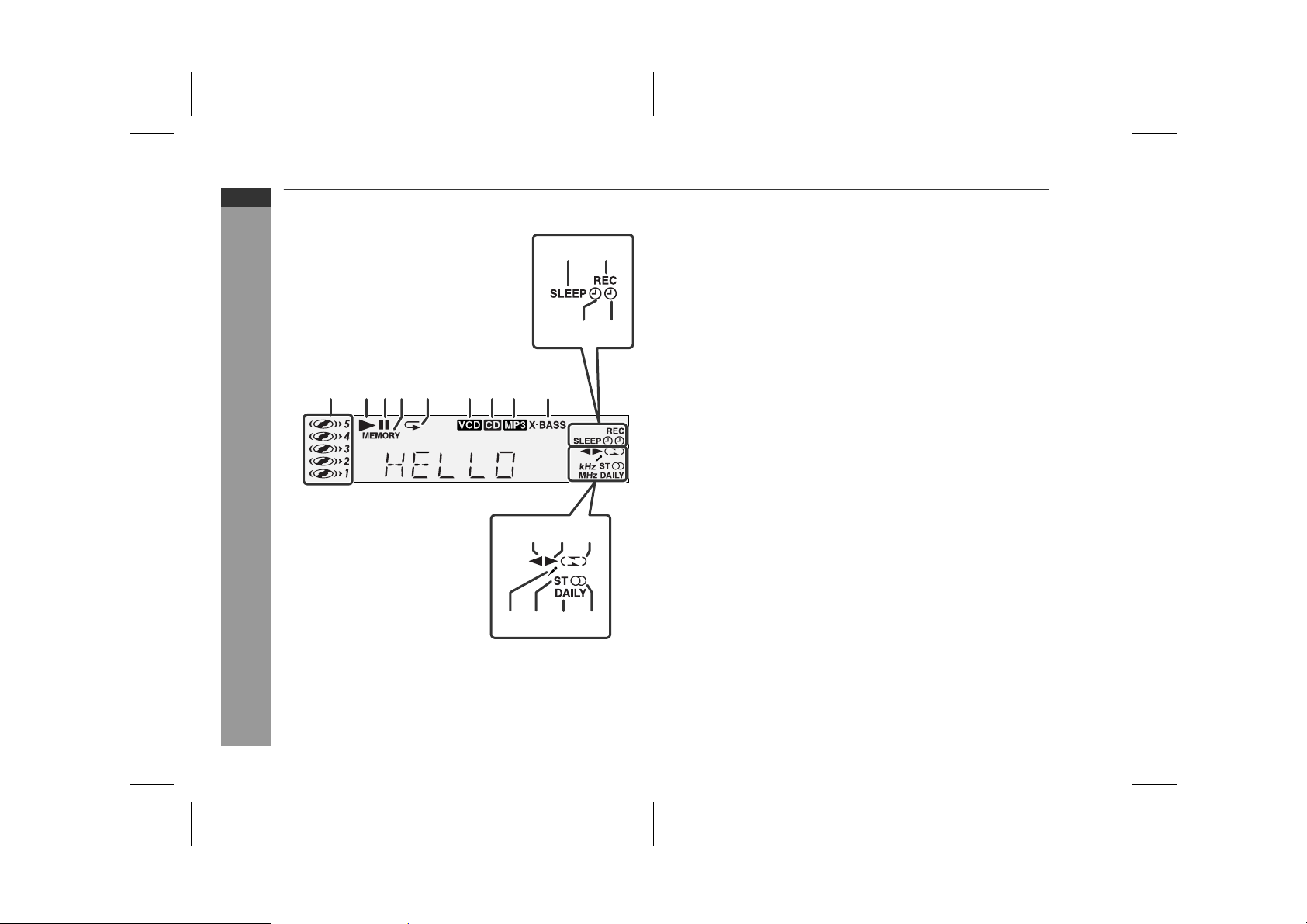
XL-HP404V
ENGLISH
General Information
Controls and indicators (continued)
1110
12 13
976 8321 4 5
1614 15
1918 2017
" Display
Reference page
1.Disc Number Indicat o rs . . . . . . . . . . . . . . . . . . . . . . . . . . . . 21
2.Disc Play Indicat or . . . . . . . . . . . . . . . . . . . . . . . . . . . . . . . . 19
3.Disc Pause Indic a tor . . . . . . . . . . . . . . . . . . . . . . . . . . . . . . 19
4.Memory Indicator . . . . . . . . . . . . . . . . . . . . . . . . . . . . . . . . . 27
5.Disc Repeat Play Indicator . . . . . . . . . . . . . . . . . . . . . . . . . 26
6.Video CD Indicator . . . . . . . . . . . . . . . . . . . . . . . . . . . . . . . . 21
7.CD Indicator . . . . . . . . . . . . . . . . . . . . . . . . . . . . . . . . . . . . . 26
8.MP3 Disc Indicat or . . . . . . . . . . . . . . . . . . . . . . . . . . . . . . . . 28
9.Extra Bass Indicator . . . . . . . . . . . . . . . . . . . . . . . . . . . . . . . 14
10.Sleep Indicator . . . . . . . . . . . . . . . . . . . . . . . . . . . . . . . . . . . 41
11.Tape Record Indi c a t or . . . . . . . . . . . . . . . . . . . . . . . . . . . . . 36
12.Timer Play Indic a t or . . . . . . . . . . . . . . . . . . . . . . . . . . . . . . . 39
13.Timer Recording Indicator . . . . . . . . . . . . . . . . . . . . . . . . . . 39
14.Tape Reverse Play Indicator . . . . . . . . . . . . . . . . . . . . . . . . 31
15.Tape Forward Play Indicator . . . . . . . . . . . . . . . . . . . . . . . . 31
16.Tape Reverse Mode Indicator . . . . . . . . . . . . . . . . . . . . . . . 31
17.Karaoke Mode Indic ator . . . . . . . . . . . . . . . . . . . . . . . . . . . . 34
18.FM Stereo Mode Indicator . . . . . . . . . . . . . . . . . . . . . . . . . . 29
19.Daily Timer Indic a t or . . . . . . . . . . . . . . . . . . . . . . . . . . . . . . 39
20.FM Stereo Receiving Indicator . . . . . . . . . . . . . . . . . . . . . . 29
E-5
04/2/9 XL-HP404V(Z)E1.fm
TINSZA059AWZZ
Page 7
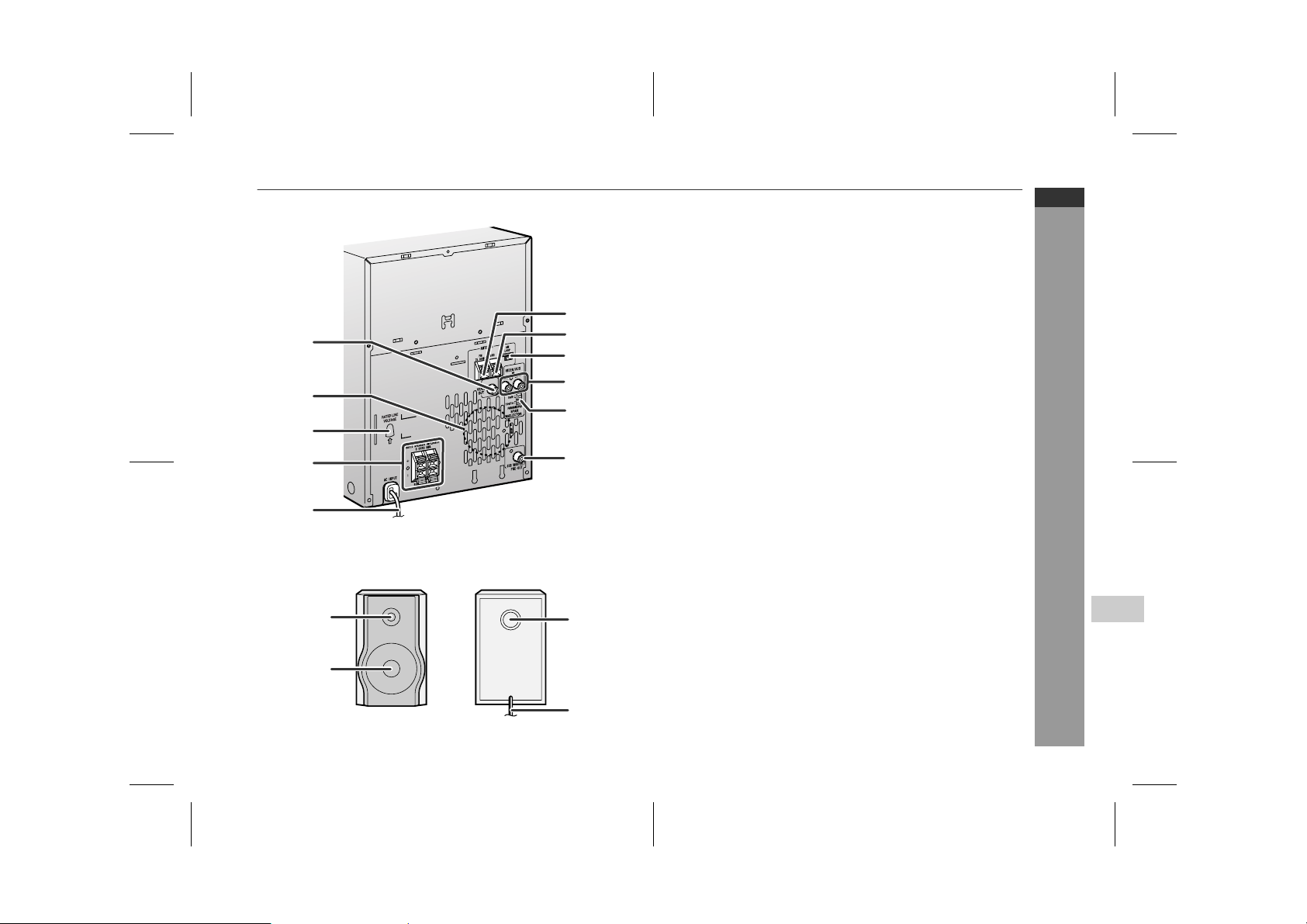
XL-HP404V
ENGLISH
" Rear panel
1.Video Output Socket . . . . . . . . . . . . . . . . . . . . . . . . . . . . . . 11
2.Cooling Fan . . . . . . . . . . . . . . . . . . . . . . . . . . . . . . . . . . . . . 12
3.AC Voltage Selector . . . . . . . . . . . . . . . . . . . . . . . . . . . . . . . 12
4.Speaker Terminals . . . . . . . . . . . . . . . . . . . . . . . . . . . . . . 9, 10
5.AC Power Lead . . . . . . . . . . . . . . . . . . . . . . . . . . . . . . . . . 9, 12
6
1
7
8
9
2
10
3
4
11
5
6.FM 75 Ohms Aerial Terminal . . . . . . . . . . . . . . . . . . . . . . 9, 10
7.FM Aerial Earth Terminal . . . . . . . . . . . . . . . . . . . . . . . . . 9, 10
8.AM Loop Aerial Socket . . . . . . . . . . . . . . . . . . . . . . . . . . 9, 10
9.Video/Auxiliary (Audio Signal) Input Sockets . . . . . . . . . . 42
10.Span Selector Switch . . . . . . . . . . . . . . . . . . . . . . . . . . . . . 13
11.Subwoofer Pre-output Socket . . . . . . . . . . . . . . . . . . . . . . 43
Reference page
General Information
" Speaker system
1.Tweeter
1
3
2.Woofer
3.Bass Reflex Duct
4.Speaker Wire
4
2
4
E-6
04/2/9 XL-HP404V(Z)E1.fm
TINSZA059AWZZ
Page 8
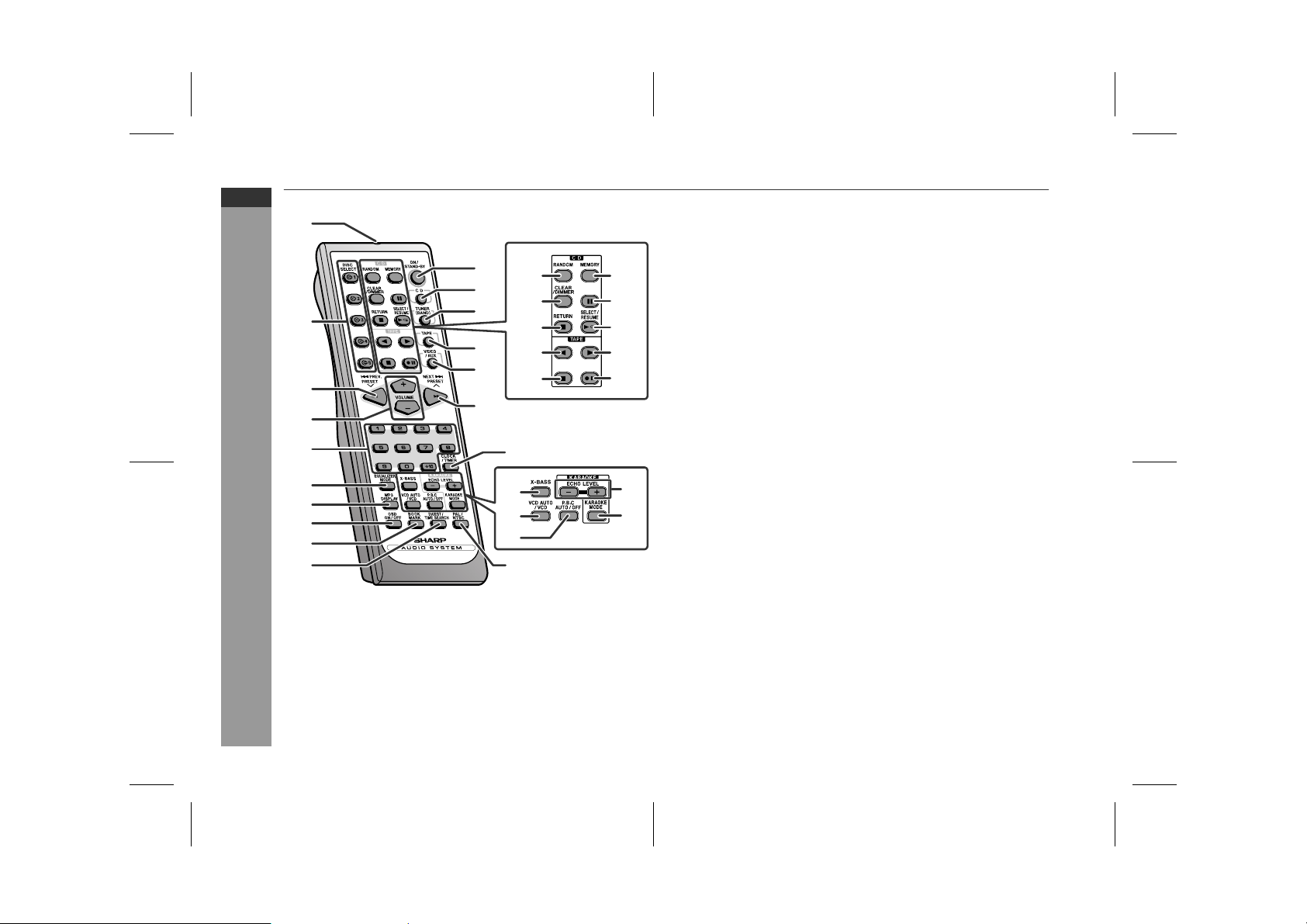
XL-HP404V
ENGLISH
General Information
E-7
Controls and indicators (continued)
1
11
19 24
12
20
2
3
4
5
6
7
8
9
10
13
14
15
16
21
22
23
17
29
30
31
18
25
26
27
28
32
33
" Remote control
Reference page
1.Remote Control Trans mitter . . . . . . . . . . . . . . . . . . . . . . . . . 8
2.Disc Number Select Butt ons . . . . . . . . . . . . . . . . . . . . . . . . 18
3.Video CD Skip or Previous, CD/MP3 Disc Track Down or
Fast Reverse, Tape Fast Wind, Tuner Preset Down,
Time Down Button . . . . . . . . . . . . . . . . . . . . . . . 15, 19, 30, 32
4.Volume Up and Down Buttons . . . . . . . . . . . . . . . . . . . . . . 14
5.Disc Direct Search Buttons . . . . . . . . . . . . . . . . . . . . . . . . . 21
6.Equaliser Mode Select Button . . . . . . . . . . . . . . . . . . . . . . . 14
7.MP3 Disc Display Button . . . . . . . . . . . . . . . . . . . . . . . . . . . 2 8
8.Video CD On Screen Display On/Off Button . . . . . . . . . . . 25
9.Video CD Bookmark Button . . . . . . . . . . . . . . . . . . . . . . . . 22
10.Video CD Digest/Time Search Button . . . . . . . . . . . . . 23, 24
11.On/Stand-by But t on . . . . . . . . . . . . . . . . . . . . . . . . . . . . . . . 14
12.Video CD/CD/MP3 Disc Button . . . . . . . . . . . . . . . . . . . . . . 18
13.Tuner (Band) Button . . . . . . . . . . . . . . . . . . . . . . . . . . . . . . 29
14.Tape Button . . . . . . . . . . . . . . . . . . . . . . . . . . . . . . . . . . . . . 31
15.Video/Auxilia r y Button . . . . . . . . . . . . . . . . . . . . . . . . . . . . . 42
16.Video CD Skip or Next, CD/MP3 Disc Track Up or
Fast Forward, Tape Fast Wind, Tuner Preset Up,
Time Up Button . . . . . . . . . . . . . . . . . . . . . . . . . . 15, 19, 30, 32
17.Clock/Timer Button . . . . . . . . . . . . . . . . . . . . . . . . . 15, 38, 41
18.PAL/NTSC Selec t Button . . . . . . . . . . . . . . . . . . . . . . . . . . . 17
19.Disc Random Button . . . . . . . . . . . . . . . . . . . . . . . . . . . . . . 26
20.Disc Clear/Dimmer Button . . . . . . . . . . . . . . . . . . . . . . . 14, 27
21.Video CD Stop or Return,
CD/MP3 Disc Stop Button . . . . . . . . . . . . . . . . . . . . 19, 20, 32
22.Tape Reverse Play Button . . . . . . . . . . . . . . . . . . . . . . . . . . 31
23.Tape Stop Butt on . . . . . . . . . . . . . . . . . . . . . . . . . . . . . . . . . 32
24.Memory/Set Button . . . . . . . . . . . . . . . . . . . 15, 27, 30, 38, 41
25.Disc Pause Button . . . . . . . . . . . . . . . . . . . . . . . . . . . . . . . . 19
26.Video CD Play or Repeat or Select or Resume,
CD/MP3 Disc Play or R e pe a t But t on . . . . . . . . . 18, 24, 26, 31
27.Tape Forward Play Button . . . . . . . . . . . . . . . . . . . . . . . . . . 31
28.Tape Record Pause Button . . . . . . . . . . . . . . . . . . . . . . 36, 37
29.Extra Bass Button . . . . . . . . . . . . . . . . . . . . . . . . . . . . . . . . 14
30.Video CD Auto/On Butto n . . . . . . . . . . . . . . . . . . . . . . . . . . 25
31.Video CD Playback Con t rol Auto/Off Button . . . . . . . . . . . 20
32.Echo Level Up and Down Buttons . . . . . . . . . . . . . . . . . . . 33
33.Karaoke Mode Button . . . . . . . . . . . . . . . . . . . . . . . . . . . . . 34
04/2/9 XL-HP404V(Z)E1.fm
TINSZA059AWZZ
Page 9
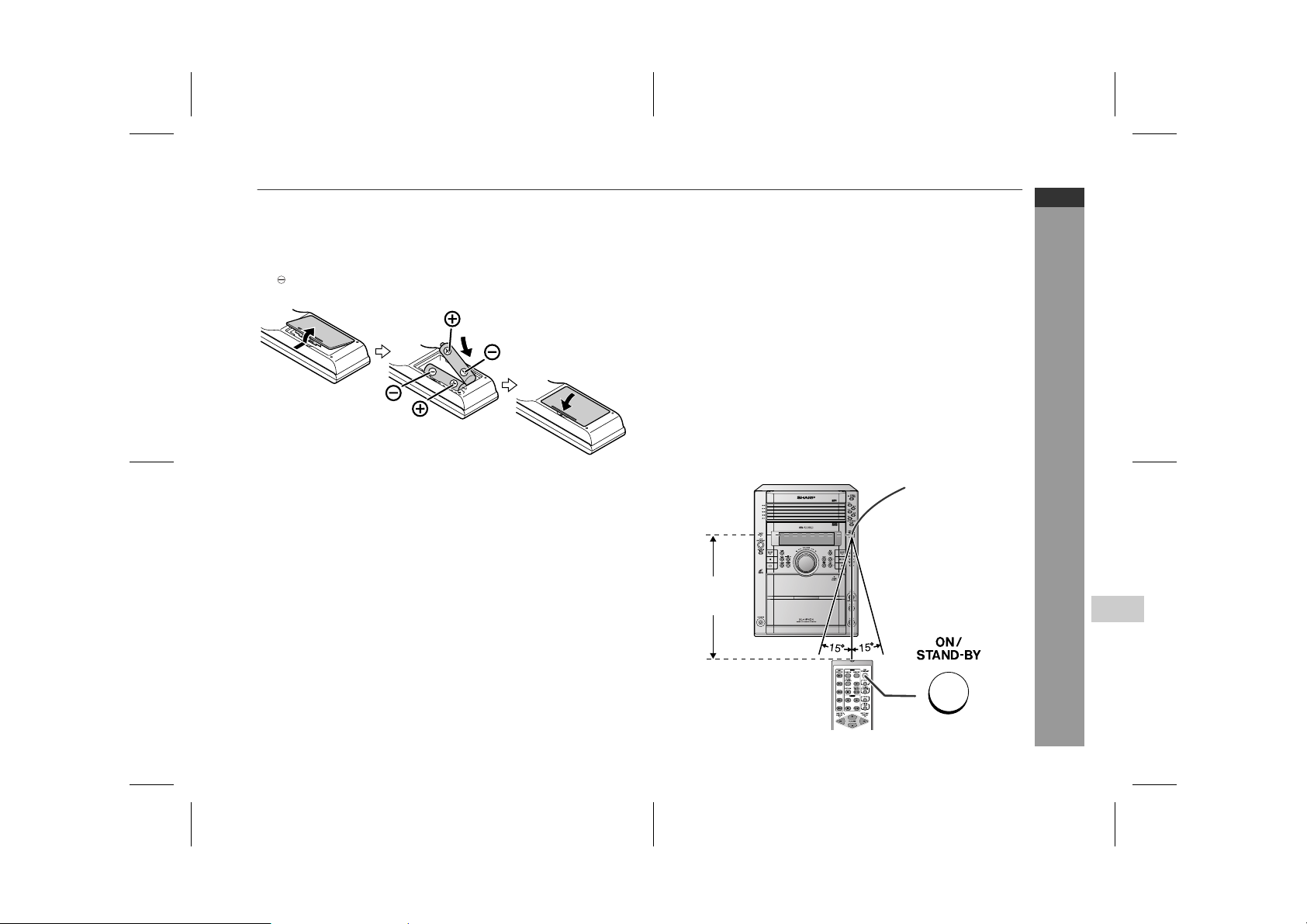
Remote control
" Battery installation
1 Remove the battery cover.
2 Insert the supplied batteries according to the direction indi-
cated in the battery compartment.
When inserting or removing the batteries, push them towards the
battery terminals.
3 Replace the cover.
Precautions for battery use:
Replace all old batteries with new ones at the same time.
!
Do not mix old and new batteries.
!
Remove the batteries if the unit is not to be used for long per iod s
!
of time. This will prevent potential damage due to battery leakage.
Caution:
Do not use rechargeable batteries (nickel-cadmium battery, etc.).
!
Installing the batteries i ncorrectly may ca use t he unit t o mal func-
!
tion.
Notes concerning use:
Replace the batteries if the operating distance is reduced or if the
!
operation becomes erratic. Purchase 2 "AA" size batteries (UM/
SUM-3, R6, HP-7 or similar).
Periodically clean the transmitter on the remote control and the
!
sensor on the unit with a soft cloth.
Exposing the sensor on the unit to strong light may i nterfere with
!
operation. Change the lighting or the direction of the unit.
Keep the remote control away from moisture, heat, shock, and
!
vibrations.
" Test of the remote control
Check the remote control af ter checking all the connections (see
pages 9 - 12).
Point the remote control directly at the remote sensor on the unit.
The remote control can be used within the range shown below:
Press the ON/STAND-BY button. Does the power turn on? Now,
you can enjoy music.
Remote sensor
0.2 m - 6 m
(8" - 20')
XL-HP404V
ENGLISH
Preparation for Use
4
04/2/9 XL-HP404V(Z)E1.fm
E-8
TINSZA059AWZZ
Page 10
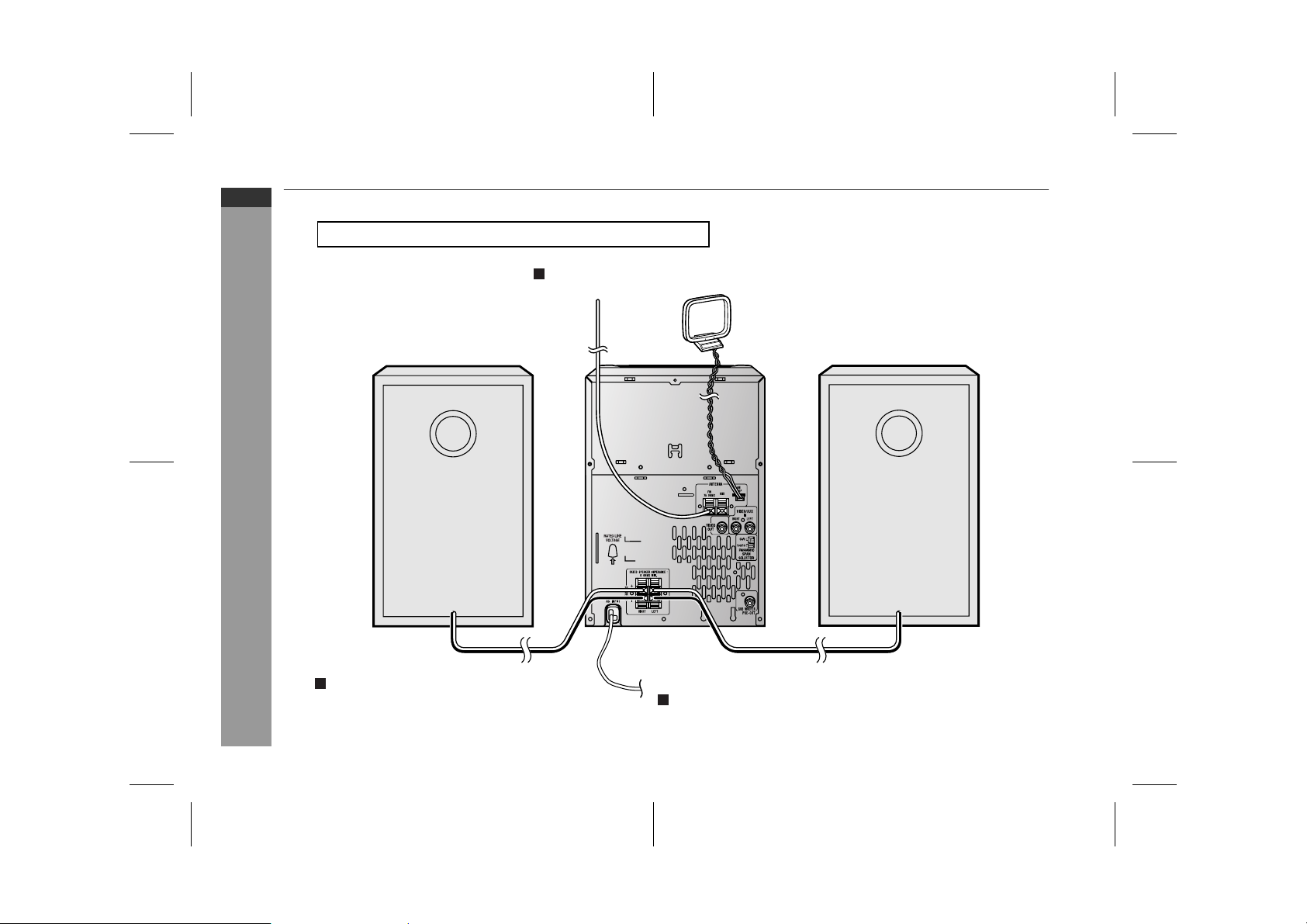
XL-HP404V
ENGLISH
System connections
Make sure to unplug the AC power lead before any connections.
Aerial connection (see page 10)
E-9
Preparation for Use
FM aerial
Right speaker
Speaker connection (see page 10)
AM loop aerial
Left speaker
To a wall socket
AC power connection (see page 12)
04/2/9 XL-HP404V(Z)E1.fm
TINSZA059AWZZ
Page 11
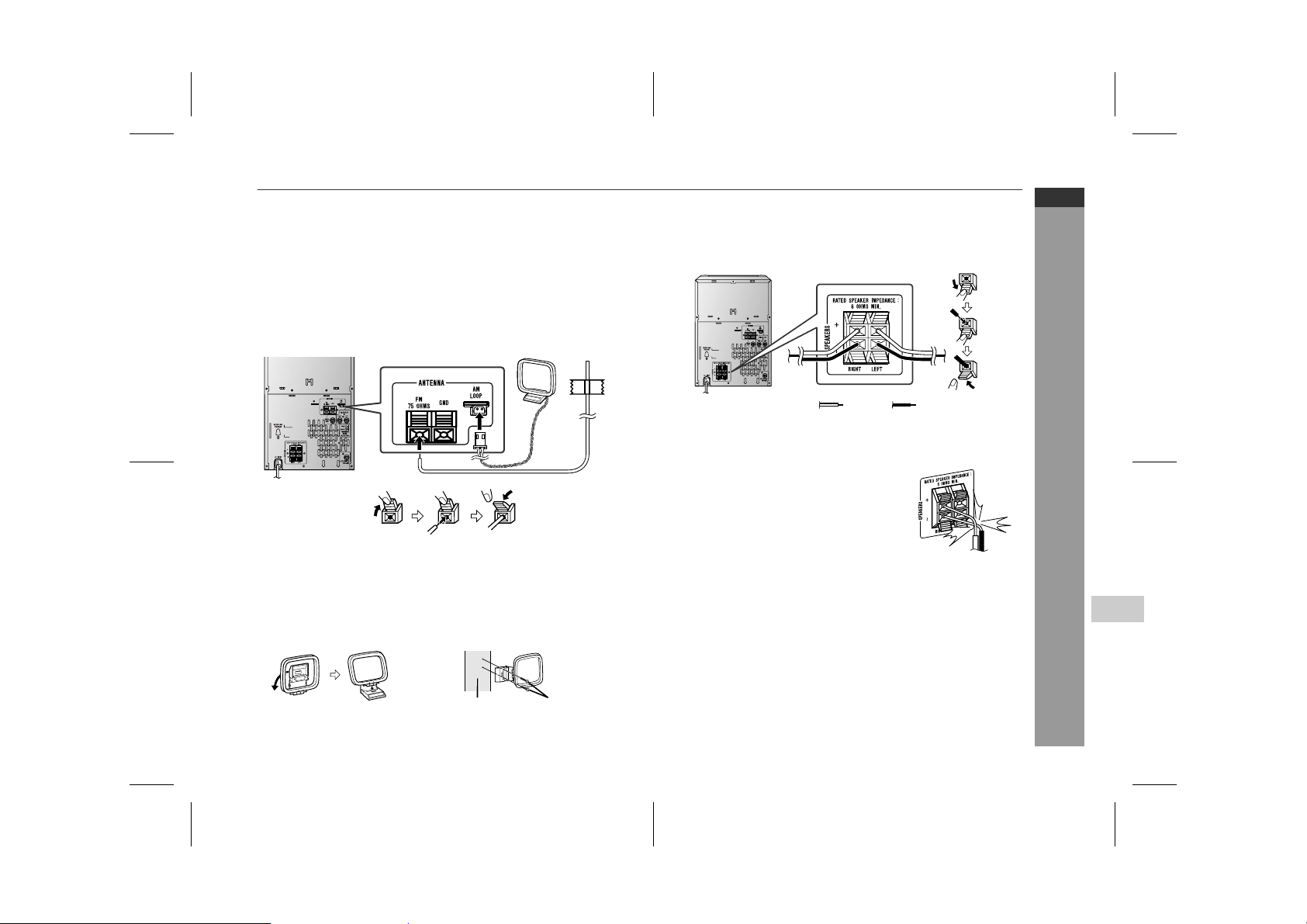
" Aerial connection
Supplied FM aerial:
Connect the FM aerial wire to the FM 75 OHMS terminal and position the FM aerial wire in the direction where the strongest signal
can be received.
Supplied AM loop aerial:
Connect the AM loop aerial to t he AM LOOP socket. Position the
AM loop aerial for optimum reception. Place the AM loop aerial on a
shelf, etc., or attach it to a stand or a wall with screws (not supplied).
Note:
Placing the aerial on the unit or near the AC power lead may cause
noise pickup. Place the aerial away from the unit for better reception.
Installing the AM loop aerial:
< Assembling > < Attaching to the wall >
" Speaker connection
Connect the black wire to the minus (-) terminal, and the red wire to
the plus (+) terminal.
BlackRed
Caution:
Use speakers with an impedance of 6 ohms or more, as lower im-
!
pedance speakers can damage the unit.
Do not mistake the right and the left chan-
!
nels. The right speaker is the one on the right
side when you face the unit.
!
Do not let the bare speaker wires touch
each other.
Do not allow any objects to fall into or to be
!
placed in the bass reflex ducts.
Do not stand or sit on the speakers. You may
!
be injured.
Incorrect
XL-HP404V
ENGLISH
Preparation for Use
4
Wall Screws (not supplied)
04/2/9 XL-HP404V(Z)E1.fm
E-10
TINSZA059AWZZ
Page 12
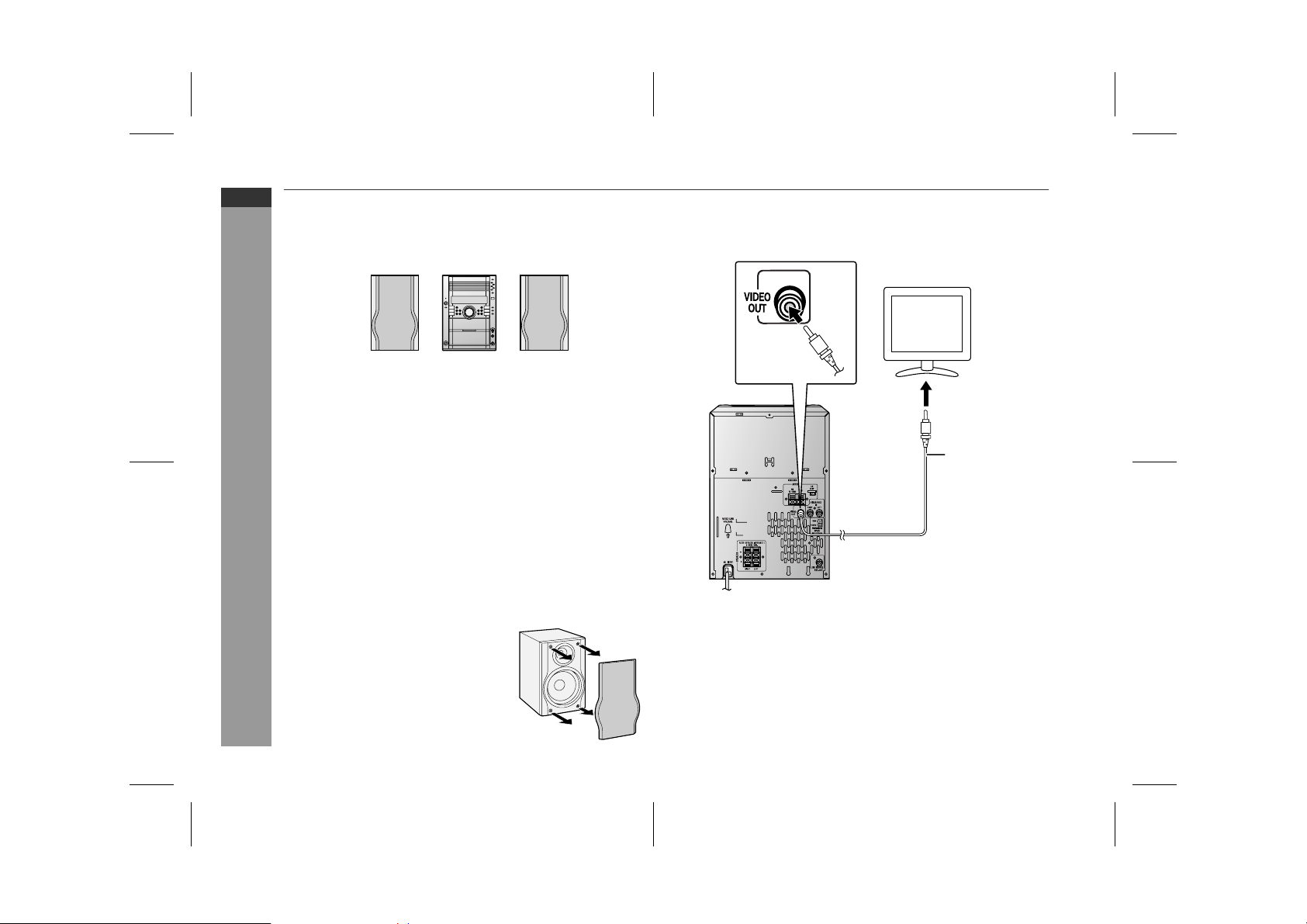
XL-HP404V
ENGLISH
Preparation for Use
System connections (continued)
! Placing the speaker system
There is no distinction between the right and the left speakers.
Left speaker Right speaker
Notes:
The speakers are magnetically shielded.
"
Therefore, they do not affect the display even you use them near
the TV. However, some colour variation may occur, depending on
the type of TV used.
If colour variation occurs...
Turn off the TV (from the power switch).
After 15 - 30 minutes, turn the TV on again.
If the colour variation is still present...
Move the speakers further away from the TV.
If any kind of magnet or an electromagnet is placed too close to
"
the TV and the system, irregular colours may appear on the TV
screen.
Speaker grilles are removable
!
Make sure nothing comes into contact
with the speaker diaphragm when you
remove the speaker grilles.
! TV/monitor connection
If the TV/monitor has a video input, connect it to the VIDEO OUT
socket on the rear of the unit.
TV
To video
input socket
Video cable
Note:
If the TV/monitor does not have a video input, the VIDEO OUT
socket on the unit should be connected to a VCR with a video input,
which in turn should be connected to the TV/monitor through the TV
ANTENNA/CABLE input. (Be sure to turn on the VCR, and set the
VCR's input mode to "auxiliary".)
E-11
04/2/9 XL-HP404V(Z)E2.fm
TINSZA059AWZZ
Page 13
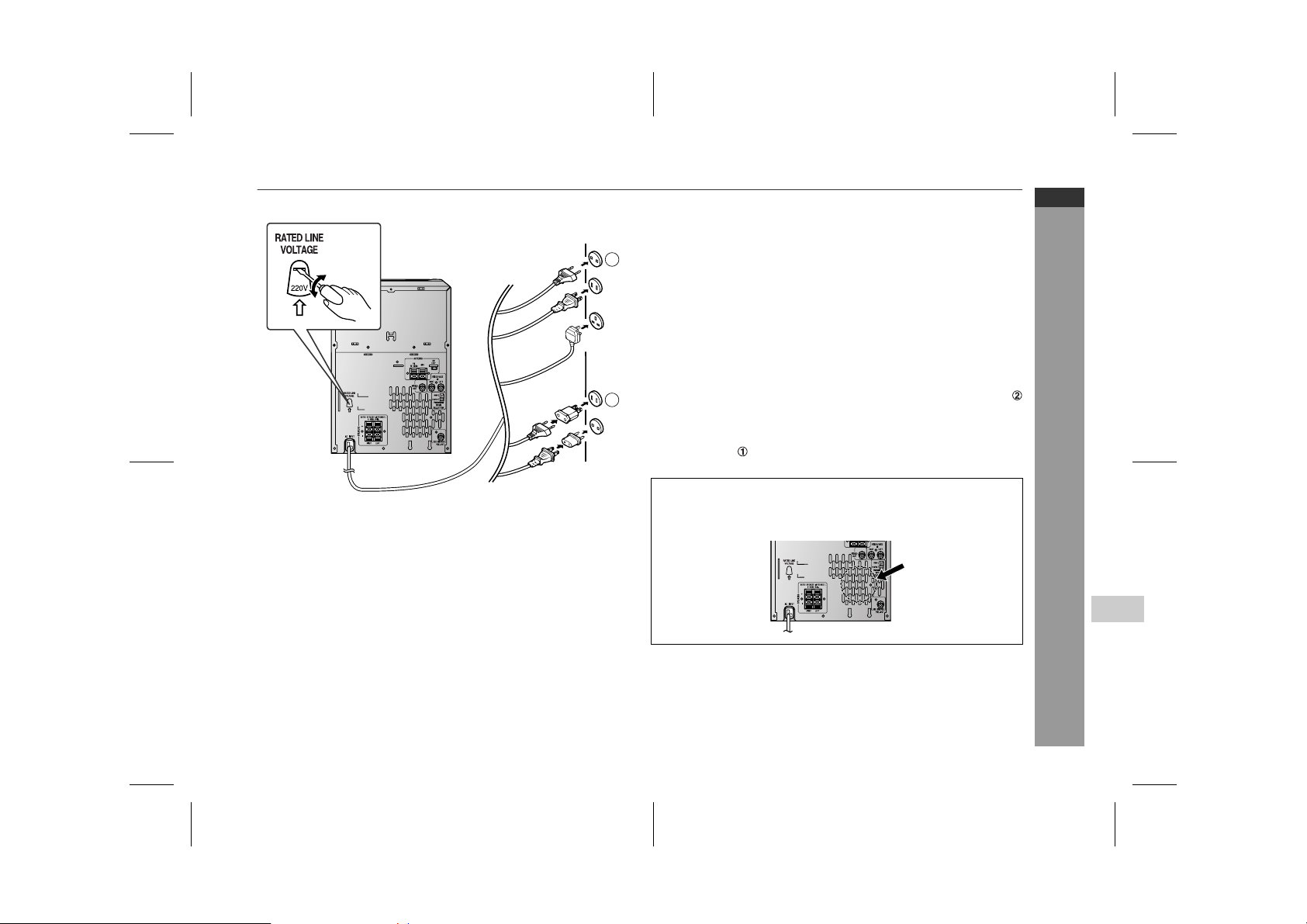
1
2
! Setting the AC voltage selector
Check the setting of the AC voltage selector located on the rear
panel before plugging the unit into a wall socket. If necessary, adjust
the selector to correspond to the AC power voltage used in your
area.
! AC power connection
After checking all the connections have been made correctly, plug
the AC power lead of this unit into the wall socket. If you plug the
unit first, the unit will enter the demonstration mode (see page 13).
Notes:
The unit will start the tape initialisation when plugged in to the AC
"
socket. During this process, initialising sound will be heard and
the unit cannot be turned on. Wait until the process is finished.
Unplug the AC power lead from the wall socket if the unit will not
"
be in use for a prolonged period of time.
AC Plug Adaptor
In areas (or countries) where a wall socket as shown in illustration
is used, connect the unit using the AC pl ug adaptor supplied with
the unit, as illustrated. The AC plug adaptor is not included in areas
where the wall socket and AC power plug can be directly connected
(see illustration ).
Cooling fan:
This product is equipped with a cooling fan inside, which begins to
run at a specified volume level for better heat radiation.
XL-HP404V
ENGLISH
Preparation for Use
Turn the selector with a screwdriver until the appropriate voltage number appears in the window (110 V, 127 V, 220 V or 230
V - 240 V AC).
04/2/9 XL-HP404V(Z)E2.fm
4
E-12
TINSZA059AWZZ
Page 14
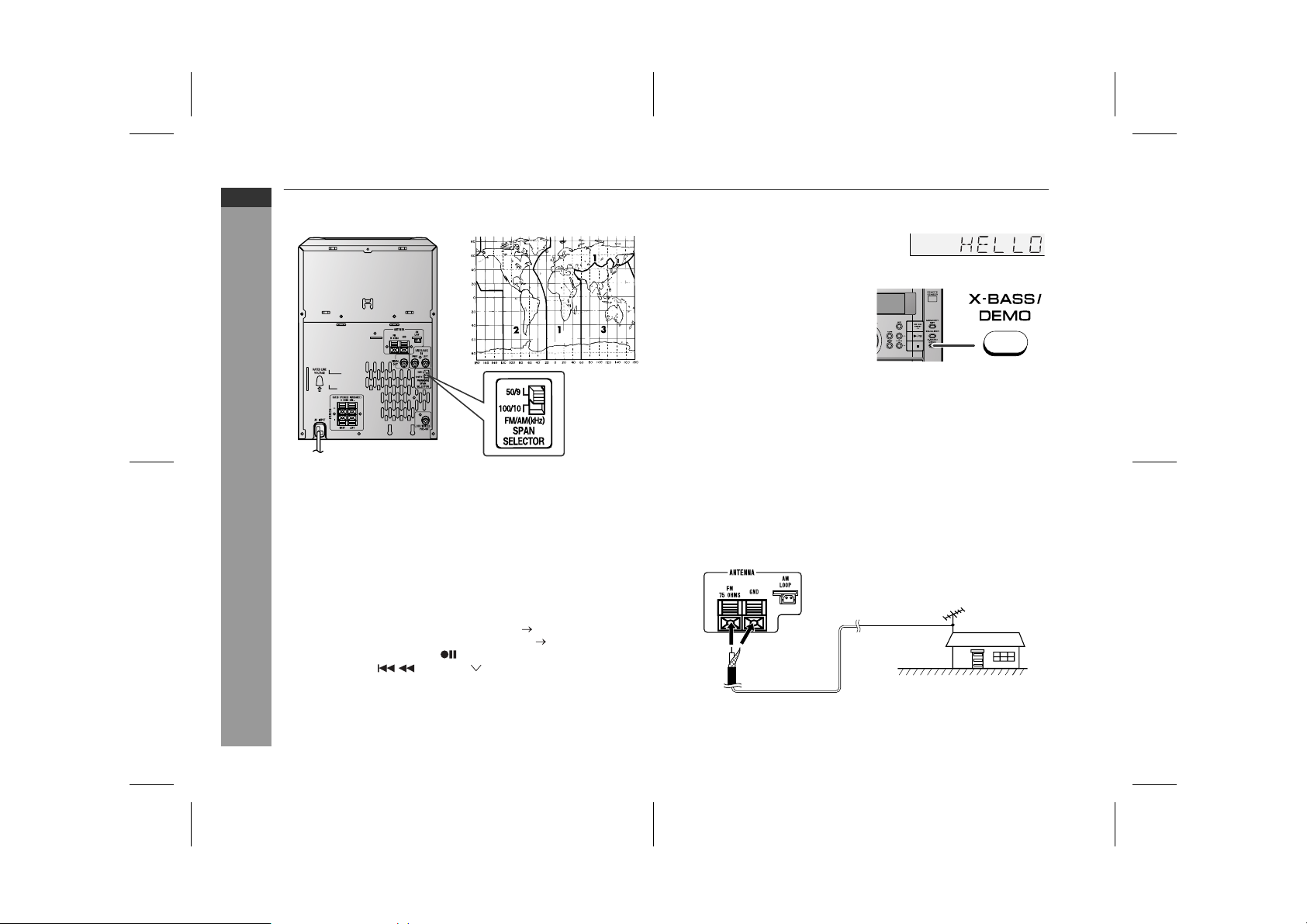
XL-HP404V
ENGLISH
Preparation for Use
E-13
System connections (continued)
! Setting the FM/AM span selector
The International Telecommunication Union (ITU) has established
that member countries should maintain either a 100 kHz or a 50 kHz
interval between broadcasting f requencies of FM stations and 10
kHz or 9 kHz for AM station. The illustration shows the 50/9 kHz
zones (regions 1 and 3), and the 100/10 kHz zone (region 2).
Before using the unit, set the SPAN SELECTOR switch (on the rear
panel) to the interval (span) of your area.
To change the tuning zone:
1 Press the ON/STAND-BY button to enter the stand-by mode.
2 Set the SPAN SELECTOR switch (on the rear panel) as follows.
For 50 kHz FM interval (9 kHz in AM) 50/9
"
For 100 kHz FM interval (10 kHz in AM) 100/10
"
3 Whilst pressing down the button and the X-BASS/DEMO but-
ton, press the PRESET button until "CLEAR AL" appears.
Caution:
This operation will erase all data stored in memory including clock,
timer settings, tuner preset, and CD programme.
! Demonstration mode
The first time the unit is plugged in, the
unit will enter the demonstration mode.
You will see words scroll.
To cancel the demonstration
mode:
When the unit is in the power standby mode (demonstration mode),
press the X-BASS/DEMO button.
The demonstration mode will be
cancelled and the display will disappear.
To return to the demonstration mode:
When the unit is in the power stand-by mode, press the X-BASS/
DEMO button again.
Note:
When the power is on, the X-BASS/DEMO button can be used to select the extra bass mode.
! External FM aerial
Use an external FM aerial if you require better reception.
Consult your dealer.
External
FM aerial
75 ohm
coaxial cable
Note:
When an external FM aerial is used, disconnect the supplied FM
aerial wire.
04/2/9 XL-HP404V(Z)E2.fm
TINSZA059AWZZ
Page 15
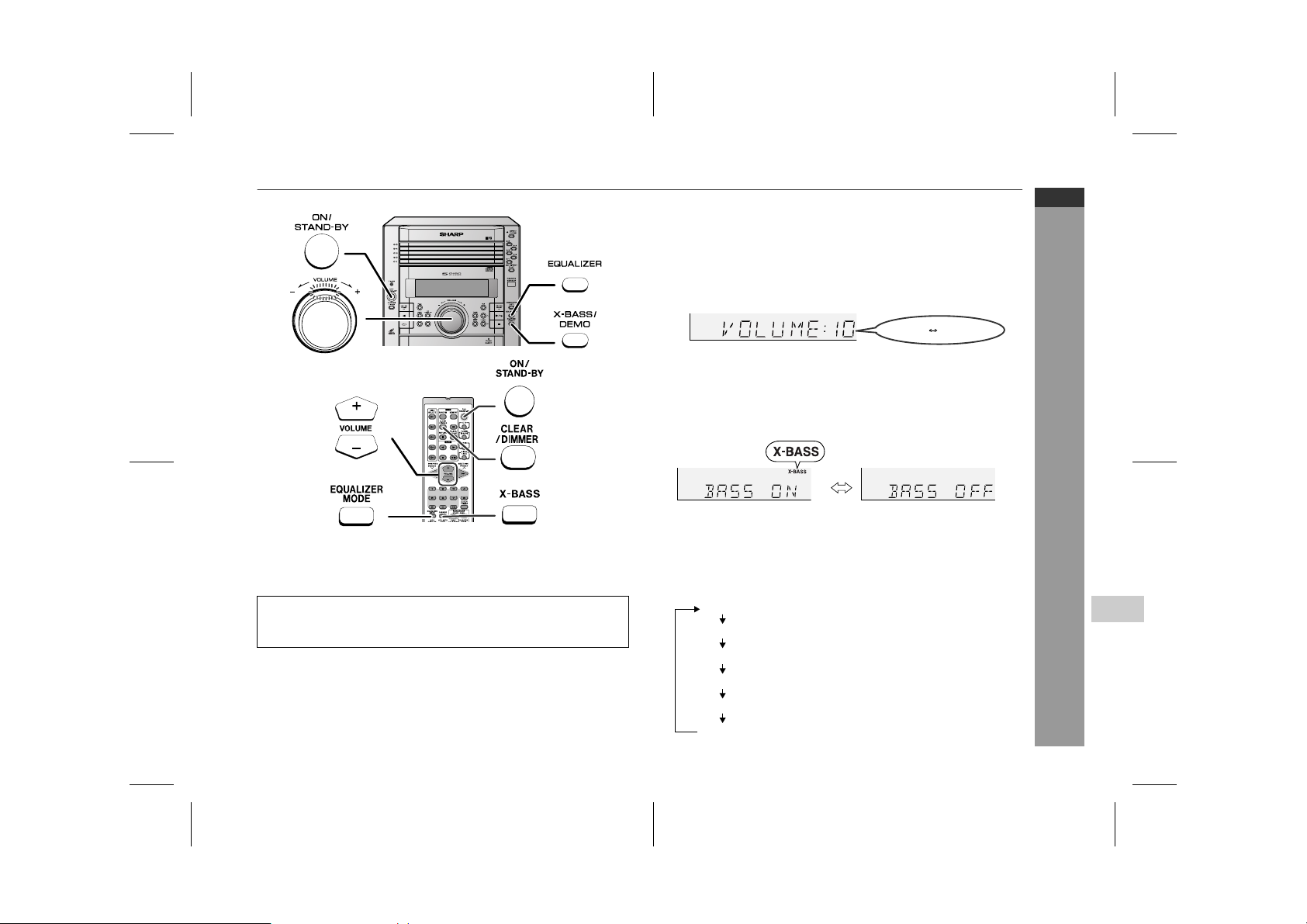
General control
! To turn the power on
Press the ON/STAND-BY button to turn the power on.
After use:
Press the ON/STAND-BY button to enter the power stand-by
mode.
! Illumination light control
When the power is turned on, the entire display and r ing around the
volume control light up. To turn on/off the light, hold down the
CLEAR/DIMMER button on the remote control f or more t han 2 sec onds.
! Volume control
Main unit operation:
When the VOLUME control is turned clockwise, the volume will
increase. When it is turned anti-clockwise, the volume will decrease.
Remote control operation:
Press the VOLUME (+ or -) button to increase or decrease the volume.
.....
30 MAXIMUM0
! Bass control (X-BASS)
When the power is first turned on, the unit will enter the extra bass
mode which emphasises the bass f requencies, and "X-BASS" will
appear. To cancel the extra bass mode, press the X-BASS/DEMO
(X-BASS) button.
! Equaliser
When the EQUALIZER (EQUALIZER MODE) button is pressed, the
current mode setting will be displayed. To change to a different
mode, press the EQUALIZER (EQUALIZER MODE) button repeatedly until the desired sound mode appears.
FLAT
ROCK
CLASSIC
POPS
VOCAL
JAZZ
The sound is not modified.
Bass and treble are emphasised.
Treble is cut a little.
Bass and treble are slightly emphasised.
Vocals (midrange tones) are emphasised.
Treble is slightly emphasised.
XL-HP404V
ENGLISH
Basic Operation
4
E-14
04/2/9 XL-HP404V(Z)E2.fm
TINSZA059AWZZ
Page 16

XL-HP404V
ENGLISH
Basic Operation
E-15
Setting the clock
In this example, the clock is set for the 24-hour (0:00) display.
1
Press the ON/STAND-BY button to turn the power on.
2
Press the CLOCK/TIMER button.
3
Within 10 seconds, press the or button to select "CLOCK", and press the MEMORY/SET button.
4
Press the or button to select 24-hour or 12hour display and then press the MEMORY/SET button.
"0:00" The 24-hour display will appear.
(0:00 - 23:59)
"AM 12:00" The 12-hour display will appear.
(AM 12:00 - PM 11:59)
"AM 0:00" The 12-hour display will appear.
(AM 0:00 - PM 11:59)
5
Press the or button to adjust the hour and
then press the MEMORY/SET button.
Press the or button once to advance the time by
1 hour. Hold it down to advance continuously.
6
Press the or button to adjust the minutes and
then press the MEMORY/SET button.
Press the or button once to advance the time by
1 minute. Hold it down to change the time in 5-minute intervals.
To confirm the time display:
[When the unit is in the stand-by mode]
Press the CLOCK/TIMER button.
The time display will appear for about 10 seconds.
[When the power is on]
Press the CLOCK/TIMER button.
Within 10 seconds, press the or button to display the time.
The time display will appear for about 10 seconds.
Note:
The "CLOCK" will appear or time will flash to confirm the time display when the AC power supply is restored after a power failure or
unplugging the unit. If incorrect, readjust the clock as follows.
To readjust the clock:
Perform "Setting the clock" from st ep 1. If the "CLOCK" does not
appear in step 3, step 4 (for selecting the 24-hour or 12-hour dis play) will be skipped.
To change the 24-hour or 12-hour display:
1 Clear all the programmed contents. [Refer to "Clearing all the
memory (reset)" on page 45 for details.]
2 Perform "Setting the clock" from step 1.
Note:
The clock can also be set with the remote control.
04/2/9 XL-HP404V(Z)E2.fm
TINSZA059AWZZ
Page 17

Video CD
Any CD that contains motion pictures can be played.
You can enjoy motion pictures with the soun d quality of MDs and
the picture quality of VHS tapes.
Digital compression technology allows the continuous playback of
up to 74 minutes from a 12 cm disc.
With video CDs, you can select t he items you want to watch from
the on-screen menu. Discs which support "Playback control" can
display still pictures (see page 20).
The disc symbols are found on the disc labels or jackets.
Symbol
Size 8 cm (3") 12 cm (5")
Label sides 1 side 1 side
Audio recording format Digital
(max. 20 min)
Video recording format MPEG 1
Digital
(max. 74 min)
! Types of discs
This unit handles video CDs that support PBC (version 2.0). (PBC is
an abbreviation of "Playback control".)
You can enjoy the following two t ypes of playback, depending on
the disc.
Disc type Features
Video CDs without PBC
(version 1.1)
Video CDs with PBC
(version 2.0)
Notes:
Analogue system CDVs (12 cm) cannot be played.
"
Photo CDs and CD-ROMs cannot be played.
"
Sound and motion pictures can be
played using the same control operations as applied to music CDs.
In addition to the features shown above
(for discs without PBC), PBC CDs have
a menu that is displayed on the TV
screen. You can play interactive games
and make use of other software with the
retrieval function (menu playback). You
can also display high resolution or normal still pictures.
XL-HP404V
ENGLISH
Disc Playback
4
04/2/9 XL-HP404V(Z)E2.fm
E-16
TINSZA059AWZZ
Page 18

XL-HP404V
ENGLISH
Disc Playback
Preparation for video CD playback
! Adjusting the TV and VCR
The TV and VCR input varies according to the connection method.
Be sure to make the setti ngs correctly. (Then, follow the playback
procedure on page 18 to check the settings.)
<For TV sets with a video input socket>
Set the input selector
to VCR.
TV
Set the input selector
to AUX.
Set the TV/VCR selector
to VCR.
VCR
<For TV sets without a video input socket>
! Selecting the video output format
Video CD is recorded in PAL or NTSC format.
Select the video output format (NTSC or PAL) according to your TV
or VCR.
To select the video output format:
Whilst in the stop mode, press the PAL/NTSC button.
Each time this button is pressed, the format will change in the following order:
NTSC PAL
Notes:
When you watch a PAL disc in the NTSC mode or an NTSC disc
"
in the PAL mode, the vertical size of the picture will not be modified.
If a multi-mode TV is equipped with an input selector switch, set
"
the switch to "MULTI MODE". For the details, refer to the TV
operation manual.
Do not change the video output format during playback. If you do,
"
the picture signal may not be output properly.
Picture may be distorted when the setting i s s witched. This is not
"
the malfunction of the unit.
If the unit is set to the stand-by mode or the function is changed
"
from CD/VIDEO CD to another, the setting will change back to
the state at the factory shipment (default setting). The setting
details vary depending on areas.
Whilst playing an audio CD or MP3 disc, you cannot switch to
"
NTSC or PAL.
1
SHARP TINSZA059AWZZ (Z)
E-17
04/2/9 XL-HP404V(Z)E2.fm
TINSZA059AWZZ
Page 19

Video CD playback
Playback control:
2
SHARP TINSZA059AWZZ (Z)
Video CDs that support "Playback control" can display still pictures.
This function can be used with video CD sof tware (video CDs with
playback control) that have a playback method recorded on them.
You can select items you want to watch from the menu displayed on
the TV screen, or you can show still pictures.
Turn on the TV and set the input selector to "VCR".
! Playback
1
Press the ON/STAND-BY button to turn the power on.
2
Press the CD/VIDEO CD (CD) button.
3
Press the 1 button and within 5 seconds, press the
OPEN/CLOSE button to open the disc tray 1.
4
Place the disc on the disc tray 1, label side up.
Be sure to place 8 cm (3") disc in the middle of the disc trays.
12 cm (5") 8 cm (3")
5
Press the OPEN/CLOSE button to close the disc tray 1.
6
You can place discs on the trays 2 - 5 by following steps
3 - 5.
7
Press the / (SELECT/RESUME ) button to start
playback.
Playback will begin from track 1 on the disc 1. After that disc fin-
"
ishes playing, the next disc will automatically play.
After the last track on the fifth disc is played, the unit will stop
"
automatically.
When there is no disc in one of the disc trays (1 - 5), the empty
"
tray will be skipped to the next tray with a disc.
XL-HP404V
ENGLISH
Disc Playback
4
To exchange other discs whilst playing a disc:
Press one of the 1 - 5 buttons for the stopped disc and within 5
seconds, press the OPEN/CLOSE button and exchange discs.
To remove the discs:
In the stop mode, press the 1 - 5 button and within 5 seconds,
press the OPEN/CLOSE button.
04/2/9 XL-HP404V(Z)E2.fm
TINSZA059AWZZ
E-18
Page 20

XL-HP404V
ENGLISH
Disc Playback
E-19
Video CD playback (continued)
Notes:
Playback control allows a video CD to be played back according
"
to instructions recorded on the disc. The "previous", "next",
"return" and "select" operations may function differently, depending on the PBC CDs.
Some video CDs with playback control may have an "auto
"
pause" recorded on them. When such a disc is played, the
screen will stop automatically at t he point where an "auto paus e
signal" has been inserted.
If the picture looks dirty when a video CD is played back, there
"
may be a scratch on the video CD. Replace it with another vide o
CD in good condition.
Caution:
Do not place two discs in one disc tray.
"
Do not play discs with special shapes (heart- or octagon-shaped)
"
as it may cause malfunctions.
Do not push the disc tray whilst it is moving.
"
If the power fails whilst the tray is open, wait until the power is
"
restored.
If the disc tray is stopped with force, "ER-CD20" will appear on
"
the display for 3 seconds and the unit will not function. If this
occurs, press the ON/STAND-BY button to enter the power
stand-by mode and then turn the power on again.
If TV or radio interference occurs dur ing CD oper ation, move the
"
unit away from the TV or radio.
If a disc is damaged, dirty, or loaded upside down, the disc will
"
skip.
Auto power on function:
When you press any of the following buttons, the unit turns on.
CD/VIDEO CD (CD) button (main unit and remote control): The
"
unit turns on and the "CD" function is activated.
SELECT/RESUME button on the remote control: The unit
"
turns on and disc playback starts (regardless of the last function).
/ button on the main unit: The unit turns on and playback of
"
the last function starts (CD/VIDEO CD, TAPE , T UNER, VIDEO).
! Various disc functions
Function Main unit Remote
Play Press in the stop
Stop Press in the playback
Pause Press in the playback
Track up/
Track down
(One disc
only)
Fast forward/Fast
reverse
(One track
only)
Notes:
Operations may be different from the above in the P.B.C. mode.
"
Pictures are shown intermittently and no sound is heard during
"
fast forward or fast reverse on video CDs.
During scan play, no sound is heard. When scan play is per-
"
formed, colours may fade, pictures may be distorted, or noise
bars may be seen.
control
Operation
mode.
mode.
mode. Press the /
(SELECT/RESUME
) button to resume
playback from the
paused point.
Press in the playback
or stop mode.
If you press the button
in the stop mode,
press the / (SELECT/RESUME )
button to start the desired track.
Press and hold down
in the playback mode.
Release the button to
resume playback.
04/2/9 XL-HP404V(Z)E2.fm
TINSZA059AWZZ
Page 21

! Playback of a video CD (CDs) with P. B. C. (Ver-
sion 2.0)
1
Press the / (SELECT/RESUME
) button.
A menu will appear on the TV and playback will be paused.
2
Select the desired menu number using the direct search
buttons on the remote control.
Playback will begin.
"
After playback has finished, the menu will reappear. Select
"
the menu number you want to play.
To stop the current operation and return to the menu:
Press the (RETURN ) button for less than 0.5 seconds.
To completely stop the video CD:
Hold down the (RETURN ) button for more than 1 second.
The P.B.C. function will not work in the following conditions.
When repeat, random, programme, direct track search, bookmark,
resume, disc digest, track digest or time search play has been
selected and playback begins.
! To move the menu screen (menu screen with
more than 1 page) (Video CD with P.B.C. only)
To move to the next menu screen:
Whilst in the stop mode, press the (NEXT ) button.
To return to the previous menu screen:
Whilst in the stop mode, press the ( PREV.) button.
Note:
This function may not work, depending on the disc.
<TV screen>
1
2
! To play without activating the playback control
function (Video CD with P.B.C. only)
You can play a video CD with P.B.C. without activating the playback
control function.
In this case, the menu screen will not appear, and the disc will be
played in the same way as a video CD without P.B.C.
1
Whilst in the stop mode, press the P.B.C (P.B.C AUTO/OFF)
button to cancel the P.B.C. mode.
The P.B.C. function cannot be cancelled whilst the menu
screen is displayed.
<TV screen>
PBC OFF
2
Press the / (SELECT/RESUME ) button.
Playback will begin.
Notes:
The P.B.C. function can also be cancell ed whilst in t he playback
"
mode.
Some video CDs with P.B.C. cannot be played back when the
"
P.B.C. mode is off.
XL-HP404V
ENGLISH
Disc Playback
4
04/2/9 XL-HP404V(Z)E2.fm
E-20
TINSZA059AWZZ
Page 22

XL-HP404V
ENGLISH
Disc Playback
E-21
Advanced video CD playback
! To specify a disc to play
You can play a disc by specifying the disc number.
1
Press one of the 1 - 5 buttons to select the desired disc.
Selected disc number
2
Within 5 seconds, press the CD DIRECT PLAY button on
the main unit.
Playback will begin from track 1 on the chosen disc.
"
After the last track on the chosen disc is played, the unit stops
"
automatically.
Note:
If the button of the disc tr ay wi th n o disc is pres se d, pla yba ck will n ot
start and the disc indicator will go out.
To stop playback:
Press the (RETURN ) button.
! Direct track search
By using the direct search buttons, the desired tracks on the current
disc can be played.
Use the direct search buttons on
the remote control to select the desired track whilst playing the selected disc.
Selected track number
The direct search buttons allow you to select up to number 9.
"
When selecting number 10 or higher, use the "+10" button.
"
A. For example, to choose 13
1 Press the "+10" button once.
2 Press the "3" button.
B. For example, to choose 30
1 Press the "+10" button three times.
2 Press the "0" button.
If the direct search buttons are pressed whilst the disc is stopped,
press the / (SELECT/RESUME ) button to start the desired
track on the current disc.
Notes:
A track number higher than the number of tracks on the disc can-
"
not be selected.
During random play, direct search is not possible.
"
For MP3 discs, you can select the track number but cannot select
"
the folder by pressing the direct search button(s).
This function does not work during P.B.C. play. Cancel the
"
P.B.C. mode when playing video CDs with P.B.C.
04/2/9 XL-HP404V(Z)E3.fm
TINSZA059AWZZ
Page 23

! To create a bookmark
This function marks the desired scene on the video CD to play it
back easily. (Up to 9 scenes per disc can be marked.)
1
Whilst in the playback mode, press
the BOOKMARK button on the remote control when the desired scene
is displayed.
"B-M" will appear on the TV screen for a
few seconds.
2
Press the direct search buttons on the remote control to
select the scene you want to play back.
Playback will begin from the selected scene.
"
After the last track on the fifth disc is played, the unit will stop
"
automatically.
<TV screen>
1 253
XL-HP404V
ENGLISH
4
<TV screen>
B-M
2
Repeat step 1.
Up to 9 scenes can be marked.
"
If more than 9 bookmarks are created, bookmarks will be
"
erased in the order they were created.
To recall a bookmarked scene:
1
Whilst in the stop or playback mode, hold down the BOOKMARK button on the remote control for more than 1 second.
"BOOKMARK DIGEST" will appear before the marked scenes
and numbers are displayed on the TV screen. Each time a
bookmarked scene is displayed, you can hear the first several
seconds of the scene. After displaying every scene, this unit will
enter the pause mode automatically.
To cancel the bookmark function:
Press the (RETURN ) button.
Notes:
Even if the unit is set to the stand-by mode or the function is
"
changed from CD/VIDEO CD to some other function, the marks
will not be erased.
Opening the disc tray automatically erases the marks.
"
This function is invalid with still pict ures (menu display, photo,
"
etc.).
This function is not available with an audio CD or MP3 disc.
"
Caution:
This function does not work during P.B.C. play. Cancel the
"
P.B.C. mode when playing video CDs with P.B.C.
This function does not work during programmed play.
"
04/2/9 XL-HP404V(Z)E3.fm
TINSZA059AWZZ
Disc Playback
4
E-22
Page 24

XL-HP404V
ENGLISH
Disc Playback
E-23
Advanced video CD playback (continued)
! Time search selection
You can play back from the desired scene by specifying the time.
1
Whilst in the playback mode, hold down the DIGEST (DIGEST/TIME SEARCH) button to enter the time search
mode.
<TV screen>
GO TO
2
Use the direct search buttons on the remote control to
specify the time.
[For example, to select 2 minutes and 30 seconds.]
Press "0", "2", "3", "0" successively.
<TV screen>
GO TO
Selected time
The point of specified time will b e located on the track bein g
"
played and playback will resume from that point.
After the last track on the fifth disc is played, the unit will stop
"
automatically.
To cancel the time search operation:
Press the (RETURN ) button.
Notes:
Time search mode will be cancelled automatically if the desired
"
time is not entered within 10 seconds.
This operation is not accepted by still pictures (menu display,
"
photo, etc.).
This function is not available with an audio CD or MP3 disc.
"
Caution:
This function does not work during P.B.C. play. Cancel the
"
P.B.C. mode when playing video CDs with P.B.C.
This function does not work during programmed play.
"
:
02:30
! Disc digest selection
You can play back a desired track by selecting one from the 9 displayed tracks on the screen.
1
Whilst in the stop mode, press the
DIGEST (DIGEST/TIME SEARCH)
button.
Up to 9 tracks will be displayed on the screen.
"
Each time a track is displayed, you can hear the first several
"
seconds of the track.
<TV screen>
1
2
3
8
9
4
7
6
5
2
Press the direct search buttons on the remote control to
select the desired track.
Playback will be started from the selected track.
"
After the last trac k on the fifth dis c is played, the un it will stop
"
automatically.
When there are more than 9 tracks on the video CD:
Each press of the (NEXT ) button will display the next 9
tracks.
Press the ( PREV.) button to return to the previous display.
To cancel the disc digest:
Press the (RETURN ) button.
Notes:
The disc digest function is available only in the stop mode.
"
This function is not available with an audio CD or MP3 disc.
"
Caution:
This function does not work in the P.B.C. mode, which will be
"
automatically cancelled when you press the DIGEST (DIGEST/
TIME SEARCH) button.
This function does not work during programmed play.
"
04/2/9 XL-HP404V(Z)E3.fm
TINSZA059AWZZ
Page 25

! Track digest selection
Each track is divided into 9 sections.
You can look at the sections an d sel ect the scene you want t o start
watching from. This function is convenient when you want to start
from the middle of an undivided track, for example, a movie.
1
During playback, press the DIGEST
(DIGEST/TIME SEARCH) button.
The track being played back will be divided into 9 sections
"
and playback will be paused.
Each time a divided section is displayed, you can hear the
"
first several seconds of the section.
<TV screen>
1
2
3
8
9
4
7
6
5
2
Press the direct search buttons on the remote control to
select the scene you want to watch.
Playback will be started from the selected scene.
"
After the last trac k on the fifth disc is played, the uni t will stop
"
automatically.
To cancel the track digest operation:
Press the (RETURN ) button.
Notes:
The track digest function works only during playback.
"
This operation is not available for short tracks (less than one
"
minute) or still pictures (menu display, photo, etc.).
One track is divided into nine frames of equal playing time.
"
This function is not available with an audio CD or MP3 disc.
"
Caution:
This function does not work during P.B.C. play. Cancel the
"
P.B.C. mode when playing video CDs with P.B.C.
This function does not work during programmed play.
"
! Resume play
This function is to restart playback from the point where it has
stopped.
During the stop mode, hold down the / (SELECT/RESUME
) button for more than 1 second.
Playback will begin at the point where playback has stopped.
Notes:
Resume play cannot be activate d when the function is changed
"
from CD/VIDEO CD to another or the uni t is set to the power
stand-by mode.
Resume play cannot be performed whilst opening the disc tray or
"
after changing the disc.
This function does not work during P.B.C. play. Cancel the
"
P.B.C. mode when playing video CDs with P.B.C.
XL-HP404V
ENGLISH
Disc Playback
4
04/2/9 XL-HP404V(Z)E3.fm
E-24
TINSZA059AWZZ
Page 26

XL-HP404V
ENGLISH
Advanced video CD playback (continued)
! To play back the video CD manually
Usually this unit detects the video CD and plays back pict ures and
sounds. In case this unit fails to judge it correctly, you can play back
the video CD manually.
1
Press the VCD AUTO/VCD button until "VCD ON" appears
on the TV screen.
! Changing the TV screen display
You can check the operation of the main un it by the on-screen d isplay.
Each ti m e t he O SD (O S D ON/OFF) bu tt on
is pressed during playback or in the stop
mode, the display will change as follows:
E-25
<TV screen>
VCD ON
2
Press the / (SELECT/RESUME ) but ton.
To return to the automatic video CD detection mode:
Press the VCD AUTO/VCD button until
"VCD AUTO" appears on the TV
screen.
Notes:
This setting will be cancelled when you change the discs.
"
Disc Playback
Whilst in the "VCD ON" state, you cannot play back audio CDs.
"
This setting will not work during video CD and MP3 disc play-
"
back.
<TV screen>
VCD AUTO
[During stop mode]
00:00
[During playback]
01:26
002/010
Track
number
Note:
The displays may differ depending on the discs.
Total
number of
tracks
Elapsed time
No display
No display
04/2/9 XL-HP404V(Z)E3.fm
TINSZA059AWZZ
Page 27

CD playback
This system can also play audio CD-R and CD-RW discs, but cannot record.
Some audio CD-R and CD-RW discs may not be playable due to the
state of the disc or the equipment used for recording.
The following playback functions are the same as video CD
operations.
Playback . . . . . . . . . . . . . . . . . . . . . . . . . . . . . . . . . . . . . . . . . . . 18
Various disc func tions . . . . . . . . . . . . . . . . . . . . . . . . . . . . . . . 19
To specify a disc to pla y . . . . . . . . . . . . . . . . . . . . . . . . . . . . . . 21
Direct track search . . . . . . . . . . . . . . . . . . . . . . . . . . . . . . . . . . . 21
Changing the TV scre e n d is play . . . . . . . . . . . . . . . . . . . . . . . 25
! Repeat play
Repeat play can play all 5 discs, all t racks on a chosen disc, or a
programmed sequence continuously.
To repeat all tracks on up to 5 discs:
Press the / (SELECT/RESUME ) button twice.
To repeat desired tracks:
Perform steps 1 - 6 in the "Programmed play" section on page 27
and then press the / (SELECT/RESUME ) button twice.
To cancel repeat play:
Press the / (SELECT/RESUME ) button again.
" " will go out.
To repeat all tracks on the chosen disc:
1 Press one of the 1 - 5 buttons.
2 Within 5 seconds, press the CD DIRECT
PLAY button twice.
To cancel repeat play:
Press the CD DIRECT PLAY button again.
" " will go out.
Note:
This function also works on video CDs without P.B.C.
Page
! Random play
The tracks on the disc(s) can be played in random order automatically.
To random play all tracks on up to 5 discs:
Press the RANDOM button on the remote control.
To cancel random play:
Press the / (SELECT/RESUME ) button.
"NORMAL" will appear for 2 seconds.
To random play all tracks on the chosen disc:
1 Press one of the 1 - 5 buttons.
2 Within 5 seconds, press the CD DI-
RECT PLAY button.
3 Press the RANDOM button on the re-
mote control.
To cancel random play:
Press the CD DIRECT PLAY button.
"NORMAL" will appear for 2 seconds.
Notes:
If you press the NEXT button during random play, you can
"
move to the next track by the random operation. On the other
hand, the PREV. button does not allow you to move to the
previous track. The beginning of the track being played will be
located.
In random play, the CD player will select and play tracks auto-
"
matically. (You cannot select the order of the tracks.)
This function also works on video CDs without P.B.C.
"
Caution:
After performing repeat or random play, be sure to press the
(RETURN ) button. Otherwise, the disc(s) will play continuously.
XL-HP404V
ENGLISH
Disc Playback
4
E-26
04/2/9 XL-HP404V(Z)E3.fm
TINSZA059AWZZ
Page 28

XL-HP404V
ENGLISH
CD playback (continued)
! Programmed play
You can choose up to 32 selections for playback in the order you like.
1
Whilst in the stop mode, press
the MEMORY/SET (MEMORY)
button to enter the programming
save mode.
2
Press one of the 1 - 5 buttons
to select the desired disc.
To clear the programmed selections:
Press the CLEAR/DIMMER button on the remote control whilst the "MEMORY" indicator
is flashing.
Each time the button is pressed, one track will
be cleared, beginning with the last track programmed.
To cancel the programmed play mode:
Whilst in the stop mode and the "MEMORY" indicator is lit, press the
CLEAR/DIMMER button on the remote control. The "MEMORY"
indicator will disappear and all the programmed contents will be
cleared.
E-27
Selected disc number
3
Press the direct search buttons
on the remote control to select
the desired track.
Selected track number
You can also select a track by pressing the ( PREV.) or
Disc Playback
(NEXT ) button.
4
Press the MEMORY/SET (MEMORY) button to save the track
number.
5
Repeat steps 2 - 4 for other tracks. Up to 32 tracks can be
programmed.
If you make a mistake, the programmed tracks can be cleared
by pressing the CLEAR/DIMMER button.
6
Press the (RETURN ) button.
The total number of memory will appear.
7
Press the / (SELECT/RESUME ) button to start
playback.
Adding tracks to the programme:
If a programme has been previously stored, the "MEMORY" indicator will be displayed. Then follow steps 1 - 6 to add tracks. The new
tracks will be stored after the last track of the original programme.
To check which tracks are programmed:
Whilst the unit is stopped in the programmed play mode, press the
( PREV.) or (NEXT ) button.
Notes:
When a disc with programmed tracks is ejected, the programme
"
is automatically cancelled.
Even if you press the ON/STAND-BY button to enter the stand-by
"
mode or change the function from CD/VIDEO CD to another, the
programmed selection s will n ot be c lea red.
During the programme operation, random play is not possible.
"
During programmed play, the CD DIRECT PLAY button will not
"
work.
When the MEMORY/SET (MEMORY) button is pressed in P.B.C.
"
mode, it will be cancelled automatically and the unit will be
switched to the programme mode.
04/2/9 XL-HP404V(Z)E3.fm
TINSZA059AWZZ
Page 29

MP3 disc:
MP3 is a form of compression. It is an acronym which stands for
MPEG Audio Layer 3.
MP3 is a type of audio code which is proces sed by signi ficant compression from the original audio source with very little loss in sound
quality.
Notes:
Due to the structure of its disc information, it takes longer to read
"
an MP3 disc than a normal CD (approximately 20 to 90 seconds).
" " indicator will light up after the unit reads information on an
"
MP3 disc.
This system supports MPEG 1 Layer 3, MPEG 2 Lay er 3, and
"
VBR files.
During VBR file playback, time counter in th e display may differ
"
from its actual playback time.
! To change the display (MP3 discs only)
Whilst in the stop mode or playback mode, press the MP3 DISPLAY
button.
Each time the button is pressed, the display will change as follows.
[When in the stop mode]
Total number of tracks Folder name
Track name
[When in the playback mode]
! To select the desired folder or track by name
(MP3 discs only)
1
Whilst in the stop mode, press the MP3 DISPLAY button to
display the folder name.
2
Select the desired folder by pressing the ( PREV.) or
(NEXT ) button.
3
Press the MP3 DISPLAY button
to display the track name.
4
Select the desired track by pressing the ( PREV.) or
(NEXT ) button.
5
Press the / (SELECT/RESUME ) button to begin play-
back.
Note:
After selecting a disc with one of the 1 - 5 buttons, the display
will not change even if the MP3 DISPLAY button is pressed, and
neither the folder nor track name is displayed.
XL-HP404V
ENGLISH
Disc Playback
4
Track number Elapsed playback
time
Track name
Folder name
04/2/9 XL-HP404V(Z)E3.fm
E-28
TINSZA059AWZZ
Page 30

XL-HP404V
ENGLISH
Radio
Listening to the radio
Auto power on function:
When you press any of the following buttons, the unit turns on.
TUNER (BAND) button (main unit and remote control): The unit
"
turns on and the "TUNER" function is activated.
/ button on the main unit: The unit turns on and playback of
"
the last function starts (CD/VIDEO CD, TAPE , T UNER, VIDEO).
! Tuning
1
Press the ON/STAND-BY button to turn the power on.
2
Press the TUNER (BAND) button repeatedly to select the
desired frequency band (FM or AM).
3
Press the TUNING ( or ) button to tune in to the desired
station.
Manual tuning:
Press the TUNING button as many times as required to tune in
to the desired station.
Auto tuning:
When the TUNING button is pressed for more than 0.5 seconds, scanning will start automatically and the tuner will stop at
the first receivable broadcast station.
Notes:
When radio interference occurs, auto scan tuning may stop auto-
"
matically at that point.
Auto scan tuning will skip w e a k si gn al stat io n s .
"
To stop the auto tuning, press the TUNING button again.
"
To receive an FM stereo transmission:
Press the TUNER (BAND) button to display the "ST" indicator.
" " will appear when an FM broadcast is in stereo.
"
If the FM reception is weak, press the TUNER (BAND) button to
"
extinguish the "ST" indicator. The reception changes to monaural, and the sound becomes clearer.
E-29
FM stereo mode indicator
FM stereo receiving indicator
04/2/9 XL-HP404V(Z)E3.fm
TINSZA059AWZZ
Page 31

! Memorising a station
You can store 40 AM and FM stations in memory and recall them at
the push of a button. (Preset tuning)
1
Perform steps 1 - 3 in "Tuning" on page 29.
2
Press the MEMORY/SET (MEMORY) button to enter the
preset tuning saving mode.
3
Within 30 seconds, press the PRESET ( or ) button to
select the preset channel number.
Store the stations in memory, in order, starting with preset
channel 1.
4
Within 30 seconds, press the MEMORY/SET (MEMORY)
button to store that station in memory.
If the "MEMORY" and preset number indicators go out before
the station is memorised, repeat the operation from step 2.
5
Repeat steps 1 - 4 to set other stations, or to change a preset station.
When a new station is stored in memory, the station previously
memorised will be erased .
Note:
The backup function protects the memorised stations for a few
hours should there be a power failure or the AC power lead disc onnection.
! To recall a memorised station
Press the PRESET ( or ) button for less than 0.5 seconds to select the desired station.
! To scan the preset stations
The stations saved in memory can b e scanned automa tically. (Preset memory scan)
1 Press the PRESET ( or ) button for more than 0.5 seconds.
The preset number will flash and the programmed stations will be
tuned in sequentially, for 5 seconds each.
2 Press the PRESET ( or ) button again when the desired sta-
tion is located.
To erase entire preset memory
!
1 Press the ON/STAND-BY button to enter the stand-by mode.
2 Whilst pressing down the button and the X-BASS/DEMO but-
ton, press the CLOCK/TIMER button until "TUNER CL" appears.
XL-HP404V
ENGLISH
Radio
4
E-30
04/2/9 XL-HP404V(Z)E3.fm
TINSZA059AWZZ
Page 32

XL-HP404V
ENGLISH
Tape Playback
Listening to a cassette tape
Before playback:
For playback, use normal or low-noise tapes for
"
the best sound. (Metal or CrO tapes are not recommended.)
Do not use C-120 tapes or poor-quality tapes, as
"
they may cause malfunctions.
Before loading a tape into the cassette compartment,
"
tighten the slack with a pen or a pencil.
! Tape playback
1
Press the ON/STAND-BY button to turn the power on.
2
Press the TAPE button.
3
Open the cassette door by pushing the area marked " PUSH
EJECT".
4
Load a cassette into the cassette compartment with side A
facing you.
5
Press the button to choose one side or both
sides.
... To listen to both sides.
To play both sides ( ), start from side A. When playback starts
from side B, side A will not be played.
... For endless repeat play of both sides.
... To listen to one side.
6
Press the / ( ) button to listen to side A, or the ( )
button for side B.
E-31
Forward play
Reverse play
04/2/9 XL-HP404V(Z)E4.fm
TINSZA059AWZZ
Page 33

Auto power on function:
When you press any of the following buttons, the unit turns on.
TAPE button (main unit and remote control): The unit turns on
"
and the "TAPE" function is activated.
TAPE butt on on the remote control: The unit turns on and side
"
A playback starts (regardless of the last function).
/ button on the main unit: The unit turns on and playback of
"
the last function starts (CD/VIDEO CD, TAPE, TUNER, VIDEO).
! Various tape functions
Function Main unit Remote
control
Side A playback
XL-HP404V
ENGLISH
Operation
Press in the stop
mode.
Caution:
To remove the cassette, press t he (TAPE ) button, and then
"
open the compartment.
If a power failure occurs during tape operation, the tape head will
"
remain engaged with the tape and the cassette door will not
open. In this case, wait until the power is restored.
Side B playback
Stop Press in the playback,
Fast forward/Fast
rewind
Press in the stop
mode.
fast forward or fast rewind mode.
Press in the playback
or stop mode.
Tape Playback
4
E-32
04/2/9 XL-HP404V(Z)E4.fm
TINSZA059AWZZ
Page 34

XL-HP404V
ENGLISH
Karaoke
Playing karaoke
You can enjoy karaoke to video CDs, CDs, MP3 Discs , radio, cassettes, and other external devices by connecting a s eparately available microphone to this unit.
1
Set the MIC LEVEL control to MIN to protect the speakers
from shock noise and to avoid disturbing noises.
2
Connect the microphone(s) to the MIC 1 or MIC 2 socket or
both sockets for enjoying duets.
Use a microphone with a 6.3 mm (1/4") plug, an impedance
"
of 600 ohms.
Use a standard plug adaptor when using a microphone with
"
a 3.5 mm (1/8") diameter plug.
3
Press the ON/STAND-BY button to turn the power on.
4
Press the CD/VIDEO CD, TUNER (BAND), TAPE or VIDEO/
AUX button to select the audio source and play it.
5
Adjust the volume of the audio source using the VOLUME
control.
6
To control the volume of both microphones, turn the MIC
LEVEL control towards MAX to increase and towards MIN
to decrease.
7
Press the ECHO LEVEL + button on the remote control to
increase the microphone echo, and the ECHO LEVEL - but-
ton to decrease it.
Notes:
When you sing too loud through the microphone, your voice may
"
be distorted depending on the devices connected. If this happens, lower the microphone volume.
If an extremely sensitive microphone is used, howling may be
"
generated.
The unidirectional microphone is more appropriate for vocal use.
"
The volume of both microphones is set simultaneousl y. It is rec-
"
ommended to use microphones of the same sensibility.
If squealing occurs:
Reduce the microphone volume.
"
Change the direction of the microphone.
"
Reduce the volume of the main unit.
"
Move the microphone away from the speakers.
"
Keep microphones away from each other.
"
Caution:
When not using the microphone, remove it from the MIC socket.
"
When connecting or disconnecting t he microphone, set the MIC
"
LEVEL control to MIN.
When using only one microphone, unplug the other.
"
2
SHARP TINSZA059AWZZ (Z)
E-33
04/2/9 XL-HP404V(Z)E4.fm
TINSZA059AWZZ
Page 35

! To change the audio mode
Sound of the playback source can be switc hed among the STEREO, L-CH, R-CH, and V-CANCEL (VOCAL CANCEL) modes.
The audio mode function is used when the left and r ight channels
3
have individual signals from each other.
Press the KARAOKE MODE button on the
remote control until the desired audio
mode is displayed.
Each time the KARAOKE MODE button is
pressed, the mod e will c h a nge a s follows:
Notes:
Use discs recorded in stereo. The function will not work with
"
mono sources.
With some discs and tapes the original vocals may still be heard.
"
Notes on sound multiplexed karaoke discs:
Sound multiplexed karaoke discs are di scs on which the main vocal
and the BGM (Background music) have been recorded on one of
the two channels and only the BGM on the other.
The function will not work properly with discs which do not belong
"
to this group.
Discs on which vocal has been recorded on the left channel and
"
music on the right may not play properly.
XL-HP404V
ENGLISH
STEREO L-CH
STEREO Sounds on the left and right channels are played.
L-CH Sounds on the left channel only are played.
R-CH Sounds on the right channel only are played.
V-CANCEL The main vocal is lowered.
Notes:
The initial audio mode setting is "STEREO".
"
In any mode other than the STEREO mode, " " will appear.
"
The setting will remain unchanged when you change the di sc,
"
you set the unit to the stand-by mode or the function is changed
from the CD/VIDEO CD to another function.
When playing a sound multiplexed di sc on w hic h a v oc al and music
SHARP TINSZA059AWZZ (Z)
"
have been separately recorded, select the audio mode as desired.
R-CH
V-CANCEL
! To change general stereo source to karaoke
source
Even ordinary discs and tapes not re corded specifi cally for karaok e
can be used for karaoke just by toning down the main vocal.
Press the KARAOKE MODE button on the remote control until
"V-CANCEL" appears in the display.
" " will appear.
! Recording of mixed sound to a cassette tape
You can record mixed sound from the microphone and CD/VIDEO
CD, TUNER or VIDEO/AUX.
1 Press the CD/VIDEO CD, TUNER (BAND) or VIDEO/AUX button
to select the audio source.
2 Load a cassette into the cassette compartment with side A facing
you.
3 Press the button.
4 Press the / (SELECT/RESUME ) button to record on
side A, or the ( ) button for side B.
! Recording of the microphone signals only to a
cassette tape
1 Press the TAPE button.
2 Load a cassette into the cassette compartment with side A facing
you.
3 Press the button.
4 Press the / (SELECT/RESUME ) button to record on
side A, or the ( ) button for side B.
Karaoke
4
E-34
04/2/9 XL-HP404V(Z)E4.fm
TINSZA059AWZZ
Page 36

XL-HP404V
ENGLISH
Tape Recording
Recording on a cassette tape
Before recording:
When recording important selections, make a preliminary test to
"
ensure that the desired material is properly recorded.
SHARP is not liable for damage or loss of your recording arising
"
from malfunction of this unit.
The volume and sound controls can be adjusted with no effect
"
on the recorded signal (Variable Sound Monitor).
For recording, use only normal tapes. Do not use metal or
"
CrO tapes.
Erase-prevention tab of cassette tapes:
When recording on a cassette tape, make sure that the erase-
"
prevention tabs are not removed. Cassettes have removable
tabs that prevent accidental recording or erasing.
To protect the recorded sound, remove the tab after recording.
"
Cover the tab hole with adhesive tape to record on the tape without the tab.
Side A
Tab for side B
Tab for side A
E-35
04/2/9 XL-HP404V(Z)E4.fm
TINSZA059AWZZ
Page 37

! Recording from a CD (CDs)
You can record the desired CD using the CD DIRECT PLAY button.
1
Press the ON/STAND-BY button to turn the power on.
2
Press the CD/VIDEO CD (CD) button.
3
Load a cassette into the cassette compartment with side A
facing you.
Wind past the leader of the tape, on which recording cannot be
performed.
4
Press the button to choose one side or both sides.
... To record on both sides.
... To record on only one
side.
5
Press the button.
Recording will be paused.
6
Press one of the 1 - 5 buttons to select the desired disc.
7
Within 5 seconds, press the CD DIRECT PLAY button to
start recording.
Recording starts from side A.
"
Recording is started from the selected disc. When the play-
"
back of the last track is finished or the end of the tape is
reached, the disc and the cassette will stop automatically.
Playback of the disc will start approximately 7 seconds after
"
the tape starts.
To stop recording:
Press the (TAPE ) button.
The disc and tape will stop.
Sequential recording from several discs:
1 Perform steps 1 - 6 in "Recording from a CD (CDs)".
2 Within 5 seconds, press the / ( ) button to record on side A,
or the ( ) button for side B.
To perform programmed recording:
1 Programme discs and tracks. (See page 27.)
2 Press the button.
3 Press the / ( ) button to record on side A, or the ( ) button
for side B.
To stop recording:
Press the (TAPE ) button.
The disc and tape will stop.
Note:
To record on both sides, begin with side A. (If recording is started
from side B, the tape will not switch over to side A.)
Auto restart function:
If the recording side is switched fr om side A to B during recording,
the system will record the interrupt ed track on side B from its beginning. The recording will be made without cutting the beginning of the
track on side B.
XL-HP404V
ENGLISH
Tape Recording
4
04/2/9 XL-HP404V(Z)E4.fm
E-36
TINSZA059AWZZ
Page 38

XL-HP404V
ENGLISH
Tape Recording
Recording on a cassette tape (continued)
! Recording from the radio
1
Tune in to the desired station (see page 29).
2
Load a cassette into the cassette compartment with side A
facing you.
Wind past the leader of the tape, on which recording cannot be
performed.
3
Press the button to choose one side or both sides.
... To record on both sides.
... To record on only one
side.
4
Press the button.
Recording will be paused.
5
Press the / ( ) button to record on side A, or the ( )
button for side B.
To record on both sides, begin with side A. (If recording is started from side B, the tape will not switch over to side A.)
To interrupt recording:
Press the butt on.
To resume recording, press the same recording button you pressed
in step 5. Other buttons do not allow resuming.
To stop recording:
Press the (TAPE ) button.
Note:
If you hear a whistling noise whilst recording an AM station, move
the AM loop aerial.
! Erasing recorded tapes
1 Press the TAPE button.
2 Follow steps 2 - 5 in "Recording from the radio".
E-37
04/2/9 XL-HP404V(Z)E4.fm
TINSZA059AWZZ
Page 39

Timer and sleep operation
Timer playback:
The unit turns on and plays the desired source (video CD, CD, MP3
disc, tuner, tape) at the preset time.
Timer recording:
The unit turns on and starts recording from the tuner at the preset
time.
This unit has 2 types of tim er: ONCE T IMER and DAILY TIMER.
Once timer: Once timer play or once timer recording works for
For example, if you are away but want to record a programme on a
radio station.
Daily timer: Daily timer play or daily timer recording works at
For example, set the timer as a wake-up call every morning.
Using the once timer and daily timer in combination:
For example, use the once timer to record a radi o programme, and
use the daily timer to wake up.
1 Set the daily timer (pages 38 - 40).
2 Set the once timer (pages 38 - 40).
Start
Note:
When set times for the daily timer and once timer overl ap, the once
timer takes priority. Allow an interval of at least 1 minute between
operations.
one time only at a preset time.
the same preset time every day.
1 minute or more
Daily timer
Stop Start Stop
Once timer
! Timer playback or timer recording
Before setting timer:
1 Check that the clock is set to the correct time (refer to page 15).
If it is not set, you cannot use the timer function.
2 For timer playback: Load a cassette or discs to be played.
For timer recording: Load a cassette for recording in the cas-
1
Press the ON/STAND-BY button to turn the power on.
2
Press the CLOCK/TIMER button.
3
Within 10 seconds, press the or button to select
"ONCE" or "DAILY", and press the MEMORY/SET button.
Set the unit to the correct time if "ONCE" or "DAILY" does not
appear.
sette compartment.
Continued to the next page
XL-HP404V
ENGLISH
Advanced Features
4
E-38
04/2/9 XL-HP404V(Z)E4.fm
TINSZA059AWZZ
Page 40

XL-HP404V
ENGLISH
Advanced Features
Timer and sleep operation (continued)
4
Within 10 seconds, press the or button to select "ONCE SET" or "DAILY SET", and press the MEMO RY/
SET button.
5
Press the or button to select "PLAY" or
"REC", and press the MEMORY/SET button.
White Red
The illustrations show the daily timer setting.
6
Press the or button to adjust the hour and
then press the MEMORY/SET button.
The illustrations show the timer playback settin g in the daily timer mode.
7
Press the or button to adjust the minutes and
then press the MEMORY/SET button.
9
Switch input with the or butto n, and then
press the MEMORY/SET button.
To select the timer playback source: CD/VIDEO CD, TUNER or
TAPE.
To select the timer recording source: TUNER.
When you select the tuner, select a station by pressing the
"
or button, and then press the MEMORY/SET
button.
If a station has not been programmed, " NO P.SET" will be
"
displayed and timer setting will be cancelled.
10
Adjust the volume using the VOLUME control, and then
press the MEMORY/SET button.
Do not turn the volume up too high.
11
Press the ON/STAND-BY button to enter the power standby mode.
The "TIMER" indicator lights up and the unit is ready for timer
playback or timer recording.
E-39
8
Set the time to finish as in steps 6 and 7 above.
04/2/9 XL-HP404V(Z)E4.fm
TINSZA059AWZZ
Page 41

12
When the preset time is reached, playback or recording will
start.
The volume will increase gradually until it reaches the preset
volume.
13
When the timer end time is reached, the system will enter
the power stand-by mode automatically.
Once timer:
The timer will be cancelled.
Daily timer:
The timer will operate at the same time every day. It will continue until the daily timer setting is cancelled. Cancel the daily timer when it is not in use.
Note:
When performing timer playback or recording using another unit connected to the VIDEO/AUX IN sockets, select "VIDEO" in step 9.
This unit will turn on or enter the power stand-by mode automatically,
however, the connected unit will not turn on or off.
Checking the timer setting in the timer stand-by mode:
1 Press the CLOCK/TIMER button.
2 Within 10 seconds, press the or button to select
"ONCE" or "DAILY", and press the MEMORY/SET button.
3 Within 10 seconds, press the or button to select
"ONCE CAL" or "DAILY CAL", and press the MEMORY/SET button.
The unit returns to the timer stand-by mode after displaying the
settings in order.
Cancelling the timer setting in the timer stand-by mode:
1 Press the CLOCK/TIMER button.
2 Within 10 seconds, press the or button to select
"ONCE" or "DAILY", and press the MEMORY/SET button.
3 Within 10 seconds, press the or button to select
"ONCE OFF" or "DAILY OFF", and press the MEMORY/SET button.
Timer will be cancelled (the setting will not be cancelled).
Reusing the memorised timer setting:
The timer setting will be memorised once it is entered. To reuse the
same setting, perform the following operations.
1 Turn the power on and press the CLOCK/TIMER button.
2 Within 10 seconds, press the or button to select
"ONCE" or "DAILY", and press the MEMORY/SET button.
3 Within 10 seconds, press the or button to select
"ONCE ON" or "DAILY ON", and press the MEMORY/SET button.
4 Press the ON/STAND-BY button to enter the power stand-by
mode.
Note:
The timer can also be set with the remote control.
XL-HP404V
ENGLISH
Advanced Features
4
04/2/9 XL-HP404V(Z)E4.fm
E-40
TINSZA059AWZZ
Page 42

XL-HP404V
ENGLISH
Advanced Features
Timer and sleep operation (continued)
! Sleep operation
The radio, compact disc and cassette tape can all be turned off
automatically.
1
Play back the desired sound source.
2
Press the CLOCK/TIMER button.
3
Within 10 seconds, press the
or button to select
"SLEEP", and press the MEMORY/SET button.
4
Press the or button to select the time.
(Maximum: 3 hours - Minimum: 1 minute)
3 hours - 5 minutes 5-minute intervals
"
5 minutes - 1 minute 1-minute intervals
"
5
Press the MEMORY/SET button.
"SLEEP" will appear.
6
The unit will enter the power stand-by mode automatically
after the preset time has elapsed.
The volume will be turned down 1 minute before the sleep operation finishes.
To confirm the remaining sleep time:
1 Whilst "SLEEP" is indicated, press the CLOCK/TIMER button.
2 Within 10 seconds, press the or button to select
"SLEEP X : XX".
"X : XX" is remaining sleep time.
The remaining sleep time is displayed for about 10 seconds.
"
You can change the remaining sleep time whilst it is displayed by
"
pressing the MEMORY/SET button (steps 4 - 5).
To cancel the sleep operation:
Press the ON/STAND-BY button whilst "SLEEP" is indicated.
To cancel the sleep operation without setting the system to the
stand-by mode, proceed as follows.
1 Whilst "SLEEP" is indicated, press the CLOCK/TIMER button.
2 Within 10 seconds, press the or button to select
"SLEEP OFF", and press the MEMORY/SET button.
! To use timer and sleep operation together
Sleep and timer playback:
For example, you can fall asle ep listeni ng to the radi o and wake up
to CD in the next morning.
Sleep and timer recording:
For example, you can fall asleep listening to the CD and record
radio programmes whilst sleeping.
1 Set the sleep time (see left, steps 1 - 5).
2 Whilst the sleep timer is set, set the timer playback or recording
(steps 2 - 10, pages 38 - 39).
Sleep timer setting
1 minute - 3 hours
Caution:
When using the cassette deck, be sure the tape length is long
enough to perform both functions. I f you want to sleep and wake up
listening to a tape, and the length of the tape is shorter than the
sleep timer setting, timer playback or recording will not be possible.
Timer playback or
recording setting
Sleep operation will
automatically stop.
End time
Desired time
Timer playback or recording
start time
E-41
04/2/9 XL-HP404V(Z)E5.fm
TINSZA059AWZZ
Page 43

Enhancing your system
The connection lead is not included. Purchase a commercially available lead as shown below.
VCR, DVD, etc.
To the line
output sockets
White
Red
! Listening to the playback sounds from VCR,
DVD, etc.
1
Use a connection lead to connect the VCR, DVD, etc. to the
VIDEO/AUX IN sockets.
When using video equipment, connect the audio output to this
unit and the video output to a television.
2
Press the ON/STAND-BY button to turn the power on.
3
Press the VIDEO/AUX button.
4
Play the connected equipment.
XL-HP404V
ENGLISH
Red White
RCA lead
(not supplied)
Auto power on function:
When you press any of the following buttons, the unit turns on.
VIDEO/AUX button (main unit and remote control): The unit turns
"
on and the "VIDEO" function is activated.
/ button on the main unit: The unit turns on and playback of
"
the last function starts (CD/VIDEO CD, TAPE, TUNER, VIDEO).
Note:
To prevent noise interference, place the unit away from the television.
! To record on a tape
1
Insert a cassette in the cassette compartment.
2
Press the VIDEO/AUX button.
3
Press the button.
4
Press the / ( ) or ( ) button.
5
Play the VCR, DVD, etc.
! Headphones
Before plugging in or unplugging the headphones, reduce the
"
volume.
Be sure your headphones have a 3.5 mm (1/8") diameter plug
"
and are between 16 ohms and 50 ohms impedance. The recommended impedance is 32 ohms.
Plugging in the headphones disconnects t he speakers aut omati-
"
cally. Adjust the volume using the VOLUME control.
04/2/9 XL-HP404V(Z)E5.fm
TINSZA059AWZZ
Advanced Features
4
E-42
Page 44

XL-HP404V
ENGLISH
Advanced Features
! Subwoofer connection
When a commercially available speaker wit h a built-in amplifier is
connected to this unit, you can enjoy sound with emphasised bass.
Connect an RCA lead from a commerciall y available speaker with a
built-in amplifier to the SUBWOOFER PRE-OUT socket.
Speaker with a
built-in amplifier
Troubleshooting char t
Many potential problems can be resolved by the owner without calling a service technician.
If something is wrong with this product, check the following bef ore
calling your authorised SHARP dealer or service centre.
! General
Symptom Possible cause
The clock is not set to the
"
correct time.
When a button is pressed,
"
the unit does not respond.
No sound is heard.
"
! Video CD
Symptom Possible cause
The picture is not dis-
"
played during playback.
The picture quality is poor,
"
or it is distorted.
Did a power failure occur? Reset
"
the clock. (Refer to page 15.)
Set the unit to the power stand-
"
by mode and then turn it back on.
If the unit still malfunctions, reset
"
it. (Refer to page 45.)
Is the volume level set to "0"?
"
Are the headphones connected?
"
Are the speaker wires discon-
"
nected?
Is the karaoke mode set to "L-
"
CH", "R-CH" or "V-CANCEL"?
Is the TV unplugged?
"
Is the unit connected improperly?
"
Is the input selector on the TV set
"
to other than "VCR"?
Is the unit being played without
"
selecting video CD?
Is the disc very dirty?
"
E-43
04/2/9 XL-HP404V(Z)E5.fm
TINSZA059AWZZ
Page 45

! CD player
Symptom Possible cause
Playback does not start.
"
Playback stops in the mid-
"
dle or is not performed
properly.
Playback sounds are
"
skipped, or stopped in the
middle of a track.
! Cassette deck
Symptom Possible cause
Cannot record.
"
Cannot record tracks with
"
proper sound quality.
Cannot erase completely.
"
Sound skipping.
"
Cannot hear treble.
"
Sound fluctuation.
"
Cannot remove the tape."If a power failure occurs during
"
Is the disc loaded upside down?
"
Does the disc satisfy the stan-
"
dards?
Is the disc distorted or
"
scratched?
Is the unit located near excessive
"
vibrations?
Is the disc very dirty?
"
Has condensation formed inside
"
the unit?
Is the erase-prevention tab re-
"
moved?
Is it a normal tape? (You cannot
"
record on a metal or CrO tape.)
Is there slack in the tape?
"
Is the tape stretched?
"
Are the capstans, pinch rollers,
"
or heads dirty?
playback, the heads remain engaged with the tape. Do not open
the compartment with great
force.
! Tuner
Symptom Possible cause
The radio makes unusual
"
noises continuously.
Is the unit placed near the TV or
"
computer?
Is the FM aerial or AM loop aerial
"
placed properly? Move the aerial
away from the AC power lead if
it's located nearby.
! Karaoke
Symptom Possible cause
The vocal part of a multi-
"
plexed disc is not heard.
Is the karaoke mode set to "L-
"
CH", "R-C H" or "V-CANCEL"?
! Remote control
Symptom Possible cause
The remote control does
"
not operate.
Is the AC power lead of the unit
"
plugged in?
Is the battery polarity correct?
"
Are the batteries dead?
"
Is the distance or angle incor-
"
rect?
Does the remote control sensor
"
receive strong light?
! Condensation
Sudden temperature changes, storage or operation in an ex tremely
humid environment may cause condensation inside the cabinet (CD
pickup, tape heads, etc.) or on the transmitter on the remote control.
Condensation can cause the unit to malfunction. If this happens,
leave the power on with no disc (or cassette) i n the unit until normal
playback is possible (about 1 hour). Wipe off any condensation on
the transmitter with a soft cloth before operating the unit.
XL-HP404V
ENGLISH
References
4
04/2/9 XL-HP404V(Z)E5.fm
E-44
TINSZA059AWZZ
Page 46

XL-HP404V
ENGLISH
References
! If trouble occurs
When this product is subjected to strong external interference
(mechanical shock, excessive static electricity, abnormal supply
voltage due to lightning, etc.) or if it is oper ated incorrectly, it may
malfunction.
If such a problem occurs, do the following:
1 Set the unit to the stand-by mode and turn the power on again.
2 If the unit is not restored in the previous operation, un plug and
plug in the unit, and then turn the power on.
Note:
If neither operation above restores t he unit, cl ear al l the memory by
resetting it.
! Clearing all the memory (reset)
1 Press the ON/STAND-BY button to enter the power stand-by
mode.
2 Whilst pressing down the button and the X-BASS/DEMO but-
ton, press the PRESET button until "CLEAR AL"
appears.
Caution:
This operation will erase all data stored in memory including clock,
timer settings, tuner preset, and CD programme.
! Before transporting the unit
Remove all CDs from the unit. Make sure there is no CD in the disc
tray. Then, set the unit to the power stand-by mode. Carrying the
unit with discs left inside can damage the unit.
Maintenance
! Cleaning the tape-handling parts
Dirty heads, capstans or pinch rollers can cause poor s ound and
"
tape jams. Clean these parts with a cotton swab mois tened with
commercial head/pinch roller cleaner or isopropyl alcohol.
When cleaning the heads, pinch rollers, etc., unplug the unit
"
which contains high voltages.
A
Pinch roller Erase head
Capstan Recording/Playback head
After long use, the deck's heads and capstans may become mag-
"
netised, causing poor sound. Demagnetise these parts once
every 30 hours of pla ying/recording time by u sing a commercial
tape head demagnetiser. Read the demagnetiser's inst ructions
carefully before use.
D
C
! Cleaning the cabinet
Periodically wipe the cabinet with a soft cloth and a diluted s oap
solution, then with a dry cloth.
Caution:
Do not use chemicals for cleaning (petrol, paint thinner, etc.) . It
"
may damage the cabinet finish.
Do not apply oil to the ins ide of the unit. It may cause m alfunc-
"
tions.
A
BB
E-45
04/2/9 XL-HP404V(Z)E5.fm
TINSZA059AWZZ
Page 47

Specifications
As part of our policy of continuous improvement, SHARP reserves
the right to make design and specification changes for product
improvement without prior notice. The performance specification figures indicated are nominal values of production units. There may be
some deviations from these values in individual units.
! General
Power source AC 110/127/220/230 - 240 V, 50/60 Hz
Power
consumption
Dimensions Width: 185 mm (7-1/4")
Weight 6.4 kg (14.1 lbs.)
! Amplifier
Output power MPO: 200 W (100 W + 100 W) (10 % T.H.D.)
Output terminals Speakers: 6 ohms
Input terminals Video/Auxiliary (audio signal):
Video CD
!
Video output
format
115 W
Height: 260 mm (10-1/4")
Depth: 307 mm (12")
RMS: 100 W (50 W + 50 W) (10 % T.H.D.)
RMS: 76 W (38 W + 38 W) (0.9 % T.H.D.)
Headphones: 16 - 50 ohms
(recommended: 32 ohms)
Subwoofer pre-output (audio signal):
200 mV/10 k ohms at 70 Hz
Video out: 1 Vp-p (75 ohms)
500 mV/47 k ohms
Microphone 1/2: 1 mV/600 ohms
PAL/NTSC
! CD player
Type 5-disc multi-play compact disc player
Signal readout Non-contact, 3-beam semiconductor laser
D/A converter 1-bit D/A converter
Frequency
response
Dynamic range 90 dB (1 kHz)
pickup
20 - 20,000 Hz
! Tuner
Frequency range FM: 88.0 - 108.0 MHz
AM: 531 - 1,602 kHz
! Cassette deck
Frequency
response
Signal/noise ratio 50 dB (recording/playback)
Wow and flutter 0.3 % (WRMS)
50 - 14,000 Hz (normal tape)
! Speaker
Type 2-way type speaker system
5 cm (2") tweeter
13 cm (5-1/8") woofer
Maximum input
power
Rated input power 50 W
Impedance 6 ohm s
Dimensions Width: 165 mm (6-1/2")
Weight 2.7 kg (6.0 lbs.)/each
100 W
Height: 261 mm (10-1/4")
Depth: 230 mm (9-1/16")
XL-HP404V
ENGLISH
References
4
E-46
04/2/9 XL-HP404V(Z)E5.fm
TINSZA059AWZZ
Page 48

U P
XL-HP404V VIDEO CD MICRO SYSTEM
DOWN
