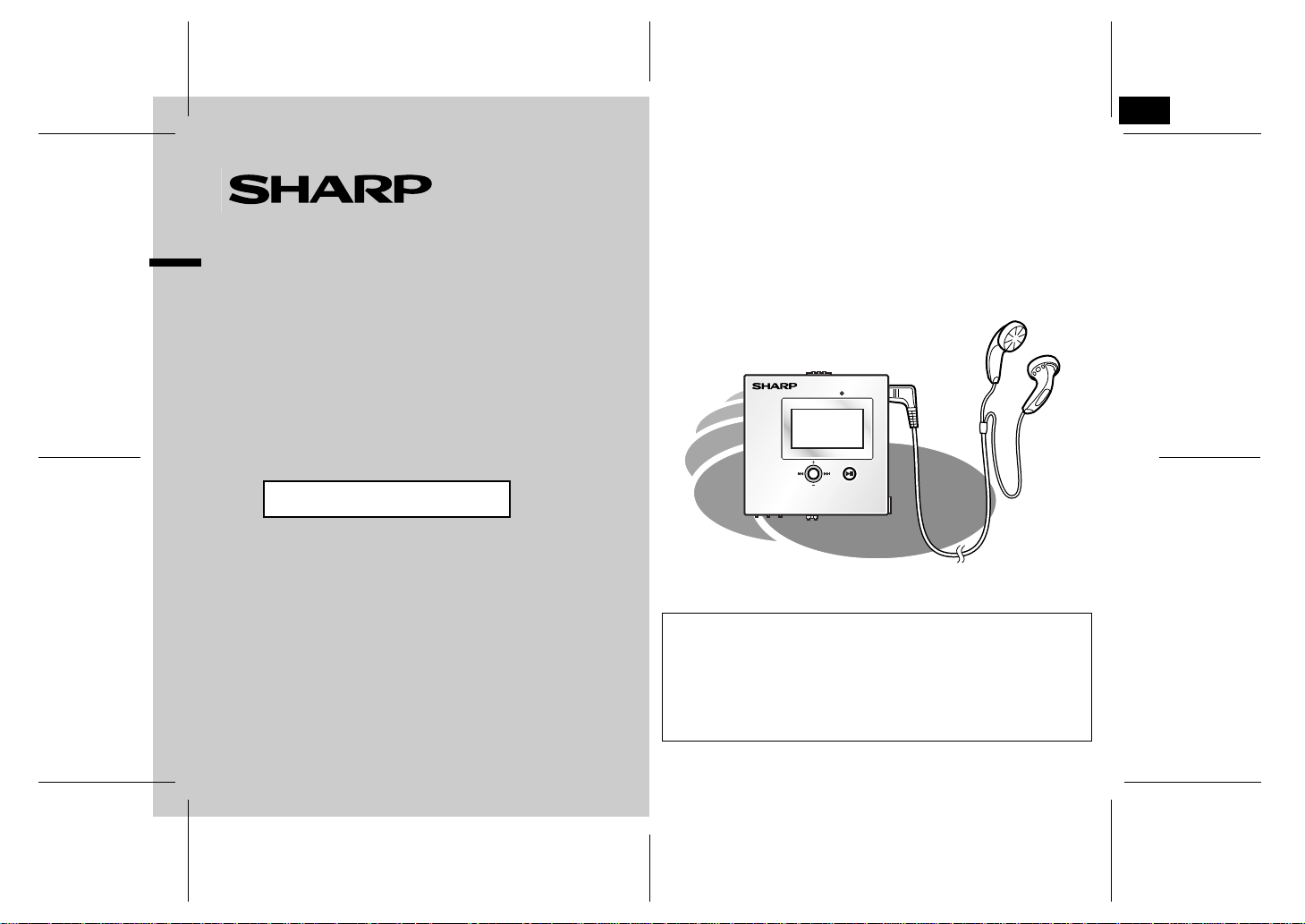
1
PORTABLE DIGITAL AUDIO PLAYER
MODEL
WA-MP50H
OPERATION MANUAL
Thank you for purchasing this SHARP product.
For the best performance, read this manual carefully.
It will guide you in operating your SHARP product.
MIC
POWER
NAVI
This product uses Windows Media Player 9 Series or 10 to
transfer audio data from a PC to the unit.
If Windows Me dia Player is no t ins tall ed on th e PC or if it s
version is ea rlier, visit Mic rosoft Web site to download t he
programme.
http://www.microsoft.com
WA-MP50H TINSEA075SJZZ
WA-MP50H TINSEA075SJZZ
05/8/4
WA-MP50H_SCA_Front.fm
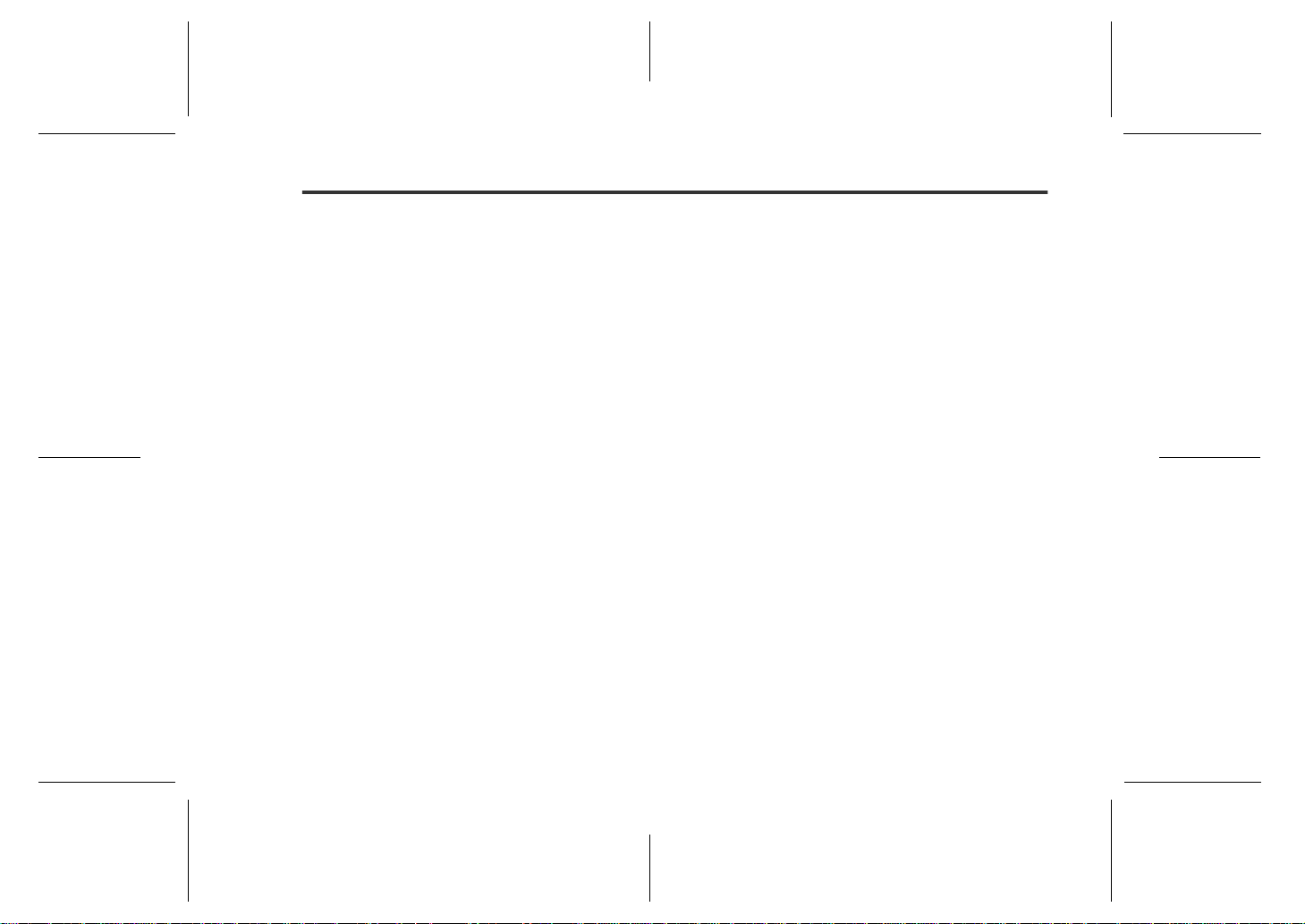
Special Notes
! Warning
" To prevent fire or shock hazard, do not expose this
appliance to dripping or splashing liquids. No objects
filled with liquids, such as vases, shall be placed on
the apparatus.
" When recording important selections, make a prelimi-
nary test to ensure that the desired material is properly recorded.
" SHARP is not liable for damage or loss of your record-
ing arising from malfunction of this unit.
! Note
The letters in brackets contained in the model number
indicate the colour of the product only. Operation and
specifications are unaffected.
Note for users in Australia:
Copyright may exist in material you wish to record. Copying or broadcasting such material without per mission of
the relevant licensees or owners of the copyright is prohibited by law. SHARP is not in a position to authorise the
copying or broadcasting of copyright materials and nothing in this OPERATION MANUAL should be implied as
giving that authority.
For other countries:
Audio-visual material may consist of copyrighted works
which must not be recorded without the authority of the
owner of the copyright. Please refer to the relevant laws
in your country .
i
WA-MP50H TINSEA075SJZZ
05/8/2
WA-MP50H_SCA_common.fm
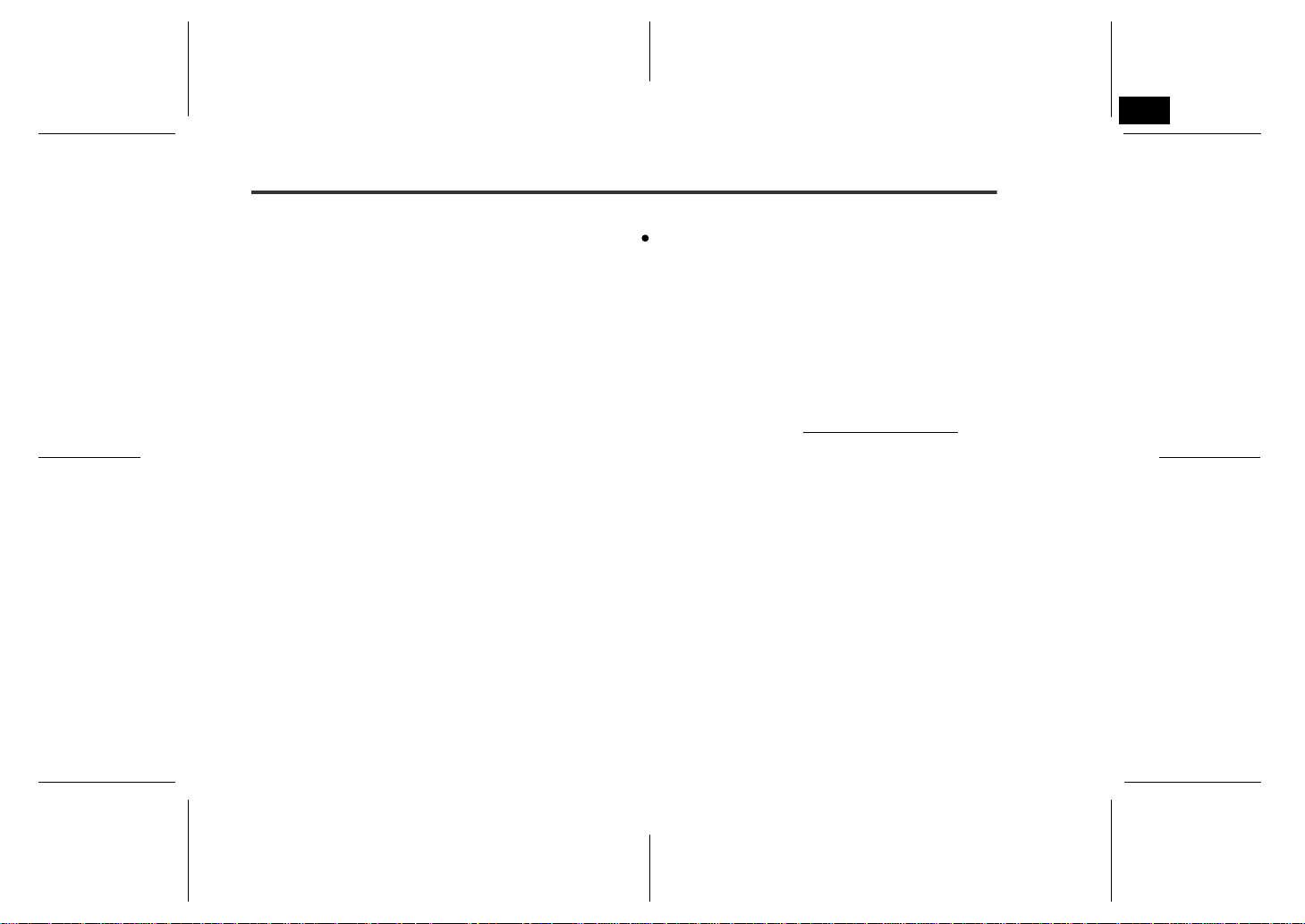
2
! Trademarks
" IBM and PC/AT are registered trademarks of Inter na-
tional Business Machines Corporation.
" Macintosh is a trademark of Apple Computer, Inc.,
registered in the United States and other countries.
" Microsoft, Windows and Windows Media are regis-
tered trademarks of Microsoft Corporation in the
United States and/or other countries.
" All brand names and product names are trademarks
or registered trademarks of their respective owners.
! Audio data
" Back up your audio data stored on this product period-
ically in case of accidental loss or alteration.
" SHARP shall not be liable for any damages or loss of
audio data resulting from defects in this product or
your computer.
! Note
Supply of this product does not convey a license nor
imply any right to distribute content created with this
product in revenue-generating broadcast systems
(terrestrial, satellite, cable and/or other distribution
channels), revenue-generating streaming applications (via Internet, intranets and/or other networks),
other revenue-generating content distribution systems (pay-audio or audio-on-demand applications
and the like) or on revenue-generating physical media (compact discs, digital versatile discs, semiconductor chips, hard drives, memory cards and the
like). An independent license for such use is required.
For details, please visit http://mp3licensing.com.
MPEG Layer-3 audio coding technology licensed
from Fraunhofer IIS and Thomson.
WA-MP50H TINSEA075SJZZ
D
F
S
V
I
N
P
E
WA-MP50H TINSEA075SJZZ
05/8/2
WA-MP50H_SCA_common.fm
ii
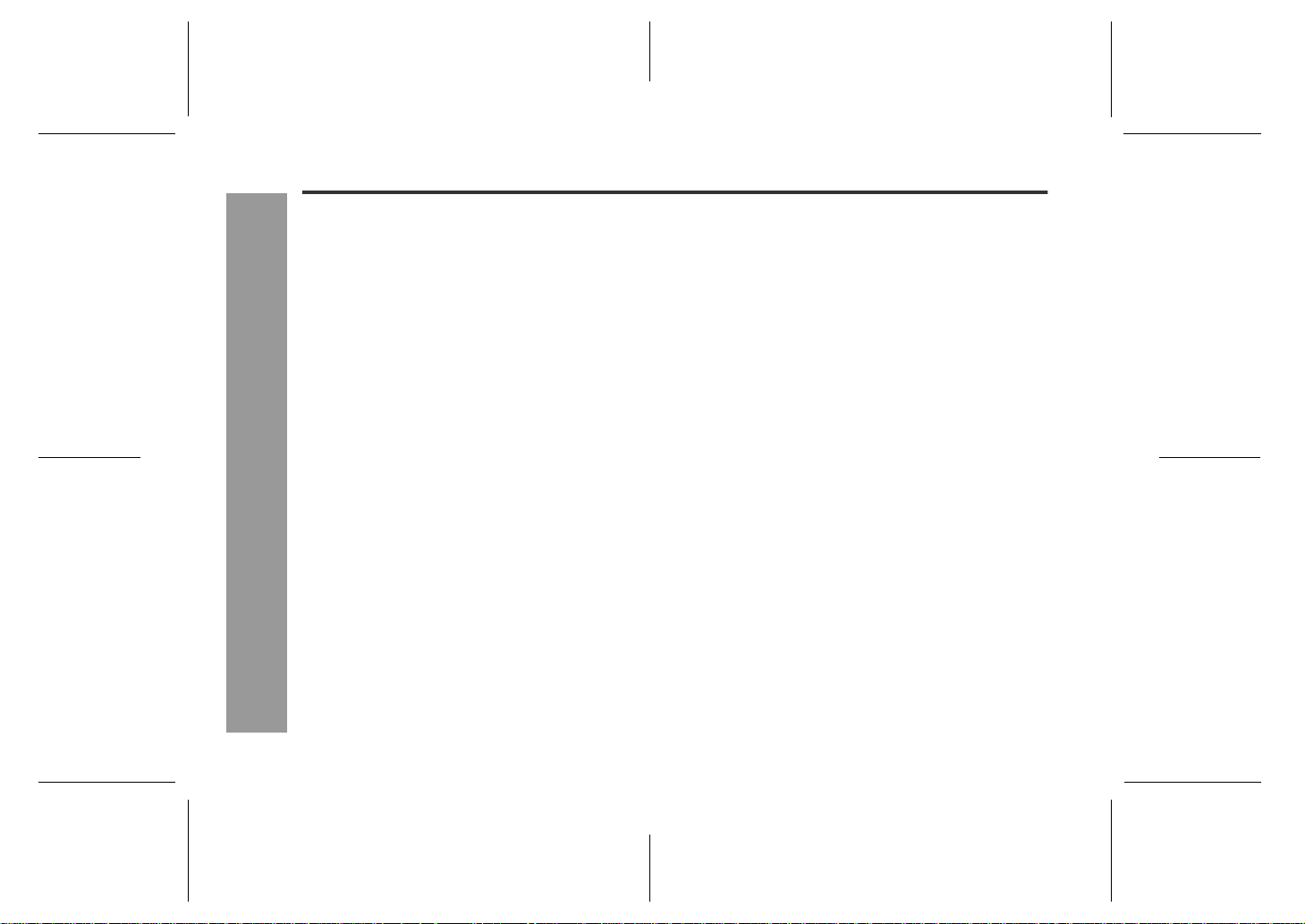
WA-MP50H
Contents
! General Information
Outline of the unit . . . . . . . . . . . . . . . . . . . . . . . . . . . 2
Accessories . . . . . . . . . . . . . . . . . . . . . . . . . . . . . . . . 3
Precautions. . . . . . . . . . . . . . . . . . . . . . . . . . . . . . . . . 4
Controls and in dicators. . . . . . . . . . . . . . . . . . . . . 5 , 6
System requirements. . . . . . . . . . . . . . . . . . . . . . . . . 6
! Preparation for Use
Using with the a lk a line battery . . . . . . . . . . . . . . . . 7
Turning the unit on/ of f. . . . . . . . . . . . . . . . . . . . . . . . 8
Hold function . . . . . . . . . . . . . . . . . . . . . . . . . . . . . . . 8
Changing t he display language . . . . . . . . . . . . . . . . 9
Installing a USB driver. . . . . . . . . . . . . . . . . . . . . . . 10
Connecting the unit to a PC . . . . . . . . . . . . . . . . . . 11
! Windows Media Player
Ripping tracks f rom a ud io CD to PC . . . . . . . . 12, 13
Transferring audio data from PC to the unit
Deleting audio data stored on the unit . . . . . . . . . 18
-Contents-
! Playback
Disconnecting the unit . . . . . . . . . . . . . . . . . . . . . . 19
Playing transfer r e d audio data . . . . . . . . . . . . 20 - 24
Advanced playback . . . . . . . . . . . . . . . . . . . . . . 25, 26
Playing to all data recorded with the unit . . . . . . . 27
Genera l In formation
Playing selected data. . . . . . . . . . . . . . . . . . . . . . . . 28
Page
. . . . . 14 - 17
! FM Radio
Page
Listenin g to the FM radio . . . . . . . . . . . . . . . . 29 - 32
! Recording
Recording with the built-in micr ophone . . . . . . . . . 33
Recording from the external equipment. . . . . 34 - 36
Recording from the FM radio. . . . . . . . . . . . . . . . . . 36
Changing file size and sound quality
for recording . . . . . . . . . . . . . . . . . . . . . . . . . . . . 37, 38
Deleting selected data . . . . . . . . . . . . . . . . . . . . . . . 39
! Advanced Features
Changing default settin gs . . . . . . . . . . . . . . . . 40 - 42
Checking memory status . . . . . . . . . . . . . . . . . . . . . 42
Sleep operation. . . . . . . . . . . . . . . . . . . . . . . . . . . . . 43
To use as a USB storage device . . . . . . . . . . . . . . . 43
! References
Firmware update . . . . . . . . . . . . . . . . . . . . . . . . . . . . 44
Troubleshooting . . . . . . . . . . . . . . . . . . . . . . . . . . . . 45
Error messages. . . . . . . . . . . . . . . . . . . . . . . . . . . . . 46
Maintenance . . . . . . . . . . . . . . . . . . . . . . . . . . . . . . . 46
Specifications . . . . . . . . . . . . . . . . . . . . . . . . . . . 46, 47
WARRANTY. . . . . . . . . . . . . . . . . . . . . . . . Back cover
1
WA-MP50H TINSEA075SJZZ
05/8/4
WA-MP50H_SCA.fm
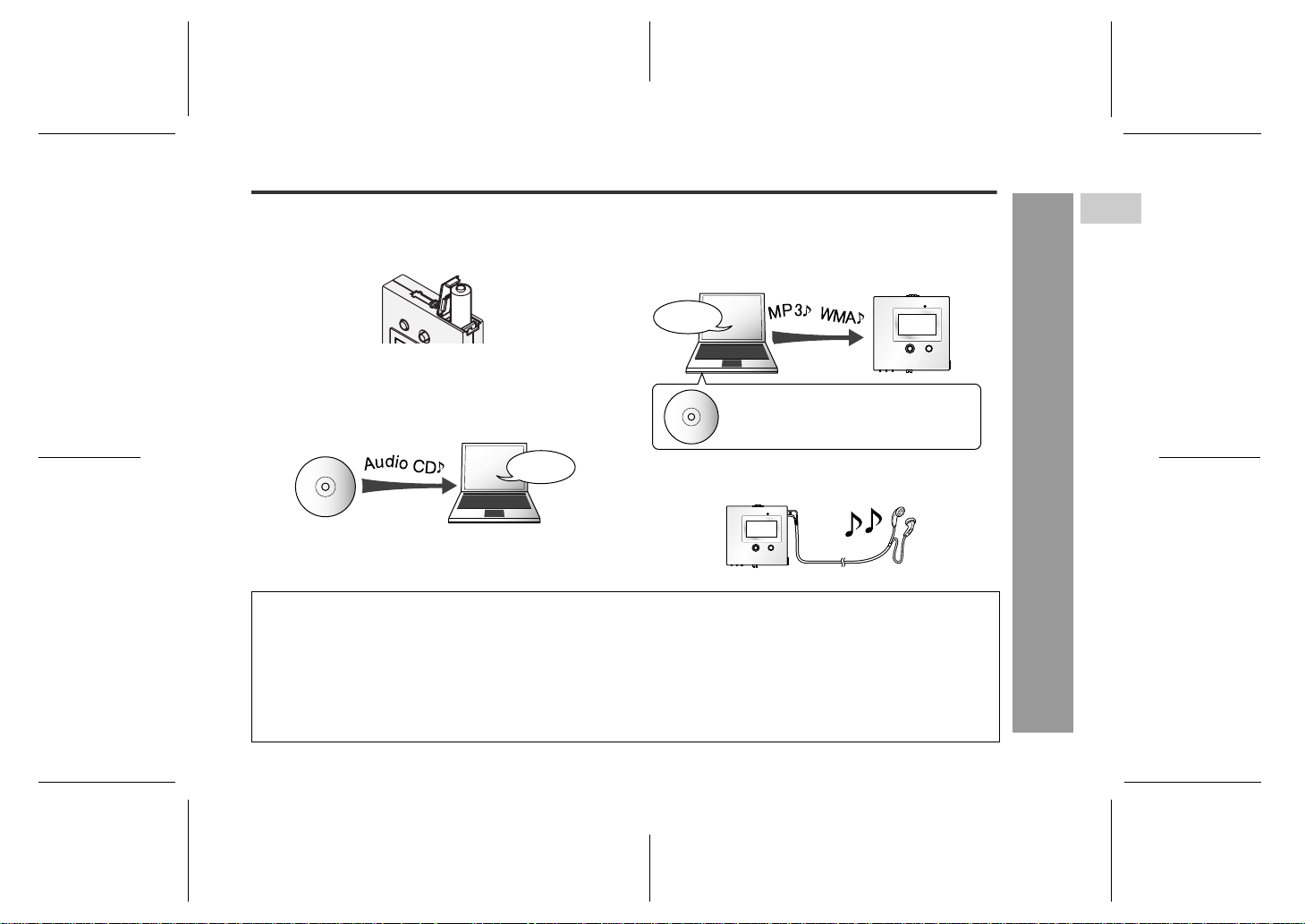
Outline of the unit
Transfer audio data to the unit before use.
Preparation of the unit:
1
Insert the alkaline battery (see page 7).
Preparation of audio data:
2
Convert tracks on audio CDs to audio data using Windows Media Player 9 Series or 10 (see pages 12, 13).
For procedures, refer to the Windows Media Player
Users Guide.
Windows
Media Player
Windows Media Player
Use Windows Media Player 9 Series or 10 to transfer audio data from a PC to the unit.
This operation manual describes how to rip audio data
from audio CDs to a PC and how to transfer the audio
data from the PC to the unit.
For more details, refer to the Windows Media Player Users Guide.
Transferring audio da t a:
3
Connect the unit to a PC (see page 11), and transfer
audio data to the unit using Windows Media Player 9
Series or 10 (see pages 15, 16).
Windows
Media Player
If you use a PC running Windows 98
Second Edition, install a USB driver from
the supplied CD-ROM (see page 10).
Playing audio data on the unit (see pages 20, 21).
4
" Sample screens, procedures or operations may vary
by the environment of your PC or version/settings of
Windows Media Player.
" Windows Media Player 10 is designed exclusively for
Windows XP Home Edition/Professional.
" If necessary, download Windows Media Player from
the Microsoft Web site and install it to your PC beforehand.
" For details, refer to the Microsoft Web site.
WA-MP50H
Genera l In formation
2
1
D
2
F
3
S
4
V
5
I
6
-Outline of the unit-
N
7
P
8
E
WA-MP50H TINSEA075SJZZ
05/8/4
WA-MP50H_SCA.fm
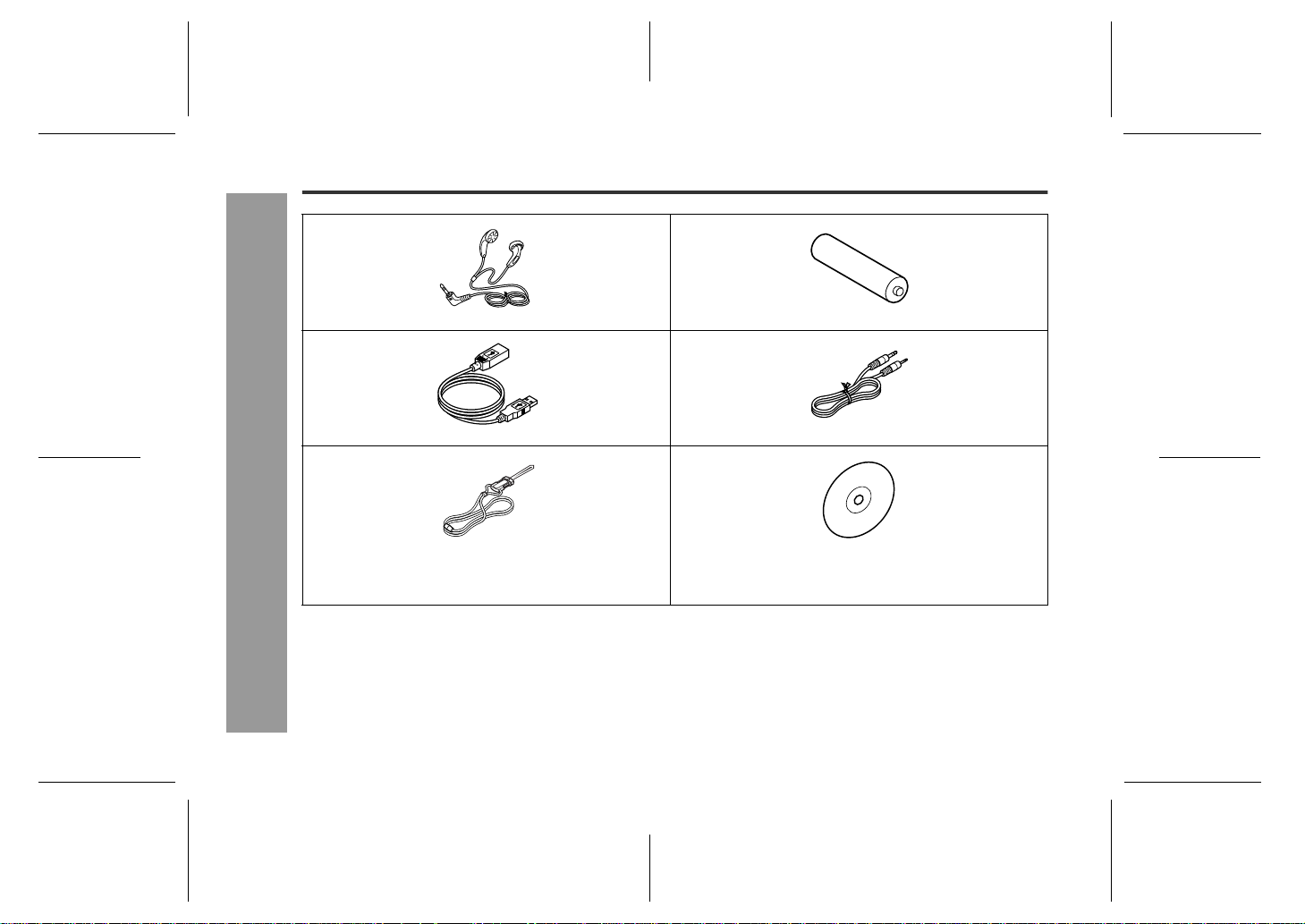
WA-MP50H
Accessories
Earphones x 1
USB Cable x 1 Audio cable x 1
-Accessories-
Neck strap x 1 CD-ROM x 1
Genera l In formation
Notes:
" Only the above accessories are included.
" The USB cable may differ from illustration shown
above.
" Use the supplied earphones only.
" Use the supplied USB cable only.
" Use the supplied audio cable. If you use commercially
available audio cables, they should be shorter than 3
3
m.
WA-MP50H TINSEA075SJZZ
"AAA" size al ka l ine battery
" If you use a PC running Windows 98 Second Edition,
install a USB driver from this supplied CD-ROM (see
page 10).
(LR03 or similar) x 1
05/8/4
WA-MP50H_SCA.fm
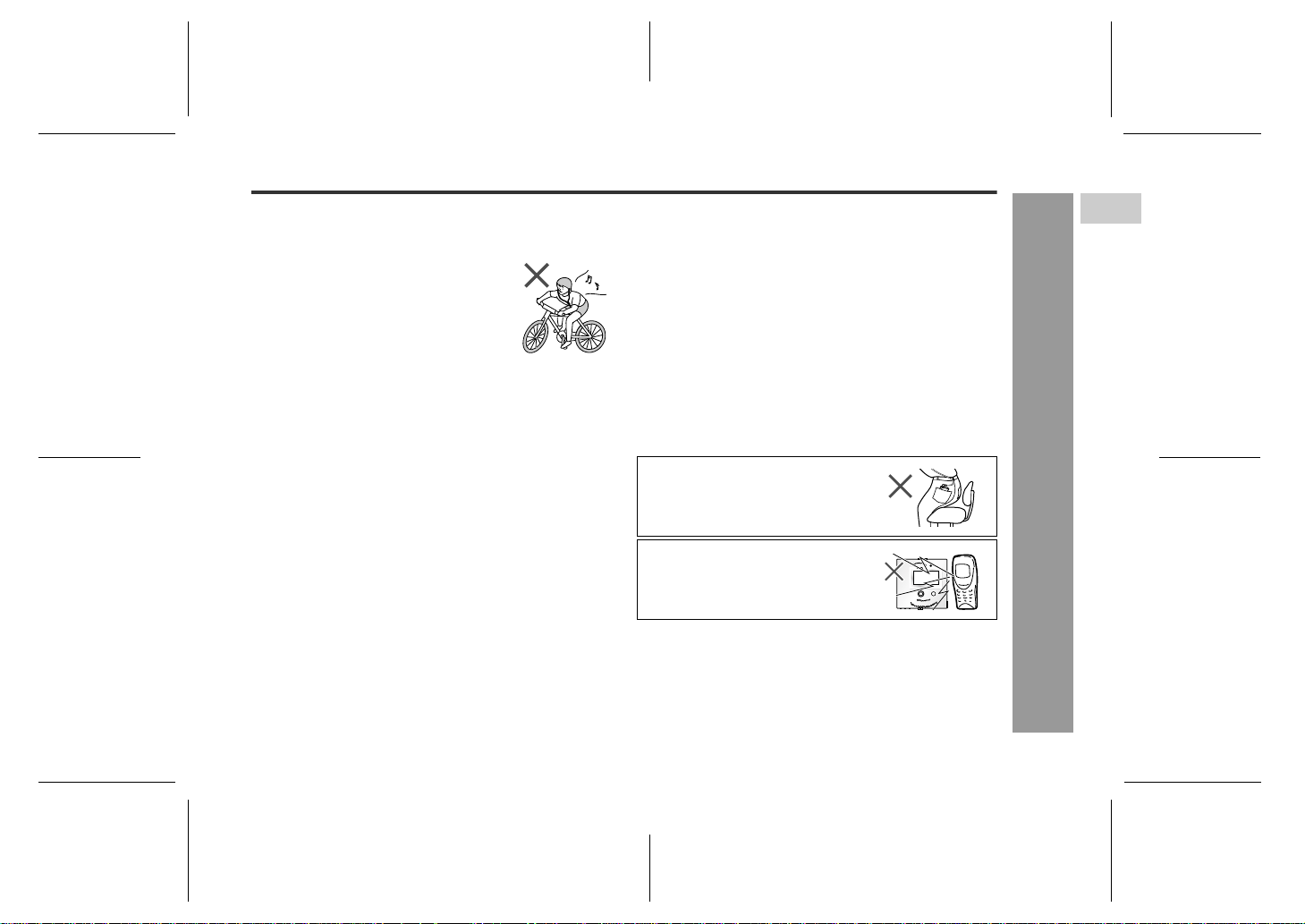
Precautions
! Important
" Do not wear your earphones when you are crossing
streets or near traffic.
" Do not use earphones whilst driving a ve-
hicle since it may be illegal or cre ate a traf fic hazard. Always follow safe ty
regulations in your area.
" Do not play the unit at a high volume.
Hearing experts advise against extended
listening at high volume levels.
" If you experience ringing in your ears, reduce the volume
or discontinue use.
" No naked flame sources, such as lighted candles, should
be placed on the apparatus.
" Attention should be drawn to the envir onmental aspec ts of
battery disposal.
" This unit should only be used within the range of 5°C -
40°C (41°F - 104°F).
To avoid accidental electric shock or other possible
problems, observe the precautions listed below.
" Do not disassemble or modify the unit.
" Do not drop or subject the unit to shock.
" Do not use the unit near open flames.
" Do not spill liquid on the unit.
" SHARP is not responsible for damage due to improper
use. Refer all servicing to a SHARP authorised service
centre.
! Storing the unit
Avoid using or leavin g the unit in the foll owing places.
" Places exposed to direct sunlight for many hours (espe-
cially in cars with the doors and windows closed) or near
heaters. (The cabinet may deform, change colour or the
unit may malfunction.)
" Places exposed to excessive dust.
" Places exposed to wat er.
" Places where temperatures are ex ce ssively high or low.
" Places (bathrooms) where the humidity is extremely high.
" Places with strong magnetic fields such as TVs or loud-
speakers.
" Places exposed to vibration.
" Places where sand can easily enter the inside of the unit
(beaches etc.).
" If the unit is used near radio tuners or TVs, noise and/or
picture interference may result. If you experience these
problems, move the unit away from such devices.
It is not recommended to put t his unit
into a rear pocket, as this may damage
the product when sitting.
Using this unit near mobile phones
may cause noise pickup. If it occurs,
move it away from them.
! Copyright
Copyright laws protect sounds, images, computer programmes, databases, other materials and copyright holders.
Duplicated material is limited to private use only. Use of
materials beyond this limit or without permission of copyright
holders may constitute copyright infringement, and be subject to criminal punishment.
WA-MP50H
Genera l In formation
4
1
D
2
F
3
S
4
V
5
I
-Precautions-
6
N
7
P
8
E
WA-MP50H TINSEA075SJZZ
05/8/4
WA-MP50H_SCA.fm
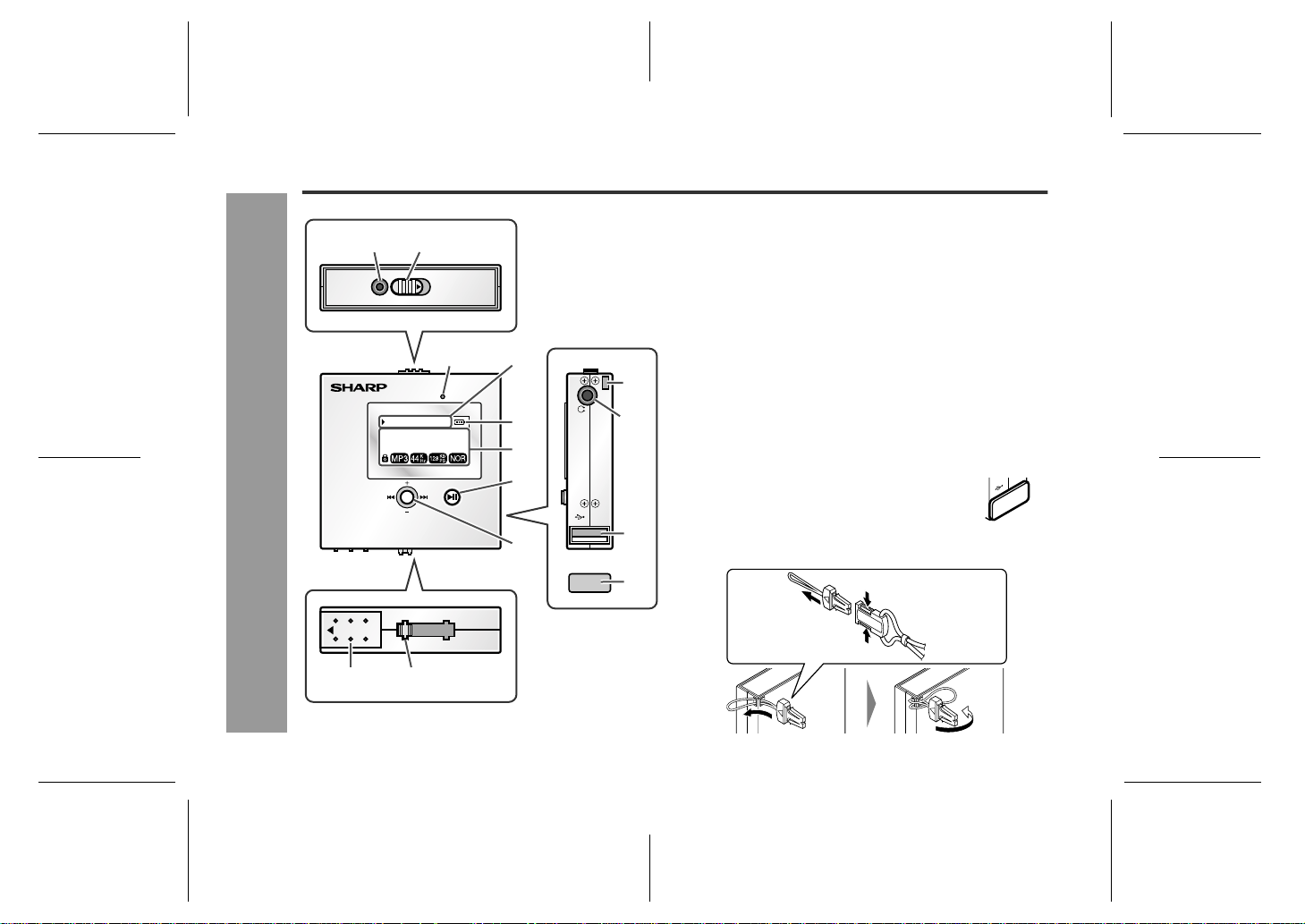
WA-MP50H
Controls and indicators
Genera l In formation
Reference page
USB
1 2
LINE IN
012-001-00:03
File name1
Artist name1
NAVI
HOLD
34
MIC
5
6
POWER
7
8
1.Line Input Socket . . . . . . . . . . . . . . . . . . . . . . . . 34
2.Hold Switch . . . . . . . . . . . . . . . . . . . . . . . . . . . . . . 8
3.Microphone . . . . . . . . . . . . . . . . . . . . . . . . . . . . . 33
4.Play Mode/Time/Info rmat ion Indicator . . . . . . . 20
5.Battery Indicator . . . . . . . . . . . . . . . . . . . . . . . . . . 7
6.Character/Information Indicator . . . . . . . . 8, 9, 20
The display varies depending on the operation.
7.Play/Pause/Stop/Powe r Button . . . . . . . . . . . 8, 21
8.Menu Button. . . . . . . . . . . . . . . . . . . . . . . . . 6, 9, 22
9.Neck Strap Hole . . . . . . . . . . . . . . . . . . . . . . . . . . 5
9
10
USB
11
10.Earphones Socket . . . . . . . . . . . . . . . . . . . . . . . 20
11.USB Port . . . . . . . . . . . . . . . . . . . . . . . . . . . . 11, 43
12.USB Cap . . . . . . . . . . . . . . . . . . . . . . . . . . . . . . . . 5
13.Battery Cover . . . . . . . . . . . . . . . . . . . . . . . . . . . . 7
14.USB Port Lever . . . . . . . . . . . . . . . . . . . . . . . 11, 43
Note:
To protect the USB port, cover it with the USB
cap when not in use.
! Attaching the neck strap
-Controls and indicators-
12
Pull
OPEN
Push
Push
1413
5
WA-MP50H TINSEA075SJZZ
05/8/4
WA-MP50H_SCA.fm
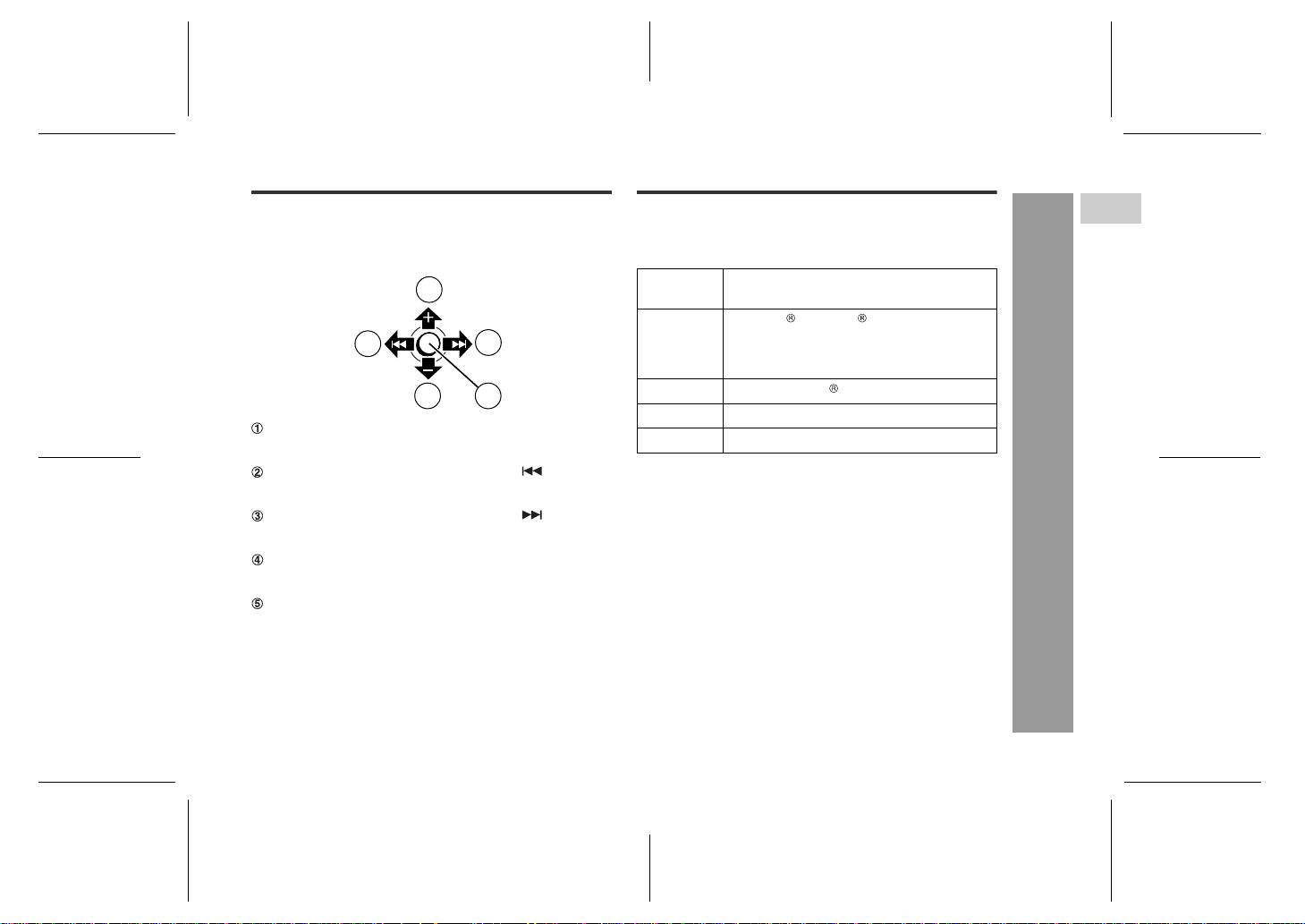
! About menu button
Various operations are performed by moving the menu
button on the unit all around or pressing it.
1
2
4 5
If you move the menu button toward +...
Volume up, switching FM search/preset stations, se-
lecting a menu, etc.
If you move the menu button toward ...
Fast reverse, tuning, recalling a station, selecting a
menu, etc.
If you move the menu button toward ...
Fast forward, tuning, recalling a station, selecting a
menu, etc.
If you move the menu button toward -...
Volume down, switching FM search/preset stations,
selecting a menu, etc.
If you press the menu button...
Opening a menu, setting A-B repeat play, executing
functions, etc.
If you hold down the menu button...
Opening/closing a menu.
3
System requirements
The following hardware and software are required to
transfer audio data from a PC to the unit.
Hardware and software requirements *1
Computer IBM PC/AT-compatible (not operable with
OS Microsoft Windows 98 Second Edition/
Software Windows Media Player 9 Series or 10
Drive CD-ROM drive
Interface Available USB port (USB 2.0/1.1)
*1 Operation is not guaranteed on all the compatible
computers.
*2 Operation is not guaranteed on computers running up-
graded OS or multiple OS with dual-boot.
Macintosh)
Millennium Edition/2000 Professional/XP
Professional/XP Home Edition standard
installation *2
WA-MP50H
Genera l In formation
1
D
2
F
3
S
4
V
5
I
6
N
-System requirements-
7
P
8
E
WA-MP50H TINSEA075SJZZ
05/8/4
WA-MP50H_SCA.fm
6
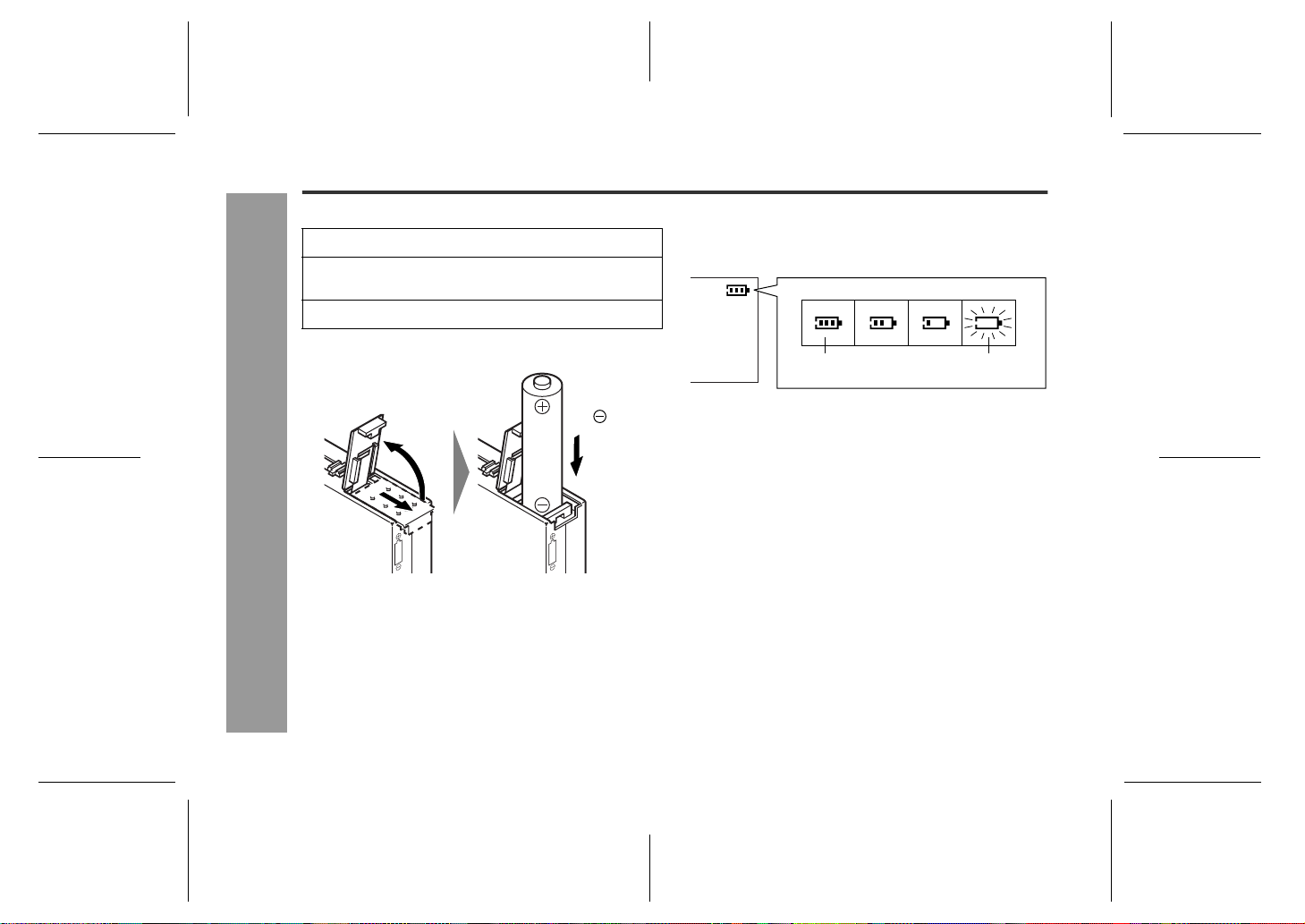
WA-MP50H
Using with the alkaline battery
! Inserting the battery
Open the battery cover.
1
Insert the "AAA" size alkaline battery (LR03) into
2
the battery compartment.
Close the battery cover.
3
Do not force the battery
cover open too far.
OPEN
Preparation for Use
-Using with the alkaline battery-
Notes:
" Do not replace the battery during operation.
" Do not use a nickel-cadmium battery.
" Remove the battery if the unit will not be used for long
periods of time. This will prevent potential damage due
to battery leakage.
" Installing the battery incorrectly may cause the unit to
malfunction.
Battery removal:
Open the battery cover and pull the battery.
7
Insert
the side.
! Checking the remaining amount of battery
level
The battery level is shown by the battery indicator during
operation.
03
When the battery
level is high
" When the battery level is very low, the battery indicator
will flash. Replace the alkaline battery with a new one.
" When the battery has run out completely, "Low Battery
Shut Down..." will appear. Then, the power will be disconnected automatically.
Battery indicator
When the battery
level is very low
Notes:
" The battery indicator will not correctly display the
remaining capacity for approximately 10 seconds after
the power has been turned on.
" The number of bars shown in the battery indicator may
increase or decrease, depending on the operation
being performed. This is normal.
" The battery life and the operating time may be short-
ened by usage conditions, long periods of disuse, etc.
WA-MP50H TINSEA075SJZZ
05/8/4
WA-MP50H_SCA.fm
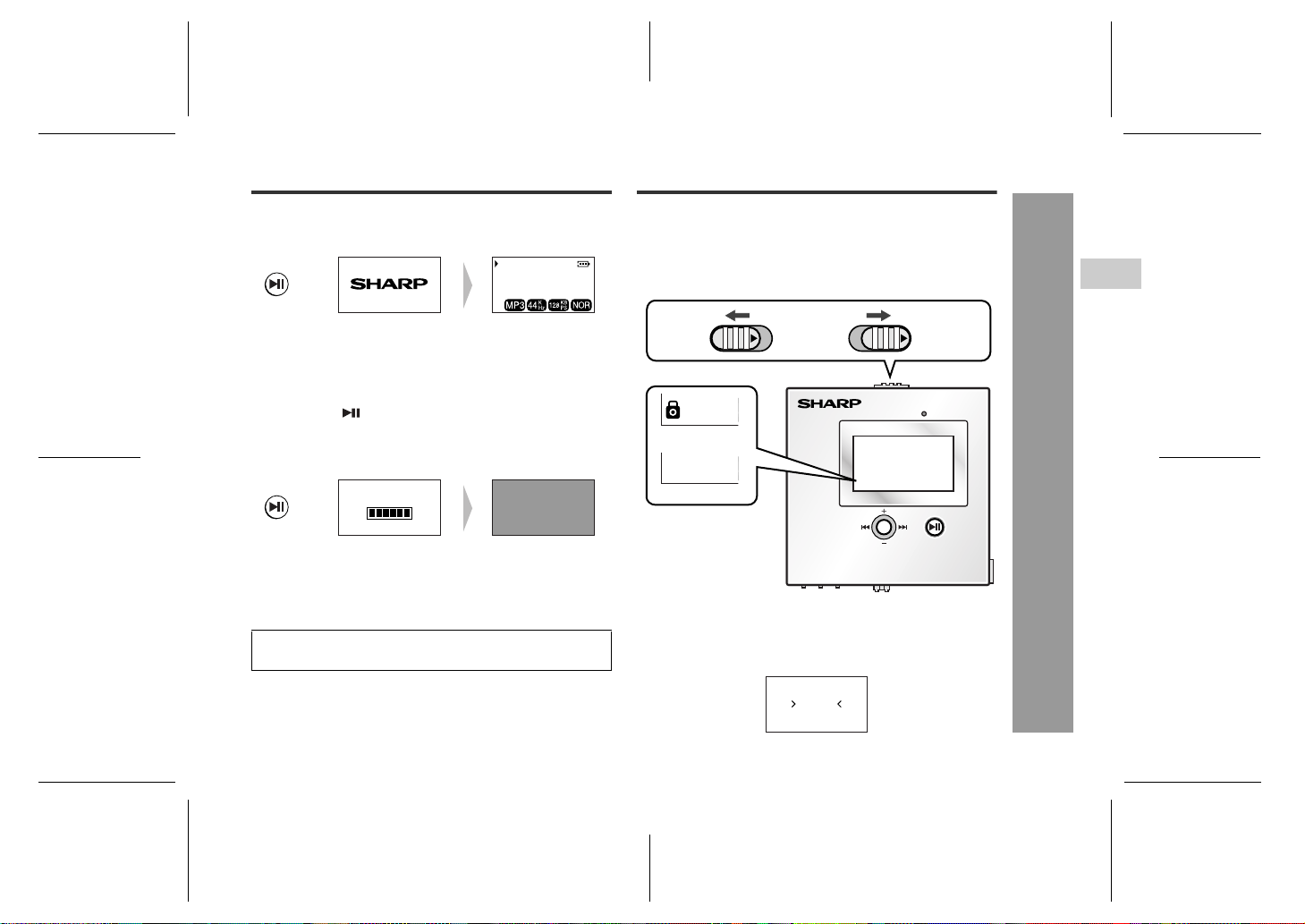
Turning the unit on/off
! To turn on the unit
Press the POWER button.
012-001-00:03
POWER
! To turn off the unit
In the play or pause mode
1 Press the (POWER) button for 0.5 seconds or
more to exit the mode.
2 Hold down the POWER button for 2 sec onds or
more.
POWER
In the stop, m e nu or FM mode
Hold down the POWER button for 2 seconds or more.
The display language can be changed (default: English). For details, see page 9.
Power Off
File name1
Artist name1
Hold function
When the hold function is turned on, all buttons on the
unit will be inactive. To make changes to the operation of
the unit, turn the HOLD switch off.
Move the HOLD switch to the safety position (direction
indicated by the arrow).
Release
HOLD HOLD
Hold
Release
Note:
If the hold function is active when the unit is turned off,
the unit cannot be turned on by mistake and the battery
will not be drained.
Hold
MIC
POWER
NAVI
WA-MP50H
Preparation for Use
-Turning the unit on/off/Hold function-
1
D
2
F
3
S
4
V
5
I
6
N
7
P
8
E
WA-MP50H TINSEA075SJZZ
HOLD
05/8/4
WA-MP50H_SCA.fm
8
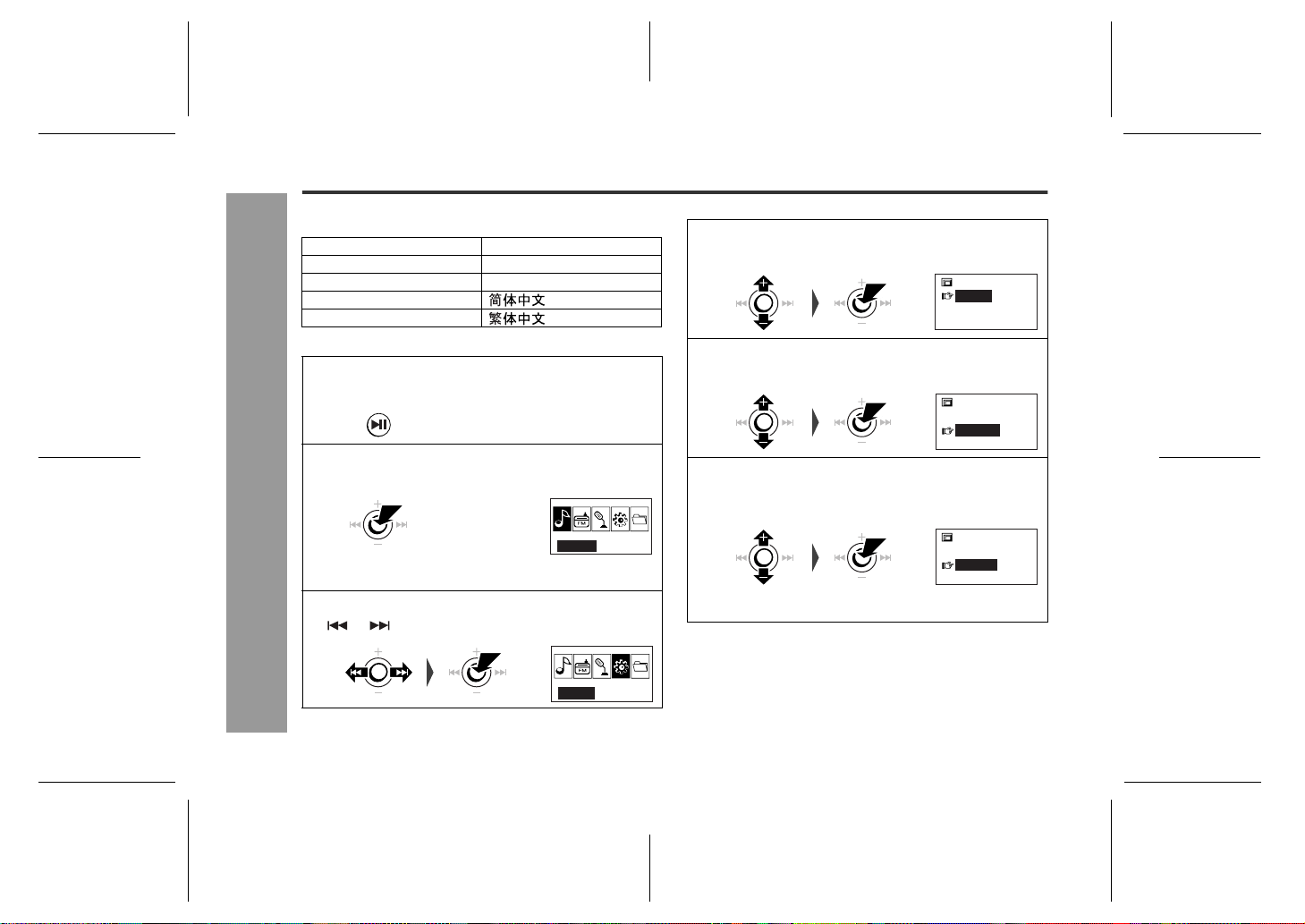
WA-MP50H
Changing the display language
You can see information in a selected language.
English (*)
Deutsch
Français
Español
Português
(*) indicates default setting.
Press the POWER button to turn the power on
1
(see page 8).
Hold down the menu button for 0.5 seconds or
2
more.
Preparation for Use
Hold down the menu button for 0.5 seconds or more
to return to the play mode.
-Changing the display language-
Within 10 seconds, move the menu button t oward
3
or to select "SETUP", and press it.
POWER
Italiano
Nederlands
Svenska
SOUND
SETUP
Within 10 seconds, move the menu button toward
4
+ or - to select "System", and press it.
SETUP
System
Check Memory
Within 10 seconds, move the menu button toward
5
+ or - to select "Language", and press it.
System
Sleep
Language
RESTORE
Within 10 seconds, move the menu button to-
6
ward + or - to select the desired language, and
press it.
Language
English
Deutsch
Francais
" The setting is completed.
" The playback screen returns after 10 seconds.
Note:
The display language setting is retained even after the
unit is turned off.
9
WA-MP50H TINSEA075SJZZ
05/8/4
WA-MP50H_SCA.fm
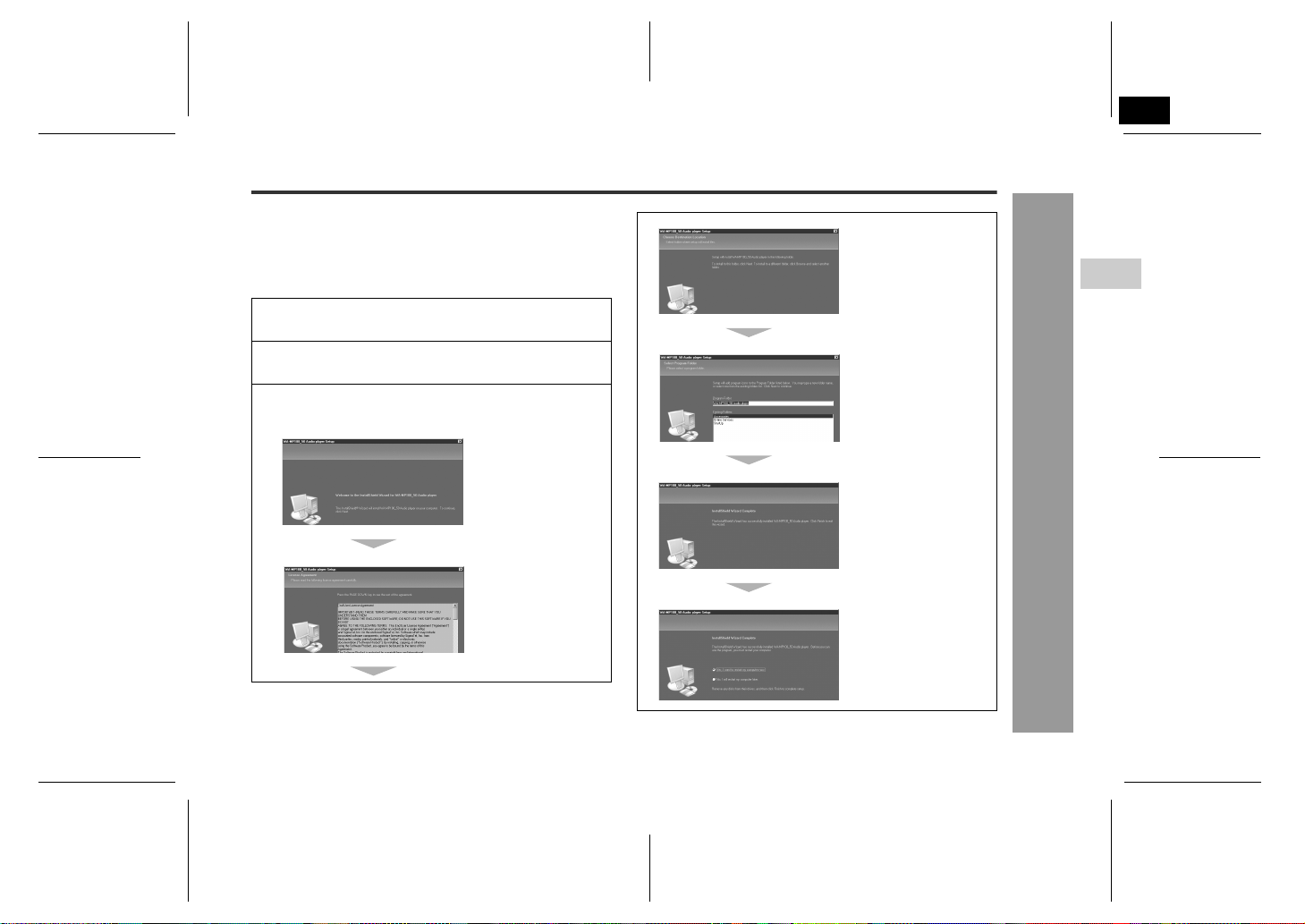
3
Installing a USB driver
If you use a PC running Windows 98 Second Edition,
install a USB driver from the supplied CD-ROM.
" The installation is not necessary for a PC running Win-
dows Millennium Edition, Windows 2000 Professional,
Windows XP Professional or Windows XP Home Edition.
Insert the supplied CD-ROM into your CD-ROM
1
drive.
Open the "wa-mp100_50" folder on the CD-ROM
2
and double-click "setup".
Install the driver following the on-screen instruc-
3
tions.
Click the "Next"
button.
Click the "Yes"
button.
Click the "Next" button.
Click the "Next" button.
Click the "Finish" button.
Click the "Finish" button.
WA-MP50H
Preparation for Use
WA-MP50H TINSEA075SJZZ
1
D
2
F
3
S
4
V
5
I
6
N
-Installing a USB driver-
7
P
8
E
WA-MP50H TINSEA075SJZZ
05/8/4
WA-MP50H_SCA.fm
10
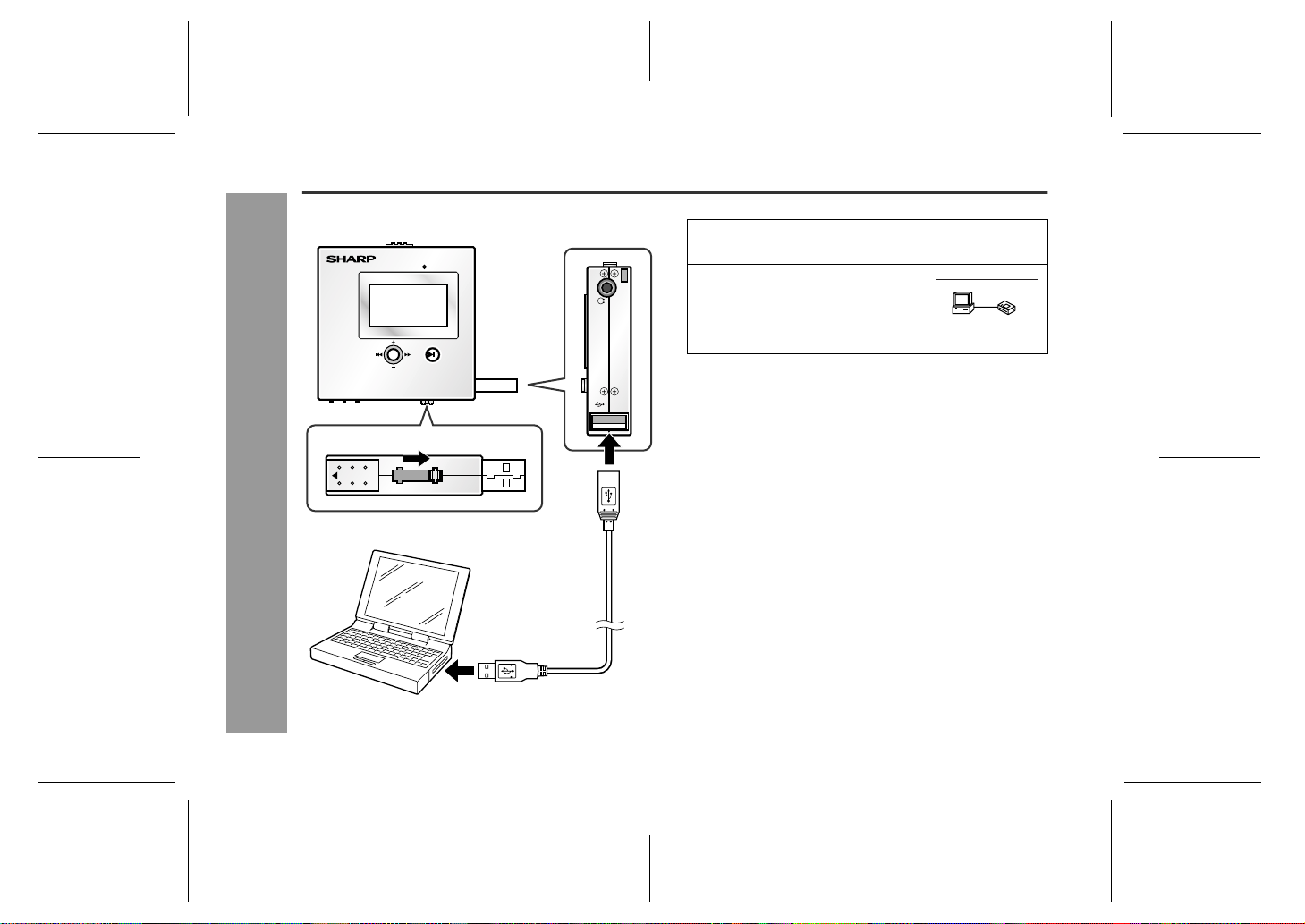
WA-MP50H
Connecting the unit to a PC
Connect the unit to a PC to transfer audio data.
MIC
POWER
Slide
To the USB port
Preparation for Use
-Connecting the unit to a PC-
NAVI
OPEN
PC
USB cable
Slide the USB port lever until it stops to open the
1
USB port.
Connect the unit to a PC with
2
the USB cable.
Whilst the unit is connected to the
PC, the message shown on the
right appears on the unit.
FS
READ Y
Caution:
USB
" Do not disconnect the USB cable whilst transferring
audio data from a PC. Audio data on the unit may
become corrupted.
" Operation is not guaranteed if the PC is connected to
two or more USB devices.
" Connect the USB cable to the PC's USB por t. If con-
nected via a USB hub, operation cannot be guaranteed.
" We do not guarantee operation of the unit with self-
built PCs or PCs with modified motherboards.
" Make sure to use the supplied USB cable. Use of
other cables (two-way cables, extension cables, etc.)
degrades the quality of connection and may cause a
malfunction.
Note:
The buttons on the unit do not work if it is connected to a
PC. Disconnect the PC to operate on the unit (see page
19).
11
WA-MP50H TINSEA075SJZZ
05/8/4
WA-MP50H_SCA.fm
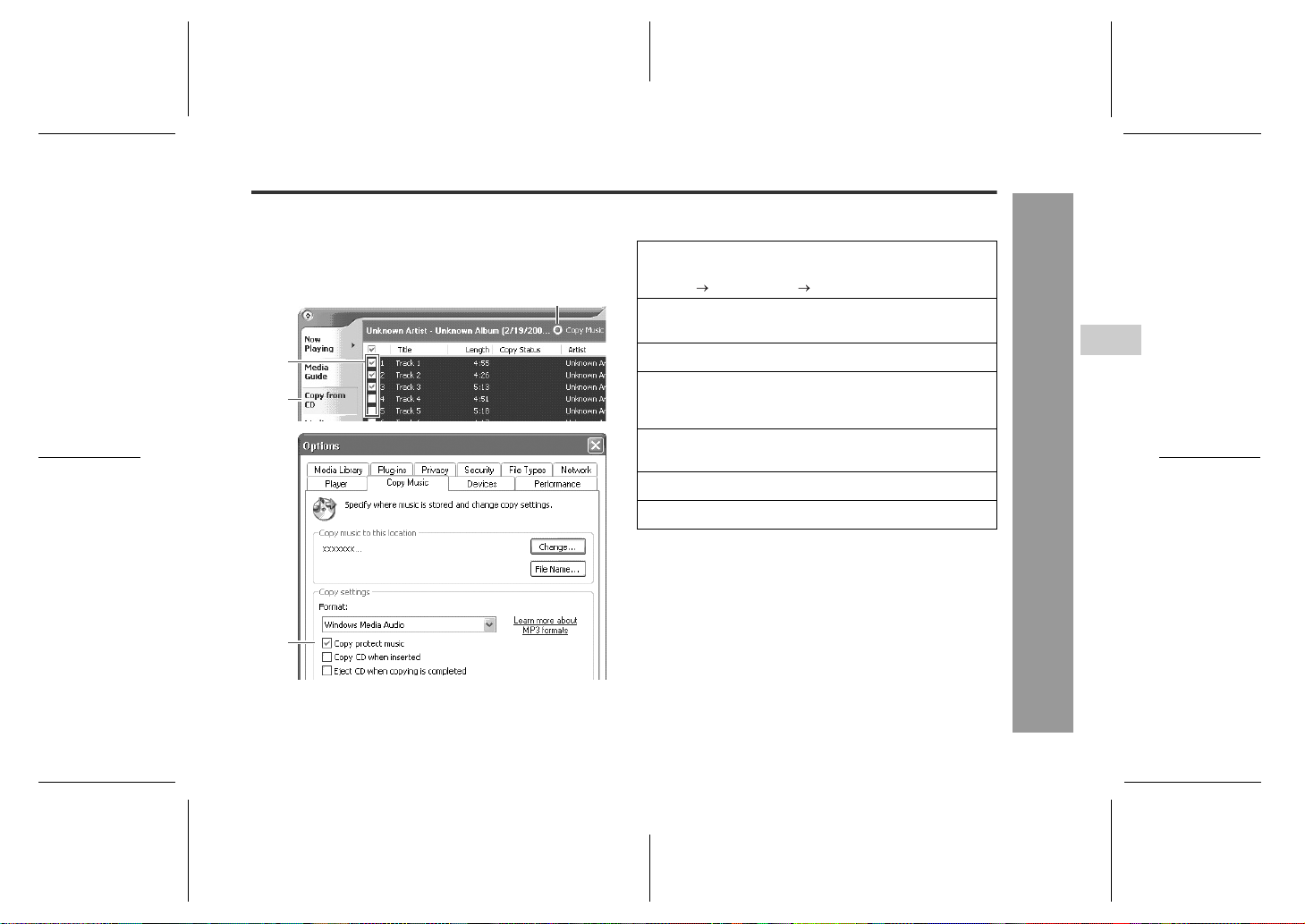
Ripping tracks from audio CD to PC
Using Windows Media Player, rip tracks from your favourite audio CDs to a PC. Ripped tracks are stored on PC
as audio data. You can enjoy music on the unit by transferring audio data from the PC.
7
6
5
2
! For Windows Media Player 9 Series
Launch Windows Media Player.
1
Example:
Start All Programs Windows Media Player
On the "Tools" menu, click "Options..." and then
2
"Copy Music", and select "Copy protect music".
Click "OK".
3
Insert an audio CD into the PC.
4
The audio CD may play automatically depending on
settings on the PC. In this case, stop playback.
Click "Copy from CD" on the taskbar to show
5
tracks on the audio CD.
Select the check boxes of tracks to rip.
6
Click "Copy Music" to start ripping.
7
Note:
For details on Windows Media Player, refer to its Users
Guide.
WA-MP50H
Windows Media Player
-Ripping tracks from audio CD to PC-
1
D
2
F
3
S
4
V
5
I
6
N
7
P
8
E
WA-MP50H TINSEA075SJZZ
05/8/4
WA-MP50H_SCA.fm
12
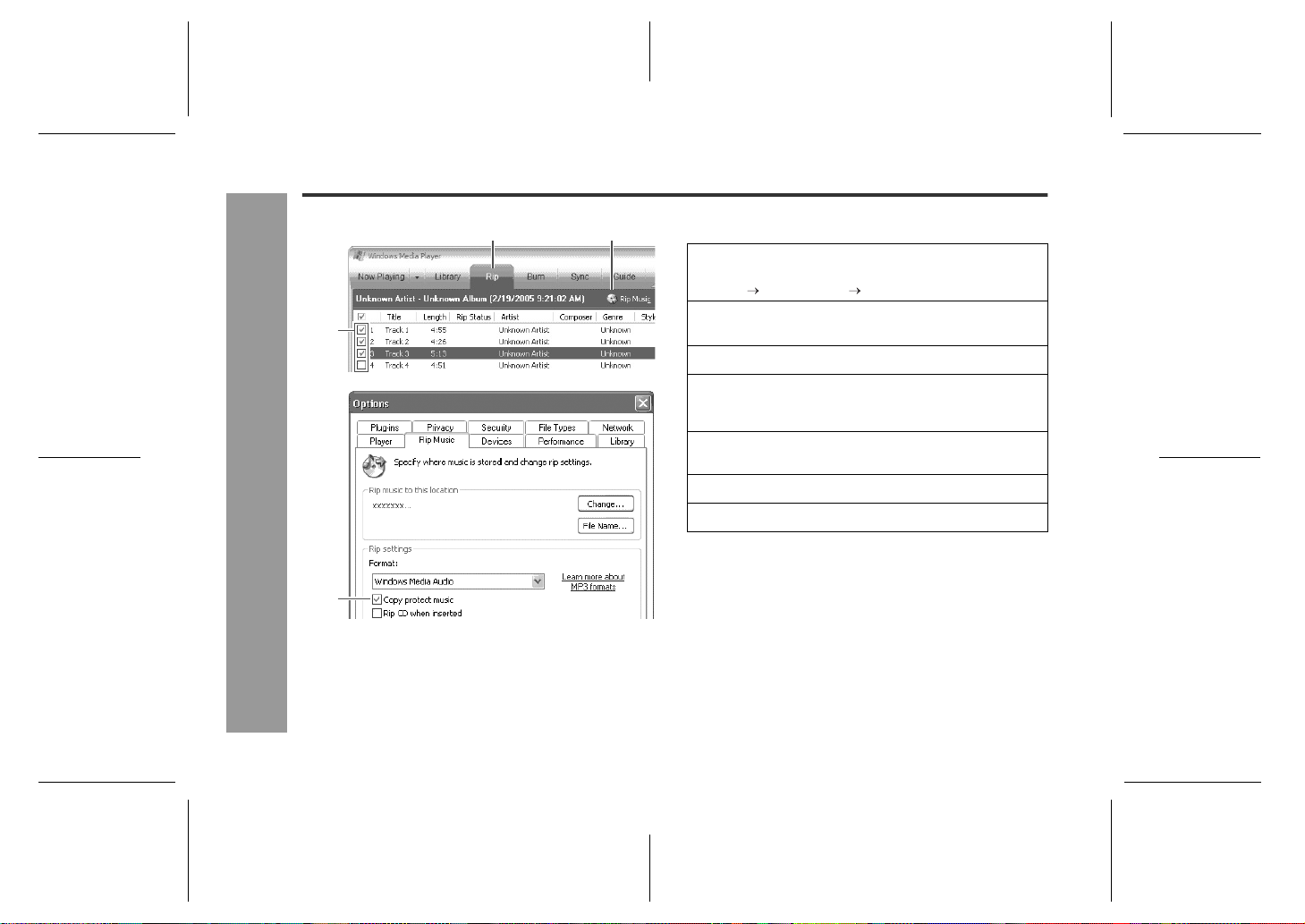
WA-MP50H
Ripping tracks from audio CD to PC (continued)
Windows Media Player
-Ripping tracks from audio CD to PC-
5
6
2
7
! For Windows Media Player 10
Launch Windows Media Player.
1
Example:
Start All Programs Windows Media Player
On the "Tools" menu, click "Options..." and then
2
"Rip Music", and select "Copy protect music".
Click "OK".
3
Insert an audio CD into the PC.
4
The audio CD may play automatically depending on
settings on the PC. In this case, stop playback.
Click "Rip" on the taskbar to show tracks on the
5
audio CD.
Select the check boxes of tracks to rip.
6
Click "Rip Music" to start ripping.
7
Note:
For details on Windows Media Player, refer to its Users
Guide.
13
WA-MP50H TINSEA075SJZZ
05/8/4
WA-MP50H_SCA.fm

Transferring audio data from PC to the unit
! Folders ! About folder tree
When using Windows Media Player 9 Series, select
the desired folder to transfer audio data.
Note:
You can create subfolders if necessary (refer to the Windows Media Player Users Guide). Create them in the level indicated in "About folder tree".
When using Windows Media Player 10, create the
"MUSIC" folder befo rehand to cr eate subfolders with
an artist or album name automatically.
Note:
To create subfolders with an artist or album name automatically, click to display properties and select "Create
folder hierarchy on device".
Click this to display
properties.
Windows Media Player 9 Series
Root
1
WA-MP50H
4
Music
Music
Transfer audio data.
Windows Media Player 10
Root
MUSIC
1
WA-MP50H
4
Transfer audio data to subfolders in the "MUSIC"
folder.
This product supports:
" Up to 50 folders (including the "VOICE", "FM", "LINE-
IN" and "MIC" folders).
" Up to 550 files.
" Up to 30 characters as a folder name.
" Up to 30 characters as a file name.
2
Music
Music
Music
2
Music
Music
Music
WA-MP50H
1
D
2
Music
3
Music
Music
Music
Music
3
Music
Music
Music
Windows Media Player
F
3
S
4
V
5
I
6
N
7
P
-Transferring audio data from PC to the unit-
8
E
14
WA-MP50H TINSEA075SJZZ
05/8/4
WA-MP50H_SCA.fm

WA-MP50H
Transferring audio data from PC to the unit (continued)
You can enjoy music on the unit by transferring audio data from the PC.
8
15
4
5
3
! For Windows Media Player 9 Series
Connect the unit to a PC (see page 11).
1
Launch Windows Media Player.
2
Windows Media Player
Example:
Start All Programs Windows Media Player
Click "Copy to CD or Device" on the taskbar.
3
-Transferring audio data from PC to the unit-
From the drop-down list of "Items to Copy" win-
4
dow, select a list with desired audio data.
WA-MP50H TINSEA075SJZZ
6
Select the check boxes of audio data to transfer.
5
Set the unit as a destination.
6
Select a folder.
7
For folders, refer to page 14.
Click the "Copy" button to start transfer.
8
05/8/4
WA-MP50H_SCA.fm

WA-MP50H
1
D
7
4
5
! For Windows Media Player 10
Connect the unit to a PC (see page 11).
1
Launch Windows Media Player.
2
Example:
Start All Programs Windows Media Player
Click "Sync" on the taskbar.
3
From the drop-down list of "All Mu sic", select a
4
list with desired audio data.
Select the check boxes of audio data to transfer.
5
3 6
Set the unit as a destination.
6
Click the "Start Sync" button to start transfer.
7
Caution:
To create subfolders with an artist or album name automatically, click to display properties and select "Create
folder hierarchy on device".
16
Windows Media Player
-Transferring audio data from PC to the unit-
2
F
3
S
4
V
5
I
6
N
7
P
8
E
WA-MP50H TINSEA075SJZZ
05/8/4
WA-MP50H_SCA.fm

WA-MP50H
Transferring audio data from PC to the unit (continued)
Caution:
" Audio data on the unit is replaced by newly transferred
audio data if their file names are the same.
" Refer to "Connecting the unit to a PC" or "Disconnect-
ing the unit" when you connect/disconnect the unit to/
from a PC.
" Do not disconnect the unit from the PC during transfer.
Notes:
" For details on Windows Media Player, refer to its
Users Guide.
" The drive letter for the unit may change depending on
the environment of the connected PC.
MP3 (MPEG-1 Audi o Layer 3):
MPEG is an international standard developed by Moving
Picture Experts Group, a working group of ISO.
WMA (Windows Media Audio):
WMA is an audio compression format developed by
Microsoft Corporation.
WAV (PCM):
An audio format widely used in Windows.
Windows Media Player
-Transferring audio data from PC to the unit-
About DRM (Digital Rights Management)
" This product supports Windows Media Digital Rights
Management 9 Series. Using Windows Media Player 9
Series or 10, you can transfer licensed WMA files to
the unit for playback.
" Some WMA files may not be playable/transferable
onto this product due to their license agreements with
copyright holders.
" Some audio data may not be playable on this product.
File format of transferred audio data
" Depending on the setting of Windows Media Player,
audio data may be converted automatically for playback on portable devices.
" On Windows Media Player 10, you can change this
setting and transfer audio data without conversion. To
do so, click and select "Quality" to uncheck "Convert
files as required by this device (recommended)".
" If you transfer WAV files without conversion, it may
take more time to transfer, and use more memory
space on the unit.
" For details on Windows Media Player, refer to its
Users Guide.
17
WA-MP50H TINSEA075SJZZ
05/8/4
WA-MP50H_SCA.fm

4
Deleting audio data stored on the unit
Use Windows Media Player to delete audio data stored
on the unit.
Windows Media Player 9 Series
4
5
3
Windows Media Player 10
3
4
5
Connect the unit to a PC (see page 11).
1
Launch Windows Media Player.
2
Windows Media Player 9 Series:
3
Click "Copy to CD or Device" on the taskbar.
Windows Media Player 10:
Click "Sync" on the taskbar.
Select the drive letter of the unit from the drop-
4
down list.
Select audio data and delete it.
5
Caution:
A WMPInfo.xml file and files with extensions of .TBL and
.LMM are created automatically. Never edit, move or
delete these files since they are necessary for the unit
and Windows Media Player.
WA-MP50H
Windows Media Player
-Deleting audio data stored on the unit-
WA-MP50H TINSEA075SJZZ
1
D
2
F
3
S
4
V
5
I
6
N
7
P
8
E
WA-MP50H TINSEA075SJZZ
05/8/4
WA-MP50H_SCA.fm
18

WA-MP50H
Disconnecting the unit
Make sure to exit Windows Media Player before disconnecting the USB cable.
For details, refer to the operation manual for the PC.
! Windows 98 Second Edition
1 Click "Safely remove hardware" on the taskbar.
2 Click "Safely remove USB Mass Storage Device -
Drives(*:)".
3 "Safely remove hardware" appears. Click the "OK"
button and disconnect the USB cable from the PC.
! Windows Millennium Edition
1 Click "Unplug or Eject Hardware" on the taskbar.
2 Click "Stop USB Disk - Drive(*:)".
3 "Safe To Remove Hardware" appears. Click the "OK"
button and disconnect the USB cable from the PC.
Playback
-Disconnecting the unit-
! Windows 2000 Prof es sional
1 Click "Unplug or Eject Hardware" on the taskbar.
2 Click "Stop USB Disk - Drive(*:)".
3 "Safe To Remove Hardware" appears. Click the "OK"
button and disconnect the USB cable from the PC.
! Windows XP Home Edition/Professional
1 Click "Safely Remove Hardware" on the taskbar.
2 Click "Safely remove USB Mass Storage Device -
Drive(*:)".
3 "Safe to Remove Hardware" appears. Click the mes-
sage and disconnect the USB cable from the PC.
(*:) Drive letter of this unit
Notes:
" After the above operation, the USB connection display
still remains on the unit (the display changes when you
disconnect the USB cable).
" If you cannot cancel the USB connection, try again or
restart the PC.
19
WA-MP50H TINSEA075SJZZ
05/8/4
WA-MP50H_SCA.fm

Playing transferred audio data
You can also play audio data stored and arranged in folders created by using Windows Media Player.
Left channel
L
Right channel
R
Cancel the hold function
beforehand (see page 8).
Release
HOLD
MIC
! Playing audio data
1
2
Notes:
" The unit will restart the FM radio o r the data rec orded
" See page 22 to adjust the volume level and sound
Press the POWER button to turn the power on
(see page 8).
POWER
Playback starts automatically.
Playback stops after the last audio
data is played.
with this unit which you were listening to last time. To
listen to the transferred audio data, see page 21.
quality.
012-001-00:03
File name1
Artist name1
WA-MP50H
Playback
1
D
2
F
3
S
4
V
5
I
6
N
POWER
NAVI
WA-MP50H TINSEA075SJZZ
05/8/4
WA-MP50H_SCA.fm
20
-Playing transferred audio data-
7
P
8
E

WA-MP50H
Playing transferred audio data (continued)
When listening to the FM radio or data recorded with
the unit, you can listen to all the transferred audio
data as follows:
1 Hold down the menu button for 0.5 seconds or more.
Hold down the menu button for 0.5 seconds or more
to return to the play mode.
2 Within 10 seconds, move the menu button toward
or to select "SOUND", and press it.
Playback
3 Within 10 seconds, move the menu button toward +
or - to select "MUSIC", and press it.
-Playing transferred audio data-
Playback starts automatically.
FM TUNER
SOUND
SOUND
MUSIC
VOICE
To interrupt playback:
Press the button.
To resume playback, press the button again.
To stop playbac k :
Hold down the button for 0.5 seconds or more.
When you press the button again, the last played
audio data plays from the beginning.
Resume play:
When you turn off the unit and turn it back on, playback
starts from the beginning of the audio data which was
stopped.
21
WA-MP50H TINSEA075SJZZ
05/8/4
WA-MP50H_SCA.fm

! To locate the beginning of audio data
To move to the begi nning of the n ext
audio data:
Move the menu button toward .
To replay the current audio data:
Move the menu button toward .
Note:
To skip some data at one time, move the menu button
toward or repeat edly until the desired audio data
appears.
! To locate the desired portion
For fast forward:
Hold the menu button toward .
For fast reverse:
Hold the menu button toward .
Note:
Normal playback will resume when the menu button is
released.
! Volume contr ol
Whilst the playback screen is open, hold the menu button toward + or - to increase or decrease the volume.
012-001-00:03
File name1
Artist name1
At extra loud volumes, other people may be able to hear
sounds coming from the earphones which could be disturbing to others. Please use caution when playing the
unit at loud volumes.
012-001-00:22
File name1
Artist name1
Volume level indi-
cator
WA-MP50H
Playback
1
D
2
F
3
S
4
V
5
I
6
N
-Playing transferred audio data-
7
P
8
E
WA-MP50H TINSEA075SJZZ
05/8/4
WA-MP50H_SCA.fm
22

WA-MP50H
Playback
Playing transferred audio data (continued)
! Equaliser setting
Hold down the menu button for 0.5 seconds or
1
more.
Hold down the menu button for 0.5 seconds or more
to return to the play mode.
Within 10 seconds, move the menu button t oward
2
or to select "SETUP", and press it.
Within 10 seconds, move the menu button t oward
3
+ or - to select "Playback", and press it.
-Playing transferred audio data-
SOUND
SETUP
SETUP
Playback
RECORD
FM
4
5
Note:
Distortion may occur depending on the equaliser setting.
In this case, change the type or turn down the volume.
Within 10 seconds, move the menu button toward
+ or - to select "EQ", and press it.
Playback
REPEAT
EQ
Within 10 seconds, move the menu button toward
+ or - to select an equaliser setting, and press it.
EQ
Normal
Rock
Jazz
Normal: The sound is not modified.
Rock:
Jazz: For jazz.
Classical: For classical music.
Pop: For pop music.
Bass: The bass is emphasised.
User: Sound quality can be customised (see
" The setting is completed.
" The playback screen returns after 10 seconds.
For rock music.
page 24).
23
WA-MP50H TINSEA075SJZZ
05/8/4
WA-MP50H_SCA.fm

! Customising sound quality
Perform steps 1 - 4 on page 23.
1
Within 10 seconds, move the menu button toward
2
+ or - to select "User", and press it.
EQ
User
Within 10 seconds, move the menu button toward
3
or to select the frequency.
62
250
1K 4K
16K
62: Bass setting
250:
1K: Midrange setting
4K:
16K: Treble setting
+10
-
0
10
Within 10 seconds, move the menu button toward
4
+ or - to increase or decrease the gain level.
62
250
1K 4K
+10
-
2
-
10
Repeat steps 3 and 4 to adjust each frequency.
5
Within 10 seconds, press the menu button.
6
" The setting is completed.
" The playback screen returns after 10 seconds.
16K
Note:
The "User" settings will remain in the memory after you
switch to another equaliser mode.
WA-MP50H
Playback
1
D
2
F
3
S
4
V
5
I
6
N
-Playing transferred audio data-
7
P
8
E
WA-MP50H TINSEA075SJZZ
05/8/4
WA-MP50H_SCA.fm
24

WA-MP50H
Playback
Advanced playback
! Repeat play or shuffle play
Hold down the menu button for 0.5 seconds or
1
more.
SOUND
Hold down the menu button for 0.5 seconds or more
to return to the play mode.
Within 10 seconds, move the menu button t oward
2
or to select "SETUP", and press it.
SETUP
Within 10 seconds, move the menu button t oward
3
+ or - to select "Playback", and press it.
-Advanced playback-
Within 10 seconds, move the menu button t oward
4
+ or - to select "REPEAT", and press it.
SETUP
Playback
RECORD
FM
Playback
REPEAT
EQ
Within 10 seconds, move the menu button toward
5
+ or - to select a play mode, and press it.
REPEAT
Normal
Repeat T rack
Repeat All
Normal: Normal playback .
Repeat Track: Repeat one data.
Repeat All: Repeat all data.
IntroScan: Play all data for a set time period
Shuffle: Play all data at random.
Shuffle Repeat:Repeat all data at random.
" The setting is completed.
" The playback screen returns after 10 seconds.
(see page 26).
To return to normal playback
After steps 1 - 4, select "Normal" in step 5.
Notes:
" In shuffle play, the unit selects and plays data auto-
matically. After playing all the data once, the unit stops
automatically.
" Repeat play continues until playback stops.
25
WA-MP50H TINSEA075SJZZ
05/8/4
WA-MP50H_SCA.fm

! Intro scan
! A - B repeat play
WA-MP50H
1
D
Perform steps 1 - 4 on page 25.
1
Within 10 seconds, move the menu button toward
2
+ or - to select "IntroScan", and press it.
REPEAT
IntroScan
Shuffle
Shuffle Repeat
Within 10 seconds, move the menu button toward
3
or to select a time period, and press it.
IntroScan
10 Second
10 - 30 Second:
" The setting is completed.
" The playback screen returns after 10 seconds.
The unit plays each data for a set
time period.
To return to normal playback
After steps 1 - 4 on page 25, select "Normal" in step 5.
Press the menu button to enter the start point (A)
1
during playback.
012-001-00:12
File name1
Artist name1
A-
Press the menu button again to enter the end
2
point (B).
012-001-00:28
File name1
Artist name1
A-B
Playback starts from the point A and ends at the point
B.
In the following cases, A - B repeat play may not be set or
may be set to the beginning or the end of data.
" Beginning or end of data
" Small data
" Short interval between A and B
To return to normal playback
Press the menu button.
Note:
A - B repeat is possible only within a single data.
26
2
F
3
S
4
V
5
I
Playback
6
-Advanced playback-
N
7
P
8
E
WA-MP50H TINSEA075SJZZ
05/8/4
WA-MP50H_SCA.fm

WA-MP50H
Playback
Playing to all data recorded with the unit
You can listen to all data recorded with the unit.
(For the recording procedure, see pages 33, 34 and 36.)
Press the POWER button to turn the power on
1
(see page 8).
POWER
Hold down the menu button for 0.5 seconds or
2
more.
SOUND
Hold down the menu button for 0.5 seconds or more
to return to the play mode.
Within 10 seconds, move the menu button t oward
3
or to select "SOUND", and press it.
SOUND
-Playing to all data recorded with the unit-
Within 10 seconds, move the menu button toward
4
+ or - to select "VOICE", and press it.
Playback starts automatically.
To interrupt playback:
Press the button.
To resume playback, press the button again.
To stop playbac k :
Hold down the button for 0.5 seconds or more.
When you press the button again, the last played data
plays from the beginning.
Resume play:
When you turn off the unit and turn it back on, playback
starts from the beginning of the data which was stopped.
SOUND
MUSIC
VOICE
27
WA-MP50H TINSEA075SJZZ
05/8/4
WA-MP50H_SCA.fm

Playing selected data
You can select and play audio data transf erred from a PC
or data recorded with the unit.
(For the recording procedure, see pages 33, 34 and 36.)
Press the POWER button to turn the power on
1
(see page 8).
Within 10 seconds, press the button.
5
012-002-00:03
File name2
Artist name2
WA-MP50H
1
D
2
F
POWER
Hold down the menu button for 0.5 seconds or more.
2
SOUND
Hold down the menu button for 0.5 seconds or more
to return to the play mode.
Within 10 seconds, move the menu button toward
3
or to select "FOLDER", and press it.
FOLDER
Within 10 seconds, select data.
4
Root
VOICE
File name1
File name2
+ or -: Select a folder or data.
Open the selected folder.
:
: Return to the previous lev-
el.
WA-MP50H TINSEA075SJZZ
... folder
... data
! About folder tree
Root
WA-MP50H
FMVOICE
LINE-IN
MIC
Recorded FM radio
programmes
Data recorded via LINE IN
Data recorded with the microphone
This product supports:
" Up to 50 folders (including the "VOICE", "FM", "LINE-
IN" and "MIC" folders).
" Up to 550 files.
" Up to 30 characters as a folder name.
" Up to 30 characters as a file name.
Note:
Data recorded with the unit are named automatically as
follows.
FM radio recordings: F001.mp3, F002.mp3...F999.mp3
Line-in recordings: L001.mp3, L002.mp3...L999.mp3
Microphone re cor din gs: M001 .mp3 , M0 02. mp3. .. M99 9.mp3
(Maximum number: 999)
05/8/4
WA-MP50H_SCA.fm
28
3
S
4
V
5
I
Playback
6
-Playing selected data-
N
7
P
8
E

WA-MP50H
Listening to the FM radio
! Tuning
FM aerial:
The earphone lead works as an
FM aerial. Keep it as straight as
possible.
Changing the FM area:
The tuner is set to receive frequencies for broadcasting in Europe
when shipped from the factory.
You can change the FM area to
USA (see page 32).
FM Radio
-Listening to the FM radio-
29
MIC
Press the POWER button to turn the power on
1
(see page 8).
POWER
Hold down the menu button for 0.5 seconds or
2
more.
SOUND
Hold down the menu button for 0.5 seconds or more
to return to the play mode.
Within 10 seconds, move the menu button t oward
3
or to select "FM TUNER", and press it.
FM TUNER
Move the menu button toward + or - to select
4
"Searching".
Searching
87.50MHz
Stereo
Move the menu button toward or to tune in
5
to the desired station.
Searching
98.80MHz
Stereo
Manual tuni ng:
Move the menu button toward or as many
times as required to tune in to desired station.
Auto tuning:
When the menu button is held toward or for
more than 0.5 seconds, scanning will start automatically and the tuner will stop at the first receivable
broadcast station.
Notes:
" When FM radio interference occurs, auto scan tuning
may stop automatically at that point.
" Auto scan tuning will skip weak signal stations.
" To stop auto tuning, move the menu button toward
or again.
After use:
Hold down the POWER button for 2 seconds to enter the
power stand-by mode.
WA-MP50H TINSEA075SJZZ
05/8/4
WA-MP50H_SCA.fm

! Memorising a station
You can store 30 F M stations in m emor y and r ecall them
at the push of a button. (Preset tuning)
Tune in to the desired station. (Perform step s 1 -
1
5 in "Tuning" on page 29.)
Press the menu button to enter the preset tuning
2
saving mode.
Searching
Save Channel
P02 98.80MHz
Stereo
Within 5 seconds, move the menu button toward
3
or to select the preset channel number.
Searching
Save Channel
P07 98.80MHz
Stereo
Preset channel number
Within 5 seconds, press the menu button to store
4
that station in memory.
Searching
98.80MHz
Stereo
Repeat steps 1 - 4 to set other preset stations, or
5
to change a preset station.
When a new station is stored in memory, the station
previously memorised will be erased.
! To recall a memorised station
Perform steps 1 - 3 in "Tuning" on page 29.
1
Move the menu button toward + or - to select
2
"Preset".
Preset
P01 87.50MHz
Stereo
Preset channel
Move the menu button toward or to select
3
the desired station.
Preset
P07 98.80MHz
Stereo
Deleting stored stations:
1 Display a station to delete and press the menu but-
ton.
2 Move the menu button toward or to select
"Yes", and press it.
WA-MP50H
FM Radio
30
-Listening to the FM radio-
1
D
2
F
3
S
4
V
5
I
6
N
7
P
8
E
WA-MP50H TINSEA075SJZZ
05/8/4
WA-MP50H_SCA.fm

WA-MP50H
FM Radio
Listening to the FM radio (continued)
! Storing stations automatically (auto scan)
With this function, the auto tuning memorises the
received stations automatically. The unit will stop after
scanning the full range of frequencies and storing stations.
Hold down the menu button for 0.5 seconds or
1
more.
SOUND
Hold down the menu button for 0.5 seconds or more
to return to the play mode.
Within 10 seconds, move the menu button t oward
2
or to select "SETUP", and press it.
SETUP
-Listening to the FM radio-
Within 10 seconds, move the menu button t oward
3
+ or - to select "FM", and press it.
SETUP
Playback
RECORD
FM
Within 10 seconds, move the menu button toward
4
+ or - to select "AutoRecord", and press it.
FM
AutoRecord
FM Area
Within 10 seconds, move the menu button toward
5
or to select "On", and press it.
AutoRecord
On Off
" The setting is completed.
" The playback screen returns after 10 seconds.
Perform steps 2 - 4 in "Tuning" on page 29.
6
Hold the menu button toward or for more
7
than 0.5 seconds.
" Scanning will start automatically and the tuner will
stop at the first receivable broadcast station.
" The unit receives and stores stations with strong
signals.
To cancel auto scan:
Perf orm steps 1 - 4 and select "Off" in step 5.
Note:
Select "Off" for normal tuning.
31
WA-MP50H TINSEA075SJZZ
05/8/4
WA-MP50H_SCA.fm

! Changing FM area
The tuner is set to receive frequencies for broadcasting in
Europe when shipped from the factory. You can change
the FM area to the USA.
Hold down the menu button for 0.5 seconds or
1
more.
SOUND
Hold down the menu button for 0.5 seconds or more
to return to the play mode.
Within 10 seconds, move the menu button toward
2
or to select "SETUP", and press it.
SETUP
Within 10 seconds, move the menu button toward
3
+ or - to select "FM", and press it.
SETUP
Playback
RECORD
FM
Within 10 seconds, move the menu button toward
4
+ or - to select "FM Area", and press it.
FM
AutoRecord
FM Area
Within 10 seconds, move the menu button toward
5
or to select an FM area, and press it.
FM Area
EUROPE And Oth
Range:87.5~108M
Step:50KHz
EUROPE And Other: 87.5 - 108.0 MHz
U.S.A: 88 - 108 MHz
" The setting is completed.
" The playback screen returns after 10 seconds.
WA-MP50H
FM Radio
-Listening to the FM radio-
1
D
2
F
3
S
4
V
5
I
6
N
7
P
8
E
WA-MP50H TINSEA075SJZZ
05/8/4
WA-MP50H_SCA.fm
32

WA-MP50H
Recording with the built-in microphone
Check the memor y status beforehand (see page 42). If the
memory is low, move some data to a PC to make some room.
MIC
MIC
Within 10 seconds, move the menu button toward
4
+ or - to select "RECORD MIC", and press it.
RECORD
RECORD MIC
RECORD LINE-IN
33
Note:
This microphone is monaural and omni-directional. However, it is recommended to direct it toward the source for
better recording.
Press the POWER button to turn the power on
1
(see page 8).
POWER
Recording
Hold down the menu button for 0.5 seconds or more.
2
Hold down the menu button for 0.5 seconds or more
to return to the play mode.
-Recording with the built-in microphone-
Within 10 seconds, move the menu button t oward
3
or to select "RECORD", and press it.
WA-MP50H TINSEA075SJZZ
SOUND
RECORD
" Recording will be started.
" If the memory is low, "Disk Is
Full! Can Not Record" appears (recording is not possible).
Remaining recording time
00:00:01
01:23:45
File name3
Recording...
To interrupt recording:
Press the menu button.
To resume recording, press the menu button again.
To stop recording:
Press the button.
Data will be saved.
Note:
Data recorded with the unit are named automatically as follows.
FM radio recordings: F001.mp3, F002.mp3...F999.mp3
Line-in recordings: L001.mp3, L002.mp3...L999.mp3
Microphone r ecordings: M001.mp3, M00 2.mp3...M999 . m p3
(Maximum number: 999)
Newly saved files are numbered sequentially following
the largest number among the existing file names. It is
recommended to delete or move files from one with the
largest number. To transfer data to a PC, see "To use as a
USB storage device" on page 43.
05/8/4
WA-MP50H_SCA.fm

Recording from the external equipment
Check the memory status beforehand (see page 42). If
the memory is low, move some data to a PC to make
some room.
Audio cable (supplied)
Big side
To audio
input socket
External equipment
Small side
LINE IN
HOLD
MIC
POWER
NAVI
! Manual recording
Connect the external equipment to the unit.
1
Press the POWER button to turn the power on
2
(see page 8).
POWER
Hold down the menu button for 0.5 seconds or
3
more.
SOUND
Hold down the menu button for 0.5 seconds or more
to return to the play mode.
Within 10 seconds, move the menu button toward
4
or to select "RECORD", and press it.
Within 10 seconds, move the menu button toward
5
+ or - to select "RECORD LINE-IN", and press it.
" Recording will be started.
" If the memory is low, "Disk Is
Full! Can Not Record" appears
(recording is not possible).
Begin playback on the external equipment.
6
To interrupt recording:
Press the menu button.
To resume recording, press the menu button again.
To stop recording:
Press the button.
Data will be saved.
RECORD
RECORD
RECORD MIC
RECORD LINE-IN
00:00:01
01:23:45
File name4
Recording...
Remaining recording time
WA-MP50H
Recording
34
1
D
2
F
3
S
4
V
5
I
6
N
7
P
-Recording from the external equipment-
8
E
WA-MP50H TINSEA075SJZZ
05/8/4
WA-MP50H_SCA.fm

WA-MP50H
Recording
Recording from the external equipment (continued)
! Playback sound-actuated recording
The unit starts recording when a signal from LINE IN
socket is detected (Synchronised recording).
Connect the external equipment to the unit.
1
Press the POWER button to turn the power on
2
(see page 8).
POWER
Hold down the menu button for 0.5 seconds or
3
more.
SOUND
Hold down the menu button for 0.5 seconds or more
to return to the play mode.
Within 10 seconds, move the menu button t oward
4
or to select "SETUP", and press it.
-Recording from the external equipment-
SETUP
Within 10 seconds, move the menu button toward
5
+ or - to select "RECORD", and press it.
Within 10 seconds, move the menu button toward
6
+ or - to select "Sync Record", and press it.
Within 10 seconds, move the menu button toward
7
or to select "On", and press it.
" The setting is completed.
" The playback screen returns after 10 seconds.
Perform steps 3 - 5 in the "Manual recording" sec-
8
tion on page 34.
Begin playback on the external equipment.
9
Recording starts.
SETUP
Playback
RECORD
FM
RECORD
Record Settings
Sync Record
Sync Record
On Off
35
WA-MP50H TINSEA075SJZZ
05/8/4
WA-MP50H_SCA.fm

To interrupt recording:
" When the external equipment is stopped, the data
number increases by one and the unit will enter the
synchronised recording pause mode. When playback
is resumed, recording will also resume.
" If a silence lasts for 3 seconds or mo re, the data num-
ber increases by one and recording will be paused.
When the unit receives sound again, recording automatically starts.
" A new data is created when recording resumes.
To stop recording:
Press the button.
To cancel syn chronised recording:
After steps 3 - 6 on page 35, select "Off" in step 7.
Note:
Data recorded with the unit are named automatically as
follows.
FM radio recordings: F001.mp3, F002.mp3...F999.mp3
Line-in recordings: L001.mp3, L002.mp3...L999.mp3
Microphone recordings: M001.mp3, M002.mp3...M999.mp3
(Maximum number: 999)
Newly saved files are numbered sequentially following
the largest number among the existing file names. It is
recommended to delete or move files from one with the
largest number. To transfer data to a PC, see "To use as a
USB storage device" on page 43.
Recording fr om the FM radio
Check the memory status beforehand (see page 42). If
the memory is low, move some data to a PC to make
some room.
MIC
Tune in to the desired station. (Perform steps 1 -
1
5 in "Tuning" on page 29.)
Press the button to start recording.
2
00:00:01
01:23:45
File name2
Recording...
Remaining recording time
If the memory is low, "Disk Is Full! Can Not Record"
appears (recording is not possible).
To interrupt recording:
Press the button.
To resume recording, press the button again.
To stop recording:
Press the menu button.
Data will be saved.
WA-MP50H
Recording
36
-Recording from the FM radio-
1
D
2
F
3
S
4
V
5
I
6
N
7
P
8
E
WA-MP50H TINSEA075SJZZ
05/8/4
WA-MP50H_SCA.fm

WA-MP50H
Recording
37
Changing file size and sound quality for recording
With this product, you can change the sampling frequency, mode and bit rate to control file size or sound
quality. The following are the default values for microphone, FM radio and line-in recording.
Default settings for "Mic"
"Sampling": 8,000 Hz, "Mode": Mono, "Encoder": PCM,
"BitRate": N/A
Default settings for "FM" and "LineIn"
"Sampling": 44,100 Hz, "Mode": Stereo, "Encoder": MP3,
"BitRate": 128 kbps
Hold down the menu button for 0.5 seconds or
1
more.
SOUND
Hold down the menu button for 0.5 seconds or more
to return to the play mode.
Within 10 seconds, move the menu button t oward
2
or to select "SETUP", and press it.
SETUP
Within 10 seconds, move the menu button t oward
3
+ or - to select "RECORD", and press it.
-Changing file size and sound quality for recording-
SETUP
Playback
RECORD
FM
Within 10 seconds, move the menu button toward
4
+ or - to select "Record Settings", and press it.
Within 10 seconds, move the menu button toward
5
or to select "FM", "Mic" or "LineIn".
Within 10 seconds, move the menu button toward
6
+ or - to select encoder.
Within 10 seconds, move the menu button toward
7
or to select the file format.
RECORD
Record Settings
Synch Record
Source:
Mic
Sampling:
8000Hz
Mode:
Mono
Encoder:
PCM
Mode:
Mono
Encoder:
MP3
WA-MP50H TINSEA075SJZZ
05/8/4
WA-MP50H_SCA.fm

Repeat steps 6 - 7 for other setting.
8
For MP3:
Sampling
Mode
BitRate
For PCM:
Sampling
Mode
BitRate
(*1)"BitRate" cannot be set to 224 kbps when "Sam-
pling" is 48,000 Hz.
(*2)Available for "FM" and "LineIn".
Within 10 seconds, press the menu button.
9
" The setting is completed.
" The playback screen returns after 10 seconds.
" Settings are retained even after the power is
turned off.
32,000 - 48,000 Hz(*1)
Stereo(*2) or Mono
96 - 224 kbps(*1)
8,000 - 32,000 Hz
Stereo(*2) or Mono
Sampling:
Indicates the number of samples of a sound that are
taken per second when digitising sound. As the sample
rate increases, sound quality improves and data volume
grows.
Mode:
Select stereo or mono. Mono only for microphone. Select
stereo normally for FM radio or line-in recording.
BitRate:
Indicates the number of bits taken per second when compressing digital sound. As the bit rate decreases, data
volume reduces and sound quality lowers.
MP3:
When recording, you can compress sound in MP3 format.
PCM:
When recording, the sound is digitised but not compressed.
WA-MP50H
Recording
-Changing file size and sound quality for recording-
1
D
2
F
3
S
4
V
5
I
6
N
7
P
8
E
WA-MP50H TINSEA075SJZZ
05/8/4
WA-MP50H_SCA.fm
38

WA-MP50H
Deleting selected data
39
Recording
Hold down the menu button for 0.5 seconds or
1
more.
Hold down the menu button for 0.5 seconds or more
to return to the play mode.
Within 10 seconds, move the menu button t oward
2
or to select "FOLDER", and press it.
Within 10 seconds, select data.
3
-Deleting selected data-
+ or -: S e lect a folder or data.
: Open the selected folder.
: Return to the previous level.
SOUND
FOLDER
Root
VOICE
File name1
File name2
Press the menu button.
4
File name1
Sure To Delete?
Yes No
Move the menu button toward or to select
5
"Yes", and press it.
File name1
Sure To Delete?
Yes No
" Select "No" to cancel.
" The playback screen returns after 10 seconds.
Caution:
Deleted data cannot be restored.
WA-MP50H TINSEA075SJZZ
05/8/4
WA-MP50H_SCA.fm

Changing default settings
! About auto-power off
When the auto-power off is set, the unit turns o ff automatically after a time period in the stop mode. (The autopower off does not work when listening to the FM radio.)
Press the POWER button to turn the power on
1
(see page 8).
POWER
Hold down the menu button for 0.5 seconds or
2
more.
SOUND
Hold down the menu button for 0.5 seconds or more
to return to the play mode.
Within 10 seconds, move the menu button toward
3
or to select "SETUP", and press it.
SETUP
Within 10 seconds, move the menu button to-
4
ward + or - to select "System", and press it.
SETUP
System
Check Memory
Within 10 seconds, move the menu button to-
5
ward + or - to select "Turn Off", and press it.
System
Contrast
Backlight
T urn Off
Within 10 seconds, move the menu button to-
6
ward or to select a time period, and press
it.
T urn Off
1
Minute
OFF: Auto-power off does not work.
1 - 5 Minute:In the stop mode, the unit turns off au-
" The setting is completed.
" The playback screen returns after 10 seconds.
tomatically after a set time period.
WA-MP50H
D
F
S
V
I
N
Advanced Features
-Changing default settings-
P
E
1
2
3
4
5
6
7
8
WA-MP50H TINSEA075SJZZ
05/8/4
WA-MP50H_SCA.fm
40

WA-MP50H
Changing default settings (continued)
! Changing the display contrast
You can change display contrast.
Perform steps 2 - 4 on page 40.
1
Within 10 seconds, move the menu button t oward
2
+ or - to select "Contrast", and press it.
Within 10 seconds, move the menu button t oward
3
or to adjust contrast, and press it.
" The setting is completed.
" The playback screen returns after 10 seconds.
Advanced Features
-Changing default settings-
System
Contrast
Backlight
T urn Off
20%
! Changing the backlight lighting time
You can change lighting time of the display backlight.
Perform steps 2 - 4 on page 40.
1
Within 10 seconds, move the menu button toward
2
+ or - to select "Backlight", and press it.
System
Contrast
Backlight
T urn Off
Within 10 seconds, move the menu button toward
3
or to adjust the lighting time, and press it.
Backlight
2
Second
OFF: Backlight remains off.
2 - 20 Second:
ON: Backlight remains on.
" The setting is completed.
" The playback screen returns after 10 seconds.
Backlight illuminates for a set time
period.
41
WA-MP50H TINSEA075SJZZ
05/8/4
WA-MP50H_SCA.fm

! Restoring the default settings
You can restore all the default settings.
Perform steps 2 - 4 on page 40.
1
Within 10 seconds, move the menu button toward
2
+ or - to select "RESTORE", and press it.
System
Sleep
Language
RESTORE
Within 10 seconds, move the menu button toward
3
or to select "Yes", and press it.
RESTORE
Yes No
" Select "No" to cancel.
" The playback screen returns after 10 seconds.
Caution:
This function resets the following settings: language, volume, equaliser, repeat play, intro scan, FM station, FM
auto scan, FM area, synchronised recording, record settings, auto-power off, contrast, backlight, and sleep operation.
Checking memory status
You can check the memory status before starting long
hours of recording, etc.
Hold down the menu button for 0.5 seconds or
1
more.
SOUND
Hold down the menu button for 0.5 seconds or more
to return to the play mode.
Within 10 seconds, move the menu button toward
2
or to select "SETUP", and press it.
SETUP
Within 10 seconds, move the menu button toward
3
+ or - to select "Check Memory", and press it.
SETUP
System
Check Memory
" Check the firmware version,
memory capacity, and free
space.
" The playback screen returns af-
ter 10 seconds.
Check Memory
Version:
T otal:
Free:
xxxxx
xxMB
xxMB
WA-MP50H
D
F
S
V
I
N
-Checking memory status-
Advanced Features
P
E
1
2
3
4
5
6
7
8
WA-MP50H TINSEA075SJZZ
05/8/4
WA-MP50H_SCA.fm
42

WA-MP50H
Sleep operation
You will not forget to turn off the FM radio if you use sleep
operation.
Perform steps 2 - 4 on page 40.
1
Within 10 seconds, move the menu button t oward
2
+ or - to select "Sleep", and press it.
System
Sleep
Language
RESTORE
Within 10 seconds, move the menu button t oward
3
or to adjust the time, and press it.
Sleep
1
Hour
To use as a USB storage
device
MIC
POWER
NAVI
USB
Slide
OPEN
1 - 3 Hour: The unit turns off after the set time
OFF:
Advanced Features
" The setting is completed.
" The playback screen returns after 10 seconds.
To cancel the sleep operation
Turn off the unit (see page 8).
To cancel without turning off the unit, perform steps 1 - 2
and select "OFF" in step 3.
-Sleep operation/To use as a USB storage device-
Note:
After the sleep operation, the setting is cancelled.
43
WA-MP50H TINSEA075SJZZ
elapses.
Sleep operation does not work.
PC
To the USB port
You can use the unit as a USB storage device as follows:
1 Connect the unit to a PC (see page 11).
2 Open "My Computer" and save the selected data
to the unit (indicated as "Removable Disk").
05/8/4
USB cable
WA-MP50H_SCA.fm

Firmware update
! Installing the update tool
If you use a PC running Windows Millennium Edition,
Windows 2000 Professional, Windows XP Professional
or Windows XP Home Edition, install the upgrade tool as
follows.
The installation is not necessary for Windows 98 Second
Edition. (The upgrade tool is installed already.)
Insert the supplied CD-ROM into your CD-ROM
1
drive.
Open the "wa-mp100_50" folder on the CD-ROM
2
and double-click "setup".
Click the "Next" button.
3
The "License Agreement" screen appears.
Click the "Yes" button.
4
The "Choose Destination Location" screen appears.
Click the "Next" button.
5
The "Select Program Folder" screen appears.
Click the "Next" button.
6
When the installation is completed, the "InstallShield
Wizard Complete" screen appears.
Click the "Finish" button.
7
! Updating the firmware
Visit our web site at http://www.sharp.ne t.au/ and
1
download a firmware update file.
Decompress the downloaded file.
2
Replace the file in "C:\Program Files\SHARP\WA-
3
MP100_50" with the decompressed file.
Connect the unit to a PC with the USB cable.
4
Start the update tool.
5
From the "Start" menu, click "All Programs", "WAMP100_50 Audio player", and then "Firmware Download".
Click the "Start" button.
6
" Check the box of "Format Data Area". All the data
will be deleted. Move important data to a PC before updating the firmware.
" Update starts.
WA-MP50H
References
-Firmware update-
1
D
2
F
3
S
4
V
5
I
6
N
7
P
8
E
WA-MP50H TINSEA075SJZZ
05/8/4
WA-MP50H_SCA.fm
44

WA-MP50H
Troubleshooting
Many potential "problems" can be resolved by the owner wit hout calling a service tech nician. If something seems to be
wrong with this product, check the following before calling
your autho r ised SHARP deal e r or s e rvice centre.
The unit does not turn on.
No sound is heard from the earphones.
When the buttons are pressed, the un it does not respond.
References
-Troubleshooting-
Sound skipping or loss.
The operation is unstable whilst the PC and the unit are
connected.
45
" Is the battery exhausted?
" Is the unit in the hold mode?
" Has condensation formed inside the unit?
" Is the unit being influenced by mechanical sho ck or by
static electricity?
" Is the volume set too low?
" Are the earphones correctly plugged in?
" Is there playable audio data on the unit?
" Is the unit in the hold mode?
" Is the battery exhausted?
" Is the unit connected to a PC with the USB cable?
" Is the battery exhausted?
" Are you using the USB cable that was purchased sep-
arately?
" Is the unit correctly connected to the PC? (See page
11.)
The USB connection display does not appear.
" Is the unit correctly connected to the PC? (See page
11.)
The FM radio makes unusual noises continuously.
" Is a TV or co m pu t e r ne ar th e unit?
The display is difficult to see.
" Is the display contrast too low or too high? (See page
41.)
! Resetting the unit
If the unit does not work properly, reset it as follows.
The unit may work properly.
1 Disconnect the USB cable.
2 Remove the battery.
3 Leave the unit completely unpowered for approxi-
mately 30 seconds.
4 Insert the battery.
5 Operate the unit.
If the unit still does not work properly, do as follows:
1 Disconnect the USB cable.
2 Remove the battery.
3 Holding down the POWER button, connect the unit to
a PC.
4 Keep holding the POWER button and from the "Start"
menu, click "All Programs", "WA-MP100_50 Audio
player" and then "Firmware Download" to start the
update tool.
5 Release the POWER button.
Proceed to the fi rmwar e updat e proc edure (see p age 4 4).
6
7 Insert the battery.
8 Operate the unit.
WA-MP50H TINSEA075SJZZ
05/8/4
WA-MP50H_SCA.fm

Error messages
ERROR MESSAGES MEANING
Low Battery! Can
Not Record
Disk Is Full! Can Not
Record
Low Battery! Shut
Down...
> HOLD < The HOLD switch is turned on.
Recording is impossible due to
low battery.
(Replace the battery.)
Memory is full and recording is
impossible.
(Delete some data to make
room.)
The battery has run out.
(Replace the battery.)
(Turn off the HOLD switch.)
Maintenance
! Cleaning
When the unit becomes dirty
Clean it with a soft cloth. When the unit is excessively
dirty, use a soft cloth dampened in water (external surfaces only).
Clean the plugs and the connecting sockets.
If the plugs or sockets are dirty, noise may be heard.
Cleaning will prevent noise.
Caution:
" Do not use chemicals for cleaning (petrol, paint thin-
ner, etc.). It may damage the cabinet finish.
" Do not apply oil to the inside of the unit. It may cause
malfunctions.
Specifications
As a part of our p olicy of continuous improvement, SHARP
reserves the right to make desi gn and specification changes
for product improvement without prior notice. The performance specification figure s indicated ar e nominal v alues of
production units. There may b e some deviations from t hese
values in individual units.
Power source: DC 1.5 V: "AAA" size alkaline bat-
Dimensions: Width: 54 mm (2-2/16")
Weight: 41 g (1.5 oz.) without battery
Sockets: Earphones (impedance: 32 ohms)
Frequency
response:
Output power:
Battery life: Continuous recording:
(alkaline battery) MIC: Approx. 8 hours
Frequency range: FM: 87.5 - 108 MHz
tery (LR03 or similar) x 1
DC 5 V: USB bus power
Height: 56 mm (2-2/16")
Depth: 14 mm (0-9/16")
USB port
Line-input socket (150 mV)
20 - 20,000 Hz
8 mW + 8 mW (earphones: 32 ohms)
(maximum output level)
LINE-IN: Approx. 3 hours
FM: Approx. 4 hours
Continuous play: Approx. 15 hours
WA-MP50H
References
-Error messages/Maintenance/Specifications-
46
1
D
2
F
3
S
4
V
5
I
6
N
7
P
8
E
WA-MP50H TINSEA075SJZZ
05/8/4
WA-MP50H_SCA.fm

WA-MP50H
Specifications (continued)
Storage media: 512 MB Flash Memory
Digital Rights
Management:
Playback format: MP3 (MPEG-1/2 Audio Layer 3),
Recording format: MP3 (bit rate: 96 - 224 kbps,
PC interface: Compatible with USB 2.0 and USB
System require-
ments:
References
-Specifications-
Windows Media DRM 9
bit rate: 8 - 320 kbps
WMA (Windows Media Audio),
bit rate: 5 - 320 kbps
sampling frequency: 32 - 48 kHz)
PCM (sampling frequency: 8 - 32 kHz)
1.1
Pentium 133 MHz or higher
CD-ROM drive
10 MB free hard disk space
Microsoft W indows 98 Second
Edition/Millennium Edition/2000
Professional/XP Professional/XP
Home Edition standard installation
Notes:
" A combination of sampling frequency and bit rate dif-
fers depending on audio format.
" Continuous playback:
At 64 kbps, in WMA format (earphone output: 5 mW +
5 mW, backlight: set to "OFF", equaliser: set to "Normal")
" Continuous recording:
Microphone recording (PCM), 8,000 Hz
Line-in recording (MP3), 44,100 Hz, 128 kbps
FM radio recording (MP3), 44,100 Hz, 128 kbps
" Actual battery life will vary with use.
" The values are the standard values when the unit is
used at an ambient temperature of 25°C (77°F).
47
WA-MP50H TINSEA075SJZZ
05/8/4
WA-MP50H_SCA.fm

FOR LOCATION ENQUIRIES WITHIN
FOR LOCATION ENQUIRIES WITHIN
AUSTRALIA
REGARDING YOUR LOCAL
SHARP APPROVED SERVICE CENTRE
VISIT OUR WEBSITE AT
www.sharp.net.au
OR CALL SHARP CUSTOMER CARE
1300 135 022
(LOCAL CALL COST APPLY WITHIN AUSTRALIA)
SHARP CORPORATION OF AUSTRALIA PTY LTD
NEW ZEALAND
REGARDING YOUR LOCAL
SHARP APPROVED SERVICE CENTRE
VISIT OUR WEBSITE AT
www.sharp.net.nz
CONTACT YOUR SELLING DEALER/RETAILER
OR CALL
SHARP CUSTOMER SERVICES
TELEPHONE: 09 573 0111
FACSIMILE: 09 573 0113
SHARP CORPORATION OF NEW ZEALAND LIMITED
SPform019(JUNE 2004)
0410B
WA-MP50H TINSEA075SJZZ
05/8/4
WA-MP50H_SCA_Warranty.fm

WARRANTY
Consumer Electronic Products
Congratulations on Your Purchase!
This Sharp product is warranted against faults in materials and manufacture for a period of twelve(12) months from the
date of original purchase.
If service is required during the warranty period, please contact your nearest Sharp Approved Service Centre.
These repairs would be carried out at no charge to the owner, subject to the conditions specified herein.
The owner is responsible for any transportation and insurance costs if the product has to be returned for repair.
This warranty does not extend to accessories or defects or injuries caused by or resulting from causes not
attributable to faulty parts or the manufacture of the product, including but not limited to, defect or injury caused
by or resulting from misuse, abuse, neglect, accidental damage, improper voltage, liquid spillage, vermin
infestation, software, or any alterations made to the product which are not authorised by Sharp.
Please retain your sales documentation, as this should be produced to validate a warranty claim.
This warranty is in addition to and in no way limits, varies or excludes any express and implied rights and
remedies under any relevant legislation in the country of sale.
IMPORTANT
DO NOT RETURN THIS DOCUMENT TO SHARP
For your reference, please enter the particulars of your purchase below and retain,
with your purchase documentation.
Model No.
Serial No.
IMPORTANT NOTICE: This warranty applies only to products sold in Australia & New Zealand
Date of Purchase
Retailer
F
ITED
RATION O
40 003 039 405
ood NSW
ABN
1 Huntingwood D
Huntingw
rive
ARP CORPO
SH
AUSTRALIA PTY. LIM
ZEALAND LIMITED
SHARP CORPORATION OF
NEW
59 Hugo Johnston Drive
Penrose, Auckland
2148
(J
14
rm0
fo
P
S
0
2
E
N
U
0410A
)
04
WA-MP50H TINSEA075SJZZ
SHARP CORPORATION
0507_B6
05/8/4
TINSEA075SJZZ
05H R YT 1
WA-MP50H_SCA_Back.fm
