Page 1
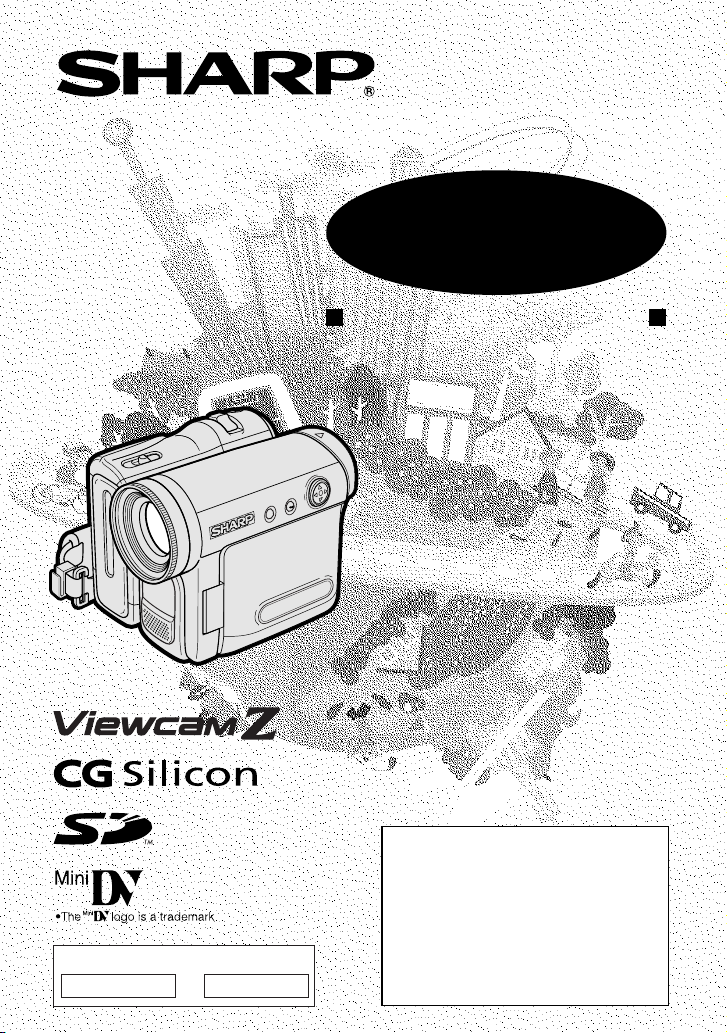
LIQUID CRYSTAL DISPLAY CAMCORDER
MODEL
VL-Z400H-T
OPERATION MANUAL
PixLab Install Key
H2732778 6848310
—
Please read this operation manual
carefully before using the camcorder.
If you require any advice or assistance
regarding your Sharp product, please
visit our web-site www.sharp.co.uk/
customersupport. Customers without
Internet access may telephone 08705
274277 during office hours (or (01)676
0648 if telephoning from Ireland) .
Page 2
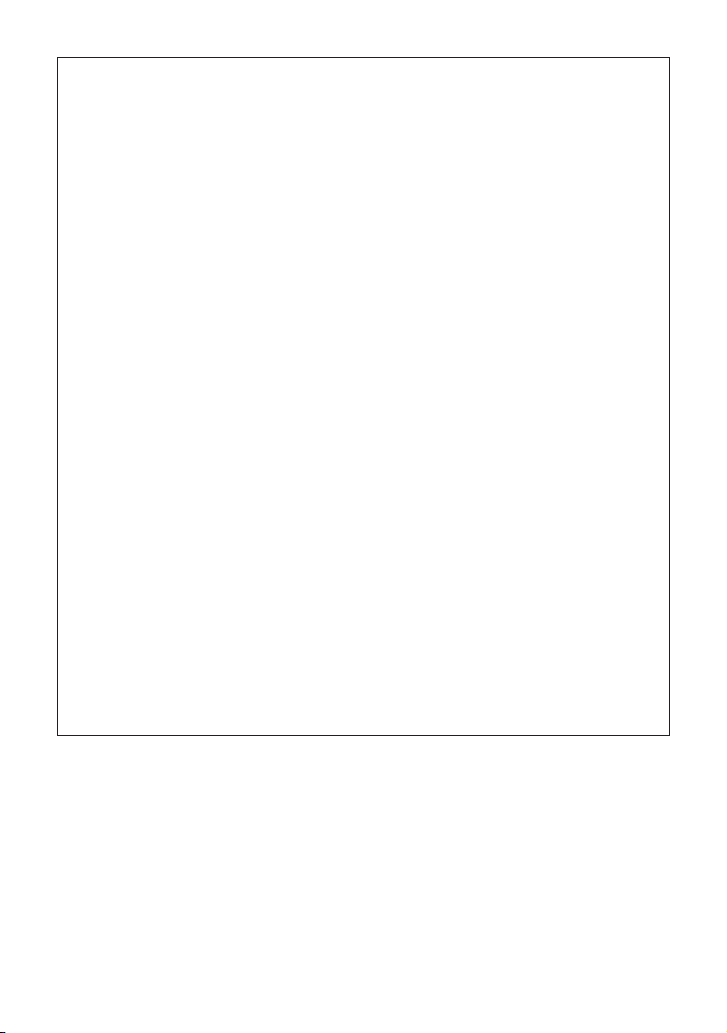
This equipment complies with the requirements of Directives 89/336/EEC and 73/
23/EEC as amended by 93/68/EEC.
Dieses Gerät entspricht den Anforderungen der EG-Richtlinien 89/336/EWG und
73/23/EWG mit Änderung 93/68/EWG.
Ce matériel répond aux exigences contenues dans les directives 89/336/CEE et
73/23/CEE modifiées par la directive 93/68/CEE.
Dit apparaat voldoet aan de eisen van de richtlijnen 89/336/EEG en 73/23/EEG,
gewijzigd door 93/68/EEG.
Dette udstyr overholder kravene i direktiv nr. 89/336/EEC og 73/23/EEC med
tillæg nr. 93/68/EEC.
Quest’ apparecchio è conforme ai requisiti delle direttive 89/336/EEC e 73/23/
EEC, come emendata dalla direttiva 93/68/EEC.
« В„Н·Щ‹ЫЩ·ЫБ ·ıЩfi ·МЩ·ФНТflМВЩ·И ЫЩИЪ ··ИЩfiЫВИЪ Щ˘М Ф‰Б„И˛М ЩБЪ
EıТ˘·˙НfiЪ EМ˘ЫБЪ 89/336/EOK Н·И 73/23/EOK, ¸˘Ъ ФИ Н·МФМИЫПФfl ·ıЩФfl
ЫıПОБТ˛ЛБН·М ·¸ ЩБМ Ф‰Б„fl· 93/68/EOK.
Este equipamento obedece às exigências das directivas 89/336/CEE e 73/23/
CEE, na sua versão corrigida pela directiva 93/68/CEE.
Este aparato satisface las exigencias de las Directivas 89/336/CEE y 73/23/CEE,
modificadas por medio de la 93/68/CEE.
Denna utrustning uppfyller kraven enligt riktlinjerna 89/336/EEC och 73/23/EEC
så som kompletteras av 93/68/EEC.
Dette produktet oppfyller betingelsene i direktivene 89/336/EEC og 73/23/EEC i
endringen 93/68/EEC.
Tämä laite täyttää direktiivien 89/336/EEC ja 73/23/EEC vaatimukset, joita on
muutettu direktiivillä 93/68/EEC.
ii
Page 3
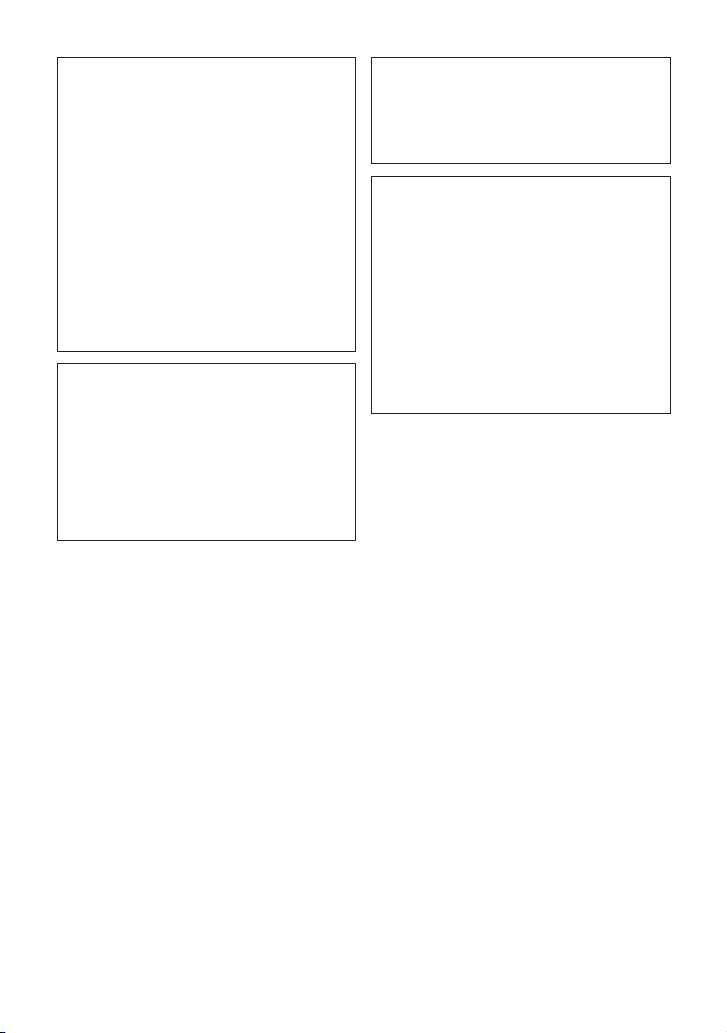
WARNING
To prevent fire or shock hazard,
do not expose this apparatus to
dripping or splashing. No
objects filled with liquids, such
as vases, should be placed on
the apparatus.
This equipment should be used with the
recommended AC adapter or battery
pack.
CAUTION
To prevent electric shocks and fire
hazards, do NOT use any other power
source.
Important:
Recording and playback of any material
may require consent. Please refer
particularly to the provisions of the
Copyright Act 1956, the Dramatic and
Musical Performers Protection Act 1958,
the Performers Protection Acts 1963 and
1972 and to any subsequent statutory
enactments and orders.
CAUTION
To prevent shock, do not open the
cabinet. No user serviceable parts
inside. Refer servicing to a qualified
dealer or service centre.
Power supply:
WARNING: THIS AC ADAPTER
IS NOT FOR USE WITH TOYS.
THIS AC ADAPTER IS FOR USE
WITH SHARP CAMCORDER
MODEL VL-Z400H-T ONLY.
This unit can be operated by
connecting it to either the AC adapter
or battery pack. The AC adapter
incorporates the AUTO VOLTAGE (AC
110–240 V, 50/60 Hz) function.
iii
Page 4
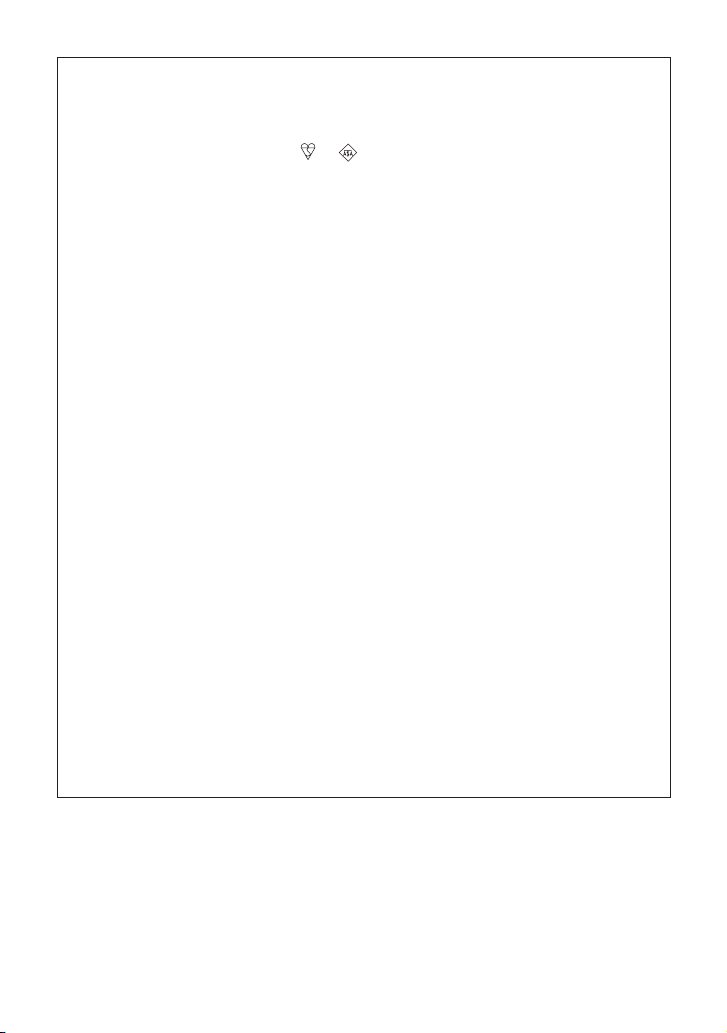
SPECIAL NOTE FOR USERS IN THE U.K.
The mains lead of this product is fitted with a non-rewireable (moulded) plug
incorporating a 3A fuse. Should the fuse need to be replaced, a BSI or ASTA
approved BS 1362 fuse marked or and of the same rating as above, which
is also indicated on the pin face of the plug, must be used.
Always refit the fuse cover after replacing the fuse. Never use the plug without the
fuse cover fitted.
In the unlikely event of the socket outlet in your home not being compatible with
the plug supplied, cut-off the mains plug and fit an appropriate type.
DANGER: The fuse from the cut-off plug should be removed and the cut-off plug
To fit an appropriate plug to the mains lead, follow the instructions below:
IMPORTANT: The wires in the mains lead are coloured in accordance with the
As the colours of the wires in the mains lead of this product may not correspond
with the coloured markings identifying the terminals in your plug, proceed as
follows:
— The wire which is coloured blue must be connected to the plug terminal which
— The wire which is coloured brown must be connected to the plug terminal
Ensure that neither the brown nor the blue wire is connected to the earth terminal
in your three- pin plug.
Before replacing the plug cover make sure that:
— If the new fitted plug contains a fuse, its value is the same as that removed
— The cord grip is clamped over the sheath of the mains lead and not simply
IF YOU HAVE ANY DOUBT, CONSULT A QUALIFIED ELECTRICIAN.
destroyed immediately and disposed of in a safe manner.
Under no circumstances should the cut-off plug be inserted
elsewhere into a 13A socket outlet, as a serious electric shock may
occur.
following code:
Blue: Neutral
Brown: Live
is marked N or coloured black.
which is marked L or coloured red.
from the cut-off plug.
over the lead wires.
iv
Page 5
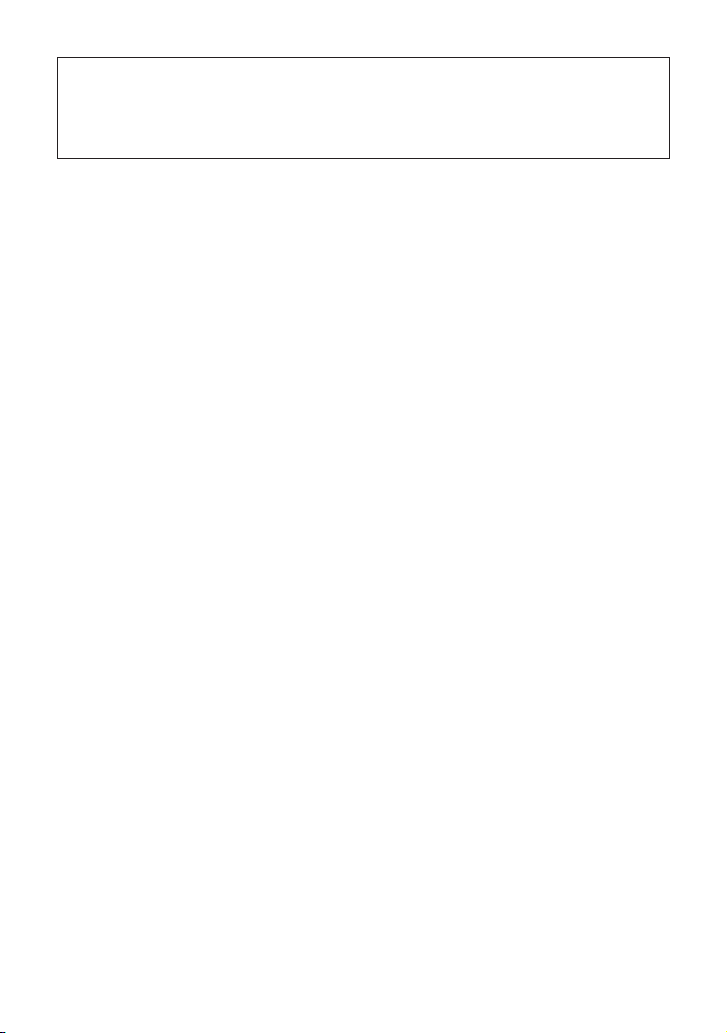
NOTE:
The LCD panel of this camcorder is a very high technology product with more
than 215,000 thin-film transistors*, giving you fine picture detail. Occasionally, a
pixel may appear on the screen as a fixed point of blue, green, red, or black.
Please note that this does not affect the performance of your camcorder.
*Specifications are subject to change without notice.
Trademarks
• Microsoft, Windows and Windows Media are either registered trademarks or
trademarks of Microsoft Corporation in the United States and/or other countries.
• Adobe, Acrobat, Acrobat Reader and Adobe Reader are trademarks or registered
trademarks of Adobe Systems Incorporated.
• DirectX is a trademark of Microsoft Corporation of the United States and is copyrighted.
• DPOF is a trademark of CANON INC., Eastman Kodak Company, Fuji Photo Film
Co., Ltd. and Matsushita Electric Industrial Co., Ltd.
• SD Logo is a trademark.
• All other brand or product names are registered trademarks or trademarks of their
respective holders.
v
Page 6
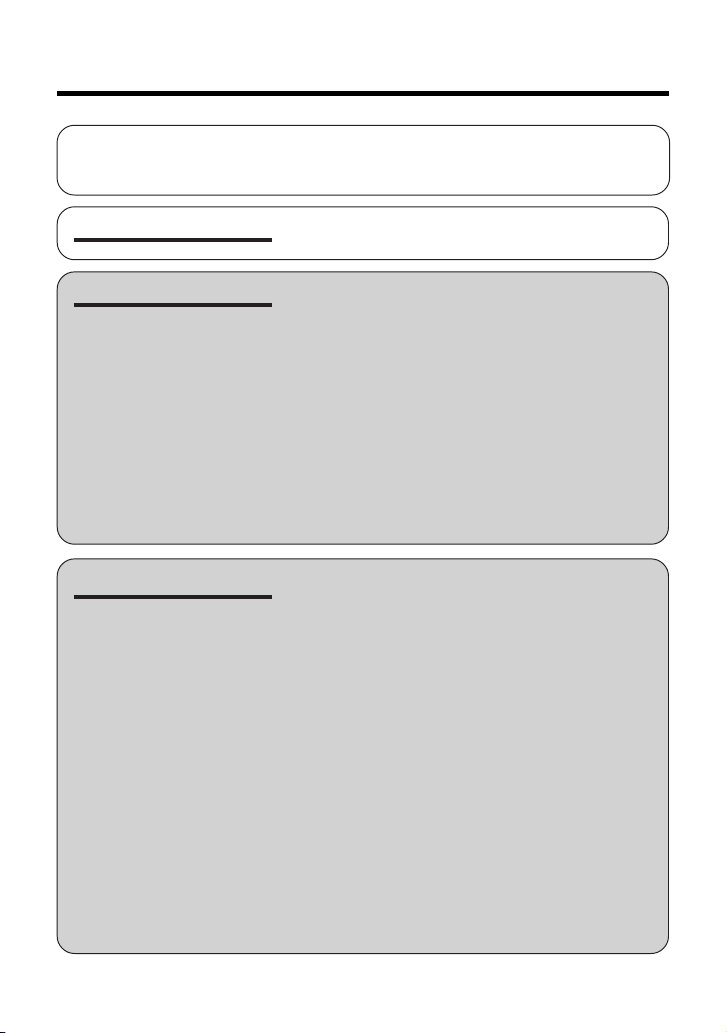
Contents
Supplied Accessories ........................................................................................ ix
Optional Accessories ......................................................................................... ix
Precautions ......................................................................................................... x
Operation References
Preparation
Basic Operations
Part Names ............................................................. 1
Warning Indicators .................................................. 4
Attaching and Removing the Battery Pack .............6
Charging the Battery Pack ...................................... 8
Powering the Camcorder from an AC Outlet .......... 9
Inserting and Removing a Cassette ..................... 10
Inserting and Removing a Card ............................ 11
Installing the Lithium Batteries ..............................12
Setting the Date and Time .................................... 14
Using the Lens Cap .............................................. 16
Adjusting the Hand Strap ..................................... 17
Using the Grip ....................................................... 17
Detaching the Lens Hood .....................................18
Using the Viewfinder .............................................18
Using the LCD Monitor ......................................... 20
Tips on Recording Positions ................................. 21
Camera Recording
Selecting the Camcorder Mode ............................ 22
Easy Camera Recording on Tape in
Full Auto Mode ................................................... 23
Zooming ................................................................24
Power Standby Mode ........................................... 25
Turning on/off the Backlight .................................. 25
Auto Focus ............................................................26
Macro Shots ..........................................................26
Remaining Recording Time Display ..................... 26
Remaining Battery Power Display ........................ 27
Information Display for Battery Usage ..................27
Using Earphones (Commercially Available) ......... 28
Adjusting the Phones Volume ...............................28
Playback
Tape Playback ...................................................... 29
Volume Control......................................................30
Still ........................................................................ 30
Video Search.........................................................30
Watching Playback on a TV ..................................31
vi
Page 7
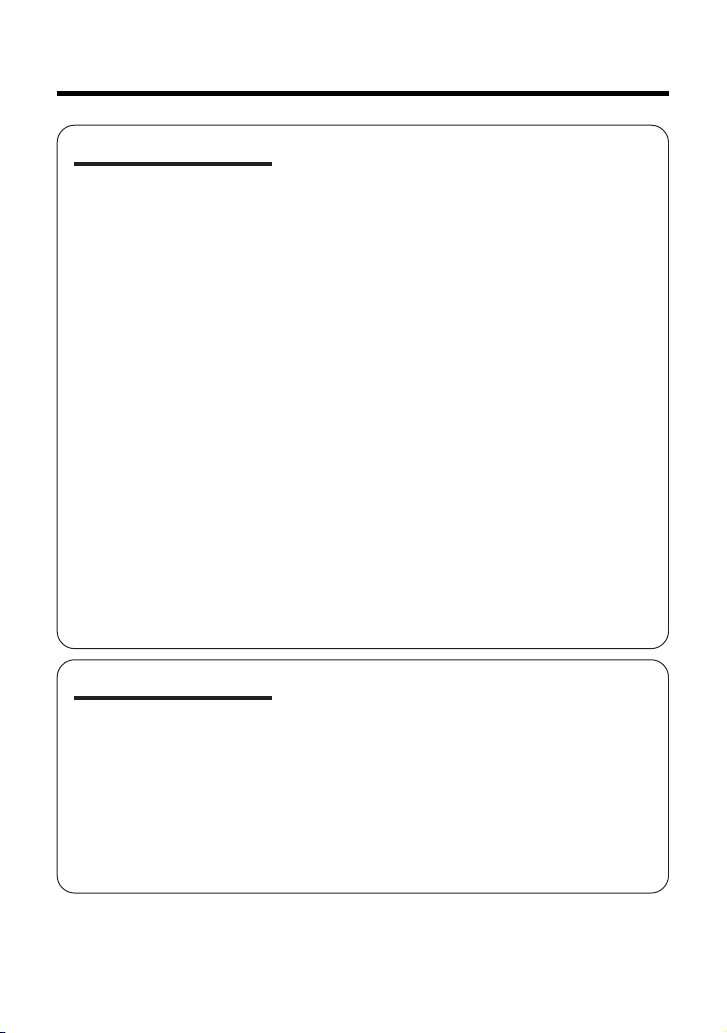
Useful Features
Control Buttons ..................................................... 32
Using the Mode Screens ...................................... 32
Using the Menu Screens.......................................33
Camera Recording
Setting the Digital Zoom ....................................... 34
Backlight Compensation (BLC) ............................ 35
Gain-up ................................................................. 36
Fade In and Fade Out ........................................... 37
Quick Return ......................................................... 38
Edit Search............................................................39
Still Recording on Tape .........................................39
Digital Image Stabilization (DIS) ........................... 40
Wide Mode ............................................................ 41
Power Save Mode .................................................42
Self Recording ...................................................... 43
Recording in LP (Long Play Recording) Mode .....45
Selecting the 16-bit Audio Recording Mode.........46
Windbreak ............................................................. 47
Playback
Using the Remote Control (Not Supplied) ............ 48
Selecting the Date and Time of Recording
Display ................................................................ 49
Picture Effect Playback .........................................50
Rotate Playback ....................................................51
Copying an Image from Tape to Card .................. 52
Stretch Playback ...................................................53
Advanced Features
Camera Recording
Manual Focus ....................................................... 54
Returning to Auto Focus ....................................... 55
Displaying the Manual Setting Screen .................. 55
Adjusting White Balance ....................................... 56
Manual Iris ............................................................ 58
Manual Gain .......................................................... 59
Setting the Shutter Speed .....................................60
Tips on Manual Settings ....................................... 61
Setting the Camcorder to Full Auto Mode.............61
Scene Menu (Program AE) ................................... 62
Digital Picture Effects ............................................ 63
vii
Page 8
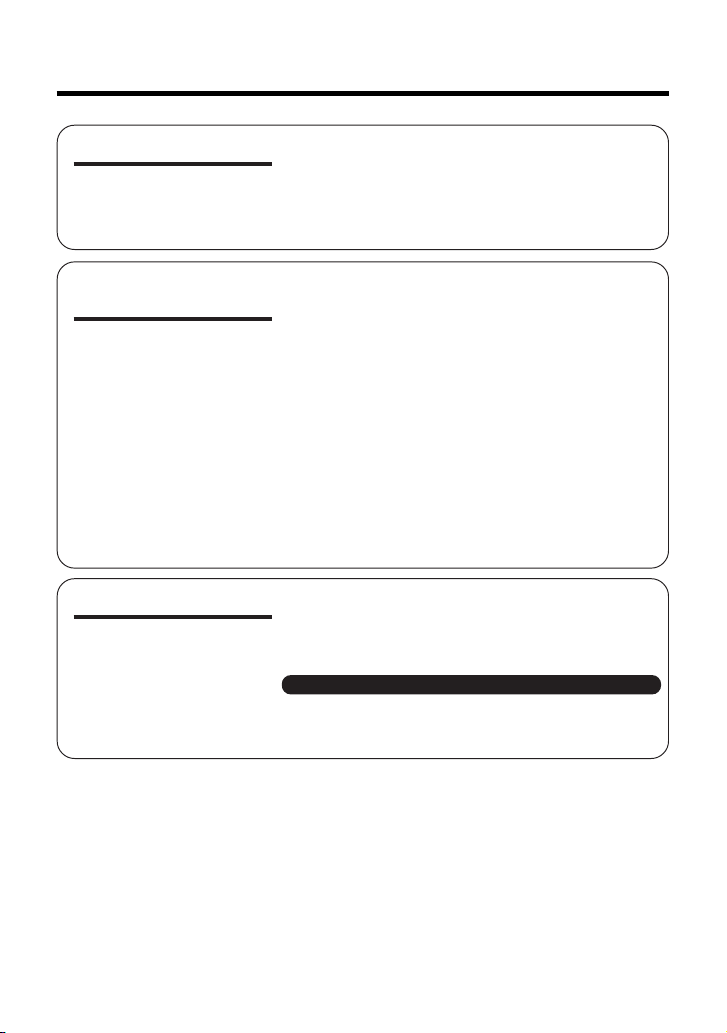
Contents
Advanced Features
Digital Still Camera
Features
Appendix
Playback
Using the Time Code ............................................ 64
Editing ...................................................................65
Editing with the DV Terminal (IEEE1394) .............. 66
Selecting the Audio Playback Mode ..................... 67
Audio Dubbing Feature.........................................68
Camera Recording
Card Recording .................................................... 70
Selecting the Picture Quality ................................. 71
Recording with the Self-timer ................................ 72
Formatting a Card .................................................74
Setting the File Numbering Method ...................... 75
Playback
Card Playback ...................................................... 76
Delete Protection...................................................77
Deleting Stored Images ........................................ 78
Print Order.............................................................80
Direct Print ............................................................ 82
Transferring Data on Card to Computer ............... 83
Installing the USB Driver ................................... 84
Slide Show Playback ............................................ 89
Picture/Backlight Adjustments ..............................90
Turning off the Confirmation Sound ...................... 91
Setting the Camcorder to Factory Presettings ...... 91
Demonstration Mode ............................................ 92
Useful Information .................................................93
Troubleshooting .................................................... 99
Specifications ..................................................... 103
On-screen Display Index .................................... 104
Index ................................................................... 108
Note:
• Before requesting service, please read “Troubleshooting” carefully. (See pages 99–
102.)
viii
Page 9
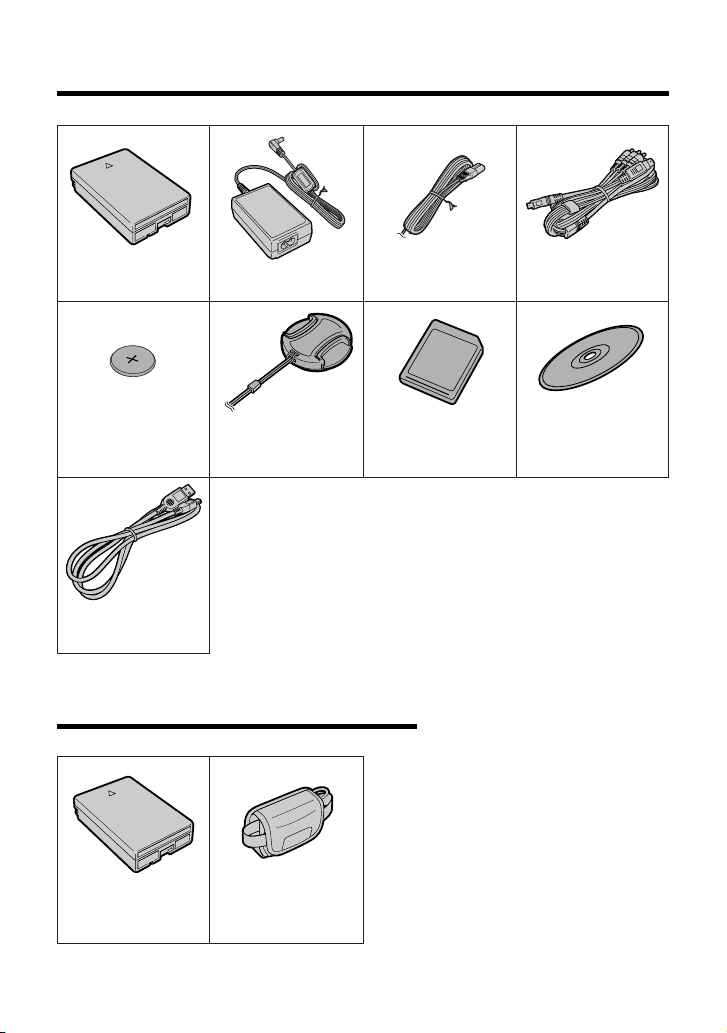
Supplied Accessories
Battery pack
BT-L227 AC adapter
CR1216 type
lithium battery
for camcorder
USB cable
Lens cap CD-ROM
Power cord
8 MB SD Memory Card
Optional Accessories
Audio/video/S-video
cable
Standard-life
battery pack
BT-L227
External battery with
hand strap
BT-LCA1
ix
Page 10
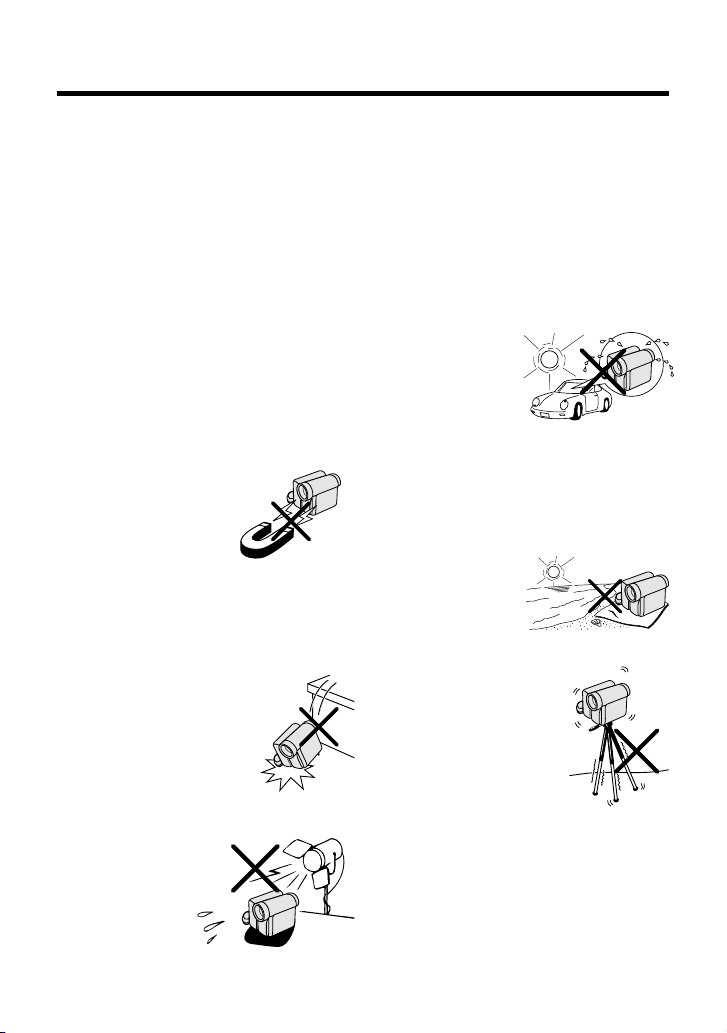
Precautions
• Before recording an important scene,
please perform the recording test, then
playback to check if the scene was recorded properly. If noise occurs, use a
commercially available cleaning tape to
clean the video heads (see page xii).
• When the camcorder is not in use, re-
member to remove the cassette tape,
turn off the power, and disconnect the
camcorder from the power source.
• Do not aim the lens at the sun.
Do not allow direct sunlight to strike the
camcorder lens, whether or not recording
is in progress, as it may damage the CCD
sensor. Be particularly careful when recording outside.
• Avoid magnetic sources.
Using the camcorder near
strong fluorescent lights,
motors, televisions, or
other magnetic sources
may adversely affect recorded images.
• Using the camcorder near a broad-
casting station or other powerful transmission source may cause buzzing or
picture deterioration.
• Avoid shocks and dropping.
Do not drop or otherwise subject the camcorder to hard
shocks or strong vibrations.
Bumping or striking the unit
during recording will generate noise in the recorded image.
• Avoid placing the
camcorder in close
proximity to lighting
equipment.
The heat from incandescent lights
may deform the
camcorder, or
cause it to malfunction.
• Always respect prohibitions or restric-
tions on the use of electronic equipment
on commercial flights or in other sensitive areas.
• Be aware of the temperature and humid-
ity.
You can use your camcorder at 0°C to
L40°C, and at 30% to 80% relative humidity. Do not store the unit in an
unventilated car in the summer, in direct
sunlight, or near
strong heat
sources; this can
result in severe
damage to the unit
casing and circuitry.
• Avoid situations where water, sand, dust
or other foreign matter could get on or
inside the camcorder, and do not use or
leave your camcorder in areas with excessive smoke, steam or moisture.
Such environments can cause malfunctions or cause mildew to form on the
lenses. Be sure to
keep the unit in a
well-ventilated location.
• Some small, portable tri-
pods may be difficult to
attach and may not be
sturdy enough to support your camcorder. Be
sure to use only a
strong, stable tripod.
• When using your camcorder in a cold
environment, the LCD monitor screen often appears less bright immediately after the power is turned on. This is not a
malfunction. To prevent the camcorder
from becoming too cold, wrap it in a
thick cloth (a blanket, etc.).
x
Page 11
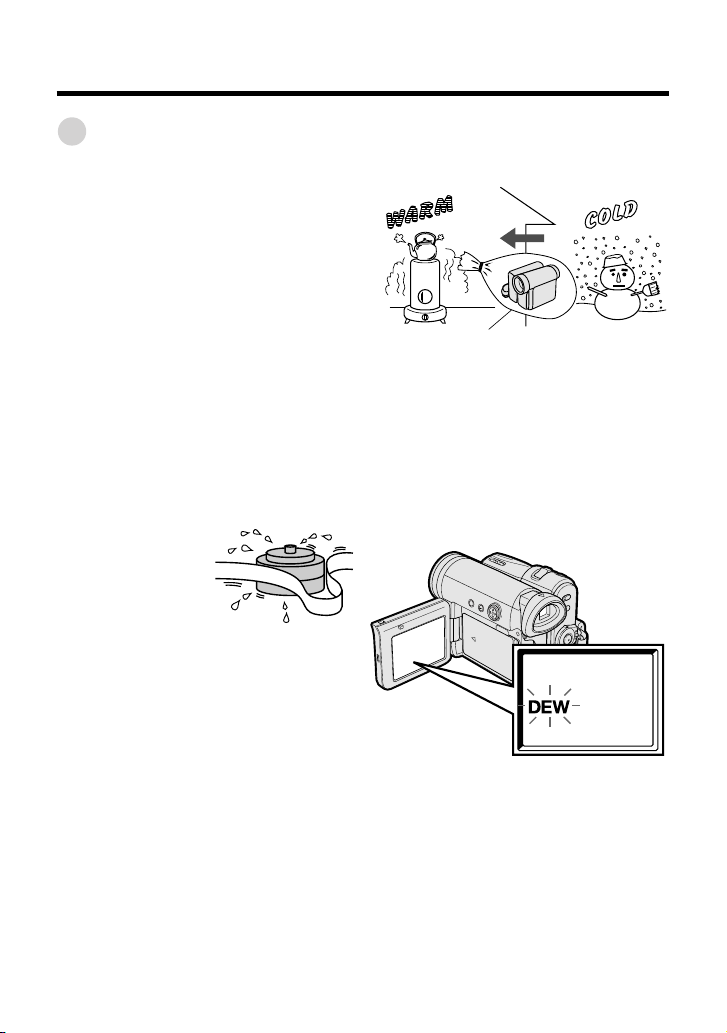
Dew Formation
• What is “dew formation”?
When cold water is poured into a glass,
dew drops form on the glass. This clinging
of water drops is called dew formation.
• When dew forms in your camcorder.
Dew will gradually form on the head drum
of your camcorder and make the video
tape stick to the head. This causes
damage both to the head and the tape.
When dew forms, recording and playback
may not function properly.
Dew is likely to form in the following
circumstances:
— When moving the camcorder from a
cold place to a warm place.
— When placing the camcorder in a cold
room which is then heated rapidly.
— When moving the camcorder outdoors
from an air conditioned room or car.
— When placing the camcorder in the
direct path of air
blowing from an air
conditioner.
— When placing the
camcorder in a
humid room.
• How to prevent trouble.
When using the camcorder in a place
where dew is likely to form, allow the
camcorder and the video tape to
acclimatise to the surroundings for about
one hour.
For example, when bringing the
camcorder indoors after skiing, place it in
a plastic bag.
Plastic bag
1 Be sure to tightly seal the plastic bag
containing the camcorder.
2 Remove the bag when the air tem-
perature inside it reaches the temperature of the room.
• “Dew” warning feature
If dew forms, the word “DEW” flashes on
the screen, and the power will automatically turn off in approximately 10 seconds.
1 If “DEW” flashes, remove the cassette,
leave the cassette compartment open,
and wait for a few hours to allow the
camcorder to acclimatise to the
surrounding temperature.
2 To use the camcorder again, turn on the
power after waiting for a few hours. Be
sure that “DEW” has disappeared.
3 Do not insert a cassette while “DEW” is
flashing; this may result in damage to
the tape.
4 Since dew forms gradually, it may take
10 to 15 minutes before the dew
warning feature engages.
xi
Page 12
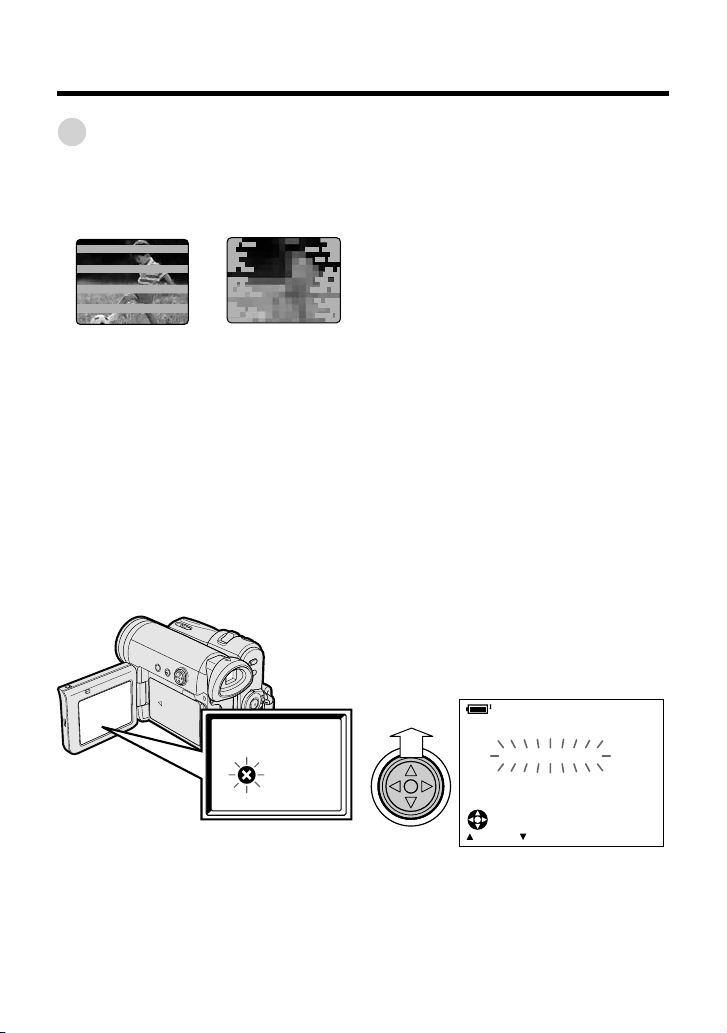
Precautions
Dirty Video Heads
When the video heads have become
clogged with dirt (dust and tape coating
particles),
Striped noise
• mosaic-like noise appears on the
playback picture. (See illustrations above.)
• playback pictures do not move.
• during playback, the whole screen
becomes blue.
Causes of video head clogging
• High-temperature and high-humidity
environment
• A lot of dust in the air
• Damaged tape
• Worn tape
• Long-time use
• Dew formation
Mosaic noise
Using a Cleaning Tape (Commercially Available)
Available mode:
Tape Playback
You can clean the video head with a
commercially available cleaning tape.
Notes:
• Excessive use of the cleaning tape may
cause damage to the video heads. Please
read the instructions accompanying the
cleaning tape carefully before using it.
• The fast forward and rewind functions cannot
be used when the cleaning tape is in the
camcorder.
• If the video heads again become clogged
with dirt soon after cleaning, this might be
caused by a damaged tape. In this case,
stop using that cassette immediately.
1 Insert a cleaning tape into the
camcorder.
2 Set the camcorder to Tape Playback
mode.
• The video head cleaning screen
appears.
3 Press m on the Operation button to
begin video head cleaning.
• “NOW CLEANING” flashes during
cleaning.
CLEAN ING
If the video heads become clogged, the
v indicator appears on the screen. Contact
your SHARP dealer for further advice or
refer to page 99 “Troubleshooting”.
xii
CLEANINGNOW
STOPSTART
• After about 20 seconds, video head
cleaning automatically finishes, and
“EJECT THE CASSETTE.” displays.
4 Remove the cleaning tape.
To cancel cleaning, press l.
Page 13
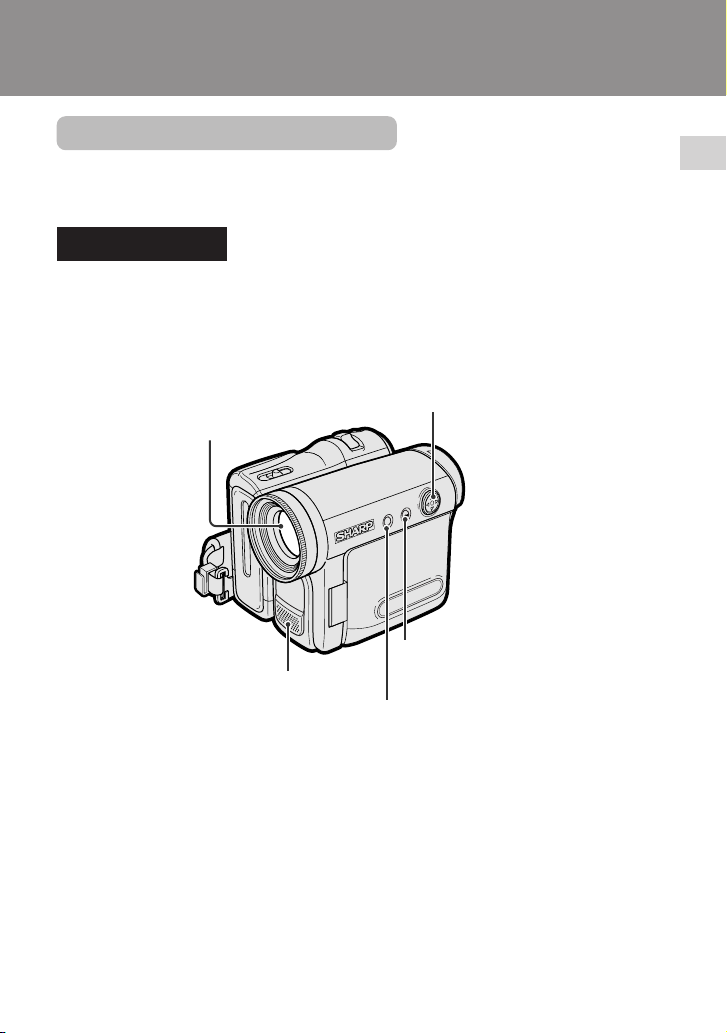
Operation References
Part Names
For details on the use of each part, refer to the page number indicated in
parentheses.
Front view
Operation button (p. 32)
Zoom lens
DISPLAY/MODE SET button (p. 32)/
Stereo microphone
LCD LAMP button (p. 25)
MENU button (p. 33)
Operation References
1
Page 14
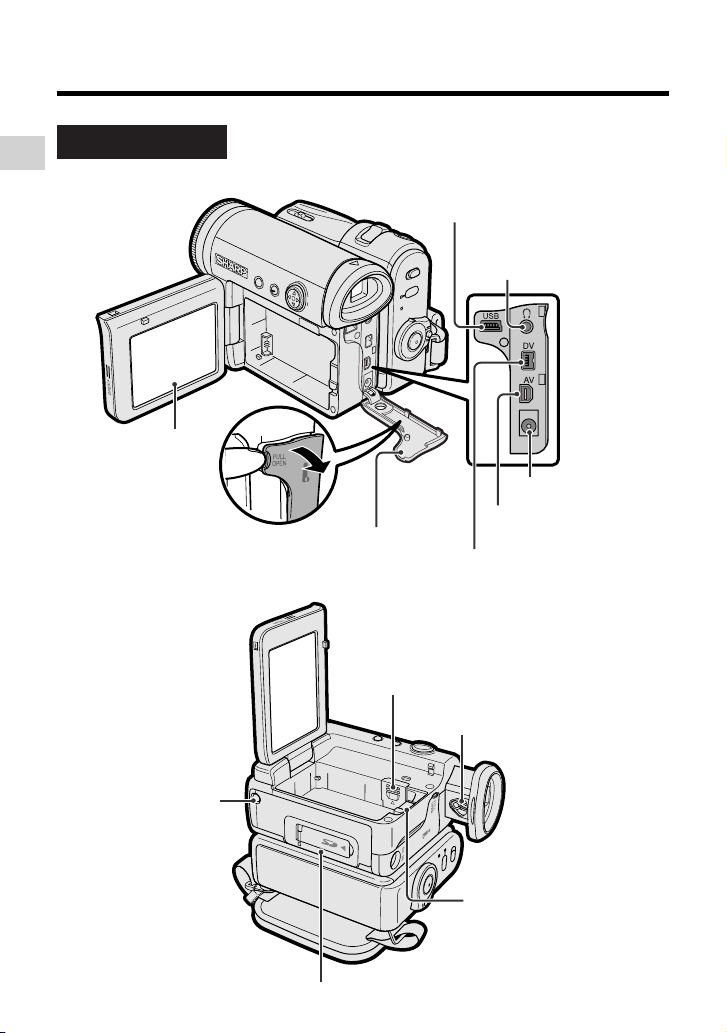
Operation References
Left view
Operation References
LCD monitor
(p. 20)
Terminal cover
(pp. 28, 31, 65, 66, 85)
USB terminal (p. 85)
Earphones jack
(p. 28)
DC IN jack (pp. 8, 9)
AV terminal
(pp. 31, 65)
DV terminal (p. 66)
Tripod socket*
* When attaching a tripod
with a guide pin, do not
attach the pin to the bottom
of the camcorder.
2
Lithium battery cover (p. 12)
Dioptre adjustment dial (p. 19)
Battery release (pp. 7, 12)
Card slot cover (p. 11)
Page 15
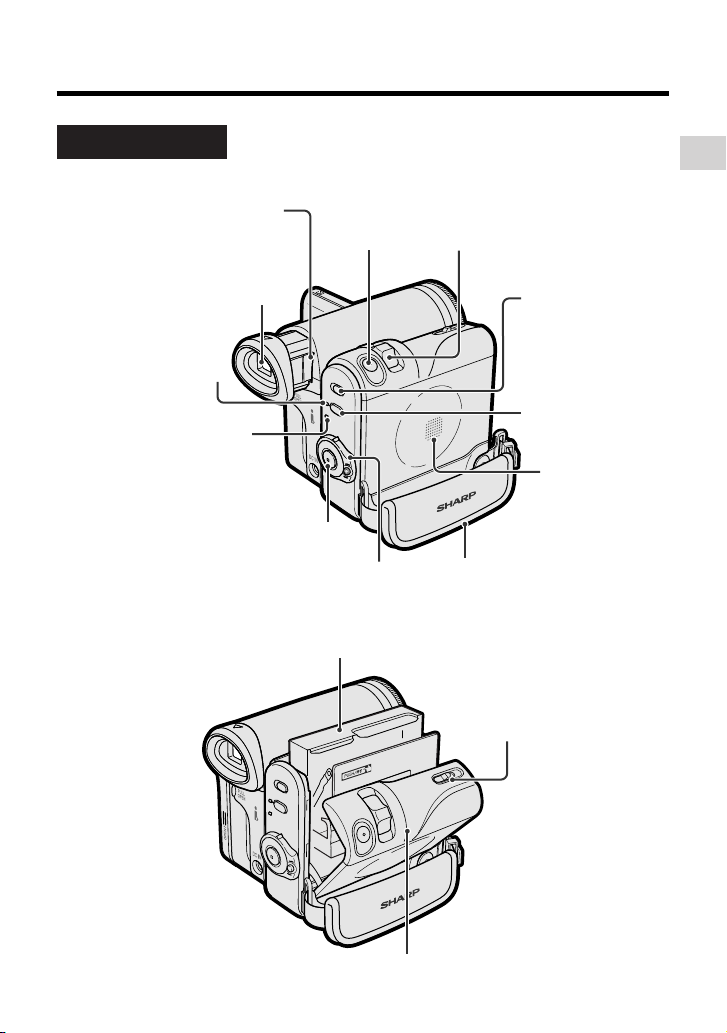
Right view
Window cleaning cover
(p. 97)
PHOTO button
(pp. 39, 52, 70)
Operation References
Power Zoom Wide angle/
Telephoto control (p. 24)/
VOLume control (p. 30)
Viewfinder (pp. 18, 19)
STANDBY indicator
(p. 25)
POWER/CHARGE
(RED) indicator
(pp. 8, 9, 23)
Record Start/Stop button (p. 23)
Power switch (v Camera
Recording mode/w Playback
mode select switch) (p. 22)
Media Selection
switch (V Tape
mode/u Card
mode selection
switch) (p. 22)
STANDBY button
(p. 25)
Speaker
Hand strap (p. 17)
Cassette holder (p. 10)
Cassette compartment
door release (p. 10)
Cassette compartment door (p. 10)
3
Page 16
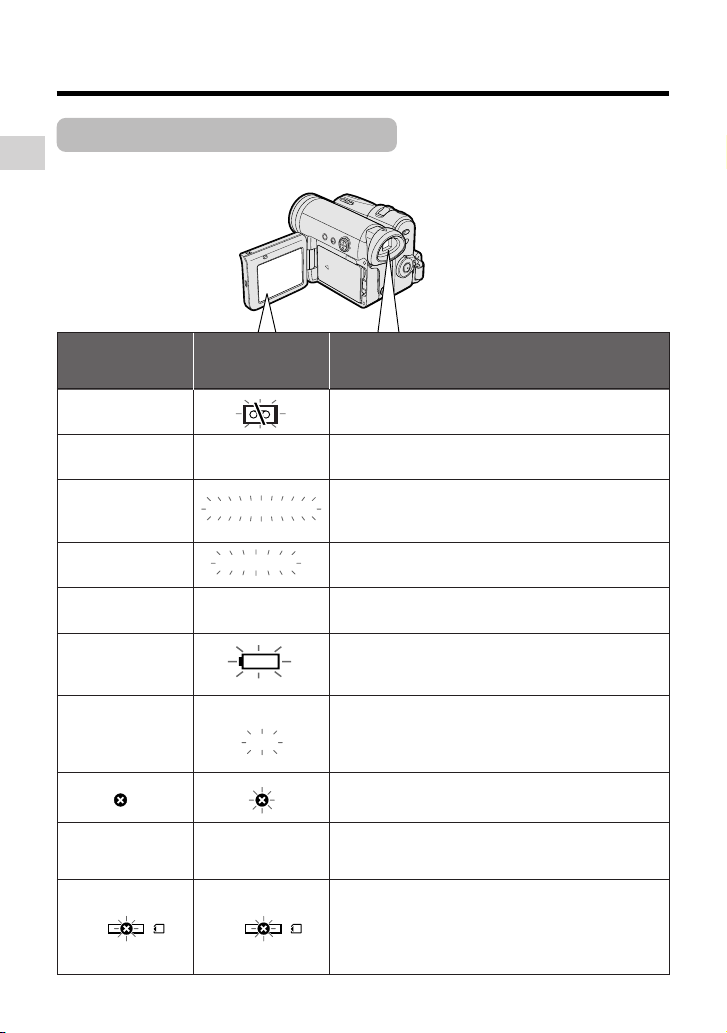
Operation References
Warning Indicators
If a warning indicator appears on the screen, follow the specified instructions.
Operation References
Displayed for the
first 3 seconds
Displayed after
3 seconds
Description of warning
INSERT
A CASSETTE.
EJECT THE
CASSETTE.
CASSETTE NOT
RECORDABLE.
THE
TAPE
ENDS SOON.
CHANGE THE
CASSETTE.
BATTERY IS
TOO LOW.
DEW
LAMP
USB
EJECT THE
CASSETTE.
PROTECT. TAB
TAPE END
TAPE END
DEW
LAMP
USB
There is no video cassette in the camcorder.
Insert a cassette (see page 10).
The video cassette is defective and should be
removed (see page 10).
The erasure protect tab on the video cassette
has been slid to the record-protect position,
preventing recording (see page 94).
The tape is about to end. Prepare a new
cassette (see page 10).
The tape has reached the end. Replace it with a
new cassette (see page 10).
The battery is almost depleted. Replace it with
a fully charged battery pack (see pages 6 and
7).
Dew has formed inside the camcorder. Wait a
few hours for the dew to dry away (see page xi).
About 10 seconds after this warning appears,
the camcorder automatically turns off.
The video heads are clogged and should be
cleaned (see page xii).
The fluorescent lamp behind the LCD monitor is
close to the end of its service life. Call your local
authorized Sharp dealer to have it replaced.
The battery is almost depleted when the
camcorder transfers data through the USB
cable. Use the AC adapter or fully charged
battery pack as the power source (see pages
6–9, 87).
4
Page 17
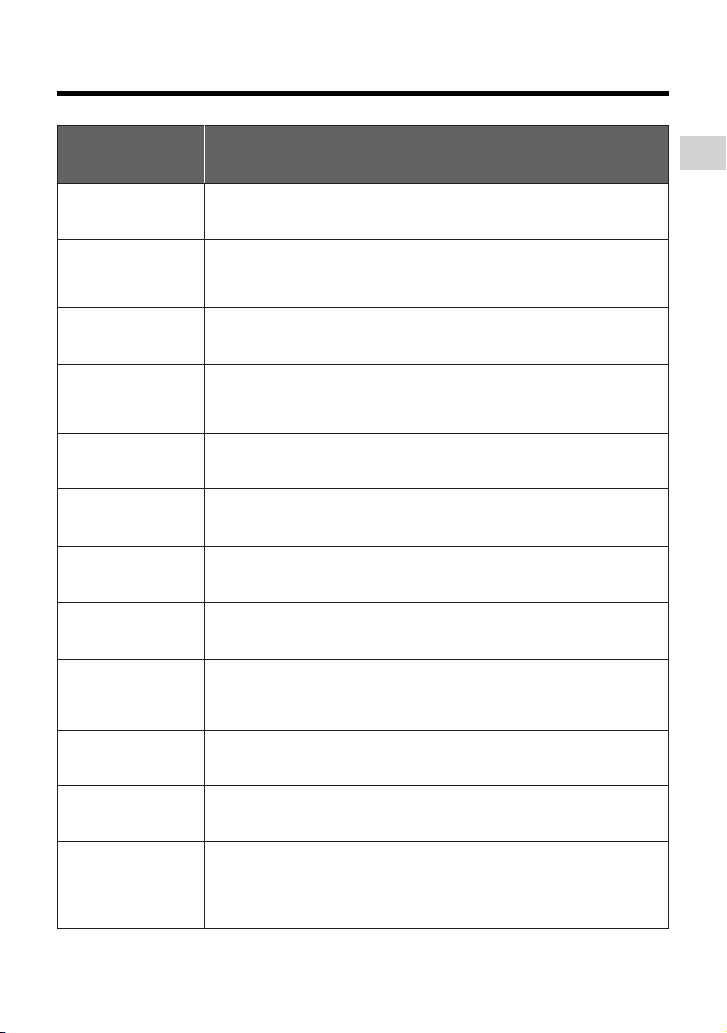
Displayed for
5 seconds
NO
MEMORY CARD
MEMORY
FULL
CARD
Description of warning
Operation References
The card is not inserted or is inserted improperly. Check that it is
properly inserted (see page 11).
The capacity of the card is full and cannot store any more images.
Delete unnecessary images (see page 78) or replace the card with
a new one (see page 11).
NO DAT A ON
MEMORY C ARD
MEMORY C ARD
ERROR
FORMAT
MEMORY C ARD
MEMORY C ARD
PROTECTED
DATA
PROTECTED
MEMORY C ARD
RE AD ERROR
CANNOT
STORE DATA
PLEASE USE
PHOTO BUTTON
MA X I MUM
999 IMAGE S
MA X I MUM
F I LE NUMBER
* Formatting a card erases all stored images, including delete-protected images. Be sure to
backup important data on your computer or other media before formatting the card.
Note:
• N indicates a flashing display.
The card has no images recorded in the format the camcorder can
recognize.
The images in the card are corrupted or recorded in a format
which is not compatible with this camcorder. Format the card to
use it with this camcorder (see page 74)*.
The card has not been formatted with this camcorder. Format the
card (see page 74)*.
The card is write-protected (see page 11).
You are trying to delete a protected image. Cancel the protection
setting (see page 77).
The selected image cannot be read by this camcorder. Format the
card to use it with this camcorder (see page 74)*.
The card cannot record any data due to a problem with the card or
data on the card. Replace the card (see page 11) or format the
card (see page 74)*.
The camcorder cannot record with the Record Start/Stop button in
Card Recording mode. Press the PHOTO button (see page 70).
The print order cannot be set to more than 999 images.
You cannot record any image with a file number bigger than 999–
9999. Set FILE NO. menu item to “RESET” (see page 75), then
format the card (see page 74)* or replace the card with a new one
(see page 11).
5
Page 18
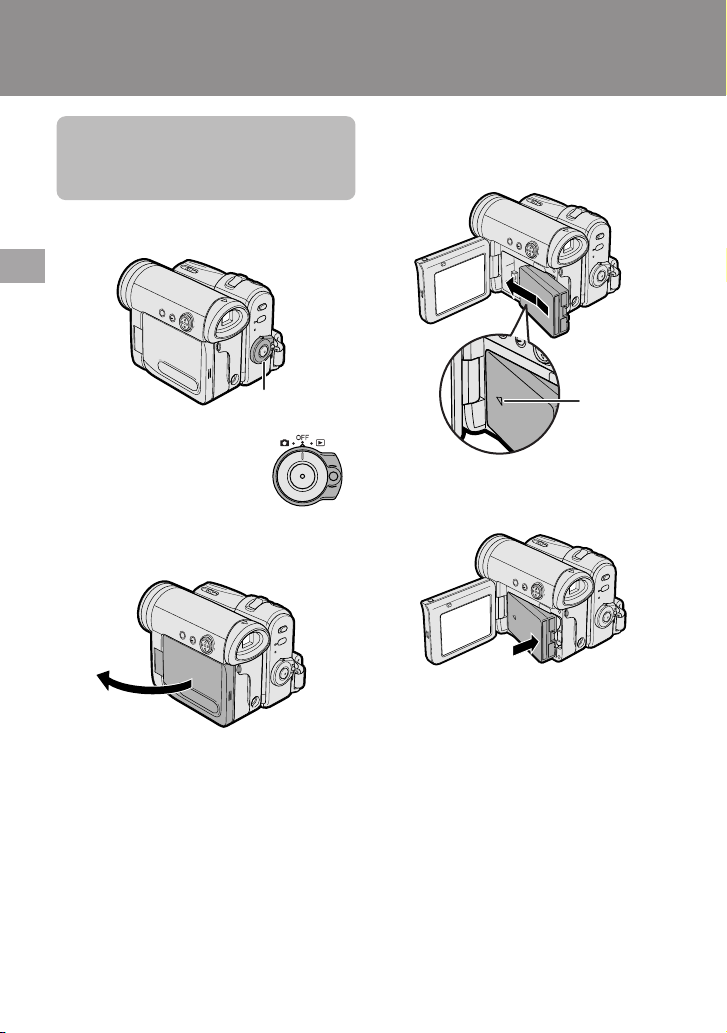
Preparation
Preparation
Attaching and
Removing the Battery
Pack
Attaching
Preparation
Power switch
1 Make sure that the Power
switch is set to OFF.
2 Open the LCD monitor to a 90° angle
to the camcorder body.
90°
3 Slide the battery pack in the direction
of the arrow with the “m” mark facing
out.
“m” mark
4 Push the battery pack in the direction
of the arrow until it clicks.
6
Page 19
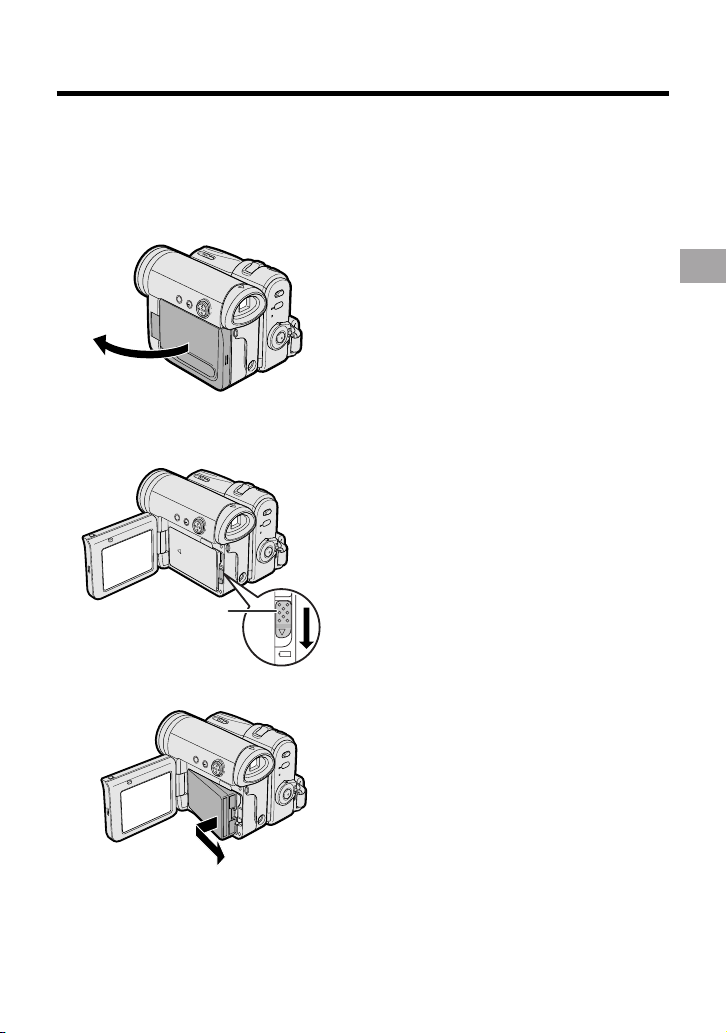
Removing
1 Make sure that the Power switch is
set to OFF, then open the LCD
monitor to a 90° angle to the
camcorder body.
90°
2 Slide the battery release in the
direction of the arrow.
Battery release
3 Take the battery pack out.
Notes:
• BEFORE REMOVING THE BATTERY PACK,
ALWAYS STOP RECORDING OR PLAYBACK AND TURN THE POWER OFF.
Removing the battery pack while shooting or
during playback may damage the tape by
causing it to wrap around the video head
drum or destroy the card, rendering it
unreadable and unwritable.
• Remove the battery pack from the camcorder
if you will not use the camcorder for a long
period of time.
• Make sure that the battery pack is firmly
attached during operation. If it is not, the
battery pack may come off or camcorder
operation may fail because of the poor
contact pressure.
• To prevent damage to the battery pack when
removing, be sure to firmly hold the battery
pack while pressing the release.
• Use only SHARP model BT-L227 battery
packs with this camcorder. Use of other
batteries may create a risk of fire or
explosion.
• Before closing the LCD monitor, make sure
the battery pack is properly attached to the
camcorder, otherwise the monitor may be
damaged.
Preparation
7
Page 20
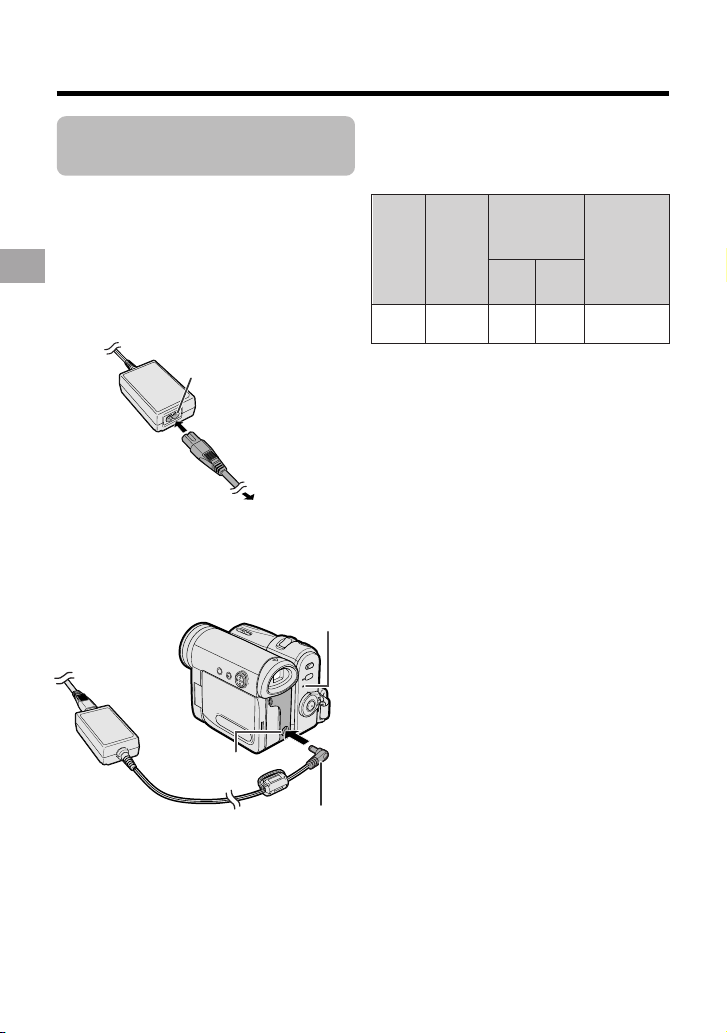
Preparation
Charging the Battery
Pack
1
Attach the battery pack to the
camcorder, and make sure that the
Power switch is set to OFF.
2 Connect the supplied power cord to
the AC power socket on the AC
adapter, and insert the AC plug into a
power outlet.
Preparation
AC power socket
To power
outlet
3 Insert the DC plug into the DC IN
jack of the camcorder.
• The POWER/CHARGE (RED)
indicator lights up red.
POWER/CHARGE (RED)
DC IN jack
• The POWER/CHARGE (RED)
indicator turns off when the battery is
charged.
4 Remove the DC plug from the DC IN
jack, then remove the AC adapter
from the power outlet.
indicator
DC plug
Charging time and maximum
continuous recording and playback
times in Tape modes
Max.
continuous
time
120
recording time
LCD
LCD
closed
open
145 125
125
Charging
Battery
pack
BT-L227
• The chart specifies the approximate times in
minutes.
Notes:
• Charge the battery pack between 10°C and
30°C. The battery pack may not charge
properly at temperatures too low or too
high.
• The battery pack and AC adapter become
warm during charging. This is not a
malfunction.
• Using the zoom (see page 24) and other
functions or turning the power on and off
frequently will increase power consumption. This may result in a decrease in the
actual recording time compared to the
maximum continuous recording time listed
above.
• The charging time and recording time may
vary depending on the ambient temperature and the condition of the battery pack.
• See pages 96 and 97 for more information on
using the battery pack.
• Charge only SHARP model BT-L227 battery
packs. Other types of battery packs may
burst, causing personal injury and damage.
• When attaching the supplied audio/video/Svideo cable or USB cable, remove the DC
plug, open the terminal cover and connect it.
Max.
continuous
playback time
on LCD
8
Page 21
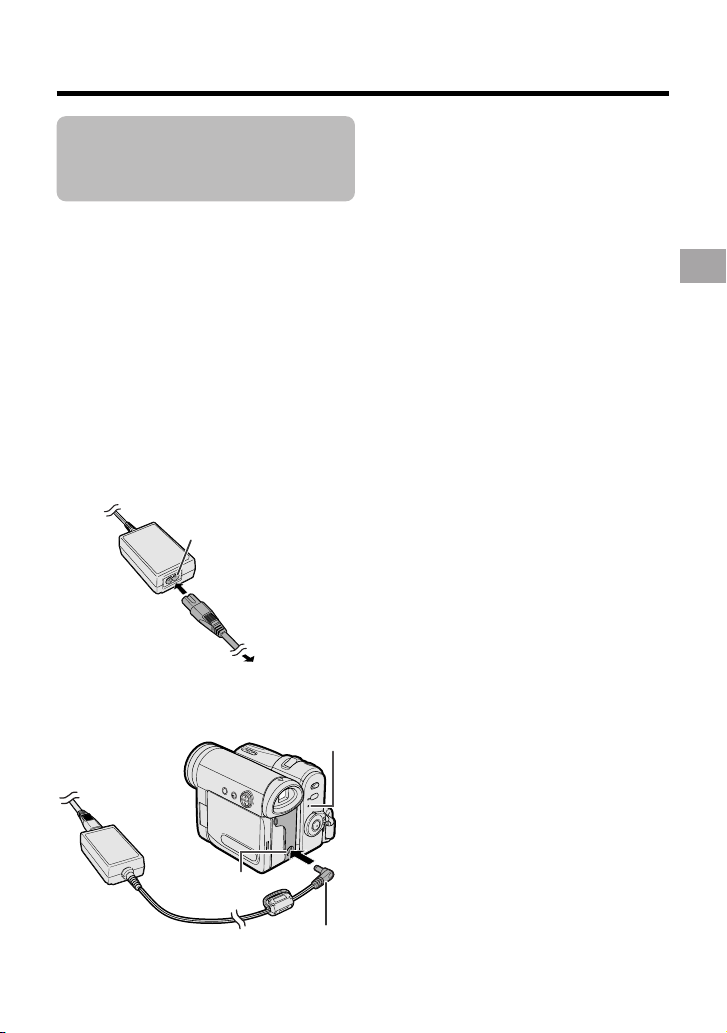
Powering the
Camcorder from an
AC Outlet
You can also power the camcorder from a
power outlet by using the supplied AC
adapter.
Note:
• The supplied AC adapter is specially
designed for use with this camcorder, and
should not be used as a power supply for
other camcorders.
1 Make sure that the Power switch is
set to OFF.
2 Connect the supplied power cord to
the AC power socket on the AC
adapter, and insert the AC plug into a
power outlet.
AC power socket
To power
outlet
3 Insert the DC plug into the DC IN
jack of the camcorder.
POWER/CHARGE (RED) indicator
4 Hold down the Lock button and set
the Power switch to v or w.
• The POWER/CHARGE (RED)
indicator lights up green.
Notes:
• BEFORE REMOVING THE DC PLUG,
ALWAYS STOP RECORDING OR PLAYBACK AND TURN THE POWER OFF.
Removing the DC plug while shooting or
during playback may damage the tape by
causing it to wrap around the video head
drum or destroy the card, rendering it
unreadable and unwritable.
• Disconnect the AC adapter from the
camcorder if you will not use the camcorder
for a long period of time.
Preparation
DC IN jack
DC plug
9
Page 22
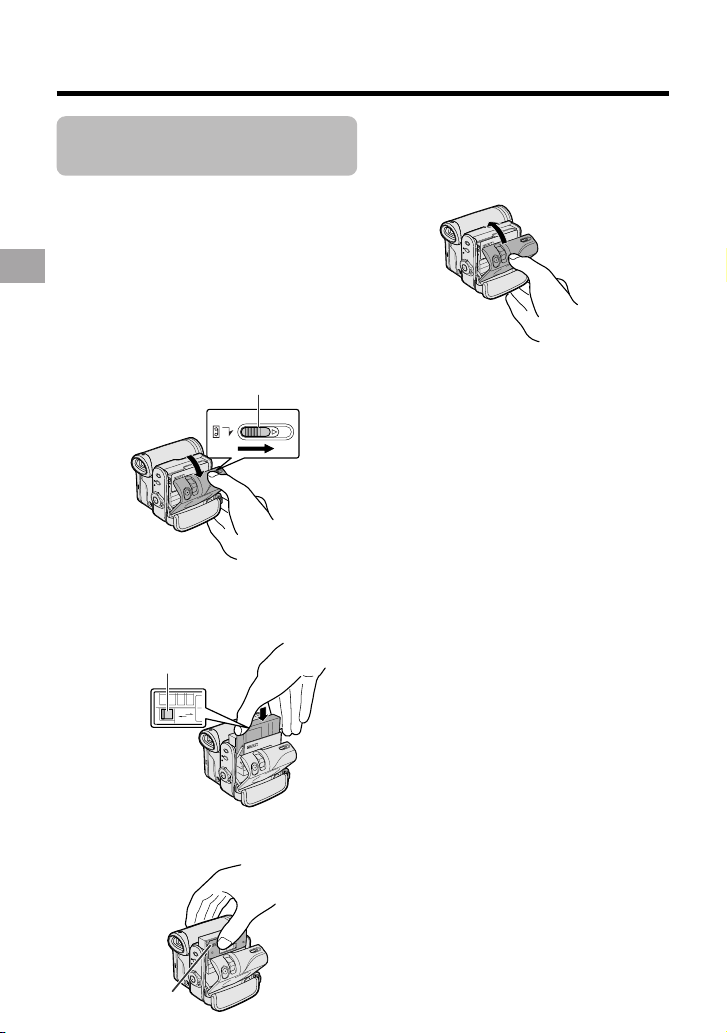
Preparation
Inserting and
Removing a Cassette
Inserting
1 Attach the power source to the
camcorder, then slide and hold the
cassette compartment door release
as you open the cassette compartment door.
• After confirmation sound, the
cassette holder extends and opens
Preparation
automatically.
Cassette compartment door release
2 Insert a commercially available Mini
DV cassette fully with the window
facing outwards, and with the erasure
protect tab facing upwards.
Erasure protect tab
SAVE
REC
3 Press the “PUSH” mark gently until
the cassette holder clicks into place.
• The cassette holder retracts
automatically.
4 Wait for the cassette holder to fully
retract. Close the compartment door
by pressing its centre until it clicks
into place.
Removing
Perform step 1 above, then take out the
cassette.
Notes:
• Do not try to close the cassette compartment
door while the cassette holder is extending or
retracting.
• Be careful not to get your fingers caught in
the cassette holder.
• Do not apply force to the cassette holder
except when pressing the “PUSH” mark to
close it.
• Do not tilt the camcorder or hold it upside
down when you are inserting or removing a
cassette. It may damage the tape.
• Remove the cassette if you will not use the
camcorder for a long period of time.
• If you do not correctly close the cassette
holder in step 3, the cassette protection
mechanism of the camcorder might eject the
cassette. If this happens, repeat the insertion
procedure.
• Do not attempt to pick up the camcorder by
the cassette compartment door.
• If the battery power is too low, you may not
be able to eject the cassette. Replace the
battery pack with a fully charged one.
• You can only use Mini DV cassettes. Large
DV cassettes cannot be used. Be sure to use
Mini DV cassettes with the i
• See pages 93 and 94 for more information on
the video cassette tapes intended for use
with this camcorder.
mark.
10
“PUSH” mark
Page 23
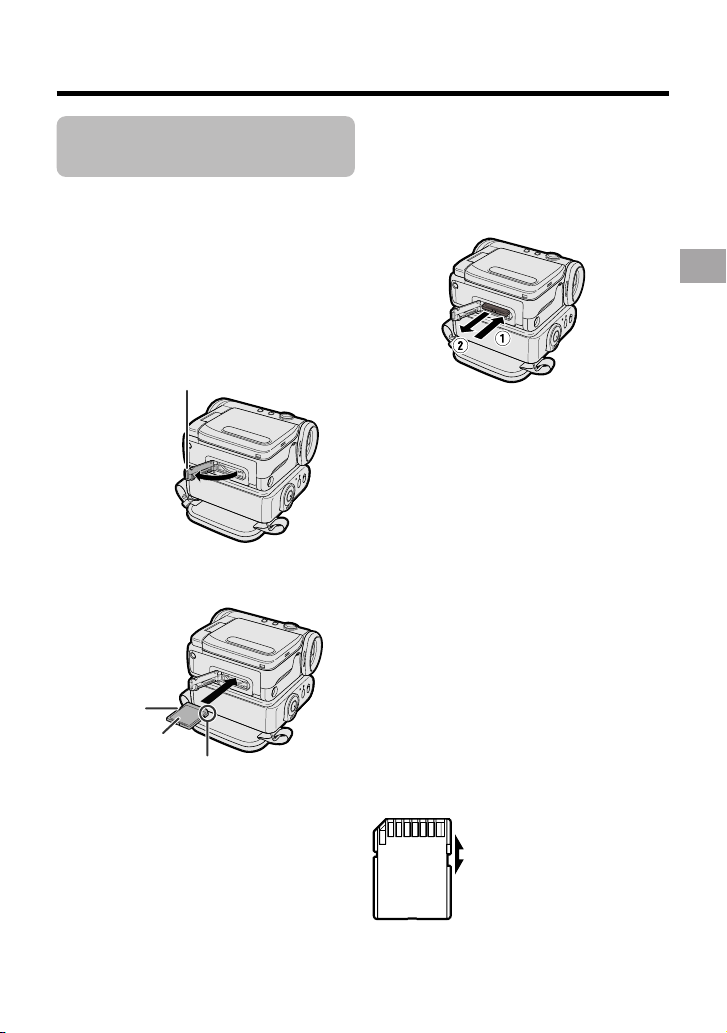
Inserting and
Removing a Card
You can use an SD Memory Card (supplied)
or a MultiMediaCard (commercially
available) for storing still images.
Inserting
1 Make sure that the Power switch is
set to OFF.
2 Open the card slot cover.
Card slot cover
3 Insert a card into the slot as shown
below, and push it in fully.
Write-protect
switch
Label
Clipped corner
4 Close the card slot cover securely.
Removing
Perform steps 1 and 2 above, push the card
and release slowly (1). Then pull the card
straight out (2) as shown below.
Notes:
• You can use only the SD Memory Card or the
MultiMediaCard (see page 95).
• The supplied card is preformatted for
immediate use.
• See page 95 for more information on the
cards intended for use with this camcorder.
• Do not remove the card from the
camcorder while recording data on the
card (S indicator flashes during recording). This may delete the recorded image
or damage the card.
• You cannot insert or remove the card when
using a tripod.
About the write-protect
switch
SD Memory Card has a write-protect switch.
When the switch is set to the locked
position, you cannot record/delete data or
format the card. Set it to the unlocked
position to record/delete data or format the
card.
Back view
Unlocked position
Preparation
Locked position
11
Page 24
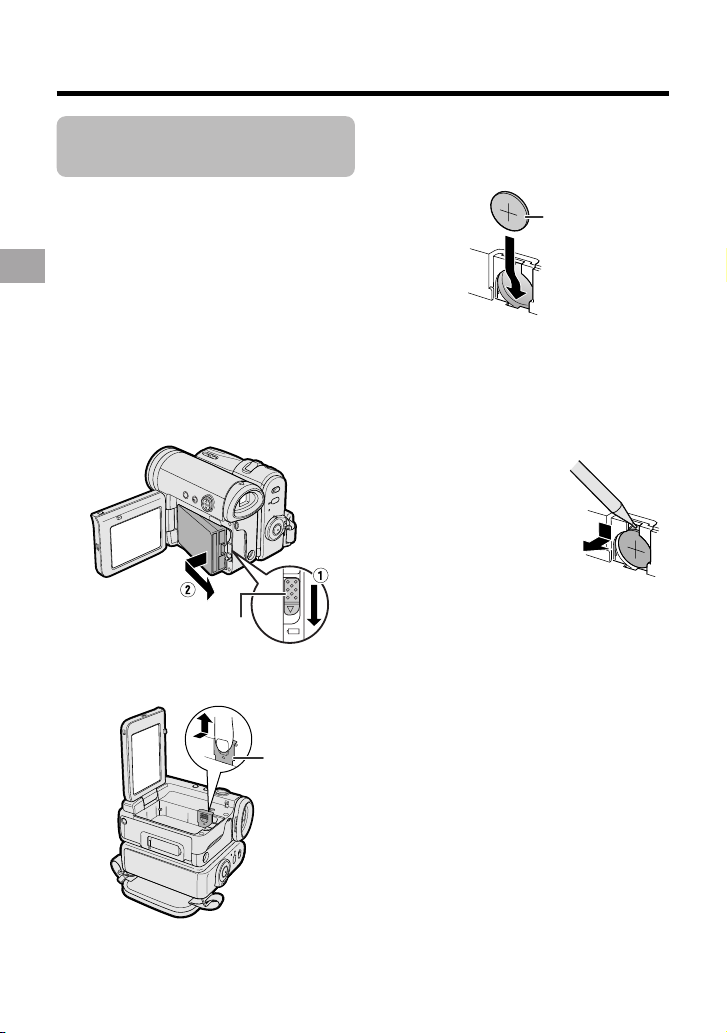
Preparation
Installing the Lithium
Batteries
Installing the Memory Battery
The supplied CR1216 type lithium battery is
used to store the memory of the date and
time settings.
1 Make sure that the Power switch is
set to OFF.
2 Open the LCD monitor to a 90° angle
to the camcorder body.
Preparation
3 Slide the battery release in the
direction of the arrow, then take the
battery pack out.
Battery release
4 Pull out the lithium battery cover in
the direction of the arrow.
5 Insert the smaller lithium battery into
the compartment with the H side of
the battery facing out.
CR1216 type
lithium battery
6 Close the lithium battery cover firmly
until it clicks into place.
Removing the Memory
Battery
Perform steps 1 to 4 above,
then lift out the battery by
using a pointed object such
as the tip of a ballpoint pen.
12
Lithium
battery cover
Page 25
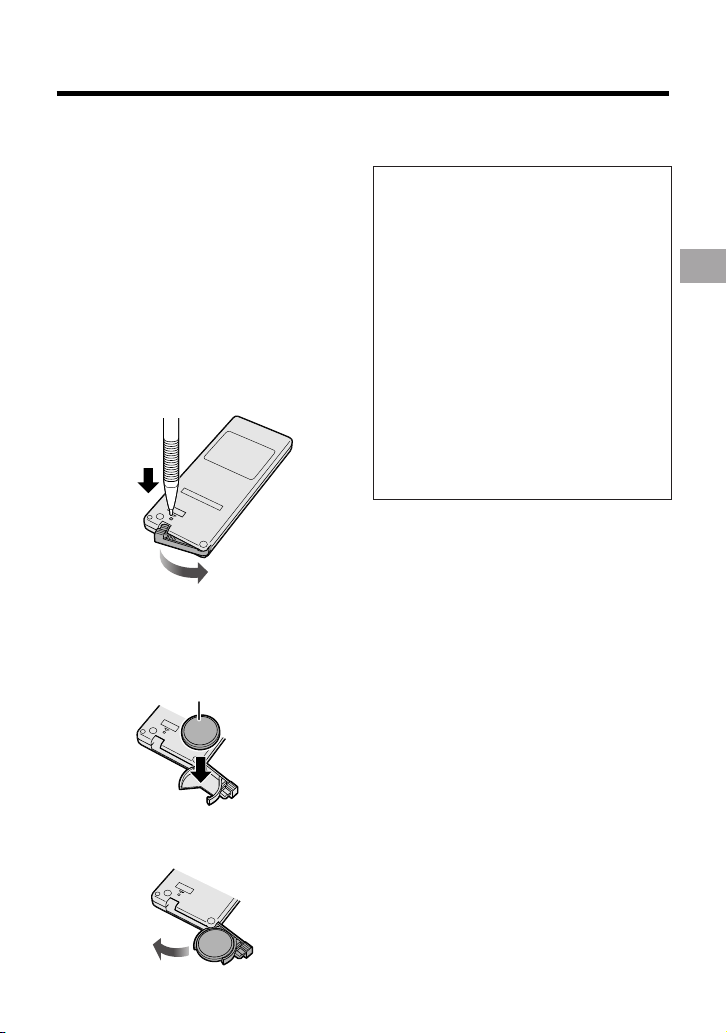
Installing the Battery to
Remote Control
(Not supplied)
The remote control (RRMCGA237WJSA)
is not supplied with this camcorder.
Contact the nearest SHARP service
centre or your dealer for purchasing as
specified part.
The CR2032 type lithium battery is used
to power the remote control unit.
1 Insert a pointed object such as the
tip of a ballpoint pen to open the
battery holder.
2 Place the larger lithium battery on
the battery holder with the H side
facing down.
CR2032 type lithium battery
Notes on the Use of the Lithium
Battery
CAUTION: Danger of explosion if
battery is incorrectly replaced. For
camcorder, replace only with same or
equivalent type CR1216, for remote
control unit, replace only with same or
equivalent type CR2032, both recommended by the equipment manufacturer.
X KEEP THIS BATTERY
AWAY FROM CHILDREN. IF SWALLOWED, CONSULT A PHYSICIAN
IMMEDIATELY FOR EMERGENCY
TREATMENT.
Z BATTERY MAY EXPLODE
IF MISUSED OR INSTALLED WITH
POLARITY REVERSED. DO NOT
RECHARGE, DISASSEMBLE OR
DISPOSE OF IN FIRE.
• Do not short-circuit, recharge, disassemble,
or heat the lithium battery.
• Should the lithium battery leak, wipe the
battery compartment clean, and then insert a
new battery.
• The lithium batteries will last about one year
under normal usage.
Preparation
3 Close the battery holder until it
clicks.
13
Page 26
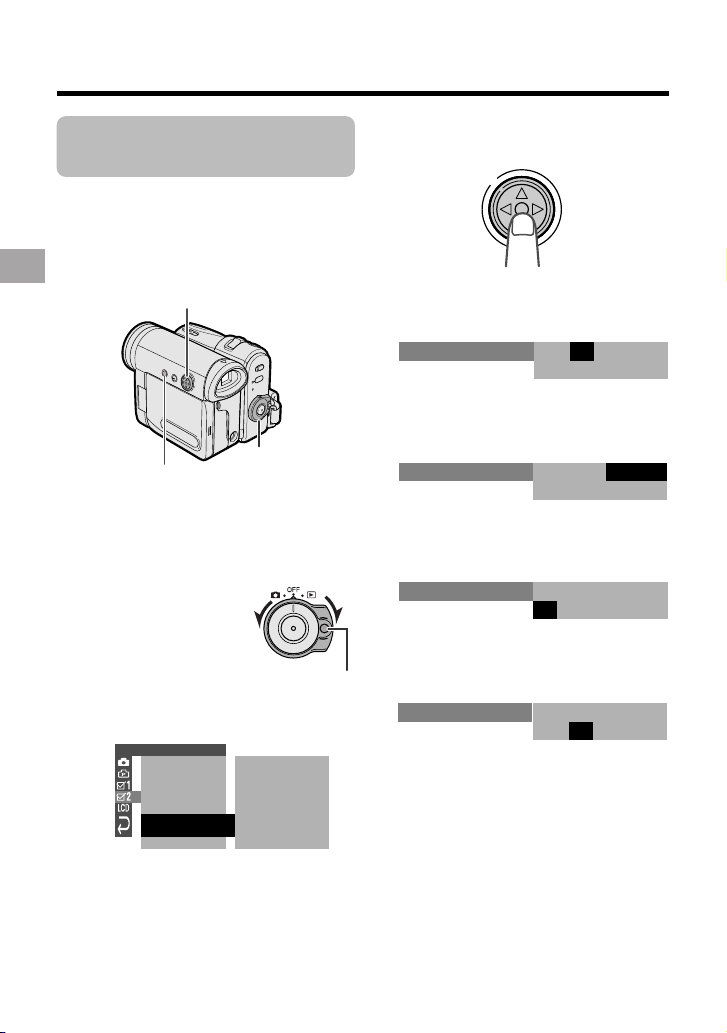
Preparation
2.
000
:
1 2004.
SETT ING
SETT ING
2.
000
:
6 2004.
Setting the Date and
Time
Available modes:
All modes
Example: Setting the date to 2 June 2005
(2. 6. 2005) and the time to 10:30 am
(10:30).
Preparation
Note:
• Before performing the steps below, make
sure that the CR1216 type lithium battery has
been installed (see page 12).
• The example screens shown are for Tape
Camera mode.
Operation button
Power switch
MENU button
1 Hold down the Lock
button and set the
Power switch to v or
w.
Lock button
2 Press the MENU button to display the
menu screen.
OTHERS 2
POWER SAVE OF F
T IME CODE OFF
12H
DAT E D I SP.
SETT I NG
RETURN
24H/
OFFTC OUT
24H
DAT E+TIME
12004.1.
000:
3 Press the centre of the Operation
button.
4 Press m or l to select “2” (day),
then press the centre of the Operation
button.
5 Press m or l to select “6” (month),
then press the centre of the Operation
button.
6 Press m or l to select “2005” (year),
then press the centre of the Operation
button.
SETT ING
2.
:
0 00
6 2005.
7 Press m or l to select “10” (hour),
then press the centre of the Operation
button.
2.
SETT ING
:
01 00
6 2005.
14
Page 27
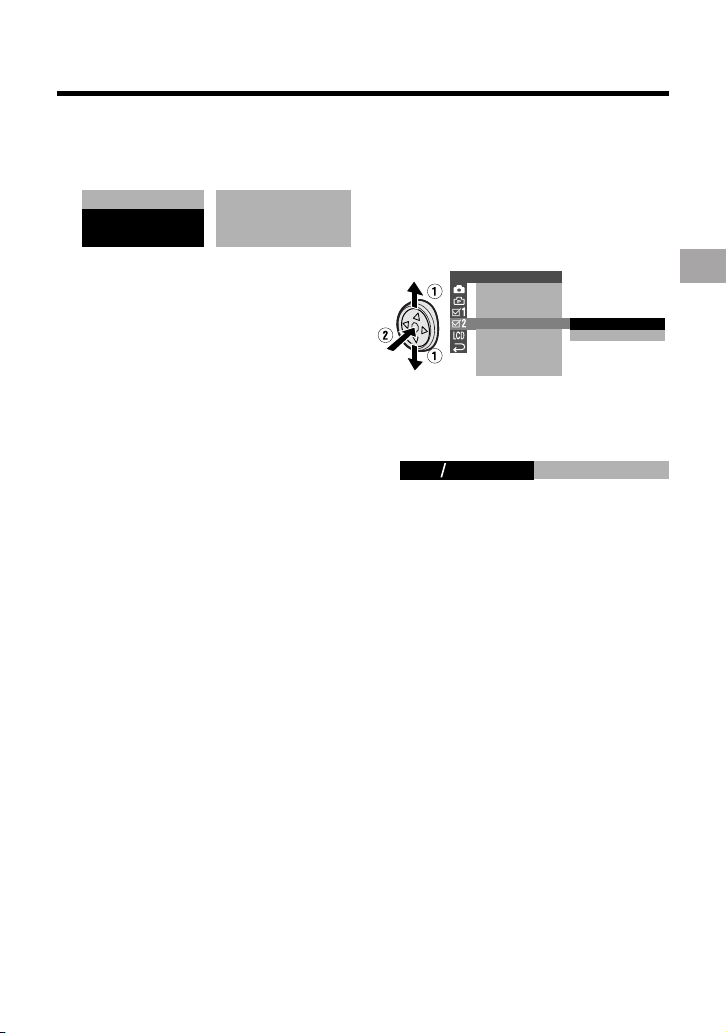
8 Press m or l to select “30” (minute),
then press the centre of the Operation
button.
SETT ING
• The internal clock now starts
operating with the seconds display.
6 2005.2.
::
100030RETURN
9 Press the MENU button to turn off the
menu screen.
Note:
• If the date and time have been set, the
SETTING 1 screen (T) appears in step 2.
Select “SETTING” in the OTHERS 2 screen
(~) using the Operation button.
Changing to the 12-hour
Time Mode
1 After performing step 8 above, press
l or m to select “12H/24H”, then
press the centre of the Operation
button.
OTHERS 2
PO
W
ER SAVE
TIME
CODE
TC OUT
12H 24H/
DAT E D I SP.
SETT I NG
RETURN
24H
12H
2 Press l or m to select “12H”, then
press the centre of the Operation
button.
21H24H
12H
3 Press the MENU button to turn off the
menu screen.
Notes:
• The date and time, once set, are internally
recorded even when not displayed on the
screen.
• The menu screen automatically turns off if no
settings are made within 5 minutes.
Preparation
15
Page 28
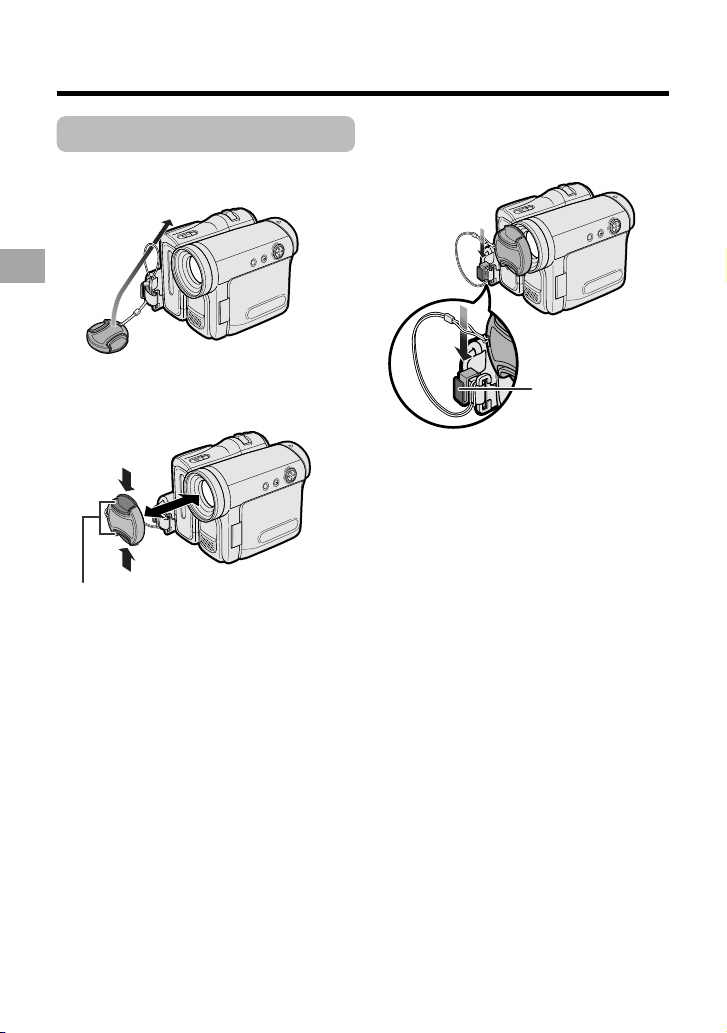
Preparation
Using the Lens Cap
Attach the strap of the lens cap to the hand
strap as shown below.
Preparation
When attaching or removing the lens cap,
grasp the indents on both sides of the cap.
Indents
When recording, remove the lens cap and
attach the lens cap cord to the fastener so
that the cap will not get in the way.
Fastener
Note:
• Always attach the lens cap over the lens
when not using the camcorder.
16
Page 29
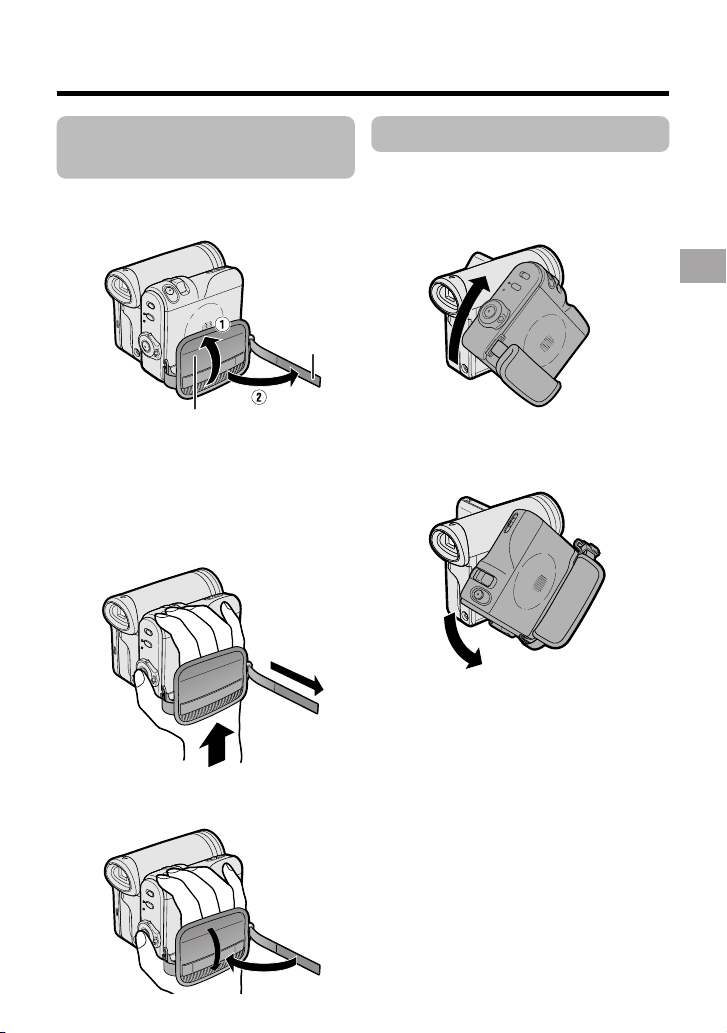
Adjusting the Hand
Strap
Open the hand strap flap (1) and grip
1
strap (2).
Using the Grip
Rotate the grip 135° forward or 105°
downward so that you can record images
easily from high or low angle (see page 21).
Preparation
Grip strap
Hand strap flap
2 Loosen the grip strap, pass your right
hand through the hand strap, and put
your thumb close to the Record Start/
Stop button and your index finger on
the Power Zoom control. Then, pull
the grip strap tight until it fits snugly.
3 Seal the Velcro
strap and the hand strap flap.
®
fasteners of the grip
135°
105°
Note:
• The grip cannot rotate when a tripod is
attached.
17
Page 30
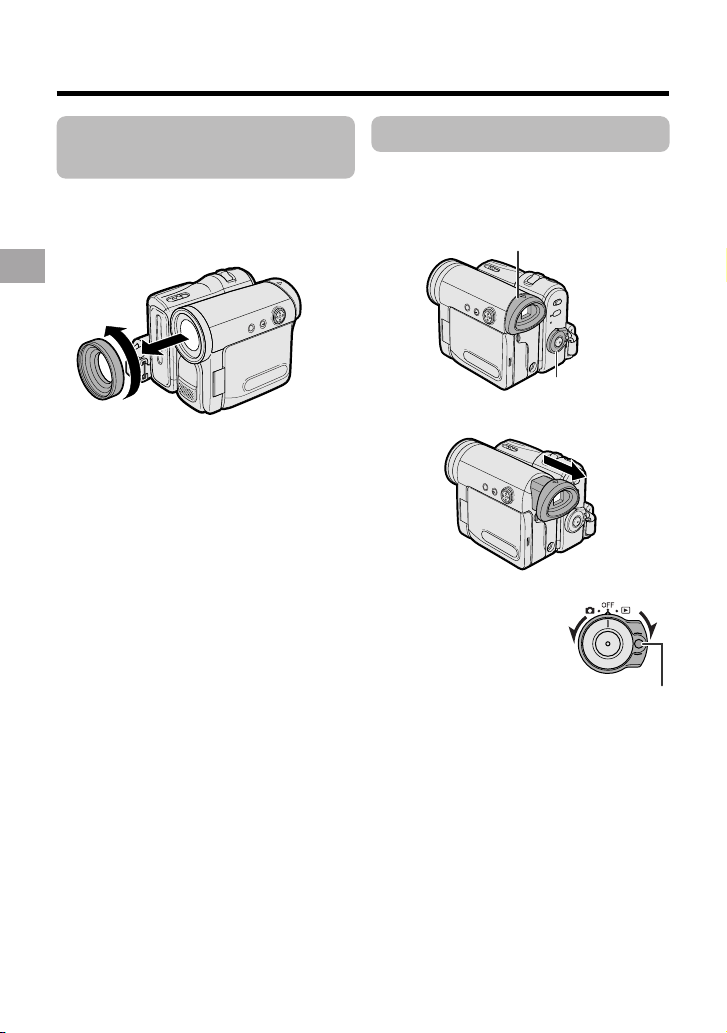
Preparation
Detaching the Lens
Hood
Before using a commercially available
conversion lens, detach the lens hood as
shown below.
Preparation
Note:
• You cannot attach the supplied lens hood or
lens cap to a conversion lens.
Using the Viewfinder
You can record the subject using the
electronic viewfinder. You can also watch
playback through the viewfinder.
Viewfinder
Power switch
1 Pull out the viewfinder completely.
2 Hold down the Lock
button and set the
Power switch to v or
w.
Lock button
18
Page 31

Closing the viewfinder
Push in the viewfinder completely.
Notes:
• Do not use excessive force when moving
the viewfinder.
• Do not pick up the camcorder by the
viewfinder.
• The viewfinder automatically turns off when
the LCD monitor is opened. If the vertical
rotation of the monitor is 180° when in Tape
Camera or Card Camera mode, however, the
viewfinder is on and the subject is displayed
both in the viewfinder and on the monitor
(see page 43).
• You can adjust the settings on the MENU
screen through the viewfinder by using the
Operation button (see page 32 for use of the
Operation button).
• Be sure to close the viewfinder after use.
Adjusting the dioptre
Adjust the dioptre according to your
eyesight when the picture in the viewfinder
or the characters on the on-screen display
is not clear.
1 Pull out the viewfinder completely.
2 Hold down the Lock button and set
the Power switch to v.
3 While looking through the viewfinder,
turn the dioptre adjustment dial until
the indicators in the viewfinder are
clearly visible.
Dioptre adjustment dial
Note:
• For cleaning the viewfinder, see page 97.
Preparation
19
Page 32

Preparation
Using the LCD
Monitor
You can use the LCD monitor to play back
recordings that you have made or to watch
the subject during recording.
Preparation
LCD monitor
1 Open the LCD monitor to a 90° angle
to the camcorder body.
90°
2 Adjust the LCD monitor to an angle
that allow easy viewing of the onscreen picture.
• The LCD monitor rotates 270°
vertically.
180°
90°
Note: Do not try to rotate the LCD
monitor vertically until the monitor is
completely opened.
20
Power switch
• You can also fold the LCD monitor
into the camcorder with the screen
facing out for watching playback on
the monitor.
3 Hold down the Lock
button and set the
Power switch to v or
w.
• A picture displays on
the LCD monitor.
Note:
• Battery consumption is larger when the LCD
monitor is opened. Use the viewfinder instead
of the LCD monitor when you want to save
the battery power.
Closing the LCD monitor
Return the LCD monitor to the vertical 90°
position with the screen facing in, and fold it
into the camcorder into place.
Notes:
• Do not use excessive force when moving
the LCD monitor.
• When closing the LCD monitor, do not tilt
it; otherwise the monitor may not close
properly and may become damaged.
• Do not pick up the camcorder by the LCD
monitor.
• Do not place the camcorder with the LCD
monitor screen facing down.
• Close the LCD monitor completely with the
screen facing in when not in use.
• Before closing the LCD monitor, make sure
the battery pack is properly attached to the
camcorder, otherwise the monitor may be
damaged.
• When carrying the camcorder in a bag, for
example, close the LCD monitor with the
screen facing in.
Lock button
Page 33

Tips on Recording
Positions
To create images that are easy to watch during playback, try to record with an upright
posture and steady hands to prevent a shaky image.
Holding the camcorder
Put your right hand through the hand strap, and place your left hand under the camcorder
for support.
Preparation
Basic posture
Place the viewfinder
eyecup firmly against
against your sides.
your eye.
Place your elbows
Balance your
weight on both
legs.
Shooting from a high angle
Turn the LCD
monitor so that the
screen faces
downward.
Shooting from a low angle
Turn the LCD
monitor so that the
screen faces
upward.
Note:
• Take care not to touch the microphone with your fingers during recording. It will cause noise on
the audio track.
21
Page 34

Basic Operations
Basic Operations
Camera Recording
Camera Recording
Selecting the Camcorder Mode
This camcorder includes functions for use as both a
video camera for recording and playing back images
on tapes and as a digital still camera for recording and
playing back still images on cards. One of the following
camcorder modes needs to be set before starting any
operation.
Camcorder modes
Tape Camera mode
For recording motion and still images on
a tape.
1 Set the Media
Selection switch to V.
2 Hold down the Lock
button and set the
Basic Operations
Power switch to v.
Card Camera mode
For recording still images on a card.
1 Set the Media Selection
switch to u.
Lock button
Tape Playback mode
For playing back or editing motion and still
images recorded on a tape.
1 Set the Media Selection
2 Hold down the Lock
Card Playback mode
For playing back still images recorded on
a card.
1 Set the Media Selection
switch to V.
button and set the
Power switch to w.
switch to u.
Media Selection
switch
Power switch
Lock button
2 Hold down the Lock
button and set the
Power switch to v.
Lock button
Notes:
• To turn the power off, set the Power switch to OFF without pressing the Lock button.
• Do not change the camcorder mode by operating the Media Selection switch during recording
or playback, as this may cause damage to the tape or card.
2 Hold down the Lock
button and set the
Power switch to w.
22
Lock button
Page 35

Easy Camera
Recording on Tape in
Full Auto Mode
4 Press the Record Start/Stop button to
begin recording.
Available mode:
Tape Camera
• Before you start recording, perform the
operations described on pages 6 through
21 to prepare your camcorder for
recording.
Media Selection switch
Power switch
Record Start/Stop button
1 Remove the lens cap.
2 Set the Media Selection
switch to V.
3 Hold down the Lock button and set
the Power switch to v.
• The picture from the lens now
displays and the POWER/CHARGE
(RED) indicator lights up green.
• The camcorder is now ready to
record (Recording Standby mode).
POWER/CHARGE
(RED) indicator
Note:
• Before recording an important scene,
please perform the recording test, then
playback to check if the scene was
recorded properly. If noise occurs, use a
commercially available cleaning tape to
clean the video heads (see page xii).
Maximum continuous recording and
actual recording times in Tape
Camera mode
Max. continuous
Battery
pack
BT-L227
• The chart specifies the approximate times in
minutes.
Note:
• Using the zoom (see page 24) and other
functions or turning the power on and off
frequently will increase power consumption. This may result in a decrease in the
PAUSE
actual recording time compared to the
maximum continuous recording time listed
above.
recording time
LCD
closed
145
LCD
open
125
REC
Actual
recording time
LCD
closed
70
Basic Operations
LCD
open
60
AU T OAUTO
Lock button
Note:
• If “AUTO” is not displayed at this time,
set the camcorder to Full Auto mode
(see page 61).
(Continued on the next page)
23
Page 36

Basic Operations
WT3ZOOM
Camera Recording
To pause recording
Press the Record Start/Stop button again.
Recording pauses, and the camcorder
enters Recording Standby mode.
PAUSE
To turn the power off
Set the Power switch to OFF without
pressing the Lock button.
Remaining in Recording Standby
mode for 5 minutes
Basic Operations
If the camcorder remains in Recording
Standby mode over 5 minutes in Tape
Camera mode, the camcorder automatically
enters stop mode to protect the tape from
damage.
— To resume Recording Standby mode from
stop mode, press the STANDBY button (see
page 25).
— To resume recording from stop mode
directly, press the Record Start/Stop button.
However, it may need several seconds to
resume recording after pressing the Record
Start/Stop button.
Zooming
Available modes:
Tape Camera, Card Camera
Zooming allows you to move visually closer
to or further from a subject without physically changing your position.
When using the optical zoom, you can
enlarge the subject up to 10K.
Zooming in (when you want to centre
attention on the subject)
Zooming out (when you want to include
Zooming in
Push the Power Zoom control to the T
(telephoto) side to get a close-up view (1).
Zooming out
Push the Power Zoom control to the W (wide
angle) side to get a wide field of view (2).
the surroundings)
24
Power Zoom
control
Zoom range indicator
• The zoom range indicator shows you the
current zoom setting.
• The zoom speed depends on how far you
push the Power Zoom control.
Notes:
• The camcorder is unable to focus when
zooming in on subjects closer than 1.5 m.
• See page 34 for how to use the digital zoom.
Page 37

Power Standby Mode
Available mode:
Tape Camera
Power Standby mode allows you to prevent
accidental recording by locking all
operations except cancelling the mode.
STANDBY button
Hold down the STANDBY button for more
than 2 seconds when you pause recording in Tape Camera mode.
• The screen turns off and the STANDBY
indicator lights up.
STANDBY indicator
To resume operation
Press the STANDBY button again to
return to the Recording Standby mode.
• It takes about 2 seconds to be able to start
recording.
Notes:
• Power Standby will cancel and the STANDBY
indicator will turn off in these situations below:
— When the camcorder remains in Power
Standby mode for more than 5 minutes
— When the camcorder is set to Card
Camera, Tape Playback or Card Playback
mode
— When removing the battery pack
— When removing a cassette
• The camcorder will enter stop mode
automatically 5 minutes after setting Power
Standby mode if it remains in Recording
Standby mode after cancelling Power
Standby mode.
— When Power Standby mode, for example,
is cancelled after 3 minutes, the
camcorder will enter stop mode if
recording is not started within 2 minutes.
Turning on/off the
Backlight
Available modes:
All modes
You can see the on-screen display outdoors
on a sunny day or in a location with bright
lighting even when the backlight turns off.
Also, this function is useful when watching
playback on a TV.
LCD LAMP button
Hold down the LCD LAMP button for
more than 2 seconds to turn off the
backlight.
• H will flash for 2 seconds, then lights up.
To turn on the backlight
Hold down the LCD LAMP button for
more than 2 seconds.
Note:
• The backlight off mode will cancel when you
close the LCD monitor.
Basic Operations
25
Page 38

Basic Operations
30
min
CHANGE THE
CASSETTE.
TAPE END
Camera Recording
Auto Focus
Available modes:
Tape Camera, Card Camera
The camcorder is preset to Auto Focus
mode, which is designed to focus on most
types of subjects. In Auto Focus mode, the
camcorder automatically focuses on the
subject in the centre of the scene. Always
keep the subject in the centre of the scene.
Notes:
• If no subject is in the centre of the scene, the
focus area will expand and the subject
nearest the centre will be focused on.
• Auto Focus may not work in the situations
described on page 54. In these situations,
use the manual focus function.
• The camcorder may not be able to focus
correctly if the subject is closer than
approximately 1.5 m. Set the zoom control to
wide angle, and try refocusing again.
• If the lens is dirty or fogged, the camcorder
Basic Operations
may not be able to focus correctly.
Macro Shots
Available modes:
Tape Camera, Card Camera
This camcorder lets you shoot close-up
images of small objects such as flowers and
insects, or make title frames for your videos.
When you want to record a magnified image
of a subject which is within approximately
1.5 m of the camcorder, do not zoom in on
it. Instead, zoom out all the way by pushing
the Power Zoom control to the W side, and
then move the camcorder closer to the
subject until you obtain the desired angle of
view. The camcorder will automatically
focus on the subject when the lens is set for
the widest angle.
Note:
• When you are recording a macro shot, be
sure that the subject receives sufficient
illumination.
26
Remaining Recording
Time Display
Available mode:
Tape Camera
When the camcorder is recording in Tape
Camera mode, an on-screen indicator
displays the approximate remaining tape
time in minutes.
Remaining
recording time
Notes:
• The remaining recording time indicator
appears when the on-screen indicators are
turned on.
• The remaining recording time indicator
appears 10 seconds after pressing the
Record Start/Stop button to begin
recording.
• The remaining recording time indicator only
shows the approximate time left. Also, it
varies slightly depending on the length of the
tape used. (This function is based on the
DVM60 tape standard.)
When the remaining recording time reaches
1 minute, a warning indicator will appear.
Prepare a new cassette.
Warning indicator
THE
TAPE
ENDS SOON.
TAPE END
indicator
Approx. remaining
time
Less than 1 min.
The tape has reached
the end.
Page 39

Remaining Battery
Power Display
Information Display
for Battery Usage
Available modes:
All modes
When using the camcorder with the battery
pack as the power source, the remaining
battery power indicator is displayed. If the
battery power becomes very low, a warning
indicator appears. Replace the battery
pack.
(Green)
(Green)
(Red)
BATTERY IS
TOO LOW.
Notes:
• The remaining battery power indicator
appears when the on-screen indicators are
turned on.
• Use the remaining battery power indicator
only as an approximate indication.
• The remaining battery power indicator may
change to either a higher or lower level if you
set the Power switch to OFF and then back to
v or w.
• In cold environments, the red remaining
battery power indicator may appear sooner.
• Use of the zoom functions when the warning
indicator is displayed may cause the
camcorder to suddenly lose power.
Remaining
battery power
indicator
Warning
indicator
Available modes:
All modes
When the camcorder operates with the
battery pack, the battery usage indicator
appears beside the remaining battery
power indicator.
Battery usage indicator for
the battery pack attached
to the camcorder
Battery usage indicator for the
optional external battery with
hand strap BT-LCA1
When both indicators appear, the
camcorder consumes power from both
battery packs.
When one indicator appears, it consumes
power from the indicated battery pack.
Basic Operations
27
Page 40

Basic Operations
– +
PHONES VOL
Camera Recording
Using Earphones
(Commercially
Available)
Available modes:
Tape Camera, Tape Playback
You can monitor the sound via stereo
earphones (commercially available) during
playback or recording. Stereo earphones
with a 3.5 mm diameter plug can be used
with this camcorder.
Connect the plug of stereo earphones to the
earphones jack on the camcorder as shown
below.
Basic Operations
Earphones jack
Notes:
• Before connecting stereo earphones, turn the
camcorder volume down to the lowest
setting.
• The built-in speaker automatically turns off
when stereo earphones are connected to the
earphones jack.
Adjusting the Phones
Volume
Available mode:
Tape Camera
You can adjust the phones volume if sound
through the earphones is difficult to hear.
1 Set the Media Selection switch to V,
then hold down the Lock button and
set the Power switch to v (see page
22).
2 Press the MENU button to display the
menu screen.
3 Press l or m on the Operation
button to select Y, then press the
centre of the Operation button.
SETT ING 2
DIS
AUDI O MODE
W
IND
PHONES VOL
RETURN
ON
bit
12
OFF
–+
4 Press l or m to select “PHONES
VOL” , then press the centre of the
Operation button.
5 Press j or k to adjust to the desired
volume level, then press the centre of
the Operation button.
Decrease Increase
6 Press the MENU button to turn off the
menu screen.
Note:
• During playback, you can use the Volume
control to adjust the earphones (see page
30).
28
Page 41

Basic Operations
Playback
Tape Playback
Available mode:
Tape Playback
The LCD monitor screen functions as a
handy playback monitor. Nothing needs to
be connected, allowing instant on-screen
playback with the sound through the built-in
speaker.
Operation button
Media Selection
switch
Power switch
1 Set the Media Selection
switch to V.
2 Hold down the Lock
button and set the
Power switch to w.
Lock button
3 Press j (or k) on the Operation
button to rewind (or fast forward) the
tape to the desired point.
To stop playback
Press l.
To turn the power off
Set the Power switch to OFF without
pressing the Lock button.
Notes:
• The tape automatically rewinds when
playback reaches the end of the tape.
• When selecting “5 MIN” or “10 MIN” in power
save mode and remaining in stop mode
without any operation for 5 or 10 minutes, the
camcorder will turn off automatically.
Watching the playback in
the viewfinder
You can also watch the playback in the
viewfinder by closing the LCD monitor with
the screen facing in. You cannot monitor the
sound through the speaker when watching
the playback in the viewfinder.
Basic Operations
4 Press m to begin playback.
29
Page 42

Basic Operations
Playback
Volume Control
Available mode:
Tape Playback
When the camcorder is in Tape Playback
mode, push the Volume control to the L or
+ side to increase (1) or decrease (2) the
volume.
The volume level indicator will appear on
the LCD screen during adjustment only.
Once the Volume control is released, the
volume level indicator will disappear shortly
afterwards.
Basic Operations
VOLUME
IncreaseDecrease
Still
Available mode:
Tape Playback
The still function allows you to pause in
Tape Playback mode.
During Tape Playback, press m on the
Operation button.
To return to normal playback, press m
again.
Notes:
• The sound is off in Still mode.
• To protect the tape, the camcorder automatically returns to normal playback if it is left in
Still mode for more than 5 minutes.
30
Volume
control
Video Search
Available mode:
Tape Playback
The video search function makes it easy to
search for a desired scene on the tape.
Searching for a Scene Near
the Current Tape Position
1 During Tape Playback, press k (or
j) on the Operation button.
• The playback picture fast forwards
(or reverses).
2 When you find the scene, press m to
return to normal playback.
Searching for a Scene Far
from the Current Tape Position
1 During fast forward (or rewind) in
Tape Playback mode, press and hold
k (or j) on the Operation button.
• The fast forward (or rewind) picture
displays.
2 If the scene is still rather far from the
current tape position, release the
Operation button to normal fast
forward (or rewind).
3 Repeat steps 1 and 2 above until you
find the scene.
4 Press m to begin normal playback.
Notes:
• The sound is off during search.
• You may experience picture noise during
search. This is not a malfunction.
Page 43

Watching Playback
0
VIDEO AUDIO
(L/MONO)
AUDIO
(R)
on a TV
Available modes:
Tape Playback, Card Playback
You can connect the camcorder to a TV to
allow a larger audience to enjoy playback.
1 Open the terminal cover on the
camcorder (see page 2).
Terminal cover
2 Connect the camcorder to your TV (or
VCR) with the supplied audio/video/
S-video cable, as shown.
TV or VCR
VIDEO
L-AUDIO-R(MONO)
AV-IN
The arrow shows the signal flow.
Black: To S-video input socket
Yellow: To video input jack
White: To audio input (L) jack
Red: To audio input (R) jack
S-VIDEO
Audio/video/S-video cable (supplied)
To AV
terminal
:
Note:
• Check that the camcorder, TV, VCR and
other equipment to be used are turned
off before making any connections.
Picture noise or malfunction may occur
if any of the above is left on while
making a connection.
3 Turn on the TV and set it to the “AV”
or “VIDEO” channel. (See the
operation manual of your TV.)
• When connecting to a TV via a VCR,
turn on the VCR and set it to the “AV”
or “LINE” input channel. Operate the
TV as you normally do to view the
signal from the VCR. (See the
operation manuals of your TV and
VCR.)
4 Set the Power switch on the
camcorder to w, and begin playback
(see page 29).
Notes:
• If your TV or VCR has a 21-pin Euro-SCART
connector, use a commercially available
RCA/21-pin Euro-SCART conversion
connector.
21-pin Euro-SCART on TV or VCR
RCA/21-pin Euro-SCART
conversion connector
Video
• If your TV or VCR has only one audio input
jack, use the white plug for the audio
connection on the TV or VCR.
• If your TV or VCR has an S-video input
socket, you do not need to connect the
yellow video plug.
• Close the terminal cover after use.
About the S-video socket
S-video sockets are used to separately pass
the chroma (colour) and luminance
(brightness) components of video signals.
They serve to improve the picture quality in
both recording and playback.
Audio R
Audio L
Basic Operations
31
Page 44

Useful Features
EXECUTE
BLC/GAIN
SET
M
ANUAL
FOCUS
AUTO F OCUS
Useful Features
Control Buttons
Operation button
DISPLAY/MODE SET button
Operation button
Use the Operation button to select and set
the desired setting.
DISPLAY/MODE SET button
Each time you press the DISPLAY/MODE
SET button, the screen changes as shown
below.
• The example screens shown are for Tape
Camera mode.
Useful Features
AUTO
3 0min
SET
M
ANUAL
FOCUS
AUTO FOCUS
BLC /GA IN
AUTO
3 0min
32
Media Selection switch
PAUSE
5002.2
6.
03:01
PAUSE
EXECUTE
SELECT SET
PAUSE
Power switch
Information
display on
Mode screen
Information
display off
Using the Mode Screens
In the mode screens, you can adjust the
camcorder settings by using the Operation
button.
1 Set to the desired camcorder mode
by using the Media Selection switch
and the Power switch (see page 22).
• See pages 104 to 107 for the mode
items you can select in each
camcorder mode.
• Steps 2 to 4 show how to change the
SCENE MENU setting in Tape
Camera mode.
2 Press the DISPLAY/MODE SET
button until the mode screen appears.
3 Press l or m on the Operation
button to select the desired mode
item (SCENE MENU), then press the
centre of the Operation button.
Example
AUTO FOCUS
BLC GAI N/
FADE
SCENEMENU OF F
4 Press l or m to select the desired
mode setting (DUSK), then press the
centre of the Operation button.
Example
AUTO F OCUS
BLC GAI N/
FADE
SCENEMENU DUS K
To turn off the mode screen
Press the DISPLAY/MODE SET button.
Note:
• Items that are not selectable are greyed out.
Page 45

Using the Menu Screens
04
DGTL ZOOM
Use the menu screens to adjust the various
camcorder settings.
Operation button
MENU button
Media Selection switch
Power switch
1 Set to the desired camcorder mode
by using the Media Selection switch
and the Power switch (see page 22).
• See pages 104 to 107 for the menu
items you can select in each
camcorder mode.
• Steps 2 to 5 show how to change the
DGTL ZOOM menu setting in Tape
Camera mode.
2 Press the MENU button to display the
menu screen.
SETT ING 1
Note:
• The menu screen does not appear
during recording.
Example
RETURN
QK.
W
IDE MODE
ZOOM
DGTL
TAPE SPEED
RETURN
START
OFF
OFF
SP
3 Press l or m on the Operation
button to select the desired menu
screen (T), then press the centre of
the Operation button.
SETT ING 1
Example
QK. RETURN
W
IDE MODE
ZOOM
DGTL
TAPE SPEED
RETURN
START
OFF
OFF
SP
4 Press l or m to select the desired
menu item (DGTL ZOOM), then press
the centre of the Operation button.
SETT ING 1
Example
RETURN
QK.
W
IDE MODE
DGTL
ZOOM
TAPE SPEED
RETURN
OF F
40
700
• You can press k, instead of the
centre of the Operation button.
5 Press l or m to select the desired
menu setting (40), then press the
centre of the Operation button.
• You can press j, instead of the
centre of the Operation button.
• To adjust another menu item, press
l or m to select “RETURN” and
press the centre of the Operation
button, then perform steps 3 to 5.
To turn off the menu screen
Press the MENU button.
Notes:
• Certain menu items are common to all
camcorder modes. If the BEEP menu item, for
example, is set to “OFF” in Tape Camera
mode, it will be automatically set to “OFF” in
other modes.
• The menu screen automatically turns off if no
settings are made within 5 minutes.
• Items that are not selectable are greyed out.
Useful Features
• You can press k, instead of the
centre of Operation button.
33
Page 46

Useful Features
WT 52D-ZOOM
Useful Features
Camera Recording
Setting the Digital
Zoom
Available mode:
Tape Camera
You can select three different zoom ranges:
1–10K (optical zoom), 10–40K (digital
zoom) or 10–700K (digital zoom). The
digital zoom allows you to record powerful
close-up pictures with the same operation
as normal zooming.
Notes:
• The digital zoom is in addition to the optical
zoom giving a combined maximum zoom
range of 1–700K.
• As the image is enlarged digitally, the
picture quality decreases when higher
digital zoom settings are used.
1 In Tape Camera mode, press the
MENU button to display the menu
screen.
2 Press l or m on the Operation
button to select T, then press the
centre of the Operation button.
Useful Features
3 Press l or m to select “DGTL
ZOOM”, then press the centre of the
Operation button.
SETT ING 1
RETURN
QK.
W
IDE MODE
DGTL
TAPE SPEED
RETURN
ZOOM
OF F
40
700
The “D” digital zoom indicator is displayed
during digital zooming.
Power Zoom
control
Digital zoom indicator
To use optical zoom only
Select “OFF” in step 4 above.
4 Press l or m to select “40” or “700”,
then press the centre of the Operation
button.
DGTL ZOOM
04
5 Press the MENU button to turn off the
menu screen.
34
Page 47

Backlight
Compensation (BLC)
Available modes:
Tape Camera, Card Camera
When the subject is backlit, the image will
appear dark if it is recorded normally. Use
the backlight compensation (BLC) function
to brighten the entire screen.
• The example screens shown are for Tape
Camera mode.
1 In Tape Camera or Card Camera
mode, press the DISPLAY/MODE
SET button until the mode screen
appears.
EXECUTE
ANUAL
SET
M
FOCUS
AUTO F OCUS
BLC/GAIN
2 Press l or m on the Operation
button to select “BLC/GAIN”, then
press the centre of the Operation
button.
3 Press l or m to select “ON x”,
then press the centre of the Operation
button.
BLC / GA I N ON
4 Press the DISPLAY/MODE SET
button to turn off the mode screen.
•“x” appears when on-screen
indicators are turned on, indicating that
the backlight compensation is now
working.
PAUSEPAUSE
AU T OAUTO
3 0min3 0min
To cancel the backlight compensation function
Select “OFF” in step 3 above.
Useful Features
35
Page 48

Useful Features
min
Camera Recording
Gain-up
Available modes:
Tape Camera, Card Camera
When you are recording in a dark or poorly
illuminated location, “LIGHT” is displayed
on the screen. Use the gain-up function to
record a brighter picture.
Note:
• At locations where lighting is adequate,
“LIGHT” will not appear. The gain-up function
cannot be used in this case.
• The example screens shown are for Tape
Camera mode.
1 In Tape Camera or Card Camera
mode, press the DISPLAY/MODE
SET button until the mode screen
appears.
ANUAL
SET
M
FOCUS
AUTO F OCUS
BLC/GAIN
2 Press l or m on the Operation button
Useful Features
to select “BLC/GAIN”, then press the
EXECUTE
centre of the Operation button.
3 Press l or m to select “ON e”,
then press the centre of the Operation
button.
BLC / GA I N ON
4 Press the DISPLAY/MODE SET
button to turn off the mode screen.
•“e” appears when on-screen
indicators are turned on, indicating that
the gain-up function is now working.
To cancel the gain-up function
Select “OFF” in step 3 above.
Notes:
• You may experience some picture noise in
Gain-up mode, which increases when the
e appears.
• When the e indicator appears, you may
get a shadow image behind a subject that is
moving around a lot.
• Fine brightness adjustments are possible
when using manual iris (see page 58).
• The e indicator will disappear and
Gain-up mode will cancel if you aim the
camcorder in a bright location.
36
AUTO
3 0min
30min
PAUSE
Page 49

Fade In and Fade Out
REC
min
min
Available mode:
Tape Camera
The fade function allows you to gradually
bring the image and sound in or out at the
beginning or end of a scene for creating
scene transitions. This is especially effective
in creating a dramatic change in scenery.
Operation button
DISPLAY/MODE
SET button
Fade in
Record Start/Stop
button
4 Press the DISPLAY/MODE SET
button until on-screen indicators
appear.
5 Press the Record Start/Stop button to
begin recording.
• The picture turns white, and the
image and sound fade in.
REC
REC
F AD E I N
FADE I N
AUT O
AUTO
3 0min
30min
6 Press the Record Start/Stop button at
the point where you wish to stop
recording.
• The image and sound fade out as the
picture gradually turns white. The
camcorder then returns to Recording
Standby mode.
REC
REC
F AD E OUTOUT
FADE
Useful Features
Fade out
Using
1 In Tape Camera mode, press the
DISPLAY/MODE SET button until the
mode screen appears.
2 Press l or m on the Operation
button to select “FADE”, then press
the centre of the Operation button.
FOCUS
AUTO FOCUS
BLC GAI N/
FADE
OFF
3 Press l or m to select “ON”, then
press the centre of the Operation
button.
AUT O
AUTO
2 727min
min
To cancel Fade mode
Select “OFF” in step 3 above.
To use Fade Out only
1 During camera recording in Tape
Camera mode, press the DISPLAY/
MODE SET button until the mode
screen appears.
2 Perform steps 2 and 3 in “Using”.
3 Press the Record Start/Stop button at
the point where you wish to stop
recording.
Note:
• Fade mode automatically cancels after Fade
Out.
37
Page 50

Useful Features
Camera Recording
Quick Return
Available mode:
Tape Camera
If while playing back your tape you want to
quickly return to the last recorded scene
and start recording again, use the quick
return function.
1 Set the camcorder to Tape Camera
mode.
2 In Recording Standby mode, press
the MENU button to display the menu
screen.
3 Press l or m on the Operation
button to select T, then press the
centre of the Operation button.
4 Press l or m to select “QK.
RETURN”, then press the centre of
the Operation button.
Useful Features
SETT ING 1
QK. RETURN
W
IDE MODE
DGTL
TAPE SPEED
RETURN
ZOOM
START
STOP
5 Press l or m to select “START”,
then press the centre of the Operation
button.
• “SEARCH” flashes, and the tape
begins fast forwarding or rewinding
to the end of the last recorded scene.
SEARCH
• When the tape reaches the end of
the last recorded scene, “FINISHED”
is displayed, and the camcorder
enters Recording Standby mode.
6 Press the MENU button to turn off the
menu screen.
Notes:
• To cancel the quick return function while
“SEARCH” is flashing, press the centre of
Operation button twice.
• Quick return will not work if you remove the
cassette and reload it after recording or if
nothing has been recorded since loading.
• When the camcorder remains in Recording
Standby mode for more than 5 minutes and
enters stop mode, quick return will not work.
38
Page 51

Edit Search
Available mode:
Tape Camera
The edit search function lets you search,
without switching from Tape Camera mode
to Tape Playback mode, for the point on the
tape where you wish to start recording next.
Still Recording on
Tape
Available mode:
Tape Camera
You can record continuous still images of
subjects.
1 Set the camcorder to Tape Camera
mode.
2 In Recording Standby
mode, press the PHOTO
button fully.
• A still image of the
subject is displayed.
Operation button
1 Set the camcorder to Tape Camera
mode.
2 In Recording
Standby mode,
press and hold
down j (reverse
edit search) or k
(forward edit
search) on the
Operation button.
3 When you find the point where you
want to begin recording, release the
button.
Notes:
• The sound is off during search.
• Forward edit search is performed at the same
speed as normal playback, and reverse edit
search at 6.5 times the normal playback.
• You may experience picture noise during
reverse edit search.
• When the camcorder remains in Recording
Standby mode for more than 5 minutes and
enters stop mode, edit search will not work.
3 Press the Record Start/
Stop button.
• The still image of the
subject will be recorded.
• During still recording,
“RECORDED ON TAPE”
appears on the screen.
To pause recording
Press the Record Start/Stop button.
To cancel the still image
Press the PHOTO button fully.
Notes:
• Still Recording can also be used during
recording by pressing the PHOTO button
fully.
• The picture quality in Still Recording function
will be slightly lower than normal pictures.
Useful Features
39
Page 52

Useful Features
Camera Recording
Digital Image
Stabilization (DIS)
Available mode:
Tape Camera
The digital image stabilization (DIS) function
allows you to stabilize the image by
electronically compensating for relatively
minor image shaking that is often annoying
in close-up shots.
1 In Tape Camera mode, press the
MENU button to display the menu
screen.
2 Press l or m on the Operation
button to select Y, then press the
centre of the Operation button.
3 Press l or m to select “DIS”, then
press the centre of the Operation
button.
SETT ING 2
DIS
AUDI O MODE
W
IND
PHONES VOL
RETURN
ON
OFF
Useful Features
4 Press l or m to select “ON”, then
press the centre of the Operation
button.
ONDIS
5 Press the MENU button to turn off the
menu screen.
• The DIS indicator only appears when
the on-screen indicators are turned
on.
To cancel DIS function
Select “OFF” in step 4 above. The z
indicator will disappear.
Notes:
• The DIS function cannot compensate for
excessive image shaking.
• When image shaking does not occur (e.g.
when using the camcorder on a tripod), turn
off the DIS function. The picture will appear
more natural when the DIS function is off.
DIS indicator
PAUSE
40
Page 53

Wide Mode
Available mode:
Tape Camera
The wide screen function lets you record
scenes with the wide-screen feel of a movie
shown in a theatre. The top and bottom of
the picture are masked with black bands to
produce an effective screen aspect ratio of
16:9.
Normal screen Wide screen
1 In Tape Camera mode, press the
MENU button to display the menu
screen.
2 Press l or m on the Operation
button to select T, then press the
centre of the Operation button.
3 Press l or m to select “WIDE
MODE”, then press the centre of the
Operation button.
SETT ING 1
QK.
RETURN
W
IDE MODE
DGTL
TAPE SPEED
RETURN
ZOOM
OFF
ON
4 Press l or m to select “ON”, then
press the centre of the Operation
button.
• The picture is displayed with the top
and bottom portions masked.
W
IDE MODE
ON
5 Press the MENU button to turn off the
menu screen.
To return to normal screen
Select “OFF” in step 4 above.
Useful Features
41
Page 54

Useful Features
Camera Recording
Power Save Mode
Available modes:
All modes
Power save mode will turn off the
camcorder automatically to save battery
power when the camcorder is not in use for
5 or 10 minutes.
Note:
• To resume recording or playback, set the
Power switch to OFF, then back to v or w.
• The example screens shown are for Tape
Camera mode.
1 Turn on the camcorder, then press
the MENU button to display the menu
screen.
2 Press l or m on the Operation
button to select ~, then press the
centre of the Operation button.
3 Press l or m to select “POWER
SAVE”, then press the centre of the
Operation button.
Useful Features
OTHERS 2
W
ER SAVE
PO
TIME
TC
OUT
12H 24H/
DAT E D I SP.
SETT I NG
RETURN
CODE
OFF
5 MI N
10 MIN
4 Press l or m to select “5 MIN” or “10
MIN”, then press the centre of the
Operation button.
To cancel the power save mode
Select “OFF” in step 4 above.
Notes:
• The camcorder will not turn off when
recording, playing back, AV or DV inputting or
connecting the USB cable.
• The camcorder will turn off prior to Power
Standby mode.
POWER SAVE 5 MIN
5 Press the MENU button to turn off the
menu screen.
42
Page 55

Self Recording
Normal self recording
Available modes:
Tape Camera, Card Camera
Open the LCD monitor and rotate it 180°
vertically so that the screen faces the other
way and the subject can monitor the shot
while you are recording with the viewfinder.
If the camcorder is steadied, you can record
yourself in the scene by watching yourself
on the LCD monitor. The remote control is
useful for such occasions.
1 Pull out the viewfinder completely.
Open the LCD monitor to a 90° angle
to the camcorder body (1), and then
rotate it 180° vertically (2).
2 Set the Media Selection switch to V
or u.
3 Set the Power switch to v.
• The subject is displayed in the
viewfinder, and a mirror image of the
subject is displayed on the LCD
monitor.
4 Begin recording.
Notes:
• Use the remote control to begin/stop
recording on tape.
• You can play back images while the monitor
is in the self recording position. Set the
camcorder to Tape Playback or Card
Playback mode.
Useful Features
180°
90°
(Continued on the next page)
43
Page 56

Useful Features
Camera Recording
Self recording with reversed
grip
Available mode:
Tape Camera
Rotate the grip 105° and the LCD monitor
180° vertically so that you can record
yourself while holding the grip.
1 Turn the camcorder downward as
shown below.
Useful Features
2 Rotate the lens section 105° vertically
as shown below.
105°
3 Open the LCD monitor to a 90° angle
to the camcorder body (1), and then
rotate it 180° vertically (2).
90°
180°
4 Set the Media Selection switch to V.
5 Set the Power switch to v.
6 Begin recording.
Notes:
• Do not rotate the monitor section to the self
recording position during recording or
playback.
• During self recording with reversed grip, the
mode or menu screen cannot be displayed.
• All of the manual settings are set to AUTO
and some other settings will set to OFF in self
recording with reversed grip.
• You may experience image noise when using
self recording.
• To operate self recording with reversed grip
correctly, make sure to turn the grip and the
lens section so that the Record Start/Stop
button and the tripod socket face upward,
and the lens faces toward you. The I
indicator will appear.
• Be sure that the LCD monitor rotation is
exactly 180°, otherwise the image recorded
will be rotated 180° upside-down.
• In self recording with reversed grip in Card
Camera mode, the still images will be
recorded rotated 180° upside down. The J
indicator will appear in this case.
• The viewfinder does not work in self
recording with reversed grip.
44
Page 57

Recording in LP (Long
Play Recording) Mode
Available mode:
Tape Camera
This camcorder allows you to record in LP
(Long Play Recording) mode for approximately 50% more recording time with the
same picture quality as that in SP (Standard
Play Recording) mode.
1 In Tape Camera mode, press the
MENU button to display the menu
screen.
2 Press l or m on the Operation
button to select T, then press the
centre of the Operation button.
3 Press l or m to select “TAPE
SPEED”, then press the centre of the
Operation button.
SETT ING 1
RETURN
QK.
W
IDE MODE
DGTL
ZOOM
TAPE SPEED
RETURN
SP
LP
4 Press l or m to select “LP”, then
press the centre of the Operation
button.
TAPE SPEED
LP
5 Press the MENU button to turn off the
menu screen.
• The long play recording mode
indicator only appears when the onscreen indicators are turned on.
LP
PAUSE
T AP E
Long play recording mode indicator
To return to SP mode
Select “SP” in step 4 above.
Notes on the use of LP
mode
• To record in LP mode, be sure to use a
Mini DV cassette labelled for use with LP
mode.
• Frozen images, mosaic-pattern picture
noise, audio interruptions or audio loss
may occur in the following cases:
—When using a tape which is not
designated for use with LP mode.
—When a tape recorded in LP mode
under high temperature conditions is
played back.
—When a tape recorded in LP mode with
the camcorder is played back on a Mini
DV player or camcorder from another
manufacturer.
—When a tape recorded in LP mode is
played back on a Mini DV player or
camcorder without an LP function.
• Audio dubbing is not possible with LP
mode recording.
Useful Features
45
Page 58

Useful Features
Camera Recording
Selecting the 16-bit
Audio Recording
Mode
Available mode:
Tape Camera
The camcorder normally records audio in
the 12-bit audio recording mode. For higherquality audio recording, select the 16-bit
audio recording mode.
1 In Tape Camera mode, press the
MENU button to display the menu
screen.
2 Press l or m on the Operation
button to select Y, then press the
centre of the Operation button.
3 Press l or m to select “AUDIO
MODE”, then press the centre of the
Operation button.
SETT ING 2
Useful Features
DIS
AUDI O MODE
W
IND
PHONES VOL
RETURN
bit
112
6
bit
4 Press l or m to select “16bit”, then
press the centre of the Operation
button.
AUD I O MODE
16bit
5 Press the MENU button to turn off the
menu screen.
• The 16-bit audio recording mode
indicator only appears when the onscreen indicators are turned on.
PAUSE
T AP E
16 bit
16-bit audio recording mode indicator
To return to 12-bit audio recording
mode
Select “12bit” in step 4 above.
Note:
• When using Audio Dubbing with 16-bit audio
recordings, both the dubbed and original
sounds will be recorded in mono (see page
68).
46
Page 59

Windbreak
Available mode:
Tape Camera
The windbreak function allows you to
reduce annoying noise from strong winds
when recording.
1 In Tape Camera mode, press the
MENU button to display the menu
screen.
2 Press l or m on the Operation
button to select Y, then press the
centre of the Operation button.
3 Press l or m to select “WIND”, then
press the centre of the Operation
button.
SETT ING 2
DIS
AUDI O MODE
W
IND
PHONES VOL
RETURN
OFF
ON
4 Press l or m to select “ON”, then
press the centre of the Operation
button.
To cancel Windbreak
Select “OFF” in step 4 above.
Note:
• Keep the windbreak function off during
normal recording. If left on, the recorded
audio may sound somewhat muffled when
played back.
Useful Features
W
IND
ON
5 Press the MENU button to turn off the
menu screen.
47
Page 60

Useful Features
Useful Features
Playback
Playback
Using the Remote
Control
(Not Supplied)
Available modes:
All modes
The remote control (RRMCGA237WJSA) is
not supplied with this camcorder. Contact
the nearest SHARP service centre or your
dealer for purchasing as specified part.
Activating
• The example screens shown are for Tape
Playback mode.
1 Press the MENU button to display the
menu screen.
2 Press l or m on the Operation
button to select Z, then press the
centre of the Operation button.
3 Press l or m to select “REMOTE”,
then press the centre of the Operation
button.
Useful Features
OTHERS 1
DEF AULT
REMOTE
BEEP
RETURN
ON
OFF
4 Press l or m to select “ON”, then
press the centre of the Operation
button.
REMOT E
ON
5 Press the MENU button to turn off the
menu screen.
48
Operating
Aim the remote control at the remote sensor
of the camcorder, and press the control
buttons to operate.
5 m
Remote sensor
ZOOM (W/T) buttons
TAPE REC START/STOP button
CARD REC button
CARD PLAY/MULTI
button
SLOW button
FF button
PLAY/STILL button
Advance/reverse
buttons
Shift buttons
VOLUME +/L
buttons
T/C (Time Code)
button
DATE button
STOP button
REW button
Notes:
• Be careful not to expose the remote sensor to
direct sunlight or strong interior lighting, as
this may prevent the remote control from
operating properly.
• Be sure that there are no obstacles between
the remote control and the remote sensor.
Page 61

Selecting the Date
and Time of
Recording Display
Available modes:
All modes
Follow the procedure below to select the
date, or both the date and time, of recording
display on the screen. You can display the
date and time during both recording and
playback.
• The example screens shown are for Tape
Playback mode.
1 Press the MENU button to display the
menu screen.
2 Press l or m on the Operation
button to select ~, then press the
centre of the Operation button.
3 Press l or m to select “DATE DISP.”,
then press the centre of the Operation
button.
OTHERS 2
W
ER SAVE
PO
CODE
TIME
TC OUT
12H 24H/
DAT E D I SP.
SETT I NG
RETURN
DAT E
DAT E
OFF
+
TIME
4 Press l or m to select the desired
setting, then press the centre of the
Operation button.
DATE D ISP. DATE
5 Press the MENU button until the date
(or date and time) appears.
5002.6.2
FFREWSTOPPLAY
Notes:
• The date (or date and time) appears when
the on-screen indicators are turned on.
• Before recording, make sure that the date
and time have been correctly set. If they have
not been set, the display will be left blank
when playing back the recording. (The
display will also be left blank for unrecorded
or damaged portions of the tape.)
• In Tape Playback mode, the current date and
time are displayed when the tape is not being
played back.
• You can also press the DATE button on the
remote control (not supplied) to display the
date (or date and time).
Useful Features
49
Page 62

Useful Features
Playback
Picture Effect
Playback
Available modes:
Tape Playback, Card Playback
These picture effects let you play back
images with a more dramatic effect.
Types
B/W: The picture is displayed in
black-and-white.
SEPIA: The picture is displayed in
sepia colour similar to that of an old
photograph.
SOLARI: The contrast of the subject
is enhanced, creating an unique
artistic image.
NEGA: The blacks and whites of the
image are reversed and colours of
the image are inverted.
• The example screens shown are for Tape
Playback mode.
Useful Features
1 During Tape Playback (or Card
Playback), press the DISPLAY/MODE
SET button until the mode screen
appears.
2 Press l or m on the Operation
button to select “PIC. EFFECT”, then
press the centre of the Operation
button.
4 Press the DISPLAY/MODE SET
button to turn off the mode screen.
To cancel picture effect playback
Select “OFF” in step 3 above.
Notes:
• Video images in picture effect playback
mode cannot be transferred via DV cable to a
personal computer.
• You cannot use picture effect playback with
slide show playback.
PIC.EFFECT
AUD I O DUB
STRETCH PB
3 Press l or m to select the desired
picture effect, then press the centre of
the Operation button.
PIC. EFFECT
50
BW
OFF
Page 63

Rotate Playback
Available mode:
Tape Playback
This function allows you to play back
images rotated 180°.
1 In Tape Playback mode, press the
MENU button to display the menu
screen.
2 Press l or m on the Operation
button to select V, then press the
centre of the Operation button.
3 Press l or m to select “ROTATE
PB”, then press the centre of the
Operation button.
• Rotate playback indicator appears.
PLAYBACK
AUDI O
RETURN
AUDIO
ROT ATE P B
Rotate playback indicator
SET
EXECUTEROTATE PB
1+2
+
21
Notes:
• When executing rotate playback during Tape
Playback, playback will stop. Press m to
begin rotate playback.
• Even if the camcorder is in rotate playback
mode, the image output via a DV connection
will display as normal playback.
• When you want to display the menu screen
during rotate playback, press the centre of
the Operation button.
• In rotate playback mode, you cannot perform
frame advance, slow, and picture effect
playback or copy an image from tape to
card.
Useful Features
4 Press m to begin rotate playback.
• The image is rotated 180° upside
down.
To cancel rotate playback
Press the centre of the Operation button
in step 4 above.
51
Page 64

Useful Features
Playback
Copying an Image
from Tape to Card
Available mode:
Tape Playback
You can capture your favourite image frame
from a video tape recording and save it on
card.
1 Insert the recorded Mini DV cassette
and a card in the camcorder.
2 Set the camcorder to Tape Playback
mode, then begin tape playback.
3 Press m on the Operation button at
the point where the desired image
appears.
• A still picture of the image appears.
+
2+21
AUDIO
Useful Features
Note:
• To cancel the still picture, press m
again.
4 Press the PHOTO button to copy the
image to the card.
• The S indicator flashes red while
the image is copied.
+
2+21
AUDIO
52
Page 65

Stretch Playback
Available mode:
Tape Playback
Stretch playback allows you to playback a
squeezed image with the wide screen feel
of a movie shown in a theatre. Useful when
you want to play back images recorded by
a camera other than this camcorder in wide
mode on a 4:3 TV.
Squeezed image
(4:3)
Stretch playback
(16:9)
1 In Tape Playback mode, press the
DISPLAY/MODE SET button until the
mode screen appears.
2 Press l or m on the Operation
button to select “STRETCH PB”, then
press the centre of the Operation
button.
PIC.EFFECT
AUD I O DUB
STRETCH PB
EXECUTE
To cancel stretch playback
Press the centre of the Operation button
in step 3 above.
Notes:
• “Squeeze” is an image compression
technology. A 16:9 image is compressed and
recorded (squeeze recorded) as a 4:3 image.
• In stretch playback mode, you cannot
perform frame advance, slow, and picture
effect playback or copy an image from tape
to card.
• When outputting the stretch playback image
from the DV terminal, the original image
signal will be output.
• When performing stretch playback, the
normal recorded image (picture aspect ratio
4:3) will be stretched as shown below.
4:3 picture aspect
ratio image
Stretch playback
Useful Features
• Playback will stop after turning on
stretch playback.
3 Press m to begin stretch playback.
+
21
AUDIO
S TR ETCH
STRETCH
• The picture displays with black
bands.
PB
PB
C AN CE LCANCEL
FFREWSTOPPAUSE
53
Page 66

Advanced Features
Advanced Features
Camera Recording
Camera Recording
Manual Focus
Available modes:
Tape Camera, Card Camera
Auto Focus may not be able to focus on the
subject in the situations shown below. In
such situations, set the camcorder to
Manual Focus mode and focus manually.
Subject is too dark.
Fast-moving subject. Background is too bright.
Subject has horizontal
stripes.
Light reflects off the
subject.
Advanced Features
Subject has fine, repeated
patterns.
Lack of contrast, e.g.
snow scene.
Subject is being shot through a
dirty or wet window.
Two subjects at different distances
overlap in the same scene.
Subjects at different distances
appear in the centre of the scene
at the same time.
Operation button
DISPLAY/MODE SET button
• The example screens shown are for Tape
Camera mode.
Power Zoom control
1 In Tape Camera or Card Camera
mode, press the DISPLAY/MODE
SET button until the mode screen
appears.
2 Press l or m on the Operation
button to select “FOCUS”, then press
the centre of the Operation button.
ANUAL
SET
/
M
FOCUS
AUTO F OCUS
BLC/GAIN
3 Adjust the Power Zoom control to
frame the subject as you desire.
4 Press l or m to focus on the
subject.
p: To focus on a closer subject
o: To focus on a more distant subject
5 Press the DISPLAY/MODE SET
button to turn off the mode screen.
• “MF” appears when the on-screen
indicators are turned on.
Manual focus indicator
Fast-speed shutter being
used under fluorescent
54
lighting.
MF
3 0min3 0min
Note:
• When “MF” is displayed, you can manually
adjust the focus by pressing l or m, even if
the focus setting screen is not displayed.
Page 67

Returning to Auto
W
HITE BAL.
IRIS
GA IN
RETURN
FULL AUTO
SHUT. SPEED
AUTO
AUTO
AUTO
AUTO
EXECUTE
EXECUTE
BLC/GAIN
SET
M
ANUAL
FOCUS
AUTO F OCUS
Focus
Displaying the Manual
Setting Screen
Available modes:
Tape Camera, Card Camera
You can set Manual Focus mode to Auto
Focus mode with the operation below.
• The example screens shown are for Tape
Camera mode.
1 In Tape Camera or Card Camera
mode, press the DISPLAY/MODE
SET button until the mode screen
appears.
2 Press l or m on the Operation
button to select “AUTO FOCUS”, then
press the centre of the Operation
button.
ANUAL
SET
EXECUTE
M
FOCUS
AUTO F OCUS
BLC/GAIN
• The FOCUS setting returns to Auto
Focus mode.
Note:
• You can return to Auto Focus mode
when you press j after selecting
“FOCUS”.
3 Press the DISPLAY/MODE SET
button to turn off the mode screen.
Available modes:
Tape Camera, Card Camera
You can manually adjust these settings as
shown below in the manual setting screen.
• White Balance (see pages 56, 57)
• Manual Iris (see page 58)
• Manual Gain (see page 59)
• Shutter speed (see pages 60, 61)
• The example screens shown are for Tape
Camera mode.
1 In Tape Camera or Card Camera
mode, press the DISPLAY/MODE
SET button until the mode screen
appears.
2 Press l or m on the Operation
button to select “MANUAL SET”, then
press the centre of the Operation
button.
Notes:
• Tape Camera and Card Camera mode do not
share manual settings.
• Items that are not selectable are greyed out.
• “MANUAL SET” cannot be selected when a
scene setting is selected.
Advanced Features
55
Page 68

Advanced Features
Camera Recording
Adjusting White
Balance
Available modes:
Tape Camera, Card Camera
The colour of the subject on the screen
looks different depending on lighting
conditions. Selecting a White Balance
setting that matches the lighting conditions.
Types
AUTO: Colouring adjusted automati-
cally for the current lighting condition.
LOCK MODE: Fix the setting to the
standard balance (White Balance
Lock).
OUTDOOR: For recording outdoors on
a sunny day.
INDOOR: For recording indoors with
halogen lamps or incandescent
lighting.
Selecting
1 In Tape Camera or Card Camera
mode, press the DISPLAY/MODE
SET button until the mode screen
appears.
2 Press l or m on the Operation
button to select “MANUAL SET”, then
Advanced Features
press the centre of the Operation
button (see page 55).
3 Press l or m to select “WHITE
BAL.”, then press the centre of the
Operation button.
FULL AUTO
W
HITE BAL.
IRIS
GA IN
SHUT. SPEED
RETURN
AUTO
4 Press l or m to select a white
balance setting, then press the centre
of the Operation button.
FULL AUTO
W
HITE BAL.
IRIS
GA IN
SHUT. SPEED
RETURN
• When selecting “LOCK MODE”,
perform the steps in “Locking” on the
next page.
EXECUTE
OUTDOOR
AUTO
AUTO
AUTO
5 Press the DISPLAY/MODE SET
button to turn off the MANUAL SET
screen.
56
Page 69

Locking
1 Select “LOCK MODE” in step 4 in
“Selecting” on the previous page.
2 Aim the lens at a white object.
• Adjust the distance of the object so
that the entire screen is white.
White paper or white cloth
3 Press the centre of the Operation
button to set the white balance lock.
• “LOCK MODE” will change to
“LOCK” after pressing the centre of
the Operation button.
• “LOCK” flashes during the locking
procedure, and stops flashing after
locking the white balance.
Note:
• If you move the camcorder while
“LOCK” is flashing, “LOCK” may not
stop flashing. If this occurs, repeat
step 3.
4 Press the DISPLAY/MODE SET
button to turn off the MANUAL SET
screen.
To return to Auto White Balance
mode
Press j in step 4 in “Selecting” on the
previous page or step 3 in “Locking” to
display “AUTO”.
To return to Full Auto mode
Set the camcorder to Full Auto mode (see
page 61).
Note:
• White Balance setting cannot be used
when a scene setting is selected.
Advanced Features
57
Page 70

Advanced Features
Camera Recording
Manual Iris
Available modes:
Tape Camera, Card Camera
The camcorder is preset to Auto Iris mode,
which automatically selects the optimal
aperture. However, when there is too much
contrast in brightness between the subject
and background, you may not be able to
record a clear image. In this case, use the
manual iris function to correct the iris value.
Background is too bright and subject too
dark (backlit subject).
• Decrease the iris value to allow more light
through the lens.
Subject is too bright against background.
• Increase the iris value to allow less light
through the lens.
1 In Tape Camera or Card Camera
mode, press the DISPLAY/MODE
SET button until the mode screen
appears.
2 Press l or m on the Operation
Advanced Features
button to select “MANUAL SET”, then
press the centre of the Operation
button (see page 55).
3 Press l or m to select “IRIS”, then
press the centre of the Operation
button.
FULL AUTO
W
HITE BAL.
IRIS
GA IN
SHUT. SPEED
RETURN
AUTO
4 Press l or m to select the desired
iris value, then press the centre of the
Operation button.
FULL AUTO
W
HITE BAL.
IRIS
GA IN
SHUT. SPEED
RETURN
• The number shown is the selected
iris value. The adjustment range is 15
steps from F1.8 (most light) to F19
(least light).
EXECUTE
AUTO
F2.0
AUTO
AUTO
5 Press the DISPLAY/MODE SET
button to turn off the MANUAL SET
screen.
To return to Auto Iris mode
Press j in step 4 above to display “AUTO”.
To return to Full Auto mode
Set the camcorder to Full Auto mode (see
page 61).
Note:
• Manual Iris mode cannot be used when a
scene setting is selected.
58
Page 71

Manual Gain
Available modes:
Tape Camera, Card Camera
When recording in a dark or poorly
illuminated location with Auto Gain mode,
the light sensitivity of the camcorder (gain)
will be automatically adjusted and the
recorded image may be brighter than the
subject actually is. If you want to faithfully
record a dark scene in this case, use the
manual gain function. You can also adjust
the gain to record a backlit subject brighter.
Example of use
Faithfully recording a dark scene
• Select a smaller gain value (to decrease the
light sensitivity).
Background is too bright and subject is
too dark (backlit subject)
• Select a larger gain value (to increase the
light sensitivity).
1 In Tape Camera or Card Camera
mode, press the DISPLAY/MODE
SET button until the mode screen
appears.
2 Press l or m on the Operation
button to select “MANUAL SET”, then
press the centre of the Operation
button (see page 55).
3 Press l or m to select “GAIN”, then
press the centre of the Operation
button.
FULL AUTO
W
HITE BAL.
IRIS
GA IN
SHUT. SPEED
RETURN
AUTO
4 Press l or m to select the desired
gain value, then press the centre of
the Operation button.
FULL AUTO
W
HITE BAL.
IRIS
GA IN
SHUT. SPEED
RETURN
• The number shown is the selected
gain value. The adjustment range is 7
steps from 0dB (lowest sensitivity) to
L18dB (highest sensitivity).
Note: If you select a large gain value,
the image may appear grainy.
EXECUTE
AUTO
AUTO
+
3dB
AUTO
5 Press the DISPLAY/MODE SET
button to turn off the MANUAL SET
screen.
To return to Auto Gain mode
Press j in step 4 above to display “AUTO”.
To return to Full Auto mode
Set the camcorder to Full Auto mode (see
page 61).
Note:
• Manual Gain mode cannot be used when a
scene setting is selected.
Advanced Features
59
Page 72

Advanced Features
Camera Recording
Setting the Shutter
Speed
Available modes:
Tape Camera, Card Camera
The shutter speed is preset to auto mode,
which automatically selects the optimal
shutter speed for the ambient light.
However, depending on the subject or
situation, you may want to set the shutter
speed manually to create a high-quality
picture.
1 In Tape Camera or Card Camera
mode, press the DISPLAY/MODE
SET button until the mode screen
appears.
2 Press l or m on the Operation
button to select “MANUAL SET”, then
press the centre of the Operation
button (see page 55).
3 Press l or m to select
“SHUT.SPEED”, then press the
centre of the Operation button.
FULL AUTO
W
HITE BAL.
IRIS
GA IN
SHUT. SPEED
RETURN
4 Press l or m to select the desired
shutter speed, then press the centre
Advanced Features
of the Operation button.
FULL AUTO
W
HITE BAL.
IRIS
GA IN
SHUT. SPEED
RETURN
• In Tape Camera mode, you can
select 18 speeds from 1/12 sec.
(“1/12”) to 1/10,000 sec. (“1/10000”).
• In Card Camera mode, you can
select 10 speeds from 1/12 sec.
(“1/12”) to 1/500 sec. (“1/500”).
60
AUTO
EXECUTE
AUTO
AUTO
AUTO
1/250
5 Press the DISPLAY/MODE SET
button to turn off the MANUAL SET
screen.
To return to Auto Shutter Speed
mode
Press j in step 4 above to display “AUTO”.
To return to Full Auto mode
Set the camcorder to Full Auto mode (see
page 61).
Recommended Shutter
Speeds
The faster the shutter speed, the darker the
picture becomes. Select the most appropriate shutter speed for the ambient light.
Situation
• Recording sports action
in bright daylight.
• Recording in bright
daylight at a ski resort.
• Recording outdoor
sports on a partially
cloudy day.
• Recording an outside
scene through a car
window (when you want
to minimize blur caused
by the camera shaking).
• When you want to
reduce the light by half.
Use as a substitute for
an ND2 filter.
• Recording in a poorlyilluminated location.
• When you want to
create artistic trailing
images of fast-moving
subjects.
Recommended
shutter speed
1/10,000 sec.
l
1/1,000 sec.
1/1,000 sec.
l
1/250 sec.
1/120 sec.
1/25 sec.
1/12 sec.
Page 73

W
HITE BAL.
IRIS
GA IN
RETURN
FULL AUTO
SHUT. SPEED
AUTO
AUTO
AUTO
AUTO
EXECUTE
Tips on Using the Manual
Shutter Speed
• Fast shutter speeds can be used with
the still recording functions (see pages
39 and 70) to record higher quality still
images of fast-moving subjects.
• If the on-screen picture flickers when
recording under fluorescent lighting,
you may be able to compensate by
setting the shutter speed to 1/120 sec.
Notes:
• Recording with a shutter speed faster than
1/50 sec. tends to darken the picture. Record
in bright locations when you use a fast shutter
speed.
• Using a fast shutter speed under fluorescent
lighting will cause flickering in the picture and
possibly periodic colour shifts.
• When selecting 1/25 sec. or 1/12 sec. shutter
speed, you may get a shadow image behind
a subject that is moving around a lot.
• The Manual Shutter Speed setting cannot
be used when a scene setting is selected
or the e indicator appears.
• The shutter speed will be set to AUTO
when selecting “ON e” in gain-up
function.
Tips on Manual
Settings
Available modes:
Tape Camera, Card Camera
When the mode or menu screen is off, press
and hold down the centre of the Operation
button until the screen shown as below
appears. You can set focus, white balance,
iris, gain and shutter speed manually.
FULL AUTO
FO CUS
W
HITE BAL.
IRIS
GA IN
SHUT. SPEED
RETURN
EXECUTE
AUTO
AUTO
AUTO
AUTO
AUTO
Setting the
Camcorder to Full
Auto Mode
Available modes:
Tape Camera, Card Camera
You can set all the settings shown in the
screen to Full Auto mode in one operation.
1 In Tape Camera or Card Camera
mode, press the DISPLAY/MODE
SET button until the mode screen
appears.
2 Press l or m on the Operation
button to select “MANUAL SET”, then
press the centre of the Operation
button (see page 55).
FULL AUTO
W
HITE BAL.
IRIS
GA IN
SHUT. SPEED
RETURN
EXECUTE
LOCK
F4 0.
+
3d
B
1 /500
3 Press l or m to select “FULL
AUTO”, then press the centre of the
Operation button.
FULL AUTO
W
HITE BAL.
IRIS
GA IN
SHUT. SPEED
RETURN
EXECUTE
4 Press l or m to select “EXECUTE”,
then press the centre of the Operation
button.
5 Press the DISPLAY/MODE SET
button to turn off the MANUAL SET
screen.
Note:
• You cannot select “FULL AUTO” when no
manual settings are currently in use.
Advanced Features
61
Page 74

Advanced Features
Camera Recording
Scene Menu
(Program AE)
Available modes:
Tape Camera, Card Camera
You can set the camcorder to a shooting
mode that will create the best results for a
specific situation. Just select one of the six
scene settings shown below. The
camcorder will automatically set the
exposure, white balance, and shutter speed
to produce the optimum picture quality for
the selected situation.
Types
SPORT (A): When you want to record
a fast-moving subject.
DUSK (B): When you want to
faithfully record the red of the setting
sun, and the surrounding twilight.
SUNLIGHT (F): When background is
very bright.
PARTY (C): When the illumination is
from a spotlight or candle.
NIGHT LUMI (D): When you want to
record fireworks or an illuminated
object in the dark.
SLOW SHUT. (E): When you want to
record an object in a dim place and
make it emerge brightly.
• The example screens shown are for Tape
Camera mode.
1 In Tape Camera or Card Camera
mode, press the DISPLAY/MODE
SET button until the mode screen
appears.
2 Press l or m on the Operation
button to select “SCENE MENU”,
then press the centre of the Operation
button.
AUTO FOCUS
BLC GAI N/
FADE
SCENE MENU
OFF
3 Press l or m to select the scene
setting that best fits the recording
situation, then press the centre of the
Operation button.
• The selected scene setting displays
on the mode screen.
SCENE MENU
DUSK
4 Press the DISPLAY/MODE SET
button to turn off the mode screen.
• The selected scene setting indicator
displays when the on-screen
indicators are turned on.
T AP EPAUSE
Advanced Features
62
Scene setting indicator
To cancel the scene setting
Select “OFF” in step 3 above.
Note:
• Scene settings cannot be used when using
any manual setting except focus. Also not
selectable when e displays.
Page 75

Digital Picture
Effects
Available mode:
Tape Camera
These digital picture effects let you record
the subject with a more dramatic effect.
1 In Tape Camera mode, press the
DISPLAY/MODE SET button until the
mode screen appears.
2 Press l or m on the Operation
button to select “PIC.EFFECT”, then
press the centre of the Operation
button.
Types
B/W: To record in black-and-white.
SEPIA: To record in sepia colour similar
to that of an old photograph.
SOLARI: To record with enhanced
contrast, creating an unique artistic
image.
NEGA: To record a picture whose
blacks and whites of the image are
reversed and colours of the image are
inverted.
BLC GAI N/
FADE
SCENE
M
ENU
PI C. EFFECT OFF
3 Press l or m to select the desired
digital picture effect, then press the
centre of the Operation button.
PIC. EFFECT
BW
4 Press the DISPLAY/MODE SET
button to turn off the mode screen.
To cancel the digital picture effect
Select “OFF” in step 3 above.
Note:
• Digital picture effects will not work when a
still image is displayed.
Advanced Features
63
Page 76

Advanced Features
01:02:0
TC
AUDIO
21
+
Advanced Features
Playback
Playback
Using the Time Code
Available modes:
Tape Camera, Tape Playback
The time code shows the hour, minute and
second of recording, and the frame number
(1 frame = approx. 1/25 sec.). This is
automatically recorded along with the
subject when you are recording on the tape.
You can display the time code on the screen
as an accurate counter in both Tape
Playback and Tape Camera modes.
Display format
0 01 20 20TC
Frame number*
Second
Minute
* Displayed during still
Hour
• The example screens shown are for Tape
Playback mode.
playback.
1 During playback or camera recording
in Tape mode, press the MENU
button to display the menu screen.
2 Press l or m on the Operation
button to select ~, then press the
centre of the Operation button.
3 Press l or m to select “TIME
CODE”, then press the centre of the
Operation button.
Advanced Features
OTHERS 2
PO
W
ER SAVE
TIME
CODE
TC OUT
12H 24H/
DAT E D I SP.
SETT I NG
RETURN
4 Press l or m to select “ON”, then
press the centre of the Operation
button.
ON
64
TIME CODE
OFF
ON
5 Press the MENU button to turn off the
menu screen.
• The time code appears when the onscreen indicators are turned on.
Time code
To turn off the time code
Select “OFF” in step 4 above.
Notes:
• When the tape reaches an unrecorded
section, the time code returns to zero (TC
0:00:00). Once recorded, the time code
cannot be changed.
• You can also press the T/C button on the
remote control (not supplied) to display the
time code.
Displaying the time code on
a TV during playback
1 In Tape Playback mode, press the
MENU button to display the menu
screen.
2 Press l or m on the Operation
button to select ~, then press the
centre of the Operation button.
3 Press l or m to select “TC OUT”,
then press the centre of the Operation button.
OTHERS 2
W
ER SAVE
PO
CODE
TIME
TC OUT
12H 24H/
DAT E D I SP.
SETT I NG
RETURN
OFF
ON
4 Press l or m to select “ON”, then
press the centre of the Operation
button.
TC OUT
ON
5 Press the MENU button to turn off the
menu screen.
Page 77

Editing
Available mode:
Tape Playback
Video editing lets you refine your videos by
removing unwanted sequences from your
tape, or transposing one sequence with
another.
This camcorder lets you monitor the source
program on the built-in LCD monitor without
having to connect it to an external TV or
video monitor.
Preparation
Connect the camcorder to a VCR with the
supplied audio/video/S-video cable, as
shown.
Recording (VCR)
VIDEO
L-AUDIO-R
(MONO)
S-VIDEO
AV-IN
Black: To S-video input socket
Yellow: To video input jack
White: To audio input (L) jack
Red: To audio input (R) jack
Audio/video/S-video cable (supplied)
Playback
To AV
terminal
:
The arrow shows the signal flow.
Notes:
• If your VCR has a 21-pin Euro-SCART
connector, use a commercially available
RCA/21-pin Euro-SCART conversion
connector.
21-pin Euro-SCART on VCR
0
RCA/21-pin Euro-SCART
conversion connector
AUDIO
(R)
Audio R
Audio L
Video
VIDEO AUDIO
(L/MONO)
• See page 2 for how to open the terminal
cover.
• If your VCR has only one audio input jack,
use the white plug for the audio connection
on the VCR.
• If your VCR has an S-video input socket, you
do not need to connect the yellow video plug.
Cutting Unwanted Sequences
1 Play back the tape to be edited on the
camcorder, and locate the beginning
and end of the sequence you wish to
cut. Write down the time code reading
at the beginning and end of that
sequence (see page 64). Then,
rewind the tape to before the
beginning of the portion that you wish
to keep.
2 Load a video cassette into the
recording VCR.
3 Press m on the camcorder to begin
playback, then press the Record
button on the VCR to begin recording.
4 Press the Pause/Still button on the
VCR to pause recording when the
source tape reaches the beginning of
the sequence to be cut.
5 Press the Pause/Still (or Record)
button on the VCR to resume
recording when the source tape
reaches the end of the sequence to
be cut.
To stop editing
Press l on the camcorder and press the
Stop button on the VCR.
Notes:
• Some of the transitions between edited
sequences may be slightly off.
• There may be picture noise during video
search or still playback. This does not imply a
defect in the camcorder.
• The time code display will be recorded along
with the edited sequences if the TC OUT
menu item is set to “ON”. Set to “OFF” before
editing (see page 64).
Advanced Features
65
Page 78

Advanced Features
Playback
Editing with the DV
Terminal (IEEE1394)
Available mode:
Tape Playback
This camcorder can be used as a digital
video editor. A DV cable transfers all
dubbing signals including video and audio
directly to the camcorder.
Preparation
Connect the camcorder to video equipment
with a DV terminal using a commercially
available DV cable.
To DV
terminal
DV cable (commercially available)
To DV
terminal
Video equipment
with DV terminal
(e.g. DV camcorder)
To Record to Video Equipment
See “Cutting Unwanted Sequences” on
page 65 using the video equipment as the
recording source.
Notes:
• Make sure that the video equipment to which
you are recording can input dubbing signals
via the DV terminal.
• When displaying the playback picture on the
PC, you may find black bands around the
image. This is caused by the differences of
the image display sizes.
•“i.LINK” refers to the IEEE1394-1995 industry
specification and extensions thereof. The z
logo is used for products compliant with the
i.LINK standard. This “i.LINK” mark is a
trademark of Sony Corporation.
:
Advanced Features
The arrow shows the signal flow.
Note:
• See page 2 for how to open the terminal
cover.
66
Page 79

Selecting the Audio
AUDI O
12
+
Playback Mode
Available mode:
Tape Playback
You can select any of the following audio
playback modes.
Audio 1H2
• 12-bit recording in stereo (Audio 1
and Audio 2 channels)
• 16-bit recording in stereo (left and
right channels)
Audio 1
• 12-bit recording in stereo (Audio 1
channel only)
• 16-bit recording in mono (left channel
only)
Audio 2
• 12-bit recording in stereo (Audio 2
channel only)
• 16-bit recording in mono (right
channel only)
1 Playback a Mini DV cassette with
dubbed audio.
2 Press the MENU button to display the
menu screen.
3 Press l or m on the Operation
button to select V, then press the
centre of the Operation button.
4 Press l or m to select “AUDIO”,
then press the centre of the Operation
button.
PLAYBACK SET
ROTAT E PB
AUDI O
RETURN
+
1
2
1
2
5 Press l or m to select the desired
audio playback mode, then press the
centre of the Operation button.
6 Press the MENU button to turn off the
menu screen.
• The selected audio playback mode
indicator only appears when the onscreen indicators are turned on.
+
21
AUDIO
Audio playback mode indicator
Note:
• The audio playback mode indicator,
“AUDIO”, displays in different colours
depending on the recording mode (12- or 16bit) used for the recording being played
back. A white display indicates 12-bit
recording mode, while a green indicates 16bit.
Advanced Features
67
Page 80

Advanced Features
Playback
Audio Dubbing
Feature
Available mode:
Tape Playback
You can add narration to recordings made
with this camcorder, while preserving the
original audio and video recordings.
Microphone for Audio Dubbing
You can use the built-in stereo microphone
to record narration.
Built-in stereo
Notes:
• Audio dubbing does not function through the
• You cannot use audio dubbing with
• You cannot use the built-in stereo microphone
• You cannot use the zoom microphone to
Advanced Features
microphone
DV terminal.
recordings made in LP mode.
for audio dubbing when the audio/video/Svideo cable is connected.
record narration.
Audio Recording
In normal recording mode
12-bit audio recording
The audio is recorded in stereo on Audio 1.
Audio 1: Stereo (left and right) sound
Audio 2: No audio
16-bit audio recording
The audio is recorded in stereo with the left
and right sound on two separate channels.
Audio 1: Left sound
Audio 2: Right sound
In Audio Dubbing mode
12-bit audio recording
The dubbed audio is recorded on Audio 2.
Audio 1: Original stereo (left and right)
sound
Audio 2: Dubbed stereo (left and right)
sound
16-bit audio recording
The dubbed audio is recorded on Audio 2
over the original right sound. Both dubbed
and original sounds are mono.
Audio 1: Original left sound
Audio 2: Dubbed sound
Notes:
• You can select the 12-bit or 16-bit audio
recording mode by performing the procedure
on page 46.
• You can perform audio dubbing, such as
music, on Audio 2 if you connect another
source via the AV cable. If the audio to be
dubbed was recorded in 12-bit audio
recording mode, it can be recorded on Audio
2 in stereo sound.
68
Page 81

Audio Dubbing
1 Play back the Mini DV cassette
recorded in SP mode and locate the
tape position where you wish to start
audio dubbing.
2 Press m on the Operation button to
pause playback.
3 Press the DISPLAY/MODE SET
button until the mode screen appears.
4 Press l or m to select “AUDIO
DUB”, then press the centre of the
Operation button.
• The audio dubbing screen appears.
PIC.EFFECT
AUD I O DUB
STRETCH PB
+
AUDIO
AUDIO DUB
START STOP CANCEL
EXECUTE
TC
00:00:0
21
5 Press m to begin audio dubbing.
Record your narration.
If you wish to change the
dubbed audio or dub additional scenes
1 Press the DISPLAY/MODE SET
button to turn off the audio dubbing
screen.
2 Repeat steps 1 to 5 above.
Notes:
• It is recommended that you use Audio
Dubbing only with recordings made with this
camcorder. Use of recordings made with
other digital video equipment may result in
poor audio quality.
• Audio dubbing will automatically pause if the
original audio changes from 12-bit mode to
16-bit mode or vice versa. Press m to
resume operation.
• Audio dubbing will automatically stop if a
portion recorded in LP mode or an unrecorded portion of the tape is encountered.
• You can play back the dubbed audio and the
original audio together or separately (see
page 67).
• “AUDIO DUB” cannot be selected when the
Mini DV cassette is recorded in LP mode.
Advanced Features
To pause audio dubbing
Press l. To resume audio dubbing, press
m again.
To cancel audio dubbing
Press the centre of the Operation button in
step 4. The audio dubbing screen disappears.
69
Page 82

Digital Still Camera Features
Digital Still Camera Features
Camera Recording
Camera Recording
Card Recording
Available mode:
Card Camera
You can take a still picture in the same way
as you do with a standard camera and
record that image on the card.
PHOTO button
Media Selection switch
Power Zoom control
1 Insert a card into the camcorder (see
page 11).
2 Remove the lens cap.
3 Set the Media Selection switch to u.
4 Hold down the Lock button and set
the Power switch to v.
• The picture from the lens now
displays.
Number of shots taken/remaining
Lock button
AUTO
5 Adjust the Power Zoom control to
frame the subject as you desire.
Digital Still Camera Features
70
Power switch
/981
NORMAL
6 Press the PHOTO button half-way
down to focus on the subject.
• The camcorder automatically focuses
on the subject. When it is set, you will
hear a sound and see T mark with
green light, then the camcorder locks
the focus.
• When camcorder locks out of focus,
T mark lights up yellow.
NORMAL
7 Press the PHOTO button fully to
begin recording.
NORMAL
AUTO
• The S indicator flashes red while
data is being recorded on the card,
and returns to white when recording
completes.
• To record another image, release the
PHOTO button and make sure the
picture is not frozen in the monitor,
then perform steps 6 and 7.
Notes:
• Recording under insufficient lighting may
result in blurred images. It is recommended
that you use a tripod to record insufficiently
illuminated subjects.
• Recording under the light of a fluorescent,
mercury, or sodium lamp may cause
flickering in the image and, depending on the
timing of the shot, may result in changes to
colour hue in the image.
• Set the BEEP menu item to “OFF” to turn off
the focus locking sound.
• Do not turn the power off or remove the
card while the S indicator is flashing in
step 7.
/981
/981
Page 83

Selecting the Picture
REC MODE
ECONOMY
Quality
Available mode:
Card Camera
The picture quality of still images recorded
on the card depends on the picture quality
setting. Select the appropriate setting to
match your recording objectives.
Types
NORMAL: Records images with
standard picture quality.
ECONOMY: Allows you to take more
shots than in NORMAL mode but with
lower quality.
FINE: Records images with higher
quality than in NORMAL mode but
with lower number of recordable
images.
Approximate number of recordable images with 8 MB SD memory
card
Picture quality
setting
NORMAL
ECONOMY
FINE
Note:
• The number of recordable images differs
depending on the combination of picture
quality settings used and the images shot.
Approx. number of
images
90
160
50
1 Set the Media Selection switch to u,
then hold down the Lock button and
set the Power switch to v.
Lock button
2 In Card Camera mode, press the
MENU button to display the menu
screen.
3 Press l or m on the Operation
button to select Y, then press the
centre of the Operation button.
4 Press l or m to select “REC
MODE”, then press the centre of the
Operation button.
SETT ING
FILE
NO.
SELF T IMER
REC
MOD E
RETURN
NORMAL
ECONOMY
FINE
5 Press l or m to select the desired
setting, then press the centre of the
Operation button.
6 Press the MENU button to turn off the
menu screen.
• The selected picture quality indicator
only appears when the on-screen
indicators are turned on.
Digital Still Camera Features
/090
EC ONOMY
Picture quality indicator
71
Page 84

Digital Still Camera Features
Camera Recording
Recording with the
Self-timer
Available mode:
Card Camera
The self-timer function allows you to record
images after a time lag. This is convenient
when you want to record an image of you
and your friends together.
Selecting the time-lag
When you hold the PHOTO button half-way
down in 2 SEC mode, the camcorder will
lock the focus. This will prevent the camera
movement. But it will not lock the focus in 10
SEC mode.
1 In Card Camera mode, press the
MENU button to display the menu
screen.
2 Press l or m on the Operation
button to select Y, then press the
centre of the Operation button.
3 Press l or m to select “SELF
TIMER”, then press the centre of the
Operation button.
SETT ING
FILE
NO.
SELF T IMER
REC
MOD E
RETURN
10 SEC
2 SE C
4 Press l or m to select the desired
time-lag, then press the centre of the
Operation button.
SEL F T IMER
SEC10
5 Press the MENU button to turn off the
menu screen.
Digital Still Camera Features
72
Page 85

Recording
1 Select the desired time lag.
2 Press the DISPLAY/MODE SET
button until the mode screen appears.
EXECUTE
SET
M
ANUAL
FOCUS
AUTO F OCUS
BLC/GAIN
3 Press l or m on the Operation
button to select “SELF TIMER”, then
press the centre of the Operation
button.
• The self timer mode indicator, U
(10 SEC mode) or T (2 SEC
mode), appears.
Self timer mode indicator
To cancel the countdown
Press the PHOTO button in step 4.
To cancel the self-timer
Press the centre of the Operation button
again in step 3.
Notes:
• When recording with the self-timer, stabilize
the camcorder in the horizontal plane by
attaching it to a tripod, etc.
• Self-timer mode cancels after recording one
image. Repeat steps 1 to 4 to record another
image with the self-timer.
• Do not turn the power off or remove the card
once the self-timer operating indicator begins
flashing.
10
NORMAL
AUTO
CANCEL
4 Press the PHOTO button to start the
self-timer.
• The self-timer operating indicator
flashes while the timer counts down.
Self-timer operating indicator
10
NORMAL
AUTO
• The shutter automatically releases
after the time lag you selected, and a
still image of the subject is recorded.
81/9
Digital Still Camera Features
81/9
73
Page 86

Digital Still Camera Features
OTHERS 2
RETURN
PO
W
ER SAVE
EXECUTEFORMAT
SETT I NG
DAT E D I SP .
12H 24H/
SELECT SET
62005.2.
10 30:00:
OFF
24H
DAT E+TIME
FORMAT
ALL DATA WI LL
BE
NO
YES
ERASED.
Camera Recording
Formatting a Card
Available modes:
Card Camera, Card Playback
Before using a commercially available card
with this camcorder, you must first have it
formatted. Also, if any of the following
warning indicators displays, you will need to
format your card.
• “FORMAT MEMORY CARD”
• “MEMORY CARD ERROR”
• “MEMORY CARD READ ERROR”
• “CANNOT STORE DATA”
Notes:
• Formatting a card erases all stored images,
including delete-protected images. Be sure
to backup important data on your computer
or other media before formatting the card
(see pages 83–88).
• Do not remove the power source during
formatting, as this may cause damage to the
camcorder or card. It is recommended that
you use the AC outlet for the power supply.
• The example screens shown are for Card
Camera mode.
1 In Card Camera or Card Playback
mode, press the MENU button to
display the menu screen.
2 Press l or m on the Operation
button to select ~, then press the
centre of the Operation button.
3 Press l or m to select “FORMAT”,
then press the centre of the Operation
button.
• To cancel formatting, press l or m
to select “RETURN”, then press the
centre of the Operation button.
4 Press l or m to select “YES”, then
press the centre of the Operation
button to begin formatting.
• The menu screen displays when
formatting finishes.
5 Press the MENU button to turn off the
menu screen.
Notes:
• The supplied card is preformatted for
immediate use.
• Use this camcorder to format a card. The
camcorder may not recognize the images
on a card formatted by a computer or other
equipment.
Digital Still Camera Features
74
Page 87

Setting the File
Numbering Method
Available mode:
Card Camera
The camcorder automatically assigns file
numbers to captured images. You can
select two different methods of file numbering.
Types
SERIAL: Defines file numbers by
incrementing up from the last image
captured when inserting a new card.
RESET: Defines a new set of file
numbers when inserting a new card.
1 In Card Camera mode, press the
MENU button to display the menu
screen.
2 Press l or m on the Operation
button to select Y, then press the
centre of the Operation button.
3 Press l or m to select “FILE NO.”,
then press the centre of the Operation
button.
SETTING
FILE
SELF TIMER
REC MODE
RETURN
NO.
SERIAL
RESET
4 Press l or m to select “SERIAL” or
“RESET”, then press the centre of the
Operation button.
RESETFILE NO.
5 Press the MENU button to turn off the
menu screen.
Note:
• When a warning indicator “MAXIMUM FILE
NUMBER” appears on the screen, set FILE
NO. menu item to “RESET”, then format the
card (see page 74) or replace the card with a
new one (see page 11).
Digital Still Camera Features
75
Page 88

Digital Still Camera Features
MA
UL
Digital Still Camera Features
Playback
Playback
Card Playback
Available mode:
Card Playback
You can play back and view still images
recorded on a card on the LCD monitor.
Media Selection switch
Power switch
Operation button
1 Set the Media Selection switch to u.
2 Hold down the Lock button and set
the Power switch to w.
• The images recorded on the card are
displayed in a thumbnail format.
7
89
01
Lock button
Page number/total thumbnail pages
FULLSELECT IMG MULTI
3 Press j, k, l or m on the Opera-
tion button to move the selection
frame to the desired image.
• Each time you press j, k, l or m,
the selection frame moves as shown
below.
1
4
Digital Still Camera Features
76
0100-00
1
2/2PAGE
NORMAL
2
5
FULLSELECT IMG MULTI
3
6
1
NORMA L
Note:
• Holding down j or k increases the
speed of motion of the selection frame.
4 Press the centre of the Operation
button.
• The selected image displays in fullscreen.
Image file name
0-0 0 1001
0-001001
F UL
FULLSELECT IMG MULT I
Playback image number/
number of recordings
Available Operations during
Full-screen Display
• You can display the full-screen picture of the
previous or next image by pressing j or k.
• When holding down j or k, you can search
through the images on the card. The search can
be very fast, so it is recommended that the onscreen indicators turns on to display the image
number.
• To return to a thumbnail of the images, press
the centre of the Operation button again.
Notes:
• You can also set in the mode screen to display
the images in full screen or thumbnails.
• Depending on the amount of image data
recorded by a camera other than this camcorder,
the picture quality indicator displayed during
playback may not match the picture quality
setting used during recording.
• The images bigger than 640K480, e.g. images
recorded on other equipment, display as
thumbnails, not full screen.
• Do not play back any card storing a defective
image (with noise and distortion) created on
other equipment. If you mistakenly play back
data on such a card, set the Power switch to
OFF, remove, and never use it with this
camcorder.
1000-00
2/1PAGE
Picture quality
NO RMA
NORMAL
LS E L E CT I MG MULULT I
indicator
1 0/1
10/1
L
Page 89

Delete Protection
3000-00
2/1PAGE
NORMA L
1
PROTECT
SET DI SPLAY CANCEL:
][
1
4
2
5
3
6
3000-00
2/1PAGE
NORMA L
1
PROTECT
SET DI SPLAY CANCEL:
][
1
4
2
5
3
6
Available mode:
Card Playback
You can prevent your important images
recorded on the card from accidental
erasure.
1 In Card Playback mode, press the
DISPLAY/MODE SET button until the
mode screen appears.
2 Press l or m on the Operation
button to select “PROTECT”, then
press the centre of the Operation
button.
• The PROTECT indicator appears.
DELETE ONE
DELETE ALL
DI RECT PR I
PROTECT
PROTECT
SET DI SPLAY CANCEL:
PROTECT indicator
1
4
EX ECUTE
2
5
1
][
NORMA L
3 Press j, k, l or m to select the
image for delete protection.
1
4
PROTECT
SET DI SPLAY CANCEL:
2
5
1
NORMA L
][
4 Press the centre of the Operation
button to set delete protection.
• The R indicator appears.
Delete protection indicator
• If you want to protect another image,
repeat steps 3 to 4.
5 Press the DISPLAY/MODE SET
button to finish the setting.
To cancel the protection
setting
1 Select the image for delete protection
3
6
1000-00
2/1PAGE
3
cancellation in step 3 above.
2 Press the centre of the Operation
button to cancel the protection.
• The R indicator disappears.
3 Press the DISPLAY/MODE SET
6
button to finish the setting.
Note:
• Formatting a card erases all stored images,
3000-00
including delete-protected images.
2/1PAGE
Digital Still Camera Features
77
Page 90

Digital Still Camera Features
3000-00
2/1PAGE
NORMA L
1
DELE TE
SET DI SPLAY CANCEL:
][
1
4
2
5
3
6
3000-00
NORMA L
1
1
4
2
5
3
6
DELETE?
NO
YES
SETSELECT
4000-001
DELE TE
1
4
2
5
3
6
Playback
Deleting Stored
Images
Available mode:
Card Playback
Deleting One Stored Image
You can delete unwanted images to free up
memory of a card for new images.
Note:
• Deleted images cannot be restored. Check
whether or not you want the images before
performing the procedure below.
1 In Card Playback mode, press the
DISPLAY/MODE SET button until the
mode screen appears.
2 Press l or m on the Operation
button to select “DELETE ONE”, then
press the centre of the Operation
button.
• The DELETE indicator appears.
FULL MULTI
PIC.EFFECT
DELETE ALL
EX ECUTEDELETE ONE
1
2
3
3 Press j, k, l or m to select the
image to be deleted.
4 Press the centre of the Operation
button to set the image.
5 Press l or m to select “YES”, then
press the centre of the Operation
button to delete the image.
DELE TE
SET DI SPLAY CANCEL:
DELETE indicator
Digital Still Camera Features
78
4
][
5
1
NORMA L
6
1000-00
2/1PAGE
• To cancel the setting, select “NO”.
• If you want to delete another image,
repeat steps 3 to 5.
6 Press the DISPLAY/MODE SET
button to finish the setting.
Notes:
• The protected images cannot be deleted.
Cancel the protection setting to delete the
image (see page 77).
• Do not turn the power off while deleting an
image.
Page 91

Deleting All Stored Images
You can delete all stored images on a card
in one operation.
Notes:
• Deleted images cannot be restored. Check
whether or not you want the images before
performing the procedure below.
• If you want to keep some images on the card,
first delete-protect them (see page 77), and
then perform the procedure below.
1 In Card Playback mode, press the
DISPLAY/MODE SET button until the
mode screen appears.
2 Press l or m on the Operation
button to select “DELETE ALL”, then
press the centre of the Operation
button.
• The DELETE ALL? indicator appears.
FULL MULTI
PIC.EFFECT
DELETE ONE
DELETE ALL
EX ECUTE
3 Press l or m to select “YES”, then
press the centre of the Operation
button.
• To cancel the setting, select “NO”.
4 Press the DISPLAY/MODE SET
button to finish the setting.
Notes:
• The protected images cannot be deleted.
Cancel the protection setting to delete the
image (see page 77).
• If a print order is assigned to deleteprotected images and you perform the
procedure above, the print order will cancel
(the protection setting will not cancel).
• It may take several seconds to delete all
images from the card.
• Do not turn the power off while deleting
images.
1
DELETE
NO
YES
DELETE ALL? indicator
4
2
5
ALL?
SETSELECT
1
NORMA L
3
6
1000-00
Digital Still Camera Features
79
Page 92

Digital Still Camera Features
1000-00
2/1PAGE
NORMAL
1
PRI NT
SET DI SPLAY CANCEL:
][
1
4
2
5
3
6
3000-00
2/1PAGE
NORMAL
11
PRI NT
1
4
2
5
3
6
SETPR INT NUMBER
P
3000-00
2/1PAGE
NORMAL
1
PRI NT
SET DI SPLAY CANCEL:
][
1
4
2
5
3
6
Playback
Print Order
Available mode:
Card Playback
The print order function allows you to add
print information called DPOF to still images
recorded on a card.
About DPOF
DPOF (Digital Printing Order Format)
defines the print information for the specific
images and number of each image on
memory cards. In the near future you will be
able to easily make prints on a DPOFcompatible printer or order copies at your
local print shop.
Note:
• You can print an image even if no print order
has been assigned.
Assigning Print Order to an
Image
1 In Card Playback mode, press the
MENU button to display the menu
screen.
2 Press l or m on the Operation
button to select S, then press the
centre of the Operation button.
3 Press l or m to select “PRI.
ORDER”, then press the centre of the
Operation button.
PLAYBACK SET
SL IDE SHO
PR I . ORDER
RETURN
W
PRI.SELECT
PRI. ALL
PR I. NONE
RETURN
4 Press l or m to select “PRI.
SELECT”, then press the centre of
the Operation button.
• The PRINT indicator appears.
PRINT indicator
5 Press j, k, l or m to select the
image to which you want to assign a
print order.
6 Press the centre of the Operation
button, then press l or m to select
the number of printouts.
• 1 through 99 can be set for the
number of printouts.
Number of printouts
7 Press the centre of the Operation
button to set the print order.
• The M indicator appears.
M indicator
Digital Still Camera Features
80
• If you want to assign another print
order, repeat steps 5 to 7.
8 Press the MENU button to finish the
setting.
Page 93

To cancel the print order for an image
PLAYBACK SE T
PRI.SELECT
PRI . ALL
PR I. NONE
RETURN
SL IDE SHO
W
PRI . ORDER
1000-00
NORMA L
1
456
NONE ?
NO
YES
PRI NT
P P P
RETURN
SETSELECT
1 Select the image for cancelling out of
print order in step 5 above, then press
the centre of the Operation button.
2 Press l to select “0”, then press the
centre of the Operation button.
• The M indicator disappears.
M indicator
1
2
3
P
4
5
6
PRI NT
1
4
10
NORMA L
SETPR I NT NUMBER
2
3
5
6
Note:
• A warning indicator appears when the
print order is set to more than 999
images. To turn off the warning
indicator, press the Operation button.
3 Press l or m to select “YES”, then
press the centre of the Operation
button.
• The M indicators appear, and each
image is set to 1 print out.
• To cancel the setting, select “NO”.
To cancel the print order for all
images
3000-00
2/1PAGE
1 Perform steps 1 to 3 in “Assigning
Print Order to an Image”.
2 Press l or m to select “PRI. NONE”,
then press the centre of the Operation
button to cancel the print order for all
images.
PRI NT
3 Press the MENU button to finish the
setting.
Assigning Print Order to All
Images
1 Perform steps 1 to 3 in “Assigning
Print Order to an Image”.
2 Press l or m to select “PRI. ALL”,
then press the centre of the Operation
button.
PLAYBACK SET
SL IDE SHO
PR I . ORDER
RETURN
PRI NT
W
PRI.SELECT
PRI . ALL
PR I. NONE
RETURN
456
NO
YES
ALL?
1
NORMAL
SETSELECT
3000-001
Digital Still Camera Features
3 Press l or m to select “YES”, then
press the centre of the Operation
button.
• The M indicators are turned off.
• To cancel the setting, select “NO”.
1000-00
81
Page 94

Digital Still Camera Features
Playback
Direct Print
Available modes:
Card Playback
When you connect the camcorder to a
Seiko Epson’s Direct Print compatible
printer, you can print out the recorded still
image directly from the printer without
computer.
Preparation
Turn on the printer.
1 Make sure that the Power switch is
set to OFF.
2 Connect the camcorder to the printer
with the supplied USB cable.
3 Set the Media Selection switch to u,
then hold down the Lock button and
set the Power switch to w.
4 In Card Playback mode, press the
DISPLAY/MODE SET button until the
mode screen appears.
5 Press l or m on the Operation
button to select “DIRECT PRI”, then
press the centre of the Operation
button.
6 Press m to select the number of
printouts, then press the centre of the
Operation button.
DI RECT PRI NT
CHECK THE P RI NTER
SETT I NGS.
START?
NO
YES
SELECT RETURN
SET
7 Press l or m to select “YES”, then
press the centre of the Operation
button.
• Printing begins.
• To cancel the setting, select “NO”.
Notes:
• “INK ERROR” appears when the ink of the
printer connected to the camcorder is low.
Check the remaining of the printing ink.
• The top and bottom of an image may be
cropped depending on the paper size. In this
case, set the crop setting of the printer to off.
See the printer's operation manual for the
details.
• When connecting the camcorder to a printer,
“CHECK THE PRINTER SETTINGS.” may
appear. In this case, disconnect and connect
the USB cable before or after printing. If the
message still appears, turn off and on the
printer.
PIC.EFFECT
DELETE ONE
DELETE ALL
DI RECT PR I
Digital Still Camera Features
82
EX ECUTE
DIRECT PRINT
SET NO . 1
SEL ECT RETURN
About PRINT Image Matching L
This product supports PRINT Image
Matching K. When used in combination,
PRINT Image Matching K enabled digital
still cameras, printers and software, help
photographers to produce images more
faithful to their intentions.
PRINT Image Matching is a trademark of
Seiko Epson Corporation.
SET
Page 95

Transferring Data on Card to Computer
To transfer data from the card, first install the software from the supplied CD-ROM.
The CD-ROM includes “USB Driver”, “PixLab Media Browser” and other related files.
• “USB Driver” is the software that transfers images from the camcorder when connecting to the
PC with the supplied USB cable.
• “PixLab Media Browser” is the software that can copy image files to the computer or can
display the files like the way you do with Windows Explorer.
System Requirements
• Operating systems
— Microsoftb Windowsb XP Home Edition/Professional
— Microsoftb Windowsb 2000 Professional
— Microsoftb Windowsb Me
— Microsoftb Windowsb 98 Second Edition
• 266 MHz or higher MMX Pentium-compatible CPU*
mended)
(When using Windowsb XP: Pentiumb K 300 MHz or higher)
• 64 MB or more of RAM*
128 MB or more of RAM*
• USB terminal
• CD-ROM drive (for installation)
1
(128 MB or more recommended) for Windowsb 98 or Windowsb Me
1
(256 MB or more recommended) for Windowsb 2000 or Windowsb XP
• Mouse or other pointing device
• 800K600 pixels or more resolution and 16,777,216 colours (24 bit) or more screen display
(recommended)
• DirectXb 8 or later-compatible video card*
• SoundBlaster or SoundBlaster-compatible sound card*1, compatible with DirectXb 8 or later
required*
2
• Software: Microsoftb Internet Explorer 5.5 or 6.0 (typical or full install)
• Approx. 70 MB or more hard disk for installing USB Driver, PixLab Media Browser, Microsoftb
DirectXb 8.1, Microsoftb Windows Media/ Format 7.1
*
Microsoftb Windows Media/ Format 7.1/DirectXb 8.1*
1
Depending on the computer’s performance and capacity, this software may not provide the
expected performance (for example, operation may be extremely slow).
*2Contact your computer’s manufacturer to find out if your video card is compatible with
DirectXb 8 or later.
*3It will be installed if needed during the installation.
Note:
• The USB driver is not compatible with Macintosh operating systems.
Trademarks
• Microsoft, Windows and Windows Media are either registered trademarks or
trademarks of Microsoft Corporation in the United States and/or other countries.
• Adobe, Acrobat, Acrobat Reader and Adobe Reader are trademarks or registered
trademarks of Adobe Systems Incorporated.
• DirectX is a trademark of Microsoft Corporation of the United States and is copyrighted.
1
(Pentiumb K 266 MHz or higher recom-
2
3
Digital Still Camera Features
83
Page 96

Digital Still Camera Features
Playback
Installing the USB Driver
For installing the USB driver in Windows XP or Windows 2000, you need to log in as the
system administrator.
1 Turn on the computer.
• Do not connect the camcorder to the computer with the USB cable at this point.
2 Insert the supplied CD-ROM containing the USB driver into the CD-ROM drive.
• The License Agreement/Install Key screen will display automatically.
Note:
• When the License Agreement/Install Key screen does not appear,
1 select “Run...” in Windows “start” menu, then
2 type “R:\SETUP.EXE”, and then click on the “OK” button.
• In the example above the CD-ROM drive letter is taken as “R:”. Select the correct drive
letter according to your operating environment.
3 After reading the License Agreement, enter the Install Key, mentioned on the cover
page, and then click the “Yes” button.
• The Setup screen will display automatically.
• The example screen shown is for Windows XP.
4 Click the “USB Driver” button.
• Welcome screen appears.
5 Click the “Next” button.
• Information screen appears. Read information.
6 Click the “Next” button.
• Installation begins.
7 Confirm the message on the screen, and then click the “Finish” button to complete
the installation.
Note:
• If your computer gives you the option to restart, you may do so.
Digital Still Camera Features
84
Page 97

8 Insert a card that contains recorded still images into camcorder.
9 Connect the camcorder to the computer with the supplied USB cable as shown
below.
• It is recommended to use the AC adapter as a power source for extended periods of
use.
• Connect the USB cable directly to the USB terminal of computer.
• To prevent malfunction, turn off the camcorder when you connect to the computer.
To USB terminal
USB cable (supplied)
To USB terminal
10
Set the Media Selection switch to u.
11
Hold down the Lock button and set the Power switch to w.
• Computer will recognize the camcorder automatically.
Note:
• If you restart computer after installing the USB driver, remove the CD-ROM and insert it again or
click the icon of the CD-ROM on computer’s screen.
12
Click the “PixLab Media Browser” button on the Setup screen, and then follow the
instructions as they appear on the screen until the installation is completed.
Digital Still Camera Features
85
Page 98

Digital Still Camera Features
Playback
Using the PDF Manual
Use of the installed “PixLab Media Browser” is explained in the PDF Operation Manual.
Installing Adobe Reader
Adobe Reader 6.0 (or Adobe Acrobat Reader 4.0 or later) is required for viewing the PDF
manual. If it is not installed on your PC, perform steps below to access Adobe homepage
and download it.
1 Insert the supplied CD-ROM.
2 Click the “Open Readme file” button in the Setup screen.
3 Read the section “(3-8) Operation Manual” in “(3) Cautions on using PixLab”, then
click “To download the Reader follow the link on the next page”.
4 Click “Adobe Reader homepage” (or “Adobe Systems Website”) in “Adobe Reader”
to access the homepage, then download Adobe Reader.
Opening the PDF Manual
Click on the Windows “start” button and click after moving the pointer to “All Programs”,
“PixLab Media Browser Ver4” and “PixLab Media Browser LE Operation Manual”.
• Adobe Reader 6.0 (or Adobe Acrobat Reader 4.0 or later) starts up and the PDF manual opens.
Note:
• If the PDF file does not open, Adobe Reader 6.0 (or Adobe Acrobat Reader 4.0 or later) may not
be properly installed. Refer to the steps of “Installing Adobe Reader” to check the installation
procedure.
Printing the PDF Manual
Print out the PDF manual so that you can consult it whenever necessary.
1 Open the PDF manual.
2 Select “Print“ in the “File” menu.
3 Select your print settings, then click “OK”.
Digital Still Camera Features
86
Page 99

Transferring the data on
Card to Computer
Connecting the camcorder to the
computer
Connect the camcorder to the computer
with the supplied USB cable (see page
85).
Transferring data
1 Turn on the computer, then connect
the camcorder with the supplied USB
cable.
2 Set the Media Selection switch to u,
then hold down the Lock button and
set the Power switch to w.
3 Double click the shortcut icon of
PixLab Browser Ver4.
• PixLab Media Browser will start up.
4 Transfer data with PixLab Media
Browser.
• For details about PixLab Media
Browser, refer to the online manual
and help.
Caution on transferring data
While transferring data, the transfer
indicator moves. Do not execute the
operations below.
• Disconnecting the USB cable
• Switching the power on/off
• Turning off the PC or setting it to Standby
• Removing the card
Transfer indicator
Disconnecting the USB
cable
Windows Me/2000/XP
1 Close PixLab Media Browser.
2 Click the “Safely Remove Hardware”
(or “Unplug or Eject Hardware”) icon
that appears on the task bar, and
choose an applicable hard drive to
stop.
3 After the message “Safe To Remove
Hardware” appears, disconnect the
USB cable.
Note:
• See Windows Help for the procedure
of disconnecting USB cable in detail.
Windows 98
When data is not being transferred (the
indicator on LCD display stays still), rightclick on the disk drive icon, which appears
on explorer window, to eject the disk. After
that, disconnect the USB cable.
Digital Still Camera Features
USB
TRANSMI TT I NG
Note:
• In case of data transfer error, disconnect the
USB cable, then connect it again, or set the
Power switch to OFF, then set it to w again.
87
Page 100

Digital Still Camera Features
Playback
Image Folders and File
Names
Double-click the My Computer icon on the
PC and find a new drive called “Removable
Disk (F:)” (or other drive letter, depending
on your PC configuration). Still images
recorded using the camcorder are stored in
files and on a card as shown below.
••••••
DCIM
Folder of still image files
100SHARP
DVC00001.JPG
DVC00002.JPG
Note:
• If you copy any data incompatible with this
camcorder to the card, the camcorder will not
be able to recognize it.
Sub-folder of still
images
Serial number
(100 to 999)
Digital Still Camera Features
88
Still
image
