Page 1
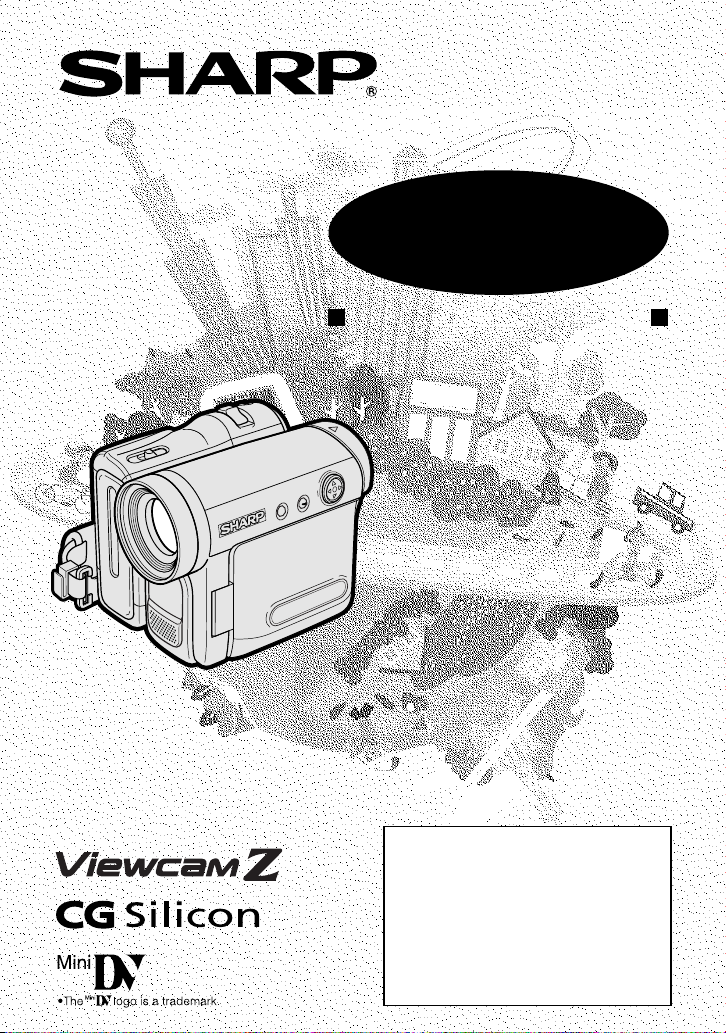
LIQUID CRYSTAL DISPLAY CAMCORDER
MODEL
VL-Z300H-S
VL-Z100H-S
OPERATION MANUAL
Please read this operation manual
carefully before using the camcorder.
If you require any advice or assistance
regarding your Sharp product, please
visit our web-site www.sharp.co.uk/
customersupport. Customers without
Internet access may telephone 08705
274277 during office hours (or (01)676
0648 if telephoning from Ireland) .
Page 2
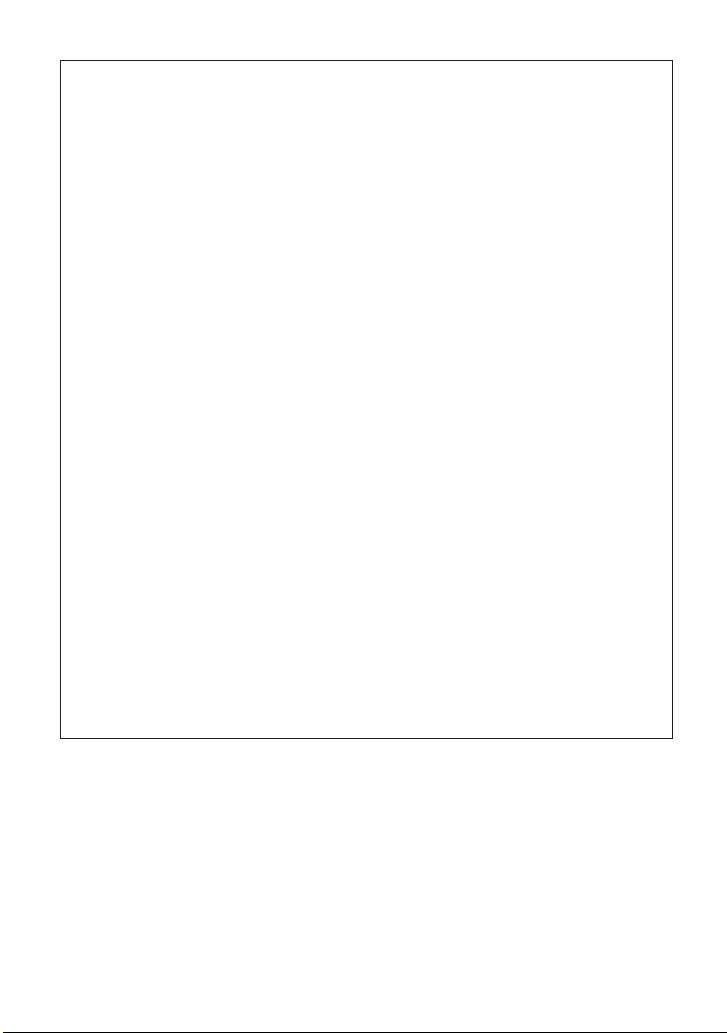
This equipment complies with the requirements of Directives 89/336/EEC and 73/
23/EEC as amended by 93/68/EEC.
Dieses Gerät entspricht den Anforderungen der EG-Richtlinien 89/336/EWG und
73/23/EWG mit Änderung 93/68/EWG.
Ce matériel répond aux exigences contenues dans les directives 89/336/CEE et
73/23/CEE modifiées par la directive 93/68/CEE.
Dit apparaat voldoet aan de eisen van de richtlijnen 89/336/EEG en 73/23/EEG,
gewijzigd door 93/68/EEG.
Dette udstyr overholder kravene i direktiv nr. 89/336/EEC og 73/23/EEC med
tillæg nr. 93/68/EEC.
Quest’ apparecchio è conforme ai requisiti delle direttive 89/336/EEC e 73/23/
EEC, come emendata dalla direttiva 93/68/EEC.
« В„Н·Щ‹ЫЩ·ЫБ ·ıЩfi ·МЩ·ФНТflМВЩ·И ЫЩИЪ ··ИЩfiЫВИЪ Щ˘М Ф‰Б„И˛М ЩБЪ
EıТ˘·˙НfiЪ EМ˘ЫБЪ 89/336/EOK Н·И 73/23/EOK, ¸˘Ъ ФИ Н·МФМИЫПФfl ·ıЩФfl
ЫıПОБТ˛ЛБН·М ·¸ ЩБМ Ф‰Б„fl· 93/68/EOK.
Este equipamento obedece às exigências das directivas 89/336/CEE e 73/23/
CEE, na sua versão corrigida pela directiva 93/68/CEE.
Este aparato satisface las exigencias de las Directivas 89/336/CEE y 73/23/CEE,
modificadas por medio de la 93/68/CEE.
Denna utrustning uppfyller kraven enligt riktlinjerna 89/336/EEC och 73/23/EEC
så som kompletteras av 93/68/EEC.
Dette produktet oppfyller betingelsene i direktivene 89/336/EEC og 73/23/EEC i
endringen 93/68/EEC.
Tämä laite täyttää direktiivien 89/336/EEC ja 73/23/EEC vaatimukset, joita on
muutettu direktiivillä 93/68/EEC.
ii
Page 3
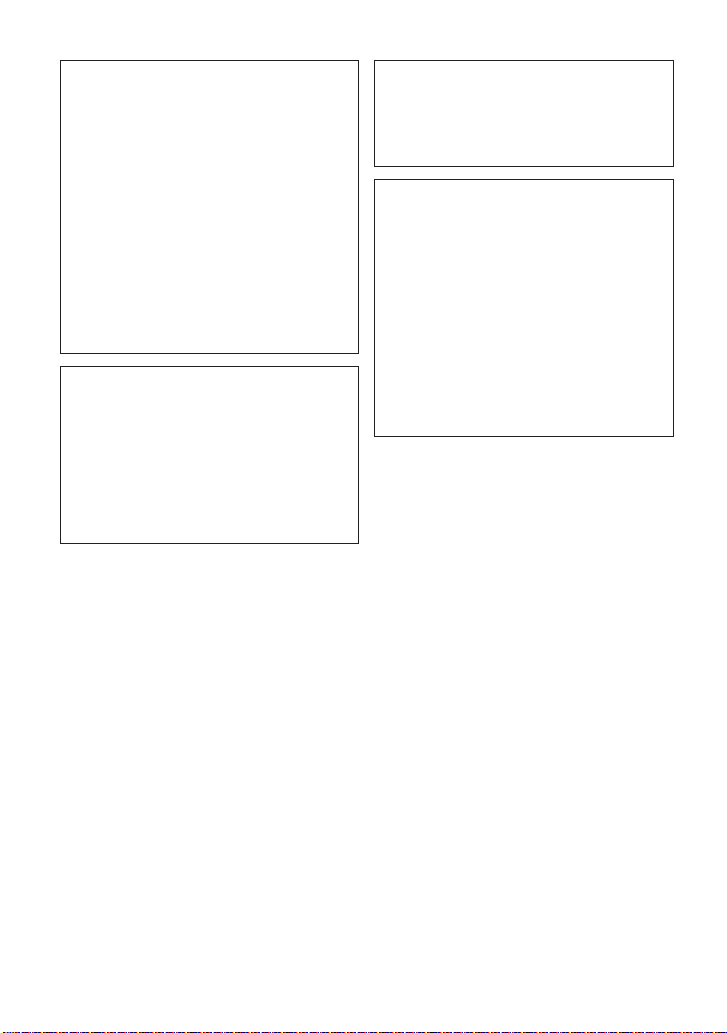
WARNING
To prevent fire or shock hazard,
do not expose this apparatus to
dripping or splashing. No
objects filled with liquids, such
as vases, should be placed on
the apparatus.
This equipment should be used with the
recommended AC adapter or battery
pack.
CAUTION
To prevent electric shocks and fire
hazards, do NOT use any other power
source.
Important:
Recording and playback of any material
may require consent. Please refer
particularly to the provisions of the
Copyright Act 1956, the Dramatic and
Musical Performers Protection Act 1958,
the Performers Protection Acts 1963 and
1972 and to any subsequent statutory
enactments and orders.
CAUTION
To prevent shock, do not open the
cabinet. No user serviceable parts
inside. Refer servicing to a qualified
dealer or service centre.
Power supply:
WARNING: THIS AC ADAPTER
IS NOT FOR USE WITH TOYS.
THIS AC ADAPTER IS FOR USE
WITH SHARP CAMCORDER
MODEL VL-Z300H-S/VL-Z100HS ONLY.
This unit can be operated by
connecting it to either the AC adapter
or battery pack. The AC adapter
incorporates the AUTO VOLTAGE (AC
110–240 V, 50/60 Hz) function.
iii
Page 4
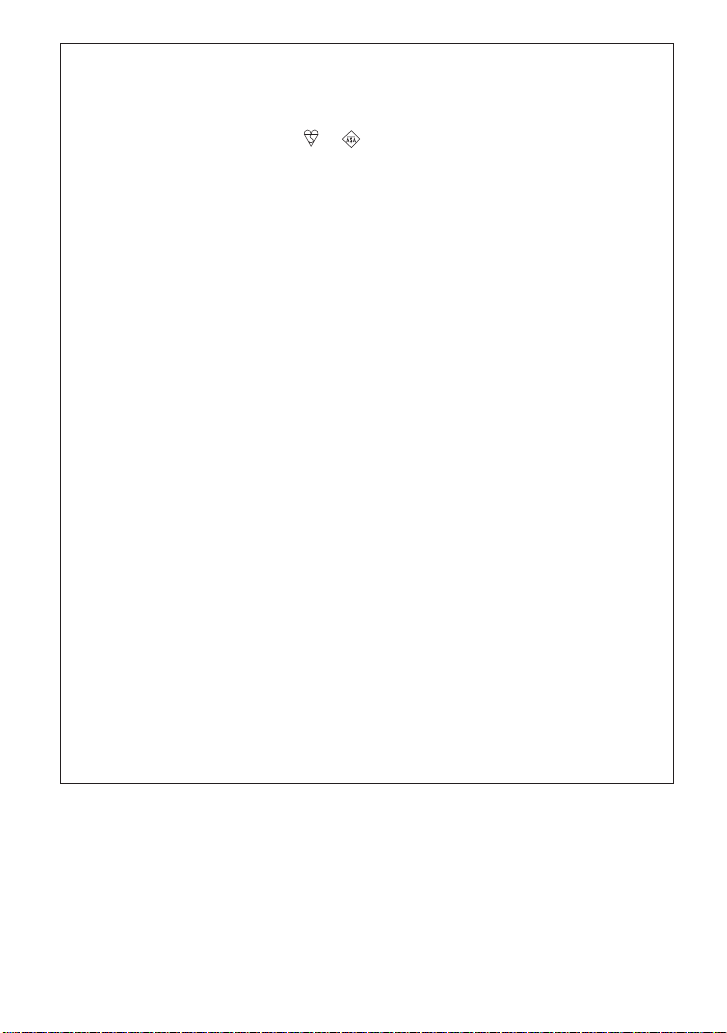
SPECIAL NOTE FOR USERS IN THE U.K.
The mains lead of this product is fitted with a non-rewireable (moulded) plug
incorporating a 3A fuse. Should the fuse need to be replaced, a BSI or ASTA
approved BS 1362 fuse marked or and of the same rating as above, which
is also indicated on the pin face of the plug, must be used.
Always refit the fuse cover after replacing the fuse. Never use the plug without the
fuse cover fitted.
In the unlikely event of the socket outlet in your home not being compatible with
the plug supplied, cut-off the mains plug and fit an appropriate type.
DANGER: The fuse from the cut-off plug should be removed and the cut-off plug
To fit an appropriate plug to the mains lead, follow the instructions below:
IMPORTANT: The wires in the mains lead are coloured in accordance with the
As the colours of the wires in the mains lead of this product may not correspond
with the coloured markings identifying the terminals in your plug, proceed as
follows:
— The wire which is coloured blue must be connected to the plug terminal which
— The wire which is coloured brown must be connected to the plug terminal
Ensure that neither the brown nor the blue wire is connected to the earth terminal
in your three- pin plug.
Before replacing the plug cover make sure that:
— If the new fitted plug contains a fuse, its value is the same as that removed
— The cord grip is clamped over the sheath of the mains lead and not simply
IF YOU HAVE ANY DOUBT, CONSULT A QUALIFIED ELECTRICIAN.
destroyed immediately and disposed of in a safe manner.
Under no circumstances should the cut-off plug be inserted
elsewhere into a 13A socket outlet, as a serious electric shock may
occur.
following code:
Blue: Neutral
Brown: Live
is marked N or coloured black.
which is marked L or coloured red.
from the cut-off plug.
over the lead wires.
iv
Page 5
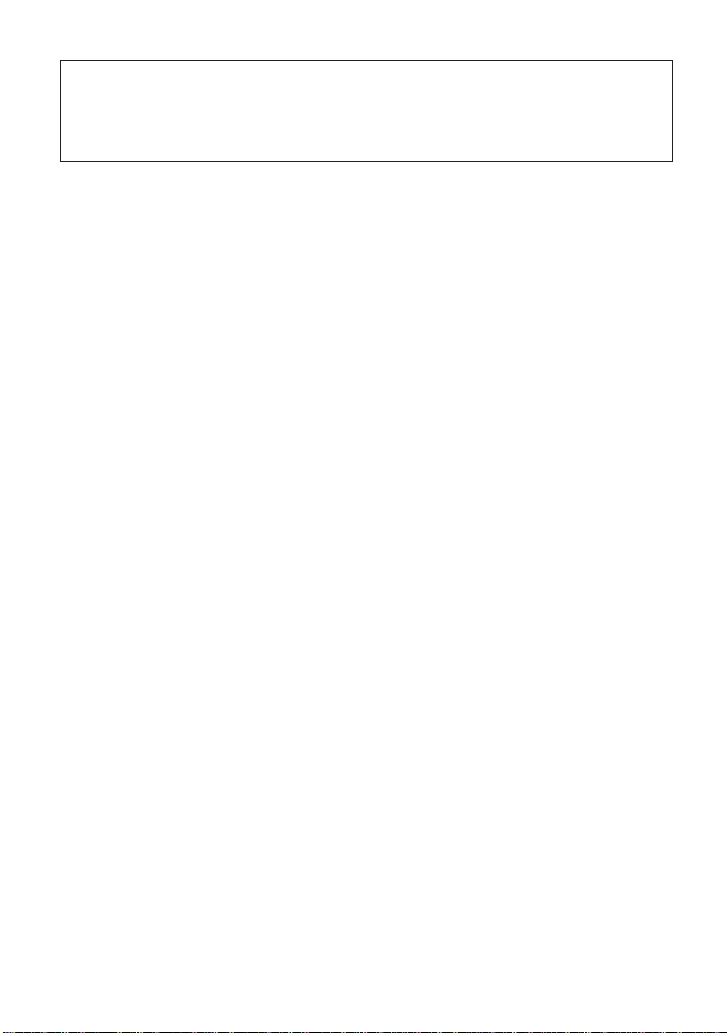
NOTE:
The LCD panel of this camcorder is a very high technology product with more
than 215,000 thin-film transistors*, giving you fine picture detail. Occasionally, a
pixel may appear on the screen as a fixed point of blue, green, red, or black.
Please note that this does not affect the performance of your camcorder.
*Specifications are subject to change without notice.
v
Page 6
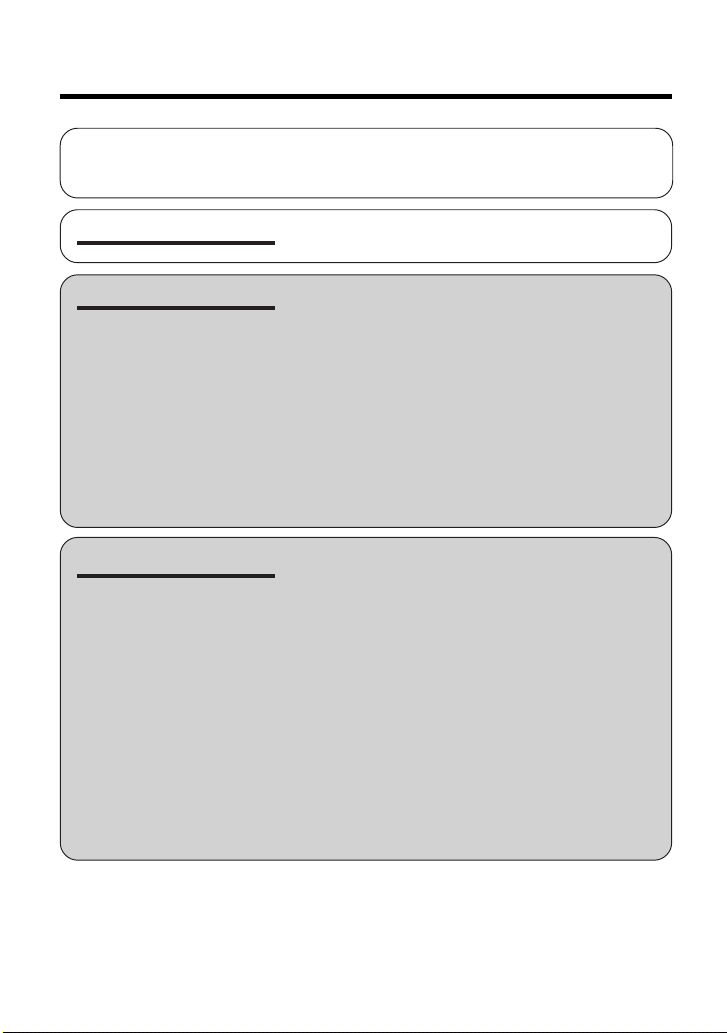
Contents
Supplied Accessories ........................................................................................ ix
Optional Accessories ......................................................................................... ix
Precautions ......................................................................................................... x
Operation References
Preparation
Basic Operations
Part Names ............................................................. 1
Warning Indicators .................................................. 4
Attaching and Removing the Battery Pack .............5
Charging the Battery Pack ...................................... 7
Powering the Camcorder from an AC Outlet .......... 8
Inserting and Removing a Cassette ....................... 9
Installing the Lithium Batteries ..............................10
Setting the Date and Time .................................... 12
Using the Lens Cap .............................................. 14
Adjusting the Hand Strap ..................................... 15
Using the Grip ....................................................... 15
Detaching the Lens Hood .....................................16
Using the Viewfinder .............................................16
Using the LCD Monitor ......................................... 18
Tips on Recording Positions ................................. 19
Camera Recording
Easy Camera Recording in Full Auto Mode .......... 20
Zooming ................................................................21
Power Standby Mode ........................................... 22
Turning on/off the Backlight .................................. 22
Auto Focus ............................................................23
Macro Shots ..........................................................23
Remaining Recording Time Display ..................... 23
Remaining Battery Power Display ........................ 24
Information Display for Battery Usage ..................24
Playback
Playback ............................................................... 25
Volume Control......................................................26
Still ........................................................................ 26
Video Search.........................................................26
Watching Playback on a TV ..................................27
vi
Page 7
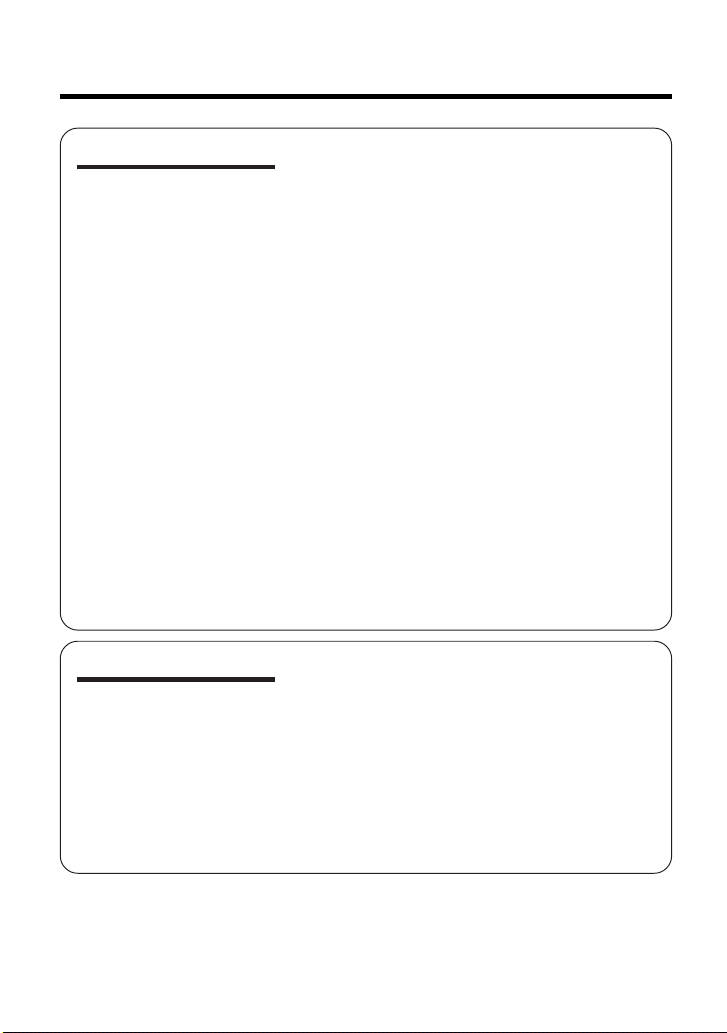
Useful Features
Control Buttons ..................................................... 28
Using the Mode Screens ...................................... 28
Using the Menu Screens.......................................29
Camera Recording
Setting the Digital Zoom ....................................... 30
Backlight Compensation (BLC) ............................ 31
Gain-up ................................................................. 32
Fade In and Fade Out ........................................... 33
Quick Return ......................................................... 34
Edit Search............................................................35
Still Recording ....................................................... 35
Digital Image Stabilization (DIS) ........................... 36
Wide Mode ............................................................ 36
Power Save Mode .................................................37
Windbreak ............................................................. 37
Self Recording ...................................................... 38
Recording in LP (Long Play Recording) Mode .....40
Selecting the 16-bit Audio Recording Mode.........41
Playback
Using the Remote Control (Not supplied) ............. 42
Selecting the Date and Time of Recording
Display ................................................................ 43
Picture Effect Playback .........................................44
Rotate Playback ....................................................45
Stretch Playback ...................................................46
Advanced Features
Camera Recording
Manual Focus ....................................................... 47
Returning to Auto Focus ....................................... 48
Displaying the Manual Setting Screen .................. 48
Adjusting White Balance ....................................... 49
Manual Iris ............................................................ 51
Manual Gain .......................................................... 52
Setting the Shutter Speed .....................................53
Tips on Manual Settings ....................................... 54
Setting the Camcorder to Full Auto Mode.............54
Scene Menu (Program AE) ................................... 55
Digital Picture Effects ............................................ 56
vii
Page 8
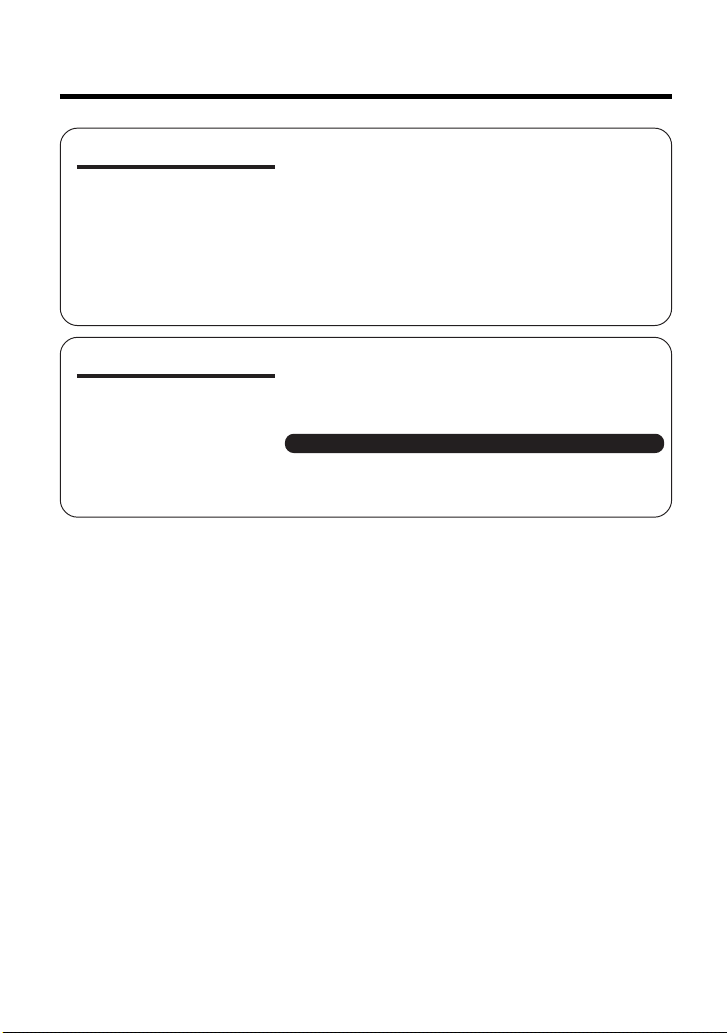
Contents
Advanced Features
Appendix
Note:
• Before requesting service, please read “Troubleshooting” carefully. (See pages 75–
78.)
Playback
Using the Time Code ............................................ 57
Audio Dubbing Feature.........................................58
Selecting the Audio Playback Mode ..................... 60
Editing ...................................................................61
Recording from an External Source
(VL-Z300 only) ....................................................62
Editing with the DV Terminal (IEEE1394) .............. 64
Using the Camcorder as a Converter
(VL-Z300 only) ....................................................66
Picture/Backlight Adjustments ..............................67
Turning off the Confirmation Sound ...................... 68
Setting the Camcorder to Factory Presettings ...... 68
Demonstration Mode ............................................ 69
Useful Information .................................................70
Troubleshooting .................................................... 75
Specifications ....................................................... 79
On-screen Display Index ...................................... 80
Index ..................................................................... 82
viii
Page 9
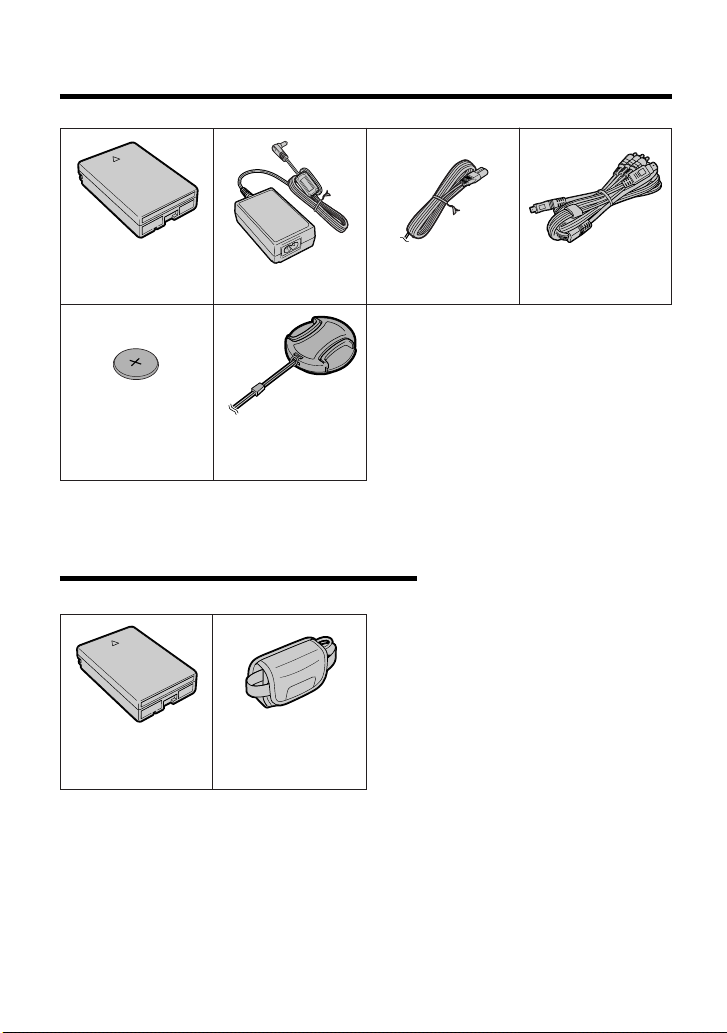
Supplied Accessories
Battery pack
BT-L227
CR1216 type
lithium battery
for camcorder Lens cap
AC adapter
Power cord
Audio/video/S-video
cable
Optional Accessories
Standard-life
battery pack
BT-L227
A remote control unit (p. 42) is available as a Spare Part quoting the
part number (RRMCGA237WJSA), from Willow Vale Electronics Ltd.
0121 766 5414 or 0161 205 7531.
External battery with
hand strap
BT-LCA1
ix
Page 10
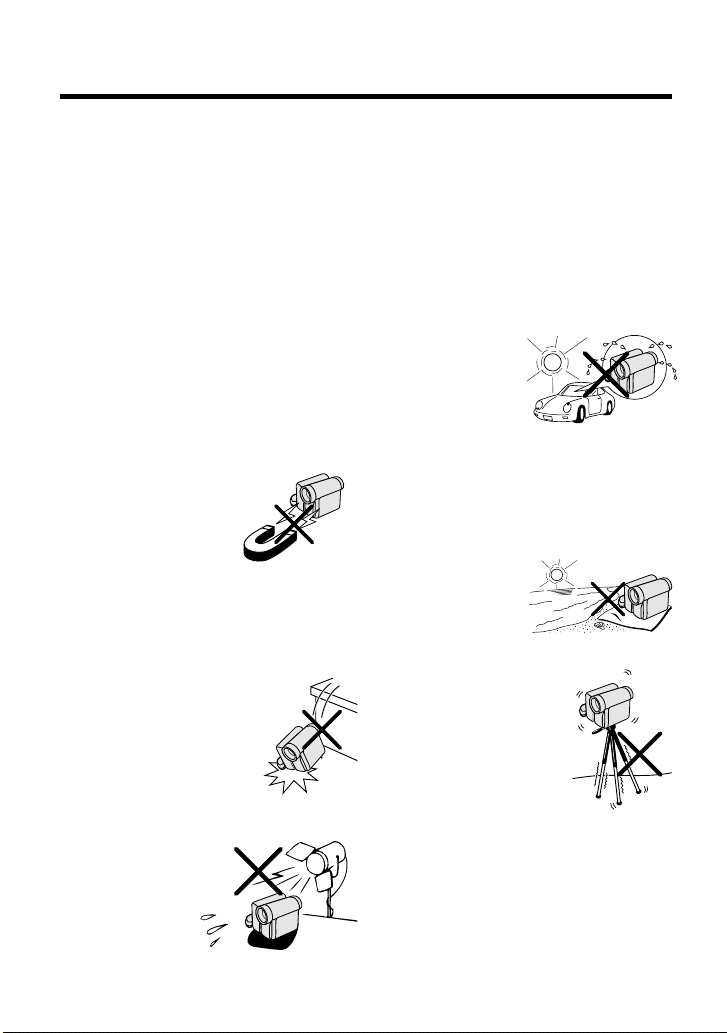
Precautions
• Before recording an important scene,
please perform the recording test, then
playback to check if the scene was recorded properly. If noise occurs, use a
commercially available cleaning tape to
clean the video heads (see page xii).
• When the camcorder is not in use, re-
member to remove the cassette tape,
turn off the power, and disconnect the
camcorder from the power source.
• Do not aim the lens at the sun.
Do not allow direct sunlight to strike the
camcorder lens, whether or not recording
is in progress, as it may damage the CCD
sensor. Be particularly careful when recording outside.
• Avoid magnetic sources.
Using the camcorder near
strong fluorescent lights,
motors, televisions, or
other magnetic sources
may adversely affect recorded images.
• Using the camcorder near a broad-
casting station or other powerful transmission source may cause buzzing or
picture deterioration.
• Avoid shocks and dropping.
Do not drop or otherwise subject the camcorder to hard
shocks or strong vibrations.
Bumping or striking the unit
during recording will generate noise in the recorded image.
• Avoid placing the
camcorder in close
proximity to lighting
equipment.
The heat from incandescent lights
may deform the
camcorder, or
cause it to malfunction.
• Always respect prohibitions or restric-
tions on the use of electronic equipment
on commercial flights or in other sensitive areas.
• Be aware of the temperature and humid-
ity.
You can use your camcorder at 0°C to
L40°C, and at 30% to 80% relative humidity. Do not store the unit in an
unventilated car in the summer, in direct
sunlight, or near
strong heat
sources; this can
result in severe
damage to the unit
casing and circuitry.
• Avoid situations where water, sand, dust
or other foreign matter could get on or
inside the camcorder, and do not use or
leave your camcorder in areas with excessive smoke, steam or moisture.
Such environments can cause malfunctions or cause mildew to form on the
lenses. Be sure to
keep the unit in a
well-ventilated location.
• Some small, portable tri-
pods may be difficult to
attach and may not be
sturdy enough to support your camcorder. Be
sure to use only a
strong, stable tripod.
• When using your camcorder in a cold
environment, the LCD monitor screen often appears less bright immediately after the power is turned on. This is not a
malfunction. To prevent the camcorder
from becoming too cold, wrap it in a
thick cloth (a blanket, etc.).
x
Page 11
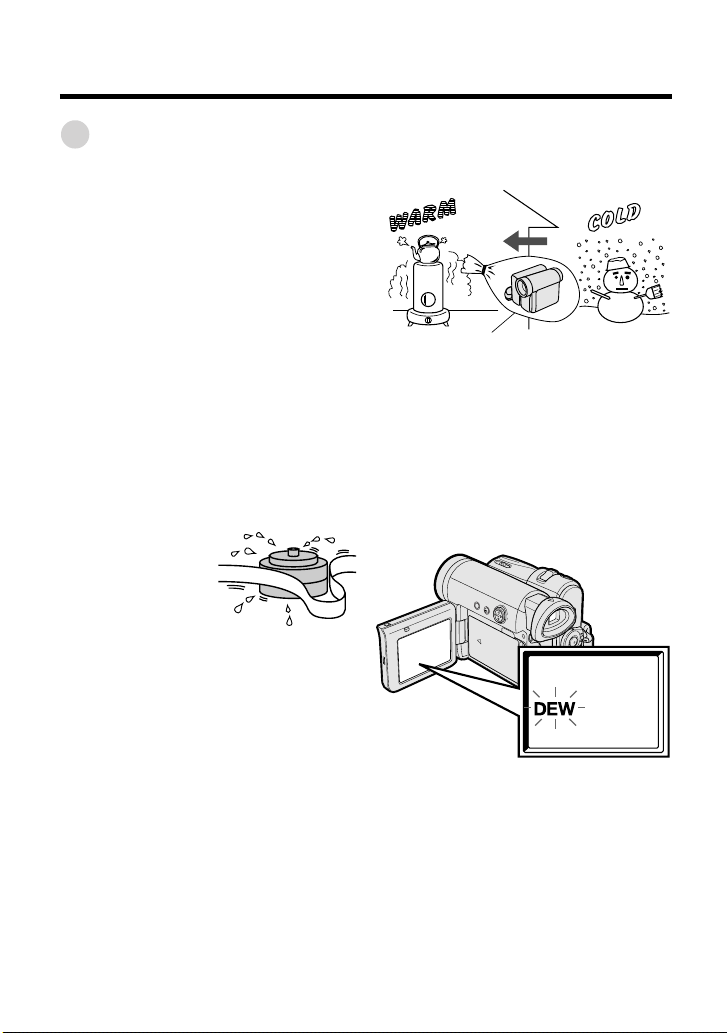
Dew Formation
• What is “dew formation”?
When cold water is poured into a glass,
dew drops form on the glass. This clinging
of water drops is called dew formation.
• When dew forms in your camcorder.
Dew will gradually form on the head drum
of your camcorder and make the video
tape stick to the head. This causes
damage both to the head and the tape.
When dew forms, recording and playback
may not function properly.
Dew is likely to form in the following
circumstances:
— When moving the camcorder from a
cold place to a warm place.
— When placing the camcorder in a cold
room which is then heated rapidly.
— When moving the camcorder outdoors
from an air conditioned room or car.
— When placing the camcorder in the
direct path of air
blowing from an air
conditioner.
— When placing the
camcorder in a
humid room.
• How to prevent trouble.
When using the camcorder in a place
where dew is likely to form, allow the
camcorder and the video tape to
acclimatise to the surroundings for about
one hour.
For example, when bringing the
camcorder indoors after skiing, place it in
a plastic bag.
Plastic bag
1 Be sure to tightly seal the plastic bag
containing the camcorder.
2 Remove the bag when the air tem-
perature inside it reaches the temperature of the room.
• “Dew” warning feature
If dew forms, the word “DEW” flashes on
the screen, and the power will automatically turn off in approximately 10 seconds.
1 If “DEW” flashes, remove the cassette,
leave the cassette compartment open,
and wait for a few hours to allow the
camcorder to acclimatise to the
surrounding temperature.
2 To use the camcorder again, turn on the
power after waiting for a few hours. Be
sure that “DEW” has disappeared.
3 Do not insert a cassette while “DEW” is
flashing; this may result in damage to
the tape.
4 Since dew forms gradually, it may take
10 to 15 minutes before the dew
warning feature engages.
xi
Page 12
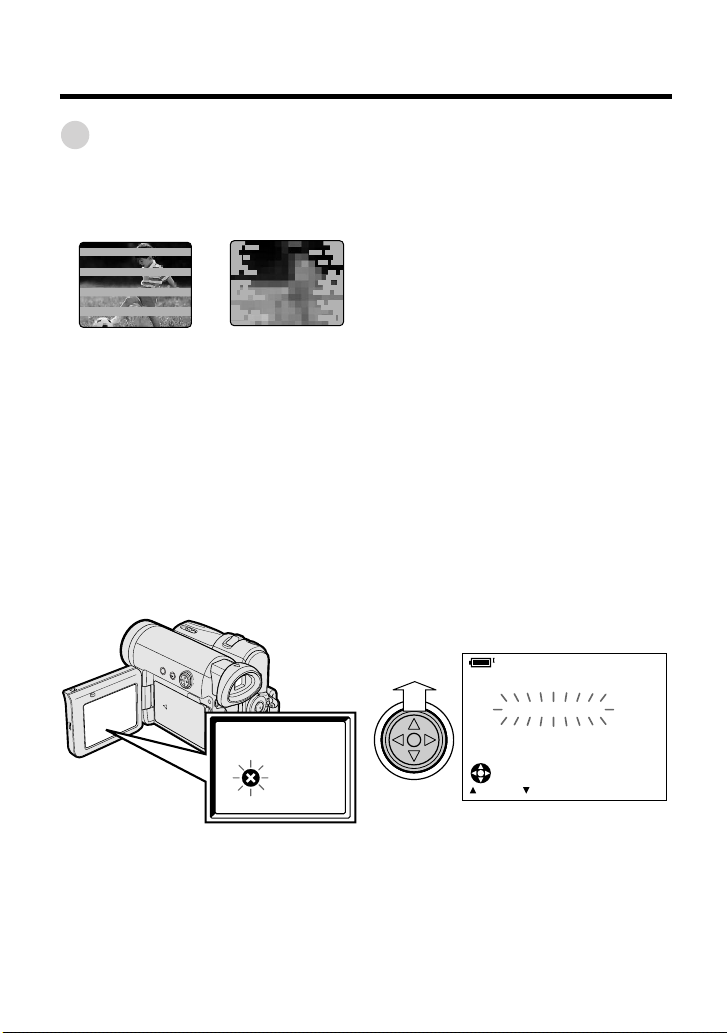
Precautions
Dirty Video Heads
When the video heads have become
clogged with dirt (dust and tape coating
particles),
Striped noise
• mosaic-like noise appears on the
playback picture. (See illustrations above.)
• playback pictures do not move.
• during playback, the whole screen
becomes blue.
Causes of video head clogging
• High-temperature and high-humidity
environment
• A lot of dust in the air
• Damaged tape
• Worn tape
• Long-time use
• Dew formation
Mosaic noise
Using a Cleaning Tape (Commercially Available)
You can clean the video head with a
commercially available cleaning tape.
Notes:
• Excessive use of the cleaning tape may
cause damage to the video heads. Please
read the instructions accompanying the
cleaning tape carefully before using it.
• The fast forward and rewind functions cannot
be used when the cleaning tape is in the
camcorder.
• If the video heads again become clogged
with dirt soon after cleaning, this might be
caused by a damaged tape. In this case,
stop using that cassette immediately.
1 Insert a cleaning tape into the
camcorder.
2 Hold down the Lock button and set
the Power switch to w.
• The video head cleaning screen
appears.
3 Press m on the Operation button to
begin video head cleaning.
• “NOW CLEANING” flashes during
cleaning.
CLEAN ING
CLEANINGNOW
If the video heads become clogged, the
v indicator appears on the screen. Contact
your SHARP dealer for further advice or
refer to page 75 “Troubleshooting”.
xii
STOPSTART
• After about 20 seconds, video head
cleaning automatically finishes, and
“EJECT THE CASSETTE.” displays.
4 Remove the cleaning tape.
To cancel cleaning, press l.
Page 13
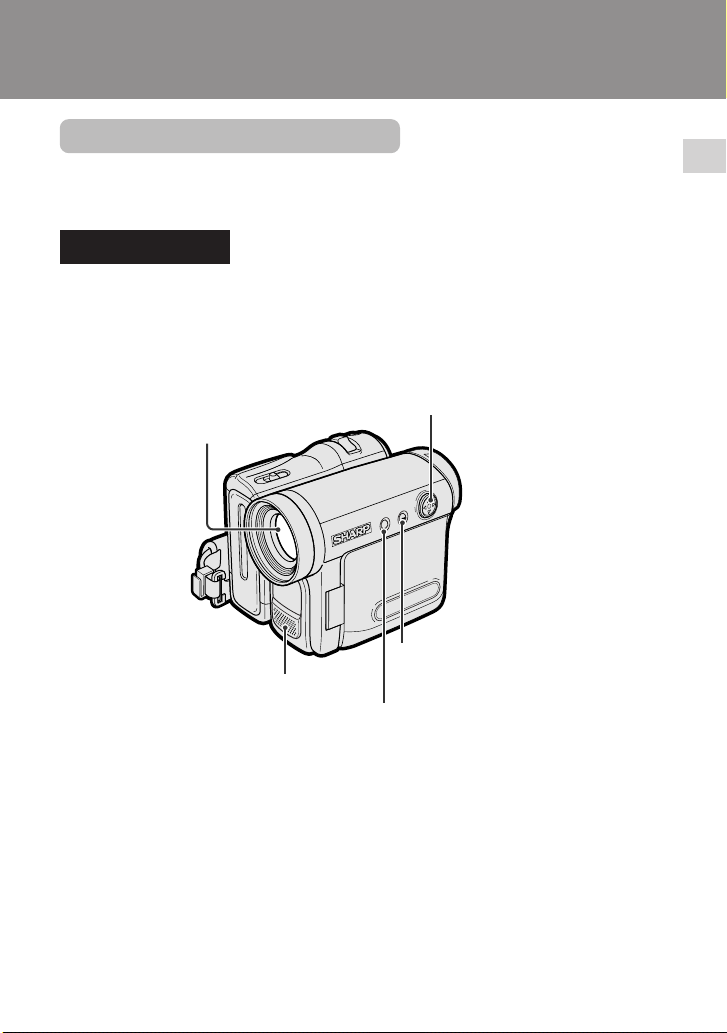
Operation References
Part Names
For details on the use of each part, refer to the page number indicated in
parentheses.
Front view
Operation button (p. 28)
Zoom lens
DISPLAY/MODE SET button (p. 28)/
Monaural microphone
LCD LAMP button (p. 22)
MENU button (p. 29)
Operation References
1
Page 14
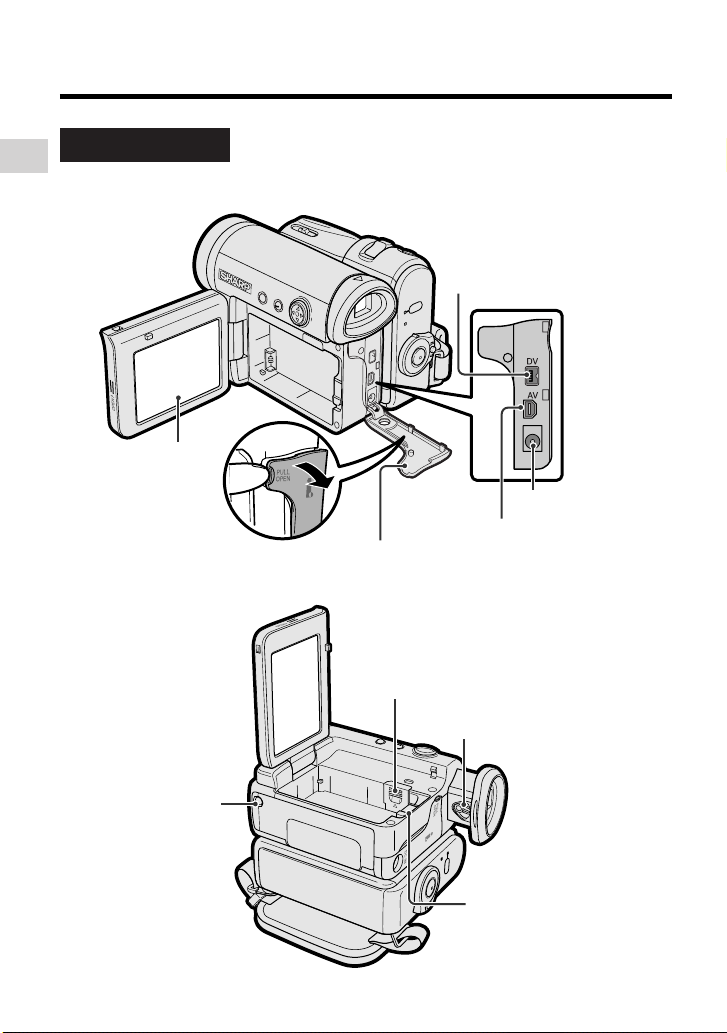
Operation References
Left view
Operation References
LCD monitor
(p. 18)
Terminal cover
(pp. 27, 61, 62, 64, 66)
DV terminal (pp. 64, 66)
DC IN jack (pp. 7, 8)
AV terminal
(pp. 27, 61, 62, 66)
Tripod socket*
* When attaching a tripod
with a guide pin, do not
attach the pin to the bottom
of the camcorder.
2
Lithium battery cover (p. 10)
Dioptre adjustment dial (p. 17)
Battery release (pp. 6, 10)
Page 15
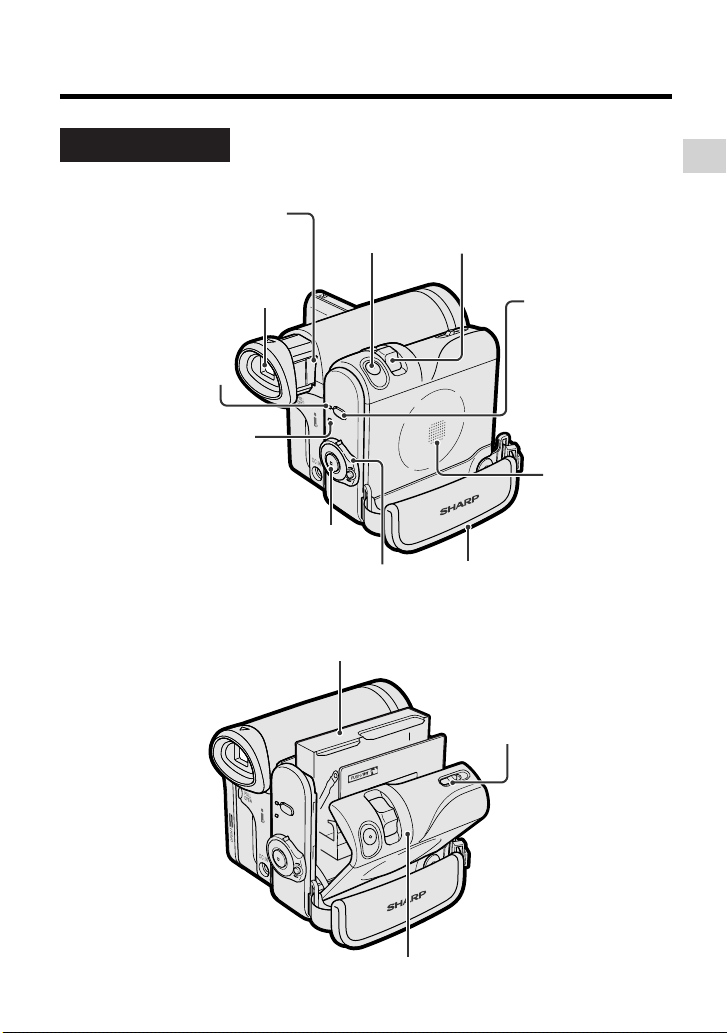
Right view
Window cleaning cover
(p. 73)
PHOTO button
(p. 35)
Operation References
Power Zoom Wide angle/
Telephoto control (p. 21)/
VOLume control (p. 26)
Viewfinder (pp. 16, 17)
STANDBY indicator
(p. 22)
POWER/CHARGE
(RED) indicator
(pp. 7, 8, 20)
Record Start/Stop button (p. 20)
Power switch (v Camera
Recording mode/w Playback
mode select switch) (pp. 20, 25)
STANDBY button
(p. 22)
Speaker
Hand strap (p. 15)
Cassette holder (p. 9)
Cassette compartment
door release (p. 9)
Cassette compartment door (p. 9)
3
Page 16
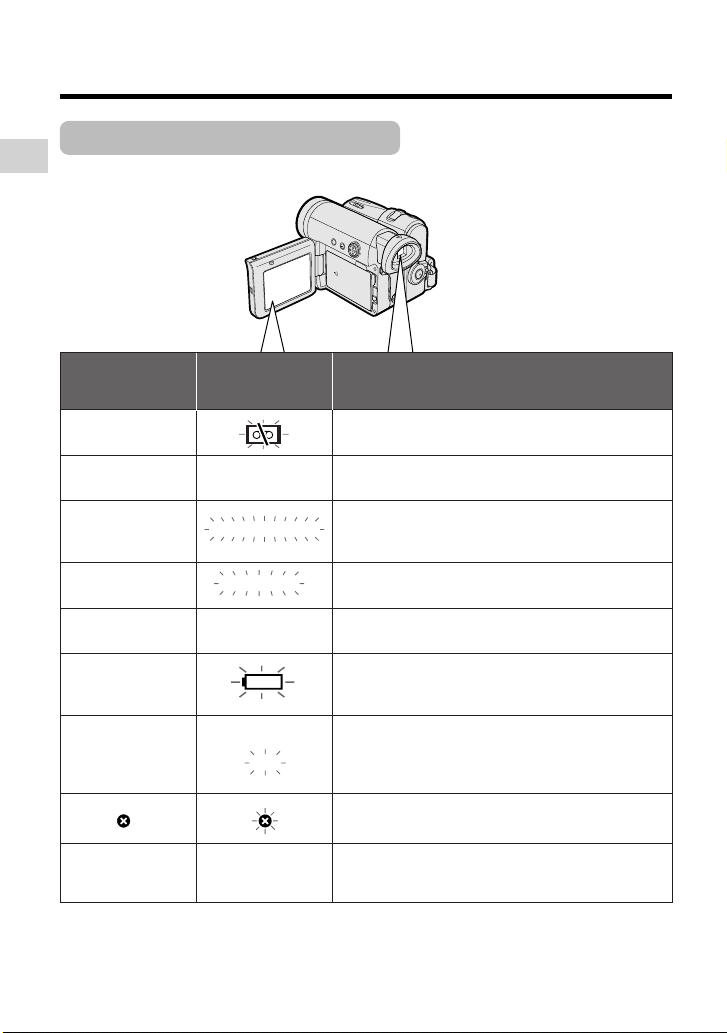
Operation References
Warning Indicators
If a warning indicator appears on the screen, follow the specified instructions.
Operation References
Displayed for the
first 3 seconds
INSERT
A CASSETTE.
EJECT THE
CASSETTE.
CASSETTE NOT
RECORDABLE.
THE
TAPE
ENDS SOON.
CHANGE THE
CASSETTE.
BATTERY IS
TOO LOW.
DEW
LAMP
Note:
• N indicates a flashing display.
Displayed after
3 seconds
EJECT THE
CASSETTE.
PROTECT. TAB
TAPE END
TAPE END
DEW
LAMP
Description of warning
There is no video cassette in the camcorder.
Insert a cassette (see page 9).
The video cassette is defective and should be
removed (see page 9).
The erasure protect tab on the video cassette
has been slid to the record-protect position,
preventing recording (see page 71).
The tape is about to end. Prepare a new
cassette (see page 9).
The tape has reached the end. Replace it with a
new cassette (see page 9).
The battery is almost depleted. Replace it with
a fully charged battery pack (see pages 5 and
6).
Dew has formed inside the camcorder. Wait a
few hours for the dew to dry away (see page xi).
About 10 seconds after this warning appears,
the camcorder automatically turns off.
The video heads are clogged and should be
cleaned (see page xii).
The fluorescent lamp behind the LCD monitor is
close to the end of its service life. Call your local
authorized Sharp dealer to have it replaced.
4
Page 17
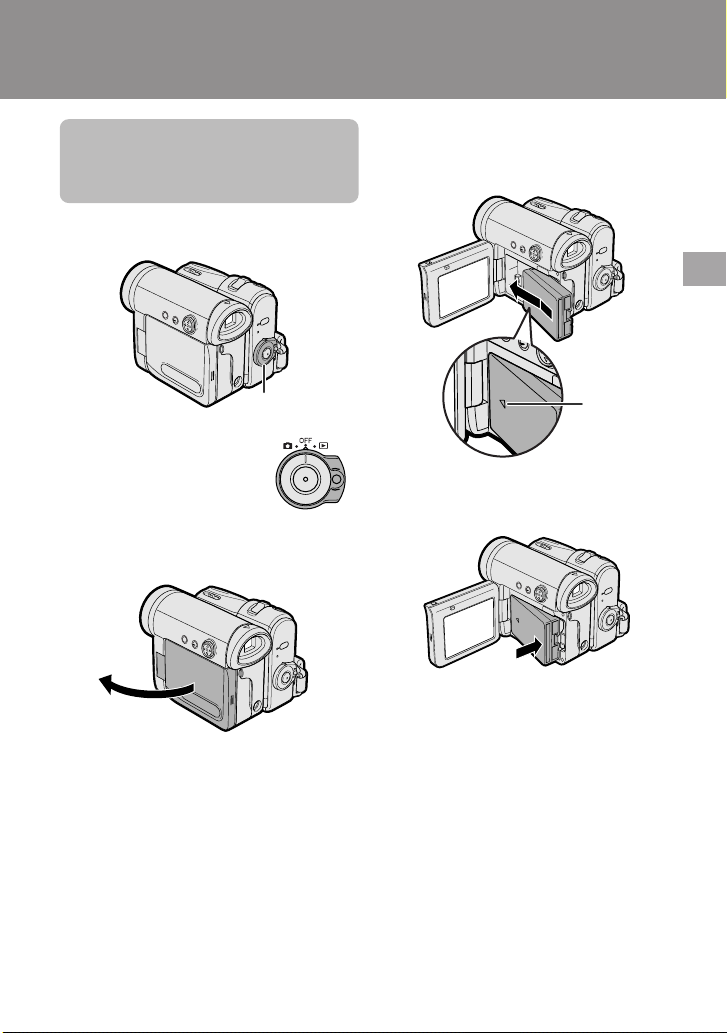
Preparation
Attaching and
Removing the Battery
Pack
Attaching
Power switch
1 Make sure that the Power
switch is set to OFF.
2 Open the LCD monitor to a 90° angle
to the camcorder body.
90°
3 Slide the battery pack in the direction
of the arrow with the “m” mark facing
out.
Preparation
“m” mark
4 Push the battery pack in the direction
of the arrow until it clicks.
5
Page 18
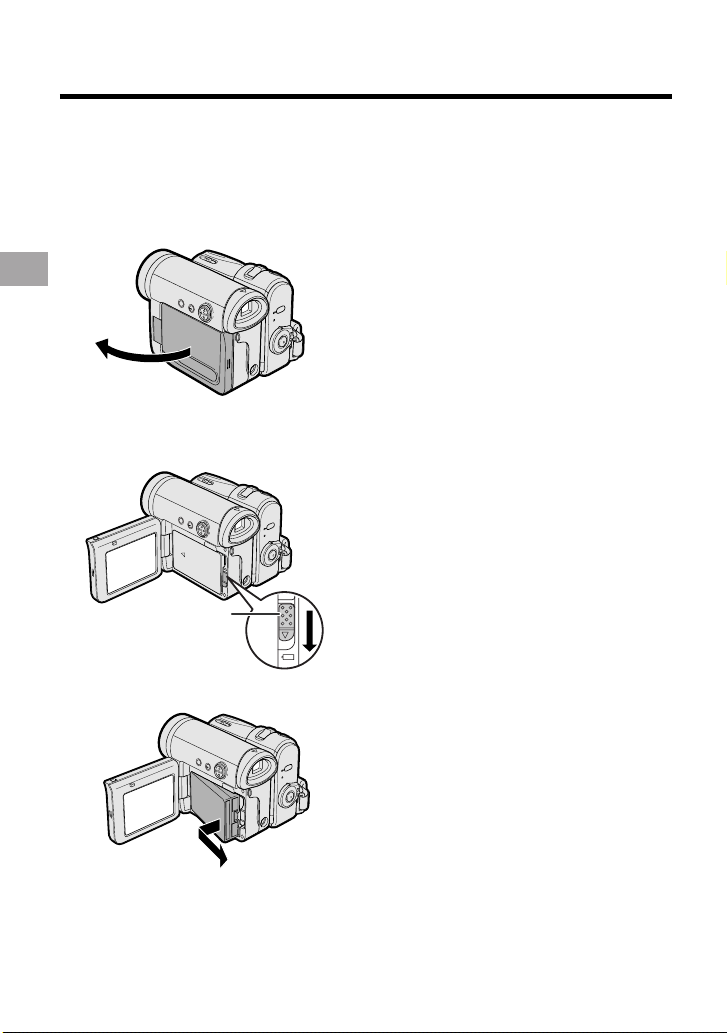
Preparation
Removing
1 Make sure that the Power switch is
set to OFF, then open the LCD
monitor to a 90° angle to the
camcorder body.
Preparation
90°
2 Slide the battery release in the
direction of the arrow.
Battery release
3 Take the battery pack out.
Notes:
• BEFORE REMOVING THE BATTERY PACK,
ALWAYS STOP RECORDING OR PLAYBACK AND TURN THE POWER OFF.
Removing the battery pack while shooting or
during playback may damage the tape by
causing it to wrap around the video head
drum.
• Remove the battery pack from the camcorder
if you will not use the camcorder for a long
period of time.
• Make sure that the battery pack is firmly
attached during operation. If it is not, the
battery pack may come off or camcorder
operation may fail because of the poor
contact pressure.
• To prevent damage to the battery pack when
removing, be sure to firmly hold the battery
pack while pressing the release.
• Use only SHARP model BT-L227 battery
packs with this camcorder. Use of other
batteries may create a risk of fire or
explosion.
• Before closing the LCD monitor, make sure
the battery pack is properly attached to the
camcorder, otherwise the monitor may be
damaged.
6
Page 19
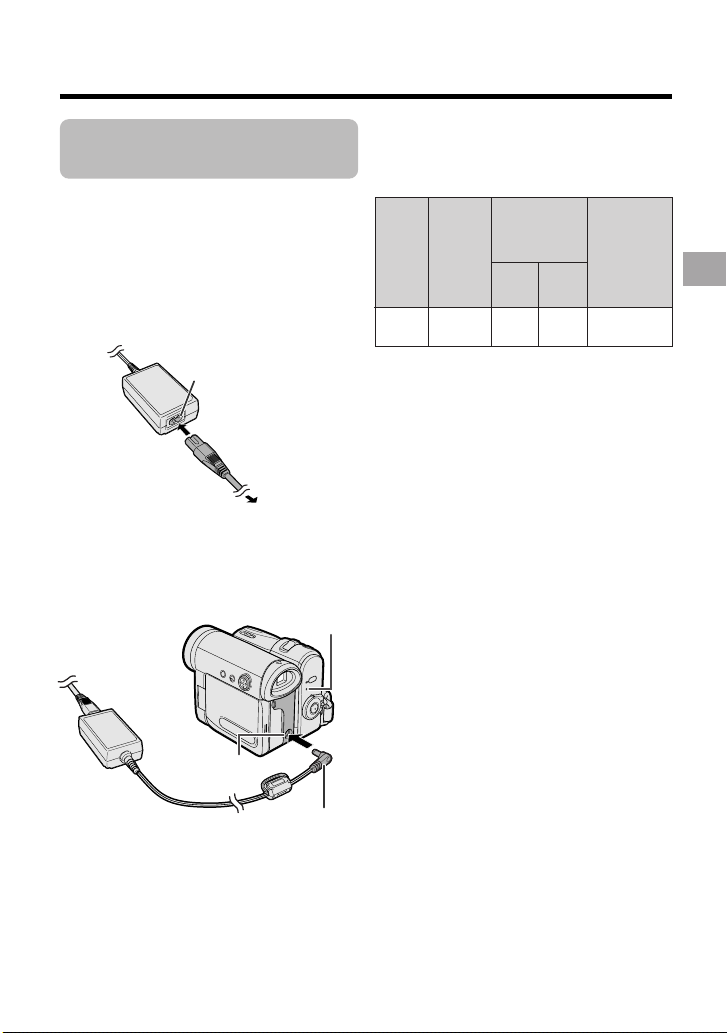
Charging the Battery
Pack
1
Attach the battery pack to the
camcorder, and make sure that the
Power switch is set to OFF.
2 Connect the supplied power cord to
the AC power socket on the AC
adapter, and insert the AC plug into a
power outlet.
AC power socket
To power
outlet
3 Insert the DC plug into the DC IN
jack of the camcorder.
• The POWER/CHARGE (RED)
indicator lights up red.
POWER/CHARGE (RED)
DC IN jack
• The POWER/CHARGE (RED)
indicator turns off when the battery is
charged.
indicator
DC plug
4 Remove the DC plug from the DC IN
jack, then remove the AC adapter
from the power outlet.
Charging time and maximum
continuous recording and playback
times in Tape modes
Max.
continuous
time
120
recording time
LCD
LCD
closed
open
145 125
125
Charging
Battery
pack
BT-L227
• The chart specifies the approximate times in
minutes.
Notes:
• Charge the battery pack between 10°C and
30°C. The battery pack may not charge
properly at temperatures too low or too
high.
• The battery pack and AC adapter become
warm during charging. This is not a
malfunction.
• Using the zoom (see page 21) and other
functions or turning the power on and off
frequently will increase power consumption. This may result in a decrease in the
actual recording time compared to the
maximum continuous recording time listed
above.
• The charging time and recording time may
vary depending on the ambient temperature and the condition of the battery pack.
• See pages 72 and 73 for more information on
using the battery pack.
• Charge only SHARP model BT-L227 battery
packs. Other types of battery packs may
burst, causing personal injury and damage.
• When attaching the supplied audio/video/Svideo cable, remove the DC plug, open the
terminal cover and connect it.
Max.
continuous
playback time
on LCD
Preparation
7
Page 20
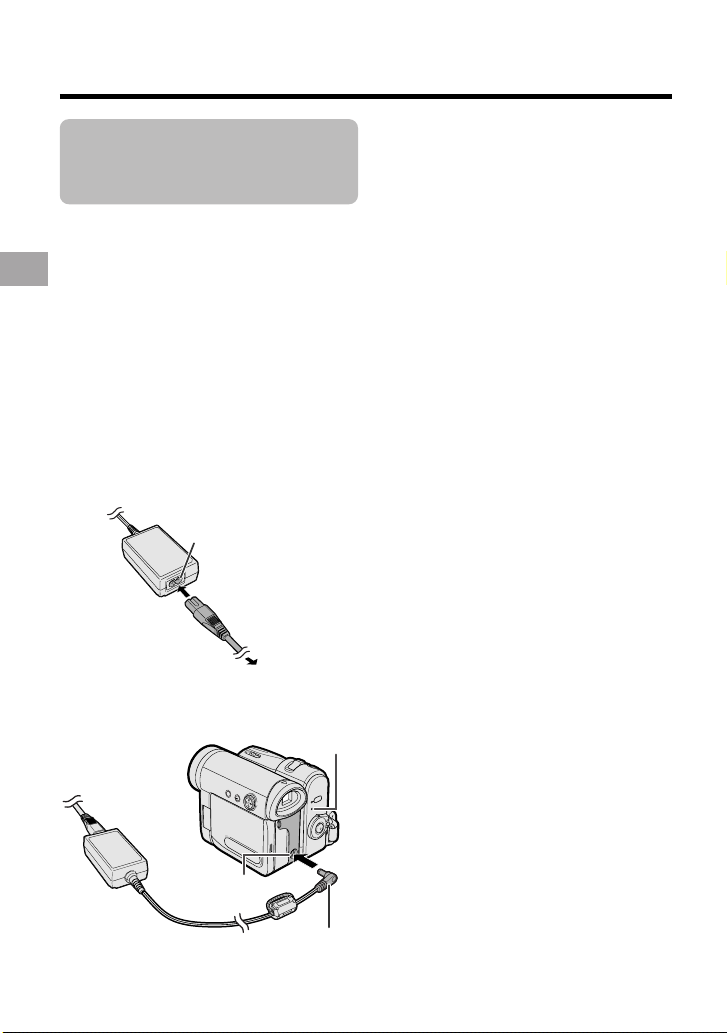
Preparation
Powering the
Camcorder from an
AC Outlet
You can also power the camcorder from a
power outlet by using the supplied AC
adapter.
Note:
• The supplied AC adapter is specially
designed for use with this camcorder, and
should not be used as a power supply for
other camcorders.
Preparation
1 Make sure that the Power switch is
set to OFF.
2 Connect the supplied power cord to
the AC power socket on the AC
adapter, and insert the AC plug into a
power outlet.
AC power socket
To power
outlet
3 Insert the DC plug into the DC IN
jack of the camcorder.
POWER/CHARGE (RED) indicator
4 Hold down the Lock button and set
the Power switch to v or w.
• The POWER/CHARGE (RED)
indicator lights up green.
Notes:
• BEFORE REMOVING THE DC PLUG,
ALWAYS STOP RECORDING OR PLAYBACK AND TURN THE POWER OFF.
Removing the DC plug while shooting or
during playback may damage the tape by
causing it to wrap around the video head
drum.
• Disconnect the AC adapter from the
camcorder if you will not use the camcorder
for a long period of time.
DC IN jack
DC plug
8
Page 21
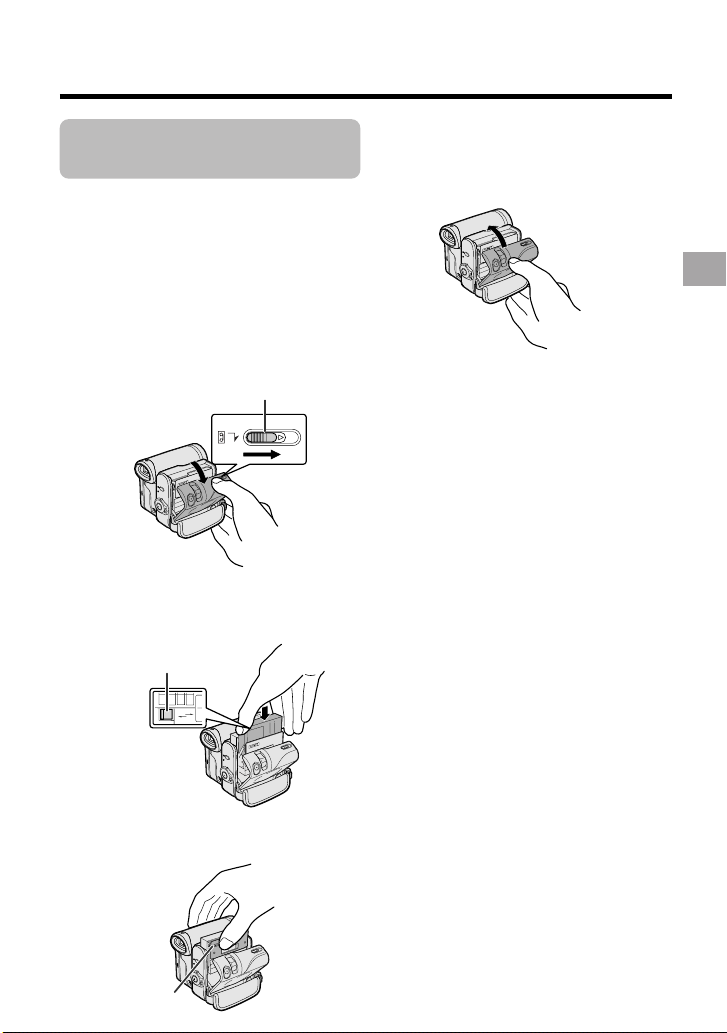
Inserting and
Removing a Cassette
Inserting
1 Attach the power source to the
camcorder, then slide and hold the
cassette compartment door release
as you open the cassette compartment door.
• After confirmation sound, the
cassette holder extends and opens
automatically.
Cassette compartment door release
2 Insert a commercially available Mini
DV cassette fully with the window
facing outwards, and with the erasure
protect tab facing upwards.
Erasure protect tab
SAVE
REC
3 Press the “PUSH” mark gently until
the cassette holder clicks into place.
• The cassette holder retracts
automatically.
4 Wait for the cassette holder to fully
retract. Close the compartment door
by pressing its centre until it clicks
into place.
Removing
Perform step 1 above, then take out the
cassette.
Notes:
• Do not try to close the cassette compartment
door while the cassette holder is extending or
retracting.
• Be careful not to get your fingers caught in
the cassette holder.
• Do not apply force to the cassette holder
except when pressing the “PUSH” mark to
close it.
• Do not tilt the camcorder or hold it upside
down when you are inserting or removing a
cassette. It may damage the tape.
• Remove the cassette if you will not use the
camcorder for a long period of time.
• If you do not correctly close the cassette
holder in step 3, the cassette protection
mechanism of the camcorder might eject the
cassette. If this happens, repeat the insertion
procedure.
• Do not attempt to pick up the camcorder by
the cassette compartment door.
• If the battery power is too low, you may not
be able to eject the cassette. Replace the
battery pack with a fully charged one.
• You can only use Mini DV cassettes. Large
DV cassettes cannot be used. Be sure to use
Mini DV cassettes with the i
• See page 71 for more information on the
video cassette tapes intended for use with
this camcorder.
mark.
Preparation
“PUSH” mark
9
Page 22
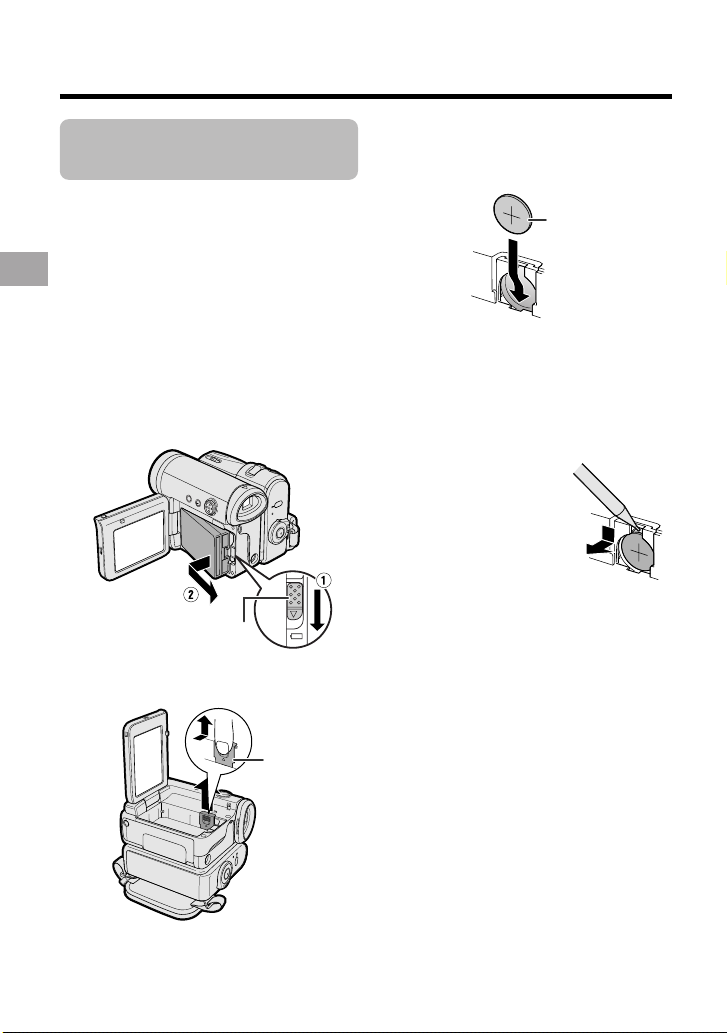
Preparation
Installing the Lithium
Batteries
Installing the Memory Battery
The supplied CR1216 type lithium battery is
used to store the memory of the date and
time settings.
1 Make sure that the Power switch is
set to OFF.
2 Open the LCD monitor to a 90° angle
to the camcorder body.
Preparation
3 Slide the battery release in the
direction of the arrow, then take the
battery pack out.
Battery release
4 Pull out the lithium battery cover in
the direction of the arrow.
5 Insert the CR1216 type lithium
battery into the compartment with the
H side of the battery facing out.
CR1216 type
lithium battery
6 Close the lithium battery cover firmly
until it clicks into place.
Removing the Memory
Battery
Perform steps 1 to 4 above,
then lift out the battery by
using a pointed object such
as the tip of a ballpoint pen.
10
Lithium
battery cover
Page 23
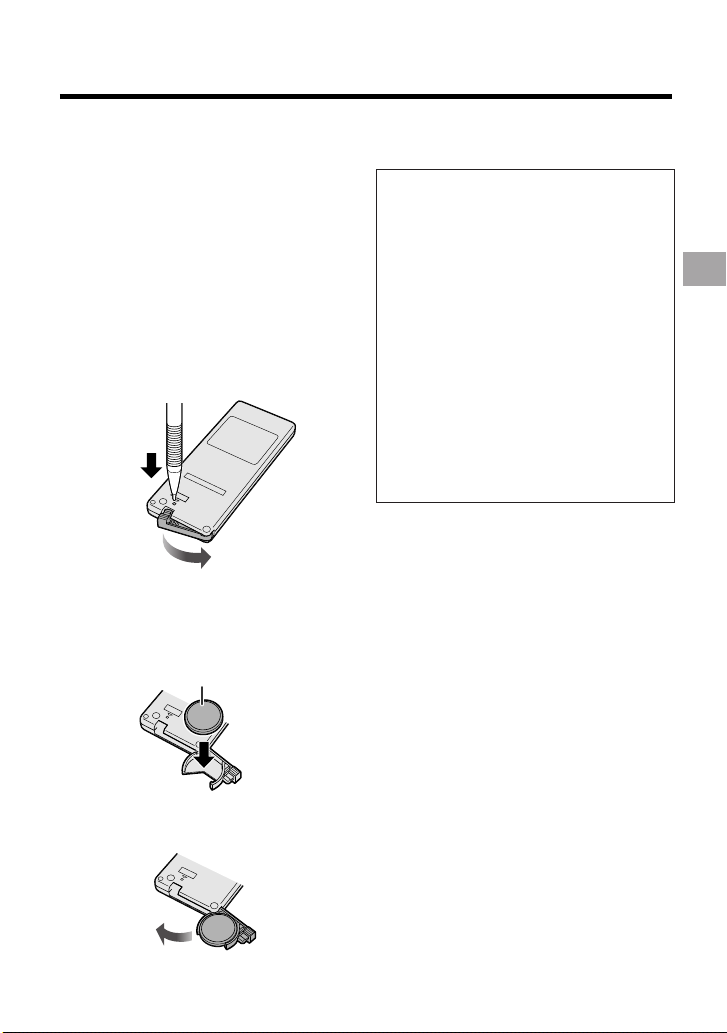
Installing the Battery to
Remote Control (Not supplied)
The remote control (RRMCGA237WJSA)
is not supplied with this camcorder.
Contact the nearest SHARP service
centre or your dealer for purchasing as
specified part.
The CR2032 type lithium battery is used
to power the remote control unit.
1 Insert a pointed object such as the
tip of a ballpoint pen to open the
battery holder.
2 Place the CR2032 type lithium
battery on the battery holder with the
H side facing down.
CR2032 type lithium battery
Notes on the Use of the Lithium
Battery
CAUTION: Danger of explosion if
battery is incorrectly replaced. For
camcorder, replace only with same or
equivalent type CR1216, for remote
control unit, replace only with same or
equivalent type CR2032, both recommended by the equipment manufacturer.
X KEEP THIS BATTERY
AWAY FROM CHILDREN. IF SWALLOWED, CONSULT A PHYSICIAN
IMMEDIATELY FOR EMERGENCY
TREATMENT.
Z BATTERY MAY EXPLODE
IF MISUSED OR INSTALLED WITH
POLARITY REVERSED. DO NOT
RECHARGE, DISASSEMBLE OR
DISPOSE OF IN FIRE.
• Do not short-circuit, recharge, disassemble,
or heat the lithium battery.
• Should the lithium battery leak, wipe the
battery compartment clean, and then insert a
new battery.
• The lithium batteries will last about one year
under normal usage.
Preparation
3 Close the battery holder until it
clicks.
11
Page 24
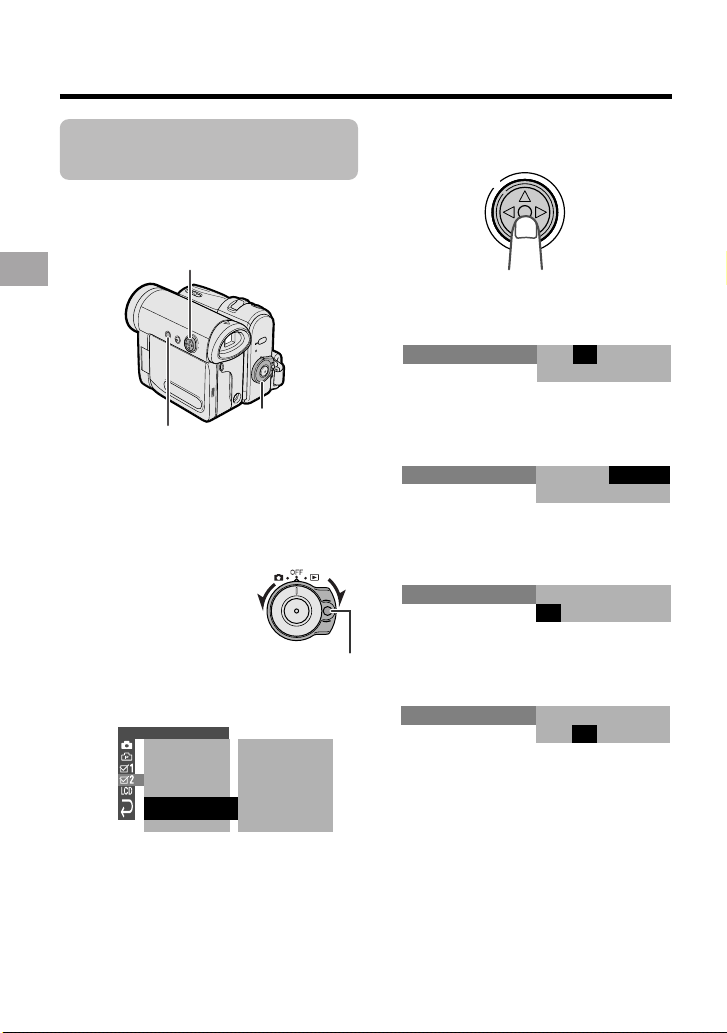
Preparation
2.
000
:
1 2004.
SETT ING
SETT ING
2.
000
:
6 2004.
Setting the Date and
Time
Example: Setting the date to 2 June 2005
(2. 6. 2005) and the time to 10:30 am
(10:30).
Operation button
Preparation
Note:
• Before performing the steps below, make
• The example screens shown are for Camera
MENU button
sure that the CR1216 type lithium battery has
been installed (see page 10).
mode.
Power switch
1 Hold down the Lock
button and set the
Power switch to v or
w.
Lock button
2 Press the MENU button to display the
menu screen.
OTHERS 2
POWER SAVE OF F
T IME CODE OFF
12H
DAT E D I SP.
SETT I NG
RETURN
24H/
OFFTC OUT
24H
DAT E+TIME
12004.1.
000:
3 Press the centre of the Operation
button.
4 Press m or l to select “2” (day),
then press the centre of the Operation
button.
5 Press m or l to select “6” (month),
then press the centre of the Operation
button.
6 Press m or l to select “2005” (year),
then press the centre of the Operation
button.
SETT ING
2.
:
0 00
6 2005.
7 Press m or l to select “10” (hour),
then press the centre of the Operation
button.
2.
SETT ING
:
01 00
6 2005.
12
Page 25
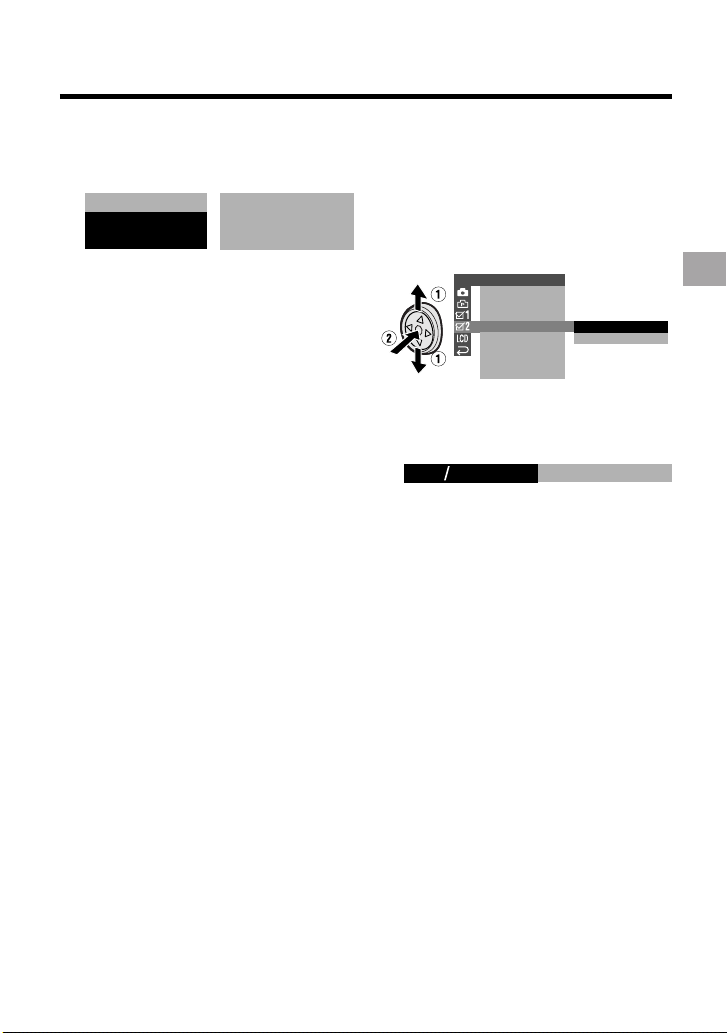
8 Press m or l to select “30” (minute),
then press the centre of the Operation
button.
SETT ING
• The internal clock now starts
operating with the seconds display.
6 2005.2.
::
100030RETURN
9 Press the MENU button to turn off the
menu screen.
Note:
• If the date and time have been set, the
SETTING 1 screen (T) appears in step 2.
Select “SETTING” in the OTHERS 2 screen
(~) using the Operation button.
Changing to the 12-hour
Time Mode
1 After performing step 8 above, press
l or m to select “12H/24H”, then
press the centre of the Operation
button.
OTHERS 2
PO
W
ER SAVE
TIME
CODE
TC OUT
12H 24H/
DAT E D I SP.
SETT I NG
RETURN
24H
12H
2 Press l or m to select “12H”, then
press the centre of the Operation
button.
21H24H
12H
3 Press the MENU button to turn off the
menu screen.
Notes:
• The date and time, once set, are internally
recorded even when not displayed on the
screen.
• The menu screen automatically turns off if no
settings are made within 5 minutes.
Preparation
13
Page 26
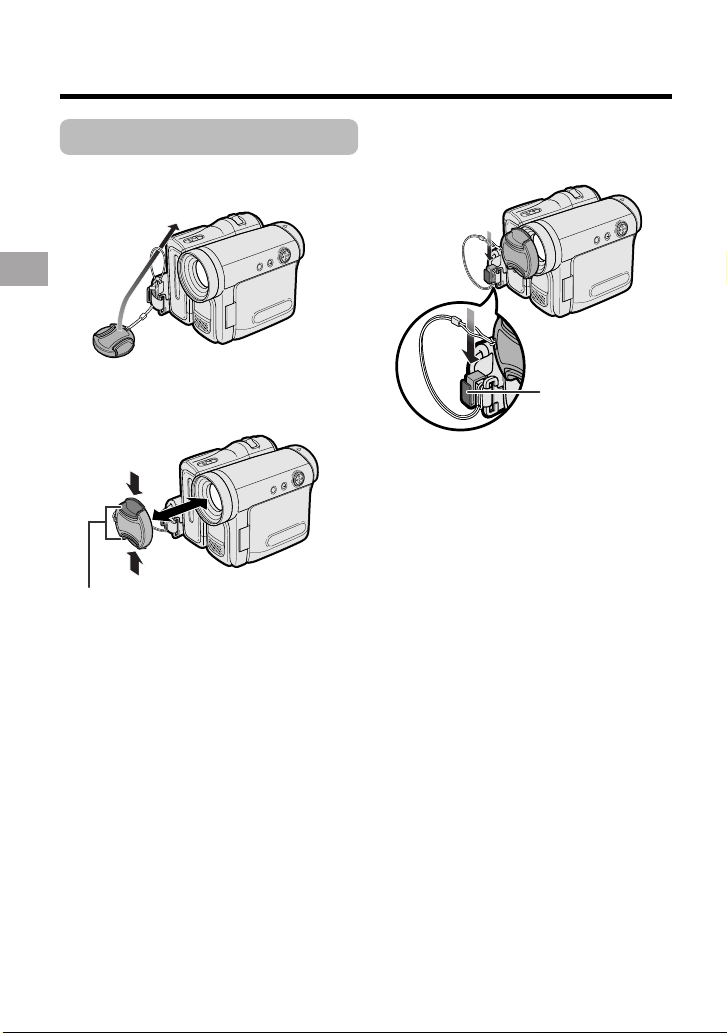
Preparation
Using the Lens Cap
Attach the strap of the lens cap to the hand
strap as shown below.
Preparation
When attaching or removing the lens cap,
grasp the indents on both sides of the cap.
Indents
When recording, remove the lens cap and
attach the lens cap cord to the fastener so
that the cap will not get in the way.
Fastener
Note:
• Always attach the lens cap over the lens
when not using the camcorder.
14
Page 27

Adjusting the Hand
Strap
Open the hand strap flap (1) and grip
1
strap (2).
Using the Grip
Rotate the grip 135° forward or 105°
downward so that you can record images
easily from high or low angle (see page 19).
Preparation
Grip strap
Hand strap flap
2 Loosen the grip strap, pass your right
hand through the hand strap, and put
your thumb close to the Record Start/
Stop button and your index finger on
the Power Zoom control. Then, pull
the grip strap tight until it fits snugly.
3 Seal the Velcro
strap and the hand strap flap.
®
fasteners of the grip
135°
105°
Note:
• The grip cannot rotate when a tripod is
attached.
15
Page 28
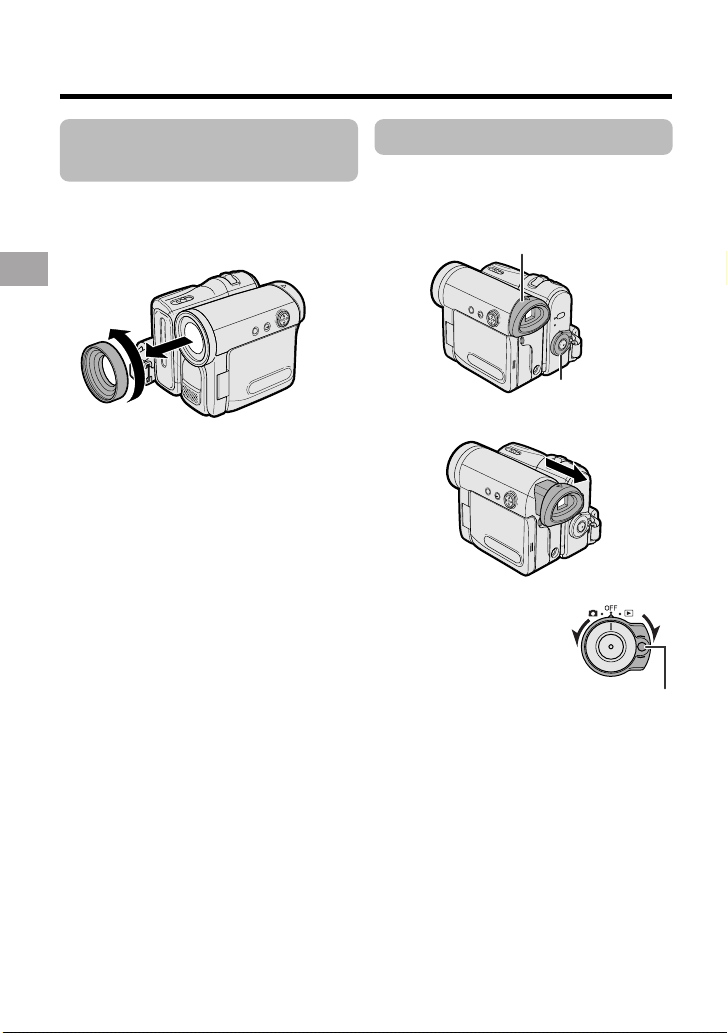
Preparation
Detaching the Lens
Hood
Before using a commercially available
conversion lens, detach the lens hood as
shown below.
Preparation
Note:
• You cannot attach the supplied lens hood or
lens cap to a conversion lens.
Using the Viewfinder
You can record the subject using the
electronic viewfinder. You can also watch
playback through the viewfinder.
Viewfinder
Power switch
1 Pull out the viewfinder completely.
2 Hold down the Lock
button and set the
Power switch to v or
w.
Lock button
16
Page 29
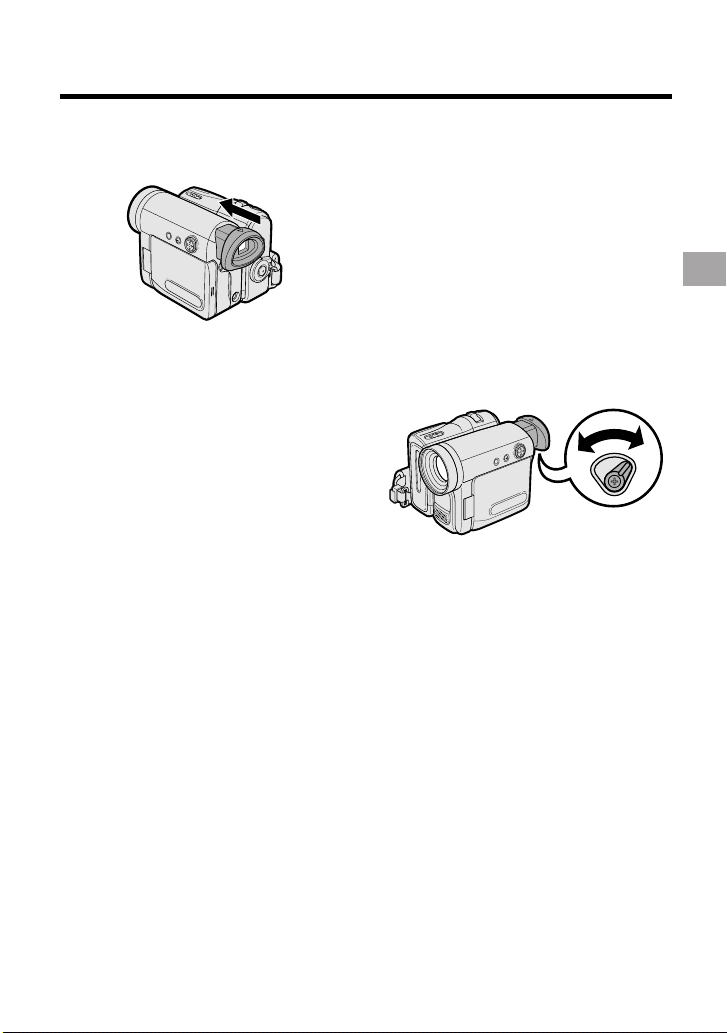
Closing the viewfinder
Push in the viewfinder completely.
Notes:
• Do not use excessive force when moving
the viewfinder.
• Do not pick up the camcorder by the
viewfinder.
• The viewfinder automatically turns off when
the LCD monitor is opened. If the vertical
rotation of the monitor is 180° when Camera
mode, however, the viewfinder is on and the
subject is displayed both in the viewfinder
and on the monitor (see page 38).
• You can adjust the settings on the MENU
screen through the viewfinder by using the
Operation button (see page 28 for use of the
Operation button).
• Be sure to close the viewfinder after use.
Adjusting the dioptre
Adjust the dioptre according to your
eyesight when the picture in the viewfinder
or the characters on the on-screen display
is not clear.
1 Pull out the viewfinder completely.
2 Hold down the Lock button and set
the Power switch to v.
3 While looking through the viewfinder,
turn the dioptre adjustment dial until
the indicators in the viewfinder are
clearly visible.
Dioptre adjustment dial
Note:
• For cleaning the viewfinder, see page 73.
Preparation
17
Page 30

Preparation
Using the LCD
Monitor
You can use the LCD monitor to play back
recordings that you have made or to watch
the subject during recording.
Preparation
Power switch
LCD monitor
1 Open the LCD monitor to a 90° angle
to the camcorder body.
90°
2 Adjust the LCD monitor to an angle
that allow easy viewing of the onscreen picture.
• The LCD monitor rotates 270°
vertically.
180°
90°
Note: Do not try to rotate the LCD
monitor vertically until the monitor is
completely opened.
• You can also fold the LCD monitor
into the camcorder with the screen
facing out for watching playback on
the monitor.
3 Hold down the Lock
button and set the
Power switch to v or
w.
• A picture displays on
the LCD monitor.
Note:
• Battery consumption is larger when the LCD
monitor is opened. Use the viewfinder instead
of the LCD monitor when you want to save
the battery power.
Closing the LCD monitor
Return the LCD monitor to the vertical 90°
position with the screen facing in, and fold it
into the camcorder into place.
Notes:
• Do not use excessive force when moving
the LCD monitor.
• When closing the LCD monitor, do not tilt
it; otherwise the monitor may not close
properly and may become damaged.
• Do not pick up the camcorder by the LCD
monitor.
• Do not place the camcorder with the LCD
monitor screen facing down.
• Close the LCD monitor completely with the
screen facing in when not in use.
• Before closing the LCD monitor, make sure
the battery pack is properly attached to the
camcorder, otherwise the monitor may be
damaged.
• When carrying the camcorder in a bag, for
example, close the LCD monitor with the
screen facing in.
Lock button
18
Page 31
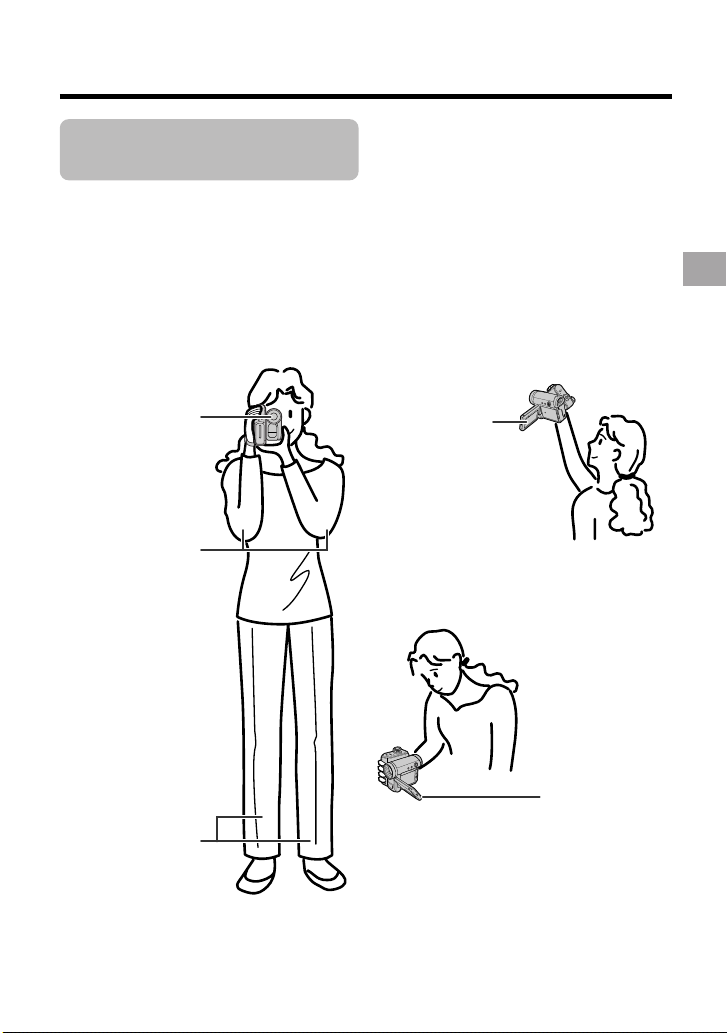
Tips on Recording
Positions
To create images that are easy to watch during playback, try to record with an upright
posture and steady hands to prevent a shaky image.
Holding the camcorder
Put your right hand through the hand strap, and place your left hand under the camcorder
for support.
Preparation
Basic posture
Place the viewfinder
eyecup firmly against
against your sides.
your eye.
Place your elbows
Balance your
weight on both
legs.
Shooting from a high angle
Turn the LCD
monitor so that the
screen faces
downward.
Shooting from a low angle
Turn the LCD
monitor so that the
screen faces
upward.
Note:
• Take care not to touch the microphone with your fingers during recording. It will cause noise on
the audio track.
19
Page 32

Basic Operations
Basic Operations
Camera Recording
Camera Recording
Easy Camera
Recording in Full
Auto Mode
• Before you start recording, perform the
operations described on pages 5 through
19 to prepare your camcorder for
recording.
Power switch
Record Start/Stop button
1 Remove the lens cap.
Basic Operations
2 Hold down the Lock button and set
the Power switch to v.
• The picture from the lens now
displays and the POWER/CHARGE
(RED) indicator lights up green.
• The camcorder is now ready to
record (Recording Standby mode).
POWER/CHARGE
(RED) indicator
AU T OAUTO
Lock button
Note:
• If “AUTO” is not displayed at this time,
set the camcorder to Full Auto mode
(see page 54).
3 Press the Record Start/Stop button to
begin recording.
Note:
• Before recording an important scene,
please perform the recording test, then
playback to check if the scene was
recorded properly. If noise occurs, use a
commercially available cleaning tape to
clean the video heads (see page xii).
Maximum continuous recording and
actual recording times
Max. continuous
Battery
pack
BT-L227
• The chart specifies the approximate times in
minutes.
Note:
PAUSE
• Using the zoom (see page 21) and other
functions or turning the power on and off
frequently will increase power consumption. This may result in a decrease in the
actual recording time compared to the
maximum continuous recording time listed
above.
recording time
LCD
closed
145
LCD
open
125
REC
Actual
recording time
LCD
closed
70
LCD
open
60
20
Page 33

To pause recording
WT3ZOOM
Press the Record Start/Stop button again.
Recording pauses, and the camcorder
enters Recording Standby mode.
PAUSE
Zooming
Zooming allows you to move visually closer
to or further from a subject without physically changing your position.
When using the optical zoom, you can
enlarge the subject up to 10K.
Zooming in (when you want to centre
attention on the subject)
To turn the power off
Set the Power switch to OFF without
pressing the Lock button.
Remaining in Recording Standby
mode for 5 minutes
If the camcorder remains in Recording
Standby mode over 5 minutes, the
camcorder automatically enters stop mode
to protect the tape from damage.
— To resume Recording Standby mode from
stop mode, press the STANDBY button (see
page 22).
— To resume recording from stop mode
directly, press the Record Start/Stop button.
However, it may need several seconds to
resume recording after pressing the Record
Start/Stop button.
Zooming out (when you want to include
the surroundings)
Zooming in
Push the Power Zoom control to the T
(telephoto) side to get a close-up view (1).
Zooming out
Push the Power Zoom control to the W (wide
angle) side to get a wide field of view (2).
Power Zoom
control
Zoom range indicator
• The zoom range indicator shows you the
current zoom setting.
• The zoom speed depends on how far you
push the Power Zoom control.
Notes:
• The camcorder is unable to focus when
zooming in on subjects closer than 1.5 m.
• See page 30 for how to use the digital zoom.
Basic Operations
21
Page 34

Basic Operations
Camera Recording
Power Standby Mode
Power Standby mode allows you to prevent
accidental recording by locking all
operations except cancelling the mode.
STANDBY button
Hold down the STANDBY button for more
than 2 seconds when you pause
recording.
• The screen turns off and the STANDBY
Basic Operations
indicator lights up.
STANDBY indicator
To resume operation
Press the STANDBY button again to
return to the Recording Standby mode.
• It takes about 2 seconds to be able to start
recording.
Notes:
• Power Standby will cancel and the STANDBY
indicator will turn off in these situations below:
— When the camcorder remains in Power
Standby mode for more than 5 minutes
— When the camcorder is set to Playback
mode
— When removing the battery pack
— When removing a cassette
• The camcorder will enter stop mode automatically 5 minutes after setting Power Standby
mode if it remains in Recording Standby mode
after cancelling Power Standby mode.
— When Power Standby mode, for example,
is cancelled after 3 minutes, the
camcorder will enter stop mode if
recording is not started within 2 minutes.
22
Turning on/off the
Backlight
You can see the on-screen display outdoors
on a sunny day or in a location with bright
lighting even when the backlight turns off.
Also, this function is useful when watching
playback on a TV.
LCD LAMP button
Hold down the LCD LAMP button for
more than 2 seconds to turn off the
backlight.
• H will flash for 2 seconds, then lights up.
To turn on the backlight
Hold down the LCD LAMP button for
more than 2 seconds.
Note:
• The backlight off mode will cancel when you
close the LCD monitor.
Page 35

Auto Focus
30
min
CHANGE THE
CASSETTE.
TAPE END
The camcorder is preset to Auto Focus
mode, which is designed to focus on most
types of subjects. In Auto Focus mode, the
camcorder automatically focuses on the
subject in the centre of the scene. Always
keep the subject in the centre of the scene.
Notes:
• If no subject is in the centre of the scene, the
focus area will expand and the subject
nearest the centre will be focused on.
• Auto Focus may not work in the situations
described on page 47. In these situations,
use the manual focus function.
• The camcorder may not be able to focus
correctly if the subject is closer than
approximately 1.5 m. Set the zoom control to
wide angle, and try refocusing again.
• If the lens is dirty or fogged, the camcorder
may not be able to focus correctly.
Macro Shots
This camcorder lets you shoot close-up
images of small objects such as flowers and
insects, or make title frames for your videos.
When you want to record a magnified image
of a subject which is within approximately
1.5 m of the camcorder, do not zoom in on
it. Instead, zoom out all the way by pushing
the Power Zoom control to the W side, and
then move the camcorder closer to the
subject until you obtain the desired angle of
view. The camcorder will automatically
focus on the subject when the lens is set for
the widest angle.
Note:
• When you are recording a macro shot, be
sure that the subject receives sufficient
illumination.
Remaining Recording
Time Display
When the camcorder is recording, an onscreen indicator displays the approximate
remaining tape time in minutes.
Remaining
recording time
indicator
Notes:
• The remaining recording time indicator
appears when the on-screen indicators are
turned on.
• The remaining recording time indicator
appears 10 seconds after pressing the
Record Start/Stop button to begin
recording.
• The remaining recording time indicator only
shows the approximate time left. Also, it
varies slightly depending on the length of the
tape used. (This function is based on the
DVM60 tape standard.)
When the remaining recording time reaches
1 minute, a warning indicator will appear.
Prepare a new cassette.
Warning indicator
THE
TAPE
ENDS SOON.
TAPE END
Approx. remaining
time
Less than 1 min.
Basic Operations
The tape has reached
the end.
23
Page 36

Basic Operations
Camera Recording
Remaining Battery
Power Display
When using the camcorder with the battery
pack as the power source, the remaining
battery power indicator is displayed. If the
battery power becomes very low, a warning
indicator appears. Replace the battery
pack.
(Green)
Basic Operations
Notes:
• The remaining battery power indicator
appears when the on-screen indicators are
turned on.
• Use the remaining battery power indicator
only as an approximate indication.
• The remaining battery power indicator may
change to either a higher or lower level if you
set the Power switch to OFF and then back to
v or w.
• In cold environments, the red remaining
battery power indicator may appear sooner.
• Use of the zoom functions when the warning
indicator is displayed may cause the
camcorder to suddenly lose power.
(Green)
(Red)
BATTERY IS
TOO LOW.
Remaining
battery power
indicator
Warning
indicator
Information Display
for Battery Usage
When the camcorder operates with the
battery pack, the battery usage indicator
appears beside the remaining battery
power indicator.
Battery usage indicator for
the battery pack attached
to the camcorder
Battery usage indicator for the
optional external battery with
hand strap BT-LCA1
When both indicators appear, the
camcorder consumes power from both
battery packs.
When one indicator appears, it consumes
power from the indicated battery pack.
24
Page 37

Basic Operations
Playback
Playback
The LCD monitor screen functions as a
handy playback monitor. Nothing needs to
be connected, allowing instant on-screen
playback with the sound through the built-in
speaker.
Power switch
Operation button
1 Hold down the Lock
button and set the
Power switch to w.
Lock button
2 Press j (or k) on the Operation
button to rewind (or fast forward) the
tape to the desired point.
3 Press m to begin playback.
Note:
• If you press the Record Start/Stop button in
Playback mode, the “g” mark appears and
the camcorder enters Recording Standby
mode. If you do not intend to record, press
l to turn the “g” mark off, then press m to
begin playback. This will ensure your
previous recording is not erased (see pages
62–65).
To stop playback
Press l.
To turn the power off
Set the Power switch to OFF without
pressing the Lock button.
Notes:
• The tape automatically rewinds when
playback reaches the end of the tape.
• When selecting “5 MIN” or “10 MIN” in power
save mode and remaining in stop mode
without any operation for 5 or 10 minutes, the
camcorder will turn off automatically.
Watching the playback in
the viewfinder
You can also watch the playback in the
viewfinder by closing the LCD monitor with
the screen facing in. You cannot monitor the
sound through the speaker when watching
the playback in the viewfinder.
Basic Operations
25
Page 38

Basic Operations
Playback
Volume Control
When the camcorder is in Playback mode,
push the Volume control to the L or + side
to increase (1) or decrease (2) the
volume.
The volume level indicator will appear on
the LCD screen during adjustment only.
Once the Volume control is released, the
volume level indicator will disappear shortly
afterwards.
Basic Operations
VOLUME
IncreaseDecrease
Volume
control
Still
The still function allows you to pause
playback.
During playback, press m on the Operation
button.
To return to normal playback, press m
again.
Notes:
• The sound is off in Still mode.
• To protect the tape, the camcorder automatically returns to normal playback if it is left in
Still mode for more than 5 minutes.
Video Search
The video search function makes it easy to
search for a desired scene on the tape.
Searching for a Scene Near
the Current Tape Position
1 During playback, press k (or j) on
the Operation button.
• The playback picture fast forwards
(or reverses).
2 When you find the scene, press m to
return to normal playback.
Searching for a Scene Far
from the Current Tape Position
1 During fast forward (or rewind), press
and hold k (or j) on the Operation
button.
• The fast forward (or rewind) picture
displays.
2 If the scene is still rather far from the
current tape position, release the
Operation button to normal fast
forward (or rewind).
3 Repeat steps 1 and 2 above until you
find the scene.
4 Press m to begin normal playback.
Notes:
• The sound is off during search.
• You may experience picture noise during
search. This is not a malfunction.
26
Page 39

Watching Playback
0
VIDEO AUDIO
(L/MONO)
AUDIO
(R)
on a TV
You can connect the camcorder to a TV to
allow a larger audience to enjoy playback.
1 Open the terminal cover on the
camcorder (see page 2).
Terminal cover
2 Connect the camcorder to your TV (or
VCR) with the supplied audio/video/Svideo cable, as shown.
TV or VCR
VIDEO
L-AUDIO-R
S-VIDEO
(MONO)
AV-IN
Audio/video/S-video cable (supplied)
Black: To S-video input socket
Yellow: To video input jack
White: To audio input (L) jack
Red: To audio input (R) jack
Note:
• Check that the camcorder, TV, VCR and
other equipment to be used are turned
off before making any connections.
Picture noise or malfunction may occur
if any of the above is left on while
making a connection.
3 Turn on the TV and set it to the “AV”
or “VIDEO” channel. (See the
operation manual of your TV.)
• When connecting to a TV via a VCR,
turn on the VCR and set it to the “AV”
or “LINE” input channel. Operate the
TV as you normally do to view the
signal from the VCR. (See the
operation manuals of your TV and
VCR.)
4 Set the Power switch on the
camcorder to w, and begin playback
(see page 25).
Notes:
• If your TV or VCR has a 21-pin Euro-SCART
connector, use a commercially available
RCA/21-pin Euro-SCART conversion
connector.
21-pin Euro-SCART on TV or VCR
RCA/21-pin Euro-SCART
conversion connector
Video
• If your TV or VCR has only one audio input
jack, use the white plug for the audio
connection on the TV or VCR.
• If your TV or VCR has an S-video input
socket, you do not need to connect the
yellow video plug.
• Close the terminal cover after use.
Audio R
Audio L
Basic Operations
To AV
terminal
About the S-video socket
S-video sockets are used to separately pass
the chroma (colour) and luminance
:
The arrow shows the signal flow.
(brightness) components of video signals.
They serve to improve the picture quality in
both recording and playback.
27
Page 40

Useful Features
EXECUTE
BLC/GAIN
SET
M
ANUAL
FOCUS
AUTO F OCUS
Useful Features
Control Buttons
Operation button
PAUSE
6.
PAUSE
Power switch
Information
display on
5002.2
03:01
Mode screen
DISPLAY/MODE SET button
Operation button
Use the Operation button to select and set
the desired setting.
DISPLAY/MODE SET button
Each time you press the DISPLAY/MODE
SET button, the screen changes as shown
below.
• The example screens shown are for Camera
mode.
Useful Features
AUTO
3 0min
EXECUTE
SET
M
ANUAL
FOCUS
AUTO FOCUS
BLC /GA IN
AUTO
3 0min
SELECT SET
Using the Mode Screens
In the mode screens, you can adjust the
camcorder settings by using the Operation
button.
1 Hold down the Lock button and set
the Power switch to v or w.
• See pages 80 and 81 for the mode
items you can select in each mode.
• Steps 2 to 4 show how to change the
SCENE MENU setting in Camera
mode.
2 Press the DISPLAY/MODE SET
button until the mode screen appears.
3 Press l or m on the Operation
button to select the desired mode
item (SCENE MENU), then press the
centre of the Operation button.
Example
AUTO F OCUS
BLC GAI N/
FADE
SC ENEMENU OF F
4 Press l or m to select the desired
mode setting (DUSK), then press the
centre of the Operation button.
Example
AUTO F OCUS
BLC GAI N/
FADE
SCENEMENU DUS K
28
PAUSE
Information
display off
To turn off the mode screen
Press the DISPLAY/MODE SET button.
Note:
• Items that are not selectable are greyed out.
Page 41

Using the Menu Screens
04
DGTL ZOOM
Use the menu screens to adjust the various
camcorder settings.
Operation button
MENU button
Power switch
1 Hold down the Lock button and set
the Power switch to v or w.
• See pages 80 and 81 for the menu
items you can select in each mode.
• Steps 2 to 5 show how to change the
DGTL ZOOM menu setting in
Camera mode.
2 Press the MENU button to display the
menu screen.
SETT ING 1
Note:
• The menu screen does not appear
during recording.
Example
RETURN
QK.
W
I DE MODE
ZOOM
DGT L
TAPE SPEED
RE TURN
START
OFF
OFF
SP
3 Press l or m on the Operation
button to select the desired menu
screen (T), then press the centre of
the Operation button.
SETT ING 1
Example
QK. RETURN
W
I DE MODE
DGT L
ZOOM
TAPE SPEED
RE TURN
START
OFF
OFF
SP
4 Press l or m to select the desired
menu item (DGTL ZOOM), then press
the centre of the Operation button.
SETT ING 1
Example
RETURN
QK.
W
I DE MODE
DGT L
ZOOM
TAPE SPEED
RE TURN
OF F
40
500
• You can press k, instead of the
centre of the Operation button.
5 Press l or m to select the desired
menu setting (40), then press the
centre of the Operation button.
• You can press j, instead of the
centre of the Operation button.
• To adjust another menu item, press
l or m to select “RETURN” and
press the centre of the Operation
button, then perform steps 3 to 5.
To turn off the menu screen
Press the MENU button.
Notes:
• Certain menu items are common in both
Camera and Playback modes. If the BEEP
menu item, for example, is set to “OFF” in
Camera mode, it will be automatically set to
“OFF” in Playback mode.
• The menu screen automatically turns off if no
settings are made within 5 minutes.
• Items that are not selectable are greyed out.
Useful Features
• You can press k, instead of the
centre of Operation button.
29
Page 42

Useful Features
WT 52D-ZOOM
Useful Features
Camera Recording
Setting the Digital
Zoom
You can select three different zoom ranges:
1–10K (optical zoom), 10–40K (digital
zoom) or 10–500K (digital zoom). The
digital zoom allows you to record powerful
close-up pictures with the same operation
as normal zooming.
Notes:
• The digital zoom is in addition to the optical
zoom giving a combined maximum zoom
range of 1–500K.
• As the image is enlarged digitally, the
picture quality decreases when higher
digital zoom settings are used.
1 In Camera mode, press the MENU
button to display the menu screen.
2 Press l or m on the Operation
button to select T, then press the
centre of the Operation button.
3 Press l or m to select “DGTL
ZOOM”, then press the centre of the
Operation button.
Useful Features
SETT ING 1
RETURN
QK.
W
I DE MODE
DGT L
ZOOM
TAPE SPEED
RE TURN
OF F
40
500
The “D” digital zoom indicator is displayed
during digital zooming.
Power Zoom
control
Digital zoom indicator
To use optical zoom only
Select “OFF” in step 4 above.
4 Press l or m to select “40” or “500”,
then press the centre of the Operation
button.
DGTL ZOOM
04
5 Press the MENU button to turn off the
menu screen.
30
Page 43

Backlight
Compensation (BLC)
When the subject is backlit, the image will
appear dark if it is recorded normally. Use
the backlight compensation (BLC) function
to brighten the entire screen.
1 In Camera mode, press the DISPLAY/
MODE SET button until the mode
screen appears.
EXECUTE
ANUAL
BLC/GAIN
SET
M
FOCUS
AUTO F OCUS
2 Press l or m on the Operation
button to select “BLC/GAIN”, then
press the centre of the Operation
button.
3 Press l or m to select “ON x”,
then press the centre of the Operation
button.
BLC / GA I N ON
4 Press the DISPLAY/MODE SET
button to turn off the mode screen.
•“x” appears when on-screen
indicators are turned on, indicating that
the backlight compensation is now
working.
PAUSEPAUSE
AU T OAUTO
3 0min3 0min
To cancel the backlight compensation function
Select “OFF” in step 3 above.
Useful Features
31
Page 44

Useful Features
min
Camera Recording
Gain-up
When you are recording in a dark or poorly
illuminated location, “LIGHT” is displayed
on the screen. Use the gain-up function to
record a brighter picture.
Note:
• At locations where lighting is adequate,
“LIGHT” will not appear. The gain-up function
cannot be used in this case.
1 In Camera mode, press the DISPLAY/
MODE SET button until the mode
screen appears.
EXECUTE
ANUAL
SET
M
FOCUS
AUTO F OCUS
BLC/GAIN
2 Press l or m on the Operation
button to select “BLC/GAIN”, then
press the centre of the Operation
button.
3 Press l or m to select “ON e”,
then press the centre of the Operation
button.
Useful Features
BLC / GA I N ON
4 Press the DISPLAY/MODE SET
button to turn off the mode screen.
•“e” appears when on-screen
indicators are turned on, indicating that
the gain-up function is now working.
To cancel the gain-up function
Select “OFF” in step 3 above.
Notes:
• You may experience some picture noise in
Gain-up mode, which increases when the
e appears.
• When the e indicator appears, you may
get a shadow image behind a subject that is
moving around a lot.
• Fine brightness adjustments are possible
when using manual iris (see page 51).
• The e indicator will disappear and
Gain-up mode will cancel if you aim the
camcorder in a bright location.
32
AUTO
3 0min
30min
PAUSE
Page 45
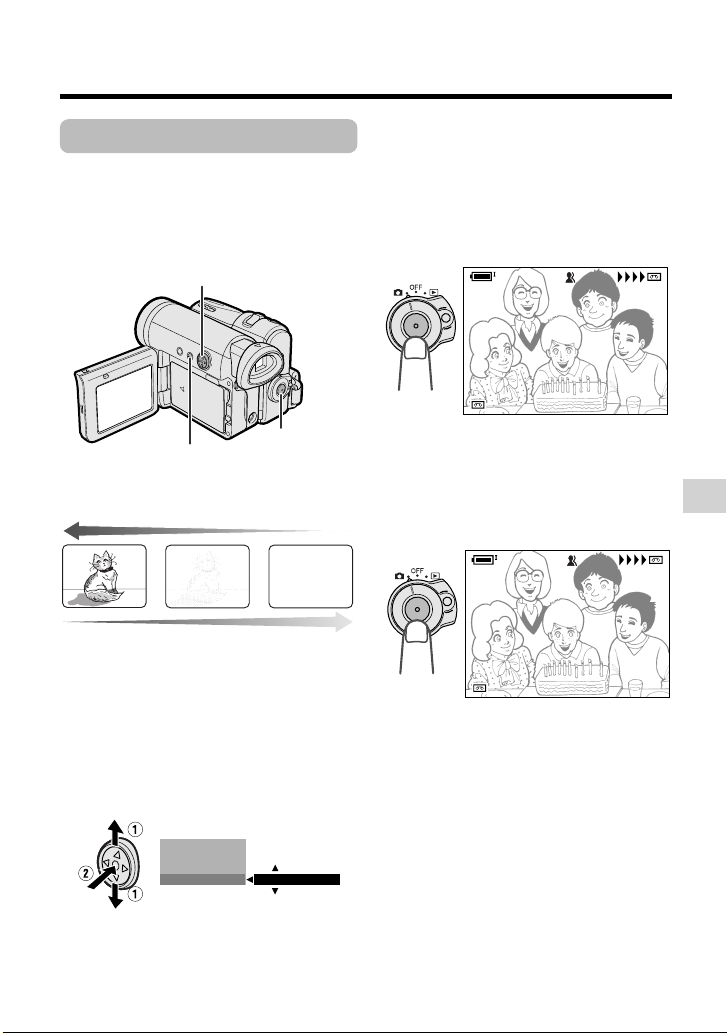
Fade In and Fade Out
REC
min
min
The fade function allows you to gradually
bring the image and sound in or out at the
beginning or end of a scene for creating
scene transitions. This is especially effective
in creating a dramatic change in scenery.
Operation button
DISPLAY/MODE
SET button
Fade in
Fade out
Record Start/Stop
button
Using
1 In Camera mode, press the DISPLAY/
MODE SET button until the mode
screen appears.
2 Press l or m on the Operation
button to select “FADE”, then press
the centre of the Operation button.
FOCUS
AUTO F OCUS
BLC GAI N/
FADE
OFF
3 Press l or m to select “ON”, then
press the centre of the Operation
button.
4 Press the DISPLAY/MODE SET
button until on-screen indicators
appear.
5 Press the Record Start/Stop button to
begin recording.
• The picture turns white, and the
image and sound fade in.
REC
REC
F AD E I N
FADE I N
A UT O
AUTO
3 0min
30min
6 Press the Record Start/Stop button at
the point where you wish to stop
recording.
• The image and sound fade out as the
picture gradually turns white. The
camcorder then returns to Recording
Standby mode.
REC
REC
F AD E OUTOUT
FADE
A UT O
AUTO
2 727min
min
To cancel Fade mode
Select “OFF” in step 3 above.
To use Fade Out only
1 During camera recording, press the
DISPLAY/MODE SET button until the
mode screen appears.
2 Perform steps 2 and 3 in “Using”.
3 Press the Record Start/Stop button at
the point where you wish to stop
recording.
Note:
• Fade mode automatically cancels after Fade
Out.
Useful Features
33
Page 46

Useful Features
Camera Recording
Quick Return
If while playing back your tape you want to
quickly return to the last recorded scene
and start recording again, use the quick
return function.
1 In Recording Standby mode, press
the MENU button to display the menu
screen.
2 Press l or m on the Operation
button to select T, then press the
centre of the Operation button.
3 Press l or m to select “QK.
RETURN”, then press the centre of
the Operation button.
SETT ING 1
QK. RETURN
W
I DE MODE
DGT L
TAPE SPEED
RE TURN
ZOOM
START
STOP
4 Press l or m to select “START”,
then press the centre of the Operation
button.
Useful Features
• “SEARCH” flashes, and the tape
begins fast forwarding or rewinding
to the end of the last recorded scene.
SEARCH
5 Press the MENU button to turn off the
menu screen.
Notes:
• To cancel the quick return function while
“SEARCH” is flashing, press the centre of
Operation button twice.
• Quick return will not work if you remove the
cassette and reload it after recording or if
nothing has been recorded since loading.
• When the camcorder remains in Recording
Standby mode for more than 5 minutes and
enters stop mode, quick return will not work.
34
• When the tape reaches the end of
the last recorded scene, “FINISHED”
is displayed, and the camcorder
enters Recording Standby mode.
Page 47

Edit Search
Still Recording
The edit search function lets you search,
without switching from Camera mode to
Playback mode, for the point on the tape
where you wish to start recording next.
Operation button
1 In Recording
Standby mode,
press and hold
down j (reverse
edit search) or k
(forward edit
search) on the
Operation button.
2 When you find the point where you
want to begin recording, release the
button.
Notes:
• The sound is off during search.
• Forward edit search is performed at the same
speed as normal playback, and reverse edit
search at 6.5 times the normal playback.
• You may experience picture noise during
reverse edit search.
• When the camcorder remains in Recording
Standby mode for more than 5 minutes and
enters stop mode, edit search will not work.
You can record continuous still images of
subjects.
1 In Recording Standby
mode, press the PHOTO
button fully.
• A still image of the
subject is displayed.
2 Press the Record Start/
Stop button.
• The still image of the
subject will be recorded.
• During still recording,
“RECORDED ON TAPE”
appears on the screen.
To pause recording
Press the Record Start/Stop button.
To cancel the still image
Press the PHOTO button fully.
Notes:
• Still Recording can also be used during
recording by pressing the PHOTO button
fully.
• The picture quality in Still Recording function
will be slightly lower than normal pictures.
Useful Features
35
Page 48

Useful Features
Camera Recording
Digital Image
Stabilization (DIS)
The digital image stabilization (DIS) function allows you to stabilize the image by electronically
compensating for relatively minor image shaking that is often annoying in close-up shots.
1 In Camera mode, press the MENU
button to display the menu screen.
2 Press l or m on the Operation
button to select Y, then press the
centre of the Operation button.
3 Press l or m to select “DIS”, then
press the centre of the Operation
button.
SETT ING 2
DIS
AUDI O MODE
W
IND
RETURN
ON
OFF
4 Press l or m to select “ON”, then
press the centre of the Operation button.
Useful Features
5 Press the MENU button to turn off the
menu screen.
• The DIS indicator only appears when
the on-screen indicators are turned on.
To cancel DIS function
Select “OFF” in step 4 above. The z
indicator will disappear.
Notes:
• The DIS function cannot compensate for
excessive image shaking.
• When image shaking does not occur (e.g.
when using the camcorder on a tripod), turn
off the DIS function. The picture will appear
more natural when the DIS function is off.
36
ONDIS
DIS indicator
PAUSE
Wide Mode
The wide screen function lets you record
scenes with the wide-screen feel of a movie
shown in a theater. The top and bottom of
the picture are masked with black bands to
produce an effective screen aspect ratio of
16:9.
Normal screen
Wide screen
1 In Camera mode, press the MENU
button to display the menu screen.
2 Press l or m on the Operation
button to select T, then press the
centre of the Operation button.
3 Press l or m to select “WIDE
MODE”, then press the centre of the
Operation button.
SETT ING 1
RETURN
QK.
W
I DE MODE
DGT L
TAPE SPEED
RE TURN
ZOOM
OFF
ON
4 Press l or m to select “ON”, then
press the centre of the Operation
button.
• The picture is displayed with the top
and bottom portions masked.
W
IDE MODE
ON
5 Press the MENU button to turn off the
menu screen.
To return to normal screen
Select “OFF” in step 4 above.
Page 49

Power Save Mode
Windbreak
Power save mode will turn off the
camcorder automatically to save battery
power when the camcorder is not in use for
5 or 10 minutes.
Note:
• To resume recording or playback, set the
Power switch to OFF, then back to v or w.
• The example screens shown are for Camera
mode.
1 Turn on the camcorder, then press
the MENU button to display the menu
screen.
2 Press l or m on the Operation
button to select ~, then press the
centre of the Operation button.
3 Press l or m to select “POWER
SAVE”, then press the centre of the
Operation button.
OTHERS 2
W
ER SAVE
PO
TIME
TC
OU T
12H 24H/
DAT E D I SP.
SETT I NG
RETURN
CODE
OFF
5 MI N
10 MIN
4 Press l or m to select “5 MIN” or “10
MIN”, then press the centre of the
Operation button.
POWER SAVE 5 MI N
5 Press the MENU button to turn off the
menu screen.
To cancel the power save mode
Select “OFF” in step 4 above.
Notes:
• The camcorder will not turn off when
recording or playing back. It will also not turn
off when inputting AV or DV for VL-Z300.
• The camcorder will turn off prior to Power
Standby mode.
The windbreak function allows you to
reduce annoying noise from strong winds
when recording.
1 In Camera mode, press the MENU
button to display the menu screen.
2 Press l or m on the Operation
button to select Y, then press the
centre of the Operation button.
3 Press l or m to select “WIND”, then
press the centre of the Operation
button.
SETT ING 2
DIS
AUDI O MODE
W
IND
RETURN
OFF
ON
4 Press l or m to select “ON”, then
press the centre of the Operation
button.
W
IND
ON
5 Press the MENU button to turn off the
menu screen.
To cancel Windbreak
Select “OFF” in step 4 above.
Note:
• Keep the windbreak function off during
normal recording. If left on, the recorded
audio may sound somewhat muffled when
played back.
Useful Features
37
Page 50

Useful Features
Camera Recording
Self Recording
Normal self recording
Open the LCD monitor and rotate it 180°
vertically so that the screen faces the other
way and the subject can monitor the shot
while you are recording with the viewfinder.
If the camcorder is steadied, you can record
yourself in the scene by watching yourself
on the LCD monitor.
Useful Features
1 Pull out the viewfinder completely.
Open the LCD monitor to a 90° angle
to the camcorder body (1), and then
rotate it 180° vertically (2).
2 Set the Power switch to v.
• The subject is displayed in the
viewfinder, and a mirror image of the
subject is displayed on the LCD
monitor.
3 Begin recording.
Note:
• You can play back images while the monitor
is in the self recording position. Set the
camcorder to Playback mode.
38
180°
90°
Page 51

Self recording with reversed
grip
Rotate the grip 105° and the LCD monitor
180° vertically so that you can record
yourself while holding the grip.
1 Turn the camcorder downward as
shown below.
2 Rotate the lens section 105° vertically
as shown below.
105°
3 Open the LCD monitor to a 90° angle
to the camcorder body (1), and then
rotate it 180° vertically (2).
90°
180°
4 Set the Power switch to v.
5 Begin recording.
Notes:
• Do not rotate the monitor section to the self
recording position during recording or
playback.
• During self recording with reversed grip, the
mode or menu screen cannot be displayed.
• All of the manual settings are set to AUTO
and some other settings will set to OFF in self
recording with reversed grip.
• You may experience image noise when using
self recording.
• To operate self recording with reversed grip
correctly, make sure to turn the grip and the
lens section so that the Record Start/Stop
button and the tripod socket face upward,
and the lens faces toward you. The I
indicator will appear.
• Be sure that the LCD monitor rotation is
exactly 180°, otherwise the image recorded
will be rotated 180° upside-down.
• The viewfinder does not work in self
recording with reversed grip.
Useful Features
39
Page 52

Useful Features
Camera Recording
Recording in LP (Long
Play Recording) Mode
This camcorder allows you to record in LP
(Long Play Recording) mode for approximately 50% more recording time with the
same picture quality as that in SP (Standard
Play Recording) mode.
1 In Camera mode, press the MENU
button to display the menu screen.
2 Press l or m on the Operation
button to select T, then press the
centre of the Operation button.
3 Press l or m to select “TAPE
SPEED”, then press the centre of the
Operation button.
SETT ING 1
RETURN
QK.
W
I DE MODE
DGT L
ZOOM
TAPE SPEED
RE TURN
SP
LP
4 Press l or m to select “LP”, then
press the centre of the Operation
Useful Features
button.
TAPE SPEED
LP
5 Press the MENU button to turn off the
menu screen.
• The long play recording mode
indicator only appears when the onscreen indicators are turned on.
To return to SP mode
Select “SP” in step 4 above.
Notes on the use of LP
mode
• To record in LP mode, be sure to use a
Mini DV cassette labelled for use with LP
mode.
• Frozen images, mosaic-pattern picture
noise, audio interruptions or audio loss
may occur in the following cases:
—When using a tape which is not
designated for use with LP mode.
—When a tape recorded in LP mode
under high temperature conditions is
played back.
—When a tape recorded in LP mode with
the camcorder is played back on a Mini
DV player or camcorder from another
manufacturer.
—When a tape recorded in LP mode is
played back on a Mini DV player or
camcorder without an LP function.
• Audio dubbing is not possible with LP
mode recording.
40
LP
PAUSE
T AP E
Long play recording mode indicator
Page 53

Selecting the 16-bit
Audio Recording
Mode
The camcorder normally records audio in
the 12-bit audio recording mode. For higherquality audio recording, select the 16-bit
audio recording mode.
1 In Camera mode, press the MENU
button to display the menu screen.
2 Press l or m on the Operation
button to select Y, then press the
centre of the Operation button.
3 Press l or m to select “AUDIO
MODE”, then press the centre of the
Operation button.
SETT ING 2
DIS
AUDI O MODE
W
IND
RETURN
bit
112
6
bit
4 Press l or m to select “16bit”, then
press the centre of the Operation
button.
AUD I O MODE
1 6bit
5 Press the MENU button to turn off the
menu screen.
• The 16-bit audio recording mode
indicator only appears when the onscreen indicators are turned on.
PAUSE
T AP E
16 bit
16-bit audio recording mode indicator
To return to 12-bit audio recording
mode
Select “12bit” in step 4 above.
Note:
• When using Audio Dubbing with 16-bit audio
recordings, both the dubbed and original
sounds will be recorded in mono (see page
58).
Useful Features
41
Page 54

Useful Features
Useful Features
Playback
Playback
Using the Remote
Control
(Not Supplied)
The remote control (RRMCGA237WJSA) is
not supplied with this camcorder. Contact
the nearest SHARP service centre or your
dealer for purchasing as specified part.
Activating
• The example screens shown are for
Playback mode.
1 Press the MENU button to display the
menu screen.
2 Press l or m on the Operation
button to select Z, then press the
centre of the Operation button.
3 Press l or m to select “REMOTE”,
then press the centre of the Operation
button.
OTHERS 1
DEF AULT
REMOTE
BEEP
S- V I DEO I N
VL-Z100.
*
RETURN
Useful Features
* “S-VIDEO IN” does not appear with
ON
OFF
4 Press l or m to select “ON”, then
press the centre of the Operation
button.
REMOT E
ON
5 Press the MENU button to turn off the
menu screen.
42
Operating
Aim the remote control at the remote sensor
of the camcorder, and press the control
buttons to operate.
5 m
Remote sensor
ZOOM (W/T) buttons
TAPE REC START/STOP button
* CARD REC button
* CARD PLAY/MULTI
button
SLOW button
FF button
PLAY/STILL button
Advance/reverse
buttons
* Shift buttons
VOLUME +/L
buttons
T/C (Time Code)
button
DATE button
STOP button
REW button
Notes:
• Be careful not to expose the remote sensor to
direct sunlight or strong interior lighting, as
this may prevent the remote control from
operating properly.
• Be sure that there are no obstacles between
the remote control and the remote sensor.
• The buttons with an asterisk mark (*) do not
work with this camcorder.
Page 55

Selecting the Date
and Time of
Recording Display
Follow the procedure below to select the
date, or both the date and time, of recording
display on the screen. You can display the
date and time during both recording and
playback.
• The example screens shown are for Playback
mode.
1 Press the MENU button to display the
menu screen.
2 Press l or m on the Operation
button to select ~, then press the
centre of the Operation button.
3 Press l or m to select “DATE DISP.”,
then press the centre of the Operation
button.
OTHERS 2
W
ER SAVE
PO
CODE
TIME
TC OUT
12H 24H/
DAT E D I SP.
SETT I NG
RETURN
DAT E
DAT E
OFF
+
TIME
4 Press l or m to select the desired
setting, then press the centre of the
Operation button.
DATE D I SP. DATE
5 Press the MENU button until the date
(or date and time) appears.
5002.6.2
FFREWSTOPPLAY
Notes:
• The date (or date and time) appears when
the on-screen indicators are turned on.
• Before recording, make sure that the date
and time have been correctly set. If they have
not been set, the display will be left blank
when playing back the recording. (The
display will also be left blank for unrecorded
or damaged portions of the tape.)
• In Playback mode, the current date and time
are displayed when the tape is not being
played back.
• You can also press the DATE button on the
remote control (not supplied) to display the
date (or date and time).
Useful Features
43
Page 56

Useful Features
Playback
Picture Effect
Playback
These picture effects let you play back
images with a more dramatic effect.
Types
B/W: The picture is displayed in
black-and-white.
SEPIA: The picture is displayed in
sepia colour similar to that of an old
photograph.
SOLARI: The contrast of the subject
is enhanced, creating an unique
artistic image.
NEGA: The blacks and whites of the
image are reversed and colours of
the image are inverted.
1 During playback, press the DISPLAY/
MODE SET button until the mode
screen appears.
2 Press l or m on the Operation
button to select “PIC. EFFECT”, then
press the centre of the Operation
Useful Features
button.
PI C. EFFECT
AUD I O DUB
STRETCH PB
OFF
4 Press the DISPLAY/MODE SET
button to turn off the mode screen.
To cancel picture effect playback
Select “OFF” in step 3 above.
Note:
• Video images in picture effect playback
mode cannot be transferred via DV cable to a
personal computer.
3 Press l or m to select the desired
picture effect, then press the centre of
the Operation button.
PIC. EFFECT
44
BW
Page 57

Rotate Playback
This function allows you to play back
images rotated 180°.
1 In Playback mode, press the MENU
button to display the menu screen.
2 Press l or m on the Operation
button to select V, then press the
centre of the Operation button.
3 Press l or m to select “ROTATE
PB”, then press the centre of the
Operation button.
• Rotate playback indicator appears.
of the Operation button.
PLAYBACK
AUDI O
ANLG OFFDGTL
*
RET URN
AUDIO
ROT ATE P B
Rotate playback indicator
* “ANLGyDGTL” does not appear with
VL-Z100.
SET
EXECUTEROTATE PB
1+2
+
21
Notes:
• When executing rotate playback during
playback, playback will stop. Press m to
begin rotate playback.
• Even if the camcorder is in rotate playback
mode, the image output via a DV connection
will display as normal playback.
• When you want to display the menu screen
during rotate playback, press the centre of
the Operation button.
• In rotate playback mode, you cannot perform
picture effect playback.
Useful Features
4 Press m to begin rotate playback.
• The image is rotated 180° upside
down.
To cancel rotate playback
Press the centre of the Operation button
in step 4 above.
45
Page 58

Useful Features
Playback
Stretch Playback
Stretch playback allows you to playback a
squeezed image with the wide screen feel
of a movie shown in a theatre. Useful when
you want to play back images recorded by
a camera other than this camcorder in wide
mode on a 4:3 TV.
Squeezed image
(4:3)
Stretch playback
(16:9)
1 In Playback mode, press the DIS-
PLAY/MODE SET button until the
mode screen appears.
2 Press l or m on the Operation
button to select “STRETCH PB”, then
press the centre of the Operation
button.
PI C. EFFECT
Useful Features
AUD I O DUB
STRETCH PB
EXECUTE
• Playback will stop after turning on
stretch playback.
3 Press m to begin stretch playback.
To cancel stretch playback
Press the centre of the Operation button
in step 3 above.
Notes:
• “Squeeze” is an image compression
technology. A 16:9 image is compressed and
recorded (squeeze recorded) as a 4:3 image.
• In stretch playback mode, you cannot
perform picture effect playback.
• When outputting the stretch playback image
from the DV terminal, the original image
signal will be output.
• When performing stretch playback, the
normal recorded image (picture aspect ratio
4:3) will be stretched as shown below.
4:3 picture aspect
ratio image
Stretch playback
46
+
21
AUDIO
S TR ETCH
STRETCH
PB
PB
C AN C E LCANCE L
• The picture displays with black
bands.
FFREWSTOPPAUSE
Page 59

Advanced Features
Camera Recording
Manual Focus
Auto Focus may not be able to focus on the
subject in the situations shown below. In
such situations, set the camcorder to
Manual Focus mode and focus manually.
Subject is too dark.
Fast-moving subject. Background is too bright.
Subject has horizontal
stripes.
Light reflects off the
subject.
Subject has fine, repeated
patterns.
Fast-speed shutter being
used under fluorescent
lighting.
Lack of contrast, e.g.
snow scene.
Subject is being shot through a
dirty or wet window.
Two subjects at different distances
overlap in the same scene.
Subjects at different distances
appear in the centre of the scene
at the same time.
Operation button
DISPLAY/MODE SET button
In Camera mode, press the DISPLAY/
1
Power Zoom control
MODE SET button until the mode
screen appears.
2 Press l or m on the Operation
button to select “FOCUS”, then press
the centre of the Operation button.
SET
M
ANUAL
FOCUS
AUTO F OCUS
BLC/GAIN
/
3 Adjust the Power Zoom control to
frame the subject as you desire.
4 Press l or m to focus on the
subject.
p: To focus on a closer subject
o: To focus on a more distant subject
5 Press the DISPLAY/MODE SET
button to turn off the mode screen.
• “MF” appears when the on-screen
indicators are turned on.
Manual focus indicator
MF
3 0min3 0min
Note:
• When “MF” is displayed, you can manually
adjust the focus by pressing l or m, even if
the focus setting screen is not displayed.
Advanced Features
47
Page 60

Advanced Features
W
HITE BAL.
IRIS
GA IN
RETURN
FULL AUTO
SHUT. SPEED
AUTO
AUTO
AUTO
AUTO
EXECUTE
EXECUTE
BLC/GAIN
SET
M
ANUAL
FOCUS
AUTO F OCUS
Camera Recording
Returning to Auto
Focus
You can set Manual Focus mode to Auto
Focus mode with the operation below.
1 In Camera mode, press the DISPLAY/
MODE SET button until the mode
screen appears.
2 Press l or m on the Operation
button to select “AUTO FOCUS”, then
press the centre of the Operation
button.
ANUAL
SET
EXECUTE
M
FOCUS
AUTO F OCUS
BLC/GAIN
• The FOCUS setting returns to Auto
Focus mode.
Note:
• You can return to Auto Focus mode
when you press j after selecting
“FOCUS”.
3 Press the DISPLAY/MODE SET
button to turn off the mode screen.
Displaying the Manual
Setting Screen
You can manually adjust these settings as
shown below in the manual setting screen.
• White Balance (see pages 49, 50)
• Manual Iris (see page 51)
• Manual Gain (see page 52)
• Shutter speed (see pages 53, 54)
1 In Camera mode, press the DISPLAY/
MODE SET button until the mode
screen appears.
2 Press l or m on the Operation
button to select “MANUAL SET”, then
press the centre of the Operation
button.
Notes:
• Items that are not selectable are greyed out.
• “MANUAL SET” cannot be selected when a
scene setting is selected.
Advanced Features
48
Page 61

Adjusting White
Balance
The colour of the subject on the screen
looks different depending on lighting
conditions. Selecting a White Balance
setting that matches the lighting conditions.
Types
AUTO: Colouring adjusted automati-
cally for the current lighting condition.
LOCK MODE: Fix the setting to the
standard balance (White Balance
Lock).
OUTDOOR: For recording outdoors on
a sunny day.
INDOOR: For recording indoors with
halogen lamps or incandescent
lighting.
Selecting
1 In Camera mode, press the DISPLAY/
MODE SET button until the mode
screen appears.
2 Press l or m on the Operation
button to select “MANUAL SET”, then
press the centre of the Operation
button (see page 48).
3 Press l or m to select “WHITE
BAL.”, then press the centre of the
Operation button.
FULL AUTO
W
HITE BAL.
IRIS
GA IN
SHUT. SPEED
RETURN
AUTO
4 Press l or m to select a white
balance setting, then press the centre
of the Operation button.
FULL AUTO
W
HITE BAL.
IRIS
GA IN
SHUT. SPEED
RETURN
• When selecting “LOCK MODE”,
perform the steps in “Locking” on the
next page.
EXECUTE
OUTDOOR
AUTO
AUTO
AUTO
5 Press the DISPLAY/MODE SET
button to turn off the MANUAL SET
screen.
Advanced Features
(Continued on the next page)
49
Page 62

Advanced Features
Camera Recording
Locking
1 Select “LOCK MODE” in step 4 in
“Selecting” on the previous page.
2 Aim the lens at a white object.
• Adjust the distance of the object so
that the entire screen is white.
White paper or white cloth
3 Press the centre of the Operation
button to set the white balance lock.
• “LOCK MODE” will change to
“LOCK” after pressing the centre of
the Operation button.
• “LOCK” flashes during the locking
procedure, and stops flashing after
locking the white balance.
Note:
• If you move the camcorder while
Advanced Features
“LOCK” is flashing, “LOCK” may not
stop flashing. If this occurs, repeat
step 3.
4 Press the DISPLAY/MODE SET
button to turn off the MANUAL SET
screen.
To return to Auto White Balance
mode
Press j in step 4 in “Selecting” on the
previous page or step 3 in “Locking” to
display “AUTO”.
To return to Full Auto mode
Set the camcorder to Full Auto mode (see
page 54).
Note:
• White Balance setting cannot be used
when a scene setting is selected.
50
Page 63

Manual Iris
The camcorder is preset to Auto Iris mode,
which automatically selects the optimal
aperture. However, when there is too much
contrast in brightness between the subject
and background, you may not be able to
record a clear image. In this case, use the
manual iris function to correct the iris value.
Background is too bright and subject too
dark (backlit subject).
• Decrease the iris value to allow more light
through the lens.
Subject is too bright against background.
• Increase the iris value to allow less light
through the lens.
1 In Camera mode, press the DISPLAY/
MODE SET button until the mode
screen appears.
2 Press l or m on the Operation
button to select “MANUAL SET”, then
press the centre of the Operation
button (see page 48).
3 Press l or m to select “IRIS”, then
press the centre of the Operation
button.
FULL AUTO
W
HITE BAL.
IRIS
GA IN
SHUT. SPEED
RETURN
AUTO
4 Press l or m to select the desired
iris value, then press the centre of the
Operation button.
FULL AUTO
W
HITE BAL.
IRIS
GA IN
SHUT. SPEED
RETURN
• The number shown is the selected
iris value. The adjustment range is 15
steps from F1.8 (most light) to F19
(least light).
EXECUTE
AUTO
F2.0
AUTO
AUTO
5 Press the DISPLAY/MODE SET
button to turn off the MANUAL SET
screen.
To return to Auto Iris mode
Press j in step 4 above to display “AUTO”.
To return to Full Auto mode
Set the camcorder to Full Auto mode (see
page 54).
Note:
• Manual Iris mode cannot be used when a
scene setting is selected.
Advanced Features
51
Page 64

Advanced Features
Camera Recording
Manual Gain
When recording in a dark or poorly
illuminated location with Auto Gain mode,
the light sensitivity of the camcorder (gain)
will be automatically adjusted and the
recorded image may be brighter than the
subject actually is. If you want to faithfully
record a dark scene in this case, use the
manual gain function. You can also adjust
the gain to record a backlit subject brighter.
Example of use
Faithfully recording a dark scene
• Select a smaller gain value (to decrease the
light sensitivity).
Background is too bright and subject is
too dark (backlit subject)
• Select a larger gain value (to increase the
light sensitivity).
1 In Camera mode, press the DISPLAY/
MODE SET button until the mode
screen appears.
2 Press l or m on the Operation
button to select “MANUAL SET”, then
press the centre of the Operation
button (see page 48).
3 Press l or m to select “GAIN”, then
press the centre of the Operation
button.
FULL AUTO
W
HITE BAL.
IRIS
GA IN
SHUT. SPEED
RETURN
AUTO
4 Press l or m to select the desired
gain value, then press the centre of
the Operation button.
FULL AUTO
W
HITE BAL.
IRIS
GA IN
SHUT. SPEED
RETURN
• The number shown is the selected
gain value. The adjustment range is 7
steps from 0dB (lowest sensitivity) to
L18dB (highest sensitivity).
Note: If you select a large gain value,
the image may appear grainy.
EXECUTE
AUTO
AUTO
+
3dB
AUTO
5 Press the DISPLAY/MODE SET
button to turn off the MANUAL SET
screen.
To return to Auto Gain mode
Press j in step 4 above to display “AUTO”.
Advanced Features
52
To return to Full Auto mode
Set the camcorder to Full Auto mode (see
page 54).
Note:
• Manual Gain mode cannot be used when a
scene setting is selected.
Page 65

Setting the Shutter
Speed
The shutter speed is preset to auto mode,
which automatically selects the optimal
shutter speed for the ambient light.
However, depending on the subject or
situation, you may want to set the shutter
speed manually to create a high-quality
picture.
1 In Camera mode, press the DISPLAY/
MODE SET button until the mode
screen appears.
2 Press l or m on the Operation
button to select “MANUAL SET”, then
press the centre of the Operation
button (see page 48).
3 Press l or m to select
“SHUT.SPEED”, then press the
centre of the Operation button.
FULL AUTO
W
HITE BAL.
IRIS
GA IN
SHUT. SPEED
RETURN
AUTO
4 Press l or m to select the desired
shutter speed, then press the centre
of the Operation button.
FULL AUTO
W
HITE BAL.
IRIS
GA IN
SHUT. SPEED
RETURN
EXECUTE
AUTO
AUTO
AUTO
1/250
• In Camera mode, you can select 18
speeds from 1/12 sec. (“1/12”) to 1/
10,000 sec. (“1/10000”).
5 Press the DISPLAY/MODE SET
button to turn off the MANUAL SET
screen.
To return to Auto Shutter Speed
mode
Press j in step 4 above to display “AUTO”.
To return to Full Auto mode
Set the camcorder to Full Auto mode (see
page 54).
Recommended Shutter
Speeds
The faster the shutter speed, the darker the
picture becomes. Select the most appropriate shutter speed for the ambient light.
Situation
• Recording sports action
in bright daylight.
• Recording in bright
daylight at a ski resort.
• Recording outdoor
sports on a partially
cloudy day.
• Recording an outside
scene through a car
window (when you want
to minimize blur caused
by the camera shaking).
• When you want to
reduce the light by half.
Use as a substitute for
an ND2 filter.
• Recording in a poorlyilluminated location.
• When you want to
create artistic trailing
images of fast-moving
subjects.
Recommended
shutter speed
1/10,000 sec.
l
1/1,000 sec.
1/1,000 sec.
l
1/250 sec.
1/120 sec.
1/25 sec.
1/12 sec.
Advanced Features
(Continued on the next page)
53
Page 66

Advanced Features
W
HITE BAL.
IRIS
GA IN
RETURN
FULL AUTO
SHUT. SPEED
AUTO
AUTO
AUTO
AUTO
EXECUTE
Camera Recording
Tips on Using the Manual
Shutter Speed
• Fast shutter speeds can be used with
the still recording functions (see page
35) to record higher quality still images
of fast-moving subjects.
• If the on-screen picture flickers when
recording under fluorescent lighting,
you may be able to compensate by
setting the shutter speed to 1/120 sec.
Notes:
• Recording with a shutter speed faster than
1/50 sec. tends to darken the picture. Record
in bright locations when you use a fast shutter
speed.
• Using a fast shutter speed under fluorescent
lighting will cause flickering in the picture and
possibly periodic colour shifts.
• When selecting 1/25 sec. or 1/12 sec. shutter
speed, you may get a shadow image behind
a subject that is moving around a lot.
• The Manual Shutter Speed setting cannot
be used when a scene setting is selected
or the e indicator appears.
• The shutter speed will be set to AUTO
when selecting “ON e” in gain-up
function.
Tips on Manual
Settings
When the mode or menu screen is off, press
and hold down the centre of the Operation
Advanced Features
button until the screen shown as below
appears. You can set focus, white balance,
iris, gain and shutter speed manually.
FULL AUTO
FO CUS
W
HITE BAL.
IRIS
GA IN
SHUT. SPEED
RETURN
EXECUTE
AUTO
AUTO
AUTO
AUTO
AUTO
Setting the
Camcorder to Full
Auto Mode
You can set all the settings shown in the
screen to Full Auto mode in one operation.
1 In Camera mode, press the DISPLAY/
MODE SET button until the mode
screen appears.
2 Press l or m on the Operation
button to select “MANUAL SET”, then
press the centre of the Operation
button (see page 48).
FULL AUTO
W
HITE BAL.
IRIS
GA IN
SHUT. SPEED
RETURN
EXECUTE
LOCK
F4 0.
+
3d
B
1 /500
3 Press l or m to select “FULL
AUTO”, then press the centre of the
Operation button.
FULL AUTO
W
HITE BAL.
IRIS
GA IN
SHUT. SPEED
RETURN
EXECUTE
4 Press l or m to select “EXECUTE”,
then press the centre of the Operation
button.
5 Press the DISPLAY/MODE SET
button to turn off the MANUAL SET
screen.
Note:
• You cannot select “FULL AUTO” when no
manual settings are currently in use.
54
Page 67

Scene Menu
(Program AE)
You can set the camcorder to a shooting
mode that will create the best results for a
specific situation. Just select one of the six
scene settings shown below. The
camcorder will automatically set the
exposure, white balance, and shutter speed
to produce the optimum picture quality for
the selected situation.
Types
SPORT (A): When you want to record
a fast-moving subject.
DUSK (B): When you want to
faithfully record the red of the setting
sun, and the surrounding twilight.
SUNLIGHT (F): When background is
very bright.
PARTY (C): When the illumination is
from a spotlight or candle.
NIGHT LUMI (D): When you want to
record fireworks or an illuminated
object in the dark.
SLOW SHUT. (E): When you want to
record an object in a dim place and
make it emerge brightly.
1 In Camera mode, press the DISPLAY/
MODE SET button until the mode
screen appears.
2 Press l or m on the Operation
button to select “SCENE MENU”,
then press the centre of the Operation
button.
AUTO F OCUS
BLC GAI N/
FADE
SCENE MENU
OFF
3 Press l or m to select the scene
setting that best fits the recording
situation, then press the centre of the
Operation button.
• The selected scene setting displays
on the mode screen.
SCENE MENU
DUSK
4 Press the DISPLAY/MODE SET
button to turn off the mode screen.
• The selected scene setting indicator
displays when the on-screen
indicators are turned on.
T AP EPAUSE
Advanced Features
Scene setting indicator
To cancel the scene setting
Select “OFF” in step 3 above.
Note:
• Scene settings cannot be used when using
any manual setting except focus. Also not
selectable when e displays.
55
Page 68

Advanced Features
Camera Recording
Digital Picture
Effects
These digital picture effects let you record
the subject with a more dramatic effect.
Types
B/W: To record in black-and-white.
SEPIA: To record in sepia colour similar
to that of an old photograph.
SOLARI: To record with enhanced
contrast, creating an unique artistic
image.
NEGA: To record a picture whose
blacks and whites of the image are
reversed and colours of the image are
inverted.
1 In Camera mode, press the DISPLAY/
MODE SET button until the mode
screen appears.
2 Press l or m on the Operation
button to select “PIC.EFFECT”, then
press the centre of the Operation
button.
BLC GAI N/
FADE
SC ENE
M
PI C. EF FECT OFF
ENU
3 Press l or m to select the desired
digital picture effect, then press the
centre of the Operation button.
PIC. EFFECT
BW
4 Press the DISPLAY/MODE SET
button to turn off the mode screen.
To cancel the digital picture effect
Select “OFF” in step 3 above.
Note:
• Digital picture effects will not work when a
still image is displayed.
Advanced Features
56
Page 69

Advanced Features
01:02:0
TC
AUDIO
21
+
Playback
Using the Time Code
The time code shows the hour, minute and
second of recording, and the frame number
(1 frame = approx. 1/25 sec.). This is
automatically recorded along with the
subject when you are recording on the tape.
You can display the time code on the screen
as an accurate counter in both Playback
and Camera modes.
Display format
0 01 20 20TC
Frame number*
Second
Minute
* Displayed during still
Hour
• The example screens shown are for Playback
mode.
playback.
1 During playback or camera recording,
press the MENU button to display the
menu screen.
2 Press l or m on the Operation
button to select ~, then press the
centre of the Operation button.
3 Press l or m to select “TIME
CODE”, then press the centre of the
Operation button.
OTHERS 2
PO
W
ER SAVE
TIME
CODE
TC OUT
12H 24H/
DAT E D I SP.
SETT I NG
RETURN
OFF
ON
4 Press l or m to select “ON”, then
press the centre of the Operation
button.
TIME CODE
ON
5 Press the MENU button to turn off the
menu screen.
• The time code appears when the onscreen indicators are turned on.
Time code
To turn off the time code
Select “OFF” in step 4 above.
Notes:
• When the tape reaches an unrecorded
section, the time code returns to zero (TC
0:00:00). Once recorded, the time code
cannot be changed.
• You can also press the T/C button on the
remote control (not supplied) to display the
time code.
Displaying the time code on
a TV during playback
1 In Playback mode, press the MENU
button to display the menu screen.
2 Press l or m on the Operation
button to select ~, then press the
centre of the Operation button.
3 Press l or m to select “TC OUT”,
then press the centre of the Operation button.
OTHERS 2
W
ER SAVE
PO
CODE
TIME
TC OUT
12H 24H/
DAT E D I SP.
SETT I NG
RETURN
OFF
ON
4 Press l or m to select “ON”, then
press the centre of the Operation
button.
TC OUT
ON
Advanced Features
5 Press the MENU button to turn off the
menu screen.
57
Page 70

Advanced Features
Playback
Audio Dubbing
Feature
You can add narration to recordings made
with this camcorder, while preserving the
original audio and video recordings.
Microphone for Audio Dubbing
You can use the built-in monaural microphone to record narration.
Built-in monaural
microphone
Note:
• You cannot use audio dubbing with
recordings made in LP mode.
Advanced Features
Audio Recording
In normal recording mode
12-bit audio recording
The audio is recorded in monaural on
Audio 1.
Audio 1: Monaural sound
Audio 2: No audio
16-bit audio recording
The audio is recorded in monaural on two
separate channels.
Audio 1: Monaural sound
Audio 2: Monaural sound
In Audio Dubbing mode
12-bit audio recording
The dubbed audio is recorded on Audio 2.
Audio 1: Original monaural sound
Audio 2: Dubbed monaural sound
16-bit audio recording
The dubbed audio is recorded on Audio 2
over the original monaural sound.
Audio 1: Original monaural sound
Audio 2: Dubbed monaural sound
Notes:
• You can select the 12-bit or 16-bit audio
recording mode by performing the procedure
on page 41.
• You can perform audio dubbing, such as
music, on Audio 2 if you connect another
source via the AV cable. If the audio to be
dubbed was recorded in 12-bit audio
recording mode, it can be recorded on Audio
2 in stereo sound.
58
Page 71

Audio Dubbing
1 Play back the Mini DV cassette
recorded in SP mode and locate the
tape position where you wish to start
audio dubbing.
2 Press m on the Operation button to
pause playback.
3 Press the DISPLAY/MODE SET
button until the mode screen appears.
4 Press l or m to select “AUDIO
DUB”, then press the centre of the
Operation button.
• The audio dubbing screen appears.
PI C. EFFECT
AUD I O DUB
STRETCH PB
+
AUDIO
AUDIO DUB
START STOP CANC EL
EXECUTE
TC
00:00:0
21
5 Press m to begin audio dubbing.
Record your narration.
If you wish to change the
dubbed audio or dub additional scenes
1 Press the DISPLAY/MODE SET
button to turn off the audio dubbing
screen.
2 Repeat steps 1 to 5 above.
Notes:
• It is recommended that you use Audio
Dubbing only with recordings made with this
camcorder. Use of recordings made with
other digital video equipment may result in
poor audio quality.
• Audio dubbing will automatically pause if the
original audio changes from 12-bit mode to
16-bit mode or vice versa. Press m to
resume operation.
• Audio dubbing will automatically stop if a
portion recorded in LP mode or an unrecorded portion of the tape is encountered.
• You can play back the dubbed audio and the
original audio together or separately (see
page 60).
• “AUDIO DUB” cannot be selected when the
Mini DV cassette is recorded in LP mode.
Advanced Features
To pause audio dubbing
Press l. To resume audio dubbing, press
m again.
To cancel audio dubbing
Press the centre of the Operation button in
step 4. The audio dubbing screen disappears.
59
Page 72

Advanced Features
AUDI O
12
+
Playback
Selecting the Audio
Playback Mode
You can select any of the following audio
playback modes.
Audio 1H2
• 12-bit recording in mono (Audio 1
and Audio 2 channels)
• 16-bit recording in mono
Audio 1
• 12-bit recording in mono (Audio 1
channel only)
• 16-bit recording in mono
Audio 2
• 12-bit recording in mono (Audio 2
channel only)
• 16-bit recording in mono
Note:
• This camcorder can output stereo sound
when a tape is recorded in stereo.
1 Playback a Mini DV cassette with
dubbed audio.
2 Press the MENU button to display the
menu screen.
Advanced Features
3 Press l or m on the Operation
button to select V, then press the
centre of the Operation button.
4 Press l or m to select “AUDIO”,
then press the centre of the Operation
button.
PLAYBACK SET
ROTAT E PB
AUDI O
ANLG DGTL
*
RET URN
* “ANLGyDGTL” does not appear with
VL-Z100.
+
1
2
1
2
5 Press l or m to select the desired
audio playback mode, then press the
centre of the Operation button.
6 Press the MENU button to turn off the
menu screen.
• The selected audio playback mode
indicator only appears when the onscreen indicators are turned on.
+
21
AUDIO
Audio playback mode indicator
Note:
• The audio playback mode indicator,
“AUDIO”, displays in different colours
depending on the recording mode (12- or 16bit) used for the recording being played
back. A white display indicates 12-bit
recording mode, while a green indicates 16bit.
60
Page 73

Editing
Video editing lets you refine your videos by
removing unwanted sequences from your
tape, or transposing one sequence with
another.
This camcorder lets you monitor the source
program on the built-in LCD monitor without
having to connect it to an external TV or
video monitor.
Preparation
Connect the camcorder to a VCR with the
supplied audio/video/S-video cable, as
shown.
Recording (VCR)
VIDEO
L-AUDIO-R
S-VIDEO
terminal
Notes:
• If your VCR has a 21-pin Euro-SCART
connector, use a commercially available
RCA/21-pin Euro-SCART conversion
connector.
Video
(MONO)
AV-IN
Audio/video/S-video cable (supplied)
To AV
:
The arrow shows the signal flow.
21-pin Euro-SCART on VCR
0
VIDEO AUDIO
AUDIO
(L/MONO)
(R)
Black: To S-video input socket
Yellow: To video input jack
White: To audio input (L) jack
Red: To audio input (R) jack
Playback
RCA/21-pin Euro-SCART
conversion connector
Audio R
Audio L
• See page 2 for how to open the terminal
cover.
• If your VCR has only one audio input jack,
use the white plug for the audio connection
on the VCR.
• If your VCR has an S-video input socket, you
do not need to connect the yellow video plug.
Cutting Unwanted Sequences
1 Play back the tape to be edited on the
camcorder, and locate the beginning
and end of the sequence you wish to
cut. Write down the time code reading
at the beginning and end of that
sequence (see page 57). Then,
rewind the tape to before the
beginning of the portion that you wish
to keep.
2 Load a video cassette into the
recording VCR.
3 Press m on the camcorder to begin
playback, then press the Record
button on the VCR to begin recording.
4 Press the Pause/Still button on the
VCR to pause recording when the
source tape reaches the beginning of
the sequence to be cut.
5 Press the Pause/Still (or Record)
button on the VCR to resume
recording when the source tape
reaches the end of the sequence to
be cut.
To stop editing
Press l on the camcorder and press the
Stop button on the VCR.
Notes:
• Some of the transitions between edited
sequences may be slightly off.
• There may be picture noise during video
search or still playback. This does not imply a
defect in the camcorder.
• The time code display will be recorded along
with the edited sequences if the TC OUT
menu item is set to “ON”. Set to “OFF” before
editing (see page 57).
Advanced Features
61
Page 74

Advanced Features
0
VIDEO AUDIO
(L/MONO)
AUDIO
(R)
Playback
Recording from an
External Source
(VL-Z300 only)
You can use this camcorder to record or
edit videos from another source, such as a
VCR or TV.
Preparation
Connect the camcorder to the source
equipment with the supplied audio/video/Svideo cable, as shown.
Playback
(VCR or TV)
VIDEO
L-AUDIO-R
S-VIDEO
(MONO)
AV-OUT
Black: To S-video output socket
Yellow: To video output jack
White: To audio output (L) jack
Red: To audio output (R) jack
Audio/video/S-video cable (supplied)
Recording
Notes:
• This function cannot be used with VLZ100.
• If your TV or VCR has a 21-pin Euro-SCART
connector, use the RCA/21-pin Euro-SCART
conversion connector (QSOCZ0305TAZZ)
available from our main parts distributor
detailed on page 75.
21-pin Euro-SCART on TV or VCR
RCA/21-pin Euro-SCART
conversion connector
(QSOCZ0305TAZZ)
Video
• See page 2 for how to open the terminal
cover.
Audio R
Audio L
• If the source equipment has only one audio
output jack, use the white plug for the audio
connection on the source equipment. (The
input audio will only be recorded on the left
channel of the tape.)
• Even if the source equipment has an S-video
output socket, connect both the yellow video
plug and S-video plug.
To AV
terminal
Advanced Features
62
:
The arrow shows the signal flow.
Page 75

To Record from an External
Source
1 In Playback mode, press the MENU
button to display the menu screen.
2 Press l or m on the Operation
button to select Z, then press the
centre of the Operation button.
3 Press l or m to select “S-VIDEO
IN”, then press the centre of the
Operation button.
OTHERS 1
DEF AULT
REMOTE
BEEP
S- V I DEO I N
RETURN
OFF
ON
4 Press l or m to select “ON” (for S-
video connection) or “OFF” (for video
connection), then press the centre of
the Operation button.
5 Press the MENU button to turn off the
menu screen.
•“S-VIDEO” appears on the screen
during a pause or Recording
Standby mode when you set the SVIDEO IN menu item to “ON” in step
4 above.
6 Begin playback on the source
equipment connected to the
camcorder.
• Check the camcorder screen to see if
the picture is properly received.
7 Press the Record Start/Stop button
on the camcorder, then press m to
begin recording.
Notes:
• To pause recording, press m. Press m again
to resume recording.
• To operate by remote control (not supplied),
perform steps 1 to 6 above, and press the
TAPE REC START/STOP button, then press
the PLAY/STILL button (g).
• If a digital video recording with a copyright
protection signal is used as the playback
source, “COPYRIGHT PROTECTED.”
appears on the camcorder monitor and the
recording function is disabled.
Advanced Features
63
Page 76

Advanced Features
Playback
Editing with the DV
Terminal (IEEE1394)
This camcorder can be used as a digital
video editor. A DV cable transfers all
dubbing signals including video and audio
directly to the camcorder.
Preparation
Connect the camcorder to video equipment
with a DV terminal using a commercially
available DV cable.
To DV
terminal
DV cable (commercially available)
To DV
terminal
Video equipment
with DV terminal
(e.g. DV camcorder)
To Record to Video Equipment
See “Cutting Unwanted Sequences” on
page 61 using the video equipment as the
recording source.
Note:
• Make sure that the video equipment to which
you are recording can input dubbing signals
via the DV terminal.
Note:
• See page 2 for how to open the terminal
cover.
Advanced Features
64
Page 77

To Record from Video Equipment (VL-Z300 only)
1 Set the camcorder to Playback mode,
and insert a Mini DV cassette.
2 Begin playback on the video equip-
ment connected to the camcorder.
• Check the camcorder screen to see if
the picture is properly received.
3 Press the Record Start/Stop button
on the camcorder.
• The camcorder enters Recording
Standby mode.
4 Press m on the Operation button to
begin recording.
To stop recording
Press l on the Operation button.
Cutting Unwanted Sequences
1 Press m to pause recording when the
source tape reaches the beginning of
the sequence to be cut.
2 Press m to resume recording when
the source tape reaches the end of
the sequence to be cut.
Notes:
• Make sure that the video equipment from
which you are recording can output dubbing
signals via the DV terminal.
• If the video equipment is not set to playback
mode or the DV cable is not properly
connected, “NO SIGNAL” is displayed on the
camcorder screen.
• If no picture or sound is input to the
camcorder even if the DV cable is properly
connected and you are playing back the
source media from the video equipment, set
the Power switch on the camcorder to OFF
and then back to w, or disconnect the DV
cable and connect it again.
• If a digital video recording with a copyright
protection signal is used as the playback
source, “COPYRIGHT PROTECTED.”
appears on the camcorder monitor and the
recording function is disabled.
• When displaying the playback picture on the
PC, you may find black bands around the
image. This is caused by the differences of
the image display sizes.
•“i.LINK” refers to the IEEE1394-1995 industry
specification and extensions thereof. The z
logo is used for products compliant with the
i.LINK standard. This “i.LINK” mark is a
trademark of Sony Corporation.
Advanced Features
65
Page 78

Advanced Features
Playback
Using the Camcorder
as a Converter
(VL-Z300 only)
You can use this camcorder to convert from
analog signal (e.g. video recorded on 8 mm
or Hi8 tapes) to digital signal.
Preparation
Connect the audio/video/S-video cable and
DV cable as shown below.
Recording
(digital equipment)
e.g. computer
To DV terminal
DV cable (commercially available)
Digital
signal
To DV terminal
To AV terminal
Analog
signal
Audio/video/S-video cable (supplied)
Black: To S-video output socket
Advanced Features
(MONO)
VIDEO
S-VIDEO
AV-OUT
:
The arrow shows the signal flow.
Note:
• See page 2 for how to open the terminal
cover.
Yellow: To video output jack
White: To audio output (L) jack
Red: To audio output (R) jack
Playback
(analog equipment)
L-AUDIO-R
e.g. 8 mm or Hi8
camcorder
1 Set the camcorder to Playback mode,
and make sure that playback is
stopped.
2 Press the MENU button to display the
menu screen.
3 Press l or m on the Operation
button to select V, then press the
centre of the Operation button.
4 Press l or m to select
“ANLGyDGTL”, then press the centre
of the Operation button.
PLAYBACK
SET
ROTAT E PB
AUDI O
ANLG DGTL
RET URN
OFF
ON
5 Press l or m to select “ON”, then
press the centre of the Operation
button.
ONANLG DGTL
6 Press the MENU button to turn off the
menu screen.
7 Press the Play button on the analog
equipment.
• Check the monitor on the digital
equipment to see if the picture is
being properly received.
8 Press the Record button on the digital
equipment.
Notes:
• This function cannot be used with VLZ100.
• The camcorder is not guaranteed to work
with all digital/analog equipment. Contact the
manufacturer of your equipment for advice.
• If the camcorder outputs a video recording
with a copyright signal, the digital equipment
cannot record or save it.
• The camcorder may not convert some input
video recordings properly (e.g.
discolouration, picture noise, muted sound),
depending on the input condition.
66
Page 79

Appendix
LCD SET
BACKL IGHT
LC D BR I GHT
LC D COL OUR
RET URN
VF BRIGHT
NORMAL
BRI GHT
BACKL I GHT
BRI GHT
Picture/Backlight
Adjustments
If the picture is difficult to see due to
ambient light or other factors, adjust the
monitor picture settings.
• The example screens shown are for Camera
mode.
Adjusting the Picture
1 Press the MENU button to display the
menu screen.
2 Press l or m on the Operation
button to select O, then press the
centre of the Operation button.
LCD SET
BACKL I GHT
LC D BR I GHT
LCD COLOUR
VF BRIGHT
*
RET URN
* “VF BRIGHT” does not appear with
VL-Z100.
NORMAL
–
–
–
+
+
+
3 Press l or m to select “LCD
BRIGHT”, “LCD COLOUR” or “VF
BRIGHT”, then press the centre of
the Operation button.
• The viewfinder turns on if you select
“VF BRIGHT” (VL-Z300 only).
4 Press j or k to adjust the item to
the desired setting, then press the
centre of the Operation button.
LCD BRI GHT
LCD COLOUR
Decrease
–
Darker Brighter
–
+
+
Increase
5 Press the MENU button to turn off the
menu screen.
Note:
• When adjusting the colour, the picture on the
LCD monitor may differ from the picture
actually recorded. Do not change the colour
setting unless necessary. (This adjustment
only affects the monitor picture, not the
recorded image.)
Adjusting the Backlight
1 Press the MENU button to display the
menu screen.
2 Press l or m on the Operation
button to select O, then press the
centre of the Operation button.
3 Press l or m to select “BACK-
LIGHT”, then press the centre of the
Operation button.
*
* “VF BRIGHT” does not appear with
VL-Z100.
4 Press l or m to select “NORMAL” or
“BRIGHT”, then press the centre of
the Operation button.
NORMAL: For use indoors or under
moderate lighting conditions.
BRIGHT: For use outdoors under
strong lighting conditions, such
as bright daylight.
Appendix
VF BRI GHT
*
* “VF BRIGHT” does not appear with
VL-Z100.
–
Darker
+
Brighter
5 Press the MENU button to turn off the
menu screen.
67
Page 80

Appendix
Turning off the
Confirmation Sound
A confirmation sound is made when you
turn on or off the Power switch, press the
Record Start/Stop button, or perform other
designated operations. Use the procedure
below to turn off the confirmation sounds.
• The example screens shown are for Camera
mode.
1 Press the MENU button to display the
menu screen.
2 Press l or m on the Operation
button to select Z, then press the
centre of the Operation button.
3 Press l or m to select “BEEP”, then
press the centre of the Operation
button.
OTHERS 1
DEF AULT
REMOTE
BEEP
DE MO MO DE
RETURN
ON
OFF
4 Press l or m to select “OFF”, then
press the centre of the Operation
button.
OFFBEEP
5 Press the MENU button to turn off the
menu screen.
To turn on the confirmation sound
Select “ON” in step 4 above.
Appendix
Setting the
Camcorder to
Factory Presettings
You can set the camcorder to the factory
presettings in one operation.
• The example screens shown are for Camera
mode.
1 Press the MENU button to display the
menu screen.
2 Press l or m on the Operation
button to select Z, then press the
centre of the Operation button.
3 Press l or m to select “DEFAULT”,
then press the centre of the Operation
button.
OTHERS 1
DEFAULT
REMOTE
BEEP
DE MO MO DE
RETURN
DEFAULT
RE TURN PRE SE TT I NGSTO
EXCEPT CERTA IN I TEMS.
EXECUTE
ON
ON
OFF
NO
YES
SELECT
SET
4 Press l or m to select “YES”, then
press the centre of the Operation
button.
• To cancel the setting, select “NO”.
5 Press the MENU button to turn off the
menu screen.
Note:
• Even when you perform the steps above, the
clock setting will remain in the camcorder’s
memory.
68
Page 81

Demonstration Mode
You can watch a brief demonstration of the
special camcorder features in Demo mode.
If the demonstration appears on the screen
when you turn on the camcorder for the first
time, cancel the Demo mode to use your
camcorder.
Watching
1 Remove the Mini DV cassette from
the camcorder (see page 9).
2 In Camera mode, press the MENU
button to display the menu screen.
3 Press l or m on the Operation
button to select Z, then press the
centre of the Operation button.
4 Press l or m to select “DEMO
MODE”, then press the centre of the
Operation button.
OTHERS 1
DEF AULT
REMOTE
BEEP
DE MO MO DE
RETURN
OFF
ON
5 Press l or m to select “ON”, then
press the centre of the Operation
button.
D EMO MO DE
ON
6 Set the Power switch to OFF, then
hold down the Lock button and set
the Power switch to v.
• The demonstration begins.
Cancelling
1 During the demonstration, press the
centre of the Operation button to
pause the demonstration.
2 Perform step 2 to 4 in “Watching”,
then select “OFF” in step 5.
Notes:
• The demonstration will pause if you press the
centre of the Operation button. If you leave it
for 60 seconds, or turn the power off
temporarily and then set the Power switch to
v, the demonstration will begin again.
• Demonstration mode does not work in self
recording with reversed grip.
Appendix
69
Page 82

Appendix
;
;;;
;
;;;
;;;;
;
;;
;;;;
Useful Information
Hints for Better Shooting
• Position the subject in the centre of the
scene. When using auto focus, whatever
is in the centre of the scene is kept in
focus.
Position the
subject in the
centre.
• Avoid backlit subjects. For the best
picture, shoot with the light source behind
you.
When the background is brighter than the
subject, the subject often becomes too
dark. If you have to record in this lighting,
use Backlight Compensation or correct
the iris value to improve the picture (see
pages 31 and 51).
Focus manually when
you need to position
the subject off centre
(see page 47).
• Horizontal panning (lateral movement) and
tilting (vertical movement) should be done
slowly to emphasize the wide expanse of
a scene or the height of a building, and to
make scenes easy to watch during
playback.
• Use a wide-angle setting for fast-moving
subjects.
Note:
• It may take longer to focus when zooming
and panning are used frequently.
Light from behind Backlighting
• Before zooming, think about how to best
frame the shot. Frequent zooming
produces unattractive pictures. It also runs
down the battery more quickly.
• When image shaking is noticeable during
zoomed-in telephoto shooting, use a
tripod or push the Power Zoom control to
the W side to zoom out.
Appendix
70
Page 83

Mini DV Cassette
Precautions when using a Mini DV
cassette
• Be sure to use only Mini DV cassettes with
the i mark.
• This camcorder can record and play back
using Mini DV cassettes with built in
memory (MIC), but it cannot record to, or
play back from this memory.
• To record in LP mode, use a Mini DV
cassette labelled for use with LP mode.
• Do not insert anything into the holes on the
bottom of the Mini DV cassette or block
them in any way.
• Avoid placing the Mini DV cassette in
areas conducive to dust or mold.
• Do not place the Mini DV cassette near
magnetic sources such as electric clocks
or magnetic devices as this may adversely
affect recorded material.
• When a previously recorded Mini DV
cassette is used again for recording, the
previously recorded material will be
automatically erased.
• The Mini DV cassette will not operate if
inserted in the wrong direction.
• Do not repeatedly insert and eject the Mini
DV cassette without running the tape as
this may cause uneven tape winding and
damage the tape.
• Do not place the Mini DV cassette in direct
sunlight, near strong heat sources, or in
areas with excessive steam.
• Store the Mini DV cassette in its case and
stand it in an upright position.
• If the tape is not properly wound, rewind
the tape.
• Do not drop the Mini DV cassette or
subject it to excessive shocks.
To protect recordings against
accidental erasure
Slide the protect tab on the rear of the Mini
DV cassette to the “SAVE” position.
Erasure protect tab
To record over a previously recorded tape,
slide the protect tab to the “REC” position.
About a tape recorded with highdefinition camcorder
This camcorder cannot play back a tape
recorded with high-definition camcorder. If
such a tape is played back, the screen
becomes blue and the warning indicator,
“NOT RECORDED ON DV FORMAT”, will
appear.
Appendix
71
Page 84

Appendix
Battery Pack
This camcorder uses a lithium-ion type
battery pack.
Charging
• Charge the battery pack immediately (or a
day) before use. The battery pack
gradually self-discharges even if stored in
a fully charged state.
• Charge the battery pack between 10°C
and 30°C.
• Fully charge the battery pack. Use of an
insufficiently charged battery pack will
shorten actual time of use.
• Refresh (discharging before charging) is
unnecessary.
Use
• To conserve battery power, be sure to turn
off the camcorder power when not in use.
• Battery consumption may vary depending
on the condition of use. Recording with
many starts and stops, frequent zooming,
and recording in low temperatures will
shorten actual recording times.
• Use of a weak battery pack may cause
loss of power while operating the
camcorder. Use a fully charged battery
pack to protect both the battery pack and
the unit.
• It is recommended that you have enough
battery packs on hand to handle two or
three times your estimated recording time.
See page 20 for the approximate times of
actual recording for the battery packs.
Battery power is consumed even when
the camcorder power is turned off. If you
are not going to use your camcorder
immediately, remove the battery pack
(see page 6).
Note:
• Use only SHARP BT-L227 battery packs.
Appendix
These are designed specifically for use with
this camcorder.
Storage
• Store the battery pack in a fully discharged state.
• Store the battery pack in a dry, cool place.
• When storing the battery pack, put it in the
original protective plastic bag.
Notes:
• Improper handling of the battery pack may
present a risk of fire or explosion. Pay close
attention to the following:
— Do not allow metallic objects to come in
contact with the terminals. This can
cause a short circuit.
— Do not attempt to disassemble or repair
the battery pack.
— Do not use any battery charging
equipment other than that designed for
use with these battery packs.
— Do not place the battery pack under
direct sunlight or in excessively hot
places (over 60°C) such as the
dashboard of cars.
— Do not expose the battery pack to
moisture or water.
— Do not drop the battery pack or subject
it to strong force.
— Keep the battery pack out of reach of
children.
— Dispose of used battery packs
promptly. Do not dispose of them in fire.
• To protect the terminals, put the cover on the
battery pack when it is not in use.
• The battery pack will become warm during
charging and use. This is not a malfunction.
• The battery pack has a limited service life. If
the period of use becomes noticeably shorter
with a normal charge, the battery pack is at
the end of its service life. Replace it with a new
battery pack.
• If the terminals of the battery pack are dirty,
wipe the terminals with a soft, dry cloth.
72
Page 85

Extending battery pack life
Even when the battery pack is not used, the
capacity of the battery pack will naturally
deteriorate over time. To limit the deterioration of the capacity, it is recommended to
perform the following procedure at least
once every six months:
1 Charge the battery pack until the
POWER/CHARGE (RED) indicator turns
off.
2 Attach the battery pack to the
camcorder, and set the Power switch to
v without inserting a cassette and turn
off the power save mode. Allow the
battery power to fully discharge by
leaving it on the camcorder until the
camcorder power automatically turns
off.
3 Remove the battery pack and store it
between 10°C and 20°C.
AC Adapter
• The AC adapter may interfere with
reception if used near a radio.
• Prevent flammables, liquids, and metal
objects from entering the adapter.
• The adapter is a sealed unit. Do not
attempt to open or modify it.
• Do not damage, drop, or subject the
adapter to vibration.
• Do not leave the adapter in direct sunlight.
• Avoid using the adapter in humid or
extremely hot places.
Cleaning
• Many plastic parts are used in the
camcorder casing. Do not use thinner,
benzene or other strong chemical
cleaners. These may cause discolouration
and damage to the casing.
• Clean the casing with a soft, dry cloth. If
the casing is particularly dirty, wipe the
casing with a tightly wrung cloth dampened with a diluted, neutral detergent.
Then wipe it again with a soft, dry cloth.
• Use a soft cloth to wipe finger marks and
other smudges off the LCD screen.
• Use a soft cloth, or compressed air and
lens paper designed for photographic
lenses to clean the lens.
• Pull out the viewfinder and open the
window cleaning cover as shown below so
that you can clean up the inside of the
viewfinder with a camera blower.
Window
cleaning cover
Replacing the Fluorescent
Lamp
This camcorder uses a fluorescent lamp to
backlight the LCD monitor. If the monitor
becomes dark or difficult to view, the
fluorescent lamp may need to be replaced.
Contact the nearest SHARP service centre
or your dealer for further advice.
Note:
• After cleaning, close the window cleaning
cover securely. Closing the viewfinder with
the window cleaning cover opened may
cause malfunction.
Appendix
73
Page 86

Appendix
Using Your Camcorder
Abroad
Television signal standards and electrical
voltages and frequencies vary substantially
from country to country. When you are
abroad, check the sections below before
using the AC adapter or connecting the
camcorder to a TV.
AC Adapter (Supplied Accessory)
The supplied AC adapter is compatible with
50 Hz and 60 Hz electrical systems in the
range of 110 V to 240 V AC.
Television Signal Standards
In any country, you can always watch the
video picture by using the LCD monitor
screen. However, if you want to watch the
picture on a TV screen, the TV must be PAL
system compatible. PAL is used in the
following areas:
Germany, United Kingdom, Ireland,
Sweden, Denmark, Austria, Belgium,
Switzerland, Italy, Spain, Holland, Finland,
Portugal, Norway, Hong Kong, Thailand,
Australia, New Zealand, Singapore, Kuwait,
China, etc.
Copyright Protection
The digital VCR has far superior recording
and playback ability than the traditional
analog VCR, and in order to protect digital
video software copyrights, a system for
managing copyrights has been established.
Some digital video recording with prerecorded copyright protection signals can still
be played back on this camcorder. If you
play a digital video recording that has a
copyright protection signal on video
equipment with a DV terminal and attempt
to record a copy of that software on this
camcorder, “COPYRIGHT PROTECTED.”
appears on the screen and the recording is
disabled.
This product incorporates copyright
protection technology that is protected
by method claims of certain U.S. patents
and other intellectual property rights
owned by Macrovision Corporation and
other rights owners. Use of this copyright
protection technology must be authorized by Macrovision Corporation, and is
intended for home and other limited
viewing uses only unless otherwise
authorized by Macrovision Corporation.
Reverse engineering or disassembly is
prohibited.
Appendix
74
Page 87

Troubleshooting
The following conditions do not always denote trouble. Therefore, perform the checks described
below before calling for service. If the problem cannot be corrected by the use of this guide,
remove the main plugs from the wall socket, and contact the dealer or supplier from whom the
unit was purchased in order to obtain service. Where this is not possible, please visit our web-site
www.sharp.co.uk/customersupport.
Customers without Internet access may telephone 08705 274277 during office hours (or
(01)676 0648 if telephoning from Ireland).
Certain replacement parts and accessories may be obtained from our main parts distributor, who
can be contacted on the following numbers:
ILLOW VALE ELECTRONICS LTD.: 0121 766 5414
W
In the unlikely event of this equipment requiring repair during the guarantee period, you will need
to provide proof of the date of purchase to the repairing company. Please keep your invoice or
receipt, which is supplied at the time of purchase.
Symptom
No power.
Power
The Record Start/
Stop button does not
work.
Power suddenly turns
off.
Auto focus does not
work.
Camera mode
Bright subject produces wide vertical
lines.
Display automatically
changes in Camera
mode.
Possible cause
Power source is not properly connected.
Battery pack is not charged.
Dew in camcorder.
Safety function is in effect.
Erasure-protect tab on video cassette is open.
POWER SAVE menu item is set to
“5 MIN” or “10 MIN”.
Manual Focus mode is engaged.
Zoom used on close subject.
Subject has little contrast in brightness, or is full of horizontal or vertical stripes.
Occurs when shooting subject with
strong contrast to the background.
Does not indicate a malfunction.
Camcorder is in Demo mode.
Suggested solution
Connect power source properly
(pp. 5, 8).
Charge battery pack sufficiently
(p. 7).
Wait until dew dries (p. xi).
Set the Power switch to OFF and remove battery pack. Wait for 2 seconds, then reinstall battery pack
and turn on power (pp. 5, 6).
Close tab or use a new cassette
(p. 71).
Set the POWER SAVE menu item to
“OFF” (p. 37).
Set to Auto Focus mode (p. 48).
Zoom out from subject (p. 21).
Focus manually (p. 47).
——
Set the DEMO MODE menu item to
“OFF” (p. 69).
Appendix
75
Page 88

Appendix
Symptom
No image appears
on connected TV
screen.
No image from an external source appears on the
camcorder screen.
(VL-Z300 only)
Cannot rewind or fast
forward tape.
Playback mode
Video noise in image.
No sound.
Tape does not work.
Motion images are
rotated 180° upside
down.
Possible cause
Video input channel on TV or TV
channel is not selected properly.
Audio/video/S-video cable is not
properly connected.
DV cable or audio/video/S-video
cable is not properly connected.
The cable connection does not
match the S-VIDEO IN menu setting.
Position at beginning or end of tape.
Using a cleaning tape
Dirty video heads.
Old or worn tape.
Using a 12-bit recording tape with
AUDIO menu item set to “AUDIO 2”.
Battery pack is depleted.
Improper self recording.
Suggested solution
Select video input channel or TV
channel properly (p. 27).
Connect audio/video/S-video cable
properly (p. 27).
Connect DV cable or audio/video/Svideo cable properly (pp. 62, 64,
66).
Set the S-VIDEO IN menu item to
“ON” for S-video connection, or
“OFF” for video connection (p. 63).
Rewind or fast forward tape to desired point (p. 25).
The cleaning tape will automatically
rewind after cleaning finishes (p.
xii).
Call for service (p. 75) or use a
commercially available cleaning
tape (p. xii).
Use a new cassette.
Set the AUDIO menu item to “AUDIO 1” or “AUDIO 1L2” (p. 60).
Charge battery pack or replace it
with a fully charged one (pp. 5–7).
Turn on Rotate Playback (p. 45).
Appendix
76
Page 89

Symptom
Battery pack is easily
depleted.
Clock has been reset.
Cassette will not
eject.
No image on monitor.
General
Viewfinder picture is
hard to see.
Monitor picture is
hard to see.
POWER/CHARGE
(RED) indicator
flashes in red when
charging battery
pack.
Cannot edit to connected VCR.
Possible cause
Using camcorder in extremely cold
environment.
Battery pack is not fully charged.
Lithium battery is not properly installed.
Lithium battery is depleted.
Power source is not properly connected.
Battery pack is not charged.
Camcorder is recording.
Backlight has been turned off.
Fluorescent lamp has burned out.
Viewfinder dioptre is not properly
adjusted.
Inappropriate picture adjustments.
Inappropriate picture adjustments.
AC adapter or battery pack may
have malfunctioned.
Audio/video/S-video cable is not
properly connected.
Suggested solution
Warm up battery pack, for example
in your pocket, just before using it.
Charge battery pack sufficiently (p.
7).
Install lithium battery properly (p.
10).
Replace new lithium battery (p. 10).
Connect power source properly
(pp. 5, 8).
Charge battery pack sufficiently
(p. 7).
Stop recording and try again (p. 21).
Turn on backlight (p. 22).
Call for service (p. 75).
Adjust dioptre (p. 17).
Adjust picture (p. 67).
Adjust picture (p. 67).
Call for service (p. 75).
Connect audio/video/S-video cable
properly (p. 61).
Appendix
77
Page 90

Appendix
Symptom
“E007” is displayed
on the screen, and
unable to operate
normally.
General
Notes:
• This unit is equipped with a microprocessor. Its performance could be adversely affected by
external electrical noise or interference. If this should happen, turn off the power and disconnect
the unit from any power sources, including the lithium battery, etc. Then reconnect the power
sources to resume operation.
• If the characters displayed in the viewfinder or on the LCD monitor screen appear to malfunction, disconnect the power source and remove the lithium battery, then reconnect the power
source, insert the lithium battery, and turn the power on again. The characters on the monitor
should be normal. Set the date and time, then resume operation.
Possible cause
The camcorder may be damaged.
Suggested solution
Do not take out a cassette, and call
for service (p. 75).
Appendix
78
Page 91

Specifications
Camcorder
Signal System: PAL standard
Recording System: 2 rotary heads, helical scanning system
Recording/Playback Time: 90 minutes (DVM60, LP mode)
Lens Filter Diameter: 30 mm
Colour Temperature Compensation: Auto white balance with white balance lock, outdoor or
Dimensions (WKHKD) (approx.): 82.9 mm K 82.2 mm K 100.8 mm
AC Adapter (UADP-A053WJZZ)
Dimensions (WKHKD) (approx.): 49.0 mm K 27.5 mm K 79.0 mm
Specifications are subject to change without notice.
*Minimum illumination: Since there is no widely accepted testing procedure for determining
Built-in microphone: Electret monaural microphone
Minimum Illumination: 2 lux* (with gain-up, F1.8)
Power Requirement: DC 7.4 V
Power Consumption: 3.4 W (during camera recording in Camera mode
Operating Temperature: 0°C to L40°C
Operating Humidity: 30% to 80%
Storage Temperature: +20°C to L60°C
Power Requirement: AC 110–240 V, 50/60 Hz
Cassette: Digital VCR Mini DV video cassette
Tape Speed: SP mode: 18.831 mm/second
Pickup Device:
Monitor: 2.5" (6.4 cm) CGSilicon
Viewfinder: 0.16" LCD panel, slide type
DV terminal: 4 pin connector (i.LINK)
Weight (approx.): 470 g (without battery pack, lithium battery, video
DC Output: 10 V
minimum illumination capability, lux ratings are comparable only between
models from the same manufacturer.
LP mode: 12.568 mm/second
1
⁄6" (4.2 mm, effective size: 4.5 mm) CCD image sensor
(with approx. 800,000 pixels including optical black,
effective pixels: 414,000 pixels)
Lens: 10K optical zoom lens (F1.8, f=3.8–38.0 mm)
indoor
using the viewfinder in Full Auto mode with the DIS
function on)
4.0 W (during camera recording in Camera mode
using the LCD monitor in Full Auto mode with the DIS
function on and backlight in normal mode)
cassette and lens cap)
Appendix
79
Page 92

Appendix
On-screen Display Index
Camera mode
p. 24 p. 36
p. 54
p. 23
A UT OAUTO
AUTO
30min
EXECUTE
SET
M
ANUAL
FOCUS
AUTO F OCUS
BLC/GAIN
A UT OAUTO
AUTO
30min
pp. 31, 32
PAUS E
5002.6.2
03:01
DISPLAY/MODE SET button
PAUS E
SELECT SE T
Mode screens
p. 48
p. 47
p. 48
p. 33
p. 55
p. 56
M
ANUAL SE T
FOCUS
AUTO FOCUS
BLC GAI N/
FADE
SC ENEMENU
PI C. EFFEC T
MENU button
DISPLAY/MODE SET button
MENU button
Menu screens
SETT ING 1
RETURN
QK.
W
I DE MODE
ZOOM
DGT L
TAPE SPEED
RE TURN
SETT ING 2
DIS
AUDI O MODE
W
IND
RETURN
OTHERS 1
DEF AULT
REMOT E
BEEP
DEMO MOD E
RETURN
OTHERS 2
PO
W
ER SAVE
T IME CODE
TC
OUT
12H 24H/
DAT E D I SP.
SETT I NG
RETURN
p. 34
p. 36
p. 30
p. 40
p. 36
p. 41
p. 37
p. 68
p. 42
p. 68
p. 69
p. 37
p. 57
p. 57
p. 13
p. 43
p. 12
Appendix
80
PAUS E
LCD SET
BACKL IGHT
LC D BR I GHT
LCD COL OUR
VF BRIGHT
*
RET URN
p. 67
p. 67
p. 67
p. 67
* VL-Z300 only
“VF BRIGHT” does not appear with
VL-Z100.
Page 93
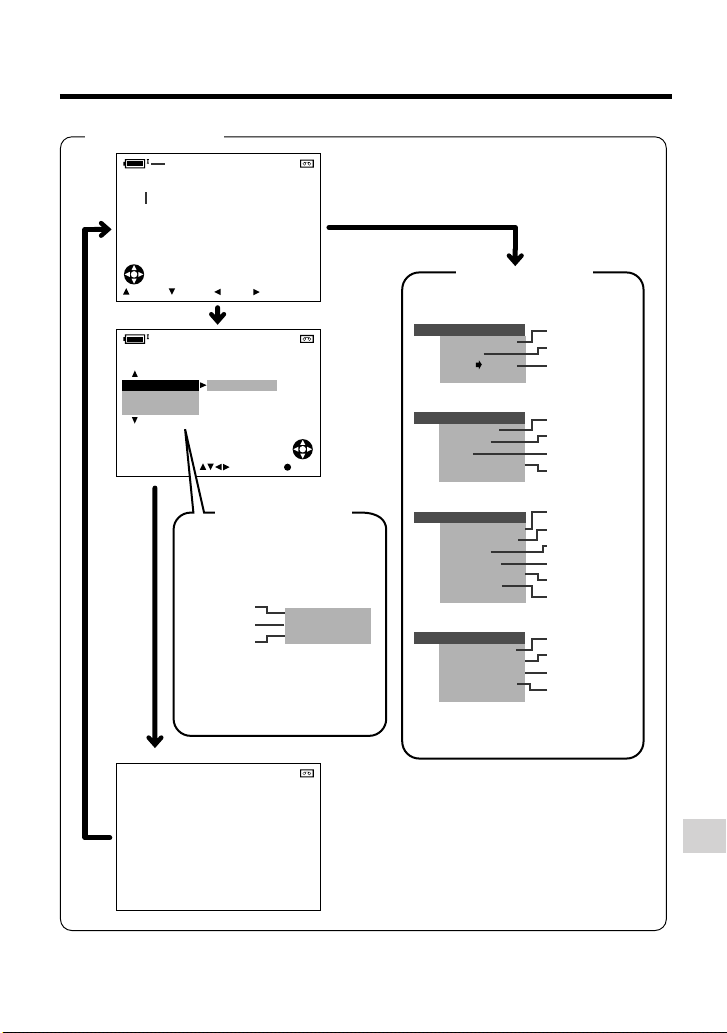
Playback mode
p. 24
+
21
AUDIO
p. 60
MENU button
+
21
AUDIO
PI C.EFFECT
AUDI O DUB
STRETCH P B
5002.6.2
03:01
FFREWSTOPPLAY
DISPLAY/MODE SET button
OFF
SELECT SE T
Mode screens
p. 44
p. 59
p. 46
PI C.EFFECT
AUD I O DUB
STRETCH PB
Menu screens
PLAYBACK
ROTAT E PB
AUDI O
ANLG DGTL
*
RET URN
OTHERS 1
DEF AULT
REMOTE
BEEP
S- V I DEO I N
*
RETURN
OTHERS 2
PO
W
ER SAVE
T IME CODE
TC
OU T
12H 24H/
DAT E D I SP.
SETT I NG
RETURN
LCD SET
BACKL IGHT
LC D BR I GHT
LCD COLOUR
VF BRIGHT
*
RET URN
* VL-Z300 only.
“ANLGyDGTL”, “S-VIDEO IN” and “VF
BRIGHT” do not appear with VL-Z100.
SET
p. 45
p. 60
p. 66
p. 68
p. 42
p. 68
p. 63
p. 37
p. 57
p. 57
p. 13
p. 43
p. 12
p. 67
p. 67
p. 67
p. 67
Appendix
81
Page 94

Appendix
Index
A
AC adapter ....................................... 7, 8
Audio dubbing .............................. 58, 59
Audio playback mode ......................... 60
Audio recording mode ........................ 41
Auto focus ........................................... 23
AV terminal ........................ 27, 61, 62, 66
B
Backlight ....................................... 22, 67
Backlight compensation (BLC) ........... 31
Battery release ................................ 6, 10
Battery pack .......................... 5, 6, 72, 73
Beep ................................................... 68
C
Charging ............................................... 7
Conversion lens .................................. 16
D
Date and time ..................................... 43
Default ................................................. 68
Demo mode ........................................ 69
Digital zoom ........................................ 30
Dioptre adjustment dial ....................... 17
DIS ...................................................... 36
DISPLAY/MODE SET button................ 28
DV terminal ................................... 64, 66
E
Edit search .......................................... 35
Erasure protect tab ............................. 71
F
Fade .................................................... 33
Full Auto .............................................. 54
G
Gain .................................................... 52
Gain-up ............................................... 32
H
Hand grip ............................................ 15
Hand strap .......................................... 15
I
Information display ............................. 28
Iris ....................................................... 51
L
LCD bright .......................................... 67
LCD colour .......................................... 67
LCD LAMP button ............................... 22
LCD monitor ........................................ 18
Lens cap ............................................. 14
Lithium battery .............................. 10, 11
LP mode .............................................. 40
Appendix
82
Page 95

M
Manual focus ...................................... 47
Manual setting .................................... 48
MENU button ...................................... 29
Menu screen ....................................... 29
Mini DV cassette ............................... 9, 71
Mode screen ....................................... 28
O
Operation button ................................. 28
P
Part names ......................................... 1-3
PHOTO button .................................... 35
Picture effect ....................................... 56
Picture effect playback ....................... 44
Playback ............................................. 25
POWER CHARGE (RED) indicator ....
Power save mode ............................... 37
Power standby mode .......................... 22
Power switch ................................. 20, 25
Power Zoom control ............................ 21
7, 8, 20
Q
Quick Return ....................................... 34
R
Record Start/Stop button .................... 20
Recording Standby mode ............. 20, 21
Recording time.................................... 20
Remote control .................................... 42
Rotate playback .................................. 45
S
Scene menu ........................................ 55
Self recording................................ 38, 39
Shutter speed ............................... 53, 54
SP mode ............................................. 40
STANDBY button ................................. 22
Still recording ...................................... 35
Stretch playback ................................. 46
T
Tape speed ......................................... 40
Terminal cover ....................................... 2
Time Code .......................................... 57
V
VF bright ............................................. 67
Video search ....................................... 26
Viewfinder ..................................... 16, 17
Volume control .................................... 26
W
Warning indicator .................................. 4
White balance ............................... 49, 50
Wide mode .......................................... 36
Windbreak ........................................... 37
Window cleaning cover ...................... 73
Z
Zoom ................................................... 21
Appendix
83
Page 96

SHARP CORPORATION
SHARP ELECTRONICS (U.K.) LTD.
Sharp House, Thorp Road, Newton Heath
Manchester M40 5BE
Printed in Malaysia
TINSEA077WJN1
Printed on 100% post-consumer recycled paper.
04P03-M-G
