Page 1
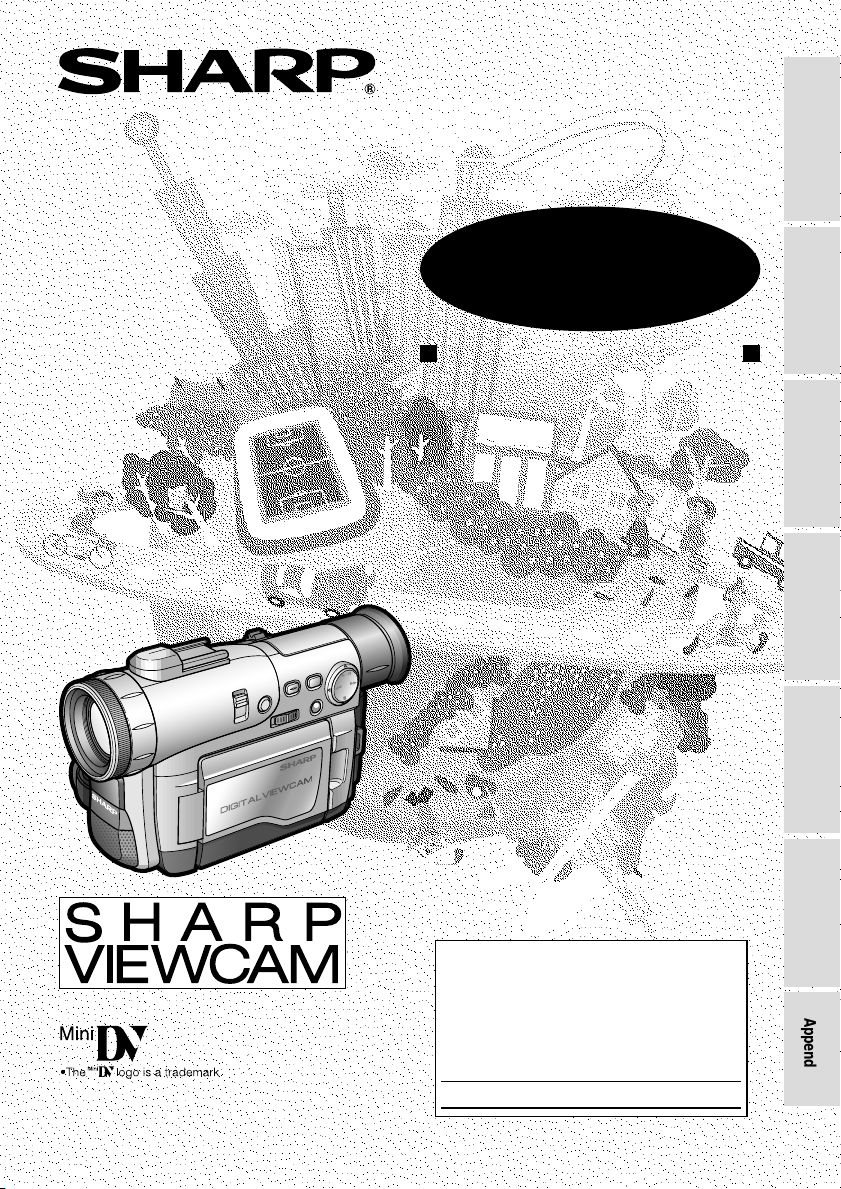
LIQUID CRYSTAL DISPLAY CAMCORDER
OPERATION MANUAL
Important
Model No.:
Serial No.:
Please read this operation manual
carefully before using the VIEWCAM.
For assistance in reporting the theft or
loss of
this product, record on the line
below the
model number and serial number which
are located on the bottom of the unit.
Please retain this information.
Operation References
MODEL
VL-WD255U
Preparation
Basic Operations
Useful Features
Advanced Features
SmartMedia Card
Features
Appendix
• See page 93 for use of Demo mode.
Page 2
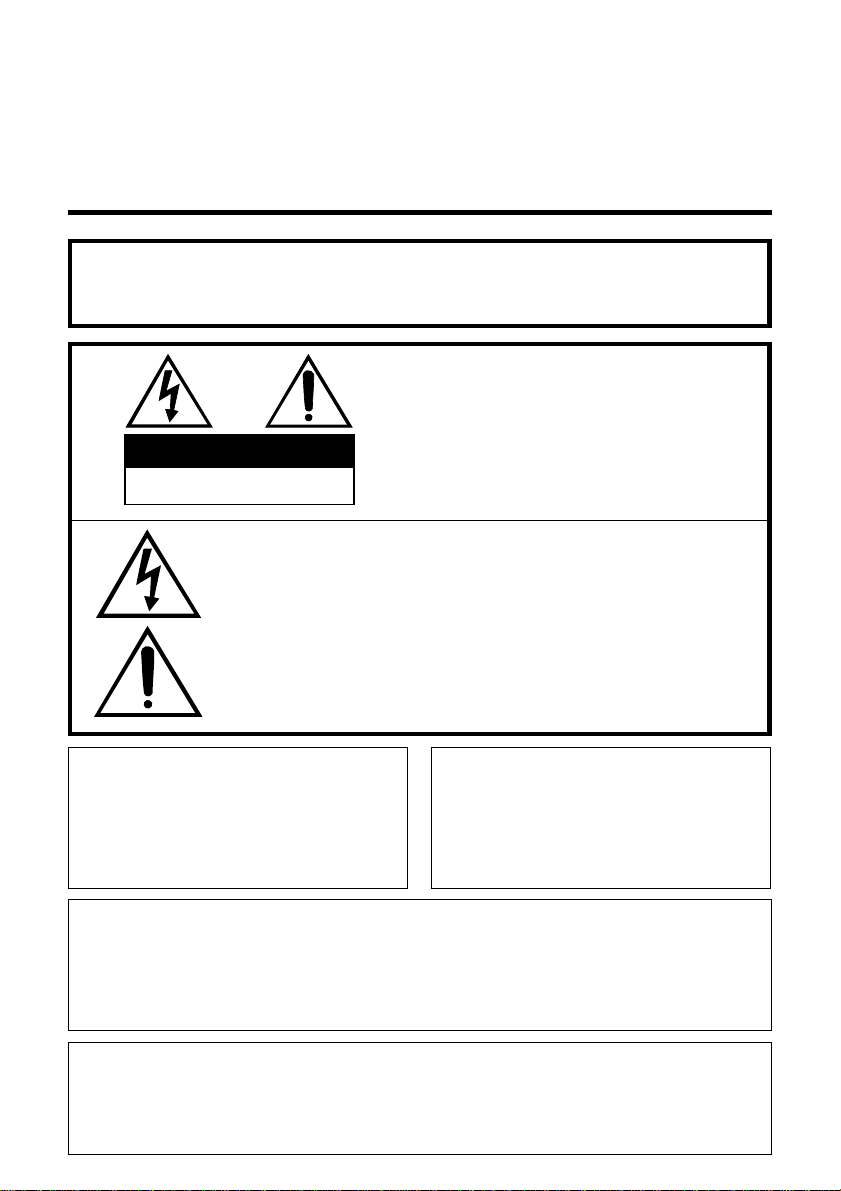
Thank you for purchasing this camcorder from SHARP.
The camcorder will enhance your home video enjoyment and allow you to capture those
special moments. Please read this operation manual to familiarize yourself with the
camcorder’s features, so that you will get the most out of it. The video techniques section will
help you fully enjoy the many features this camcorder offers, and expand your video world.
Important Information for Consumers in the U.S.
WARNING: TO REDUCE THE RISK OF FIRE OR ELECTRIC SHOCK,
DO NOT EXPOSE THIS APPLIANCE TO RAIN OR
MOISTURE.
CAUTION:
TO REDUCE THE RISK OF ELECTRIC SHOCK, DO NOT REMOVE
CAUTION
RISK OF ELECTRIC SHOCK
DO NOT OPEN
This symbol warns the user of uninsulated voltage within the
unit that can cause dangerous electric shocks.
This symbol alerts the user that there are important operating
and maintenance instructions in the literature accompanying
this unit.
CAUTION
(applies to the supplied AC adapter)
TO PREVENT ELECTRIC SHOCK,
MATCH WIDE BLADE OF PLUG TO
WIDE SLOT, FULLY INSERT.
COVER. NO USER-SERVICEABLE
PARTS INSIDE. REFER SERVICING
TO QUALIFIED SERVICE PERSONNEL.
CAUTION
If the AC adapter is misplaced or
needs to be replaced, obtain the
same type of adapter from a SHARP
service center of your dealer.
PRODUCT DISPOSAL
This Product utilizes tin-lead solder, and a fluorescent lamp containing a small
amount of mercury. Disposal of these materials may be regulated due to environmental considerations. For disposal or recycling information, please contact your
local authorities or the Electronics Industries Alliance: www.eiae.org.
BATTERY DISPOSAL
CONTAINS LITHIUM-ION RECHARGEABLE BATTERY. MUST BE RECYCLED OR
DISPOSED OF PROPERLY. CONTACT LOCAL AGENCIES FOR INFORMATION ON
RECYCLING AND DISPOSAL PLANS IN YOUR AREA.
i
Page 3
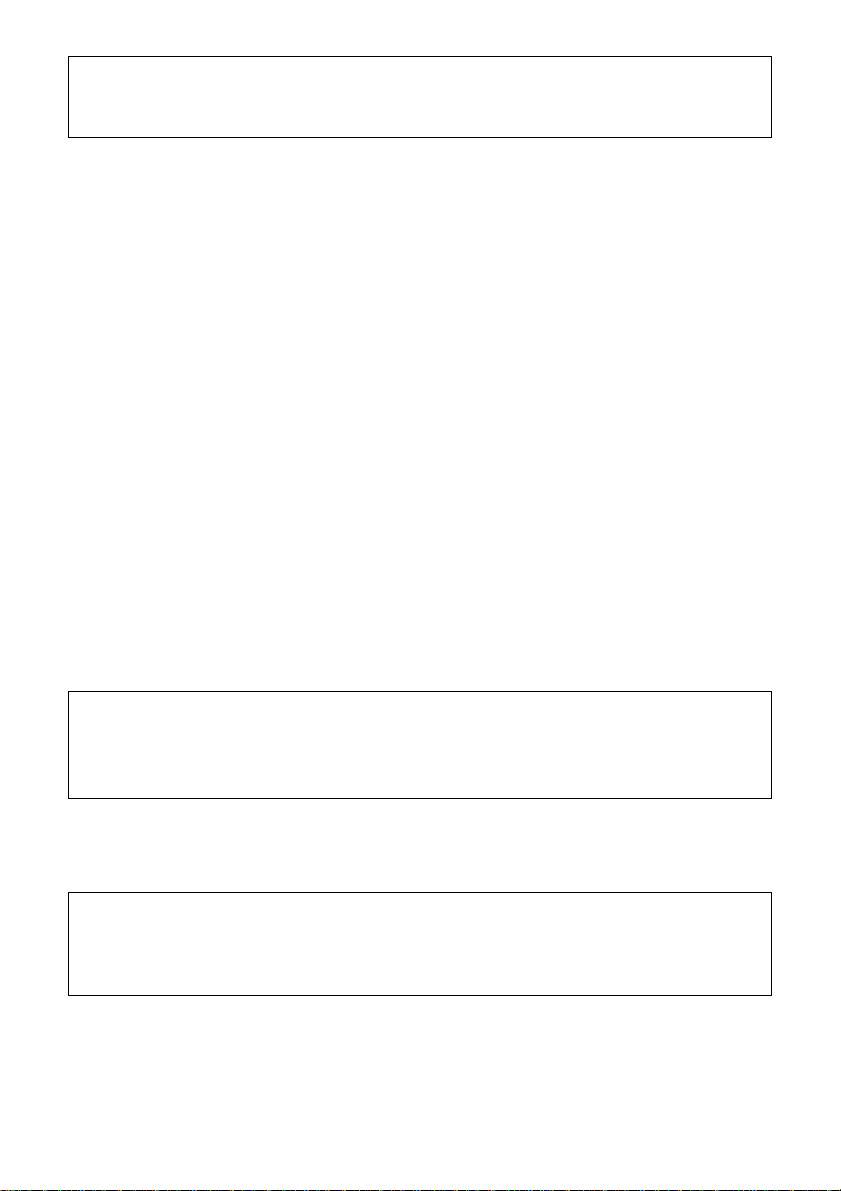
WARNING—FCC Regulations state that any unauthorized changes or modifica-
tions to this equipment not expressly approved by the manufacturer could void the
user’s authority to operate this equipment.
NOTE
This equipment has been tested and found to comply with the limits for a Class B
digital device pursuant to Part 15 of the FCC Rules. These limits are designed to
provide reasonable protection against harmful interference in a residential installation.
This equipment generates, uses, and can radiate radio frequency energy and, if not
installed and used in accordance with the instructions, may cause harmful interference
to radio communications. However, there is no guarantee that interference will not
occur in a particular installation. If this equipment does cause harmful interference to
radio or television reception, which can be determined by turning the equipment off
and on, the user is encouraged to try to correct the interference by one or more of the
following measures:
•Reorient or relocate the receiving antenna.
•Increase the distance between the equipment and receiver.
•Connect the equipment into an outlet on a circuit different from that to which the
receiver is connected.
•Consult the dealer or an experienced radio/TV technician for help.
A shielded I/F cable is required to insure compliance with FCC regulations for Class B
computing equipment.
DECLARATION OF CONFORMITY
Sharp Camcorder
This device complies with Part 15 of the FCC Rules. Operation is subject to the following two conditions: (1) This device may not cause harmful interference, and (2) this
device must accept any interference received, including interference that may cause
undesired operation.
RESPONSIBLE PARTY:
SHARP ELECTRONICS CORPORATION
Sharp Plaza, Mahwah, New Jersey 07430
Phone: 1-800-BE-SHARP
CAUTION ON LITHIUM BATTERY (MEMORY BACKUP BATTERY)
If a battery is reversed (positive end where the negative end belongs and vice
versa), it can overheat and rupture. This has happened when young children install
batteries backwards. Warn children
to take out batteries or install them.
Parents
not
should install the lithium battery in the camcorder.
COPYRIGHT WARNING: It is the intent of SHARP that this unit be used in full
compliance with the copyright laws of the United States and
that prior permission be obtained from copyright owners
whenever necessary.
NOTE
The camcorder’s LCD panel is a very high technology product with more than
61,000 thin-film transistors*, giving you fine picture detail. Occasionally, a pixel may
appear on the screen as a fixed point of blue, green, red, or black. Please note that
this does not affect your camcorder’s performance.
*Specifications are subject to change without notice.
Trademarks
• SmartMedia is a trademark of Toshiba Corporation.
•DPOF is a trademark of CANON INC., Eastman Kodak Company, Fuji Photo Film Co., Ltd. and
Matsushita Electric Industrial Co., Ltd.
•All other brand or product names are registered trademarks or trademarks of their respective
holders.
ii
Page 4
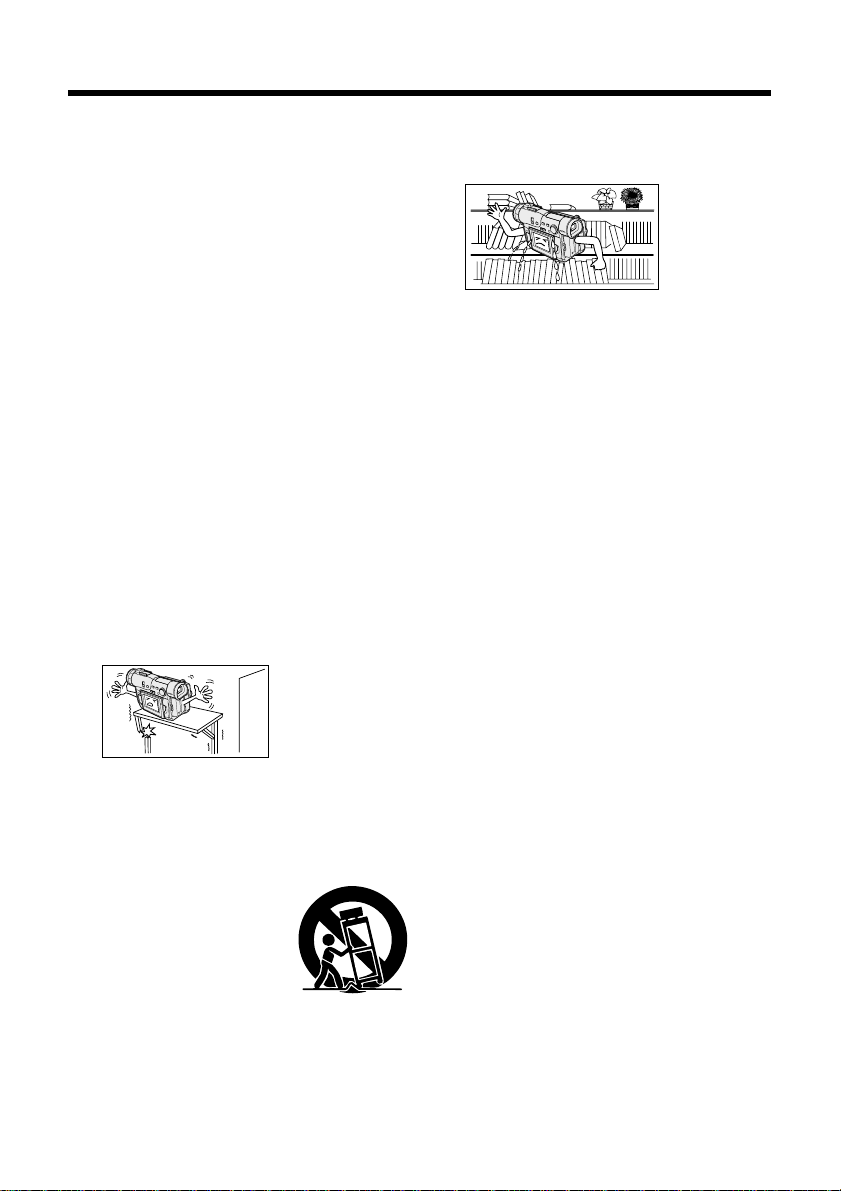
IMPORTANT SAFEGUARDS
1. Read Instructions—All the safety and
operating instructions should be read
before the product is operated.
2. Retain Instructions—The safety and
operating instructions should be
retained for future reference.
3. Heed Warnings—All warnings on the
product and in the operating instructions should be adhered to.
4. Follow Instructions—All operating and
use instructions should be followed.
5. Cleaning—Unplug this product from the
wall outlet before cleaning. Do not use
liquid cleaners or aerosol cleaners. Use
a damp cloth for cleaning.
6. Attachments—Do not use attachments
not recommended by the product
manufacturer as they may cause
hazards.
7. Water and Moisture—Do not use this
product near water—for example, near
a bath tub, wash bowl, kitchen sink, or
laundry tub; in a wet basement; or near
a swimming pool; and the like.
8. Accessories—Do not place this product
on an unstable cart, stand, tripod,
bracket, or table. The product may fall,
causing serious injury to a child or
or table recommended by the manufacturer, or sold with the product. Any
mounting of the product should follow
the manufacturer’s instructions, and
should use a mounting accessory
recommended by the manufacturer.
9. A product and cart
combination should be
moved with care. Quick
stops, excessive force,
and uneven surfaces
may cause the product
and cart combination to overturn.
10. Ventilation—Slots and openings in the
cabinet are provided for ventilation and
to ensure reliable operation of the
product and to protect it from overheating, and these openings must not be
blocked or covered. The openings
iii
should never be blocked by placing the
adult, and
serious damage
to the product.
Use only with a
cart, stand,
tripod, bracket,
product on a bed, sofa, rug, or other
similar surface. This product should not
be placed in a built-in installation such
as a
bookcase or
rack unless
proper
ventilation is
provided or
the manufacturer’s instructions have
been adhered to.
11. Power Sources—This product should
be operated only from the type of power
source indicated on the marking label. If
you are not sure of the type of power
supply to your home, consult your
product dealer or local power company.
For products intended to operate from
battery power, or other sources, refer to
the operating instructions.
12. Grounding or Polarization—This product
may be equipped with a polarized
alternating-current line plug (a plug
having one blade wider than the other).
This plug will fit into the power outlet
only one way. This is a safety feature. If
you are unable to insert the plug fully
into the outlet, try reversing the plug. If
the plug should still fail to fit, contact
your electrician to replace your obsolete
outlet. Do not defeat the safety purpose
of the polarized plug.
13. Power-Cord Protection—Power-supply
cords should be routed so that they are
not likely to be walked on or pinched by
items placed upon or against them,
paying particular attention to cords at
plugs, convenience receptacles, and
the point where they exit from the
product.
14. Lightning—For added protection for this
product during a lightning storm, or
when it is left unattended and unused
for long periods of time, unplug it from
the wall outlet and disconnect the
antenna or cable system. This will
prevent damage to the product due to
lightning and power-line surges.
Page 5
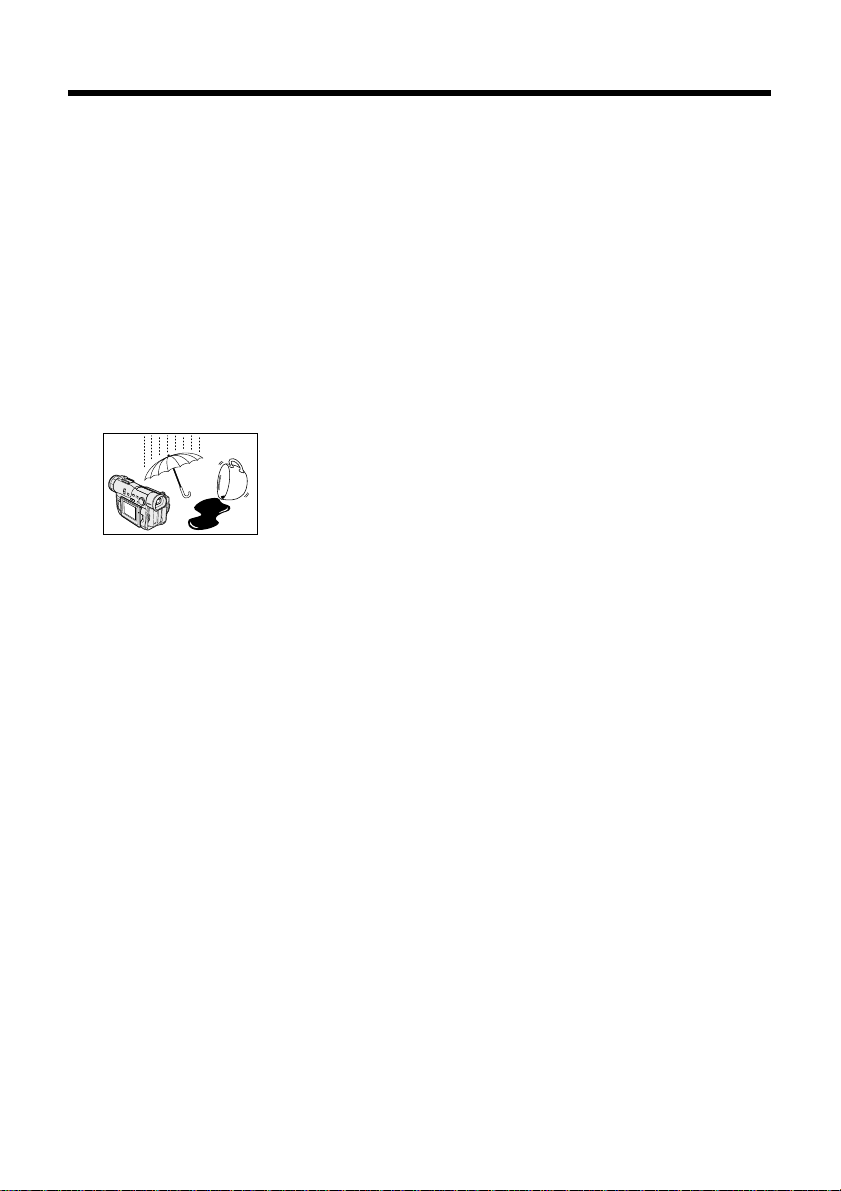
15. Power Lines—An outside antenna
system should not be located in the
vicinity of overhead power lines or other
electric light or power circuits, or where
it can fall into such power lines or
circuits. When installing an outside
antenna system, extreme care should
be taken to keep from touching such
power lines or circuits as contact with
them might be fatal.
16. Overloading—Do not overload wall
outlets, extension cords, or integral
convenience receptacles as this can
result in a risk of fire or electric shock.
17. Object and Liquid Entry—Never push
objects of any kind into this product
through openings
as they may touch
dangerous
voltage points or
short-out parts
that could result in
a fire or electric shock. Never spill liquid
of any kind on the product.
18. Servicing—Do not attempt to service
this product yourself as opening or
removing covers may expose you to
dangerous voltage or other hazards.
Refer all servicing to qualified service
personnel.
19. Damage Requiring Service—Unplug
this product from the wall outlet and
refer servicing to qualified service
personnel under the following conditions:
a. When the power-supply cord or plug
is damaged,
b. If liquid has been spilled, or objects
have fallen into the product,
c. If the product has been exposed to
rain or water,
d. If the product does not operate
normally by following the operating
instructions. Adjust only those
controls that are covered by the
operating instructions as an improper adjustment of other controls
may result in damage and will often
require extensive work by a qualified
technician to restore the product to
its normal operation,
e. If the product has been dropped or
damaged in any way, and
f. When the product exhibits a distinct
change in performance—this
indicates a need for service.
20. Replacement Parts—When replacement
parts are required, be sure the service
technician has used replacement parts
specified by the manufacturer or have
the same characteristics as the original
part. Unauthorized substitutions may
result in fire, electric shock, or other
hazards.
21. Safety Check—Upon completion of any
service or repairs to this product, ask
the service technician to perform safety
checks to determine that the product is
in proper operating condition.
22. Wall or Ceiling Mounting—The product
should be mounted to a wall or ceiling
only as recommended by the manufacturer.
23. Heat—The product should be situated
away from heat sources such as
radiators, heat registers, stoves, or
other products (including amplifiers)
that produce heat.
iv
Page 6
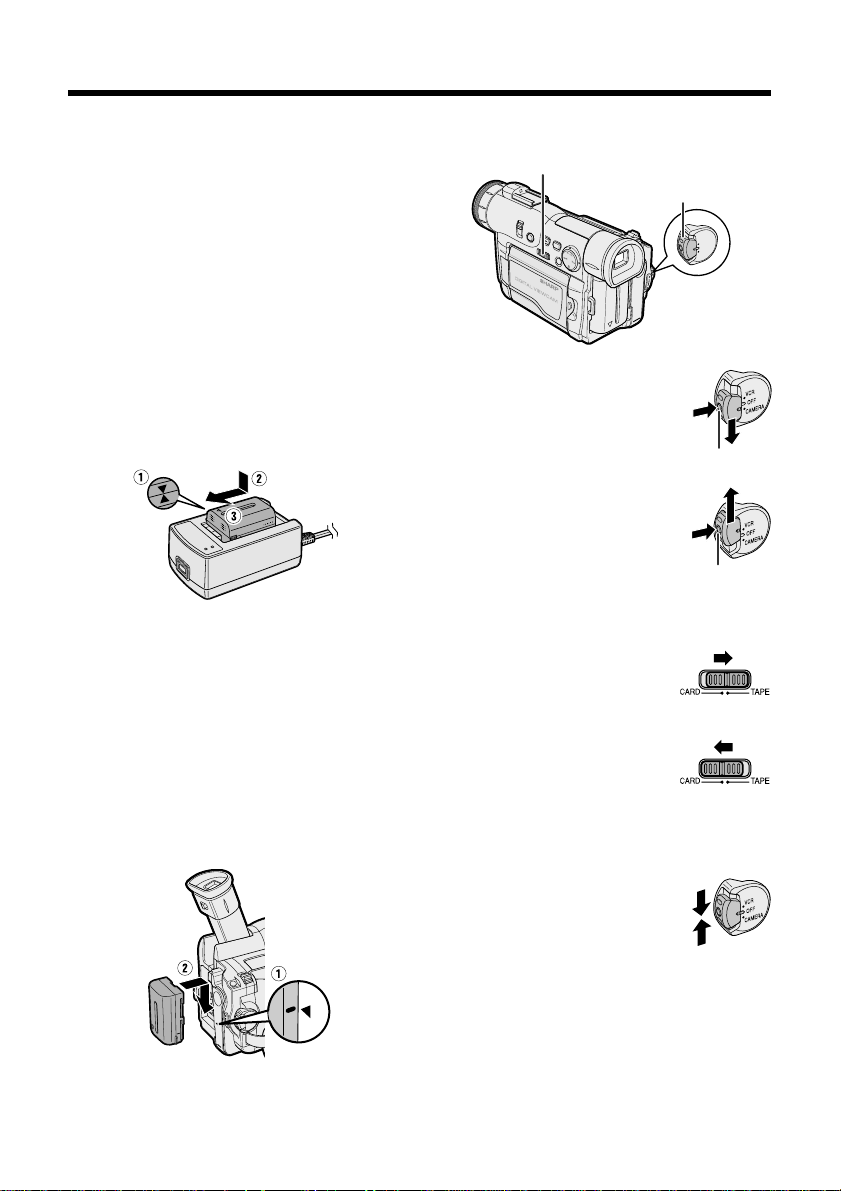
Quick Operation Guide
Please consult this operation manual
further for details on these and other
functions of your camcorder.
Charging the Battery Pack
1 Connect the supplied power cord to the
AC power socket on the AC adapter/
battery charger, and insert the AC plug
into a power outlet.
2 Align the s mark on the battery pack
with the a mark on the charger (1) and
guide the battery into the groove.
Pressing the battery (2), slide it in the
direction of the arrow (3) until it locks
into place.
Attaching the Battery Pack
1 Make sure that the Power switch is set
to OFF.
2 Lift up the viewfinder.
3 Align the - mark on the side of the
battery pack with the q mark on the
camcorder (1), and slide the battery
pack down completely until it locks into
place (2).
Turning the Power on
Media Selection switch
Power switch
To use the camera recording
functions, hold down the Lock
button and set the Power switch to
CAMERA.
Lock button
To use the playback and editing
functions, hold down the Lock
button and set the Power switch to
VCR.
Lock button
Switching the Media
To use a mini DV cassette for
recording and playing back
images, set the Media Selection
switch to TAPE.
To use a SmartMedia card for
recording and playing back still
images, set the Media Selection
switch to CARD.
Turning the Power off
Set the Power switch to OFF
without pressing the Lock button.
v
Page 7
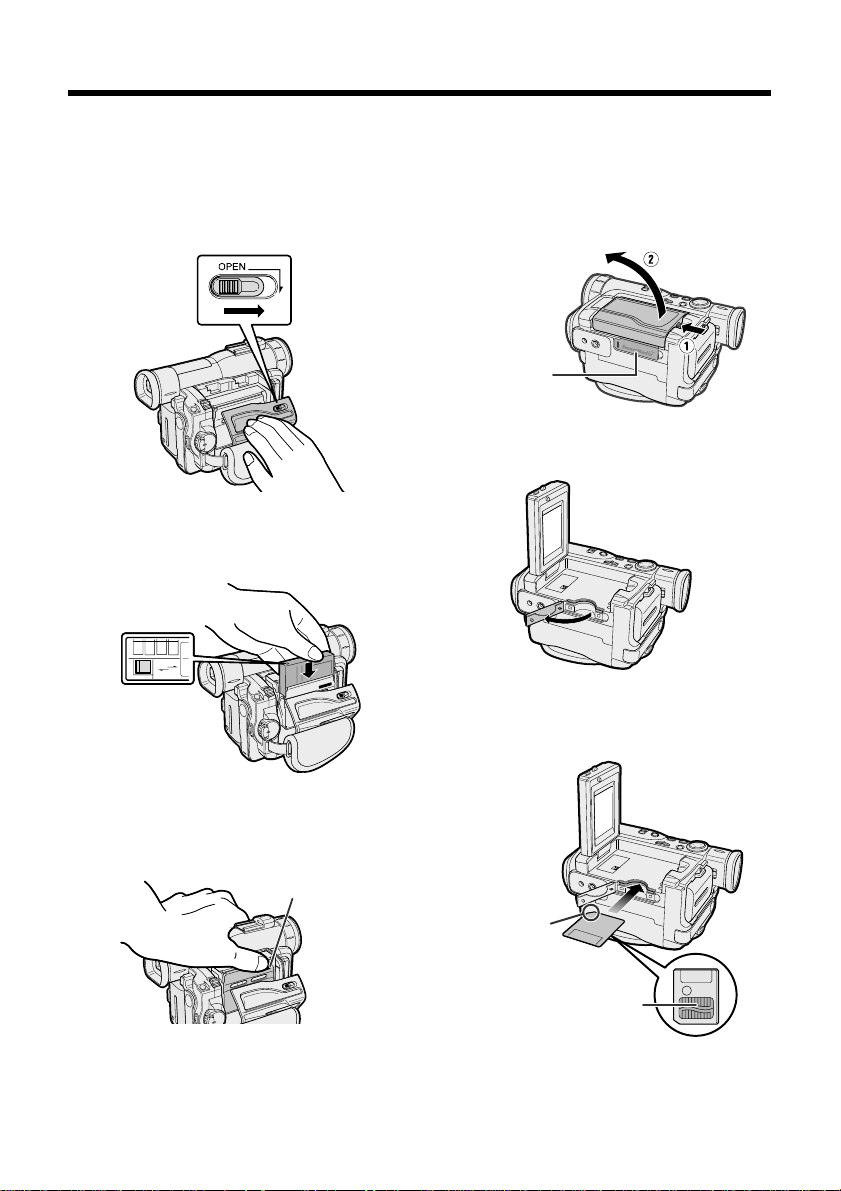
Inserting a Mini DV Cassette
Inserting a SmartMedia Card
1 Attach the power source to the
camcorder, then slide the cassette
compartment door release and open the
cassette compartment door.
2 Insert the cassette fully with the window
facing outwards, and with the erasure
protect tab facing upwards.
SAVE
SAVE
REC
REC
1 Make sure that the power switch is set to
OFF.
2 Open the LCD monitor.
Card slot cover
3 Open the card slot cover in the direction
of arrow .
4 Insert a SmartMedia card into the slot
as shown below, and push it in as far as
it will go.
3 Press the W mark gently until the
cassette holder clicks into place. Close
the compartment door by pressing the
center until it clicks into place.
W mark
Chipped corner
Contact area
5 Close the card slot cover.
vi
Page 8
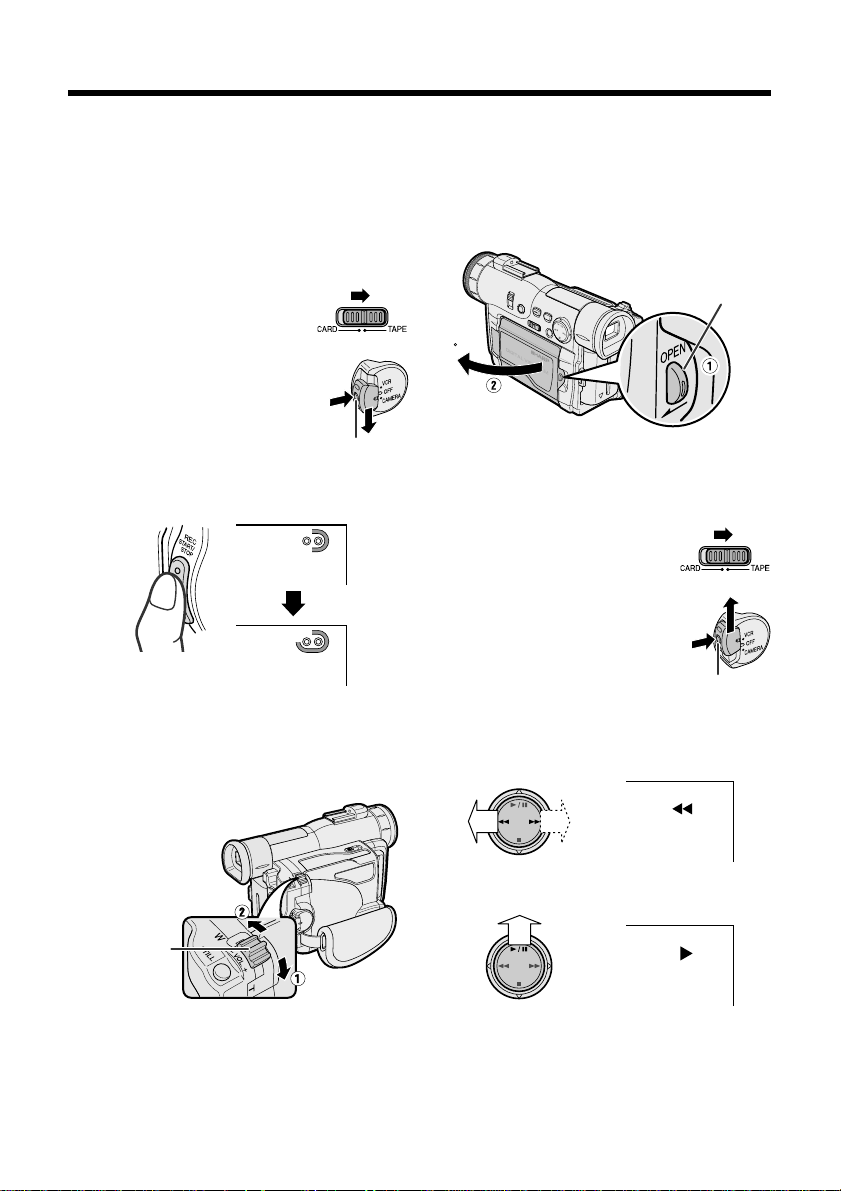
Quick Operation Guide
Easy Camera Recording on
Tape
1 Make sure that a cassette is inserted.
2 Remove the lens cap, and lift up the
viewfinder.
3 Set the Media Selection
switch to TAPE.
4 Hold down the Lock button
and set the Power switch to
CAMERA.
Lock button
5 Press the REC START/STOP button to
begin recording.
REC
Tape Playback
1 Press the LCD monitor OPEN release
button (1), and open the LCD monitor
to a 90° angle to the camcorder body
(2).
LCD monitor OPEN
release button
90
2 Adjust the LCD monitor to an angle that
allows easy viewing on the on-screen
picture.
3 Set the Media Selection
switch to TAPE.
4 Hold down the Lock button
and set the Power switch to
VCR.
Lock button
Zooming
Push the Power Zoom control to T (1)
(telephoto) or W (2) (wide angle) side.
Power Zoom
control
vii
5 Press e (or r) on the Operation
button to rewind (or fast forward) the
tape to the desired point.
+
AUDIO
12
6 Press y to begin playback.
+
AUDIO
12
To stop playback
Press d.
Page 9
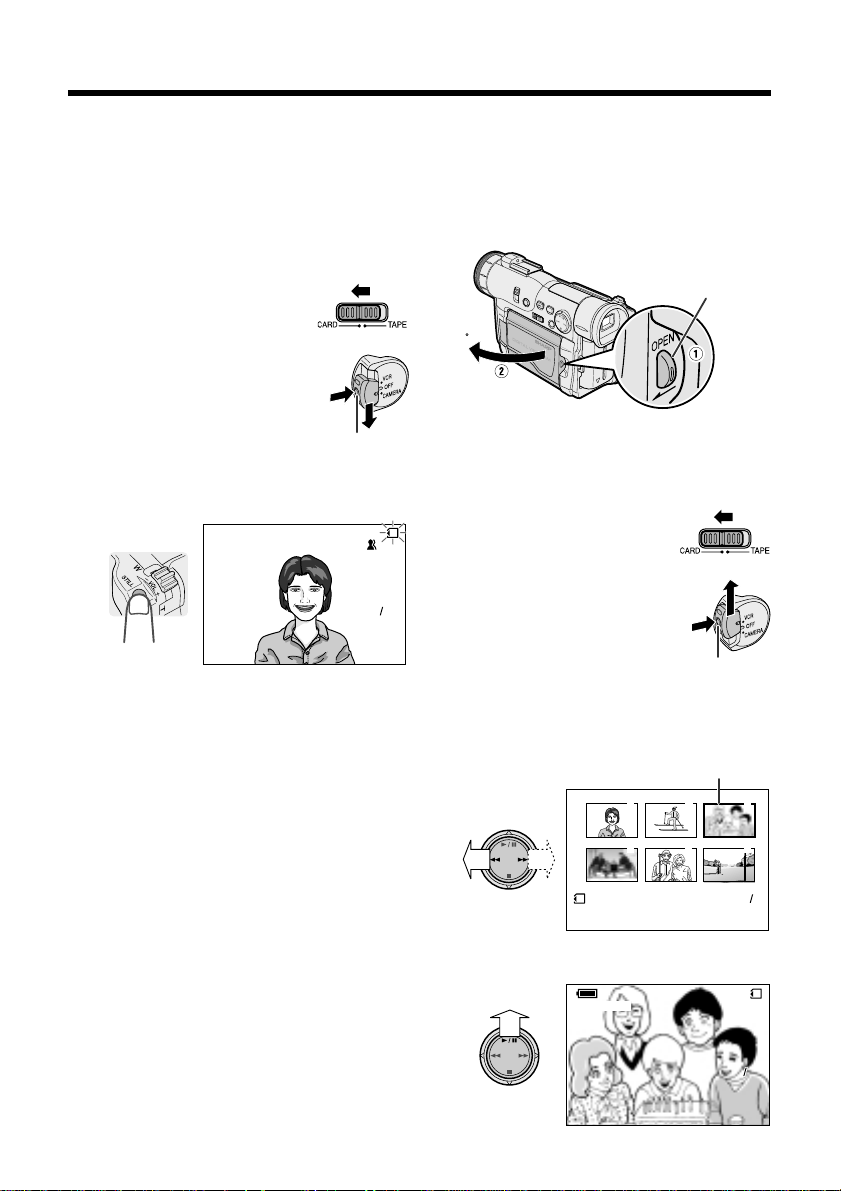
Card Recording
Card Playback
1 Make sure that a SmartMedia card
(commercially available) is inserted.
2 Remove the lens cap, and lift up the
viewfinder.
3 Set the Media Selection
switch to CARD.
4 Hold down the Lock button
and set the Power switch to
CAMERA.
Lock button
5 Press the STILL button to begin
recording.
AUTO
1 Press the LCD monitor OPEN release
button (1), and open the LCD monitor
to a 90° angle to the camcorder body
(2).
LCD monitor OPEN
release button
90
2 Adjust the LCD monitor to an angle that
allows easy viewing on the on-screen
picture.
3 Set the Media Selection
CARD
switch to CARD.
4 Hold down the Lock button
9001
and set the Power switch to
VCR.
5 Press e or r on the Operation button
to move the selection frame to the
desired image.
Selection Frame
1
Lock button
3
2
6 Press y.
100 0003-
NORMAL
NORMAL
6
5
4
21
NORMAL
100 0003-
CARDCARD
103 103
viii
Page 10
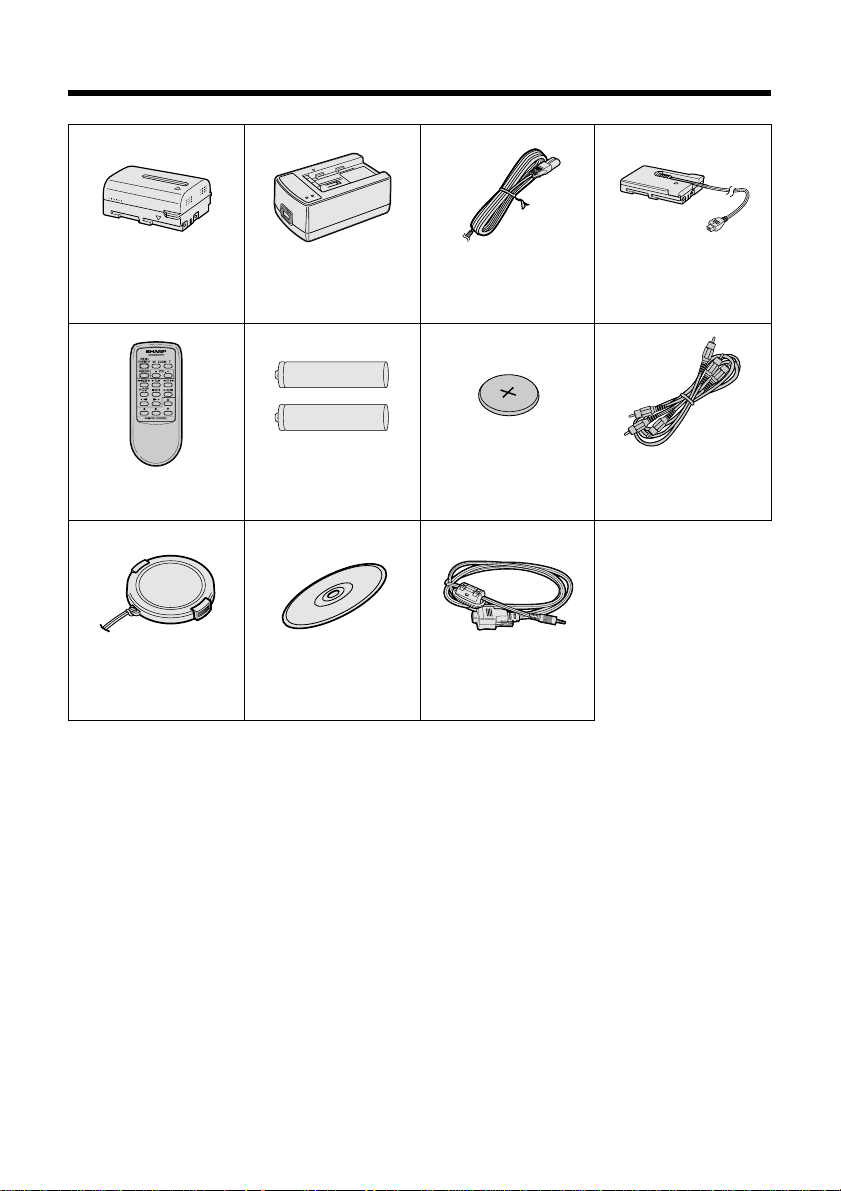
Supplied Accessories
AC adapter/
Battery pack
BT-L221n*
battery charger
UADP-0321TAZZ*
Power cord
QACCD0031TAPZ
DC cable
QCNW-1957TAZZ
Remote control
RRMCG0100TASA
Lens cap
GCOVH1271TASA
* The part numbers for the AC adapter/battery charger and battery pack supplied with this camcorder
are valid only in the U.S. and Latin America. If this camcorder was purchased outside of these areas,
the part numbers may be different. Please refer to the part numbers printed on the labels of the
supplied AC adapter/battery charger and battery pack.
AA battery for
remote control K 2
PixLab Video
Capture Software
(Lite Version)
CDSKA0059TA01
CR2025 type
lithium battery
PC connecting
cable
QCNW-2022TAZZ
Audio/video cable
(RCA type)
QCNW-2016TAZZ
ix
Page 11
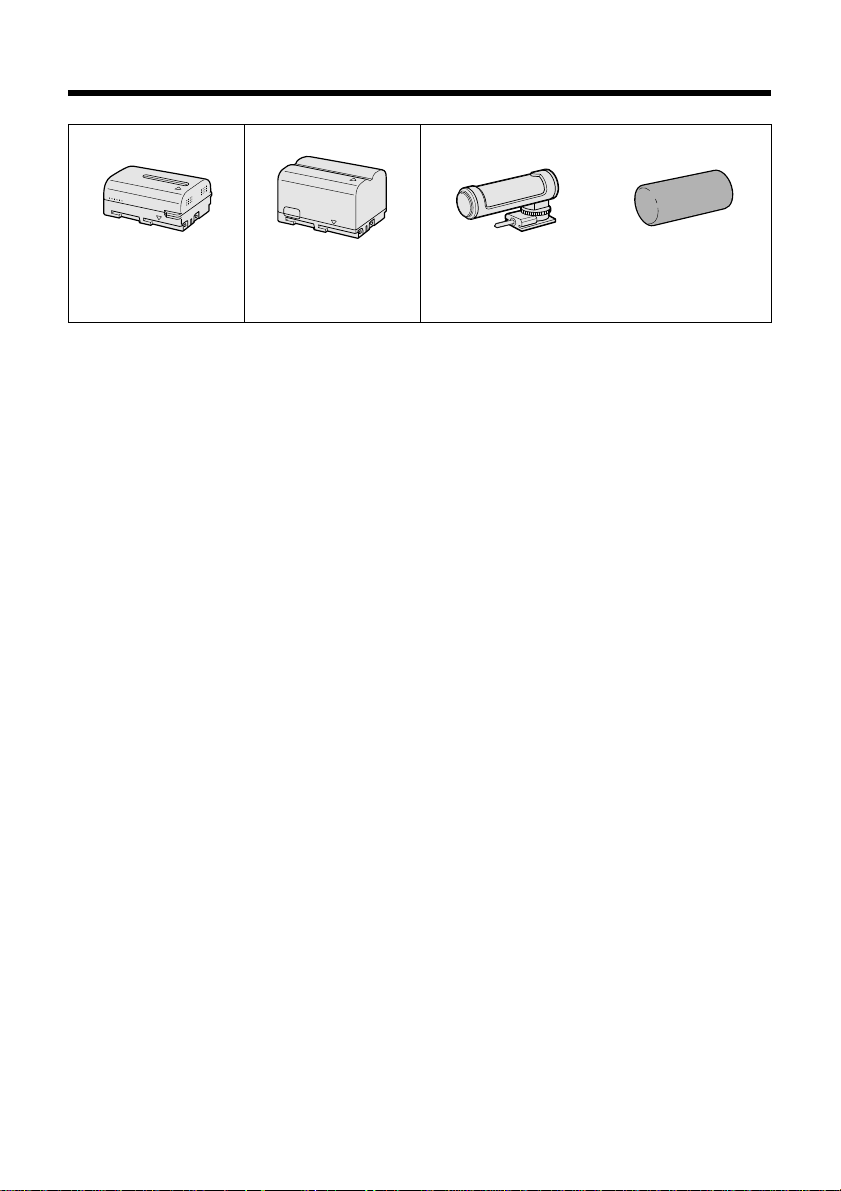
Optional Accessories
Standard-life
battery pack
BT-L221n
Note: The listed model names are for U.S. accessories.
For optional and additional accessories, contact your local dealer, call the Sharp Accessories and Supply Center at 1-800-642-2122, or visit SHARP’s website
(http://www.sharp-usa.com).
Extended-life
battery pack
BT-L441n
Zoom microphone
VR-5MCN
x
Page 12
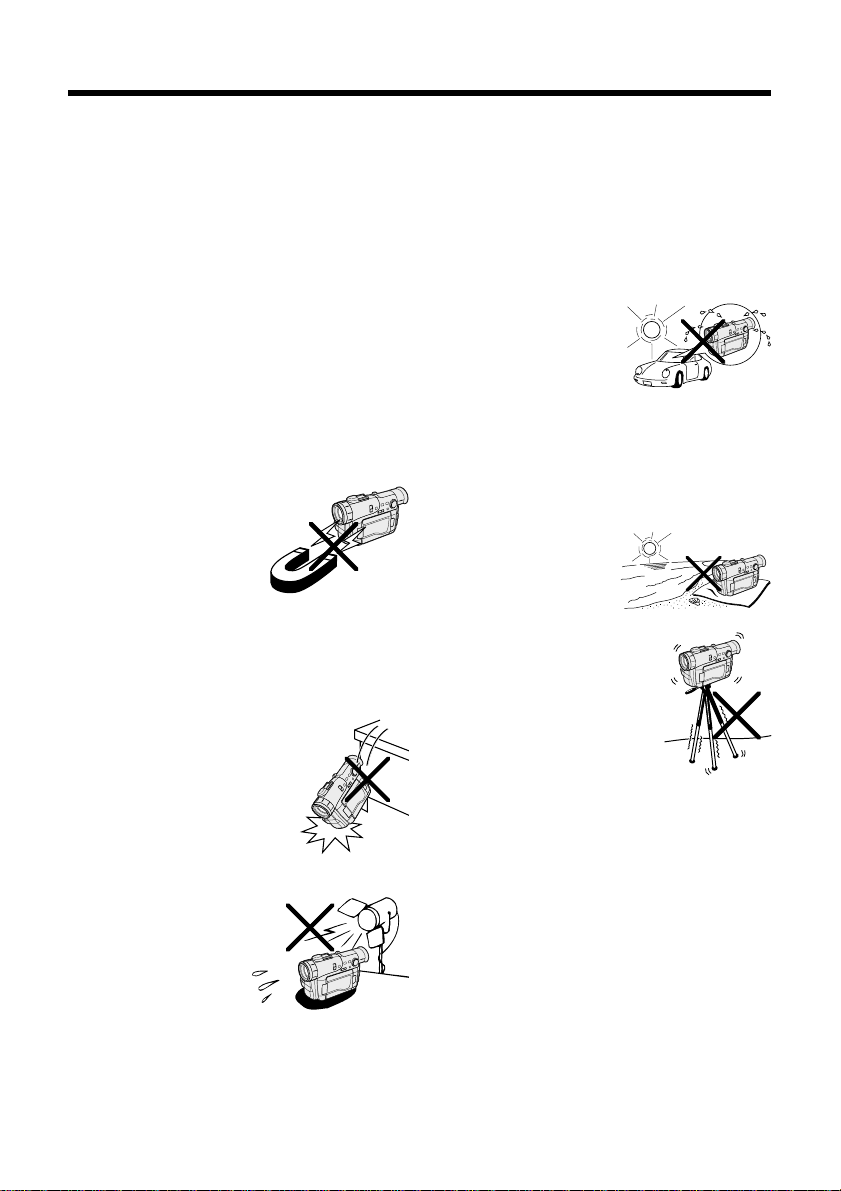
Precautions
•When the camcorder is not in use, remem-
ber to remove the cassette tape, turn off
the power, and disconnect the camcorder
from the power source.
•Do not aim the lens at the sun.
Do not allow direct sunlight to strike the
camcorder lens or LCD monitor screen,
whether or not recording is in progress, as it
may damage the CCD sensor or LCD screen
surface. Be particularly careful when
recording outside.
•When shooting in dark places, avoid sudden
brightly lit objects or light sources, such as
the sun. Otherwise, the image may white out.
Should this happen, point the lens in a
different direction until the picture returns to
normal.
•Avoid magnetic sources.
Using the camcorder near
strong fluorescent lights,
motors, televisions, or
other magnetic sources
may adversely affect
recorded images.
•Using the camcorder near a broadcasting
station or other powerful transmission
source may cause buzzing or picture
deterioration.
•Avoid shocks and dropping.
Do not drop or otherwise
subject the camcorder to
hard shocks or strong
vibrations. Bumping or
striking the unit during
recording will generate noise
in the recorded image.
•Avoid placing the
camcorder in close
proximity to lighting
equipment.
The heat from
incandescent lights
may deform the
camcorder, or cause it
to malfunction.
•Always respect prohibitions or restrictions
on the use of electronic equipment on
commercial flights or in other sensitive
areas.
•Be aware of the temperature and humidity.
You can use your camcorder at 32°F to 104°F
(0°C to L40°C), and at 30% to 80% relative
humidity. Do not store the unit in an
unventilated car in the
summer, in direct
sunlight, or near strong
heat sources; this can
result in severe damage
to the unit casing and
circuitry.
•Avoid situations where water, sand, dust or
other foreign matter could get on or inside
the camcorder, and do not use or leave
your camcorder in areas with excessive
smoke, steam or moisture.
Such environments can
cause malfunctions or
cause mildew to form
on the lenses. Be sure
to keep the unit in a
well-ventilated location.
•Some small, portable
tripods may be difficult to
attach and may not be
sturdy enough to support
your camcorder. Be sure to
use only a strong, stable
tripod.
•When using your camcorder in a cold
environment, the LCD monitor screen often
appears less bright immediately after the
power is turned on. This is not a malfunction. To prevent the camcorder from
becoming too cold, wrap it in a thick cloth
(a blanket, etc.).
xi
Page 13
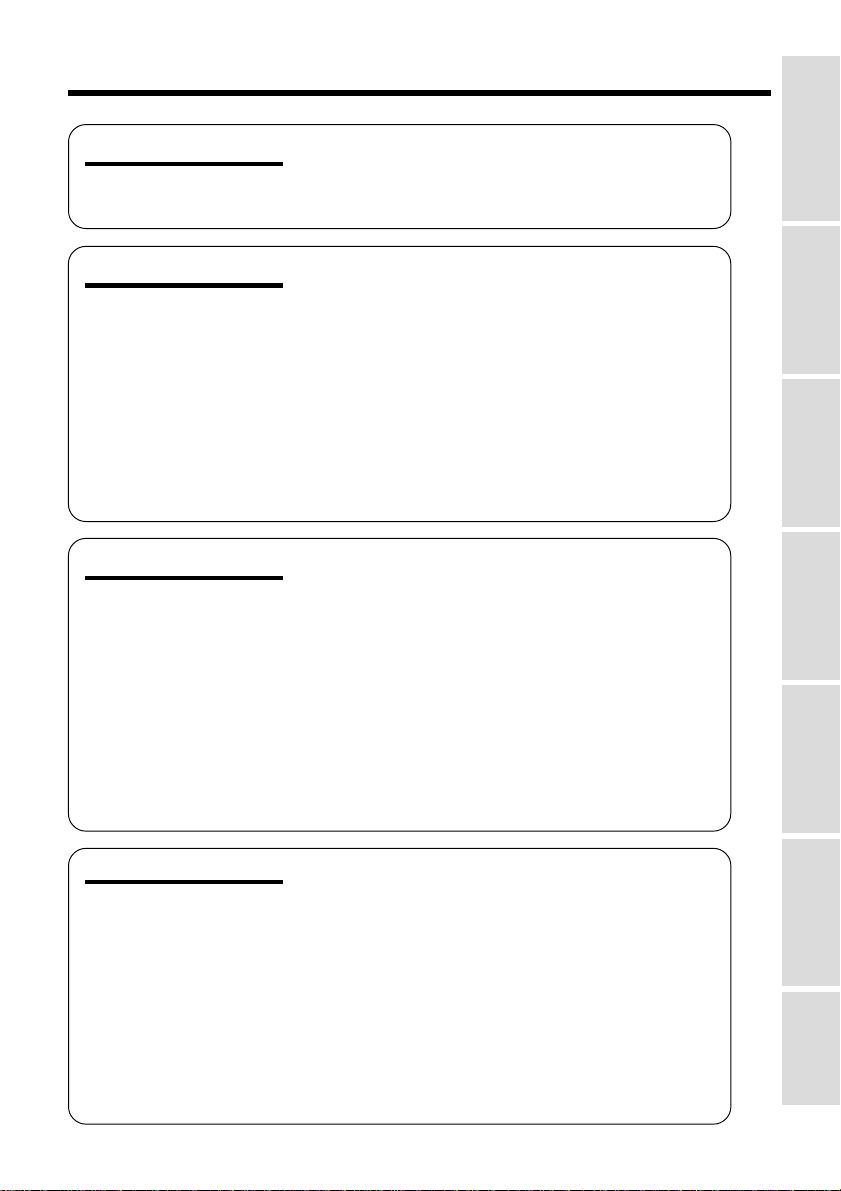
Contents
Operation References
Operation References
Preparation
Basic Operations
Part Names ...............................................................1
Quick Reference List.................................................4
On-screen Display Index...........................................5
Warning Indicators .................................................... 7
Charging the Battery Pack ........................................9
Attaching and Removing the Battery Pack.............. 10
Powering the Camcorder from an AC Outlet........... 11
Inserting and Removing a Mini DV Cassette .......... 12
Installing the Lithium Memory Battery..................... 13
Selecting the Language for the On-screen
Display .................................................................. 14
Setting the Area, Date and Time............................. 15
Displaying the Date and Time of Recording............ 16
Adjusting the Hand Strap ........................................17
Using the Lens Cap ................................................ 17
Using the Viewfinder ...............................................18
Using the LCD Monitor............................................19
Camera Recording
Easy Camera Recording on Tape
in Full Auto Mode.................................................. 20
Zooming ..................................................................21
Tips on Recording Positions ................................... 21
Remaining Recording Time Display ........................ 22
Remaining Battery Power Display........................... 22
Playback
Tape Playback.........................................................23
Volume Control........................................................23
Watching the Playback on a TV .............................. 24
Video Search .......................................................... 25
Still .......................................................................... 25
Preparation
Basic Operations
Useful Features
Advanced Features
Useful Features
Selecting the Camcorder Mode .............................. 26
Using the Controls .................................................. 27
Selecting the User Mode.........................................28
Using the Menu Screens.........................................29
Camera Recording
Recording in LP (Long Play Recording) Mode........ 30
Selecting the 16-bit Audio Recording Mode............ 31
Digital Image Stabilization (DIS) ............................. 31
Setting the Digital Zoom.......................................... 32
Gamma Brightness Compensation .........................33
Gain-up ................................................................... 34
Night Recording (Cat’s Eye) .................................... 35
SmartMedia Card
Features
Appendix
xii
Page 14
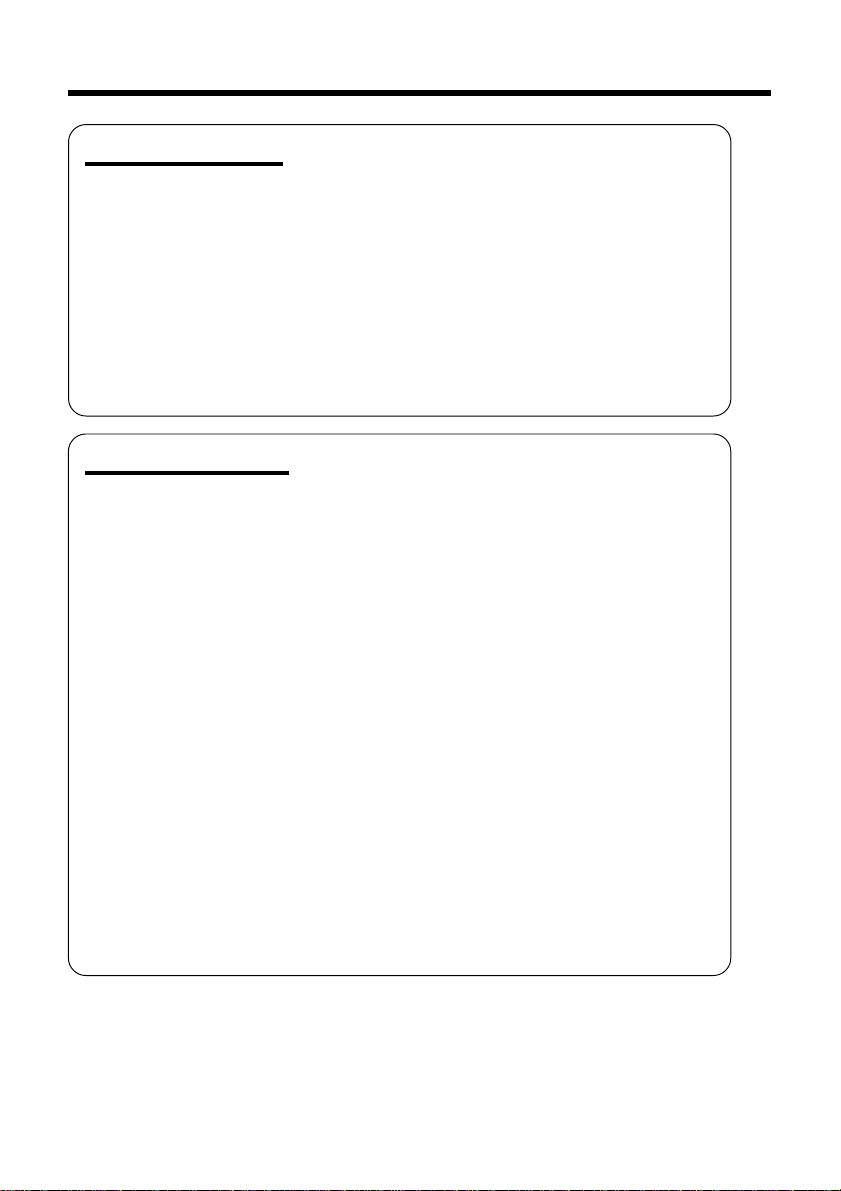
Contents
Useful Features
Advanced Features
Quick Return ........................................................... 36
Edit Search ............................................................. 36
Fade In and Fade Out .............................................37
Wide Screen (16:9) ................................................. 38
Still Recording on Tape ........................................... 39
Still Recording Effects ............................................. 40
Letting the Subject Monitor the Shot....................... 42
Auto Focus.............................................................. 43
Macro Shots ............................................................ 43
Using the Remote Control....................................... 43
Playback
Playback Functions with the Remote Control ......... 45
Using the Time Code .............................................. 46
Camera Recording
Manual Focus.......................................................... 47
Setting the Shutter Speed....................................... 49
Manual Exposure .................................................... 51
White Balance Lock ................................................ 52
Digital Picture Effects.............................................. 53
Scene Menu (Program AE) ..................................... 54
Using the Zoom Microphone
(Optional Accessory) ............................................ 55
Windbreak ............................................................... 56
Setting the Confirmation Sounds ............................56
World Clock............................................................. 57
Selecting Daylight Saving Time...............................59
Playback
Playback Zoom ....................................................... 60
Gamma Playback.................................................... 61
Multiple Strobe Playback......................................... 61
Playback Effects ...................................................... 62
Picture Effect Playback ........................................... 63
Picture/Backlight Adjustments................................. 64
Editing .....................................................................65
Recording from an External Source........................ 66
Editing with the DV Terminal (IEEE1394) ................ 67
Audio Dubbing Feature ........................................... 68
Selecting the Audio Playback Mode........................ 70
Configuring Software for PC Connection ................ 71
xiii
Page 15
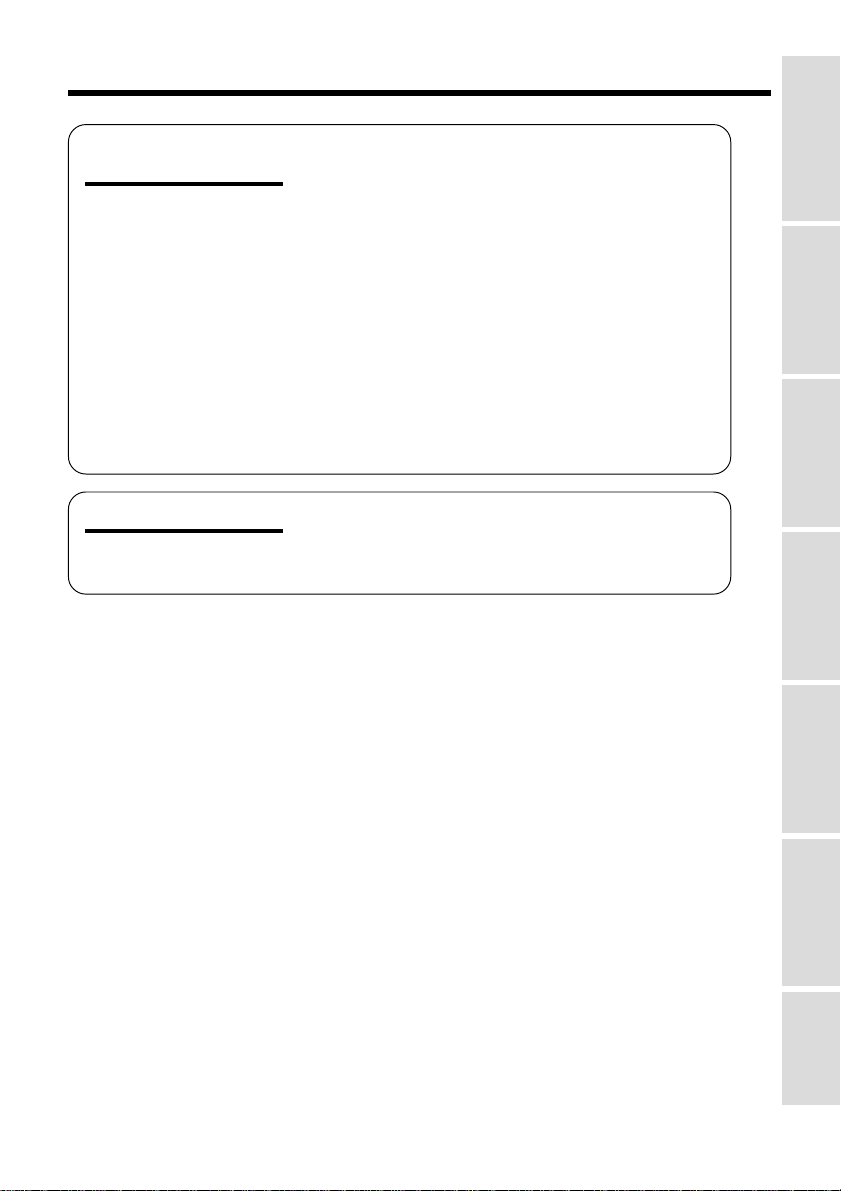
Operation References
SmartMedia Card
Features
Camera Recording
Inserting and Removing a SmartMedia Card
(Commercially available)....................................... 73
Card Recording ....................................................... 74
Selecting the Picture Resolution .............................75
Recording with the Self-timer.................................. 76
Formatting a SmartMedia Card...............................77
Playback
Card Playback......................................................... 78
Slide Show Playback............................................... 79
Delete-protection..................................................... 80
Deleting One Stored Image .................................... 81
Deleting All Stored Images ..................................... 82
Print Order .............................................................. 83
Transferring the Data on a SmartMedia Card
to a Computer ....................................................... 85
Appendix
Useful Information ................................................... 86
Demonstration Mode...............................................93
Before Requesting Service ..................................... 94
Specifications.......................................................... 96
• Guía de operación rápida en español...................................................................97
• Visualizaciones en pantalla en español.............................................................. 105
• Affichages sur écran en français ........................................................................107
Preparation
Basic Operations
Useful Features
Advanced Features
SmartMedia Card
Features
Appendix
xiv
Page 16
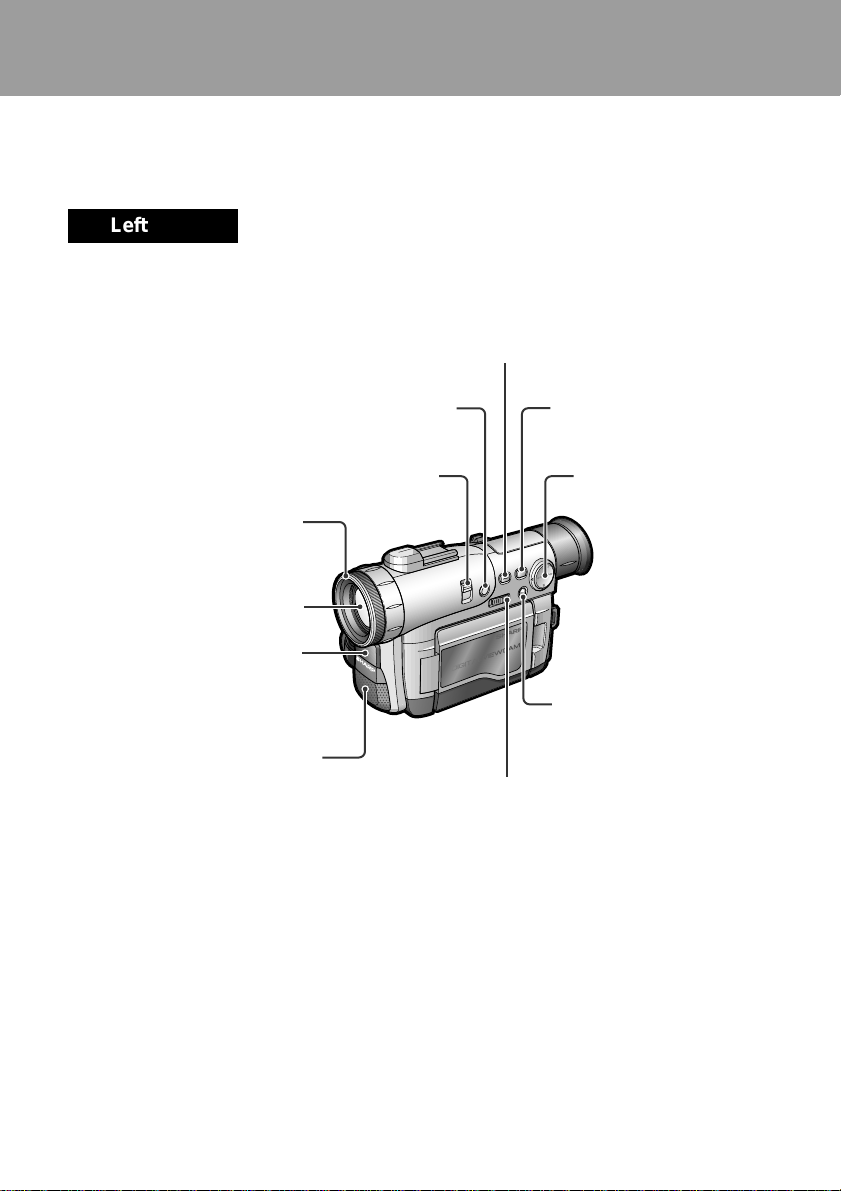
Operation References
Operation References
Part Names
For details on the use of each part, refer to the page number indicated in brackets.
Operation References
Left view
GAMMA/BRIGHTER button
[pp. 33, 34, 61]
W/B (White Balance) button [p. 52]
CAT’S EYE switch [p. 35]
Lens hood
Zoom lens
Remote sensor [p. 43]
Stereo microphone
[p. 68]
AUTO ON/OFF button
[p. 28]
Operation button [p. 27]
MENU/DISPLAY button
[p. 27]
Media Selection switch (TAPE/CARD
selection switch) [p. 26]
1
Page 17
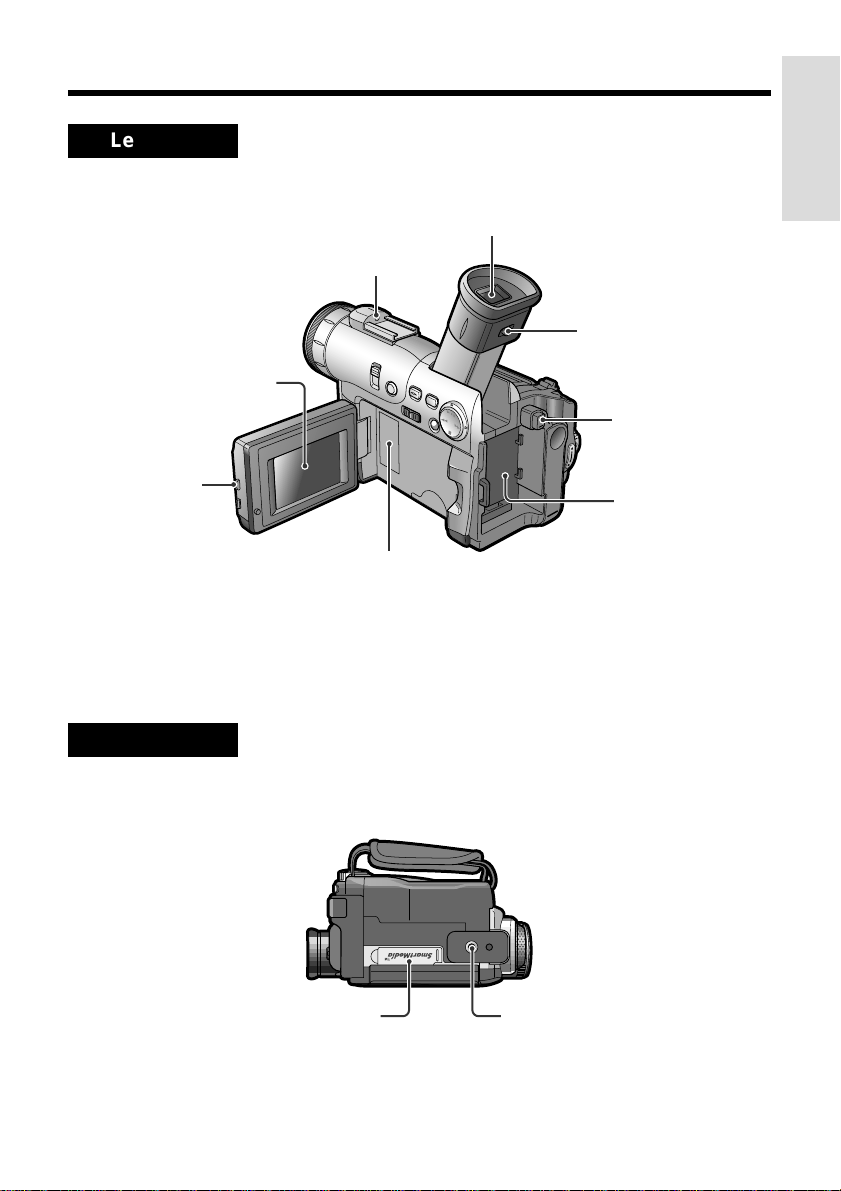
Left view
LCD monitor [p. 19]
LCD monitor
OPEN release
button [p. 19]
Operation References
Viewfinder [p. 18]
Zoom microphone
mounting hole [p. 55]
Diopter adjustment
[p. 18]
Power source
PUSH release
button [pp. 10, 11]
Power source
mounting surface
[pp. 10, 11]
Lithium battery
compartment door
[p. 13]
Bottom view
Card slot cover
Tripod socket
2
Page 18
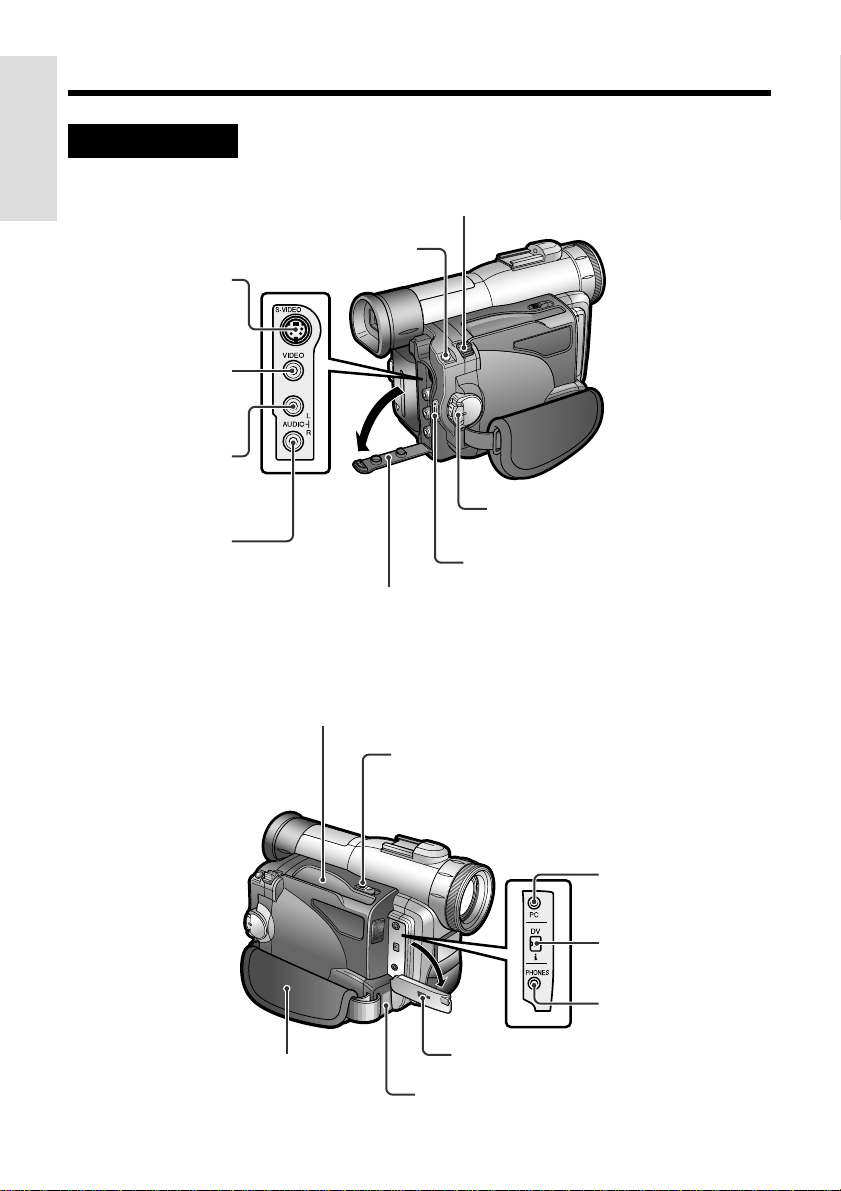
Operation References
Right view
Operation References
S-VIDEO socket
[pp. 24, 65, 66]
VIDEO jack
[pp. 24, 65, 66]
AUDIO L jack
[pp. 24, 65, 66]
AUDIO R jack
[pp. 24, 65, 66]
STILL button
[pp. 39, 40, 61, 74]
Jack cover
[pp. 24, 65, 66]
Power Zoom Wide angle/
Telephoto control [p. 21]/
VOLume control [p. 23]
Power switch (CAMERA/VCR
select switch) [pp. 26, 27]
RECord START/STOP button
[p. 20]
Cassette compartment door [p. 12]
Cassette compartment door release [p. 12]
PC connection jack
[p. 71]
DV terminal [p. 67]
EarPHONES jack
[p. 23]
Hand strap [p. 17]
3
Jack cover [pp. 23, 67, 71]
Speaker [p. 23]
Page 19
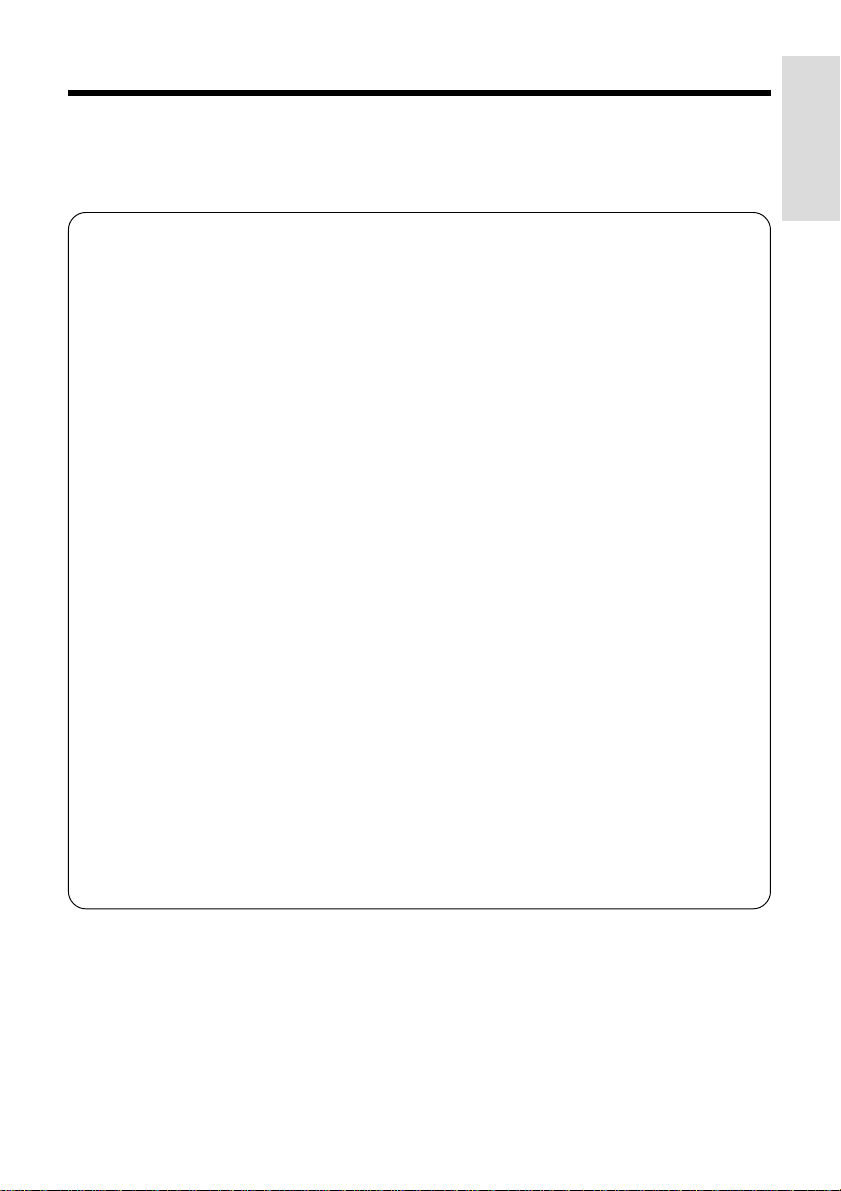
Quick Reference List
Below are some examples of camcorder’s features.
•To record the subject with higher-quality audio.
— See page 31 (Selecting the 16-bit Audio Recording Mode)
•To record powerful close-up images.
— See page 32 (Setting the Digital Zoom)
•To record a backlit subject.
— See page 33 (Gamma Brightness Compensation) or page 51 (Manual
Exposure)
•To record subjects at night, e.g. a nocturnal animal.
— See page 35 (Night Recording)
•To quickly return the tape to the end of the last recorded scene after playback.
— See page 36 (Quick Return)
•To record yourself in the scene while monitoring the shot.
— See page 42 (Letting the Subject Monitor the Shot)
•To focus on an off-centered subject.
— See page 47 (Manual Focus)
•To turn off the confirmation sounds which are made when you operate the
camcorder.
— See page 56 (Setting the Confirmation Sounds)
•To enlarge any part of the picture during playback.
— See page 60 (Playback Zoom)
•To brighten the dark portion of the playback images without changing the bright
portion.
— See page 61 (Gamma Playback)
•To record still images on a SmartMedia card so that the images may be easily read
into a computer.
— See page 74 (Card Recording)
Operation References
4
Page 20
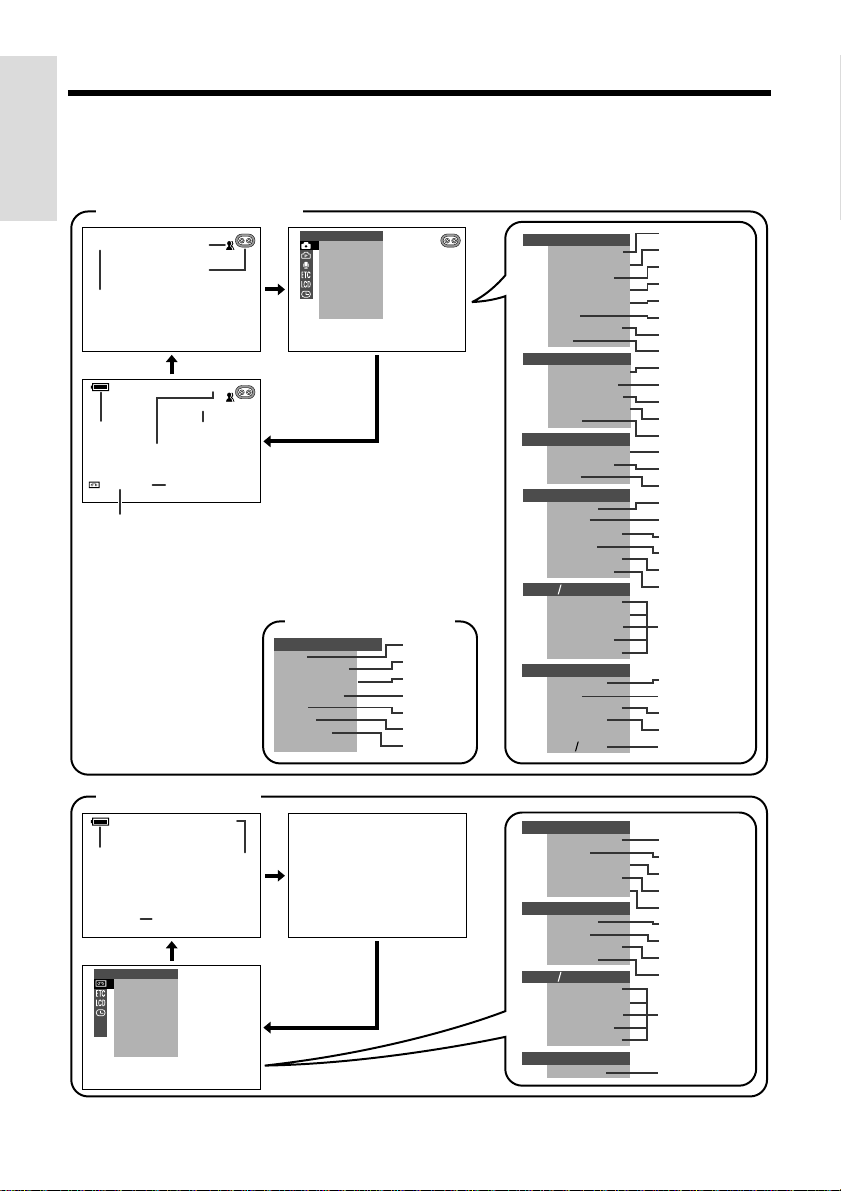
Operation References
On-screen Display Index
For details on the use of each function, refer to the page number indicated.
Operation References
TAPE-CAMERA mode
AUTO
pp. 20, 28
AUTO
p. 22
30
p. 22
pp. 34, 35
min
SP
p. 31
p. 20
LIGHT
12 bit
p. 31
p. 30
MANUA L SE T
M
AN. FOCUS
SHUT. SPE E D
EXPOSURE
PI C. E FFECT
SCENE MENU
FADE
QK. RE TURN
DIS
Easy mode (p. 28)
MENU
FADE
QK. RE TURN
PHOT O
SNAP
SNAP
EFF.
WIND
SOUND
DISPLAY
p. 37
p. 36
p. 39
p. 40
p. 56
p. 56
p. 16
MANU AL SET
M
AN. F OCUS
SHUT. SPEE D
EXPOSURE
PI C. EFFECT
SCENE MENU
FADE
QK. RETURN
DIS
CAMERA SE T
PHOTO SNAP
SNAP EF F.
DGTL ZOOM
TAPE SPEED
619:
AUD I O SET
AUD I O MODE
ZOOM MI C
W
IND
OTHERS
REMOTE
SOUND
TIME CODE
TC OUT
DEMO MODE
LANGUAGE
LCD VF SET
BACKL I GHT
LCD BRI GHT
LCD COLOR
LCDVFTINT
BRI GHT
CLOCK SET
DISPLAY
AREA
DYLT SAVE
SET T I NG
12H 24H
p. 47
p. 49
p. 51
p. 53
p. 54
p. 37
p. 36
p. 31
p. 39
p. 40
p. 32
p. 30
p. 38
p. 31
p. 55
p. 56
p. 43
p. 56
p. 46
p. 46
p. 93
p. 14
p. 64
p. 16
pp. 15, 57
p. 59
p. 15
p. 16
TAPE-VCR mode
+
AUDIO
p. 22
SP
PLAYBACK SET
AUDI O DUB
AUDI O
EFFECT
PIC.
PB EFFECT
M
ULTI FRAME
12
p. 70
p. 30
PLAYBACK SE T
AUDI O DUB
AUDI O
EFFECT
PIC.
PB EFFECT
M
ULTI FRAME
OTHERS
REMOTE
SOUND
TIME CODE
TC OUT
LCD
VF SE T
BACKL I GHT
LCD BRI GHT
LCD COLOR
LCD TI NT
BRI GHT
VF
CLOCK SET
DISPLAY
p. 69
p. 70
p. 63
p. 62
p. 61
p. 43
p. 56
p. 46
p. 46
p. 64
p. 16
5
Page 21
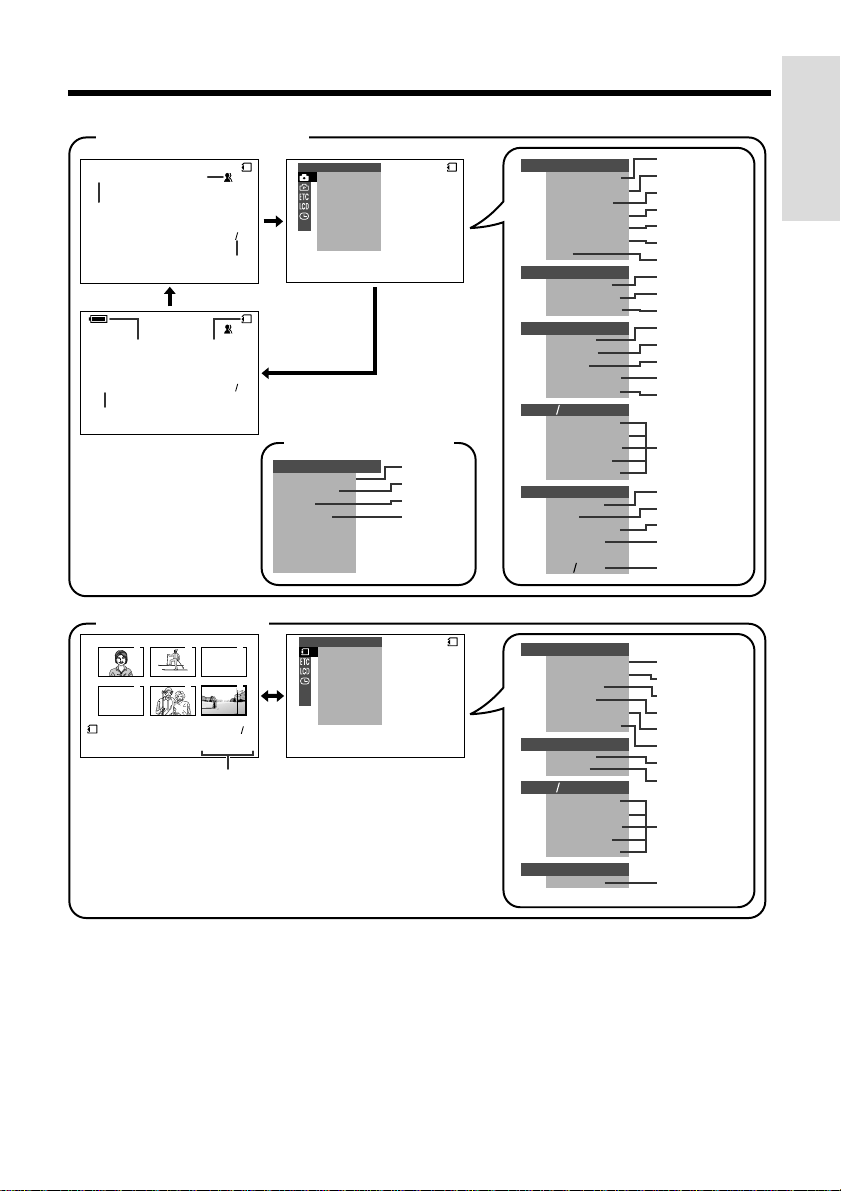
Operation References
CARD-CAMERA mode
AUTO
p. 28
AUTO
p. 22
NORMAL
p. 75
CARD CARD
p. 31
p. 74
CARD
p. 74
CARD-VCR mode
2
1
5
4
NORMAL
100 0006-
p. 78
MANUA L SE T
9001
9001
DIS
Easy mode (p. 28)
MENU
SELF
TIMER
REC MODE
SOUND
DISPLAY
3
6
PLAYBACK SET
21
M
AN. FOCUS
SHUT. SPE E D
EXPO SURE
PIC. EFFECT
SCENE
MENU
SEL F T IMER
SL I DE SHO
EFFECTPIC.
PROTE C T
DELETE
DELETE ALL
PRI . ORDE R
W
p. 47
p. 49
p. 51
p. 53
p. 54
p. 76
p. 31
p. 75
p. 40
p. 32
p. 43
p. 77
p. 56
p. 93
p. 14
p. 64
p. 16
pp. 15, 57
p. 59
p. 15
p. 16
p. 79
p. 63
p. 80
p. 81
p. 82
p. 83
p. 43
p. 56
p. 64
p. 16
MANU AL SET
M
AN. FOCUS
SHUT. SPEE D
EXPOSURE
PI C. EFFECT
SCENE
MENU
SEL F T IMER
DIS
CAMERA SE T
REC MODE
SNAP EFF.
DGTL ZOOM
OTHERS
REMOTE
FORMAT
SOUND
DEMO MODE
LANGUAGE
LCD VF SET
BACKL I GHT
LCD BRI GHT
LCD COLOR
p. 76
p. 75
p. 56
p. 16
LCDVFTINT
BRI GHT
CLOCK SET
DISPLAY
AREA
DYLT SAVE
SET T I NG
12H 24H
W
CARD
PLAYBACK SE T
SL I DE SHO
EFFECTPIC.
PROTE C T
DELETE
DELETE ALL
PR I . ORDE R
OTHERS
REMOTE
SOUND
LCD VF SET
BACKL I GHT
LCD BRI GHT
LCD COLOR
LCD TI NT
BRI GHT
VF
CLOCK SET
DISPLAY
Note:
• See pages 26 to 29 for the procedure to display the desired screen.
6
Page 22
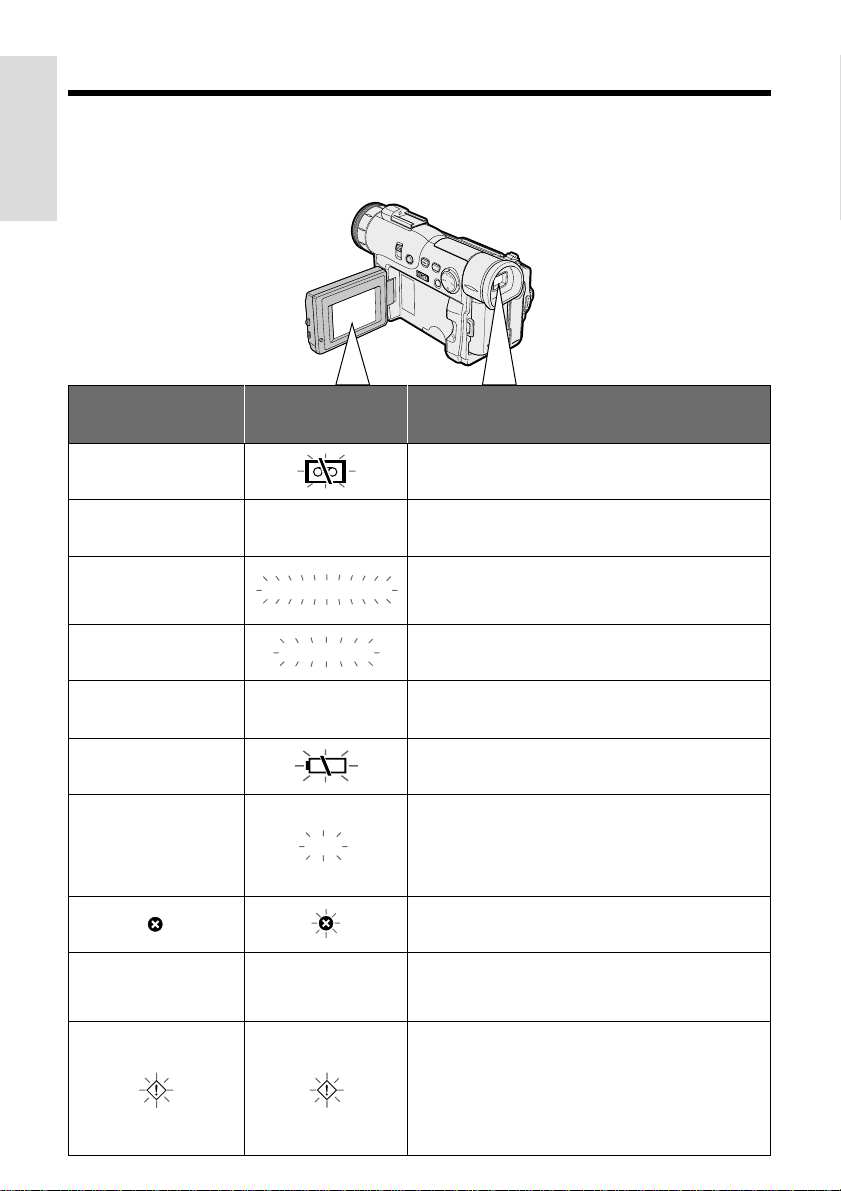
Operation References
Warning Indicators
If a warning indicator appears on the screen, follow the specified instructions.
Operation References
Displayed for the first
3 seconds
INSERT
A CASSE TTE.
EJECT THE
CASSETTE NOT
RECORDABLE.
THE
ENDS SOON.
CHANGE THE
BAT TE RY IS
TOO LOW.
7
Displayed after
3 seconds
EJECT THE
CASSETTE.
CASSETTE.
PROTEC T. TAB
TAPE
CASSETTE.
DEW
TAPE END
TAPE END
DEW
LAMP LAMP
Description of warning
There is no video cassette in the camcorder.
Insert a cassette (see page 12).
The video cassette is defective and should be
removed (see page 12).
The erasure protect tab on the video cassette
has been slid to the record-protect position,
preventing recording (see page 88).
The tape is about to end. Prepare a new
cassette (see page 12).
The tape has reached the end. Replace it with a
new cassette (see page 12).
The battery is almost depleted. Replace it with a
fully charged battery pack (see page 10).
Dew has formed inside the camcorder. Wait for
a few hours until the dew disappears (see
page 91).
About 10 seconds after this warning appears,
the camcorder automatically turns off.
The video heads are clogged and should be
cleaned (see page 92).
The fluorescent lamp behind the LCD monitor is
close to the end of its service life. Call your local
authorized Sharp dealer to have it replaced.
When the vertical rotation of the LCD monitor is
between 135° and 180° in TAPE-CAMERA or
CARD-CAMERA mode, all warnings will be
indicated by F displayed in the center of the
viewfinder and the LCD screen. To check the
type of warning, rotate the monitor back to
within 135°.
Page 23
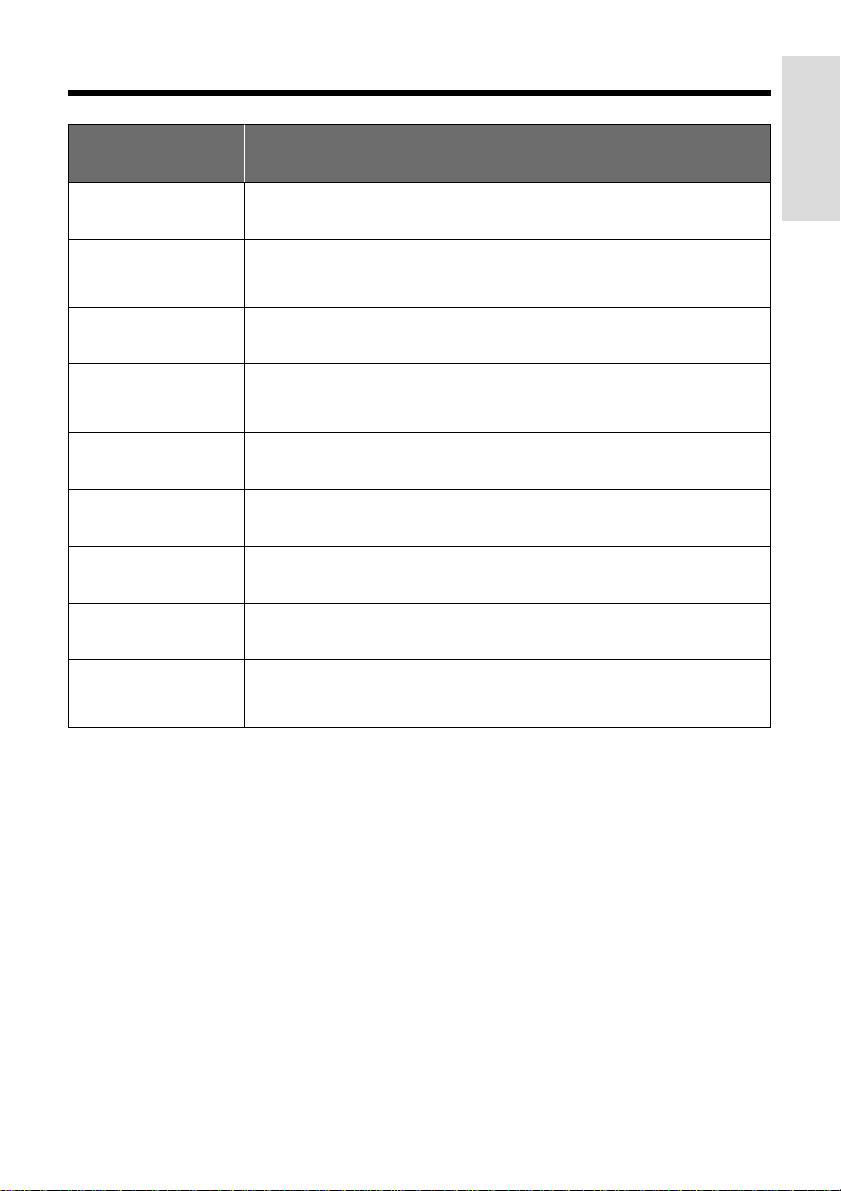
Operation References
Displayed for
5 seconds
NO
MEMORY CARD
MEMORY
CARD
FULL
NO DATA ON
MEMORY CAR D
MEMORY CARD
ERROR
FORMAT
MEMORY CARD
MEMORY CARD
PROTECTED
DAT A
PROTECTED
MEMORY CARD
READ ERROR
CANNOT
STORE DATA
Note:
•N indicates a flashing display.
The SmartMedia card is not inserted or is inserted improperly. Check
how the card is inserted (see page 73).
The capacity of the SmartMedia card is full and cannot store any more
images. Delete unnecessary images (see page 81) or replace the
card with a new one (see page 73).
The SmartMedia card has no images recorded in the format the
camcorder can recognize.
The images in the SmartMedia card are corrupted or recorded in a
format which is not compatible with this camcorder. Format the card to
use it with this camcorder (see page 77).
The SmartMedia card has not been formatted with this camcorder.
Format the card (see page 77).
A SmartMedia card with a write-protect seal is inserted. Remove the
write-protect seal to record images on the card (see page 89).
You are trying to delete a protected image. Cancel the protection
setting (see page 80).
The selected image cannot be read by this camcorder. Format the
card to use it with this camcorder (see page 77).
The SmartMedia card cannot record any data due to a problem with
the card or data on the card. Replace the SmartMedia card (see
page 73).
Description of warning
8
Page 24
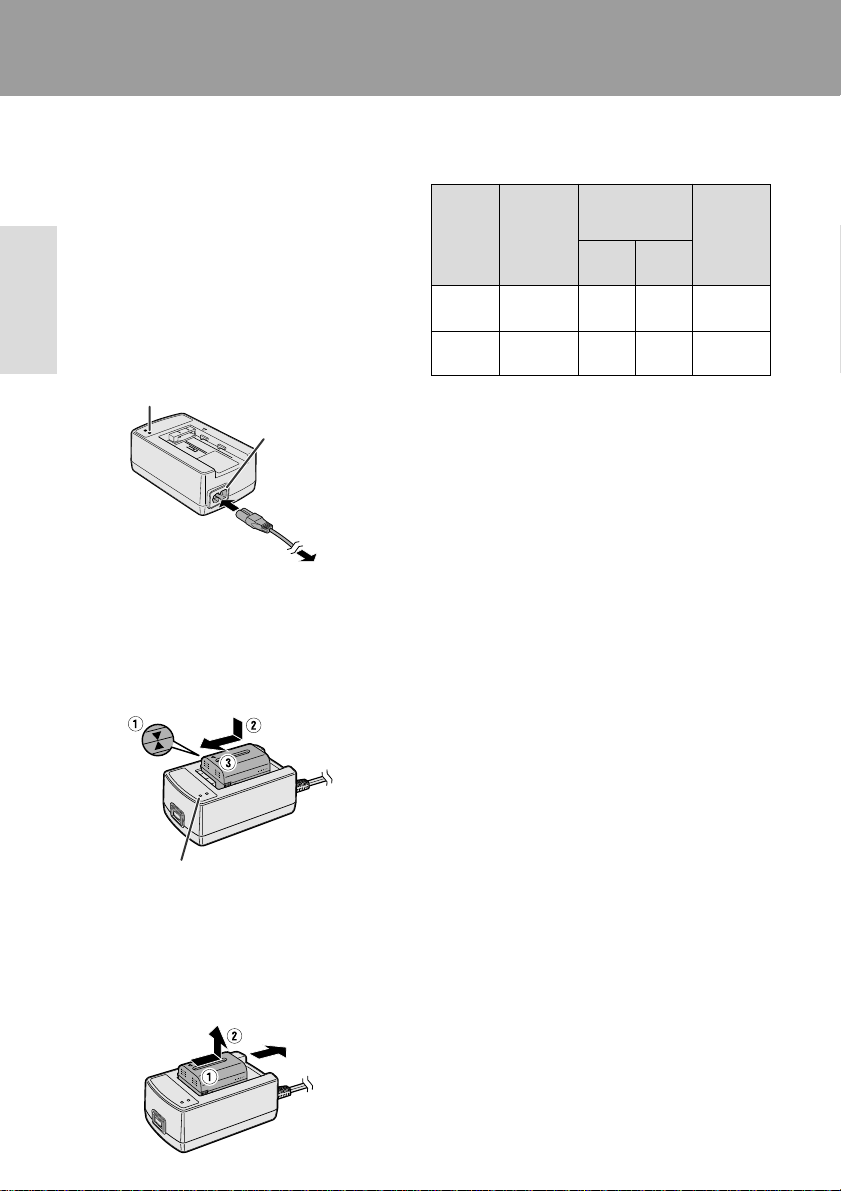
Preparation
Preparation
Charging the Battery Pack
Charge the battery pack with the supplied AC
adapter/battery charger before use.
Note:
• Remove the DC cable from the AC adapter/
battery charger when charging the battery pack.
1 Connect the supplied power cord to the
Preparation
AC power socket on the AC adapter/
battery charger, and insert the AC plug
into a power outlet.
• The POWER indicator lights up.
POWER indicator
AC power
socket
To power
outlet
2 Align the s mark on the battery pack
with the a mark on the charger (1) and
guide the battery into the groove.
Pressing the battery (2), slide it in the
direction of the arrow (3) until it locks
into place.
• The CHARGE indicator lights up.
Charging time and maximum continuous
recording and playback times in TAPE
modes
Max. continuous
recording time
LCD
closed
LCD
open
pack
Charging
time
100 120 100 100
160 240 200 200
Battery
BT-L221
BT-L441
• The chart specifies the approximate times in minutes.
Notes:
• Charge the battery pack between 50°F and 86°F
(10°C and 30°C). The battery pack may not charge
properly at temperatures too low or too high.
• The battery pack and charger become warm
during charging. This is not a malfunction.
• Using the zoom (see page 21) and other
functions or turning the power on and off
frequently will increase power consumption. This
may result in a decrease of more than 50% in the
actual recording time compared to the maximum
continuous recording time listed above.
• The charging time and recording time may vary
depending on the ambient temperature and the
condition of the battery pack.
• See page 90 for more information on using the
battery pack.
Caution:
• Charge only SHARP model BT-L221 or BT-L441
battery packs. Other types of battery packs may
burst, causing personal injury and damage.
Max.
continuous
playback
time on
LCD
CHARGE indicator
• The CHARGE indicator turns off when
the battery is fully charged.
3 Slide the battery pack in the direction of
the arrow (1), and remove it (2). Then,
remove the AC plug of the power cord
from the power outlet.
9
Extending battery pack life
Even when the battery pack is not used, the
capacity of the battery pack will naturally
deteriorate over time. To limit the deterioration
of the capacity, it is recommended to perform
the following procedure at least once every six
months:
1 Charge the battery pack until the CHARGE
indicator of the charger turns off.
2 Attach the battery pack to the camcorder,
and set the Power switch to CAMERA
without inserting a cassette. Allow the
battery power to fully discharge by leaving it
on the camcorder until the camcorder
power automatically turns off.
3 Remove the battery pack and store it
between 50°F and 68°F (10°C and 20°C).
Page 25
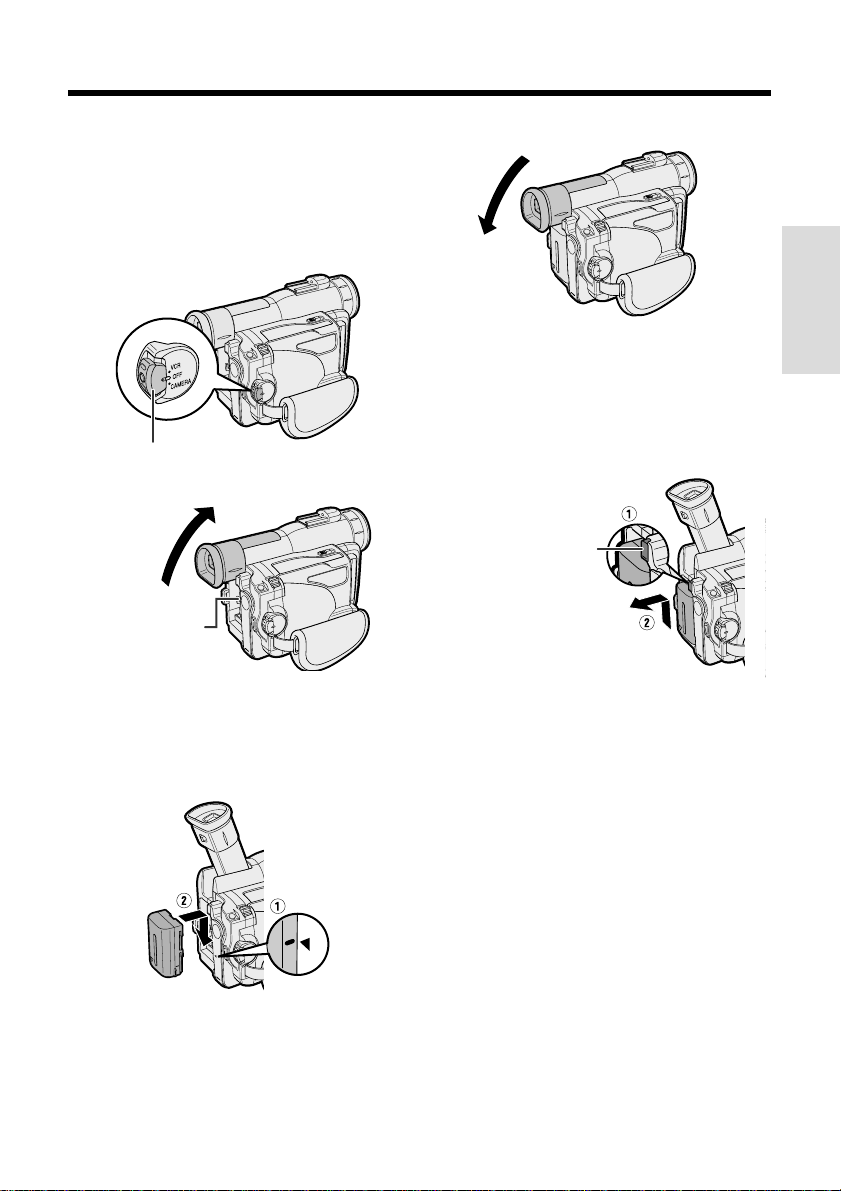
Attaching and Removing the
Battery Pack
Attaching the Battery Pack
1 Make sure that the Power switch is set
to OFF.
Power switch
2 Lift up the viewfinder.
Power source
mounting surface
4 Lower the viewfinder.
Preparation
Removing the Battery Pack
1 Perform steps 1 and 2 above.
2 Press the power source PUSH release
button (1), and slide the battery pack
up and take it out (2).
Power source PUSH
release button
3 Align the - mark on the side of the
battery pack with the q mark on the
camcorder (1), and slide the battery
pack down completely until it locks into
place (2).
Cautions:
• BEFORE REMO VING THE BATTERY PACK,
ALWAYS STOP RECORDING OR PLAYBACK
AND TURN THE POWER OFF. Removing the
battery pack while shooting or during playback
may damage the tape by causing it to wrap
around the video head drum or may destroy the
SmartMedia card, rendering it unreadable and
unwritable.
• Remove the battery pack from the camcorder if
you will not use the camcorder for a long period
of time.
• Use only SHARP model BT-L221 or BT-L441
battery packs with this camcorder. Use of other
batteries may present a risk of fire or explosion.
10
Page 26
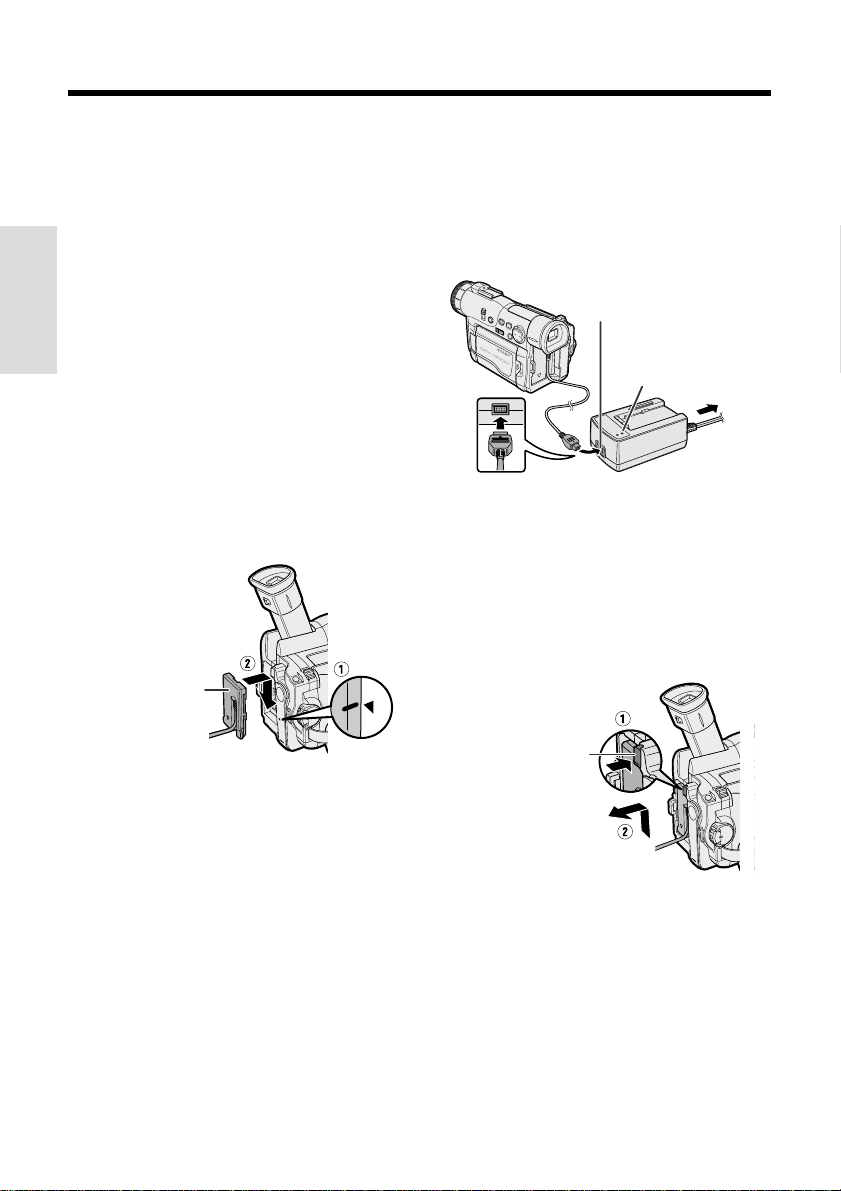
Preparation
Powering the Camcorder
from an AC Outlet
You can also power the camcorder from a
power outlet by using the supplied AC adapter/
battery charger and DC cable.
Caution:
• The supplied AC adapter/battery charger is
specially designed for use with this camcorder,
and should not be used as a power supply for
Preparation
other camcorders.
1 Make sure that the Power switch is set
to OFF.
2 Lift up the viewfinder.
3 Align the = mark on the side of the
DC cable connecting plate with the q
mark on the camcorder (1), and slide
the connecting plate down completely
until it locks into place (2).
DC cable
connecting
plate
4 Lower the viewfinder.
5 Insert the DC cable plug into the DC
OUT jack on the AC adapter. Connect
the supplied power cord to the AC
adapter, and insert the AC plug into a
power outlet.
• The POWER indicator on the AC adapter
lights up, and the camcorder is supplied
power.
DC OUT jack
POWER
indicator To power
outlet
Note:
• When the AC adapter/battery charger is used to
power the camcorder, it cannot be used to
charge the battery pack.
Removing the DC cable from the
camcorder
Perform steps 1 and 2 above. Press the power
source PUSH release button (1), and slide the
connecting plate up and take it out (2).
Power source PUSH
release button
11
Cautions:
• BEFORE REMOVING THE DC CABLE,
ALWAYS STOP RECORDING OR PLAYBACK
AND TURN THE POWER OFF. Removing the DC
cable while shooting or during playback may
damage the tape by causing it to wrap around
the video head drum or may destroy the
SmartMedia card, rendering it unreadble and
unwritable.
• Disconnect the camcorder from the AC adapter
if you will not use the camcorder for a long
period of time.
Page 27
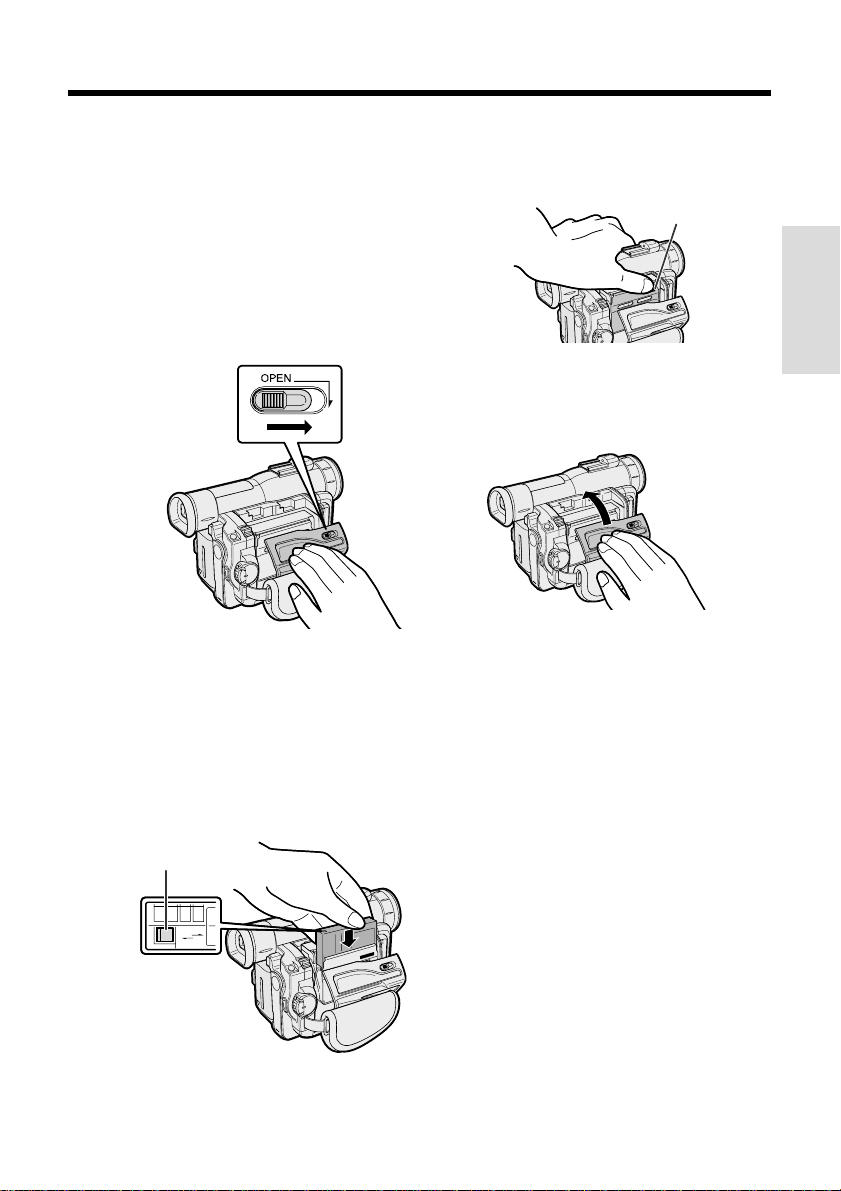
Inserting and Removing a
Mini DV Cassette
Inserting a Cassette
1 Attach the power source to the
camcorder, then slide the cassette
compartment door release and open the
cassette compartment door.
• A confirmation sound is made, and the
cassette holder extends and opens
automatically.
Cassette compartment
door release
3 Press the W mark gently until the
cassette holder clicks into place.
• A confirmation sound is made, and the
cassette holder retracts automatically.
W mark
Preparation
4 Wait for the cassette holder to fully
retract. Close the compartment door by
pressing the center until it clicks into
place.
Note:
• If the hand strap is pulled too tight, it can
obstruct the opening of the cassette
compartment door and the cassette holder
may be unable to extend. Should this occur,
loosen the hand strap and open the
cassette compartment door completely.
2 Insert the cassette fully with the window
facing outwards, and with the erasure
protect tab facing upwards.
Erasure protect tab
SAVE
SAVE
REC
REC
Removing a Cassette
Perform step 1 above, then take out the
cassette.
Cautions:
• Do not try to close the cassette compartment
door while the cassette holder is extending or
retracting.
• Be careful not to get your fingers caught in the
cassette holder.
• Do not apply force to the cassette holder except
when pressing the W mark to close it.
• Do not tilt the camcorder or hold it upside down
when you are inserting or removing a cassette. It
may damage the tape.
• Remove the cassette if you will not use the
camcorder for a long period of time.
• If you do not correctly close the cassette holder in
step 3, the cassette protection mechanism of the
camcorder might eject the cassette. If this happens,
repeat the insertion procedure.
• Do not attempt to pick up the camcorder by the
cassette compartment door.
Notes:
• If the battery power is too low, you may not be able
to eject the cassette. Replace the battery pack with
a fully charged one.
• See page 88 for more information on the video
cassette tapes intended for use with this camcorder.
12
Page 28
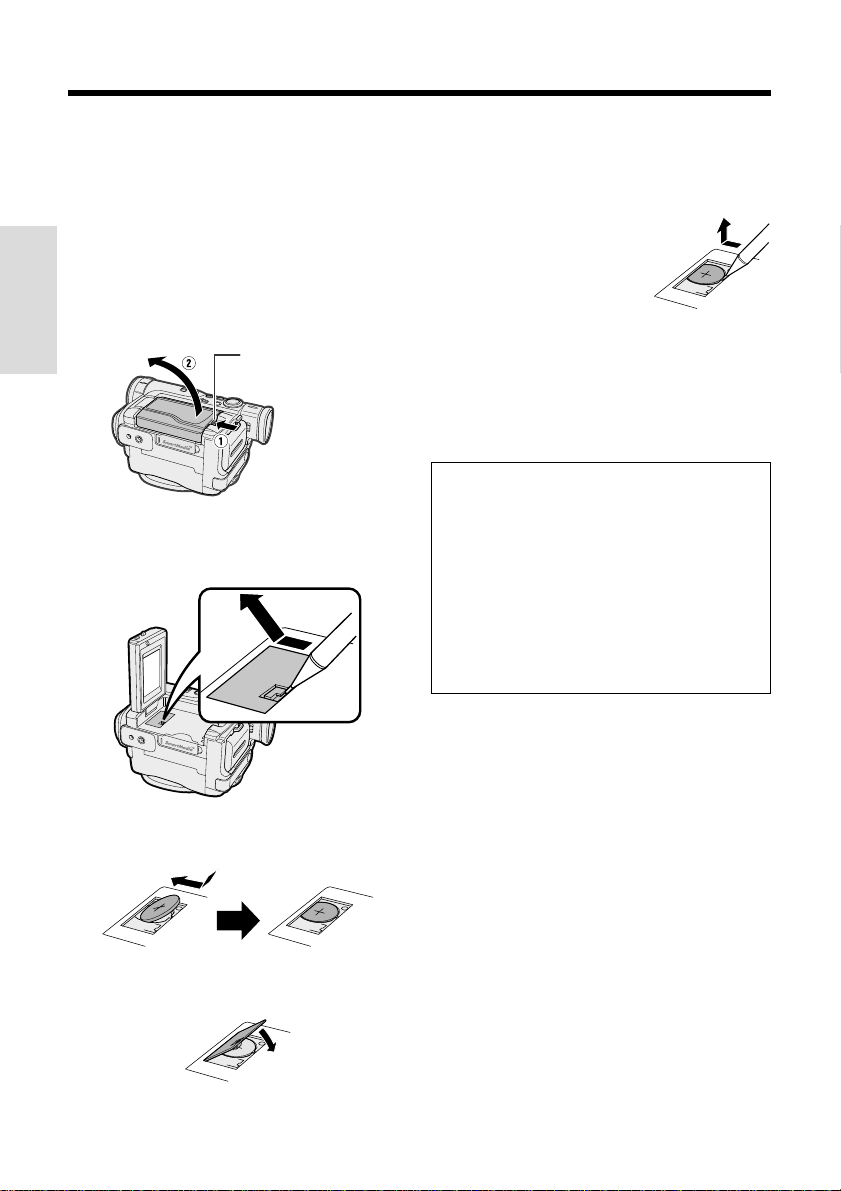
Preparation
Installing the Lithium Memory
Battery
Installing the Lithium Battery
The supplied lithium battery is used to store the
memory of the date and time settings.
1 Press the LCD monitor OPEN release
button (1) and open the LCD monitor
Preparation
(2).
LCD monitor OPEN
release button
2 Open the lithium battery compartment
door using the tip of a ballpoint pen or
other pointed object.
5 Close the LCD monitor until it clicks into
place.
Removing the lithium battery
Perform steps 1 and 2 above.
Lift up the battery using a
pointed object, and take it out.
Note:
• Replace the battery with a new CR2025 lithium
battery when the time indicator of the camcorder
starts to fall behind the correct time.
Notes on the Use of the Lithium
battery
REPLACE BATTERY WITH TOSHIBA,
MATSUSHITA OR HITACHI MAXELL TYPE
CR2025 ONLY. USE OF A DIFFERENT
BATTERY MAY PRESENT A RISK OF FIRE OR
EXPLOSION.
X KEEP THIS BATTERY AWAY FROM
CHILDREN. IF SWALLOWED, CONSULT A
PHYSICIAN IMMEDIATELY FOR EMERGENCY
TREATMENT.
Z BATTERY MAY EXPLODE IF MIS-
USED OR INSTALLED WITH POLARITY
REVERSED. DO NOT RECHARGE, DISASSEMBLE OR DISPOSE OF IN FIRE.
3 Insert the lithium battery into the
compartment with the H side facing out.
4 Replace the compartment door, and
close it firmly until it clicks into place.
13
• Do not short-circuit, recharge, disassemble, or
heat the lithium battery.
• Should the lithium battery leak, wipe the battery
compartment clean, and then insert a new
battery.
• The lithium battery will last about one year under
normal usage.
Page 29
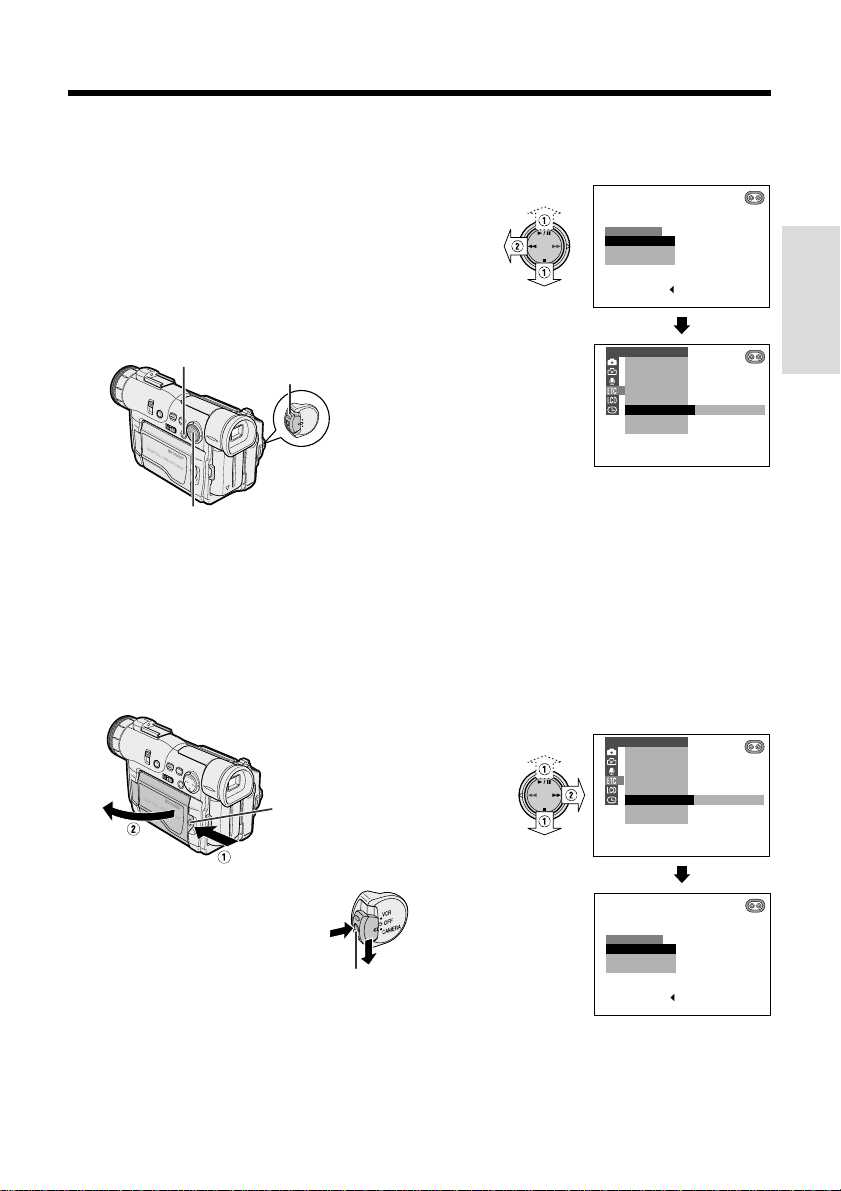
Selecting the Language for
the On-screen Display
This camcorder allows you to choose from
among English, French or Spanish for the onscreen display language.
Note:
• The operation procedures in the following
sections of this operation manual are based
on the use of on-screen displays in English.
MENU/DISPLAY button
Power switch
3 Press d or y (1) on the operation
button to select the desired language,
then press e (2).
LANGUAGE
ENGLI SH
Ç
FRAN
AIS
ÑOL
ESPA
SET [ BUTTON]
OTHERS
REMOT E
SOUND
TIME CODE
TC OUT
DE MO MO D E
LANGUAGE
ENGLI SH
Preparation
Operation button
Setting the Language
When using the camcorder for the first time,
select the desired language for the on-screen
display by performing the procedure below.
1 Press the LCD monitor OPEN release
button (1) and open the LCD monitor
(2).
LCD monitor
OPEN release
button
2 Hold down the Lock button
and set the Power switch to
CAMERA.
• The language selection screen
appears on the LCD screen.
Lock button
Changing the Language
1 Set the camcorder to TAPE-CAMERA or
CARD-CAMERA mode.
2 Press the MENU/DISPLAY button until
the menu screen appears.
3 Select I, then press r on the
Operation button. Select “LANGUAGE”
(“LANGUE” or “IDIOMA”) (1), then
press r (2).
• The language selection screen appears.
OTHERS
REMOT E
SOUND
TIME CODE
TC OUT
DE MO MO D E
LANGUAGE
LANGUAGE
ENGLI SH
FRAN
ESPA
ENGLI SH
Ç
AIS
Ñ
OL
SET [ BUTTON]
4 Perform step 3 in “Setting the
Language”.
• The menu screen is displayed in the
language selected.
5 Press the MENU/DISPLAY button to
turn off the menu screen.
14
Page 30
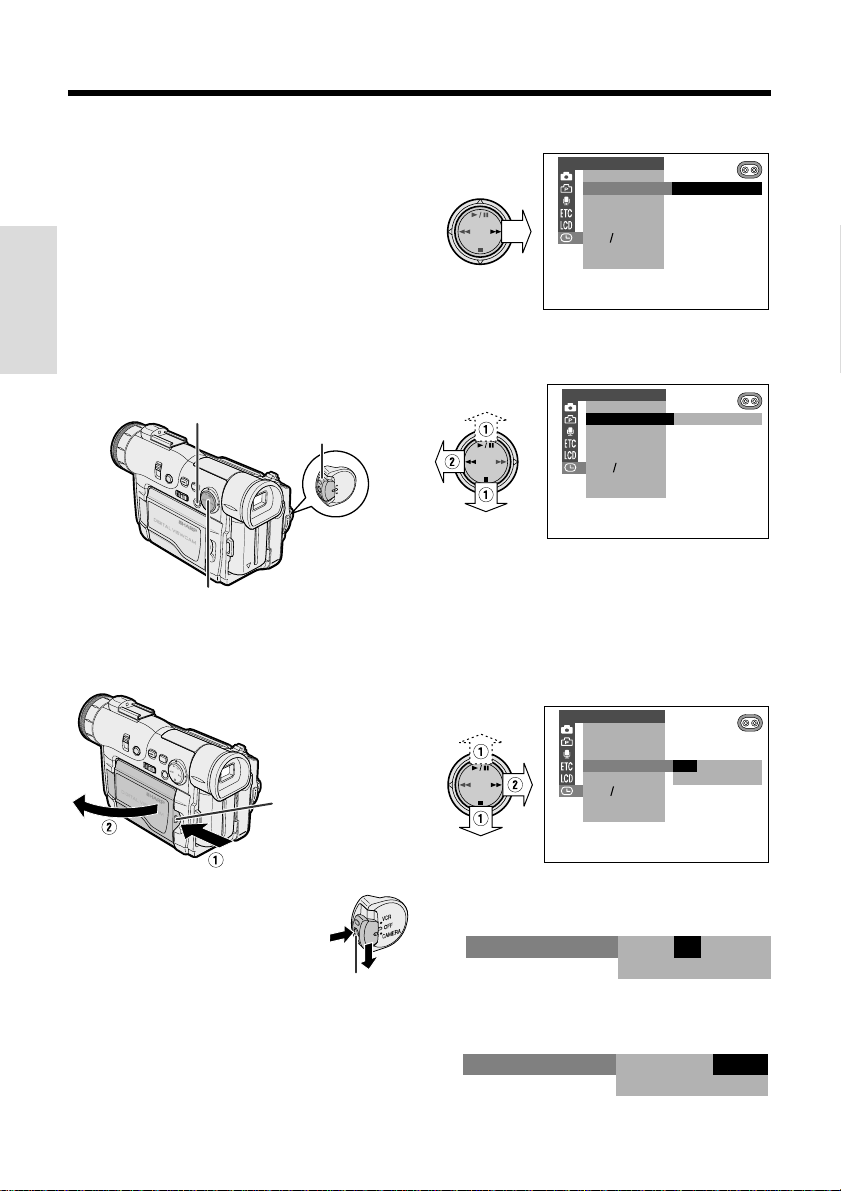
Preparation
JUN.
12 00AM
:
1 2001.
SE TT I NG
Setting the Area, Date and
Time
Example: Setting the date to June 2, 2002
(JUN. 2. 2002) and the time to 10:30 am
(10:30 AM) in New York.
Notes:
• Before performing the procedure below, make
sure that the lithium battery has been installed
(see page 13).
Preparation
• If you are in an area that observes daylight
saving time, set the time to the standard time.
You can then correct it for daylight saving time
by performing the procedure on page 59.
MENU/DISPLAY button
Operation button
Power switch
1 Press the LCD monitor OPEN release
button (1) and open the LCD monitor
(2).
LCD monitor OPEN
release button
4 Press r on the Operation button.
CLOCK SET
DISPLAY
AREA
DYLT SAVE
SET T I NG
12H 24H
LONDON1
5 Press d or y (1) until “20 NEW
YORK” appears, then press e (2).
CLOCK SET
DISPLAY
AREA
DYLT SAVE
SET T ING
12H 24H
Note:
• See “Time Zone Chart” and “Area Table” on
pages 57 and 58 for the area number and
name of the representative city for your time
zone.
NEW YORK20
6 Press d or y (1) to select
“SETTING” , and then press r (2).
CLOCK SET
DISPLAY
AREA
DYLT SAVE
SET T I NG
12H 24H
JAN.
1 2001.
:
12 00AM
2 Hold down the Lock button
3 Press the MENU/DISPLAY button until
15
and set the Power switch to
CAMERA.
the menu screen appears.
Lock button
7 Press d or y to select “JUN”
(month), and then press r.
8 Press d or y to select “2” (day), and
then press r.
SE TT I NG
JUN.
12 00AM
2 2001.
:
Page 31

9 Press d or y to select “2002” (year),
and then press r.
SE TT I NG
JUN.
12 00AM
2 2002.
:
10 Press d or y to select “10 AM”
(hour), and then press r.
SE TT I NG
JUN.
10 00AM
2 2002.
:
11 Press d or y to select “30” (minute),
and then press e.
• The internal clock now starts operating.
SE TT I NG
JUN.
10 30AM
2 2002.
:
12 Press the MENU/DISPLAY button to
turn off the menu screen.
Changing to the 24-hour Time Mode
1 After performing step 11 above, press
d or y (1) to select “12H/24H”, and
then press r (2).
CLOCK SET
DISPLAY
AREA
DYLT SAVE
SET T I NG
12H 24H
12H
24H
Displaying the Date and Time
of Recording
Follow the procedure below to display the date,
or both the date and time, of recording on the
screen. You can display the date and time
during both recording and playback.
• The example screens for this feature are for
TAPE-CAMERA mode.
1 Hold down the Lock button and set the
Power switch to CAMERA or VCR.
2 Press the MENU/DISPLAY button until
the menu screen appears.
3 Select P, then press r on the
Operation button. Select “DISPLAY” (1),
then press r (2).
CLOCK SET
DISPLAY
AREA
DYLT SAVE
SET T I NG
12H 24H
OFF
DAT E
DAT E+TIME
4 Press d or y to select “DA TE” or
“DATEHTIME”, and then press e.
DISPLAY
DAT E+TIME
Preparation
2 Press d or y to select “24H”, and
then press e.
21H24H
24H
3 Press the MENU/DISPLAY button to
turn off the menu screen.
Notes:
• The date and time, once set, are internally
recorded even when not displayed on the
screen.
• The menu screen automatically turns off if no
settings are made within 5 minutes.
5 Press the MENU/DISPLAY button to
turn off the menu screen.
• The date (or the date and time) is
displayed.
SP
JUN.
min
50
Notes:
• Before recording, make sure that the date and
time have been correctly set. If they have not
been set, the display will be left blank when
playing back the recording. (The display will also
be left blank for unrecorded or damaged
portions of the tape.)
• In TAPE-VCR or CARD-VCR mode, the current
date and time are displayed when the tape or
SmartMedia card is not being played back.
2002.2
03MA:01
16
Page 32

Preparation
Adjusting the Hand Strap
1 Open the hand strap flap (1) and the
grip strap (2).
Preparation
2 Loosen the grip strap, pass your right
hand through the loop, and put your
thumb on the REC START/STOP button.
Then, pull the grip strap tight until it fits
snugly.
REC START/STOP button
3 Seal the velcro fasteners of the grip
strap and the hand strap flap.
Caution:
• Do not swing the camcorder by the hand strap.
Using the Lens Cap
Attach the strap of the lens cap to the hand
strap as shown below.
When attaching or
removing the lens cap,
press both tabs on the
top and bottom of the
cap.
When recording, hang
the hook of the lens cap
on the hand strap so that
the cap will not get in the
way.
Note:
• Always replace the lens
cap on the lens when the
camcorder is not in use.
Tabs
Hook
17
Page 33

Using the Viewfinder
You can record the subject using the electronic
LCD viewfinder. You can also watch playback
through the viewfinder.
Viewfinder
Power switch
1 Lift up the viewfinder.
Note:
• You can raise the viewfinder to aim the
camcorder better depending on your
position.
2 Hold down the Lock button
and set the Power switch to
CAMERA or VCR.
• A picture is displayed in the
viewfinder.
Lock button
Closing the viewfinder
Lower the viewfinder.
Cautions:
• Do not use excessive force when moving the
viewfinder.
• Do not pick up the camcorder by the viewfinder.
Notes:
• The viewfinder automatically turns off when the
LCD monitor is opened. When the vertical
rotation of the monitor is between 135° and 180°,
however, the viewfinder is on and the subject is
displayed both in the viewfinder and on the
monitor (see page 42).
• Be sure to close the viewfinder after use.
Adjusting the Diopter
Adjust the diopter according to your eyesight
when the picture in the viewfinder is not clear.
1 Lift up the viewfinder.
2 Hold down the Lock button and set the
Power switch to CAMERA.
3 While looking through the viewfinder ,
turn the Diopter adjustment until the
indicators in the viewfinder are clearly
visible.
Diopter
adjustment
Preparation
18
Page 34

Preparation
Using the LCD Monitor
You can use the LCD monitor to play back
recordings that you have made. You can also
watch the subject on the LCD monitor while
recording.
Power switch
Preparation
LCD monitor
1 Press the LCD monitor OPEN release
button (1), and open the LCD monitor
to a 90° angle to the camcorder body
(2).
LCD monitor OPEN
release button
90
2 Adjust the LCD monitor to an angle that
allows easy viewing on the on-screen
picture.
• The LCD monitor rotates 270° vertically.
180
90
3 Hold down the Lock button
and set the Power switch to
CAMERA or VCR.
Lock button
Notes:
• Battery consumption is larger when the LCD
monitor is open. Use the viewfinder instead of
the LCD monitor when you want to save battery
power.
• Use the viewfinder if the LCD screen becomes
difficult to see in bright daylight.
Closing the LCD monitor
Return the LCD monitor to the vertical 90°
position with the screen facing in, and fold it
into the camcorder until it clicks into place.
Cautions:
• Do not use excessive force when moving the
LCD monitor.
• Do not try to rotate the LCD monitor vertically
until the monitor is completely opened.
• When closing the LCD monitor, do not tilt it;
otherwise the monitor may not close properly
and may become damaged.
• Do not pick up the camcorder by the LCD
monitor.
• Do not expose the LCD monitor to shocks.
• Do not apply pressure to the LCD screen
surface.
• Do not place the camcorder with the LCD
screen facing down.
19
Note:
• You can also fold the LCD monitor into the
camcorder with the screen facing out for
watching playback on the monitor.
Notes:
• Take care not to touch the LCD screen with your
fingers, as perspiration and dirt will smudge it.
• Close the LCD monitor completely with the
screen facing in when not in use.
• Use a soft cloth to clean the LCD screen.
Page 35

Basic Operations
PAUSE
Camera Recording
Easy Camera Recording on
Tape in Full Auto Mode
• Before you start recording, perform the
operations described on pages 9 through 19
to prepare your camcorder for recording.
Media Selection switch
Power switch
REC START/
STOP button
1 Remove the lens cap, and lift up the
viewfinder.
2 Set the Media Selection
switch to TAPE.
3 Hold down the Lock button and set the
Power switch to CAMERA.
• The picture from the lens is now
displayed in the viewfinder.
• The camcorder is now ready to record
(Recording Standby mode).
Auto mode indicator
AUTO
Lock button
Note: If “MANUAL” is displayed at this time,
press the AUTO ON/OFF button to set the
camcorder to Auto mode.
PAUSE
4 Press the REC START/STOP button to
begin recording.
REC
To pause recording
Press the REC START/STOP button again.
Recording pauses, and the camcorder enters
Recording Standby mode.
To turn the power off
Set the Power switch to OFF without pressing
the Lock button.
Notes:
• Battery power is consumed in Recording Standby
mode. Turn off the power if you will not be recording
again soon.
• If the camcorder remains in Recording Standby
mode for more than 5 minutes in TAPE-CAMERA
mode, the power will automatically turn off to save
battery power and to protect the tape from being
damaged. To resume recording, set the Power
switch to OFF and then back to CAMERA. (The
camcorder will make a confirmation sound when it is
left in Recording Standby mode for about 4
minutes.)
Maximum continuous recording and
actual recording times in TAPECAMERA mode
Max. continuous
Battery
pack
BT-L221
BT-L441
• The chart specifies the approximate times in minutes.
Note:
• Using the zoom (see page 21) and other
functions or turning the power on and off
frequently will increase power consumption. This
may result in a decrease of more than 50% in the
actual recording time compared to the maximum
continuous recording time listed above.
recording time
LCD
closed
120 100 60 50
240 200 120 100
LCD
open
Actual recording
time
LCD
closed
LCD
open
Basic Operations
20
Page 36

Basic Operations
Camera Recording
Zooming
Zooming allows you to move visually closer to
or farther from a subject without physically
changing your position.
Zooming in (when you want to center
attention on the subject)
Wide
angle
Zooming out (when you want to
show the surroundings)
To zoom in
Push the Power Zoom control to the T (telephoto) side to get a close-up view (1).
Basic Operations
To zoom out
Push the Power Zoom control to the W (wide
angle) side to get a wide field of view (2).
Zoom range indicator
WT3ZOOM
Tips on Recording Positions
To create images that are easy to watch during
playback, try to record with a stable posture
while steadying your camcorder to prevent the
image from shaking.
Holding the camcorder
Put your right hand through the hand strap, and
Tele-
place your left hand under the camcorder for
photo
support.
Basic posture
Place your elbows
against your sides.
Shooting from a high angle
Turn the LCD monitor so
that the screen faces
downward.
Place the viewfinder
eyecup firmly
against your eye.
Balance your
weight on both
legs.
Power Zoom
control
• The zoom range indicator shows you the current
zoom setting.
• The zoom speed depends on how far you push
the Power Zoom control.
Notes:
• The camcorder is unable to focus when zooming
in on subjects within 6 feet (1.8 m). The
camcorder will automatically zoom out until it is
able to focus on the subject. (See page 43 for
recording macro shots.)
• See page 32 for use of the digital zoom.
21
Shooting from a low angle
Using the viewfinder
Raise the viewfinder to
view the subject.
Using the LCD monitor
Turn the LCD monitor so
that the screen faces
upward.
Note:
• Take care not to touch the microphone with your
fingers during recording. It will cause noise on
the audio track.
Page 37

Remaining Recording Time
BAT TERY I S
TOO LOW.
Display
Remaining Battery Power
Display
When the camcorder is recording in TAPECAMERA mode, an on-screen indicator
displays the approximate remaining tape time
in minutes.
During camera recording in TAPE-CAMERA
mode, press the MENU/DISPLAY button until
the remaining recording time indicator appears.
min
30
Remaining recording
time indicator
SP
To turn off the indicator, press the MENU/
DISPLAY button again.
Notes:
• The remaining recording time indicator
appears 10 seconds after pressing the REC
START/STOP button to begin recording.
• The remaining recording time indicator only
shows the approximate time left. Also, it varies
slightly depending on the length of tape used.
(This function is based on the DVM60 tape
standard.)
When the remaining recording time reaches 1
minute, a warning indicator will appear.
Prepare a new cassette.
Warning indicator Approx. remaining time
THE
TAPE
ENDS SOON.
Less than 1 min.
TAPE END
When using the camcorder with the battery
pack as the power source, you can turn on and
off the remaining battery power indicator by
pressing the MENU/DISPLAY button. If the
battery power becomes very low, a warning
indicator will appear. Replace the battery pack.
(Green)
(Green)
(Red)
Notes:
• Use the remaining battery power indicator only
as an approximate indication.
• The remaining battery power indicator may
change to either a higher or lower level if you set
the Power switch to OFF and then back to
CAMERA or VCR.
• In cold environments, the red remaining battery
power indicator may appear sooner. The battery
pack, however, can be used until the warning
indicator appears.
• Use of the zoom functions when the warning
indicator is displayed may cause the camcorder
to suddenly lose power.
Remaining battery
power indicator
Warning indicator
Basic Operations
CHANGE THE
TAPE END
CASSETTE.
(The tape has reached
the end.)
22
Page 38

Basic Operations
Basic Operations
Playback
Playback
Tape Playback
The LCD monitor screen functions as a handy
playback monitor. Nothing needs to be
connected, allowing instant on-screen playback with the sound through the built-in
speaker.
Media Selection switch
Power switch
Operation button
1 Open the LCD monitor and adjust the
angle (see page 19).
Basic Operations
2 Set the Media Selection
switch to TAPE.
3 Hold down the Lock button
and set the Power switch to
VCR.
4 Press e (or r) on the Operation
button to rewind (or fast forward) the
tape to the desired point.
AUDIO
12
5 Press y to begin playback.
Lock button
+
To stop playback
Press d.
To turn the power off
Set the Power switch to OFF without pressing
the Lock button.
Notes:
• The tape is automatically rewound when
playback reaches the end of the tape.
• Stereo earphones with a 3.5 mm diameter plug
can be plugged directly into the PHONES jack.
When you use this jack, the speaker automatically turns off.
PHONES jack
Watching the Playback in the
Viewfinder
You can also watch the playback in the
viewfinder by closing the LCD monitor with the
screen facing in. You cannot monitor the sound
through the speaker when watching the
playback in the viewfinder.
Volume Control
When the camcorder is in TAPE-VCR mode,
push the Volume contr ol to the L or + side to
increase (1) or decrease (2) the volume.
The volume level indicator will appear on the
LCD screen during adjustment only. Once the
Volume control is released, the volume level
indicator will disappear shortly afterwards.
23
AUDIO
+
12
Volume control
VOLUME
Decrease Increase
Page 39

Watching the Playback on a
TV
You can connect the camcorder to a TV to
allow a larger audience to enjoy playback.
1 Open the jack cover on the camcorder.
Jack cover
2 Connect the camcorder to your TV (or
VCR) with the supplied audio/video
cable, as shown.
CHANNEL
PAUSE
/STILL
PLAY
STOP/
POWER
Yellow: To video input jack
White: To audio input (L) jack
Red: To audio input (R) jack
EJECT
REC
TV/VCRSET UP
To S-video input
socket
3 Turn on the TV and set it to the “AV” or
“VIDEO” channel. (See the operation
manual of your TV.)
• When connecting to a TV via a VCR, turn
on the VCR and set it to the “AV” or
“LINE” input channel. Operate the TV as
you normally do to see the signal from
the VCR. (See the operation manuals of
your TV and VCR.)
4 Set the Power switch on the camcorder
to VCR, and begin playback (see page
23).
Caution:
• Make sure that the camcorder, TV, VCR and
other equipment to be connected have been
turned off before you make connections. Making
connections with any of the components left
turned on may cause picture noise or malfunction.
Notes:
• If your TV or VCR has only one audio input jack,
use the white plug for the audio connection on
the TV or VCR.
• If your TV or VCR has an S-video input socket,
you can connect it to the S-VIDEO socket on the
camcorder with a commercially available S-video
cable.
• When the camcorder is connected to a TV for
playback, the picture on the TV screen may
flicker if the volume on the camcorder is set to
maximum. Should this occur, turn the volume
down (see page 23).
• Close the jack cover after use.
Basic Operations
Audio/video cable (supplied)
S-video cable (commercially available)
To S-VIDEO socket
Yellow: To VIDEO jack
White: To AUDIO L jack
Red: To AUDIO R jack
About the S-video socket
S-video sockets are used to separately pass
the chroma (color) and luminance (brightness)
components of video signals. They serve to
improve the picture quality in both recording
and playback.
24
Page 40

Basic Operations
Playback
Video Search
The video search function makes it easy to
search for a desired scene on the tape.
Operation button
1 During playback in TAPE-VCR mode,
press r (or e) on the Operation
button.
• The playback picture fast forwards (or
reverses).
+
AUDIO
12
Basic Operations
2 When you find the desired scene, press
y to return to normal playback.
Notes:
• The sound is off during search.
• Some picture noise appears during search. This
is not a malfunction.
Still
The still function makes it possible to pause
playback in TAPE-VCR mode.
Operation button
During playback in TAPE-VCR mode, press
y on the Operation button.
+
AUDIO
12
To return to normal playback, press y
again.
Notes:
• The sound is off in Still mode.
• To protect the tape, the camcorder automatically
returns to normal playback if it is left in Still mode
for more than 5 minutes.
25
Page 41

Useful Features
Selecting the Camcorder Mode
This camcorder includes functions for use as both
a video camera for recording and playing back
images on tapes and as a digital still camera for
recording and playing back still images on
SmartMedia cards. One of the following
camcorder modes needs to be set before starting
any operations.
Camcorder modes
TAPE-CAMERA mode
For recording motion and still images on
tapes.
1 Set the Media Selection
switch to TAPE.
2 Hold down the Lock button
and set the Power switch to
CAMERA.
Lock button
CARD-CAMERA mode
For recording still images on SmartMedia
cards.
Media Selection switch
Power switch
TAPE-VCR mode
For playing back or editing motion and still
images recorded on tapes.
1 Set the Media Selection
switch to TAPE.
Useful Features
2 Hold down the Lock button
and set the Power switch to
VCR.
Lock button
CARD-VCR mode
For playing back still images recorded on
SmartMedia cards.
1 Set the Media Selection
switch to CARD.
2 Hold down the Lock button
and set the Power switch to
CAMERA.
Lock button
Caution:
• Do not change the camcorder mode by operating the Media Selection switch during recording or
playback, as this may cause damage to the tape or SmartMedia card.
1 Set the Media Selection
switch to CARD.
2 Hold down the Lock button
and set the Power switch to
VCR.
Lock button
26
Page 42

Useful Features
AUTO
SP
30
min
AUTO
M
AN. FOCUS
EXPOSURE
SHUT. SPE E D
PI C. EFFECT
SCENE MENU
FADE
QK. RE TURN
DIS
MANUAL SE T
12 bit
Using the Controls
The following controls on the camcorder can
be used to select and operate the various
functions, settings and on-screen displays.
MENU/DISPLAY button
Power switch
Operation button
Power switch
To turn the power on, hold down the
Lock button and set the Power
switch to CAMERA or VCR.
To turn the power off, set the Power
switch to OFF without pressing the
Useful Features
Lock button.
MENU/DISPLAY button
The MENU/DISPLAY button is used to
turn the on-screen indicators and the
menu screens on or off. Each time you
press the MENU/DISPLAY button, the
on-screen display changes as shown
below.
Example
Indicators off
Menu screen
Lock button
Indicators on
27
Note:
• The warning indicators and some other
indicators cannot be turned off by pressing the
MENU/DISPLAY button.
Operation button
The Operation button is used to select and set
the various menu settings by pressing
y (1), e (2), d (3) or r (4).
Page 43

Selecting the User Mode
This camcorder features three user modes for
the camera recording functions. The selectable
items on the menu screen are different
depending on the user mode.
User mode
Auto mode (AUTO): Lets you adjust all menu
settings except manual settings.
Manual mode (MANUAL): Lets you adjust all
settings including the following manual
settings.
—MAN. FOCUS, SHUT. SPEED, EXPOSURE
Easy mode (EASY): Lets you adjust only the
following basic menu settings.
—FADE, QK. RETURN, PHOTO SNAP, SNAP
EFF., WIND, SOUND, DISPLAY, SELF
TIMER, REC MODE
Media Selection switch
Power switch
AUTO ON/OFF button
3 Press the AUTO ON/OFF button.
• Each time you press the AUTO ON/OFF
button, the user mode changes between
Auto mode and Manual mode.
• To select Easy mode, hold down the
AUTO ON/OFF button for more than two
seconds.
Notes:
• All manual settings in Manual mode will be
canceled when you press the AUTO ON/OFF
button to return to Auto mode.
• To cancel Easy mode, hold down the AUTO
ON/OFF button for more than two seconds.
• There is no user mode for playback functions.
• The example screens in this operation manual
assume the use of Auto mode unless otherwise
indicated.
Useful Features
1 Set the Media Selection
switch to TAPE or CARD.
2 Hold down the Lock button and set the
Power switch to CAMERA.
• The user mode indicator is displayed.
AUTO
User mode indicator
Lock button
28
Page 44
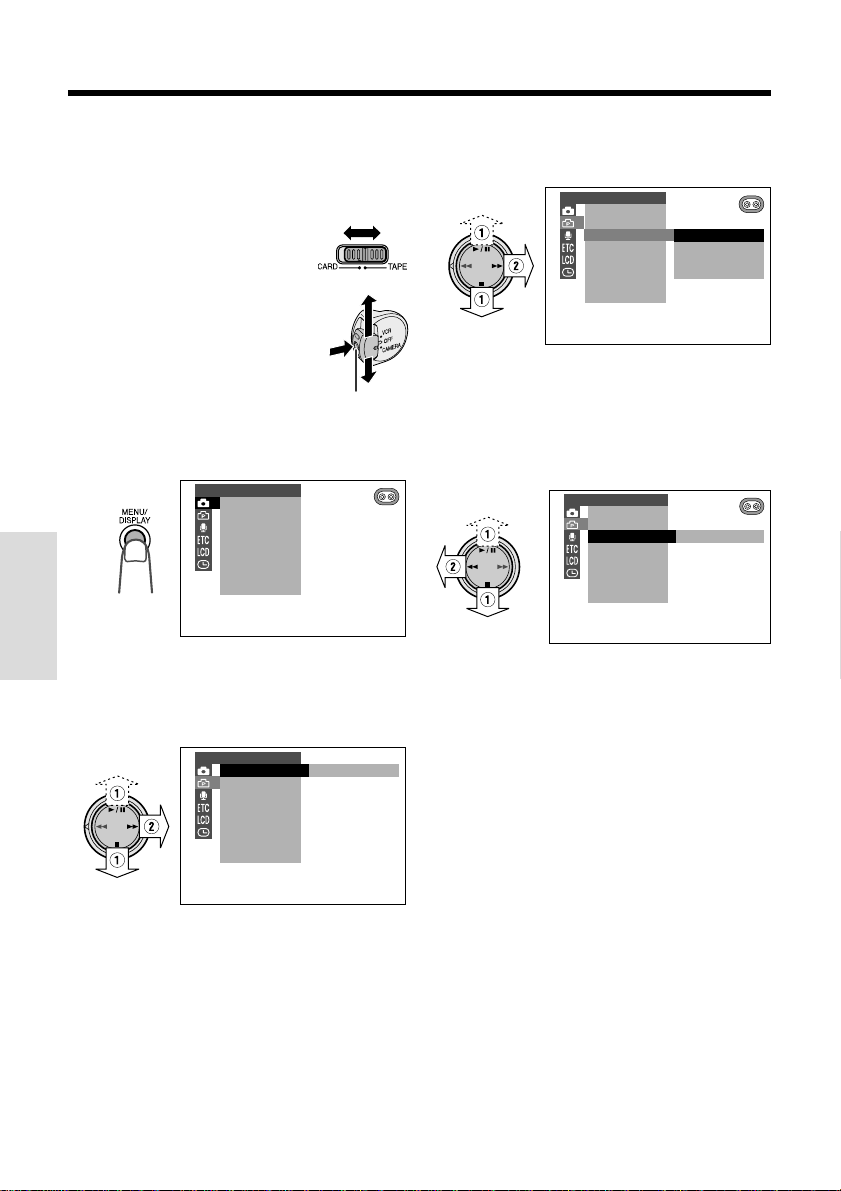
Useful Features
Using the Menu Screens
The menu screens can be used to adjust the
various settings of camcorder.
1 Set the Media Selection
switch to TAPE or CARD.
2 Hold down the Lock button
and set the Power switch to
CAMERA or VCR.
3 Press the MENU/DISPLAY button until
the menu screen appears.
MANU AL SET
M
AN. FO CUS
SHUT. SPEED
EXPOSURE
PI C. EFFECT
SCENE MENU
FADE
QK. RETURN
DIS
Useful Features
4 Press d or y (1) on the Operation
button to select the desired menu
screen, then press r (2).
Example
CAMERA SE T
PHOTO SNAP SNAP
EFF.SNAP
DGTL ZOOM
TAPE SPEED
16 9:
Lock button
5 Press d or y (1) to select the
desired menu item, then press r (2).
Example
CAMERA SE T
PHOTO SNAP
EFF.SNAP
DGTL ZOOM
TAPE SPEED
16 9:
OFF
50
100
780
6 Press d or y (1) to select the
desired menu setting, then press e
(2).
• To adjust another menu item, press e,
then perform steps 4 to 6.
Example
CAMERA SET
PHOTO SNAP
EFF.SNAP
DGTL ZOOM
TAPE SPEED
16 9:
To turn off the menu screen
Press the MENU/DISPLAY button.
Notes:
• Certain menu items are common among
Camcorder modes. If the REMOTE menu item,
for example, is set to “OFF” in TAPE-CAMERA
mode, it will be automatically set to “OFF” in
other modes.
• The menu screen automatically turns off if no
settings are made within five minutes.
001
29
Page 45

Useful Features
LP
45
min
Camera Recording
Recording in LP (Long Play
Recording) Mode
This camcorder allows you to record in LP
(Long Play Recording) mode for approximately
50% more recording time with the same picture
quality as that in SP (Standard Play Recording)
mode.
1 Set the camcorder to TAPE-CAMERA
mode.
2 Press the MENU/DISPLAY button until
the menu screen appears.
MANU AL SET
M
AN. FO CUS
SHUT. SPEED
EXPOSURE
PI C. EFFECT
SCENE MENU
FADE
QK. RETURN
DIS
3 Select Y, then press r on the
Operation button. Select “TAPE SPEED”
(1), then press r (2).
CAMERA SE T
PHOTO SNAP
EFF.SNAP
DGTL ZOOM
TAPE SPEED
16 9:
SP
LP
5 Press the MENU/DISPLAY button to
turn off the menu screen.
• The recording mode indicator changes
from “SP” to “LP”.
Recording mode indicator
To return to SP mode
Select “SP” in step 4 above.
Notes on the use of LP mode
• To record in LP mode, be sure to use a Mini DV
cassette labeled for use with LP mode.
• Frozen images, mosaic-pattern picture noise,
audio interruptions or audio loss may occur in
the following cases:
—When using a tape which is not designated
for use with LP mode.
—When a tape recorded in LP mode under
high-temperature conditions is played
back.
—When a tape recorded in LP mode with the
camcorder is played back on a Mini DV
player or camcorder from another manufacturer.
—When a tape recorded in LP mode is
played back on a Mini DV player or
camcorder without an LP function.
• Audio dubbing is not possible with LP mode
recording.
Useful Features
4 Press d or y to select “LP”, then
press e.
LP
TAPE SPEED
30
Page 46

Useful Features
Camera Recording
Selecting the 16-bit Audio
Recording Mode
This camcorder allows you to select between
the 12-bit and 16-bit audio recording modes.
The camcorder normally records audio in the
12-bit audio recording mode. For higher-quality
audio recording, select the 16-bit audio
recording mode.
1 Set the camcorder to TAPE-CAMERA
mode.
2 Press the MENU/DISPLAY button until
the menu screen appears.
3 Select U, then press r on the Opera-
tion button. Select “AUDIO MODE” (1),
then press r (2).
AUD I O SE T
Useful Features
AUD I O MODE
ZOOM MI C
W
IND
12bit
16bit
4 Press d or y to select “16bit”, then
press e.
AUDI O MODE
16bit
5 Press the MENU/DISPLAY button to
turn off the menu screen.
• The audio recording mode indicator
changes from “12bit” to “16bit”.
Audio recording
mode indicator
Digital Image Stabilization
(DIS)
The digital image stabilization (DIS) function is
factory preset to on to stabilize the image by
electronically compensating for relatively minor
image shaking that is often annoying in closeup shots.
AUTO
DIS indicator
Note:
• The DIS function cannot compensate for
excessive image shaking.
Turning Off the DIS Function
When image shaking does not occur (e.g.
when using the camcorder on a tripod), turn off
the DIS function. The picture will appear more
natural when the DIS function is off.
1 Set the camcorder to TAPE-CAMERA or
CARD-CAMERA mode.
2 Press the MENU/DISPLAY button until
the menu screen appears.
3 Select T, then press r on the
Operation button. Select “DIS” (1), then
press r (2).
MANUAL SE T
M
AN. FOCUS
SHUT. S PEED
EXPOSURE
PI C. EFFECT
SCENE MENU
FADE
QK. RE TURN
DIS
ON
OFF
AUTO
To return to 12-bit audio recording
mode
Select “12bit” in step 4 above.
Note:
• When using Audio Dubbing with 16-bit audio
recordings, both the dubbed and original
sounds will be recorded in mono (see page 68).
31
16 bit
4 Press d or y to select “OFF”, then
press e.
DIS
OFF
5 Press the MENU/DISPLAY button to
turn off the menu screen.
• The z indicator is turned off.
To return to DIS mode
Select “ON” in step 4 above.
Page 47

Setting the Digital Zoom
WT50DZOOM
-
You can select from among four different zoom
ranges: 1–26K (optical zoom), 26–50K (digital
zoom), 26–100K (digital zoom) or 26–780K
(digital zoom). The digital zoom allows you to
record powerful close-up pictures with the
same operation as normal zooming.
Notes:
• The digital zoom is in addition to the optical
zoom giving a combined maximum zoom range
of 1–780K.
• As the image is enlarged digitally, the picture
quality decreases when higher digital zoom
settings are used.
1 Set the camcorder to TAPE-CAMERA or
CARD-CAMERA mode.
2 Press the MENU/DISPLAY button until
the menu screen appears.
MANU AL SET
M
AN. FO CUS
SHUT. SPEED
EXPOSURE
PI C. EFFECT
SCENE MENU
FADE
QK. RETURN
DIS
4 Press d or y to select “50”, “100” or
“780”, then press e.
DG TL Z OOM
001
5 Press the MENU/DISPLAY button to
turn off the menu screen.
• The “D” digital zoom indicator is
displayed during digital zooming.
Digital zoom indicator
To use optical zoom only
Select “OFF” in step 4 above.
Useful Features
3 Select Y, then press r on the
Operation button. Select “DGTL ZOOM”
(1), then press r (2).
CAMERA SE T
PHOTO SNAP
EFF.SNAP
DGTL ZOOM
TAPE SPEED
16 9:
OFF
50
100
780
32
Page 48

Useful Features
AUTOAUTO
GAMMAGAMMA
Camera Recording
Gamma Brightness
Compensation
When the subject is backlit, the image will
appear dark if it is recorded normally. The
gamma brightness compensation function
improves the picture by increasing the
brightness of the subject while leaving the
brighter portion of the image unaffected.
GAMMA/BRIGHTER button
In TAPE-CAMERA or CARD-CAMERA mode,
press the GAMMA/BRIGHTER button once.
•“GAMMA” appears, indicating that Gamma
Brightness Compensation is now working.
AUTO
AUTO
Useful Features
To obtain a brighter picture
Press the GAMMA/BRIGHTER button again.
• The x indicator appears.
Note:
• When the x indicator is displayed, the
background will become slightly brighter.
To cancel Gamma Brightness
Compensation
Press the GAMMA/BRIGHTER button until
“GAMMA” disappears.
33
AUTO
AUTO
GAMMA
GAMMA
Page 49

Gain-up
AUTUTOAUTO
GAMMA
When you are recording in a dark or poorlyilluminated location, “LIGHT” is displayed on
the screen. Use the gain-up function to record
a brighter picture.
Note:
• At locations where lighting is adequate, “LIGHT”
will not appear. The gain-up function cannot be
used in this case.
GAMMA/BRIGHTER button
In TAPE-CAMERA or CARD-CAMERA mode,
press the GAMMA/BRIGHTER button once.
•“GAMMA” appears, indicating that the gain-up
function is now working.
AUTO
AUTO
L I GHTLIGHT
To obtain a brighter picture
Press the GAMMA/BRIGHTER button again.
• The ` indicator appears.
To cancel the gain-up function
Press the GAMMA/BRIGHTER button until
“GAMMA” disappears.
Notes:
• Some picture noise appears in Gain-up mode.
The picture noise increases when the `
indicator is displayed.
• When the ` indicator is displayed, a
residual image may appear behind a subject
that exhibits a lot of movement.
• Fine brightness adjustment is possible using the
manual exposure function (see page 51).
Useful Features
AUTO
AUTUTO
GAMMA
GAMMA
L I GHTLIGHT
34
Page 50

Useful Features
UT
CAT
S EYE
Camera Recording
Night Recording (Cat’s Eye)
The night recording function allows you to
record the subject in darkness. This is useful
when you want to record subjects at night, e.g.
a nocturnal animal.
Note:
• Use Night Recording when “LIGHT” is displayed.
Do not use in a bright location such as outdoors
in broad daylight.
CAT’S EYE switch
In TAPE-CAMERA or CARD-CAMERA mode,
set the CAT’S EYE switch to ON.
• CAT’S EYE” appears, and the picture becomes
brighter.
AUTUTOAUTO
Useful Features
To cancel Night Recording
Set the CAT’S EYE switch to OFF.
Notes:
• The picture will turn white if you use Night
Recording in a bright location.
• The camcorder may not be able to focus
correctly when using Night Recording. In such
cases, use the manual focus function to obtain
proper focus (see page 47).
• The following functions do not work when using
Night Recording.
— Manual shutter speed
— Manual exposure
— White balance lock
— Scene menu
• You can obtain a much brighter picture of the
subject by pressing the GAMMA/BRIGHTER
button to select Gain-up mode and then setting
the CAT’S EYE switch to ON.
L I GHTLIGHT
35
OAUTO
AUT
CAT
’S EYE
CAT’S EYE
L I GHTLIGHT
Page 51

Quick Return
Edit Search
When you have been playing back what you
have recorded on the tape, and wish to quickly
return to recording from the end of the last
recorded scene, use the quick return function.
1 Set the camcorder to TAPE-CAMERA
mode.
2 In Recording Standby mode, press the
MENU/DISPLAY button until the menu
screen appears.
3 Select T, then press r on the
Operation button. Select “QK. RETURN”
(1), then press r (2).
MANU AL SET
M
AN. FOCUS
SHUT. SPEED
EXPOSURE
PI C. EFFECT
SCENE MENU
FADE
QK. RETURN
DIS
START
STOP
4 Press d or y to select “START”,
then press e.
• “SEARCH” flashes, and the tape begins
fast forwarding or rewinding to the end
of the last recorded scene.
QK. RETURN
When the tape reaches the end of the last
recorded scene, “FINISHED” is displayed,
and the camcorder enters Recording
Standby mode.
SEARCH
5 Press the MENU/DISPLAY button to
turn off the menu screen.
The edit search function lets you search,
without switching from TAPE-CAMERA mode to
TAPE-VCR mode, for the point on the tape
where you wish to start recording next.
Operation button
1 Set the camcorder to TAPE-CAMERA
mode.
2 In Recording Standby
mode, press and hold
down r (forward edit
search) or e (reverse
edit search) on the
Operation button.
3 When you find the point where you want
to begin recording, release the button.
Notes:
• The sound is off during search.
• Forward edit search is performed at the same
speed as normal playback, and reverse edit
search at 5.5 times the normal playback speed.
• Some picture noise appears during reverse edit
search.
Useful Features
Notes:
• To cancel the quick return function, press r to
select “STOP”, then press e.
• If the cassette has been removed since the last
recording or if no recording has been made
since the cassette was loaded, the quick return
function cannot be used.
36
Page 52

Useful Features
AUTOAUTO
SPSP
33
min
0
AUTO
FADADEFADE
SP
min
0
12bitbit12bit
AUTO
SP
33
minmin
0
AUTO
FADEFADE I NIN
SP
min
0
12bit12bit
AUTO
SP
2
minmin
727
AUTO
FADEFADE OUTOUT
SP
min
12bit12bit
Camera Recording
Fade In and Fade Out
The fade function allows you to gradually bring
the image and sound in or out at the beginning
or end of a scene for creating scene transitions. This is especially effective for indicating a
dramatic change in scenery.
Fade in
Fade out
Setting Fade Mode
1 Set the camcorder to TAPE-CAMERA
mode.
2 Press the MENU/DISPLAY button until
the menu screen appears.
3 Select T, then press r on the
Operation button. Select “FADE” (1),
Useful Features
then press r (2).
MANU AL SET
M
AN. FOCUS
SHUT. SPEED
EXPOSURE
PI C. EFFECT
SCENE MENU
FADE
QK. RETURN
DIS
OFF
ON
5 Press the MENU/DISPLAY button to
turn off the menu screen.
•“FADE” is displayed.
FADE indicator
Using Fade Mode
1 Press the REC START/STOP button to
begin recording.
• The picture turns white, and the image
and sound fade in.
2 Press the REC START/STOP button at
the point where you wish to stop
recording.
• The image and sound fade out as the
picture gradually turns white. The
camcorder then returns to Recording
Standby mode.
4 Press d or y to select “ON”, then
press e.
37
FADE
ON
Page 53

To cancel Fade mode
Select “OFF” in step 4 in “Setting Fade Mode”.
To use Fade Out only
1 During camera recording in TAPE-
CAMERA mode, perform steps 2 to 5 in
“Setting Fade Mode” to display “FADE”.
2 Press the REC START/STOP button at
the point where you wish to stop
recording.
Note:
• Fade mode is automatically canceled after Fade
Out.
Wide Screen (16:9)
The wide screen function lets you record
scenes with the wide-screen feel of a movie
shown in a theater. The top and bottom of the
picture are masked with black bands to
produce an effective screen aspect ratio of
16:9.
Normal screen
Wide screen
1 Set the camcorder to TAPE-CAMERA
mode.
2 Press the MENU/DISPLAY button until
the menu screen appears.
3 Select Y, then press r on the
Operation button. Select “16:9” (1), then
press r (2).
CAMERA SE T
PHOTO SNAP
EFF.SNAP
DGTL ZOOM
TAPE SPEED
16 9:
OFF
ON
Useful Features
4 Press d or y to select “ON”, then
press e.
16 9:
ON
5 Press the MENU/DISPLAY button to
turn off the menu screen.
• The picture is displayed with the top and
bottom portions masked.
To return to normal screen
Select “OFF” in step 4 above.
Notes:
• You can only use the wide screen function when
the camcorder is in TAPE-CAMERA mode.
• Each frame picture will not be displayed in Wide
Screen mode when a still recording effect is set
during Wide Screen mode.
38
Page 54

Useful Features
Camera Recording
Still Recording on Tape
You can record still images of subjects with
normal sound on a tape by selecting one of two
still recording modes.
Type of Still Recording modes
SNAP: A still picture is recorded for 6 seconds.
STILL: A continuous still image is recorded.
Selecting Still Recording Mode
1 Set the camcorder to TAPE-CAMERA
mode.
2 Press the MENU/DISPLAY button until
the menu screen appears.
3 Select Y, then press r on the
Operation button. Select “SNAP EFF.”
(1), then press r (2).
CAMERA SE T
PHOTO SNAP
EFF.SNAP
OF F
PHOTO
-IN-
P
FRAMES
16
Useful Features
DGTL ZOOM
TAPE SPEED
16 9 9
:
SHOT
P
FRAMES
6 Press d or y to select the desired
still recording mode, then press e.
PHOTO SNAP ST I LL
7 Press the MENU/DISPLAY button to
turn off the menu screen.
Using Still Recording
1 Set the camcorder to TAPE-CAMERA
mode.
2 In Recording Standby
mode, press the STILL
button.
• A still image of the subject
is displayed.
3 Press the REC START/STOP
button.
• The still image of the subject
will be recorded.
In SNAP mode, the camcorder returns to
Recording Standby mode after recording
a still image for 6 seconds.
4 Press d or y to select “OFF”, then
press e.
OFFEFF.SNAP
5 Press y (1) to select “PHOTO
SNAP”, then press r (2).
CAMERA SE T
PHOTO SNAP SNAP
EFF.SNAP
DGTL ZOOM
TAPE SPEED
16 9:
39
ST I LL
To pause recording
Press the REC START/STOP button.
To cancel the still image
In SNAP mode, press the STILL button while
the camcorder is in Recording Standby
mode.
In STILL mode, press the STILL button.
Notes:
• Still Recording can also be used during
recording by pressing the STILL button.
• The picture quality in Still Recording mode will
be slightly lower than normal pictures.
Page 55

Still Recording Effects
You can select one of these still recording
effects to record the still images with an effect.
Type of Still Recording Effects
PHOTO SHOT: A still picture is recorded
following the sound and visual effects of a
camera shutter closing.
P-IN-P: A still image is recorded within an inset
image displayed on a motion picture.
9 FRAMES: A still picture is recorded at
intervals of 1/10 of a second using a 9-frame
picture.
16 FRAMES: A still picture is recorded at
intervals of 1/10 of a second using a 16-frame
picture.
Selecting a still recording effect
1 Set the camcorder to TAPE-CAMERA or
CARD-CAMERA mode.
2 Press the MENU/DISPLAY button until
the menu screen appears.
3 Select Y, then press r on the
Operation button.
Note:
• In TAPE-CAMERA mode, select the
desired still recording mode (see page
39).
4 Press d or y (1) to select “SNAP
EFF.”, then press r (2).
CAMERA SE T
PHOTO SNAP
EFF.SNAP
OF F
SHOT
DGTL ZOOM
TAPE SPEED
16 9 9
:
PHOTO
-IN-
P
FRAMES
16
P
FRAMES
Using PHOTO SHOT, 9 FRAMES or
16 FRAMES mode
1 Perform the steps in “Selecting a still
recording effect” to select “PHOTO
SHOT”, “9 FRAMES” or “16 FRAMES”.
2 In Recording Standby
mode, press the STILL
button.
• In TAPE-CAMERA mode,
a still image of the subject
is displayed with the
selected effect. Perform step 3.
• In CARD-CAMERA mode, the still image
of the subject will be recorded with the
selected effect. Omit step 3.
3 Press the REC START/
STOP button.
• The still image of the subject
will be recorded on tape.
Useful Features
To cancel the still image in TAPECAMERA mode
In SNAP mode, press the STILL button while
the camcorder is in Recording Standby
mode.
In STILL mode, press the STILL button.
Notes:
• Still recording effects can also be used during
recording on tape by pressing the STILL button.
• If you use PHOTO SHOT during recording on
tape, the visual effects of a camera shutter
closing are recorded.
• You can use PHOTO SHOT without the sound
effect of a camera shutter closing by setting the
SOUND menu item to “OFF” (see page 56).
• The picture quality in Still Recording Effects
mode will be slightly lower than normal pictures.
5 Press d or y to select the desired
still recording effect, then press e.
EFF.SNAP
PHOTO SHOT
6 Press the MENU/DISPLAY button to
turn off the menu screen.
40
Page 56

Useful Features
Camera Recording
Using P-IN-P mode
1 Perform the steps in “Selecting a still
recording effect” to select “P-IN-P” (see
page 40).
2 In Recording Standby mode, press the
STILL button.
• An inset image of the subject is
displayed.
AUAUTOTOAUTO
• To change the position of the inset
image, press e or r on the Operation button. The inset image moves as
shown below.
AUTOAUTO
Useful Features
AUTOAUTO
4 Press y to freeze the inset
image.
Note:
• Pressing y, e or r while
the inset image is frozen cancels
the still image.
5 Press the REC START/
STOP button.
• The still image of the
subject will be recorded.
• In CARD-CAMERA mode,
press the STILL button,
instead of the REC START/
STOP button.
To pause recording on tape
Press the REC START/STOP button.
To turn off the inset image
Press the MENU/DISPLAY button.
To cancel still recording effects
Select “OFF” in step 5 of “Selecting a still
recording effect”.
Note:
• P-IN-P mode cannot be used together with the
following functions.
—Mosaic picture effect
—DIS
—16:9
—Brighter mode (`) of the gain-up function
—Digital zoom
3 Adjust the Power Zoom control to frame
the inset subject.
AUTOAU TO
41
Page 57

Letting the Subject Monitor
the Shot
Open the LCD monitor and rotate it 180°
vertically so that the screen faces the other way
and the subject can monitor the shot while you
are recording with the viewfinder.
If the camcorder is steadied, you can record
yourself in the scene by watching yourself on
the LCD monitor. The supplied remote control is
useful for such occasions.
2 Set the Power switch to CAMERA.
• The subject is displayed in the
viewfinder, and a mirror image of the
subject is displayed on the LCD monitor.
3 Set the Media Selection switch to TAPE
or CARD, and begin recording.
Caution:
• Do not invert the image by rotating the monitor
during recording.
Useful Features
Notes:
• The screen image is automatically inverted when
the vertical rotation of the monitor is between
135° and 180°. When the monitor is rotated back
to within 135°, the image returns to normal.
• If the F indicator flashes when the monitor is in
the inverted position, this indicates a warning. To
check the type of warning, rotate the monitor
back to within 135°. (See pages 7 and 8 for
descriptions of the warning indicators.)
1 Open the LCD monitor to a 90° angle to
the camcorder body (1), and then
rotate it 180° vertically (2).
180
90
42
Page 58

Useful Features
Camera Recording
Auto Focus
The camcorder is preset to Auto Focus mode,
which is designed to focus on most types of
subjects. In Auto Focus mode, the camcorder
automatically focuses on whatever is in the
center of the scene. Always keep the subject in
the center of the scene.
Notes:
• If no subject is in the center of the scene, the
focus area will expand and the subject nearest
the center will be focused on.
• If no subject is displayed, the camcorder will
automatically zoom out until a subject comes
into the frame.
• Auto Focus may not work in the situations
described on page 47. In these situations, use
the manual focus function.
Macro Shots
This camcorder lets you shoot close-up images
of small objects such as flowers and insects, or
make title frames for your videos. When you
want to record a magnified image of a subject
which is within approximately 6 feet (1.8 m) of
the camcorder, do not zoom in on it. Instead,
zoom out all the way by pushing the Power
Useful Features
Zoom control to the W side, and then move the
camcorder closer to the subject until you obtain
the desired angle of view. The camcorder will
automatically focus on the subject when the
lens is set for the widest angle.
Using the Remote Control
Use the supplied remote control to operate the
camcorder from a distance, such as when you
want to record yourself in a scene, or when the
camcorder is connected to a TV for use as a
VCR.
Installing the Batteries in the
Remote Control
1 Open the battery compartment cover.
2 Insert the two supplied AA (R6 or UM/
SUM-3) batteries with the battery poles
positioned as indicated.
12
3 Replace the cover.
Caution:
• Do not use old and new batteries together or
batteries of different brands together.
Power Zoom control
Tripod
Notes:
• When you are recording a macro shot, be sure
that the subject receives sufficient illumination.
• It is recommended that you use a tripod for
recording macro shots, to prevent image
shaking.
43
Turning on the Remote Control
Mode
1 Press the MENU/DISPLAY button until
the menu screen appears.
2 Select I, then press r on the
Operation button. Select “REMOTE”
(1), then press r (2).
OTHERS
REMOTE
SOUND
TIME CODE
TC OUT
DEMO MODE
LANGUAGE
ON
OFF
Page 59

3 Press d or y to select “ON”, then
press e.
REMOTE
ON
4 Press the MENU/DISPLAY button to
turn off the menu screen.
Operating the Remote Control
1 Open the LCD monitor completely (1),
then rotate it 180° vertically (2).
180
90
2 Set the Media Selection switch on the
camcorder to TAPE or CARD.
3 Set the Power switch on the camcorder
to CAMERA or VCR.
4 Aim the remote control at the remote
sensor of the camcorder, and press the
control buttons for operation.
REW button [pp. 23, 78]
CARD REC button [p. 74]
TAPE REC START/STOP button [p. 20]
ZOOM W/T buttons
[pp. 21, 60]
VOL. +/L buttons
[p. 23]
PLAY button
[pp. 23, 78]
FF button
[pp. 23, 78]
STOP button
[pp. 23, 78]
SLOW button
[p. 45]
Shift buttons [p. 60]
Advance/reverse buttons [p. 45]
PAUSE/STILL button [pp. 25, 45]
Notes:
• Be careful not to allow direct sunlight or bright
light from interior illumination to fall onto the
remote sensor, as this may prevent the remote
control from operating properly.
• Be sure that there are no obstacles between the
remote control and the remote sensor.
• When the batteries are depleted and the remote
control does not operate, replace them with new
AA (R6 or UM/SUM-3) batteries.
Useful Features
Remote sensor
16 ft
(5 m)
Approximate operating
range of remote control
44
Page 60

Useful Features
Useful Features
Playback
Playback
Playback Functions with the
Remote Control
These playback functions can be operated
using the supplied remote control. (See pages
43 and 44 for use of the remote control.)
PAUSE/STILL button
PLAY button
SLOW button
Advance/reverse
buttons
Reverse Playback
The reverse playback function allows you to
play back video in reverse.
During playback in TAPE-VCR
mode, press the j button.
Useful Features
To return to normal playback, press the PLAY
button (t).
Frame Advance
The frame advance function allows you to play
back still images frame by frame.
1 During playback in TAPE-VCR
mode, press the PAUSE/STILL
button (g) to pause playback.
2 Press the h (or j) button.
• Each time you press the
button, the picture advances
one frame forward (or
backward).
To return to normal playback, press the PLAY
button (t).
Notes:
• The sound is off during reverse, slow, and frame
advance playback.
• If you use the slow or frame advance function
with the tape recorded in LP mode, the picture
may advance several frames at a time.
• Clearer still images can be achieved by
recording with a fast shutter speed (see page
49).
Slow
The slow function allows you to play back
images in slow motion.
During playback in TAPE-VCR
mode, press the SLOW button (f).
To view slow playback in reverse, press the j
button.
To return to normal playback, press the PLAY
button (t).
Note:
• To protect the tape, the camcorder automatically
returns to normal playback if it is left in Slow
mode for more than 10 minutes.
45
Page 61

Using the Time Code
The time code shows the hour, minute and
second of recording, and the frame number
(1 frame = approx. 1/30 sec.). This is automatically recorded along with the subject when you
are recording on the tape. You can display the
time code on the screen as an accurate
counter in both TAPE-VCR and TAPE-CAMERA
modes.
Display format
4 Press the MENU/DISPLAY button to
turn off the menu screen.
• The time code appears.
Time code
TC0 05:35:
SP
To turn off the time code
Select “DISP. OFF” in step 3 above.
0 00 10 20TC
Frame number*
Second
Minute
Hour
• The example screens for this feature are for
TAPE-VCR mode.
* Displayed during still
or frame advance
playback.
1 During playback or camera recording in
TAPE modes, press the MENU/
DISPLAY button until the menu screen
appears.
2 Select I, then press r on the
Operation button. Select “TIME CODE”
(1), then press r (2).
OTHERS
REMOTE
SOUND
TIME CODE
TC OUT
DISP. OFF
DISP. ON
3 Press d or y to select “DISP. ON”,
then press e.
TIME CODE
DISP.ON
Note:
• When the tape reaches an unrecorded section,
the time code returns to zero (TC0:00:00). Once
recorded, the time code cannot be changed.
Displaying the time code on a TV
during playback
1 In TAPE-VCR mode, select I, then
press r on the Operation button.
Select “TC OUT” (1), then press r
(2).
OTHERS
REMOTE
SOUND
TIME CODE
TC OUT
OFF
ON
2 Press d or y to select “ON”, then
press e.
TC OUT
ON
Useful Features
46
Page 62

Advanced Features
Advanced Features
Camera Recording
Camera Recording
Manual Focus
Auto Focus may not be able to focus on the
subject in the situations shown below. In such
situations, set the camcorder to Manual Focus
mode and focus manually.
Subject is too dark.
Fast-moving subject. Background is too bright.
Subject has horizontal stripes.
Light reflects off the subject.
Subject has fine, repeated
patterns.
Lack of contrast, e.g. snow
scene.
Subject is being shot through a
dirty or wet window.
Two subjects at different distances
overlap in the same scene.
Subjects at different distances
appear in the center of the scene
at the same time.
1 Set the camcorder to TAPE-CAMERA or
CARD-CAMERA mode.
2 Press the AUTO ON/OFF button to
select Manual mode.
3 Press the MENU/DISPLAY button until
the menu screen appears.
4 Select T, then press r on the
Operation button. Select “MAN. FOCUS”
(1), then press r (2).
MANU AL SET
M
AN. FOCUS AU TO
SHUT. SPEED
EXPOSURE
PI C. EFFECT
SCENE MENU
FADE
QK. RETURN
DIS
M
ANUAL
5 Press e to display the focus setting
screen.
MANUAL
FOCUS
FAR
NEAR
SP
SET [ BUTTON]
12bit
Fast-speed shutter being used
Advanced Features
under fluorescent lighting.
47
6 Adjust the Power Zoom
control to frame the
subject as you desire.
Page 63

7 Press d or y (1) to focus on the
min
subject, then press e (2).
MANUAL MF
FOCUS
FAR
NEAR
SE T [ BUT TON]
MANUAL MF
FOCUS
AUTO
SET
SE T [ BUT TON]
SP
SP
12 bit
12 bit
8 Press e.
MANU AL SET
M
AN. FOCUSMANUAL
SHUT. SPEED
EXPOSURE
PI C. EFFECT
SCENE MENU
FADE
QK. RE TURN
DIS
To cancel Manual Focus mode
After performing step 4 above, select “AUTO”,
then press e.
Notes:
• The camcorder may not be able to focus
correctly if the subject is within approximately 6
feet (1.8 m). Set the zoom control to wide angle,
and then try refocusing.
• If the lens is dirty or fogged, the camcorder may
not be able to correctly focus.
• When “MF” is displayed, you can manually
adjust the focus by pressing d or y, even if
the focus setting screen is not displayed.
• When you want to cancel all manual settings and
return to Auto mode, press the AUTO ON/OFF
button.
Advanced Features
9 Press the MENU/DISPLAY button to
turn off the menu screen.
• “MF” is displayed.
Manual focus indicator
MANUAL MF
AUTO
33
min
0SPmin
0
SP
12 bit
48
Page 64

Advanced Features
Camera Recording
Setting the Shutter Speed
The shutter speed is preset to auto mode,
which automatically chooses the optimal
shutter speed for the ambient light. However,
depending on the subject or situation, you may
want to set the shutter speed manually to
create a high-quality picture.
1 Set the camcorder to TAPE-CAMERA or
CARD-CAMERA mode.
2 Press the AUTO ON/OFF button to
select Manual mode.
3 Press the MENU/DISPLAY button until
the menu screen appears.
4 Select T, then press r on the
Operation button. Select “SHUT.
SPEED” (1), then press r (2).
MANU AL SET
M
AN. FOCUS
SHUT. SPEED
EXPOSURE
PI C. EFFECT
SCENE MENU
FADE
QK. RETURN
DIS
AUTO
M
ANUAL
5 Press e to display the shutter speed
setting screen.
6 Press d or y (1) to select the
desired shutter speed, then press e
(2).
• The selected shutter speed is displayed
on the menu screen.
MANUAL
SHUT.
+
-
MANU AL SET
M
AN. FOCUS
SHUT. SPEED
EXPOSURE
PI C. EFFECT
SCENE MENU
FADE
QK. RE TURN
DIS
SPEED
SP
SE T [ BUT TON]
12 bit
00001
0020
AUTO
2000
7 Press the MENU/DISPLAY button to
turn off the menu screen.
To return to Auto Shutter Speed mode
After performing step 4 above, select “AUTO”,
then press e.
Advanced Features
49
MANUAL
SHUT.
SPEED
+
-
SE T [ BUTTON]
Shutter speed
indicator
10000
4000
2000
1000
500
250
100
60
AUTO
SP
Shutter speed
12 bit
00001
AUTO
AUTO
1/10,000 sec.
1/4,000 sec.
1/2,000 sec.
1/1,000 sec.
1/500 sec.
1/250 sec.
1/100 sec.
1/60 sec.
Variable
Page 65

Recommended Shutter Speeds
The faster the shutter speed, the darker the
picture becomes. Select the most appropriate
shutter speed for the ambient light.
Situation
• Recording sports action in
bright daylight.
• Recording in bright daylight
at a ski resort.
• Recording outdoor sports on
a partially cloudy day.
• Recording an outside scene
through a car window (when
you want to minimize blur
caused by the camera
shaking).
• When you want to reduce
the light by half. Use as a
substitute for an ND2 filter.
Recommended
shutter speed
1/10,000 sec.
l
1/1,000 sec.
1/1,000 sec.
l
1/250 sec.
1/100 sec.
Tips on Using the Manual Shutter
Speed
• Fast shutter speeds can be used with the still
recording function (see page 39) to record
higher quality still images of fast-moving
subjects.
• If the on-screen picture flickers when
recording under fluorescent lighting, you may
be able to compensate by setting the shutter
speed to 1/100 sec.
Notes:
• Recording with a shutter speed faster than 1/60
sec. tends to darken the picture. Record in
bright locations when you use a fast shutter
speed.
• Using a fast shutter speed under fluorescent
lighting will cause flickering in the picture and
possibly periodic color shifts.
• The manual shutter speed setting will be
canceled if a scene setting is selected
thereafter.
• The manual shutter speed setting cannot be
used with Night Recording.
• When you want to cancel all manual settings and
return to Auto mode, press the AUTO ON/OFF
button.
Advanced Features
50
Page 66

Advanced Features
Camera Recording
Manual Exposure
The camcorder is preset to Auto Exposure
mode, which automatically chooses the optimal
aperture. When there is too much contrast in
brightness between the subject and background, however, you may not be able to
record a clear image. In this case, use the
manual exposure function to correct the
exposure level.
Background is too bright and subject too
dark (backlit subject).
• Increase the exposure level to allow more light
through the lens.
Subject is too bright against background.
• Decrease the exposure level to allow less light
through the lens.
1 Set the camcorder to TAPE-CAMERA or
CARD-CAMERA mode.
2 Press the AUTO ON/OFF button to
select Manual mode.
3 Press the MENU/DISPLAY button until
Advanced Features
the menu screen appears.
5 Press e to display the exposure setting
screen.
MANUAL
EXPOSURE
+
-
SP
SET [ BUTTON]
12bit
+5
0
-
5
6 Press d or y to select the desired
exposure level.
• The number shown is the selected
exposure level. The adjustment range is
from +5 (least light) to L5 (most light).
MANUAL
EXPOSURE
+
-
SP
SE T [ BUT TON]
12 bit
+5
+
-
3
5
7 Press e.
• The selected exposure level is displayed
on the menu screen.
MANU AL SET
M
AN. FOCUS
SHUT. SPEED
EXPOSURE
PI C. EFFECT
SCENE MENU
FADE
QK. RE TURN
DIS
+
3
4 Select T, then press r on the
Operation button. Select “EXPOSURE”
(1), then press r (2).
MANU AL SET
M
AN. FOCUS
SHUT. SPEED
EXPOSURE
PI C. EFFECT
SCENE MENU
FADE
QK. RETURN
DIS
51
AUTO
M
ANUAL
8 Press the MENU/DISPLAY button to
turn off the menu screen.
To cancel Manual Exposure mode
After performing step 4 above, select “AUTO”,
then press e.
Notes:
• Manual Exposure mode will be canceled if a
scene setting is selected thereafter.
• Manual Exposure cannot be used with Night
Recording.
• When you want to cancel all manual settings and
return to Auto mode, press the AUTO ON/OFF
button.
Page 67

White Balance Lock
MANUAL
MANUAL
WB
LOCK
WB
LOCK
The color of the subject on the screen tends to
look different depending on the lighting
condition. The camcorder is preset to Auto
White Balance mode, which automatically
adjusts the hue of the picture for the current
lighting condition.
Auto White Balance may not work properly for
the following subjects. In this case, use the
white balance lock function.
• Subjects with one dominant color or subjects
against background with one dominant color
• Subjects under very bright light source, e.g.
video lights
• Subjects under light source with red hue, e.g.
glow of sunset
• Close-up images of small objects
Note:
• White Balance Lock cannot be set when the
camcorder is in Easy mode or the CAT’S EYE
switch is set to ON.
W/B button
4 Press the MENU/DISPLAY button to set
the white balance lock.
•“W/B LOCK” flashes during the locking
procedure. To cancel the locking procedure, press the MENU/DISPLAY button
while “W/B LOCK” flashes.
5 Press the W/B button to turn off the
white balance lock screen.
•“W/B LOCK” is displayed.
MANUAL
WB
30
LOCK
min
SP
12 bit
1 Set the camcorder to TAPE-CAMERA or
CARD-CAMERA mode.
2 Press the W/B button to display the
white balance lock screen.
AUTO
WH I TE BAL .
SET MENU D I SP LAY
3 Aim the lens at a white object.
• Adjust the distance of the object so that the
entire screen is white.
To cancel White Balance Lock
Advanced Features
1 Press the W/B button, then press the
MENU/DISPLAY button.
•“W/B LOCK” changes to “WHITE BAL.”.
2 Press the W/B button to turn off the
white balance lock screen.
Notes:
• If the light source changes or if you move from
indoors to outdoors, or vice versa, when
recording with the white balance locked, the
white balance may shift. Reset the white
balance.
• Do not move the camcorder while “W/B LOCK” is
flashing in step 4.
• If “W/B LOCK” does not stop flashing in step 4,
press the MENU/DISPLAY button to cancel the
locking procedure, and repeat step 4.
• White Balance Lock will be canceled if a
scene setting is selected thereafter.
52
Page 68

Advanced Features
Camera Recording
Digital Picture Effects
These digital picture effects let you record the
subject with a more dramatic effect.
Type of Digital Picture Effects
B/W: To record in black-and-white.
SEPIA: To record in sepia color similar to that
of an old photograph.
MOSAIC: To record a picture divided up into
tiles.
SOLARI: To record with enhanced contrast,
creating a unique artistic image.
NEGA: To record a picture whose blacks and
whites of the image are reversed and colors
of the image are inverted.
1 Set the camcorder to TAPE-CAMERA or
CARD-CAMERA mode.
2 Press the MENU/DISPLAY button until
the menu screen appears.
MANU AL SET
M
AN. FO CUS
SHUT. SPEED
EXPOSURE
PI C. EFFECT
SCENE MENU
FADE
QK. RETURN
DIS
4 Press d or y to select the desired
digital picture effect, then press e.
• The selected digital picture effect is
displayed on the menu screen.
P I C. EFFECT
BW
5 Press the MENU/DISPLAY button to
turn off the menu screen.
To cancel the digital picture effect
Select “OFF” in step 4 above.
Note:
• Digital picture effects cannot be used when a
still image is displayed.
3 Select T, then press r on the
Advanced Features
53
Operation button. Select “PIC. EFFECT”
(1), then press r (2).
MANU AL SET
M
AN. FO CUS
SHUT. SPEED
EXPOSURE
PI C. EFFECT
SCENE MENU
FADE
QK. RETURN
DIS
OFF
BW
SEP I A
M
OSA I C
SOL AR I
NEGA
Page 69

Scene Menu (Program AE)
You can set the camcorder to the shooting
mode that will create the best results for a
specific situation. Just select one of four scene
settings shown below. The camcorder will
automatically set the exposure, white balance,
and shutter speed to produce the optimum
picture quality for the selected situation.
Type of Scene Settings
SPORT: When you want to record a fast-
moving subject.
SUNLIGHT: When the background is very
bright.
DUSK: When you want to faithfully record the
red of the setting sun, and the surrounding
twilight.
PARTY: When the illumination is from a
spotlight or candles.
1 Set the camcorder to TAPE-CAMERA or
CARD-CAMERA mode.
2 Press the MENU/DISPLAY button until
the menu screen appears.
MANU AL SET
M
AN. FO CUS
SHUT. SPEED
EXPOSURE
PI C. EFFECT
SCENE MENU
FADE
QK. RETURN
DIS
3 Select T, then press r on the
Operation button. Select “SCENE
MENU” (1), then press r (2).
MANU AL SET
M
AN. FOCUS
SHUT. SPEED
EXPOSURE
PI C. EFFECT
SCENE MENU
FADE
QK. RETURN
DIS
OFF
SPORT
SUNL I GHT
DUSK
PARTY
4 Press d or y to select the scene
setting that best fits the recording
situation, then press e.
• The selected scene setting is displayed on
the menu screen.
SCENE MENU
SPORT
5 Press the MENU/DISPLAY button to
turn off the menu screen.
• The selected scene setting indicator is
displayed.
Scene setting indicator
SPORT
min
30
SP
To cancel the scene setting
Select “OFF” in step 4 above.
Advanced Features
Note:
• Scene settings cannot be used when Night
Recording is used or a still image is displayed.
54
Page 70

Advanced Features
Camera Recording
Using the Zoom Microphone
(Optional Accessory)
With the optional zoom microphone, you can
record audio according to the magnification of
the zoom lens for producing the optimum
sound. You can also set the zoom microphone
to record only sounds at a distance.
Mounting the Zoom Microphone
1 Align the mounting pin of the zoom
microphone with the mounting hole on
the camcorder, and slide the zoom
microphone in the direction of the arrow
until it locks into place.
Mounting hole
2 Turn the screw in the direction of the
arrow to secure the zoom microphone.
Screw
Advanced Features
Removing the zoom microphone
Turn the screw in the opposite direction than
when mounting, and then pull off the zoom
microphone.
Caution:
• Do not pick up the camcorder by the zoom
microphone, as this may cause the camcorder
or zoom microphone to break down.
Mounting pin
Selecting Zoom Microphone Mode
Select a Zoom Microphone mode when the
zoom microphone is mounted.
Type of Zoom Microphone modes
AUTO: The camcorder automatically selects
the optimum sound according to the magnification of the zoom lens. When the zoom lens
is at a wide-angle setting, the built-in microphone is used to record sounds. As the zoom
magnification increases, the sounds from the
zoom microphone and built-in microphone
are mixed according to the zoom setting.
TELE: The zoom microphone is fixed to record
sounds at a distance. (The built-in microphone is turned off.)
OFF: The zoom microphone is turned off. (The
built-in microphone is on.)
1 Mount the zoom microphone to the
camcorder.
2 Set the camcorder to TAPE-CAMERA
mode.
3 Press the MENU/DISPLAY button until
the menu screen appears.
4 Select U, then press r on the Opera-
tion button. Select “ZOOM MIC” (1),
then press r (2).
AUD I O SET
AUD I O MODE
ZOOM MI C
W
IND
AUTO
TELE
OFF
5 Press d or y to select the desired
zoom microphone mode, then press e.
• The selected zoom microphone mode is
displayed on the menu screen.
ZOOM MIC
AUT O
55
6 Press the MENU/DISPLAY button to
turn off the menu screen.
Note:
• When the camcorder is in Easy mode, the Zoom
Microphone mode is fixed to “AUTO” and cannot
be selected on the menu screen.
Page 71

Windbreak
The windbreak function allows you to reduce
annoying noise from strong winds when
recording.
1 Set the camcorder to TAPE-CAMERA
mode.
2 Press the MENU/DISPLAY button until
the menu screen appears.
3 Select U, then press r on the Opera-
tion button. Select “WIND” (1), then
press r (2).
AUD I O SET
AUD I O MODE
ZOOM MI C
W
IND
OFF
ON
4 Press d or y to select “ON”, then
press e.
W
IND
ON
5 Press the MENU/DISPLAY button to
turn off the menu screen.
Setting the Confirmation
Sounds
A confirmation sound is made when you turn
on or off the Power switch, press the REC
START/STOP button, or perform other designated operations. Use the procedure below to
change the type of sound or to turn off the
confirmation sounds altogether.
Type of Confirmation Sound
Settings
CHIME: A chiming sound is made.
BEEP: An electronic beeping sound is made.
OFF: No confirmation sound is made.
1 Press the MENU/DISPLAY button until
the menu screen appears.
2 Select I, then press r on the
Operation button. Select “SOUND” (1),
then press r (2).
OTHERS
REMOTE
SOUND
TIME CODE
TC OUT
DEMO MODE
LANGUAGE
CH IME
BEEP
OFF
Advanced Features
To cancel Windbreak
Select “OFF” in step 4 above.
Note:
• Keep the windbreak function off during normal
recording. If it is left on, the recorded audio may
sound somewhat muffled when played back.
3 Press d or y to select the desired
sound setting, then press e.
SOUND
BEE P
4 Press the MENU/DISPLAY button to
turn off the menu screen.
Note:
• If “OFF” is selected, the sound effect of a
camera shutter closing in PHOTO SHOT mode
and CARD-CAMERA mode will also be turned
off.
56
Page 72

Advanced Features
Camera Recording
World Clock
The world clock function allows you to easily
adjust the clock to the local time when you use
the camcorder while travelling anywhere
around the world.
• Set the area, date and time for your home time
zone if they have not already been set (see
page 15).
Example: Changing the clock from New York
time to Los Angeles time.
1 Set the camcorder to TAPE-CAMERA or
CARD-CAMERA mode.
AUTO
SP
JUN.
03MA:01
30
min
2 Press the MENU/DISPLAY button until
the menu screen appears.
3 Select P, then press r on the
Operation button. Select “AREA” (1),
then press r (2).
CLOCK SET
DISPLAY
AREA
DYLT SAVE
SET T I NG
12H 24H
4 Press d or y (1) to select “17 L.A.”,
then press e (2).
• The camcorder is now set to Los
Angeles time.
AREA
L. A.17
5 Press the MENU/DISPLAY button to
turn off the menu screen.
2002.2
SP
JUN.
30
min
NEW YORK20
2002.2
03MA:7
Time Zone Chart
Advanced Features
Area
number
ANCHRGE
HAWAII
SAMOA
57
150˚
LONDON
CHICAGO
NEW YORK
DENVER
L. A.
CARACAS
RIO
FN ISL.
AZORES
30˚60˚90˚120˚
24 2 3 4 5 61 7 8 9 11 12 1314 15 16 17 18 19 20 21 22
23
PARIS
MOSCOW
CAIRO
DUBAI
KARACHI
DACCA
HNGKNG
BANGKOK
TOKYO
SOLOMON
SYDNEY
WLLNGTN
180˚150˚120˚90˚60˚30˚0˚
10
Page 73

Area T able
Area number
1
2
3
4
5
6
7
8
9
10
11
12
13
14
15
16
17
18
19
20
Area name
LONDON
PARIS
CAIRO
MOSCOW
DUBAI
KARACHI
DACCA
BANGKOK
HNGKNG
TOKYO
SYDNEY
SOLOMON
WLLNGTN
SAMOA
HAWAII
ANCHRGE
L.A.
DENVER
CHICAGO
NEW YORK
Countries or areas*
England, Morocco, GMT (Greenwich mean time)
Austria, France, Germany, Italy, Netherlands, Spain, Sweden, Switzerland, Portugal, CST (Continental Standard Time), Tunisia
Egypt, Finland, Greece, Turkey
Ethiopia, Iraq, Kenya, Mauritius, Saudi Arabia, Seychelles, Russia
(Moscow)
United Arab Emirates
Maldives, Pakistan
Bangladesh, India, Myanmar
Cambodia, Indonesia (Jakarta), Thailand, Vietnam
Australia (Perth), China, Hong Kong, Indonesia (Borneo, Bali), Malaysia,
Philippines, Singapore, Taiwan
Japan, Korea
Australia (Sydney)
New Caledonia
Fiji, New Zealand
Western Samoa
Hawaii Is., Tahiti, HST (Hawaii Standard Time)
U.S.A. (Alaska), AST (Alaska Standard Time)
U.S.A. (Los Angeles, San Francisco), PST (Pacific Standard Time)
U.S.A. (Denver), MST (Mountain Standard Time)
Mexico (Mexico City), U.S.A. (Chicago), CST (Central Standard Time)
Canada (Montreal), Jamaica, Peru, U.S.A. (New York, Washington D.C.),
EST (Eastern Standard Time)
Advanced Features
21
22
23
24
*These are commonly used names. The formal names may be different.
CARACAS
RIO
FN ISL.
AZORES
Chile, Dominican Republic, Venezuela
Argentina, Brazil, Uruguay
Fernando de Noronha
Azores Islands
58
Page 74

Advanced Features
Camera Recording
Selecting Daylight Saving
Time
Perform the procedure below to advance the
clock of the camcorder one hour to daylight
saving time.
1 Set the camcorder to TAPE-CAMERA or
CARD-CAMERA mode.
AUTO
SP
JUN.
03MA:01
30
min
2 Press the MENU/DISPLAY button until
the menu screen appears.
MANU AL SET
M
AN. FO CUS
SHUT. SPEED
EXPOSURE
PI C. EFFECT
SCENE MENU
FADE
QK. RETURN
DIS
5 Press the MENU/DISPLAY button to
turn off the menu screen.
• The Q indicator appears when the date/
time is displayed.
min
30
SP
Daylight saving time indicator
To reset to standard time
Select “OFF” in step 4 above.
2002.2
JUN.
2002.2
03MA:1 1
3 Select P, then press r on the
Operation button. Select “DYLT SAVE”
(1), then press r (2).
Advanced Features
CLOCK SET
DISPLAY
AREA
DYLT SAVE
SET T I NG
12H 24H
4 Press d or y to select “ON”, then
press e.
• The time automatically changes to daylight
saving time.
DYL T SAVE
59
ON
OFF
ON
Page 75

Advanced Features
Playback
Playback Zoom
The playback zoom function allows you to
magnify the playback picture up to 10 times its
original size and to shift the magnified picture
by using the remote control (see pages 43 and
44 for use of the remote control).
ZOOM buttons
Shift buttons
• The example screens for this feature are for
TAPE-VCR mode.
1 During playback in TAPE-VCR (or
CARD-VCR) mode, press the ZOOM T
button to zoom in.
+
+
AUDIO
AUDIO
1 2
12
To cancel Playback Zoom
Press the ZOOM W button to zoom out to the
widest angle.
Notes:
• Use of Playback Zoom may cause a reduction in
picture quality for still images.
• Images in Playback Zoom mode cannot be
transferred via DV or PC connect cable to a
personal computer.
Advanced Features
SP
SP
2 Press the Shift q, w, a, or s button to
shift the displayed image.
+
+
1 2
12
AUDIO
AUDIO
SP
SP
60
Page 76

Advanced Features
FRAMES
16
M
ULTI FRAME
DIO
SP
Playback
Gamma Playback
The gamma playback function improves the
playback picture in TAPE-VCR mode by
increasing the brightness of the subject while
leaving the brighter portions of the image
unaffected.
GAMMA/BRIGHTER button
During playback in TAPE-VCR mode, press the
GAMMA/BRIGHTER button once.
•“GAMMA1” appears, and the picture
becomes brighter.
GAMMA AUDIO
1
GAMMA AUDIO1
SP
SP
To obtain a brighter picture, press the GAMMA/
BRIGHTER button again.
•“GAMMA2” appears.
GAMMA AUDIO
GAMMA AUDIO22
Advanced Features
SP
SP
To cancel Gamma Playback
Press the GAMMA/BRIGHTER button until
“GAMMA1” and “GAMMA2” disappear.
Note:
• Gamma Playback has no effect during still
playback.
+
+
1 2
12
+
+
1 2
12
Multiple Strobe Playback
The multiple strobe playback function can be
used to capture the action of a fast-moving
subject at intervals of 1/10 of a second using a
9- or 16-frame picture. This is useful when you
want to check your form in sports such as
tennis or golf.
1 In TAPE-VCR mode, press the MENU/
DISPLAY button until the menu screen
appears.
2 Select V, then press r on the
Operation button. Select “MULTI
FRAME” (1), then press r (2).
PLAYBACK SE T
AUDI O DUB
AUDI O
EFFECT
PIC.
PB EFF ECT
M
ULTI FRAME
OFF
9
16
FRAMES
FRAMES
3 Press d or y to select “9 FRAMES”
(9-frame picture) or “16 FRAMES” (16frame picture), then press e.
4 Press the MENU/DISPLAY button to
turn off the menu screen, and then
begin playback.
5 Press the STILL button at
the point where you want to
begin the multiple strobe
playback.
• A multi-frame picture of the
image is displayed.
To cancel Multiple Strobe Playback
Press the STILL button again.
Note:
• Multiple Strobe Playback cannot be used
during video search, still or slow playback.
61
Page 77

Playback Effects
W
IPE
PB EFF ECT
Playback effects can be used to create an
interesting scene transition between a still
image and the following image during playback in TAPE-VCR mode.
Type of Playback Effects
OVERLAP: A still image fades out as the next
image fades in, replacing the previous image.
The two scenes momentarily dissolve.
WIPE: A still image is replaced with the next
image first appearing in the middle of the
screen and gradually expanding to fill the
screen.
Using Playback Effect
1 In TAPE-VCR mode, press the MENU/
DISPLAY button until the menu screen
appears.
2 Select V, then press r on the
Operation button. Select “PB EFFECT”
(1), then press r (2).
PLAYBACK SE T
AUDI O DUB
AUDI O
EFFECT
PIC.
PB EFF ECT
M
ULTI FRAME
OFF
OVE RLAP
W
IPE
3 Press d or y to select “OVERLAP”
or “WIPE”, then press e.
4 Press the MENU/DISPLAY button to
turn off the menu screen.
5 Rewind or fast forward the tape to just
before the position where you want to
use the playback effect, and then begin
playback.
• The still image is replaced with the next
image with the selected playback effect.
Advanced Features
Preparation
Plan the scene transition, and record still
images with the still recording function (see
page 39).
Notes:
• Playback effects can also be used to provide a
transition from a still image to a moving image.
• Record images for 6 seconds or longer. An
image recorded for less than 6 seconds may not
dissolve properly.
To cancel the playback effect
Select “OFF” in step 3 above.
Notes:
• Playback effects will be canceled if Multiple
Strobe Playback is used thereafter.
• Scene transition does not occur if Playback
Zoom or Picture Effect Playback is used
thereafter.
• Playback effects will be canceled if the power
source is interrupted.
62
Page 78

Advanced Features
Playback
Picture Effect Playback
These picture effects let you play back images
with a more dramatic effect.
Type of Picture Effects
B/W: The picture is displayed in black-and-
white.
SEPIA: The picture is displayed in sepia color
similar to that of an old photograph.
MOSAIC*: The picture is divided up into tiles.
SOLARI: The contrast of the subject is
enhanced, creating a unique artistic image.
NEGA: The blacks and whites of the image are
reversed and colors of the image are
inverted.
*Available only in TAPE-VCR mode.
• The example screens for this feature are for
TAPE-VCR mode.
1 During playback in TAPE-VCR or CARD-
VCR mode, press the MENU/DISPLAY
button until the menu screen appears.
2 Select V, then press r on the
Operation button. Select “PIC. EFFECT”
(1), then press r (2).
PLAYBACK SE T
AUDI O DUB
Advanced Features
AUDI O
PIC.
PB EFF ECT
M
ULTI FRAME
EFFECT
OFF
BW
SEP I A
M
OSA I C
SOL AR I
NEGA
To cancel Picture Effect Playback
Select “OFF” in step 3 above.
Notes:
• Images in Picture Effect Playback mode cannot
be transferred via DV or PC connecting cable to
a personal computer.
• Picture Effect Playback cannot be used with
Multiple Strobe Playback or Slide Show
Playback.
3 Press d or y to select the desired
picture effect, then press e.
P I C. EFFECT
BW
4 Press the MENU/DISPLAY button to
turn off the menu screen.
63
Page 79

Picture/Backlight
Adjustments
If the picture is difficult to see due to ambient
lighting or other factors, adjust the monitor
picture settings.
• The example screens for this feature are for
TAPE-CAMERA mode.
Adjusting the Picture
1 Press the MENU/DISPLAY button until
the menu screen appears.
2 Press d or y to select O (1), then
press r (2) on the Operation button.
LCD VF SET
BACKL IGHT
LCD BRI GHT
LCD COLOR
LCDVFTINT
BRI GHT
AUTO
3 Press d or y to select the item you
wish to adjust, then press r.
4 Press d or y to adjust the item to
the desired setting.
LCD BRI GHT
Darker Brighter
Adjusting the Backlight
1 Press the MENU/DISPLAY button until
the menu screen appears.
2 Select O, then press r on the
Operation button. Press d or y to
select “BACKLIGHT” (1), then press r
(2).
LCD VF SET
BACKL I GHT
LCD BRI GHT
LCD COLOR
LCDVFTINT
BRI GHT
AUTO
NORMAL
BRI GHT
3 Press d or y to select “AUTO”,
“NORMAL” or “BRIGHT”, then press e.
BACKL I GHT
AUTO: The camcorder automatically
switches between “NORMAL” and
“BRIGHT” depending on the ambient
lighting. This mode is only available in
TAPE-CAMERA or CARD-CAMERA
mode.
NORMAL: For use indoors or under
moderate lighting conditions.
BRIGHT: For use outdoors under strong
lighting conditions, such as bright
daylight.
BR IGHT
Advanced Features
LCD COLOR
LCD T I NT
VF BR I GHT
Note:
• Close the LCD monitor to turn on the
viewfinder when adjusting the “VF
BRIGHT”.
Decrease Increase
RG
Red Green
Darker Brighter
5 Press e, then press the MENU/
DISPLAY button to turn off the menu
screen.
4 Press the MENU/DISPLAY button to
turn off the menu screen.
Note:
• When the color or tint is adjusted, the picture on
the LCD monitor may differ from the picture
actually recorded. Do not change the color and
tint settings unless it is necessary. (These
adjustments only affect the monitor picture, not
the recorded image.)
64
Page 80

Advanced Features
Playback
Editing
Video editing lets you refine your videos by
removing unwanted sequences from your tape,
or transposing one sequence with another.
This camcorder lets you monitor the source
program on the built-in LCD monitor without
having to connect it to an external TV or video
monitor.
Connect the camcorder to a VCR with the
supplied audio/video cable, as shown.
Yellow: To video input jack
White: To audio input (L) jack
Red: To audio input (R) jack
To S-video input socket
Audio/video cable (supplied)
S-video cable (commercially available)
To S-VIDEO socket
Yellow: To VIDEO jack
White: To AUDIO L jack
Red: To AUDIO R jack
Notes:
• If your VCR has only one audio input jack, use
the white plug for the audio connection on the
VCR.
Advanced Features
• If your VCR has an S-video input socket, you can
use a commercially available S-video cable for
the video connection. (The yellow video plug
does not need to be connected to the VCR.)
Recording
POWER
Playback
Cutting Unwanted Sequences
1 Play back the tape to be edited on the
camcorder, and locate the beginning
and end of the sequence you wish to
cut. Write down the time code reading at
the beginning and end of that sequence
(see page 46). Then, rewind the tape to
before the beginning of the portion that
you wish to keep.
2 Load a video cassette into the recording
VCR.
3 Press y on the camcorder to begin
CHANNEL
PAUSE
/STILL
PLAY
STOP/
EJECT
REC
TV/VCRSET UP
playback, and then press the Record
button on the VCR to begin recording.
4 Press the Pause/Still button on the VCR
to pause recording when the source
tape reaches the beginning of the
sequence to be cut.
5 Press the Pause/Still (or Record) button
on the VCR to resume recording when
the source tape reaches the end of the
sequence to be cut.
To stop editing
Press d on the camcorder and press the Stop
button on the VCR.
Notes:
• Some of the transitions between edited
sequences may be slightly off.
• There may be picture noise during video search
or still playback. This does not imply a defect in
the camcorder.
• The time code display will be recorded along
with the edited sequences if the TC OUT item is
set to “ON”. Set to “OFF” before editing (see
page 46).
65
Page 81

Recording from an External
Source
To Record from an External Source
1 Set the camcorder to TAPE-VCR mode.
You can use this camcorder to record or edit
videos from another source, such as a VCR, TV,
or video disc player.
Connect the camcorder to the source equipment with the supplied audio/video cable, as
shown.
To S-VIDEO socket
Yellow: To VIDEO jack
White: To AUDIO L jack
Red: To AUDIO R jack
S-video cable (commercially available)
Audio/video cable (supplied)
To S-video output
socket
Playback
TV with monitor output VCR
Yellow: To video output jack
White: To audio output (L) jack
Red: To audio output (R) jack
Recording
2 Begin playback on the source equipment
connected to the camcorder.
• Check the camcorder screen to see if
the picture is being properly received.
3 Press the REC START/STOP button on
the camcorder.
• The camcorder enters the Recording
Standby mode.
4 Press y on the Operation button to
begin recording.
Notes:
• To pause recording, press y. Press y
again to resume recording.
• To operate by remote control, perform steps 1
and 2 above, and press the TAPE REC START/
STOP button, then press the PAUSE/STILL
button (g).
• If “NO SIGNAL” is displayed on the camcorder
screen, check that the S-video cable or audio/
video cable is properly connected.
To stop recording
Press d on the Operation button.
Advanced Features
Video disc player
Notes:
• If the source equipment has only one audio
output jack, use the white plug for the audio
connection on the source equipment. (The input
audio will only be recorded on the left channel of
the tape.)
• If the source equipment has an S-video input
socket, you can use a commercially available Svideo cable for the video connection. (The yellow
video plug does not need to be connected to the
VCR.)
66
Page 82

Advanced Features
Playback
Editing with the DV Terminal
(IEEE1394)
This camcorder enables you to perform digital
video editing. Connect the camcorder to video
equipment with a DV terminal using a commercially available DV cable. A DV cable is able to
transfer all dubbing signals including video
and audio.
Video equipment
with DV terminal
(e.g. DV camcorder)
To DV terminal
DV cable
(commercially available)
To DV terminal
To Record to Video Equipment
See “Cutting Unwanted Sequences” on page
65, using the video equipment as the recording
source.
Note:
• Make sure that the video equipment to which
you are recording can input dubbing signals via
the DV terminal.
Advanced Features
To Record from Video Equipment
1 Set the camcorder to TAPE-VCR mode,
and insert a Mini DV cassette.
2 Begin playback on the video equipment
connected to the camcorder.
• Check the camcorder screen to see if
the picture is being properly received.
3 Press the REC START/STOP button on
the camcorder.
• The camcorder enters the Recording
Standby mode.
4 Press y on the Operation button to
begin recording.
To stop recording
Press d on the Operation button.
Cutting Unwanted Sequences
1 Press y to pause recording when the
source tape reaches the beginning of
the sequence to be cut.
2 Press y to resume recording when
the source tape reaches the end of the
sequence to be cut.
Notes:
• Make sure that the video equipment from which
you are recording can output dubbing signals
via the DV terminal.
• If the video equipment is not set to the playback
mode or the DV cable is not properly connected,
“NO SIGNAL” is displayed on the camcorder
screen.
• If no picture or sound is input to the camcorder
even if the DV cable is properly connected and
you are playing back the source media from the
video equipment, set the Power switch on the
camcorder to OFF and then back to VCR, or
disconnect the DV cable and connect it again.
• If a digital video recording with a copyright
protection signal is used as the playback source,
“COPYRIGHT PROTECTED.” appears on the
camcorder monitor and the recording function is
disabled (see page 88).
67
Page 83

Audio Dubbing Feature
You can add narration to recordings made with
this camcorder, while preserving the original
audio and video recordings.
Microphone for Audio Dubbing
You can use the built-in stereo microphone to
record narration.
Built-in stereo microphone
Note:
• Audio dubbing cannot be performed via the DV
terminal.
Audio Recording
In normal recording mode
12-bit audio recording
The audio is recorded in stereo on Audio 1.
Audio 1: Stereo (left and right) sound
Audio 2: No audio
16-bit audio recording
The audio is recorded in stereo with the left and
right sound on two separate channels.
Audio 1: Left sound
Audio 2: Right sound
In Audio Dubbing mode
12-bit audio recording
The dubbed audio is recorded on Audio 2.
Audio 1: Original stereo (left and right) sound
Audio 2: Dubbed stereo (left and right) sound
16-bit audio recording
The dubbed audio is recorded on Audio 2 over
the original right sound. Both the dubbed and
original sounds are in mono.
Audio 1: Original left sound
Audio 2: Dubbed sound
Note:
• You can select the 12-bit or 16-bit audio
recording mode by performing the procedure on
page 31.
Advanced Features
68
Page 84

Advanced Features
Playback
Audio Dubbing
1 Play back the recorded Mini DV cassette
and locate the tape position where you
wish to start audio dubbing.
2 Press y to pause playback.
3 Press the MENU/DISPLAY button until
the menu screen appears.
4 Select V, then press r on the
Operation button. Select “AUDIO DUB”
(1), then press r (2).
• The audio dubbing screen appears.
PLAYBACK SE T
AUDI O DUB
AUDI O
EFFECT
PIC.
PB EFF ECT
M
ULTI FRAME
+
AUDIO
12
AUDIO
DUB
START
STOP
To pause audio dubbing
Press e.
To quit audio dubbing
Press the MENU/DISPLAY button. The audio
dubbing screen disappears.
If you wish to change the dubbed audio
or dub additional scenes
1 Press the MENU/DISPLAY button to
turn off the audio dubbing screen.
2 Repeat steps 1 to 5 above.
Notes:
• Audio dubbing cannot be used with record-
ings made in LP mode.
• It is recommended that you use Audio Dubbing
only with recordings made with this camcorder.
Use of recordings made with other digital video
equipment may result in poor audio quality.
• Audio dubbing will automatically pause if the
original audio changes from 12-bit mode to 16bit mode or vice versa. Press e to resume
operation.
• Audio dubbing will automatically stop if a portion
recorded in LP mode or an unrecorded portion
of the tape is encountered.
• You can play back the dubbed audio and the
original audio together or separately (see
“Selecting the Audio Playback Mode” on next
page).
CANCEL MENU DISPLAY
5 Press e to begin audio dubbing.
Advanced Features
Record your narration.
AUDIO
DUB
START
STOP
69
AUDIO
+
12
Page 85

Selecting the Audio Playback
Mode
You can select any of the following audio
playback modes.
Audio 1+2
•12-bit recording in stereo (Audio 1 and Audio
2 channels)
•16-bit recording in stereo (left and right
channels)
Audio 1
•12-bit recording in stereo (Audio 1 channel
only)
•16-bit recording in mono (left channel only)
Audio 2
•12-bit recording in stereo (Audio 2 channel
only)
•16-bit recording in mono (right channel only)
1 Play back a Mini DV cassette with
dubbed audio.
2 Press the MENU/DISPLAY button until
the menu screen appears.
3 Select V, then press r on the
Operation button. Select “AUDIO” (1),
then press r (2).
PLAYBACK SE T
AUDI O DUB
AUDI O
EFFECT
PIC.
PB EFF ECT
M
ULTI FRAME
+
1
2
1
2
4 Press d or y to select the desired
audio playback mode, then press e.
+
AUD I O
12
5 Press the MENU/DISPLAY button to
turn off the menu screen.
• The selected audio playback mode
indicator is displayed.
+
AUDIO
12
Audio playback
mode indicator
Advanced Features
Note:
• The audio playback mode indicator, “AUDIO”, is
displayed in different colors depending on the
recording mode (12- or 16-bit) used for the
recording being played back. A white display
indicates 12-bit recording mode, and a green
display, 16-bit recording mode.
70
Page 86

Advanced Features
Playback
Configuring Software for
PC Connection
This camcorder can transfer still playback
images in TAPE-VCR mode or still images in
TAPE-CAMERA and CARD modes to a
personal computer by using the supplied Video
Capture Software.
System Requirements
•IBM PC/AT or compatible with Intelb Pentiumb
133 MHz or faster processor
•Microsoft Windowsb 95B, Windowsb 95C,
Windowsb 98, Windowsb 98 Second Edition,
Windowsb 2000 Professional*, or Windowsb
Me operating system
•32 MB or more of RAM
•9 MB minimum of available hard-disk space
•SVGA (800 K 600 pixels) color display
monitor with 16-bit color or higher
•CD-ROM drive (for installation)
•RS-232C serial port
•Mouse or other pointing device
* In the Windowsb 2000 Professional environ-
ment, only the system administrator has
installation access rights.
Installing the Software
1 Turn on the PC and start up Windows.
2 Insert the CD-ROM of the Video Capture
Software into the CD-ROM drive.
Advanced Features
3 Double click on the “My Computer” icon.
4 Double click on the “CD-ROM” drive
icon.
5 Double click on the “Setup.exe” file.
6 Follow the instructions as they appear
on the PC monitor until the installation is
complete.
7 Restart the PC.
Connecting the camcorder to a
Personal Computer
1 Turn off the PC.
2 Connect the camcorder as shown below.
• Before connecting the camcorder to the
PC, make sure that the PC power is off
to insure that images are transferred
properly.
To RS-232C port
(D-sub 9-pin port)
PC connecting cable (supplied)
To PC connection jack
3 Turn on the PC.
Notes:
• It is recommended to use the AC adapter/battery
charger as a power source for extended periods
of use.
• Images with the following functions cannot be
transferred to a personal computer.
—TAPE-VCR/CARD-VCR mode: Playback Zoom,
Picture Effect Playback
—TAPE-CAMERA/CARD-CAMERA mode: Digital
Zoom, Digital Picture Effects, Scene Menu
• Using a commercially available floppy disk
adapter or PC card adapter, it is possible to
directly transfer still images on a SmartMedia
card to a PC (see page 85).
• To edit still images transferr ed with the Video
Capture Software, use a commercially available
image editing software.
71
Page 87

Using the Software
For tips on how to use the Video Capture
Software, refer to the operation manual located
on the CD-ROM in PDF format. Follow the steps
below to open the PDF file containing the
manual.
Note:
• For the latest product information, be sure to
read the “Readme” text file located in the
“Readme” folder of the Video Capture Software
CD-ROM. Select the “Readme” text file you
prefer. The letters between “Readme” and “.txt”
define the language; for example, “en” in
“Readmeen.txt” stands for English, etc.
Installing Adobe Acrobat Reader
Adobe Acrobat Reader 4.0 or later is required
for viewing the PDF manual of the Video
Capture Software. If the Adobe Acrobat Reader
is not installed on your PC, perform steps
below to install one.
Language File name
Chinese, Simplified ar40chs.exe
Chinese, Traditional ar405cht.exe
Dutch ar405dut.exe
English ar405eng.exe
French ar405fre.exe
German ar405deu.exe
Italian ar405ita.exe
Korean ar405kor.exe
Portugese, Brazilian ar405por.exe
Spanish, Castilian ar405esl.exe
Swedish ar405swe.exe
1 Insert the CD-ROM of the Video Capture
Software into the CD-ROM drive.
2 Double click on the “My Computer” icon.
3 Double click on the “CD-ROM” drive
icon.
4 Double click on the “Acroread” folder.
5 Double click on the desired language
version.
6 Follow the instructions as they appear
on the PC monitor until the installation is
complete.
7 Restart the PC.
Opening the PDF Manual
1 Insert the CD-ROM of the Video Capture
Software into the CD-ROM drive.
2 Double click on the “My Computer” icon.
3 Double click on the “CD-ROM” drive
icon.
4 Double click on the “Manual” folder.
5 Double click on the PDF file of the
desired language version.
• Adobe Acrobat Reader launches and
the selected PDF manual opens.
Note:
• If the PDF file does not open, Adobe Acrobat
Reader may not be properly installed. Refer to
the steps of “Installing Adobe Acrobat Reader”
to check the installation procedure.
Printing the PDF Manual
Print out the PDF manual so that you can
consult it whenever necessary.
1 Open the PDF manual.
2 Select “Print” in the “File” menu.
Note:
• The menu expressions such as “Print” and
“File” may vary according to the language
version of Adobe Acrobat Reader installed
on the PC.
Advanced Features
3 Select your print settings, then click
“OK”.
72
Page 88

SmartMedia Card Features
SmartMedia Card Features
Camera Recording
Camera Recording
Inserting and Removing a
SmartMedia Card
(Commercially available)
Inserting a SmartMedia Card
1 Make sure that the Power switch is set
to OFF.
2 Open the LCD monitor.
Card slot cover
3 Open the card slot cover in the direction
of the arrow.
5 Close the card slot cover.
Removing a SmartMedia Card
Perform steps 1 and 2 above, and then pull the
SmartMedia card straight out as shown below.
Note:
• Be sure not to apply pressure to the card slot
cover, as the camcorder may not record the still
image properly.
4 Insert a SmartMedia card into the slot
as shown below, and push it in as far as
it will go.
Features
SmartMedia Card
Chipped corner
Contact area
73
Page 89

Card Recording
It is possible to take a still picture in the same
way as you do with a standard camera and
record that image on the SmartMedia card
(commercially available).
Media Selection switch
6 Adjust the Power Zoom
control to frame the
subject as you desire.
7 Press the STILL button to
begin recording.
• The S indicator flashes
red while data is being
recorded on the
SmartMedia card, and
returns to white when recording completes.
STILL button
Power Zoom control
Power switch
1 Insert a SmartMedia card into the
camcorder.
2 Remove the lens cap, and lift up the
viewfinder.
3 Set the Media Selection
switch to CARD.
4 Hold down the Lock button and set the
Power switch to CAMERA.
• The picture from the lens is now
displayed in the viewfinder.
Number of shots taken
AUTO
Notes:
• Recording under insufficient lighting may result
in blurred images. It is recommended that you
use a tripod to record insufficiently illuminated
subjects.
• Recording under the light of a fluorescent,
mercury, or sodium lamp may cause flickering in
the image and, depending on the timing of the
shot, may result in changes to color hue in the
image.
Caution:
• Do not turn the power off while the S indicator
is flashing in step 6.
CARD
9001
SmartMedia Card
Features
Number of shots remaining
Lock button
5 Perform steps in “Selecting a still
recording effect” to select the desired
still recording effect (see page 40).
0901
74
Page 90

SmartMedia Card Features
Camera Recording
Selecting the Picture
Resolution
The picture quality of still images recorded on
the SmartMedia card depends on the resolution setting. Select the appropriate setting to
match the purpose of recording.
Type of resolution settings
NORMAL: Records images with standard
picture quality.
FINE: Records images with higher quality than
in NORMAL mode but with a lower number of
recordable images.
ECONOMY: Allows you to take more shots than
in NORMAL mode but with a lower quality.
Approximate number of recordable
images for each resolution setting
Capacity of
SmartMedia
card
8 MB
16 MB
32 MB
64 MB
Note:
• The number of recordable images differs
depending on the combination of resolution
settings being used and the images being shot.
Features
SmartMedia Card
Resolution setting
NORMAL
104
211
424
849
FINE
65
132
265
531
ECONOMY
195
395
795
1,592
1 In CARD-CAMERA mode, press the
MENU/DISPLAY button until the menu
screen appears.
2 Select Y, then press r on the
Operation button. Select “REC MODE”
(1), then press r (2).
CAMERA SE T
REC MODE
SNAP EF F .
DGTL ZOOM
NORMAL
FINE
ECONOMY
3 Press d or y to select the desired
setting, then press e.
RE C MODE
NORMAL
4 Press the MENU/DISPLAY button to
turn off the menu screen.
• The selected resolution setting indicator
is displayed.
NORMAL
Resolution setting indicator
Note:
• The resolution setting indicator is also displayed
in CARD-VCR mode. The resolution setting
indicator displayed during playback is based on
the amount of data for that recorded image.
Since the amount of data differs depending on
factors such as image detail, sometimes the
resolution setting indicator displayed during
playback may not match the resolution setting
used during recording.
9001
75
Page 91

Recording with the Self-timer
The self-timer function allows you to record
images after a time-lag of 10 seconds. This is
convenient when you want to record an image
of you and your friends together.
1 In CARD-CAMERA mode, press the
MENU/DISPLAY button until the menu
screen appears.
MANU AL SET
M
AN. FO CUS
SHUT. SPEED
EXPOSURE
PI C. EFFECT
SCENE
MENU
SEL F T I MER
DIS
CARD
2 Select T, then press r on the
Operation button. Select “SELF TIMER”
(1), then press r (2).
MANU AL SET
M
AN. FOCUS
SHUT. SPEED
EXPOSURE
PI C. EFFECT
SCENE
SEL F T I MER
DIS
MENU
CARD
3 Frame the subject, and then press the
STILL button to set the timer.
• The self-timer operating indicator flashes
while the timer counts down.
• The shutter will be automatically released
10 seconds after, and a still image of the
subject is recorded.
Self-timer operating indicator
AUTO
NORMAL
CANCEL
[ ST I LL]
Notes:
• When recording with the self-timer, stabilize the
camcorder in the horizontal plane by attaching it
to a tripod, etc.
• To cancel the self-timer, press the STILL button
again in step 3 above.
• Self-timer mode will be canceled after recording
one image. Repeat steps 1 to 3 to record
another image with the self-timer.
Caution:
• Do not turn the power off or remove the
SmartMedia card once the self-timer operating
indicator begins flashing.
CARD
9001
AUTO
NORMAL
CANCEL
[ BUTTON]
CARD
9001
SmartMedia Card
Features
76
Page 92
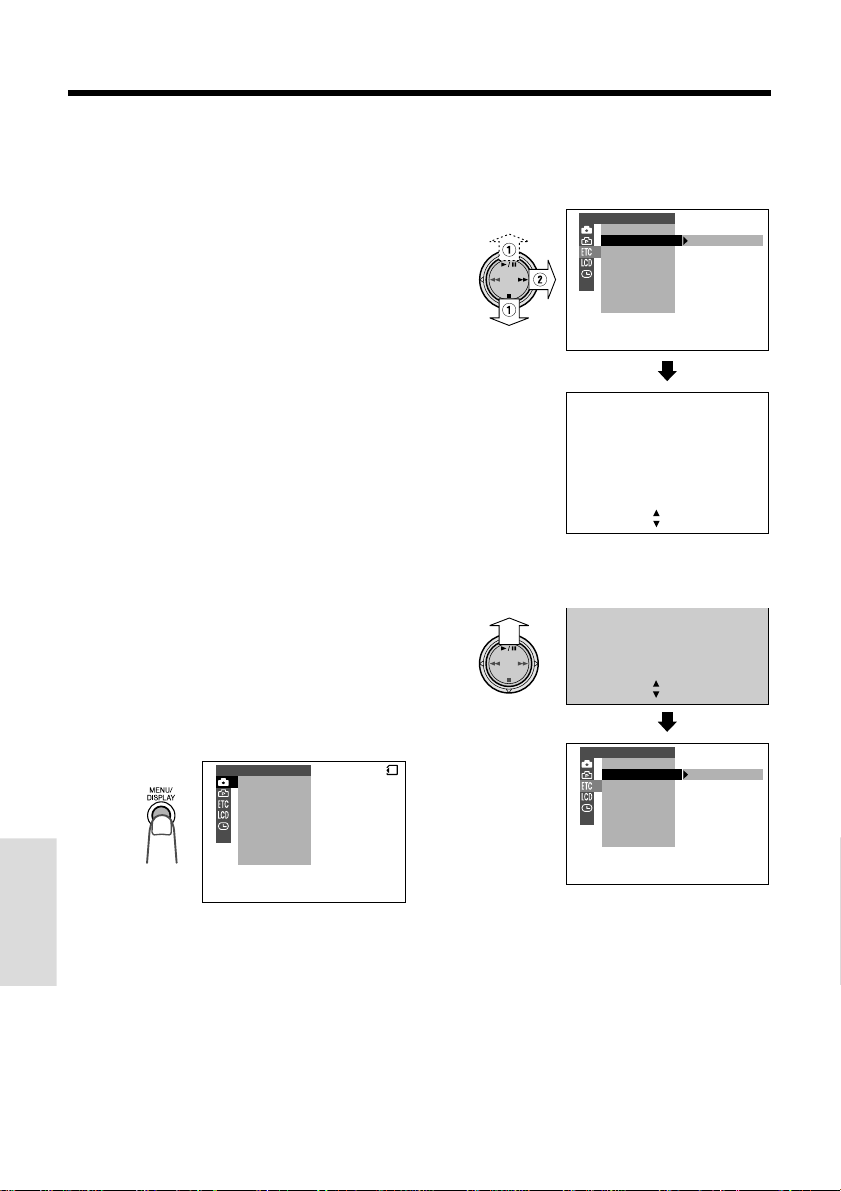
SmartMedia Card Features
Camera Recording
Formatting a SmartMedia
Card
In order to use a commercially available
SmartMedia card with this camcorder, formatting is necessary before its first use. You also
need to format a SmartMedia card when one of
the following warning indicators appears, in
order to use the card with the camcorder.
•“FORMAT MEMORY CARD”
•“MEMORY CARD ERROR”
•“MEMORY CARD READ ERROR”
•“CANNOT STORE DATA”
Cautions:
• Formatting a SmartMedia card deletes all
images on the card including the deleteprotected images. Be sure to copy important
data on your computer or other media before
formatting the card (see pages 71 and 72).
• Do not remove the power source during
formatting, as this may cause damage to the
camcorder or SmartMedia card. It is recommended that you use the AC outlet for the power
supply.
1 Insert a SmartMedia card to be format-
ted into the camcorder.
2 Set the camcorder to CARD-CAMERA
mode.
3 Press the MENU/DISPLAY button until
the menu screen appears.
MANUAL SE T
M
AN. FOCUS
SHUT. S PEED
EXPOSURE
PI C. EFFECT
SCENE
MENU
SEL F T IMER
DIS
CARD
4 Select I, then press r on the
Operation button. Select “FORMAT” (1),
then press r (2) to display the format
screen.
OTHERS
REMOT E
FORMAT
SOUND
DEMO MODE
LANGUAGE
FORMAT
ALL
DATA WI LL
BE
ERASED.
YES [ BUTTON]
NO [ BUTTON]
• To cancel formatting, press d.
5 Press y to begin formatting.
ALL
DATA WI LL
BE
ERASED.
YES [ BUTTON]
NO [ BUTTON]
OTHERS
REMOT E
FORMAT
SOUND
DEMO MODE
LANGUAGE
Features
SmartMedia Card
77
6 Press the MENU/DISPLAY button to
turn off the menu screen.
Notes:
• Use this camcorder to format a SmartMedia
card. The camcorder may not recognize the
images on a card formatted by a computer or
other equipment.
• You cannot format a SmartMedia card with a
write-protect seal affixed.
Page 93

SmartMedia Card Features
Playback
Card Playback
It is possible to play back and view still images
recorded on a SmartMedia card on the LCD
monitor.
Media Selection switch
Power switch
Operation button
1 Open the LCD monitor and adjust the
angle.
2 Set the Media Selection
switch to CARD.
3 Hold down the Lock button and set the
Power switch to VCR.
• The images recorded on the
SmartMedia card are displayed in a
thumbnail format.
Total thumbnail pages
1
2
3
4 Press e or r on the Operation button
to move the selection frame to the
desired image.
• Each time you press e or r, the
selection frame moves backward or
forward.
Selection frame
100 0003-
3
6
NORMAL
1
4
Notes:
• You can display a thumbnail of the previous
(or next) 6 images by pressing e (or r)
when the selection frame is on the image at
the top left (or bottom right).
• Holding down e or r increases the
speed of motion of the selection frame.
2
5
5 Press y.
• The selected image is displayed in fullscreen.
100 0003-
CARDCARD
21
Lock button
4
Page number
NORMAL
100 0006-
6
21
5
Image number
NORMAL
NORMAL
Available Operations during Fullscreen Display
•You can display the full-screen picture of the
previous or next image by pressing e or r.
•To return to a thumbnail of the images,
press d.
Note:
• Depending on the amount of data for the
recorded image, the resolution setting indicator
displayed during playback may not match the
resolution setting used during recording.
103 103
SmartMedia Card
Features
78
Page 94

SmartMedia Card Features
Playback
Slide Show Playback
It is possible to automatically play back
consecutive still images recorded on a
SmartMedia card at intervals of 5 seconds.
This is useful when confirming the data
recorded on a SmartMedia card.
1 Set the camcorder to CARD-VCR mode.
2 Press e or r to select the image from
which you want to begin slide show
playback.
100 0003-
3
6
NORMAL
1
4
2
5
3 Press the MENU/DISPLAY button until
the menu screen appears.
4 Select S, then press r on the
Operation button. Select “SLIDE SHOW”
(1), then press r (2).
PLAYBACK SE T
SL I DE SHO
PROTE C T
DELETE
DELETE ALL
PR I . ORDE R
W
EFFECTPIC.
5 Press y.
• Beginning from the image selected in
step 2, the recorded images will be
displayed in full-screen one after
another in order of recording.
SL I DE SHOWSL I DE SHOW
CANCE L [ BUTTON]CANCEL [ BUTTON]
After playing back all the images on the
SmartMedia card once, Slide Show
Playback automatically stops.
6 Press the MENU/DISPLAY button to
21
turn off the menu screen, then press d
to display a thumbnail of images.
To stop Slide Show Playback
During slide show playback, press d, then
press the MENU/DISPLAY button to turn off the
menu screen.
CARD
Features
SmartMedia Card
79
SL I DE SHOW
START
CANCEL
[ BUTTON]
[ BUTTON]
CARDCARD
Page 95

Delete-protection
CAN
N]
N]
It is possible to prevent your important images
recorded on the SmartMedia card from being
accidentally erased.
4 Press y to set the protection.
• The R indicator appears.
Delete-protection indicator
1
2
3
1 In CARD-VCR mode, press the MENU/
DISPLAY button until the menu screen
appears.
2 Select S, then press r on the
Operation button. Select “PROTECT”
(1), then press r (2).
PLAYBACK SE T
SL I DE SHO
EFFECTPIC.
PROTE C T
DELETE
DELETE ALL
PR I . ORDE R
1
4
PROTECT
SET
[ BUTTON]
SET
[ BUTTON]
CANCE L
[ BUTTON]
END
[ BUTTON]
W
2
5
NORMAL
100 0006-
CARD
3
6
3 Press the e or r to select the image
to be protected.
1
4
2
5
3
6
4
PROTECT
SET
SET
[ BUTTON]
[ BUBUTTON]
CAN
CE L
[ BUBUTTON]
END
[ BUTTON]
• If you want to protect another image,
repeat steps 3 and 4.
5 Press d, then press the MENU/
DISPLAY button to turn off the menu
screen.
To cancel the protection setting
1 Select the image for which the protec-
tion setting is to be canceled in step 3
above.
1
4
21
PROTECT
SET
SET
CANCE L
END
[ BUTTON]
[ BUTTON]
[ BUTTON]
[ BUTTON]
2 Press y to cancel the protection.
• The R indicator disappears.
1
4
NORMAL
100 0004-
NORMAL
100 0004-
6
21
3
6
21
3
6
SmartMedia Card
Features
5
2
5
2
5
PROTECT
SET
SET
END
[ BUTTON]
[ BUTTON]
[ BUTTON]
[ BUTTON]
100 0004-
NORMAL
21
PROTECT
SET
SET
CANCE L
END
[ BUTTON]
[ BUTTON]
[ BUTTON]
[ BUTTON]
3 Press d, then press the MENU/
DISPLAY button to turn off the menu
screen.
Note:
• Formatting a SmartMedia card deletes all
images on it, including the ones with the deleteprotection setting.
NORMAL
100 0004-
21
80
Page 96

SmartMedia Card Features
BU
N]
N]
N]
N]
Playback
Deleting One Stored Image
You can delete unwanted images to free up
memory of a SmartMedia card for new images.
Note:
• Deleted images cannot be restored. Check
whether or not you want the images before
performing the procedure below.
1 In CARD-VCR mode, press the MENU/
DISPLAY button until the menu screen
appears.
2 Select S, then press r on the
Operation button. Select “DELETE” (1),
then press r (2).
PLAYBACK SE T
SL I DE SHO
EFFECTPIC.
PROTE C T
DELETE
DELETE ALL
PR I . ORDE R
1
4
DEL E T E
SET
[ BUTTON]
SET
[ BUBUTTON]
END
[ BUTTON]
[ BU
W
2
5
TTON]
NORMAL
100 0006-
CARD
3
6
3 Press e or r to select the image to
be deleted.
4 Press y to set the image.
• To cancel deletion, press d.
DEL ETE
DELE TE
DEL ETE ?
DELE TE ?
YES [ BUT TON]
YES [ BUT TON]
NO [ BUTTON]
NO [ BUTTON]
5 Press y to delete the image.
1
4
DEL E TE
SET
[ BUTTON]
SET
[ BUTTON]
END
[ BUTTON]
[ BUTTON]
• If you want to delete another image,
repeat steps 3 to 5.
6 Press d, then press the MENU/
DISPLAY button to turn off the menu
screen.
Notes:
• The protected images cannot be deleted.
Cancel the protection setting to delete the image
(see page 80).
• You cannot delete images on the SmartMedia
card with a write-protect seal affixed.
21
Caution:
• Do not turn the power off while deleting an
image.
NORMAL
100 0003-
3
6
21
2
5
Features
SmartMedia Card
81
DEL E T E
SET
SET
CANCE L
END
1
4
[ BUTTON]
[ BUTTON]
[ BUTTON]
[ BUTTON]
100 0003-
3
6
NORMAL
21
2
5
Page 97

Deleting All Stored Images
You can delete all images stored on a
SmartMedia card in one operation.
Notes:
• Deleted images cannot be restored. Check
whether or not you want the images before
performing the procedure below.
• If you want to keep some images on the
SmartMedia card, first delete-protect them (see
page 80), and then perform the procedure
below.
1 In CARD-VCR mode, press the MENU/
DISPLAY button until the menu screen
appears.
PLAYBACK SE T
SL I DE SHO
EFFECTPIC.
PROTE C T
DELETE
DELETE ALL
PR I . ORDE R
W
CARDCARD
2 Select S, then press r on the
Operation button. Select “DELETE ALL”
(1), then press r (2).
PLAYBACK SE T
SL I DE SHO
EFFECTPIC.
PROTE C T
DELETE
DELETE ALL
PR I . ORDE R
W
CARD
3 Press y to delete all the images.
DELETE ALL
NOW DEL E T I NG
NORMAL
100 0004-
3
6
1
1
4
2
5
Notes:
• The protected images cannot be deleted.
Cancel the protection setting to delete the image
(see page 80).
• You cannot delete images on the SmartMedia
card with a write-protect seal affixed.
• Deleting all stored images will not erase DPOF
(see page 83) assigned images with deleteprotection setting.
Caution:
• Do not turn the power off while deleting images.
1
DELETE ALL
DELE TE AL L ?
YES [ BUT TON]
NO [ BUTTON]
• To cancel deletion, press d.
SmartMedia Card
Features
82
Page 98

SmartMedia Card Features
BU
N]
N]
Playback
Print Order
The print order function allows you to add print
information called DPOF to still images
recorded on a SmartMedia card.
About DPOF
DPOF is an abbreviation of “Digital Print Order
Format”. This format defines print information
such as the specified number of pages to be
printed. In the future, it will be possible to easily
print still images using the DPOF feature when
you use a DPOF-compatible printer or visit a
shop with a service for printing DPOF images.
Notes:
• It is possible to print an image even if no print
order has been assigned.
• You cannot assign a print order to images on a
SmartMedia card with a write-protect seal
affixed.
Assigning Print Order to an Image
1 In CARD-VCR mode, press the MENU/
DISPLAY button until the menu screen
appears.
2 Select S, then press r on the
Operation button. Select “PRI. ORDER”
(1), then press r (2).
PLAYBACK SE T
SL I DE SHO
PROTE C T
DELETE
DELETE ALL
PR I . ORDE R PR I . SE LE C T
W
EFFECTPIC.
PR I . AL L
PR I .
CANCE L
CARDCARD
NONE
3 Press d or y (1) to select “PRI.
SELECT”, then press e (2) to display
a thumbnail of the recorded images.
PLAYBACK SET
SL I DE SHO
PROTE C T
DELETE
DELETE ALL
PR I .ORDER PR I . SE LE C T
PRI NT
SET
SET
CANCE L
END
W
EFFECTPIC.
1
4
[ BUTTON]
[ BUTTON]
[ BUTTON]
[ BUTTON]
PR I . ALL
PR I .
CANCE L
2
5
NONE
NORMAL
100 0006-
CARD
3
6
4 Press e or r (1) to select the image
to which you want to assign a print
order, then press y (2).
SET
SET
END
PRI NT
1
4
0
[ BUTTON]
[ BUBUTTON]
TTON]
[ BUTTON]
[ BU
2
5
NORMAL
100 0004-
3
6
5 Press e or r to select the number of
printouts.
• 1 through 99 can be set for the number
of printouts.
21
21
Features
SmartMedia Card
83
SET
SET
END
PRI NT
1
4
2
[ BUTTON]
[ BUTTON]
[ BUTTON]
[ BUTTON]
2
5
NORMAL
100 0004-
3
6
21
Number of printouts
Page 99

6 Press y to set the print order, then
press d.
• The M indicator appears.
• If you want to assign another print order,
repeat steps 4 to 6.
Print order indicator
2
1
5
4
P
Assigning Print Order to All Images
1 Perform steps 1 and 2 in “Assigning
Print Order to an Image”.
2 Press d or y (1) to select “PRI.
ALL”, then press e (2).
3
6
1
P P P
4
P P P
3
2
6
5
SET
SET
END
PRI NT
[ BUTTON]
[ BUTTON]
[ BUTTON]
[ BUTTON]
NORMAL
100 0004-
7 Press d, then press the MENU/
DISPLAY button to turn off the menu
screen.
To cancel the print order for an image
1 Select the image for which you want to
cancel the print order in step 4 above,
then press y.
2 Press e (1) to select “0”, and press
y (2), then press d.
• The M indicator disappears.
2
1
5
4
P
SET
SET
END
PRI NT
0
[ BUTTON]
[ BUTTON]
[ BUTTON]
[ BUTTON]
1
4
NORMAL
100 0004-
2
5
21
To cancel the print order for all images
1 Perform steps 1 and 2 in “Assigning
Print Order to an Image”.
2 Press d or y (1) to select “PRI.
NONE”, then press e (2) to cancel the
print order for all images.
PLAYBACK SE T
SL I DE SHO
EFFECTPIC.
PROTE C T
DELETE
DELETE ALL
PRI . ORDE R PR I . SEL E C T
3
6
• The M indicators are turned off.
21
3
6
W
PRI . ALL
PRI .
CANCE L
100 0006-
NONE
NORMAL
CARD
21
SmartMedia Card
Features
PRI NT
SET
[ BUTTON]
SET
[ BUTTON]
END
[ BUTTON]
[ BUTTON]
3 Press d, then press the MENU/
DISPLAY button to turn off the menu
screen.
NORMAL
100 0004-
21
84
Page 100

SmartMedia Card Features
Playback
Transferring the Data on a
SmartMedia Card to a
Computer
In addition to using the supplied PC connecting cable, it is possible to directly transfer still
images on the SmartMedia card by using a
commercially available floppy disk adapter or
PC card adapter.
Image Folders and File Names
Still images recorded using the camcorder are
stored on a SmartMedia card as shown below.
••••••
DCIM
Folder of still images
100SHARP
DVC00001.JPG
DVC00002.JPG
Sub-folder of still
images
Serial number
(100 to 999)
Still image
Adapters for the SmartMedia Card
Via a floppy
disk adapter
Via a PC card
adapter
Notes:
• Be careful when using a floppy disk adapter as it
is possible to write and erase data even when a
write-protect seal is affixed to the SmartMedia
card.
• Remove the write-protect seal from the
SmartMedia card before inserting the card to a
PC card adapter.
• For details, see the operation manuals of the
computer, floppy disk adapter, and PC card
adapter.
To floppy
disk drive
To PC card
slot
Features
SmartMedia Card
85
